Page 1
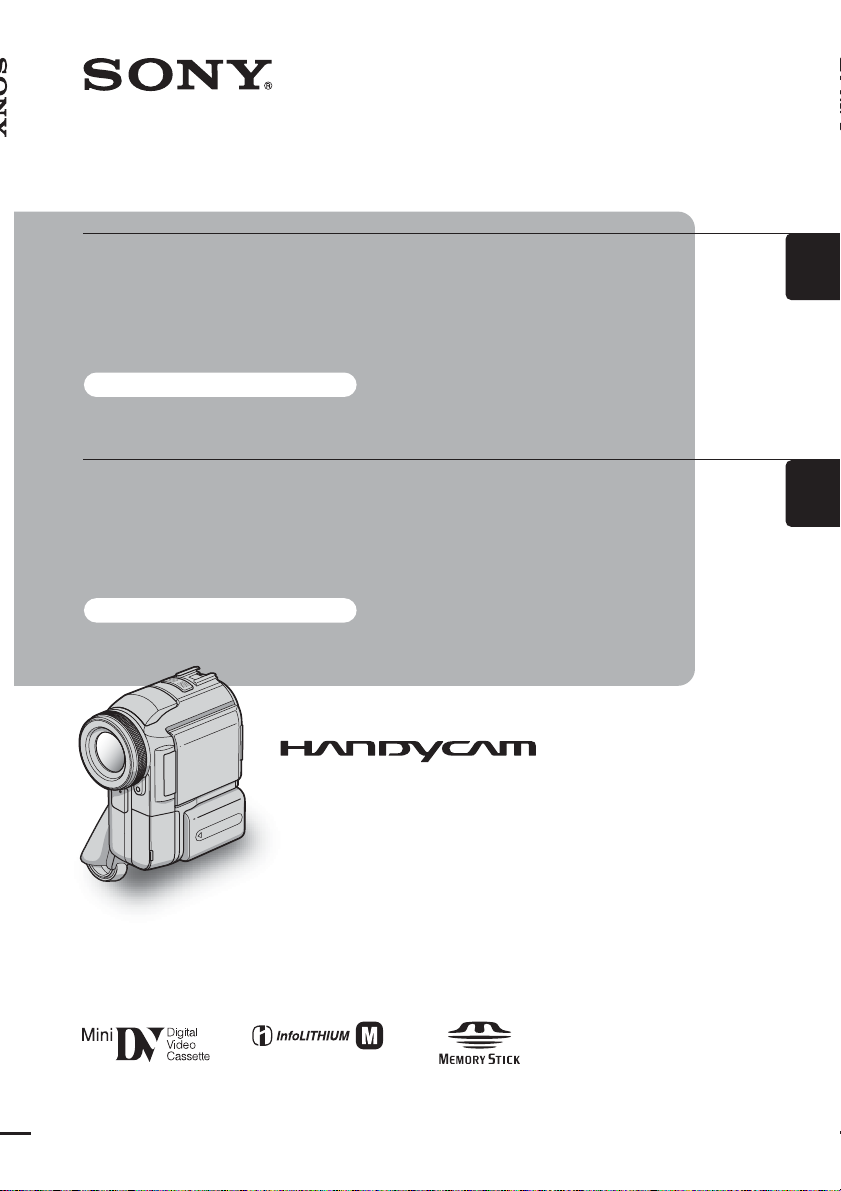
Camera
Operations Guide
Read this first
Mode d’emploi du
caméscope
Lire ce mode d’emploi en premier
3-084-864-13(1)
GB
FR
© 2003 Sony Corporation
Digital Video Camera Recorder
DCR-PC330E
TM
SERIES
Page 2
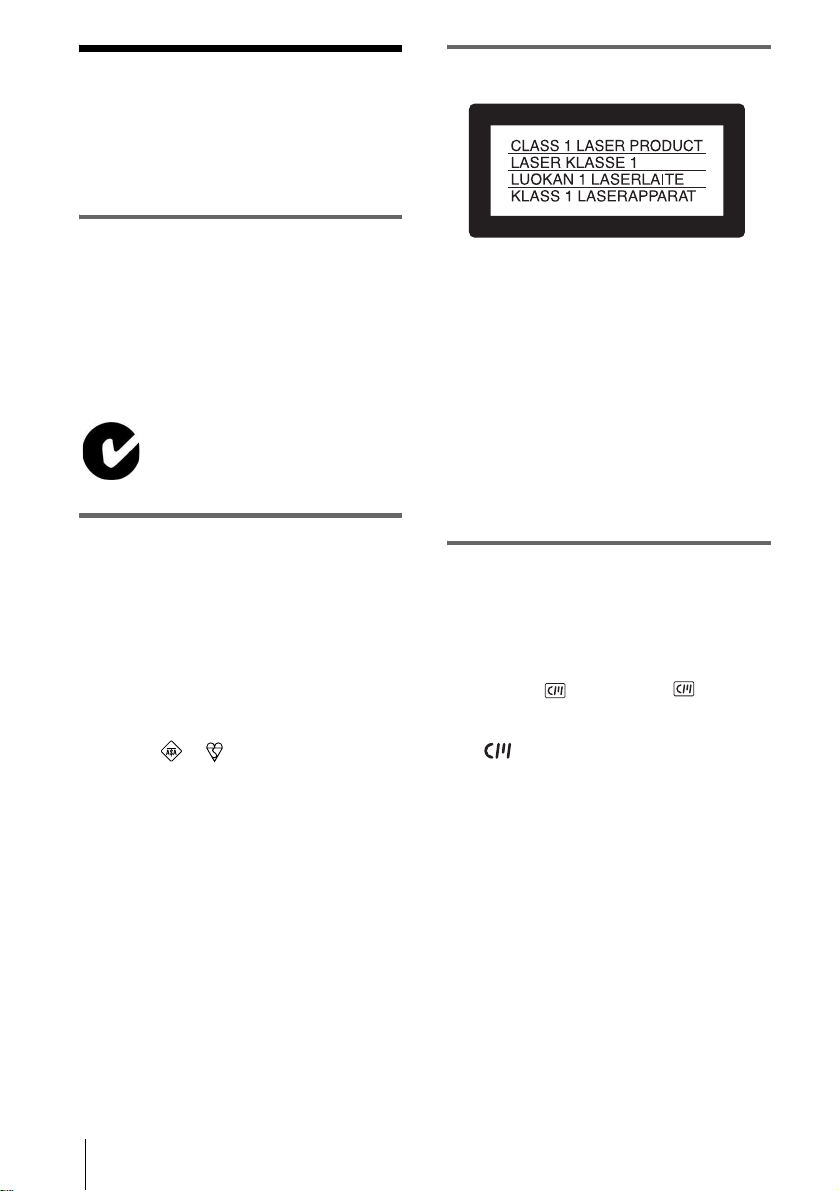
Read this first
Before operating the unit, please read this
manual thoroughl y, and retain it for futur e
reference.
WARNING
To prevent fire or shock hazard, do no t
expose the unit to ra in or mois ture.
To avoid electrical sh ock, do not open
the cabinet. Refer servicing to qualified
personnel only.
“Memory Stick”
N-50
FOR CUSTOMERS IN THE UNITED
KINGDOM
NOTICE ON THE SUPPLIED AC
ADAPTOR
A moulded plug complying with BS1363 is fitted to
this equipment for your safe ty an d convenience.
Should the fuse in the plug supplied need to be
replaced, a fuse of the same rating as the supplied one
and approved by ASTA or BSI to BS1362 (i.e.,
marked with or mark) must be used.
FOR CUSTOMERS IN EUROPE
ATTENTION
The electromagnetic fields at the specific frequencies
may influence the picture and sound of this camcorder.
This product has been tested and found compliant with
the limits set out in the EMC Directive for using
connection cables shorter than 3 meters (9.8 feet).
Note
b
If static elec tr icity or elec tr o magnetic interference
causes data transfer to discontinue midway (fail),
restart the application or disconne c t a nd co nne ct the
USB cable again.
Notes on use
Note on Cassette Memory
Your camcorder is based on the DV format. You can
use only mini DV cassettes in your camcorder. Use of
mini DV cassettes with Cassette Memory is
recommended as you can use Title search (p. 54), Date
search (p. 55), [ TITLE] (p.74), [ TAPE
TITLE] (p. 76).
Cassettes with Cassette Memory are marked
with .
If the plug supplied with this equipment has a
detachable fuse cover , be sure to at tach the fus e cover
after you change the fuse. Never use the plug without
the fuse cover. If you should lose the fuse cover, please
contact your nearest Sony service station.
2
Notes on recording
• Before starting to record, t est the recor ding function
to make sure the picture and sound are reco rd ed
without any problems.
• Compensation for the contents of recordings cannot
be provided, even if recording or playbac k is not
possible due to a malfunction of the camcorder,
storage media, etc.
• TV color systems differ depending on the country /
regions. To view your recordings on a TV, you need
a PAL system-based TV.
• Television programs, films, video tapes, and other
materials may be copyright ed . Unau thorized
recording of such materials may be contrary to the
copyright laws.
Page 3

Notes on the LCD panel, viewfinder, and
lens
• The LCD screen and the viewfinder are
manufactured using extremely high-precision
technology, so over 99.99% of the pixels are
operational for effective use.
However, there may be some tiny black points and/
or bright points (white, red , blu e, or gree n in co lor )
that appear constantly o n the LCD screen and the
viewfinder.
These points are normal results of the manufacturing
process and do not affect the recording in any way.
• Exposing the LCD screen, the viewfinder, or the lens
to direct sunlight for long periods of time may cause
malfunctions. Be careful when placing the camera
near a window or outdoors.
• Do not aim at the sun. D o ing so might cause your
camcorder to malf unction. Take pictur e s o f th e sun
only in low light co nditions, such as at dusk.
Note on connecting other device
Before connecting your camco rd er to oth er de vice
such as a VCR or a computer with a USB or i.LINK
cable, be sure to insert the connector plug in the proper
direction. If you insert the connecto r plu g fo rcibly in
the wrong direction, the terminal may be damaged, or
this may cause a malfunction of your camcorder.
Note on using this manual
The images of the LCD scr een and the vie wfinder used
on this manual are captured using a digital still camera,
and thus may appear different from what you se e.
• When you are using the touch panel, place your hand
on the back side of the LCD panel to support it.
Then, touch the buttons displayed on the screen.
Touch the button on the LCD screen.
• You can change the language to be used for sc r een
display on your camcorder (p. 22).
• Do not hold the camcorder by the foll owing parts.
Viewfinder
LCD panel
GB
Notes on using the camcorder
• Hold your camcorder corr ectl y.
• To ensure a good grip, lower the finge r re st a nd
fasten the grip belt as shown in the following
illustration.
Battery pack
Flash
3
Page 4
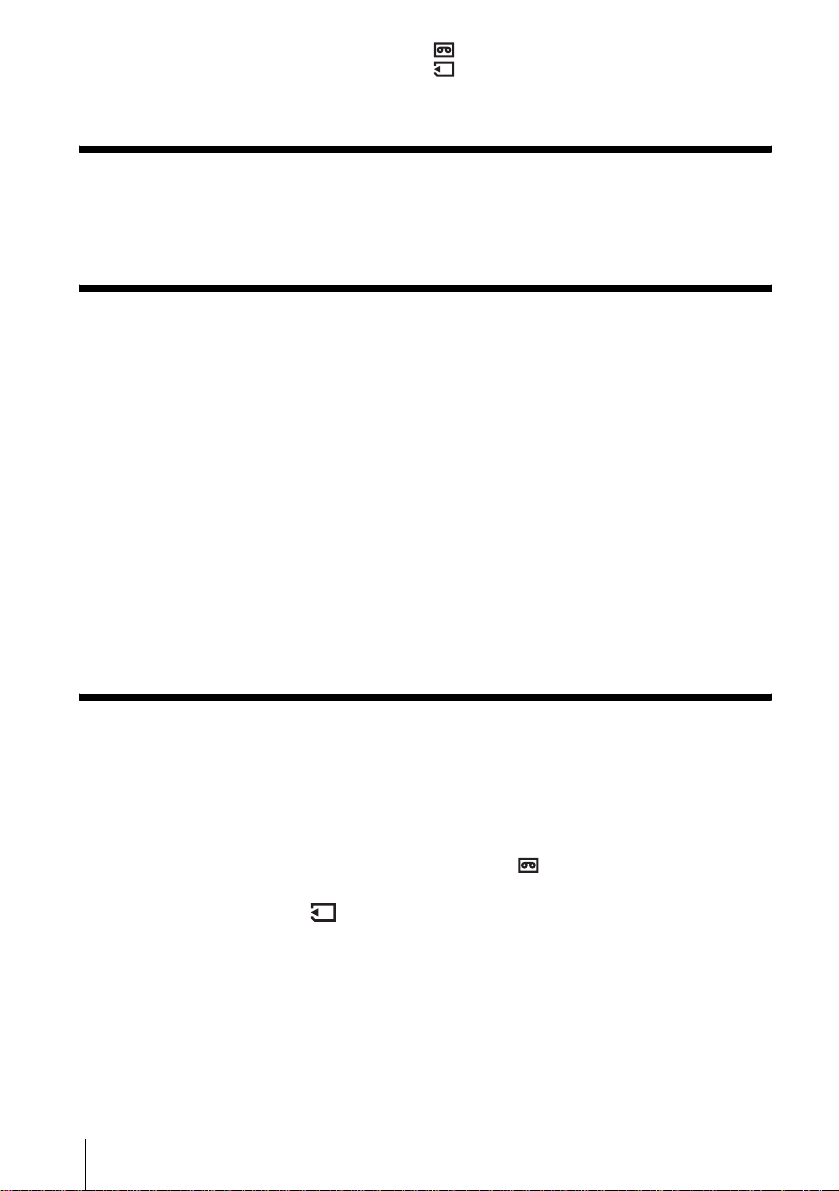
Table of Contents
: Features available for tape only.
: Features available for “Memory Stick”
only.
Read this first............................................................................................. 2
Quick Start Guide
Recording movies on a tape ...................................................................... 8
Recording still images on a “Memory Stick”............................................. 10
Getting started
Step 1: Checking supplied items.............................................................. 12
Step 2: Charging the battery pack............................................................ 13
Using an outside power source ................................................................................. 16
Step 3: Turning the power on................................................................... 16
Step 4: Adjusting the LCD panel and viewfinder...................................... 17
Adjusting the LCD panel ........................................................................................ ....17
Adjusting the viewfinder .............................................................................................17
Step 5: Setting the date and time............................................................. 18
Step 6: Inserting the recording media...................................................... 20
Inserting a cassette tape ......................................................... ......... .... .... .... ....... .... ..20
Inserting a “Memory Stick” .........................................................................................21
Step 7: Setting the screen language........................................................ 22
Recording
Recording movies .................................................................................... 23
Recording for a longer time .......................................................................................25
Using zoom ................................................................................................................25
Recording in mirror mode ..........................................................................................26
Using the self-timer .................................................................................................... 26
Recording movies fit for breaking into still images
– Progressive recording mode ............................................................................27
Recording still images – Memory photo recording............................. 28
Selecting image quality or size ..................................................................................29
Using the flash ...........................................................................................................30
Using the self-timer .................................................................................................... 31
Recording a still image on a “Memory Stick” while recording movies on a tape .......32
Adjusting the exposure............................................................................. 32
Adjusting the exposure for b acklit subjects .................................... ............ ............. ..32
Fixing the exposure for the selected subject – Flexible s p ot meter ...........................33
Adjusting the exposure manually ...............................................................................33
4
Page 5
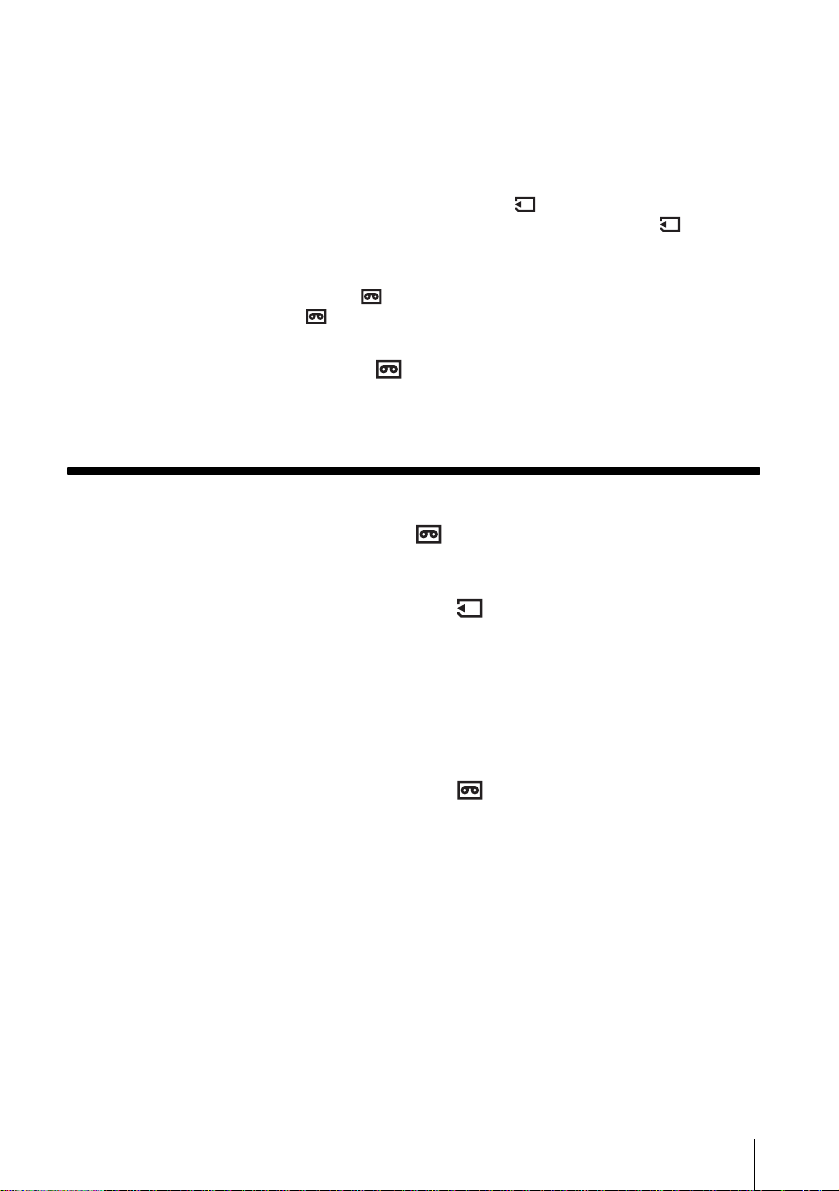
Recording in dark places – NightShot, etc............................................... 34
Adjusting the focus................................................................................... 35
Adjusting the focus for an off -center subject – SPOT FOCUS ... ............. ............. ..... 35
Adjusting the focus manually .................................................................................... 36
Using supplementary light to focus on a still image – HOLOGRAM AF ............. 37
Adjusting the frame and focus when recording a still image in darkness
– NightFraming .................. ............. ............ ............. ............ ............. ............. ..... 38
Recording a picture using various effects ................................................ 38
Fading in and out of a scene – FADER ..............................................................38
Using special effects – Digita l e ffect ..................... ............ ............. ............. .......40
Overlaying still images on movies on a tape – MEMORY MIX .................................41
Searching for the starting point .......................................................... 43
Searching for the last scene of the most recent recording – END SEARCH ............ 43
Searching manually – EDIT SEARCH ......................................................................44
Reviewing the most recently recorded scenes – Rec review .................................... 44
Playback
Viewing movies recorded on a tape ................................................... 45
Playing back in various modes . ................................................................................ 46
Viewing recordings with added effects – Digital effect .............................................. 47
Viewing recordings on a “Memory Stick” ........................................... 48
Playing back in various modes from a “Memory Stick” ............................................. 49
Various playback functions ...................................................................... 50
Magnifying pictures – Tape playback zoom/Memory playback zoom ....................... 50
Displaying the screen indi cators ............. ............ ............. ............. ............ ............. ... 51
Displaying the date/time and camera settings data – Data code .............................. 51
Playing the picture on a TV................................... ...... ....... ...... ....... ...... ... 53
Locating a scene on a tape for playback ........................................... 54
Searching quickly for a desired scene – Zero set memory ....................................... 54
Searching for a scene using Cassette Memory – Title search .................................. 54
Searching for a scene by date of recording – Date search ....................................... 55
,continued
5
Page 6
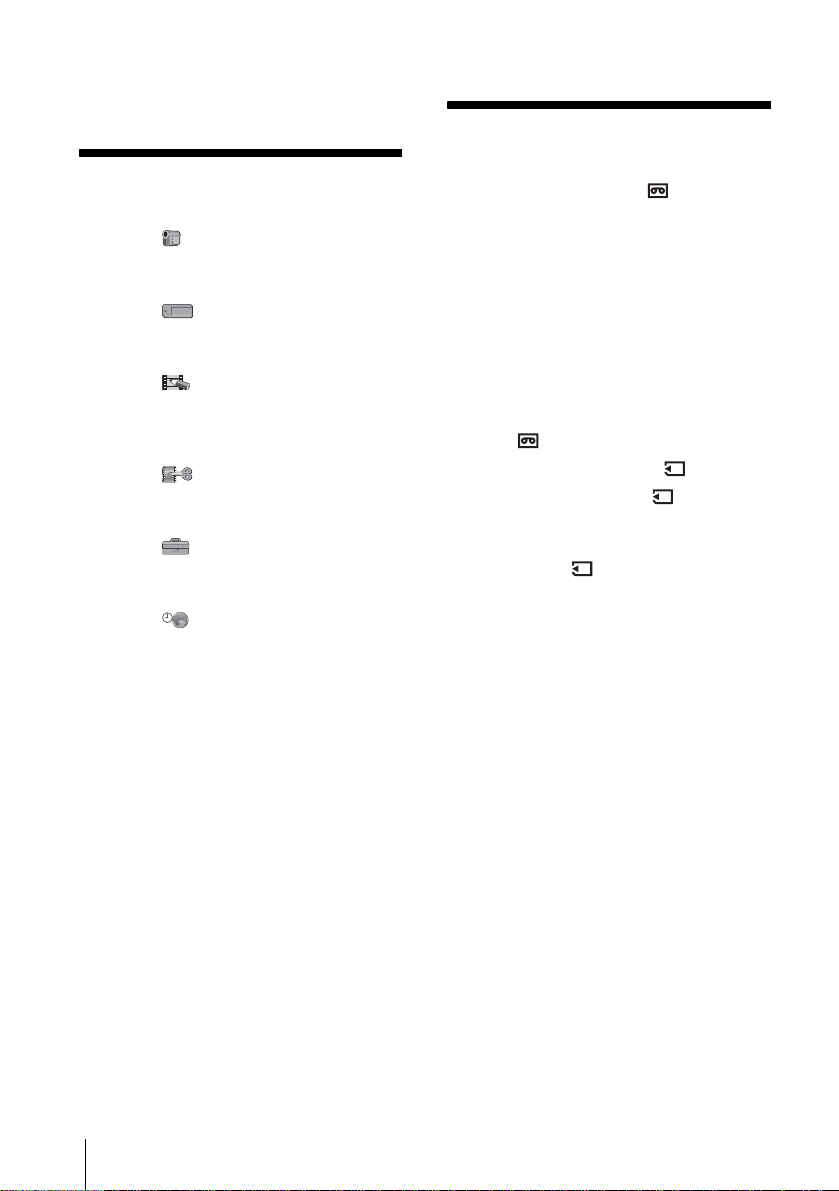
Advanced operations
Dubbing/Editing
Using the Menu
Selecting menu items ........................56
Using the (CAMERA SET) menu
– PROGRAM AE/WHITE BAL./16:9
WIDE, etc. ....................................58
Using the (MEMORY SET) menu
– BURST/QUALITY/IMAGE SIZE/
ALL ERASE/NEW FOLDER, etc. .64
Using the (PICT. APPLI.) menu
– PICT. EFFECT/SLIDE SHOW/
FRAME REC/SMTH INT. REC,
etc. ............................................... 68
Using the (EDIT/PLAY) menu
– TITLE/TAPE TITLE/SEARCH,
etc. ............................................... 73
Using the (STANDARD SET) menu
– REC MODE/MULTI-SOUND/
AUDIO MIX/USB-CAMERA, etc. .77
Using the (TIME/LANGU.) menu
– CLOCK SET/WORLD TIME,
etc. ............................................... 82
Customizing Personal Menu ..............83
Connecting to a VCR or TV ...............86
Dubbing to another tape ..............87
Recording pictures from a VCR
or TV .................................... ...... ..87
Dubbing pictures from a tape to a
“Memory Stick” .............................89
Dubbing still images from a “Memory
Stick” to a tape .............................90
Dubbing selected scenes from a tape
– Digital program editing ..............91
Dubbing sound to a recorded
tape ........................................97
Deleting recorded pictures ...........99
Changing the image size
– Resize .....................................100
Marking recorded images with specific
information – Image protection/
Print mark ...................................101
6
Page 7
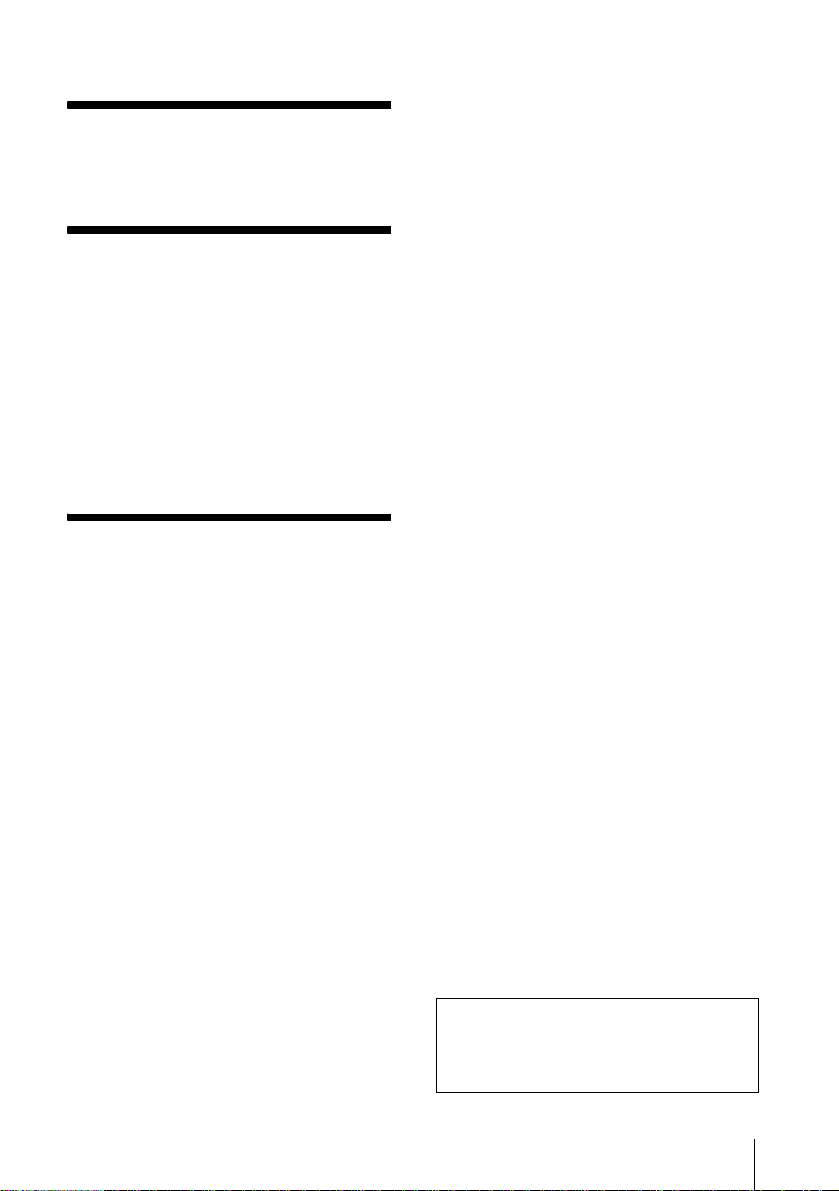
Troubleshooting
Troubleshooting ...............................103
Warning indicators and messages ...111
Additional Inform ation
Using your camcorder abroad ..........115
Usable cassette tapes .....................116
About the “Memory Stick” ................117
About the “InfoLITHIUM” battery
pack ............................................119
About i.LINK .....................................121
Maintenance and precautions ..........122
Specification ....................................125
Quick Reference
Identifying parts and controls ...........127
Index ................................................134
Refer also to other operat in g inst ruc ti ons
supplied with your camco rde r:
• Editing images with your computer
cComputer Applications Guide
7
Page 8
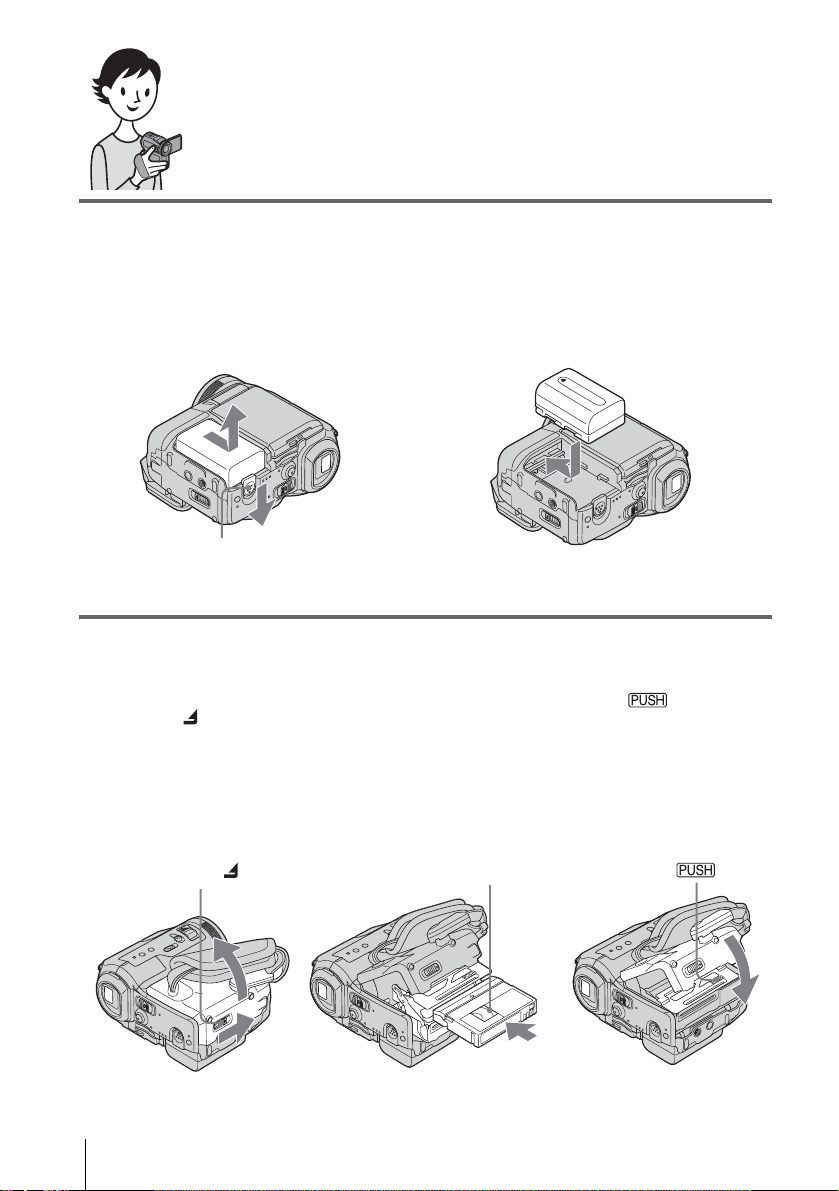
Quick Start Guide
Recording movies on a tape
1 Attach the charged battery pack to the camcorder.
To charge the battery, see page 13.
a Slide the battery release lever and
remove the battery terminal cover.
Battery release lever
b Slide the battery pack in the direction
of the arrow until it clicks.
2 Insert a cassette into the camcorder.
a Slide the OPEN/
ZEJECT lever in
the direction of the
arrow to open the lid.
The cassette compartment
comes out automatically.
OPEN/ZEJECT lever
b Insert the cassette with
its window-side facing
up, then push the center
of the back of the
cassette.
Window-side
c Press .
Close the cassette lid after
the cassette co m partment
slides back in by itself.
Quick Start Guide
8
Page 9
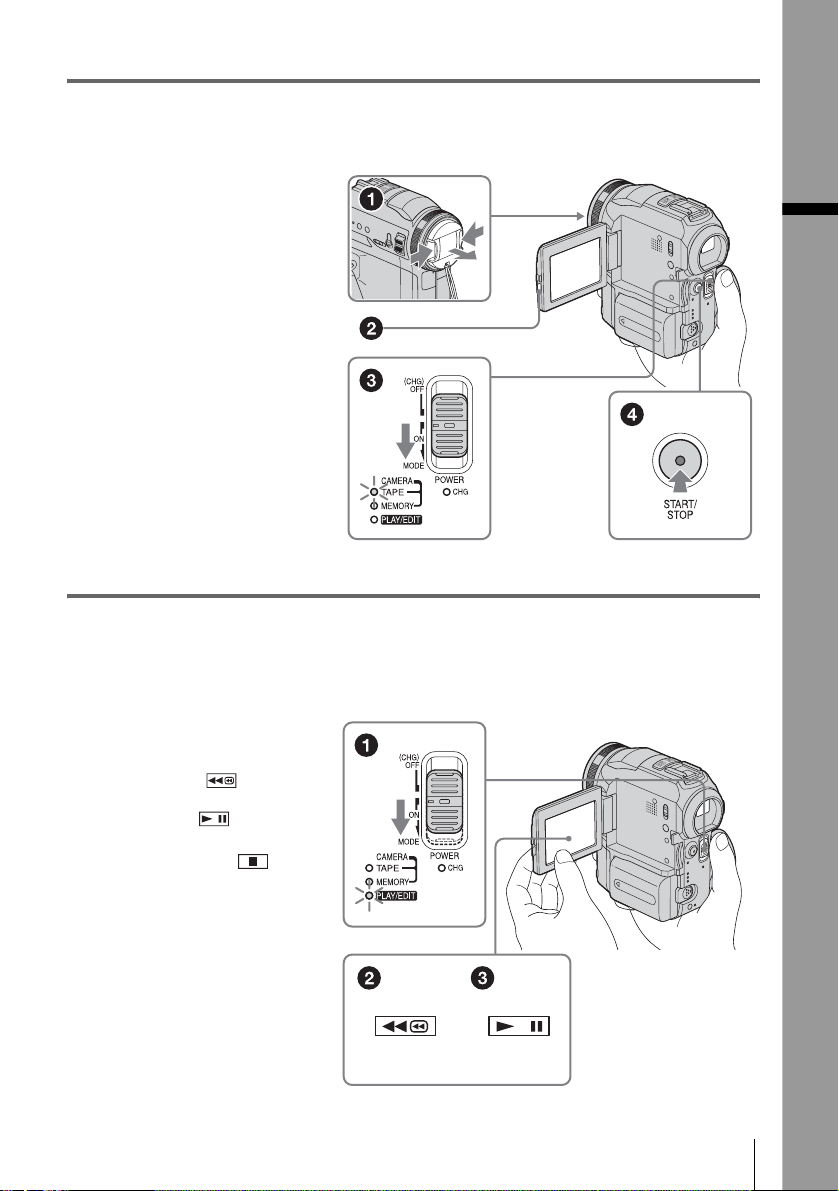
3 Start recording while checking the subject on the LCD screen.
The date and time is not set up in the default setting. To set the date and time, see page 18.
a Remove the lens cap.
b Press OPEN and
open the LCD panel.
c While pressing the
green button, slide
the POWER switch
down to light up the
CAMERA-TAPE lamp.
The power turns on.
d Press START/STOP.
Recording starts. To
change to standby mode,
press START/STO P again.
4 View the recorded picture on the LCD screen.
a Slide the POWER
switch rep eatedly
until the PLAY/EDIT
lamp lights up.
b Touch (rewind).
Quick Start Guide
c Touch (play) to
start the playback.
To stop, press .
To turn off the power, slide the
POWER switch up to (CHG)
OFF.
Quick Start Guide
9
Page 10
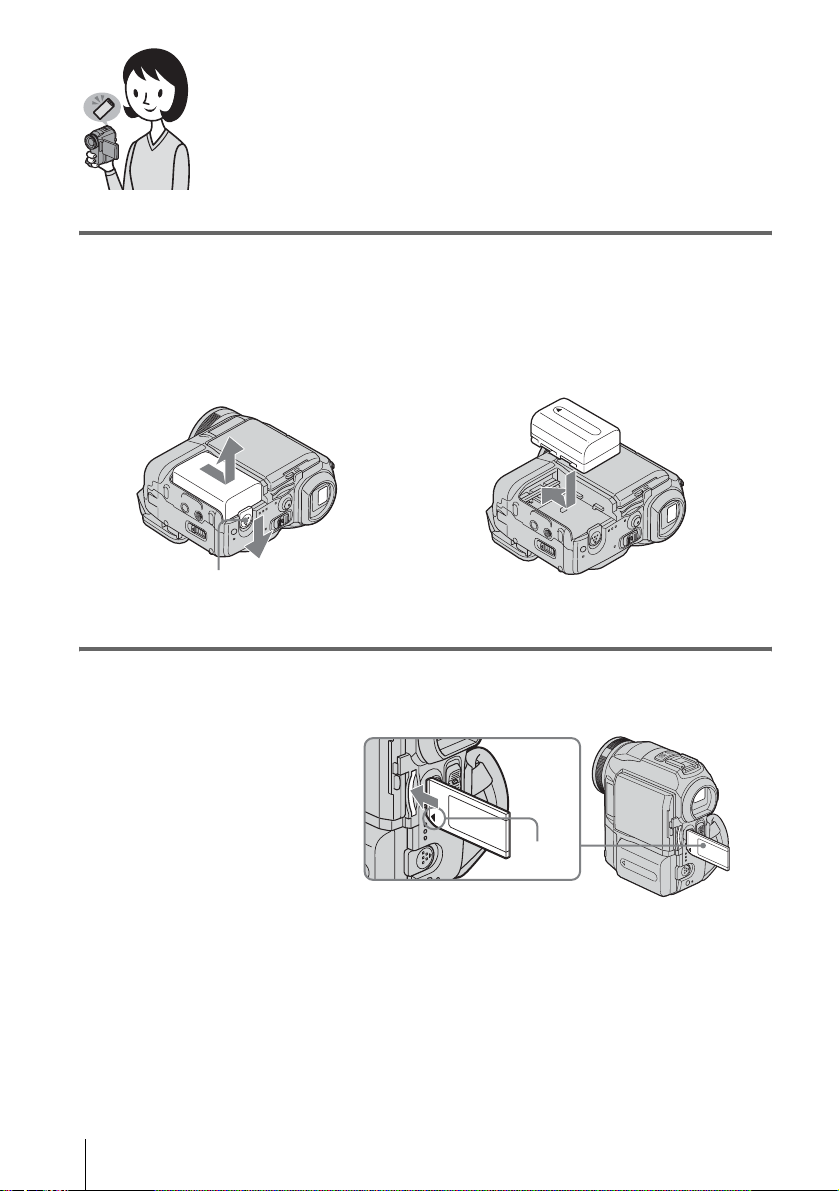
Recording still images on a “Memory
Stick”
1 Attach the charged battery pack to the camcorder.
To charge the battery, see page 13.
a Slide the battery release lever and
remove the battery terminal cover.
Battery release lever
b Slide the battery pack in the direction
of the arrow until it clicks.
2 Insert a “Memory Stick” into the camcorder.
Insert it so that the b mark
is at the bottom left corner.
Push in until it clicks.
b mark
Quick Start Guide
10
Page 11
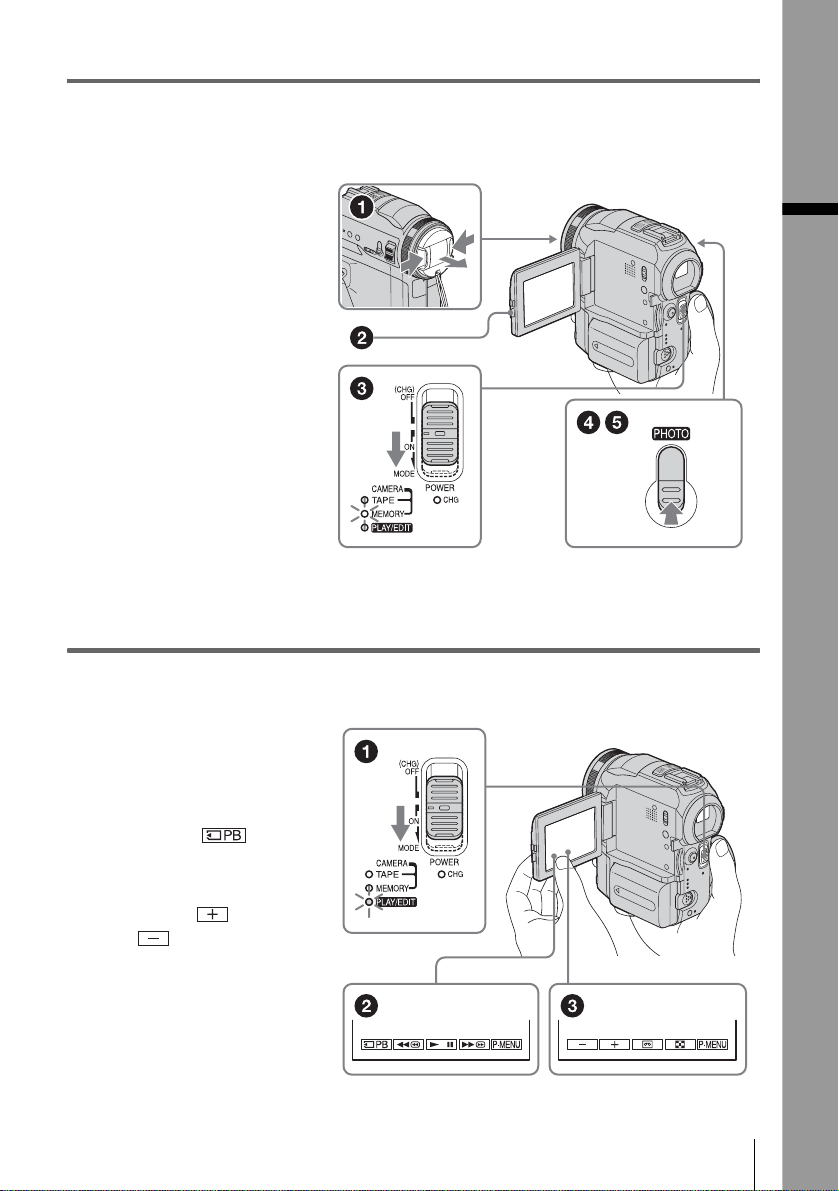
3 Start recording while checking the subject on the LCD screen.
The date and time is not set up in the default setting. To set the date and time, see page 18.
a Remove the lens cap.
b Press OPEN and
open the LCD panel.
c While pressing the
green button, slide
the POWER switch
repeatedly until the
CAMERA-MEMORY
lamp lights up.
The power turns on.
d Press PHOTO lightly.
A short beep sound is heard
when the focus is adjusted.
e Press PHOTO fully.
A shutter sound is heard
and the still image is
recorded.
4 View the recorded picture on the LCD screen.
a Slide the POWER
switch rep eatedly
until the PLAY/EDIT
lamp lights up.
Quick Start Guide
b Touch .
The most recently recorded
image is d isplayed.
c Touch (next) or
(previous) to
view images in
sequence.
To turn off the power, slide the
POWER switch up to (CHG)
OFF.
Quick Start Guide
11
Page 12
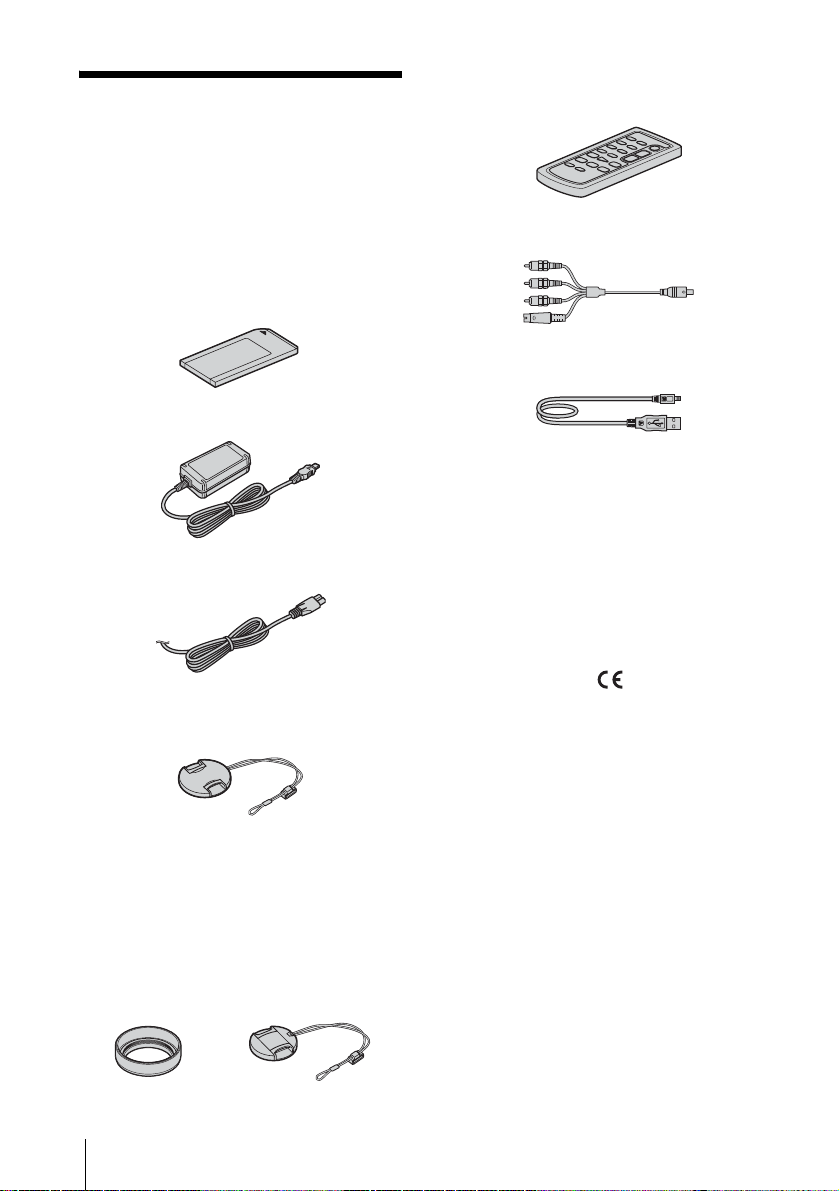
Getting started
Step 1: Checking
supplied items
Make sure you have followi ng items supplied
with your camc order.
The number in pa rentheses indi cates the numbe r
of that item supplied.
“Memory Stick” 16MB ( 1)
AC Adapt or (1)
Wireless Remote Commander (1)
A button-type lithium battery is already
installed.
A/V connecting cable (1)
USB cable (1)
Rechargeable battery pa ck NP - FM 30 (1)
Battery terminal cover (1)
Mains lead (1)
Lens cap (La r ge, 1)
Attached to the camcorder.
Lens hood (1) and Lens cap (Small, 1)
Use the lens hood to record under strong light, such as
under the sun. When you use the lens hoo d, us e th e
small lens cap. See page 127 on how to replace the
lens cap. Note when you use a filter (opti ona l) , the
shadow of the lens hood may appear on the screen.
Also, if you force the lens hood on, you may not be
able to remove it again.
CD-ROM “SPVD-010 USB Driver” (1)
Cleaning cloth (1)
21-pin adaptor (1)
For the models with the mark printed on their
bottom surfaces only.
Camera Operations Guide (This manual)
(1)
Computer Applications Guide (1)
Getting started
12
Page 13

Step 2: Charging the
battery pack
You can charge the battery by attaching the
“InfoLITHIUM” battery pack (M series)
to your camcorder.
b Notes
• You cannot use batte r ie s othe r tha n the
“InfoLITHIUM” battery pack (M series) (p. 119).
• Do not short-circuit the DC plug of the AC Adaptor
with any metallic objec ts. This may cause a
malfunction.
• Use a nearby wall socket when using the AC
Adaptor. Disconnect the AC Adaptor from th e wal l
socket immediately if any malfunction occurs.
DC IN jack
Battery
DC plug
1 Slid e the battery release lever and
remove the battery terminal cover.
Getting started
Battey release lever
2 Attach the battery pack by sliding it in
the direction of the arrow until it
clicks.
Mains lead
To the wall socket
AC Adaptor
3 With the b mark on the DC plug
facing the jack cover, connect the AC
Adaptor to the DC IN jack on your
camcorder.
b mark
4 Connect the mains lead to the AC
Adaptor.
5 Connect the mains lead to the wall
socket.
,continued
Getting started
13
Page 14
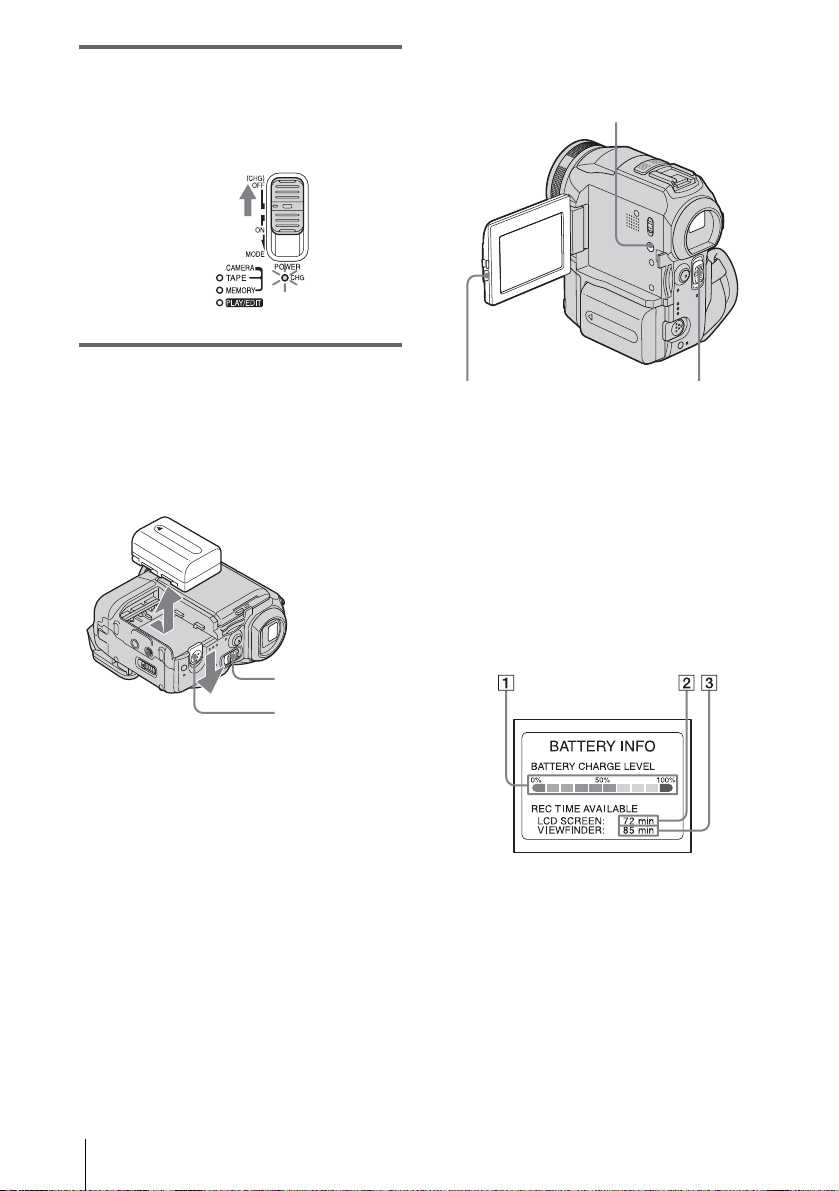
6 Slide the POWER switch up to (CHG)
OFF.
The CHG (charge) lamp lights up and
charging starts.
To check the remaining b attery – Battery
Info
DISPLAY/BATT INFO
After charging the battery
The CHG (charge) lamp turns off when the
battery is fully charged. Disconnect the AC
Adaptor from the DC IN jack.
To remove the battery pack
POWER
switch
Battery release
lever
Set the POWER switch to (CHG) OFF.
1
2 Slide the battery releas e lever and slide
the battery pac k out.
b After removing the battery pack
• Always attach the terminal cover to protect the
battery terminal. If you do not use the ba tte r y pack
for a long time, use up the battery pack completely
before storing it. See page 120 about storage of the
battey pack.
OPEN
You can check the battery’s cu rrent charg e level
and its current rem aining recording time both
during charging or when the power is turned off.
POWER switch
1 Set the POWER switch to (CHG) OFF.
2 Press OPEN and open the LCD panel.
3 Press DISPLAY/BATT INFO.
The battery info rmation appe ars for about 7
seconds.
Keep the butt on pres sed to vi ew it for a bout
20 seconds.
A Battery charge level: Displ ays
approximate remaining amount of
power left in the batt ery pack.
B Possible recording time using the LCD
panel.
C Possible recording time using the
viewfinder.
Getting started
14
Page 15
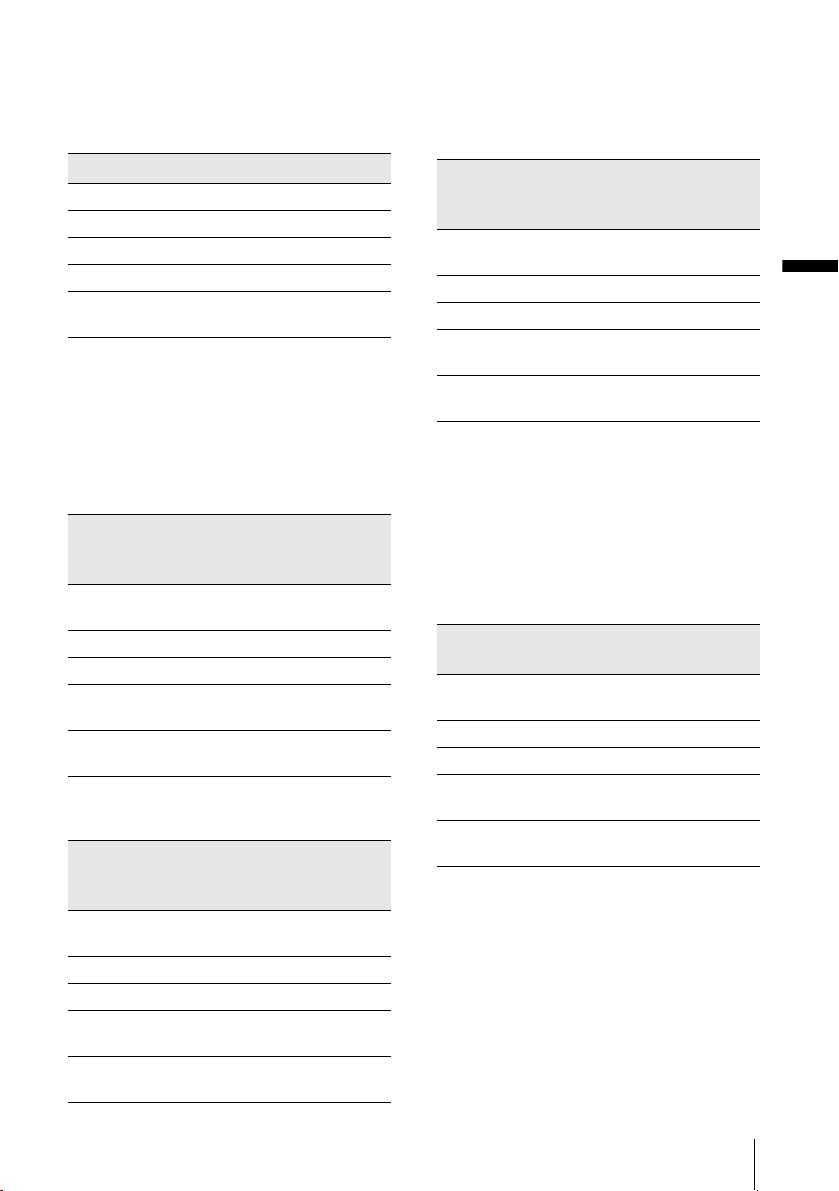
Charging time
Approximate number of minutes required when
you fully charge a fully discharged battery pack
at 25°C (77°F). (10 – 30° C (50 – 86°F)
recommended.)
Battery pack
NP-FM30 (supplied) 145
NP-FM50 150
NP-FM70 240
NP-QM71/QM71D 260
NP-FM91/QM91/
QM91D
360
Recording time when recording with the
LCD screen on
Approximate nu m ber of minutes availa bl e
when you use a full y charged batt ery pack at
25°C (77°F).
With the LCD BACKLIGHT switch set to
ON
Battery pack Continuous
recording
time
NP-FM30
(supplied)
NP-FM50 135 75
NP-FM70 275 155
NP-QM71/
QM71D
NP-FM91/
QM91/QM91D
80 45
325 185
490 280
With the LCD BACKLIGHT switch set to
OFF
Battery pack Continuous
recording
time
NP-FM30
(supplied)
NP-FM50 155 85
NP-FM70 320 180
NP-QM71/
QM71D
NP-FM91/
QM91/QM91D
95 55
375 215
565 320
Typical*
recording
time
Typical*
recording
time
Recording time when recordi ng with the
viewfinder
Approximate number of minutes available
when you use a fully charged battery pack at
25°C (77°F).
Battery pack Continuous
recording
time
NP-FM30
(supplied)
NP-FM50 155 85
NP-FM70 320 180
NP-QM71/
QM71D
NP-FM91/
QM91/QM91D
* Approximate number of minutes when recording
while you repeatedly record, start/stop, slide the
POWER switch to change the power mode, and
zoom. The ac tual battery life may be shorter.
95 55
375 215
565 320
Playing time
Approximate number of minutes available
when you use a fully charged battery pack at
25°C (77°F).
Battery pack LCD panel
opened*
NP-FM30
(supplied)
NP-FM50 195 240
NP-FM70 400 495
NP-QM71/
QM71D
NP-FM91/
QM91/QM91D
* With the LCD BACKLIGHT sw itc h set to ON.
b Notes
• The power will not be supplied from the battery pack
when the AC Adaptor is conn ected to the DC IN ja ck
of your camcorder, even if its mai ns lead is
disconnected from the wall socket.
• The recording and playback tim e will be shor te r
when you use your camcorder in low temperatur e .
• The CHG (charge) lamp flashes during charging, or
the battery inform a tion will not be correctly
displayed in following condit ions.
120 150
465 580
695 865
Typical*
recording
time
LCD panel
closed
,continued
Getting started
Getting started
15
Page 16
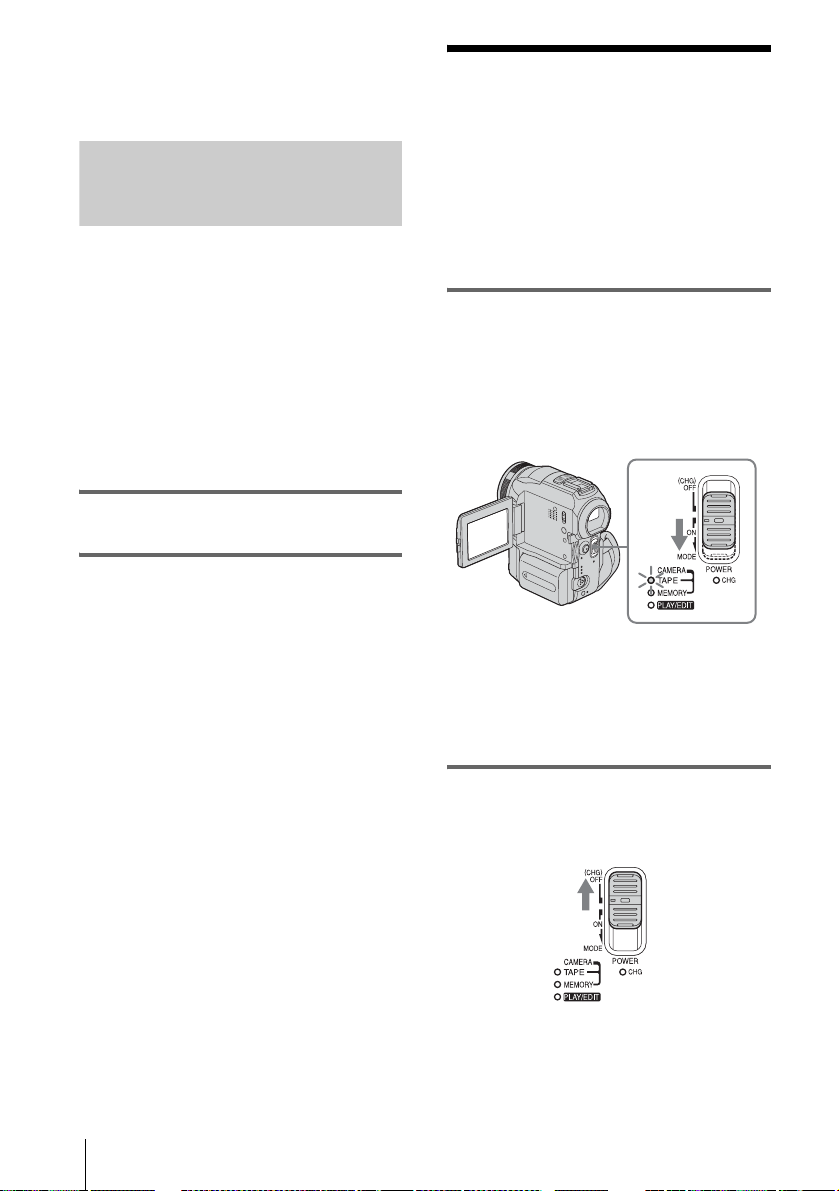
– The ba tte r y pa ck is not attached cor r e ctly.
– The batter y pa ck is dama ge d.
– The batter y pa ck is fully discharged. (For Battery
information only.)
Step 3: Turning the
power on
Using an outside power source
You can use the AC Adaptor as the power
source when you do not want the battery to
run out. While you are using the AC Adaptor,
the battery pack will not lo se i ts c harge e v en
when it is attached to your camcorder.
PRECAUTION
Even if your camcorder is turned off, AC power
(mains) is still supplied to it while connected to
the wall socket via the AC Adaptor.
Connect your camcorder as shown in
“Charging the battery pack” (p. 13).
You need to slide the POWER switch
repeatedly to select the desired power mode
to record or play.
When using this camcorder for the first time,
the [CLOCK SET] screen appears (p. 18).
While pressing the green button, slide the
POWER switch down.
The power turns on.
To enter the record i ng or playing mode, slide
the switch repeatedly until the respective lamp
for the desired po w er mode lights up.
• CAMERA-TAPE mode: To record on a tape.
• CAMERA-MEMORY mode: To record on a
“Memory Stick . ”
• PLAY/EDIT mode: To play or edit pictures on
a tape or “Memory St i ck. ”
Getting started
16
To turn off the power
Slide the POWER switch up to (CHG) OFF.
Page 17
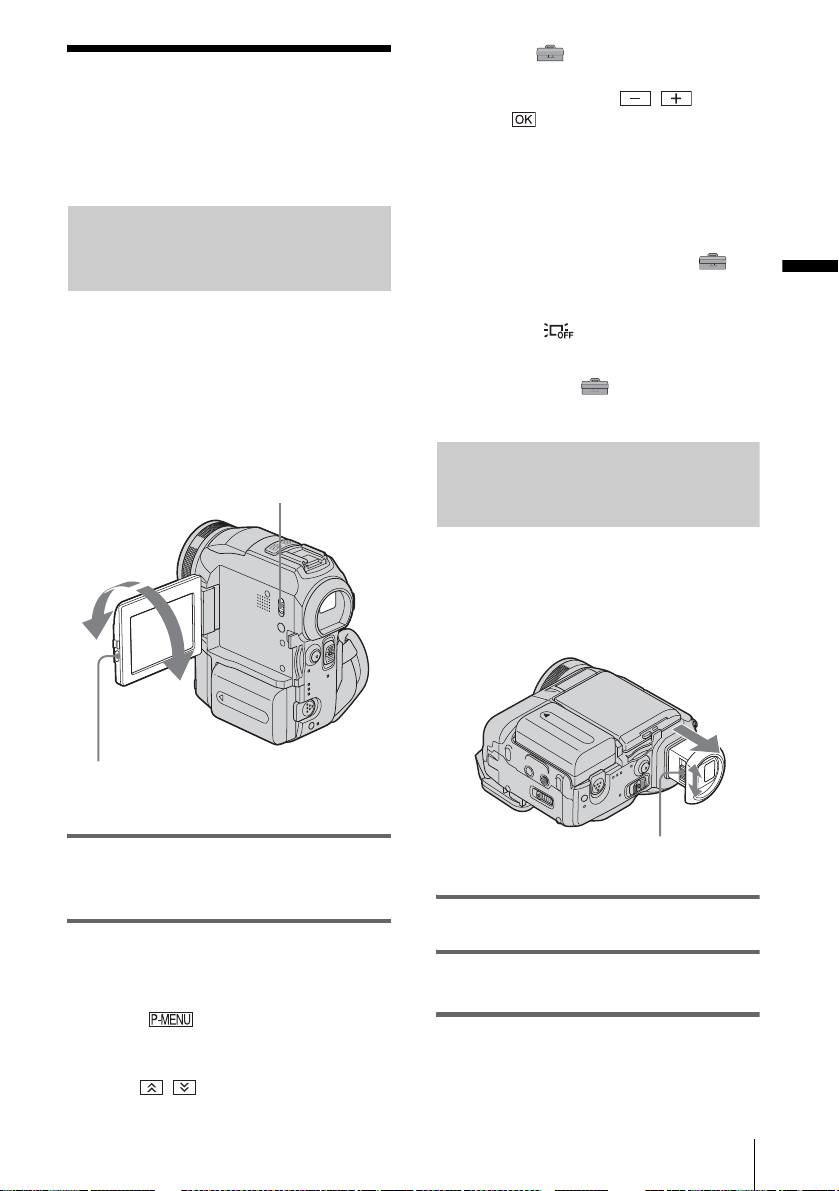
Step 4: Adjusting the
LCD panel and
viewfinder
Adjusting the LCD panel
You can adjust the angle and br ightness of
the LCD panel to meet various recording
situations.
Even when there are obstructions between you
and the subject , you can check t he subject on the
LCD screen d u ring recording by adjustin g the
angle of the LCD pa nel.
LCD BACKLIGHT switch
Maximum
180 degrees
[MENU], (STANDARD SET) menu,
then touch [LCD/VF SET] (p. 78).
3 Adjust the item with / , then
touch .
z Tips
• If you rotate the LCD panel 180 degrees to the lens
side, you can close the LCD panel with the LCD
screen facing out.
• If you are using the battery pack for power source ,
you can adjust the brightness by selecting [LCD BL
LEVEL] from the [LCD/VF SET] on the
(STANDARD SET) menu
• When you use your camcorder in brig ht c ondi tions
using the battery pack, set the LCD BACK LI GHT
switch to OFF ( appears). This position saves
battery power.
• You can turn off the operation confirmation beep by
setting [BEEP] in the (STANDAR D SET)
menu to [OFF]
(p. 81).
(p. 78).
Adjusting the viewfinder
You can view images using the viewfinder
when you close the LCD panel. Use the
viewfinder wh en the batter y is running ou t, or
when the screen is hard to see.
Getting started
Maximum
90 degrees
Press OPEN and open the LCD panel.
Open the LCD panel 90 degrees to the
camcorder, then rotate it to the desired
position.
To adjust the brightness of the LCD
screen
1
Touch .
2 Touch [LCD BRIGHT].
If the item is not displayed on the screen,
touch / . If you cannot fi nd i t , to uc h
Viewfinder lens adjustme nt lever
1 Extend the viewfinder.
2 Adjust the viewfinder lens adjustment
lever until the picture is clear.
,continued
Getting started
17
Page 18
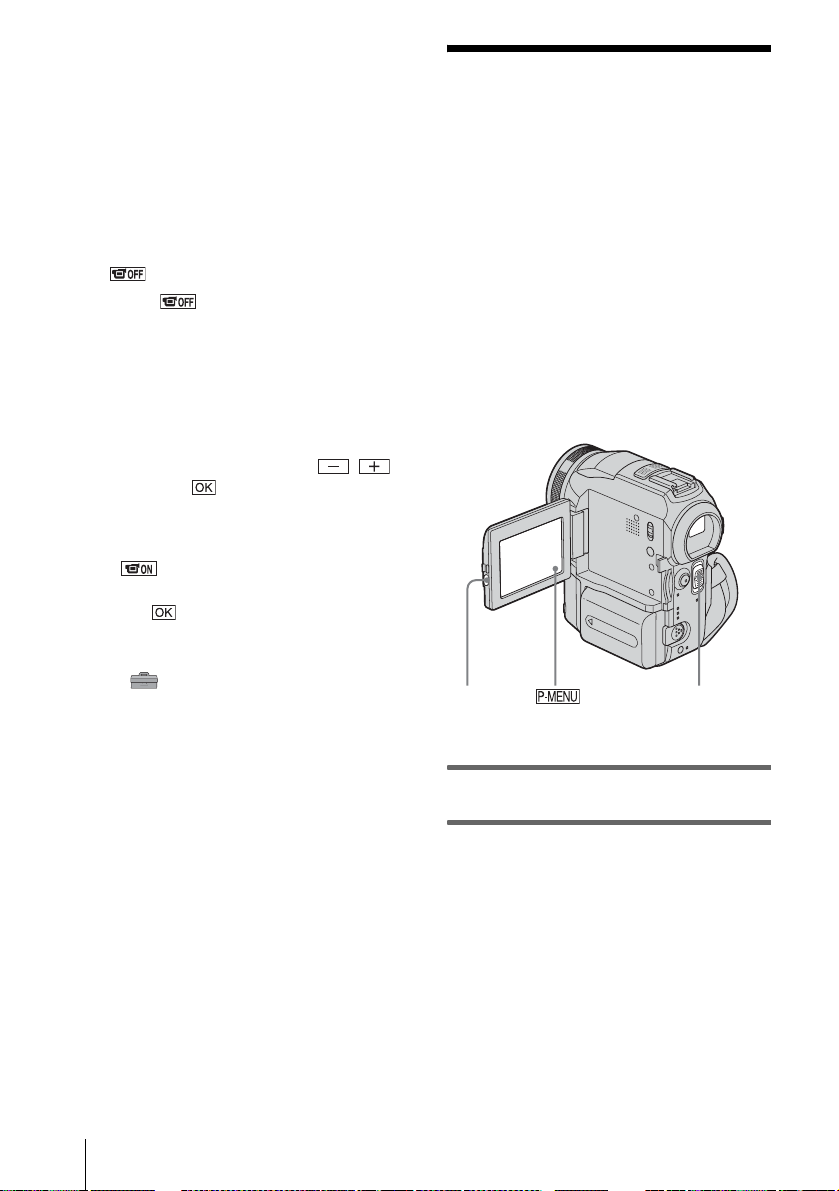
To use the viewfinder during operation
When you are recordin g on a tape or a “Memo ry
Stick,” you can adjust the exposu re (p. 32) and
fader (p. 38) while checking the image on the
viewfinder. Have the LCD panel rotated 180
degrees and closed with the screen facing out.
1 Set the power mo de to CAMERA-TAPE
or CAMERA-MEMORY (p. 16).
2 Extend the viewfind er, and close the
LCD panel with the screen facing out.
appears on the sc reen.
3 Touch .
4 Touch [YES].
The LCD screen is turned off.
5 Touch the LCD screen whil e checking
the display in th e vi ewfinder.
[EXPOSURE], etc. are displayed.
6 Touch the button you want to set.
• [EXPOSURE]: Adjust with /
and touch .
• [FADER]: Touch it repeatedly to select a
desired effect (only in the CAMERATAPE mode).
• : The LCD screen lights up.
To hide the buttons on the LCD screen,
touch .
z Tip
• To adjust the brightness of the viewfinder backlight,
select (STANDARD SET) menu, [LCD/VF
SET], then [VF B.LIGHT] (when you are using the
battery pack, p. 78).
Step 5: Setting the
date and time
Set the date and time when using this
camcorder for the first time. If you do not set
the date and time, the [CLOCK SET] screen
appears eve ry t ime you turn on your
camcorder.
b Note
• If you do not use your camcorder for about 3
months, the built-in rechargeable button-t ype
battery gets discharged and the date and time
settings may be cleared from the memory. In that
case, charge the rechargeable button-type battery
(p. 124) and then set the date and time again.
OPEN
POWER switch
Getting started
18
1 Turn on your camcorder (p. 16).
2 Press OPEN and open the LCD panel.
Proceed to step 7 when you set the clock for
the first time.
Page 19

3 Touch .
8 Set [M] (month), [D] (day), hour and
minute in the same way as was done in
step 7, then touch .
4 T ouch [MENU ].
5 Select (TIME/LANGU.) with
/ , then touch .
6 Selec t [CLOCK SET] with / ,
then touch .
Getting started
7 Set [Y] (year) with / , then touch
.
You can set any yea r up to the year 2079.
Getting started
19
Page 20

Step 6: Inserting the
recording media
Inserting a cassette tape
You can use mini DV cassettes only.
For details on these cassettes (such as writeprotection), see page 116.
b Note
• Do not force the cassette int o the compartmen t. This
may cause a malfunction of your camcorder.
1 Slide the OPEN/ZEJECT lever in
the direction of the arrow and open the
lid.
2 Insert a cassette with its window-side
facing up.
Window-side
Push the center of the
back of the cassette
lightly.
3 Press .
The cassette compartment automatically
slides back in.
OPEN/ZEJECT lever
The cassette compartment automatically
comes out and opens up.
Lid
4 Close the lid.
To eject the cassette
1
Slide the OPEN/ZEJECT lever in the
direction of the a rrow and open the lid .
The cassette compartment automatically
comes out.
2 Take out the cassette, then press .
The cassette compartment automatically
slides back in.
3 Close the lid.
Getting started
20
Page 21
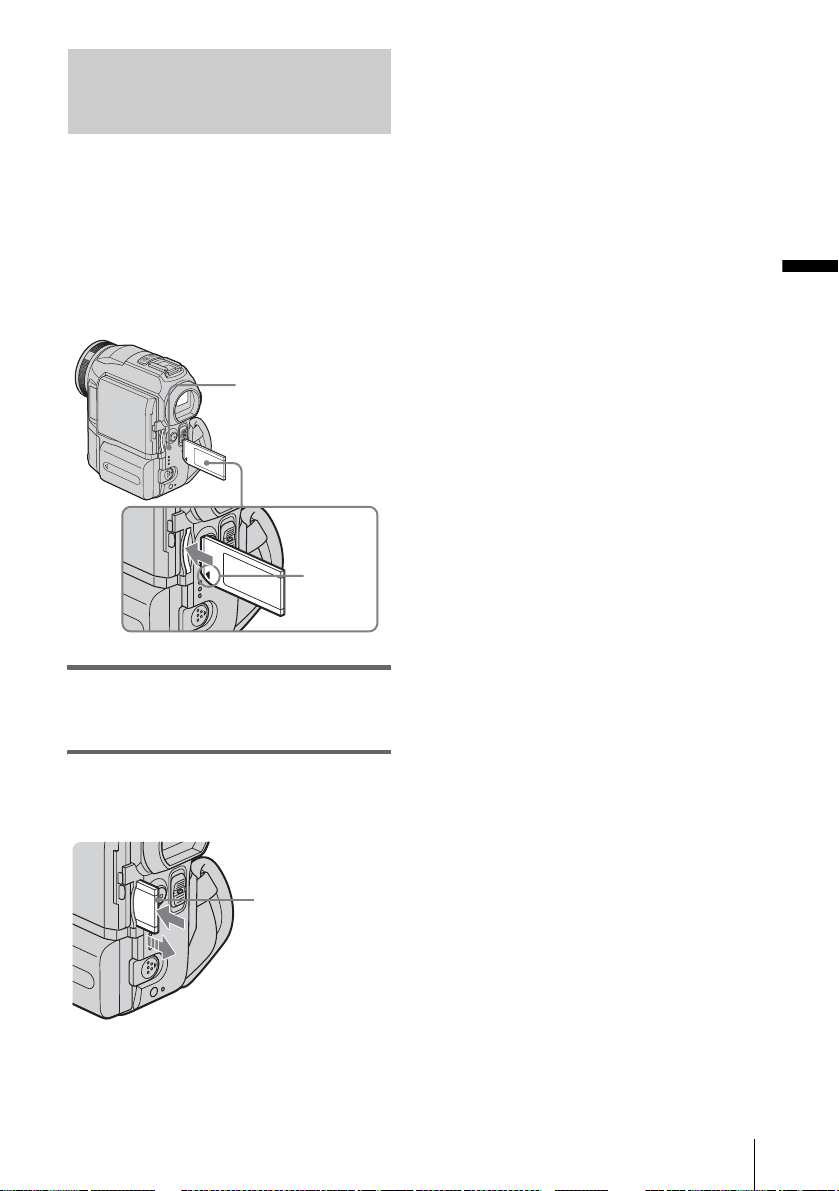
Inserting a “Memory Stick”
For details on the “M emory Stick” (suc h as
write-protection), see page 117.
b Note
• When using the half-sized “Memory Stick,” the
“Memory Stick Duo,” make sure you atta c h the
Memory Stick Duo adaptor. Your cam co rd er ma y
malfunction when it is in se r te d w ithout an adaptor
(p. 118).
Access lamp
b mark
b Notes
• If you force the “Memory Stick” int o the “Mem or y
Stick” slot in the wrong dire c tion, the “Memory
Stick” slot may be damaged.
• Do not insert anything other than a “Memory Stick”
into the “Memory Stick” slot. Doing so may cause a
malfunction of your camcorde r.
• When the access lamp is lit or fl a shing, your
camcorder is reading/writi ng da ta from /to the
“Memory Stick.” Do not shake or knock your
camcorder, turn the power off, eject the “Memory
Stick,” or remove the battery pa ck . Othe r wise,
image data may be damaged.
Getting started
Insert the “Memory Stick” with the b
mark at the bottom left corner until it
clicks.
To eject a “Memory Stick”
Lightly push the “M emory Stick” in once .
Lightly push in
once.
Getting started
21
Page 22
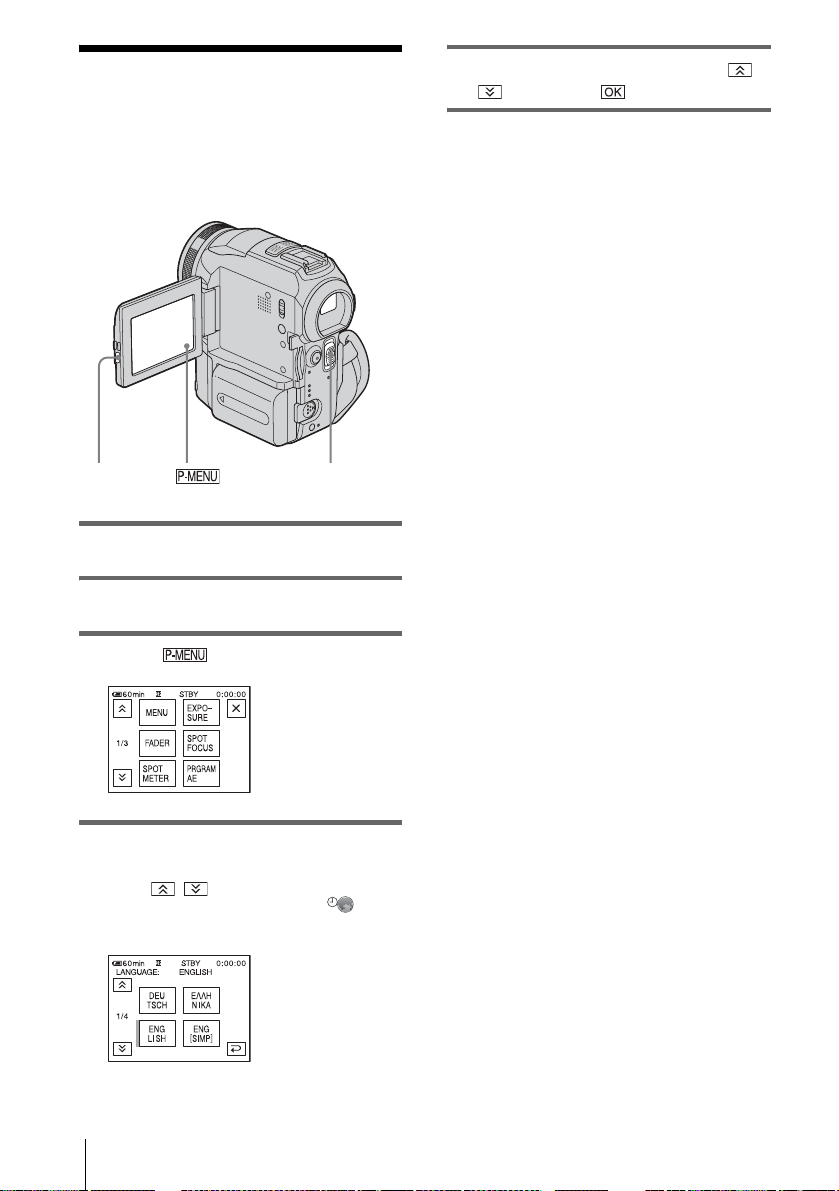
Step 7: Setting the
screen language
You can select the language to be used on the
LCD screen.
5 Select the desired language with /
, then touch .
z Tip
• Your camcorder offers [ENG [SIMP]] (simplified
English) for when you cannot find your native
tongue among the options.
OPEN
POWER switch
1 Turn on your camcorder.
2 Press OP EN to open the LCD panel.
3 Touch .
4 Touch [LANGUAGE].
If the item is not displayed on the screen,
touch / . If you cannot find it, touch
[MENU], and select it from the
(TIME/LANGU.) men u (p. 82).
Getting started
22
Page 23
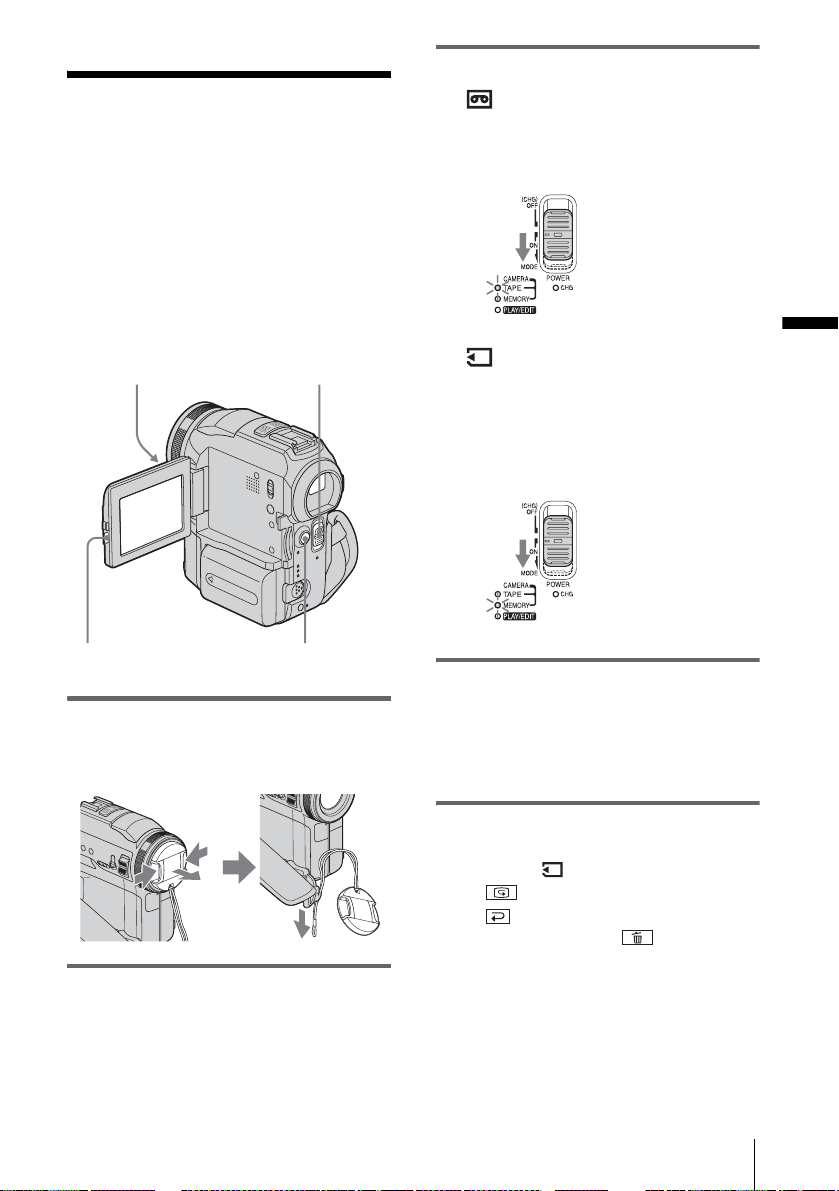
Recording
Recording movies
You can record movies on a tape or a
“Memory Stick.”
Before recording, follow steps 1 to 7 in
“Getting started” (p. 12 - p. 22).
When you are recording on a tape, movies
will be recorded along with stereo sound.
When you are recordi ng on a “Memory
Stick,” the movie will be recorded with
monaural sound.
Camera recording lamp
POWER switch
3 Select the recording mode.
To record on a tape
Slide the POWER switch until the
CAMERA-TAPE lamp lights up, and your
camcorder is set to the standby mode.
Slide the POWER
switch while
pressing the green
button.
To record on a “Memory Stick” –
MPEG MOVIE EX
Slide the POWER switch repeatedly until
the CAMERA-MEMORY lamp lights up,
and the currently selected record ing folder
appears on the sc reen.
Slide the POWER
switch while
pressing the green
button.
Recording
OPEN
START/STOP
1 Remove the lens cap. Pull the lens cap
string down and attach it to the grip
belt.
2 Press OPEN and open the LCD panel.
4 Press START/STOP.
Recording star ts. [REC] appears on the
LCD screen and the Camera recording l amp
lights up.
Press START/STO P again to stop
recording.
To check the most recently recorded
MPEG movie – Review
Touch . Playback starts automatically.
Touch again to return to standby.
To delete the movie, touch after playback
is finished, then [YES].
To cancel deleting, touch [NO].
To turn the power off
Slide the POWER switch up to (CHG) OFF.
,continued
Recording
23
Page 24
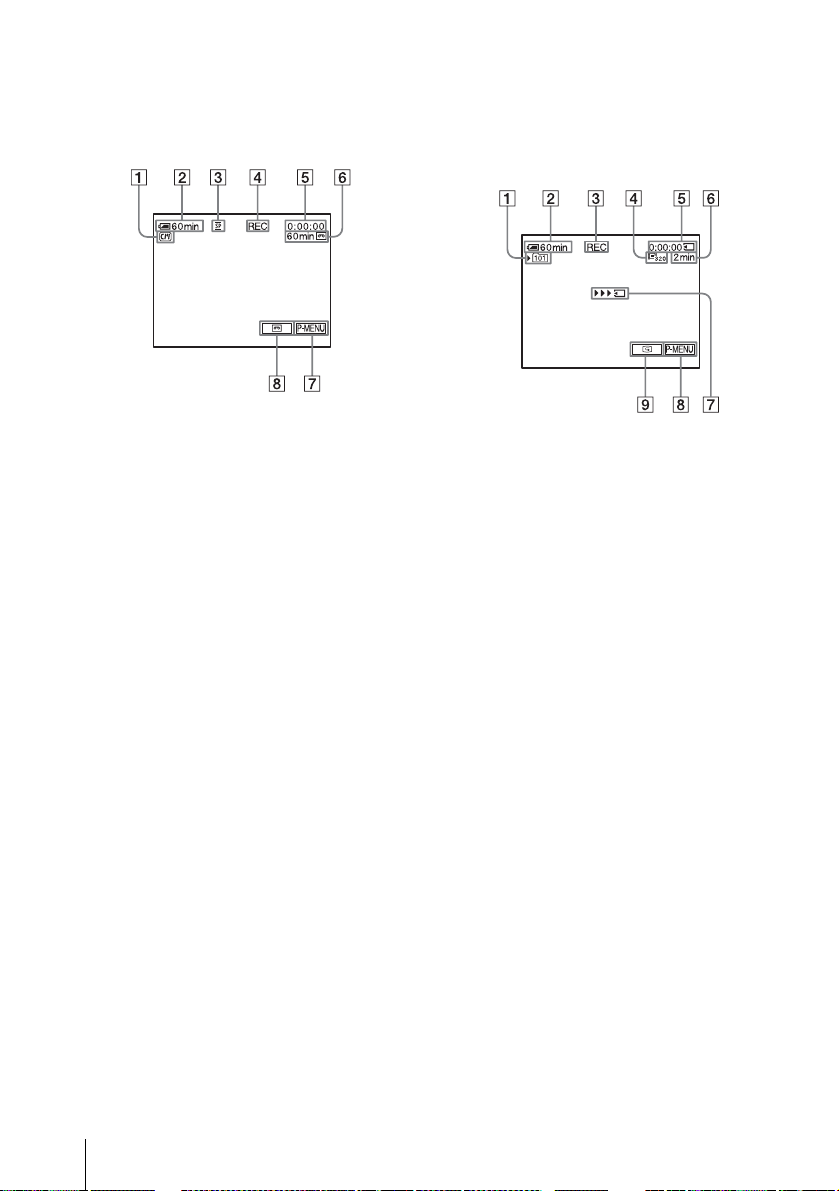
Indicators displayed during recording
on a tape
The indicators will not be recorded on the tape.
Date/time and the camera settings data (p. 51)
will not be displayed during recording.
A Indic ators fo r Cassett e Memory ca ssettes
B Remaining ba ttery
The indicated time may not be correct
depending on the environment of use.
When you opene d or closed t he LCD panel,
it takes about one min ute to display the
correct remaining battery time.
C Recording mode (SP or LP)
D Recording status ([STBY] (standby) or
[REC] (recor d i n g))
E Time code (hour: minute: second: frame)
or tape counter (hour: minute: second)
F Recording capacity of the tape (p. 80)
G Personal Menu button (p. 56)
H END SEARCH/EDIT SEARCH/Rec
review display switc h button (p. 43)
Indicators displayed during recording
on a “Memory Stick”
The indicators will not be recorded on th e
“Memory Stick.”
Date/time (p. 51) will not be displayed during
recording.
A Recording folder
B Remaining battery
The indicated time may not be correct
depending on the environment of use .
When you opened or closed the LCD panel,
it takes about one minute to display the
correct remaining battery time.
C Recording status ([STBY] (standby) or
[REC] (recording))
D Movie size
E Recorded time (hour: m i nut e: second)
F Recording capacity of th e “Memory
Stick”
G “Memory Stick” recording start
indicator (appears for about 5 seconds)
H Personal Menu button (p. 56)
I Review button (p. 23)
b Notes
• Before changing the ba ttery pack , slide the POWER
switch up to (CHG) OFF.
• In the default setting, when you do not ope r a te the
camcorder for more than about 5 minutes, the power
will automatically turn off to prevent battery loss
([A.SHUT OFF], p. 81). To restart recording, slide
the POWER switch dow n to select CAMERATAPE or CAMERA-MEMORY, and then press
START/STOP.
• When you are recording on a “Memory Stic k” with
an external flash (optional) attached to the intelligent
accessory shoe, turn off the power of the external
flash to prevent charging noise from getting
recorded.
24
Recording
Page 25
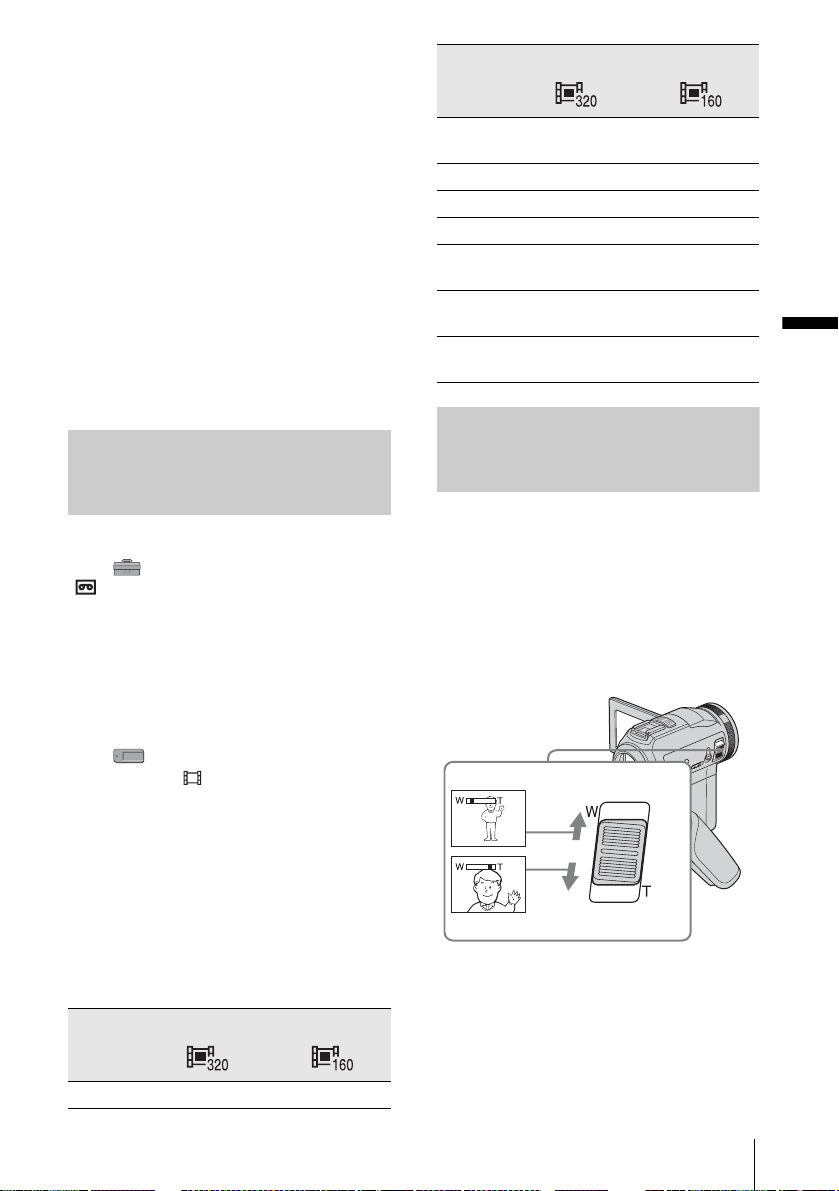
z Tips
• To ensure smooth tr an sition on a tape from the last
recorded scene to the next, note the following.
– Do not remove the cassette. (The pictu re w ill be
recorded continuously without a break even when
you turn the power off).
– Do not record pictures in SP mode and LP mode on
the same tape.
– Avoid stopping then recording a movie in the LP
mode.
• See “To record for a longer time on a “Memory
Stick”” (p. 25) for the approximate length of time it
is possible to record on a “Memory Stic k” of
different capacities.
• The recording time, date, and the camera settings
data (for tape only) are recorded automatically on
the recording media without being displayed on the
screen. You can view this information duri ng
playback by pressing [DATA CODE] on the screen
(p. 51).
Recording for a longer time
To record for a longer time on a tape
In the (STANDARD SET) menu, select
[ REC MODE], then [LP] (p. 77).
In the LP mode, you can record 1.5 times longer
than you can when recording in the S P m ode.
A tape recorded in the LP mode should be
played back only on this camcorder.
320 × 240 160 × 112
16MB
(supplied)
32MB 00:05:20 00:21:20
64MB 00:10:40 00:42:40
128MB 00:21:20 01:25:20
256MB
(MSX-256)
512MB
(MSX-512)
1GB
(MSX-1G)
00:02:40 00:10:40
00:42:40 02:50:40
01:25:20 05:41:20
02:50:40 11:22:40
Using zoom
When the CAMERA-TAPE mode is
selected, you can choose zo om to
magnification levels greater than 10 times,
and from that point activ ate th e dig ita l z o om
([DIGITAL ZOOM], p. 62).
Occasional use of the zoom is effective, but
use it sparingly for best results.
Recording
To record for a longer time on a
“Memory Stick”
In the (MEMORY SET) menu, select
[MOVIE SET], [ IMAGE SIZE], then [160 ×
112] (p. 65).
The length of time y ou c an record on a
“Memory Stick” varies depending on the image
size and the recording environment.
Refer to the following list for approximate
length of time yo u can record movies on a
“Memory Stick” formatted on your cam corder.
Image size and time
(hour: minute: second)
320 × 240 160 × 112
8MB 00:01:20 00:05:20
1 cm (approx . 1/2 inch)*
80 cm (approx. 2 5/8 feet)*
* The minim um distance required between your
camcorder and the subject to get a sharp focus in
that position of the lever.
,continued
Recording
25
Page 26

Move the power zoom lever slightly for a
slower zoom. Move it further for a faster
zoom.
To record wider range of view
Move the power zoom lever towards W.
The subject appears farther away (Wide
angle).
To record closer view
Move the power zoo m lever towards T.
The subject appear s closer (Telephot o) .
Recording in mirror mode
Using the se lf-timer
With the self-timer, you can start recording
after a delay of about 10 seconds.
START/STOP
You can turn the LCD panel towards the
subject so that you and your subject can share
the image being recorded. You can also
utilize this function when recording you rself,
to keep the attention of small children
attracted to the camcorder while you record
them.
Extend the viewfinder.
Open the LCD panel 90 degrees to the
camcorder, then rotate it 180 degrees
towards the subject.
A mirror-image of the subject appears on the
LCD screen, but the picture will be normal
when recorde d .
START/STOP
1 Touch .
2 Touch [SELF-TIMER].
If the item is not displayed on the screen,
touch / . If you cannot find it, touch
[MENU], and select it from the
(CAMERA SET) menu.
3 Touch [ON], then .
appears.
4 Press START/STOP.
26
Recording
Page 27
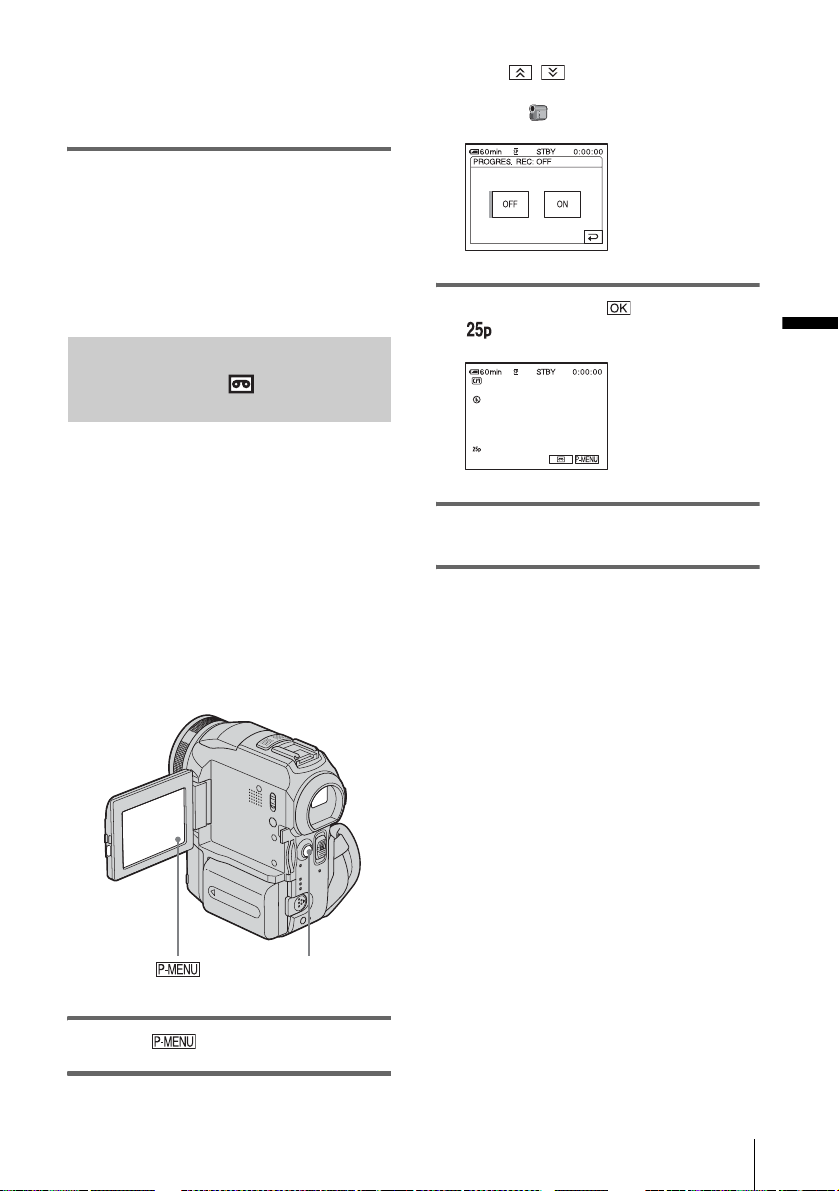
You will hear a beep sound counting down
for about 10 secon ds (The count down
indicatio n begins from 8).
The recording starts.
To stop recordin g, press START/STOP.
To cancel the count down
Touch [RESET] or pr ess START/STO P.
To cancel the self-timer
Follow step s 1 and 2, then sele ct [OFF] in step
3.
Recording movies fit for bre aking
into still images – Progressive
recording mode
This feature is useful for movies you inten d
to import to your computer to produce still
images.
You can record pictures with less blurring
than recording in the normal mode,
producing pictur es suitable for a nalysing
high-speed action such as sports. To enjoy as
a movie, it is better to record the pict ure in the
normal mode, since the image is recorded
only every 1/2 5 of a second in the progre ssive
recording mode.
If the item is not displayed on the screen,
touch / . If you cannot find it, touch
[MENU], and select [PROGRES. REC]
from the (CAMERA SET) menu.
3 Touch [ON], then .
appears.
4 Press START/STOP.
Press it again to s to p recording.
To cancel the progressive recording
mode
Follow steps 1 and 2, th en select [OFF] in step
3.
Recording
START/STOP
1 Touch .
2 Touc h [PROGRE REC].
Note on the progressive recording mode
In a normal TV broadcast, the sc reen is d ivide d into 2
finer fields and these are displayed in turn, every 1/50
of a second. Thus, the actual picture displaye d in a n
instant covers only half of the apparent picture area. In
progressive recording, the pic ture is f ully displayed
with all the pixels. A picture reco rd ed in this mode
appears clearer, but a moving subje c t ma y a ppe ar
awkward.
b Notes
• When recording in the progressive recording mode
under fluorescent light or a light bulb, the screen
may flicker. This is not a malfunction .
• You cannot use the Progressiv e rec or di ng mode
with:
– [16:9 WIDE] mode
Recording
27
Page 28
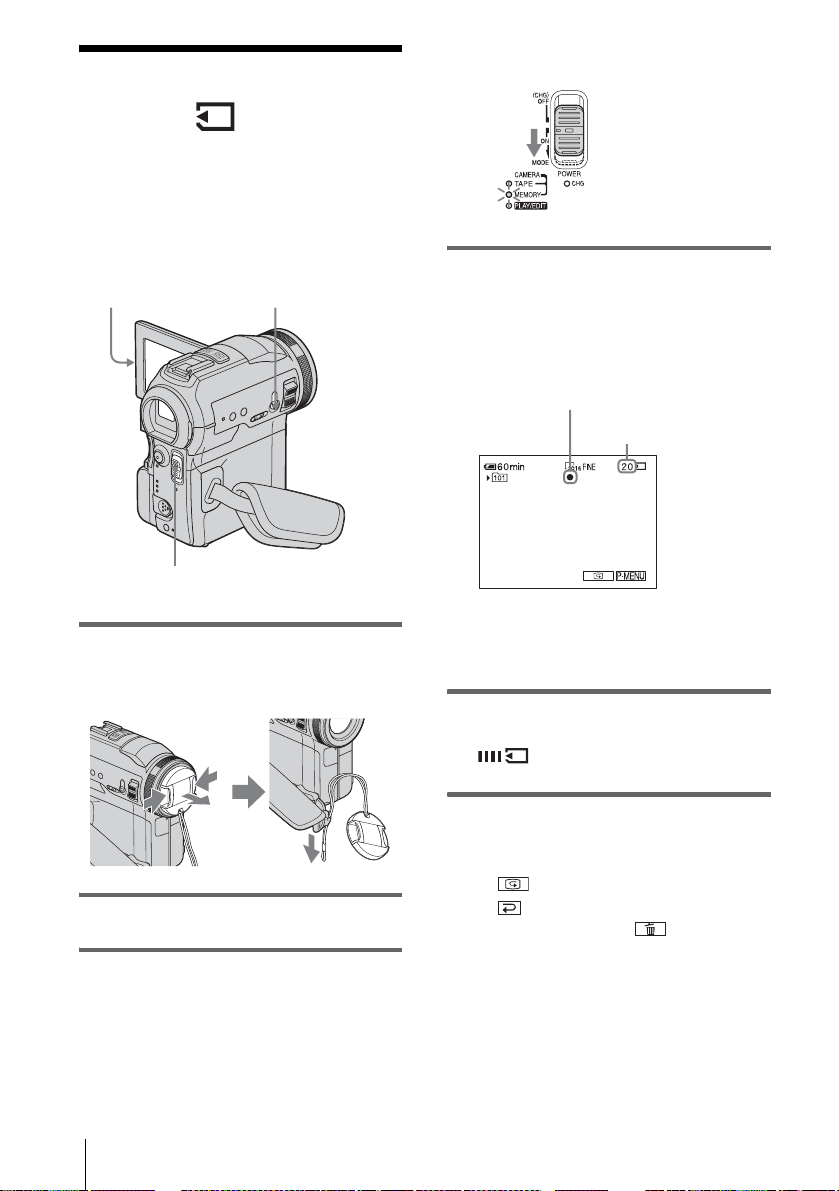
Recording still
The selected re cording folder is displayed.
images
– Memory photo recording
You can record still images on a “Memory
Stick.” Before recording, follow steps 1 to 7
in “Getting started” (p. 12 - p. 22).
OPEN
POWER switch
PHOTO
1 Remo ve the lens cap. Pull the lens cap
string down and attach it to the grip
belt.
Slide the POWER
switch while pressing
the green button.
4 Press and hold PHOTO lightly.
You will hear a light be eping sound when
the focus and brigh t ness settings are
adjusted. Recording does not start at this
point.
The indicator
stops flashing.
The number of images
that can be recorded.*
*The number of images that can be recorded
varies depending on the image size setting and
the recording environment.
5 Press PHOTO fully.
A shutter sound is heard. When bars of
disappears, the image is recorded
on the “Memory Sti ck.”
2 Press OPEN and open the LCD panel.
3 Slid e the POWER swit ch repeatedly
until the CAMERA-MEMORY lamp
lights up.
Recording
28
To check the most recently recorded
image – Review
Touch .
Touch again to return to standby.
To delete the image, touch , then [YES].
To cancel deleting, to uch [NO].
To turn the power off
Slide the POWER switch up to (CHG) OFF.
Page 29
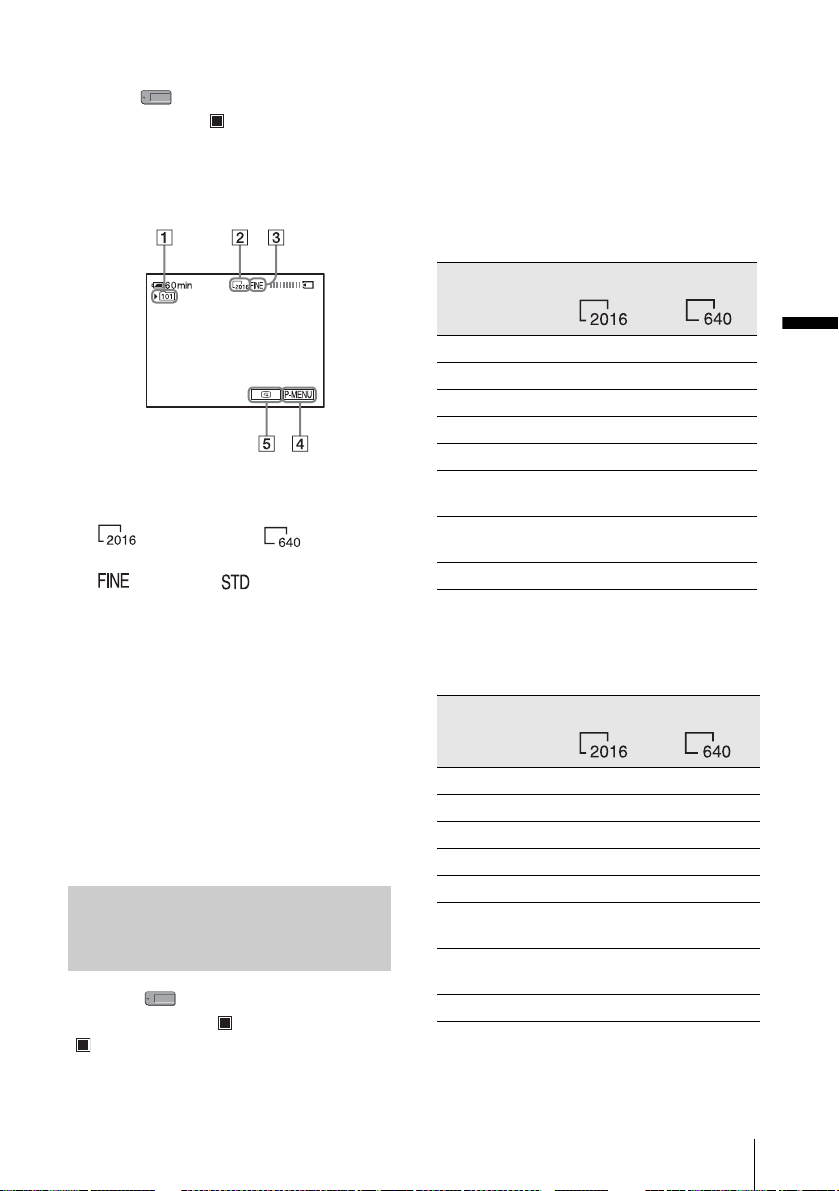
To record still images continuously –
Burst
Select the (MEMORY SET) menu,
[STILL SET], then [ BURST] (p. 64).
You can record 3 to 32 images continuously in
a time interval of about 0.5 to 0.08 seconds.
Indicators displayed during recording
quality/size of the image and the recording
environment.
Refer to the following list fo r the appr o ximate
number of pictures that can be recorded on a
“Memory Stick” formatted on your camcorder.
When the Image quality is [FINE]
(number of images)
The image size of 2016 × 1512 is 1540 kB, that
of 640 × 480 is 150 kB.
2016 × 1512 640 × 480
A Recording folder
B Image size
(2016 × 1512) or (640 × 480)
C Quality
([FINE]) or ([STANDARD])
D Personal Menu button (p . 56)
E Review button (p. 28)
z Tips
• When you press PHOTO on your Remote
Commander, the image dis pla y ed on th e screen at
that timing is recorded.
• The recording time, date, and the camera settings
data are recorded automatically on the recording
media without being displayed on the screen. You
can view this information duri ng pla yba c k by
pressing [DATA CODE] on the screen (p. 51).
• The recording angle is wide r than that of the
CAMERA-TAPE mode.
Selecting image quality or size
Select the (MEMORY SET) menu,
[STILL SET], then [ QUALITY] or
[ IMAGE SIZE] (p. 64).
The number of pictures you can record on a
“Memory Stick” varies depending on the
8MB 5 50
16MB (supplied) 10 96
32MB 20 190
64MB 40 390
128MB 82 780
256MB
(MSX-256)
512MB
(MSX-512)
1GB (MSX-1G) 610 5900
145 1400
300 2850
When the Image quality is [STANDARD]
(number of images)
The image size of 2016 × 1512 is 640 kB, that
of 640 × 480 is 60 kB.
2016 × 1512 640 × 480
8MB 12 120
16MB (supplied) 24 240
32MB 48 485
64MB 98 980
128MB 195 1970
256MB
(MSX-256)
512MB
(MSX-512)
1GB (MSX-1G) 1450 14500
355 3550
720 7200
,continued
Recording
Recording
29
Page 30
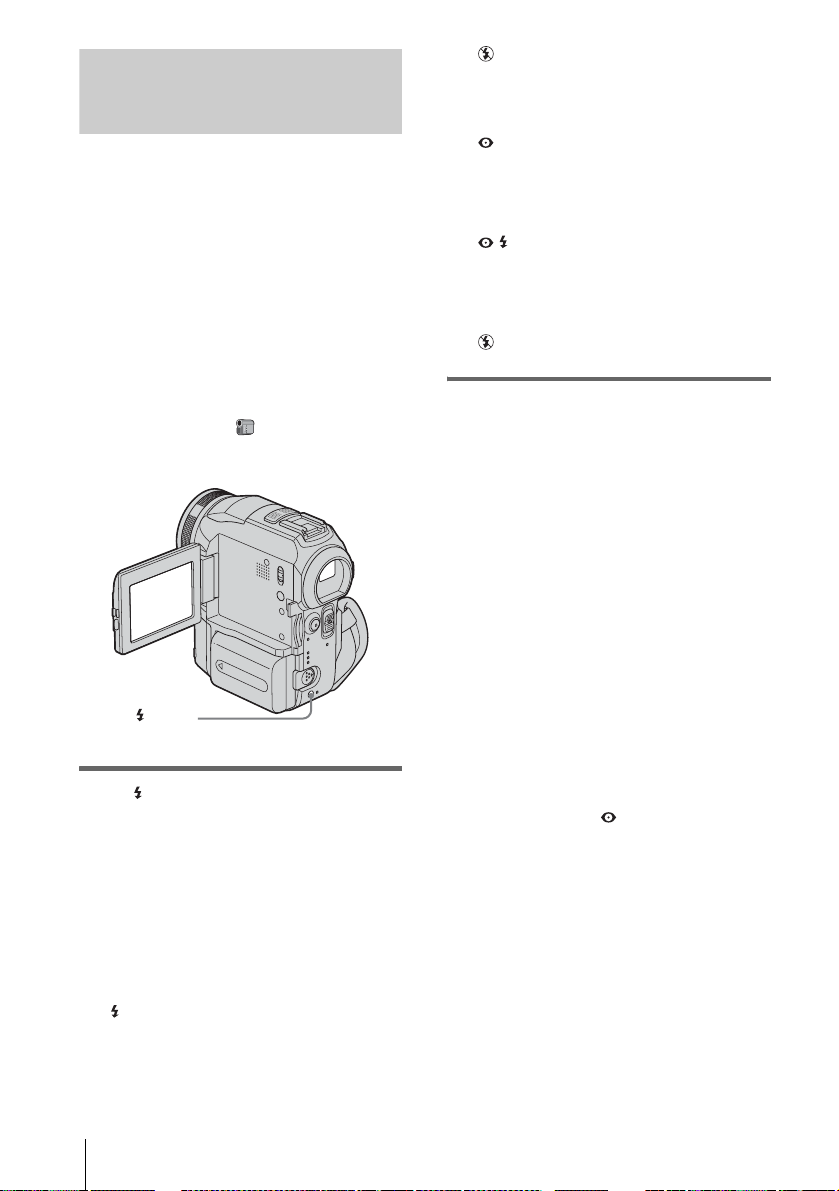
Using the flash
The recommended distance t o t he subject
when using the built-in flash is 0.3 to 2.5 m (1
to 8 feet).
Your camcorder is set to auto flashing by
default, so according to the lighting
conditions, the flash may be automatically
activated when you press PHOTO.
Follow the steps below when you always
want to use the flas h, or when you do not
want to use the flash at all.
The available settings vary according to what
you selected in [REDEYE REDUC] of
[FLASH SET] in the (CAMERA SET)
menu (p. 61).
(flash)
Press (flash) repeatedly to select a
setting.
The settings are displayed cyclically in the
following order.
When the red eye reduction f eat ur e
is turned off
No indicator displayed: Automatically
flashes when there is not enough
surrounding ligh t .
m
(Forced flash): A lways uses the flash
regardless of the surrounding brightness.
m
(No flash): Always records without
using the flash.
When the red eye reduction feature
is turned on
(Auto red-eye reduction): Pre-flashes to
reduce red-eye before the flash
automatically flashes when there is not
enough surrou nd i ng light.
m
(Forced red-ey e reduction): Always
uses the flash and the red-eye reducing preflash regardl ess of the surrounding
brightness.
m
(No flash): Always records without
using the flash.
b Notes
• Remove the dust from the surface of the flash lamp
before using it. You may not get a sufficient amount
of flash if the dust discolors or sticks to the lamp due
to the heat from flashing.
• The red-eye reduction may not pr o duce the desired
effect due to individual differenc e s an d other
conditions.
• The flash charge indicator flic ke rs wh ile ch argi ng,
and remains lit when the batt ery charge is co mplete .
(In the CAMERA -TAPE mode, it takes a w hile to
fully charge the fl ash lamp since it charges i ts battery
with the flash lamp op en.)
• The flash will not work during the following
operations:
– Super NightShot function
– Color Slow Shutter function
– Digital effect
– Progressive recording mode
–Burst
– D ur ing ta pe rec o r ding
– [16 :9 W IDE] mode
• Even if auto flas hing or (Auto red-e ye redu ction)
is selected, the fl a s h w ill not work during the
following operations:
– N ightShot function
– [SPOTLIGHT], [SUNSET&MOON], and
[LANDSCAPE] of [PROGRAM AE]
– Ma nual exposure
– Fl exi ble spot meter
• If you use the flash in bright places such as when
shooting a backlit subject, the f la sh ma y not be
effective.
• Attaching the lens hood (supplie d) or a con v ers ion
lens (optional) may cause its shadow to appear.
• You cannot use an external flash (optional) and the
built-in flash at the same time.
30
Recording
Page 31

z Tips
• The amount of light used by the flash is adjusted
automaticall y. To adj ust it manuall y, selec t [FLASH
LEVEL] from the (CAMERA SET) menu
(p. 58).
• When the f ocus is hard to adjust, use the
HOLOGRAM AF function (p. 37), or refer to
“Adjusting the focus manually” (p. 36) for the
proper focal distance information.
Using the self-timer
With the self-timer, you can record a still
image after a delay of about 10 seconds.
PHOTO
PHOTO
3 Touch [ON], then .
appears.
4 Press PHOTO .
You will hear a beep sound counting down
for about 10 seconds (The count dow n
indication begins fr om 8).
The image is record ed. When bars of
disappears, the im age is recorded
on the “Memory Stick. ”
To cancel the count dow n
Touch [RESET].
To cancel the self-timer
Follow steps 1 and 2, th en select [OFF] in step
3.
Recording
1 Touch .
2 Touch [SELF-TIMER].
If the item is not displayed on the screen,
touch / . If you cannot fi nd i t , to uc h
[MENU] and se le ct it fr om the
(CAMERA SET) menu.
,continued
Recording
31
Page 32

Recording a still image on a
“Memory Stick” while recording
movies on a tape
Adjusting the
exposure
The image size is set to [640 × 480]. If you
want to record a still image in a diff erent size,
use the Memory photo recording function
(p. 28).
PHOTO
Press PHOTO fully during tape record ing.
Recording is
complete when the
scrolling stops.
To record still images in standby mode
Press and hold PHOTO lightly. Check the
image and press it f ully.
b Notes
• You cannot record a still im ag e on a “Memory
Stick” during the following ope rati ons:
– [16: 9 WIDE] mode
– Progres sive recording mode
– Memory over la p
– MEMORY MIX function
– [SM TH INT.REC] (Smo oth interval tape
recording)
• Titles are not recorded on a “Memory Stick.”
The exposure is adjusted automatically in the
default setting.
Adjusting the exposur e for backlit
subjects
When your subject has i ts back to the sun or
other light, you can adjust the exposure to
prevent the subject from becoming
shadowed.
BACK LIGHT
Press BACK LIGHT during recording or
in the standby mode.
. appears.
To cancel the back light function, press BACK
LIGHT again.
b Note
• The back light function is canceled when you set
[EXPOSURE] to [MANUAL] (p. 33) or select
[SPOT METER] (p. 33).
32
Recording
Page 33

Fixing the exposure for the
selected subject – Flexible spot
meter
You can adjust and fix the exposure to the
subject, so that it is recorded in suitable
brightness even when there is strong contrast
between the subject and the background
(such as subjects in the limelight on stage).
b Notes
• You cannot use the Flexible spot meter together
with:
– Color Slow S hut te r func tion
– NightShot function
– NightFr a ming function
• If you set [PROGRAM AE], [SPOT METER] is
automatically set to [AUTO].
z Tip
• If you set [SPOT METER], [EXPOSURE] is
automatically set to [MANUAL].
1 Touch during rec or ding or in
the standby mode.
2 Touch [SPOT METER].
If the item is not displayed on the screen,
touch / . If you cannot fi nd i t , to uc h
[MENU], and select it from the
(CAMERA SET) menu.
3 Touch the point you want to adjust and
fix the exposure on the screen.
[SPOT METER] flashes while the camera
is adjust ing the exposure for the selecte d
point.
Adjusting the exposure manually
Recording
You can fix the brightness of a picture at the
best exposure. When recording indoors on a
clear day, for instance, you can avoid
backlight shadows on people next to the
window by manually fixing the exposure to
that of the wall side of the room.
1 Touch during recording or in
the standby mode.
2 Touch [EXPOSURE].
If the item is not displayed on the screen,
touch / . If you cannot find it, touch
[MENU], and select it from the
(CAMERA SET) menu.
4 T ouch [END].
To return the setting to automatic
exposure
Follow steps 1 and 2, then sele ct [AUTO] in
step 3. Or set [EXPOSURE] to [AUTO] (p. 33).
3 Touch [MANUAL].
,continued
Recording
33
Page 34

4 Adjust the exposure by touching
(dim)/ (bright), then touch .
To return the setting to automatic
exposure
Follow steps 1 and 2, then select [AUTO] in
step 3.
Recording in dark
places
You can record subjects in dark places (such
as when capturing the face of your baby
sleeping) with the NightShot, Super
NightShot or Color Slow Shutter function.
The Color Slow Shu tter function e nables you
to record in color.
Set the NIGHTSHOT/NIGHTFRAMING
switch to NIGHTSHOT.
and [“NIGHTSHOT”] appear.
To cancel NightShot, set the NIGHTSHOT/
NIGHTFRAMING switch to z (green).
– NightShot, etc.
34
To record clearer pictures on the
tape – Super NightShot
The picture will be recorded at a maxi m um of
16 times the sensitivity of NightShot reco rd in g.
1 Slide the POWER switch to select the
CAMERA-TAPE mode.
2 Set the NIGHTSHOT/
NIGHTFRAMING switch to
NIGHTSHOT.
and [“NIGHTSHOT”] appear.
3 Touch .
4 Touch [SUPER NS].
If the item is not displayed on the screen,
touch / . If you cannot find it, touch
[MENU], and select it from the
(CAMERA SET) menu.
Recording
Page 35

5 Touch [ON], then .
appears.
To cancel Super NightShot, follow steps 3
and 4, then select [OFF] in step 5. Or, set
the NIGHTSHOT/NIGHTFRAMING
switch to z (green).
Adjusting the focus
The focus is adjusted automatically in the
default setting.
To record a clearer picture in color on
the tape – Color Slow Shutter
1
Slide the POWER switch to select the
CAMERA-TAPE mode.
2 Make sure the NIGHTSHOT/
NIGHTFRAMING switch is set to z
(green).
3 Touch .
4 Touch [COLOR SLOW S ].
If the item is not displayed on the screen,
touch / . If you cannot fi nd i t , to uc h
[MENU], and select it from the
(CAMERA SET) menu.
5 Touch [ON], then .
appears.
To cancel Color Slow Shutter, follow s teps
3 and 4, then select [OFF] in step 5.
b Notes
• Do not use the NightShot/Super NightShot function
in bright places. This may cause a m al fu nc tion.
• The Color Slow Shutte r function may not operate
correctly in total darkness. When you are record i n g
in a place with no light at all, use the NightSho t or
Super NightShot functions.
• You cannot use the Super NightShot/Color Slow
Shutter function together with:
– FADER functi on
– Digital effect
• You cannot use the Color Slow Shutter function
together with:
– [PROGRAM AE]
– Manual expos ur e
– Flexibl e spo t me te r
• When using the Super NightShot or Color Slow
Shutter function, the shutte r spee d of your
camcorder changes depend ing on the brightness.
The motion of the picture may slow down at this
time.
• Adjust the focus ma nua lly when it is hard to focus
automatically.
• Do not cover the infrar ed port with your fingers or
other objects. Remove the conversion lens (optional)
if it is attached.
Adjusting the focus for an offcenter subject – SPOT FOCUS
You can select and adjust the focal point to
aim it at a subject not located in the center of
the screen.
1 Touch during recording or in
the standby mode.
2 Touch [SPOT FOCUS].
If the item is not displayed on the screen,
touch / . If you cannot find it, touch
[MENU], and select it from the
(CAMERA SET) menu.
3 Touch the subject for which you want
to adjust the focus on the screen.
[SPOT FOCUS] flashes while the camera is
adjusting the focus.
9 appears.
4 Touch [END].
Recording
,continued
Recording
35
Page 36

To adjust the focus automatically
Follow steps 1 and 2, then touch [AUTO] in s tep
3. Or, press FOCUS after step 4.
b Notes
• You cannot use the SPOT FOCUS function together
with:
– NightFraming function
– [PROGRAM AE]
• Focusing distance information will not be displayed.
Adjusting the focus manually
You can adjust the focus manually according
to the recording conditions.
Use this function in the following cases.
– To record a subject behind a window covered
with raindrops.
– To record horizontal stripes.
– To record a subj ect with little contra s t
between the subje ct and its background.
– When you want to focus on a subject in the
background.
2 Rotate the focus ring and adjust the
focus.
9 changes to when the focus cannot be
adjusted any further.
when the focus cannot be adjusted an y
closer.
Tips for focusing manually
• It is easier to focus on the subject when
you use the zoom function. Move the
power zoom lever towards T (telephoto)
to adjust the focus, and then, towards W
(wide angle) to adjust the zoom for
recording.
• When you want to record a clo se -u p
image of a subject, move the power zoom
lever towards W (wide angle) to fully
magnify the image, then adjust the focus.
To use the expanded focus
It will be easier to confirm the focus setting by
enlarging the image during manual focusing.
When the CAMERA-MEMORY lamp is on, set
[EXP. FOCUS] in the (CAMERA SET)
menu to [ON] (p. 60).
When you rotate the focus ring,
and the image will be displayed at twice its
original size.
9 changes to
appears
– To record a stati onary subject using a tripod.
FOCUS
Focus ring
1 Press F OCUS during recording or in
the standby mode.
9 appears.
Recording
36
To adjust the focus automatically
Press FOCUS again .
z Tip
• The focal distance information (for when it is dark
and hard to adjust focus) appears for 3 seconds in the
following cases. (It will not be displayed correctly if
you are usi ng a conversion lens (optional) .)
– When the focus mode is switched from automatic
to manual.
– When you rotate the focus ring.
Page 37

Using supplementary light to
focus on a still image –
HOLOGRAM AF
HOLORAM AF emitter
When you are recording in a dark place, you
can use the HOLOGRAM AF light to focus
on subjects until the focus is fixed. The
maximum focal distance for the
HOLOGRAM AF light is about 2.5 m (8
feet).
[HOLOGRAM AF] is set to [AUTO] by def ault
(p. 61).
About HOLOGRAM AF
“HOLOGRAM AF,” an application of laser
holograms, is a new auto-focus optical system
that enables still image shoo ting in d ark place s.
Having gentler radiation than conventional
high-brightness LEDs or lamps, the system
satisfies the Laser Class 1 (*) specification and
thus maintains higher safety for human eyes.
No safety problems will be caused by looking
directly into the HOLOGRAM AF emitter at a
close range. However, it is not recommended to
do so, because you may experience side effects,
such as several m i nut es of residual ima ges or
dazzling, that you w oul d encounter after
looking into a flashlight.
* HOLOGRAM AF satisfies the Class 1(time base
30000 seconds) specifications, recommended by all
of the JIS (Japan), IEC (EU), and FDA (US) i ndustry
standards.
Complying with these standards certifies the laser
product to be safe, under conditions where a human
looks at the laser light either directly or through a
lens for 30000 seconds.
b Notes
• The focus may not be correctly a d justed if you are
using a conversion lens (optional) as it may block the
HOLOGRAM AF light.
• You cannot use HOLOGRAM AF together with:
– CAMERA-TAPE mode
– Flash set to (No flash)
– [SUNSET&MOON] or [LANDSCAPE] of
[PROGRAM AE]
– Manual focus
– SPOT FOCUS function
–Burst
– NightShot function
• The focal distance informa ti on is not d ispl a yed on
the screen.
Recording
,continued
Recording
37
Page 38

Adjusting the frame and focus
when recording a still image in
darkness – NightFraming
Recording a picture
using various effects
You can observe the subject in total darkness.
When recording, th e HOLO G R AM AF li ght is
emitted to focus on a subject until the focus is
fixed.
1 Slide the POWER switch repeatedly to
select the CAMERA-MEMORY
mode.
2 Set the NIGHTSHOT/
NIGHTFRAMING switch to
NIGHTFRAMING.
and [NIGHTFRAMING] appear.
To cancel NightFraming, set the
NIGHTSHOT/NIGHTFRAMING switch
to z (green).
POWER switch
Fading in and out of a scene
– FADER
You can add the following effects to
currently recording pictures.
[NORMAL FADER]
b Notes
• The focus may not be correctly adjusted if you ar e
using a conversion lens (optional) as it may block the
HOLOGRAM AF light.
• The focus will be adjusted automatically even if
manual focusing is selected.
• Supplementary light will be emitted even if
[HOLOGRAM AF] is set to [OFF].
• Flash will be activated even if (No flash) is
selected.
z Tip
• Even though the subject may not appear on the LCD
panel in natural colors when you are shooting, it will
be recorded in na tural colors.
Recording
38
[MOSAIC FADER]
[MONOTONE]
When fading in, t he picture graduall y changes
from black-an d-white to colo r.
When fading out , the pi cture grad ually chan ges
from color to black-and-whit e.
Page 39

[OVERLAP] (fade in only)
[WIPE] (fade in only)
[DOT FADER] (fade in only)
1 Slide the POWER switch to select the
CAMERA-TAPE mode.
2 Touch in the standby mode (to
fade in) or during recording (to fade
out).
3 Touch [FADER].
If the item is not displayed on the screen,
touch / . If you cannot fi nd i t , to uc h
[MENU], and select i t from the (PICT.
APPLI.) menu.
(While storing the ima ge, the screen turns to
blue.)
5 Press START/STOP.
The fader indicat or stops flashing and
disappears when the fade is complete.
To cancel the operation
In step 3, touch [OFF].
b Note
• You cannot use the FADER function togethe r wi th:
– Super NightShot function
– Color Slow S hut te r func tion
– Digital effect
– [SMTH INT. REC] (Smooth interval tape
recording)
– [FRAME REC] (Frame recording)
Fading in from still image on the
“Memory Stic k” – Memory ov erlap
You can fade in from the still image on the
“Memory Stick” to the movie currently being
recorded on th e t ape.
Still image
Movie
Recording
4 T ouch the desired effect, then touch
.
When you touch [OVERLAP], [WIPE] and
[DOT FADER], the image on the tape in
your camcorder is stored as a still image.
1 Check that you have a “Memory St i ck”
with the still image to be superimposed
and a tape in your camc order.
2 Slide the POWER swi tch to select the
CAMERA-TAPE mode.
3 Touch .
4 Touch [MENU].
5 Select (PICT. APPLI.), then
[ OVERLAP] by touching /
and .
The recorded image appears on the
thumbnail screen.
,continued
Recording
39
Page 40

6 Touch (previ ous)/ (next) to
select the still image to be superimposed.
7 Touch [ON], then .
8 Touch .
9 Press START/STOP to st ar t recording.
[M. OVRLAP] stops flashing and
disappears when fading is finished.
pictures in the letterb ox mode for all screen size,
sepia in color, and at a slower shutter s peed.
1 Sl ide the POWER switch to select the
CAMERA-TAPE mode.
2 Touch .
Using special effects – Digital
effect
You can add digital effects to the recordings.
[STILL]
You can record a movie while superimposing it
on a previously recorded still image.
[FLASH] (flash motion)
You can record a movie with a serial-sti ll-image
effect (strobe effect).
[LUMI. KEY] (luminance key)
You can replace a br ig ht er area in a previously
recorded stil l ima ge, su ch as th e back gr oun d of
a person or a title written on white paper, with a
movie.
[TRAIL]
You can record a pict ure so that an incident al
image like a trail is left.
[SLOW SHUTTR] (slow shutter)
You can slow down th e shutter speed. This
mode is suitab le for shooting a subject more
clearly in a dark place.
[OLD MOVIE]
You can add an old m ovie-type atmosp here to
pictures. Your camcord er automati cally record s
3 Touch [D. EFFECT].
If the item is not displayed on the screen,
touch / . If you cannot find it, touch
[MENU], and select it from the (PICT.
APPLI.) menu.
4 Touch the desired effect, then adjust
the effect by touching (decrease) /
(increase) and touch
Adjustment screen example:
When you touch [STILL] or [LUMI. KEY],
the image displayed on the screen at that
time is saved as a still image.
Effect Items to adjust
[STILL] The degree of transparency
of the still image you want
to superimpose on a
movie.
[FLASH] The interval of frame-by-
frame playback.
[LUMI. KEY] The color scheme of the
area in the still image
which is to be swapped
with a movie.
.
40
Recording
Page 41

Effect Items to adjust
[TRAIL] The fade time of the
[SLOW
SHUTTR]*
[OLD MOVIE] No adjustment necessary.
* It is hard to adjust the focus automatically when
you choose this effect. Adjust the focus
manually using a tripod to steady the
camcorder.
incidental image.
Shutter speed (1 is 1/25, 2
is 1/12, 3 is 1/6, 4 is 1/3).
Overlaying still image s on movies
on a tape – MEMORY MIX
You can superimpose a still image you ha ve
recorded on a “Memory Stick” over t he
movie you are currently recording on a tape.
You can then record the superimposed
pictures on a ta pe or a “Memory S tick.” (You
cannot superimpose a still image on a tape
which you have already finished recording.)
5 Touch .
appears.
To cancel Digital effect
Follow step s 2 and 3, then sele ct [OFF] in step
4.
b Notes
• You cannot use Digi ta l eff e ct toge the r with:
– Super NightShot function
– Color Slow Shutte r fu nct ion
– FADER funcion
– Memory overlap
– MEMORY MIX function
• You cannot use [SLOW SHUTTR]/[OLD MOVIE]
together with [PROGRAM AE] (except [AUTO]).
• You cannot use [OLD MOVIE] together with:
– [16:9 WIDE] mode
– Picture effect ([PICT. EFFECT])
z Tip
• You can create a picture with color and brightness
reversed or a picture that looks like a pastel drawing
while recording on a tape. For details, refer to
Picture effect ([PICT. EFFECT], p. 68).
[MTCAM LUMI.] (Memory Luminance
key)
You can swap t he br ighte r (w hite) area of a s til l
image into a movie. To use this function, have a
still image of an illustra tion or title handwr itten
on white paper re corded on a “Memory Stick”
beforehand.
Still image
Movie
[CAMTM CHROMA] (Camera Chroma
key)
You can superimpose a movie on top of a st i ll
image, such as an image which can be used as
background. Shoot the movie with the subject
against a blue background. Only the blue area of
the movie will be swapped with the still image.
Still image
Movie
Blue
Recording
,continued
Recording
41
Page 42

[MTCAM CHROMA] (Memory Chroma
key)
You can have the movie swap into the blue area
of a still image such as an illustration or into a
frame with a blu e area enclosed by the frame.
Still image
Blue
Movie
6 Touch the desired effect.
The still image is superimposed on the
movie which is currently displayed on the
LCD screen.
1 Check that you have a “Memory
Stick” with the still image to be
superimpose d and a tape (only if you
are recording on tape) in your
camcorder.
2 Slide the POWER switch repeatedly to
select the CAMERA-TAPE mode
(when you are re cording on a t a pe) or
the CAMERA-MEMORY mode
(when you are r e cording on a
“Memory Stick”).
3 Touch .
4 Touch [MEMORY MIX].
If the item is not displayed on the screen,
touch / . If you cannot find it, touch
[MENU], and select it from the (PICT.
APPLI.) menu.
The still image stored in the “Memory
Stick” will be displaye d on the thumbnail
screen.
Thumbnail screen
7 Touch (decrease)/ (increase)
to adjust the following.
For [MTCAM LUMI.]
The color scheme of the bright area in the
still image which is to be swapped into a
movie. When you want to record onl y the
still image stored on th e “Memory Stick ” to
a tape, touch on the screen in
[MTCAM LUMI.] until th e bar indicator
is extended fully to the right side.
For [CAMTM CHROMA]
The color scheme of the blue area in th e
movie.
For [M
TCAM CHROMA]
The color scheme of the blue area in the sti ll
image which is to be swapped into a movie.
8 Touch twice.
appears.
9 St art recording.
When you are recording on a tape
Press START/ STOP.
When you are recording on a
“Memory Stick”
Press PHOTO fully.
5 Touch / to select the still
image to overlap.
Recording
42
To cancel MEMORY MIX
Follow steps 1 to 4, then touch [OFF] in step 5.
b Notes
• When the overlapping still image has a large amount
of white, the image in the thumbnail screen may not
be clear.
Page 43

• When you use the MEMORY MIX function in the
mirror mode (p. 26), the picture on the LCD screen
appears normally, witho ut be ing mirror-reversed.
• You may not be able to play back pictures modifi ed
on your computer or recorded with other camcorders
on your camcorder.
z Tip
The supplied SPVD-010 USB Driver CD-ROM
contains sample images for use in MEMOR Y MIX
operations. Ref er to the supplied “Computer
Applications Guide” for details.
Searching for the
starting point
Recording
POWER switch
Searching for the las t scene of the
most recent recording
– END SEARCH
This function is ha ndy when you have played
back the tape, for example, but want to start
recording right after the most recently
recorded scene. When you use a cassette
without Cassette Memory, the END
SEARCH function will not work once you
eject the cassette after you have recorded on
the tape. If you use a cassette with Cassette
Memory, it will function ev en when you have
ejected the cassette.
1 Slide the POWER switch repeatedly to
select the CAMERA-TAPE mode.
2 Touch .
,continued
Recording
43
Page 44

3 Touch .
Appears only with a
cassette with
Cassette Memory
The last scene of the most recent recording
is played back for about 5 seconds, and the
camcorder ent ers the standby mode at the
point where the las t r ecording has finished.
3 Ke ep touching (to go
backward)/ (to go forward) and
release it at the point where you want
the recording to start.
Reviewing the most recently
recorded scenes – Rec review
You can view a few seconds of the scene
recorded just before yo u stopped the tape.
To cancel the operation
Touch [CANCEL].
b Note
• The END SEARCH function will not work correctly
when there is a blank section between recorded
sections on the tape .
z Tips
• You can do this operation also by sele cting [END
SEARCH] in the menu se tting. When PLAY/ED I T
mode is selected, you can do this oper a tion by
selecting [END SEARCH] short-cut on
(p. 56).
Searching manually – EDIT
SEARCH
You can search for the start point while
viewing the pictures on the screen. The sound
is not played back during the search.
1 Slide the POWER switch to select the
CAMERA-TAPE mode.
2 Touch .
1 Slide the POWER switch repeatedly to
select the CAMERA-TAPE mode.
2 Touch .
3 Touch once.
The last few seconds of the most recen tly
recorded scene are played back. Then, your
camcorder is set t o t he standby mode.
44
Recording
Page 45

Playback
Viewing movies
recorded on a tape
Make sure you have a recorded cassette
inserted into your camcorder.
Some of the operations are possible using the
Remote Commander or using the touch
panel.
When you want to play back recordings on
your TV, see page 53.
OPEN
POWER switch
3 Touch (rewind) to go to the point
you want to view.
4 Touch (play) to start playback.
To adjust the volume
1
Touch .
2 Touch [VOLUME].
If the item is not displayed on the screen,
touch / . If you cannot find it, touch
[MENU], and select it from the
(STANDARD SET) menu.
3 Adjust the volume by tou ch in g
(decrease) / (increase), then touch
.
To stop playback
Touch (stop).
Playback
1 Press OPEN and open the LCD panel.
2 Slide the POWER sw itch re peate dly to
select the PLAY/EDIT mode.
Slide the POWER
switch while
pressing the green
button.
To pause
Touch (pause) during pl ayba ck. Tou ch it
again to restart the playback.
Playback stops automatically when the pause
mode continues for more than 5 minutes.
To fast forward or rewi nd
Touch (fast forward) or (rewind) in
stop mode.
To review movies on the viewfinder
Close the LCD panel. T hen, extend the
viewfinder.
,continued
Playback
45
Page 46

Indicators displayed during tape
playback
A Remaining ba ttery
B Recording mode (SP or LP)
C Tape transport indicato r
D Time code (hour: minute: second: frame)
or tape counter (hour: minute: second)
E Personal Menu button (p. 56)
F Video operatio n buttons
When a “Memory Stick” has been inserted,
(stop) changes to (“Memory
Stick” play back) when you stop playback.
Playing back in various modes
1 During playback or playback pause,
touch .
2 Touch [ VAR. SPD PB].
If the item is not displayed on the screen,
touch / . If you cannot find it, touch
[MENU], and select it from the
(EDIT/PLAY) menu.
3 Select a playback mode.
To return to the normal playback mode,
touch (paus e) t wic e (o nce f ro m frame
playback).
To Touch
change the
playback
direction*
play back
slowly**
play back 2 times
faster (double
speed)
play back frame
by frame
(frame) during
playback.
(slow) during
playback.
To reverse direction
1 Touch (frame).
2 (slow).
(double speed)
during playback.
To reverse direction
1 Touch (frame).
2 (double spe ed).
(frame) during
playback pause.
To reverse direction, touch
(frame) again during
frame playback.
To fast forward or rewind during
playback – Picture search
Keep on touching (fast forward) or
(rewind) duri ng playback.
To resume n ormal playback, release the button .
To view the picture while fast
forwarding or rewinding – Skip scan
Touch (fast forward) or (rewind)
while fast fo rwarding or rew i nding the tape.
To resume fast forwarding or rewinding, release
the button.
To play back in various modes
You will not hear the recorded sound. Also, you
may see mosai c- li ke images of the prev iously
played picture remaining on the screen.
Playback
46
*Horizontal lines may appear at the top, bottom,
or in the center of the screen. This is not a
malfunction.
**Pictures output from the DV Interface
cannot be played back smoothly in slow mode.
4 Touch , then .
Page 47

Viewing recordings with added
effects – Digital effect
You can apply [STILL], [FLASH], [LUMI.
KEY], and [TRAIL] effects when viewing
recorded pictures. For details on each effect,
see page 40.
POWER switch
1 Slide the POWER sw itch re peate dly to
select the PLAY/EDIT mode.
b Note
• You cannot add effects to externall y input pic ture s.
Also, you cannot output pictures edited with digital
effects via the DV Interface.
z Tip
• You cannot record the pictures edited using special
effects on the tape in your camcorder, b ut you can
copy them to a “Memory Stick” (p. 89) or another
tape (p. 87).
Playback
2 To uc h while the picture you
want to add the effect to is displayed.
3 T ouch [MENU ].
4 Select (PICT. APPLI.), then [D.
EFFECT] by touching / and
.
5 Selec t an effect, then adjust the effect
by touching (decrease)/
(increase).
6 Touch twice, then .
appears.
To cancel Digital effect
Follow steps 2 to 4, then select [OFF] in step 5.
Playback
47
Page 48

Viewing recordings
on a “Memory Stick”
You can view pictures one at a time on the
screen. When you have a lot of pictures, you
can list them to search through them easily.
Make sure you have a rec o r de d “Me mo r y
Stick” inserted into your camcorder.
When you want to play back a recorded
picture on your TV, see page 53.
3 Touch .
The most recently recorded picture appears
on the screen.
4 Touch (previous)/ (next) to
select a picture.
Screen example (movies):
101
320
2/10
MEMORY PLAY
P-MENU
60min
MOV00002
MPEG
When you view a movi e, touch
when the selected movie appears o n th e
screen.
OPEN
POWER switch
1 Press OPEN and open the LCD panel.
2 Slide the POWER switch repeatedly to
select the PLAY/EDIT mode.
Slide the POWER
switch while
pressing the
green button.
Playback
48
To adjust the volume of movies
Touch .
1
2 Touch [VOLUME].
If the item is not displayed on the screen,
touch / . If you cannot find it, touch
[MENU], and select it from the
(STANDARD SET) menu.
3 Adjust the volume by touc hi ng
(decrease) / (increase), then touch
.
To stop or pause movies
Touch . Touch it again to rest ar t the
playback.
To delete pictures
See “Deleting rec orded pictures” (p. 99) .
Page 49

Indicators displayed during “Memory
Stick” playback
A Remaining battery
B Still image size
C Picture number/Total number of
recorded pi ct ures in the curren t
playback folder
D Folder name
E Playing time (movies only)
F Previous/next folder indicator
The following indicators appear when the
first or last picture of the current folder is
displayed and w hen there are multipl e
folders on the same “Memory Stick.”
: Touch to move to the previous
folder.
: Touch to move to the next
folder.
: Touch / to move to either
the previous or the next folder.
G Image delete button
H Print mark (sti ll images only) (p. 102)
I Image protection mark (p. 101)
J Data file name
K Personal Menu button
L Index screen display button
M Tape playback select button
N Pict ure select butt on
b Note
• Folders that you have created on a computer,
renamed folders, and modifie d pic ture s ma y not
appear on the screen.
z Tip
• Once you record a pict ure in a folder, the same fo lder
will be set as the default folder for playback. You
can select a playback folder in the menu (p. 67).
Playing back in various modes
from a “Memory Stick”
Using the screen in step 4 in “Viewing
recordings on a “Memory Stick”” (p. 48), the
following operat i ons are available.
To search for a scene in a movie
You can divide a movie into a maximum of 60
scenes in order to s ta rt pl ayback from a
particular scene. The number of scenes you can
divide the movie into depends on the length of
the movie.
1 Touch (previous)/ (next) to
select a scene fr om which to start the
playback.
2 Touch .
To display 6 pictures at a time,
including movies – Index Screen
Touch .
Previous
6 pictures
Next
6 pictures
* The picture displayed before switching to the index
screen.
N mark*
Movie mark
Playback
,continued
Playback
49
Page 50

To return to the si ngle display mode, t ouch the
picture that you want to display.
To view pictures in other folders in the
index screen
1
Touch .
2 Touch .
3 Touch [PB FOLDER].
4 Select a folder with / , then touch
.
Various playback
functions
You can magnify a small subject in a
recording and display it on th e screen. You
can also display the recorded date and the
name of the folder in which the picture is
recorded.
POWER switch
DISPLAY/BATT INFO
50
Magnifying pictures – Tape
playback zoom/Memory playback
zoom
You can magnify movies reco rded on a tape
or still images stored on a “Memory Stick.”
1 Slide the POWER switch repeatedly to
select the PLAY/EDIT mode.
2 Touch .
3 Touch [MENU].
Playback
Page 51

4 Select (PICT. APPLI.), then [PB
ZOOM] by touching / and .
Tape playback zoom screen
“Memory Stick”
playback select
button
Memory playback zoom screen
Tape playback
select button
Displaying the screen indicators
You can choose to d isplay the time code, tape
counter, and other information on the screen.
Press DISPLAY/BATT INFO.
The indicat ors appear/dis appear as you pres s the
button.
z Tip
• You can display the screen indicators during
playback on a TV. Select the (STANDARD
SET) menu, [DISPLAY], then [V-OUT/PANEL]
(p. 81).
Playback
5 Pl ay back the still picture or movie,
and touch the screen at the point you
want to magnify within the displayed
frame.
The picture is magnified approximately
twice the origin al si ze and centered at the
point you tou ched o n the screen . When you
touch another place, the point you touched
becomes the center.
6 Adjust the zoom ratio using the power
zoom lever.
You can select the zoom ratio from
approximately 1.1 to 5 times the original
size. Touch W to decrease, or T to increase
the ratio.
To cancel the operation
Touch [END].
b Note
• You cannot magnify externally input pictures. Also,
you cannot output the magn ified pictures via the
DV Interface.
z Tips
• You can save the enlarged p icture as a still image on
a “Memory Stick,” by pressi ng PHOTO. The i mage
will be recorded at an image size of 640 × 480.
• If you press DISPLAY/BATT INFO during the
playback zoom operation, the frame will disappear.
Displaying the date/time and
camera settings data – Data code
During playback, you ca n view the date /time
data and the camera settings data
([CAMERA DATA]) that are automatically
recorded while recording pictures on a tape or
a “Memory Stick.”
1 Slide the POWER switch repeatedly to
select the PLAY/EDIT mode.
2 Touch during playback or
playback pause.
,continued
Playback
51
Page 52

3 Touch [DATA CODE].
If the item is not displayed on the screen,
touch / . If you cannot find it, touch
[MENU], and select it from the
(STANDARD SET) menu.
4 Select [CAMERA DATA] or [DATE/
TIME] then touch .
To hide the date/time/the camera
settings data
Follow steps 2 and 3, and select [OFF] in step 4.
D Gain*
E Shutter speed
F Aperture value
* Appears only during tape playback
b Note
• Camera setting data do not appear when movies on a
“Memory Stick” are played back.
z Tips
• Exposure adjustment value (0EV) appears when a
“Memory Stick” is played back.
• appears for the picture recorded using flash.
Camera settings data display
In the date/time data display, the date and time
is displayed in the same area.
If you record the picture without setting the
clock, [-- -- ----] and [--:--:--] will appear.
A SteadyShot off*
B Exposure*
C Whi te balance*
Playback
52
Page 53

Playing the picture on
a TV
Connect your camcorder to a TV using the
supplied A/V connecting cable as shown in
the following illustration.
Connect the supplied AC Adaptor to the wall
socket for the power supply (p. 13).
Refer also to the instruction manuals supplied
with the devices to be connec ted.
To copy to another tape, see page 87.
A/V jack
A/V connecting cable (supplied)*1
Signal flow
*1 The supplied A/V connecting cable has a video
plug and an S video plug for the video connection.
*2 This connection produces higher quality DV
format pictures. When there is an S video jack on
the device to be connected, connect the S video
plug to that jack instead of using the yellow video
plug. The audio will not be output when you
connect with the S video plug alone.
When your TV is connected to a VCR
Connect your camcorder to the LINE IN input
on the VCR using the A/V connecting cable. Set
the input selector on the VCR to LINE.
When your TV is monaural (When your
TV has only one audio input jack)
Connect the yellow plug of the A/V connecting
cable to the video input jack and connect the
white or the red plug to the audio input jack of
your TV or VCR.
When you have an S video jack
on your TV or VCR *2
S video plug
(black)
Yellow
White
Red
VCRs or TVs
When you want to play the sound in mona ur al
mode, use a conn ectin g cab le (o ptio nal) for that
purpose.
If your TV/VCR has a 21-pin connector
(EUROCONNECTOR)
Use the 21-pin adaptor supplied wi t h your
camcorder (For models with the mark
printed on their bottom surfaces only). This
adaptor is designed for output use only.
TV/VCR
Playback
Playback
53
Page 54

Locating a scene on a
tape for playback
4 Press PLAY.
The playback star ts fr om the point
designated “0:0 0: 00” on the tape count er .
Searching quickly for a desired
scene – Zero set memory
m REW
PLAY
STOP
DISPLAY
ZERO SET MEMORY
1 During playback, press ZERO SET
MEMORY on the Remote
Commander at the point yo u want to
locate later on.
The tape counter is reset to “0:00:00” and
appears on the screen.
To cancel the operation
Press ZERO SET MEMORY on the Remote
Commander agai n.
b Notes
• There may be a discrepancy of several seconds
between the time code and the ta pe counter.
• Zero set memory will not function correctly if there
is a blank section between recorded sections on the
tape.
Searching for a scene using
Cassette Memory – Title search
You can locate a scene where you have added a
title (p. 74).
SEARCH M.
. / >
STOP
If the tape counter is not displayed, pres s
DISPLAY on the Remote Commander.
2 Press (stop) when you want to
stop playback.
3 Press m REW.
The tape stops automatically when t he tape
counter reaches “0:00:00.”
Playback
54
1 Slide the POWER switch repeatedly to
select the PLAY/EDIT mode.
2 Press SEARCH M. on the Remote
Commander repeatedly to select
[TITLE SEARCH].
Page 55

3 Press . (previous)/> (next) on
the Remote Commander to select a
title that you want to play.
Playback starts automatically from the
selected title.
Present point
on the tape
Point where
the playback
starts
To cancel the operation
Press STOP on the Remote Commander.
b Notes
• You cannot use Title search when [ SEARCH] is
set to [OFF] on the (EDIT/PLAY) menu (it is
set to [ON] by default) (p. 74).
• The Title search wil l not func tion correctly when
there is a blank secti on between recorded sections on
the tape.
Searching for a scene by date of
recording – Date search
1 Slide the POWER switch repeatedly to
select the PLAY/EDIT mode.
2 Press SEARCH M. o n the Remo te
Commander repeatedly to select
[DATE SEARCH].
3 Press . (previous)/> (next) on
the Remote Commander to select a
recording date.
When your cassette has Cassette Memory,
you can select the recording date itself.
When your cassette does not have Cassette
Memory, you can select the previous or the
next date of the present point on the tape.
Playback starts automatically from the
point where the dat e changes.
Screen example
(when the cassette has Cassette Memory):
Present point on
the tape
Point where the
playback starts
Playback
When you are using a cassette with Cassette
Memory, you can locate a sce ne by the
recording date ([ SEARCH] is set to [ON]
by default). When you are using a cassette
that does not have Ca ssette Memory, you can
locate the point where the recording date
changes.
SEARCH M.
. / >
STOP
To cancel the operation
Press STOP on the Remote Commander.
b Notes
• If one day’s recording is less than 2 minut e s, you r
camcorder may not accurately find the point where
the recording date changes.
• The Date search will not function correctly when
there is a blank section between recorded sections on
the tape.
• You can record date/time data for up to 6 days.
When you have recorded for more than 7 days on a
tape, locate the date w ithout using the Cassette
Memory. To turn off the Cassette Memory, select
the (EDIT/PLAY) menu, [ SEARCH],
and then [OFF] (p. 74) .
Playback
55
Page 56

B
Advanced operations
Using the Menu
Selecting menu items
You can change various settings or make
detailed adjustments using the menu items
displayed on the screen.
POWER switch
1 Turn on the power (p. 16).
3 Touch [MENU] to display the menu
index screen.
4 Sel ect the icon of the desired menu
with / , then touch .
CAMERA SET (p. 58)
MEMORY SET (p. 64)
PICT. APPLI. (p. 68)
EDIT/PLAY (p. 73)
STANDARD SET (p. 77)
TIME/LANGU. (p. 82)
2 Touch .
The Personal Menu appears. Item that are
used often are displayed as short-cuts .
Example: PLAY/EDIT mo de’s Pe rso nal
Menu
Using the Menu
56
5 Select the desired item with / ,
then touch .
You can also touc h th e item directly to
select it.
You can scroll and see all items. T he
available me nu items va ry dependi ng on the
power mode of you r camcorder.
Unavailable item s will be grayed out.
Page 57

6 Select the desired setting.
changes to . If you decide not to
change the setting, touch to return to
the previous scree n.
7 Touch , then to hide the menu
screen.
You can also touch (return) to go back
a screen each time you touch the button.
To use the short-cuts of the Personal
Menu
The available items vary depending on the
power mode of your camcorder.
Unavailable items will be grayed out.
You can custom iz e t he short-cuts (p. 83).
1 Touch .
2 Touch the desired item .
3 Select the desired setting, then touch .
z Tips
• When the PLAY/EDIT mode is selected, touch
on the screen displayed after step 2 (p. 56) to display
the video operation screen. Touch to return to
the previous screen.
• It is convenient if the ite ms you often use appear as
short-cuts on the Personal Menu. To customize the
Personal Menu, see page 83.
Using the Menu
Using the Menu
57
Page 58

Using the
(CAMERA SET) menu
– PROGRAM AE/WHITE BAL./16:9 WIDE,
etc.
You can select items listed below on the
CAMERA SET menu. To select items, see
“Selecting menu items” (p. 56).
The default settings are marked with G. The
indicators in parentheses appear when the
PROGRAM AE
You can record pic t ures easily in a situat ion that requires various techniques by
selecting the following settings.
G AUTO Select this when not using PROGRAM AE.
SPOTLIGHT*
(spotlight) ( )
Select to prevent people’s f ace s from appearing
excessively white when subje cts are lit by st rong
light, such as in a theater or at a wedding.
setting is selected. The settings you can adjust
vary depending on the power mode of your
camcorder. The screen shows the items you can
operate at the moment. Unavailable items will
be grayed out.
Using the Menu
58
PORTRAIT (soft
portrait) ( )
SPORTS* (sports
lesson) ( )
BEACH&SKI*
(beach & ski) ( )
SUNSET&MOON
** (sunset & moon)
()
LANDSCAPE**
(landscape) ( )
Select to bring out the subject suc h a s pe ople or
flowers while creating a soft background.
Select to minimize shake when shooting fastmoving subjects such as in tennis or golf.
Select to prevent people’s f ace s from appearing
dark in strong light or reflected light, such as at a
beach in midsummer or on a ski slope.
Select to maintain the a tmosphere of situations
such as sunsets, general night views, fireworks,
and neon signs.
Select when shooting distant subjects such as
mountains. This set ting also prevents you r
camcorder from focusing on glass or metal m esh
in windows that comes i n between the camcor der
and the subject.
Page 59

SPOT METER
EXPOSURE
WHITE BAL.
* Your camc or de r is adj uste d to focus only on subjects in the middle to f ar distance.
**Your camcorder is adjuste d to fo cu s o nly on di stan t subjects.
See page 33 for details.
See page 33 for details.
You can adjust th e color balance to the br i g htness of the recording environment .
G AUTO Select when you want to record with the white balance adjusted
automatically.
HOLD ( ) Select when recording a single-colored subject or background.
OUTDOOR ( ) • Select when recording a sunset/sunrise, general night views, neon
signs, or fireworks.
• Select when under daylight fluorescent lam ps.
INDOOR (n) • Select when recording at a party or in studios where lighting
conditions change quickly.
• Select when under video la mps suc h as those in a st udio, under
sodium lamps, mercury lam ps or warm whi te fluor es c ent lamps.
b Note
• The setting returns to [AUTO] when you disconnect the power source from your camcorder
for more than 5 minutes.
Using the Menu
Tips
z
• For better color balance adjus tm en t when [WHITE BAL.] is set to [AUTO], aim your
camcorder at a nearby white object for about 10 seconds after setting the POWER switch
to CAMERA-TAPE when:
– You remove the battery pack for replacement.
– You bring your camcorder outdoors from inside the house while using fixed exposure, or
bring your camcorder in from outside.
• Set [WHITE BAL.] to [AUTO] and reset it to [HOLD] after few seconds when:
– You changed the [PROGRAM AE] settings when [WHITE BAL.] is set to [HOLD].
– You brought your camcorder outdoors from inside the house, or vice versa.
• Set [WHITE BAL.] to [AUTO] or [HOLD] under white or cool white fluoresce nt la m ps.
,continued
Using the Menu
59
Page 60

SHARPNESS
You can adjust th e sharpness of the im age outline with / . appear s
when the sharpness is anything other than the default setting.
AUTO SHUTTER
SPOT FOCUS
EXP. FOCUS
FLASH SET
Soften
GON Select to automa tically activate the electronic shutte r to adjust the
shutter speed when recordin g in bright conditions.
OFF Selec t w hen recording without using the electronic shutter.
See page 35 for details.
When you are reco rdin g pict ures on a “Mem ory St i ck” whil e fo cu sing manu al ly ,
you can see if the foc us is correctly adjuste d by magnifying the ce nt er of the
picture to twice its original size (p. 36).
GOFF Select to deactivate expanded focus.
ON Select to activate expanded focus.
Note that these settings will not functi on with external flas hes that do not suppor t
the following settings.
Sharpen
FLASH LEVEL
Using the Menu
60
You can select an appropriate fl ash setting for recording with an external flash
(optional).
HIGH ( ) Select to make the flas h le ve l highe r tha n the sta nda r d se tting.
GNORMAL ( ) Standard setting.
LOW ( ) Select to make the flash level lower than the standard setti ng.
b Note
• The setting returns to [NORMAL ] when you disconnect the power source from your
camcorder for more than 5 minutes.
Page 61

REDEYE REDUC
SUPER NS
NS LIGHT
HOLOGRAM AF
GOFF Select to disab le the red-eye reduction.
ON ( ) Select to activate the fl ash befor e recording t o prevent red -eye (p.30).
See page 34 for details.
When using the Nig htShot function to record, you can record clearer picture s by
using the NightShot Light to emit infrared rays (invisible). The maximum
shooting distan ce using the NightS hot Li ght is about 3 meters (10 feet).
GON Select to use the NightShot Light.
OFF S e le ct to disa bl e th e NightShot Light.
b Note
• Attaching a conversion lens ( optional) may obstruct the infra red r ay s.
When you are recording a st ill image in a dark plac e, you can use supplemen t ary
light for focusing on the subject. While is displayed on the screen, press
PHOTO. The supplementary light is emitted during the focus adjustment (p. 37).
GAUTO Select to use HOLOGRAM AF when it is hard to focus on a subject
in dark places.
OFF S e le ct to disa ble supplementary light.
Using the Menu
COLOR SLOW S
SELF-TIMER
See page 35 for details.
See page 26, 31 for details.
,continued
Using the Menu
61
Page 62

DIGITAL ZOOM
You can select the maximum zoom level in case you want to zoom to a level
greater than 10 times while recording on a tape. Note that the image quality
decreases when you are using the digi t al zoom. This function is useful when
recording enlarged pictures of a distant subject, such as a bird.
The right side of the bar shows the digital
zooming zone.
The zooming zone apears when you select the
zooming level.
16:9 WIDE
GOFF Select to deactiva te th e d igital zoom. Up to 10 times zoom is
performed optically.
20 × Select to activate the digital zoom. 10 times through 20 times zoom is
performed digitally.
120 × Select to activate the digital zoom. 10 times through 120 times zoom
is performed digitally.
You can record a 16:9 wide picture on the tape to watch on a 16:9 wide-screen TV
([16:9 WIDE] mode).
With this functi on [ON], your camcorder offers even wider angles whe n you
move the power zoom lever to the “W” side than recording in [OFF].
Refer also to the manuals supplied w ith your TV.
When viewed on the LCD screen/viewfinder
When viewed on a 16:9 wide screen TV*
When viewed on a standard TV**
Using the Menu
62
* Picture appears in full screen when the wide- s c re e n T V sw itches to full mode.
**Played in 4:3 mode. When you play a picture in the wide mode, it appears as you have seen
on the LCD screen or in the viewfinder.
GOFF Standard setting (to record pictur e s to play ba ck on a 4:3 TV). The
recorded picture will not be wide.
Page 63

STEADYSHOT
PROGRES. REC
ON ( ) Select to record a picture to be played back on a 16:9 wide TV.
You can select this function to compensate for camera-s hak e.
GON Standard setting (enable the SteadyShot function).
OFF ( ) Select to deactivate the SteadyShot function.
Select to shoot a stationary subject wi th a tri pod, or when using a
conversion lens (optional). Nat ur al pic ture s are pro duc ed .
See page 27 for details .
Using the Menu
Using the Menu
63
Page 64

Using the
(MEMORY SET) menu
– BURST/QUALITY/IMAGE SIZE/ALL
ERASE/NEW FOLDER, etc.
You can select items listed below on the
MEMORY SET menu. To select items, see
“Selecting menu items” (p. 56).
The default settings are marked with G. The
indicators in parentheses appear when the
STILL SET
BURST
You can record several still images one after another. The number of images you
can record changes with the image size and space available on the “Memory
Stick” you are using.
1 Select [NORMAL], [HIGH SPEED], or [ EXP. BRKTG], and then touch
.
GOFF Select when not r ecor ding continuously.
NORMAL ( ) Select to record from 3 (2016 × 1512 image size) to 21 (640 × 480
HIGH SPEED
()
EXP. BRKTG
()
setting is selected. The settings you can adjust
vary depending on the power mode of your
camcorder. The screen shows the items you can
image size) images continuously at approximately 0.5-se co nd
intervals.
Select to record up to 32 images (640 × 480 image size)
continuously at approximately 0.08-second intervals.
Select to record 3 imag es con secut ively wit h diff erent expo sures
at approximately 0.5-second intervals. You can compare the 3
images and select an image recorded in the best exposure.
operate at the moment. Unavailable items will
be grayed out.
Using the Menu
64
2 Touch .
3 Press PHOTO fully.
In the [NORMAL] or [HIGH SPEED] setting, the maximum number of
images are reco rded as long as you are pressing PHOTO f ul ly.
b Notes
• The flash will not function while you are recording images continuously.
• The maximum number of images will be recorded in the se lf-timer mode or wh en y o u are
operating with the Remote Commande r.
• The images may flicker or discolor whe n you se le ct [HIGH S PEE D].
• [EXP. BRKTG] will not function when you have space for fewer than 3 images remaining
on the “Memory Stick.”
• When it is hard to see the d ifference betwee n the images r ecorded in [EXP. BRKTG] mode
on the LCD screen, connect your camcorder to your TV or a computer.
Page 65

QUALITY
IMAGE SIZE
MOVIE SET
IMAGE SIZE
REMAINING
GFINE ( ) Select to record still images with the fine image quality (compr e ssed
STANDARD
()
G2016 × 1512
()
640 × 480 ( ) Select to record many still imag e s or for playing on a small screen.
G320 × 240
()
160 × 112 ( ) S elect to record for longer time.
GAUTO Select to display the remaining capacity of the “Memory Stick” in the
ON Select to always display the remaining capacity of the “Memory
to about 1/4).
Select to recor d still images with the standard image quality
(compressed to abou t 1/10).
Select to record still images for playing on a large screen. This setting
can be selected only in the CAMERA-MEM ORY mode.
Select to record movies for playing on a large screen, or to record
clearer pictures.
following cases:
• After inserting a “Memory Stick” with the POWER switch in the
CAMERA-MEMORY mode (for about 5 seconds).
• When the re ma ining capacity of the “ Me mory Stick” is less tha n 2
minutes after the CAMERA-MEMORY mode is selected.
• At the starting or ending point of the movie (for approximately 5
seconds).
Stick.”
Using the Menu
ALL ERASE
You can delete all the pictures on a “Memory Stick” that are not write-protected.
To delete pictures one by one, see page 99.
1 Select [ALL FILES] or [CURRNT FOLDER].
ALL FILES Select to delete all the images on the “Memory Stick.”
CURRNT
FOLDER
Select to delete all the images in the selected playback folder.
2 Touch [YES] twice.
To cancel deletion of all pictures, select [NO].
3 Touch .
,continued
Using the Menu
65
Page 66

FORMAT
FILE NO.
b Notes
• The folder will not be delet e d eve n whe n you de lete all the pictures in the fold er.
• Do not move the POWER switch or press any buttons while [ Erasing all data... ] is
displaye d on the scree n.
The supplied or newly purchased “Me m ory Stick” has been for m atted at the
factory, and does not require formattin g .
For details on the “M emory Stick,” see page 117.
1 Touch [YES] twice.
To cancel formatting, select [NO] .
2 Touch .
b Notes
• Do not do any of the following while [ Formatting...] is displayed:
– Move the POWER switch to select other power modes.
– Operate any buttons.
– Eject the “Memory Stick.”
• Formatting erases everything on the “Memory Stick” including protected image data and
newly created folders.
NEW FOLDER
Using the Menu
66
GSERIES Select to assign file numbers in sequen ce ev en if the “M emor y St ick”
is replaced with another one. The file number is reset when a new
folder is created or the recording folder is replaced with another.
RESET Select to reset the file number to 0001 each time the “Memory Stick”
is changed.
You can create a new folder (102MSDCF to 999MSDCF) on a “Memory Stick.”
When a folder is full (a maximum of 9999 images are stored) a new folder is
automatically created.
1 Touch [YES].
A newly created f ol d er will be numbered in sequence after the last folder
number.
To cancel creatio n , select [NO].
2 Touch .
b Notes
• You cannot delete the created folders using your camcorder. You will have to format the
“Memory Stick” (p. 66), or delete them using your comp ute r .
• The number of pictures that can be recorded on a “Memory Stick” decreases as the number
of folders increases on the “Memory Sti ck .”
Page 67

REC FOLDER
PB FOLDER
As the default setting, pictures are saved in the 101MSDCF folder. You can select
a folder to save your pictures. Create ne w folders from the [N EW FOLDER]
menu, then select the folder to be used for recording with / and touch .
When you have a lot of pictures, you can search for the desired pi cture easil y when
you sort them in folders.
Select the playback folder with / , then touch .
Using the Menu
Using the Menu
67
Page 68

Using the (PICT.
APPLI.) menu
EFFECT/SLIDE SHOW/FRAME REC/SMTH
INT. REC, etc.
You can select items listed below on the PICT.
APPLI. menu. To select items, see “Selecting
menu items” (p. 56).
The default settings are marked with G. The
indicators in parentheses appear when the
FADER
OVERLAP
D. EFFECT
– PICT.
See page 38 for details.
See page 39 for details.
See page 40 and 47 for deta il s.
setting is selected. The settings you can adjust
vary depending on the power mode of your
camcorder. The screen shows the items you can
operate at the moment. Unavailable items will
be grayed out.
PICT. EFFECT
Using the Menu
68
You can add spec ia l effects (such as film s) to a picture before or after recordi ng
on a tape. app ears when the effect i s se lected.
GOFF Select when not using the Picture effect setting.
NEG.ART Select to record/play the picture with the color
and brightness of the picture reverse d.
SEPIA Select to record/play the picture appearing in sepia.
B&W Select to record/play the picture appearing in monochrome (black-
and-white).
SOLARIZE Select to r ecor d/play the picture looking like an
illustration with strong c ontr a st.
Page 69

PASTEL Select to record the picture looking like a pale
pastel drawing. (This effect is not available
during playback.)
MEMORY MIX
PB ZOOM
SLIDE SHOW
MOSAIC Select to record picture appearing mosaic-
b Note
• You cannot add effects to externally input pictures. Also, you cannot output pictures edited
with Picture effects via the DV Interface.
Tip
z
• You can copy pictures edited usi ng picture effects to a “Memory Stick” (p. 89) or to
another tape (p. 87).
See page 41 for details.
See page 50 for details.
You can play back the images stored in a “Memory Stick” (or a selected playback
folder) in sequence (slid e show).
patterned. (This effect is not available during
playback.)
1 Touch .
2 Touch [PB FOLDER].
3 Select [ALL FILES] or [CURRNT FOLDER], then touch .
ALL FILES ( ) Select to execute a sl ide show by playing b ack all the images o n
CURRNT
FOLDER ( )
the “Memory Stick.”
Select to ex ecute a slide show by playing back all the images in
the current playback folder (p. 67).
Using the Menu
4 Touch [REPEAT].
5 Touch [ON] or [OFF], then .
GON ( ) Select to repeat the slide show.
OFF S e le ct to ex ecute the slide show only once.
6 Touch [END].
7 Touch [START].
Your camcorder pl ays back the image s r ecorded on the “Memory Stick” in
sequence.
,continued
Using the Menu
69
Page 70

RESIZE
FRAME REC
To cancel the slide show , to uch [END]. To pause, touch [PAUSE].
z Tips
• You can select the first picture for the slide show by touching / before touching
[START].
• If movies are played in the slide show, you can adjust the volume by touching
(decrease)/ (increase).
See page 100 for details.
You can record pict ur es with a stop-motion animated effect by alt ernately frame
recording and then moving the su bj ec t a little. Operate your camcorder u si ng the
Remote Commander to prevent camera shake.
GOFF Select to record in the standard recording mode.
ON ( ) Select to record pictures using the FRAME REC function.
1 Select [ON], then touch .
2 Touch .
3 Press START/STOP.
A picture (approximately 5 frames) is recorded, and your
camcorder enters the standby mode.
4 Move the subject and repeat step 3.
SMTH INT. REC
Using the Menu
70
b Notes
• When you use frame recording continuously, the remaining tape time will not be indicated
correctly.
• The last scene will be longer than other scenes.
This function is useful to observe the movement of clou ds or the changes of
daylight. Your camcorder will shoot 1 frame of the picture at a selected interval
and keep them in memory until it has stored several frames. Then those frames are
recorded on the tape at one time. These pictures appear smooth when played back.
Connect your camcorder to the wall socket using the supplied AC Adator during
the operation.
[a] [a] [a]
[b]
a: Shooting time
b: Interval
[b]
1 Touch .
Page 71

2 Select the desired interv al by t ouching / , then touch .
You can select from 1 to 120 seconds for the interval.
3 Touch [REC START].
Recording starts and z changes to red. When your camcorder has shot several
frames, it records them on the tape, after performing the END SEARCH
function dependi ng on the interval le ngt h. (During the END SEA R CH
function, pictures may disappear o nce or previously rec orded pictures may
appear.)
To interrupt smooth i nterval reco rding, touch [R EC STOP]. To resume, touch
[REC START].
To cancel smooth interval recording, touch [R E C STOP], then [END].
Do not turn off the po wer o r d isconnect the power source wh ile a message is
displayed on th e screen.
b Notes
• The camcorder will shoot several frames for the first and last shots of the Smooth interval
recording.
• You cannot use the Smooth interv al reco rding with:
– MEMO RY MIX func ti on
– Memory over la p
• Smooth interval recording is released when approximately 12 hours have elapsed after
shooting has begun.
• Sounds are not recorded.
• The last few frames may not be recor de d if the bat te r y or tape ha s ru n out.
• There may be discrepancie s in the interval.
Using the Menu
INT. REC-STL
Tips
z
• If you adjust the focus manually, you may be able to record clear p i ctu r es even if the light
changes (p. 36).
• You can silence the beeps during recording (p. 81).
This function is useful to observe the m ovement of clouds or the changes of
daylight. Your camcorder will sh oot a st ill image at a s elected inte rval and record
it on a “Memory Stick. ”
,continued
Using the Menu
71
Page 72

[a] [a] [a]
DEMO MODE
[b]
[b]
a: Shooting time
b: Interval
1 Touch .
2 Select a desired interval time (1, 5, 10 minutes), then touch .
3 Touch [ON], then touch .
GOFF To deactivate interval recording.
ON ( ) To record still images on a “Memory Stick” in the selected
interval.
4 Touch .
flashes.
5 Press PHOTO fully.
stops flashing an d the Interval photo r ecording starts.
To cancel interval photo recording, select [OFF] in step 3.
When you remove a cassette or “Memory Stick” from your camcorder, and select
the CAMERA-TAP E mode , you can vi ew the demon st ratio n in a bout 10 mi nutes.
GON Select to see an over view of the funct ions a vail able s uch a s when you
OFF Select when you do not intend to use the DEMO MODE.
are using this camcorder for the first time.
Using the Menu
72
b Note
• You can view the demonstration only when the NIGHTSHOT/NIGHTFRAMING switch
is set to z (gree n ).
Tips
z
• The demonstration will be suspe nde d in si tua ti ons such as those described below.
– When you touch the screen during the demonstration. (The demonstration starts again in
about 10 minutes.)
– When a cassette or “Memory St ick” is inser ted.
– When a mode other than CAMERA-TAPE is selected.
• If [A.SHUT OFF] is set to [5 min] when the cam c or der is used on the battery pac k, th e
power will be turned off after approxima te ly 5 mi nutes (p. 81).
Page 73

Using the (EDIT/
PLAY) menu
TAPE TITLE/ SEARCH, etc.
You can select items listed below on the EDIT/
PLAY menu. To select items, see “Selecting
menu items” (p. 56).
VAR. SPD PB
– TITLE/
See page 46 for details.
The default settings are marked with G. The
settings you can ad ju st vary depending on the
power mode of your ca mcorder. The screen
shows the items you can operate at the moment.
Unavailable items will be grayed out.
REC CTRL
AUD DUB CTRL
PROG. EDIT
REC CTRL
BURN DVD
Using the Menu
For recording on a tape. See page 87 and 90 for details.
See page 98 for details.
OTHER DEVICE Select to make programs and dubbing the selected scenes to a tape on
a VCR (p. 91).
MEMORY STICK Select to make programs and dubbing the selected scenes to a
“Memory Stick” (p. 95).
For recording on a “Memory Stick.” See page 87 and 89 for details.
When your camc or der is connected to a Sony VAIO series personal computer,
you can easily burn the picture recorded on the tape on a DVD using this
command. See the supplied “Computer Applications Guide” for details.
,continued
Using the Menu
73
Page 74

END SEARCH
SEARCH
TITLE
EXEC Select to activate the END SEARCH function. The most recently
recorded picture is played back for ab out 5 se co nds a nd the n st ops
automatically.
CANCEL Select to stop the END SEARCH function.
GON Select when you want to search for a scene, title, etc. using the
Cassette Memory (p. 54, 55).
OFF Select to se arc h without using Cassette Memor y.
Any titles you have su perimposed using thi s camcorder can only be vi ewed on a
video cassette device with the index titler function. If you superimpose a
title, you will be able to search for it using Title search. You can superimpose up
to about 20 titles (about 5 letters per title) on a cassette with Cassette Memory.
Note, however, that only 11 titles can be recorded when other data (6 date/time
data/1 cassette label) is recorded.
1 Select a desired title from the displayed titles (2 original titles that you
have created bef ore and the preset ti tl es that have been s to red in your
camcorder). You can create original titles (up to 2 types of title of within
20 characters each) in the following procedure .
1 Select [CUSTOM 1 ” ”] or [CUSTOM 2 ” ”], then touch .
2 Select a desired character. Touch the button repeatedly to select the
desired character on the button.
Using the Menu
74
To erase a charact er: Touch .
To insert a space: Touch .
3 Touch to move s to select the next cha racter, and enter the
character in the same mann er.
4 When you have finished enteri ng characters, touch .
2 Touch .
3 Touch (color), / (posit io n) , [SI ZE] as necessary to se le ct a
desired color, position, or size.
Page 75

Color
white t yellow t violet t red t cyan t green t blue
Position
You can select fr om 8 to 9 choices.
Size
small y large
(You can only select the small size when you are entering more than 13
characters.)
4 Touch .
5 Touch [SAVE].
During playback, playback pause, or recording
[TITLE SAVE] is displayed on the screen fo r about 5 se conds and th e titl e is
set.
During recording standby
[TITLE] appears. When you press START/STOP to start recording, [TITLE
SAVE] is displayed on the screen for about 5 seconds, and the title is set.
b Notes
• The point you superimposed the title may be detected as an index signal when searching a
recording with other video device.
• When you are using your camcorder on the battery pack and do not operate it for 5 minutes,
the power automatically goes off as the default setting. If you may take 5 minutes or longer
to enter characters, set [A.SHUT OFF] on the (STA NDARD SET) menu to
[NEVER] (p. 81). The powe r will no t be tu rn ed off. Even though the power goes off, the
characters you have entered remain stored in me m or y. Turn the powe r back on, then sta rt
again from step 1 to continue superim posing the title.
Tip
z
• To change a created title, select the title in step 1, then touch . Then, reselect the
characters again.
Using the Menu
TITL ERASE
TITLE DISP
1 Select the title that you want to de l et e us in g / , then touch .
2 Confirm the title is the one you want to delete, then touch [YES].
To cancel the operation, touch [NO].
3 Touch .
You can view the titl e w hen you playback th e pi ct ure.
GON Select to display the titl e when a sce ne superimposed with a ti tle
appears.
OFF S e lect when you do not wa nt to display the title.
,continued
Using the Menu
75
Page 76

TAPE TITLE
You can label a cassette with Cassette Memory (up to 10 letters).
The label will be displayed for approximately 5 seconds when you select the
CAMERA-TAPE mode and insert a cassette, or when you select the PLAY/EDIT
mode. Up to 4 titles will be displayed at the same time if the cassette has titles
superimposed.
1 Select the desired ch aracter. Touch t he button repeated l y to select the
desired character on the button.
To erase a character: Touch .
To insert a space: Touch .
2 Touch to move s to select the ne xt character, and enter the
character in the same manner.
3 When you have finished entering character s, to uch .
4 Touch .
z Tips
• To erase the label you have created, touch repeatedly to erase the characters, then
touch .
• To change the label you have cre at ed , ins ert the cassette into your camcorder an d go
through the procedure from step 1.
ALL ERASE
Using the Menu
76
You can delete all data such as date, title, and cassett e label sa ved in the Casse tte
Memory at one time.
1 Touch [YES] twice.
To cancel deletion of all data, select [NO].
2 Touch .
Page 77

Using the
(STANDARD SET)
menu – REC MODE/MULTI-
SOUND/AUDIO MIX/USB-CAMERA, etc.
You can select the items listed below on the
STANDARD SET menu. To select these
items, see “Selecting menu items” (p. 56).
The default settings are marked with
REC MODE
GSP ( SP ) Select to record in the SP (Standard Play) mode on a cassette.
LP ( LP ) Select to increase the recording time to 1.5 times the SP mode (Long
b Notes
• You cannot add sound on the tape record e d in the L P m ode.
• If you record in the LP mode, a mosaic-like noise may appear or sound may be interrupted
when you play back the tape on other camcorders or VCRs.
• When you mix recordings in the SP mode and in the LP mode on one tape, the playback
picture may be distorted or the time code may not be written pr ope r ly betw e en the scenes.
G.
Play). The use of Sony Excellence/Master mini DV cassette is
recommended to get the mos t out of your camcorder.
The indicators in parentheses appear when the
setting is selected.
vary depending on the power mode of your
camcorder.
operate at the mom ent . U navailable items wi ll
be grayed out.
The settings you can adjust
The screen shows the items you can
Using the Menu
AUDIO MODE
VOLUME
MULTI-SOUND
G12BIT Select to record in the 12-bit mode (2 stereo sounds).
16BIT ( ) Select to record in the 16-bit mode (1 stereo sound with high quality).
See page 45, 48 for details.
You can select how t o play back audio recorded on a tape in st er eo mode.
GSTEREO Select to play back a stereo tape or dual sound track tape with main
and sub sound.
1 Select to play back a stereo tape with the left channel sound or a dual
sound track tape with main sound.
2 Select to play back a stereo tape with the right channel sound or a dual
sound track tape with sub sound.
,continued
Using the Menu
77
Page 78

AUDIO MIX
LCD/VF SET
LCD BRIGHT
LCD BL LEVEL
b Notes
• You can playback a dual sound trac k casse tte on this camcorder. However, you cannot
record a dual sound track on this cam c or de r.
• The setting returns to [STEREO] when you disconnect the power source from your
camcorder for more than 5 minutes.
You can adjust the audio balance betw een the originally recorded sound (ST1)
and sound added af t erwards (ST2) on the t ape (p. 99).
b Notes
• You cannot adjust sound recorded in 16 bit audio mode.
• Only the originally record ed sound will be heard when you disconnect the power sou rce
from your camcorder for more than 5 minutes.
The recorded p ic t ure will not be affect ed by this setting.
See page 17 for details .
You can adjust the br ightness of the LCD scr ee n’s backlight.
GNORMAL Standard brightness.
BRIGHT Select to brighten the LCD screen.
LCD COLOR
VF B.LIGHT
Using the Menu
78
b Notes
• When you connect your camcorder to outs ide powe r sources, [B R IGHT ] is auto ma tically
selected for the setting.
• When you select [BRIGHT], battery life is reduc e d by ab out 10 pe rcent during recording.
Touch / to adjust the color on the LCD screen.
Low intensity High intensity
You can adjust the brightness of the view f i nder.
GNORMAL Standard brightne ss.
BRIGHT To brighten the viewfinder screen.
Page 79

A/V c DV OUT
b Notes
• When you connect your camcorder to outside power sources, [BRIGHT] is automatically
selected for the setting.
• When you select [BRIGHT], battery li fe is r e duc ed by abou t 10 pe rce nt during recording.
You can connect a digital device and an analog device to your camcorder and
convert the signal transmitted from the connected devices to the appropriate signal
on your camcor der.
GOFF Select when not using the Digital convert function.
ON ( ) To output analog images and sound in digi ta l f orma t usi ng your
camcorder.
The analog signal input to the A/V jack of your camcorder will be
converted and output from the DV Inte rfac e of your cam co rd er.
For details, r ef er to the “Computer Applications Guid e.”
VIDEO INPUT
USB-CAMERA
USB-PLY/EDT
Using the Menu
When you connect your camcorder to another device using the supplied A/V
connecting cable, s et th e t ype of plug you are going t o use for the connection.
GVIDEO Select to input a video signal.
S VIDEO Select to input an S video signal.
You can conn ec t a U SB cabl e (su ppl ied ) to yo u r cam cor de r, and vi ew t he pi ct ure
displayed on the sc reen of your camcorder on your comp ut er (USB Streaming).
For details, refer to the “Computer Applications Guide.”
GOFF Select to deactivate the USB Streaming functi o n.
USB STREAM Select to activate the USB Streaming function.
You can conn ec t a U SB cabl e (su ppl ied ) to yo u r cam cor de r, and vi ew t he pi ct ure
on the tape or “Memory Stick” in your camcorder on your computer. For details,
refer to the “Computer Applications Guide.”
GSTD-USB Select to view the picture on the “Memo ry Sti ck .”
USB STREAM Select to view the picture on the tape .
,continued
Using the Menu
79
Page 80

NTSC PB
DATA CODE
When you play back an NTSC col or system video, select t he available system of
your TV to play back the vi deo with.
GON PAL TV Select to play the video back on a PAL system TV.
NTSC 4.43 Se le c t to pla y the video back on a TV with an NTSC 4.43 mode.
z Tip
• When you play a tape back on a Multi System TV, select the best mode while you are
viewing the picture on the TV.
REMAINING
REMOTE CTRL
GOFF Select not to display date, time and the camera settings data during
playback.
DATE/TIME Select to display the date and time during playback (p. 51).
CAMERA DATA Select to display the camera settings data during playback (p. 51).
GAUTO Select to display the remaining ta pe in dic a tor fo r about 8 seconds:
• After you select the CAMERA-TAPE mode with the cassette
inserted, and your camcord er cal cu lates the remaining amount of
tape.
• When you touch (p la y/pa use).
ON Select to always display the remaining tape indicator.
GON Select when using the Remote Commander supplied with your
camcorder.
OFF Select to de activate the Remote Commande r to pr ev en t your
camcorder from responding to a com ma nd se nt by anot he r VCR
remote control unit.
b Note
• The setting returns to [ON] when you have the power source disconnected from your
camcorder for more than 5 minutes.
REC LED
Using the Menu
80
GON Select to turn on the camera recor ding lamp on the front of your
camcorder during recording.
Page 81

BEEP
OFF Select this setting in the follo w in g re cording situati on s. The camera
recording lamp will not light up during recording.
• When you do not want the subj ect to be ner vous about being
recorded.
• When you are recording c lose to the subject.
• When the subject reflects the recording lamp.
DISPLAY
MENU ROTATE
GMELODY Select to sound a melody when you sta r t/stop recording, operate the
touch panel, or when an unusual condition occurs on your camcorder.
NORMAL Select to sound a beep instead of the melody.
OFF S e le ct to canc e l the me lody, the beep sound, the shutter sound or the
touch panel operation confirmation beep.
Using the Menu
GLCD PANEL Select to show the displays such as the time code on the LCD screen
and in the viewfinder.
V-OUT/PANEL Select to show the displays such as the time code on the TV screen,
LCD screen, and in the viewfinder.
b Note
• You cannot input a signal to your camcorder if you press DISPLAY/BATT INFO while
[V-OUT/PANEL] is selected.
You can select the scrolling direction (up or down) of the menu items on the LCD
screen when you touch or .
GNORMAL Select to scroll the menu items downward s by touc hing .
OPPOSITE Select to scroll the menu items upwards by touching .
A.SHUT OFF
G5 min Select to activate the Auto shut off. When approximately 5 minutes
have elapsed while you do not operate your camcorder, the camcorder
is automatically turned off to pre vent the battery fr o m becoming
consumed.
NEVER Select to deactivate th e Au to shu t of f.
b Note
• When you connect your camcorder to the wall socket, [A.SHUT OFF] is automatically set
to [NEVER].
Using the Menu
81
Page 82

Using the (TIME/
LANGU.) menu
WORLD TIME, etc.
You can select i t e m s listed below on the TIME/
LANGU. menu. To select items, see “Selecting
menu items” (p. 56).
CLOCK SET
You can set the dat e and time (p. 18).
WORLD TIME
You can adjust th e time difference wh en using your camcorder abroad . Se t th e
time difference by touching / , the clock will be adjusted in accordance
with the time difference. If you set the time difference to 0, the clock returns to
the originally set time.
LANGUAGE
You can select or change the language used for the on-screen display (p. 22). You
can select from English, Simplified English, Traditional-Chinese, SimplifiedChinese, French, Spanish, Portuguese, German, Dutch, Italian, Greek, or Russian.
– CLOCK SET/
The settings you can adjust vary dependin g
on the power mode of your camcorder.
screen shows the items you can operat e at the
moment. Unavailable items will be grayed out.
The
Using the Menu
82
Page 83

Customizing Personal
Menu
You can add frequently used menu item s to
Personal Menu, or sort them in the order yo u
like (customizing). You can customize the
Personal Men u for each power mo de of your
camcorder.
Adding a menu – Add
You can add frequently used menu item s to
Personal Menu for easier and faster access.
b Note
• You can add up to 28 menu items each for the
CAMERA-TAPE, CAMERA-MEMO RY, and
PLAY/EDIT modes. If you want to add more, you
must delete a less important menu item before
adding a new menu item (p.84).
1 Touch .
3 Touch [ADD].
4 Touch / to select a menu
category, then touch .
The available items var y depending on the
power mode of the camcorder.
Only the available items are displayed.
Using the Menu
5 Touch / to select a menu item,
then touch .
2 Touch [P-MENU SET UP].
If the desired menu is not displayed on the
screen, touch / until the menu is
displayed.
6 Touch [YES].
The menu is added to the end of the list.
7 Touch .
Using the Menu
,continued
83
Page 84

Deleting menu – Delete
The selected menu is deleted from Pers onal
Menu.
1 Touch .
2 Touch [P-MENU SET UP].
If the desired menu is not displayed on the
screen, touch / until the menu is
displayed.
3 Touch [DELETE].
6 Touch .
b Note
• You cannot delete [MENU] and [P-MENU SET
UP].
Arranging the order of menus
displayed on Personal Menu
– Sort
You can sort the menus added to Personal Menu
in the desired order.
1 Touch .
2 Touch [P-MENU SET UP].
If the menu is not displayed on the screen,
touch / until the desired menu is
displayed.
4 Touch the menu that you want to
delete.
5 Touch [YES].
Using the Menu
84
3 Touch [SORT].
Page 85

4 Touch the menu item you want to
move.
5 Touch / to move the menu item
to the desired place.
2 Touch [P-MENU SET UP].
If the desired menu is not displayed on the
screen, touch / until the menu is
displayed.
3 Touch [RESET].
Using the Menu
6 Touch .
To sort more i tems, repeat steps 4 to 6.
7 T ouch [END].
8 Touch .
b Note
• You cannot move [P-MENU SET UP].
Initializi ng the settin gs – Reset
You can initialize Personal Menu to the d ef au lt
settings after adding or deleting menus.
1 Touch .
4 Touch [YES].
5 Touch [YES].
The Personal Menu settings return to the
default settings.
To cancel initialization, touch [NO].
6 Touch .
Using the Menu
85
Page 86

Dubbing/Editing
Connecting to a VCR
or TV
Connecting with an i.LINK cable
A/V jack
i.LINK cable (optional)
When you have an S video jack on your
TV or VCR *2
You can record the picture from a VCR or TV
to a tape or a “Memory Stick” inserted into
your camcorder (p. 87). You can also create a
copy of the picture recorded on your
camcorder on other recording devi ce (p. 87).
Connect your camcorder to a TV or VCR as
shown in the following illustration.
i.LINK jack
DV Interface
S video plug
(black)
Yellow
A/V connecting cable
(supplied)*1
Signal flow
*1 The supplied A/V connecting cable has a video
plug and an S video plug for the video connection.
*2 This connection produces higher quality DV
format pictures. When there is an S vide o ja ck on
the device to be connected, connect the S video
plug to that jack instead of using the yellow video
plug. The audio will not be output when you
connect with the S video plug alone.
b Notes
• Use the A/V connecting cable to connect your
camcorder to other devices. Bef or e conne c ting,
make sure the [DISPLA Y] setting in the
(STANDARD SET) menu is set to [LCD PANEL]
(the default setting) (p. 81).
• When you are connecting your camcorder to
monaural device, connect the yellow plug of the A/
Dubbing/Editing
86
White
Red
V connecting cable to the video jack, and the red or
the white plug to the audio jack on the VCR or the
TV.
VCRs or TVs
To use an i.LINK cable for connection
Use an i.LINK cable (optional) to connect your
camcorder to other device via t he DV
Interface. The video and sound signals are
transmitted digita lly, producing high quality
pictures. N ote that you canno t record the pict ure
and sound separately. For details, see page 121.
Page 87

Dubbing to another
Recording pictures
tape
You can copy and edit the pic tu re played
back on your camcorder to other recording
devices (such as VCRs).
1 Connect your VCR to your camcorder
as a recording device (p. 86).
2 Prepare your VCR for recording.
• Insert a cassette fo r recording.
• If your VCR has an input selector, set it to
the input mode.
3 Prepare your camcorder for playback.
• Insert the record ed cassette.
• Slide the POWER switch to select the
PLAY/EDIT mode.
4 Start the playback on your camcorder,
and record it on the VCR.
Refer to the operating instru ctions supp lied
with your VCR for details.
5 When the dubbing is finished, stop
your camcorder and the VCR.
from a VCR or TV
You can record and edit pictures or TV
programs from a VCR or TV on a tape or a
“Memory Stick” inserted in your camcorder.
You can also record a scene as a still image
on a “Memory Stick.”
Insert a cassette or a “Memory Stick” for
recording in your ca m c order. If you have
connected the A/V connecting cable, select
the input signal in [VIDEO INPUT] in the
(STANDARD SET) menu (p. 77).
b Notes
• Your camcorder can only record from a PAL source.
For example, French video or TV programs
(SECAM) cannot be recorded correctly. See
page 115 for details on TV color systems.
• If you use a 21-pin adaptor to input PAL source, you
need a dual direction 21-pin adaptor (optional).
Recording movies
1 Connect your TV or VCR to your
camcorder (p. 86).
Dubbing/Editing
b Notes
• When your camcorder is connected to th e VCR vi a
the DV Interface, you cannot record the title,
indicators, in formation for the Cassette Memory,
and words entered on the index screen of the
“Memory Stick.”
• When dubbing using the A /V connecting cable,
press DISPLAY/BATT INFO to hide indicators
such as time code (p. 51). Otherwise, they will be
recorded on the tape.
• To record the date/time and camera set ti n gs da ta,
have them displayed on screen (p. 51).
• Pictures edited with Picture effect ([PICT. EFFECT]
p. 68), Digital effect (p. 40, 47), or Playback zoom
(p. 50) cannot be output via the DV Interface.
• When connected using the i.LINK cable, the
recorded picture becomes rough whe n a pict ure is
paused on your camcorder while recording to a
VCR.
2 If yo u are recording from a VCR,
insert a cassette.
3 Slide the POWER switch to select the
PLAY/EDIT mode.
4 Operate your camcorder to record
movies.
When recording on a tape
1 Touch .
2 Touch [ REC CTRL] with an
icon.
If the item is not displayed on the screen,
touch / . If you cannot find it ,
,continued
Dubbing/Editing
87
Page 88

touch [MENU ], and select it from the
(EDIT/PLAY) me nu ( p. 73).
3 Touch [REC PAUSE].
When recording on a “M emory
Stick”
1 Touch .
2 Touch [MENU].
3 Select the (EDIT/PLAY) menu,
then [ REC CTRL] with an icon.
5 Start playing the cassette on your
VCR, or select a TV program.
The pictur e pl ayed o n th e conn ecte d de vice
appears on the LCD screen of your
camcorder.
6 Touch [REC START] at the point you
want to start recording.
7 Stop recording.
When recording on a tape
Touch (stop) or [REC PAUSE].
When recording on a “M emory
Stick”
Touch [REC STOP].
The pictures on the VC R or TV appear on
the screen of your camcorder.
3 Press PHOTO lightly at the scen e you
want to record. Check the image and
press it fully.
The image is not recorded unless you press
PHOTO fully. Release it if you do not want
to record the scene, and select other scene
as described above.
8 Touch , then .
z Tips
• The indicator appears when you connect your
camcorder and other devices via an i.LINK cable.
(This indicator may also appear on your TV.)
• When recording movies on a “Memory Stick,” you
can skip step 4 and press START/STOP in step 6.
Recording still images
1 Perform steps 1 to 3 in “Recording
movies” (p.87).
2 Play the video, or receive the TV
program you want to record.
Dubbing/Editing
88
Page 89

Dubbing pictures
from a tape to a
“Memory Stick”
You can record movies (with sound recorded
in monaural) or still images (fixed to image
size [640 × 480]) on a “Mem or y Stic k.”
Make sure you have a recorded tape and a
“Memory Stick” i nserted into your
camcorder.
1 Slide the POWER switch to select the
PLAY/EDIT mode.
2 Search and record the scene you want
to record.
When recording a still image
1 Touch ( pl ay) to playback the tape.
2 Press PHOTO li ght l y at th e scene you
want to record. Check the image and
press it fully.
8 Touch , then .
b Notes
• The Data code and titles recorded on the tape cannot
be recorded on the “Memory Stick.” The time and
date the picture is recorded on the “Memory Stick”
will be recorded.
• The sound is recorded in 32kHz monaural.
z Tips
• You can also record a movie by pressing START/
STOP during tape playback.
• For the recording time of movies, see page 25.
Dubbing/Editing
When recording a movie
1 Touch .
2 Touch [MENU] .
3 Select the (EDIT/PLAY) menu,
then [ REC CTRL] with an icon.
4 Touch ( pl ay) to playback the tape.
REC CTRL
REC
START
2min
0:00:00:00
5 Touch [REC START] at th e poi nt you
want to start reco rding.
6 Touch [REC STOP] at the poi nt you
want to stop recordi ng.
7 Touch (stop) to stop ta pe pl ayba ck .
Dubbing/Editing
89
Page 90

Dubbing still images
10Touch , then .
from a “Memory
Stick” to a tape
You can record still images on a tape.
Make sure you have the “Me m ory Stick”
with the images and a tape inserted into your
camcorder.
1 Slide the POWER switch to select the
PLAY/EDIT mode.
2 Search for the point where you want to
start dubbing by touching
(rewind) or (fast forward), then
touch (stop).
3 Touch .
4 Touch / to select the image
you want to dub.
5 Touch .
b Notes
• You cannot dub the index screen.
• You may not be able to dub images modified on your
computer or recorded with oth er camcorders on your
camcorder.
• You cannot dub MPEG movies on the ta pe .
6 Touch [ REC CTRL] with an
icon.
If the item is not displayed on the screen,
touch / . If you cannot find it, touch
[MENU], and select it from the
(EDIT/PLAY) menu.
7 Touch [REC PAUSE].
8 Touch [REC START].
The selected image is dubbed to the tape.
9 Touch (stop) or [REC PAUSE]
when you want to stop recording.
To dub other still images, select images by
touching / , then repeat steps 7 to
9.
Dubbing/Editing
90
Page 91

Dubbing selected
scenes from a tape
– Digital program editing
2 Prepare your VCR.
• Insert a cassette for recording.
• Set the input selector to input mode if your
VCR has one.
You can select up to 20 scenes (programs)
and record them in the desired order to other
recording device such as VCRs or to a
“Memory Stick” inserted in yo ur camcorder.
When you are recordi ng on a “Memory
Stick,” skip steps 1 and 2 and start from
“Recording the selected scenes as programs”
(p. 95).
Delete unwanted scene
Change the order
Results of editing
Step 1 : Preparing your
camcorder and VCR for operation
Follow the steps below when you are
performing a digital program edit for the first
time to a tape in a VCR. You can skip this
setting if you have set up the VCR by the
following proc ed ure before.
3 Prepare your camcorder (playin g
device).
• Insert a cassette for editing.
• Slide the POWER switch to select the
PLAY/EDIT mode.
4 Touch .
5 Touch [MENU].
Dubbing/Editing
6 Touch / to select (EDIT/
PLAY), then touch .
7 Touch / to select [PROG.
EDIT], then touch .
b Notes
• You cannot perform the Digital program editing on
a VCR that does not support [IR SETUP] codes.
• The operating signal for the Digital program editing
cannot be transferred via the LANC jack.
1 Co nnect your VCR to the camcorder
as a recording device (p. 86).
You can use either the A/V connecting
cable or the i.LINK cable to make the
connection . The dubbing procedure is
easier with the i.LINK connection.
,continued
Dubbing/Editing
91
Page 92

8 Touch [OTHER DEVICE].
9 Touch [EDIT SET].
10Touch [CONTROL].
11Select [i.LINK] or [IR].
When connecting with an i.LI N K
cable
Touch [i.LIN K ] , t hen . Go on to “Step
2 : Adjusting the synchronization of the
VCR” (p. 93).
When connecting with an A/V
connecting cable
Touch [IR], then . Follow the procedur e
described in “To set the [IR SETUP] code”
(p. 92).
To set the [IR SETUP] code
When you connect w i th an A/V connecting
cable, you need to check the [IR SETUP] code
signal to see if your V CR can be operated by
your camcorder (infrared ray emitter).
Remote sensor
Infrared ray emitter
VCR
1 Touch , then [IR SETUP].
2 Select the [IR SETUP] code of your VCR
/, then touch .
with
For the [IR SETUP] code of your VCR,
refer to “[IR SETUP] code list” (p. 93).
When there is more t han one cod e liste d for
the manufactur er of your VCR, try eac h
code and find the m os t appropriate one.
3 Touch [PAUSEMODE].
4 Select the mode to cancel the recordi ng
pause on your VCR, then touch .
Refer to the operating instructions su pplied
with your VCR for details on operation.
5 Point the infrared ray emitter of your
camcorder towar ds the remote sensor o n
your VCR, from about 30 cm (12 in .)
away, with no ob st ructions.
6 Insert a cassette into your VCR, and set
the VCR to record ing pause.
7 Touch [IR TEST].
8 Touch [EXEC].
The recording starts o n your V CR when the
setting is correct. [Completed. ] appears
when the [IR SETUP] code test is finished.
Go on to “Step 2 : Adjusting the
synchronization of the VCR” (p. 93).
When recording fails to start, sele ct another
[IR SETUP] code and try again.
Dubbing/Editing
92
Page 93

[IR SETUP] co de list
The following [IR SETUP] codes are recorded
on your camcorder by default. (It is set at “3” as
the default setting.)
Manufacturing
company
Sony 1, 2, 3, 4, 5, 6
Aiwa 47, 53, 54
Akai 50, 62, 74
Alba 73
Amstrad 73
Baird 30, 36
Blaupunkt 11, 83
Bush 74
CGM 36, 47, 83
Clatronic 73
Daewoo 26
Ferguson 76, 83
Fisher 73
Funai 80
Goldstar/LG 47
Goodmans 26, 84
Grundig 9, 83
Hitachi 42, 56
ITT/Nokia Instant 36
JVC 11, 12, 15, 21
Kendo 47
Loewe 16, 47, 84
Luxor 89
Mark 26*
Matsui 47, 58*, 60
Mitsubishi 28, 29
Nokia 36, 89
Nokia Oceanic 89
Nordmende 76
Okano 60, 62, 63
Orion 58*, 70
Panasonic 16, 78
Philips 83, 84, 86
Phonola 83, 84
[IR SETUP] code
Manufacturing
company
Roadstar 47
SABA 21, 76, 91
Salora 89
Samsung 22, 32, 52, 93, 94
Sanyo 36
Schneider 10 , 83, 84
SEG 73
Seleco 47, 74
Sharp 89
Siemens 10, 36
Tandberg 26
Telefunken 91, 92
Thomson 76, 100
Thorn 36, 47
Toshiba 40, 93
Universum 47, 70, 84, 92
W.W. House 47
Watson 58, 83
* TV/VCR component
[IR SETUP] code
Step 2 : Adjusting the
synchronization of the VCR
Follow the steps below when you are
performing digital program edit for the first
time to a tape in a VCR. You can skip this
setting if you have set up your VCR before
using the following pro cedure.
You can adjust the synchronization of your
camcorder and the VCR to avoid not
recording the starting scene.
1 Remove the cassette from your
camcorder. Prepare a pen and p aper
to take notes.
2 Set the VCR to re cording pause mode.
,continued
Dubbing/Editing
Dubbing/Editing
93
Page 94

Skip this step if you have selec ted [i.LINK]
in step 11 on p. 92.
bNote
• Run th e t ape for about 10 se conds before
pausing. The starting scenes may not get
recorded when you start recording from
the beginning of the t ape.
3 Touch , then [ADJ TEST].
4 Touch [EXEC].
A picture (about 50 seconds long) wit h 5
[IN] and [OUT] indicators each for
adjusting synchronization is recorded.
[Completed .] appear s when the recording i s
finished.
7 Touch [CUT-IN].
8 Touch / to select the average
number value for [CUT-IN], then
touch .
The calculated st ar t p os ition for recording
is set.
9 Touch [CUT-OUT].
10Touch / to select the average
number value for [CUT-OUT], then
touch .
The calculat ed stop posi tion for rec ording is
set.
5 Rewind the tape on your VCR, then
play back in slow mode.
5 opening numbers for eac h [IN] and
closing numbers for each [OUT] ap pear.
6 Take a note of the openi ng number
value of each [CUT-IN] and the closing
number value of each [CUT-OUT],
then calculate the average number
value for each [CUT-IN] and [CUTOUT].
Dubbing/Editing
94
11Touch [END] twice.
Page 95

Recording the selected scenes as
programs
When you are performing a digital program
edit for the first time to a tape in a VCR, go
through the proce dures described in Steps 1
and 2 (p. 91 to p. 93) beforehand.
5 Touch / to select [PROG.
EDIT], then touch .
1 Prepare a cassette or a “Mem ory
Stick.”
Insert a tape to be pl ayed back into the
camcorder.
When you are recording on a tape, insert a
cassette for r ecording i nto your VC R. When
you are recording on a “Memory Stick , ”
insert a “Memory Stick” into your
camcorder.
2 Touch .
3 T ouch [MENU ].
4 T ouch / to selec t (EDIT/
PLAY), then touch .
6 Touch the desired item.
When you are recording on a tape in
the VCR
Touch [OTHER DEVICE].
Dubbing/Editing
When you are recording on a
“Memory Sti ck”
1 Touch [MEMORY STICK].
2 Touch [IMAGE SIZE] repeatedly to
select the d esired image size.
7 Search for the beginning of the first
scene that you want to dub on your
camcorder, then pause playb ack.
You can adjust th e position with /
(frame).
8 Touch [MARK IN].
,continued
Dubbing/Editing
95
Page 96

The starting point of the fir st program is set,
and the upper part of the program mark
changes to light blue.
[IMAGE SIZE] appears when
recording on a “Memory Stick.”
14Touch [EXEC].
A search for the beginning of the fir st
program start s, then the record ing starts.
[SEARCH] appear s du ri ng the search and
[EDITING] appears during editing.
9 Search for the end of the first scene
that you want to record on your
camcorder, then pause playback.
You can adjust th e position with /
(frame).
10Touch [MARK OUT].
The ending point of the first program is set,
and the lower part of the program mark
changes to light blue.
11Repeat steps 7 to 10 and create
programs.
12Set your VCR to recording pause.
Skip this step if you are c onnected via an
i.LINK cable or recording on a “Memo ry
Stick.”
13Touch [START].
When a program is recorded, th e program
mark changes from orange to light blue.
When all programs have been recorded, the
program editing operation stops
automatically.
To cancel recording, touch [CANCEL].
To end Digital program editing
Touch [END].
To save a program without using it to
record
Touch [END] in step 13.
The program is stored in memory until the
cassette is eject ed.
To erase programs
1
Follow steps 1 to 6 in “Re cording the
selected scenes a s pr ograms” (p. 95),
then touch [U NDO].
2 Touch [DEL 1MARK] to delete the last
set program. Or, touch [ALL ERASE] to
delete all the programs.
3 Touch [EXEC].
The programs are deleted.
To cancel this operation, touch [CANCEL].
b Notes
• You cannot set starting point or ending point on a
blank section of the tape. If there is a blank section,
the total time may not appear correctly.
• When you cannot operate the device correctly using
an i.LINK cable connection, select [IR] in step 11 on
p. 92, and set th e [IR S ETUP ] code .
Dubbing/Editing
96
Page 97

Dubbing sound to a
recorded tape
Preparing for audio recording
B
To the intelligent
accessory shoe
Internal microphone
AMIC (PLUG IN POWER) jack
You can record additional audio to the
original sound on t he tape. You can add
sound to a tape already recorded in the 12-bit
mode without erasing the original sound.
Microphone (optional)
CA/V jack
Do not conn ect t he S v ideo
plug (black) and the Video
plug (yellow).
Signal flow
Audio device (such as
CD/MD players)
Record aud io in one of t he followi ng ways.
• Using the internal microphone (no connection
required).
• Connecting a microphone (optional) to the
MIC jack. (A)
• Connecting a microphone (optional) to the
intelligent accessory shoe. ( B)
• C onnecting audio devi ce to your camcorder
using an A/V connecting cable. (C)
The audio input to be recorded takes precedence
over others in the order of MIC jack t
intelligent accessory shoe t A/V jack t
internal microphone.
A/V connecting cable
(supplied)
Audio L (white)
Audio R (red)
Audio output jacks
b Notes
• You cannot record additional audio:
– When the ta pe is rec or ded in the 16-bit mode.
– When the tape is rec or de d in the LP mode .
– When your camcorder is connected via the i.LINK
cable.
– On blank sections of the tape.
– When the write-protect tab of the cassette is set to
SAVE.
• When you are using the A/V jack or the inte rnal
microphone to record additio nal sound, the picture
will not be output from the A/V jack. Check the
picture on the LCD screen or the viewfinder, and the
sound on the headphones.
• When you use an external microphone (optional) to
record additional audio, you can che ck th e pict ur e
and the sound by connecting your camcorder to a TV
using the A/V connecting cable. However, the sound
,continued
Dubbing/Editing
Dubbing/Editing
97
Page 98

you have recorded afterwards is not output from the
speaker. Check the sound by using th e he ad p hon es
or a TV.
Recording sound
1 Insert a recorded cassette into your
camcorder.
2 Slide the POWER switch repeatedly to
select the PLAY/EDIT mode.
3 Touch (play/pause) to play the
tape.
9 Touch [AUDIO DUB].
A green X mark appears on the LCD
screen.
10Touch (play/pause) and start
playing back the audio you want to
record at the same time.
A red mark remains on the LCD screen
while recording sound.
The new sound is recorded in stereo 2 (ST2)
during the playba ck of the tape.
4 Touch (play/pause) again at the
point where you want to start
recording the sound.
The playback pauses.
5 Touch .
6 Touch [MENU].
7 Touch / to select (EDIT/
PLAY), then touch .
8 Touch / to select [AUD DUB
CTRL], then touch .
11Touch (stop) when you want to
stop recording.
To dub on other scen es, repeat steps 3 and 4
to select scenes, then touch [AUDIO DUB].
12Touch , then .
To set the end point for audio dubbing
During playback, press ZERO SET MEMORY
on the Remote Commander at the sc ene at
which you want to stop audio dubbing. T hen,
perform steps 4 to 10. The recording stops
automatically at the selected scene.
b Note
• You can only record additi ona l au dio ove r a tape
recorded on your camcorder. The sound may
deteriorate when you dub audio on a tape recorded
on other camcorders (including other DCR-PC330E
camcorders).
Dubbing/Editing
98
Page 99

Checking and adjusting the
recorded sound
Deleting recorded
pictures
1 P lay back the tape on which you have
recorded audio in “Recording sound”
(p. 98).
2 Touch .
3 T ouch [MENU ].
4 T ouch / to selec t
(STANDARD SET), then touch .
5 T ouch / to selec t [AUDIO
MIX], then touch .
You can delete all or selected pictures stored
on a “Memory Stick.”
1 Slide the POWER switch repeatedly to
select the PLAY/EDIT mode.
2 Touch .
Dubbing/Editing
3 Touch / to select a picture
you want to delete.
4 Touch .
6 Touch / to adjust the balance
between the original sound (ST1) and
the sound recorded afterwards (ST2).
Then, touch .
The original sound (ST1) is output in the
default setting.
The adjusted audio balance returns to the
default setting in about 5 minutes after the
battery pack or ot her power sources have
been disconne ct ed.
5 Touch [YES].
The selected pictur e is deleted.
To cancel del et ion, touch [N O ] .
To delete all pictures at once
Select th e (MEMORY SET) m e nu, then
[ ALL ERASE] (p. 65).
,continued
Dubbing/Editing
99
Page 100

To delete pictures on the index screen
You can easily search for the picture to be
deleted by displaying 6 pictures at once.
1 Slide the POWER swi tc h to select the
PLAY/EDIT mode.
2 Touch .
3 Touch .
4 Touch .
5 Touch [ DELETE].
6 Touch th e picture you wan t t o delete.
appears on the image to be deleted.
To display the next or the previous 6
pictures, touch / .
7 Touch .
8 Touch [YES].
The selected pictures are de l eted.
To cancel deletion, tou ch [NO].
b Notes
• Pictures cannot be deleted when the write-protect tab
of the “Memory Stick” is set to the write-protect
position (p. 118), or when the se le c te d pic ture is
protected (p. 101).
• The pictures cannot be restored once they are
deleted. Make sure you check the pi ct ur es befor e
deleting them.
Changing the image
size
You can change the size of a picture to 640 ×
480 or 320 × 240. This function is useful
when you want to make an image size smaller
to attach it to an e-mail message.
The original picture remains in its original
size even if you resize it.
1 Sl ide the POWER switch to select the
PLAY/EDIT mode.
2 Touch .
3 Touch [RESIZE].
If the item is not displayed on the screen,
touch / . If you cannot find it, touch
[MENU], and select it from the (PICT.
APPLI.) menu.
– Resize
Dubbing/Editing
100
4 Touch / to select a picture
you want to resize.
5 Touch [640 × 480] or [320 × 240].
The resized pictur e is re corded a s a new file
in the currently selected folder.
6 Touch [END].
