Page 1
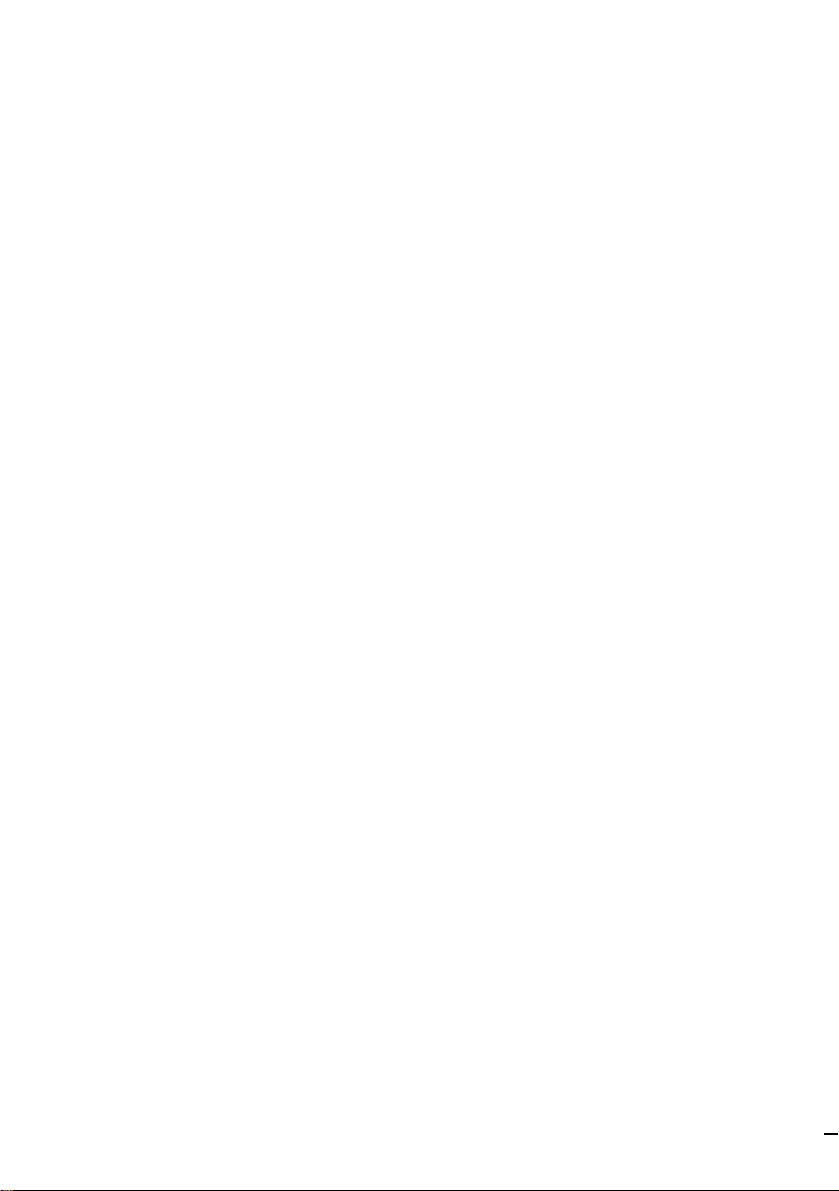
Index
A, B
Audio dubbing...........................68
Audio mode................................78
BATT RELEASE ......................... 10
BEEP ......................................14, 30
C
Camera recording ...................... 12
Car battery ..................................28
Cassette memory ......................... 4
Charging battery pack ................ 7
Charging vanadium-lithium
battery ...................................... 80
Cleaning video heads ................90
Clock set ...................................... 81
Colour TV system .................. 4, 94
Connection............................50, 64
COPY INHIBIT .......................... 78
D, E
Data Code ...................................63
Date search ................................. 52
Demo .........................................117
DISPLAY ..................................... 24
Digital zoom ............................... 15
DV connecting cable..................64
DV format ...................................50
DV IN OUT...........................64, 67
Editing ......................................... 64
ÄÎÙ‡‚ËÚÌ˚È
Û͇Á‡ÚÂθ
A
Ä‚ÚÓÏÓ·ËθÌ˚È
‡ННЫПЫОflЪУ ............ 28
ÄÛ‰ËÓ ÂÊËÏ ............. 76
Å,Ç,É
BATT RELEASE ........... 10
BEEP ................ 14, 30
ÇˉÂÓÒ˙ÂÏ͇ ............. 12
VOLUME ................ 23
Ñ,Ö
СВПУМТЪ ‡ˆЛfl ЩЫМНˆЛИ .... 117
DISPLAY ................ 24
DV OUT ................. 64
DV (ÙÓ Ï‡Ú) ............. 50
EJECT .................. 11
END SEARCH ............ 22
á
б‡ flК‡МЛВ ‡ННЫПЫОflЪУ МУИ
·‡Ú‡ ÂË ................. 7
б‡ flК‡МЛВ М‡ ФУОМЫ˛
ВПНУТЪ¸ ................. 7
б‡ЪВПМВМЛВ/‚˚ıУ‰ ЛБ
Б‡ЪВПМВМЛfl ............. 34
á ͇θÌ˚È ÂÊËÏ ........ 18
ZERO SET MEMORY ....... 62
à
à̉Ë͇ÚÓ ‰ÎËÌ˚ ÓÒÚ‡˛˘ÂÈÒfl
ÎÂÌÚ˚ ................. 14
à̉Ë͇ÚÓ ÓÒÚ‡˛˘Â„ÓÒfl Á‡ fl‰‡
·‡Ú‡ ÂË ................ 84
Sony Corporation Printed in Japan
EJECT .......................................... 11
END SEARCH............................22
Exposure .....................................46
F, G, H
Fade-in/fade-out .......................34
FADER ........................................ 34
FOCUS.........................................44
Full charge ....................................7
I, J, K, L
InfoLITHIUM ............................. 86
Labeling a cassette ..................... 76
LASER LINK ..............................51
LCD BRIGHT .......................17, 23
LP mode ......................................14
M, N
Manual focus .............................. 44
Menu system ..............................29
Mirror mode ...............................18
Moisture condensation .............89
Normal charge ............................. 7
O, P, Q
PHOTO ....................................... 37
Photo scan ................................... 58
Photo search ...............................58
Playback on a TV .......................50
InfoLITHIUM .............. 86
àÒÚÓ˜ÌËÍË ÔËÚ‡ÌËfl ........ 27
ä,ã
äÓ‰ ‰‡ÌÌ˚ı .............. 63
äÓ̉ÂÌÒ‡ˆËfl ‚·„Ë ........ 89
COPY INHIBIT ............ 78
LASER LINK ............ 51
LCD BRIGHT .......... 17, 23
LP ( ÂÊËÏ) .............. 14
å,ç,é
å‡ ÍË Ó‚Í‡ ͇ÒÒÂÚ ........ 76
åÂÌ˛ Ô‡ ‡ÏÂÚ Ó‚ ......... 29
“ç‡ÂÁ‰” ................. 15
з‡ОУКВМЛВ Б‚ЫН‡ ......... 66
é˜ËÒÚ͇ ‚ˉÂÓ„ÓÎÓ‚ÓÍ ..... 90
è
è‡ÛÁ‡ ÔË
‚ÓÒÔ ÓËÁ‚‰ÂÌËË ........ 24
è ÂÁ‡ÔËÒ¸ .............. 64
è ÂÍβ˜‡ÚÂθ START/STOP
MODE ................. 17
иУ‰Б‡ fl‰Н‡ ‚‡М‡‰ЛВ‚У-ОЛЪЛВ‚УИ
·‡Ú‡ ÂÈÍË .............. 80
иУЛТН ЪЛЪ ‡............ 56
иУЛТН ‚Л‰ВУЩУЪУТМЛПН‡ . . 58
и В‰ЫФ ВК‰‡˛˘ЛВ
Ë̉Ë͇ÚÓ ˚ ......... 118
PROGRAM AE ............ 42
и УТПУЪ ‚Л‰ВУБ‡ФЛТЛ М‡ ˝Н ‡МВ
ÚÂ΂ËÁÓ ‡ ............. 50
иЫО¸Ъ ‰ЛТЪ‡МˆЛУММУ„У
ÛÔ ‡‚ÎÂÌËfl ............ 113
Playback pause...........................24
Power sources ............................27
Power zoom................................15
PROGRAM AE...........................42
R
Remaining battery indicator ....84
Remaining tape indicator .........14
Remote Commander ...............113
S
Self-diagnosis function ........... 100
SP mode ...................................... 14
Standby mode ............................13
START/STOP MODE switch...17
SteadyShot ..................................48
T, U, V
Time code....................................14
Title (making) ............................. 74
Title (superimposition) .............70
Title search..................................56
Tripod mounting .......................21
Trouble check .............................95
VOLUME ....................................23
W, X, Y, Z
Warning indicators .................. 118
Wide TV mode ...........................41
ZERO SET MEMORY................64
Zoom ........................................... 15
ê
кВКЛП УКЛ‰‡МЛfl М‡˜‡О‡
Ò˙ÂÏÍË ................ 13
кЫ˜М‡fl М‡‚У‰Н‡ М‡ ВБНУТЪ¸ . 44
ë
лЛТЪВП˚ ˆ‚ВЪМУ„У
ÚÂ΂ˉÂÌËfl .......... 4, 94
ë͇ÌË Ó‚‡ÌË (ÛÒÍÓ ÂÌÌ˚È
Ф УТПУЪ ) .............. 58
лУВ‰ЛМВМЛfl ........... 50, 64
лУВ‰ЛМЛЪВО¸М˚И Н‡·ВО¸ DV . 64
SP ( ÂÊËÏ) .............. 14
ëڇ̉‡ ÚÌ˚È ˆËÍÎ
Á‡ flʇÌËfl .............. 7
T,ì
нЛЪ ˚ (М‡ОУКВМЛВ) ........ 70
нЛЪ ˚ (ТУТЪ‡‚ОВМЛВ) ....... 74
н ‡МТЩУН‡ЪУ ............ 15
ìÒÚ‡Ìӂ͇ ‚ˉÂÓ͇Ï ˚ ̇
¯Ú‡ÚË‚ ................ 21
мТЪ‡МУ‚Н‡ ‚ ВПВМЛ М‡ ˜‡Т‡ı . 81
мТЪ ‡МВМЛВ МВФУО‡‰УН ..... 95
ì,î,ï,ñ,ó
FADER.................. 34
FOCUS ................. 43
PHOTO ................. 37
п УМУПВЪ Л˜ВТНЛИ НУ‰ ..... 14
ñËÙ Ó‚Ó ۂÂ΢ÂÌË ..... 15
ò,ô,ù,û,ü
тЛ УНУЩУ П‡ЪМ˚И ВКЛП .. 15
щНТФУБЛˆЛfl .............. 46
щОВНЪ УММ‡fl Ф‡ПflЪ¸
͇ÒÒÂÚ˚ ............... 4
щОВНЪ УММ˚И ТЪ‡·ЛОЛБ‡ЪУ
͇‰ ‡ ................. 48
Page 2
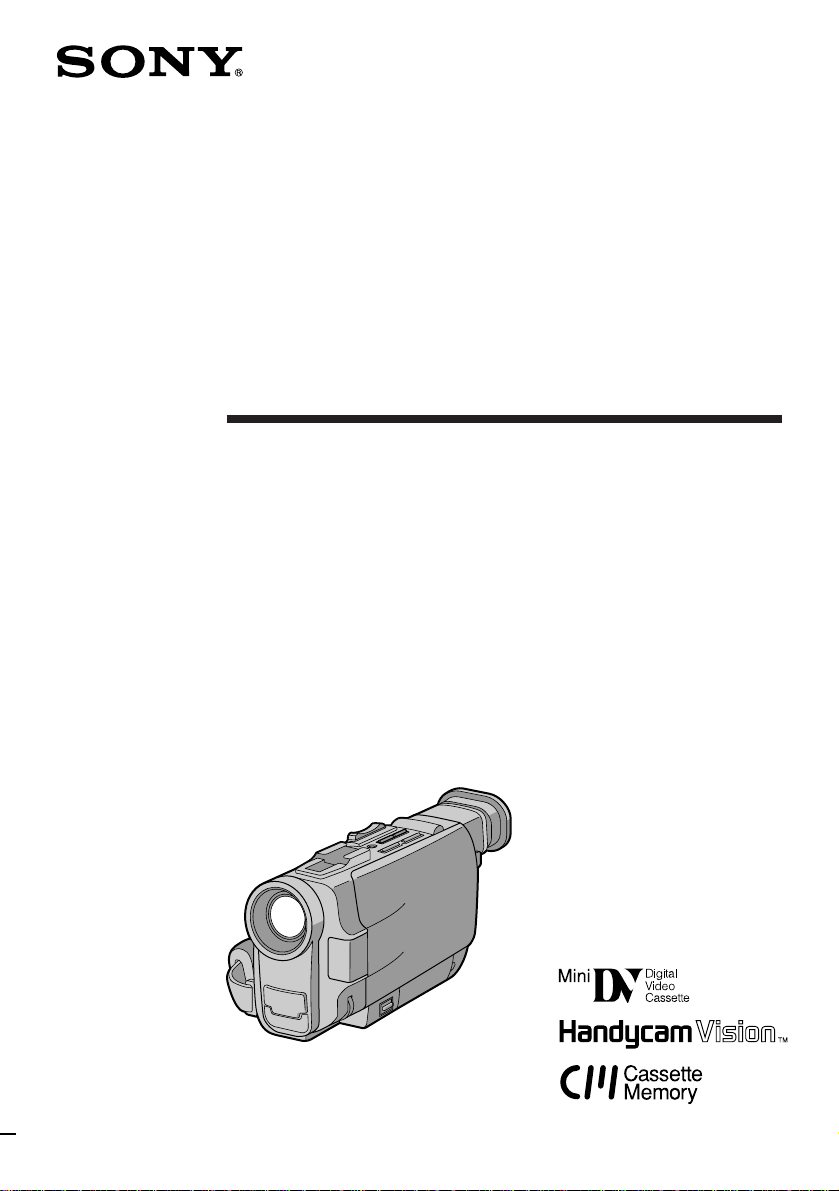
3-859-868-13 (1)
Digital Video
Camera Recorder
Operating Instructions
Before operating the unit, please read this manual thoroughly,
and retain it for future reference.
аМТЪ ЫНˆЛfl ФУ ˝НТФОЫ‡Ъ‡ˆЛЛ
и УТЛП З‡Т ‚МЛП‡ЪВО¸МУ УБМ‡НУПЛЪ¸Тfl Т М‡ТЪУfl˘ВИ
ЛМТЪ ЫНˆЛВИ ФВ В‰ М‡˜‡ОУП ФУО¸БУ‚‡МЛfl ‡ФФ‡ ‡ЪУП Л
ТУı ‡МflЪ¸ ВВ ‰Оfl ТФ ‡‚УН ‚ ‰‡О¸МВИ¯ВП.
DCR-TRV7E
©1997 by Sony Corporation
Page 3
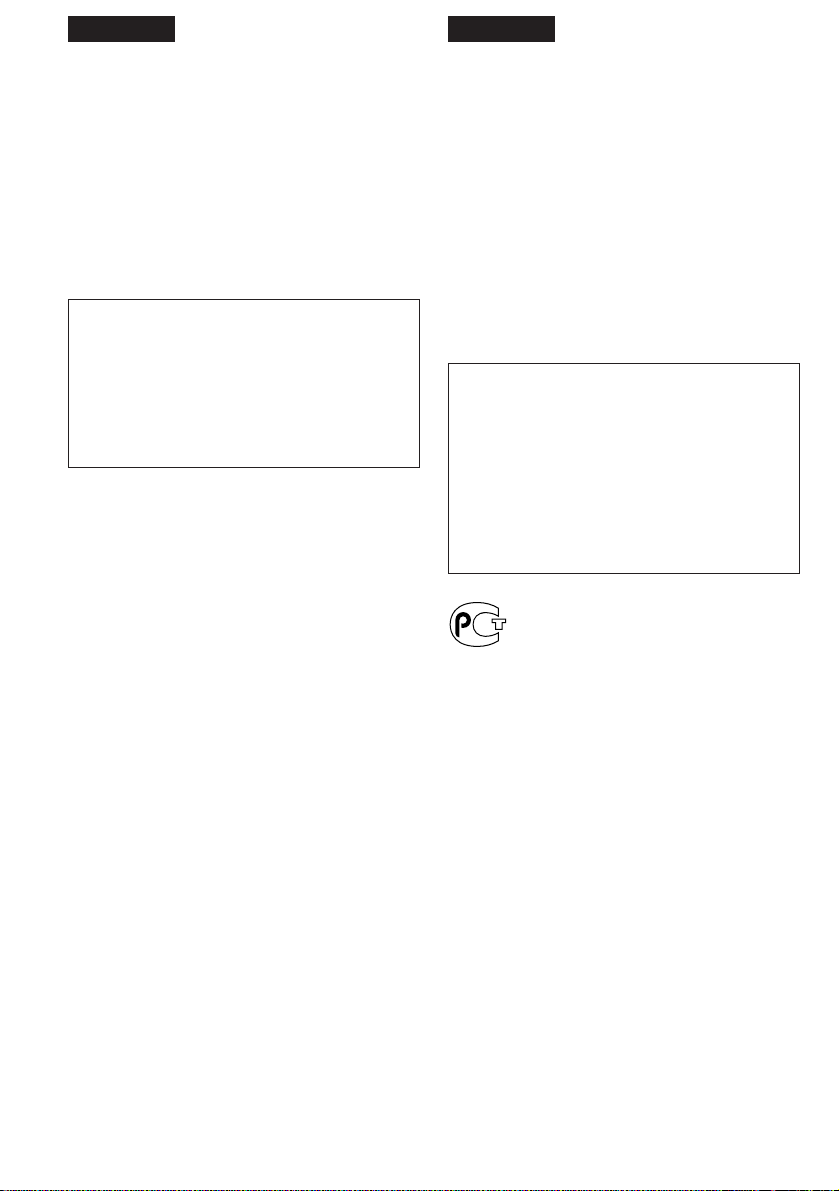
English
кЫТТНЛИ
Welcome!
Congratulations on your purchase of this Sony
Handycam Vision camcorder. With your
Handycam Vision you can capture life’s precious
moments with superior picture and sound
quality.
Your Handycam Vision is loaded with advanced
features, but at the same time it is very easy to
use. You will soon be producing home video that
you can enjoy for years to come.
WARNING
To prevent fire or shock hazard, do not expose
the unit to rain or moisture.
To avoid electrical shock, do not open the
cabinet.
Refer servicing to qualified personnel only.
è Ë‚ÂÚÒÚ‚ÛÂÏ Ç‡Ò!
и ЛПЛЪВ М‡¯Л ФУБ‰ ‡‚ОВМЛfl Т
Ф ЛУ· ВЪВМЛВП ‚Л‰ВУН‡ПВ ˚ Sony Handycam
VisionTM. щЪ‡ Н‡ПВ ‡ ФУБ‚УОЛЪ З‡П
Б‡ФВ˜‡ЪОВ‚‡Ъ¸ МВФУ‚ЪУ ЛП˚В П„МУ‚ВМЛfl
КЛБМЛ ‚ Б‡ФЛТflı, УЪОЛ˜‡˛˘ЛıТfl ‚˚ТУ˜‡И¯ЛП
Н‡˜ВТЪ‚УП ЛБУ· ‡КВМЛfl Л Б‚ЫН‡.
ЗЛ‰ВУН‡ПВ ‡ Handycam Vision У·У Ы‰У‚‡М‡
ПМУКВТЪ‚УП Т‡П˚ı ТУ‚ ВПВММ˚ı ЩЫМНˆЛИ Л
‚ПВТЪВ Т ЪВП У˜ВМ¸ Ф УТЪ‡ ‚ У· ‡˘ВМЛЛ.
лНУ У Ы З‡Т ФУfl‚flЪТfl ТУ·ТЪ‚ВММ˚В
‚Л‰ВУЩЛО¸П˚, НУЪУ ˚В ТПУ„ЫЪ ‰УТЪ‡‚ОflЪ¸
З‡П ‡‰УТЪ¸ ‰УО„ЛВ „У‰˚.
и В‰УТЪВ ВКВМЛВ
ЗУ ЛБ·ВК‡МЛВ ФУК‡ ‡ ЛОЛ ФУ ‡КВМЛfl
˝ОВНЪ Л˜ВТНЛП ЪУНУП МВ ‰УФЫТН‡ИЪВ
ФУФ‡‰‡МЛfl ‡ФФ‡ ‡Ъ‡ ФУ‰ ‰УК‰¸ Л ·В В„ЛЪВ
В„У УЪ Т˚ УТЪЛ.
ЗУ ЛБ·ВК‡МЛВ ФУ ‡КВМЛfl ˝ОВНЪ Л˜ВТНЛП
ЪУНУП МВ ‚ТН ˚‚‡ИЪВ НУ ФЫТ ‡ФФ‡ ‡Ъ‡.
нВıМЛ˜ВТНУВ У·ТОЫКЛ‚‡МЛВ ‰УОКМУ
Ф УЛБ‚У‰ЛЪ¸Тfl ЪУО¸НУ ТФВˆЛ‡ОЛТЪ‡ПЛ.
2
Page 4
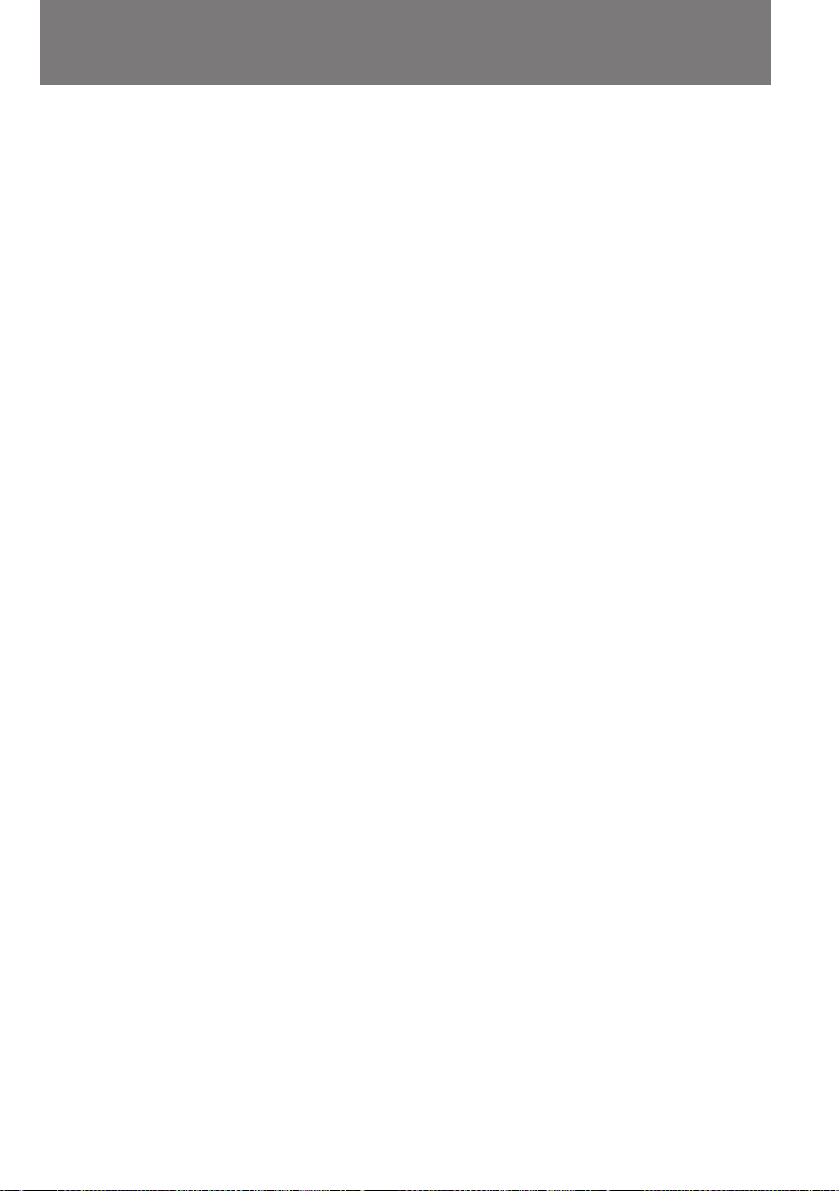
Table of contents
ëӉ ʇÌËÂ
Before you begin
Using this manual 4
Checking supplied accessories 6
Getting started
Charging and installing the battery pack 7
Inserting a cassette 11
Basic operations
Camera recording 12
Using the zoom feature 15
Selecting the start/stop mode 16
Shooting with the LCD screen 17
Letting the subject monitor the shot 18
Hints for better shooting 20
Checking the recorded picture 22
Playing back a tape 23
Searching for the end of the picture 26
Advanced operations
Using alternative power sources 27
Using the mains 27
Using a car battery 28
Changing the mode settings 29
—for camera recording—
Fade-in and fade-out 34
Shooting with backlighting 36
Photo recording 37
Enjoying picture effect 39
Using the wide mode function 41
Using the PROGRAM AE function 42
Focusing manually 44
Adjusting the exposure 46
Releasing the STEADYSHOT function 48
—for playing back/editing—
Watching on a TV screen 50
Searching the boundaries of recorded tape with
date 52
Searching the boundaries of recorded tape with
title 56
Searching for a photo-photo search/photo scan 58
Returning to a pre-registered position 62
Displaying recording data – data code function 63
Editing onto another tape 64
Replacing recording on a tape – insert editing 67
Audio dubbing 68
Superimposing a title 70
Making a custom title 74
Labeling a cassette 76
Additional Information
Usable cassettes and playback modes 78
Charging the vanadium-lithium battery in the
camcorder 80
Resetting the date and time 81
Tips for using the battery pack 83
Maintenance information and precautions 89
Using your camcorder abroad 94
Trouble check 95
Specifications 107
Identifying the parts 109
Warning indicators 118
Index Back cover
è Âʉ ‚Ò„Ó
д‡Н ФУО¸БУ‚‡Ъ¸Тfl ЛМТЪ ЫНˆЛВИ 4
и У‚В Н‡ НУПФОВНЪ‡ˆЛЛ 6
èÓ‰„ÓÚӂ͇ Í ÔÓθÁÓ‚‡Ì˲
б‡ flК‡МЛВ Л ЫТЪ‡МУ‚Н‡ ‡ННЫПЫОflЪУ МУИ ·‡Ъ‡ ВЛ 7
мТЪ‡МУ‚Н‡ ‚Л‰ВУН‡ТТВЪ˚ 11
èӂ҉̂ÌÓ ÔÓθÁÓ‚‡ÌËÂ
ÇˉÂÓÒ˙ÂÏ͇ 12
иУО¸БУ‚‡МЛВ Ъ ‡МТЩУН‡ЪУ УП (“М‡ВБ‰”) 15
З˚·У ВКЛП‡ ‚НО˛˜ВМЛfl/‚˚НО˛˜ВМЛfl Т˙ВПНЛ 16
л˙ВПН‡ Т ЛТФУО¸БУ‚‡МЛВП
КЛ‰НУН ЛТЪ‡ООЛ˜ВТНУ„У ˝Н ‡М‡ 17
з‡·О˛‰ВМЛВ Б‡ ТУ·ТЪ‚ВММ˚П ФУОУКВМЛВП ‚
͇‰  18
ëÓ‚ÂÚ˚ ̇˜Ë̇˛˘ÂÏÛ ÓÔ ‡ÚÓ Û 20
è ӂ ͇ ÓÚÒÌflÚÓ„Ó Ï‡Ú ‡Î‡ 22
ÇÓÒÔ ÓËÁ‚‰ÂÌË ‚ˉÂÓÁ‡ÔËÒË 23
ç‡ıÓʉÂÌË ÍÓ̈‡ ‚ˉÂÓÁ‡ÔËÒË 26
èÓθÁÓ‚‡ÌË ÓÒڇθÌ˚ÏË ÙÛÌ͈ËflÏË
Ç˚·Ó ËÒÚÓ˜ÌËÍÓ‚ ÔËÚ‡ÌËfl 27
èËÚ‡ÌË ÓÚ ÒÂÚË 27
иЛЪ‡МЛВ УЪ ‡‚ЪУПУ·ЛО¸МУ„У ‡ННЫПЫОflЪУ ‡ 28
иВ ВНО˛˜ВМЛВ ВКЛПУ‚ ‡·УЪ˚ 29
—Ô Ë ‚ˉÂÓÒ˙ÂÏÍ—
б‡ЪВПМВМЛВ Л ‚˚ıУ‰ ЛБ Б‡ЪВПМВМЛfl 34
л˙ВПН‡ Ф УЪЛ‚ Т‚ВЪ‡ 36
иУН‡‰ У‚˚В ‚Л‰ВУЩУЪУТМЛПНЛ 37
и ЛПВМВМЛВ ‚Л‰ВУ˝ЩЩВНЪУ‚ 39
тЛ УНУЩУ П‡ЪМ˚И ВКЛП 41
оЫМНˆЛfl PROGRAM AE 42
кЫ˜М‡fl М‡‚У‰Н‡ М‡ ВБНУТЪ¸ 44
кВ„ЫОЛ У‚Н‡ ˝НТФУБЛˆЛЛ 46
йЪНО˛˜ВМЛВ ˝ОВНЪ УММУ„У ТЪ‡·ЛОЛБ‡ЪУ ‡ Н‡‰ ‡ 48
—Ô Ë ‚ÓÒÔ ÓËÁ‚‰ÂÌËË/Ô ÂÁ‡ÔËÒË—
и УТПУЪ ‚Л‰ВУБ‡ФЛТЛ М‡ ˝Н ‡МВ ЪВОВ‚ЛБУ ‡ 50
з‡ıУК‰ВМЛВ „ ‡МЛˆ Ы˜‡ТЪН‡ Б‡ФЛТЛ, ФУПВ˜ВММУ„У
УФ В‰ВОВММУИ ‰‡ЪУИ 52
з‡ıУК‰ВМЛВ „ ‡МЛˆ Ы˜‡ТЪН‡ Б‡ФЛТЛ, ФУПВ˜ВММУ„У
УФ В‰ВОВММ˚П ЪЛЪ УП 56
з‡ıУК‰ВМЛВ ‚Л‰ВУЩУЪУТМЛПНУ‚- ЩУЪУФУЛТН/
ЩУЪУТН‡МЛ У‚‡МЛВ 58
ЗУБ‚ ‡˘ВМЛВ ‚ Б‡ ‡МВВ ЫН‡Б‡ММЫ˛ ЪУ˜НЫ Б‡ФЛТЛ 62
З˚‚У‰ ‰‡ММ˚ı У Б‡ФЛТЛ М‡ ˝Н ‡М: ЩЫМНˆЛfl
˝Н ‡ММУ„У НУ‰‡ 63
иВ ВБ‡ФЛТ¸ М‡ ‰ Ы„Ы˛ ‚Л‰ВУН‡ТТВЪЫ 64
б‡ПВМ‡ УЪ‰ВО¸М˚ı Щ ‡„ПВМЪУ‚ Б‡ФЛТЛ - ПУМЪ‡КМ‡fl
‚ТЪ‡‚Н‡ 67
з‡ОУКВМЛВ Б‚ЫН‡ 68
з‡ОУКВМЛВ ЪЛЪ У‚ 70
З‚У‰ ‡‚ЪУ ТНУ„У ЪЛЪ ‡ 74
е‡ НЛ У‚Н‡ Н‡ТТВЪ 76
СУФУОМЛЪВО¸М‡fl ЛМЩУ П‡ˆЛfl
ЗУБПУКМ˚В ЪЛФ˚ Н‡ТТВЪ Л ВКЛП˚
‚УТФ УЛБ‚В‰ВМЛfl 78
б‡ПВМ‡ ‚‡М‡‰ЛВ‚У-ОЛЪЛВ‚УИ ·‡Ъ‡ ВИНЛ ‚ Н‡ПВ В 80
дУ ВНЪЛ У‚Н‡ ‰‡Ъ˚ Л ‚ ВПВМЛ 81
й ФУО¸БУ‚‡МЛЛ ‡ННЫПЫОflЪУ МУИ ·‡Ъ‡ ВВИ 83
кВНУПВМ‰‡ˆЛЛ ФУ ЫıУ‰Ы Л ПВ ˚
Ф В‰УТЪУ УКМУТЪЛ 89
иУО¸БУ‚‡МЛВ ‚Л‰ВУН‡ПВ УИ ‚ Б‡ Ы·ВКМ˚ı
ФУВБ‰Н‡ı 94
мТЪ ‡МВМЛВ МВФУО‡‰УН 101
нВıМЛ˜ВТНЛВ ‰‡ММ˚В 108
мН‡Б‡ЪВО¸ ‡ТФУОУКВМЛfl ‰ВЪ‡ОВИ 109
и В‰ЫФ ВК‰‡˛˘ЛВ ЛМ‰ЛН‡ЪУ ˚ 118
ДОЩ‡‚ЛЪМ˚И ЫН‡Б‡ЪВО¸ ᇉМflfl ТЪУ УМ‡ У·ОУКНЛ
Before you begin / è Âʉ ‚Ò„Ó
3
Page 5
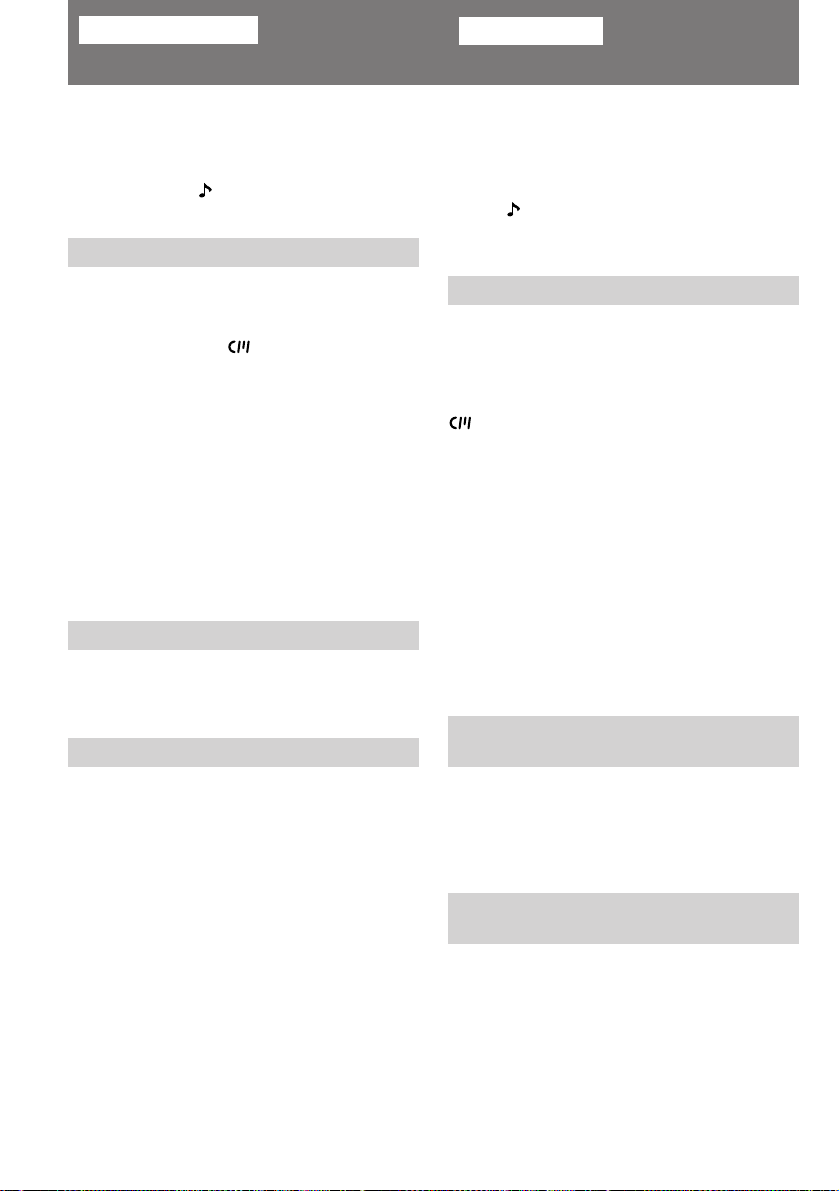
Before you begin
è Âʉ ‚Ò„Ó
Using this manual
As you read through this manual, buttons and
settings on the camcorder are shown in capital
letters.
e.g., Set the POWER switch to CAMERA.
As indicated with in the illustrations, you can
hear the beep sound to confirm your operation.
Note on Cassette Memory
This camcorder is based on the DV format. You
can only use mini DV cassettes with this
camcorder. We recommend you to use a tape
with cassette memory .
The functions which depend on whether the tape
has the cassette memory or not are:
•End Search (p. 22)
•Date Search (p. 52)
•Photo Search (p. 58).
The functions you can operate only with the
cassette memory are:
•Title Search (p. 56)
•Superimposing Titles (p. 70)
•Making a custom title (p. 74)
•Labeling a cassette (p. 76)
For details, see page 78.
Note on TV colour systems
TV colour systems differ from country to
country. To view your recordings on a TV, you
need an PAL system-based TV.
Precaution on copyright
ä‡Í ÔÓθÁÓ‚‡Ú¸Òfl ËÌÒÚ Û͈ËÂÈ
ЗУ ‚ТВП ЪВНТЪВ ‰‡ММУИ ЛМТЪ ЫНˆЛЛ М‡Б‚‡МЛfl
НМУФУН Л ВКЛПУ‚ ‡·УЪ˚ ‚Л‰ВУН‡ПВ ˚
‚˚‰ВОВМ˚ Б‡„О‡‚М˚ПЛ ·ЫН‚‡ПЛ, М‡Ф ЛПВ :
“мТЪ‡МУ‚ЛЪВ ФВ ВНО˛˜‡ЪВО¸ POWER ‚
ФУОУКВМЛВ CAMERA”.
бМ‡˜УН М‡ ЛОО˛ТЪ ‡ˆЛflı УБМ‡˜‡ВЪ, ˜ЪУ
‚‚У‰ ТУУЪ‚ВЪТЪ‚Ы˛˘ВИ НУП‡М‰˚
ФУ‰Ъ‚В К‰‡ВЪТfl Б‚ЫНУ‚˚П ТЛ„М‡ОУП (·ЛФВ ).
é ‚Ë‰ÂÓ͇ÒÒÂÚ‡ı Ò Ô‡ÏflÚ¸˛
З З‡¯ВИ ‚Л‰ВУН‡ПВ В ЛТФУО¸БЫВЪТfl ЩУ П‡Ъ
DV. СОfl МВВ ФУ‰ıУ‰flЪ ЪУО¸НУ ПЛМЛ‚Л‰ВУН‡ТТВЪ˚ ЩУ П‡Ъ‡ DV. кВНУПВМ‰ЫВП
З‡П ЛТФУО¸БУ‚‡Ъ¸ ЪВ ЛБ МЛı, НУЪУ ˚В
УТМ‡˘ВМ˚ ТУ·ТЪ‚ВММУИ ˝ОВНЪ УММУИ Ф‡ПflЪ¸˛
.
йЪ М‡ОЛ˜Лfl Ы Н‡ТТВЪ˚ ТУ·ТЪ‚ВММУИ Ф‡ПflЪЛ
Б‡‚ЛТЛЪ ‡·УЪ‡ ТОВ‰Ы˛˘Лı ЩЫМНˆЛИ:
• иУЛТН УНУМ˜‡МЛfl Б‡ФЛТЛ (ТЪ . 22)
• иУЛТН ФУ ‰‡ЪВ (ТЪ . 52)
• оУЪУФУЛТН (ТЪ . 58)
з‡ОЛ˜ЛВ Ы Н‡ТТВЪ˚ ТУ·ТЪ‚ВММУИ Ф‡ПflЪЛ
У·flБ‡ЪВО¸МУ ‰Оfl ЛТФУО¸БУ‚‡МЛfl ТОВ‰Ы˛˘Лı
ЩЫМНˆЛИ:
• иУЛТН ФУ ЪЛЪ ‡П (ТЪ . 56)
• з‡ОУКВМЛВ ЪЛЪ У‚ (ТЪ . 70)
• Ç‚Ó‰ ‡‚ÚÓ ÒÍËı ÚËÚ Ó‚ (ÒÚ . 74)
• å‡ ÍË Ó‚Í‡ ͇ÒÒÂÚ (ÒÚ . 76)
èÓ‰ Ó·Ì ӷ ˝ÚÓÏ ÒÏ. ̇ ÒÚ . 78.
й ТЛТЪВП‡ı ˆ‚ВЪМУ„У
ЪВОВ‚Л‰ВМЛfl
Television programmes, films, video tapes, and
other materials may be copyrighted.
Unauthorized recording of such materials may
be contrary to the provision of the copyright
laws.
4
З ‡БМ˚ı ТЪ ‡М‡ı Ф ЛПВМfl˛ЪТfl ‡БОЛ˜М˚В
ТЛТЪВП˚ ˆ‚ВЪМУ„У ЪВОВ‚Л‰ВМЛfl. СОfl
Ф УТПУЪ ‡ З‡¯Лı ‚Л‰ВУБ‡ФЛТВИ М‡
ЪВОВ‚ЛБЛУММУП ˝Н ‡МВ З‡П ФУМ‡‰У·ЛЪТfl
ЪВОВ‚ЛБУ ТЛТЪВП˚ PAL .
è ‰ÛÔ ÂʉÂÌË ӷ ‡‚ÚÓ ÒÍËı
Ô ‡‚‡ı
нВОВ‚ЛБЛУММ˚В Ф У„ ‡ПП˚, ЩЛО¸П˚,
‚Л‰ВУБ‡ФЛТЛ Л ЛМ˚В П‡ЪВ Л‡О˚ ПУ„ЫЪ ·˚Ъ¸
Б‡˘Л˘ВМ˚ ‡‚ЪУ ТНЛП Ф ‡‚УП.
зВТ‡МНˆЛУМЛ У‚‡ММ‡fl Б‡ФЛТ¸ Ъ‡НЛı
П‡ЪВ Л‡ОУ‚ ПУКВЪ Ф В‰ТЪ‡‚ОflЪ¸ ТУ·УИ
М‡ Ы¯ВМЛВ Б‡НУМУ‚ У· ‡‚ЪУ ТНЛı Ф ‡‚‡ı.
Page 6
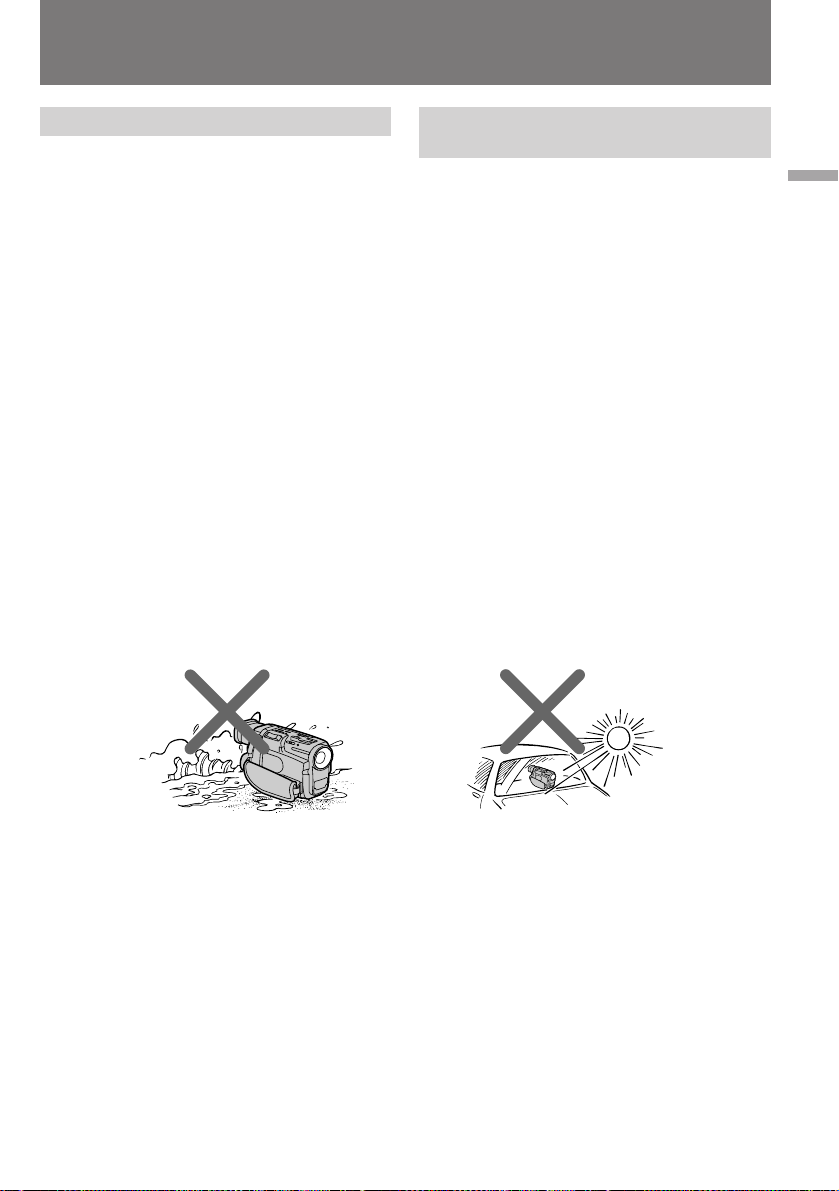
Using this manual
ä‡Í ÔÓθÁÓ‚‡Ú¸Òfl
ËÌÒÚ Û͈ËÂÈ
Precautions on camcorder care
•The LCD screen and/or the colour viewfinder
are manufactured using high-precision
technology. However, there may be some
tiny black points and/or bright points (red,
blue or green in colour) that constantly
appear on the LCD screen and/or in the
viewfinder. These points are normal in the
manufacturing process and do not affect the
recorded picture in any way. Over 99.99%
are operational for effective use.
•Do not let the camcorder get wet. Keep the
camcorder away from rain and sea water.
Letting the camcorder get wet may cause the
unit to malfunction, and sometimes this
malfunction cannot be repaired [a].
•Never leave the camcorder exposed to
temperatures above 60 °C (140 °F ), such as in a
car parked in the sun or under direct sunlight
[b] .
[a] [b]
еВ ˚ Ф В‰УТЪУ УКМУТЪЛ ФЛ
У· ‡˘ВМЛЛ Т ‚Л‰ВУН‡ПВ УИ
•ЬЛ‰НУН ЛТЪ‡ООЛ˜ВТНЛИ ˝Н ‡М Л/ЛОЛ
ˆ‚ВЪМУИ ‚Л‰УЛТН‡ЪВО¸ ‚Л‰ВУН‡ПВ ˚
ЛБ„УЪУ‚ОВМ˚ Т Ф ЛПВМВМЛВП Т‚В ıЪУ˜МУИ
ЪВıМУОУ„ЛЛ. нВП МВ ПВМВВ МВ ЛТНО˛˜ВМУ,
˜ЪУ М‡ ˝Н ‡МВ Л/ЛОЛ ‚ УНМВ ‚Л‰УЛТН‡ЪВОfl
·Ы‰ЫЪ ФУТЪУflММУ Б‡ПВЪМ˚ УЪ‰ВО¸М˚В
ПВО¸˜‡И¯ЛВ ˜В М˚В ЛОЛ ˆ‚ВЪМ˚В
(Н ‡ТМ˚В, ТЛМЛВ ОЛ·У БВОВМ˚В) ЪУ˜НЛ.
щЪУ МУ П‡О¸МУВ fl‚ОВМЛВ, У·ЫТОУ‚ОВММУВ
ЪВıМЛ˜ВТНЛПЛ УТУ·ВММУТЪflПЛ
Ф УЛБ‚У‰ТЪ‚ВММУ„У Ф УˆВТТ‡ Л МЛН‡Н МВ
УЪ ‡К‡˛˘ВВТfl М‡ Н‡˜ВТЪ‚В ‚Л‰ВУБ‡ФЛТЛ.
СУОfl МУ П‡О¸МУ ЩЫМНˆЛУМЛ Ы˛˘Лı
˝ОВПВМЪУ‚ ЛБУ· ‡КВМЛfl ‚ТВ„‰‡
Ф В‚˚¯‡ВЪ 99,99%.
•Å „ËÚ ‚ˉÂÓ͇ÏÂ Û ÓÚ Ò˚ ÓÒÚË. çÂ
‰УФЫТН‡ИЪВ ФУФ‡‰‡МЛfl М‡ МВВ ‰УК‰В‚˚ı
Н‡ФВО¸ ЛОЛ ПУ ТНУИ ‚У‰˚. з‡ПУН‡МЛВ
‚Л‰ВУН‡ПВ ˚ ПУКВЪ Ф Л‚ВТЪЛ Н ФУОУПН‡П,
НУЪУ ˚В МВ ‚ТВ„‰‡ Ы‰‡ВЪТfl ЫТЪ ‡МЛЪ¸ [a].
•çËÍÓ„‰‡ Ì ÓÒÚ‡‚ÎflÈÚ ‚ˉÂÓ͇ÏÂ Û ‚
ПВТЪ‡ı, „‰В ЪВПФВ ‡ЪЫ ‡ ПУКВЪ Ф В‚˚¯‡Ъ¸
60°C (140°F), М‡Ф ЛПВ ‚ ‡‚ЪУПУ·ЛОВ,
Б‡Ф‡ НУ‚‡ММУП ‚ ТУОМВ˜МУП ПВТЪВ, ЛОЛ ФУ‰
Ф flП˚ПЛ ОЫ˜‡ПЛ ТУОМˆ‡ [b].
Before you begin / è Âʉ ‚Ò„Ó
5
Page 7
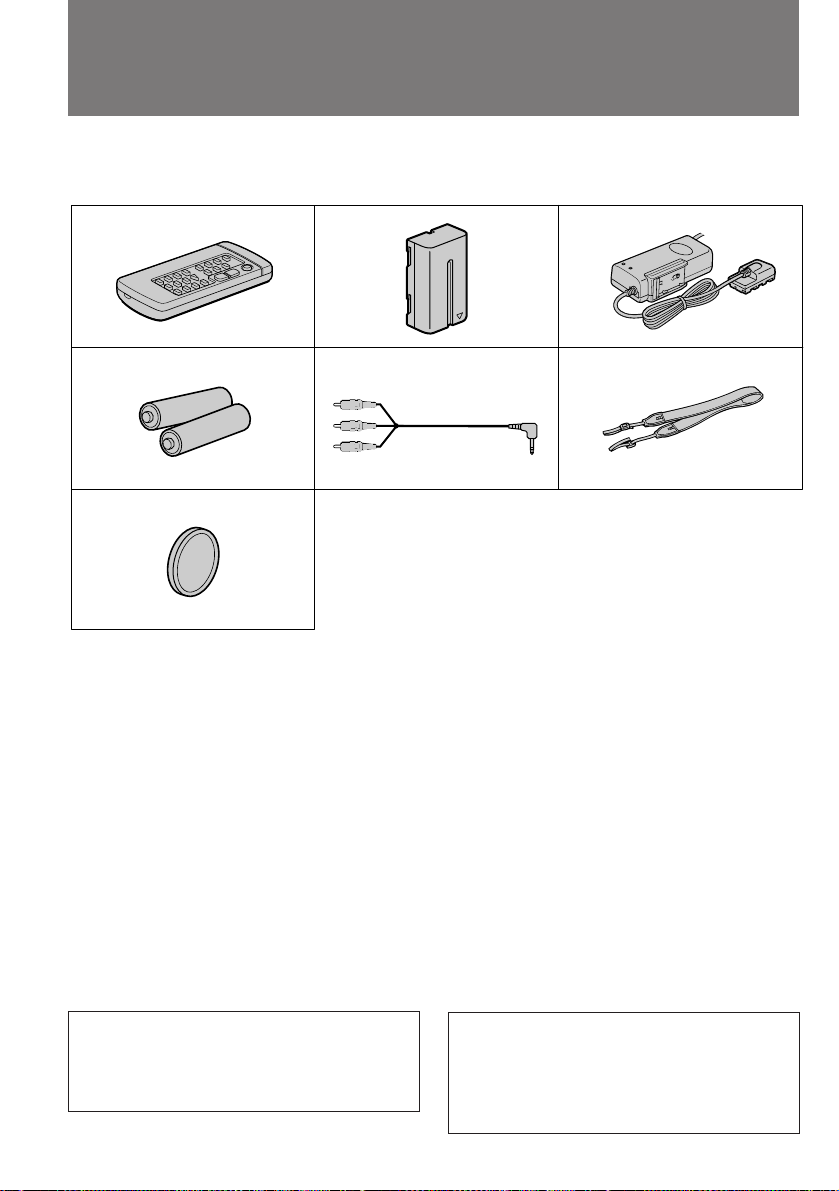
Checking supplied
accessories
è Ó‚Â Н‡
НУПФОВНЪ‡ˆЛЛ
Check that the following accessories are supplied
with your camcorder.
м·В‰ЛЪВТ¸, ˜ЪУ ‚ НУПФОВНЪ З‡¯ВИ
‚Л‰ВУН‡ПВ ˚ ‚ıУ‰flЪ ТОВ‰Ы˛˘ЛВ
Ф ЛМ‡‰ОВКМУТЪЛ.
213
546
7
1 Wireless Remote Commander (1) (p. 113)
2 NP-F530 battery pack (1) (p. 7)
3 AC-V316 AC power adaptor (1) (p. 7, 27)
The shape of the plug varies from region to
region.
4 R6 (size AA) battery for Remote
Commander (2) (p. 114)
5 A/V connecting cable (1) (p. 50, 65)
6 Shoulder strap (1) (p. 115)
7 Lens cap (1) (p. 12)
1 ЕВТФ У‚УОУ˜М˚И ФЫО¸Ъ ‰ЛТЪ‡МˆЛУММУ„У
ÛÔ ‡‚ÎÂÌËfl (1) (ÒÚ . 111)
2 ДННЫПЫОflЪУ М‡fl ·‡Ъ‡ Вfl NP-F530 (1)
(ÒÚ . 7)
3 ĉ‡ÔÚ ÒÂÚÂ‚Ó„Ó ÔËÚ‡ÌËfl AC-V316 (1)
( ТЪ . 7, 27)
дУМТЪ ЫНˆЛfl ТВЪВ‚УИ ‚ЛОНЛ Б‡‚ЛТЛЪ УЪ
„ВУ„ ‡ЩЛ˜ВТНУ„У В„ЛУМ‡.
4 Ňڇ ÂÈ͇ R6 ( ‡ÁÏ AA) ‰Îfl ÔÛθڇ
‰ЛТЪ‡МˆЛУММУ„У ЫФ ‡‚ОВМЛfl (2) (ТЪ . 114)
5 лУВ‰ЛМЛЪВО¸М˚И ‡Ы‰ЛУ/‚Л‰ВУН‡·ВО¸ (1)
( ÒÚ . 50, 65)
6 èΘ‚ÓÈ ÂÏÂ̸ (1) (ÒÚ . 115)
7 ᇄÎۯ͇ Ó·˙ÂÍÚË‚‡ (1) (ÒÚ . 12)
Contents of the recording cannot be
compensated if recording or playback is not
made due to a malfunction of the camcorder,
video tape, etc.
6
З ТОЫ˜‡В МВ‚УБПУКМУТЪЛ ‚Л‰ВУТ˙ВПНЛ
ЛОЛ ‚УТФ УЛБ‚В‰ВМЛfl Б‡ФЛТЛ ФУ Ф Л˜ЛМВ
МВЛТФ ‡‚МУТЪЛ ‚Л‰ВУН‡ПВ ˚,
‚Л‰ВУН‡ТТВЪ˚ Л Ъ.Ф. НУПФВМТ‡ˆЛfl МВ
Ф В‰УТЪ‡‚ОflВЪТfl.
Page 8
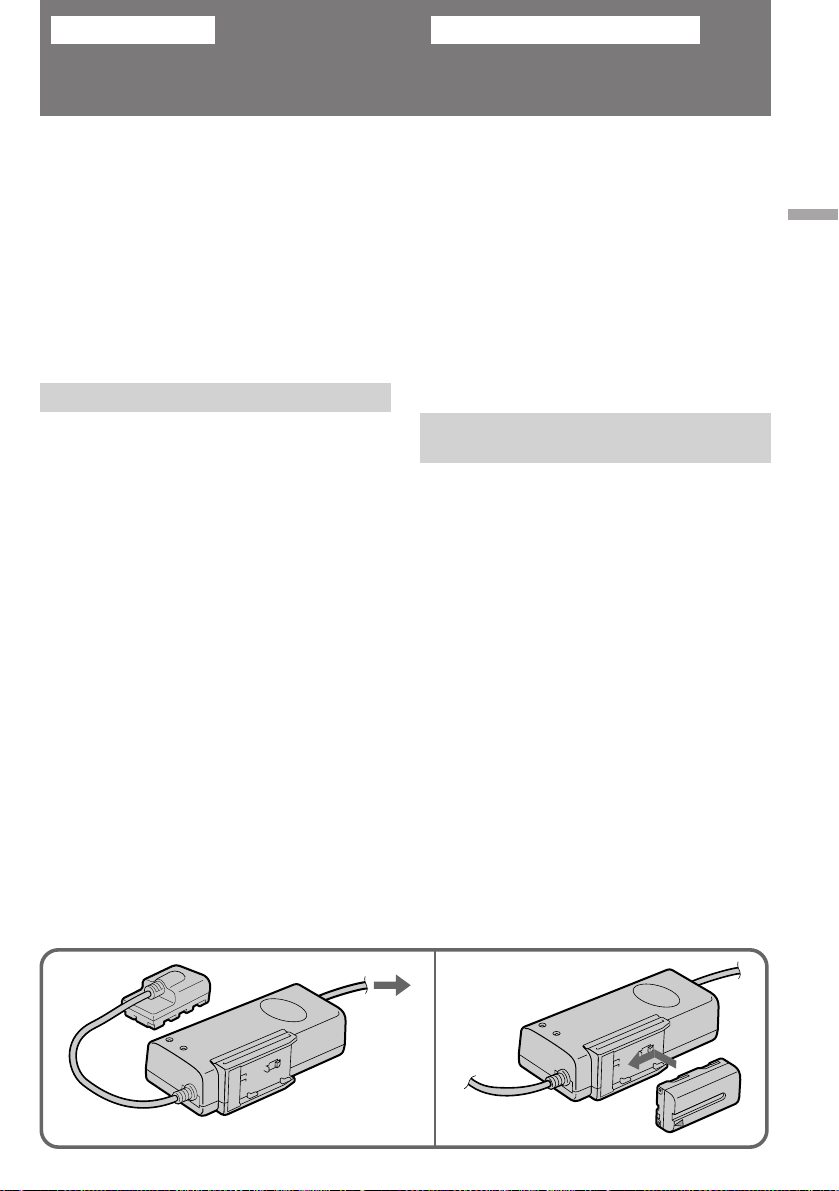
Getting started
èÓ‰„ÓÚӂ͇ Í ÔÓθÁÓ‚‡Ì˲
Charging and installing
the battery pack
Before using your camcorder, you first need to
charge and install the battery pack. To charge
the battery pack, use the supplied AC power
adaptor.
This camcorder operates with the
“InfoLITHIUM“ battery. If you use any other
battery to operate your camcorder, the camcorder
may not operate or the battery life may be
shorten.
“InfoLITHIUM“ is a trademark of Sony
Corporation.
Charging the battery pack
Charge the battery pack on a flat surface without
vibration.
(1) Connect the mains lead to mains.
(2)Align the surface of the battery pack indicated
by the z mark with the edge of the terminal
shutter of the AC power adaptor. Then fit and
slide the battery pack in the direction of the
arrow. The CHARGE lamp (orange) lights up.
Charging begins.
When the CHARGE lamp goes out, normal
charge is completed. For full charge, which
allows you to use the battery longer than usual,
leave the battery pack in place for approximately
one hour. Unplug the unit from the mains, then
remove the battery pack and install it into the
camcorder. You can also use the battery pack
before it is completely charged.
ᇠflʇÌËÂ Ë ЫТЪ‡МУ‚Н‡
‡ННЫПЫОflЪУ ÌÓÈ ·‡Ú‡ ÂË
и В‰КВ, ˜ВП ФУО¸БУ‚‡Ъ¸Тfl ‚Л‰ВУН‡ПВ УИ,
З‡П МВУ·ıУ‰ЛПУ Б‡ fl‰ЛЪ¸ Л ЫТЪ‡МУ‚ЛЪ¸
‡ННЫПЫОflЪУ МЫ˛ ·‡Ъ‡ В˛. СОfl Б‡ flК‡МЛfl
·‡Ъ‡ ВЛ ФУО¸БЫИЪВТ¸ Ф ЛО‡„‡ВП˚П ‡‰‡ФЪВ УП
ТВЪВ‚У„У ФЛЪ‡МЛfl.
С‡ММ‡fl ‚Л‰ВУН‡ПВ ‡ ‡ТТ˜ЛЪ‡М‡ М‡ ФЛЪ‡МЛВ
УЪ ·‡Ъ‡ ВЛ ЪЛФ‡ “InfoLITHIUM“.
аТФУО¸БУ‚‡МЛВ ‡ННЫПЫОflЪУ М˚ı ·‡Ъ‡ ВИ
‰ Ы„Лı ЪЛФУ‚ ПУКВЪ Ф Л‚ВТЪЛ Н УЪН‡БЫ
‚Л‰ВУН‡ПВ ˚ ЛОЛ Н МВУ·ıУ‰ЛПУТЪЛ ·УОВВ
˜‡ТЪУИ ФУ‰Б‡ fl‰НЛ ·‡Ъ‡ ВЛ.
“InfoLITHIUM“ - ÚÓ „Ó‚‡fl χ ͇ ÍÓÏÔ‡ÌËË
Sony Corporation.
б‡ flК‡МЛВ ‡ННЫПЫОflЪУ МУИ
·‡Ú‡ ÂË
б‡ flК‡Ъ¸ ·‡Ъ‡ В˛ ТОВ‰ЫВЪ М‡
„У ЛБУМЪ‡О¸МУИ ФУ‚В ıМУТЪЛ, МВ
ФУ‰‚В КВММУИ ‚Л· ‡ˆЛЛ.
(1)иУ‰ТУВ‰ЛМЛЪВ Ф У‚У‰ ФЛЪ‡МЛfl Н ТВЪЛ.
(2)лУ‚ПВТЪЛЪВ ТЪУ УМЫ НУ ФЫТ‡ ·‡Ъ‡ ВЛ,
Ó·ÓÁ̇˜ÂÌÌÛ˛ ÒËÏ‚ÓÎÓÏ z , Ò Í ‡ÂÏ
НУМЪ‡НЪМУИ ¯ЛМ˚ ‡‰‡ФЪВ ‡ ТВЪВ‚У„У
ФЛЪ‡МЛfl, ФУТОВ ˜В„У ‚‚В‰ЛЪВ ВВ ‚ Ф‡Б Л
Ф У‰‚ЛМ¸ЪВ ‚ М‡Ф ‡‚ОВМЛЛ, ЫН‡Б‡ММУП
ТЪ ВОНУИ. иЛ ˝ÚÓÏ Á‡„Ó ‡ÂÚÒfl Ó ‡ÌÊ‚‡fl
Ë̉Ë͇ÚÓ Ì‡fl ·ÏÔӘ͇ CHARGE, Ë
·‡Ъ‡ Вfl М‡˜ЛМ‡ВЪ Б‡ flК‡Ъ¸Тfl.
дУ„‰‡ О‡ПФУ˜Н‡ CHARGE „‡ТМВЪ, ˝ЪУ
ЫН‡Б˚‚‡ВЪ М‡ Б‡‚В ¯ВМЛВ ТЪ‡М‰‡ ЪМУ„У
ˆЛНО‡ Б‡ flК‡МЛfl ·‡Ъ‡ ВЛ. СОfl Б‡ flК‡МЛfl ВВ
М‡ ФУОМЫ˛ ВПНУТЪ¸, ˜ЪУ ФУБ‚УОflВЪ
ФУО¸БУ‚‡Ъ¸Тfl ‚Л‰ВУН‡ПВ УИ ‰УО¸¯В У·˚˜МУ„У,
·‡Ъ‡ В˛ ТОВ‰ЫВЪ УТЪ‡‚ЛЪ¸ ФУ‰ТУВ‰ЛМВММУИ Н
‡‰‡ФЪВ Ы В˘В Ф ЛПВ МУ М‡ У‰ЛМ ˜‡Т.
йЪНО˛˜ЛЪВ ‡‰‡ФЪВ УЪ ТВЪЛ, ‡ Б‡ЪВП ТМЛПЛЪВ
·‡Ъ‡ В˛ Л ФУ‰ТУВ‰ЛМЛЪВ ВВ Н ‚Л‰ВУН‡ПВ В.
Е‡Ъ‡ ВВИ ПУКМУ М‡˜ЛМ‡Ъ¸ ФУО¸БУ‚‡Ъ¸Тfl
Ъ‡НКВ МВ ‰УКЛ‰‡flТ¸, ФУН‡ УМ‡ Б‡ fl‰ЛЪТfl
ФУОМУТЪ¸˛.
Getting started / èÓ‰„ÓÚӂ͇ Í ÔÓθÁÓ‚‡Ì˲
21
7
Page 9
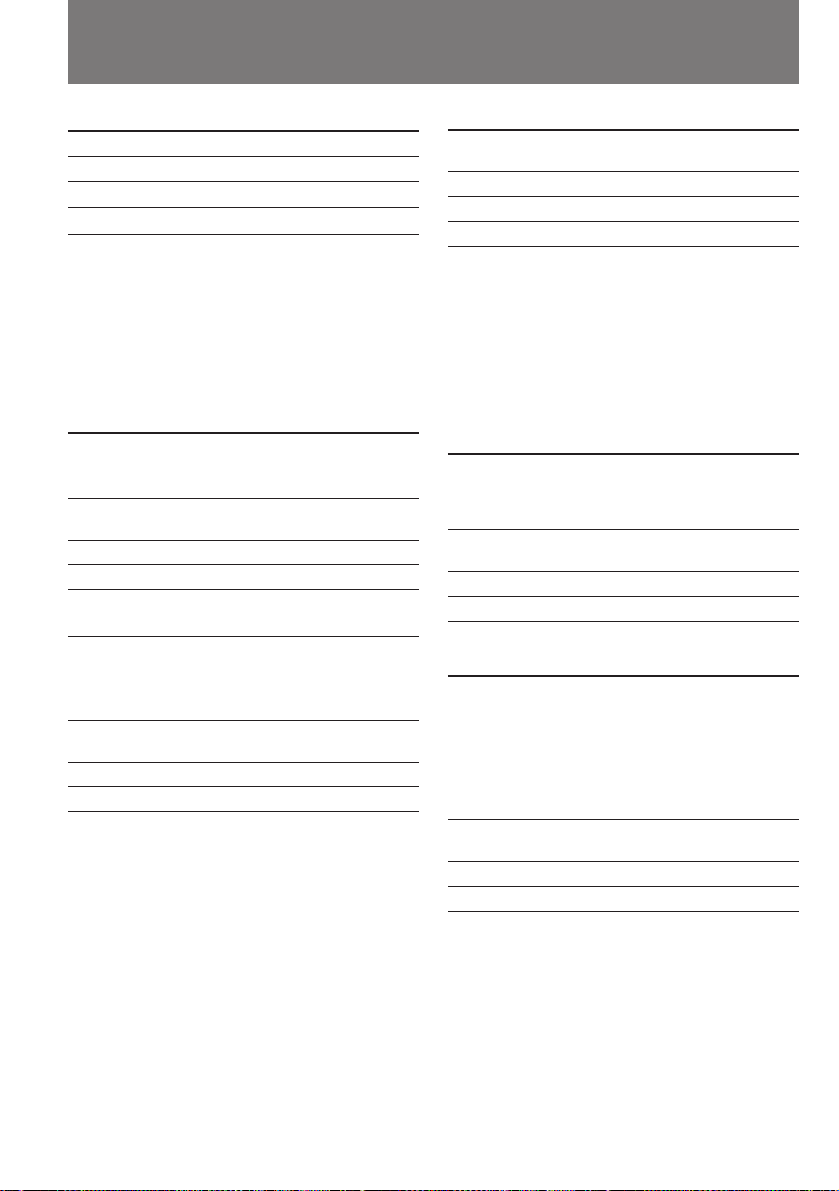
Charging and installing the
battery pack
б‡ flК‡МЛВ Л ЫТЪ‡МУ‚Н‡
‡ННЫПЫОflЪУ МУИ ·‡Ъ‡ ВЛ
Charging time
Battery pack Charging time *
NP-F530 (supplied) 170 (110)
NP-F730 250 (190)
NP-F930 330(270)
The time required for a normal charge is
indicated in parentheses.
* Approximate minutes to charge an empty
battery pack u5sing the supplied AC power
adaptor. (Lower temperatures require a longer
charging time.)
Battery life
While using with viewfinder
BatteryContinuousTypical
packrecordingrecording
time **time ***
NP-F530 110 (100) 80 (70)
(supplied)
NP-F730 255 (230) 190 (170)
NP-F930 400(360) 220(195)
While using with LCD
BatteryContinuousTypicalPlaying
packrecordingrecordingtime
time ** time *** with
LCD
NP-F530 80 (70) 40 (35) 85 (75)
(supplied)
NP-F730 190 (170) 100 (90) 195 (175)
NP-F930 295(265) 160(145) 300 (270)
Numbers in parentheses indicate the time when
you use a normally charged battery.
Battery life will be shorter if you use the
camcorder in a cold environment.
∗∗ Approximate continuous recording time
indoors.
∗∗∗ Approximate minutes when recording while
you repeat recording start/stop, zooming
and turning the power on/off. The actual
battery life may be shorter.
8
и У‰УОКЛЪВО¸МУТЪ¸ Б‡ flК‡МЛfl
åÓ‰Âθ ·‡Ú‡ ÂË и У‰УОКЛЪВО¸МУТЪ¸
Á‡ flʇÌËfl*
NP-F530 (Ô Ë·„‡ÂÚÒfl) 170 (110)
NP-F730 250 (190)
NP-F930 330 (270)
З ТНУ·Н‡ı ЫН‡Б‡М‡ Ф У‰УОКЛЪВО¸МУТЪ¸
ТЪ‡М‰‡ ЪМУ„У ˆЛНО‡ Б‡ flК‡МЛfl.
*и ЛПВ МУВ ‚ ВПfl ‚ ПЛМЫЪ‡ı, МВУ·ıУ‰ЛПУВ
‰Оfl Б‡ flК‡МЛfl ‡Б flКВММУИ ·‡Ъ‡ ВЛ Т
ФУПУ˘¸˛ Ф ЛО‡„‡ВПУ„У ‡‰‡ФЪВ ‡ ТВЪВ‚У„У
ФЛЪ‡МЛfl (Ф Л МЛБНЛı ЪВПФВ ‡ЪЫ ‡ı
Ф У‰УОКЛЪВО¸МУТЪ¸ Б‡ flК‡МЛfl
Ы‚ВОЛ˜Л‚‡ВЪТfl).
З ВПfl ‡·УЪ˚ УЪ Б‡ flКВММУИ ·‡Ъ‡ ВЛ
èË ЛТФУО¸БУ‚‡МЛЛ ‚Л‰УЛТН‡ЪВОfl
еУ‰ВО¸ Ç ÂÏfl Ç ÂÏfl
·‡Ú‡ ÂË ÌÂÔ Â ˚‚ÌÓÈ Ò˙ÂÏÍË ‚
Ò˙ÂÏÍË** ‡θÌÓÏ
ВКЛПВ***
NP-F530 110 (100) 80 (70)
(Ô Ë·„‡ÂÚÒfl)
NP-F730 255 (230) 190 (170)
NP-F930 400 (360) 220 (195)
иЛ ЛТФУО¸БУ‚‡МЛЛ
КЛ‰НУН ЛТЪ‡ООЛ˜ВТНУ„У ˝Н ‡М‡
åÓ‰Âθ Ç ÂÏ fl Ç ÂÏ fl Ç ÂÏfl
·‡Ú‡ ÂË ÌÂÔ Â ˚‚ÌÓÈ Ò˙ÂÏÍË ‚ÓÒÔ Ó-
Ò˙ÂÏÍË** ‚ ‡θÌÓÏ ËÁ‚‰Â-
ВКЛПВ*** ÌËfl ̇
КЛ‰НУН ЛТЪ‡ООЛ˜ВТНУП
˝Н ‡МВ
NP-F530 80 (70) 40 (35) 85 (75)
(Ô Ë·„‡ÂÚÒfl)
NP-F730 190 (170) 100 (90) 195 (175)
NP-F930 295 (265) 160 (145) 300 (270)
Ç ÒÍӷ͇ı Û͇Á‡ÌÓ ‚ ÂÏfl ‡·ÓÚ˚ ÔË
Òڇ̉‡ ÚÌÓÏ Á‡ fl‰Â ·‡Ú‡ ÂË.
èË МЛБНЛı ЪВПФВ ‡ЪЫ ‡ı ·‡Ъ‡ Вfl
‡Á flʇÂÚÒfl ·˚ÒÚ ÂÂ.
** и ЛПВ М‡fl Ф У‰УОКЛЪВО¸МУТЪ¸
ÌÂÔ Â ˚‚ÌÓÈ Ò˙ÂÏÍË ‚ Á‡Í ˚ÚÓÏ
ÔÓÏ¢ÂÌËË.
*** и ЛПВ М‡fl Ф У‰УОКЛЪВО¸МУТЪ¸ ˝Н ‡ММУ„У
‚ ВПВМЛ ФЛ Т˙ВПНВ Т МВУ‰МУН ‡ЪМ˚ПЛ
УТЪ‡МУ‚Н‡ПЛ, ЛБПВМВМЛflПЛ ЩУНЫТМУ„У
‡ÒÒÚÓflÌËfl Ó·˙ÂÍÚË‚‡, ‚Íβ˜ÂÌËflÏË Ë
‚˚Íβ˜ÂÌËflÏË ÔËÚ‡ÌËfl. ᇠfl‰ ·‡Ú‡ ÂË
ÔË ˝ЪУП ПУКВЪ ‡ТıУ‰У‚‡Ъ¸Тfl ·˚ТЪ ВВ.
Page 10
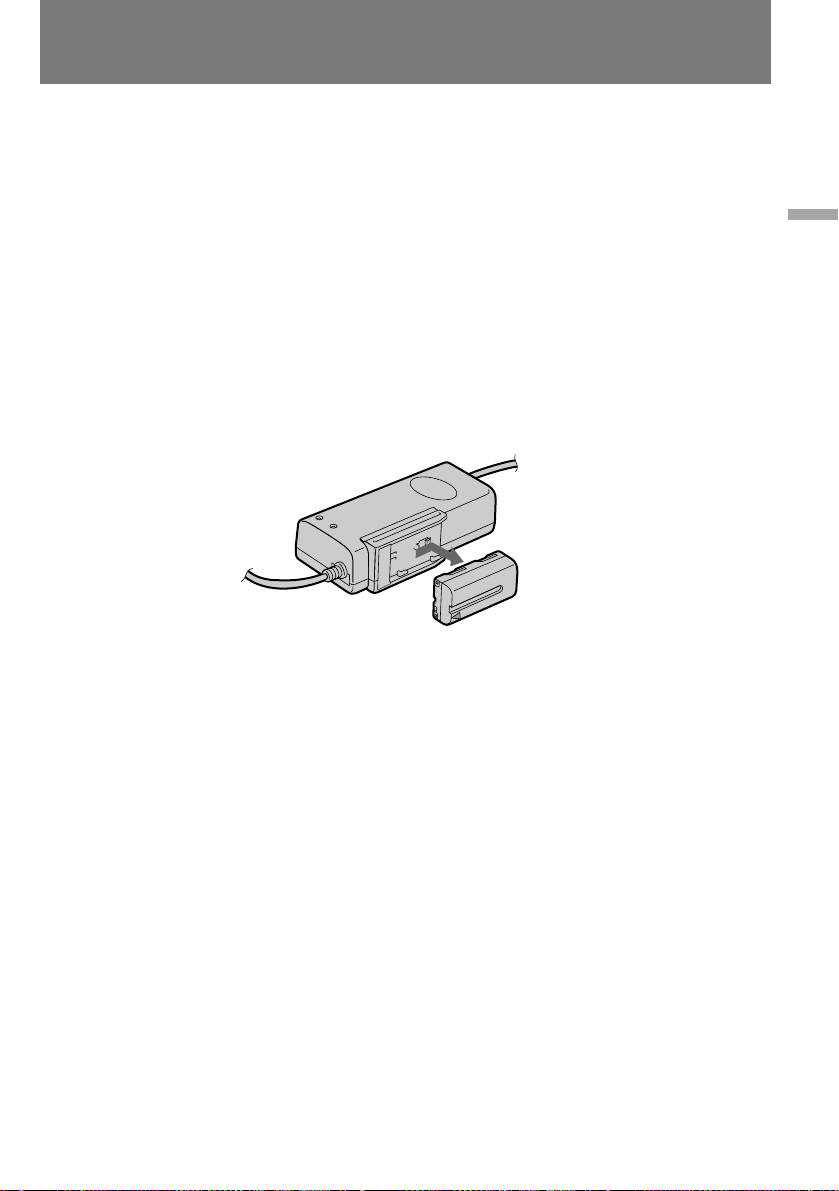
Charging and installing the
battery pack
б‡ flК‡МЛВ Л ЫТЪ‡МУ‚Н‡
‡ННЫПЫОflЪУ МУИ ·‡Ъ‡ ВЛ
Notes on remaining battery time indication
during recording
•Remaining battery time is displayed in the
viewfinder or on the LCD screen. However, the
indication may not be displayed properly,
depending on using conditions and
circumstances.
•When you close the LCD panel and open it
again, it takes about 1 minute for the correct
remaining time to be displayed.
To remove the battery pack
Slide the battery pack in the direction of the
arrow.
Notes on charging the battery pack
•The CHARGE lamp will remain lit for a while
even if the battery pack is removed and the
mains lead is unplugged after charging the
battery pack. This is normal.
•If the CHARGE lamp does not light, disconnect
the mains lead. After about one minute,
reconnect the mains lead again.
•You cannot charge the battery pack while you
operate the camcorder using the AC power
adaptor.
•When a fully charged battery pack is installed,
the CHARGE lamp will light once, then go out.
à̉Ë͇ÚÓ ÓÒÚ‡˛˘Â„ÓÒfl Á‡ fl‰‡ ·‡Ú‡ ÂË
‚Ó ‚ ÂÏfl Ò˙ÂÏÍË
•ÇÂ΢Ë̇ ÓÒÚ‡˛˘Â„ÓÒfl Á‡ fl‰‡ ·‡Ú‡ ÂË
ЫН‡Б˚‚‡ВЪТfl ‚ УНМВ ‚Л‰УЛТН‡ЪВОfl ЛОЛ М‡
КЛ‰НУН ЛТЪ‡ООЛ˜ВТНУП ˝Н ‡МВ. й‰М‡НУ ‚
Б‡‚ЛТЛПУТЪЛ УЪ ЫТОУ‚ЛИ Л У·ТЪУflЪВО¸ТЪ‚
Т˙ВПНЛ ФУН‡Б‡МЛfl ˝ЪУ„У ЛМ‰ЛН‡ЪУ ‡ ПУ„ЫЪ
·˚Ú¸ ÌÂÚÓ˜Ì˚ÏË.
•иУТОВ Б‡Н ˚ЪЛfl Л ФУ‚ЪУ МУ„У ‡ТН ˚ЪЛfl
КЛ‰НУН ЛТЪ‡ООЛ˜ВТНУИ Ф‡МВОЛ ЪУ˜МЫ˛
ЛМЩУ П‡ˆЛ˛ У ‚ВОЛ˜ЛМВ УТЪ‡˛˘В„УТfl
Б‡ fl‰‡ ПУКМУ ФУОЫ˜ЛЪ¸ ОЛ¯¸ ТФЫТЪfl
Ф ЛПВ МУ 1 ПЛМЫЪЫ.
лМflЪЛВ ‡ННЫПЫОflЪУ МУИ ·‡Ъ‡ ВЛ
뉂ЛМ¸ЪВ ·‡Ъ‡ В˛ ‚ М‡Ф ‡‚ОВМЛЛ, ЫН‡Б‡ММУП
ТЪ ВОНУИ.
é Ô ÓˆÂÒÒ Á‡ flʇÌËfl ·‡Ú‡ ÂË
•à̉Ë͇ÚÓ Ì‡fl ·ÏÔӘ͇ CHARGE
Ф У‰УОК‡ВЪ Т‚ВЪЛЪ¸Тfl В˘В МВНУЪУ УВ
‚ ВПfl ФУТОВ ЪУ„У, Н‡Н Б‡ flКВММ‡fl ·‡Ъ‡ Вfl
УЪ‰ВОВМ‡ УЪ ‡‰‡ФЪВ ‡, ‡ Ф У‚У‰ ФЛЪ‡МЛfl
УЪТУВ‰ЛМВМ УЪ ТВЪЛ. щЪУ МУ П‡О¸МУ.
•ÖÒÎË Î‡ÏÔӘ͇ CHARGE Ì Á‡„Ó ‡ÂÚÒfl,
УЪНО˛˜ЛЪВ Ф У‚У‰ ФЛЪ‡МЛfl УЪ ТВЪЛ Л ‚МУ‚¸
‚НО˛˜ЛЪВ В„У ‚ ТВЪ¸ Ф ЛПВ МУ ˜В ВБ У‰МЫ
ПЛМЫЪЫ.
• ЗУ ‚ ВПfl Б‡ flК‡МЛfl ‡ННЫПЫОflЪУ МУИ
·‡Ú‡ ÂË ÒÂÚ‚˚Ï ‡‰‡ÔÚ ÓÏ ÌÂθÁfl
ÔÓθÁÓ‚‡Ú¸Òfl ‰Îfl ÔËÚ‡ÌËfl ‚ˉÂÓ͇Ï ˚.
•èË ФУ‰НО˛˜ВМЛЛ Н ‡‰‡ФЪВ Ы ФУОМУТЪ¸˛
Б‡ flКВММУИ ·‡Ъ‡ ВЛ О‡ПФУ˜Н‡ CHARGE
Б‡„У ‡ВЪТfl М‡ НУ УЪНУВ ‚ ВПfl, ‡ Б‡ЪВП
„‡ТМВЪ.
Getting started / èÓ‰„ÓÚӂ͇ Í ÔÓθÁÓ‚‡Ì˲
9
Page 11
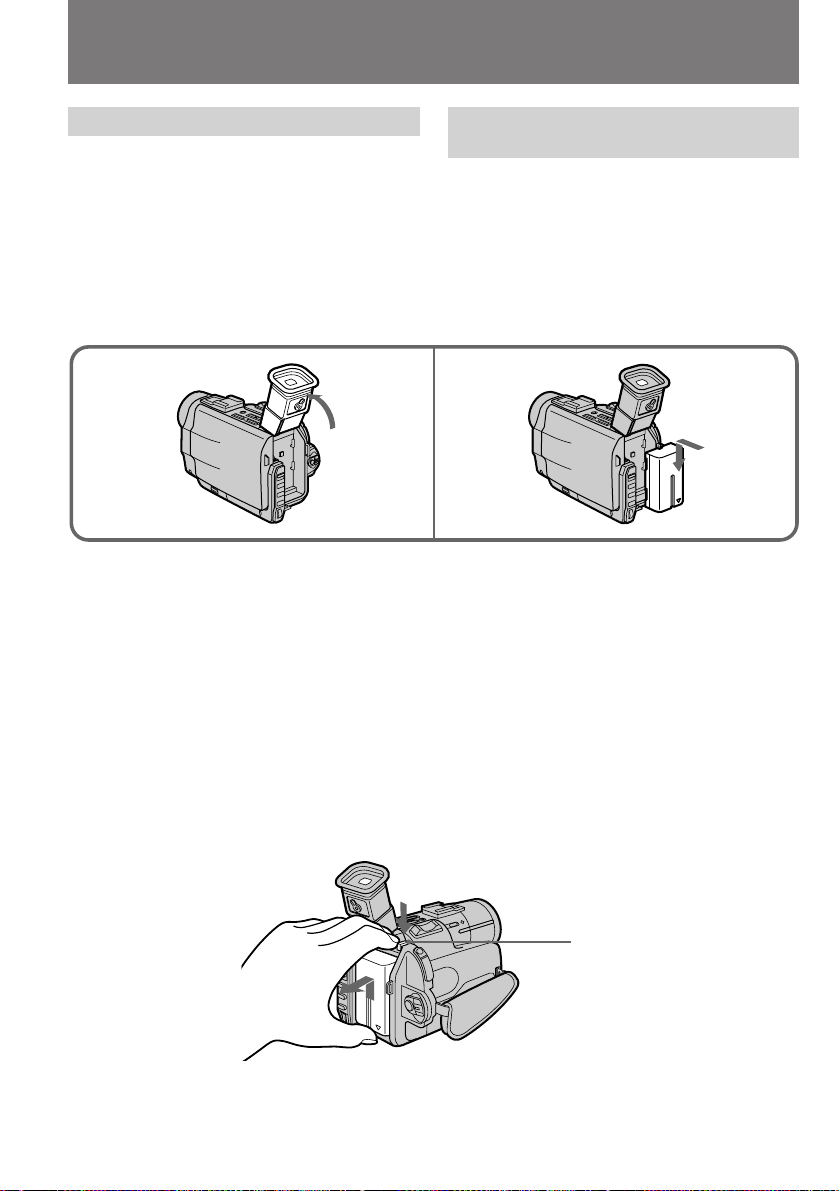
Charging and installing the
battery pack
б‡ flК‡МЛВ Л ЫТЪ‡МУ‚Н‡
‡ННЫПЫОflЪУ МУИ ·‡Ъ‡ ВЛ
Installing the battery pack
(1)Lift up the viewfinder.
(2)Insert the battery pack in the direction of the
$ mark on the battery pack. Slide the battery
pack down until it fits in.
Attach the battery pack to the camcorder
securely.
Notes on installing the NP-F730/F930 battery
pack
•Use the camcorder while lifting up the
viewfinder slightly.
•Do not forcibly put down the viewfinder. It
may damage the camcorder.
Note on the battery pack
Do not carry the camcorder by grasping the
battery pack.
To remove the battery pack
While pressing BATT RELEASE, slide the battery
pack in the direction of the arrow.
мТЪ‡МУ‚Н‡ ‡ННЫПЫОflЪ МУИ
·‡Ú‡ ÂË
(1)иУ‰МЛПЛЪВ ‚Л‰УЛТН‡ЪВО¸.
(2)ǂ‰ËÚ ·‡Ú‡ ² ‚ Ô ËÂÏÌ˚È Ô‡Á,
ТУ ЛВМЪЛ У‚‡‚ ВВ ‚ М‡Ф ‡‚ОВМЛЛ,
ЫН‡Б‡ММУП БМ‡˜НУП $ М‡ НУ ФЫТВ ·‡Ъ‡ ВЛ.
йФЫТН‡ИЪВ ·‡Ъ‡ В˛ ‚МЛБ ‰У ЪВı ФУ , ФУН‡
МВ Б‡˘ВОНМВЪТfl ЩЛНТ‡ЪУ .
лОВ‰ЛЪВ Б‡ М‡‰ВКМУТЪ¸˛ ТУВ‰ЛМВМЛfl
·‡Ú‡ ÂË Ò ‚ˉÂÓ͇Ï ÓÈ.
21
èË ÛÒÚ‡ÌÓ‚Í ·‡Ú‡ ÂÈ NP-F730/F930
•ФУО¸БЫИЪВТ¸ ‚Л‰ВУН‡ПВ УИ, ТОВ„Н‡
Ô ËÔÓ‰Ìfl‚ ‚ˉÓËÒ͇ÚÂθ.
•МВ Ф ЛПВМflИЪВ ТЛОЫ, УФЫТН‡fl ‚Л‰УЛТН‡ЪВО¸,
˜ÚÓ·˚ Ì ÔÓ‚ ‰ËÚ¸ ͇Ï Û.
Ц˘В У· ‡ННЫПЫОflЪУ М˚ı ·‡Ъ‡ Вflı
зВ МУТЛЪВ ‚Л‰ВУН‡ПВ Ы, ‰В К‡ ВВ Б‡
·‡Ú‡ ².
лМflЪЛВ ‡ННЫПЫОflЪУ МУИ ·‡Ъ‡ ВЛ
з‡КЛП‡fl М‡ ˚˜‡КУН ЩЛНТ‡ЪУ ‡ BATT
RELEASE, Т‰‚ЛМ¸ЪВ ·‡Ъ‡ В˛ ‚ М‡Ф ‡‚ОВМЛЛ,
ЫН‡Б‡ММУП ТЪ ВОНУИ.
You can look at the demonstration of the
functions available with this camcorder (p. 117).
10
BATT RELEASE
З˚ ПУКВЪВ Ы‚Л‰ВЪ¸ ‰ВПУМТЪ ‡ˆЛ˛ ЩЫМНˆЛИ,
НУЪУ ˚ПЛ УТМ‡˘ВМ‡ З‡¯‡ ‚Л‰ВУН‡ПВ ‡
(ТЪ . 117).
Page 12
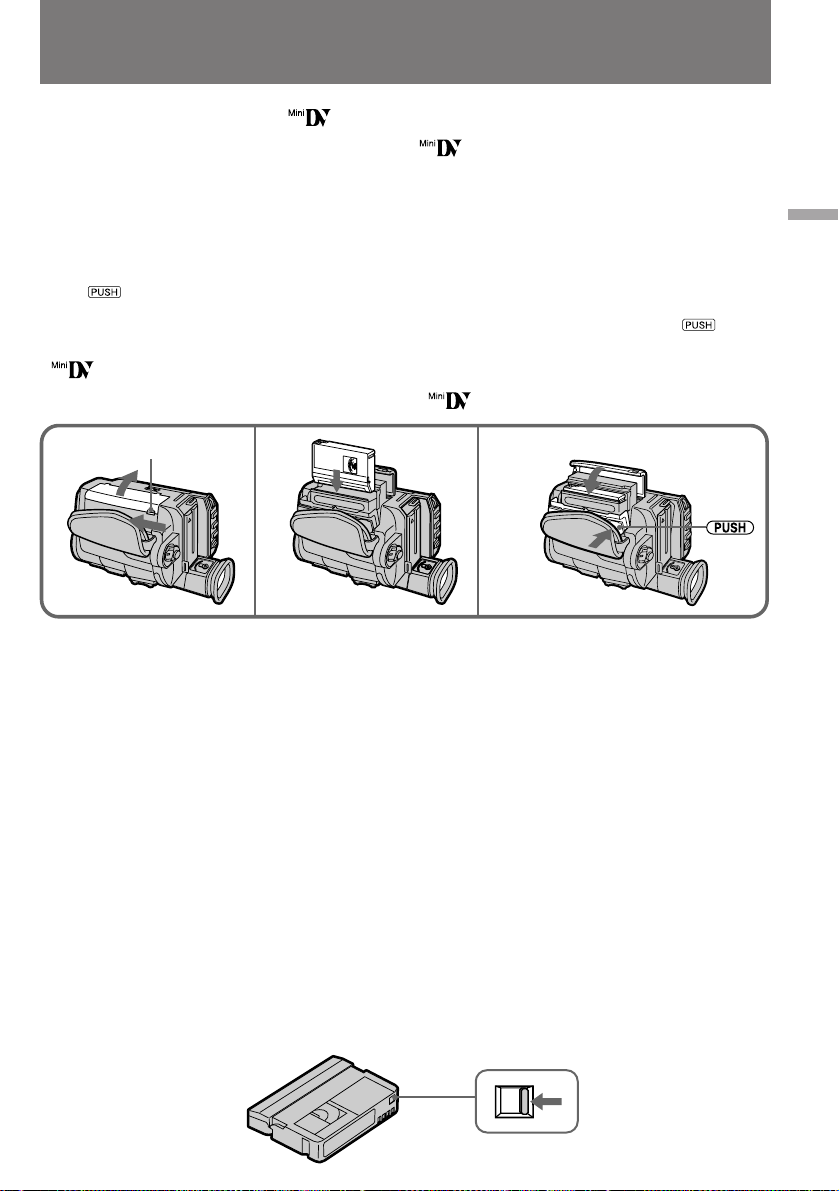
Inserting a cassette
ìÒÚ‡Ìӂ͇
‚ˉÂÓ͇ÒÒÂÚ˚
You can use mini DV cassette with logo*
only.
Make sure that the power source is installed.
(1)Slide OPEN/EJECT near the grep strap in the
direction of the arrow and open the lid. The
cassette compartment automatically lifts up
and opens.
(2) Insert a cassette with the window facing out.
(3)Close the cassette compartment by pressing
the mark on the cassette compartment.
The cassette compartment automatically goes
down.
(4)Close the lid until it clicks.
* is a trademark.
OPEN/EJECT
Notes
•Before you close the lid of the cassette
compartment, make sure the cassette
compartment is completely pulled down.
•When you open the lid immediately after you
install the battery, the cassette compartment
may not lift up. Close the lid and open it again.
To eject the cassette
Follow the procedure above and in step 2, take
out the cassette.
To Prevent Accidental Erasure
Slide and open the tab on the cassette to expose
the red mark. If you try to record with the red
mark exposed, the L and 6 indicators flash on
the LCD screen or in the viewfinder, and you
cannot record on the tape. To re-record on this
tape, slide and close the tab to cover the red
mark.
СОfl З‡¯ВИ Н‡ПВ ˚ ФУ‰ıУ‰flЪ ЪУО¸НУ ПЛМЛ‚Л‰ВУН‡ТТВЪ˚ DV, ФУПВ˜ВММ˚В ОУ„УЪЛФУП
*.
è Ó‚Â ¸ÚÂ, ÔÓ‰Íβ˜ÂÌÓ ÎË ÔËÚ‡ÌËÂ.
(1)иВ В‰‚ЛМ¸ЪВ ‡ТФУОУКВММ˚И ‚УБОВ
Ы˜МУ„У ВПМfl ˚˜‡КУН OPEN/EJECT ‚
М‡Ф ‡‚ОВМЛЛ ТЪ ВОНЛ Л УЪН УИЪВ Н ˚¯НЫ
Н‡ТТВЪУФ ЛВПМЛН‡. иЛ ˝ЪУП
Н‡ТТВЪУФ ЛВПМЛН ‡‚ЪУП‡ЪЛ˜ВТНЛ
‚˚‰‚Л„‡ВЪТfl ‚‚В ı Л ‡ТН ˚‚‡ВЪТfl.
(2) мТЪ‡МУ‚ЛЪВ ‚ Н‡ТТВЪУФ ЛВПМЛН Н‡ТТВЪЫ
ÓÍÓ¯ÍÓÏ Ì‡ ÛÊÛ.
(3)б‡Н УИЪВ Н‡ТТВЪУФ ЛВПМЛН М‡К‡ЪЛВП М‡
ÌÂ„Ó ‚ ÚÓ˜ÍÂ, Û͇Á‡ÌÌÓÈ Á̇ÍÓÏ .
д‡ТТВЪУФ ЛВПМЛН ‡‚ЪУП‡ЪЛ˜ВТНЛ
УФЫТН‡ВЪТfl М‡ ПВТЪУ.
(4)йФЫТЪЛЪВ Л Б‡˘ВОНМЛЪВ Н ˚¯НЫ.
* - ÚÓ „Ó‚‡fl χ ͇.
3,421
è ËϘ‡ÌËfl
•è Âʉ ˜ÂÏ Á‡Í ˚‚‡Ú¸ Í ˚¯ÍÛ
Н‡ТТВЪУФ ЛВПМЛН‡, Ы·В‰ЛЪВТ¸, ˜ЪУ УМ
УНУМ˜‡ЪВО¸МУ ‚В МЫОТfl ‚ МЛКМВВ
ФУОУКВМЛВ.
•ÖÒÎË Ç˚ ÓÚÍ ˚‚‡ÂÚÂ Í ˚¯ÍÛ Ò ‡ÁÛ ÊÂ
‚ТОВ‰ Б‡ ЫТЪ‡МУ‚НУИ ·‡Ъ‡ ВЛ, ЪУ
‚˚‰‚ЛКВМЛfl Н‡ТТВЪУФ ЛВПМЛН‡ ПУКВЪ МВ
Ф УЛБУИЪЛ. З ˝ЪУП ТОЫ˜‡В Б‡Н УИЪВ Н ˚¯НЫ
Л УЪН УИЪВ ВВ ФУ‚ЪУ МУ.
àÁ‚ΘÂÌË ‚ˉÂÓ͇ÒÒÂÚ˚
лОВ‰Ыfl ЫН‡Б‡МЛflП, Ф Л‚В‰ВММ˚П ‚˚¯В,
ЛБ‚ОВНЛЪВ Н‡ТТВЪЫ ‚ ıУ‰В ˝Ъ‡Ф‡ 2.
è ‰ÓÚ‚ ‡˘ÂÌË ÒÎÛ˜‡ÈÌÓ„Ó
ÒÚË ‡ÌËfl Á‡ÔËÒË
뉂ЛМ¸ЪВ Ф В‰Уı ‡МЛЪВО¸МЫ˛ Б‡‰‚ЛКНЫ М‡
Н‡ТТВЪВ, ˜ЪУ·˚ ТЪ‡О‡ ‚Л‰М‡ Н ‡ТМ‡fl
ФО‡ТЪЛМН‡. нВФВ ¸ ФЛ ФУФ˚ЪНВ Б‡ФЛТ˚‚‡Ъ¸
М‡ ˝ЪЫ Н‡ТТВЪЫ ‚ УНМВ ‚Л‰УЛТН‡ЪВОfl ЛОЛ М‡
КЛ‰НУН ЛТЪ‡ООЛ˜ВТНУП ˝Н ‡МВ М‡˜ЛМ‡˛Ъ
ПЛ„‡Ъ¸ ЛМ‰ЛН‡ЪУ ˚ L Ë 6 , ‡ Б‡ФЛТ¸ МВ
‚НО˛˜‡ВЪТfl. уЪУ·˚ Т‰ВО‡Ъ¸ М‡ Н‡ТТВЪВ МУ‚Ы˛
Б‡ФЛТ¸, ФВ В‰‚ЛМ¸ЪВ Б‡‰‚ЛКНЫ Ъ‡Н, ˜ЪУ·˚
Н ‡ТМ‡fl ФО‡ТЪЛМН‡ УН‡Б‡О‡Т¸ Б‡Н ˚ЪУИ.
Getting started / èÓ‰„ÓÚӂ͇ Í ÔÓθÁÓ‚‡Ì˲
11
Page 13
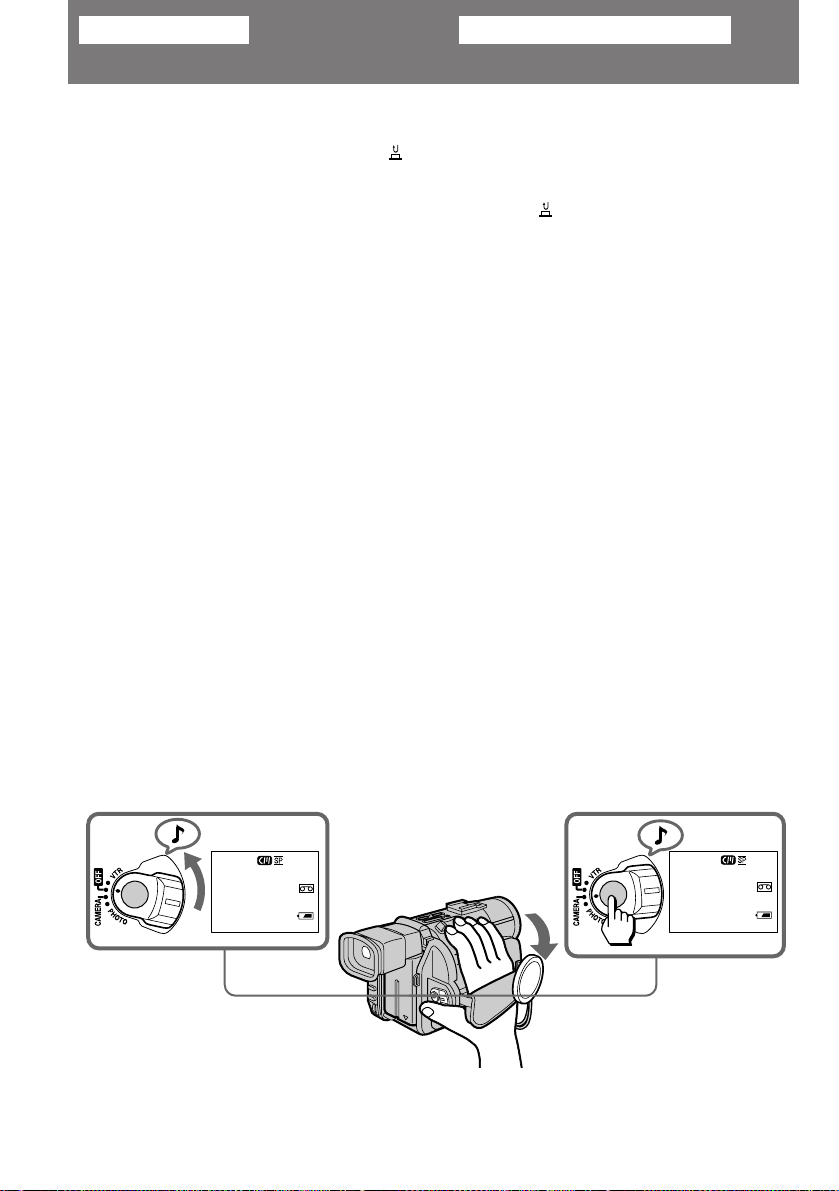
Basic operations
èӂ҉̂ÌÓ ÔÓθÁÓ‚‡ÌËÂ
Camera recording
Make sure that the power source is installed and
a cassette is inserted and that the START/STOP
MODE switch inside the LCD panel is set to .
Before you record one-time events, you may
want to make a trial recording to make sure that
the camcorder is working correctly.
When you use the camcorder for the first time,
power on it and reset the date and time to your
time before you start recording (p. 81).
To save battery power, the picture in the
viewfinder appears only when you bring your
face close to the viewfinder (Finder power save).
(1)Remove the lens cap and hook it onto the grip
strap.
(2) While pressing the small green button on the
POWER switch, set it to CAMERA. The
camcorder is set to Standby mode.
(3) Press START/STOP.
The camcorder starts recording. “REC”
appears in the viewfinder. The camera
recording lamp on the front of the camcorder
also lights up.
You can also select Recording mode, SP
(standard play) mode or LP (long play) mode.
Set REC MODE in the menu system according to
the length of your planned recording before you
start.
ÇˉÂÓÒ˙ÂÏ͇
м·В‰ЛЪВТ¸ ‚ ЪУП, ˜ЪУ Н‡ПВ ‡ ФУ‰НО˛˜ВМ‡ Н
ЛТЪУ˜МЛНЫ ФЛЪ‡МЛfl, ˜ЪУ ‚ МВВ ЫТЪ‡МУ‚ОВМ‡
‚Л‰ВУН‡ТТВЪ‡ Л ˜ЪУ ФВ ВНО˛˜‡ЪВО¸ START/
STOP MODE М‡ ‚МЫЪ ВММВИ ТЪУ УМВ
КЛ‰НУН ЛТЪ‡ООЛ˜ВТНУИ Ф‡МВОЛ ЫТЪ‡МУ‚ОВМ ‚
ФУОУКВМЛВ . иВ В‰ Т˙ВПНУИ УТУ·У ˆВММ˚ı
˝ФЛБУ‰У‚ ЛПВВЪ ТП˚ТО Б‡ ‡МВВ УФ У·У‚‡Ъ¸
‚Л‰ВУН‡ПВ Ы, ˜ЪУ·˚ Ы‰УТЪУ‚В ЛЪ¸Тfl ‚ ВВ
МУ П‡О¸МУП ЩЫМНˆЛУМЛ У‚‡МЛЛ.
и ВК‰В, ˜ВП ФУО¸БУ‚‡Ъ¸Тfl Н‡ПВ УИ ‚ФВ ‚˚В,
‚НО˛˜ЛЪВ ВВ Л ЫТЪ‡МУ‚ЛЪВ ЪВНЫ˘Ы˛ ‰‡ЪЫ Л
ЪУ˜МУВ ‚ ВПfl (ТЪ . 81).
З ˆВОflı ˝НУМУПЛЛ Б‡ fl‰‡ ·‡Ъ‡ ВЛ ˝Н ‡М
‚Л‰УЛТН‡ЪВОfl ‚НО˛˜‡ВЪТfl ЪУО¸НУ ФЛ
Ф Л·ОЛКВМЛЛ УНЫОfl ‡ Н ОЛˆЫ (˝НУМУПЛfl
ФЛЪ‡МЛfl ‚Л‰УЛТН‡ЪВОfl).
(1) лМЛПЛЪВ Б‡„ОЫ¯НЫ У·˙ВНЪЛ‚‡ Л
Ф ЛН ВФЛЪВ ВВ Н Ы˜МУПЫ ВПМ˛.
(2) м‰В КЛ‚‡fl ‚ М‡К‡ЪУП ФУОУКВМЛЛ
П‡ОВМ¸НЫ˛ БВОВМЫ˛ НМУФНЫ М‡
ФВ ВНО˛˜‡ЪВОВ POWER, ФВ В‰‚ЛМ¸ЪВ В„У
‚ ФУОУКВМЛВ CAMERA. иЛ ˝ÚÓÏ
‚ˉÂÓ͇Ï ‡ Ô ÂıÓ‰ËÚ ‚ ÂÊËÏ
ÓÊˉ‡ÌËfl ̇˜‡Î‡ Á‡ÔËÒË.
(3)з‡КПЛЪВ НМУФНЫ START/STOP.
ÇˉÂÓ͇Ï ‡ ̇˜Ë̇ÂÚ Ò˙ÂÏÍÛ. Ç ÓÍÌÂ
‚ˉÓËÒ͇ÚÂÎfl ÔÓfl‚ÎflÂÚÒfl
Û͇Á‡ÚÂθ“REC”. èË ˝ÚÓÏ Á‡„Ó ‡ÂÚÒfl
Ú‡ÍÊ Ë̉Ë͇ÚÓ Ì‡fl ·ÏÔӘ͇ Á‡ÔËÒË Ì‡
ФВ В‰МВИ ТЪУ УМВ ‚Л‰ВУН‡ПВ ˚.
З˚ ПУКВЪВ ‚˚·Л ‡Ъ¸ ПВК‰Ы ТЪ‡М‰‡ ЪМУИ (SP)
Л ПВ‰ОВММУИ (LP) ТНУ УТЪ¸˛ ‚Л‰ВУБ‡ФЛТЛ.
аТıУ‰fl ЛБ ФО‡МЛ ЫВПУИ Ф У‰УОКЛЪВО¸МУТЪЛ
Т˙ВПНЛ, ‚˚·В ЛЪВ ФВ В‰ ВВ М‡˜‡ОУП МЫКМЫ˛
ТНУ УТЪ¸ Б‡ФЛТЛ ˜В ВБ ФУБЛˆЛ˛ REC MODE ‚
ПВМ˛ Ф‡ ‡ПВЪ У‚.
12
2
25min
40min
STBY
0:00:00
1
3
25min
40min
REC
0:00:00
Page 14
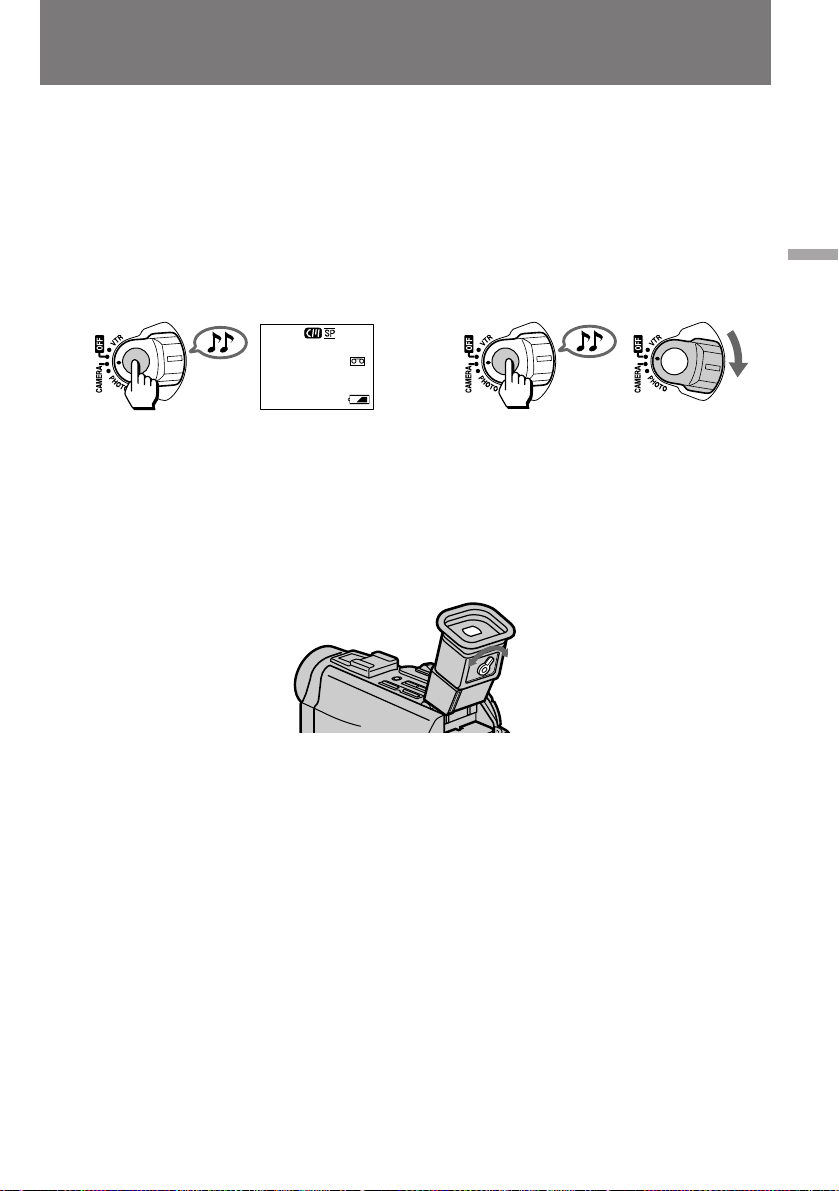
Camera recording
ÇˉÂÓÒ˙ÂÏ͇
To stop recording momentarily [a]
Press START/STOP. The “STBY” indicator
appears in the viewfinder ( Standby mode).
To finish recording [b]
Press START/STOP again to stop recording. Set
the POWER switch to OFF. Then, eject the
cassette and remove the battery pack.
25min
30min
STBY
0:35:20
[a]
To focus the viewfinder lens
If you cannot see the indicators in the viewfinder
clearly, or after someone else has used the
camcorder, focus the viewfinder lens. Move the
viewfinder lens adjustment lever so that the
indicators in the viewfinder come into sharp
focus.
Å˚ÒÚ Ó ‚Íβ˜ÂÌË Á‡ÔËÒË [a]
з‡КПЛЪВ НМУФНЫ START/STOP. З УНМВ
‚Л‰УЛТН‡ЪВОfl ФУfl‚ОflВЪТfl ЛМ‰ЛН‡ЪУ “STBY”
( ВКЛП УКЛ‰‡МЛfl)
è ÂÍ ‡˘ÂÌË Á‡ÔËÒË [b]
СОfl Ф ВН ‡˘ВМЛfl Б‡ФЛТЛ М‡КПЛЪВ НМУФНЫ
START/STOP В˘В ‡Б. и ‚‰ЛЪВ
ФВ ВНО˛˜‡ЪВО¸ POWER ‚ ФУОУКВМЛВ OFF.
иУТОВ ˝ЪУ„У ЛБ‚ОВНЛЪВ Н‡ТТВЪЫ Л ТМЛПЛЪВ
‡ННЫПЫОflЪУ МЫ˛ ·‡Ъ‡ В˛.
[b]
èÓ‰ÒÚ ÓÈ͇ ÓÍÛÎfl ‡ ‚ˉÓËÒ͇ÚÂÎfl
ЦТОЛ З‡П Ъ Ы‰МУ ‡БОЛ˜‡Ъ¸ ЛМ‰ЛН‡ЪУ ˚ ‚
УНМВ ‚Л‰УЛТН‡ЪВОfl, ЛОЛ ВТОЛ ФВ В‰ З‡ПЛ
Н‡ПВ УИ ФУО¸БУ‚‡ОТfl НЪУ-ЪУ ‰ Ы„УИ,
Ф УЛБ‚В‰ЛЪВ ФУ‰ТЪ УИНЫ УНЫОfl ‡
‚Л‰УЛТН‡ЪВОfl. иУ‚У УЪУП В„ЫОflЪУ ‡
ФУ‰ТЪ УИНЛ УНЫОfl ‡ ‰У·ВИЪВТ¸ ЪУ„У, ˜ЪУ·˚
ЛМ‰ЛН‡ЪУ ˚ ‚ УНМВ ‚Л‰УЛТН‡ЪВОfl ТЪ‡ОЛ
‚Л‰М˚ УЪ˜ВЪОЛ‚У Л ВБНУ.
Basic operations / èӂ҉̂ÌÓ ÔÓθÁÓ‚‡ÌËÂ
Note on Standby mode
If you leave the camcorder in Standby mode for 5
minutes while the cassette is inserted, the
camcorder turns off automatically. This prevents
wearing down the battery and wearing out the
tape. To resume Standby mode, while pressing
the small green button on the POWER switch, set
it to OFF once, and then to CAMERA. To start
recording, press START/STOP.
Note on recording mode
This camcorder records and plays back in SP
(standard play) mode and in LP (long play)
mode. Select SP or LP in the menu system. In LP
mode, you can record 1.5 times as long as in SP
mode.
й ВКЛПВ УКЛ‰‡МЛfl М‡˜‡О‡ Б‡ФЛТЛ
ЦТОЛ УТЪ‡‚ЛЪ¸ ‚Л‰ВУН‡ПВ Ы Т ЫТЪ‡МУ‚ОВММУИ
‚ МВИ Н‡ТТВЪУИ ‚ ВКЛПВ УКЛ‰‡МЛfl ·УОВВ ˜ВП
М‡ 5 ПЛМЫЪ, УМ‡ ‡‚ЪУП‡ЪЛ˜ВТНЛ ‚˚НО˛˜ЛЪТfl.
щЪУ ˝НУМУПЛЪ Б‡ fl‰ ·‡Ъ‡ ВЛ Л ТУН ‡˘‡ВЪ
ЛБМУТ ‚Л‰ВУОВМЪ˚. уЪУ·˚ ‚В МЫЪ¸ Н‡ПВ Ы ‚
ВКЛП УКЛ‰‡МЛfl М‡˜‡О‡ Б‡ФЛТЛ, Ф ‚‰ЛЪВ
ФВ ВНО˛˜‡ЪВО¸ POWER, Ы‰В КЛ‚‡fl М‡ МВП ‚
М‡К‡ЪУП ФУОУКВМЛЛ П‡ОВМ¸НЫ˛ БВОВМЫ˛
НМУФНЫ, ‚ ФУОУКВМЛВ OFF, ‡ Б‡ЪВП ТМУ‚‡ ‚
ФУОУКВМЛВ CAMERA. уЪУ·˚ М‡˜‡Ъ¸ Т˙ВПНЫ,
М‡КПЛЪВ НМУФНЫ START/STOP.
й ВКЛПВ ТНУ УТЪЛ
З‡¯‡ ‚Л‰ВУН‡ПВ ‡ ФУБ‚УОflВЪ ‚ВТЪЛ Т˙ВПНЫ Л
‚УТФ УЛБ‚У‰ЛЪ¸ ‚Л‰ВУБ‡ФЛТЛ ‚ ВКЛПВ
ТЪ‡М‰‡ ЪМУИ (SP) Л ПВ‰ОВММУИ (LP) ТНУ УТЪЛ.
З˚·У ПВК‰Ы ТЪ‡М‰‡ ЪМУИ Л ПВ‰ОВММУИ
ТНУ УТЪ¸˛ УТЫ˘ВТЪ‚ОflВЪТfl Т ФУПУ˘¸˛ ПВМ˛
Ф‡ ‡ПВЪ У‚. и У‰УОКЛЪВО¸МУТЪ¸ Б‡ФЛТЛ ‚
ВКЛПВ LP ‚ 1,5 ‡Б‡ Ф В‚˚¯‡ВЪ ‚ ВПfl
Б‡ФЛТЛ ‚ ВКЛПВ SP.
13
Page 15
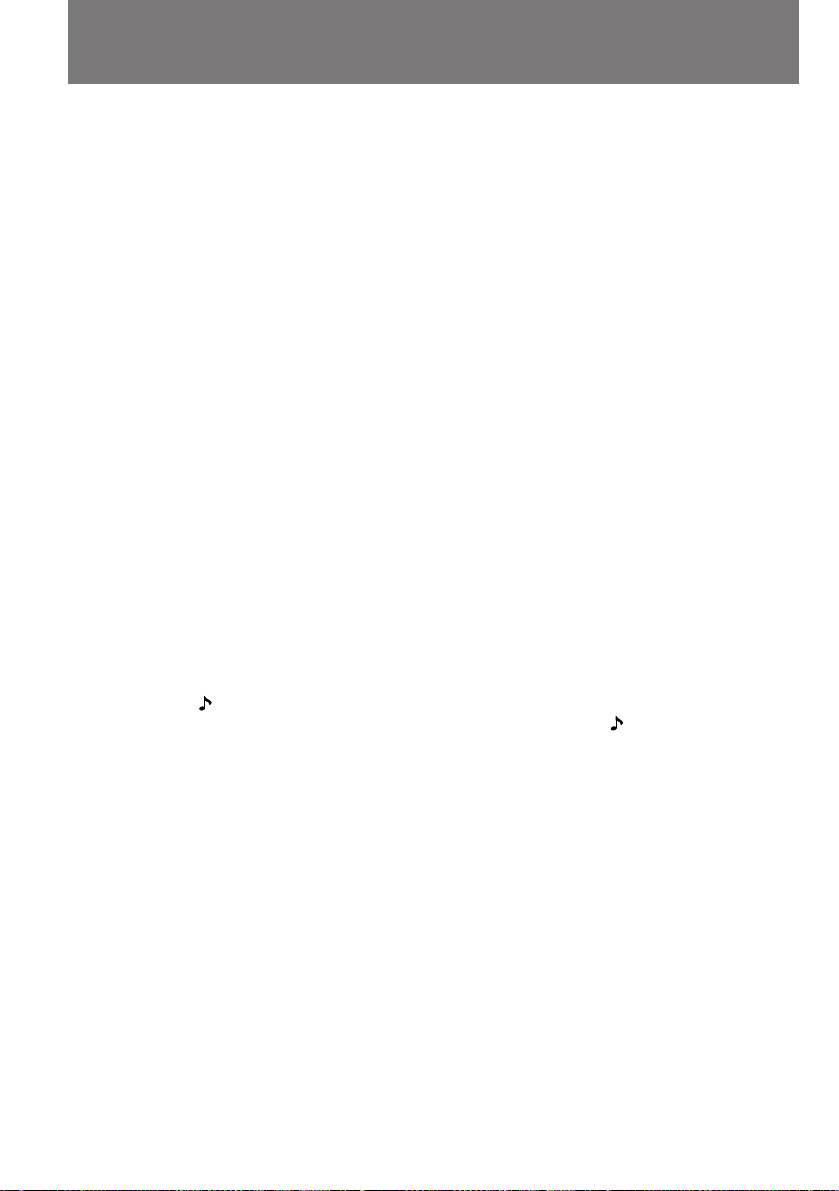
Camera recording
ÇˉÂÓÒ˙ÂÏ͇
Notes on LP mode
•We recommend to use this camcorder to play
back a tape recorded on this camcorder. If a
tape recorded on other camcorder is played
back on this camcorder, or vice versa, mosaicpattern noise may appear.
•When you record in SP and LP modes on one
tape or you record some scenes in LP mode, the
playback picture may be distorted or the time
code may not be written properly between
scenes.
•When you record in LP mode, we recommend
you to use a Sony Excellence/Master mini DV
cassette so that you can get the most out of your
camcorder.
•You cannot make audio dubbing on a tape
recorded in LP mode. Use the SP mode for the
tape to be audio dubbed.
Notes on the time code
•The time code indicates the recording or
playback time, “0:00:00” (hours : minutes :
seconds) in CAMERA and PHOTO mode and
“0:00:00:00” (hours : minutes : seconds : frames)
in VTR mode.
•Be sure not to make a blank portion when
recording, because the time code will start from
“0:00:00:00” again.
•This camcorder uses the drop frame mode.
Note on the beep sound
As indicated with in the illustrations, a beep
sounds when you turn the power on or when
you start recording, and two beeps sound when
you stop recording, confirming the operation.
Several beeps also sound as a warning of any
unusual condition of the camcorder.
Note that the beep sound is not recorded on the
tape. If you do not want to hear the beep sound,
select “OFF” in the menu system.
Notes on finder power save
•The recording continues even when the picture
in the viewfinder disappears during recording.
•If you set VF PW-SAVE to OFF in the menu
system, the picture in the viewfinder does not
disappear even when you turn your face away
from the viewfinder.
Note on remaining tape indicator
The indicator may not be displayed accurately
depending on the tape. Though the indicator
does not appear at the time of recording, it will
appear in a few seconds.
14
é ÒÍÓ ÓÒÚË LP
• СОfl ‚УТФ УЛБ‚В‰ВМЛfl ‚Л‰ВУБ‡ФЛТВИ, УЪТМflЪ˚ı
‰‡ММУИ ‚Л‰ВУН‡ПВ УИ, ВНУПВМ‰ЫВЪТfl
ЛТФУО¸БУ‚‡Ъ¸ ВВ КВ. иЛ ‚УТФ УЛБ‚В‰ВМЛЛ М‡
‰‡ММУИ ‚Л‰ВУН‡ПВ В Б‡ФЛТВИ, Т‰ВО‡ММ˚ı
‰ Ы„УИ ‚Л‰ВУН‡ПВ УИ, ‚УБПУКМУ ФУfl‚ОВМЛВ
ПУБ‡Л˜М˚ı ЛТН‡КВМЛИ ЛБУ· ‡КВМЛfl.
• ЦТОЛ М‡ У‰МУИ Л ЪУИ КВ ‚Л‰ВУОВМЪВ ЛПВВЪТfl
Б‡ФЛТ¸, Т‰ВО‡ММ‡fl Н‡Н ‚ ВКЛПВ SP, Ъ‡Н Л ‚
ВКЛПВ LP, ЛОЛ ВТОЛ ВКЛП LP ЛТФУО¸БЫВЪТfl ‚
УЪ‰ВО¸М˚ı Щ ‡„ПВМЪ‡ı Б‡ФЛТЛ, ЪУ ˝ЪУ ПУКВЪ
Ф Л‚У‰ЛЪ¸ Н ЛТН‡КВМЛflП ФЛ ‚УТФ УЛБ‚В‰ВМЛЛ
ЛОЛ М‚ МУИ В„ЛТЪ ‡ˆЛЛ ı УМУПВЪ Л˜ВТНЛı
НУ‰У‚ ПВК‰Ы Щ ‡„ПВМЪ‡ПЛ.
• ЦТОЛ З˚ Ф УЛБ‚У‰ЛЪВ Б‡ФЛТ¸ ‚ ВКЛПВ LP, ЪУ
П˚ ВНУПВМ‰ЫВП З‡П ЛТФУО¸БУ‚‡Ъ¸ Н‡ТТВЪЫ
Sony Excellence/Master mini DV, ˜ЪУ·˚ З˚ ПУ„ОЛ
ФУОЫ˜ЛЪ¸ М‡Л·УО¸¯Ы˛ УЪ‰‡˜Ы УЪ З‡¯ВИ
‚Л‰ВУН‡ПВ ˚.
• ЦТОЛ ‚Л‰ВУБ‡ФЛТ¸ Т‰ВО‡М‡ ‚ ВКЛПВ LP, ЪУ
М‡ОУКЛЪ¸ М‡ МВВ ‚ФУТОВ‰ТЪ‚ЛЛ Б‚ЫНУ‚УВ
ТУФ У‚УК‰ВМЛВ ·Ы‰ВЪ МВ‚УБПУКМУ. б‡ФЛТЛ,
Ф В‰М‡БМ‡˜ВММ˚В ‰Оfl ФУТОВ‰Ы˛˘В„У
М‡ОУКВМЛfl Б‚ЫН‡, ТОВ‰ЫВЪ ‰ВО‡Ъ¸ ‚ ВКЛПВ SP.
й ı УМУПВЪ Л˜ВТНУП НУ‰В
• п УМУПВЪ Л˜ВТНЛИ НУ‰ ТОЫКЛЪ ‰Оfl УЪТ˜ВЪ‡
‚ ВПВМЛ Б‡ФЛТЛ ЛОЛ ‚УТФ УЛБ‚В‰ВМЛfl ‚
ЩУ П‡ЪВ “0:00:00” (˜‡Т : ПЛМЫЪ‡ : ТВНЫМ‰‡) ‚
ÂÊËχı CAMERA Ë PHOTO Ë “0:00:00:00”
(˜‡Т : ПЛМЫЪ‡ : ТВНЫМ‰‡ : Н‡‰ ) ‚ ВКЛПВ VTR.
• ЗУ ‚ ВПfl Т˙ВПНЛ ТЪ‡ ‡ИЪВТ¸ МВ УТЪ‡‚ОflЪ¸ М‡
ОВМЪВ МВБ‡ФЛТ‡ММ˚ı Ы˜‡ТЪНУ‚, Ъ‡Н Н‡Н ФУТОВ
МЛı ı УМУПВЪ Л˜ВТНЛИ НУ‰ М‡˜ЛМ‡ВЪ ‚МУ‚¸
УЪТ˜ЛЪ˚‚‡Ъ¸Тfl Т “0:00:00:00”.
• З ‰‡ММУИ ‚Л‰ВУН‡ПВ В ЛТФУО¸БЫВЪТfl ВКЛП
Ф УФЫТН‡ Н‡‰ ‡.
é Ò˄̇Π·ËÔ ‡
ä‡Í Û͇Á˚‚‡ÂÚ Á̇˜ÓÍ Ì‡ ËÎβÒÚ ‡ˆËflı,
Ó‰ÌÓÍ ‡ÚÌ˚È Á‚ÛÍÓ‚ÓÈ Ò˄̇ΠÔÓ‰‡ÂÚÒfl ÔË
‚Íβ˜ÂÌËË Í‡Ï ˚ Ë Ì‡˜‡Î Ò˙ÂÏÍË, ‡
‰‚ÛÍ ‡ÚÌ˚È - ÔË УНУМ˜‡МЛЛ Т˙ВПНЛ,
ФУ‰Ъ‚В К‰‡fl ‚‚У‰ ТУУЪ‚ВЪТЪ‚Ы˛˘Лı НУП‡М‰.
ЕЛФВ Ъ‡НКВ ФУ‰‡ВЪ МВТНУО¸НУ
ФУТОВ‰У‚‡ЪВО¸М˚ı ТЛ„М‡ОУ‚ ‚ ‚Л‰В
Ф В‰ЫФ ВК‰ВМЛfl У ЪВı ЛОЛ ЛМ˚ı М‡ Ы¯ВМЛflı
ÂÊËχ ‡·ÓÚ˚ ͇Ï ˚.
лОВ‰ЫВЪ ЛПВЪ¸ ‚ ‚Л‰Ы, ˜ЪУ ТЛ„М‡О˚ ·ЛФВ ‡ М‡
‚Л‰ВУОВМЪВ МВ Б‡ФЛТ˚‚‡˛ЪТfl. иЛ КВО‡МЛЛ Лı
ПУКМУ УЪНО˛˜ЛЪ¸, ‚˚· ‡‚ ‚ ПВМ˛ Ф‡ ‡ПВЪ У‚
ФУБЛˆЛ˛ “OFF”.
й· ˝НУМУПЛЛ ФЛЪ‡МЛfl ‚Л‰УЛТН‡ЪВОfl
•àÒ˜ÂÁÌÓ‚ÂÌË ËÁÓ· ‡ÊÂÌËfl ‚ ÓÍÌÂ
‚ˉÓËÒ͇ÚÂÎfl ‚Ó ‚ ÂÏfl Ò˙ÂÏÍË Ì ÓÁ̇˜‡ÂÚ ÂÂ
Ô ÂÍ ‡˘ÂÌËfl.
• ЦТОЛ ЫТЪ‡МУ‚ЛЪ¸ ФВ ВНО˛˜‡ЪВО¸ VF PW-SAVE
‚ ПВМ˛ Ф‡ ‡ПВЪ У‚ ‚ ФУОУКВМЛВ OFF, ЪУ
ЛБУ· ‡КВМЛВ ‚ УНМВ ‚Л‰УЛТН‡ЪВОfl МВ ·Ы‰ВЪ
Ф УФ‡‰‡Ъ¸ ‰‡КВ ЪУ„‰‡, НУ„‰‡ З˚ УЪ‰‡ОflВЪВ
УНЫОfl УЪ ОЛˆ‡.
é· Ë̉Ë͇ÚÓ Â ÓÒÚ‡˛˘ÂÈÒfl ‰ÎËÌ˚ ÎÂÌÚ˚
нУ˜МУТЪ¸ ФУН‡Б‡МЛИ ˝ЪУ„У ЛМ‰ЛН‡ЪУ ‡ Б‡‚ЛТЛЪ
УЪ ЪЛФ‡ ‚Л‰ВУН‡ТТВЪ˚. иЛ ‚НО˛˜ВМЛЛ Б‡ФЛТЛ УМ
ФУfl‚ОflВЪТfl М‡ ˝Н ‡МВ МВ Т ‡БЫ, ‡ ОЛ¯¸ ˜В ВБ
МВТНУО¸НУ ТВНЫМ‰.
Page 16
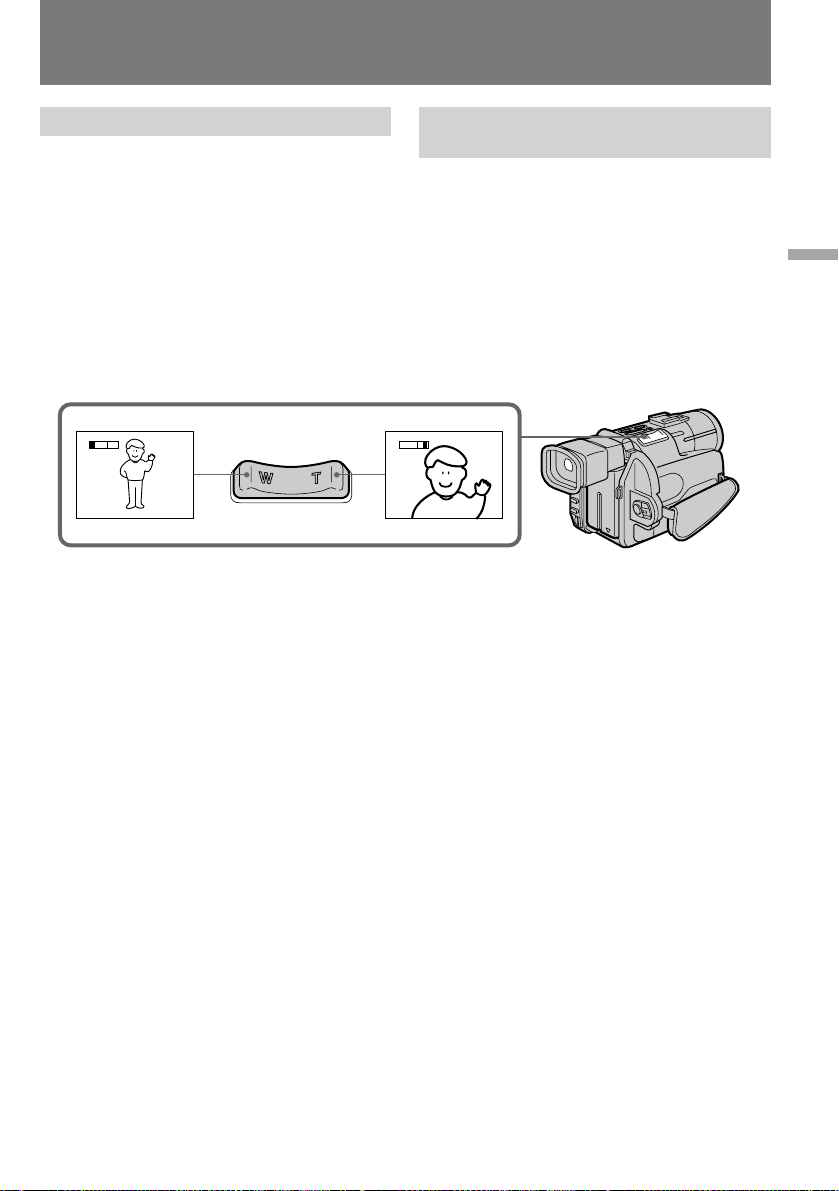
Camera recording
ÇˉÂÓÒ˙ÂÏ͇
Using the zoom feature
Zooming is a recording technique that lets you
change the size of the subject in the scene.
For more professional-looking recordings, use
the zoom function sparingly.
“T” side: for telephoto (subject appears closer)
“W” side: for wide-angle (subject appears farther
Zooming speed (Variable speed
zooming)
Press the power zoom switch a little for a
relatively slow zoom; press it still more for a
high-speed zoom.
When you shoot a subject using a telephoto
zoom
If you cannot get a sharp focus while in extreme
telephoto zoom, press the “W” side of the power
zoom switch until the focus is sharp. You can
shoot a subject that is at least about 80 cm (about
2 5/8 feet) away from the lens surface in the
telephoto position, or about 1 cm (about 1/2
inch) away in the wide-angle position.
away)
T
W
иУО¸БУ‚‡МЛВ Ъ ‡МТЩУН‡ЪУ УП
(“М‡ВБ‰”)
“з‡ВБ‰УП” М‡Б˚‚‡ВЪТfl УФВ ‡ЪУ ТНЛИ Ф ЛВП,
ФЛ НУЪУ УП ЛБПВМfl˛ЪТfl ‡БПВ ˚ У·˙ВНЪ‡
Т˙ВПНЛ ‚ Н‡‰ В.
уЪУ·˚ З‡¯Л ‚Л‰ВУЩЛО¸П˚ ‚˚„Оfl‰ВОЛ ·УОВВ
Ф УЩВТТЛУМ‡О¸МУ, МВ БОУЫФУЪ В·ОflИЪВ ˝ЪЛП
Ф ЛВПУП.
лЪУ УМ‡ “T” - Т˙ВПН‡ ЪВОВУ·˙ВНЪЛ‚УП
ëÚÓ Ó̇ “W” - ¯Ë ÓÍÓÛ„Óθ̇fl Ò˙ÂÏ͇
T
W
лНУ УТЪ¸ “М‡ВБ‰‡” (“М‡ВБ‰” Т
ФВ ВПВММУИ ТНУ УТЪ¸˛)
л ‡‚МЛЪВО¸МУ ПВ‰ОВММУВ Ф Л·ОЛКВМЛВ ЛОЛ
УЪ‰‡ОВМЛВ ‰УТЪЛ„‡ВЪТfl ОВННЛП М‡К‡ЪЛВП М‡
˚˜‡КУН ЫФ ‡‚ОВМЛfl Ъ ‡МТЩУН‡ЪУ УП; ФЛ
·УОВВ ТЛО¸МУП М‡К‡ЪЛЛ ТНУ УТЪ¸
Ф Л·ОЛКВМЛfl ЛОЛ УЪ‰‡ОВМЛfl ‚УБ ‡ТЪ‡ВЪ.
л˙ВПН‡ ЪВОВУ·˙ВНЪЛ‚УП
ЦТОЛ ФЛ П‡НТЛП‡О¸МУП “Ф Л·ОЛКВМЛЛ”
У·˙ВНЪ‡ Т˙ВПНЛ Т ФУПУ˘¸˛ ЪВОВУ·˙ВНЪЛ‚‡
З‡П МВ Ы‰‡ВЪТfl ˜ВЪНУ ТЩУНЫТЛ У‚‡Ъ¸
ЛБУ· ‡КВМЛВ, М‡КЛП‡ИЪВ ТЪУ УМЫ “W”
˚˜‡КН‡ ЫФ ‡‚ОВМЛfl Ъ ‡МТЩУН‡ЪУ УП ‰У ЪВı
ФУ , ФУН‡ ЛБУ· ‡КВМЛВ МВ ТЪ‡МВЪ ВБНЛП.
и ЛПВ МУВ ‡ТТЪУflМЛВ УЪ ФУ‚В ıМУТЪЛ ОЛМБ˚
‰У У·˙ВНЪ‡ ФЛ Т˙ВПНВ ЪВОВУ·˙ВНЪЛ‚УП
‰УОКМУ ТУТЪ‡‚ОflЪ¸ МВ ПВМВВ 80 ТП, ‡ ФЛ
¯Л УНУЫ„УО¸МУИ Т˙ВПНВ - МВ ПВМВВ 1 ТП.
(Ф Л·ОЛКВМЛВ У·˙ВНЪ‡
Т˙ВПНЛ)
(УЪ‰‡ОВМЛВ У·˙ВНЪ‡)
Basic operations / èӂ҉̂ÌÓ ÔÓθÁÓ‚‡ÌËÂ
15
Page 17
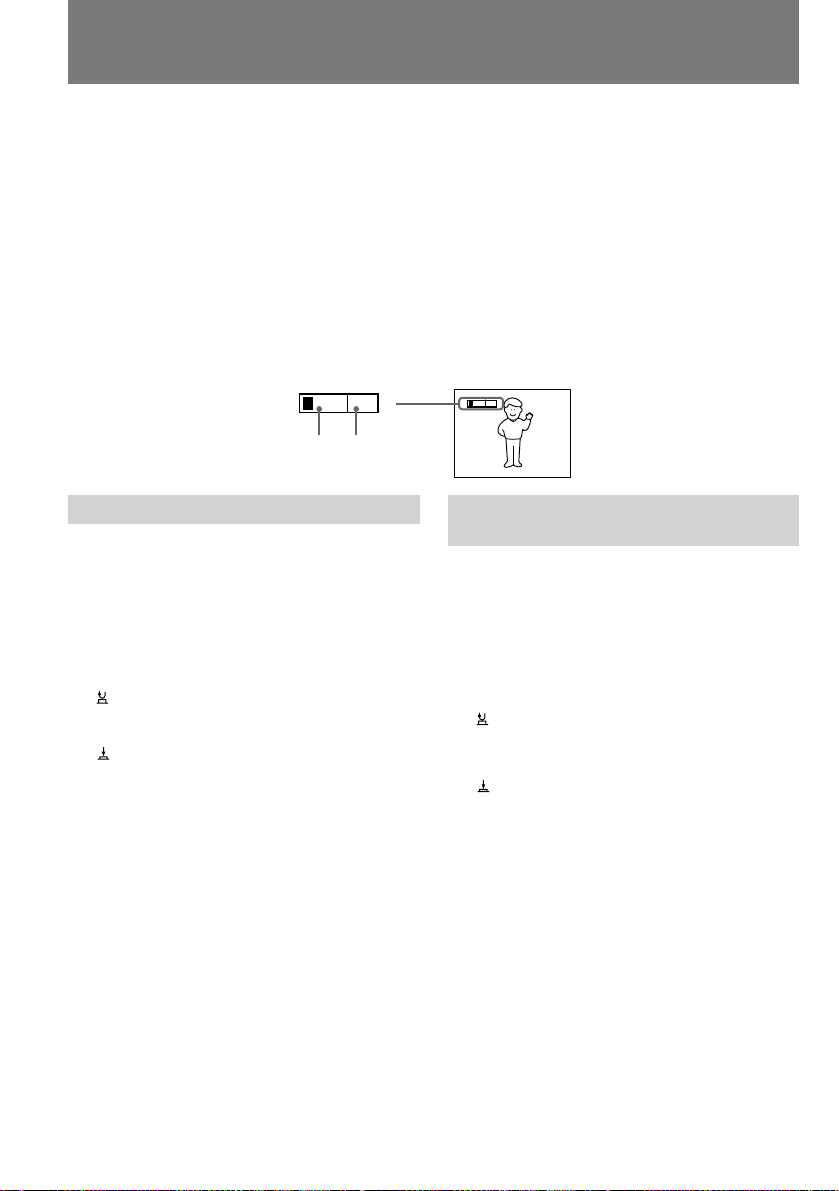
Camera recording
ÇˉÂÓÒ˙ÂÏ͇
Notes on digital zoom
•More than 10x zoom is performed digitally, and
the picture quality deteriorates as you go
toward the “T” side. If you do not want to use
the digital zoom, set the D ZOOM function to
OFF in the menu system.
•The right side [a] of the power zoom indicator
shows the digital zooming zone, and the left
side [b] shows the optical zooming zone. If you
set the D ZOOM function to OFF, the [a] zone
disappears.
W
[b]
Selecting the start/stop mode
Your camcorder has two modes besides normal
start/stop mode. These modes enable you to
take a series of quick shots resulting in a lively
video.
(1) While pressing PUSH OPEN, open the LCD
panel.
(2) Set START/STOP MODE to the desired
mode.
:Recording starts when you press START/
STOP, and stops when you press it again
(normal mode).
ANTI GROUND SHOOTING : The
camcorder records only while you press
down START/STOP so that you can avoid
recording unnecessary scenes.
5SEC : When you press START/STOP, the
camcorder records for 5 seconds and then
stops automatically.
(3) Press START/STOP. Recording starts.
If you selected 5SEC , five dots appear in the
viewfinder or on the LCD screen. The dots
disappear at a rate of one per second as
illustrated below. When five seconds elapse and
all the dots disappear, the camcorder switches to
Standby mode automatically.
16
[a]
й ˆЛЩ У‚УП ЪВОВУ·˙ВНЪЛ‚В
•ì‚Â΢ÂÌË ҂˚¯Â ‰ÂÒflÚËÍ ‡ÚÌÓ„Ó
‰ÓÒÚË„‡ÂÚÒfl Á‡ Ò˜ÂÚ ˆËÙ Ó‚ÓÈ Ó· ‡·ÓÚÍË
ËÁÓ· ‡ÊÂÌËfl, ‚ÒΉÒÚ‚Ë ˜Â„Ó ÔË
‰‡Î¸ÌÂȯÂÏ Ì‡Ê‡ÚËË Ì‡ ÒÚÓ ÓÌÛ “T”
˚˜‡КН‡ ЫФ ‡‚ОВМЛfl Н‡˜ВТЪ‚У ЛБУ· ‡КВМЛfl
ЫıЫ‰¯‡ВЪТfl. ЦТОЛ З˚ МВ КВО‡ВЪВ
ФУО¸БУ‚‡Ъ¸Тfl ˆЛЩ У‚˚П Ы‚ВОЛ˜ВМЛВП,
ЫТЪ‡МУ‚ЛЪВ ФВ ВНО˛˜‡ЪВО¸ ЩЫМНˆЛЛ D ZOOM
‚ ПВМ˛ Ф‡ ‡ПВЪ У‚ ‚ ФУОУКВМЛВ OFF.
•è ‡‚‡fl ˜‡ÒÚ¸ [a] ЛМ‰ЛН‡ЪУ ‡ ЩУНЫТМУ„У
‡ÒÒÚÓflÌËfl Ó·˙ÂÍÚË‚‡ Ô Â‰ÒÚ‡‚ÎflÂÚ ÒÓ·ÓÈ
ӷ·ÒÚ¸ ˆËÙ Ó‚Ó„Ó Û‚Â΢ÂÌËfl, ‡ ΂‡fl [b]
- У·О‡ТЪ¸ УФЪЛ˜ВТНУ„У Ы‚ВОЛ˜ВМЛfl. иЛ
ЫТЪ‡МУ‚НВ ЩЫМНˆЛЛ D ZOOM ‚ ФУОУКВМЛВ
OFF ˜‡ТЪ¸ [a] Ë̉Ë͇ÚÓ ‡ ËÒ˜ÂÁ‡ÂÚ.
T
T
W
Ç˚·Ó ÂÊËχ ‚Íβ˜ÂÌËfl/
‚˚Íβ˜ÂÌËfl Ò˙ÂÏÍË
иУПЛПУ У·˚˜МУ„У ВКЛП‡ ‚НО˛˜ВМЛfl Л
‚˚НО˛˜ВМЛfl Т˙ВПНЛ З‡¯‡ ‚Л‰ВУН‡ПВ ‡
ЛПВВЪ ‰‚‡ ‰ Ы„Лı, НУЪУ ˚В ФУБ‚УОfl˛Ъ
УТЫ˘ВТЪ‚ОflЪ¸ ·˚ТЪ Ы˛ ТПВМЫ Н‡‰ У‚,
УКЛ‚Оfl˛˘Ы˛ З‡¯Л ‚Л‰ВУЩЛО¸П˚.
(1)ç‡ÊËχfl PUSH OPEN, ‡ÒÍ ÓÈÚÂ
ÊˉÍÓÍ ËÒÚ‡Î΢ÂÒÍÛ˛ Ô‡ÌÂθ.
(2)Ç˚·Â ËÚ ÌÛÊÌ˚È ÂÊËÏ Ò ÔÓÏÓ˘¸˛
Ô ÂÍβ˜‡ÚÂÎfl START/STOP MODE.
:ë˙ÂÏ͇ ̇˜Ë̇ÂÚÒfl ÔË Ì‡Ê‡ÚËË
НМУФНЛ START/STOP Л Ф ВН ‡˘‡ВЪТfl
ФУ‚ЪУ М˚П М‡К‡ЪЛВП ЪУИ КВ НМУФНЛ
(У·˚˜М˚И ВКЛП).
ANTI GROUND SHOOTING: л˙ВПН‡
Ф У‰УОК‡ВЪТfl ОЛ¯¸ ‰У ЪВı ФУ , ФУН‡ З˚
Ы‰В КЛ‚‡ВЪВ НМУФНЫ START/STOP ‚
М‡К‡ЪУП ФУОУКВМЛЛ - ˝ЪУ ФУПУ„‡ВЪ
ЛБ·ВК‡Ъ¸ ТОЫ˜‡ИМУИ Б‡ФЛТЛ МВМЫКМ˚ı
Щ ‡„ПВМЪУ‚, ВТОЛ З˚ Б‡·Ы‰ВЪВ
‚˚НО˛˜ЛЪ¸ Н‡ПВ Ы.
5SEC: иЛ М‡К‡ЪЛЛ НМУФНЛ START/STOP
Т˙ВПН‡ ‚НО˛˜‡ВЪТfl М‡ 5 ТВНЫМ‰, ‡ Б‡ЪВП
Ф ВН ‡˘‡ВЪТfl ‡‚ЪУП‡ЪЛ˜ВТНЛ.
(3) з‡КПЛЪВ НМУФНЫ START/STOP. д‡ПВ ‡
̇˜Ë̇ÂÚ Ò˙ÂÏÍÛ.
ÖÒÎË Ç˚ ‚˚· ‡ÎË ÂÊËÏ 5SEC, ÚÓ ‚
‚ˉÓËÒ͇ÚÂΠÔË ˝ЪУП ФУfl‚Оfl˛ЪТfl ФflЪ¸
ЪУ˜ВН. б‡ЪВП УМЛ ФУТОВ‰У‚‡ЪВО¸МУ ЛТ˜ВБ‡˛Ъ
Т ЛМЪВ ‚‡ОУП ‚ У‰МЫ ТВНЫМ‰Ы, Н‡Н ФУН‡Б‡МУ
М‡ ЛТЫМНВ МЛКВ. иУ ЛТЪВ˜ВМЛЛ ФflЪЛ ТВНЫМ‰,
НУ„‰‡ ЪУ˜НЛ ЛТ˜ВБ‡˛Ъ Т ‰ЛТФОВfl,
‚Л‰ВУН‡ПВ ‡ ‡‚ЪУП‡ЪЛ˜ВТНЛ ФВ ВıУ‰ЛЪ ‚
ÂÊËÏ ÓÊˉ‡ÌËfl ̇˜‡Î‡ Ò˙ÂÏÍË.
Page 18
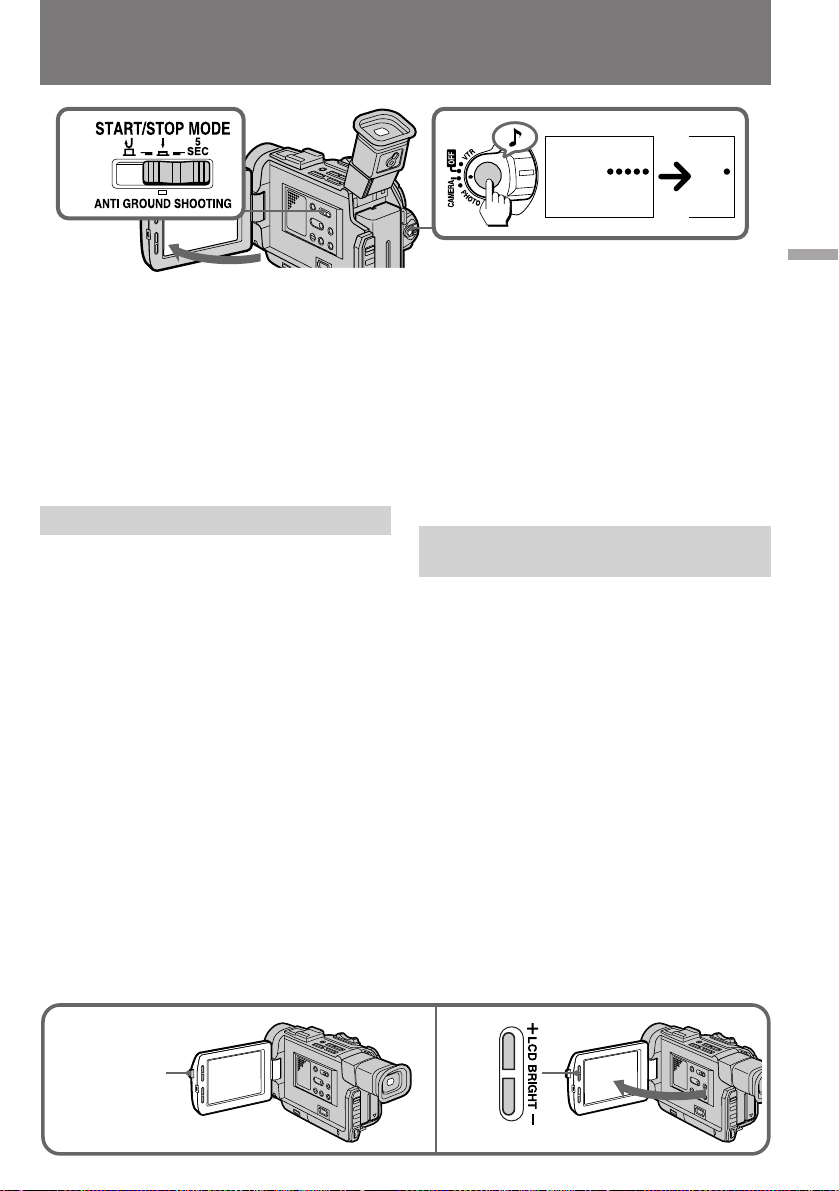
Camera recording
ÇˉÂÓÒ˙ÂÏ͇
2
1
To extend the recording time in 5SEC
mode
Press START/STOP again before all the dots
disappear. Recording continues for about 5
seconds from the moment you press START/
STOP.
Note on 5SEC recording
If you have turned off the indicators on the LCD
screen, the dots do not appear.
Shooting with the LCD screen
You can also record the picture while looking at
the LCD screen.
When using the LCD screen, the viewfinder turns
off automatically except in mirror mode. You
cannot monitor the sound from the speaker
during recording.
(1) When pressing PUSH OPEN, open the LCD
panel.
(2) Adjust angle of the LCD panel
The LCD panel moves about 90 degrees to
this side and about 210 degrees to the other
side.
To adjust the brightness of the LCD screen,
press LCD BRIGHT + or –.
The battery life is longer when the LCD panel is
closed. Use the viewfinder instead of the LCD
screen to save the battery power.
3
REC
0:00:00
REC
0:00:04
и У‰ОВМЛВ ‚ ВПВМЛ Т˙ВПНЛ ‚ ВКЛПВ
5SEC
з‡КПЛЪВ НМУФНЫ START/STOP ФУ‚ЪУ МУ ‰У
ЪУ„У, Н‡Н ‚ ‚Л‰УЛТН‡ЪВОВ ЛТ˜ВБМЫЪ ‚ТВ ФflЪ¸
ЪУ˜ВН. б‡ФЛТ¸ ·Ы‰ВЪ Ф У‰УОКВМ‡ ‚ ЪВ˜ВМЛВ
В˘В УНУОУ ФflЪЛ ТВНЫМ‰ Т ПУПВМЪ‡ ФУ‚ЪУ МУ„У
М‡К‡ЪЛfl НМУФНЛ START/STOP.
й Т˙ВПНВ ‚ ВКЛПВ 5SEC
ЦТОЛ З˚ УЪНО˛˜ЛОЛ ‚˚‚У‰ ЛМ‰ЛН‡ЪУ У‚ М‡
КЛ‰НУН ЛТЪ‡ООЛ˜ВТНЛИ ˝Н ‡М, ЪУ˜НЛ М‡ МВП
‚Л‰М˚ МВ ·Ы‰ЫЪ.
л˙ВПН‡ Т ЛТФУО¸БУ‚‡МЛВП
КЛ‰НУН ЛТЪ‡ООЛ˜ВТНУ„У ˝Н ‡М‡
З˚ ПУКВЪВ Ъ‡НКВ ‚ВТЪЛ Б‡ФЛТ¸ ЛБУ· ‡КВМЛfl,
ТОВ‰fl Б‡ МЛП ФУ КЛ‰НУН ЛТЪ‡ООЛ˜ВТНУПЫ
˝Н ‡МЫ.
иЛ ЛТФУО¸БУ‚‡МЛЛ КЛ‰НУН ЛТЪ‡ООЛ˜ВТНУ„У
˝Н ‡М‡ ‚Л‰УЛТН‡ЪВО¸ ‡‚ЪУП‡ЪЛ˜ВТНЛ
УЪНО˛˜‡ВЪТfl, Н УПВ ТОЫ˜‡В‚, НУ„‰‡ ˝Н ‡М
ЛТФУО¸БЫВЪТfl ‚ БВ Н‡О¸МУП ВКЛПВ.
иУО¸БУ‚‡Ъ¸Тfl „ УПНУ„У‚У ЛЪВОВП ‰Оfl
НУМЪ УОfl Б‡ФЛТЛ Б‚ЫН‡ ФЛ Т˙ВПНВ
МВ‚УБПУКМУ.
(1)ç‡ÊËχfl ̇ PUSH OPEN, ‡ÒÍ ÓÈÚÂ
ÊˉÍÓÍ ËÒÚ‡Î΢ÂÒÍÛ˛ Ô‡ÌÂθ.
(2)йЪ В„ЫОЛ ЫИЪВ Ы„УО ‡ТФУОУКВМЛfl Ф‡МВОЛ.
и‡МВО¸ ПУКМУ ФУ‚В МЫЪ¸ Ф Л·ОЛБЛЪВО¸МУ
М‡ 90 „ ‡‰ЫТУ‚ ‚ У‰МУИ ФОУТНУТЪЛ Л М‡ 210
„ ‡‰ЫТУ‚ - ‚ ‰ Ы„УИ.
ь НУТЪ¸ КЛ‰НУН ЛТЪ‡ООЛ˜ВТНУ„У ˝Н ‡М‡
В„ЫОЛ ЫВЪТfl НМУФН‡ПЛ LCD BRIGHT + Л –.
б‡ fl‰ ·‡Ъ‡ ВЛ ‡ТıУ‰ЫВЪТfl ·УОВВ ˝НУМУПМУ
ФЛ Б‡Н ˚ЪУИ КЛ‰НУН ЛТЪ‡ООЛ˜ВТНУИ Ф‡МВОЛ.
уЪУ·˚ Ф У‰ОЛЪ¸ ‚ ВПfl Т˙ВПНЛ, ФУО¸БЫИЪВТ¸
‚ПВТЪУ КЛ‰НУН ЛТЪ‡ООЛ˜ВТНУ„У ˝Н ‡М‡
‚Л‰УЛТН‡ЪВОВП.
Basic operations / èӂ҉̂ÌÓ ÔÓθÁÓ‚‡ÌËÂ
PUSH OPEN
21
17
Page 19
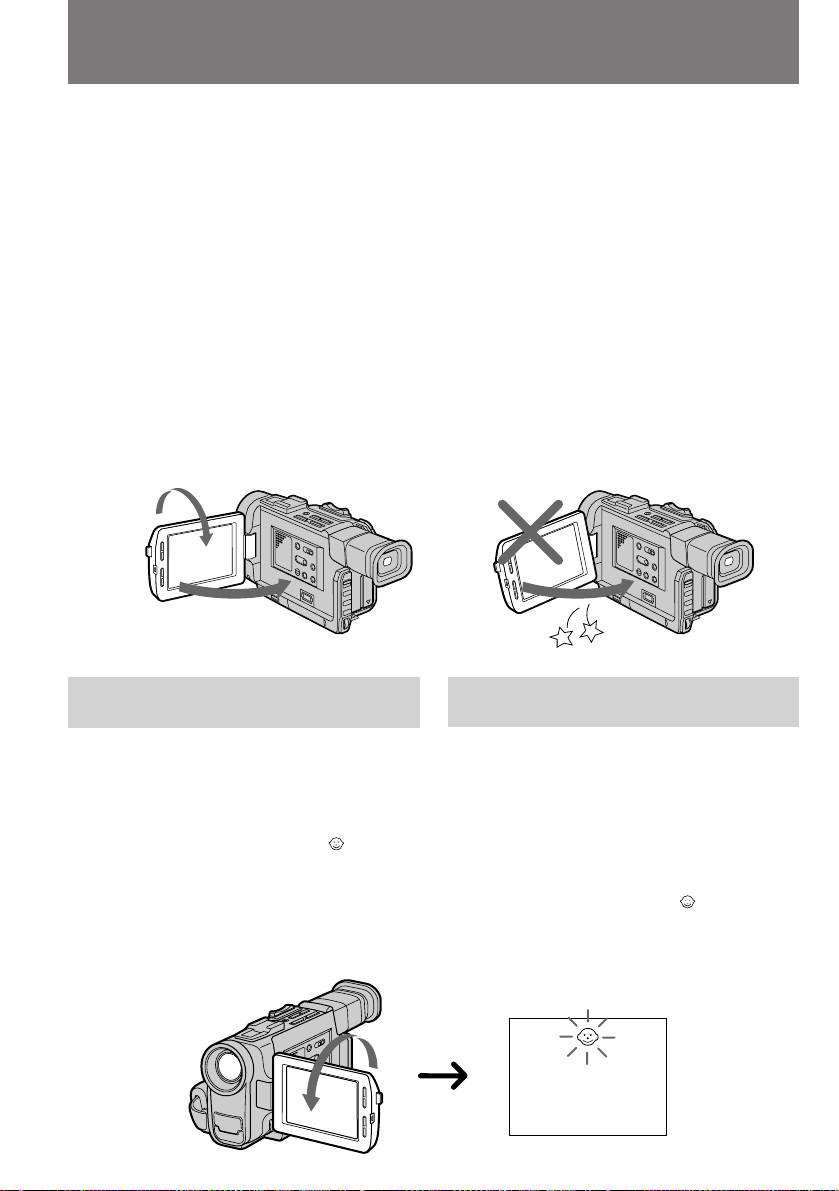
Camera recording
ÇˉÂÓÒ˙ÂÏ͇
Notes on the LCD panel
•When closing the LCD panel, turn it vertically
until it clicks [a].
•When turning the LCD panel, turn it always
vertically; otherwise, the camcorder body may
be damaged or the LCD panel may not close
properly [b].
•Close the LCD panel completely when not in
use.
•Do not push nor touch the LCD when moving
the LCD panel.
•You may find it difficult to view the LCD
screen due to glare when using the camcorder
outdoors.
[a] [b]
1
2
Letting the subject monitor the
shot
You can turn the LCD panel over so that it faces
the other way and you can let the subject monitor
the shot while shooting with the viewfinder.
Turn the LCD panel up vertically. When you
turn the LCD panel 180 degrees, the indicator
appears on the LCD screen (mirror mode) and
the time code and remaining tape indicators
disappear.
You can also use the Remote Commander.
й КЛ‰НУН ЛТЪ‡ООЛ˜ВТНУИ Ф‡МВОЛ
•б‡Н ˚‚‡fl КЛ‰НУН ЛТЪ‡ООЛ˜ВТНЫ˛ Ф‡МВО¸,
ФУ‚У ‡˜Л‚‡ИЪВ ВВ ‚ ‚В ЪЛН‡О¸МУВ
ФУОУКВМЛВ ‰У ˘ВО˜Н‡ [a].
•аБПВМflfl ФУОУКВМЛВ КЛ‰НУН ЛТЪ‡ООЛ˜ВТНУИ
Ф‡МВОЛ УЪМУТЛЪВО¸МУ ‚Л‰ВУН‡ПВ ˚, ТОВ‰ЫВЪ
‚ТВ„‰‡ Ы‰В КЛ‚‡Ъ¸ Ф‡МВО¸ ‚ ‚В ЪЛН‡О¸МУП
ФУОУКВМЛЛ; ‚ Ф УЪЛ‚МУП ТОЫ˜‡В З˚ ПУКВЪВ
ФУ‚ В‰ЛЪ¸ НУ ФЫТ Н‡ПВ ˚ ЛОЛ З‡П МВ
Ы‰‡ТЪТfl Ф ‡‚ЛО¸МУ Б‡Н ˚Ъ¸ Ф‡МВО¸ [b].
•ЦТОЛ З˚ МВ ФУО¸БЫВЪВТ¸
КЛ‰НУН ЛТЪ‡ООЛ˜ВТНУИ Ф‡МВО¸˛, ‰В КЛЪВ
ВВ ФУОМУТЪ¸˛ Б‡Н ˚ЪУИ.
•зВ ‰‡‚ЛЪВ М‡ КЛ‰НУН ЛТЪ‡ООЛ˜ВТНЛИ ˝Н ‡М
Л МВ Ф ЛН‡Т‡ИЪВТ¸ Н МВПЫ ФЛ ФУ‚У УЪВ
Ф‡МВОЛ.
•и Л ФУО¸БУ‚‡МЛЛ ‚Л‰ВУН‡ПВ УИ ‚МВ
ФУПВ˘ВМЛИ ЛБУ· ‡КВМЛВ М‡
КЛ‰УН ЛТЪ‡ООЛ˜ВТНУП ˝Н ‡МВ ПУКВЪ ·˚Ъ¸
Ъ Ы‰МУ ‡БОЛ˜ЛП˚П ЛБ-Б‡ ТЛО¸М˚ı УЪТ‚ВЪУ‚.
з‡·О˛‰ВМЛВ Б‡ ТУ·ТЪ‚ВММ˚П
ФУОУКВМЛВП ‚ Н‡‰ В
ЗВ‰fl Т˙ВПНЫ ˜В ВБ ‚Л‰УЛТН‡ЪВО¸, ПУКМУ
Ф ‚ МЫЪ¸ КЛ‰НУН ЛТЪ‡ООЛ˜ВТНЫ˛ Ф‡МВО¸
˝Н ‡МУП Н ЪУПЫ, НУ„У З˚ ТМЛП‡ВЪВ, ˜ЪУ
ФУБ‚УОЛЪ ВПЫ М‡·О˛‰‡Ъ¸ Б‡ ТУ·ТЪ‚ВМ˚П
ФУОУКВМЛВП ‚ Н‡‰ В.
иУ‚В МЛЪВ КЛ‰НУН ЛТЪ‡ООЛ˜ВТНЫ˛ Ф‡МВО¸
‚УН Ы„ „У ЛБУМЪ‡О¸МУИ УТЛ. иЛ ВВ ФУ‚У УЪВ
М‡ 180 „ ‡‰ЫТУ‚ М‡ КЛ‰НУН ЛТЪ‡ООЛ˜ВТНУП
˝Н ‡МВ ФУfl‚ОflВЪТfl ЛМ‰ЛН‡ЪУ
(БВ Н‡О¸М˚И ВКЛП), ‡ ı УМУПВЪ Л˜ВТНЛИ
НУ‰ Л ЛМ‰ЛН‡ЪУ УТЪ‡˛˘ВИТfl ОВМЪ˚ ЛТ˜ВБ‡˛Ъ.
З˚ ПУКВЪВ ФУО¸БУ‚‡Ъ¸Тfl Ъ‡НКВ ФЫО¸ЪУП
‰ЛТЪ‡МˆЛУММУ„У ЫФ ‡‚ОВМЛfl.
18
Page 20
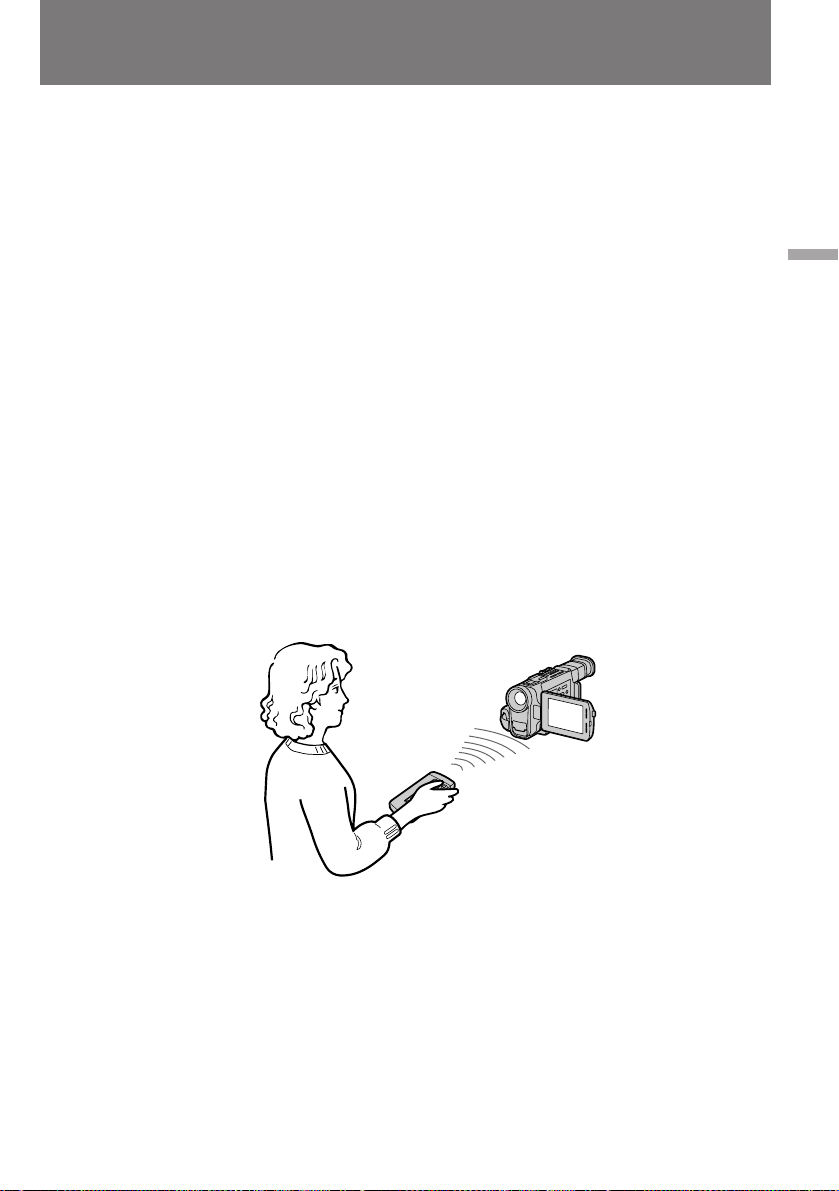
Camera recording
ÇˉÂÓÒ˙ÂÏ͇
To cancel mirror mode
Turn the LCD panel down toward the camcorder
body.
Notes on mirror mode
•When you turn the LCD panel about 90 degrees
to 210 degrees, the camcorder enters mirror
mode.
•Using the mirror mode, you can record yourself
while watching yourself on the LCD
•The picture on the LCD looks like a mirrorimage while recording in mirror mode. The
STBY indicator appears as Pr and REC as r .
Other indicators appear as mirror-image. Some
indicators may not appear in mirror mode.
•While recording in mirror mode, you cannot
operate the following functions: MENU, TITLE,
DATA CODE and ZERO SET MEMORY on the
Remote Commander.
[a]
.
[a]
йЪПВМ‡ БВ Н‡О¸МУ„У ВКЛП‡
иУ‚В МЛЪВ КЛ‰НУН ЛТЪ‡ООЛ˜ВТНЫ˛ Ф‡МВО¸
У· ‡ЪМУ Н НУ ФЫТЫ ‚Л‰ВУН‡ПВ ˚.
й БВ Н‡О¸МУП ВКЛПВ
•ÇˉÂÓ͇Ï ‡ Ô ÂıÓ‰ËÚ ‚ Á ͇θÌ˚È
ÂÊËÏ ÔË ФУ‚У УЪВ КЛ‰НУН ЛТЪ‡ООЛ˜ВТНУИ
Ф‡МВОЛ М‡ Ы„УО Ф ЛПВ МУ УЪ 90 ‰У 210
„ ‡‰ЫТУ‚.
• аТФУО¸БЫfl БВ Н‡О¸М˚И ВКЛП, З˚ ПУКВЪВ
ТМЛП‡Ъ¸ ТВ·fl, У‰МУ‚ ВПВМУ М‡·О˛‰‡fl
ЩЛНТЛ ЫВПУВ Н‡ПВ УИ ЛБУ· ‡КВМЛВ М‡
КЛ‰НУН ЛТЪ‡ООЛ˜ВТНУП ˝Н ‡МВ [a].
•èË Т˙ВПНВ ‚ БВ Н‡О¸МУП ВКЛПВ М‡
КЛ‰НУН ЛТЪ‡ООЛ˜ВТНЛИ ˝Н ‡М ‚˚‚У‰ЛЪТfl
“БВ Н‡О¸МУВ УЪ ‡КВМЛВ” Н‡‰ ‡,
Б‡ФЛТ˚‚‡ВПУ„У ‚Л‰ВУН‡ПВ УИ. иЛ ˝ЪУП
‚ПВТЪУ ЛМ‰ЛН‡ЪУ ‡ STBY М‡ ˝Н ‡МВ ‚Л‰ВМ
ТЛП‚УО Pr , ‡ ‚ПВТЪУ ЛМ‰ЛН‡ЪУ ‡ REC -
ÒËÏ‚ÓÎ r . éÒڇθÌ˚ Ë̉Ë͇ÚÓ ˚
‚˚‚У‰flЪТfl М‡ ˝Н ‡М ‚ ‚Л‰В БВ Н‡О¸МУ„У
УЪ ‡КВМЛfl. зВНУЪУ ˚В ЛБ ЛМ‰ЛН‡ЪУ У‚ ‚
БВ Н‡О¸МУП ВКЛПВ УЪНО˛˜‡˛ЪТfl.
•èË Т˙ВПНВ ‚ БВ Н‡О¸МУП ВКЛПВ МВ
‰ВИТЪ‚Ы˛Ъ ЩЫМНˆЛЛ MENU, TITLE, DATA
CODE Л ZERO SET MEMORY М‡ ФЫО¸ЪВ
‰ЛТЪ‡МˆЛУММУ„У ЫФ ‡‚ОВМЛfl.
Basic operations / èӂ҉̂ÌÓ ÔÓθÁÓ‚‡ÌËÂ
19
Page 21
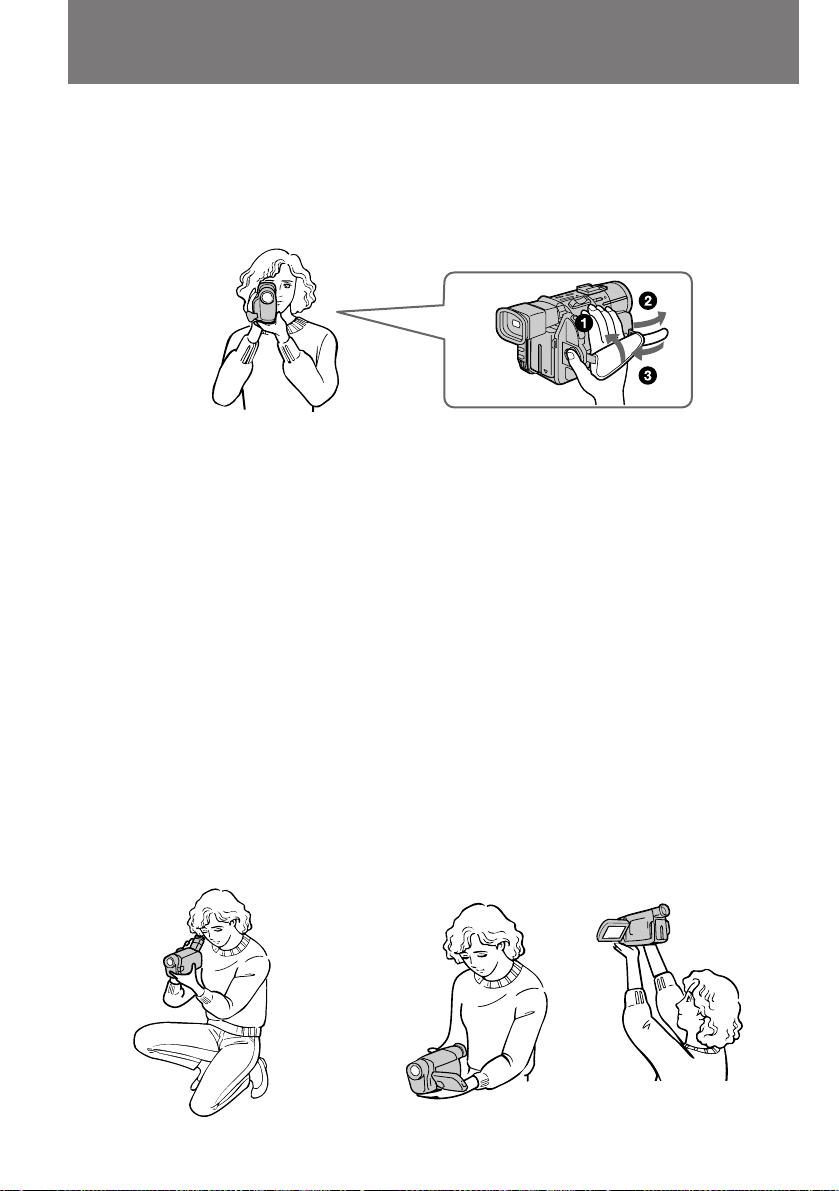
Hints for better
shooting
ëÓ‚ÂÚ˚ ̇˜Ë̇˛˘ÂÏÛ
ÓÔÂ ‡ÚÓ Û
For hand-held shots, you will get better results
by holding the camcorder according to the
following suggestions:
•Hold the camcorder firmly and secure it with
the grip strap so that you can easily manipulate
the controls with your thumb. [a]
•Place your elbows against your side.
•Place your left hand under the camcorder to
support it.
•Place your eye firmly against the viewfinder
eyecup.
•Be sure not to touch the built-in microphone.
•Use the LCD panel frame or the viewfinder
frame as a guide to determine the horizontal
plane.
•You can also record in a low position to get an
interesting angle. Lift the viewfinder up for
record from a low position. [b]
•You can also record in a low position or even in
a high position using the LCD panel. [c]
•When you use the LCD screen outdoors in
direct sunlight, the LCD screen may be difficult
to see. If this happens, we recommend that you
use the viewfinder.
иЛ Т˙ВПНВ Т ЫН М‡ЛОЫ˜¯Лı ВБЫО¸Ъ‡ЪУ‚
ПУКМУ ‰У·ЛЪ¸Тfl, ‰В К‡ ‚Л‰ВУН‡ПВ Ы
ТОВ‰Ы˛˘ЛП У· ‡БУП:
•ä ÂÔÍÓ ‚ÓÁ¸ÏËÚ ͇ÏÂ Û ÛÍÓÈ,
Ф УФЫ˘ВММУИ ФУ‰ Ы˜МУИ ВПВМ¸, Ъ‡Н, ˜ЪУ·˚
З‡¯ ·УО¸¯УИ Ф‡ОВˆ ПУ„ ОВ„НУ
П‡МЛФЫОЛ У‚‡Ъ¸ НМУФН‡ПЛ ЫФ ‡‚ОВМЛfl [a].
[a]
•и ЛКПЛЪВ ОУНЪЛ Н НУ ФЫТЫ.
•гВ‚УИ ЫНУИ ФУ‰‰В КЛ‚‡ИЪВ ‚Л‰ВУН‡ПВ Ы
ТМЛБЫ.
•и Л·ОЛБ¸ЪВ УНЫОfl ‚Л‰УЛТН‡ЪВОfl ‚ФОУЪМЫ˛
Н „О‡БЫ.
•лОВ‰ЛЪВ Б‡ ЪВП, ˜ЪУ·˚ МВ Ф ЛН‡Т‡Ъ¸Тfl Н
‚ТЪ УВММУПЫ ПЛН УЩУМЫ.
•СОfl „У ЛБУМЪ‡О¸МУ„У ‚˚ ‡‚МЛ‚‡МЛfl Н‡‰ ‡
У ЛВМЪЛ ЫИЪВТ¸ ФУ ‡ПНВ
КЛ‰НУН ЛТЪ‡ООЛ˜ВТНУИ Ф‡МВОЛ ЛОЛ ‡ПНВ
‚Л‰УЛТН‡ЪВОfl.
•СОfl ФУОЫ˜ВМЛfl ЛМЪВ ВТМ˚ı ‡НЫ ТУ‚
‚Л‰ВУТ˙ВПНЫ ПУКМУ Ъ‡НКВ ‚ВТЪЛ ЛБ
ФУОУКВМЛfl “ТМЛБЫ”. иЛ ˝ЪУП ‚Л‰УЛТН‡ЪВО¸
‰УОКВМ ·˚Ъ¸ ФУ‚В МЫЪ ‚‚В ı [b].
•л˙ВПНЫ МВ ЪУО¸НУ “ТМЛБЫ”, МУ Л “Т‚В ıЫ”
ПУКМУ ‚ВТЪЛ Ъ‡НКВ Т ФУПУ˘¸˛
КЛ‰НУН ЛТЪ‡ООЛ˜ВТНУИ Ф‡МВОЛ [c].
•и Л ФУО¸БУ‚‡МЛЛ КЛ‰НУН ЛТЪ‡ООЛ˜ВТНУИ
Ф‡МВО¸˛ ‚МВ ФУПВ˘ВМЛИ, ФУ‰ Ф flП˚ПЛ
ОЫ˜‡ПЛ ТУОМˆ‡, ЛБУ· ‡КВМЛВ М‡
КЛ‰НУН ЛТЪ‡ООЛ˜ВТНУП ˝Н ‡МВ ПУКВЪ
ТЪ‡МУ‚ЛЪ¸Тfl Ъ Ы‰МУ ‡БОЛ˜ЛП˚П. З Ъ‡НЛı
ТОЫ˜‡flı ВНУПВМ‰ЫВП З‡П ФУО¸БУ‚‡Ъ¸Тfl
‚Л‰УЛТН‡ЪВОВП.
20
[b] [c]
Page 22
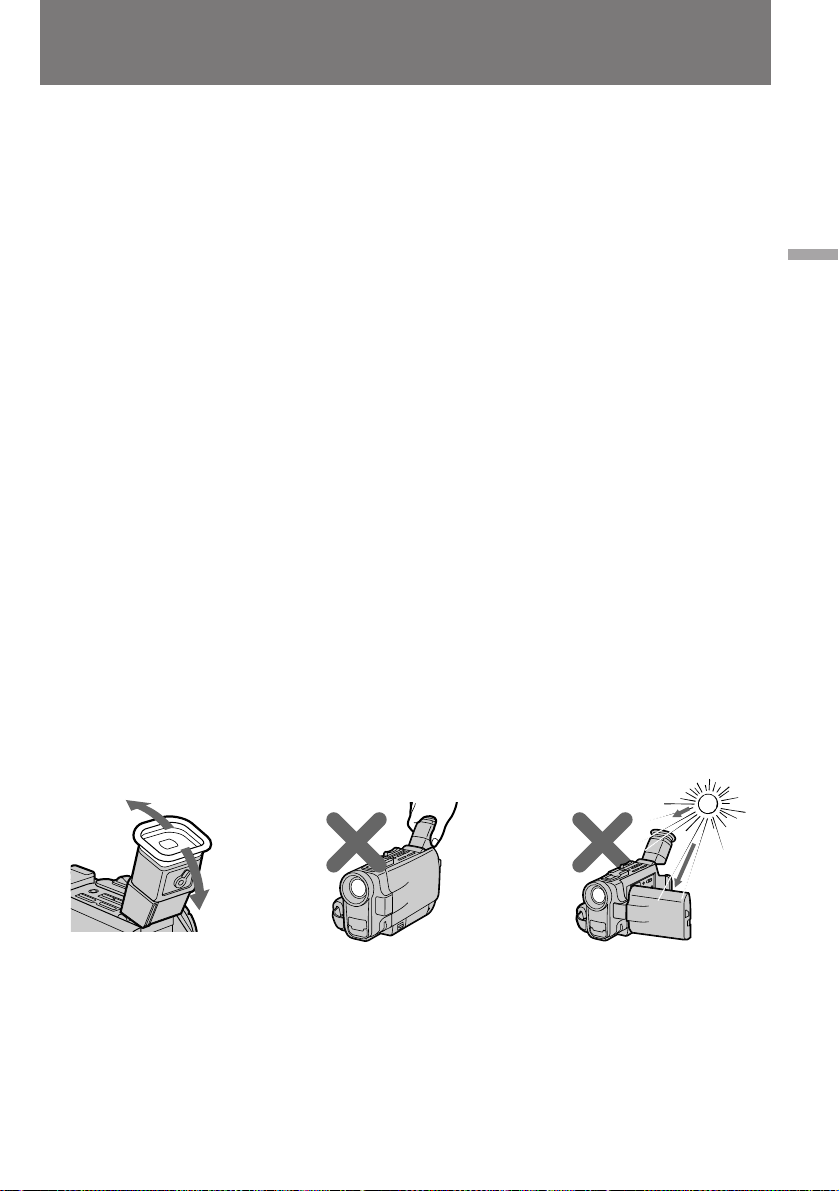
Hints for better shooting
ëÓ‚ÂÚ˚ ̇˜Ë̇˛˘ÂÏÛ
ÓÔÂ ‡ÚÓ Û
Place the camcorder on a flat surface or use a
tripod
Try placing the camcorder on a table top or any
other flat surface of suitable height. If you have a
tripod for a still camera, you can also use it with
the camcorder. When attaching a non-Sony
tripod, make sure that the length of the tripod
screw is less than 6.5 mm (9/32 inches).
Otherwise, you cannot attach the tripod securely
and the screw may damage the camcorder.
If you wear glasses
You can bend back the eyecup to get a better
view of viewfinder [d].
Cautions on the LCD panel and on the
viewfinder
•Do not pick up the camcorder by the
viewfinder or the LCD panel [e].
•Do not place the camcorder so as to point the
viewfinder or the LCD panel toward the sun.
The inside of the viewfinder or the LCD panel
may be damaged. Be careful when placing the
camcorder under sunlight or by a window [f].
мТЪ‡М‡‚ОЛ‚‡ИЪВ ‚Л‰ВУН‡ПВ Ы М‡
„У ЛБУМЪ‡О¸МЫ˛ ФУ‚В ıМУТЪ¸ ЛОЛ
ФУО¸БЫИЪВТ¸ ¯Ъ‡ЪЛ‚УП.
иУФ У·ЫИЪВ ФУТЪ‡‚ЛЪ¸ ‚Л‰ВУН‡ПВ Ы М‡ ТЪУО
ЛОЛ ‰ Ы„Ы˛ У‚МЫ˛ ФУ‚В ıМУТЪ¸ М‡
ФУ‰ıУ‰fl˘ВИ ‚˚ТУЪВ. ЦТОЛ Ы З‡Т ВТЪ¸ ¯Ъ‡ЪЛ‚
‰Оfl ЩУЪУ‡ФФ‡ ‡Ъ‡, ЪУ ЛП ПУКМУ
‚УТФУО¸БУ‚‡Ъ¸Тfl Л ‰Оfl Т˙ВПУН
‚Л‰ВУН‡ПВ УИ. и ВК‰В ˜ВП Ф ЛТУВ‰ЛМflЪ¸ Н
Н‡ПВ В ¯Ъ‡ЪЛ‚˚ Ф УЛБ‚У‰ТЪ‚‡ ‰ Ы„Лı ЩЛ П,
Ф У‚В flИЪВ ‰ОЛМЫ Н ВФВКМУ„У ‚ЛМЪ‡. йМ‡ МВ
‰УОКМ‡ Ф В‚˚¯‡Ъ¸ 6,5 ПП - ‚ Ф УЪЛ‚МУП
ТОЫ˜‡В ТУВ‰ЛМВМЛВ ·Ы‰ВЪ МВМ‡‰ВКМ˚П, ‡
‚ЛМЪ ПУКВЪ ФУ‚ В‰ЛЪ¸ Н‡ПВ Ы.
ЦТОЛ З˚ МУТЛЪВ У˜НЛ
д ‡fl М‡Т‡‰НЛ УНЫОfl ‡ ПУКМУ УЪУ„МЫЪ¸ М‡Б‡‰,
˜ЪУ·˚ ·˚ОУ Ы‰У·МВВ ТПУЪ ВЪ¸ ‚
‚Л‰УЛТН‡ЪВО¸ [d].
еВ ˚ Ф В‰УТЪУ УКМУТЪЛ ФЛ У· ‡˘ВМЛЛ Т
КЛ‰НУН ЛТЪ‡ООЛ˜ВТНУИ Ф‡МВО¸˛ Л
‚Л‰УЛТН‡ЪВОВП
•ç ‰Â ÊËÚ ‚ˉÂÓ͇ÏÂ Û Á‡ ‚ˉÓËÒ͇ÚÂθ
ËÎË ÊˉÍÓÍ ËÒÚ‡Î΢ÂÒÍÛ˛ Ô‡ÌÂθ [e].
•зВ ‡БПВ˘‡ИЪВ Н‡ПВ Ы ‚ Ъ‡НУП ФУОУКВМЛЛ,
ФЛ НУЪУ УП М‡ ˝Н ‡М ‚Л‰УЛТН‡ЪВОfl ЛОЛ
КЛ‰НУН ЛТЪ‡ООЛ˜ВТНЫ˛ Ф‡МВО¸ ПУ„ЫЪ
ФУФ‡‰‡Ъ¸ Ф flП˚В ТУОМВ˜М˚В ОЫ˜Л. щЪУ
ПУКВЪ ФУ‚ В‰ЛЪ¸ ‚МЫЪ ВММЛВ ‰ВЪ‡ОЛ
‚Л‰УЛТН‡ЪВОfl ЛОЛ КЛ‰НУН ЛТЪ‡ООЛ˜ВТНУ„У
˝Н ‡М‡. лУ·О˛‰‡ИЪВ УТЪУ УКМУТЪ¸,
УТЪ‡‚Оflfl ‚Л‰ВУН‡ПВ Ы М‡ ТУОМˆВ ЛОЛ Ы УНМ‡
[f].
Basic operations / èӂ҉̂ÌÓ ÔÓθÁÓ‚‡ÌËÂ
[d] [e] [f]
21
Page 23
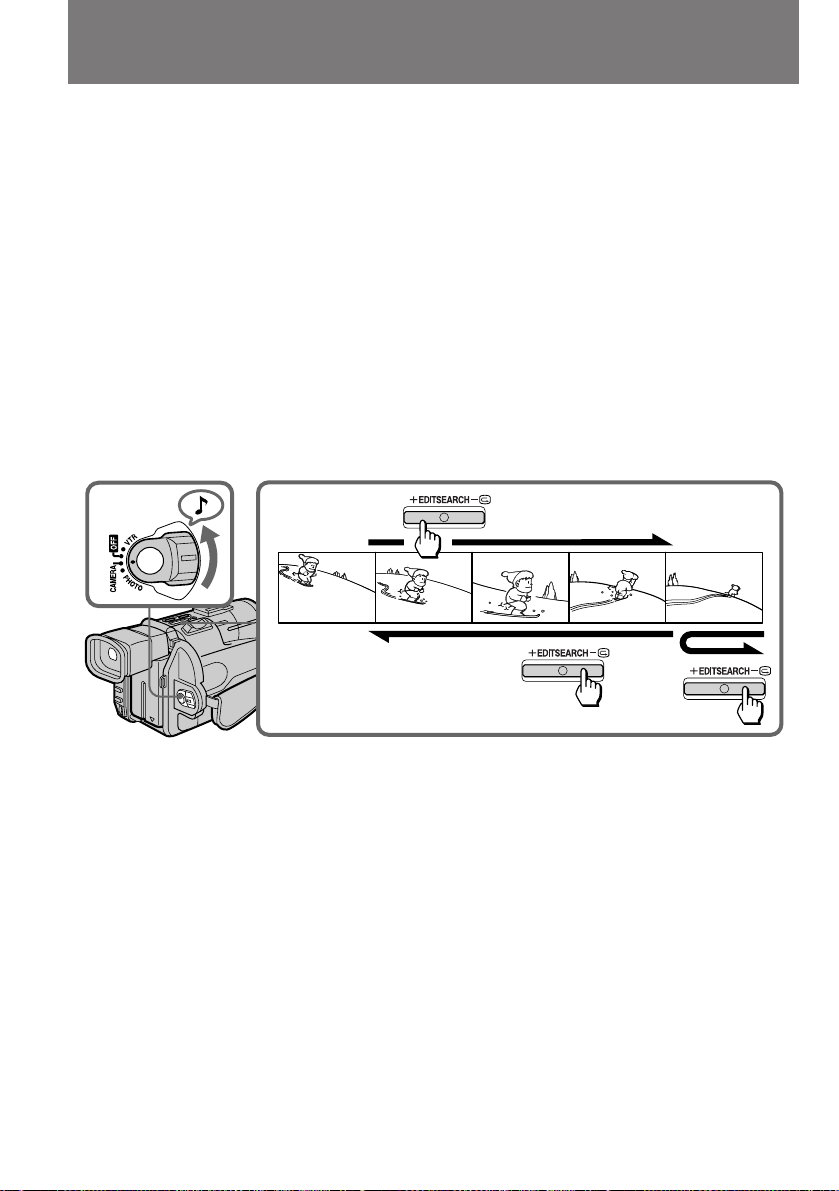
Checking the
recorded picture
è ӂ ͇ ÓÚÒÌflÚÓ„Ó
χÚ ˇ·
Using the EDITSEARCH, you can review the last
recorded scene or check the recorded picture in
the viewfinder.
(1)While pressing the small green button on the
POWER switch, set it to CAMERA.
(2)Press the – ˛ side of EDITSEARCH
momentarily; the last few seconds of the
recorded portion plays back (Rec Review).
Hold down the – side of EDITSEARCH until
the camcorder goes back to the scene you
want. The last recorded portion is played
back. To go forward, hold down the + side
(Edit Search).
21
л ФУПУ˘¸˛ ЩЫМНˆЛЛ EDITSEARCH З˚
ПУКВЪВ Ф УТП‡Ъ Л‚‡Ъ¸ ФУТОВ‰МЛВ ЪУО¸НУ ˜ЪУ
УЪТМflЪ˚В Н‡‰ ˚ Л Ф У‚В flЪ¸ Н‡˜ВТЪ‚У
ЛБУ· ‡КВМЛfl, ‚УТФ УЛБ‚У‰fl В„У М‡ ˝Н ‡МВ
‚Л‰УЛТН‡ЪВОfl.
(1)м‰В КЛ‚‡fl ‚ М‡К‡ЪУП ФУОУКВМЛЛ
П‡ОВМ¸НЫ˛ БВОВМЫ˛ НМУФНЫ М‡
ФВ ВНО˛˜‡ЪВОВ POWER, ФВ В‰‚ЛМ¸ЪВ В„У
‚ ФУБЛˆЛ˛ CAMERA.
(2)з‡КПЛЪВ Л УЪФЫТЪЛЪВ ТЪУ УМЫ – ˛ НМУФНЛ
EDITSEARCH; ФЛ ˝ЪУП ·Ы‰ЫЪ
‚УТФ УЛБ‚В‰ВМ˚ ФУТОВ‰МЛВ МВТНУО¸НУ
ТВНЫМ‰ УЪТМflЪУ„У З‡ПЛ П‡ЪВ Л‡О‡
(Ф У‚В Н‡ Б‡ФЛТЛ). уЪУ·˚ М‡ИЪЛ МЫКМ˚И
Н‡‰ , МВ УЪФЫТН‡ИЪВ ТЪУ УМЫ – НМУФНЛ
EDITSEARCH, ФУН‡ УМ МВ ·Ы‰ВЪ М‡И‰ВМ.
иУТОВ ˝ЪУ„У ·Ы‰ВЪ ‚УТФ УЛБ‚В‰ВМ‡ ‚Тfl
Б‡ФЛТ¸, ТОВ‰Ы˛˘‡fl Б‡ ˝ЪЛП Н‡‰ УП.
уЪУ·˚ Ф УПУЪ‡Ъ¸ ОВМЪЫ ‚ФВ В‰, М‡КПЛЪВ Л
Ы‰В КЛ‚‡ИЪВ НМУФНЫ ТУ ТЪУ УМ˚ +
(ПУМЪ‡КМ˚И ФУЛТН).
To stop playback
Release EDITSEARCH.
To go back to the last recorded point
(END SEARCH)
Press END SEARCH. The last recorded point is
played back for about 5 seconds and stops. Note
that when you use a tape without cassette
memory, this function does not work once you
eject the cassette after recording.
To begin re-recording
Press START/STOP. Re-recording begins from
the point you released EDITSEARCH. Provided
you do not eject the tape, the transition between
the last scene you recorded and the next scene
you record will be smooth.
22
éÒÚ‡Ìӂ͇ ‚ÓÒÔ ÓËÁ‚‰ÂÌËfl
йЪФЫТЪЛЪВ НМУФНЫ EDITSEARCH.
ÇÓÁ‚ ‡˘ÂÌËÂ Í ÍÓÌˆÛ ÓÚÒÌflÚÓ„Ó
χÚ ˇ· (END SEARCH)
з‡КПЛЪВ НМУФНЫ END SEARCH. д‡ПВ ‡
‚УТФ УЛБ‚У‰ЛЪ ФУТОВ‰МЛВ 5 ТВНЫМ‰
ЛПВ˛˘ВИТfl М‡ ОВМЪВ Б‡ФЛТЛ Л Ф ВН ‡˘‡ВЪ
‚УТФ УЛБ‚В‰ВМЛВ. лОВ‰ЫВЪ ЛПВЪ¸ ‚ ‚Л‰Ы, ˜ЪУ
ФЛ ФУО¸БУ‚‡МЛЛ Н‡ТТВЪ‡ПЛ, МВ УТМ‡˘ВММ˚ПЛ
˝ОВНЪ УММУИ Ф‡ПflЪ¸˛, ‰‡ММ‡fl ЩЫМНˆЛfl
‰ВИТЪ‚ЫВЪ ОЛ¯¸ ‰У ФВ ‚У„У ЛБ‚ОВ˜ВМЛfl
Н‡ТТВЪ˚ Т Б‡ФЛТ¸˛ ЛБ ‚Л‰ВУН‡ПВ ˚.
èÓ‚ÚÓ Ì‡fl Á‡ÔËÒ¸
з‡КПЛЪВ START/STOP. иУ‚ЪУ М‡fl Б‡ФЛТ¸
М‡˜МВЪТfl Т ПУПВМЪ‡, НУ„‰‡ З˚ УЪФЫТЪЛОЛ
НМУФНЫ EDITSEARCH. ЦТОЛ З˚ МВ ЛБ‚ОВН‡ОЛ
Н‡ТТВЪЫ ЛБ ‚Л‰ВУН‡ПВ ˚, ЪУ ФВ ВıУ‰ УЪ
ФУТОВ‰МВИ УЪТМflЪУИ ТˆВМ˚ Н ТОВ‰Ы˛˘ВИ
·Û‰ÂÚ Ô·‚Ì˚Ï.
Page 24
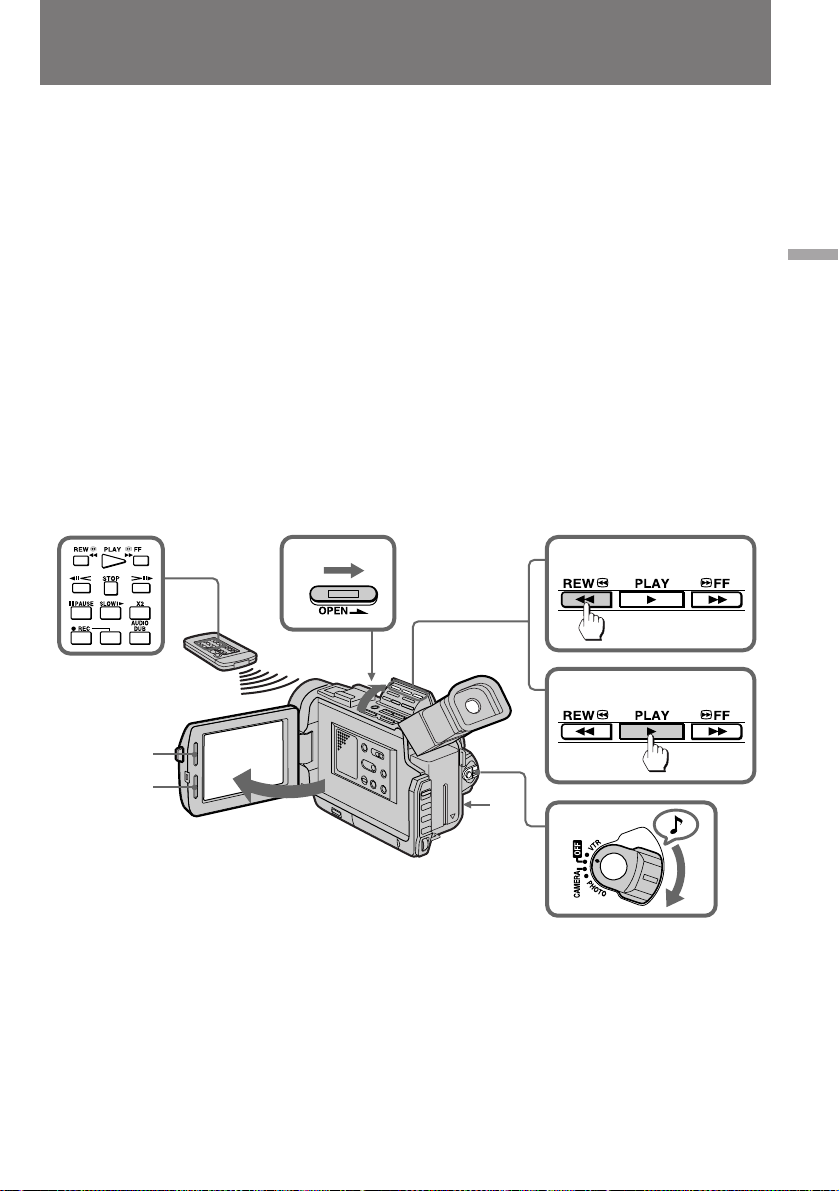
Playing back a tape
ÇÓÒÔ ÓËÁ‚‰ÂÌËÂ
‚ˉÂÓÁ‡ÔËÒË
You can monitor the playback picture on the
LCD screen or in the viewfinder.
(1)Insert the recorded tape with the window
facing out.
(2) While pressing PUSH OPEN, open the LCD
panel.
(3) While pressing the small green button on the
POWER switch, set it to VTR.
(4)Slide OPEN c and pull the video control
compartment until it clicks.
(5)Press 0 to rewind the tape.
(6)Press ( to start playback.
(7) Adjust the volume using VOLUME +/– and
the brightness of the LCD screen using LCD
BRIGHT +/–.
You can also monitor the picture on a TV screen,
after connecting the camcorder to a TV or VCR.
4
З˚ ПУКВЪВ Ф УТП‡Ъ Л‚‡Ъ¸ УЪТМflЪ˚В Н‡‰ ˚
М‡ КЛ‰НУН ЛТЪ‡ООЛ˜ВТНУП ˝Н ‡МВ ЛОЛ ‚ УНМВ
‚Л‰УЛТН‡ЪВОfl.
(1) мТЪ‡МУ‚ЛЪВ ‚ Н‡ПВ Ы Б‡ФЛТ‡ММЫ˛ Н‡ТТВЪЫ
ÓÍÓ¯ÍÓÏ Ì‡ ÛÊÛ.
(2)ç‡ÊËχfl PUSH OPEN, ‡ÒÍ ÓÈÚÂ
ÊˉÍÓÍ ËÒÚ‡Î΢ÂÒÍÛ˛ Ô‡ÌÂθ.
(3)м‰В КЛ‚‡fl ‚ М‡К‡ЪУП ФУОУКВМЛЛ
П‡ОВМ¸НЫ˛ БВОВМЫ˛ НМУФНЫ М‡
ФВ ВНО˛˜‡ЪВОВ POWER, ФВ В‰‚ЛМ¸ЪВ В„У
‚ ФУБЛˆЛ˛ VTR.
(4) 뉂Ë̸Ú ˚˜‡ÊÓÍ OPENc Ë ‚˚ÚflÌËÚÂ
‰У ˘ВО˜Н‡ ·ОУН ЫФ ‡‚ОВМЛfl
‚Л‰ВУФ УТПУЪ УП.
(5) СОfl ФВ ВПУЪНЛ ОВМЪ˚ М‡КЛП‡ИЪВ 0 .
(6) ÑÎfl ̇˜‡Î‡ ‚ÓÒÔ ÓËÁ‚‰ÂÌËfl ̇ÊËχÈÚÂ
( .
(7) СОfl В„ЫОЛ У‚НЛ „ УПНУТЪЛ Б‚ЫН‡
ФУО¸БЫИЪВТ¸ НМУФНУИ VOLUME +/–, ‡ ‰Оfl
ФУ‰ТЪ УИНЛ fl НУТЪЛ
КЛ‰НУН ЛТЪ‡ООЛ˜ВТНУ„У ˝Н ‡М‡ - НМУФНУИ
LCD BRIGHT +/–.
иУ‰НО˛˜Л‚ Н‡ПВ Ы ЪВОВ‚ЛБУ Ы ЛОЛ
‚Л‰ВУП‡„МЛЪУЩУМЫ, З˚ ПУКВЪВ Ъ‡НКВ
Ф УТП‡Ъ Л‚‡Ъ¸ УЪТМflЪ˚В ‚Л‰ВУЩЛО¸П˚ М‡
ЪВОВ‚ЛБЛУММУП ˝Н ‡МВ.
5
Basic operations / èӂ҉̂ÌÓ ÔÓθÁÓ‚‡ÌËÂ
LCD BRIGHT
VOLUME
2
To stop playback, press p .
To rewind the tape, press 0 .
To fast-forward the tape rapidly, press ) .
Using the Remote Commander
You can control playback using the supplied
Remote Commander. Before using the Remote
Commander, insert the R6 (size AA) batteries .
6
1
3
óÚÓ·˚ ÓÒÚ‡ÌÓ‚ËÚ¸ ‚ÓÒÔ ÓËÁ‚‰ÂÌËÂ,
̇ÊËχÈÚ p .
уЪУ·˚ УЪПУЪ‡Ъ¸ ОВМЪЫ М‡Б‡‰, М‡КЛП‡ИЪВ
0 .
уЪУ·˚ ФВ ВПУЪ‡Ъ¸ ОВМЪЫ ‚ФВ В‰,
М‡КЛП‡ИЪВ ) .
иУО¸БУ‚‡МЛВ ФЫО¸ЪУП
‰ЛТЪ‡МˆЛУММУ„У ЫФ ‡‚ОВМЛfl
мФ ‡‚ОflЪ¸ ‚УТФ УЛБ‚В‰ВМЛВП ПУКМУ ФЛ
ФУПУ˘Л Ф ЛО‡„‡ВПУ„У ФЫО¸Ъ‡ ‰ЛТЪ‡МˆЛУММУ„У
ЫФ ‡‚ОВМЛfl. и ВК‰В ˜ВП ФУО¸БУ‚‡Ъ¸Тfl
ФЫО¸ЪУП, ЫТЪ‡МУ‚ЛЪВ ‚ МВ„У ·‡Ъ‡ ВИНЛ ЪЛФ‡
R6 ( ‡БПВ ДД).
23
Page 25
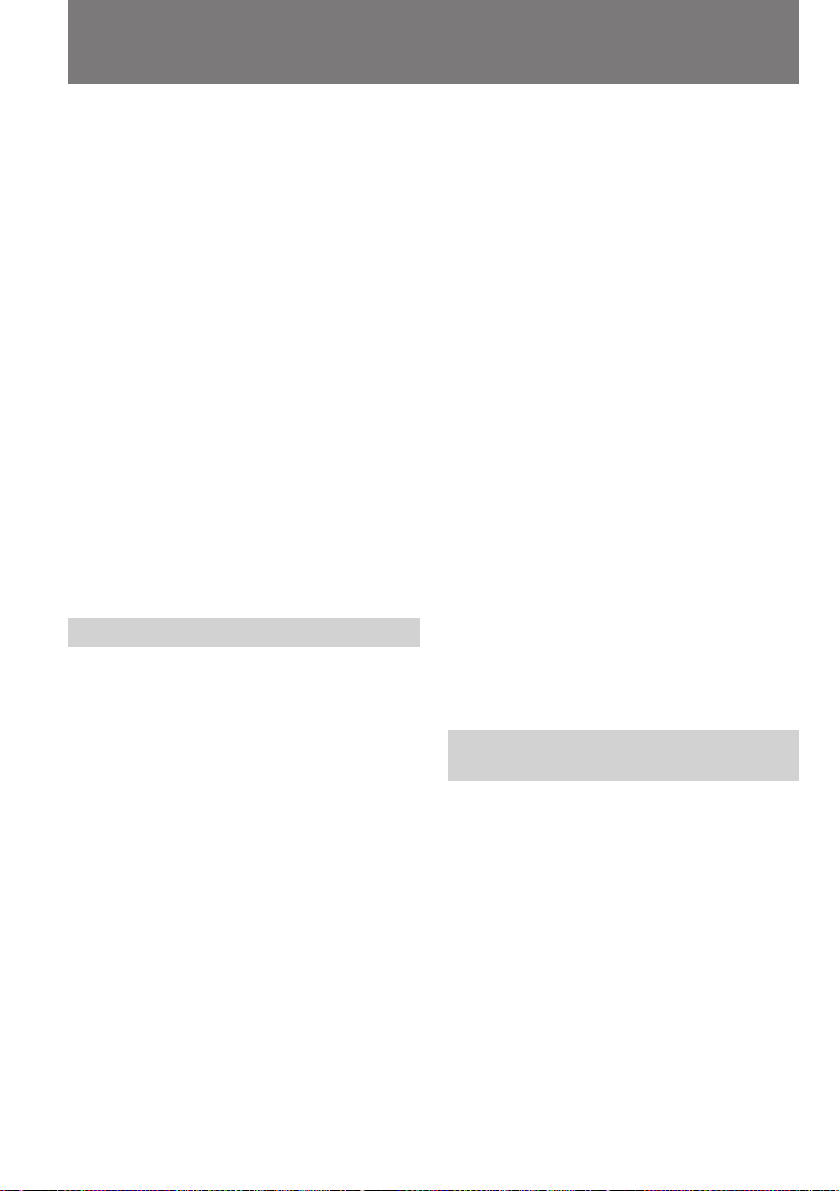
Playing back a tape
ÇÓÒÔ ÓËÁ‚‰ÂÌËÂ
‚ˉÂÓÁ‡ÔËÒË
To display the LCD screen/viewfinder screen
indicators
Press DISPLAY.
To erase the indicators, press again.
Notes on screen indicators
•The screen indicator disappears when the title
is displayed.
•When you play back a tape using a
“InfoLITHIUM” battery, B indicates the
remaining battery capacity. The remaining
battery time in minutes is not displayed.
Using headphones
Connect headphones (not supplied) to the 2 jack.
You can adjust the volume of the headphones
using VOLUME +/–.
To view the playback picture in the viewfinder
Close the LCD panel. The viewfinder turns on
automatically.
When using the viewfinder, you can monitor the
sound only by using headphones.
To view on the LCD screen again, open the LCD
panel. The viewfinder turns off automatically.
Various playback modes
To view a still picture (playback
pause)
Press P during playback. To resume playback,
press P or ( .
To locate a scene (picture search)
Keep pressing 0 or ) during playback. To
resume normal playback, release the button.
To monitor the high-speed picture
while advancing the tape or
rewinding (skip scan)
Keep pressing 0 while rewinding or ) while
advancing the tape. To resume normal
rewinding or fast-forward, release the button.
To view the picture at 1/3 speed
(slow playback)
Press & on the Remote Commander during
playback. For slow playback in reverse direction,
press < , then press & . To resume normal
playback, press ( .
24
З˚‚У‰ ЛМ‰ЛН‡ЪУ У‚ М‡ ˝Н ‡М
КЛ‰НУН ЛТЪ‡ООЛ˜ВТНУИ Ф‡МВОЛ/
‚Л‰УЛТН‡ЪВОfl
з‡КПЛЪВ НМУФНЫ DISPLAY
уЪУ·˚ Ы· ‡Ъ¸ ЛМ‰ЛН‡ЪУ ˚ Т ˝Н ‡М‡, М‡КПЛЪВ
ЪЫ КВ НМУФНЫ ФУ‚ЪУ МУ.
é· ˝Í ‡ÌÌ˚ı Ë̉Ë͇ÚÓ ‡ı
•èË ‚˚‚Ӊ ̇ ˝Í ‡Ì ÚËÚ ‡ ˝Í ‡ÌÌ˚Â
Ë̉Ë͇ÚÓ ˚ ËÒ˜ÂÁ‡˛Ú.
•ÖÒÎË ÔË ‚ÓÒÔ ÓËÁ‚‰ÂÌËË ‚ˉÂÓÁ‡ÔËÒË
͇Ï ‡ ÔËÚ‡ÂÚÒfl ÓÚ ·‡Ú‡ ÂË “InfoLITHIUM”,
ÚÓ ‚Â΢ËÌÛ ÓÒÚ‡‚¯Â„ÓÒfl Á‡ fl‰‡ ·‡Ú‡ ÂË
ÔË ˝ÚÓÏ Û͇Á˚‚‡ÂÚ ÚÓθÍÓ Ë̉Ë͇ÚÓ B .
йТЪ‡˛˘ВВТfl ‚ ВПfl ‡·УЪ˚ ‚ ПЛМЫЪ‡ı М‡
˝Н ‡М МВ ‚˚‚У‰ЛЪТfl.
иУО¸БУ‚‡МЛВ М‡Ы¯МЛН‡ПЛ
иУ‰НО˛˜ЛЪВ М‡Ы¯МЛНЛ (‚ НУПФОВНЪ МВ ‚ıУ‰flЪ)
Н „МВБ‰Ы 2. Й УПНУТЪ¸ Б‚ЫН‡ ‚ М‡Ы¯МЛН‡ı
В„ЫОЛ ЫВЪТfl НМУФНУИ VOLUME +/–.
и УТПУЪ УЪТМflЪУ„У ЛБУ· ‡КВМЛfl ˜В ВБ
‚Л‰УЛТН‡ЪВО¸
б‡Н УИЪВ КЛ‰НУН ЛТЪ‡ООЛ˜ВТНЫ˛ Ф‡МВО¸.
иЛ ˝ЪУП ‡‚ЪУП‡ЪЛ˜ВТНЛ ‚НО˛˜‡ВЪТfl
‚Л‰УЛТН‡ЪВО¸.
иЛ Ф УТПУЪ В ˜В ВБ ‚Л‰УЛТН‡ЪВО¸ Б‚ЫН
ПУКМУ ТО˚¯‡Ъ¸ ЪУО¸НУ ‚ М‡Ы¯МЛН‡ı.
уЪ·˚ ‚В МЫЪ¸Тfl Н Ф УТПУЪ Ы М‡
КЛ‰НУН ЛТЪ‡ООЛ˜ВТНУП ˝Н ‡МВ, УЪН УИЪВ
Ф‡МВО¸ ‚МУ‚¸. ЗЛ‰УЛТН‡ЪВО¸ ‡‚ЪУП‡ЪЛ˜ВТНЛ
УЪНО˛˜‡ВЪТfl.
ê‡Á΢Ì˚ ÂÊËÏ˚
‚ÓÒÔ ÓËÁ‚‰ÂÌËfl
ëÚÓÔ-͇‰ (Ô‡ÛÁ‡ ÔË
‚ÓÒÔ ÓËÁ‚‰ÂÌËË)
ÇÓ ‚ ÂÏfl ‚ÓÒÔ ÓËÁ‚‰ÂÌËfl М‡КПЛЪВ НМУФНЫ
P . óÚÓ·˚ Ф У‰УОКЛЪ¸ ‚ÓÒÔ ÓËÁ‚‰ÂÌËÂ,
М‡КПЛЪВ P ËÎË ( .
ç‡ıÓʉÂÌË МЫКМУ„У Ù ‡„ÏÂÌÚ‡
Á‡ÔËÒË (ФУЛТН Í‡‰ ‡)
ÇÓ ‚ ÂÏfl ‚ÓÒÔ ÓËÁ‚‰ÂÌËfl ۉ ÊË‚‡ÈÚ ‚
̇ʇÚÓÏ ФУОУКВМЛЛ НМУФНЫ 0 ËÎË ) . ÑÎfl
‚ÓÁ‚ ‡˘ÂÌËfl Í ÌÓ Ï‡Î¸ÌÓÏÛ
‚ÓÒÔ ÓËÁ‚‰ÂÌ˲ УЪФЫТЪЛЪВ НМУФНЫ.
ìÒÍÓ ÂÌÌ˚È Ф УТПУЪ ËÁÓ· ‡ÊÂÌËfl
‚Ó ‚ ÂÏfl ФВ ВПУЪНЛ ‚Ô ‰ ËÎË Ì‡Á‡‰
(Ò͇ÌË Û˛˘‡fl ФВ ВПУЪН‡)
ì‰Â ÊË‚‡ÈÚ ‚ ̇ʇÚÓÏ ФУОУКВМЛЛ НМУФНЫ
0 ÔË ФВ ВПУЪНВ Ì‡Á‡‰ ËÎË НМУФНЫ ) ÔË
ФВ ВПУЪНВ ‚Ô ‰. ÑÎfl ‚ÓÁ‚ ‡˘ÂÌËfl ‚
У·˚˜М˚И ВКЛП ФВ ВПУЪНЛ УЪФЫТЪЛЪВ НМУФНЫ.
Page 26
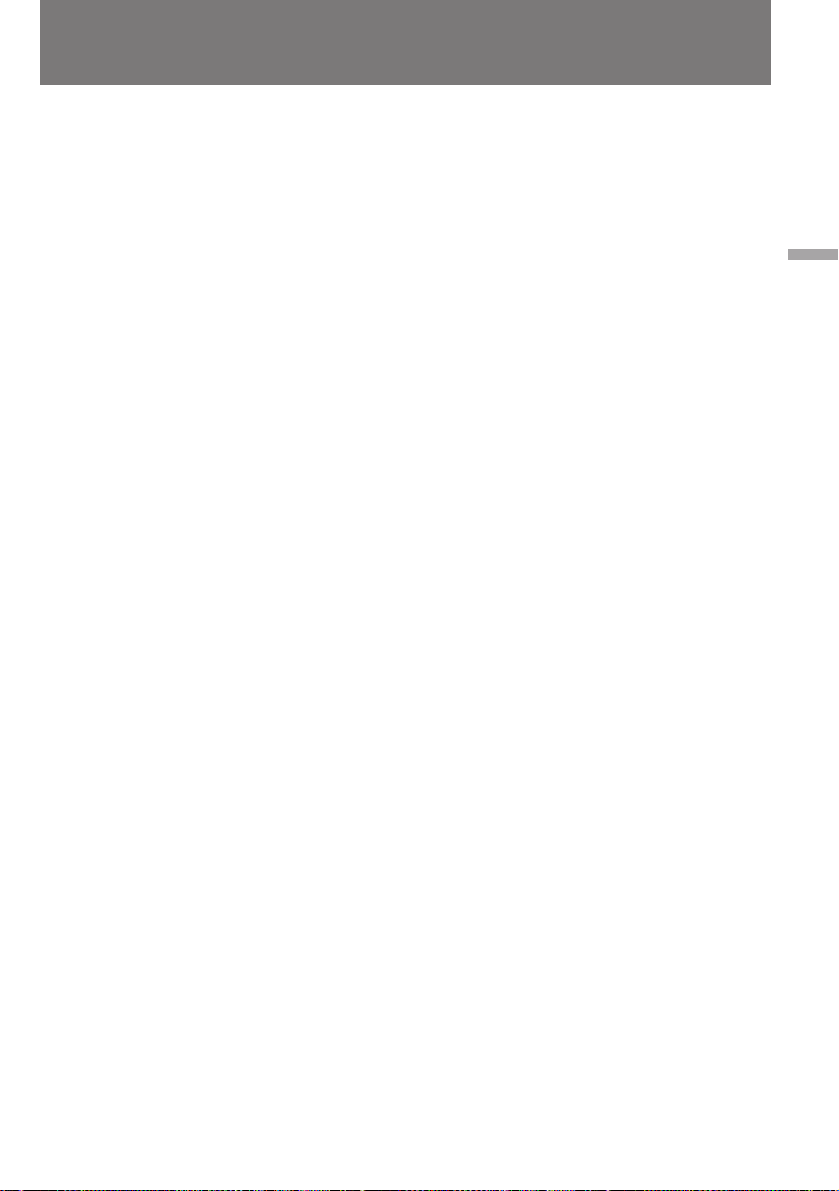
Playing back a tape
ÇÓÒÔ ÓËÁ‚‰ÂÌËÂ
‚ˉÂÓÁ‡ÔËÒË
To view the picture at double speed
For double speed playback in the reverse
direction, press < , then press ×2 on the Remote
Commander during playback. For double speed
playback in the forward direction, press > , then
press ×2 during playback. To resume normal
playback, press ( .
To view the picture frame-by-frame
Press ’ or 7 on the Remote Commander in
playback pause mode. If you keep pressing the
button, you can view the picture at 1/25 speed.
To resume normal playback, press ( .
To change the playback direction
Press < on the Remote Commander for reverse
direction or > on the Remote Commander for
forward direction during playback. To resume
normal playback, press ( .
Notes on playback
•The sound is muted in the various playback
modes.
•During playback other than normal playback,
the previous recording may appear in mosaic
image. This is not malfunction.
•When playback pause mode lasts for 5 minutes,
the camcorder automatically enters stop mode.
To resume playback, press ( .
Note on slow playback
The slow playback can be performed smoothly
on this camcorder; however, this function does
not work for an output signal from the DV IN
OUT jack.
и УТПУЪ ‚Л‰ВУБ‡ФЛТЛ Т 1/3
МУ П‡О¸МУИ ТНУ УТЪЛ (Б‡ПВ‰ОВММУВ
‚УТФ УЛБ‚В‰ВМЛВ)
ЗУ ‚ ВПfl ‚УТФ УЛБ‚В‰ВМЛfl М‡КПЛЪВ НМУФНЫ
& М‡ ФЫО¸ЪВ ‰ЛТЪ‡МˆЛУММУ„У ЫФ ‡‚ОВМЛfl.
СОfl Б‡ПВ‰ОВММУ„У ‚УТФ УЛБ‚В‰ВМЛfl ‚
У· ‡ЪМЫ˛ ТЪУ УМЫ М‡КПЛЪВ < , ‡ Á‡ÚÂÏ & .
уЪУ·˚ ‚УБУ·МУ‚ЛЪ¸ МУ П‡О¸МУВ
‚УТФ УЛБ‚В‰ВМЛВ, М‡КПЛЪВ НМУФНЫ ( .
и УТПУЪ ‚Л‰ВУБ‡ФЛТЛ Т Ы‰‚УВММУИ
ТНУ УТЪ¸˛
уЪУ·˚ ‚УТФ УЛБ‚ВТЪЛ Б‡ФЛТ¸ Т Ы‰‚УВММУИ
ТНУ УТЪ¸˛ ‚ У· ‡ЪМЫ˛ ТЪУ УМЫ, М‡КПЛЪВ ‚
ıУ‰В ‚УТФ УЛБ‚В‰ВМЛfl НМУФНЫ < , ‡ Á‡ÚÂÏ
НМУФНЫ Ч2 М‡ ФЫО¸ЪВ ‰ЛТЪ‡МˆЛУММУ„У
ЫФ ‡‚ОВМЛfl. СОfl ‚УТФ УЛБ‚В‰ВМЛfl Т
Ы‰‚УВММУИ ТНУ УТЪ¸˛ ‚ФВ В‰ М‡КПЛЪВ ФЛ
‚УТФ УЛБ‚В‰ВМЛЛ НМУФНЫ > , ‡ Б‡ЪВП НМУФНЫ
×2. уЪУ·˚ ‚В МЫЪ¸Тfl Н МУ П‡О¸МУПЫ
‚УТФ УЛБ‚В‰ВМЛ˛, М‡КПЛЪВ ( .
иУН‡‰ У‚˚И Ф УТПУЪ
З ВКЛПВ Ф‡ЫБ˚ ФЛ ‚УТФ УЛБ‚В‰ВМЛЛ
М‡КПЛЪВ М‡ ФЫО¸ЪВ ‰ЛТЪ‡МˆЛУММУ„У
ЫФ ‡‚ОВМЛfl НМУФНЫ ’ ËÎË 7 . зВ УЪФЫТН‡fl
˝ЪЫ НМУФНЫ, З˚ ПУКВЪВ Ф УТП‡Ъ Л‚‡Ъ¸
ЛБУ· ‡КВМЛВ Т 1/25 МУ П‡О¸МУИ ТНУ УТЪЛ.
уЪУ·˚ ‚В МЫЪ¸Тfl Н МУ П‡О¸МУПЫ
‚УТФ УЛБ‚В‰ВМЛ˛, М‡КПЛЪВ ( .
лПВМ‡ М‡Ф ‡‚ОВМЛfl Ф УТПУЪ ‡
З ВКЛПВ ‚УТФ УЛБ‚В‰ВМЛfl М‡КПЛЪВ М‡
ФЫО¸ЪВ ‰ЛТЪ‡МˆЛУММУ„У ЫФ ‡‚ОВМЛfl НМУФНЫ <
‰Оfl Ф УТПУЪ ‡ ‚ У· ‡ЪМЫ˛ ТЪУ УМЫ ЛОЛ НМУФНЫ
> ‰Оfl Ф УТПУЪ ‡ ‚ФВ В‰. уЪУ·˚ ‚В МЫЪ¸Тfl Н
МУ П‡О¸МУПЫ ‚УТФ УЛБ‚В‰ВМЛ˛, М‡КПЛЪВ ( .
é ‚ÓÒÔ ÓËÁ‚‰ÂÌËË
•è Ë Ô ÂıӉ ÓÚ ÌÓ Ï‡Î¸ÌÓ„Ó Í ‰ Û„ËÏ
ÂÊËÏ‡Ï ‚ÓÒÔ ÓËÁ‚‰ÂÌËfl Á‚ÛÍ
ÓÚÍβ˜‡ÂÚÒfl.
•Ç ‰ Û„Ëı ÂÊËχı ‚ÓÒÔ ÓËÁ‚‰ÂÌËfl
ЛБУ· ‡КВМЛВ ПУКВЪ Ф ЛУ· ВЪ‡Ъ¸
“ПУБ‡Л˜М˚В” НУМЪЫ ˚. щЪУ МВ fl‚ОflВЪТfl
Ф ЛБМ‡НУП МВЛТФ ‡‚МУТЪЛ.
•иУТОВ 5 ПЛМЫЪ В·˚‚‡МЛfl ‚ ВКЛПВ Ф‡ЫБ˚
‚УТФ УЛБ‚В‰ВМЛВ ‡‚ЪУП‡ЪЛ˜ВТНЛ
Ф ВН ‡˘‡ВЪТfl. уЪУ·˚ ‚УБУ·МУ‚ЛЪ¸
‚УТФ УЛБ‚В‰ВМЛВ, М‡КПЛЪВ НМУФНЫ ( .
й Б‡ПВ‰ОВММУП ‚УТФ УЛБ‚В‰ВМЛЛ
ЗЛ‰ВУН‡ПВ ‡ ТФУТУ·М‡ У·ВТФВ˜Л‚‡Ъ¸
‚˚ТУНУН‡˜ВТЪ‚ВММУВ ЛБУ· ‡КВМЛВ ФЛ
Б‡ПВ‰ОВММУП ‚УТФ УЛБ‚В‰ВМЛЛ; УМУ, У‰М‡НУ,
МВ Ф ВУ· ‡БЫВЪТfl ‚ ‚˚ıУ‰МУИ ТЛ„М‡О,
ФУ‰‡‚‡ВП˚И М‡ „МВБ‰У DV IN OUT.
Basic operations / èӂ҉̂ÌÓ ÔÓθÁÓ‚‡ÌËÂ
25
Page 27
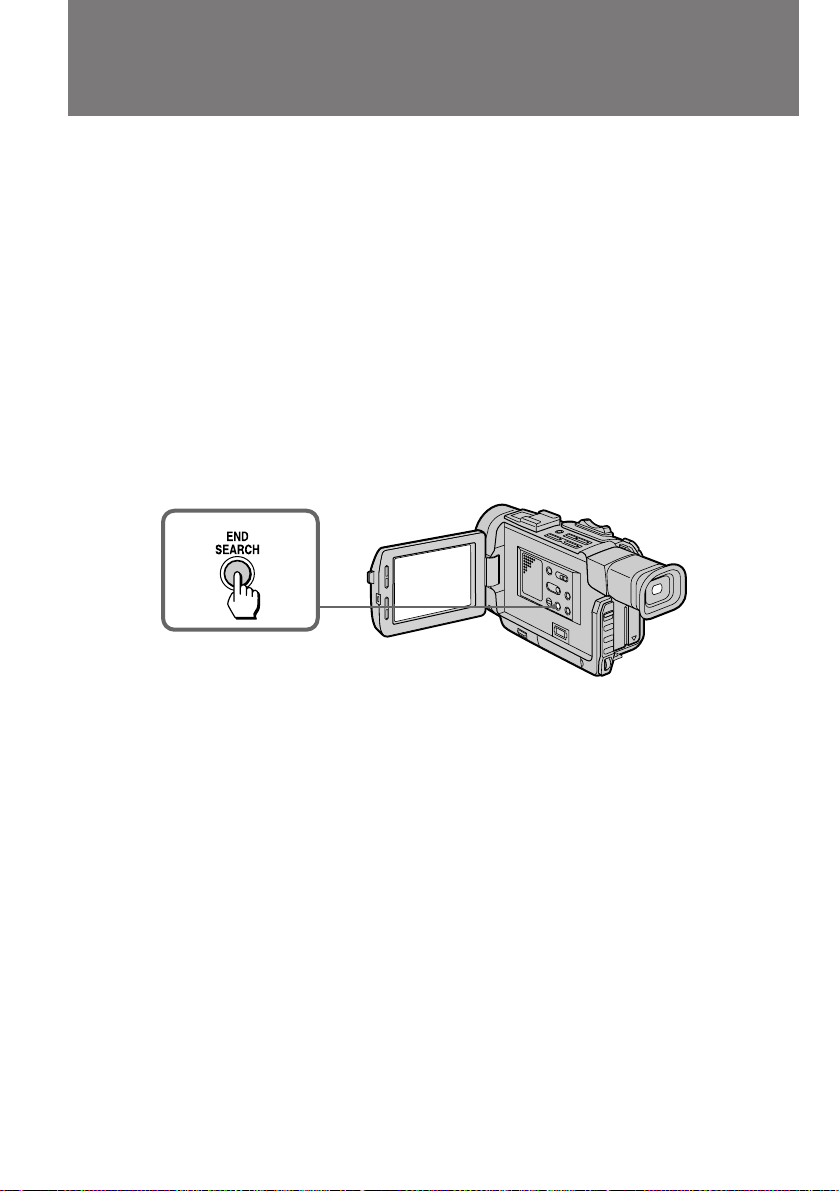
Searching for the end
of the picture
ç‡ıÓʉÂÌË ÍÓ̈‡
‚ˉÂÓÁ‡ÔËÒË
You can go to the end of the recorded portion
after you record and play back the tape. The tape
starts rewinding or fast-forwarding and the last
about 5 seconds of the recorded portion plays
back. Then the tape stops at the end of the
recorded picture (End Search).
Open the LCD panel and press END SEARCH
during recording standby.
This function works when the POWER switch is
set to CAMERA, VTR or PHOTO.
Note on End Search
When you use a tape without cassette memory,
the End Search function does not work once you
eject the cassette after recording.
иУТОВ ‚Л‰ВУТ˙ВПНЛ Л Ф УТПУЪ ‡ УЪТМflЪУ„У
П‡ЪВ Л‡О‡ ‚Л‰ВУН‡ПВ ‡ ПУКВЪ
‡‚ЪУП‡ЪЛ˜ВТНЛ М‡ıУ‰ЛЪ¸ НУМВˆ Б‡ФЛТ‡ММУ„У
Ы˜‡ТЪН‡ ОВМЪ˚. иЛ ˝ЪУП ОВМЪ‡
ФВ ВП‡Ъ˚‚‡ВЪТfl ‚ФВ В‰ ЛОЛ М‡Б‡‰, ФУТОВ
˜В„У ‚УТФ УЛБ‚У‰ЛЪТfl ФУТОВ‰МЛИ Щ ‡„ПВМЪ
Т‰ВО‡ММУИ М‡ МВИ Б‡ФЛТЛ
Ф У‰УОКЛЪВО¸МУТЪ¸˛ УНУОУ ФflЪЛ ТВНЫМ‰.
б‡ЪВП ‚УТФ УЛБ‚В‰ВМЛВ УТЪ‡М‡‚ОЛ‚‡ВЪТfl ‚
НУМˆВ Б‡ФЛТ‡ММУ„У Ы˜‡ТЪН‡ (‡‚ЪУФУЛТН
НУМˆ‡ Б‡ФЛТЛ).
З ВКЛПВ УКЛ‰‡МЛfl М‡˜‡О‡ Т˙ВПНЛ
‡ТН УИЪВ КЛ‰НУН ЛТЪ‡ООЛ˜ВТНЫ˛ Ф‡МВО¸ Л
М‡КПЛЪВ НМУФНЫ END SEARCH.
щЪ‡ ЩЫМНˆЛfl ‰ВИТЪ‚ЫВЪ, НУ„‰‡
ФВ ВНО˛˜‡ЪВО¸ POWER М‡ıУ‰ЛЪТfl ‚
ФУОУКВМЛflı CAMERA, VTR ЛОЛ PHOTO.
й· ‡‚ЪУФУЛТНВ НУМˆ‡ Б‡ФЛТЛ
иЛ ЛТФУО¸БУ‚‡МЛЛ Н‡ТТВЪ, МВ ЛПВ˛˘Лı
˝ОВНЪ УММУИ Ф‡ПflЪЛ, ‡‚ЪУФУЛТН НУМˆ‡ Б‡ФЛТЛ
‚УБПУКВМ ОЛ¯¸ ‰У ФВ ‚У„У ЛБ‚ОВ˜ВМЛfl ЛБ
Н‡ПВ ˚ Б‡ФЛТ‡ММУИ ‚Л‰ВУН‡ТТВЪ˚.
26
Page 28
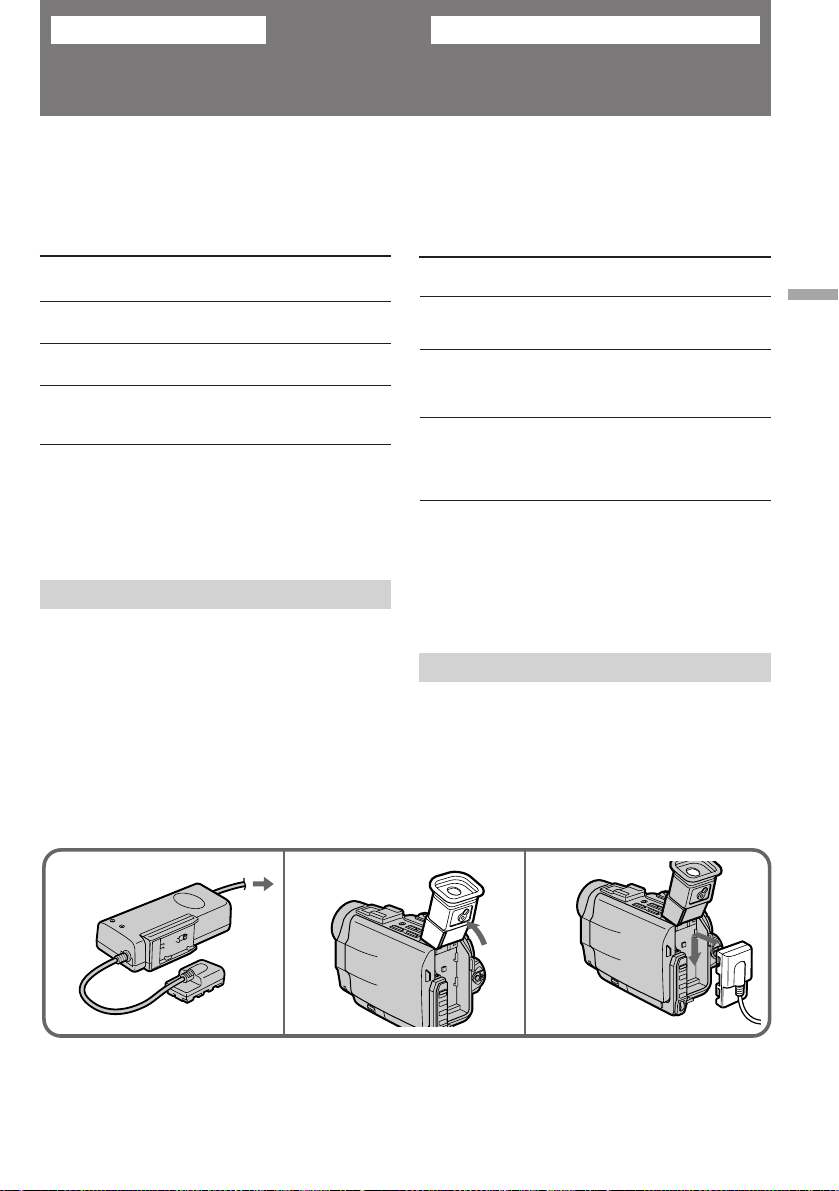
Advanced operations
èÓθÁÓ‚‡ÌË ÓÒڇθÌ˚ÏË ÙÛÌ͈ËflÏË
Using alternative
power sources
You can choose any of the following power
sources for your camcorder: battery pack, mains,
and 12/24 V car battery. Choose the appropriate
power source depending on where you want to
use your camcorder.
Place Power Accessory to be used
source
Indoors Mains Supplied AC power adaptor
Outdoors Battery Battery pack NP-F530
pack (supplied), NP-F730, NP-F930
In the car 12 V or Sony car battery charger
24 V car DC-V515A
battery
Note on power sources
Disconnecting the power source or removing the
battery pack during recording or playback may
damage the inserted tape. If this happens,
restore the power supply again immediately.
Using the mains
To use the supplied AC power adaptor:
(1)Connect the mains lead to the mains.
(2)Lift up the viewfinder.
(3)Slide the connecting plate down into the
guides at the rear of the camcorder until it
clicks.
Ç˚·Ó ËÒÚÓ˜ÌËÍÓ‚
ÔËÚ‡ÌËfl
З‡¯‡ ‚Л‰ВУН‡ПВ ‡ ПУКВЪ ФЛЪ‡Ъ¸Тfl УЪ
ТУ·ТЪ‚ВММУИ ‡ННЫПЫОflЪУ МУИ ·‡Ъ‡ ВЛ, УЪ ТВЪЛ
ЛОЛ УЪ ‡‚ЪУПУ·ЛО¸МУ„У ‡ННЫПЫОflЪУ ‡ Т
М‡Ф flКВМЛВП 12/24 З. З˚·У М‡Л·УОВВ
ФУ‰ıУ‰fl˘В„У ЛТЪУ˜МЛН‡ ФЛЪ‡МЛfl Б‡‚ЛТЛЪ УЪ ЪУ„У,
„‰В З˚ ТУ·Л ‡ВЪВТ¸ ФУО¸БУ‚‡Ъ¸Тfl Н‡ПВ УИ.
еВТЪУ
Ç ÔÓÏ¢ÂÌËË
ÇÌÂ
ÔÓÏ¢ÂÌËfl
Ç ‡‚ÚÓÏÓ·ËÎÂ
й· ЛТЪУ˜МЛН‡ı ФЛЪ‡МЛfl
йЪНО˛˜ВМЛВ ‚Л‰ВУН‡ПВ ˚ УЪ ЛТЪУ˜МЛН‡ ФЛЪ‡МЛfl
ЛОЛ УЪ‰ВОВМЛВ УЪ МВВ ‡ННЫПЫОflЪУ МУИ ·‡Ъ‡ ВЛ
‚У ‚ ВПfl Т˙ВПНЛ ЛОЛ ‚УТФ УЛБ‚В‰ВМЛfl ПУКВЪ
Ф Л‚ВТЪЛ Н ФУ‚ ВК‰ВМЛ˛ ОВМЪ˚ ‚ Н‡ТТВЪВ. З
ФУ‰У·МУП ТОЫ˜‡В ТОВ‰ВЪ МВПВ‰ОВММУ
‚УТТЪ‡МУ‚ЛЪ¸ ФЛЪ‡МЛВ Н‡ПВ ˚.
èËÚ‡ÌË ÓÚ ÒÂÚË
уЪУ·˚ ФУ‰НО˛˜ЛЪ¸ Н‡ПВ Ы Н Ф ЛО‡„‡ВПУПЫ
‡‰‡ФЪВ Ы ТВЪВ‚У„У ФЛЪ‡МЛfl:
(1) иУ‰ТУВ‰ЛМЛЪВ ТВЪВ‚УИ Ф У‚У‰ Н УБВЪНВ.
(2) иУ‰МЛПЛЪВ ‚Л‰УЛТН‡ЪВО¸.
(3) ЗТЪ‡‚¸ЪВ НУМЪ‡НЪМЫ˛ ФО‡ТЪЛМЫ ‚
Ì‡Ô ‡‚Îfl˛˘Ë ԇÁ˚ ̇ Á‡‰ÌÂÈ ÒÚÓ ÓÌÂ
ÍÓ ÔÛÒ‡ ‚ˉÂÓ͇Ï ˚ Ë Ò‰‚Ë̸ڠ ‚ÌËÁ ‰Ó
˘ÂΘ͇.
àÒÚÓ˜ÌËÍ
ÔËÚ‡ÌËfl
ëÂÚ¸
Ňڇ Âfl
Д‚ЪУПУ·ЛО¸М˚И
‡ННЫПЫОflЪУ Т
М‡Ф flКВМЛВП 12
З ЛОЛ 24 З
зВУ·ıУ‰ЛП˚В
Ф ЛМ‡‰ОВКМУТЪЛ
è Ë·„‡ÂÏ˚È
‡‰‡ÔÚ ÒÂÚ‚ӄÓ
ÔËÚ‡ÌËfl
ДННЫПЫОflЪУ М˚В
·‡Ú‡ ÂË NP-F530
(Ô Ë·„‡ÂÚÒfl),
NP-F730, NP-F930
б‡ fl‰МУВ
ЫТЪ УИТЪ‚У ‰Оfl
‡‚ЪУПУ·ЛО¸М˚ı
‡ННЫПЫОflЪУ У‚
Sony DC-V515A
Advanced operations / èÓθÁÓ‚‡ÌË ÓÒڇθÌ˚ÏË ÙÛÌ͈ËflÏË
To remove the connecting plate
The connecting plate is removed in the same way
as the battery pack.
321
йЪ‰ВОВМЛВ НУМЪ‡НЪМУИ ФО‡ТЪЛМ˚.
йЪ‰ВОflЪ¸ НУМЪ‡НЪМЫ˛ ФО‡ТЪЛМЫ УЪ Н‡ПВ ˚
ТОВ‰ЫВЪ Ъ‡Н КВ, Н‡Н ‡ННЫПЫОflЪУ МЫ˛ ·‡Ъ‡ В˛.
27
Page 29
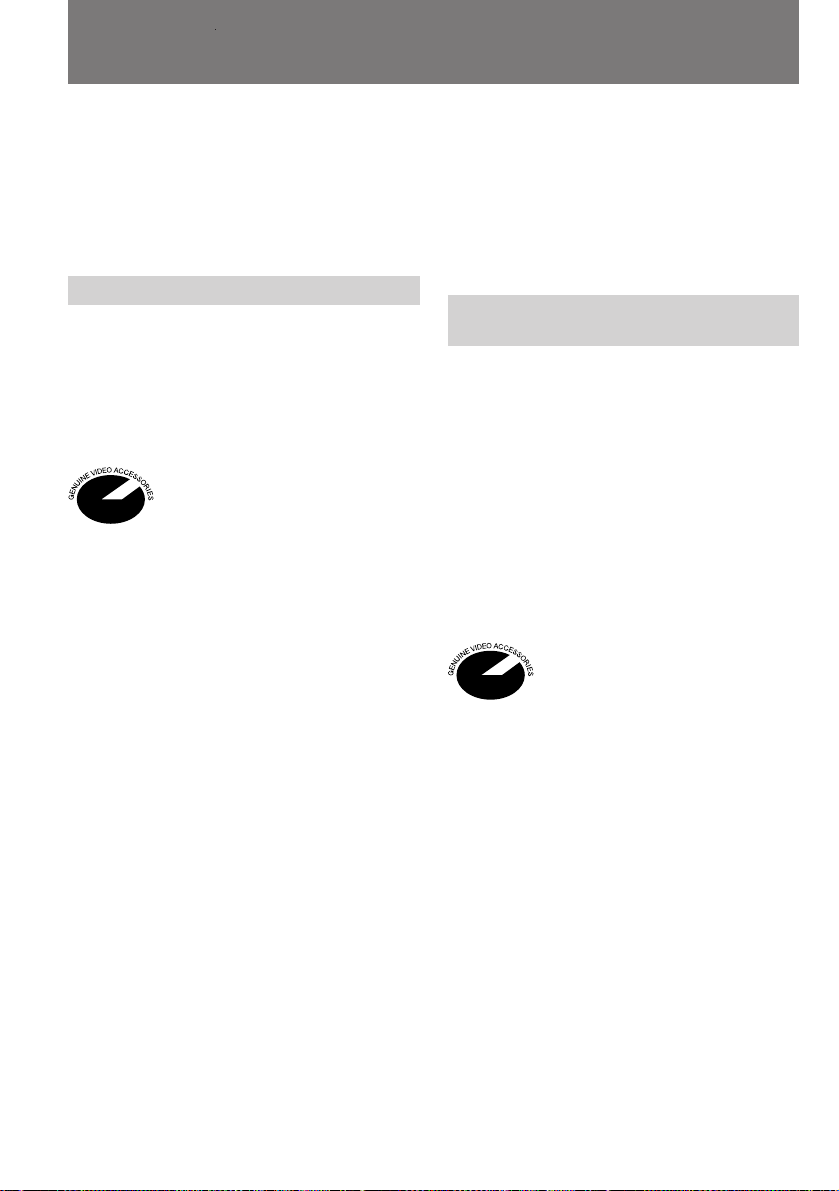
Using alternative power
sources
Ç˚·Ó ËÒÚÓ˜ÌËÍÓ‚ ÔËÚ‡ÌËfl
WARNING
The mains lead must only be changed at a
qualified service shop.
PRECAUTION
The set is not disconnected from the AC power
source (mains) as long as it is connected to the
mains, even if the set itself has been turned off.
Using a car battery
Use a car battery charger such as Sony DCV515A (not supplied). Connect the car battery
cord to the cigarette lighter socket of a car (12 V
or 24 V). Connect the car battery charger and the
camcorder using the DK-315 (supplied with DCV515A) connecting cord.
This mark indicates that this
product is a genuine accessory for
Sony video product.
When purchasing Sony video
products, Sony recommends that
you purchase accessories with this
“GENUINE VIDEO
ACCESSORIES” mark.
икЦСйлнЦкЦЬЦзаЦ
б‡ПВМЫ ТВЪВ‚У„У Ф У‚У‰‡ ПУКМУ Ф УЛБ‚У‰ЛЪ¸
ЪУО¸НУ ‚ ТФВˆЛ‡ОЛБЛ У‚‡ММУИ П‡ТЪВ ТНУИ.
ЗзаеДзаЦ
иЛЪ‡МЛВ МВ УЪНО˛˜ВМУ ‰У ЪВı ФУ , ФУН‡
ТВЪВ‚УИ Ф У‚У‰ УТЪ‡ВЪТfl ФУ‰ТУВ‰ЛМВММ˚П Н
УБВЪНВ, ‰‡КВ ВТОЛ Т‡П ‡ФФ‡ ‡Ъ ФЛ ˝ЪУП
‚˚НО˛˜ВМ.
èËÚ‡ÌË ÓÚ ‡‚ÚÓÏÓ·ËθÌÓ„Ó
‡ННЫПЫОflЪУ ‡
СОfl ˝ЪУ„У З‡П ФУЪ В·ЫВЪТfl Б‡ fl‰МУВ
ЫТЪ УИТЪ‚У ‰Оfl ‡‚ЪУПУ·ЛО¸М˚ı
‡ННЫПЫОflЪУ У‚, М‡Ф ЛПВ ПУ‰ВО¸ Sony
DC-V515A (‚ НУПФОВНЪ МВ ‚ıУ‰ЛЪ).
иУ‰НО˛˜ЛЪВ Ф У‚У‰ ФЛЪ‡МЛfl УЪ
‡‚ЪУПУ·ЛО¸МУ„У ‡ННЫПЫОflЪУ ‡ Н „МВБ‰Ы
Ф ЛНЫ Л‚‡ЪВОfl ‚ Т‡ОУМВ ‡‚ЪУПУ·ЛОfl ( Т
М‡Ф flКВМЛВП ·У ЪУ‚УИ ТВЪЛ 12 З ЛОЛ 24 З).
лУВ‰ЛМЛЪВ Б‡ fl‰МУВ ЫТЪ УИТЪ‚У ‰Оfl
‡‚ЪУПУ·ЛО¸М˚ı ‡ННЫПЫОflЪУ У‚ Т
‚Л‰ВУН‡ПВ УИ ФЛ ФУПУ˘Л Ф ЛО‡„‡ВПУ„У
ТУВ‰ЛМЛЪВО¸МУ„У ¯МЫ ‡ DK-315
(ФУТЪ‡‚ОflВЪТfl ‚ПВТЪВ Т DC-V515A).
з‡ТЪУfl˘‡fl ˝П·ОВП‡
ФУ‰Ъ‚В К‰‡ВЪ, ˜ЪУ ФУПВ˜ВММУВ
В˛ ЛБ‰ВОЛВ Ф В‰ТЪ‡‚ОflВЪ ТУ·УИ
ЩЛ ПВММЫ˛ НУПФОВНЪЫ˛˘Ы˛
˜‡ТЪ¸ Н ‚Л‰ВУ‡ФФ‡ ‡ЪЫ В Sony.
дУПФ‡МЛfl Sony ВНУПВМ‰ЫВЪ З‡П
Ф ЛУ· ВЪ‡Ъ¸ Н ВВ
‚Л‰ВУ‡ФФ‡ ‡ЪЫ В
НУПФОВНЪЫ˛˘ЛВ, ФУПВ˜ВММ˚В
‰‡ММУИ ˝П·ОВПУИ (“GENUINE
VIDEO ACCESSORIES”).
28
Page 30
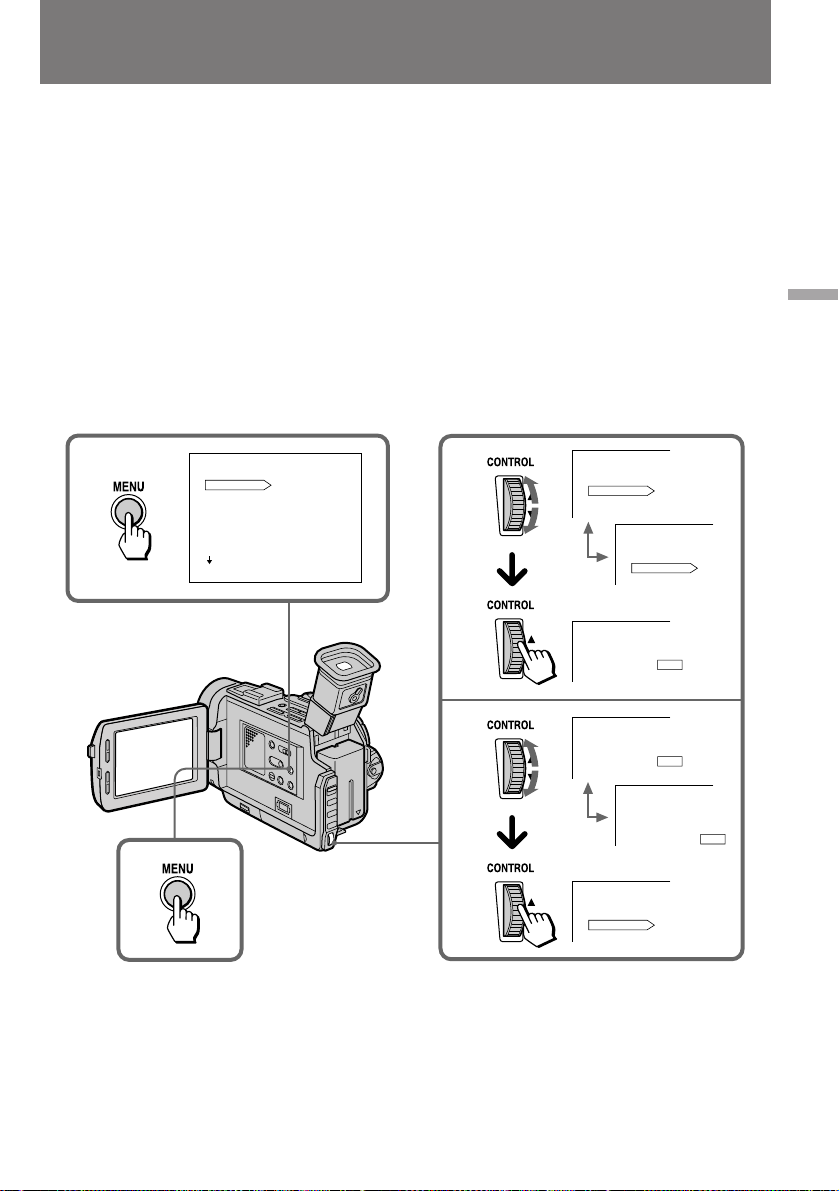
Changing the mode
settings
è ÂÍβ˜ÂÌËÂ
ВКЛПУ‚ ‡·УЪ˚
You can change the mode settings in the menu
system to further enjoy the features and
functions of the camcorder.
(1) Press MENU to display the menu on the LCD
screen.
(2) Turn the CONTROL dial to select the desired
item, then press the CONTROL dial. Only the
selected item is displayed.
(3) Turn the CONTROL dial to select the desired
mode, then press the CONTROL dial. If you
want to change the other modes, repeat steps
2 and 3.
(4)Press MENU to erase the menu display.
1
MENU
COMMANDER
REC MODE
AUDIO MODE
D ZOOM
STEADYSHOT
BEEP
TITLEERASE
[]
:END
MENU
ON
З˚ ПУКВЪВ ЛТФУО¸БУ‚‡Ъ¸ ‚ТВ ‡БМУУ· ‡БЛВ
ЩЫМНˆЛИ Л ‚УБПУКМУТЪВИ З‡¯ВИ
‚Л‰ВУН‡ПВ ˚, ФВ ВНО˛˜‡fl ВКЛП˚ ВВ
‡·ÓÚ˚ ˜Â ÂÁ ÏÂÌ˛ Ô‡ ‡ÏÂÚ Ó‚.
(1)з‡К‡ЪЛВП НМУФНЛ MENU ‚˚БУ‚ЛЪВ ПВМ˛
М‡ КЛ‰НУН ЛТЪ‡ООЛ˜ВТНЛИ ˝Н ‡М.
(2)Ç ‡˘‡fl ÛÍÓflÚÍÛ CONTROL, ‚˚·Â ËÚÂ
МЫКМЫ˛ ФУБЛˆЛ˛ Л М‡КПЛЪВ М‡ ЫНУflЪНЫ
CONTROL. з‡ ˝Н ‡МВ УТЪ‡ВЪТfl ЪУО¸НУ
‚˚· ‡ММ‡fl З‡ПЛ ФУБЛˆЛfl.
(3)èÓ‚Ó ÓÚÓÏ ÛÍÓflÚÍË CONTROL ‚˚·Â ËÚÂ
МВУ·ıУ‰ЛП˚И ВКЛП Л М‡КПЛЪВ М‡
ÛÍÓflÚÍÛ CONTROL. ÑÎfl Ô ÂÍβ˜ÂÌËfl
‰ Ы„Лı ВКЛПУ‚ ФУ‚ЪУ ЛЪВ УФВ ‡ˆЛЛ 2 Л 3.
(4) óÚÓ·˚ Û· ‡Ú¸ ÏÂÌ˛ Ò ˝Í ‡Ì‡, ‚ÌÓ‚¸
М‡КПЛЪВ НМУФНЫ MENU.
2
MENU
COMMANDER
REC MODE
AUDIO MODE
MENU
MENU
REC MODE
ON
COMMANDER
REC MODE
AUDIO MODE
SP
LP
SP
Advanced operations / èÓθÁÓ‚‡ÌË ÓÒڇθÌ˚ÏË ÙÛÌ͈ËflÏË
4
3
MENU
REC MODE
MENU
MENU
COMMANDER
REC MODE
AUDIO MODE
SP
LP
REC MODE
LP
SP
LP
29
Page 31

Changing the mode settings
иВ ВНО˛˜ВМЛВ ВКЛПУ‚
‡·ÓÚ˚
While recording in mirror mode, you cannot
operate the menu system.
Note on changing the mode settings
Menu items differ depending on the setting of
the POWER switch to VTR or CAMERA/
PHOTO.
Selecting the mode setting of
each item
Items for both CAMERA/PHOTO and
VTR modes
COMMANDER* <ON/OFF>
•Select ON when using the supplied Remote
Commander for the camcorder.
•Select OFF when not using the Remote
Commander.
REC MODE <SP/LP>
•Select SP when recording in SP (standard play)
mode.
•Select LP when recording in LP (long play)
mode.
BEEP <ON/OFF>
•Select ON so that beeps sound when you start/
stop recording, etc.
•Select OFF when you do not want to hear the
beep sound.
TITLE ERASE
Erase the title you have superimposed.
LCD B.L. <BRT NORMAL/BRIGHT>
•Normally select BRT NORMAL.
•Select BRIGHT when the LCD panel is dark.
Even if you adjust the LCD B.L., the recorded
picture is not affected.
иЛ Т˙ВПНВ ‚ БВ Н‡О¸МУП ВКЛПВ ПВМ˛
Ф‡ ‡ПВЪ У‚ МВ ‰ВИТЪ‚ЫВЪ.
й ФВ ВНО˛˜ВМЛЛ ВКЛПУ‚ ‡·УЪ˚
лУ‰В К‡МЛВ ПВМ˛ ПВМflВЪТfl ‚ Б‡‚ЛТЛПУТЪЛ
УЪ ЪУ„У, М‡ıУ‰ЛЪТfl ОЛ ФВ ВНО˛˜‡ЪВО¸ POWER
‚ ФУОУКВМЛЛ VTR ЛОЛ CAMERA/PHOTO.
ЗУБПУКМ˚В ВКЛП˚ ‰Оfl
Н‡К‰УИ ФУБЛˆЛЛ ПВМ˛
й·˘ЛВ ФУБЛˆЛЛ ‰Оfl ФУОУКВМЛИ
CAMERA/PHOTO Л VTR
COMMANDER* <ON/OFF>
•кВКЛП ON - ФУО¸БУ‚‡МЛВ Ф ЛО‡„‡ВП˚П
ФЫО¸ЪУП ‰ЛТЪ‡МˆЛУММУ„У ЫФ ‡‚ОВМЛfl
‚Л‰ВУН‡ПВ УИ.
•кВКЛП OFF - ФЫО¸Ъ ‰ЛТЪ‡МˆЛУММУ„У
ЫФ ‡‚ОВМЛfl МВ ЛТФУО¸БЫВЪТfl.
REC MODE <SP/LP>
• кВКЛП SP - ТЪ‡М‰‡ ЪМ‡fl ТНУ УТЪ¸ Б‡ФЛТЛ.
•кВКЛП LP - ПВ‰ОВММ‡fl ТНУ УТЪ¸ Б‡ФЛТЛ.
BEEP <ON/OFF>
• кВКЛП ON - М‡˜‡ОУ/Ф ВН ‡˘ВМЛВ Б‡ФЛТЛ Л
Ú.Ô. ÒÓÔ Ó‚Óʉ‡ÂÚÒfl Ò˄̇ÎÓÏ ·ËÔ ‡.
• кВКЛП OFF - ·ЛФВ УЪНО˛˜ВМ.
TITLE ERASE
лЪЛ ‡МЛВ М‡ОУКВММУ„У ЪЛЪ ‡.
LCD B.L. <BRT NORMAL/BRIGHT>
•é·˚˜Ì˚È ÂÊËÏ - BRT NORMAL.
•кВКЛП BRIGHT ‚˚·Л ‡ВЪТfl ФЛ
МВ‰УТЪ‡ЪУ˜МУИ fl НУТЪЛ
КЛ‰НУН ЛТЪ‡ООЛ˜ВТНУ„У ˝Н ‡М‡.
кВ„ЫОЛ У‚Н‡ Ф‡ ‡ПВЪ ‡ LCD B.L. МВ ‚ОЛflВЪ
М‡ Б‡ФЛТ˚‚‡ВПУВ ЛБУ· ‡КВМЛВ.
LCD COLOUR
Select this item and change the level of the
indicator by turning CONTROL dial up (+) or
down (–) to adjust the colour intensity of the
picture.
30
LCD COLOUR
З˚· ‡‚ ˝ЪЫ ФУБЛˆЛ˛ Л ЛБПВМflfl ФУН‡Б‡МЛfl
ЛМ‰ЛН‡ЪУ ‡ ФУ‚У УЪУП ЫНУflЪНЛ CONTROL
‚‚В ı(+) ЛОЛ ‚МЛБ (–), З˚ ПУКВЪВ
В„ЫОЛ У‚‡Ъ¸ ˆ‚ВЪУ‚Ы˛ М‡Т˚˘ВММУТЪ¸
ЛБУ· ‡КВМЛfl.
Page 32

Changing the mode settings
иВ ВНО˛˜ВМЛВ ВКЛПУ‚
‡·ÓÚ˚
VF BRIGHT
Close the LCD panel.
Select this item to adjust the brightness of the
viewfinder. The viewfinder becomes brighter
when you turn the CONTROL dial up (+), and
darker when you turn it down (–).
VF PW-SAVE <ON/OFF>
•Select ON to activate “finder power save”
(page 14).
•Select OFF to inactivate “finder power save”.
DISPLAY <LCD/”V-OUT/LCD”>
•Normally select LCD.
•Select V-OUT/LCD to display indicator both on
the LCD panel and TV screen.
Items for CAMERA/PHOTO mode only
D ZOOM <ON/OFF>
•Select ON to activate digital zooming.
•Select OFF not to use the digital zoom. The
camcorder goes back to 10x optical zoom.
STEADYSHOT <ON/OFF>
•Normally select ON.
•Select OFF when you do not have to worry
about camera-shake.
REC LAMP <ON/OFF>
•Normally select ON.
•Select OFF when you do not want the camera
recording/battery lamp at the front of the unit
to light up.
CLOCK SET
Select this item to reset the date or time.
VF BRIGHT
б‡Н УИЪВ КЛ‰НУН ЛТЪ‡ООЛ˜ВТНЫ˛ Ф‡МВО¸.
З˚· ‡‚ ˝ЪЫ ФУБЛˆЛ˛, З˚ ПУКВЪВ
В„ЫОЛ У‚‡Ъ¸ fl НУТЪ¸ ˝Н ‡М‡ ‚Л‰УЛТН‡ЪВОfl.
щН ‡М ‚Л‰УЛТН‡ЪВОfl ТЪ‡МУ‚ЛЪТfl fl ˜В ФЛ
ФУ‚У УЪВ ЫНУflЪНЛ CONTROL ‚‚В ı (+) Л
ЪВПМВВ ФЛ ÂÂ ÔÓ‚Ó ÓÚÂ ‚ÌËÁ (–).
VF PW-SAVE <ON/OFF>
• кВКЛП ON - “˝НУМУПЛfl ФЛЪ‡МЛfl
‚ˉÓËÒ͇ÚÂÎfl” (ÒÚ . 14).
• кВКЛП OFF - ‚Л‰УЛТН‡ЪВО¸ ‡·УЪ‡ВЪ
ФУТЪУflММУ.
DISPLAY <LCD/”V-OUT/LCD”>
•é·˚˜Ì˚È ÂÊËÏ - LCD.
•кВКЛП V-OUT/LCD - ЛМ‰ЛН‡ЪУ ‚˚‚У‰ЛЪТfl
Í‡Í Ì‡ ÊˉÍÓÍ ËÒÚ‡Î΢ÂÒÍÛ˛ Ô‡ÌÂθ, Ú‡Í
Ë Ì‡ ˝Í ‡Ì ÚÂ΂ËÁÓ ‡.
иУБЛˆЛЛ ПВМ˛ ЪУО¸НУ ‰Оfl ФУОУКВМЛfl
CAMERA/PHOTO
D ZOOM <ON/OFF>
• кВКЛП ON - ЛТФУО¸БЫВЪТfl ТЛТЪВП‡
ˆËÙ Ó‚Ó„Ó Û‚Â΢ÂÌËfl.
•кВКЛП OFF - ˆЛЩ У‚УВ Ы‚ВОЛ˜ВМЛВ МВ
ЛТФУО¸БЫВЪТfl. л˙ВПН‡ ‚В‰ВЪТfl ЪУО¸НУ
УФЪЛ˜ВТНЛП ЪВОВУ·˙ВНЪЛ‚УП Т
‰ВТflЪЛН ‡ЪМ˚П Ы‚ВОЛ˜ВМЛВП.
STEADYSHOT <ON/OFF>
•é·˚˜Ì˚È ÂÊËÏ -ON.
•кВКЛП OFF ‚˚·Л ‡ВЪТfl ‚ ТОЫ˜‡flı, НУ„‰‡
МВЪ МВУ·ıУ‰ЛПУТЪЛ НУПФВМТЛ У‚‡Ъ¸
ÍÓη‡ÌËfl ‚ˉÂÓ͇Ï ˚ ÔË Ò˙ÂÏÍÂ.
REC LAMP <ON/OFF>
• é·˚˜Ì˚È ÂÊËÏ - ON.
•З ВКЛПВ OFF ТЛ„М‡О¸М‡fl О‡ПФУ˜Н‡
Т˙ВПНЛ/ТУТЪУflМЛfl ·‡Ъ‡ ВЛ М‡ ФВ В‰МВИ
ÒÚÓ ÓÌ ÍÓ ÔÛÒ‡ ‚ˉÂÓ͇Ï ˚ ÌÂ
Á‡„Ó ‡ÂÚÒfl.
Advanced operations / èÓθÁÓ‚‡ÌË ÓÒڇθÌ˚ÏË ÙÛÌ͈ËflÏË
CLOCK SET
äÓ ВНЪЛ У‚Н‡ ‰‡Ъ˚ Л ‚ ВПВМЛ.
31
Page 33

Changing the mode settings
иВ ВНО˛˜ВМЛВ ВКЛПУ‚
‡·ÓÚ˚
DEMO MODE <STBY/OFF>
•Select STBY to glance over the function of
camcorder.
•Select OFF not to display demonstration.
Notes on DEMO MODE
• DEMO MODE is set to STBY (Standby) at
the factory and the demonstration starts
about 10 minutes after you set the POWER
switch to CAMERA without inserting a
cassette.
Note that you cannot select STBY of DEMO
MODE in the menu system.
• You cannot select DEMO MODE when a
cassette is inserted in the camcorder.
• If you insert a cassette during the
demonstration, the demonstration stops.
You can start recording as usual. DEMO
MODE automatically returns to STBY.
To look at the demonstration at once
Eject the cassette, if inserted. Select STBY of
DEMO MODE and erase the menu display.
The demonstration will begin.
When you turn off the camcorder once,
DEMO MODE automatically returns to STBY.
AUDIO MODE <12BIT/16BIT>
•Normally select 12BIT to record two stereo
sound.
•Select 16BIT to record the one stereo sound
with high quality.
Items for VTR mode only
TITLE DSPL <ON/OFF>
•Select ON to display the title you have
superimposed.
•Select OFF not to display the title.
TAPE TITLE
Select this item to label the cassette tape.
AUDIO MIX*
Select this item and adjust the balance between
the stereo 1 and stereo 2 by turning the
CONTROL dial.
32
DEMO MODE <STBY/OFF>
•кВКЛП STBY - ‰ВПУМТЪ ‡ˆЛfl ЩЫМНˆЛИ
‚ˉÂÓ͇Ï ˚.
•кВКЛП OFF - ‰ВПУМТЪ ‡ˆЛfl УЪНО˛˜ВМ‡.
й ‰ВПУМТЪ ‡ˆЛУММУП ВКЛПВ (DEMO
MODE)
• иВ ВНО˛˜‡ЪВО¸ ‰ВПУМТЪ ‡ˆЛУММУ„У
ВКЛП‡ ЫТЪ‡МУ‚ОВМ ЛБ„УЪУ‚ЛЪВОВП ‚
ФУОУКВМЛВ STBY (УКЛ‰‡МЛВ
‚НО˛˜ВМЛfl). иЛ ˝ЪУП ‰ВПУМТЪ ‡ˆЛfl
ЩЫМНˆЛИ Н‡ПВ ˚ М‡˜ЛМ‡ВЪТfl Ф ЛПВ МУ
˜В ВБ 10 ПЛМЫЪ ФУТОВ ФВ В‚У‰‡
ФВ ВНО˛˜‡ЪВОfl POWER ‚ ФУОУКВМЛВ
CAMERA, ВТОЛ ‰У ˝ЪУ„У ‚ Н‡ПВ Ы МВ
ЫТЪ‡МУ‚ОВМ‡ Н‡ТТВЪ‡.
й· ‡ЪЛЪВ ‚МЛП‡МЛВ М‡ ЪУ, ˜ЪУ ЩЫМНˆЛ˛
DEMO MODE МВ‚УБПУКМУ ФВ В‚ВТЪЛ ‚
ÂÊËÏ STBY Ò ÔÓÏÓ˘¸˛ ÏÂÌ˛
Ô‡ ‡ÏÂÚ Ó‚.
• îÛÌ͈Ëfl DEMO MODE Ì ‚Íβ˜‡ÂÚÒfl,
ÂÒÎË ‚ ‚ˉÂÓ͇ÏÂ Û ÛÒÚ‡ÌÓ‚ÎÂ̇
͇ÒÒÂÚ‡.
• èË ÛÒÚ‡ÌÓ‚Í ͇ÒÒÂÚ˚ ‚Ó ‚ ÂÏfl
‰ВПУМТЪ ‡ˆЛЛ ‰ВПУМТЪ ‡ˆЛfl
Ф ВН ‡˘‡ВЪТfl, Л З˚ ПУКВЪВ М‡˜ЛМ‡Ъ¸
Т˙ВПНЫ Н‡Н У·˚˜МУ. оЫМНˆЛfl DEMO
MODE ‡‚ЪУП‡ЪЛ˜ВТНЛ ‚УБ‚ ‡˘‡ВЪТfl ‚
ÂÊËÏ STBY.
и flПУВ ‚НО˛˜ВМЛВ ‰ВПУМТЪ ‡ˆЛУММУ„У
ВКЛП‡
ЦТОЛ ‚ ‚Л‰ВУН‡ПВ В М‡ıУ‰ЛЪТfl Н‡ТТВЪ‡,
ЛБ‚ОВНЛЪВ ВВ. и ‚‰ЛЪВ ЩЫМНˆЛ˛
DEMO MODE ‚ ВКЛП STBY Л Ы·В ЛЪВ Т
˝Н ‡М‡ ПВМ˛. СВПУМТЪ ‡ˆЛfl М‡˜ЛМ‡ВЪТfl.
иЛ ‚˚НО˛˜ВМЛЛ ‚Л‰ВУН‡ПВ ˚ ЩЫМНˆЛfl
DEMO MODE ‡‚ЪУП‡ЪЛ˜ВТНЛ
‚УБ‚ ‡˘‡ВЪТfl ‚ ВКЛП STBY.
AUDIO MODE <12BIT/16BIT>
•é·˚˜Ì˚È ÂÊËÏ - 12BIT (Á‡ÔËÒ¸
ÒÚ ÂÓÁ‚Û͇ ËÁ ‰‚Ûı ËÒÚÓ˜ÌËÍÓ‚)
• кВКЛП 16BIT - ‚˚ТУНУН‡˜ВТЪ‚ВММ‡fl Б‡ФЛТ¸
ÒÚ ÂÓÁ‚Û͇ ËÁ Ó‰ÌÓ„Ó ËÒÚÓ˜ÌË͇.
иУБЛˆЛЛ ПВМ˛ ЪУО¸НУ ‰Оfl ФУОУКВМЛfl
VTR
TITLE DSPL <ON/OFF>
•кВКЛП ON - ‚˚‚У‰ М‡ ˝Н ‡М М‡ОУКВММУ„У
LJÏË ÚËÚ ‡.
• кВКЛП OFF - УЪПВМ‡ ‚˚‚У‰‡ ЪЛЪ ‡.
TAPE TITLE
ÑÎfl χ ÍË Ó‚ÍË ‚ˉÂÓ͇ÒÒÂÚ.
AUDIO MIX*
З˚· ‡‚ ˝ЪЫ ФУБЛˆЛ˛, З˚ ПУКВЪВ Т ФУПУ˘¸˛
ÛÍÓflÚÍË CONTROL „ÛÎË Ó‚‡Ú¸ ·‡Î‡ÌÒ
ÏÂÊ‰Û Á‚ÛÍÓ‚˚ÏË ‰Ó ÓÊ͇ÏË ÒÚ ÂÓ 1 Ë
ÒÚÂ ÂÓ 2.
Page 34

Changing the mode settings
иВ ВНО˛˜ВМЛВ ВКЛПУ‚
‡·ÓÚ˚
CM SEARCH <ON/OFF>
•Select ON to search using cassette memory.
•Select OFF to search without using cassette
memory.
DATA CODE <DATE/CAM or DATE>
•Select DATE/CAM to display date and
recording data during playback.
•Select DATE to display date during playback.
* These settings are retained even when the
battery is removed, as long as the vanadiumlithium battery is charged. As far as the items
without an asterisk are concerned, their settings
return to the default 5 minutes or more after the
battery is removed.
When recording a close subject
When REC LAMP is set to ON, the red camera
recording lamp on the front of the camcorder
may reflect on the subject if it is close. In this
case, we recommend you set REC LAMP to OFF.
Note
•When playing back a tape recorded in the 16-bit
mode, you cannot adjust the balance in AUDIO
MIX.
•If you select 16BIT in AUDIO MODE menu,
you cannot add an audio sound.
•If you select BRIGHT in LCD B.L. menu, the
battery life while recording becomes 10 to 20%
shorter. When you use the power sources
except for a battery, the menu item LCD B.L. is
set to BRIGHT automatically and the item does
not appear in the screen.
CM SEARCH <ON/OFF>
•кВКЛП ON - ФУЛТН Т ЛТФУО¸БУ‚‡МЛВП Ф‡ПflЪЛ
͇ÒÒÂÚ˚.
• кВКЛП OFF - ФУЛТН ·ВБ ФУПУ˘Л Ф‡ПflЪЛ
͇ÒÒÂÚ˚.
DATA CODE <DATE/CAM ËÎË DATE>
• кВКЛП DATE/CAM - ‚˚‚У‰ ‰‡Ъ˚ Л
ЛМЩУ П‡ˆЛЛ У Б‡ФЛТЛ М‡ ˝Н ‡М ФЛ
‚УТФ УЛБ‚В‰ВМЛЛЛ.
•кВКЛП DATE - ‚˚‚У‰ ‰‡Ъ˚ М‡ ˝Н ‡М ФЛ
‚ÓÒÔ ÓËÁ‚‰ÂÌËË.
* ùÚË ÛÒÚ‡ÌÓ‚ÍË ÒÓı ‡Ìfl˛ÚÒfl ‚ Ô‡ÏflÚË
‚Л‰ВУН‡ПВ ˚ ‰‡КВ ФУТОВ УЪ‰ВОВМЛfl УЪ МВВ
‡ННЫПЫОflЪУ МУИ ·‡Ъ‡ ВЛ, ‰У ЪВı ФУ , ФУН‡
МВ ‡Б fl‰ЛЪТfl ‚МЫЪ ВММflfl ‚‡М‡‰ЛВ‚УОЛЪЛВ‚‡fl ·‡Ъ‡ Вfl. уЪУ Н‡Т‡ВЪТfl ФУБЛˆЛИ, МВ
ФУПВ˜ВММ˚ı Б‚ВБ‰У˜НУИ, ЪУ Лı ЫТЪ‡МУ‚НЛ
‚УБ‚ ‡˘‡˛ЪТfl Н ТЪ‡М‰‡ ЪМ˚П ТФЫТЪfl 5 ЛОЛ
·УОВВ ПЛМЫЪ ФУТОВ УЪ‰ВОВМЛfl
‡ННЫПЫОflЪУ МУИ ·‡Ъ‡ ВЛ.
ë˙ÂÏ͇ Ó·˙ÂÍÚ‡, ̇ıÓ‰fl˘Â„ÓÒfl ̇ χÎÓÏ
‡ТТЪУflМЛЛ УЪ У·˙ВНЪЛ‚‡
ЦТОЛ ФВ ВНО˛˜‡ЪВО¸ ТЛ„М‡О¸МУИ О‡ПФУ˜НЛ
REC LAMP М‡ıУ‰ЛЪТfl ‚ ФУОУКВМЛЛ ON, ЪУ
Т‚ВЪ Н ‡ТМУИ ТЛ„М‡О¸МУИ О‡ПФУ˜НЛ Б‡ФЛТЛ,
‡ТФУОУКВММУИ М‡ ФВ В‰МВИ ТЪУ УМВ НУ ФЫТ‡
Н‡ПВ ˚, ПУКВЪ ФУФ‡‰‡Ъ¸ М‡ ·ОЛБНУ
‡ТФУОУКВММ˚И Ф В‰ПВЪ Т˙ВПНЛ. З Ъ‡НЛı
ТОЫ˜‡flı ВНУПВМ‰ЫВЪТfl ‚˚·Л ‡Ъ¸ ‚ ПВМ˛ ‰Оfl
ФВ ВНО˛˜‡ЪВОfl REC LAMP ФУБЛˆЛ˛ OFF.
è ËϘ‡ÌËÂfl
•èË ‚ÓÒÔ ÓËÁ‚‰ÂÌËË Á‡ÔËÒË, ҉·ÌÌÓÈ ‚
16-·ЛЪМУП ВКЛПВ, ЩЫМНˆЛfl В„ЫОЛ У‚НЛ
·‡Î‡ÌÒ‡ AUDIO MIX Ì ‡·ÓÚ‡ÂÚ.
•ÖÒÎË ‚ ÏÂÌ˛ AUDIO MODE ‚˚· ‡Ì‡ ÔÓÁˈËfl
16BIT, ЪУ М‡ОУКВМЛВ Б‚ЫН‡ МВ‚УБПУКМУ.
•ÖÒÎË ‚ ÔÓÁˈËË LCD B.L. ‚˚· ‡Ì ÂÊËÏ
BRIGHT, ЪУ Ф У‰УОКЛЪВО¸МУТЪ¸ Т˙ВПНЛ ·ВБ
ÔÓ‰Á‡ fl‰ÍË ·‡Ú‡ ÂË ÒÓÍ ‡˘‡ÂÚÒfl ̇ 10 -
20%. èË ÔÓθÁÓ‚‡ÌËË ‰ Û„ËÏË ËÒÚÓ˜ÌË͇ÏË
ÔËÚ‡ÌËfl Ô ÂÍβ˜‡ÚÂθ LCD B.L.
‡‚ÚÓχÚ˘ÂÒÍË Ô ‚ӉËÚÒfl ‚ ÂÊËÏ
BRIGHT, ‡ ÒÓÓÚ‚ÂÚÒÚ‚Û˛˘‡fl ÔÓÁˈËfl ÏÂÌ˛
̇ ˝Í ‡Ì Ì ‚˚‚Ó‰ËÚÒfl.
Advanced operations / èÓθÁÓ‚‡ÌË ÓÒڇθÌ˚ÏË ÙÛÌ͈ËflÏË
33
Page 35

Fade-in and fade-out
б‡ЪВПМВМЛВ Ë ‚˚ıÓ‰
ËÁ Б‡ЪВПМВМЛfl
You can fade in or out to give your recording a
professional appearance.
When fading in, the picture gradually fades in
from black while the sound increases. When
fading out, the picture gradually fades to black
while the sound decreases.
When fading in [a]
(1)While the camcorder is in Standby mode,
press FADER until the desired indicator
flashes.
(2)Press START/STOP to start recording. The
fade indicator stops flashing.
When fading out [b]
(1)During recording, press FADER until the
desired indicator flashes.
(2) Press START/STOP to stop recording. The
fade indicator stops flashing, and then
recording stops.
[a]
уЪУ·˚ З‡¯Л ‚Л‰ВУЩЛО¸П˚ ТПУЪ ВОЛТ¸ ·УОВВ
Ф УЩВТТЛУМ‡О¸МУ, З˚ ПУКВЪВ ЛТФУО¸БУ‚‡Ъ¸ ‚
МЛı Ъ‡НЛВ Ф ЛВП˚, Н‡Н Б‡ЪВПМВМЛВ Л ‚˚ıУ‰ ЛБ
Б‡ЪВПМВМЛfl.
иЛ ‚˚ıУ‰В ЛБ Б‡ЪВПМВМЛfl ЛБУ· ‡КВМЛВ
ФУТЪВФВММУ Ф УТЪЫФ‡ВЪ М‡ ЪВПМУП ˝Н ‡МВ Т
У‰МУ‚ ВПВММ˚П ‚УБ ‡ТЪ‡МЛВП „ УПНУТЪЛ
Б‚ЫН‡. иЛ Б‡ЪВПМВМЛЛ fl НУТЪ¸ ЛБУ· ‡КВМЛfl
ФУТЪВФВММУ ЫПВМ¸¯‡ВЪТfl ‰У В„У ФУОМУ„У
ТОЛflМЛfl Т ЪВПМ˚П ЩУМУП, ˜ЪУ
ТУФ У‚УК‰‡ВЪТfl Ф Л„ОЫ¯ВМЛВП Б‚ЫН‡.
З˚ıУ‰ ЛБ Б‡ЪВПМВМЛfl [a]
(1) З ВКЛПВ УКЛ‰‡МЛfl М‡˜‡О‡ Т˙ВПНЛ
М‡КЛП‡ИЪВ НМУФНЫ FADER ‰У ЪВı ФУ , ФУН‡
МВ М‡˜МВЪ ПЛ„‡Ъ¸ МЫКМ˚И ЛМ‰ЛН‡ЪУ .
(2)з‡˜МЛЪВ Т˙ВПНЫ М‡К‡ЪЛВП НМУФНЛ START/
STOP. еЛ„‡МЛВ ЛМ‰ЛН‡ЪУ ‡ Б‡ЪВПМВМЛfl
Ф ВН ‡˘‡ВЪТfl.
б‡ЪВПМВМЛВ [b]
(1)ЗУ ‚ ВПfl Т˙ВПНЛ М‡КЛП‡ИЪВ НМУФНЫ
FADER ‰Ó ÚÂı ÔÓ , ÔÓ͇ Ì ̇˜ÌÂÚ ÏË„‡Ú¸
ÌÛÊÌ˚È Ë̉Ë͇ÚÓ .
(2)йТЪ‡МУ‚ЛЪВ Т˙ВПНЫ М‡К‡ЪЛВП НМУФНЛ
START/STOP. аМ‰ЛН‡ЪУ Б‡ЪВПМВМЛfl
ФВ ВТЪ‡ВЪ ПЛ„‡Ъ¸, ФУТОВ ˜В„У Т˙ВПН‡
Ф ВН ‡˘‡ВЪТfl.
RECSTBY
34
FADER
M.FADER
RECSTBY
12
FADER
M.FADER
[b]
Page 36

Fade-in and fade-out
б‡ЪВПМВМЛВ Л ‚˚ıУ‰ ЛБ
Б‡ЪВПМВМЛfl
To cancel the fade-in/fade-out function
Before pressing START/STOP, press FADER
until the fade indicator disappears.
When the POWER switch is set to PHOTO, or
the START/STOP MODE control is set to ANTI
GROUND SHOOTING or 5SEC
You cannot use the fade-in/fade-out function.
Note on the fader function
You cannot use the following function while
using the fader function. Also, while using the
following functions you cannot use the fader
function.
- Title
йЪПВМ‡ Б‡ЪВПМВМЛfl/‚˚ıУ‰‡ ЛБ Б‡ЪВПМВМЛfl
иВ В‰ М‡К‡ЪЛВП М‡ START/STOP М‡КПЛЪВ
НМУФНЫ FADER, ˜ЪУ·˚ ЛМ‰ЛН‡ЪУ Б‡ЪВПМВМЛfl
ЛТ˜ВБ Т ˝Н ‡М‡.
ЦТОЛ ФВ ВНО˛˜‡ЪВО¸ POWER М‡ıУ‰ЛЪТfl ‚
ФУОУКВМЛЛ PHOTO, ОЛ·У ФВ ВНО˛˜‡ЪВО¸
ВКЛП‡ START/STOP MODE ЫТЪ‡МУ‚ОВМ ‚
ФУОУКВМЛВ ANTI GROUND SHOOTING
ЛОЛ 5SEC
З ˝ЪЛı ТОЫ˜‡flı ЩЫМНˆЛfl Б‡ЪВПМВМЛfl/‚˚ıУ‰‡
ЛБ Б‡ЪВПМВМЛfl МВ ‰ВИТЪ‚ЫВЪ.
й ЩЫМНˆЛЛ Б‡ЪВПМВМЛfl
зЛКВФВ В˜ЛТОВММ˚ПЛ ЩЫМНˆЛflПЛ МВО¸Бfl
ФУО¸БУ‚‡Ъ¸Тfl ‚У ‚ ВПfl ‡·УЪ˚ ЩЫМНˆЛЛ
Б‡ЪВПМВМЛfl. оЫМНˆЛ˛ Б‡ЪВПМВМЛfl, ‚ Т‚У˛
У˜В В‰¸, МВО¸Бfl ЛТФУО¸БУ‚‡Ъ¸ ‚У ‚ ВПfl
ФУО¸БУ‚‡МЛfl ˝ЪЛПЛ ЩЫМНˆЛflПЛ.
- íËÚ ˚
Advanced operations / èÓθÁÓ‚‡ÌË ÓÒڇθÌ˚ÏË ÙÛÌ͈ËflÏË
35
Page 37

Shooting with
backlighting
ë˙ÂÏ͇ Ô ÓÚË‚ Ò‚ÂÚ‡
When you shoot a subject with the light source
behind the subject or a subject with a light
background, use the BACK LIGHT function.
Press BACK LIGHT. The c indicator appears on
the LCD or in the viewfinder.
[a]Subject is too dark because of backlight.
[b]Subject becomes bright with backlight
compensation.
After shooting
Be sure to release this adjustment condition by
pressing BACK LIGHT again. The c indicator
disappears. Otherwise, the picture will be too
bright under normal lighting condition.
This function is also effective under the
following conditions:
•A subject with a light source nearby or a mirror
reflecting light
•A white subject against a white background.
Especially when you shoot a person wearing
shiny clothes made of silk or synthetic fibre, his
or her face tends to become dark if you do not
use this function.
Note on the BACK LIGHT function
When you press EXPOSURE, the BACK LIGHT
function is cancelled.
иЛ Т˙ВПНВ У·˙ВНЪ‡, ФУБ‡‰Л НУЪУ У„У
М‡ıУ‰ЛЪТfl ЛТЪУ˜МЛН Т‚ВЪ‡, ЛОЛ У·˙ВНЪ‡ М‡
Т‚ВЪОУП ЩУМВ, ФУО¸БЫИЪВТ¸ ЩЫМНˆЛВИ BACK
LIGHT.
з‡КПЛЪВ НМУФНЫ BACK LIGHT. иЛ ˝ЪУП М‡
КЛ‰НУН ЛТЪ‡ООЛ˜ВТНУП ˝Н ‡МВ ЛОЛ ‚ УНМВ
‚Л‰УЛТН‡ЪВОfl ФУfl‚ОflВЪТfl ЛМ‰ЛН‡ЪУ c .
[a]
[b]
[a]é·˙ÂÍÚ Ò˙ÂÏÍË ‚˚„Îfl‰ËÚ ÒÎ˯ÍÓÏ ÚÂÏÌ˚Ï
ËÁ-Á‡ ‚ÒÚ Â˜ÌÓ„Ó Ò‚ÂÚ‡.
[b]дУПФВМТ‡ˆЛfl ‚ТЪ В˜МУ„У Т‚ВЪ‡ Б‡ТЪ‡‚ОflВЪ
У·˙ВНЪ ‚˚„Оfl‰ВЪ¸ Т‚ВЪОВВ.
èÓ ÓÍÓ̘‡ÌËË Ò˙ÂÏÍË
зВ Б‡·Ы‰¸ЪВ УЪНО˛˜ЛЪ¸ ВКЛП НУПФВМТ‡ˆЛЛ
‚ТЪ В˜МУ„У Т‚ВЪ‡ ФУ‚ЪУ М˚П М‡К‡ЪЛВП
НМУФНЛ BACK LIGHT. иЛ ˝ÚÓÏ Ë̉Ë͇ÚÓ c
‰УОКВМ ЛТ˜ВБМЫЪ¸. аМ‡˜В УЪТМflЪУВ ФЛ
МУ П‡О¸МУП УТ‚В˘ВМЛЛ ЛБУ· ‡КВМЛВ ·Ы‰ВЪ
‚˚„Оfl‰ВЪ¸ “Б‡Т‚В˜ВММ˚П”.
С‡ММ‡fl ЩЫМНˆЛfl ПУКВЪ ·˚Ъ¸ ФУОВБМУИ
Ъ‡НКВ ‚ ТОВ‰Ы˛˘Лı ТОЫ˜‡flı:
•èË Ò˙ÂÏÍ ӷ˙ÂÍÚ‡, fl‰ÓÏ Ò ÍÓÚÓ ˚Ï
̇ıÓ‰ËÚÒfl ËÒÚÓ˜ÌËÍ Ò‚ÂÚ‡ ËÎË Á ͇ÎÓ,
ÓÚ ‡Ê‡˛˘Â fl ÍËÈ Ò‚ÂÚ.
•èË Ò˙ÂÏÍ ӷ˙ÂÍÚÓ‚ ·ÂÎÓ„Ó ˆ‚ÂÚ‡ ̇
·ВОУП ЩУМВ. д УПВ ЪУ„У, ОЛˆУ ˜ВОУ‚ВН‡ ‚
У‰ВК‰В ЛБ ·ОВТЪfl˘ВИ ¯ВОНУ‚УИ ЛОЛ
ТЛМЪВЪЛ˜ВТНУИ ЪН‡МЛ, ВТОЛ ТМЛП‡Ъ¸ В„У ·ВБ
ФУПУ˘Л ‰‡ММУИ ЩЫМНˆЛЛ, ·Ы‰ВЪ ‚˚„Оfl‰ВЪ¸
ЪВПМ˚П.
36
й ЩЫМНˆЛЛ BACK LIGHT
иЛ М‡К‡ЪЛЛ НМУФНЛ EXPOSURE ЩЫМНˆЛfl
BACK LIGHT УЪНО˛˜‡ВЪТfl.
Page 38

Photo recording
èÓ͇‰ У‚˚В
‚Л‰ВУЩУЪУТМЛПНЛ
You can record a still picture like a photograph
for about seven seconds. This mode is useful
when you want to enjoy a picture such as a
photograph or when you print a picture using a
video printer (not supplied). You can record
about 510 pictures on a 60-minute tape in SP
mode.
Shutter speed is automatically adjusted up to 1/
1000 depending on the exposure.
(1) While pressing the small green button on the
POWER switch, set it to PHOTO. Two beeps
sound.
(2)Keep pressing START/STOP lightly until a
still picture and “PHOTO CAPTURE” appear
on the LCD screen or in the viewfinder.
Recording does not start yet. To change the
still picture, release START/STOP, select still
picture again, and keep pressing START/
STOP lightly again.
If you press the PHOTO button on the Remote
Commander when a still picture appears on
the LCD screen or in the viewfinder, the
camcorder will record that still picture.
However, you cannot select other still pictures
by using this button.
(3)Press START/STOP deeper.
“PHOTO REC” flashes and the still picture on
the LCD screen or in the viewfinder is
recorded for about seven seconds. The sound
during those seven seconds is also recorded
and the pictures appear like an animation on
the LCD screen or in the viewfinder. You
cannot change the POWER switch or press
START/STOP during recording.
З˚ ПУКВЪВ ЩЛНТЛ У‚‡Ъ¸ М‡ ‚Л‰ВУОВМЪВ ТЪУФН‡‰ ˚, Ф У‰УОК‡˛˘ЛВТfl УНУОУ ТВПЛ ТВНЫМ‰.
щЪУ ФУОВБМУ ‚ ТОЫ˜‡flı, НУ„‰‡ З‡П ıУ˜ВЪТfl
‡ТТПУЪ ВЪ¸ УЪ‰ВО¸М˚И Н‡‰ Н‡Н
ЩУЪУ„ ‡ЩЛ˛ ЛОЛ ‡ТФВ˜‡Ъ‡Ъ¸ В„У М‡
‚Л‰ВУФ ЛМЪВ В (‚ НУПФОВНЪ МВ ‚ıУ‰ЛЪ). З
ВКЛПВ Sк М‡ ‚Л‰ВУН‡ТТВЪВ
Ф У‰УОКЛЪВО¸МУТЪ¸˛ 60 ПЛМЫЪ ПУКВЪ
ФУПВТЪЛЪ¸Тfl УНУОУ 510 Ъ‡НЛı Н‡‰ У‚. иЛ
˝ЪУП ‚˚‰В КН‡ УЪ ТЪ‡М‰‡ ЪМУИ ‰У 1/1000
ЫТЪ‡М‡‚ОЛ‚‡ВЪТfl ‡‚ЪУП‡ЪЛ˜ВТНЛ ‚
Б‡‚ЛТЛПУТЪЛ УЪ УТ‚В˘ВММУТЪЛ.
(1)м‰В КЛ‚‡fl ‚ М‡К‡ЪУП ФУОУКВМЛЛ
П‡ОВМ¸НЫ˛ БВОВМЫ˛ НМУФНЫ М‡
ФВ ВНО˛˜‡ЪВОВ POWER, ФВ В‰‚ЛМ¸ЪВ В„У
‚ ФУОУКВМЛВ PHOTO. щЪУ ТУФ У‚УК‰‡ВЪТfl
‰‚УИМ˚П ТЛ„М‡ОУП ·ЛФВ ‡.
(2)з‡КЛП‡ИЪВ ТОВ„Н‡ М‡ НМУФНЫ START/
STOP, ФУН‡ М‡ КЛ‰НУН ЛТЪ‡ООЛ˜ВТНУП
˝Н ‡МВ ЛОЛ ‚ УНМВ ‚Л‰УЛТН‡ЪВОfl МВ
ФУfl‚ЛЪТfl ТЪУФ-Н‡‰ Л М‡‰ФЛТ¸ “PHOTO
CAPTURE”.
щЪУЪ Н‡‰ ФУН‡ МВ Б‡ФЛТ‡М. уЪУ·˚ ‚˚· ‡Ъ¸
‰ Ы„УИ Н‡‰ , УЪФЫТЪЛЪВ НМУФНЫ START/
STOP, М‡И‰ЛЪВ МУ‚˚И Н‡‰ Л ‚МУ‚¸ ТОВ„Н‡
М‡КПЛЪВ START/STOP.
ЦТОЛ ‚ ПУПВМЪ, НУ„‰‡ М‡
КЛ‰НУН ЛТЪ‡ООЛ˜ВТНУП ˝Н ‡МВ ЛОЛ ‚ УНМВ
‚Л‰УЛТН‡ЪВОfl Б‡ЩЛНТЛ У‚‡М ТЪУФ-Н‡‰ ,
М‡К‡Ъ¸ НМУФНЫ PHOTO М‡ ФЫО¸ЪВ
‰ЛТЪ‡МˆЛУММУ„У ЫФ ‡‚ОВМЛfl, ˝ЪУЪ ТЪУФН‡‰ ·Ы‰ВЪ Б‡ФЛТ‡М Н‡ПВ УИ М‡ ОВМЪЫ.
С‡ММУИ НМУФНУИ, У‰М‡НУ, МВО¸Бfl
ФУО¸БУ‚‡Ъ¸Тfl ‰Оfl ‚˚·У ‡ Н‡‰ ‡ ФВ В‰
Т˙ВПНУИ.
(3) лЛО¸МВВ М‡КПЛЪВ НМУФНЫ START/STOP.
èË ˝ЪУП М‡˜ЛМ‡ВЪ ПЛ„‡Ъ¸ ЫН‡Б‡ЪВО¸
“PHOTO REC”, ‡ Б‡ЩЛНТЛ У‚‡ММ˚И М‡
КЛ‰НУН ЛТЪ‡ООЛ˜ВТНУП ˝Н ‡МВ ЛОЛ ‚ УНМВ
‚Л‰УЛТН‡ЪВОfl ТЪУФ-Н‡‰ Б‡ФЛТ˚‚‡ВЪТfl ‚
ЪВ˜ВМЛВ Ф ЛПВ МУ ТВПЛ ТВНЫМ‰. З ˝ЪЛ ТВП¸
ТВНЫМ‰ Ф У‰УОК‡ВЪТfl Ъ‡НКВ Б‡ФЛТ¸ Б‚ЫН‡,
‡ Н‡‰ ˚ М‡ КЛ‰НУН ЛТЪ‡ООЛ˜ВТНУП ˝Н ‡МВ
ЛОЛ ‚ ‚Л‰УЛТН‡ЪВОВ ТПВМfl˛Ъ ‰ Ы„ ‰ Ы„‡
Н‡Н ФЛ НЛМУПУМЪ‡КВ. ЗУ ‚ ВПfl Б‡ФЛТЛ
МВО¸Бfl ПВМflЪ¸ ФУОУКВМЛВ ФВ ВНО˛˜‡ЪВОfl
POWER ЛОЛ М‡КЛП‡Ъ¸ НМУФНЫ START/
STOP.
Advanced operations / èÓθÁÓ‚‡ÌË ÓÒڇθÌ˚ÏË ÙÛÌ͈ËflÏË
1,2,3
37
Page 39

Photo recording
иУН‡‰ У‚˚В
‚Л‰ВУЩУЪУТМЛПНЛ
Note on the still picture
When the still picture recorded on this camcorder
is played back on another VCR, the picture may
be blurred. This is not a malfunction.
Note on the video flash light
We recommend you to use the HVL-FDH video
flash light (not supplied) when shooting in the
dark. When you use the video flash light, set
AUTO LOCK to ON.
When appears, the video flash light is ready
for flashing.
When flashes, you cannot use the video flash
light. Check AUTO LOCK again.
Printing the still picture
You can print a still picture by using the video
printer (not supplied). Connect the video printer
using the S video connecting cable (not
supplied). Refer to the instruction manual of the
video printer as well.
й ТЪУФ-Н‡‰ ‡ı
иЛ ‚УТФ УЛБ‚В‰ВМЛЛ М‡ ‰ Ы„УП
‚Л‰ВУП‡„МЛЪУЩУМВ ТЪУФ-Н‡‰ У‚, УЪТМflЪ˚ı
‰‡ММУИ ‚Л‰ВУН‡ПВ УИ, ЛБУ· ‡КВМЛВ ПУКВЪ
ЫЪ ‡˜Л‚‡Ъ¸ ВБНУТЪ¸. щЪУ МВ Т‚Л‰ВЪВО¸ТЪ‚ЫВЪ
У МВЛТФ ‡‚МУТЪЛ ‡ФФ‡ ‡ЪЫ ˚.
й ‚Л‰ВУ‚ТФ˚¯НВ
СОfl Т˙ВПНЛ ‚ ЪВПМУЪВ ВНУПВМ‰ЫВП З‡П
ФУО¸БУ‚‡Ъ¸Тfl ‚Л‰ВУ‚ТФ˚¯НУИ HVL-FDH (‚
НУПФОВНЪ МВ ‚ıУ‰ЛЪ). иЛ ФУО¸БУ‚‡МЛЛ
‚Л‰ВУ‚ТФ˚¯НУИ ЫТЪ‡М‡‚ОЛ‚‡ИЪВ
ФВ ВНО˛˜‡ЪВО¸ AUTO LOCK ‚ ФУОУКВМЛВ ON.
иУfl‚ОВМЛВ ЛМ‰ЛН‡ЪУ ‡ ЫН‡Б˚‚‡ВЪ, ˜ЪУ
‚ТФ˚¯Н‡ „УЪУ‚‡ Н ‡·УЪВ. дУ„‰‡ ЛМ‰ЛН‡ЪУ
ПЛ„‡ВЪ, ‚ТФ˚¯НУИ ФУО¸БУ‚‡Ъ¸Тfl МВО¸Бfl.
и У‚В ¸ЪВ В˘В ‡Б ФУОУКВМЛВ
ФВ ВНО˛˜‡ЪВОfl AUTO LOCK.
иВ˜‡Ъ¸ ‚Л‰ВУЩУЪУТМЛПНУ‚
лЪУФ-Н‡‰ ПУКМУ ‡ТФВ˜‡Ъ‡Ъ¸ М‡
‚Л‰ВУФ ЛМЪВ В (‚ НУПФОВНЪ МВ ‚ıУ‰ЛЪ).
иУ‰НО˛˜ЛЪВ ‚Л‰ВУФ ЛМЪВ Н Н‡ПВ В Т
ФУПУ˘¸˛ Ф ЛО‡„‡ВПУ„У ТУВ‰ЛМЛЪВО¸МУ„У S‚Л‰ВУН‡·ВОfl (‚ НУПФОВНЪ МВ ‚ıУ‰ЛЪ).
лОВ‰ЫИЪВ Ъ‡НКВ ЫН‡Б‡МЛflП, Ф Л‚В‰ВММ˚П ‚
ЛМТЪ ЫНˆЛЛ Н ‚Л‰ВУФ ЛМЪВ Ы.
Video printer
ÇˉÂÓÔ ËÌÚÂ
S VIDEO OUT
: Signal flow/è ‰‡˜‡ Ò˄̇·
If the video printer is not equipped with S
VIDEO input
Use the supplied A/V connecting cable. Connect
it to the AUDIO/VIDEO OUT jack and connect
the yellow plug of the cable to the VIDEO input
of the video printer.
38
LINE IN
VIDEO S VIDEO
AUDIO/VIDEO
OUT
(not supplied)/(‚ НУПФОВНЪ МВ ‚ıУ‰ЛЪ)
ЦТОЛ Ы ‚Л‰ВУФ ЛМЪВ ‡ УЪТЫЪТЪ‚ЫВЪ
‚ıУ‰МУВ „МВБ‰У S VIDEO
ЗУТФУО¸БЫИЪВТ¸ Ф ЛО‡„‡ВП˚П ‡Ы‰ЛУ/
‚Л‰ВУН‡·ВОВП. й‰ЛМ В„У НУМВˆ ТОВ‰ЫВЪ
ФУ‰НО˛˜ЛЪ¸ Н „МВБ‰Ы AUDIO/VIDEO OUT, ‡
КВОЪ˚И ¯ЪВНВ ‰ Ы„У„У НУМˆ‡ - Н ‚ıУ‰МУПЫ
„МВБ‰Ы ‚Л‰ВУФ ЛМЪВ ‡, У·УБМ‡˜ВММУПЫ
ТОУ‚УП VIDEO.
Page 40

Enjoying picture
effect
è ЛПВМВМЛВ
‚Л‰ВУ˝ЩЩВНЪУ‚
Selecting picture effect
You can make pictures like those of television
with the Picture Effect function.
[a] [b]
PASTEL [a]
The picture is in pastel tones.
NEG. ART [b]
The colour of the picture is reversed.
SEPIA
The picture is sepia.
B&W
The picture is monochrome (black and white).
SOLARIZE [c]
The light intensity is clearer, and the picture
looks like an illustration.
MOSAIC [d]
The picture is mosaic.
SLIM [e]
The picture expands vertically.
STRETCH [f]
The picture expands horizontally.
[c]
[c]
[c]
З˚·У ‚Л‰ВУ˝ЩЩВНЪ‡
ЗЛ‰ВУ˝ЩЩВНЪ˚ ФУПУ„‡˛Ъ Т‰ВО‡Ъ¸ З‡¯Л
ЩЛО¸П˚ ФУıУКЛПЛ М‡ Ф УЩВТТЛУМ‡О¸М˚В
ЪВОВ‚ЛБЛУММ˚В П‡ЪВ Л‡О˚
[d]
[d]
[d]
PASTEL [a]
аБУ· ‡КВМЛВ Ф ЛУ· ВЪ‡ВЪ Ф‡ТЪВО¸М˚В ЪУМ‡
NEG. ART [b]
аБУ· ‡КВМЛВ ТЪ‡МУ‚ЛЪТfl ФУıУКЛП М‡ МВ„‡ЪЛ‚
SEPIA
аБУ· ‡КВМЛВ Ф ЛУ· ВЪ‡ВЪ УЪЪВМУН,
М‡ФУПЛМ‡˛˘ЛИ ТЪ‡ ˚В ЩУЪУ„ ‡ЩЛЛ
B&W
аБУ· ‡КВМЛВ ТЪ‡МУ‚ЛЪТfl ˜В МУ-·ВО˚П
SOLARIZE [c]
л‚ВЪ, ЪВМЛ Л ˆ‚ВЪУ‚˚В ФflЪМ‡ ТЪ‡МУ‚flЪТfl
НУМЪ ‡ТЪМВВ, Н‡Н М‡ ЛТЫМНВ.
MOSAIC [d]
“еУБ‡Л˜МУВ” ЛБУ· ‡КВМЛВ
SLIM [e]
аБУ· ‡КВМЛВ ‚˚Ъfl„Л‚‡ВЪТfl ФУ ‚В ЪЛН‡ОЛ
STRETCH [f]
аБУ· ‡КВМЛВ ‡ТЪfl„Л‚‡ВЪТfl ФУ „У ЛБУМЪ‡ОЛ
[e]
[e]
[e]
[f][a] [b]
[f][a] [b]
[f]
Advanced operations / èÓθÁÓ‚‡ÌË ÓÒڇθÌ˚ÏË ÙÛÌ͈ËflÏË
39
Page 41

Enjoying picture effect
и ЛПВМВМЛВ ‚Л‰ВУ˝ЩЩВНЪУ‚
Using picture effect function
(1)While in Standby mode, press PICTURE
EFFECT.
(2) Turn the CONTROL dial to select the desired
Picture Effect mode.
1
иУО¸БУ‚‡МЛВ ЩЫМНˆЛВИ
‚Л‰ВУ˝ЩЩВНЪУ‚
(1)З ВКЛПВ УКЛ‰‡МЛfl М‡˜‡О‡ Т˙ВПНЛ
М‡КПЛЪВ НМУФНЫ PICTURE EFFECT.
(2)èÓ‚Ó ÓÚÓÏ ÛÍÓflÚÍË CONTROL ‚˚·Â ËÚÂ
МЫКМ˚И ‚Л‰ВУ˝ЩЩВНЪ.
2
STRETCH
SLIM
MOSAIC
SOLARIZE
B&W
SEPIA
NEG.ART
PASTEL
Returning to normal mode
Press PICTURE EFFECT repeatedly until the
Picture Effect indicator disappears.
Note on the picture effect
When you turn the power off, the camcorder
returns automatically to normal mode.
40
ÇÓÁ‚ ‡˘ÂÌË ‚ Ó·˚˜Ì˚È ÂÊËÏ
з‡КЛП‡ИЪВ М‡ НМУФНЫ PICTURE EFFECT ‰У
ЪВı ФУ , ФУН‡ ЛМ‰ЛН‡ЪУ ‚Л‰ВУ˝ЩЩВНЪ‡ МВ
ЛТ˜ВБМВЪ Т ˝Н ‡М‡.
й ЩЫМНˆЛЛ ‚Л‰ВУ˝ЩЩВНЪУ‚
иЛ ‚˚НО˛˜ВМЛЛ ФЛЪ‡МЛfl ‚Л‰ВУН‡ПВ ‡
‡‚ЪУП‡ЪЛ˜ВТНЛ ‚УБ‚ ‡˘‡ВЪТfl ‚ У·˚˜М˚И
ÂÊËÏ.
Page 42

Using the wide mode
function
òË УНУЩУ Ï‡ÚÌ˚È
ÂÊËÏ
You can record a 16:9 wide picture to watch on
the 16:9 wide-screen TV (16:9WIDE).
The picture with black bands at the top and the
bottom on the LCD screen or in the viewfinder
[a] is normal. The picture on a normal TV [b] is
horizontally compressed. You can watch the
picture of normal images on a wide-screen TV
[c].
[b]
[a]
16:9 WIDE
[c]
While in Standby mode, press 16:9 WIDE. 16:9
WIDE appears on the LCD screen.
З˚ ПУКВЪВ ‚ВТЪЛ Т˙ВПНЫ ‚ ЩУ П‡ЪВ 16:9 ‰Оfl
ФУТОВ‰Ы˛˘В„У Ф УТПУЪ ‡ М‡ ¯Л УНУ˝Н ‡ММУП
ЪВОВ‚ЛБУ В (16:9WIDE).
з‡ КЛ‰НУН ЛТЪ‡ООЛ˜ВТНУП ˝Н ‡МВ ЛОЛ ‚ УНМВ
‚Л‰УЛТН‡ЪВОfl ‚Л‰МУ МУ П‡О¸МУВ
ЛБУ· ‡КВМЛВ, У„ ‡МЛ˜ВММУВ Т‚В ıЫ Л ТМЛБЫ
˜В М˚ПЛ ФУОУТ‡ПЛ [a]. ç‡ ˝Í ‡Ì ӷ˚˜ÌÓ„Ó
ЪВОВ‚ЛБУ ‡ ЛБУ· ‡КВМЛВ ‚˚„Оfl‰ЛЪ ТК‡Ъ˚П
ФУ „У ЛБУМЪ‡ОЛ [b]. ç‡ ˝Í ‡ÌÂ
¯Л УНУ˝Н ‡ММУ„У ЪВОВ‚ЛБУ ‡
‚УТФ УЛБ‚У‰ЛЪТfl МУ П‡О¸МУВ ЛБУ· ‡КВМЛВ
[c].
З ВКЛПВ УКЛ‰‡МЛfl М‡˜‡О‡ Т˙ВПНЛ М‡КПЛЪВ
НМУФНЫ 16:9 WIDE. з‡ КЛ‰НУН ЛТЪ‡ООЛ˜ВТНУП
˝Н ‡МВ ФУfl‚ОflВЪТfl ЫН‡Б‡ЪВО¸16:9 WIDE.
Advanced operations / èÓθÁÓ‚‡ÌË ÓÒڇθÌ˚ÏË ÙÛÌ͈ËflÏË
To cancel wide mode
Press 16:9 WIDE again.
To watch the tape recorded in wide
mode
To watch the tape recorded in 16:9WIDE mode,
set it to full mode. For details, refer to the
instruction manual of your TV.
Note that the picture recorded in 16:9WIDE
mode looks compressed on a normal TV.
Note on wide mode
You cannot select or cancel the wide mode
during recording.
16:9WIDE
йЪПВМ‡ ¯Л УНУЩУ П‡ЪМУ„У ВКЛП‡
з‡КПЛЪВ НМУФНЫ16:9 WIDE В˘В ‡Б.
и УТПУЪ ‚Л‰ВУБ‡ФЛТЛ, Т‰ВО‡ММУИ ‚
¯Л УНУЩУ П‡ЪМУП ВКЛПВ
СОfl Ф УТПУЪ ‡ ‚Л‰ВУБ‡ФЛТЛ, Т‰ВО‡ММУИ ‚
ВКЛПВ 16:9WIDE, МВУ·ıУ‰ЛПУ ФВ ВИЪЛ ‚
ФУОМУЩУ П‡ЪМ˚И ВКЛП. иУ‰ У·МВВ ТП. ‚
ЛМТЪ ЫНˆЛЛ ФУ ˝НТФОЫ‡Ъ‡ˆЛЛ ЪВОВ‚ЛБУ ‡.
й· ‡ЪЛЪВ ‚МЛП‡МЛВ М‡ ЪУ, ˜ЪУ М‡ ˝Н ‡МВ
У·˚˜МУ„У ЪВОВ‚ЛБУ ‡ ЛБУ· ‡КВМЛВ, УЪТМflЪУВ
‚ ВКЛПВ 16:9WIDE, ‚˚„Оfl‰ЛЪ ТК‡Ъ˚П ФУ
„У ЛБУМЪ‡ОЛ.
й ¯Л УНУЩУ П‡ЪМУП ВКЛПВ
тЛ УНУЩУ П‡ЪМ˚И ВКЛП МВ‚УБПУКМУ
‚НО˛˜ЛЪ¸ ЛОЛ УЪНО˛˜ЛЪ¸ ‚У ‚ ВПfl Б‡ФЛТЛ.
41
Page 43

Using the PROGRAM
AE function
îÛÌ͈Ëfl PROGRAM
AE
You can select from six PROGRAM AE (Auto
Exposure) modes to suit your shooting situation.
When you use PROGRAM AE, you can get a
Portrait effect (the subject is in focus and the
background is out of focus), capture high-speed
action, record night views, etc.
Selecting the best mode
Select a proper PROGRAM AE mode referring to
the following discription.
: Spotlight mode
Recording a subject spotlighted on a stage or at a
wedding ceremony, etc.
: Soft portrait mode
To record
•A still subject such as a person or flower
•A softened picture
•A person in clearer flesh tones
: Sports lesson mode
Capturing high-speed action in sports such as
golf or tennis
: Beach & Ski mode
Recording a person in a place such as on the
beach or in the ski slopes where there is a lot of
reflection
: Sunset & Moon mode
Recording sunset, night views, fireworks or neon
signs
: Landscape mode
Recording a landscape through a window or
wire net
З Б‡‚ЛТЛПУТЪЛ УЪ ЫТОУ‚ЛИ Т˙ВПНЛ З˚ ПУКВЪВ
‚˚· ‡Ъ¸ У‰ЛМ ЛБ ¯ВТЪЛ Б‡Ф У„ ‡ППЛ У‚‡ММ˚ı
ВКЛПУ‚ ‡‚ЪУП‡ЪЛ˜ВТНУИ ˝НТФУБЛˆЛЛ
(PROGRAM AE). иУО¸БЫflТ¸ ЩЫМНˆЛВИ
PROGRAM AE, ПУКМУ ФУОЫ˜‡Ъ¸ ˝ЩЩВНЪ
ФУ Ъ ВЪМУИ Т˙ВПНЛ (У·˙ВНЪ ‚ ЩУНЫТВ, Б‡‰МЛИ
ФО‡М ‡ТЩУНЫТЛ У‚‡М), Б‡ФВ˜‡ЪОВ‚‡Ъ¸
·˚ÒÚ Ó ‰‚ËÊÛ˘ËÂÒfl Ô Â‰ÏÂÚ˚, ÒÌËχڸ
ÌÓ˜Ì˚ ÔÂÈÁ‡ÊË Ë Ú.‰.
З˚·У УФЪЛП‡О¸МУ„У ВКЛП‡
è Ë ‚˚·Ó  ÂÊËχ PROGRAM AE
ЫНУ‚У‰ТЪ‚ЫИЪВТ¸ МЛКВТОВ‰Ы˛˘ЛПЛ
ФУflТМВМЛflПЛ.
: ë˙ÂÏ͇ ÔË ˛ÔËÚ ‡ı
аТФУО¸БЫВЪТfl ‚ ТОЫ˜‡flı, НУ„‰‡ Ф В‰ПВЪ
Т˙ВПНЛ ‚˚‰ВОВМ ЛТНЫТТЪ‚ВММУИ ФУ‰Т‚ВЪНУИ
(М‡ ТˆВМВ, ‚ ıУ‰В Т‚‡‰В·МУИ ˆВ ВПУМЛЛ Л Ъ.‰.)
: åfl„ÍËÈ ÔÓ Ú ÂÚÌ˚È ÂÊËÏ
аТФУО¸БЫВЪТfl ‰Оfl:
•Ò˙ÂÏÍË ÌÂÔÓ‰‚ËÊÌ˚ı Ô Â‰ÏÂÚÓ‚ (ÎˈÓ
˜ÂÎÓ‚Â͇, ˆ‚ÂÚÓÍ)
•ТПfl„˜ВМЛfl ЛТЫМН‡ Н‡‰ ‡
•ФУ‰˜В НЛ‚‡МЛfl ВТЪВТЪ‚ВММ˚ı ЪУМУ‚ ОЛˆ‡ ‚
͇‰ Â
: лФУ ЪЛ‚М˚И ВКЛП
СОfl ЩЛНТ‡ˆЛЛ ·˚ТЪ ˚ı ‰‚ЛКВМЛИ, М‡Ф ЛПВ
ФЛ ТФУ ЪЛ‚М˚ı Л„ ‡ı („УО¸Щ, ЪВММЛТ)
: èÎflÊÌ˚È/„Ó ÌÓÎ˚ÊÌ˚È ÂÊËÏ
ÑÎfl Ò˙ÂÏÍË ‚ fl ÍÓ ÓÒ‚Â˘ÂÌÌ˚ı ÒÓÎ̈ÂÏ
ÏÂÒÚ‡ı Ò ÒËθÌ˚Ï УЪ ‡КВМЛВП ТУОМВ˜М˚ı
ОЫ˜ВИ (ÔÎflÊË, „Ó ÌÓÎ˚ÊÌ˚ ТНОУМ˚)
: ǘ ÌËÈ/ÌÓ˜ÌÓÈ ÂÊËÏ
ÑÎfl Ò˙ÂÏÍË Ì‡ Á‡Í‡Ú ÒÓÎ̈‡, Ò˙ÂÏÍË
ÔÂÈÁ‡ÊÂÈ ÔË ОЫМВ, ЩВИВ ‚В НУ‚ ЛОЛ
МВУМУ‚˚ı ‚˚‚ВТУН
42
: ã‡Ì‰¯‡ÙÚÌ˚È ÂÊËÏ
ÑÎfl Ò˙ÂÏÍË ÔÂÈÁ‡ÊÂÈ ˜Â ÂÁ ÓÍ̇ ËÎË
Ô Ó‚ÓÎÓ˜Ì˚ ТВЪНЛ.
Page 44

Using the PROGRAM AE
function
îÛÌ͈Ëfl PROGRAM AE
Notes on focus setting
•In the Spotlight, Sports lesson and Beach & Ski
modes, you cannot take close-ups because the
camcorder is set to focus only on subjects in the
middle to far distance.
•In the Sunset & Moon and Landscape modes,
the camcorder is set to focus only on distant
subjects.
Using the PROGRAM AE
function
(1)While the camcorder is in recording or
Standby mode, slide AUTO LOCK down.
(2)Press PROGRAM AE.
(3)Turn the CONTROL dial so that the symbol of
the desired PROGRAM AE mode matches the
indicator on the LCD screen or in the
viewfinder.
й М‡‚У‰НВ М‡ ВБНУТЪ¸
•З ВКЛПВ Т˙ВПНЛ ФЛ ˛ÔËÚ ‡ı, ‡ Ú‡ÍÊ ‚
ÒÔÓ ÚË‚ÌÓÏ Ë ÔÎflÊÌÓÏ/„Ó ÌÓÎ˚ÊÌÓÏ
ВКЛП‡ı Н ЫФМ˚В ФО‡М˚ ТМЛП‡Ъ¸ МВО¸Бfl,
Ъ‡Н Н‡Н У·˙ВНЪЛ‚ ‚Л‰ВУН‡ПВ ˚
ЩУНЫТЛ ЫВЪТfl ЪУО¸НУ М‡ ‰‡О¸МЛı Л Т В‰МЛı
ФО‡М‡ı.
• З ‚В˜В МВП/МУ˜МУП Л О‡М‰¯‡ЩЪМУП
ВКЛП‡ı ‚Л‰ВУН‡ПВ ‡ ЩУНЫТЛ ЫВЪТfl ЪУО¸НУ
М‡ ‰‡О¸МЛı ФО‡М‡ı.
èÓθÁÓ‚‡ÌË ÙÛÌ͈ËÂÈ
PROGRAM AE
(1)З ВКЛПВ Т˙ВПНЛ ЛОЛ УКЛ‰‡МЛfl М‡˜‡О‡
Ò˙ÂÏÍË Ò‰‚Ë̸Ú ‚ÌËÁ ˚˜‡ÊÓÍ AUTO
LOCK.
(2)з‡КПЛЪВ НМУФНЫ PROGRAM AE.
(3)èÓ‚Â ÌËÚ ÛÍÓflÚÍÛ CONTROL Ú‡Í, ˜ÚÓ·˚
ТЛП‚УО МЫКМУ„У ВКЛП‡ PROGRAM AE
·˚Î ÔÓ͇Á‡Ì Ë̉Ë͇ÚÓ ÓÏ Ì‡
КЛ‰НУН ЛТЪ‡ООЛ˜ВТНУП ˝Н ‡МВ ЛОЛ ‚ УНМВ
‚ˉÓËÒ͇ÚÂÎfl.
3
Advanced operations / èÓθÁÓ‚‡ÌË ÓÒڇθÌ˚ÏË ÙÛÌ͈ËflÏË
1 2
To return to automatic adjustment
mode
Press PROGRAM AE so that the indicator
disappers, or slide AUTO LOCK up.
Note on shutter speed
The shutter speed in each PROGRAM AE mode
is as follows:
Soft Portrait mode – from 1/50 to 1/425
Sports lesson mode – from 1/215 to 1/4000
Beach & Ski mode – from 1/50 to 1/215
ЗУБ‚ ‡˘ВМЛВ ‚ ВКЛП
‡‚ЪУП‡ЪЛ˜ВТНУИ ˝НТФУБЛˆЛЛ
з‡КПЛЪВ НМУФНЫ PROGRAM AE, ˜ЪУ·˚
ЛМ‰ЛН‡ЪУ ЛТ˜ВБ Т ˝Н ‡М‡, ЛОЛ ФВ В‰‚ЛМ¸ЪВ
˚˜‡ÊÓÍ AUTO LOCK ‚‚ ı.
й ТНУ УТЪЛ ‚˚‰В КНЛ
зЛКВ Ф Л‚У‰ЛЪТfl ТНУ УТЪ¸ ‚˚‰В КНЛ,
ТУУЪ‚ВЪТЪ‚Ы˛˘‡fl Н‡К‰УПЫ ЛБ ВКЛПУ‚
PROGRAM AE:
еfl„НЛИ ФУ Ъ ВЪМ˚И ВКЛП – УЪ 1/50 ‰У 1/425
лФУ ЪЛ‚М˚И ВКЛП – УЪ 1/215 ‰У 1/4000
иОflКМ˚И/„У МУО˚КМ˚И ВКЛП – УЪ 1/50 ‰У 1/
215
43
Page 45

Focusing manually
êۘ̇fl ̇‚Ӊ͇ ̇
ВБНУТЪ¸
When to use manual focus
In the following cases you should obtain better
results by adjusting the focus manually.
[a]
•Insufficient light [a]
•Subjects with little contrast — walls, sky, etc.
[b]
•Too much brightness behind the subject [c]
•Horizontal stripes [d]
•Subjects through frosted glass
•Subjects beyond nets, etc.
•Bright subject or subject reflecting light
•Shooting a stationary subject when using a
tripod
[b] [c]
äÓ„‰‡ ÒΉÛÂÚ ÔÓθÁÓ‚‡Ú¸Òfl
Ы˜МУИ М‡‚У‰НУИ М‡ ВБНУТЪ¸
кЫ˜М‡fl М‡‚У‰Н‡ М‡ ВБНУТЪ¸ ФУБ‚УОflВЪ
‰У·ЛЪ¸Тfl ОЫ˜¯Лı ВБЫО¸Ъ‡ЪУ‚ ‚ ТОВ‰Ы˛˘Лı
ТОЫ˜‡flı:
[d]
• èË Ì‰ÓÒÚ‡ÚÓ˜ÌÓÏ ÓÒ‚Â˘ÂÌËË [a]
•èË Т˙ВПНВ П‡ОУНУМЪ ‡ТЪМ˚ı Ф В‰ПВЪУ‚
(ÒÚÂÌ˚, ÌÂ·Ó Ë Ú.‰.) [b]
•èË Ò˙ÂÏÍÂ Ô ÓÚË‚ fl ÍÓ„Ó Ò‚ÂÚ‡ [c]
•èË М‡ОЛ˜ЛЛ ‚ Н‡‰ В „У ЛБУМЪ‡О¸М˚ı ФУОУТ
[d]
•èË Т˙ВПНВ ˜В ВБ П‡ЪУ‚УВ ТЪВНОУ
•èË Т˙ВПНВ ˜В ВБ ТВЪНЫ Л Ъ.‰.
•èË Ò˙ÂÏÍÂ Ô Â‰ÏÂÚÓ‚, ËÁÎÛ˜‡˛˘Ëı ËÎË
ÓÚ ‡Ê‡˛˘Ëı Ò‚ÂÚ
•èË Ò˙ÂÏÍ ÌÂÔÓ‰‚ËÊÌ˚ı Ô Â‰ÏÂÚÓ‚ ÒÓ
¯Ú‡ÚË‚‡
44
Page 46

Focusing manually
кЫ˜М‡fl М‡‚У‰Н‡ М‡ ВБНУТЪ¸
Focusing manually
When focusing manually, first focus in telephoto
before recording, and then reset the shot length.
(1) Slide FOCUS down to MANUAL. The f
indicator appears on the LCD secreen or in
the viewfinder.
(2)Turn the focus dial to focus on the subject.
To focus in infinity
Slide FOCUS to INFINITY. indicator
appears on the LCD secreen or in the viewfinder.
This function is useful when the nearer subject is
focused automatically, and you want to focus the
subject faraway.
To return to the autofocus mode
Slide FOCUS up to AUTO to turn off f or
indicator.
кЫ˜М‡fl М‡‚У‰Н‡ М‡ ВБНУТЪ¸
и Л Ы˜МУИ М‡‚У‰НВ М‡ ВБНУТЪ¸ ТОВ‰ЫВЪ
ФВ В‰ М‡˜‡ОУП Т˙ВПНЛ ТЩУНЫТЛ У‚‡Ъ¸
Н‡ПВ Ы М‡ У·˙ВНЪВ, П‡НТЛП‡О¸МУ Ф Л·ОЛБЛ‚
В„У Т ФУПУ˘¸˛ ЪВОВУ·˙ВНЪЛ‚‡, ‡ Б‡ЪВП
‚УТТЪ‡МУ‚ЛЪ¸ МЫКМ˚И ФО‡М.
(1)è ‰‚Ë̸Ú Ô ÂÍβ˜‡ÚÂθ FOCUS ‚ÌËÁ
‚ ФУОУКВМЛВ MANUAL. з‡
КЛ‰НУН ЛТЪ‡ООЛ˜ВТНУП ˝Н ‡МВ ЛОЛ ‚ УНМВ
‚Л‰УЛТН‡ЪВОfl ФУfl‚ОflВЪТfl ЛМ‰ЛН‡ЪУ f .
(2)З ‡˘‡fl ЫНУflЪНЫ ЩУНЫТЛ У‚НЛ, М‡‚В‰ЛЪВ
ВБНУТЪ¸ М‡ У·˙ВНЪ Т˙ВПНЛ.
21
з‡ТЪ УИН‡ ЩУНЫТ‡ М‡ ·ВТНУМВМУТЪ¸
иВ В‰‚ЛМ¸ЪВ ˚˜‡КУН FOCUS ‚ ФУОУКВМЛВ
INFINITY. з‡ КЛ‰НУН ЛТЪ‡ООЛ˜ВТНУП ˝Н ‡МВ
ЛОЛ ‚ УНМВ ‚Л‰УЛТН‡ЪВОfl ФУfl‚ОflВЪТfl
ЛМ‰ЛН‡ЪУ . щЪ‡ ЩЫМНˆЛfl ФУОВБМ‡ ‚
ТОЫ˜‡flı, НУ„‰‡ ·ОЛБНУ ‡ТФУОУКВММ˚В
Ф В‰ПВЪ˚ М‡‚У‰flЪТfl М‡ ВБНУТЪ¸
‡‚ЪУП‡ЪЛ˜ВТНЛ, МУ ФЛ ˝ÚÓÏ ÌÂÓ·ıÓ‰ËÏÓ
˜ÂÚÍÓ Á‡Ô˜‡ÚÎÂÚ¸ ·ÓΠÓÚ‰‡ÎÂÌÌ˚Â
Ô Â‰ÏÂÚ˚.
Advanced operations / èÓθÁÓ‚‡ÌË ÓÒڇθÌ˚ÏË ÙÛÌ͈ËflÏË
Shooting in relatively dark places or shooting
the subject moving quickly outside
Shoot at wide-angle after focusing in the
telephoto position.
If lights up
Subject is too close.
ЗУБ‚ ‡˘ВМЛВ ‚ ВКЛП
‡‚ЪУП‡ЪЛ˜ВТНУИ М‡‚У‰НЛ М‡ ВБНУТЪ¸
мТЪ‡МУ‚ЛЪВ ФВ ВНО˛˜‡ЪВО¸ FOCUS ‚
ФУОУКВМЛВ AUTO, ˜ЪУ·˚ Т ˝Н ‡М‡ ЛТ˜ВБ
ЛМ‰ЛН‡ЪУ f ËÎË .
л˙ВПН‡ ‚ ЫТОУ‚Лflı Т ‡‚МЛЪВО¸МУ МЛБНУИ
УТ‚В˘ВММУТЪЛ Л Т˙ВПН‡ ·˚ТЪ У
Ы‰‡Оfl˛˘ЛıТfl Ф В‰ПВЪУ‚
лМЛП‡Ъ¸ ТОВ‰ЫВЪ ФЛ ¯Л УНУЫ„УО¸МУП
ФУОУКВМЛЛ У·˙ВНЪЛ‚‡, Ф В‰‚‡ ЛЪВО¸МУ
М‡‚В‰fl В„У М‡ ВБНУТЪ¸ ФЛ П‡НТЛП‡О¸МУП
Ф Л·ОЛКВМЛЛ.
ЦТОЛ Б‡„У ‡ВЪТfl ЛМ‰ЛН‡ЪУ
й·˙ВНЪ Т˙ВПНЛ М‡ıУ‰ЛЪТfl ТОЛ¯НУП ·ОЛБНУ.
45
Page 47

Adjusting the
exposure
ê„ÛÎË У‚Н‡
˝НТФУБЛˆЛЛ
When to adjust the exposure
Adjust the exposure manually under the
following cases.
[a]
[a]
•The background is too bright (back lighting)
•Insufficient light: most of the picture is dark
[b]
•Bright subject and dark background
•To record the darkness faithfully
дУ„‰‡ Ъ В·ЫВЪТfl В„ЫОЛ У‚Н‡
˝НТФУБЛˆЛЛ
кЫ˜МЫ˛ В„ЫОЛ У‚НЫ ˝НТФУБЛˆЛЛ
ВНУПВМ‰ЫВЪТfl Ф УЛБ‚У‰ЛЪ¸ ‚ ТОВ‰Ы˛˘Лı
ÒÎÛ˜‡flı.
[b]
[a]
• ëÎ˯ÍÓÏ Ò‚ÂÚÎ˚È ÙÓÌ (Ò˙ÂÏ͇ Ô ÓÚË‚
Ò‚ÂÚ‡)
•зВ‰УТЪ‡ЪУ˜М‡fl УТ‚В˘ВММУТЪ¸ (·УО¸¯‡fl
˜‡ТЪ¸ Н‡‰ ‡ - ‚ ЪВПМУЪВ)
[b]
• ь НУ УТ‚В˘ВММ˚И У·˙ВНЪ М‡ ЪВПМУП ЩУМВ
•зВУ·ıУ‰ЛПУТЪ¸ Ф ‡‚‰Л‚У ФВ В‰‡Ъ¸ ˝ЩЩВНЪ
ЪВПМУЪ˚
46
Page 48

Adjusting the exposure
кВ„ЫОЛ У‚Н‡ ˝НТФУБЛˆЛЛ
Adjusting the exposure
(1)Slide AUTO LOCK down.
(2)Press EXPOSURE. The exposure indicator
appears on the LCD screen or in the
viewfinder.
(3)Turn the CONTROL dial to adjust the
exposure. The exposure is locked at the
adjusted brightness.
1
2
To return to automatic exposure
mode
Press EXPOSURE to turn off the exposure
indicator. Or, slide AUTO LOCK up.
Notes
•The CONTROL dial does not have a stop
position.
•If you press PROGRAM AE, the exposure
comes back to automatic adjustment again.
•When you adjust the exposure manually, you
cannot use the BACK LIGHT function.
кВ„ЫОЛ У‚Н‡ ˝НТФУБЛˆЛЛ
(1)è ‰‚Ë̸Ú ˚˜‡ÊÓÍ AUTO LOCK ‚ÌËÁ.
(2)з‡КПЛЪВ EXPOSURE. з‡
КЛ‰НУН ЛТЪ‡ООЛ˜ВТНУП ˝Н ‡МВ ЛОЛ ‚ УНМВ
‚Л‰УЛТН‡ЪВОfl ФУfl‚ОflВЪТfl ЛМ‰ЛН‡ЪУ
˝НТФУБЛˆЛЛ.
(3)èÓ‚Ó ÓÚÓÏ ÛÍÓflÚÍË CONTROL
ЫТЪ‡МУ‚ЛЪВ ˝НТФУБЛˆЛ˛. ЗВОЛ˜ЛМ‡
˝НТФУБЛˆЛЛ ЩЛНТЛ ЫВЪТfl М‡ Б‡‰‡ММУП
Ы У‚МВ fl НУТЪЛ ЛБУ· ‡КВМЛfl.
3
ЗУБ‚ ‡˘ВМЛВ ‚ ВКЛП
‡‚ЪУП‡ЪЛ˜ВТНУИ ˝НТФУБЛˆЛЛ
з‡КПЛЪВ EXPOSURE, ˜ЪУ·˚ Т ˝Н ‡М‡ ЛТ˜ВБ
ЛМ‰ЛН‡ЪУ ˝НТФУБЛˆЛЛ, ЛОЛ Т‰‚ЛМ¸ЪВ ‚‚В ı
˚˜‡ÊÓÍ AUTO LOCK.
è ËϘ‡ÌËfl
•кЫНУflЪН‡ CONTROL МВ ЛПВВЪ У„ ‡МЛ˜ЛЪВОfl
‚ ‡˘ÂÌËfl.
•и Л М‡К‡ЪЛЛ НМУФНЛ PROGRAM AE
‚Л‰ВУН‡ПВ ‡ ‚УБ‚ ‡˘‡ВЪТfl ‚ ВКЛП
‡‚ЪУП‡ЪЛ˜ВТНУИ В„ЫОЛ У‚НЛ ˝НТФУБЛˆЛЛ.
•и Л Ы˜МУИ В„ЫОЛ У‚НВ ˝НТФУБЛˆЛЛ
ÙÛÌ͈Ëfl BACK LIGHT Ì ‡·ÓÚ‡ÂÚ.
Advanced operations / èÓθÁÓ‚‡ÌË ÓÒڇθÌ˚ÏË ÙÛÌ͈ËflÏË
47
Page 49

Releasing the
STEADYSHOT function
éÚÍβ˜ÂÌË ˝ÎÂÍÚ ÓÌÌÓ„Ó
ÒÚ‡·ËÎËÁ‡ÚÓ ‡ ͇‰ ‡ (STEADYSHOT)
When you shoot, the indicator appears in the
viewfinder. This indicates that the SteadyShot
function is working and the camcorder
compensates for camera-shake.
You can release the SteadyShot function when
you do not need to use the SteadyShot function.
Do not use the SteadyShot function when
shooting a stationary object with a tripod.
(1) Press MENU to display the menu on the LCD
screen.
(2) Turn the CONTROL dial to select
STEADYSHOT, then press the CONTROL
dial.
(3)Turn the CONTROL dial to select OFF, then
press the CONTROL dial.
(4) Press MENU to erase the menu display.
1
2
MENU
[]
COMMANDER
REC MODE
AUDIO MODE
D ZOOM
STEADYSHOT
BEEP
TITLE ERASE
:END
MENU
ЗУ ‚ ВПfl Т˙ВПНЛ ‚ УНМВ ‚Л‰УЛТН‡ЪВОfl ‚Л‰ВМ
ЛМ‰ЛН‡ЪУ . щЪУ УБМ‡˜‡ВЪ, ˜ЪУ
˝ОВНЪ УММ˚И ТЪ‡·ЛОЛБ‡ЪУ Н‡‰ ‡ ‡·УЪ‡ВЪ,
НУПФВМТЛ Ыfl НУОВ·‡МЛfl ‚Л‰ВУН‡ПВ ˚.
ЦТОЛ ˝ОВНЪ УММ˚И ТЪ‡·ЛОЛБ‡ЪУ Н‡‰ ‡ З‡П ‚
‰‡ММ˚И ПУПВМЪ МВ МЫКВМ, В„У ПУКМУ
УЪНО˛˜ЛЪ¸. н‡Н, ЛП МВ ТОВ‰ЫВЪ ФУО¸БУ‚‡Ъ¸Тfl
ФЛ Ò˙ÂÏÍ ÌÂÔÓ‰‚ËÊÌ˚ı Ó·˙ÂÍÚÓ‚ Ò
ÔÓÏÓ˘¸˛ ¯Ú‡ÚË‚‡.
(1) з‡К‡ЪЛВП НМУФНЛ MENU ‚˚‚В‰ЛЪВ ПВМ˛
М‡ КЛ‰НУН ЛТЪ‡ООЛ˜ВТНЛИ ˝Н ‡М.
(2)èÓ‚Ó ‡˜Ë‚‡fl ÛÍÓflÚÍÛ CONTROL,
‚˚·В ЛЪВ ФУБЛˆЛ˛ STEADYSHOT Л
М‡КПЛЪВ М‡ ЫНУflЪНЫ CONTROL.
(3)èÓ‚Ó ‡˜Ë‚‡fl ÛÍÓflÚÍÛ CONTROL,
‚˚·В ЛЪВ ФУБЛˆЛ˛ OFF Л М‡КПЛЪВ
ÛÍÓflÚÍÛ CONTROL.
(4) з‡К‡ЪЛВП НМУФНЛ MENU Ы·В ЛЪВ ПВМ˛ Т
˝Í ‡Ì‡.
MENU
ON
STEADYSHOT
ON
OFF
48
4
3
MENU
STEADYSHOT
[]
:END
MENU
ON
OFF
MENU
COMMANDER
REC MODE
AUDIO MODE
D ZOOM
STEADYSHOT
BEEP
TITLE ERASE
[]
:END
MENU
OFF
Page 50

Releasing the STEADYSHOT
function
éÚÍβ˜ÂÌË ˝ÎÂÍÚ ÓÌÌÓ„Ó
ÒÚ‡·ËÎËÁ‡ÚÓ ‡ ͇‰ ‡ (STEADYSHOT)
To activate the SteadyShot function
again
Select ON in step 3, then press the CONTROL
dial.
Notes on the SteadyShot function
•The SteadyShot function will not correct
excessive camera-shake.
•When you switch the SteadyShot function on or
off, the exposure may fluctuate.
•When the SteadyShot function is released, the
indicator does not appear.
•If you use a tele conversion lens (not supplied)
or a wide conversion lens (not supplied), the
Steady shot function may not work.
èÓ‚ÚÓ ÌÓ ‚Íβ˜ÂÌË ˝ÎÂÍÚ ÓÌÌÓ„Ó
ÒÚ‡·ËÎËÁ‡ÚÓ ‡ ͇‰ ‡
З ıУ‰В УФВ ‡ˆЛЛ 3 ‚˚·В ЛЪВ ON Л М‡КПЛЪВ
М‡ ЫНУflЪНЫ CONTROL.
й· ˝ОВНЪ УММУП ТЪ‡·ЛОЛБ‡ЪУ В Н‡‰ ‡
•ëËθÌ˚ ÒÓÚ flÒÂÌËfl ͇Ï ˚ ˝ÎÂÍÚ ÓÌÌ˚Ï
ТЪ‡·ЛОЛБ‡ЪУ УП МВ НУПФВМТЛ Ы˛ЪТfl.
•èË ‚Íβ˜ÂÌËË Ë ÓÚÍβ˜ÂÌËË ˝ÎÂÍÚ ÓÌÌÓ„Ó
ТЪ‡·ЛОЛБ‡ЪУ ‡ Н‡‰ ‡ ‚УБПУКМ˚ НУОВ·‡МЛfl
˝НТФУБЛˆЛЛ.
• èË ÓÚÍβ˜ÂÌËË ˝ÎÂÍÚ ÓÌÌÓ„Ó
ÒÚ‡·ËÎËÁ‡ÚÓ ‡ ͇‰ ‡ Ë̉Ë͇ÚÓ
ËÒ˜ÂÁ‡ÂÚ Ò ˝Í ‡Ì‡.
• èË ЛТФУО¸БУ‚‡МЛЛ ЪВОВТНУФЛ˜ВТНУИ ЛОЛ
¯Л УНУЫ„УО¸МУИ М‡Т‡‰НЛ ‰Оfl У·˙ВНЪЛ‚‡ (‚
НУПФОВНЪ МВ ‚ıУ‰flЪ) ˝ОВНЪ УММ˚И
ТЪ‡·ЛОЛБ‡ЪУ Н‡‰ ‡ ПУКВЪ МВ Т ‡·‡Ъ˚‚‡Ъ¸.
Advanced operations / èÓθÁÓ‚‡ÌË ÓÒڇθÌ˚ÏË ÙÛÌ͈ËflÏË
49
Page 51

Watching on a TV
screen
è УТПУЪ ‚ˉÂÓÁ‡ÔËÒË
̇ ˝Í ‡Ì ÚÂ΂ËÁÓ ‡
Connect the camcorder to your VCR or TV to
watch the playback picture on the TV screen.
When monitoring the playback picture by
connecting the camcorder to your TV, we
recommend you to use mains for the power
source.
Connecting directly to a VCR/TV
with Audio/Video input jacks
Open the jack cover and connect the camcorder
to the inputs on the TV by using the supplied A/
V connecting cable. Set the TV/VCR selector on
the TV to VCR.
Turn down the volume of the camcorder.
To get higher quality pictures in DV format,
connect the camcorder to your TV using the S
video connecting cable (not supplied).
If you are going to connect the camcorder using
the S video connecting cable (not supplied) [a],
you do not need to connect the yellow (video)
plug of the A/V connecting cable [b].
СОfl Ф УТПУЪ ‡ ‚Л‰ВУБ‡ФЛТВИ М‡ ˝Н ‡МВ
ЪВОВ‚ЛБУ ‡ Н‡ПВ Ы МВУ·ıУ‰ЛПУ ФУ‰НО˛˜ЛЪ¸ Н
ЪВОВ‚ЛБУ Ы ЛОЛ ‚Л‰ВУП‡„МЛЪУЩУМЫ. иЛ
ФУ‰НО˛˜ВМЛЛ Н‡ПВ ˚ Н ЪВОВ‚ЛБУ Ы ‰Оfl
Ф УТПУЪ ‡ ВНУПВМ‰ЫВП ФУО¸БУ‚‡Ъ¸Тfl
ФЛЪ‡МЛВП УЪ ТВЪЛ.
и flПУВ ФУ‰НО˛˜ВМЛВ Н
‚Л‰ВУП‡„МЛЪУЩУМЫ/ЪВОВ‚ЛБУ Ы,
УТМ‡˘ВММУПЫ ‚ıУ‰М˚ПЛ ‚Л‰ВУ/
‡Ы‰ЛУ„МВБ‰‡ПЛ
йЪН УИЪВ Н ˚¯НЫ, Б‡Н ˚‚‡˛˘Ы˛ ‡˝˙ВП˚
‚Л‰ВУН‡ПВ ˚, Л ТУВ‰ЛМЛЪВ Лı Т ‚ıУ‰М˚ПЛ
„МВБ‰‡ПЛ ЪВОВ‚ЛБУ ‡ ФЛ ФУПУ˘Л
Ф ЛО‡„‡ВПУ„У ТУВ‰ЛМЛЪВО¸МУ„У ‡Ы‰ЛУ/
‚Л‰ВУН‡·ВОfl. мТЪ‡МУ‚ЛЪВ ФВ ВНО˛˜‡ЪВО¸ нV/
VCR М‡ ЪВОВ‚ЛБУ В ‚ ФУОУКВМЛВ VCR.
мПВМ¸¯ЛЪВ ‰У МЫОfl „ УПНУТЪ¸ Б‚ЫН‡
‚Л‰ВУН‡ПВ ˚.
СОfl ЫОЫ˜¯ВМЛfl Н‡˜ВТЪ‚‡ ЛБУ· ‡КВМЛfl ‚
ЩУ П‡ЪВ DV ‚УТФУО¸БЫИЪВТ¸ ‰Оfl
ФУ‰НО˛˜ВМЛfl ‚Л‰ВУН‡ПВ ˚ Н ЪВОВ‚ЛБУ Ы
ТУВ‰ЛМЛЪВО¸М˚П S-‚Л‰ВУН‡·ВОВП (‚
НУПФОВНЪ МВ ‚ıУ‰ЛЪ).
ЦТОЛ Н‡ПВ ‡ ФУ‰НО˛˜‡ВЪТfl Н ЪВОВ‚ЛБУ Ы ФЛ
ФУПУ˘Л ТУВ‰ЛМЛЪВО¸МУ„У S-‚Л‰ВУН‡·ВОfl (‚
НУПФОВНЪ МВ ‚ıУ‰ЛЪ) [a], ЪУ ФУ‰НО˛˜‡Ъ¸
КВОЪ˚И (‚Л‰ВУ) ¯ЪВНВ ‡Ы‰ЛУ/‚Л‰ВУН‡·ВОfl
[b] МВ У·flБ‡ЪВО¸МУ.
50
S VIDEO OUT
AUDIO/
VIDEO OUT
: Signal flow/è ‰‡˜‡ Ò˄̇·
(not supplied)/
(‚ НУПФОВНЪ МВ ‚ıУ‰ЛЪ)
[a]
[b]
IN
S VIDEO
VIDEO
AUDIO
Page 52

Watching on a TV screen
и УТПУЪ ‚Л‰ВУБ‡ФЛТЛ М‡
˝Н ‡МВ ЪВОВ‚ЛБУ ‡
If your VCR or TV is a monaural type
Connect only the white plug for audio on both
the camcorder and the VCR or the TV. If you
connect the white plug, the sound is L (left)
signal. If you connect the red plug, the sound is
R (right) signal.
Using the AV cordless IR
receiver LASER LINK
Once you connect the AV cordless IR receiver
(not supplied) having the LASER LINK mark
to your TV or VCR, you can easily view the
picture on your TV. For details, refer to the
instruction manual of the AV cordless IR
receiver.
LASER LINK is a system which transmits and
receives a picture and sound between video
equipment having the mark by using infrared
rays. LASER LINK is a trademark of Sony
Corporation.
To play back on a TV
(1)Set the POWER switch on the camcorder to
VTR.
(2)After connecting your TV and AV cordless IR
receiver, set the POWER switch on the AV
cordless IR receiver to ON.
(3)Turn the TV on and set the TV/VCR selector
on the TV/VCR selector on the TV to VCR.
(4)Press LASER LINK. The lamp of LASER
LINK button is flashing.
(5)Press ( on the camcorder to start playback.
(6) Adjust the angle and direction of both the
camcorder and AV cordless IR receiver.
To cancel the LASER LINK function
Press LASER LINK.
ЦТОЛ З˚ ФУО¸БЫВЪВТ¸ ПУМУЩУМЛ˜ВТНЛП
‚Л‰ВУП‡„МЛЪУЩУМУП ЛОЛ ЪВОВ‚ЛБУ УП
СОfl ФВ В‰‡˜Л ‡Ы‰ЛУТЛ„М‡О‡ ФУ‰НО˛˜‡ИЪВ Н
Н‡ПВ В Л Н ‚Л‰ВУП‡„МЛЪУЩУМЫ (ЪВОВ‚ЛБУ Ы)
ЪУО¸НУ ·ВО˚В ¯ЪВНВ ˚ ТУВ‰ЛМЛЪВО¸МУ„У
¯МЫ ‡. иЛ ФУ‰НО˛˜ВМЛЛ ·ВОУ„У ¯ЪВНВ ‡
‚УТФ УЛБ‚У‰ЛЪТfl Б‚ЫН ОВ‚У„У Н‡М‡О‡ (L). иЛ
ФУ‰НО˛˜ВМЛЛ Н ‡ТМУ„У ¯ЪВНВ ‡
‚УТФ УЛБ‚У‰ЛЪТfl Б‚ЫН Ф ‡‚У„У Н‡М‡О‡ (R).
Advanced operations / èÓθÁÓ‚‡ÌË ÓÒڇθÌ˚ÏË ÙÛÌ͈ËflÏË
иУ‰НО˛˜ВМЛВ ·ВТФ У‚УОУ˜МУ„У
ЛМЩ ‡Н ‡ТМУ„У ‡Ы‰ЛУ/
‚Л‰ВУФ ЛВПМЛН‡ LASER LINK
иУ‰НО˛˜Л‚ Н ЪВОВ‚ЛБУ Ы ЛОЛ
‚Л‰ВУП‡„МЛЪУЩУМЫ ·ВТФ У‚УОУ˜М˚И
ЛМЩ ‡Н ‡ТМ˚И ‡Ы‰ЛУ/‚Л‰ВУФ ЛВПМЛН,
ЛПВ˛˘ЛИ У·УБМ‡˜ВМЛВ LASER LINK (‚
НУПФОВНЪ МВ ‚ıУ‰ЛЪ), З˚ ТПУКВЪВ ОВ„НУ
Ф УТП‡Ъ Л‚‡Ъ¸ ‚Л‰ВУБ‡ФЛТЛ М‡ ˝Н ‡МВ
ЪВОВ‚ЛБУ ‡. иУ‰ У·МВВ У· ˝ЪУП ТП. ‚
ЛМТЪ ЫНˆЛЛ Н ЛМЩ ‡Н ‡ТМУПЫ Ф ЛВПМЛНЫ.
лЛТЪВП‡ LASER LINK ЛТФУО¸БЫВЪ
ЛМЩ ‡Н ‡ТМУВ ЛБОЫ˜ВМЛВ ‰Оfl ФВ В‰‡˜Л Л
Ф ЛВП‡ Б‚ЫНУ‚˚ı Л ‚Л‰ВУТЛ„М‡ОУ‚ ПВК‰Ы
‡ФФ‡ ‡ЪЫ УИ, ЛПВ˛˘ВИ У·УБМ‡˜ВМЛВ .
з‡Б‚‡МЛВ LASER LINK fl‚ОflВЪТfl ЪУ „У‚УИ
П‡ НУИ НУПФ‡МЛЛ Sony Corporation.
ÇÓÒÔ ÓËÁ‚‰ÂÌË ̇ ˝Í ‡Ì ÚÂ΂ËÁÓ ‡
(1) è ‚‰ËÚ Ô ÂÍβ˜‡ÚÂθ POWER ̇
‚Л‰ВУН‡ПВ В ‚ ФУОУКВМЛВ VTR.
(2) ëÓ‰ËÌË‚ ÏÂÊ‰Û ÒÓ·ÓÈ ÚÂ΂ËÁÓ Ë
ЛМЩ ‡Н ‡ТМ˚И Ф ЛВПМЛН, ЫТЪ‡МУ‚ЛЪВ
‚˚НО˛˜‡ЪВО¸ POWER М‡ ЛМЩ ‡Н ‡ТМУП
Ф ЛВПМЛНВ ‚ ФУОУКВМЛВ ON.
(3) ÇÍβ˜ËÚ ÚÂ΂ËÁÓ Ë ÛÒÚ‡ÌÓ‚ËÚÂ
ФВ ВНО˛˜‡ЪВО¸TV/VCR М‡ ЪВОВ‚ЛБУ В ‚
ФУОУКВМЛВ VCR.
(4)з‡КПЛЪВ НМУФНЫ LASER LINK. иЛ ˝ЪУП М‡
ÌÂÈ Ì‡˜Ë̇ÂÚ ÏË„‡Ú¸ ·ÏÔӘ͇.
(5)燘ÌËÚ ‚ÓÒÔ ÓËÁ‚‰ÂÌË ̇ʇÚËÂÏ
НМУФНЛ ( ̇ ‚ˉÂÓ͇Ï Â.
(6)к‡ТФУОУКЛЪВ ‚Л‰ВУН‡ПВ Ы Л
ЛМЩ ‡Н ‡ТМ˚И Ф ЛВПМЛН ФУ‰
УФЪЛП‡О¸М˚П Ы„ОУП ‰ Ы„ Н ‰ Ы„Ы.
З˚НО˛˜ВМЛВ ЩЫМНˆЛЛ LASER LINK
з‡КПЛЪВ LASER LINK.
51
Page 53

Searching the
boundaries of recorded
tape with date
ç‡ıÓʉÂÌË „ ‡Ìˈ Û˜‡ÒÚ͇
Á‡ÔËÒË, ÔÓϘÂÌÌÓ„Ó
ÓÔ В‰ВОВММУИ ‰‡ЪУИ
You can search for the boundaries of recorded
tape with date-Date Search function. To search
the beginning of the specific date and play back
from the point, there are two ways:
•Using cassette memory, you can select the date
displayed on the LCD screen or in the
viewfinder.
•Without using cassette memory.
You can only operate with the Remote
Commander.
Searching for the date by using
cassette memory
You can use this function only when playing
back a tape with cassette memory.
(1) Set the POWER switch to VTR.
(2)Press MENU to display the menu on the LCD
screen.
(3) Turn the CONTROL dial to select the CM
SEARCH, then press the CONTROL dial.
(4)Turn the CONTROL dial to select ON, then
press the CONTROL dial.
(5)Press SEARCH MODE on the Remote
Commander repeatedly, until the date search
indicator appears.
(6) Press = or + to select the date for
playback.
Playback starts from the beginning of the selected
date automatically.
З˚ ПУКВЪВ М‡ıУ‰ЛЪ¸ „ ‡МЛˆ˚ Ы˜‡ТЪН‡ Б‡ФЛТЛ,
ФУПВ˜ВММУ„У УФ В‰ВОВММУИ ‰‡ЪУИ (ЩЫМНˆЛfl
ФУЛТН‡ ФУ ‰‡ЪВ). з‡ИЪЛ М‡˜‡ОУ Б‡ФЛТЛ УЪ
УФ В‰ВОВММУИ ‰‡Ъ˚ Л Ф УТПУЪ ВЪ¸ Б‡ФЛТ¸ Т
˝ЪУ„У ПВТЪ‡ ПУКМУ ‰‚ЫПfl ТФУТУ·‡ПЛ:
•ЦТОЛ Н‡ТТВЪ‡ УТМ‡˘ВМ‡ ˝ОВНЪ УММУИ
Ф‡ПflЪ¸˛, З˚ ПУКВЪВ ‚˚· ‡Ъ¸ МЫКМЫ˛ ‰‡ЪЫ
ЛБ ЪВı, НУЪУ ˚В ЫН‡Б‡М˚ М‡
КЛ‰НУН ЛТЪ‡ООЛ˜ВТНУП ˝Н ‡МВ ЛОЛ ‚ УНМВ
‚Л‰УЛТН‡ЪВОfl.
•ЦТОЛ Н‡ТТВЪ‡ МВ ЛПВВЪ ˝ОВНЪ УММУИ Ф‡ПflЪЛ.
ЪУ ‰Оfl ˝ЪУ„У МВУ·ıУ‰ЛП ФЫО¸Ъ
‰ЛТЪ‡МˆЛУММУ„У ЫФ ‡‚ОВМЛfl.
иУЛТН Б‡ФЛТЛ УЪ УФ В‰ВОВММУИ
‰‡Ъ˚ М‡ Н‡ТТВЪВ Т Ф‡ПflЪ¸˛
щЪ‡ ЩЫМНˆЛfl ‰ВИТЪ‚ЫВЪ ОЛ¯¸ ФЛ
‚УТФ УЛБ‚В‰ВМЛЛ Н‡ТТВЪ, УТМ‡˘ВММ˚ı
˝ОВНЪ УММУИ Ф‡ПflЪ¸˛.
(1)ìÒÚ‡ÌÓ‚ËÚ Ô ÂÍβ˜‡ÚÂθ POWER ‚
ФУОУКВМЛВ VTR.
(2) з‡К‡ЪЛВП НМУФНЛ MENU ‚˚‚В‰ЛЪВ ПВМ˛
М‡ КЛ‰НУН ЛТЪ‡ООЛ˜ВТНЛИ ˝Н ‡М.
(3)èÓ‚Ó ‡˜Ë‚‡fl ÛÍÓflÚÍÛ CONTROL,
‚˚·В ЛЪВ CM SEARCH Л М‡КПЛЪВ М‡
ÛÍÓflÚÍÛ CONTROL.
(4) èÓ‚Ó ‡˜Ë‚‡fl ÛÍÓflÚÍÛ CONTROL,
‚˚·В ЛЪВ ON Л М‡КПЛЪВ М‡ ЫНУflЪНЫ
CONTROL.
(5)з‡КЛП‡ИЪВ НМУФНЫ SEARCH MODE М‡
ФЫО¸ЪВ ‰ЛТЪ‡МˆЛУММУ„У ЫФ ‡‚ОВМЛfl ‰У ЪВı
ФУ , ФУН‡ МВ ФУfl‚ЛЪТfl ЛМ‰ЛН‡ЪУ ФУЛТН‡
ФУ ‰‡ЪВ.
(6) ç‡ÊËχfl = ËÎË + , ‚˚·Â ËÚ ‰‡ÚÛ, Ò
НУЪУ УИ ТОВ‰ЫВЪ М‡˜‡Ъ¸ ‚УТФ УЛБ‚В‰ВМЛВ.
ЗУТФ УЛБ‚В‰ВМЛВ ‡‚ЪУП‡ЪЛ˜ВТНЛ М‡˜ЛМ‡ВЪТfl
Т ФВ ‚˚ı Н‡‰ У‚ Б‡ФЛТЛ, ФУПВ˜ВММУИ
ТУУЪ‚ВЪТЪ‚Ы˛˘ВИ ‰‡ЪУИ.
52
Page 54

Searching the boundaries of
recorded tape with date
з‡ıУК‰ВМЛВ „ ‡МЛˆ Ы˜‡ТЪН‡ Б‡ФЛТЛ,
ФУПВ˜ВММУ„У УФ В‰ВОВММУИ ‰‡ЪУИ
5
DATE SEARCH
1 7/ 1/97
2 10/ 2/97
3 1/ 4/97
6
DATE SEARCH
1 7/ 1/97
2 10/ 2/97
3 1/ 4/97
To stop searching
Press p .
Notes
•The interval of the boundaries between the
dates needs more than two minutes. The
camcorder may not search if the beginning of
the recorded date is too close to the next one.
•The short cursor on the screen suggests the date
selected in the previous time.
1
2~4
MENU
ON
CM SEARCH
OFF
и ВН ‡˘ВМЛВ ФУЛТН‡
з‡КПЛЪВ p .
è ËϘ‡ÌËfl
•и У‰УОКЛЪВО¸МУТЪ¸ Ы˜‡ТЪН‡ Б‡ФЛТЛ УЪ
М‡˜‡О‡ У‰МУИ ‰‡Ъ˚ ‰У М‡˜‡О‡ ТОВ‰Ы˛˘ВИ
‰УОКМ‡ ТУТЪ‡‚ОflЪ¸ ·УОВВ ‰‚Ыı ПЛМЫЪ. ЦТОЛ
˝ЪЛ ЪУ˜НЛ МВ‰УТЪ‡ЪУ˜МУ Ы‰‡ОВМ˚ ‰ Ы„ УЪ
‰ Ы„‡, ‡‚ЪУП‡ЪЛ˜ВТНЛИ ФУЛТН МВ
Т ‡·‡Ъ˚‚‡ВЪ.
• дУ УЪНЛП НЫ ТУ УП М‡ ˝Н ‡МВ ЫН‡Б˚‚‡ВЪТfl
‰‡Ъ‡, ‚˚· ‡ММ‡fl ФЛ Ф В‰˚‰Ы˘ВП ФУЛТНВ.
Advanced operations / èÓθÁÓ‚‡ÌË ÓÒڇθÌ˚ÏË ÙÛÌ͈ËflÏË
53
Page 55

Searching the boundaries of
recorded tape with date
з‡ıУК‰ВМЛВ „ ‡МЛˆ Ы˜‡ТЪН‡ Б‡ФЛТЛ,
ФУПВ˜ВММУ„У УФ В‰ВОВММУИ ‰‡ЪУИ
Searching for the date without
using cassette memory
You can use this function whether the tape has
cassette memory or not.
(1) Set the POWER switch to VTR.
(2)Press MENU to display the menu on the LCD
screen.
(3) Turn the CONTROL dial to select the CM
SEARCH, then press the CONTROL dial.
(4)Turn the CONTROL dial to select OFF, then
press the CONTROL dial.
(5)Press SEARCH MODE on the Remote
Commander repeatedly, until the date search
indicator appears.
(6) When the current position is [b], press = to
search towards [a] or press or + to search
towards [c]. Each time you press = or
+ , the camcorder searches for the previous
or next date.
Playback starts automatically when date
changed.
иУЛТН Б‡ФЛТЛ УЪ УФ В‰ВОВММУИ
‰‡Ъ˚ ·ВБ ФУПУ˘Л ˝ОВНЪ УМУИ
Ф‡ПflЪЛ Н‡ТТВЪ˚
щЪУИ ЩЫМНˆЛВИ ПУКМУ ФУО¸БУ‚‡Ъ¸Тfl
МВБ‡‚ЛТЛПУ УЪ ЪУ„У, УТМ‡˘ВМ‡ ОЛ Н‡ТТВЪ‡
˝ОВНЪ УММУИ Ф‡ПflЪ¸˛.
(1)ìÒÚ‡ÌÓ‚ËÚ Ô ÂÍβ˜‡ÚÂθ POWER ‚
ФУОУКВМЛВ VTR.
(2) з‡К‡ЪЛВП НМУФНЛ MENU ‚˚‚В‰ЛЪВ ПВМ˛
М‡ КЛ‰НУН ЛТЪ‡ООЛ˜ВТНЛИ ˝Н ‡М.
(3)èÓ‚Ó ‡˜Ë‚‡fl ÛÍÓflÚÍÛ CONTROL,
‚˚·В ЛЪВ CM SEARCH Л М‡КПЛЪВ М‡
ÛÍÓflÚÍÛ CONTROL.
(4) èÓ‚Ó ‡˜Ë‚‡fl ÛÍÓflÚÍÛ CONTROL,
‚˚·В ЛЪВ OFF Л М‡КПЛЪВ М‡ ЫНУflЪНЫ
CONTROL.
(5)з‡КЛП‡ИЪВ М‡ ФЫО¸ЪВ ‰ЛТЪ‡МˆЛУММУ„У
ЫФ ‡‚ОВМЛfl НМУФНЫ SEARCH MODE ‰У ЪВı
ФУ , ФУН‡ МВ ФУfl‚ЛЪТfl ЛМ‰ЛН‡ЪУ ФУЛТН‡
ФУ ‰‡ЪВ.
(6) ç‡ıÓ‰flÒ¸ ‚ ÚӘ͠[b], ̇ÊËχÈÚ = ‰Îfl
ФУЛТН‡ ‚ М‡Ф ‡‚ОВМЛЛ [a] ËÎË + ‰Îfl
ФУЛТН‡ ‚ М‡Ф ‡‚ОВМЛЛ [c]. èË Í‡Ê‰ÓÏ
̇ʇÚËË = ËÎË + ‚ˉÂÓ͇Ï ‡
Ô ÂıÓ‰ËÚ Í Ô Â‰˚‰Û˘ÂÈ ËÎË ÒÎÂ‰Û˛˘ÂÈ
‰‡ÚÂ.
Ç ÚӘ͠ÒÏÂÌ˚ ‰‡Ú˚ ‡‚ÚÓχÚ˘ÂÒÍË
̇˜Ë̇ÂÚÒfl ‚ÓÒÔ ÓËÁ‚‰ÂÌËÂ.
54
Page 56

Searching the boundaries of
recorded tape with date
з‡ıУК‰ВМЛВ „ ‡МЛˆ Ы˜‡ТЪН‡ Б‡ФЛТЛ,
ФУПВ˜ВММУ„У УФ В‰ВОВММУИ ‰‡ЪУИ
5.7.19974.7.1997 31.12.1997
5
6
To stop searching
Press p .
DATE SEARCH
[a]
[b]
[c]
2~4
и ВН ‡˘ВМЛВ ФУЛТН‡
з‡КПЛЪВ p .
MENU
CM SEARCH
ON
OFF
1
Advanced operations / èÓθÁÓ‚‡ÌË ÓÒڇθÌ˚ÏË ÙÛÌ͈ËflÏË
55
Page 57

Searching the
boundaries of recorded
tape with title
ç‡ıÓʉÂÌË „ ‡Ìˈ Û˜‡ÒÚ͇
Á‡ÔËÒË, ÔÓϘÂÌÌÓ„Ó
ÓÔ В‰ВОВММ˚П ЪЛЪ ÓÏ
You can search for the boundaries of recorded
tape with title-Title Search function. If you use a
tape with cassette memory, you can select the
title displayed on the LCD screen or in the
viewfinder.
You can only operate with the Remote
Commander.
Searching for the title by using
cassette memory
You can use this function only when playing
back a tape with cassette memory.
(1) Set the POWER switch to VTR.
(2)Press MENU to display the menu on the LCD
screen.
(3) Turn the CONTROL dial to select the CM
SEARCH, then press the CONTROL dial.
(4)Turn the CONTROL dial to select ON, then
press the CONTROL dial.
(5)Press SEARCH MODE on the Remote
Commander repeatedly, until the title search
indicator appears.
(6) Press = or + to select the title for
playback.
Playback starts from the scene of the selected title
automatically.
З˚ ПУКВЪВ М‡ıУ‰ЛЪ¸ „ ‡МЛˆ˚ Ы˜‡ТЪН‡ Б‡ФЛТЛ,
ФУПВ˜ВММУ„У УФ В‰ВОВММ˚П ЪЛЪ УП (ЩЫМНˆЛfl
ФУЛТН‡ ФУ ЪЛЪ Ы). ЦТОЛ Н‡ТТВЪ‡ УТМ‡˘ВМ‡
˝ОВНЪ УММУИ Ф‡ПflЪ¸˛, З˚ ПУКВЪВ ‚˚· ‡Ъ¸
МЫКМ˚И ЪЛЪ ЛБ ЪВı, НУЪУ ˚В ЫН‡Б‡М˚ М‡
КЛ‰НУН ЛТЪ‡ООЛ˜ВТНУП ˝Н ‡МВ ЛОЛ ‚ УНМВ
‚Л‰УЛТН‡ЪВОfl.
СОfl ˝ЪУ„У МВУ·ıУ‰ЛП ФЫО¸Ъ ‰ЛТЪ‡МˆЛУММУ„У
ЫФ ‡‚ОВМЛfl.
иУЛТН Б‡ФЛТЛ Т УФ В‰ВОВММ˚П
ЪЛЪ УП М‡ Н‡ТТВЪВ Т Ф‡ПflЪ¸˛
щЪ‡ ЩЫМНˆЛfl ‰ВИТЪ‚ЫВЪ ОЛ¯¸ ФЛ
‚УТФ УЛБ‚В‰ВМЛЛ Н‡ТТВЪ, УТМ‡˘ВММ˚ı
˝ОВНЪ УММУИ Ф‡ПflЪ¸˛.
(1)ìÒÚ‡ÌÓ‚ËÚ Ô ÂÍβ˜‡ÚÂθ POWER ‚
ФУОУКВМЛВ VTR.
(2) з‡К‡ЪЛВП НМУФНЛ MENU ‚˚‚В‰ЛЪВ ПВМ˛
М‡ КЛ‰НУН ЛТЪ‡ООЛ˜ВТНЛИ ˝Н ‡М.
(3)èÓ‚Ó ‡˜Ë‚‡fl ÛÍÓflÚÍÛ CONTROL,
‚˚·В ЛЪВ CM SEARCH Л М‡КПЛЪВ М‡
ÛÍÓflÚÍÛ CONTROL.
(4) èÓ‚Ó ‡˜Ë‚‡fl ÛÍÓflÚÍÛ CONTROL,
‚˚·В ЛЪВ ON Л М‡КПЛЪВ М‡ ЫНУflЪНЫ
CONTROL.
(5)з‡КЛП‡ИЪВ НМУФНЫ SEARCH MODE М‡
ФЫО¸ЪВ ‰ЛТЪ‡МˆЛУММУ„У ЫФ ‡‚ОВМЛfl ‰У ЪВı
ФУ , ФУН‡ МВ ФУfl‚ЛЪТfl ЛМ‰ЛН‡ЪУ ФУЛТН‡
ФУ ЪЛЪ Ы.
(6) ç‡ÊËχfl = ËÎË + , ‚˚·Â ËÚ ÚËÚ , Ò
ÍÓÚÓ Ó„Ó ÒΉÛÂÚ Ì‡˜‡Ú¸
‚ÓÒÔ ÓËÁ‚‰ÂÌËÂ.
ÇÓÒÔ ÓËÁ‚‰ÂÌË ‡‚ÚÓχÚ˘ÂÒÍË Ì‡˜Ë̇ÂÚÒfl
Ò Û˜‡ÒÚ͇ Á‡ÔËÒË, ÔÓϘÂÌÌÓ„Ó ‚˚· ‡ÌÌ˚Ï
ÚËÚ ÓÏ.
56
Page 58

Searching the boundaries of
recorded tape with title
з‡ıУК‰ВМЛВ „ ‡МЛˆ Ы˜‡ТЪН‡
Б‡ФЛТЛ, ФУПВ˜ВММУ„У
УФ В‰ВОВММ˚П ЪЛЪ УП
TITLE SEARCH
1 HAPPY BIRTHDAY
2 WEDDING
3 HELLO!
6
TITLE SEARCH
1 HAPPY BIRTHDAY
2 WEDDING
3 HELLO!
To stop searching
Press p .
Notes
•You cannot superimpose or search a title, if
you use a cassette tape without cassette
memory.
•The camcorder may not search, if there is a
blank portion between the recorded portions in
the tape.
15
2~4
MENU
ON
CM SEARCH
OFF
и ВН ‡˘ВМЛВ ФУЛТН‡
з‡КПЛЪВ p .
è ËϘ‡ÌËfl
•з‡ОУКВМЛВ ЪЛЪ У‚ Л ФУЛТН ФУ ЪЛЪ ‡П
‚УБПУКМ˚ ЪУО¸НУ М‡ ‚Л‰ВУН‡ТТВЪ‡ı Т
Ф‡ПflЪ¸˛.
•иУЛТН ПУКВЪ МВ Т ‡·УЪ‡Ъ¸, ВТОЛ ПВК‰Ы
Щ ‡„ПВМЪ‡ПЛ Б‡ФЛТЛ М‡ ОВМЪВ ЛПВВЪТfl
МВБ‡ФЛТ‡ММ˚И Ы˜‡ТЪУН.
Advanced operations / èÓθÁÓ‚‡ÌË ÓÒڇθÌ˚ÏË ÙÛÌ͈ËflÏË
57
Page 59

Searching for a photophoto search/photo
scan
з‡ıУК‰ВМЛВ
‚Л‰ВУЩУЪУТМЛПНУ‚ЩУЪУФУЛТН/ЩУЪУТН‡МЛ Ó‚‡ÌËÂ
You can search for the recorded still picture Photo Search function. There are two modes in
Photo Search:
•Using cassette memory, you can select the
recorded date which is displayed on the LCD
screen or in the viewfinder.
•Without using cassette memory.
You can also search for still pictures one after
another and display each picture for five seconds
automatically - Photo Scan function. Even if your
tape has no cassette memory, you can use the
Photo Scan function.
You can only operate with the Remote
Commander.
Searching for a photo by using
cassette memory
You can use this function only when playing
back a tape with cassette memory.
(1) Set the POWER switch to VTR.
(2)Press MENU to display the menu.
(3)Turn the CONTROL dial to select the CM
SEARCH, then press the CONTROL dial.
(4)Turn the CONTROL dial to select ON, then
press the CONTROL dial.
(5)Press SEARCH MODE on the Remote
Commander repeatedly, until the photo
search indicator appears.
(6) Press = or + to select the date for
playback.
Playback starts from the photo of the selected
date automatically.
З˚ ПУКВЪВ М‡ıУ‰ЛЪ¸ М‡ Н‡ТТВЪВ УЪ‰ВО¸М˚В
Б‡ФЛТ‡ММ˚В М‡ МВИ ‚Л‰ВУЩУЪУТМЛПНЛ
(ЩУЪУФУЛТН). оУЪУФУЛТН УТЫ˘ВТЪ‚ОflВЪТfl ‚
‰‚Ыı ВКЛП‡ı:
•л ЛТФУО¸БУ‚‡МЛВП ˝ОВНЪ УММУИ Ф‡ПflЪЛ
͇ÒÒÂÚ˚. èË ˝ЪУП З˚ ПУКВЪВ ‚˚· ‡Ъ¸
МЫКМЫ˛ ‰‡ЪЫ ЛБ ЪВı, НУЪУ ˚В ЫН‡Б‡М˚ М‡
КЛ‰НУН ЛТЪ‡ООЛ˜ВТНУП ˝Н ‡МВ ЛОЛ ‚ УНМВ
‚Л‰УЛТН‡ЪВОfl.
•ЕВБ ФУПУ˘Л ˝ОВНЪ УММУИ Ф‡ПflЪЛ Н‡ТТВЪ˚.
З˚ ПУКВЪВ Ъ‡НКВ ‚ВТЪЛ ‡‚ЪУП‡ЪЛ˜ВТНЛИ
ФУЛТН ‚Л‰ВУЩУЪУТМЛПНУ‚ Т Ф УТПУЪ УП
Н‡К‰У„У ЛБ МЛı ‚ ЪВ˜ВМЛВ ФflЪЛ ТВНЫМ‰
(ЩУЪУТН‡МЛ У‚‡МЛВ). оЫМНˆЛВИ
ЩУЪУТН‡МЛ У‚‡МЛfl ПУКМУ ФУО¸БУ‚‡Ъ¸Тfl,
‰‡КВ ВТОЛ Н‡ТТВЪ‡ МВ ЛПВВЪ ˝ОВНЪ УММУИ
Ф‡ПflЪЛ.
СОfl ˝ЪУ„У МВУ·ıУ‰ЛП ФЫО¸Ъ ‰ЛТЪ‡МˆЛУММУ„У
ЫФ ‡‚ОВМЛfl.
з‡ıУК‰ВМЛВ ‚Л‰ВУЩУЪУТМЛПНУ‚
М‡ Н‡ТТВЪВ Т Ф‡ПflЪ¸˛
щЪ‡ ЩЫМНˆЛfl ‰ВИТЪ‚ЫВЪ ОЛ¯¸ ФЛ
‚УТФ УЛБ‚В‰ВМЛЛ Н‡ТТВЪ, УТМ‡˘ВММ˚ı
˝ОВНЪ УММУИ Ф‡ПflЪ¸˛.
(1 ) ìÒÚ‡ÌÓ‚ËÚ Ô ÂÍβ˜‡ÚÂθ POWER ‚
ФУОУКВМЛВ VTR.
(2) з‡К‡ЪЛВП НМУФНЛ MENU ‚˚‚В‰ЛЪВ ПВМ˛
̇ ˝Í ‡Ì.
(3) èÓ‚Ó ‡˜Ë‚‡fl ÛÍÓflÚÍÛ CONTROL,
‚˚·В ЛЪВ CM SEARCH Л М‡КПЛЪВ М‡
ÛÍÓflÚÍÛ CONTROL.
(4) èÓ‚Ó ‡˜Ë‚‡fl ÛÍÓflÚÍÛ CONTROL,
‚˚·В ЛЪВ ON Л М‡КПЛЪВ М‡ ЫНУflЪНЫ
CONTROL.
(5)з‡КЛП‡ИЪВ НМУФНЫ SEARCH MODE М‡
ФЫО¸ЪВ ‰ЛТЪ‡МˆЛУММУ„У ЫФ ‡‚ОВМЛfl ‰У ЪВı
ФУ , ФУН‡ МВ ФУfl‚ЛЪТfl ЛМ‰ЛН‡ЪУ
ЩУЪУФУЛТН‡.
(6)ç‡ÊËχfl = ËÎË + , ‚˚·Â ËÚ ‰‡ÚÛ, Ò
НУЪУ УИ ТОВ‰ЫВЪ М‡˜‡Ъ¸ ‚УТФ УЛБ‚В‰ВМЛВ.
ЗУТФ УЛБ‚В‰ВМЛВ ‡‚ЪУП‡ЪЛ˜ВТНЛ М‡˜ЛМ‡ВЪТfl
Т ЩУЪУТМЛПН‡, ФУПВ˜ВММУ„У ‚˚· ‡ММУИ
‰‡ЪУИ.
58
Page 60

Searching for a photo –
photo search/photo scan
з‡ıУК‰ВМЛВ ‚Л‰ВУЩУЪУТМЛПНУ‚ЩУЪУФУЛТН/ЩУЪУТН‡МЛ У‚‡МЛВ
PHOTO SEARCH
1 7/ 1/97 17:00
2 10/ 2/97 13:00
3 1/ 4/97 14:00
6
PHOTO SEARCH
1 7/ 1/97 17:00
2 10/ 2/97 13:00
3 1/ 4/97 14:00
To stop searching
Press p .
Note
When you play back a tape which has a blank
portion between recorded portions, the Photo
Search function will not work correctly .
15
2~4
MENU
ON
CM SEARCH
OFF
и ВН ‡˘ВМЛВ ФУЛТН‡
з‡КПЛЪВ p .
и ЛПВ˜‡МЛВ
иЛ ‚УТФ УЛБ‚В‰ВМЛЛ ‚Л‰ВУОВМЪ˚, М‡ НУЪУ УИ
ПВК‰Ы Щ ‡„ПВМЪ‡ПЛ Б‡ФЛТЛ ЛПВВЪТfl
МВБ‡ФЛТ‡ММ˚И Ы˜‡ТЪУН, ЩЫМНˆЛУМЛ У‚‡МЛВ
ЩУЪУФУЛТН‡ М‡ Ы¯‡ВЪТfl.
Advanced operations / èÓθÁÓ‚‡ÌË ÓÒڇθÌ˚ÏË ÙÛÌ͈ËflÏË
59
Page 61

Searching for a photo –
photo search/photo scan
з‡ıУК‰ВМЛВ ‚Л‰ВУЩУЪУТМЛПНУ‚ЩУЪУФУЛТН/ЩУЪУТН‡МЛ У‚‡МЛВ
Searching for a photo without
using cassette memory
You can use this function whether the tape has
cassette memory or not.
(1) Set the POWER switch to VTR.
(2)Press MENU to display the menu on the LCD
screen.
(3) Turn the CONTROL dial to select the CM
SEARCH, then press the CONTROL dial.
(4)Turn the CONTROL dial to select OFF, then
press the CONTROL dial.
(5)Press SEARCH MODE on the Remote
Commander repeatedly, until the photo
search indicator appears.
(6) Press = or + to select the photo for
playback. Each time you press = or + ,
the camcorder searches for the previous or
next scene.
Playback starts from the photo automatically.
иУЛТН ‚Л‰ВУЩУЪУТМЛПНУ‚ ·ВБ
ФУПУ˘Л ˝ОВНЪ УМУИ Ф‡ПflЪЛ
Н‡ТТВЪ˚
щЪУИ ЩЫМНˆЛВИ ПУКМУ ФУО¸БУ‚‡Ъ¸Тfl
МВБ‡‚ЛТЛПУ УЪ ЪУ„У, УТМ‡˘ВМ‡ ОЛ Н‡ТТВЪ‡
˝ОВНЪ УММУИ Ф‡ПflЪ¸˛.
(1)ìÒÚ‡ÌÓ‚ËÚ Ô ÂÍβ˜‡ÚÂθ POWER ‚
ФУОУКВМЛВ VTR.
(2) з‡К‡ЪЛВП НМУФНЛ MENU ‚˚‚В‰ЛЪВ ПВМ˛
М‡ КЛ‰НУН ЛТЪ‡ООЛ˜ВТНЛИ ˝Н ‡М.
(3)èÓ‚Ó ‡˜Ë‚‡fl ÛÍÓflÚÍÛ CONTROL,
‚˚·В ЛЪВ CM SEARCH Л М‡КПЛЪВ М‡
ÛÍÓflÚÍÛ CONTROL.
(4) èÓ‚Ó ‡˜Ë‚‡fl ÛÍÓflÚÍÛ CONTROL,
‚˚·В ЛЪВ OFF Л М‡КПЛЪВ М‡ ЫНУflЪНЫ
CONTROL.
(5)з‡КЛП‡ИЪВ НМУФНЫ SEARCH MODE М‡
ФЫО¸ЪВ ‰ЛТЪ‡МˆЛУММУ„У ЫФ ‡‚ОВМЛfl ‰У ЪВı
ÔÓ , ÔÓ͇ Ì ÔÓfl‚ËÚÒfl Ë̉Ë͇ÚÓ
ЩУЪУФУЛТН‡.
(6)ç‡ÊËχfl = ËÎË + , ‚˚·Â ËÚÂ
‚Л‰ВУЩУЪУТМЛПУН, Т НУЪУ У„У ТОВ‰ЫВЪ
̇˜‡Ú¸ ‚ÓÒÔ ÓËÁ‚‰ÂÌËÂ. èË Í‡Ê‰ÓÏ
̇ʇÚËË = ËÎË + ‚ˉÂÓ͇Ï ‡
Ô ÂıÓ‰ËÚ Í Ô Â‰˚‰Û˘ÂÈ ËÎË ÒÎÂ‰Û˛˘ÂÈ
ТˆВМВ.
ЗУТФ УЛБ‚В‰ВМЛВ ‡‚ЪУП‡ЪЛ˜ВТНЛ М‡˜ЛМ‡ВЪТfl
Т ‚˚· ‡ММУ„У ‚Л‰ВУЩУЪУТМЛПН‡.
6
To stop searching
Press p .
60
PHOTO SEARCH
2~4
и ВН ‡˘ВМЛВ ФУЛТН‡
з‡КПЛЪВ p .
MENU
CM SEARCH
ON
OFF
15
Page 62

Searching for a photo –
photo search/photo scan
з‡ıУК‰ВМЛВ ‚Л‰ВУЩУЪУТМЛПНУ‚ЩУЪУФУЛТН/ЩУЪУТН‡МЛ У‚‡МЛВ
Scanning photo
You can use this function whether the tape has
cassette memory or not.
(1) Set the POWER switch to VTR.
(2)Press SEARCH MODE on the Remote
Commander repeatedly until the photo scan
indicator displayed in the LCD screen.
(3)Press = or + .
Each photos are displayed for about 5 seconds
automaically.
PHOTO 00
SCAN
лН‡МЛ У‚‡МЛВ
‚Л‰ВУЩУЪУТМЛПНУ‚
щЪУИ ЩЫМНˆЛВИ ПУКМУ ФУО¸БУ‚‡Ъ¸Тfl
МВБ‡‚ЛТЛПУ УЪ ЪУ„У, УТМ‡˘ВМ‡ ОЛ Н‡ТТВЪ‡
˝ОВНЪ УММУИ Ф‡ПflЪ¸˛.
(1)ìÒÚ‡ÌÓ‚ËÚ Ô ÂÍβ˜‡ÚÂθ POWER ‚
ФУОУКВМЛВ VTR.
(2) з‡КЛП‡ИЪВ НМУФНЫ SEARCH MODE М‡
ФЫО¸ЪВ ‰ЛТЪ‡МˆЛУММУ„У ЫФ ‡‚ОВМЛfl ‰У ЪВı
ФУ , ФУН‡ М‡ КЛ‰НУН ЛТЪ‡ООЛ˜ВТНУП
˝Н ‡МВ МВ ФУfl‚ЛЪТfl ЛМ‰ЛН‡ЪУ
ЩУЪУФУЛТН‡.
(3)з‡КПЛЪВ = ËÎË + .
д‡К‰˚И ‚Л‰ВУЩУЪУТМЛПУН ‡‚ЪУП‡ЪЛ˜ВТНЛ
‚УТФ УЛБ‚У‰ЛЪТfl ‚ ЪВ˜ВМЛВ Ф ЛПВ МУ 5
ТВНЫМ‰.
12
Advanced operations / èÓθÁÓ‚‡ÌË ÓÒڇθÌ˚ÏË ÙÛÌ͈ËflÏË
To stop searching
Press p .
3
и ВН ‡˘ВМЛВ ФУЛТН‡
з‡КПЛЪВ p .
61
Page 63

Returning to a preregistered position
ÇÓÁ‚ ‡˘ÂÌË ‚ Á‡ ‡ÌÂÂ
Û͇Á‡ÌÌÛ˛ ÚÓ˜ÍÛ Á‡ÔËÒË
Using the Remote Commander, you can easily go
back to the desired point on a tape after
playback.
(1)During playback, press ZERO SET MEMORY
at the point you later want to locate. The
counter shows “0:00:00” and “ZERO SET
MEMORY” appears on the LCD screen or in
the viewfinder.
(2)Press p when you want to stop playback.
(3)Press 0 to rewind or press ) to fast-
forward the tape to the counter’s zero point.
The tape stops automatically when the
counter reaches approximately zero. “ZERO
SET MEMORY” disappears and the time code
appears.
(4)Press ( .
1
0:00:00
0:12:34
ZERO SET
MEMORY
иУО¸БЫflТ¸ ФЫО¸ЪУП ‰ЛТЪ‡МˆЛУММУ„У
ЫФ ‡‚ОВМЛfl, З˚ ·ВБ Ъ Ы‰‡ ПУКВЪВ ФУТОВ
Ф УТПУЪ ‡ Б‡ФЛТЛ ‚В МЫЪ¸Тfl М‡Б‡‰ ‚ МЫКМЫ˛
З‡П ЪУ˜НЫ ‚Л‰ВУОВМЪ˚.
(1)ЗУ ‚ ВПfl ‚УТФ УЛБ‚В‰ВМЛfl М‡КПЛЪВ
НМУФНЫ ZERO SET MEMORY ‚ ЪУИ ЪУ˜НВ,
ÍÓÚÓ Û˛ Ç‡Ï ÔÓ̇‰Ó·ËÚÒfl ̇ÈÚË ÔÓÁ‰ÌÂÂ.
ë˜ÂÚ˜ËÍ ÔË ˝ÚÓÏ ÔÓ͇Á˚‚‡ÂÚ “0:00:00”, ‡
М‡ КЛ‰НУН ЛТЪ‡ООЛ˜ВТНУП ˝Н ‡МВ ЛОЛ ‚
ÓÍÌ ‚ˉÓËÒ͇ÚÂÎfl ÔÓfl‚ÎflÂÚÒfl ̇‰ÔËÒ¸
“ZERO SET MEMORY”.
(2) äÓ„‰‡ Ç‡Ï ·Û‰ÂÚ ÌÂÓ·ıÓ‰ËÏÓ ÓÒÚ‡ÌÓ‚ËÚ¸
‚УТФ УЛБ‚В‰ВМЛВ, М‡КПЛЪВ p .
(3)йЪПУЪ‡ИЪВ ОВМЪЫ М‡Б‡‰ Т ФУПУ˘¸˛ НМУФНЛ
0 ËÎË Ô ÂÏÓÚ‡Èڠ ‚Ô ‰ Ò
ФУПУ˘¸˛ НМУФНЛ ) ‰Ó ÚÓ˜ÍË, ÍÓÚÓ ÓÈ
ÒÓÓÚ‚ÂÚÒÚ‚Û˛Ú ÌÛ΂˚ ÔÓ͇Á‡ÌËfl
Т˜ВЪ˜ЛН‡. йНУОУ ˝ЪУИ ЪУ˜НЛ ОВМЪ‡
‡‚ÚÓχÚ˘ÂÒÍË ÓÒڇ̇‚ÎË‚‡ÂÚÒfl. èË ˝ÚÓÏ
Ò ˝Í ‡Ì‡ ËÒ˜ÂÁ‡ÂÚ Ì‡‰ÔËÒ¸ “ZERO SET
MEMORY”, ‡ ‚ПВТЪУ МВВ ФУfl‚ОflВЪТfl
ı УМУПВЪ Л˜ВТНЛИ НУ‰.
(4) з‡КПЛЪВ ( .
3
24
Note on the tape counter
There may be a discrepancy of several seconds
from the time code.
Notes on ZERO SET MEMORY
•When you press ZERO SET MEMORY, the
counter’s zero point is memorized. Press ZERO
SET MEMORY again before step 3 to cancel the
memory .
•Zero set memory may not function when there
is a blank portion between pictures on a tape.
•Zero set memory functions in recording
standby mode.
62
й Т˜ВЪ˜ЛНВ ОВМЪ˚
иУН‡Б‡МЛfl Т˜ВЪ˜ЛН‡ ПУ„ЫЪ М‡ МВТНУО¸НУ ТВНЫМ‰
УЪНОУМflЪ¸Тfl УЪ ı УМУПВЪ Л˜ВТНУ„У НУ‰‡.
й ЩЫМНˆЛЛ ZERO SET MEMORY
(Б‡ФУПЛМ‡МЛВ ЪУ˜НЛ УЪТ˜ВЪ‡)
•и Л М‡К‡ЪЛЛ НМУФНЛ ZERO SET MEMORY
ПВТЪУФУОУКВМЛВ ЪУ˜НЛ, ТУУЪ‚ВЪТЪ‚Ы˛˘ВИ
МЫОВ‚˚П ФУН‡Б‡МЛflП Т˜ВЪ˜ЛН‡, Б‡МУТЛЪТfl ‚
Ô‡ÏflÚ¸. ÑÎfl ÒÚË ‡ÌËfl Â„Ó ËÁ Ô‡ÏflÚË
М‡КПЛЪВ НМУФНЫ ZERO SET MEMORY В˘В
‡Á ‰Ó ̇˜‡Î‡ ÓÔ ‡ˆËË 3.
•оЫМНˆЛfl Б‡ФУПЛМ‡МЛfl ЪУ˜НЛ УЪТ˜ВЪ‡ ПУКВЪ
ÌÂ Ò ‡·ÓÚ‡Ú¸, ÂÒÎË ÏÂÊ‰Û Ù ‡„ÏÂÌÚ‡ÏË
Б‡ФЛТЛ М‡ ОВМЪВ ЛПВВЪТfl МВБ‡ФЛТ‡ММ˚И
Û˜‡ÒÚÓÍ.
• оЫМНˆЛfl Б‡ФУПЛМ‡МЛfl ЪУ˜НЛ УЪТ˜ВЪ‡
‰ВИТЪ‚ЫВЪ ‚ ВКЛПВ УКЛ‰‡МЛfl М‡˜‡О‡
Т˙ВПНЛ.
Page 64

Displaying recording data
– data code function
Ç˚‚Ó‰ ‰‡ÌÌ˚ı Ó Á‡ÔËÒË Ì‡ ˝Í ‡Ì:
ÙÛÌ͈Ëfl ˝Í ‡ÌÌÓ„Ó ÍÓ‰‡
You can display recording data (date/time or
various settings when recorded) on the LCD
screen or in the viewfinder during playback
(Data Code). The Data Code is also displayed on
the TV.
Press DATA CODE during playback.
To select the items to be displayed
Set DATA CODE in the menu system, and select
the following items:
When DATE/CAM is selected: date n various
settings (steady shot, AE mode, shutter speed,
white balance, aperture value, gain) n no
indicator.
When DATE is selected: date n no indicator.
When bars (--:--:--) appear
•A blank portion of the tape is being played
back.
•The tape was recorded by a camcorder without
having date and time set.
•The tape is unreadable due to tape damage or
noise.
чÌÌ˚Â Ó Á‡ÔËÒË (‰‡Ú‡/‚ ÂÏfl Ë ‡Á΢Ì˚Â
Ô‡ ‡ÏÂÚ ˚) ÏÓ„ÛÚ ÔË ‚УТФ УЛБ‚В‰ВМЛЛ
‚˚‚У‰ЛЪ¸Тfl М‡ КЛ‰НУН ЛТЪ‡ООЛ˜ВТНЛИ ˝Н ‡М
ЛОЛ ˝Н ‡М ‚Л‰УЛТН‡ЪВОfl (˝Н ‡ММ˚И НУ‰).
щН ‡ММ˚И НУ‰ ПУКВЪ Ъ‡НКВ ·˚Ъ¸ ‚˚‚В‰ВМ М‡
˝Н ‡М ЪВОВ‚ЛБУ ‡.
ЗУ ‚ ВПfl ‚УТФ УЛБ‚В‰ВМЛfl М‡КПЛЪВ DATA
CODE.
MANUAL
4 7 1997
17:30:00
10000 AWB
F1. 6 18
d
B
Ç˚·Ó ‰‡ÌÌ˚ı ‰Îfl ‚˚‚Ó‰‡ ̇ ˝Í ‡Ì
иВ ВНО˛˜Л‚¯ЛТ¸ ‚ ПВМ˛ Ф‡ ‡ПВЪ У‚ М‡
ФУБЛˆЛ˛ DATA CODE, З˚ ПУКВЪВ ‚˚· ‡Ъ¸
ТОВ‰Ы˛˘ЛВ ‚‡ Л‡МЪ˚:
иЛ ‚˚·У В DATE/CAM: ‰‡Ъ‡ n ‡Á΢Ì˚Â
Ф‡ ‡ПВЪ ˚ (ТЪ‡·ЛОЛБ‡ЪУ Н‡‰ ‡, ВКЛП
‡‚ЪУП‡ЪЛ˜ВТНУИ ˝НТФУБЛˆЛЛ, ‚˚‰В КН‡,
·‡О‡МТ ФУ ·ВОУПЫ, ‰Л‡Щ ‡„П‡, fl НУТЪ¸) n
ЛМ‰ЛН‡ˆЛfl УЪТЫЪТЪ‚ЫВЪ.
иЛ ‚˚·Ó  DATE: ‰‡Ú‡ n Ë̉Ë͇ˆËfl
УЪТЫЪТЪ‚ЫВЪ.
иУfl‚ОВМЛВ ФУОУТУН (--:--:--) УБМ‡˜‡ВЪ, ˜ЪУ:
•ÇÓÒÔ ÓËÁ‚Ó‰ËÚÒfl ÌÂÁ‡ÔËÒ‡ÌÌ˚È Û˜‡ÒÚÓÍ
ÎÂÌÚ˚.
•ãÂÌÚ‡ Á‡ÔË҇̇ ̇ ‚ˉÂÓ͇Ï Â, ÌÂ
ЩЛНТЛ Ы˛˘ВИ ‰‡ЪЫ Л ‚ ВПfl Б‡ФЛТЛ.
•ЗУТФ УЛБ‚В‰ВМЛВ МВ‚УБПУКМУ ФУ Ф Л˜ЛМВ
ФУ‚ ВК‰ВМЛfl ‚Л‰ВУОВМЪ˚ ЛОЛ ЛБ-Б‡ ФУПВı.
Advanced operations / èÓθÁÓ‚‡ÌË ÓÒڇθÌ˚ÏË ÙÛÌ͈ËflÏË
63
Page 65

Editing onto another
tape
è ÂÁ‡ÔËÒ¸ ̇ ‰ Ы„Ы˛
‚Л‰ВУН‡ТТВЪЫ
You can create your own video programme by
editing with any other DV, mini DV, h 8 mm,
H Hi8, j VHS, k S-VHS, VHSC,
K S-VHSC or l Betamax VCR that has
audio/video inputs. You can edit with little
deterioration of picture and sound quality when
using the DV connecting cable.
Before editing
Connect the camcorder to the VCR using the
VMC-2DV DV connecting cable (not supplied) or
the supplied A/V connecting cable.
Using the DV connecting cable
Simply connect the VMC-2DV DV connecting
cable (not supplied) to DV IN OUT and to DV
IN/OUT of the DV products. With digital-todigital connection, video and audio signals are
transmitted in digital form for high-quality
editing.
З˚ ПУКВЪВ ТУБ‰‡‚‡Ъ¸ ТУ·ТЪ‚ВММ˚В
‚Л‰ВУФ У„ ‡ПП˚ ФЫЪВП ФВ ВБ‡ФЛТЛ М‡ О˛·УИ
‚Л‰ВУП‡„МЛЪУЩУМ ЩУ П‡Ъ‡ DV, mini DV, h 8
mm, H Hi8, j VHS, k S-VHS,
VHSC, K S-VHSC ËÎË l Betamax,
ЛПВ˛˘ЛИ „МВБ‰‡ ‡Ы‰ЛУ/‚Л‰ВУ‚ıУ‰‡.
аТФУО¸БУ‚‡МЛВ ТУВ‰ЛМЛЪВО¸МУ„У DV-Н‡·ВОfl
ФУБ‚УОflВЪ ‰ВО‡Ъ¸ ˝ЪУ Т ПЛМЛП‡О¸МУИ ФУЪВ ВИ
Н‡˜ВТЪ‚‡ Б‚ЫН‡ Л ЛБУ· ‡КВМЛfl.
è ‰ ̇˜‡ÎÓÏ Ô ÂÁ‡ÔËÒË
лУВ‰ЛМЛЪВ Н‡ПВ Ы Т ‚Л‰ВУП‡„МЛЪУЩУМУП ФЛ
ФУПУ˘Л ТУВ‰ЛМЛЪВО¸МУ„У DV-Н‡·ВОfl
VMC-2DV (‚ НУПФОВНЪ МВ ‚ıУ‰ЛЪ) ЛОЛ
Ф ЛО‡„‡ВПУ„У ТУВ‰ЛМЛЪВО¸МУ„У ‡Ы‰ЛУ/
‚Л‰ВУН‡·ВОfl.
СОfl ‚УТФ УЛБ‚В‰ВМЛfl ТОВ‰ЫВЪ ЛТФУО¸БУ‚‡Ъ¸
‚Л‰ВУН‡ПВ Ы.
иУО¸БУ‚‡МЛВ ТУВ‰ЛМЛЪВО¸М˚П
DV-Н‡·ВОВП
лУВ‰ЛМЛЪВО¸М˚И DV-Н‡·ВО¸ VMC-2DV (‚
НУПФОВНЪ МВ ‚ıУ‰ЛЪ) ‰УТЪ‡ЪУ˜МУ ФУ‰НО˛˜ЛЪ¸
Н „МВБ‰‡П DV IN OUT Л DV IN/OUT
‡ФФ‡ ‡ЪЫ ˚ ЩУ П‡Ъ‡ DV. ЕО‡„У‰‡ fl ˝ЪУПЫ
ТУВ‰ЛМВМЛ˛ ФВ В‰‡˜‡ Б‚ЫНУ‚У„У Л
‚Л‰ВУТЛ„М‡О‡ УТЫ˘ВТЪ‚ОflВЪТfl ‚ ˆЛЩ У‚УИ
ЩУ ПВ, ˜ЪУ У·ВТФВ˜Л‚‡ВЪ ‚˚ТУНУВ Н‡˜ВТЪ‚У
ФВ ВБ‡ФЛТЛ.
64
(not supplied)/
(‚ НУПФОВНЪ МВ ‚ıУ‰ЛЪ)
DV IN OUT
: Signal flow/è ‰‡˜‡ Ò˄̇·
DV IN/OUT
DV
S VIDEO LANC
Page 66

Editing onto another tape
иВ ВБ‡ФЛТ¸ М‡ ‰ Ы„Ы˛
‚Л‰ВУН‡ТТВЪЫ
Notes on editing when using the DV
connecting cable
•You can connect one VCR only.
•You can record picture, sound and system data
at the same time on the DV products by using
the DV connecting cable only.
•You cannot edit the titles, display indicator, or
the contents of cassette memory.
•If you record playback pause picture via the
DV jack, the recorded picture becomes rough.
And when you playback the picture using the
other video equipment, the picture may jitter.
•When you record a playback pause picture via
the DV jack, you cannot add audio to that
portion of the tape.
•You can also use the camcorder as a recorder
with this connection. In this case “DV IN”
indicator appears on the screen.
•When you use the camcorder as a recorder, the
color balance may be incorrect on the monitor
screen. But this is not recorded on the tape.
Using the A/V connecting cable [a] or
S video connecting cable (not
supplied) [b]
Set the input selector on the VCR to LINE.
й ФВ ВБ‡ФЛТЛ Т ЛТФУО¸БУ‚‡МЛВП
ТУВ‰ЛМЛЪВО¸МУ„У DV-Н‡·ВОfl
•н‡НЛП У· ‡БУП З˚ ПУКВЪВ ФУ‰НО˛˜ЛЪ¸
ЪУО¸НУ У‰ЛМ ‚Л‰ВУП‡„МЛЪУЩУМ.
•з‡ ‡ФФ‡ ‡ЪЫ В DV З˚ ПУКВЪВ
У‰МУ‚ ВПВММУ Б‡ФЛТ˚‚‡Ъ¸ ЛБУ· ‡КВМЛВ,
Б‚ЫН Л ЪВıМЛ˜ВТНЛВ ‰‡ММ˚В (ЪУО¸НУ Т
ФУПУ˘¸˛ DV-Н‡·ВОfl)
•нЛЪ ˚, ˝Н ‡ММ˚В ЛМ‰ЛН‡ЪУ ˚ Л ТУ‰В К‡МЛВ
˝ОВНЪ УММУИ Ф‡ПflЪЛ Н‡ТТВЪ˚ ФЛ
ФВ ВБ‡ФЛТЛ МВ НУФЛ Ы˛ЪТfl.
•и Л ФВ ВБ‡ФЛТЛ ЛБУ· ‡КВМЛfl ‚ ВКЛПВ
Ф‡ЫБ˚ (ТЪУФ-Н‡‰ ) Т ФУ‰НО˛˜ВМЛВП ˜В ВБ
„МВБ‰У DV ЛБУ· ‡КВМЛВ ЪВ flВЪ ˜ВЪНУТЪ¸.
иЛ В„У ‚УТФ УЛБ‚В‰ВМЛЛ М‡ ‰ Ы„УИ
‚Л‰ВУ‡ФФ‡ ‡ЪЫ В ПУКВЪ ФУfl‚ОflЪ¸Тfl
‰ УК‡МЛВ.
•ЦТОЛ М‡ ‚Л‰ВУП‡„МЛЪУЩУМ, ФУ‰НО˛˜ВММ˚И
˜В ВБ „МВБ‰У DV, ФВ ВФЛТ˚‚‡ВЪТfl
ЛБУ· ‡КВМЛВ ‚ ВКЛПВ Ф‡ЫБ˚, ЪУ М‡ ˝ЪУЪ
Ы˜‡ТЪУН ОВМЪ˚ ‚ФУТОВ‰ТЪ‚ЛЛ ·Ы‰ВЪ
МВ‚УБПУКМУ М‡ОУКЛЪ¸ Б‚ЫН.
• èË Ъ‡НУП ФУ‰НО˛˜ВМЛЛ ‚Л‰ВУН‡ПВ Ы
ПУКМУ ЛТФУО¸БУ‚‡Ъ¸ Л ‰Оfl Б‡ФЛТЛ. иЛ ˝ÚÓÏ
̇ ˝Í ‡Ì ÔÓfl‚ÎflÂÚÒfl Ë̉Ë͇ÚÓ “DV IN”.
• дУ„‰‡ ‚Л‰ВУН‡ПВ ‡ ЛТФУО¸БЫВЪТfl ‰Оfl
Б‡ФЛТЛ, М‡ ˝Н ‡МВ ПУМЛЪУ ‡ ‚УБПУКМ˚
М‡ Ы¯ВМЛfl ·‡О‡МТ‡ ˆ‚ВЪУ‚. щЪУ, У‰М‡НУ, МВ
‚ОЛflВЪ М‡ Б‡ФЛТ¸.
иУО¸БУ‚‡МЛВ ТУВ‰ЛМЛЪВО¸М˚П ‡Ы‰ЛУ/
‚Л‰ВУН‡·ВОВП [a] ЛОЛ
ТУВ‰ЛМЛЪВО¸М˚П S-‚Л‰ВУН‡·ВОВП (‚
НУПФОВНЪ МВ ‚ıУ‰ЛЪ) [b]
мТЪ‡МУ‚ЛЪВ ТВОВНЪУ ‚ıУ‰МУ„У ТЛ„М‡О‡
‚Л‰ВУП‡„МЛЪУЩУМ‡ ‚ ФУОУКВМЛВ LINE.
Advanced operations / èÓθÁÓ‚‡ÌË ÓÒڇθÌ˚ÏË ÙÛÌ͈ËflÏË
S VIDEO
OUT
AUDIO/
VIDEO OUT
(not supplied)/
(‚ НУПФОВНЪ МВ ‚ıУ‰ЛЪ)
S VIDEO IN
[b]
[a]
VIDEO IN
TV
VCR
AUDIO IN
65
Page 67

Editing onto another tape
иВ ВБ‡ФЛТ¸ М‡ ‰ Ы„Ы˛
‚Л‰ВУН‡ТТВЪЫ
Notes on editing when using the A/V
connecting cable
•Press DATA CODE , SEARCH MODE, or
DISPLAY to turn off the display indicators.
Otherwise, the indicators will be recorded on
the tape.
•If your TV or VCR is a monaural type, connect
the yellow plug of the A/V connecting cable for
video to the TV or VCR. Connect only the
white or red plug for audio to the TV or VCR.
If you connect the white plug, the sound is L
(left) signal. If you connect the red plug, the
sound is R (right) signal.
•You can edit precisely by connecting a LANC
cable to this camcorder and other video
equipment having fine synchro-editing
function, using this camcorder as a VTR.
Starting editing
(1)Insert a blank tape (or a tape you want to
record over) into the VCR, and insert your
recorded tape into the camcorder.
(2) Play back the recorded tape on the camcorder
until you locate the point where you want to
start editing, then press P to set the
camcorder in playback pause mode.
(3) On the VCR, locate the recording start point
and set the VCR in recording pause mode.
(4) Press P on the camcorder and VCR
simultaneously to start editing.
To edit more scenes
Repeat steps 2 to 4.
To stop editing
Press p on both the camcorder and the VCR.
й ФВ ВБ‡ФЛТЛ Т ФУПУ˘¸˛ ТУВ‰ЛМЛЪВО¸МУ„У
‡Ы‰ЛУ/‚Л‰ВУН‡·ВОfl
•з‡К‡ЪЛВП НМУФУН DATA CODE, SEARCH
MODE ЛОЛ DISPLAY Ы·В ЛЪВ Т ˝Н ‡М‡
ЛМ‰ЛН‡ЪУ ˚. З Ф УЪЛ‚МУП ТОЫ˜‡В УМЛ
Б‡ФЛ¯ЫЪТfl М‡ ‰ Ы„Ы˛ ‚Л‰ВУОВМЪЫ.
•ЦТОЛ З˚ ФУО¸БЫВЪВТ¸ ПУМУЩУМЛ˜ВТНЛП
ЪВОВ‚ЛБУ УП ЛОЛ ‚Л‰ВУП‡„МЛЪУЩУМУП,
ФУ‰НО˛˜‡ИЪВ Н МВПЫ КВОЪ˚И ¯ЪВНВ
ТУВ‰ЛМЛЪВО¸МУ„У ‡Ы‰ЛУ/‚Л‰ВУН‡·ВОfl ‰Оfl
ФВ В‰‡˜Л ‚Л‰ВУТЛ„М‡О‡. СОfl ФВ В‰‡˜Л
Б‚ЫНУ‚У„У ТЛ„М‡О‡ ЛТФУО¸БЫИЪВ Н ‡ТМ˚И ЛОЛ
·ÂÎ˚È ¯ÚÂÍ . èË ÔÓ‰Íβ˜ÂÌËË ·ÂÎÓ„Ó
¯ÚÂÍ ‡ Á‡ÔËÒ˚‚‡Ú¸Òfl ·Û‰ÂÚ Á‚ÛÍ Í‡Ì‡Î‡ L
(΂ӄÓ). èË ÔÓ‰Íβ˜ÂÌËË Í ‡ÒÌÓ„Ó
¯ÚÂÍ ‡ Á‡ÔËÒ˚‚‡ÂÚÒfl Á‚ÛÍ Í‡Ì‡Î‡ R
(Ô ‡‚Ó„Ó).
•нУ˜МУТЪ¸ ФЛ ‚Л‰ВУПУМЪ‡КВ ПУКМУ
У·ВТФВ˜ЛЪ¸, ТУВ‰ЛМЛ‚ ‚Л‰ВУН‡ПВ Ы Т ‰ Ы„УИ
‚Л‰ВУ‡ФФ‡ ‡ЪЫ УИ, УТМ‡˘ВММУИ ЩЫМНˆЛВИ
ЪУ˜МУИ ТЛМı УМЛБ‡ˆЛЛ ПУМЪ‡К‡, ФЛ ФУПУ˘Л
Н‡·ВОfl LANC. ЗЛ‰ВУН‡ПВ ‡ ФЛ ˝ЪУП
‰УОКМ‡ ЛТФУО¸БУ‚‡Ъ¸Тfl ‰Оfl
‚УТФ УЛБ‚В‰ВМЛfl.
燘‡ÎÓ Ô ÂÁ‡ÔËÒË
(1) ЗТЪ‡‚¸ЪВ ‚ ‚Л‰ВУП‡„МЛЪУЩУМ ˜ЛТЪЫ˛
Н‡ТТВЪЫ (ЛОЛ Н‡ТТВЪЫ, М‡ НУЪУ УИ З˚ ıУЪЛЪВ
Т‰ВО‡Ъ¸ МУ‚Ы˛ Б‡ФЛТ¸), ‡ ‚ ‚Л‰ВУН‡ПВ Ы Н‡ТТВЪЫ Т У Л„ЛМ‡ОУП Б‡ФЛТЛ.
(2) ÇÓÒÔ ÓËÁ‚Ó‰fl Á‡ÔËÒ¸ ̇ ‚ˉÂÓ͇Ï Â,
‰УИ‰ЛЪВ ‰У ПВТЪ‡, Т НУЪУ У„У Ъ В·ЫВЪТfl
М‡˜‡Ъ¸ НУФЛ У‚‡МЛВ, Л М‡КПЛЪВ НМУФНЫ P ,
˜ÚÓ·˚ Ô ‚ÂÒÚË Í‡ÏÂ Û ‚ ÂÊËÏ Ô‡ÛÁ˚
ÔË ‚ÓÒÔ ÓËÁ‚‰ÂÌËË.
(3) з‡И‰ЛЪВ М‡ ‚Л‰ВУП‡„МЛЪУЩУМВ ПВТЪУ, Т
ÍÓÚÓ Ó„Ó ‰ÓÎÊ̇ ̇˜‡Ú¸Òfl ÌÓ‚‡fl Á‡ÔËÒ¸, Ë
Ô ‚‰ËÚÂ Â„Ó ‚ ÂÊËÏ Ô‡ÛÁ˚ ÔË Á‡ÔËÒË.
(4) з‡˜МЛЪВ ФВ ВБ‡ФЛТ¸ У‰МУ‚ ВПВММ˚П
М‡К‡ЪЛВП НМУФУН P ̇ ‚ˉÂÓ͇Ï  Ë
‚Л‰ВУП‡„МЛЪУЩУМВ.
66
äÓÔË Ó‚‡ÌË ‰ Û„Ëı ˝ÔËÁÓ‰Ó‚
èÓ‚ÚÓ ËÚ ÓÔ ‡ˆËË 2 – 4.
è ÂÍ ‡˘ÂÌË Ô ÂÁ‡ÔËÒË
з‡КПЛЪВ НМУФНЛ p ̇ ‚ˉÂÓ͇Ï  Ë
‚Л‰ВУП‡„МЛЪУЩУМВ.
Page 68

Replacing recording
on a tape – insert
editing
á‡ÏÂ̇ ÓÚ‰ÂθÌ˚ı
Ù ‡„ПВМЪУ‚ Б‡ФЛТЛ ПУМЪ‡КМ‡fl ‚ТЪ‡‚Н‡
You can insert a new scene from a VCR onto
your originally recorded tape by specifying
starting and ending points.
Connection is the same as in “Using the DV
connecting cable” on page 64. In recording and
recording pause mode, DV IN OUT jack
automatically works as input jack.
(1)While pressing the small green button on the
POWER switch, set it to VTR.
(2)On the VCR, locate the start point to be
inserted and set it to playback pause mode.
(3)On the camcorder, press ( to set it to
playback mode, and then locate the point
where the insert should end by pressing 0
or ) . Then press P to set it to playback
pause mode.
(4) Press ZERO SET MEMORY on the Remote
Commander. The ZERO SET MEMORY
indicator flashes and the end point of the
insert is stored in memory.
(5)On the camcorder, locate the point where the
insert should begin by pressing 0 , then
press r REC to set it to recording pause
mode.
(6)Press P on the camcorder and the VCR
simultaneously to start insert editing.
The insert editing stops automatically near the
counter's zero point. Press p to set the
camcorder to stop mode.
To change the end point
Press ZERO SET MEMORY on the Remote
Commander so that the ZERO SET MEMORY
indicator disappears and begin from step 3.
Note on the inserted picture
The picture may be distorted at the end of the
inserted portion when it is played back.
З˚ ПУКВЪВ ‚НО˛˜‡Ъ¸ ‚ ЛПВ˛˘Ы˛Тfl Ы З‡Т
‚Л‰ВУБ‡ФЛТ¸ ‰ Ы„ЛВ Н‡‰ ˚, ‚УТФ УЛБ‚У‰ЛП˚В
М‡ ‚Л‰ВУП‡„МЛЪУЩУМВ, ЪУ˜МУ ЩЛНТЛ Ыfl ЪУ˜НЛ
М‡˜‡О‡ Л УНУМ˜‡МЛfl ‚ТЪ‡‚НЛ.
лУВ‰ЛМВМЛfl ФЛ ˝ЪУП ‰УОКМ˚ ·˚Ъ¸ Ъ‡НЛПЛ
КВ, Н‡Н ЫН‡Б‡МУ ‚ ‡Б‰ВОВ “иУО¸БУ‚‡МЛВ
ТУВ‰ЛМЛЪВО¸М˚П DV-Н‡·ВОВП” М‡ ТЪ . 64. З
ÂÊËχı Á‡ÔËÒË Ë Ô‡ÛÁ˚ ÔË Á‡ÔËÒË „ÌÂÁ‰Ó
DV IN OUT ‡‚ÚÓχÚ˘ÂÒÍË Ô ÂÍβ˜‡ÂÚÒfl ̇
Ô ËÂÏ ‚ıÓ‰ÌÓ„Ó Ò˄̇·.
(1) м‰В КЛ‚‡fl ‚ М‡К‡ЪУП ФУОУКВМЛЛ
П‡ОВМ¸НЫ˛ БВОВМЫ˛ НМУФНЫ М‡
ФВ ВНО˛˜‡ЪВОВ POWER, Ф ‚‰ЛЪВ В„У ‚
ФУОУКВМЛВ VTR.
(2) ç‡È‰ËÚ ‚ Á‡ÔËÒË, ‚ÓÒÔ ÓËÁ‚Ó‰ËÏÓÈ
‚Л‰ВУП‡„МЛЪУЩУМУП, М‡˜‡ОУ Щ ‡„ПВМЪ‡,
НУЪУ ˚И МВУ·ıУ‰ЛПУ ‚ТЪ‡‚ЛЪ¸ ‚ З‡¯Ы
Б‡ФЛТ¸, Л Ф ‚‰ЛЪВ ‚Л‰ВУП‡„МЛЪУЩУМ ‚
ÂÊËÏ Ô‡ÛÁ˚ ÔË ‚ÓÒÔ ÓËÁ‚‰ÂÌËË.
(3)з‡К‡ЪЛВП НМУФНЛ ( ̇ ‚ˉÂÓ͇Ï Â
‚НО˛˜ЛЪВ ‚УТФ УЛБ‚В‰ВМЛВ, ‡ Б‡ЪВП Т
ФУПУ˘¸˛ НМУФУН 0 ËÎË ) ̇ȉËÚÂ
ЪУ˜НЫ, „‰В ‰УОКМ‡ Б‡НУМ˜ЛЪ¸Тfl ‚ТЪ‡‚Н‡, Л
М‡КПЛЪВ P , ˜ÚÓ·˚ Ô ‚ÂÒÚË Í‡ÏÂ Û ‚
ÂÊËÏ Ô‡ÛÁ˚ ÔË ‚ÓÒÔ ÓËÁ‚‰ÂÌËË.
(4)з‡ ФЫО¸ЪВ ‰ЛТЪ‡МˆЛУММУ„У ЫФ ‡‚ОВМЛfl
М‡КПЛЪВ НМУФНЫ ZERO SET MEMORY. и Л
˝ЪУП М‡˜ЛМ‡ВЪ ПЛ„‡Ъ¸ ЛМ‰ЛН‡ЪУ ZERO
SET MEMORY, Л ЪУ˜Н‡ УНУМ˜‡МЛfl ‚ТЪ‡‚НЛ
Б‡МУТЛЪТfl ‚ Ф‡ПflЪ¸.
(5) з‡КЛП‡fl М‡ ‚Л‰ВУН‡ПВ В НМУФНЫ 0 ,
М‡И‰ЛЪВ ЪУ ПВТЪУ, „‰В ‰УОКМ‡ М‡˜‡Ъ¸Тfl
‚ТЪ‡‚Н‡, Л Ф ‚‰ЛЪВ Н‡ПВ Ы ‚ ВКЛП
Ф‡ЫБ˚ ФЛ Б‡ФЛТЛ М‡К‡ЪЛВП НМУФНЛ r
REC.
(6)з‡˜МЛЪВ Б‡ФЛТ¸ ‚ТЪ‡‚НЛ, М‡К‡‚ НМУФНЛ P
У‰МУ‚ ВПВММУ М‡ ‚Л‰ВУН‡ПВ В Л
‚Л‰ВУП‡„МЛЪУЩУМВ.
б‡ФЛТ¸ ‚ТЪ‡‚НЛ ‡‚ЪУП‡ЪЛ˜ВТНЛ Ф ВН ‡˘‡ВЪТfl
ФЛ ‰УТЪЛКВМЛЛ Т˜ВЪ˜ЛНУП МЫОВ‚УИ УЪПВЪНЛ.
иУТОВ ˝ЪУ„У УТЪ‡МУ‚ЛЪВ Н‡ПВ Ы Т ФУПУ˘¸˛
НМУФНЛ p .
Advanced operations / èÓθÁÓ‚‡ÌË ÓÒڇθÌ˚ÏË ÙÛÌ͈ËflÏË
аБПВМВМЛВ ЪУ˜НЛ УНУМ˜‡МЛfl ‚ТЪ‡‚НЛ
з‡КПЛЪВ М‡ ФЫО¸ЪВ ‰ЛТЪ‡МˆЛУММУ„У
ЫФ ‡‚ОВМЛfl НМУФНЫ ZERO SET MEMORY,
˜ЪУ·˚ ЛМ‰ЛН‡ЪУ ZERO SET MEMORY ЛТ˜ВБ Т
˝Н ‡М‡, Л М‡˜МЛЪВ Б‡МУ‚У Т УФВ ‡ˆЛЛ 3.
й· ЛБУ· ‡КВМЛЛ, Б‡ФЛТ˚‚‡ВПУП ‚ ‚Л‰В
ПУМЪ‡КМУИ ‚ТЪ‡‚НЛ
иЛ ‚УТФ УЛБ‚В‰ВМЛЛ ˝ЪУ„У ЛБУ· ‡КВМЛfl
‚УБПУКМ˚ ЛТН‡КВМЛfl В„У ФУТОВ‰МЛı Н‡‰ У‚.
67
Page 69

Audio dubbing
з‡ОУКВМЛВ Б‚ЫН‡
You can record an audio sound to add to the
original sound on a tape by connecting audio
equipment or a microphone. If you connect the
audio equipment, you can add a sound on your
recorded tape by specifying starting and ending
points. The original sound will not be erased.
MIC (PLUG IN POWER)
RK-G128 connecting cable
(not supplied)
лУВ‰ЛМЛЪВО¸М˚И Н‡·ВО¸
RK-G128 (МВ Ф ЛО‡„‡ВЪТfl)
: Signal flow/è ‰‡˜‡ Ò˄̇·
Notes on audio dubbing
•A new sound cannot be recorded on a tape
already recorded in the 16-bit mode (32 kHz,
44.1 kHz or 48 kHz).
•When an external microphone is not connected,
the recording will be made through the built-in
microphone of the camcorder.
• A new sound cannot be recorded on a tape
already recorded in the LP mode.
•If you add a new sound on a tape recorded
with another camcorder (including DCRTRV7E), the sound quality may become worse.
•If you connect the TV to the camcorder when
you are recording audio, it may cause noise on
the TV sound. But the noise is not recorded on
the tape.
иУ‰НО˛˜Л‚ Н ‚Л‰ВУН‡ПВ В ‡Ы‰ЛУ‡ФФ‡ ‡ЪЫ Ы
ЛОЛ ПЛН УЩУМ, З˚ ПУКВЪВ М‡НО‡‰˚‚‡Ъ¸ М‡
Б‚ЫНУ‚Ы˛ ‰У УКНЫ ‚Л‰ВУБ‡ФЛТЛ
‰УФУОМЛЪВО¸МУВ Б‚ЫНУ‚УВ ТУФ У‚УК‰ВМЛВ.
иУ‰НО˛˜Л‚ ‡Ы‰ЛУ‡ФФ‡ ‡ЪЫ Ы, ПУКМУ ˜ВЪНУ
УФ В‰ВОflЪ¸ М‡˜‡ОУ Л НУМВˆ М‡ОУКВМЛfl Б‚ЫН‡
М‡ ‚Л‰ВУБ‡ФЛТЛ. аı ТУ·ТЪ‚ВММ‡fl Б‚ЫНУ‚‡fl
‰У УКН‡ ФЛ ˝ЪУП МВ ТЪЛ ‡ВЪТfl.
Audio equipment
ДЫ‰ЛУЛТЪУ˜МЛН
LINE OUT
microphone (not supplied)
åËÍ ÓÙÓÌ (ÌÂ Ô Ë·„‡ÂÚÒfl)
й М‡ОУКВМЛЛ Б‚ЫН‡
•б‡ФЛТ¸ М‡ ‚Л‰ВУОВМЪВ ‰УФУОМЛЪВО¸МУ„У
Б‚ЫНУ‚У„У ТЛ„М‡О‡ МВ‚УБПУКМ‡, ВТОЛ
‚Л‰ВУБ‡ФЛТ¸ М‡ МВИ Т‰ВО‡М‡ ‚ 16-·ЛЪМУП
ВКЛПВ (32 НЙˆ, 44,1 НЙˆ ЛОЛ 48 НЙˆ).
•ÖÒÎË Ì ÔÓ‰Íβ˜ÂÌ ‚̯ÌËÈ ÏËÍ ÓÙÓÌ,
Б‚ЫН Б‡ФЛТ˚‚‡ВЪТfl ‚ТЪ УВММ˚П
ПЛН УЩУМУП ‚Л‰ВУН‡ПВ ˚.
•СУФУОМЛЪВО¸М˚И Б‚ЫНУ‚УИ ТЛ„М‡О МВ ПУКВЪ
·˚Ъ¸ М‡ОУКВМ М‡ ‚Л‰ВУБ‡ФЛТ¸, Т‰ВО‡ММЫ˛ ‚
ВКЛПВ LP.
•иЛ М‡ОУКВМЛЛ Б‚ЫН‡ М‡ ‚Л‰ВУБ‡ФЛТ¸,
Т‰ВО‡ММЫ˛ ‰ Ы„УИ ‚Л‰ВУН‡ПВ УИ (‚ ЪУП
˜ЛТОВ ПУ‰ВОЛ DCR-TRV7E), Н‡˜ВТЪ‚У
Б‚ЫНУ‚У„У ТУФ У‚УК‰ВМЛfl ПУКВЪ
ЫıЫ‰¯ЛЪ¸Тfl.
•ÖÒÎË ‚Ó ‚ ÂÏfl Á‚ÛÍÓÁ‡ÔËÒË ‚ˉÂÓ͇Ï ‡
ФУ‰НО˛˜ВМ‡ Н ЪВОВ‚ЛБУ Ы, ˝ЪУ ПУКВЪ ·˚Ъ¸
Ф Л˜ЛМУИ ФУПВı ‚ ‡НЫТЪЛ˜ВТНУИ ТЛТЪВПВ
ЪВОВ‚ЛБУ ‡. щЪЛ ФУПВıЛ, У‰М‡НУ, МВ ‚ОЛfl˛Ъ
М‡ Б‡ФЛТ¸.
68
Page 70

Audio dubbing
з‡ОУКВМЛВ Б‚ЫН‡
Adding an audio sound on a
recorded tape
(1)Insert your recorded tape into the camcorder.
(2)While pressing the small green button on the
POWER switch, set it to VTR.
(3)On the camcorder, locate the point where the
recording should begin by pressing 0 or
) . Then press P to set it to playback pause
mode.
(4)Press AUDIO DUB on the video control
compartment or the Remote Commander .
(5)Press P on the camcorder and at the same
time start playing back the audio you want to
record. The new sound will be recorded in
stereo 2. The recorded sound in stereo 1 is not
heard.
(6) Press p at the point where you want to stop
recording.
To play back the new recorded sound
Adjust the balance between the original sound
(stereo 1) and the new sound (stereo 2) by
selecting AUDIO MIX in menu system.
MENU
з‡ОУКВМЛВ Б‚ЫНУ‚У„У
ТУФ У‚УК‰ВМЛfl М‡ ‚Л‰ВУБ‡ФЛТ¸
(1)мТЪ‡МУ‚ЛЪВ ‚ ‚Л‰ВУН‡ПВ Ы Н‡ТТВЪЫ Т
Á‡ÔËÒ¸˛.
(2) м‰В КЛ‚‡fl ‚ М‡К‡ЪУП ФУОУКВМЛЛ
П‡ОВМ¸НЫ˛ БВОВМЫ˛ НМУФНЫ М‡
ФВ ВНО˛˜‡ЪВОВ POWER, Ф ‚‰ЛЪВ В„У ‚
ФУОУКВМЛВ VTR.
(3) з‡КЛП‡fl НМУФНЫ 0 ËÎË ) ̇
‚Л‰ВУН‡ПВ В, М‡И‰ЛЪВ ПВТЪУ, Т НУЪУ У„У
‰УОКМ‡ М‡˜‡Ъ¸Тfl Б‡ФЛТ¸. иУТОВ ˝ЪУ„У
М‡К‡ЪЛВП НМУФНЛ P Ô ‚‰ËÚ ͇ÏÂ Û ‚
ÂÊËÏ Ô‡ÛÁ˚ ÔË ‚ÓÒÔ ÓËÁ‚‰ÂÌËË.
(4)з‡КПЛЪВ НМУФНЫ AUDIO DUB ‚ ТВНˆЛЛ
ЫФ ‡‚ОВМЛfl ‚Л‰ВУЩЫМНˆЛflПЛ М‡ ФЫО¸ЪВ
‰ЛТЪ‡МˆЛУММУ„У ЫФ ‡‚ОВМЛfl.
(5) з‡КПЛЪВ М‡ ‚Л‰ВУН‡ПВ В НМУФНЫ P ,
У‰МУ‚ ВПВММУ М‡˜‡‚ ‚УТФ УЛБ‚В‰ВМЛВ
Б‚ЫНУ‚У„У ТЛ„М‡О‡, НУЪУ ˚И МВУ·ıУ‰ЛПУ
Б‡ФЛТ‡Ъ¸. зУ‚˚И Б‚ЫНУ‚УИ ТЛ„М‡О
Б‡ФЛТ˚‚‡ВЪТfl М‡ ‰У УКНЫ ТЪВ ВУ 2. б‚ЫН,
Б‡ФЛТ‡М˚И М‡ ‰У УКНВ ТЪВ ВУ 1, ФЛ ˝ЪУП
МВ ТО˚¯ВМ.
(6) з‡КПЛЪВ p ‚ ПВТЪВ, „‰В З˚ ıУЪЛЪВ
Ô ÂÍ ‡ÚËÚ¸ Á‡ÔËÒ¸.
è ÓÒÎۯ˂‡ÌË ‚ÌÓ‚¸ Á‡ÔËÒ‡ÌÌÓ„Ó
Á‚Û͇
З˚· ‡‚ ‚ ПВМ˛ Ф‡ ‡ПВЪ У‚ ФУБЛˆЛ˛ AUDIO
MIX, УЪ В„ЫОЛ ЫИЪВ ·‡О‡МТ ПВК‰Ы Б‚ЫНУП
У Л„ЛМ‡О‡ (ТЪВ ВУ 1) Л М‡ОУКВММ˚П Б‚ЫНУП
(ТЪВ ВУ 2).
Advanced operations / èÓθÁÓ‚‡ÌË ÓÒڇθÌ˚ÏË ÙÛÌ͈ËflÏË
AUDIO MIX
[]
MENU
Five minutes after when you turn the power off,
the settings of AUDIO MIX return to the original
sound (stereo 1) only. The factory setting is
original sound only.
To end audio more precisely
First, press ZERO SET MEMORY on the Remote
Commander at the point where you want to stop
recording. Then start recording from step 2, and
the recording stops automatically near the
counter’s zero point.
ST1 ST2
:END
уВ ВБ 5 ПЛМЫЪ ФУТОВ ‚˚НО˛˜ВМЛfl ФЛЪ‡МЛfl
·‡О‡МТ AUDIO MIX ‚УБ‚ ‡˘‡ВЪТfl ‚
ФУОУКВМЛВ, ФЛ НУЪУ УП ТО˚¯ВМ ЪУО¸НУ Б‚ЫН
У Л„ЛМ‡О‡ (ТЪВ ВУ 1). З ˝ЪУ КВ ФУОУКВМЛВ УМ
ЫТЪ‡МУ‚ОВМ ЛБ„УЪУ‚ЛЪВОВП.
ЕУОВВ ЪУ˜МУВ УНУМ˜‡МЛВ М‡ОУКВМЛfl Б‚ЫН‡
СОfl ˝ЪУ„У МВУ·ıУ‰ЛПУ Б‡ ‡МВВ М‡К‡Ъ¸ М‡
ФЫО¸ЪВ ‰ЛТЪ‡МˆЛУММУ„У ЫФ ‡‚ОВМЛfl НМУФНЫ
ZERO SET MEMORY ‚ ЪУП ПВТЪВ
‚Л‰ВУБ‡ФЛТЛ, „‰В ТОВ‰ЫВЪ Ф ВН ‡ЪЛЪ¸
М‡ОУКВМЛВ Б‚ЫН‡. ЦТОЛ Б‡ЪВП М‡˜‡Ъ¸ Б‡ФЛТ¸
Б‚ЫНУ‚У„У ТУФ У‚УК‰ВМЛfl Т УФВ ‡ˆЛЛ 2, ЪУ
УМ‡ ‡‚ЪУП‡ЪЛ˜ВТНЛ Ф ВН ‡ЪЛЪТfl ФЛ
‰УТЪЛКВМЛЛ Т˜ВЪ˜ЛНУП МЫОВ‚УИ УЪПВЪНЛ.
69
Page 71

Superimposing a title
з‡ОУКВМЛВ ЪЛЪ Ó‚
If you use a tape with cassette memory, you can
superimpose the titles while recording or after
recording. When you play back the tape, the title
is displayed for 5 seconds from the point where
you superimposed it.
You can select from eight preset titles and one
original (CUSTOM TITLE) to superimpose over
the picture.
Superimposing titles
(1)Press TITLE to display the titles on the LCD
screen or in the viewfinder.
(2)Turn the CONTROL dial to select the title,
then press the CONTROL dial.
(3)Turn the CONTROL dial to select the colour,
size, or position, then press the CONTROL
dial.
(4)Turn the CONTROL dial to select the desired
item, then press the CONTROL dial.
(5)Repeat steps 3 and 4 until the title is arranged
as desired.
(6)Press CONTROL dial again to complete the
setting.
While you are playing back, pausing,
or recording
After step 6, the “SAVE” appears on the screen
for 5 seconds and the title is set.
While in Standby mode
After step 6, the “TITLE” indicator appears. And
when you press START/STOP to start recording,
“SAVE” appears on the screen for 5 seconds and
the title is set.
иУО¸БЫflТ¸ ‚Л‰ВУН‡ТТВЪ‡ПЛ Т ˝ОВНЪ УММУИ
Ф‡ПflЪ¸˛, М‡ ‚Л‰ВУБ‡ФЛТ¸ ПУКМУ М‡НО‡‰˚‚‡Ъ¸
ЪЛЪ ˚ Н‡Н ‚У ‚ ВПfl Т˙ВПНЛ, Ъ‡Н Л ФУ ВВ
УНУМ˜‡МЛЛ. ЗУ ‚ ВПfl ‚УТФ УЛБ‚В‰ВМЛfl ЪЛЪ
·Ы‰ВЪ ‚Л‰ВМ М‡ ˝Н ‡МВ ‚ ЪВ˜ВМЛВ 5 ТВНЫМ‰,
М‡˜ЛМ‡fl Т ЪУ˜НЛ В„У М‡ОУКВМЛfl.
З˚ ПУКВЪВ ‚˚· ‡Ъ¸ О˛·УИ ЛБ ‚УТ¸ПЛ „УЪУ‚˚ı
ЪЛЪ У‚ ЛОЛ ТУТЪ‡‚ЛЪ¸ У‰ЛМ ТУ·ТЪ‚ВММ˚И
(CUSTOM TITLE).
ä‡Í ̇Í·‰˚‚‡Ú¸ ÚËÚ ˚
(1)з‡К‡ЪЛВП НМУФНЛ TITLE ‚˚‚В‰ЛЪВ М‡
КЛ‰НУН ЛТЪ‡ООЛ˜ВТНЛИ ˝Н ‡М ЛОЛ ˝Н ‡М
‚Л‰УЛТН‡ЪВОfl Н‡Ъ‡ОУ„ ЪЛЪ У‚.
(2) èÓ‚Ó ‡˜Ë‚‡fl ÛÍÓflÚÍÛ CONTROL,
‚˚·В ЛЪВ МЫКМ˚И ЪЛЪ Л М‡КПЛЪВ М‡
ÛÍÓflÚÍÛ CONTROL.
(3) èÓ‚Ó ‡˜Ë‚‡fl ÛÍÓflÚÍÛ CONTROL,
‚˚·Â ËÚ ÂÊËÏ ÔÓ‰·Ó ‡ ˆ‚ÂÚ‡ ÚËÚ ‡,
‡ÁÏ ‡ ¯ ËÙÚ‡ ËÎË ‡ÁÏ¢ÂÌËfl ÚËÚ ‡ ‚
Н‡‰ В, Л М‡КПЛЪВ М‡ ЫНУflЪНЫ CONTROL.
(4) Ç˚·Â ËÚ ÌÛÊÌ˚È ‚‡ ˇÌÚ ÔÓ‚Ó ÓÚÓÏ
ÛÍÓflÚÍË CONTROL Ë ‚‚‰ËÚ „Ó
̇ʇÚËÂÏ Ì‡ ˝ÚÛ ÛÍÓflÚÍÛ.
(5)èÓ‚ÚÓ flÈÚ ÓÔ ‡ˆËË 3 Ë 4 ‰Ó ÚÂı ÔÓ , ÔÓ͇
ÚËÚ ÌÂ Ô ËÏÂÚ ÛÒÚ ‡Ë‚‡˛˘ËÈ Ç‡Ò ‚ˉ.
(6)ÑÎfl Á‡‚ ¯ÂÌËfl Ô ÓˆÂ‰Û ˚ ‚ÌÓ‚¸
М‡КПЛЪВ М‡ ЫНУflЪНЫ CONTROL.
з‡ОУКВМЛВ ЪЛЪ У‚ ‚У ‚ ВПfl
‚УТФ УЛБ‚В‰ВМЛfl, Ф‡ЫБ˚ ЛОЛ Т˙ВПНЛ
иУТОВ УФВ ‡ˆЛЛ 6 М‡ ˝Н ‡МВ М‡ ФflЪ¸ ТВНЫМ‰
ФУfl‚ОflВЪТfl ТОУ‚У “SAVE”, Л ЪЛЪ ‚‚У‰ЛЪТfl ‚
Ф‡ПflЪ¸.
70
з‡ОУКВМЛВ ЪЛЪ У‚ ВКЛПВ УКЛ‰‡МЛfl
М‡˜‡О‡ Т˙ВПНЛ
иУТОВ УФВ ‡ˆЛЛ 6 М‡ ˝Н ‡МВ ФУfl‚ОflВЪТfl
ЛМ‰ЛН‡ЪУ “TITLE”. б‡ЪВП, НУ„‰‡ З˚
М‡˜ЛМ‡ВЪВ Б‡ФЛТ¸ М‡К‡ЪЛВП НМУФНЛ START/
STOP, М‡ ˝Н ‡М ‚ ЪВ˜ВМЛВ ФflЪЛ ТВНЫМ‰
‚˚‚У‰ЛЪТfl ТОУ‚У “SAVE”, Л ЪЛЪ ‚‚У‰ЛЪТfl ‚
Ф‡ПflЪ¸.
Page 72

Superimposing a title
з‡ОУКВМЛВ ЪЛЪ У‚
1 2
TITLE MODE
HELLO
HAPPY BIRTHDAY
HAPPY HOLIDAYS
CONGRATURATIONS!
OUR SWEET BABY
WEDDING
VACATION
[]
:END
TITLE
3,4,5
6
TITLE MODE
HELLO
HAPPY BIRTHDAY
HAPPY HOLIDAYS
TITLE MODE
HELLO
HAPPY BIRTHDAY
HAPPY HOLIDAYS
TITLE MODE
HELLO
HAPPY BIRTHDAY
HAPPY HOLIDAYS
TITLE
HAPPY BIRTHDAY
TITLE LGSIZE
HAPPY
TITLE SAVE
HAPPY BIRTHDAY
TITLE MODE
HELLO
HAPPY BIRTHDAY
HAPPY HOLIDAYS
SMSIZE
Advanced operations / èÓθÁÓ‚‡ÌË ÓÒڇθÌ˚ÏË ÙÛÌ͈ËflÏË
71
Page 73

Superimposing a title
з‡ОУКВМЛВ ÚËÚ Ó‚
Titles placed from the top of the screen as
follows:
HELLO HAPPY BIRTHDAY HAPPY
HOLIDAYS CONGRATULATIONS!
OUR SWEET BABY WEDDING
VACATION THE END CUSTOM TITLE.
When you have stored an original title
The title appears above “CUSTOM TITLE”.
Title colours(“COL”) changes as follows:
WHT(White) YEL(Yellow) CYAN(Cyan)
GRN(Green) VIO(Violet)
RED(Red) BLUE(Blue).
Title size(“SIZE”) changes as follows:
LG(Large) SM(Small).
Title position(“POS”) changes as follows:
If you select the title size “LG”, you can choose 8
positions. When you select the title size “SM”,
you can choose 9 positions at all.
To display no title
Select OFF in the TITLE DSPL menu. But the
title is displayed in case of Edit Search or Rec
Review regardless of the menu settings.
Notes on titles
•While fading in or out, you cannot superimpose
a title.
•You cannot superimpose a title to a blank
portion of the tape.
•The titles you superimposed are displayed by
only using the DV format video equipment
with index titler function.
•When you are searching the tape using the
other video equipment, the portion of the tape
you superimpose the title may be detected as an
index signal.
Notes on the cassettes
•If you use a cassette tape set to prevent
accidental erasure, you cannot superimpose the
title. Slide the protect tab so that the red
portion is not visible.
•You can superimpose about 11 to 20 titles in
one cassette, if one title consists of about 5
characters.
•If the tape has too many index signals and
photo data, you may not be able to
superimpose a title because the memory is full.
72
З˚‚У‰ЛП˚И М‡ ˝Н ‡М Н‡Ъ‡ОУ„ ЪЛЪ У‚
‚˚„Оfl‰ЛЪ ТОВ‰Ы˛˘ЛП У· ‡БУП (Т‚В ıЫ
‚МЛБ)
HELLO (икаЗЦн) HAPPY BIRTHDAY (л
СзЦе кйЬСЦзаь) HAPPY HOLIDAYS
(икаьнзйЙй йнСхпД)
CONGRATULATIONS! (ийбСкДЗгьЦе!)
OUR SWEET BABY (зДт еДгхт)
WEDDING (лЗДСъЕД) VACATION (З
йнимлдЦ) THE END (дйзЦс)
CUSTOM TITLE (ДЗнйклдав нанк).
ÖÒÎË Ç˚ ‚‚ÂÎË ‚ Ô‡ÏflÚ¸ ÒÓ·ÒÚ‚ÂÌÌ˚È ÚËÚ ,
ÚÓ ÓÌ ÔÓfl‚ÎflÂÚÒfl ̇ ˝Í ‡Ì ̇‰ ̇‰ÔËÒ¸˛
“CUSTOM TITLE”.
ñ‚ÂÚ ÚËÚ ‡ (“COL”) ÏÂÌflÂÚÒfl ‚ ÒÎÂ‰Û˛˘ÂÏ
ÔÓ fl‰ÍÂ:
WHT(ÅÂÎ˚È) YEL(ЬВОЪ˚И)
CYAN(бВОВМУ‚‡ЪУ-„УОЫ·УИ)
GRN(бВОВМ˚И) VIO(ãËÎÓ‚˚È)
RED(ä ‡ÒÌ˚È) BLUE(лЛМЛИ).
ê‡ÁÏ ¯ ËÙÚ‡ (“SIZE”) ÏÂÌflÂÚÒfl ‚
ÒÎÂ‰Û˛˘ÂÏ ÔÓ fl‰ÍÂ:
LG(ä ÛÔÌ˚È) SM(еВОНЛИ).
ê‡ÁÏ¢ÂÌË ÚËÚ ‡ ‚ ͇‰  (“POS”)
ÏÂÌflÂÚÒfl ‚ ÒÎÂ‰Û˛˘ÂÏ ÔÓ fl‰ÍÂ:
ÖÒÎË Ç˚ ‚˚· ‡ÎË Í ÛÔÌ˚È ¯ ËÙÚ (“LG”), ÚÓ
Ç‡Ï Ô Â‰ÓÒÚ‡‚ÎflÂÚÒfl ̇ ‚˚·Ó 8 ÔÓÁˈËÈ, ‡
‰Îfl ПВОНУ„У ¯ ËÙÚ‡ (“SM”) - 9 ÔÓÁˈËÈ.
йЪПВМ‡ ‚˚‚Ó‰‡ ÚËÚ ‡ ̇ ˝Í ‡Ì
Ç˚·Â ËÚ ÔÓÁËˆË˛ OFF ‚ ÏÂÌ˛ TITLE DSPL .
é‰Ì‡ÍÓ МВБ‡‚ЛТЛПУ ÓÚ ˝ÚÓ„Ó ÚËÚ ·Û‰ÂÚ
‚ˉÂÌ Ì‡ ˝Í ‡Ì ‚Ó ‚ ÂÏfl ÏÓÌÚ‡ÊÌÓ„Ó ФУЛТН‡
ЛОЛ ÛÒÍÓ ÂÌÌÓ„Ó Ф УТПУЪ ‡ Á‡ÔËÒË.
é ÚËÚ ‡ı
•з‡ОУКВМЛВ ÚËÚ Ó‚ МВ‚УБПУКМУ ‚Ó ‚ ÂÏfl
Б‡ЪВПМВМЛfl Ë ‚˚ıÓ‰‡ ËÁ Б‡ЪВПМВМЛfl.
•íËÚ ÌÂθÁfl М‡ОУКЛЪ¸ ̇ ÌÂÁ‡ÔËÒ‡ÌÌ˚È
Û˜‡ÒÚÓÍ ÎÂÌÚ˚.
•з‡ОУКВММ˚В Ç‡ÏË ÚËÚ ˚ ·Û‰ÛÚ ‚ˉÌ˚ Î˯¸
ÔË Ф УТПУЪ В Á‡ÔËÒË Ì‡ ‚ˉÂÓ‡ÔÔ‡ ‡ÚÛ Â
ÙÓ Ï‡Ú‡ DV, УТМ‡˘ВММУИ ÙÛÌ͈ËÂÈ
Ë̉ÂÍÒË Ó‚‡ÌËfl Ë М‡ОУКВМЛfl ÚËÚ Ó‚.
•èË ФУЛТНВ МЫКМУ„У Ù ‡„ÏÂÌÚ‡ Á‡ÔËÒË Ì‡
‰ Û„ÓÈ ‚ˉÂÓ‡ÔÔ‡ ‡ÚÛ Â ÚËÚ ˚ ÏÓ„ÛÚ
ӯ˷ӘÌÓ ‚ÓÒÔ ËÌËχڸÒfl Í‡Í Ò˄̇Î˚
Ë̉ÂÍÒË Ó‚‡ÌËfl.
é ‚Ë‰ÂÓ͇ÒÒÂÚ‡ı
•ÖÒÎË Í‡ÒÒÂÚ‡ Á‡˘Ë˘Â̇ ÓÚ ÒÎÛ˜‡ÈÌÓ„Ó
ÒÚË ‡ÌËfl, ÚÓ М‡ОУКВМЛВ ЪЛЪ У‚
МВ‚УБПУКМУ. ÇÂ ÌËÚÂ Ф В‰Уı ‡МЛЪВО¸МЫ˛
Б‡‰‚ЛКНЫ Ì‡ ПВТЪУ, Ú‡Í, ˜ÚÓ·˚ Н ‡ТМ‡fl
ФО‡ТЪЛМН‡ Ó͇Á‡Î‡Ò¸ Á‡Í ˚ÚÓÈ.
•ç‡ Ó‰ÌÓÈ ‚Л‰ВУН‡ТТВЪВ ПУКМУ ı ‡ÌËÚ¸ ÓÚ
11 ‰Ó 20 ÚËÚ Ó‚, ÂÒÎË Í‡Ê‰˚È ËÁ МЛı
ТУТЪУЛЪ Ô ËÏ ÌÓ ËÁ ÔflÚË Á̇ÍÓ‚.
•ÖÒÎË ‚ˉÂÓÁ‡ÔËÒ¸ ÒӉ ÊËÚ ÒÎ˯ÍÓÏ ÏÌÓ„Ó
Ò˄̇ÎÓ‚ Ë̉ÂÍÒË Ó‚‡ÌËfl, ÚÓ М‡ОУКВМЛВ
ЪЛЪ У‚ ПУКВЪ Ó͇Á‡Ú¸Òfl МВ‚УБПУКМ˚П ËÁÁ‡ Ô „ ÛÁÍË Ô‡ÏflÚË.
Page 74

Superimposing a title
з‡ОУКВМЛВ ЪЛЪ У‚
Erasing a title
(1)Press MENU to display the menu.
(2)Turn the CONTROL dial to select TITLE
ERASE, then press the CONTROL dial.
(3)Turn the CONTROL dial to select the title you
want to erase, then press the CONTROL dial.
(4)Make sure the title is the one you want to
erase, then press CONTROL dial again.
(5)Press MENU to erase the menu display.
Note
If you use a cassette tape set to prevent accidental
erasure, you cannot erase the title. Slide the
protect tab so that the red portion is not visible.
1
2
MENU
COMMANDER
TITLEERASE
TITLE DSPL
TAPE TITLE
BEEP
AUDIO MIX
CM SEARCH
[]
:END
MENU
ëÚË ‡ÌË ÚËÚ ‡
(1)з‡К‡ЪЛВП НМУФНЛ MENU ‚˚‚В‰ЛЪВ М‡
˝Í ‡Ì ÏÂÌ˛.
(2)èÓ‚Ó ‡˜Ë‚‡fl ÛÍÓflÚÍÛ CONTROL,
‚˚·В ЛЪВ TITLE ERASE Л М‡КПЛЪВ М‡
ÛÍÓflÚÍÛ CONTROL.
(3) èÓ‚Ó ÓÚÓÏ ÛÍÓflÚÍË CONTROL ‚˚·Â ËÚÂ
ЪЛЪ , НУЪУ ˚И МВУ·ıУ‰ЛПУ ТЪВ ВЪ¸, Л
М‡КПЛЪВ М‡ ЫНУflЪНЫ CONTROL.
(4)и У‚В ¸ЪВ, ‰ВИТЪ‚ЛЪВО¸МУ ОЛ З˚ ıУЪЛЪВ
ТЪВ ВЪ¸ ЛПВММУ ˝ЪУЪ ЪЛЪ , Л М‡КПЛЪВ
ÛÍÓflÚÍÛ CONTROL ÔÓ‚ÚÓ ÌÓ.
(5) з‡К‡ЪЛВП НМУФНЛ MENU Ы·В ЛЪВ ПВМ˛ Т
˝Í ‡Ì‡.
è ËϘ‡ÌËÂ
èË ФУО¸БУ‚‡МЛЛ Н‡ТТВЪУИ, Б‡˘Л˘ВММУИ УЪ
ТОЫ˜‡ИМУ„У ТЪЛ ‡МЛfl, М‡ОУКВММ˚В ЪЛЪ ˚
ТЪВ ВЪ¸ МВ‚УБПУКМУ. иВ ВПВТЪЛЪВ Б‡˘ЛЪМЫ˛
Б‡‰‚ЛКНЫ Ъ‡Н, ˜ЪУ·˚ Н ‡ТМ‡fl ФО‡ТЪЛМН‡
УН‡Б‡О‡Т¸ Б‡Н ˚ЪУИ.
MENU
TITLEERASE
1 HAPPY BIRTHDAY
2 WEDDING
3 HELLO
[]
:END
MENU
Advanced operations / èÓθÁÓ‚‡ÌË ÓÒڇθÌ˚ÏË ÙÛÌ͈ËflÏË
4
3
MENU
TITLEERASE
1 HAPPY BIRTHDAY
2 WEDDING
3 HELLO
[]
MENU
:END
MENU
ERASE?
1 HAPPY BIRTHDAY
2 WEDDING
3 HELLO
[]
:ERASE
EXEC
[]
:END
MENU
73
Page 75

Making a custom
title
Ç‚Ó‰ ‡‚ÚÓ ÒÍÓ„Ó
ÚËÚ ‡
If you use a tape with cassette memory, you can
make one title of up to 20 characters and store it
in memory.
(1)Press TITLE to display the titles on the LCD
screen or in the viewfinder.
(2)Turn the CONTROL dial to select CUSTOM
TITLE, then press the CONTROL dial.
(3)Turn the CONTROL dial to select the column
of the desired character, then press the
CONTROL dial.
(4)Turn the CONTROL dial to select the desired
character, then press the CONTROL dial.
(5)Repeat steps 3 and 4 until you finish the title.
(6)Turn the CONTROL dial to select [ ↵ ], then
press the CONTROL dial.
To erase a character
In step 3, turn the CONTROL dial to select [ M ]
then press CONTROL dial. The last character is
erased.
To change the title you have made
In step 2, turn the CONTROL dial to select the
CUSTOM TITLE, then press the CONTROL dial.
Erase characters one after another, then make the
new title again.
If it takes more than 5 minutes to make a title
If the Standby mode lasts for more than 5
minutes with a cassette inserted, the power will
be turned off automatically. If the power is
turned off while you are making a title, set the
POWER switch to OFF once, then to CAMERA.
The title you have made remains stored in
memory.
иУО¸БЫflТ¸ ‚Л‰ВУН‡ТТВЪУИ Т Ф‡ПflЪ¸˛, З˚
ПУКВЪВ Т‡ПУТЪУflЪВО¸МУ ТУТЪ‡‚ЛЪ¸ Л
ТУı ‡МЛЪ¸ ‚ Ф‡ПflЪЛ ЪЛЪ ‰ОЛМУИ ‰У 20
БМ‡НУ‚.
(1) з‡К‡ЪЛВП НМУФНЛ TITLE ‚˚‚В‰ЛЪВ М‡
КЛ‰НУН ЛТЪ‡ООЛ˜ВТНЛИ ˝Н ‡М ЛОЛ М‡
˝Н ‡М ‚Л‰УЛТН‡ЪВОfl Н‡Ъ‡ОУ„ ЪЛЪ У‚.
(2) èÓ‚Ó ‡˜Ë‚‡fl ÛÍÓflÚÍÛ CONTROL,
‚˚·В ЛЪВ CUSTOM TITLE Л М‡КПЛЪВ М‡
ÛÍÓflÚÍÛ CONTROL.
(3) èÓ‚Ó ‡˜Ë‚‡fl ÛÍÓflÚÍÛ CONTROL,
‚˚·В ЛЪВ НУОУМНЫ, ‚ НУЪУ УИ М‡ıУ‰ЛЪТfl
МЫКМ‡fl ·ЫН‚‡, Л М‡КПЛЪВ М‡ ЫНУflЪНЫ
CONTROL.
(4)èÓ‚Ó ‡˜Ë‚‡fl ÛÍÓflÚÍÛ CONTROL,
‚˚·В ЛЪВ МЫКМЫ˛ ·ЫН‚Ы Л М‡КПЛЪВ М‡
ÛÍÓflÚÍÛ CONTROL.
(5) èÓ‚ÚÓ flfl ÓÔ ‡ˆËË 3 Ë 4, ‚‚‰ËÚ ÚËÚ
ФУОМУТЪ¸˛.
(6) èÓ‚Ó ‡˜Ë‚‡fl ÛÍÓflÚÍÛ CONTROL,
‚˚·Â ËÚÂ [ ↵ ] Л М‡КПЛЪВ М‡ ЫНУflЪНЫ
CONTROL.
ëÚË ‡ÌË ·ÛÍ‚
Ç ıӉ ÓÔ ‡ˆËË 3 ‚˚·Â ËÚ ÔÓ‚Ó ÓÚÓÏ
ÛÍÓflÚÍË CONTROL ÔÓÁËˆË˛ [ M ] Л М‡КПЛЪВ
М‡ ЫНУflЪНЫ CONTROL. иУТОВ‰Мflfl ·ЫН‚‡
ЪЛЪ ‡ ФЛ ˝ÚÓÏ ÒÚË ‡ÂÚÒfl.
ꉇÍÚË Ó‚‡ÌË ‡‚ÚÓ ÒÍÓ„Ó ÚËÚ ‡
З ıУ‰В УФВ ‡ˆЛЛ 2 ФУ‚У УЪУП ЫНУflЪНЛ
CONTROL ‚˚·В ЛЪВ CUSTOM TITLE Л
М‡КПЛЪВ М‡ ЫНУflЪНЫ CONTROL. иУТОВ ˝ЪУ„У
З˚ ПУКВЪВ ТЪВ ВЪ¸ ·ЫН‚˚ У‰МЫ Б‡ ‰ Ы„УИ Л
‚‚ВТЪЛ ‚ПВТЪУ МЛı МУ‚˚В.
ЦТОЛ ‰Оfl ‚‚У‰‡ ЪЛЪ ‡ Ъ В·ЫВЪТfl ·УОВВ 5
ПЛМЫЪ
ЦТОЛ ‚ ‚Л‰ВУН‡ПВ Ы ЫТЪ‡МУ‚ОВМ‡ Н‡ТТВЪ‡, ЪУ
˜В ВБ ФflЪ¸ ПЛМЫЪ Ф В·˚‚‡МЛfl ‚ ВКЛПВ
УКЛ‰‡МЛfl Т˙ВПНЛ ФЛЪ‡МЛВ Н‡ПВ ˚
‡‚ЪУП‡ЪЛ˜ВТНЛ УЪНО˛˜‡ВЪТfl. ЦТОЛ ˝ЪУ
Ф УЛБУИ‰ВЪ ‚У ‚ ВПfl ‚‚У‰‡ ЪЛЪ ‡,
Ф ‚‰ЛЪВ ФВ ВНО˛˜‡ЪВО¸ POWER ТМ‡˜‡О‡
‚ ФУОУКВМЛВ OFF, ‡ Б‡ЪВП ‚ ФУОУКВМЛВ
CAMERA. З‡¯ ЪЛЪ УТЪ‡ВЪТfl ТУı ‡МВММ˚П ‚
Ф‡ПflЪЛ.
74
Page 76

Making a custom title Ç‚Ó‰ ‡‚ÚÓ ÒÍÓ„Ó ÚËÚ ‡
1 2
TITLE
HELLO
HAPPY BIRTHDAY
HAPPY HOLIDAYS
CONGRATURATIONS!
OUR SWEET BABY
WEDDING
VACATION
[]
:END
TITLE
6
CUSTOM TITLE
MUSIC–––––––––––––––
ABCD E
FGHI J
12345
KLMNO
67890
[ ]
PQRST
[ ]
UVWXY
Z&
? !
TITLE
HAPPY HOLIDAYS
CONGRATURATIONS!
OUR SWEET BABY
WEDDING
VACATION
THE END
CUSTOM TITLE
[]
TITLE
3~5
CUSTOM TITLE
––––––––––––––––––––
ABCD E
FGHI J
KLMNO
PQRST
UVWXY
Z&
[]
TITLE
CUSTOM TITLE
––––––––––––––––––––
ABCD E
FGHI J
KLMNO
PQRST
UVWXY
Z&
[]
TITLE
? !
? !
:END
:END
:END
12345
67890
[ ]
[ ]
12345
67890
[ ]
[ ]
CUSTOM TITLE
––––––––––––––––––––
ABCD E
12345
FGHI J
67890
KLMNO
[ ]
PQRST
[ ]
UVWXY
Z&
? !
[]
:END
TITLE
CUSTOM TITLE
––––––––––––––––––––
ABCD E
12345
FGHI J
67890
KLMNO
[ ]
PQRST
[ ]
UVWXY
Z&
? !
[]
:END
TITLE
CUSTOM TITLE
M–––––––––––––––––––
ABCD E
12345
FGHI J
67890
KLMNO
[ ]
PQRST
[ ]
UVWXY
Z&
? !
[]
:END
TITLE
Advanced operations / èÓθÁÓ‚‡ÌË ÓÒڇθÌ˚ÏË ÙÛÌ͈ËflÏË
[]
:END
TITLE
75
Page 77

Labeling a cassette
å‡ ÍË Ó‚Í‡ ͇ÒÒÂÚ
If you use a tape with cassette memory, you can
label a cassette. The label can consist of up to 10
characters and is stored in cassette memory.
When you insert the labeled cassette and turn the
power on, the label is displayed on the LCD
screen, in the viewfinder, or on the TV screen.
(1)Insert the cassette you want to label.
(2)Set the POWER switch to VTR.
(3)Press MENU to display the menu.
(4)Turn the CONTROL dial to select TAPE
TITLE, then press the CONTROL dial.
(5)Turn the CONTROL dial to select the column
of the desired character, then press the
CONTROL dial.
(6)Turn the CONTROL dial to select the desired
character, then press the CONTROL dial.
(7)Repeat steps 5 and 6 until you finish the label.
(8)Turn the CONTROL dial to select [ ↵ ], then
press the CONTROL dial.
To erase a character
In step 5 turn the CONTROL dial to select [ M ],
then press CONTROL dial. The last character is
erased.
To change the label you have made
Insert the cassette to change the label, and
operate in the same way to make a new label.
If the mark appears in step 4
The cassette memory is full. If you erase the title
in the cassette, you can label it.
If you have superimposed titles in the cassette
When the label is displayed, up to 4 titles also
appear.
Note on “-----” indicator displayed on the LCD
screen or in the viewfinder
The “-----” indicates the number of characters
you can select for the label. When the “-----”
indicator has fewer than 10 spaces, the cassette
memory is full.
Note on the cassettes
If you use a cassette tape set to prevent accidental
erasure, you cannot label it. Slide the protect tab
so that the red portion is not visible.
76
ЗЛ‰ВУН‡ТТВЪ˚ Т Ф‡ПflЪ¸˛ ПУКМУ
П‡ НЛ У‚‡Ъ¸. е‡ НЛ У‚Н‡, ТУı ‡МflВП‡fl ‚
˝ОВНЪ УММУИ Ф‡ПflЪЛ Н‡ТТВЪ˚, ПУКВЪ
‚НО˛˜‡Ъ¸ ‰У 10 БМ‡НУ‚. дУ„‰‡ З˚
ЫТЪ‡М‡‚ОЛ‚‡ВЪВ П‡ НЛ У‚‡ММЫ˛ Н‡ТТВЪЫ Л
‚НО˛˜‡ВЪВ ‚Л‰ВУН‡ПВ Ы, М‡Б‚‡МЛВ Н‡ТТВЪ˚
‚˚‚У‰ЛЪТfl М‡ КЛ‰НУН ЛТЪ‡ООЛ˜ВТНЛИ ˝Н ‡М,
˝Н ‡М ‚Л‰УЛТН‡ЪВОfl ЛОЛ ЪВОВ‚ЛБУ ‡.
(1) мТЪ‡МУ‚ЛЪВ ‚ ‚Л‰ВУН‡ПВ Ы Н‡ТТВЪЫ,
НУЪУ Ы˛ З˚ ıУЪЛЪВ П‡ НЛ У‚‡Ъ¸.
(2)è ‚‰ËÚ Ô ÂÍβ˜‡ÚÂθ POWER ‚
ФУОУКВМЛВ VTR.
(3) з‡К‡ЪЛВП НМУФНЛ MENU ‚˚БУ‚ЛЪВ ПВМ˛
̇ ˝Í ‡Ì.
(4) èÓ‚Ó ‡˜Ë‚‡fl ÛÍÓflÚÍÛ CONTROL,
‚˚·В ЛЪВ TAPE TITLE Л М‡КПЛЪВ М‡
ÛÍÓflÚÍÛ CONTROL.
(5) èÓ‚Ó ‡˜Ë‚‡fl ÛÍÓflÚÍÛ CONTROL,
‚˚·В ЛЪВ НУОУМНЫ, ‚ НУЪУ УИ М‡ıУ‰ЛЪТfl
МЫКМ‡fl ·ЫН‚‡, Л М‡КПЛЪВ М‡ ЫНУflЪНЫ
CONTROL.
(6)èÓ‚Ó ‡˜Ë‚‡fl ÛÍÓflÚÍÛ CONTROL,
‚˚·В ЛЪВ МЫКМЫ˛ ·ЫН‚Ы Л М‡КПЛЪВ М‡
ÛÍÓflÚÍÛ CONTROL.
(7) èÓ‚ÚÓ flfl ÓÔ ‡ˆËË 5 Ë 6, ‚‚‰ËÚÂ
М‡Б‚‡МЛВ ФУОМУТЪ¸˛.
(8)èÓ‚Ó ‡˜Ë‚‡fl ÛÍÓflÚÍÛ CONTROL,
‚˚·Â ËÚÂ [ ↵ ] Л М‡КПЛЪВ М‡ ЫНУflЪНЫ
CONTROL.
ëÚË ‡ÌË ·ÛÍ‚
Ç ıӉ ÓÔ ‡ˆËË 5 ‚˚·Â ËÚ ÔÓ‚Ó ÓÚÓÏ
ÛÍÓflÚÍË CONTROL ÔÓÁËˆË˛ [ M ] Л М‡КПЛЪВ
М‡ ЫНУflЪНЫ CONTROL. иУТОВ‰Мflfl ·ЫН‚‡
ЪЛЪ ‡ ФЛ ˝ÚÓÏ ÒÚË ‡ÂÚÒfl.
ꉇÍÚË Ó‚‡ÌË ‚‚‰ÂÌÌÓ„Ó Ì‡Á‚‡ÌËfl
мТЪ‡МУ‚ЛЪВ ‚ ‚Л‰ВУН‡ПВ Ы Н‡ТТВЪЫ, М‡Б‚‡МЛВ
НУЪУ УИ ТОВ‰ЫВЪ УЪ В‰‡НЪЛ У‚‡Ъ¸, Л ‚‚В‰ЛЪВ
М‡Б‚‡МЛВ Б‡МУ‚У.
ÖÒÎË ‚ ıӉ ÓÔ ‡ˆËË 4 ÔÓfl‚ÎflÂÚÒfl
Ë̉Ë͇ÚÓ
ì ͇ÒÒÂÚ˚ Ì ı‚‡Ú‡ÂÚ Ô‡ÏflÚË. óÚÓ·˚
χ ÍË Ó‚‡Ú¸ ÂÂ, ÌÂÓ·ıÓ‰ËÏÓ ÒÚ ÂÚ¸ Ó‰ËÌ ËÁ
Á‡ÔËÒ‡ÌÌ˚ı ̇ ÌÂÈ ÚËÚ Ó‚.
ЦТОЛ ‚ Б‡ФЛТЛ М‡ Н‡ТТВЪВ ЛПВ˛ЪТfl ЪЛЪ ˚
иЛ ‚˚‚У‰В М‡ ˝Н ‡М М‡Б‚‡МЛfl Н‡ТТВЪ˚
ПУКМУ У‰МУ‚ ВПВММУ ‚Л‰ВЪ¸ ‰У 4 ЪЛЪ У‚.
й· ЛМ‰ЛН‡ЪУ В “-----” М‡
КЛ‰НУН ЛТЪ‡ООЛ˜ВТНУП ˝Н ‡МВ ЛОЛ ‚ УНМВ
‚Л‰УЛТН‡ЪВОfl
аМ‰ЛН‡ЪУ “-----” ЫН‡Б˚‚‡ВЪ ˜ЛТОУ БМ‡НУ‚, ЛБ
НУЪУ ˚ı ПУКВЪ ТУТЪУflЪ¸ М‡Б‚‡МЛВ Н‡ТТВЪ˚.
ЦТОЛ ‚ ЛМ‰ЛН‡ЪУ В М‡Т˜ЛЪ˚‚‡ВЪТfl ПВМ¸¯В 10
БМ‡НУ‚, ˝ЪУ БМ‡˜ЛЪ, ˜ЪУ Ы Н‡ТТВЪ˚ МВ ı‚‡Ъ‡ВЪ
Ф‡ПflЪЛ.
й ‚Л‰ВУН‡ТТВЪ‡ı
ЦТОЛ Н‡ТТВЪ‡ Б‡˘Л˘ВМ‡ УЪ ТОЫ˜‡ИМУ„У
ТЪЛ ‡МЛfl, ЪУ М‡ОУКВМЛВ ЪЛЪ У‚ МВ‚УБПУКМУ.
ЗВ МЛЪВ Ф В‰Уı ‡МЛЪВО¸МЫ˛ Б‡‰‚ЛКНЫ М‡
ПВТЪУ, Ъ‡Н, ˜ЪУ·˚ Н ‡ТМ‡fl ФО‡ТЪЛМН‡
УН‡Б‡О‡Т¸ Б‡Н ˚ЪУИ.
Page 78

Labeling a cassette
å‡ ÍË Ó‚Í‡ ͇ÒÒÂÚ
2
3
1
8
MENU TAPE TITLE
MUSIC–––––
ABCD E
FGHI J
KLMNO
PQRST
UVWXY
Z&
? !
12345
67890
[ ]
[ ]
4
MENU
COMMANDER
TITLE ERASE
TITLE D
TAPE TITLE
BEEP
AUDIO MIX
CM SEARCH
[]
MENU
––––––––––
:END
5~7
MENU TAPE TITLE
––––––––––
ABCD E ABCD E
12345
FGHI J
67890
KLMNO
[ ]
PQRST
[ ]
UVWXY
Z&
? !
[]
:END
MENU
MENU TAPE TITLE
––––––––––
ABCD E ABCD E
12345
FGHI J
67890
KLMNO
[ ]
PQRST
[ ]
UVWXY
Z&
? !
[]
:END
MENU
MENU TAPE TITLE
––––––––––
ABCD E
12345
FGHI J
67890
KLMNO
[ ]
PQRST
[ ]
UVWXY
Z&
? !
[]
:END
MENU
MENU TAPE TITLE
––––––––––
12345
FGHI J
67890
KLMNO
[ ]
PQRST
[ ]
UVWXY
Z&
? !
[]
:END
MENU
MENU TAPE TITLE
M–––––––––
12345
FGHI J
67890
KLMNO
[ ]
PQRST
[ ]
UVWXY
Z&
? !
[]
:END
MENU
Advanced operations / èÓθÁÓ‚‡ÌË ÓÒڇθÌ˚ÏË ÙÛÌ͈ËflÏË
[]
:END
MENU
77
Page 79

Additional information
СУФУОМЛЪВО¸М‡fl ЛМЩУ П‡ˆЛfl
Usable cassettes and
playback modes
Selecting cassette types
You can use the mini DV cassette only.
You cannot use any other DV h 8 mm, H
Hi8, j VHS, k S-VHS, VHSC, K
S-VHSC or l Betamax cassette.
We recommend mini DV cassette with cassette
memory.
There are two types of mini DV cassettes: with
cassette memory and without cassette memory.
We recommend you to use the tape with cassette
memory. The IC memory is mounted on this
type of mini DV cassette. This camcorder can
read and write data such as dates of recording or
titles, etc. to this memory. Tapes with cassette
memory have (Cassette Memory) mark.
Sony recommends that you use a tape having
mark to enjoy this camcorder fully.
When you play back
Copyright signal
Using this camcorder, you cannot play back a
tape that has recorded a copyright control signals
for copyright protection of software. “COPY
INHIBIT” appears on the LCD screen, in the
viewfinder or on the TV screen if you try to play
back such a tape. This camcorder does not
record copyright control signals on the tape
when it records.
Audio mode
12-bit mode: The original sound can be recorded
in stereo 1, and the new sound in stereo 2 in 32
kHz. The balance between stereo 1 and stereo 2
can be adjusted by selecting AUDIO MIX in the
menu system during playback. Both sounds can
be played back.
16-bit mode: A new sound cannot be recorded
but the original sound can be recorded in high
quality. Moreover, it can also play back sound
recorded in 32 kHz, 44.1 kHz or 48 kHz. When
playing back a tape recorded in the 16-bit mode,
16BIT indicator appears on the LCD screen or in
the viewfinder.
78
ЗУБПУКМ˚В ЪЛФ˚ Н‡ТТВЪ Л
ÂÊËÏ˚ ‚ÓÒÔ ÓËÁ‚‰ÂÌËfl
Ç˚·Ó ͇ÒÒÂÚ˚
З˚ ПУКВЪВ ФУО¸БУ‚‡Ъ¸Тfl ЪУО¸НУ ПЛМЛ‚Л‰ВУН‡ТТВЪ‡ПЛ DV . çË͇ÍË ‰ Û„ËÂ
‚ˉÂÓ͇ÒÒÂÚ˚ ÙÓ Ï‡ÚÓ‚ DV h 8 mm, H
Hi8, j VHS, k S-VHS, VHSC, K
S-VHSC ËÎË l Betamax ‰Îfl ‰‡ÌÌÓÈ
‚ˉÂÓ͇Ï ˚ Ì ÔÓ‰ıÓ‰flÚ.
кВНУПВМ‰ЫВП Ç‡Ï ЛТФУО¸БУ‚‡Ъ¸ ÏËÌ˂ˉÂÓ‡ÒÒÂÚ˚ DV Ò ˝ОВНЪ УММУИ Ô‡ÏflÚ¸˛.
ëÛ˘ÂÒÚ‚Û˛Ú ‰‚‡ ÚËÔ‡ ÏËÌË-‚ˉÂÓ͇ÒÒÂÚ DV: Т
˝ОВНЪ УММУИ Ô‡ÏflÚ¸˛ Ë ·ÂÁ. е˚ ВНУПВМ‰ЫВП
ФУО¸БУ‚‡Ъ¸Тfl Н‡ТТВЪ‡ПЛ Т Ф‡ПflЪ¸˛. щЪЛ
Н‡ТТВЪ˚ ТМ‡·КВМ˚ ЛМЪВ„ ‡О¸МУИ ТıВПУИ
Ф‡ПflЪЛ, ‚ НУЪУ Ы˛ ‚Л‰ВУН‡ПВ ‡ ПУКВЪ
Б‡МУТЛЪ¸ Ъ‡НЫ˛ ЛМЩУ П‡ˆЛ˛, Н‡Н ‰‡Ъ˚ Л
‚ ВПfl Т˙ВПУН, ЪЛЪ ˚ Л Ъ.‰. д‡ТТВЪ˚,
УТМ‡˘ВММ˚В Ф‡ПflЪ¸˛, ЛПВ˛Ъ У·УБМ‡˜ВМЛВ
(˝ОВНЪ УММ‡fl Ф‡ПflЪ¸).
СОfl ·УОВВ ФУОМУ„У ‡ТН ˚ЪЛfl ‚УБПУКМУТЪВИ
З‡¯ВИ ‚Л‰ВУН‡ПВ ˚ НУПФ‡МЛfl Sony
ВНУПВМ‰ЫВЪ ЛТФУО¸БУ‚‡Ъ¸ Н‡ТТВЪ˚,
ФУПВ˜ВММ˚В ОУ„УЪЛФУП .
é ‚ÓÒÔ ÓËÁ‚‰ÂÌËË
ë˄̇ΠÁ‡˘ËÚ˚ ‡‚ÚÓ ÒÍËı Ô‡‚
л ФУПУ˘¸˛ ‰‡ММУИ ‚Л‰ВУН‡ПВ ˚ МВ‚УБПУКМУ
‚УТФ УЛБ‚ВТЪЛ ‚Л‰ВУН‡ТТВЪЫ, М‡ НУЪУ УИ
Б‡ФЛТ‡М Б‡˘ЛЪМ˚И ТЛ„М‡О ‰Оfl Уı ‡М˚
‡‚ЪУ ТНЛı Ф ‡‚ М‡ ˝ОВНЪ УММ˚В П‡ЪВ Л‡О˚.
иЛ ФУФ˚ЪНВ ‚УТФ УЛБ‚В‰ВМЛfl Ъ‡НУИ Н‡ТТВЪ˚
М‡ КЛ‰НУН ЛТЪ‡ООЛ˜ВТНУП ˝Н ‡МВ, ‚ УНМВ
‚Л‰УЛТН‡ЪВОfl ЛОЛ М‡ ˝Н ‡МВ ЪВОВ‚ЛБУ ‡
ФУfl‚ОflВЪТfl М‡‰ФЛТ¸ “COPY INHIBIT”. ЗУ ‚ ВПfl
Т˙ВПНЛ Т‡П‡ ‚Л‰ВУН‡ПВ ‡ МВ Б‡ФЛТ˚‚‡ВЪ М‡
ОВМЪВ ТЛ„М‡ОУ‚ Б‡˘ЛЪ˚ ‡‚ЪУ ТНЛı Ф ‡‚.
кВКЛП˚ Б‚ЫНУБ‡ФЛТЛ
12-·ЛЪМ˚И ВКЛП: б‚ЫН, Б‡ФЛТ˚‚‡ВП˚И ФЛ
‚Л‰ВУТ˙ВПНВ, ЩЛНТЛ ЫВЪТfl М‡ ‰У УКНВ
ТЪВ ВУ 1, ‡ Б‚ЫН, М‡НО‡‰˚‚‡ВП˚И
‚ФУТОВ‰ТЪ‚ЛЛ - М‡ ‰У УКНВ ТЪВ ВУ 2 Т
ЛТФУО¸БУ‚‡МЛВП ˜‡ТЪУЪ˚ 32 НЙˆ. б‚ЫНУ‚УИ
·‡О‡МТ ‰У УКВН ТЪВ ВУ 1 Л ТЪВ ВУ 2 ПУКМУ
„ÛÎË Ó‚‡Ú¸ ‚Ó ‚ ÂÏfl ‚ÓÒÔ ÓËÁ‚‰ÂÌËfl,
‚˚· ‡‚ ‚ ÏÂÌ˛ Ô‡ ‡ÏÂÚ Ó‚ ÔÓÁËˆË˛ AUDIO
MIX. èË ˝ЪУП ПУКМУ ТО˚¯‡Ъ¸ Б‚ЫН Т У·ВЛı
‰У УКВН.
16-·ЛЪМ˚И ВКЛП: иУТОВ‰Ы˛˘ВВ М‡ОУКВМЛВ
Б‚ЫН‡ МВ‚УБПУКМУ, МУ Н‡˜ВТЪ‚У Б‡ФЛТЛ Б‚ЫН‡
ФЛ Ò˙ÂÏÍ ÔÓ‚˚¯‡ÂÚÒfl. ä ÓÏ ÚÓ„Ó, ‚ ˝ÚÓÏ
ВКЛПВ ПУКВЪ ‚УТФ УЛБ‚У‰ЛЪ¸Тfl Б‚ЫН,
Б‡ФЛТ‡ММ˚И Т ЛТФУО¸БУ‚‡МЛВП ˜‡ТЪУЪ 32 Йˆ,
44,1 Йˆ Л 48 НЙˆ. иЛ ‚УТФ УЛБ‚В‰ВМЛЛ
Б‡ФЛТЛ, Т‰ВО‡ММУИ ‚ 16-·ЛЪМУП ВКЛПВ, М‡
КЛ‰НУН ЛТЪ‡ООЛ˜ВТНУП ˝Н ‡МВ ЛОЛ ‚ УНМВ
‚Л‰УЛТН‡ЪВОfl ФУfl‚ОflВЪТfl ЛМ‰ЛН‡ЪУ 16BIT.
Page 80

Usable cassettes and
playback modes
ЗУБПУКМ˚В ЪЛФ˚ Н‡ТТВЪ Л
ÂÊËÏ˚ ‚ÓÒÔ ÓËÁ‚‰ÂÌËfl
Notes on the mini DV cassette
To prevent accidental erasure
Slide out the protect tab on the cassette so that
the red portion is visible. [a]
When affixing a label on the mini DV
cassette
Be sure to affix a label on only the location as
illustrated below so as not to cause malfunction
of the camcorder. [b]
After using the mini DV cassette
Rewind the tape to the beginning, put the
cassette in its case, and store it in an upright
position.
[b]
Slide out to prevent accidental erasure./
뉂ËÌÛÚ¸ ‰Îfl Ô Â‰ÓÚ‚ ‡˘ÂÌËfl ÒÎÛ˜‡ÈÌÓ„Ó
ÒÚË ‡ÌËfl
é ÏËÌË-‚ˉÂÓ͇ÒÒÂÚ‡ı DV
è ‰ÓÚ‚ ‡˘ÂÌË ÒÎÛ˜‡ÈÌÓ„Ó
ÒÚË ‡ÌËfl Á‡ÔËÒË
뉂ЛМ¸ЪВ М‡ Н‡ТТВЪВ Ф В‰Уı ‡МЛЪВО¸МЫ˛
Б‡‰‚ЛКНЫ, Ъ‡Н, ˜ЪУ·˚ ТЪ‡О‡ ‚Л‰М‡ Н ‡ТМ‡fl
ФО‡ТЪЛМН‡. [a]
з‡НОВЛ‚‡МЛВ ˝ЪЛНВЪУН М‡ ПЛМЛ‚Л‰ВУН‡ТТВЪ˚ DV
щЪЛНВЪНЛ ПУКМУ М‡НОВЛ‚‡Ъ¸ ЪУО¸НУ ‚ ПВТЪ‡ı,
ЫН‡Б‡ММ˚ı М‡ ЛТЫМНВ МЛКВ; ‚ Ф УЪЛ‚МУП
ТОЫ˜‡В УМЛ ПУ„ЫЪ М‡ Ы¯‡Ъ¸ ‡·УЪЫ
‚Л‰ВУН‡ПВ ˚. [b]
èÓ ÓÍÓ̘‡ÌËË ÔÓθÁÓ‚‡ÌËfl ÏËÌ˂ˉÂÓ͇ÒÒÂÚ‡ÏË DV
иВ ВПУЪ‡ИЪВ ОВМЪЫ ‚ М‡˜‡ОУ, ФУПВТЪЛЪВ
Н‡ТТВЪЫ ‚ ЩЫЪОfl Л ı ‡МЛЪВ ВВ ‚
‚В ЪЛН‡О¸МУП ФУОУКВМЛЛ.
[c]
[a]
To record/ÑÎfl Á‡ÔËÒË
Additional information / СУФУОМЛЪВО¸М‡fl ЛМЩУ П‡ˆЛfl
Note on gold-plated connector
If the gold-plated connector of mini DV cassettes
is dirty or dusty, you may not operate the
function using cassette memory. Clean up the
gold-plated connector with cotton-wool swab,
about every 10 times ejection of a cassettes. [C]
й НУМЪ‡НЪМУИ ФО‡ТЪЛМНВ Т БУОУЪ˚П
ФУН ˚ЪЛВП
иУФ‡‰‡МЛВ Ф˚ОЛ ЛОЛ „ flБЛ М‡ ЛПВ˛˘Ы˛Тfl ‚
ПЛМЛ-Н‡ТТВЪ‡ı DV НУМЪ‡НЪМЫ˛ ФО‡ТЪЛМНЫ Т
БУОУЪ˚П ФУН ˚ЪЛВП ПУКВЪ ‚˚Б˚‚‡Ъ¸ Т·УЛ
ЩЫМНˆЛИ ‚Л‰ВУН‡ПВ ˚, Т‚flБ‡ММ˚ı Т
˝ОВНЪ УММУИ Ф‡ПflЪ¸˛ Н‡ТТВЪ˚. дУМЪ‡НЪМЫ˛
ФО‡ТЪЛМНЫ Т БУОУЪ˚П ФУН ˚ЪЛВП ТОВ‰ЫВЪ
Ф УЪЛ ‡Ъ¸ ‚‡ЪМ˚П Ъ‡ПФУМУП Ф ЛПВ МУ ФУТОВ
Н‡К‰У„У ‰ВТflЪУ„У ЛБ‚ОВ˜ВМЛfl Н‡ТТВЪ˚ ЛБ
‚Л‰ВУН‡ПВ ˚. [c]
79
Page 81

Charging the vanadiumlithium battery in the
camcorder
á‡ÏÂ̇ ‚‡Ì‡‰Ë‚Ó-
ОЛЪЛВ‚УИ ·‡Ъ‡ ÂÈÍË ‚
͇Ï Â
Your camcorder is supplied with a vanadiumlithium battery installed so as to retain the date
and time, etc., regardless of the setting of the
POWER switch. The vanadium-lithium battery is
always charged as long as you are using the
camcorder. The battery, however, will get
discharged gradually if you do not use the
camcorder. It will be completely discharged in
about a year if you do not use the camcorder at
all. Even if the vanadium-lithium battery is not
charged, it will not affect the camcorder
operation. To retain the date and time, etc.,
charge the battery if the battery is discharged.
The following are charging methods:
•Connect the camcorder to mains using the
supplied AC power adaptor, and leave the
camcorder with the POWER switch turned off
for more than 24 hours.
•Or, install the fully charged battery pack in the
camcorder, and leave the camcorder with the
POWER switch turned off for more than 24
hours.
ЗЛ‰ВУН‡ПВ ‡ ТМ‡·КВМ‡ ‚ТЪ УВММУИ
‚‡М‡‰ЛВ‚У-ОЛЪЛВ‚УИ ·‡Ъ‡ ВИНУИ,
ФУБ‚УОfl˛˘ВИ ТУı ‡МflЪ¸ ‚ Ф‡ПflЪЛ ЪВНЫ˘ВВ
‚ ВПfl Л ‰ Ы„Ы˛ ЛМЩУ П‡ˆЛ˛ МВБ‡‚ЛТЛПУ УЪ
ФУОУКВМЛfl ФВ ВНО˛˜‡ЪВОfl POWER. иЛ
ФУО¸БУ‚‡МЛЛ ‚Л‰ВУН‡ПВ УИ ‚‡М‡‰ЛВ‚УОЛЪЛВ‚‡fl ·‡Ъ‡ ВИН‡ ФУТЪУflММУ
ФУ‰Б‡ flК‡ВЪТfl. й‰М‡НУ ВТОЛ Н‡ПВ УИ МВ
ФУО¸БУ‚‡Ъ¸Тfl, УМ‡ ·Ы‰ВЪ ФУТЪВФВММУ
‡Б flК‡Ъ¸Тfl. ЦТОЛ ‚Л‰ВУН‡ПВ ‡ МВ ·Ы‰ВЪ
‚НО˛˜ВМ‡ МЛ ‡БЫ ‚ ЪВ˜ВМЛВ „У‰‡, ЪУ
‚‡М‡‰ЛВ‚У-ОЛЪЛВ‚‡fl ·‡Ъ‡ ВИН‡ ФУОМУТЪ¸˛
‡Б fl‰ЛЪТfl. щЪУ, ЪВП МВ ПВМВВ, МЛН‡Н МВ
УЪ ‡БЛЪТfl М‡ ФУТОВ‰Ы˛˘ВИ ‡·УЪВ Н‡ПВ ˚.
уЪУ·˚ ‚МУ‚¸ ФУОЫ˜ЛЪ¸ ‚УБПУКМУТЪ¸
ТУı ‡МflЪ¸ ‚ Ф‡ПflЪЛ ‰‡ЪЫ, ‚ ВПfl Л Ъ.‰.,
‡Б flКВММЫ˛ ·‡Ъ‡ ВИНЫ МВУ·ıУ‰ЛПУ
Б‡ fl‰ЛЪ¸ ТМУ‚‡. щЪУ ПУКМУ Т‰ВО‡Ъ¸
ТОВ‰Ы˛˘ЛП У· ‡БУП:
•èÓ‰Íβ˜ËÚ ‚ˉÂÓ͇ÏÂ Û Í ÒÂÚË ÔË
ÔÓÏÓ˘Ë Ô Ë·„‡ÂÏÓ„Ó ‡‰‡ÔÚ ‡ ÒÂÚ‚ӄÓ
ФЛЪ‡МЛfl Л УТЪ‡‚¸ЪВ ВВ ‚ Ъ‡НУП ФУОУКВМЛЛ Т
‚˚НО˛˜ВММ˚П ФВ ВНО˛˜‡ЪВОВП POWER МВ
ПВМВВ, ˜ВП М‡ 24 ˜‡Т‡, ОЛ·У
•иУ‰ТУВ‰ЛМЛЪВ Н Н‡ПВ В ФУОМУТЪ¸˛
Б‡ flКВММЫ˛ ‡ННЫПЫОflЪУ МЫ˛ ·‡Ъ‡ В˛ Л
УТЪ‡‚¸ЪВ ВВ ‚ Ъ‡НУП ФУОУКВМЛЛ Т
‚˚НО˛˜ВММ˚П ФВ ВНО˛˜‡ЪВОВП POWER МВ
ПВМВВ, ˜ВП М‡ 24 ˜‡Т‡.
80
Page 82

Resetting the date
and time
äÓ ÂÍÚË Ó‚Í‡ ‰‡Ú˚
Ë ‚ ВПВМЛ
The date and time are set at the factory. Set the
time according to the local time in your country.
If you do not use the camcorder for about a year,
the date and time settings may be released (bars
may appear) because the vanadium-lithium
battery installed in the camcorder will have been
discharged. In this case, first charge the
vanadium-lithium battery, then reset the date
and time.
(1)While pressing the small green button on the
POWER switch, set it to CAMERA.
(2)Press MENU to display the menu on the LCD
screen or in the viewfinder.
(3)Select CLOCK SET, then press the CONTROL
dial.
(4)Turn the CONTROL dial to adjust the year,
and then press the CONTROL dial.
(5)Set the month, day, hour and minutes by
turning and pressing the CONTROL dial.
(6)Press MENU to erase the menu display.
1
нВНЫ˘ЛВ ‰‡Ъ‡ Л ‚ ВПfl М‡ ‚ТЪ УВММ˚ı ˜‡Т‡ı
‚Л‰ВУН‡ПВ ˚ ЫТЪ‡МУ‚ОВМ˚ ЛБ„УЪУ‚ЛЪВОВП.
и ‚‰ЛЪВ ˜‡Т˚ М‡ ПВТЪМУВ ‚ ВПfl З‡¯ВИ
ТЪ ‡М˚. ЦТОЛ З˚ МВ ФУО¸БУ‚‡ОЛТ¸ Н‡ПВ УИ
УНУОУ „У‰‡, ЪУ ‚ТЪ УВММ˚В ˜‡Т˚ Н‡ПВ ˚
ПУ„ЫЪ УТЪ‡МУ‚ЛЪ¸Тfl ЛБ-Б‡ ‡Б flК‡МЛfl
‚‡М‡‰ЛВ‚У-ОЛЪЛВ‚УИ ·‡Ъ‡ ВИНЛ (Ф Л ˝ЪУП
‚ПВТЪУ ‰‡Ъ˚ Л ‚ ВПВМЛ ·Ы‰ЫЪ ФУfl‚ОflЪ¸Тfl
Ф У˜В НЛ). З ˝ЪУП ТОЫ˜‡В МВУ·ıУ‰ЛПУ
ТМ‡˜‡О‡ Б‡ fl‰ЛЪ¸ ‚‡М‡‰ЛВ‚У-ОЛЪЛВ‚Ы˛
·‡Ú‡ ÂÈÍÛ, ‡ Á‡ÚÂÏ Á‡ÌÓ‚Ó ÛÒÚ‡ÌÓ‚ËÚ¸ ‰‡ÚÛ Ë
‚ ÂÏfl ̇ ˜‡Ò‡ı.
(1) м‰В КЛ‚‡fl ‚ М‡К‡ЪУП ФУОУКВМЛЛ
П‡ОВМ¸НЫ˛ БВОВМЫ˛ НМУФНЫ М‡
ФВ ВНО˛˜‡ЪВОВ POWER, Ф ‚‰ЛЪВ В„У ‚
ФУОУКВМЛВ CAMERA.
(2)з‡К‡ЪЛВП НМУФНЛ MENU ‚˚БУ‚ЛЪВ ПВМ˛
М‡ КЛ‰НУН ЛТЪ‡ООЛ˜ВТНЛИ ˝Н ‡М ЛОЛ
˝Н ‡М ‚Л‰УЛТН‡ЪВОfl.
(3) З˚·В ЛЪВ CLOCK SET Л М‡КПЛЪВ М‡
ÛÍÓflÚÍÛ CONTROL.
(4) èÓ‚Ó ÓÚÓÏ ÛÍÓflÚÍË CONTROL
ЫТЪ‡МУ‚ЛЪВ МЫКМ˚И „У‰ Л М‡КПЛЪВ М‡
ÛÍÓflÚÍÛ CONTROL.
(5) èÓ‚Ó ‡˜Ë‚‡fl Ë Ì‡ÊËχfl ÛÍÓflÚÍÛ
CONTROL, ЫТЪ‡МУ‚ЛЪВ ПВТflˆ, ‰ВМ¸, ˜‡Т Л
ПЛМЫЪЫ.
(6) з‡К‡ЪЛВП НМУФНЛ MENU Ы·В ЛЪВ ПВМ˛ Т
˝Í ‡Ì‡.
3
Additional information / СУФУОМЛЪВО¸М‡fl ЛМЩУ П‡ˆЛfl
2,6
1997 1 1
12 00
1997 1 1
12 00
MENU
LCD COLOUR
VF BRIGHT
VF PW-SAVE
REC LAMP
DISPLAY
CLOCK SET
DEMO MODE
[MENU]:END
1 1 1997
12:00: 00
MENU
CLOCK SET
[MENU]:END
1997 1 1
12 00
54
1997 7 1
12 00
1997 7 4
12 00
1997 7 4
17 00
1997 7 4
17 30
81
Page 83

Resetting the date and time
äÓ ÂÍÚË Ó‚Í‡ ‰‡Ú˚ Ë
‚ ВПВМЛ
To correct the date and time setting
Repeat steps 2 to 5.
The year indicators changes as follows:
1997 1998 2029
Note on the time indicator
The internal clock of this camcorder operates on a
24-hour cycle.
..... 2000 .....
аТФ ‡‚ОВМЛВ У¯Л·УН ФЛ ЫТЪ‡МУ‚НВ
‰‡Ъ˚ Л ‚ ВПВМЛ
èÓ‚ÚÓ ËÚ ÓÔ ‡ˆËË 2 – 5.
ÉÓ‰ ̇ ˝Í ‡Ì ÒÏÂÌflÂÚÒfl ‚ ÒÎÂ‰Û˛˘ÂÏ
ÔÓ fl‰ÍÂ:
1997 1998 2029
й· ЛМ‰ЛН‡ˆЛЛ ‚ ВПВМЛ
ЗТЪ УВММ˚В ˜‡Т˚ ‰‡ММУИ ‚Л‰ВУН‡ПВ ˚
ЛПВ˛Ъ 24-˜‡ТУ‚УИ ˆЛНО.
..... 2000 .....
82
Page 84

Tips for using the
battery pack
й ФУО¸БУ‚‡МЛЛ
‡ННЫПЫОflЪУ ÌÓÈ ·‡Ú‡ ÂÂÈ
This section shows you how you can get the most
out of your battery pack.
Preparing the battery pack
Always carry additional batteries
Have sufficient battery pack power to do 2 to 3
times as much recording as you have planned.
Battery life is shorter in a cold
environment
Battery efficiency is decreased, and the battery
will be used up more quickly, if you are
recording in a cold environment.
To save battery power
Do not leave the camcorder in Standby mode
when not recording to save the battery power.
A smooth transition between scenes can be made
even if recording is stopped and started again.
While you are positioning the subject, selecting
an angle, or looking at the LCD screen or through
the viewfinder, the lens moves automatically and
the battery is used. The battery is also used
when a tape is inserted or removed.
Ç Ì‡ÒÚÓfl˘ÂÏ ‡Á‰ÂÎÂ Ô Ë‚Â‰ÂÌ˚
ВНУПВМ‰‡ˆЛЛ ФУ УФЪЛП‡О¸МУПЫ
ЛТФУО¸БУ‚‡МЛ˛ ‚УБПУКМУТЪВИ
‡ННЫПЫОflЪУ МУИ ·‡Ъ‡ ВЛ.
èÓ‰„ÓÚӂ͇ ·‡Ú‡ ÂË Í ‡·ÓÚÂ
ЗТВ„‰‡ МУТЛЪВ Т ТУ·УИ Б‡Ф‡ТМ˚В
·‡Ú‡ ÂË
б‡ fl‰ ЛПВ˛˘ЛıТfl Ы З‡Т ФУ‰ ЫНУИ ·‡Ъ‡ ВИ
‰УОКВМ ‚ 2 – 3 ‡Б‡ Ф В‚˚¯‡Ъ¸ ЪУ, ˜ЪУ
МВУ·ıУ‰ЛПУ ‰Оfl ФО‡МЛ ЫВПУИ
Ф У‰УОКЛЪВО¸МУТЪЛ Т˙ВПНЛ.
èË МЛБНЛı ЪВПФВ ‡ЪЫ ‡ı
‡ННЫПЫОflЪУ М˚В ·‡Ъ‡ ВЛ
‡Á flʇ˛ÚÒfl ·˚ÒÚ ÂÂ.
ЦТОЛ З˚ ФУО¸БЫВЪВТ¸ ‚Л‰ВУН‡ПВ УИ М‡
ıУОУ‰В, ЪУ ˝ЩЩВНЪЛ‚МУТЪ¸
ЩЫМНˆЛУМЛ У‚‡МЛfl ·‡Ъ‡ ВИ ТМЛК‡ВЪТfl, Л Лı
Б‡ fl‰‡ ı‚‡Ъ‡ВЪ М‡ ПВМ¸¯ВВ ‚ ВПfl.
д‡Н Т˝НУМУПЛЪ¸ ˝МВ „Л˛
‡ННЫПЫОflЪУ М˚ı ·‡Ъ‡ ВИ
СОfl ˝НУМУПЛЛ ˝МВ „ЛЛ ‚ ФВ В ˚‚‡ı ПВК‰Ы
Т˙ВПНУИ МВ УТЪ‡‚ОflИЪВ ‚Л‰ВУН‡ПВ Ы ‚
ВКЛПВ УКЛ‰‡МЛfl.
З˚НО˛˜ВМЛВ Л ‚НО˛˜ВМЛВ Н‡ПВ ˚ МВ
М‡ Ы¯‡ВЪ ФО‡‚МУТЪЛ ФВ ВıУ‰‡ ПВК‰Ы
Н‡‰ ‡ПЛ. иЛ ‚˚·У В ФО‡М‡, ‡НЫ Т‡ Т˙ВПНЛ,
ЛОЛ М‡·О˛‰ВМЛЛ Б‡ КЛ‰НУН ЛТЪ‡ООЛ˜ВТНЛП
˝Н ‡МУП ОЛ·У ˝Н ‡МУП ‚Л‰УЛТН‡ЪВОfl ОЛМБ‡
У·˙ВНЪЛ‚‡ ‡‚ЪУП‡ЪЛ˜ВТНЛ ФВ ВПВ˘‡ВЪТfl Т
ТУУЪ‚ВЪТЪ‚Ы˛˘ЛП ‡ТıУ‰УП ˝МВ „ЛЛ ·‡Ъ‡ ВЛ.
б‡ fl‰ ·‡Ъ‡ ВЛ ‡ТıУ‰ЫВЪТfl Ъ‡НКВ ФЛ
ЫТЪ‡МУ‚НВ Л ЛБ‚ОВ˜ВМЛЛ Н‡ТТВЪ.
Additional information / СУФУОМЛЪВО¸М‡fl ЛМЩУ П‡ˆЛfl
83
Page 85

Tips for using the battery
pack
й ФУО¸БУ‚‡МЛЛ
‡ННЫПЫОflЪУ МУИ ·‡Ъ‡ ВВИ
When to replace the battery
pack
While you are using your camcorder, the
remaining battery indicator on the LCD screen or
in the viewfinder decreases gradually as battery
power is used up [a].
The remaining time in minutes also appears.
[a]
When the remaining battery indicator reaches the
lowest point, the i indicator appears and starts
flashing on the LCD screen or in the viewfinder.
When the i indicator on the LCD screen or in
the viewfinder changes from slow flashing to
rapid flashing while you are recording, set the
POWER switch to OFF on the camcorder and
replace the battery pack. Leave the tape in the
camcorder to obtain a smooth transition between
scenes after the battery pack has been replaced.
Notes on the rechargeable
battery pack
Caution
Never leave the battery pack in temperatures
above 60 °C (140 °F), such as in a car parked in the
sun or under direct sunlight.
The battery pack heats up
During charging or recording, the battery pack
heats up. This is caused by energy that has been
generated and a chemical change that has
occurred inside the battery pack. This is not
cause for concern, and is normal.
Battery pack care
•Remove the battery pack from the
camcorder after using it, and keep it in a cool
place. When the battery pack is installed to the
camcorder, a small amount of current flows to
the camcorder even if the POWER switch is set
to OFF. This shortens battery life.
•The battery pack is always discharging even
when it is not in use after charging. Therefore,
you should charge the battery pack right before
using the camcorder.
84
дУ„‰‡ ТОВ‰ЫВЪ Б‡ПВМflЪ¸
‡ННЫПЫОflЪУ МЫ˛ ·‡Ъ‡ В˛
З Ф УˆВТТВ ФУО¸БУ‚‡МЛfl ‚Л‰ВУН‡ПВ УИ
ЫН‡Б‡ЪВО¸ М‡ КЛ‰НУН ЛТЪ‡ООЛ˜ВТНУП ˝Н ‡МВ
ЛОЛ ‚ УНМВ ‚Л‰УЛТН‡ЪВОfl ФУН‡Б˚‚‡ВЪ
ФУТЪВФВММУВ ЫПВМ¸¯ВМЛВ УТЪ‡˛˘В„УТfl
Б‡ fl‰‡ ·‡Ъ‡ ВЛ [a].
иЛ ˝ЪУП М‡ ˝Н ‡М ‚˚‚У‰ЛЪТfl Ъ‡НКВ
УТЪ‡‚¯ВВТfl ‚ ВПfl ‡·УЪ˚ Н‡ПВ ˚ ‚ ПЛМЫЪ‡ı.
иУТОВ ЪУ„У, Н‡Н ЫН‡Б‡ЪВО¸ УТЪ‡‚¯В„УТfl
Б‡ fl‰‡ ·‡Ъ‡ ВЛ ‰УıУ‰ЛЪ ‰У МЛБ¯ВИ ЪУ˜НЛ, ‚
УНМВ ‚Л‰УЛТН‡ЪВОfl ФУfl‚ОflВЪТfl ПЛ„‡˛˘ЛИ
ЛМ‰ЛН‡ЪУ i .
дУ„‰‡ ПВ‰ОВММУВ ПЛ„‡МЛВ ЛМ‰ЛН‡ЪУ ‡ i М‡
КЛ‰НУН ЛТЪ‡ООЛ˜ВТНУП ˝Н ‡МВ ЛОЛ ‚ УНМВ
‚Л‰УЛТН‡ЪВОfl ФВ ВИ‰ВЪ ‚ ·˚ТЪ УВ, ЫТЪ‡МУ‚ЛЪВ
ФВ ВНО˛˜‡ЪВО¸ POWER ‚ ФУОУКВМЛВ OFF Л
Б‡ПВМЛЪВ ‡ННЫПЫОflЪУ МЫ˛ ·‡Ъ‡ В˛. зВ
ЛБ‚ОВН‡ИЪВ ЛБ ‚Л‰ВУН‡ПВ ˚ Н‡ТТВЪЫ, ˜ЪУ·˚
ФВ ВıУ‰ УЪ ФУТОВ‰МВ„У ФВ В‰ Б‡ПВМУИ ·‡Ъ‡ ВЛ
Н‡‰ ‡ Н ТОВ‰Ы˛˘ВПЫ ФУОЫ˜ЛОТfl ФО‡‚М˚П.
л‚В‰ВМЛfl У· ‡ННЫПЫОflЪУ МУИ
·‡Ú‡ ÂÂ
ÇÌËχÌËÂ!
зЛНУ„‰‡ МВ УТЪ‡‚ОflИЪВ ·‡Ъ‡ В˛ ‚ ПВТЪ‡ı, „‰В
‚УБПУКМУ ФУ‚˚¯ВМЛВ ЪВПФВ ‡ЪЫ ˚ Т‚В ı
60°C (140°F), М‡Ф ЛПВ ‚ ‡‚ЪУПУ·ЛОВ,
Б‡Ф‡ НУ‚‡ММУП ‚ ТУОМВ˜МУП ПВТЪВ, ЛОЛ ФУ‰
Ф flП˚ПЛ ОЫ˜‡ПЛ ТУОМˆ‡.
燄 ‚‡ÌË ·‡Ú‡ ÂË
ЗУ ‚ ВПfl Б‡ flК‡МЛfl ЛОЛ ‡·УЪ˚
‚Л‰ВУН‡ПВ ˚ ·‡Ъ‡ Вfl М‡„ В‚‡ВЪТfl. щЪУ
МУ П‡О¸МУВ fl‚ОВМЛВ, НУЪУ В Т‚flБ‡МУ Т
‚˚‰ВОВМЛВП ˝ОВНЪ У˝МВ „ЛЛ Л ıЛПЛ˜ВТНЛПЛ
Ф УˆВТТ‡ПЛ ‚МЫЪ Л ·‡Ъ‡ ВЛ, Л МВ fl‚ОflВЪТfl
ФУ‚У‰УП ‰Оfl ·ВТФУНУИТЪ‚‡.
мıУ‰ Б‡ ‡ННЫПЫОflЪУ МУИ ·‡Ъ‡ ВВИ
•èÓ ÓÍÓ̘‡ÌËË ÔÓθÁÓ‚‡ÌËfl ·‡Ú‡ ÂÂÈ
УЪ‰ВОflИЪВ ВВ УЪ ‚Л‰ВУН‡ПВ ˚ Л ı ‡МЛЪВ ‚
Ф УıО‡‰МУП ПВТЪВ. дУ„‰‡ ·‡Ъ‡ Вfl
ФУ‰ТУВ‰ЛМВМ‡ Н Н‡ПВ В, Н‡ПВ ‡ ФУ„ОУ˘‡ВЪ
МВ·УО¸¯УВ НУОЛ˜ВТЪ‚У ˝ОВНЪ У˝МВ „ЛЛ,
‰‡КВ ВТОЛ ФВ ВНО˛˜‡ЪВО¸ POWER
М‡ıУ‰ЛЪТfl ‚ ФУОУКВМЛЛ OFF, ‚ ВБЫО¸Ъ‡ЪВ
˜В„У ·‡Ъ‡ Вfl ‡Б flК‡ВЪТfl.
• к‡Б flК‡МЛВ Б‡ flКВММУИ ·‡Ъ‡ ВЛ
Ф УЛТıУ‰ЛЪ ‰‡КВ ЪУ„‰‡, НУ„‰‡ В˛ МВ
ФУО¸БЫ˛ЪТfl. иУ˝ЪУПЫ ·‡Ъ‡ В˛ ТОВ‰ЫВЪ
Б‡ flК‡Ъ¸ МВФУТ В‰ТЪ‚ВММУ ФВ В‰ М‡˜‡ОУП
Т˙ВПНЛ.
Page 86

Tips for using the battery
pack
й ФУО¸БУ‚‡МЛЛ
‡ННЫПЫОflЪУ МУИ ·‡Ъ‡ ВВИ
The switch on the battery pack
This switch is provided so that you can identify a
charged battery pack. Set the switch to the
“green mark” position when charging is
completed. [a] (When the battery pack is
removed from the AC power adaptor after
charging, the switch automatically moves to the
“green mark” position.)
[a]
The life of the battery pack
If the battery indicator flashes rapidly just after
turning on the camcorder with a fully charged
battery pack, the battery pack should be replaced
with a new fully charged one.
Charging temperature
You should charge batteries at temperatures from
10°C to 30 °C (from 50 °F to 86 °F). Lower
temperatures require a longer charging time.
иВ ВНО˛˜‡ЪВО¸ М‡ НУ ФЫТВ
‡ННЫПЫОflЪУ МУИ ·‡Ъ‡ ВЛ
з‡БМ‡˜ВМЛВ ˝ЪУ„У ФВ ВНО˛˜‡ЪВОfl - ФУПУ˜¸
З‡П УЪОЛ˜ЛЪ¸ Б‡ flКВММ˚В ·‡Ъ‡ ВЛ УЪ
МВБ‡ flКВММ˚ı. б‡ fl‰Л‚ ·‡Ъ‡ В˛, ЫТЪ‡МУ‚ЛЪВ
ФВ ВНО˛˜‡ЪВО¸ М‡ БВОВМЫ˛ УЪПВЪНЫ. [a] (è Ë
УЪ‰ВОВМЛЛ Б‡ flКВММУИ ·‡Ъ‡ ВЛ УЪ ‡‰‡ФЪВ ‡
ТВЪВ‚У„У ФЛЪ‡МЛfl ФВ ВНО˛˜‡ЪВО¸
‡‚ЪУП‡ЪЛ˜ВТНЛ ЫТЪ‡М‡‚ОЛ‚‡ВЪТfl М‡ БВОВМЫ˛
УЪПВЪНЫ. )
Additional information / СУФУОМЛЪВО¸М‡fl ЛМЩУ П‡ˆЛfl
л УН ТОЫК·˚ ‡ННЫПЫОflЪУ МУИ
·‡Ú‡ ÂË
ЦТОЛ Т ‡БЫ ФУТОВ ‚НО˛˜ВМЛfl ‚Л‰ВУН‡ПВ ˚ Т
ФУОМУТЪ¸˛ Б‡ flКВММУИ ·‡Ъ‡ ВВИ ЛМ‰ЛН‡ЪУ
Б‡ fl‰‡ М‡˜ЛМ‡ВЪ ·˚ТЪ У ПЛ„‡Ъ¸, ВВ ТОВ‰ЫВЪ
Б‡ПВМЛЪ¸ М‡ МУ‚Ы˛, Ъ‡НКВ ФУОМУТЪ¸˛
Б‡ flКВММЫ˛ ·‡Ъ‡ В˛.
нВПФВ ‡ЪЫ ‡ Б‡ flК‡МЛfl
ДНЫПЫОflЪУ М˚В ·‡Ъ‡ ВЛ ТОВ‰ЫВЪ Б‡ flК‡Ъ¸
ФЛ ЪВПФВ ‡ЪЫ В УЪ 10°C ‰Ó 30°C (50°F –
86°F). иЛ ·УОВВ МЛБНЛı ЪВПФВ ‡ЪЫ ‡ı
Ф У‰УОКЛЪВО¸МУТЪ¸ Б‡ flК‡МЛfl
Ы‚ВОЛ˜Л‚‡ВЪТfl.
85
Page 87

Tips for using the battery
pack
é ÔÓθÁÓ‚‡ÌËË
‡ННЫПЫОflЪУ МУИ ·‡Ъ‡ ВВИ
Notes on the “InfoLITHIUM”
Battery Pack
What is the “InfoLITHIUM” battery
pack
The “InfoLITHIUM” battery pack is a lithium
battery pack which can exchange data with
compatible video equipment about its battery
consumption.
Sony recommends that you use the
“InfoLITHIUM” battery pack with video
equipment having the mark.
When you use this battery pack with video
equipment having the mark, the
video equipment will indicate the remaining
battery time in minutes.*
* The indication may not be accurate depending
on the condition and environment which the
equipment is used under.
How the battery consumption is
displayed
The power consumption of the camcorder
changes depending on its use, such as whether
the LCD is used or not, how the autofocusing is
working on or not.
While checking the condition of the camcorder,
the “InfoLITHIUM” battery pack measures the
battery consumption and calculates the
remaining battery power. If the condition
changes drastically, the remaining battery
indication may suddenly decrease or increase by
more than 2 minutes.
Even if 5 to 10 minutes is indicated as the battery
remaining time on the LCD or viewfinder, the i
indicator may also flash under some conditions.
Ňڇ ÂË “InfoLITHIUM”
уЪУ ТУ·УИ Ф В‰ТЪ‡‚ОflВЪ
‡ННЫПЫОflЪУ М‡fl ·‡Ъ‡ Вfl
“InfoLITHIUM”
Е‡Ъ‡ Вfl “InfoLITHIUM” - ˝ЪУ ОЛЪЛВ‚‡fl
‡ННЫПЫОflЪУ М‡fl ·‡Ъ‡ Вfl, НУЪУ ‡fl ПУКВЪ
У·ПВМЛ‚‡Ъ¸Тfl Т Ф ЛТФУТУ·ОВММУИ ‰Оfl ˝ЪУ„У
‚Л‰ВУ‡ФФ‡ ‡ЪЫ УИ ‰‡ММ˚ПЛ У ТУТЪУflМЛЛ Л
‡ÒıÓ‰Ó‚‡ÌËË Ò‚ÓÂ„Ó Á‡ fl‰‡.
дУПФ‡МЛfl Sony ВНУПВМ‰ЫВЪ З‡П
Ф ЛУ· ВЪ‡Ъ¸ ‰Оfl ‚Л‰ВУ‡ФФ‡ ‡ЪЫ ˚, М‡
НУЪУ УИ ЛПВВЪТfl У·УБМ‡˜ВМЛВ ,
‡ННЫПЫОflЪУ М˚В ·‡Ъ‡ ВЛ “InfoLITHIUM”.
иЛ ФУО¸БУ‚‡МЛЛ ˝ЪЛПЛ ·‡Ъ‡ ВflПЛ Ъ‡Н‡fl
‡ФФ‡ ‡ЪЫ ‡ ТУУ·˘‡ВЪ З‡П У· УТЪ‡˛˘ВПТfl
‚ ВПВМЛ ‡·УЪ˚ УЪ ·‡Ъ‡ ВЛ ‚ ПЛМЫЪ‡ı.*
* нУ˜МУТЪ¸ ЫН‡Б‡МЛfl УТЪ‡˛˘В„УТfl ‚ ВПВМЛ
Á‡‚ËÒËÚ ÓÚ ÛÒÎÓ‚ËÈ Ë Ó·ÒÚÓflÚÂθÒÚ‚
˝НТФОЫ‡Ъ‡ˆЛЛ ‡ФФ‡ ‡ЪЫ ˚.
д‡Н УЪУ· ‡К‡ВЪТfl ФУЪ В·ОВМЛВ
˝МВ „ЛЛ ·‡Ъ‡ ВЛ
аМЪВМТЛ‚МУТЪ¸, Т НУЪУ УИ ‚Л‰ВУН‡ПВ ‡
ФУЪ В·ОflВЪ ˝МВ „Л˛, Б‡‚ЛТЛЪ УЪ ВКЛП‡ ВВ
˝НТФОЫ‡Ъ‡ˆЛЛ (ЛТФУО¸БУ‚‡МЛВ
КЛ‰НУН ЛТЪ‡ООЛ˜ВТНУ„У ˝Н ‡М‡,
‡‚ЪУП‡ЪЛ˜ВТНУИ М‡‚У‰НЛ М‡ ВБНУТЪ¸ Л Ъ.‰.)
ДМ‡ОЛБЛ Ыfl ТУТЪУflМЛВ ‚Л‰ВУН‡ПВ ˚, ·‡Ъ‡ Вfl
“InfoLITHIUM” Б‡ПВ flВЪ ФУЪ В·ОВМЛВ ˝МВ „ЛЛ
Л ‡ТТ˜ЛЪ˚‚‡ВЪ, М‡ Н‡НУВ ‚ ВПfl ı‚‡ЪЛЪ
ЛПВ˛˘В„УТfl ‚ МВИ Б‡ fl‰‡. и Л ВБНУП
ЛБПВМВМЛЛ ВКЛП‡ ‡·УЪ˚ Н‡ПВ ˚
ЛМ‰ЛˆЛ ЫВП‡fl ‚ВОЛ˜ЛМ‡ УТЪ‡˛˘В„УТfl
‚ ВПВМЛ ‡·УЪ˚ ПУКВЪ Т ‡БЫ ‚УБ ‡ТЪЛ ЛОЛ
ТУН ‡ЪЛЪ¸Тfl ·УОВВ ˜ВП М‡ 2 ПЛМЫЪ˚.
З МВНУЪУ ˚ı ТОЫ˜‡flı ПЛ„‡˛˘ЛИ ЛМ‰ЛН‡ЪУ i
ПУКВЪ ФУfl‚ЛЪ¸Тfl М‡ КЛ‰НУН ЛТЪ‡ООЛ˜ВТНУП
˝Н ‡МВ ЛОЛ ‚ УНМВ ‚Л‰УЛТН‡ЪВОfl, ‰‡КВ ВТОЛ
ФУ ЫН‡Б‡ЪВО˛ УТЪ‡˛˘ВВТfl ‚ ВПfl ‡·УЪ˚
ТУТЪ‡‚ОflВЪ В˘В УЪ 5 ‰У 10 ПЛМЫЪ.
86
Page 88

Tips for using the battery
pack
й ФУО¸БУ‚‡МЛЛ
‡ННЫПЫОflЪУ МУИ ·‡Ъ‡ ВВИ
To obtain more accurate remaining
battery indication
Set the camcorder to recording standby mode
and point towards a stationary object. Do not
move the camcorder for 30 seconds or more.
• If the indication seems incorrect, use up the
battery and then recharge it fully (Full charge1)).
Note that if you have used the battery in a hot or
cold environment for long time, or you have
repeated charging many times, the battery may
not be able to show the correct time even after
being fully charged.
• After you have used the InfoLITHIUM battery
pack with an equipment not having the
the battery on the equipment having the
mark, make sure that you use up
mark and then recharge fully.
Why the remaining battery
indication does not match the
continuous recording time in the
operation manual
The recording time is affected by the
environmental temperature and conditions. The
recording time becomes very short in a cold
environment. The continuous recording time in
the operation manual is measured under the
condition of using a fully charged (or normal
charged2)) battery pack in 25 °C (77 °F). As the
environmental temperature and condition are
different when you actually use the camcorder,
the remaining battery time is not same as the
continuous recording time in the operation
manual.
1)
Full charge: Charging for about 1 hour after the
charge lamp of the AC power adaptor goes off.
2)
Normal charge: Charging just until the charge
lamp of the AC power adaptor goes off.
ä‡Í ÔÓÎÛ˜ËÚ¸ ·ÓΠÚÓ˜Ì˚ ‰‡ÌÌ˚Â
Ó· ÓÒÚ‡˛˘ÂÏÒfl Á‡ fl‰Â ·‡Ú‡ ÂË
и ‚‰ЛЪВ ‚Л‰ВУН‡ПВ Ы ‚ ВКЛП УКЛ‰‡МЛfl
М‡˜‡О‡ Т˙ВПНЛ Л М‡Ф ‡‚¸ЪВ У·˙ВНЪЛ‚ М‡
МВФУ‰‚ЛКМ˚И Ф В‰ПВЪ. зВ ‰‚Л„‡ИЪВ Н‡ПВ Ы ‚
ЪВ˜ВМЛВ ФУ Н ‡ИМВИ ПВ В 30 ТВНЫМ‰.
• ÖÒÎË ÔÓ͇Á‡ÌËfl Ë̉Ë͇ÚÓ ‡ fl‚ÌÓ ÌÂÚÓ˜Ì˚,
‡Б fl‰ЛЪВ ·‡Ъ‡ В˛ Л ‚МУ‚¸ ФУОМУТЪ¸˛
Б‡ fl‰ЛЪВ ВВ (Б‡ flК‡МЛВ М‡ ФУОМЫ˛ ВПНУТЪ¸1)).
лОВ‰ЫВЪ ЛПВЪ¸ ‚ ‚Л‰Ы, ˜ЪУ ФУТОВ ‰ОЛЪВО¸МУ„У
ФУО¸БУ‚‡МЛfl ·‡Ъ‡ ВВИ ФЛ ‚˚ТУНЛı ЛОЛ
МЛБНЛı ЪВПФВ ‡ЪЫ ‡ı ОЛ·У ФУТОВ
ПМУ„УН ‡ЪМУИ ФУ‰Б‡ fl‰НЛ ·‡Ъ‡ Вfl МВ ‚ТВ„‰‡
·˚‚‡ВЪ ТФУТУ·М‡ ‚˚‰‡‚‡Ъ¸ ЪУ˜М˚В ‰‡ММ˚В У
‚ВОЛ˜ЛМВ Б‡ fl‰‡, ‰‡КВ ·Ы‰Ы˜Л ФУОМУТЪ¸˛
Б‡ flКВММУИ.
• ÖÒÎË Ç˚ ÔÓθÁÓ‚‡ÎËÒ¸ ·‡Ú‡ ÂÂÈ InfoLITHIUM
‰Îfl ÔËÚ‡ÌËfl ‡ÔÔ‡ ‡ÚÛ ˚, Ì Ëϲ˘ÂÈ
Ó·ÓÁ̇˜ÂÌËfl , ЪУ ·‡Ъ‡ В˛
ФУТОВ ˝ЪУ„У МВУ·ıУ‰ЛПУ ‡Б fl‰ЛЪ¸ М‡
‡ФФ‡ ‡ЪЫ В, ЛПВ˛˘ВИ У·УБМ‡˜ВМЛВ
ФУОМЫ˛ ВПНУТЪ¸.
, ‡ Á‡ÚÂÏ ‚ÌÓ‚¸ Á‡ fl‰ËÚ¸ ̇
иУ˜ВПЫ ФУН‡Б‡МЛfl ЛМ‰ЛН‡ЪУ ‡
УТЪ‡˛˘В„УТfl Б‡ fl‰‡ ·‡Ъ‡ ВЛ МВ
ТУУЪ‚ВЪТЪ‚Ы˛Ъ Ф У‰УОКЛЪВО¸МУТЪЛ
МВФ В ˚‚МУИ Т˙ВПНЛ, ЫН‡Б‡ММУИ ‚
ЛМТЪ ЫНˆЛЛ ФУ ˝НТФОЫ‡Ъ‡ˆЛЛ
и У‰УОКЛЪВО¸МУТЪ¸ Т˙ВПНЛ Б‡‚ЛТЛЪ УЪ
ЪВПФВ ‡ЪЫ ˚ УН ЫК‡˛˘В„У ‚УБ‰Ыı‡ Л ‰ Ы„Лı
ЫТОУ‚ЛИ ˝НТФОЫ‡Ъ‡ˆЛЛ. иЛ МЛБНЛı
ЪВПФВ ‡ЪЫ ‡ı УМ‡ БМ‡˜ЛЪВО¸МУ ТУН ‡˘‡ВЪТfl.
и У‰УОКЛЪВО¸МУТЪ¸ МВФ В ˚‚МУИ Т˙ВПНЛ,
ЫН‡Б‡ММ‡fl ‚ ЛМТЪ ЫНˆЛЛ, ЛБПВ ВМ‡ ‰Оfl
ФУОМУТЪ¸˛ Б‡ flКВММУИ (ЛОЛ ТЪ‡М‰‡ ЪМУ
Б‡ flКВММУИ2)) ·‡Ъ‡ ВЛ ФЛ ЪВПФВ ‡ЪЫ В 25 °C
(77 °F). иУТНУО¸НЫ В‡О¸М˚В ЫТОУ‚Лfl Л
ЪВПФВ ‡ЪЫ ‡ ˝НТФОЫ‡Ъ‡ˆЛЛ ‚Л‰ВУН‡ПВ ˚
·˚‚‡˛Ъ ЛМ˚ПЛ, УТЪ‡˛˘ЛИТfl Б‡ fl‰ ·‡Ъ‡ ВЛ
ПУКВЪ МВ ТУУЪ‚ВЪТЪ‚У‚‡Ъ¸ Ф Л‚В‰ВММУИ ‚
ЛМТЪ ЫНˆЛЛ Ф У‰УОКЛЪВО¸МУТЪЛ МВФ В ˚‚МУИ
Т˙ВПНЛ.
1)
б‡ flК‡МЛВ М‡ ФУОМЫ˛ ВПНУТЪ¸: Б‡ flК‡МЛВ ‚
ЪВ˜ВМЛВ Ф ЛПВ МУ У‰МУ„У ˜‡Т‡ ФУТОВ ЪУ„У, Н‡Н
ФВ ВТЪ‡О‡ Т‚ВЪЛЪ¸Тfl О‡ПФУ˜Н‡ Б‡ fl‰‡ М‡
‡‰‡ФЪВ В ТВЪВ‚У„У ФЛЪ‡МЛfl.
2)
лЪ‡М‰‡ ЪМУВ Б‡ flК‡МЛВ: Б‡ flК‡МЛВ ‰У ЪУ„У
ПУПВМЪ‡, НУ„‰‡ О‡ПФУ˜Н‡ Б‡ fl‰‡ М‡ ‡‰‡ФЪВ В
ТВЪВ‚У„У ФЛЪ‡МЛfl ФВ ВТЪ‡ВЪ Т‚ВЪЛЪ¸Тfl.
Additional information / СУФУОМЛЪВО¸М‡fl ЛМЩУ П‡ˆЛfl
87
Page 89

Tips for using the battery
pack
й ФУО¸БУ‚‡МЛЛ
‡ННЫПЫОflЪУ МУИ ·‡Ъ‡ ВВИ
Notes on charging
A brand-new battery pack
A brand-new battery pack is not charged. Before
using the battery pack, charge it completely.
Recharge the battery pack whenever
you like
You do not have to discharge it before
recharging. If you charged the battery pack fully
but you did not use it for a long time, it becomes
discharged. Then recharge the battery pack
before use.
Notes on the terminals
If the terminals (metal parts on the back)
are not clean, the battery charge duration
will be shortened.
When the terminals are not clean or when the
battery pack has not been used for a long time,
repeatedly install and remove the battery pack a
few times. This improves the contact condition.
Also, wipe the +, – and C terminals with a soft
cloth or paper.
Be sure to observe the following
•Keep the battery pack away from fire.
•Keep the battery pack dry.
•Do not open nor try to disassemble the battery
pack.
•Do not expose the battery pack to any
mechanical shock.
ᇠflʇÌË ·‡Ú‡ ÂË
зУ‚‡fl ‡ННЫПЫОflЪУ М‡fl ·‡Ъ‡ Вfl
ДННЫПЫОflЪУ М˚В ·‡Ъ‡ ВЛ Ф У‰‡˛ЪТfl
МВБ‡ flКВММ˚ПЛ. иВ В‰ ФУО¸БУ‚‡МЛВП
·‡Ъ‡ ВВИ ВВ МВУ·ıУ‰ЛПУ ФУОМУТЪ¸˛
Б‡ fl‰ЛЪ¸.
иУ‰Б‡ flК‡Ъ¸ ·‡Ъ‡ В˛ ПУКМУ ‚ О˛·УИ
ПУПВМЪ ФУ З‡¯ВПЫ ЫТПУЪ ВМЛ˛
иВ В‰ ˝ЪЛП ВВ МВ У·flБ‡ЪВО¸МУ ‡Б flК‡Ъ¸
ФУОМУТЪ¸˛. ЦТОЛ З˚, ФУОМУТЪ¸˛ Б‡ fl‰Л‚
·‡Ъ‡ В˛, МВ ФУО¸БЫВЪВТ¸ В˛ ‚ ЪВ˜ВМЛВ
‰УО„У„У ‚ ВПВМЛ, ·‡Ъ‡ Вfl ˜‡ТЪЛ˜МУ
‡Á flʇÂÚÒfl. Ç Ú‡ÍËı ÒÎÛ˜‡flı Ô ‰ ̇˜‡ÎÓÏ
ÔÓθÁÓ‚‡ÌËfl  ÒΉÛÂÚ ÔÓ‰Á‡ fl‰ËÚ¸.
é ÍÓÌÚ‡ÍÚ‡ı ·‡Ú‡ ÂË
ЦТОЛ НУМЪ‡НЪ˚ ·‡Ъ‡ ВЛ (ПВЪ‡ООЛ˜ВТНЛВ
˜‡ТЪЛ М‡ ‚МЫЪ ВММВИ ТЪУ УМВ НУ ФЫТ‡)
Б‡„ flБМВМ˚, ЪУ ВВ ВПНУТЪ¸ ЫПВМ¸¯‡ВЪТfl.
З ТОЫ˜‡В Б‡„ flБМВМЛfl НУМЪ‡НЪУ‚ ЛОЛ ‚
ТОЫ˜‡В, ВТОЛ ·‡Ъ‡ ВВИ МВ ФУО¸БУ‚‡ОЛТ¸ ‚
ЪВ˜ВМЛВ ‰ОЛЪВО¸МУ„У ‚ ВПВМЛ, ·‡Ъ‡ В˛
ТОВ‰ЫВЪ Ф ЛТУВ‰ЛМЛЪ¸ Н Н‡ПВ В Л
УЪТУВ‰ЛМЛЪ¸ УЪ МВВ МВТНУО¸НУ ‡Б ФУ‰ fl‰.
щЪУ ФУПУ„‡ВЪ ЫОЫ˜¯ЛЪ¸ ТУТЪУflМЛВ НУМЪ‡НЪУ‚.
д УПВ ЪУ„У, НУМЪ‡НЪ˚, У·УБМ‡˜ВММ˚В
ТЛП‚УО‡ПЛ +, – Л л, ТОВ‰ЫВЪ Ф УЪВ ВЪ¸
Пfl„НУИ П‡ЪВ ЛВИ ЛОЛ ·ЫП‡„УИ.
зВ Б‡·˚‚‡ИЪВ У ТОВ‰Ы˛˘Лı ПВ ‡ı
Ф В‰УТЪУ УКМУТЪЛ:
•Å „ËÚ ·‡Ú‡ ² ÓÚ Ó„Ìfl.
•зВ ‰УФЫТН‡ИЪВ М‡ПУН‡МЛfl ·‡Ъ‡ ВЛ.
•ç ‚ÒÍ ˚‚‡ÈÚ ÍÓ ÔÛÒ ·‡Ú‡ ÂË Ë ÌÂ
Ô˚Ú‡ÈÚÂÒ¸ ‡Á·Ë ‡Ú¸ ÂÂ.
• зВ ФУ‰‚В „‡ИЪВ ·‡Ъ‡ В˛ ВБНЛП
ПВı‡МЛ˜ВТНЛП ‚УБ‰ВИТЪ‚ЛflП.
88
Page 90

Maintenance information
and precautions
кВНУПВМ‰‡ˆЛЛ ФУ ЫıУ‰Ы Л
ПВ ˚ Ô Â‰ÓÒÚÓ УКМУТЪЛ
Moisture condensation
If the camcorder is brought directly from a cold
place to a warm place, moisture may condense
inside the camcorder, on the surface of the tape,
or on the lens. In this condition, the tape may
stick to the head drum and be damaged or the
camcorder may not operate correctly. To prevent
possible damage under these circumstances, the
camcorder is furnished with moisture sensors.
Take the following precautions.
Inside the camcorder
If there is moisture inside the camcorder, the
beep sounds and the { indicator flashes. If this
happens, none of the function except cassette
ejection will work. Open the cassette
compartment, turn off the camcorder, and leave
it about 1 hour. When 6 indicator flashes at the
same time, the cassette is inserted in the
camcorder. Eject the cassette, turn off the
camcorder, and leave also the cassette about 1
hour.
On the lens
If moisture condenses on the lens, no indicator
appears, but the picture becomes dim. Turn off
the power and do not use the camcorder for
about 1 hour.
How to prevent moisture
condensation
When bringing the camcorder from a cold place
to a warm place, put the camcorder in a plastic
bag and allow it to adapt to room conditions over
a period of time.
(1)Be sure to tightly seal the plastic bag
containing the camcorder.
(2) Remove the bag when the air temperature
inside it has reached the temperature
surrounding it (after about 1 hour).
äÓ̉ÂÌÒ‡ˆËfl ‚·„Ë
иЛ МВФУТ В‰ТЪ‚ВММУП ФУФ‡‰‡МЛЛ
‚Л‰ВУН‡ПВ ˚ Т ıУОУ‰‡ ‚ ЪВФОУВ ПВТЪУ М‡ ВВ
‚МЫЪ ВММЛı ‰ВЪ‡Оflı, М‡ ФУ‚В ıМУТЪЛ
П‡„МЛЪМУИ ОВМЪ˚ Л М‡ ОЛМБВ У·˙ВНЪЛ‚‡ ПУКВЪ
Ф УЛБУИЪЛ НУМ‰ВМТ‡ˆЛfl ‚О‡„Л. З ВБЫО¸Ъ‡ЪВ
˝ЪУ„У ‚УБПУКМУ Ф ЛОЛФ‡МЛВ ОВМЪ˚ Н
·‡ ‡·‡МЫ ‚Л‰ВУ„УОУ‚УН Л ВВ ФУ‚ ВК‰ВМЛВ, ‡
Ъ‡НКВ ‰ Ы„ЛВ Т·УЛ ‚ ‡·УЪВ ‚Л‰ВУН‡ПВ ˚.
ЗУ ЛБ·ВК‡МЛВ ФУ‚ ВК‰ВМЛИ, ‚˚Б‚‡ММ˚ı
ФУ‰У·М˚ПЛ Ф Л˜ЛМ‡ПЛ, Н‡ПВ ‡ УТМ‡˘ВМ‡
‰ВЪВНЪУ ‡ПЛ ‚О‡КМУТЪЛ. иЛ ФУО¸БУ‚‡МЛЛ В˛
МВУ·ıУ‰ЛПУ ТУ·О˛‰‡Ъ¸ ТОВ‰Ы˛˘ЛВ ПВ ˚
Ф В‰УТЪУ УКМУТЪЛ.
Ç·„‡ ‚ÌÛÚ Ë ‚ˉÂÓ͇Ï ˚
èË ÔÓÔ‡‰‡ÌËË ‚·„Ë ‚ÌÛÚ ¸ ‚ˉÂÓ͇Ï ˚
ÔÓ‰‡ÂÚÒfl Ò˄̇Π·ËÔ ‡ Ë ÔÓfl‚ÎflÂÚÒfl
ÏË„‡˛˘ËÈ Ë̉Ë͇ÚÓ { . èË ˝ÚÓÏ
УЪНО˛˜‡˛ЪТfl ‚ТВ ЩЫМНˆЛЛ Н‡ПВ ˚ Н УПВ
УЪН ˚‚‡МЛfl Н‡ТТВЪУФ ЛВПМЛН‡ ‰Оfl
ЛБ‚ОВ˜ВМЛfl Н‡ТТВЪ˚. йЪН УИЪВ
Н‡ТТВЪУФ ЛВПМЛН, ‚˚НО˛˜ЛЪВ Н‡ПВ Ы Л
УТЪ‡‚¸ЪВ ВВ ‚ Ъ‡НУП ФУОУКВМЛЛ Ф ЛПВ МУ М‡
У‰ЛМ ˜‡Т. ЦТОЛ ПЛ„‡ВЪ Ъ‡НКВ ЛМ‰ЛН‡ЪУ 6 ,
˝ЪУ БМ‡˜ЛЪ, ˜ЪУ ‚ ‚Л‰ВУН‡ПВ В ЛПВВЪТfl
Н‡ТТВЪ‡. аБ‚ОВНЛЪВ ВВ, ‚˚НО˛˜ЛЪВ Н‡ПВ Ы, Л
‰‡ИЪВ Н‡ТТВЪВ Ъ‡НКВ Ф УТУıМЫЪ¸ ‚ ЪВ˜ВМЛВ
У‰МУ„У ˜‡Т‡.
ЗО‡„‡ М‡ ОЛМБВ У·˙ВНЪЛ‚‡
дУМ‰ВМТ‡ˆЛfl ‚О‡„Л М‡ ОЛМБВ У·˙ВНЪЛ‚‡ МВ
Ф Л‚У‰ЛЪ Н ФУfl‚ОВМЛ˛ Н‡НЛı-ОЛ·У
ЛМ‰ЛН‡ЪУ У‚, МУ ЛБУ· ‡КВМЛВ ФЛ ˝ЪУП
ТЪ‡МУ‚ЛЪТfl ‡ТФО˚‚˜‡Ъ˚П. З˚НО˛˜ЛЪВ
ФЛЪ‡МЛВ Л МВ ФУО¸БЫИЪВТ¸ Н‡ПВ УИ ‚ ЪВ˜ВМЛВ
Ф ЛПВ МУ У‰МУ„У ˜‡Т‡.
ä‡Í Ô Â‰ÓÚ‚ ‡ÚËÚ¸ ÍÓ̉ÂÌÒ‡ˆË˛
‚·„Ë
èË ФВ ВПВ˘ВМЛЛ ‚Л‰ВУН‡ПВ ˚ Т ıУОУ‰‡ ‚
ЪВФОУВ ПВТЪУ ФУПВ˘‡ИЪВ ВВ ‚ ФО‡ТЪЛНУ‚˚И
Ф‡НВЪ Л ‰‡‚‡ИЪВ ВИ ‚ ВПfl ‡‰‡ФЪЛ У‚‡Ъ¸Тfl Н
НУПМ‡ЪМ˚П ЫТОУ‚ЛflП.
(1) иО‡ТЪЛНУ‚˚И Ф‡НВЪ Т Н‡ПВ УИ
У·flБ‡ЪВО¸МУ ‰УОКВМ ·˚Ъ¸ ФОУЪМУ Б‡Н ˚Ъ.
(2)àÁ‚ÎÂ͇ڸ ͇ÏÂ Û ËÁ Ô‡ÍÂÚ‡ ÒΉÛÂÚ
ФУТОВ ЪУ„У, Н‡Н ЪВПФВ ‡ЪЫ ‡ ‚МЫЪ Л МВ„У
Т ‡‚МflВЪТfl Т ЪВПФВ ‡ЪЫ УИ УН ЫК‡˛˘В„У
‚УБ‰Ыı‡ (Ф ЛПВ МУ ˜В ВБ У‰ЛМ ˜‡Т).
Additional information / СУФУОМЛЪВО¸М‡fl ЛМЩУ П‡ˆЛfl
89
Page 91

Maintenance information
and precautions
кВНУПВМ‰‡ˆЛЛ ФУ ЫıУ‰Ы Л
ПВ ˚ Ф В‰УТЪУ УКМУТЪЛ
Video head cleaning
To ensure normal recording and clear pictures,
clean the video heads.
The video heads may be dirty when:
•mosaic-pattern noise appears on the playback
picture
•playback pictures do not move
•playback pictures are hardly visible
•playback pictures do not appear
•the v indicator and “ æ CLEANING
CASSETTE” message appear one after another
or the v indicator flashes on the LCD screen or
in the viewfinder
If [a] or [b] happens, clean the video heads with
the Sony DVM12CL cleaning cassette (not
supplied). Check the picture and if the above
problem persists, repeat the cleaning. (Do not
repeat cleaning more than 5 times in one session.)
Note
If the DVM12CL cleaning cassette (not supplied)
is not available in your area, consult your nearest
Sony dealer.
é˜ËÒÚ͇ ‚ˉÂÓ„ÓÎÓ‚ÓÍ
СОfl У·ВТФВ˜ВМЛfl ‰УОКМУ„У Н‡˜ВТЪ‚‡ Т˙ВПНЛ
Л ˜ВЪНУТЪЛ ЛБУ· ‡КВМЛfl ‚Л‰ВУ„УОУ‚НЛ
МВУ·ıУ‰ЛПУ ‚ ВПfl УЪ ‚ ВПВМЛ У˜Л˘‡Ъ¸.
и ЛБМ‡Н‡ПЛ Б‡„ flБМВМЛfl ‚Л‰ВУ„УОУ‚УН ПУ„ЫЪ
·˚Ú¸:
• “ÏÓÁ‡Ë˜Ì˚” ÔÓÏÂıË ÔË ‚ÓÒÔ ÓËÁ‚‰ÂÌËË
‚ˉÂÓÁ‡ÔËÒË
•Т·УЛ ‚ ‰‚ЛКВМЛЛ ЛБУ· ‡КВМЛfl
•ФОУı‡fl ‡БОЛ˜ЛПУТЪ¸ ЛБУ· ‡КВМЛfl
•ËÒ˜ÂÁÌÓ‚ÂÌË ËÁÓ· ‡ÊÂÌËfl
•ФУТОВ‰У‚‡ЪВО¸МУВ ФУfl‚ОВМЛВ М‡
КЛ‰НУН ЛТЪ‡ООЛ˜ВТНУП ˝Н ‡МВ ЛОЛ ‚ УНМВ
‚Л‰УЛТН‡ЪВОfl ЛМ‰ЛН‡ЪУ ‡ v Ë ÒÓÓ·˘ÂÌËfl
“æ CLEANING CASSETTE” ÎË·Ó ÏË„‡ÌËÂ
Ë̉Ë͇ÚÓ ‡ v .
[a] [b]
or
ËÎË
Ç ÒÎÛ˜‡Â [a] ËÎË [b] ‚ˉÂÓ„ÓÎÓ‚ÍË
МВУ·ıУ‰ЛПУ У˜ЛТЪЛЪ¸ ФЛ ФУПУ˘Л ˜ЛТЪfl˘ВИ
Н‡ТТВЪ˚ Sony DVM12CL (‚ НУПФОВНЪ МВ
‚ıУ‰ЛЪ). иУТОВ ˝ЪУ„У ТОВ‰ЫВЪ Ф У‚В ЛЪ¸
Н‡˜ВТЪ‚У ЛБУ· ‡КВМЛfl Л, ВТОЛ УМУ МВ
‚УТТЪ‡МУ‚ЛОУТ¸, ФУ‚ЪУ ЛЪ¸ ˜ЛТЪНЫ „УОУ‚УН
(˝ЪЫ Ф УˆВ‰Ы Ы МВ ТОВ‰ЫВЪ ФУ‚ЪУ flЪ¸ ·УОВВ
ФflЪЛ ‡Б ФУ‰ fl‰).
и ЛПВ˜‡МЛВ
ЦТОЛ ˜ЛТЪfl˘Ы˛ Н‡ТТВЪЫ DVM12CL (‚
НУПФОВНЪ МВ ‚ıУ‰ЛЪ) МВ‚УБПУКМУ Ф ЛУ· ВТЪЛ
Ъ‡П, „‰В З˚ КЛ‚ВЪВ, У· ‡ЪЛЪВТ¸ Н
·ÎËʇȯÂÏÛ ‰ËÎÂ Û ÙË Ï˚ Sony.
90
Page 92

Maintenance information
and precautions
кВНУПВМ‰‡ˆЛЛ ФУ ЫıУ‰Ы Л
ПВ ˚ Ф В‰УТЪУ УКМУТЪЛ
Precautions
Camcorder operation
•Operate the camcorder on 7.2 V (battery pack)
or 8.4 V (AC power adaptor).
•Should any solid object or liquid get inside the
casing, unplug the camcorder and have it
checked by Sony dealer before operating it any
further.
•Avoid rough handling or mechanical shock. Be
particularly careful of the lens.
•Keep the POWER switch set to OFF when not
using the camcorder.
•Do not wrap up the camcorder and operate it
since heat may build up internally.
•Keep the camcorder away from strong
magnetic fields or mechanical vibration.
On handling tapes
•Do not insert anything in the small holes on the
cassette.
•Do not open the tape protect cover or touch the
tape.
•Avoid touching or damaging the terminals. To
remove dust, clean the terminals with a soft
cloth.
Camcorder care
•When the camcorder is not to be used for a long
time, disconnect the power source and remove
the tape. Periodically turn on the power,
operate the camera and VTR sections and play
back a tape for about 3 minutes.
•Clean the lens with a soft brush to remove dust.
If there are fingerprints on the lens, remove
them with a soft cloth.
•Clean the camcorder body with a dry soft cloth,
or a soft cloth lightly moistened with a mild
detergent solution. Do not use any type of
solvent which may damage the finish.
•Do not let sand get into the camcorder. When
you use the camcorder on a sandy beach or in a
dusty place, protect it from the sand or dust.
Sand or dust may cause the unit to malfunction,
and sometimes this malfunction cannot be
repaired.
еВ ˚ Ф В‰УТЪУ УКМУТЪЛ
щНТФОЫ‡Ъ‡ˆЛfl ‚Л‰ВУН‡ПВ ˚
•ÇˉÂÓ͇Ï ‡ ‡·ÓÚ‡ÂÚ ÓÚ ËÒÚÓ˜ÌËÍÓ‚
ФЛЪ‡МЛfl Т М‡Ф flКВМЛВП 7,2 З
(‡ННЫПЫОflЪУ М‡fl ·‡Ъ‡ Вfl) ЛОЛ 8,4 З
(‡‰‡ФЪВ ТВЪВ‚У„У ФЛЪ‡МЛfl).
• Ç ÒÎÛ˜‡Â ÔÓÔ‡‰‡ÌËfl ‚ÌÛÚ ¸ ÍÓ ÔÛÒ‡ ͇ÍËı-
ОЛ·У ФУТЪУ УММЛı Ф В‰ПВЪУ‚ ЛОЛ
КЛ‰НУТЪВИ УЪНО˛˜ЛЪВ ‚Л‰ВУН‡ПВ Ы УЪ ТВЪЛ
Л МВ ФУО¸БЫИЪВТ¸ В˛ ‰У ЪВı ФУ , ФУН‡ ВВ МВ
Ф У‚В ЛЪ ‰ЛОВ ЩЛ П˚ Sony.
•ЕВ В„ЛЪВ Н‡ПВ Ы УЪ ВБНЛı ТУЪ flТВМЛИ Л
Ы‰‡ У‚. йТУ·ВММУ ·В ВКМУ ТОВ‰ЫВЪ
УЪМУТЛЪ¸Тfl Н ОЛМБВ У·˙ВНЪЛ‚‡.
•дУ„‰‡ З˚ МВ ФУО¸БЫВЪВТ¸ ‚Л‰ВУН‡ПВ УИ,
ФВ ВНО˛˜‡ЪВО¸ POWER ‰УОКВМ М‡ıУ‰ЛЪ¸Тfl
‚ ФУОУКВМЛЛ OFF.
•ç Á‡‚Ó ‡˜Ë‚‡ÈÚ ‚ˉÂÓ͇ÏÂ Û ‚Ó ˜ÚÓ-ÎË·Ó
ÔË Ò˙ÂÏÍ ‚Ó ËÁ·ÂʇÌˠ Ԡ„ ‚‡.
•ç ÔÓ‰‚ „‡ÈÚ ͇ÏÂ Û ‚ÓÁ‰ÂÈÒڂ˲
ТЛО¸М˚ı П‡„МЛЪМ˚ı ФУОВИ ЛОЛ ПВı‡МЛ˜ВТНУИ
‚Л· ‡ˆЛЛ.
é· ‡˘ÂÌËÂ Ò ‚ˉÂÓ͇ÒÒÂÚ‡ÏË
•зВ Ф УТУ‚˚‚‡ИЪВ ФУТЪУ УММЛı Ф В‰ПВЪУ‚ ‚
ÓÚ‚Â ÒÚËfl, Ëϲ˘ËÂÒfl ‚ ÍÓ ÔÛÒÂ
‚ˉÂÓ͇ÒÒÂÚ˚.
•ç ‚ÒÍ ˚‚‡ÈÚ ÍÓÊÛı, Á‡˘Ë˘‡˛˘ËÈ
‚Л‰ВУОВМЪЫ, Л МВ Ф ЛН‡Т‡ИЪВТ¸ Н ОВМЪВ.
•ëÚ‡ ‡ÈÚÂÒ¸ ÌÂ Ô Ë͇҇ڸÒfl Í ˝ÎÂÍÚ ÓÌÌ˚Ï
ÍÓÌÚ‡ÍÚ‡Ï, ˜ÚÓ·˚ Ì ÔÓ‚ ‰ËÚ¸ Ëı.
é˜Ë˘‡ÈÚ ÔÓ‚Â ıÌÓÒÚ¸ ÍÓÌÚ‡ÍÚÓ‚ ÓÚ Ô˚ÎË
Ïfl„ÍÓÈ Ï‡Ú ËÂÈ.
ìıÓ‰ Á‡ ‚ˉÂÓ͇Ï ÓÈ
•ЦТОЛ З˚ ‚ ЪВ˜ВМЛВ ‰УО„У„У ‚ ВПВМЛ МВ
ТУ·Л ‡ВЪВТ¸ ФУО¸БУ‚‡Ъ¸Тfl Н‡ПВ УИ,
УЪНО˛˜ЛЪВ ВВ УЪ ЛТЪУ˜МЛН‡ ФЛЪ‡МЛfl Л
ЛБ‚ОВНЛЪВ ‚Л‰ВУН‡ТТВЪЫ. З ВПfl УЪ ‚ ВПВМЛ
ТОВ‰ЫВЪ ‚НО˛˜‡Ъ¸ ФЛЪ‡МЛВ ‚ ВКЛП‡ı
‚Л‰ВУТ˙ВПНЛ Л ‚УТФ УЛБ‚В‰ВМЛfl Л
‚УТФ УЛБ‚У‰ЛЪ¸ ‚Л‰ВУБ‡ФЛТ¸ ‚ ЪВ˜ВМЛВ
Ф ЛПВ МУ 3 ПЛМЫЪ.
•й˜Л˘‡ИЪВ ОЛМБЫ У·˙ВНЪЛ‚‡ УЪ Ф˚ОЛ Пfl„НУИ
НЛТЪУ˜НУИ. З ТОЫ˜‡В ФУfl‚ОВМЛfl М‡ МВИ
УЪФВ˜‡ЪНУ‚ Ф‡О¸ˆВ‚ ТУЪ ЛЪВ Лı Пfl„НУИ
П‡ЪВ ЛВИ.
• äÓ ÔÛÒ ‚ˉÂÓ͇Ï ˚ ÒΉÛÂÚ Ô ÓÚË ‡Ú¸
НЫТНУП Пfl„НУИ П‡ЪВ ЛЛ, ТЫıЛП ЛОЛ ТОВ„Н‡
ТПУ˜ВММ˚П ТО‡·˚П ‡ТЪ‚У УП ПУ˛˘В„У
Т В‰ТЪ‚‡. зВ ФУО¸БЫИЪВТ¸ ‡ТЪ‚У ЛЪВОflПЛ,
ТФУТУ·М˚ПЛ ФУ‚ В‰ЛЪ¸ ФУ‚В ıМУТЪ¸ НУ ФЫТ‡.
•зВ ‰УФЫТН‡ИЪВ ФУФ‡‰‡МЛfl ФВТН‡ ‚МЫЪ ¸
‚Л‰ВУН‡ПВ ˚. ЗВ‰fl Т˙ВПНЫ М‡ ФОflКВ ЛОЛ ‚
ТЛО¸МУ Б‡Ф˚ОВММ˚ı ПВТЪ‡ı, ·В В„ЛЪВ
Н‡ПВ Ы УЪ ФВТН‡ Л Ф˚ОЛ. иВТУН ЛОЛ Ф˚О¸
ПУ„ЫЪ ‚˚Б‚‡Ъ¸ ФУОУПНЫ ‚Л‰ВУН‡ПВ ˚,
НУЪУ Ы˛ МВ ‚ТВ„‰‡ Ы‰‡ВЪТfl ЫТЪ ‡МЛЪ¸.
Additional information / СУФУОМЛЪВО¸М‡fl ЛМЩУ П‡ˆЛfl
91
Page 93

Maintenance information
and precautions
кВНУПВМ‰‡ˆЛЛ ФУ ЫıУ‰Ы Л
ПВ ˚ Ф В‰УТЪУ УКМУТЪЛ
AC power adaptor
Charging
•Use only an InfoLITHIUM type battery pack.
•Place the battery pack on a flat surface without
vibration during charging.
•The battery pack will get hot during charging.
This is normal.
Others
•Unplug the unit from the mains when not in
use for a long time. To disconnect the mains
lead, pull it out by the plug. Never pull the
cord itself.
•Do not operate the unit with a damaged cord or
if the unit has been dropped or damaged.
•Do not bend the AC power cord forcibly, or put
a heavy object on it. This will damage the cord
and may cause a fire or an electrical shock.
•Be sure that nothing metallic comes into contact
with the metal parts of the connecting plate. If
this happens, a short may occur and the unit
may be damaged.
•Always keep the metal contacts clean.
•Do not disassemble the unit.
•Do not apply mechanical shock or drop the
unit.
•While the unit is in use, particularly during
charging, keep it away from AM receivers and
video equipment because it will disturb AM
reception and video operation.
•The unit becomes warm while in use. This is
normal.
•Do not place the unit in locations that are:
Extremely hot or cold, Dusty or dirty, Very
humid, Vibrating
ĉ‡ÔÚ ÒÂÚÂ‚Ó„Ó ÔËÚ‡ÌËfl
ᇠflʇÌË ·‡Ú‡ ÂÈ
• иУО¸БЫИЪВТ¸ ЪУО¸НУ ‡ННЫПЫОflЪУ М˚ПЛ ·‡Ъ‡ ВflПЛ
InfoLITHIUM ÚËÔ‡.
• Ňڇ ² ÒΉÛÂÚ Á‡ flʇڸ ̇ Ó‚ÌÓÈ
ФУ‚В ıМУТЪЛ, МВ ФУ‰‚В КВММУИ ‚Л· ‡ˆЛЛ.
• Ç Ô ÓˆÂÒÒ Á‡ flʇÌËfl ·‡Ú‡ Âfl ̇„ ‚‡ÂÚÒfl. ùÚÓ
ÌÓ Ï‡Î¸ÌÓ.
è Ó˜ÂÂ
• ÖÒÎË Ç˚ Ì ̇Ï ÂÌ˚ ÔÓθÁÓ‚‡Ú¸Òfl ‡ÔÔ‡ ‡ÚÓÏ ‚
ЪВ˜ВМЛВ ‰УО„У„У ‚ ВПВМЛ, УЪНО˛˜ЛЪВ В„У УЪ ТВЪЛ.
иЛ ˝ÚÓÏ Ô Ó‚Ó‰ ÔËÚ‡ÌËfl ÒΉÛÂÚ ‚˚ÌËχڸ ËÁ
УБВЪНЛ, ‰В К‡ В„У Б‡ ‚ЛОНЫ. зЛНУ„‰‡ МВ ЪflМЛЪВ Б‡
¯ÌÛ .
• зВ ФУО¸БЫИЪВТ¸ ‡ФФ‡ ‡ЪУП, ВТОЛ Ы МВ„У ФУ‚ ВК‰ВМ
¯МЫ ФЛЪ‡МЛfl ЛОЛ ВТОЛ З˚ Ы УМЛОЛ ЛОЛ ФУ‚ В‰ЛОЛ
Т‡П ‡ФФ‡ ‡Ъ.
• ç Ô „˷‡ÈÚÂ Ô Ó‚Ó‰ ÒÂÚÂ‚Ó„Ó ÔËÚ‡ÌËfl Ë ÌÂ
ТЪ‡‚¸ЪВ М‡ МВ„У ЪflКВО˚ı Ф В‰ПВЪУ‚. щЪУ ПУКВЪ
‚˚Б‚‡Ъ¸ ФУ‚ ВК‰ВМЛВ Ф У‚У‰‡, Ф Л‚ВТЪЛ Н
‚УБ„У ‡МЛ˛ ЛОЛ ФУ ‡КВМЛ˛ ˝ОВНЪ Л˜ВТНЛП ЪУНУП.
• зВ ‰УФЫТН‡ИЪВ ТУФ ЛНУТМУ‚ВМЛfl ПВЪ‡ООЛ˜ВТНЛı
Ф В‰ПВЪУ‚ Т ПВЪ‡ООЛ˜ВТНЛПЛ ˜‡ТЪflПЛ НУМЪ‡НЪМУИ
ФО‡ТЪЛМ˚. щЪУ ПУКВЪ Ф Л‚ВТЪЛ Н НУ УЪНУПЫ
Б‡П˚Н‡МЛ˛ Л ФУ‚ ВК‰ВМЛ˛ ‡‰‡ФЪВ ‡.
• ЗТВ„‰‡ ‰В КЛЪВ ПВЪ‡ООЛ˜ВТНЛВ НУМЪ‡НЪ˚ ‚
˜ЛТЪУЪВ.
• ç ‡Á·Ë ‡ÈÚ ‡ÔÔ‡ ‡Ú.
• зВ ФУ‰‚В „‡ИЪВ ‡ФФ‡ ‡Ъ ВБНЛП ПВı‡МЛ˜ВТНЛП
‚ÓÁ‰ÂÈÒÚ‚ËflÏ Ë Ì ÓÌflÈÚ „Ó.
• ÇÓ ‚ ÂÏfl ÔÓθÁÓ‚‡ÌËfl ‡‰‡ÔÚ ÓÏ, Ë ÓÒÓ·ÂÌÌÓ ÔË
Á‡ flʇÌËË ·‡Ú‡ ÂÈ, ‰Â ÊËÚÂ Â„Ó ‚‰‡ÎË ÓÚ
‡‰ЛУФ ЛВПМЛНУ‚ ‰Л‡Ф‡БУМ‡ Де Л УЪ
‚Л‰ВУ‡ФФ‡ ‡ЪЫ ˚, ФУТНУО¸НЫ УМ ПУКВЪ ТУБ‰‡Ъ¸
ФУПВıЛ ‚ Лı ‡·УЪВ.
•Ç Ô ÓˆÂÒÒ ‡·ÓÚ˚ ‡‰‡ÔÚ ̇„ ‚‡ÂÚÒfl. ùÚÓ
ÌÓ Ï‡Î¸ÌÓ.
• ç ÓÒÚ‡‚ÎflÈÚ ‡ÔÔ‡ ‡Ú ‚ ÏÂÒÚ‡ı, „‰Â:
– ëÎ˯ÍÓÏ Ê‡ ÍÓ ËÎË ıÓÎÓ‰ÌÓ
– è˚θÌÓ ËÎË „ flÁÌÓ
– é˜Â̸ Ò˚ Ó
– аПВВЪТfl ‚Л· ‡ˆЛfl
92
Page 94

Maintenance information
and precautions
кВНУПВМ‰‡ˆЛЛ ФУ ЫıУ‰Ы Л
ПВ ˚ Ф В‰УТЪУ УКМУТЪЛ
Note on dry batteries
To avoid possible damage from battery leakage
or corrosion, observe the following.
•Be sure to insert the batteries in the correct
direction.
•Dry batteries are not rechargeable.
•Do not use a combination of new and old
batteries.
•Do not use different types of batteries.
•The batteries slowly discharge while not in use.
•Do not use a battery that is leaking.
If battery leakage occurred
•Wipe off the liquid in the battery case carefully
before replacing the batteries.
•If you touch the liquid, wash it off with water.
•If the liquid get into your eyes, wash your eyes
with a lot of water and then consult a doctor.
If any difficulty should arise, unplug the unit and
contact your nearest Sony dealer.
é ÒÛıËı ·‡Ú‡ ÂÈ͇ı
ÇÓ ËÁ·ÂʇÌË ÔÓ‚ ÂʉÂÌËÈ, ÍÓÚÓ ˚ ÏÓ„ÛÚ ·˚Ú¸
‚˚Á‚‡Ì˚ ÍÓ УБЛВИ ЛОЛ Ф УЪВН‡МЛВП ·‡Ъ‡ ВВН,
ФУПМЛЪВ У ТОВ‰Ы˛˘ВП.
• ëΉËÚ Á‡ Ô ‡‚ËθÌÓÒÚ¸˛ ÛÒÚ‡ÌÓ‚ÍË ·‡Ú‡ ÂÂÍ.
• ëÛıË ·‡Ú‡ ÂÈÍË Ì ‡ÒÒ˜ËÚ‡Ì˚ ̇ ÔÓ‰Á‡ flʇÌËÂ.
• зВ ФУО¸БЫИЪВТ¸ У‰МУ‚ ВПВММУ МУ‚˚ПЛ Л ТЪ‡ ˚ПЛ
·‡Ú‡ ÂÈ͇ÏË.
• зВ ЫТЪ‡М‡‚ОЛ‚‡ИЪВ ‚ПВТЪВ ·‡Ъ‡ ВИНЛ ‡БМ˚ı
ÚËÔÓ‚.
• ÖÒÎË ·‡Ú‡ ÂÈ͇ÏË Ì ÔÓθÁÓ‚‡Ú¸Òfl, ÓÌË
ФУТЪВФВММУ ‡Б flК‡˛ЪТfl.
• зВ ФУО¸БЫИЪВТ¸ ·‡Ъ‡ ВИНУИ, ВТОЛ УМ‡ Ф УЪВН‡ВЪ.
Ç ÒÎÛ˜‡Â Ô ÓÚÂ͇ÌËfl ·‡Ú‡ ÂÂÍ
• и ВК‰В, ˜ВП Б‡ПВМЛЪ¸ ·‡Ъ‡ ВИНЛ, Ъ˘‡ЪВО¸МУ
Ф УЪ ЛЪВ УЪ‰ВОВМЛВ, „‰В УМЛ ·˚ОЛ ЫТЪ‡МУ‚ОВМ˚,
˜ЪУ·˚ Ы‰‡ОЛЪ¸ ТОВ‰˚ ˝ОВНЪ УОЛЪ‡.
• èË ФУФ‡‰‡МЛЛ ˝ОВНЪ УОЛЪ‡ М‡ НУКЫ ТПУИЪВ В„У
‚Ó‰ÓÈ.
• Ç ÒÎÛ˜‡Â ÔÓÔ‡‰‡ÌËfl ˝ÎÂÍÚ ÓÎËÚ‡ ‚ „·Á‡ Ó·ËθÌÓ
Ф УПУИЪВ Лı ‚У‰УИ Л У· ‡ЪЛЪВТ¸ Н ‚ ‡˜Ы.
ЦТОЛ Ы З‡Т ‚УБМЛНОЛ Н‡НЛВ-ОЛ·У Б‡Ъ Ы‰МВМЛfl,
УЪНО˛˜ЛЪВ ‡ФФ‡ ‡Ъ УЪ ТВЪЛ Л У· ‡ЪЛЪВТ¸ Н
·ÎËʇȯÂÏÛ ‰ËÎÂ Û ÙË Ï˚ Sony.
Additional information / СУФУОМЛЪВО¸М‡fl ЛМЩУ П‡ˆЛfl
93
Page 95

Using your camcorder
abroad
èÓθÁÓ‚‡ÌË ‚ˉÂÓ͇Ï ÓÈ
‚ Á‡ Û·ÂÊÌ˚ı ÔÓÂÁ‰Í‡ı
Each country or area has its own electric and TV
colour systems. Before using your camcorder
abroad, check the following points.
Power sources
You can use your camcorder in any country or
area with the supplied AC power adaptor within
110 V to 240 V AC, 50/60 Hz.
Difference in colour systems
This camcorder is a PAL system-based
camcorder. If you want to view the playback
picture on a TV, it must be a PAL system-based
TV.
Check the following list.
PAL system
Australia, Austria, Belgium, China, Czech
Republic, Denmark, Finland, Germany, Great
Britain, Holland, Hong Kong, Italy, Kuwait,
Malaysia, New Zealand, Norway, Portugal,
Singapore, Slovak Republic, Spain, Sweden,
Switzerland, Thailand, etc.
PAL-M system
Brazil
PAL-N system
Argentina, Paraguay, Uruguay
З ‡БМ˚ı ТЪ ‡М‡ı Л „ВУ„ ‡ЩЛ˜ВТНЛı В„ЛУМ‡ı
ЛТФУО¸БЫ˛ЪТfl ‡БОЛ˜М˚В ВКЛП˚ ТВЪВ‚У„У
˝ОВНЪ УФЛЪ‡МЛfl Л ˆ‚ВЪМУ„У ЪВОВ‚Л‰ВМЛfl.
и ВК‰В ˜ВП УЪФ ‡‚ЛЪ¸Тfl Т ‚Л‰ВУН‡ПВ УИ ‚
Б‡ Ы·ВКМЫ˛ ФУВБ‰НЫ, У· ‡ЪЛЪВТ¸ Н
ЛМЩУ П‡ˆЛЛ, Ф Л‚В‰ВММУИ МЛКВ.
àÒÚÓ˜ÌËÍË ÔËÚ‡ÌËfl
и ЛО‡„‡ВП˚И ‡‰‡ФЪВ ТВЪВ‚У„У ФЛЪ‡МЛfl
ПУКМУ ЛТФУО¸БУ‚‡Ъ¸ ‚ О˛·УИ ТЪ ‡МВ ЛОЛ
В„ЛУМВ, „‰В М‡Ф flКВМЛВ ˝ОВНЪ Л˜ВТНУИ ТВЪЛ
ТУТЪ‡‚ОflВЪ УЪ 110 ‰У 240 З ФЛ ˜‡ТЪУЪВ 50/60
Йˆ.
лЛТЪВП˚ ˆ‚ВЪМУ„У ЪВОВ‚Л‰ВМЛfl
С‡ММ‡fl ‚Л‰ВУН‡ПВ ‡ ‡·УЪ‡ВЪ ‚ ТЛТЪВПВ
PAL. уЪУ·˚ Ф УТП‡Ъ Л‚‡Ъ¸ УЪТМflЪУВ
ЛБУ· ‡КВМЛВ М‡ ЪВОВ‚ЛБЛУММУП ˝Н ‡МВ, З‡П
ФУМ‡‰У·ЛЪТfl ЪВОВ‚ЛБУ ТЛТЪВП˚ PAL.
й· ‡ЪЛЪВТ¸ Н Ф Л‚В‰ВММУПЫ МЛКВ ФВ В˜М˛.
лЛТЪВП‡ PAL
Д‚ТЪ ‡ОЛfl, Д‚ТЪ Лfl, ЕВО¸„Лfl,
ЗВОЛНУ· ЛЪ‡МЛfl, ЙВ П‡МЛfl, ЙУМНУМ„, С‡МЛfl,
аТФ‡МЛfl, аЪ‡ОЛfl, дЛЪ‡И, дЫ‚ВИЪ, е‡О‡ИБЛfl,
зЛ‰В О‡М‰˚, зУ‚‡fl бВО‡М‰Лfl, зУ ‚В„Лfl,
иУ ЪЫ„‡ОЛfl, лЛМ„‡ФЫ , н‡ЛО‡М‰, оЛМОflМ‰Лfl,
т‚ВИˆ‡ Лfl, т‚ВˆЛfl, лОУ‚‡ˆН‡fl кВТФЫ·ОЛН‡,
уВ¯ТН‡fl кВТФЫ·ОЛН‡ Л ‰. ТЪ ‡М˚
NTSC system
Bahama Islands, Bolivia, Canada, Central
America, Chile, Colombia, Ecuador, Jamaica,
Japan, Korea, Mexico, Peru, Surinam, Taiwan, the
Philippines, the U.S.A., Venezuela, etc.
SECAM system
Bulgaria, France, Guiana, Hungary, Iran, Iraq,
Monaco, Poland, Russia, Ukraine, etc.
94
лЛТЪВП‡ PAL-M
Е ‡БЛОЛfl
лЛТЪВП‡ PAL-N
Д „ВМЪЛМ‡, и‡ ‡„‚‡И, м Ы„‚‡И
лЛТЪВП‡ NTSC
Е‡„‡ПТНЛВ йТЪ У‚‡, ЕУОЛ‚Лfl, ЗВМВТЫ˝О‡,
д‡М‡‰‡, дУОЫП·Лfl, дУ Вfl, еВНТЛН‡, иВ Ы,
лЫ ЛМ‡П, лтД, н‡И‚‡М¸, оЛОЛФФЛМ˚,
сВМЪ ‡О¸М‡fl ДПВ ЛН‡, уЛОЛ, щН‚‡‰У ,
ьП‡ИН‡, ьФУМЛfl Л ‰. ТЪ ‡М˚
лЛТЪВП‡ SECAM
ЕУО„‡ Лfl, ЗВМ„ Лfl, Й‡И‡М‡, а ‡Н, а ‡М,
еУМ‡НУ, иУО¸¯‡, кУТТЛfl, мН ‡ЛМ‡, о ‡МˆЛfl Л
‰. ÒÚ ‡Ì˚
Page 96

English
Trouble check
If you run into any problem using the camcorder, use the following table to troubleshoot the problem.
Should the difficulty persist, disconnect the power source and contact your Sony dealer or local
authorized Sony service facility.
Camcorder
Power
Symptom
The power is not on.
The power goes off.
The battery pack is quickly discharged.
Operation
Symptom
START/STOP does not operate.
The cassette cannot be removed from
the holder.
{ and 6 indicators flash and no function
except for cassette ejection works.
“CLOCK SET” appears when the
camcorder is turned on.
The End Search function does not
activate.
Cause and/or corrective actions
• The battery pack is not installed.
m Install the battery pack. (p. 7)
• The battery is dead.
m Use a charged battery pack. (p. 7)
• The AC power adaptor is not connected to mains.
m Connect the AC power adaptor to mains. (p. 27)
• While being operated in CAMERA mode, the camcorder has
been in Standby mode for more than 5 minutes.
m Set the POWER switch to OFF, then to CAMERA. (p. 13)
• The battery is dead.
m Use a charged battery pack. (p. 7)
• The ambient temperature is too low. (p. 83)
• The battery pack has not been charged fully.
m Charge the battery pack again. (p. 7)
• The battery pack is completely dead, and cannot be recharged.
m Use another battery pack. (p. 27)
Cause and/or corrective actions
• The tape is stuck to the drum.
m Eject the tape. (p. 11)
• The tape has run out.
m Rewind the tape or use a new one. (p. 23)
• The POWER switch is set to VTR.
m Set it to CAMERA. (p. 12)
• The tab on the cassette is out (red).
m Use a new tape or slide the tab. (p. 11)
• The battery is dead.
m Use a charged battery pack or the AC power adaptor.
(p. 7, 27)
• Moisture condensation has occurred.
m Remove the cassette and leave the camcorder for at least 1
hour. (p. 89)
• Reset the date and time. (p. 81)
• The cassette was ejected after you recorded on it.
m The End Search function will not activate until you make a
new recording after reinserting the cassette.
• The tape without cassette memory ejected after recording.
Additional information / СУФУОМЛЪВО¸М‡fl ЛМЩУ П‡ˆЛfl
Continued to the next page
95
Page 97

Trouble check
Operation
Symptom
The tape does not move when a tape
transport button is pressed.
No sound or only a low sound is heard
when playing back a tape.
The new sound added to the recorded
tape is not heard.
The SteadyShot function does not activate.
Recording stops at once.
Recording stops in a few seconds.
The autofocus function does not activate.
The fader function does not work.
The title is not displayed.
The title is not recorded.
The cassette label is not recorded.
Displaying the recorded date, date search
function does not work.
Cause and/or corrective actions
• The POWER switch is set to CAMERA or OFF.
m Set it to VTR. (p. 23)
• The tape has run out.
m Rewind the tape or use a new one. (p. 23)
• The volume is turned to the minimum.
m Open the LCD panel and press VOLUME +. (p. 23)
• AUDIO MIX is set to ST2 side in the menu system.
m Adjust AUDIO MIX in the menu system (p. 69).
• AUDIO MIX is set to ST1 side in the menu system.
m Adjust AUDIO MIX in the menu system (p. 69).
• STEADYSHOT is set to OFF in the menu system.
m Set it to ON. (p. 29)
• The POWER switch is set to PHOTO.
m Set it to CAMERA. (p. 12)
• The START/STOP MODE switch is set to 5SEC or
ANTI GROUND SHOOTING.
m Set it to . (p. 16)
• Focus is set to the manual mode.
m Set it to autofocus. (p. 44)
• Shooting conditions are not suitable for autofocus.
m Set focus to manual mode to focus manually. (p. 44)
• The START/STOP MODE switch is set to 5SEC or
ANTI GROUND SHOOTING.
m Set it to . (p. 16)
• TITLE DSPL is set to OFF in the menu system.
m Set it to ON in the menu system. (p. 29)
• The tape has no cassette memory.
m Use a tape with cassette memory. (p. 70)
• The cassette memory is full.
m Erase another title. (p. 73)
• The tape is set to prevent accidental erasure.
m Slide the protect tab so that red portion is not visible.
(p. 72)
• The fader function is working.
m Wait until the fader function is finished. (p. 35)
• Nothing is recorded in that position on the tape.
m Superimpose the title to the recorded position. (p. 72)
• The tape has no cassette memory.
m Use a tape with cassette memory. (p. 76)
• The cassette memory is full.
m Erase some titles. (p. 76)
• The tape is set to prevent accidental erasure.
m Slide the protect tab so that red portion is not visible.
(p. 76)
• The tape has no cassette memory.
m Use a tape with cassette memory. (p. 52)
• CM SEARCH is set to OFF in the menu system.
m Set it to ON. (p. 52)
96
Page 98

Trouble check
Operation
Symptom
The title search function does not work.
indicator does not appear when using
a tape with cassette memory.
Cause and/or corrective actions
• The tape has no cassette memory.
m Use a tape with cassette memory. (p. 57)
• CM SEARCH is set to OFF in the menu system.
m Set it to ON. (p. 56)
• There is no title in the tape.
m Superimpose the titles. (p. 70)
• The gold-plated connector of the tape is dirty or dusty.
m Clean the gold-plated connector. (p. 79)
Picture
Symptom
The image on the viewfinder screen is not
clear.
A vertical band appears when a subject
such as lights or a candle flame is shot
against a dark background.
The picture is “noisy" or does not appear.
v indicator flashes on the LCD screen or
in the viewfinder.
The picture is too bright or too dark.
A vertical band appears when shooting a
very bright subject.
The picture does not appear on the LCD
screen or in the viewfinder.
The picture does not appear in the
viewfinder.
The picture in the viewfinder does not
disappear even VF PW-SAVE is set to OFF
in the menu system.
An unknown picture is displayed in the
viewfinder or on the LCD screen.
Additional information / СУФУОМЛЪВО¸М‡fl ЛМЩУ П‡ˆЛfl
Cause and/or corrective actions
• The viewfinder lens is not adjusted.
m Adjust the viewfinder lens. (p. 13)
• The contrast between the subject and background is too
high. The camcorder is not malfunctioning.
m Change locations.
• The video heads may be dirty.
m Clean the heads using the Sony DVM12CL (not
supplied) cleaning cassette. (p. 90)
• The video heads may be dirty.
m Clean the heads using the Sony DVM12CL (not
supplied) cleaning cassette. (p. 90)
• LCD BRIGHT is not adjusted properly.
m Press + or – to obtain the brightness you want. (p. 17,
23)
• The camcorder is not malfunctioning.
• Incorporated fluorescent tube is worn out.
m Please contact your nearest Sony dealer.
• If VF PW-SAVE is set to ON in the menu system, the
picture disappears automatically when you turn your
face away from the viewfinder.
m Bring your face close to the viewfinder within 1 cm
(1/2 inch). Or, set VF PW-SAVE to OFF. (p. 31)
• The LCD panel is open.
m Close the LCD panel.
• Sunlight or the incandescent lamp may prevent the
viewfinder sensor from working correctly. This is not a
malfunction.
• If 10 minutes elapse after you set the POWER switch to
CAMERA without inserting a cassette, the camcorder
automatically starts the demonstration or DEMO is set to
ON in the menu system.
m Insert the cassette and the demonstration stops. You
can deactivate the demonstration. (p. 117)
Continued to the next page
97
Page 99

Trouble check
Others
Symptom
While editing using the DV connecting
cable, recording picture cannot be
monitored.
The camcorder becomes warm.
The supplied Remote Commander does
not work.
No function works though the power is
on.
The numbers or letters of 5 characters is
displayed as a counter.
AC power adaptor
Cause and/or corrective actions
• Remove the DV connecting cable, and connect it
again.
• If the power of the cammcorder is on for a long time,
it becomes warm, which is not malfunction.
• Something is blocking the infrared rays.
m Remove the obstacle.
• The battery is not inserted with the correct polarity.
m Insert the battery with the correct polarity. (p. 114)
• The batteries are dead.
m Insert new ones. (p. 114)
• Disconnect the connection plug on the battery pack or
on the AC power adaptor, then reconnect it in about 1
minute. Turn the power on. If the functions still do
not work, open the LCD screen and press the RESET
button above the FOCUS switch using a sharp-pointed
object. (If you press the RESET button, all the settings
including the date and time return to the default.)
(p. 81)
• Self-diagnosis function was activated.
m See the table in page 100 and treat the camcorder
apropriately.
Symptom
The VTR/CAMERA or CHARGE lamp
does not light.
The CHARGE lamp flashes.
98
Corrective actions
• Disconnect the mains lead. After about 1 minute,
reconnect the mains lead. (p. 7)
• See the chart on the next page.
Page 100

Trouble check
When the CHARGE lamp flashes
Check through the following chart.
Remove the battery pack from the AC
power adaptor. Then install the same
battery pack again.
Additional information / СУФУОМЛЪВО¸М‡fl ЛМЩУ П‡ˆЛfl
When the CHARGE lamp flashes
again
Install another battery pack.
When the CHARGE lamp flashes
again
The problem is with the AC power
adaptor.
Please contact your nearest Sony dealer
in connection with the product with the
problem.
When the CHARGE lamp does not
flash again
If the CHARGE lamp lights up and
goes out after a while, there is no
problem. *
When the CHARGE lamp does not
flash again
If the CHARGE lamp lights up and
goes out after a while, the problem is
with the battery pack installed first.
* If you use a battery pack which you have just bought or which has been left unused for a long time, the CHARGE
lamp may flash at the first charging. This does not indicate a problem. Repeat again to charge with same battery
pack.
99
