Sony DCR-TRV7E Operating Instructions
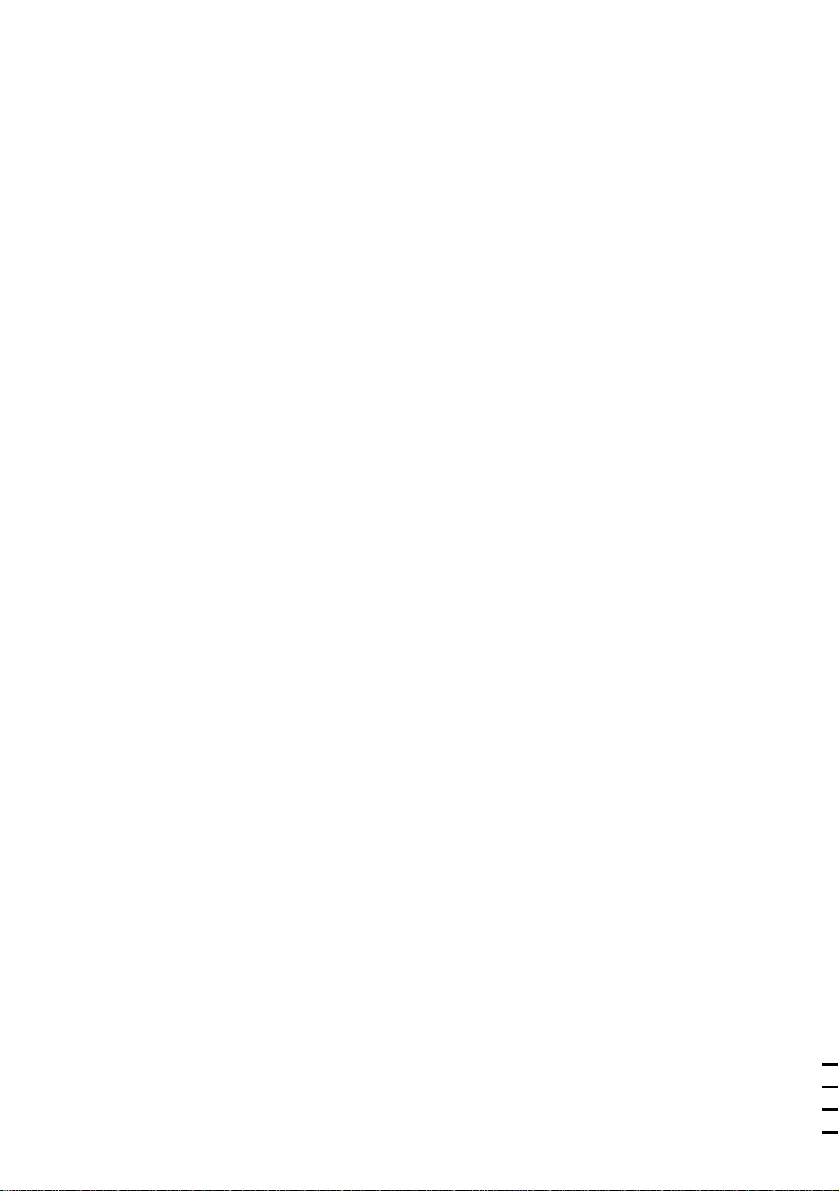
Sony Corporation Printed in Japan
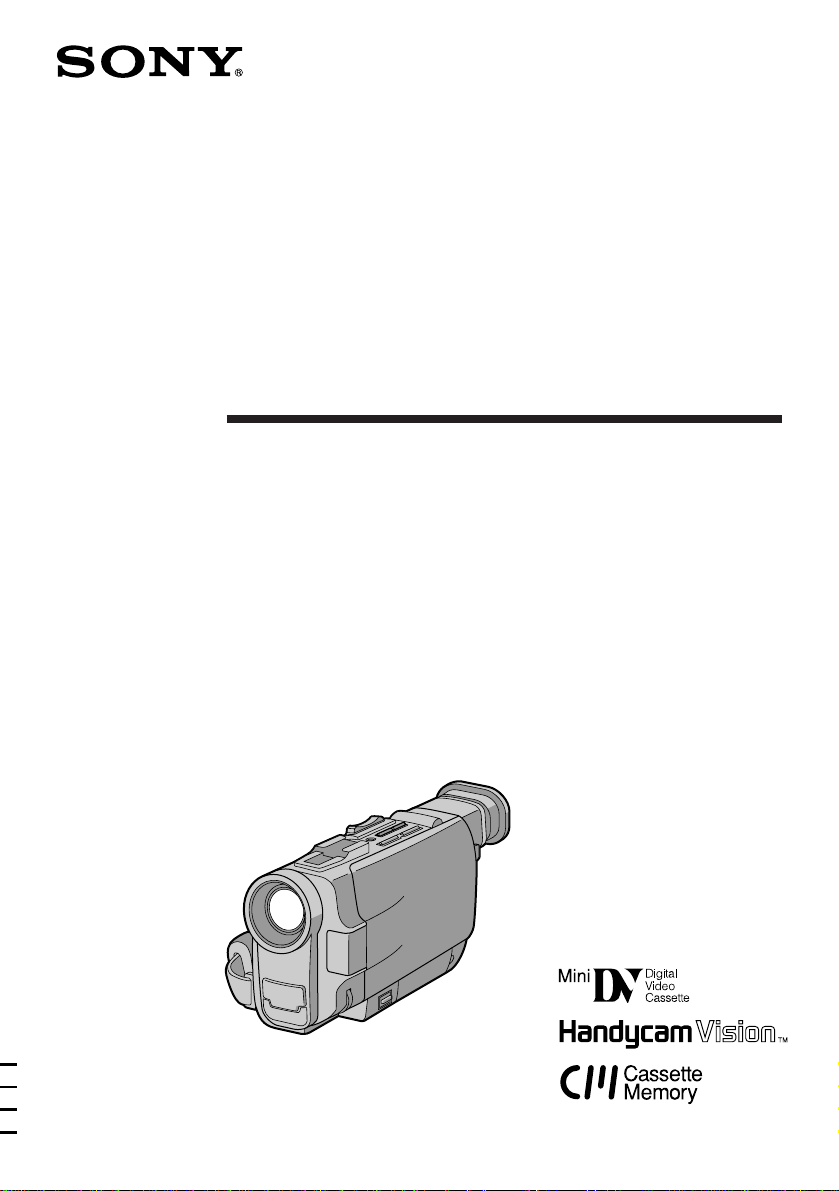
3-859-517-44 (1)
Digital Video
Camera Recorder
Operating Instructions
Before operating the unit, please read this manual thoroughly,
and retain it for future reference.
аМТЪ ЫНˆЛfl ФУ ˝НТФОЫ‡Ъ‡ˆЛЛ
и УТЛП З‡Т ‚МЛП‡ЪВО¸МУ УБМ‡НУПЛЪ¸Тfl Т М‡ТЪУfl˘ВИ
ЛМТЪ ЫНˆЛВИ ФВ В‰ М‡˜‡ОУП ФУО¸БУ‚‡МЛfl ‡ФФ‡ ‡ЪУП Л
ТУı ‡МflЪ¸ ВВ ‰Оfl ТФ ‡‚УН ‚ ‰‡О¸МВИ¯ВП.
DCR-TRV7E
©1997 by Sony Corporation
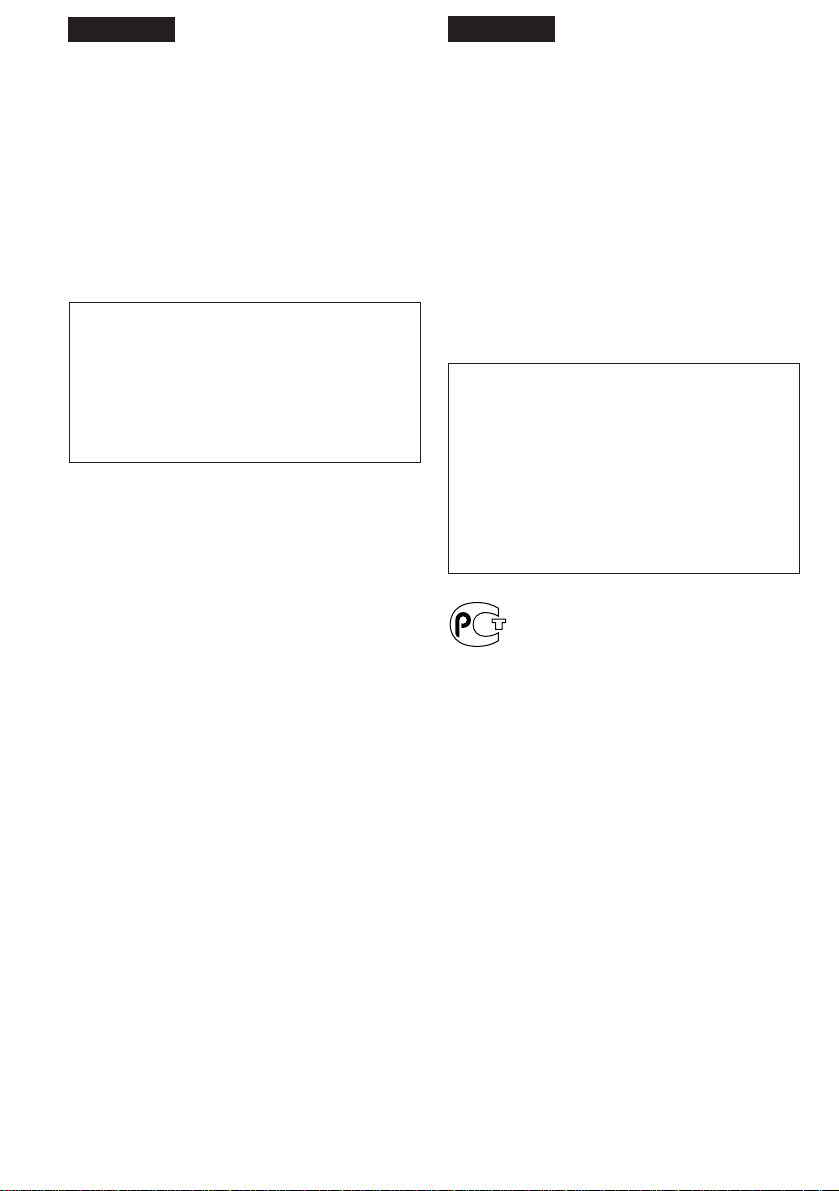
English
кЫТТНЛИ
Welcome!
Congratulations on your purchase of this Sony
Handycam Vision camcorder. With your
Handycam Vision you can capture life’s precious
moments with superior picture and sound
quality.
Your Handycam Vision is loaded with advanced
features, but at the same time it is very easy to
use. You will soon be producing home video that
you can enjoy for years to come.
WARNING
To prevent fire or shock hazard, do not expose
the unit to rain or moisture.
To avoid electrical shock, do not open the
cabinet.
Refer servicing to qualified personnel only.
NOTICE ON THE SUPPLIED AC POWER
ADAPTOR FOR CUSTOMERS IN THE
UNITED KINGDOM
A moulded plug complying with BS1363 is fitted
to this equipment for your safety and
convenience.
Should the fuse in the plug supplied need to
be replaced, a 5 AMP fuse approved by ASTA
or BSI to BS1362 (i.e., marked with 2 or @
mark) must be used.
è Ë‚ÂÚÒÚ‚ÛÂÏ Ç‡Ò!
и ЛПЛЪВ М‡¯Л ФУБ‰ ‡‚ОВМЛfl Т
Ф ЛУ· ВЪВМЛВП ‚Л‰ВУН‡ПВ ˚ Sony Handycam
VisionTM. щЪ‡ Н‡ПВ ‡ ФУБ‚УОЛЪ З‡П
Б‡ФВ˜‡ЪОВ‚‡Ъ¸ МВФУ‚ЪУ ЛП˚В П„МУ‚ВМЛfl
КЛБМЛ ‚ Б‡ФЛТflı, УЪОЛ˜‡˛˘ЛıТfl ‚˚ТУ˜‡И¯ЛП
Н‡˜ВТЪ‚УП ЛБУ· ‡КВМЛfl Л Б‚ЫН‡.
ЗЛ‰ВУН‡ПВ ‡ Handycam Vision У·У Ы‰У‚‡М‡
ПМУКВТЪ‚УП Т‡П˚ı ТУ‚ ВПВММ˚ı ЩЫМНˆЛИ Л
‚ПВТЪВ Т ЪВП У˜ВМ¸ Ф УТЪ‡ ‚ У· ‡˘ВМЛЛ.
лНУ У Ы З‡Т ФУfl‚flЪТfl ТУ·ТЪ‚ВММ˚В
‚Л‰ВУЩЛО¸П˚, НУЪУ ˚В ТПУ„ЫЪ ‰УТЪ‡‚ОflЪ¸
З‡П ‡‰УТЪ¸ ‰УО„ЛВ „У‰˚.
и В‰УТЪВ ВКВМЛВ
ЗУ ЛБ·ВК‡МЛВ ФУК‡ ‡ ЛОЛ ФУ ‡КВМЛfl
˝ОВНЪ Л˜ВТНЛП ЪУНУП МВ ‰УФЫТН‡ИЪВ
ФУФ‡‰‡МЛfl ‡ФФ‡ ‡Ъ‡ ФУ‰ ‰УК‰¸ Л ·В В„ЛЪВ
В„У УЪ Т˚ УТЪЛ.
ЗУ ЛБ·ВК‡МЛВ ФУ ‡КВМЛfl ˝ОВНЪ Л˜ВТНЛП
ЪУНУП МВ ‚ТН ˚‚‡ИЪВ НУ ФЫТ ‡ФФ‡ ‡Ъ‡.
нВıМЛ˜ВТНУВ У·ТОЫКЛ‚‡МЛВ ‰УОКМУ
Ф УЛБ‚У‰ЛЪ¸Тfl ЪУО¸НУ ТФВˆЛ‡ОЛТЪ‡ПЛ.
If the plug supplied with this equipment has
a detachable fuse cover, be sure to attach the
fuse cover after you change the fuse. Never
use the plug without the fuse cover. If you
should lose the fuse cover, please contact
your nearest Sony service station.
2
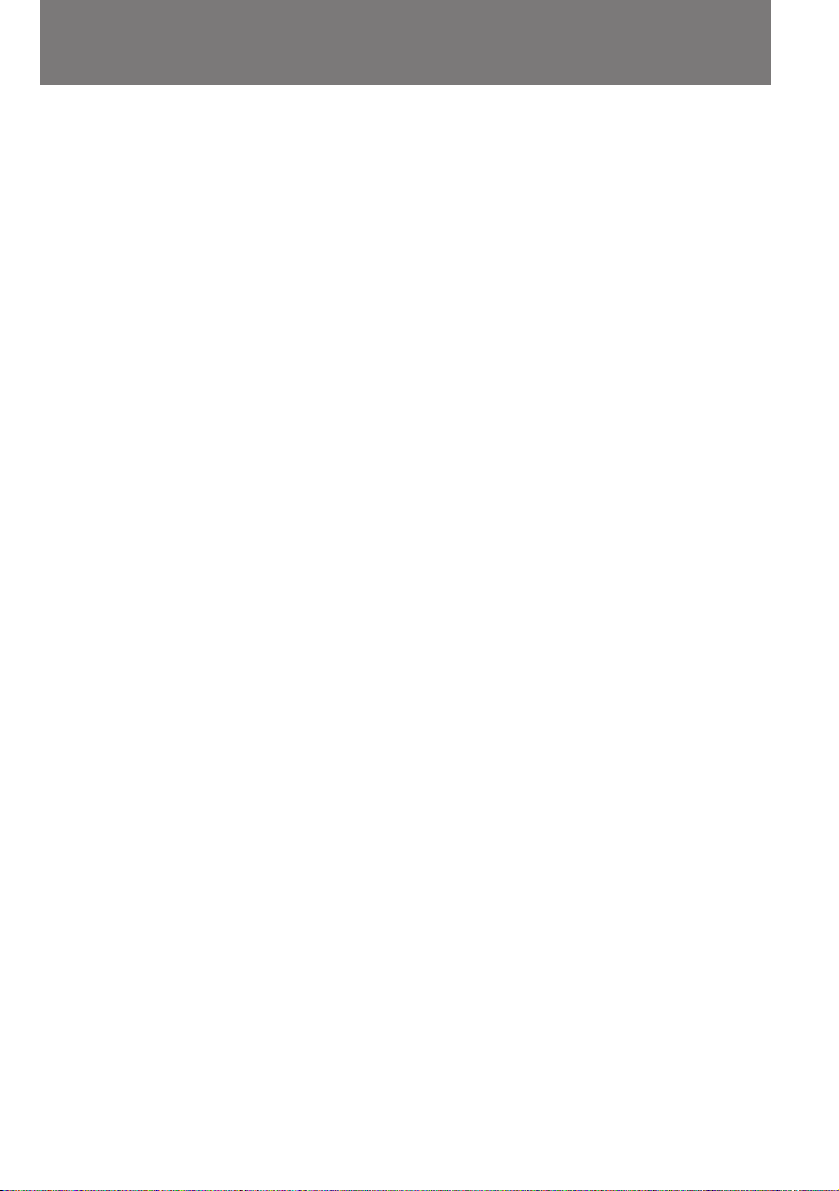
Table of contents
ëӉ ʇÌËÂ
Before you begin
Using this manual 4
Checking supplied accessories 6
Getting started
Charging and installing the battery pack 7
Inserting a cassette 11
Basic operations
Camera recording 12
Using the zoom feature 15
Selecting the start/stop mode 16
Shooting with the LCD screen 17
Letting the subject monitor the shot 18
Hints for better shooting 20
Checking the recorded picture 22
Playing back a tape 23
Searching for the end of the picture 26
Advanced operations
Using alternative power sources 27
Using the mains 27
Using a car battery 28
Changing the mode settings 29
—for camera recording—
Fade-in and fade-out 34
Shooting with backlighting 36
Photo recording 37
Enjoying picture effect 39
Using the wide mode function 41
Using the PROGRAM AE function 42
Focusing manually 44
Adjusting the exposure 46
Releasing the STEADYSHOT function 48
—for playing back/editing—
Watching on a TV screen 50
Searching the boundaries of recorded tape with date
52
Searching the boundaries of recorded tape with title
56
Searching for a photo--photo search/photo scan 58
Returning to a pre-registered position 62
Displaying recording data – data code function 63
Editing onto another tape 64
Audio dubbing 66
Superimposing a title 68
Making a custom title 72
Labeling a cassette 74
Additional Information
Usable cassettes and playback modes 76
Charging the vanadium-lithium battery in the
camcorder 78
Resetting the date and time 79
Tips for using the battery pack 81
Maintenance information and precautions 87
Using your camcorder abroad 92
Trouble check 93
Specifications 105
Identifying the parts 107
Warning indicators 116
Index 118
è Âʉ ‚Ò„Ó
д‡Н ФУО¸БУ‚‡Ъ¸Тfl ЛМТЪ ЫНˆЛВИ 4
и У‚В Н‡ НУПФОВНЪ‡ˆЛЛ 6
èÓ‰„ÓÚӂ͇ Í ÔÓθÁÓ‚‡Ì˲
б‡ flК‡МЛВ Л ЫТЪ‡МУ‚Н‡ ‡ННЫПЫОflЪУ МУИ ·‡Ъ‡ ВЛ 7
мТЪ‡МУ‚Н‡ ‚Л‰ВУН‡ТТВЪ˚ 11
èӂ҉̂ÌÓ ÔÓθÁÓ‚‡ÌËÂ
ÇˉÂÓÒ˙ÂÏ͇ 12
иУО¸БУ‚‡МЛВ Ъ ‡МТЩУН‡ЪУ УП (“М‡ВБ‰”) 15
З˚·У ВКЛП‡ ‚НО˛˜ВМЛfl/‚˚НО˛˜ВМЛfl Т˙ВПНЛ 16
л˙ВПН‡ Т ЛТФУО¸БУ‚‡МЛВП
КЛ‰НУН ЛТЪ‡ООЛ˜ВТНУ„У ˝Н ‡М‡ 17
з‡·О˛‰ВМЛВ Б‡ ТУ·ТЪ‚ВММ˚П ФУОУКВМЛВП ‚
͇‰  18
ëÓ‚ÂÚ˚ ̇˜Ë̇˛˘ÂÏÛ ÓÔ ‡ÚÓ Û 20
è ӂ ͇ ÓÚÒÌflÚÓ„Ó Ï‡Ú ‡Î‡ 22
ÇÓÒÔ ÓËÁ‚‰ÂÌË ‚ˉÂÓÁ‡ÔËÒË 23
ç‡ıÓʉÂÌË ÍÓ̈‡ ‚ˉÂÓÁ‡ÔËÒË 26
èÓθÁÓ‚‡ÌË ÓÒڇθÌ˚ÏË ÙÛÌ͈ËflÏË
Ç˚·Ó ËÒÚÓ˜ÌËÍÓ‚ ÔËÚ‡ÌËfl 27
èËÚ‡ÌË ÓÚ ÒÂÚË 27
иЛЪ‡МЛВ УЪ ‡‚ЪУПУ·ЛО¸МУ„У ‡ННЫПЫОflЪУ ‡ 28
иВ ВНО˛˜ВМЛВ ВКЛПУ‚ ‡·УЪ˚ 29
—Ô Ë ‚ˉÂÓÒ˙ÂÏÍ—
б‡ЪВПМВМЛВ Л ‚˚ıУ‰ ЛБ Б‡ЪВПМВМЛfl 34
л˙ВПН‡ Ф УЪЛ‚ Т‚ВЪ‡ 36
иУН‡‰ У‚˚В ‚Л‰ВУЩУЪУТМЛПНЛ 37
и ЛПВМВМЛВ ‚Л‰ВУ˝ЩЩВНЪУ‚ 39
тЛ УНУЩУ П‡ЪМ˚И ВКЛП 41
оЫМНˆЛfl PROGRAM AE 42
кЫ˜М‡fl М‡‚У‰Н‡ М‡ ВБНУТЪ¸ 44
кВ„ЫОЛ У‚Н‡ ˝НТФУБЛˆЛЛ 46
йЪНО˛˜ВМЛВ ˝ОВНЪ УММУ„У ТЪ‡·ЛОЛБ‡ЪУ ‡ Н‡‰ ‡ 48
—Ô Ë ‚ÓÒÔ ÓËÁ‚‰ÂÌËË/Ô ÂÁ‡ÔËÒË—
и УТПУЪ ‚Л‰ВУБ‡ФЛТЛ М‡ ˝Н ‡МВ ЪВОВ‚ЛБУ ‡ 50
з‡ıУК‰ВМЛВ „ ‡МЛˆ Ы˜‡ТЪН‡ Б‡ФЛТЛ, ФУПВ˜ВММУ„У
УФ В‰ВОВММУИ ‰‡ЪУИ 52
з‡ıУК‰ВМЛВ „ ‡МЛˆ Ы˜‡ТЪН‡ Б‡ФЛТЛ, ФУПВ˜ВММУ„У
УФ В‰ВОВММ˚П ЪЛЪ УП 56
з‡ıУК‰ВМЛВ ‚Л‰ВУЩУЪУТМЛПНУ‚- ЩУЪУФУЛТН/
ЩУЪУТН‡МЛ У‚‡МЛВ 58
ЗУБ‚ ‡˘ВМЛВ ‚ Б‡ ‡МВВ ЫН‡Б‡ММЫ˛ ЪУ˜НЫ Б‡ФЛТЛ 62
З˚‚У‰ ‰‡ММ˚ı У Б‡ФЛТЛ М‡ ˝Н ‡М: ЩЫМНˆЛfl
˝Н ‡ММУ„У НУ‰‡ 63
иВ ВБ‡ФЛТ¸ М‡ ‰ Ы„Ы˛ ‚Л‰ВУН‡ТТВЪЫ 64
з‡ОУКВМЛВ Б‚ЫН‡ 66
з‡ОУКВМЛВ ЪЛЪ У‚ 68
З‚У‰ ‡‚ЪУ ТНУ„У ЪЛЪ ‡ 72
е‡ НЛ У‚Н‡ Н‡ТТВЪ 74
СУФУОМЛЪВО¸М‡fl ЛМЩУ П‡ˆЛfl
ЗУБПУКМ˚В ЪЛФ˚ Н‡ТТВЪ Л ВКЛП˚
‚УТФ УЛБ‚В‰ВМЛfl 76
б‡ПВМ‡ ‚‡М‡‰ЛВ‚У-ОЛЪЛВ‚УИ ·‡Ъ‡ ВИНЛ ‚ Н‡ПВ В 78
дУ ВНЪЛ У‚Н‡ ‰‡Ъ˚ Л ‚ ВПВМЛ 79
й ФУО¸БУ‚‡МЛЛ ‡ННЫПЫОflЪУ МУИ ·‡Ъ‡ ВВИ 81
кВНУПВМ‰‡ˆЛЛ ФУ ЫıУ‰Ы Л ПВ ˚
Ф В‰УТЪУ УКМУТЪЛ 87
иУО¸БУ‚‡МЛВ ‚Л‰ВУН‡ПВ УИ ‚ Б‡ Ы·ВКМ˚ı
ФУВБ‰Н‡ı 92
мТЪ ‡МВМЛВ МВФУО‡‰УН 99
нВıМЛ˜ВТНЛВ ‰‡ММ˚В 106
мН‡Б‡ЪВО¸ ‡ТФУОУКВМЛfl ‰ВЪ‡ОВИ 107
и В‰ЫФ ВК‰‡˛˘ЛВ ЛМ‰ЛН‡ЪУ ˚ 116
ДОЩ‡‚ЛЪМ˚И ЫН‡Б‡ЪВО¸ 118
Before you begin / è Âʉ ‚Ò„Ó
3

Before you begin
è Âʉ ‚Ò„Ó
Using this manual
As you read through this manual, buttons and
settings on the camcorder are shown in capital
letters.
e.g., Set the POWER switch to CAMERA.
As indicated with in the illustrations, you can
hear the beep sound to confirm your operation.
Note on Cassette Memory
This camcorder is based on the DV format. You
can only use mini DV cassettes with this
camcorder. We recommend you to use a tape
with cassette memory .
The functions which depend on whether the tape
has the cassette memory or not are:
•End Search (p. 22)
•Date Search (p. 52)
•Photo Search (p. 58).
The functions you can operate only with the
cassette memory are:
•Title Search (p. 56)
•Superimposing Titles (p. 68)
•Making a custom title (p. 72)
•Labeling a cassette (p. 74)
For details, see page 76.
Note on TV colour systems
TV colour systems differ from country to
country. To view your recordings on a TV, you
need an PAL system-based TV.
Precaution on copyright
ä‡Í ÔÓθÁÓ‚‡Ú¸Òfl ËÌÒÚ Û͈ËÂÈ
ЗУ ‚ТВП ЪВНТЪВ ‰‡ММУИ ЛМТЪ ЫНˆЛЛ М‡Б‚‡МЛfl
НМУФУН Л ВКЛПУ‚ ‡·УЪ˚ ‚Л‰ВУН‡ПВ ˚
‚˚‰ВОВМ˚ Б‡„О‡‚М˚ПЛ ·ЫН‚‡ПЛ, М‡Ф ЛПВ :
“мТЪ‡МУ‚ЛЪВ ФВ ВНО˛˜‡ЪВО¸ POWER ‚
ФУОУКВМЛВ CAMERA”.
бМ‡˜УН М‡ ЛОО˛ТЪ ‡ˆЛflı УБМ‡˜‡ВЪ, ˜ЪУ
‚‚У‰ ТУУЪ‚ВЪТЪ‚Ы˛˘ВИ НУП‡М‰˚
ФУ‰Ъ‚В К‰‡ВЪТfl Б‚ЫНУ‚˚П ТЛ„М‡ОУП (·ЛФВ ).
é ‚Ë‰ÂÓ͇ÒÒÂÚ‡ı Ò Ô‡ÏflÚ¸˛
З З‡¯ВИ ‚Л‰ВУН‡ПВ В ЛТФУО¸БЫВЪТfl ЩУ П‡Ъ
DV. СОfl МВВ ФУ‰ıУ‰flЪ ЪУО¸НУ ПЛМЛ‚Л‰ВУН‡ТТВЪ˚ ЩУ П‡Ъ‡ DV. кВНУПВМ‰ЫВП
З‡П ЛТФУО¸БУ‚‡Ъ¸ ЪВ ЛБ МЛı, НУЪУ ˚В
УТМ‡˘ВМ˚ ТУ·ТЪ‚ВММУИ ˝ОВНЪ УММУИ Ф‡ПflЪ¸˛
.
йЪ М‡ОЛ˜Лfl Ы Н‡ТТВЪ˚ ТУ·ТЪ‚ВММУИ Ф‡ПflЪЛ
Б‡‚ЛТЛЪ ‡·УЪ‡ ТОВ‰Ы˛˘Лı ЩЫМНˆЛИ:
• иУЛТН УНУМ˜‡МЛfl Б‡ФЛТЛ (ТЪ . 22)
• иУЛТН ФУ ‰‡ЪВ (ТЪ . 52)
• оУЪУФУЛТН (ТЪ . 58)
з‡ОЛ˜ЛВ Ы Н‡ТТВЪ˚ ТУ·ТЪ‚ВММУИ Ф‡ПflЪЛ
У·flБ‡ЪВО¸МУ ‰Оfl ЛТФУО¸БУ‚‡МЛfl ТОВ‰Ы˛˘Лı
ЩЫМНˆЛИ:
• иУЛТН ФУ ЪЛЪ ‡П (ТЪ . 56)
• з‡ОУКВМЛВ ЪЛЪ У‚ (ТЪ . 68)
• Ç‚Ó‰ ‡‚ÚÓ ÒÍËı ÚËÚ Ó‚ (ÒÚ . 72)
• å‡ ÍË Ó‚Í‡ ͇ÒÒÂÚ (ÒÚ . 74)
èÓ‰ Ó·Ì ӷ ˝ÚÓÏ ÒÏ. ̇ ÒÚ . 76.
й ТЛТЪВП‡ı ˆ‚ВЪМУ„У
ЪВОВ‚Л‰ВМЛfl
Television programmes, films, video tapes, and
other materials may be copyrighted.
Unauthorized recording of such materials may
be contrary to the provision of the copyright
laws.
4
З ‡БМ˚ı ТЪ ‡М‡ı Ф ЛПВМfl˛ЪТfl ‡БОЛ˜М˚В
ТЛТЪВП˚ ˆ‚ВЪМУ„У ЪВОВ‚Л‰ВМЛfl. СОfl
Ф УТПУЪ ‡ З‡¯Лı ‚Л‰ВУБ‡ФЛТВИ М‡
ЪВОВ‚ЛБЛУММУП ˝Н ‡МВ З‡П ФУМ‡‰У·ЛЪТfl
ЪВОВ‚ЛБУ ТЛТЪВП˚ PAL .
è ‰ÛÔ ÂʉÂÌË ӷ ‡‚ÚÓ ÒÍËı
Ô ‡‚‡ı
нВОВ‚ЛБЛУММ˚В Ф У„ ‡ПП˚, ЩЛО¸П˚,
‚Л‰ВУБ‡ФЛТЛ Л ЛМ˚В П‡ЪВ Л‡О˚ ПУ„ЫЪ ·˚Ъ¸
Б‡˘Л˘ВМ˚ ‡‚ЪУ ТНЛП Ф ‡‚УП.
зВТ‡МНˆЛУМЛ У‚‡ММ‡fl Б‡ФЛТ¸ Ъ‡НЛı
П‡ЪВ Л‡ОУ‚ ПУКВЪ Ф В‰ТЪ‡‚ОflЪ¸ ТУ·УИ
М‡ Ы¯ВМЛВ Б‡НУМУ‚ У· ‡‚ЪУ ТНЛı Ф ‡‚‡ı.
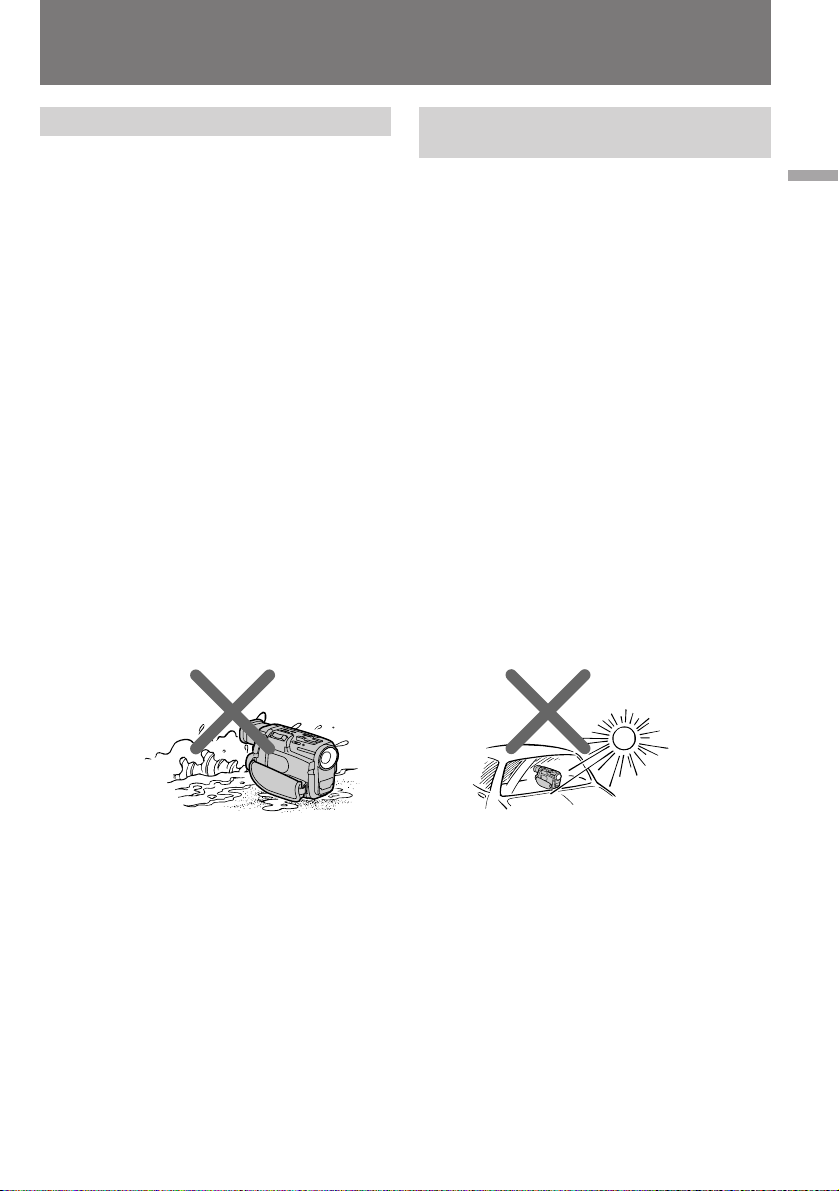
Using this manual
ä‡Í ÔÓθÁÓ‚‡Ú¸Òfl
ËÌÒÚ Û͈ËÂÈ
Precautions on camcorder care
•The LCD screen and/or the colour viewfinder
are manufactured using high-precision
technology. However, there may be some
tiny black points and/or bright points (red,
blue or green in colour) that constantly
appear on the LCD screen and/or in the
viewfinder. These points are normal in the
manufacturing process and do not affect the
recorded picture in any way. Over 99.99%
are operational for effective use.
•Do not let the camcorder get wet. Keep the
camcorder away from rain and sea water.
Letting the camcorder get wet may cause the
unit to malfunction, and sometimes this
malfunction cannot be repaired [a].
•Never leave the camcorder exposed to
temperatures above 60 °C (140 °F ), such as in a
car parked in the sun or under direct sunlight
[b] .
[a] [b]
еВ ˚ Ф В‰УТЪУ УКМУТЪЛ ФЛ
У· ‡˘ВМЛЛ Т ‚Л‰ВУН‡ПВ УИ
•ЬЛ‰НУН ЛТЪ‡ООЛ˜ВТНЛИ ˝Н ‡М Л/ЛОЛ
ˆ‚ВЪМУИ ‚Л‰УЛТН‡ЪВО¸ ‚Л‰ВУН‡ПВ ˚
ЛБ„УЪУ‚ОВМ˚ Т Ф ЛПВМВМЛВП Т‚В ıЪУ˜МУИ
ЪВıМУОУ„ЛЛ. нВП МВ ПВМВВ МВ ЛТНО˛˜ВМУ,
˜ЪУ М‡ ˝Н ‡МВ Л/ЛОЛ ‚ УНМВ ‚Л‰УЛТН‡ЪВОfl
·Ы‰ЫЪ ФУТЪУflММУ Б‡ПВЪМ˚ УЪ‰ВО¸М˚В
ПВО¸˜‡И¯ЛВ ˜В М˚В ЛОЛ ˆ‚ВЪМ˚В
(Н ‡ТМ˚В, ТЛМЛВ ОЛ·У БВОВМ˚В) ЪУ˜НЛ.
щЪУ МУ П‡О¸МУВ fl‚ОВМЛВ, У·ЫТОУ‚ОВММУВ
ЪВıМЛ˜ВТНЛПЛ УТУ·ВММУТЪflПЛ
Ф УЛБ‚У‰ТЪ‚ВММУ„У Ф УˆВТТ‡ Л МЛН‡Н МВ
УЪ ‡К‡˛˘ВВТfl М‡ Н‡˜ВТЪ‚В ‚Л‰ВУБ‡ФЛТЛ.
СУОfl МУ П‡О¸МУ ЩЫМНˆЛУМЛ Ы˛˘Лı
˝ОВПВМЪУ‚ ЛБУ· ‡КВМЛfl ‚ТВ„‰‡
Ф В‚˚¯‡ВЪ 99,99%.
•Å „ËÚ ‚ˉÂÓ͇ÏÂ Û ÓÚ Ò˚ ÓÒÚË. çÂ
‰УФЫТН‡ИЪВ ФУФ‡‰‡МЛfl М‡ МВВ ‰УК‰В‚˚ı
Н‡ФВО¸ ЛОЛ ПУ ТНУИ ‚У‰˚. з‡ПУН‡МЛВ
‚Л‰ВУН‡ПВ ˚ ПУКВЪ Ф Л‚ВТЪЛ Н ФУОУПН‡П,
НУЪУ ˚В МВ ‚ТВ„‰‡ Ы‰‡ВЪТfl ЫТЪ ‡МЛЪ¸ [a].
•çËÍÓ„‰‡ Ì ÓÒÚ‡‚ÎflÈÚ ‚ˉÂÓ͇ÏÂ Û ‚
ПВТЪ‡ı, „‰В ЪВПФВ ‡ЪЫ ‡ ПУКВЪ Ф В‚˚¯‡Ъ¸
60°C (140°F), М‡Ф ЛПВ ‚ ‡‚ЪУПУ·ЛОВ,
Б‡Ф‡ НУ‚‡ММУП ‚ ТУОМВ˜МУП ПВТЪВ, ЛОЛ ФУ‰
Ф flП˚ПЛ ОЫ˜‡ПЛ ТУОМˆ‡ [b].
Before you begin / è Âʉ ‚Ò„Ó
5

Checking supplied
accessories
è Ó‚Â Н‡
НУПФОВНЪ‡ˆЛЛ
Check that the following accessories are supplied
with your camcorder.
213
546
87
1 Wireless Remote Commander (1) (p. 111)
2 NP-F530 battery pack (1) (p. 7)
3 AC-V316/V326 AC power adaptor (1)
(p. 7, 27)
The shape of the plug varies from region to
region.
4 R6 (size AA) battery for Remote
Commander (2) (p. 112)
5 A/V connecting cable (1) (p. 50, 65)
6 Shoulder strap (1) (p. 113)
7 21-pin adaptor (1) (p. 51)
8 Lens cap (1) (p. 12)
м·В‰ЛЪВТ¸, ˜ЪУ ‚ НУПФОВНЪ З‡¯ВИ
‚Л‰ВУН‡ПВ ˚ ‚ıУ‰flЪ ТОВ‰Ы˛˘ЛВ
Ф ЛМ‡‰ОВКМУТЪЛ.
1 ЕВТФ У‚УОУ˜М˚И ФЫО¸Ъ ‰ЛТЪ‡МˆЛУММУ„У
ÛÔ ‡‚ÎÂÌËfl (1) (ÒÚ . 111)
2 ДННЫПЫОflЪУ М‡fl ·‡Ъ‡ Вfl NP-F530 (1)
(ÒÚ . 7)
3 ĉ‡ÔÚ ÒÂÚÂ‚Ó„Ó ÔËÚ‡ÌËfl AC-V316/V326
(1) (ТЪ . 7, 27)
дУМТЪ ЫНˆЛfl ТВЪВ‚УИ ‚ЛОНЛ Б‡‚ЛТЛЪ УЪ
„ВУ„ ‡ЩЛ˜ВТНУ„У В„ЛУМ‡.
4 Ňڇ ÂÈ͇ R6 ( ‡ÁÏ AA) ‰Îfl ÔÛθڇ
‰ЛТЪ‡МˆЛУММУ„У ЫФ ‡‚ОВМЛfl (2) (ТЪ . 112)
5 лУВ‰ЛМЛЪВО¸М˚И ‡Ы‰ЛУ/‚Л‰ВУН‡·ВО¸ (1)
(ÒÚ . 50, 65)
6 èΘ‚ÓÈ ÂÏÂ̸ (1) (ÒÚ . 113)
7 è ÂıÓ‰ÌËÍ Ò 21-¯Ú˚ ¸ÍÓ‚˚Ï
‡Á˙ÂÏÓÏ (1) (ÒÚ . 51)
8 ᇄÎۯ͇ Ó·˙ÂÍÚË‚‡ (1) (ÒÚ . 12)
Contents of the recording cannot be
compensated if recording or playback is not
made due to a malfunction of the camcorder,
video tape, etc.
6
З ТОЫ˜‡В МВ‚УБПУКМУТЪЛ ‚Л‰ВУТ˙ВПНЛ
ЛОЛ ‚УТФ УЛБ‚В‰ВМЛfl Б‡ФЛТЛ ФУ Ф Л˜ЛМВ
МВЛТФ ‡‚МУТЪЛ ‚Л‰ВУН‡ПВ ˚,
‚Л‰ВУН‡ТТВЪ˚ Л Ъ.Ф. НУПФВМТ‡ˆЛfl МВ
Ф В‰УТЪ‡‚ОflВЪТfl.

Getting started
èÓ‰„ÓÚӂ͇ Í ÔÓθÁÓ‚‡Ì˲
Charging and installing
the battery pack
Before using your camcorder, you first need to
charge and install the battery pack. To charge
the battery pack, use the supplied AC power
adaptor.
This camcorder operates with the
“InfoLITHIUM“ battery. If you use any other
battery to operate your camcorder, the camcorder
may not operate or the battery life may be
shortened.
“InfoLITHIUM“ is a trademark of Sony
Corporation.
Charging the battery pack
Charge the battery pack on a flat surface without
vibration.
( 1 ) Connect the mains lead to mains.
( 2) Align the surface of the battery pack indicated
by the z mark with the edge of the terminal
shutter of the AC power adaptor. Then fit and
slide the battery pack in the direction of the
arrow. The CHARGE lamp (orange) lights up.
Charging begins.
When the CHARGE lamp goes out, normal
charge is completed. For full charge, which
allows you to use the battery longer than usual,
leave the battery pack in place for approximately
one hour. Unplug the unit from the mains, then
remove the battery pack and install it into the
camcorder. You can also use the battery pack
before it is completely charged.
ᇠflК‡МЛВ Л ЫТЪ‡МУ‚Н‡
‡ННЫПЫОflЪУ ÌÓÈ ·‡Ú‡ ÂË
и В‰КВ, ˜ВП ФУО¸БУ‚‡Ъ¸Тfl ‚Л‰ВУН‡ПВ УИ,
З‡П МВУ·ıУ‰ЛПУ Б‡ fl‰ЛЪ¸ Л ЫТЪ‡МУ‚ЛЪ¸
‡ННЫПЫОflЪУ МЫ˛ ·‡Ъ‡ В˛. СОfl Б‡ flК‡МЛfl
·‡Ъ‡ ВЛ ФУО¸БЫИЪВТ¸ Ф ЛО‡„‡ВП˚П ‡‰‡ФЪВ УП
ТВЪВ‚У„У ФЛЪ‡МЛfl.
С‡ММ‡fl ‚Л‰ВУН‡ПВ ‡ ‡ТТ˜ЛЪ‡М‡ М‡ ФЛЪ‡МЛВ
УЪ ·‡Ъ‡ ВЛ ЪЛФ‡ “InfoLITHIUM“.
аТФУО¸БУ‚‡МЛВ ‡ННЫПЫОflЪУ М˚ı ·‡Ъ‡ ВИ
‰ Ы„Лı ЪЛФУ‚ ПУКВЪ Ф Л‚ВТЪЛ Н УЪН‡БЫ
‚Л‰ВУН‡ПВ ˚ ЛОЛ Н МВУ·ıУ‰ЛПУТЪЛ ·УОВВ
˜‡ТЪУИ ФУ‰Б‡ fl‰НЛ ·‡Ъ‡ ВЛ.
“InfoLITHIUM“ - ÚÓ „Ó‚‡fl χ ͇ ÍÓÏÔ‡ÌËË
Sony Corporation.
б‡ flК‡МЛВ ‡ННЫПЫОflЪУ МУИ
·‡Ú‡ ÂË
б‡ flК‡Ъ¸ ·‡Ъ‡ В˛ ТОВ‰ЫВЪ М‡
„У ЛБУМЪ‡О¸МУИ ФУ‚В ıМУТЪЛ, МВ
ФУ‰‚В КВММУИ ‚Л· ‡ˆЛЛ.
(1)иУ‰ТУВ‰ЛМЛЪВ Ф У‚У‰ ФЛЪ‡МЛfl Н ТВЪЛ.
(2)лУ‚ПВТЪЛЪВ ТЪУ УМЫ НУ ФЫТ‡ ·‡Ъ‡ ВЛ,
Ó·ÓÁ̇˜ÂÌÌÛ˛ ÒËÏ‚ÓÎÓÏ z , Ò Í ‡ÂÏ
НУМЪ‡НЪМУИ ¯ЛМ˚ ‡‰‡ФЪВ ‡ ТВЪВ‚У„У
ФЛЪ‡МЛfl, ФУТОВ ˜В„У ‚‚В‰ЛЪВ ВВ ‚ Ф‡Б Л
Ф У‰‚ЛМ¸ЪВ ‚ М‡Ф ‡‚ОВМЛЛ, ЫН‡Б‡ММУП
ТЪ ВОНУИ. иЛ ˝ЪУП Б‡„У ‡ВЪТfl У ‡МКВ‚‡fl
ЛМ‰ЛН‡ЪУ М‡fl О‡ПФУ˜Н‡ CHARGE, Л
·‡Ъ‡ Вfl М‡˜ЛМ‡ВЪ Б‡ flК‡Ъ¸Тfl.
дУ„‰‡ О‡ПФУ˜Н‡ CHARGE „‡ТМВЪ, ˝ЪУ
ЫН‡Б˚‚‡ВЪ М‡ Б‡‚В ¯ВМЛВ ТЪ‡М‰‡ ЪМУ„У
ˆЛНО‡ Б‡ flК‡МЛfl ·‡Ъ‡ ВЛ. СОfl Б‡ flК‡МЛfl ВВ
М‡ ФУОМЫ˛ ВПНУТЪ¸, ˜ЪУ ФУБ‚УОflВЪ
ФУО¸БУ‚‡Ъ¸Тfl ‚Л‰ВУН‡ПВ УИ ‰УО¸¯В У·˚˜МУ„У,
·‡Ъ‡ В˛ ТОВ‰ЫВЪ УТЪ‡‚ЛЪ¸ ФУ‰ТУВ‰ЛМВММУИ Н
‡‰‡ФЪВ Ы В˘В Ф ЛПВ МУ М‡ У‰ЛМ ˜‡Т.
йЪНО˛˜ЛЪВ ‡‰‡ФЪВ УЪ ТВЪЛ, ‡ Б‡ЪВП ТМЛПЛЪВ
·‡Ъ‡ В˛ Л ФУ‰ТУВ‰ЛМЛЪВ ВВ Н ‚Л‰ВУН‡ПВ В.
Е‡Ъ‡ ВВИ ПУКМУ М‡˜ЛМ‡Ъ¸ ФУО¸БУ‚‡Ъ¸Тfl
Ъ‡НКВ МВ ‰УКЛ‰‡flТ¸, ФУН‡ УМ‡ Б‡ fl‰ЛЪТfl
ФУОМУТЪ¸˛.
Getting started / èÓ‰„ÓÚӂ͇ Í ÔÓθÁÓ‚‡Ì˲
21
7
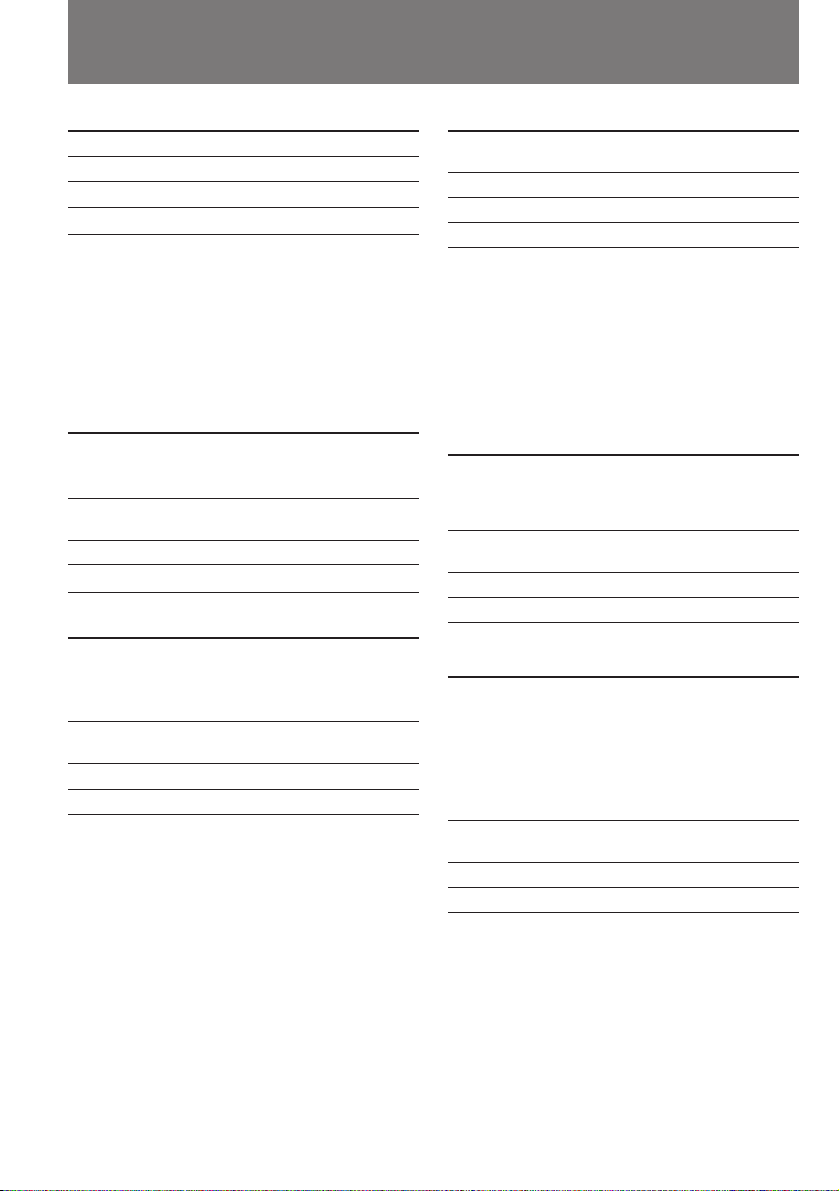
Charging and installing the
battery pack
б‡ flК‡МЛВ Л ЫТЪ‡МУ‚Н‡
‡ННЫПЫОflЪУ МУИ ·‡Ъ‡ ВЛ
Charging time
Battery packCharging time *
NP-F530 (supplied) 170 (110)
NP-F730 250 (190)
NP-F930 330(270)
The time required for a normal charge is
indicated in parentheses.
* Approximate minutes to charge an empty
battery pack using the supplied AC power
adaptor. (Lower temperatures require a longer
charging time.)
Battery life
While using with viewfinder
Battery Continuous Typical
pack recording recording
time ** time ***
NP-F530 110 (100) 80 (70)
(supplied)
NP-F730 255 (230) 190 (170)
NP-F930 400 (360) 220 (195)
While using with LCD
Battery Continuous Typical Playing
pack recording recording time
time **time ***with
LCD
NP-F530 80 (70) 40 (35) 85 (75)
(supplied)
NP-F730 190 (170) 100 (90) 195 (175)
NP-F930 295 (265) 160 (145) 300 (270)
Numbers in parentheses indicate the time when
you use a normally charged battery.
Battery life will be shorter if you use the
camcorder in a cold environment.
∗ Approximate continuous recording time
indoors.
∗∗ Approximate minutes when recording while
you repeat recording start/stop, zooming
and turning the power on/off. The actual
battery life may be shorter.
8
и У‰УОКЛЪВО¸МУТЪ¸ Б‡ flК‡МЛfl
åÓ‰Âθ ·‡Ú‡ ÂË и У‰УОКЛЪВО¸МУТЪ¸
Á‡ flʇÌËfl*
NP-F530 (Ô Ë·„‡ÂÚÒfl) 170 (110)
NP-F730 250 (190)
NP-F930 330 (270)
З ТНУ·Н‡ı ЫН‡Б‡М‡ Ф У‰УОКЛЪВО¸МУТЪ¸
ТЪ‡М‰‡ ЪМУ„У ˆЛНО‡ Б‡ flК‡МЛfl.
*и ЛПВ МУВ ‚ ВПfl ‚ ПЛМЫЪ‡ı, МВУ·ıУ‰ЛПУВ
‰Оfl Б‡ flК‡МЛfl ‡Б flКВММУИ ·‡Ъ‡ ВЛ Т
ФУПУ˘¸˛ Ф ЛО‡„‡ВПУ„У ‡‰‡ФЪВ ‡ ТВЪВ‚У„У
ФЛЪ‡МЛfl (Ф Л МЛБНЛı ЪВПФВ ‡ЪЫ ‡ı
Ф У‰УОКЛЪВО¸МУТЪ¸ Б‡ flК‡МЛfl
Ы‚ВОЛ˜Л‚‡ВЪТfl).
З ВПfl ‡·УЪ˚ УЪ Б‡ flКВММУИ ·‡Ъ‡ ВЛ
èË ЛТФУО¸БУ‚‡МЛЛ ‚Л‰УЛТН‡ЪВОfl
еУ‰ВО¸ Ç ÂÏfl Ç ÂÏfl
·‡Ú‡ ÂË ÌÂÔ Â ˚‚ÌÓÈ Ò˙ÂÏÍË ‚
Ò˙ÂÏÍË** ‡θÌÓÏ
ВКЛПВ***
NP-F530 110 (100) 80 (70)
(Ô Ë·„‡ÂÚÒfl)
NP-F730 255 (230) 190 (170)
NP-F930 400 (360) 220 (195)
иЛ ЛТФУО¸БУ‚‡МЛЛ
КЛ‰НУН ЛТЪ‡ООЛ˜ВТНУ„У ˝Н ‡М‡
åÓ‰Âθ Ç ÂÏfl Ç ÂÏfl Ç ÂÏ fl
·‡Ú‡ ÂË ÌÂÔ Â ˚‚ÌÓÈ Ò˙ÂÏÍË ‚ÓÒÔ Ó-
Ò˙ÂÏÍË** ‚ ‡θÌÓÏ ËÁ‚‰Â-
ВКЛПВ*** ÌËfl ̇
КЛ‰НУН ЛТЪ‡ООЛ˜ВТНУП
˝Н ‡МВ
NP-F530 80 (70) 40 (35) 85 (75)
(Ô Ë·„‡ÂÚÒfl)
NP-F730 190 (170) 100 (90) 195 (175)
NP-F930 295 (265) 160 (145) 300 (270)
Ç ÒÍӷ͇ı Û͇Á‡ÌÓ ‚ ÂÏfl ‡·ÓÚ˚ ÔË
Òڇ̉‡ ÚÌÓÏ Á‡ fl‰Â ·‡Ú‡ ÂË.
èË МЛБНЛı ЪВПФВ ‡ЪЫ ‡ı ·‡Ъ‡ Вfl
‡Á flʇÂÚÒfl ·˚ÒÚ ÂÂ.
* и ЛПВ М‡fl Ф У‰УОКЛЪВО¸МУТЪ¸
ÌÂÔ Â ˚‚ÌÓÈ Ò˙ÂÏÍË ‚ Á‡Í ˚ÚÓÏ
ÔÓÏ¢ÂÌËË.
** и ЛПВ М‡fl Ф У‰УОКЛЪВО¸МУТЪ¸ ˝Н ‡ММУ„У
‚ ВПВМЛ ФЛ Т˙ВПНВ Т МВУ‰МУН ‡ЪМ˚ПЛ
УТЪ‡МУ‚Н‡ПЛ, ЛБПВМВМЛflПЛ ЩУНЫТМУ„У
‡ÒÒÚÓflÌËfl Ó·˙ÂÍÚË‚‡, ‚Íβ˜ÂÌËflÏË Ë
‚˚Íβ˜ÂÌËflÏË ÔËÚ‡ÌËfl. ᇠfl‰ ·‡Ú‡ ÂË
ÔË ˝ЪУП ПУКВЪ ‡ТıУ‰У‚‡Ъ¸Тfl ·˚ТЪ ВВ.
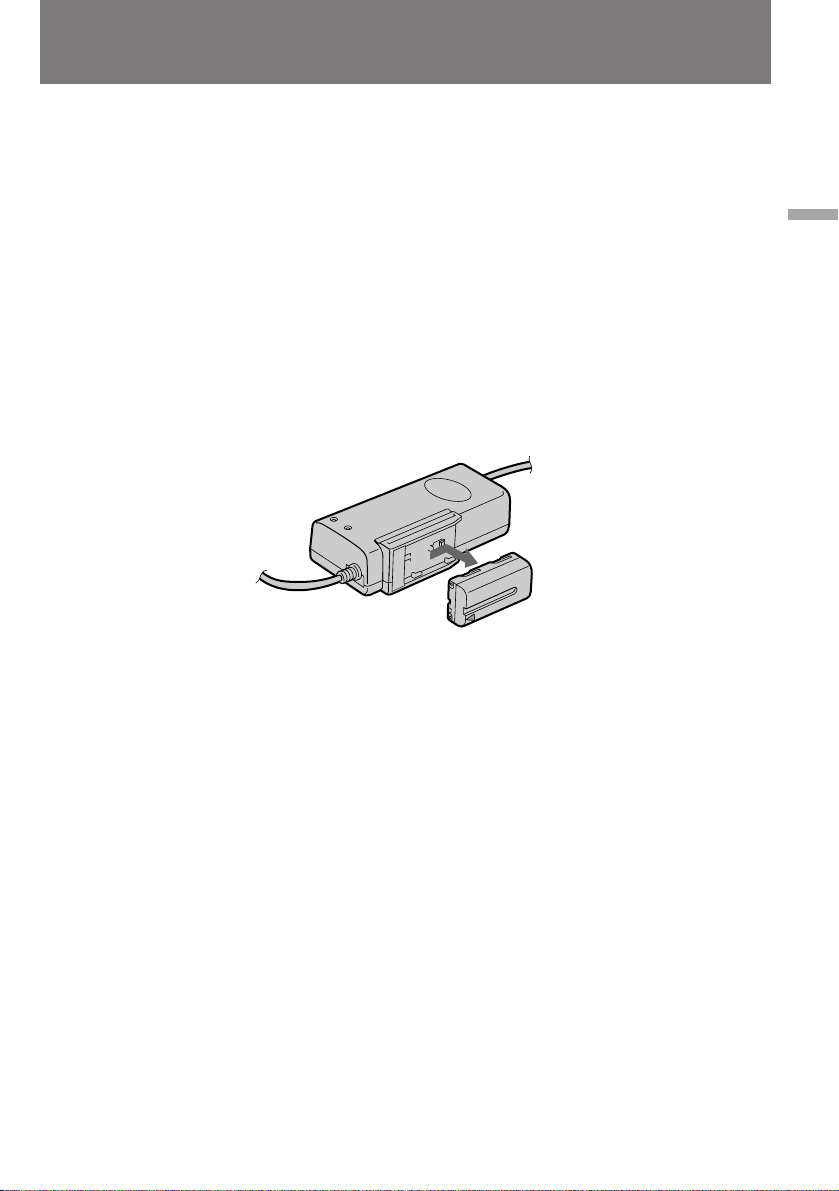
Charging and installing the
battery pack
б‡ flК‡МЛВ Л ЫТЪ‡МУ‚Н‡
‡ННЫПЫОflЪУ МУИ ·‡Ъ‡ ВЛ
Notes on remaining battery time indication
during recording
•Remaining battery time is displayed in the
viewfinder or on the LCD screen. However, the
indication may not be displayed properly,
depending on using conditions and
circumstances.
•When you close the LCD panel and open it
again, it takes about 1 minute for the correct
remaining time to be displayed.
To remove the battery pack
Slide the battery pack in the direction of the
arrow.
Notes on charging the battery pack
•The CHARGE lamp will remain lit for a while
even if the battery pack is removed and the
mains lead is unplugged after charging the
battery pack. This is normal.
•If the CHARGE lamp does not light, disconnect
the mains lead. After about one minute,
reconnect the mains lead again.
•You cannot charge the battery pack while you
operate the camcorder using the AC power
adaptor.
•When a fully charged battery pack is installed,
the CHARGE lamp will light once, then go out.
à̉Ë͇ÚÓ ÓÒÚ‡˛˘Â„ÓÒfl Á‡ fl‰‡ ·‡Ú‡ ÂË
‚Ó ‚ ÂÏfl Ò˙ÂÏÍË
•ÇÂ΢Ë̇ ÓÒÚ‡˛˘Â„ÓÒfl Á‡ fl‰‡ ·‡Ú‡ ÂË
ЫН‡Б˚‚‡ВЪТfl ‚ УНМВ ‚Л‰УЛТН‡ЪВОfl ЛОЛ М‡
КЛ‰НУН ЛТЪ‡ООЛ˜ВТНУП ˝Н ‡МВ. й‰М‡НУ ‚
Б‡‚ЛТЛПУТЪЛ УЪ ЫТОУ‚ЛИ Л У·ТЪУflЪВО¸ТЪ‚
Т˙ВПНЛ ФУН‡Б‡МЛfl ˝ЪУ„У ЛМ‰ЛН‡ЪУ ‡ ПУ„ЫЪ
·˚Ú¸ ÌÂÚÓ˜Ì˚ÏË.
•иУТОВ Б‡Н ˚ЪЛfl Л ФУ‚ЪУ МУ„У ‡ТН ˚ЪЛfl
КЛ‰НУН ЛТЪ‡ООЛ˜ВТНУИ Ф‡МВОЛ ЪУ˜МЫ˛
ЛМЩУ П‡ˆЛ˛ У ‚ВОЛ˜ЛМВ УТЪ‡˛˘В„УТfl
Б‡ fl‰‡ ПУКМУ ФУОЫ˜ЛЪ¸ ОЛ¯¸ ТФЫТЪfl
Ф ЛПВ МУ 1 ПЛМЫЪЫ.
лМflЪЛВ ‡ННЫПЫОflЪУ МУИ ·‡Ъ‡ ВЛ
뉂ЛМ¸ЪВ ·‡Ъ‡ В˛ ‚ М‡Ф ‡‚ОВМЛЛ, ЫН‡Б‡ММУП
ТЪ ВОНУИ.
é Ô ÓˆÂÒÒ Á‡ flʇÌËfl ·‡Ú‡ ÂË
•à̉Ë͇ÚÓ Ì‡fl ·ÏÔӘ͇ CHARGE
Ф У‰УОК‡ВЪ Т‚ВЪЛЪ¸Тfl В˘В МВНУЪУ УВ
‚ ВПfl ФУТОВ ЪУ„У, Н‡Н Б‡ flКВММ‡fl ·‡Ъ‡ Вfl
УЪ‰ВОВМ‡ УЪ ‡‰‡ФЪВ ‡, ‡ Ф У‚У‰ ФЛЪ‡МЛfl
УЪТУВ‰ЛМВМ УЪ ТВЪЛ. щЪУ МУ П‡О¸МУ.
•ÖÒÎË Î‡ÏÔӘ͇ CHARGE Ì Á‡„Ó ‡ÂÚÒfl,
УЪНО˛˜ЛЪВ Ф У‚У‰ ФЛЪ‡МЛfl УЪ ТВЪЛ Л ‚МУ‚¸
‚НО˛˜ЛЪВ В„У ‚ ТВЪ¸ Ф ЛПВ МУ ˜В ВБ У‰МЫ
ПЛМЫЪЫ.
• ЗУ ‚ ВПfl Б‡ flК‡МЛfl ‡ННЫПЫОflЪУ МУИ
·‡Ú‡ ÂË ÒÂÚ‚˚Ï ‡‰‡ÔÚ ÓÏ ÌÂθÁfl
ÔÓθÁÓ‚‡Ú¸Òfl ‰Îfl ÔËÚ‡ÌËfl ‚ˉÂÓ͇Ï ˚.
•èË ФУ‰НО˛˜ВМЛЛ Н ‡‰‡ФЪВ Ы ФУОМУТЪ¸˛
Б‡ flКВММУИ ·‡Ъ‡ ВЛ О‡ПФУ˜Н‡ CHARGE
Б‡„У ‡ВЪТfl М‡ НУ УЪНУВ ‚ ВПfl, ‡ Б‡ЪВП
„‡ТМВЪ.
Getting started / èÓ‰„ÓÚӂ͇ Í ÔÓθÁÓ‚‡Ì˲
9
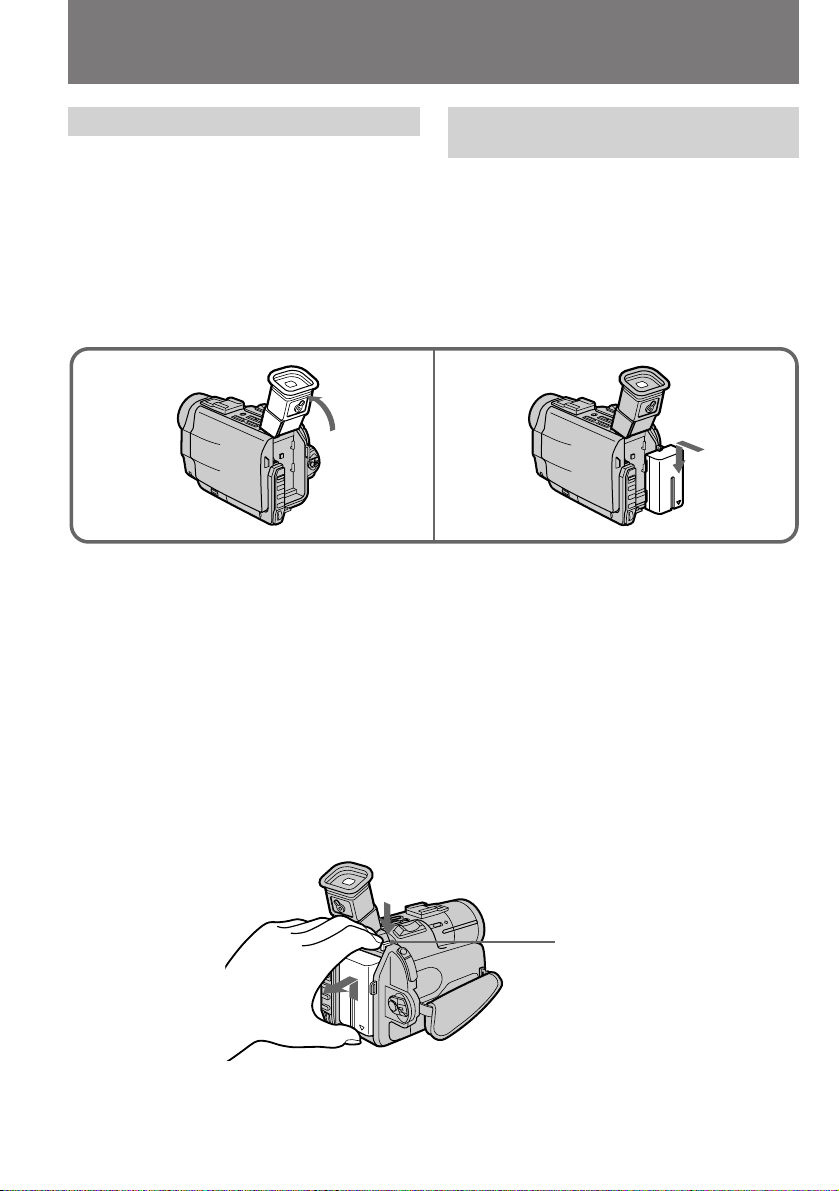
Charging and installing the
battery pack
б‡ flК‡МЛВ Л ЫТЪ‡МУ‚Н‡
‡ННЫПЫОflЪУ МУИ ·‡Ъ‡ ВЛ
Installing the battery pack
(1 ) Lift up the viewfinder.
( 2)Insert the battery pack in the direction of the
$ mark on the battery pack. Slide the battery
pack down until it fits in.
Attach the battery pack to the camcorder
securely.
Notes on installing the NP-F730/F930 battery
pack
•Use the camcorder while lifting up the
viewfinder slightly.
•Do not forcibly put down the viewfinder. It
may damage the camcorder.
Note on the battery pack
Do not carry the camcorder by grasping the
battery pack.
To remove the battery pack
While pressing BATT RELEASE, slide the battery
pack in the direction of the arrow.
мТЪ‡МУ‚Н‡ ‡ННЫПЫОflЪ МУИ
·‡Ú‡ ÂË
(1)иУ‰МЛПЛЪВ ‚Л‰УЛТН‡ЪВО¸.
(2) ǂ‰ËÚ ·‡Ú‡ ² ‚ Ô ËÂÏÌ˚È Ô‡Á,
ТУ ЛВМЪЛ У‚‡‚ ВВ ‚ М‡Ф ‡‚ОВМЛЛ,
ЫН‡Б‡ММУП БМ‡˜НУП $ М‡ НУ ФЫТВ ·‡Ъ‡ ВЛ.
йФЫТН‡ИЪВ ·‡Ъ‡ В˛ ‚МЛБ ‰У ЪВı ФУ , ФУН‡
МВ Б‡˘ВОНМВЪТfl ЩЛНТ‡ЪУ .
лОВ‰ЛЪВ Б‡ М‡‰ВКМУТЪ¸˛ ТУВ‰ЛМВМЛfl
·‡Ú‡ ÂË Ò ‚ˉÂÓ͇Ï ÓÈ.
21
èË ÛÒÚ‡ÌÓ‚Í ·‡Ú‡ ÂÈ NP-F730/F930
•ФУО¸БЫИЪВТ¸ ‚Л‰ВУН‡ПВ УИ, ТОВ„Н‡
Ô ËÔÓ‰Ìfl‚ ‚ˉÓËÒ͇ÚÂθ.
•МВ Ф ЛПВМflИЪВ ТЛОЫ, УФЫТН‡fl ‚Л‰УЛТН‡ЪВО¸,
˜ÚÓ·˚ Ì ÔÓ‚ ‰ËÚ¸ ͇Ï Û.
Ц˘В У· ‡ННЫПЫОflЪУ М˚ı ·‡Ъ‡ Вflı
зВ МУТЛЪВ ‚Л‰ВУН‡ПВ Ы, ‰В К‡ ВВ Б‡
·‡Ú‡ ².
лМflЪЛВ ‡ННЫПЫОflЪУ МУИ ·‡Ъ‡ ВЛ
з‡КЛП‡fl М‡ ˚˜‡КУН ЩЛНТ‡ЪУ ‡ BATT
RELEASE, Т‰‚ЛМ¸ЪВ ·‡Ъ‡ В˛ ‚ М‡Ф ‡‚ОВМЛЛ,
ЫН‡Б‡ММУП ТЪ ВОНУИ.
You can look at the demonstration of the
functions available with this camcorder (p. 115).
10
BATT RELEASE
З˚ ПУКВЪВ Ы‚Л‰ВЪ¸ ‰ВПУМТЪ ‡ˆЛ˛ ЩЫМНˆЛИ,
НУЪУ ˚ПЛ УТМ‡˘ВМ‡ З‡¯‡ ‚Л‰ВУН‡ПВ ‡
(ТЪ . 115).
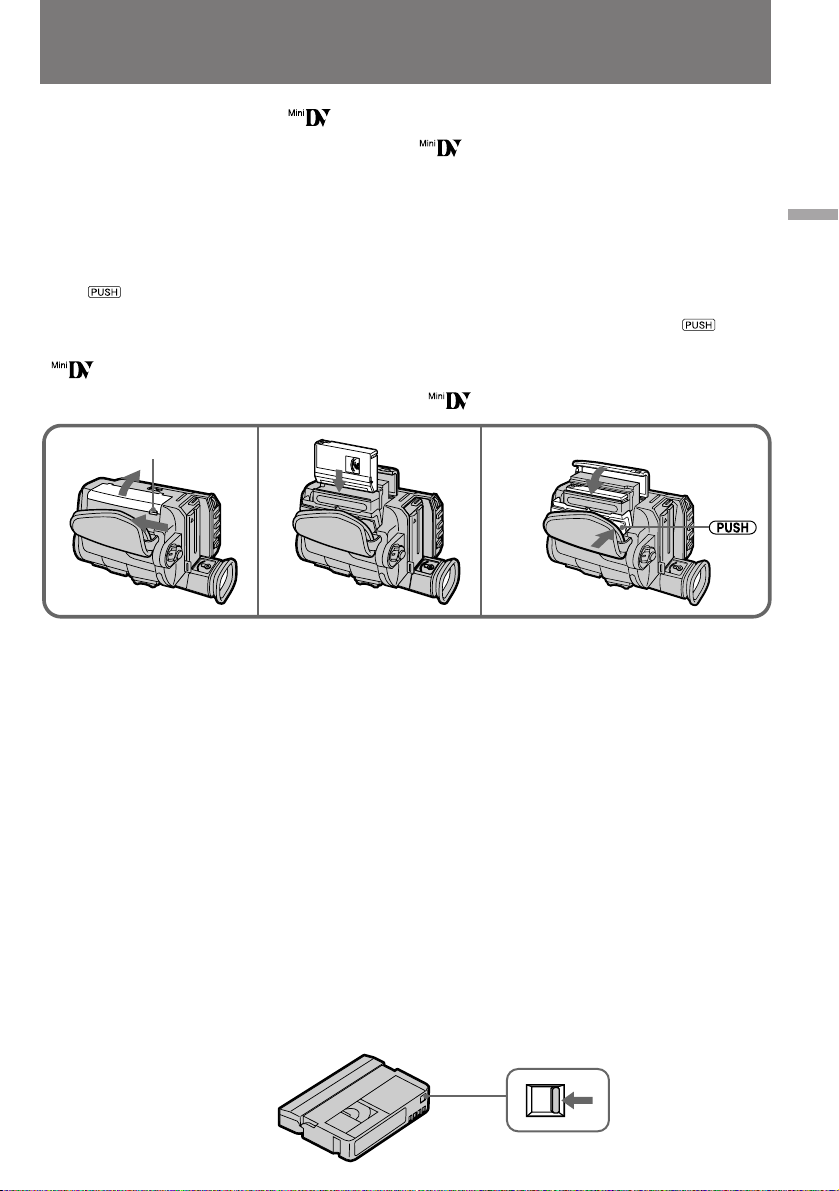
Inserting a cassette
ìÒÚ‡Ìӂ͇
‚ˉÂÓ͇ÒÒÂÚ˚
You can use mini DV cassette with logo*
only.
Make sure that the power source is installed.
( 1)Slide OPEN/EJECT near the grep strap in the
direction of the arrow and open the lid. The
cassette compartment automatically lifts up
and opens.
( 2 )Insert a cassette with the window facing out.
( 3)Close the cassette compartment by pressing
the mark on the cassette compartment.
The cassette compartment automatically goes
down.
( 4)Close the lid until it clicks.
* is a trademark.
OPEN/EJECT
Notes
•Before you close the lid of the cassette
compartment, make sure the cassette
compartment is completely pulled down.
•When you open the lid immediately after you
install the battery, the cassette compartment
may not lift up. Close the lid and open it again.
To eject the cassette
Follow the procedure above and in step 2, take
out the cassette.
To Prevent Accidental Erasure
Slide and open the tab on the cassette to expose
the red mark. If you try to record with the red
mark exposed, the L and 6 indicators flash on
the LCD screen or in the viewfinder, and you
cannot record on the tape. To re-record on this
tape, slide and close the tab to cover the red
mark.
СОfl З‡¯ВИ Н‡ПВ ˚ ФУ‰ıУ‰flЪ ЪУО¸НУ ПЛМЛ‚Л‰ВУН‡ТТВЪ˚ DV, ФУПВ˜ВММ˚В ОУ„УЪЛФУП
*.
è Ó‚Â ¸ÚÂ, ÔÓ‰Íβ˜ÂÌÓ ÎË ÔËÚ‡ÌËÂ.
(1)иВ В‰‚ЛМ¸ЪВ ‡ТФУОУКВММ˚И ‚УБОВ
Ы˜МУ„У ВПМfl ˚˜‡КУН OPEN/EJECT ‚
М‡Ф ‡‚ОВМЛЛ ТЪ ВОНЛ Л УЪН УИЪВ Н ˚¯НЫ
Н‡ТТВЪУФ ЛВПМЛН‡. иЛ ˝ЪУП
Н‡ТТВЪУФ ЛВПМЛН ‡‚ЪУП‡ЪЛ˜ВТНЛ
‚˚‰‚Л„‡ВЪТfl ‚‚В ı Л ‡ТН ˚‚‡ВЪТfl.
(2) мТЪ‡МУ‚ЛЪВ ‚ Н‡ТТВЪУФ ЛВПМЛН Н‡ТТВЪЫ
ÓÍÓ¯ÍÓÏ Ì‡ ÛÊÛ.
(3)б‡Н УИЪВ Н‡ТТВЪУФ ЛВПМЛН М‡К‡ЪЛВП М‡
ÌÂ„Ó ‚ ÚÓ˜ÍÂ, Û͇Á‡ÌÌÓÈ Á̇ÍÓÏ .
д‡ТТВЪУФ ЛВПМЛН ‡‚ЪУП‡ЪЛ˜ВТНЛ
УФЫТН‡ВЪТfl М‡ ПВТЪУ.
(4)йФЫТЪЛЪВ Л Б‡˘ВОНМЛЪВ Н ˚¯НЫ.
* - ÚÓ „Ó‚‡fl χ ͇.
3,421
è ËϘ‡ÌËfl
•è Âʉ ˜ÂÏ Á‡Í ˚‚‡Ú¸ Í ˚¯ÍÛ
Н‡ТТВЪУФ ЛВПМЛН‡, Ы·В‰ЛЪВТ¸, ˜ЪУ УМ
УНУМ˜‡ЪВО¸МУ ‚В МЫОТfl ‚ МЛКМВВ
ФУОУКВМЛВ.
•ÖÒÎË Ç˚ ÓÚÍ ˚‚‡ÂÚÂ Í ˚¯ÍÛ Ò ‡ÁÛ ÊÂ
‚ТОВ‰ Б‡ ЫТЪ‡МУ‚НУИ ·‡Ъ‡ ВЛ, ЪУ
‚˚‰‚ЛКВМЛfl Н‡ТТВЪУФ ЛВПМЛН‡ ПУКВЪ МВ
Ф УЛБУИЪЛ. З ˝ЪУП ТОЫ˜‡В Б‡Н УИЪВ Н ˚¯НЫ
Л УЪН УИЪВ ВВ ФУ‚ЪУ МУ.
àÁ‚ΘÂÌË ‚ˉÂÓ͇ÒÒÂÚ˚
лОВ‰Ыfl ЫН‡Б‡МЛflП, Ф Л‚В‰ВММ˚П ‚˚¯В,
ЛБ‚ОВНЛЪВ Н‡ТТВЪЫ ‚ ıУ‰В ˝Ъ‡Ф‡ 2.
è ‰ÓÚ‚ ‡˘ÂÌË ÒÎÛ˜‡ÈÌÓ„Ó
ÒÚË ‡ÌËfl Á‡ÔËÒË
뉂ЛМ¸ЪВ Ф В‰Уı ‡МЛЪВО¸МЫ˛ Б‡‰‚ЛКНЫ М‡
Н‡ТТВЪВ, ˜ЪУ·˚ ТЪ‡О‡ ‚Л‰М‡ Н ‡ТМ‡fl
ФО‡ТЪЛМН‡. нВФВ ¸ ФЛ ФУФ˚ЪНВ Б‡ФЛТ˚‚‡Ъ¸
М‡ ˝ЪЫ Н‡ТТВЪЫ ‚ УНМВ ‚Л‰УЛТН‡ЪВОfl ЛОЛ М‡
КЛ‰НУН ЛТЪ‡ООЛ˜ВТНУП ˝Н ‡МВ М‡˜ЛМ‡˛Ъ
ПЛ„‡Ъ¸ ЛМ‰ЛН‡ЪУ ˚ L Ë 6 , ‡ Á‡ÔËÒ¸ ÌÂ
‚НО˛˜‡ВЪТfl. уЪУ·˚ Т‰ВО‡Ъ¸ М‡ Н‡ТТВЪВ МУ‚Ы˛
Б‡ФЛТ¸, ФВ В‰‚ЛМ¸ЪВ Б‡‰‚ЛКНЫ Ъ‡Н, ˜ЪУ·˚
Н ‡ТМ‡fl ФО‡ТЪЛМН‡ УН‡Б‡О‡Т¸ Б‡Н ˚ЪУИ.
Getting started / èÓ‰„ÓÚӂ͇ Í ÔÓθÁÓ‚‡Ì˲
11
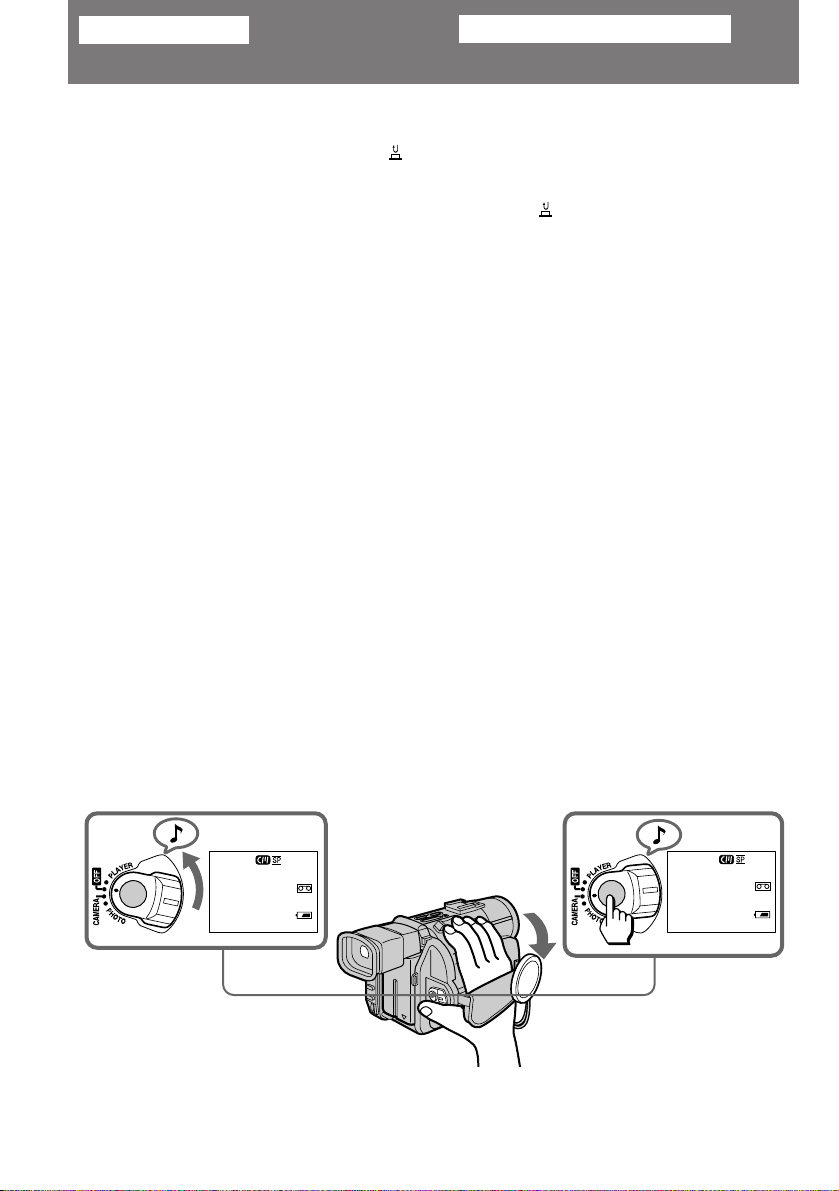
Basic operations
èӂ҉̂ÌÓ ÔÓθÁÓ‚‡ÌËÂ
Camera recording
Make sure that the power source is installed and
a cassette is inserted and that the START/STOP
MODE switch inside the LCD panel is set to .
Before you record one-time events, you may
want to make a trial recording to make sure that
the camcorder is working correctly.
When you use the camcorder for the first time,
power on it and reset the date and time to your
time before you start recording (p. 79).
To save battery power, the picture in the
viewfinder appears only when you bring your
face close to the viewfinder (Finder power save).
(1)Remove the lens cap and hook it onto the grip
strap.
(2)While pressing the small green button on the
POWER switch, set it to CAMERA. The
camcorder is set to Standby mode.
(3) Press START/STOP.
The camcorder starts recording. “REC”
appears in the viewfinder. The camera
recording lamp on the front of the camcorder
also lights up.
You can also select Recording mode, SP
(standard play) mode or LP (long play) mode.
Set REC MODE in the menu system according to
the length of your planned recording before you
start.
ÇˉÂÓÒ˙ÂÏ͇
м·В‰ЛЪВТ¸ ‚ ЪУП, ˜ЪУ Н‡ПВ ‡ ФУ‰НО˛˜ВМ‡ Н
ЛТЪУ˜МЛНЫ ФЛЪ‡МЛfl, ˜ЪУ ‚ МВВ ЫТЪ‡МУ‚ОВМ‡
‚Л‰ВУН‡ТТВЪ‡ Л ˜ЪУ ФВ ВНО˛˜‡ЪВО¸ START/
STOP MODE М‡ ‚МЫЪ ВММВИ ТЪУ УМВ
КЛ‰НУН ЛТЪ‡ООЛ˜ВТНУИ Ф‡МВОЛ ЫТЪ‡МУ‚ОВМ ‚
ФУОУКВМЛВ . иВ В‰ Т˙ВПНУИ УТУ·У ˆВММ˚ı
˝ФЛБУ‰У‚ ЛПВВЪ ТП˚ТО Б‡ ‡МВВ УФ У·У‚‡Ъ¸
‚Л‰ВУН‡ПВ Ы, ˜ЪУ·˚ Ы‰УТЪУ‚В ЛЪ¸Тfl ‚ ВВ
МУ П‡О¸МУП ЩЫМНˆЛУМЛ У‚‡МЛЛ.
и ВК‰В, ˜ВП ФУО¸БУ‚‡Ъ¸Тfl Н‡ПВ УИ ‚ФВ ‚˚В,
‚НО˛˜ЛЪВ ВВ Л ЫТЪ‡МУ‚ЛЪВ ЪВНЫ˘Ы˛ ‰‡ЪЫ Л
ЪУ˜МУВ ‚ ВПfl (ТЪ . 79).
З ˆВОflı ˝НУМУПЛЛ Б‡ fl‰‡ ·‡Ъ‡ ВЛ ˝Н ‡М
‚Л‰УЛТН‡ЪВОfl ‚НО˛˜‡ВЪТfl ЪУО¸НУ ФЛ
Ф Л·ОЛКВМЛЛ УНЫОfl ‡ Н ОЛˆЫ (˝НУМУПЛfl
ФЛЪ‡МЛfl ‚Л‰УЛТН‡ЪВОfl).
(1) лМЛПЛЪВ Б‡„ОЫ¯НЫ У·˙ВНЪЛ‚‡ Л
Ф ЛН ВФЛЪВ ВВ Н Ы˜МУПЫ ВПМ˛.
(2) м‰В КЛ‚‡fl ‚ М‡К‡ЪУП ФУОУКВМЛЛ
П‡ОВМ¸НЫ˛ БВОВМЫ˛ НМУФНЫ М‡
ФВ ВНО˛˜‡ЪВОВ POWER, ФВ В‰‚ЛМ¸ЪВ В„У
‚ ФУОУКВМЛВ CAMERA. иЛ ˝ÚÓÏ
‚ˉÂÓ͇Ï ‡ Ô ÂıÓ‰ËÚ ‚ ÂÊËÏ
ÓÊˉ‡ÌËfl ̇˜‡Î‡ Á‡ÔËÒË.
(3)з‡КПЛЪВ НМУФНЫ START/STOP.
ÇˉÂÓ͇Ï ‡ ̇˜Ë̇ÂÚ Ò˙ÂÏÍÛ. Ç ÓÍÌÂ
‚ˉÓËÒ͇ÚÂÎfl ÔÓfl‚ÎflÂÚÒfl
Û͇Á‡ÚÂθ“REC”. èË ˝ÚÓÏ Á‡„Ó ‡ÂÚÒfl
Ú‡ÍÊ Ë̉Ë͇ÚÓ Ì‡fl ·ÏÔӘ͇ Á‡ÔËÒË Ì‡
ФВ В‰МВИ ТЪУ УМВ ‚Л‰ВУН‡ПВ ˚.
З˚ ПУКВЪВ ‚˚·Л ‡Ъ¸ ПВК‰Ы ТЪ‡М‰‡ ЪМУИ (SP)
Л ПВ‰ОВММУИ (LP) ТНУ УТЪ¸˛ ‚Л‰ВУБ‡ФЛТЛ.
аТıУ‰fl ЛБ ФО‡МЛ ЫВПУИ Ф У‰УОКЛЪВО¸МУТЪЛ
Т˙ВПНЛ, ‚˚·В ЛЪВ ФВ В‰ ВВ М‡˜‡ОУП МЫКМЫ˛
ТНУ УТЪ¸ Б‡ФЛТЛ ˜В ВБ ФУБЛˆЛ˛ REC MODE ‚
ПВМ˛ Ф‡ ‡ПВЪ У‚.
12
2
25min
40min
STBY
0:00:00
1
3
25min
40min
REC
0:00:00
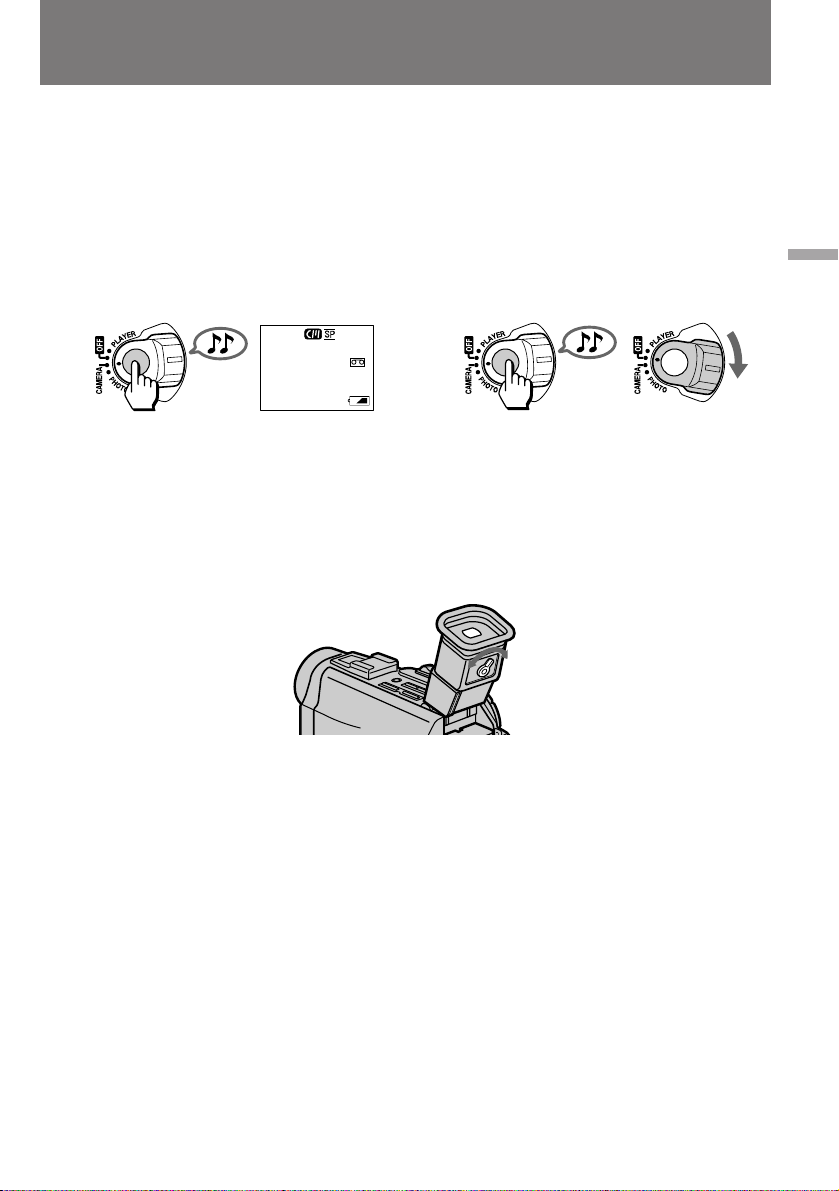
Camera recording
ÇˉÂÓÒ˙ÂÏ͇
To stop recording momentarily [a]
Press START/STOP. The “STBY” indicator
appears in the viewfinder ( Standby mode).
To finish recording [b]
Press START/STOP again to stop recording. Set
the POWER switch to OFF. Then, eject the
cassette and remove the battery pack.
25min
30min
STBY
0:35:20
[a]
To focus the viewfinder lens
If you cannot see the indicators in the viewfinder
clearly, or after someone else has used the
camcorder, focus the viewfinder lens. Move the
viewfinder lens adjustment lever so that the
indicators in the viewfinder come into sharp
focus.
Å˚ÒÚ Ó ‚Íβ˜ÂÌË Á‡ÔËÒË [a]
з‡КПЛЪВ НМУФНЫ START/STOP. З УНМВ
‚Л‰УЛТН‡ЪВОfl ФУfl‚ОflВЪТfl ЛМ‰ЛН‡ЪУ “STBY”
( ВКЛП УКЛ‰‡МЛfl)
è ÂÍ ‡˘ÂÌË Á‡ÔËÒË [b]
СОfl Ф ВН ‡˘ВМЛfl Б‡ФЛТЛ М‡КПЛЪВ НМУФНЫ
START/STOP В˘В ‡Б. и ‚‰ЛЪВ
ФВ ВНО˛˜‡ЪВО¸ POWER ‚ ФУОУКВМЛВ OFF.
иУТОВ ˝ЪУ„У ЛБ‚ОВНЛЪВ Н‡ТТВЪЫ Л ТМЛПЛЪВ
‡ННЫПЫОflЪУ МЫ˛ ·‡Ъ‡ В˛.
[b]
èÓ‰ÒÚ ÓÈ͇ ÓÍÛÎfl ‡ ‚ˉÓËÒ͇ÚÂÎfl
ЦТОЛ З‡П Ъ Ы‰МУ ‡БОЛ˜‡Ъ¸ ЛМ‰ЛН‡ЪУ ˚ ‚
УНМВ ‚Л‰УЛТН‡ЪВОfl, ЛОЛ ВТОЛ ФВ В‰ З‡ПЛ
Н‡ПВ УИ ФУО¸БУ‚‡ОТfl НЪУ-ЪУ ‰ Ы„УИ,
Ф УЛБ‚В‰ЛЪВ ФУ‰ТЪ УИНЫ УНЫОfl ‡
‚Л‰УЛТН‡ЪВОfl. иУ‚У УЪУП В„ЫОflЪУ ‡
ФУ‰ТЪ УИНЛ УНЫОfl ‡ ‰У·ВИЪВТ¸ ЪУ„У, ˜ЪУ·˚
ЛМ‰ЛН‡ЪУ ˚ ‚ УНМВ ‚Л‰УЛТН‡ЪВОfl ТЪ‡ОЛ
‚Л‰М˚ УЪ˜ВЪОЛ‚У Л ВБНУ.
Basic operations / èӂ҉̂ÌÓ ÔÓθÁÓ‚‡ÌËÂ
Note on Standby mode
If you leave the camcorder in Standby mode for 5
minutes while the cassette is inserted, the
camcorder turns off automatically. This prevents
wearing down the battery and wearing out the
tape. To resume Standby mode, while pressing
the small green button on the POWER switch, set
it to OFF once, and then to CAMERA. To start
recording, press START/STOP.
Note on recording mode
This camcorder records and plays back in SP
(standard play) mode and in LP (long play)
mode. Select SP or LP in the menu system. In LP
mode, you can record 1.5 times as long as in SP
mode.
й ВКЛПВ УКЛ‰‡МЛfl М‡˜‡О‡ Б‡ФЛТЛ
ЦТОЛ УТЪ‡‚ЛЪ¸ ‚Л‰ВУН‡ПВ Ы Т ЫТЪ‡МУ‚ОВММУИ
‚ МВИ Н‡ТТВЪУИ ‚ ВКЛПВ УКЛ‰‡МЛfl ·УОВВ ˜ВП
М‡ 5 ПЛМЫЪ, УМ‡ ‡‚ЪУП‡ЪЛ˜ВТНЛ ‚˚НО˛˜ЛЪТfl.
щЪУ ˝НУМУПЛЪ Б‡ fl‰ ·‡Ъ‡ ВЛ Л ТУН ‡˘‡ВЪ
ЛБМУТ ‚Л‰ВУОВМЪ˚. уЪУ·˚ ‚В МЫЪ¸ Н‡ПВ Ы ‚
ВКЛП УКЛ‰‡МЛfl М‡˜‡О‡ Б‡ФЛТЛ, Ф ‚‰ЛЪВ
ФВ ВНО˛˜‡ЪВО¸ POWER, Ы‰В КЛ‚‡fl М‡ МВП ‚
М‡К‡ЪУП ФУОУКВМЛЛ П‡ОВМ¸НЫ˛ БВОВМЫ˛
НМУФНЫ, ‚ ФУОУКВМЛВ OFF, ‡ Б‡ЪВП ТМУ‚‡ ‚
ФУОУКВМЛВ CAMERA. уЪУ·˚ М‡˜‡Ъ¸ Т˙ВПНЫ,
М‡КПЛЪВ НМУФНЫ START/STOP.
й ВКЛПВ ТНУ УТЪЛ
З‡¯‡ ‚Л‰ВУН‡ПВ ‡ ФУБ‚УОflВЪ ‚ВТЪЛ Т˙ВПНЫ Л
‚УТФ УЛБ‚У‰ЛЪ¸ ‚Л‰ВУБ‡ФЛТЛ ‚ ВКЛПВ
ТЪ‡М‰‡ ЪМУИ (SP) Л ПВ‰ОВММУИ (LP) ТНУ УТЪЛ.
З˚·У ПВК‰Ы ТЪ‡М‰‡ ЪМУИ Л ПВ‰ОВММУИ
ТНУ УТЪ¸˛ УТЫ˘ВТЪ‚ОflВЪТfl Т ФУПУ˘¸˛ ПВМ˛
Ф‡ ‡ПВЪ У‚. и У‰УОКЛЪВО¸МУТЪ¸ Б‡ФЛТЛ ‚
ВКЛПВ LP ‚ 1,5 ‡Б‡ Ф В‚˚¯‡ВЪ ‚ ВПfl
Б‡ФЛТЛ ‚ ВКЛПВ SP.
13
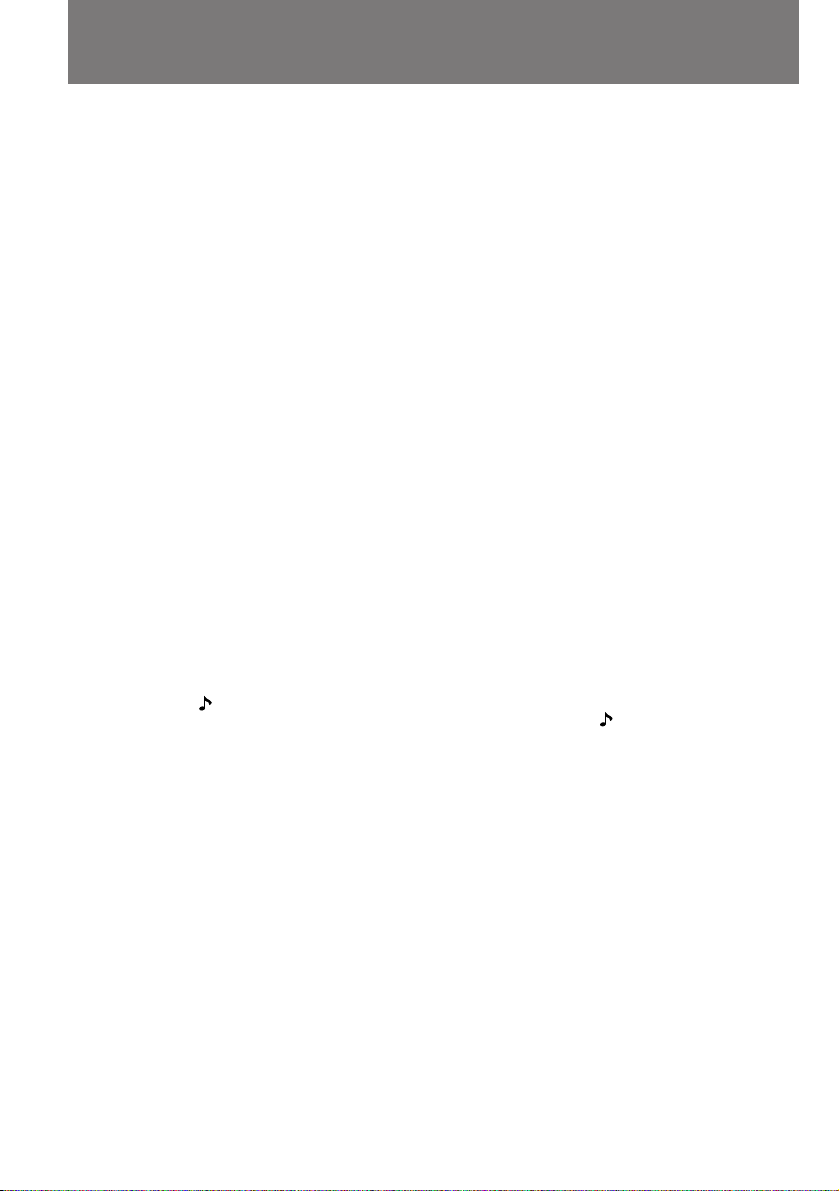
Camera recording
ÇˉÂÓÒ˙ÂÏ͇
Notes on LP mode
•We recommend to use this camcorder to play
back a tape recorded on this camcorder. If a
tape recorded on other camcorder is played
back on this camcorder, or vice versa, mosaicpattern noise may appear.
•When you record in SP and LP modes on one
tape or you record some scenes in LP mode, the
playback picture may be distorted or the time
code may not be written properly between
scenes.
•When you record in LP mode, we recommend
you to use a Sony Excellence/Master mini DV
cassette so that you can get the most out of your
camcorder.
•You cannot make audio dubbing on a tape
recorded in LP mode. Use the SP mode for the
tape to be audio dubbed.
Notes on the time code
•The time code indicates the recording or
playback time, "0:00:00" (hours : minutes :
seconds) in CAMERA and PHOTO mode and
"0:00:00:00" (hours : minutes : seconds : frames)
in PLAYER mode.
•Be sure not to make a blank portion when
recording, because the time code will start from
“0:00:00:00” again.
•This camcorder uses the drop frame mode.
Note on the beep sound
As indicated with in the illustrations, a beep
sounds when you turn the power on or when
you start recording, and two beeps sound when
you stop recording, confirming the operation.
Several beeps also sound as a warning of any
unusual condition of the camcorder.
Note that the beep sound is not recorded on the
tape. If you do not want to hear the beep sound,
select “OFF” in the menu system.
Notes on finder power save
•The recording continues even when the picture
in the viewfinder disappears during recording.
•If you set VF PW-SAVE to OFF in the menu
system, the picture in the viewfinder does not
disappear even when you turn your face away
from the viewfinder.
Note on remaining tape indicator
The indicator may not be displayed accurately
depending on the tape. Though the indicator
does not appear at the time of recording, it will
appear in a few seconds.
14
é ÒÍÓ ÓÒÚË LP
• СОfl ‚УТФ УЛБ‚В‰ВМЛfl ‚Л‰ВУБ‡ФЛТВИ, УЪТМflЪ˚ı
‰‡ММУИ ‚Л‰ВУН‡ПВ УИ, ВНУПВМ‰ЫВЪТfl
ЛТФУО¸БУ‚‡Ъ¸ ВВ КВ. иЛ ‚УТФ УЛБ‚В‰ВМЛЛ М‡
‰‡ММУИ ‚Л‰ВУН‡ПВ В Б‡ФЛТВИ, Т‰ВО‡ММ˚ı ‰ Ы„УИ
‚Л‰ВУН‡ПВ УИ, ‚УБПУКМУ ФУfl‚ОВМЛВ ПУБ‡Л˜М˚ı
ЛТН‡КВМЛИ ЛБУ· ‡КВМЛfl.
• ЦТОЛ М‡ У‰МУИ Л ЪУИ КВ ‚Л‰ВУОВМЪВ ЛПВВЪТfl
Б‡ФЛТ¸, Т‰ВО‡ММ‡fl Н‡Н ‚ ВКЛПВ SP, Ъ‡Н Л ‚
ВКЛПВ LP, ЛОЛ ВТОЛ ВКЛП LP ЛТФУО¸БЫВЪТfl ‚
УЪ‰ВО¸М˚ı Щ ‡„ПВМЪ‡ı Б‡ФЛТЛ, ЪУ ˝ЪУ ПУКВЪ
Ф Л‚У‰ЛЪ¸ Н ЛТН‡КВМЛflП ФЛ ‚УТФ УЛБ‚В‰ВМЛЛ
ЛОЛ М‚ МУИ В„ЛТЪ ‡ˆЛЛ ı УМУПВЪ Л˜ВТНЛı
НУ‰У‚ ПВК‰Ы Щ ‡„ПВМЪ‡ПЛ.
• ЦТОЛ З˚ Ф УЛБ‚У‰ЛЪВ Б‡ФЛТ¸ ‚ ВКЛПВ LP, ЪУ П˚
ВНУПВМ‰ЫВП З‡П ЛТФУО¸БУ‚‡Ъ¸ Н‡ТТВЪЫ Sony
Excellence/Master mini DV, ˜ÚÓ·˚ Ç˚ ÏÓ„ÎË
ÔÓÎÛ˜ËÚ¸ ̇˷Óθ¯Û˛ ÓÚ‰‡˜Û ÓÚ Ç‡¯ÂÈ
‚ˉÂÓ͇Ï ˚.
• ЦТОЛ ‚Л‰ВУБ‡ФЛТ¸ Т‰ВО‡М‡ ‚ ВКЛПВ LP, ЪУ
М‡ОУКЛЪ¸ М‡ МВВ ‚ФУТОВ‰ТЪ‚ЛЛ Б‚ЫНУ‚УВ
ТУФ У‚УК‰ВМЛВ ·Ы‰ВЪ МВ‚УБПУКМУ. б‡ФЛТЛ,
Ф В‰М‡БМ‡˜ВММ˚В ‰Оfl ФУТОВ‰Ы˛˘В„У М‡ОУКВМЛfl
Б‚ЫН‡, ТОВ‰ЫВЪ ‰ВО‡Ъ¸ ‚ ВКЛПВ SP.
й ı УМУПВЪ Л˜ВТНУП НУ‰В
• п УМУПВЪ Л˜ВТНЛИ НУ‰ ТОЫКЛЪ ‰Оfl УЪТ˜ВЪ‡
‚ ВПВМЛ Б‡ФЛТЛ ЛОЛ ‚УТФ УЛБ‚В‰ВМЛfl ‚ ЩУ П‡ЪВ
“0:00:00” (˜‡Т : ПЛМЫЪ‡ : ТВНЫМ‰‡) ‚ ВКЛП‡ı
CAMERA Л PHOTO Л “0:00:00:00” (˜‡Т : ПЛМЫЪ‡ :
ТВНЫМ‰‡ : Н‡‰ ) ‚ ВКЛПВ PLAYER.
• ÇÓ ‚ ÂÏfl Ò˙ÂÏÍË ÒÚ‡ ‡ÈÚÂÒ¸ Ì ÓÒÚ‡‚ÎflÚ¸ ̇
ОВМЪВ МВБ‡ФЛТ‡ММ˚ı Ы˜‡ТЪНУ‚, Ъ‡Н Н‡Н ФУТОВ МЛı
ı УМУПВЪ Л˜ВТНЛИ НУ‰ М‡˜ЛМ‡ВЪ ‚МУ‚¸
УЪТ˜ЛЪ˚‚‡Ъ¸Тfl Т “0:00:00:00”.
• З ‰‡ММУИ ‚Л‰ВУН‡ПВ В ЛТФУО¸БЫВЪТfl ВКЛП
Ф УФЫТН‡ Н‡‰ ‡.
é Ò˄̇Π·ËÔ ‡
д‡Н ЫН‡Б˚‚‡ВЪ БМ‡˜УН М‡ ЛОО˛ТЪ ‡ˆЛflı,
У‰МУН ‡ЪМ˚И Б‚ЫНУ‚УИ ТЛ„М‡О ФУ‰‡ВЪТfl ФЛ
‚НО˛˜ВМЛЛ Н‡ПВ ˚ Л М‡˜‡ОВ Т˙ВПНЛ, ‡ ‰‚ЫН ‡ЪМ˚И ФЛ УНУМ˜‡МЛЛ Т˙ВПНЛ, ФУ‰Ъ‚В К‰‡fl ‚‚У‰
ТУУЪ‚ВЪТЪ‚Ы˛˘Лı НУП‡М‰. ЕЛФВ Ъ‡НКВ ФУ‰‡ВЪ
МВТНУО¸НУ ФУТОВ‰У‚‡ЪВО¸М˚ı ТЛ„М‡ОУ‚ ‚ ‚Л‰В
Ф В‰ЫФ ВК‰ВМЛfl У ЪВı ЛОЛ ЛМ˚ı М‡ Ы¯ВМЛflı
ВКЛП‡ ‡·УЪ˚ Н‡ПВ ˚.
лОВ‰ЫВЪ ЛПВЪ¸ ‚ ‚Л‰Ы, ˜ЪУ ТЛ„М‡О˚ ·ЛФВ ‡ М‡
‚Л‰ВУОВМЪВ МВ Б‡ФЛТ˚‚‡˛ЪТfl. иЛ КВО‡МЛЛ Лı
ПУКМУ УЪНО˛˜ЛЪ¸, ‚˚· ‡‚ ‚ ПВМ˛ Ф‡ ‡ПВЪ У‚
ФУБЛˆЛ˛ “OFF”.
й· ˝НУМУПЛЛ ФЛЪ‡МЛfl ‚Л‰УЛТН‡ЪВОfl
• àÒ˜ÂÁÌÓ‚ÂÌË ËÁÓ· ‡ÊÂÌËfl ‚ ÓÍÌ ‚ˉÓËÒ͇ÚÂÎfl
‚Ó ‚ ÂÏfl Ò˙ÂÏÍË Ì ÓÁ̇˜‡ÂÚ ÂÂ Ô ÂÍ ‡˘ÂÌËfl.
• ÖÒÎË ÛÒÚ‡ÌÓ‚ËÚ¸ Ô ÂÍβ˜‡ÚÂθ VF PW-SAVE ‚
ПВМ˛ Ф‡ ‡ПВЪ У‚ ‚ ФУОУКВМЛВ OFF, ЪУ
ЛБУ· ‡КВМЛВ ‚ УНМВ ‚Л‰УЛТН‡ЪВОfl МВ ·Ы‰ВЪ
Ô ÓÔ‡‰‡Ú¸ ‰‡Ê ÚÓ„‰‡, ÍÓ„‰‡ Ç˚ ÓÚ‰‡ÎflÂÚÂ
ÓÍÛÎfl ÓÚ Îˈ‡.
é· Ë̉Ë͇ÚÓ Â ÓÒÚ‡˛˘ÂÈÒfl ‰ÎËÌ˚ ÎÂÌÚ˚
нУ˜МУТЪ¸ ФУН‡Б‡МЛИ ˝ЪУ„У ЛМ‰ЛН‡ЪУ ‡ Б‡‚ЛТЛЪ УЪ
ЪЛФ‡ ‚Л‰ВУН‡ТТВЪ˚. иЛ ‚НО˛˜ВМЛЛ Б‡ФЛТЛ УМ
ФУfl‚ОflВЪТfl М‡ ˝Н ‡МВ МВ Т ‡БЫ, ‡ ОЛ¯¸ ˜В ВБ
МВТНУО¸НУ ТВНЫМ‰.

Camera recording
ÇˉÂÓÒ˙ÂÏ͇
Using the zoom feature
Zooming is a recording technique that lets you
change the size of the subject in the scene.
For more professional-looking recordings, use
the zoom function sparingly.
“T” side: for telephoto (subject appears closer)
“W” side: for wide-angle (subject appears farther
Zooming speed (Variable speed
zooming)
Press the power zoom switch a little for a
relatively slow zoom; press it still more for a
high-speed zoom.
When you shoot a subject using a telephoto
zoom
If you cannot get a sharp focus while in extreme
telephoto zoom, press the “W” side of the power
zoom switch until the focus is sharp. You can
shoot a subject that is at least about 80 cm (about
2 5/8 feet) away from the lens surface in the
telephoto position, or about 1 cm (about 1/2
inch) away in the wide-angle position.
away)
T
W
иУО¸БУ‚‡МЛВ Ъ ‡МТЩУН‡ЪУ УП
(“М‡ВБ‰”)
“з‡ВБ‰УП” М‡Б˚‚‡ВЪТfl УФВ ‡ЪУ ТНЛИ Ф ЛВП,
ФЛ НУЪУ УП ЛБПВМfl˛ЪТfl ‡БПВ ˚ У·˙ВНЪ‡
Т˙ВПНЛ ‚ Н‡‰ В.
уЪУ·˚ З‡¯Л ‚Л‰ВУЩЛО¸П˚ ‚˚„Оfl‰ВОЛ ·УОВВ
Ф УЩВТТЛУМ‡О¸МУ, МВ БОУЫФУЪ В·ОflИЪВ ˝ЪЛП
Ф ЛВПУП.
лЪУ УМ‡ “T” - Т˙ВПН‡ ЪВОВУ·˙ВНЪЛ‚УП
ëÚÓ Ó̇ “W” - ¯Ë ÓÍÓÛ„Óθ̇fl Ò˙ÂÏ͇
T
W
лНУ УТЪ¸ “М‡ВБ‰‡” (“М‡ВБ‰” Т
ФВ ВПВММУИ ТНУ УТЪ¸˛)
л ‡‚МЛЪВО¸МУ ПВ‰ОВММУВ Ф Л·ОЛКВМЛВ ЛОЛ
УЪ‰‡ОВМЛВ ‰УТЪЛ„‡ВЪТfl ОВННЛП М‡К‡ЪЛВП М‡
˚˜‡КУН ЫФ ‡‚ОВМЛfl Ъ ‡МТЩУН‡ЪУ УП; ФЛ
·УОВВ ТЛО¸МУП М‡К‡ЪЛЛ ТНУ УТЪ¸
Ф Л·ОЛКВМЛfl ЛОЛ УЪ‰‡ОВМЛfl ‚УБ ‡ТЪ‡ВЪ.
л˙ВПН‡ ЪВОВУ·˙ВНЪЛ‚УП
ЦТОЛ ФЛ П‡НТЛП‡О¸МУП “Ф Л·ОЛКВМЛЛ”
У·˙ВНЪ‡ Т˙ВПНЛ Т ФУПУ˘¸˛ ЪВОВУ·˙ВНЪЛ‚‡
З‡П МВ Ы‰‡ВЪТfl ˜ВЪНУ ТЩУНЫТЛ У‚‡Ъ¸
ЛБУ· ‡КВМЛВ, М‡КЛП‡ИЪВ ТЪУ УМЫ “W”
˚˜‡КН‡ ЫФ ‡‚ОВМЛfl Ъ ‡МТЩУН‡ЪУ УП ‰У ЪВı
ФУ , ФУН‡ ЛБУ· ‡КВМЛВ МВ ТЪ‡МВЪ ВБНЛП.
и ЛПВ МУВ ‡ТТЪУflМЛВ УЪ ФУ‚В ıМУТЪЛ ОЛМБ˚
‰У У·˙ВНЪ‡ ФЛ Т˙ВПНВ ЪВОВУ·˙ВНЪЛ‚УП
‰УОКМУ ТУТЪ‡‚ОflЪ¸ МВ ПВМВВ 80 ТП, ‡ ФЛ
¯Л УНУЫ„УО¸МУИ Т˙ВПНВ - МВ ПВМВВ 1 ТП.
(Ф Л·ОЛКВМЛВ У·˙ВНЪ‡
Т˙ВПНЛ)
(УЪ‰‡ОВМЛВ У·˙ВНЪ‡)
Basic operations / èӂ҉̂ÌÓ ÔÓθÁÓ‚‡ÌËÂ
15
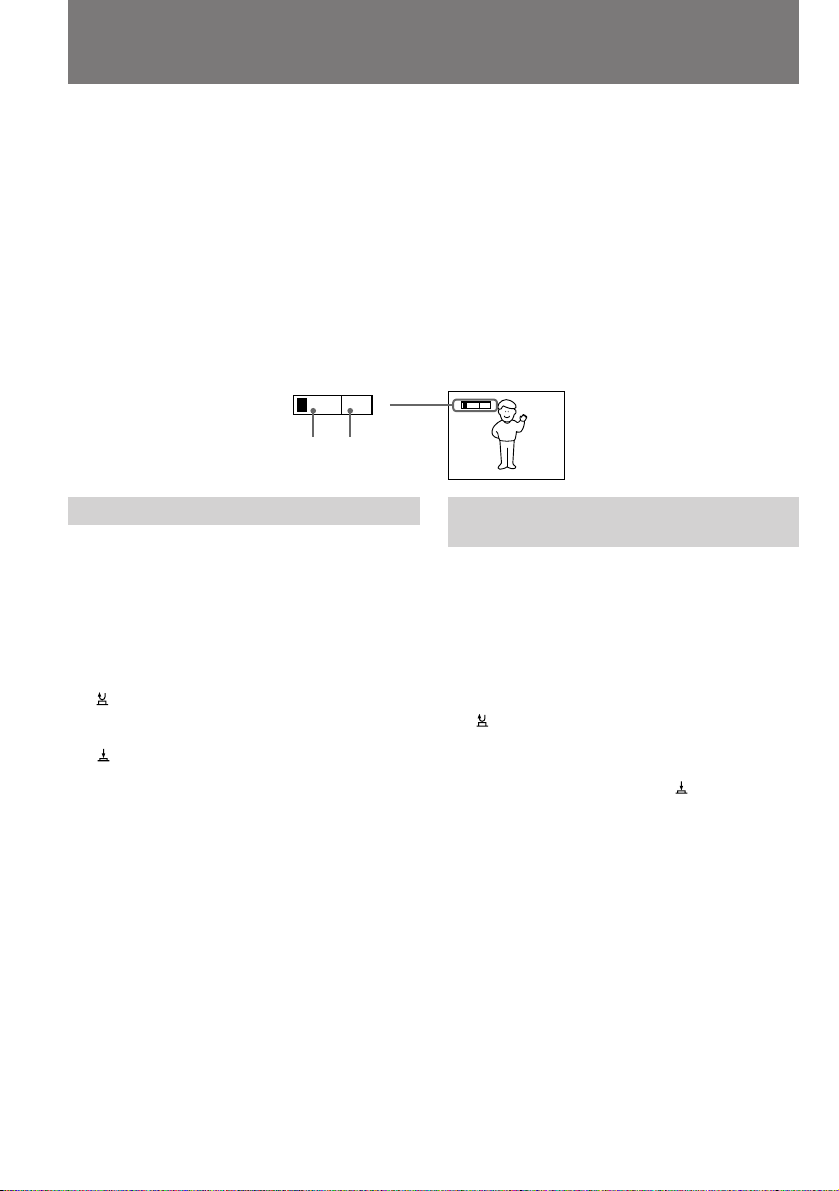
Camera recording
ÇˉÂÓÒ˙ÂÏ͇
Notes on digital zoom
•More than 10x zoom is performed digitally, and
the picture quality deteriorates as you go
toward the “T” side. If you do not want to use
the digital zoom, set the D ZOOM function to
OFF in the menu system.
•The right side [a] of the power zoom indicator
shows the digital zooming zone, and the left
side [b] shows the optical zooming zone. If you
set the D ZOOM function to OFF, the [a] zone
disappears.
W
[b]
Selecting the start/stop mode
Your camcorder has two modes besides normal
start/stop mode. These modes enable you to
take a series of quick shots resulting in a lively
video.
(1) While pressing PUSH OPEN, open the LCD
panel.
(2) Set START/STOP MODE to the desired
mode.
:Recording starts when you press START/
STOP, and stops when you press it again
(normal mode).
ANTI GROUND SHOOTING : The
camcorder records only while you press
down START/STOP so that you can avoid
recording unnecessary scenes.
5SEC : When you press START/STOP, the
camcorder records for 5 seconds and then
stops automatically.
(3) Press START/STOP. Recording starts.
If you selected 5SEC , five dots appear in the
viewfinder or on the LCD screen. The dots
disappear at a rate of one per second as
illustrated below. When five seconds elapse and
all the dots disappear, the camcorder switches to
Standby mode automatically
16
[a]
й ˆЛЩ У‚УП ЪВОВУ·˙ВНЪЛ‚В
•ì‚Â΢ÂÌË ҂˚¯Â ‰ÂÒflÚËÍ ‡ÚÌÓ„Ó
‰ÓÒÚË„‡ÂÚÒfl Á‡ Ò˜ÂÚ ˆËÙ Ó‚ÓÈ Ó· ‡·ÓÚÍË
ËÁÓ· ‡ÊÂÌËfl, ‚ÒΉÒÚ‚Ë ˜Â„Ó ÔË
‰‡Î¸ÌÂȯÂÏ Ì‡Ê‡ÚËË Ì‡ ÒÚÓ ÓÌÛ “T”
˚˜‡КН‡ ЫФ ‡‚ОВМЛfl Н‡˜ВТЪ‚У ЛБУ· ‡КВМЛfl
ЫıЫ‰¯‡ВЪТfl. ЦТОЛ З˚ МВ КВО‡ВЪВ
ФУО¸БУ‚‡Ъ¸Тfl ˆЛЩ У‚˚П Ы‚ВОЛ˜ВМЛВП,
ЫТЪ‡МУ‚ЛЪВ ФВ ВНО˛˜‡ЪВО¸ ЩЫМНˆЛЛ D ZOOM
‚ ПВМ˛ Ф‡ ‡ПВЪ У‚ ‚ ФУОУКВМЛВ OFF.
•è ‡‚‡fl ˜‡ÒÚ¸ [a] ЛМ‰ЛН‡ЪУ ‡ ЩУНЫТМУ„У
‡ÒÒÚÓflÌËfl Ó·˙ÂÍÚË‚‡ Ô Â‰ÒÚ‡‚ÎflÂÚ ÒÓ·ÓÈ
ӷ·ÒÚ¸ ˆËÙ Ó‚Ó„Ó Û‚Â΢ÂÌËfl, ‡ ΂‡fl [b]
- У·О‡ТЪ¸ УФЪЛ˜ВТНУ„У Ы‚ВОЛ˜ВМЛfl. иЛ
ЫТЪ‡МУ‚НВ ЩЫМНˆЛЛ D ZOOM ‚ ФУОУКВМЛВ
OFF ˜‡ТЪ¸ [a] Ë̉Ë͇ÚÓ ‡ ËÒ˜ÂÁ‡ÂÚ.
T
T
W
Ç˚·Ó ÂÊËχ ‚Íβ˜ÂÌËfl/
‚˚Íβ˜ÂÌËfl Ò˙ÂÏÍË
иУПЛПУ У·˚˜МУ„У ВКЛП‡ ‚НО˛˜ВМЛfl Л
‚˚НО˛˜ВМЛfl Т˙ВПНЛ З‡¯‡ ‚Л‰ВУН‡ПВ ‡
ЛПВВЪ ‰‚‡ ‰ Ы„Лı, НУЪУ ˚В ФУБ‚УОfl˛Ъ
УТЫ˘ВТЪ‚ОflЪ¸ ·˚ТЪ Ы˛ ТПВМЫ Н‡‰ У‚,
УКЛ‚Оfl˛˘Ы˛ З‡¯Л ‚Л‰ВУЩЛО¸П˚.
(1)ç‡ÊËχfl PUSH OPEN, ‡ÒÍ ÓÈÚÂ
ÊˉÍÓÍ ËÒÚ‡Î΢ÂÒÍÛ˛ Ô‡ÌÂθ.
(2)Ç˚·Â ËÚ ÌÛÊÌ˚È ÂÊËÏ Ò ÔÓÏÓ˘¸˛
Ô ÂÍβ˜‡ÚÂÎfl START/STOP MODE.
:ë˙ÂÏ͇ ̇˜Ë̇ÂÚÒfl ÔË Ì‡Ê‡ÚËË
НМУФНЛ START/STOP Л Ф ВН ‡˘‡ВЪТfl
ФУ‚ЪУ М˚П М‡К‡ЪЛВП ЪУИ КВ НМУФНЛ
(У·˚˜М˚И ВКЛП).
ANTI GROUND SHOOTING : л˙ВПН‡
Ф У‰УОК‡ВЪТfl ОЛ¯¸ ‰У ЪВı ФУ , ФУН‡ З˚
Ы‰В КЛ‚‡ВЪВ НМУФНЫ START/STOP ‚
М‡К‡ЪУП ФУОУКВМЛЛ - ˝ЪУ ФУПУ„‡ВЪ
ЛБ·ВК‡Ъ¸ ТОЫ˜‡ИМУИ Б‡ФЛТЛ МВМЫКМ˚ı
Щ ‡„ПВМЪУ‚, ВТОЛ З˚ Б‡·Ы‰ВЪВ
‚˚НО˛˜ЛЪ¸ Н‡ПВ Ы.
5SEC: иЛ М‡К‡ЪЛЛ НМУФНЛ START/STOP
Т˙ВПН‡ ‚НО˛˜‡ВЪТfl М‡ 5 ТВНЫМ‰, ‡ Б‡ЪВП
Ф ВН ‡˘‡ВЪТfl ‡‚ЪУП‡ЪЛ˜ВТНЛ.
(3) H‡КПЛЪВ НМУФНЫ START/STOP. д‡ПВ ‡
̇˜Ë̇ÂÚ Ò˙ÂÏÍÛ.
ÖÒÎË Ç˚ ‚˚· ‡ÎË ÂÊËÏ 5SEC, ÚÓ ‚
‚ˉÓËÒ͇ÚÂΠÔË ˝ЪУП ФУfl‚Оfl˛ЪТfl ФflЪ¸
ЪУ˜ВН. б‡ЪВП УМЛ ФУТОВ‰У‚‡ЪВО¸МУ ЛТ˜ВБ‡˛Ъ
Т ЛМЪВ ‚‡ОУП ‚ У‰МЫ ТВНЫМ‰Ы, Н‡Н ФУН‡Б‡МУ
М‡ ЛТЫМНВ МЛКВ. иУ ЛТЪВ˜ВМЛЛ ФflЪЛ ТВНЫМ‰,
НУ„‰‡ ЪУ˜НЛ ЛТ˜ВБ‡˛Ъ Т ‰ЛТФОВfl,
‚Л‰ВУН‡ПВ ‡ ‡‚ЪУП‡ЪЛ˜ВТНЛ ФВ ВıУ‰ЛЪ ‚
ÂÊËÏ ÓÊˉ‡ÌËfl ̇˜‡Î‡ Ò˙ÂÏÍË.
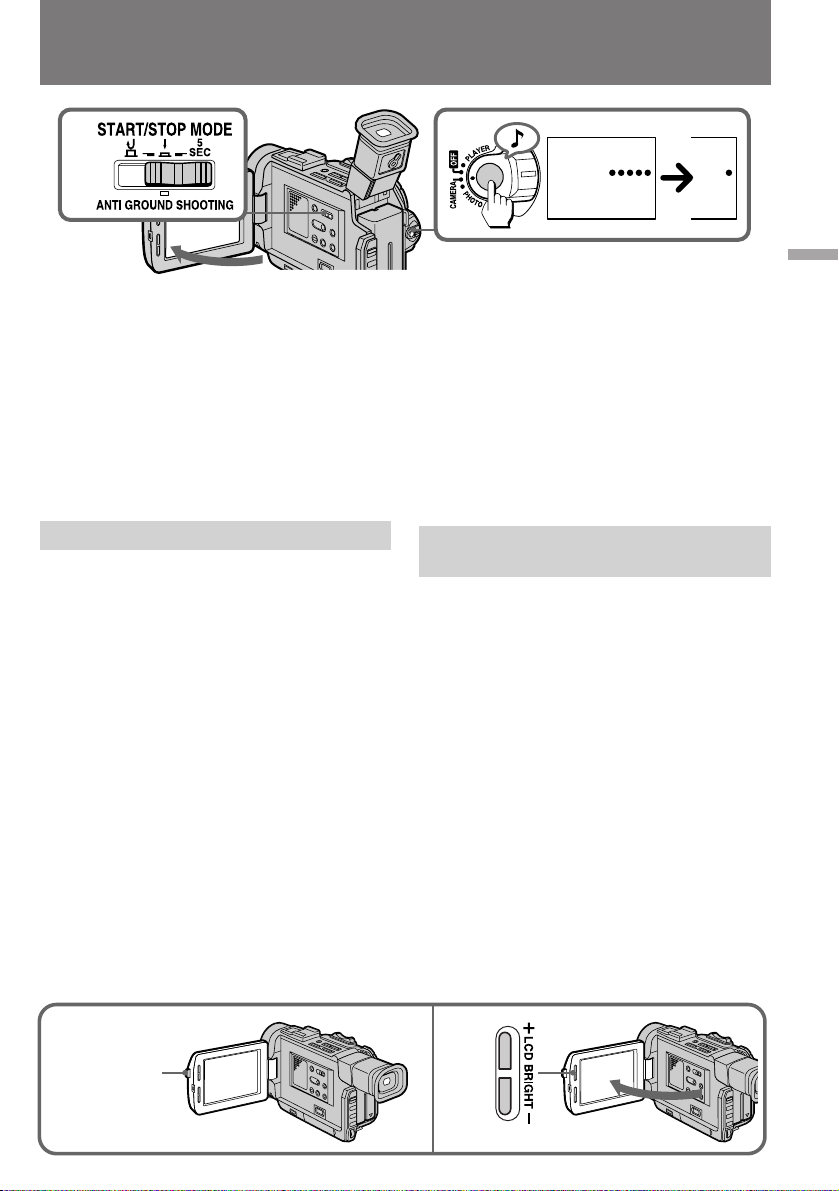
Camera recording
ÇˉÂÓÒ˙ÂÏ͇
2
1
To extend the recording time in 5SEC
mode
Press START/STOP again before all the dots
disappear. Recording continues for about 5
seconds from the moment you press START/
STOP.
Note on 5SEC recording
If you have turned off the indicators on the LCD
screen, the dots do not appear.
Shooting with the LCD screen
You can also record the picture while looking at
the LCD screen.
When using the LCD screen, the viewfinder turns
off automatically except in mirror mode. You
cannot monitor the sound from the speaker
during recording.
(1) When pressing PUSH OPEN, open the LCD
panel.
(2) Adjust angle of the LCD panel
The LCD panel moves about 90 degrees to
this side and about 210 degrees to the other
side.
To adjust the brightness of the LCD screen,
press LCD BRIGHT + or -.
The battery life is longer when the LCD panel is
closed. Use the viewfinder instead of the LCD
screen to save the battery power.
3
REC
0:00:00
REC
0:00:04
и У‰ОВМЛВ ‚ ВПВМЛ Т˙ВПНЛ ‚ ВКЛПВ
5SEC
з‡КПЛЪВ НМУФНЫ START/STOP ФУ‚ЪУ МУ ‰У
ЪУ„У, Н‡Н ‚ ‚Л‰УЛТН‡ЪВОВ ЛТ˜ВБМЫЪ ‚ТВ ФflЪ¸
ЪУ˜ВН. б‡ФЛТ¸ ·Ы‰ВЪ Ф У‰УОКВМ‡ ‚ ЪВ˜ВМЛВ
В˘В УНУОУ ФflЪЛ ТВНЫМ‰ Т ПУПВМЪ‡ ФУ‚ЪУ МУ„У
М‡К‡ЪЛfl НМУФНЛ START/STOP.
й Т˙ВПНВ ‚ ВКЛПВ 5SEC
ЦТОЛ З˚ УЪНО˛˜ЛОЛ ‚˚‚У‰ ЛМ‰ЛН‡ЪУ У‚ М‡
КЛ‰НУН ЛТЪ‡ООЛ˜ВТНЛИ ˝Н ‡М, ЪУ˜НЛ М‡ МВП
‚Л‰М˚ МВ ·Ы‰ЫЪ.
л˙ВПН‡ Т ЛТФУО¸БУ‚‡МЛВП
КЛ‰НУН ЛТЪ‡ООЛ˜ВТНУ„У ˝Н ‡М‡
З˚ ПУКВЪВ Ъ‡НКВ ‚ВТЪЛ Б‡ФЛТ¸ ЛБУ· ‡КВМЛfl,
ТОВ‰fl Б‡ МЛП ФУ КЛ‰НУН ЛТЪ‡ООЛ˜ВТНУПЫ
˝Н ‡МЫ.
иЛ ЛТФУО¸БУ‚‡МЛЛ КЛ‰НУН ЛТЪ‡ООЛ˜ВТНУ„У
˝Н ‡М‡ ‚Л‰УЛТН‡ЪВО¸ ‡‚ЪУП‡ЪЛ˜ВТНЛ
УЪНО˛˜‡ВЪТfl, Н УПВ ТОЫ˜‡В‚, НУ„‰‡ ˝Н ‡М
ЛТФУО¸БЫВЪТfl ‚ БВ Н‡О¸МУП ВКЛПВ.
иУО¸БУ‚‡Ъ¸Тfl „ УПНУ„У‚У ЛЪВОВП ‰Оfl
НУМЪ УОfl Б‡ФЛТЛ Б‚ЫН‡ ФЛ Т˙ВПНВ
МВ‚УБПУКМУ.
(1)ç‡ÊËχfl ̇ PUSH OPEN, ‡ÒÍ ÓÈÚÂ
ÊˉÍÓÍ ËÒÚ‡Î΢ÂÒÍÛ˛ Ô‡ÌÂθ.
(2)йЪ В„ЫОЛ ЫИЪВ Ы„УО ‡ТФУОУКВМЛfl Ф‡МВОЛ.
и‡МВО¸ ПУКМУ ФУ‚В МЫЪ¸ Ф Л·ОЛБЛЪВО¸МУ
М‡ 90 „ ‡‰ЫТУ‚ ‚ У‰МУИ ФОУТНУТЪЛ Л М‡ 210
„ ‡‰ЫТУ‚ - ‚ ‰ Ы„УИ.
ь НУТЪ¸ КЛ‰НУН ЛТЪ‡ООЛ˜ВТНУ„У ˝Н ‡М‡
В„ЫОЛ ЫВЪТfl НМУФН‡ПЛ LCD BRIGHT + Л –.
б‡ fl‰ ·‡Ъ‡ ВЛ ‡ТıУ‰ЫВЪТfl ·УОВВ ˝НУМУПМУ
ФЛ Б‡Н ˚ЪУИ КЛ‰НУН ЛТЪ‡ООЛ˜ВТНУИ Ф‡МВОЛ.
уЪУ·˚ Ф У‰ОЛЪ¸ ‚ ВПfl Т˙ВПНЛ, ФУО¸БЫИЪВТ¸
‚ПВТЪУ КЛ‰НУН ЛТЪ‡ООЛ˜ВТНУ„У ˝Н ‡М‡
‚Л‰УЛТН‡ЪВОВП.
Basic operations / èӂ҉̂ÌÓ ÔÓθÁÓ‚‡ÌËÂ
PUSH OPEN
21
17
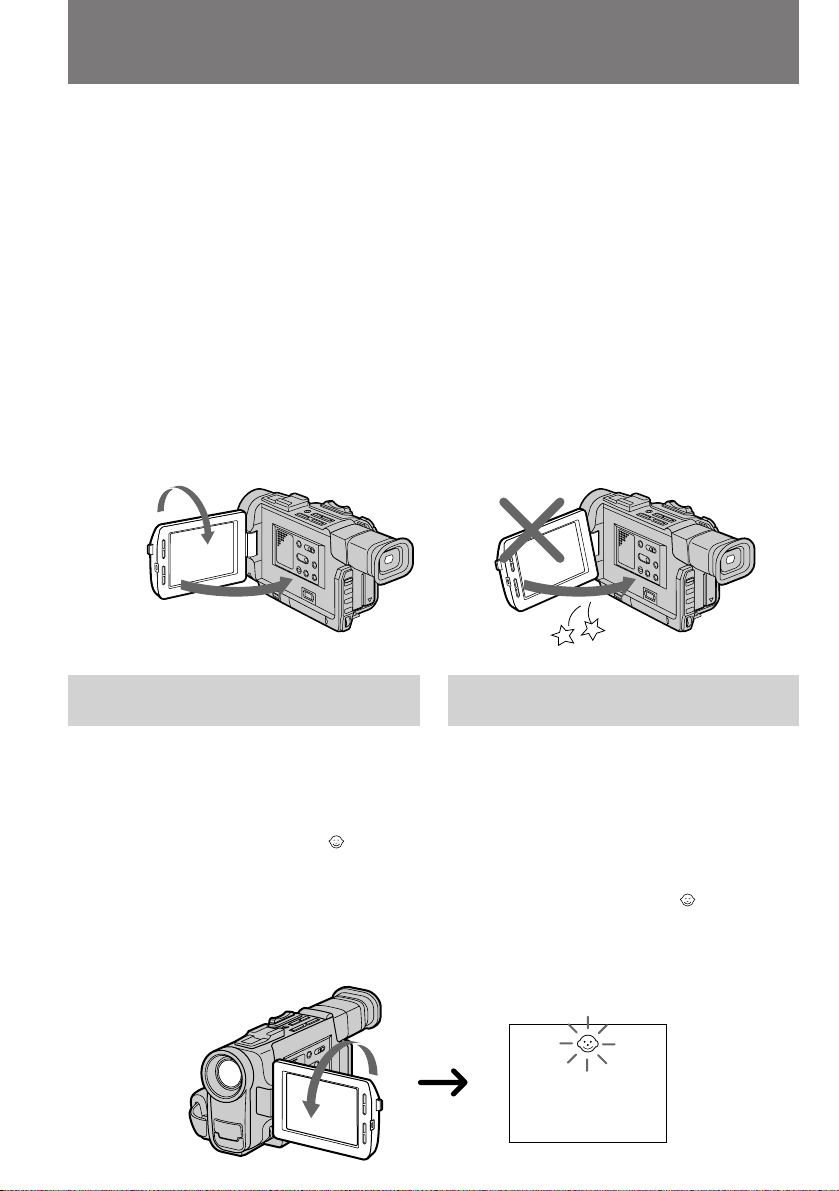
Camera recording
ÇˉÂÓÒ˙ÂÏ͇
Notes on the LCD panel
•When closing the LCD panel, turn it vertically
until it clicks [a].
•When turning the LCD panel, turn it always
vertically; otherwise, the camcorder body may
be damaged or the LCD panel may not close
properly [b].
•Close the LCD panel completely when not in
use.
•Do not push nor touch the LCD when moving
the LCD panel.
•You may find it difficult to view the LCD
screen due to glare when using the camcorder
outdoors.
[a] [b]
1
2
Letting the subject monitor the
shot
й КЛ‰НУН ЛТЪ‡ООЛ˜ВТНУИ Ф‡МВОЛ
•б‡Н ˚‚‡fl КЛ‰НУН ЛТЪ‡ООЛ˜ВТНЫ˛ Ф‡МВО¸,
ФУ‚У ‡˜Л‚‡ИЪВ ВВ ‚ ‚В ЪЛН‡О¸МУВ
ФУОУКВМЛВ ‰У ˘ВО˜Н‡ [a].
•аБПВМflfl ФУОУКВМЛВ КЛ‰НУН ЛТЪ‡ООЛ˜ВТНУИ
Ф‡МВОЛ УЪМУТЛЪВО¸МУ ‚Л‰ВУН‡ПВ ˚, ТОВ‰ЫВЪ
‚ТВ„‰‡ Ы‰В КЛ‚‡Ъ¸ Ф‡МВО¸ ‚ ‚В ЪЛН‡О¸МУП
ФУОУКВМЛЛ; ‚ Ф УЪЛ‚МУП ТОЫ˜‡В З˚ ПУКВЪВ
ФУ‚ В‰ЛЪ¸ НУ ФЫТ Н‡ПВ ˚ ЛОЛ З‡П МВ
Ы‰‡ТЪТfl Ф ‡‚ЛО¸МУ Б‡Н ˚Ъ¸ Ф‡МВО¸ [b].
•ЦТОЛ З˚ МВ ФУО¸БЫВЪВТ¸
КЛ‰НУН ЛТЪ‡ООЛ˜ВТНУИ Ф‡МВО¸˛, ‰В КЛЪВ
ВВ ФУОМУТЪ¸˛ Б‡Н ˚ЪУИ.
•зВ ‰‡‚ЛЪВ М‡ КЛ‰НУН ЛТЪ‡ООЛ˜ВТНЛИ ˝Н ‡М
Л МВ Ф ЛН‡Т‡ИЪВТ¸ Н МВПЫ ФЛ ФУ‚У УЪВ
Ф‡МВОЛ.
•и Л ФУО¸БУ‚‡МЛЛ ‚Л‰ВУН‡ПВ УИ ‚МВ
ФУПВ˘ВМЛИ ЛБУ· ‡КВМЛВ М‡
КЛ‰УН ЛТЪ‡ООЛ˜ВТНУП ˝Н ‡МВ ПУКВЪ ·˚Ъ¸
Ъ Ы‰МУ ‡БОЛ˜ЛП˚П ЛБ-Б‡ ТЛО¸М˚ı УЪТ‚ВЪУ‚.
з‡·О˛‰ВМЛВ Б‡ ТУ·ТЪ‚ВММ˚П
ФУОУКВМЛВП ‚ Н‡‰ В
You can turn the LCD panel over so that it faces
the other way and you can let the subject monitor
the shot while shooting with the viewfinder.
Turn the LCD panel up vertically. When you
turn the LCD panel 180 degrees, the indicator
appears on the LCD screen (mirror mode) and
the time code and remaining tape indicators
disappear.
You can also use the Remote Commander.
18
ЗВ‰fl Т˙ВПНЫ ˜В ВБ ‚Л‰УЛТН‡ЪВО¸, ПУКМУ
Ф ‚ МЫЪ¸ КЛ‰НУН ЛТЪ‡ООЛ˜ВТНЫ˛ Ф‡МВО¸
˝Н ‡МУП Н ЪУПЫ, НУ„У З˚ ТМЛП‡ВЪВ, ˜ЪУ
ФУБ‚УОЛЪ ВПЫ М‡·О˛‰‡Ъ¸ Б‡ ТУ·ТЪ‚ВМ˚П
ФУОУКВМЛВП ‚ Н‡‰ В.
иУ‚В МЛЪВ КЛ‰НУН ЛТЪ‡ООЛ˜ВТНЫ˛ Ф‡МВО¸
‚УН Ы„ „У ЛБУМЪ‡О¸МУИ УТЛ. иЛ ВВ ФУ‚У УЪВ
М‡ 180 „ ‡‰ЫТУ‚ М‡ КЛ‰НУН ЛТЪ‡ООЛ˜ВТНУП
˝Н ‡МВ ФУfl‚ОflВЪТfl ЛМ‰ЛН‡ЪУ
(БВ Н‡О¸М˚И ВКЛП), ‡ ı УМУПВЪ Л˜ВТНЛИ
НУ‰ Л ЛМ‰ЛН‡ЪУ УТЪ‡˛˘ВИТfl ОВМЪ˚ ЛТ˜ВБ‡˛Ъ.
З˚ ПУКВЪВ ФУО¸БУ‚‡Ъ¸Тfl Ъ‡НКВ ФЫО¸ЪУП
‰ЛТЪ‡МˆЛУММУ„У ЫФ ‡‚ОВМЛfl.
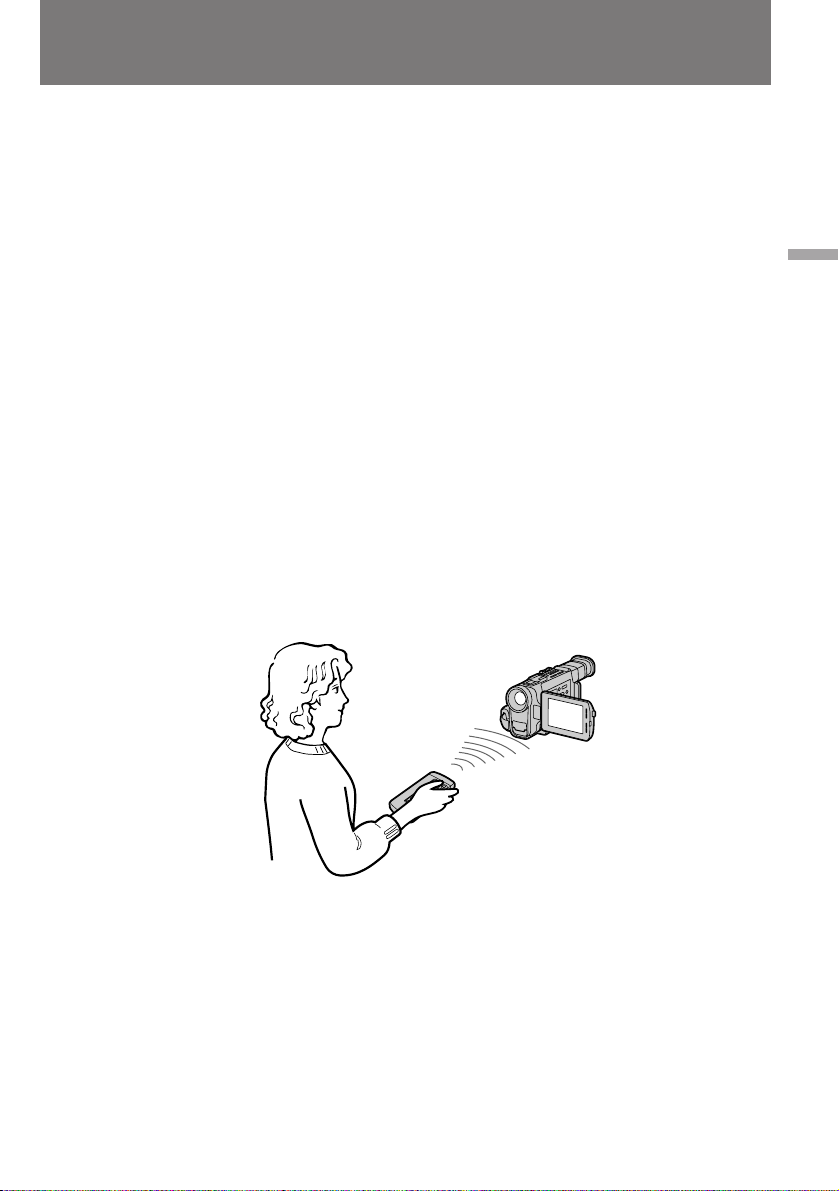
Camera recording
ÇˉÂÓÒ˙ÂÏ͇
To cancel mirror mode
Turn the LCD panel down toward the camcorder
body.
Notes on mirror mode
•When you turn the LCD panel about 90 degrees
to 210 degrees, the camcorder enters mirror
mode.
•Using the mirror mode, you can record yourself
while watching yourself on the LCD
•The picture on the LCD looks like a mirrorimage while recording in mirror mode. The
STBY indicator appears as Pr and REC as r .
Other indicators appear as mirror-image. Some
indicators may not appear in mirror mode.
•While recording in mirror mode, you cannot
operate the following functions: MENU, TITLE,
DATA CODE and ZERO SET MEMORY on the
Remote Commander.
[a]
.
[a]
йЪПВМ‡ БВ Н‡О¸МУ„У ВКЛП‡
иУ‚В МЛЪВ КЛ‰НУН ЛТЪ‡ООЛ˜ВТНЫ˛ Ф‡МВО¸
У· ‡ЪМУ Н НУ ФЫТЫ ‚Л‰ВУН‡ПВ ˚.
й БВ Н‡О¸МУП ВКЛПВ
•ÇˉÂÓ͇Ï ‡ Ô ÂıÓ‰ËÚ ‚ Á ͇θÌ˚È
ÂÊËÏ ÔË ФУ‚У УЪВ КЛ‰НУН ЛТЪ‡ООЛ˜ВТНУИ
Ф‡МВОЛ М‡ Ы„УО Ф ЛПВ МУ УЪ 90 ‰У 210
„ ‡‰ЫТУ‚.
• аТФУО¸БЫfl БВ Н‡О¸М˚И ВКЛП, З˚ ПУКВЪВ
ТМЛП‡Ъ¸ ТВ·fl, У‰МУ‚ ВПВМУ М‡·О˛‰‡fl
ЩЛНТЛ ЫВПУВ Н‡ПВ УИ ЛБУ· ‡КВМЛВ М‡
КЛ‰НУН ЛТЪ‡ООЛ˜ВТНУП ˝Н ‡МВ [a].
•èË Т˙ВПНВ ‚ БВ Н‡О¸МУП ВКЛПВ М‡
КЛ‰НУН ЛТЪ‡ООЛ˜ВТНЛИ ˝Н ‡М ‚˚‚У‰ЛЪТfl
“БВ Н‡О¸МУВ УЪ ‡КВМЛВ” Н‡‰ ‡,
Б‡ФЛТ˚‚‡ВПУ„У ‚Л‰ВУН‡ПВ УИ. иЛ ˝ЪУП
‚ПВТЪУ ЛМ‰ЛН‡ЪУ ‡ STBY М‡ ˝Н ‡МВ ‚Л‰ВМ
ÒËÏ‚ÓÎ Pr , ‡ ‚ПВТЪУ ЛМ‰ЛН‡ЪУ ‡ REC -
ÒËÏ‚ÓÎ r . éÒڇθÌ˚ Ë̉Ë͇ÚÓ ˚
‚˚‚У‰flЪТfl М‡ ˝Н ‡М ‚ ‚Л‰В БВ Н‡О¸МУ„У
УЪ ‡КВМЛfl. зВНУЪУ ˚В ЛБ ЛМ‰ЛН‡ЪУ У‚ ‚
БВ Н‡О¸МУП ВКЛПВ УЪНО˛˜‡˛ЪТfl.
•èË Т˙ВПНВ ‚ БВ Н‡О¸МУП ВКЛПВ МВ
‰ВИТЪ‚Ы˛Ъ ЩЫМНˆЛЛ MENU, TITLE, DATA
CODE Л ZERO SET MEMORY М‡ ФЫО¸ЪВ
‰ЛТЪ‡МˆЛУММУ„У ЫФ ‡‚ОВМЛfl.
Basic operations / èӂ҉̂ÌÓ ÔÓθÁÓ‚‡ÌËÂ
19
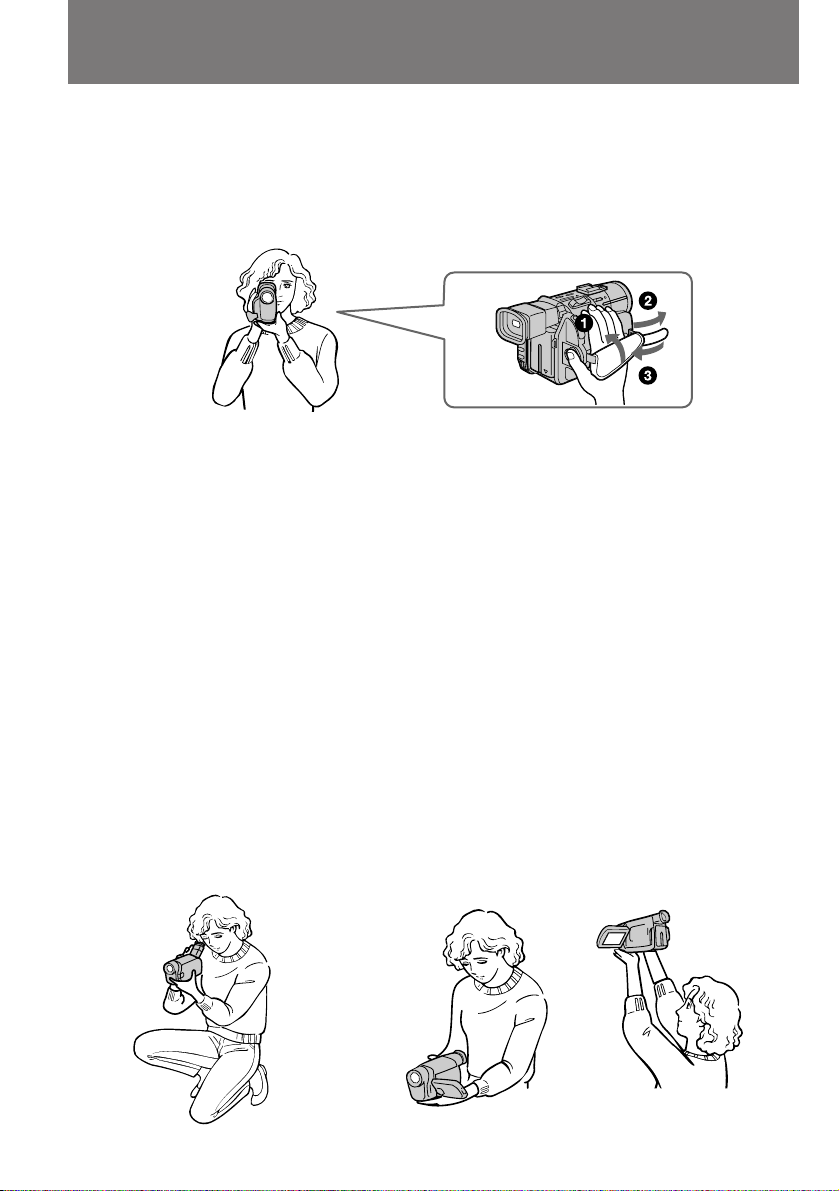
Hints for better
shooting
ëÓ‚ÂÚ˚ ̇˜Ë̇˛˘ÂÏÛ
ÓÔÂ ‡ÚÓ Û
For hand-held shots, you will get better results
by holding the camcorder according to the
following suggestions:
•Hold the camcorder firmly and secure it with
the grip strap so that you can easily manipulate
the controls with your thumb. [a]
•Place your elbows against your side.
•Place your left hand under the camcorder to
support it.
•Place your eye firmly against the viewfinder
eyecup.
•Be sure not to touch the built-in microphone.
•Use the LCD panel frame or the viewfinder
frame as a guide to determine the horizontal
plane.
•You can also record in a low position to get an
interesting angle. Lift the viewfinder up for
record from a low position. [b]
•You can also record in a low position or even in
a high position using the LCD panel. [c]
•When you use the LCD screen outdoors in
direct sunlight, the LCD screen may be difficult
to see. If this happens, we recommend that you
use the viewfinder.
иЛ Т˙ВПНВ Т ЫН М‡ЛОЫ˜¯Лı ВБЫО¸Ъ‡ЪУ‚
ПУКМУ ‰У·ЛЪ¸Тfl, ‰В К‡ ‚Л‰ВУН‡ПВ Ы
ТОВ‰Ы˛˘ЛП У· ‡БУП:
•ä ÂÔÍÓ ‚ÓÁ¸ÏËÚ ͇ÏÂ Û ÛÍÓÈ,
Ф УФЫ˘ВММУИ ФУ‰ Ы˜МУИ ВПВМ¸, Ъ‡Н, ˜ЪУ·˚
З‡¯ ·УО¸¯УИ Ф‡ОВˆ ПУ„ ОВ„НУ
П‡МЛФЫОЛ У‚‡Ъ¸ НМУФН‡ПЛ ЫФ ‡‚ОВМЛfl [a].
[a]
•и ЛКПЛЪВ ОУНЪЛ Н НУ ФЫТЫ.
•гВ‚УИ ЫНУИ ФУ‰‰В КЛ‚‡ИЪВ ‚Л‰ВУН‡ПВ Ы
ТМЛБЫ.
•и Л·ОЛБ¸ЪВ УНЫОfl ‚Л‰УЛТН‡ЪВОfl ‚ФОУЪМЫ˛
Н „О‡БЫ.
•лОВ‰ЛЪВ Б‡ ЪВП, ˜ЪУ·˚ МВ Ф ЛН‡Т‡Ъ¸Тfl Н
‚ТЪ УВММУПЫ ПЛН УЩУМЫ.
•СОfl „У ЛБУМЪ‡О¸МУ„У ‚˚ ‡‚МЛ‚‡МЛfl Н‡‰ ‡
У ЛВМЪЛ ЫИЪВТ¸ ФУ ‡ПНВ
КЛ‰НУН ЛТЪ‡ООЛ˜ВТНУИ Ф‡МВОЛ ЛОЛ ‡ПНВ
‚Л‰УЛТН‡ЪВОfl.
•СОfl ФУОЫ˜ВМЛfl ЛМЪВ ВТМ˚ı ‡НЫ ТУ‚
‚Л‰ВУТ˙ВПНЫ ПУКМУ Ъ‡НКВ ‚ВТЪЛ ЛБ
ФУОУКВМЛfl “ТМЛБЫ”. иЛ ˝ЪУП ‚Л‰УЛТН‡ЪВО¸
‰УОКВМ ·˚Ъ¸ ФУ‚В МЫЪ ‚‚В ı [b].
•л˙ВПНЫ МВ ЪУО¸НУ “ТМЛБЫ”, МУ Л “Т‚В ıЫ”
ПУКМУ ‚ВТЪЛ Ъ‡НКВ Т ФУПУ˘¸˛
КЛ‰НУН ЛТЪ‡ООЛ˜ВТНУИ Ф‡МВОЛ [c].
•и Л ФУО¸БУ‚‡МЛЛ КЛ‰НУН ЛТЪ‡ООЛ˜ВТНУИ
Ф‡МВО¸˛ ‚МВ ФУПВ˘ВМЛИ, ФУ‰ Ф flП˚ПЛ
ОЫ˜‡ПЛ ТУОМˆ‡, ЛБУ· ‡КВМЛВ М‡
КЛ‰НУН ЛТЪ‡ООЛ˜ВТНУП ˝Н ‡МВ ПУКВЪ
ТЪ‡МУ‚ЛЪ¸Тfl Ъ Ы‰МУ ‡БОЛ˜ЛП˚П. З Ъ‡НЛı
ТОЫ˜‡flı ВНУПВМ‰ЫВП З‡П ФУО¸БУ‚‡Ъ¸Тfl
‚Л‰УЛТН‡ЪВОВП.
20
[b] [c]
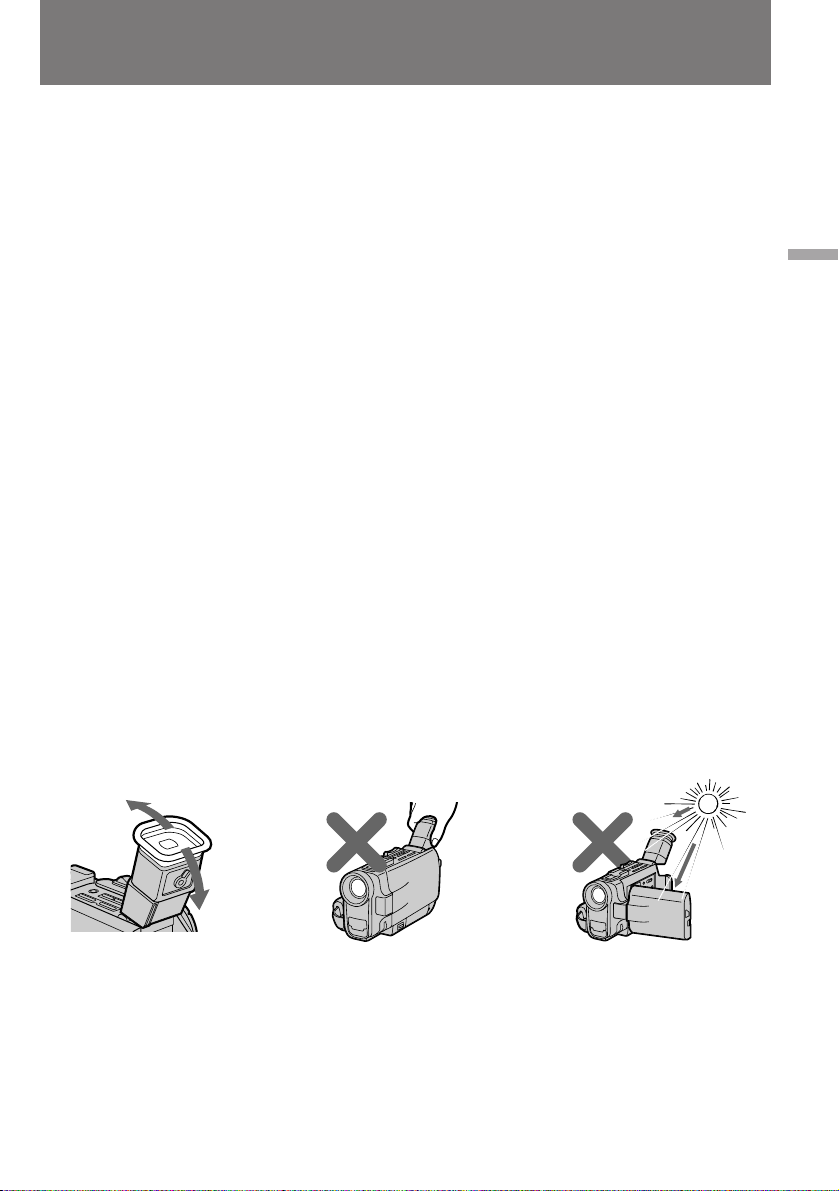
Hints for better shooting
ëÓ‚ÂÚ˚ ̇˜Ë̇˛˘ÂÏÛ
ÓÔÂ ‡ÚÓ Û
Place the camcorder on a flat surface or use a
tripod
Try placing the camcorder on a table top or any
other flat surface of suitable height. If you have a
tripod for a still camera, you can also use it with
the camcorder. When attaching a non-Sony
tripod, make sure that the length of the tripod
screw is less than 6.5 mm (9/32 inches).
Otherwise, you cannot attach the tripod securely
and the screw may damage the camcorder.
If you wear glasses
You can bend back the eyecup to get a better
view of viewfinder [d].
Cautions on the LCD panel and on the
viewfinder
•Do not pick up the camcorder by the
viewfinder or the LCD panel [e].
•Do not place the camcorder so as to point the
viewfinder or the LCD panel toward the sun.
The inside of the viewfinder or the LCD panel
may be damaged. Be careful when placing the
camcorder under sunlight or by a window [f].
мТЪ‡М‡‚ОЛ‚‡ИЪВ ‚Л‰ВУН‡ПВ Ы М‡
„У ЛБУМЪ‡О¸МЫ˛ ФУ‚В ıМУТЪ¸ ЛОЛ
ФУО¸БЫИЪВТ¸ ¯Ъ‡ЪЛ‚УП.
иУФ У·ЫИЪВ ФУТЪ‡‚ЛЪ¸ ‚Л‰ВУН‡ПВ Ы М‡ ТЪУО
ЛОЛ ‰ Ы„Ы˛ У‚МЫ˛ ФУ‚В ıМУТЪ¸ М‡
ФУ‰ıУ‰fl˘ВИ ‚˚ТУЪВ. ЦТОЛ Ы З‡Т ВТЪ¸ ¯Ъ‡ЪЛ‚
‰Оfl ЩУЪУ‡ФФ‡ ‡Ъ‡, ЪУ ЛП ПУКМУ
‚УТФУО¸БУ‚‡Ъ¸Тfl Л ‰Оfl Т˙ВПУН
‚Л‰ВУН‡ПВ УИ. и ВК‰В ˜ВП Ф ЛТУВ‰ЛМflЪ¸ Н
Н‡ПВ В ¯Ъ‡ЪЛ‚˚ Ф УЛБ‚У‰ТЪ‚‡ ‰ Ы„Лı ЩЛ П,
Ф У‚В flИЪВ ‰ОЛМЫ Н ВФВКМУ„У ‚ЛМЪ‡. йМ‡ МВ
‰УОКМ‡ Ф В‚˚¯‡Ъ¸ 6,5 ПП - ‚ Ф УЪЛ‚МУП
ТОЫ˜‡В ТУВ‰ЛМВМЛВ ·Ы‰ВЪ МВМ‡‰ВКМ˚П, ‡
‚ЛМЪ ПУКВЪ ФУ‚ В‰ЛЪ¸ Н‡ПВ Ы.
ЦТОЛ З˚ МУТЛЪВ У˜НЛ
д ‡fl М‡Т‡‰НЛ УНЫОfl ‡ ПУКМУ УЪУ„МЫЪ¸ М‡Б‡‰,
˜ЪУ·˚ ·˚ОУ Ы‰У·МВВ ТПУЪ ВЪ¸ ‚
‚Л‰УЛТН‡ЪВО¸ [d].
еВ ˚ Ф В‰УТЪУ УКМУТЪЛ ФЛ У· ‡˘ВМЛЛ Т
КЛ‰НУН ЛТЪ‡ООЛ˜ВТНУИ Ф‡МВО¸˛ Л
‚Л‰УЛТН‡ЪВОВП
•ç ‰Â ÊËÚ ‚ˉÂÓ͇ÏÂ Û Á‡ ‚ˉÓËÒ͇ÚÂθ
ËÎË ÊˉÍÓÍ ËÒÚ‡Î΢ÂÒÍÛ˛ Ô‡ÌÂθ [e].
•зВ ‡БПВ˘‡ИЪВ Н‡ПВ Ы ‚ Ъ‡НУП ФУОУКВМЛЛ,
ФЛ НУЪУ УП М‡ ˝Н ‡М ‚Л‰УЛТН‡ЪВОfl ЛОЛ
КЛ‰НУН ЛТЪ‡ООЛ˜ВТНЫ˛ Ф‡МВО¸ ПУ„ЫЪ
ФУФ‡‰‡Ъ¸ Ф flП˚В ТУОМВ˜М˚В ОЫ˜Л. щЪУ
ПУКВЪ ФУ‚ В‰ЛЪ¸ ‚МЫЪ ВММЛВ ‰ВЪ‡ОЛ
‚Л‰УЛТН‡ЪВОfl ЛОЛ КЛ‰НУН ЛТЪ‡ООЛ˜ВТНУ„У
˝Н ‡М‡. лУ·О˛‰‡ИЪВ УТЪУ УКМУТЪ¸,
УТЪ‡‚Оflfl ‚Л‰ВУН‡ПВ Ы М‡ ТУОМˆВ ЛОЛ Ы УНМ‡
[f].
Basic operations / èӂ҉̂ÌÓ ÔÓθÁÓ‚‡ÌËÂ
[d] [e] [f]
21
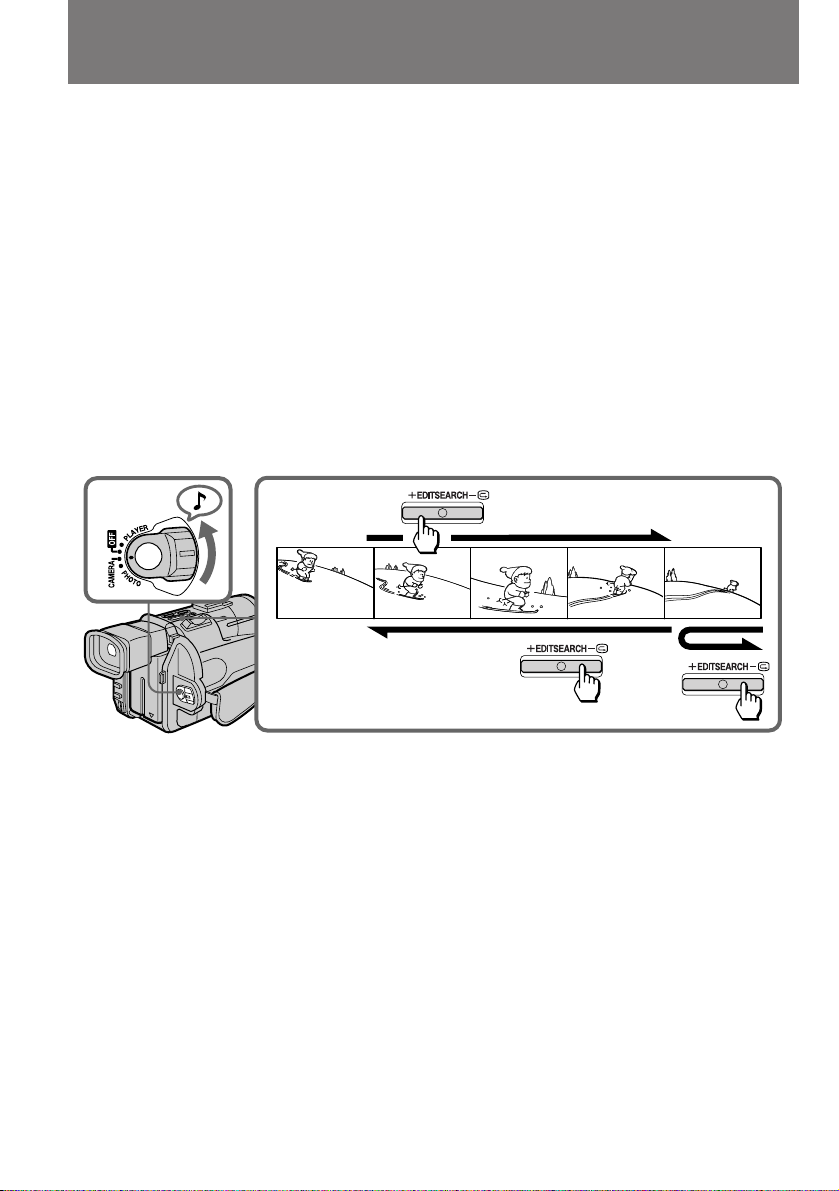
Checking the
recorded picture
è ӂ ͇ ÓÚÒÌflÚÓ„Ó
χÚ ˇ·
Using the EDITSEARCH, you can review the last
recorded scene or check the recorded picture in
the viewfinder.
(1)While pressing the small green button on the
POWER switch, set it to CAMERA.
(2)Press the – ˛ side of EDITSEARCH
momentarily; the last few seconds of the
recorded portion plays back (Rec Review).
Hold down the – side of EDITSEARCH until
the camcorder goes back to the scene you
want. The last recorded portion is played
back. To go forward, hold down the + side
(Edit Search).
21
л ФУПУ˘¸˛ ЩЫМНˆЛЛ EDITSEARCH З˚
ПУКВЪВ Ф УТП‡Ъ Л‚‡Ъ¸ ФУТОВ‰МЛВ ЪУО¸НУ ˜ЪУ
УЪТМflЪ˚В Н‡‰ ˚ Л Ф У‚В flЪ¸ Н‡˜ВТЪ‚У
ЛБУ· ‡КВМЛfl, ‚УТФ УЛБ‚У‰fl В„У М‡ ˝Н ‡МВ
‚Л‰УЛТН‡ЪВОfl.
(1)м‰В КЛ‚‡fl ‚ М‡К‡ЪУП ФУОУКВМЛЛ
П‡ОВМ¸НЫ˛ БВОВМЫ˛ НМУФНЫ М‡
ФВ ВНО˛˜‡ЪВОВ POWER, ФВ В‰‚ЛМ¸ЪВ В„У
‚ ФУБЛˆЛ˛ CAMERA.
(2)з‡КПЛЪВ Л УЪФЫТЪЛЪВ ТЪУ УМЫ – ˛ НМУФНЛ
EDITSEARCH; ФЛ ˝ЪУП ·Ы‰ЫЪ
‚УТФ УЛБ‚В‰ВМ˚ ФУТОВ‰МЛВ МВТНУО¸НУ
ТВНЫМ‰ УЪТМflЪУ„У З‡ПЛ П‡ЪВ Л‡О‡
(Ф У‚В Н‡ Б‡ФЛТЛ). уЪУ·˚ М‡ИЪЛ МЫКМ˚И
Н‡‰ , МВ УЪФЫТН‡ИЪВ ТЪУ УМЫ – НМУФНЛ
EDITSEARCH, ФУН‡ УМ МВ ·Ы‰ВЪ М‡И‰ВМ.
иУТОВ ˝ЪУ„У ·Ы‰ВЪ ‚УТФ УЛБ‚В‰ВМ‡ ‚Тfl
Б‡ФЛТ¸, ТОВ‰Ы˛˘‡fl Б‡ ˝ЪЛП Н‡‰ УП.
уЪУ·˚ Ф УПУЪ‡Ъ¸ ОВМЪЫ ‚ФВ В‰, М‡КПЛЪВ Л
Ы‰В КЛ‚‡ИЪВ НМУФНЫ ТУ ТЪУ УМ˚ +
(ПУМЪ‡КМ˚И ФУЛТН).
To stop playback
Release EDITSEARCH.
To go back to the last recorded point
(END SEARCH)
Press END SEARCH. The last recorded point is
played back for about 5 seconds and stops. Note
that when you use a tape without cassette
memory, this function does not work once you
eject the cassette after recording.
To begin re-recording
Press START/STOP. Re-recording begins from
the point you released EDITSEARCH. Provided
you do not eject the tape, the transition between
the last scene you recorded and the next scene
you record will be smooth.
22
éÒÚ‡Ìӂ͇ ‚ÓÒÔ ÓËÁ‚‰ÂÌËfl
йЪФЫТЪЛЪВ НМУФНЫ EDITSEARCH.
ÇÓÁ‚ ‡˘ÂÌËÂ Í ÍÓÌˆÛ ÓÚÒÌflÚÓ„Ó
χÚ ˇ· (END SEARCH)
з‡КПЛЪВ НМУФНЫ END SEARCH. д‡ПВ ‡
‚УТФ УЛБ‚У‰ЛЪ ФУТОВ‰МЛВ 5 ТВНЫМ‰
ЛПВ˛˘ВИТfl М‡ ОВМЪВ Б‡ФЛТЛ Л Ф ВН ‡˘‡ВЪ
‚УТФ УЛБ‚В‰ВМЛВ. лОВ‰ЫВЪ ЛПВЪ¸ ‚ ‚Л‰Ы, ˜ЪУ
ФЛ ФУО¸БУ‚‡МЛЛ Н‡ТТВЪ‡ПЛ, МВ УТМ‡˘ВММ˚ПЛ
˝ОВНЪ УММУИ Ф‡ПflЪ¸˛, ‰‡ММ‡fl ЩЫМНˆЛfl
‰ВИТЪ‚ЫВЪ ОЛ¯¸ ‰У ФВ ‚У„У ЛБ‚ОВ˜ВМЛfl
Н‡ТТВЪ˚ Т Б‡ФЛТ¸˛ ЛБ ‚Л‰ВУН‡ПВ ˚.
èÓ‚ÚÓ Ì‡fl Á‡ÔËÒ¸
з‡КПЛЪВ START/STOP. иУ‚ЪУ М‡fl Б‡ФЛТ¸
М‡˜МВЪТfl Т ПУПВМЪ‡, НУ„‰‡ З˚ УЪФЫТЪЛОЛ
НМУФНЫ EDITSEARCH. ЦТОЛ З˚ МВ ЛБ‚ОВН‡ОЛ
Н‡ТТВЪЫ ЛБ ‚Л‰ВУН‡ПВ ˚, ЪУ ФВ ВıУ‰ УЪ
ФУТОВ‰МВИ УЪТМflЪУИ ТˆВМ˚ Н ТОВ‰Ы˛˘ВИ
·Û‰ÂÚ Ô·‚Ì˚Ï.

Playing back a tape
ÇÓÒÔ ÓËÁ‚‰ÂÌËÂ
‚ˉÂÓÁ‡ÔËÒË
You can monitor the playback picture on the
LCD screen or in the viewfinder.
(1)Insert the recorded tape with the window
facing out.
(2) While pressing PUSH OPEN, open the LCD
panel.
(3) While pressing the small green button on the
POWER switch, set it to PLAYER.
(4)Slide OPEN c and pull the video control
compartment until it clicks.
(5)Press 0 to rewind the tape.
(6)Press ( to start playback.
(7) Adjust the volume using VOLUME +/– and
the brightness of the LCD screen using LCD
BRIGHT +/–.
You can also monitor the picture on a TV screen,
after connecting the camcorder to a TV or VCR.
4
З˚ ПУКВЪВ Ф УТП‡Ъ Л‚‡Ъ¸ УЪТМflЪ˚В Н‡‰ ˚
М‡ КЛ‰НУН ЛТЪ‡ООЛ˜ВТНУП ˝Н ‡МВ ЛОЛ ‚ УНМВ
‚Л‰УЛТН‡ЪВОfl.
(1) мТЪ‡МУ‚ЛЪВ ‚ Н‡ПВ Ы Б‡ФЛТ‡ММЫ˛ Н‡ТТВЪЫ
ÓÍÓ¯ÍÓÏ Ì‡ ÛÊÛ.
(2)ç‡ÊËχfl PUSH OPEN, ‡ÒÍ ÓÈÚÂ
ÊˉÍÓÍ ËÒÚ‡Î΢ÂÒÍÛ˛ Ô‡ÌÂθ.
(3)м‰В КЛ‚‡fl ‚ М‡К‡ЪУП ФУОУКВМЛЛ
П‡ОВМ¸НЫ˛ БВОВМЫ˛ НМУФНЫ М‡
ФВ ВНО˛˜‡ЪВОВ POWER, ФВ В‰‚ЛМ¸ЪВ В„У
‚ ФУБЛˆЛ˛ PLAYER.
(4)뉂Ë̸Ú ˚˜‡ÊÓÍ OPENc Ë ‚˚ÚflÌËÚÂ
‰У ˘ВО˜Н‡ ·ОУН ЫФ ‡‚ОВМЛfl
‚Л‰ВУФ УТПУЪ УП.
(5) СОfl ФВ ВПУЪНЛ ОВМЪ˚ М‡КЛП‡ИЪВ 0 .
(6) ÑÎfl ̇˜‡Î‡ ‚ÓÒÔ ÓËÁ‚‰ÂÌËfl ̇ÊËχÈÚÂ
( .
(7) СОfl В„ЫОЛ У‚НЛ „ УПНУТЪЛ Б‚ЫН‡
ФУО¸БЫИЪВТ¸ НМУФНУИ VOLUME +/–, ‡ ‰Оfl
ФУ‰ТЪ УИНЛ fl НУТЪЛ
КЛ‰НУН ЛТЪ‡ООЛ˜ВТНУ„У ˝Н ‡М‡ - НМУФНУИ
LCD BRIGHT +/–.
иУ‰НО˛˜Л‚ Н‡ПВ Ы ЪВОВ‚ЛБУ Ы ЛОЛ
‚Л‰ВУП‡„МЛЪУЩУМЫ, З˚ ПУКВЪВ Ъ‡НКВ
Ф УТП‡Ъ Л‚‡Ъ¸ УЪТМflЪ˚В ‚Л‰ВУЩЛО¸П˚ М‡
ЪВОВ‚ЛБЛУММУП ˝Н ‡МВ.
5
Basic operations / èӂ҉̂ÌÓ ÔÓθÁÓ‚‡ÌËÂ
LCD BRIGHT
VOLUME
2
To stop playback, press p .
To rewind the tape, press 0 .
To fast-forward the tape rapidly, press ) .
Using the Remote Commander
You can control playback using the supplied
Remote Commander. Before using the Remote
Commander, insert the R6 (size AA) batteries .
6
1
3
óÚÓ·˚ ÓÒÚ‡ÌÓ‚ËÚ¸ ‚ÓÒÔ ÓËÁ‚‰ÂÌËÂ,
̇ÊËχÈÚ p .
уЪУ·˚ УЪПУЪ‡Ъ¸ ОВМЪЫ М‡Б‡‰, М‡КЛП‡ИЪВ
0 .
уЪУ·˚ ФВ ВПУЪ‡Ъ¸ ОВМЪЫ ‚ФВ В‰,
М‡КЛП‡ИЪВ ) .
иУО¸БУ‚‡МЛВ ФЫО¸ЪУП
‰ЛТЪ‡МˆЛУММУ„У ЫФ ‡‚ОВМЛfl
мФ ‡‚ОflЪ¸ ‚УТФ УЛБ‚В‰ВМЛВП ПУКМУ ФЛ
ФУПУ˘Л Ф ЛО‡„‡ВПУ„У ФЫО¸Ъ‡ ‰ЛТЪ‡МˆЛУММУ„У
ЫФ ‡‚ОВМЛfl. и ВК‰В ˜ВП ФУО¸БУ‚‡Ъ¸Тfl
ФЫО¸ЪУП, ЫТЪ‡МУ‚ЛЪВ ‚ МВ„У ·‡Ъ‡ ВИНЛ ЪЛФ‡
R6 ( ‡БПВ ДД).
23
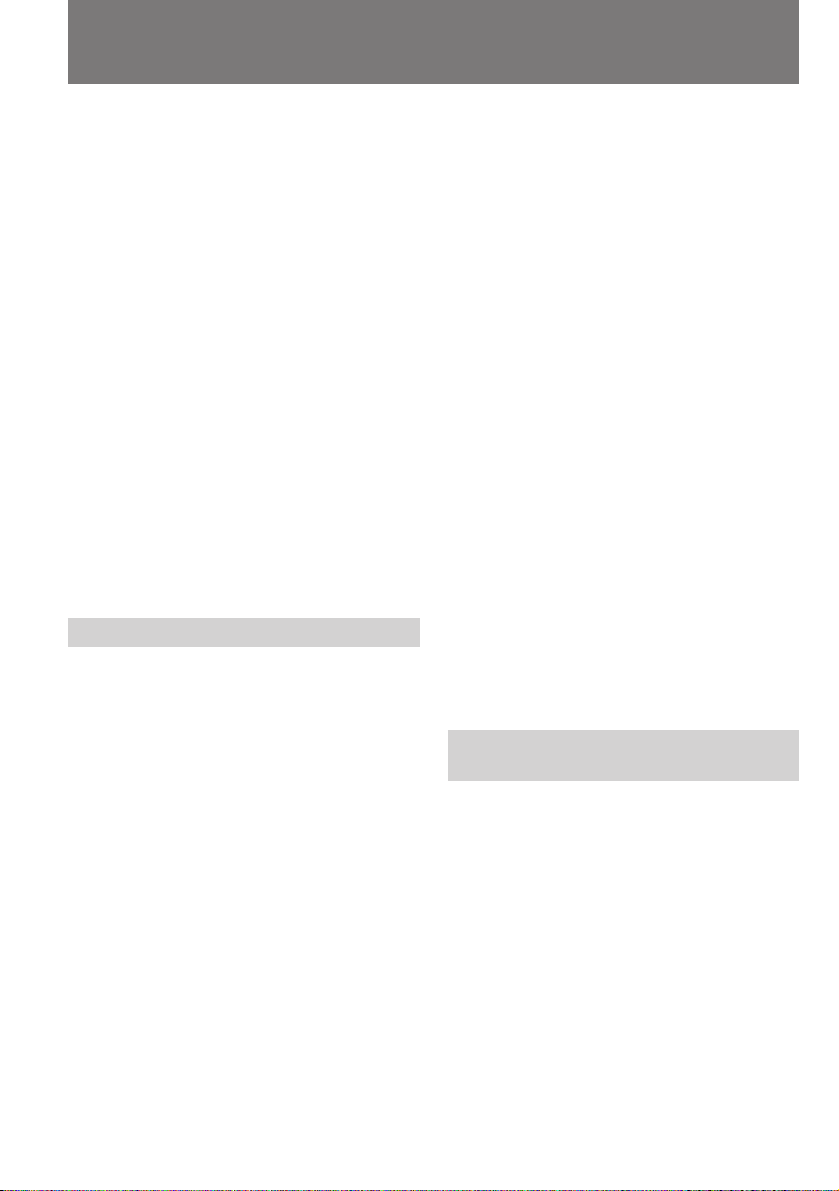
Playing back a tape
ÇÓÒÔ ÓËÁ‚‰ÂÌËÂ
‚ˉÂÓÁ‡ÔËÒË
To display the LCD screen/viewfinder screen
indicators
Press DISPLAY.
To erase the indicators, press again.
Notes on screen indicators
•The screen indicator disappears when the title
is displayed.
•When you play back a tape using a
“InfoLITHIUM” battery, B indicates the
remaining battery capacity. The remaining
battery time in minutes is not displayed.
Using headphones
Connect headphones (not supplied) to the 2 jack.
You can adjust the volume of the headphones
using VOLUME +/–.
To view the playback picture in the viewfinder
Close the LCD panel. The viewfinder turns on
automatically.
When using the viewfinder, you can monitor the
sound only by using headphones.
To view on the LCD screen again, open the LCD
panel. The viewfinder turns off automatically.
Various playback modes
To view a still picture (playback
pause)
Press P during playback. To resume playback,
press P or ( .
To locate a scene (picture search)
Keep pressing 0 or ) during playback. To
resume normal playback, release the button.
To monitor the high-speed picture
while advancing the tape or
rewinding (skip scan)
Keep pressing 0 while rewinding or ) while
advancing the tape. To resume normal
rewinding or fast-forward, release the button.
To view the picture at 1/3 speed
(slow playback)
Press & on the Remote Commander during
playback. For slow playback in reverse direction,
press < , then press & . To resume normal
playback, press ( .
24
З˚‚У‰ ЛМ‰ЛН‡ЪУ У‚ М‡ ˝Н ‡М
КЛ‰НУН ЛТЪ‡ООЛ˜ВТНУИ Ф‡МВОЛ/
‚Л‰УЛТН‡ЪВОfl
з‡КПЛЪВ НМУФНЫ DISPLAY
уЪУ·˚ Ы· ‡Ъ¸ ЛМ‰ЛН‡ЪУ ˚ Т ˝Н ‡М‡, М‡КПЛЪВ
ЪЫ КВ НМУФНЫ ФУ‚ЪУ МУ.
é· ˝Í ‡ÌÌ˚ı Ë̉Ë͇ÚÓ ‡ı
•èË ‚˚‚Ӊ ̇ ˝Í ‡Ì ÚËÚ ‡ ˝Í ‡ÌÌ˚Â
Ë̉Ë͇ÚÓ ˚ ËÒ˜ÂÁ‡˛Ú.
•ÖÒÎË ÔË ‚ÓÒÔ ÓËÁ‚‰ÂÌËË ‚ˉÂÓÁ‡ÔËÒË
͇Ï ‡ ÔËÚ‡ÂÚÒfl ÓÚ ·‡Ú‡ ÂË “InfoLITHIUM”,
ÚÓ ‚Â΢ËÌÛ ÓÒÚ‡‚¯Â„ÓÒfl Á‡ fl‰‡ ·‡Ú‡ ÂË
ÔË ˝ÚÓÏ Û͇Á˚‚‡ÂÚ ÚÓθÍÓ Ë̉Ë͇ÚÓ B .
йТЪ‡˛˘ВВТfl ‚ ВПfl ‡·УЪ˚ ‚ ПЛМЫЪ‡ı М‡
˝Н ‡М МВ ‚˚‚У‰ЛЪТfl.
иУО¸БУ‚‡МЛВ М‡Ы¯МЛН‡ПЛ
иУ‰НО˛˜ЛЪВ М‡Ы¯МЛНЛ (‚ НУПФОВНЪ МВ ‚ıУ‰flЪ)
Н „МВБ‰Ы 2 . Й УПНУТЪ¸ Б‚ЫН‡ ‚ М‡Ы¯МЛН‡ı
В„ЫОЛ ЫВЪТfl НМУФНУИ VOLUME +/–.
и УТПУЪ УЪТМflЪУ„У ЛБУ· ‡КВМЛfl ˜В ВБ
‚Л‰УЛТН‡ЪВО¸
б‡Н УИЪВ КЛ‰НУН ЛТЪ‡ООЛ˜ВТНЫ˛ Ф‡МВО¸.
иЛ ˝ЪУП ‡‚ЪУП‡ЪЛ˜ВТНЛ ‚НО˛˜‡ВЪТfl
‚Л‰УЛТН‡ЪВО¸.
иЛ Ф УТПУЪ В ˜В ВБ ‚Л‰УЛТН‡ЪВО¸ Б‚ЫН
ПУКМУ ТО˚¯‡Ъ¸ ЪУО¸НУ ‚ М‡Ы¯МЛН‡ı.
уЪ·˚ ‚В МЫЪ¸Тfl Н Ф УТПУЪ Ы М‡
КЛ‰НУН ЛТЪ‡ООЛ˜ВТНУП ˝Н ‡МВ, УЪН УИЪВ
Ф‡МВО¸ ‚МУ‚¸. ЗЛ‰УЛТН‡ЪВО¸ ‡‚ЪУП‡ЪЛ˜ВТНЛ
УЪНО˛˜‡ВЪТfl.
ê‡Á΢Ì˚ ÂÊËÏ˚
‚ÓÒÔ ÓËÁ‚‰ÂÌËfl
ëÚÓÔ-͇‰ (Ô‡ÛÁ‡ ÔË
‚ÓÒÔ ÓËÁ‚‰ÂÌËË)
ÇÓ ‚ ÂÏfl ‚ÓÒÔ ÓËÁ‚‰ÂÌËfl М‡КПЛЪВ НМУФНЫ
P . óÚÓ·˚ Ф У‰УОКЛЪ¸ ‚ÓÒÔ ÓËÁ‚‰ÂÌËÂ,
М‡КПЛЪВ P ËÎË ( .
ç‡ıÓʉÂÌË МЫКМУ„У Ù ‡„ÏÂÌÚ‡
Á‡ÔËÒË (ФУЛТН Í‡‰ ‡)
ÇÓ ‚ ÂÏfl ‚ÓÒÔ ÓËÁ‚‰ÂÌËfl ۉ ÊË‚‡ÈÚ ‚
̇ʇÚÓÏ ФУОУКВМЛЛ НМУФНЫ 0 ËÎË ) . ÑÎfl
‚ÓÁ‚ ‡˘ÂÌËfl Í ÌÓ Ï‡Î¸ÌÓÏÛ
‚ÓÒÔ ÓËÁ‚‰ÂÌ˲ УЪФЫТЪЛЪВ НМУФНЫ.
ìÒÍÓ ÂÌÌ˚È Ф УТПУЪ ËÁÓ· ‡ÊÂÌËfl
‚Ó ‚ ÂÏfl ФВ ВПУЪНЛ ‚Ô ‰ ËÎË Ì‡Á‡‰
(Ò͇ÌË Û˛˘‡fl ФВ ВПУЪН‡)
ì‰Â ÊË‚‡ÈÚ ‚ ̇ʇÚÓÏ ФУОУКВМЛЛ НМУФНЫ
0 ÔË ФВ ВПУЪНВ Ì‡Á‡‰ ËÎË НМУФНЫ ) ÔË
ФВ ВПУЪНВ ‚Ô ‰. ÑÎfl ‚ÓÁ‚ ‡˘ÂÌËfl ‚
У·˚˜М˚И ВКЛП ФВ ВПУЪНЛ УЪФЫТЪЛЪВ НМУФНЫ.
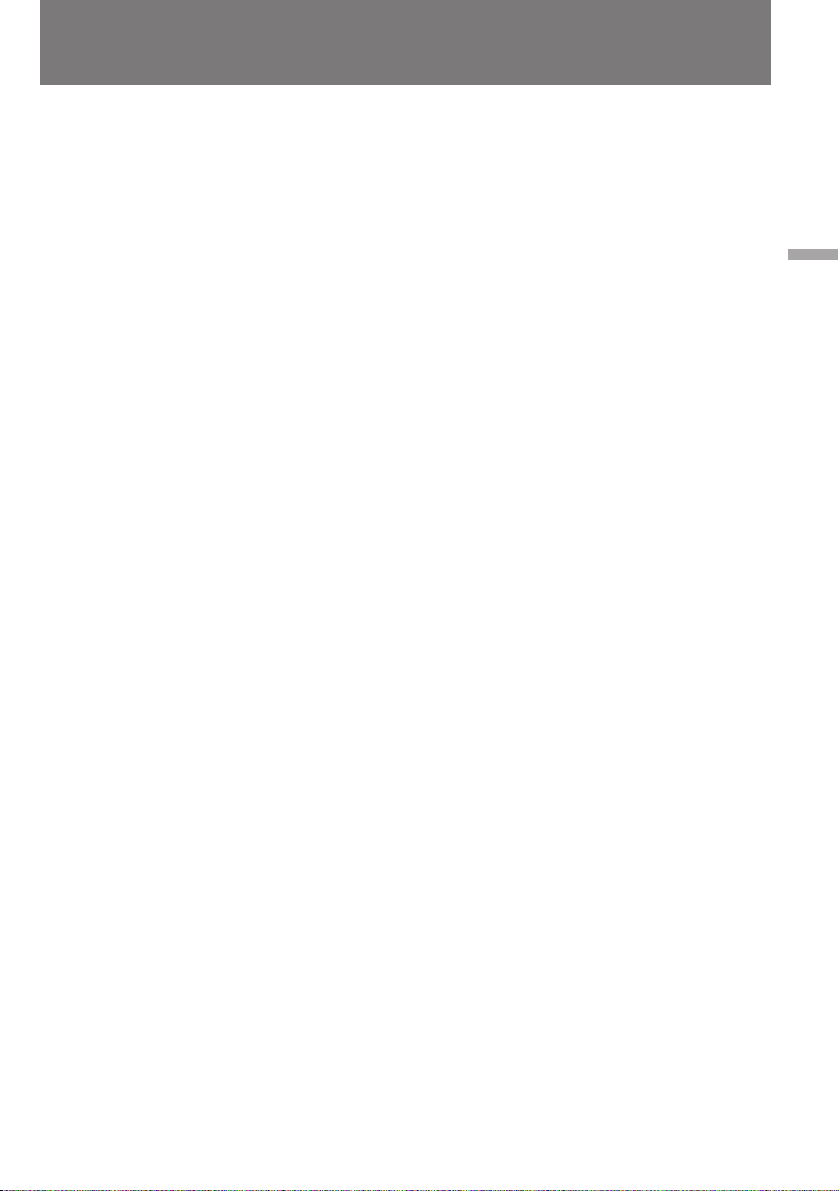
Playing back a tape
ÇÓÒÔ ÓËÁ‚‰ÂÌËÂ
‚ˉÂÓÁ‡ÔËÒË
To view the picture at double speed
For double speed playback in the reverse
direction, press < , then press ×2 on the Remote
Commander during playback. For double speed
playback in the forward direction, press > , then
press ×2 during playback. To resume normal
playback, press ( .
To view the picture frame-by-frame
Press ’ or 7 on the Remote Commander in
playback pause mode. If you keep pressing the
button, you can view the picture at 1/25 speed.
To resume normal playback, press ( .
To change the playback direction
Press < on the Remote Commander for reverse
direction or > on the Remote Commander for
forward direction during playback. To resume
normal playback, press ( .
Notes on playback
•The sound is muted in the various playback
modes.
•During playback other than normal playback,
the previous recording may appear in mosaic
image. This is not malfunction.
•When playback pause mode lasts for 5 minutes,
the camcorder automatically enters stop mode.
To resume playback, press ( .
Note on slow playback
The slow playback can be performed smoothly
on this camcorder; however, this function does
not work for an output signal from the DV OUT
jack.
и УТПУЪ ‚Л‰ВУБ‡ФЛТЛ Т 1/3
МУ П‡О¸МУИ ТНУ УТЪЛ (Б‡ПВ‰ОВММУВ
‚УТФ УЛБ‚В‰ВМЛВ)
ЗУ ‚ ВПfl ‚УТФ УЛБ‚В‰ВМЛfl М‡КПЛЪВ НМУФНЫ
& М‡ ФЫО¸ЪВ ‰ЛТЪ‡МˆЛУММУ„У ЫФ ‡‚ОВМЛfl.
СОfl Б‡ПВ‰ОВММУ„У ‚УТФ УЛБ‚В‰ВМЛfl ‚
У· ‡ЪМЫ˛ ТЪУ УМЫ М‡КПЛЪВ < , ‡ Á‡ÚÂÏ & .
уЪУ·˚ ‚УБУ·МУ‚ЛЪ¸ МУ П‡О¸МУВ
‚УТФ УЛБ‚В‰ВМЛВ, М‡КПЛЪВ НМУФНЫ ( .
и УТПУЪ ‚Л‰ВУБ‡ФЛТЛ Т Ы‰‚УВММУИ
ТНУ УТЪ¸˛
уЪУ·˚ ‚УТФ УЛБ‚ВТЪЛ Б‡ФЛТ¸ Т Ы‰‚УВММУИ
ТНУ УТЪ¸˛ ‚ У· ‡ЪМЫ˛ ТЪУ УМЫ, М‡КПЛЪВ ‚
ıУ‰В ‚УТФ УЛБ‚В‰ВМЛfl НМУФНЫ < , ‡ Á‡ÚÂÏ
НМУФНЫ Ч2 М‡ ФЫО¸ЪВ ‰ЛТЪ‡МˆЛУММУ„У
ЫФ ‡‚ОВМЛfl. СОfl ‚УТФ УЛБ‚В‰ВМЛfl Т
Ы‰‚УВММУИ ТНУ УТЪ¸˛ ‚ФВ В‰ М‡КПЛЪВ ФЛ
‚УТФ УЛБ‚В‰ВМЛЛ НМУФНЫ > , ‡ Б‡ЪВП НМУФНЫ
×2. уЪУ·˚ ‚В МЫЪ¸Тfl Н МУ П‡О¸МУПЫ
‚УТФ УЛБ‚В‰ВМЛ˛, М‡КПЛЪВ ( .
иУН‡‰ У‚˚И Ф УТПУЪ
З ВКЛПВ Ф‡ЫБ˚ ФЛ ‚УТФ УЛБ‚В‰ВМЛЛ
М‡КПЛЪВ М‡ ФЫО¸ЪВ ‰ЛТЪ‡МˆЛУММУ„У
ЫФ ‡‚ОВМЛfl НМУФНЫ ’ ËÎË 7 . зВ УЪФЫТН‡fl
˝ЪЫ НМУФНЫ, З˚ ПУКВЪВ Ф УТП‡Ъ Л‚‡Ъ¸
ЛБУ· ‡КВМЛВ Т 1/25 МУ П‡О¸МУИ ТНУ УТЪЛ.
уЪУ·˚ ‚В МЫЪ¸Тfl Н МУ П‡О¸МУПЫ
‚УТФ УЛБ‚В‰ВМЛ˛, М‡КПЛЪВ ( .
лПВМ‡ М‡Ф ‡‚ОВМЛfl Ф УТПУЪ ‡
З ВКЛПВ ‚УТФ УЛБ‚В‰ВМЛfl М‡КПЛЪВ М‡
ФЫО¸ЪВ ‰ЛТЪ‡МˆЛУММУ„У ЫФ ‡‚ОВМЛfl НМУФНЫ <
‰Оfl Ф УТПУЪ ‡ ‚ У· ‡ЪМЫ˛ ТЪУ УМЫ ЛОЛ НМУФНЫ
> ‰Оfl Ф УТПУЪ ‡ ‚ФВ В‰. уЪУ·˚ ‚В МЫЪ¸Тfl Н
МУ П‡О¸МУПЫ ‚УТФ УЛБ‚В‰ВМЛ˛, М‡КПЛЪВ ( .
é ‚ÓÒÔ ÓËÁ‚‰ÂÌËË
•è Ë Ô ÂıӉ ÓÚ ÌÓ Ï‡Î¸ÌÓ„Ó Í ‰ Û„ËÏ
ÂÊËÏ‡Ï ‚ÓÒÔ ÓËÁ‚‰ÂÌËfl Á‚ÛÍ
ÓÚÍβ˜‡ÂÚÒfl.
•Ç ‰ Û„Ëı ÂÊËχı ‚ÓÒÔ ÓËÁ‚‰ÂÌËfl
ЛБУ· ‡КВМЛВ ПУКВЪ Ф ЛУ· ВЪ‡Ъ¸
“ПУБ‡Л˜М˚В” НУМЪЫ ˚. щЪУ МВ fl‚ОflВЪТfl
Ф ЛБМ‡НУП МВЛТФ ‡‚МУТЪЛ.
•иУТОВ 5 ПЛМЫЪ В·˚‚‡МЛfl ‚ ВКЛПВ Ф‡ЫБ˚
‚УТФ УЛБ‚В‰ВМЛВ ‡‚ЪУП‡ЪЛ˜ВТНЛ
Ф ВН ‡˘‡ВЪТfl. уЪУ·˚ ‚УБУ·МУ‚ЛЪ¸
‚УТФ УЛБ‚В‰ВМЛВ, М‡КПЛЪВ НМУФНЫ ( .
й Б‡ПВ‰ОВММУП ‚УТФ УЛБ‚В‰ВМЛЛ
ЗЛ‰ВУН‡ПВ ‡ ТФУТУ·М‡ У·ВТФВ˜Л‚‡Ъ¸
‚˚ТУНУН‡˜ВТЪ‚ВММУВ ЛБУ· ‡КВМЛВ ФЛ
Б‡ПВ‰ОВММУП ‚УТФ УЛБ‚В‰ВМЛЛ; УМУ, У‰М‡НУ,
МВ Ф ВУ· ‡БЫВЪТfl ‚ ‚˚ıУ‰МУИ ТЛ„М‡О,
ФУ‰‡‚‡ВП˚И М‡ „МВБ‰У DV OUT.
Basic operations / èӂ҉̂ÌÓ ÔÓθÁÓ‚‡ÌËÂ
25
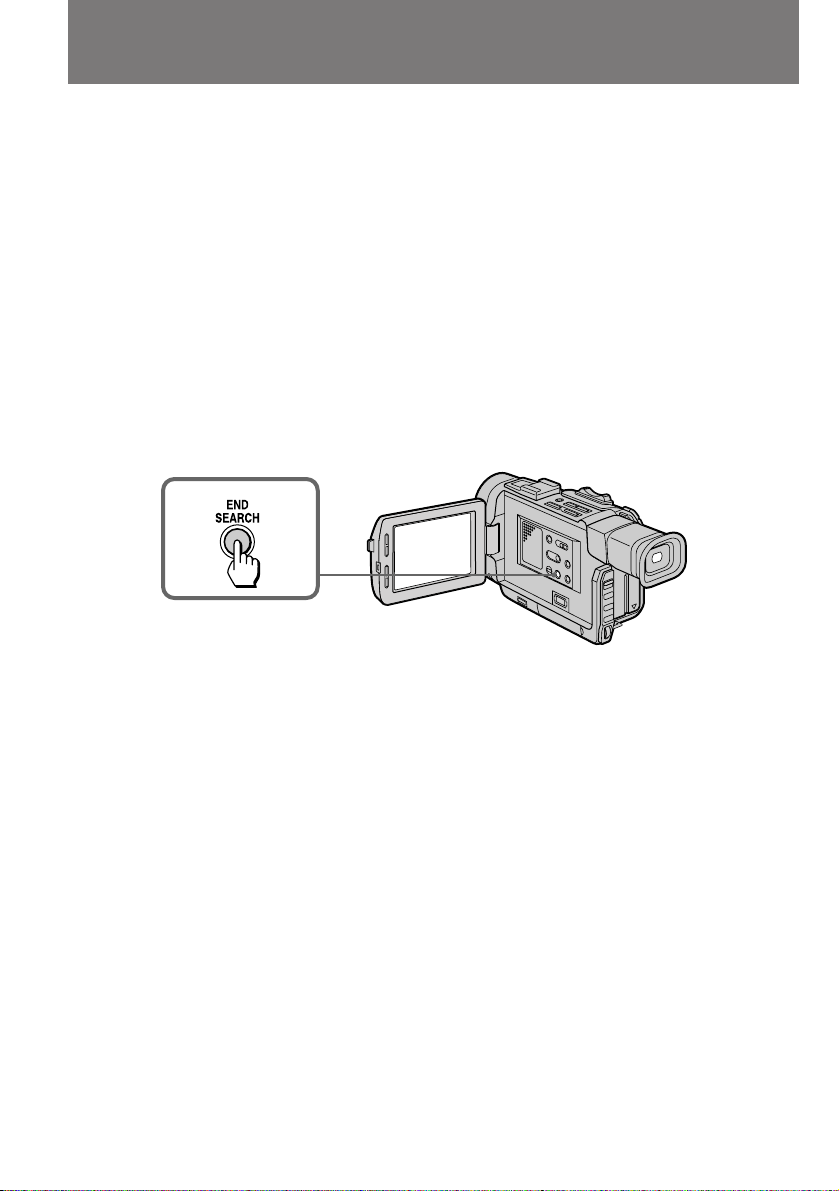
Searching for the end
of the picture
ç‡ıÓʉÂÌË ÍÓ̈‡
‚ˉÂÓÁ‡ÔËÒË
You can go to the end of the recorded portion
after you record and play back the tape. The tape
starts rewinding or fast-forwarding and the last
about 5 seconds of the recorded portion plays
back. Then the tape stops at the end of the
recorded picture (End Search).
Open the LCD panel and press END SEARCH
during recording standby.
This function works when the POWER switch is
set to CAMERA, PLAYER or PHOTO.
Note on End Search
When you use a tape without cassette memory,
the End Search function does not work once you
eject the cassette after recording. If you use a
tape with cassette memory, this function will
work after you have ejected the tape once.
иУТОВ ‚Л‰ВУТ˙ВПНЛ Л Ф УТПУЪ ‡ УЪТМflЪУ„У
П‡ЪВ Л‡О‡ ‚Л‰ВУН‡ПВ ‡ ПУКВЪ
‡‚ЪУП‡ЪЛ˜ВТНЛ М‡ıУ‰ЛЪ¸ НУМВˆ Б‡ФЛТ‡ММУ„У
Ы˜‡ТЪН‡ ОВМЪ˚. иЛ ˝ЪУП ОВМЪ‡
ФВ ВП‡Ъ˚‚‡ВЪТfl ‚ФВ В‰ ЛОЛ М‡Б‡‰, ФУТОВ
˜В„У ‚УТФ УЛБ‚У‰ЛЪТfl ФУТОВ‰МЛИ Щ ‡„ПВМЪ
Т‰ВО‡ММУИ М‡ МВИ Б‡ФЛТЛ
Ф У‰УОКЛЪВО¸МУТЪ¸˛ УНУОУ ФflЪЛ ТВНЫМ‰.
б‡ЪВП ‚УТФ УЛБ‚В‰ВМЛВ УТЪ‡М‡‚ОЛ‚‡ВЪТfl ‚
НУМˆВ Б‡ФЛТ‡ММУ„У Ы˜‡ТЪН‡ (‡‚ЪУФУЛТН
НУМˆ‡ Б‡ФЛТЛ).
З ВКЛПВ УКЛ‰‡МЛfl М‡˜‡О‡ Т˙ВПНЛ
‡ТН УИЪВ КЛ‰НУН ЛТЪ‡ООЛ˜ВТНЫ˛ Ф‡МВО¸ Л
М‡КПЛЪВ НМУФНЫ END SEARCH.
щЪ‡ ЩЫМНˆЛfl ‰ВИТЪ‚ЫВЪ, НУ„‰‡
ФВ ВНО˛˜‡ЪВО¸ POWER М‡ıУ‰ЛЪТfl ‚
ФУОУКВМЛflı CAMERA, PLAYER ЛОЛ PHOTO.
й· ‡‚ЪУФУЛТНВ НУМˆ‡ Б‡ФЛТЛ
иЛ ЛТФУО¸БУ‚‡МЛЛ Н‡ТТВЪ, МВ ЛПВ˛˘Лı
˝ОВНЪ УММУИ Ф‡ПflЪЛ, ‡‚ЪУФУЛТН НУМˆ‡ Б‡ФЛТЛ
‚УБПУКВМ ОЛ¯¸ ‰У ФВ ‚У„У ЛБ‚ОВ˜ВМЛfl ЛБ
Н‡ПВ ˚ Б‡ФЛТ‡ММУИ ‚Л‰ВУН‡ТТВЪ˚.
и ЛПВМЛЪВО¸МУ Н Н‡ТТВЪ‡П Т Ф‡ПflЪ¸˛ ˝Ъ‡
ЩЫМНˆЛfl ‰ВИТЪ‚ЫВЪ ‰‡КВ ФУТОВ У‰МУН ‡ЪМУ„У
ЛБ‚ОВ˜ВМЛfl Л ФУ‚ЪУ МУИ ЫТЪ‡МУ‚НЛ Н‡ТТВЪ˚.
26
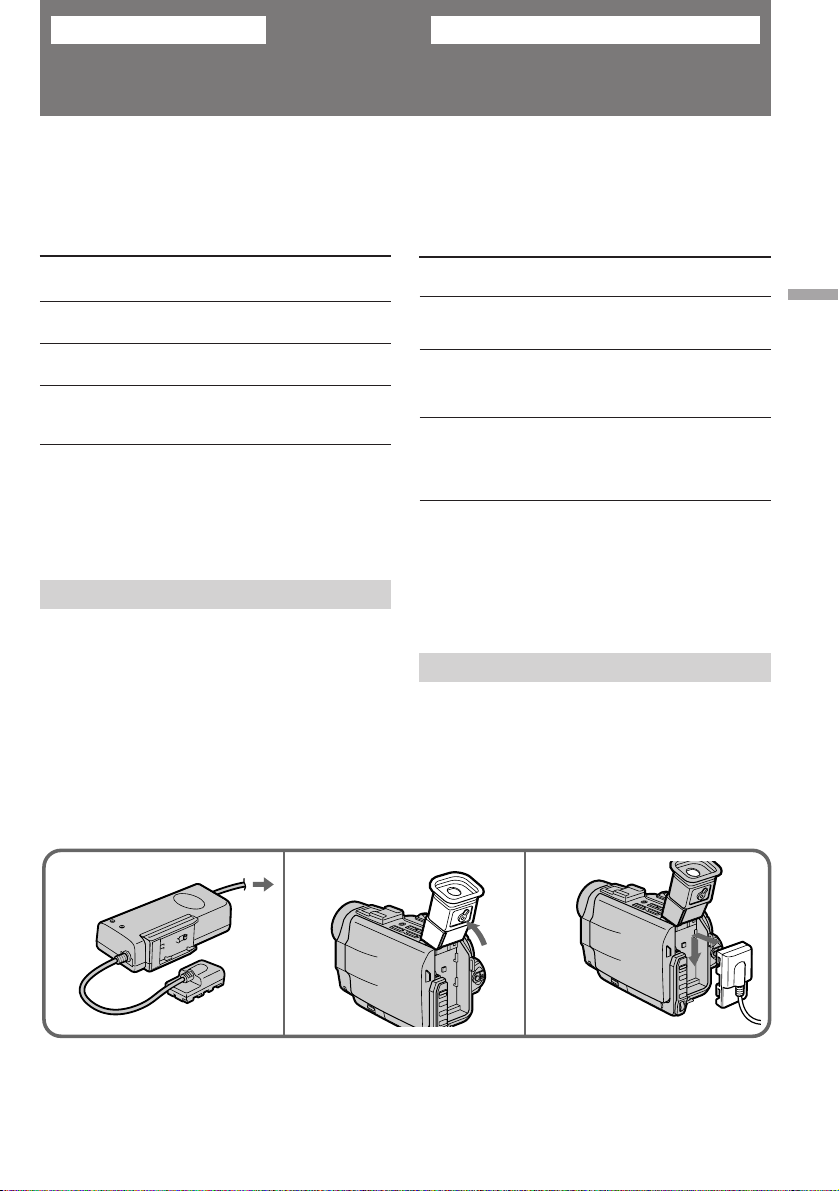
Advanced operations
èÓθÁÓ‚‡ÌË ÓÒڇθÌ˚ÏË ÙÛÌ͈ËflÏË
Using alternative
power sources
You can choose any of the following power
sources for your camcorder: battery pack, mains,
and 12/24 V car battery. Choose the appropriate
power source depending on where you want to
use your camcorder.
Place Power Accessory to be used
source
Indoors Mains Supplied AC power adaptor
Outdoors Battery Battery pack NP-F530
pack (supplied), NP-F730, NP-F930
In the car 12 V or Sony car battery charger
24 V car DC-V515A
battery
Note on power sources
Disconnecting the power source or removing the
battery pack during recording or playback may
damage the inserted tape. If this happens,
restore the power supply again immediately.
Using the mains
To use the supplied AC power adaptor:
(1)Connect the mains lead to the mains.
(2)Lift up the viewfinder.
(3)Slide the connecting plate down into the
guides at the rear of the camcorder until it
clicks.
Ç˚·Ó ËÒÚÓ˜ÌËÍÓ‚
ÔËÚ‡ÌËfl
З‡¯‡ ‚Л‰ВУН‡ПВ ‡ ПУКВЪ ФЛЪ‡Ъ¸Тfl УЪ
ТУ·ТЪ‚ВММУИ ‡ННЫПЫОflЪУ МУИ ·‡Ъ‡ ВЛ, УЪ ТВЪЛ
ЛОЛ УЪ ‡‚ЪУПУ·ЛО¸МУ„У ‡ННЫПЫОflЪУ ‡ Т
М‡Ф flКВМЛВП 12/24 З. З˚·У М‡Л·УОВВ
ФУ‰ıУ‰fl˘В„У ЛТЪУ˜МЛН‡ ФЛЪ‡МЛfl Б‡‚ЛТЛЪ УЪ ЪУ„У,
„‰В З˚ ТУ·Л ‡ВЪВТ¸ ФУО¸БУ‚‡Ъ¸Тfl Н‡ПВ УИ.
еВТЪУ
Ç ÔÓÏ¢ÂÌËË
ÇÌÂ
ÔÓÏ¢ÂÌËfl
Ç ‡‚ÚÓÏÓ·ËÎÂ
й· ЛТЪУ˜МЛН‡ı ФЛЪ‡МЛfl
йЪНО˛˜ВМЛВ ‚Л‰ВУН‡ПВ ˚ УЪ ЛТЪУ˜МЛН‡ ФЛЪ‡МЛfl
ЛОЛ УЪ‰ВОВМЛВ УЪ МВВ ‡ННЫПЫОflЪУ МУИ ·‡Ъ‡ ВЛ
‚У ‚ ВПfl Т˙ВПНЛ ЛОЛ ‚УТФ УЛБ‚В‰ВМЛfl ПУКВЪ
Ф Л‚ВТЪЛ Н ФУ‚ ВК‰ВМЛ˛ ОВМЪ˚ ‚ Н‡ТТВЪВ. З
ФУ‰У·МУП ТОЫ˜‡В ТОВ‰ВЪ МВПВ‰ОВММУ
‚УТТЪ‡МУ‚ЛЪ¸ ФЛЪ‡МЛВ Н‡ПВ ˚.
èËÚ‡ÌË ÓÚ ÒÂÚË
уЪУ·˚ ФУ‰НО˛˜ЛЪ¸ Н‡ПВ Ы Н Ф ЛО‡„‡ВПУПЫ
‡‰‡ФЪВ Ы ТВЪВ‚У„У ФЛЪ‡МЛfl:
(1) иУ‰ТУВ‰ЛМЛЪВ ТВЪВ‚УИ Ф У‚У‰ Н УБВЪНВ.
(2) иУ‰МЛПЛЪВ ‚Л‰УЛТН‡ЪВО¸.
(3) ЗТЪ‡‚¸ЪВ НУМЪ‡НЪМЫ˛ ФО‡ТЪЛМЫ ‚
Ì‡Ô ‡‚Îfl˛˘Ë ԇÁ˚ ̇ Á‡‰ÌÂÈ ÒÚÓ ÓÌÂ
ÍÓ ÔÛÒ‡ ‚ˉÂÓ͇Ï ˚ Ë Ò‰‚Ë̸ڠ ‚ÌËÁ ‰Ó
˘ÂΘ͇.
àÒÚÓ˜ÌËÍ
ÔËÚ‡ÌËfl
ëÂÚ¸
Ňڇ Âfl
Д‚ЪУПУ·ЛО¸М˚И
‡ННЫПЫОflЪУ Т
М‡Ф flКВМЛВП 12
З ЛОЛ 24 З
зВУ·ıУ‰ЛП˚В
Ф ЛМ‡‰ОВКМУТЪЛ
è Ë·„‡ÂÏ˚È
‡‰‡ÔÚ ÒÂÚ‚ӄÓ
ÔËÚ‡ÌËfl
ДННЫПЫОflЪУ М˚В
·‡Ú‡ ÂË NP-F530
(Ô Ë·„‡ÂÚÒfl),
NP-F730, NP-F930
б‡ fl‰МУВ
ЫТЪ УИТЪ‚У ‰Оfl
‡‚ЪУПУ·ЛО¸М˚ı
‡ННЫПЫОflЪУ У‚
Sony DC-V515A
Advanced operations / èÓθÁÓ‚‡ÌË ÓÒڇθÌ˚ÏË ÙÛÌ͈ËflÏË
To remove the connecting plate
The connecting plate is removed in the same way
as the battery pack.
321
йЪ‰ВОВМЛВ НУМЪ‡НЪМУИ ФО‡ТЪЛМ˚.
йЪ‰ВОflЪ¸ НУМЪ‡НЪМЫ˛ ФО‡ТЪЛМЫ УЪ Н‡ПВ ˚
ТОВ‰ЫВЪ Ъ‡Н КВ, Н‡Н ‡ННЫПЫОflЪУ МЫ˛ ·‡Ъ‡ В˛.
27
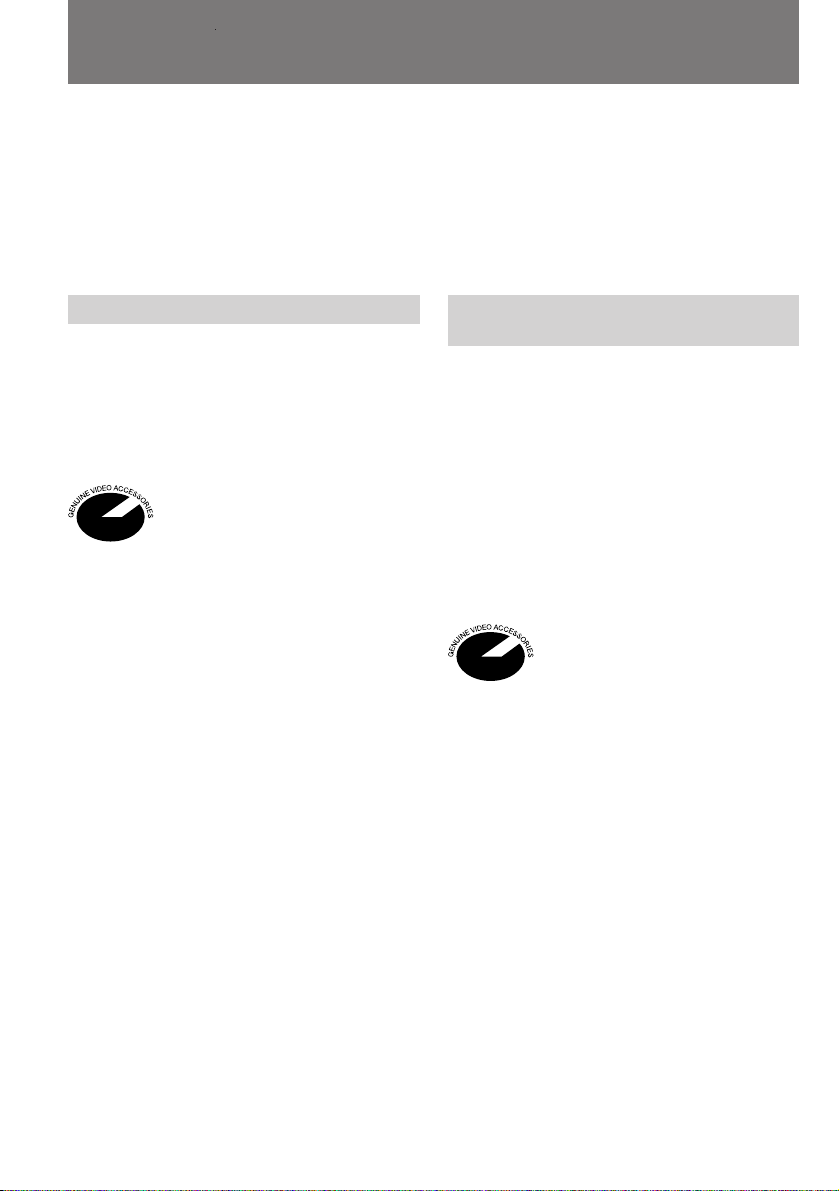
Using alternative power
sources
Ç˚·Ó ËÒÚÓ˜ÌËÍÓ‚ ÔËÚ‡ÌËfl
WARNING
The mains lead must only be changed at a
qualified service shop.
PRECAUTION
The set is not disconnected from the AC power
source (mains) as long as it is connected to the
mains, even if the set itself has been turned off.
Using a car battery
Use a car battery charger such as Sony DCV515A (not supplied). Connect the car battery
cord to the cigarette lighter socket of a car (12 V
or 24 V). Connect the car battery charger and the
camcorder using the DK-315 (supplied with DCV515A) connecting cord.
This mark indicates that this
product is a genuine accessory for
Sony video product.
When purchasing Sony video
products, Sony recommends that
you purchase accessories with this
“GENUINE VIDEO
ACCESSORIES” mark.
икЦСйлнЦкЦЬЦзаЦ
б‡ПВМЫ ТВЪВ‚У„У Ф У‚У‰‡ ПУКМУ Ф УЛБ‚У‰ЛЪ¸
ЪУО¸НУ ‚ ТФВˆЛ‡ОЛБЛ У‚‡ММУИ П‡ТЪВ ТНУИ.
ЗзаеДзаЦ
иЛЪ‡МЛВ МВ УЪНО˛˜ВМУ ‰У ЪВı ФУ , ФУН‡
ТВЪВ‚УИ Ф У‚У‰ УТЪ‡ВЪТfl ФУ‰ТУВ‰ЛМВММ˚П Н
УБВЪНВ, ‰‡КВ ВТОЛ Т‡П ‡ФФ‡ ‡Ъ ФЛ ˝ЪУП
‚˚НО˛˜ВМ.
иЛЪ‡МЛВ УЪ ‡‚ЪУПУ·ЛО¸МУ„У
‡ННЫПЫОflЪУ ‡
СОfl ˝ЪУ„У З‡П ФУЪ В·ЫВЪТfl Б‡ fl‰МУВ
ЫТЪ УИТЪ‚У ‰Оfl ‡‚ЪУПУ·ЛО¸М˚ı
‡ННЫПЫОflЪУ У‚, М‡Ф ЛПВ ПУ‰ВО¸ Sony DCV515A (‚ НУПФОВНЪ МВ ‚ıУ‰ЛЪ). иУ‰НО˛˜ЛЪВ
Ф У‚У‰ ФЛЪ‡МЛfl УЪ ‡‚ЪУПУ·ЛО¸МУ„У
‡ННЫПЫОflЪУ ‡ Н „МВБ‰Ы Ф ЛНЫ Л‚‡ЪВОfl ‚
Т‡ОУМВ ‡‚ЪУПУ·ЛОfl ( Т М‡Ф flКВМЛВП
·У ЪУ‚УИ ТВЪЛ 12 З ЛОЛ 24 З). лУВ‰ЛМЛЪВ
Б‡ fl‰МУВ ЫТЪ УИТЪ‚У ‰Оfl ‡‚ЪУПУ·ЛО¸М˚ı
‡ННЫПЫОflЪУ У‚ Т ‚Л‰ВУН‡ПВ УИ ФЛ ФУПУ˘Л
Ф ЛО‡„‡ВПУ„У ТУВ‰ЛМЛЪВО¸МУ„У ¯МЫ ‡ DK-315
(ФУТЪ‡‚ОflВЪТfl ‚ПВТЪВ Т DC-V515A).
з‡ТЪУfl˘‡fl ˝П·ОВП‡
ФУ‰Ъ‚В К‰‡ВЪ, ˜ЪУ ФУПВ˜ВММУВ
В˛ ЛБ‰ВОЛВ Ф В‰ТЪ‡‚ОflВЪ ТУ·УИ
ЩЛ ПВММЫ˛ НУПФОВНЪЫ˛˘Ы˛
˜‡ТЪ¸ Н ‚Л‰ВУ‡ФФ‡ ‡ЪЫ В Sony.
дУПФ‡МЛfl Sony ВНУПВМ‰ЫВЪ З‡П
Ф ЛУ· ВЪ‡Ъ¸ Н ВВ
‚Л‰ВУ‡ФФ‡ ‡ЪЫ В
НУПФОВНЪЫ˛˘ЛВ, ФУПВ˜ВММ˚В
‰‡ММУИ ˝П·ОВПУИ (“GENUINE
VIDEO ACCESSORIES”).
28
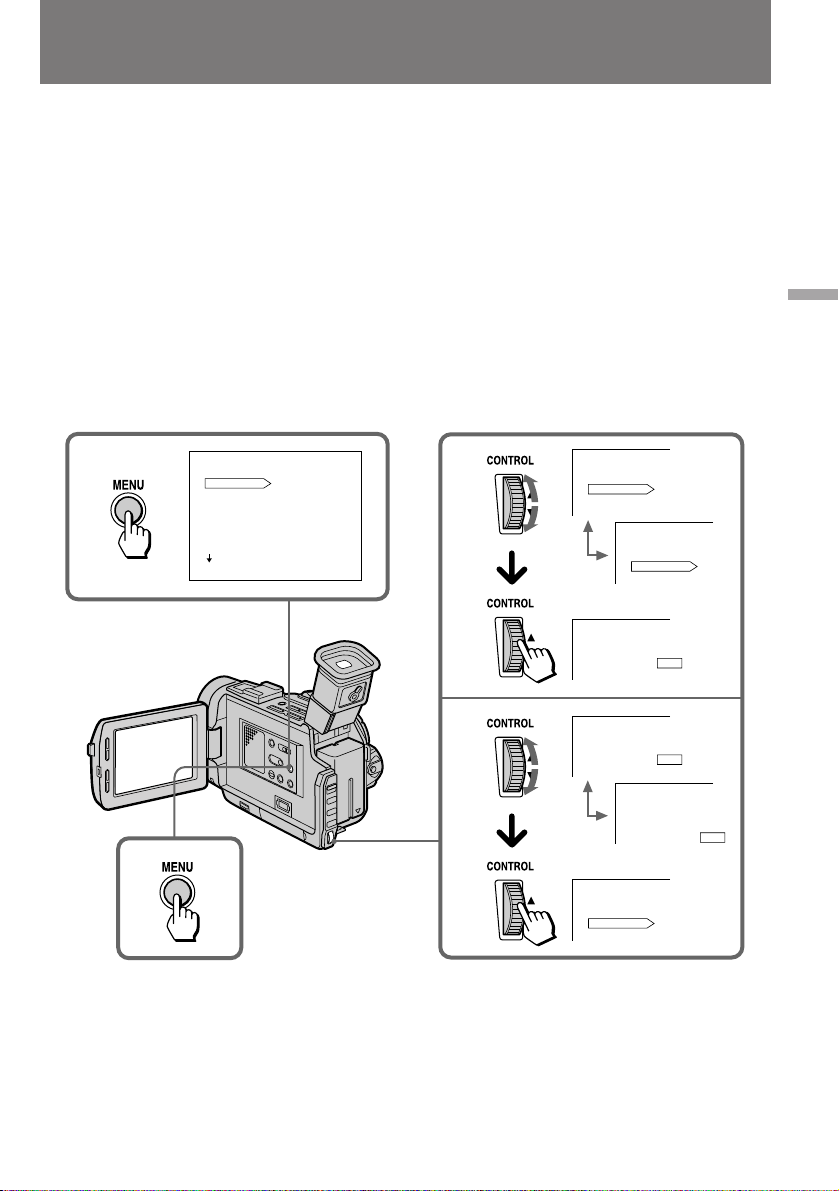
Changing the mode
settings
è ÂÍβ˜ÂÌËÂ
ВКЛПУ‚ ‡·УЪ˚
You can change the mode settings in the menu
system to further enjoy the features and
functions of the camcorder.
(1) Press MENU to display the menu on the LCD
screen.
(2) Turn the CONTROL dial to select the desired
item, then press the CONTROL dial. Only the
selected item is displayed.
(3) Turn the CONTROL dial to select the desired
mode, then press the CONTROL dial. If you
want to change the other modes, repeat steps
2 and 3.
(4)Press MENU to erase the menu display.
1
MENU
COMMANDER
REC MODE
AUDIO MODE
D ZOOM
STEADYSHOT
BEEP
TITLEERASE
[]
:END
MENU
ON
З˚ ПУКВЪВ ЛТФУО¸БУ‚‡Ъ¸ ‚ТВ ‡БМУУ· ‡БЛВ
ЩЫМНˆЛИ Л ‚УБПУКМУТЪВИ З‡¯ВИ
‚Л‰ВУН‡ПВ ˚, ФВ ВНО˛˜‡fl ВКЛП˚ ВВ
‡·ÓÚ˚ ˜Â ÂÁ ÏÂÌ˛ Ô‡ ‡ÏÂÚ Ó‚.
(1)з‡К‡ЪЛВП НМУФНЛ MENU ‚˚БУ‚ЛЪВ ПВМ˛
М‡ КЛ‰НУН ЛТЪ‡ООЛ˜ВТНЛИ ˝Н ‡М.
(2)Ç ‡˘‡fl ÛÍÓflÚÍÛ CONTROL, ‚˚·Â ËÚÂ
МЫКМЫ˛ ФУБЛˆЛ˛ Л М‡КПЛЪВ М‡ ЫНУflЪНЫ
CONTROL. з‡ ˝Н ‡МВ УТЪ‡ВЪТfl ЪУО¸НУ
‚˚· ‡ММ‡fl З‡ПЛ ФУБЛˆЛfl.
(3)èÓ‚Ó ÓÚÓÏ ÛÍÓflÚÍË CONTROL ‚˚·Â ËÚÂ
МВУ·ıУ‰ЛП˚И ВКЛП Л М‡КПЛЪВ М‡
ÛÍÓflÚÍÛ CONTROL. ÑÎfl Ô ÂÍβ˜ÂÌËfl
‰ Ы„Лı ВКЛПУ‚ ФУ‚ЪУ ЛЪВ УФВ ‡ˆЛЛ 2 Л 3.
(4) óÚÓ·˚ Û· ‡Ú¸ ÏÂÌ˛ Ò ˝Í ‡Ì‡, ‚ÌÓ‚¸
М‡КПЛЪВ НМУФНЫ MENU.
2
MENU
COMMANDER
REC MODE
AUDIO MODE
MENU
MENU
REC MODE
ON
COMMANDER
REC MODE
AUDIO MODE
SP
LP
SP
Advanced operations / èÓθÁÓ‚‡ÌË ÓÒڇθÌ˚ÏË ÙÛÌ͈ËflÏË
4
3
MENU
REC MODE
MENU
MENU
COMMANDER
REC MODE
AUDIO MODE
SP
LP
REC MODE
LP
SP
LP
29
