Sony DCR-TRV240, DCR-TRV340, DCR-TRV740, DCR-TRV840 Operating Instruction
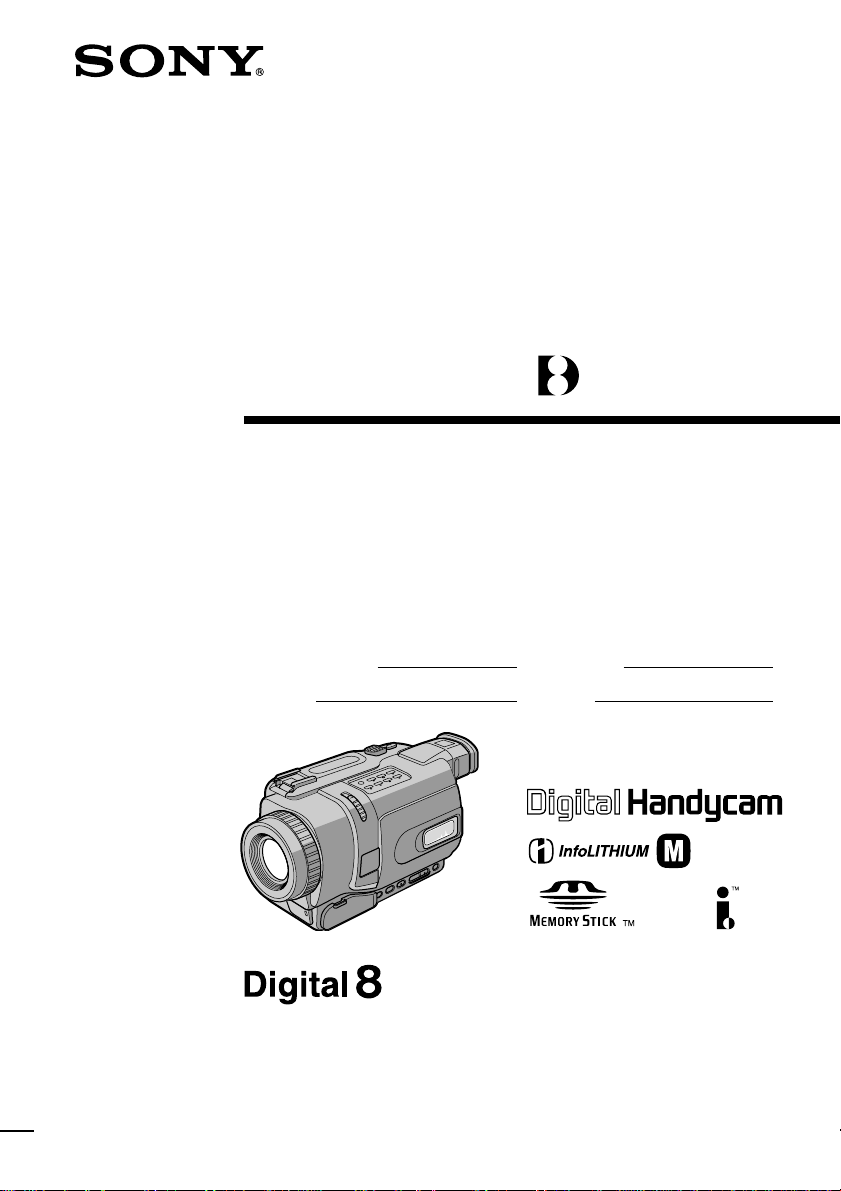
3-072-650-12 (1)
Digital
Video Camera
Recorder
Operating Instructions
Before operating the unit, please read this manual thoroughly,
and retain it for future reference.
Owner’s Record
The model and serial numbers are located on the bottom. Record the
serial number in the space provided below. Refer to these numbers
whenever you call upon your Sony dealer regarding this product.
Model No. DCR-TRV Model No. AC-
Serial No. Serial No.
TM
SERIES
DCR-TRV740
DCR-TRV240/TRV340/TRV740/
TRV840
©2002 Sony Corporation

Congratulations on your purchase of this Sony Handycam. With your Handycam, you can
Welcome!
capture life’s precious moments with superior picture and sound quality. Your Handycam is
loaded with advanced features, but at the same time it is very easy to use. You will soon be
producing home video that you can enjoy for years to come.
WARNING
To prevent fire or shock hazard, do
not expose the unit to rain or
moisture.
This symbol is intended to
alert the user to the presence
of uninsulated “dangerous
voltage” within the product’s
enclosure that may be of
sufficient magnitude to
constitute a risk of electric
shock to persons.
This symbol is intended to
alert the user to the presence
of important operating and
maintenance (servicing)
instructions in the literature
accompanying the appliance.
For customers in the U.S.A.
and CANADA
CAUTION
TO PREVENT ELECTRIC SHOCK, MATCH
WIDE BLADE OF PLUG TO WIDE SLOT,
FULLY INSERT.
RECYCLING LITHIUM-ION BATTERIES
Lithium-Ion batteries are
recyclable.
You can help preserve our
environment by returning
your used rechargeable
batteries to the collection and
recycling location nearest you.
For more information regarding recycling of
rechargeable batteries, call toll free 1-800-8228837, or visit http://www.rbrc.org/.
Caution: Do not handle damaged or leaking
Lithium-Ion batteries.
“Memory Stick”
THIS DEVICE COMPLIES WITH PART 15 OF
THE FCC RULES. OPERATION IS SUBJECT
TO THE FOLLOWING TWO CONDITIONS:
(1) THIS DEVICE MAY NOT CAUSE
HARMFUL INTERFERENCE, AND (2) THIS
DEVICE MUST ACCEPT ANY
INTERFERENCE RECEIVED, INCLUDING
INTERFERENCE THAT MAY CAUSE
UNDESIRED OPERAION.
THIS CLASS B DIGITAL APPARATUS
COMPLIES WITH CANADIAN ICES-003.
Never expose the battery pack to temperatures
above 60°C (140°F) such as in a car parked in
the sun or under direct sunlight.
2

For the customers in the U.S.A.
If you have any questions about this product,
you may call:
Sony Customer Information Center 1-800-222SONY (7669)
The number below is for the FCC related
matters only.
Regulatory Information
Declaration of Conformity
Trade Name: SONY
Model No.: DCR-TRV240, DCR-
TRV340
Responsible Party: Sony Electronics Inc.
Address: 680 Kinderkamack
Road, Oradell,
NJ07649 U.S.A.
Telephone No.: 201-930-6972
This device complies with Part 15 of the
FCC Rules. Operation is subject to the
following two conditions: (1) This device
may not cause harmful interference, and
(2)this device must accept any interference
received, including interference that may
cause undesired operation.
Declaration of Conformity
Trade Name: SONY
Model No.: DCR-TRV740, DCR-
TRV840
Responsible Party: Sony Electronics Inc.
Address: 680 Kinderkamack
Road, Oradell,
NJ07649 U.S.A.
Telephone No.: 201-930-6972
This device complies with Part 15 of the
FCC Rules. Operation is subject to the
following two conditions: (1) This device
may not cause harmful interference, and
(2)this device must accept any interference
received, including interference that may
cause undesired operation.
Note:
This equipment has been tested and found to
comply with the limits for a Class B digital
device, pursuant to Part 15 of the FCC Rules.
These limits are designed to provide
reasonable protection against harmful
interference in a residential installation. This
equipment generates, uses, and can radiate
radio frequency energy and, if not installed
and used in accordance with the instructions,
may cause harmful interference to radio
communications. However, there is no
guarantee that interference will not occur in a
particular installation. If this equipment does
cause harmful interference to radio or
television reception, which can be determined
by turning the equipment off and on, the user
is encouraged to try to correct the interference
by one or more of the following measures:
— Reorient or relocate the receiving antenna.
— Increase the separation between the
equipment and receiver.
— Connect the equipment into an outlet on a
circuit different from that to which the
receiver is connected.
— Consult the dealer or an experienced
radio/TV technician for help.
The supplied interface cable must be used with
the equipment in order to comply with the
limits for a digital device pursuant to Subpart
B of Part 15 of FCC Rules.
CAUTION
You are cautioned that any changes or
modifications not expressly approved in this
manual could void your authority to operate
this equipment.
3
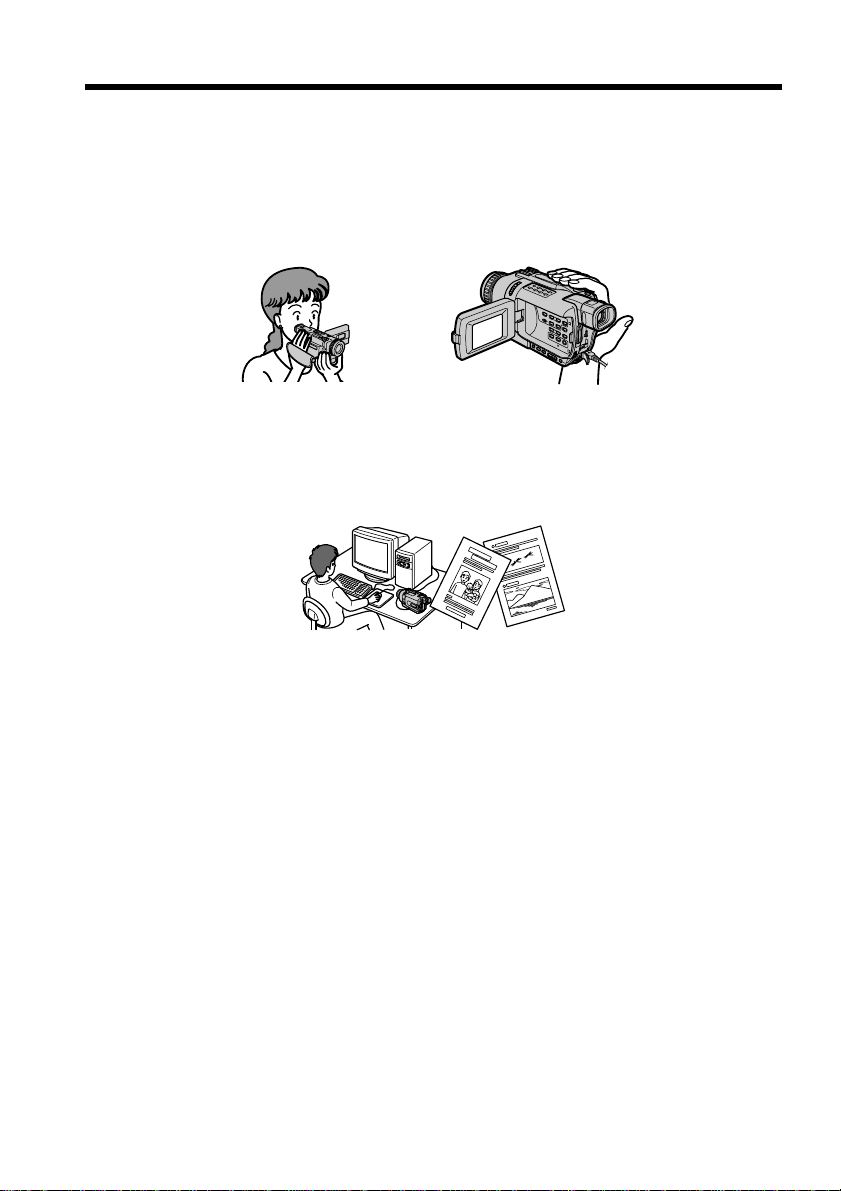
Main features
Recording moving or still images, and playing them back
•Recording moving pictures on a tape (p. 21)
•Recording still images on a tape (p. 39)
•Playing back a tape (p. 34)
•Recording still images on “Memory Stick”s (except DCR-TRV240) (p. 124)
•Recording moving pictures on “Memory Stick”s (except DCR-TRV240) (p. 140)
•Viewing still images recorded on “Memory Stick”s (except DCR-TRV240) (p. 150)
•Viewing moving pictures on “Memory Stick”s (except DCR-TRV240) (p. 153)
Capturing images on your computer
•Viewing images recorded on “Memory Stick”s using the USB cable
(except DCR-TRV240) (p. 155)
•Viewing images recorded on a tape using the USB cable (p. 94)
•Viewing images live on your computer from your camcorder using the USB cable
(p. 103)
•Capturing images from an analog video unit on your computer (p. 88)
b
Other uses
Functions for adjusting exposure in the recording mode
•BACKLIGHT (p. 28)
•NightShot/Super NightShot/Color Slow Shutter (p. 29)
•PROGRAM AE (p. 51)
•Adjusting the exposure manually (p. 53)
Functions for giving images more impact
•Digital zoom [MENU] (p. 24) The default setting is OFF. (To zoom greater than 25×,
(DCR-TRV240/TRV340)/15× (DCR-TRV740/TRV840), select the digital zoom power
in D ZOOM in the menu settings.)
•Fader (p. 44)
•Picture effects (p. 47)
•Digital effects (p. 48)
•Titles (p. 58, 60)
•MEMORY MIX (except DCR-TRV240) (p. 129)
Functions for giving a natural appearance to your recordings
•Sports lesson (p. 51)
•Landscape (p. 51)
•Manual focus (p. 54)
Functions for use on recorded tapes
•END SEARCH/EDITSEARCH/Rec Review (p. 32)
•DATA CODE (p. 35)
•Tape PB ZOOM (p. 65)
•ZERO SET MEMORY (p. 67)
4
•Digital program editing (on tapes) (p. 74)/(on “Memory Stick”s) (except DCRTRV240) (p. 146)

Checking supplied accessories
Make sure that the following accessories are supplied with your camcorder.
12 3
45 6 7
89 0
1 Wireless Remote Commander (1)
(p. 207)
2 AC-L10A/L10B/L10C AC power
adaptor (1), Power cord (1) (p. 13)
3 NP-FM30 battery pack (1) (p. 12, 13)
DCR-TRV240/TRV340
NP-FM50 battery pack (1) (p. 12, 13)
DCR-TRV740/TRV840
4 Size AA (R6) battery for Remote
Commander (2) (p. 207)
5 A/V connecting cable (1) (p. 38)
6 Shoulder strap (1) (p. 201)
7 Lens cap (1) (p. 21)
8 USB cable (1) (p. 96, 156)
9 “Memory Stick” (1)
(except DCR-TRV240) (p. 116)
0 CD-ROM (SPVD-008 USB Driver) (1)
(p. 96, 156)
Getting Started
Contents of the recording cannot be compensated if recording or playback is not
made due to a malfunction of the camcorder, storage media, etc.
5

Table of contents
Main features ........................................... 4
Checking supplied accessories.............. 5
Quick Start Guide............................. 8
Getting Started
Using this manual ................................. 10
Step 1 Preparing the power supply ... 12
Installing the battery pack ............ 12
Charging the battery pack............. 13
Connecting to a wall outlet ........... 17
Step 2 Setting the date and time ........ 18
Step 3 Inserting a cassette ................... 20
Recording – Basics
Recording a picture............................... 21
Shooting backlit subjects
– BACK LIGHT ........................ 28
Shooting in the dark
– NightShot/Super NightShot/
Color Slow Shutter .................. 29
Self-timer recording
(except DCR-TRV240) ............. 31
Checking recordings – END SEARCH/
EDITSEARCH/Rec Review .......... 32
Playback – Basics
Playing back a tape ............................... 34
To display the screen indicators
– Display function ................... 35
Viewing recordings on TV................... 38
Advanced Recording Operations
Recording still images on a tape
– Tape Photo recording ................. 39
Using the wide mode ........................... 42
Using the fader function ...................... 44
Using special effects
– Picture effect................................. 47
Using special effects
– Digital effect ................................. 48
Using the PROGRAM AE function .... 51
Adjusting the exposure manually ...... 53
Focusing manually................................ 54
Interval recording ................................. 55
Frame by frame recording
– Frame recording .......................... 57
Superimposing a title ........................... 58
Making your own titles ........................ 60
Inserting a scene .................................... 62
Advanced Playback Operations
Playing back tapes with picture
effects ............................................... 63
Playing back tapes with digital
effects ............................................... 64
Enlarging recorded images
– Tape PB ZOOM ........................... 65
Quickly locating a scene
– ZERO SET MEMORY ................. 67
Searching a recording by date
– DATE SEARCH ........................... 68
Searching for a photo – PHOTO
SEARCH/PHOTO SCAN ............. 69
Editing
Dubbing a tape ...................................... 71
Dubbing only desired scenes
– Digital program editing
(on tapes) ......................................... 74
Capturing images from an analog
video unit on your computer
– Signal convert function............... 88
Recording video or TV programs ....... 89
Inserting a scene from a VCR
– Insert Editing ............................... 92
Viewing images recorded on a tape
on your computer
(Windows users only).................... 94
Customizing Your Camcorder
Changing the menu settings.............. 105
6

Table of contents
“Memory Stick” operations
(except DCR-TRV240)
Using “Memory Stick”
– Introduction ............................... 116
Recording still images on
“Memory Stick”s
– Memory Photo recording ......... 124
Superimposing a still image in the
“Memory Stick” on an image
– MEMORY MIX .......................... 129
Recording images from a tape as still
images ............................................ 135
Copying still images from a tape
– PHOTO SAVE............................ 138
Recording moving pictures on
“Memory Stick”s
– MPEG movie recording ............ 140
Recording pictures from a tape as
moving pictures ............................ 142
Recording edited pictures as a
moving picture
– Digital program editing
(on “Memory Stick”s) .................. 146
Viewing still images
– Memory Photo playback .......... 150
Viewing moving pictures
– MPEG movie playback ............. 153
Viewing images recorded on
“Memory Stick”s on your
computer........................................ 155
Copying images recorded on
“Memory Stick”s to tape ............. 164
Enlarging still images recorded on
“Memory Stick”s
– Memory PB ZOOM ................... 166
Playing back images in a continuous
loop – SLIDE SHOW .................... 168
Preventing accidental erasure
– Image protection........................ 170
Deleting images – DELETE ............... 171
Writing a print mark
– PRINT MARK ............................ 174
Using the optional printer ................. 176
Troubleshooting
Types of trouble and how to correct
trouble ............................................ 178
Self-diagnosis display......................... 184
Warning indicators and messages.... 185
Additional Information
Digital8 system, recording and
playback......................................... 187
About the “InfoLITHIUM” battery
pack ................................................ 189
About i.LINK ....................................... 191
Using your camcorder abroad .......... 193
Maintenance information and
precautions .................................... 194
Specifications ....................................... 199
Quick Reference
Identifying parts and controls........... 201
Index ..................................................... 209
Getting Started
7

Quick Start Guide
Connecting the power cord (p. 17)
Use the battery pack when using your camcorder outdoors (p. 12).
Quick Start Guide
This chapter introduces you to the basic features of your
camcorder. See the page in parentheses “( )” for more
information.
Open the DC IN
jack cover.
Connect the plug with
its v mark facing up.
AC power adaptor (supplied)
Inserting a cassette (p. 20)
1Slide OPEN/EJECT
in the direction of the
arrow and open the
lid.
2Insert the cassette in
straight as far as
possible into the
cassette
compartment with
the window facing
up.
Push the center of
the cassette back to
insert the cassette.
3Close the cassette
compartment by
pressing
cassette
compartment.
After the cassette
compartment goes
down completely,
close the lid until it
clicks.
on the
8

Recording a picture (p. 21)
1Remove the lens cap.
2Set the POWER
switch to CAMERA
while pressing the
small green button.
POWER
O
V
C
R
M
E
M
O
R
E
Y
R
A
4Press START/STOP.
Your camcorder
starts recording. To
stop recording, press
START/STOP button
3Open the LCD panel
while pressing OPEN.
The picture appears
on the LCD screen.
Viewfinder
When the LCD panel is closed, use the viewfinder with your eye
against the eyecup.
again.
The picture in the viewfinder is black and white.
When you purchase your camcorder, the clock setting is set to off. If you want to record the date
and time for a picture, set the clock setting before recording (p. 18).
Monitoring the playback picture on the LCD
screen (p. 34)
2Press m to rewind the tape.
REW
F
F
(
C
H
G
)
C
A
M
Quick Start Guide
1Set the POWER
switch to VCR while
pressing the small
green button.
Note
Do not pick up your camcorder by
holding the viewfinder, the LCD
panel, or the battery pack.
3Press N to start playback.
PLAY
O
V
F
C
F
R
(
C
H
G
)
R
E
W
O
P
C
M
A
E
M
M
O
R
E
Y
R
A
9

— Getting Started —
Using this manual
The instructions in this manual are for the four models listed in the table below. Before
you start reading this manual and operating your camcorder, check the model number
by looking at the bottom of your camcorder. The DCR-TRV740 is the model used for
illustration purposes. Otherwise, the model name is indicated in the illustrations. Any
differences in operation are clearly indicated in the text, for example, “except DCRTRV240.”
As you read through this manual, buttons and settings on your camcorder are shown in
capital letters.
e.g. Set the POWER switch to CAMERA.
When you carry out an operation, you can hear a beep to indicate that the operation is
being carried out.
Differences by camcorder model
DCR- TRV240 TRV340 TRV740 TRV840
MEMORY mark*
(on the POWER switch)
Self-timer — zzz
Digital zoom 700× 700× 420× 420×
LCD Screen
z Provided
— Not provided
— zzz
6.2 cm 6.2 cm 6.2 cm 8.8 cm
(2.5 type) (2.5 type) (2.5 type) (3.5 type)
10
* The models with MEMORY marked on the POWER switch is provided with memory
functions. See page 116 for details.
Before using your camcorder
With your digital camcorder, you can use Hi8 /Digital8 video cassettes. Your
camcorder records and plays back pictures in the Digital8 system. Also, your
camcorder plays back tapes recorded in the Hi8 /standard 8 (analog) system.
You, however, cannot use the functions in “Advanced Playback Operations” on page
63 to 70 for playback in the Hi8 /standard 8 system. To enable smooth transition,
we recommend that you do not mix pictures recorded in the Hi8 /standard 8
with the Digital8 system on a tape.
Note on TV color systems
TV color systems differ from country to country. To view your recordings on a TV, you
need an NTSC system-based TV.
Copyright precautions
Television programs, films, video tapes, and other materials may be copyrighted.
Unauthorized recording of such materials may be contrary to the provision of the
copyright laws.

Using this manual
Precautions on camcorder care
Lens and LCD screen/finder
• The LCD screen and the finder are manufactured using extremely high-precision
technology so over 99.99% of the pixels are operational for effective use.
However, there may be some tiny black points and/or bright points (white, red,
blue or green in color) that constantly appear on the LCD screen and the finder.
These points are normal in the manufacturing process and do not affect the
recording in any way.
•Do not let your camcorder become wet. Keep your camcorder away from rain and sea
water. Letting your camcorder become wet may cause your camcorder to malfunction.
Sometimes this malfunction cannot be repaired [a].
•Never leave your camcorder exposed to temperatures above 60°C (140°F), such as in a
car parked in the sun or under direct sunlight [b].
•Be careful when placing the camera near a window or outdoors. Exposing the LCD
screen, the finder or the lens to direct sunlight for long periods may cause
malfunctions [c].
•Do not directly shoot the sun. Doing so might cause your camcorder to malfunction.
Take pictures of the sun in low light conditions such as dusk [d].
[a] [b]
Getting Started
[c]
[d]
11

Step 1 Preparing the power supply
Installing the battery pack
(1) Lift up the viewfinder.
(2) Slide the battery pack down until it clicks.
1
2
To remove the battery pack
(1) Lift up the viewfinder.
(2) Slide the battery pack out in the direction of the arrow while pressing BATT
(battery) release lever down.
12
BATT (battery)
release lever
If you install the large-capacity battery pack
If you install the NP-FM70/QM71/FM90/QM91/FM91 battery pack on your
camcorder, extend its viewfinder.

Step 1 Preparing the power supply
Charging the battery pack
Use the battery pack after charging it for your camcorder.
Your camcorder operates only with the “InfoLITHIUM” battery pack (M series).
See page 189 for details of “InfoLITHIUM” battery pack.
(1) Open the DC IN jack cover and connect the AC power adaptor supplied with
your camcorder to the DC IN jack with the plug’s v mark facing up.
(2) Connect the power cord to the AC power adaptor.
(3) Connect the power cord to a wall outlet.
(4) Set the POWER switch to OFF (CHG). Charging begins. The remaining battery
time is indicated in minutes on the display window.
When the remaining battery indicator changes to u, normal charge is completed. To
fully charge the battery (full charge), leave the battery pack attached after normal
charge is completed until FULL appears on the display window. Fully charging the
battery allows you to use the battery longer than usual.
Getting Started
4
POW
O
V
F
C
F
R
(
C
H
G
)
ER
C
M
A
E
M
M
O
R
E
Y
R
A
2
The number in the illustration of the display window may differ from that on your
camcorder.
After charging the battery pack
Disconnect the AC power adaptor from the DC IN jack on your camcorder.
1
13

Step 1 Preparing the power supply
Note
Prevent metallic objects from coming into contact with the metal parts on the DC plug
of the AC power adaptor. This may cause a short-circuit, damaging the AC power
adaptor.
When the battery pack is charged fully
The LCD backlight of the display window is turned off.
Remaining battery time indicator
The remaining battery time indicator in the display window roughly indicates the
recording time when recording using the viewfinder.
Until your camcorder calculates the actual remaining battery time
“– – – – min” appears in the display window.
While charging the battery pack
No indicator appears or the indicator flashes in the display window in the following
cases:
– The battery pack is not installed correctly.
– Something is wrong with the battery pack.
If the power may go off although the remaining battery time indicator indicates
that the battery pack has enough power to operate
Charge the battery pack fully again so that the indication on the remaining battery time
indicator is correct.
When you use the AC power adaptor
Place the AC power adaptor near a wall outlet. If any trouble occurs with this unit,
disconnect the plug from the wall outlet as soon as possible to cut off the power.
14
Recommended charging temperature
We recommend charging the battery pack in an ambient temperature of between 10°C
to 30°C (50°F to 86°F).
What is ”InfoLITHIUM”?
The “InfoLITHIUM” is a lithium ion battery pack that can exchange data such as
battery consumption with compatible electronic equipment. This unit is compatible
with the “InfoLITHIUM” battery pack (M series). Your camcorder operates only with
the “InfoLITHIUM” battery. “InfoLITHIUM” M series battery packs have the
mark.
TM
“InfoLITHIUM” is a trademark of Sony Corporation.
SERIES

Step 1 Preparing the power supply
Charging time
Battery pack Full charge (Normal charge)
NP-FM30
NP-FM50
NP-FM70 240 (180)
NP-QM71 260 (200)
NP-FM90 330 (270)
NP-QM91/FM91 360 (300)
The charging time may increase if the battery’s temperature is extremely high or low
because of the ambient temperature.
Approximate number of minutes to charge an empty battery pack at 25°C (77°F)
1)
Supplied with DCR-TRV240/TRV340
2)
Supplied with DCR-TRV740/TRV840
1)
2)
145 (85)
150 (90)
Recording time
DCR-TRV240/TRV340
Battery pack the viewfinder the LCD screen
NP-FM30 (supplied) 100 55 80 45
NP-FM50 165 95 130 75
NP-FM70 345 200 270 155
NP-QM71 400 230 315 180
NP-FM90 520 300 410 235
NP-QM91/FM91 605 350 475 275
Recording with Recording with
Continuous* Typical** Continuous* Typical**
Getting Started
DCR-TRV740
Recording with Recording with
Battery pack the viewfinder the LCD screen
Continuous* Typical** Continuous* Typical**
NP-FM30 85 45 70 40
NP-FM50 (supplied) 140 80 110 60
NP-FM70 295 170 240 135
NP-QM71 340 195 275 155
NP-FM90 450 260 360 205
NP-QM91/FM91 520 300 420 240
DCR-TRV840
Recording with Recording with
Battery pack the viewfinder the LCD screen
Continuous* Typical** Continuous* Typical**
NP-FM30 85 45 65 35
NP-FM50 (supplied) 140 80 105 60
NP-FM70 295 170 225 130
NP-QM71 340 195 265 150
NP-FM90 450 260 345 200
NP-QM91/FM91 520 300 400 230
15

Step 1 Preparing the power supply
Approximate number of minutes when you use a fully charged battery
* Approximate continuous recording time at 25°C (77°F). The battery life will be
shorter if you use your camcorder in a cold environment.
** Approximate number of minutes when recording while you repeat recording start/
stop, zooming and turning the power on/off. The actual battery life may be shorter
Playing time
DCR-TRV240/TRV340
Battery pack
NP-FM30 (supplied) 80 110
NP-FM50 130 180
NP-FM70 270 370
NP-QM71 315 430
NP-FM90 410 560
NP-QM91/FM91 475 645
DCR-TRV740
Battery pack
NP-FM30 80 105
NP-FM50 (supplied) 135 170
NP-FM70 275 355
NP-QM71 325 415
NP-FM90 425 540
NP-QM91/FM91 490 625
Playing time Playing time
on LCD screen with LCD closed
Playing time Playing time
on LCD screen with LCD closed
16
DCR-TRV840
Battery pack
NP-FM30 75 105
NP-FM50 (supplied) 125 170
NP-FM70 265 355
NP-QM71 305 415
NP-FM90 400 540
NP-QM91/FM91 465 625
Playing time Playing time
on LCD screen with LCD closed
Approximate number of minutes when you use a fully charged battery
Approximate continuous playing time at 25°C (77°F). The battery life will be shorter if
you use your camcorder in a cold environment.
Note
The table shows the playing time for tapes recorded in the Digital8 system. The
playing time of tapes recorded in the Hi8/standard 8 system is reduced by about 20%..
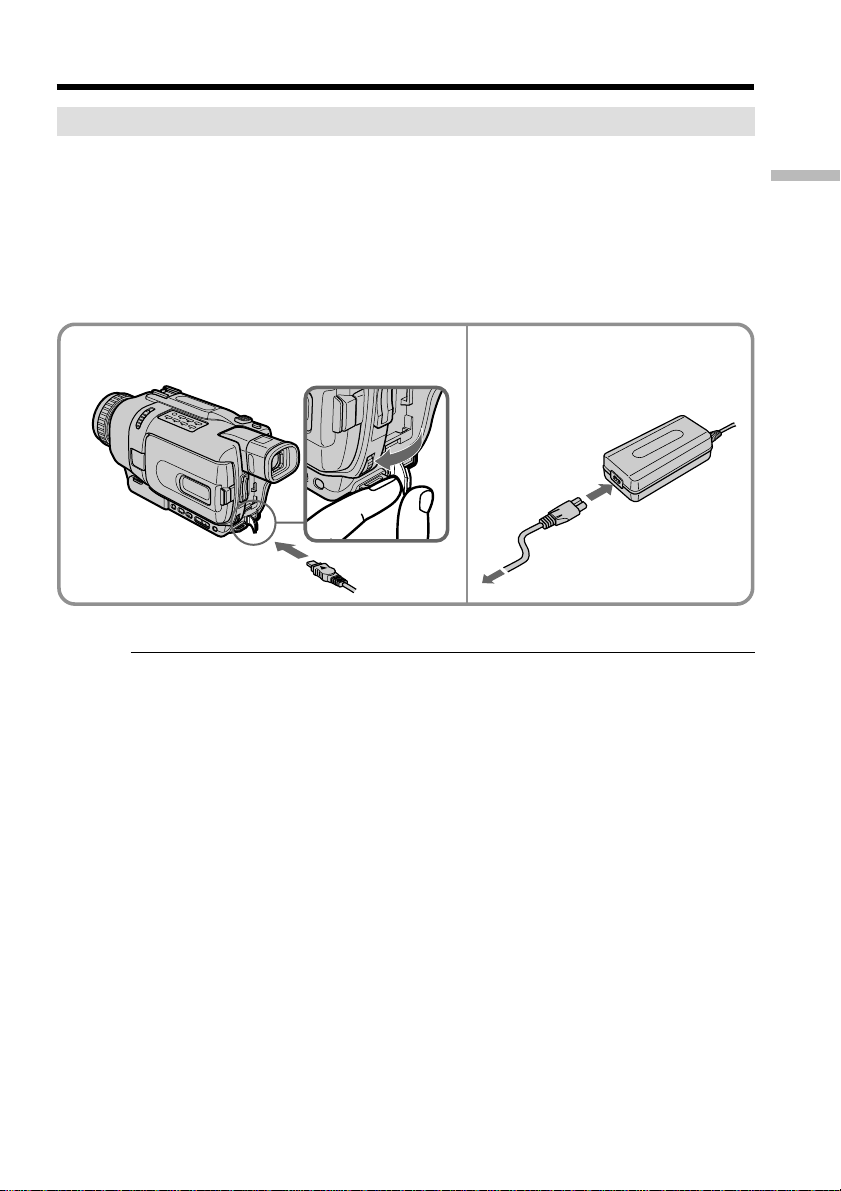
Step 1 Preparing the power supply
Connecting to a wall outlet
When you use your camcorder for a long time, we recommend that you power it from a
wall outlet using the AC power adaptor.
(1) Open the DC IN jack cover, and connect the AC power adaptor to the DC IN
jack on your camcorder with the plug’s v mark facing up.
(2) Connect the power cord to the AC power adaptor.
(3) Connect the power cord to a wall outlet.
Getting Started
1
PRECAUTION
The set is not disconnected from the AC power source (house current) as long as it is
connected to the wall outlet, even if the set itself has been turned off.
Notes
•The AC power adaptor can supply power even if the battery pack is attached to your
camcorder.
•The DC IN jack has “source priority”. This means that the battery pack cannot supply
any power if the power cord is connected to the DC IN jack, even when the power
cord is not plugged into a wall outlet.
Using a car battery
Use Sony Car Battery Adaptor (optional).
2, 3
17

Step 2 Setting the date and time
Set the date and time settings when you use your camcorder for the first time.
“CLOCK SET” will be displayed each time that you set the POWER switch to
CAMERA/MEMORY (except DCR-TRV240) unless you set the date and time settings.
If you do not use your camcorder for about half a year, the date and time settings may
be cleared from memory (bars may appear) because the built-in rechargeable battery
installed in your camcorder will have been discharged (p. 196).
Set the year, then the month, the day, the hour and then the minute.
(1) Set the POWER switch to CAMERA or MEMORY (except DCR-TRV240), and
then press MENU to display the menu settings.
(2) Turn the SEL/PUSH EXEC dial to select CLOCK SET in
dial.
(3) Turn the SEL/PUSH EXEC dial to adjust the desired year, then press the dial.
(4) Set the month, day and hour by turning the SEL/PUSH EXEC dial and
pressing the dial.
(5) Set the minute by turning the SEL/PUSH EXEC dial and pressing the dial by
the time signal. The clock starts to move.
(6) Press MENU to make the menu settings disappear.
1,6
, then press the
18
MENU
2
3
5
SETUP MENU
CLOCK SET
USB STREAM
USBCONNECT
LTR SIZE
LANGUAGE
DEMO MODE
RETURN
[MENU] : END
2002 JAN 1
SETUP MENU
CLOCK SET
USB STREAM
USBCONNECT
LTR SIZE
LANGUAGE
DEMO MODE
RETURN
[MENU] : END
– –:– –:– –
12 00 AM
2002 JUL 4
5 30 PM
SETUP MENU
CLOCK SET
USB STREAM
USB
CONNECT
LTR SIZE
LANGUAGE
DEMO MODE
RETURN
[MENU] : END
2002 JAN 1
12 00 AM
SETUP MENU
CLOCK SET
USB STREAM
USBCONNECT
LTR SIZE
LANGUAGE
DEMO MODE
RETURN
[MENU] : END
2002 JAN 1
12 00 AM
JUL 4 2002
5:30:00 PM

Step 2 Setting the date and time
The year changes as follows:
1995 T · · · · t 2002 T · · · · t 2079
If you do not set the date and time
“--- -- ----” “--:--:--” is recorded on the tape and the “Memory Stick”.
(except DCR-TRV240)
Note on the time indicator
The internal clock of your camcorder operates on a 12-hour cycle.
•12:00 AM stands for midnight.
•12:00 PM stands for noon.
Getting Started
19

Step 3 Inserting a cassette
We recommend using Hi8 /Digital8 video cassettes.
(1) Prepare the power source (p. 12).
(2) Slide OPEN/EJECT in the direction of the arrow and open the lid.
The cassette compartment automatically lifts up and opens.
(3) Insert the cassette straight as far as possible into the cassette compartment with
the window facing up.
Push the center of the cassette back to insert.
(4) Close the cassette compartment by pressing
The cassette compartment automatically goes down.
(5) After the cassette compartment going down completely, close the lid until it
clicks.
on the cassette compartment.
2 3
4,5
To eject a cassette
Follow the procedure above, and take out the cassette in step 3.
Notes
•Do not press the cassette compartment down. Doing so may cause a malfunction.
•Your camcorder records pictures in the Digital8 system.
• The recording time when you use your camcorder is half of indicated time on Hi8
tape. If you select the LP mode in the menu settings, 3/4 of indicated time on Hi8
tape.
•If you use standard 8 tape, be sure to play back the tape on your camcorder. Mosaic
pattern noise may appear when you play back standard 8 tape on other camcorders
(including other DCR-TRV240/TRV340/TRV740/TRV840).
•The cassette compartment may not be closed when you press any part of the lid other
than the mark.
4
5
20
To prevent accidental erasure
Slide the write-protect tab on the cassette to expose the red mark.

— Recording – Basics —
Recording a picture
Your camcorder automatically focuses for you.
(1) Remove the lens cap by pressing both knobs on its sides and attach the lens
cap to the grip strap.
(2) Install the power source and insert a cassette. See “Step 1” to “Step 3” for more
information (p. 12 to 20).
(3) Set the POWER switch to CAMERA while pressing the small green button.
This sets your camcorder to the standby mode.
(4) Open the LCD panel while pressing OPEN. The viewfinder automatically
turns off.
(5) Press START/STOP. Your camcorder starts recording. The REC indicator
appears on the screen. The camera recording lamp located on the front of your
camcorder lights up. To stop recording, press START/STOP again.
The recording lamp lights up in the viewfinder when you record with the
viewfinder.
Recording
– Basics
1
4
2
Camera
recording lamp
Microphone
Notes
•Fasten the grip strap firmly.
•Do not touch the built-in microphone during recording.
3
5
O
V
F
C
F
R
(
C
H
G
P
O
)
W
E
R
C
M
A
E
M
M
O
R
E
Y
R
A
SP
REC
50min
0:00:01
21

Recording a picture
Note on recording mode
Your camcorder records and plays back in the SP (standard play) mode and in the LP
(long play) mode. Select SP or LP in the menu settings (p. 105). In the LP mode, you can
record 1.5 times as long as in the SP mode. When you record a tape in the LP mode on
your camcorder, we recommend that you play back the tape on your camcorder.
Note on the LOCK switch (except DCR-TRV240)
When you slide the LOCK switch to the right, the POWER switch can no longer be set
to MEMORY accidentally. The LOCK switch is released as the default setting.
To enable smooth transition
Transition between the last scene you recorded and the next scene is smooth as long as
you do not eject the cassette even if you turn off your camcorder.
However, check the following:
– Do not mix recordings in the SP mode and in the LP mode on one tape.
– When you change the battery pack, set the POWER switch to OFF (CHG).
If you leave your camcorder in the standby mode for three minutes while the
cassette is inserted
Your camcorder automatically turns off. This is to save battery power and to prevent
battery and tape wear. To resume the standby mode, set the POWER switch to OFF
(CHG) once, then turn it to CAMERA again. However, your camcorder does not turn
off automatically while the cassette is not inserted.
When you record in the SP and LP modes on one tape or you record some scenes
in the LP mode
•The transition between scenes may not be smooth.
•The playback picture may be distorted or the time code may not be written properly
between scenes.
22
Recording data
The recording data (date/time or various settings when recorded) are not displayed
while recording. However, they are recorded automatically onto the tape. To display
the recording data, press DATA CODE on the Remote Commander during playback.
After recording
(1) Set the POWER switch to OFF (CHG).
(2) Close the LCD panel.
(3) Eject the cassette.
(4) Remove the battery pack.

Recording a picture
Adjusting the LCD screen
The LCD panel can be opened up to 90 degrees. The LCD panel moves about 90 degrees
to the viewfinder side and about 180 degrees to the lens side.
Recording
180°
90°
When closing the LCD panel, set it vertically until it clicks, and swing it into the
camcorder body.
Note
When using the LCD screen except in the mirror mode, the viewfinder automatically
turns off.
When you use the LCD screen outdoors in direct sunlight
The LCD screen may be difficult to see. If this happens, we recommend that you use the
viewfinder.
When you adjust angles of the LCD panel
Make sure if the LCD panel is opened up to 90 degrees.
When recording with the LCD panel opened
Recording time becomes shorter a little compared with when recording with the LCD
panel closed.
Brightness of the LCD screen
You can adjust the brightness of the LCD screen. Select LCD B.L. or LCD BRIGHT in the
menu settings (p. 105). Even if you adjust the LCD B.L. or LCD BRIGHT, the recorded
picture will not be affected.
– Basics
23

Recording a picture
Using the zoom feature
Move the power zoom lever a little for a slower zoom. Move it further for a faster zoom.
Using the zoom function sparingly results in better-looking recordings.
“T” side: for telephoto (subject appears closer)
“W” side: for wide-angle (subject appears farther away)
W
T
WT
W
T
To use zoom greater than 25× (DCR-TRV240/TRV340)/15× (DCR-TRV740/TRV840)
Zoom greater than 25× (DCR-TRV240/TRV340)/15× (DCR-TRV740/TRV840) is
performed digitally. To activate digital zoom, select the digital zoom power in D ZOOM
in the menu settings. (p. 105)
The digital zoom function is set to OFF as the default setting.
The right side of the bar shows the digital
zooming zone.
W
T
The digital zooming zone appears when you
select the digital zoom power in the menu
settings.
Notes on digital zoom
•Digital zoom starts to function when zoom exceeds 25× (DCR-TRV240/TRV340)/15×
(DCR-TRV740/TRV840).
•The picture quality deteriorates as you go towards the “T” side.
24
When you shoot close to a subject
If you cannot get a sharp focus, move the power zoom lever to the “W” side until the
focus is sharp. You can shoot a subject that is at least about 80 cm (about 2 feet 5/8 inch)
away from the lens surface in the telephoto position, or about 1 cm (about 1/2 inch)
away in the wide-angle position.
When the POWER switch is set to MEMORY (except DCR-TRV240)
You cannot use the digital zoom.

Recording a picture
Adjusting the viewfinder
If you record pictures with the LCD panel closed, check the picture with the viewfinder.
Adjust the viewfinder lens to your eyesight so that the indicators in the viewfinder
come into sharp focus.
Lift up the viewfinder and move the viewfinder lens adjustment lever.
Viewfinder backlight
You can change the brightness of the backlight. Select VF B.L. in the menu settings
(p. 105). Even if you adjust the VF B.L., the recorded picture will not be affected.
Recording
– Basics
25

Recording a picture
Shooting with the Mirror Mode
This feature allows the camera subject to view him-or herself on the LCD screen.
The subject uses this feature to check his or her own image on the LCD screen while
you look at the subject in the viewfinder.
Set the POWER switch to CAMERA or MEMORY (except DCR-TRV240).
Rotate the LCD screen 180 degrees.
The indicator appears in the viewfinder and on the LCD screen.
Xz appears in the standby mode, and z appears in the recording mode. Some of other
indicators appear mirror-reversed and others are not displayed.
Pictures in the mirror mode
The picture on the LCD is a mirror-image. However, the picture will be normal when
recorded.
26
During recording in the mirror mode
ZERO SET MEMORY on the Remote Commander does not work.

Recording a picture
Indicators displayed in the recording mode
Indicators are not recorded on tapes.
Remaining battery time
Format
Recording mode
Recording
STBY/REC
SP
0:00:01
50
min
REC
Time code/Tape counter
Remaining tape
This appears after the POWER switch is set to CAMERA
for a while.
12:05:56
JUL 4 2002
PM
Time
This is displayed for five seconds after the POWER switch is
set to CAMERA or MEMORY (except DCR-TRV240).
Date
This is displayed for five seconds after the POWER switch is
set to CAMERA or MEMORY (except DCR-TRV240).
Remaining battery time indicator during recording
The remaining battery time indicator roughly indicates the continuous recording time.
The indicator may not be correct, depending on the conditions in which you are
recording. When you close the LCD panel and open it again, it takes about one minute
for the correct remaining battery time in minutes to be displayed.
Time code (for tapes recorded in the Digital8 system only)
The time code indicates the recording or playback time, “0:00:00” (hours:minutes:
seconds) in CAMERA mode and “0:00:00:00” (hours:minutes:seconds:frames) in VCR
mode. You cannot rewrite only the time code.
When you play back tapes recorded in the Hi8/standard 8 system, the tape counter
appears on the screen.
You cannot reset the time code or the tape counter.
– Basics
27

Recording a picture
Shooting backlit subjects – BACK LIGHT
When you shoot a subject with the light source behind the subject or a subject with a
light background, use the backlight function.
In CAMERA or MEMORY (except DCR-TRV240) mode, press BACK LIGHT.
The . indicator appears on the screen.
To cancel, press BACK LIGHT again.
If you press EXPOSURE when shooting backlit subjects
The backlight function will be canceled.
BACK LIGHT
28

Recording a picture
Shooting in the dark
– NightShot/Super NightShot/Color Slow Shutter
The NightShot function enables you to shoot a subject in a dark place. For example, you
can satisfactorily record the environment of nocturnal animals for observation when
you use this function.
In CAMERA or MEMORY (except DCR-TRV240) mode, slide NIGHTSHOT to ON.
The and “NIGHTSHOT” indicators flash on the screen.
To cancel the NightShot function, slide NIGHTSHOT to OFF.
Recording
– Basics
NIGHTSHOT
OFF ON
Infrared rays
emitter
SUPER NS
COLOR SLOW S
Using Super NightShot
The Super NightShot function makes subjects up to 16 times brighter than those
recorded in the NightShot mode.
(1) In CAMERA mode, slide NIGHTSHOT to ON. The and “NIGHTSHOT”
indicators flash on the screen.
(2) Press SUPER NS. The
and “SUPER NIGHTSHOT” indicators flash on the
screen.
To cancel the Super NightShot mode, press SUPER NS again.
Using the NightShot Light
The picture will be clearer with the NightShot Light on. To enable NightShot Light, set
N.S.LIGHT to ON in the menu settings (The default setting is ON.) (p. 105).
Using Color Slow Shutter
The Color Slow Shutter function enables you to record color images in a dark place.
(1) Slide NIGHTSHOT to OFF in CAMERA mode.
(2) Press COLOR SLOW S.
and COLOR SLOW SHUTTER indicators flash on the screen.
The
To cancel the Color Slow Shutter function, press COLOR SLOW S again.
29
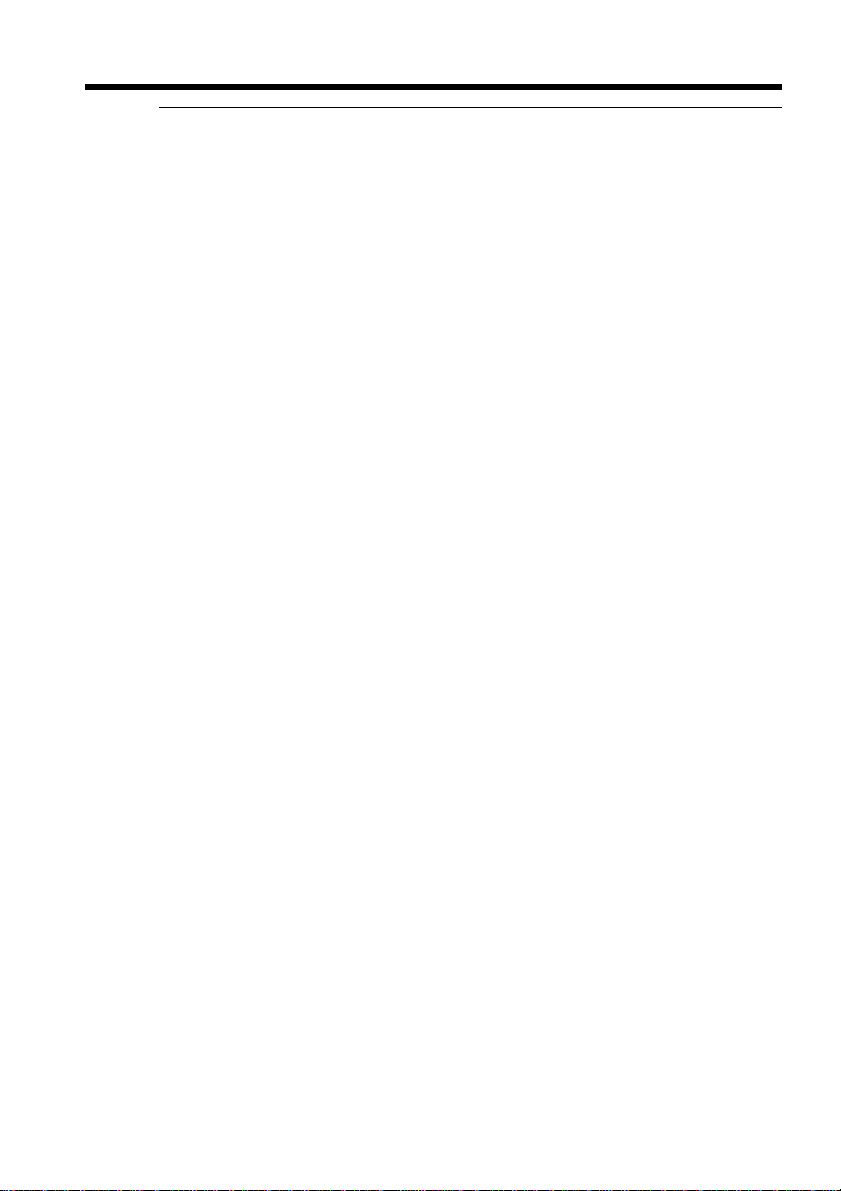
Recording a picture
Notes
•Do not use the NightShot mode in bright places (e.g. outdoors in the daytime). This
may cause your camcorder to malfunction.
•When you keep NIGHTSHOT set to ON in normal recording, the picture may be
recorded in incorrect or unnatural colors.
•If focusing is difficult with the autofocus mode when using the NightShot function,
focus manually.
•You cannot use the Color Slow Shutter function in dark places where the illumination
is 0 lux.
While using the NightShot function, you can not use the following functions:
– Exposure
– PROGRAM AE
While using the Super NightShot or Color Slow Shutter function, you cannot use
the following functions:
– Fader
– Digital effects
– Exposure
– PROGRAM AE
– Memory Photo recording (except DCR-TRV240)
While using the Super NightShot or Color Slow Shutter function
The shutter speed is automatically adjusted depending on the brightness. At this
time, moving pictures may slow down.
When the POWER switch is set to MEMORY (except DCR-TRV240)
You cannot use the following functions:
– Super NightShot
– Color Slow Shutter
30
NightShot Light
NightShot Light rays are infrared and so are invisible. The maximum shooting distance
using the NightShot Light is about 3 m (10 feet).
