Page 1

3-066-521-12 (1)
Digital
Video Camera
Recorder
Operating Instructions
Before operating the unit, please read this manual thoroughly,
and retain it for future reference.
Owner’s Record
The model and serial numbers are located on the bottom. Record the
serial number in the space provided below. Refer to these numbers
whenever you call upon your Sony dealer regarding this product.
Model No. DCR-TRV Model No. AC-
Serial No. Serial No.
TM
SERIES
DCR-TRV830
DCR-TRV730/TRV828/TRV830
©2001 Sony Corporation
Page 2
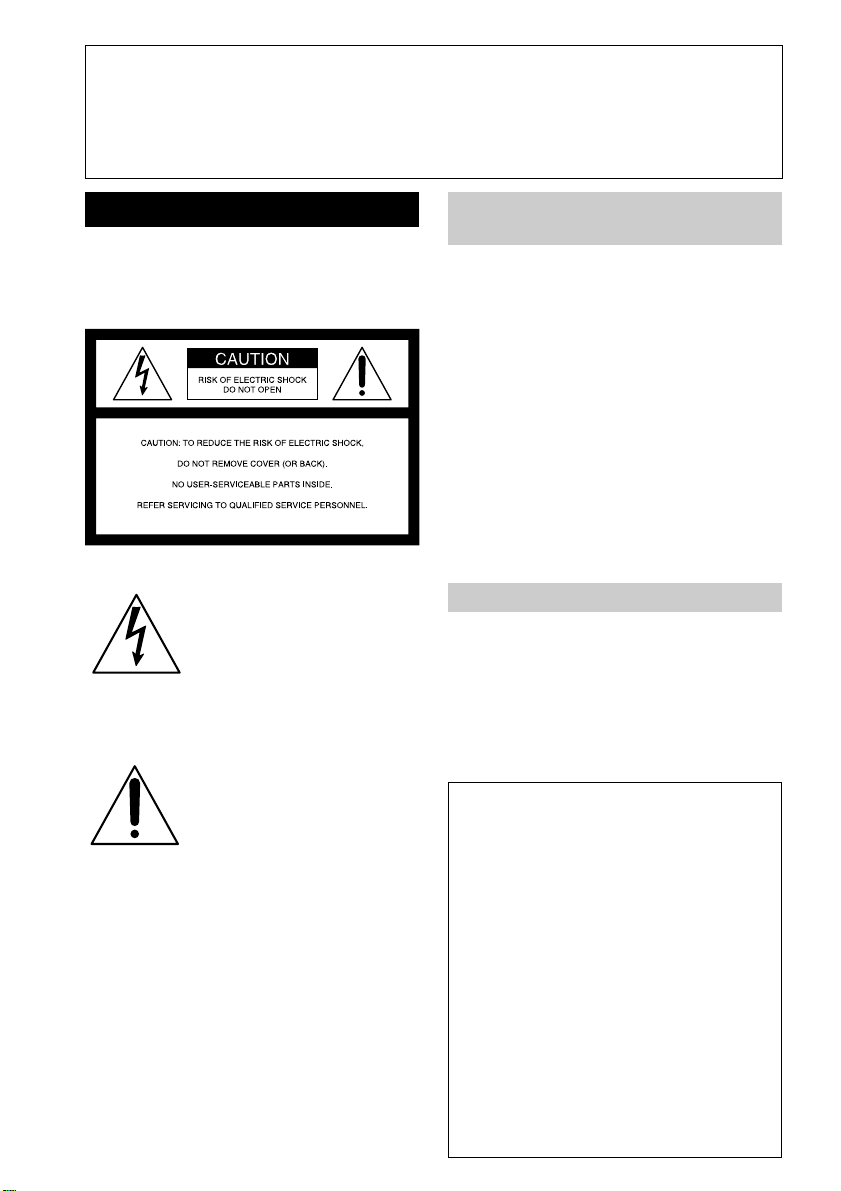
Congratulations on your purchase of this Sony Digital Handycam camcorder. With your
Welcome!
Digital Handycam, you can capture life’s precious moments with superior picture and sound
quality. Your Digital Handycam is loaded with advanced features, but at the same time it is
very easy to use. You will soon be producing home video that you can enjoy for years to
come.
WARNING
To prevent fire or shock hazard, do
not expose the unit to rain or
moisture.
This symbol is intended to
alert the user to the presence
of uninsulated “dangerous
voltage” within the product’s
enclosure that may be of
sufficient magnitude to
constitute a risk of electric
shock to persons.
This symbol is intended to
alert the user to the presence
of important operating and
maintenance (servicing)
instructions in the literature
accompanying the appliance.
Never expose the battery pack to temperatures
above 60°C (140°F) such as in a car parked in
the sun or under direct sunlight.
2
For the customers in the
U.S.A. and CANADA
DISPOSAL OF LITHIUM ION
BATTERY.
LITHIUM ION BATTERY.
DISPOSE OF PROPERLY.
You can return your unwanted lithium ion
batteries to your nearest Sony Service Center
or Factory Service Center.
Note: In some areas the disposal of lithium
ion batteries in household or business
trash may be prohibited.
For the Sony Service Center nearest you call
1-800-222-SONY (United States only)
For the Sony Factory Service Center nearest
you call 416-499-SONY (Canada only)
Caution:Do not handle damaged or leaking
lithium ion battery.
For customers in the U.S.A.
If you have any questions about this product,
you may call:
Sony Customer Information Center 1-800-222SONY (7669)
The number below is for the FCC related
matters only.
Regulatory Information
Declaration of Conformity
Trade Name: SONY
Model No.: DCR-TRV730, DCR-
TRV828, DCR-TRV830
Responsible Party: Sony Electronics lnc.
Address: 680 Kinderkamack
Road, Oradell, NJ
07649 U.S.A
Telephone No.: 201-930-6972
This device complies with Part15 of the
FCC Rules. Operation is subject to the
following two conditions: (1) This device
may not cause harmful interference, and
(2) this device must accept any
interference received, including
interference that may cause undesired
operation.
Page 3
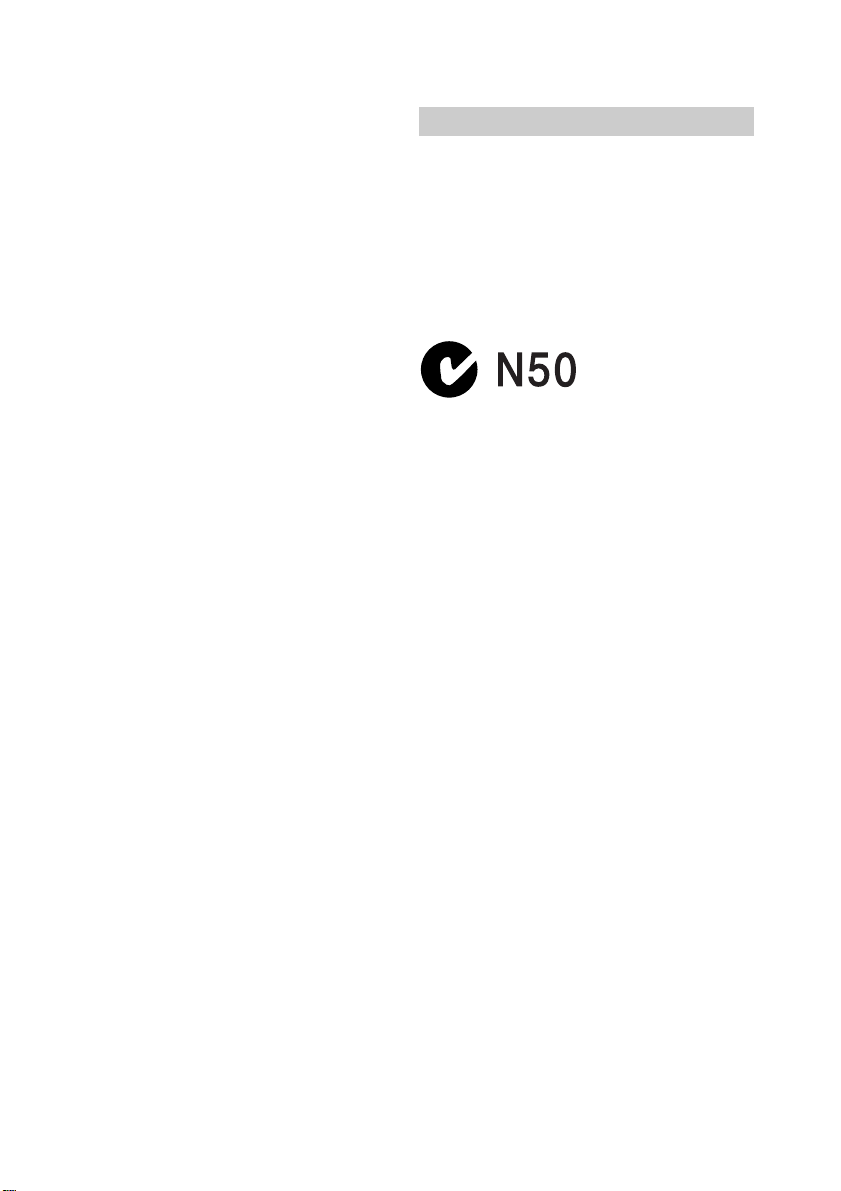
CAUTION
You are cautioned that any changes or
modifications not expressly approved in this
manual could void your authority to operate
this equipment.
“Memory Stick”
This device complies with Part15 of the FCC
Rules. Operation is subject to the following
two conditions: (1) This device may not cause
harmful interference, and (2) this device must
accept any interference received, including
interference that may cause undesired
operation.
Note:
This equipment has been tested and found to
comply with the limits for a Class B digital
device, pursuant to Part 15 of the FCC Rules.
These limits are designed to provide
reasonable protection against harmful
interference in a residential installation. This
equipment generates, uses, and can radiate
radio frequency energy and, if not installed
and used in accordance with the instructions,
may cause harmful interference to radio
communications. However, there is no
guarantee that interference will not occur in a
particular installation. If this equipment does
cause harmful interference to radio or
television reception, which can be determined
by turning the equipment off and on, the user
is encouraged to try to correct the interference
by one or more of the following measures:
— Reorient or relocate the receiving antenna.
— Increase the separation between the
equipment and receiver.
— Connect the equipment into an outlet on a
circuit different from that to which the
receiver is connected.
— Consult the dealer or an experienced
radio/TV technician for help.
The shielded interface cable supplied with this
equipment must be used with this equipment
in order to comply with the limits for a digital
device pursuant to Subpart B of Part 15 of FCC
Rules.
For customers in CANADA
CAUTION
TO PREVENT ELECTRIC SHOCK, MATCH
WIDE BLADE OF PLUG TO WIDE SLOT,
FULLY INSERT.
“Memory Stick”
This Class B digital apparatus complies with
Canadian ICES-003.
3
Page 4

Main Features
Taking moving or still images, and playing them back
•Recording a picture (p. 19)
•Recording a still image on a tape (p. 33)
•Playing back a tape (p. 27)
•Recording still images or moving pictures on “Memory Stick” (p. 97, 104)
•Viewing a still image or a moving picture recorded on “Memory Stick” (p. 117, 120)
Capturing images on your computer
•Using with analog video unit and your computer (p. 73)
•Viewing still images or moving pictures recorded on “Memory Stick” using USB cable
(p. 122)
Other uses
Functions to adjust exposure in the recording mode
• Back light (p. 23)
• NightShot/Super NightShot (p. 23)
• PROGRAM AE (p. 43)
• Adjusting the exposure manually (p. 45)
Functions to give images more impact
• Digital zoom [MENU] (p. 78) The default setting is set to OFF. (To zoom greater than
18×, select the digital zoom power in D ZOOM in the menu settings.)
• Digital program editing (p. 62)
• Fader (p. 37)
• Picture effect (p. 39)
• Digital effect (p. 40)
• Title (p. 47, 49)
• MEMORY MIX (p. 110)
Functions to give a natural appearance to your recordings
• END SEARCH/EDITSEARCH/Rec Review (p. 26)
• Manual focus (p. 46)
Functions to use after recording
• Zero set memory (p. 55)
• HiFi SOUND [MENU] (p. 78)
• SUPER LASER LINK (p. 32)
• Tape PB ZOOM (p. 54)/Memory PB ZOOM (p. 129)
4
Page 5

Table of contents
Main Features ................................................... 4
Quick Start Guide................................. 6
Getting started
Using this manual ............................................ 8
Checking supplied accessories..................... 10
Step 1 Preparing the power supply ............ 11
Installing the battery pack..................... 11
Charging the battery pack ..................... 12
Connecting to a wall outlet ................... 16
Step 2 Setting the date and time ................. 17
Step 3 Inserting a cassette ............................ 18
Recording – Basics
Recording a picture........................................ 19
Shooting backlit subjects
– BACK LIGHT ............................... 23
Shooting in the dark
– NightShot/Super NightShot ...... 23
Self-timer recording ............................... 25
Checking the recording – END SEARCH/
EDITSEARCH/Rec Review .................. 26
Playback – Basics
Playing back a tape ........................................ 27
Viewing the recording on TV ....................... 31
Advanced Recording Operations
Recording a still image on a tape
– Tape Photo recording ......................... 33
Using the wide mode .................................... 36
Using the fader function ............................... 37
Using special effects – Picture effect ........... 39
Using special effects – Digital effect ............ 40
Using the PROGRAM AE function ............. 43
Adjusting the exposure manually ............... 45
Focusing manually......................................... 46
Superimposing a title .................................... 47
Making your own titles ................................. 49
Inserting a scene ............................................. 51
Advanced Playback Operations
Playing back a tape with picture effects ..... 52
Playing back a tape with digital effects ...... 53
Enlarging recorded images
– Tape PB ZOOM ................................... 54
Quickly locating a scene using the zero set
memory function .................................... 55
Searching a recording by date
– Date search ........................................... 56
Searching for a photo
– Photo search/Photo scan.................... 57
Editing
Dubbing a tape ............................................... 59
Dubbing only desired scenes
– Digital program editing ...................... 62
Using with analog video unit and your
computer – Signal convert function..... 73
Recording video or TV programs ................ 74
Inserting a scene from a VCR
– Insert Editing........................................ 76
Customizing Your Camcorder
Changing the menu settings......................... 78
“Memory Stick” operations
Using “Memory Stick”–introduction .......... 88
Recording still images on “Memory Stick”
– Memory Photo recording ................... 97
Recording an image from a tape as a still
image ...................................................... 102
Recording moving pictures on “Memory
Stick”s – MPEG movie recording....... 104
Recording moving pictures from a tape ... 106
Superimposing a still image in the “Memory
Stick” on an image
– MEMORY MIX................................... 110
Copying still images from a tape
– Photo save........................................... 115
Viewing a still image
– Memory Photo playback .................. 117
Viewing a moving picture
– MPEG movie playback ..................... 120
Viewing images using your computer...... 122
Copying the image recorded on “Memory
Stick” to tapes ....................................... 127
Enlarging still images recorded on “Memory
Stick”s – Memory PB ZOOM .............. 129
Playing back images in a continuous loop
– SLIDE SHOW ..................................... 131
Preventing accidental erasure
– Image protection................................ 132
Deleting images ............................................ 133
Writing a print mark – PRINT MARK ...... 136
Using the external printer ........................... 137
Troubleshooting
Types of trouble and their solutions ......... 138
Self-diagnosis display.................................. 143
Warning indicators and messages............. 144
Additional Information
Digital8 system, recording and playback
................................................................. 146
About the “InfoLITHIUM” battery pack
................................................................. 148
About i.LINK ................................................ 149
Using your camcorder abroad ................... 151
Maintenance information and precautions
................................................................. 152
Specifications ................................................ 157
Quick Reference
Identifying the parts and controls ............. 159
Index .............................................................. 167
Getting started
5
Page 6

Quick Start Guide
Connecting the power cord (p. 16)
Use the battery pack when using your camcorder outdoors (p. 11).
Quick Start Guide
This chapter introduces you to the basic features of your
camcorder. See the page in parentheses “( )” for more
information.
Open the DC IN
jack cover.
Connect the plug with
its v mark facing up.
AC power adaptor (supplied)
Inserting a cassette (p. 18)
1Slide OPEN/EJECT
in the direction of the
arrow and open the
lid.
2Insert the cassette in
a straight line deeply
into the cassette
compartment with
the window facing
out.
Push the middle
portion of the back of
the cassette to insert.
3Close the cassette
compartment by
pressing the
mark on the cassette
compartment.
After the cassette
compartment goes
down completely,
close the lid until it
clicks.
6
Page 7

Recording a picture (p. 19)
1Remove the lens cap.
2Set the POWER
switch to CAMERA
while pressing the
small green button.
O
V
F
C
R
P
O
W
E
R
M
E
M
M
O
R
E
Y
R
A
4Press START/STOP.
Your camcorder
starts recording. To
stop recording, press
START/STOP button
again.
3Open the LCD panel
while pressing OPEN.
The picture appears
on the LCD screen.
When you purchase your camcorder, the clock setting is set to off. If you want to record the date
and time for a picture, set the clock setting before recording (p. 17).
Viewfinder
When the LCD panel is closed, use the viewfinder placing your
eye against its eyecup.
The picture in the viewfinder is black and white.
Monitoring the playback picture on the LCD
screen (p. 27)
2Press m to rewind the tape.
REW
F
(
C
H
G
)
C
A
Quick Start Guide
1Set the POWER
switch to VCR while
pressing the small
green button.
Note
Do not pick up your camcorder by
holding the viewfinder, the LCD
panel, or the battery pack.
3Press N to start playback.
PLAY
O
V
F
C
F
R
(
C
H
G
)
ER
W
PO
C
M
A
E
M
M
O
R
E
Y
R
A
7
Page 8

— Getting started —
Using this manual
The instructions in this manual are for the three models listed in the table below. Before
you start reading this manual and operating your camcorder, check the model number
by looking at the bottom of your camcorder. The DCR-TRV830 is the model used for
illustration purposes. Otherwise, the model name is indicated in the illustrations. Any
differences in operation are clearly indicated in the text, for example, “DCR-TRV830
only.”
As you read through this manual, buttons and settings on your camcorder are shown in
capital letters.
e.g. Set the POWER switch to CAMERA.
When you carry out an operation, you can hear a beep sound to indicate that the
operation is being carried out.
Type of difference
DCR- TRV730 TRV828 TRV830
LCD screen 6.2 cm (2.5 type) 8.8 cm (3.5 type) 8.8 cm (3.5 type)
Before using your camcorder
With your digital camcorder, you can use Hi8 /Digital8 video cassettes. Your
camcorder records and plays back pictures in the Digital8 system. Also, your
camcorder plays back tapes recorded in the Hi8 /standard 8 (analog) system.
You, however, cannot use the functions in “Advanced Playback Operations” on page 52
to 58 for playback in the Hi8 /standard 8 system. To enable smooth transition,
we recommend that you do not mix pictures recorded in the Hi8 /standard 8
with the Digital8 system on a tape.
Note on TV color systems
TV color systems differ from country to country. To view your recordings on a TV, you
need an NTSC system-based TV.
Copyright precautions
Television programs, films, video tapes, and other materials may be copyrighted.
Unauthorized recording of such materials may be contrary to the provision of the
copyright laws.
8
Page 9

Using this manual
Precautions on camcorder care
Lens and LCD screen/finder (on mounted models only)
•The LCD screen and the finder are manufactured using extremely high-precision
technology so over 99.99% of the pixels are operational for effective use.
However, there may be some tiny black points and/or bright points (white, red,
blue or green in color) that constantly appear on the LCD screen and the finder.
These points are normal in the manufacturing process and do not affect the
recording in any way.
•Do not let your camcorder get wet. Keep your camcorder away from rain and sea
water. Letting your camcorder get wet may cause your camcorder to malfunction.
Sometimes this malfunction cannot be repaired [a].
•Never leave your camcorder exposed to temperatures above 60°C (140°F), such as in a
car parked in the sun or under direct sunlight [b].
•Be careful when placing the camera near a window or outdoors. Exposing the LCD
screen, the finder or the lens to direct sunlight for long periods may cause
malfunctions [c].
•Do not directly shoot the sun. Doing so might cause your camcorder to malfunction.
Take pictures of the sun in low light conditions such as dusk [d].
[a] [b]
Getting started
[c]
[d]
9
Page 10

Checking supplied accessories
Make sure that the following accessories are supplied with your camcorder.
12 3
45 6 7
89 0 qa
qs qd qf qg
1 Wireless Remote Commander (1)
(p. 165)
2 AC-L10A/L10B/L10C AC power
adaptor (1), Power cord (1) (p. 12)
3 NP-FM50 battery pack (1) (p. 11, 12)
4 Size AA (R6) battery for Remote
Commander (2) (p. 165)
5 A/V connecting cable (1) (p. 31)
6 Shoulder strap (1) (p. 159)
7 Lens cap (1) (p. 19)
8 USB cable (1) (p. 123)
Contents of the recording cannot be compensated if recording or playback is not
made due to a malfunction of the camcorder, storage media, etc.
10
9 “Memory Stick” (1) (p. 88)
0 CD-ROM (SPVD-004 USB Driver) (1)
(p. 123)
qa Printer (PVP-MSH)* (1) (p. 137)
qs Print paper*
Standard type (10 sheets × 1),
Sticker type/Standard size
(5 sheets × 1),
Sticker type/9 split size (5 sheets × 1)
qd Print cartridge* (1)
qf Head cleaner* (1)
qg Platen roller cleaner* (1)
*DCR-TRV830 only
Page 11

Step 1 Preparing the power supply
Installing the battery pack
We recommend using the battery pack when you use your camcorder outdoors.
(1) Lift up the viewfinder.
(2) Slide the battery pack down until it clicks.
1
2
To remove the battery pack
(1) Lift up the viewfinder.
(2) Slide the battery pack out in the direction of the arrow while pressing BATT
(battery) release lever down.
Getting started
BATT (battery)
release lever
If you install the large capacity battery pack
If you install the NP-FM70/FM90/FM91 battery pack on your camcorder, extend its
viewfinder.
11
Page 12

Step 1 Preparing the power supply
Charging the battery pack
Use the battery pack after charging it for your camcorder.
Your camcorder operates only with the “InfoLITHIUM” battery pack (M series).
See page 148 for details of “InfoLITHIUM” battery pack.
(1) Open the DC IN jack cover and connect the AC power adaptor supplied with
your camcorder to the DC IN jack with the plug’s v mark facing up.
(2) Connect the power cord to the AC power adaptor.
(3) Connect the power cord to a wall outlet.
(4) Set the POWER switch to OFF (CHG). Charging begins. The remaining battery
time is indicated in minutes on the display window.
When the remaining battery indicator changes to u, normal charge is completed. To
fully charge the battery (full charge), leave the battery pack attached after normal
charge is completed until FULL appears on the display window. Fully charging the
battery allows you to use the battery longer than usual.
4
POW
O
V
F
C
F
R
(
C
H
G
)
ER
C
M
A
E
M
M
O
R
E
Y
R
A
2
The number in the illustration of the display window may differ from that on your
camcorder.
After charging the battery pack
Disconnect the AC power adaptor from the DC IN jack on your camcorder.
1
12
Page 13
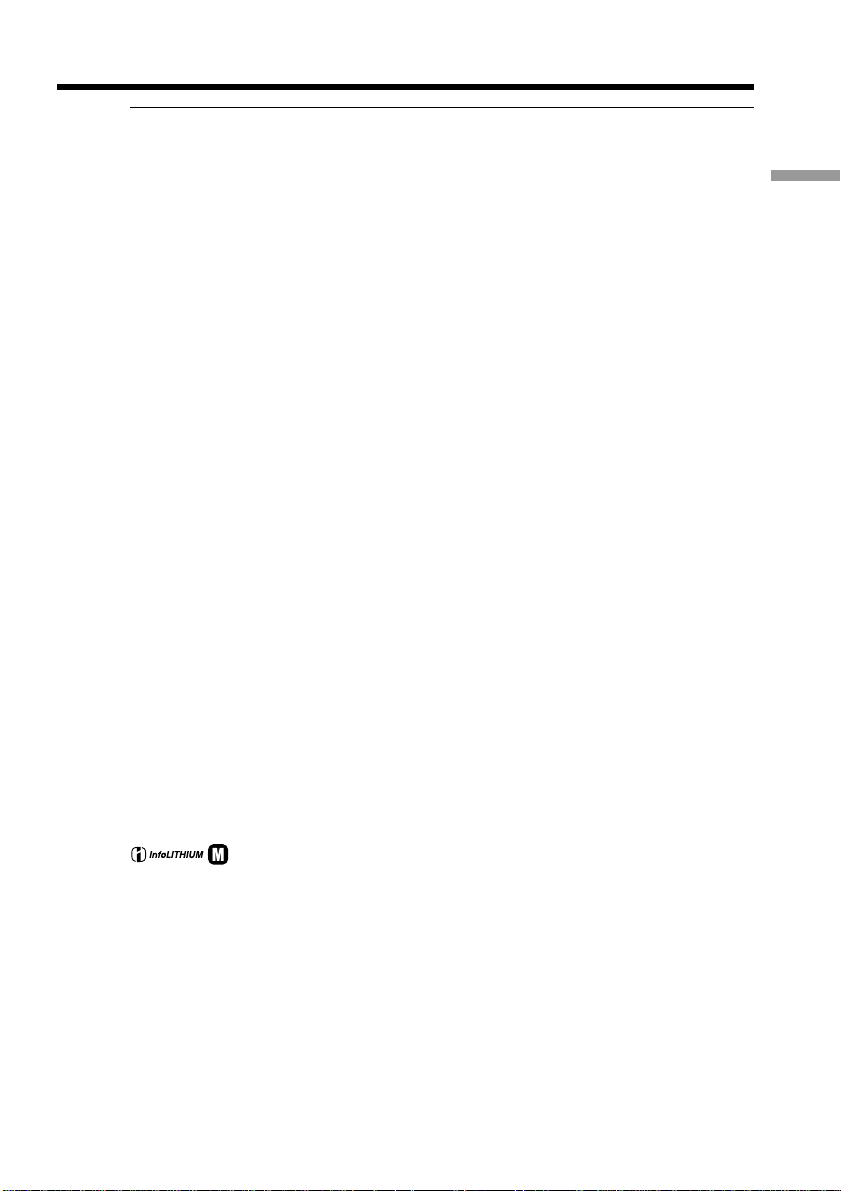
Step 1 Preparing the power supply
Note
Prevent metallic objects from coming into contact with the metal parts of the DC plug of
the AC power adaptor. This may cause a short-circuit, damaging the AC power
adaptor.
When the battery pack is charged fully
The LCD backlight of the display window is turned off.
Remaining battery time indicator
The remaining battery time indicator in the display window roughly indicates the
recording time with the viewfinder.
Until your camcorder calculates the actual remaining battery time
“– – – – min” appears in the display window.
While charging the battery pack, no indicator appears or the indicator flashes in
the display window in the following cases:
– The battery pack is not installed correctly.
– Something is wrong with the battery pack.
If the power may go off although the battery remaining indicator indicates that
the battery pack has enough power to operate
Charge the battery pack fully again so that the indication on the battery remaining
indicator is correct.
When you use the AC power adaptor
Place the AC power adaptor near a wall outlet. If any trouble occurs with this unit,
disconnect the plug from the wall outlet as soon as possible to cut off the power.
Getting started
Recommended charging temperature
We recommend charging the battery pack in an ambient temperature of between 10 °C
to 30 °C (50 °F to 86 °F).
What is ”InfoLITHIUM”?
The “InfoLITHIUM” is a lithium ion battery pack which can exchange data such as
battery consumption with compatible electronic equipment. This unit is compatible
with the “InfoLITHIUM” battery pack (M series). Your camcorder operates only with
the “InfoLITHIUM” battery. “InfoLITHIUM” M series battery packs have the
mark. “InfoLITHIUM” is a trademark of Sony Corporation.
TM
SERIES
13
Page 14
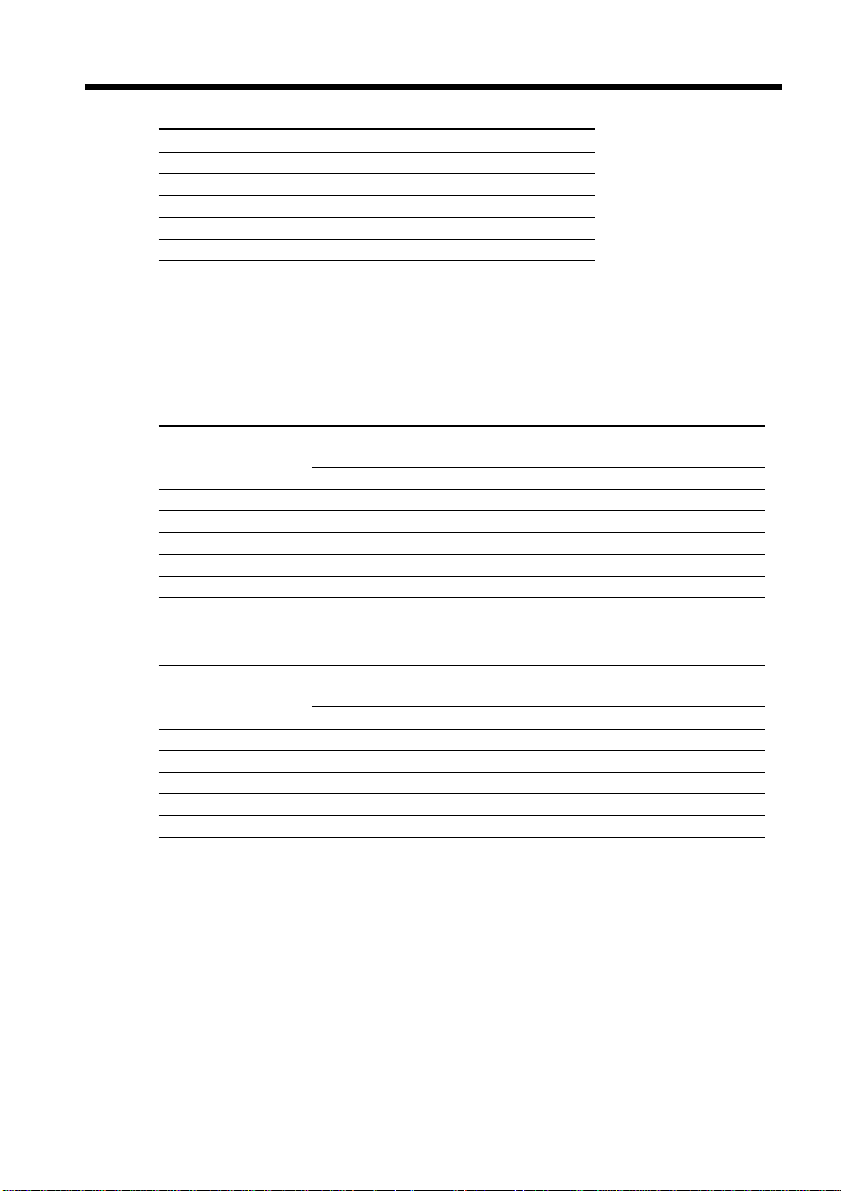
Step 1 Preparing the power supply
Charging time
Battery pack Full charge (Normal charge)
NP-FM50 (supplied) 150 (90)
NP-FM30 145 (85)
NP-FM70 240 (180)
NP-FM90 330 (270)
NP-FM91 360 (300)
The charging time may increase if the battery’s temperature is extremly high or low
because of the ambient temperature.
Approximate number of minutes to charge an empty battery pack at 25 ˚C (77 ˚F)
Recording time
DCR-TRV730
Battery pack the viewfinder the LCD screen
NP-FM50 (supplied) 120 70 100 55
NP-FM30 75 45 60 35
NP-FM70 255 145 210 120
NP-FM90 390 230 325 185
NP-FM91 455 265 375 215
DCR-TRV828/TRV830
Battery pack the viewfinder the LCD screen
NP-FM50 (supplied) 120 65 95 55
NP-FM30 75 40 55 30
NP-FM70 255 145 200 115
NP-FM90 390 225 305 180
NP-FM91 455 260 350 205
Approximate number of minutes when you use a fully charged battery
Recording with Recording with
Continuous* Typical** Continuous* Typical**
Recording with Recording with
Continuous* Typical** Continuous* Typical**
14
* Approximate continuous recording time at 25°C (77°F). The battery life will be
shorter if you use your camcorder in a cold environment.
** Approximate number of minutes when recording while you repeat recording start/
stop, zooming and turning the power on/off. The actual battery life may be shorter.
Page 15

Step 1 Preparing the power supply
Playing time
DCR-TRV730
Battery pack
NP-FM50 (supplied) 120 155
NP-FM30 75 95
NP-FM70 255 320
NP-FM90 390 490
NP-FM91 455 565
DCR-TRV828/TRV830
Battery pack
NP-FM50 (supplied) 110 155
NP-FM30 70 95
NP-FM70 240 320
NP-FM90 360 490
NP-FM91 420 565
Approximate number of minutes when you use a fully charged battery
Approximate continuous playing time at 25 °C (77 °F). The battery life will be shorter if
you use your camcorder in a cold environment.
The recording and playing times of a normally charged battery are about 90 % of those
of a fully charged battery.
Playing time Playing time
on LCD screen with LCD closed
Playing time Playing time
on LCD screen with LCD closed
Getting started
Note
The table shows the playing time for tapes recorded in the Digital8 system. The
playing time of tapes recorded in the Hi8/standard 8 system is reduced by about 20 %.
15
Page 16

Step 1 Preparing the power supply
Connecting to a wall outlet
When you use your camcorder for a long time, we recommend that you power it from a
wall outlet using the AC power adaptor.
(1) Open the DC IN jack cover, and connect the AC power adaptor to the DC IN
jack on your camcorder with the plug’s v mark facing up.
(2) Connect the power cord to the AC power adaptor.
(3) Connect the power cord to a wall outlet.
1
PRECAUTION
The set is not disconnected from the AC power source (house current) as long as it is
connected to the wall outlet, even if the set itself has been turned off.
Notes
•The AC power adaptor can supply power even if the battery pack is attached to your
camcorder.
•The DC IN jack has “source priority”. This means that the battery pack cannot supply
any power if the power cord is connected to the DC IN jack, even when the power
cord is not plugged into a wall outlet.
Using a car battery
Use Sony DC Adaptor/Charger (optional).
2, 3
16
Page 17

Step 2 Setting the date and time
Set the date and time settings when you use your camcorder for the first time.
“CLOCK SET” will be displayed each time that you set the POWER switch to CAMERA
or MEMORY unless you set the date and time settings.
If you do not use your camcorder for about half a year, the date and time settings may
be released (bars may appear) because the built-in rechargeable battery will have been
discharged (p. 154).
First, set the year, then the month, the day, the hour and then the minute.
(1) Set the POWER switch to CAMERA or MEMORY, and then press MENU to
display the menu settings.
(2) Turn the SEL/PUSH EXEC dial to select
(3) Turn the SEL/PUSH EXEC dial to select CLOCK SET, then press the dial.
(4) Turn the SEL/PUSH EXEC dial to adjust the desired year, then press the dial.
(5) Set the month, day and hour by turning the SEL/PUSH EXEC dial and
pressing the dial.
(6) Set the minute by turning the SEL/PUSH EXEC dial and pressing the dial by
the time signal. The clock starts to move.
(7) Press MENU to make the menu settings disappear.
, then press the dial.
Getting started
1,7
MENU
2
SETUP MENU
CLOCK SET
AUTO TV ON
TV I NPUT
LTR S I ZE
LANGUAGE
DEMO MODE
[
MENU
SETUP MENU
CLOCK SET
AUTO TV ON
TV INPUT
LTR S I ZE
LANGUAGE
DEMO MODE
RETURN
] :
END
[
MENU
] :
END
6
4
SETUP MENU
CLOCK SET
AUTO TV ON
2001
TV INPUT
LTR S I ZE
LANGUAGE
2001
12 00
JAN 1
2001
JAN 1
AM
12 00
DEMO MODE
RETURN
[
MENU
The year changes as follows:
1995 T · · · · t 2001 T · · · · t 2079
If you do not set the date and time
“--- -- ----” “--:--:--” is recorded on the tape and the “Memory Stick.”
JUL 4
530
] :
END
PM
––:––:––
SETUP MENU
CLOCK SET
AUTO TV ON
TV INPUT
LTR S I ZE
LANGUAGE
DEMO MODE
RETURN
[
] :
MENU
END
3
SETUP MENU
CLOCK SET
AUTO TV ON
TV INPUT
LTR S I ZE
LANGUAGE
DEMO MODE
[
RETURN
MENU
JUL 4
5
:30:00
2001
JAN 1
12 00
AM
] :
END
2001
PM
Note on the time indicator
The internal clock of your camcorder operates on a 12-hour cycle.
•12:00 AM stands for midnight.
•12:00 PM stands for noon.
17
Page 18
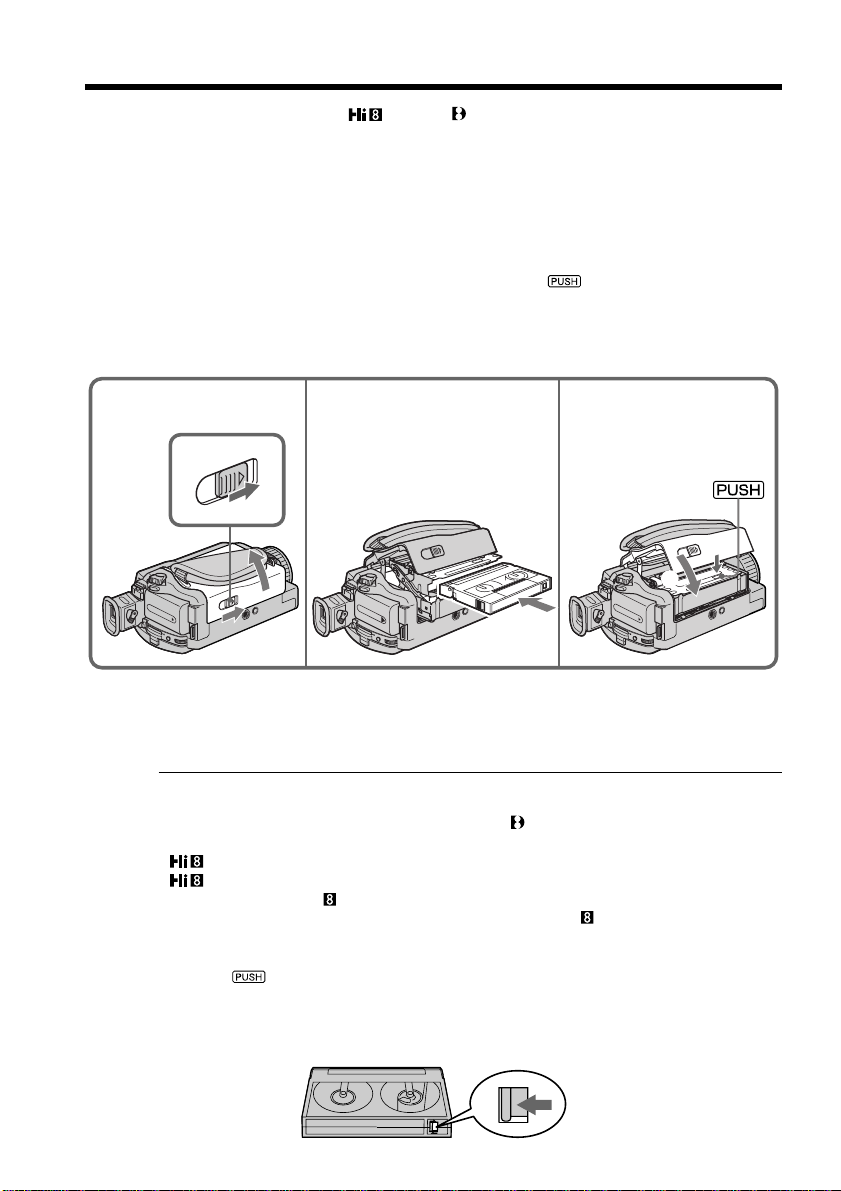
Step 3 Inserting a cassette
We recommend using Hi8 /Digital8 video cassettes.
(1) Prepare the power supply (p. 11).
(2) Slide OPEN/EJECT in the direction of the arrow and open the lid.
The cassette compartment automatically lifts up and opens.
(3) Insert the cassette in a straight line deeply into the cassette compartment with
the window facing out.
Push the middle portion of the back of the cassette to insert.
(4) Close the cassette compartment by pressing the
compartment. The cassette compartment automatically goes down.
(5) After the cassette compartment going down completely, close the lid until it
clicks.
2 3 4,5
mark on the cassette
4
5
18
To eject a cassette
Follow the procedure above, and eject the cassette in step 3.
Notes
•Do not press the cassette compartment down. Doing so may cause malfunction.
•Your camcorder records pictures in the Digital8 system.
• The recording time when you use your camcorder is half of indicated time on Hi8
tape. If you select the LP mode in the menu settings, 3/4 of indicated time on Hi8
tape.
•If you use standard 8 tape, be sure to play back the tape on this camcorder. Mosaic
pattern noise may appear when you play back standard 8 tape on other camcorders
(including other DCR-TRV730/TRV828/TRV830).
•The cassette compartment may not be closed when you press any part of the lid other
than the mark.
To prevent accidental erasure
Slide the write-protect tab on the cassette to expose the red mark.
Page 19

— Recording – Basics —
Recording a picture
Your camcorder automatically focuses for you.
(1) Remove the lens cap by pressing both knobs on its sides and attach the lens
cap to the grip strap.
(2) Install the power source and insert a cassette. See “Step 1” to “Step 3” for more
information (p. 11 to 18).
(3) Set the POWER switch to CAMERA while pressing the small green button.
Your camcorder is set to the standby mode.
(4) Open the LCD panel while pressing OPEN. The viewfinder automatically
turns off.
(5) Press START/STOP. Your camcorder starts recording. The REC indicator
appears on the screen. The camera recording lamp located on the front of your
camcorder lights up. To stop recording, press START/STOP again.
The recording lamp lights up in the viewfinder when you record with the
viewfinder.
Recording – Basics
1
4
Camera recording
lamp
Microphone
Notes
•Fasten the grip strap firmly.
•Do not touch the built-in microphone during recording.
Note on Recording mode
Your camcorder records and plays back in the SP (standard play) mode and in the LP
(long play) mode. Select SP or LP in the menu settings (p. 78). In the LP mode, you can
record 1.5 times as long as in the SP mode. When you record a tape in the LP mode on
your camcorder, we recommend that you play back the tape on your camcorder.
2
3
5
POW
O
V
F
C
F
R
(
C
H
G
)
ER
C
M
A
E
M
M
O
R
E
Y
R
A
SP
REC
40min
0:00:01
19
Page 20

Recording a picture
Note on LOCK
When you slide LOCK to the right, the POWER switch can no longer be set to
MEMORY accidentally. The LOCK is released as a default setting.
To enable smooth transition
You can make the transition between the last scene you recorded and the next scene
smooth as long as you do not eject the cassette if you turn off your camcorder. When
you change the battery pack, set the POWER switch to OFF (CHG).
If you leave your camcorder in the standby mode for 3 minutes
Your camcorder automatically turns off. This is to save battery power and to prevent
battery and tape wear. To resume the standby mode, set the POWER switch to OFF
(CHG) once, then turn it to CAMERA again.
When you record in the SP and LP modes on one tape or you record some scenes
in the LP mode
The playback picture may be distorted or the time code may not be written properly
between scenes.
Adjusting the LCD screen
The LCD panel moves about 90 degrees to the viewfinder side and about 180 degrees to
the lens side.
If you turn the LCD panel over so that it faces the other way, the indicator appears
on the LCD screen and in the viewfinder (Mirror mode).
180°
90°
20
When closing the LCD panel, set it vertically until it clicks, and swing it into the
camcorder body.
Note
When using the LCD screen except in the mirror mode, the viewfinder automatically
turns off.
When you use the LCD screen outdoors in direct sunlight
The LCD screen may be difficult to see. If this happens, we recommend that you use the
viewfinder.
When you adjust angles of the LCD panel
Make sure if the LCD panel is opened up to 90 degrees.
Picture in the mirror mode
The picture on the LCD is a mirror-image. However, the picture will be normal when
recorded.
During recording in the mirror mode
You cannot operate the ZERO SET MEMORY on the Remote Commander.
Indicators in the mirror mode
The STBY indicator appears as Xz and REC as z. Some of other indicators appear
mirror-reversed and others are not displayed.
When recording with the LCD panel opened
Recording time becomes shorter a little compared with when recording with the LCD
panel closed.
Page 21
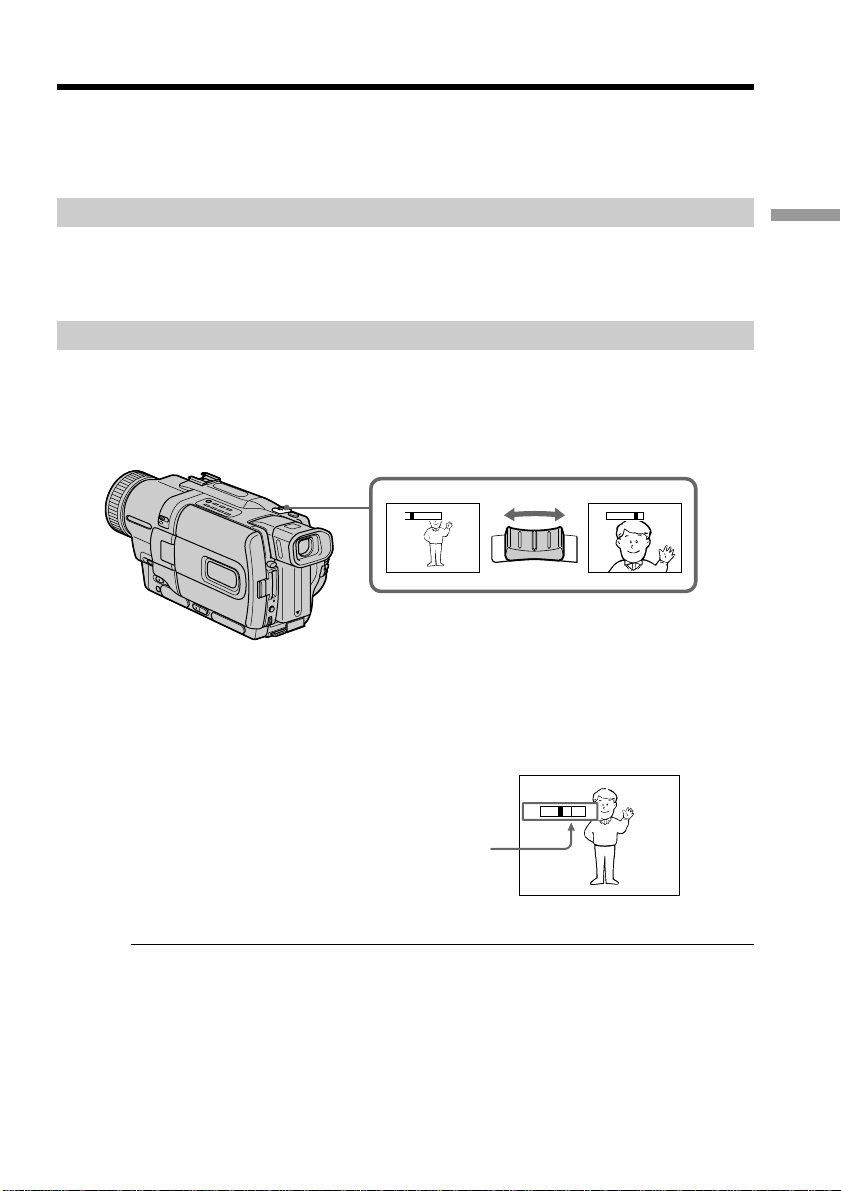
Recording a picture
Brightness of the LCD screen
You can adjust the brightness of the LCD screen. Select LCD B.L. or LCD BRIGHT in the
menu settings (p. 78). Even if you adjust the LCD B.L. or LCD BRIGHT, the recorded
picture will not be affected.
After recording
(1) Set the POWER switch to OFF (CHG).
(2) Close the LCD panel.
(3) Eject the cassette.
Using the zoom feature
Move the power zoom lever a little for a slower zoom. Move it further for a faster zoom.
Using the zoom function sparingly results in better-looking recordings.
“T” side: for telephoto (subject appears closer)
“W” side: for wide-angle (subject appears farther away)
Zoom greater than 18× is performed digitally. To activate digital zoom, select the digital
zoom power in D ZOOM in the menu settings. (p. 78)
The picture quality deteriorates as the picture is processed digitally.
Recording – Basics
W
T
WT
W
T
The right side of the bar shows the digital
zooming zone.
W
T
The digital zooming zone appears when you
select the digital zoom power in D ZOOM in
the menu settings.
Notes on digital zoom
•Digital zoom starts to function when zoom exceeds 18×.
•The picture quality deteriorates as you go toward the “T” side.
•You cannot use the digital zoom when the POWER switch is set to MEMORY.
When you shoot close to a subject
If you cannot get a sharp focus, move the power zoom lever to the “W” side until the
focus is sharp. You can shoot a subject that is at least about 80 cm (about 2 feet 5/8 inch)
away from the lens surface in the telephoto position, or about 1 cm (about 1/2 inch)
away in the wide-angle position.
21
Page 22

Recording a picture
To record pictures with the viewfinder – adjusting the viewfinder
If you record pictures with the LCD panel closed, check the picture with the viewfinder.
Adjust the viewfinder lens to your eyesight so that the indicators in the viewfinder
come into sharp focus.
Lift up the viewfinder and move the viewfinder lens adjustment lever.
Viewfinder backlight
You can change the brightness of the backlight. Select VF B.L. in the menu settings. (p. 78)
Indicators displayed in the recording mode
The indicators are not recorded on tape.
Remaining battery time indicator
Format indicator
Recording mode indicator
STBY/REC indicator
22
SP
0:00:01
40
min
REC
Time code/Tape counter indicator
Remaining tape indicator
This appears after the POWER switch is set to CAMERA
for a while.
JUL 4 2001
12:05:56
AM
Time indicator
This is displayed for five seconds after the POWER switch is
set to CAMERA or MEMORY.
Date indicator
This is displayed for five seconds after the POWER switch is
set to CAMERA or MEMORY.
Remaining battery time indicator
The remaining battery time indicator roughly indicates the recording time. The
indicator may not be correct, depending on the conditions in which you are recording.
When you close the LCD panel and open it again, it takes about one minute for the
correct remaining battery time in minutes to be displayed.
Time code (for tapes recorded in the Digital8 system only)
The time code indicates the recording or playback time, “0:00:00” (hours:minutes:
seconds) in CAMERA mode and “0:00:00:00” (hours:minutes:seconds:frames) in VCR
mode. You cannot rewrite only the time code.
When you play back tapes recorded in the Hi8/standard 8 system, the tape counter
appears on the screen.
You cannot reset the time code or the tape counter.
Page 23

Recording a picture
Shooting backlit subjects – BACK LIGHT
When you shoot a subject with the light source behind the subject or a subject with a
light background, use the backlight function.
Press BACK LIGHT in CAMERA or MEMORY mode.
The . indicator appears on the screen.
To cancel, press BACK LIGHT again.
BACK LIGHT
If you press EXPOSURE when shooting backlit subjects
The backlight function will be canceled.
Shooting in the dark – NightShot/Super NightShot
The NightShot function enables you to shoot a subject in a dark place. For example, you
can satisfactorily record the environment of nocturnal animals for observation when
you use this function.
While your camcorder is in CAMERA or MEMORY mode, slide NIGHTSHOT to ON.
and “NIGHTSHOT” indicators flash on the screen.
To cancel the NightShot function, slide NIGHTSHOT to OFF.
Recording – Basics
NIGHTSHOT
OFF ON
NightShot Light
emitter
SUPER
NIGHTSHOT
23
Page 24

Recording a picture
Using SUPER NIGHTSHOT
The Super NightShot mode makes subjects up to 16 times brighter than those recorded
in the NightShot mode.
(1) Slide NIGHTSHOT to ON in CAMERA mode. and “NIGHTSHOT”
indicators flash on the screen.
(2) Press SUPER NIGHTSHOT.
on the screen.
To cancel the Super NightShot mode, press SUPER NIGHTSHOT again.
Using the NightShot Light
The picture will be clearer with the NightShot Light on. To enable NightShot Light, set
N.S.LIGHT to ON in the menu settings (p. 78).
Notes
•Do not use the NightShot function in bright places (ex. outdoors in the daytime). This
may cause your camcorder to malfunction.
•When you keep NIGHTSHOT set to ON in normal recording, the picture may be
recorded in incorrect or unnatural colors.
•If focusing is difficult with the autofocus mode when using the NightShot function,
focus manually.
While using the NightShot function, you can not use the following functions:
– Exposure
– PROGRAM AE
While using the Super NightShot function, you can not use the following
functions:
– Fader
– Digital effect
– Exposure
– PROGRAM AE
and “SUPER NIGHTSHOT” indicators flash
24
Shutter speed in the Super NightShot mode
The shutter speed will be automatically changed depending on the brightness of
the background. The motion of the picture will be slow.
In MEMORY mode
You cannot use the Super NightShot function.
NightShot Light
NightShot Light rays are infrared and so are invisible. The maximum shooting distance
using the NightShot Light is about 3 m (10 feet).
Page 25

Recording a picture
Self-timer recording
Recording with the self-timer starts in 10 seconds automatically. You can also use the
Remote Commander for this operation.
(1) Press MENU to display the menu settings in the standby mode.
(2) Turn the SEL/PUSH EXEC dial to select
(3) Turn the SEL/PUSH EXEC dial to select SELFTIMER, then press the dial.
(4) Turn the SEL/PUSH EXEC dial to select ON, then press the dial.
(5) Press MENU to make the menu settings disappear.
(6) Press START/STOP.
START/STOP
To stop the countdown
Press START/STOP.
To restart the countdown, press START/STOP again.
, then press the dial.
Self-timer starts counting down from 10 with a beep sound. In the last two
seconds of the countdown, the beep sound gets faster, then recording starts
automatically. To stop recording, press START/STOP again.
6 START/STOP
2-4
CAMERA SET
SELF T I MER
DZOOM
:9W
IDE
16
STEADY SHOT
N
.S.
LIGHT
FLASH MODE
FLASH LVL
RET URN
[
] :
MENU
END
OFF
ON
1,5 MENU
Recording – Basics
To record still images using the self-timer
Press PHOTO in step 6. (p. 34)
To cancel self-timer recording
Set SELFTIMER to OFF in the menu settings in the standby mode.
Note
The self-timer recording mode is automatically cancelled when:
– Self-timer recording is finished.
– The POWER switch is set to OFF (CHG) or VCR.
Self-timer memory photo recording
You can also record still images on “Memory Stick”s with the self-timer (p. 101).
25
Page 26

Checking the recording
– END SEARCH/EDITSEARCH/Rec Review
You can use these buttons to check the recorded picture or shoot so that the transition
between the last recorded scene and the next scene you record is smooth.
END SEARCH
You can go to the end of the recorded section after you record.
Press END SEARCH in the standby mode.
The last 5 seconds of the recorded section are played back and returns to the standby
mode. You can monitor the sound from the speaker or headphones.
EDITSEARCH
EDITSEARCH
END SEARCH
26
You can search for the next recording start point.
Hold down the +/– (7) side of EDITSEARCH in the standby mode. The recorded
section is played back.
+ : to go forward
– : to go backward
Release EDITSEARCH to stop playback. If you press START/STOP, re-recording begins
from the point you released EDITSEARCH. You cannot monitor the sound.
Rec Review
You can check the section which you have stopped most recently.
Press the – (7) side of EDITSEARCH momentarily in the standby mode.
The section you have stopped most recently will be played back for a few seconds, and
then your camcorder will return to the standby mode. You can monitor the sound from
the speaker or headphones.
Notes
•END SEARCH, EDITSEARCH and Rec Review work only for tapes recorded in the
Digital8 system.
•If you start recording after using the end search function, occasionally, the transition
between the last scene you recorded and the next scene may not be smooth.
•Once you eject the cassette after you have recorded on the tape, the end search
function does not work.
If a tape has a blank portion in the recorded portions
The end search function may not work correctly.
Page 27

— Playback – Basics —
Playing back a tape
You can monitor the playback picture on the LCD screen. If you close the LCD panel,
you can monitor the playback picture in the viewfinder. You can control playback using
the Remote Commander supplied with your camcorder.
(1) Install the power source and insert the recorded tape.
(2) Set the POWER switch to VCR while pressing the small green button.
(3) Open the LCD panel while pressing OPEN.
(4) Press m to rewind the tape.
(5) Press N to start playback.
(6) To adjust the volume, press either of the two buttons on VOLUME. The
speaker on your camcorder is silent when the LCD panel is closed.
O
V
F
C
F
R
(
C
H
G
)
POWER
C
M
A
E
M
M
O
R
E
Y
R
A
Playback – Basics
42
REW
5
PLAY
6
3
VOLUME
1
To stop playback
Press x.
When monitoring on the LCD screen
You can turn the LCD panel over and move it back to the camcorder body with the LCD
screen facing out.
27
Page 28

Playing back a tape
To display the screen indicators – Display function
Press DISPLAY on your camcorder or the Remote Commander supplied with your
camcorder.
The indicators appear on the screen.
To make the indicators disappear, press DISPLAY again.
DISPLAY
Using the data code function
Your camcorder automatically records not only images on the tape but also the
recording data (date/time or various settings when recorded) (Data code). Use the
Remote Commander for this operation.
Press DATA CODE on the Remote Commander in the playback mode.
The display changes as follows:
date/time t various settings (SteadyShot, exposure AUTO/MANUAL, white balance,
gain, shutter speed, aperture value) t no indicator
28
Date/time
40
min
0:00:23:01
Various settings
40min
0:00:23:01
[a]
[b]
JUL 4 2001
12:05:56 AM
AUTO
60 AWB
F1.6
9dB
[c]
[d]
[e]
[a] SteadyShot off indicator
[f]
[b] Exposure mode indicator
[c] White balance indicator
[d] Gain indicator
[e] Shutter speed indicator
[f] Aperture value
Not to display various settings
Set DATA CODE to DATE in the menu settings (p. 78).
The display changes as follows:
date/time t no indicator
Note on the data code function
The data code function works only for tapes recorded in the Digital8 system.
Recording data
Recording data is your camcorder’s information when you have recorded. In the
recording mode, the recording data will not be displayed.
Page 29

Playing back a tape
When you use data code function, bars (--- -- ---- and --:--:--) appear if:
– A blank section of the tape is being played back.
– The tape is unreadable due to tape damage or noise.
– The tape was recorded by a camcorder without the date and time set.
Data code
When you connect your camcorder to the TV, the data code appears on the TV screen.
Remaining battery time indicator during playback
The indicator indicates the approximate continuous playback time. The indicator may
not be correct, depending on the conditions in which you are playing back. When you
close the LCD panel and open it again, it takes about 1 minute for the correct remaining
battery time to be displayed.
Various playback modes
To operate video control buttons, set the POWER switch to VCR.
To view a still image (playback pause)
Press X during playback. To resume playback, press X or N.
To advance the tape
Press M in the stop mode. To resume normal playback, press N.
To rewind the tape
Press m in the stop mode. To resume normal playback, press N.
To change the playback direction
Press on the Remote Commander during playback to reverse the playback direction.
To resume normal playback, press N.
Playback – Basics
To locate a scene monitoring the picture (picture search)
Keep pressing m or M during playback. To resume normal playback, release the
button.
To monitor the high-speed picture while advancing or
rewinding the tape (skip scan)
Keep pressing m while rewinding or M while advancing the tape. To resume
rewinding or advancing, release the button.
To view the picture at slow speed (slow playback)
Press y on the Remote Commander during playback. For slow playback in the reverse
direction, press , then press y on the Remote Commander. To resume normal
playback, press N.
To view the picture at double speed
Press ×2 on the Remote Commander during playback. For double speed playback in the
reverse direction, press , then press ×2 on the Remote Commander. To resume
normal playback, press N.
To view the picture frame-by-frame
Press C on the Remote Commander in the playback pause mode. For frame-by-frame
playback in the reverse direction, press c. To resume normal playback, press N.
To search the last scene recorded (END SEARCH)
Press END SEARCH in the stop mode. The last 5 seconds of the recorded section plays
back and stops.
29
Page 30

Playing back a tape
In the various playback modes
•Noise may appear when your camcorder plays back tapes recorded in the Hi8/
standard 8 system.
•Sound is muted.
•The previous recording may appear as a mosaic image when playing back in the
Digital8 system.
Notes on the playback pause mode
•When the playback pause mode lasts for 3 minutes, your camcorder automatically
enters the stop mode. To resume playback, press N.
•The previous recording may appear.
Slow playback for tapes recorded in the Digital8 system
The slow playback can be performed smoothly on your camcorder; however, this
function does not work for an output signal from the DV IN/OUT jack.
When you play back a tape in reverse
Horizontal noise may appear at the center or top and bottom of the screen. This is not a
malfunction.
30
Page 31

Viewing the recording on TV
Connect your camcorder to your TV with the A/V connecting cable supplied with your
camcorder to watch the playback picture on the TV screen. You can operate the
playback control buttons in the same way as when you monitor playback pictures on
the LCD screen. When monitoring the playback picture on the TV screen, we
recommend that you power your camcorder from a wall outlet using the AC power
adaptor (p. 16). Refer to the operating instructions of your TV.
Open the jack cover. Connect your camcorder to the TV using the A/V connecting
cable. Then, set the TV/VCR selector on the TV to VCR.
S VIDEO
AUDIO
/
VIDEO
: Signal flow
Red
If your TV is already connected to a VCR
Connect your camcorder to the LINE IN input on the VCR by using the A/V connecting
cable supplied with your camcorder. Set the input selector on the VCR to LINE.
If your TV or VCR is a monaural type
Connect the yellow plug of the A/V connecting cable to the video input jack and the
white or the red plug to the audio input jack on the VCR or the TV. If you connect the
white plug, the sound is L (left) signal. If you connect the red plug, the sound is R
(right) signal.
Playback – Basics
White
Yellow
IN
S VIDEO
VIDEO
AUDIO
If your TV or VCR has an S video jack
Connect using an S video cable (optional) to obtain high-quality pictures.
With this connection, you do not need to connect the yellow (video) plug of the A/V
connecting cable.
Connect an S video cable (optional) to the S video jacks on both your camcorder and the
TV or the VCR.
To display the screen indicators on TV
Set DISPLAY to V-OUT/LCD in the menu settings (p. 78).
Then press DISPLAY on your camcorder. To turn off the screen indicators, press
DISPLAY on your camcorder again.
31
Page 32

Viewing the recording on TV
Using the AV cordless IR receiver
Once you connect the AV cordless IR receiver (optional) to your TV or VCR, you can
easily view the picture on your TV. For details, refer to the operating instructions of the
AV cordless IR receiver.
SUPER LASER LINK
Super laser link emitter
Before operation
Attach the power supply such as the AC power adaptor to your camcorder, and insert
the recorded tape.
(1) After connecting your TV and AV cordless IR receiver, set the POWER switch
on the AV cordless IR receiver to ON.
(2) Turn the TV on and set the TV/VCR selector on the TV to VCR.
(3) Set the POWER switch on your camcorder to VCR.
(4) Press SUPER LASER LINK. The lamp of SUPER LASER LINK lights up.
(5) Press N on your camcorder to start playback.
(6) Point the super laser link emitter at the AV cordless IR receiver. Adjust the
position of your camcorder and the AV cordless IR receiver to obtain clear
playback pictures.
32
To cancel the super laser link function
Press SUPER LASER LINK. The lamp on the SUPER LASER LINK button goes out.
If you use a Sony TV
•You can turn on the TV automatically when you press SUPER LASER LINK on your
camcorder. To do so, do as follow in advance:
– Turn the TV’s main switch on.
– Set AUTO TV ON to ON in the menu settings.
– Point the super laser link emitter of your camcorder at the TV’s remote sensor.
•
You can switch the video input of the TV automatically to the one which the AV
cordless IR receiver is connected. To do so, set AUTO TV ON to ON and TV INPUT to
the same video input (1, 2, 3) in the menu settings. With some models, however, the
picture and sound may be disconnected momentarily when the video input is switched.
•The above feature may not work on some TV models.
If you turn the power off
Super laser link function turns off automatically.
When super laser link is activated (the SUPER LASER LINK button is lit)
Your camcorder consumes power. Press SUPER LASER LINK to turn off the super laser
link function when it is not needed.
is a trademark of Sony Corporation.
Page 33

— Advanced Recording Operations —
Recording a still image on a tape
– Tape Photo recording
You can record a still image like a photograph. This mode is useful when you want to
record an image such as a photograph or when you print a picture using a video printer
(optional).
You can record about 510 images in the SP mode and about 765 images in the LP mode
on a tape which can record for 60 minutes in the SP mode.
Besides the operation described here, your camcorder can record still images on
“Memory Stick”s (p. 97).
(1) In the standby mode, keep pressing PHOTO lightly until a still image appears.
The CAPTURE indicator appears on the screen. Recording does not start yet.
To change the still image, release PHOTO, select a still image again, and then
press and hold PHOTO lightly.
(2) Press PHOTO deeper.
The still image on the screen is recorded for about seven seconds. The sound
during those seven seconds is also recorded.
The still image is displayed until recording is completed.
1
PHOTOPHOTO
2
Notes
•During the tape photo recording, you cannot change the mode or setting.
•The PHOTO button does not work:
– while the digital effect function is set or in use.
– while the fader function is in use.
•When recording a still image, do not shake your camcorder. Mosaic-pattern noise may
appear on the image.
To use tape photo recording function using the Remote Commander
Press PHOTO in the Remote Commander. Your camcorder records an image on the
screen immediately.
When you use the tape photo recording function during normal CAMERA
recording
You cannot check an image on the screen by pressing PHOTO lightly. Press PHOTO
deeper. The still image is then recorded for about seven seconds, and your camcorder
returns to the standby mode.
To record clear and less fluctuated still images
We recommend that you record on “Memory Stick”s .
CAPTURE
•••••••
Advanced Recording Operations
33
Page 34

Recording a still image on a tape – Tape Photo recording
Self-timer recording
You can record still images on tapes with the self-timer. You can also use the Remote
Commander for this operation.
(1) In the standby mode, press MENU to display the menu settings.
(2) Turn the SEL/PUSH EXEC dial to select
, then press the dial.
(3) Turn the SEL/PUSH EXEC dial to select SELFTIMER, then press the dial.
(4) Turn the SEL/PUSH EXEC dial to select ON, then press the dial.
(5) Press MENU to make the menu settings disappear.
(6) Press PHOTO deeper.
Self-timer starts counting down from 10 with a beep sound. In the last two
seconds of the countdown, the beep sound gets faster, then recording starts
automatically.
6
PHOTO
PHOTO
34
2-4
CAMERA SET
SELF T I MER
DZOOM
:9W
IDE
16
STEADY SHOT
N
.S.
LIGHT
FLASH MODE
FLASH LVL
RET URN
[
] :
MENU
END
1,5 MENU
To cancel self-timer recording
Set SELFTIMER to OFF in the menu settings in the standby mode.
You cannot cancel the self-timer recording using the Remote Commander.
Note
The self-timer recording mode is automatically cancelled when:
– Self-timer recording is finished.
– The POWER switch is set to OFF (CHG) or VCR.
OFF
ON
Page 35

Recording a still image on a tape – Tape Photo recording
Printing the still image
You can print a still image by using the video printer (optional). Connect the video
printer using the A/V connecting cable supplied with your camcorder.
Connect the A/V connecting cable to the AUDIO/VIDEO jack and connect the yellow
plug of the cable to the video input of the video printer. Refer to the operating
instructions of the video printer as well.
Video printer
LINE IN
S VIDEO
AUDIO / VIDEO
: Signal flow
If the video printer is equipped with S video input
Use the S video connecting cable (optional). Connect it to the S VIDEO jack and the S
video input of the video printer.
VIDEO S VIDEO
Advanced Recording Operations
35
Page 36

Using the wide mode
You can record a 16:9 wide picture to watch on the 16:9 wide-screen TV (16:9WIDE).
Black bands appear on the LCD screen or in the viewfinder during recording in 16:9
WIDE mode [a]. The picture during playing back on a normal TV [b] or a wide-screen
TV [c] are compressed in the widthwise direction. If you set the screen mode of the
wide-screen TV to the full mode, you can watch pictures of normal images [d].
[a]
16:9
WIDE
[b]
[d]
[c]
In the standby mode, set 16:9WIDE to ON in the menu settings (p. 78).
MENU
To cancel the wide mode
Set 16:9WIDE to OFF in the menu settings.
In the wide mode
You cannot select OLD MOVIE.
During recording
You cannot select or cancel the wide mode. When you cancel the wide mode, set your
camcorder to the standby mode and then set 16:9WIDE to OFF in the menu setting.
36
Connection for a TV
Pictures recorded in the 16:9WIDE mode automatically appear on the TV screen at full
size when:
– you connect your camcorder to a TV that is compatible with the video ID (ID-1/ID-2)
system.
– you connect your camcorder to the S video jack on the TV.
ID-1 system
The ID-1 system sends aspect ratio information (16:9, 4:3, or letter box) with video
signals. If you connect a TV compatible with the ID-1 system, the screen size is
automatically selected.
ID-2 system
The ID-2 system sends a copyright protection signal with ID-1 signals inserted between
video signals when you connect your camcorder to other equipment by an A/V
connecting cable.
Page 37

Using the fader function
You can fade the picture in or out to give your recording a professional appearance.
[a]
FADER
OVERLAP *
WIPE *
DOT *
(ramdom dot)
RECSTBY
[b]
MONOTONE
When fading in, the picture gradually changes from black-and-white to color.
When fading out the picture gradually changes from color to black-and-white.
Advanced Recording Operations
RECSTBY
* Fade in only
37
Page 38

Using the fader function
(1) When fading in [a]
In the standby mode, press FADER until the desired fader indicator flashes.
When fading out [b]
In the recording mode, press FADER until the desired fader indicator flashes.
The indicator changes as follows:
FADER t MONOTONE t OVERLAP t WIPE t DOT
The last selected fader mode is indicated first of all.
(2) Press START/STOP. The fader indicator stops flashing.
After the fade in/out is carried out, your camcorder automatically returns to
the normal mode.
1
FADER
FADER
To cancel the fader function
Before pressing START/STOP, press FADER until the indicator disappears.
Notes
•The overlap, wipe and dot functions work only for tapes recorded in the Digital8
system.
•You cannot use the following functions while using the fader function. Also, you
cannot use the fader function while using the following functions:
– Digital effect
– Low lux mode of PROGRAM AE (Overlap, wipe, or dot function only)
– Super NightShot
– Tape photo recording
Before operating the overlap, wipe, or dot function
Your camcorder stores the image on the tape. As the image is being stored, the indicator
flashes quickly, and the image you are shooting disappears from the screen. Depending
on the tape condition, the image may not be recorded clearly.
38
Page 39

Using special effects – Picture effect
You can digitally process images to obtain special effects like those in films or on the
TV.
NEG. ART [a] : The color and brightness of the image is reversed.
SEPIA : The image is sepia.
B&W : The image is monochrome (black-and-white).
SOLARIZE [b] : The light intensity is clearer, and the picture looks like an illustration.
SLIM [c] : The image expands vertically.
STRETCH [d] : The image expands horizontally.
PASTEL [e] : The contrast of the image is emphasized, and the image looks like an
MOSAIC [f] : The image is mosaic.
[a] [b] [c] [d] [e] [f]
(1) Press MENU to display the menu settings in CAMERA mode.
(2) Turn SEL/PUSH EXEC dial to select
(3) Turn SEL/PUSH EXEC dial to select P EFFECT, then press the dial.
(4) Turn the SEL/PUSH EXEC dial to select the desired picture effect mode, then
press the dial.
animated cartoon.
, then press the dial.
Advanced Recording Operations
2-4
MENU
To turn the picture effect function off
Set P EFFECT to OFF in the menu settings.
While using the picture effect function
You cannot select OLD MOVIE with the digital effect function.
When you turn the power off
The picture effect is automatically canceled.
MANUA L S E T
PROGRAM AE
PEFFECT
DEFFECT
AUTO SH TR
RETURN
[
] :
MENU
END
OFF
.
NEG ART
SEP I A
B&
W
SOL AR I ZE
SL IM
STRETCH
PASTEL
MOS A I C
39
Page 40

Using special effects – Digital effect
You can add special effects to recorded image using the various digital functions. The
sound is recorded normally.
STILL
You can record a still image so that it is superimposed on a moving image.
FLASH (FLASH MOTION)
You can record still images successively at constant intervals.
LUMI. (LUMINANCEKEY)
You can swap a brighter area in a still image with a moving image.
TRAIL
You can record the image so that an incidental image like a trail is left.
SLOW SHTR (SLOW SHUTTER)
You can slow down the shutter speed. The slow shutter mode is good for recording
dark images more brightly.
OLD MOVIE
You can add an old movie type atmosphere to images. Your camcorder automatically
sets the wide mode to ON, picture effect to SEPIA, and the appropriate shutter speed.
Still image Moving image
STILL
40
Still image Moving image
LUMI.
Page 41

Using special effects – Digital effect
(1) Press MENU to display the menu settings in CAMERA mode.
(2) Turn SEL/PUSH EXEC dial to select
(3) Turn SEL/PUSH EXEC dial to select D EFFECT, then press the dial.
(4) Turn the SEL/PUSH EXEC dial to select the desired digital effect mode.
(5) Press the SEL/PUSH EXEC dial. The bars appear on the screen. In the STILL
and LUMI. modes, the still image is stored in memory.
(6) Turn the SEL/PUSH EXEC dial to adjust the effect as follows:
STILL – The rate of the still image you want to superimpose on the moving
image
FLASH – The interval of flash motion
LUMI. – The color scheme of the area in the still image which is to be
swapped with a moving image
TRAIL – The vanishing time of the incidental image
SLOW SHTR – Shutter speed. The larger the shutter speed number, the
slower the shutter speed.
OLD MOVIE – No adjustment necessary
The more bars there are on the screen, the stronger the digital effect. The bars
appear in the following modes: STILL, FLASH, LUMI. and TRAIL.
, then press the dial.
3
MANUA L S E T
DEFFECT
OFF
ST I LL
FLASH
LUMI.
TRA I L
SLO
W
SHTR
OLD MOVI E
[
] :
MENU
END
Advanced Recording Operations
MENU
6
To cancel the digital effect
Set D EFFECT to OFF in the menu settings.
4,5
MANUA L SET
DEFFECT
LUMI.
[
] :
MENU
END
IIIIIIII
••••••••
41
Page 42

Using special effects – Digital Effect
Notes
•The following functions do not work during digital effect:
– Fader
– Low lux mode of PROGRAM AE
– Tape photo recording
– Super NightShot
•The following function does not work in the slow shutter mode:
– PROGRAM AE
•The following functions do not work in the old movie mode:
– Wide mode
– Picture effect
– PROGRAM AE
When you turn the power off
The digital effect is automatically canceled.
When recording in the slow shutter mode
Auto focus may not be effective. Focus manually using a tripod.
Shutter speed
Shutter speed number Shutter speed
SLOW SHTR 1 1/30
SLOW SHTR 2 1/15
SLOW SHTR 3 1/8
SLOW SHTR 4 1/4
42
Page 43

Using the PROGRAM AE function
You can select PROGRAM AE (Auto Exposure) mode to suit your specific shooting
requirements.
Spotlight
This mode prevents people’s faces, for example, from appearing excessively white
when shooting subjects lit by strong light in the theater.
Soft portrait
This mode brings out the subject while creating a soft background for subjects such as
people or flowers.
Sports lesson
This mode minimizes shake on fast-moving subjects such as in tennis or golf.
Beach & ski
This mode prevents people’s faces from appearing dark in strong light or reflected light,
such as at a beach in midsummer or on a ski slope.
Sunset & moon
This mode allows you to maintain atmosphere when you are recording sunsets, general
night views, fireworks displays and neon signs.
Landscape
This mode is for when you are recording distant subjects such as mountains and
prevents your camcorder from focusing on glass or metal mesh in windows when you
are recording a subject behind glass or a screen.
Low lux
This mode makes subjects brighter in insufficient light.
Advanced Recording Operations
43
Page 44

Using the PROGRAM AE function
(1) Press MENU to display menu settings in CAMERA or MEMORY mode.
(2) Turn SEL/PUSH EXEC dial to select
(3) Turn SEL/PUSH EXEC dial to select PROGRAM AE, then press the dial.
(4) Turn the SEL/PUSH EXEC dial to select the desired mode.
, then press the dial.
2-4
MANUA L S E T
PEFFECT
DEFFECT
AUTO SH TR
RETURN
[
] :
MENU
END
AUTOPROGRAM AE
SPOTL IGHT
PORTRA I T
SPORTS
BEACH&SKI
SUNSETMOON
LANDSCAPE
LO
W
LUX
MENU
To turn the PROGRAM AE function off
Set PROGRAM AE to AUTO in the menu settings.
Notes
•In the spotlight, sports lesson and beach & ski modes, you cannot take close-ups. This
is because your camcorder is set to focus only on subjects in the middle to far distance.
•In the sunset & moon and landscape modes, your camcorder is set to focus only on
distant subjects.
•The following functions do not work in the PROGRAM AE mode:
– Slow shutter
– Old movie
•The following functions do not work in the low lux mode:
– Digital effect
– Overlap
– Wipe
– Dot
•While setting the NIGHTSHOT to ON, the PROGRAM AE function does not work.
(The indicator flashes.)
•While shooting in MEMORY mode, the low lux mode and the sports lesson mode do
not work. (The indicator flashes.)
44
If you are recording under a discharge tube such as a fluorescent lamp, sodium
lamp or mercury lamp
Flickering or changes in color may occur in the following modes. If this happens, turn
the PROGRAM AE function off.
– Soft portrait mode
– Sports lesson mode
Page 45

Adjusting the exposure manually
You can manually adjust and set the exposure.
Adjust the exposure manually in the following cases:
– The subject is backlit
– Bright subject and dark background
– To record dark pictures (e.g. night scenes) faithfully
(1) Press EXPOSURE in CAMERA or MEMORY mode. The exposure indicator
appears on the screen.
(2) Turn the SEL/PUSH EXEC dial to adjust the brightness.
1
EXPOSURE
2
Advanced Recording Operations
To return to the automatic exposure mode
Press EXPOSURE.
Note
When you adjust the exposure manually, the backlight function does not work in
CAMERA or MEMORY mode.
Your camcorder automatically returns to the automatic mode:
– if you change the PROGRAM AE mode
– if you slide NIGHTSHOT to ON
45
Page 46

Focusing manually
You can gain better results by manually adjusting the focus in the following cases:
•The autofocus mode is not effective when shooting:
– subjects through glass coated with water droplets.
– horizontal stripes.
– subjects with little contrast with backgrounds such as walls and sky.
•When you want to change the focus from a subject in the foreground to a subject in the
background.
•Shooting a stationary subject when using a tripod.
(1) Set FOCUS to MANUAL in CAMERA or MEMORY mode. The 9 indicator
appears on the screen.
(2) Turn the focus ring to sharpen focus.
2
46
FOCUS
To return to the autofocus mode
Set FOCUS to AUTO.
To focus precisely
Adjust the zoom by first focusing at the “T” (telephoto) position and then shooting at
the “W” (wide-angle) position. This makes focusing easier.
When you shoot close to the subject
Focus at the end of the “W” (wide-angle) position.
9 changes to the following indicators:
when recording a distant subject.
when the subject is too close to focus on.
Page 47

Superimposing a title
You can select one of eight preset titles and two custom titles (p. 49). You can also select
the language, color, size and position of titles.
VACATION
(1) Press TITLE to display the title menu in the standby mode. The title menu
display appears on the screen.
(2) Turn the SEL/PUSH EXEC dial to select
, then press the dial.
(3) Turn the SEL/PUSH EXEC dial to select the desired title, then press the dial.
The titles are displayed in the language you selected.
(4) Change the color, size, or position, if necessary.
1 Turn the SEL/PUSH EXEC dial to select the color, size, or position, then
press the dial. The item appears on the screen.
2 Turn the SEL/PUSH EXEC dial to select the desired item, then press the
dial.
3 Repeat steps 1 and 2 until the title is laid out as desired.
(5) Press the SEL/PUSH EXEC dial again to complete the setting.
(6) Press START/STOP to start recording.
(7) When you want to stop recording the title, press TITLE.
2
3
PRESET T I T LE
!
HEL LO
HAPPY B I RTHDAY
HAPPY HOL I DAYS
CONGRAT U LA T I ONS
OUR SWEET BABY
W
EDDI NG
VACAT ION
THE END
[
TITLE]:END
PRESET T I T LE
!
HEL LO
HAPPY B I RTHDAY
HAPPY HOL I DAYS
CONGRAT U LA T I ONS
OUR SWEET BABY
W
EDDI NG
VACAT ION
THE END
RETURN
[
TITLE]:END
!
!
PRESET T I T LE
!
HEL LO
HAPPY B I RTHDAY
HAPPY HOL I DAYS
CONGRAT U LA T I ONS
OUR SWEET BABY
W
EDDI NG
VACAT ION
THE END
RETURN
[
TITLE]:END
TITLE
VACATION
[
TITLE]:END
!
Advanced Recording Operations
TITLE
4
SIZE SMALL
SIZE LARGE
VACATION
TITLE
VACATION
[
TITLE]:END
47
Page 48

Superimposing a title
To superimpose the title while you are recording
Press TITLE while you are recording, and carry out steps 2 to 5. When you press the
SEL/PUSH EXEC dial at step 5, the title is recorded.
To select the language of a preset title
If you want to change the language, select before step 2. Then select the desired
language and return to step 2.
If you display the menu while superimposing a title
The title is not recorded while the menu is displayed.
To use the custom title
If you want to use the custom title, select in step 2.
Title setting
•The title color changes as follows:
WHITE y YELLOW y VIOLET y RED y CYAN y GREEN y BLUE
•The title size changes as follows:
SMALL y LARGE
You cannot input more than 12 characters in LARGE size.
•The title position changes as follows:
1y 2y 3y 4y 5y 6y 7y 8y 9
The larger the position number, the lower the title is positioned.
When you select the title size LARGE, you cannot choose position 9.
When you are selecting and setting the title
You cannot record the title displayed on the screen.
48
When you superimpose a title while you are recording
The beep does not sound.
While you are playing back
You can superimpose a title. However, the title is not recorded on tape.
You can record a title when you dub a tape connecting your camcorder to the VCR with
the A/V connecting cable. If you use the i.LINK cable instead of the A/V connecting
cable, you cannot record the title.
Page 49

Making your own titles
You can make up to two titles and store them in your camcorder. Each title can have up
to 20 characters.
(1) Press TITLE in the standby or VCR mode.
(2) Turn the SEL/PUSH EXEC dial to select
(3) Turn the SEL/PUSH EXEC dial to select CUSTOM1 SET or CUSTOM2 SET,
then press the dial.
(4) Turn the SEL/PUSH EXEC dial to select the column of the desired character,
then press the dial.
(5) Turn the SEL/PUSH EXEC dial to select the desired character, then press the
dial.
(6) Repeat steps 4 and 5 until you have selected all characters and completed the
title.
(7) To finish making your own titles, turn the SEL/PUSH EXEC dial to select
[SET], then press the dial. The title is stored in memory.
(8) Press TITLE to make the title menu disappear.
, then press the dial.
Advanced Recording Operations
1
PRESET T I T LE
HEL LO
HAPPY B I RTHDAY
HAPPY HOL I DAYS
CONGRATULAT I ONS
OUR SWEET BABY
W
VACAT ION
THE END
[
TITLE]:END
EDDING
TITLE
!
TITLE SET
2
!
3
4
-
6
CUSTOM1 SE T
CUSTOM2 SE T
[
TITLE]:END
TITLE SET
CUSTOM1 SE T
CUSTOM2 SE T
RETURN
[
TITLE]:END
TITLE SET
____________________
ABCDE
FGHI J
KLMNO
PQRST
UV
W
&?!
Z
’.,/–
[
TITLE]:END
TITLE SET
____________________
ABCDE
FGHI J
KLMNO
PQRST
UV
W
&?!
Z
’.,/–
[
TITLE]:END
P1
12345
DM
£
$F¥
¿
:
67890
iø”
]
[
ÀÈ ÌÒÙ
C
[
]
c
P2
ÁÉ ÍÓÚ
[
]
ƌ
SET
ÂÊÔ
XY
ГХСзЯ
ДПЦЬЕ
P1
12345
$F¥DM£
¿
:
67890
iø”
]
[
ÀÈ ÌÒÙ
C
[
]
c
P2
ÁÉ ÍÓÚ
[
]
ƌ
SET
ÂÊÔ
XY
ГХСзЯ
ДПЦЬЕ
TITLE SET
CUSTOM1 SE T
CUSTOM2 SE T
RETURN
[
TITLE]:END
TITLE SET
____________________
ABCDE
FGHI J
KLMNO
PQRST
UV
W
Z
&?!
’.,/–
[
TITLE]:END
TITLE SET
____________________
ABCDE
FGHI J
KLMNO
PQRST
UV
W
Z
&?!
’.,/–
[
TITLE]:END
TITLE SET
S
___________________
ABCDE
FGHI J
KLMNO
PQRST
UV
W
Z
&?!
’.,/–
[
TITLE]:END
P1
DM
£
12345
$F¥
¿
:
67890
iø”
]
[
ÀÈ ÌÒÙ
C
[
]
ÁÉ ÍÓÚ
c
P2
[
]
ÂÊÔ
ƌ
SET
XY
ГХСзЯ
ДПЦЬЕ
P1
$F¥DM£
12345
¿
:
iø”
67890
[
]
ÀÈ ÌÒÙ
C
]
[
c
P2
ÁÉ ÍÓÚ
]
[
ƌ
SET
ÂÊÔ
XY
ГХСзЯ
ДПЦЬЕ
P1
$F¥DM£
12345
¿
:
iø”
67890
[
]
ÀÈ ÌÒÙ
C
]
[
c
P2
ÁÉ ÍÓÚ
]
[
ƌ
SET
ÂÊÔ
XY
ГХСзЯ
ДПЦЬЕ
49
Page 50

Making your own titles
To change a title you have stored
In step 3, select CUSTOM1 SET or CUSTOM2 SET, depending on which title you want
to change, then press the SEL/PUSH EXEC dial. Turn the SEL/PUSH EXEC dial to
select [C], then press the dial to delete the title. The last character is erased. Enter the
new title as desired.
If you take 3 minutes or longer to enter characters in the standby mode while a
cassette is in your camcorder
The power automatically goes off. The characters you have entered remain stored in
memory. Set the POWER switch to OFF (CHG) once, and turn it to CAMERA again,
then proceed from step 1.
We recommend setting the POWER switch to VCR or removing the cassette so that
your camcorder does not automatically turn off while you are entering title characters.
If you select [ ]
The menu for selecting alphabet and Russian characters appear. Select [ ] to return
to the previous screen.
To erase a character
Select [C]. The last character is erased.
To enter a space
Select [Z& ?!], then select the blank part.
50
Page 51

Inserting a scene
You can insert a scene in the middle of a recorded tape by setting the start and end
points. The previously recorded frames between these start and end points will be
erased. Use the Remote Commander for this operation.
[a]
(1) While your camcorder is in the standby mode, keep pressing EDITSEARCH,
and release the button at the insert end point [b].
(2) Press ZERO SET MEMORY. The ZERO SET MEMORY indicator flashes and
the counter resets to zero.
(3) Keep pressing the – 7 side of EDITSEARCH and release the button at the
insert start point [a].
(4) Press START/STOP to start recording. The scene is inserted. Recording stops
automatically near the counter zero point. Your camcorder returns to the
standby mode.
ZERO SET
MEMORY
[b]
EDITSEARCH
Advanced Recording Operations
Notes
•The zero set memory function works only for tapes recorded in the Digital8 system.
•The picture and the sound may be distorted at the end of the inserted section when it
is played back.
If a tape has a blank portion in the recorded portions
The zero set memory function may not work correctly.
51
Page 52

— Advanced Playback Operations —
Playing back a tape with picture effects
During playback, you can process a scene using the picture effect functions: NEG.ART,
SEPIA, B&W and SOLARIZE.
(1) Press MENU to display the menu settings in the playback or playback pause
mode.
(2) Turn SEL/PUSH EXEC dial to select
(3) Turn SEL/PUSH EXEC dial to select P EFFECT, then press the dial.
(4) Turn the SEL/PUSH EXEC dial to select the desired picture effect mode, then
press the dial.
For ditails of each picture effect function, see page 39.
MENU
, then press the dial.
MANUA L S E T
PEFFECT
DEFFECT
RETURN
[
MENU
OFF
.
NEG ART
SEP I A
W
B&
SOL AR I ZE
] :
END
52
To cancel the picture effect function
Set P EFFECT to OFF in the menu settings.
Notes
•The picture effect function works only for tapes recorded in the Digital8 system.
•You cannot process externally input scenes using the picture effect function.
•You cannot record pictures that you have processed using the picture effect function
with this camcorder. To record pictures that you have processed using the picture
effect function, record the pictures on the VCR using your camcorder as a player.
Pictures processed by the picture effect function
Pictures processed by the picture effect function are not output through the DV IN/
OUT jack.
When you set the POWER switch to OFF (CHG) or stop playing back
The picture effect function is automatically canceled.
Page 53

Playing back a tape with digital effects
During playback, you can process a scene using the digital effect functions: STILL,
FLASH, LUMI. and TRAIL.
(1) Press MENU to display the menu settings in the playback mode.
(2) Turn SEL/PUSH EXEC dial to select
(3) Turn SEL/PUSH EXEC dial to select D EFFECT, then press the dial.
(4) Turn SEL/PUSH EXEC dial to select the desired digital effect mode, then press
the dial. The bars appear on the screen. In the STILL or LUMI. mode, the image
where you press the SEL/PUSH EXEC dial is stored in memory as a still
image.
(5) Turn the SEL/PUSH EXEC dial to adjust the effect.
For details of each digital effect function, see page 40.
MENU
5
, then press the dial.
3
4
MANUA L S E T
DEFFECT
OFF
ST I LL
FLASH
LUMI.
TRA I L
[
] :
MENU
END
MANUA L SET
DEFFECT
LUMI.
[
] :
MENU
END
IIIIIIII
Advanced Playback Operations
••••••••
To cancel the digital effect function
Set D EFFECT to OFF in the menu settings.
Notes
•The digital effect function works only for tapes recorded in the Digital8 system.
•You cannot process externally input scenes using the digital effect function.
•You cannot record images that you have processed using the digital effect function
with this camcorder. To record images that you have processed using the digital effect
function, record the images on the VCR using your camcorder as a player.
Pictures processed by the digital effect function
Pictures processed by the digital effect function are not output through the DV IN/OUT
jack.
When you set the POWER switch to OFF (CHG) or stop playing back
The digital effect function is automatically canceled.
53
Page 54

Enlarging recorded images
– Tape PB ZOOM
You can enlarge moving and still images recorded on tapes. You can also dub the
enlarged images to tapes or copy to “Memory Stick”s.
Besides the operation described here, your camcorder can enlarge still images recorded
on “Memory Stick”s.
(1) Press PB ZOOM on your camcorder in the playback or playback pause mode.
The image is enlarged, and R r indicators which showing the direction to move
the image appear on the screen.
(2) Turn SEL/PUSH EXEC dial to move the enlarged image, then press the dial.
R : The image moves downwards.
r : The image moves upwards.
T t becomes available.
(3) Turn SEL/PUSH EXEC dial to move the enlarged image, then press the dial.
T :The image moves rightward (Turn the dial downwards.)
t :The image moves leftward (Turn the dial upwards.)
54
PB ZOOM
[
EXEC] : T t
PB ZOOM
[
EXEC] : r R
1
2
3
PB ZOOM
To cancel PB ZOOM function
Press PB ZOOM.
Notes
•PB ZOOM works only for tapes recorded in the Digital8 system.
•You cannot process externally input scenes using PB ZOOM function.
•You cannot record pictures that you have processed using PB ZOOM function with
this camcorder. To record pictures that you have processed using PB ZOOM function,
record the pictures on the VCR using your camcorder as a player.
Pictures processed by PB ZOOM function
Pictures processed by PB ZOOM function are not output through the DV IN/OUT jack.
PB ZOOM function is automatically canceled when:
– the POWER switch is set to OFF (CHG)
– you stop playing back
– you press MENU
– you press TITLE
Page 55

Quickly locating a scene using the zero
set memory function
Your camcorder goes forward or backward to automatically stop at a desired scene
having a counter value of “0:00:00”.
Use the Remote Commander for this operation.
Use this function, for example, to view a desired scene later on during playback.
(1) In the playback mode, press DISPLAY.
(2) Press ZERO SET MEMORY at the point you want to locate later. The counter
shows “0:00:00” and the ZERO SET MEMORY indicator flashes on the screen.
(3) Press x when you want to stop playback.
(4) Press m to rewind the tape to the counter’s zero point. The tape stops
automatically when the counter reaches approximately zero. The ZERO SET
MEMORY indicator disappears and the time code appears.
(5) Press N. Playback starts from the counter’s zero point.
Advanced Playback Operations
DISPLAY ZERO SET
m
x
Notes
•The zero set memory function works only for tapes recorded in the Digital8 system.
•When you press ZERO SET MEMORY before rewinding the tape, the zero set memory
function is canceled.
•There may be a discrepancy of several seconds from the time code.
If a tape has a blank portion in the recorded portions
The zero set memory function may not work correctly.
MEMORY
N
55
Page 56

Searching a recording by date
– Date search
You can automatically search for the point where the recording date changes and start
playback from that point (Date search). Use the Remote Commander for this operation.
Use this function to check where recording dates change or to edit the tape at each
recording date.
JUL 5 2001JUL 4 2001 DEC 31 2001
[a][b][c]
(1) Set the POWER switch to VCR.
(2) Press SEARCH MODE on the Remote Commander repeatedly, until the date
search indicator appears on the screen.
The indicator changes as follows:
DATE SEARCH t PHOTO SEARCH t PHOTO SCAN t (no indicator)
(3) When the current position is [b], press . to search towards [a] or press >
to search towards [c]. Your camcorder automatically starts playback at the
point where the date changes.
Each time you press . or >, the camcorder searches for the previous or
next date.
56
2
3
SEARCH
MODE
DATE
SEARCH
00
DATE
01
SEARCH
To stop searching
Press x.
Notes
•The date search works only for tapes recorded in the Digital8 system.
•If one day’s recording is less than two minutes, your camcorder may not accurately
find the point where the recording date changes.
If a tape has a blank portion in the recorded portions
The date search function may not work correctly.
Page 57

Searching for a photo
– Photo search/Photo scan
You can search for the recorded still image recorded on tape (photo search).
You can also search for still images one after another and display each image for five
seconds automatically (photo scan). Use the Remote Commander for these operations.
Searching for a photo
(1) Set the POWER switch to VCR.
(2) Press SEARCH MODE on the Remote Commander repeatedly, until the photo
search indicator appears on the screen.
The indicator changes as follows:
DATE SEARCH t PHOTO SEARCH t PHOTO SCAN t (no indicator)
(3) Press . or > to select the photo for playback. Each time you press . or
>, the camcorder searches for the previous or next photo. Your camcorder
automatically starts playback from the photo.
PHOTO
2
SEARCH
MODE
SEARCH
00
Advanced Playback Operations
3
To stop searching
Press x.
PHOTO
SEARCH
01
57
Page 58

Searching for a photo – Photo search/Photo scan
Scanning photo
(1) Set the POWER switch to VCR.
(2) Press SEARCH MODE on the Remote Commander repeatedly, until the photo
scan indicator appears on the screen.
The indicator changes as follows:
DATE SEARCH t PHOTO SEARCH t PHOTO SCAN t (no indicator)
(3) Press . or >.
Each photo is played back for about 5 seconds automatically.
PHOTO
2
SEARCH
MODE
SCAN
00
3
58
To stop scanning
Press x.
Note
The photo search and photo scan work only for tapes recorded in the Digital8 system.
If a tape has a blank portion in the recorded portions
The photo search and photo scan functions may not work correctly.
Page 59

— Editing —
Dubbing a tape
Using the A/V connecting cable
You can dub or edit on the VCR connected to your camcorder using your camcorder as
a player.
Connect your camcorder to the VCR using the A/V connecting cable supplied with
your camcorder.
Before operation
•Set DISPLAY to LCD in the menu settings. (The default setting is LCD.)
•Press the following buttons to make the indicators disappear so that they will not be
superimposed on the edited tape:
– DISPLAY on your camcorder
– DATA CODE on the Remote Commander
– SEARCH MODE on the Remote Commander
(1) Insert a blank tape (or a tape you want to record over) into the VCR, and insert
the recorded tape into your camcorder.
(2) Set the input selector on the VCR to LINE. Refer to the operating instructions
of your VCR for more information.
(3) Set the POWER switch to VCR.
(4) Play back the recorded tape on your camcorder.
(5) Start recording on the VCR.
Refer to the operating instructions of your VCR for more information.
Editing
S VIDEO
IN
S VIDEO
VIDEO
AUDIO
: Signal flow
AUDIO
/
VIDEO
When you have finished dubbing a tape
Press x on both your camcorder and the VCR.
You can edit on VCRs that support the following systems:
8 mm, Hi8, VHS, S-VHS, VHSC, S-VHSC, Betamax,
ED Betamax, mini DV, DV or Digital8
59
Page 60

Dubbing a tape
If your VCR is a monaural type
Connect the yellow plug of the A/V connecting cable to the video input jack and the
white or the red plug to the audio input jack on the VCR or the TV. When the white
plug is connected, the left channel audio is output, and the red plug is connected, the
right channel audio is output.
If your VCR has an S video jack
Connect using an S video cable (optional) to obtain high-quality pictures.
With this connection, you do not need to connect the yellow (video) plug of the A/V
connecting cable.
Connect an S video cable (optional) to the S video jacks of both your camcorder and the
VCR.
Using the i.LINK cable (DV connecting cable)
Simply connect the i.LINK cable (DV connecting cable) (optional) to
DV IN/OUT and to DV IN/OUT of the DV products. With digital-to-digital
connection, video and audio signals are transmitted in digital form for high-quality
editing. You cannot dub the screen indicators.
(1) Insert a blank tape (or a tape you want to record over) into the VCR, and insert
the recorded tape into your camcorder.
(2) Set the input selector on the VCR to DV IN if it is available. Refer to the
operating instructions of your VCR for more information.
(3) Set the POWER switch to VCR.
(4) Play back the recorded tape on your camcorder.
(5) Start recording on the VCR.
Refer to the operating instructions of your VCR for more information.
60
DV IN/OUT
(optional)
: Signal flow
When you have finished dubbing a tape
Press x on both your camcorder and the VCR.
DV
DV IN/OUT
Page 61

Dubbing a tape
Note on tapes that are not recorded in the Digital8 system
The picture may fluctuate. This is not a malfunction.
During playback of tapes recorded in the Hi8/standard 8 system
Digital signals are output as the image signals from the DV IN/OUT jack.
You can connect one VCR only using the i.LINK cable (DV connecting cable).
See page 149 for more infomation about i.LINK.
The following functions do not work during digital editing:
– Picture effect
– Digital effect
– PB ZOOM
If you record playback pause picture via the DV IN/OUT jack
The recorded picture becomes rough. Also, when you play back the recorded pictures
on other video equipment, the picture may jitter.
Editing
61
Page 62

Dubbing only desired scenes
– Digital program editing
You can duplicate selected scenes (programs) for editing onto a tape without operating
the VCR.
Scenes can be selected by frame. You can set up to 20 programs.
Unwanted scene Unwanted scene
Switch the order
Before operating the Digital program editing function
Step 1 Connecting the VCR (p. 62).
Step 2 Setting the VCR for operation (p. 63, 67).
Step 3 Adjusting the synchronicity of the VCR (p. 68).
When you dub using the same VCR again, you can skip steps 2 and 3.
62
Using the Digital program editing function
Operation 1 Making the program (p. 70).
Operation 2 Performing Digital program editing (dubbing a tape) (p. 72).
Notes
•The Digital program editing works only for tapes recorded in the Digital8 system.
•You cannot dub titles or display indicators.
•When you connect with an i.LINK cable (DV connecting cable), you may not be able to
operate the dubbing function correctly, depending on the VCR.
Set CONTROL to IR in the menu settings of your camcorder .
•When editing digital video, the operation signals cannot be sent with LANC .
Step 1: Connecting the VCR
You can connect both an A/V connecting cable and an i.LINK cable (DV connecting
cable).
When you use the A/V connecting cable, connect the devices as illustrated in page 59.
When you use an i.LINK cable (DV connecting cable), connect the devices as illustrated
in page 60.
If you connect using an i.LINK cable (DV connecting cable)
With a digital-to-digital connection, video and audio signals are transmitted in digital
format for high-quality editing.
Page 63

Dubbing only desired scenes – Digital program editing
Step 2: Setting the VCR to operate with the A/V connecting cable
To edit using the VCR, send the control signal by infrared ray to the remote sensor on
the VCR.
When you connect using an A/V connecting cable, follow the procedure below, (1) to
(4), to send the control signal correctly.
(1) Set the IR SETUP code
1 Set the POWER switch to VCR on your camcorder.
2 Turn the power of the connected VCR on, then set the input selector to LINE.
When you connect a video camera recorder, set its power switch to VCR/VTR.
3 Press MENU to display the menu.
4 Turn the SEL/PUSH EXEC dial to select
5 Turn the SEL/PUSH EXEC dial to select EDIT SET, then press the dial.
6 Turn the SEL/PUSH EXEC dial to select CONTROL, then press the dial.
7 Turn the SEL/PUSH EXEC dial to select IR, then press the dial.
8 Turn the SEL/PUSH EXEC dial to select IR SETUP, then press the dial.
9 Turn the SEL/PUSH EXEC dial to select the IR SETUP code number of your
VCR, then press the dial.
Check the code in “About the IR SETUP code.” (p. 64)
, then press the dial.
Editing
1
4
5
V
ER
W
O
P
O
R
Y
OTHERS
DATA CODE
BEEP
COMMANDER
DI SPLAY
VIDEO EDIT
ED I T SET
INDICATOR
RETURN
[
MENU] : END
OTHERS
EDIT SET
CONTROL
ADJ TEST
”
CUT-IN
”
CUT-OUT
IR SETUP
PAUSEMODE
IR TEST
RETURN
[
MENU
O
F
C
F
R
(
C
H
G
)
C
M
A
E
M
M
E
R
A
3
MENU
6-9
DATE / CAM
OTHERS
ED I T SET
CONT RO L
IR
ADJ TEST
”
”
IR SETUP
PAUSEMODE
IR TEST
[
MENU
OTHERS
IR
”
”
] :
END
EDIT SET
CONTROL
ADJ TEST
”
”
IR SETUP
PAUSEMODE
IR TEST
[
MENU
CUT-IN
CUT-OUT
RETURN
] :
CUT-IN
CUT-OUT
RETURN
] :
END
END
”
”
”
.
iLINK
”
3
(Continued on the following page)
OTHERS
EDIT SET
CONTROL
ADJ TEST
”
CUT-IN
”
CUT-OUT
IR SETUP
PAUSEMODE
IR TEST
RETURN
[
MENU
OTHERS
EDIT SET
CONTROL
ADJ TEST
”
CUT-IN
”
CUT-OUT
IR SETUP
PAUSEMODE
IR TEST
RETURN
[
MENU
IR
”
”
] :
END
”
”
4
] :
END
63
Page 64

Dubbing only desired scenes – Digital program editing
About the IR SETUP code
The IR SETUP code is stored in the memory of your camcorder. Be sure to set the
correct code depending on your VCR. Default setting is code number 3.
Brand IR SETUP code
Sony 1, 2, 3, 4, 5, 6
Admiral (M. Wards) 89
Aiwa 80
Audio Dynamic 21, 35
Bell & Howell (M. Wards)
Brocsonic 70, 82
Canon 77, 78, 97
Citizen 47
Craig 73, 47
Curtis Mathis 8, 80, 77
Daewoo 26, 40, 77
DBX 21, 33, 35
Dimensia 8
Emerson 26, 82, 59, 48, 70, 81
Fisher 36, 45, 37, 44
Funai 80
General Erectric 87, 8, 77, 32*, 94*
Goldstar 47
Hitachi 78, 8, 42
Instant Replay 77, 78
JC Penny
JVC 21, 12, 13, 14, 33, 35
Kenwood 21, 33, 47, 35
LXI (Sears)
Magnavox 83, 78, 77
Marantz 21, 33, 35
Marta 47
Memorex 77, 37
Minolta 42, 8
Mitsubishi/MGA 28, 22, 23, 24
36
77, 42, 8, 36, 21, 33, 35
80, 47, 42, 44, 45, 36, 37
Brand IR SETUP code
Multitech 23, 80, 32
NEC 21, 33, 35
Olympic 77, 78
Panasonic 16, 17, 78, 77, 96
Pentax 42, 8
Philco 78, 77
Philips 83, 78, 77
Pioneer 78
Quasar 78, 77, 16, 17
RCA/PROSCAN
Realistic 77, 36
Sansui 21
Singer 73
Samsung 94, 41, 32, 32*, 94*, 24*
Sanyo 36, 37
Scott
Sharp 89, 88
Shintom 73
Signature 2000 (M. Wards)
Sylvania 83, 78, 77, 80
Symphonic 80
Tashiro 47
Tatung 21, 33, 35
Teac 21, 33, 80, 35
Technics 77, 78
Toshiba 40, 7
Wards 89, 88, 37, 95, 47
Yamaha 36, 21, 33, 35
Zenith 95
8, 42, 16, 77, 83, 7, 40, 41, 78*
40, 41, 32, 37, 28, 22, 23, 24
80, 89
64
* TV/VCR component
Note on IR SETUP code
Digital program editing is not possible if the VCR does not support IR SETUP codes.
Page 65

Dubbing only desired scenes – Digital program editing
(2)Setting the modes to cancel recording pause on the VCR
1 Turn the SEL/PUSH EXEC dial to select PAUSEMODE, then press the dial.
2 Turn the SEL/PUSH EXEC dial to select the mode to cancel recording pause
on the VCR, then press the dial.
12
OTHERS
ED I T SE T
CONT ROL
ADJ T EST
”
CUT-IN
”
CUT-OUT
IR SETUP
PAUSEMODE
IR TEST
RET URN
[
MENU
”
”
PAUSE
REC
PB
] :
END
OTHERS
EDIT SE T
CONTROL
ADJ TEST
”
CUT-IN
”
CUT-OUT
IR SETUP
PAUSEMODE
IR TEST
RETURN
[
MENU
”
”
PAUSE
] :
END
Buttons for canceling recording pause on the VCR
The buttons vary depending on your VCR. To cancel recording pause:
– Select PAUSE if the button to cancel recording pause is X.
– Select REC if the button to cancel recording pause is z.
– Select PB if the button to cancel recording pause is N.
(3)Setting your camcorder and the VCR to face each other
Locate the infrared rays emitter of your camcorder and face it towards the remote
sensor of the VCR.
Set the devices about 30 cm (11 7/8 in.) apart, and remove any obstacles between the
devices.
Infrared rays emitter
Remote sensor
Editing
A/V connecting cable (supplied)
(Continued on the following page)
65
Page 66

Dubbing only desired scenes – Digital program editing
(4)Confirming VCR operation
1 Insert a recordable tape into the VCR, then set to recording pause.
2 Turn the SEL/PUSH EXEC dial to select IR TEST, then press the dial.
3 Turn the SEL/PUSH EXEC dial to select EXECUTE, then press the dial.
If the VCR starts recording, the setting is correct.
When finished, the indicator on the screen changes to COMPLETE.
23
OTHERS
ED I T SE T
CONTROL
ADJ T EST
CUT-IN
”
CUT-OUT
IR SETUP
PAU S EMODE
IR TEST
RETURN
[
MENU
OTHERS
EDIT SE T
CONTROL
ADJ TEST
”
CUT-IN
”
”
ENGAGE
REC P AUSE
RETURN
EXECUTE
] :
END
CUT-OUT
”
IR SETUP
PAU S EMODE
IR TEST
RET URN
[
MENU
””
”
COMPLETE
] :
END
When the VCR does not operate correctly
•After checking the code in “About the IR SETUP code”, set the IR SETUP or the
PAUSEMODE again.
•Place your camcorder at least 30 cm (11 7/8 in.) away from the VCR.
•Refer to the operating instructions of your VCR.
66
Page 67

Dubbing only desired scenes – Digital program editing
Step 2: Setting the VCR to operate with the i.LINK cable
(DV connecting cable)
When you connect using an i.LINK cable (DV connecting cable) (optional), follow the
procedure below.
(1) Set the POWER switch to VCR on your camcorder .
(2) Turn the power of the connected VCR on, then set the input selector to DV
input.
When you connect a digital video camera recorder, set its power switch to
VCR/VTR.
(3) Press MENU to display the menu.
(4) Turn the SEL/PUSH EXEC dial to select
(5) Turn the SEL/PUSH EXEC dial to select EDIT SET, then press the dial.
(6) Turn the SEL/PUSH EXEC dial to select CONTROL, then press the dial.
(7) Turn the SEL/PUSH EXEC dial to select i.LINK, then press the dial.
, then press the dial.
Editing
1
5
ER
POW
R
Y
OTHERS
DATA CODE
BEEP
COMMANDER
DI SPLAY
VIDEO EDIT
ED I T SET
INDICATOR
RETURN
[
MENU] : END
OTHERS
ED I T SET
CONT RO L
ADJ TEST
”
CUT-IN
”
CUT-OUT
IR SETUP
PAUSEMODE
IR TEST
RETURN
[
MENU
O
V
F
C
F
R
(
C
H
G
)
C
M
A
E
M
M
O
E
R
A
3
MENU
6,7
DATE/ CAM
IR
”
”
] :
END
OTHERS
EDIT SET
CONTROL
ADJ TEST
”
CUT-IN
”
CUT-OUT
IR SETUP
PAUSEMODE
IR TEST
RETURN
[
MENU
OTHERS
ED I T SET
CONT RO L
ADJ TEST
”
CUT-IN
CUT-OUT
”
IR SETUP
PAUSEMODE
IR TEST
RETURN
[
MENU
IR
”
”
] :
END
IR
.
iLINK
”
”
] :
END
OTHERS
EDIT SET
CONTROL
ADJ TEST
”
CUT-IN
”
CUT-OUT
IR SETUP
PAUSEMODE
IR TEST
RETURN
[
MENU
OTHERS
ED I T SET
CONT RO L
ADJ TEST
”
CUT-IN
CUT-OUT
”
IR SETUP
PAUSEMODE
IR TEST
RETURN
[
MENU
IR
.
iLINK
”
”
] :
END
iLINK
.
”
”
] :
END
(Continued on the following page)
67
Page 68

Dubbing only desired scenes – Digital program editing
Step 3: Adjusting the synchronicity of the VCR
You can adjust the synchronicity of your camcorder and the VCR. Have a pen and
paper ready for notes. Before operation, eject the cassette from your camcorder.
(1) Set the POWER swtich to VCR on your camcorder.
(2) Insert a blank tape (or a tape you want to record over) into the VCR, then set
to recording pause.
When you select i.LINK in CONTROL, you do not need to set to recording
pause.
(3) Turn the SEL/PUSH EXEC dial to select ADJ TEST, then press the dial.
(4) Turn the SEL/PUSH EXEC dial to select EXECUTE, then press the dial.
IN and OUT are recorded on an image for 5 times each to calculate the
numerical values for adjusting the synchronicity.
The EXECUTING indicator flashes on the screen. When finished, the
indicator changes to COMPLETE.
(5) Rewind the tape in the VCR, then start slow playback.
Take a note of the opening numerical value for each IN and the closing
numerical value for each OUT.
(6) Calculate the average of all the opening numerical values for each IN, and the
average of all the closing numerical values for each OUT.
(7) Turn the SEL/PUSH EXEC dial to select “CUT-IN”, then press the dial.
(8) Turn the SEL/PUSH EXEC dial to select the average numerical value of IN,
then press the dial.
The calculated start position for recording is set.
(9) Turn the SEL/PUSH EXEC dial to select “CUT-OUT”, then press the dial.
(10) Turn the SEL/PUSH EXEC dial to select the average numerical value of OUT,
then press the dial.
The calculated stop position for recording is set.
(11) Turn the SEL/PUSH EXEC dial to select
RETURN, then press the dial.
68
Page 69

Dubbing only desired scenes – Digital program editing
7
3,4
OTHERS
ED I T SET
CONT RO L
ADJ TEST
”
CUT-IN
CUT-OUT
”
IR SETUP
PAUSEMODE
IR TEST
[
ME
RET URN
”
EXECUTE
”
OTHERS
ED I T SET
CONT RO L
ADJ TEST
”
CUT-IN
”
CUT-OUT
IR SETUP
PAUSEMODE
IR TEST
[
ME
”
”
OTHERS
ED I T SET
CONT RO L
ADJ TEST
”
CUT-IN
”
CUT-OUT
IR SETUP
PAUSEMODE
IR TEST
RETURN
[
MENU
EXECUTI NG
2
.
No
IN
+
215
COMPL E T E
”
”
] :
END
9
OTHERS
ED I T S E T
CONTROL
ADJ TEST
”
CUT-IN
CUT-OUT
”
IR SETUP
PAUSEMODE
IR TEST
RETURN
[
] :
MENU
OTHERS
ED I T S E T
CONTROL
ADJ TEST
”
CUT-IN
”
CUT-OUT
IR SETUP
PAUSEMODE
IR TEST
RETURN
[
] :
MENU
END
END
”
0
”
”
”
0
OTHERS
ED I T S E T
CONTROL
ADJ TEST
”
CUT-IN
CUT-OUT
”
IR SETUP
PAUSEMODE
IR TEST
RETURN
[
] :
MENU
OTHERS
ED I T S E T
CONTROL
ADJ TEST
”
CUT-IN
”
CUT-OUT
IR SETUP
PAUSEMODE
IR TEST
RETURN
[
] :
MENU
END
END
”
0
”
”
”
0
Notes
•When you complete step 3, the image to adjust the syncronicity is recorded for about
50 seconds.
•If you start recording from the very beginning of the tape, the first few seconds of the
tape may not record properly. Be sure to allow about 10 seconds’ of lead before
starting the recording.
•When you connect using an i.LINK cable (DV connecting cable) you may not be able
to operate the dubbing function correctly, depending on the VCR.
Keep the i.LINK connection, and set CONTROL to IR in the menu settings. (p. 78)
Video and audio signals are transmitted in digital format.
Editing
(Continued on the following page)
69
Page 70

Dubbing only desired scenes – Digital program editing
Operation 1: Making the program
(1) Insert the tape for playback into your camcorder, and insert a tape for
recording into the VCR.
(2) Press MENU to display the menu.
(3) Turn the SEL/PUSH EXEC dial to select
(4) Turn the SEL/PUSH EXEC dial to select VIDEO EDIT, then press the dial.
(5) Search for the beginning of the first scene you want to insert using the video
operation buttons, then pause playback.
(6) Press the SEL/PUSH EXEC dial.
The IN point of the first program is set, and the top part of the program mark
changes to light blue.
(7) Search for the end of the first scene you want to insert using the video
operation buttons, then pause playback.
(8) Press the SEL/PUSH EXEC dial.
The OUT point of the first program is set, then the bottom part of the program
mark changes to light blue.
(9) Set the program by repeating steps 5 to 8.
When the program is set, the program mark changes to light blue.
You can set a maximum of 20 programs.
, then press the dial.
70
6,8,9
VIDEO EDIT
TOTAL
SCENE
[
MARK
UNDO
ERASE A L L
START
] :
MENU
END
5,7
4
0:08:55:06
1
OUT
0:00:00:00
0
OTHERS
DATA CODE
BEEP
COMMANDER
DISPLAY
VIDEO EDIT
ED I T S ET
INDICATOR
RETURN
[
] :
MENU
END
VIDEO EDIT
MARK
UNDO
ERASE A L L
START
TOTAL
SCENE
[
MENU
READY
] :
END
STOP
0:00:12:13
1
REW PLAY
PAUSE REC
0:09:07:06
2
IN
FF
VIDEO EDIT
MARK
UNDO
ERASE A L L
START
TOTAL
SCENE
[
] :
MENU
END
VIDEO EDIT
MARK
UNDO
ERASE A L L
START
TOTAL
SCENE
[
] :
MENU
END
0:32:30:14
1
IN
0:00:00:00
0
0:10:01:23
4
IN
0:00:47:12
3
Page 71

Dubbing only desired scenes – Digital program editing
Erasing the program you have set
Erase OUT first and then IN from the last set program.
(1) Turn the SEL/PUSH EXEC dial to select UNDO, then press the dial.
(2) Turn the SEL/PUSH EXEC dial to select EXECUTE, then press the dial.
The last set program mark flashes, then the setting is canceled.
To cancel erasing
Select RETURN in step 2.
Erasing all programs
(1) Select VIDEO EDIT in the menu settings. Turn the SEL/PUSH EXEC dial to
select ERASE ALL, then press the dial.
(2) Turn the SEL/PUSH EXEC dial to select EXECUTE, then press the dial.
All the program marks flash, then the settings are canceled.
To cancel erasing all programs
Select RETURN in step 2.
To cancel a program you have set
Press MENU.
The program is stored in memory until the tape is ejected.
Notes
•The Digital program editing does not work when PB MODE is set to / in the
menu settings.
•You cannot operate recording during Digital program editing.
Editing
You cannot set IN or OUT to the following portions of the tape:
– a blank portion of the tape
– a portion recorded in a system other than Digital8
The total time code may not be displayed correctly in the following cases:
– there is a blank portion between IN and OUT on the tape
– the tape is not recorded in the Digital8 system.
(Continued on the following page)
71
Page 72

Dubbing only desired scenes – Digital program editing
Operation 2: Performing Digital program editing
(Dubbing a tape)
Make sure that your camcorder and VCR are connected, and that the VCR is set to
recording pause. This procedure is not necessary when you use an i.LINK cable (DV
connecting cable).
When you use a digital video camera recorder, set its power switch to VCR/VTR.
(1) Select VIDEO EDIT. Turn the SEL/PUSH EXEC dial to select START, then
press the dial.
(2) Turn the SEL/PUSH EXEC dial to select EXECUTE, then press the dial.
Search for the beginning of the first program, then start dubbing.
The program mark flashes.
The SEARCH indicator appears during a search, and the EDIT indicator
appears during editing on the screen.
The program mark changes to light blue after dubbing is complete.
When dubbing ends, your camcorder and the VCR automatically stop.
To stop dubbing during editing
Press x on your camcorder.
To quit the Digital program editing function
Your camcorder stops when dubbing is complete. Then the display returns to VIDEO
EDIT in the menu settings.
Press MENU to quit the Digital program editing function.
You cannot record on the VCR when:
– The tape has run out.
– The write-protect tab on the cassette is set to lock.
– The IR SETUP code is not correct. (when IR is selected)
– The button to cancel recording pause is not correct. (when IR is selected)
72
NOT READY appears on the screen when:
– The program to operate Digital program editing has not yet been made.
– i.LINK is selected but an i.LINK cable (DV connecting cable) is not connected.
– The power of the connected VCR is not turned on. (when you set i.LINK)
Page 73

Using with analog video unit and your
computer – Signal convert function
You can capture images and sound from an analog video unit connected to your
computer which has the i.LINK (DV) jack to your camcorder.
Before operation
Set DISPLAY to LCD in the menu settings. (The default setting is LCD.)
(1) Set the POWER switch to VCR.
(2) Set A/V t DV OUT in
(3) Start playback on the analog video unit.
(4) Start capturing procedures on your computer.
The operation procedures depend on your computer and the software which
you use.
For details on how to capture images, refer to the instruction manual of your
computer and software.
AUDIO/VIDEO
to ON in the menu settings. (p. 78)
Editing
OUT
S VIDEO
VIDEO
AUDIO
VIDEO
AUDIO
: Signal flow
DV IN/OUT
(optional)
After capturing images and sound
Stop capturing procedures on your computer, and stop the playback on the analog
video unit.
Notes
•You need to install software which can exchange video signals.
•Depending on the condition of the analog video signals, the computer may not be able
to output the images correctly when you convert analog video signals into digital
video signals via your camcorder. Depending on the analog video unit, the image may
contain noise or incorrect colors.
•You cannot record or capture the video output via your camcorder when the video
includes copyright protection signals such as ID-2 system.
i.LINK
73
Page 74

Recording video or TV programs
Using the A/V connecting cable
You can record a tape from another VCR or a TV program from a TV that has video/
audio outputs. Use your camcorder as a recorder.
Before operation
Set DISPLAY to LCD in the menu settings. (The default setting is LCD.)
(1) Insert a blank tape (or a tape you want to record over) into your camcorder. If
you are recording a tape from the VCR, insert a recorded tape into the VCR.
(2) Set the POWER switch to VCR.
(3) Press z REC and the button on its right simultaneously on your camcorder,
then immediately press X on your camcorder.
(4) Press N on the VCR to start playback if you are recording a tape from VCR.
Select a TV program if you are recording from TV.
The picture from a TV or VCR appears on the screen of your camcorder.
(5) Press X on your camcorder at the scene where you want to start recording
from.
3
PAUSE REC
/
AUDIO
OUT
S VIDEO
VIDEO
S VIDEO
74
VIDEO
AUDIO
: Signal flow
When you have finished dubbing a tape
Press x on both your camcorder and the VCR.
Notes
•To enable smooth transition, we recommend that you do not mix pictures recorded in
the Hi8/standard 8 with the Digital8 system on a tape.
•If you fast-forward or slow-playback on the other equipment, the image being
recorded may fluctuate. When recording from other equipment, be sure to play back
the original tape at normal speed.
If your VCR is a monaural type
Connect the yellow plug of the A/V connecting cable to the video output jack and the
white or the red plug to the audio output jack on the VCR or the TV. When the white
plug is connected, the left channel audio is output, and the red plug is connected, the
right channel audio is output.
If your TV or VCR has an S video jack
Connect using an S video cable (optional) to obtain high-quality pictures.
With this connection, you do not need to connect the yellow (video) plug of the A/V
connecting cable.
Connect an S video cable (optional) to the S video jacks of both your camcorder and the
TV or VCR.
Page 75

Recording video or TV programs
Using the i.LINK cable (DV connecting cable)
Simply connect the i.LINK cable (DV connecting cable) (optional) to DV IN/OUT and
to DV IN/OUT of the DV products. With digital-to-digital connection, video and audio
signals are transmitted in digital form for high-quality editing.
Before operation
Set DISPLAY to LCD in the menu settings. (The default setting is LCD.)
(1) Insert a blank tape (or a tape you want to record over) into your camcorder,
and insert the recorded tape into the VCR.
(2) Set the POWER switch to VCR.
(3) Press z REC and the button on its right simultaneously on your camcorder,
then immediately press X on your camcorder.
(4) Press N on the VCR to start playback.
The picture from a TV or VCR appears on the screen of your camcorder.
(5) Press X on your camcorder at the scene where you want to start recording
from.
Editing
DV
DV IN/OUT
(optional)
: Signal flow
DV IN/OUT
When you have finished dubbing a tape
Press x on both your camcorder and the VCR.
You can connect one VCR only using the i.LINK cable (DV connecting cable).
During digital editing
The color of the display may be uneven. However this does not affect the dubbed
picture.
If you record playback pause picture with the DV IN/OUT jack
The recorded picture becomes rough. And when you play back the picture using your
camcorder, the picture may jitter.
Before recording
Make sure if the DV IN indicator appears on the screen of your camcorder by pressing
DISPLAY. The DV IN indicator may appear on both equipment.
75
Page 76

Inserting a scene from a VCR
– Insert Editing
You can insert a new scene from a VCR onto your originally recorded tape by
specifying the insert start and end points.
Use the Remote Commander for this operation.
Connections are the same as in “Recording video or TV programs” on page 74, 75.
Insert a cassette containing the desired scene to insert into the VCR.
[a]
[A]
[b]
[B]
[C]
[A]: A tape that contains the scene to be superimposed
[B]: A tape before editing
[C]: A tape after editing
[c]
76
Page 77

Inserting a scene from a VCR – Insert Editing
(1)Set the POWER switch to VCR.
(2)On the VCR, locate just before the insert start point [a], then press X to set the VCR
to the playback pause mode.
(3)On your camcorder, locate the insert end point [c] by pressing m or M. Then
press X to set it to the playback pause mode.
(4)Press ZERO SET MEMORY on the Remote Commander. The ZERO SET MEMORY
indicator flashes and the end point of the insert is stored in memory.
(5)On your camcorder, locate the insert start point [b] by pressing m, then press
z REC and the button on its right simultaneously to set your camcorder to the
recording pause mode.
(6)First press X on the VCR, and after a few seconds press X on your camcorder to
start inserting the new scene.
Inserting automatically stops near the zero point on the counter. Your camcorder
automatically stops. The end point [c] of the insert stored in memory is canceled.
Editing
5
REC
4
ZERO SET
MEMORY
0:00:00
ZERO SET
MEMORY
To change the insert end point
Press ZERO SET MEMORY again after step 5 to erase the ZERO SET MEMORY
indicator and begin from step 3.
Notes
•The zero set memory function works only for tapes recorded in the Digital8 system.
•The picture and sound recorded on the section between the insert start and end points
will be erased when you insert the new scene.
When the inserted picture is played back
The picture may be distorted at the end of the inserted section. This is not a
malfunction.
To insert a scene without setting the insert end point
Skip step 3 and 4. Press x when you want to stop inserting.
77
Page 78

— Customizing Your Camcorder —
Changing the menu settings
To change the mode settings in the menu settings, select the menu items with the SEL/
PUSH EXEC dial. The default settings can be partially changed. First, select the icon,
then the menu item and then the mode.
(1) In CAMERA, VCR or MEMORY mode, press MENU.
(2) Turn the SEL/PUSH EXEC dial to select the desired icon, then press the dial to
set.
(3) Turn the SEL/PUSH EXEC dial to select the desired item, then press the dial to
set.
(4) Turn the SEL/PUSH EXEC dial to select the desired mode, and press the dial
to set.
(5) If you want to change other items, select RETURN and press the dial, then
repeat steps from 2 to 4.
For details, see “Selecting the mode setting of each item” (p. 79).
1
MENU
CAMERA
MANUA L SE T
PROGRAM AE
PEFFECT
DEFFECT
AUTO SHT R
[
] :
MENU
END
VCR
MANUA L SE T
PEFFECT
DEFFECT
[
] :
MENU
END
2
MEMORY
MANUA L SE T
PROGRAM AE
AUTO SHTR
3
[
] :
MENU
END
4
MANUA L S ET
PROGRAM AE
PEFFECT
OTHERS
W
ORL D T I ME
BEEP
COMMANDER
DISPLAY
REC LAMP
I ND I CA TOR
OTHERS
W
ORL D T I ME
BEEP
COMMANDER
DISPLAY
REC LAMP
I ND I CA TOR
RET URN
OTHERS
W
ORLD T IME
BEEP
OTHERS
W
ORLD T IME
BEEP
COMMANDER
DISPLAY
REC LAMP
INDICATOR
RETURN
OTHERS
W
ORLD T IME
BEEP
COMMANDER
DISPLAY
REC LAMP
INDICATOR
RET URN
OTHERS
W
ORL D T I ME
BEEP
COMMANDER
DISPLAY
REC LAMP
INDICATOR
RET URN
0
ON
ON
OFF
ON
OFF
0
HR
HR
78
OTHERS
W
ORL D T I ME
BEEP
COMMANDER
DISPLAY
REC LAMP
INDICATOR
RET URN
OFF
Page 79

Changing the menu settings
To make the menu display disappear
Press MENU.
Menu items are displayed as the following icons:
MANUAL SET
CAMERA SET
VCR SET
LCD/VF SET
MEMORY SET
PRINT SET
TAPE SET
SETUP MENU
OTHERS
Selecting the mode setting of each itemz is the default setting.
Menu items differ according to the position of the POWER switch.
The screen shows only the items you can operate at the moment.
Icon/item
PROGRAM AE
P EFFECT
D EFFECT
AUTO SHTR
Mode
—
—
—
z ON
OFF
Meaning
To suit your specific shooting requirement
(p. 43)
To add special effects like those in films or on the
TV to images (p. 39)
To add special effects using the various digital
functions (p. 40)
To automatically activate the electronic shutter
when shooting in bright conditions
To not automatically activate the electronic
shutter even shooting in bright conditions
Customizing Your Camcorder
POWER
switch
CAMERA
MEMORY
CAMERA
VCR
CAMERA
VCR
CAMERA
MEMORY
79
Page 80

Changing the menu settings
Icon/item
SELFTIMER
D ZOOM
16:9WIDE
STEADYSHOT
N.S. LIGHT
FLASH MODE
FLASH LVL
Mode
z OFF
ON
z OFF
36×
500×
z OFF
ON
z ON
OFF
z ON
OFF
z ON
AUTO
AUTO
HIGH
z NORMAL
LOW
Meaning
Not to use the self-timer function
To use the self-timer function
To deactivate digital zoom. Up to 18× zoom is
carried out.
To activate digital zoom. More than 18× to 36×
zoom is performed digitally. (p. 21)
To activate digital zoom. More than 18× to 500×
zoom is performed digitally. (p. 21)
—
To record a 16:9 wide picture (p. 36)
To compensate for camera-shake
To cancel the SteadyShot function. Natural
pictures are produced when shooting a stationary
object with a tripod.
To use the NightShot Light function (p. 24)
To cancel the NightShot Light function
To fire the flash (optional) regardless of the
brightness of the surroundings
The flash fires automatically
To fire the flash before recording to reduce the
red-eye phenomenon
Makes the flash level higher than normal
Normal setting
Makes the flash level lower than normal
POWER
switch
CAMERA
MEMORY
CAMERA
CAMERA
CAMERA
CAMERA
MEMORY
CAMERA
MEMORY
CAMERA
MEMORY
80
Notes on the SteadyShot function
•The SteadyShot function will not correct excessive camera-shake.
•Attachment of a conversion lens (optional) may influence the SteadyShot function.
If you cancel the SteadyShot function
The SteadyShot off indicator appears on the screen. Your camcorder prevents
excessive compensation for camera-shake.
Notes on FLASH MODE and FLASH LVL
•You cannot adjust FLASH MODE or FLASH LVL if the flash (optional) is not
compatible with FLASH MODE or FLASH LVL.
•FLASH MODE and FLASH LVL are displayed only when an external flash (optional)
is connected to the intelligent accessory shoe.
Page 81

Changing the menu settings
Icon/item
HiFi SOUND
TBC*
TBC stands for “Time Base Corrector”.
DNR*
DNR stands for “Digital Noise Reduction”.
AUDIO MIX
PB MODE
A/V t DV OUT
Mode
z STEREO
1
2
z ON
OFF
z ON
OFF
—
z AUTO
/
z OFF
ON
Meaning
To play back a stereo tape or dual sound track
tape with main and sub sound
To play back a stereo tape with the left sound
or a dual sound track tape with main sound
To play back a stereo tape with the right sound
or a dual sound track tape with sub sound
To correct jitter
To not correct jitter. Set TBC to OFF when
playing back a tape on which you have dubbed
over and recorded the signal of a TV game or
similar machine.
To reduce picture noise
To reduce a conspicuous afterimage when the
picture has a lot of movement
To adjust the balance between the stereo 1 and
stereo 2
ST1 ST2
To automatically select the system (Hi8/
standard 8 or Digital8 ) that was used to
record on the tape, and play back the tape
To play back a tape that was recorded in the
Hi8/standard 8 system when your camcorder
does not automatically distinguish the
recording system
To convert digital video signals into analog
video signals via your camcorder.
To convert analog video signals into digital
video siginals via your camcorder.
POWER
switch
VCR
VCR
VCR
VCR
VCR
VCR
Customizing Your Camcorder
*When you play back tapes recorded in the Hi8/standard 8 system only.
Notes on AUDIO MIX
•When playing back a tape recorded in the 16-bit mode, you cannot adjust the balance.
•You can adjust the balance only for tapes recorded in the Digital8 system.
Note on PB MODE
The mode will return to the default setting when:
– you remove the battery pack or power source.
– you turn the POWER switch.
81
Page 82

Changing the menu settings
Icon/item
LCD BRIGHT
LCD B. L.
LCD COLOR
VF B.L.
Mode
—
z BRT NORMAL
BRIGHT
—
z BRT NORMAL
BRIGHT
Meaning
To adjust the brightness on the LCD screen
with the SEL/PUSH EXEC dial.
To darken To lighten
To set the brightness on the LCD screen
backlight normal
To brighten the LCD screen backlight
To adjust the color on the LCD screen, turning
the SEL/PUSH EXEC dial to adjust the
following bar
To reduce
intensity
To set the brightness in the viewfinder normal
To brighten the viewfinder
To increase
intensity
POWER
switch
CAMERA
VCR
MEMORY
CAMERA
VCR
MEMORY
CAMERA
VCR
MEMORY
CAMERA
VCR
MEMORY
Notes on LCD B.L. and VF B.L.
•When you select BRIGHT, battery life is reduced by about 10 percent during
recording.
•When you use power sources other than the battery pack, BRIGHT is automatically
selected.
82
Page 83

Changing the menu settings
Icon/item
STILL SET
PIC MODE
QUALITY
IMAGESIZE
MOVIE SET
IMAGESIZE
PRINT MARK
PROTECT
REMAIN
Mode
z SINGLE
CONTINUOUS
MULTI SCRN
z SUPER FINE
FINE
STANDARD
z 1152 × 864
640 × 480
z 320 × 240
160 × 112
z AUTO
ON
ON
z OFF
ON
z OFF
Meaning
Not to record continuously
To record continuously (p. 98)
To record 9 images continuously (p. 98)
To record still images in the finest image
quality mode
To record still images in the fine image quality
mode
To record still images in the standard image
quality mode (p. 91)
To record still images in 1152 × 864 size
To record still images in 640 × 480 size
To record moving pictures in 320 × 240 size (p. 93)
To record moving pictures in 160 × 112 size
To display the remaining capacity of the
“Memory Stick” in the following cases:
•For 5 seconds after setting the POWER switch
to MEMORY
•For 5 seconds after inserting a “Memory
Stick” into your camcorder in MEMORY or
VCR mode
•When the capacity of the “Memory Stick” is
less than 1 minute in MEMORY mode
•For 5 seconds after completing a moving
picture recording
To always display the remaining capacity of the
“Memory Stick”
To write a print mark on still the recorded still
images you want to print out later (p. 136)
To cancel print marks on still images
To protect selected images against accidental
erasure (p. 132)
Not to protect images
POWER
switch
MEMORY
VCR
MEMORY
MEMORY
Customizing Your Camcorder
VCR
MEMORY
VCR
MEMORY
VCR
MEMORY
VCR
MEMORY
Note on IMAGESIZE
If you set PIC MODE to MULTI SCRN, IMAGESIZE is automatically set to 640 × 480.
83
Page 84

Changing the menu settings
Icon/item
SLIDE SHOW
DELETE ALL
FORMAT
PHOTO SAVE
9PIC PRINT
DATE/TIME
Mode
—
—
z RETURN
OK
—
z RETURN
SAME
MULTI
MARKED
z OFF
DATE
DAY&TIME
Meaning
To play back images in a continuous loop
(p. 131)
To delete all the images (p. 134)
To cancel formatting
To format an inserted “Memory Stick.”
1. Select FORMAT with the SEL/PUSH EXEC
dial, then press the dial.
2. Turn the SEL/PUSH EXEC dial to select OK,
then press the dial.
3. After EXECUTE appears, press the SEL/
PUSH EXEC dial. FORMATTING appears
during formatting. COMPLETE appears when
formatting is finished.
To duplicate still images in the tape to
“Memory Stick” (p. 115)
To cancel prints of split screen
To make prints of same split screen (p. 137)
To make prints of different split screen
To make prints of images with print marks in
recording order
To make prints without the recording date and
time
To make prints with the recording date
To make prints with the recording date and
time (p. 137)
POWER
switch
MEMORY
MEMORY
MEMORY
VCR
MEMORY
MEMORY
84
Notes on formatting
•Supplied or optional “Memory Stick”s have been formatted at factory. Formatting
with this camcorder is not required.
•Do not turn the POWER switch or press any button while the display shows
“FORMATTING”.
•You cannot format the “Memory Stick” if the write-protect tab on the “Memory Stick”
is set to LOCK.
•Format the “Memory Stick” if “ FORMAT ERROR” appears.
Formatting erases all information on the “Memory Stick”
Check the contents of the “Memory Stick” before formatting.
•Formatting erases sample images on the “Memory Stick.”
•Formatting erases the protected image data on the “Memory Stick.”
Note on PRINT SET
9PIC PRINT and DATE/TIME are displayed only when an external printer (supplied
with DCR-TRV830 only) is connected to the intelligent accessory shoe.
Page 85

Changing the menu settings
Icon/item
REC MODE
AUDIO MODE
q REMAIN
Mode
z SP
LP
z 12BIT
16BIT
z AUTO
ON
Meaning
To record in the SP (Standard Play) mode
To increase the recording time to 1.5 times the
SP mode
To record or play back in the 12-bit mode (two
stereo sounds)
To record or play back in the 16-bit mode (the
one stereo sound with high quality)
To display the remaining tape bar:
•for about 8 seconds after your camcorder is
turned on and calculates the remaining
amount of tape
•for about 8 seconds after a cassette is inserted
and your camcorder calculates the remaining
amount of tape
•for about 8 seconds after N is pressed in
VCR mode
•for about 8 seconds after DISPLAY is pressed
to display the screen indicators
•for the period of tape rewinding, forwarding
or picture search in the VCR mode
To always display the remaining tape bar
POWER
switch
CAMERA
VCR
CAMERA
VCR*
CAMERA
VCR
Note on REC MODE
When you record on the standard 8 tape, your camcorder records in the SP mode
even you select the LP mode in the menu settings. In this case, the indicator “8mm
TAPE t SP REC, Hi8 TAPE t LP/SP REC” appears on the screen. Use the Hi8
tapes for the LP mode.
Customizing Your Camcorder
Notes on the LP mode
•When you record a tape in the LP mode on your camcorder, we recommend playing
the tape on your camcorder. When you play back the tape on other camcorders or
VCRs, noise may occur in images or sound.
•When you record in the SP and LP modes on one tape or you record some scenes in
the LP mode, the playback image may be distorted or the time code may not be
written properly between scenes.
Note on AUDIO MODE
When playing back a tape recorded in the 16-bit mode, you cannot adjust the balance in
AUDIO MIX.
*To dub a tape to another VCR
You cannot select AUDIO MODE for tapes recorded in the Digital8 system. You,
however, can select AUDIO MODE when you dub tapes recorded in the Hi8/standard
8 system to another VCR using the i.LINK cable.
85
Page 86

Changing the menu settings
Icon/item
CLOCK SET
AUTO TV ON
TV INPUT
LTR SIZE
LANGUAGE
DEMO MODE
DATA CODE
Mode
—
z OFF
ON
z VIDEO1
VIDEO2
VIDEO3
OFF
z NORMAL
2×
z ENGLISH
FRANÇAIS
ESPAÑOL
PORTUGUÊS
z ON
OFF
z DATE/CAM
DATE
Meaning
To set the date or time (p. 17)
—
To automatically turn on the Sony TV when
using the super laser link function (p. 32)
To switch the video input on a Sony TV when
using the super laser link function (p. 32)
—
To display selected menu items in normal size
To display selected menu items at twice the
normal size
To display the following information indicators
in English: REC, STBY, min, CAPTURE, END
SEARCH and VOL
To display the information indicators in French
To display the information indicators in
Spanish
To display the information indicators in
Portuguese
To display the information indicators in
Chinese
To make the demonstration appear
To cancel the demonstration mode
To display date, time and recording data
during playback
To display date and time during playback
POWER
switch
CAMERA
MEMORY
CAMERA
VCR
MEMORY
CAMERA
VCR
MEMORY
CAMERA
VCR
MEMORY
CAMERA
VCR
MEMORY
CAMERA
VCR
MEMORY
86
Notes on DEMO MODE
•You cannot select DEMO MODE when a cassette is inserted in your camcorder.
•DEMO MODE is set to STBY (Standby) at the factory and the demonstration starts
about 10 minutes after you have set the POWER switch to CAMERA without a
cassette inserted.
To cancel the demonstration, insert a cassette, set the POWER switch to other than
CAMERA, or set DEMO MODE to OFF.
•When NIGHTSHOT is set to ON, the “NIGHTSHOT” indicator appears on the screen
and you cannot select DEMO MODE in the menu settings.
Note on DATA CODE
Various settings when recorded are not displayed on the screen during MPEG movie
playback (moving picture playback.) (p. 28)
Page 87

Changing the menu settings
Icon/item
WORLD TIME
BEEP
COMMANDER
DISPLAY
REC LAMP
VIDEO EDIT
EDIT SET
INDICATOR
Mode
—
z MELODY
NORMAL
OFF
z ON
OFF
z LCD
V-OUT/LCD
z ON
OFF
—
—
z BL OFF
BL ON
Meaning
To set the clock to the local time.
Turn the SEL/PUSH EXEC dial to set a time
difference. The clock changes by the time
difference you set here. If you set the time
difference to 0, the clock returns to the
originally set time.
To output the melody when you start/stop
recording or when an unusual condition occurs
on your camcorder
To output the beep instead of the melody
To cancel all sound including shutter sound
To activate the Remote Commander supplied
with your camcorder
To deactivate the Remote Commander to avoid
remote control misoperation caused by other
VCR’s remote control
To show the display on the LCD screen and in
the viewfinder
To show the display on the TV screen, LCD
screen and in the viewfinder
To light up the camera recording lamp at the
front of your camcorder
To turn the camera recording lamp off so that
the subject is not aware of the recording
To make program and perform video editing
(p. 62)
To adjust and set the synchronicity of your
camcorder and a VCR for dubbing in edit set
mode (p. 62)
To turn off the backlight on display window
To turn on the backlight
POWER
switch
CAMERA
MEMORY
CAMERA
VCR
MEMORY
CAMERA
VCR
MEMORY
CAMERA
VCR
MEMORY
CAMERA
MEMORY
VCR
VCR
CAMERA
VCR
MEMORY
Customizing Your Camcorder
Note
If you press DISPLAY with DISPLAY set to V-OUT/LCD in the menu settings, the
picture from a TV or VCR will not appear on the screen even when your camcorder is
connected to outputs on the TV or VCR. (Except when your camcorder is connected
with the i. LINK cable)
In more than 5 minutes after removing the power source
The AUDIO MIX, FLASH LVL, COMMANDER and HiFi SOUND items are returned to
their default settings.
The other menu items are held in memory even when the battery is removed.
Notes on INDICATOR
•When you select BL ON, battery life is reduced by about 3 percent during recording.
•When you use power sources other than the battery pack, BL ON is automatically
selected.
87
Page 88

— “Memory Stick” operations —
Using “Memory Stick”–introduction
You can record and play back images on the “Memory Stick” supplied with your
camcorder. You can easily play back, record or delete still images. You can exchange
image data with other equipment such as your computer etc., using the USB cable for
“Memory Stick” supplied with your camcorder.
On file format
Still image (JPEG)
Your camcorder compresses image data in JPEG format (extension .jpg).
Moving picture (MPEG)
Your camcorder compresses picture data in MPEG format (extension .mpg).
Typical image data file name
Still image
100-0001: This file name appears on the screen of your camcorder.
Dsc00001.jpg: This file name appears on the display of your computer.
Moving picture
MOV00001:This file name appears on the screen of your camcorder.
Mov00001.mpg: This file name appears on the display of your computer.
Before using “Memory Stick”
Terminal
Write-protect tab
88
Labeling position
•You cannot record or erase images when the write-protect tab on the “Memory Stick”
is set to LOCK.
•Depending on the model, the position and shape of the switch may be different.
•We recommend backing up important data.
•Image data may be damaged in the following cases:
– If you remove the “Memory Stick” or turn the power off while reading or writing.
– If you use “Memory Stick”s near static electricity or magnetic fields.
•Prevent metallic objects or your finger from coming into contact with the metal parts
of the connecting section.
•Stick its label on the labeling position.
•Do not bend, drop or apply strong shock to “Memory Stick”s.
•Do not disassemble or modify “Memory Stick”s.
•Do not let “Memory Stick”s get wet.
•Do not use or keep “Memory Stick”s in locations that are:
– Extremely hot such as in a car parked in the sun or under the scorching sun
– Under direct sunlight
– Very humid or subject to corrosive gases
•When you carry or store a “Memory Stick”, put it in its case.
Page 89

Using “Memory Stick”–introduction
“Memory Stick”s formatted by a computer
“Memory Stick”s formatted by Windows OS or Macintosh computers do not have a
guaranteed compatibility with this camcorder.
Notes on image data compatibility
•Image data files recorded on “Memory Stick”s by your camcorder conform with the
Design Rules for Camera File Systems universal standard established by the JEITA
(Japan Electronics and Information Technology Industries Association). You cannot
play back on your camcorder still images recorded on other equipment (DCRTRV890E/TRV900/TRV900E or DSC-D700/D770) that does not conform with this
universal standard. (These models are not sold in some areas.)
•If you cannot use the “Memory Stick” that has been used on other equipment, format
the “Memory Stick” on your camcorder following the steps on page 84. Note that all
images on the “Memory Stick” will be deleted if you format it.
“Memory Stick” and are trademarks of Sony Corporation.
•Windows and ActiveMovie, DirectShow are either registered trademarks or
trademarks of Microsoft Corporation in the United States and/or other countries.
•Macintosh and Mac OS, QuickTime are trademarks of Apple Computer, Inc.
•All other product names mentioned herein may be the trademarks or registered
trademarks of their respective companies.
Furthermore, “” and “” are not mentioned in each case in this manual.
“Memory Stick” operations
89
Page 90

Using “Memory Stick”–introduction
Inserting “Memory Stick”
Insert a “Memory Stick” in the “Memory Stick” slot as far as it can go with the v mark
facing toward the “Memory Stick” slot as illustrated below.
To eject the “Memory Stick”
Press the “Memory Stick” eject button. The “Memory Stick” pops up.
When the access lamp is lit or flashing
Do not shake or strike your camcorder because your camcorder is reading the data from
the “Memory Stick” or recording the data on the “Memory Stick.” Do not turn the
power off , eject the “Memory Stick” or remove the battery pack. Otherwise, the image
data breakdown may occur.
“Memory Stick” eject button
“Memory Stick” slot
Access lamp
90
If “ MEMORY STICK ERROR” is displayed
The “Memory Stick” may be corrupted. If this occurs, use another “Memory Stick.”
Page 91

Using “Memory Stick”–introduction
Selecting image quality mode
You can select image quality mode in still image recording. The default setting is
SUPER FINE.
(1) Set the POWER switch to VCR or MEMORY. Make sure that the LOCK is set to
the left (unlock) position.
(2) Press MENU to make the menu display appear.
(3) Turn the SEL/PUSH EXEC dial to select
(4) Turn the SEL/PUSH EXEC dial to select STILL SET, then press the dial.
(5) Turn the SEL/PUSH EXEC dial to select QUALITY, then press the dial.
(6) Turn the SEL/PUSH EXEC dial to select the desired image quality, then press
the dial.
1
POWER
O
V
F
C
F
R
(
C
H
G
)
C
M
A
E
M
M
O
R
E
Y
R
A
3
4
, then press the dial.
MEMORY S E T
ST I LL SET
MOV I E S E T
PR I NT MARK
PROTECT
SL IDE SHO
DELETE ALL
FORMAT
RETURN
[
MENU
MEMORY SET
ST I LL SET
PIC MODE
QUAL I T Y
IMAGESIZE
RETURN
W
] :
END
SINGLE
“Memory Stick” operations
2
[
] :
MENU
END
MEMORY SET
5
MENU
6
ST I LL SET
PIC MODE
QUAL I T Y
IMAGESIZE
RETURN
[
] :
MENU
END
MEMORY S E T
ST I LL SET
PIC MODE
QUAL I T Y
IMAGESIZE
RETURN
[
] :
MENU
END
SUPER EFIN
EFIN
NDARDSTA
REMAI N
STANDARD
REMAI N
Note
In some cases, changing the image quality mode may not affect the image quality,
depending on the types of images you are shooting.
6
18
91
Page 92

Using “Memory Stick”–introduction
Image quality settings
Setting Meaning
SUPER FINE (SFN) This is the highest image quality in your camcorder.
FINE (FINE) Use this mode when you want to record high quality
STANDARD (STD) This is the standard image quality. The image is
Differences in image quality mode
Recorded images are compressed in JPEG format before being stored into memory. The
memory capacity allotted to each image varies depending on the selected image quality
mode and image size. Details are shown in the table below. (You can select 1152 × 864
or 640 × 480 image size in the menu settings.)
1152 × 864 image size
Image quality mode Memory capacity
SUPER FINE About 600 KB
FINE About 300 KB
STANDARD About 200 KB
640 × 480 image size
Image quality mode Memory capacity
SUPER FINE About 190 KB
FINE About 100 KB
STANDARD About 60 KB
The number of still images you can record is less than
in FINE mode. The image is compressed to about 1/3.
images. The image is compressed to about 1/6.
compressed to about 1/10.
92
Note on the image quality mode indicator
This is only displayed during recording.
Page 93

Using “Memory Stick”–introduction
Selecting the image size
You can select either one of two image sizes
Still images: 1152 × 864 or 640 × 480.
Moving pictures: 320 × 240 or 160 × 112
(1) Set the POWER switch to MEMORY. Make sure that the LOCK switch is set to
the left (unlock) position.
(2) Press MENU to display the menu.
(3) Turn the SEL/PUSH EXEC dial to select
(4) Turn the SEL/PUSH EXEC dial to select STILL SET (still image) or MOVIE
SET (moving picture), then press the dial.
(5) Turn the SEL/PUSH EXEC dial to select IMAGESIZE, then press the dial.
(6) Turn the SEL/PUSH EXEC dial to select the desired image size, then press the
dial.
The indicator changes as follows:
The default setting is 1152 × 864.
The default setting is 320 × 240.
Still images:
Moving pictures:
1152 640
320 160
, then press the dial.
“Memory Stick” operations
93
Page 94

Using “Memory Stick”–introduction
1
2
P
O
MENU
O
V
F
C
F
R
(
C
H
G
W
)
E
R
C
M
A
E
M
M
O
R
E
Y
R
A
3
MEMORY S E T
ST I LL SET
MOV I E S E T
PR I NT MARK
PROTECT
SL IDE SHO
DELETE ALL
FORMAT
RET URN
[
] :
MENU
END
W
4
STILL SET MOVIE SET
MEMORY SET
ST I L L SET
PIC MODE
QUAL I T Y
IMAGESIZE
RETURN
[
] :
MENU
END
SINGLE
MEMORY SET
MOV I E SET
IMAGESIZE
REMAI N
RETURN
[
] :
MENU
END
320 240
NIAMER
04
sec
5
STILL SET MOVIE SET
MEMORY S E T
ST I LL SET
PIC MODE
QUAL I T Y
IMAGESIZE
RET URN
[
] :
MENU
END
1152
1152 864
640 480
REMAI N
6
MEMORY SET
MOV I E SET
IMAGESIZE
REMAI N
RETURN
[
] :
MENU
END
320
320 240
160 112
REMAI N
40
sec
94
6
STILL SET MOVIE SET
MEMORY S E T
ST I LL SET
PIC MODE
QUAL I T Y
[
MENU
IMAGESIZE
RET URN
] :
END
640 480
REMAI N
20
MEMORY SET
MOV I E SET
IMAGESIZE
REMAI N
RETURN
[
MENU
160 112
REMAI N
2
] :
END
min
Page 95

Using “Memory Stick”–introduction
Image size settings
Setting Meaning Indicator
1152 × 864 Records 1152 × 864 still images.
640 × 480 Records 640 × 480 still images.
320 × 240 Records 320 × 240 moving pictures.
160 × 112 Records 160 × 112 moving pictures.
Maximum recording time of moving pictures
Image size Maximum recording time
320 × 240 15 seconds
160 × 112 60 seconds
Note
When images recorded on a camcorder in 1152 × 864 size are played back on a unit that
does not support that size, the full image may not appear.
Approximate number of still images you can record on a
“Memory Stick”
The number of images you can record varies depending on which image quality mode
and image size you select and the complexity of the subject.
Recording Playback
SFN
1152
SFN
640
320
160 160
1152
640
320
“Memory Stick” operations
4MB type (supplied):
Image size 640 × 480 1152 × 864
SUPER FINE (SFN) 20 images 6 images
FINE (FINE) 40 images 12 images
STANDARD (STD) 60 images 18 images
8MB type (optional):
Image size 640 × 480 1152 × 864
SUPER FINE (SFN) 40 images 12 images
FINE (FINE) 81 images 25 images
STANDARD (STD) 122 images 37 images
16MB type (optional):
Image size 640 × 480 1152 × 864
SUPER FINE (SFN) 82 images 25 images
FINE (FINE) 164 images 51 images
STANDARD (STD) 246 images 75 images
95
Page 96

Using “Memory Stick”–introduction
32MB type (optional):
Image size 640 × 480 1152 × 864
SUPER FINE (SFN) 164 images 52 images
FINE (FINE) 329 images 104 images
STANDARD (STD) 494 images 152 images
64MB type (optional):
Image size 640 × 480 1152 × 864
SUPER FINE (SFN) 329 images 104 images
FINE (FINE) 659 images 208 images
STANDARD (STD) 988 images 304 images
128MB type (optional):
Image size 640 × 480 1152 × 864
SUPER FINE (SFN) 659 images 208 images
FINE (FINE) 1319 images 416 images
STANDARD (STD) 1978 images 608 images
Approximate time of moving pictures you can record on a
“Memory Stick”
The time of moving pictures you can record varies depending on which image size you
select and the complexity of the subject.
4MB type (supplied):
Picture size 160 × 112 320 × 240
Recording time 2 min. 40 sec. 40 sec.
96
8MB type (optional):
Picture size 160 × 112 320 × 240
Recording time 5 min. 20 sec. 1 min. 20 sec.
16MB type (optional):
Picture size 160 × 112 320 × 240
Recording time 10 min. 40 sec. 2 min. 40 sec.
32MB type (optional):
Picture size 160 × 112 320 × 240
Recording time 21 min. 20 sec. 5 min. 20 sec.
64MB type (optional):
Picture size 160 × 112 320 × 240
Recording time 42 min. 40 sec. 10 min. 40 sec.
128MB type (optional):
Picture size 160 × 112 320 × 240
Recording time 85 min. 20 sec. 21 min. 20 sec.
Page 97

Recording still images on “Memory
Stick” – Memory Photo recording
You can record still images on “Memory Stick”s.
Before operation
Insert a “Memory Stick” into your camcorder.
(1) Set the POWER switch to MEMORY. Make sure that the LOCK is set to the left
(unlock) position.
(2) Keep pressing PHOTO lightly. The green z mark stops flashing, then lights
up. The brightness of the image and focus are adjusted, being targeted for the
middle of the image and are fixed. Recording does not start yet.
(3) Press PHOTO deeper. The image displayed on the screen will be recorded on
the “Memory Stick.” Recording is complete when the bar scroll indicator
disappears.
2
3
PHOTO
PHOTO
1
1152
21 / 40
FINE
Number of images can be recorded
on the “Memory Stick”
POWER
O
V
F
C
F
R
(
C
H
G
)
C
M
A
E
M
M
O
R
E
Y
R
A
“Memory Stick” operations
Number of recorded images
1152
FINE
97
Page 98

Recording still images on “Memory Stick”
– Memory Photo recording
Note
When recording still images at step 2 with PHOTO pressed lightly, the image
momentarily flickers. This is not a malfunction.
When the POWER switch is set to MEMORY
The following functions do not work:
– Wide TV
– Digital zoom
– SteadyShot function
– SUPER NIGHTSHOT
– Fader
– Picture effect
– Digital effect
– Title
– Low lux mode (The indicator flashes.)
– Sports lesson mode (The indicator flashes.)
When you are recording a still image
You can neither turn off the power nor press PHOTO.
When you press PHOTO on the Remote Commander
Your camcorder immediately records the image that is on the screen when you press
the button.
When recording in MEMORY mode
The angle of view is a little increased than one in CAMERA mode.
98
Recording images continuously
You can record still images continuously. Select one of the two modes described below
before recording.
Continuous mode [a]
When the image size is set to 1152 × 864, you can record up to 4 images continuously.
When the image size is set to 640 × 480, you can record up to 16 images continuously.
The number of recorded photos in continuous mode depends on the capacity of the
“Memory Stick.”
Multi screen mode (Recording image size is 640 × 480) [b]
You can record 9 still images continuously on a single page.
[a] [b]
Page 99

Recording still images on “Memory Stick”
– Memory Photo recording
While pressing down PHOTO, your camcorder continuously record maximum number
of still images depending on the image size.
When you stop pressing, the recording stops.
(1) Set the POWER switch to MEMORY. Make sure that the LOCK is set to the left
(unlock) position.
(2) Press MENU to make the menu display appear.
(3) Turn the SEL/PUSH EXEC dial to select
(4) Turn the SEL/PUSH EXEC dial to select STILL SET, then press the dial.
(5) Turn the SEL/PUSH EXEC dial to select PIC MODE, then press the dial.
(6) Turn the SEL/PUSH EXEC dial to select the desired setting, then press the
dial.
(7) Press MENU to erase the menu display.
(8) Press PHOTO deeper.
PHOTO
2,7
MENU
3
4,5
MEMORY SET
ST I LL SET
PIC MODE
QUAL I TY
IMAGESIZE
RETURN
SINGLE
, then press the dial.
1
MEMORY SET
ST I LL SET
MOV I E S ET
PRINT MARK
PROTECT
SL IDE SHO
DELETE ALL
FORMAT
RETURN
[
] :
MENU
END
V
P
O
W
E
R
O
R
Y
W
MEMORY SET
ST I LL SET
O
F
C
F
R
(
C
H
G
)
C
M
A
E
M
M
E
R
A
PIC MODE
QUAL I TY
IMAGESIZE
RETURN
SINGLE
CONT I NUOUS
MULT I SCRN
“Memory Stick” operations
[
6
MENU
] :
END
MEMORY SET
ST I LL SET
PIC MODE
QUAL I TY
IMAGESIZE
RETURN
[
] :
MENU
END
[
MENU
MULT I SCRN
] :
END
If the capacity of the “Memory Stick” becomes full
“ FULL” appears on the screen and you cannot record still images on the “Memory
Stick.”
99
Page 100

Recording still images on “Memory Stick”
– Memory Photo recording
Continuous shooting settings
Setting Meaning (indicator on the screen)
SINGLE Your camcorder shoots one image at a time. (no indicator)
CONTINUOUS
MULTI SCRN Your camcorder shoots 9 still images at about 0.5 sec intervals and
The number of images in continuous shooting
The number of images you can shoot continuously varies depending on the image size
and the capacity of the “Memory Stick.”
When shooting with the self-timer function or the Remote Commander
The camcorder automatically records up to the maximum recordable number of still
images.
Your camcorder shoots up to 16 still images at about 0.5 sec intervals.
( )
displays the images on a single page divided into 9 boxes. Still images
are recorded in 640 × 480 size. ( )
100
