Sony DCR-SR30E, DCR-SR40E, DCR-SR50E, DCR-SR60E, DCR-SR70E Operating Guide
...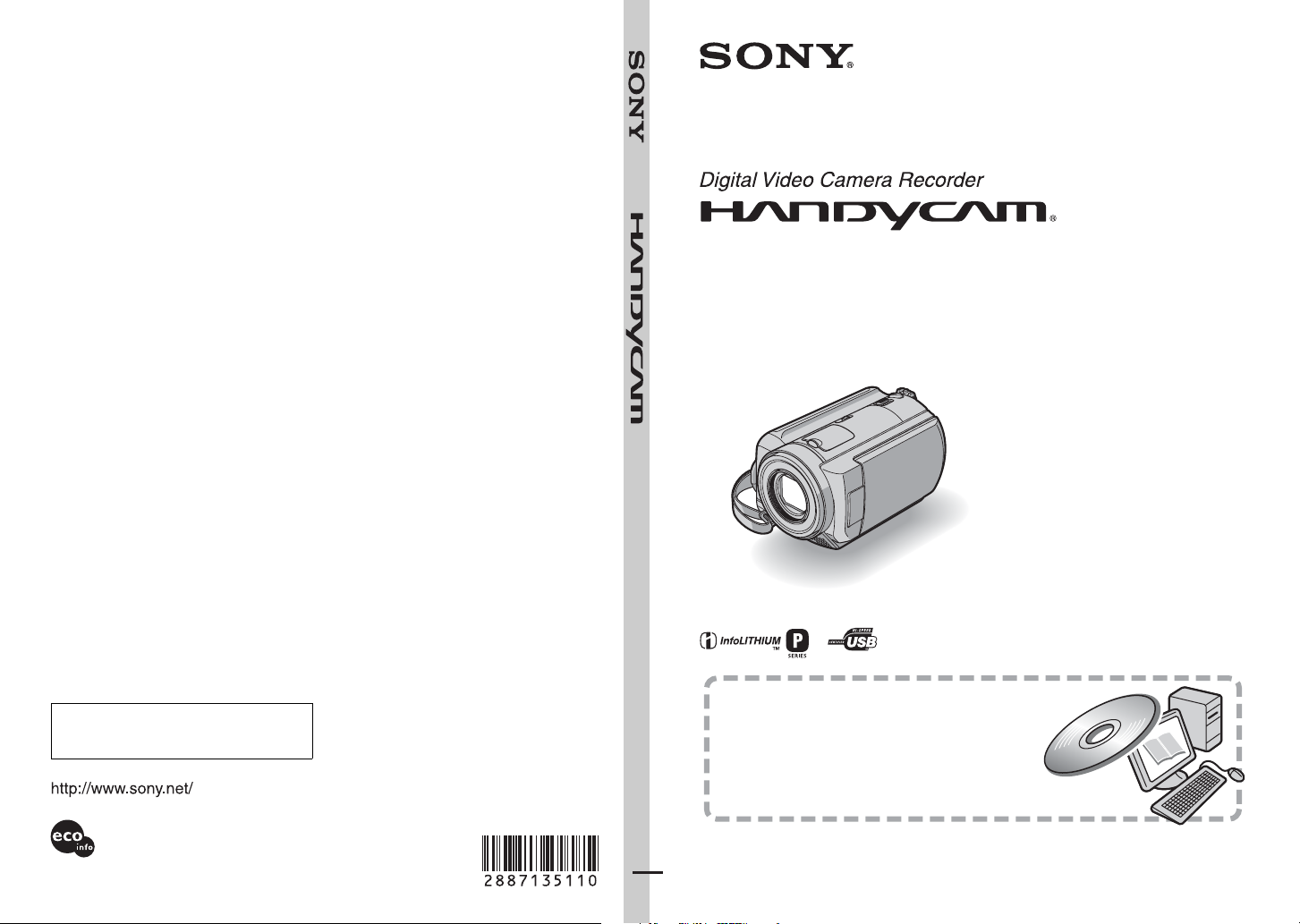
GB
2-887-135-11(1)
Operating Guide
DCR-SR30E/SR40E/SR50E/
SR60E/SR70E/SR80E
Additional information on this product and
answers to frequently asked qu estions can be
found at our Customer Support Website.
Printed on 100% recycled paper using
VOC (Volatile Organic Compound)-free
vegetable oil based ink.
Printed in Japan
Also refer to “Handycam Handbook” (PDF)
By referring to “Handycam Handbook” (PDF)
contained in the supplied CD-ROM, you can find
more detailed information on how to use the
camcorder.
© 2006 Sony Corporation

2

Read this first
Before operating the unit, please read this
manual thoroughly, and retain it for future
reference.
WARNING
To reduce fire or shock hazard, do not
expose the unit to rain or moisture.
CAUTION
Replace the battery with the specified
type only. Otherwise, fire or injury may
result.
FOR CUSTOMERS IN THE UNITED
KINGDOM
NOTICE ON THE SUPPLIED AC
ADAPTOR
A moulded plug complying with BS1363 is
fitted to this equipment for your safety and
convenience.
Should the fuse in the plug supplied need to
be replaced, a fuse of the same rating as the
supplied one and approved by ASTA or BSI
to BS1362 (i.e., marked with or mark)
must be used. If the plug supplied with this
equipment has a detachable fuse cover, be
sure to attach the fuse cover after you change
the fuse. Never use the plug without the fuse
cover.
If you should lose the fuse cover, please
contact your nearest Sony service station.
FOR CUSTOMERS IN EUROPE
This product has been tested and found compliant
with the limits set out in the EMC Directive for
using connection cables shorter than 3 meters. (9.8
feet)
Disposal of Old Electrical &
Electronic Equipment
(Applicable in the European
Union and other European
countries with separate
collection systems)
This symbol on the product or on its
packaging indicates that this product shall
not be treated as household waste. Instead it
shall be handed over to the applicable
collection point for the recycling of electrical
and electronic equipment.
By ensuring this product is disposed of
correctly, you will help prevent potential
negative consequences for the environment
and human health , which could otherwise be
caused by inappropriate waste handling of
this product. The recycling of materials will
help to conserve natural resources.
For more detailed information about
recycling of this product , please contact your
local Civic Office, your household waste
disposal service or the shop where you
purchased the product.
Applicable Accessories: Remote
Commander (DCR-SR50E/SR60E/SR70E/
SR80E)
Notice
If static electricity or electromagnetism causes data
transfer to discontinue midway (fail), restart the
application or disconnect and connect the USB
cable again.
ATTENTION
The electromagnetic fields at the specific
frequencies may influence the picture and sound of
this camcorder.
3
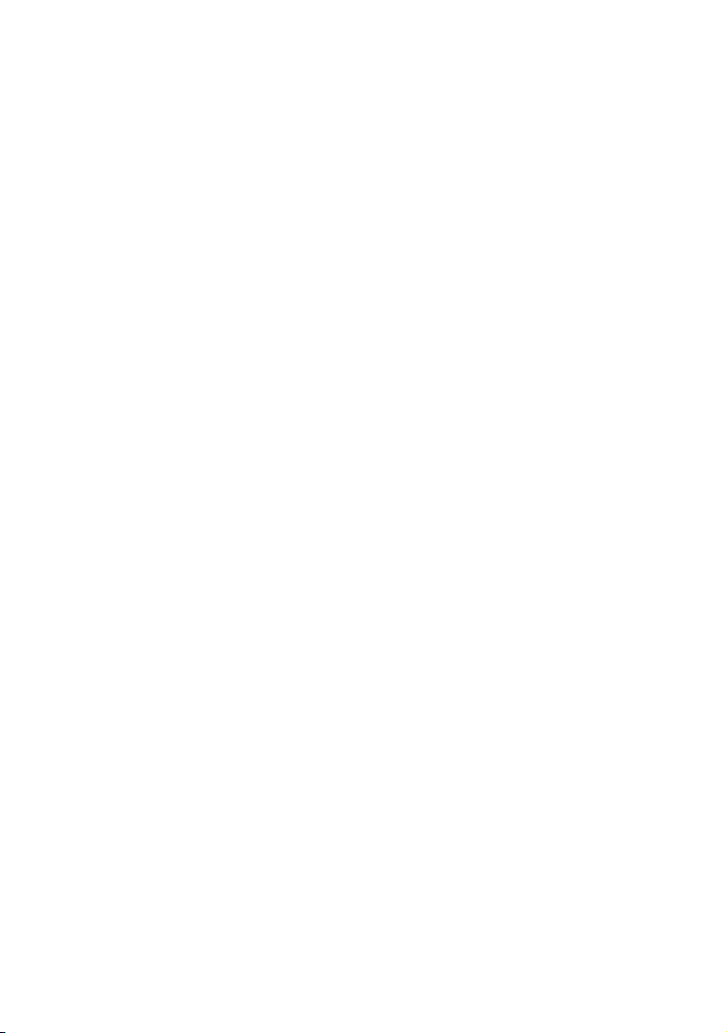
Notes on use
• The camcorder is not dust proofed, drip proofed
or waterproofed. See “Precautions” (p.29).
• To prevent the hard disk from being broken or
recorded images from being lost, do not remove
the battery pack or AC Adaptor from the
camcorder when either of the respective lamps of
the POWER switch (p.10) or the ACCESS lamp*
is on.
On recording
• Before starting to record, test the recording
function to make sure the image and sound are
recorded without any problems.
• Compensation for the contents of recordings
cannot be provided, even if recording or playback
is not possible due to a malfunction of the
camcorder.
• TV color systems differ depending on the
countries/regions. To view your recordings on a
TV, you need a PAL system-based TV.
• Television programs, films, video tapes, and other
materials may be copyrighted. Unauthorized
recording of such materials may be contrary to
the copyright laws. You cannot dub copyright
protected software on your camcorder.
Save all your recorded image data
• In the case of your image data being damaged,
save all your recorded images. It is recommended
that you save the image data on a DVD using your
computer*. Also, you can save it using VCR/DVD
device*.
• It is recommended that you save your image data
periodically after recording.
Do not apply shock or vibration to your
camcorder
• The hard disk of the camcorder may not be
recognized, or recording or playback may not be
possible.
On the drop sensor
• To protect the internal hard disk from the shock
by dropping, the camcorder has the drop sensor
function*. When a drop occurs, or under a nongravity condition, the block noise to protect the
camcorder may also be recorded. If the drop
sensor catches a drop repeatedly, recording/play
back may be stopped.
Note on operational temperatures
• When the temperature of the camcorder becomes
extremely high or extremely low, you may not
record or playback the camcorder to provide
protection to the camcorder. In case of this, a
message appears on the LCD screen (p.27).
Note on connecting the camcorder to a
computer
• Do not format the hard disk of the camcorder
using the computer. It may not operate correctly.
Note on using the camcorder in
highlands
• Do not turn on the camcorder in a low-pressure
area, where its altitude is more than 3, 000 meters
(9,800 feet). This may damage the hard disk drive
of your camcorder.
Note on disposal/transfer
• If you perform [HDD FORMAT]* or formatting
the camcorder, you may not delete data from the
hard disk completely. When you transfer the
camcorder, it is recommended that you perform
[EMPTY HDD]* to make it difficult to recover
your data. In addition to the above, when you
dispose of the camcorder, it is recommended that
you destroy the actual body of the camcorder. This
may prevent data recovery on the hard disk of the
camcorder.
On this manual
• The images of the LCD screen used on this manual
are captured using a digi tal still camera, and thus
may appear different from what you see.
• The illustrations used on this manual are based
on the model DCR-SR80E.
• The on-screen displays in each local language are
used for illustrating the operating procedures.
Change the screen language before using your
camcorder if necessary.*
• The screenshots in this manual are from Windows
XP. The scenes may vary depending on the
operating system of the computer.
* Refer to “Handycam Handbook” (PDF).
4
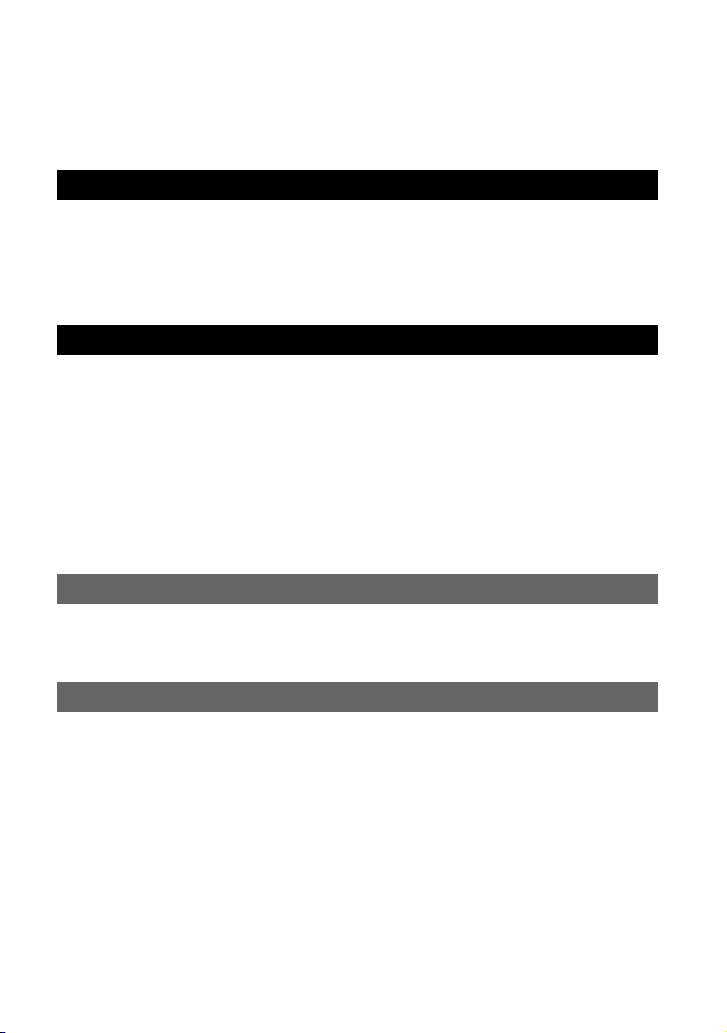
Table of Contents
Read this first ............................................................................................3
Notes on use .............................................................................................4
Getting Started
Step 1: Checking supplied items...............................................................6
Step 2: Charging the battery pack.............................................................8
Step 3: Turning the power on and setting the date and time...................10
Step 4: Making setting adjustments before recording .............................11
Recording/Playback
Recording................................................................................................12
Playback..................................................................................................13
Parts and functions used for the camcorder............................................14
Indicators displayed during recording/playback ......................................16
Deleting images.......................................................................................18
Playing the image on a TV ......................................................................18
Performing with a computer ....................................................................19
Performing various functions - Setup ......................................................22
Troubleshooting
Troubleshooting.......................................................................................25
Warning indicators...................................................................................27
Additional Information
Precautions .............................................................................................29
Specifications ..........................................................................................31
5
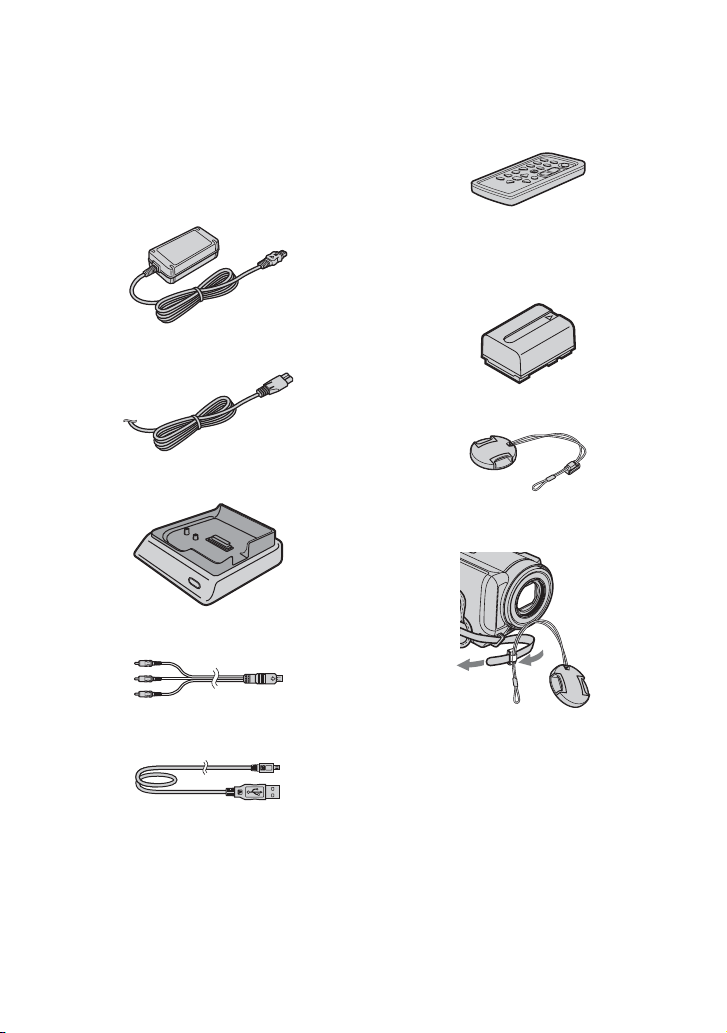
Step 1: Checking supplied items
Make sure that you have following items
supplied with your camcorder.
The number in the parentheses indicates the
number of that item supplied.
AC Adaptor (1) (p.8)
Mains lead (1) (p.8)
Handycam Station (1) (p.8)
A/V connecting cable (1) (p.18)
Wireless Remote Commander (1)
(DCR-SR50E/SR60E/SR70E/SR80E)
A button-type lithium battery is already installed.
Rechargeable battery pack
NP-FP50 (1) (p.9)
Lens Cap (1) (p.10) (DCR-SR30E/SR40E)
To attach the lens cap
USB cable (1)
6
Thread the grip belt through the lens cap ring.
CD-ROM (1) (p.19)
– “ImageMixer for HDD Camcorder” (Software)
– “Handycam Handbook” (PDF)
“Operating Guide” (This manual) (1)
21-pin adaptor (1)
For the models with the CE mark printed on their
bottom surfaces only.
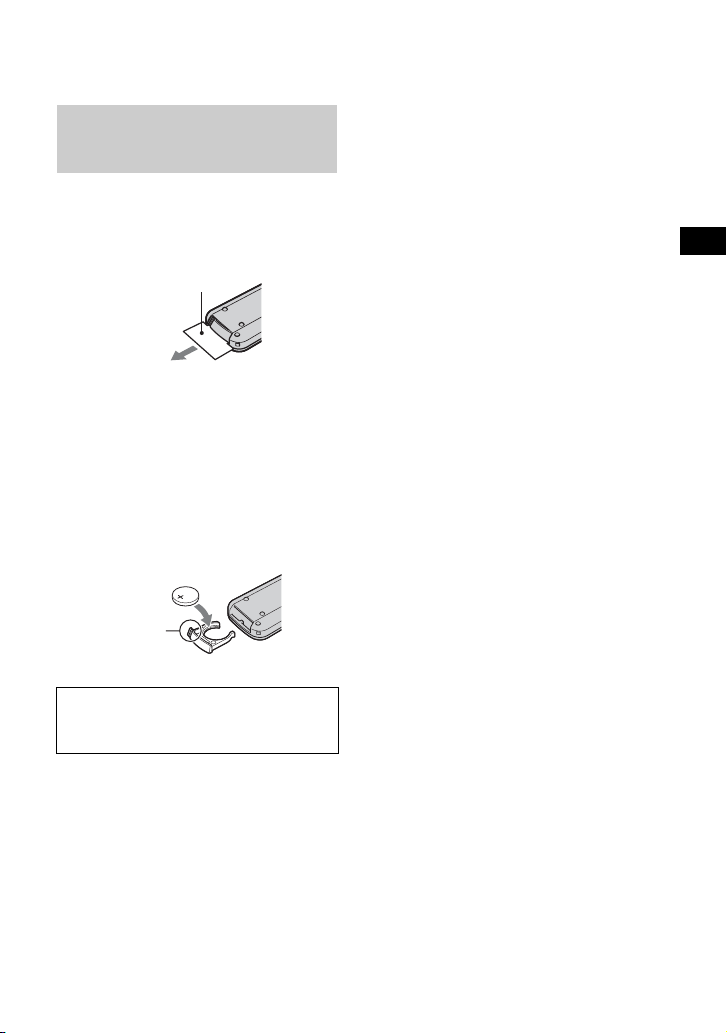
On the Remote Commander
(DCR-SR50E/SR60E/SR70E/
SR80E)
Using the Remote Commander for the
first time
Remove the insulation sheet before using the
Remote Commander.
Insulation sheet
To change the battery of the Remote
Commander
1 While pressing on the tab, inset your
fingernail into the slit to pull out the battery
case.
2 Place a new batter y with the + side facing up.
3 Insert the battery case back into the Remote
Commander until it clicks.
Ta b
Getting Started
WARNING
Battery may explode if mistreated. Do not
recharge, disassemble or dispose of in fire.
• A button-type lithium battery (CR2025) is used
in the Remote Commander. Do not use batteries
other than the CR2025.
• When the lithium battery becomes weak, the
operating distance of the Remote Commander
may shorten, or the Remote C ommander may not
function properly. In this case, replace the battery
with a Sony CR2025 lithium battery. Use of
another battery may present a risk of fire or
explosion.
7
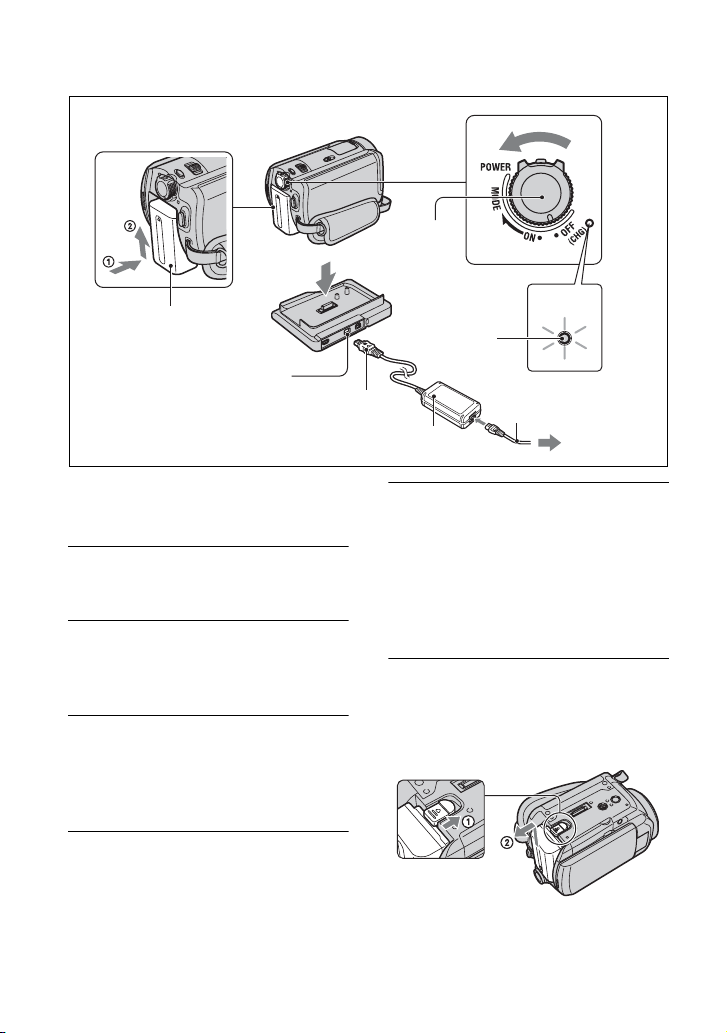
Step 2: Charging the battery pack
2
1
5
Battery pack
DC IN jack
You can charge the battery after attaching the
“InfoLITHIUM” battery pack (P series) to
your camcorder.
1 Slide the battery pack in the
direction of the arrow until it clicks.
2 Slide the POWER switch in the
direction of the arrow to set it to
OFF (CHG) (The default setting).
3 Connect the AC Adaptor to the DC
IN jack on the Handycam Station.
Be sure that the v mark on the DC
plug is facing up.
POWER
switch
5
Mains lead
DC plug
AC Adaptor
CHG
lamp
3
4
5 Set the camcorder onto the
Handycam Station securely.
The CHG (charge) lamp lights up and
charging starts. The CHG (charge) lamp
turns off when the battery pack is fully
charged. Remove the camcorder from the
Handycam Station.
To remove the battery pack
Slide the POWER switch to OFF (CHG).
Slide the BATT (battery) release lever and
remove the battery pack.
To the
wall socket
4 Connect the mains lead to the AC
Adaptor and the wall socket.
8
BATT (batter y)
release lever
• When you remove the battery pack, make sure
that none of the respective lamps of the POWER
switch (p.10) is on.

To charge the battery pack using only
the AC Adaptor
Slide the POWER switch up to OFF (CHG),
then connect the AC Adaptor directly to the
DC IN jack on the camcorder.
POWER switch
DC IN
jack
DC plug
Open the jack cover
Available running time for the
supplied battery pack NP-FP50
Charging time:
Approximate tim e (min.) required w hen you
fully charge a completely exhausted battery
pack.
Recording/Playback time:
Approximate time (min.) available when you
use a fully charged battery pack.
DCR-SR30E/
SR40E
Charging time
Recording time*
Continuous
recording time
Typical
recording time
Playback time
1
4
*
125 125
125
65
140 120*
(Unit:min.)
DCR-SR50E/
SR60E/
SR70E/SR80E
2
100*
3
110*
2
55*
3
60*
2
4
*
Typical recording time shows the time when you
repeat recording start/stop, turning the power on/
off and zooming.
On the battery pack
• Before changing the battery pack, slide the
POWER switch to OFF (CHG).
• The power will not be supplied from the battery
as long as the AC Adaptor is connected to t he DC
IN jack of your camcorder, even when the mains
lead is removed from the wall socket.
On the charging/recording/playback time
• Times measured with the camcorder at 25°C
(77°F). (10-30°C (50-86°F) is recommended.)
• Available recording and playback time will be
shorter when you use your camcorder in low
temperatures.
• The available recording and playback time will
be shorter depending on the conditions under
which you use your camcorder.
On the AC Adaptor
• Connect the AC Adaptor to an easily accessible
wall socket close by. If any trouble occurs while
using the adaptor, immediately shut off the power
by removing the plug from the wall socket.
• Do not use the AC Adaptor placed in a narrow
space, such as between a wall and furniture.
• Do not short-circuit the DC plug of the AC
Adaptor or battery terminal with any metallic
objects. This may cause a malfunction.
PRECAUTION
• Even if your camcorder is turned off, AC power
(mains) is still supplied to it while connected to
the wall socket via the AC Adaptor.
Getting Started
*1When [REC MODE] is set to [HQ].
2
When the LCD backlight turns on.
*
3
*
When the LCD backlight turns off.
9
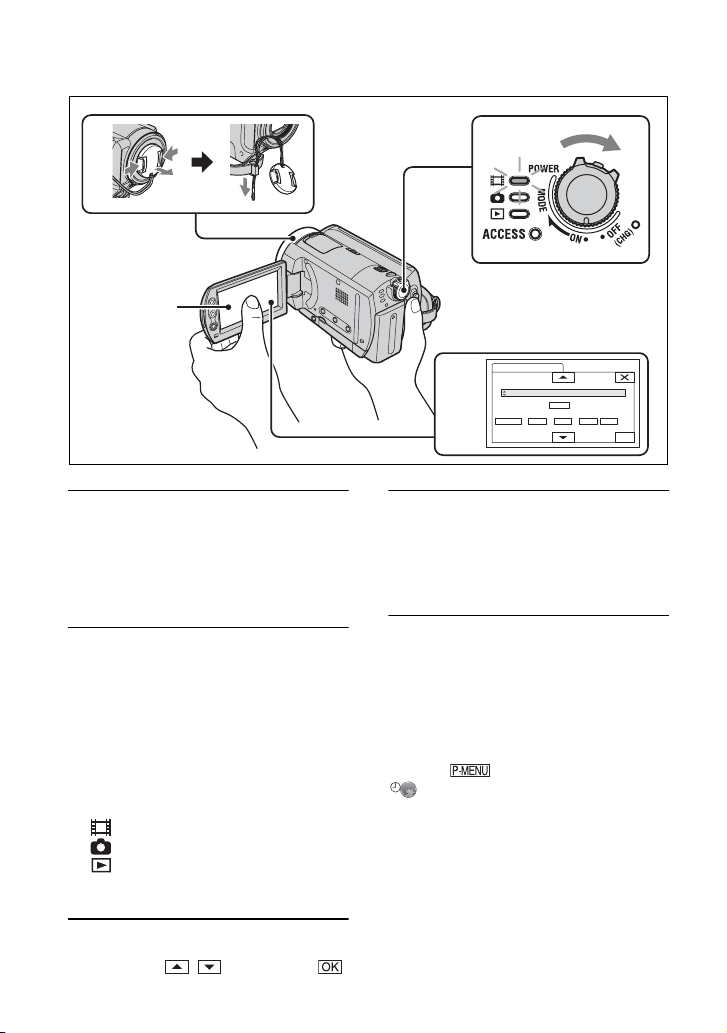
Step 3: Turning the power on and setting the date and time
1
Touch the
button on the
LCD screen.
1 Remove the lens cap by pressing
both tabs on the sides of the cap.
Pull the lens cap string down until
stopped by the grip belt (DCRSR30E/SR40E).
2 Turn on the power by sliding the
POWER switch in the direction of
the arrow while pressing the green
button in the center.
When you record or play back an image,
slide the POWER switch in the direction
of the arrow repeatedly until the
respective lamp lights up.
(Movie): To re cor d mo v ie s
(Still): To record still images
(PLAY/EDIT): To play back images on
your camcorder, or to edit/delete them
2
When using the camcorder for
the first time, the [CLOCK SET]
screen appears on the LCD
screen.
CLOCK SET
3&4
AREA1
SUMMERTIME
DATE
2006 Y 1 M 1 0 00D
Lisbon , London
OFF
GMT +0.0
OK
4 Set [SUMMERTIME], [Y] (year), [M]
(month), [D] (day), hour and
minute.
The clock starts.
• The recording date and time are not displayed
during recording but are automatically recorded
onto the hard disk and displayed during playback
(see “Handycam Handbook” (PDF)).
When resetting the date and time
You can set the desired date and time by
touching t [SETUP] t
TIME/LANGU. t [CLOCK SET]
(p.22).
3 Select the desired geographical
area with / , then touch .
10
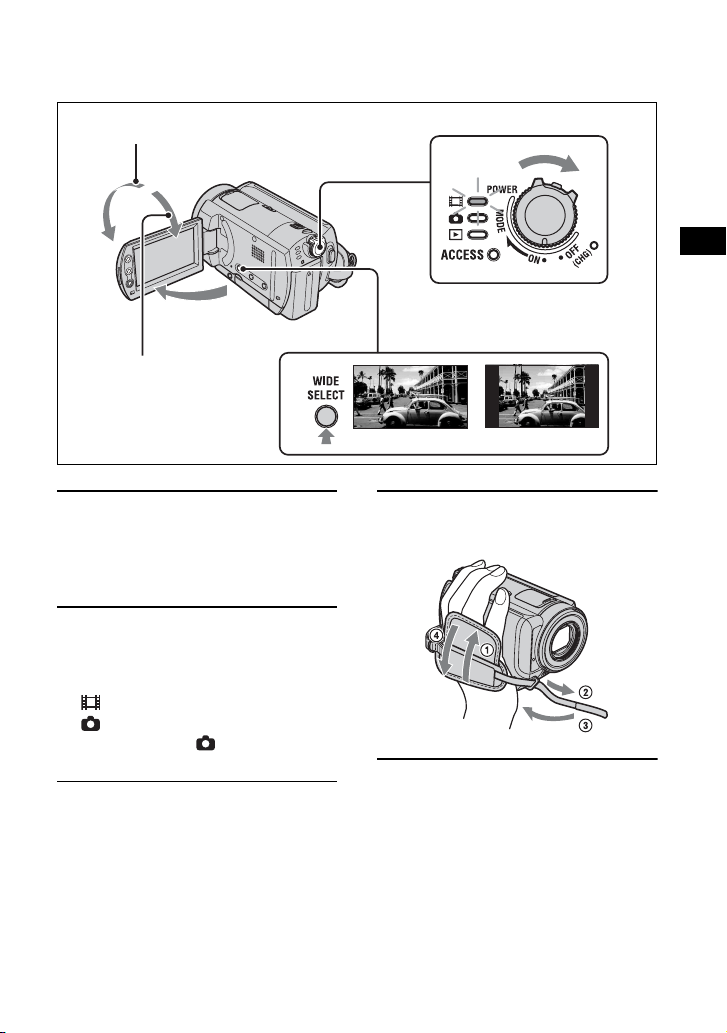
Step 4: Making setting adjustments before recording
2 180 degrees (max.)
1
1 90 degrees to
2 90 degrees
(max.)
the camcorder
3
2
Getting Started
1 Open the LCD screen 90 degrees
to the camcorder (1), then rotate
it to the best angle to record or play
(2).
2 Slide the POWER switch in the
direction of the arrow repeatedly
until the respective lamp lights up.
(Movie):To record movies
(Still):To record still images
• When you turn on (Still), the screen
aspect ratio is changed to 4:3 automatically.
3 Press WIDE SELECT repeatedly to
select the desired screen aspect
ratio (DCR-SR50E/SR60E/SR70E/
SR80E).
16:9 (wide)
4:3
4 Fasten the grip belt and hold your
camcorder correctly.
11
