SONY DCR-PC7, DCR-TRV103 Service Manual

DCR-TRV12E/TRV14E/
TRV19/TRV19E
RMT-814
Ver 1.0 2003. 02
Revision History
Revision History
Link
Link
Before starting adjustment
Before starting adjustment
Adjusting items when replacing main parts and boards
Adjusting items when replacing main parts and boards
CAMERA SECTION ADJUSTMENT
CAMERA SECTION ADJUSTMENT
PREPARATIONS BEFORE ADJUSTMENT
PREPARATIONS BEFORE ADJUSTMENT
INITIALIZATION OF 8, A, C, D, E, F, 1C PAGE DATA
INITIALIZATION OF 8, A, C, D, E, F, 1C PAGE DATA
CAMERA SYSTEM ADJUSTMENTS
CAMERA SYSTEM ADJUSTMENTS
ELECTRONIC VIEWFINDER SYSTEM ADJUSTMENT
ELECTRONIC VIEWFINDER SYSTEM ADJUSTMENT
LCD SYSTEM ADJUSTMENT
LCD SYSTEM ADJUSTMENT
SECTION 6
ADJUSTMENTS
VIDEO SECTION ADJUSTMENT
VIDEO SECTION ADJUSTMENT
PREPARATIONS BEFORE ADJUSTMENTS
PREPARATIONS BEFORE ADJUSTMENTS
SYSTEM CONTROL SYSTEM ADJUSTMENT
SYSTEM CONTROL SYSTEM ADJUSTMENT
SERVO AND RF SYSTEM ADJUSTMENT
SERVO AND RF SYSTEM ADJUSTMENT
VIDEO SYSTEM ADJUSTMENTS
VIDEO SYSTEM ADJUSTMENTS
AUDIO SYSTEM ADJUSTMENTS
AUDIO SYSTEM ADJUSTMENTS
SERVICE MODE
SERVICE MODE
ADJUSTMENT REMOTE COMMANDER
ADJUSTMENT REMOTE COMMANDER
ADJ
MECHANISM SECTION ADJUSTMENT
MECHANISM SECTION ADJUSTMENT
HOW TO ENTER RECORD MODE WITHOUT CASSETTE
HOW TO ENTER RECORD MODE WITHOUT CASSETTE
HOW TO ENTER PLAYBACK MODE WITHOUT CASSETTE
HOW TO ENTER PLAYBACK MODE WITHOUT CASSETTE
TAPE PATH ADJUSTMENT
TAPE PATH ADJUSTMENT
Contents of LEVEL 2 and LEVEL 3 Service Manual
CONTENTS
1. SERVICE NOTE
2. DISASSEMBLY
3. BLOCK DIAGRAMS
4. PRINTED WIRING BOARDS AND
SCHEMATIC DIAGRAMS
5. REPAIR PARTS LIST
OVERALL
POWER
CD-430, LB-085, VA-118,
CK-129, PD-188, JK-242,
MA-421, CONTROL
SWITCH BLOCK
(FK-CX4000), FP-467,
FP-468, FP-228,
FP-626 FLEXIBLE
EXPLODED VIEWS
ELECTRICAL PARTS
LEVEL 2
a
a
DATA PROCESS
DATA PROCESS
SERVICE MODE
SERVICE MODE
LEVEL 3
✕
✕
✕
VC-311 BOARD
✕
a (VC-311 BOARD)
9-876-224-51
Sony EMCS Co.
2003B1600-1
©2003.2
Published by DI Customer Center
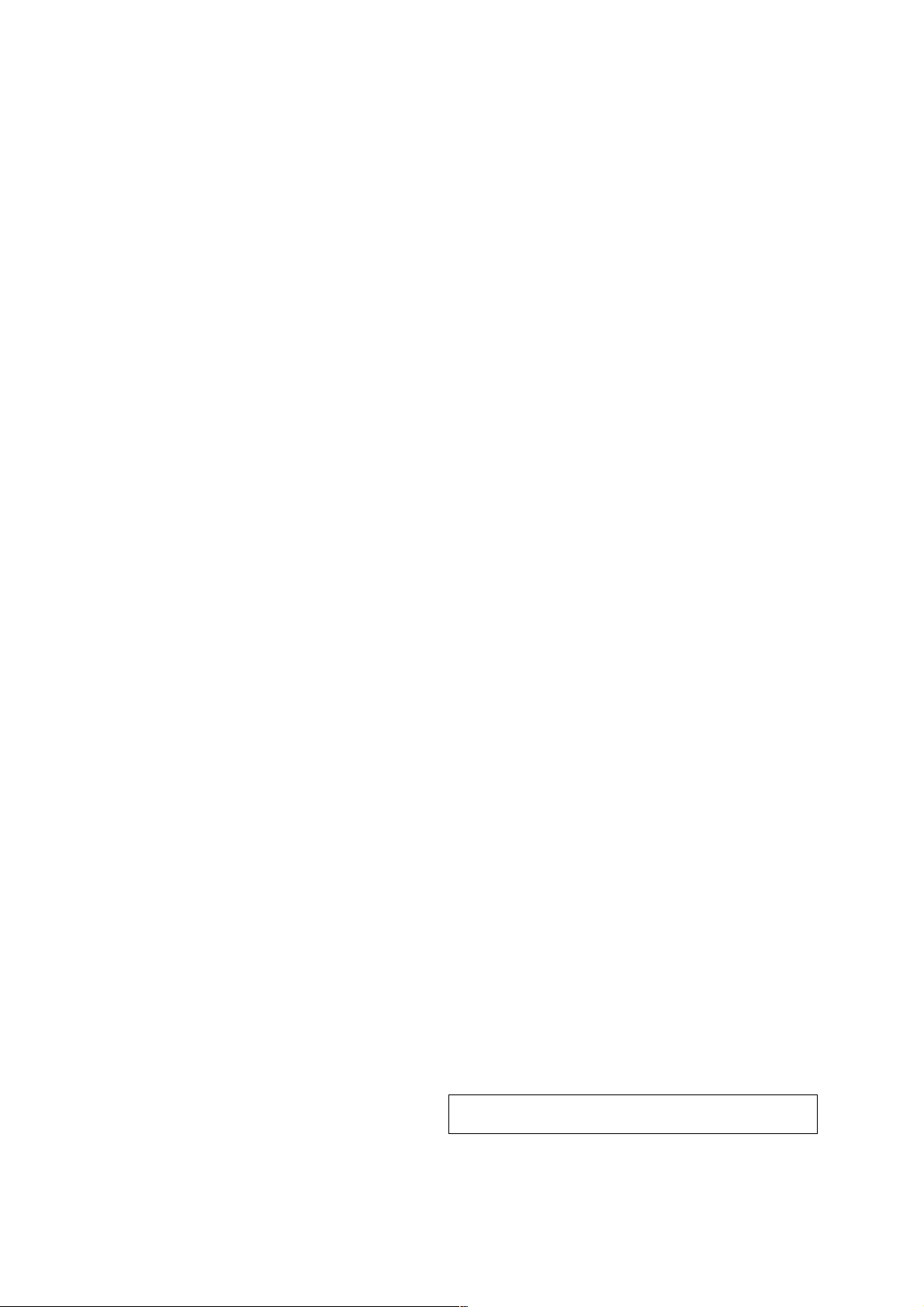
DCR-TRV12E/TRV14E/TRV19/TRV19E
TABLE OF CONTENTS
6. ADJUSTMENT
1. Before starting adjustment···············································6-2
1-1. Adjusting items when replacing main parts and boards.· 6-2
6-1. CAMERA SECTION ADJUSTMENT···························6-4
1-1. PREPARATIONS BEFORE ADJUSTMENT
(CAMERA SECTION) ···················································6-4
1-1-1.List of Service Tools ························································6-4
1-1-2.Preparations ·····································································6-5
1-1-3.Precaution ········································································6-7
1. Setting the Switch····························································6-7
2. Order of Adjustments ······················································6-7
3. Subjects ···········································································6-7
1-2. INITIALIZA TION OF 8, A, C, D, E, F, 1C PAGE DATA ·····6-8
1-2-1.INITIALIZATION OF A, D PAGE DATA······················6-9
1. Initializing the A, D Page Data········································6-9
2. Modification of A, D Page Data ······································6-9
3. A Page Table ····································································6-9
4. D Page Table ····································································6-9
1-2-2.INITIALIZATION OF 8, C, 1C PAGE DATA·············· 6-10
1. Initializing the 8, C, 1C Page Data ································6-10
2. Modification of 8, C, 1C Page Data ······························6-10
3. 8 Page Table ···································································6-11
4. C Page Table ··································································6-11
5. 1C Page Table ································································6-12
1-2-3.INITIALIZATION OF E, F PAGE DATA·····················6-13
1. Initializing the E, F Page Data·······································6-13
2. Modification of E, F Page Data·····································6-13
3. E Page Table ··································································6-13
4. F Page Table ··································································6-14
1-3. CAMERA SYSTEM ADJUSTMENTS························6-15
1. 36MHz Origin Oscillation Adjustment (VC-311 board) ······6-15
2. HALL Adjustment ·························································6-15
3. Flange Back Adjustment (Using Minipattern Box)·······6-16
4. Flange Back Adjustment (Using Flange Back Adjustment
Chart and Subject More Than 500m Away) ··················6-17
4-1. Flange Back Adjustment (1)··········································6-17
4-2. Flange Back Adjustment (2)··········································6-17
5. Flange Back Check························································6-18
6. Optical Axis Adjustment ···············································6-19
7. Picture Frame Setting ····················································6-20
8. Color Reproduction Adjustment····································6-21
9. MAX GAIN Adjustment ···············································6-22
10. LV Standard Data Input·················································6-22
11. Auto White Balance Standard Data Input ·····················6-23
12. Auto White Balance Adjustment ···································6-24
13. White Balance Check ····················································6-25
14. Steady Shot Check·························································6-26
1-4. ELECTRONIC VIEWFINDER SYSTEM
ADJUSTMENT·····························································6-27
1. VCO Adjustment (VA-118 board)·································6-27
2. RGB AMP Adjustment (VA-118 board)························6-28
2-1. Automatic Adjustment···················································6-28
2-2. Manual Adjustment ·······················································6-28
3. Contrast Adjustment (VA-118 board)····························6-29
3-1. Automatic Adjustment···················································6-29
3-2. Manual Adjustment ·······················································6-29
1-5. LCD SYSTEM ADJUSTMENT ···································6-30
1. VCO Adjustment (PD-188 board)·································6-30
2. PSIG GRAY Adjustment (PD-188 board) ····················· 6-31
3. RGB AMP Adjustment (PD-188 board) ························6-31
4. Black Limit Adjustment (PD-188 board) ······················6-32
5. Contrast Adjustment (PD-188 board)····························6-32
6. Center Level Adjustment (PD-188 board)·····················6-33
7. V COM Adjustment (PD-188 board) ····························6-33
8. White Balance Adjustment (PD-188 board)··················6-34
6-2. MECHANISM SECTION
ADJUSTMENT·····························································6-35
2-1. HOW TO ENTER RECORD MODE WITHOUT
CASSETTE ··································································· 6-35
2-2. HOW TO ENTER PLAYBACK MODE
WITHOUT CASSETTE················································6-35
2-3. TAPE PATH ADJUSTMENT········································6-35
1. Preparation for Adjustment ···········································6-35
2. Processing after Completing Operations:······················6-35
6-3. VIDEO SECTION ADJUSTMENT······························6-36
3-1. PREPARATIONS BEFORE ADJUSTMENTS ············6-36
3-1-1.Equipment to Required··················································6-36
3-1-2.Precautions on Adjusting··············································· 6-37
3-1-3.Adjusting Connectors ····················································6-38
3-1-4.Connecting the Equipment ············································6-38
3-1-5.Alignment T apes····························································6-39
3-1-6.Output Level and Impedance·········································6-39
3-2. SYSTEM CONTROL SYSTEM ADJUSTMENT········6-40
1. Initialization of 8, A, C, D, E, F, 1C Page Data ·············6-40
2. Touch Panel Adjustment················································6-40
3. Serial No. Input ·····························································6-40
3-1. Company ID Input·························································6-40
3-2. Serial No. Input ·····························································6-40
3-3. SERVO AND RF SYSTEM ADJUSTMENT ···············6-42
1. Cap FG Duty Adjustment (VC-311 Board)···················6-42
2. Switching Position Adjustment (VC-311 Board)··········6-42
3. Error Rate Check ···························································6-43
3-1. Preparations before adjustments····································6-43
3-2. Error Rate Check ···························································6-43
3-4. VIDEO SYSTEM ADJUSTMENTS·····························6-44
1. S VIDEO OUT Y Level Adjustment (VC-311 Board) ··6-44
2. S VIDEO OUT Chroma Level Adjustment
(VC-311 Board)·····························································6-44
VIDEO OUT Y, Chroma Level Check (VC-311 Board) ··
3.
3-5. AUDIO SYSTEM ADJUSTMENTS ····························6-46
1. Playback Level Check ···················································6-47
2. Overall Level Characteristics Check ·····························6-47
3. Overall Distortion Check···············································6-47
4. Overall Noise Level Check············································6-47
5. Overall Separation Check··············································6-47
6-4. SERVICE MODE··························································6-48
4-1. ADJUSTMENT REMOTE COMMANDER ················6-48
1. Using the adjustment remote commander ·····················6-48
2. Precautions upon using··················································6-48
the adjustment remote commander································6-48
4-2. DATA PROCESS···························································6-49
4-3. SERVICE MODE··························································6-50
1. Setting the Test Mode ····················································6-50
2. Emergence Memory Address ········································6-50
2-1. EMG Code (Emergency Code) ·······································6-50
2-2. MSW Code·····································································6-51
3. Bit value discrimination ················································6-52
4. Switch check (1) ····························································6-52
5. Switch check (2) ····························································6-52
6. Switch check (3) ····························································6-53
7. Switch check (4) ····························································6-53
8. LED check ·····································································6-53
9. Record of Use check (1) ················································6-54
10. Record of Use check (2) ················································6-54
11. Record of Self-diagnosis check ·····································6-55
* Optical axis frame and Color reproduction frame is shown
on page 6-56 and 6-57.
6-45
— 2 —

DCR-TRV12E/TRV14E/TRV19/TRV19E
COVER
COVER
1. Before starting adjustment EVR Data Re-writing Procedure When Replacing Board
The data that is stored in the repair board, is not necessarily correct.
Perform either procedure 1 or procedure 2 or procedure 3 when replacing board.
Procedure 1
Save the EVR data of the machine in which a board is going to be replaced. Download the sa ved data after a board
is replaced.
(Machine before starting repair)
Save the EVR data
to a personal computer.
SECTION 6
ADJUSTMENTS
PC PC
(Machine after a board is replaced)
Download the saved
data to a machine.
Procedure 2
Remove the EEPR OM from the board of the machine that is going to be repaired. Install the removed EEPR OM
to the replaced board.
Remove the EEPROM and install it.
(Former board)
(New board)
Procedure 3
When the data cannot be saved due to defective EEPROM, or when the EEPROM cannot be removed or
installed, save the data from the same model of the same destination, and download it.
(Machine to be repaired) (Machine to be repaired)
PC
Download the data.
Save the data.
(The same model of the same destination)
After the EVR data is saved and downloaded, check the
respective items of the EVR data.
(Refer to page 6-3 for the items to be checked.)
6-1
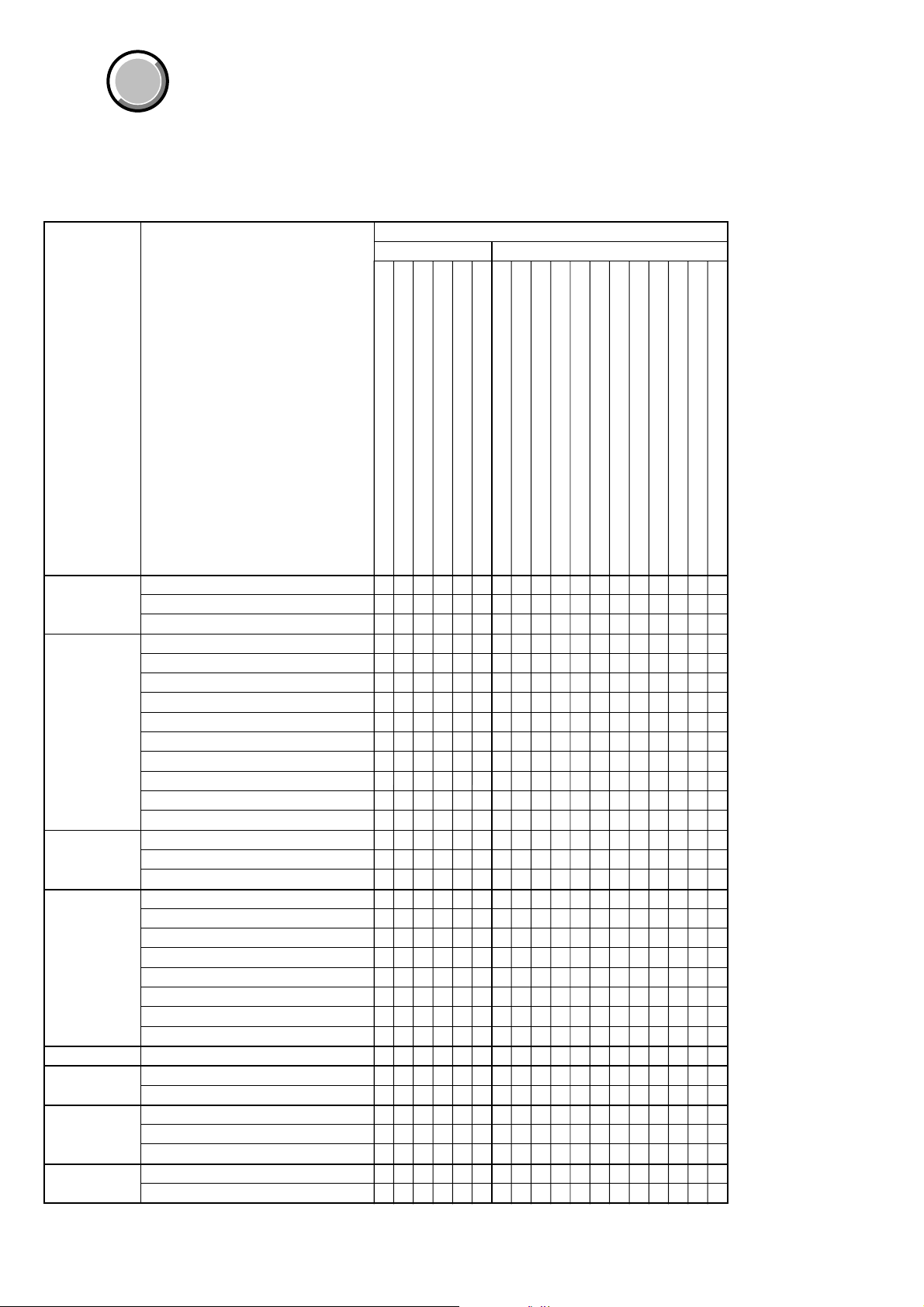
DCR-TRV12E/TRV14E/TRV19/TRV19E
COVER
COVER
1-1. Adjusting items when replacing main parts and boards.
• Adjusting items when replacing main parts
When replacing main parts, adjust the items indicated by z in the following table.
Note1: When replacing the drum assy. or the mechanism deck, reset the data of page: 7, address: A7 to A9 to “00”. (Refer to “Record of
Use check” of “6-4. SERVICE MODE”)
Replaced parts
Block replacement Parts replacement
Adjustment
Section
Initialization of
8, A, C, D, E,
F, 1C page data
Camera
EVF
LCD
Mechanism
System control
Servo, RF
Video
Adjustment
Initialization of A, D page data
Initialization of 8, C, 1C page data
Initialization of E, F page data
36MHz origin oscillation adj.
HALL adj.
Flange back adj.
Optical axis adj.
Color reproduction adj.
MAX GAIN adj.
LV standard data input
AWB standard data input
Auto white balance adj.
Steady shot check
VCO adj.
RGB AMP adj.
Contrast adj.
VCO adj.
PSIG GRAY adj.
RGB AMP adj.
Black limit adj.
Contrast adj.
Center level adj.
V COM adj.
White balance adj.
Tape path adj.
Touch panel adj.
Serial No. input
CAP FG duty adj.
Switching position adj.
Error rate check
S VIDEO OUT Y level adj.
S VIDEO OUT chroma level adj.
Lens device
Mechanism deck Note1
LCD block LCD901 (LCD panel)
LCD block ND901 (Fluorescent tube)
Mechanism deck M901 (Drum assy) Note1
Mechanism deck MD block
CD-430 board IC5001 (CCD imager)
MA-421 board SE5401/5402 (YAW/PITCH sensor)
PD-188 board IC6001 (RGB driver (LCD))
PD-188 board IC6002 (Timing generator (LCD))
VA-118 board IC4201 (RGB driver (EVF))
VA-118 board IC4202 (Timing generator (EVF))
VC-311 board IC1401, X1401 (Timing generator)
VC-311 board IC1402 (S/H, A/D conv.)
zz
z
zz
zz
zz
zz
zz
zz
zz
z
zz
z
zz
zz
z
z
z
zz
z
z
zz z
zzz
z
zz
zzz
zzz zz
zz
zz
Table. 6-1-1 (1).
IC2101 (Camera/DV/RF signal process, etc.)
VC-311 board
VC-311 board IC1801 (REC/PB AMP)
VC-311 board IC1901 (Video out)
VC-311 board IC1701 (EVR)
6-2
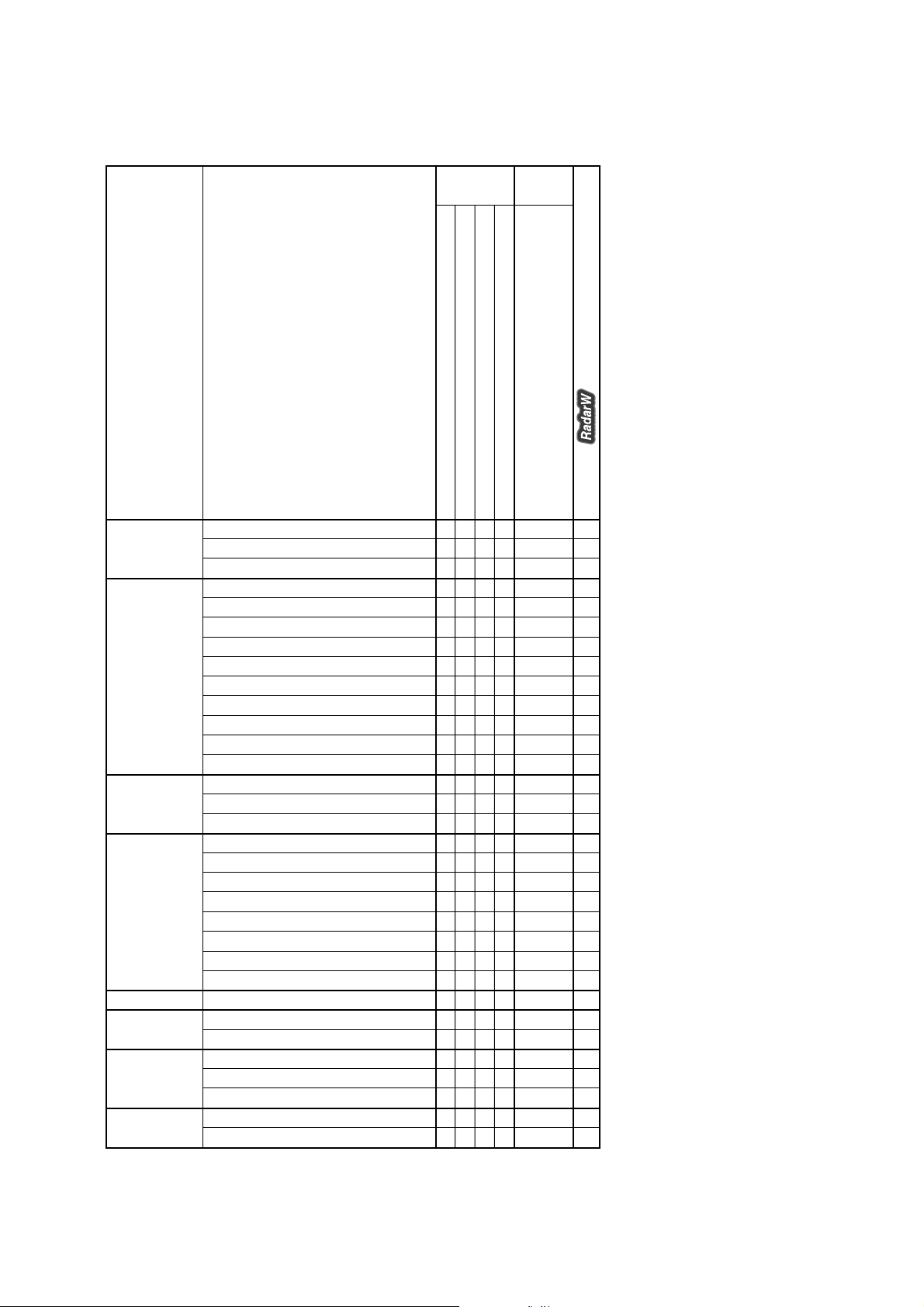
• Adjusting items when replacing a board or EEPROM
When replacing a board or EFPROM, adjust the items indicated by
Board
replacement
DCR-TRV12E/TRV14E/TRV19/TRV19E
z in the following table.
EEPROM
replacement
Adjustment
Section
Initialization of
8, A, C, D, E,
F, 1C page data
Camera
EVF
LCD
Mechanism
System control
Servo, RF
Video
Adjustment
Initialization of A, D page data
Initialization of 8, C, 1C page data
Initialization of E, F page data
36MHz origin oscillation adj.
HALL adj.
Flange back adj.
Optical axis adj.
Color reproduction adj.
MAX GAIN adj.
LV standard data input
AWB standard data input
Auto white balance adj.
Steady shot check
VCO adj.
RGB AMP adj.
Contrast adj.
VCO adj.
PSIG GRAY adj.
RGB AMP adj.
Black limit adj.
Contrast adj.
Center level adj.
V COM adj.
White balance adj.
Tape path adj.
Touch panel adj.
Serial No. input
CAP FG duty adj.
Switching position adj.
Error rate check
S VIDEO OUT Y level adj.
S VIDEO OUT chroma level adj.
Table. 6-1-1 (2).
MA-421 board (COMPLETE)
PD-188 board (COMPLETE)
VA-118 board (COMPLETE)
VC-311 board (COMPLETE)
VC-311 board IC2602 (EEPROM)
zz
zz
zz
zz
zz z
zz z
zz
zz
zz z
zz z
zz z
zz z
z z z z
zz z
zz z z
zz z z
zzz
zzz
zzz
zzz
zzz
zzz
zzz
zzz
zz
zz
zz z
zz z
zz z
zz
zz
Supporting
6-3

DCR-TRV12E/TRV14E/TRV19/TRV19E
COVER
COVER
6-1. CAMERA SECTION ADJUSTMENT
1-1. PREPARATIONS BEFORE ADJUSTMENT (CAMERA SECTION)
1-1-1. List of Service Tools
• Oscilloscope • Color monitor • V ectorscope
• Regulated power supply • Digital voltmeter
Ref. No.
J-1
Filter for color temperature correction (C14)
ND filter 1.0
J-2
ND filter 0.4
ND filter 0.1
J-3
Pattern box PTB-450
J-4
Color chart for pattern box
Adjustment remote commander
J-5
(RM-95 upgraded) (Note)
J-6
Siemens star chart
J-7
Clear chart for pattern box
J-8
CPC-7 jig
J-9
Extension cable (100P, 0.5mm)
J-10
Mini pattern box
J-11
Camera table
J-1 J-2 J-3 J-4 J-5
Name
Parts Code
J-6080-058-A
J-6080-808-A
J-6080-806-A
J-6080-807-A
J-6082-200-A
J-6020-250-A
J-6082-053-B
J-6080-875-A
J-6080-621-A
J-6082-382-A
J-6082-352-A
J-6082-353-B
J-6082-384-A
Usage
Auto white balance adjustment/check
White balance adjustment/check
White balance check
White balance check
White balance check
For checking the flange back
For adjusting the viewfinder
For adjusting the LCD block
For adjusting the tape path
For extension between the VA-118 board (CN4004) and
the VC-311 board (CN1002)
For adjusting the flange back
For adjusting the flange back
J-6 J-7 J-8 J-9 J-10
J-11
Fig. 6-1-1.
6-4
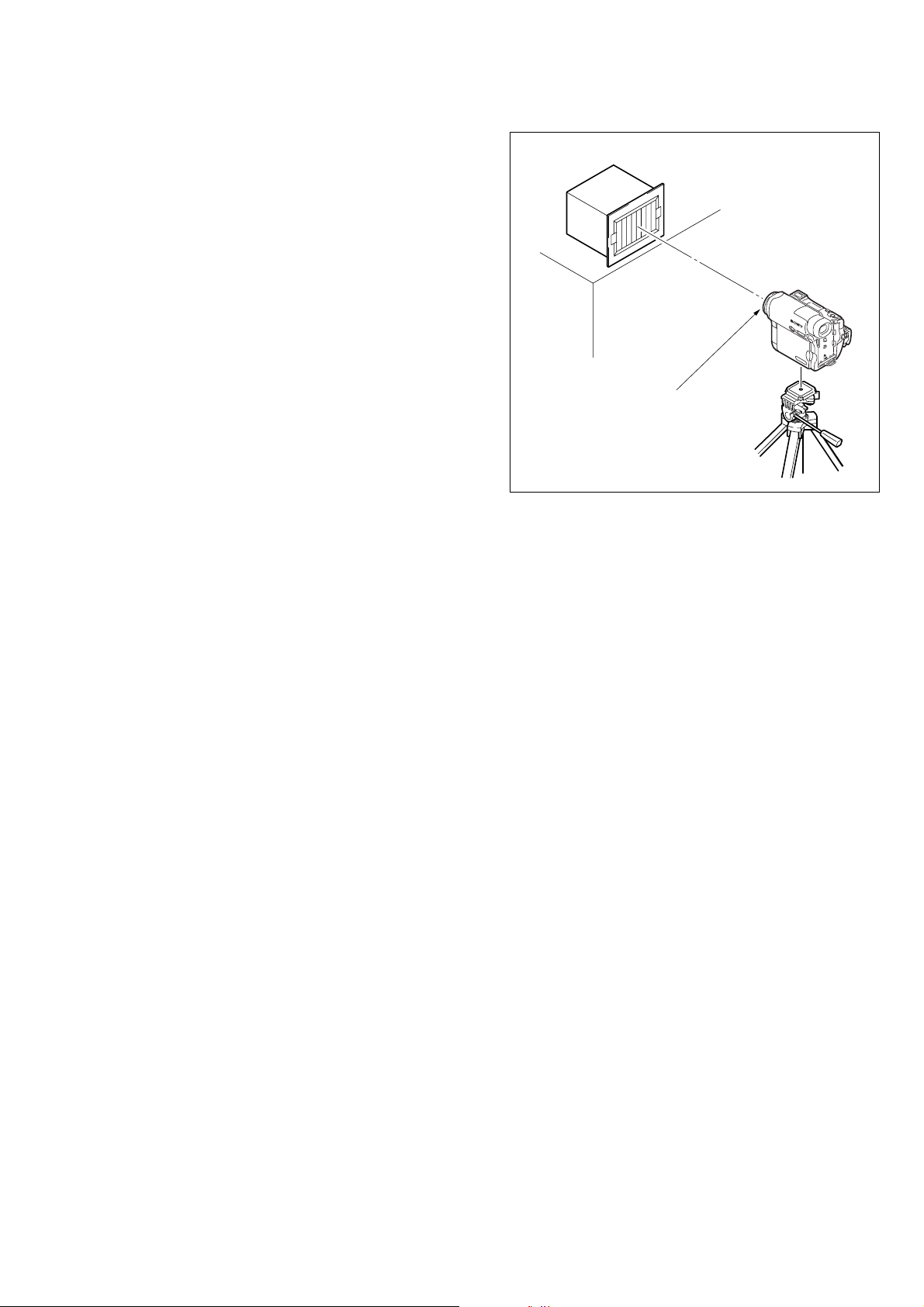
1-1-2. Preparations
Note1: For details of how remove the cabinet and boards, refer to “2.
DISASSEMBLY”.
Note2: When performing only the adjustments, the lens block and boards
need not be disassembled.
Note3: Before performing the adjustments, check the data of page: 0,
address: 10 is “00”. If not, set data: 00 to this address.
DCR-TRV12E/TRV14E/TRV19/TRV19E
Pattern box
1) Connect the equipment for adjustments according to Fig. 6-1-3.
Note4: As removing the cabinet (R) assembly (removing CN4005 of the
VA-118 board) means removing the lithium 3V power supply
(BT5201 on the CK-129 board), data such as date, time, user-set
menus will be lost. After completing adjustments, reset these data.
But the self-diagnosis data and the data on history of use (total
drum rotation time etc.) will be kept even if the lithium 3V power
supply is removed. (Refer to “6-4.Service Mode” for the selfdiagnosis data and the data on history of use.)
Note5: Setting the “Forced Camera Power ON” Mode
1) Select page: 0, address: 01, and set data: 01.
2) Select page: D, address: 10, set data: 01, and press the PAUSE
button.
The above procedure will enable the camera power to be turned
on with the control switch block (FK-CX4000) removed. After
completing adjustments, be sure to exit the “Forced Camera Power
ON Mode”.
Note6: Exiting the “Forced Camera Power ON” Mode
1) Select page: 0, address: 01, and set data: 01.
2) Select page: D, address: 10, set data: 00, and press the PAUSE
button.
3) Select page: 0, address: 01, and set data: 00.
1.5 m
Front of the lens
Fig. 6-1-2.
6-5
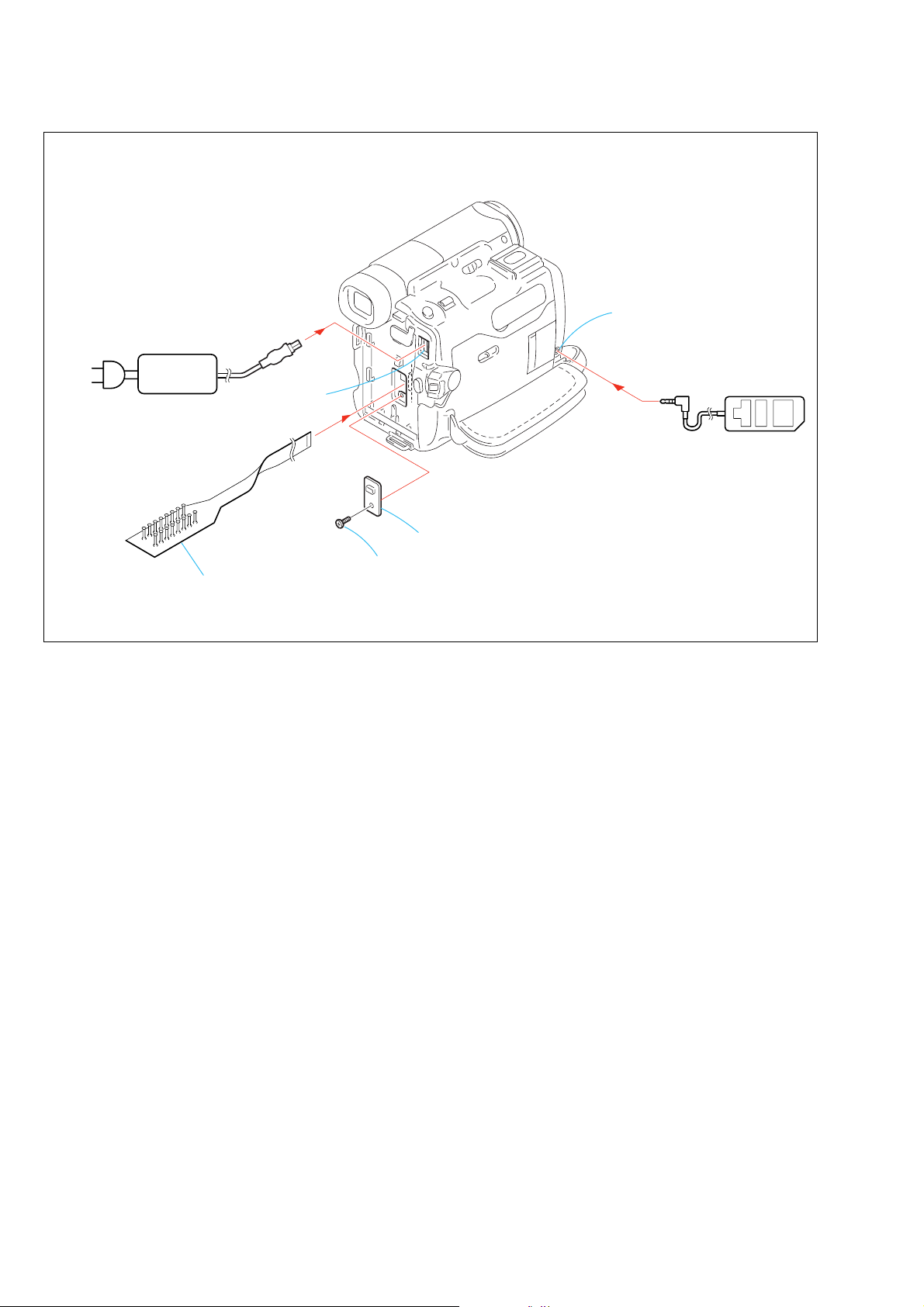
DCR-TRV12E/TRV14E/TRV19/TRV19E
[CONNECTION OF EQUIPMENT]
LANC jack
AC IN
AC power
adaptor
DC-IN connector
CPC-7 jig
(J-6082-382-A)
CPC lid
Screw
×
4),
(M1.7
lock ace, p2
Fig. 6-1-3.
Adjustment remote
commander (RM-95)
6-6

DCR-TRV12E/TRV14E/TRV19/TRV19E
m
1-1-3. Precaution
1. Setting the Switch
Unless otherwise specified, set the switches as follows and perform adjustments without loading cassette.
1. POWER switch (FK-CX4000 block).....................CAMERA
2. NIGHT SHOT switch (Lens block)................................. OFF
3. BACK LIGHT switch (CF-CX4000 block) .....................OFF
4. FUNCTION settings (Touch panel)
FOCUS (Page1) ................................................ MANUAL
SPOT METER (Page1) ............................................ AUTO
MANUAL SET of the MENU settings (Page1)
PROGRAM AE .................................................... AUTO
PICTURE EFFECT ..................................................OFF
WHITE BALANCE ............................................. AUTO
2. Order of Adjustments
Basically carry out adjustments in the order given.
Color bar chart (Color reproduction adjustment frame )
H
Yellow
Cyan
White
Magenta
Green
AB B
(Video output terminal
A=B
Fig. a
output waveform)
Red
CD
Blue
A
Enlargement
C=D
Difference in level
CAMERA SET of the MENU settings (Page1)
DIGITAL ZOOM .....................................................OFF
16:9 WIDE................................................................OFF
STEADY SHOT .......................................................OFF
SETUP MENU of the MENU settings (Page1)
DEMO MODE .........................................................OFF
EXPOSURE (Page1)................................................ AUTO
Electronic beam scanning frame
Red
Cyan
White
Green
Yellow
V
Fig. b (TV monitor picture)
Blue
Magenta
CRT picture frame
B
A
3. Subjects
1) Color bar chart (Color reproduction adjustment frame)
When performing adjustments using the color bar chart, adjust
the picture frame as shown in Fig. 6-1-4. (Color reproduction
adjustment frame)
2) Clear chart (Color reproduction adjustment frame)
Remove the color bar chart from the pattern box and insert a
clear chart in its place. (Do not perform zoom operations during
this time.)
3) Flange back adjustment chart
Make the chart shown in Fig. 6-1-5 using A0 size (1189mm ×
841mm) black and white vellum paper.
Adjust the camera zoom and direction to
obtain the output wavef orm shown in Fig. a
and the TV monitor displa y shown in Fig. b.
Fig. 6-1-4.
White
841m
Black
1189mm
Fig. 6-1-5.
Note: Use matte vellum paper bigger than A0, and make sure the edg es of
the black and white paper joined together are not rough.
6-7

DCR-TRV12E/TRV14E/TRV19/TRV19E
COVER
COVER
1-2. INITIALIZATION OF 8, A, C, D, E, F, 1C
PAGE DATA
Note: When reading or writing the 1C page data, select page: 0, address:
10, and set data: 01, then select C page. The 1C page can be chosen
by this data setting.
After reading or writing, reset the data of page: 0, address: 10 to
“00”.
[Connection of the power supply during the initialization
of the data.]
1) Connect the regulated power supply and the digital voltmeter
to the battery terminal as shown in Fig. 6-1-6.
2) Adjust the output voltage of the regulated power supply so that
the digital voltmeter display is 6.0 ± 0.1Vdc.
3) Turn off the power supply.
4) Turn on the HOLD switch of the adjusting remote commander .
5) Turn on the power supply.
6) Perform the initialization of the data.
Note: This is normal though the following message is indicated on the
LCD screen.
“FOR InfoLITHIUM BATTERY ONLY”
Digital volt meter
[Initialization Procedure]
1. Initialization of A, D page data
2. Initialization of 8, C, 1C page data
3. Initialization of E, F page data
Regulated power supply
Battery terminal
fig. 6-1-6
6-8

DCR-TRV12E/TRV14E/TRV19/TRV19E
1-2-1. INITIALIZATION OF A, D PAGE DATA
Note: The data of page: 0, address: 10 must be “00”.
1. Initializing the A, D Page Data
Note1: If “Initializing the A, D Page Data” is performed, all data of the A
Note2: If the A, D page data has been initialized, the following adjustments
Note3: The power supply voltage must be 6.0 ± 0.1Vdc.
Note4: NTSC model: DCR-TRV19
page and D page will be initialized. (It is impossible to initialize a
single page.)
need to be performed again.
1) Modification of A, D page data
2) Touch panel adjustment
PAL model: DCR-TRV12E/TRV14E/TRV19E
Adjusting page A
Adjusting Address 10 to 90
Adjusting page D
Adjusting Address 10 to 6F
Initializing Method:
Order Page
Address
Data Procedure
1 0 01 01 Set the data.
2 0 10 00 Set the data.
3 7 03 Set the following data.
01 (NTSC), 81 (PAL)
4 7 00 Set the following data.
20 (Initializing A page)
22 (Initializing D page)
28 (Initializing A and D pages)
5 7 01 Set the following data, and press
PAUSE button.
20 (Initializing A page)
22 (Initializing D page)
28 (Initializing A and D pages)
6 7 02 Check that the data changes to “01”
7 Perform “Modification of A, D
Page Data”.
2. Modification of A, D Page Data
If the A, D page data has been initialized, change the data of the
“Fixed data-2” address shown in the following tables by manual
input.
Modifying Method:
1) Before changing the data, select page: 0, address: 01, and set
data: 01.
2) New data for changing are not shown in the tables because
they are different in destination. When changing the data, copy
the data built in the same model.
Note: If copy the data built in the different model, the camcorder may
not operate.
3) When changing the data, press the PAUSE button of the
adjustment remote commander each time when setting new
data to write the data in the non-volatile memory.
Processing after Completing Modification of A, D Page data
Order Page
Address
Data Procedure
1 2 00 29 Set the data.
2 2 01 29 Set the data, and press PAUSE
button.
Note: If the following symptoms occur after completing of the
“Modification of A, D page data”, check that the data of the “Fixed
data-2” addresses of A and D page are same as those of the same
model of the same destination.
1) The self-diagnosis code “E:20:00” on the LCD screen is displayed.
2) The power is shut off so that unit cannot operate.
3. A Page Table
Note1: The data of page: 0, address: 10 must be “00”.
Note2: Fixed data-1: Initialized data. (Refer to “1. Initializing the A, D
Page Data”.)
Fixed data-2: Modified data. (Refer to “2. Modification of A, D
Page Data”).
Address RemarkInitial valueInitial value
NTSC PAL
00 to 0F
10 to 29
2A
2B to 2C
2D
2E to 81
82
83
84
85
86 to 90
DA
27
E1
1C
Fixed data-1
Fixed data-2
Fixed data-1
Fixed data-2
Fixed data-1
DB
Touch panel adj.
25
DA
23
Fixed data-1
Table. 6-1-2.
4. D Page Table
Note1: The data of page: 0, address: 10 must be “00”.
Note2: Fixed data-1: Initialized data. (Refer to “1. Initializing the A, D
Page Data”.)
Fixed data-2: Modified data. (Refer to “2. Modification of A, D
Page Data”).
Address Remark
Address Remark
Initial value
Initial value
00 to 0F
10
11
12
13 to 57
58
59 to 6E
6F
00 Test mode
Fixed data-1
Fixed data-2
Fixed data-1
Fixed data-2
Fixed data-1
Fixed data-2
Table. 6-1-3.
6-9
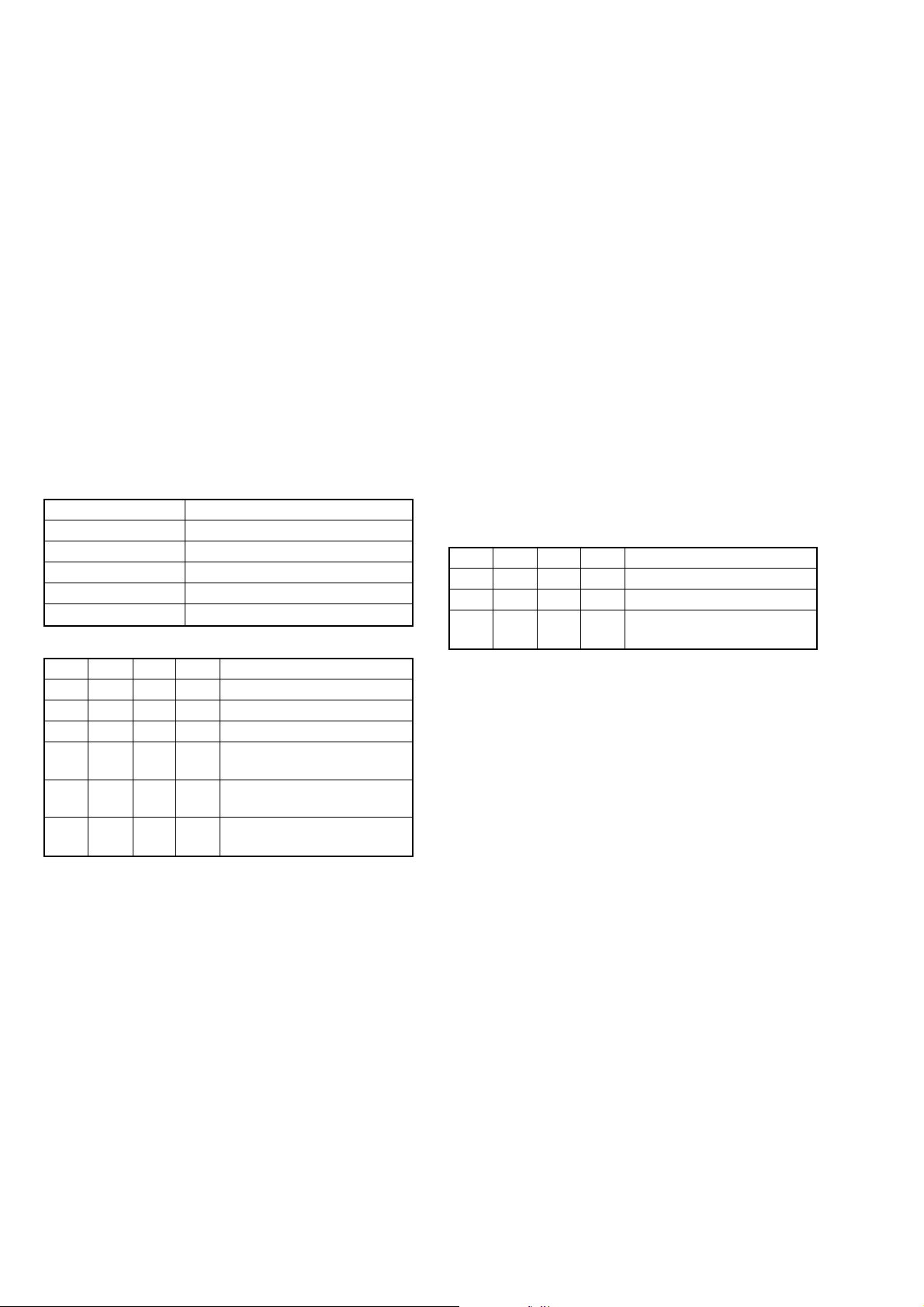
DCR-TRV12E/TRV14E/TRV19/TRV19E
1-2-2. INITIALIZATION OF 8, C, 1C PAGE DATA
Note: When reading or writing the 8, C page data, select page: 0, address:
10, and set data: 00.
When reading or writing the 1C page data, select page: 0, address:
10, and set data: 01, then select C page. The 1C page can be chosen
by this data setting.
After reading or writing, reset the data of page: 0, address: 10 to
“00”.
1. Initializing the 8, C, 1C Page Data
Note1: If “Initializing the 8, C, 1C Page Data” is performed, all data of
Note2: If the 8, C, 1C page data has been initialized, follo wing adjustments
Note3: The power supply voltage must be 6.0 ± 0.1Vdc.
the 8 page, C page and 1C page will be initialized. (It is impossible
to initialize a single page.)
need to be performed again.
1) Modification of 8, C, 1C page data
2) Viewfinder system adjustments
3) LCD system adjustments
4) Serial No. input
5) Servo and RF system adjustments
6) Video system adjustments
Adjusting page 8
Adjusting Address 00 to FF
Adjusting page C
Adjusting Address 10 to FF
Adjusting page 1C
Adjusting Address 00 to FF
Initializing Method:
Order Page
Address
Data Procedure
1 0 01 01 Set the data.
2 0 10 00 Set the data.
3 3 81 Check that the data is “00”.
4 3 80 0C Set the data, and press PAUSE
button.
5 3 80 Check that the data changes to
“1C”.
6 Perform “Modification of 8, C,
1C Page Data”.
2. Modification of 8, C, 1C Page Data
If the 8, C, 1C page data has been initialized, change the data of the
“Fixed data-2” address sho wn in the following table by manual input.
Modifying Method:
1) Before changing the data, select page: 0, address: 01, and set
data: 01.
2) When changing the 8, C page data, select page: 0, address: 10,
and set data: 00.
3) When changing the 1C page data, select page: 0, address: 10,
and set data: 01.
After completing the modification of 1C page data, reset the
data of this address to “00”.
4) New data for changing are not shown in the tables because
they are different in destination. When changing the data, cop y
the data built in the same model.
Note: If copy the data built in the different model, the camcorder may
not operate.
5) W hen changing the data, press the PAUSE button of the
adjustment remote commander each time when setting new
data to write the data in the non-volatile memory.
6) Check that the data of adjustment addresses is the initial value.
If not, change the data to the initial value.
Processing after Completing Modification of 8, C, 1C Page data
Order Page
Address
Data Procedure
1 0 10 00 Set the data.
2 2 00 29 Set the data.
3 2 01 29 Set the data, and press PAUSE
button.
6-10
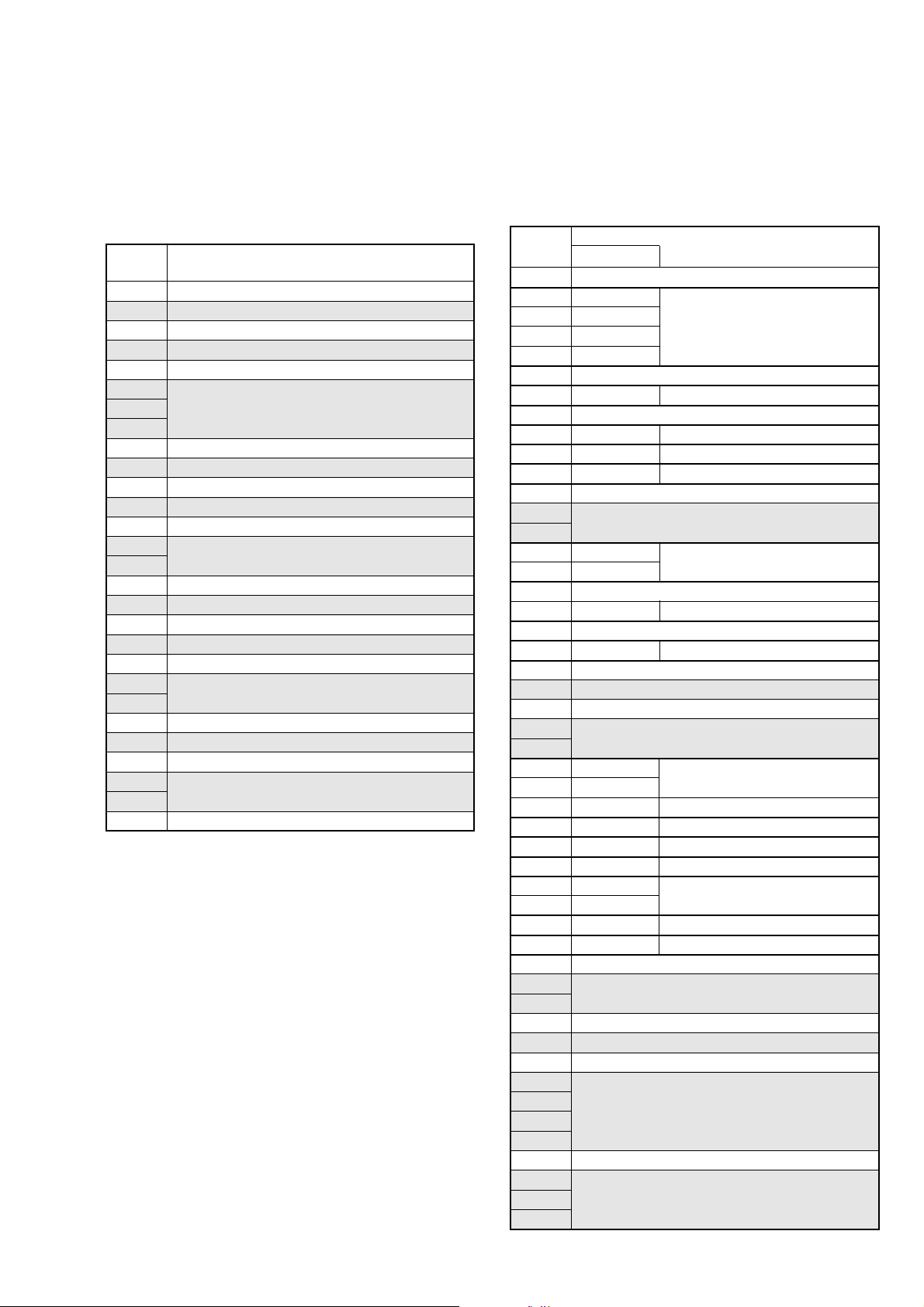
DCR-TRV12E/TRV14E/TRV19/TRV19E
3. 8 Page Table
Note1: The data of page: 0, address: 10 must be “00”.
Note2: Fixed data-1: Initialized data. (Refer to “1. Initializing the 8, C,
1C Page Data”.)
Fixed data-2: Modified data. (Refer to “2. Modification of 8, C,
1C Page Data”).
Address Remark
00 to 33
35 to 4E
50 to 79
7D to 91
93 to AB
AD to AF
B2 to B4
B6 to B7
BC to CB
CD to D5
Fixed data-1
34
Fixed data-2
Fixed data-1
4F
Fixed data-2
Fixed data-1
7A
Fixed data-2
7B
(Modified data. Copy the data
built in the same model.)
7C
Fixed data-1
92
Fixed data-2
Fixed data-1
AC
Fixed data-2
Fixed data-1
B0
Fixed data-2 (Modified data. Copy the data
built in the same model.)
B1
Fixed data-1
B5
Fixed data-2
Fixed data-1
B8
Fixed data-2
B9
Fixed data-1
BA
Fixed data-2 (Modified data. Copy the data
BB
built in the same model.)
Fixed data-1
CC
Fixed data-2
Fixed data-1
D6
Fixed data-2
D7
D8 to FF
Fixed data-1
Table. 6-1-4.
4. C Page Table
Note1: The data of page: 0, address: 10 must be “00”.
Note2: Fixed data-1: Initialized data. (Refer to “1. Initializing the 8, C,
1C Page Data”.)
Fixed data-2: Modified data. (Refer to “2. Modification of 8, C,
1C Page Data”).
Address Remark
Address Remark
Initial value
Initial value
00 to 0F
10
11
12
13
14 to 15
16
17 to 24
25
26
27
28 to 33
34
EE
00
00
00
E0
88
E3
A1
Switching position adj.
Fixed data-1
CAP FG duty adj.
Fixed data-1
S VIDEO out Y level adj.
S VIDEO out Cr level adj.
S VIDEO out Cb level adj.
Fixed data-1
Fixed data-2
35
36
37
38
39
3A to 3D
3E
3F
40
41 to 44
45
70
6F
97
37
VCO adj. (EVF)
Fixed data-1
RGB AMP adj. (EVF)
Fixed data-1
Contrast adj. (EVF)
Fixed data-1
Fixed data-2
Fixed data-1
Fixed data-2
46
47
48
49
4A
4B
4C
4D
4E
4F
50
51 to 52
53
70
70
20
9F
06
41
80
80
24
55
VCO adj. (LCD)
V COM adj. (LCD)
RGB AMP adj. (LCD)
Black limit adj. (LCD)
PSIG GRAY adj. (LCD)
White balance adj. (LCD)
Contrast adj. (LCD)
Center level adj. (LCD)
Fixed data-1
Fixed data-2
54
55 to 57
58
59 to 60
61
62
63
Fixed data-1
Fixed data-2
Fixed data-1
Fixed data-2
(Modified data. Copy the data
built in the same model.)
64
65 to A6
A7
A8
A9
Fixed data-1
Fixed data-2
(Modified data. Copy the data
built in the same model.)
6-11

DCR-TRV12E/TRV14E/TRV19/TRV19E
Address Remark
Address Remark
AA
AB
Initial value
Initial value
Fixed data-1
Fixed data-2
AC
AD to AF
B0
B1
B2
B3
B4
Fixed data-1
Fixed data-2
(Modified data. Copy the data
built in the same model.)
Fixed data-1
Fixed data-2
B5
B6 to CB
CC
CD
CE
Fixed data-1
Fixed data-2
(Modified data. Copy the data
built in the same model.)
CF
D0
D1
D2
D3
D4
D5
D6 to DE
DF
E0
E1
E2
E3
E4
E5
E6
E7
E8 to F3
F4
F5
F6
F7
F8
F9
FA
FB
FC
FD
FE
FF
08
00
46
01
02
00
00
00
00
00
00
00
00
00
00
00
00
00
00
00
Fixed data-1
Fixed data-2
Serial No. input
Fixed data-1
Emergency memory address
Table. 6-1-5.
5. 1C Page Table
Note1: When reading or writing the 1C page data, select page: 0, address:
Note2: Fixed data-1: Initialized data. (Refer to “1. Initializing the 8, C,
10, and set data: 01, then select C page. The 1C page can be chosen
by this data setting.
After reading or writing, reset the data of page: 0, address: 10 to
“00”.
1C Page Data”.)
Fixed data-2: Modified data. (Refer to “2. Modification of 8, C,
1C Page Data”).
Address Remark
Address Remark
00 to A1
A2
A3
A4
Initial value
Initial value
Fixed data-1
Fixed data-2
(Modified data. Copy the data
built in the same model.)
A5
A6 to B2
B3
B4
B5
B6
B7
B8
B9
BA
BB
BC
BD
BE
BF
C0
C1
C2
C3
C4
C5
C6
C7
C8
C9 to FF
00
00
00
00
00
80
00
00
00
00
00
00
00
00
00
00
80
00
00
00
00
00
Fixed data-1
Error rate check
Fixed data-1
Table. 6-1-6.
6-12
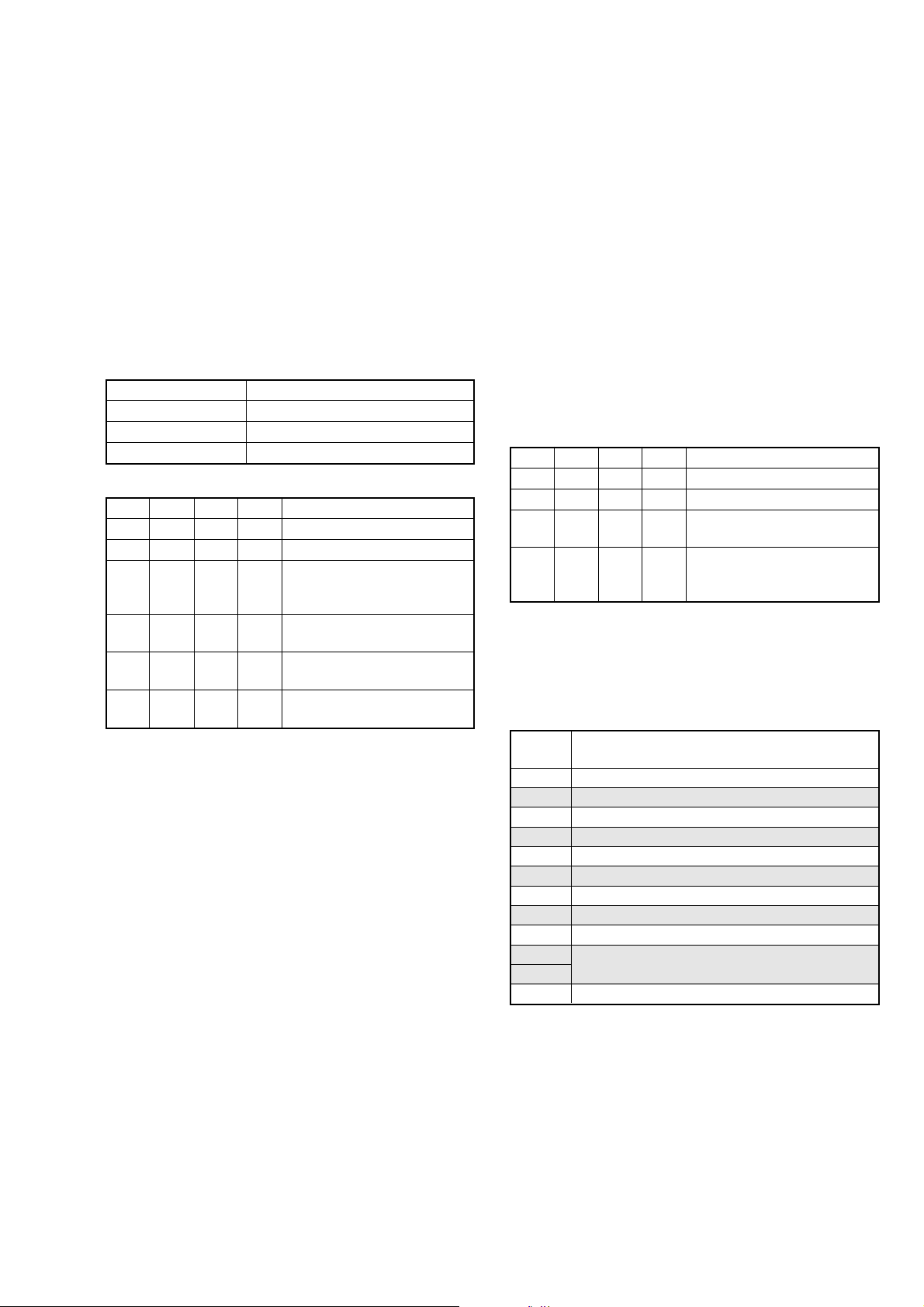
DCR-TRV12E/TRV14E/TRV19/TRV19E
1-2-3. INITIALIZATION OF E, F PAGE DATA
Note: The data of page: 0, address: 10 must be “00”.
1. Initializing the E, F Page Data
Note1: If “Initializing the E, F Pa ge Data” is performed, all data of the E
Note2: If the E, F page data has been initialized, following adjustments
Note3: The power supply voltage must be 6.0 ± 0.1Vdc.
Note4: NTSC model: DCR-TRV19
page and F page will be initialized. (It is impossible to initialize a
single page.)
need to be performed again.
1) Modification of E, F page data
2) Camera system adjustments
PAL model: DCR- TRV12E/TRV14E/TRV19E
Adjusting page E
Adjusting Address 00 to FF
Adjusting page F
Adjusting Address 10 to FF
Initializing Method:
Order Page
Address
Data Procedure
1 0 01 01 Set the data.
2 0 10 00 Set the data.
3 6 01 Set the following data, and press
PAUSE button.
2D (NTSC), 2F (PAL)
4 6 03 FF Set the data, and press PAUSE
button.
5 6 02 Check that the data changes to
“01”.
6 Perform “Modification of E, F
Page Data”.
2. Modification of E, F Page Data
If the E, F page data has been initialized, change the data of the
“Fixed data-2” address shown in the follo wing table by manual input.
Modifying Method:
1) Before changing the data, select page: 0, address: 01, and set
data: 01.
2) New data for changing are not shown in the tables because
they are different in destination. When chang ing the data, copy
the data built in the same model.
Note: If copy the data built in the different model, the camcorder may
not operate.
3) When changing the data, press the PAUSE button of the
adjustment remote commander each time when setting new
data to write the data in the non-volatile memory.
4) Check that the data of adjustment addresses is the initial value.
If not, change the data to the initial value.
Processing after Completing Modification of E, F Page data
Order Page
Address
Data Procedure
1 0 10 00 Set the data.
2 2 00 29 Set the data.
3 2 01 29 Set the data, and press PAUSE
button.
4 Perform “36MHz Origin Osc.
Adjustment” of the camera
system adjustment.
3. E Page Table
Note1: The data of page: 0, address: 10 must be “00”.
Note2: Fixed data-1: Initialized data. (Refer to “1. Initializing the E, F
Page Data”.)
Fixed data-2: Modified data. (Refer to “2. Modification of E, F
Page Data”).
Address Remark
00 to 0C
0E to 0F
11 to 54
56 to 74
0D
10
55
75
76
77
Fixed data-1
Fixed data-2
Fixed data-1
Fixed data-2
Fixed data-1
Fixed data-2
Fixed data-1
Fixed data-2
Fixed data-1
Fixed data-2
78
79 to FF
Fixed data-1
Table. 6-1-7.
6-13

DCR-TRV12E/TRV14E/TRV19/TRV19E
4. F Page Table
Note1: The data of page: 0, address: 10 must be “00”.
Note2: Fixed data-1: Initialized data. (Refer to “1. Initializing the E, F
Page Data”.)
Fixed data-2: Modified data. (Refer to “2. Modification of E, F
Page Data”.)
Address RemarkInitial valueInitial value
NTSC PAL
00 to 0F
10
11 to 12
13
14
15
16
17
18
19
1A
1B
1C
1D
1E
1F
20
21
22
23
24
25
26 to 29
2A
2B
2C to 31
32
33
34
35
36
37
38
39
3A
3B
3C
3D
3E
3F
40
41
42
43 to 45
46
47 to ED
EE
EF
80
81
5D
8B
9A
80
7A
1B
00
07
00
0E
00
0D
00
22
27
00
F1
19
51
20
22
13
93
00
00
00
00
46
19
00
2A
00
00
00
FF
80
81
5D
8B
9A
80
7A
1B
00
07
00
0E
00
0D
00
22
24
00
EF
19
51
20
22
13
93
00
00
00
00
46
19
00
2A
00
00
00
FF
36MHz origin osc. adj.
Fixed data-1
HALL adj.
Fixed data-1
MAX GAIN adj.
LV standard data input
AWB standard data input
Auto white balance adj.
Fixed data-1
Color reproduction adj.
Fixed data-1
Color reproduction adj.
Fixed data-1
Color reproduction adj.
Fixed data-1
Flange back adj.
Fixed data-1
Optical axis adj.
Fixed data-1
Fixed data-2
Address RemarkInitial valueInitial value
NTSC PAL
F0 to FF
Table. 6-1-8.
6-14
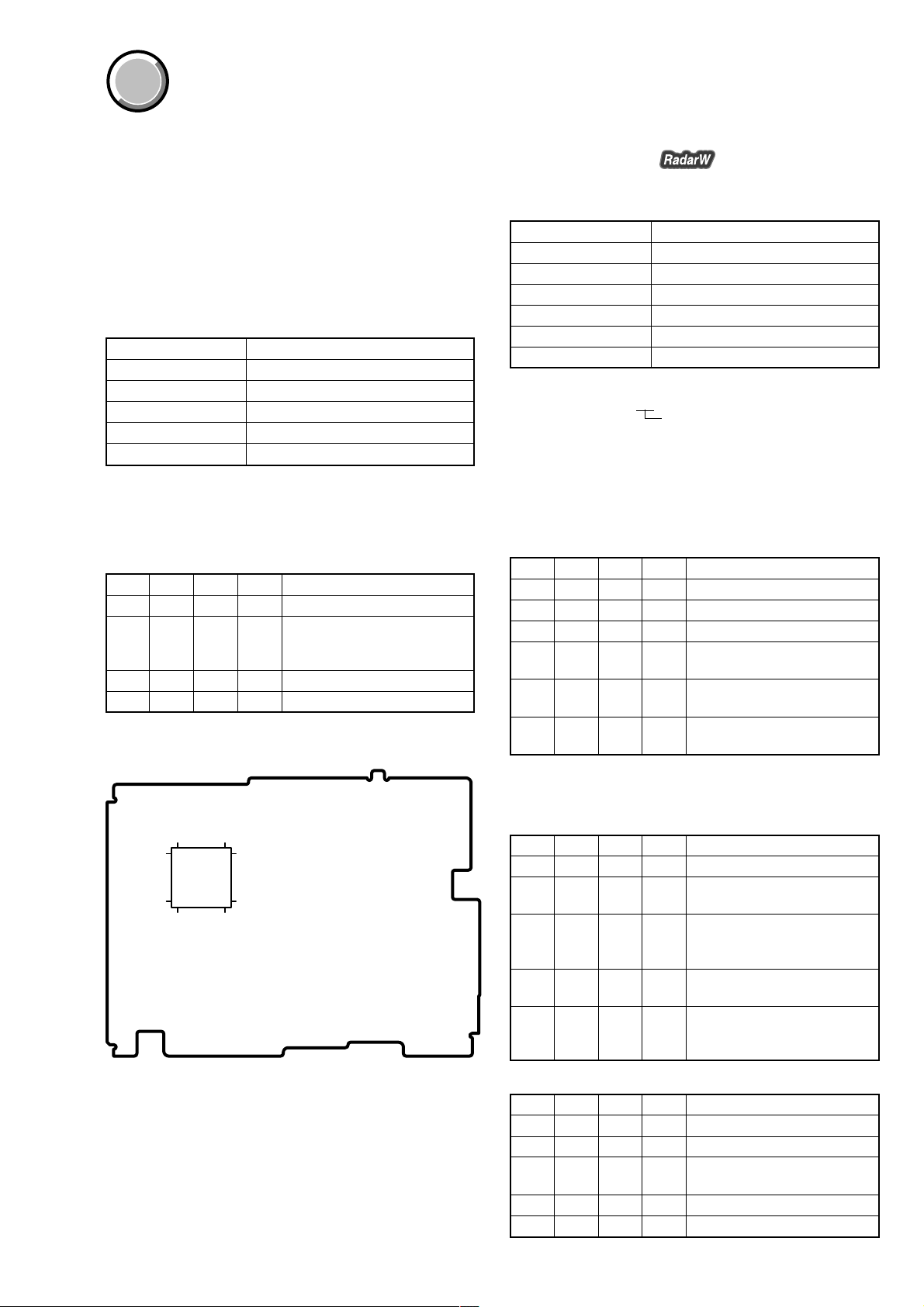
COVER
COVER
1-3. CAMERA SYSTEM ADJUSTMENTS
Before perform the camera system adjustments (except for “36MHz
Origin Oscillation Adjustment”), check that the specified values of
“VIDEO SYSTEM ADJUSTMENTS” are satisfied.
And check that the data of page: 0, address: 10 is “00”. If not, set
data: 00 to this address.
1. 36MHz Origin Oscillation Adjustment
(VC-311 board)
Set the frequency of the clock for synchronization.
If deviated, the synchronization will be disrupted and the color will
become inconsistent.
Subject Not required
Measurement Point Pin eg of IC2501
Measuring Instrument Frequency counter
Adjustment Page F
Adjustment Address 10
Specified Value f=13500000 ± 68Hz
Note1: The data of page: 0, address: 10 must be “00”.
Note2: When open the VA-118 board, use the following extension cable
Adjusting method:
between the VC-311 board CN1002 and VA-118 board CN4004.
J-6082-352-A (100P, 0.5mm)
Order Page
Address
Data Procedure
1 0 01 01 Set the data.
2 F 10 Change the data and set the
frequency (f) to the specified
value.
3 F 10 Press PAUSE button.
4 0 01 00 Set the data.
VC-311 BOARD(SIDE A)
DCR-TRV12E/TRV14E/TRV19/TRV19E
2. HALL Adjustment
For detecting the position of the lens iris and ND filter, adjust AMP
gain and offset.
Subject Not required
Measurement Point Display data of page 1 (Note1)
Measuring Instrument Adjustment remote commander
Adjustment Page F
Adjustment Address 13, 14, 15
Specified Value 1 88 to 8C
Specified Value 2 15 to 19
Note1: Displayed data of page 1 of the adjustment remote commander.
Note2: The data of page: 0, address: 10 must be “00”.
Note3: Check that the data of page: 6, address: 02 is “00”. If not, to page:
Switch setting:
POWER ................................................................. CAMERA
Adjusting method:
Order Page
1 0 01 01 Set the data.
2 6 94 8A Set the data.
3 6 95 17 Set the data.
4 6 01 6D Set the data, and press PAUSE
5 6 02 Check that the data changes to
6 6 01 00 Set the data, and press PAUSE
Note4: The adjustment data will be automatically input to page: F, addr ess:
1 : 00 : XX
6, address: 01, set data: 00, and press the PAUSE button.
Address
IRIS display data
Data Procedure
button.
“01”. (Note4)
button.
13, 14, 15.
80
1
20
21
61
60
IC2501
41
40
Checking method:
Order Page
Address
Data Procedure
1 0 03 03 Set the data.
2 6 01 01 Set the data, and press PAUSE
button.
3 1 Check that the IRIS display data
(Note1) satisfies the specified
value 1.
4 6 01 03 Set the data, and press PAUSE
button.
5 1 Check that the IRIS display data
(Note1) satisfies the specified
value 2.
Fig. 6-1-7.
Processing after Completing Adjustments:
Order Page
Address
Data Procedure
1 6 94 00 Set the data.
2 6 95 00 Set the data.
3 6 01 00 Set the data, and press PAUSE
button.
4 0 03 00 Set the data.
5 0 01 00 Set the data.
6-15

DCR-TRV12E/TRV14E/TRV19/TRV19E
3. Flange Back Adjustment (Using Minipattern Box)
The inner focus lens flange back adjustment is carried out
automatically. In w hiche v er case, the focus will be de viated during
auto focusing/manual focusing.
Subject Siemens star chart with ND filter for
the minipattern box (Note1)
Measuring Instrument Adjustment remote commander
Adjustment Page F
Adjustment Address 32 to 42
Note1: Dark Siemens star chart.
Note2: This adjustment should be carried out upon completion of “HALL
Note3: Make the lens horizontal and perform this adjustment.
Note4: The data of page: 0, address: 10 must be “00”.
Note5: Check that the data of page: 6, address: 02 is “00”. If not, turn off
Switch setting:
1) POWER ................................................................. CAMERA
2) NIGHT SHOT..................................................................OFF
Adjustment”.
the power and turn on again.
Preparations:
1) The minipattern box is installed as shown in the following
figure.
Note: The attachment lenses are not used.
2) Install the minipattern box so that the distance between it and
the front of the lens of the camcorder is less than 3cm.
3) Make the height of the minipattern box and the camcorder equal.
4) Check that the output voltage of the regulated power supply is
the specified voltage.
5) Check that at both the zoom lens TELE end and WIDE end,
the center of the Siemens star chart and center of the exposure
screen coincide.
Specified voltage:
The specified voltage varies according to the minipattern box, so
adjust the power supply output voltage to the specified voltage
written on the sheet which is supplied with the minipattern box.
Below 3 cm
Minipattern box
Camcorder
Camera
table
Adjusting method:
Order Page
Address
Data Procedure
1 0 01 01 Set the data.
2 6 48 01 Set the data.
3 6 01 13 Set the data, and press PAUSE
button. (Note3)
4 6 01 27 Set the data, and press PAUSE
button.
5 6 02 Check that the data changes to
“01”. (Note6)
Note6: The adjustment data will be automatically input to page: F , address:
32 to 42.
Processing after Completing Adjustments:
Order Page
Address
Data Procedure
1 6 48 00 Set the data.
2 0 01 00 Set the data.
3 Turn off the power and turn on
again.
4 Perform “Flange Back Check”.
Output voltage : Specified voltage ±0.01Vdc
Red (+)
Black (–)
Yellow (SENS +)
White (SENS –)
Black (GND)
Regulated power supply
Output current : more than 3.5A
Need not connected
Fig. 6-1-8.
6-16
