Sony DCR-PC109E, DCR-PC108E User Manual

3-089-182-12(1)
Camera Operations Guide [GB]
Camera
Operations Guide
Read this first
Digital Video Camera Recorder
© 2004 Sony Corporation
DCR-PC108E/PC109E
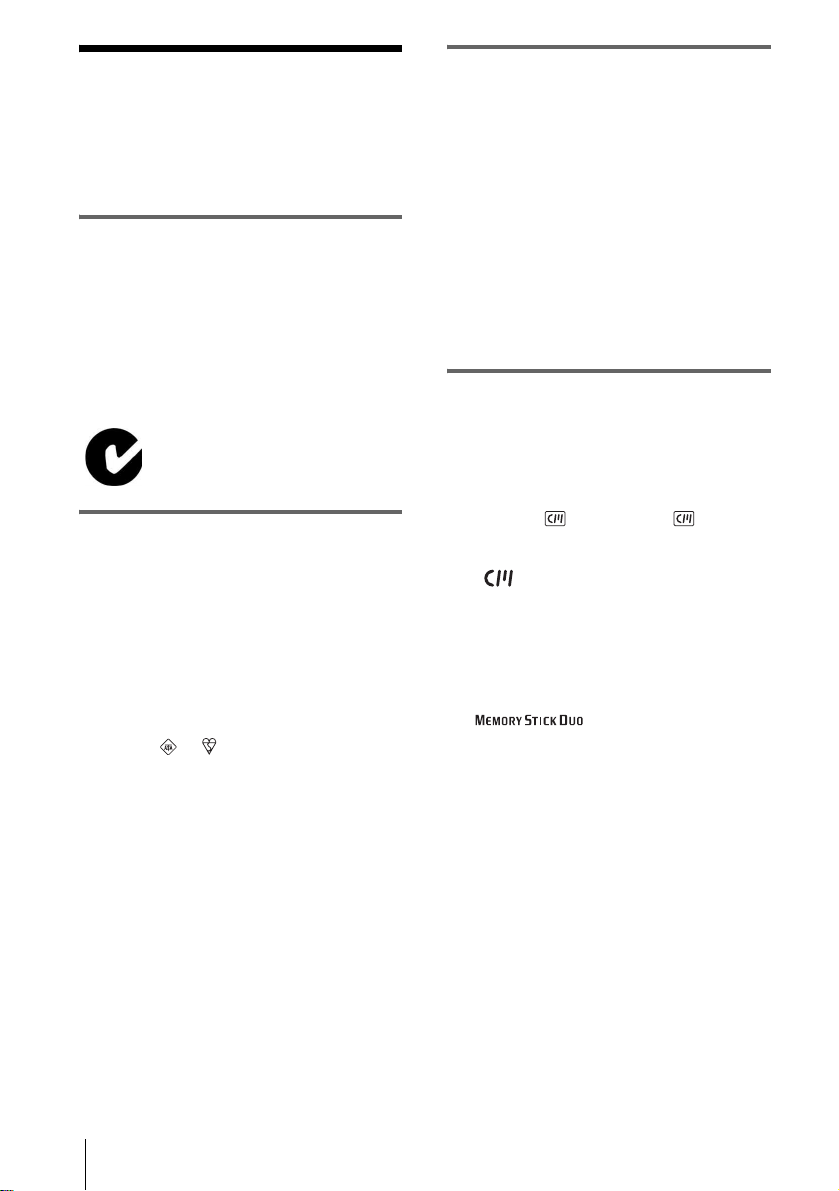
Read this first
Before operating the unit, please read this
manual thoroughl y, and retain it for futur e
reference.
WARNING
To prevent fire or shock hazard, do no t
expose t h e u nit to rain o r moistu re .
To avoid electrical sho ck, do not open
the cabinet. Refer servicing to qualified
personnel only.
FOR CUSTOMERS IN EUROPE
ATTENTION
The electromagnetic fields at the specific frequencies
may influence the picture and sound of this camcorder.
This product has been tested and found compliant with
the limits set out in the EMC Directive for using
connection cables shorter than 3 meters (9.8 feet).
b
Notice
If static elec tr icity or elec tromagneti c in terference
causes data transfer to discontinue midway (fail),
restart the application or disconne c t a nd co nne ct the
USB cable again.
“Memory Stick”
N-50
FOR CUSTOMERS IN THE UNITED
KINGDOM
NOTICE ON THE SUPPLIED AC
ADAPTOR
A moulded plug complying with BS1363 is fitted to
this equipment for your safe ty an d convenience.
Should the fuse in the plug supplied need to be
replaced, a fuse of the same rating as the supplied one
and approved by ASTA or BSI to BS1362 (i.e.,
marked with or mark) must be used.
If the plug supplied with this equipment has a
detachable fuse cover , be sure to at ta ch the fus e cov er
after you change the fuse. Never use the plug without
the fuse cover. If you should lose the fuse cover, please
contact your nearest Sony service station.
Notes on use
Note on Cassette Memory
Your camcorder is based on the DV format. You can
use only mini DV cassettes in your camcorder. Use of
mini DV cassettes with Cassette Memory is
recommended as you can use Title search (p. 60), Date
search (p. 61), [ TITLE] (p. 80), [ TAPE
TITLE] (p. 82).
Cassettes with Cassette Memory are marked
with .
Note on the type of “Memory Stick” you
can use in your camcorder
You can use only a “Memory Stick Duo,” which is
about half the size of a standard “Memor y S tic k, ” in
your camcorder (p. 127).
The mark is indicated on the
“Memory Stick Duo.”
Notes on recording
• Before starting to record, t est the recor ding function
to make sure the picture and sound are reco rd ed
without any problems.
• Compensation for the contents of recordings cannot
be provided, even if recording or playbac k is not
possible due to a malfunction of the camcorder,
storage media, etc.
• TV color systems differ depending on the countries/
regions. To view your recordings on a TV, you need
a PAL system-based TV.
Read this first
2

• Television programs, films, video tapes, and other
materials may be copyrighte d. Unaut horiz e d
recording of such materi als may be contrary to the
copyright laws.
Notes on the LCD panel, viewfinder, and
lens
• The LCD screen and the viewfinder are
manufactured using extremely high-precision
technology, so over 99.99% of the pixels are
operational for effective use.
However, there may be some tiny blac k points and/
or bright points (white, red , blu e, or gree n in co lor )
that appe ar constantly o n the LCD screen and the
viewfinder.
These points are normal results of the manufacturing
process and do not affect the recording in any way.
• Exposing the LCD screen, the viewfinder, or the lens
to direct sunlight for long periods of time may cause
malfunctions. Be careful when placing the camera
near a window or outdoors.
• Do not aim at the sun. D oing so might cause your
camcorder to malf unction. Take pictur es of the sun
only in low light co nditions, such as at dusk.
Note on connecting other device
Before connecting your camcord er to ot he r devi ce
such as a VCR or a computer with a USB or i.LINK
cable, be sure to insert the connector plug in the proper
direction. If you insert the connecto r plu g fo rcibly in
the wrong direction, the terminal may be damaged, or
this may cause a malfunction of your camcorder.
• The Strap Belt can also be used as a wrist strap
(p. 141).
• When you are using the touch panel, place your hand
on the back side of the LCD panel to support it.
Then, touch the buttons displayed on the screen.
Notes on using this manual
• The images of the LCD screen and the viewfinder
used on this manual are captured using a digital still
camera, and thus may appear different from what
you see.
• The illustrations used on this manual are based on
the model DCR-PC109E.
Notes on using the camcorder
• Hold the camcorder, putt ing your wrist through the
belt and your fingers lightly on the finge r res t.
Finger rest
• To ensure a good grip, fasten the Strap Belt as shown
in the following illus tr at ion. If the Strap Belt hangs
out too far, tuck it in the hand pad.
Touch the button on the LCD screen.
• You can change the language to be used for sc ree n
display on your camcorder (p. 25).
• Be careful not to press buttons on the LCD fra me
accidentally when you open or close the LCD panel,
or when you adjust the angle of the LCD panel.
• Do not hold the camcorder by the following parts.
Viewfinder
Battery pack
LCD panel
,continued
Read this first
3
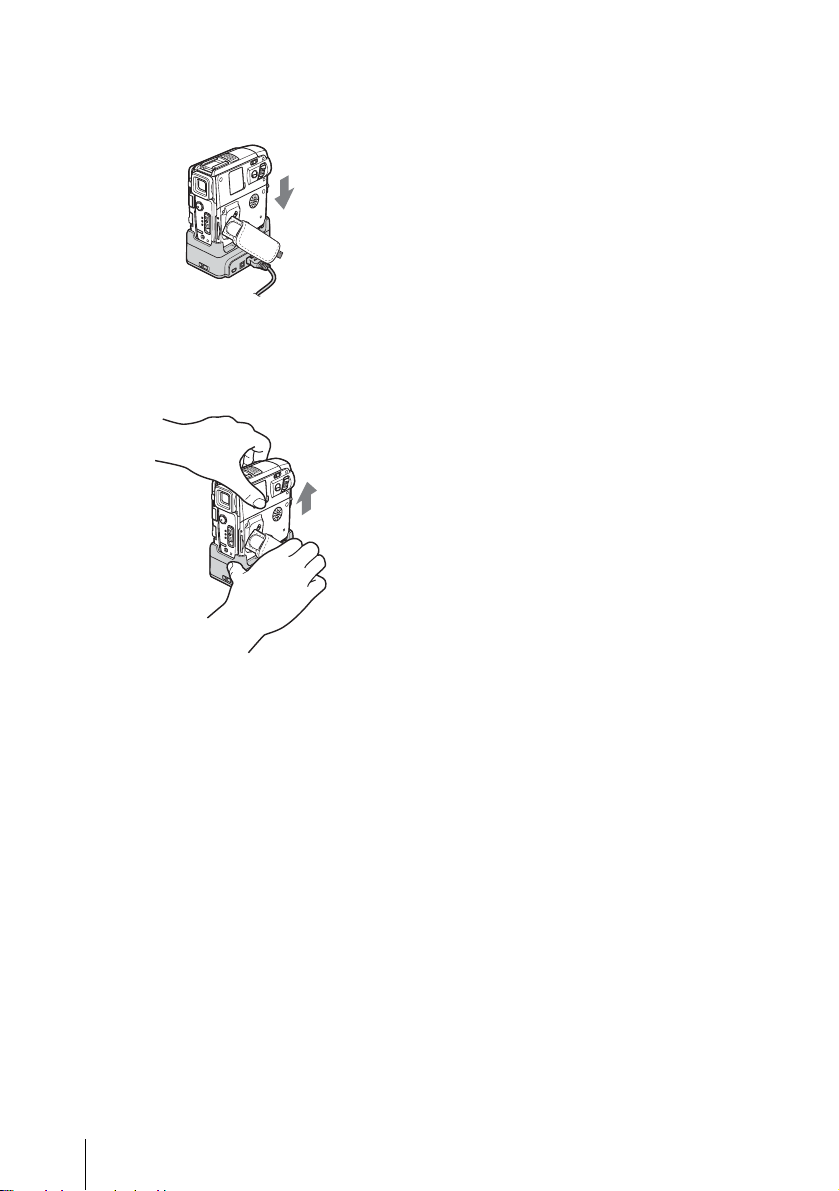
Notes on handli ng th e Han dy cam Stat io n
• When attaching your camcorder to the Handy cam
Station, insert your camcorder in the direction of the
arrow as shown in the following illustration. Be sure
to insert it all the way .
• When removing your camcorder from the
Handycam Station, hold both your camcorde r and
the Handycam Station as shown in the following
illustration, and remove it from the Handycam
Station.
Notes
b
• When disconnecting the AC Adaptor from the
Handycam Station, hold both the DC plug and the
Handycam Station and disconnect the AC Adaptor.
• Be sure to turn the power of your camcorder off
before inserting it into or removi ng it f ro m the
Handycam Station.
• Your camcorder may not attach properly to the
Handycam Station if the camcorder’s DC IN jack
cover is open or the Strap Belt is caught between
your camcorder and the Handycam Station.
• Do not connect the A/V connecting cables or the AC
Adaptors to both your camcorder and the Handycam
Station simultaneously while using your camcorder.
This may cause a malfunction.
Read this first
4

Read this first
5

Table of Contents
: Features available for tape only.
: Features ava ilable for “Me mory Stick Duo”
only.
Read this first............................................................................................. 2
Quick Start Guide
Recording movies .................................................................................... 10
Recording still images.............................................................................. 12
Recording/Playing back with ease ................................... ...... ....... ...... ..... 14
Getting started
Step 1: Checking supplied items.............................................................. 15
Step 2: Charging the battery pack............................................................ 16
Using an outside power source .................................................................................19
Step 3: Turning the power on................................................................... 20
Step 4: Adjusting the LCD panel and viewfinder...................................... 21
Adjusting the LCD panel ....................................................................... .... .. .. ......... .. ..21
Adjusting the viewfinder .............................................................................................21
Step 5: Setting the date and time............................................................. 22
Step 6: Inserting the recording media ...................................................... 23
Inserting a cassette tape ........................................................................ .... ......... .... ..23
Inserting a “Memory Stick Duo” .................................................................................24
Step 7: Setting the screen language........................................................ 25
Recording
Recording movies .................................................................................... 27
Recording for a longer time .......................................................................................29
Using zoom ................................................................................................................29
Recording in mirror mode ..........................................................................................30
Using the self-timer ....................................................................................................30
Recording still images – Memory photo recording........................ ..... 31
Selecting image quality or size ......................................................... .. .... .. .... ....... .. ....32
Using the self-timer ....................................................................................................33
Recording a still image on a “Memory Stick Duo” while recording movies
on a tape ............................................................................................................. 34
Recording with ease – Easy Handycam .................................................. 35
Recording a movie ...............................................................................................35
Recording a still image ........................................................................................36
Making full use of Easy Handycam operation ...........................................................36
6

Adjusting the exposure............................................................................. 37
Adjusting the exposure fo r ba ck l it subjects ........... ............................ .............. ..........37
Fixing the exposure for the selected subject – Flexible spot meter .......................... 37
Adjusting the exposure man ually ........ .............. ............... .........................................38
Recording in dark places – NightShot plus, etc. ...................................... 39
Adjusting the focus................................................................................... 40
Adjusting the focus for an off - cen ter subject – SPOT FOCUS ........ ..........................40
Adjusting the focus manually .................................................................................... 41
Recording a picture using various effects ................................................ 42
Fading in and out of a scene – FADER ..............................................................42
Using special effects – Digital effect ............................................ ............... ....... 43
Overlaying still images on movies on a tape – MEMORY MIX .................................45
Searching for the starting point .......................................................... 47
Searching for the last scene of the most recent recording
– END SEARCH .......... .............. ............... .......................................... ............... .47
Searching manually – EDIT SEARCH ...................................................................... 47
Reviewing the most recently recorded scenes – Rec review .................................... 48
Playback
Viewing movies recorded on a tape ................................................... 49
Playing back in various modes ................................................................................. 50
Viewing recordings with added effects – Digital effect .............................................. 51
Viewing recordings on a “Memory Stick Duo” .................................... 52
Playing back in various modes from a “Memory Stick Duo” ...................................... 53
Playing back with ease – Easy Handycam .............................................. 54
Making full use of Easy Handycam operation ...........................................................55
Various playback functions ...................................................................... 56
Magnifying pictures – Tape playback zoom/Memory playback zoom ....................... 56
Displaying the screen indi cators ...............................................................................57
Displaying the date/time and camera settings data – Data code .............................. 57
Playing the picture on a TV......................................... ....... ...... ....... ...... ... 59
Locating a scene on a tape for playback ........................................... 60
Searching quickly for a desired scene – Zero set memory ....................................... 60
Searching for a scene using Cassette Memory – Title search .................................. 60
Searching for a scene by date of recording – Date search ....................................... 61
,continued
7
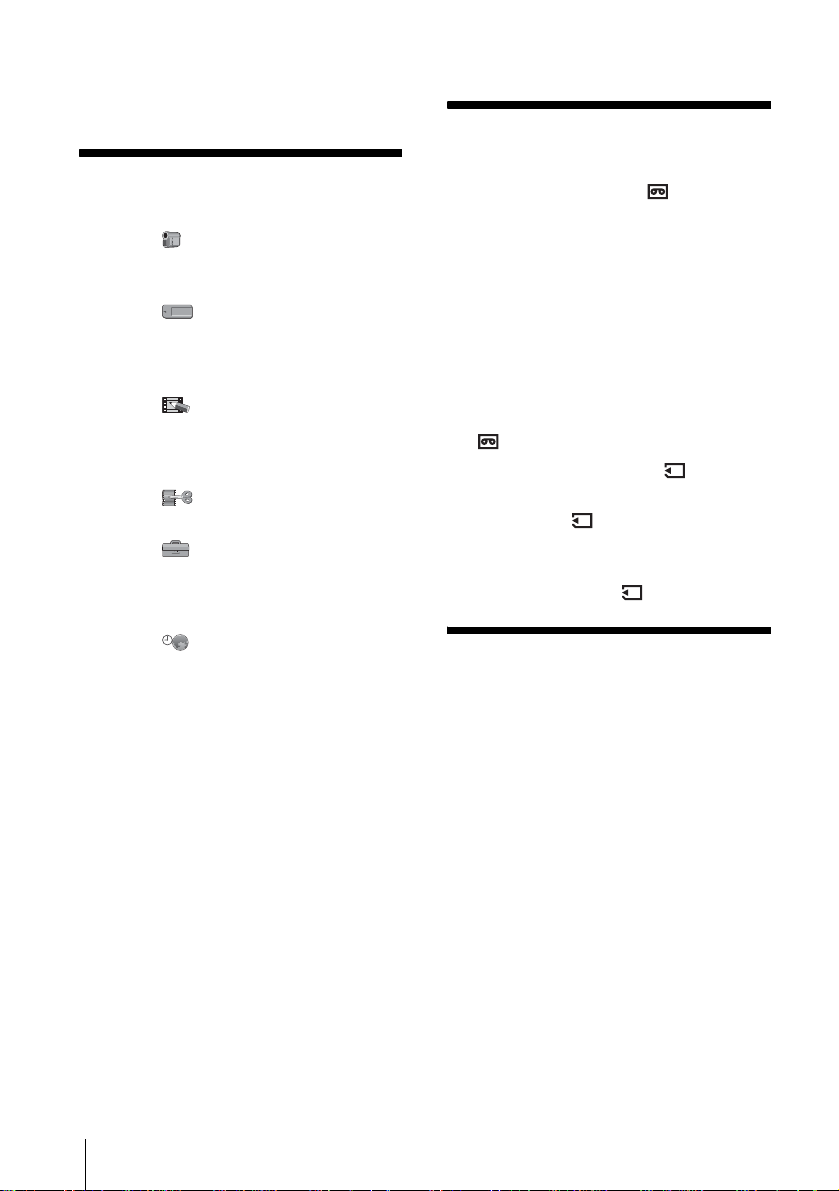
Advanced operations
Dubbing/Editing
Using the Menu
Selecting menu items ........................62
Using the (CAMERA SET) menu
– PROGRAM AE/WHITE BAL./16:9
WIDE, etc. ....................................64
Using the (MEMORY SET) menu
– BURST/QUALITY/IMAGE SIZE/
ALL ERASE/NEW FOLDER,
etc. ...............................................70
Using the (PICT. APPLI.) menu
– PICT. EFFECT/SLIDE SHOW/
FRAME REC/INTERVAL REC/INT.
REC–STL, etc. .............................74
Using the (EDIT/PLAY) menu
– TITLE/TAPE TITLE, etc. ...........79
Using the (STANDARD SET) menu
– REC MODE/MULTI-SOUND/
AUDIO MIX/USB-CAMERA,
etc. ...............................................83
Using the (TIME/LANGU.) menu
– CLOCK SET/WORLD TIME,
etc. ...............................................88
Customizing Personal Menu ..............89
Connecting to a VCR or TV ...............92
Dubbing to another tape ...............93
Recording pictures from a VCR or
TV .................................................94
Dubbing pictures from a tape to a
“Memory Stick Duo” .....................95
Dubbing still images from a “Memory
Stick Duo” to a tape ......................96
Dubbing selected scenes from a tape
– Digital program editing ..............97
Dubbing sound to a recorded tape
...............................................104
Deleting recorded pictures ..........106
Marking recorded images with specific
information – Image protection/
Print mark ...................................107
Printing recorded images (PictBridge
compliant printer) ..................109
Troubleshooting
Troubleshooting ...............................112
Warning indicators and messages ...120
8
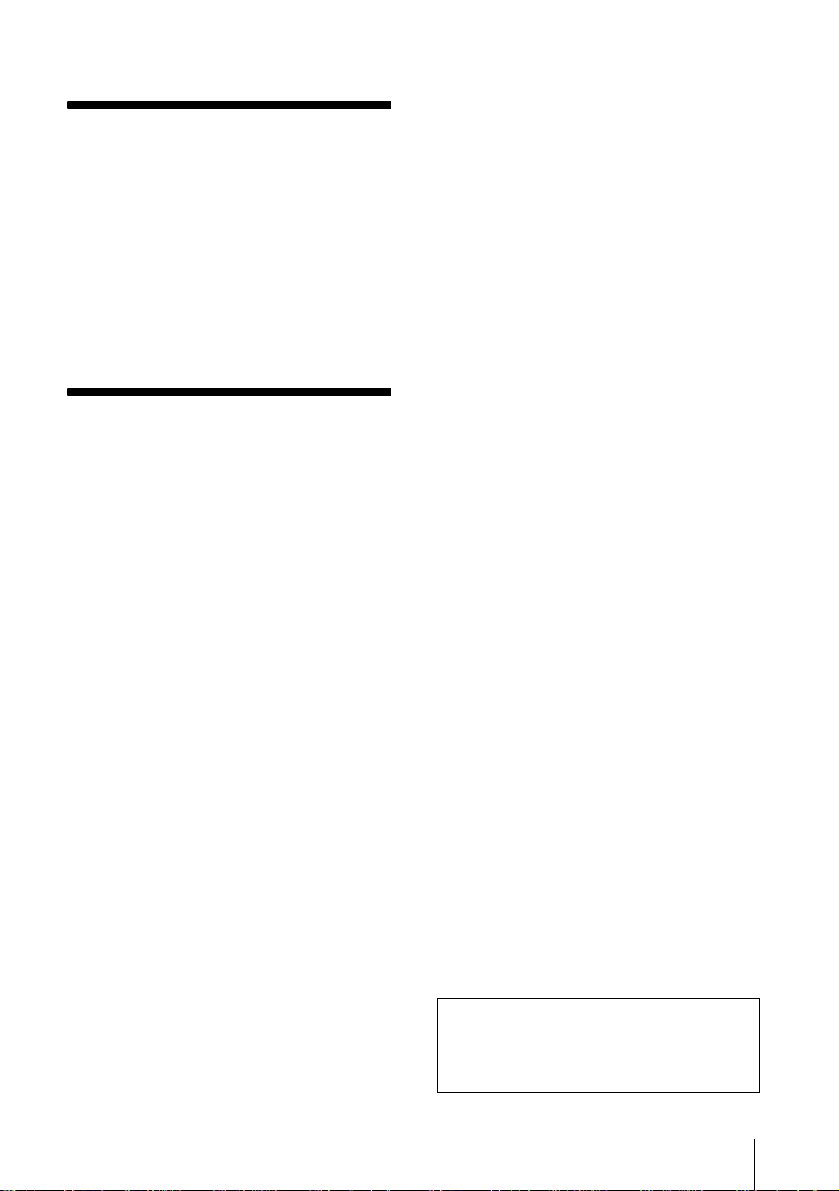
Additional Information
Using your camcorder abroad ..........125
Usable cassette tapes .....................125
About the “Memory Stick” ................127
About the “InfoLITHIUM”
battery pack ................................129
About i.LINK .....................................131
Maintenance and precautions ..........132
Specification ....................................135
Quick Reference
Identifying parts and controls ...........138
Index ................................................146
Refer also to other operating instruc ti ons
supplied with your camcorder:
• Editing images with your com pute r
cComputer Applications Guide
9
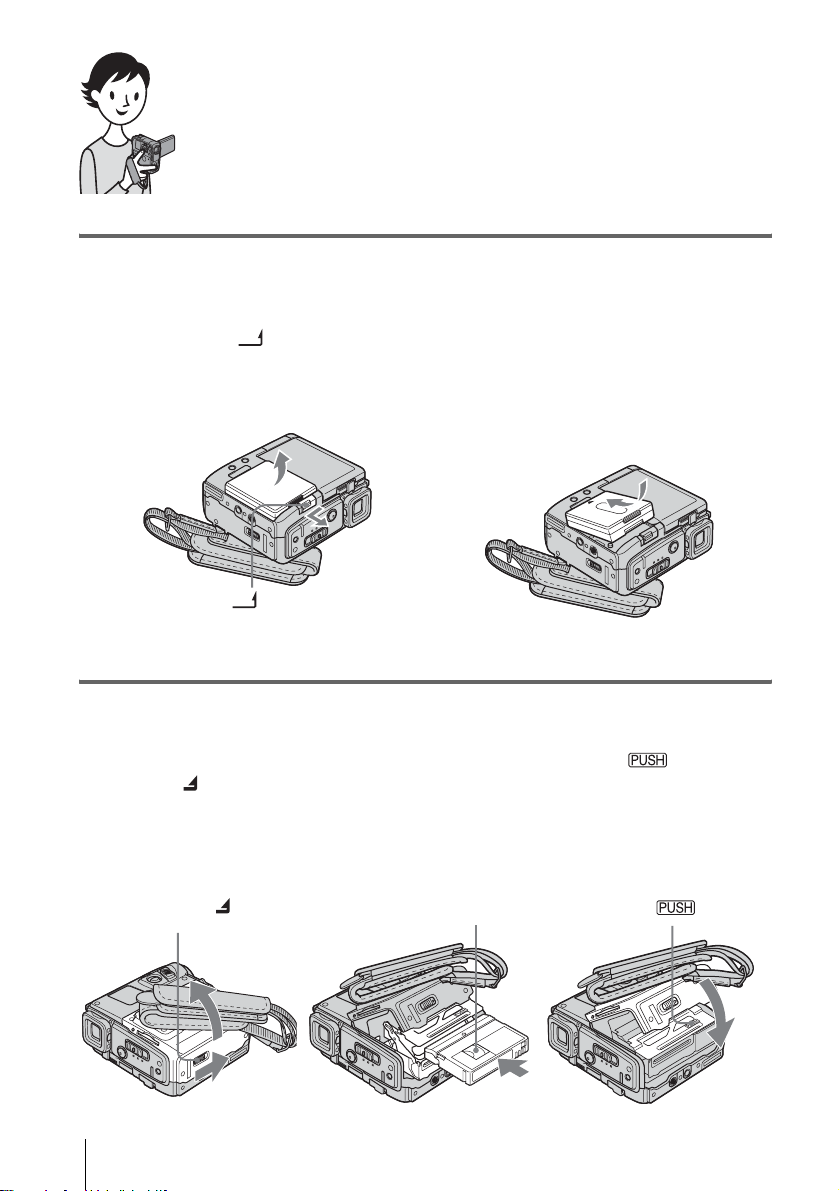
Quick Start Guide
Recording movies
1 Attach the charged battery pack to the camcorder.
To charge the battery, see page 16.
a Slide the BATT (battery release)
lever and remove the battery
terminal cover.
BATT (battery release) lever
b Attach the battery pack with its
terminal side facing your camcorder
as shown in the illustration and press
down the battery pack until it clicks.
2 Insert a cassette into the camcorder.
a Slide the OPEN/
ZEJECT lever in
the direction of the
arrow to open the lid.
The cassette compartment
comes out automatically.
OPEN/ZEJECT lever
b Insert the cassette with
its window-side facing
up, then push the center
of the back of the
cassette.
Window-side
c Press .
Close the cassette lid after
the cassette co m partment
slides back in by itself.
Quick Start Guide
10
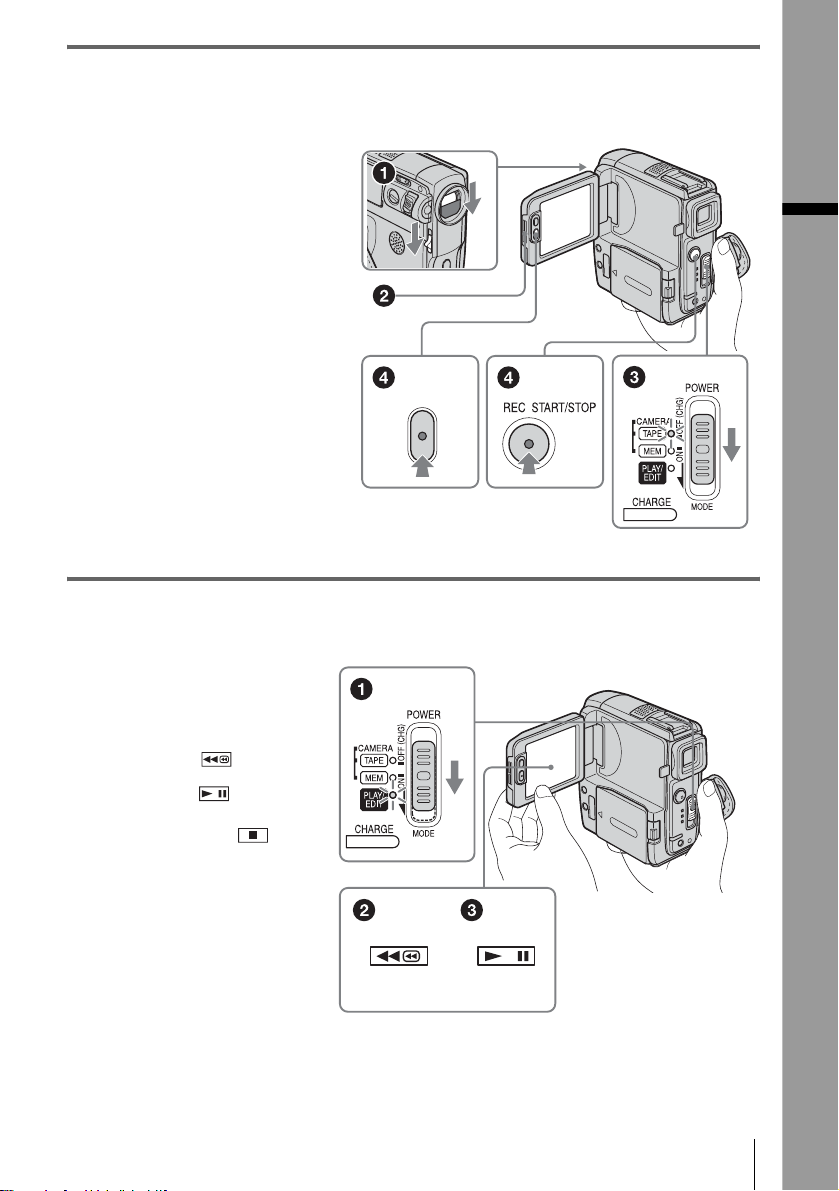
3 Start recording while checking the subject on the LCD screen.
The date and time is not set up in the default setting. To set the date and time, see page 22.
a Set the LENS COVER
switch to OPEN.
b Open the LCD panel.
c While pressing the
green button, slide
the POWER switch
down to light up the
CAMERA-TAPE lamp.
The power turns on.
d Press REC START/
STOP.
Recording starts. To
change to standb y m ode,
press REC START/STOP
again.
You can also use REC
START/STOP of the LCD
panel.
4 View the recorded picture on the LCD screen.
a Slide the POWER
switch rep eatedly
until the PLAY/EDIT
lamp lights up.
Quick Start Guide
b Touch (rewind).
c Touch (play) to
start the playback.
To stop, press .
To turn off the power, slide the
POWER switch up to OFF
(CHG).
Set the LENS COVER switch
to CLOSE.
Quick Start Guide
11
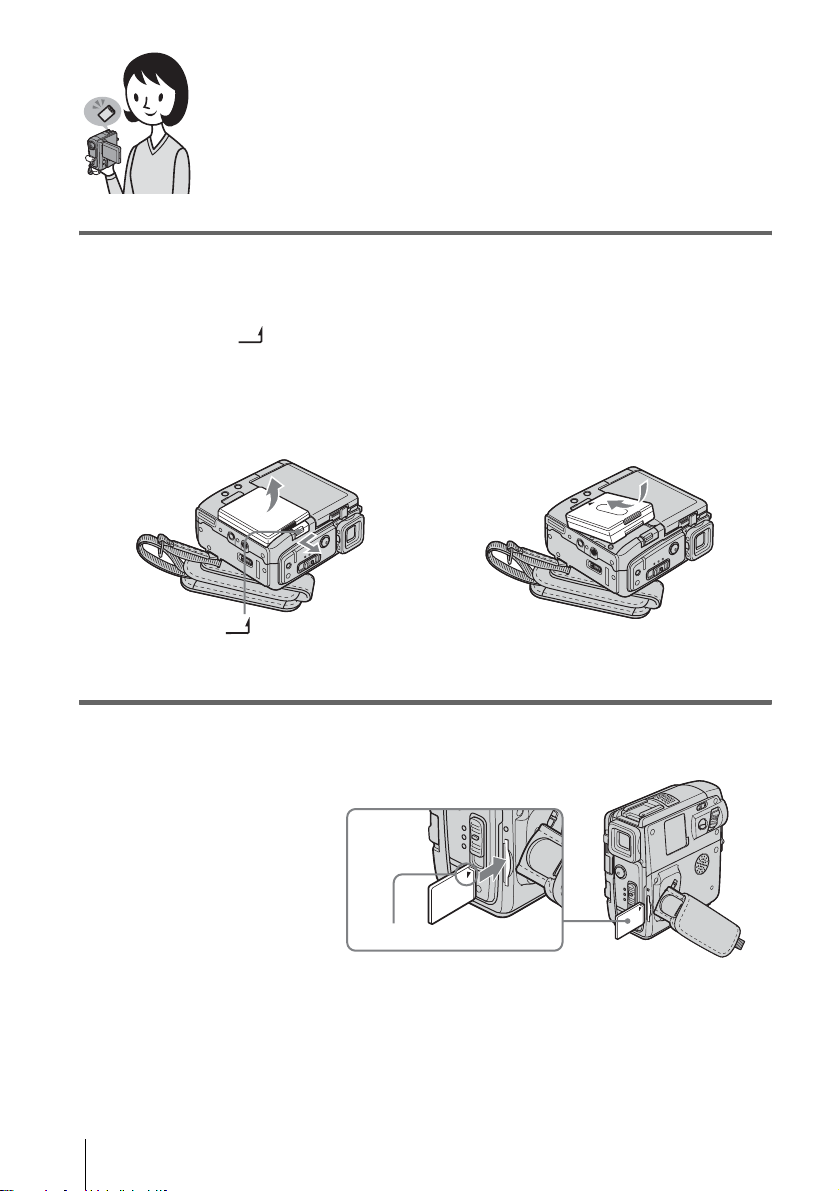
Recording still images
r
1 Attach the charged battery pack to the camcorder.
To charge the battery, see page 16.
a Slide the BATT (battery release)
lever and remove the battery
terminal cover.
BATT (battery release) leve
b Attach the battery pack with its
terminal side facing your camcorder
as shown in the illustration and press
down the battery pack until it clicks.
2 Insert a “Memory Stick Duo” into the camcorder.
Insert it so that the B mark
is at the upper right corner.
Push in until it clicks.
Quick Start Guide
12
B mark

3 Start recording while checking the subject on the LCD screen.
The date and time is not set up in the default setting. To set the date and time, see page 22.
a Set the LENS COVER
switch to OPEN.
b Open the LCD panel.
c While pressing the
green button, slide
the POWER switch
repeatedly until the
CAMERA-MEM lamp
lights up.
The power turns on.
d Press PHOTO lightly.
A short beep sound is heard
when the focus is adjusted.
e Press PHOTO fully.
A shutter sound is heard
and the still image is
recorded.
4 View the recorded picture on the LCD screen.
a Slide the POWER
switch rep eatedly
until the PLAY/EDIT
lamp lights up.
Quick Start Guide
b Touch .
The most recently recorded
image is d isplayed.
c Touch (next) or
(previous) to
view images in
sequence.
To turn off the power, slide the
POWER switch up to OFF (CHG).
Set the LENS COVER switch to
CLOSE.
Quick Start Guide
13
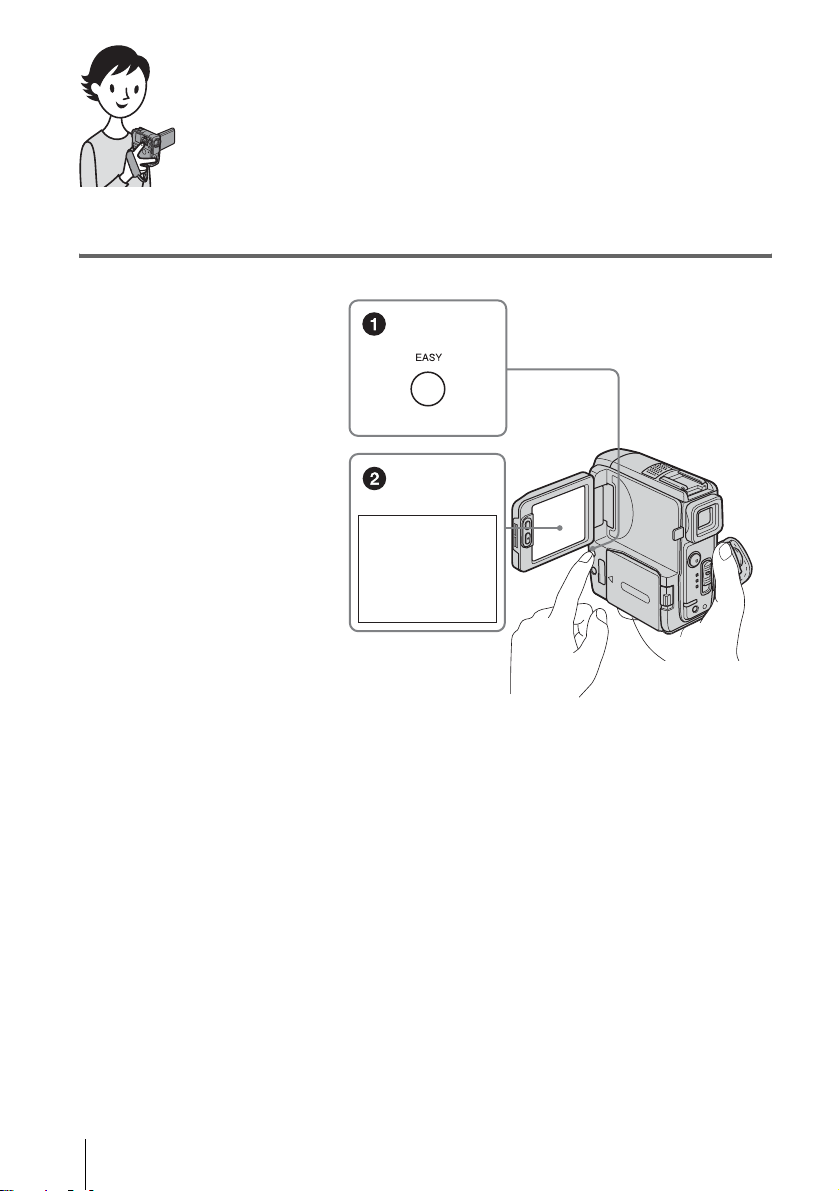
Recording/Playing back with ease
By switching to Easy Handycam operation, recording/playback operation
becomes even easier.
Easy Handycam operation allows easy recor ding/playback for even first
time users by providing only the basic functions for recording/playback.
Press EASY when recording/
playing back.
EASY lights up in blue (1) and
screen font siz e i ncreases (2)
during Easy Ha ndycam operati on.
Easy Handycam
operation
ON
For details, se e i nstructions for each operation.
See page 35 for recording, page 54 fo r pl ayback.
Quick Start Guide
14

Getting started
Step 1: Checking supplied items
Wireless Remote Commander (1)
A button-type lithium battery is already installe d.
Make sure you have following ite ms supplied
with your camcorder.
The number in parentheses indicates the number
of that item supplied.
“Memory Stick Duo” 8MB (1 )
You can use only a “Memory Stick Duo,” which is
about half the size of a standard “Memory Stick,” in
your camcorder. See page 127 for details.
Memory Stick Duo adaptor (1)
If you attach a Memory Stick Duo adaptor to a
“Memory Stick Duo,” you can use a “Memory Sti ck
Duo” with an y o f the devices co mpatible wit h a
standard “Memory Stick.”
AC Adaptor (1)
A/V connecting cable (1)
Getting started
USB cable (1)
Rechargeable battery pack NP-FF5 1 (1)
The silver-colored model of battery pack NP-FF51 is
sold only with the camcorder.
Battery terminal cover (1)
Attached to the camcorder.
CD-ROM “SPVD-012 USB Driver” (1)
Cleaning cloth (1)
21-pin adaptor (1)
For the models with the mark printed on their
bottom surfaces only.
Camera Operations Guide (This manual)
(1)
Mains lead (1)
Handycam Station (1)
Computer Applications Guide (1)
Getting started
15
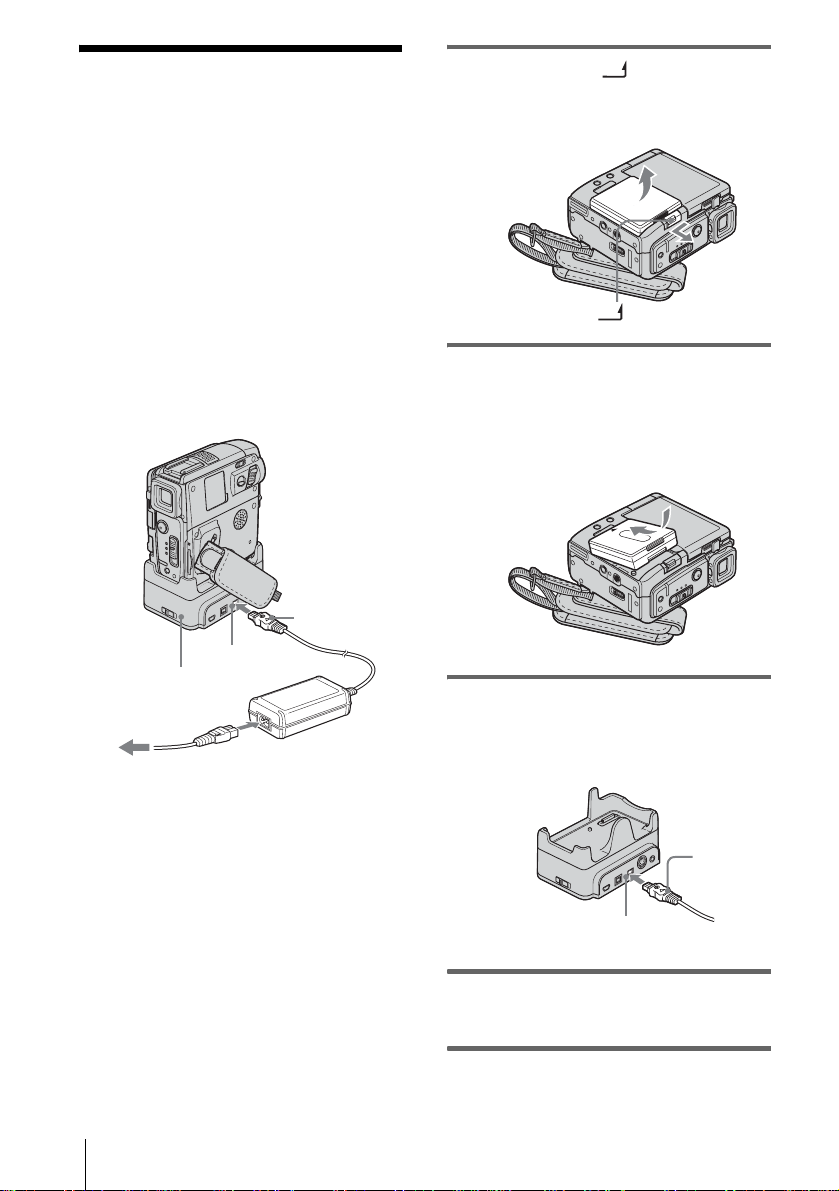
Step 2: Charging the battery pack
You can charge the battery by attaching the
“InfoLITHIUM” battery pack (F series) to
your camcord er .
b Notes
• You cannot use batteries other tha n the
“InfoLITHIUM” battery pack (F series) (p. 129).
• Do not short-circuit the DC plug of the AC Adaptor
or battery terminals with any metallic objects. This
may cause a malfunction.
• Use a nearby wall socket when using the AC
Adaptor. Disconnect the AC Adaptor from the wall
socket immediately if any mal f unc tion occurs.
DC plug
1 Slide the BATT (battery release)
lever and remove the battery terminal
cover.
BATT (battery release) lever
2 Attach the battery pack with its
terminal side facing your camcorder as
shown in the following illustration and
press down the battery pack until it
clicks.
To the wall socket
Getting started
16
DC IN jack
Handycam Station
Mains lead
AC Adaptor
3 With the v mark on the DC plug facing
up, connect the AC Adaptor to the DC
IN jack on the Handycam Station.
v mark
DC IN jack
4 Connect the mains lead to the AC
Adaptor.
5 Connect the mains lead to the wall
socket.

6 Insert your camcorder into the
Handycam Station.
7 Slide the POWER switch up to OFF
(CHG) .
The CHARGE lamp lights up and charging
starts.
To charge the battery pack using only
the AC Adaptor
After charging the battery
The CHARGE lamp turns off when the battery
is fully charged. D i sconnect the AC A daptor
from the DC IN jack.
To remove the battery pack
Battery pack
POWER
switch
BATT (battery release) lever
1
Set the POWER switch to OFF (CHG) .
2 Slide the BATT (battery release)
lever in the direct i o n of the arrow as
shown in the illustration and remove th e
battery pack.
b Note
• Always attach the terminal cove r to pr otect the
battery terminal. If you do not use the battery pack
for a long time, use up the battery pack completely
before storing it. See page 130 about storage of the
battery pack.
To check the remaining battery – Battery
Info
Getting started
DC plug
DC IN jack
Mains lead
To the wall socket
You can charge the battery pack on a trip, even
if you have not brought t he H andycam Station
along. With the
up, connect the AC Adaptor to the DC IN jack
on your camcorder as shown in the illu st ration.
AC Adaptor
v mark on the DC plug facing
DISPLAY/BATT INFO
You can check the battery’s current charge level
and its current remaining recording time both
during charging or when the power is turned off.
POWER switch
,continued
Getting started
17

1 Set the POWER switch to OFF (CHG).
2 Open the LCD panel.
3 Press DISPLAY/BATT INFO.
The battery information appears for about 7
seconds.
Keep the button pressed to view it for about
20 seconds.
BATTERY INFO
BATTERY CHARGE LEVEL
REC TIME AVAILABLE
LCD SCREEN
VIEWFINDER::
50%0% 100%
94 min
99 min
A Battery charge level: Displays
approximat e remaining amount of
power left in the batt ery pack.
B Approximate possible re cording time
using the LCD panel.
C Approximate possible re cording time
using the viewfinder.
Charging t ime
Approximate number of minutes require d when
you fully charge a fully discharged battery pack
at 25°C (77°F). (10 – 30°C (50 – 86°F)
recommended.)
Battery pack
NP-FF50 120
NP-FF51 (supplied) 130
NP-FF70 150
NP-FF71 170
Recording time when recordi ng with the
LCD screen on
Approximate nu m ber of minutes availa bl e
when you use a fully charged battery pack at
25°C (77°F).
With LCD BACKLIGHT set to ON
For DCR-PC109E:
Battery pack Continuous
recording
time
NP-FF50 90 50
NP-FF51
(supplied)
NP-FF70 190 105
NP-FF71 210 115
105 55
Typical*
recording
time
For DCR-PC108E:
Battery pack Continuous
recording
time
NP-FF50 110 60
NP-FF51
(supplied)
NP-FF70 225 120
NP-FF71 250 135
125 65
Typical*
recording
time
With LCD BACKLIGHT set to OFF
For DCR-PC109E:
Battery pack Continuous
recording
time
NP-FF50 100 55
NP-FF51
(supplied)
NP-FF70 210 115
NP-FF71 230 125
110 60
Typical*
recording
time
For DCR-PC108E:
Battery pack Continuous
recording
time
NP-FF50 125 65
NP-FF51
(supplied)
NP-FF70 260 140
NP-FF71 285 155
140 75
Typical*
recording
time
Getting started
18

Recording time when recording with the
viewfinder
Approximate nu m ber of minutes availa bl e
when you use a full y charged battery pack at
25°C (77°F).
For DCR-PC109E:
Battery pack Continuous
NP-FF50 100 55
NP-FF51
(supplied)
NP-FF70 210 115
NP-FF71 230 125
recording
time
110 60
For DCR-PC108E:
Battery pack Continuous
NP-FF50 125 65
NP-FF51
(supplied)
NP-FF70 260 140
NP-FF71 285 155
* Appr oxi ma te number of minutes when recording
while you repeatedly rec or d, sta r t/stop, slide the
POWER switch to change the power mode, an d
zoom. The actual battery li fe ma y be shor te r .
recording
time
140 75
Typical*
recording
time
Typical*
recording
time
For DCR-PC108E:
Battery pack LCD panel
NP-FF50 125 145
NP-FF51
(supplied)
NP-FF70 260 295
NP-FF71 285 325
* With LCD BACKLIGHT set to ON.
b Notes
• The power will not be supplied from the battery pack
even when the mains lead is disc onn ected from the
wall socket in th e following cases:
– When the A C adaptor is connected to the DC IN
jack of your camcorder
– When the A C adaptor is connected to the DC IN
jack of the Handycam Station and your camcorder
is attached to the Han d ycam Station
• The recording and playback time will be shor te r
when you use your camcorder in low temperatur e .
• The CHARGE lamp flashes during charging, or the
battery information will not be correctly displayed in
following conditions.
– The battery pack is not attached correctly.
– The battery pac k is dama ge d.
– The battery pa c k is fu lly discharged. (For Battery
information only.)
• With a large capacity battery pack (NP-FF70/FF71)
installed, your camcorder will be les s bala nced support it properly when placing your camcorder on
a table etc., in this case.
opened*
140 160
LCD panel
closed
Using an outside power source
Getting started
Playing time
Approximate nu m ber of minutes availa bl e
when you use a full y charged battery pack at
25°C (77°F).
For DCR-PC109E:
Battery pack LCD panel
opened*
NP-FF50 110 125
NP-FF51
(supplied)
NP-FF70 225 260
NP-FF71 250 285
125 140
LCD panel
closed
You can use the AC Adaptor as the power
source when you do not wan t the battery to
run out. While you ar e using the AC Adaptor,
the battery pack will not lose it s char ge e ven
when it is attached to your camcorder.
PRECAUTION
Even if your camcorder is turned off , AC power
(mains) is still suppli ed to it whi le conne cted to
the wall socket via the AC Ada p tor.
Connect your camcorder as s hown in
“Charging the battery pack” (p. 16).
Getting started
19

Step 3: Turning the
• PLAY/EDIT mode: To play or edit pictures on
a tape or “Memory St i ck Duo.”
power on
You need to slide the POWER switch
repeatedly to select the desired power mode
to record or play.
When using this camcorder for the first time,
the [CLOCK SET] screen appears (p. 22).
LENS COVER switch
POWER switch
1 Set the LENS COVER switch to
OPEN.
To turn off the power
Slide the POWER switch up to OFF (CHG).
Set the LENS COV E R switch to CLOSE .
2 While pressing the g reen button, slide
the POWER switch down.
The power turns on.
To enter the recording or playing mode,
slide the switch repeatedly until the
respective lamp for the desired power mode
lights up.
• CAMERA -TAPE mode: To record on a tape .
• CAMERA-MEM mode: To record on a
“Memory Stick Duo. ”
Getting started
20

Step 4: Adjusting the LCD panel and viewfinder
Adjusting the LCD panel
You can adjust the angle and brightness of
the LCD panel to meet various recording
situations.
Even when there are obstructions between you
and the subject , you can check t he subject on the
LCD screen during recording by adjust ing the
angle of the LCD pa nel.
Maximum
180 degrees
3 Adjust the item with / , then
touch .
z Tips
• If you rotate the LCD panel 180 degrees to the lens
side, you can close the LCD panel with the LCD
screen facing out.
• If you are using the battery pack for power source,
you can adjust the brightness by selecting [LCD BL
LEVEL] from the [LCD/VF SET] on the
(STANDARD SET) menu (p. 84).
• When you use your camcorder in bright conditions,
press LCD BACKLIGHT to switch off the LCD
screen backlight ( appears on the screen. ). This
setting saves battery power.
• Even if you adjust the LCD screen backlight, the
recorded picture will not be affected.
• You can turn off the operation confirmation beep by
setting [BEEP] in the (STANDARD SET)
menu to [OFF] (p. 86).
Adjusting the viewfinder
You can view images using the viewfinder
when you close the LCD panel. Use the
viewfinder wh en the batter y is running ou t, or
when the screen is hard to see.
Getting started
Maximum
90 degrees
Open the LCD panel.
LCD BACKLIGHT
Open the LCD panel 90 degrees to the
camcorder, then rotate it to the desired
position.
To adjust the brightness of the LCD screen
1
Touch .
2 Touch [LCD BRIGHT].
If the item is not displayed on the screen,
touch / . If you cannot find it , t ouc h
[MENU], (STANDARD SET) menu,
then touch [LCD/VF SET] (p. 84).
Viewfinder lens
adjustment lever
1 Extend the viewfinder until it clicks.
2 Adjust the viewfinder lens adjustment
lever until the picture is clear.
,continued
Getting started
21

To use the viewfinder during operation
When you are recordin g on a tape or a “Mem ory
Stick Duo,” yo u can adj ust th e expos ure (p.37)
and fader (p.42) while checking the image on
the viewfinder. Have the LCD panel rotated 180
degrees and closed with the screen facing out.
1 Se t the power mo de to CAME RA-TAPE
or CAMERA-MEM (p. 20).
2 Extend the viewfinder, and close the
LCD panel with the screen facing out.
appears on the sc reen.
3 Touch .
[Set LCD off? ] appears on the screen.
4 Touch [YES].
The LCD screen is turned off.
5 Touch the LCD screen while checking
the display in th e vi ewfinder.
[EXPOSURE], etc. are displayed.
6 Touch the button you want to set.
• [EXPOSURE]: Adjust with /
and touch .
• [FADER]: Touch it repeatedly to select a
desired effect (only in the CAMERATAPE mode).
• : The LCD screen lights up.
To hide the buttons on the LCD screen,
touch .
z Tip
• To adjust the brightness of the viewfinder backlight,
select (STANDARD SET) menu, [LCD/VF
SET], then [VF B.LIGHT] (when you are using the
battery pack, p. 84 ).
Step 5: Setting the date and time
Set the date and time when using this
camcorder for the first time. If you do not set
the date and time, the [CLOCK SET] screen
appears eve ry t im e yo u tur n on your
camcorder.
b Note
• If you do not use your camcorder for about 3
months, the built-in rechargeable button-t ype
battery gets discharged and the date and time
settings may be cleared from the memory. In tha t
case, charge the rechargeable button-type battery
(p. 134) and then set the date and time agai n.
POWER switch
Getting started
22
1 Turn on your camcorder (p. 20).
2 Open the LCD panel.
Proceed to step 7 when you set the clock for
the first time.
3 Touch .
EXPO–
SURE
FOCUS
SPOT
METER
–:––:––
1/3
60min
MENU
FADER
SPOT
FOCUS

4 Touch [ME NU].
60min
–:––:––
CAMERA SET
PROGRAM AE
SPOT METER
EXPOSURE
Step 6: Inserting the recording media
OK
Inserting a cassette tape
5 Select (TIME/LANGU.) with
/ , then touch .
DISPLAY
MENU ROT ATE
LANGUAGE
PROGRAM AE
–:––:––
––:––:––
OK
60min
A. SHUT OFF
CLOCK SET
WORLD
6 Select [CLOCK SET] with / ,
then touch .
CLOCK SET
DATE
Y 1M 1D 0: 00
2004
–:––:––
OK
7 Set [Y] (year) with / , then touch
.
CLOCK SET
DATE
Y 1M 1D 0: 00
2004
–:––:––
OK
You can use mini DV cassettes only.
For details on these cassettes (such as writeprotection), see page 125.
b Note
• Do not force the cassette into the compartment. This
may cause a malfunction of your cam co rd er.
1 Slide the OPEN/ZEJECT lever in
the direction of the arrow and open the
lid.
OPEN/ZEJECT lever
The cassette compartment automatically
comes out and opens up.
Lid
Getting started
You can set any yea r up to the year 2079.
8 Set [M] (month), [D] (day), hour and
minute in the same way as was done in
step 7, then touch .
,continued
Getting started
23
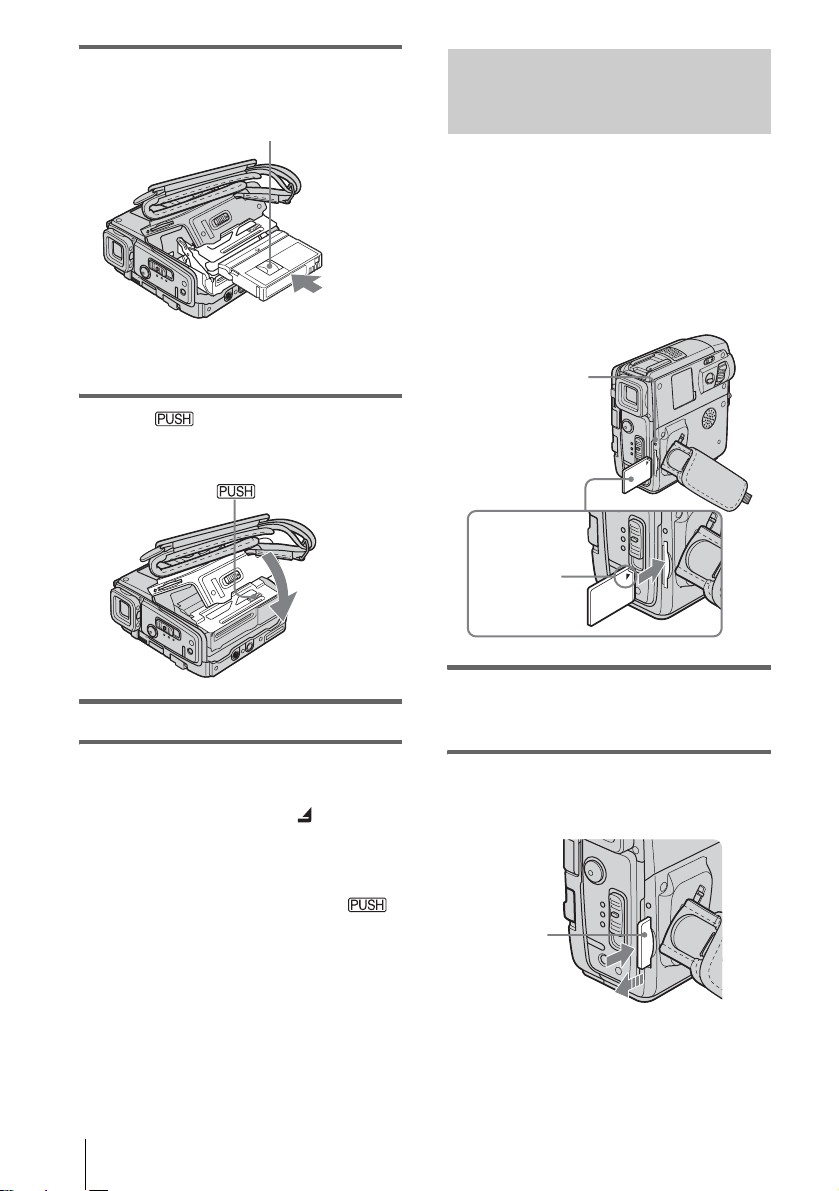
2 Insert a cassette with its window-side
facing up.
Window-side
Push the center of the
back of the cassette
lightly.
3 Press .
The cassette compartment automatically
slides back in.
Inserting a “Memory Stick Duo”
For details on the “Memory Stick Duo” (such
as write-protection), see page 127.
b Note
• You can use only a “Memory Stick Duo,” which is
about half the size of a standard “Memory Stick,” in
your camcorder (p. 127). Do not try to force any
other type of “Memory Stick” in to the “M e mory
Stick Duo” s lot.
Access lamp
B mark
4 Close the lid.
To eject the cassette
Slide the OPEN/ZEJECT lever in the
1
direction of the arrow and open the lid.
The cassette compartment automatically
comes out.
2 Take out the cassette, then press .
The cassette compartment automatically
slides back in.
3 Close the lid.
Getting started
24
Insert the “Memory Stick Duo” with the B
mark at the upper right corner until it
clicks.
To eject a “Memory Stick Duo”
Lightly push the “Mem ory Stick Duo” in once.
Lightly push in
once.

b Notes
• If you force the “Memory Stic k Duo” into the
“Memory Stick Duo” slot in the wrong direction, the
“Memory Stick Duo” slot may be dam ag ed .
• Do not insert anything other than a “Memory Stick
Duo” into the “Memory Stick Duo” slot. Doing so
may cause a malfunction of your camc or de r.
• When the access lamp is lit or flashing, your
camcorder is reading/writing data from/to the
“Memory Stick Duo.” Do not shake or knock your
camcorder, turn the power off, ejec t th e “Me mor y
Stick Duo,” or remove the battery pack. Otherwise,
image data may be damaged.
Step 7: Setting the screen language
You can select the language to be used on the
LCD screen.
Getting started
POWER switch
1 Turn on your camcorder.
2 Open the LCD panel.
3 Touch .
60 min STBY
MENU
1/3
FADER
SPOT
FOCUS
EXPO–
SURE
FOCUS
SPOT
METER
0:00:00
4 Touch [LANGUAGE].
If the item is not displayed on the screen,
touch / . If you cannot find it, touch
[MENU], and select it from the
(TIME/LANGU.) menu (p. 88).
0:00:0060min
DEU
TSCH
ENG
LISH
STBY
ENG
[
SIMP
]
LANGUAGE: ENGLISH
1/4
,continued
Getting started
25
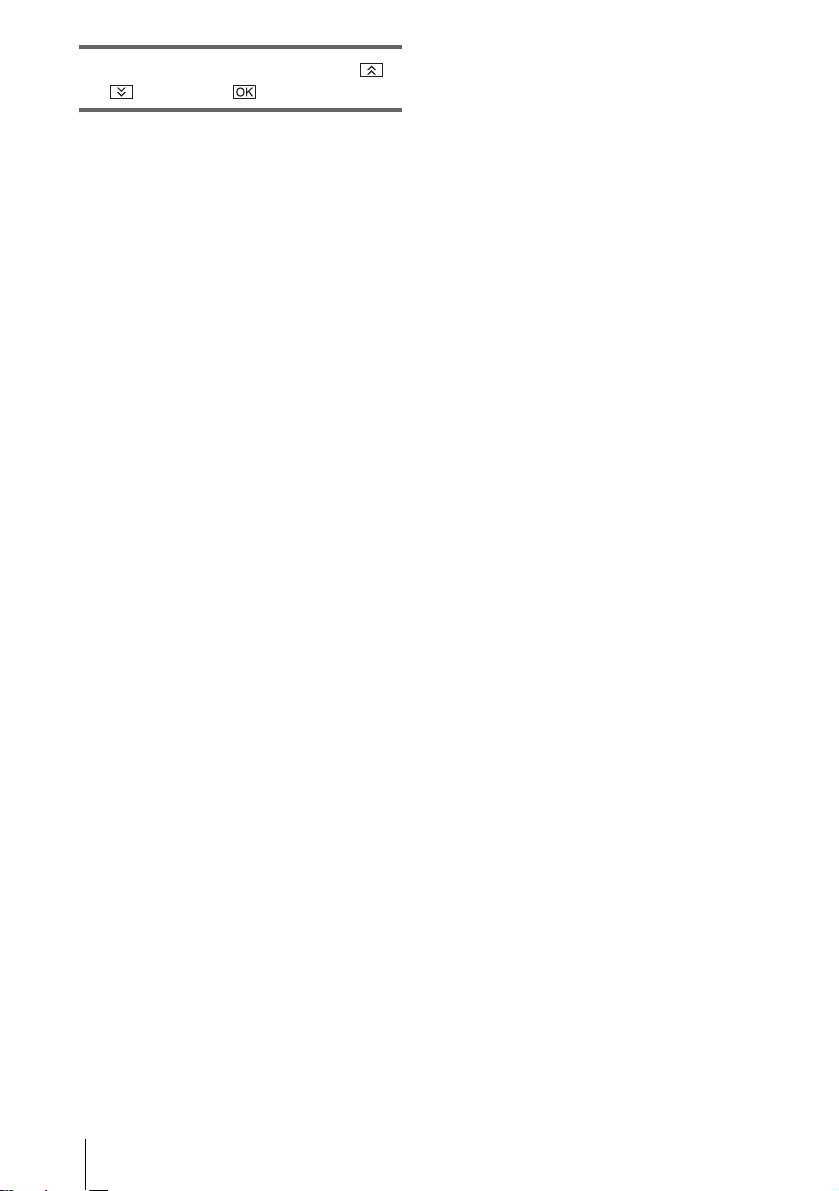
5 Select the desired language with /
, then touch .
z Tip
• Your camcorder offers [ENG [SIMP]] (simplified
English) for when you cannot find your nativ e
tongue among the options.
Getting started
26
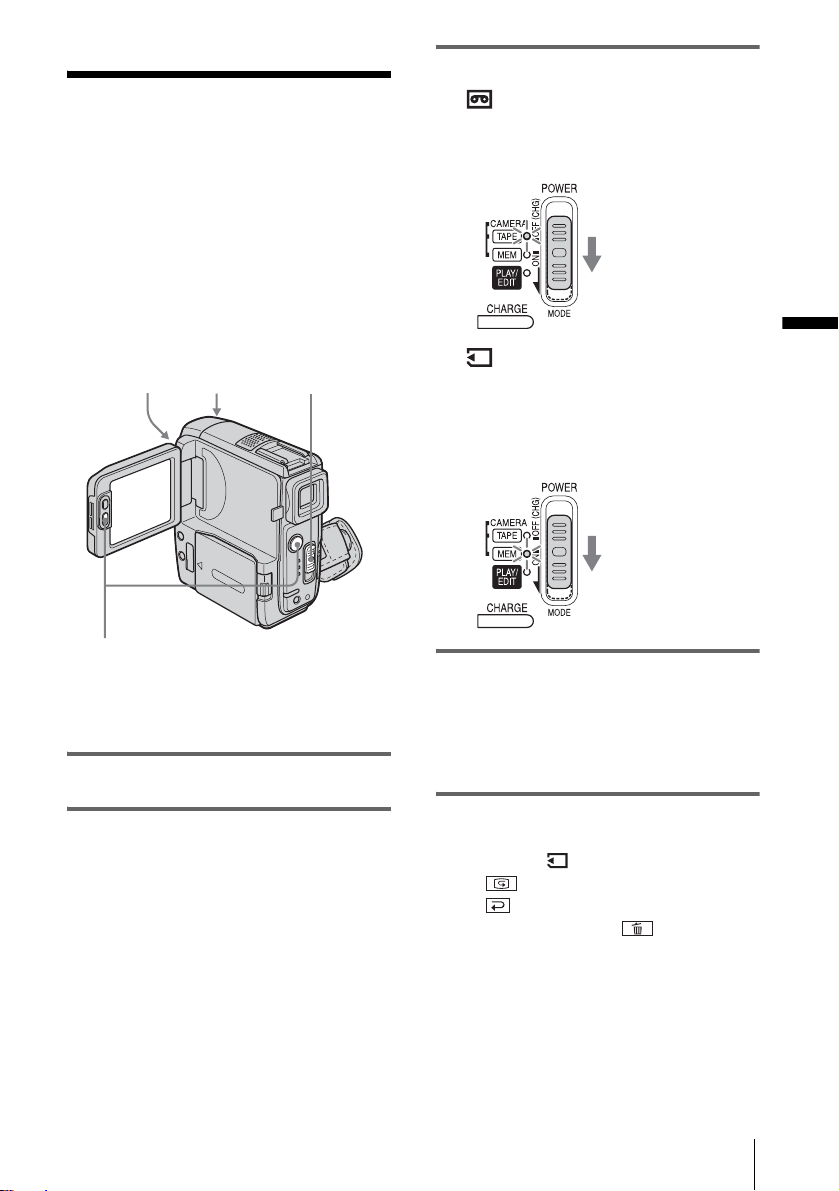
Recording
Recording movies
You can record movies on a tape or a
“Memory Stick Duo.”
Before recording, follow steps 1 to 7 in
“Getting star ted” (p. 15 to p. 25).
When you are recordi ng on a tape, movies
will be recorded along with stereo sound.
When you are recording on a “Memory Stick
Duo,” the movie will be recorded with
monaural sound.
Camera recording
lamp
LENS COVER
switch
POWER switch
3 Select the recording mode.
To record on a tape
Slide the POWER switch until the
CAMERA-TAPE lamp lights up, and your
camcorder is set to the standby mode.
Slide the POWER
switch while
pressing the green
button.
To record on a “Memory St i ck
Duo” – MPEG MOVIE EX
Slide the POWER switch repeatedly until
the CAMERA-MEM lamp lights up, and
the currently selected record in g fo lder
appears on the sc reen.
Slide the POWER
switch while
pressing the green
button.
Recording
REC START/STOP
z Tip
• Performing Easy Handycam operation, even fir st time
users can record easily. For details, see page 35.
1 Set the LENS COVER switch to OPEN.
2 Open the LC D panel.
4 Press REC START/STOP.
Recording star ts. [REC] appears on the
LCD screen and the Camera recording l amp
lights up.
Press REC START/STOP aga in to st op
recording.
To check the most recently recorded
MPEG movie – Review
Touch . Playback starts automatically.
Touch again to return to standby.
To delete the movie, touch after playback
is finished, then [YES].
To cancel deleting, touch [NO].
To turn the power off
1
Slide the POWER switch up to the OFF
(CHG) position.
2 Set th e LENS COVER switch to CLOSE .
,continued
Recording
27
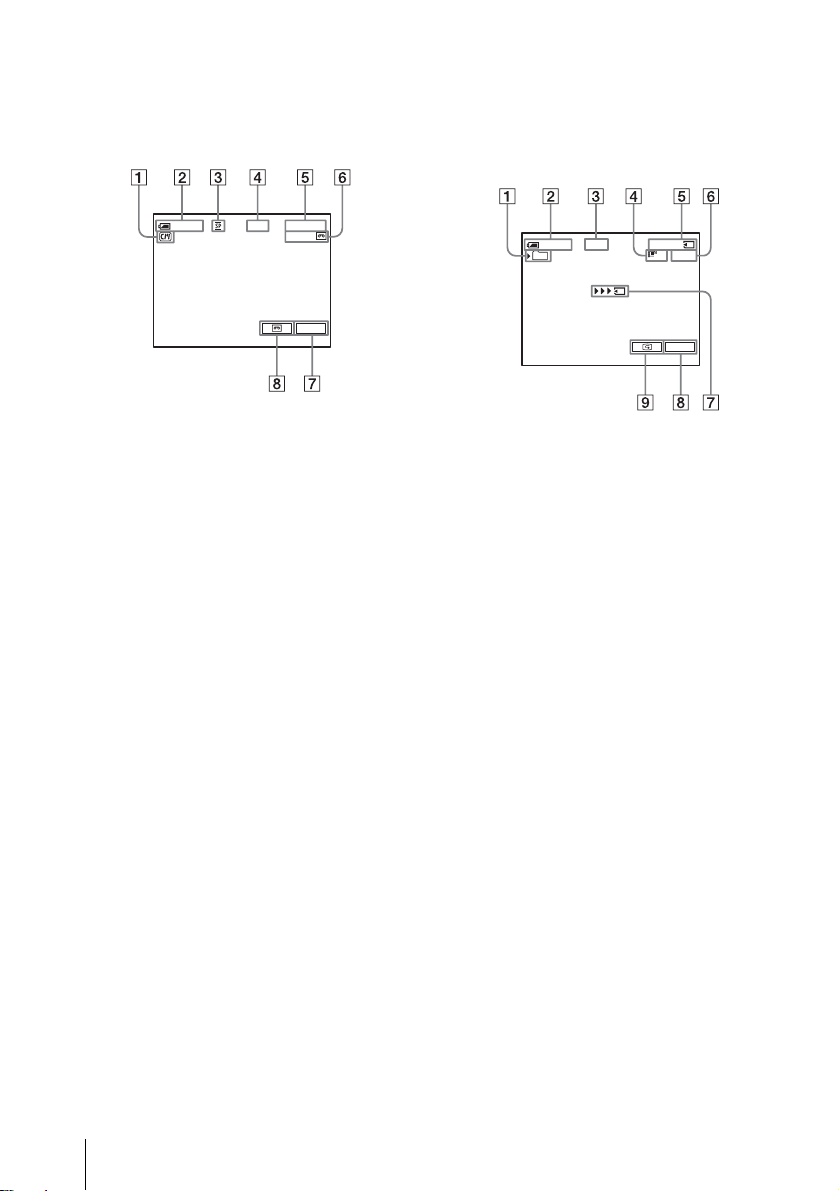
Indicators displayed during recording
on a tape
The indicators will not be recorded on the tape.
Date/time and the camera settings data (p. 57)
will not be displayed during recording.
Indicators displayed during recording
on a “Memory Stick Duo”
The indicators will not be recorded on th e
“Memory Stick Duo. ”
Date/time (p. 57) will not be displayed during
recording.
60min
0:00:00REC
60min
P-MENU
A Indica tors for Cas sette Me mory cass ettes
B Remaining battery
The indicated time may not be correct
depending on the environment of use.
When you opene d or closed t he LCD panel,
it takes about 1 minute to display th e correct
remaining battery time.
C Recording mode (SP or LP)
D Recording status ([STBY] (standby) or
[REC] (recor d i n g))
E Time code or tape counter (hou r:
minute: second)
F Recording capacity of the tape (p.86)
G Personal Menu button (p.62)
H END SEARCH/EDIT SEARCH/Rec
review display switc h but t on (p. 4 7)
60min REC
101
0:00:00
320
P-MENU
2min
A Recording folder
B Remaining battery
The indicated time may not be correct
depending on the environment of use.
When you opened or closed the LCD panel,
it takes about 1 minute to display the correct
remaining battery time.
C Recording status ([STBY] (standby) or
[REC] (recording))
D Movie size
E Recorded time (hour: minute: second )
F Recording capacity of the “Memory
Stick Duo”
G “Memory Stick Duo” recording start
indicator (appears for about 5 se conds)
H Personal Menu button (p . 62)
I Review button (p. 27)
b Notes
• Before changing the ba ttery pack , slide the POWER
switch up to OFF (CHG).
• In the default setting, when you do not operate the
camcorder for more than about 5 minutes, the power
will automatically turn off to prevent battery loss
([A.SHUT OFF], p. 87). To restart recording, slide
the POWER switch down to select CAMERA-TAPE
or CAMERA-MEM, and then press REC START/
STOP.
• While recording movies on a “Memory Stick Duo,”
the only menu items availabl e wil l be those wit h
short cuts on the Personal Menu. In orde r to use
other menu items, add them to the Personal Menu.
28
Recording
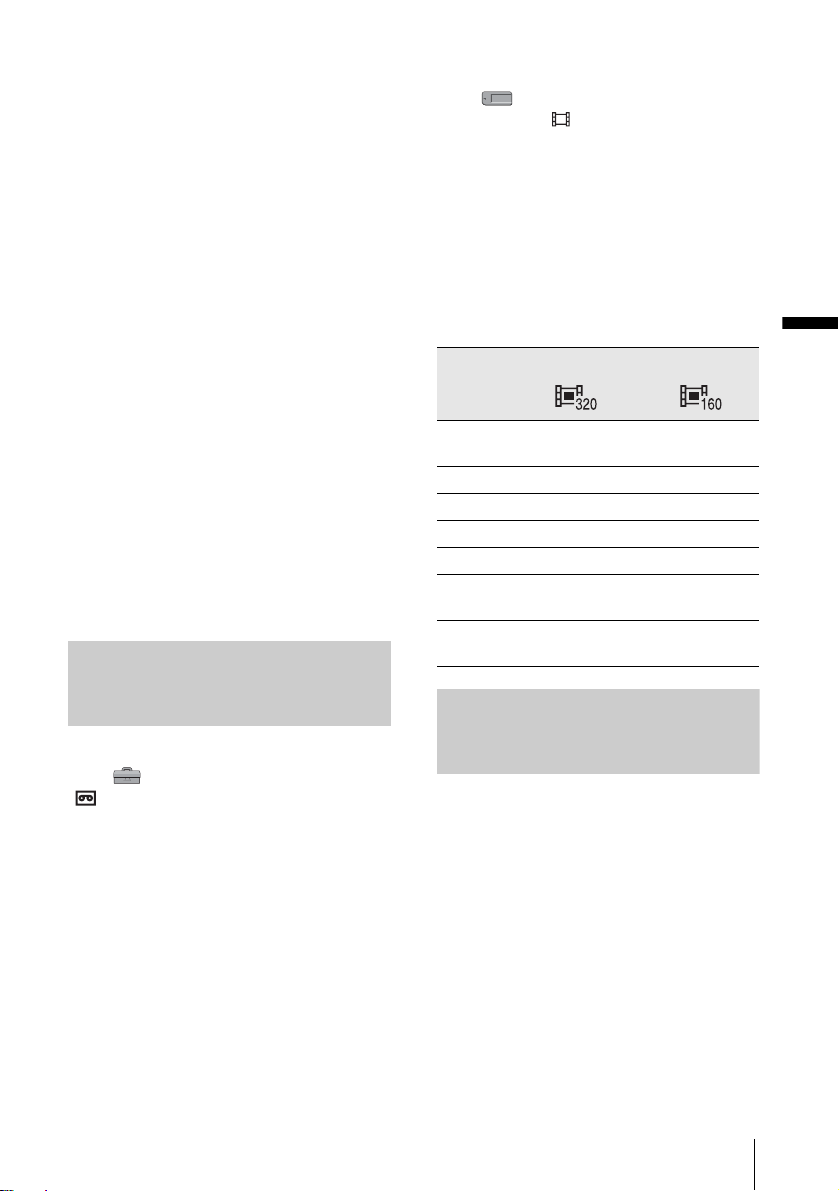
• When you are recording on a “Memory Stick Duo”
with an external flash (optional) connected to the
accessory shoe, turn off the power of the external
flash to prevent charging noise being recorded.
z Tips
• If you do not use your camcorder for a lo ng time,
remove the cassette and store it.
• You can also use REC START/STOP of the LCD
panel to record moving pictures. It is use f ul whe n
you record from a low-angle or record yourself in the
mirror mode.
• To press REC START/STOP on LCD frame,
support the LCD panel with your hand.
• To ensure smooth tran sition on a tape from the last
recorded scene to the next, note the following.
– Do not remov e the c assette. (The picture will be
recorded continuously without a break even when
you turn the power off).
– Do not record pictures in SP mode and LP mode on
the same tape.
– Avoid stopping then recording a movie in the LP
mode.
• See “To record for a longer time on a “Memory Stick
Duo”” (p. 29) for the approximate length of time it is
possible to record on a “Memory Stic k Duo” of
different capacities.
• The recording time, date, and the camera settings
data (for tape only) are recorded automatically on
the recording media without being displayed on the
screen. You can view this information duri ng
playback by selecting [DATA CODE] in the menu
setting (p. 57).
Recording for a longer time
To record for a longer time on a
“Memory Stick Duo”
In the (MEMORY SET) menu, select
[MOVIE SET], [ IMAGE SIZE], then [160 ×
112] (p. 71).
The length of time you can record on a
“Memory Stick Duo” varies depending on the
image size and the recording en vironment.
Refer to the following list for approximate length
of time you can record movi es o n a “Mem ory
Stick Duo” formatted on yo ur camcorder.
Image size and time
(hour: minute: second)
320 × 240 160 × 112
8MB
(supplied)
16MB 00:02:40 00:10:40
32MB 00:05:20 00:21:20
64MB 00:10:40 00:42:40
128MB 00:21:20 01:25:20
256MB
(MSX-M256)
512MB
(MSX-M512)
00:01:20 00:05:20
00:42:40 02:50:40
01:25:20 05:41:20
Recording
To record for a longer time on a tape
In the (STANDARD SET) menu, select
[ REC MODE], then [LP] (p. 83).
In the LP mode, you can record 1.5 times longer
than you can when recording in the S P m ode.
A tape recorded in the LP mode should be
played back only on this camcorder.
Using zoom
When the CAMERA-TAPE mode is
selected, you can choose zo om to
magnification levels greater than 10 times,
and from that point activ ate th e dig ita l zo om
([DIGITAL ZOOM], p. 68).
Occasional use of the zoom is effective, but
use it sparingly for best results.
,continued
Recording
29
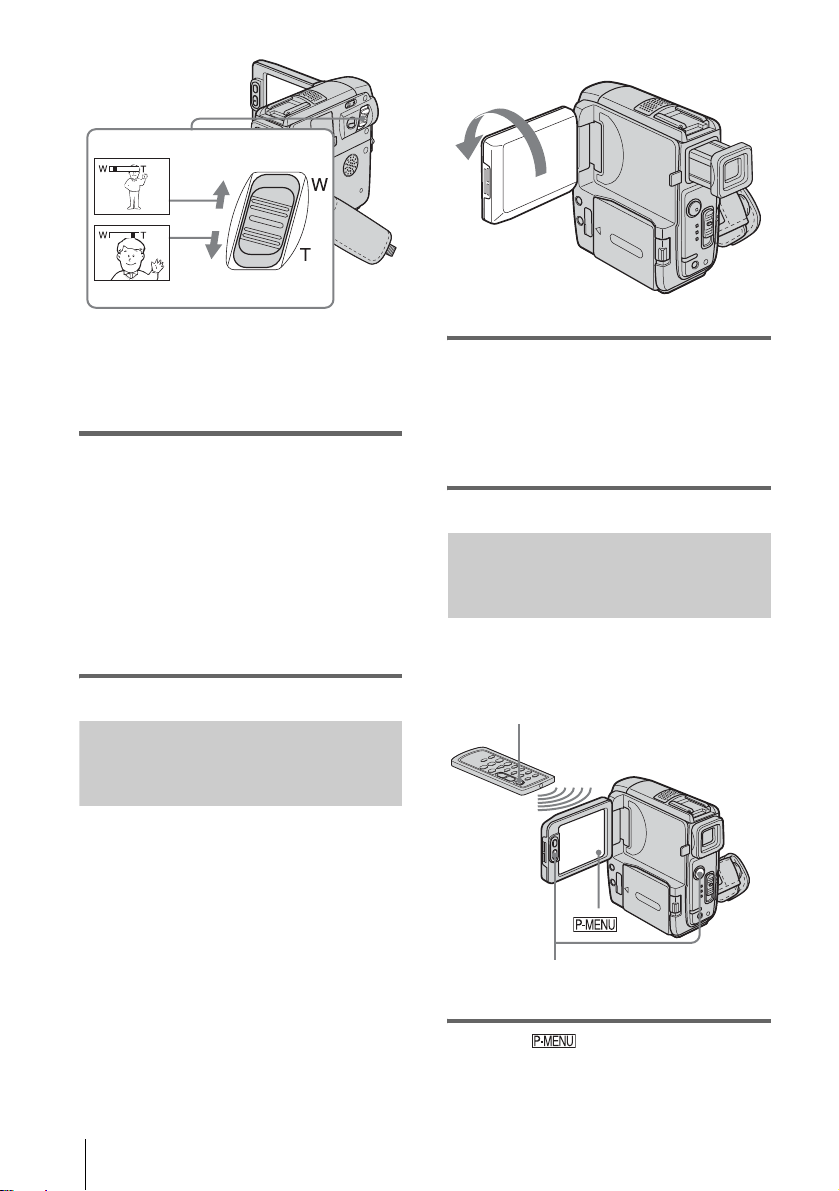
1 cm (approx . 1/2 inch)*
80 cm (approx. 2 5/8 feet)*
* The minimum distance required between your
camcorder and the subject to get a sharp focus in
that position of the lever.
Move the power zoom lever slightly for a
slower zoom. Move it further for a faster
zoom.
To record wider range of view
Move the power zoom lever towards W.
The subject appears farther away (Wide
angle).
To record closer view
Move the power zoo m lever towards T.
The subject appear s closer (Telephot o) .
Extend the viewfinder.
Open the LCD panel 90 degrees to the
camcorder, then rotate it 180 degrees
towards the subject.
A mirror-image of the subject appears on the
LCD screen, but the picture will be normal
when recorded.
Using the self-timer
With the self-timer, you can start recording
after a delay of about 10 seconds.
Recording in mirror mode
You can turn the LCD panel towards the
subject so that you and your subject can share
the image being recorded. You can also
utilize this function when recording you rself,
to keep the attention of small children
attracted to the camcorder while you record
them.
Recording
30
REC START/STOP
REC START/STOP
1 Touch .
