Page 1
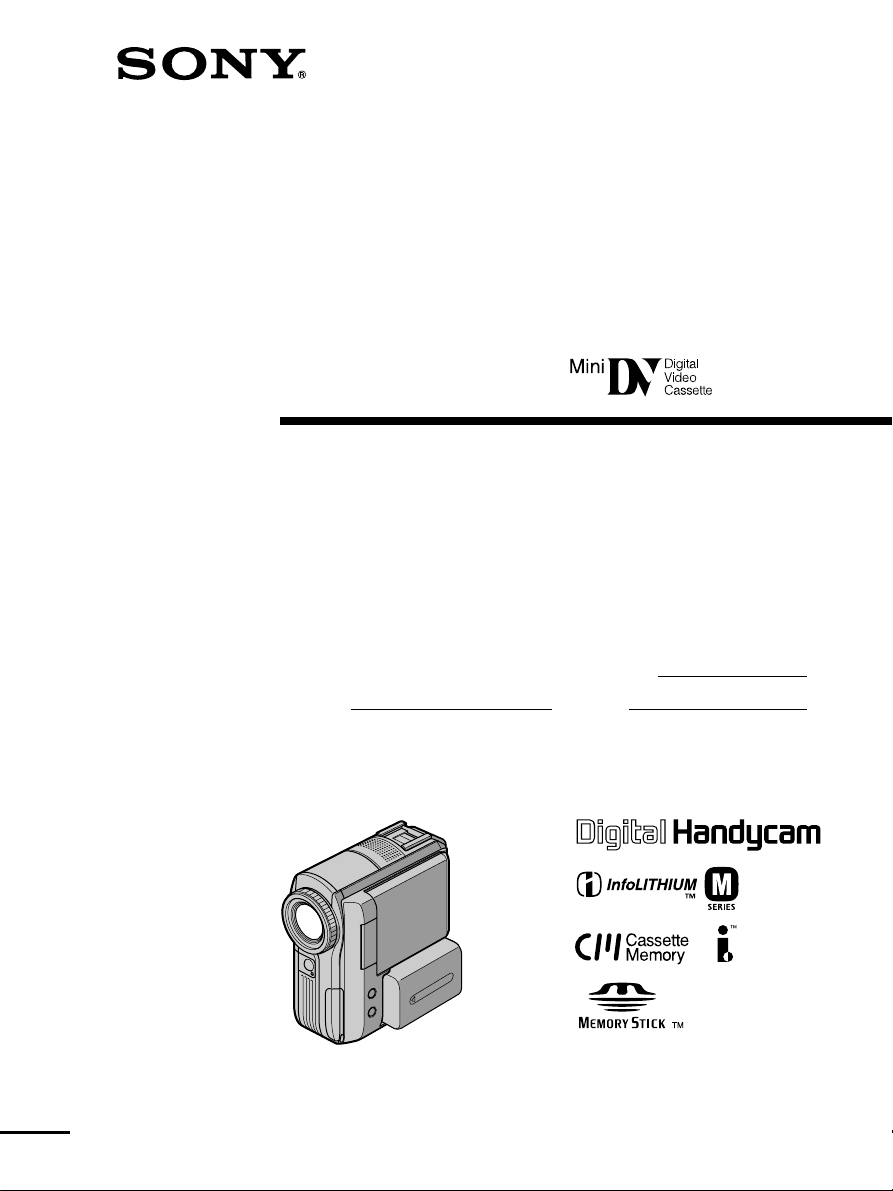
3-081-602-11(1)
Digital
Video Camera
Recorder
Operating Instructions
Before operating the unit, please read this manual thoroughly,
and retain it for future reference.
Owner’s Record
The model and serial numbers are located on the bottom. Record the
serial number in the space provided below. Refer to these numbers
whenever you call upon your Sony dealer regarding this product.
Model No. DCR-PC105 Model No. AC-
Serial No. Serial No.
DCR-PC105
©2003 Sony Corporation
Page 2
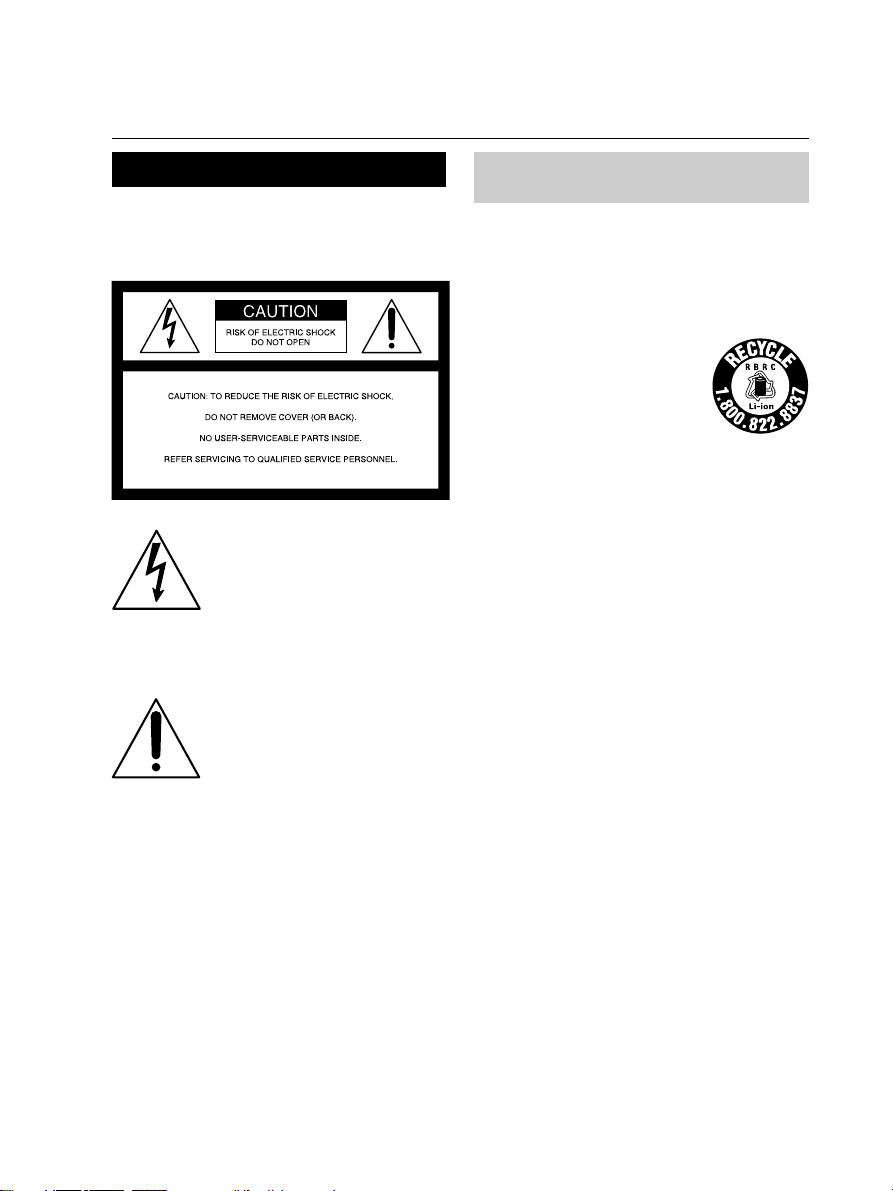
Congratulations on your purchase of this Sony Handycam. With your Handycam, you can
Welcome!
capture life’s precious moments with superior picture and sound quality. Your Handycam is
loaded with advanced features, but at the same time it is very easy to use. You will soon be
producing home video that you can enjoy for years to come.
WARNING
To prevent fire or shock hazard, do
not expose the unit to rain or
moisture.
This symbol is intended to alert
the user to the presence of
uninsulated “dangerous
voltage” within the product’s
enclosure that may be of
sufficient magnitude to
constitute a risk of electric
shock to persons.
This symbol is intended to alert
the user to the presence of
important operating and
maintenance (servicing)
instructions in the literature
accompanying the appliance.
For customers in the U.S.A.
and CANADA
CAUTION
TO PREVENT ELECTRIC SHOCK, MATCH
WIDE BLADE OF PLUG TO WIDE SLOT,
FULLY INSERT.
RECYCLING LITHIUM-ION BATTERIES
Lithium-Ion batteries are
recyclable.
You can help preserve our
environment by returning your
used rechargeable batteries to
the collection and recycling
location nearest you.
For more information regarding recycling of
rechargeable batteries, call toll free 1-800-8228837, or visit http://www.rbrc.org/
Caution: Do not handle damaged or leaking
Lithium-Ion batteries.
“Memory Stick”
This device complies with Part 15 of the FCC
Rules. Operation is subject to the following
two conditions: (1) This device may not cause
harmful interference, and (2) this device must
accept any interference received, including
interference that may cause undesired
operation.
This Class B digital apparatus complies with
Canadian ICES-003.
Notice
If static electricity or electromagnetism causes
data transfer to discontinue midway (fail),
restart the application or disconnect and
connect the USB cable again.
2
Page 3
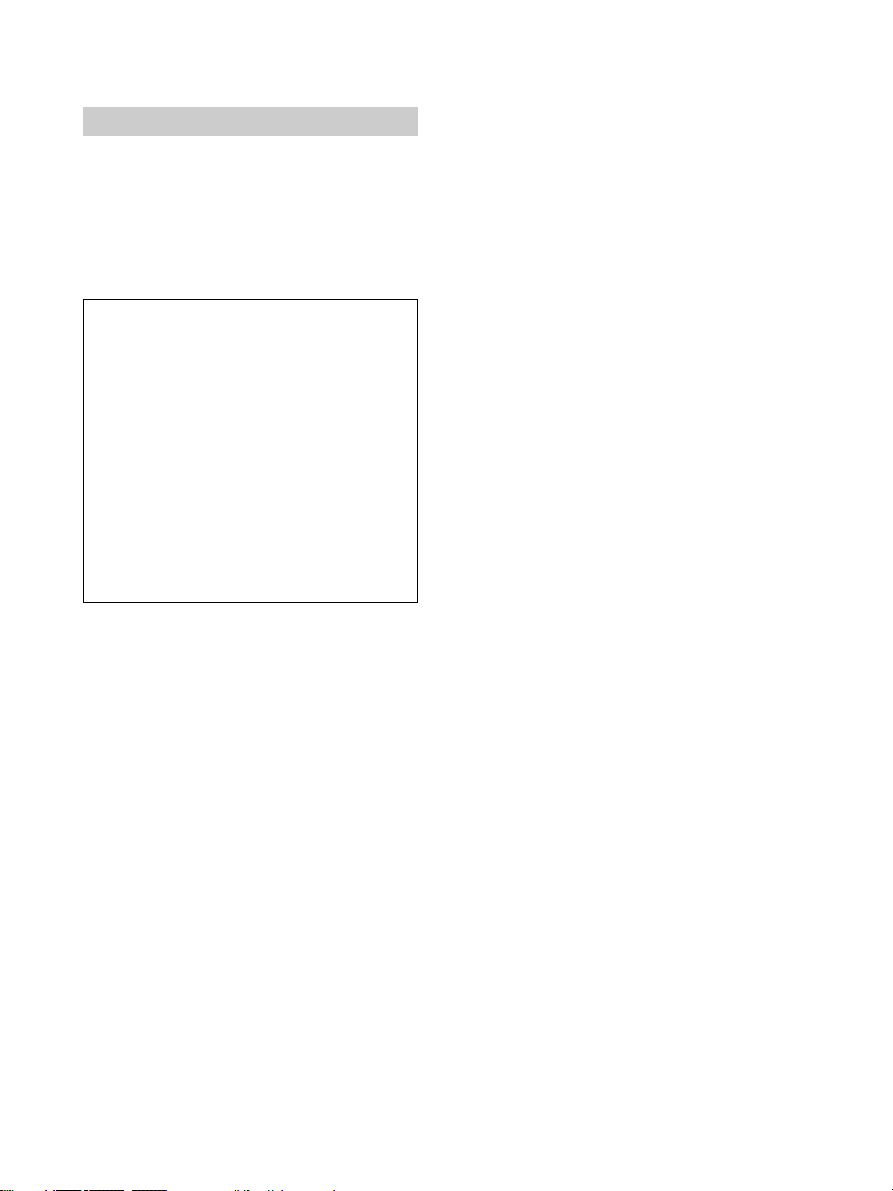
For customers in the U.S.A.
If you have any questions about this product,
you may call:
Sony Customer Information Center 1-800-222SONY (7669)
The number below is for the FCC related
matters only.
Regulatory Information
Declaration of Conformity
Trade Name: SONY
Model No.: DCR-PC105
Responsible Party: Sony Electronics Inc.
Address: 680 Kinderkamack
Road, Oradell,
NJ07649 U.S.A.
Telephone No.: 201-930-6972
This device complies with Part 15 of the
FCC Rules. Operation is subject to the
following two conditions: (1) This device
may not cause harmful interference, and (2)
this device must accept any interference
received, including interference that may
cause undesired operation.
CAUTION
You are cautioned that any changes or
modifications not expressly approved in this
manual could void your authority to operate
this equipment.
Note:
This equipment has been tested and found to
comply with the limits for a Class B digital
device, pursuant to Part 15 of the FCC Rules.
These limits are designed to provide
reasonable protection against harmful
interference in a residential installation. This
equipment generates, uses, and can radiate
radio frequency energy and, if not installed
and used in accordance with the instructions,
may cause harmful interference to radio
communications. However, there is no
guarantee that interference will not occur in a
particular installation. If this equipment does
cause harmful interference to radio or
television reception, which can be determined
by turning the equipment off and on, the user
is encouraged to try to correct the interference
by one or more of the following measures:
— Reorient or relocate the receiving antenna.
— Increase the separation between the
equipment and receiver.
— Connect the equipment into an outlet on a
circuit different from that to which the
receiver is connected.
— Consult the dealer or an experienced
radio/TV technician for help.
The supplied interface cable must be used with
the equipment in order to comply with the
limits for a digital device pursuant to Subpart
B of Part 15 of FCC Rules.
3
Page 4
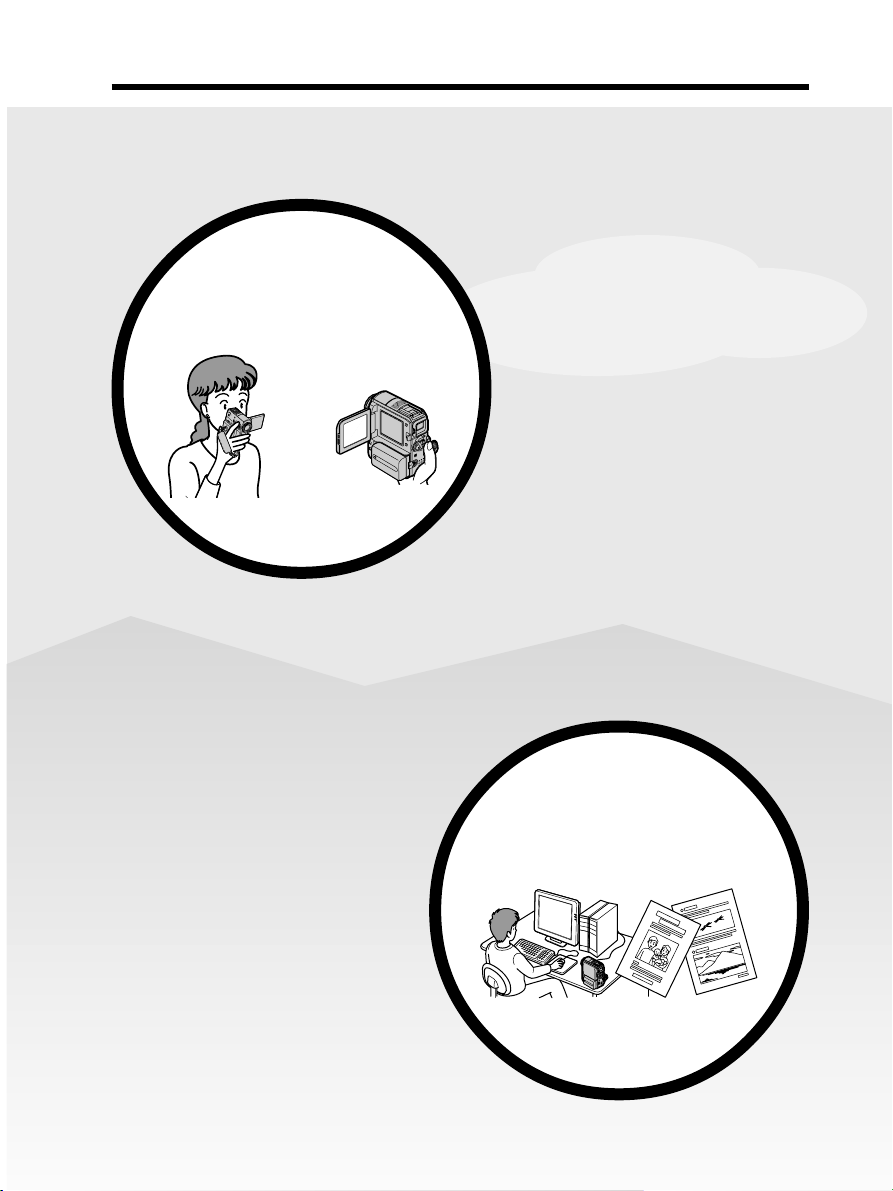
Main Features
Recording moving pictures
or still images, and playing
them back
Main Features
• Viewing moving pictures
recorded on a tape using the USB
cable (p. 173)
• Viewing images recorded on a
“Memory Stick” using the USB
cable (p. 181, 186)
• Capturing images on a computer
from your camcorder using the
USB cable (p. 175, 176)
• Converting an analog signal into
digital to capture images onto the
computer (p. 187)
• DVD video creating with VAIO
(p. 189)
• Recording moving pictures on
tape (p. 28)
• Playing back a tape (p. 42)
• Recording still images on a
“Memory Stick” (p. 49, 120)
• Recording moving pictures on a
“Memory Stick” (p. 133)
• Viewing still images recorded on
a “Memory Stick” (p. 144)
• Viewing moving pictures
recorded on a “Memory Stick”
(p. 147)
Capturing images on the
computer
4
4
Page 5
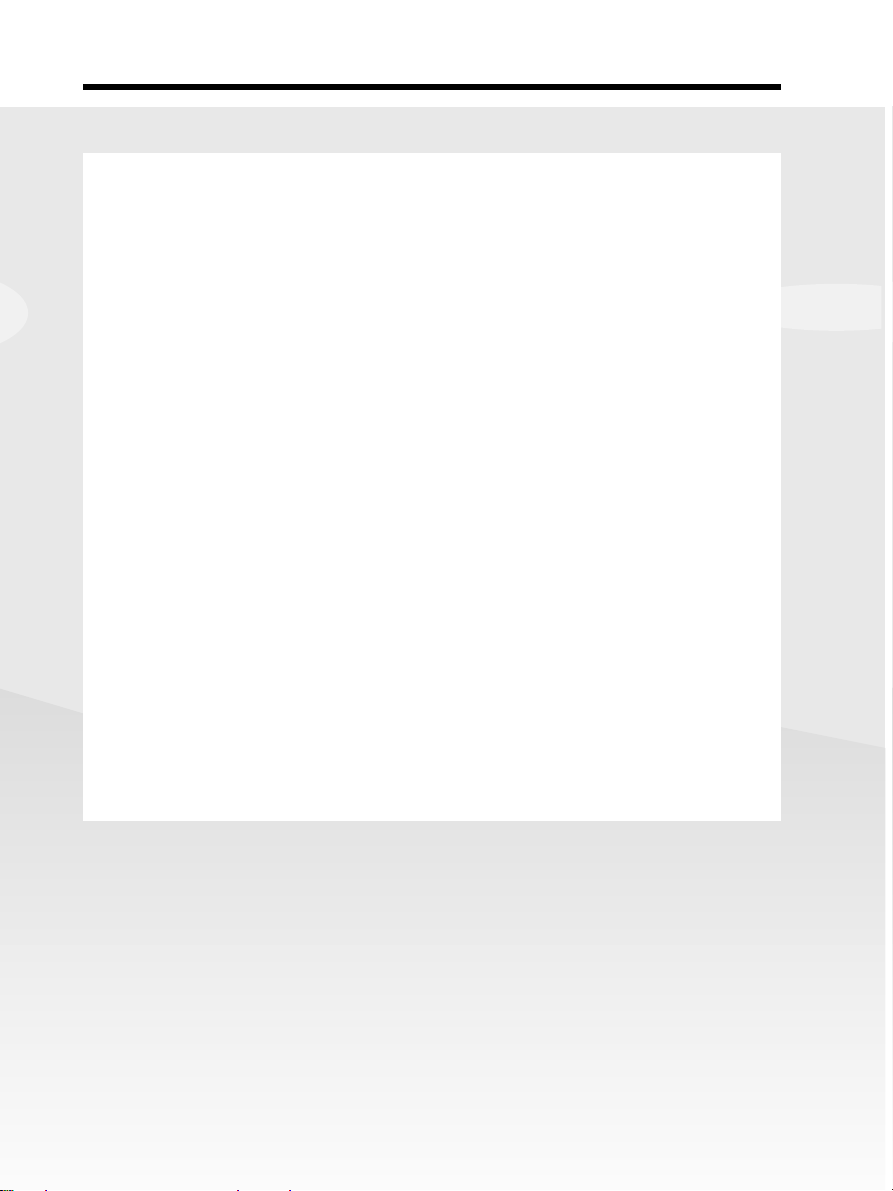
Main Features
Other uses
Functions for adjusting exposure during recording
•Back light function (p. 36)
•NightShot/Super NightShot/Color Slow Shutter (p. 37)
•PROGRAM AE (p. 64)
•Manual exposure (p. 66)
•Flexible Spot Meter (p. 67)
•Recording images with the flash (p. 124)
Functions for giving images more impact
•Digital zoom (p. 35)
The default setting is OFF. (To zoom greater than 10×, select the digital
zoom power in D ZOOM in the menu settings.)
•Fader (p. 57)
•Picture effect (p. 60, 76)
•Digital effect (p. 61, 77)
•Title (p. 106)
•MEMORY MIX (p. 128)
Functions for giving a natural appearance to your recordings
•PROGRAM AE (p. 64)
– SPORTS
– LANDSCAPE
•Manual focus (p. 68)
•Spot Focus (p. 70)
Functions for using after recording
•End search/Edit search/Rec Review (p. 40)
•Data code (p. 44)
•Tape PB ZOOM (p. 78)/Memory PB ZOOM (p. 151)
•Zero set memory (p. 80)
•Title search (p. 81)
•Digital program editing (p. 87, 139)
Main Features
5
5
Page 6
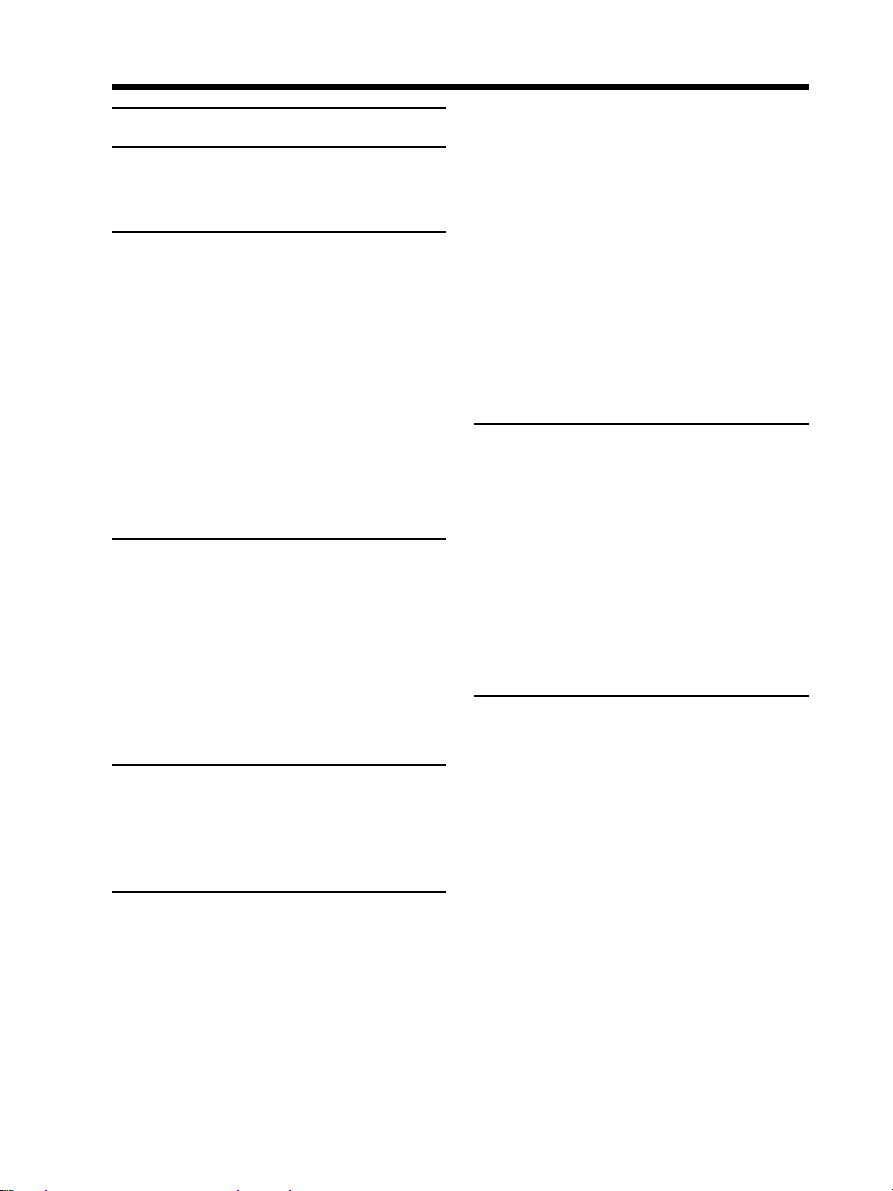
Table of Contents
Main Features .......................................... 4
Quick Start Guide
– Recording on tape .................................... 8
– Recording on a “Memory Stick” .......... 10
Getting Started
Using this manual ..................................... 12
Checking the supplied accessories.......... 14
Step 1 Preparing the power source ......... 15
Installing the battery pack ................. 15
Charging the battery pack .................16
Checking status of the battery pack
– Battery Info ................................ 19
Using your camcorder on house
current ........................................... 20
Step 2 Adjusting the grip belt .................. 21
Step 3 Setting the date and time .............. 23
Step 4 Using the touch panel ................... 25
Recording – Basics
Recording a picture ................................... 28
Shooting backlit subjects
– Back light function ................... 36
Shooting in the dark
– NightShot/Super NightShot/
Color Slow Shutter ...................... 37
Checking recordings
– End search/Edit search/
Rec Review .......................................... 40
Playback – Basics
Playing back a tape.................................... 42
To display the screen indicators
– Display function ....................... 43
Viewing a recording on TV ...................... 47
Advanced Recording Operations
Recording still images on a “Memory
Stick” during tape recording
standby or tape recording ................. 49
Self-timer recording .................................. 51
Adjusting the white balance
manually .............................................. 53
Using the wide mode ................................ 55
Using the fader function ........................... 57
Using special effects – Picture effect ....... 60
Using special effects – Digital effect ....... 61
Using PROGRAM AE ............................... 64
Adjusting the exposure manually ........... 66
Using spot light-metering function
– Flexible Spot Meter.......................... 67
Focusing manually .................................... 68
Using spot focus function
– Spot Focus......................................... 70
Interval Recording ..................................... 71
Frame by frame recording
– Frame recording .............................. 73
Using the viewfinder ................................ 74
Advanced Playback Operations
Playing back a tape with picture
effect ..................................................... 76
Playing back a tape with digital effect ... 77
Enlarging images recorded on tape
– Tape PB ZOOM ............................... 78
Quickly locating a scene
– Zero set memory .............................. 80
Searching for a recording by title
– Title search........................................ 81
Searching for a recording by date
– Date search ....................................... 82
Editing
Dubbing a tape ........................................... 84
Dubbing only desired scenes
– Digital program editing
(on tape) ............................................... 87
Recording video or TV programs ........... 97
Inserting a scene from a VCR
– Insert editing .................................. 100
Audio dubbing......................................... 102
Superimposing a title on a cassette
with Cassette Memory ..................... 106
Making your own titles .......................... 109
Labeling a cassette with Cassette
Memory .............................................. 110
Erasing all the data in Cassette
Memory .............................................. 111
6
Page 7
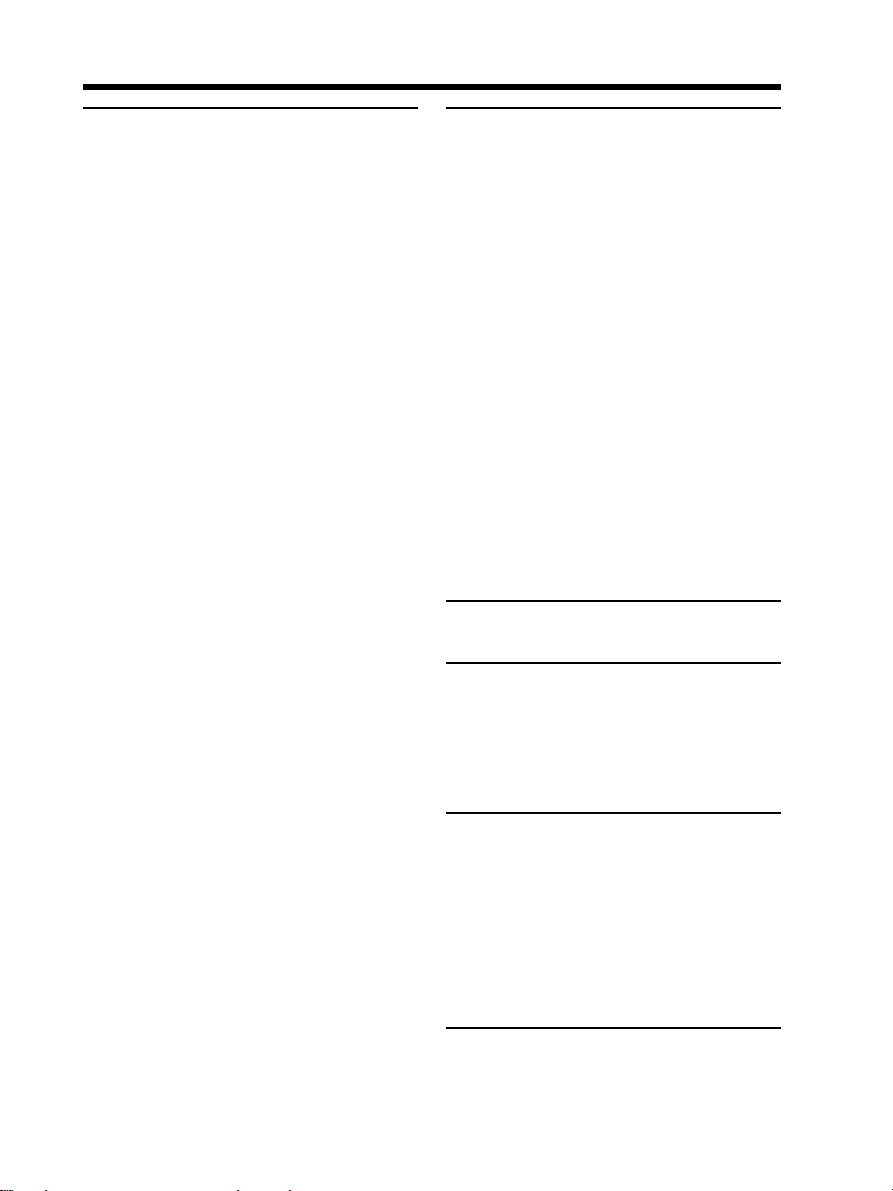
Table of Contents
“Memory Stick” Operations
Using a “Memory Stick”
– Introduction ................................... 112
Selecting image quality and size ........... 116
Recording a still image on a
“Memory Stick”
– Memory photo recording ............. 120
Recording an image from a tape as a
still image........................................... 126
Superimposing a still image in a
“Memory Stick” on an image
– MEMORY MIX............................... 128
Interval Photo Recording ....................... 132
Recording a moving picture on a
“Memory Stick”
– MPEG MOVIE recording ............. 133
Self-timer recording ................................ 135
Recording a picture from a tape as a
moving picture.................................. 137
Recording edited pictures from a tape
as a moving picture
– Digital program editing
(on a “Memory Stick”) ..................... 139
Changing the recording folder .............. 142
Viewing a still image
– Memory photo playback .............. 144
Viewing a moving picture
– MPEG MOVIE playback............... 147
Choosing a playback folder ................... 150
Enlarging a still image recorded on a
“Memory Stick”
– Memory PB ZOOM ....................... 151
Playing back images continuously
– Slide show....................................... 153
Preventing accidental erasure
– Image protection ............................ 154
Deleting images – DELETE .................... 155
Writing a print mark – Print mark ........ 158
Changing the image size – Resize ......... 159
Viewing Images with your
Computer
Viewing images with a computer
– Introduction ................................... 160
Connecting your camcorder to a
computer using the USB cable
(For Windows users) ........................163
Viewing pictures recorded on a tape
on a computer – USB Streaming
(For Windows users) ........................173
Viewing images recorded on a
“Memory Stick” on a computer
(For Windows users) ........................181
Connecting your camcorder to a
computer using the USB cable
(For Macintosh users) ...................... 184
Viewing images recorded on a
“Memory Stick” on a computer
(For Macintosh users) ...................... 186
Capturing images from an analog video
unit on a computer
– Signal convert function ................. 187
Copying images to DVD with VAIO .... 189
Customizing your Camcorder
Changing the menu settings .................. 191
Troubleshooting
Types of trouble and how to correct
trouble ................................................ 201
Self-diagnosis display ............................. 209
Warning indicators .................................. 210
Warning messages................................... 211
Additional Information
Usable cassettes........................................ 213
About the “InfoLITHIUM” battery
pack .................................................... 216
About i.LINK............................................ 218
Using your camcorder abroad ............... 220
Maintenance information and
precautions ........................................ 221
Specifications............................................ 227
Quick Reference
Identifying parts and controls ............... 229
Index .......................................................... 237
7
Page 8
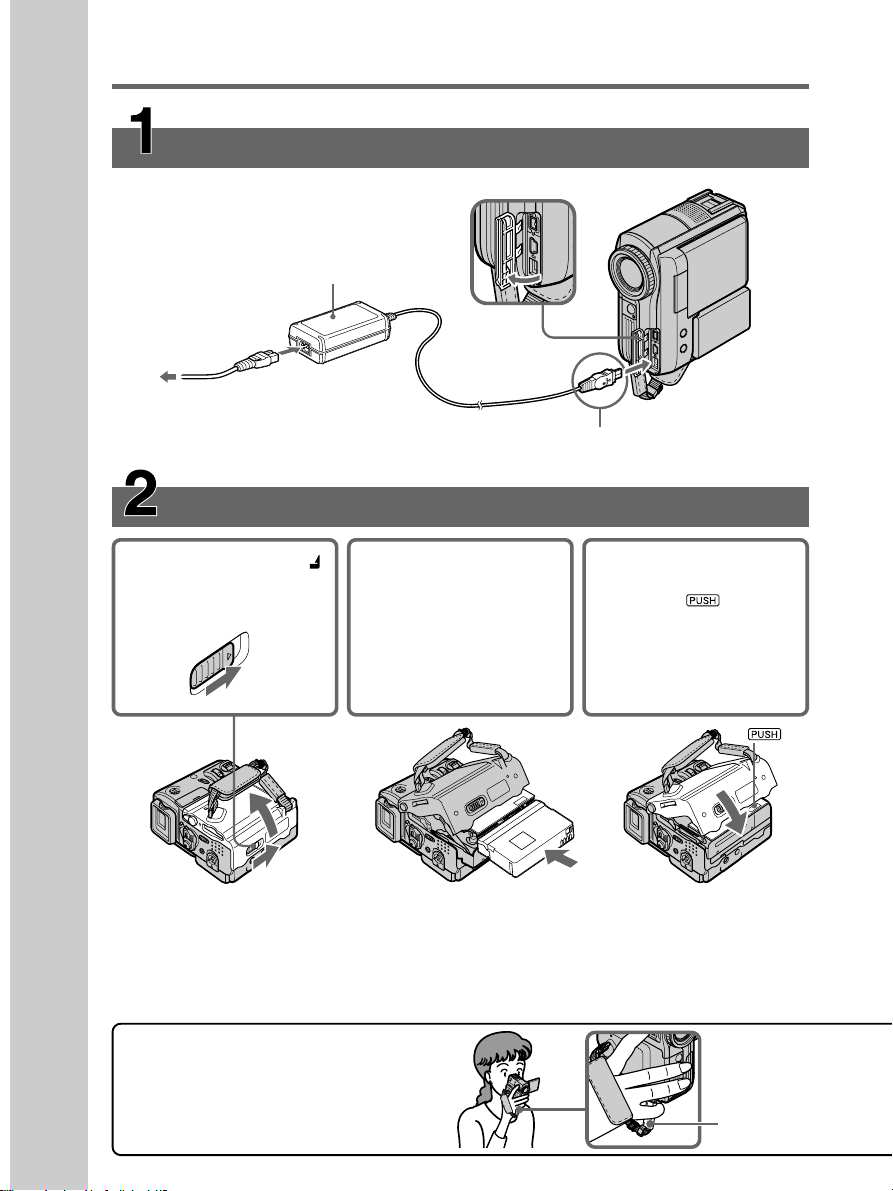
Quick Start Guide – Recording on tape
Connecting the power cord
Use the battery pack when using your camcorder outdoors (p. 15).
Open the
jack cover.
AC Adaptor (supplied)
2
1
3
Connect the plug with its v mark facing the
grip belt.
Quick Start Guide
To eject the cassette
Follow the procedures above, and take out the cassette after the cassette compartment opens
completely in step 2.
Note
Do not press the cassette compartment down forcibly. Doing so may cause a malfunction.
Inserting the cassette
1Slide OPEN/ZEJECT
in the direction of the
arrow and open the lid.
2Push the center of the
cassette back to insert
the cassette. Insert the
cassette straight as far as
possible into the cassette
compartment with the
window facing up.
3Close the cassette
compartment by
pressing on the
cassette compartment.
After the cassette
compartment goes
down completely, close
the lid until it clicks.
How to hold your camcorder
Hold the camcorder, putting your wrist
through the belt and your fingers lightly on
the finger rest (p. 21).
Finger rest
8
Page 9
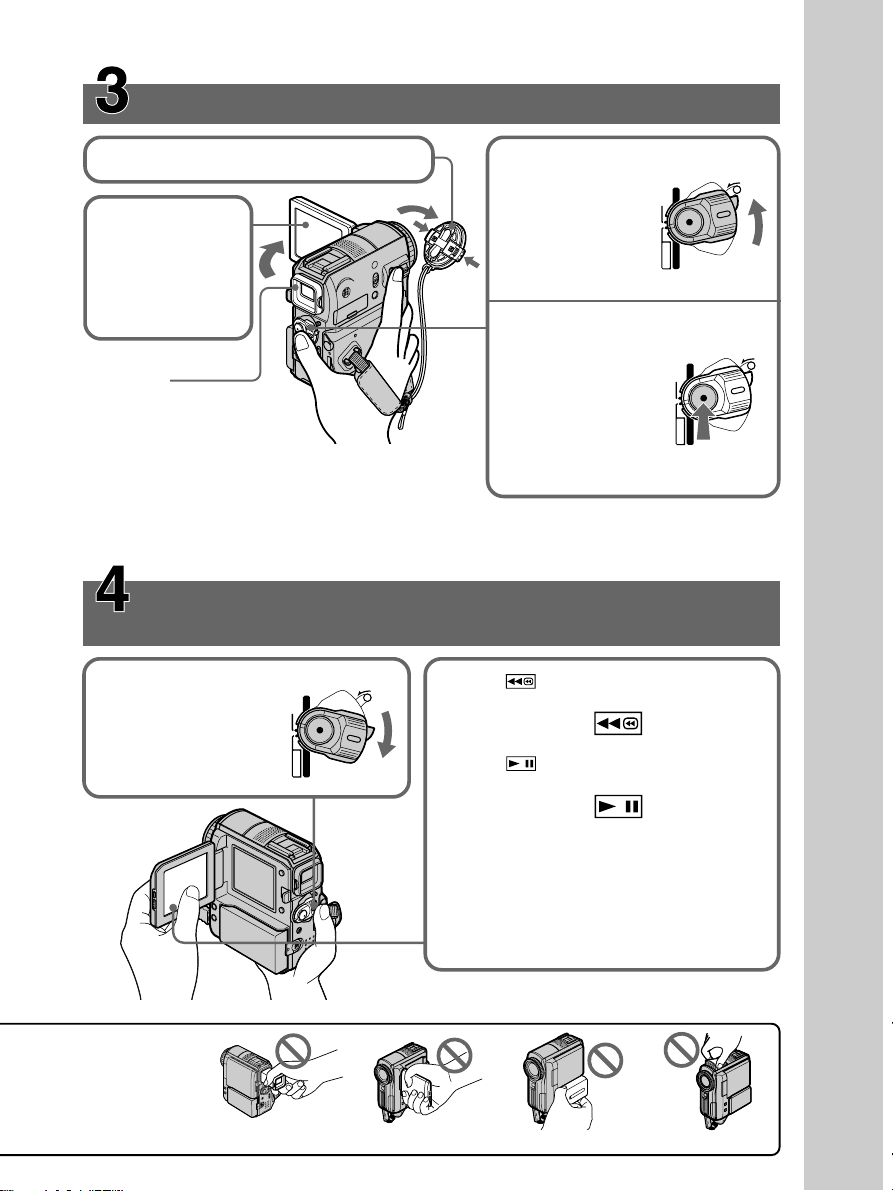
Recording a picture on the tape (p. 28)
1Remove the lens cap.
3Press OPEN to
open the LCD
panel.
2Set the POWER
switch to
CAMERA
while pressing
the small green
button.
(CHG)OFF
POWER
VCR
CAMERA
MEMORY
LOCK
The picture
appears on the
screen.
Viewfinder
When the LCD panel is closed,
pull out the viewfinder placing
your eye against the eyecup.
Adjust the viewfinder lens to
your eyesight (p. 34).
4Press START/
STOP. Your
camcorder starts
recording.
To stop
recording, press
START/STOP
again.
(CHG)OFF
POWER
VCR
CAMERA
MEMORY
LOCK
When you purchase your camcorder, the clock is not set up yet. If you want to record the date and
time for a picture, set the clock before recording (p. 23).
Monitoring the playback picture on the LCD
screen (p. 42)
1Set the POWER
switch to VCR
while pressing the
small green
button.
(CHG)OFF
POWER
VCR
CAMERA
MEMORY
LOCK
2Press of the touch panel to rewind the
tape.
3Press of the touch panel to start
playback.
Quick Start Guide
Do not pick up
your camcorder
by the parts
illustrated.
Note
When using the touch panel, press operation
buttons lightly with your finger supporting
the LCD panel from the back side of it. Do
not press the LCD screen with sharp objects
such as a pen.
Viewfinder LCD panel Battery pack Flash
9
Page 10
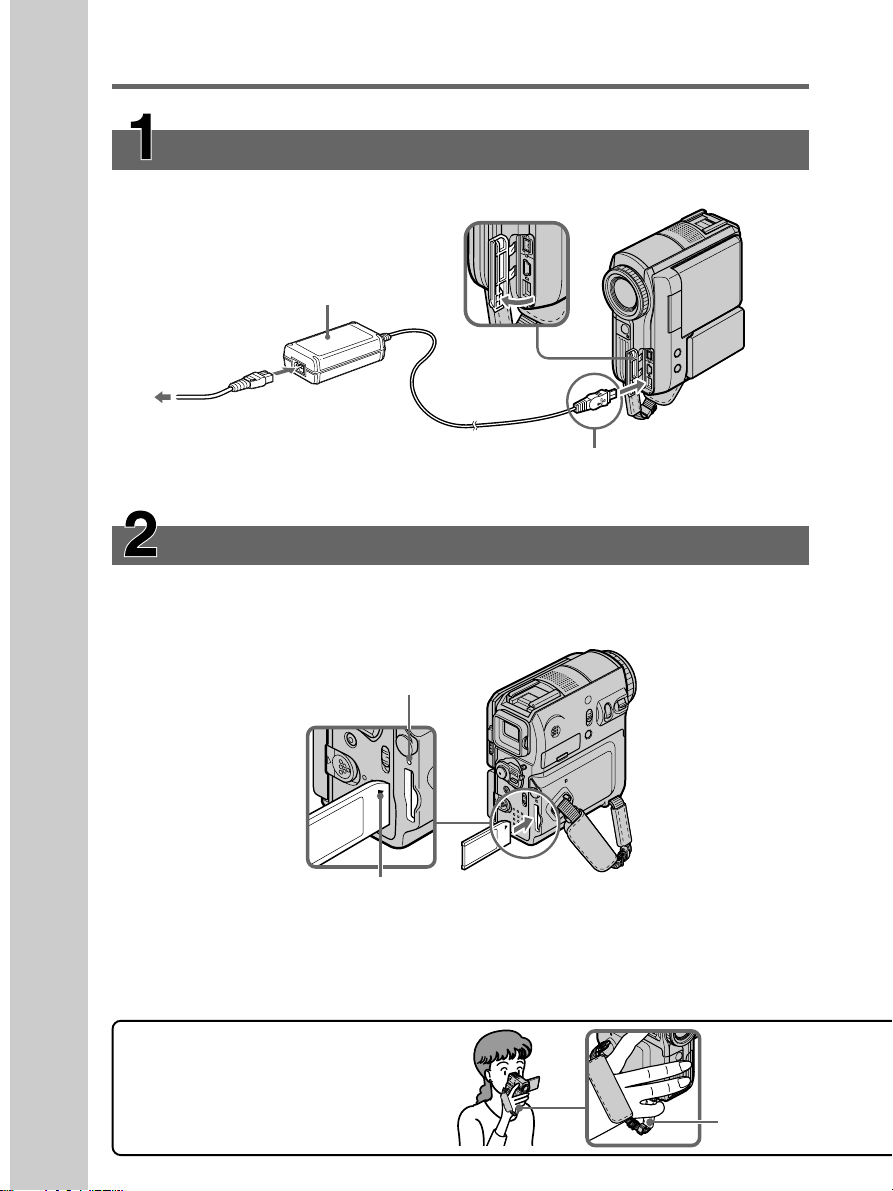
Quick Start Guide – Recording on a
“Memory Stick”
Connecting the power cord
Use the battery pack when using your camcorder outdoors (p. 15).
Open the
jack cover.
AC Adaptor (supplied)
2
1
3
Connect the plug with its v
mark facing the grip belt.
Quick Start Guide
Inserting a “Memory Stick”
Insert a “Memory Stick” in the “Memory Stick” slot as far as it can go with the B mark
facing the grip belt as illustrated.
To remove the “Memory Stick,” press the “Memory Stick” once lightly.
Access lamp
B mark
While the access lamp is lit or flashing
Do not shake or strike your camcorder because your camcorder is reading the data from the
“Memory Stick” or recording data on the “Memory Stick.” Do not turn the power off, remove the
“Memory Stick” or remove the battery pack. Otherwise, image data breakdown may occur.
10
How to hold your camcorder
Hold the camcorder, putting your wrist
through the belt and your fingers lightly on
the finger rest (p. 21).
Finger rest
Page 11
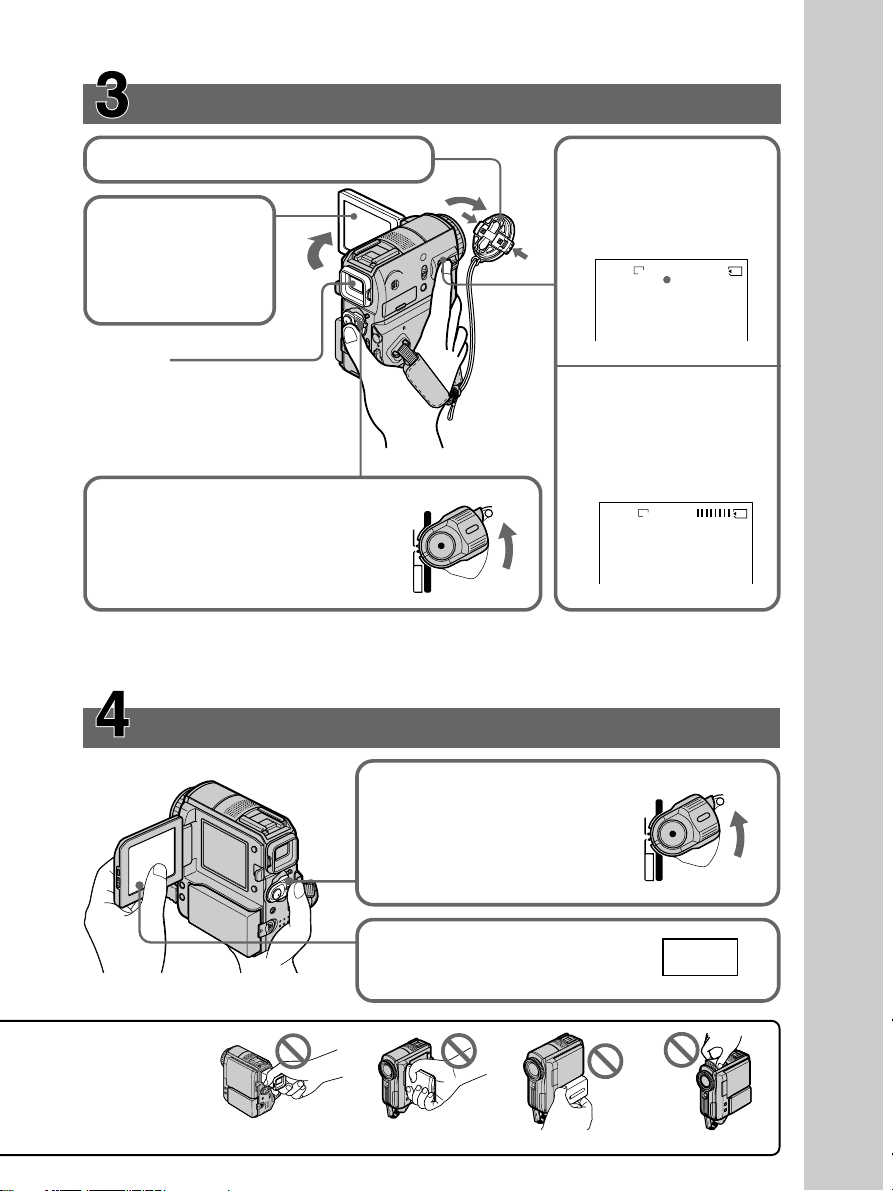
Recording still images on the “Memory Stick”
(p. 120)
1Remove the lens cap.
4Press PHOTO lightly.
You can record when
the green z stops
3Press OPEN to
flashing and remains lit.
open the LCD
panel.
The picture appears
FINE
640
12
on the screen.
Viewfinder
When the LCD panel is closed,
pull out the viewfinder placing
your eye against the eyecup.
Adjust the viewfinder lens to your
eyesight (p. 34).
5Press PHOTO deeper.
The image displayed
when you press PHOTO
deeply is recorded on
the “Memory Stick.”
(CHG)OFF
2Set the POWER switch to
MEMORY while pressing the small
POWER
VCR
LOCK
FINE
640
green button.
Make sure that the LOCK switch is
CAMERA
MEMORY
set to the right (unlock) position.
When you purchase your camcorder, the clock is not set up yet. If you want to record the date and
time for a picture, set the clock before recording (p. 23).
Monitoring a still image on the LCD screen (p. 144)
Quick Start Guide
Do not pick up
your camcorder
by the parts
illustrated.
1Set the POWER switch to
MEMORY while pressing
(CHG)OFF
VCR
POWER
the small green button.
Make sure that the LOCK
switch is set to the right
CAMERA
MEMORY
(unlock) position.
2Press PLAY. The last recorded
image is displayed.
PLAY
Viewfinder LCD panel Battery pack Flash
LOCK
11
Page 12
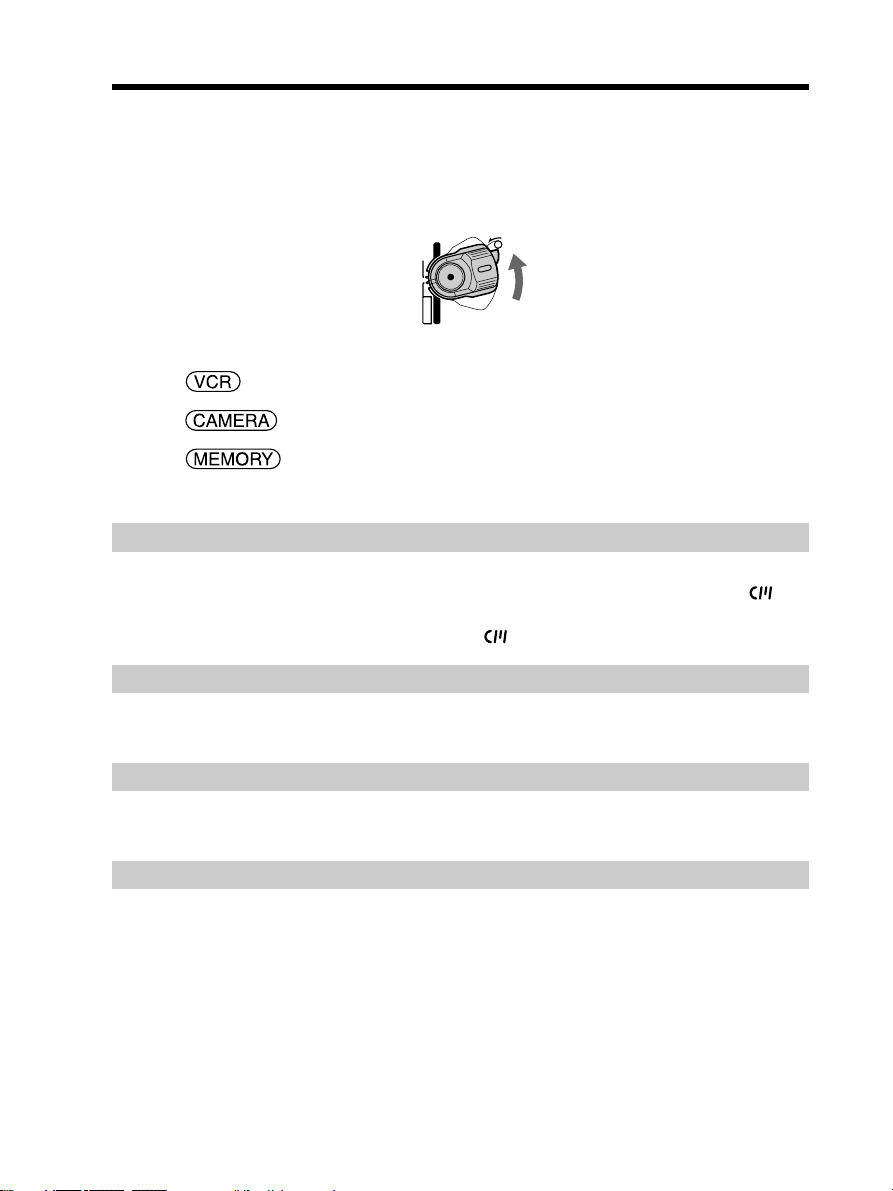
— Getting Started —
Using this manual
As you read through this manual, buttons and settings on your camcorder are shown in
capital letters.
In sections from “Advanced Recording Operations” onward, position of the POWER
switch is shown by the icons below.
: Set the POWER switch to VCR.
: Set the POWER switch to CAMERA.
: Set the POWER switch to MEMORY.
All operations you carry out are indicated by a beep.
Note on Cassette Memory
Your camcorder is based on the DV format. You can use only mini DV cassettes with
your camcorder. We recommend that you use a cassette with Cassette Memory .
(CHG)OFF
VCR
CAMERA
MEMORY
POWER
LOCK
12
Cassettes with Cassette Memory have the (Cassette Memory) mark.
Note on TV color systems
TV color systems differ depending on the country or region. To view your recordings
on a TV, you need an NTSC system-based TV.
Copyright precautions
Television programs, films, video tapes, and other materials may be copyrighted.
Unauthorized recording of such materials may be contrary to the copyright laws.
Note on connecting other equipment
When you connect your camcorder to other video equipment or a computer using the
USB cable or i.LINK cable, observe the shape of the jack.
If you insert the plug forcibly, the jack may get damaged and it may result in a
malfunction of your camcorder.
Page 13
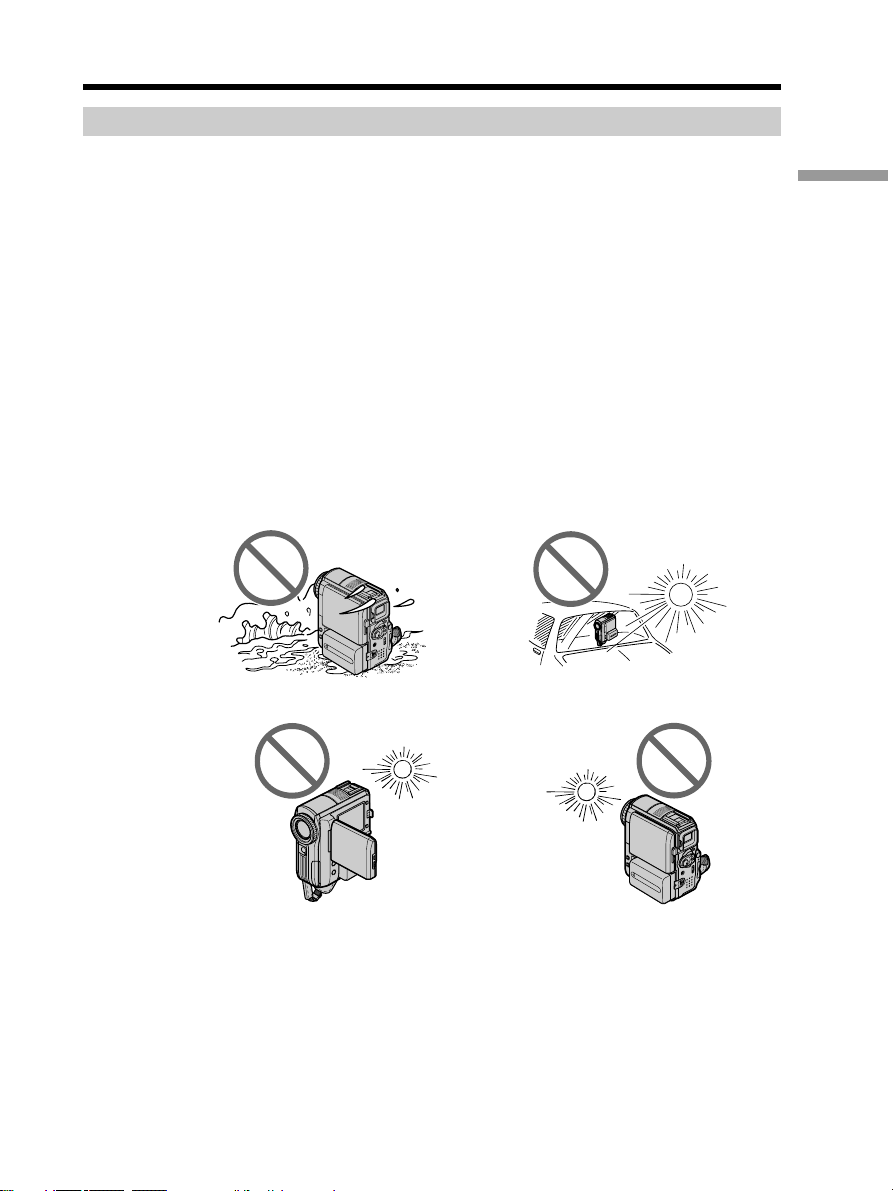
Using this manual
Precautions on camcorder care
Lens and LCD screen/finder (on mounted models only)
•The LCD screen and the finder are manufactured using extremely high-precision
technology, so over 99.99% of the pixels are operational for effective use.
However, there may be some tiny black points and/or bright points (white, red,
blue or green in color) that constantly appear on the LCD screen and the finder.
These points are normal in the manufacturing process and do not affect the
recording in any way.
•Do not let your camcorder get wet. Keep your camcorder away from rain and sea
water. Letting your camcorder get wet may cause your camcorder to malfunction.
Sometimes this malfunction cannot be repaired [a].
•Never leave your camcorder exposed to temperatures above 60°C (140°F), such as in a
car parked in the sun or under direct sunlight [b].
•Be careful when placing the camera near a window or outdoors. Exposing the LCD
screen, the finder or the lens to direct sunlight for long periods may cause
malfunctions [c].
•Do not directly shoot the sun. Doing so might cause your camcorder to malfunction.
Take pictures of the sun in low light conditions such as dusk [d].
Getting Started
[a]
[c]
[b]
[d]
13
Page 14
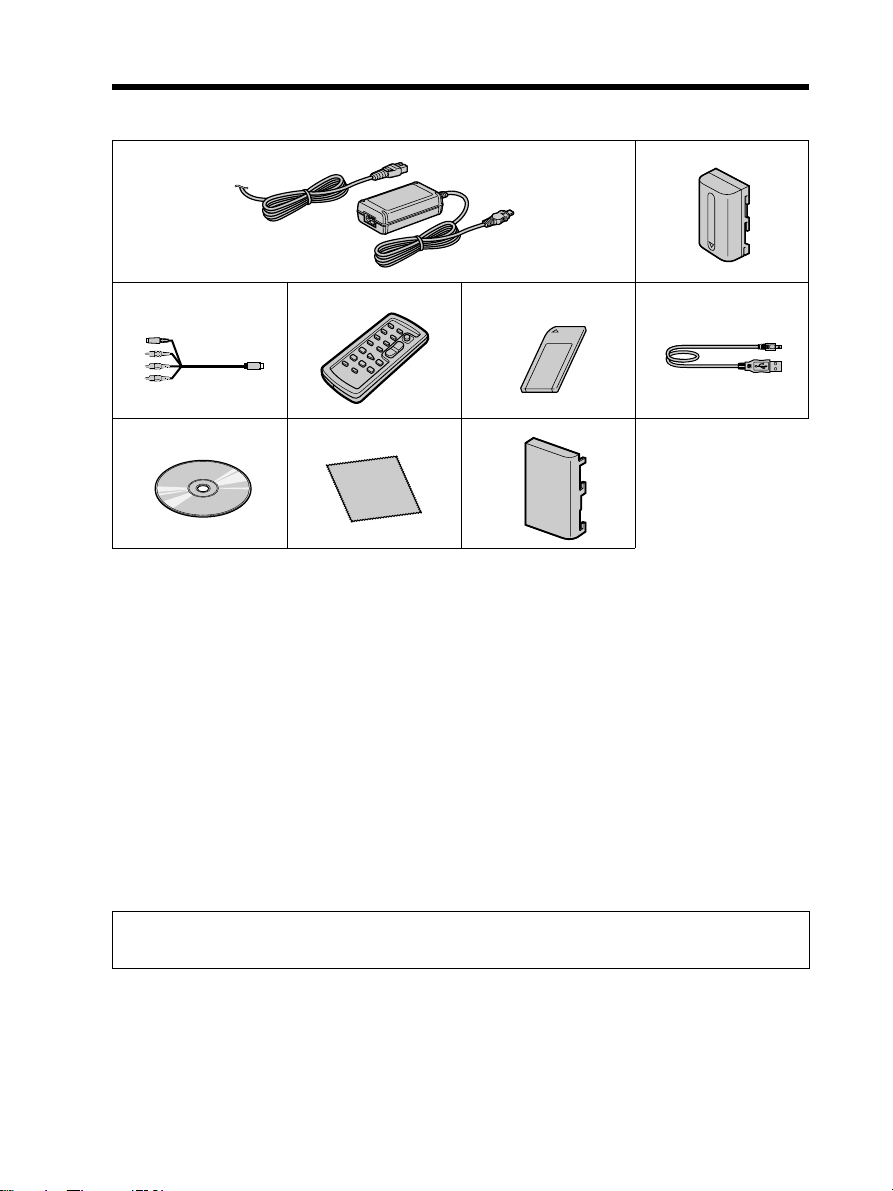
Checking the supplied accessories
Make sure that the following accessories are supplied with your camcorder.
1
3
7
1 AC-L15A/L15B AC Adaptor, Power
cord (p. 16)
2 NP-FM30 rechargeable battery pack*
(p. 15)
3 A/V connecting cable (p. 47)
4 Wireless Remote Commander (p. 234)
(A button type lithium battery is built
in.)
5 “Memory Stick” (p. 112)
4
8
2
56
9
6 USB cable (p. 160)
7 CD-ROM (SPVD-010 USB Driver)
(p. 164)
8 Cleaning cloth (p. 222)
9 Battery terminal cover (p. 15)
14
* The rechargeable battery pack (NP-FM30) supplied with your camcorder is not for
sale.
Contents of the recording cannot be compensated if recording or playback is not made due to a
malfunction of the camcorder, storage media, etc.
Page 15
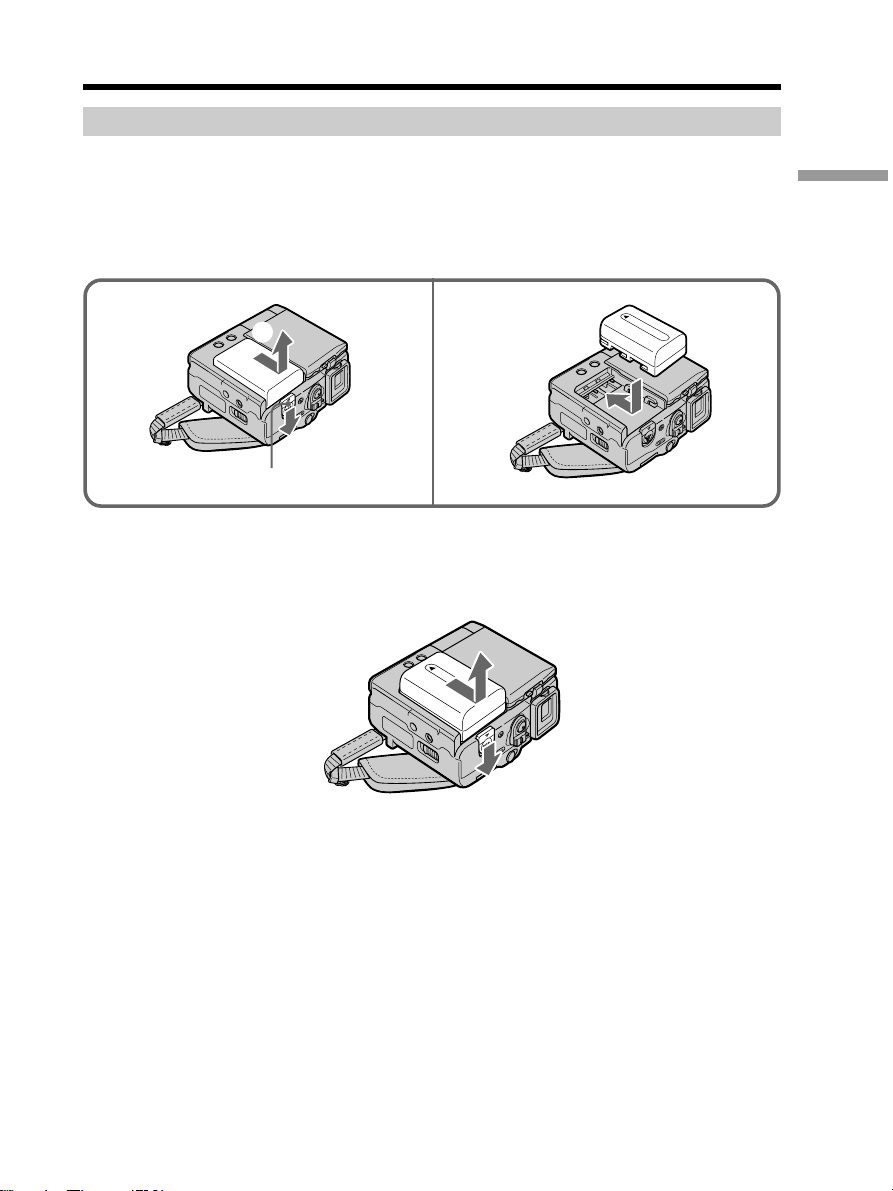
Step 1 Preparing the power source
Installing the battery pack
Be sure to set the POWER switch to OFF (CHG) when replacing the battery pack.
(1) While sliding the BATT (battery) release lever in the direction of the arrow 1,
slide the battery terminal cover in the direction of the arrow 2.
(2) Slide the battery pack down until it clicks.
Getting Started
1
2
1
BATT release lever
To remove the battery pack
Remove the battery pack while sliding the BATT (battery) release lever.
2
15
Page 16
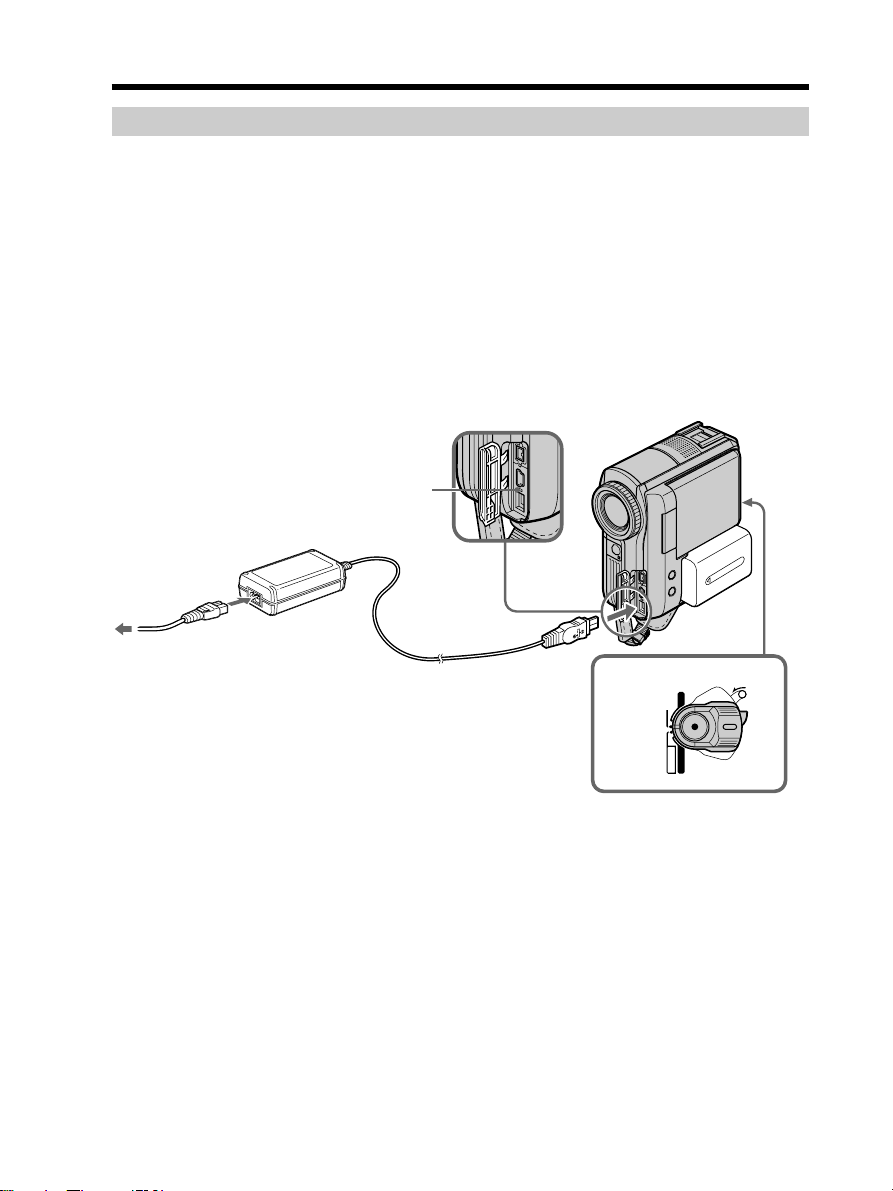
Step 1 Preparing the power source
Charging the battery pack
Use the battery pack after charging it for your camcorder.
Your camcorder operates only with the “InfoLITHIUM” battery pack (M series).
See page 216 for details of “InfoLITHIUM” battery pack.
(1) Install the battery pack on your camcorder.
(2) Connect the AC Adaptor supplied with your camcorder to the DC IN jack with
the v mark on the DC plug facing the grip belt.
(3) Connect the power cord to the AC Adaptor.
(4) Connect the power cord to a wall outlet.
(5) Set the POWER switch to OFF (CHG).
The CHARGE lamp lights up when charging begins. After charging is
completed, the CHARGE lamp goes out (full charge).
CHARGE lamp
3
16
2
5
After charging the battery pack
Disconnect the AC Adaptor from the DC IN jack on your camcorder.
(CHG)OFF
VCR
CAMERA
MEMORY
POWER
1
LOCK
Page 17
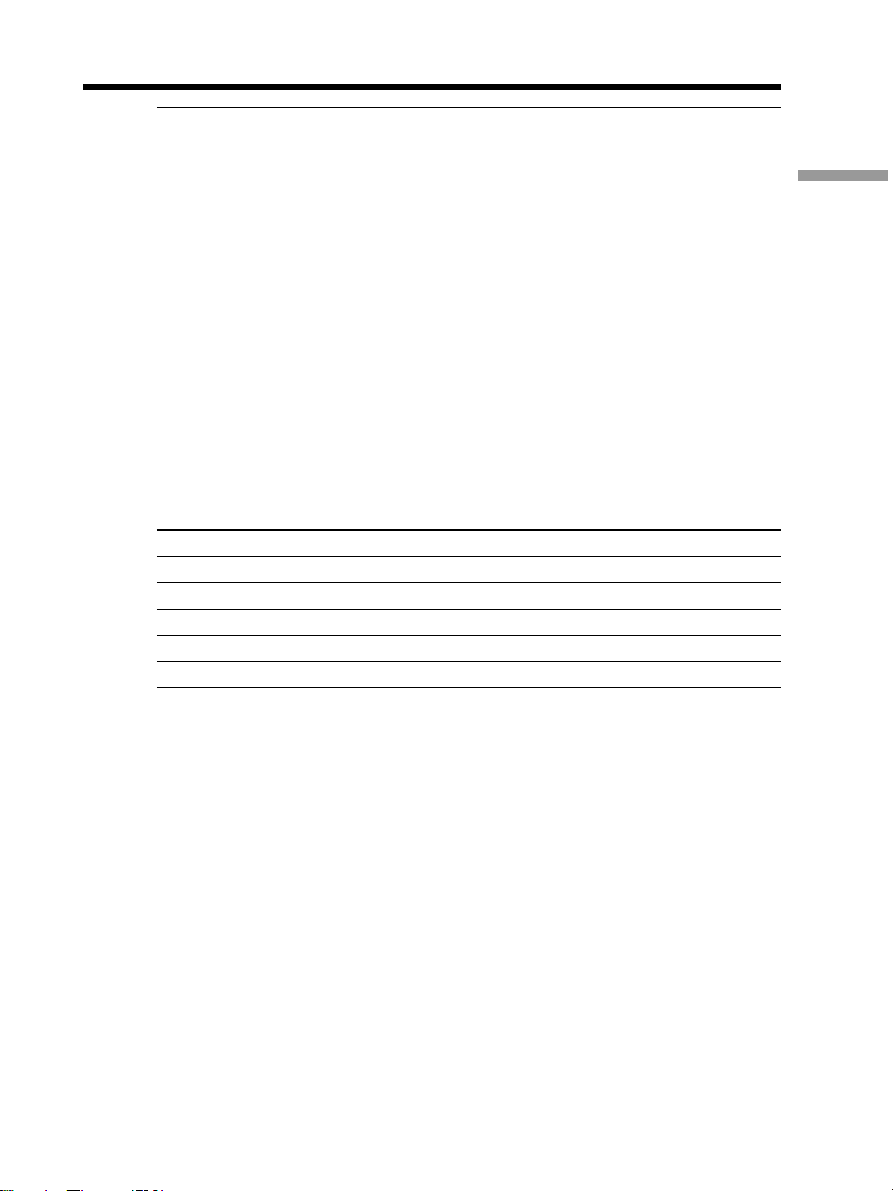
Step 1 Preparing the power source
Notes
•Prevent metallic objects from coming into contact with the metal parts of the DC plug
of the AC Adaptor. This may cause a short-circuit and damage the AC Adaptor.
•Your camcorder will be less balanced when placed on the table etc., with the battery
pack NP-FM91/QM91/QM91D installed.
When you use the AC Adaptor
Place the AC Adaptor near a wall outlet. While using the AC Adaptor, if any trouble
occurs with this unit, disconnect the plug from a wall outlet as soon as possible to cut
off the power.
While charging the battery pack, the battery CHARGE lamp flashes in the
following cases:
– The battery pack is not installed correctly.
– Something is wrong with the battery pack.
PRECAUTION
The set is not disconnected from the AC power source (house current) as long as it is
connected to the wall outlet, even if the set itself has been turned off.
Charging time
Battery pack Full charge
NP-FM30 (supplied) 145
NP-FM50 150
NP-FM70 240
NP-QM71/QM71D 260
NP-FM91/QM91/QM91D 360
Getting Started
Approximate minutes at 25°C (77°F) to charge an empty battery pack.
The charging time may increase if the battery’s temperature is extremely high or low
because of the ambient temperature.
17
Page 18
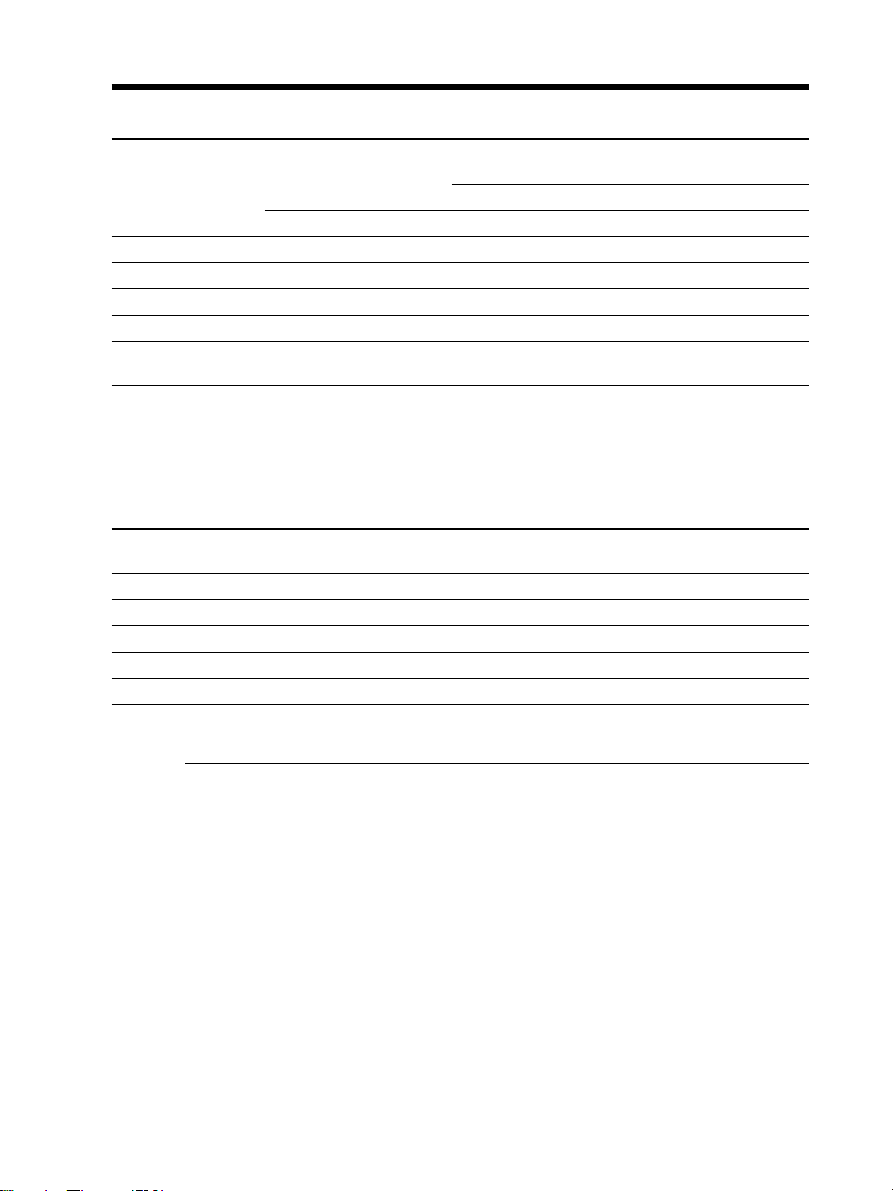
Step 1 Preparing the power source
Recording time
Recording with the
Battery pack
NP-FM30 (supplied) 95 50 80 45 90 50
NP-FM50 155 90 130 70 150 85
NP-FM70 320 190 270 155 310 185
NP-QM71/QM71D 375 220 315 180 365 215
NP-FM91/QM91/ 565 330 475 280 550 325
QM91D
Approximate minutes when you use a fully charged battery pack
* Approximate recording time when you repeat recording start/stop, zooming and
turning the power on/off. The actual battery life may be shorter.
viewfinder
Continuous Typical* Continuous Typical* Continuous Typical*
Recording with the LCD screen
Backlighting on Backlighting off
Playing time
Battery pack
NP-FM30 (supplied) 110 135
NP-FM50 180 220
NP-FM70 370 450
NP-QM71/QM71D 430 530
NP-FM91/QM91/QM91D 645 785
Approximate minutes when you use a fully charged battery pack
Playing time on the
LCD screen
Playing time with the LCD
panel closed
18
Note
Approximate recording time and continuous playing time at 25°C (77°F). The battery
life will be shorter if you use your camcorder in a cold environment.
Page 19
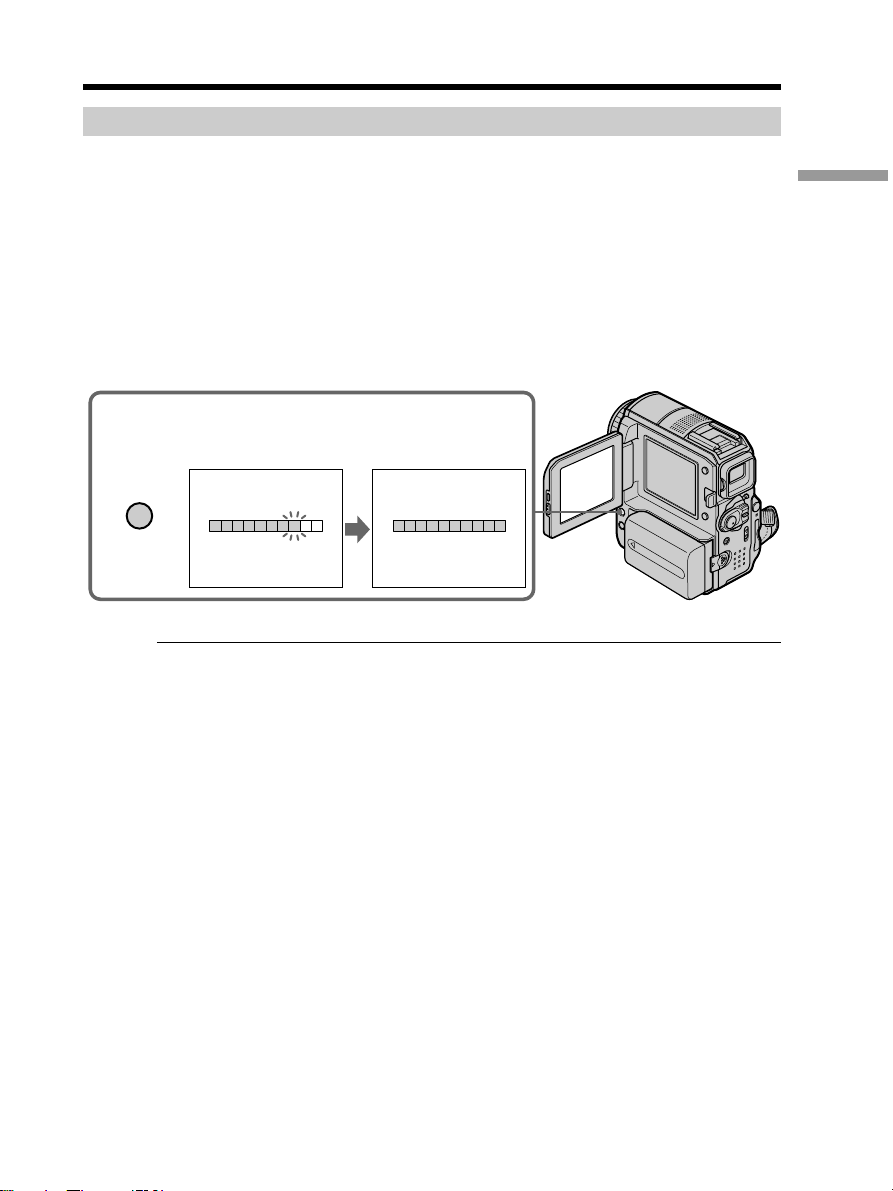
Step 1 Preparing the power source
Checking status of the battery pack – Battery Info
(1) Set the POWER switch to OFF (CHG).
(2) Press OPEN to open the LCD panel.
(3) Press DISPLAY/BATT INFO.
The battery charge level (the percentage of remaining battery time) and
remaining battery time when using the LCD screen or viewfinder are
displayed for about 7 seconds.
If you keep pressing DISPLAY/BATT INFO, the indicators will be displayed
for about 20 seconds.
The time displayed is the available recording time when the LCD
BACKLIGHT switch is set to ON.
Getting Started
3
DISPLAY/
BATT INFO
During charging
BATTERY INFO
BATTERY CHARGE LEVEL
0% 50% 100%
REC TIME AVAILABLE
LCD SCREEN
VIEWFINDER::6476
Fully charged
BATTERY INFO
BATTERY CHARGE LEVEL
0% 50% 100%
min
min
REC TIME AVAILABLE
LCD SCREEN
VIEWFINDER::8095
min
min
Note
The BATTERY INFO indicator may not appear in the following cases:
– The battery pack is not installed.
– Something is wrong with the battery pack.
– The battery pack is fully discharged.
Battery Info
The number displayed as Battery Info is the approximate recording time.
While the remaining battery time is being calculated
“CALCULATING BATTERY INFO ...” is displayed.
19
Page 20
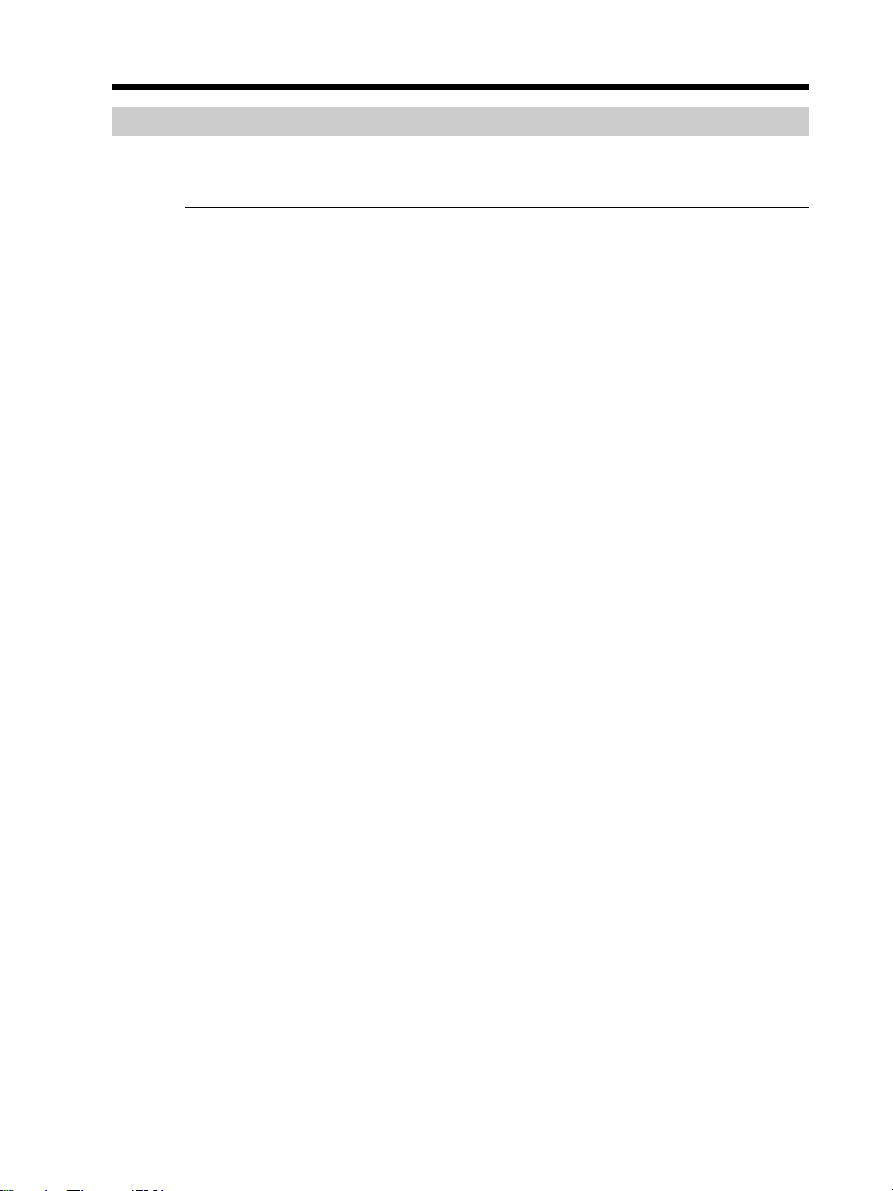
Step 1 Preparing the power source
Using your camcorder on house current
Connect the AC Adaptor in the same way as you would when charging the battery
pack (p. 16).
Connecting to a wall outlet
•The AC Adaptor can supply power from a wall outlet even if the battery pack is
attached to your camcorder.
•The DC IN jack has “source priority.” This means that the battery pack will not supply
any power if the power cord is connected to the DC IN jack, even when the power
cord is not plugged into a wall outlet.
20
Page 21
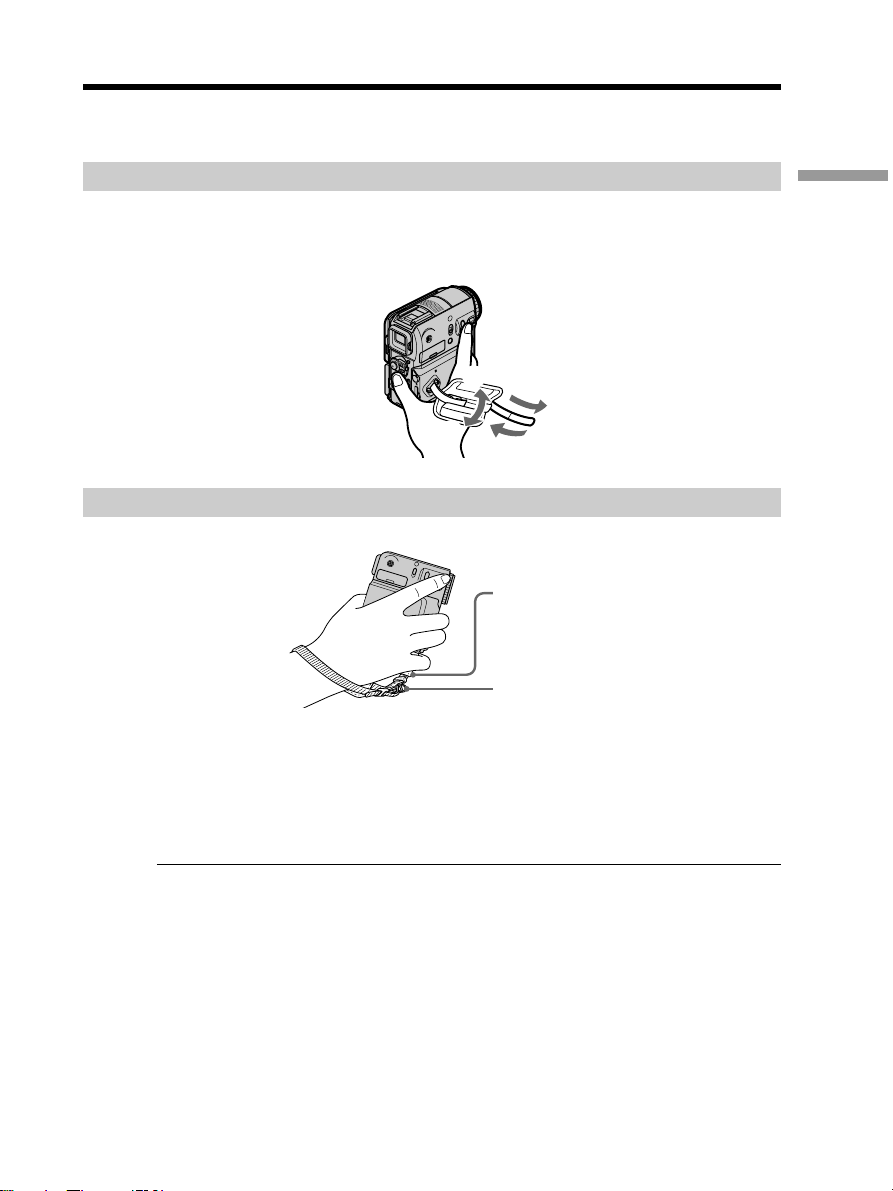
Step 2 Adjusting the grip belt
The grip belt supplied with your camcorder can be used as an ordinary grip belt or a
wrist strap.
Using as a grip belt
Put your hand through the grip belt.
Fasten the grip belt firmly.
If the grip belt hangs out too far, tuck it in the hand pad.
Using the grip belt as a wrist strap
1
2
4
3
Finger rest
Commercially available straps, etc.,
can be attached to this ring.
Getting Started
(1) Open the hand pad. Unfasten the belt from the clasp and pull out the belt from
the hand pad.
(2) Pull out the belt from the strap ring and feed the belt through the clasp again.
(3) Feed the belt through the belt adjuster and close the hand pad.
Notes
•Hold the camcorder, putting your wrist through the belt and your fingers lightly on
the finger rest.
•The hand pad can be removed from the belt.
21
Page 22
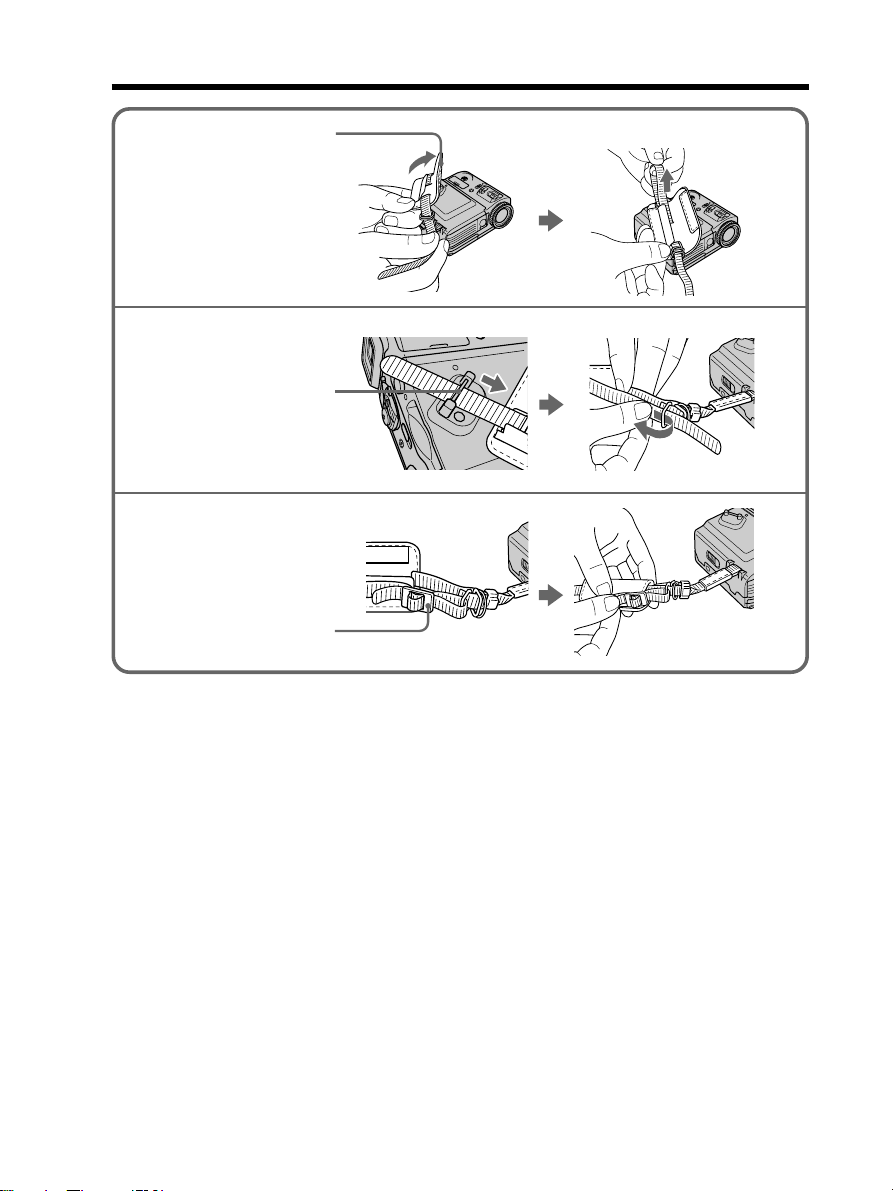
Step 2 Adjusting the grip belt
1
2
3
Hand pad
Strap ring
Belt adjuster
22
Page 23
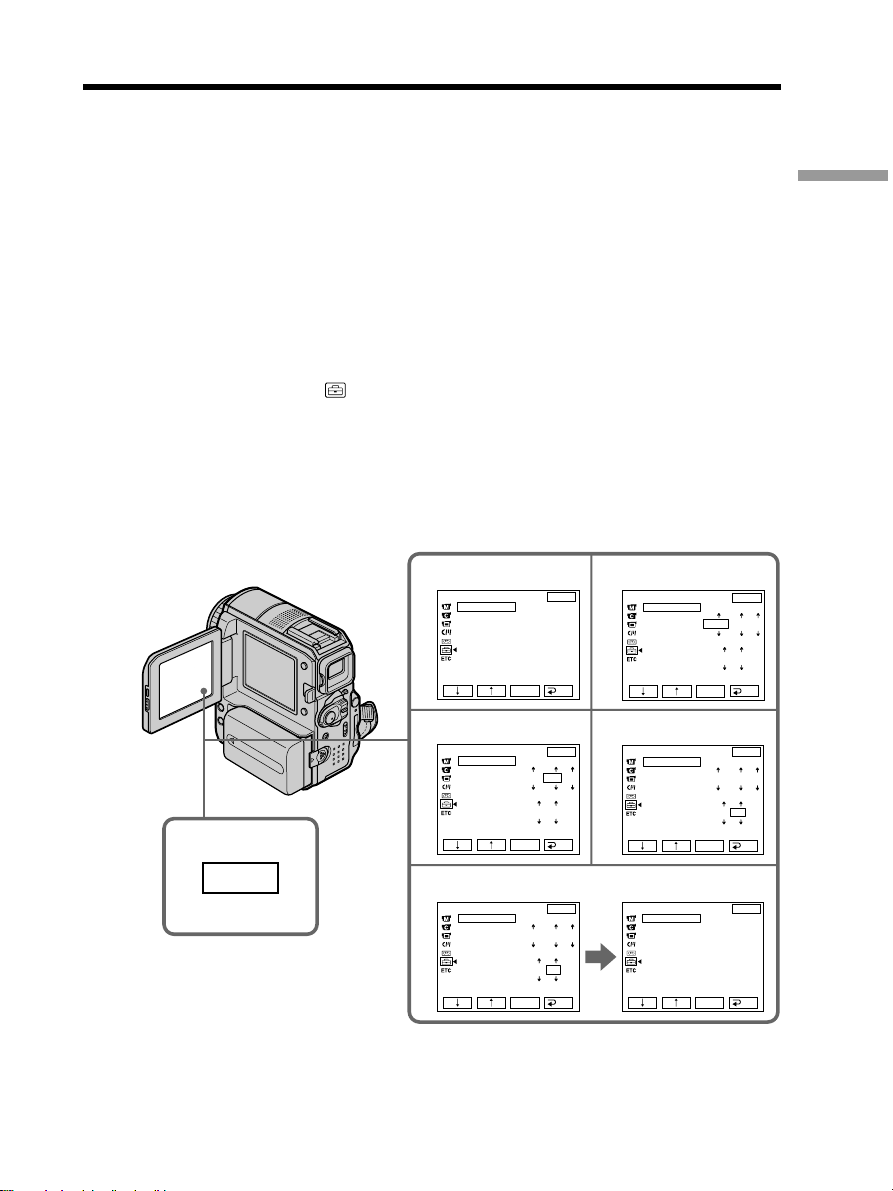
Step 3 Setting the date and time
Set the date and time when you use your camcorder for the first time. The “CLOCK
SET” indicator will appear each time you set the POWER switch to CAMERA or
MEMORY unless you set the date and time.
If you do not set the date and time, “--- -- ----” and “--:--:--” are recorded on a tape or a
“Memory Stick” as the data code.
If you do not use your camcorder for about 3 months, the date and time settings may
be unset (bars may appear) because the built-in rechargeable battery installed in your
camcorder will have been discharged (p. 223). In this case, charge the built-in
rechargeable battery, then set the year, the month, the day, the hour and the minute.
(1) Set the POWER switch to CAMERA or MEMORY.
(2) Press OPEN to open the LCD panel.
(3) Press FN (Function) to display PAGE1 (p. 25).
(4) Press MENU to display the menu.
(5) Press r/R to select
(6) Press r/R to select CLOCK SET, then press EXEC.
(7) Press r/R to select the desired year, then press EXEC.
(8) Set the month, day and hour with the same procedure as step 7.
(9) Press r/R to set the minute, then press EXEC by the time signal. The clock
starts.
, then press EXEC.
Getting Started
3
FN
5
7
9
SETUP MENU
CLOCK SET
USB STREAM
LANGUAGE
DEMO MODE
SETUP MENU
CLOCK SET
USB STREAM
LANGUAGE
DEMO MODE
SETUP MENU
CLOCK SET
USB STREAM
LANGUAGE
DEMO MODE
6
EXIT
––:––:––
RET.
EXEC
EXIT
2003 JAN
1
12 00 AM 5 00 PM
RET.
EXEC
EXIT
2003
JUL
4
5 30 PM
RET.
EXEC
8
SETUP MENU
CLOCK SET
USB STREAM
LANGUAGE
DEMO MODE
SETUP MENU
CLOCK SET
USB STREAM
LANGUAGE
DEMO MODE
SETUP MENU
CLOCK SET
USB STREAM
LANGUAGE
DEMO MODE
2003 JAN
EXEC
2003 JUL
EXEC
JUL 4
EXEC
12 00 AM
5:30:20
EXIT
RET.
EXIT
RET.
EXIT
2003
RET.
PM
1
4
23
Page 24
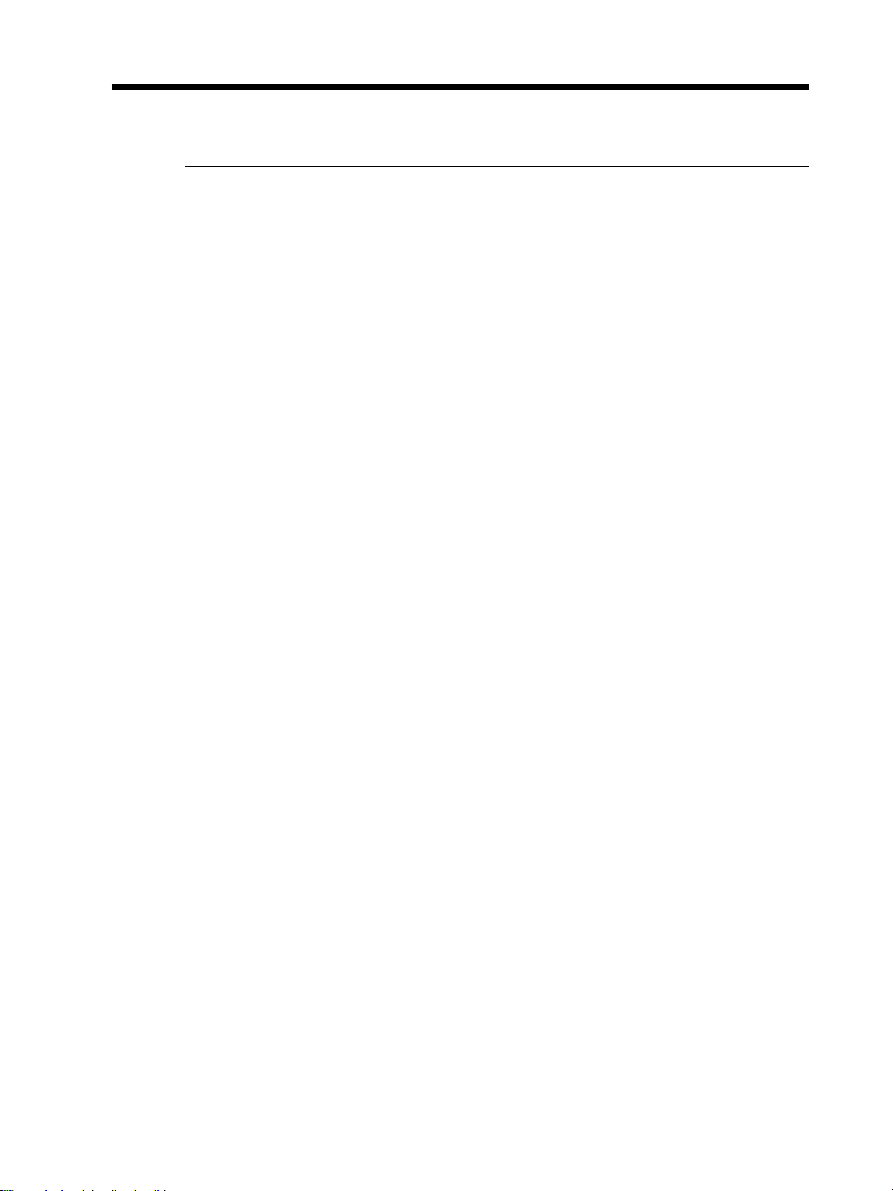
Step 3 Setting the date and time
To return to FN (Function)
Press EXIT.
Note on the time indicator
The internal clock of your camcorder uses a 12-hour cycle.
– 12:00 AM stands for midnight.
– 12:00 PM stands for noon.
24
Page 25
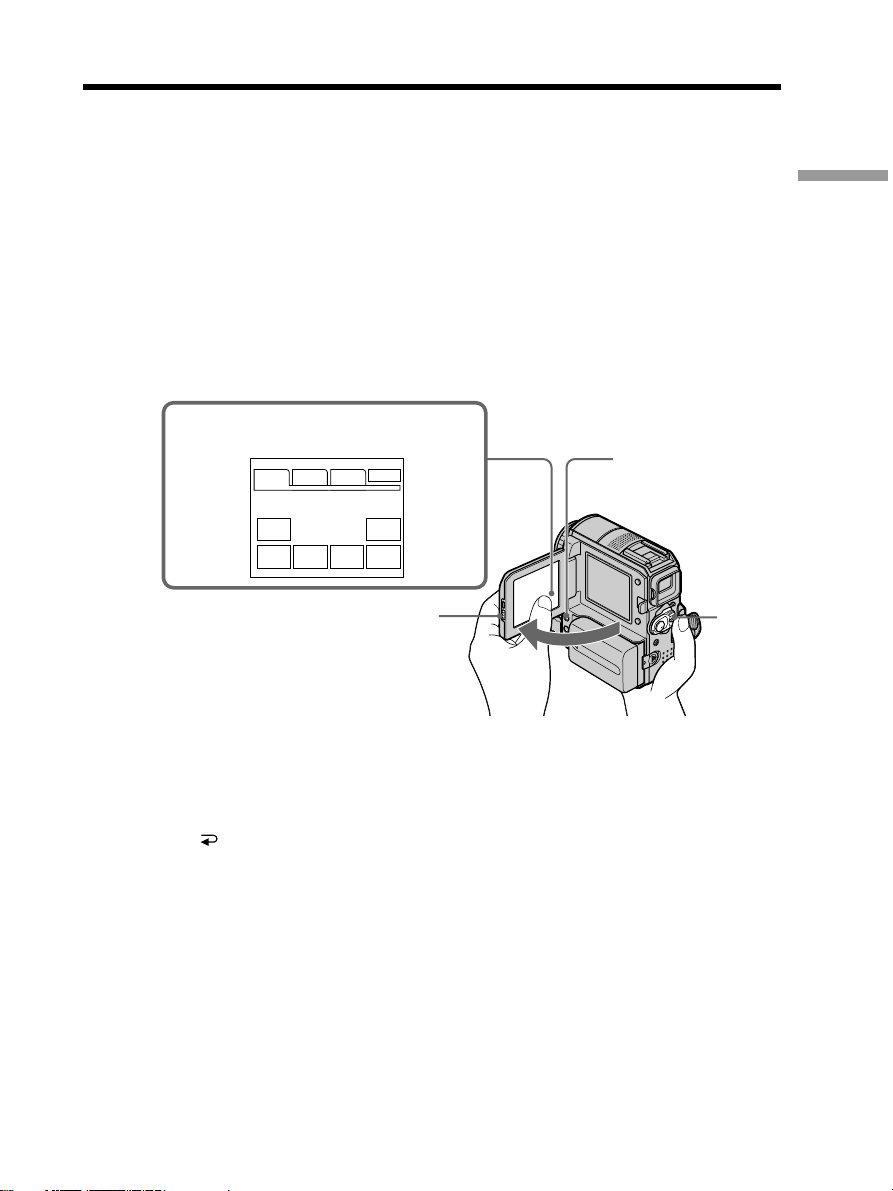
Step 4 Using the touch panel
Your camcorder has operation buttons on the LCD screen.
Touch the LCD screen directly with your finger to operate each function.
(1) Set the POWER switch to CAMERA for recording, VCR for playback, or
MEMORY to use a “Memory Stick.”
(2) Press OPEN to open the LCD panel.
(3) Press FN. Operation buttons on PAGE1 are displayed on the LCD screen.
If FN is not on the LCD screen, touch the LCD screen lightly to make it appear.
You can control the display with DISPLAY/BATT INFO on your camcorder.
(4) Press PAGE2/PAGE3 to display PAGE2/PAGE3. Operation buttons on
PAGE2/PAGE3 are displayed on the LCD screen.
(5) Press the desired operation item. See relevant pages of this manual for each
function.
When the POWER switch is set
3
to CAMERA
PAGE2 PAGE3
PAGE1
SPOT
FOCUS
FADER
MENU
END
SCH
EXIT
SPOT
METER
EXPO-
SURE
2
DISPLAY/BATT INFO
1
Getting Started
To return to FN
Press EXIT.
To execute settings
Press OK. The display returns to PAGE1/PAGE2/PAGE3.
25
Page 26
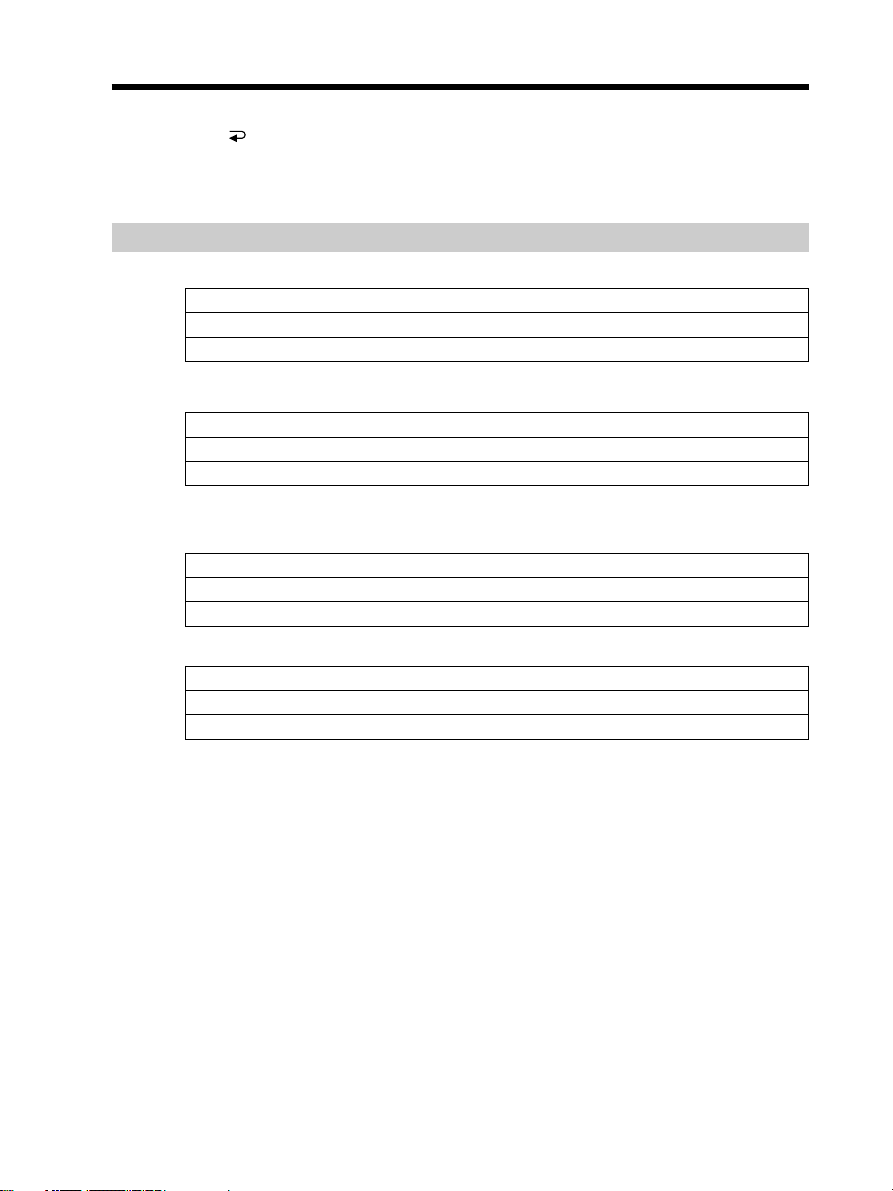
Step 4 Using the touch panel
To cancel settings
Press OFF. The display returns to PAGE1/PAGE2/PAGE3.
To make screen indicators disappear
Press DISPLAY/BATT INFO.
Operation buttons on each display
When the POWER switch is set to CAMERA
PAGE1 SPOT FOCUS, SPOT METER, MENU, FADER, END SCH, EXPOSURE
PAGE2 SELFTIMER, DIG EFFT, LCD BRT, VOL, MEM MIX
PAGE3 SUPER NS, COLOR SLW S
When the POWER switch is set to VCR
PAGE1 MENU, LCD BRT, VOL, END SCH
PAGE2 PB ZOOM, DIG EFFT, BURN DVD, DATA CODE
PAGE3 V SPD PLAY, A DUB CTRL, REC CTRL
When the POWER switch is set to MEMORY
During memory camera
PAGE1 SPOT FOCUS, SPOT METER, MENU, PLAY, PB FOLDR, EXPOSURE
PAGE2 SELFTIMER, PLAY, MEM MIX
PAGE3 LCD BRT, PLAY, VOL
During memory playback
PAGE1 MENU, CAM, PB FOLDR, DEL
PAGE2 PB ZOOM, CAM, RESIZE, DATA CODE
PAGE3 LCD BRT, CAM, VOL
26
Page 27
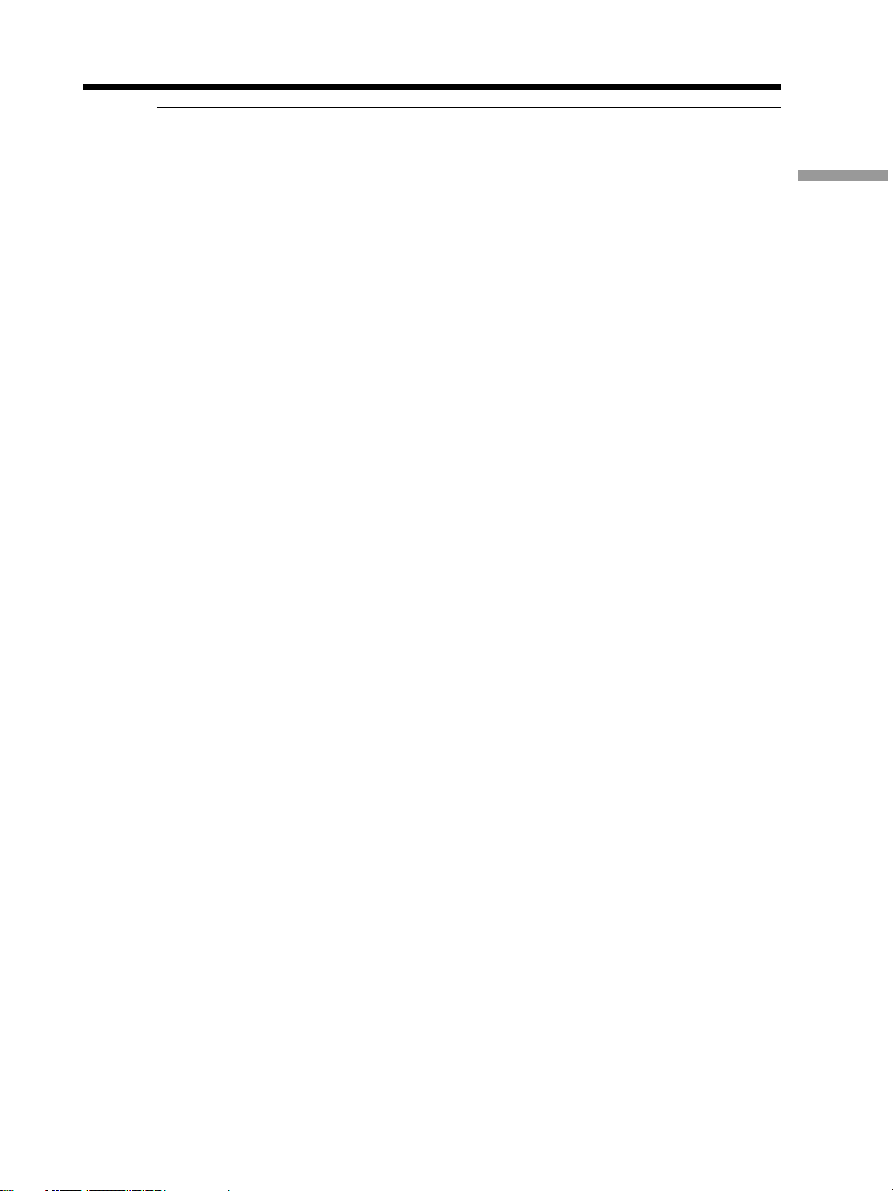
Step 4 Using the touch panel
Notes
•When using the touch panel, press operation buttons lightly with your finger
supporting the LCD panel from the back side of it.
•Do not press the LCD screen with sharp objects such as a pen.
•Do not press the LCD screen too hard.
•Do not touch the LCD screen with wet hands.
When executing each item
A green bar appears above the item.
If any items are not available
The color of the items changes to gray.
When using the viewfinder
You can also operate with the touch panel (p.74).
Getting Started
27
Page 28
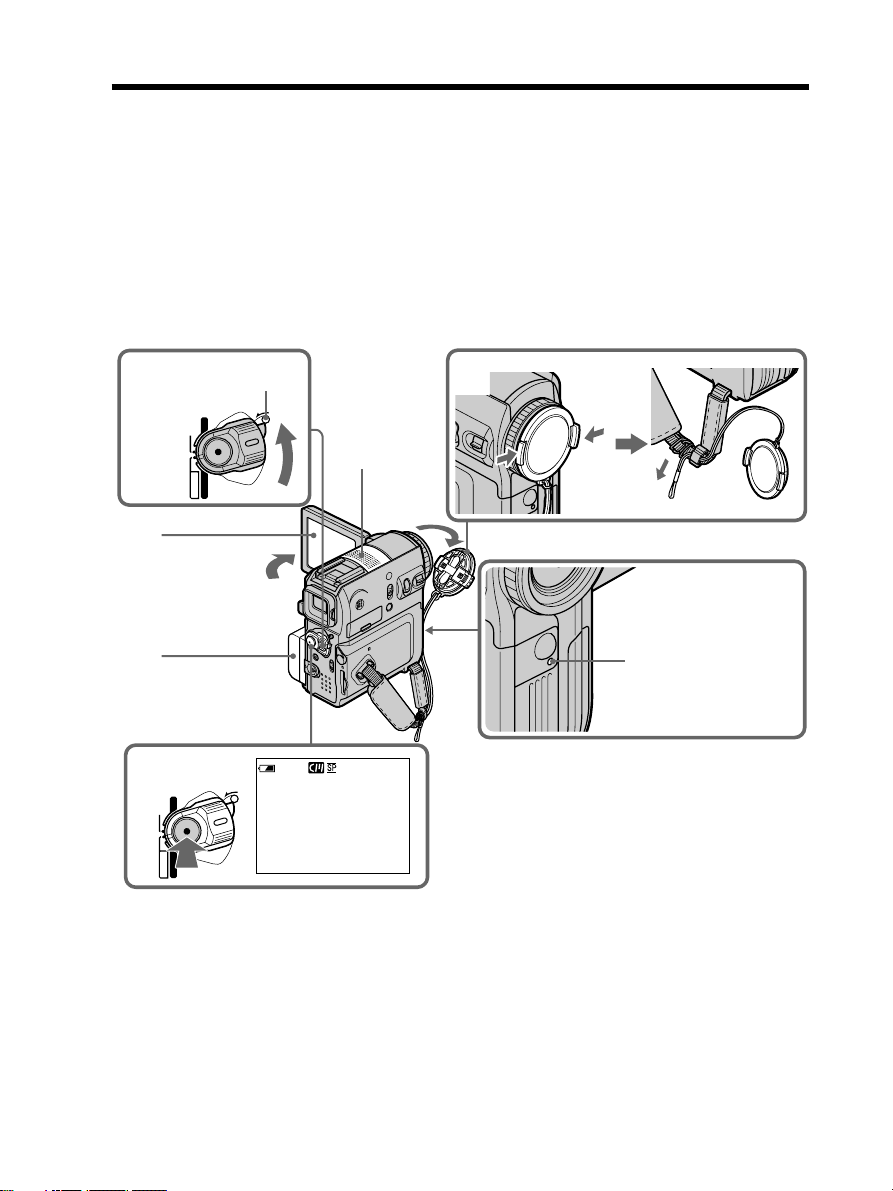
— Recording – Basics —
Recording a picture
Perform Step 1 (p. 15) to Step 3 (p. 23) in advance.
(1) Remove the lens cap and pull the lens cap string to fix it.
(2) Prepare the power source (p. 15) and insert a cassette (p. 8).
(3) Set the POWER switch to CAMERA while pressing the small green button.
This sets your camcorder to standby.
(4) Press OPEN to open the LCD panel. The picture appears on the screen.
(5) Press START/STOP. Your camcorder starts recording. The REC indicator
appears. The camera recording lamp located on the front of your camcorder
lights up. To stop recording, press START/STOP again.
3
LOCK switch
(CHG)OFF
POWER
VCR
LOCK
CAMERA
MEMORY
Microphone
4
1
28
2
5
(CHG)OFF
VCR
CAMERA
MEMORY
POWER
LOCK
50min
REC
Camera recording
lamp
0:00:01
Page 29

Recording a picture
Note on recording mode
Your camcorder records and plays back in the SP (standard play) mode or in the LP
(long play) mode. Select SP or LP in in the menu settings (p. 198). In the LP mode,
you can record 1.5 times as long as in the SP mode.
When you record the tape in the LP mode on your camcorder, we recommend playing
back the tape on your camcorder.
To enable smooth transition
Transition between the last scene you recorded and the next scene is smooth as long as
you do not eject the cassette even if you turn off your camcorder.
However, check the following:
– Do not mix recordings in the SP and LP modes (p. 198) on the same tape.
– When you change the battery pack, set the POWER switch to OFF (CHG).
During recording
Do not touch the built-in microphone.
If you leave your camcorder in standby for 5 minutes while the cassette is inserted
Your camcorder automatically turns off. This is to save battery power and to prevent
battery pack and tape wear. To return to standby, set the POWER switch to OFF (CHG)
and then back to CAMERA. However, your camcorder does not turn off automatically
while the cassette is not inserted.
When you record in the SP and LP modes on the same tape or you record in the LP
mode
•The transition between scenes may not be smooth.
•The playback picture may be distorted or the time code may not be written properly
between scenes.
Recording
– Basics
Note on the LOCK switch
When you slide the LOCK switch to the left, the POWER switch can no longer be set to
MEMORY accidentally. The LOCK switch is set to the right as the default setting.
Self-timer recording
If you record with the self-timer, your camcorder automatically starts recording on a
tape after counting down for about 10 seconds, see page 51 for details.
29
Page 30
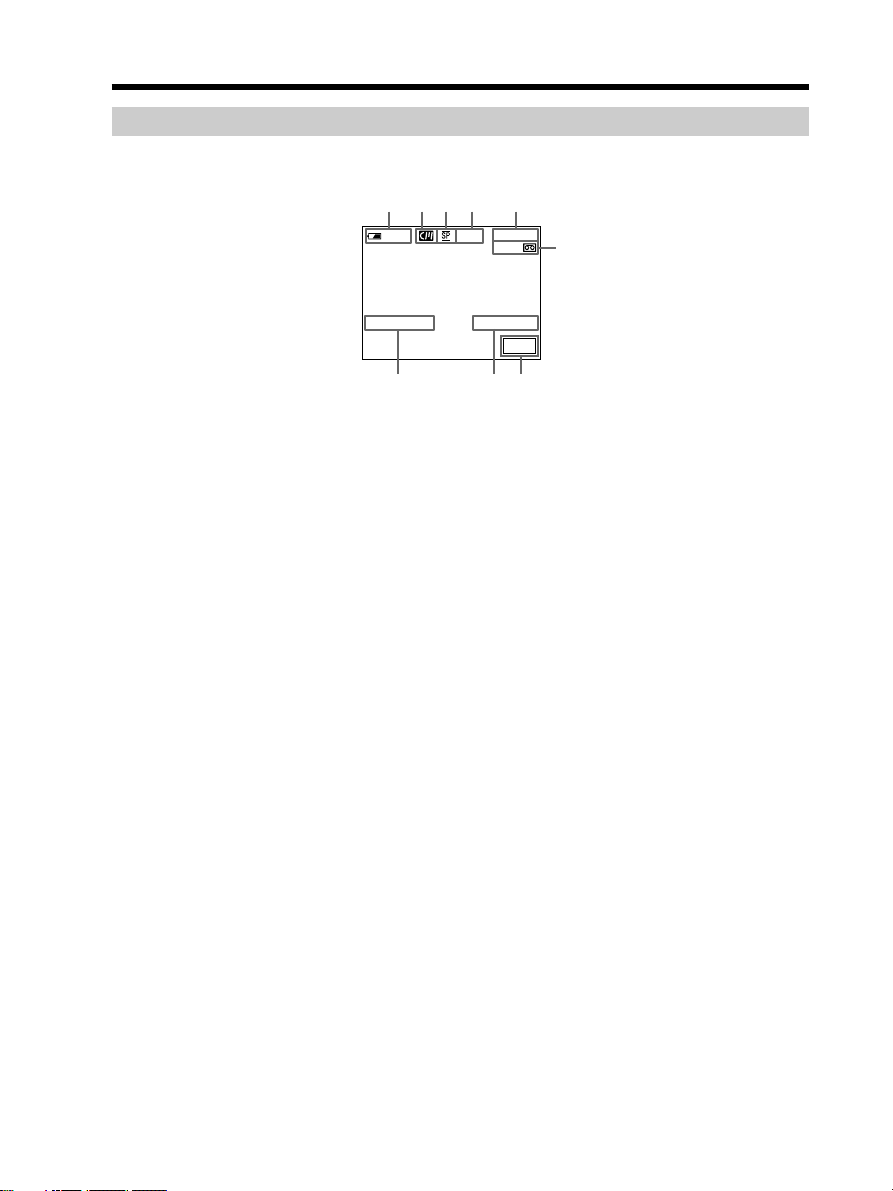
Recording a picture
Indicators displayed during recording
Indicators are not recorded on the tape.
172834 5
50
min
REC
0:00:01
60min
6
JUL 4 2003
12:05:56PM
FN
9
1 Remaining battery time
2 Cassette Memory
This appears when using a cassette with Cassette Memory.
3 Recording mode
4 STBY/REC
5 Time code
6 Remaining tape
This appears after you insert the cassette (p. 198).
7 Date
The date appears about 5 seconds after the power is turned on.
8 Time
The time appears about 5 seconds after the power is turned on.
9 FN button
Press this button to display operation buttons on the LCD screen.
30
Page 31

Recording a picture
Remaining battery time indicator during recording
The remaining battery time indicator roughly indicates the continuous recording time.
The indicator may not be correct, depending on the conditions in which you are
recording. When you close the LCD panel and open it again, it takes about 1 minute for
the correct remaining battery time in minutes to be displayed.
Time code
The time code indicates the recording or playback time, “0:00:00” (hours : minutes :
seconds) during recording and “0:00:00:00” (hours : minutes : seconds : frames) during
playback.
You cannot rewrite only the time code later.
Recording data
The recording data (date/time or various settings when recorded) are not displayed
during recording. However, they are recorded automatically on the tape. To display the
recording data, press DATA CODE during playback (p. 44).
After recording
(1) Set the POWER switch to OFF (CHG).
(2) Close the LCD panel.
(3) Eject the cassette.
(4) Remove the power source.
Adjusting the LCD screen
When you adjust the LCD panel, make sure that the LCD panel is opened up to
90 degrees.
Recording
– Basics
180°
90°
90°
Note
When using the LCD screen except in the mirror mode, the viewfinder automatically
turns off.
31
Page 32

Recording a picture
When monitoring on the LCD screen
You can turn the LCD panel over and move it back to your camcorder body with the
LCD screen facing out.
180°
Shooting with the mirror mode
This feature allows the camera subject to view him- or herself on the LCD screen.
The subject can use this feature to check his or her own image on the LCD screen while
you look at the subject in the viewfinder.
Pull out the viewfinder and rotate the LCD panel 180 degrees.
32
Picture in the mirror mode
The picture on the LCD screen is a mirror-image. However, the picture will be normal
when recorded.
Page 33

Recording a picture
Adjusting the brightness of the LCD screen
(1) When the POWER switch is set to CAMERA, press FN and select PAGE2.
When the POWER switch is set to VCR, press FN to display PAGE1.
When the POWER switch is set to MEMORY, press FN and select PAGE3.
(2) Press LCD BRT. The screen to adjust the brightness of the LCD screen appears.
(3) Adjust the brightness of the LCD screen using – (to dim)/+ (to brighten).
(4) Press
OK to return to PAGE1/PAGE2/PAGE3 in step 1.
2,3
Recording
– Basics
To return to FN
Press EXIT.
LCD
BRT
OK
LCD BRT
The bar indicator
33
Page 34

Recording a picture
Adjusting the LCD screen backlight
When using your camcorder outdoors in strong sunlight, the battery life can be
improved by setting the LCD BACKLIGHT switch to OFF.
When using your camcorder indoors, set the LCD BACKLIGHT switch to ON. (The
default setting is ON.)
LCD screen backlight
You can change the brightness of the backlight when using the battery pack. Select LCD
B.L. in in the menu settings (p. 194).
Even if you adjust the LCD screen using LCD BRT, LCD B.L. or the LCD BACKLIGHT
switch
The recorded picture will not be affected.
ON
LCD BACKLIGHT
OFF
34
Adjusting the viewfinder
If you record pictures with the LCD panel closed, check the picture with the viewfinder.
Adjust the viewfinder lens to your eyesight so that the images in the viewfinder come
into sharp focus.
Pull out the viewfinder and move the viewfinder lens adjustment lever.
Viewfinder lens
adjustment lever
Page 35

Recording a picture
Viewfinder backlight
You can change the brightness of the backlight when using the battery pack. Select VF
B.L. in in the menu settings (p. 194).
Even if you adjust VF B.L.
The recorded picture will not be affected.
Shooting using the viewfinder is recommended when:
– You cannot see the picture clearly on the LCD screen.
– Battery consumption is a concern.
Using the zoom feature
Move the power zoom lever a little for a slower zoom. Move it further for a faster zoom.
Using the zoom sparingly results in better-looking recordings.
W: Wide-angle (subject appears farther away)
T: Telephoto (subject appears closer)
Recording
– Basics
W
T
W
T
To use zoom greater than 10×
Zoom greater than 10× is performed digitally. Digital zoom can be set to 20× or 120×.
To activate digital zoom, select the digital zoom power in D ZOOM in in the menu
settings (p. 193). Digital zoom is set to OFF as a default setting. Because the picture is
processed digitally, the picture quality deteriorates.
TW
The right side of the bar shows the digital zooming
zone.
The digital zooming zone appears when you select
the digital zoom power in the menu settings.
35
Page 36

Recording a picture
When you shoot close to a subject
If you cannot achieve a sharp focus, move the power zoom lever to the “W” side until
the focus is sharp. You can shoot a subject that is at least about 80 cm (about 2 5/8 feet)
away from the lens surface in the telephoto position, or about 1 cm (about 1/2 inch)
away in the wide-angle position.
When the POWER switch is set to MEMORY
You cannot use the digital zoom.
Shooting backlit subjects – Back light function
When you shoot a subject with the light source behind the subject or a subject with a
light background, use the back light function.
(1) Set the POWER switch to CAMERA or MEMORY.
(2) Press BACK LIGHT.
The . indicator appears on the screen.
BACK LIGHT
36
To cancel the back light function
Press BACK LIGHT again.
When shooting backlit subjects
If you press MANUAL of EXPOSURE (p. 66) or SPOT METER (p. 67), the back light
function will be canceled.
Page 37

Recording a picture
Shooting in the dark – NightShot/Super NightShot/Color Slow Shutter
Using NightShot
NightShot enables you to shoot a subject in the night or in a dark place.
Note that if you record with NightShot, the picture may be recorded in incorrect or
unnatural colors.
Recording
(1) Set the POWER switch to CAMERA or MEMORY.
(2) Slide NIGHTSHOT to ON.
and ”NIGHTSHOT” indicators flash on the screen.
The
NIGHTSHOT
OFF
ON
Infrared rays (NightShot Light)
emitter
To cancel NightShot
Slide NIGHTSHOT to OFF.
Using Super NightShot
Super NightShot makes subjects up to 16 times brighter than those recorded in
NightShot.
(1) Set the POWER switch to CAMERA.
(2) Slide NIGHTSHOT to ON.
and ”NIGHTSHOT” indicators flash on the screen.
The
(3) Press FN and select PAGE3.
(4) Press SUPER NS.
The
indicator lights up on the screen.
(5) Press EXIT to return to FN.
– Basics
37
Page 38

Recording a picture
To cancel Super NightShot
Press SUPER NS again to make the S indicator disappear. To cancel NightShot, slide
NIGHTSHOT to OFF.
Using the NightShot Light
The picture will be clearer with the NightShot Light on. To enable the NightShot Light,
set N.S. LIGHT in to ON in the menu settings (p. 193). (The default setting is ON.)
Using Color Slow Shutter
Color Slow Shutter enables you to record color images in a dim place.
(1) Set the POWER switch to CAMERA.
(2) Slide NIGHTSHOT to OFF.
(3) Press FN and select PAGE3.
(4) Press COLOR SLW S.
indicator lights up on the screen.
The
(5) Press EXIT to return to FN.
To cancel Color Slow Shutter
Press COLOR SLW S to make the indicator disappear.
NIGHTSHOT
OFF
ON
38
Notes
•Do not use NightShot in bright places (e.g., the outdoors in the daytime). Doing so
may cause a malfunction.
•If focusing is difficult during recording with NightShot, focus manually.
•Do not cover the infrared rays emitter with your fingers during recording with
NightShot.
•If a conversion lens (optional) is attached, it may block the infrared rays.
Page 39

Recording a picture
While using NightShot, you cannot use the following functions:
– White balance
– PROGRAM AE (the indicator flashes.)
– Manual exposure
– Flexible Spot Meter
While using Super NightShot or Color Slow Shutter
The shutter speed is automatically adjusted to the brightness, and the motion of the
picture may slow down.
While using Super NightShot, you cannot use the following functions:
– White balance
– Fader
– Digital effect
– PROGRAM AE
– Manual exposure
– Flexible Spot Meter
– Recording with the flash
When the POWER switch is set to MEMORY
You cannot use the following functions:
– Super NightShot
– Color Slow Shutter
NightShot Light
NightShot Light rays are infrared and so are invisible. The maximum shooting distance
using the NightShot Light is about 3 m (10 feet).
While using Color Slow Shutter, you cannot use the following functions:
– Fader
– Digital effect
– PROGRAM AE
– Manual exposure
– Flexible Spot Meter
– Recording with the flash
In total darkness
Color Slow Shutter may not work normally.
Recording
– Basics
39
Page 40

Checking recordings – End search/Edit search/Rec Review
You can use these buttons to check the recorded picture or to locate the recording end
point for making the transition between the last recorded scene and the next scene you
record smooth.
End search
You can go to the end of the recorded section after you record.
(1) Set the POWER switch to CAMERA.
(2) Press FN to display PAGE1.
(3) Press END SCH.
The last 5 seconds of the recorded section are played back and your camcorder
returns to standby.
To return to FN
Press EXIT.
To cancel end search
Press END SCH again.
End search
When you use a cassette without Cassette Memory, end search does not work once you
eject the cassette after you have recorded on the tape. If you use a cassette with Cassette
Memory, end search works even after you eject the cassette.
/
FNEDIT
40
Page 41

Checking recordings – End search/Edit search/Rec Review
If the tape has a blank portion between recorded portions
End search may not work correctly.
Edit search
You can search for the next recording start point. You cannot monitor the sound.
(1) Set the POWER switch to CAMERA.
(2) Press FN to display PAGE1.
(3) Press MENU.
(4) Select EDITSEARCH in
(5) Select ON, then press EXIT.
(6) Hold down 7/– or +. The recorded portion is played back.
Release 7/– or + to stop playback. If you press START/STOP, recording
begins from the point you released 7/– or +.
7/– : To go backward
+ : To go forward
Rec Review
You can check the last recorded section.
(1) Set the POWER switch to CAMERA.
(2) Press FN to display PAGE1.
(3) Press MENU.
(4) Select EDITSEARCH in
(5) Select ON, then press EXIT.
(6) Press 7/– momentarily.
The section you have stopped most recently will be played back for a few
seconds, and then your camcorder will return to standby.
Recording
– Basics
, then press EXEC (p. 193).
, then press EXEC (p. 193).
41
Page 42

— Playback – Basics —
Playing back a tape
You can monitor a tape recording on the LCD screen. If you close the LCD panel, you
can monitor the playback picture in the viewfinder. You can also control playback using
the Remote Commander supplied with your camcorder.
(1) Set the POWER switch to VCR while pressing the small green button.
(2) Press OPEN to open the LCD panel.
(3) Press
(4) Press
(5) Adjust the volume following the steps below.
1 Press FN to display PAGE1.
2 Press VOL. The screen to adjust volume appears.
3 Press – (to turn down the volume)/+ (to turn up the volume).
4 Press
3
to rewind the tape.
to start playback.
OK to return to PAGE1.
4
1
(CHG)OFF
VCR
CAMERA
MEMORY
POWER
LOCK
42
2
5
OK
VOL
The bar indicator
Page 43

Playing back a tape
To return to FN
Press EXIT.
To stop playback
Press .
To rewind the tape
Press during playback stop.
To fastforward the tape
Press during playback stop.
To view a still image (playback pause)
Press during playback. To resume playback, press again. If the playback
pause lasts more than 5 minutes, the camcorder automatically stops.
If you leave the power on for a long time
Your camcorder gets warm. This is not a malfunction.
To display the screen indicators – Display function
Press DISPLAY/BATT INFO on your camcorder, or DISPLAY on the Remote
Commander supplied with your camcorder.
The indicators disappear from the screen.
To make the indicators reappear, press DISPLAY/BATT INFO or DISPLAY on the
Remote Commander again.
Playback
– Basics
DISPLAY
DISPLAY/BATT INFO
43
Page 44

Playing back a tape
To display date/time and various settings
Your camcorder automatically records not only images on the tape but also the
recording data (date/time or various settings when recorded) (Data code).
Follow the steps below to display the data code using the touch panel .
(1) Set the POWER switch to VCR, then play back the tape.
(2) During playback, press FN and select PAGE2 (p. 25).
(3) Press DATA CODE.
(4) Select CAM DATA or DATE DATA, then press
(5) Press EXIT.
[a] Time code
[b] SteadyShot off
[c] Exposure
[d] White balance
[e] Gain
[f] Shutter speed
[g] Aperture value
Date/time Various settings
0:00:23:01
50min
JUL 4 2003
12:05:56 PM
AUTO
6 0 AWB
F1.8
50min
9
0:00:23:01
dB
OK.
[a]
[b]
[c]
[d]
[e]
[f]
[g]
44
To not display date/time or the various data
Select OFF in step 4.
Various settings
Various settings show your camcorder’s recording information at the time of recording.
During tape recording, the various settings will not be displayed.
When you use data code, bars (-- -- --) appear if:
– A blank portion of the tape is being played back.
– The tape is unreadable due to tape damage or noise.
– The tape was recorded by a camcorder without the date and time set.
Data code
When you connect your camcorder to a TV, the data code also appears on the TV
screen.
When the POWER switch is set to OFF (CHG)
The BATTERY INFO indicator will not appear, even if you press DISPLAY on the
Remote Commander.
Page 45

Playing back a tape
Various playback modes
To operate video control buttons, set the POWER switch to VCR.
Using the touch panel
(1) Press FN and select PAGE3.
(2) Press V SPD PLAY to display video control buttons.
To change the playback direction
Press during playback to reverse the playback direction.*
To locate a scene while monitoring the picture (picture search)
Keep pressing or during playback. To resume normal playback, release the
button.
To monitor the high-speed picture while fastforwarding or
rewinding the tape (skip scan)
Keep pressing while fastforwarding or while rewinding the tape. To resume
fastforwarding or rewinding, release the button.
To view the picture at slow speed (slow playback)
Press during playback. For slow playback in the reverse direction, press , then
press .*
1)
To view the picture at double speed
Press during playback. For double speed playback in the reverse direction, press
, then press .*
Playback
1)
– Basics
1)
To view the picture frame-by-frame
Press during playback pause.*
For frame-by-frame playback in the reverse direction, press .*
2)
2)
To search for the last scene recorded (END SEARCH)
Press END SCH on PAGE1 during stop. The last 5 seconds of the recorded section are
played back then your camcorder stops.
*1)Press to pause playback. Press again to resume normal playback.
*2)Press to resume normal playback.
45
Page 46

Playing back a tape
Video control buttons
Marks on your camcorder are different from those on the Remote Commander supplied
with your camcorder.
On your camcorder:
To play back or pause the tape
To stop the tape
To rewind the tape
To fastforward the tape
To play back the tape slowly
To forward one frame at a time
To rewind one frame at a time
To play back the tape at double speed
On the Remote Commander:
N To play back the tape
X To pause the tape
x To stop the tape
m To rewind the tape
M To fastforward the tape
y To play back the tape slowly
In the various playback modes
•Sound is muted.
•The previous picture may remain as a mosaic image during playback.
When you play back the tape in reverse
Horizontal noise may appear in the center, or the top and bottom of the screen. This is
not a malfunction.
46
Slow playback
Slow playback can be performed smoothly on your camcorder. However, this function
does not work for an output signal from the DV Interface.
Page 47

Viewing a recording on TV
Connect your camcorder to a TV with the A/V connecting cable supplied with your
camcorder to watch the playback pictures on the TV screen. You can operate the
playback control buttons in the same way as when you view playback pictures on the
LCD screen.
When viewing the playback picture on the TV screen, we recommend that you power
your camcorder from a wall outlet using the AC Adaptor. Refer to the operating
instructions of your TV.
Open the jack cover. Connect your camcorder to the TV with the A/V connecting cable.
Then, set the TV/VCR selector on the TV to VCR to be able to view images from your
camcorder.
The supplied A/V connecting cable is equipped with an S video plug and a video plug.
Use either the S video plug or the video plug depending on the TV.
AUDIO/
VIDEO
A/V connecting cable (supplied)
: Signal flow
If your TV is already connected to the VCR
Connect your camcorder to the LINE IN input on the VCR with the A/V connecting
cable supplied with your camcorder. Set the input selector on the VCR to LINE.
Black
Yellow
IN
Red
White
S VIDEO
VIDEO
AUDIO
Playback
– Basics
TV
47
Page 48

Viewing a recording on TV
If your TV or VCR is a monaural type
Connect the yellow plug of the A/V connecting cable to the video input jack and the
white or the red plug to the audio input jack on the VCR or the TV.
If you connect the white plug, the sound is L (left) signal. If you connect the red plug,
the sound is R (right) signal.
If the equipment to be connected has an S video jack
Pictures can be reproduced more faithfully by using an S video jack. With this
connection, you do not need to connect the yellow (video) plug of the A/V connecting
cable. However, you need to connect the red and white (audio) plugs.
Connect the S video plug to the S video jack on the TV or the VCR.
This connection produces higher quality DV format pictures.
To display the screen indicators on TV
Set DISPLAY in to V-OUT/LCD in the menu settings (p. 200). To make the screen
indicators disappear, press DISPLAY/BATT INFO on your camcorder.
48
Page 49

— Advanced Recording Operations —
Recording still images on a “Memory Stick” during tape recording standby or tape recording
Insert a “Memory Stick” before operation.
During tape recording standby
The POWER switch should be set to .
(1) Keep pressing PHOTO lightly until a still image appears. The CAPTURE
indicator appears. Recording does not start yet. To change the still image,
release PHOTO, select a still image again, and then press and hold PHOTO
lightly.
(2) Press PHOTO deeper.
Recording is complete when the bar scroll indicator disappears.
The image displayed on the screen when you pressed PHOTO deeper will be
recorded in the folder on the “Memory Stick” (p. 142).
50
min
FINE
[a] Current recording folder
1
2
640
50
min
640
FINE
12
CAPTURE
101
FN
101
FN
Advanced Recording Operations
[a]
49
Page 50

Recording still images on a “Memory Stick” during tape recording
standby or tape recording
During tape recording
The POWER switch should be set to .
Press PHOTO deeper.
The image displayed on the screen when you pressed PHOTO deeper will be recorded
on the “Memory Stick.”
Recording on the “Memory Stick” is complete when the bar scroll indicator disappears.
Note
You cannot record still images on a “Memory Stick” while using the following functions
(The indicator flashes):
– End search
– Wide mode
– While fading in with BOUNCE
– MEMORY MIX
“Memory Stick”
See page 112 for details.
Still images
•The image size will be 640 × 480.
•If the POWER switch is set to CAMERA, image quality cannot be changed. Images
will be recorded with image quality as set when the POWER switch is set to
MEMORY. (The default setting is FINE.)
To record images with higher image quality, use of memory photo recording is
recommended (p. 120).
50
Recording with the flash
During recording standby, you can record still images on the “Memory Stick” with the
flash. See page 124 for details.
When you press PHOTO on the Remote Commander
Your camcorder immediately records the image that is on the screen when you press
the button.
To record still images on the “Memory Stick” during tape recording
You cannot check an image on the screen by pressing PHOTO lightly.
During and after recording still images on the “Memory Stick”
Your camcorder continues recording on the tape.
Title
You cannot record titles.
Self-timer recording
During recording standby, you can record still images on the “Memory Stick” with the
self-timer. See page 52 for details.
Page 51

Self-timer recording
You can record still images and moving pictures with the self-timer.
You can also use the Remote Commander for this operation.
PHOTO
START/STOP
Recording moving pictures on a tape
The POWER switch should be set to .
Operate by touching the panel.
(1) During standby, press FN and select PAGE2.
(2) Press SELFTIMER.
(self-timer) indicator appears on the screen.
The
(3) Press EXIT to return to FN.
(4) Press START/STOP.
The self-timer starts counting down from about 10 seconds with a beep. In the
last 2 seconds, the beep gets faster, and then the recording starts automatically.
PHOTO
Advanced Recording Operations
START/STOP
51
Page 52

Self-timer recording
Recording still images on a “Memory Stick” during recording
standby
The POWER switch should be set to .
Operate by touching the panel.
(1) Follow steps 1 to 3 in “Recording moving pictures on a tape” (p. 51).
(2) Press PHOTO deeply.
The self-timer starts counting down from about 10 seconds with a beep. In the
last 2 seconds, the beep gets faster, and then your camcorder records still
images automatically.
To stop the countdown for recording on a tape
Press START/STOP. To restart the countdown, press START/STOP again.
To cancel the self-timer
During standby, press SELFTIMER on the LCD screen to make the (self-timer)
indicator disappear from the screen. You cannot cancel the self-timer using the Remote
Commander.
Notes
•When self-timer recording is finished, the self-timer is automatically canceled.
•You can record with the self-timer only during recording standby.
When the POWER switch is set to MEMORY
You can also record still images on a “Memory Stick” with the self-timer (p. 135).
52
Page 53

Adjusting the white balance manually
Normally white balance is automatically adjusted.
The POWER switch should be set to or .
Operate by touching the panel.
(1) Press FN to display PAGE1.
(2) Press MENU.
(3) Select WHT BAL in
, then press EXEC (p. 192).
AUTO
HOLD
OUTDOOR
INDOOR
EXEC
EXIT
RET.
MANUAL SET
PROGRAM AE
P EFFECT
RED EYE R
FLASH LVL
WHT BAL
AUTO SHTR
(4) Select the desired mode, then press EXEC.
HOLD:
When recording a single-colored subject or background
OUTDOOR ( ):
•When recording a sunset/sunrise, just after sunset, just before sunrise, neon signs, or
fireworks
•Under daylight fluorescent lamps
INDOOR (n):
•When lighting conditions change quickly
•In too bright places such as photography studios
•Under sodium lamps or mercury lamps
To return to FN
Press EXIT.
To return to the automatic white balance
Set WHT BAL to AUTO in the menu settings.
Advanced Recording Operations
53
Page 54

Adjusting the white balance manually
If the picture is being taken in a studio lit by TV lighting
We recommend that you record in the INDOOR mode.
If you record under fluorescent lighting
Select AUTO or HOLD.
Your camcorder may not adjust the white balance correctly in the INDOOR mode.
If you did the following in the AUTO mode:
– You remove the battery pack for replacement.
– You bring your camcorder from indoors to outdoors holding the exposure, or vice
versa.
Point your camcorder at the white subject for about 10 seconds after setting the POWER
switch to CAMERA to get better adjustment.
If you did the following in the HOLD mode:
– You change the mode of PROGRAM AE.
– You bring your camcorder from indoors to outdoors, or vice versa.
Set WHT BAL to AUTO and reset to HOLD after a few seconds.
54
Page 55

Using the wide mode
You can record a 16:9 wide picture to watch on the 16:9 wide-screen TV (16:9WIDE).
Black bands appear on the screen during recording in the 16:9WIDE mode [a]. The
picture during playing back in the 4:3 mode on a wide-screen TV [b] or a normal TV
[c]* are compressed widthwise. If you set the screen mode of the wide-screen TV to the
full mode, you can watch normal ratio pictures [d].
If the zoom lever is set to the W (wide) side, the recording angle will become wider than
that of the usual tape recording.
* The picture played back in the wide mode on a normal TV appears the same as the
picture played back in the wide mode on your camcorder [a].
[a]
16:9
WIDE
The POWER switch should be set to .
Operate by touching the panel.
(1) During recording standby, press FN to display PAGE1.
(2) Press MENU.
(3) Select 16:9WIDE in
(4) Select ON, then press EXEC.
[b]
[c]
, then press EXEC (p. 193).
Advanced Recording Operations
[d]
CAMERA SET
D ZOOM
16 : 9W I DE
STEADYSHOT
EDITSEARCH
N. S. LIGHT
EXEC
To return to FN
Press EXIT.
To cancel the wide mode
Set 16:9WIDE to OFF in the menu settings.
EXIT
ON
RET.
55
Page 56

Using the wide mode
Notes
•In the wide mode, you cannot use the following functions:
– Recording on a “Memory Stick” during tape recording or tape recording standby
– BOUNCE
– OLD MOVIE
•Pictures recorded on the tape in wide mode cannot be returned to normal ratio.
Pictures on a TV screen
Pictures recorded in the 16:9WIDE mode automatically appear on the TV screen at full
size when:
– You connect your camcorder to a TV that is compatible with the video ID (ID-1/ID-2)
system.
– You connect your camcorder to the S video jack on the TV.
ID-1 system
The ID-1 system sends aspect ratio information (16:9, 4:3, or letter box) with video
signals. If you connect a TV compatible with the ID-1 system, the screen size is
automatically selected.
ID-2 system
The ID-2 system sends a copyright protection signal with ID-1 signals inserted between
video signals when you connect your camcorder to other equipment using the A/V
connecting cable.
In the wide mode
If the zoom lever is set to the W (wide) side, the recording angle will become wider than
normal recording.
56
Page 57

Using the fader function
You can fade in or out to give your recording a more professional appearance.
[a]
NORM. FADER
(normal)
MOSC. FADER
(mosaic)
BOUNCE*
OVERLAP*
WIPE*
1) *2)
2)
2)
RECSTBY
Advanced Recording Operations
2)
DOT*
[b]
MONOTONE
When fading in, the picture gradually changes from black-and-white to color.
When fading out, the picture gradually changes from color to black-and-white.
*1)You can use BOUNCE when D ZOOM in is set to OFF in the menu settings.
*2)You can fade in only.
RECSTBY
57
Page 58

Using the fader function
The POWER switch should be set to .
Operate by touching the panel.
(1) When fading in [a]
Press FN to display PAGE1 during recording standby.
When fading out [b]
Press FN to display PAGE1 during recording.
(2) Press FADER. The screen to select the fader mode appears.
(3) Press the desired mode.
(4) Press
OK to return to PAGE1.
(5) Press EXIT to return to FN.
The fader indicator you selected flashes.
(6) Press START/STOP.
After the fade in/out is carried out, your camcorder automatically returns to
the normal mode.
2
START/STOP
FADER
FADER
OFF OK
MOSC.
FADER
OVER–
LAP
BOUN–
CE
NORM.
FADER
MONO–
TONE
DOTW I PE
To cancel the fader function
Before pressing START/STOP, press OFF on the FADER screen to return to PAGE1.
58
Page 59

Using the fader function
Note
You cannot use the following functions while using fader. Also, you cannot use fader
while using the following functions:
– Super NightShot
– Color Slow Shutter
– Digital effect
– Interval Recording
– Frame recording
– Recording with the flash
When you select OVERLAP, WIPE or DOT during recording
Your camcorder stores the image recorded when your camcorder was set to standby,
and sets itself ready for fade in.
During BOUNCE is on, you cannot use the following functions:
– Zoom
– Picture effect
– Manual exposure
– Flexible Spot Meter
– Manual focus
– PROGRAM AE
– Recording on a “Memory Stick”
Note on the BOUNCE mode
You cannot select BOUNCE in the following:
– D ZOOM is activated in the menu settings
– Wide mode
– Picture effect
– PROGRAM AE
Advanced Recording Operations
59
Page 60

Using special effects – Picture effect
NEG. ART [a]: The color and brightness of the picture are reversed.
SEPIA: The picture is sepia.
B&W: The picture is monochrome (black-and-white).
SOLARIZE [b]: The picture looks like an illustration with strong contrast.
PASTEL [c]: The picture looks like a pale pastel drawing.
MOSAIC [d]: The picture is mosaic.
[a] [b] [c] [d]
The POWER switch should be set to .
Operate by touching the panel.
(1) Press FN to display PAGE1.
(2) Press MENU.
(3) Select P EFFECT in
, then press EXEC (p. 192).
MANUAL SET
PROGRAM AE
P EFFECT
RED EYE R
FLASH LVL
WHT BAL
AUTO SHTR
OFF
NEG. ART
SEPIA
B&W
SOLARIZE
PASTEL
MOSAIC
EXEC
EXIT
RET.
(4) Select the desired mode, then press EXEC.
To return to FN
Press EXIT.
To cancel picture effect
Set P EFFECT to OFF in the menu settings.
Note
While using picture effect, you cannot use following functions:
– BOUNCE
– OLD MOVIE
60
Page 61

Using special effects – Digital effect
SLOW SHTR (slow shutter)
You can slow down the shutter speed. The SLOW SHTR mode is good for recording
dark pictures more brightly.
OLD MOVIE
You can add an old movie type atmosphere to pictures. Your camcorder automatically
changes the screen format to wide and the color to sepia, and sets the appropriate
shutter speed.
STILL
You can record a still image so that it is superimposed on a moving picture.
FLASH (flash motion)
You can record still images successively at regular intervals.
LUMI. (luminance key)
You can swap the brighter area in a still image with a moving picture.
TRAIL
You can record a picture so that an incidental image like a trail is left.
Still image Moving picture
STILL
Still image Moving picture
LUMI.
Advanced Recording Operations
61
Page 62

Using special effects – Digital effect
The POWER switch should be set to .
Operate by touching the panel.
(1) Press FN, then select PAGE2.
(2) Press DIG EFFT. The screen to select a digital effect is displayed.
(3) Press the desired mode. When you select STILL or LUMI., the still image is
stored in memory.
(4) Press – (to decrease the effect)/+ (to increase the effect) to adjust the effect.
Items to adjust
SLOW SHTR Shutter speed. The larger the shutter speed number, the slower the shutter speed.
OLD MOVIE No items need to be adjusted.
STILL The degree of the still image you want to superimpose on the moving picture
FLASH The interval of flash motion
LUMI. The brightness of the area in the still image which is to be swapped with a moving
TRAIL The vanishing time of the incidental image
picture
(5) Press OK to return to PAGE2.
24
DIG
EFFT
DIG EFFT
OFF OK
SLOW
OLD
SHTR
MOVIE
STILL
LUMI.FLASH TRAIL
DIG EFFT
OFF
OK
LUMI.
62
The bar appears when setting following
digital effect modes: STILL, FLASH,
LUMI., TRAIL.
Page 63

Using special effects – Digital effect
To return to FN
Press EXIT.
To cancel digital effect
Press OFF on the DIG EFFT screen to return to PAGE2.
Shutter speed
Shutter speed number Shutter speed
SLOW SHTR 1 1/30
SLOW SHTR 2 1/15
SLOW SHTR 3 1/8
SLOW SHTR 4 1/4
Notes
•While using digital effect, you cannot use the following functions:
– Super NightShot
– Color Slow Shutter
– Fader
– Recording with the flash
•PROGRAM AE does not work in the SLOW SHTR mode.
•The following functions do not work in the OLD MOVIE mode:
– Wide mode
– Picture effect
– PROGRAM AE
When recording in the SLOW SHTR mode
Autofocus may not be effective. Focus manually using a tripod.
Advanced Recording Operations
63
Page 64

Using PROGRAM AE
SPOTLIGHT*
1)
This mode prevents people’s faces, for example, from appearing excessively white
when shooting subjects lit by strong light in the theater.
PORTRAIT (soft portrait)
This mode brings out the subject while creating a soft background for subjects such as
people or flowers.
SPORTS (sports lesson)*
1)
This mode minimizes camera-shake on fast-moving subjects, such as in tennis or golf.
BEACH&SKI*
1)
This mode prevents people’s faces from appearing dark in strong light or reflected light,
such as at a beach in midsummer or on a ski slope.
SUNSETMOON (sunset & moon)*
2)
This mode allows you to maintain atmosphere when you record sunsets, general night
views, fireworks displays and neon signs.
LANDSCAPE*
2)
This mode is for when you record distant subjects such as mountains. Also it prevents
your camcorder from focusing on glass or metal mesh in windows when you record a
subject behind glass or a screen.
64
*1)Your camcorder focuses only on subjects in the middle to far distance.
*2)Your camcorder focuses only on distant subject.
Page 65

Using PROGRAM AE
The POWER switch should be set to or .
Operate by touching the panel.
(1) Press FN to display PAGE1.
(2) Press MENU.
(3) Select PROGRAM AE in
, then press EXEC (p. 192).
MANUAL SET
PROGRAM AE
P EFFECT
RED EYE R
FLASH LVL
WHT BAL
AUTO SHTR
AUTO
SPOTLIGHT
PORTRAIT
SPORTS
BEACH&SKI
SUNSETMOON
LANDSCAPE
EXEC
EXIT
RET.
(4) Select the desired mode, then press EXEC.
To return to FN
Press EXIT.
To cancel PROGRAM AE
Set PROGRAM AE to AUTO in the menu settings.
Notes
•The following functions do not work in PROGRAM AE:
– Color Slow Shutter
– BOUNCE
– SLOW SHTR
– OLD MOVIE
– Spot Focus
•PROGRAM AE does not work in the following cases (The indicator flashes.):
– NIGHTSHOT is set to ON.
– To record images on a “Memory Stick” using the MEMORY MIX.
•When you set the POWER switch to MEMORY, the SPORTS mode does not work.
(The indicator flashes.)
Advanced Recording Operations
65
Page 66

Adjusting the exposure manually
We recommend that you adjust the exposure manually in the following cases:
– When fine-adjusting backlight compensation
– When the subject is too bright against the background
– When recording dark pictures (e.g., night scenes) faithfully
The POWER switch should be set to or .
Operate by touching the panel.
(1) Press FN to display PAGE1.
(2) Press EXPOSURE. The screen to adjust the exposure appears.
(3) Press MANUAL.
(4) Adjust the exposure using – (to dim) /+ (to brighten).
(5) Press
OK to return to PAGE1.
23
EXPO–
SURE
AUTO
MANU–
AL
EXPOSURE
OK
AUTO
MANU–
AL
EXPOSURE
OK
To return to FN
Press EXIT.
To return to the automatic exposure
Press AUTO on the EXPOSURE screen to return to PAGE1.
Note
When you adjust the exposure manually, the following functions do not work:
– Back light function
– Color Slow Shutter
66
Page 67

Using spot light-metering function – Flexible Spot Meter
This function adjusts the exposure to the brightness of the point you want to focus on.
Use Flexible Spot Meter in the following cases:
– The subject is backlit.
– When there is strong contrast between the subject and background such as with a
subject that is on stage and lit by a spotlight.
The POWER switch should be set to or .
Operate by touching the panel.
(1) Press FN to display PAGE1.
(2) Press SPOT METER. The SPOT METER screen appears.
(3) Press the desired area in the frame.
The SPOT METER indicator flashes on the screen. The exposure is adjusted to
the brightness of the point you selected.
(4) Press
manual mode (p. 66).
OK to return to PAGE1. The EXPOSURE setting changes to the
2
SPOT
METER
To return to FN
Press EXIT.
To return to the automatic exposure
Press AUTO on the SPOT METER screen to return to PAGE1.
Note
The following functions do not work during Flexible Spot Meter:
– Back light function
– Color Slow Shutter
– Spot Focus
SPOT METER
AUTO
OK
Advanced Recording Operations
67
Page 68

Focusing manually
You can gain better results by manually adjusting the focus in the following cases.
Normally, focus is adjusted automatically.
•The autofocus mode is not effective when shooting:
– Subjects through glass covered with water droplets
– Horizontal stripes
– Subjects with little contrast with backgrounds such as walls or the sky
•Shooting a stationary subject when using a tripod
•When you want to change the focus from a subject in the foreground to a subject in
the background
The POWER switch should be set to or .
(1) Press FOCUS. The 9 indicator appears.
(2) Turn the focus ring to sharpen focus.
68
1
FOCUS
To return to the autofocus mode
Press FOCUS to turn off 9, or indicator.
2
Focus ring
Page 69

Focusing manually
To focus precisely
It is easier to focus on the subject if you adjust the zoom to shoot at the “W” (wideangle) position after focusing at the “T” (telephoto) position.
When you shoot close to the subject
Focus at the end of the “W” (wide-angle) position.
9 changes as follows:
when recording a distant subject
when the subject is too close to focus on
Focal distance information is displayed for about 3 seconds on the screen in the
following cases:
– When switching the focus adjustment mode from autofocus to manual
– When turning the focus ring
Focal distance information
•This information aids focusing if it is not easy to focus on the subject, for example,
when recording in the dark. Use this information as a rough guide to achieve a sharp
focus.
•Correct information will not be received if you have attached a conversion lens
(optional) to your camcorder.
Advanced Recording Operations
69
Page 70

Using spot focus function – Spot Focus
The focus is adjusted to the point you selected.
The POWER switch should be set to or .
Operate by touching the panel.
(1) Press FN to display PAGE1.
(2) Press SPOT FOCUS. The SPOT FOCUS screen appears.
(3) Press the desired area in the frame.
The SPOT FOCUS indicator flashes on the screen. The focus of the point you
selected is adjusted.
(4) Press
mode (p. 68).
OK to return to PAGE1. The FOCUS setting changes to the manual
2
SPOT
SPOT FOCUS
FOCUS
AUTO
To return to FN
Press EXIT.
To return to the autofocus
On the SPOT FOCUS screen, press AUTO to return to PAGE1.
Notes
•Spot Focus does not work while PROGRAM AE is on.
•The back light function does not work during Spot Focus.
Focal distance information
It is not displayed on the screen.
OK
70
Page 71

Interval Recording
You can make time-lapse recordings by setting your camcorder to automatically record
and standby sequentially. You can achieve excellent recordings of flowering, insects
emerging, etc., with this function.
Example
1 s 1 s
9 min 59 s 9 min 59 s
[a][a]
[b][b]
10 min 10 min
[a] REC TIME
[b] INTERVAL
There may be a discrepancy in recording time of up to +/– 6 frames from the selected
time.
The POWER switch should be set to .
Operate by touching the panel.
(1) Press FN to display PAGE1.
(2) Press MENU.
(3) Select INT. REC in
(4) Select SET, then press EXEC.
(5) Select INTERVAL, then press EXEC.
(6) Select the desired interval time, then press EXEC.
The time: 30SEC y 1MIN y 5MIN y 10MIN
(7) Select REC TIME, then press EXEC.
, then press EXEC.
Advanced Recording Operations
457
TAPE SET
I
NT. REC
I
NTERVAL
REC T
EXIT
30SEC
I
ME
RET.
EXEC
TAPE SET
I
NT. REC
I
NTERVAL
REC T
EXIT
30SEC
I
ME
1M I N
5M
I
N
I
N
10M
RET.
EXEC
TAPE SET
I
NT. REC
I
NTERVAL
REC T
I
ME 0 . 5SEC
1SEC
1
.
2SEC
EXEC
EXIT
5SEC
RET.
71
Page 72

Interval Recording
(8) Select the desired recording time, then press EXEC.
The time: 0.5SEC y 1SEC y 1.5SEC y 2SEC
(9) Press
(10) Set INT. REC to ON, then press EXEC.
(11) Press EXIT to return to FN.
The INTERVAL TAPE indicator flashes on the screen.
(12) Press START/STOP to start Interval Recording.
The INTERVAL TAPE indicator lights up during Interval Recording.
RET.
To cancel Interval Recording
Set INT. REC to OFF in the menu settings.
72
Page 73

Frame by frame recording – Frame recording
You can make a recording with a stop-motion animated effect using frame recording.
To create this effect, alternately move the subject a little and make a frame recording.
We recommend that you use a tripod, and operate your camcorder using the Remote
Commander to avoid camera-shake after step 5.
The POWER switch should be set to .
Operate by touching the panel.
(1) Press FN to display PAGE1.
(2) Press MENU.
(3) Select FRAME REC in
, then press EXEC (p. 198).
Advanced Recording Operations
EXEC
OFF
ON
EXIT
RET.
TAPE SET
REC MODE
AUDIO MODE
REMAIN
FRAME REC
INT. REC
(4) Select ON, then press EXEC.
(5) Press EXIT to return to FN.
The FRAME REC indicator lights up.
(6) Press START/STOP to start frame recording. Your camcorder makes a
recording for about 6 frames, and returns to recording standby.
(7) Move the subject, and repeat step 6.
To cancel frame recording
Set FRAME REC to OFF in the menu settings.
Note
The proper remaining tape time is not indicated if you use frame recording
continuously.
When using frame recording
The last recorded frame cut is longer than the other frame cuts.
73
Page 74

Using the viewfinder
Turn the LCD panel over and fold it back into the camcorder body with the LCD screen
facing out. You can operate camera brightness and fader on the touch panel using the
viewfinder.
The POWER switch should be set to or .
Operate by touching the panel.
(1) Turn the LCD panel over and move it back to your camcorder body with the
LCD screen facing out, then pull out the viewfinder.
(2) Press
(3) Press OK. The LCD screen is turned off.
(4) Looking in the viewfinder, press the LCD screen. EXPOSURE,
and FADER (only when the POWER switch is set to CAMERA) appear.
(5) Press the LCD screen and select the desired item, then press
EXPOSURE:
FADER:
OFF. The PANEL OFF indicator appears on the screen.
Adjust the exposure by pressing –/+.
Press FADER until the desired fader mode appears.
The indicator changes as follows:
FADER t M. FADER t BOUNCE t MONOTONE
Rr
(no indicator) T DOT T WIPE T OVERLAP
ON:
The LCD screen lights up.
OK, ON
OK.
74
Page 75

Using the viewfinder
4
[a]
EXPO–
SURE
ON FADER
OK
Viewfinder
[b]
EXPO–
SURE
ON
OK
[a] When the POWER switch is set to CAMERA
[b] When the POWER switch is set to MEMORY
To make the buttons on the LCD screen disappear
Press OK.
Note
When the POWER switch is set to VCR or during memory playback, you cannot
operate with the touch panel using the viewfinder.
To operate items that do not appear
Set the LCD panel and the viewfinder back to the previous position. Operate the items
using the LCD screen.
Advanced Recording Operations
Available recording time
Available recording time with the installed battery pack in this case is the same as with
only the viewfinder (p. 18).
75
Page 76

— Advanced Playback Operations —
Playing back a tape with picture effect
The POWER switch should be set to .
Operate by touching the panel.
(1) During playback or playback pause, press FN to display PAGE1.
(2) Press MENU.
(3) Select P EFFECT in
, then press EXEC.
MANUAL SET
P EFFECT
OFF
NEG. ART
SEPIA
B&W
SOLARIZE
EXEC
EXIT
RET.
(4) Select the desired mode, then press EXEC.
You can use NEG. ART, SEPIA, B&W and SOLARIZE.
See page 60 for details of the each effect.
To return to FN
Press EXIT.
To cancel picture effect
Set P EFFECT to OFF in the menu settings.
Notes
•You cannot process externally input scenes using picture effect.
•You cannot record images on the tape on your camcorder while you are processing
the image using picture effect. Record images on a “Memory Stick” (p. 126, 137), or on
a VCR using your camcorder as a player.
Pictures processed by picture effect
These pictures are not output through the DV Interface.
76
Page 77

Playing back a tape with digital effect
The POWER switch should be set to .
Operate by touching the panel.
(1) During playback or playback pause, press FN and select PAGE2.
(2) Press DIG EFFT. The screen to select a digital effect is displayed.
2
DIG
EFFT
(3) Select the desired mode. You can use STILL, FLASH, LUMI. and TRAIL.
When you select STILL or LUMI., the picture that you select the mode for is
stored in memory as a still image. See page 61 for details of the each effect.
(4) Press –/+ to adjust the effect.
(5) Press
To return to FN
Press EXIT.
To cancel digital effect
Press OFF to return to PAGE2.
OK to return to PAGE2.
DIG EFFT
STILL FLASH
OKOFF
LUMI. TRAIL
Advanced Playback Operations
Notes
•You cannot process externally input scenes using digital effect.
•You cannot record images on the tape on your camcorder while you are processing
the image using digital effect. Record images on a “Memory Stick” (p. 126, 137), or on
a VCR using your camcorder as a player.
Pictures processed by digital effect
These pictures are not output through the DV Interface.
77
Page 78

Enlarging images recorded on tape – Tape PB ZOOM
Besides the operation described here, your camcorder can enlarge still images recorded
on a “Memory Stick” (p. 151).
The POWER switch should be set to .
Operate by touching the panel.
(1) During playback or playback pause, press FN and select PAGE2.
(2) Press PB ZOOM. The PB ZOOM screen appears.
(3) Press the area you want to enlarge in the frame.
The area you pressed moves to the center of the screen, and the playback
image is enlarged to about twice the size. If you press another area, the area
moves to the center of the screen.
(4) Adjust the zoom ratio by the power zoom lever.
You can select the zoom ratio from approximately 1.1 times up to 5 times its
size.
W: To decrease the zoom ratio
T: To increase the zoom ratio
2 4
PB
PB ZOOM
ZOOM
To cancel tape PB ZOOM
Press END.
END
78
Page 79

Enlarging images recorded on tape – Tape PB ZOOM
Notes
•You cannot process externally input scenes using tape PB ZOOM with your
camcorder.
•You cannot record images on the tape in your camcorder while you are processing the
image using tape PB ZOOM. However, you can record images on a “Memory Stick”
(p. 126) or on a VCR using your camcorder as a player.
•You cannot record moving pictures on the “Memory Stick” on your camcorder when
you have processed the picture using tape PB ZOOM.
Images enlarged by tape PB ZOOM
These images are not output through the DV Interface.
During tape PB ZOOM
If you press DISPLAY/BATT INFO, the frame on the PB ZOOM screen disappears. If
the frame is not displayed, you cannot move the part you pressed to the center of the
screen.
Edge of the image
The edge of the image can be enlarged but cannot be displayed at the center of the
screen.
Advanced Playback Operations
79
Page 80

Quickly locating a scene – Zero set memory
Your camcorder automatically searches for the desired scene that occurs at “0:00:00” on
the tape counter. Use the Remote Commander for this operation.
The POWER switch should be set to .
(1) During playback, press ZERO SET MEMORY on the Remote Commander at
the point you want to locate later. The tape counter shows “0:00:00” and starts
counting. The ZERO SET MEMORY indicator flashes. If the indicators do not
appear, press DISPLAY.
(2) Press x when you want to stop playback.
(3) Press m to rewind the tape to the tape counter’s zero point. The tape stops
automatically when the tape counter reaches about zero.
(4) Press N. Playback starts from the counter’s zero point. The indication changes
from the tape counter to the time code and the zero set memory function is
canceled.
m
x
ZERO SET MEMORY
Notes
•When you press ZERO SET MEMORY before rewinding the tape, the zero set memory
function will be canceled.
•There may be a discrepancy of several seconds between the time code and the tape
counter.
•The ZERO SET MEMORY indicator disappears when you press FN.
If the tape has a blank portion in the recorded sections
The zero set memory function may not work correctly.
N
DISPLAY
80
Page 81

Searching for a recording by title – Title search
Use a cassette with Cassette Memory for this operation.
Use the Remote Commander for this operation.
Before operation
Set CM SEARCH in to ON in the menu settings. (The default setting is ON.)
The POWER switch should be set to .
(1) Press SEARCH M. on the Remote Commander repeatedly, until the TITLE
SEARCH indicator appears.
The title search screen appears.
The indicator changes as follows:
TITLE SEARCH t DATE SEARCH
(no indicator)
(2) Press . or > on the Remote Commander to select the title for playback.
Your camcorder automatically starts playback of the scene having the title that
you selected.
Advanced Playback Operations
1
SEARCH M.
x
[a] Actual point you are trying to search for
[b] Present point on the tape
2
To cancel searching
Press x on the Remote Commander.
If the tape has a blank portion between recorded portions
Title search may not work correctly.
To superimpose a title
See page 106.
TITLE SEARCH
3 HAPPY NEW YEAR!
4 PRESENT
5 GOOD MORNING
6 WEDDING
7 NIGHT
8 BASEBALL
[b][a]
81
Page 82

Searching for a recording by date – Date search
Date search using Cassette Memory searches for a recording by recording date.
Date search without using Cassette Memory searches for the point where the recording
date changes.
Use the Remote Commander for this operation.
Searching for the date by using Cassette Memory
Before operation
•You can use this function only when playing back the cassette with Cassette Memory.
•Set CM SEARCH in to ON in the menu settings. (The default setting is ON.)
The POWER switch should be set to .
(1) Press SEARCH M. on the Remote Commander repeatedly, until the DATE
SEARCH indicator appears.
The date search screen appears.
The indicator changes as follows:
TITLE SEARCH t DATE SEARCH
(no indicator)
(2) Press . or > on the Remote Commander to select the date for playback.
Your camcorder automatically starts playback of the scene having the date you
selected.
82
1
SEARCH M.
x
[a] Actual point you are trying to search for
[b] Present point on the tape
To cancel searching
Press x on the Remote Commander.
2
DATE SEARCH
1 SEP / 5 / 03
2 SEP / 6 / 03
3
DEC
/ 24 / 03
4
JAN
/ 1 / 04
5
FEB
/ 11 / 04
6
APR
/ 29 / 04
[b][a]
Page 83

Searching for a recording by date – Date search
Searching for the date without using Cassette Memory
The POWER switch should be set to .
Operate by touching the panel.
(1) Press FN to display PAGE1.
(2) Press MENU.
(3) Select CM SEARCH in
, then press EXEC.
EXEC
ON
OFF
EXIT
RET.
CM SET
TITLE
TITLE ERASE
TITLE DSPL
CM SEARCH
TAPE TITLE
ERASE ALL
(4) Select OFF, then press EXEC.
(5) Press SEARCH M. on the Remote Commander repeatedly, until the DATE
SEARCH indicator appears.
(6) Press . on the Remote Commander to search for the previous date or press
> on the Remote Commander to search for the next date. Your camcorder
automatically starts playback at the point where the date changes. Each time
you press . or >, your camcorder searches for the previous or next date.
To cancel searching
Press x on the Remote Commander or on your camcorder.
Note
If one day’s recording is less than 2 minutes, your camcorder may not accurately find
the point where the recording date changes.
If the tape has a blank portion between recorded portions
Date search may not work correctly.
Cassette Memory
The cassette with Cassette Memory can hold 6 recording date data. If you search the
date among 7 or more data, see “Searching for the date without using Cassette
Memory.”
Advanced Playback Operations
83
Page 84

— Editing —
Dubbing a tape
You can dub or edit on the VCR connected to your camcorder using your camcorder as
a player.
You can connect either the A/V connecting cable (supplied) or i.LINK cable (optional).
If you connect with the i.LINK cable (optional), video and audio signals are transmitted
in digital form for high-quality editing.
Connecting
With the A/V connecting cable
You can edit on VCRs that support the following systems
8 mm , Hi8 , Digital8 , VHS , S-VHS , VHSC , S-VHSC ,
Betamax , ED Betamax , mini DV , DV or MICRO MV
AUDIO/
VIDEO
A/V connecting cable (supplied)
: Signal flow
When using the A/V connecting cable
The supplied A/V connecting cable is equipped with an S video plug and a video plug.
Use either the S video plug or the video plug depending on the VCR. See page 48 for
details of the S video jack.
If your VCR is a monaural type
Connect the yellow plug of the A/V connecting cable to the video input jack and the
white or the red plug to the audio input jack on the VCR. When the white plug is
connected, the left channel audio is output, and when the red plug is connected, the
right channel audio is output.
Black
Yellow
IN
S VIDEO
VIDEO
AUDIO
Red
White
VCR
84
Page 85

Dubbing a tape
With the i.LINK cable
DV
Interface
i.LINK
i.LINK cable (optional)
About i.LINK
See page 218 for details.
Pictures processed by picture effect, digital effect or PB ZOOM
These are not output through the DV Interface.
When using the i.LINK cable
Recording of only the picture or sound cannot be done.
VCR
Editing
: Signal flow
85
Page 86

Dubbing a tape
Dubbing
With the A/V connecting cable
•Set DISPLAY in to LCD in the menu settings. (The default setting is LCD.)
•When the search indicator is displayed, press SEARCH M. on the Remote
Commander to make the search indicator disappear.
•If you want to copy the data code, press DATA CODE to make the data code appear
(p. 44).
•If you want to copy the title, set TITLE DSPL to ON in in the menu settings. (The
default setting is ON.)
With the i.LINK cable
Titles, screen indicators, Cassette Memory contents, and “Memory Stick” index screen
lettering cannot be recorded.
The POWER switch should be set to .
(1) Insert a blank tape (or the tape you want to record over) into the VCR, and
insert the recorded tape into your camcorder.
(2) Prepare the VCR for recording. If the VCR has an input selector, set it to input
mode.
Refer to the operating instructions of the VCR.
(3) Play back the recorded tape on your camcorder.
(4) Start recording on the VCR.
Refer to the operating instructions of your VCR.
When you have finished dubbing the tape
Press the stop button on the VCR, then press on your camcorder.
86
If you record a paused playback picture
•The recorded picture becomes rough with the DV Interface.
•The picture may jitter when you play back the picture using other video equipment.
Page 87

Dubbing only desired scenes – Digital program editing (on tape)
You can duplicate selected scenes (programs) for editing onto the tape without
operating the VCR.
Scenes can be selected by frame. You can set up to 20 programs.
Your camcorder can dub on the “Memory Stick.” See page 139 for details.
Unwanted scene
Unwanted scene
Switch the order
Before operating Digital program editing on the tape recorded
on other equipment
Step 1 Connecting to the VCR.
Step 2 Setting the VCR to operate (p. 88).
Step 3 Adjusting the synchronization of the VCR (p. 92).
When you dub using the same VCR again, you can skip steps 2 and 3.
Using Digital program editing on the tape recorded on other
equipment
Operation 1 Making a program (p. 94).
Operation 2 Performing Digital program editing (Dubbing the tape) (p. 96).
Note
When editing digital video, the operation signals to the VCR cannot be sent with LANC
jack.
Editing
Step 1: Connecting to the VCR
You can connect either the A/V connecting cable or the i.LINK cable (p. 84, 85).
87
Page 88

Dubbing only desired scenes – Digital program editing (on tape)
Step 2: Setting the VCR to operate
When you are connecting the camcorder and VCR using the A/V connecting cable, the
signal is emitted from the infrared rays emitter of your camcorder to the remote sensor
on the VCR to control the VCR.
The POWER switch should be set to .
Operate by touching the panel.
(1) Turn the power of the connected VCR on. If the VCR has an input selector, set
it to input mode.
(2) Press FN to display PAGE1.
(3) Press MENU.
(4) Select VIDEO EDIT in
(5) Select TAPE, then press EXEC.
(6) Press EDIT SET.
(7) Select CONTROL, then press EXEC.
(8) When connecting with the A/V connecting cable, select IR, then press EXEC.
When connecting with the i.LINK cable, select i.LINK, press EXEC, then go to
“Step 3: Adjusting the synchronization of the VCR” on page 92.
(9) Select IR SETUP, then press EXEC.
(10) Select the IR SETUP code of your VCR, then press EXEC. Check the code in
“About the IR SETUP code” (p. 91).
(11) Select PAUSEMODE, then press EXEC.
(12) Select the mode to cancel record pause on the VCR, then press EXEC.
The correct button depends on your VCR.
Refer to the operating instructions of your VCR.
, then press EXEC.
88
Page 89

Dubbing only desired scenes – Digital program editing (on tape)
45
OTHERS
BEEP
COMMANDER
D I SPL AY
V
I
DEO ED I T
79
VIDEO EDIT
ED I T SET
CONTROL
ADJ TEST
”CUT
- I
N”
”CUT
-OUT”
I
R SETUP
PAUSEMODE
I
R TEST
12
VIDEO EDIT
ED I T SET
CONTROL
ADJ TEST
”CUT
- I
N”
”CUT
-OUT”
I
R SETUP
PAUSEMODE
I R TEST
RETURN
TAPE
MEMORY
EXEC
I
R
i. L I NK
EXEC
PAUSE
EXEC
EXIT
RET.
END
RET.
END
RET.
V I DEO ED I T
MARK
START
I
N
TOTAL
0:00:00:00
SCENE
0
VIDEO EDIT
ED I T SET
CONTROL
ADJ TEST
”CUT
- I
N”
”CUT
-OUT”
I
R SETUP
PAUSEMODE
I
R TEST
ED I T
SET
EXEC
0:32:30:14
UNDO
3
RET.
END
END
6
11
VIDEO EDIT
ED I T SET
CONTROL
ADJ TEST
”CUT
”CUT
I
R SETUP
PAUSEMODE
I
R TEST
VIDEO EDIT
ED I T SET
CONTROL
ADJ TEST
”CUT
”CUT
I
R SETUP
PAUSEMODE
I R TEST
(13) Locate the infrared rays emitter of your camcorder and face it towards the
remote sensor of the VCR about 30 cm (12 in.) apart.
- I
-OUT”
- I
-OUT”
END
I
R
N”
RET.
EXEC
END
N”
PAUSE
REC
PB
RET.
EXEC
Editing
Infrared rays emitter
VCR
Remote sensor
(14) Insert a recordable tape into the VCR, then set the VCR to record pause.
89
Page 90

Dubbing only desired scenes – Digital program editing (on tape)
(15) Select IR TEST, then press EXEC.
(16) Select EXECUTE, then press EXEC.
If the VCR starts recording, the setting is correct.
When finished, the indicator changes to COMPLETE.
15 16
ENGAGE
REC PAUSE
RETURN
EXECUTE
EXEC
END
RET.
V IDEO ED I T
ED I T SET
CONTROL
ADJ TEST
”CUT
- I
N”
”CUT
-OUT”
I
R SETUP
PAUSEMODE
I R TEST
V IDEO ED I T
ED I T SET
CONTROL
ADJ TEST
”CUT
- I
N”
”CUT
-OUT”
I
R SETUP
PAUSEMODE
I R TEST
Note
When you connect with the i.LINK cable, you may not be able to operate the dubbing
function correctly, depending on the VCR.
Set CONTROL to IR in the menu settings of your camcorder.
COMPLETE
EXEC
END
RET.
90
Page 91

Dubbing only desired scenes – Digital program editing (on tape)
About the IR SETUP code
The IR SETUP code is stored in the memory of your camcorder. Be sure to set the
correct code, depending on your VCR. Default setting is code number 3.
Brand IR SETUP code Brand IR SETUP code
Editing
* TV/VCR component
Note on the IR SETUP code
Digital program editing is not possible if the VCR does not support IR SETUP codes.
91
Page 92

Dubbing only desired scenes – Digital program editing (on tape)
When the VCR does not operate correctly
•After checking the code in “About the IR SETUP code” (p. 91), set the IR SETUP or the
PAUSEMODE again.
•Place your camcorder at least 30 cm (12 in.) away from the VCR.
•Refer to the operating instructions of your VCR.
Step 3: Adjusting the synchronization of the VCR
You can adjust the synchronization of your camcorder and the VCR.
Prepare a pen and paper for notes.
Before operation, eject the cassette from your camcorder (if inserted).
The POWER switch should be set to .
Operate by touching the panel.
(1) Insert a recordable cassette into the VCR, then set the VCR to record pause.
When you select i.LINK in CONTROL, you do not need to set the VCR to
record pause.
(2) Select ADJ TEST, then press EXEC.
(3) Select EXECUTE, then press EXEC.
IN and OUT are recorded on an image for 5 times each to calculate the
numerical values for adjusting the synchronization.
The EXECUTING indicator flashes on the screen. When finished, the
indicator changes to COMPLETE.
(4) Rewind the tape in the VCR, then start slow playback.
5 IN numbers and corresponding OUT numbers are displayed.
Take a note of the opening numerical value of each IN and the closing
numerical value of each OUT.
(5) Calculate the average of 5 opening numerical values of 5 IN, and the average
of 5 closing numerical values of each OUT.
(6) Select ”CUT-IN,” then press EXEC.
(7) Select the average numerical value of IN, then press EXEC.
The calculated start position for recording is set.
(8) Select ”CUT-OUT,” then press EXEC.
(9) Select the average numerical value of OUT, then press EXEC.
The calculated stop position for recording is set.
92
Page 93

Dubbing only desired scenes – Digital program editing (on tape)
(10) Press RET. to execute.
23
COMPLETE
EXEC
END
RET.
V IDEO ED I T
ED I T SET
CONTROL
ADJ TEST
”CUT
- I
N”
”CUT
-OUT”
I
R SETUP
PAUSEMODE
I
R TEST
RETURN
EXECUTE
ENGAGE
REC PAUSE
EXEC
END
RET.
V IDEO ED I T
ED I T SET
CONTROL
ADJ TEST
”CUT
- I
N”
”CUT
-OUT”
I
R SETUP
PAUSEMODE
I
R TEST
6
V IDEO ED I T
ED I T SET
CONTROL
ADJ TEST
”CUT
- I
N”
”CUT
-OUT”
I
R SETUP
PAUSEMODE
I
R TEST
EXEC
END
0
RET.
8
V IDEO ED I T
ED I T SET
CONTROL
ADJ TEST
”CUT
- I
N”
”CUT
-OUT”
I
R SETUP
PAUSEMODE
I
R TEST
EXEC
END
0
RET.
To return to FN
Press END to return to PAGE1, then press EXIT.
Notes
•The image to adjust the synchronization is recorded for about 50 seconds.
•If you start recording from the very beginning of the tape, the first few seconds of the
tape may not be recorded properly. Be sure to allow about 10 seconds’ lead before
starting the recording.
•When the recording unit cannot be operated properly by the i.LINK cable, leave the
connection as it is, and make the A/V connecting cable settings (p. 88). Video and
audio are sent by digital signals.
Editing
93
Page 94

Dubbing only desired scenes – Digital program editing (on tape)
Operation 1: Making a Program
The POWER switch should be set to .
Operate by touching the panel.
(1) Insert the cassette for playback into your camcorder, then insert the tape for
recording into the VCR.
(2) Press FN to display PAGE1.
(3) Press MENU.
(4) Select VIDEO EDIT in
(5) Select TAPE, then press EXEC.
(6) Search for the beginning of the first scene you want to insert using the video
control buttons on the screen, then pause playback. You can fine-adjust one
frame at a time with
(7) Press MARK IN on the screen.
The IN point of the first program is set, and the upper part of the program
mark changes to light blue.
(8) Search for the end of the first scene you want to insert using the video control
buttons on the screen, then pause playback. You can fine-adjust one frame at
a time with
/ .
(9) Press MARK OUT on the screen.
The OUT point of the first program is set, then the lower part of the program
mark changes to light blue.
(10) Repeat steps 6 to 9.
You can set up to 20 programs.
, then press EXEC.
/ .
94
45
OTHERS
BEEP
COMMANDER
D I SPL AY
V
I
DEO ED I T
RETURN
TAPE
MEMORY
EXEC
EXIT
RET.
V I DEO ED I T
MARK
START
I
N
TOTAL
0:00:00:00
SCENE
0
ED I T
SET
0:32:30:14
UNDO
7
END
910
V I DEO ED I T
MARK
START
I N
TOTAL
0:00:13:00
SCENE
1
ED I T
SET
0:09:07:06
UNDO
END
V I DEO ED I T
MARK
START
I N
TOTAL
0:00:47:12
SCENE
3
ED I T
SET
0:10:01:23
UNDO
END
V I DEO ED I T
MARK
START
OUT
TOTAL
0:00:00:00
SCENE
0
ED I T
SET
0:08:55:06
UNDO
END
Page 95

Dubbing only desired scenes – Digital program editing (on tape)
To finish making programs
Press END.
The program is stored in memory until the tape is ejected.
Note
You cannot operate recording during Digital program editing.
On a blank portion of the tape
You cannot set IN or OUT.
If there is a blank portion between the IN point and the OUT point on the tape
The total time may not be displayed correctly.
To erase the program you have set
Erase OUT mark first, then IN mark of the last set program.
(1) Press UNDO.
(2) Press ERASE 1 MARK. The last set program mark flashes, and the DELETE ?
indicator appears.
(3) Press EXEC. The last set program is deleted.
To cancel erasing
Press CANCEL in step 3.
To erase all programs
(1) Follow steps 2 to 5 on page 94.
(2) Press UNDO.
(3) Press ERASE ALL. All the set program marks flash, then the DELETE ?
indicator appears.
(4) Press EXEC. All the set programs are deleted.
To cancel erasing all programs
Press CANCEL in step 4.
Editing
95
Page 96

Dubbing only desired scenes – Digital program editing (on tape)
Operation 2: Performing Digital program editing (Dubbing the
tape)
The POWER switch should be set to .
Operate by touching the panel.
(1) When you use a digital video camera recorder, set its power switch to VCR/
VTR.
(2) Make sure your camcorder and the VCR are connected, and that the VCR is set
to record pause.
When you use the i.LINK cable, you do not need to set the VCR to record
pause.
(3) Press FN to display PAGE1.
(4) Press MENU.
(5) Select VIDEO EDIT in
(6) Select TAPE, then press EXEC.
(7) Press START.
(8) Press EXEC.
Your camcorder searches for the beginning of the first program, then start
dubbing.
The program mark flashes.
The SEARCH indicator appears during searching, and the EDITING indicator
appears during editing on the screen.
When the dubbing ends, your camcorder and the VCR automatically stop.
, then press EXEC.
To cancel dubbing during editing
Press CANCEL.
96
To end Digital program editing
Your camcorder stops when the dubbing is complete. Then the display returns to
VIDEO EDIT in the menu settings.
Press END to end the video edit function.
When the program has not been set
You cannot press START.
You cannot record on the VCR in the following cases:
Indicator Cause
No indicator
CHECK
”i.LINK” &
REC STATUS
• The write-protect tab on the cassette is set to lock.
• The IR SETUP code is not correct. (When IR is selected.)
• The button to cancel record pause is not correct. (When IR is
selected.)
• i.LINK is selected but the i.LINK cable is not connected.
• The power of the connected VCR is not turned on. (When
i.LINK is selected.)
Page 97

Recording video or TV programs
You can record the tape from another VCR or a TV program from a TV that has video/
audio outputs. Use your camcorder as a recorder. You can connect either the A/V
connecting cable (supplied) or i.LINK cable (optional).
If you connect with the i.LINK cable (optional), video and audio signals are transmitted
in digital form for high-quality editing.
Connecting a VCR or TV
With the A/V connecting cable
TV
OUT
S VIDEO
VIDEO
AUDIO
VCR
Black
Yellow
A/V connecting
cable (supplied)
AUDIO/
VIDEO
Red
Editing
: Signal flow
With the i.LINK cable
VCR
i.LINK
: Signal flow
White
DV Interface
i.LINK cable (optional)
97
Page 98

Recording video or TV programs
If your TV or VCR is a monaural type
Connect the yellow plug of the A/V connecting cable to the video output jack and the
white or red plug to the audio output jack on the VCR or the TV. When the white plug
is connected, the left channel audio is output, and when the red plug is connected, the
right channel audio is output.
When using the i.LINK cable
•Before recording, make sure if the DV IN indicator appears on the screen. The DV IN
indicator may appear on both equipment.
•Recording of only the picture or sound cannot be done.
Selecting a video jack
The supplied A/V connecting cable is equipped with an S video plug and a video plug.
Change the setting for the jack depending on the VCR or the TV. The default setting is
VIDEO.
See page 48 for details of the S video jack.
The POWER switch should be set to .
Operate by touching the panel.
(1) Press FN to display PAGE1.
(2) Press MENU.
(3) Select VIDEOINPUT in
(4) To use the video jack, select VIDEO, or to use the S video jack, select S VIDEO,
then press EXEC.
, then press EXEC.
98
To return to FN
Press EXIT.
Page 99

Recording video or TV programs
Dubbing
Before operation
Set DISPLAY in to LCD in the menu settings when using the A/V connecting cable.
(The default setting is LCD.)
The POWER switch should be set to .
Operate by touching the panel.
(1) Insert a blank tape (or a tape you want to record over) into your camcorder. If
you are recording a tape from the VCR, insert the recorded tape into the VCR.
(2) Press FN and select PAGE3.
(3) Press REC CTRL.
REC CTRL
Editing
RET.
REC
PAUSE
REC
START
(4) Press REC PAUSE.
(5) Press N on the VCR to start playback if you record a tape from a VCR. Select
a TV program if you record from a TV. The picture from playback side appears
on the LCD screen or in the viewfinder.
(6) Press REC START at the scene where you want to start recording from.
To finish dubbing
Press on your camcorder, then press the stop button on the VCR.
99
Page 100

Inserting a scene from a VCR – Insert editing
You can insert a new scene with sound from a VCR onto your originally recorded tape
by specifying the insert start and end points. Use the Remote Commander for this
operation.
Connections and preparations are the same as on page 97 and 98. Insert a cassette
containing the desired scene to insert into the VCR.
[a]
[A]
[b]
[B]
[C]
[A] The tape that contains the scene to be superimposed
[B] The tape before editing
[C] The tape after editing
The POWER switch should be set to .
Operate by touching the panel.
(1) On the VCR, locate just before the insert start point [a], then set the VCR to
playback pause.
(2) On your camcorder, locate the insert end point [c], then set it to playback
pause.
(3) Press ZERO SET MEMORY on the Remote Commander. The ZERO SET
MEMORY indicator flashes and the end point of the insert is stored in
memory. The tape counter shows “0:00:00.”
[c]
100
