Page 1
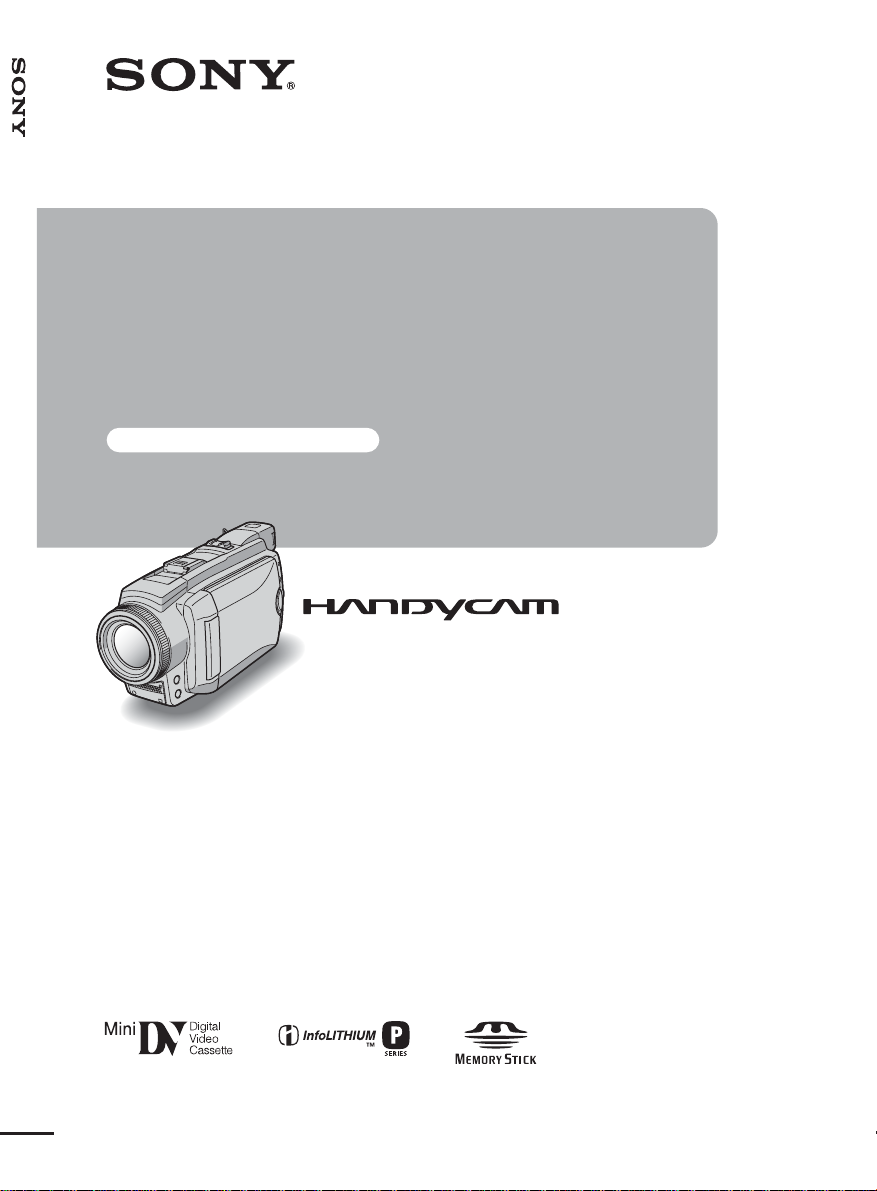
3-090-179-11(1)
Camera Operations Guide [GB]
Camera
Operations Guide
Read this first
Digital Video Camera Recorder
© 2004 Sony Corporation
DCR-HC85E
Page 2
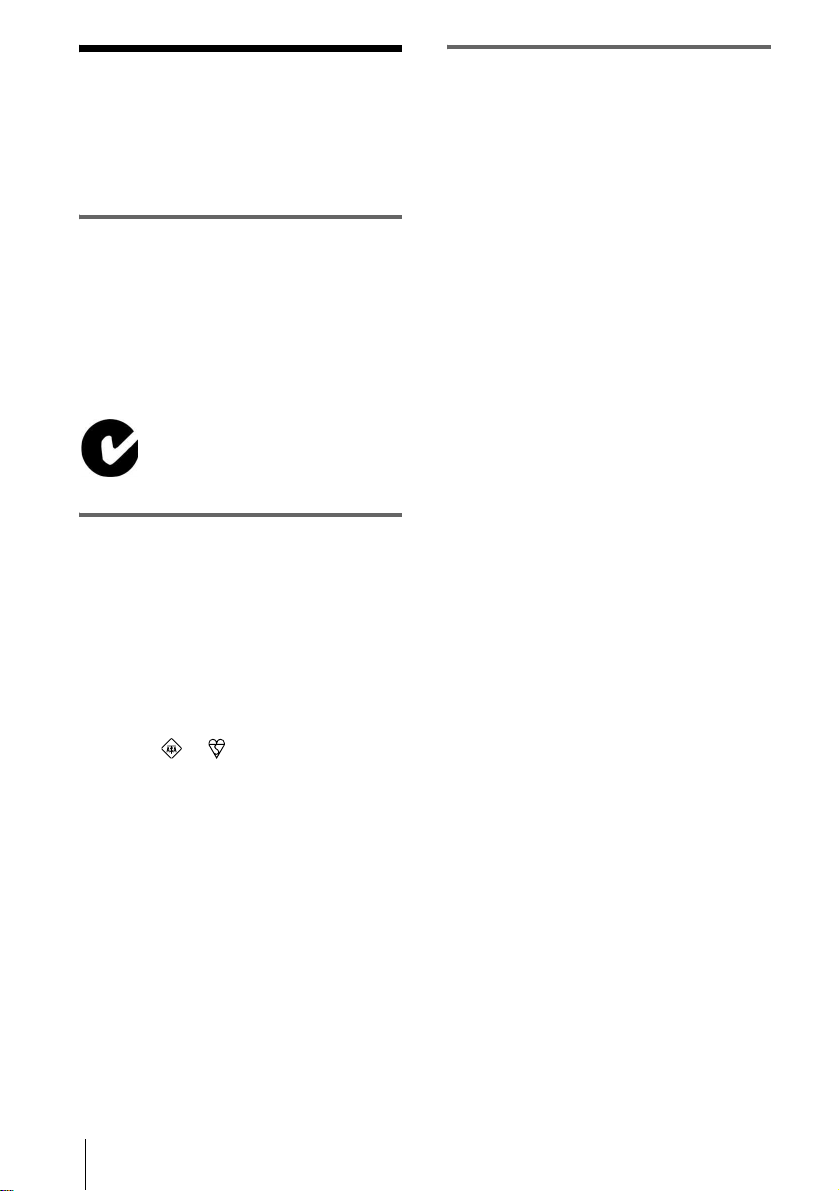
Read this first
FOR CUSTOMERS IN EUROPE
Before operating the unit, please read this
manual thoroughl y, and retain it for futur e
reference.
WARNING
To prevent fire or shock hazard, do no t
expose t h e u nit to rain o r moisture .
To avoid electrical sho ck, do not open
the cabinet. Refer servicing to qualified
personnel only.
“Memory Stick”
N50
FOR CUSTOMERS IN THE UNITED
KINGDOM
NOTICE ON THE SUPPLIED AC
ADAPTOR
A moulded plug complying with BS1363 is fitted to
this equipment for your safe ty an d convenience.
Should the fuse in the plug supplied need to be
replaced, a fuse of the same rating as the supplied one
and approved by ASTA or BSI to BS1362 (i.e.,
marked with or mark) must be used.
ATTENTION
The electromagnetic fields at the specific frequencies
may influence the picture and sound of this camcorder.
This product has been tested and found compliant with
the limits set out in the EMC Directive for using
connection cables shorter than 3 meters.
(9.8 feet)
b Notice
If static elec tr icity or elec tr o magnetic interference
causes data transfer to discontinue midway (fail),
restart the application or disconne c t a nd co nne ct the
USB cable again.
If the plug supplied with this equipment has a
detachable fuse cover , be sure to at ta ch the fus e cov er
after you change the fuse. Never use the plug without
the fuse cover. If you should lose the fuse cover, please
contact your nearest Sony service station.
2
Page 3
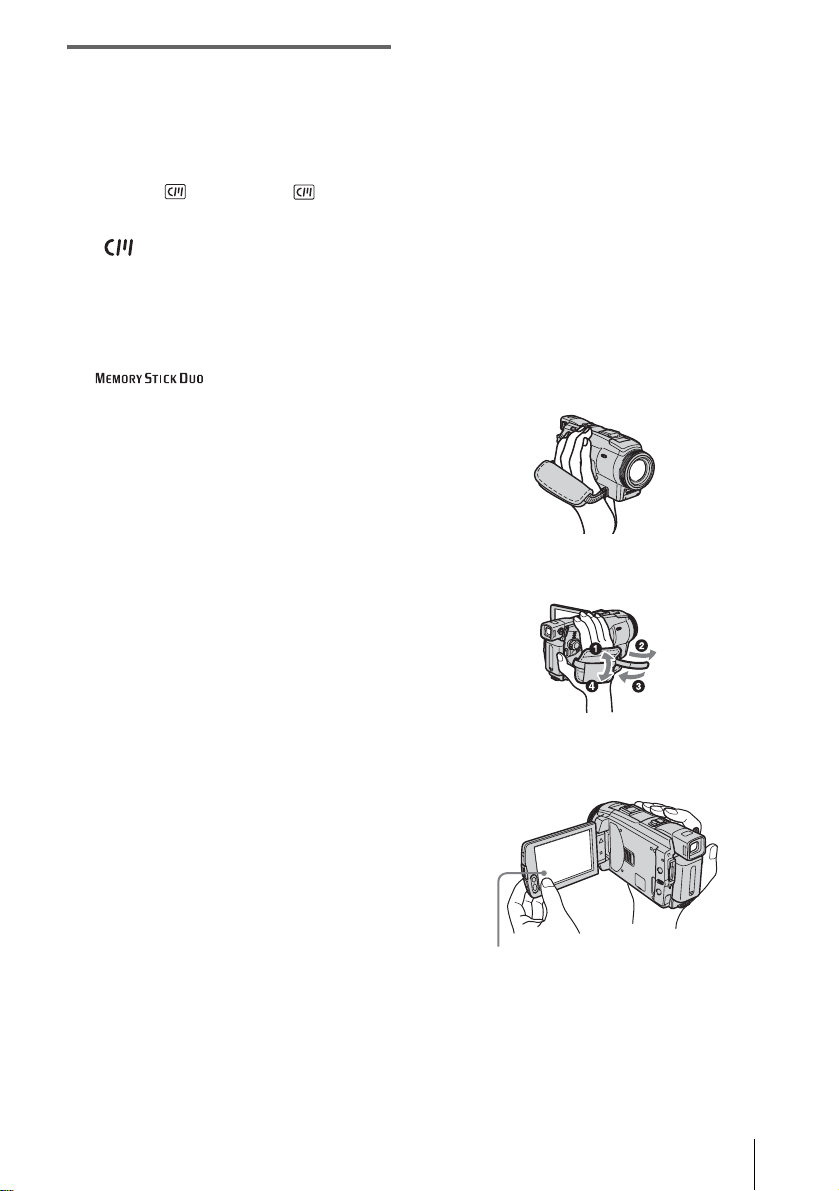
Notes on use
Note on Cassette Memory
Your camcorder is based on the DV format. You can
use only mini DV cassettes in your camcorder. Use of
mini DV cassettes with Cassette Memory is
recommended as you can use Title search (p. 59), Date
search (p. 60), [ TITLE] (p. 79), [ TAPE
TITLE] (p. 81).
Cassettes with Cassette Memory are marked
with .
Note on the type of “Memory Stick” you
can use in your camcorder
You can use only a “Memory Stick Duo,” which is
about half the size of a standard “Memory Stick,” in
your camcorder (p. 125).
The mark is indicated on the
“Memory Stick Duo.”
Notes on recording
• Before starting to record, test the recording function
to make sure the picture and sound are rec or de d
without any problems.
• Compensation for the contents of recordings cannot
be provided, even if recording or pl ayb ac k is not
possible due to a malfunction of the camcorder,
storage media, etc.
• TV color systems differ depending on the countries/
regions. To view your recordings on a TV, you need
a PAL system-based TV.
• Television programs, film s, vide o ta pe s, and ot her
materials may be copyrighte d. Unaut horiz e d
recording of such materi als may be contrary to the
copyright laws.
Note on connecting other device
Before connecting your camcorder to othe r devi ce
such as a VCR or a computer with a USB or i.LINK
cable, be sure to insert the connector plug in the proper
direction. If you insert the connect or plug f or c ibly in
the wrong direction, the terminal may be damaged, or
this may cause a malfunction of your ca mcor de r .
Notes on using this manual
• The images of the LCD screen and the viewfinder
used on this manual are captured using a digital still
camera, and thus may appear different from what
you see.
• The on-screen displays in each local language are
used in illustrating the operating procedures. Change
the screen language before using your camcorder if
necessary (p. 22).
Notes on using the camcorder
• Hold your camcorder correctly.
• To ensure a good grip, fasten the grip belt as shown
in the following illustration.
Notes on the LCD panel, viewfinder, and
lens
• The LCD screen and the viewfinder are
manufactured using extremely high-precision
technology, so over 99.99% of the pixels are
operational for effective use.
However, there may be some tiny blac k points and/
or bright points (white, red , blu e, or gree n in co lor )
that appe ar constantly on the LCD screen and the
viewfinder.
These points are normal results of the manufacturing
process and do not affect the recording in any way.
• Exposing the LCD screen, the viewfinder, or the lens
to direct sunlight for long periods of time may cause
malfunctions. Be careful when placing the camera
near a window or outdoors.
• Do not aim at the sun. Doing so might cause your
camcorder to malf unction. Take pictur e s of the sun
only in low light co nditions, such as at dusk.
• When you are using the touch panel, place your hand
on the back side of the LCD panel to support it.
Then, touch the buttons displayed on the screen.
Touch the button on the LCD screen.
• If you install the NP-FP70/FP90 (optiona l) ba tte r y
pack on your c a mcorder, ex tend its viewf inder.
• Be careful not to press buttons on the LCD frame
accidentally when you open or close the LCD panel,
or when you adjust the angle of the LCD panel.
• Do not hold the camcorder by the following parts .
,continued
3
Page 4
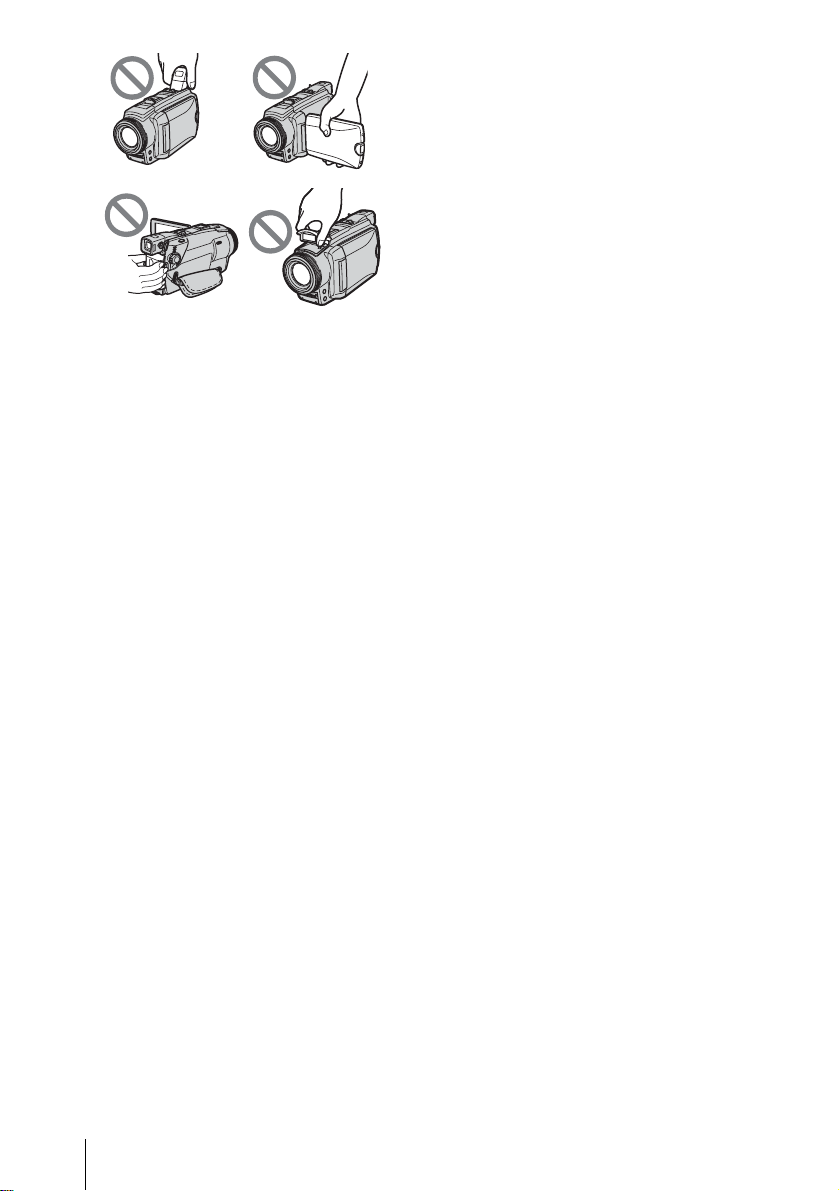
Viewfinder
LCD panel
Battery pack
Flash
4
Page 5
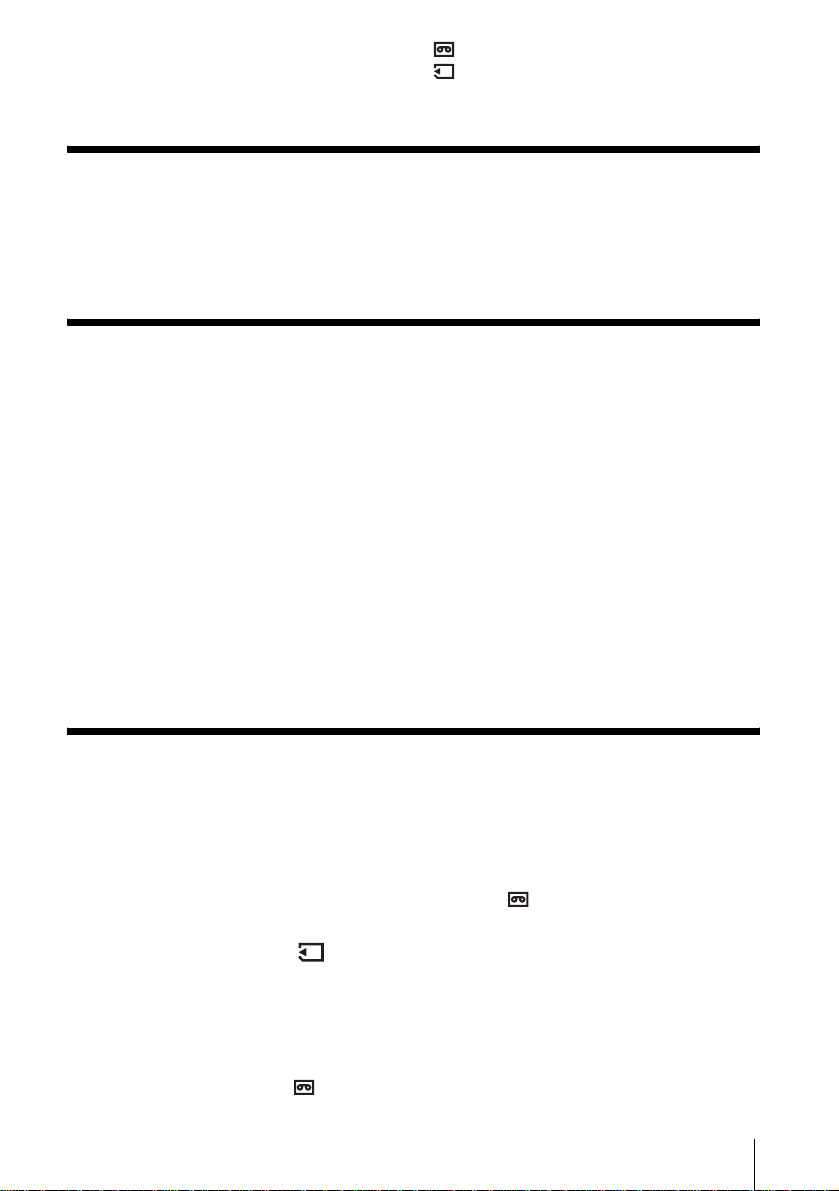
Table of Contents
: Features available for tape only.
: Features ava ilable for “Me mory Stick Duo”
only.
Read this first ............................................................................................. 2
Quick Start Guide
Recording movies ...................................................................................... 8
Recording still images.............................................................................. 10
Recording/Playing back with ease ........................................................... 12
Getting started
Step 1: Checking supplied items.............................................................. 13
Step 2: Charging the battery pack............................................................ 14
Using an outside power sourc e ....................... ........................... ............... ................ 17
Step 3: Turning the power on................................................................... 17
Step 4: Adjusting the LCD panel and viewfinder...................................... 18
Adjusting the LCD panel ...........................................................................................18
Adjusting the viewfinder ................................................................................ ......... ...18
Step 5: Setting the date and time............................................................. 19
Step 6: Inserting the recording media ...................................................... 20
Inserting a cassette tape ........................................................................................... 20
Inserting a “Memory Stick Duo” ................................................................................21
Step 7: Setting the screen language........................................................ 22
Recording
Recording movies .................................................................................... 24
Recording for a longer time .......................................................................................26
Using zoom ........................................................... ....................................................27
Recording in mirror mode ......................................................................................... 27
Using the self-timer .............. ............... ...................................................................... 28
Recording movies fit for breaking into still images
– Progressive recording mode ............................................................................ 28
Recording still images – Memory photo recording............................. 29
Selecting image quality or siz e ............... .......................................... .............. ..........31
Using the flash ....................... ........................... ............... ........................... ..............31
Using the self-timer .............. ............... ...................................................................... 32
Recording a still image on a “Memory Stick Duo” while recording movies on a tape 33
Recording with ease – Easy Handycam ................................................. 34
Recording a movie ............................................................................................. 34
,continued
5
Page 6
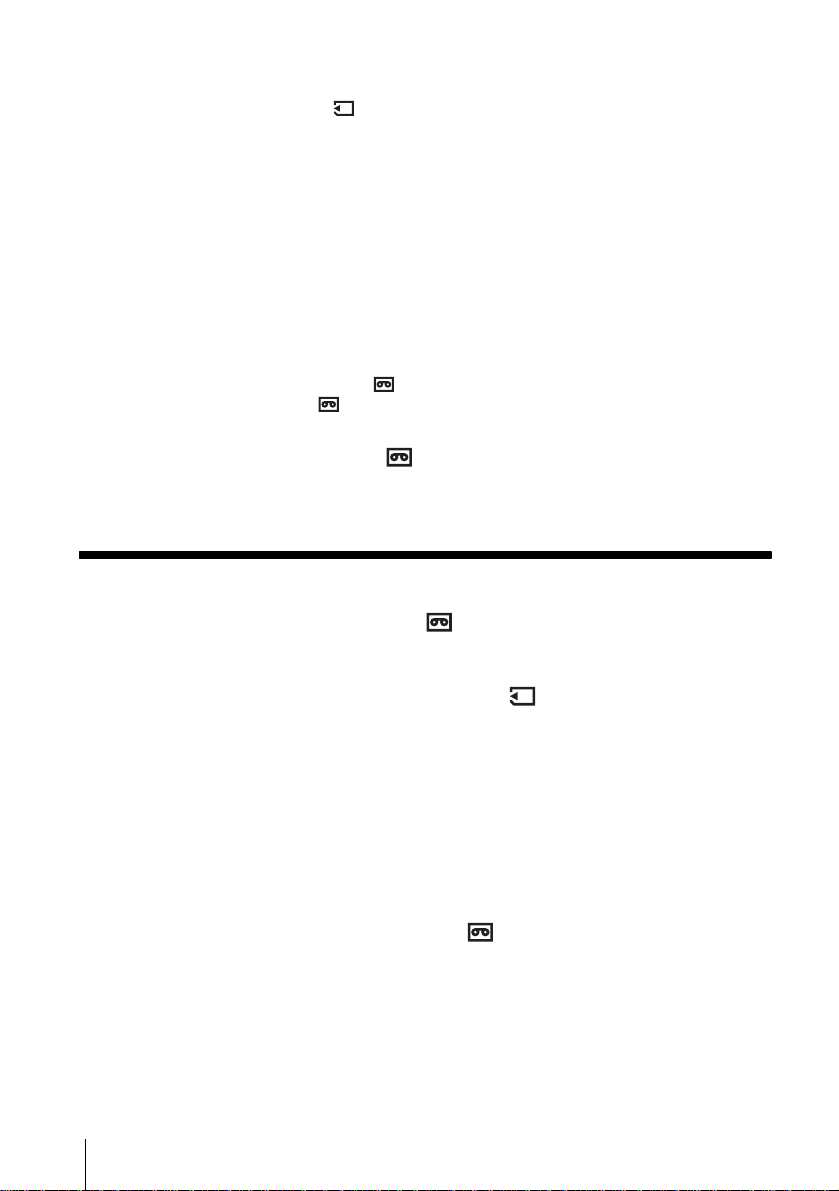
Recording a still image .......................................................................................35
Making full use of Easy Handycam operation ...........................................................35
Adjusting the exposure............................................................................. 36
Adjusting the exposure for b ack lit subjects ......................................................... ......36
Fixing the exposure for the selected subject – Flexible spot meter ...........................37
Adjusting the exposure manually ...............................................................................37
Recording in dark places – NightShot plus, etc. ...................................... 38
Adjusting the focus................................................................................... 40
Adjusting the focus for an off-center subject – SPOT FOCUS ..................................40
Adjusting the focus manually .....................................................................................40
Recording a picture using various effects ................................................ 41
Fading in and out of a scene – FADER ..............................................................41
Using special effects – Digital effect ..................................................................43
Overlaying still images on movies on a tape – MEMORY MIX ..................................44
Searching for the starting point .......................................................... 46
Searching for the last scene of the most recent recording – END SEARCH .............46
Searching manually – EDIT SEARCH .......................................................................47
Reviewing the most recently recorded scenes – Rec review .................................... 47
Playback
Viewing movies recorded on a tape ................................................... 48
Playing back in various modes ..................................................................................49
Viewing recordings with added effects – Digital effect .............................................. 50
Viewing recordings on a “Memory Stick Duo” .................................... 51
Playing back in various modes from a “Memory Stick Duo” ......................................52
Playing back with ease – Easy Handycam .............................................. 53
Making full use of Easy Handycam operation ...........................................................54
Various playback functions ...................................................................... 55
Magnifying pictures – Tape playback zoom/Memory playback zoom .......................55
Displaying the screen indicators ................................................................................56
Displaying the date/time and camera settings data – Data code ..............................56
Playing the picture on a TV...................................................................... 58
Locating a scene on a tape for playback ........................................... 59
Searching quickly for a desired scene – Zero set memory ........................................59
Searching for a scene using Cassette Memory – Title search ..................................59
Searching for a scene by date of recording – Date search .......................................60
6
Page 7

Advanced operations
Using the Menu
Selecting menu items .........................61
Using the (CAMERA SET) menu
– PROGRAM AE/WHITE BAL./16:9
WIDE, etc. ....................................63
Using the (MEMORY SET) menu
– BURST/QUALITY/IMAGE SIZE/
ALL ERASE/NEW FOLDER, etc.
......................................................69
Using the (PICT.APPLI.) menu
– PICT.EFFECT/SLIDE SHOW/
FRAME REC/INT.REC-STL, etc.
......................................................73
Using the (EDIT/PLAY) menu
– TITLE/TAPE TITLE, etc. ...........78
Using the (STANDARD SET ) menu
– REC MODE/MULTI-SOUND/
AUDIO MIX/USB-CAMERA, etc. ..82
Using the (TIME/LANGU.) menu
– CLOCK SET/WORLD TIME, etc.
......................................................87
Customizing Personal Menu .............. 88
Dubbing/Editing
Marking recorded images with specific
information
– Image protection/Print mark ....106
Printing recorded images (PictBridge
compliant printer) .................108
Troubleshooting
Troubleshooting ...............................111
Warning indicators and me ss age s ...119
Additional Information
Using your camcorder abroad ..........123
Usable cassette tapes ......................123
About the “Memory Stick” .................125
About the “InfoLITHIUM” battery pack
....................................................127
About i.LINK .....................................129
Maintenance and precauti ons ..........130
Specification .....................................133
Quick Reference
Identifying parts and controls ...........135
Index ................................................142
Connecting to a VCR or TV ...............91
Dubbing to another tape ..............92
Recording pictures from a VCR or TV
......................................................93
Dubbing pictures from a tape to a
“Memory Stick Duo” .....................94
Dubbing still images from a “Memory
Stick Duo” to a tape ......................95
Dubbing selected scenes from a tape
– Digital program editing ..............96
Dubbing sound to a recorded tape
....................................................103
Deleting recorded pictures ........105
Refer also to other operating instructions
supplied with your camcorder:
• Editing images with your computer
cCompute r Appli c at ions Guide
7
Page 8
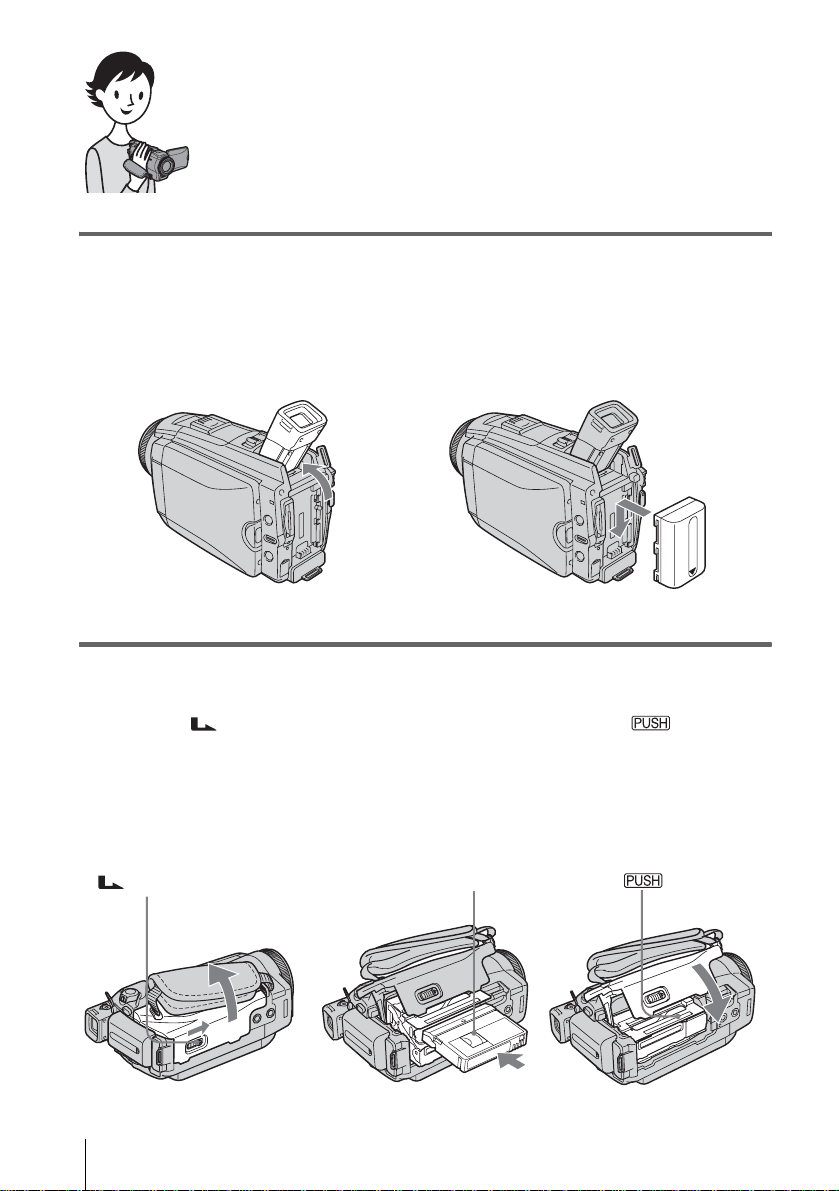
Quick Start Guide
Recording movies
1 Attach the charged battery pack to the camcorder.
To charge the battery, see page 14.
a Lift up the viewfinder. b Slide the battery pack in th e direction
of the arrow until it clicks.
2 Insert a cassette into the camcorder.
a Slide the OPEN/
EJECT lever in the
direction of the arrow
to open the lid.
The cassette compartment
comes out automatically.
OPEN/EJECT lever
Quick Start Guide
8
b Insert the cassette with
its window-side facing
up, then push the center
of the back of the
cassette.
Window-side
c Press .
Close the cassette lid after
the cassette compartment
slides back in by itself.
Page 9
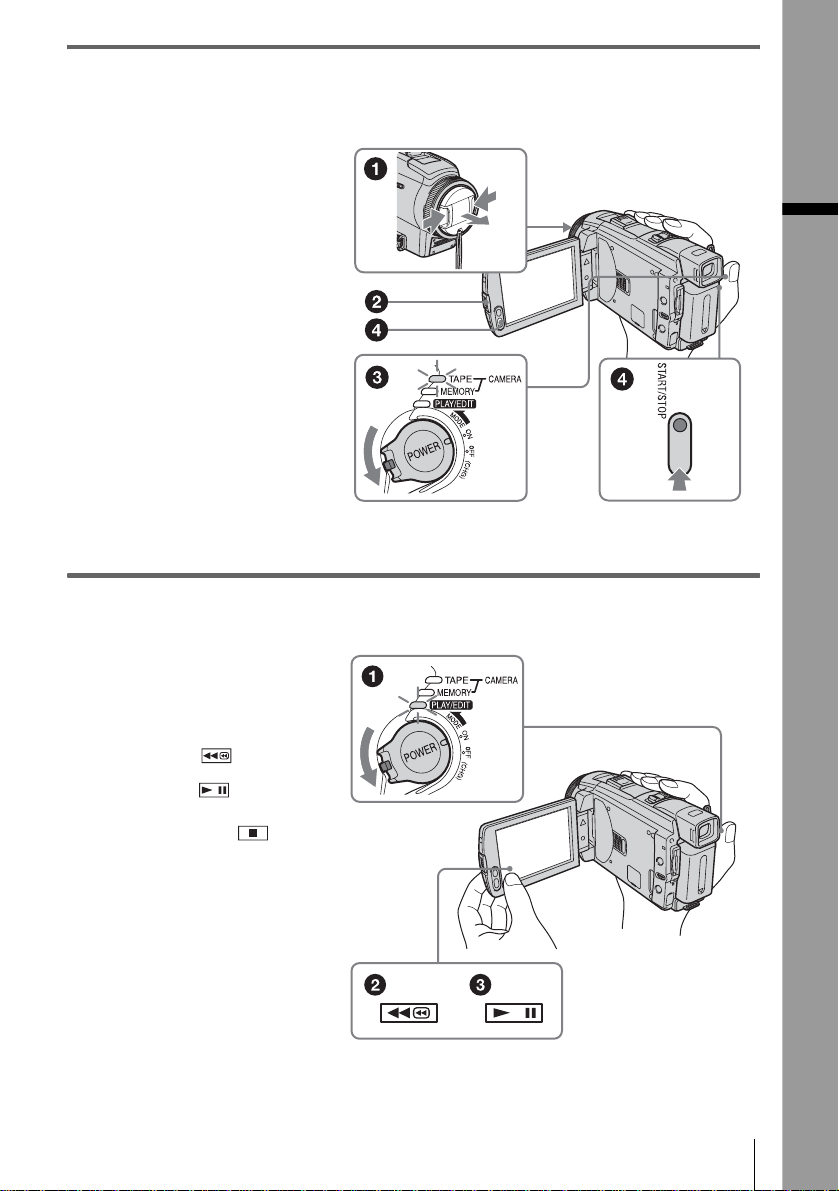
3 Start recording while checking the subject on the LCD screen.
The date and time is not set up in the default setting. To set the date and time, see page 1 9.
a Remove the lens cap.
b Press OPEN and
open the LCD panel.
c While pressing the
green button, slide
the POWER switch
down to light up the
CAMERA-TAPE lamp.
The power turns on.
d Press REC START/
STOP.
Recording starts. To
change to standb y m ode,
press REC START/STOP
again.
You can also use REC
START/STOP of the LCD
panel.
4 View the recorded picture on the LCD screen.
a Slide the POWER
switch rep eatedly
until the PLAY/EDIT
lamp lights up.
Quick Start Guide
b Touch (rewind).
c Touch (play) to
start the playback.
To stop, press .
To turn off the power, slide the
POWER switch up to OFF
(CHG).
Quick Start Guide
9
Page 10
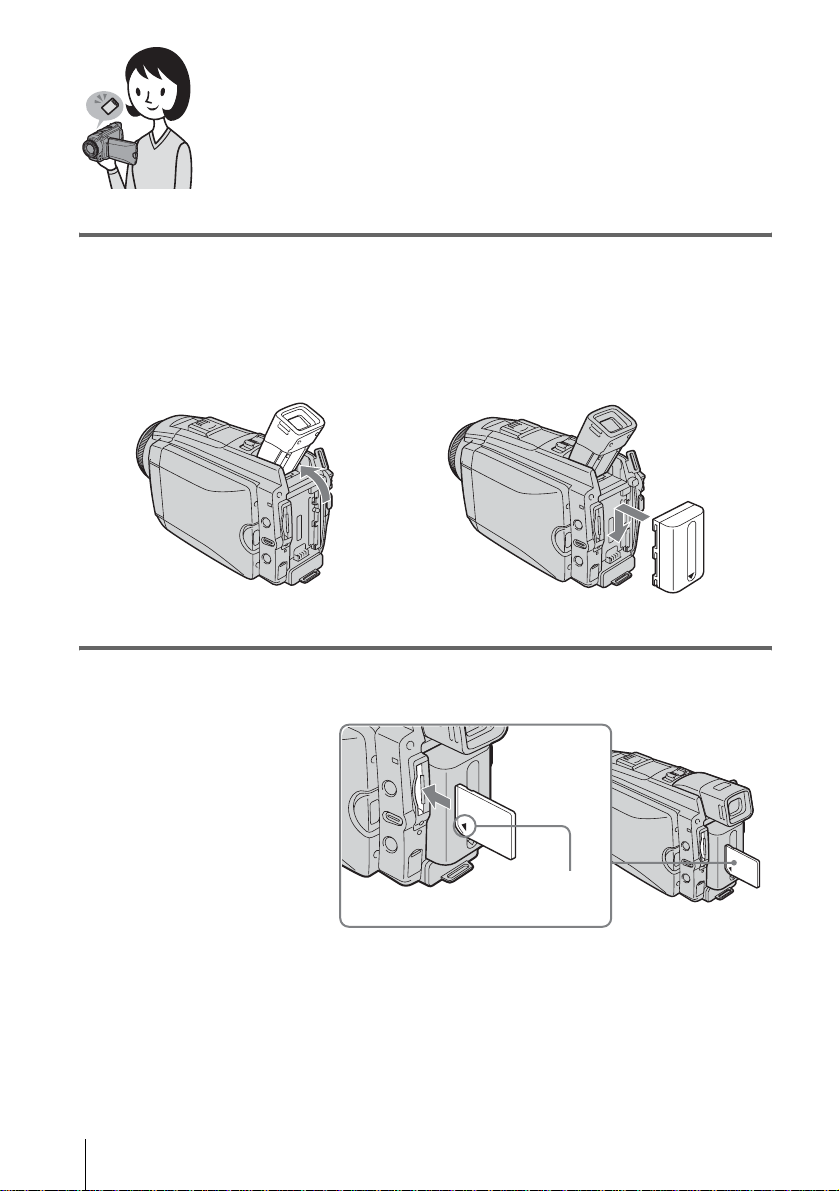
Recording still images
1 Attach the charged battery pack to the camcorder.
To charge the battery, see page 14.
a Lift up the viewfinder. b Slide the battery pack in the direction
of the arrow until it clicks.
2 Insert a “Memory Stick Duo” into the camcorder.
Insert it so that the b mark
is at the bottom left corner.
Push in until it clicks.
Quick Start Guide
10
b mark
Page 11
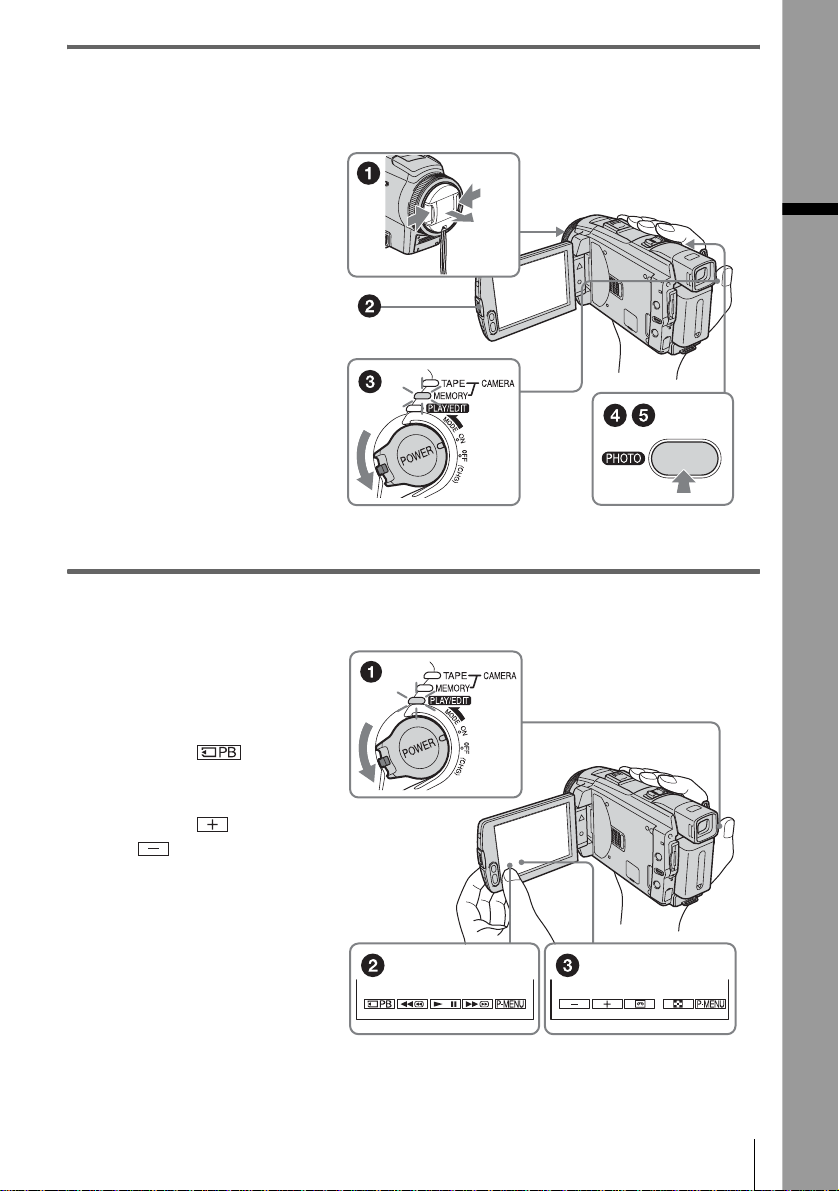
3 Start recording while checking the subject on the LCD screen.
The date and time is not set up in the default setting. To set the date and time, see page 1 9.
a Remove the lens cap.
b Press OPEN and
open the LCD panel.
c While pressing the
green button, slide
the POWER switch
repeatedly until the
CAMERA-MEMORY
lamp lights up.
The power turns on.
d Press PHOTO lightly.
A short beep sound is heard
when the focus is adjusted.
e Press PHOTO fully.
A shutter sound is heard
and the still image is
recorded.
4 View the recorded picture on the LCD screen.
a Slide the POWER
switch rep eatedly
until the PLAY/EDIT
lamp lights up.
Quick Start Guide
b Touch .
The most recently recorded
image is d isplayed.
c Touch (next) or
(previous) to
view images in
sequence.
To turn off the power, slide the
POWER switch up to OFF
(CHG).
Quick Start Guide
11
Page 12
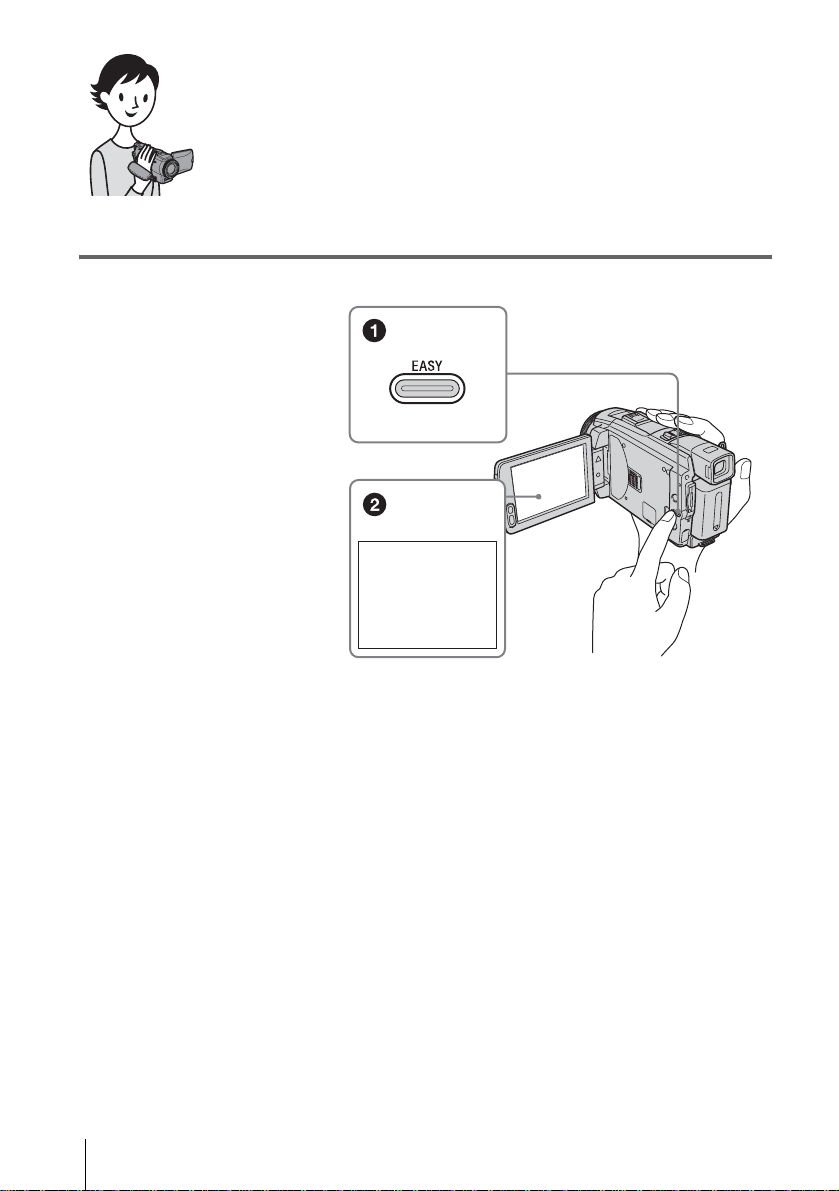
Recording/Playing back with ease
By switching to Easy Handycam operation, recording/playback operation
becomes even easier.
Easy Handycam operation allows easy recording/playback for even first
time users by providing only the basic functions for recording/playback.
Press EASY when recording/
playing back.
EASY lights up in blue (1) and
screen font si ze increa ses ( 2) during
Easy Handycam operation.
Easy Handycam
operation
ON
For details, se e i nstructions for ea ch op er ation.
See page 34 for recording, page 53 for pl ayback.
Quick Start Guide
12
Page 13
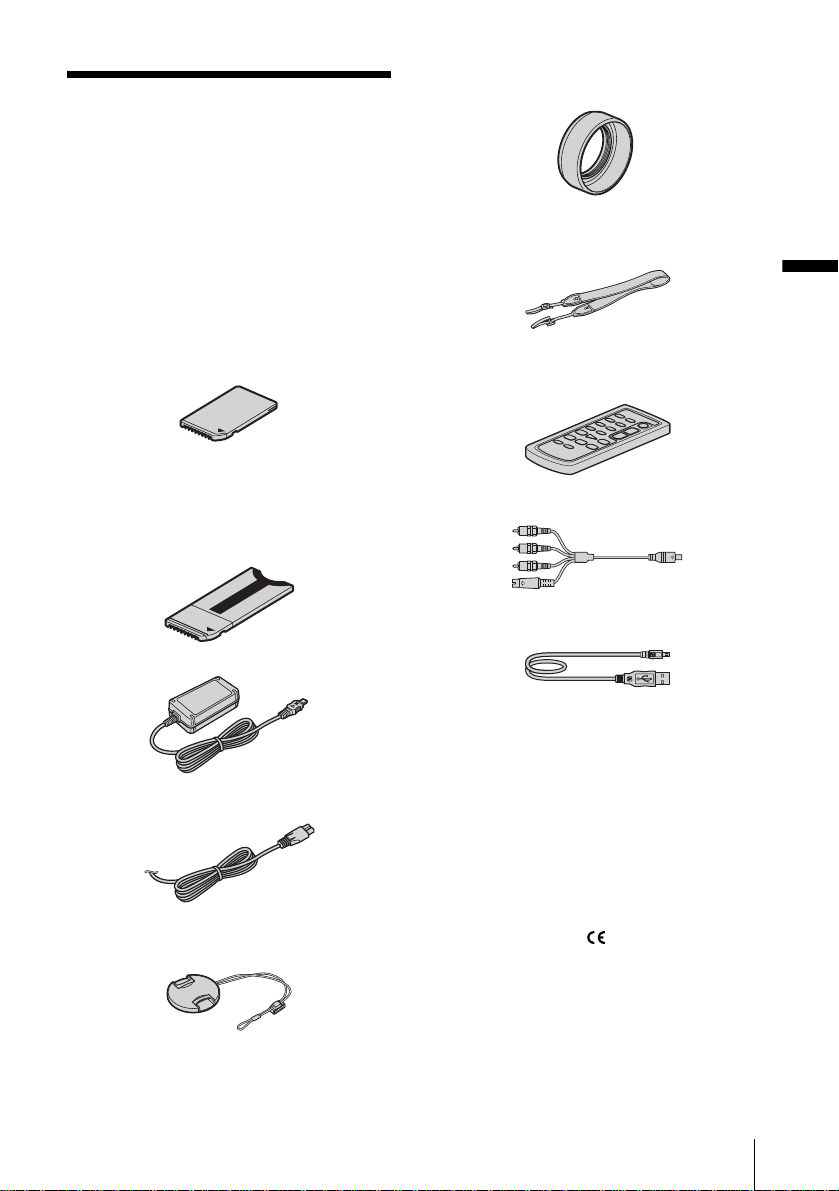
Getting started
Step 1: Checking supplied items
Make sure you have following ite ms supplied
with your camcorder.
The number in parentheses indicates the number
of that item supplied.
“Memory Stick Duo” 8MB (1 )
You can use only a “Memory Stick Duo,” which is
about half the size of a standard “Memory Stick,” in
your camcorder. See page 125 for details.
Memory Stick Duo adaptor (1)
If you attach a Memory Stick Duo adaptor to a
“Memory Stick Duo,” you can use a “Memory Sti ck
Duo” with an y o f the devices co mpatible with a
standard “Memory Stick.”
the shadow of the lens hood may appear on the screen.
Also, if you force the lens hood on, you may not be
able to remove it again.
Shoulder strap (1)
See page 138 on how to attach the shoulder strap.
Getting started
Wireless Remote Commander (1)
A button-type lithium battery is already installe d.
A/V connecting cable (1)
USB cable (1)
AC Adaptor (1)
Mains lead (1)
Lens cap (1)
Attached to the camcorder.
Lens hood (1)
Use the lens hood to record under strong light, such as
under the sun. Note when you use a filter (optional ),
Rechargeable battery pac k NP - FP50 (1)
CD-ROM “SPVD-012 USB Driver” (1)
Cleaning cloth (1)
Shoe cover (1)
Attached to the camcorder.
21-pin adaptor (1)
For the models with the mark printed on their
bottom surfaces only.
Camera Operations Guide (This manual)
(1)
Computer Applications Guide (1)
Getting started
13
Page 14
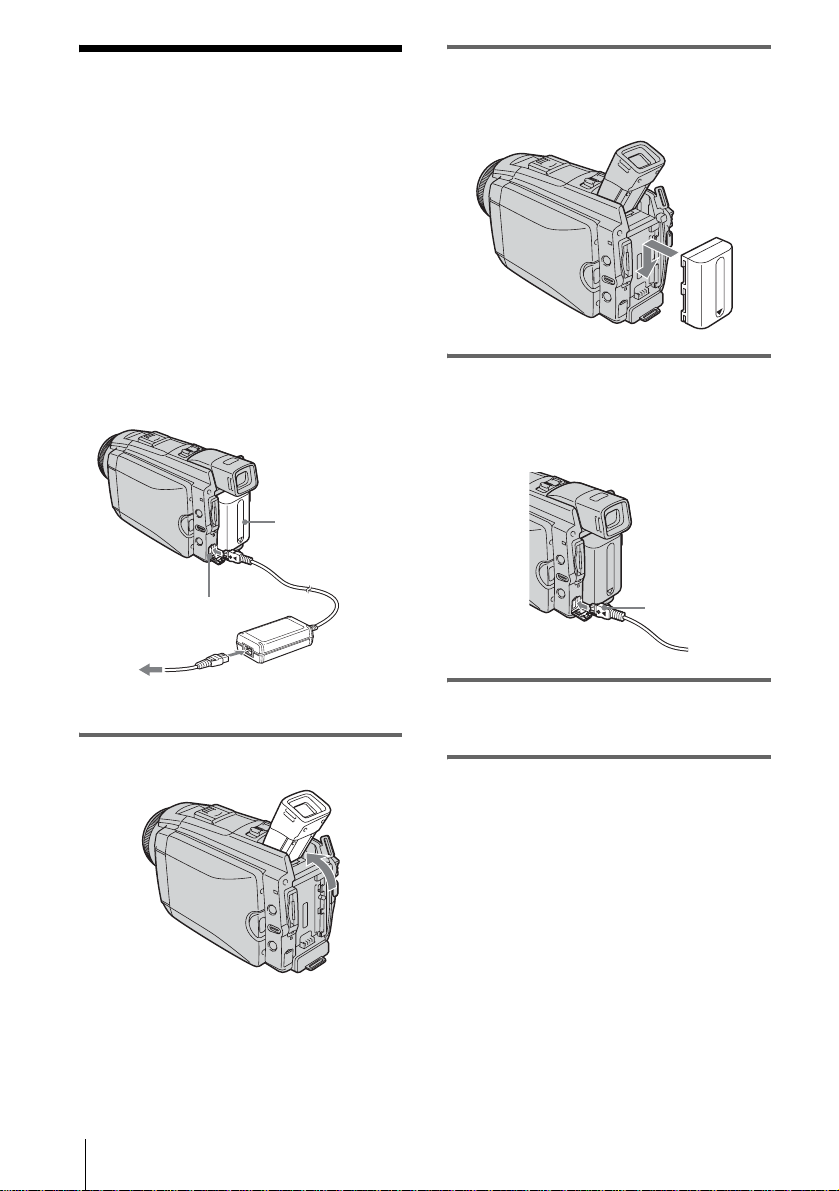
Step 2: Charging the battery pack
You can charge the battery by attaching the
“InfoLITHIUM” battery pack (P series) to
your camcord er .
b Note
• You cannot use batteries other than the
“InfoLITHIUM” battery pack (P series) (p. 127).
• Do not short-circuit the DC plug of the AC Adaptor
or battery terminals with any metallic objects. This
may cause a malfunction.
• Use a nearby wall socket when using the AC
Adaptor. Disconnect the AC Adaptor from the wall
socket immediately if any mal f unc tion occurs.
Battery pack
DC plug
2 Attach the battery pack by sliding it in
the direction of the arrow until it
clicks.
3 With the b mark on the DC plug facing
the LCD panel side, connect the AC
Adaptor to the DC IN jack on your
camcorder.
DC IN jack
Mains lead
To the wall socket
1 Lift up the viewfinder.
Getting started
14
b mark
AC Adaptor
4 Connect the mains lead to the AC
Adaptor.
5 Connect the mains lead to the wall
socket.
Page 15
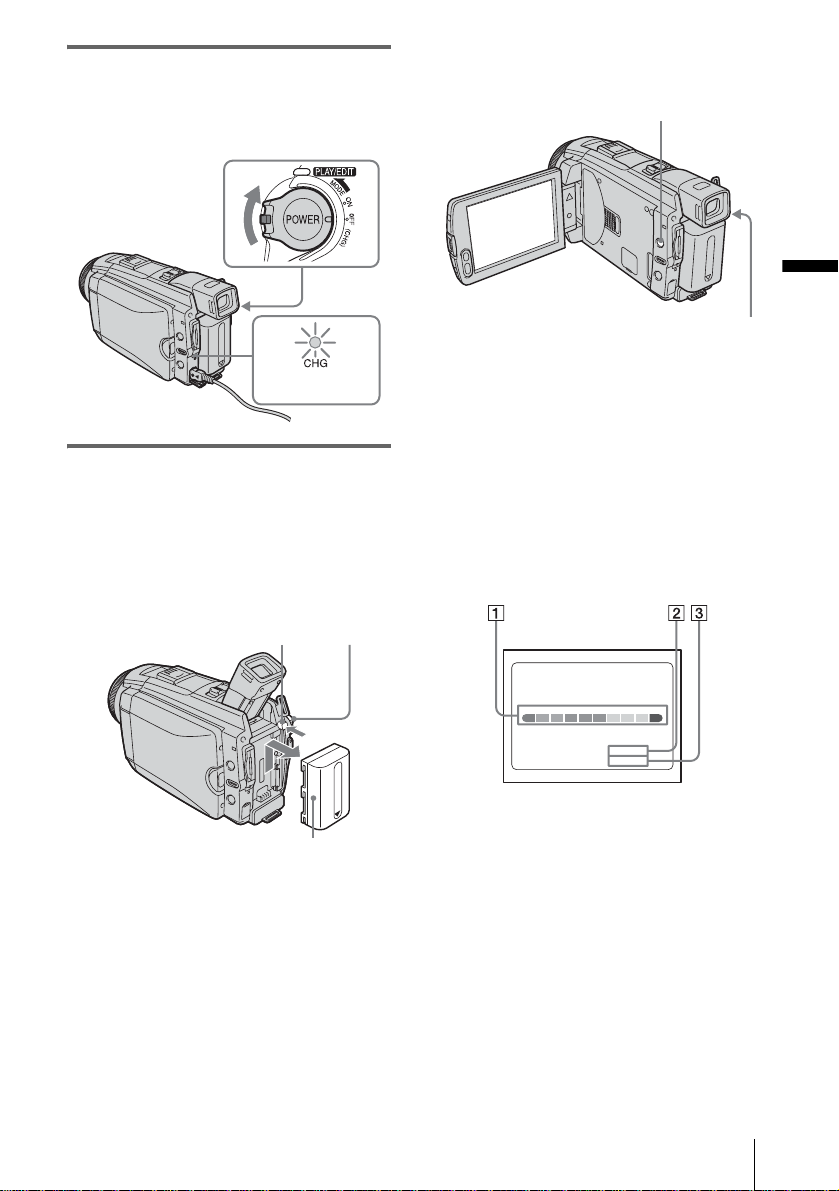
6 Slide the POWER switch up to OFF
(CHG).
The CHG (charge) lamp lights up and
charging starts.
To check the remaining battery – Battery
Info
DISPLAY/BATT INFO
Getting started
POWER switch
CHG (charge)
lamp
After charging the battery
The CHG (charge) lamp turns off when the
battery is fully c har ged. Disconnect t he AC
Adaptor fro m the DC IN jack.
To remove the battery pack
POWER
PUSH
switch
Battery pack
1
Set the POWER switch to OFF (CHG).
2 Lift up the viewf i nder.
3 Slide the ba ttery pack o ut in the di rection
of the arrow whil e pressing the PUSH
button.
b Note
• If you do not use the battery pack for a long time, use
up the battery pack completely before storing it. See
page 128 about storage of the battery pack.
You can check the battery’s current charge level
and its current remaining recording time both
during charging or when the power is turned off.
1 Set the POWER switch to OFF (CHG).
2 Press OPEN and open the LCD panel.
3 Press DISPLAY/BATT INFO.
The battery informa tion appears for about 7
seconds.
Keep the button pressed to view it for about
20 seconds.
BATTERY INFO
BATTERY CHARGE LEVEL
REC TIME AVAILABLE
A Battery charge level: Displa ys
approximate remai ning amount of
power left in the ba ttery pack.
B Approximate possible re cording time
using the LCD panel.
C Approximate possible re cording time
using the viewfinder.
LCD SCREEN
VIEWFINDER::
50%0% 100%
54 min
76 min
Getting started
15
Page 16
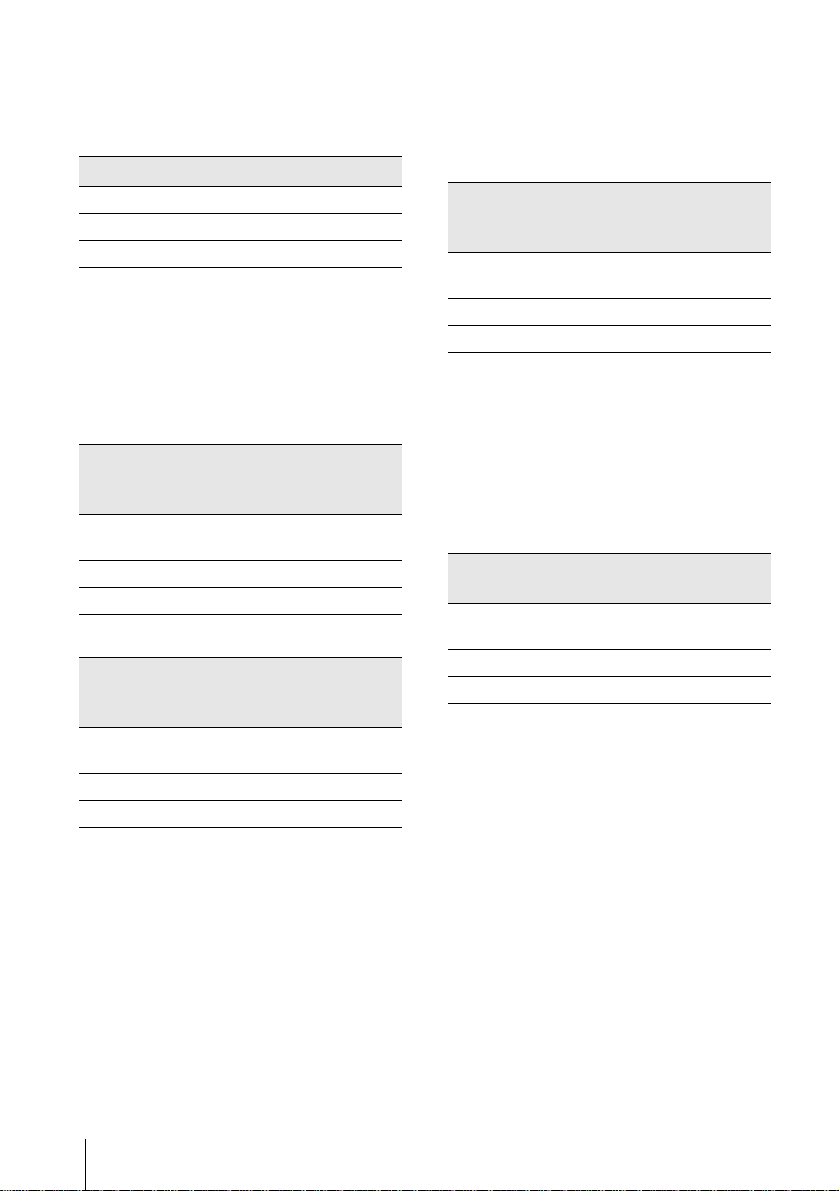
Charging t ime
Approximate number of minutes require d when
you fully charge a fully discharged battery pack
at 25°C (77°F). (10 – 30°C (50 – 86°F)
recommended.)
Battery pack
NP-FP50 (supplied) 125
NP-FP70 155
NP-FP90 220
Recording time when recordi ng with the
LCD screen on
Approximate nu m ber of minutes availabl e
when you use a fully charged battery pack at
25°C (77°F).
With LCD BACKLIGHT set to ON
Battery pack Continuous
NP-FP50
(supplied)
NP-FP70 130 70
NP-FP90 235 125
recording
time
60 30
With LCD BACKLIGHT set to OFF
Battery pack Continuous
NP-FP50
(supplied)
NP-FP70 180 95
NP-FP90 320 175
recording
time
85 45
Typical*
recording
time
Typical*
recording
time
Recording time when recording with the
viewfinder
Approximate number of minutes available
when you use a fully charged battery pack at
25°C (77°F).
Battery pack Continuous
NP-FP50
(supplied)
NP-FP70 180 95
NP-FP90 320 175
* Approximate number of minutes when recording
while you repeatedly record, start/stop, slide the
POWER switch to change the power mode, and
zoom. The actual battery life may be shorter.
recording
time
85 45
Typical*
recording
time
Playing time
Approximate number of minutes available
when you use a fully charged battery pack at
25°C (77°F).
Battery pack LCD panel
NP-FP50
(supplied)
NP-FP70 175 255
NP-FP90 310 455
* With LCD BACKLIGHT set to ON.
b Note
• The power will not be supplied from the battery pack
when the AC Adap tor is conne cted to th e DC IN jack
of your camcorder, even if its mains lead is
disconnected from the wall socket.
• The recording and playback time will be shor te r
when you use your camcorder in low temperatu re.
• The CHG (charge) lamp flashes during charging, or
the battery information will not be correctly
displayed in following conditions.
– The battery pack is not attached correctly.
– The battery pack is damaged.
– The battery pack is fully discharged. (For Battery
information only)
opened*
80 120
LCD panel
closed
Getting started
16
Page 17
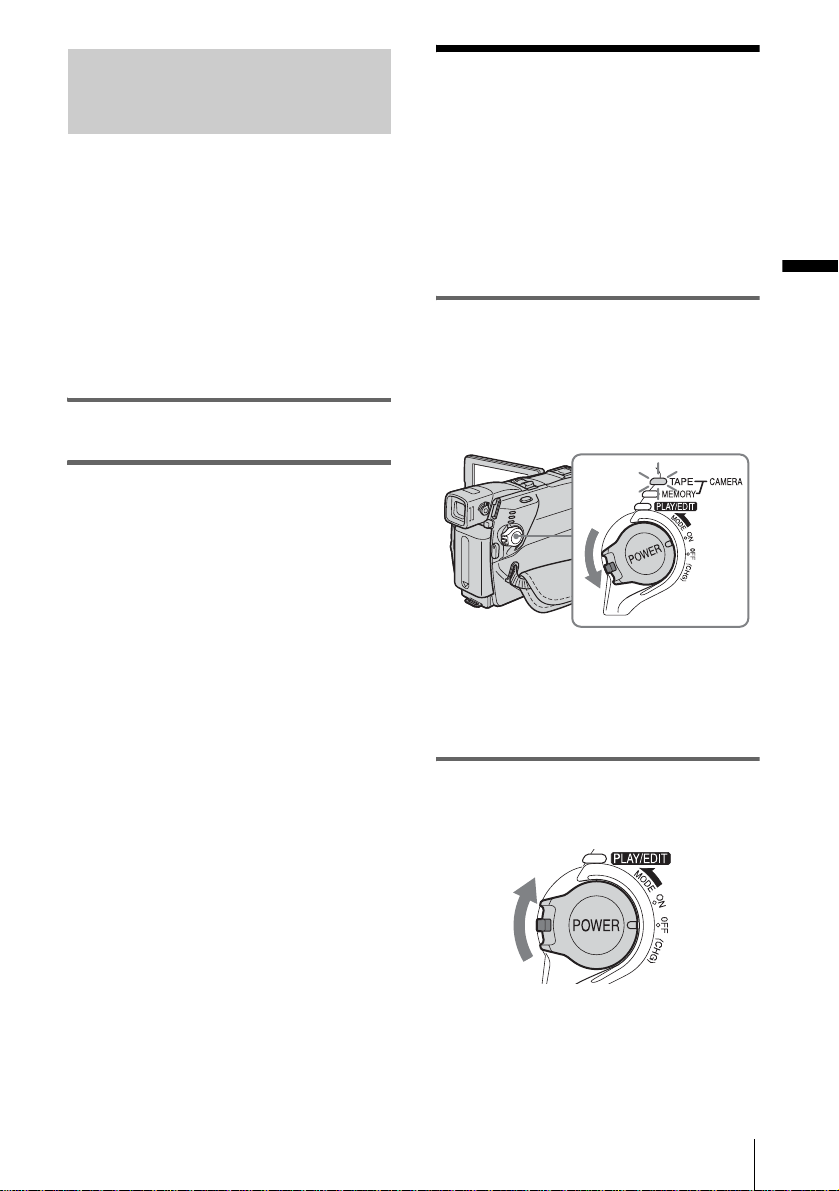
Using an outside power source
Step 3: Turning the power on
You can use the AC Adaptor as the power
source when you do not want the battery to
run out. While you are using the AC Adaptor,
the battery pack will not lose its c harg e ev en
when it is attached to your camc order.
PRECAUTION
Even if your camcorder is turned off, AC power
(mains) is still supp lied to it while connec ted t o
the wall socket via the AC Adaptor.
Connect your camcorder as shown in
“Charging the battery pack” (p. 14).
You need to slide the POWER switch
repeatedly to select the desired power mo de
to record or play.
When using this camcorder for the first time,
the [CLOCK SET] screen appears (p. 19).
Getting started
While pressing the green button, slide the
POWER switch down.
The power turns on.
To enter the recording or playing mod e, sl ide
the switch repeatedly until the respective lamp
for the desire d power mode lights up.
• CAME RA -TAPE mode: To record on a tape.
• CAMERA-MEMORY mode: To record on a
“Memory Stick Duo. ”
• PLAY/EDIT mode: T o play or ed it picture s on
a tape or “Memory St ic k D uo.”
To turn off the power
Slide the POWER switch up to OFF (CHG).
Getting started
17
Page 18
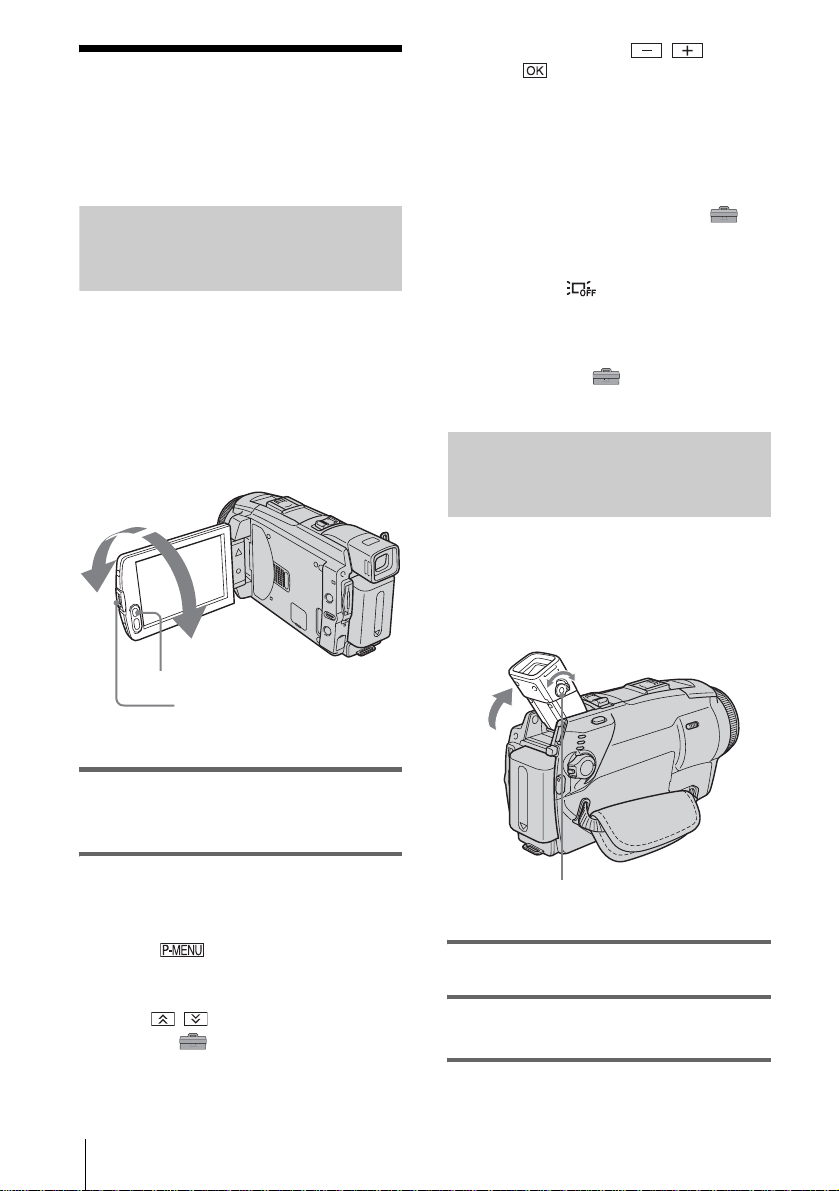
Step 4: Adjusting the LCD panel and viewfinder
Adjusting the LCD panel
You can adjust the angle and brightness of
the LCD panel to meet various recording
situations.
Even when there are obstructions between you
and the subject, you can check the subject on the
LCD screen during recording by adjusting the
angle of the LCD panel.
Maximum
180 degrees
Maximum
90 degrees
LCD BACKLIGHT
Press OPEN and open the
LCD panel.
3 Adjust the item with / , then
touch .
z Tip
• If you rotate the LCD panel 180 degrees to the lens
side, you can close the LCD panel with the LCD
screen facing out.
• If you are using the battery pack for power sour ce,
you can adjust the brightness by selecting [LCD BL
LEVEL] from the [LCD/VF SET] on the
(STANDARD SET) menu
• When you use your camcorder in bright conditions,
press LCD BACKLIGHT to switch off the LCD
screen backlight ( appears on the screen). This
setting saves battery power.
• Even if you adjust the LCD screen backlight, the
recorded picture will not be affected .
• You can turn off the operation confirmation beep by
setting [BEEP] in the (STANDARD SET)
menu to [OFF] (p. 86).
(p. 83).
Adjusting the viewfinder
You can view images using the viewfinder
when you close the LCD panel. Use the
viewfinder when the battery is running out, or
when the screen is hard to see.
Open the LCD panel 90 degrees to the
camcorder, then rotate it to the desired
position.
To adjust the brightness of the LCD
screen
1
Touch .
2 Touch [LCD BRIGHT].
If the item is not displayed on the screen,
touch / . If you cannot find it, touch
[MENU], (STANDARD SET) menu,
then touch [LC D/VF SET] (p. 83).
Getting started
18
Viewfinder lens adjustment lever
1 Lift up the viewfinder.
2 Adjust the viewfinder lens adjustment
lever until the picture is clear.
Page 19
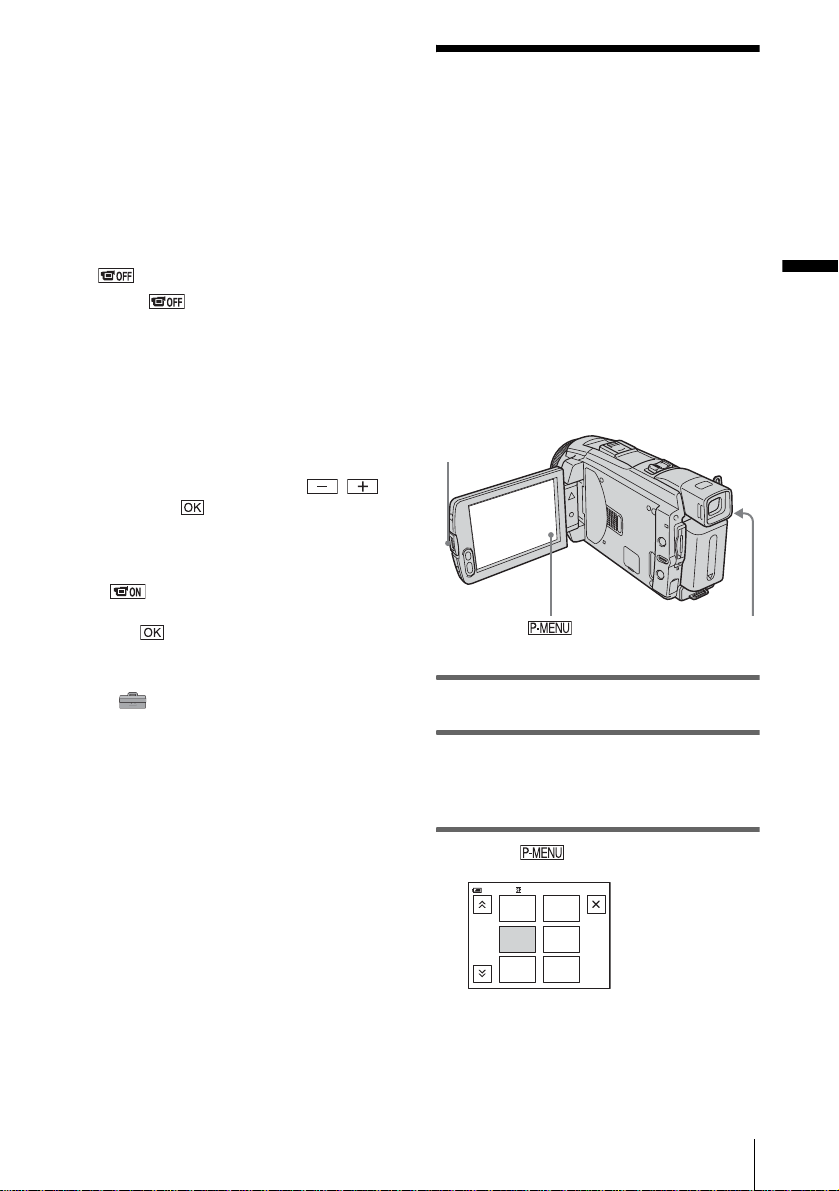
To use the viewfinder during operation
When you are recording on a tape or a “Memo ry
Stick Duo,” you can adjust the exposure (p. 36)
and fader (p. 41) while ch ecking the image on
the viewfind er. Have the LCD pa nel rot ated 180
degrees and closed with the screen facing out.
1 Set the power mode to CAMERA-TAPE
or CAMERA-MEMORY (p. 17).
2 Close the LCD panel with the screen
facing out.
appears on the sc reen.
3 Touch .
[Set LCD off?] appears on the sc reen.
4 Touch [YES].
The LCD screen is turned off.
5 Touch the LCD screen while checki ng
the display in the viewfin d er .
[EXPOSURE], et c. are displayed.
6 Touch the button you want to set.
• [EXPOSURE]: Adjust with /
and touch .
• [FADER]: Touch it repeatedly to select a
desired effect (o nl y i n the CAMERATAPE mode).
• : The LCD screen lights up.
To hide the buttons on the LCD screen,
touch .
z Tip
• To adjust the brightness of the viewfinder backlight,
select (STANDARD SET) menu, [LCD/VF
SET], then [VF B.LIGHT] (when you are using the
battery pack, p. 83).
Step 5: Setting the date and time
Set the date and time when using this
camcorder for the first time. If you do not set
the date and time, the [CLOCK SET] screen
appears every time you turn on your
camcorder.
b Note
• If you do not use your camcorder for about 3
months, the built-in rechargeable button-t ype
battery gets discharged and th e date and time
settings may be cleared from the memory. In that
case, charge the rechargeable bu tton-type battery
(p. 132) and then set the date and time again.
OPEN
POWER switch
1 Turn on your camcorder (p.17).
2 Press OPEN and open the LCD panel.
Proceed to step 7 when you set th e clock for
the first time.
Getting started
3 Touch .
60min
1/3
MENU
FADER
SPOT
METER
EXPO–
SURE
SPOT
FOCUS
PRGRAM
AE
–:––:––
,continued
Getting started
19
Page 20
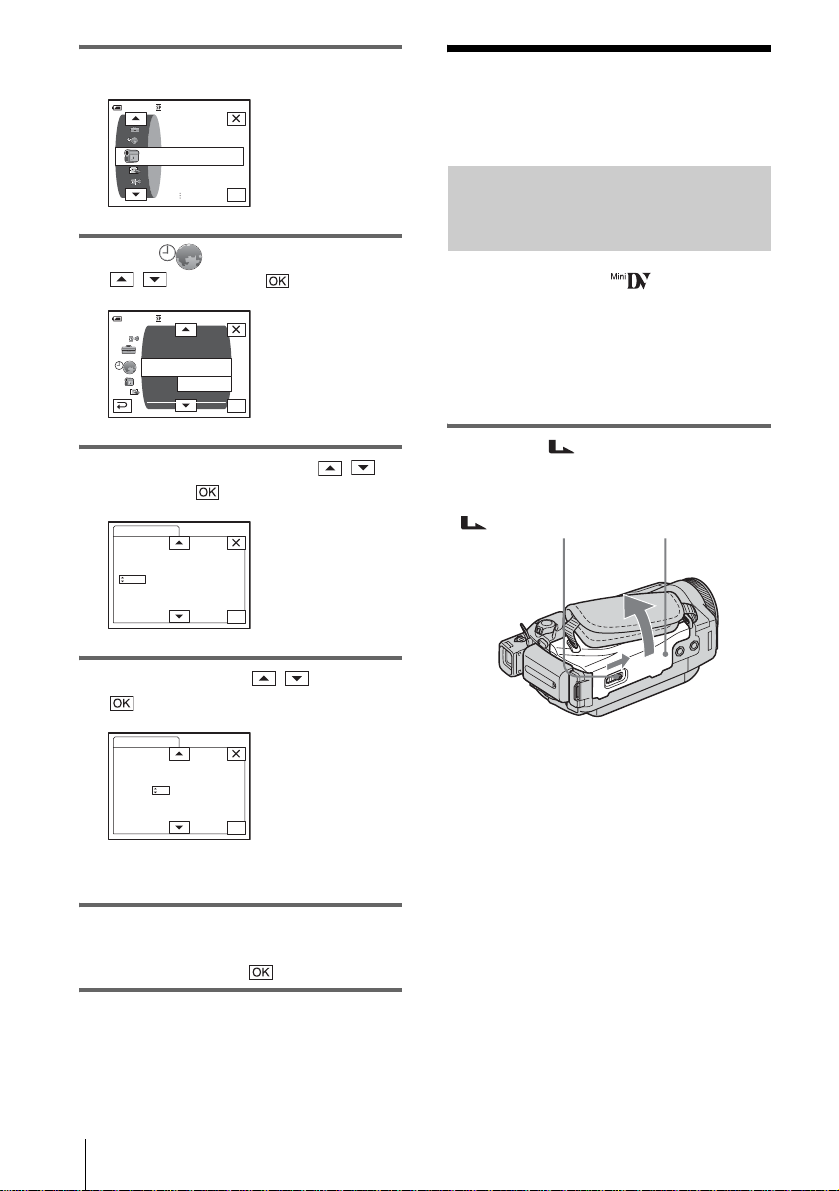
4 Touch [MENU].
60min
–:––:––
CAMERA SET
PROGRAM AE
SPOT METER
EXPOSURE
OK
5 Select (TIME/LANGU.) with
/ , then touch .
DISPLAY
MENU ROT ATE
LANGUAGE
PROGRAM AE
–:––:––
––:––:––
OK
60min
A. SHUT OFF
CLOCK SET
WORLD
6 Select [CLOCK SET] with / ,
then touch .
CLOCK SET
DATE
Y 1M 1D 0: 00
2004
–:––:––
OK
Step 6: Inserting the recording media
Inserting a cassette tape
You can use mini DV cassettes only.
For details on these cassettes (such as writeprotection), see page 123.
b Note
• Do not force the cassette into the compartment. This
may cause a malfunction of your camc or de r.
1 Sl ide the OPEN/EJECT lever in
the direction of the arrow and open the
lid.
OPEN/EJECT lever
Lid
7 Set [Y] (year) with / , then touch
.
CLOCK SET
DATE
Y 1M 1D 0: 00
2004
–:––:––
OK
You can set any year up to the year 2079.
8 Set [M] (month), [D] (day), hour and
minute in the same way as was done in
step 7, then touch .
Getting started
20
The cassette compartment automatically
comes out and opens up.
Page 21
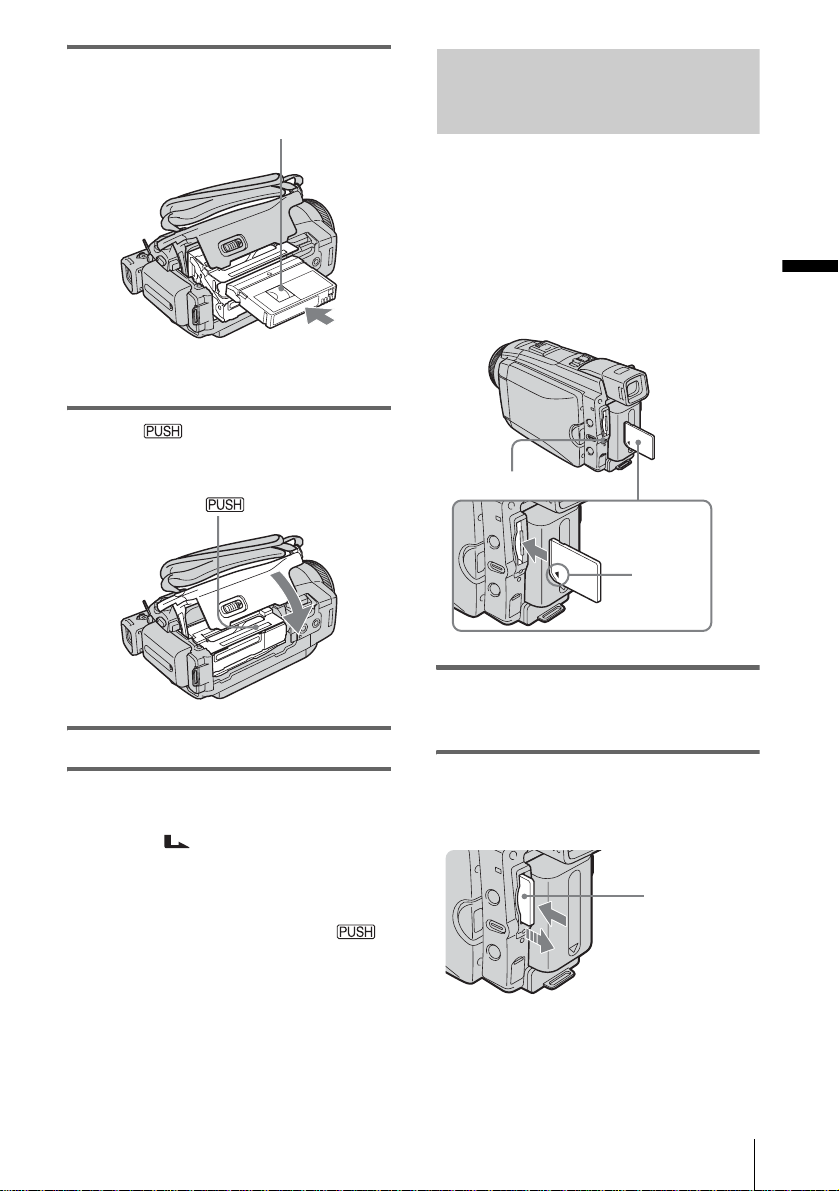
2 Insert a cassette with its window-side
facing up.
Window-side
Push the center of the back
of the cassette lightly.
3 Press .
The cassette compartment automatically
slides back in.
Inserting a “Memory Stick Duo”
For details on the “Memory Stick Duo” (such
as write-protection), see page 125.
b Note
• You can use only a “Memory Stick Duo,” which is
about half the size of a standard “Memory Stick,” in
your camcorder (p. 125). Do not try to force any
other type of “Memory Stick” into the “M emor y
Stick Duo” slot.
Access lamp
b mark
Getting started
4 Close the lid.
To eject the cassette
Slide the OPEN/EJECT lever in the
1
direction of the arrow and open the lid.
The cassette compartment automatically
comes out.
2 Take out the ca ssette, then pres s .
The cassette compartment automatically
slides back in.
3 Close the lid.
Insert the “Memory Stick Duo” with the b
mark at the bottom left corner until it
clicks.
To eject a “Memory Stick D uo”
Lightly push the “Me m ory Stick Duo” in once.
Lightly push in
once.
,continued
Getting started
21
Page 22
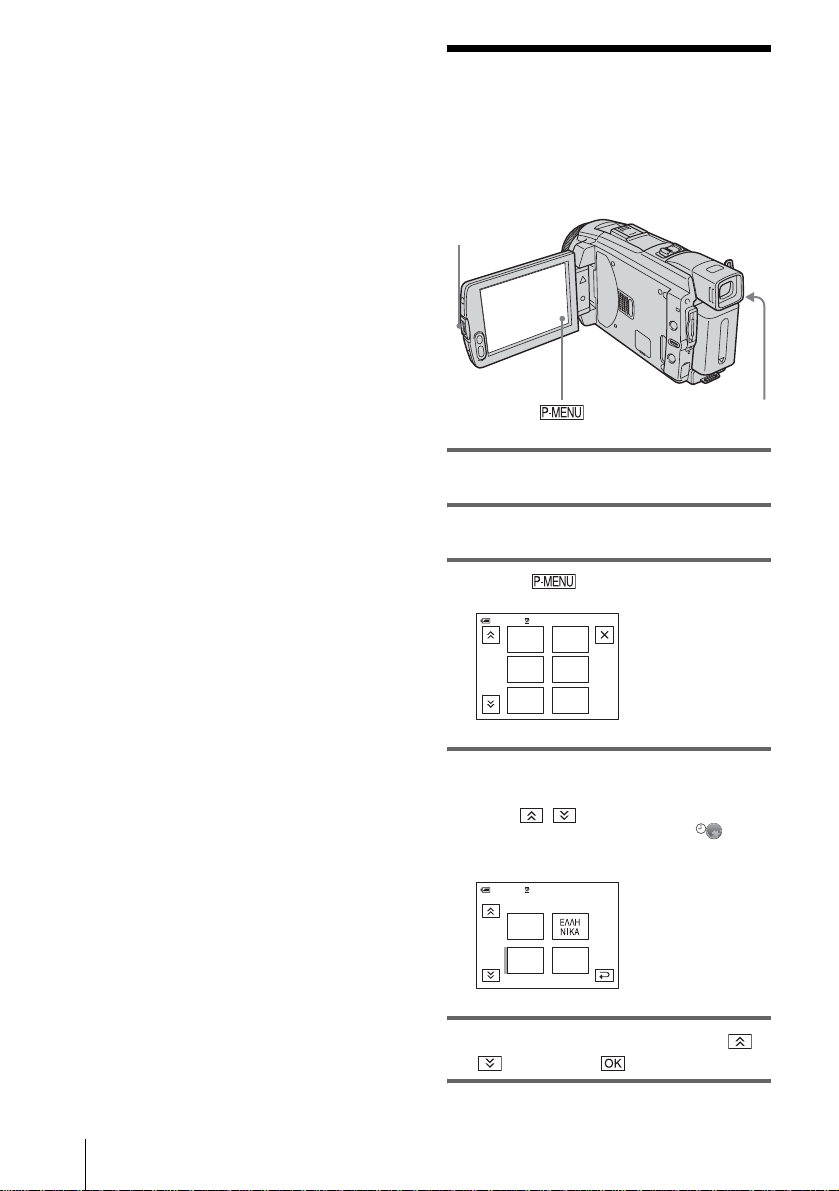
b Note
• If you force the “Memory Stick Duo” into the
“Memory Stick Duo” slot in the wrong direction, the
“Memory Stick Duo” slot may be damaged.
• Do not insert anything other than a “Memory Stick
Duo” into the “Memory Stick Duo” slot. Doing so
may cause a malfunction of your camcorder.
• When the access lamp is lit or flashing, your
camcorder is reading/writing data fro m/to the
“Memory Stick Duo.” Do not shake or knock your
camcorder, turn the power off, eject the “Memory
Stick Duo,” or remove the battery pack. Otherw ise,
image data may be damaged.
Step 7: Setting the screen language
You can select the language to be used on the
LCD screen.
OPEN
POWER switch
1 Turn on your camcorder.
2 Press OPEN to open the LCD panel.
3 Touch .
0:00:0060min STBY
EXPO–
MENU
SURE
FADER
SPOT
METER
SPOT
FOCUS
PRGRAM
AE
1/3
4 Touch [LANGUAGE].
If the item is not displayed on the screen,
touch / . If you cannot find it, touch
[MENU], and select it from the
(TIME/LANGU.) menu (p. 87).
0:00:0060min
DEU
TSCH
ENG
LISH
STBY
ENG
[
SIMP
]
LANGUAGE: ENGLISH
1/4
Getting started
22
5 Select the desired language with /
, then touch .
Page 23
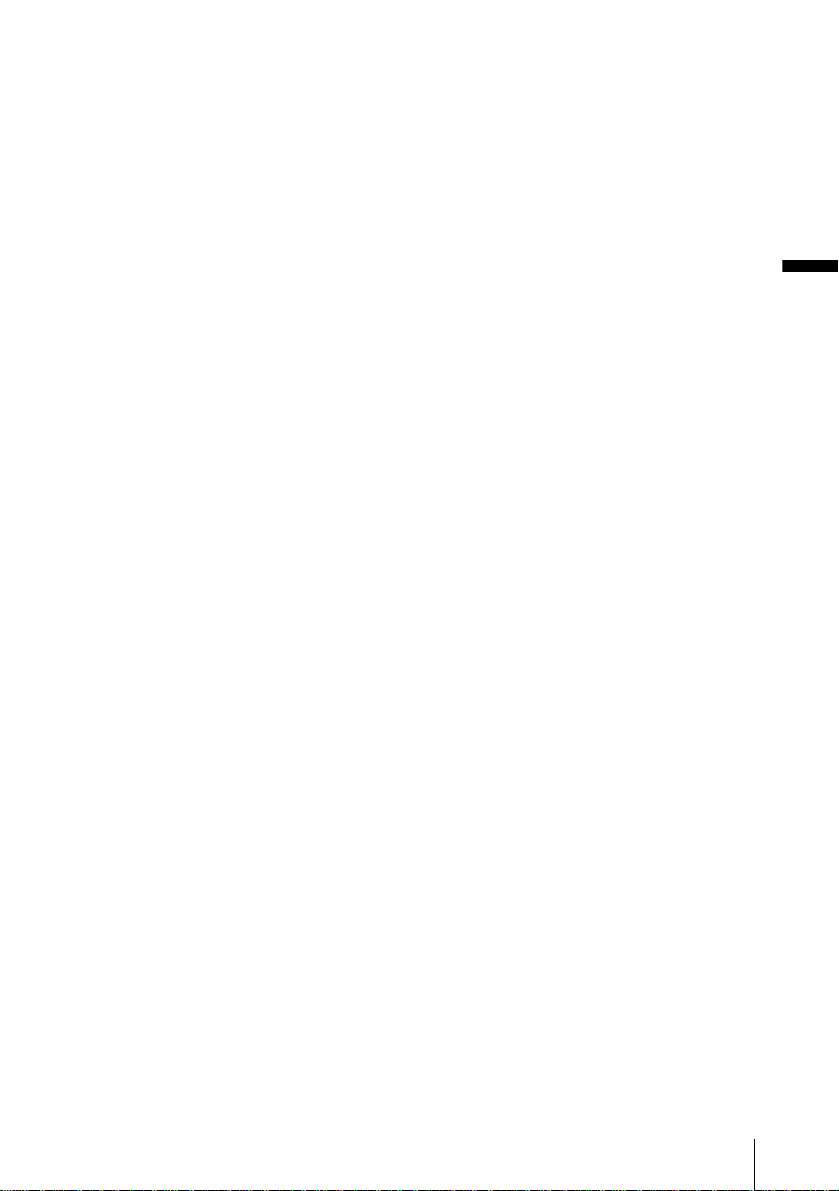
z Tip
• Your camcorder offers [ENG [SIMP]] (simplified
English) for when you cannot find your native
tongue among the options.
Getting started
Getting started
23
Page 24
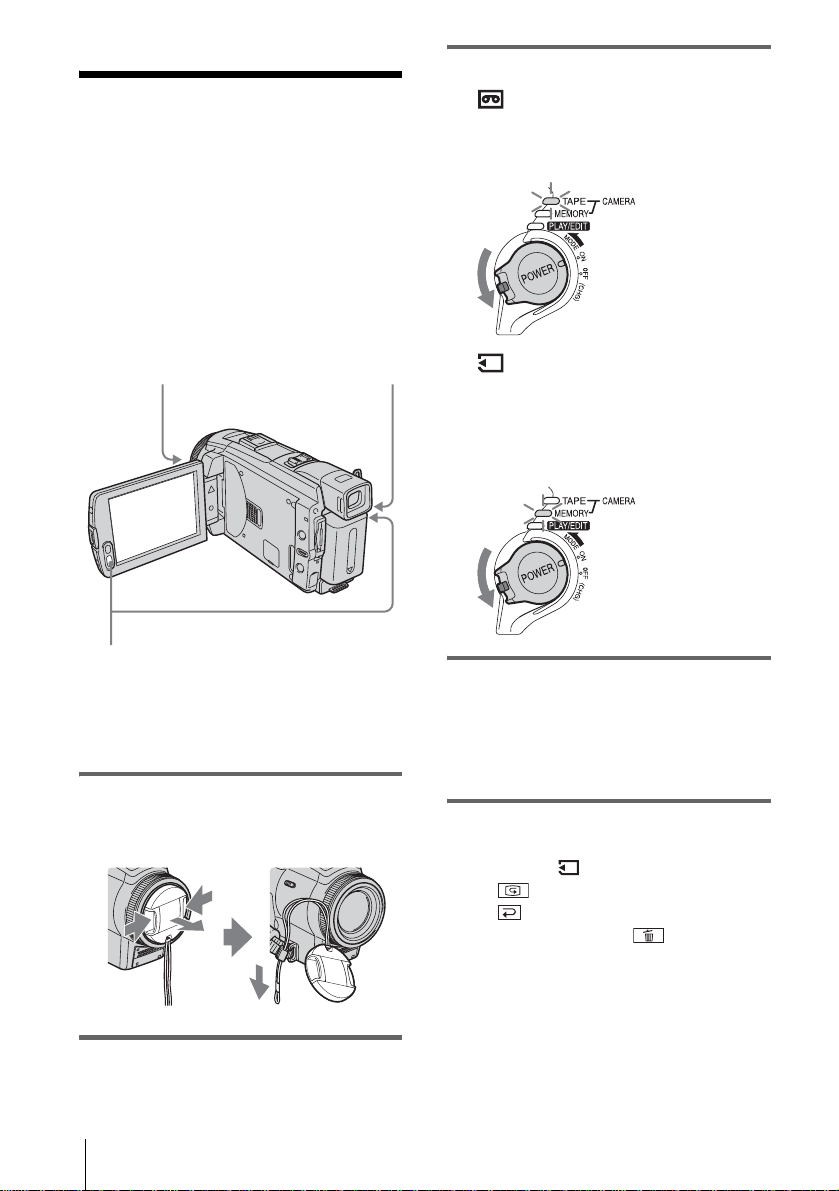
Recording
Recording movies
You can record movi es on a tape or a
“Memory Stick Duo.”
Before recording, follow steps 1 to 7 in
“Getting started” (p. 13 to p. 22).
When you are recor ding on a tape, movies
will be recorded alon g with stereo sound.
When you are recording on a “Memory Stick
Duo,” the movie will be recorded with
monaural sound.
Camera recording lamp
POWER switch
3 Sel ect the recording mode.
To record on a tape
Slide the POWER switch until the
CAMERA-TAPE lamp lights up, and your
camcorder is set t o t he standby mode.
Slide the POWER
switch while pressing
the green button.
To record on a “Memo ry Stick
Duo” – MPEG MOVIE EX
Slide the POWER switch repeatedly until
the CAMERA-MEMORY lamp lights up,
and the currently selected recor ding folder
appears on the sc reen.
Slide the POWER
switch while pressing
the green button.
REC START/STOP
z Tip
• Performing Easy Handycam opera tion, even first time
users can record easily. For details, see page 34.
1 Remo ve the lens cap. Pull the lens cap
string down and attach it to the grip
belt.
2 Press OPEN and open the LCD panel.
Recording
24
4 Press REC START/STOP.
Recording starts. [REC] appears on the
LCD screen and the Camera recording lamp
lights up.
Press REC START/STOP again to stop
recording.
To check the most recently recorded
MPEG movie – Review
Touch . Playback star ts automatically.
Touch again to return to standby.
To delete the movie, touch after playback
is finished, then [YES].
To cancel deleting, to uch [NO].
To turn the power off
Slide the POWER switch up to the OFF (CHG)
position.
Page 25
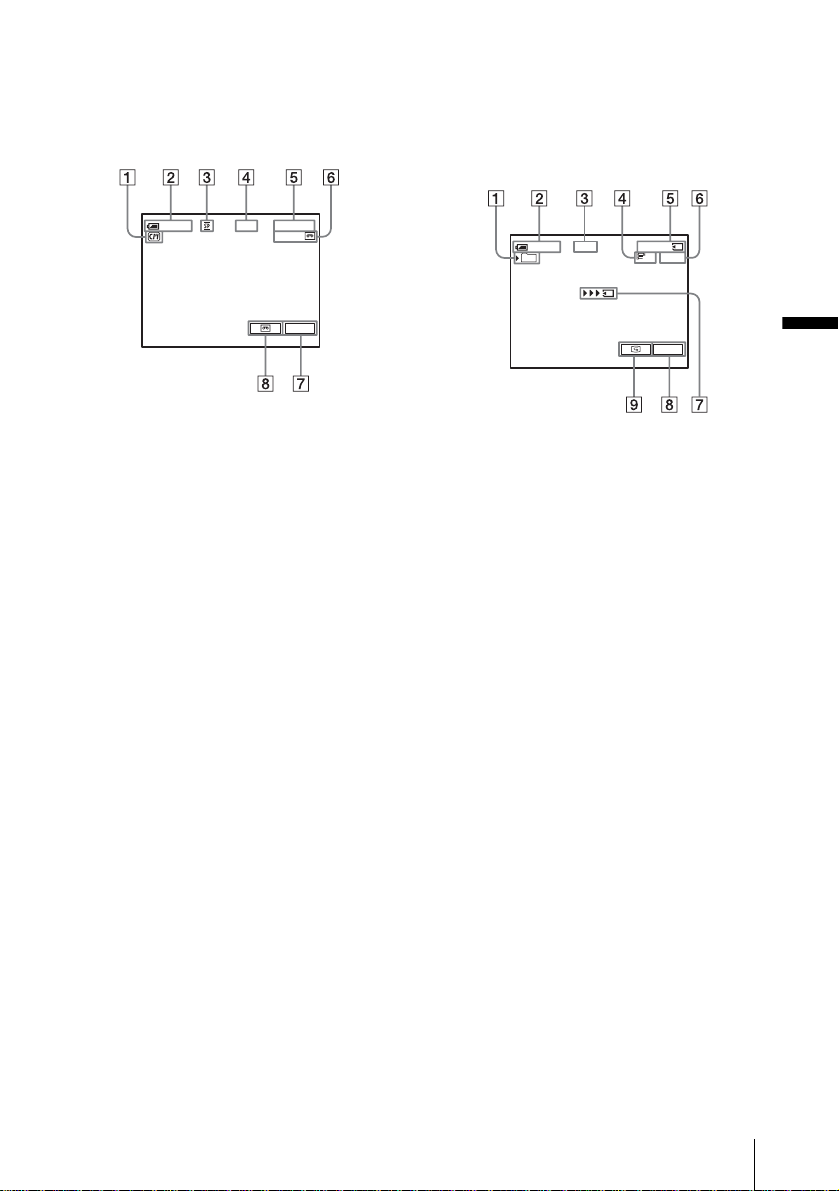
Indicators displayed during recording
on a tape
The indicators will not be recorded on the tape.
Date/time and the camera settings data (p. 56)
will not be displayed during recording.
Indicators displayed during recording
on a “Memor y Stick Duo”
The indicators will not be recorded on the
“Memory Stick Duo. ”
Date/time (p. 56) will not be displayed during
recording.
60min
0:00:00REC
60min
P-MENU
A Indica tors for C assette Memory cass ettes
B Remaining battery
The indicated time may not be correct
depending on the environment of use.
When you opened or closed the LCD panel,
it takes about 1 minute to display the cor rect
remaining battery time.
C Recording mode (SP or LP )
D Recording status ([STBY] ( st andby) or
[REC] (recording))
E Time code or tape counter (hour:
minute: s e cond)
F Recording capacity o f t he tape (p. 85)
G Personal Menu button (p . 61)
H END SEARCH/EDIT SEARCH/Rec
review display switch button (p. 46)
60min REC
101
0:00:00
320
P-MENU
2min
A Recording folder
B Remaining battery
The indicated time may not be correct
depending on the env ir onment of use.
When you opened or closed the LCD panel,
it takes about 1 minute to display the correc t
remaining battery time.
C Recording status ([STBY] (standby) or
[REC] (recordin g))
D Movie si ze
E Recorded time (hour: minute: second)
F Recording capacity of the “Memory
Stick Duo”
G “Memory Stick Duo” reco rdi n g start
indicator (appears for about 5 seconds)
H Personal Menu button (p. 61)
I Review button (p. 24)
b Note
• Before changing the battery pack, sli de the PO WER
switch up to OFF (CHG).
• In the default setting, when you do not operate the
camcorder for more than about 5 minutes, the power
will automatica lly turn off to prevent batt er y loss
([A.SHUT OFF], p. 86). To restart recording, slide
the POWER switch down to select CAMERATAPE or CAMERA-MEMORY, and then press
REC START/STOP.
• While recording movies on a “Memory Stick Duo,”
the only menu items available will be those with
short cuts on the Personal Menu. In order to use
other menu items, add them to the Pe rs ona l Me nu.
,continued
Recording
Recording
25
Page 26
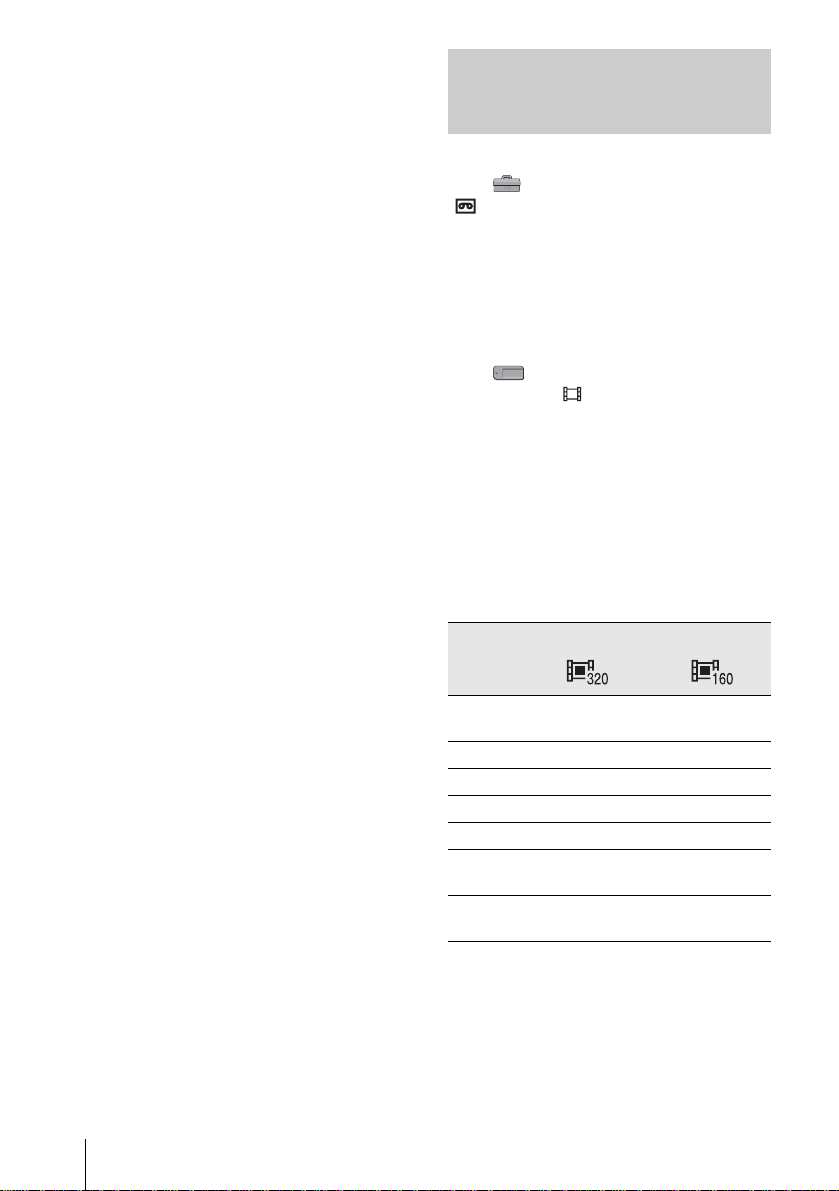
• When you are record ing on a “Memory Stick Duo”
with an external flash (optional) attached to the
intelligent acce sso r y sho e, turn off the power of the
external flash to prevent charging noise from getting
recorded.
z Tip
• If you do not use your camcorder for a long time,
remove the cassette and store it.
• You can also use REC START/STOP of the LCD
panel to record moving pictures. It is useful when
you record from a low-angle or record yourself in the
mirror mode.
• To press REC START/STOP on LCD frame,
support the LCD panel with your hand.
• Recording with LCD screen is recommended when
you use the large capacity battery pa ck
(NP-FP70/FP90).
• To ensure smooth transition on a tape from the last
recorded sc ene to the next , n ote the follow in g.
– Do not remo ve the cas sette. (The picture will be
recorded continuously without a break even when
you turn the power off).
– Do not record pictures in SP mode and LP mode on
the same tape.
– Avoid stopping then recording a movie in the LP
mode.
• See “To record for a longer time on a “Memory Stick
Duo”” (p. 26) for the approximate length of time it is
possible to record on a “Memory Stick Duo” of
different capacities .
• The recording time, date, and the camera settings
data (for tape only) are recorded au to matically on
the recording media without being displayed on the
screen. You can view this information duri ng
playback by selecting [DATA CODE] in the me nu
setting (p. 56).
Recording for a longer time
To record for a longer time on a tape
In the (STANDARD SET) menu, select
[ REC MODE], then [LP] (p. 82).
In the LP mode, you can record 1.5 times longer
than you can when recording in the SP m ode.
A tape recorded in the LP mode should be
played back only on t hi s c am corder.
To record for a longer time on a
“Memory Stick Duo”
In the (MEMORY SET) menu, select
[MOVIE SET], [ IMAGE SIZE], then [160 ×
112] (p. 70).
The length of time you can record on a
“Memory Stick D uo” varies depending on th e
image size and th e recording environment.
Refer to the following list for approximate length
of time you can record movies on a “Memory
Stick Duo” formatted on yo ur cam co rder.
Image size and time
(hour: minute: second)
320 × 240 160 × 112
8MB
(supplied)
16MB 00:02:40 00:10:40
32MB 00:05:20 00:21:20
64MB 00:10:40 00:42:40
128MB 00:21:20 01:25:20
256MB
(MSX-M2 5 6)
512MB
(MSX-M5 1 2)
00:01:20 00:05:20
00:42:40 02:50:40
01:25:20 05:41:20
26
Recording
Page 27
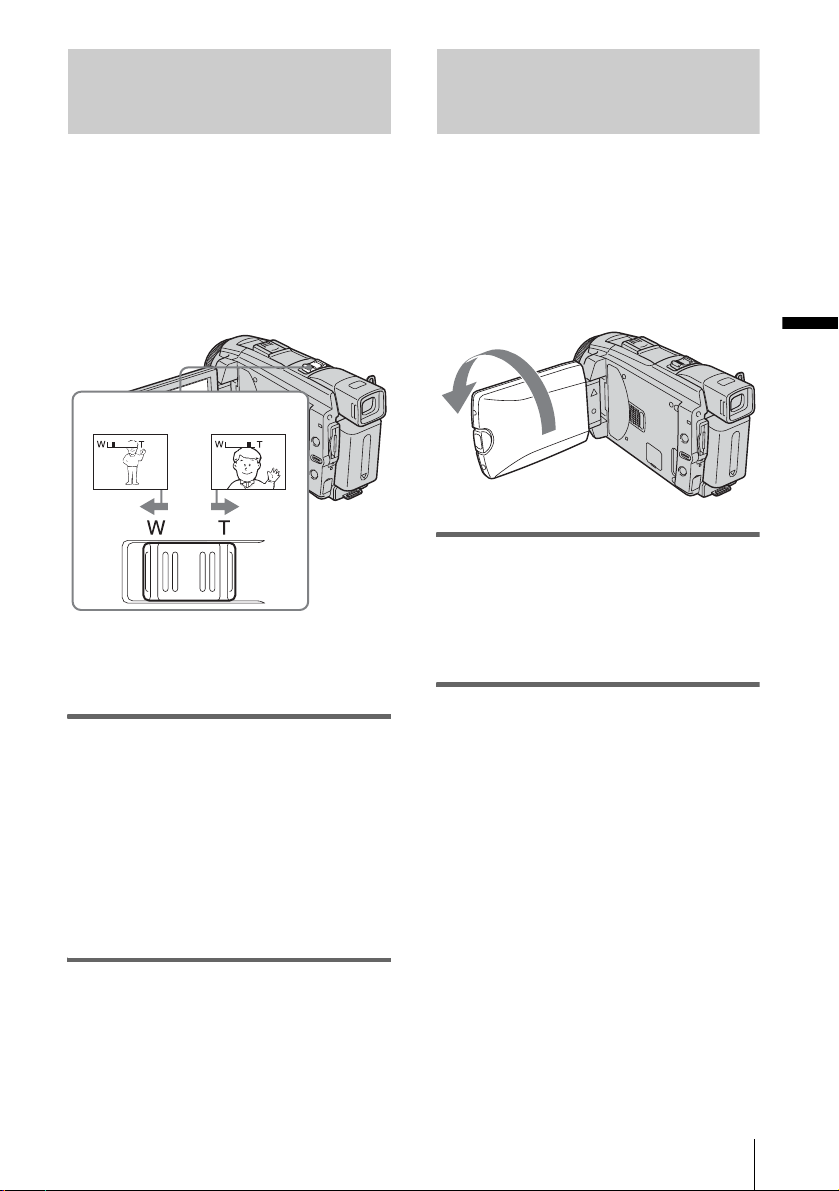
Using zoom
Recording in mirror mode
When the CAMERA-TAPE mode is
selected, you can choose zoom to
magnification levels greater than 10 times,
and from that point activ a te the d i gi ta l zoo m
([DIGITAL ZOOM], p. 67).
Occasional use of the zoom is effective, but
use it sparingly for best results.
1 cm (approx.
1/2 inch)*
* The minimum distance required between your
camcorder and the subj ec t to get a sharp focus in
that position of the lever.
80 cm (approx.
2 5/8 feet)*
Move the power zoom lever slightly for a
slower zoom. Move it further for a faster
zoom.
To record wider ran g e of vi ew
Move the power zoom lever towards W.
The subject appears farther away (Wide
angle).
To record closer vie w
Move the power zoom lever towards T.
The subject appears closer (Telephoto).
You can turn the LCD panel towards the
subject so that you and your subject can share
the image being recorded. You can also
utilize this function wh en recording yo urself,
to keep the attention of small children
attracted to the camcorder while you record
them.
Recording
Open the LCD panel 90 degrees to the
camcorder, then rotate it 180 degrees
towards the subject.
A mirror-image of the subject appears on the
LCD screen, but the picture will be normal
when record ed.
Recording
27
Page 28
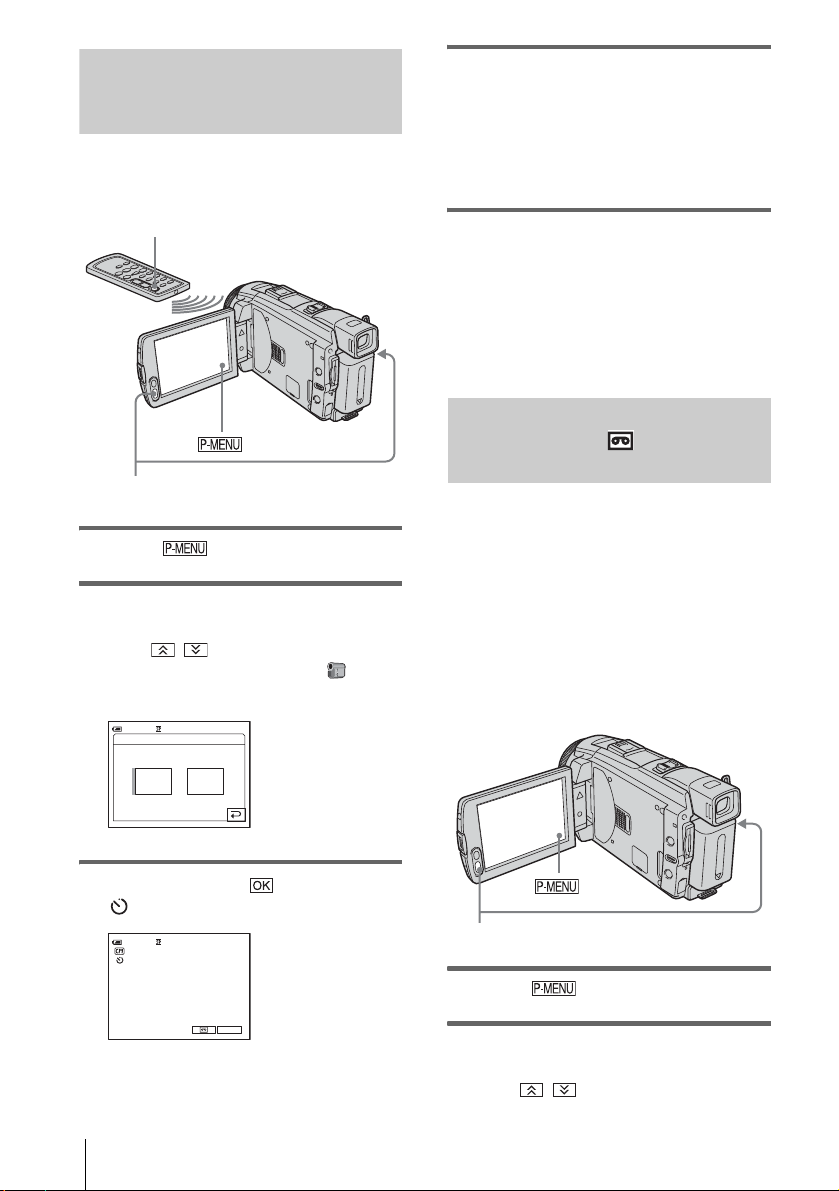
Using the self-timer
With the self-timer, you can start recording
after a delay of abou t 10 s ec o nd s .
REC START/STOP
REC START/STOP
1 Touch .
2 Touch [SELF-TIMER].
If the item is not displayed on the screen,
touch / . If you cannot find it, touch
[MENU], and select it from the
(CAMERA SET) menu.
SELF–TIMER: OFF
0:00:0060min STBY
4 Press REC START/STOP.
You will hear a beep sound counting down
for about 10 seconds (The count down
indication begins from 8).
The recording sta rt s .
To stop recording, press REC START/
STOP.
To cancel the count down
Touch [RESET] or pr es s REC START/STOP .
To cancel the self-timer
Follow steps 1 and 2, then select [OFF] in step
3.
Recording movies fit for br eaking into still images – Progressive recording mode
This feature is useful for movies you intend
to import to your computer to produce still
images.
You can record pictures with less blurring than
recording in the normal mode, producing
pictures suitable for analyzing high-speed
action such as sports. To enjoy as a movie, it is
better to record the picture in the normal mode,
since the image is recorded only every 1/25 of a
second in the progressive recording mode.
ONOFF
3 Touch [ON], then .
appears.
0:00:00STBY
P-MENU
28
60min
Recording
REC START/STOP
1 Touch .
2 Touch [PROGRE REC].
If the item is not displayed on the screen,
touch / . If you cannot find it, touch
Page 29
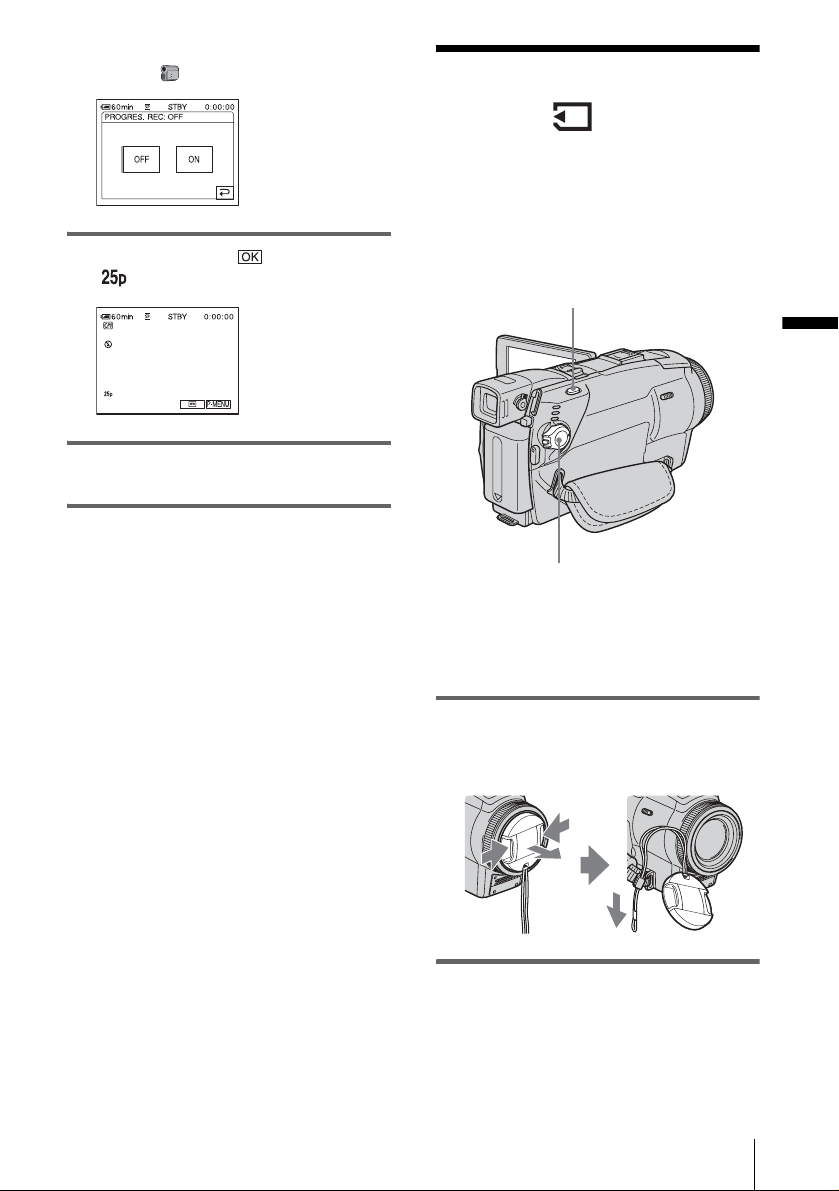
[MENU], and select [PROGRES. REC]
from the (CAMERA SET) menu.
Recording still
3 T ouch [ON], then .
appears.
4 Pre ss REC START/STOP.
Press it again to st op recording.
To cancel the progressive recording
mode
Follow step s 1 and 2, then sele ct [OFF] in step
3.
Note on the progressive recording mode
In a normal TV broadcast, the screen is divided into 2
finer fields and these are displayed in turn, every 1/50
of a second. Thus, the actual picture disp la ye d in an
instant covers only half of the apparent picture area. In
progressive recording, the pi ct ur e is ful ly dis played
with all the pixels. A pict ur e recorded in this mode
appears clearer, but a moving subject may appea r
awkward.
b Note
• When recording in the progressive recording mode
under fluorescent light or a light bulb, the screen
may flicker. This is not a malfunc ti on.
• You cannot use the Progressive recording mode
together with [16:9 WIDE] mode.
images
– Memory photo recording
You can record still images on a “Memory
Stick Duo.” Before recording, follow steps 1
to 7 in “Getting started” (p. 1 3 to p. 22).
PHOTO
POWER switch
z Tip
• Performing Easy Handycam operation, even first time
users can record easily. For details, see page 34.
1 Remove the lens cap. Pull the lens cap
string down and attach it to the grip
belt.
Recording
2 Press OPEN and open the LCD panel.
,continued
Recording
29
Page 30
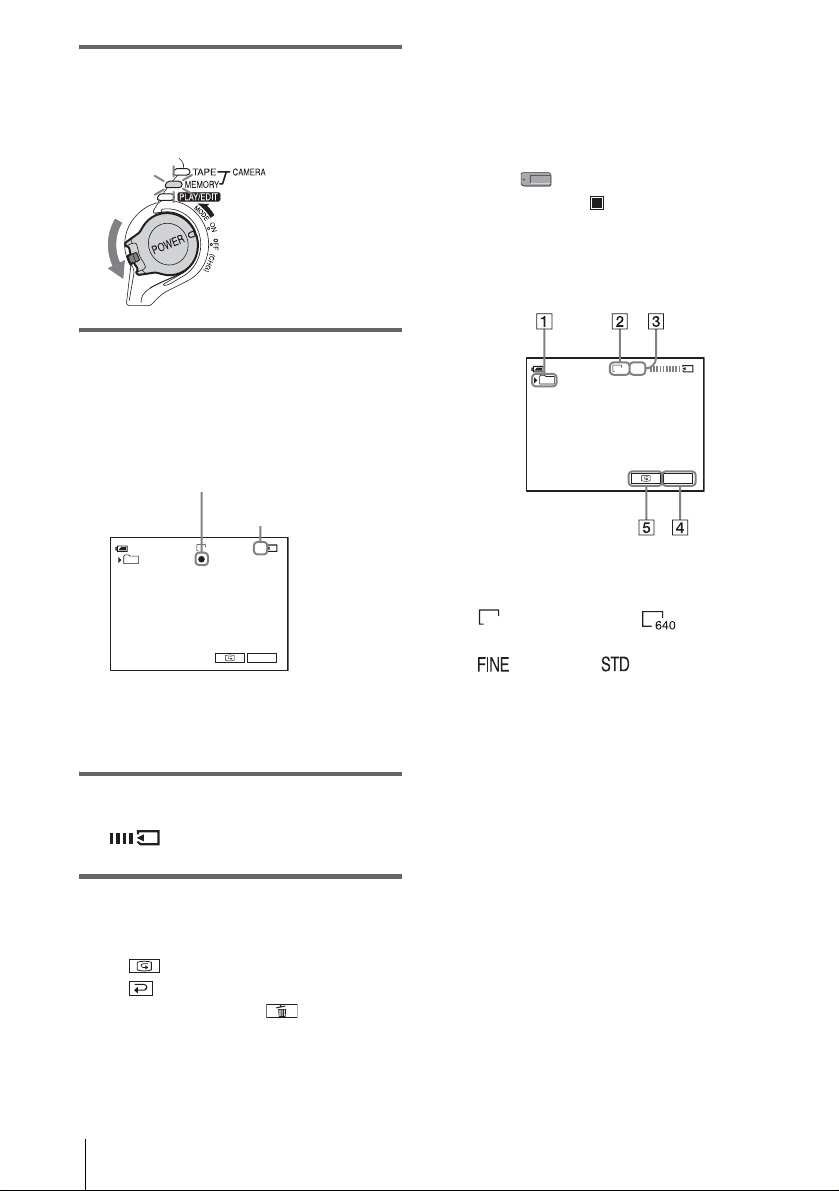
3 Slid e the POWER swit ch repeatedly
until the CAMERA-MEMORY lamp
lights up.
The selected recording folder is displa yed.
Slide the POWER
switch while pressing
the green button.
To turn the power off
Slide the POWER switch up to the OFF (CHG)
position.
To record still images continuously –
Burst
Select th e (MEMORY S ET) menu,
[STILL SET], then [ BURST] (p. 69).
You can record images continuously in a time
interval of about 0.5 t o 0. 08 seconds.
Indicators displayed during recording
4 Press and hold PHOTO lightly.
You will hear a light beeping sound when
the focus and brightness settings ar e
adjusted. Reco rding does not star t at t hi s
point.
The indicator
stops flashing.
The number of images
that can be recorded.*
60min
101
*The number of images that can be recorded
varies depending on the image quality setting
and the recording environment.
8
FINE
1600
P-MENU
5 Press PHOTO fully.
A shutter sound i s he ard. When bars of
disappear, the image is recorded on
the “Memory Stick Du o. ”
To check the most recently recorded
image – Review
Touch .
Touch to return to standby.
To delete the image, touch , then [YES].
To cancel deleting, touch [NO].
60min
101
FINE
1600
P-MENU
A Recording folder
B Image size
(1600 × 1200) or (640 × 480)
1600
C Quality
([FINE]) or ([STANDARD])
D Personal Menu button (p. 61)
E Review button (p. 30)
z Tip
• When you press PHOTO on your Remote
Commander, the image displayed on the screen at
that timing is record ed.
• The recording time, date, and th e cam e ra se ttings
data are recorded automatically on the recording
media without being displayed on the scre en. You
can view this information during playback by
selecting [DATA CODE] in the menu setting
(p. 56).
• The recording angle is wider than that of the
CAMERA-TAPE mode.
30
Recording
Page 31

Selecting image quality or size
512 MB
(MSX-M512)
1600 × 1200 640 × 480
1100 7200
Select the (MEMORY SET) menu,
[STILL SET], then [ QUALITY] or
[ IMAGE SIZE] (p. 70).
The number of pictures you can record on a
“Memory Stick Duo” varies depend ing on
the quality/size of the imag e and the
recording environment.
Refer to the following list for the approximate
number of pictures that can be recorded on a
“Memory Stick Duo” formatted on your
camcorder.
When the image quality i s [FINE]
(number of i m ages)
The image size of 1600 × 1200 is 960 kB, that
of 640 × 480 is 150 kB.
1600 × 1200 640 × 480
8 MB (supplied) 8 50
16 MB 16 96
32 MB 32 190
64 MB 65 390
128 MB 130 780
256 MB
(MSX-M256)
512 MB
(MSX-M512)
235 1400
480 2850
Using the flash
The recommended distance to the subject when
using the built-in flas h i s 0. 3 t o 2. 5 m (1 to 8
feet).
Your camcorder is set to auto flashing by
default, so according to the lighting conditio ns,
the flash may be automatically activated when
you press PHOTO.
Follow the steps be lo w w hen you always want
to use the flash, or when you do not want to use
the flash at all .
The available setting s vary according to what
you selected in [REDEYE REDUC] of [FLASH
SET] in the (CAMERA SET) menu (p. 66).
(flash)
Recording
When the image quality is [STANDARD]
(number of i m ages)
The image size of 1600 × 1200 is 420 kB, that
of 640 × 480 is 60 kB.
1600 × 1200 640 × 480
8 MB (supplied) 18 120
16 MB 37 240
32 MB 75 485
64 MB 150 980
128 MB 300 1970
256 MB
(MSX-M256)
540 3550
Press (flash) repeatedly to select a
setting.
The settings are displayed cyclically in the
following orde r.
When the red eye reduction feature
is turned off
No indicator displayed: Automatically
flashes when the re is not enough
surrounding light.
m
(Forced flash): Al w ays uses the flash
regardless of the surrounding brightness.
m
,continued
Recording
31
Page 32

(No flash): Always records without
using the flash.
When the red eye reduction f eat ure
is turned on
(Auto red-eye reduction): Pre-flashes to
reduce red-eye before the flash
automatically flashes when there is not
enough surrounding light.
m
(Forced red-eye reduction): Alw ays
uses the flash and the red-eye reducing preflash regardless of the surround ing
brightness.
m
(No flash): Always records without
using the flash.
b Note
• Remove the dust from the surface of the flash lamp
before using it. You may not get a sufficient amount
of flash if the dust discolors or sticks to the lamp due
to the heat from flashing.
• The red-eye reduction may not produce the desire d
effect due to individual differences and other
conditions.
• The flash charge indicator flickers while charging,
and remains lit when the battery charge is complete.
(In the CAMERA-TA P E mode, it takes a while to
fully charge the flash lamp since it charges its batte ry
with the flash lamp open.)
• The flash will not work during the following
operations:
– Super NightShot plus function
– Color Slow Sh utt er f unc tion
– Digital effect
– Progressive recording mode
–Burst
– During tape recording
– [16:9 WIDE] mode
• Even if auto flashing or (Auto red-eye reduction)
is selected, the flash will not wor k dur ing the
following operations:
– NightShot plus function
– [SPOTLIGHT], [SUNSET&MOON], and
[LANDSCAPE] of [PROGRAM AE]
– Manual exposure
– Flexible spot meter
• If you use the flash in bright places such as when
shooting a backlit subject, the flash may not be
effective.
• Attaching the lens hood (supplied) or a conversion
lens (optional) may cause its shadow to appear.
• You cannot use an external flash (optional) a nd the
built-in flash at the same time.
z Tip
• The amount of light used by the flash is adjus te d
automaticall y. To adjust it man ually, se lect [FLASH
LEVEL] from the (CAMERA SET) menu
(p. 66).
• When the focus is hard to adjust, refer to “Adjusting
the focus manually” (p. 40) for the proper focal
distance information .
Using the self-timer
With the self-timer, you can record a still
image after a delay of about 10 seconds.
PHOTO
PHOTO
1 Touch .
2 Touch [SELF-TIMER].
If the item is not displayed on the screen,
touch / . If you cannot find it, touch
[MENU] and select it from the
(CAMERA SET) menu.
60min
SELF–TIMER: OFF
FINE
8
1600
ONOFF
32
Recording
Page 33

3 T ouch [ON], then .
appears.
101
60min
FINE
8
1600
P-MENU
4 Press PHOTO.
You will hear a beep sound counting down
for about 10 secon ds (The count down
indicatio n begins from 8).
The image is recorded. When ba rs of
disappear, the image is recorded on
the “Memory Stic k D uo.”
To cancel the count down
Touch [RESET] .
To cancel the self-timer
Follow step s 1 and 2, then sele ct [OFF] in step
3.
Press PHOTO fully during tape recording.
60min 0:00:10REC
Recording is
complete when the
scrolling stops.
P-MENU
To record still images in standby mode
Press and hold PHOTO lightly. Check the
image and press it fully.
z Tip
• The image size is set to [640 × 480].
If you want to record a still image in a different size,
use the Memory photo recording func tion (p. 29).
b Note
• You cannot record a still image on a “Memory Stick
Duo” during the following operations:
– [16:9 WIDE] mode
– Progressive recording mode
– Memory over lap
– MEMORY MIX function
– [SMTH INT.REC ] (s mooth interval tape
recording)
• Titles are not recorded on a “Memory Stic k Duo. ”
Recording
Recording a still image on a “Memory Stick Duo” while recording movies on a tape
PHOTO
Recording
33
Page 34

Recording with ease
– Easy Handycam
3 Sl ide th e PO WER switch unti l the
CAMERA-TAPE lamp lights up.
With this Easy Handycam operatio n, most of
the camera settings are set to automatic
mode, only basic functions become available,
and screen font size increases for easy
viewing. Even first time users can enjoy easy
recording. Before recording, follow steps 1 to
7 in “Getting started” (p. 13 to p. 22).
Camera recording lamp
EASY
REC START/STOP
POWER switch
PHOTO
Recording a movie
During Easy Handycam operation, you can
record movies on a tape only. To record
movies on a “Memory Stick Duo,” see
page 24 (MPEG MOVIE EX).
1 Remo ve the lens cap. Pull the lens cap
string down and attach it to the grip
belt.
2 Press OPEN and open the LCD panel.
Slide the POWER
switch while pressing
the green button.
4 Press EASY.
The EASY lights up in blu e.
Easy Handycam
operation
ON
5 Press REC START/STOP.
Recording starts. [REC] appears on the
LCD screen and the Camera recording lamp
lights up. Press REC START/STOP again
to stop reco rding.
To turn the power off
Slide the POWER switch up to the OFF (CHG)
position.
To cancel Easy Handycam operation
Press EASY again.
b Note
• You cannot turn Easy Handycam operation on or off
during:
– Recording
– USB Stream ing
• During Easy Handycam operation, the following
buttons are not availabl e.
– LCD BACKLIGH T (p. 1 8 )
– BACK LIG HT (p. 36)
• During Easy Handycam operation, the settings of the
functions that are not displayed on the screen return
to their defaul ts. Previously made settings are
restored when you cancel Easy Handycam
operation.
34
Recording
Page 35

Recording a still image
6 Press PHOTO fully.
A shutter sound is heard. When bars of
disappear, th e i mage is recorded
on the “Memory Stick D uo.”
1 Remove the lens cap. Pull the lens cap
string down and attach it to the grip
belt.
2 Press OPEN and open the LCD panel.
3 Slide the POWER switch repeatedly
until the CAMERA-MEMORY lamp
lights up.
Slide the POWER
switch while pressing
the green button.
4 Pre ss EASY.
The EASY lights up in blue.
5 Press and hold PHOTO lightly.
You will hear a light beeping sound when
the focus and brightness settings ar e
adjusted. Recording does not start at this
point.
The indicator
stops flashing.
The number of images
that can be recorded.*
60min
8
To turn the power off
Slide the PO WER sw it ch u p t o t he O FF ( CHG)
position.
To cancel Easy Handycam operation
Press EASY again.
b Note
• You cannot turn Easy Handycam operation on or off
during recording.
• During Easy Handycam operation, the following
buttons are not available.
– LCD BACKLIGHT (p. 18)
– BACK LIGHT (p. 36)
• During Easy Handycam operation, the settings of the
functions that are not displayed on the screen return
to their defaults. Previous ly ma de settings are
restored when you cancel the Easy Handycam
operation.
Making full use of Easy Handycam operation
1 Touch [MENU].
The available menu items are displayed on
the screen.
Example: In the CAMERA-MEMORY mode
60min
SELFTIMER
BEEP
CLOCK
SET
LAN-
GUAGE
8
Recording
MENU
*The number of images that can be recorded
varies depending on the image qual ity setting
and the recording environment.
2 Touch the desired item.
3 Select the desired setting.
For [CLOCK SET]
1 S et [Y] (year) with / , th en touch
.
,continued
Recording
35
Page 36

2 S et [M] (month), [D] (day), hour and
minutes in the same way as [Y] (year),
then touch .
For [LANGUAGE]
Select the desired language with / ,
then touch .
For [BEEP]
See page 86.
For [SELF-TIMER] (in the CAMERAMEMORY mode only)
Touch [ON], th en .
Press PHOTO fully.
You will hear a beep sound counting down
for about 10 seconds. When the bars of
disappear, th e image is recorded on
the “Memory Stick Du o. ”
Adjusting the exposure
The exposure is adjusted automatically in the
default setting.
Adjusting the exposur e for backlit subjects
When your subject has its back to the sun or
other light, you can adjust the exposure to
prevent the subject from becoming
shadowed.
36
BACK LIGHT
Press BACK LIGHT during recording or
in the standby mode.
. appears.
To cancel the back light function, press BACK
LIGHT again.
b Note
• The back light function is canceled when you set
[EXPOSURE] to [MANUAL] (p. 37) or select
[SPOT METER] (p. 37).
Recording
Page 37

Fixing the exposure for the selected subject – Flexible spot meter
You can adjust and fix the exposure to the
subject, so that it is recorded in suitable
brightness even when there is strong contrast
between the subject and the background
(such as subjects in the limelight on stage) .
b Note
• You cannot use the Flexible spot meter toge ther
with:
– NightShot plus function
– Super Night Sh ot plus function
– Color Slow S hut te r func tion
• If you set [PROGRAM AE], [SPOT METER] is
automatically set to [AUTO].
z Tip
• If you set [SPOT METER], [EXPOSURE] is
automatically set to [MANUAL].
1 Touch during recording or in
the standby mode.
2 Touch [SPOT METER].
If the item is not displayed on the screen,
touch / . If you cannot find i t , to uc h
[MENU], and select it from the
(CAMERA SET) menu.
SPOT METER STBY
0:00:00
ENDAUTO
3 Touch the point you want to adjust and
fix the exposure on the screen.
[SPOT METER] flashes while the camera
is adjusting the exp osure for the selected
point.
SPOT METER STBY
0:00:00
ENDAUTO
Adjusting the exposure manually
You can fix the brightness of a picture at the
best exposure. When recording indoors on a
clear day, for instance, you can avoid
backlight shadows on people next to the
window by manually fixing the exposure to
that of the wall side of the room.
1 Touch during recording or in
the standby mode.
2 Touch [EXPOSURE].
If the item is not displayed on the screen,
touch / . If you cannot find it, touch
[MENU], and select it from the
(CAMERA SET) menu.
EXPOSURE: AUTO
0:00:006 0min STBY
MANUALAUTO
Recording
4 T ouch [END].
To return the setting to automatic
exposure
Follow steps 1 and 2, then sele ct [AUTO] in
step 3. Or set [EXPOSURE] to [AUTO] (p. 37).
3 Touch [MANUAL].
EXPOSURE: MANUAL
0:00:0060min STBY
MANUALAUTO
OK
,continued
Recording
37
Page 38

4 Adjust the exposure by touching
(dim)/ (bright), then touch .
60min
To return the setting to automatic
exposure
Follow steps 1 and 2, then select [AUTO] in
step 3.
b Note
• You cannot use the manual exposure toge the r with:
– NightShot plus function
– Super NightShot plus function
– Color Slow Sh utt er f unc tion
0:00:00STBY
P-MENU
Recording in dark
places
You can record subjects in dark places (such
as when capturing the face of your baby
sleeping) with the NightShot plus, Super
NightShot plus or Color Slow Shutter
function.
The NightShot plus and Super NightShot
plus function enable you to record an image
brighter.
The Color Slow Shutte r function e nables you
to record an image more faithful to the
original colors.
– NightShot plus, etc.
38
Set the NIGH TS HO T P LUS swi tch t o ON .
and [“NIGHTSHOT PLUS”] appear.
To cancel NightShot plus, set the NIGHTSHOT
PLUS switch to OFF.
To record higher sensitivity pictures on
the tape – Super NightShot plus
The Super NightShot plus function enables you
to use the NightShot plus function mo r e
effectively.
The picture will be recorded at a maxi m um of
16 times the sensitivity of NightShot plus
recording.
1 Slide the POWER switch to select the
CAMERA-TAPE mode.
Recording
Page 39

2 Set the NIGHTSHOT PLUS switch to
ON.
and [“NIGHTSHOT PLUS”] appear.
3 Touch .
4 Touch [SUPER NSPLU S] .
If the item is not displayed on the screen,
touch / . If you cannot find i t , to uc h
[MENU], and select it from the
(CAMERA SET) menu.
5 Touch [ON], then .
and [“SUPER NIGHTSHOT PLUS”]
appear.
To cancel Supe r N i ghtShot plus, f ollow
steps 3 and 4, then select [OFF] in step 5.
Or, set the NIGHTSHOT PLUS switch to
OFF.
To record a clearer picture in color on
the tape – Color Slow Shutter
1
Slide the POWER switch to select the
CAMERA-TAPE mode.
2 Make sure the NIGHTSHOT PLUS
switch is set to OFF.
3 Touch .
4 Touch [COLOR SL O W S].
If the item is not displayed on the screen,
touch / . If you cannot find i t , to uc h
[MENU], and select it from the
(CAMERA SET) menu.
5 Touch [ON], then .
and [COLOR SLOW SHUTTER]
appear.
To cancel Color Slow Shutter, follow s teps
3 and 4, then select [OFF] in step 5.
b Note
• Do not use the NightShot plus/Super NightShot plus
function in bright pla ces . Th i s ma y caus e a
malfunction.
• The Color Slow Shutter function ma y not operate
correctly in total darkness. When you are record ing
in a place with no light at all, use the NightShot plus
or Super NightShot plus functions.
• You cannot use the Super NightS hot pl us/Color
Slow Shutter function together with:
– FADER functi on
– Digital effect
– [PROGRAM AE]
• You cannot use the Color Slow Shutter function
together with:
– Manual expos ur e
– Flexibl e spo t me te r
• When using the Super NightShot plus or Color Slow
Shutter function, the shutter spee d of your
camcorder changes depending on the bri ght ne ss.
The motion of the picture may slow down at this
time.
• Adjust the focus manually when it is hard to focus
automatically.
• Do not cover the infrared port with your fingers or
other objects. Remove the conversion lens (optional)
if it is attached.
• Depending on the shooting conditions or
circumstances, colors may not be repr oduc e d
properly.
z Tip
• If you record subjects in complete darkness, setting
[NS LIGHT] to [ON] in the menu setting is
recommended. The maximum shooting distance
using the NightShot Light is about 3 m (10 fee t) .
(The default setting is [ON].)
If you record subjects in dark places (such as night
scene or in moonlight), set [NS LIGHT] to [OFF] in
the menu setting. Yo u can ma ke i mage c olor d eeper
(p. 66).
Recording
Recording
39
Page 40

Adjusting the focus
The focus is adjusted automatically in the
default setting.
Adjusting the focus for an offcenter subject – SPOT FOCUS
You can select and adjust the focal point to
aim it at a subject not locate d in the ce nter of
the screen.
1 Touch during recording or in
the standby mode.
2 Touch [SPOT FOCUS].
If the item is not displayed on the screen,
touch / . If you cannot find it, touch
[MENU], and select it from the
(CAMERA SET) menu.
To adjust the focus automatically
Follow steps 1 and 2, then touch [AUTO] in step
3. Or press FOCUS after step 4.
b Note
• You cannot use the SPOT FOCUS function together
with [PROGRAM AE].
• Focusing distance information will not be displayed.
Adjusting the focus manually
You can adjust the focus manually according
to the recording conditions.
Use this function in the following cases.
– To record a subject behind a window covered
with raindrops.
– To record horizontal stripes.
– To record a subject with little contrast
between the subject and its backgroun d.
– When you want to focus on a subjec t in the
background.
SPOT FOCUS STBY
0:00:00
ENDAUTO
3 To uch the subject for whic h you want
to adjust the focus on the screen.
[SPOT FOCUS] flas hes while the ca mera is
adjusting the focus.
SPOT FOCUS STBY
9 appears.
0:00:00
ENDAUTO
4 Touch [END].
Recording
40
– To record a stationary subject using a tripod.
Focus ring
FOCUS
1 Press FOCUS during recording or in
the standby mode.
9 appears.
Page 41

2 Rotate the focus ring and adjust the
focus.
9 changes to when the focus cannot be
adjusted any further.
when the focu s cannot be adjuste d any
closer.
Tips for focusing manually
• It is easier to focus on the subject when you use the
zoom function. Move the power zoom lever towards
T (telephoto) to adju st the focus, and then, toward s
W (wide angle) to adjust the zoom for recording.
• When you want to record a close-up im ag e of a
subject, move the powe r zoom lever towards W
(wide angle) to fully magnify the image, then adjust
the focus.
9 changes to
Recording a picture using various effects
POWER switch
Recording
To use the expanded focus
It will be easier to confirm the focus setting by
enlarging the image during manual foc us ing.
When the CAMERA-MEMORY lamp is on, set
[EXP.FOCUS] in the (CAMERA SET)
menu to [ON] (p. 65).
When you rotate the focus ring, appears
and the image will be displayed at twice its
original size.
To adjust the focus automatically
Press FOCUS again.
z Tip
The focal distance information (for when it is
dark and hard to a d j ust focus) appears for 3
seconds in the following cases. (It will not be
displayed correct l y i f you are using a
conversion lens (optional).)
– When the focus mode is switched from automatic
to manual.
– When you rotate the focus ring.
Fading in and out of a scene – FADER
You can add the fol low in g e f fec ts t o
currently recording pictures.
[BLACK FADER]
[WHITE FADER]
[MOSAIC FADER]
[MONOTONE]
When fading in, the picture gradually changes
from black-and-white to color.
When fading out , th e p ict ur e gr ad ua ll y ch an ges
from color to black-and-white.
,continued
Recording
41
Page 42

[OVERLAP] (fade in only)
[WIPE] (fade in only)
[DOT FADER] (fade in only)
1 Slide the POWER switch to select the
CAMERA-TAPE mode.
2 Touch in the standby mode (to
fade in) or during recording (to fade
out).
3 Touch [FADER].
If the item is not displayed on the screen,
touch / . If you cannot find it, touch
[MENU], and select it from the
(PICT.APPLI.) menu.
BLACK
FADER
MOSAIC
FADER
0:00:00
60 min STBY
FADER: OFF
OFF
1/2
WHITE
FADER
4 Touch the desired effect, then touch
.
When you touch [OV E RLAP], [WIPE] or
[DOT FADER], the image on the tape in
your camcorder is stored as a still image.
(While storing the image, the screen turns to
blue.)
60min
0:00:00STBY
MOSAIC
FADE R
P-MENU
5 Press REC START/STOP.
The fader indicator stops flashing and
disappears when the fade is complete.
To cancel the operation
Follow steps 2 and 3, then select [OFF] in step 4.
b Note
• You cannot use the FADER function together with:
– Self-timer
– Super NightShot plus function
– Color Slow Shutter function
– Digital effect
– [FRAME REC] (Frame recording)
– [SMTH INT.REC] ( smooth interval tape
recording)
Fading in from still image on the
“Memory Stick Duo” – Memory overlap
You can fade in from the still image on the
“Memory Stick Duo” to the movie currently
being recorded on the tape.
Still image
Movie
42
1 Check that you h ave a “Memory Stick
Duo” with the still image to be
superimposed and a tape in your
camcorder.
2 Slide the POWER switch to select the
CAMERA-TAPE mode.
3 Touch .
Recording
Page 43

4 Touch [MENU].
5 Select (P ICT.APPL I. ), then
[ OVERLAP] by touching /
and .
The recorded image appears on the
thumbnail screen.
6 Touch (previous) / ( next) to
select the still image to be superimposed.
7 Touch [ON], then .
8 Touch .
9 Press REC START/STOP to start
recording.
[M. OVRLAP] stops flashing, and
disappears when fading is finished.
Using special effects – Digital effect
You can add digital effects to the recordings.
[STILL]
You can record a movie while s uperimp osing it
on a previously recorded still im age.
[SLOW SH U T TR] (slow s h utter)
You can slow down the shutter speed. This
mode is suitable for shooting a subject more
clearly in a dark place.
[OLD MOVIE]
You can add an old movie-type atmosphere to
pictures. Your camcorder automatically records
pictures in the letterbo x mode for all screen size,
sepia in color, an d at a slower shutter speed.
1 Slide the POWER switch to select the
CAMERA-TAPE mode.
2 Touch .
3 Touch [D. EFFECT].
If the item is not displayed on the screen,
touch / . If you cannot find it, touch
[MENU], and select it from the
(PICT.APPLI.) menu.
LUMI.
KEY
0:00:00
60min STBY
D. EFFECT: OFF
OFF STILL
1/2
FLASH
Recording
[FLASH] (flash motion)
You can record a movie with a serial-still-ima ge
effect (strobe effect).
[LUMI. KEY] (luminance key)
You can replace a brighter area in a previo us ly
recorded still image, s uch as the bac kground of
a person or a t itl e writ ten on whi te pa per, wi th a
movie.
[TRAIL]
You can record a picture so that an inc i dental
image like a trail is left.
4 Touch the d esi red effect, then adjust
the effect by touching (decrease) /
(increase) and touch .
Adjustment screen example:
STBY
0:00:00
OK
,continued
Recording
60min
D. EFFECT: STILL
When you touch [S TILL] or [LUMI. KEY ],
the image displayed on the screen at that
time is saved as a still image.
43
Page 44

Effect Items to adjust
[STILL] The degree of transparency
[FLASH] The interval of frame-by-
[LUMI. KEY] The color scheme of the
[TRAIL] The fade time of the
[SLOW
SHUTTR]*
[OLD MOVIE] No adjustment ne cessary.
* It is hard to adjust the focus automatically when
you choose this effect. Adjust the focus
manually using a tripod to steady the
camcorder.
of the still image you want
to superimpose on a
movie.
frame playback.
area in the still ima g e
which is to be swapped
with a movie.
incidental image.
Shutter speed (1 is 1/25, 2
is 1/12, 3 is 1/6, 4 is 1/3).
5 Touch .
appears.
Overlaying still images on movi es on a tape – MEMORY MIX
You can superimpose a still imag e you have
recorded on a “Memory Stick Duo” over the
movie you are currently recording on a tape.
You can then record the superimposed
pictures on a tape or a “Memory Stick Duo.”
(You cannot superimpose a still image on a
tape which you hav e alr ea d y fi nis h e d
recording.)
[MTCAM LUMI.] (Memory Luminance
key)
You can swap the brighter (white) area of a still
image into a movie. To use this function, have a
still image of an illust ra tion or title handwri tten
on white paper re corded on a “Memor y St ick
Duo” beforehand .
Still image
Movie
To cancel Digital effect
Follow steps 2 and 3, t hen select [OFF] i n st ep
4.
b Note
• You cannot use Digital effect together with:
– Super NightShot plus function
– Color Slow Sh utt er f unc tion
– FADER function
– Memory over lap
– MEMORY MIX function
• You cannot use [SLOW SHUTTR]/[OLD MOVIE]
together with [PROGRAM AE] (except [AUTO]).
• You cannot use [OLD MOVIE] together with:
– [16:9 WIDE] mode
– Picture effect ([PICT.EFFECT])
z Tip
• You can create a picture with color and brightness
reversed or a picture that looks like a pastel drawing
while recording on a tape. For details, refer to
Picture effect ([PICT.EFFECT], p. 73).
Recording
44
[CAMTM CHROMA] (Camera Chroma
key)
You can superimpose a movie on top of a s ti l l
image, such as an im age which can be used as
background. Shoot th e movie with the subj ect
against a blue background. Only the blue area of
the movie will be swapped with the still image.
Still image
Movie
Blue
Page 45

[MTCAM CHROMA] (Memory Chroma
key)
You can have the movie swap into the blue area
of a still image such as an illustration or into a
frame with a blue area enclosed by the frame.
Still image
Blue
Movie
6 Touch the desired effect.
The still image is superimposed on the
movie which is currently displayed on the
LCD screen.
STBY
0:00:00
OK
60min
MEMORY MIX: CAM M CHROMA
101
101–0001
1 Check that you have a “Memory Stick
Duo” with the still image to be
superimposed and a tape (only if you
are recording on tape) in your
camcorder.
2 Slide the POWER sw itch re peate dly to
select the CAMERA-TAPE mode
(when you are recording on a tape) or
the CAMERA-MEMORY mode
(when you are recording on a
“Memory Stick Duo”).
3 Touch .
4 Touch [MEMORY MIX].
If the item is not displayed on the screen,
touch / . If you cannot find i t , to uc h
[MENU], and select it from the
(PICT.APPLI.) menu.
The still image stored in the “Memory Stick
Duo” will be displayed on the thumbnai l
screen.
Thumbnail screen
OFF
CAM M
CHROMA
0:00:00
M CAM
LUMI.
M CAM
CHROMA
OK
60min STBY
MEMORY MIX: OFF
101
101–0001
5 Touch (previous)/ (next) to
select the still image to overlap.
7 Touch (decrease)/ (increase)
to adjust the following.
For [MTCAM LUMI.]
The color scheme of the bright area in the
still image which is to be swapped into a
movie. When you wa nt to record only the
still image stored on the “Memory Stick
Duo” to a tape, touch on the screen in
[MTCAM LUMI.] until the bar indicator
is extended fully to the right side.
For [CAMTM CHROMA]
The color scheme of the blue area in the
movie.
For [MTCAM CHROMA]
The color scheme of the blue are a in the still
image which is to be swapped into a movie.
8 Touch twice.
appears.
9 Start recording.
When you are recording on a tape
Press REC START/STOP .
When you are recording on a
“Memory Sti ck Duo”
Press PHOTO ful ly .
To cancel MEMORY MIX
Follow steps 3 and 4, then touch [OFF] in step 5.
b Note
• When the overlapping still image has a large amount
of white, the image in the thumbnail screen may not
be clear.
Recording
,continued
Recording
45
Page 46

• When you use the MEMORY MIX function in the
mirror mode (p. 27), the picture on the LCD screen
appears normally, without being mirror-reversed.
• You may not be able to play back pictures modified
on your computer or recorded wit h other camcorders
on your camcorder.
z Tip
• The supplied SPVD-012 USB Driver CD-ROM
contains sample images for use in MEMORY MIX
operations. Refer to the supplied “Com put er
Applications Guide” for details.
Searching for the starting point
Searching for the last scen e of the most recent recording – END SEARCH
This function is handy when you have played
back the tape, for example, but want to star t
recording right after the most recently
recorded scene. When you use a cassette
without Cassette Memory, the END
SEARCH function will not work once you
eject the cassette after you have recorded on
the tape. If you use a cassette with Cassette
Memory, it will function e ven when you have
ejected the cassette.
POWER switch
46
1 Slide the POWER switch repeatedly to
select the CAMERA-TAPE mode.
2 Touch .
0:00:00STBY60min
EDIT
Recording
Page 47

3 Touch .
CANCEL
0:00:00160min
Appears only with a
cassette with
Cassette Memory
END SEARCH
EXECUTING
The last scene of the most recent recording
is played back for about 5 seconds, and the
camcorder ente rs the standby mode at the
point where the last recording has finished.
3 Keep touching (to go
backward)/ (to go forward) and
release it at the point where you want
the recording to start.
Reviewing the most recently recorded scenes – Rec review
You can view a few seconds of the scene
recorded just be f o r e yo u stopped the tape.
Recording
To cancel the operation
Touch [CANCEL].
b Note
• The END SEARCH function will not work correctly
when there is a blank section between recorded
sections on the tape.
z Tip
• You can do this operation also by selecting [END
SEARCH] in the menu setting. When PLAY/EDIT
mode is selected, you can do this ope r ation
by selecting [END SEARCH] short-c ut on
(p. 61).
Searching manually – EDIT SEARCH
You can search for the start point while
viewing the pict ures on the sc reen. The sound
is not played back du ring the search.
1 Slide the POWER switch to select the
CAMERA-TAPE mode.
2 Touch .
1 Slide the POWER switch repeatedly to
select the CAMERA-TAPE mode.
2 Touch .
0:00:00STBY60min
EDIT
3 Touch once.
The last few seconds of the most recently
recorded scene are played back. Then, your
camcorder is set to the standby mode.
EDIT
0:00:00STBY60min
Recording
47
Page 48

Playback
Viewing movies recorded on a tape
Make sure you have a reco r ded cassette
inserted into your camcorder.
Some of the operations are possible using the
Remote Commander or us in g the tou ch
panel.
When you want to play back recordings on
your TV, see page 58.
OPEN
POWER switch
3 Touch (rewind) to go to the point
you want to view.
0:00:00:0060min
60min
P-MENU
4 Touch (play) to start playback.
To adjust the volume
1
Touch .
2 Touch [VOLUME].
If the item is not displayed on the screen,
touch / . If you cannot find it, touch
[MENU], and select it from the
(STANDARD SET) menu.
3 Adjust the volume by t ouching
(decrease) / (inc rease), then touch
.
z Tip
• Performing Easy Handycam opera tion, even first time
users can play back easily. For details, see page 53.
1 Press OPEN and open the LCD panel.
2 Slide the POWER switch repeatedly to
select the PLAY/EDIT mode.
Slide the POWER
switch while pressing
the green button.
Playback
48
To stop playback
Touch (stop).
To pause
Touch (pause) during playback. Touch it
again to restart the playback.
Playback stops au to m at ically when the pau se
mode continues for more than 5 minutes.
To fast forward or rewind
Touch (fast forward) or (rewind) in
stop mode.
To review movies on the viewfinder
Close the LCD panel.
Page 49

Indicators displayed during tape
playback
0:00:00:1560min
60min
P-MENU
A Remaining battery
B Recording mode (SP or LP )
C Tape transport indicator
D Time code (hour: minute: second: frame)
or tape counter (hour: minute: second)
E Personal Menu button (p . 61)
F Video operation buttons
When a “Memory Stick Duo” has been
inserted, (stop) chan ges to
(“Memory Stick” pl ayback) when
you stop playback.
b Note
• If you press REC START/STOP (p. 135) during
tape playback, a movie recorded on the ta pe is
recorded on the “Memory Stick Duo” (MPEG
MOVIE EX).
Playing back in various modes
To resume fast forwarding or rewinding, release
the button.
To play back in various modes
You will not hear the recorded sound. Also, you
may see mosaic-like images of the previously
played picture remaining on the screen.
1 During playback or pl ayback pause,
touch .
2 Touch [ VAR. SPD PB].
If the item is not displayed on the screen,
touch / . If you cannot find it, touch
[MENU], and select it from the
(EDIT/PLAY) menu.
3 Select a playback mode.
To return to the normal playback mode,
touch (play/pause) twice (once from
frame playback) .
To Touch
change the
playback
direction*
play back
slowly**
play back 2 times
faster (double
speed)
play back frame
by frame
(frame) during
playback.
(slow) during
playback.
To reverse direction
1 Touch (frame).
2 (slow).
(double speed)
during playback.
To reverse direction
1 Touch (frame).
2 (d ouble speed).
(frame) during
playback pause.
To reverse direction, touch
(frame) again during
frame playback.
Playback
To fast forward or rewind during
playback – Picture search
Keep on touchi ng (fast forward ) or
(rewind) during playback.
To resume normal playback, release the button.
To view the picture while fast
forwarding or rewinding – Skip scan
Keep on touching (fast forward) or
(rewind) while fast forwarding or rewinding the
tape.
*Horizontal lines ma y appear at the top, bottom ,
or in the center of the screen. This is not a
malfunction.
**Pictures output from the DV Interface
cannot be played back smoothly in slow mode.
4 Touch , then .
Playback
49
Page 50

Viewing recordings with added effects – Digital effect
You can apply [STIL L], [FLASH], [LUMI.
KEY], and [TRAIL] effects when viewing
recorded pictures. For details on each effect,
see page 43.
POWER switch
1 Slide the POWER switch repeatedly to
select the PLAY/EDIT mode.
2 Touch while the picture you
want to add the effect to is displayed.
To cancel Digital effect
Follow steps 2 to 4, then select [OFF] in step 5.
b Note
• You cannot add effects to externally input pictures.
Also, you cannot output pictures edit e d with di git al
effects via the DV Interface.
z Tip
• You cannot record the pictures edited using special
effects on the tape in your camcorder, but you can
copy them to a “Memory Stick Duo” (p. 94) or
another tape (p. 92).
3 Touch [MENU].
4 Select (PICT.APPLI.), then
[D.EFFECT] by touchin g / and
touch .
5 Select an effect, then adjust the effect
by touching (decrease)/
(increase).
6 Touch twice, then .
appears.
Playback
50
Page 51

Viewing recordings on a “Memory Stick Duo”
You can view pictures one at a time on the
screen. When you have a lot of pictures, you
can list them to search through them easily.
Make sure you have a recorded “Memory
Stick Duo” inserted into your camcorder.
When you want to play back a recorded
picture on your TV, see page 58.
OPEN
POWER switch
3 Touch .
The most recently recorded picture appears
on the screen.
101
1600
10/10
MEMORY PLAY
P-MENU
60min
101–0010
4 Touch (previous)/ (next) to
select a picture.
Screen example (mov i es):
101
320
2/10
MEMORY PLAY
P-MENU
60min
MOV00002
MPEG
When you view a mo vi e, to uch
when the selected movie appears on the
screen.
Playback
1 Press OPEN and open the LCD panel.
2 Slide the POWER swi tch rep eatedl y to
select the PLAY/EDIT mode.
Slide the POWER
switch while pressing
the green button.
To adjust the volume of movies
1
Touch .
2 Touch [VOL UME].
If the item is not displayed on the screen,
touch / . If you cannot find it, touch
[MENU], and select it from the
(STANDARD SET) menu.
3 Adjust the volume by touching
(decrease) / (increase), then touch
.
To stop or pause movies
Touch . Touch it again to restart the
playback.
To delete pictures
See “Deleting re corded pictures ” (p. 105).
Playback
51
Page 52

Indicators displayed during “Memory
Stick Duo” playback
101
60min
101–0010
A Remaining ba ttery
B Image size
C Picture number/Total number of
recorded pictures in t he current
playback folder
D Playback folder
E Playing time (movies only)
F Previous/next fo lder icon
The following indicators appear when the
first or last picture of the current folder is
displayed and when there are multiple
folders on the same “Memory Stick Duo.”
: Touch to move to the previous
folder.
: Touch to move to the next
folder.
: Touch / to move to either
the previous or the next folder.
G Image delete button
H Print mark (still images only) (p.107)
I Image protection mark (p. 106)
J Data file name
K Personal Menu button
L Index screen display button
M Tape playback select button
N Picture select button
10/10
1600
0:00:00
P-MENU
b Note
• Folders that you have created on a computer,
renamed folders, and modified pictures may not
appear on the screen.
• While playing back movies on a “Memory Stick
Duo,” the only menu items availab l e will be those
with short cuts on the Personal Menu. In order to use
other menu items, add them to the Personal Menu.
z Tip
• Once you record a picture in a folder, the same folder
will be set as the default folder for play ba ck. You
can select a playback folder in th e menu (p. 72).
Playing back in various modes from a “Memory Stick Duo”
Using the screen in step 4 in “Viewing
recordings on a “Memory Stick Duo ”” (p. 51),
the followin g op erations are available.
To search for a scene in a movie
You can divide a movie into a maximum of 60
scenes in order to start playback from a
particular scene. The number of scenes you can
divide the movie int o depends on the length of
the movie.
1 Touch (previous)/ (next) to
select a scene from which to start the
playback.
101
60min
MOV00002
MPEG
2 Touch .
2/10
320
0:00:00
P-MENU
52
Playback
Page 53

To display 6 pictures at a time,
including movies – Index Screen
Touch .
Previous
6 pictures
Next
6 pictures
* The picture displayed before switching to the index
screen.
To return to the sing le display mode, touch the
picture that you w ant to display.
101–0002
N mark*
101
2/10
Movie icon
END
SET
To view pictures in other folders in the
index screen
1
Touch .
2 Touch .
3 Touch [PB FOLDER].
4 Select a folder with / , then touch
.
Playing back with
ease
Easy Handycam operation allows ea sy
playback for even first time users by
providing only the basic functions for
playback. Also screen font size increases for
easy viewing. Make sure you have a recorded
cassette or a recorded “Memory Stick Duo”
inserted into your camcorder.
OPEN
1 Press OPEN and open the LCD panel.
– Easy Handycam
EASY
POWER switch
Playback
2 Slide the POWER switch repeatedly to
select the PLAY/EDIT mode.
Slide the POWER
switch while pressing
the green button.
3 Press EASY.
The EASY lights up in blue.
,continued
Playback
53
Page 54

4 Play ba ck pictures.
When playing back on a tape
The following button s ca n be operated.
(play/pause)/ (fast forward)/
(stop)/ (rewind)
You can operate these operations and
SLOWy on the Remote Commander.
When playing back on a “Memor y
Stick Duo”
Touch .
The following button s ca n be operated.
(previous)/ (next)/ (play/
pause for movie)/ (delete)
You can control playback with the Remote
Commander.
To cancel Easy Handycam operation
Press EASY again.
b Note
• You cannot turn Easy Handycam operation on or off
during communication with another device via USB
cable.
Making full use of Easy Handycam operation
1 Touch [MENU].
The available menu item s are displayed on
the screen.
3 Select the desired setting.
For [CLOCK SET]
1 Set [Y] (year) with / , then touch
.
2 S et [M] (month), [D] (day), hour and
minutes in the same way as [Y] (year),
then touch .
For [LANGUAGE]
Select the desired la nguage with / ,
then touch .
For [BEEP]
See page 86.
For [VOLUME]
Adjust the volum e by touching
(decrease) / (increase), then touch
.
For [DATA CODE]
During playbac k , you can view the date/
time data.
Touch [DATE/TIME ] , the n to uch .
For [ ALL ERASE]
You can delete all the images on the
“Memory Stick Duo. ”
Touch [YES].
z Tip
• During Easy Handycam operation, you can also do
the followings:
– “Playing the picture on a TV” (p. 58)
– “Dubbing to anot her tape” (p.92)
60min
BEEP
VOLUME
CLOCK
SET
DATA
CODE
0:00:00:00
LAN-
GUAGE
ALL
ERASE
2 Touch the desired item.
Playback
54
Page 55

Various playback functions
You can magnify a small subject in a
recording and display it on the screen. You
can also display the recorded date and the
name of the folder in which the picture is
recorded.
DISPLAY/BATT INFO
4 Select (PICT.APPLI.), then
[PB ZOOM] by touching / and
touch .
Tape playback zoom screen
PB ZOOM
PB
Memory playback zoom screen
Play back
the image.
MEMORY PLAY
0:00:00:00
END
101
1/10PB ZOOM
“Memory Stick
Duo” playback
select button
POWER switch
Magnifying pictures – Tape playback zoom/Memory playback zoom
You can magnify movies recorded on a tape
or still images stored on a “Memory Stick
Duo.”
1 Slide the POWER swi tch rep eatedl y to
select the PLAY/EDIT mode.
2 Touch .
3 T ouch [MENU].
101–0001
VIDEO
END
Tape playback
select button
5 Play back the still picture or movie,
and touch the screen at the point you
want to magnify within the displayed
frame.
The picture is magnif ie d approximately
twice the original size and centered at the
point you touched on the screen. When you
touch another pla ce, t he point you touched
becomes the center.
6 Adjust the zoom ratio using the power
zoom lever.
You can select the zoom ratio from
approximately 1. 1 t o 5 t imes the original
size. Touch W to decrease, or T to increase
the ratio.
To cancel the operation
Touch [END].
b Note
• You cannot magnify externally input pictures. Also,
you cannot output the magnified pictures via the
DV Interface.
Playback
,continued
Playback
55
Page 56

z Tip
• If you press DISPLAY/BATT INFO during the
playback zoom operation, th e fr ame will disappear.
Displaying the screen indicators
You can choose to display the time code, tape
counter, and oth er information on the screen.
Press DISPLAY/BATT INFO.
The indicator switches on or off as you press the
button.
z Tip
• You can display the screen indicators duri ng
playback on a TV. Select the (STANDARD
SET) menu, [DISPLAY], then [V-OUT/PANEL]
(p. 86).
Displaying the date/time and camera settings data – Data code
During playback, you can view the date/time
data and the camera settings data
([CAMERA DATA]) that are automatically
recorded while recording pictures on a tape or
a “Memory Stick Duo.”
[MENU], and select it from the
(STANDARD SET) menu.
OFF
DAT A
0:00:00:00
DATE/
TIME
60min
DATA CODE: OFF
CAMERA
4 Select [CAMERA DATA] or [DATE/
TIME] then touch .
60min
To hide the date/time or camera
settings data
Follow steps 2 and 3, an d sel ect [OF F] in step 4.
Camera settings data display
In the date/time data display, the date and time
is displayed in the same area.
If you record the picture without set t in g the
clock, [-- -- ----] and [--:--:--] will appear.
0:00:00:00
1 1 2004
12:17:50
P-MENU
0:00:00:0060min
1 Slide the POWER switch repeatedly to
select the PLAY/EDIT mode.
2 Touch during playback or
playback pause.
3 Touch [DATA CODE].
If the item is not displayed on the screen,
touch / . If you cannot find it, touch
Playback
56
AUTO
AWB100
9dBF1. 8
A SteadyShot off*
B Exposure*
C White balance*
D Gain*
E Shutter speed
F Aperture value
* Appears only during tape playback
Page 57

b Note
• Camera setting data do not appear when movies on a
“Memory Stick Duo” are played ba ck.
z Tip
• Exposure adjustment value (0EV) appea rs when a
“Memory Stick Duo” is played ba c k.
• appears for the picture recorded using flash.
Playback
Playback
57
Page 58

Playing the picture on a TV
Connect your camcorder to a TV using the
supplied A/V connecting cable as shown in
the following illustration.
Connect the supplied AC Adaptor to the wall
socket for the power supply (p. 14).
Refer also to the instruction manuals supplied
with the devices to be conne cted.
To copy to another tape, see page 92.
AUDIO/VIDEO jack
A/V connecting cable (supplied)*
Signal flow
*1The supplied A/V connec ting cable ha s a video
plug and an S video plug for the video connection.
*2This connection produces higher quality DV format
pictures. When there is an S video jack on th e
device to be connected, connect the S video plug to
that jack instead of using the yellow video plug.
The audio will not be output when you connect with
the S video plug alone.
When your TV is connected to a VCR
Connect your camcorder to the LINE IN input
on the VCR using the A/V connecting cable. Set
the input selector on the VCR to LINE.
When you hav e an S vi de o jack on y our
TV or VCR*
2
S video plug
(black)
Yellow
White
Red
1
VCRs or TVs
When your TV is monaural (When your
TV has only one audio input jack)
Connect the yellow plug of the A/V connecting
cable to the video input jack and connect the
white or the red plug t o the audio input jack of
your TV or VCR.
When you want to play the sound in mon aur al
mode, use a connecting cable (optional) for that
purpose.
If your TV/VCR has a 21-pin connector
(EUROCONNECTOR)
Use the 21-pin adaptor supplied w it h your
camcorder (For models with the ma rk
printed on their bottom surfaces only). This
adaptor is designed for output use only.
58
TV/VCR
Playback
Page 59

Locating a scene on a tape for playback
4 Press PLAY.
The playback starts fro m th e point
designated “0:00:00” on the tape counter.
Searching quickly for a desired scene – Zero set memory
m REW
PLAY
STOP
DISPLAY
ZERO SET MEMORY
1 During playback, press ZERO SET
MEMORY on the Remote
Commander at the point you want to
locate later on.
The tape counter is reset to “0:00:00” and
appears on the sc reen.
0:00:0060min
P-MENU
If the tape counter is not displayed, press
DISPLAY on the Remote Commander.
To cancel the operation
Press ZERO SET MEMORY on the Remote
Commander agai n.
b Note
• There may be a discrepancy of several seconds
between the time code and the tape count er.
• Zero set memory will not function correctly if there
is a blank section between recor de d se c tions on the
tape.
Searching for a scene using Cassette Memory – Title search
You can locate a scene where you have added a
title (p. 79).
SEARCH M.
. / >
STOP
1 Slide the POWER switch repeatedly to
select the PLAY/EDIT mode.
Playback
2 Pre ss STOP wh en you want to stop
playback.
3 Press m REW.
The tape stops automatical ly when the tape
counter reache s “0:00:00.”
2 Press SEARCH M. on the Remo te
Commander repeatedly to select
[TITLE SEARCH].
,continued
Playback
59
Page 60

3 Press .(previous)/> (next) on
the Remote Commander to select a
title that you want to play.
Playback starts automatically from the
selected title.
TITLE SEARCH 0:00:00:00
1 HELLO !
2
HAPPY BIRTHDA Y
3
HAPPY HOLIDAYS
CONGRATULATIONS !4
OUR SWEET BABY5
6
WEDDING
To cancel the operation
Press STOP on the Remote Commander.
b Note
• You cannot use Title search when [ SEARCH] is
set to [OFF] on the (EDIT/PLAY) menu (it is
set to [ON] by default) (p. 79).
• The Title search will not function correctly when
there is a blank sectio n between recorded se ctions on
the tape.
Searching for a scene by date of recording – Date search
Present point on
the tape
Point where the
playback starts
1 Slide the POWER switch repeatedly to
select the PLAY/EDIT mode.
2 Press SEARCH M. on the Remote
Commander repeatedly to select
[DATE SEARCH].
3 Press . (previous)/> (next) on
the Remote Commander to select a
recording date.
When your cassette has Cassette Memory ,
you can select the recording date itself.
When your cassette does no t have Cassette
Memory, you can sel ect th e previ ous or t he
next date of the present point on the tape.
Playback starts automatically from the
point where the date changes.
Screen example
(when the cassette has Cassette Memory):
DATE SEARCH 0:00:00:00
14/1/04
2
4/ 1/04
3
5/ 1/04
Present point on
the tape
Point where the
playback starts
When you are using a cassette with Cassette
Memory, you can locate a sc ene by the
recording date ([ SEARCH] is set to [ON]
by default). When you are us in g a ca s s e tte
that does not have Cas sette Memory , you can
locate the point where the recording date
changes.
SEARCH M.
. / >
STOP
Playback
60
To cancel the operation
Press STOP on the Remote Commander.
b Note
• If one day’s recording is less than 2 minutes, your
camcorder may not accurately find the point where
the recording date chan ges.
• The Date search will not function correctly when
there is a blank section between recorded sections on
the tape.
• You can record date/time data for up to 6 da ys.
When you have recorded for more than 7 days on a
tape, locate the date w ithout using the Casse tte
Memory. To turn of f the Cassette Memo ry , select
the (EDIT/PLAY) menu, [ SEARCH],
and then [OFF] (p. 79).
Page 61

B
Advanced operations
Using the Menu
Selecting menu items
You can change various settings or make
detailed adjustments using the menu items
displayed on the screen.
4 Sel ect the icon o f the desi red menu
with / , then touch .
CAMERA SET (p. 63)
MEMORY SET (p. 69)
PICT.APPLI. (p. 73)
EDIT/PLAY (p. 78)
STANDARD SET (p. 82)
TIME/LANGU. (p. 87)
0:00:00:0060min
TITLE DISP
T APE TITLE
ALL ERASE
REC MODE
AUDIO MODE
VOLUME
MULTI SOUND
SP
OK
POWER switch
1 Turn on the power (p. 17).
2 Touch .
The Personal Menu appears. It em s that are
used often are displayed as short-cuts.
Example: PLAY/EDIT mode’ s
Personal Menu
MENU
REC
CTRL
0:00:00:00
END
SEARCH
VAR.
SPD PB
DATA
CODE
60min
1/3
VOLUME
3 Touch [MENU] to display the menu
index screen.
60min
0:00:00:00
MEMORY SET
STILL SET
MOVIE SET
ALL ERASE
OK
5 Select the desired item with / ,
then touch .
You can also touch the item directly to
select it.
You can scroll and see all items.
The available items vary depending on the
power mode of your camcorder.
Unavailable items will be grayed out.
REMOTE CTRL: ON
0:00:00:0060min
OFFON
6 Select the desired setting.
changes to . If you de ci de not to
change the setting, touch to return to
the previous screen.
60min
REMOTE CTRL: OFF
0:00:00:00
OFFON
OK
Using the Menu
,continued
Using the Menu
61
Page 62

7 Touch , then to hide the menu
screen.
You can also tou ch (return) to go back
a screen each time you touch the button.
To use the short-cuts of the Personal
Menu
The available items vary depending on the
power mode of your camcorder.
Unavailable items will be grayed out.
You can customize the short-cuts (p. 88).
1 Touch .
2 Touch the desired item.
3 Select the desired setting, then touch .
z Tip
• When the PLAY/EDIT mode is selected, touch
on the screen displayed after step 2 (p. 61) to display
the video operation screen. Touch to return to
the previous screen.
• It is convenient if the items you often use appe a r as
short-cuts on the Personal Menu. To cust omi ze the
Personal Menu, see page 88.
Using the Menu
62
Page 63

Using the
(CAMERA SET) menu
– PROGRAM AE/WHITE BAL./16:9 WIDE,
etc.
setting is selected. The settings you can adjust
vary depending on th e power mode of your
camcorder. The scree n shows the it ems you ca n
currently operat e. Unavailable ite ms will be
grayed out.
0:00:0060min STBY
You can select items listed below on the
CAMERA SET menu. To select items, see
“Selecting menu items” (p. 61).
The default settings are marked with G. The
indicators in parentheses appear when the
PROGRAM AE
You can record pic tures easily in a situa ti on that requires var i ous techniques by
selecting the following settings.
G AUTO Select this when not using PROGRAM AE.
SPOTLIGHT*
(spotlight) ( )
PORTRAIT (soft
portrait) ( )
SPORTS* (sports
lesson) ( )
BEACH&SKI*
(beach & ski) ( )
Select to prevent people’s f aces from appearing
excessively white when subjects are lit by strong
light, such as in a theater or at a wedding.
Select to bring out the subject such as people or
flowers while creating a soft background.
Select to minim iz e shake when shooting fa stmoving subjects such as in tenn is or golf .
Select to prevent people’s f aces from appearing
dark in strong light or reflected light, such as at a
beach in midsummer or on a ski slope.
CAMERA SET
PROGRAM AE
SPOT METER
EXPOSURE
OK
Using the Menu
SUNSET&MOON
** (sunset & moon)
( )
LANDSCAPE**
(landscape) ( )
Select to maintain the atmosphere of situations
such as sunsets, general night views, fireworks,
and neon signs.
Select when shooting distant subjects such as
mountains. This setting also prevents your
camcorder from focusi ng on gl ass o r metal m esh
in windows that comes in between the camcorder
and the subject.
,continued
Using the Menu
63
Page 64

SPOT METER
EXPOSURE
WHITE BAL.
* Your camcorder is adjusted to focus only on subjects in the middle to far distance.
**Your camcorder is adjusted to f oc us only on distant subjects.
Note
b
• [SPORTS] (sports lesson) will not work wh e n the POWER switch is set to CAMERAMEMORY.
See page 37 for details.
See page 37 for details.
You can adjust the color balance to the brightness of the recording environment.
G AUTO Select when you want to record with the white balance adjusted
OUTDOOR ( ) • Select when recording a sunset/sunrise, general night views, neon
INDOOR (n) • Select when recording at a party or in studios where lighting
ONE PUSH ( ) Select when you want to record with the white balance adjusted
automatically.
signs, or fireworks.
• Select when under daylight fluoresc e nt la mps.
conditions change quickly.
• Select when under video lamps such as those in a studi o, und er
sodium lamps, mercury lam ps or w arm white fluorescent lamps.
according to the ambient ligh t.
1 Select [ONE PUSH].
2 Frame a white object such as a piec e of paper, to fill
the screen unde r the same lighting conditions as you
will shoot the subject.
3 Touch [ ].
flashes quickly.
When the white balance has been adj usted and stored in
the memory, the indicator stops flashing.
b Note
• Do not shake your camcorder while is flashing quick ly.
• When flashes slowly, the white balance has not been set, or
could not be set.
• If keeps flashing even after you have touched , set
[WHITE BAL.] to [AUTO].
Using the Menu
64
Page 65

SHARPNESS
b Note
• You cannot use the white balance together with the NightShot plus, or Super NightShot
plus function.
• The setting returns to [AUTO] when you disconnect the power source from your camcorder
for more than 5 minutes.
Tip
z
• For better color balance adjustment when [WHITE BAL.] is set to [AUTO], aim your
camcorder at a nearby white object for about 10 seconds after setting the POWER switch
to CAMERA-TAPE when:
– You remove the battery pack for replacement.
– You bring your camcorder outdoors from inside the house while using fixed exposure, or
bring your camcorder in from outside.
• Redo the [ONE PUSH] procedure when:
– You changed the [PROGRAM AE] settings when [WHITE BAL.] is set to [ONE PUSH].
– You brought your camcorder outdoors from inside the house, or vice versa.
• S et [WHITE BAL.] to [AUTO] or [ONE PUSH] under white or cool white fluorescent
lamps.
AUTO SHUTTER
SPOT FOCUS
EXP.FOCUS
You can adjust th e sharpness of the image outline with / . appears
when the sharpness is anything other than the default setting.
Soften
GON Select to automatically activate the electronic shutter to adjust the
shutter speed when recording in bright conditions.
OFF Select when recording without using the electronic shutter.
Sharpen
See page 40 for details.
When you are reco rding pictures on a “Memory Stick Duo” w hile focusing
manually, you can see if the focus is c or re ct ly adjusted by magnifying the center
of the picture to twic e its original size (p. 40).
GOFF
ON
Select to deacti vate expanded fo cus.
Select to activate expanded focus.
Using the Menu
,continued
Using the Menu
65
Page 66

FLASH SET
FLASH LEVEL
REDEYE REDUC
SUPER NSPLUS
Note that these settings will not function with external flas hes that do not support
the following settings.
You can select an appropriate flash setting fo r recording with an external flash
(optional).
HIGH ( ) Select to make the flash level higher than the standard se tting.
GNORMAL ( ) Standard setting.
LOW ( ) Select to make the flash level lowe r tha n the sta nda rd setting.
b Note
• The setting returns to [NORMAL] when you disconne c t the powe r sourc e fro m you r
camcorder for more than 5 minutes.
GOFF Select to disable the red-eye reduction.
ON ( ) Select to activate the flash before recording to p revent red- eye (p.31).
See page 38 for details.
NS LIGHT
COLOR SLOW S
SELF-TIMER
Using the Menu
66
When using the NightShot plus function to record, you can record clearer pictures
by using the NightS hot Light to emit infrar ed rays (invisible).
GON Select to use the NightShot Lig ht ( p. 39).
OFF Select to disable the NightShot Light (p. 39).
See page 39 for details.
See page 28, 32 for details.
Page 67

DIGITAL ZOOM
You can select the maximum zoom level in case you want to zoom to a level
greater than 10 times while recording on a tape. Note that the image quality
decreases when you are using the digi ta l zoom. This function is u se ful when
recording enla rged pictures of a d is t ant subject, such as a bird.
The right side of the bar shows the digital zooming
zone.
The zooming zone appears when you select the
zooming level.
16:9 WIDE
GOFF Select to deact iv ate the digital zoom. U p to 10 times zoom is
performed optically.
20 × Select to activate the digital zoom. 10 times through 20 times zoom is
performed digitally.
120 × Select to activate the digital zoom. 10 times through 120 times zoom
is performed digitally.
You can record a 16:9 wide picture on the tape to watch on a 16:9 wide-screen TV
([16:9 WIDE] mode).
With this function [ON], your camcor der offers even wid er angles when you
move the power zoom lever to the “W” side than recording in [OFF].
Refer also to the manuals supplied with your TV.
When viewed on the LCD screen/viewfinder
When viewed on a 16:9 wide screen TV*
When viewed on a standard TV**
Using the Menu
* Picture appears in full screen when the wide-screen TV switches to full mode.
**Played in 4:3 mode. When you play a picture in the wide mode, it appears as you have seen
on the LCD screen or in the viewfinder.
GOFF Standard setting (to record pictures to play back on a 4:3 TV). The
) Select to record a pict ur e to be pla ye d ba ck on a 16:9 wide TV.
ON (
recorded picture will not be wide.
,continued
Using the Menu
67
Page 68

STEADYSHOT
PROGRES. REC
You can se lect this function to compensate for camera-shake.
GON Standard setting (enable the SteadyShot function).
OFF ( ) Select to deactivate the SteadyShot function.
Select to shoot a stationary subje ct with a tripod, or when using a
conversion lens (optional). Natur a l pictur e s are pr oduc e d.
See page 28 for details.
Using the Menu
68
Page 69

Using the
(MEMORY SET) menu
– BURST/QUALITY/IMAGE SIZE/ALL
ERASE/NEW FOLDER, etc.
setting is selected. The settings you can adjust
vary depending on th e power mode of your
camcorder. The scree n shows the it ems you ca n
currently operat e. Unavailable ite ms will be
grayed out.
60min
8
FINE
1600
You can select items listed below on the
MEMORY SET menu. To select items, see
“Selecting menu items” (p. 61).
The default settings are marked with G. The
indicators in parentheses appear when the
STILL SET
BURST
You can record several still images one after another. The number of images you
can record changes with the image size and space available on the “Memory Stick
Duo” you are using .
1 Select [NORMAL], [HIGH SPEED] or [EXP. BRKTG], and then touch
.
GOFF Select when not recording continuously.
NORMAL ( ) Select to record from 4 (1600 × 1200 image size) to 25 (640 × 480
HIGH SPEED
()
EXP. BRKTG
()
2 Touch .
3 Press PHOTO fully.
In the [NORMAL] or [HIGH SPEED] setting, the maximum number of
images are recorded as long as you are pressing PHOTO fully.
MEMORY SET
STILL SET
MOVIE SET
FORMAT
image size) images continuously at approximately 0.5-second
intervals.
Select to record up to 32 images (640 × 480 image size)
continuously at approximately 0.08-second intervals.
Select to record 3 images consec utively wit h different exposures
at approximately 0.5-second intervals. You can compare the 3
images and select an image recorded in the best exposure.
OK
Using the Menu
b Note
• The flash (built-in or optional) will not func tion while you are recording images
continuously.
• The maximum number of images will be recorded in the self-timer mode or when you are
operating with the Rem o te Commander.
• [EXP. BRKTG] will not function when you have space for fewer than 3 images remaining
on the “Memory Stick Duo.”
• When it is hard to see the difference between the imag es recorded in [EXP. BRKTG] mode
on the LCD screen, connect your camcorder to your TV or a com pute r.
• The images may flicker or discolor when you select [HIGH SPEED].
,continued
Using the Menu
69
Page 70

QUALITY
IMAGE SIZE
MOVIE SET
IMAGE SIZE
REMAINING
GFINE ( ) Select to record still images with the fine image quality (compressed
STANDARD
()
G1600 × 1200
()
1600
640 × 480 ( ) Select to record many still images or fo r pl ay ing on a small screen.
G320 × 240
()
160 × 112 ( ) Select to record for longer time.
GAUTO Select to display the remaining capacity of the “M e mor y S tic k Duo”
ON Select to always display the remaining capacity of the “Memory Stick
to about 1/4).
Select to record still images with the standard image quality
(compressed to about 1/10).
Select to record still im ages for playi ng on a larg e screen. Thi s setting
can be selected only in the CAMERA-MEMORY m ode .
Select to record movies for playing on a large screen, or to record
clearer pictures.
in the following cases:
• After inserting a “Memory Stick Duo” with the POWER switch in
the CAMERA-MEMORY mode (for about 5 seconds) .
• When the remaining capacity of the “Memory Stick Duo” is less
than 2 minutes after the CAMERA-MEMORY mode is selected.
• At the starting or ending point of the movie (fo r appr oximately 5
seconds).
Duo.”
Using the Menu
70
ALL ERASE
You can delete all the pictures on a “Memory Stick Duo” that ar e not writeprotected. To delete pictures one by one, see page 105.
1 Select [ALL FILES] or [CURRNT FOLDER].
ALL FILES Select to delete all the images on the “Mem or y Sti ck Duo.”
CURRNT
FOLDER
Select to delete all the images in the selected playback folder.
2 Touch [YES] twice.
To cancel deletion of all pictures, select [NO].
3 Touch .
Page 71

FORMAT
FILE NO.
b Note
• The folder will not be deleted even when you delete all the pictures in the folder.
• Do not do any of the following while [ Erasing all data...] is displ ayed:
– Move the POWER switch to select other power modes.
– Opera te any buttons.
– Eject the “Memory Stick Duo.”
The supplied or newly purchased “Memory Stick Duo” has been formatted at the
factory, and does not require formatting.
For details on the “M em ory Stick Duo,” se e page 125.
1 Touch [YES] twice.
To cancel formatting , select [NO].
2 Touch .
b Note
• Do not do any of the following while [ Formatting...] is displayed:
– Move the POWER switch to select other power modes.
– Opera te any buttons.
– Eject the “Memory Stick Duo.”
• Formatting erases everything on the “Memory Stick Duo” including protected image data
and newly created folders.
Using the Menu
NEW FOLDER
GSERIES Select to assign file numbers in sequence even if the “M em or y S tic k
Duo” is replaced with another one. The file number is reset when a
new folder is created or the recording folder is replaced with another.
RESET Select to reset the file number to 0001 each time the “Memory Stick
Duo” is changed.
You can create a new folder (102MSDCF to 999MSDCF) on a “Memory Stick
Duo.” When a folder is full (a maximum of 9999 imag es are st ored) a new folder
is automatically created.
1 Touch [YES].
A newly created folder will be numbered in sequence after the last folder
number.
To cancel creation, select [NO].
2 Touch .
b Note
• You cannot delete the created folders usi ng your ca m co rd er. You w ill have to format the
“Memory Stick Duo” (p. 71), or delete them using your computer.
• The number of pictures that can be recorded on a “Memor y S tic k Duo” de cre a se s as th e
number of folders increases on the “Memory Stick Duo.”
,continued
Using the Menu
71
Page 72

REC FOLDER
PB FOLDER
As the default setting, pi ctures are saved in the 101MSDCF folder. You ca n select
a folder to save your pictures. Create new folders from the [NEW FOLDER]
menu, then select the folder to be used for recordi ng with / and touch .
When you have a lot of pictures, you can search for the desired picture easily when
you sort them in folders.
Select the playback folder with / , the n t ouch .
Using the Menu
72
Page 73

Using the
(PICT.APPLI.) menu
PICT.EFFECT/SLIDE SHOW/FRAME REC/
INT.REC-STL, etc.
–
setting is selected. The settings you can adjust
vary depending on th e power mode of your
camcorder. The scree n shows the it ems you ca n
currently operat e. Unavailable ite ms will be
grayed out.
0:00:0060min STBY
You can select items listed below on the
PICT.APPLI. menu. To select items, see
“Selecting menu items” (p. 61).
The default settings are marked with G. The
indicators in parentheses appear when the
FADER
See page 41 for details.
OVERLAP
See page 42 for details.
D.EFFECT
See page 43, 50 for details.
PICT.EFFECT
You can add special effects (such as films) to a picture before or after recording
on a tape. appears when the effect is selected.
GOFF Select when not using the Picture effect setting.
NEG. ART Select to record/play the picture with the color
and brightness of the picture reverse d.
PICT . APPLI.
FADE R
OVERLAP
D. EFFECT
OK
Using the Menu
SEPIA Select to record/play the pi cture appearing in sepia.
B&W Select to record/play the picture appeari n g in mo n ochrome (black-
and-white).
SOLARIZE Select to record/play the picture looking like an
illustration with strong contrast.
,continued
Using the Menu
73
Page 74

PASTEL Select to record the picture looking like a pale
pastel drawing. (This effect is not available
during playback.)
MEMORY MIX
PB ZOOM
SLIDE SHOW
MOSAIC Select to record picture appearing mosaic-
b Note
• You cannot add effects to externally input pictures. Also, you cannot output pictures edited
with Picture effects via the DV Interface.
Tip
z
• You can copy pictures edited using pictur e ef fec ts to a “Memory Stick Duo” (p. 94) or to
another tape (p. 92).
patterned. (This effect is not available during
playback.)
See page 44 for details.
See page 55 for details.
You can play back the images stored in a “Memory Stick D uo” (or a selected
playback folder) in sequence (slide show).
1 Touch .
2 Touch [PB FOLDER].
3 Select [ALL FILES] or [CURRNT FOLDER], then touch .
GALL FILES ( ) Select to exe cu te a slide show by playin g b ack all the images on
CURRNT
FOLDER ( )
the “Memory Stick Duo.”
Select to execute a slide show by playing back all the images in
the current playback folder selec ted in [PB FOLDER] (p. 72).
Using the Menu
74
4 Touch [REPEAT].
5 Touch [ON ] or [OFF], then .
GON ( ) Se le ct to repeat the slide show.
OFF Select to execute the slide show only once.
6 Touch [END].
Page 75

FRAME REC
7 Touch [START].
Your camcord er pl ays ba ck th e imag es re corded on the “Memo ry St ick Du o”
in sequence.
To cancel the slide sh ow , to uc h [END]. To pause, touc h [ PA U SE].
z Tip
• You can select the first picture for the slide show by touching / before touching
[START].
• If movies are played in the slide show, you can adju st the volume by touching
(decrease)/ (increase).
You can record pict ur es with a stop-motio n animated effect by alternately frame
recording and then moving the subject a little. Operate your camcord er us in g t he
Remote Commander to prevent ca m era shake.
GOFF Select to record in the standard recording mode.
ON ( ) Select to record pictures using the frame recording.
1 Select [ON], then touch .
2 Touch .
3 Press REC START/STOP.
A picture (approximately 5 frames) is recorded, and your
camcorder enters the standby mode.
4 Move the subject and repeat step 3.
b Note
• When you use frame recording continuously, the remaining tape time will not be indicated
correctly.
• The last scene will be longer than other scenes.
Using the Menu
SMTH INT.REC
This function is useful to observe the m ovement of clouds or the changes of
daylight. Your ca m corder will shoot 1 frame of the picture at a selected interval
and keep them i n memory until it has store d several frames. Th en those fr ames are
recorded o n th e ta pe at one ti me. T hese pict ures app ear smoo th wh en pl ayed back.
Connect your camcorder to the wall socket using the supplied AC Adaptor during
the operation.
[a] [a] [a]
[b]
a: Shooting time
b: Interval
[b]
1 Touch .
,continued
Using the Menu
75
Page 76

1H RUN c14S REC
(×250 PB EQUIV)
2 Select the desired i nt erval by touching / , then touch .
You can select fr om 1 to 120 seconds f or the interval.
3 Touch [REC START].
Recording starts and
frames, it records them on the tape, after performing the END SEARCH
function dependi ng on the interval length.
10 sec
To interrupt smooth interval recording, touch [REC STOP]. To resume touch
[REC START].
To cancel smooth interval recordi ng, touch [REC STO P], then [END].
Do not turn off the power or disconnect the power source while a message is
displayed on the screen.
b Note
• The camcorder will shoot several frames for the first and last shots of the Smooth interval
recording.
• You cannot use the Smooth interval recording together with the Memo ry overl ap .
• Smooth interval recording is release d whe n ap pr oximately 12 hours have elapsed after
shooting has begun.
• Sounds are not recorded.
• The last few frames may not be recorded if the ba tte r y or tap e has r un out.
• There may be discrepancies in the interval.
z changes to red. When your camcorder has shot several
INT.REC-STL
Using the Menu
76
Tip
z
• If you adjust the focus manually, you may be able to record clear pictures even if the light
changes (p. 40).
• You can silence the beeps during recording ( p. 86).
This function is use ful to observe the mo vement of clouds or the change of
daylight. Your camcorder will sh oot a still ima ge at a select ed interval a nd record
it on a “Memory Stick Duo.”
[a] [a] [a]
[b]
[b]
a: Shooting time
b: Interval
Page 77

DEMO MODE
1 Touch .
2 Select a desired inte rval time (1, 5, or 10 minutes), then touch .
3 Touch [ON], then touch .
GOFF To deactivate interval recording.
ON ( ) To record still images on a “Memory Stick Duo” in the selected
interval.
4 Touch .
flashes.
5 Press PHOTO fully.
stops flashing and the interval photo recording starts.
To cancel interval ph ot o recording, select [OFF] in step 3.
When you remov e both the cassette and “Memory Stick Duo” from your
camcorder, and select the CAMERA-TAPE mode, you can view the
demonstration in about 10 minutes.
GON Select to see an overview of the functions available such as when you
OFF Select when you do no t intend to use the DEMO MODE .
b Note
• You cannot view the demonstration when the NIGHTSHOT PLUS switch is set to ON.
Tip
z
• The demonstration will be suspended in sit u a tions such as those described below.
– When you touch the screen during the demonstration. (The demonstration starts again in
about 10 minutes.)
– When a casse tt e or “Me mor y S ti ck Duo ” is inse r ted .
– When a mode othe r tha n CAM E R A- TAPE is selected.
• If [A.SHUT OFF] is set to [5min] when the camco r d e r is used on the battery pack, the
power will be turned off after approximately 5 minutes (p. 86).
are using this camcorder for the first time.
Using the Menu
PRINT
See page 108 for details.
Using the Menu
77
Page 78

Using the (EDIT/
PLAY) menu
TAPE TITLE, etc.
You can select items listed below on the EDIT/
PLAY menu. To select items, see “Selecting
menu items” (p. 61).
The default settings are marked with G. The
settings you can adj ust vary dependin g on the
VAR.SPD PB
REC CTRL
AUD DUB CTRL
– TITLE/
See page 49 for details.
For recording on a tape.
See page 93, 95 for details.
See page 104 for details.
power mode of your camcorder. The screen
shows the items y ou can currently operate.
Unavailable item s w ill be grayed out.
0:00:00:0060min
EDIT/PLA Y
VAR. SPD PB
REC CTRL
AUD DUB CTRL
OK
PROG.EDIT
REC CTRL
BURN DVD
Using the Menu
78
OTHER DEVICE Select to make programs and dubbing the selected scenes to a tape on
a VCR (p. 96).
MEMORY STICK Sele c t to ma ke pr ogr a ms a nd dubbing the selected scenes to a
“Memory Stick Duo” (p. 100).
For recording on a “Memory Stick D uo. ”
See page 93, 94 for details.
When your camcorder is connecte d t o a Sony VAIO serie s pe rsonal computer,
you can easily burn the picture re co rd ed on th e ta p e on a DVD (Dire ct Ac cess to
“Click to DVD”) using this comman d. S ee th e supplied “Computer Applications
Guide” for details.
Page 79

BURN VCD
END SEARCH
When your camcorder is connected to a personal computer , y ou can easily burn
the picture recor ded on the tape on a CD-R (Direct Acce ss to Video CD Burn)
using this command. See the supplied “Computer Applications Guide” for details.
SEARCH
TITLE
EXEC Select to activate the END SEARCH function. The most recently
recorded picture is played back for about 5 seconds and then stops
automatically.
CANCEL Select to stop the END SEARCH function.
GON Select when you want to search for a scene, title, etc. using the
Cassette Memory (p. 59, 60).
OFF Select to search w ithout using Cassette Me mory.
Any titles you have superimposed usin g th is camcorder can only be vi ewed on a
video cassette device with the index titler function. If you superimpose a
title, you will be able to se ar ch f or it using Title search. You can superimpose up
to about 20 titles (about 5 letters per title) on a cassette with Cassette Memory.
Note, however, that only 11 titles can be recorded when other data (6 date/time
data/1 cassette lab el) is recorded.
1 Select a desired ti t le from the displa yed titles (2 origin al ti tles that you
have created before and the preset titles that have been stored in your
camcorder). You can create original titles (up to 2 types of title of within
20 characters ea ch) in the following procedure.
1 Select [CUSTOM 1 ” ”] or [CUS TO M 2 ” ”] using / , then
touch .
2 Touch the but t on repeatedly to select the desired character on th e
button.
Using the Menu
TITLE
&?!
GHI
PQRSWXY
STBY 0 :00 :00
E___________________
ABC
DEF
12345678
JKL
MNO
' . ,
TUV
/ –
Z
END
90
OK
To erase a charac ter: Touch .
To insert a space: Touch .
,continued
Using the Menu
79
Page 80

3 Touch to move s to select the next character, and en ter the
character in the same manner.
4 When you have finished enteri ng characters, touch .
2 Touch .
3 Touch (color), / (position) , [SIZE] as necessary to select a
desired color, position or size.
Color
white t yellow t violet t red t cyan t green t blue
Position
You can select fr om 8 to 9 choices.
Size
small y large
(You can only select the small size when you are entering more than 13
characters.)
4 Touch .
5 Touch [SAVE].
During playback, playback pause, or reco rding
[TITLE SAVE] is displayed on the screen for about 5 seconds and the title is
set.
During recording standby
[TITLE] appears. When you press REC ST ART/STOP to start recording,
[TITLE SAVE] is displayed on the screen for about 5 seconds, and the title is
set.
b Note
• The point you superimposed the title may be detected as an index signal when searching a
recording with other video device.
• When you are using your camcorder on the battery pack and do not operate it for 5 minutes,
the power automatically goes off as the default setting. If you may take 5 minutes or longer
to enter characters, set [A.SHUT OFF] on the (STANDARD SET) menu to
[NEVER] (p. 86). The power will not be turned off. Even though the power goes off, the
characters you have entered remain stored in memory. Turn the power back on, then start
again from s t ep 1 to continue superimp osing the titl e.
TITL ERASE
Using the Menu
80
Tip
z
• To change a created title , select the title in step 1, then touch . Then, resele ct the
characters again.
1 Select the title that you wa n t to delete usi n g / , then touch .
2 Confirm the titl e is th e one you want to erase, the n touch [YES].
To cancel the operation, touc h [N O ].
3 Touch .
Page 81

TITLE DISP
TAPE TITLE
You can view the titl e w hen you play back the pi ct ure.
GON Select to display the title when a scene superimposed with a title
appears.
OFF Select when you do no t w a nt to display the title.
You can label a cassette with Cassette Memory (up to 10 letters).
The label will be displayed for approx imately 5 seconds when you select the
CAMERA-TAPE mode and insert a cassette, or when you select the PLAY/EDIT
mode. Up to 4 titles will be displayed at the same time if the cassette has titles
superimposed.
1 Touch the button repeatedly to select the desired character on the button.
ALL ERASE
T APE TITLE
GHI
PQRSWXY
STBY 0 :00 :00
END
&?!
ABC
DEF
12345678
JKL
MNO
90
' . ,
TUV
/ –
Z
OK
To erase a charac ter: Touch .
To insert a space: Touch .
2 Touch to move s to select the next character, and enter the
character in the same manner.
3 When you have finished entering characters, touch .
4 Touch .
z Tip
• To erase the label you have created, touc h repeate dl y to e rase the char a ct e rs , then
touch .
• To change the label you have created, insert the c as se tte into your camcorder and go
through the procedure from step 1.
You can delete all data such as date, title, and casset te label s aved in the Cassett e
Memory at one time.
1 Touch [YES] twice.
To cancel deletion of al l da t a, sel ect [NO].
2 Touch .
Using the Menu
Using the Menu
81
Page 82

Using the
(STANDARD SET)
menu – REC MODE/MULTI-
SOUND/AUDIO MIX/USB-CA MERA, etc.
You can select the items listed below on the
STANDARD SET menu. To select these
items, see “Selecting menu items” (p. 61).
REC MODE
GSP ( SP ) Select to record in the SP (Standard Play) mode on a cassette.
LP ( LP ) Select to increase the recordi ng t im e to 1 . 5 ti mes the SP mode (Long
Play). The use of Sony Excellence/Master mini DV cassette is
recommended to get the most out of your c am c or der.
b Note
• You cannot add sound on the tape recorded in the LP mode .
• If you record in the LP mode, a mosaic-like noise may appear or sound may be interrupted
when you play back the tape on other camcorders or VCRs.
• When you mix recordings in the SP mode and in the LP mode on one tape, the playback
picture may be distorted or the time code may not be written properly between the scenes.
The default settings are marked with
indicators in parentheses appear when the
setting is selected. Th e settings you c an adjust
G. The
vary depending on the power mode of your
camcorder.
currently operate. Unavailable items will be
grayed out.
The screen show s the items you c an
0:00:0060min STBY
ST AND ARD SET
REC MODE
AUDI O MODE
VOLUME
OK
AUDIO MODE
VOLUME
MULTI-SOUND
Using the Menu
82
G12BIT Select to record in the 12-bit mode (2 stereo sounds).
16BIT ( ) Select to record in the 16-bit mode (1 stereo sound with high quality).
See page 48, 51 for details.
You can select how t o pl ay back audio recor ded on a tape in stereo m o de.
GSTEREO Select to play back a stereo tape or dual sound tr ac k ta pe with main
and sub sound.
1 Select to play ba ck a stereo tape with th e l e ft ch an n el sound or a dual
sound track tape with main sound.
2 Select to play back a stereo tape with the right channel sound or a dual
sound track tape with sub sound.
Page 83

AUDIO MIX
LCD/VF SET
b Note
• You can play back a dual sound track cassette on this camcor de r . Howeve r , yo u cannot
record a dual sound track on this camcorder.
• The setting returns to [STEREO] when you disconne c t the powe r sourc e fr om your
camcorder for more than 5 minutes.
You can adjust the audio balance between the originally recorded sound (ST1)
and sound added afterwards (ST2) on the tape (p. 105).
b Note
• You cannot adjust sound recorded in 16 bit aud io mode.
• Only the originally recorded sound will be hea rd when yo u disc onnect the power source
from your camcorder for more than 5 minutes.
LCD BRIGHT
LCD BL LEVEL
LCD COLOR
VF B.LIGHT
The recorded picture will not be affected by this setting.
See page 18 for details.
You can adjust th e brightness of the LCD screen’s backli g ht.
GNORMAL Standard brightness.
BRIGHT Select to brighten the LCD screen.
b Note
• When you connect your camcorder to outside power sources, [BRIGHT] is automatically
selected for the setting.
• When you select [BRIGHT], battery life is reduc ed by abou t 10 pe rce nt during recording.
Touch / to a djust the color on th e L CD screen .
Low intensity
High intensity
You can adjust the brightness of the viewfinder.
GNORMAL Standard brightness.
BRIGHT To brighten the viewfinder sc r een.
Using the Menu
,continued
Using the Menu
83
Page 84

A/VcDV OUT
VIDEO INPUT
b Note
• When you connect your camcorder to outside power sour ces, [BRIGHT] is automatically
selected for the setting.
• When you select [BRIGHT], battery life is reduced by about 10 per cent during recording.
You can connect a di gi t al device and an analog device to your camcor der and
convert the signal transm itted from th e connected de vices to th e appropriat e signal
on your camcorder.
GOFF Select when not using the Digita l co nve r t fu nc tion.
ON ( ) To output analog images and sound in digital format using your
camcorder.
The analog signal input t o the AUDIO/VIDEO jack of your camcorder
will be converted and output from the DV Interface of your
camcorder.
For details, refer to the “Compute r Applications Guide.”
When you connect your camcorder to another device using the supplied A/V
connecting cabl e, set t he t ype of plug you are goin g to use for the connection.
GVIDEO Select to input a vide o signa l.
S VIDEO Select to input an S video signal.
USB-CAMERA
USB-PLY/EDT
Using the Menu
84
You can conn ec t a US B ca bl e ( su ppl i ed) to yo ur cam cor de r, an d vi ew the p ict ur e
displayed on the screen of your camcorder on your computer (USB Streaming).
For details, refer to the “Computer Applications Guide.”
GOFF Select to deactivate the USB Streaming function.
USB STREAM Select to activate the U SB Streaming function.
You can conn ec t a US B ca bl e ( su ppl i ed) to yo ur cam cor de r, an d vi ew the p ict ur e
on the tape or “Memory Stick Duo” in your camcorder on your computer. For
details, refer to the “Computer Applications Guide.”
GSTD-USB Select to view the pictu re on the “M e mor y S tic k Duo. ”
PictBridge Select to connect the PictBridge complian t pr inte r (p . 108).
USB STREAM Select to view the picture on the tape.
Page 85

DATA CODE
REMAINING
REMOTE CTRL
GOFF Select not to display date , time and the camera settings data during
playback.
DATE/TIME Select to display the date and ti me du ring playback (p. 5 6) .
CAMERA DATA Select to displa y the ca me ra settings data during playback ( p. 56).
GAUTO Select to display the remaining tape indicator for about 8 seconds:
• After you select the CAMERA-TAPE mode with the cassette
inserted, and your camcorder calculates the remaining amount of
tape.
• When you touch (play/pause).
ON Select to always display the remaining tape indicator.
Using the Menu
GON Select when using the Remote Commander supplied with your
camcorder.
OFF Select to deactivate th e Remote Commander to prevent yo u r
camcorder from responding to a command sent by another VCR
remote control unit.
b Note
• The setting returns to [ON] when you have the power source disc onne c ted from your
camcorder for more than 5 minutes.
REC LED
GON Select to turn on the camera recor ding lamp on the front of your
camcorder during recording.
OFF Select this setting in the following re cording situations. The camera
recording lamp will not light up during recording.
• When you do not want the subject to be nervous abou t bei ng
recorded.
• When you are recording close to the su bje c t.
• When the subject reflects the recording lamp.
,continued
Using the Menu
85
Page 86

BEEP
DISPLAY
MENU ROTATE
GMELODY S elect to sound a melody when you start/stop recording, operate the
touch panel, or when an unusual condition occurs on your camcorder.
NORMAL Select to sound a beep instead of the melody.
OFF Select to cancel the melody, the beep soun d, the shutter sound or the
touch panel operation confirmat ion beep.
GLCD PANEL Select to show the displays s uc h as the time code on the LCD scr e en
and in the viewfinder.
V-OUT/PANEL Select to show the displays such as the time code on the TV screen,
LCD screen, and in the viewfinder.
b Note
• You cannot input a signal to your camcorder if you press DI SPLAY/BATT INFO while
[V-OUT/PANEL] is selected.
You can select the scrolling direction (up or down) of the menu items on the LCD
screen when you touch or .
GNORMAL Select to scroll the menu items downwards by touching .
OPPOSITE Select to scroll th e m en u items upwards by touching .
A.SHUT OFF
Using the Menu
86
G5min Select to activate the Auto shut off. W hen approximately 5 minutes
have elapsed while you do not operate your camcorder, the camcorder
is automatically turned off to prevent the battery from becomin g
consumed.
NEVER Select to deactivate the Auto shut off.
b Note
• When you connect your camcorder to th e wall so cket, [ A.SHUT OFF] i s au tomat ical ly set
to [NEVER].
Page 87

Using the (TIME/
LANGU.) menu
WORLD TIME, etc.
– CLOCK SET/
The settings you can adjust vary depending
on the power mode of yo ur camcorder.
screen shows the items you can currently
operate. Unavail able items will be grayed out.
0:00:0060min STBY
The
You can select items listed below on the TIME/
LANGU. menu. To select items, see “Selecting
menu items” (p. 61).
CLOCK SET
You can set the date and time (p. 19).
WORLD TIME
You can adjust the t i m e difference when using your camcorde r ab road. Set the
time differ ence by touc hin g / , the clock will be adj us te d in acco rd anc e
with the time difference. If you set the time difference to 0, the clock returns to
the originally set time.
LANGUAGE
You can selec t or chan ge the lan guage us ed for the on-scr een disp lay (p.22). You
can select from English, Simplified English, Traditional-Chinese, SimplifiedChinese, French, Spanish, Portugu es e, G erman, Dutch, Ital i an, G reek, Russian,
Arabic, or Persian.
TIME/LANGU.
CLOCK SET
WORLD TIME
LANGUAGE
OK
Using the Menu
Using the Menu
87
Page 88

Customizing Personal Menu
You can add frequ ent l y us ed menu items to
Personal Menu, or sor t them in the order yo u
like (customizing). You can customize the
Personal Menu for each power mode of you r
camcorder.
Adding a menu – Add
You can add frequ ent l y us ed menu items to
Personal Menu for ea sier and faster access.
b Note
• You can add up to 28 menu items each for the
CAMERA-TAPE, CAMERA-MEMORY, and
PLAY/EDIT modes. If you want to add more, you
must delete a less important menu item before
adding a new menu item (p. 89).
1 Touch .
0:00:0060min STBY
STBY
EXPO–
MENU
SURE
FADER
SPOT
METER
SPOT
FOCUS
PRGRAM
AE
1/3
3 Touch [ADD].
0:00:0060min
Select the category.
STBY
CAMERA SET
PICT. APPLI.
EDIT/PLAY
STANDARD SET
TIME/LANGU.
END
OK
4 Touch / to select a menu
category, then touch .
The available items vary depending on the
power mode of the camcorder.
Only the available items are displayed.
0:00:0060min
PROGRAM AE
SPOT METER
EXPOSURE
WHITE BAL.
SHARPNESS
STBY
END
OK
Select the item.
5 Touch / to select a menu item,
then touch .
0:00:0060min
ADD
STBY
Add this item to
CAMERA-TAPE mode's
P-MENU?
NOYES
2 Touch [P-MENU SET UP].
If the desired menu is not displayed on the
screen, touch / until the menu is
displayed.
P–MENU SET UP
Using the Menu
88
60min
ADD
SORT
STBY
DELETE
RESET
0:00:00
END
6 Touch [YES].
The menu is added to th e end of the list.
7 Touch .
Page 89

Deleting menu – Delete
The selected menu is deleted from Perso nal
Menu.
1 Touch .
0:00:0060min STBY
STBY
EXPO–
MENU
SURE
FADER
SPOT
METER
SPOT
FOCUS
PRGRAM
AE
1/3
2 Touch [P-MENU SET UP].
If the desired menu is not displayed on the
screen, touch / until the menu is
displayed.
60min
P–MENU SET UP
ADD
SORT
STBY
DELETE
RESET
0:00:00
END
3 Touch [DELETE].
0:00:0060min
MENU
FADER
SPOT
METER
STBY
EXPO–
SURE
SPOT
FOCUS
PRGRAM
AE
END
Select button to delete.
1/3
4 Touch the menu that you want to
delete.
6 Touch .
b Note
• You cannot delete [MENU] and [P-MENU SET
UP].
Arranging the order of menus
displayed on Personal Menu
– Sort
You can sor t the menu s added t o Person al Menu
in the desired orde r.
1 Touch .
0:00:0060min STBY
STBY
EXPO–
MENU
SURE
FADER
SPOT
METER
SPOT
FOCUS
PRGRAM
AE
1/3
2 Touch [P-MENU SET UP].
If the menu is not displayed on the screen,
touch / until the desired menu is
displayed.
STBY
DELETE
RESET
0:00:00
END
60min
P–MENU SET UP
ADD
SORT
Using the Menu
DELETE
STBY
Delete this from
CAMERA-TAPE mode's
P-MENU?
YES NO
5 T ouch [YES].
0:00:0060min
3 Touch [SORT].
MENU
FADER
SPOT
METER
STBY
EXPO–
SURE
SPOT
FOCUS
PRGRAM
AE
Select button to move.
1/3
0:00:0060min
END
,continued
Using the Menu
89
Page 90

4 Touch the menu item you want to
move.
60min
Select new location.
12
MENU
34
1/3
FADER
56
SPOT
METER
STBY
EXPO–
SURE
SPOT
FOCUS
PRGRAM
AE
0:00:00
END
OK
5 Touch / to move the menu item
to the desired place.
60min
Select new location.
12
MENU FADER
34
SPOT
1/3
FOCUS
56
EXPO–
SURE
STBY
SPOT
METER
PRGRAM
AE
0:00:00
END
OK
2 Touch [P-MENU SET UP].
If the desired menu is not di splayed on the
screen, touch / until the menu is
displayed.
STBY
DELETE
RESET
0:00:00
END
60min
P–MENU SET UP
ADD
SORT
3 Touch [RESET].
0:00:0060min
RESET
STBY
Initialize
CAMERA-TAPE mode's
P-MENU setting?
YES NO
6 Touch .
To sort more items, repeat steps 4 to 6.
7 Touch [END].
8 Touch .
b Note
• You cannot move [P-MENU SET UP].
Initializing the settings – Reset
You can initialize Personal Menu to the default
settings after a ddi ng or deleting menus.
1 Touch .
0:00:0060min STBY
STBY
MENU
FADER
SPOT
FOCUS
EXPO–
SURE
SPOT
METER
PRGRAM
AE
1/3
4 Touch [YES].
0:00:0060min
RESET
STBY
Are you sure?
YESNO
5 Touch [YES].
The Personal Menu settings return to the
default settings.
To cancel reset, t ouch [NO].
6 Touch .
Using the Menu
90
Page 91

Dubbing/Editing
Connecting to a VCR or TV
You can record the picture from a VCR or TV
to a tape or a “Memory Stick Duo” inserted
into your camcorder ( p. 93). You can also
create a copy of the picture recorded on your
camcorder on other recording device (p. 92).
Connect your camcorder to a TV or VCR as
shown in the following illustration.
Connect your camcorder to the wall socket
using the supplied AC Adaptor during the
operation.
Connecting with an i.LINK cable
DV Interface
i.LINK cable (optional)
i.LINK jack
Dubbing/Editing
AUDIO/VIDEO jack
A/V connecting
1
cable *
Signal flow
*1The supplied A/V connecting cable has a video
plug and an S video plug for the video connection.
*2This connection produces higher quality DV format
pictures. When there is an S video jack on the
device to be connected, connect the S video plug to
that jack instead of using the ye ll ow v ideo plug.
The audio will not be output when you connect with
the S video plug alone.
b Note
• Use the A/V connecting cable (supplied) to connect
your camcorder to other devices. Before connecting,
make sure the [DI SP L A Y] setting in the
(STANDARD SET) menu is set to [LCD PANEL]
(the default setting) (p. 86).
When you have an S video jack on
your TV or VCR *
S video plug
(black)
Yellow
(supplied)
White
2
Red
• Connect the A/V connecting cable to the output jack
of a device you are dubbing a picture from, or to the
input jack of another device for dubbing a picture
from your camcorder.
• When you are connecting your camcorder to a
monaural device, connect the yellow plug of the A/
V connecting cable to the video jack, and the red
(right channel) or the white (left channel) plug to the
audio jack on the VCR or the TV.
VCRs or TVs
To use an i.LINK cable for connection
Use an i.LINK cable (optional) to connect your
camcorder to ot her device via the DV
Interface. The vi deo and sound signals are
,continued
Dubbing/Editing
91
Page 92

transmitted digitally, producing high quality
pictures. Note that you cannot record the picture
and sound separately. For details, see page 129.
Dubbing to another tape
You can copy and edit the pict ure played
back on your camcorder to other recordi ng
devices (such as VCRs).
1 Connect your VCR to your camcorder
as a recording device (p. 91).
2 Prepare your VCR for recording.
• Insert a cassette for recording.
• If your VCR has an input selector, set it to
the input mode.
3 Prepare your camcorder for playback.
• Inser t the recorded casset te.
• Slide the POWER switch to select the
PLAY/EDIT mode.
4 Start the playback on your camcorder,
and record it on the VCR.
Refer to the operating instructions su pplied
with your VCR for details.
Dubbing/Editing
92
5 When the dubbing is finished, stop
your camcorder and the VCR.
b Note
• When your camcorder is connected to the VCR via
the DV Interface, you cannot record the title,
indicators, information for the Cass et te Memo ry,
and words entered on the index screen of the
“Memory Stick Duo.”
• When dubbing using the A/V connecting cabl e,
press DISPLAY/BATT INFO to hide indicators
such as time cod e ( p. 56). Other w ise, they will be
recorded on the tape.
• To record the date/time and camera settings data,
have them displayed on screen (p. 56).
• Pictures edited with Picture effect ([PICT .EFFECT]
p. 73), Digital effect ( p. 43, 50), or Playback zoom
(p. 55) cannot be out put via the DV Interface.
• When connected using the i.LINK cable, th e
recorded picture becomes rough when a pict ur e is
paused on your camcorder while recording to a
VCR.
Page 93

Recording pictures from a VCR or TV
You can record and edit pictures or TV
programs from a VCR or TV on a t a pe or a
“Memory Stick Duo” inserted in your
camcorder. You can also record a scene as a
still image on a “Memory Stick Duo.”
Insert a cassette or a “Memory Stick Duo” for
recording in your camcorder. If you have
connected the A/V connecting cable, select
the input signal in [VIDEO INPUT] in the
(STANDARD SET) menu (p. 84).
b Note
• Your camcorder can only record from a PAL source.
For example, French video or TV programs
(SECAM) cannot be recorded correctly. See
page 123 for details on TV color systems.
• If you use a 21-pin adaptor to input PAL source, you
need a dual direction 21-pin adaptor (optional).
Recording movies
touch [MENU], and select it from the
(EDIT/PLAY) menu (p. 78).
3 Touch [REC PAUSE].
When recording on a “Memory Stick
Duo”
1 Touch .
2 Touch [MENU].
3 Select the (EDIT/PLAY) menu,
then [ REC CTRL] with an icon.
5 Start playing the cassette on your
VCR, or select a TV program.
The picture played on the connected device
appears on the LCD s creen of your
camcorder.
6 Touch [REC START] at the point you
want to start recording.
7 Stop recording.
When recording on a tape
Touch (stop) or [REC PAUSE].
When recording on a “Memory Stick
Duo”
[REC STOP].
Touch
Dubbing/Editing
1 Co nnect your TV or VCR to your
camcorde r ( p.91).
2 If y ou are recording from a VCR,
insert a cassette.
3 Slide the POWER switch to select the
PLAY/EDIT mode.
4 Operate your camcorder to record
movies.
When recording on a tape
1 Touch .
2 Touch [ REC CTRL] with an
icon.
If the item is not disp layed on th e screen ,
touch / . If you cannot find it,
8 Touch , then .
z Tip
• The indicator appears when you connect your
camcorder and other devices via an i.LINK cabl e.
(This indicator may also appear on your TV.)
• When recording movies on a “Memory Stick Duo,”
you can skip st ep 4 a nd press REC START/ S TO P in
step 6.
Recording still images
1 Perform steps 1 to 3 in “Recording
movies” (p. 93).
,continued
Dubbing/Editing
93
Page 94

2 Play the video, or receive the TV
program you want to record.
The pictures on the VCR or TV appear on
the screen of your camcorder.
3 Press P HOTO lightly at the scene you
want to record. Check the image and
press it fully.
The image is no t re cor de d unle ss you p res s
PHOTO fully. Release it if you do not want
to record the scene, and select other scene
as described above.
Dubbing pictures from a tape to a “Memory Stick Duo”
You can record movies (with sound recorded
in monaural) or still images (fixed to image
size [640 × 480]) on a “Memory Stick Duo.”
Make sure you have a recorded tape and a
“Memory Stick Duo” inserted into your
camcorder.
1 Sl ide the POWER switch to select the
PLAY/EDIT mode.
2 Search and record the scene you want
to record.
When recording a still image
1 Touch (play) to play back the tape.
2 Press PHOTO ligh t l y at the scene you
want to record. Check the image and
press it fully.
60min
101
FINE
640
Dubbing/Editing
94
P-MENU
When recording a movie
1 Touch .
2 Touch [MENU].
3 Select the (EDIT/PLAY) menu,
then [ REC CTRL] with an icon.
4 Touch (play) to play back the tape.
REC CTRL
REC
START
2min
0:00:00:00
5 Touch [REC START] at the poi nt you
want to start recording.
6 Touch [REC STOP] at the point you
want to stop recording.
7 Touch (stop) to stop tape playback.
Page 95

8 Touch , then .
b Note
• The Data code and titles recorded on the tape cannot
be recorded on the “Memory Stick Duo.” The time
and date the picture is recorded on the “Memory
Stick Duo” will be recorded.
• The sound is recorded in 32 kHz monaural.
z Tip
• You can also record a movie by pressing REC
START/STOP during tape playback.
• For the recording time of movie s, see pa ge 26.
Dubbing still images from a “Memory Stick Duo” to a tape
You can record still images on a tape.
Make sure you have the “Memory Stick Duo”
with the images and a tape inse rted into y our
camcorder.
1 Slide the POWER switch to select the
PLAY/EDIT mode.
2 Search for the point where you want to
start dubbing by touching
(rewind) or (fast forward), then
touch (stop).
Dubbing/Editing
3 Touch .
4 Touch (previous)/ (next) to
select the image you want to dub.
5 Touch .
6 Touch [ REC CTRL] with an
icon.
If the item is not displayed on the screen,
touch / . If you cannot find it, touch
[MENU], and select it from the
(EDIT/PLAY) menu.
7 Touch [REC PAUSE].
8 Touch [REC START].
The selected image is dubbed to the tape .
9 Touch (stop) or [REC PAUSE]
when you want to stop recording.
To dub other still imag es, select images by
touching / , then repeat steps 7 to
9.
,continued
Dubbing/Editing
95
Page 96

10Touch , then .
Dubbing selected
b Note
• You cannot dub the index screen.
• You may not be able to dub images modified on your
computer or recorded with other camcorders on your
camcorder.
• You cannot dub MPEG movies on the tape.
scenes from a tape
– Digital program editing
You can select up to 20 scenes (programs)
and record them in the desired order to other
recording device such as VCRs or to a
“Memory Stick Duo” inserted in your
camcorder.
When you are recording on a “Memory Stick
Duo,” skip steps 1 and 2 and start from
“Recording the selected scenes as programs”
(p. 100).
Delete unwanted scene
Change the order
Results of editing
Step 1 : Preparing your
camcorder and VCR for operation
Dubbing/Editing
96
Follow the steps below when you are
performing a digital program edit for the first
time to a tape in a VCR. You can skip this
setting if you have set up the VCR by the
following procedure before.
b Note
• You cannot perform the Digital program editing on
a VCR that does not support [IR SETUP] codes.
• The operating signal for the Digital program editing
cannot be transferred via the LANC jack.
Page 97

1 Co nnect your VCR to the camcorder
as a recording device (p. 91).
You can use either t he A/V connecting
cable or the i.LINK cable to make the
connection . The dubbing procedure is
easier with the i.LINK connection.
2 Prepare your VCR.
• Insert a cassette for recording.
• Set the input selector to input mode if your
VCR has one.
3 Prepare your camcorder (playing
device).
• Insert a cassette for editing.
• Slide the POWER switch to select the
PLAY/EDIT mode.
7 Touch / to select
[PROG.EDIT], then touch .
PROG. EDIT
OTHER
DEVICE
Select the media.
MEMORY
0:00:00:00
STICK
END
8 Touch [OTHER DEVICE].
PROG. EDIT 0:00:00:00
MARK
IN
TOTAL
SCENE
EDI T
START UNDO
SET
0:00:00:00
0
END
4 Touch .
5 T ouch [MENU].
60min
0:00:00:00
MEMORY SET
STILL SET
MOVIE SET
ALL ERASE
OK
6 T ouch / to s elect (EDIT /
PLAY), then touch .
0:00:00:0060min
D. EFFECT
PICT. EFFECT
PRINT
VAR. SPD PB
REC CTRL
AUD DUR CTRL
PROG. EDIT
OK
9 Touch [EDIT SET].
CON–
TROL
CUT–
IN
0:00:00:00
ADJ
TEST
CUT–
OUT
END
PROG. EDIT
EDIT SET
1/2
10Touch [CONTROL].
PROG. EDIT
CONTROL:
IR
0:00:00:00
i. LINKIR
11Select [IR] or [i.LINK].
When connecting with an A/V
connecting cable
Touch [IR], then . Follow the procedure
described in “To set the [IR SETUP] code”
(p. 98).
When connecting with an i.LINK
cable
Touch [i.LINK ], then . Go on to “S t ep
2 : Adjusting the synchronization of the
VCR” (p. 99).
Dubbing/Editing
Dubbing/Editing
97
Page 98

To set the [IR SETUP] code
When you connect with an A/V connecting
cable, you need to check the [IR SETUP] code
signal to see if yo ur VCR can be operated by
your camcorder (infrared ray emitter).
Remote sensor
Infrared ray emitter
VCR
1 Touch , then [IR SETUP].
2 Select the [IR SETUP] code of your VCR
with
/, then touch .
For the [IR SETUP] code of your V CR,
refer to “[IR S E T U P] code list” (p . 98 ).
When there is more than one code listed for
the manufacturer of yo ur V CR, try each
code and find the mo st appropriate one.
3 Touch [PAUSEMODE].
4 Select the mode to cancel recording
pause on the VCR, then touch .
Refer to the operating instru ctions suppl ied
with your VCR for details on operation.
5 Point the infrared ray emitter of yo ur
camcorder towards the remote sensor on
your VCR, from about 30 cm (12 in.)
away, with no obstructions.
6 Insert a cassette into your VCR, and set
the VCR to recording pause.
7 Touch [IR TEST].
8 Touch [EXEC].
The recording starts on your VCR when the
setting is correct. [ Completed.] appea rs
when the [IR SETUP ] co de test is finished.
Go on to “Step 2 : Adjusting the
synchronization of th e VCR” (p. 99).
When recording fails to start, select another
[IR SETUP] code and try again.
[IR SETUP] code list
The following [IR SETUP] codes are r ecorded
on your camc orde r by defau lt. (It is se t at “3” as
the default setting.)
Manufacturing
company
Sony 1, 2, 3, 4, 5, 6
Aiwa 47, 53, 54
Akai 50, 62, 74
Alba 73
Amstrad 73
Baird 30, 36
Blaupunkt 11, 83
Bush 74
CGM 36, 47, 83
Clatronic 73
Daewoo 26
Ferguson 76, 83
Fisher 73
Funai 80
Goldstar 47
Goodmans 26, 84
Grundig 9, 83
Hitachi 42, 56
ITT/Nokia Instant 36
JVC 11, 12, 15, 21
Kendo 47
Loewe 16, 47, 84
Luxor 89
Mark 26*
Matsui 47, 58*, 60
Mitsubishi 2 8, 29
Nokia 36, 89
Nokia Oceanic 89
Nordmende 76
Okano 60, 62, 63
Orion 58*, 70
Panasonic 16, 78
Philips 83, 84, 86
Phonola 83, 84
[IR SETUP] code
Dubbing/Editing
98
Page 99

Manufacturing
company
Roadstar 47
SABA 21, 76, 91
Salora 89
Samsung 22, 32, 52, 93, 94
Sanyo 36
Schneider 10, 83, 84
SEG 73
Seleco 47, 74
Sharp 89
Siemens 10, 36
Tandberg 26
Telefunken 91, 92
Thomson 76, 100
Thorn 36, 47
Toshiba 40, 93
Universum 47, 70, 84, 92
W. W. House 47
Watoson 58, 83
* TV/VC R c om pone nt
[IR SETUP] code
Skip this step if you have selected [i.LINK]
in step 11 on p. 97.
bNote
• Run the tape for about 10 seconds before
pausing. The starting scenes may not get
recorded when you start recording from the
beginning of the tape.
3 Touch , then [ADJ TEST].
Set the recording
device in
rec. pause mode.
0:00:00:00
PROG. EDIT
ADJ TEST
EXEC CANCEL
4 Touch [EXEC].
A picture (about 50 sec onds long) with 5
[IN] and [OUT] indicators each fo r
adjusting sy nchronizatio n i s recorded.
[Completed .] appear s when the r ecording is
finished.
PROG. EDIT
ADJ TEST
0:00:00:00
Completed.
Dubbing/Editing
Step 2 : Adjusting the
synchronization of the VCR
Follow the steps below when you are
performing digital program edit for the first
time to a tape in a VCR. You can skip this
setting if you have set up your VCR before
using the following procedure.
You can adjust the synchr onization of your
camcorder and the VCR to avoid not
recording the starting scene.
1 Re mo ve the cassette from your
camcorder. Prep are a pen and paper
to take notes.
2 Set the VCR to recording pause mode.
5 Rewind the tap e on your VCR, then
play back in slow mode.
5 opening numbe rs for each [IN] and
closing numbers for each [OUT] appear.
6 Take a note of the opening number
value of each [CUT-IN] and the closing
number value of each [CUT-OUT],
then calculate the average number
value for each [CUT-IN] and [CUTOUT].
,continued
Dubbing/Editing
99
Page 100

7 Touch [CUT-IN].
-60~+
0:00:00:00
0
240
PROG. EDIT
CUT–IN
When you are recording on a tape, insert a
cassette for record ing into your VCR. When
you are recording on a “Memory Stick
Duo,” insert a “Memory Stick Duo” into
your camcorder.
2 Touch .
8 Touch / to select the average
number value for [CUT-IN], then
touch .
The calculated start position for recording
is set.
9 Touch [CUT-OUT].
-60~+
0:00:00:00
0
240
PROG. EDIT
CUT–OUT
10Touch / to select the average
number value for [CUT-OUT], then
touch .
The calculate d stop positi on for recordin g is
set.
11Touch [END] twice.
Recording the selecte d scenes as
programs
When you are performing a digi tal program
edit for the first time to a tape in a VCR, go
through the procedures described in Steps 1
and 2 (p. 96 to p. 99) bef orehand.
1 Prepare a cassette or a “Memory Stick
Duo.”
Insert a tape to be pl ayed back into the
camcorder.
3 Touch [MENU].
60min
0:00:00:00
MEMORY SET
STILL SET
MOVIE SET
ALL ERASE
OK
4 Touch / to select (EDIT/
PLAY), then touch .
0:00:00:0060min
D. EFFECT
PICT. EFFECT
PRINT
VAR. SPD PB
REC CTRL
AUD DUR CTRL
PROG. EDIT
OK
5 Touch / to select
[PROG.EDIT], then touch .
Select the media.
MEMORY
0:00:00:00
STICK
END
PROG. EDIT
OTHER
DEVICE
6 Touch the desired item.
When you ar e re cord in g o n a ta pe i n
the VCR
Touch [OTHER DE V ICE].
PROG. EDIT 0:00:00:00
MARK
IN
TOTAL
SCENE
EDI T
START UNDO
SET
0:00:00:00
0
END
Dubbing/Editing
100
