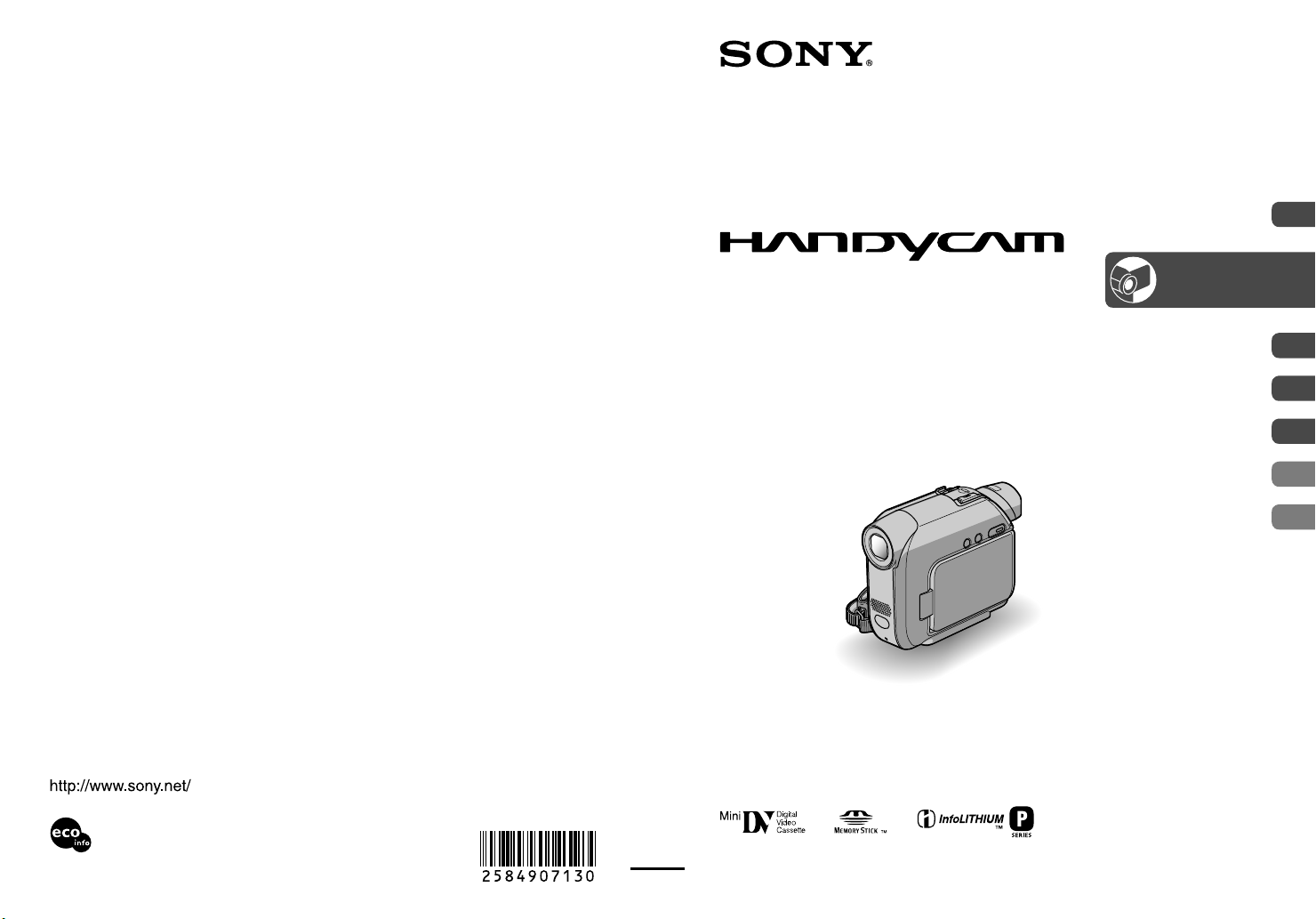
Printed in Japan
Printed on 100% recycled paper using
VOC (Volatile Organic Compound)-free
vegetable oil based ink.
© 2005 Sony Corporation
Digital Video Camera Recorder
Operating Guide
DCR-HC32E/HC33E/
HC39E/HC42E/HC43E
2-584-907-13 (1)
Using the Menu
Dubbing/Editing
Using a Computer
Troubleshooting
Additional Information
34
57
68
80
102
Getting Started
Recording/
Playback
7
18
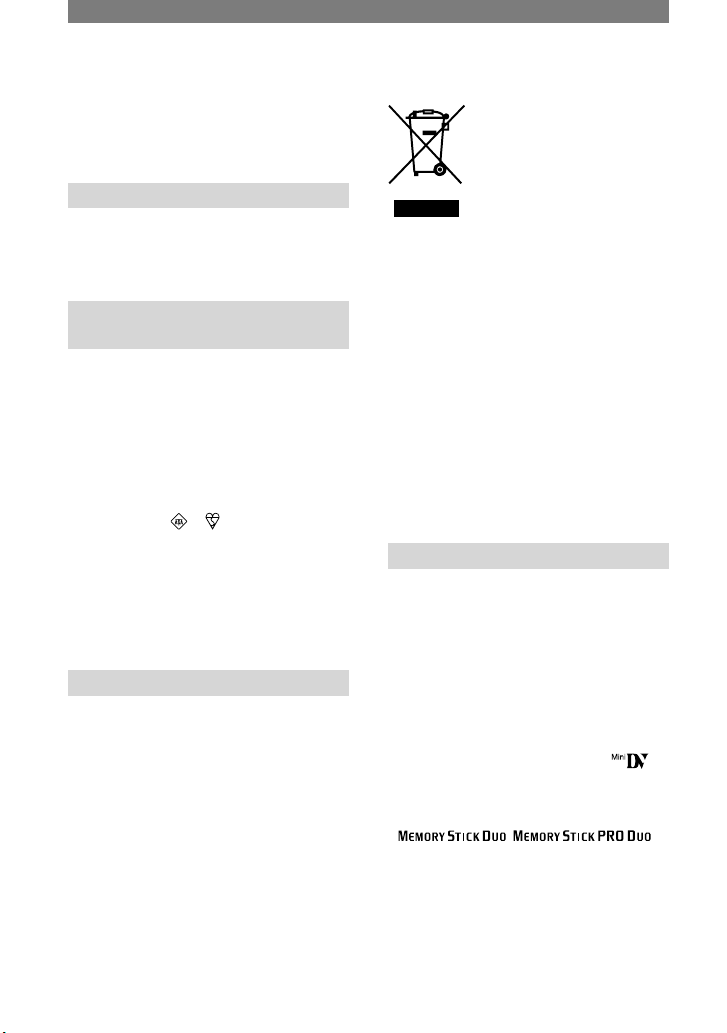
2
Read this first
Before operating the unit, please read this
manual thoroughly, and retain it for future
reference.
WARNING
To prevent fire or shock hazard,
do not expose the unit to rain or
moisture.
FOR CUSTOMERS IN THE
UNITED KINGDOM
NOTICE ON THE SUPPLIED AC
ADAPTOR
A moulded plug complying with BS1363 is
fitted to this equipment for your safety and
convenience.
Should the fuse in the plug supplied need to be
replaced, a fuse of the same rating as the supplied
one and approved by ASTA or BSI to BS1362
(i.e., marked with or mark) must be used.
If the plug supplied with this equipment has a
detachable fuse cover, be sure to attach the fuse
cover after you change the fuse. Never use the
plug without the fuse cover. If you should lose
the fuse cover, please contact your nearest Sony
service station.
FOR CUSTOMERS IN EUROPE
ATTENTION
The electromagnetic fields at the specific
frequencies may influence the picture and sound
of this camcorder.
This product has been tested and found compliant
with the limits set out in the EMC Directive for
using connection cables shorter than 3 meters
(9.8 feet).
Notice
If static electricity or electromagnetism causes
data transfer to discontinue midway (fail), restart
the application or disconnect and connect the
communication cable (USB, etc.) again.
Disposal of Old Electrical
& Electronic Equipment
(Applicable in the
European Union and
other European countries
with separate collection
systems)
This symbol on the product or on its packaging
indicates that this product shall not be treated as
household waste. Instead it shall be handed over
to the applicable collection point for the recycling
of electrical and electronic equipment. By
ensuring this product is disposed of correctly, you
will help prevent potential negative consequences
for the environment and human health, which
could otherwise be caused by inappropriate
waste handling of this product. The recycling of
materials will help to conserve natural resources.
For more detailed information about recycling of
this product, please contact your local city office,
your household waste disposal service or the shop
where you purchased the product.
Applicable Accessories: “Memory Stick Duo”
and Remote Commander
Notes on use
Your camcorder is supplied with two
kinds of operations guides.
– “Operating Guide” (This manual)
– “First Step Guide” for using the supplied
software (stored on the supplied CDROM)
On the types of recording media you
can use in your camcorder
• A mini DV cassette marked with
(mini DV cassettes with Cassette Memory
are incompatible) (p. 103).
• “Memory Stick Duo” marked with
,
(p. 104).
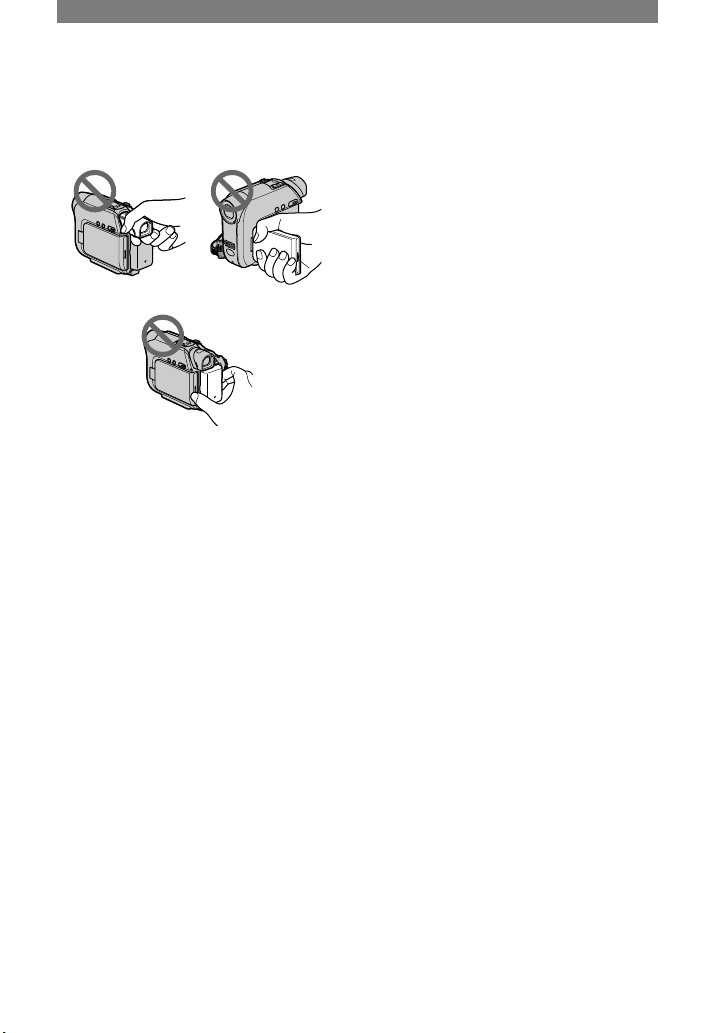
3
On using the camcorder
• Do not hold the camcorder by the
following parts.
Viewfinder LCD panel
Battery pack
• Before connecting your camcorder to
another device with a USB or i.LINK
cable, be sure to insert the connector
plug in the proper direction. If you insert
the connector plug forcibly in the wrong
direction, the terminal may be damaged,
or this may cause a malfunction of your
camcorder.
On the menu items, LCD panel,
viewfinder, and lens
• A menu item that is grayed out is not
available under the current recording or
playback conditions.
• The LCD screen and the viewfinder are
manufactured using extremely highprecision technology, so over 99.99% of
the pixels are operational for effective
use. However, there may be some tiny
black points and/or bright points (white,
red, blue, or green in color) that appear
constantly on the LCD screen and the
viewfinder. These points are normal
results of the manufacturing process and
do not affect the recording in any way.
• Exposing the LCD screen, the viewfinder,
or the lens to direct sunlight for long
periods of time may cause malfunctions.
• Do not aim at the sun. Doing so might
cause your camcorder to malfunction.
Take pictures of the sun only in low light
conditions, such as at dusk.
On recording
• Before starting to record, test the
recording function to make sure the
picture and sound are recorded without
any problems.
• Compensation for the contents of
recordings cannot be provided, even if
recording or playback is not possible
due to a malfunction of the camcorder,
storage media, etc.
• TV color systems differ depending on
the countries/regions. To view your
recordings on a TV, you need a PAL
system-based TV.
• Television programs, films, video tapes,
and other materials may be copyrighted.
Unauthorized recording of such materials
may be contrary to the copyright laws.
On this manual
• The images of the LCD screen and
the viewfinder used in this manual for
illustration purposes are captured using
a digital still camera, and therefore may
appear different.
• The on-screen displays in each local
language are used for illustrating the
operating procedures. Change the screen
language before using your camcorder if
necessary (p. 14).
• The illustrations used on this manual are
based on the model DCR-HC42E.
About the Carl Zeiss lens
Your camcorder is equipped with a Carl
Zeiss lens, which was developed jointly
by Carl Zeiss, in Germany, and Sony
Corporation, and produces superior images.
It adopts the MTF* measurement system
for video cameras and offers a quality
typical of a Carl Zeiss lens.
* MTF stands for Modulation Transfer Function.
The number value indicates the amount of light
from a subject coming into the lens.
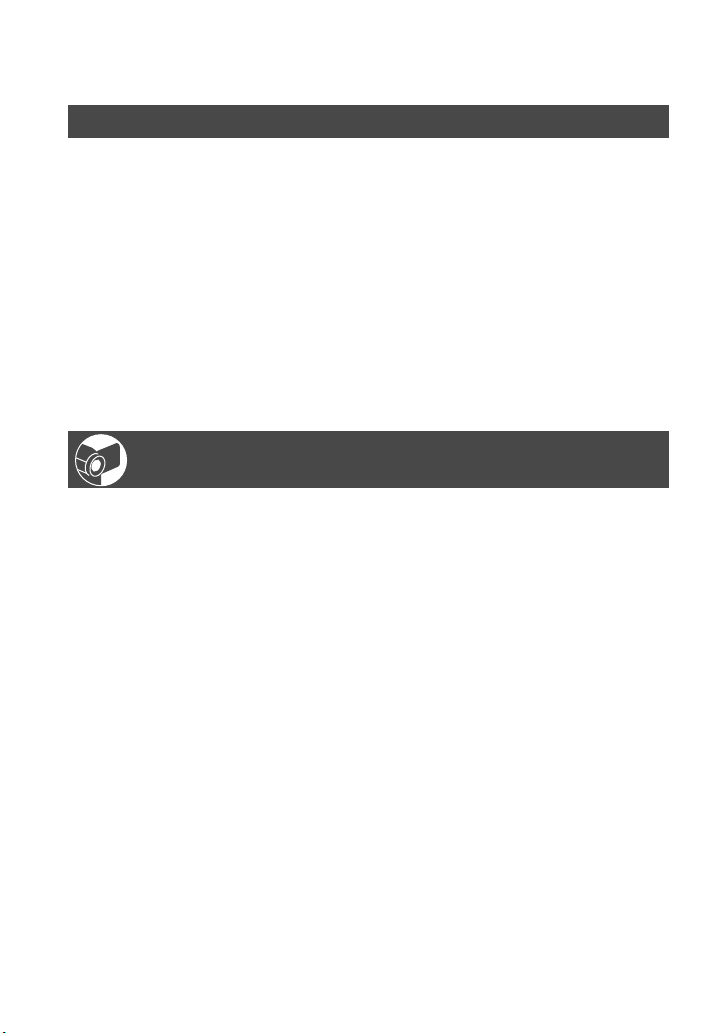
4
Table of Contents
Getting Started
Step 1: Checking supplied items ...............................................................7
Step 2: Charging the battery pack .............................................................8
Step 3: Turning the power on and holding your camcorder firmly ...........12
Step 4: Adjusting the LCD panel and viewfinder .....................................13
Step 5: Using the touch panel .................................................................14
Changing the language setting .....................................................................14
Checking the screen indicators (Display guide) ...........................................14
Step 6: Setting the date and time ............................................................15
Step 7: Inserting a tape or a “Memory Stick Duo” ....................................16
Step 8: Selecting the aspect ratio (16:9 or 4:3) of the recording picture
(DCR-HC39E/HC42E/HC43E) ......................................................17
Recording/Playback
Recording/Playback with ease (Easy Handycam) ...................................18
Recording ................................................................................................20
Playback ..................................................................................................21
Functions used for recording/playback, etc. ............................................ 22
Recording
To use zoom
To record in dark places (NightShot plus)
To adjust the exposure for backlit subjects
To adjust the focus for an off center subject (SPOT FOCUS)
To fix the exposure for the selected subject (Flexible spot meter)
To record in mirror mode
To use a tripod
Playback
To play back the images in sequence
To use PB zoom
Recording/playback
To check the remaining battery (Battery Info)
To turn off the operation confirmation beep
To use special effects
To initialize the settings
Other part names and functions
Indicators displayed during recording/playback .......................................26
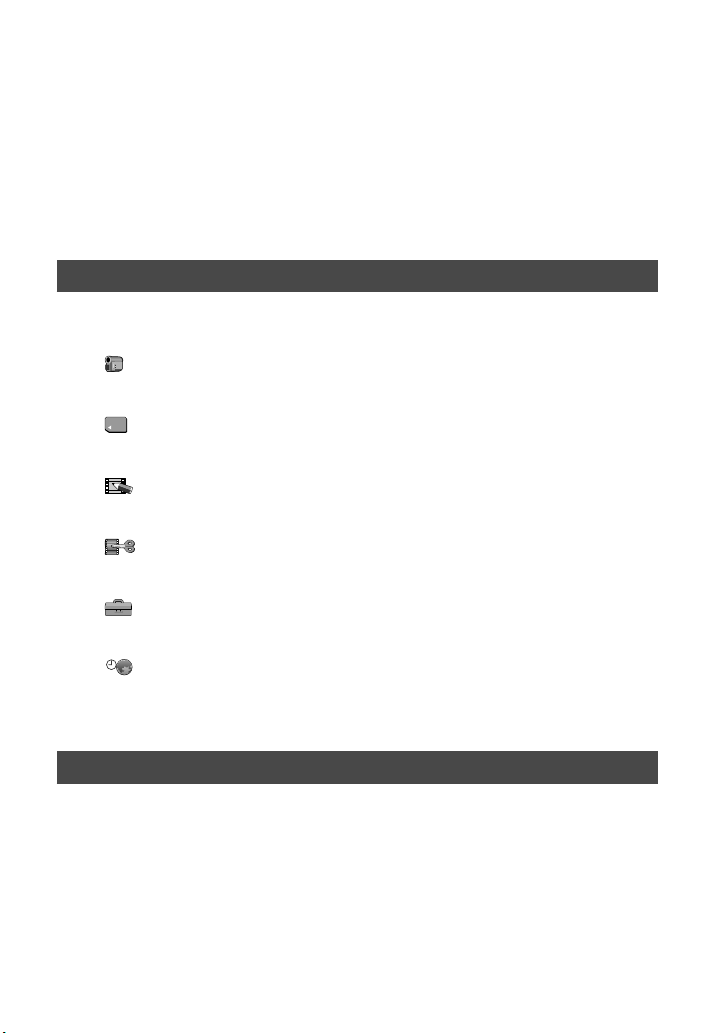
5
Continued
Searching for the starting point ...............................................................29
Searching for the last scene of the most recent recording
(END SEARCH) ..............................................................................................29
Searching manually (EDIT SEARCH) .............................................................29
Reviewing the most recently recorded scenes (Rec review) .........................29
Remote Commander ...............................................................................30
Searching quickly for a desired scene (Zero set memory) ............................30
Searching for a scene by date of recording (Date search) ...........................31
Playing the picture on a TV .....................................................................32
Using the Menu
Using the menu items ............................................................34
Menu items ..............................................................................................36
CAMERA SET menu ..........................................................................38
Settings to adjust your camcorder to the recording conditions (EXPOSURE/
WHITE BAL./STEADYSHOT, etc.)
MEMORY SET menu .........................................................................43
Settings for the “Memory Stick Duo” (QUALITY/IMAGE SIZE/BURST/ALL
ERASE/NEW FOLDER, etc.)
PICT.APPLI. menu ............................................................................46
Special effects on pictures or additional functions on recording/playback
(PICT. EFFECT/SLIDE SHOW/INT.REC-STL, etc.)
EDIT/PLAY menu .............................................................................50
Settings for editing or playing back in various modes (VAR.SPD PB/END
SEARCH, etc.)
STANDARD SET menu ....................................................................51
Settings while recording on a tape or other basic settings (REC MODE/
MULTI-SOUND/LCD/VF SET/DISP OUTPUT/USB, etc.)
TIME/LANGU. menu .........................................................................54
(CLOCK SET/WORLD TIME/LANGUAGE)
Customizing Personal Menu ....................................................................55
Dubbing/Editing
Connecting to a VCR or TV .....................................................................57
Dubbing to other recording devices .........................................................58
Recording pictures from a VCR or TV
(DCR-HC32E/HC33E/HC42E/HC43E) ..........................................59
Dubbing pictures from a tape to a “Memory Stick Duo” ...........................60
Dubbing sound to a recorded tape ..........................................................61
Deleting recorded pictures from the “Memory Stick Duo” ........................63
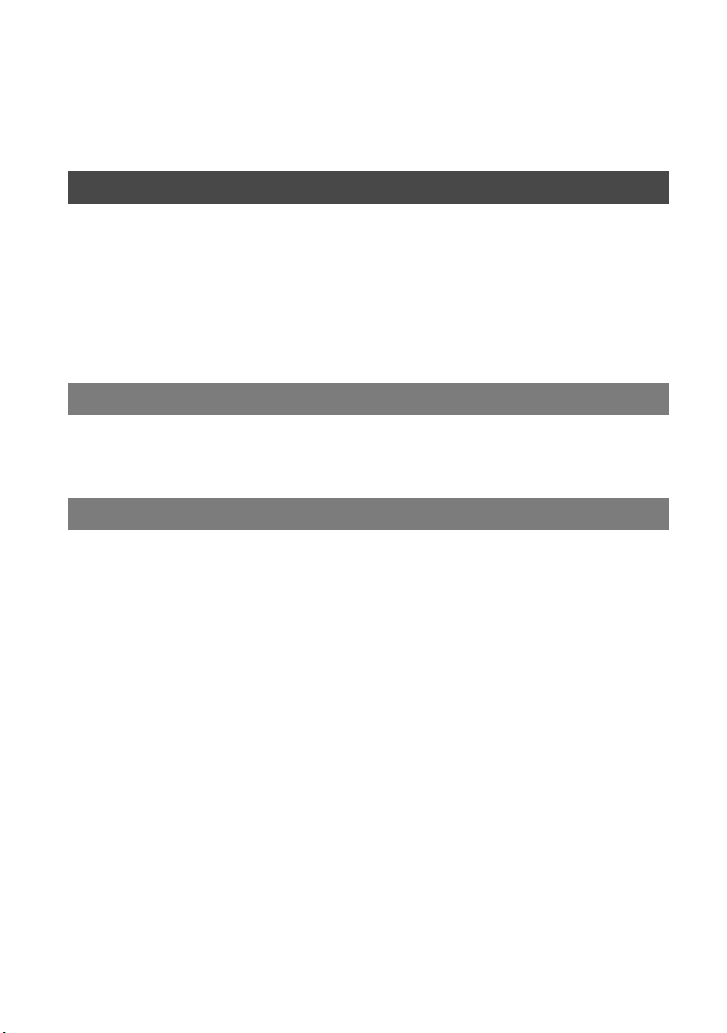
6
Marking images on the “Memory Stick Duo” with specific information
(Image protection/Print mark) ........................................................64
Printing recorded images (PictBridge compliant printer) .........................65
Jacks to connect external devices ...........................................................67
Using a Computer
Before referring to the “First Step Guide” on your computer ...................68
Installing the software and “First Step Guide” on a computer .................70
Viewing “First Step Guide” .......................................................................74
Creating a DVD (Direct Access to “Click to DVD”) ...................................75
Connecting an analog VCR to the computer via your camcorder (Signal
convert function) (DCR-HC32E/HC33E/HC42E/HC43E) ..............78
Troubleshooting
Troubleshooting .......................................................................................80
Warning indicators and messages ..........................................................97
Additional Information
Using your camcorder abroad ...............................................................102
Usable cassette tapes ...........................................................................103
About the “Memory Stick” ......................................................................104
About the “InfoLITHIUM” battery pack ...................................................106
About i.LINK ..........................................................................................107
Maintenance and precautions ...............................................................108
Using the Strap Belt as a wrist strap .....................................................112
Attaching the Shoulder Strap ................................................................112
Specifications ........................................................................................113
Index .....................................................................................................116
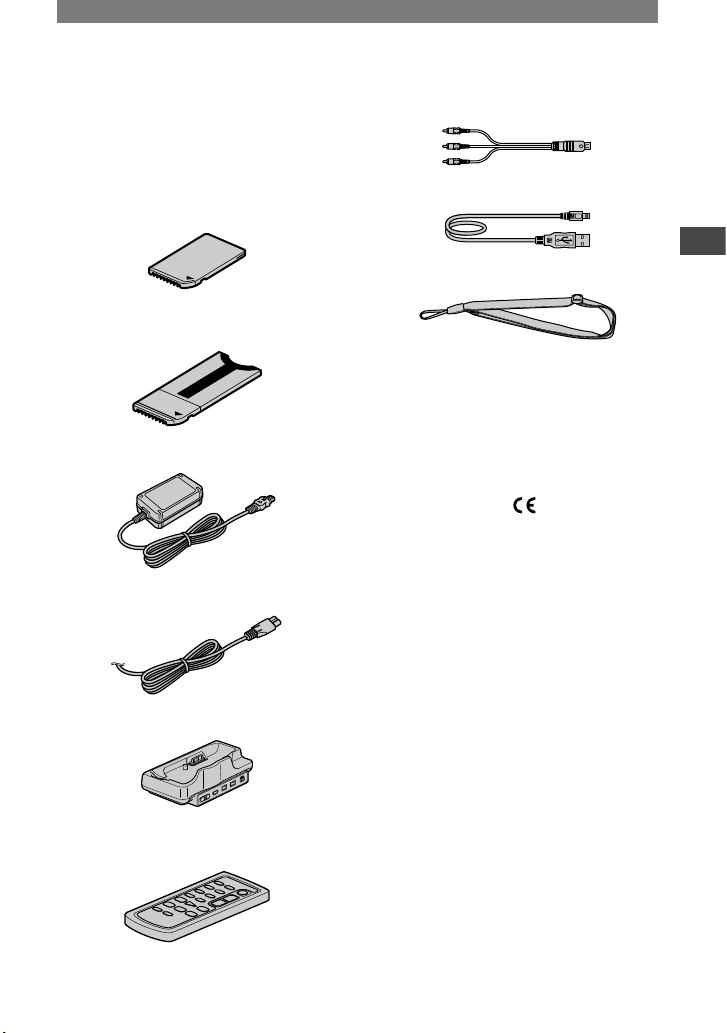
7
Getting Started
Step 1: Checking supplied items
Make sure that you have following items
supplied with your camcorder.
The number in the parentheses indicates the
number of that item supplied.
“Memory Stick Duo” 16MB (1) (p. 16, 104)
(DCR-HC33E/HC43E)
Memory Stick Duo adaptor (1) (p. 105)
(DCR-HC33E/HC43E)
AC Adaptor (1) (p. 8)
Mains lead (1) (p. 8)
Handycam Station (1) (p. 8)
Wireless Remote Commander (1)
(p. 30)
A button-type lithium battery is already installed.
A/V connecting cable (1) (p. 32, 57)
USB cable (1) (p. 68)
Shoulder Strap (1) (p. 112)
Rechargeable battery pack (1) (p. 8, 106)
NP-FP30 (DCR-HC32E/HC33E)
NP-FP50 (DCR-HC39E/HC42E/HC43E)
CD-ROM “Picture Package Ver.1.5” (1)
(p. 68)
21-pin adaptor (1)
For the models with the mark printed on their
bottom surfaces only.
Shoe cover (1)
Attached to the camcorder.
Operating Guide (This manual) (1)
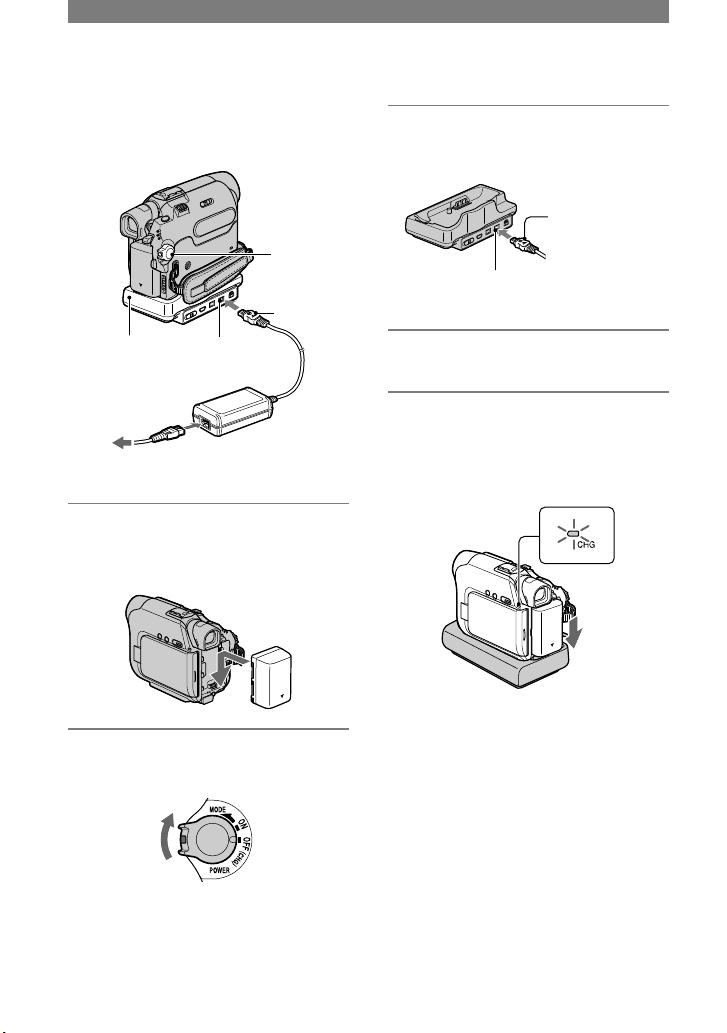
8
Step 2: Charging the battery pack
You can charge the “InfoLITHIUM”
battery pack (P series) (p. 106) after
attaching it to your camcorder.
POWER
switch
DC plug
Handycam
Station
DC IN jack
AC Adaptor
To the wall socket
1 Attach the battery pack by sliding
it in the direction of the arrow
until it clicks.
2 Slide the POWER switch up to
OFF (CHG). (The default setting.)
3 Connect the AC Adaptor to the
DC IN jack on the Handycam
Station.
With the
mark facing up
DC IN jack
4 Connect the mains lead to the AC
Adaptor and the wall socket.
5 Insert the camcorder into the
Handycam Station securely, all
the way to the bottom.
CHG (charge) lamp
The CHG (charge) lamp lights up and
charging starts.
• When inserting the camcorder into the
Handycam Station, close the DC IN jack
cover.
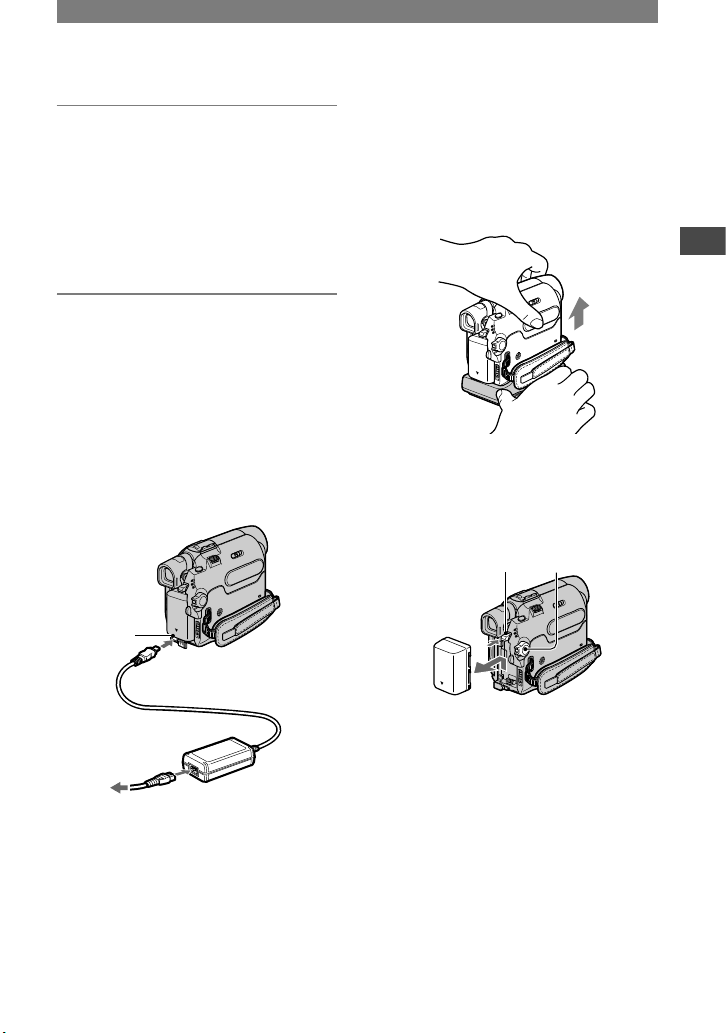
9
Getting Started
6 The CHG (charge) lamp turns off
when the battery is fully charged.
Disconnect the AC Adaptor from
the DC IN jack.
Disconnect the AC Adaptor from the
DC IN jack holding both the Handycam
Station and the DC plug.
To charge the battery pack using only
the AC Adaptor
Turn off the power, then connect the
AC Adaptor to the DC IN jack on your
camcorder.
•
You can operate your camcorder
connected to a power source such as a
wall socket as shown in the illustration.
The battery pack will not lose its charge
in this case.
DC IN jack
With the mark facing
down
AC Adaptor
To the wall socket
To remove your camcorder from the
Handycam Station
Turn off the power, then remove the
camcorder from the Handycam Station
holding both your camcorder and the
Handycam Station.
To remove the battery pack
Turn off the power, then slide the battery
pack in the direction of the arrow while
pressing the PUSH button.
PUSH button
POWER switch
When storing the battery pack
Fully discharge the battery before storing it
for an extended period (p. 107).
Continued
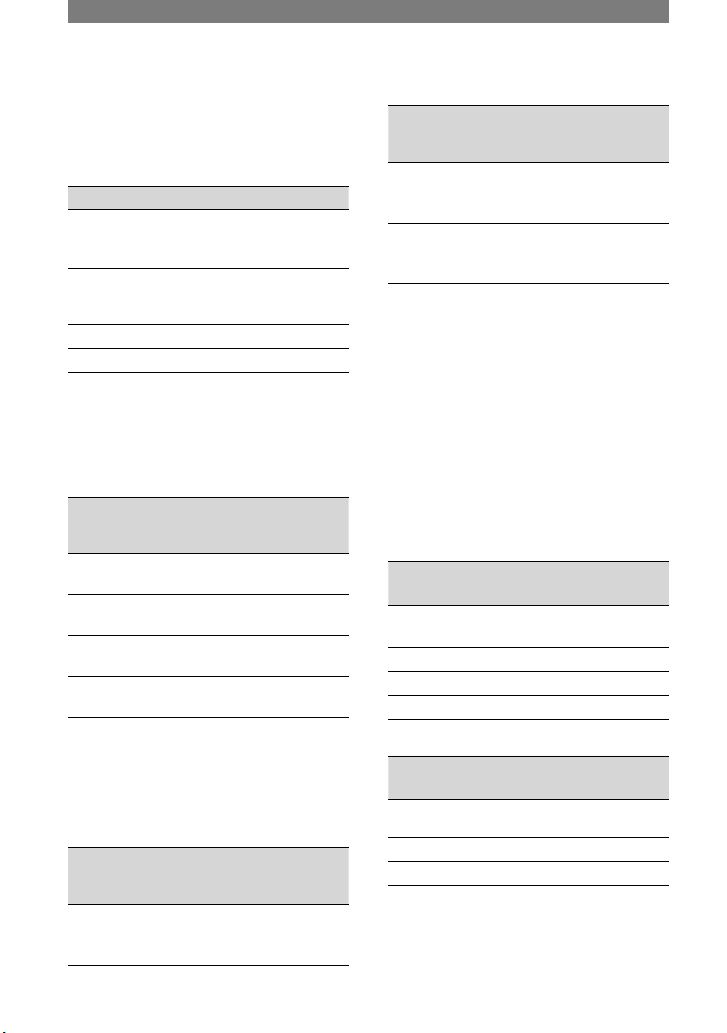
10
Charging time
Approximate time (min.) required when
you fully charge a fully discharged battery
pack.
Battery pack Charging time
NP-FP30 (supplied
with DCR-HC32E/
HC33E)
115
NP-FP50 (supplied
with DCR-HC39E/
HC42E/HC43E)
125
NP-FP70 155
NP-FP90 220
Recording time
Approximate time (min.) available when
you use a fully charged battery pack.
For DCR-HC32E/HC33E:
Battery pack
Continuous
recording
time
Typical
recording
time*
NP-FP30
(supplied)
80
95
40
45
NP-FP50 110
135
55
65
NP-FP70 235
280
115
140
NP-FP90 415
500
205
250
• All times measured under the following
conditions:
Top: Recording with LCD screen.
Bottom: Recording with viewfinder while the
LCD panel closed.
For DCR-HC39E/HC42E/HC43E:
Battery pack
Continuous
recording
time
Typical
recording
time*
NP-FP50
(supplied)
95
110
110
50
60
60
Battery pack
Continuous
recording
time
Typical
recording
time*
NP-FP70 200
235
235
110
130
130
NP-FP90 355
415
415
195
230
230
• All times measured under the following
conditions:
Top: When the LCD backlight turns on.
Middle: When the LCD backlight turns off.
Bottom: Recording time when recording with
the viewfinder while the LCD panel is closed.
* Typical recording time shows the time when
you repeat recording start/stop, turning the
power on/off and zooming.
Playing time
Approximate time (min.) available when
you use a fully charged battery pack.
For DCR-HC32E/HC33E:
Battery pack
LCD panel
opened
LCD panel
closed
NP-FP30
(supplied)
85 105
NP-FP50 120 150
NP-FP70 255 310
NP-FP90 455 550
For DCR-HC39E/HC42E/HC43E:
Battery pack
LCD panel
opened*
LCD panel
closed
NP-FP50
(supplied)
105 135
NP-FP70 225 280
NP-FP90 400 500
* When the LCD backlight turns on.
Step 2: Charging the battery pack (continued)
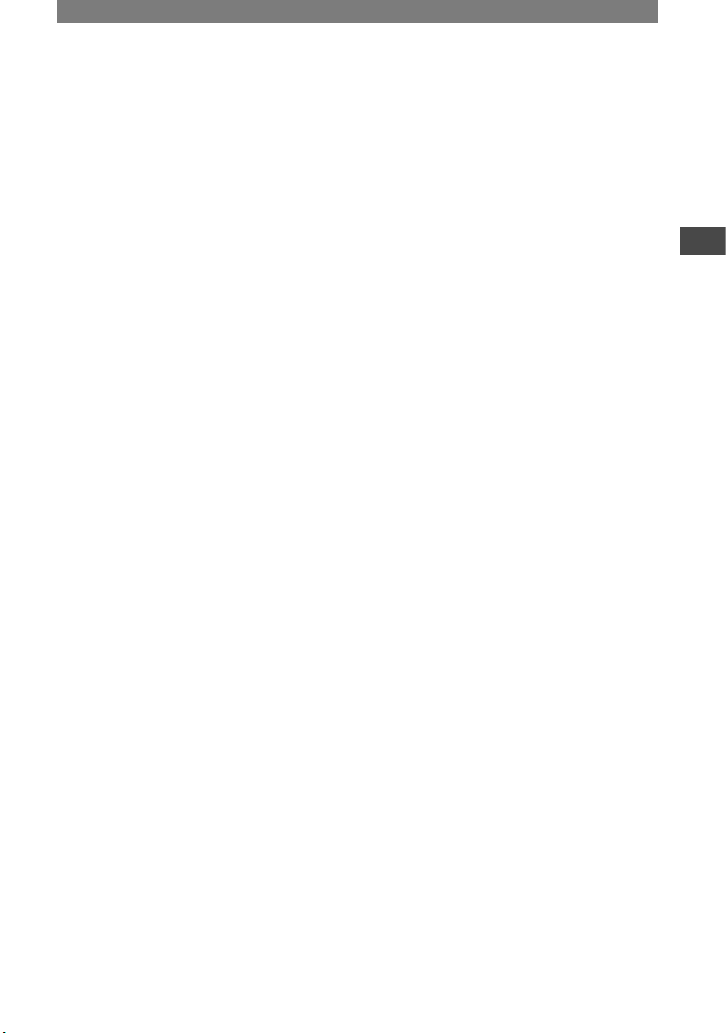
11
Getting Started
On the battery pack
• Before changing the battery pack, slide the
POWER switch up to OFF (CHG).
• The CHG (charge) lamp flashes during
charging, or the battery information (p. 24) will
not be correctly displayed under the following
conditions.
– The battery pack is not attached correctly.
– The battery pack is damaged.
– The battery pack is fully discharged. (For
Battery Info only.)
• The power will not be supplied from the
battery as long as the AC Adaptor is connected
to the DC IN jack of your camcorder or the
Handycam Station, even when the mains lead is
disconnected from the wall socket.
On the charging/recording/playback time
• Times measured with the camcorder at
25 °C (77 °F). (10 to 30 °C (50 °F to 86 °F) is
recommended.)
• The recording and playback time will be
shorter when you use your camcorder in low
temperatures.
• The recording and playback time will be shorter
depending on the conditions under which you
use your camcorder.
On the AC Adaptor
• Use the nearby wall socket when using the AC
Adaptor. Disconnect the AC Adaptor from the
wall socket immediately if any malfunction
occurs while using your camcorder.
• Do not use the AC Adaptor placed in a narrow
space, such as between a wall and furniture.
• Do not short-circuit the DC plug of the AC
Adaptor or battery terminal with any metallic
objects. This may cause a malfunction.
PRECAUTION
• Even if your camcorder is turned off, AC power
(mains) is still supplied to it while connected to
the wall socket via the AC Adaptor.
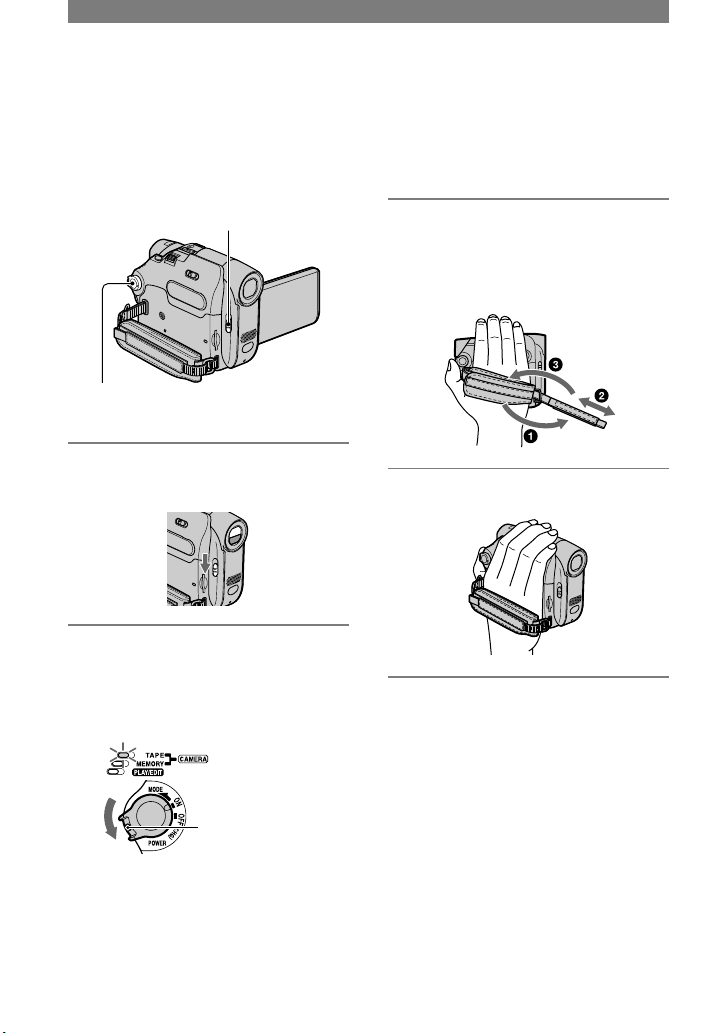
12
Step 3: Turning the power on and holding your
camcorder firmly
To record or play back, slide the POWER
switch repeatedly to turn on the respective
lamp.
When using it for the first time, the
[CLOCK SET] screen appears (p. 15).
LENS COVER switch
POWER switch
1 Slide the LENS COVER switch to
OPEN.
2 Slide the POWER switch
repeatedly in the direction of the
arrow to turn on the respective
lamp.
If the POWER switch
is set to OFF, slide it
down while pressing
the green button.
Lamps that light up
CAMERA-TAPE: To record on a tape.
CAMERA-MEMORY: To record on a
“Memory Stick Duo.”
PLAY/EDIT: To play or edit pictures.
• When you slide the POWER switch to turn
on the CAMERA-TAPE or CAMERAMEMORY lamp, the current date and time
will be displayed on the LCD screen for
about 5 seconds.
3 Put your wrist through the Strap
Belt.
The length of the Strap Belt is
adjustable.
4 Hold the camcorder as illustrated.
To turn off the power
Slide the POWER switch up to OFF
(CHG) while pressing the green button.
Set the LENS COVER switch to CLOSE.
• At the time of purchase, the power will be
set to turn off automatically if you leave your
camcorder without any operation attempted for
approximately 5 minutes, to save battery power.
([A.SHUT OFF], p. 54).
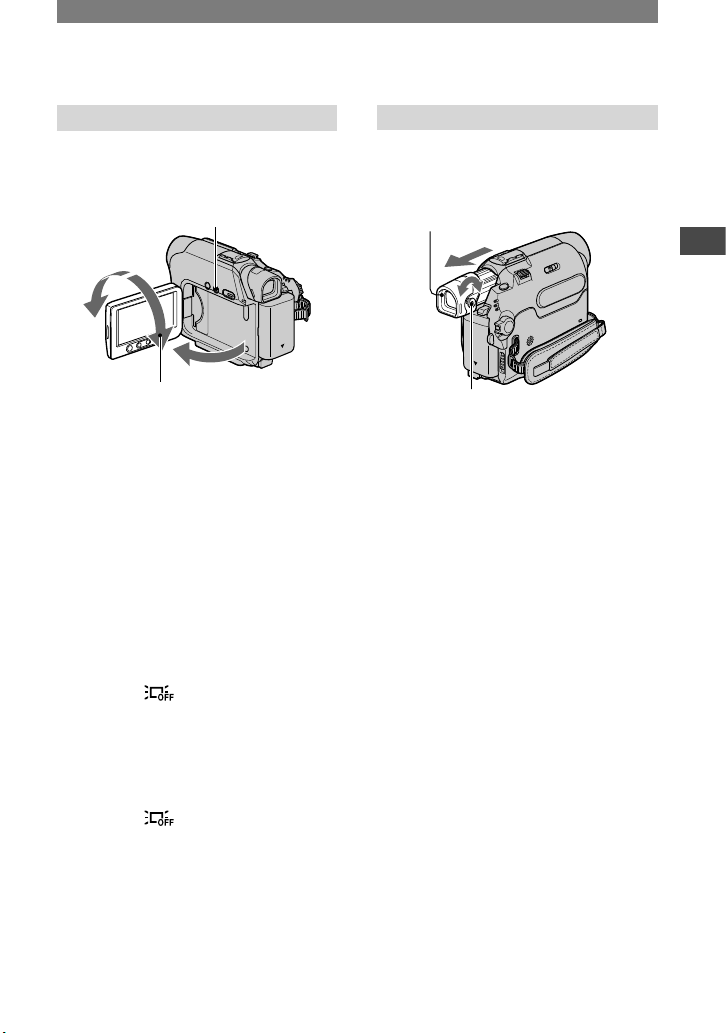
13
Getting Started
Step 4: Adjusting the LCD panel and viewfinder
The LCD panel
Open the LCD panel 90 degrees to the
camcorder (), then rotate it to the best
angle to record or play ().
DISP/BATT INFO
2
1
180 degrees
(max.)
90 degrees (max.) 90 degrees to the
camcorder
• Do not press the buttons on the LCD frame
accidentally when you open or adjust the LCD
panel.
• If you rotate the LCD panel 180 degrees to the
lens side, you can close the LCD panel with
the LCD screen facing out. This is convenient
during playback operations.
• If you rotate the LCD panel 180 degrees to
the lens side, you can see the image in the
viewfinder.
For DCR-HC39E/HC42E/HC43E:
To darken the LCD screen
Press and hold DISP/BATT INFO for a few
seconds until appears.
This setting is practical when you use
your camcorder in bright conditions or
where you want to save battery power. The
recorded picture will not be affected by
the setting. To turn on the LCD backlight,
press and hold DISP/BATT INFO for a few
seconds until disappears.
• See [LCD BRIGHT] (p. 51) to adjust the
brightness of the LCD screen.
The viewfinder
You can view images using the viewfinder
when you close the LCD panel to avoid
wearing down the battery, etc.
Viewfinder
Viewfinder lens adjustment lever
Move it until the picture is clear.
•
You can adjust the brightness of the viewfinder
backlight by selecting [LCD/VF SET] - [VF
B.LIGHT] (p. 52).
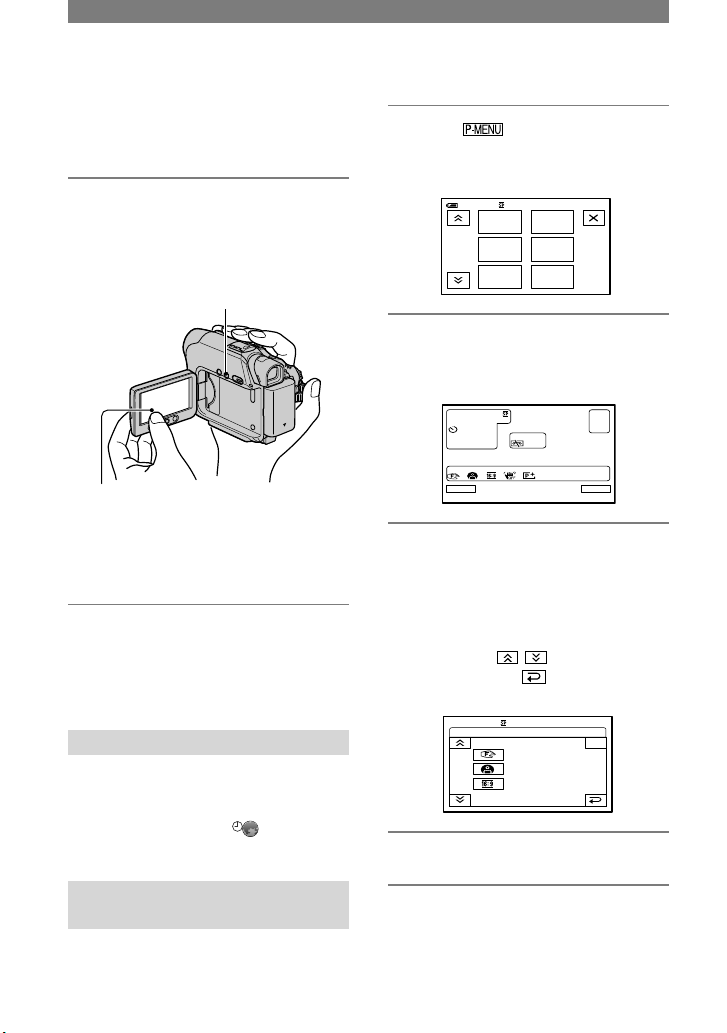
14
Step 5: Using the touch panel
You can play back recorded pictures (p.
21), or change the settings (p. 34) using the
touch panel.
Place your hand on the rear side of
the LCD panel to support it. Then,
touch the buttons displayed on the
screen.
DISP/BATT INFO
Touch the button on the LCD screen.
• Perform the same actions as explained above
when you press the buttons on the LCD frame.
• Be careful not to press buttons on the LCD
frame accidentally while using the touch panel.
To hide the screen indicators
Press DISP/BATT INFO to toggle the
screen indicators (such as time code, etc.)
on or off.
Changing the language setting
You can change the on-screen displays
to show messages in a specified
language. Select the screen language
in [LANGUAGE] on the (TIME/
LANGU.) menu (p. 34, 54).
Checking the screen indicators (Display guide)
You can easily check the meaning of each
indicator that appears on the LCD screen.
1 Touch .
Touch [MENU] during Easy Handycam
operation.
MENU
EXPOSURE
1/3
0:00 :0060min
TELE
MACRO
FADER
DISP
GUIDE
SPOT
FOCUS
2 Touch [DISP GUIDE].
The indicators vary depending on the
settings.
Sele ct ar ea fo r gu ide.
DISP GUIDE
END
3 Touch the area including the
indicator that you want to check.
The meanings of the indicators in the
area are listed on the screen. If you
cannot find the indicator you want to
check, touch / to toggle.
When you touch , the screen returns
to the area selecting display.
DISP GUID E
END
FOCU S:
MANUA L
PROGR AM A E:
SPOTL IGHT
WIDE SELE CT:
16:9 WIDE
1/2
4 Touch [END].
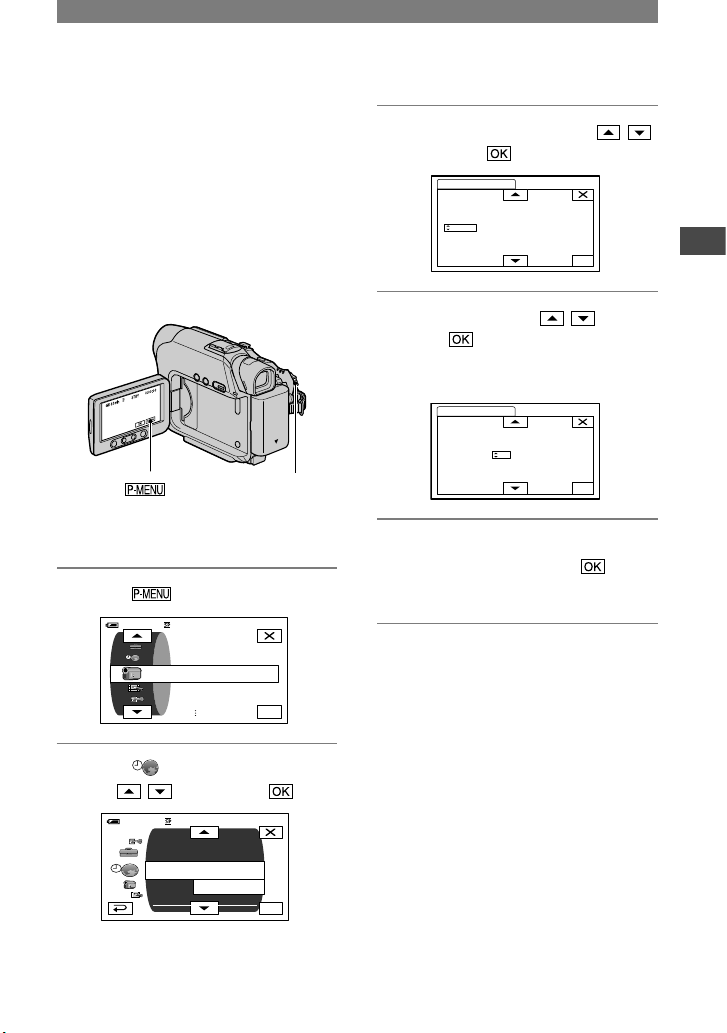
15
Getting Started
Step 6: Setting the date and time
Set the date and time when using this
camcorder for the first time. If you do not
set the date and time, the [CLOCK SET]
screen appears every time you turn on your
camcorder or change the POWER switch
position.
• If you do not use your camcorder for about
3 months, the built-in rechargeable battery
gets discharged and the date and time settings
may be cleared from the memory. In that case,
charge the rechargeable battery and then set the
date and time again (p. 111).
POWER switch
Skip to step 4 when you set the clock for
the first time.
1 Touch
[MENU].
OK
60min
PROGRAM AE
CAMERA SET
SPOT METER
EXPOSURE
–: –– :––
2 Select (TIME/LANGU.) menu
with / , then touch .
OK
60min
CLOCK SET
A. SHUT OFF
WORLD
MENU ROTATE
LANGUAGE
DISPLAY
PROGRAMAE
––: ––:– –
–: –– :––
3 Select [CLOCK SET] with / ,
then touch .
OK
CLOCK SET
DATE
2005Y1M1D0: 00
–: ––: ––
4 Set [Y] (year) with / , then
touch .
You can set any year up to the year
2079.
OK
CLOCK SET
DATE
2005Y1M1D0: 0 0
–: ––: ––
5 Set [M] (month), [D] (day), hour
and minute, then touch .
The clock starts.
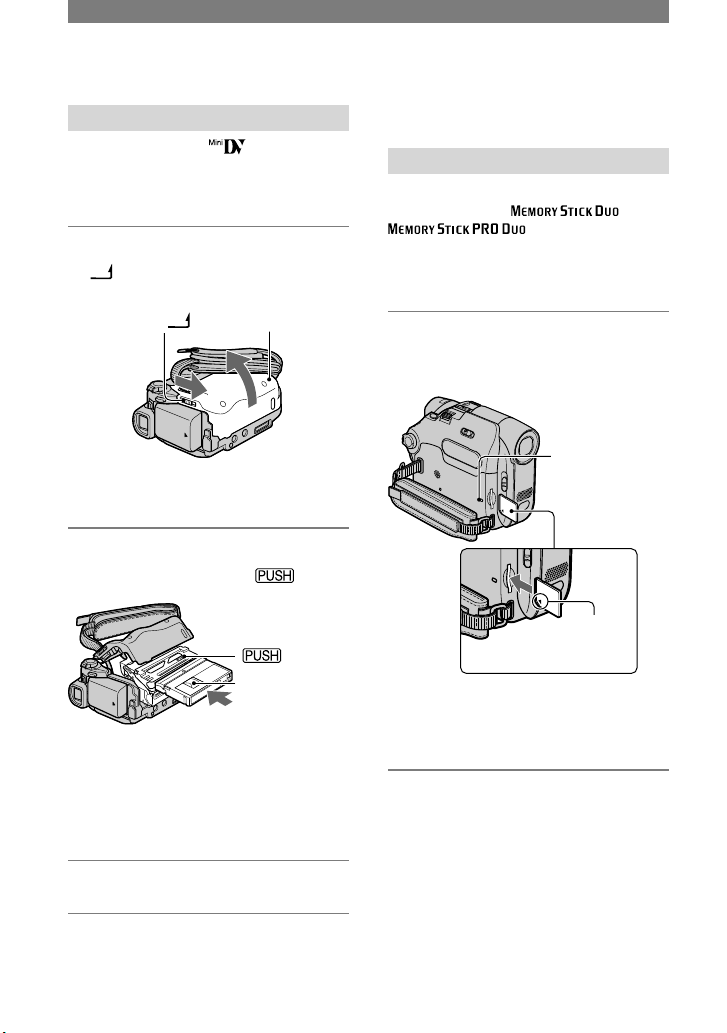
16
Step 7: Inserting a tape or a “Memory Stick Duo”
Cassette tape
You can use mini DV cassettes only
(p. 103).
• The recordable time varies depending on [REC
MODE] (p. 51).
1 Slide and hold the OPEN/EJECT
lever in the direction of the
arrow and open the lid.
OPEN/EJECT lever Lid
The cassette compartment automatically
comes out and opens up.
2 Insert a cassette with its window
facing up, then press .
Window-side
Push the center of the back
of the cassette lightly.
The cassette compartment automatically
slides back in. Do not force the cassette
into the compartment. This may cause a
malfunction.
3 Close the lid.
To eject the cassette
Proceed with the same steps as you would
when inserting a cassette tape.
“Memory Stick Duo”
You can use only a “Memory Stick
Duo” marked with or
(p. 104).
• The number and time of recordable pictures
varies depending on the image quality or the
image size. For details, see page 43.
Insert the “Memory Stick Duo” into
the “Memory Stick Duo” slot in the
right direction until it clicks.
Access lamp
With the
mark
in the left
• If you force the “Memory Stick Duo”
into the slot in the wrong direction, the
“Memory Stick Duo,” the “Memory Stick
Duo” slot, or image data may be damaged.
To eject a “Memory Stick Duo”
Lightly push the “Memory Stick Duo” in
once.
• When the access lamp is lit or flashing, your
camcorder is reading/writing data. Do not shake
or knock your camcorder, turn the power off,
eject the “Memory Stick Duo,” or remove the
battery pack. Otherwise, image data may be
damaged.
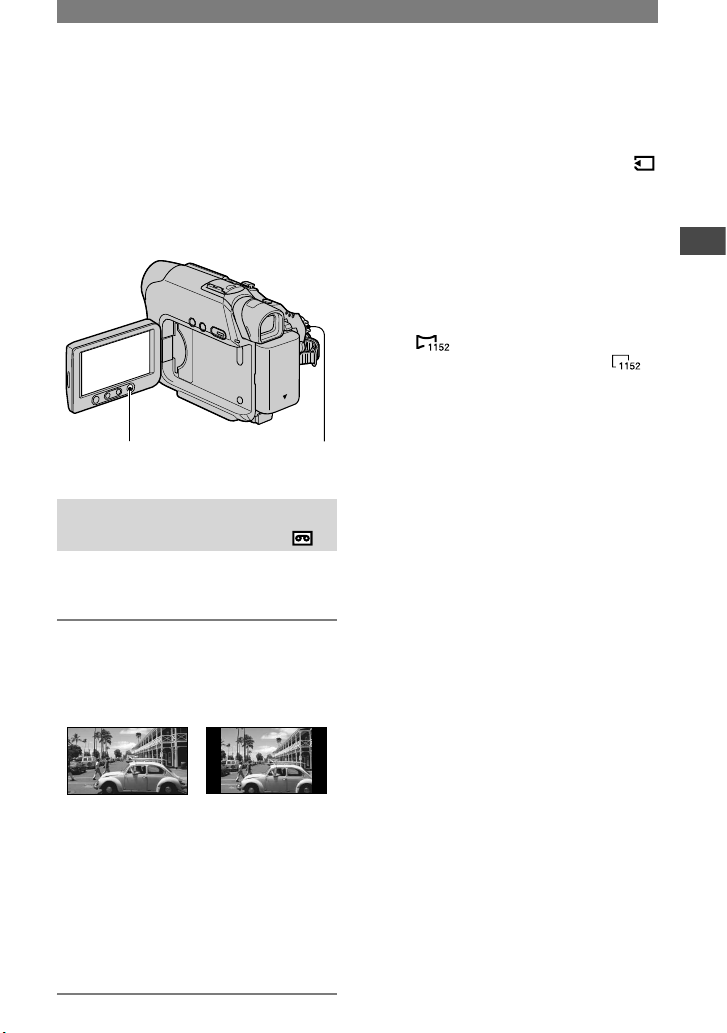
17
Getting Started
Step 8: Selecting the aspect ratio (16:9 or 4:3)
of the recording picture
(DCR-HC39E/HC42E/HC43E)
By recording in the 16:9 (wide) mode,
you can enjoy wide-angle, high-resolution
pictures.
• If you intend to view pictures on a wide
TV, recording in the 16:9 (wide) mode is
recommended.
WIDE SELECT
button
POWER switch
Selecting the aspect ratio for
recording movies on a tape
Be sure to set the POWER switch to
CAMERA-TAPE.
Press WIDE SELECT repeatedly to
select the desired screen aspect
ratio.
16:9* 4:3*
* When viewing on the LCD screen. It may be
different in the viewfinder.
• Differences in the angle of view between 4:3
and 16:9 vary depending on the zoom position.
• If you play back a picture on a TV, set [TV
TYPE] for playback in the aspect ratio of the
TV (p. 32).
• When viewing pictures recorded in 16:9 aspect
ratio with [TV TYPE] set to [4:3], pictures may
appear rough depending on the subject (p. 32).
Recording a moving picture or still
image on the “Memory Stick Duo”
Set the POWER switch to [CAMERA-
MEMORY].
The aspect ratio of the picture switches
to 4:3.
Press WIDE SELECT repeatedly to
select the desired screen aspect ratio.
• Still images will be fixed to image size 1152 ×
648 ( ) in the 16:9 (wide) mode. In the 4:3
mode, you can select up to 1152 × 864 ( ).
• If you record movies (MPEG MOVIE EX) in
the 16:9 (wide) mode, black bands appear at
the top and bottom of the picture when they are
played back.
• For the number of recordable pictures, see page
43.
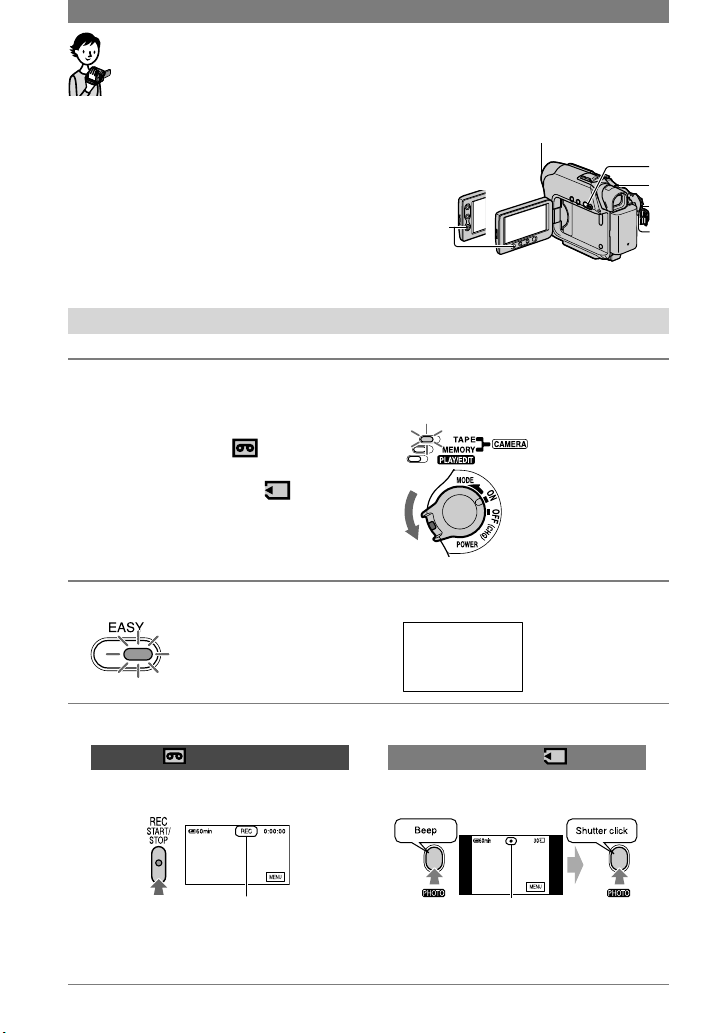
18
Recording/Playback with ease
(Easy Handycam)
With this Easy Handycam operation, most of
the camera settings are automatically adjusted
optimally, which frees you from detailed
adjustment.
Since only basic functions become available and
screen font size increases for easy viewing, even
first time users can enjoy easy operation.
Go through the procedures described in steps 1 to
8 (p. 7 to 17) before operation.
E
A
C
D
B
Open the lens cover.
DCR-HC32E/
HC33E:
Recording with ease
1 Slide the POWER switch in the direction of the arrow repeatedly to turn
on the respective lamp to select a recording medium.
If the POWER
switch is set to
OFF, slide it down
while pressing the
green button.
Recording movies : Light up the
CAMERA-TAPE lamp.
Recording still images
: Light up the
CAMERA-MEMORY lamp.
2 Press EASY
.
The EASY lights up in blue.
Easy Handycam
operation
ON
3 Start recording.
Movies
Press REC START/STOP (or
).
Still images (4:3)
Press PHOTO .
[STBY] [REC] Flashing Lights up
To stop recording, press (or )
again.
Press and hold
lightly to adjust the
focus.
Press fully to record.
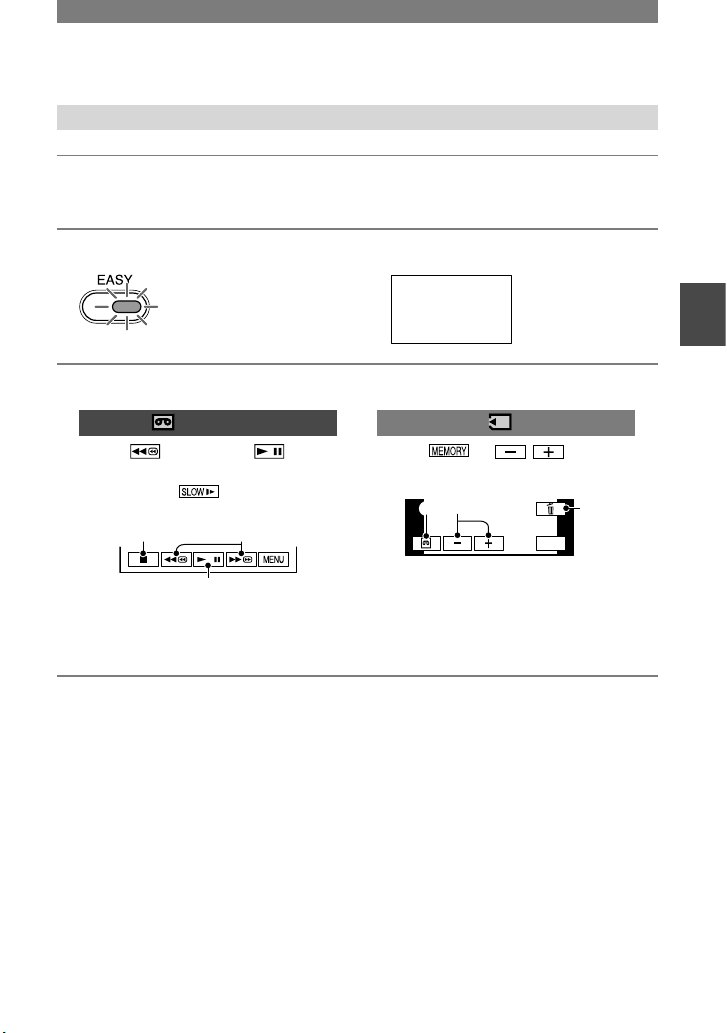
19
Recording/Playback
Playing back with ease
1 Slide the POWER switch in the direction of the arrow repeatedly to turn
on the PLAY/EDIT lamp.
2 Press EASY .
The EASY lights up in blue.
Easy Handycam
operation
ON
3 Start playing back.
Movies
Touch , then touch to
start playback.
Slow playback is available on
the Remote Commander.
A
B
C
Stop
Play/Pause toggles as you touch it
Rewind/Fast forward
Still images
Touch / to select
a picture.
MENU
A
B
C
Tape playback
Previous/Next
Delete (p. 63)
To cancel Easy Handycam operation
Press EASY again.
The EASY lamp turns off and all the
settings are returned to the previous
situation.
• The recording mode for tape, and the image
size (DCR-HC39E/HC42E/HC43E) and quality
for “Memory Stick Duo” return to the default
settings.
• What you can do during Easy Handycam
operation
– Adjust some menu settings (p.
36)
If you touch [MENU], adjustable items will
be displayed. Items not displayed return to
the default settings.
– Zoom (during recording) (p.
22)
– NightShot plus (p.
22)
– Turn the screen indicators on/off (p.
14)
– “Playing the picture on a TV” (p.
32)
– “Dubbing to other recording devices” (p.
58)
• [Invalid during Easy Handycam operation]
appears if operations not available during Easy
Handycam are attempted.
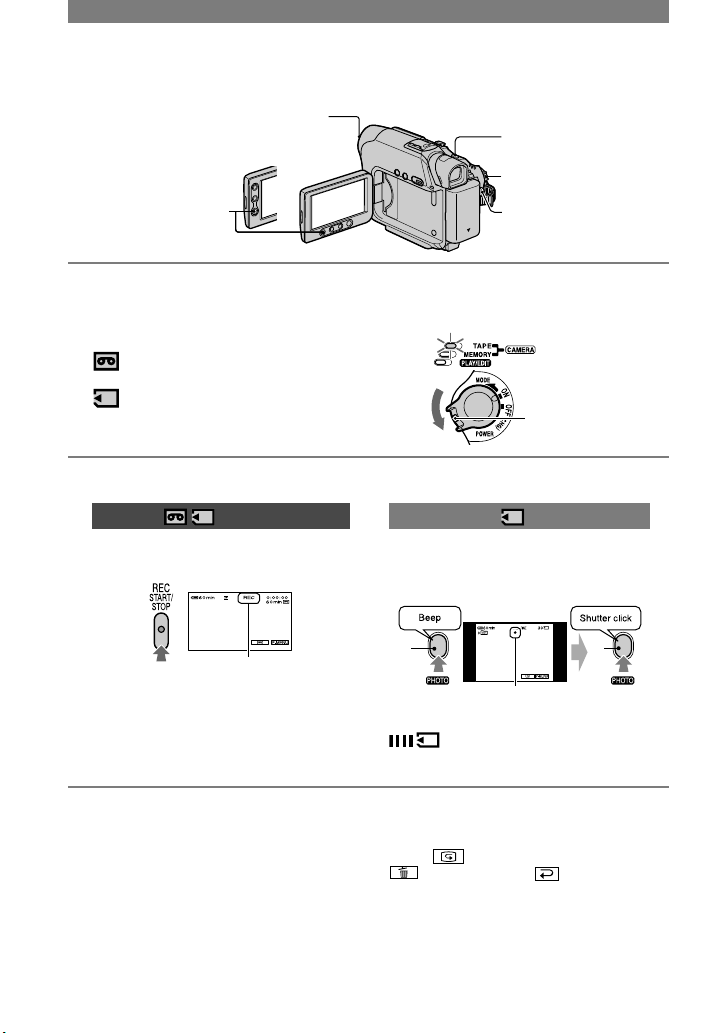
20
Recording
Open the lens cover.
PHOTO
DCR-HC32E/HC33E: POWER switch
REC START/
STOP
REC START/
STOP
1 Slide the POWER switch in the direction of the arrow repeatedly to turn on
the respective lamp to select a recording medium.
On a tape: Light up the CAMERA-
TAPE lamp.
If the POWER
switch is set to OFF,
slide it down while
pressing the green
button.
On a “Memory Stick Duo”: Light up
the CAMERA-MEMORY lamp.
2 Start recording.
Movies
Press REC START/STOP (or
).
[STBY] (tape only) [REC]
•
The sound of a movie (MPEG MOVIE EX)
recorded on a “Memory Stick Duo” will be
monaural.
Still images
Press and hold PHOTO lightly to
adjust the focus (), then press it
fully ().
A
B
Flashing Lights up
A shutter sound is heard. When
disappears, the image has been
recorded.
To stop movie recording
Press REC START/STOP again.
• You can record a still image on a “Memory
Stick Duo” while recording movies on a tape or
in standby mode.
For DCR-HC39E/HC42E/HC43E:
Still images will be fixed to image size [640 ×
360] for 16:9 pictures and [640 × 480] for 4:3
pictures during recording in CAMERA-TAPE.
To check the latest recording on a
“Memory Stick Duo”
Touch . To delete the picture, touch
[YES]. Touch to return to the
standby mode.
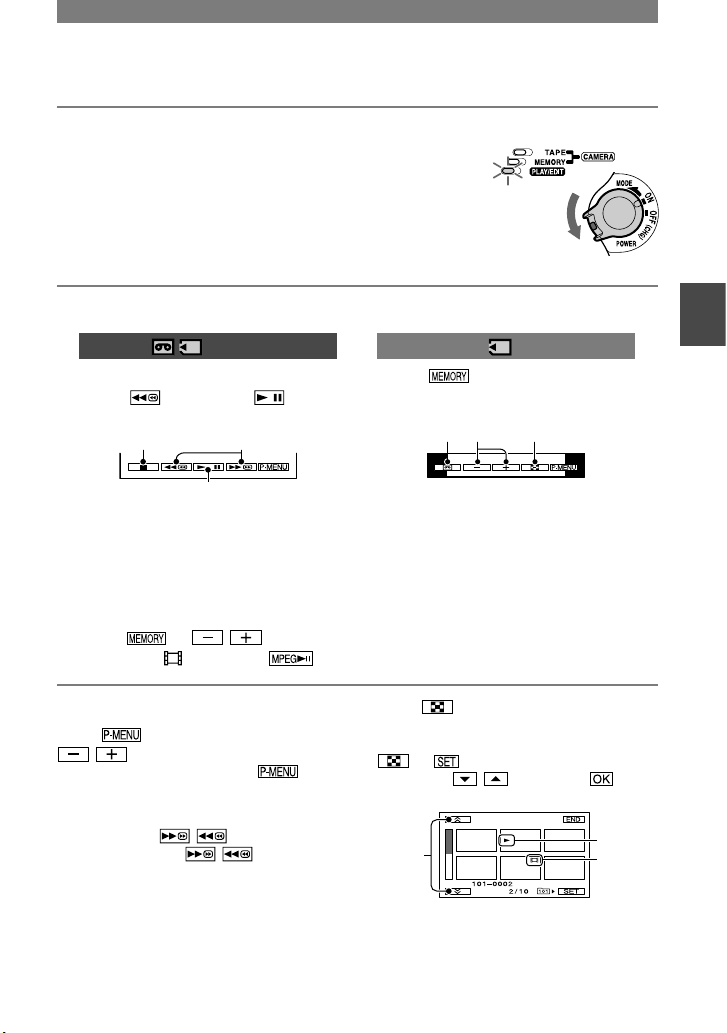
21
Recording/Playback
Playback
1 Slide the POWER switch in the direction of the arrow repeatedly to turn on
the PLAY/EDIT lamp.
2 Start playing back.
Movies
On a Tape:
Touch , then touch to
start playback.
A
B
C
Stop
Play/Pause toggles as you touch it
Rewind/Fast forward
• Playback automatically stops if pause is
engaged for more than 3 minutes.
On a “Memory Stick Duo” :
Touch
/
to select a
picture with , then touch
.
Still images
Touch .
The most recently recorded image is
displayed.
A B C
Tape playback
Previous/Next
Index screen display
• You can delete unnecessary pictures in a
“Memory Stick Duo” (p. 63).
To adjust the volume
Touch [VOLUME], then
/ to adjust the volume.
• If you cannot find [VOLUME] in , touch
[MENU].
To search for a scene during playback
Touch and hold / during playback
(Picture Search), or / while fast
forwarding or rewinding the tape (Skip
Scan).
• You can play back in various modes ([VAR.
SPD PB], p. 50).
To display pictures on a “Memory
Stick Duo” on the Index screen
Touch . Touch the picture you want to
display in the single display mode.
To view pictures in other folders, touch
[PB FOLDER], select a
folder with / , then touch (p.
45).
A
B
C
Previous/Next 6 pictures
The picture displayed before switching to
the index screen.
Movie icon
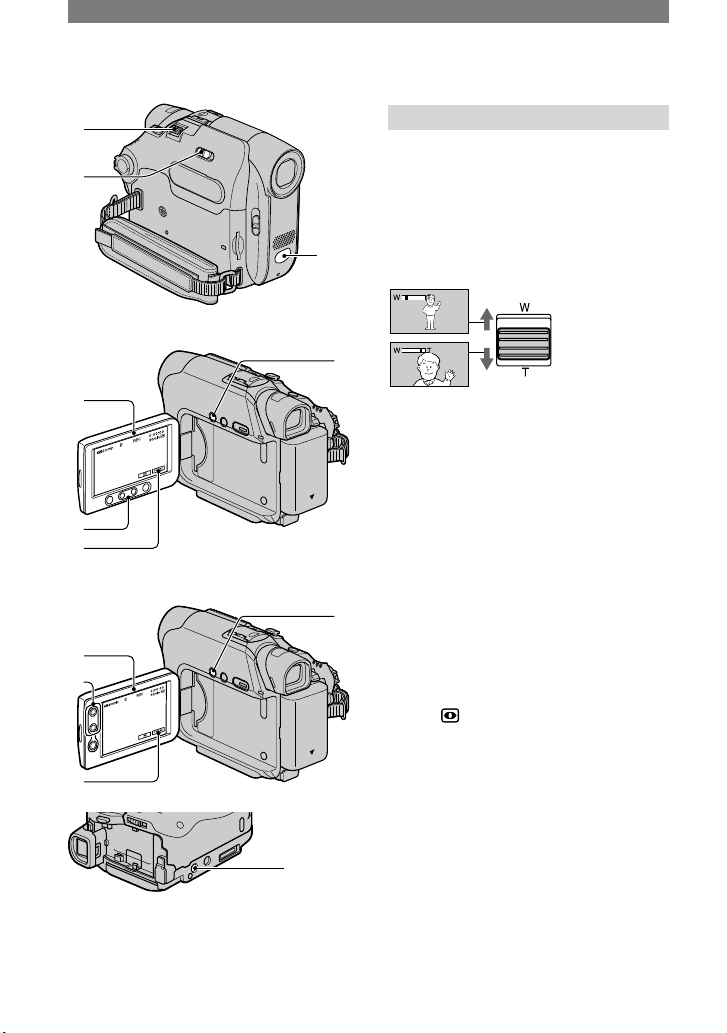
22
Functions used for recording/playback, etc.
1
3
2
For DCR-HC39E/HC42E/HC43E:
4
5
6
7
For DCR-HC32E/HC33E:
7
6
4
5
8
Recording
To use zoom .......................
Move the power zoom lever slightly for
a slower zoom. Move it further for a faster
zoom.
Wider range of
view:
(Wide angle)
Close view:
(
Telephoto
)
• You cannot change the zoom speed with the
zoom buttons on the LCD frame.
• The minimum distance required between your
camcorder and the subject to get a sharp focus
is about 1 cm (about 1/2 in.) for wide angle and
about 80 cm (about 2 5/8 feet) for telephoto.
• You can set [DIGITAL ZOOM] if you want to
zoom to a level greater than the following (p
42):
– 20 times (DCR-HC32E/HC33E)
– 12 times (DCR-HC39E/HC42E/HC43E)
To record in dark places (NightShot
plus) ....................................
Set the NIGHTSHOT PLUS switch
to ON. ( and [“NIGHTSHOT PLUS”]
appear.)
•
To record an image brighter, use Super
NightShot plus function (p. 41).
To record an image more faithful to the original
colors, use Color Slow Shutter function (p. 41).
•
The NightShot plus and Super NightShot plus
function use infrared light. Therefore, do not
cover the infrared port
with your fingers or
other objects.
•
Adjust the focus manually ([FOCUS], p. 40)
when it is hard to focus automatically.
•
Do not use these functions in bright places. This
may cause a malfunction.
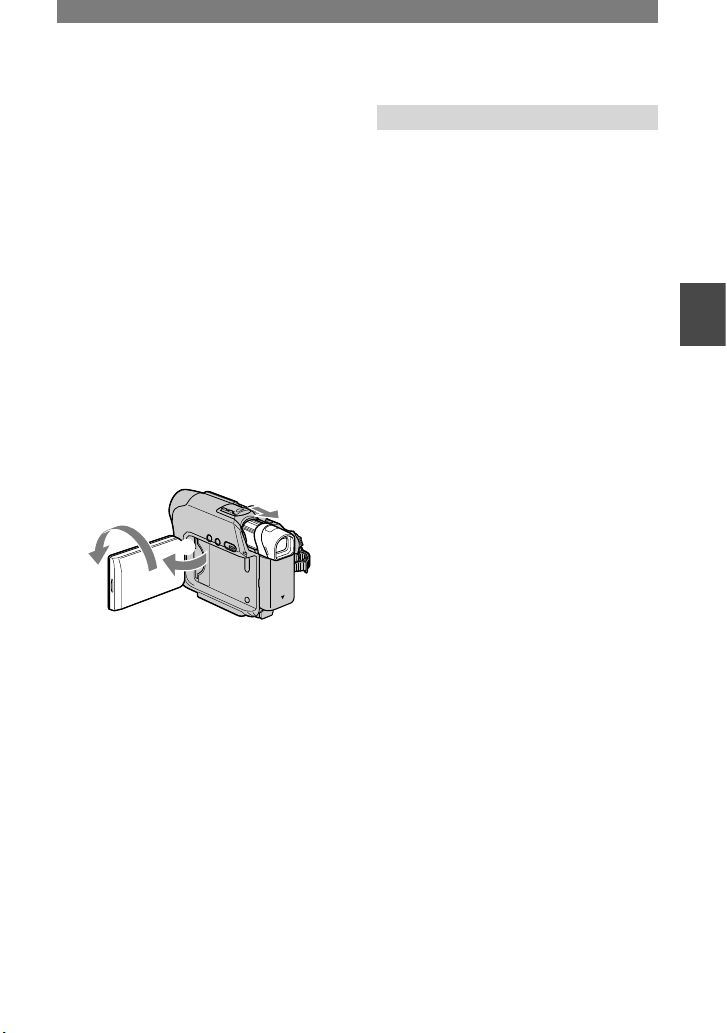
23
Recording/Playback
To adjust the exposure for backlit
subjects ................................
To adjust the exposure for backlit subjects,
press BACK LIGHT to display . To
cancel the back light function, press BACK
LIGHT again.
To adjust the focus for an off center
subject (SPOT FOCUS) ...............
See [SPOT FOCUS] on page 40.
To fix the exposure for the selected
subject (Flexible spot meter) .......
See [SPOT METER] on page 38.
To record in mirror mode ............
Open the LCD panel 90 degrees to the
camcorder (), then rotate it 180 degrees
to the lens side ().
2
1
• A mirror-image of the subject appears on the
LCD screen, but the picture will be normal
when recorded.
To use a tripod ........................
Attach the tripod (optional: the length of
the screw must be less than 5.5 mm (7/32
inches) to the tripod receptacle using a
tripod screw.
Playback
To play back the images in sequence
...........................................
See [SLIDE SHOW] on page 47.
To use PB zoom ...................
You can magnify pictures from about 1.1 to
5 times the original size.
Play back the picture you want to
magnify.
Magnify the picture with T (Telephoto).
Touch the screen at the point you want
to magnify within the displayed frame.
Adjust the magnification with W (Wide
angle)/T (Telephoto).
To cancel, touch [END].
• You cannot change the zoom speed with the
zoom buttons on the LCD frame.
Continued
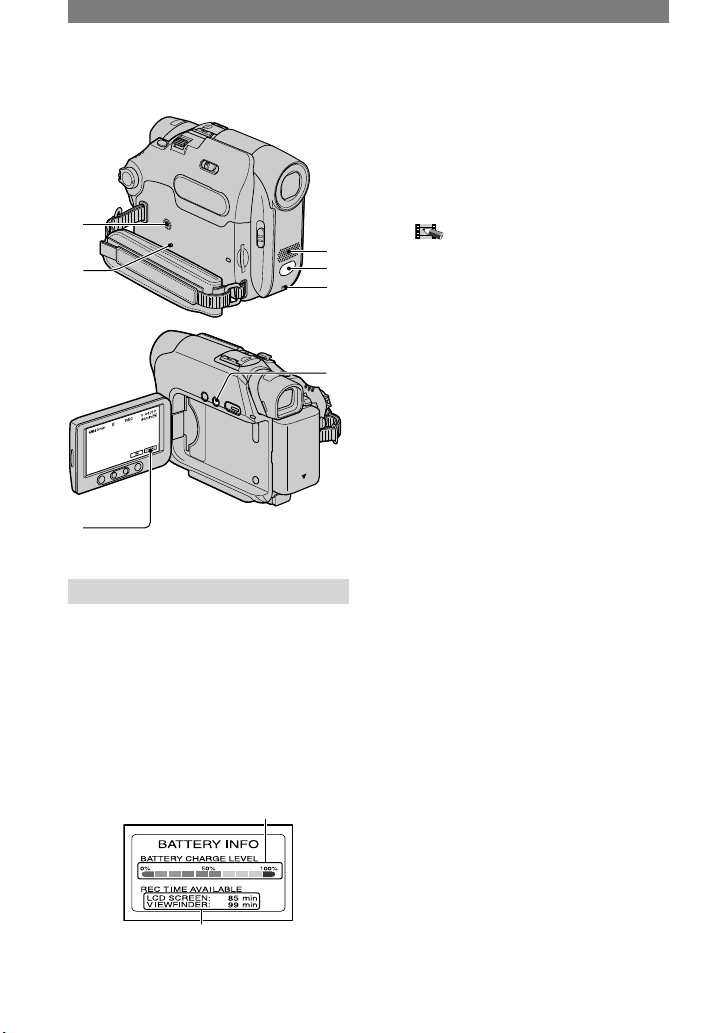
24
9
qa
3
qs
0
6
qd
Recording/playback
To check the remaining battery
(Battery Info) ..........................
Set the POWER switch up to OFF (CHG),
then press DISP/BATT INFO . The
battery information appears for about 7
seconds. Keep the button pressed to view it
for about 20 seconds.
Remaining battery (approx.)
Recording capacity (approx.)
To turn off the operation confirmation
beep ....................................
See [BEEP] (p. 54) to set the operation
beep.
To use special effects ................
See (PICT.APPLI.) menu (p. 46).
To initialize the settings .............
Press RESET to initialize all the
settings, including the setting of the date
and time.
(Menu items customized on Personal Menu
are not initialized.)
Other part names and functions
Speaker
Sounds come out from the speaker.
•
For how to adjust the volume, see page 21.
REC lamp
The REC lamp lights up in red during
recording (p. 53).
Remote sensor
Point the Remote Commander (p. 30)
towards the remote sensor to operate
your camcorder.
Internal stereo microphone
For DCR-HC39E/HC42E/HC43E:
When an external microphone is
connected, the audio input from the
external microphone takes precedence
over others.
Functions used for recording/playback, etc. (continued)
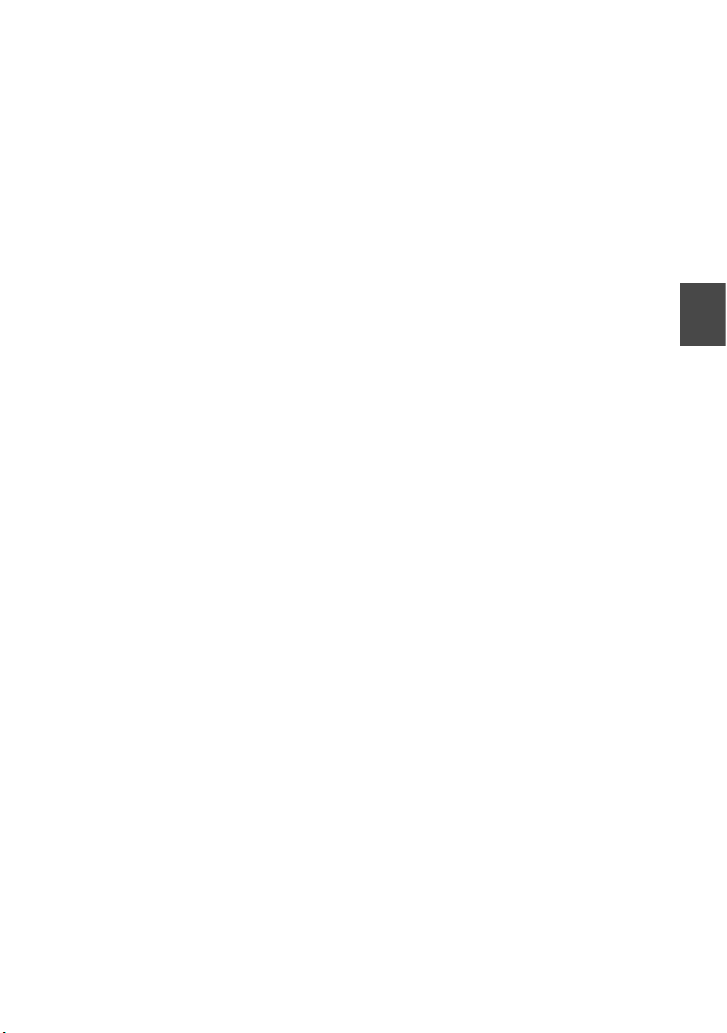
25
Recording/Playback
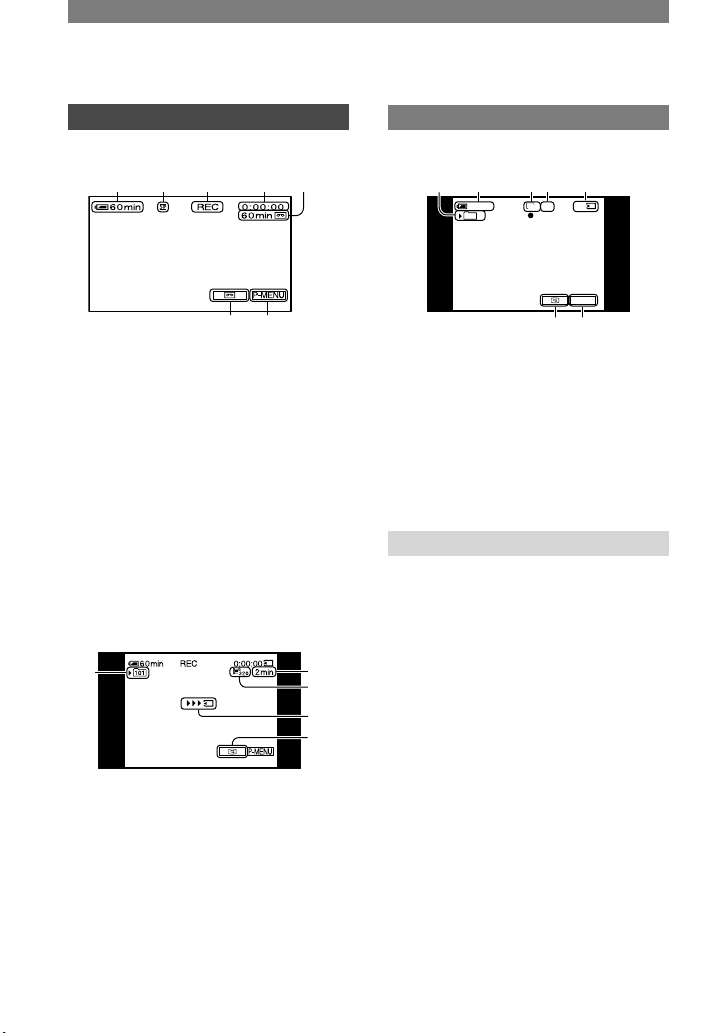
26
Indicators displayed during recording/playback
Recording movies
On a tape
1 32 4 5
76
Remaining battery (approx.)
Recording mode ( or ) (51)
Recording status ([STBY] (standby) or
[REC] (recording))
Time code (hour: minute: second:
frame)/Tape counter (hour: minute:
second)
Recording capacity of the tape
(approx.) (53)
END SEARCH/EDIT SEARCH/Rec
review display switch button (29)
Personal Menu button (34)
On a “Memory Stick Duo”
A
B
C
D
E
Recording folder (45)
Recording capacity (approx.)
Movie size (44)
Recording start indicator
(appears for about 5 seconds)
Review button (20)
Recording still images
30
P-MENU
60min
FINE
1152
101
8 1 90 qa
7qs
Recording folder (45)
Image size (20 , 43)
Quality ([FINE] or [STD]) (43)
“Memory Stick Duo” indicator and the
number of images that can be recorded
(approx.)
Review button (20)
Data code during playback
The date/time data and the camera setting
data will be recorded automatically.
They do not appear on the screen during
recording, but you can check them as
[DATA CODE] during playback (p. 53).
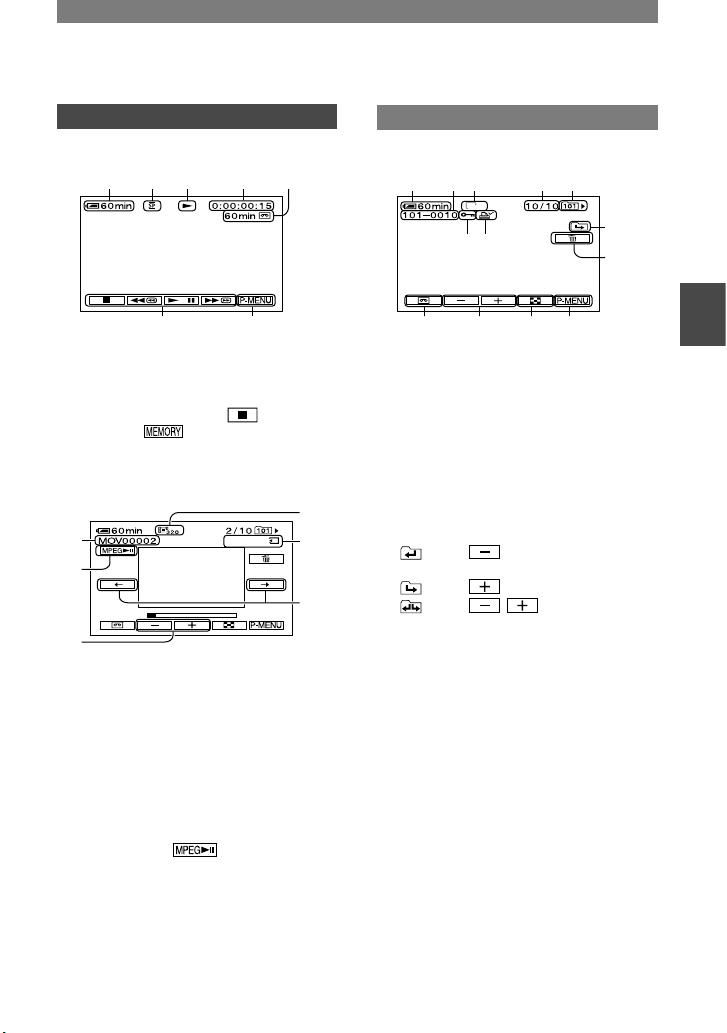
27
Recording/Playback
( ) is a reference page.
The indicators during recording will not be recorded.
Viewing movies
On a tape
1 2 qd 4 5
7qf
Tape transport indicator
Video operation buttons (21)
When there is a “Memory Stick Duo”
inserted in the camcorder, (STOP)
changes to (“Memory Stick Duo”
playback) if a tape is not used for playback.
On a “Memory Stick Duo”
0:0 0:00
A
B
C
D
F
E
Data file name
Play/Pause button (21)
Previous/Next image button (21)
Image size (44)
Playing time
Previous/Next scene button
A movie file will be divided into a maximum
of 60 scenes. The number of scenes divided
depends on the length of the movie. After
selecting a scene from which to start the
playback, touch to play back.
Viewing still images
MEMORY PLAY
1152
1 qg 9 qh qj
qk
ql
7ws
wdwf
waw;
Data file name
Picture number/Total number of
recorded pictures in the current
playback folder
Playback folder (45)
Previous/Next folder icon
The following indicators appear when the
first or last picture of the current folder is
displayed and when there are multiple folders
on the same “Memory Stick Duo.”
: Touch to move to the previous
folder.
: Touch to move to the next folder.
: Touch / to move to either
the previous or the next folder.
Image delete button (63)
Tape playback select button (21)
Previous/Next image button (21)
Index screen display button (21)
Image protection mark (64)
Print mark (64)
Continued
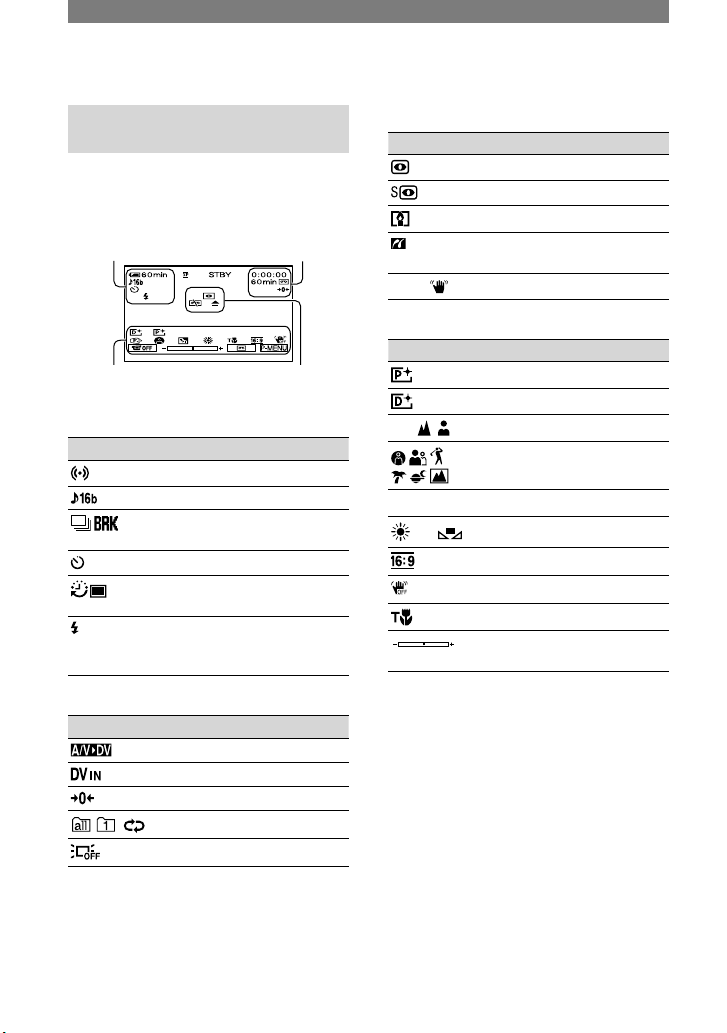
28
Indicators when you made
changes
You can use [DISP GUIDE] (p. 14) to
check the function of each indicator that
appears on the LCD screen.
Upper left
Upper right
Bottom
Center
Upper left
Indicator Meaning
EXT SUR MIC (51)
AUDIO MODE (51)
Continuous photo
recording (43)
Self-timer recording (41)
Interval photo recording
(49)
This indicator appears
when you use video flash
light (optional). (40)
Upper right
Indicator Meaning
A/VDV OUT (52)
DV input (59)
Zero set memory (30)
Slide show (47)
LCD backlight off (13)
Center
Indicator Meaning
NightShot plus (22)
Super NightShot plus (41)
Color Slow Shutter (41)
PictBridge connecting
(65)
Warning (97)
Bottom
Indicator Meaning
Picture effect (48)
Digital effect (47)
Manual focus (40)
PROGRAM AE (38)
Backlight (23)
White balance (39)
WIDE select (17)
SteadyShot off (42)
Tele macro (40)
Flexible spot meter (38)/
EXPOSURE (39)
Indicators displayed during
recording/playback (continued)
( ) is a reference page.
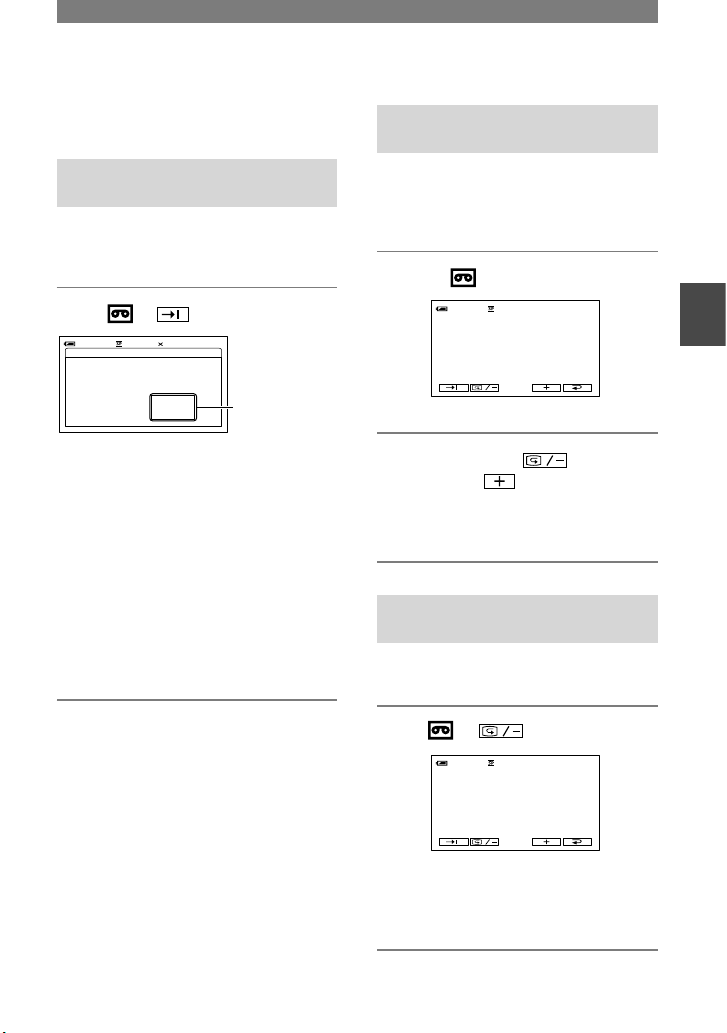
29
Recording/Playback
Searching for the starting point
Make sure that the CAMERA-TAPE lamp
lights up.
Searching for the last scene of the most recent recording (END SEARCH)
[END SEARCH] will not work once you
eject the cassette after you have recorded
on the tape.
Touch .
END SEARCH
EXECUTING
CANCEL
0:00 :00160min
Touch here
to cancel the
operation.
The last scene of the most recent
recording is played back for about 5
seconds, and the camcorder enters the
standby mode at the point where the last
recording has finished.
• [END SEARCH] will not work correctly
when there is a blank section between
recorded sections on the tape.
• You can also select [END SEARCH] from
the menu. When the PLAY/EDIT lamp
lights up, select the [END SEARCH] shortcut in Personal Menu (p. 34).
Searching manually (EDIT SEARCH)
You can search for the start point to start
the next recording while viewing the
pictures on the screen. The sound is not
played back during the search.
1 Touch .
0:00 :00STBY60min
EDIT
2 Touch and hold (to go
backward)/ (to go forward)
and release it at the point where
you want the recording to start.
Reviewing the most recently recorded scenes (Rec review)
You can view about 2 seconds of the scene
recorded just before you stopped the tape.
Touch
.
0:00 :00
STBY
60min
EDIT
The last 2 seconds (approx.) of the most
recently recorded scene are played back.
Then, your camcorder is set to the standby.
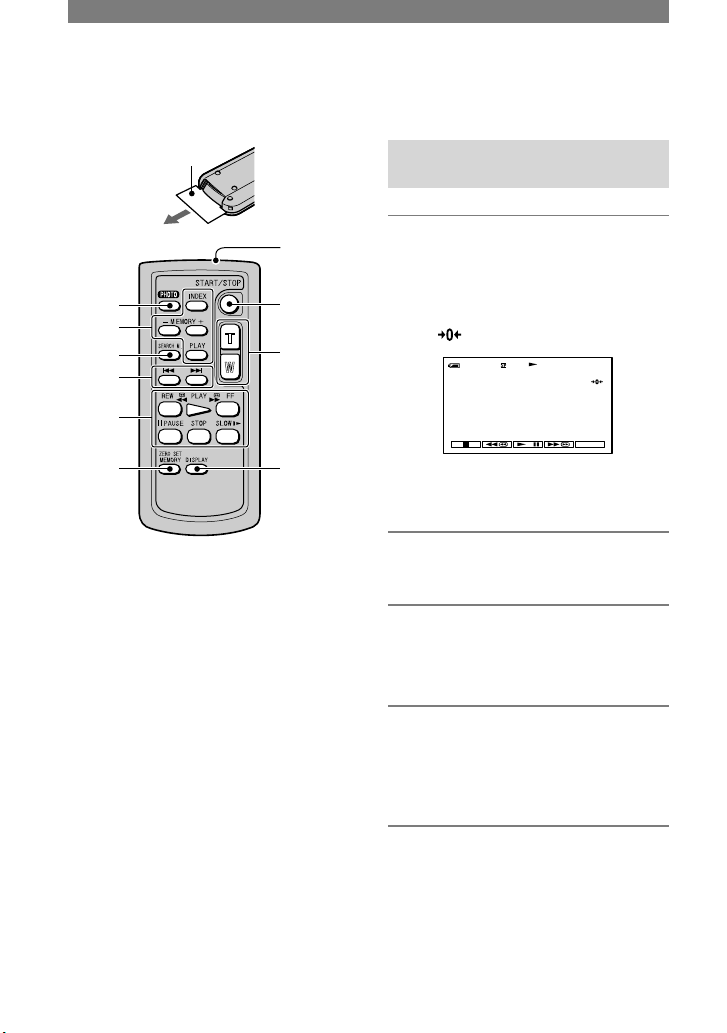
30
Remote Commander
Remove the insulation sheet before using
the Remote Commander.
Insulation sheet
6
1
q;
2
3
4
5
7
8
9
PHOTO (p. 20)
The on-screen image when you press this
button will be recorded as a still image.
SEARCH M.* (p. 29)
*
Video control buttons (Rewind,
Playback, Fast-forward, Pause, Stop,
Slow) (p. 21)
ZERO SET MEMORY*
Transmitter
REC START/STOP (p. 20)
Power zoom (p. 23)
DISPLAY (p. 14)
Memory control buttons (Index*, –/+,
Memory playback) (p. 21)
* These buttons are not available during Easy
Handycam operation.
• Aim the Remote Commander towards the
remote sensor to operate your camcorder (p.
24).
• To change the battery, see page 111.
Searching quickly for a desired scene (Zero set memory)
1 During playback, press ZERO
SET MEMORY at a point you
want to locate later on.
The tape counter is reset to “0:00:00”
and appears on the screen.
0:00 :0060min
P-MENU
If the tape counter is not displayed,
press DISPLAY .
2 Press STOP
when you want to
stop playback.
3 Press REW
.
The tape stops automatically when the
tape counter reaches “0:00:00.”
4 Press PLAY
.
Playback starts from the point
designated “0:00:00” on the tape
counter.
• There may be a discrepancy of several seconds
between the time code and the tape counter.
• Zero set memory will not function correctly
if there is a blank section between recorded
sections on the tape.
To cancel the operation
Press ZERO SET MEMORY again.

31
Recording/Playback
Searching for a scene by date of recording (Date search)
You can locate the point where the
recording date changes.
1 Slide the POWER switch down to
turn on the PLAY/EDIT lamp.
2 Press SEARCH M.
.
3 Press (previous)/(next)
to select a recording date.
30
min
DATE -01
SEACH
60
min
0:00 :00: 00
P-MENU
To cancel the operation
Press STOP .
• The Date search will not function correctly
when there is a blank section between recorded
sections on the tape.

32
Playing the picture on a TV
Connect your camcorder to the wall socket using the supplied AC Adaptor for this operation
(p. 8). Refer also to the instruction manuals supplied with the devices to be connected.
1
2
A/V or A/V OUT jack
(Yellow) (White) (Red)
IN
VCRs or TVs
: Signal flow
A/V connecting cable (supplied)
Connect to the input jack of the other
device.
A/V connecting cable with S VIDEO
(optional)
When connecting to another device via
the S VIDEO jack, by using the A/V
connecting cable with an S VIDEO cable
(optional), pictures can be reproduced
more faithfully than with the supplied A/V
cable connection.
Connect the white and red plugs
(left/right audio) and S VIDEO plug (S
VIDEO channel) of an A/V connecting
cable (optional). In this case, the yellow
(standard video) plug connection is not
necessary. S VIDEO connection only will
not output audio.
When your TV is connected to a VCR
Connect your camcorder to the LINE IN
input on the VCR. Set the input selector on
the VCR to LINE.
For DCR-HC39E/HC42E/HC43E:
To set the aspect ratio according to
the connected TV (16:9/4:3)
Change the setting according to the screen
size of the TV you will view pictures on.
Slide the POWER switch down to turn on
the PLAY/EDIT lamp.
Touch [MENU]
(STANDARD SET) [TV TYPE]
[16:9] or [4:3] .
•
When you set [TV TYPE] to [4:3], or when the
picture’s aspect ratio switches between 16:9 and
4:3, the image may jitter.
•
On some 4:3 TVs, the still image recorded in
4:3 aspect ratio may not appear in full screen.
This is not a malfunction.

33
Recording/Playback
•
When you play back a picture recorded in 16:9
aspect ratio on a 4:3 TV not compatible with
the 16:9 signal, set [TV TYPE] to [4:3].
When your TV is monaural (When
your TV has only one audio input jack)
Connect the yellow plug of the A/V
connecting cable to the video input jack
and connect the white (left channel) or the
red (right channel) plug to the audio input
jack of your TV or VCR.
• Do not connect A/V connecting cables to both
your camcorder and the Handycam Station at
the same time. The image and the sound might
be distorted.
• You can display the time code on the TV screen
by setting [DISP OUTPUT] to [V-OUT/
PANEL] (p. 54).
If your TV/VCR has a 21-pin adaptor
(EUROCONNECTOR)
Use the 21-pin adaptor supplied with your
camcorder (For models with the mark
printed on their bottom surfaces only). This
adaptor is designed for output use only.
TV/VCR

34
Using the menu items
Follow the instructions below to use each of the menu items listed after this page.
1 Slide the POWER switch down to turn on the respective lamp.
[CAMERA-TAPE] lamp: settings on a tape
[CAMERA-MEMORY] lamp: settings on a “Memory
Stick Duo”
[PLAY/EDIT] lamp: settings for viewing/editing
2 Touch the LCD screen to select the menu item.
Unavailable items will be grayed out.
To use the short-cuts of Personal Menu
On Personal Menu, short-cuts for frequently used menu items are added.
• You can customize Personal Menu as you like (p. 55).
Touch .
1/3
0:00 :00: 0060min
MENU
VOLUME
END
SEARCH
DISP
GUIDE
REC
CTRL
VAR.
SPD PB
Touch the desired item.
If the desired item is not displayed on the screen, touch / until the item is displayed.
Select the desired setting, then touch .
To use menu items
You can customize menu items that are not added to Personal Menu.
BURNDVD
BURNVCD
END SEARCH
Touch [MENU].
The menu index screen appears.
Select the desired menu.
Touch / to select the item, then touch . (The process in step is the same as
that in step .)
Select the desired item.
• You can also touch the item directly to select it.
Customize the item.

35
Using the Menu
After finishing the settings, touch (close) to hide the menu screen.
If you decide not to change the setting, touch to return to the previous screen.

36
Menu items
*1 DCR-HC32E/HC33E
*2 DCR-HC39E/HC42E/HC43E
*3 DCR-HC32E/HC33E/HC42E/HC43E
*4 DCR-HC39E
Position of lamp: TAPE MEMORY PLAY/EDIT
CAMERA SET menu (p. 38)
PROGRAM AE
×
SPOT METER
×
EXPOSURE
×
WHITE BAL.
×
AUTO SHUTTER
×
×
SPOT FOCUS
×
FOCUS
×
TELE MACRO
×
FLASH SET
×
SUPER NSPLUS
×
×
NS LIGHT
×
COLOR SLOW S
×
×
SELF-TIMER
*
×
DIGITAL ZOOM
×
×
WIDE SELECT*1
×
×
STEADYSHOT
×
×
MEMORY SET menu (p. 43)
STILL SET
×
MOVIE SET
×
ALL ERASE*
×
×
FORMAT
×
FILE NO.
×
NEW FOLDER
×
REC FOLDER
×
PB FOLDER
×
×
PICT.APPLI. menu (p. 46)
FADER
×
×
SLIDE SHOW
×
×
D. EFFECT
×
PICT. EFFECT
×
SMTH INT. REC*2
×
×
INT.REC-STL
×
×
DEMO MODE
×
×
PRINT
×
×

37
Using the Menu
Available menu items () vary depending on the position of the lamp.
*These functions are available during Easy Handycam operation.
Position of lamp: TAPE MEMORY PLAY/EDIT
EDIT/PLAY menu (p. 50)
VAR. SPD PB
×
×
REC CTRL
×
×
AUD DUB CTRL
×
×
REC MOVIE
×
×
BURN DVD
×
×
BURN VCD
×
×
END SEARCH
×
STANDARD SET menu (p. 51)
REC MODE*3
×
REC MODE*4
×
×
AUDIO MODE
×
VOLUME*
×
×
MULTI-SOUND
×
×
AUDIO MIX
×
×
EXT SUR MIC*2
×
×
LCD/VF SET
A/V DV OUT*3
×
×
VIDEO INPUT*3
×
×
TV TYPE*2
USB-CAMERA
×
×
USB-PLY/EDT
×
×
DISP GUIDE*
DATA CODE*
×
×
REMAINING
×
REMOTE CTRL
REC LAMP
×
BEEP*
DISP OUTPUT
MENU ROTATE
A.SHUT OFF
CALIBRATION
×
×
TIME/LANGU. menu (p. 54)
CLOCK SET*
WORLD TIME
LANGUAGE

38
CAMERA SET menu
Settings to adjust your camcorder to the
recording conditions (EXPOSURE/WHITE
BAL./STEADYSHOT, etc.)
The default settings are marked with .
The indicators in parentheses appear when
the items are selected.
See page 34 for details on selecting
menu items.
PROGRAM AE
You can record pictures effectively in
various situations with the PROGRAM AE
function.
AUTO
Select to automatically record pictures
effectively without the [PROGRAM AE]
function.
SPOTLIGHT*( )
Select to prevent people's faces from
appearing excessively white when subjects
are lit by strong light.
PORTRAIT (Soft portrait) ( )
Select to bring out the subject such as
people or flowers while creating a soft
background.
SPORTS* (Sports lesson) ( )
Select to minimize shake when shooting
fast moving subjects.
BEACH&SKI*( )
Select to prevent people's faces from
appearing dark in strong light or reflected
light, such as at a beach in midsummer or
on a ski slope.
SUNSET&MOON**( )
Select to maintain the atmosphere of
situations such as sunsets, general night
views or fireworks.
LANDSCAPE**( )
Select to shoot distant subjects clearly.
This setting also prevents your camcorder
from focusing on glass or metal mesh
in windows that comes in between the
camcorder and the subject.
• Items with one asterisk (*) can be adjusted
to focus on subjects only a short distance
away. Items with two asterisks (**) can be
adjusted to focus on subjects farther away.
SPOT METER (Flexible spot
meter)
You can adjust and fix the exposure
to the subject, so that it is recorded in
suitable brightness even when there is
strong contrast between the subject and
the background, such as subjects in the
spotlight on stage.
1
2
Touch the point where you want to fix and
adjust the exposure on the screen.
appears.
Touch [END].
To return the setting to automatic exposure,
touch [AUTO] [END].
• If you set [SPOT METER], [EXPOSURE] is
automatically set to [MANUAL].

39
Using the Menu
EXPOSURE
You can fix the brightness of a picture
manually. When recording indoors on
a clear day, for instance, you can avoid
backlight shadows on people next to the
window by fixing the exposure to that of
the wall side of the room.
2
1
3
Touch [MANUAL].
Adjust the exposure by touching
/ .
Touch .
appears.
To return the setting to automatic exposure,
touch [AUTO] .
• You can adjust [EXPOSURE] and [FADER]
while using the viewfinder by having the LCD
panel rotated 180 degrees and closed with the
screen facing out (p. 46).
WHITE BAL. (White balance)
You can adjust the color balance to the
brightness of the recording environment.
AUTO
The white balance is adjusted
automatically.
OUTDOOR ( )
The white balance is set to be appropriate
for shooting outdoors or under daylight
fluorescent light.
INDOOR ()
The white balance is set to the brightness
of warm white fluorescent lamps.
ONE PUSH ( )
The white balance will be adjusted
according to the ambient light.
Touch [ONE PUSH].
Frame a white object such as a piece of
paper, to fill the screen under the same
lighting conditions as you will shoot
the subject.
Touch [ ].
flashes quickly. When the white
balance has been adjusted and stored
in the memory, the indicator stops
flashing.
• Do not shake your camcorder while
is flashing quickly.
• flashes slowly if white balance
could not be set.
• If keeps flashing even after you
have touched , set [WHITE BAL.]
to [AUTO].
• When you have changed the battery pack
while [AUTO] is selected, or you bring your
camcorder outdoors from inside the house
while using fixed exposure, select [AUTO] and
aim your camcorder at a nearby white object
for about 10 seconds for better color balance
adjustment.
• Redo the [ONE PUSH] procedure if you change
the [PROGRAM AE] settings, or bring your
camcorder outdoors from inside the house, or
vice versa.
• Set [WHITE BAL.] to [AUTO] or [ONE
PUSH] under white or cool white fluorescent
lamps.
• The setting returns to [AUTO] when you have
the power source disconnected from your
camcorder for more than 5 minutes.
AUTO SHUTTER
Automatically activates the electronic
shutter to adjust the shutter speed when
recording in bright conditions if you set it
to [ON] (the default setting).
Continued

40
SPOT FOCUS
You can select and adjust the focal point to
aim it at a subject not located in the center
of the screen.
1
2
Touch the subject on the screen.
appears.
Touch [END].
To adjust the focus automatically, touch
[AUTO] [END].
• If you set [SPOT FOCUS], [FOCUS] is
automatically set to [MANUAL].
FOCUS
You can adjust the focus manually. Select
this when you want to focus on a certain
subject intentionally.
Touch [MANUAL].
appears.
Touch (focusing on close subjects)/
(focusing on distant subjects) to
sharpen the focus. appears when the
focus cannot be adjusted any closer, and
appears when the focus cannot be adjusted
farther away.
Touch .
To adjust the focus automatically, touch
[AUTO] in step .
• It is easier to focus on the subject by moving
the power zoom lever towards T (telephoto) to
adjust the focus, then towards W (wide angle)
to adjust the zoom for recording. When you
want to record a close-up image of a subject,
move the power zoom lever towards W (wide
angle) to fully magnify the image, then adjust
the focus.
• The minimum distance required between your
camcorder and the subject to get a sharp focus
is about 1 cm (about 1/2 in.) for wide angle and
about 80 cm (about 2 5/8 feet) for telephoto.
TELE MACRO
This is useful to shoot small subjects, such
as flowers or insects. As you can take closeups from a distance, your shadow does not
disturb the picture and the subject stands
out clearer.
When you set [TELE MACRO] to [ON]
, the zoom (p. 22) moves to the top of
the T (Telephoto) side automatically and
allows for recording subjects at a close
distance as follows:
For DCR-HC32E/HC33E: down to about
39 cm (15 3/8 in.).
For DCR-HC39E/HC42E/HC43E: down to
about 35 cm (13 7/8 in.).
To cancel, touch [OFF], or zoom to wideangle (W side).
• When recording a distant subject, it may
difficult to focus on and take time for focusing.
• Adjust the focus manually ([FOCUS], p. 40)
when it is hard to focus automatically.
FLASH SET
Note that these settings will not function
with unsupported flashes.
FLASH MODE
ON
Flashes every time.
ON (DCR-HC39E/HC42E/HC43E)
Flashes to reduce the red-eye phenomenon.
AUTO
Flashes automatically.
CAMERA SET menu (continued)

41
Using the Menu
AUTO (DCR-HC39E/HC42E/HC43E)
Flashes automatically to reduce the redeye phenomenon.
•
If the flash is not capable of preventing the red-
eye phenomenon, you can select only [ON] or
[AUTO].
FLASH LEVEL
HIGH( )
Makes the flash level higher.
NORMAL( )
LOW( )
Makes the flash level lower.
• The setting returns to [NORMAL] when
you disconnect the power source from your
camcorder for more than 5 minutes.
SUPER NSPLUS (Super NightShot
plus)
The picture will be recorded at a maximum
of 16 times the sensitivity of NightShot
plus recording if you set [SUPER
NSPLUS] to [ON] while the NIGHTSHOT
PLUS switch (p. 22) is also set to ON.
and [“SUPER NIGHTSHOT PLUS”]
appear on the screen.
To return to the normal setting, set the
NIGHTSHOT PLUS switch to OFF.
• Do not use NightShot plus/[SUPER NSPLUS]
in bright places. This may cause a malfunction.
• Do not cover the infrared port with your fingers
or other objects.
• Adjust the focus manually ([FOCUS], p. 40)
when it is hard to focus automatically.
• The shutter speed of your camcorder changes
depending on the brightness. The motion of the
picture may slow down at this time.
NS LIGHT (NightShot Light)
When using either the NightShot plus (p.
22) or [SUPER NSPLUS] (p. 41) function
to record, you can record clearer pictures
by setting [NS LIGHT], which emits
infrared light (invisible), to [ON] (the
default setting).
• Do not cover the infrared port with your fingers
or other objects.
• The maximum shooting distance using [NS
LIGHT] is about 3 m (10 feet). If you record
subjects in dark places, such as night scenes or
in moonlight, set [NS LIGHT] to [OFF]. You
can make the image color deeper this way.
COLOR SLOW S
(Color Slow Shutter)
When you set [COLOR SLOW S] to [ON],
you can record an image more faithful to
the original colors.
and [COLOR SLOW SHUTTER]
appear on the screen.
To cancel [COLOR SLOW S], touch
[OFF].
• The shutter speed of your camcorder changes
depending on the brightness. The motion of the
picture may slow down at this time.
• Adjust the focus manually ([FOCUS], p. 40)
when it is hard to focus automatically.
SELF-TIMER
The self-timer starts recording after about
10 seconds.
Touch [SELF-TIMER] [ON]
.
appears.
Press REC START/STOP to record
movies, or PHOTO to record still images.
To cancel the count down, touch [RESET].
To cancel the self-timer, select [OFF] in
step .
• You can also use the self-timer with the Remote
Commander (p. 30).
Continued

42
DIGITAL ZOOM
You can select the maximum zoom level
in case you want to zoom to a level greater
than 20 × (DCR-HC32E/HC33E) or 12
× (DCR-HC39E/HC42E/HC43E) while
recording on a tape. Note that the image
quality decreases when you are using the
digital zoom.
The right side of the bar shows the digital
zooming factor. The zooming zone
appears when you select the zooming
level.
For DCR-HC32E/HC33E:
OFF
Up to 20 × zoom is performed optically.
40 ×
Up to 20 × zoom is performed optically,
and after that, up to 40 × zoom is
performed digitally.
800 ×
Up to 20 × zoom is performed optically,
and after that, up to 800 × zoom is
performed digitally.
For DCR-HC39E/HC42E/HC43E:
OFF
Up to 12 × zoom is performed optically.
24 ×
Up to 12 × zoom is performed optically,
and after that, up to 24 × zoom is
performed digitally.
480 ×
Up to 12 × zoom is performed optically,
and after that, up to 480 × zoom is
performed digitally.
WIDE SELECT
(DCR-HC32E/HC33E)
You can record a picture in a ratio suitable
for the screen on which it will be displayed.
4:3
Standard setting (to record pictures to be
played back on a 4:3 TV).
16:9 WIDE ( )
Records pictures to be played back on a
16:9 wide TV in full screen mode.
When viewed on the LCD screen/viewfinder
with [16:9 WIDE (
)] selected.
When viewed on a 16:9 wide
screen TV
*
When viewed on a standard
TV**
*Picture appears in full screen mode when the
wide-screen TV switches to full mode.
**Played in 4:3 mode. When you play a picture
in the wide mode, it appears as you have seen
on the LCD screen or in the viewfinder.
STEADYSHOT
You can compensate for camera shake
(the default setting is [ON]). Set
[STEADYSHOT] to [OFF] ( ) when
using a tripod (optional) or the conversion
lens (optional).
CAMERA SET menu (continued)

43
Using the Menu
MEMORY SET menu
Settings for the “Memory Stick Duo”
(QUALITY/IMAGE SIZE/BURST/ALL ERASE/
NEW FOLDER, etc.)
The default settings are marked with .
The indicators in parentheses appear when
the items are selected.
See page 34 for details on selecting
menu items.
STILL SET
For DCR-HC39E/HC42E/HC43E:
BURST
You can record several still images one
after another by pressing PHOTO.
OFF
Select this when not recording
continuously.
NORMAL ( )
Records from 4 (1152 × 864 image size)
to 13 (640 × 480 image size) images
continuously at about 0.5 second intervals.
The maximum number of images are
recorded when you press and hold PHOTO
fully.
EXP. BRKTG ( )
Records 3 images consecutively with
different exposures at about 0.5 second
intervals. You can compare the 3 images
and select an image recorded at the best
exposure.
• The flash (optional) will not function during
[BURST].
• The maximum number of images will be
recorded in the self-timer mode or when you are
operating with the Remote Commander.
• [EXP. BRKTG] will not function when you
have space for fewer than 3 images remaining
on the “Memory Stick Duo.”
QUALITY
FINE ( )
Records still images at the fine image
quality level.
STANDARD ( )
Records still images at the standard image
quality level.
For DCR-HC39E/HC42E/HC43E:
IMAGE SIZE
1152 × 864 ( )
Records still images clearly.
640 × 480 ( )
Allows for the maximum number of
images to be recorded.
• If you set 16:9 (wide) ratio of the screen,
[IMAGE SIZE] is set to [1152 × 648]
automatically (p. 17).
Capacity of the “Memory Stick Duo”
(MB) and the number of recordable
pictures
In 4:3 aspect ratio
1152 × 864
*
640 × 480
8MB
15
37
50
120
16MB
(supplied with
DCR-HC33E/
HC43E)
30
74
96
240
32MB
61
150
190
485
64MB
120
300
390
980
128MB
245
600
780
1970
256MB
445
1000
1400
3550
512MB
900
2050
2850
7200
1GB
1800
4200
5900
14500
* The image size of 1152 × 864 is available for
DCR-HC39E/HC42E/HC43E only.
Continued

44
In 16:9 aspect ratio
(DCR-HC39E/HC42E/HC43E)
1152 × 648 640 × 360
8MB
20
48
60
120
16MB
(supplied with
DCR-HC43E)
40
96
115
240
32MB
81
190
240
485
64MB
160
390
490
980
128MB
320
780
980
1970
256MB
590
1400
1750
3550
512MB
1200
2850
3600
7200
1GB
2450
5900
7300
14500
• All numbers measured at the following setting.
Top: [FINE] is selected for image quality.
Bottom: [STANDARD] is selected for image
quality.
• When using the “Memory Stick Duo” made by
Sony Corporation. The number of recordable
pictures varies depending on the recording
environment.
• The image size of a 4:3 picture is as follows.
– [FINE] is selected for an image size of [1152
× 864] - approx. 500kB.
– [FINE] is selected for an image size of [640 ×
480] - approx. 150kB.
– [STANDARD] is selected for an image size
of [1152 × 864] - approx. 200kB.
– [STANDARD] is selected for an image size
of [640 × 480] - approx. 60kB.
• The image size of a 16:9 picture is as follows.
– [FINE] is selected for an image size of [1152
× 648] - approx. 380kB.
– [FINE] is selected for an image size of [640 ×
360] - approx. 120kB.
– [STANDARD] is selected for an image size
of [1152 × 648] - approx. 160kB.
– [STANDARD] is selected for an image size
of [640 × 360] - approx. 60kB.
MOVIE SET
IMAGE SIZE
320 × 240 ( )
Records movies in high resolution.
160 × 112 ( )
Allows for more movie recording time.
Capacity of the “Memory Stick Duo”
(MB) and the recordable time (hour:
minute: second)
320 × 240 160 × 112
8MB 00:01:20 00:05:20
16MB (supplied
with DCRHC33E/HC43E)
00:02:40 00:10:40
32MB 00:05:20 00:21:20
64MB 00:10:40 00:42:40
128MB 00:21:20 01:25:20
256MB 00:42:40 02:50:40
512MB 01:25:20 05:41:20
1GB 02:50:40 11:22:40
• When using the “Memory Stick Duo” made by
Sony Corporation. The recordable time varies
depending on the recording environment.
MEMORY SET menu (continued)

45
Using the Menu
ALL ERASE
Deletes all the pictures on a “Memory Stick
Duo” without image protection, or in the
selected folder.
Select [ALL FILES] or [CURRENT
FOLDER].
[ALL FILES]: Deletes all the images on the
“Memory Stick Duo.”
[CURRENT FOLDER]: Deletes all the
images in the selected folder.
Touch [YES] twice .
• Cancel image protection on the “Memory Stick
Duo” beforehand when using the “Memory
Stick Duo” with the write-protect tab (p. 104).
• The folder will not be deleted even when you
delete all the pictures in the folder.
• Do not do any of the following while [
Erasing all data...] is displayed:
– Operate the POWER switch/operation
buttons.
– Eject the “Memory Stick Duo.”
FORMAT
A new “Memory Stick Duo” is formatted at
the factory and does not require formatting.
Touch [YES] twice .
Formatting is completed, and all the images
will be deleted.
• Do not do any of the following while [
Formatting…] is displayed:
– Operate the POWER switch/operation
buttons.
– Eject the “Memory Stick Duo.”
• Formatting erases everything on the “Memory
Stick Duo” including protected image data and
newly created folders.
FILE NO.
SERIES
Assigns file numbers in sequence even if
the “Memory Stick Duo” is replaced with
another one. The file number is reset when
a new folder is created or the recording
folder is replaced with another.
RESET
Resets the file number to 0001 each time
the “Memory Stick Duo” is changed.
NEW FOLDER
You can create a new folder (102MSDCF
to 999MSDCF) on a “Memory Stick
Duo.” When a folder is full (a maximum
of 9999 images are stored) a new folder is
automatically created.
Touch [YES] .
• You cannot delete the created folders using
your camcorder. You will have to format the
“Memory Stick Duo” (p. 45), or delete them
using your computer.
• The number of recordable pictures on a
“Memory Stick Duo” may decrease as the
number of folders increases.
REC FOLDER (Recording folder)
Select the folder to be used for recording
with / , then touch .
• As the default setting, pictures are saved in the
101MSDCF folder.
• Once you record a picture in a folder, the
same folder will be set as the default folder for
playback.
PB FOLDER (Playback folder)
Select the playback folder with / ,
then touch .

46
PICT.APPLI. menu
Special effects on pictures or additional
functions on recording/playback (PICT.
EFFECT/SLIDE SHOW/INT.REC-STL, etc.)
The default settings are marked with .
The indicators in parentheses appear when
the items are selected.
See page 34 for details on selecting
menu items.
FADER
You can add the following effects to
currently recording pictures.
Select the desired effect, then touch .
When you select [OVERLAP], [WIPE]
or [DOT FADER], the image on a tape is
stored as a still image. (While storing the
image, the screen turns to blue.)
Press REC START/STOP.
The fader indicator stops flashing and
disappears when the fade is complete.
To cancel the operation, touch [OFF] in
step .
STBY REC
Fading out Fading in
WHITE FADER
BLACK FADER
MOSAIC FADER
MONOTONE
When fading in, the picture gradually
changes from black-and-white to color.
When fading out, it gradually changes from
color to black-and-white.
OVERLAP (fade in only)
WIPE (fade in only)
DOT FADER (fade in only)
Using the viewfinder
You can adjust [EXPOSURE] and
[FADER] while using the viewfinder by
having the LCD panel rotated 180 degrees
and closed with the screen facing out.
Make sure that the CAMERA-TAPE or the
CAMERA-MEMORY lamp lights up.
Close the LCD panel with the screen
facing out.
appears.
Touch .
[Set LCD off?] appears on the screen.
Touch [YES].
The LCD screen is turned off.
Touch the LCD screen while checking the
display in the viewfinder.
[EXPOSURE], etc. are displayed.
Touch the button you want to set.
[EXPOSURE] : Adjust with / ,
and touch .
[FADER] : Touch it repeatedly to select a
desired effect (only while the CAMERATAPE lamp lights up).
: The LCD screen lights up.
To hide the buttons, touch .

47
Using the Menu
SLIDE SHOW
Plays back the images stored on a
“Memory Stick Duo,” or in a folder in
sequence (slide show).
Touch [PB FOLDER].
Select [ALL FILES ( )] or [CURRENT
FOLDER ( )], then touch .
If you select [CURRENT FOLDER ( )],
all the images in the current playback
folder selected in [PB FOLDER] (p. 45)
are played back in sequence.
Touch [REPEAT].
Select [ON] or [OFF], then .
To repeat the slide show, select [ON ].
To execute the slide show only once, select
[OFF].
Touch [END] [START].
To cancel [SLIDE SHOW], touch [END].
To pause, touch [PAUSE].
• You can select the first picture for the slide
show with / before touching
[START].
• If movies are played in the slide show, you can
adjust the volume with / .
D. EFFECT (Digital effect)
You can add digital effects to your
recordings.
Touch the desired effect.
Adjust the effect with / , then
touch .
When you select [STILL] or [LUMI.
KEY], the image when you touch is
saved as a still image.
Effect Items to adjust
STILL
The degree of
transparency of the
still image you want
to superimpose on a
movie.
Effect Items to adjust
FLASH
The interval of frameby-frame playback.
LUMI. KEY
The color scheme of
the area in the still
image which is to be
swapped with a movie.
TRAIL
The fade time of the
incidental image.
SLOW SHUTTR*
Shutter speed (1 is
1/25, 2 is 1/12, 3 is
1/6, 4 is 1/3).
OLD MOVIE*
No adjustment
necessary.
* Available during recording only.
Touch .
appears.
To cancel [D. EFFECT], touch [OFF] in
step .
STILL
Records a movie while superimposing it on
a previously recorded still image.
FLASH (flash motion)
Records a movie with a serial-still-image
effect (strobe effect).
LUMI. KEY (luminance key)
Replaces a brighter area in a previously
recorded still image (e.g. background of a
person) with a movie.
TRAIL
Records a picture so that an incidental
image like a trail is left.
SLOW SHUTTR (slow shutter)
The shutter speed is slowed down. Suitable
for shooting a subject more clearly in a
dark place.
Continued

48
• Adjust the focus manually using a tripod since
adjusting the focus automatically is hard when
[SLOW SHUTTR] is selected. ([FOCUS], p.
40)
OLD MOVIE
Adds an old movie effect with a sepia hue
to pictures.
• For DCR-HC39E/HC42E/HC43E:
You cannot select 16:9/4:3 as the aspect ratio
for [OLD MOVIE].
• You cannot record pictures edited using special
effects on the tape in your camcorder.
• You cannot add effects to externally input
pictures. Also, you cannot output playback
pictures edited with digital effects via the DV
Interface.
• You can save pictures edited using special
effects on a “Memory Stick Duo” (p. 60) or
record them on another tape (p. 58).
PICT. EFFECT (Picture effect)
You can add special effects to a picture
during recording or playback. appears.
OFF
Does not use [PICT. EFFECT] setting.
NEG.ART
The color and brightness are reversed.
SEPIA
Pictures appear in sepia.
B&W
Pictures appear in black and white.
SOLARIZE
Pictures appear as an illustration with
strong contrast.
PASTEL
Pictures appear as a pale pastel drawing.*
MOSAIC
Pictures appear mosaic-patterned.*
* Not available during playback.
• You cannot add effects to externally input
pictures. Also, you cannot output playback
pictures edited with picture effects via the DV
Interface.
• You can save pictures edited using special
effects on a “Memory Stick Duo” (p. 60) or
record them on another tape (p. 58).
SMTH INT. REC
(Smooth interval tape recording)
(DCR-HC39E/HC42E/HC43E)
Your camcorder will shoot 1 frame of
the picture at a selected interval and
keep them in memory until it has stored
several frames. This function is useful to
observe the movement of clouds or the
changes of daylight. These pictures appear
smooth when played back. Connect your
camcorder to the wall socket using the
supplied AC Adaptor for this operation.
[a]: Recording
[b]: Interval
Touch / to select a
desired interval time (1 to 120 seconds)
.
Touch [REC START].
Recording starts and changes to red.
To interrupt, touch [REC STOP] in step .
To resume, touch [REC START].
PICT.APPLI. menu (continued)

49
Using the Menu
To cancel, touch [REC STOP], then [END].
• When your camcorder has shot several frames,
it records them on the tape, after performing
the END SEARCH function depending on the
interval length.
• Do not turn off the power or disconnect the
power source while a message is displayed on
the screen.
• The camcorder will shoot several frames for
the first and last shots of the Smooth interval
recording.
• Smooth interval recording is released when
approximately 12 hours have elapsed after
shooting has begun.
• Sounds are not recorded.
• The last few frames may not be recorded if the
battery or tape has run out.
• There may be discrepancies in the interval.
• If you adjust the focus manually, you can
record clear pictures even if the light changes
([FOCUS], p. 40).
• You can silence the beeps during recording.
INT.REC-STL
(Interval photo recording)
You can record still images on the
“Memory Stick Duo” at a selected interval.
This function is useful to observe the
movement of clouds or the changes in
daylight, etc.
[a]: Recording
[b]: Interval
Touch a desired interval time (1, 5
or 10 minutes) [ON]
.
Press PHOTO fully.
stops flashing and the interval still
image recording starts.
To cancel [INT.REC-STL], select [OFF]
in step .
DEMO MODE
The default setting is [ON], allowing you
to view the demonstration in about 10
minutes, after you have removed both a
cassette and a “Memory Stick Duo” from
your camcorder, and slide the POWER
switch down to turn on the CAMERATAPE lamp.
• The demonstration will be suspended in
situations such as those described below.
– When you touch the screen during the
demonstration. (The demonstration starts
again in about 10 minutes.)
– When a cassette or a “Memory Stick Duo” is
inserted.
– When the POWER switch is set to other than
CAMERA-TAPE.
– When NIGHTSHOT PLUS switch is set to
ON.
PRINT
See page 65.

50
EDIT/PLAY menu
Settings for editing or playing back
in various modes (VAR.SPD PB/END
SEARCH, etc.)
The default settings are marked with .
The indicators in parentheses appear when
the items are selected.
See page 34 for details on selecting
menu items.
VAR.SPD PB
(Various speed playback)
You can play back in various modes while
viewing movies.
Touch the following buttons during
playback.
To Touch
change the
playback
direction*
(frame)
play back
slowly**
To reverse direction :
(frame)
play back 2 times
faster (double
speed)
(double speed)
To reverse direction:
(frame)
(double speed)
play back frame
by frame
(frame) during
playback pause.
To reverse direction:
(frame) during
frame playback.
* Horizontal lines may appear at the top,
bottom, or in the center of the screen. This
is not a malfunction.
**Pictures output from the DV Interface
cannot be played back smoothly in slow
mode.
Touch .
To return to the normal playback mode,
touch (Play/Pause) twice (once from
frame playback).
• You will not hear the recorded sound. You may
see mosaic-like images of the previously played
picture.
REC CTRL (Movie recording
control)
See page 59.
AUD DUB CTRL (Audio dubbing)
See page 62.
REC MOVIE (Recording control)
See page 60.
BURN DVD
When your camcorder is connected to a
Sony VAIO series personal computer, you
can easily burn the picture recorded on the
tape on a DVD (Direct Access to “Click to
DVD”) using this command. See “Creating
a DVD (Direct Access to “Click to DVD”)”
(p. 75) for details.
BURN VCD
When your camcorder is connected to a
personal computer, you can easily burn the
picture recorded on the tape on a CD-R
(Direct Access to Video CD Burn) using
this command. See “First Step Guide” in
the supplied CD-ROM for details.
END SEARCH
EXEC
The most recently recorded picture is
played back for about 5 seconds and then
stops automatically.
CANCEL
Stops [END SEARCH].

51
Using the Menu
STANDARD SET menu
Settings while recording on a tape or other
basic settings (REC MODE/MULTI-SOUND/
LCD/VF SET/DISP OUTPUT/USB, etc.)
The default settings are marked with .
The indicators in parentheses appear when
the items are selected.
See page 34 for details on selecting
menu items.
REC MODE (Recording mode)
SP ()
Records in the SP (Standard Play) mode
on a cassette.
LP ()
Increases the recording time to 1.5 times
the SP mode (Long Play).
• If you record in the LP mode, a mosaic-like
noise may appear or sound may be interrupted
when you play back the tape on other
camcorders or VCRs.
• When you mix recordings in the SP mode
and in the LP mode on one tape, the playback
picture may be distorted or the time code may
not be written properly between the scenes.
AUDIO MODE
12BIT
Records in the 12-bit mode (2 stereo
sounds).
16BIT ( )
Records in the 16-bit mode (1 stereo
sound with high quality).
VOLUME
See page 21.
MULTI-SOUND
You can select whether to play back audio
recorded using other devices with dual
sound or stereo sound.
STEREO
Plays back with main and sub sound (or
stereo sound).
1
Plays back with main sound or the left
channel sound.
2
Plays back with sub sound or the right
channel sound.
• You can play back, but cannot record a dual
sound track cassette on your camcorder.
• The setting returns to [STEREO] when you
have the power source disconnected from your
camcorder for more than 5 minutes.
AUDIO MIX
See page 63.
EXT SUR MIC
(External surround microphone)
(DCR-HC39E/HC42E/HC43E)
WIDE STEREO ( )
Records 2 channel sound with more
presence by connecting a microphone
(optional).
STEREO
Records the stereo sound normally.
• You need a compatible accessory such as the
ECM-HQP1 microphone (optional) to record
the sound in the [WIDE STEREO] setting.
• Sound is recorded in the [STEREO] setting
if the microphone is not connected, even if
another setting is selected.
LCD/VF SET
The recorded picture will not be affected
by this operation.
LCD BRIGHT
You can adjust the brightness of the LCD
screen.
Adjust the brightness with / .
Continued

52
Touch .
LCD BL LEVEL
You can adjust the brightness of the LCD
screen’s backlight.
NORMAL
Standard brightness.
BRIGHT
Brightens the LCD screen.
• When you connect your camcorder to outside
power sources, [BRIGHT] is automatically
selected for the setting.
• When you select [BRIGHT], battery life is
reduced by about 10 percent during recording.
LCD COLOR
You can adjust the color on the LCD screen
with / .
Low intensity High intensity
VF B.LIGHT
You can adjust the brightness of the
viewfinder.
NORMAL
Standard brightness.
BRIGHT
Brightens the viewfinder screen.
• When you connect your camcorder to outside
power sources, [BRIGHT] is automatically
selected for the setting.
• When you select [BRIGHT], battery life is
reduced by about 10 percent during recording.
For DCR-HC32E/HC33E:
WIDE DISP
You can select how a picture appears on the
viewfinder and LCD screen when [WIDE
SELECT] is set to [16:9 WIDE].
LETTER BOX
Normal setting (standard type of display)
SQUEZE (Squeeze)
Expands the picture vertically when black
bands appear at the top and bottom of the
screen in 16:9 aspect ratio.
For DCR-HC39E/HC42E/HC43E:
VF WIDE DISP
You can select how a 16:9 aspect ratio
picture appears in the viewfinder.
LETTER BOX
Normal setting (standard type of display)
SQUEZE (Squeeze)
Expands the picture vertically when black
bands appear at the top and bottom of the
screen in 16:9 aspect ratio.
A/VDV OUT
(DCR-HC32E/HC33E/HC42E/HC43E)
When you set [A/VDV OUT] ( )
to [ON], you can convert the signal to the
appropriate one by connecting a digital
device and an analog device to your
camcorder. See page 78 for details.
VIDEO INPUT
(DCR-HC32E/HC33E/HC42E/HC43E)
Selects the video plug to connect when you
input the picture from the other device via
A/V connecting cable.
VIDEO
Connects via video plug of the A/V
connecting cable (supplied).
S VIDEO
Connects via S VIDEO plug of the A/V
connecting cable with S VIDEO cable
(optional).
TV TYPE
(DCR-HC39E/HC42E/HC43E)
See page 32.
USB-CAMERA
You can view the pictures displayed on the
screen of your camcorder on your computer
(USB Streaming) via the USB cable. See
STANDARD SET menu
(continued)

53
Using the Menu
“First Step Guide” stored on the supplied
CD-ROM (p. 68).
USB-PLY/EDT (USB-Play/Edit)
Select this when you view pictures stored
in your camcorder on your computer (p.
68), or when you connect your camcorder
to a PictBridge compliant printer via a USB
cable (supplied) (p. 65).
STD-USB
Displays pictures saved on the “Memory
Stick Duo.”
PictBridge
See page 65.
USB STREAM
Displays pictures saved on the tape.
DISP GUIDE
See page 14.
DATA CODE
Displays information recorded
automatically (data code) during recording.
OFF
Data code is not displayed.
DATE/TIME
Displays the date and time.
CAMERA DATA (below)
Displays camera setting data.
This cannot be selected during Easy
Handycam operation.
0:00 :00: 0060min
AWB100
9dBF1. 8
AUTO
1
2
3
4
5
6
SteadyShot off*
Exposure*
White balance*
Gain*
Shutter speed
Aperture value
* Appears only during tape playback.
• Camera setting data does not appear when
movies on a “Memory Stick Duo” are played
back.
• The exposure adjustment value (0EV), a shutter
speed, and the aperture value appear when still
images on a “Memory Stick Duo” are played
back.
• appears for a picture recorded using a flash
(optional).
• In the DATE/TIME data display, the date and
time are displayed in the same area. If you
record a picture without setting the clock, [-- --
----] and [--:--:--] will appear.
REMAINING
AUTO
Displays the remaining tape indicator for
about 8 seconds in situations such as those
described below.
• When you set the POWER switch to PLAY/
EDIT or CAMERA-TAPE with a cassette
inserted.
• When you touch (Play/Pause).
ON
Always displays the remaining tape
indicator.
REMOTE CTRL (Remote control)
The default setting is [ON], allowing you to
use the Remote Commander (p. 30).
• Set to [OFF] to prevent your camcorder from
responding to a command sent by another VCR
remote control unit.
• The setting returns to [ON] when you have
the power source disconnected from your
camcorder for more than 5 minutes.
REC LAMP (Recording lamp)
The camera recording lamp will not light
up during recording when you set this to
[OFF]. (The default setting is [ON].)
Continued

54
BEEP
ON
A melody sounds when you start/stop
recording, or operate the touch panel.
OFF
Cancels the melody.
DISP OUTPUT
LCD PANEL
Shows displays such as the time code on
the LCD screen and in the viewfinder.
V-OUT/PANEL
Shows displays such as the time code on
the TV screen, LCD screen, and in the
viewfinder.
MENU ROTATE
NORMAL
Scrolls the menu items downwards by
touching .
OPPOSITE
Scrolls the menu items upwards by
touching .
A.SHUT OFF (Auto shut off)
5 min
The camcorder is automatically turned off
when you do not operate your camcorder
for more than approximately 5 minutes.
NEVER
The camcorder is not automatically turned
off.
• When you connect your camcorder to a wall
socket, [A.SHUT OFF] is automatically set to
[NEVER].
CALIBRATION
See page 110.
TIME/LANGU. menu
(CLOCK SET/WORLD TIME/LANGUAGE)
See page 34 for details on selecting
menu items.
CLOCK SET
See page 15.
WORLD TIME
When using your camcorder abroad, you
can set the time difference by touching
/ , the clock will be adjusted in
accordance with the time difference.
If you set the time difference to 0, the clock
returns to the originally set time.
LANGUAGE
You can select the language to be used on
the LCD screen.
You can select from English, Simplified
English, Traditional-Chinese, SimplifiedChinese, French, Spanish, Portuguese,
German, Dutch, Italian, Greek, Russian,
Arabic, Persian, or Thai.
• Your camcorder offers [ENG[SIMP]]
(simplified English) for when you cannot find
your native tongue among the options.
STANDARD SET menu
(continued)

55
Using the Menu
Customizing Personal Menu
You can add desired menu items to
Personal Menu, and customize Personal
Menu settings for each POWER switch
position. This is convenient if you add
frequently used menu items to Personal
Menu.
Adding a menu item
You can add up to 28 menu items for each
POWER switch position. Delete a less
important menu item, if you want to add
more.
1 Touch
[P-MENU SET UP]
[ADD].
If the desired menu item is not
displayed, touch / .
OK
END
0:00 :0060min
Select the category.
CAMERA SET
PICT. APPLI.
EDIT/PLAY
STANDARD SET
TIME/LANGU.
STBY
2 Touch / to select a menu
category, then touch .
OK
END
0:00 :0060min
Select the item.
PROGRAM AE
SPOT METER
EXPOSURE
WHITE BAL.
AUTO SHUTTER
STBY
3 Touch / to select a menu
item, then touch [YES]
.
The menu item is added to the end of
list.
Deleting a menu item
1 Touch
[P-MENU SET UP]
[DELETE].
If the desired menu item is not
displayed, touch / .
Select button to delete.
1/3
0:00 :0060min
END
MENU
SPOT
FOCUS
STBY
EXPOSURE
TELE
MACRO
FADER
DISP
GUIDE
2 Touch the menu item that you
want to delete.
Delete this from
CAMERA-TAPEmode's
P-MENU?
DELETE
YES NO
0:00 :0060min
STBY
3 Touch [YES]
.
• You cannot delete [MENU] and [P-MENU
SET UP].
Continued

56
Arranging the order of menu items
displayed on Personal Menu
1 Touch
[P-MENU SET UP]
[SORT].
If the desired menu item is not
displayed, touch / .
2 Touch the menu item you want to
move.
3 Touch / to move the menu
item to the desired place.
4 Touch .
To sort more items, repeat steps 2 to 4.
5 Touch [END]
.
• You cannot move [P-MENU SET UP].
Initializing the Personal Menu
settings (Reset)
Touch [P-MENU SET UP]
[RESET] [YES] [YES] .
If the desired menu item is not displayed,
touch / .
Customizing Personal Menu
(continued)

57
Dubbing/Editing
Connecting to a VCR or TV
Connect your camcorder to the wall socket using the supplied AC Adaptor for this operation
(p. 8). Refer also to the instruction manuals supplied with the devices to be connected.
1
2
3
A/V or A/V OUT* jack
(Yellow) (White) (Red)
VCRs or TVs
To i.LINK
(IEEE1394)
jack
i.LINK compliant
device
DV or DV OUT* Interface
: Signal flow
* For DCR-HC39E:
The jack works as an output only.
A/V connecting cable (supplied)
Connect the A/V connecting cable to your
camcorder or the Handycam Station.
For DCR-HC32E/HC33E/HC42E/HC43E:
The A/V jack works as an input as well as an
output, switching automatically depending on
the operational status.
A/V connecting cable with S
VIDEO (optional)
When connecting to another device via the
S VIDEO jack, by using the A/V connecting
cable with an S VIDEO cable (optional),
pictures can be reproduced more faithfully
than with the supplied A/V cable connection.
Connect the white and red plugs (left/right
audio) and S VIDEO plug (S VIDEO
channel) of an A/V connecting cable
(optional). In this case, the yellow (standard
video) plug connection is not necessary. S
VIDEO connection only will not output
audio.
i.LINK cable (optional)
Use an i.LINK cable (optional) to connect
your camcorder to another device. The video
and audio signals are transmitted digitally,
producing high quality pictures. Note that
you cannot output the picture and sound
separately.
• Connect the A/V connecting cable to the output
jack of a device you are dubbing a picture from
(for DCR-HC32E/HC33E/HC42E/HC43E), or
to the input jack of another device for dubbing a
picture from your camcorder.
• When you are connecting your camcorder to a
monaural device, connect the yellow plug of the
A/V connecting cable to the video jack, and the
red (right channel) or the white (left channel)
plug to the audio jack on the VCR or the TV.
• When you connect a device via an A/V
connecting cable (supplied), set [DISP
OUTPUT] to [LCD PANEL] (the default
setting) (p. 54) to prevent the screen display
Continued

58
Dubbing to other recording devices
You can copy the picture played back on
your camcorder to other recording devices
(such as VCRs).
1 Connect your VCR to your
camcorder as a recording device.
See page 57 for connection details.
2 Prepare your VCR for recording.
When dubbing to the VCR, insert a
cassette for recording.
When dubbing to the DVD recorder,
insert a DVD for recording.
If your recording device has an input
selector, set it to the input mode.
3 Prepare your camcorder for
playback.
Insert the recorded cassette.
For DCR-HC39E/HC42E/HC43E:
Set [TV TYPE] (p. 32) according to the
playback device (TV, etc.).
4 Start the playback on your
camcorder, and record it on the
VCR.
Refer to the operating instructions
supplied with your recording device for
details.
5 When the dubbing is finished,
stop your camcorder and the
VCR.
dubbed with pictures.
• Do not connect A/V connecting cables to both
your camcorder and the Handycam Station at
the same time. The image and the sound might
be distorted.
Connecting to a VCR or TV
(continued)
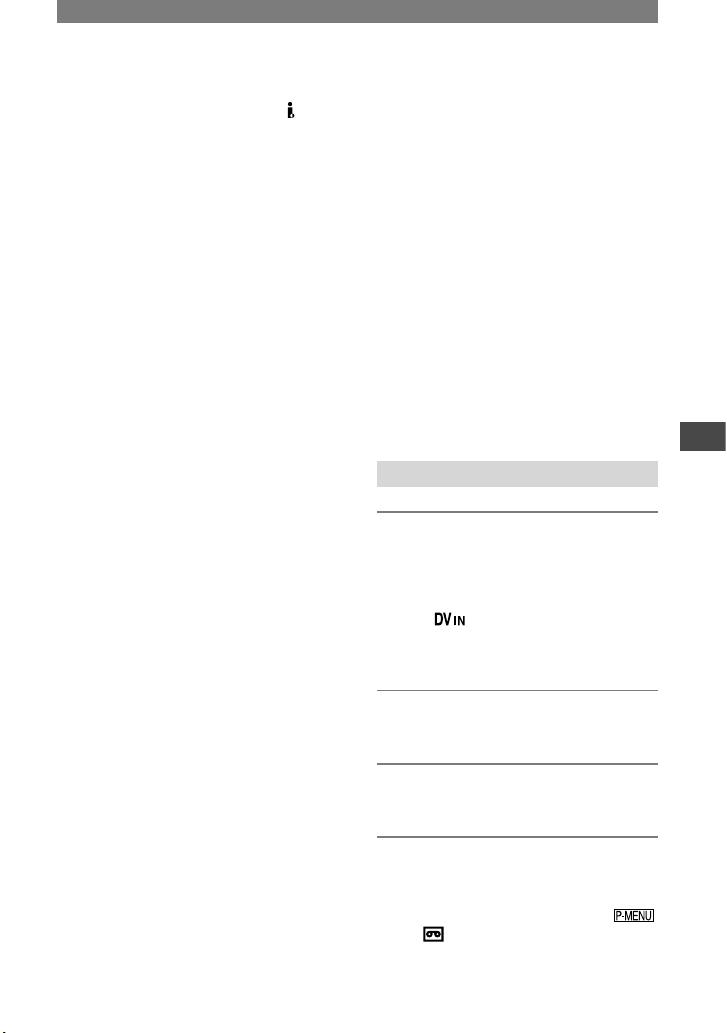
59
Dubbing/Editing
• The following cannot be output via the DV
interface:
– Indicators
– [PICT. EFFECT] (p. 48), [D. EFFECT] (p.
47) or PB zoom (p. 23).
– Titles that are recorded on other camcorder.
• To record the date/time and camera settings
data, display them on the screen (p. 53).
• When connected using an i.LINK cable
(optional), the recorded picture becomes rough
when a picture is paused on your camcorder
while recording to a VCR.
Recording pictures from a
VCR or TV
(DCR-HC32E/HC33E/HC42E/
HC43E)
You can record pictures or TV programs
from a VCR or TV on a tape or a “Memory
Stick Duo.” You can also record a scene as
a still image on a “Memory Stick Duo.”
Be sure to insert a cassette or a “Memory
Stick Duo” for recording in your camcorder
beforehand.
• Your camcorder can only record from a
PAL source. For example, French video or
TV programs (SECAM) cannot be recorded
correctly. See page 102 for details on TV color
systems.
• If you use a 21-pin adaptor to input PAL source,
you need a dual direction 21-pin adaptor
(optional).
Recording movies
1 Connect your TV or VCR to your
camcorder.
See page 57 for details of connecting.
• The indicator appears when you
connect your camcorder and other devices
via an i.LINK cable. (This indicator may
also appear on your TV.)
2 If you are recording from a VCR,
insert a cassette.
3 Slide the POWER switch down to
turn on the PLAY/EDIT lamp.
4 Operate your camcorder to
record movies.
When recording on a tape, touch
[ REC CTRL] [REC PAUSE].
Continued

60
Dubbing pictures from a tape to a “Memory Stick Duo”
You can record movies or still images on a
“Memory Stick Duo.” Make sure you have
a recorded tape and a “Memory Stick Duo”
inserted into your camcorder.
1 Slide the POWER switch down to
turn on the PLAY/EDIT lamp.
2 Search and record the scene you
want to record.
When you dub pictures as a still image
Touch (PLAY) to play back the
tape, then press PHOTO lightly at the
scene you want to record. Check the
image and press it fully.
When you dub pictures as a movie
Touch [MENU]
(EDIT/PLAY) [ REC MOVIE]
(PLAY) to play back the tape, then
touch [REC START] at the point you
want to start recording.
At the point you want to stop recording,
touch [REC STOP] (STOP)
.
• The data code recorded on the tape cannot be
recorded on the “Memory Stick Duo.” The
time and date the picture is recorded on the
“Memory Stick Duo” will be recorded.
• The sound is recorded in 32kHz monaural.
• For the recording time of movies, see page 44.
• For DCR-HC39E/HC42E/HC43E:
Still images will be fixed to image size [640
× 360] when playing back the 16:9 picture, or
[640 × 480] when playing back the 4:3 picture.
When recording on a “Memory Stick
Duo,” touch [MENU]
(EDIT/PLAY) [ REC MOVIE].
5 Start playing the cassette on your
VCR, or select a TV program.
The picture played on the connected
device appears on the LCD screen of
your camcorder.
6 Touch [REC START] at the point
you want to start recording.
7 Stop recording.
When recording on a tape, touch
(STOP) or [REC PAUSE].
When recording on a “Memory Stick
Duo,” touch [REC STOP].
8 Touch
.
Recording still images
1 Perform steps 1 to 3 in
“Recording movies.”
2 Play the video, or receive the TV
program you want to record.
The pictures on the VCR or TV appear
on the screen of your camcorder.
3 Press PHOTO lightly at the scene
you want to record. Check the
image and press it fully.
Recording pictures from a VCR or
TV (continued)

61
Dubbing/Editing
Dubbing sound to a recorded tape
You can add sound to a tape already recorded in the 12-bit mode (p. 51) without erasing the
original sound.
Connecting
Active Interface
Shoe
Internal microphone
A/V connecting cable
(supplied)
Do not connect the
Video plug (yellow).
(white)
A/V jack
(red)
AUDIO OUT
: Signal flow
Audio device (such as CD/MD) players
You can record audio by connecting in one
of the following ways.
For DCR-HC39E/HC42E/HC43E:
An external microphone (optional) to the
Active Interface Shoe.
For DCR-HC32E/HC33E/HC42E/
HC43E:
An audio device to the Handycam
Station or your camcorder using the A/V
connecting cable.
Using the internal microphone (no
connection required).
The audio input to be recorded takes
precedence over others in the order of
.
You cannot record additional audio:
– When the tape has been recorded in the 16-bit
mode (p. 51).
– When the tape has been recorded in the LP
mode.
– When your camcorder is connected via an
i.LINK cable.
– When the tape has been recorded in 4CH MIC
REC mode on another device.
– When the tape has been recorded in a TV color
system other than that of your camcorder.
– On blank sections of the tape.
– When the write-protect tab of the cassette is set
to SAVE.
• The picture will not be output from the A/V
jack when dubbing audio:
– with the A/V jack of these models: DCR-
HC32E/HC33E/HC42E/HC43E.
Continued

62
– with the internal microphone.
Check the picture on the LCD screen or the
viewfinder.
• For DCR-HC39E/HC42E/HC43E:
When you attach an external microphone
(optional) to the Active Interface Shoe,
you can check the picture and the sound by
connecting your camcorder to a TV using the
A/V connecting cable. However, sound you are
recording afterwards is not output from your
camcorder. Check the sound using a TV or
other device.
• Do not connect A/V connecting cables to both
your camcorder and the Handycam Station at
the same time. The sound may be distorted.
Recording sound
Insert a recorded cassette into your
camcorder beforehand.
1 Slide the POWER switch down to
turn on the PLAY/EDIT lamp.
2 Touch (Play/Pause) to play
back the tape, then touch it again
at the point where you want to
start recording the sound.
3 Touch [MENU]
(EDIT/PLAY) [AUD DUB CTRL]
[AUDIO DUB].
appears
0:00 :00: 006 0min
AUD DUB CTRL
AUDIO
DUB
4 Touch (play) and start
playing back the audio you want
to record at the same time.
appears while recording the new
sound in stereo 2 (ST2) during the
playback of the tape.
5 Touch (stop) when you want
to stop recording.
To dub on other scenes, repeat step 2
to select scenes, then touch [AUDIO
DUB].
6 Touch .
Dubbing sound to a recorded tape
(continued)

63
Dubbing/Editing
• To set the end point for audio dubbing,
beforehand, press ZERO SET MEMORY
on the Remote Commander at the scene at
which you want to stop audio dubbing during
playback. After step 2 to 4, the recording stops
automatically at the selected scene.
• You can only record additional audio over a
tape recorded on your camcorder. The sound
may deteriorate when you dub audio on a tape
recorded on other camcorders (including other
DCR-HC32E/HC33E/HC39E/HC42E/HC43E
camcorders).
To check the recorded sound
Play back the tape on which you have
recorded audio (p. 21).
Touch [MENU]
(STANDARD SET) [AUDIO
MIX] .
AUDIO MIX
0:00 :00: 0060m in
ST2
ST1
Touch
/
to adjust the balance
of the original sound (ST1) and the sound
recorded afterwards (ST2), then touch
.
• The original sound (ST1) is output at the default
setting.
• The adjusted audio balance returns to the
default setting in about 5 minutes after the
battery pack or other power sources have been
disconnected.
Deleting recorded pictures from the “Memory Stick Duo”
1 Slide the POWER switch down to
turn on the PLAY/EDIT lamp.
2 Touch .
101
2/ 10
101– 0001
60min
P-MENU
MEMORY PLAYMEMORY PLAY
1152
60min
101– 0001
3 Select a picture you want to
delete with / .
• To delete all pictures at once, select [ALL
ERASE] (p. 45).
4 Touch
[YES].
• The pictures cannot be restored once they
are deleted.
• You can delete pictures on the index screen (p.
21). You can easily search for the picture to be
deleted by displaying 6 pictures at once.
Touch [ DELETE] the picture you
want to delete [YES].
• Pictures cannot be deleted when a “Memory
Stick Duo” with the write-protect tab is set to
the write-protect position (p. 104), or when the
selected picture is protected (p. 64).

64
Marking images on the
“Memory Stick Duo” with
specific information
(Image protection/Print mark)
When you are using a “Memory Stick
Duo” with the write-protect tab, make sure
the write-protect tab on the “Memory Stick
Duo” is not set to the write-protect position
(p. 104).
Preventing accidental erasure
(Image protection)
You can select and mark images to prevent
accidental erasure.
1 Slide the POWER switch down to
turn on the PLAY/EDIT lamp.
2 Touch
[PROTECT].
3 Touch the image that you want to
protect.
2/ 10
101– 0002
PROTECT
101
OK
appears
4 Touch
[END].
• To cancel image protection, touch the image
again to cancel image protection in step 3.
Selecting still images for
printing (Print mark)
The DPOF (Digital Print Order Format)
standard is used to select images for
printing on your camcorder.
By marking images that you want to print
out, you do not need to reselect them when
you print them out. (You cannot specify the
number of printouts.)
1 Slide the POWER switch down to
turn on the PLAY/EDIT lamp.
2 Touch
[PRINT MARK].
3 Touch the image that you want to
print out later.
2/ 10
PRINT MARK
101– 0002
101
OK
appears
4 Touch
[END].
• To cancel Print mark, touch the image again to
cancel Print mark in step 3.
• Do not mark images on your camcorder if the
“Memory Stick Duo” already has some images
with the Print mark put on using other devices.
This may change the information of the images
with the Print mark put on using the other
device.

65
Dubbing/Editing
Printing recorded images
(PictBridge compliant printer)
You can print out pictures using a
PictBridge compliant printer without
connecting the camcorder to a computer.
Connect the supplied AC Adaptor to a wall
socket for power.
Insert the “Memory Stick Duo” on which
still images are stored into your camcorder
beforehand.
Connect your camcorder to the
printer
1 Slide the POWER switch down to
turn on the PLAY/EDIT lamp.
2 Touch
[MENU]
(STANDARD SET) [USB-PLY/
EDT] [PictBridge] .
3 Connect the USB jack (p. 67) of
the Handycam Station to a printer
using the USB cable.
4 Set the (USB) ON/OFF switch on
the Handycam Station to ON (p.
67)
5 Touch (PICT. APPLI.)
[PRINT].
When connection is complete,
(PictBridge connecting) appears
on the screen.
PRINT
101-0001
SET
+
-
101
1/ 10
END
1152
EXEC
PRINT
101-0001
One of the images stored on the
“Memory Stick Duo” will be displayed.
• We cannot guarantee the operation of models
that are not PictBridge compatible.
Printing
1 Select the image to be printed
with / .
2 Touch
[COPIES].
3 Select the number of copies to be
printed with / .
You can set a maximum of 20 copies of
one image to be printed.
4 Touch
[END].
To print the date on the image, touch
[DATE/TIME] [DATE] or
[DAY & TIME] .
5 Touch [EXEC]
[YES].
When printing is finished, [Printing...]
disappears and the image selection
screen appears again.
Touch [END] when printing is
completed.
• Refer also to the operating instructions for the
printer to be used.
• Do not attempt the following operations when
is on the screen. The operations may not be
performed properly.
– Operating the POWER switch.
– Disconnecting the USB cable from the
Handycam Station or the printer.
Continued

66
– Removing the “Memory Stick Duo” from
your camcorder.
• If the printer stops working, disconnect the
USB cable and restart the operation from the
beginning.
• For DCR-HC39E/HC42E/HC43E:
If you print a still image recorded with a 16:9
ratio, left and right ends of the image may be
cut off.
• Some printer models may not support the
date printing function. Refer to your printer’s
operating instructions for details.
• We cannot guarantee the printing of images
recorded with a device other than your
camcorder.
• PictBridge is an industry standard established
by the Camera & Imaging Products Association
(CIPA). You can print still images without using
a computer by connecting a printer directly to
a digital video camera or digital still camera,
regardless of model or manufacturer.
Printing recorded images
(PictBridge compliant printer)
(continued)

67
Dubbing/Editing
Jacks to connect external devices
Camcorder
2
3
1
Bottom
4
5
Handycam Station
5
6
7
8
2
4
For DCR-HC39E/HC42E/HC43E:
Active Interface Shoe (p. 61)
The Active Interface Shoe supplies
power to optional accessories such as
a video light, a flash, or a microphone.
The accessory can be turned on or off
as you operate the POWER switch on
your camcorder. Refer to the operating
instructions supplied with your
accessory for details.
For DCR-HC32E/HC33E:
Accessory shoe
• Remove the shoe cover when you use an
accessory.
• The Active Interface Shoe and the accessory
shoe have a safety device for fixing the
installed accessory securely. To connect an
accessory, press down and push it to the
end, and then tighten the screw. To remove
an accessory, loosen the screw, and then
press down and pull out the accessory.
• When you are recording on a “Memory
Stick Duo” with an external flash (optional)
connected to the accessory shoe, turn off
the power of the external flash to prevent
charging noise being recorded.
For DCR-HC32E/HC33E/HC42E/
HC43E:
A/V (audio/video) jack (p. 32, 57, 78)
For DCR-HC39E:
A/V (audio/video) OUT jack (p. 32,
57, 78)
LANC jack (blue)
• The LANC control jack is used for
controlling the tape transport of video
devices and peripherals connected to it.
Interface connector
DC IN jack (p. 8)
For DCR-HC32E/HC33E/HC42E/
HC43E:
DV Interface jack (p. 57, 75, 78)
For DCR-HC39E:
DV OUT Interface jack (p. 57, 75)
(USB) jack (p. 68)
(USB) ON/OFF switch
• Set this to ON to use the USB connection.

68
Before referring to the “First Step Guide” on your computer
When you install the Picture Package
software on a Windows computer from
the supplied CD-ROM, you can enjoy the
following operations by connecting your
camcorder to your computer.
• Software and features available for Macintosh
computers differ from those available for
Windows computers. For details, refer to
chapter 6 of “First Step Guide” on CD-ROM.
For “First Step Guide”, see the next section.
• There are 2 ways to connect your camcorder to
a computer.
– USB cable
This method is good for copying video and
sound recorded on a tape to the computer,
copying files from a “Memory Stick Duo” to
a computer, and copying files to a “Memory
Stick Duo.”
– i.LINK cable
This method is good for copying video and
sound recorded on a tape. Image data is
transferred in more clarity than with a USB
cable.
For details on connection, see “First Step
Guide”.
Viewing video and pictures on a
computer
You can view the pictures copied from your
camcorder by selecting from thumbnails.
Still images and movies are saved in
folders by date.
Music Video/Slideshow Producer
You can select your favorite movies and
still images from pictures saved on your
computer and easily create a short original
video or slide show with added music and
visual styles.
Automatic Music Video Producer
You can easily create a short original video
with added music and visual styles using
pictures recorded on a tape.
Copying tape to Video CD
You can import the contents of a tape to
create a video CD.
Save the images on CD-R
You can save pictures copied onto a
computer to a CD-R as a backup.
Burning Video CD
You can compose a video CD with a menu
of videos and slide shows. ImageMixer
VCD2 is compatible with high resolution
still pictures.
USB Streaming Tool
You can view the picture your camcorder is
playing back on tape or is currently seeing
on a computer.
Video Capturing Tool
You can import the entire contents of a tape
to a computer.
• The CD-ROM (supplied) includes the following
software.
– USB Driver
– Picture Package Ver.1.5
– ImageMixer VCD2
– “First Step Guide”

69
Using a Computer
About “First Step Guide”
“First Step Guide” is an instruction manual
you can refer to on your computer.
This “First Step Guide” describes basic
operations, from initial hookup of your
camcorder and computer and making
settings, to general operation the first time
you use the software stored on the CDROM (supplied). After installing the CDROM, reading “Installing the software and
“First Step Guide” on a computer” (p. 70),
start the “First Step Guide”, then follow the
instructions.
About the help function of the
software
The Help guide explains all the functions
of all the software applications. Refer to the
Help guide for further detailed operations
after reading the “First Step Guide”
thoroughly. To display the Help guide, click
the [?] mark on the screen.
System requirements
For Windows users
When using Picture Package
OS: Microsoft Windows 98, Windows
98SE, Windows 2000 Professional,
Windows Millennium Edition,
Windows XP Home Edition or
Windows XP Professional
Standard installation is required.
Operation is not assured if the above
OS has been upgraded.
In Windows 98, USB Streaming is not
supported.
In Windows 98 and Windows 98SE, DV
capturing is not supported.
CPU: Intel Pentium III 500 MHz or faster
(800 MHz or faster recommended) (For
using ImageMixer VCD2, Intel Pentium
III 800 MHz or faster recommended)
Application: DirectX 9.0c or later (This
product is based on DirectX technology.
It is necessary to have DirectX
installed.)
Windows Media Player 7.0 or later
Macromedia Flash Player 6.0 or later
Sound system: 16 bit stereo sound card
and stereo speakers
Memory: 64 MB or more
Hard disk: Available memory required for
installation: 500 MB or more
Available free hard disk space
recommended: 6 GB or more
(depending on the size of the image
files edited)
Display: 4 MB VRAM video card,
Minimum 800 × 600 dots, High
color (16 bit color, 65 000 colors),
DirectDraw display driver capability
(This product will not operate correctly
at less than 800 × 600 dots, or less than
256 colors.)
Others: USB port (This must be provided
as standard), DV Interface (IEEE1394,
i.LINK) (to connect via an i.LINK
cable), disc drive (You need a CD-R
drive to create a video CD.
For the compatible drive, visit the
following
URL: http://www.ppackage.com/)
When playing pictures recorded on a
“Memory Stick Duo” on a computer
OS: Microsoft Windows 98, Windows
98SE, Windows 2000 Professional,
Windows Millennium Edition,
Windows XP Home Edition or
Windows XP Professional
Standard installation is required.
Operation is not assured if the above
OS has been upgraded.
CPU: MMX Pentium 200MHz or faster
Application: Windows Media Player
(This must be installed to play back
movies.)
Continued

70
Others: USB port (This must be provided
as standard), disc drive
For Macintosh users
When using ImageMixer VCD2
OS: Mac OS X (v10.1.5 or later)
CPU: iMac, eMac, iBook, PowerBook,
PowerMac G3/G4/G5 series
Memory: 128 MB or more
Hard disk: Available memory required for
installation: 250 MB or more
Available free hard disk space
recommended: 4 GB or more
(depending on the size of the image
files edited)
Display: Minimum 1 024 × 768 dots,
32 000 colors (This product will not
operate correctly at less than 1 024 ×
768 dots or 256 colors.)
Application: QuickTime 4 or later
(QuickTime 5 recommended)
Other: Disc drive
When only copying pictures recorded on a
“Memory Stick Duo” on a computer
OS: Mac OS 9.1/9.2 or Mac OS X (v
10.0/v 10.1/v 10.2/v 10.3)
Application: QuickTime 3.0 or later (This
must be installed to play back movies.)
Others: USB port (This must be provided
as standard)
• When you connect your camcorder to a
Macintosh computer using a USB cable, you
cannot copy pictures recorded on a tape to the
computer. To copy recordings from a tape,
connect your camcorder to the computer with
an i.LINK cable and use the standard software
in the OS.
Installing the software and “First Step Guide” on a computer
You need to install the software etc., with
the supplied CD-ROM on your computer
before connecting your camcorder
and your computer. Once you install it, the
installation is not required thereafter.
The software to be used varies depending
on the OS system you are using.
Windows computer: Picture Package
(including ImageMixer VCD2)
Macintosh computer: ImageMixer VCD2
For the details on the software, refer to
“First Step Guide”.
Installing on a Windows
computer
Log on as Administrators for installation
for Windows 2000/Windows XP.
1 Confirm that your camcorder is
not connected to the computer.
2 Turn on the computer.
Close all applications running on the
computer before installing the software.
3 Place the CD-ROM in the disc
drive of your computer.
The installation screen appears.
If the screen does not appear
Double-click [My Computer].
Before referring to the “First
Step Guide” on your computer
(continued)

71
Using a Computer
Double-click [PICTUREPACKAGE]
(Disc drive).*
* Drive names (such as (E:)) may vary
depending on the computer.
4 Click [Install].
Depending on the OS on the computer,
a message appears notifying you that
“First Step Guide” cannot be installed
automatically with the InstallShield
Wizard. In such a case, manually copy
“First Step Guide” to your computer
according to the message instructions.
5 Select the language for the
application to be installed, then
click [Next].
6 Click [Next].
7 Read [License Agreement], check
[I accept the terms of the license
agreement] when you agree, then
click [Next].
8 Select where to save the
software, then click [Next].
9 Click [Install] on the [Ready to
Install the Program] screen.
The installation of Picture Package
starts.
Continued

72
10 Select the language for “First
Step Guide” to be installed, then
click [Next].
Depending on the computer, this screen
may not be displayed. In such a case,
skip to step 12.
11 Click [Next] to install the “First
Step Guide”.
12 Click [Next], then follow the
on-screen instructions to install
ImageMixer VCD2.
13 If the [Installing Microsoft (R)
DirectX(R)] screen is displayed,
follow the steps below to install
DirectX 9.0c. If not, skip to step
14.
Read [License Agreement], then click
[Next].
Click [Next].
Click [Finish].
14 Make sure [Yes, I want to restart
my computer now.] is checked,
then click [Finish].
Installing the software and
“First Step Guide” on a computer
(continued)

73
Using a Computer
The computer turns off once, then starts
up again automatically (Restart). The
short-cut icons for [Picture Package
Menu] and [Picture Package Menu
destination Folder] (and “First Step
Guide”, if installed by steps 11-12)
appear on the desktop.
15 Remove the CD-ROM from the
disc drive of your computer.
• If you have any questions about Picture
Package, contact information is listed on page
74.
Installing on a Macintosh
computer
1 Confirm that your camcorder is
not connected to the computer.
2 Turn on the computer.
Close all applications running on the
computer before installing the software.
3 Place the CD-ROM in the disc
drive of your computer.
4 Double-click CD-ROM icon.
5 Copy [FirstStepGuide.pdf], stored
in the desired language in the
[FirstStepGuide] folder, to your
computer.
6 Then, install ImageMixer VCD2.
7 Copy [IMXINST.SIT] in the [MAC]
folder of the CD-ROM to a folder
of your choice.
8 Double-click [IMXINST.SIT] in the
folder it was copied to.
9 Double-click the unzipped
[ImageMixerVCD2_Install].
10 When the user acceptance
screen is displayed, enter your
name and password.
The installation of ImageMixer VCD2
starts.
• For details on how to use ImageMixer VCD2,
refer to software’s on-line help.

74
Viewing “First Step Guide”
Displaying “First Step Guide”
Starting up on a Windows computer
Viewing with Microsoft Internet Explorer
Ver.6.0 or later is recommended.
Double-click the icon on the desktop.
You can also start by selecting [Start],
[Programs] ([All Programs] for
Windows XP), [Picture Package],
and [FirstStepGuide], then start up
[FirstStepGuide].
• To view “First Step Guide” in HTML
without using automatic installation,
copy the desired language folder from the
[FirstStepGuide] folder on the CD-ROM,
and then double-click “index.html”.
• Refer to “FirstStepGuide.pdf” in the
following cases:
– When printing “First Step Guide”
– When “First Step Guide” is not displayed
correctly due to the browser setting even
in recommended environment.
– When the HTML version of “First Step
Guide” is not installed automatically.
Starting up on a Macintosh computer
Double-click “FirstStepGuide.pdf”.
To view the PDF, Adobe Reader is
needed. If it is not installed on your
computer, you can download it from the
Adobe Systems web page:
http://www.adobe.com/
For inquires about this software
Pixela User Support Center
Pixela Home Page
Windows: http://www.ppackage.com/
Macintosh: http://www.ImageMixer.com/
– North America (Los Angeles) Telephone:
+1-213-341-0163
– Europe (U.K.) Telephone:
+44-1489-564-764
– Asia (Philippines) Telephone:
+63-2-438-0090
On Copyrights
Music works, sound recording or other
third party musical contents you may
acquire from CDs, the Internet or other
sources (the “Music Contents”) are the
copyrighted work of the respective owners
thereof and are protected by copyright
laws and other applicable laws of each
country/region. Except to the extent
expressly permitted by applicable laws,
you are not permitted to use (including,
without limitation, copying, modifying,
reproducing, uploading, transmitting or
placing to the external network accessible
to the public, transferring, distributing,
lending, licensing, selling and publishing)
any of the Music Contents without
obtaining authorization or approval of
the respective owners thereof. License
of Picture Package by Sony Corporation
would not be construed as conferring to
you by implication, estoppel or otherwise,
any license or right to use the Music
Contents.

75
Using a Computer
Creating a DVD (Direct Access to “Click to DVD”)
You can create DVDs when you connect
your camcorder to a Sony VAIO series
computer* that supports “Click to DVD”
via an i.LINK cable (optional). The picture
is automatically copied and written to a
DVD.
The following procedures describe how
to create a DVD from a picture recorded
on a tape. For system and operation
requirements, visit the following URL:
– Europe
http://www.vaio-link.com/
– USA
http://www.ita.sel.sony.com/support/
dvimag/
– Asia Pacific Regional
http://www.css.ap.sony.com/
– Korea
http://scs.sony.co.kr/
– Taiwan
http://vaio-online.sony.com/tw/vaio/
– China
http://www.sonystyle.com.cn/vaio/
– Thailand
http://www.sony.co.th/vaio/index.html
– Latin America
http://vaio-online.sony.com/
to i.LINK (IEEE1394)
connector
i.LINK cable
(optional)
to DV Interface
• You can only use an i.LINK cable for this
operation. You cannot use a USB cable.
* Note that you need a Sony VAIO
computer equipped with a DVD drive
that can be used to write DVDs. You also
need the computer with “Click to DVD
Ver.1.2” (Sony original software) or later
installed.
Using the Direct Access to “Click to
DVD” function for the first time
The Direct Access to “Click to DVD”
function enables you to copy pictures
recorded on a tape to a DVD easily if your
camcorder is connected to a computer.
Before operating the Direct Access to
“Click to DVD” function, follow the steps
below to start “Click to DVD Automatic
Mode Launcher.”
Turn on the computer.
Click the start menu, then select [All
Programs].
Select [Click to DVD] from the programs
displayed, then click [Click to DVD
Automatic Mode Launcher].
[Click to DVD Automatic Mode
Launcher] starts up.
• After you start up [Click to DVD
Automatic Mode Launcher] once, from
then on it starts up automatically when
you turn on your computer.
• [Click to DVD Automatic Mode
Launcher] is set up for each Windows XP
user.
Continued

76
1 Turn on the computer.
Quit all applications running with an
i.LINK.
2 Prepare the power source for
your camcorder, then slide the
POWER switch down to turn on
the PLAY/ EDIT lamp.
Use the supplied AC Adaptor as the
power source since it takes a few hours
to create a DVD.
3 Insert a recorded cassette into
your camcorder.
4 Connect your camcorder to a
computer via an i.LINK cable
(optional) (p. 75).
• When you connect your camcorder to
a computer, make sure you insert the
connector in the correct direction. If you
insert the connector forcibly, it may be
damaged, and causes a malfunction of your
camcorder.
• For details, see “First Step Guide”.
5 Touch [MENU]
(EDIT/PLAY) [BURN DVD]
.
“Click to DVD” starts up and the
on-screen instructions appear on your
computer.
6 Place a writable DVD in the disc
drive of the computer.
7 Touch [EXEC] on the screen of
your camcorder.
BURN DVD
START
0:00 :00: 00
CREATE DVD?
EXEC
CANCEL
60min
The status of the operation on your
computer is displayed on the LCD
screen of your camcorder.
CAPTURING: The picture recorded
on the tape is being copied to the
computer.
CONVERTING: The picture is being
converted to the MPEG2 format.
WRITING: The picture is being written
onto the DVD.
• If you use a DVD-RW/+RW which has
other data stored on it, the message [This
is a recorded disc. Delete and overwrite?]
appears on the LCD screen of your
camcorder. When you touch [EXEC], the
existing data is erased and new data is
written.
8 Touch [NO] to finish creating a
DVD.
BURN DVD
COMP LETED
0:00 :00:0 0
C re at e a no t he r
c op y?
D is ct ra y o pe ns .
YES NO
60min
The disc tray comes out automatically.
To create another DVD with the same
content, touch [YES].
The disc tray comes out. Place a new
writable DVD in the disc drive. Then,
repeat step 7 and 8.
Creating a DVD (Direct Access to
“Click to DVD”) (continued)

77
Using a Computer
To cancel the operation
Touch [CANCEL] on the LCD screen on
your camcorder.
• You cannot cancel the operation after
[Finalizing DVD.] is displayed on the LCD
screen of your camcorder.
• Do not disconnect the i.LINK cable or set
the POWER switch to another mode on your
camcorder until the picture is completely copied
to the computer.
• When [CONVERTING] or [WRITING] is
displayed on the screen, capturing of pictures
has already finished. Even if you disconnect
the i.LINK cable or turn off the camcorder at
this stage, DVD creation will continue on your
computer.
• When any of the following occurs, copying of
the picture is canceled. A DVD containing the
data up to the point the operation was canceled
is created. Refer to the help files of “Click to
DVD Automatic Mode Launcher” for details.
– When there is a blank portion of 10 seconds
or longer on the tape.
– When the data of the tape contains a date
before the recording date of the later images.
– When normal and wide size pictures are
recorded on the same tape.
• You cannot operate your camcorder in the
following situations:
– While playing back a tape
– While recording images onto a “Memory
Stick Duo”
– When “Click to DVD” is started up from the
computer
– For DCR-HC32E/HC33E/HC42E/HC43E:
When [A/VDV OUT] in the menu setting
of your camcorder is set to [ON].

78
Connecting an analog VCR to the computer via your
camcorder (Signal convert function)
(DCR-HC32E/HC33E/HC42E/HC43E)
Using the A/V connecting cable and an i.LINK cable (optional), you can convert an analog
signal output from an analog device such as a VCR to a digital signal and transfer it to a
digital device, such as a computer, via your camcorder.
Software that can record the video signal must be installed on your computer beforehand.
1
2
A/V jack
(yellow) (white) (Red)
VCR
Computer
To i.LINK (IEEE
1394) jack
DV Interface
i.LINK cable (optional) i.LINK jack
:Signal flow
A/V connecting cable (supplied)
Connect the A/V connecting cable to your
camcorder or the Handycam Station. The A/V
jack accepts analog signals.
A/V connecting cable with S
VIDEO (optional)
When connecting to another device via the
S VIDEO jack, by using the A/V connecting
cable with an S VIDEO cable (optional),
pictures can be reproduced more faithfully
than with the supplied A/V cable connection.
Connect the white and red plugs (left/right
audio) and S VIDEO plug (S VIDEO
channel) of an A/V connecting cable
(optional). In this case, the yellow (standard
video) plug connection is not necessary. S
VIDEO connection only will not output
audio.
Set [DISP OUTPUT] to [LCD PANEL] on
the menu (p. 54) beforehand. (The default
setting is [LCD PANEL].)
1 Turn on the analog video unit.
2 Slide the POWER switch of your
camcorder down to turn on the
PLAY/EDIT lamp.
Use the supplied AC Adaptor as the
power source.

79
Using a Computer
3 On the LCD screen, touch
[MENU] (STANDARD
SET) [A/VDV OUT] [ON]
.
4 Start playback on the analog
video unit.
5 Start capturing procedures on
your computer.
Regarding operation, refer to the
operating instructions supplied with the
software or the on-line help.
After capturing images and sound, stop
capturing procedures on your computer,
and stop playback on the analog video
unit.
• The bundled software Picture Package or
ImageMixer VCD2 does not support the signal
convert function.
• You may not be able to output the pictures
correctly depending on the condition of the
analog video signal input to your camcorder.
• You cannot transfer pictures with copyright
protection signals to a computer.
• You can use a USB cable instead of an
i.LINK cable (optional) to transfer pictures
to a computer. Note, however, that the picture
displayed may lack the same smoothness.
• When you are using a USB cable or an i.LINK
cable to connect your camcorder to a computer,
make sure you insert the connectors in the
correct direction. If you insert the connectors
forcibly, they may be damaged, and cause a
malfunction of your camcorder.

80
Troubleshooting
If you run into any problems using your camcorder, use the following table to troubleshoot
the problem. If the problem persists, remove the power source and contact your Sony dealer.
Overall operations/Easy Handycam
The power does not turn on.
• The battery pack is discharged, running low, or not attached to the camcorder.
• Attach a charged battery pack to the camcorder (p. 8).
• Use the AC Adaptor to connect to a wall socket (p. 8).
• Insert your camcorder into the Handycam Station correctly (p. 8).
The camcorder does not operate even when the power is set to on.
• Disconnect the AC Adaptor from the wall socket or remove the battery pack, then reconnect
it after about 1 minute. If the functions still do not work, press the RESET button (p. 24)
using a sharp-pointed object. (If you press the RESET button, all settings, including the
clock setting, are reset, except the Personal Menu items.)
Buttons do not work.
• During Easy Handycam operation, the available buttons are limited (p. 18).
You cannot turn Easy Handycam operation on or off.
• During recording or communicating with another device via USB cable, you cannot turn
Easy Handycam operation on or off.
Settings change during Easy Handycam operation.
• During Easy Handycam operation, the settings of the functions that are not displayed on the
screen return to their defaults. Previously made settings are restored when you cancel the
Easy Handycam operation.
[DEMO MODE] does not start.
• You cannot view the demonstration when the NIGHTSHOT PLUS switch is set to ON.
• Eject the cassette and “Memory Stick Duo” from your camcorder (p. 16).
The camcorder gets warm.
• This is because the power has been turned on for a long time. This is not a malfunction.

81
Troubleshooting
Batteries/Power sources
The power abruptly turns off.
• When approximately 5 minutes have elapsed while you do not operate your camcorder, the
camcorder is automatically turned off (A.SHUT OFF). Change the setting of [A.SHUT OFF]
(p. 54), or turn on the power again (p. 12), or use the AC Adaptor.
• Charge the battery pack (p. 8).
The CHG (charge) lamp does not light while the battery pack is being charged.
• Slide the POWER switch up to OFF (CHG) (p. 8).
• Attach the battery pack to the camcorder correctly (p. 8).
• No power is supplied from the wall socket (p. 8).
• Insert your camcorder into the Handycam Station correctly (p. 8).
• The battery charge is completed (p. 8).
The CHG (charge) lamp flashes while the battery pack is being charged.
• Attach the battery pack to the camcorder correctly. If the problem persists, disconnect the
AC Adaptor from the wall socket and contact your Sony dealer. The battery pack may be
damaged.
The power turns off frequently although the remaining battery time indicator
indicates that the battery pack has enough power to operate.
• A problem has occurred in the remaining battery time indicator, or the battery pack has not
been charged enough. Fully charge the battery again to correct the indication (p. 8).
The remaining battery time indicator does not indicate the correct time.
• The temperature of the environment is too high or too low, or the battery pack has not been
charged enough. This is not a malfunction.
• Fully charge the battery again. If the problem persists, replace the battery pack with a new
one. It may be damaged (p. 8, 106).
• The indicated time may not be correct depending on the environment of use. When you open
or close the LCD panel, it takes about 1 minute to display the correct remaining battery time.
The battery pack is quickly discharged.
• The temperature of the environment is too high or low, or the battery pack has not been
charged enough. This is not a malfunction.
• Fully charge the battery again. If the problem persists, replace the battery pack with a new
one. It may be damaged (p. 8, 106).
A problem occurs when the camcorder is connected to the AC Adaptor.
• Turn off the power, and disconnect the AC Adaptor from the wall socket. Then, connect it
again.
Continued

82
LCD screen/viewfinder
A rippling effect appears on the LCD screen when you touch it.
• This is not a malfunction. Do not press hard on the LCD screen.
An unknown picture appears on the LCD screen or viewfinder.
• The camcorder is in [DEMO MODE] (p. 49). Touch the LCD screen or insert a cassette or a
“Memory Stick Duo” to cancel [DEMO MODE].
An unknown indicator appears on the screen.
• Refer to the indicator list (p. 97).
The picture remains on the LCD screen.
• This occurs if you disconnect the AC Adaptor from the wall socket or remove the battery
pack without turning off the power first. This is not a malfunction.
You cannot turn the LCD backlight off. (DCR-HC39E/HC42E/HC43E)
• During Easy Handycam operation (p. 18), you cannot turn the LCD backlight on/off using
the DISP/BATT INFO.
The buttons do not appear on the touch panel.
• Touch the LCD screen lightly.
• Press DISP/BATT INFO on your camcorder (or DISPLAY on the Remote Commander) (p.
14).
The buttons on the touch panel do not work correctly or do not work at all.
• Adjust the screen ([CALIBRATION]) (p. 110).
The picture in the viewfinder is not clear.
• Use the viewfinder lens adjustment lever to adjust the lens (p. 13).
The picture in the viewfinder has disappeared.
• Close the LCD panel. The picture is not displayed in the viewfinder when the LCD panel is
open (p. 13).
Troubleshooting (continued)

83
Troubleshooting
Cassette tapes
The cassette cannot be ejected from the compartment.
• Make sure the power source (battery pack or AC Adaptor) is connected correctly (p. 8).
• Remove the battery pack from the camcorder, then attach it again (p. 9).
• Attach a charged battery pack to the camcorder (p. 8).
The cassette is not ejected even when the cassette lid is open.
• Moisture condensation is starting in your camcorder (p. 109).
The Cassette Memory indicator or title display does not appear while using a
cassette with Cassette Memory.
• This camcorder does not support Cassette Memory, so the indicator does not appear.
The remaining tape indicator is not displayed.
• Set [ REMAINING] to [ON] to always display the remaining tape indicator (p. 53).
“Memory Stick Duo”
You cannot operate functions using the “Memory Stick Duo.”
• Slide the POWER switch down to turn on the CAMERA-MEMORY or PLAY/EDIT lamp
(p. 12).
• Insert a “Memory Stick Duo” into your camcorder (p. 16).
• If you use a “Memory Stick Duo” formatted on a computer, format it on your camcorder (p.
104).
Pictures cannot be deleted.
• Release the lock on the write-protect tab of the “Memory Stick Duo” (p. 104).
• Cancel image protection on the picture (p. 64).
• The maximum number of pictures that you can delete at one time is 100.
You cannot delete all pictures at once.
• Release the lock on the write-protect tab of the “Memory Stick Duo” (p. 104).
• Cancel image protection on the pictures (p. 64).
You cannot format the “Memory Stick Duo.”
• Release the lock on the write-protect tab of the “Memory Stick Duo” (p. 104).
Continued

84
Image protection cannot be applied.
• Release the lock on the write-protect tab of the “Memory Stick Duo” (p. 104).
• Perform the operation again on the index screen (p. 64).
You cannot mark pictures for print.
• Release the lock on the write-protect tab of the “Memory Stick Duo” (p. 104).
• Perform the operation again on the index screen (p. 64).
• The maximum number of pictures you can mark for print is 999.
• Movies cannot be marked for print.
The data file name is not indicated correctly.
• Only the file name is displayed if the directory structure does not conform to the universal
standard.
• The file is damaged.
• The file format is not supported on your camcorder (p. 104).
The data file name flashes.
• The file is damaged.
• The file format is not supported on your camcorder (p. 104).
Recording
Refer also to “Adjusting the image during recording” (p. 86) and “Memory Stick Duo”
section (p. 83).
The tape does not start when you press REC START/STOP.
• Slide the POWER switch down to turn on the CAMERA-TAPE lamp (p. 20).
• The tape has reached the end. Rewind it, or insert a new cassette.
• Set the write-protect tab to REC or insert a new cassette (p. 103).
• The tape is stuck to the drum due to moisture condensation. Remove the cassette and leave
your camcorder for at least 1 hour, then re-insert the cassette (p. 109).
You cannot record on the “Memory Stick Duo.”
• Release the lock on the write-protect tab of the “Memory Stick Duo” (p. 104).
• The capacity is full. Delete unnecessary pictures recorded on the “Memory Stick Duo” (p.
63).
• Format the “Memory Stick Duo” on your camcorder or insert another “Memory Stick Duo”
(p. 45).
Troubleshooting (continued)

85
Troubleshooting
• For DCR-HC32E/HC33E:
You cannot record still images on the “Memory Stick Duo” using [WIDE SELECT] mode
(p. 42).
• For DCR-HC39E/HC42E/HC43E:
When [SMTH INT.REC] is activated, still images cannot be recorded on a “Memory Stick
Duo” during tape recording.
The recording angle differs depending on the POWER switch setting position.
• The recording angle when the POWER switch is set to CAMERA-MEMORY is wider than
when it is set to CAMERA-TAPE.
You cannot record a smooth transition on a tape from the last recorded scene
to the next.
• Note the following.
– Perform END SEARCH (p. 29).
– Do not remove the cassette. (The picture will be recorded continuously without a break
even when you turn the power off.)
– Do not record pictures in SP mode and LP mode on the same tape.
– Avoid stopping then recording a movie in the LP mode.
The shutter sound is not heard when you record a still image.
• Set [BEEP] to [ON] (p. 54).
The external flash (optional) does not work.
• The power of the flash is not turned on, or the flash is not attached correctly.
[END SEARCH] does not work.
• The cassette was ejected after recording (p. 29).
• The cassette is new and has nothing recorded.
[END SEARCH] does not work correctly.
• There is a blank section in the beginning or middle of the tape. This is not a malfunction.
Smooth interval recording stops/[Smooth interval rec discontinued due to
error.] appears and recording stops. (DCR-HC39E/HC42E/HC43E)
• The video head may be dirty. Use a cleaning cassette (optional).
• Try again from the beginning.
• Use a Sony mini DV cassette.
Continued

86
Adjusting the image during recording
Refer also to “Menu” (p. 89).
The auto focus does not function.
• Set [FOCUS] to [AUTO] (p. 40).
• The recording conditions are not suitable for auto focus. Adjust the focus manually (p. 40).
[STEADYSHOT] does not function.
• Set [STEADYSHOT] to [ON] (p. 42).
The BACK LIGHT function does not function.
• The BACK LIGHT function is canceled when you set [EXPOSURE] to [MANUAL] (p. 39)
or select [SPOT METER] (p. 38).
• The BACK LIGHT function does not work during Easy Handycam operation.
[DIGITAL ZOOM] does not function.
• [DIGITAL ZOOM] does not function when you set [TELE MACRO] to [ON].
A vertical band appears when recording candlelight or electric light in the dark.
• This occurs when the contrast between the subject and the background is too high. This is
not a malfunction.
A vertical band appears when recording a bright subject.
• This phenomenon is called the smear effect. This is not a malfunction.
Tiny spots in white, red, blue, or green appear on the screen.
• The spots appear when you are recording in [SLOW SHUTTR], [SUPER NSPLUS], or
[COLOR SLOW S]. This is not a malfunction.
The color of the picture is not correctly displayed.
• Deactivate the NightShot plus function (p. 22).
The picture appears too bright on the screen, and the subject does not appear
on the screen.
• Deactivate the NightShot plus function (p. 22).
• Cancel the BACK LIGHT function (p. 23).
Troubleshooting (continued)
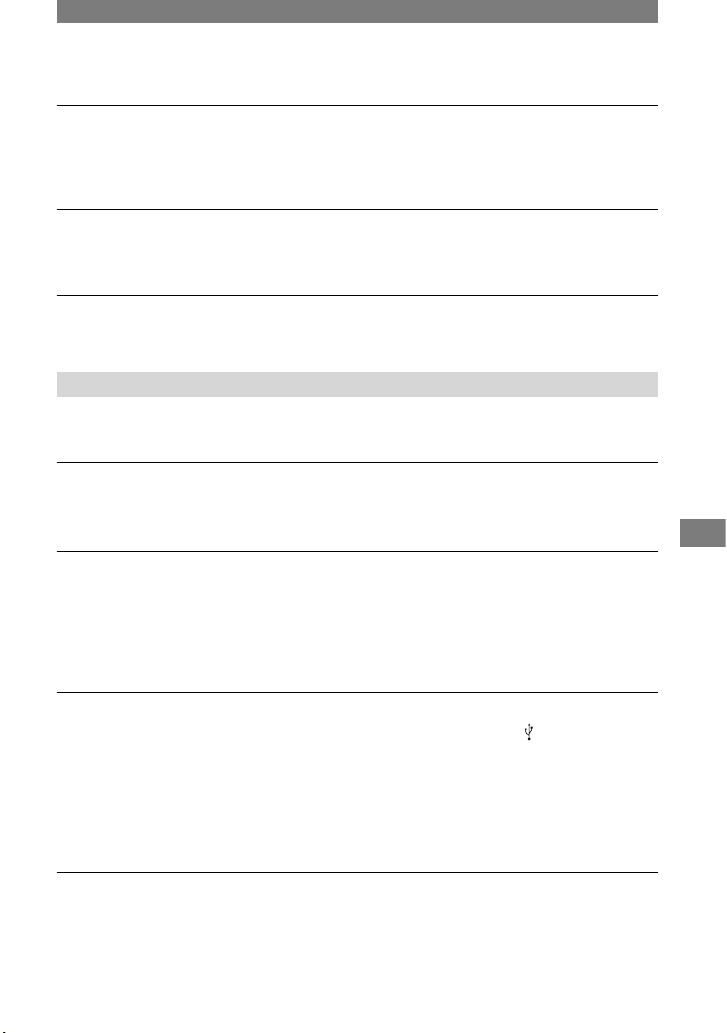
87
Troubleshooting
The picture appears too dark on the screen, and the subject does not appear
on the screen. (DCR-HC39E/HC42E/HC43E)
• The LCD backlight is turned off. Press and hold DISP/BATT INFO for a few seconds to turn
on the backlight (p. 13).
Flickering or changes in color occurs.
• This occurs when recording pictures under a fluorescent lamp, sodium lamp, or mercury
lamp with [PORTRAIT] or [SPORTS]. Cancel [PROGRAM AE] in this case (p. 38).
Black bands appear when you record a TV screen or computer screen.
• Set [STEADYSHOT] to [OFF] (p. 42).
Playback
If you are playing back the pictures stored on a “Memory Stick Duo,” refer also to the
“Memory Stick Duo” section (p. 83).
You cannot play back the tape.
• Slide the POWER switch down to turn on the PLAY/EDIT lamp.
• Rewind the tape (p. 21).
The pictures stored on a “Memory Stick Duo” are not played back in the actual
size or aspect ratio.
• Pictures recorded on other devices may not appear in the actual size. This is not a
malfunction.
• If you play back a movie recorded on the “Memory Stick Duo” with a 16:9 ratio, the black
bands will appear at the top and bottom of the screen. This is not a malfunction.
Image data stored on a “Memory Stick Duo” cannot be played back.
•
Deactivate the USB Streaming function on your camcorder and set the (USB) ON/OFF
switch (p. 67) on the Handycam Station to OFF.
• Image data cannot be played back if you have modified files or folders, or have edited the
data on a computer. (The file name flashes in that case.) This is not a malfunction (p. 105).
• Pictures recorded on other devices may not be played back. This is not a malfunction (p.
105).
• Pictures edited on a computer or recorded on other devices may not be played back.
Horizontal lines appear on the picture. The displayed pictures are not clear or
do not appear.
• Clean the head using the cleaning cassette (optional) (p. 109).
Continued

88
No sound or only a low sound is heard.
• Set [MULTI-SOUND] to [STEREO] (p. 51).
• Turn up the volume (p. 21).
• Adjust [AUDIO MIX] from the [ST2] (additional sound) side until the sound is heard
appropriately (p. 63).
• When you are using an S VIDEO plug, make sure the red and white plugs of the A/V
connecting cable are connected as well (p. 32).
The sound breaks off.
• Clean the head using the cleaning cassette (optional) (p. 109).
“---” is displayed on the screen.
• The tape you are playing was recorded without setting the date and time.
• A blank section on the tape is being played.
• The data code on a tape with a scratch or noise cannot be read.
Noises appear and is displayed on the screen.
• The tape was recorded in a TV color system other than that of your camcorder (PAL). This is
not a malfunction (p. 102).
is displayed on the screen.
• The tape you are playing was recorded on another device with a 4ch microphone (4CH MIC
REC). Your camcorder is not compatible with 4ch microphone recording.
Date Search does not work correctly.
• If one day’s recording is less than 2 minutes, your camcorder may not accurately find the
point where the recording date changes.
• There is a blank section in the beginning or middle of the tape. This is not a malfunction.
Remote Commander
The supplied Remote Commander does not function.
• Set [REMOTE CTRL] to [ON] (p. 53).
• Remove any obstructions between the Remote Commander and the remote sensor.
• Point the remote sensor away from strong light sources such as direct sunlight or overhead
lighting. Otherwise, the Remote Commander may not function properly.
• Insert a new battery. Insert a battery into the battery holder with the +/– polarities correctly
matching the +/– marks (p. 111).
Troubleshooting (continued)

89
Troubleshooting
Another VCR malfunctions when you use the supplied Remote Commander.
• Select a commander mode other than VTR 2 for your VCR, or cover the sensor of your VCR
with black paper.
Menu
Menu items are grayed out.
• You cannot select grayed items in the current recording/playback situation.
You cannot use [PROGRAM AE].
• You cannot use [PROGRAM AE] together with:
– NightShot plus
– [SUPER NSPLUS]
– [COLOR SLOW S]
– [TELE MACRO]
• [SPORTS] will not work when the POWER switch is set to CAMERA-MEMORY.
You cannot use [SPOT METER].
• You cannot use [SPOT METER] together with:
– NightShot plus
– [SUPER NSPLUS]
– [COLOR SLOW S]
• If you set [PROGRAM AE], [SPOT METER] is automatically set to [AUTO].
You cannot use [EXPOSURE].
• You cannot use [EXPOSURE] together with:
– NightShot plus
– [SUPER NSPLUS]
– [COLOR SLOW S]
• If you set [PROGRAM AE], [EXPOSURE] is automatically set to [AUTO].
You cannot use [WHITE BAL.].
• You cannot use [WHITE BAL.] when you use NightShot plus or [SUPER NSPLUS].
You cannot use [SPOT FOCUS].
• You cannot use [SPOT FOCUS] together with [PROGRAM AE].
You cannot use [TELE MACRO]
• You cannot use [TELE MACRO] together with:
– [PROGRAM AE]
– Recording a movie on a tape or “Memory Stick Duo.”
Continued

90
You cannot use [SUPER NSPLUS].
• You cannot use [SUPER NS PLUS] together with:
– [FADER]
– [D. EFFECT]
– [PROGRAM AE]
[COLOR SLOW S] does not operate correctly.
• [COLOR SLOW S] may not operate correctly in total darkness. Use NightShot plus or
[SUPER NSPLUS].
• You cannot use [COLOR SLOW S] together with:
– [FADER]
– [D. EFFECT]
– [PROGRAM AE]
– [EXPOSURE]
– [SPOT METER]
You cannot use [FADER].
• You cannot use [FADER] together with:
– [SELF-TIMER]
– [SUPER NSPLUS]
– [COLOR SLOW S]
– [D. EFFECT]
– [SMTH INT. REC] (DCR-HC39E/HC42E/HC43E)
You cannot use [D. EFFECT].
• You cannot use [D. EFFECT] together with:
– [SUPER NSPLUS]
– [COLOR SLOW S]
– [FADER]
• You cannot use [SLOW SHUTTR], and [OLD MOVIE] together with [PROGRAM AE]
(except [AUTO]).
• You cannot use [OLD MOVIE] together with:
– [WIDE SELECT] (DCR-HC32E/HC33E)
– [PICT. EFFECT]
Dubbing/Editing/Connecting to other devices
Pictures output from the camcorder do not appear on the screen of the
connected device.
• When attaching the camcorder to the Handycam Station, close the DC IN jack cover, and
then fully insert the camcorder into the Handycam Station in the correct direction securely
(p. 8).
Troubleshooting (continued)

91
Troubleshooting
Pictures from connected devices are not displayed on the LCD screen or the
viewfinder.
• Set [DISP OUTPUT] to [LCD PANEL] (p. 54).
• You cannot input a signal to your camcorder if you press DISP/BATT INFO while [DISP
OUTPUT] is set to [V-OUT/PANEL] (p. 54).
Pictures from connected devices cannot be zoomed.
• You cannot zoom the pictures from connected devices on your camcorder (p. 23).
Time code and other information appears in the display of the connected
device.
• Set [DISP OUTPUT] to [LCD PANEL] while connected with an A/V connecting cable (p.
54).
You cannot dub correctly using the A/V connecting cable.
• Set [DISP OUTPUT] to [LCD PANEL] (p. 54).
• The A/V connecting cable is not connected properly. Make sure that the A/V connecting
cable is connected to the proper jack, i.e. to the output jack of a device you are dubbing a
picture from (for DCR-HC32E/HC33E/HC42E/HC43E), or to the input jack of another
device for dubbing a picture from your camcorder.
New sound added to a recorded tape is not heard.
• Adjust [AUDIO MIX] from the [ST1] (original sound) side until the sound is heard
appropriately (p. 63).
Still pictures cannot be dubbed from a tape to a “Memory Stick Duo.”
• You cannot record or a distorted picture may be recorded if the tape has been used repeatedly
for recording.
Movies cannot be dubbed from a tape to a “Memory Stick Duo.”
• You cannot record or a distorted picture may be recorded in the following situations:
– The tape has a blank section.
– The tape has been used repeatedly for recording.
– The input signal has been interrupted or cut.
You cannot input pictures. (DCR-HC32E/HC33E/HC42E/HC43E)
• You cannot input pictures while [DISP OUTPUT] is set to [V-OUT/PANEL] (p. 54).
• You cannot input pictures if you press the DISP/BATT INFO button.
The picture appears distorted or dark.
• A/V connecting cables are connected to both your camcorder and the Handycam Station.
Disconnect one of the A/V connecting cables.
Continued

92
Connecting to a computer
The computer does not recognize your camcorder.
• Disconnect the cable from the computer and camcorder, then connect it again securely.
• Set the (USB) ON/OFF switch on the Handycam Station to ON.
• Connect the Handycam Station to the camcorder securely.
• Disconnect USB devices other than the keyboard, the mouse, and the camcorder from the
computer.
• Disconnect the cable from the computer and camcorder, restart the computer, then connect
them again correctly.
An error message appears when you place the supplied CD-ROM in your
computer.
• Set the computer display as follows:
– Windows: 800 × 600 dots or more, High Color (16 bits, 65 000 colors or more)
– Macintosh: 1 024 × 768 dots or more, 32 000 colors or more
You cannot view the pictures the camcorder is seeing on the computer.
• Slide the POWER switch down to turn on the CAMERA-TAPE lamp on your camcorder,
and set [USB-CAMERA] to [USB STREAM] (p. 52). (Only when connecting to the
Windows computer with a USB cable)
• Disconnect the cable from the computer, turn on the camcorder, then connect it again.
You cannot view the pictures recorded on a tape on the computer.
• Slide the POWER switch down to turn on the PLAY/EDIT lamp on your camcorder, and
set [USB-PLY/EDT] to [USB STREAM] (p. 52). (Only when connecting to the Windows
computer with a USB cable)
• Disconnect the cable from the computer, then connect it again.
You cannot view the pictures recorded on a tape on a Macintosh computer.
• When you connect your camcorder to a Macintosh computer using a USB cable, you cannot
copy pictures recorded on a tape to the computer. To copy recordings from a tape, connect
your camcorder to the computer with an i.LINK cable (optional) and use the standard
software in the OS.
You cannot view the pictures recorded on a “Memory Stick Duo” on the
computer.
• Insert a “Memory Stick Duo” in the correct direction, then push it all the way in.
• You cannot use an i.LINK cable. Connect the camcorder and the computer using the USB
cable.
• Slide the POWER switch down to turn on the PLAY/EDIT lamp on your camcorder, set
[USB-PLY/EDT] to [STD-USB] (p. 53).
Troubleshooting (continued)

93
Troubleshooting
• The computer does not recognize the “Memory Stick Duo” during camcorder operations
such as tape playback or editing. Finish any camcorder operations before connecting the
camcorder to the computer.
The “Memory Stick Duo” icon ([Removable Disk] or [Sony Memory Stick]) does
not appear on the computer screen.
• Insert a “Memory Stick Duo” into your camcorder.
• Disconnect the USB device other than the keyboard, the mouse, and the camcorder from the
computer.
• Slide the POWER switch down to turn on the PLAY/EDIT lamp on your camcorder, set
[USB-PLY/EDT] to [STD-USB] (p. 53).
• The computer does not recognize the “Memory Stick Duo” during camcorder operations
such as tape playback or editing. Finish camcorder operations before connecting the
camcorder to the computer.
The image does not appear on the screen of the Windows computer when
using the USB cable.
• The USB driver has been registered incorrectly as the computer was connected to your
camcorder before the installation of the USB driver was completed. Follow the procedure
below to install the USB driver correctly.
For Windows 98/Windows 98SE/Windows Me
When copying or playing the pictures on a tape using a computer, the operation is not
guaranteed on Windows 98.
1 Check that your camcorder is connected to a computer.
2 Right-click [My Computer], then click [Properties].
The [System Properties] screen appears.
3 Click the [Device Manager] tab.
4 If the devices below are already installed, right-click them, then click [Remove] to delete
them.
For copying and viewing pictures recorded on a tape
– [USB Audio Device] in the [Sound, video and game controllers] folder
– [USB Device] in the [Other devices] folder
– [USB Composite Device] in the [Universal Serial Bus Controller] folder
For copying and viewing pictures recorded on a “Memory Stick Duo”
– [? Sony Handycam] or [? Sony DSC] with a “?” mark in the [Other devices] folder
5 When the [Confirm Device Removal] screen appears, click [OK].
6 Turn off the power of your camcorder, disconnect the USB cable, then restart the
computer.
7 Place the supplied CD-ROM in the disc drive of your computer.
8 Follow the steps below and try to install the USB driver again.
1 Double-click [My Computer].
2 Right-click [PICTUREPACKAGE] (Disc drive)*.
* Drive names (such as (E:)) may vary depending on the computer.
Continued
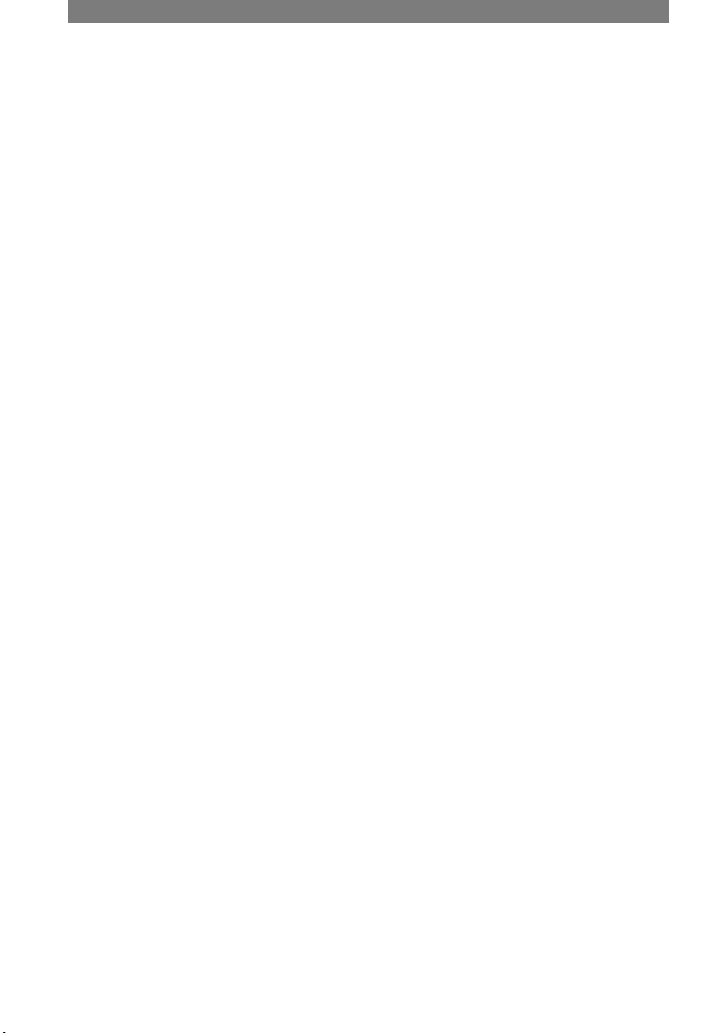
94
3 Click [Open].
4 Double-click [Driver].
5 Double-click [Setup.exe].
• Deleting anything other than [USB Audio Device], [USB Device], [USB Composite
Device], [? Sony Handycam] and [? Sony DSC] may cause a malfunction of your
computer.
For Windows 2000
Log on as Administrator.
1 Check that your camcorder is connected to a computer.
2 Right-click [My Computer], then click [Properties].
The [System Properties] screen appears.
3 Click the [Hardware] tab [Device Manager] [View] [Devices by type].
4 If the devices below are already installed, right-click them, then click [Uninstall] to delete
them.
For copying and viewing pictures recorded on a tape
– [USB Composite Device] in the [Universal Serial Bus Controller] folder
– [USB Audio Device] in the [Sound, video and game controller] folder
– [Composite USB Device] in the [Other devices] folder
For copying and viewing pictures recorded on a “Memory Stick Duo”
– [? Sony Handycam] or [? Sony DSC] with a “?” mark in the [Other devices] folder
5 When the [Confirm Device Removal] screen appears, click [OK].
6 Turn off the power of your camcorder, disconnect the USB cable, then restart the
computer.
7 Place the supplied CD-ROM in the disc drive.
8 Follow the steps below and try to install the USB driver again.
1 Double-click [My Computer].
2 Right-click [PICTUREPACKAGE] (Disc drive)*.
* Drive names (such as (E:)) may vary depending on the computer.
3 Click [Open].
4 Double-click [Driver].
5 Double-click [Setup.exe].
• Deleting anything other than [USB Composite Device], [USB Audio Device],
[Composite USB Device], [? Sony Handycam] and [? Sony DSC] may cause a
malfunction of your computer.
For Windows XP
Log on as Administrator.
1 Check that your camcorder is connected to a computer.
2 Click [Start].
3 Right-click [My Computer], then click [Properties].
The [System Properties] screen appears.
4 Click and choose the [Hardware] tab [Device Manager] [View] [Devices by
type].
Troubleshooting (continued)

95
Troubleshooting
5 If the devices below are already installed, right-click them, then click [Uninstall] to delete
them.
For copying and viewing pictures recorded on a tape
– [USB Composite Device] in the [Universal Serial Bus Controller] folder
– [USB Audio Device] in the [Sound, video and game controller] folder
– [USB Device] in the [Other devices] folder
For copying and viewing pictures recorded on a “Memory Stick Duo”
– [? Sony Handycam] or [? Sony DSC] with a “?” mark in the [Other devices] folder
6 When the [Confirm Device Removal] screen appears, click [OK].
7 Turn off the power of your camcorder, disconnect the USB cable, then restart the
computer.
8 Place the supplied CD-ROM in the disc drive of your computer.
9 Follow the steps below and try to install the USB driver again.
1 Double-click [My Computer].
2 Right-click [PICTUREPACKAGE] (Disc drive)*.
* Drive names (such as (E:)) may vary depending on the computer.
3 Click [Open].
4 Double-click [Driver].
5 Double-click [Setup.exe].
• Deleting anything other than [USB Composite Device], [USB Audio Device], [USB
Device], [? Sony Handycam] and [? Sony DSC] may cause a malfunction of your
computer.
You cannot copy pictures to the Windows computer.
• Display pictures recorded on a “Memory Stick Duo” with the following procedures.
1 Double-click [My Computer].
2 Double-click the icon for the newly recognized drive [Removable Disk (F:)] (For
Windows XP, [Sony Memory Stick]). It may take some time until the drive is recognized.
If the computer does not recognize it, the USB driver may be installed incorrectly.
3 Double-click the desired image file.
[Cannot start Easy Handycam with USB connected] or [Cannot cancel Easy
Handycam with USB connected] appears on the screen of your camcorder.
• You cannot start or cancel the Easy Handycam settings while the USB cable is connected.
Disconnect the USB cable from your camcorder first.
There is no sound when the camcorder is connected to the Windows computer
via a USB cable.
• Change the settings for your computer environment as described in the following
procedures:
1 Select [Start] [Programs] ([All Programs] for Windows XP) [Picture Package]
[Handycam Tools] [USB Streaming Tool].
Continued

96
2 Select another device on the [Select audio device] screen.
3 Follow the on-screen instructions, click [Next], then click [Done].
• Sound is not supported on Windows 98.
The movie is not smooth during USB streaming.
• Change the settings as described in the following procedures:
1 Select [Start] [Programs] ( [All Programs] for Windows XP) [Picture Package]
[Handycam Tools] [USB Streaming Tool].
2 Adjust the slider in the (-) direction on [Select video quality].
3 Follow the on-screen instructions, click [Next], then click [Done].
Picture Package does not function correctly.
• Close Picture Package, then restart the computer.
An error message appears while operating Picture Package.
• Close Picture Package first, then slide the POWER switch on your camcorder to turn on
another lamp.
The CD-R drive is not recognized or data cannot be written on the CD-R in
Picture Package Auto Video, Producer, CD Backup, or VCD Maker.
• For compatible drives, visit the following URL:
http://www.ppackage.com/
[USB streaming... This function is not available.] appears on the screen of your
camcorder.
• Start recording or playing back pictures recorded on a “Memory Stick Duo” after USB
Streaming is finished.
“First Step Guide” is not displayed correctly.
• Follow the procedure below and refer to “First Step Guide” (FirstStepGuide.pdf).
1 Place the supplied CD-ROM in the disc drive of your computer.
2 Double-click [My Computer].
3 Right-click [PICTUREPACKAGE] (Disc drive)*.
* Drive names (such as (E:)) may vary depending on the computer.
4 Click [Explorer].
5 Double-click [FirstStepGuide].
6 Double-click the desired language folder.
7 Double-click “FirstStepGuide.pdf.”
Troubleshooting (continued)

97
Troubleshooting
Warning indicators and messages
Self-diagnosis display/Warning
indicators
If indicators appear on the LCD screen or
in the viewfinder, check the following.
Some symptoms you can fix by yourself.
If the problem persists even after you have
tried a couple of times, contact your Sony
dealer or local authorized Sony service
facility.
C: (or E:) : (Self-diagnosis
display)
C:04:
• The battery pack is not an
“InfoLITHIUM” battery pack. Use an
“InfoLITHIUM” battery pack (p. 106).
C:21:
• Moisture condensation has occurred.
Remove the cassette and leave your
camcorder for at least 1 hour, then reinsert the cassette (p. 109).
C:22:
• Clean the head using a cleaning
cassette (optional) (p. 109).
C:31: / C:32:
• Symptoms that are not described above
have occurred. Remove and insert the
cassette, then operate your camcorder
again. Do not perform this procedure if
moisture starts to condense (p. 109).
• Remove the power source. Reconnect
it again and operate your camcorder
again.
• Change the cassette. Press RESET (p.
24), and operate your camcorder again.
E:61: / E:62:
• Contact your Sony dealer or local
authorized Sony service facility. Inform
them of the 5-digit code, which starts
from “E.”
101-1001 (Warning indicator
pertaining to files)
• The file is damaged.
• The file is unreadable (p. 105).
(Battery level warning)
• The battery pack is nearly used up.
• Depending on the operating,
environment, or battery conditions,
may flash, even if there are
approximately 5 to 10 minutes
remaining.
(Moisture condensation warning)*
• Eject the cassette, remove the power
source, and then leave it for about 1
hour with the cassette lid open (p. 109).
(Warning indicator pertaining to
“Memory Stick Duo”)
• “Memory Stick Duo” is not inserted (p.
16).
(Warning indicators pertaining to
“Memory Stick Duo” formatting)*
• The “Memory Stick Duo” is damaged.
• The “Memory Stick Duo” is not
formatted correctly (p. 45).
(Warning indicator pertaining to
incompatible “Memory Stick Duo”)*
• An incompatible “Memory Stick Duo”
is inserted (p. 104).
Continued

98
(Warning indicators pertaining to
the tape)
Slow flashing:
• There is less than 5 minutes remaining
on the tape.
• No cassette is inserted.*
• The write-protect tab on the cassette is
set to lock (p. 103).*
Fast flashing:
• The tape has run out.*
(Eject cassette warning)*
Slow flashing:
• The write-protect tab on the cassette is
set to lock (p. 103).
Fast flashing:
• Moisture condensation has occurred (p.
109).
• The self-diagnosis display code is
displayed (p. 97).
(Warning indicator pertaining to
image deletion)*
• The image is protected (p. 64).
(Warning indicator pertaining
to the write-protect of the “Memory
Stick Duo”)*
• The write-protect tab on the “Memory
Stick Duo” is set to lock (p. 104).
(Warning indicator pertaining to
the external flash)
Slow flashing:
• Still charging
Fast flashing:
• There is something wrong with the
flash.
(Warning indicator pertaining to
camera-shake warning)
• The amount of lights is not sufficient,
so camera-shake easily occurs. Use the
flash.
• The camcorder is unsteady, so
camera-shake easily occurs. Hold the
camcorder steady with both hands and
shoot the image. However, note that
the camera-shake warning indicator
does not disappear.
* You hear a melody when the warning indicators
appear on the screen (p. 54).
Description of warning
messages
If messages appear on the screen, follow
the instructions.
Battery
Use the “ InfoLITHIUM” battery pack
(p. 106).
Battery level is low.
• Change the battery (p. 8, 106)
Old battery. Use a new one (p. 106).
Re-attach the power source (p. 8).
Moisture condensation
Moisture condensation. Eject the
cassette (p. 109)
Moisture condensation. Turn off
for 1H (p. 109).
Warning indicators and messages
(continued)

99
Troubleshooting
Cassette/Tape
Insert a cassette (p. 16).
Reinsert the cassette.
• Check if the cassette is damaged.
The tape is locked - check the
tab (p. 103).
The tape has reached the end.
• Rewind or change the tape.
“Memory Stick Duo”
Insert a Memory Stick (p. 16).
Reinsert the Memory Stick.
• Reinsert the “Memory Stick Duo” a
few times. If even then the indicator
flashes, the “Memory Stick Duo”
might be damaged. Try with another
“Memory Stick Duo.”
This is a read-only Memory Stick.
• Insert a writable “Memory Stick Duo.”
Incompatible type of Memory
Stick.
• A type of “Memory Stick Duo”
incompatible with your camcorder is
inserted (p. 104).
This Memory Stick is not
formatted correctly.
• Check the format, then format the
“Memory Stick Duo” as necessary (p.
45, 104).
Cannot record. The Memory Stick is
full.
• Delete unnecessary images (p. 63).
The Memory Stick is locked.
Check the tab (p. 104).
Cannot playback. Reinsert the
Memory Stick (p. 16).
Cannot record. Reinsert the Memory
Stick (p. 16).
No file.
• No file is recorded or there is no
readable file on the “Memory Stick
Duo.”
USB streaming... This function is not
available.
• You tried to play back or record on
a “Memory Stick Duo” during USB
Streaming.
Memory Stick folders are full.
• You cannot create folders exceeding
999MSDCF. You cannot delete created
folders using your camcorder.
• You will have to format the “Memory
Stick Duo” (p. 45), or delete them
using your computer.
Cannot record still images on
Memory Stick (p. 104).
Cannot record movies on Memory
Stick (p. 104).
Continued

100
PictBridge compliant printer
Check the connected device.
• Switch off the printer and switch it on
again, then disconnect the USB cable
and reconnect it.
Connect the camcorder to a
PictBridge compatible printer.
• Switch off the printer and switch it on
again, then disconnect the USB cable
and reconnect it.
Error-Cancel the task.
• Check the printer.
Cannot print. Check the printer.
• Switch off the printer and switch it on
again, then disconnect the USB cable
and reconnect it.
Flash
Charging… Cannot record still
images.
• You are trying to record a still image
while charging the flash (optional).
Others
Cannot record due to copyright
protection (p. 103).
Cannot add audio. Disconnect the
i.LINK cable (p. 61).
Not recorded in SP mode. Cannot
add audio (p. 61).
Not recorded in 12-bit audio. Cannot
add audio (p. 61).
Cannot add audio on the blank
portion of a tape (p. 61).
Cannot add audio (p. 61).
Dirty video head. Use a cleaning
cassette (p. 109).
Cannot start Easy Handycam
Cannot cancel Easy Handycam (p.
18).
USB is invalid in this mode during
Easy Handycam
• You can select [STD-USB] when you
set the POWER switch to PLAY/EDIT
during Easy Handycam operation, but
you cannot select [PictBridge] or [USB
STREAM]. (The message disappears
when you touch .)
HDV recorded tape. Cannot
playback.
•
Your camcorder cannot play back this
format. Play back the tape with the
equipment that recorded it.
HDV recorded tape. Cannot add
audio.
• Your camcorder does not allow you
to add audio on a section of a tape
recorded in HDV format.
Warning indicators and messages
(continued)
