Page 1
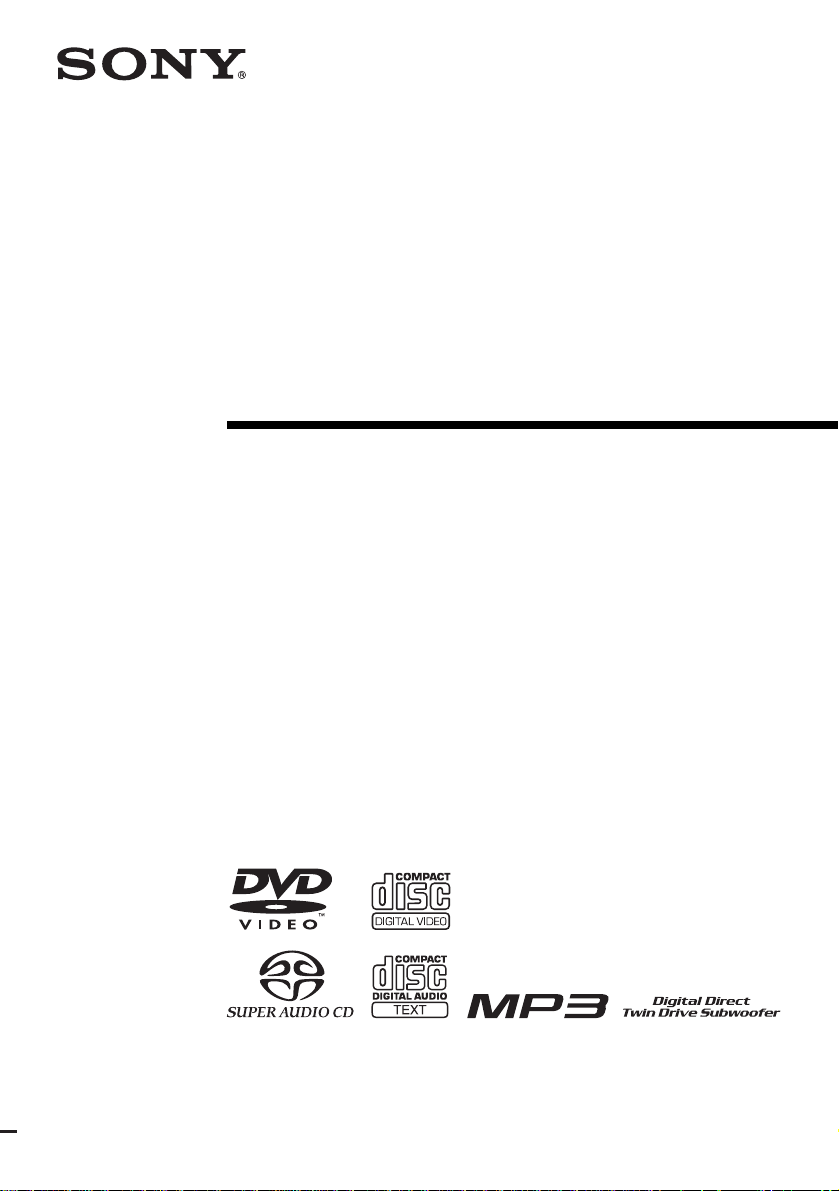
2-108-845-11(1)
DVD Home Theatre
System
Operating Instructions
DAV -SR4W
©2004 Sony Corporation
Page 2
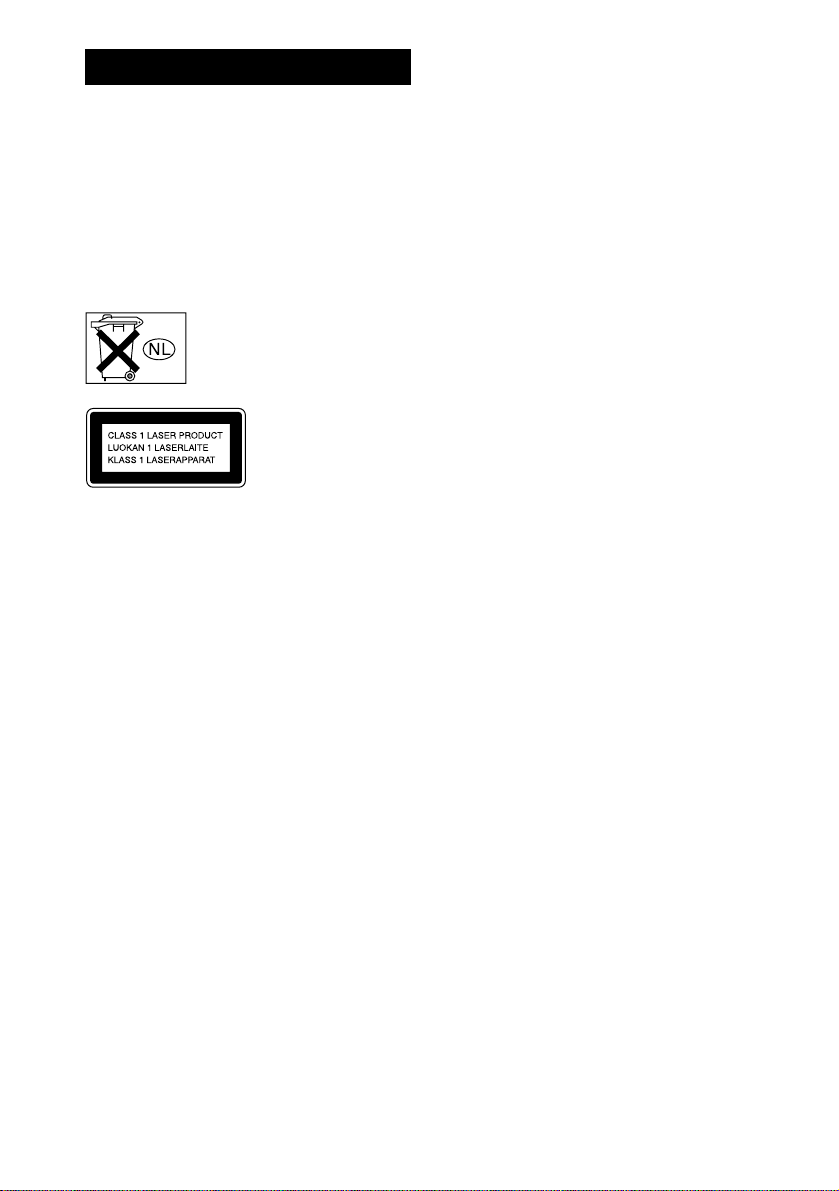
3
WARNING
To prevent fire or shock hazard, do not
expose the unit to rain or mo ist u r e.
Do not install the appliance in a confined space, such
as a bookcase or built-in cabinet.
To prevent fire, do not cover the ventil at ion of the
apparatus with news papers, table-cloths, curtains, etc.
And don’t place lighted candle s on the apparatus.
To prevent fire or shock hazard, do not place obje c ts
filled with liquids, such as vases , on the ap pa ratus.
Don’t throw away the battery with
general house waste, dispose of it
correctly as chemical waste.
This appliance is
classified as a CLASS 1
LASER product. The
label is located on the
bottom of the unit.
Precautions
Safety
• If anything falls into the cabinet, unplug the unit and
have it checked by qualified person nel before
operating it any further.
• The unit is not disconnected from the AC power
source (mains) as long as it is connected to the wall
outlet (mains), even if the u nit itself has been turned
off.
• Unplug the unit from the wall outle t if you do not
intend to use it for an extended period of time. To
disconnect the cord, pull it out by the plug, never by
the cord.
Installing
• Allow adequate air circulation to prevent internal
heat buildup.
• Do not place the unit on surfaces (rugs, blankets, etc.)
or near materials (curtains, draperies) that may block
the ventilation slots.
• Do not install the unit near heat sour c es suc h as
radiators, or air ducts, or in a place subject to direct
sunlight, excessive dust, mechanical vibration, or
shock.
• Do not install the unit in a n inclined position. It is
designed to be operated in a horizontal position only.
• Keep the unit and discs away from equipme nt with
strong magnets, such as microwave ovens, or large
loudspeakers.
• Do not place heavy objects on the unit.
• If the unit is brought directly from a cold to a warm
location, moisture may condense inside the DVD
Home Theatre System and cause d amage to the
lenses. When you first install the unit, or when you
move it from a cold to a warm location, wait for about
30 minutes before operating th e unit.
GB
2
Page 3
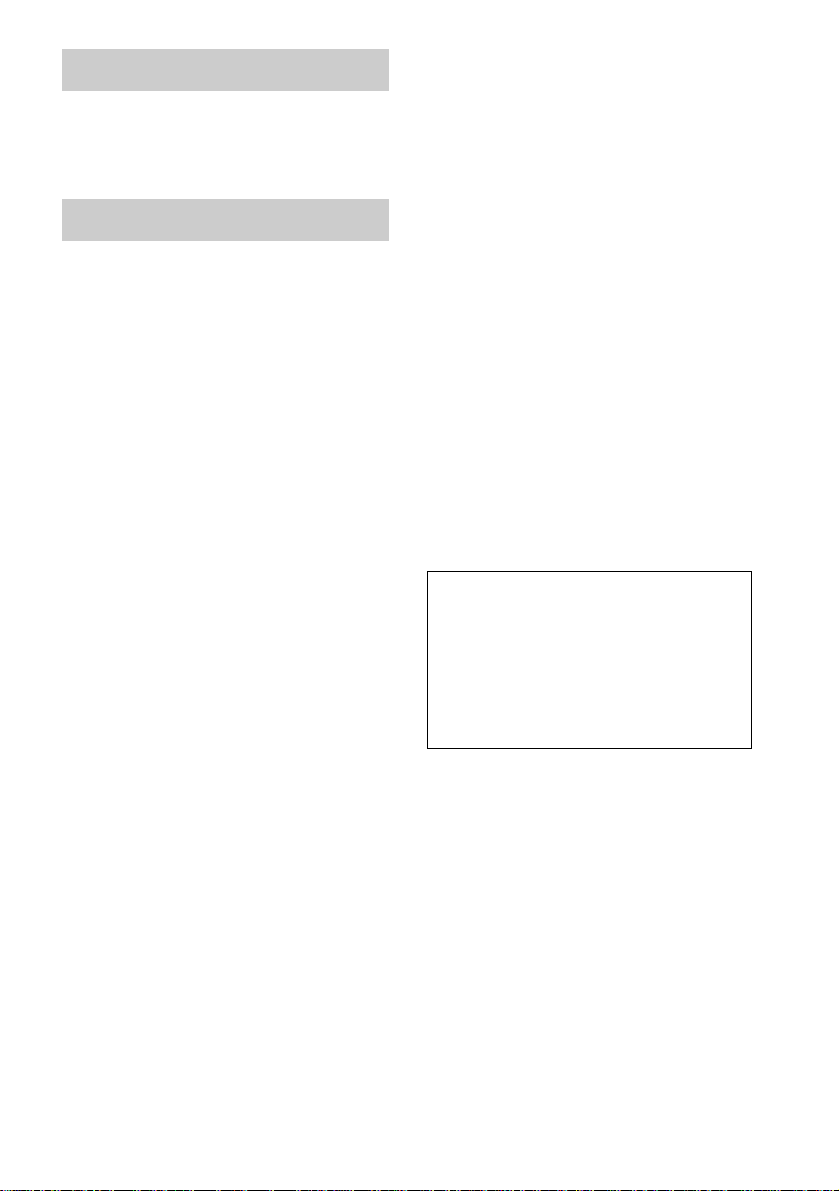
Welcome!
Thank you for purchasing Sony DVD Home
Theatre System. Before operating this system,
please read this manual thoroughly and retain it
for future re ference.
Precautions
On power sources
AC power cord must be changed only at the qualifi ed
service shop.
On placement
• Place the system in a location with adequate
ventilation to prevent heat b uil d- up in the system.
• At high volume, over long periods of time, the cabinet
becomes hot to the touch. This is not a malfunction.
However, touching the cabinet should be avoided. Do
not place the unit in a confined space where
ventilation is poor as this may cause overheating.
• Do not block the cooling fan or ventilation slots by
putting anything on the system. Also, do not place the
system on a soft surfa ce such as a rug th at might block
the ventilation holes on the bottom . Th e sys tem is
equipped with a high power amplifier. If the cooling
fan or ventilation slots are blocke d, the unit can
overheat and malfunction.
• Do not place the system in a location near heat
sources, or in a place subject to dire ct sunlight,
excessive dust, or mechanical shock.
On operation
• If the system is brought directly from a cold to a warm
location, or is placed in a very damp room, moisture
may condense on the lenses inside the system. Should
this occur, the system may not opera te pr ope r ly. In
this case, remove the dis c and leave the syst em turned
on for about half an hour until the moisture
evaporates.
• When you move the system, take out any disc. If you
don’t, the disc may be damaged.
• For power saving purposes, set the system to standby
mode by pressing the "/1 button (the STANDBY
indicator lights up). To tur n of f th e sys te m
completely, remove the AC power cord (main s lead)
from the wall outlet (mains).
On adjusting volume
Do not turn up the volume while listening to a section
with very low level inputs or no audio signa ls. If you
do, the speakers may be damaged when a peak level
section is suddenly played.
On cleaning
Clean the cabinet, pa nel, and c ontro ls wi th a so ft clo th
slightly moistened with a mild detergent solutio n. D o
not use any type of abrasive pad, scouring powder or
solvent such as alcohol or benzine.
If you have any questions or problems concerning your
system, please consult your ne are st S ony de a le r .
On cleaning discs
Do not use a commercially available CD/DVD
cleaning disc. It may cause a malfunc ti o n .
On your TV’s color
If the speakers should cause the TV screen to have
color irregularity, turn off the TV at once then turn it
on after 15 to 30 minutes. If color irregularity should
persist, place the speakers farther away from the set.
The nameplate is located on the bottom exterior of the
unit.
IMPORTANT NOTICE
Caution: This system is capable of holdi ng a st ill
video image or on-screen display ima ge on your
television screen indefinitely. If you leave the still
video image or on-screen display ima ge displayed
on your TV for an extended period of time you risk
permanent damage to your television screen.
Projection televisions are especially susceptible to
this.
On moving the system
When you carry the system, use the following
procedure to protect the inner mechanism.
1 Make sure that a disc is removed from the
system.
2 Press FUNCTION repeatedly to select
“DVD.”
3 Press ., >, and Z simultaneously.
The front panel display is changed to
“MECHA LOCK.”
To cancel, press "/1.
4 Remove the AC power cord (mains lead)
from the wall outlet (mains).
GB
3
Page 4
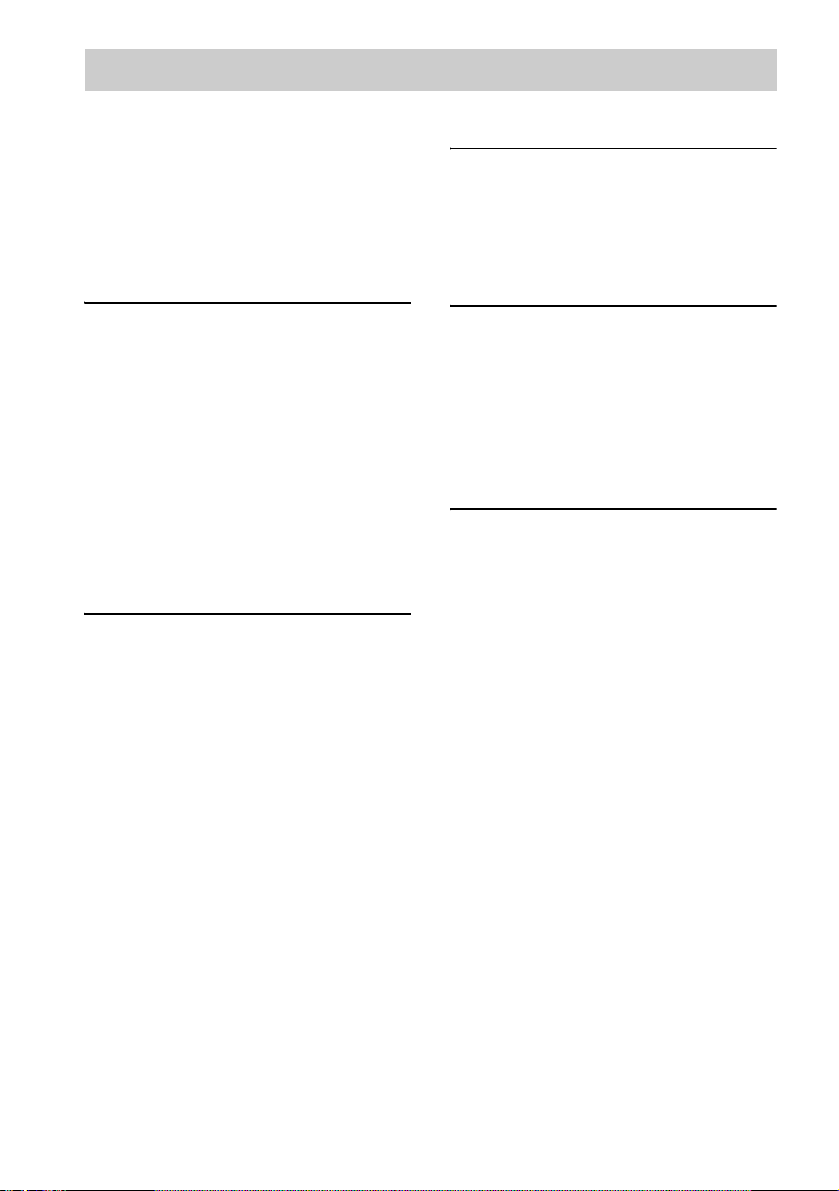
Table of Contents
Welcome!................................................ 3
Precautions..............................................3
About This Manual.................................6
This System Can Play the Following
Discs .................................................6
Terms for Discs.......................................6
Notes about Discs...................................8
Guide to the Control Menu Display........9
Getting Started
Unpacking.............................................11
Inserting Batteries into the Remote.......11
Step 1: Speaker System Hook up...........12
Step 2: Antenna (aerial) Hook up s.........19
Step 3: TV and Video Component
Hookups..........................................21
Step 4: Connecting the AC Power Cords
(Mains Leads).................................24
Step 5: Adjusting the Wireless
System ............................................25
Step 6: Performing the Quick Setup.....30
Speaker Setup........................................32
Playing Discs
Playing Discs........................................33
Resuming Playback from the Point Where
You Stopped the Disc.....................35
(Resume Play)
Using the DVD’s Menu........................36
Playing VIDEO CDs with PBC Functions
(Ver. 2.0)................. .... ....................36
(PBC Playback)
Playing an MP3 Audio Track ...............37
Playing JPEG Image Files .................... 39
Creating Your Own Program................41
(Program Play)
Playing in Random Order .....................43
(Shuffle Play)
Playing Repeatedly...............................44
(Repeat Play)
Searching for a Particular Point on
a Disc..............................................45
(Scan, Slow-motion Play)
Searching for a Title/Chapter/Track/
Index/Album/File............................46
Viewing Disc Information....................48
Sound Adjustments
Changing the Sound .......................... ...52
Enjoying Surround Sound ....................54
Selecting the Surround Back Decoding
Mode...............................................58
Using the Sound Effect.........................60
Using Various Additional
Functions
Changing the Angles............................61
Displaying Subtitles..............................62
Locking Discs....................................... 63
(CUSTOM PARENTAL
CONTROL, PARENTAL
CONTROL)
Other Operations
Controlling TV with the Supplied
Remote ...........................................68
Using the SONY TV DIRECT
Function.......................................... 70
Using the Video or Other Units............ 72
Enjoying Multiplex Broadcast Sound
(DUAL MONO).............................72
Enjoying the Radio...............................73
Using the Radio Data System (RDS)... 76
Using the Sleep Timer..........................77
Changing the Brightness of the Front
Panel Display..................................77
Returning to the Default Settings......... 78
GB
4
Page 5
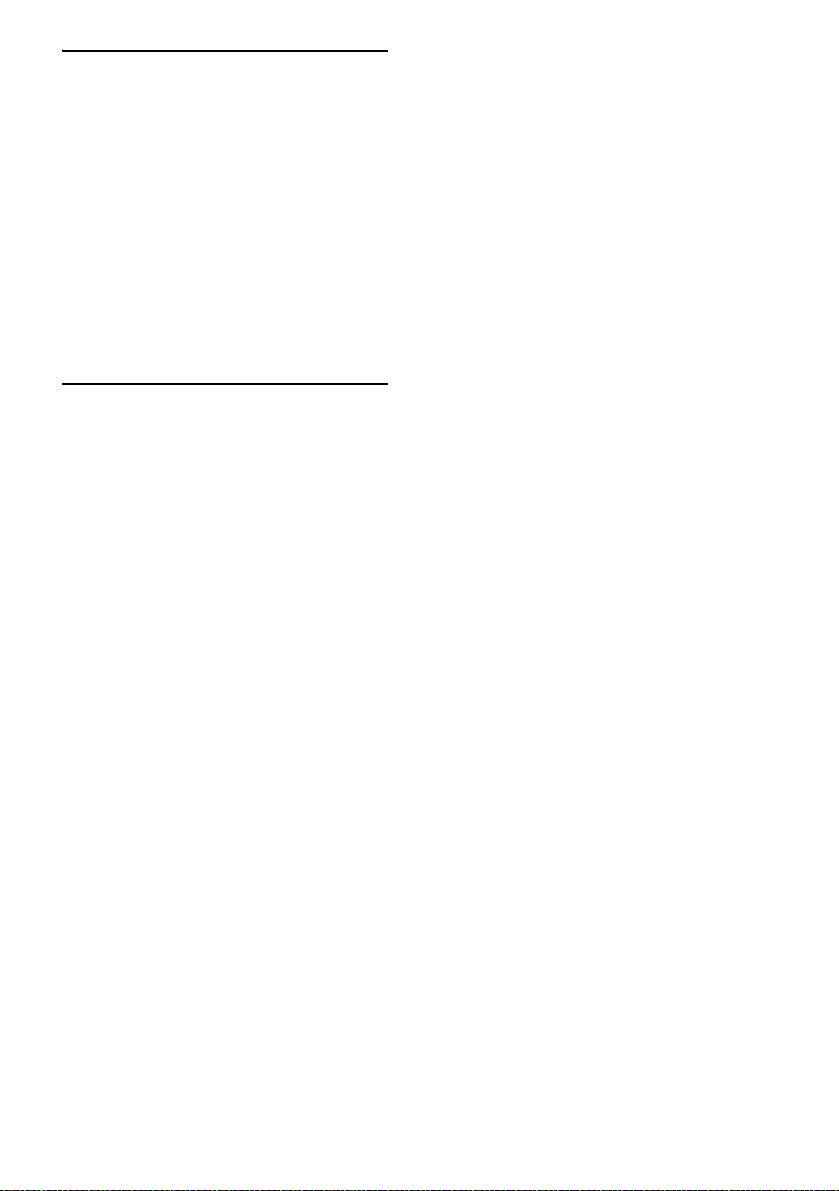
Settings and Adj ustments
Using the Setup Display........................79
Setting the Display or Sound Track
Language ........................................80
(LANGUAGE SETUP)
Settings for the Display.........................80
(SCREEN SETUP)
Custom Settings....................................82
(CUSTOM SETUP)
Settings for the Speakers.......................83
(SPEAKER SETUP)
Quick Setup and Resetting
the System.................... .... ...............88
(SETUP)
Additional Information
Troubleshooting....................................89
Specifications........................................92
Glossary ................................................94
Index to Parts and Controls...................98
Language Code List............................103
DVD Setup Menu List........................104
AMP Menu List..................................106
Index ...................................................107
Quick Reference for Remote
Commander ......................Back cover
GB
5
Page 6
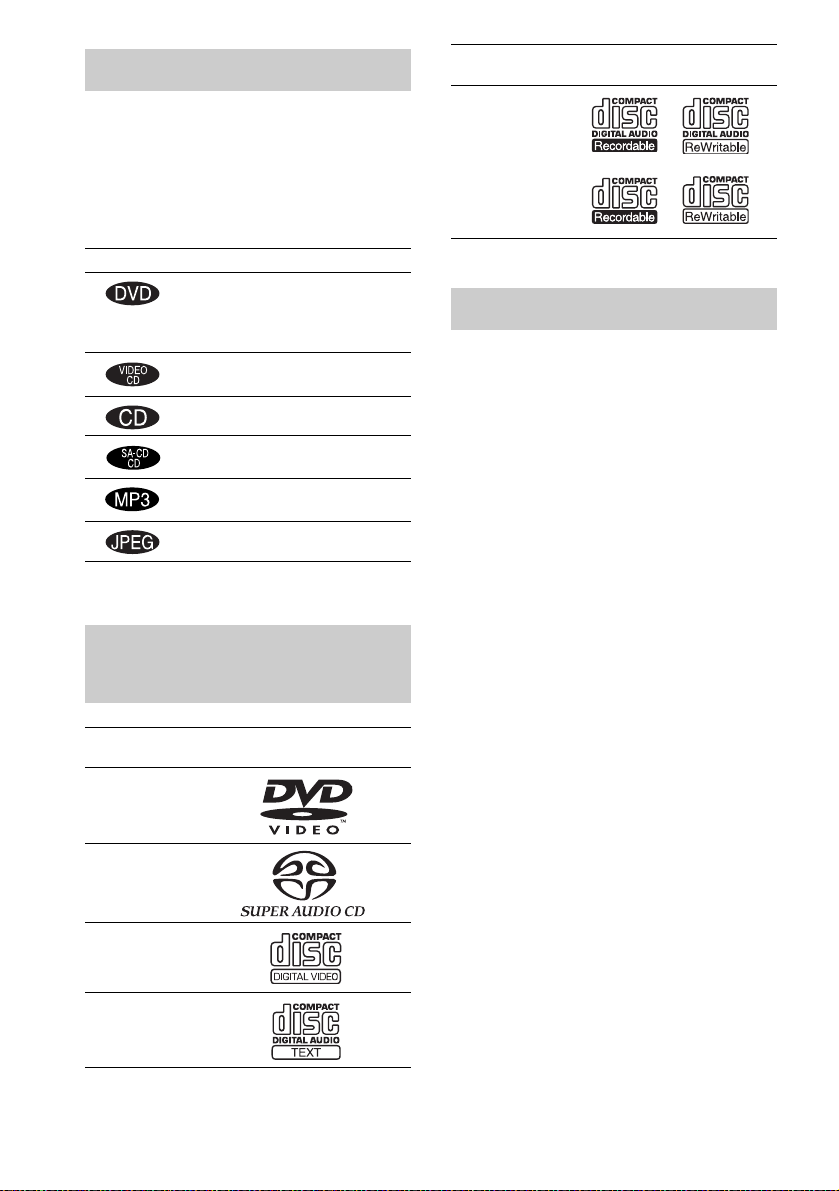
About This Manual
• The instructions in this manual describe the
controls on the rem ote. You can also use the
controls on the system if they have the same or
similar names as those on the remote.
• The following symbols are used in this
manual.
Format of
discs
CD-R/CD-RW
(audio data)
(MP3 files)
(JPEG files)
Disc logo
Symbol Meaning
Functions available for DVD
VIDEOs, DVD-Rs/DVD-RWs in
video mode, and DVD+Rs/
DVD+RWs
Functions available in VIDEO CD
mode
Functions available in CD mode
Functions available in Super Audio
CD and Audio CD mode
Functions available for MP3* audio
tracks
Functions available for JPEG files
* MP3 (MPEG1 Audio Layer 3) is a standard format
defined by ISO/MPEG which compre sses audio data.
This System Can Play the Following Discs
Format of
discs
DVD VIDEO
Super Audio
CD
VIDEO CD
Audio CD
Disc logo
The “DVD VIDEO” logo is a trademark.
Terms fo r D is c s
• Title
The longest section of a pi ct ure or music
feature on a DVD, movie, etc., in video
software, or the entire album in audio
software.
• Chapter
Section of a picture or a music pi ece that is
smaller than titles. A title is composed of
several chapters. Depending on the disc, no
chapters may be r ecorded.
• Album
Section of a music piece or an image on a data
CD containing MP3 audio tracks or JPEG
files.
• Track
Section of a picture or a music pi ece on a
VIDEO CD, Super Audio CD, CD, or MP3.
• Index (Super Audio CD, CD) / Video
Index (VIDEO CD)
A number that divides a track into sections to
easily locate the point you want on a VIDEO
CD, Super Audio CD, or CD. Depending on
the disc, no indexes may be recorde d.
• Scene
On a VIDEO CD with PBC functions
(page 36), the menu screens, moving pictures
and still pictures are divided into sections
called “scenes. ”
• File
Section of a picture on a data CD containing
JPEG image files.
GB
6
Page 7
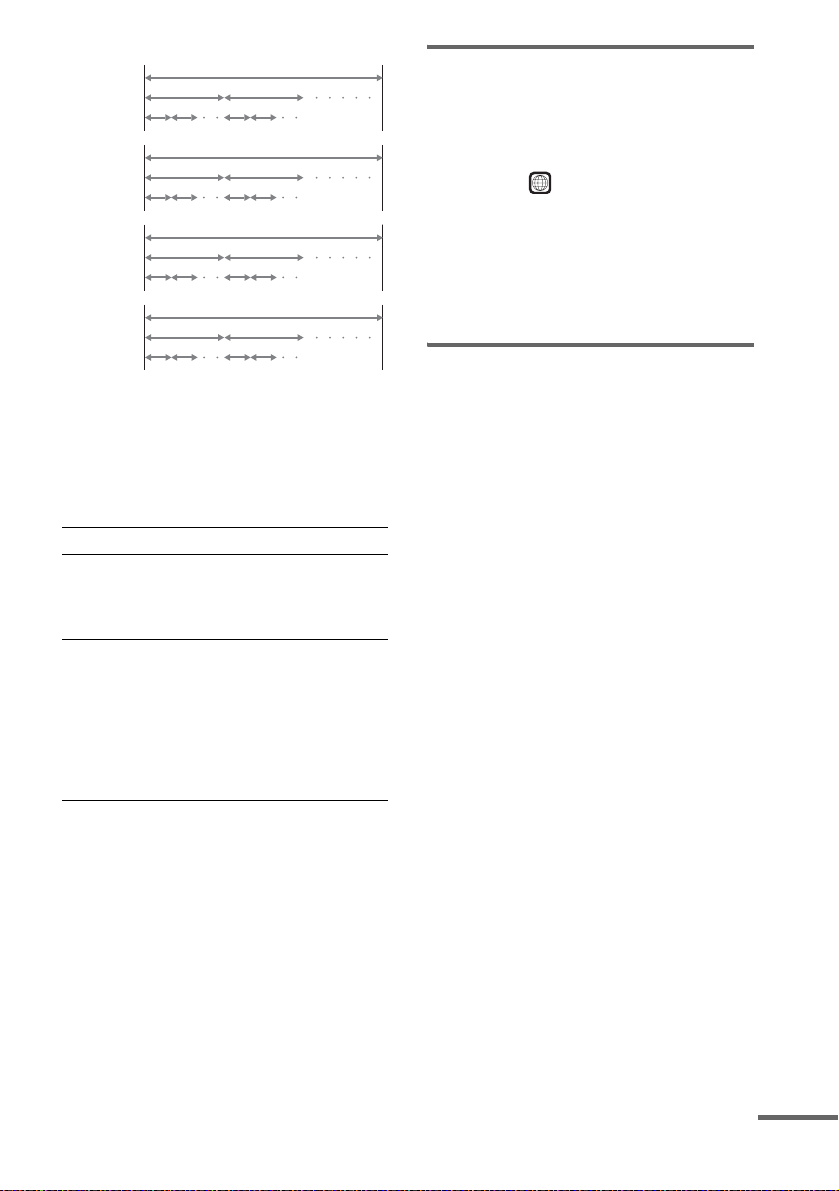
Disc
DVD
structure
VIDEO
CD, Super
Audio CD,
or CD
structure
MP3
structure
JPEG
structure
Title
Chapter
Track
Index
Album
Track
Album
File
Disc
Disc
Disc
Note on PBC (Playback Control)
(VIDEO CDs)
This system confo rms to Ver. 1.1 an d Ver. 2.0 of
VIDEO CD standards. You can enjoy two kinds
of playback depending on the disc type.
Disc type You can
VIDEO CDs
without PBC
functions
(Ver. 1.1 discs)
VIDEO CDs
with PBC
functions
(Ver. 2.0 discs)
Enjoy video playback (moving
pictures) as well as music.
Play interactive software using
menu screens displayed on the
TV screen (PBC Playback), in
addition to the video playback
functions of Ver. 1.1 discs.
Moreover, you can play highresolution still pictures, if they
are included on the disc.
About Multi Session CD
• This system can p lay Multi Ses sion CDs when
an MP3 audio trac k i s contained in th e fi rst
session. Any subsequent MP3 audio tracks
recorded in lat er sessions can also be played
back.
• This system can p lay Multi Ses sion CDs when
a JPEG image file is contained in the first
session. Any subsequent JPEG image files
recorded in lat er sessions can also be played
back.
• If audio tracks and images in music CD format
or video CD format are recorded in the first
session, only th e fi rst session will be playe d
back.
Region code
Your system ha s a region code printed on the
back of the unit and will only play DVDs labeled
with the same region code.
DVDs labeled will also play on this system.
ALL
If you try to play any ot her DVD, the message
[Playback prohibited by area limitations.] will
appear on the TV screen. Depending on the
DVD, no region code indication may be given
even though playing the DVD is prohibited by
area restrictions.
Examples of discs that the system cannot play
The system cannot play the following discs:
• CD-ROMs (except for extension “.MP3 ,”
“.JPG,” or “.JPEG”)
• CD-Rs/CD-RWs other than those recorded in
the following formats:
– audio CD format
– video CD format
– MP3/JPEG format that conforms to
ISO9660* Level 1/Level 2, or its extended
format, Joliet
• Data part of CD -Extras
• DVD-ROMs
• DVD Audio discs
• DVD-RAMs
• DVD-RWs in VR (Video Recording) mode
• Progressi ve JPEG file
* A logical format of files and folders on CD-ROMs,
defined by ISO (International Organiz a tion for
standardization)
Do not load the fo llowing discs:
• A DVD with a different region code (page7,
96).
• A disc that is neither standard nor circular
(e.g., card, heart, or star shape).
• A disc with pa per or stickers on it.
• A disc that has adhesive or cellophane tape still
left on it.
continued
GB
7
Page 8
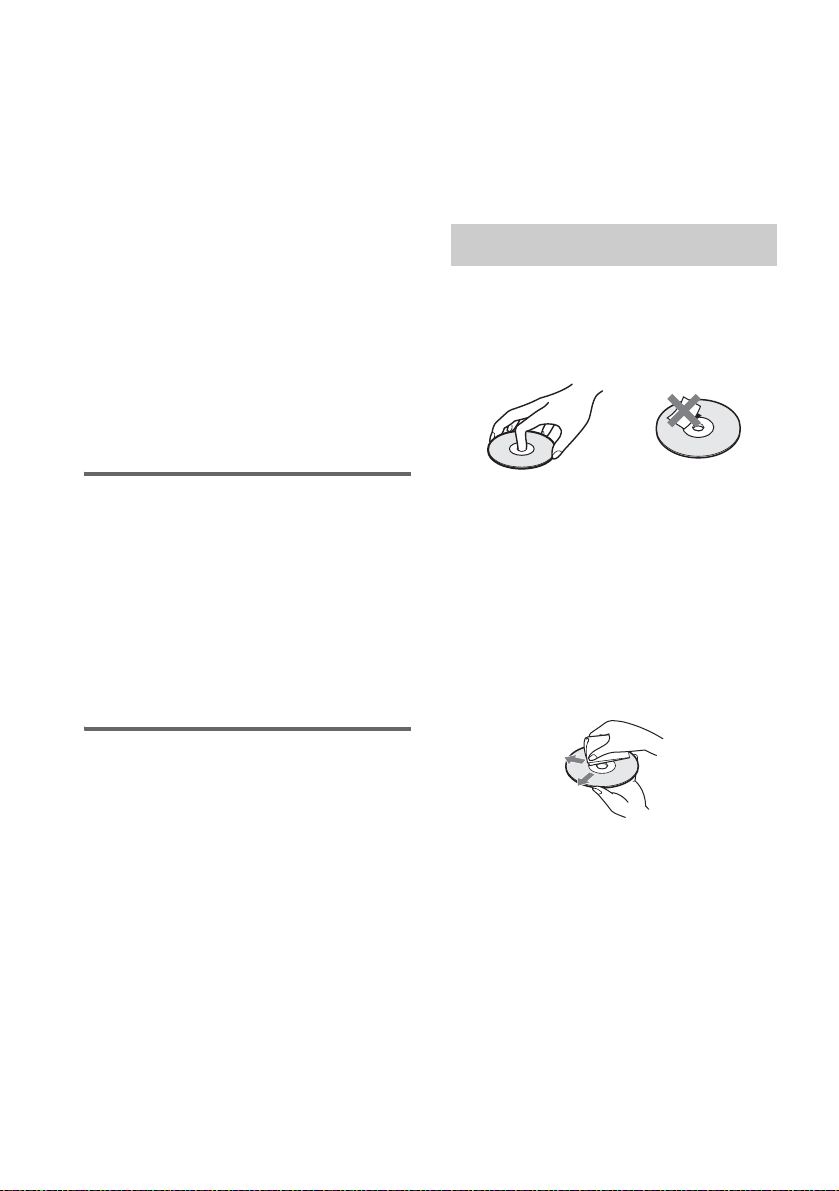
Notes about CD-R/CD-RW/DVD-R/DVD-RW (Video
mode)/DVD+R/DVD+RW
In some cases, CD-R/CD-RW/DVD-R/DVD-RW
(Video mode)/DVD+R/DVD+RW cannot be played
on this player due to the recording quality or physical
condition of the disc, or the characteristics of the
recording device and authoring sof tware.
The disc will not play if it has not been correctl y
finalized. For more information, see the operating
instructions for the recording device.
Note that discs created in the Packet Write format
cannot be played.
Music discs encoded with copyright protection
technologies
This product is designed to play back dis cs that
conform to the Compact Disc (CD) standa rd.
Recently, various music discs encoded with copyright
protection technologies are m arke ted by some record
companies. Please be aware that among those discs,
there are some that do not conform to the CD standard
and may not be playable by this product .
* Manufactured under license from Dolby
Laboratories.
“Dolby”, “Pro Logic”, and the double-D symbol are
trademarks of Dolby Laboratories.
**Manufactured under license from Digital Theater
Systems, Inc.
“DTS”, “DTS-ES”, “Neo:6”, and “DTS Digital
Surround” are trademark s of Digit al Theat er
Systems, Inc.
Notes about Discs
On handling discs
• To keep the disc cl ean, handle the disc by its
edge. Do not touch th e surface.
• Do not stick paper or tape on the disc.
Note on playback operations of DVDs and VIDEO CDs
Some playback operations of DVDs and VIDEO
CDs may be intentionally set by software
producers. Since this system plays DVDs and
VIDEO CDs according to the disc contents the
software producers designed, some playback
features may not be available. Also, re fer to the
instructions supplied with the DVDs or VIDEO
CDs.
Copyrights
This product incorporates copyright protect io n
technology that is protected by U.S. patents and
other intellectual property rights. Use of this
copyright protection te chnology must be
authorized by Macrovision, and is intended for
home and other limited viewing uses onl y unless
otherwise authorized by Macrovision. Reverse
engineering or dis as sembly is prohibited.
This system incorporates with Dolby* Digital
and Dolby Pro Logic (I I) adaptive matrix
surround decoder and the DTS** Digital
Surround System.
• Do not expose t he disc to direct sunlight or
heat sources such as hot air ducts, or leave it in
a car parked in direct sunlight as the
temperature ma y rise considerably inside the
car.
• After playing, store the disc in its case.
On cleaning
• Before play i ng, clean the di sc with a cleaning
cloth.
Wipe the disc from the center out.
• Do not use solvents such as benzine, thinner,
commerciall y avai labl e clea ners, or anti -stat ic
spray intended for vinyl LPs.
This system can only play back a standard
circular dis c. Using ne ither stan dard nor cir cular
discs (e.g . , card, hear t , or star shape) may ca use
a malfunction.
Do not use a disc that has a commercially
available accessory attached, such as a label or
ring.
GB
8
Page 9
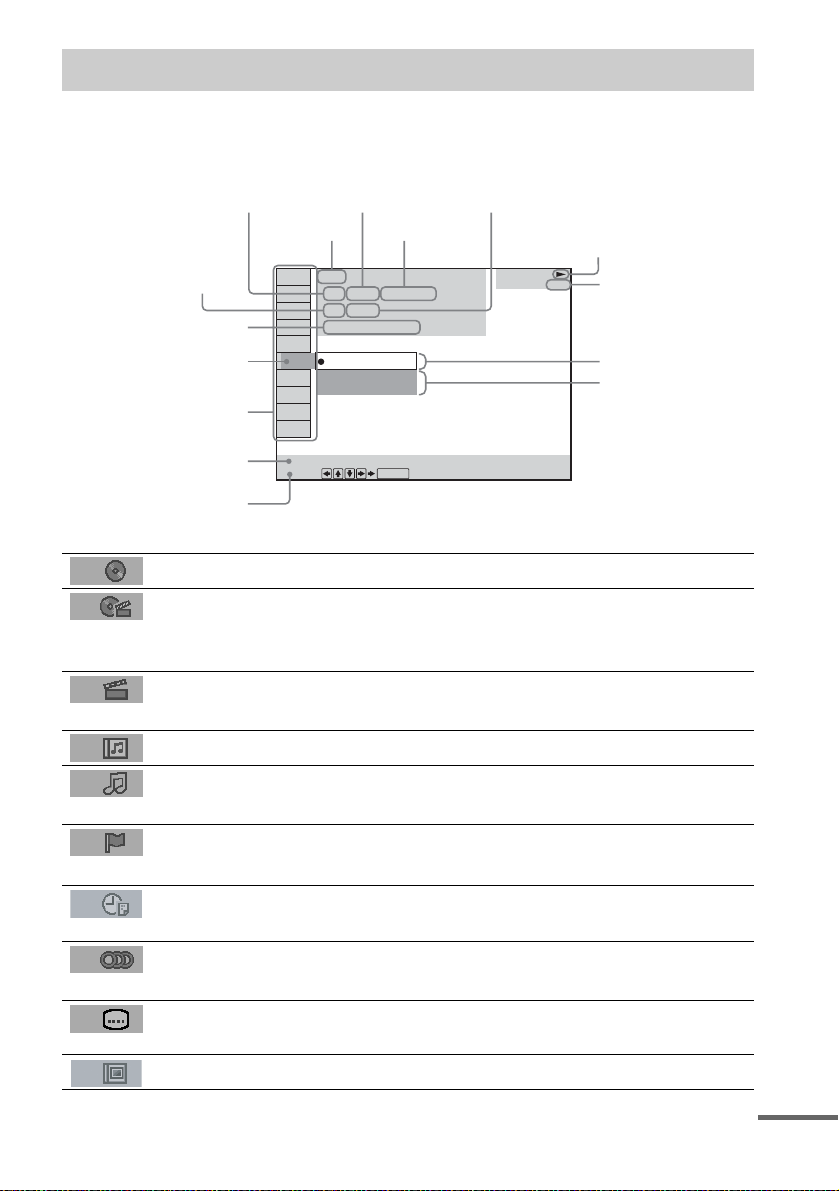
Guide to the Control Menu Display
Use the Control Menu to select a function that you would like to use. The Control Menu display appears
when the DVD DISPLAY button is pressed. For details, refer to the page in parentheses.
Total number of
Currently playing title number (VIDEO
CD/Super Audio CD/CD: track number)
Currently playing ch apter
number (VIDEO CD/Super
Audio CD/CD: index number)
Playing time
Icon of selected
Control Menu item
Control Menu items
titles or tracks
recorded
Disc name or
disc type
DVD
1 2 ( 2 7 ) TITLE 12
1 8 ( 3 4
T
1: ENGLISH
2: FRENCH
3: SPANISH
Currently playing
title name
)
1 : 3 2 : 5 5
Total number of chapters or indexes recorded
Playback status
(NPlayback, XPause, xStop, etc.)
DVD
Type of disc being
played back
Current setting
Options
Function name of selected
Control Menu item
Operation message
SUBTITLE
Select:
List of Control Menu Items
DISC Displays the di sc name or the disc type inser ted into the system.
TITLE (DVD only) (page 46)/
SCENE (only VIDEO CD in PBC playback) /
TRACK (VIDEO CD only) (page 46)
CHAPTER (DVD only) (page 47)/
INDEX (VIDEO CD only) (page 47)
ALBUM (MP3 only) (page 38, 46) Selects the album (MP3) to be pla ye d.
TRACK (Super Audio CD/CD/
MP3 only) (page 38, 46)
INDEX (Super Audio CD/CD only)
(page 47)
TIME (page 47) Checks the elapsed time and the remaining playback time.
AUDIO (DVD/VIDEO CD/Super
Audio CD/CD/MP3 only) (page52)
SUBTITLE (DVD only) (page 62) Displays the subtitles.
ENTER
Selects the title (DVD), or the track (VIDEO CD) to be
played.
Displays the scene (VIDEO CD in PBC play b ack).
Selects the chapter (DVD) or the index (VIDEO CD) to be
played.
Selects the track (Super Audio CD/CD/MP3) to be played.
Displays the index and selects the index (Super Audio CD) to
be played.
Inputs the time code for picture and music searching.
Changes the audio setting .
Changes the subtitle langua ge .
ALBUM (JPEG only) (page 39) Selects the album (JP EG ) to be played.
continued
GB
9
Page 10
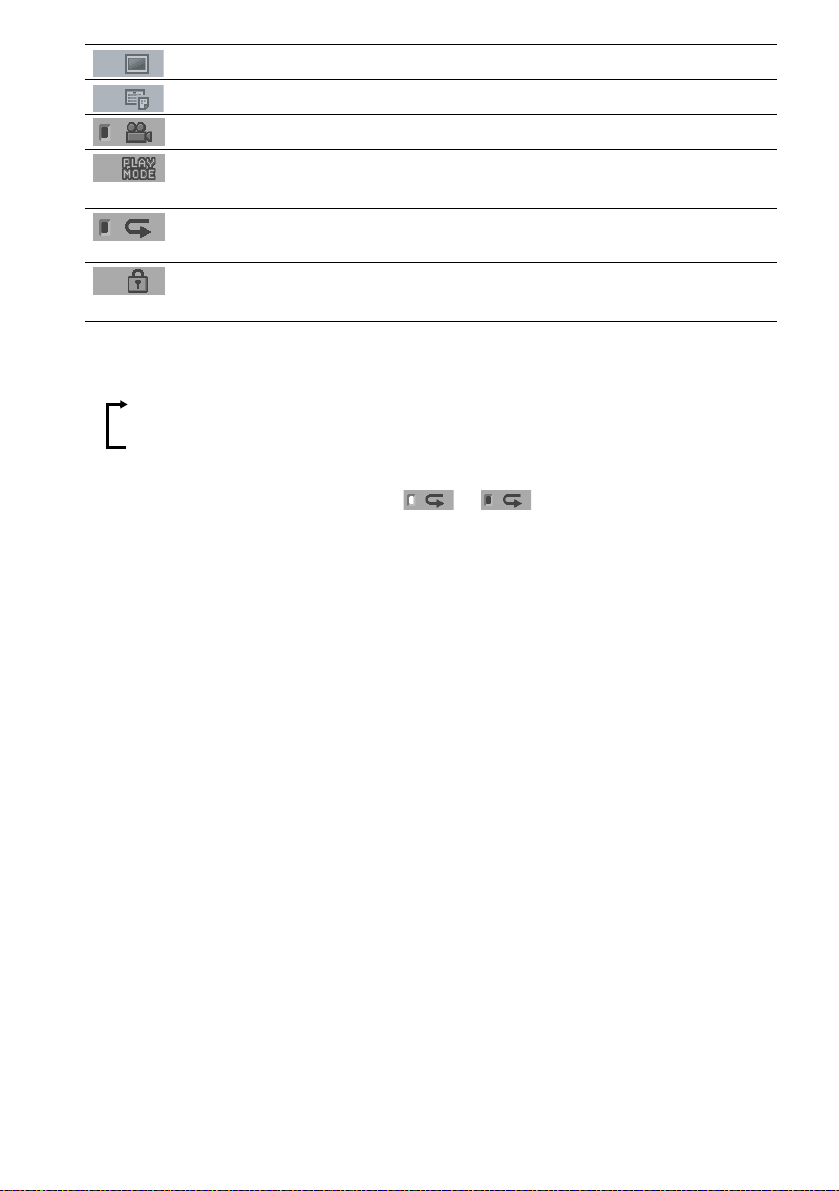
FILE (JPEG only) (page 39) Selects the file (JPEG) to be played.
DATE (JPEG only) (page 51) Displays the date information.
ANGLE (DVD onl y) (p a ge 61) Changes the angle.
PLAYMODE (VIDEO CD/Super
Audio CD/CD/MP3/JPEG only) (page43)
REPEAT (page 44) Plays the entire disc (all titles/all tracks), one title/chapter/
CUSTOM PARENTAL
CONTROL (page 63)
Tips
• Each time you press DVD DISPLAY, the Control Menu display changes as follows:
Control Menu display
Selects the play mode.
track/album, or contents of program repeatedly.
Sets the disc to prohibit playing.
m
Control Menu display off
The Control Menu items vary, depending on the disc.
• The Control Menu icon indicator lights up in green t unless you se t th e [ REPEAT] setting to
[OFF].
• The [ANGLE] indicator lights up in green only when multiple angles are recorded on the disc.
10
GB
Page 11
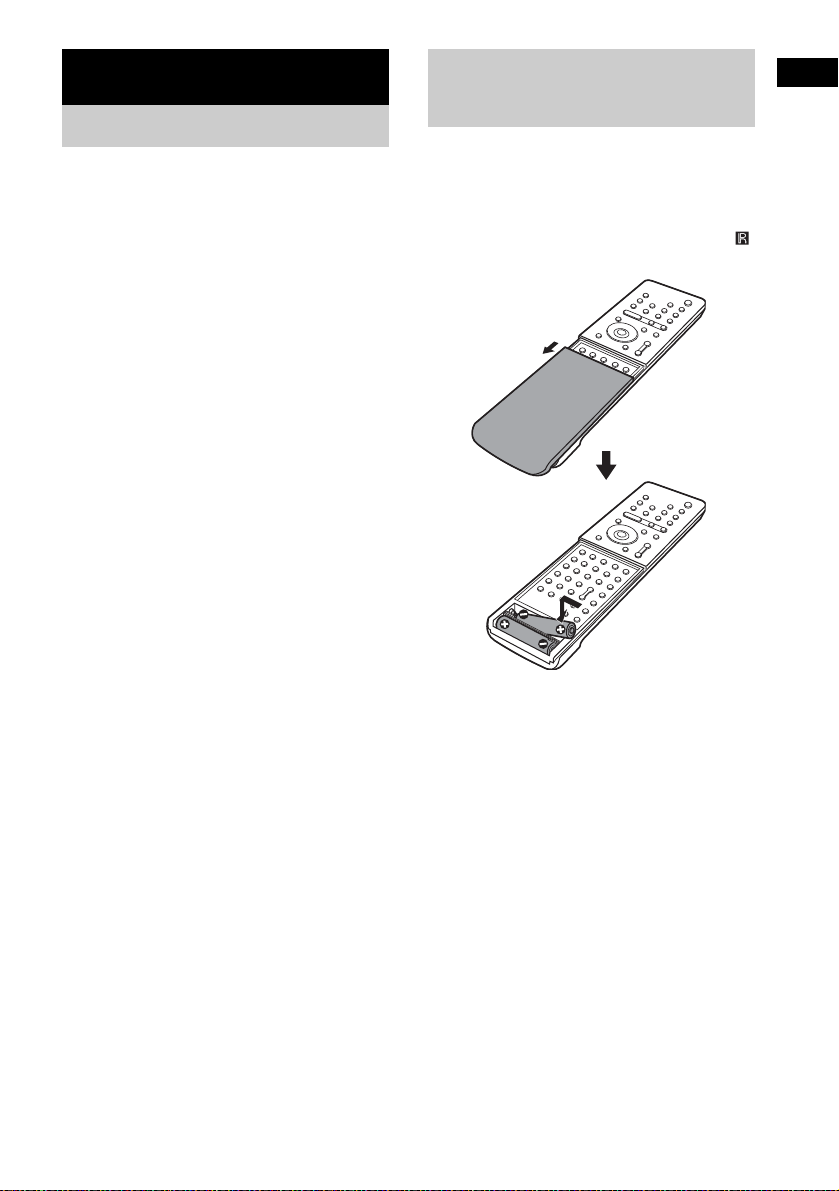
Getting Started
Unpacking
Check that you have the following items:
•Speakers (5)
• Subwoofer (1)
• IR transmitter
• IR receiver
• IR receiver stand
• AM loop antenna (aerial) (1)
• FM wire antenna (a erial) (1)
• Speaker co rds (3.5m × 3, 10 m × 1)
• Remote Com m ander (remote) RM-SP320 (1)
• Size AAA (R03) batteries (2)
• Operating Instructions
• Speakers - Connection and Installation (card)
(1)
a)
The cords of the IR transmitter and IR receiv er are
for this system only. You cannot use a
commercial ly available exte n sion cord.
b)
Used when the IR receiv er of the surround s peaker
(L) cannot receive infrared ray beca use of the
position. For details, see “Using the IR rec eiv e r ”
(page 27).
a)b)
a)
(1)
(1)
b)
(1)
Inserting Batteries into
Getting Started
the Remote
You can control the system using the supplied
remote. Insert two size AAA (R03) batteries b y
matching the 3 and # ends on the batteries to
the markings inside the compartment. When
using the remote, point it at the remote s ensor
on the system.
Remove the cover.
Notes
• Do not leave the remote in an extremely hot or humid
place.
• Do not use a new battery with an old one.
• Do not drop any foreign object into the remote casing,
particularly when replac ing th e ba tteries.
• Do not expose the remote sensor to dir ect li ght from
the sun or lighting apparatus. Doi ng so ma y c au se a
malfunction.
• If you do not use the remote for an extended period of
time, remove the batteries to avoid possible damage
from battery leakage and corros ion.
11
GB
Page 12
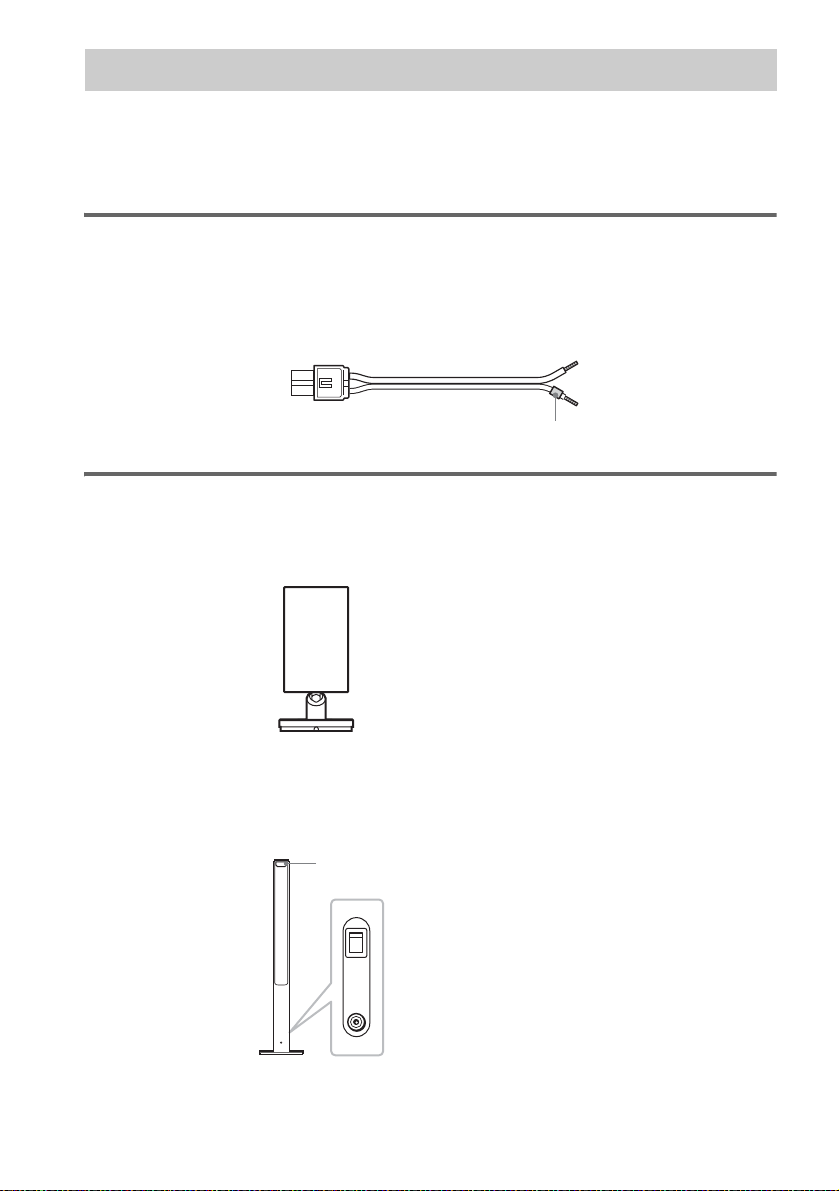
Step 1: Speaker System Hookup
Connect the supplied speaker system usi ng the supplied speaker cor ds by matching the colors of the
jacks to those of the cords. Do not connect any speakers other than those supplied with this system.
To obtain the best possible surround sound, specify the speak er par ameters (distance, level, etc.) on
page 32.
Required cords
Speaker cords
The connector and the color tube of the speaker cords are the same color as the label of the jacks to be
connected.
(–)
(+)
color tube
(–)
(+)
Required equipments for the wireless system
IR transmitter
Transmits the sound by the infrared ray. Connect it to the system.
Surround speaker (L)
The surround speaker (L) incorpora tes the IR receiver. It re ceives the sound from the IR tra nsmitter and
sends it to the surround speaker (R).
Connect the sur round speaker (R).
IR receiver
POWER
ON
12
OFF
ONLY FOR
DIR-R2
Rear side of the surround speaker (L)
GB
Page 13
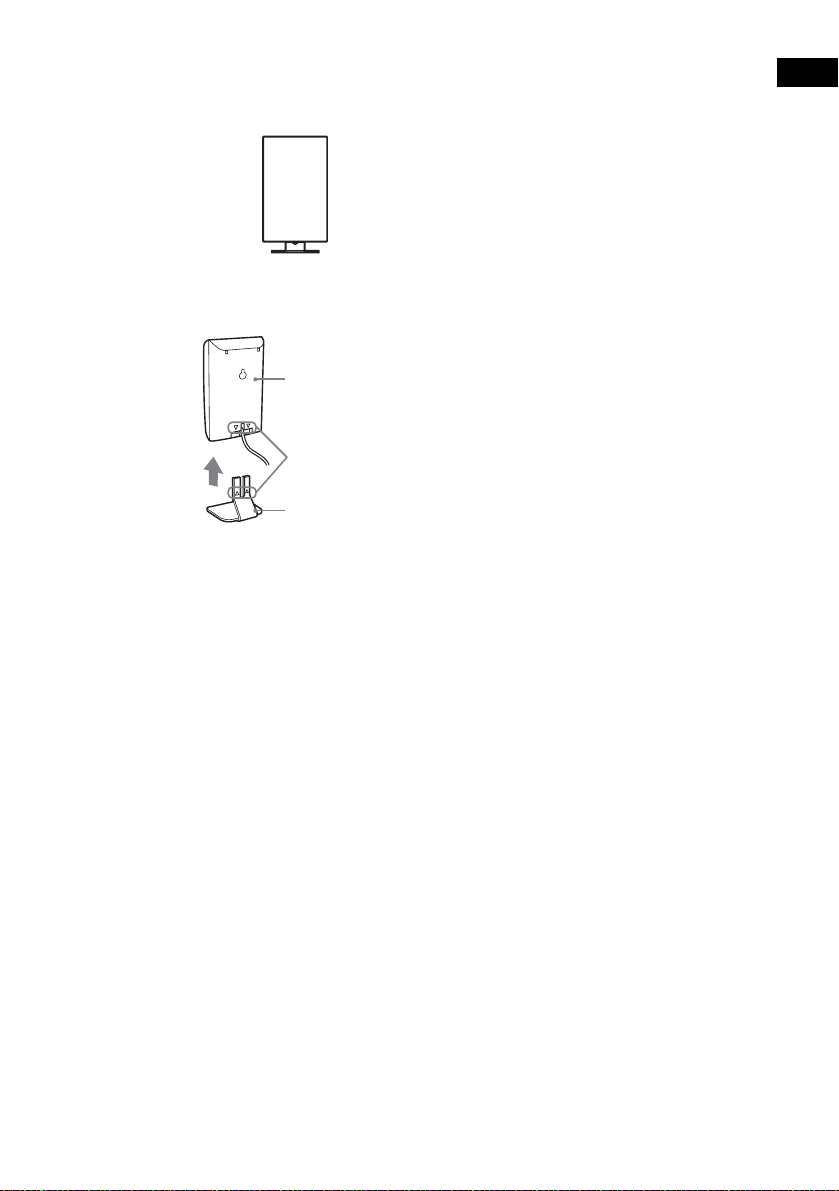
IR receiver
Used when the IR receiver of the surround speaker cannot receive infrared ray because of the position.
Connect to the sur round speaker (L). For de ta ils, see “Using the IR receiver” (page 27).
When using the IR receiver stand, attach the stand so that both delta marks on the IR receiver and stand
are aligned.
IR receiver
Delta marks
IR receiver stand
Note
When you connect the IR receiver to the surround speaker (L), the IR receiver is activated and the IR receiver of the
surround speaker (L) is not activated automatically.
Getting Started
13
GB
Page 14
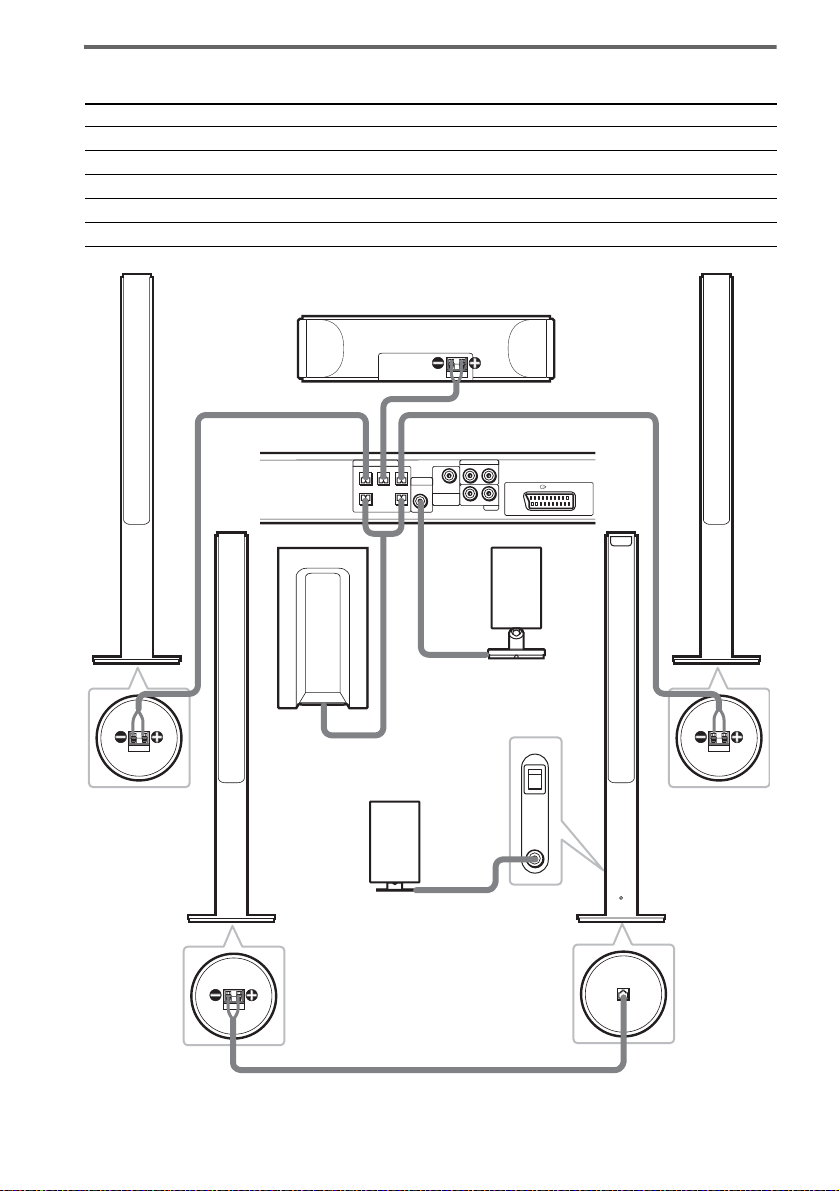
Terminals for connecting the speakers
Connect the To the
Front speakers SPEAKER FRONT L (white) and R (red) jacks of the system
Center speaker SPEAKER CENTER (green) jack of the system
Subwoofer SPEAKER WOOFER (purple) jacks of the system
Surround speaker (R) SPEAKER (gray) jack of the surround speaker (L)
IR transmitter DIR-T1 (pink) jack of the system
Bottom of the
front speaker
Surround
speaker (R)
Front speaker (R)
Center speaker
SPEAKER
CENTER FRONT LFRONT R
Subwoofer
IR receiver
Use when you do not use
the IR receiver of the
surround speaker (L)
(page 27).
Bottom of the
surround speaker
RL
DIR-T1
SURROUND
RL
BACK
WOOFERWOOFER
Rear side of the
surround speaker (L)
Bottom of the
surround speaker
VIDEO
AUDIO IN
EURO AV OUTPUT(TO TV)
AUDIO IN
SAT
IR transmitter
POWER
ON
OFF
ONLY FOR
DIR-R2
Front speaker (L)
Bottom of the
front speaker
Surround
speaker (L)
with IR receiver
ONLY FOR
SS-TS21
SPEAKER
14
GB
Page 15
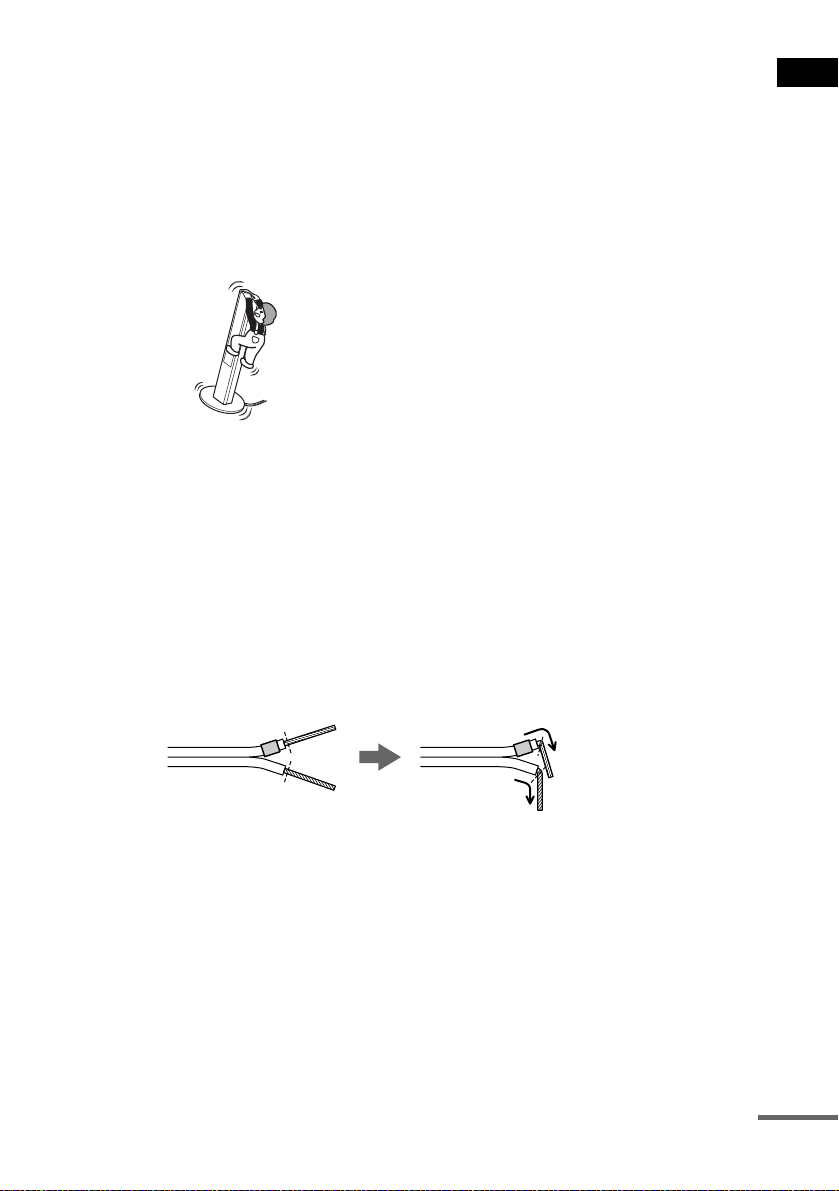
Note on placing speakers
• Do not set the speakers in an inclined position.
• Do not place the speakers in locations that ar e:
– Extremely hot or cold
– Dusty or dirty
– Very humid
– Subject to vibrations
– Subject to direct sunlight
• Use caution when placing the subwoofer or tall speakers on a specially treated (waxed, oiled, polished, etc.) floor,
as staining or discoloration ma y result.
• Do not lean or ha ng on the spe ak er, as th e spea ke r may fall down.
Notes on placing IR transmitter and surround speaker (L) (or IR receiver)
• Do not install the surround speaker (L) (or IR receiver) in a place exposed to direct sunlight or strong light such as
an incandescent la mp.
• The cords of the IR transmitter and IR receiver are for th is sys tem only. You cannot use a commercially available
extension cord.
Tip for the surround speaker (L)
You can swap the surround speaker (L) and (R) positions, depending on the wall outlet and speaker layout (page 24).
Note
Do not catch the speaker cab le insulation in the SPEAKER jack.
Tip
Connect the speaker cable aft er bendi ng the speak er wire at the en d of the in sulation . This pre vents the speaker ca ble
from being caught in the SPEAKER jack.
Getting Started
continued
15
GB
Page 16
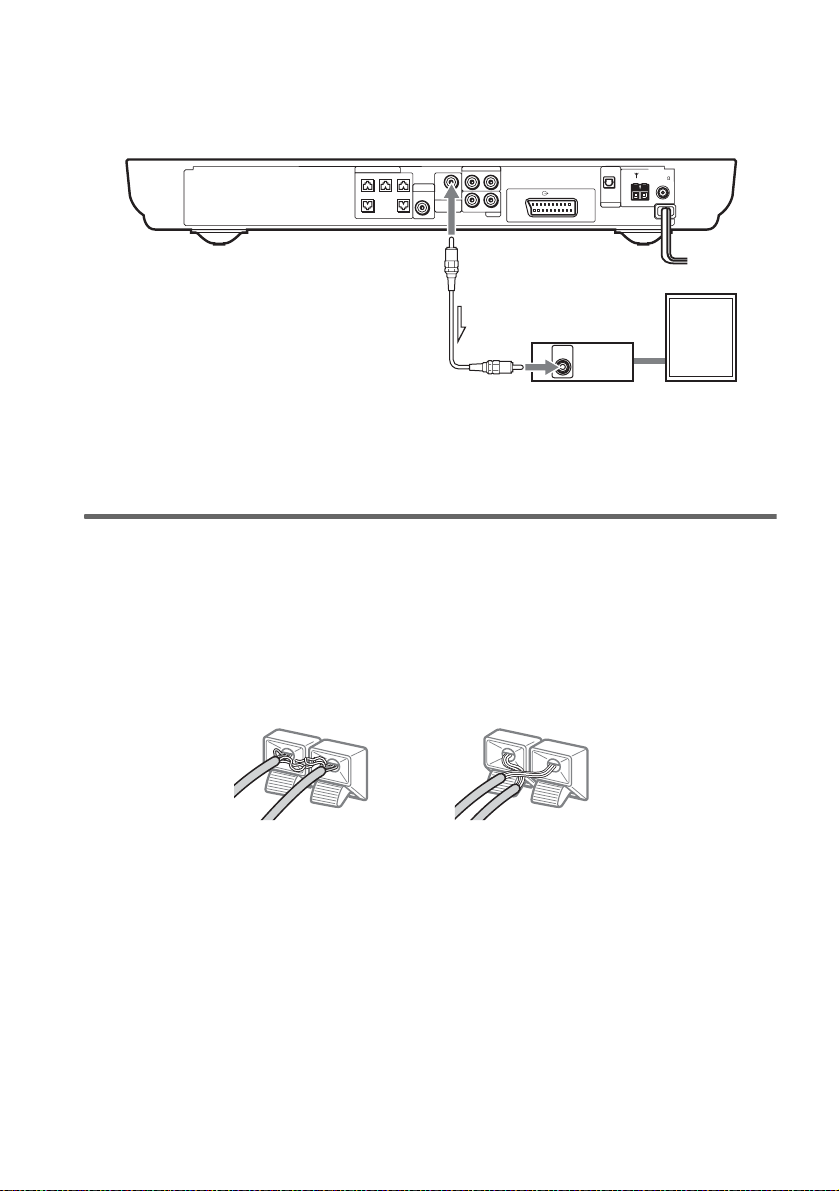
To connect the surround back speaker
This system is compatible with the 6.1 surround system. When you enjoy a DVD that is compatible
with the 6.1 surround system such as a DTS-ES disc, connect the surround back speaker (not supplied)
and set its param eters (see “Settings fo r t h e Speakers” on page 83).
SPEAKER
VIDEO
AUDIO IN
DIR-T1
SURROUND
RL
RL
BACK
AUDIO IN
EURO AV OUTPUT(TO TV)
SAT
CENTER FRONT LFRONT R
WOOFERWOOFER
OPTICAL
DIGITAL IN
AM
FM 75
COAXIAL
SAT
Amplifier
AUDIO
IN
Surround back speaker
Tip
You can also enjoy the 6.1 surround sound when you pl ay a 2 or 5.1 chann el sour c e by using the sur r ound back
decoding function (see “Selecting the Surround Back Decoding Mode” on page 58).
To avoid short-circuiting the speakers
Short-circuiting of the speakers may damage the system. To prevent this, be sure to follow these
precautions w hen conne cting the speakers. Ma ke sure th e bare wire of each spea ker cord do es not tou ch
another speaker jack or the bare wire of anot her speaker cord.
Examples of poor conditions of the speaker cord
Stripped speaker cord is
touching another speaker
terminal.
Stripped cords are touching
each other due to excessive
removal of insulation.
16
After connectin g al l the components, speakers , an d A C power cord (mains lead), out put a test tone to
check that all the speakers are connected correctly. For details on outputting a test tone, see page 85.
If no sound is heard from a speaker while outputting a test tone, or a test tone is output from a speaker
other than the one currently displayed in the front panel display, the speaker may be short-circuited. If
this happens, check the speaker connect i on again.
Notes
• Be sure to match the speaker cord to the appropr iate termi nal on the c omponent s: 3 to 3, and # to #. If the cords
are reversed, the sound will lack bass and may be distorted.
• If you connect the speaker cord incorrect ly or t urn up the vo lume i n a stat e of a s hort ci rcui t, “PR OTEC T” app ears
in the front panel display and the system e nte r s sta ndby mode. In this case, disconnect and then reconnect th e AC
power cord (mains lead) from the wall outlet (mains), and then turn the system on.
GB
Page 17
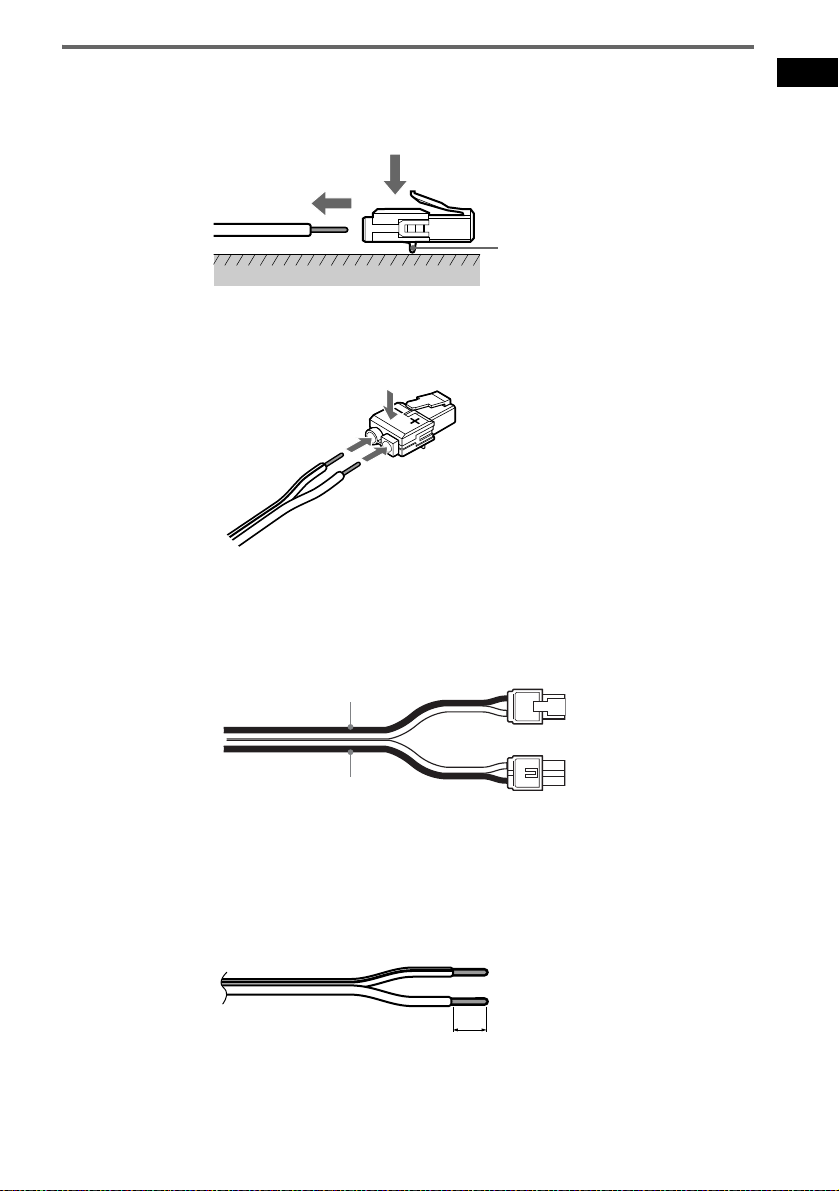
To change the speaker cables
If you want to use a different speaker cable, you can detach the plug for attachment to another cable.
Detaching
Catcher
With the catcher facing down, press and hold the plug down against a flat surface and remove the cords
from plug.
Attaching
While pressing t he plug down against a flat surface, insert the new speaker cords.
Note that the cord marked with a line should be attached to the minus (-) side of the plug.
Notes
• Be careful not to damage the surface you use (desk, etc.) when atta ch in g /detaching the speaker cords.
• When using the subwoofer cord, note that the two outside black cords or the cords marked with letters are negative.
(–)
(–)
(+)
Getting Started
(+)
(–)
• If you connect the subwoofer cord incorrectly or turn up the volume in a state of a short circuit, “PROTECT”
appears in the front panel display and the system enters standby mode. In this case, disconnect and then reconnect
the AC power cord (mains lead) from the wall outlet (mains), and then turn the sys t em on.
Tips
• You can use any commercially sold speaker cable of gauge cord AWG #18 - AWG #22.
• B efore attaching a new cable, strip off 10 mm (13/32 in.) of its insulat ion and twist the bare wires of both cords.
10 mm
(–)
17
GB
Page 18
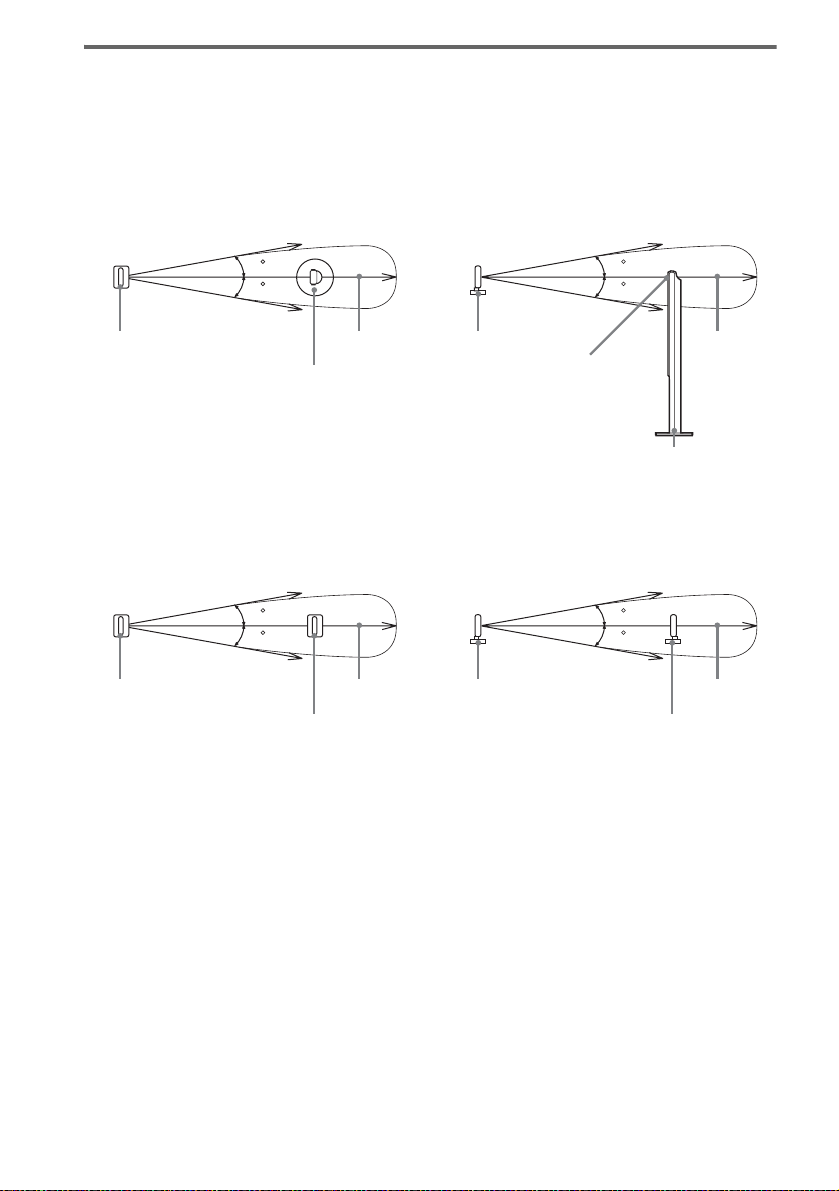
About the wireless system
This wireless system adopts the Digital Infra red Audio Transmission sy stem (page 94). The following
diagram indic at es the infrared transmis si on area (the range that the inf rared rays can reach).
When using the IR receiver of the surround speaker (L)
Top view
IR transmitter
Infrared signal
10
10
Approx. 10m
Surround speaker (L)
Side view
IR transmitter
Infrared signal
10
10
Approx. 10m
IR receiver
Surround speaker (L)
When using the IR receiver
Top view
Infrared signal
10
10
IR transmitter
IR receiver
Notes
Approx. 10m
• Do not install the surround speaker (L) (or IR receiver) in a place exposed to direct sunlight or strong light such as
an incandescent lamp.
• Do not use the surround speaker (L) (or IR receiver) that is not supplied with the system.
Side view
IR transmitter
Infrared signal
10
10
Approx. 10m
IR receiver
18
GB
Page 19
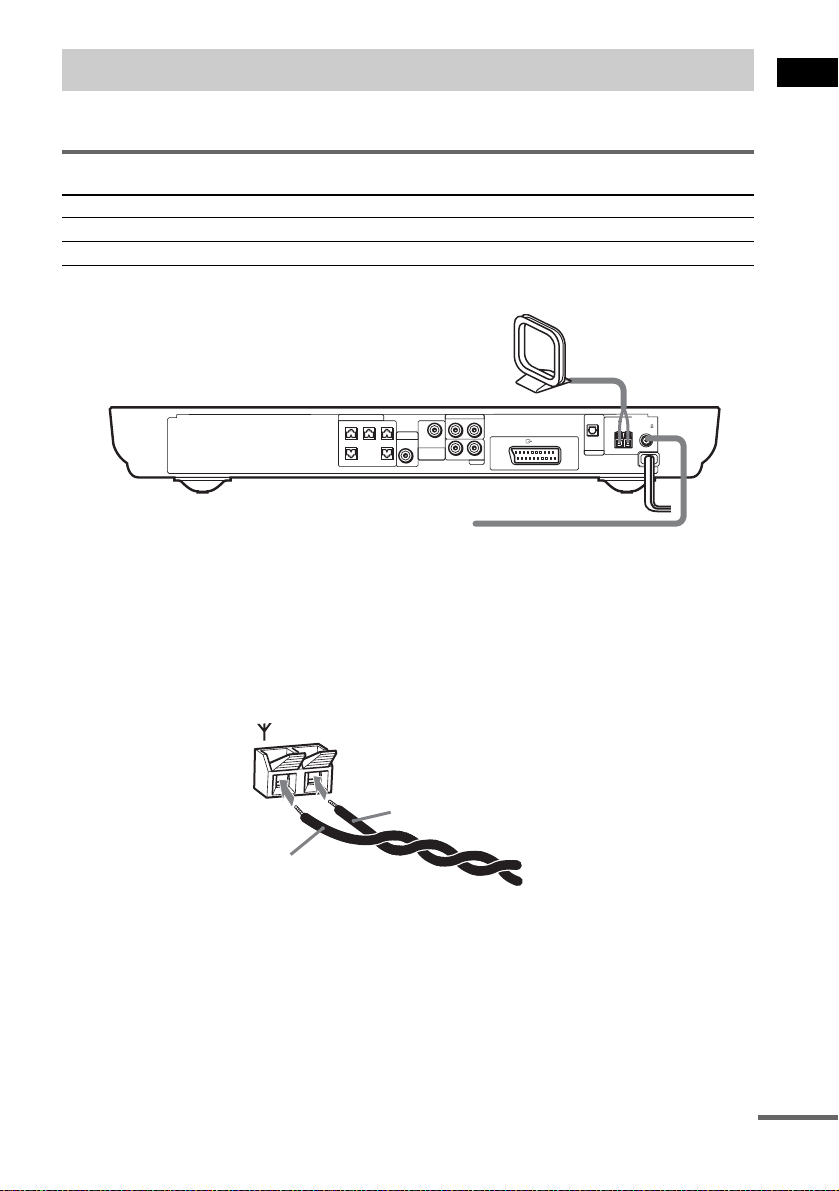
Step 2: Antenna (aerial) Hookups
Connect the supplied AM/FM antennas (aerials) for listening to the radio.
Terminals for connecting the antennas (aerials)
Connect the To the
AM loop antenna ( aerial) AM terminals
FM wire antenna (ae r ial) FM 75Ω COAXIAL jack
AM loop antenna (aerial)
Getting Started
SPEAKER
VIDEO
AUDIO IN
DIR-T1
SURROUND
RL
RL
BACK
AUDIO IN
SAT
EURO AV OUTPUT(TO TV)
CENTER FRONT LFRONT R
WOOFERWOOFER
OPTICAL
DIGITAL IN
AM
FM 75
COAXIAL
SAT
FM wire antenna (aerial)
Notes
• To pr e ve nt noise pickup, keep the AM loop antenna (aerial) away from the system and other components.
• B e sure to fully extend the FM wire antenna (aerial).
• Af te r con nec t ing the FM wire antenna (aerial), keep it as horizonta l as possible.
Tip
When you connect the supplied AM loop ant en na (a eria l), the cord (A) and the cord (B) can be connected in either
terminal.
AM
A
B
continued
19
GB
Page 20
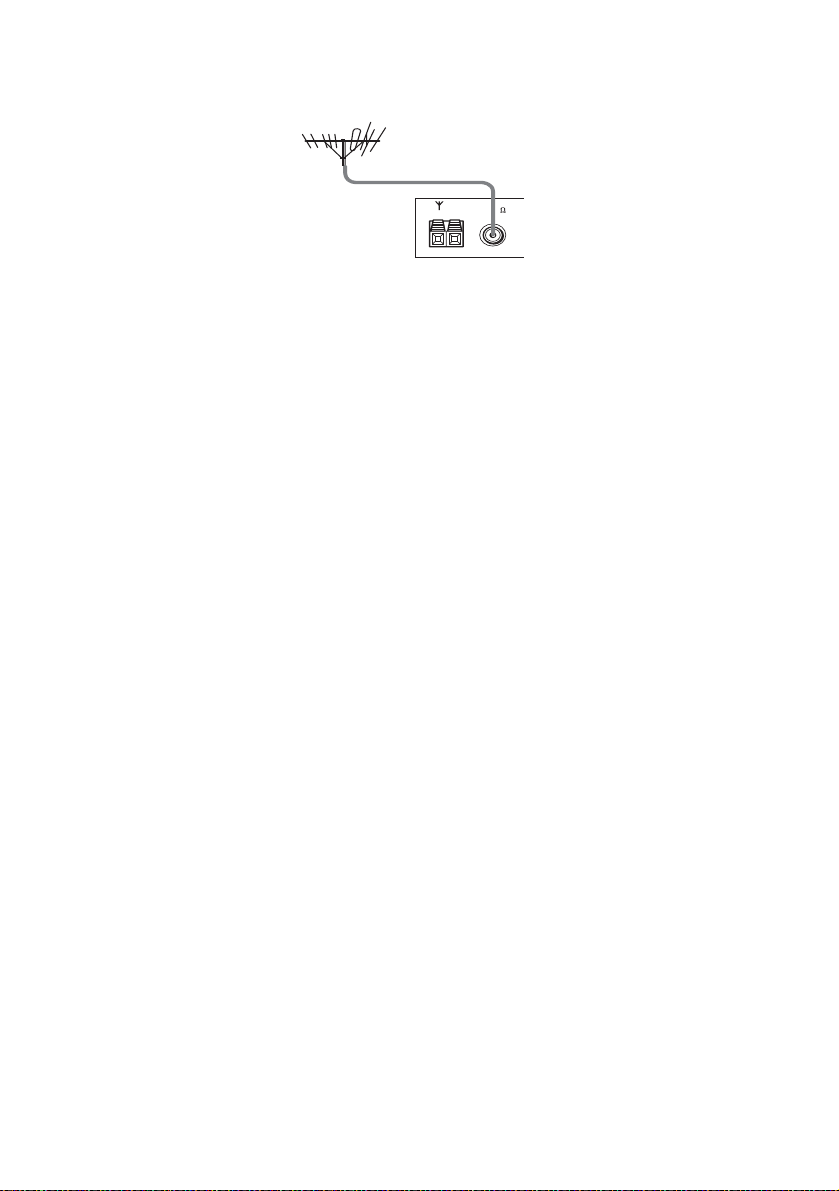
Tip
If you have poor FM reception, use a 75-ohms coaxial cable (not supplied) to connect the system to an outdoor
FM antenna (aerial) as shown below.
Outdoor FM
antenna (aerial)
System
AM
FM 75
COAXIAL
20
GB
Page 21
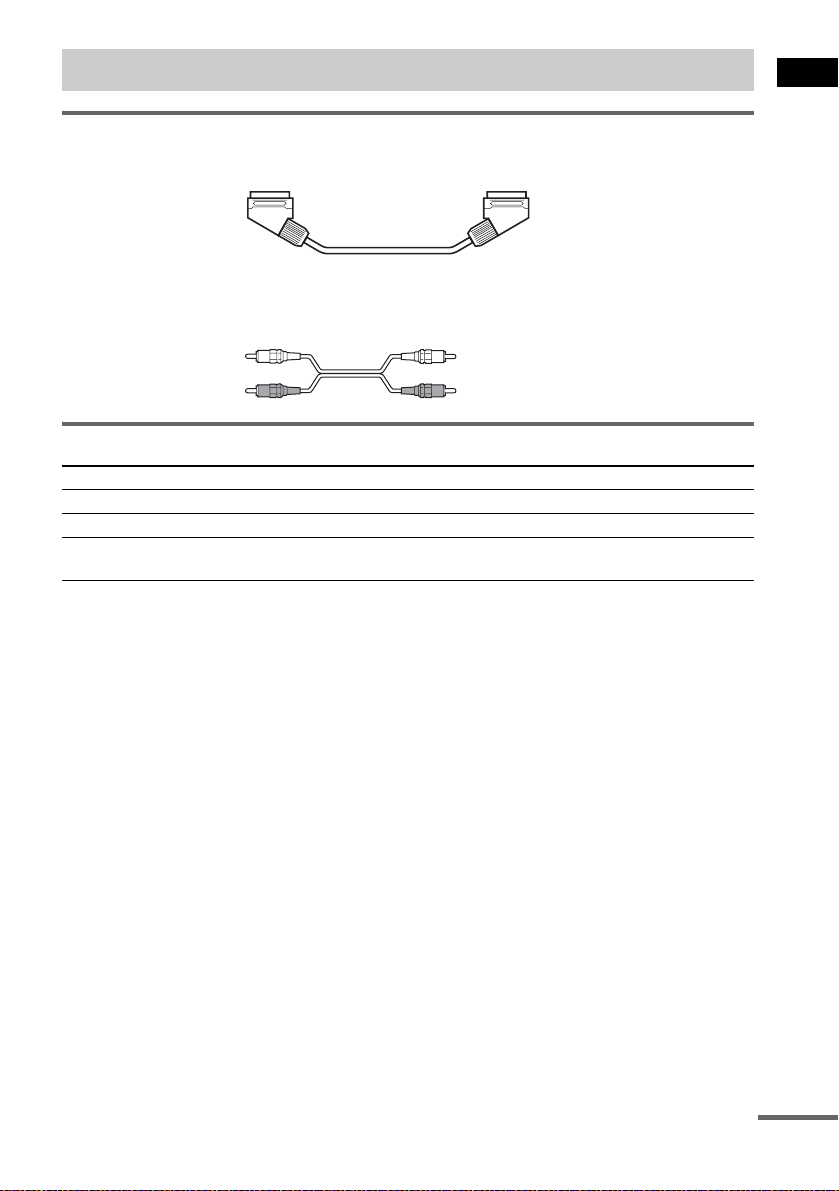
Step 3: TV and Video Component Hookups
Required cords
SCART (EURO AV) cord for connecting a TV (not supplied)
Audio cords (not supplied)
When connectin g a cord, be sure to match the color-coded sleeves to th e appropriate jacks on the
components.
White (L/audio)
Red (R/audio)
Terminals for connecting video compon ent s
Connect the To the
TV (VIDEO IN) T EURO AV OUTPUT (TO TV) jack
VCR (AUDIO OUT) VIDEO (AUDIO IN) jacks
Digital satellite rec ei ver
(AUDIO OUT)
Connecting the system to a TV
Connect the system t o your TV using the SCART (EUR O A V ) cord. Be sure to connect the S CA R T
(EURO AV) cord to the T EURO AV OUTPUT (TO TV) jack on the system.
When you connect using the SCART (EURO AV) cord, check that the TV conforms to S video or RGB
signals. If the TV conforms to S vid eo, change the input mode of the TV to RGB signals. Refer to the
operating instructions supplied with the TV to be connected.
SAT (AUDIO IN) jacks
Getting Started
continued
21
GB
Page 22
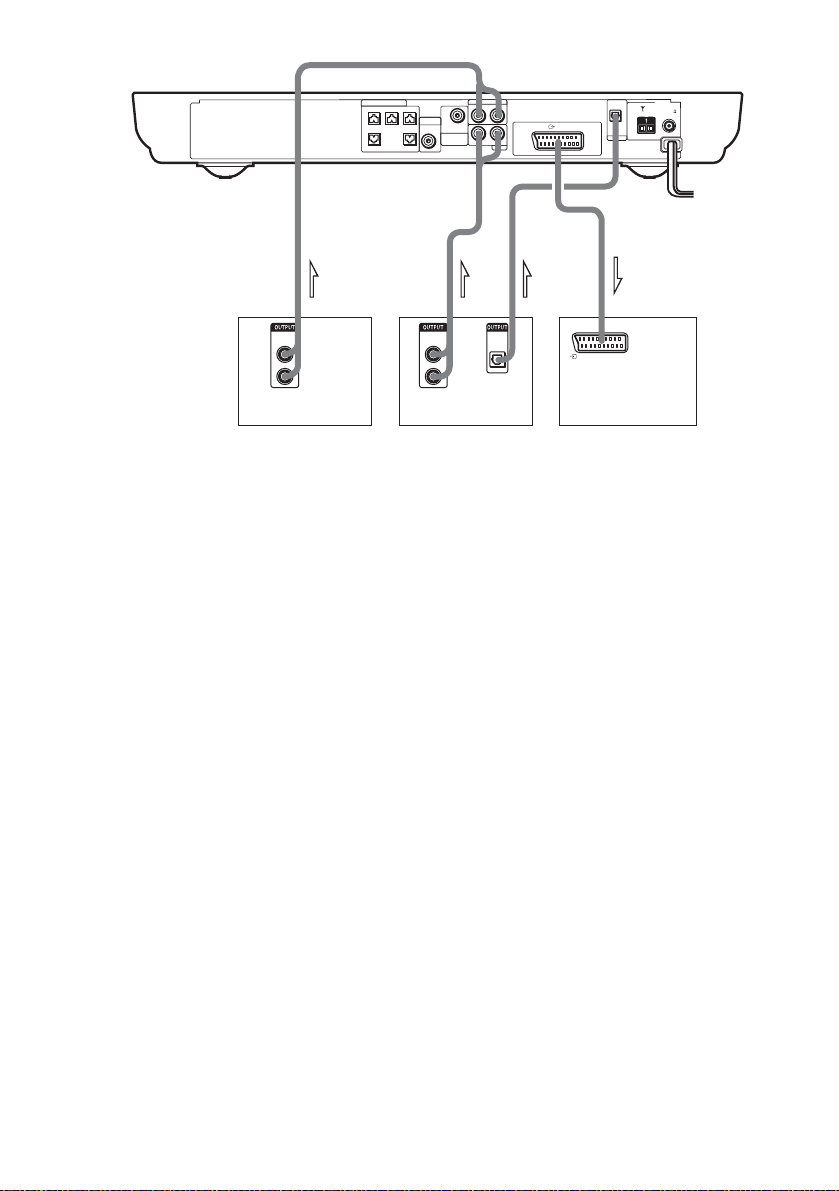
SPEAKER
VIDEO
AUDIO IN
DIR-T1
SURROUND
RL
RL
BACK
AUDIO IN
EURO AV OUTPUT(TO TV)
SAT
CENTER FRONT LFRONT R
WOOFERWOOFER
OPTICAL
DIGITAL IN
AM
FM 75
COAXIAL
SAT
OUT INOUT OUT
AUDIO
OUT
L
R
VCR
AUDIO
L
R
Digital satellite receiver or
PlayStation 2 etc.
OPTICAL
OUT
DIGITAL
OUT
EURO AV
INTPUT(FROM VIDEO)
TV
Notes
• Make connections securely to prevent unwanted noise.
• Refer to the instruc tions supplied with the TV.
• The system cannot output component video signals.
• The system cannot output an audio signal to the connected TV. Only the audio signal of the TV is output from the
system speakers.
Tips
• When you want to output the TV sound or stereo sound of a 2 channel source from the 6 speakers, select any sound
field other than “AUTO FORMAT DIRECT AUTO” or “2CH STEREO” (page 54).
• If a distortion occurs during playback of the component that is connected to the VIDEO AUDIO IN jacks, connect
the component to the SAT AUDIO IN jacks.
If you connect a digital satellite receiver with an OPTICAL OUT jack
The digital satellite receiver can be connect ed to th e SAT OPTICAL DIGITAL IN jack ins tead of the
SAT AUDIO IN (L/R) jacks of the system.
The system can accept bo th the dig ital and an alogue si gnals. Di gital si gnals hav e priori ty over anal ogue
signals. If the digital signal ceases, the analogue signal will be processed after 2 seconds.
If you connect a digital satellite receiver without an OPTICAL OUT jack
Connect the digital satellite receiver to the SAT AUDIO IN (L/R) jacks only of the system.
To listen to the game machine (e.g., PlayStation 2) sound by using the
system
Connect the audio output ja cks of the game machine to the SAT AUDIO IN (L/R) jacks of th e system
with the audio cord s (not supplied).
Notes
• The system does not output S video signals.
• When you select VIDEO or SAT by pressing FUNCTION (page 72), the audio signal from the AUDIO IN (L/R)
jack is output to the connected speakers. The audio signal is not output from the T EURO AV OUTPUT (TO TV)
jack.
22
GB
Page 23
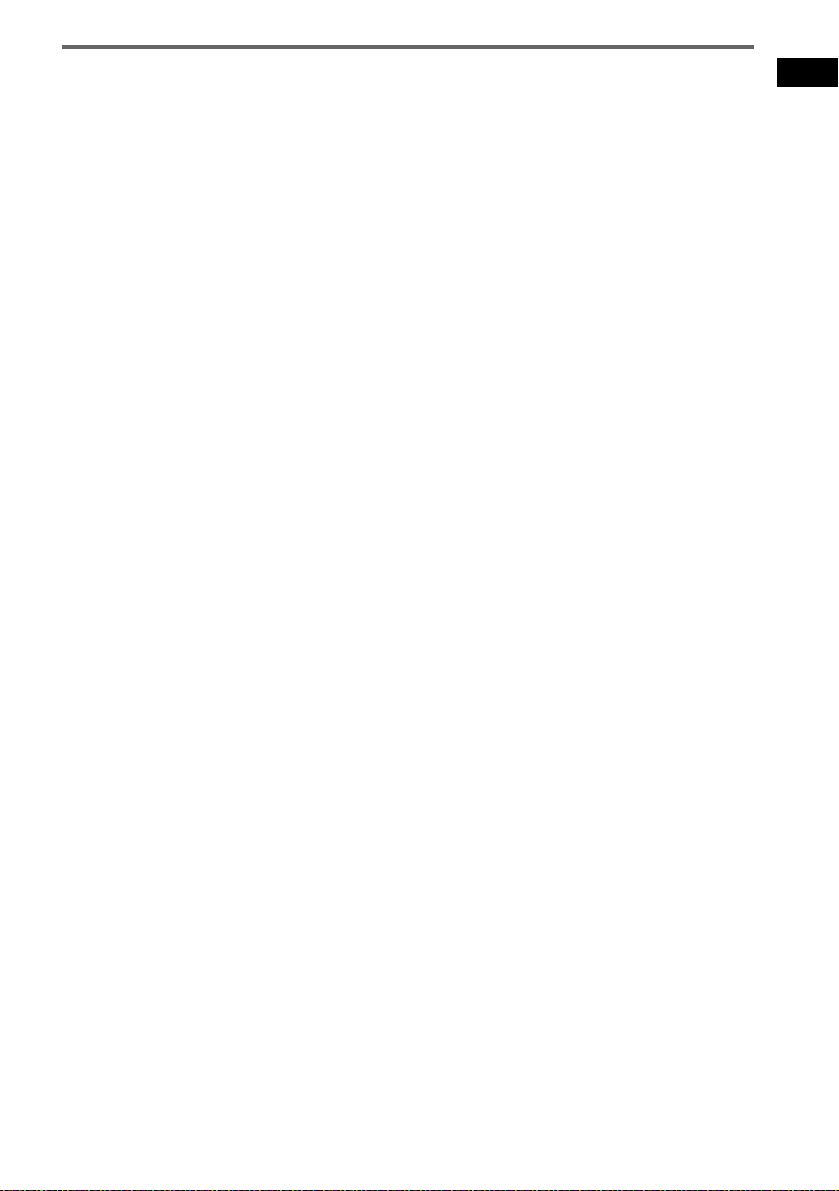
When connecting to a standard 4:3 screen TV
Depending on the disc, the image may not fit your TV screen.
If you want to change the aspect ratio, please refer to page 80.
Getting Started
23
GB
Page 24
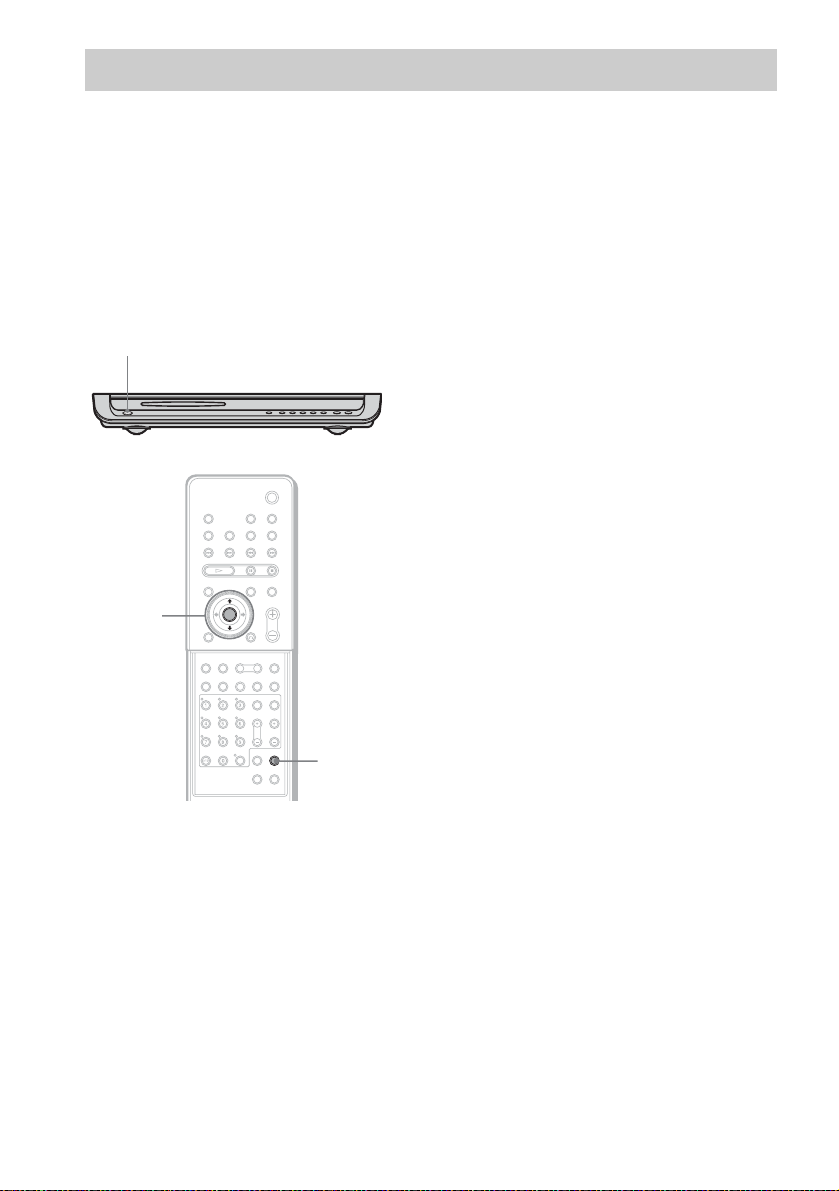
Step 4: Connecting the AC Power Cords (Mains Leads)
Before connecting the AC power cords (mains lead s) of this system and the surroun d speaker (L) to a
wall outlet (mains), connect the front and center speakers to the system and surround speaker (R) to the
surround speaker (L) (see page 14).
When placing the surround
speaker (L) in the (R) position
Depending on the lo cat ion of the wall outlet
(mains), you can also place the surround speaker
(L) (with the IR receiver) in the (R) position if
necessary.
"/1
4 Press X/x repeatedly until “SL SR
REV” appears in the front panel
display, then press ENTER or c.
5 Press X/x repeatedly until the item you
want to set appears in the front panel
display.
xOFF (default)
Sets the surround speaker (L) (with the IR
receiver) in the (L) position.
xON
Sets the surround speaker (L) (with the IR
receiver) in the (R) position.
6 Press AMP MENU.
The AMP menu turns off.
C/X/x/c/
ENTER
24
AMP MENU
With cover opened.
1 Press "/1 on the system to turn the
system on.
2 Press AMP MENU.
3 Press X/x repeatedly until
“CUSTOMIZE” appears in the front
panel display, then press ENTER or c.
The system enters the Customize Menu
mode.
GB
Page 25
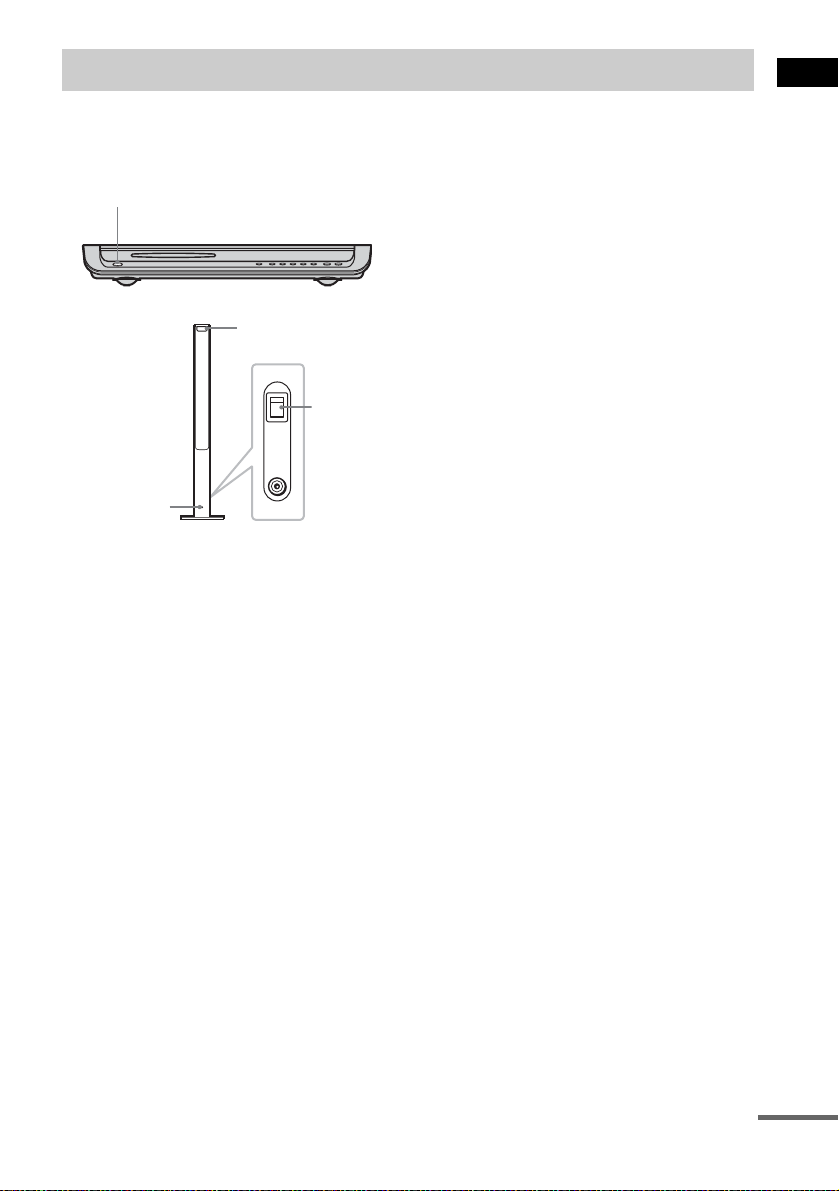
Step 5: Adjusting the Wireless System
After connecting the speakers, IR transmitter,
and the AC power cords (mains leads), ad ju st
the wireless system for good transmission.
"/1
IR receiver
POWER
ON
POWER
OFF
ONLY FOR
DIR-R2
POWER/ON
LINE indicator
Rear side of the
surround speaker (L)
Tip
The IR transmitter is movabl e for easy r e orientation.
Notes
• Make sure that there is no obstruction such as a
person or object between the IR transmitter and the IR
receiver of the surround speaker (L). Otherwise, the
sound from the surround speakers may be interrupted.
• If the POWER/ON LINE indicator turns red, the
transmission is incomplete. Adjust the position of the
IR transmitter and surround speake r (L) unt il the
POWER/ON LINE indicator turns green.
• If the POWER/ON LINE indicator flashes in red, the
IR receiver of the s urround speaker (L) is receiving an
infrared ray from another Sony’s wireless product.
Move the IR transmi tt er and/or the surround s p eak er
(L) so that the POWER/ O N LINE in dicator turns
green.
1 Press "/1 on the system and POWER
on the surround speaker (L) to turn on.
The system and surround speaker (L) turn
on and the POWER/ON LIN E i ndi c at or
turns red.
2 Orient the IR transmitter and the IR
receiver of the surround speaker (L) to
face each other.
Adjust the position until the POWER/ON
LINE indi c ator turns gre en.
Getting Started
continued
25
GB
Page 26
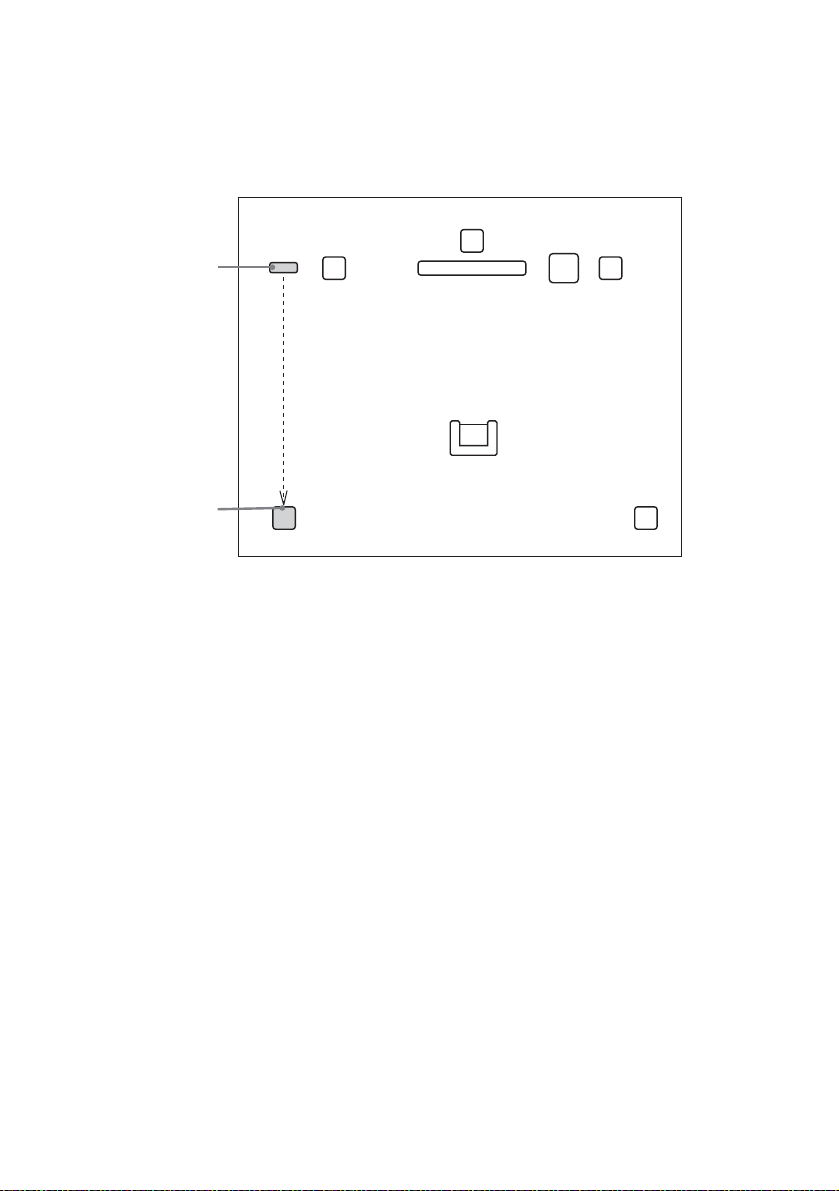
Example for installation
Position the IR transmitter and surround speaker (L) as illustrated.
Install the IR transmitter and IR receiver of the su rround speake r (L) in direct li ne with each oth er, and
adjust the orientation of the IR transmitter and surround speaker (L) until the POWER/ON LINE
indicator turns green.
Top view
IR transmitter
IR receiver of the
surround speaker (L)
Front
speaker (L)
Surround
speaker (L)
Center speaker
TV
Listening position
Front
speaker (R)
Subwoofer
Surround
speaker (R)
26
GB
Page 27
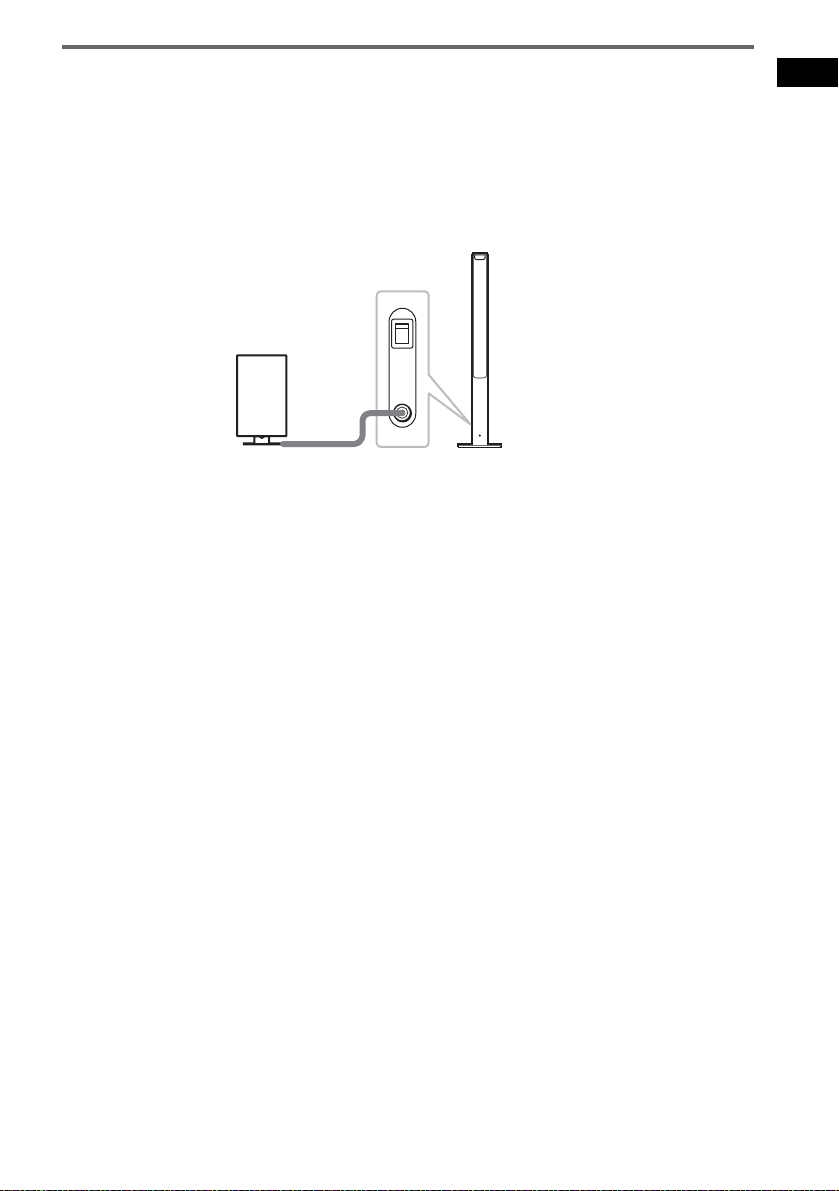
Using the IR receiver
Depending on th e speaker layout (i.e. when placing the surround speaker (L) toward the listening
position, etc.), or when there is obstruc tio n , such as a person or objec t betwe en the IR tra ns mitte r a nd
the IR rece iver of the su rround s peaker ( L), yo u can use the e xterna l IR re ceiver (suppli ed) i nstead. The
IR receiver is compact and easy to install.
To connect the IR receiver
Connect the cord of the IR receiver to the DIR-R2 jack of the surround speaker (L).
Rear side of the
surround speaker (L)
POWER
ON
OFF
ONLY FOR
IR receiver
Notes
• Whe n you connect the IR receiver to the surround speaker (L), the IR receiver is activated and the IR receiver of
the surround speaker (L ) is not activated automatically.
• When using the IR receiver, install it following the guidelines of the IR receiver of the surround speaker (L).
DIR-R2
Getting Started
27
GB
Page 28
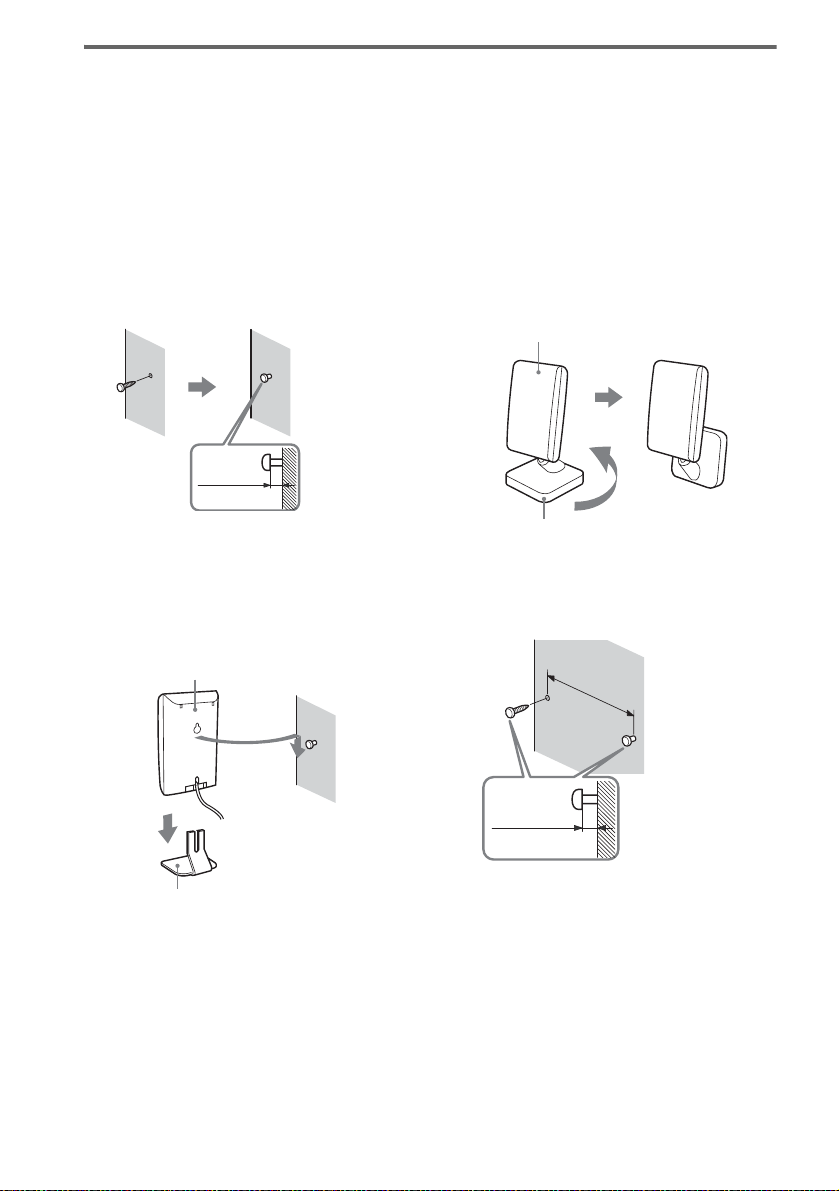
Hanging the IR transmitter and IR receiver on a wall
You can hang the IR transmitter and IR receiver on a wall when:
– there is an obstruction between the IR transmitter and the IR receiver.
– people often pass between the IR transmitter and the IR receiver.
When hanging both the IR transmitter and IR receiver, adjust the position of the IR transmitter after
deciding the posi t ion of the IR receiver.
To hang the IR receiver on a wall
1 Install a commercially available screw
in the wall so that it protrudes 4 mm.
4 mm
To hang the IR transmitter on a
wall
1 Rotate the stand of the IR transmitter.
IR transmitter
Stand
2 Detach the IR receiver stand and hang
it via hole on the rear side of the IR
receiver on the screw.
Make sure that the IR receiver does not
move after installation.
IR receiver
2 Install 2 commercially available screws
in the wall so that it protrudes 4 mm.
Install the screws 30 mm apart.
30 mm
28
4 mm
IR receiver stand
Tip
When reattaching the IR receiver stand to the IR
receiver, attach the stand so that both delta marks on
the IR receiver and stand are alig ned (page 13).
GB
Page 29
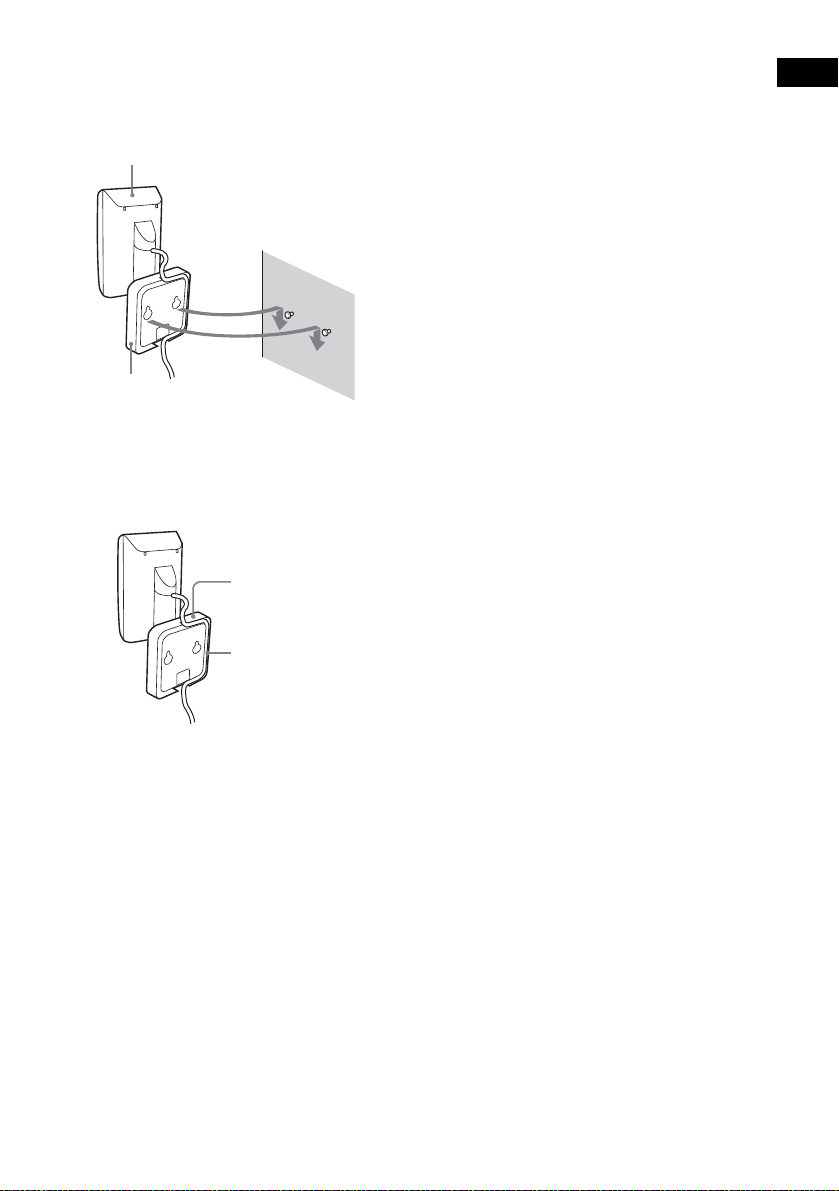
3 Hang the IR transmitter via hole on the
bottom of the stand on the screw.
Make sure that the IR transmitter does not
move afte r installatio n .
IR transmitter
Stand
Tip
You can store the cords in the troughs in the bottom of
the stand.
Stand
Notes
• Use screws suitable for the material and strength of
the wall.
• Do not install the IR tran smitter or IR receiver to a
wall of low strength.
• Sony is not liable for any damage or accident incurred
by incorrect installation (i.e. low strength wall, etc.),
incorrect use of this product, or natu ral disaster.
• When connecting/disconnecting cords, detach the IR
transmitter or IR receiver from the wall first.
Getting Started
Troughs
29
GB
Page 30
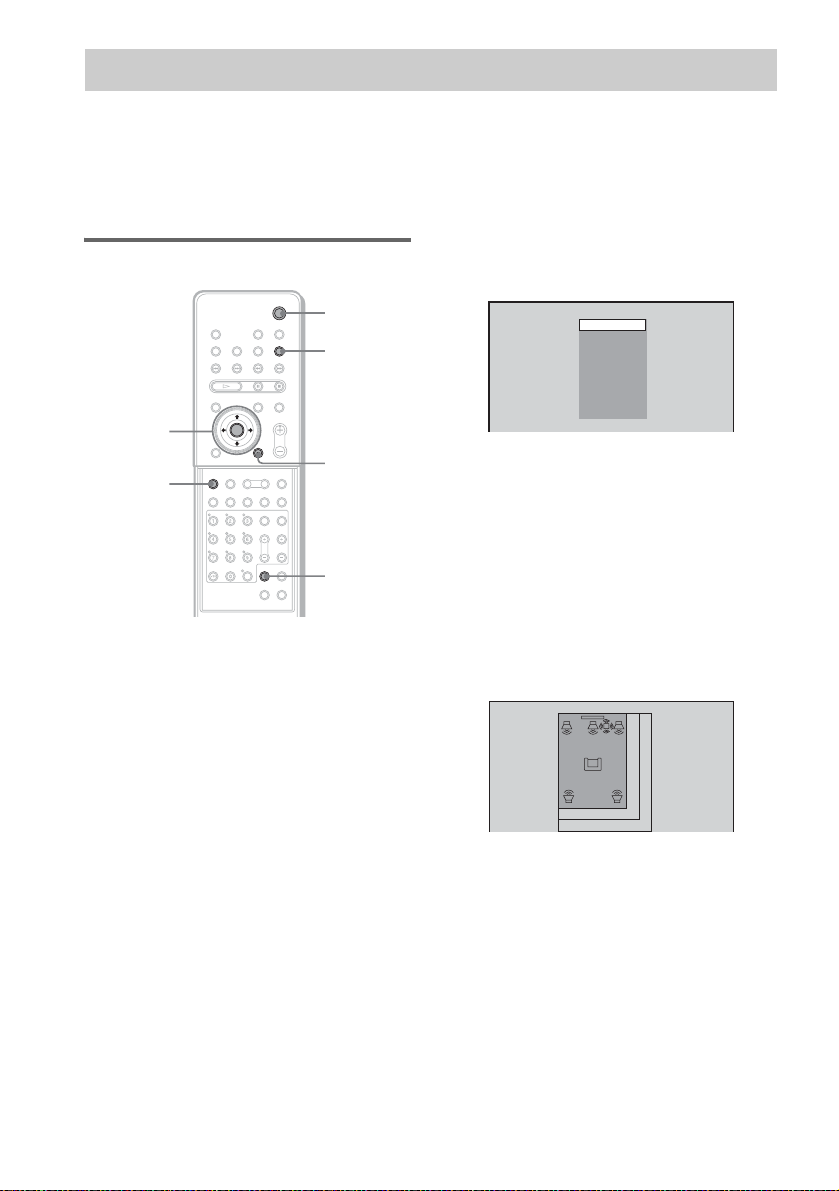
Step 6: Performing the Quick Setup
After completing the first 4 steps, make initial settings using the Quick Setup. You can set the initial
setting of [LANGUAGE SETUP], [ROOM SIZE], [LISTENING POSITION], and [TV TYPE] step by
step.
After performing the Quick Setu p, th e system is read y for p laying back of mo vies, mu sic CDs, etc. To
perform further speakers settings, see “Settings for the Speakers” on page83.
How to use the Quick Setup
"/1
FUNCTION
C/X/x/c/
ENTER
DVD
SETUP
With cover opened.
O RETURN
CLEAR
1 Turn on your TV.
2 Switch the input selector on the TV to
this system.
3 Press "/1.
4 Press FUNCTION to select “DVD.”
The guide message appears on the TV
screen.
Note
When a disc is in the system, the guide message
does not appear on the TV screen.
5 Press ENTER.
[LANGUAGE SETUP] appears.
LANGUAGE SETUP
Notes
• The selectable language is different dep en ding
on the area.
• Th e languag e you select in [LANGUAGE
SETUP] is also used for [OSD], [DVD MENU],
and [SUBTITLE] (page 80).
ENGLISH
FRANÇAIS
DEUTSCH
ITALIANO
ESPAÑOL
NEDERLANDS
DANSK
SVENSKA
SUOMI
PORTUGUÉS
6 Select a lan gua ge us ing X/x, then
press ENTER.
Setting is selected and [ROOM SIZE]
appears.
ROOM SIZE
FRONT:
m
SMALL
1 . 6
SURROUND:
m
1 . 6
30
GB
Page 31

7 Select a suitable room size from
[SMALL], [MEDIUM], or [LARGE] using
X/x, then press ENTER.
Setting is selected and [LISTENING
POSITION] appears.
LISTENING POSITION
FRONT:
m
1 . 6
SURROUND:
m
1 . 6
The [LISTENING POSITION] number you
can select varies, depending on the [ROOM
SIZE] setting.
[SMALL]: Three positions
[MEDIUM]: Four positions
[LARGE]: Five positions
8 Select a suitable listening position
X/x, then press ENTER.
using
Setting is selected and [TV TYPE] appears.
TV TYPE
4 : 316 : 9
Notes
• When you press CLEAR in guide message , the
message disappears. Whe n you ne ed to change
settings, select [QUICK] from [SETUP] in Setup
Display (page 88).
• When you select [4:3] in [TV TYPE], [4:3 LETTER
BOX] is selected (page 80).
• The distan ce and level of each speaker will be set
automatically according to the selection of [ROOM
SIZE] and [LISTENING P OSITION] (pa g e 83).
• If you want to change each setting, see “Usin g the
Setup Display” on page 79.
• The illustrations displaye d fo r [R OOM S IZ E] and
[LISTENING POSITION] are only examples and
may differ from the actual room size a nd la yout.
The settings for [SPEAKER SETUP] (page 83) do
not appear on these displays.
Getting Started
9 Select a TV type connecting to the
system using
The Quick Setup is complete.
When the Quick Setup is completed, the
settings are saved and the guide message
will not appear the next time you turn on the
system.
If you make a mistake
Press O RETURN, then select the item again.
To quit the Quick Setup
Press DVD SETUP in any Step.
C/c, then press ENTER.
31
GB
Page 32

Speaker Setup
Positioning the speakers
For the best possible surround sound, all the
speakers other than the subwoofer should be the
same distance from the listening position (A).
However, this system allows you to place the
center speake r up to 1.6 meters closer (B) and
the surround sp eakers up to 4.6 meters closer
(C) to the listening position.
The front speakers can be placed from 1.0 to
7.0 meters (A) from the listening position.
Place speakers as illustrate d belo w
About magnetically shielded
speakers (to prevent color
irregularity occurring on the TV
screen)
The subwoofer in this system is magnetically
shielded to prevent magnetic leakage. However,
some leakage may occur, as a high-strength
magnet is employed. If the subwoofer is use d
with a CRT-based TV or projector, install the
subwoofer at least 0.3 meter from the TV set. If
it is installed too close, color irregularity may
occur on the screen. If color irregularity occurs,
turn off the TV set once, then tu rn it o n a fter 15
to 30 minutes. If color irregu larity occurs again,
place the subwoofer farther away from t he TV
set. If color irregularity still occurs after
performing the above, make sure that no
magnetic object is placed near the subwoofer.
Color irregularity may occur as a result of
interaction between the subwoofer and the
magnetic object.
Examples of possib le sources of magnetic
interference include: magnetic latches on a TV
stand, etc., healthcare devices, toys, etc.
Specifying the speaker parameters
32
Notes
• Do not place the center and surround speakers farther
away from the listening position than the front
speakers.
• When you connect an optional surround back
speaker, place the surround back speake r behi nd the
listening position (place (D) as illustrated above). In
this case, set [SURROUND BACK] to [YES] in the
[SIZE] setting (page 83) to out put sound f r om the
surround back speaker.
GB
To obtain the best possible surround sound, first
specify the distance of the speakers from your
listening position, then s et the level and balance.
Use the test tone to adjust the speaker level and
balance to the same level.
Select [SPEAKER SETUP] in the setup display.
For details, see “Settings for the Speakers”
(page 83).
Page 33

Playing Discs
Playing Discs
Depending on the DVD or VIDEO CD, some
operations may be different or restrict ed.
Refer to the operat ion det ails su pplied with you r
disc.
Disc slot
Z
Adjust the
volume
4 Load a disc.
Push the disc into the disc slot until the disc
is pulled in automatically.
The disc is drawn in to the system
automatica lly and “READING” appears in
the front panel displ ay .
With the playback side facing down
Playing Discs
"/1
STANDBY indicator
Z
H
FUNCTION
Connect
headphones
"/1
FUNCTION
1 Turn on your TV.
2 Switch the input selector on the TV to
this system.
Press "/1 on the system.
3
The system turns on.
Unless the mode of the system is set to
“DVD,” press FUNCTION to select
“DVD.”
“NO DISC” appears in the front panel
display and t he system is rea dy for loading
the disc.
5 Press H on the remote or on the
system.
The system starts pl ayback (continuous
play).
Adjust the volume on the system.
After following Step 5
Depending on the di sc, a menu may appear on
the TV screen. You can play the disc
interactively by followin g the instructions on th e
menu. (DVD: page 36), (VIDEO CD: page 36).
To remove the disc
Press Z. Remove the disc after it is ejected from
the system. “NO D ISC” appears in the front
panel displ ay.
To turn on the system
Press "/1 on the syste m. The sy stem turn s on. In
standby mode, the system also turns on by
loading a disc.
continued
33
GB
Page 34

To turn off the system
Press "/1. The system enters standby mode and
the STANDBY indicator lights up in red. To
turn off the system completely, remove the AC
power cord (mains lead) from the wall outlet
(mains).
While playing a disc, do not turn off the system
by pressing "/1. Doing so may cancel the menu
settings. Whe n you turn off the system, fi rs t
press x to stop playback and then pre ss "/1.
To save the power in standby
mode
Press "/1 while the system turns on (the
STANDBY indicator on the system lights up).
To cancel standby mode
Press "/1 once.
Additional opera t ion s
Z
./>
H
To Press
Stop x
Pause* X
Resume play after pause X or H
Go to the next chapter,
track, scene, or file in
continuous play mode
Go back to the preceding
chapter, track, scene, or file
in continuous play mode
Stop play and remove the
disc
Mute the sound MUTING. To cancel
X
x
MUTING
VOL +/–
>
.
Z
muting, press it again
or VOL + to adjust the
sound volume.
34
* You cann ot pa use dur ing JPEG playback.
Notes
• If there is no disc in the sys tem, “NO DISC” appears
on the front panel display.
• If DVD playback is paused for approximately one
hour, the system automatically turns off.
Tip
If a DVD has more than two titles, you cannot go to the
next title or go back to the preceding title by pressing
. or >. These buttons work only within a single
title. If you want to go to the next title or go back to
preceding title, press DVD TOP MENU or DVD
MENU and then select the title you want to go to from
the control menu.
GB
Page 35

Resuming Playback from
the Point Where You
Tip
To play from the beginning of the disc, press x twice,
then press H.
Stopped the Disc
(Resume Play)
When you stop the disc, the system remembers
the point where you pressed x and “RESUME”
appears in the front panel display. As long as
you do not remove the di sc, Resume Play will
work even if the system ente rs standby mode by
pressing "/1.
H
x
1 While playing a disc, press x to stop
playback.
“RESUME” appears in the front panel
display, so you can restart the disc from the
point where you stop ped the disc.
If “RESUME” does not appear, Resume
Play is not available.
2 Press H.
The system starts playback from the point
where you stopped the disc in St ep 1.
Notes
• You cannot perform Resume Play during Shuffle
Play or Program Play.
• De pe ndi ng on whe re you stop the disc, the system
may not resume playback fro m ex act ly the same
point.
• The poi nt whe r e you stoppe d pl ayi ng is cleared if:
– you change the play mode.
– you change the setting on the Setup Menu.
Playing Discs
35
GB
Page 36

Using the DVD’s Menu
Playing VIDEO CDs with PBC Functions (Ver. 2.0)
A DVD is divided into a lot of sections, which
make up a picture or music feature. These
sections are called “titles.” When you play a
DVD which contains several titles, you can
select the title you want using DVD TOP
MENU/ALBUM–.
When you play DVDs that allow you to select
items such as the language for the subtitles and
the language for the sound, select these items
using DVD MENU/ALBUM+.
DVD TOP
MENU/
ALBUM–
C/X/x/c/
ENTER
Number
buttons
With cover opened.
DVD MENU/
ALBUM+
1 Press DVD TOP MENU/ALBUM– or DVD
MENU/ALBUM+.
The disc’s menu ap pears on the TV screen.
The contents of the menu vary from disc to
disc.
2 Press C/X/x/c or the number but tons to
select the item you want to play or
change.
3 Press ENTER.
Note
If the DVD top menu or a DVD menu is displayed
during DVD playback for approximately one hour, the
system automatically turns off.
(PBC Playback)
With PBC (Playback Control) functions, you
can enjoy simple interactive operations, search
functions, and ot her such operations.
PBC playback allows you to play VIDEO CDs
interactively by following the menu on the TV
screen.
./>
H
X/x/
ENTER
Number
buttons
With cover opened.
x
O RETURN
1 Start playing a VIDEO CD with PBC
functions.
The menu for your sel ection appears.
2 Select the item number you want by
pressing X/x or the number buttons.
3 Press ENTER.
4 Follow the instructions in the menu for
interactive operations.
Refer to the operation de tails supplie d with
the disc, as the operating procedure may
differ, depending on the VIDEO CD.
To go back to the menu
Press O RETURN.
36
GB
Page 37

Notes
• De pending on the VIDEO CD, the menu does not
appear in Step 1.
• Depe nding on the VIDEO CD, “Press ENTER” in
Step 3 may appear as “Press SELECT” in the
instructions supplied with the disc. In this case, press
H.
Tip
To play without using PBC, press ./> or the
number buttons while the system is stopped to select a
track, then press H or ENTER.
“Play without PBC” appears on the TV screen and the
system starts continuous play. You cannot play still
pictures such as a menu. To return to PBC playback,
press x twice, then pre ss H.
Playing an MP3 Audio Track
Playing Discs
You can play MP3 a udi o tracks on CD-ROMs,
CD-Rs, or CD-RWs. However, the di scs must be
recorded according to ISO9660 level 1, level 2,
or Joliet format for the system to recognize the
tracks. You can also pla y discs rec orded in Mult i
Session. See the instructions of the CD-R/RW
device or recording software (not supplied) for
details on th e recording format.
1 Load a data disc recorded in MP3 into
the system.
2 Press H.
The system star ts to pl ay the first MP3
audio track in the first album on the disc.
Notes
• The system can play MP3 (MPEG1 Audio Layer3)
audio. The system cannot play audio tr a cks in
MP3PRO format.
• This system can play Multi Session CDs when an
MP3 audio track is located in the f ir st se ssion. Any
subsequent MP3 audio tracks, rec or de d in the la te r
sessions, can also be played back.
• Maximum number of albums on a disc: 99 (The
maximum number of MP3 audio tra c ks tha t c an be
contained on an album is 250.)
• An album that does not include an MP3 audio track is
skipped.
• If you put the extension “.MP3” to da ta no t in MP 3
format, the system cannot recognize the data properly
and will generate a loud noise which could damage
your speaker system.
• If the system cannot play MP3, set [DATA CD
PRIORITY] to [MP3] in the [CUSTOM SETUP]
setting (page 82).
• The system can play to a depth of 8 directories,
including a root directory.
37
GB
Page 38

Selecting an album and track
DVD TOP
MENU/
ALBUM–
DVD
DISPLAY
DVD MENU/
ALBUM+
C/X/x/c/
ENTER
O RETURN
1 Press DVD DISPLAY.
The Control Menu an d name of the MP3
data disc appears .
2 Press X/x to select (ALBUM)
then press ENTER or c.
The list of albums contained in the disc
appears.
HOME TOWN
ROCK BEST HIT
KARAOKE
JAZZ
R&B
MY FAVORITE SONGS
CLASSICAL
SALSA OF CUBA
BOSSANOVA
MP3
3 Select an album you want to play using
X/x and press ENTER.
4 Select (TRACK) using X/x
and press ENTER.
The list of tracks conta ined in the current
album appear s.
HOME TOWN
ROCK BEST HIT
HIGHWAY1.
2.
VIEW POINT
3.
MY CHILDREN
4.
DANCING
5.
GOOD TASTE
6.
DESTINATION
7.
MARATHON
8.
PLACE-KICK
9.
TAKE IT EASY
10.
PORT TOWER
11.
STANDARD
MP3
When the list of all tracks or albums cannot
be displaye d on the window, the ju m p bar
appears. Press c to select the jump bar icon,
and then scroll the jump bar to display the
rest of the list using X/x. Press C or
O RETURN to return to the track or the
album list.
5 Select a track using X/x and press
ENTER.
The selected track starts playing.
To return to the previous display
Press O RETURN or C.
To turn off the display
Press DVD DISPLAY.
Notes
• Only alphabetical letters and numbers can be used for
album or track names. Anything els e is displ ayed as
“ ”.
• If the MP3 file you play back has an ID3 tag, the ID3
tag information is displaye d as a tra ck na m e.
• ID3 ta g a pplies only to version 1.
• If an MP3 file of VBR (variable bit rate) is played,
indicated elapsed time ma y be di fferent from the
actual time.
• Until playing the disc or selecting an album in step 2,
album name is displayed as “**Album” (** refers to
a number) in the Control Menu, after which the album
name is displayed.
Tip
When an MP3 data disc is inserted, you can select an
album using the DVD MENU/ALBUM+ or DVD TOP
MENU/ALBUM– on the remote.
38
GB
Page 39

Playing JPEG Image Files
Selecting an album and file
You can play JPEG image files on CD-ROMs,
CD-Rs, or CD-RWs. However, the discs must be
recorded according to ISO9660 level 1, le vel 2
or Joliet format for the system to recognize the
files. You can also play discs recorded in M u l t i
Session. See the instructions of the CD-R/RW
device or recording software (not su pplied) for
details on the recording format.
1 Load a data disc recorded in JPEG into
the system.
2 Press H.
The system starts to play the first JPEG
image file in th e fi rst album on the disc .
Notes
• The system can play the extension “.JPG” or
“.JPEG.”
• The system can play Multi Session CDs.
• An a lbum tha t doe s not inc lude a JPEG file is
skipped.
• If the system cannot play JPEG, set [DATA CD
PRIORITY] to [JPEG] in the [CUSTOM SETUP]
setting (page 82).
• A JPEG image file of a length or width of more than
4,720 dots cannot be played.
• A JP EG ima ge f ile with a high width to length ratio
cannot be displayed.
• Some CD-Rs or CD-RWs cannot be played on this
system depending on file format.
• The sys te m c an play to a depth of 8 directories,
including a root directory.
• Pr ogr es sive JPEG image files cannot be played on
this system.
• M axi mum number of albums on a disc: 99
(The maximum number of JPEG image files that can
be contained on an album is 250.)
Tip
When you go to the next file or to go back to the
previous file, press . or >.
DVD TOP
MENU/
ALBUM–
DVD
DISPLAY
DVD MENU/
ALBUM+
C/X/x/c/
ENTER
O RETURN
1 Press DVD DISPLAY.
The Control Menu and name of the JPEG
data disc appears.
2 Press X/x to select (ALBUM)
then press ENTER or c.
The list of albums contained in the disc
appears.
MOUNTAIN
FAMILY
FLOWER
GARDEN
TRAIN
CAR
JPEG
3 Select an album you want to play using
X/x and press ENTER.
4 Select (FILE) using X/x and
press ENTER.
The list of files contained in the current
album appears.
MOUNTAIN
FAMILY
HAPPY1.
2.
BIRTHDAY
3.
CELEBRATION
4.
CHRISTMAS
5.
MOM
6.
BASEBALL
7.
PARTY
8.
DAD
9.
TRAVEL
10.
FRIEND
11.
DRIVE
JPEG
Playing Discs
continued
39
GB
Page 40

When the list of all files or albums cannot
be displayed on the w indow, the jump bar
appears. Press c to select the j ump bar icon,
and then scroll the jump bar to display the
rest of the list using X/x. Press C or
O RETURN to return to the file or the
album list.
5 Select a file using X/x and press
ENTER.
The selected file starts playing.
To return to the previous display
Press O RETURN or C.
To turn off the display
Press DVD DISPLAY.
Notes
• Only alphabetical letters and numbers can be used for
album or file names. Anything else is displayed as “ ”.
• Until playing the disc or selecting an album in step 2,
album name is displayed as “**Album” (** refers to
a number) in the Control Menu, after which the album
name is displayed.
Tip
When a JPEG data disc is inserted, you can select an
album using the DVD MENU/ALBUM+ or DVD TOP
MENU/ALBUM- on the remote.
Enjoying Slide show on a JPEG data disc
M
H
1 Press M while displaying a JPEG
image.
Slide show starts from the current image.
2 Press H when you want to exit Slide
show.
Return to normal play from the current
image.
To change the interval time of
Slide show
Each time you press M during Sl ide show, t he
interval time changes. With each press, the
indication chan ges as follows:
1M t 2M t 3M
t
The 3M interval time is faster than 2M.
Note
Slide show can play in only one direction.
40
GB
Page 41

To rotate the current image
Creating Your Own Program
H
C/c
Rotate the current image using C/c.
Each time you press c, the image turns
clockwise by 90º.
Each time you press C, the image turns
anticlockwise by 90º.
Note
You cannot rotate the image during Sli de show. Pre ss
H to return to normal play before this operation.
(Program Play)
You can play the co nt ents of a disc in the order
you want by ar rangi ng t he orde r of th e tr acks o n
the disc to create your own program. You can
program up to 25 tracks.
H
C/X/x/c/
ENTER
Number
buttons
With cover opened.
ORETURN
REPEAT
PLAY
MODE
CLEAR
1 In stop mode, press PLAY MODE
repeatedly until “PGM” appears in the
front panel display.
The Program Men u appears on the TV
screen.
For example, select a track on an MP3 disc.
Playing Discs
Program Total Time - - : - -
1
2
3
4
5
6
7
8
9
10
continued
41
GB
Page 42

To check the tracks or albums that you have
already created once, press C to select the
jump bar icon, and then scroll the jump bar
to display the rest of the list using X/x.
Press c or O RETURN to return to the
track list.
You can select the jump bar icon only if
there are more than 9 programmed tracks or
albums.
2 Press c.
The cursor moves to the track (in this case,
“1”). Before programming the MP3 tracks,
it is required to select the album.
Program
1
2
3
4
5
6
7
8
9
10
Album
1 ALBUM
Track
2 ALBUM
3 ALBUM
4 ALBUM
5 ALBUM
ALL TRACKS
1
TRACK1
2
TRACK2
TRACK3
3
TRACK4
4
TRACK5
5
TRACK6
6
TRACK7
7
TRACK8
8
TRACK9
9
Total Time - - : - -
To select a track that is not displayed on the
window, press c to select t he jump bar icon,
and then scroll the jump bar to display the
rest of the list using X/x. Press C or
O RETURN to return to the track list.
You can select the jump bar icon only if
there are more than 9 tracks.
3 Select the track you want to program.
For example, select track “7.”
Program
10
1
2
3
4
5
6
7
8
9
Album
1 ALBUM
Track
2 ALBUM
3 ALBUM
4 ALBUM
5 ALBUM
ALL TRACKS
TRACK1
1
TRACK2
2
TRACK3
3
TRACK4
4
TRACK5
5
TRACK6
6
TRACK7
7
TRACK8
8
TRACK9
9
Total Time - - : - -
4 Press X/x or the number buttons to
select “7” then press ENTER.
Total time of the programmed
tracks (except MP3)
Program Total Time - - : - -
1
ALBUM 1 TRACK 7
2
3
4
5
6
7
8
9
10
5 To program other tracks, repeat Steps
2 to 4.
The programmed tracks are dis played in the
selected order.
6 Press H to start Program Play.
Program Play begins.
When the program ends, yo u can restar t the
same program again by pressing H.
To return to normal play
In stop mode, press PLAY MODE repeatedly
until “PGM
display.
Other Operations
To Do this
Turn off the
Program Menu
Cancel the
programmed
order
Notes
• Program Play function is not available for DVDs and
JPEG.
• When you remove the disc, Program Play is cancelled
and the program you created is cleared.
• When you program MP3 tracks, “- - : - -” is displayed
as the total time of the programmed tracks.
Tip
You can perform Repeat Play of programmed tra ck s.
Press REPEAT, o r set [ RE P E A T] to [ALL] in the
Control Menu display during Program Play (page 44).
” disappears from the front panel
In stop mode, press PLAY MODE
to turn off the Program Menu.
Press CLEAR in Step 5, and the
last program is cancelled one by
one.
42
GB
Page 43

Playing in Random Order
(Shuffle Play)
You can have the system “shuffle” tracks and
play them in random order. Subsequent
“shuffling” will produce a different playing
order.
Setting the shuffle mode in the Control Menu
You can select eit her normal shuffle or album
shuffle (MP3 only).
H
Playing Discs
H
PLAY
MODE
With cover opened.
1 In stop mode, press PLAY MODE
repeatedly until “SHUF” appears in the
front panel di s pl a y .
When you play an M P3 di sc, you can play
all tracks in album s i n random order.
For details on album shuffle, see page 43.
2 Press H.
To return to normal play
In stop mode, press PLAY MODE repeatedl y
until “SHUF
display (SHUFFLE cancelled). The same
applies to cancel SHU FFLE (ALBUM).
” disappears from t he front panel
DVD
DISPLAY
C/X/x/c/
ENTER
1 Press DVD DISPLAY.
The Control Menu a ppears.
2 Press X/x to select (PLAY
MODE), then press ENTER or c.
HOME TOWN
ROCK BEST HIT
(
)
1 5
CONTINUE
CONTINUE(ALBUM)
SHUFFLE
SHUFFLE(ALBUM)
PROGRAM
MP3
3 Select [SHUFFLE] or [SHUFFLE
(ALBUM)] using X/x and press ENTER.
[SHUFFLE]: Plays tracks on the disc in
random order.
[SHUFFLE (ALBUM)]: Plays tracks from
selected album i n random order.
4 Press H.
The selected Shuffl e Play begins.
Note
Shuffle Play is cancelled when you eject the disc. The
play mode changes in the following se quence:
SHUFFLE t CONTINUE
SHUFFLE (ALBUM) t CONTINUE (ALBUM)
43
GB
Page 44

Playing Repeatedly
(Repeat Play)
You can play all the titles/tracks/files or a singl e
title/chapter/track on a disc.
In Shuffle or Prog ram Play mode, the system
repeats tracks in shuffled or programmed order .
You cannot perform Repeat Play during PBC
playback of VIDEO CDs (page 36).
H
C/X/x/c/
ENTER
DVD
DISPLAY
With cover opened.
REPEAT
1 Press DVD DISPLAY.
The Control Men u appears.
2 Press X/x to select
(REPEAT), then press ENTER or c.
If you do not select [O FF], the [REPEAT]
indicat o r lights in gre en.
3 Select the Repeat Play setting, then
press ENTER.
DVD
1 2 ( 2 7 ) TITLE12
)
1 8 ( 3 4
T
1 : 3 2 : 5 5
DVD
x When playing a DVD
•OFF: does not play repeatedly.
• ALL: repeats all the titles.
• TITLE: repeats the current title on a
disc.
• CHAPTER: repeats the current
chapter.
x When playing a VIDEO CD/Super
Audio CD/CD/MP3, and when Program
Play is set to OFF
•OFF: does not play repeatedly.
• ALL: repeats all the tracks on the dis c,
or repeats the current album (only
when CONTINUE (ALBUM) or
SHUFFLE (ALBUM) in the play
mode is selected).
• TRACK: repeats the current track.
x When playing a JPEG
•OFF: does not play repeatedly.
• ALL: repeats all the files on the disc
(when CONTINUE is selected in the
play mode), or repeats the current
album (when CONTINUE (ALBUM)
is selected in the play mode).
x When Program Play is set to ON
•OFF: does not play repeatedly.
• ALL: repeats Program Play.
Notes
• Depending on the DVD disc, Repeat Play does not
work.
• Repeat Play is cancelled when you eject the disc.
• If [ALL] is selected, Repeat Play is limited to 5 times.
Tips
• You can set Repeat Play during stop mode.
After selecting the [REPEAT] item, press H.
The system starts Repeat Play .
• You can quickly display the [REPEAT] status.
Press REPEAT on the remote.
• You can perform Repeat Play for DVD titles that
contain chapters.
44
OFF
ALL
TITLE
CHAPTER
GB
Page 45

Searching for a Particular Point on a Disc
(Scan, Slow-motion Play)
To change the scan speed (DVD/
VIDEO CD only)
Each time you press m or M during scan, t he
playback speed changes. Two speeds are
available. Wi t h each press, the i nd i cation
changes as follows:
Playing Discs
You can locate a particular point on a disc
quickly by monitoring the picture or by playing
back slowly.
SLOW /
H
Notes
• Depending on the DVD/VIDEO CD, you may not be
able to perform some of the operations described.
• Dur ing Scan or Slow-motion Play, no sound is
output.
m/M
Locating a point quickly by playing a disc in fast forward or fast reverse (Scan)
1 Press m or M while playing a disc.
2 When you find the point you want,
press H to return to normal speed.
Playback direction
1M t 2M
t
Opposite dire ction
1m t 2m
t
The 2M/2m playback speed is faster than
1M/1m.
Watching frame by frame (Slow-motion Play) (DVD/VIDEO CD only)
Press or when the system is in the
pause mode.
To return to normal speed, press H.
To change the speed of Slowmotion Play
Each time you press or during Slowmotion Play, the pla yback speed changes. Two
speeds are available. With each press, the
indication changes as follows:
Playback direction
2 t 1
t
Opposite direction (DVD only)
2 t 1
t
The 2 /2 playback sp eed is slower than
1/1.
45
GB
Page 46

Searching for a Title/ Chapter/Track/Index/ Album/File
You can search a title (DVD), chapter (DVD),
track (CD, VIDEO CD, Super Audio CD, MP3),
index (VIDEO CD, Super Audio CD), album
(MP3, JPEG), and file (JPEG). As titles, tracks
albums and files are assigned unique names on
the disc, you can select the desired one from the
Control Menu. Al so chapters and indexes are
assigned unique numbers on the disc, so you
select the desired one by entering it s number. Or
you can search a par t ic ul ar point using the time
code (TIME SEARCH).
You cannot searc h a s cene of a VIDEO CD
(when the PBC func tion is on).
C/X/x/c/
ENTER
DVD
DISPLAY
Number
buttons
With cover opened.
ORETURN
CLEAR
Searching for a title/track/ album/file
1 Press DVD DISPLAY.
The Control Men u appears.
2 Press X/x to select the search method,
then press ENTER or c.
x When playing a DVD
(TITLE)
x When playing a VIDEO CD
(TRACK)
x When playing a Super Audio CD
(TRACK)
x When playing a CD
(TRACK)
x When playing an MP3
(ALBUM) or
(TRACK)
x When displaying a JPEG file
(ALBUM) or (FILE)
Example: when you select
(TRACK)
The list of tracks con ta i ned in the disc
appears.
CD
HIGHWAY1.
VIEW POINT
2.
MY CHILDREN
3.
DANCING
4.
GOOD TASTE
5.
DESTINATION
6.
MARATHON
7.
PLACE-KICK
8.
TAKE IT EASY
9.
PORT TOWER
10.
STANDARD
11.
LADY
12.
CD
When the list of all tracks or albums cannot
be displaye d on the window, the ju m p bar
appears. Press c to select the jump bar icon,
and then scroll the jump bar to display the
rest of the list using X/x. Press C or
O RETURN to return to the track or the
album list.
CD
13.
STAY
14.
BAD
15.
BEAUTIFUL
16.
HOLD.ME
17.
FIRST TIME
BLUE SKY
18.
19.
OUR EARTH
20.
NO NAME
21.
SWEETEST
22.KISS ME
23.
FIRE
24.
ANGEL
CD
3 Press X/x to select the desired track,
then press ENTER.
The system starts playback from the
selected track.
46
GB
Page 47

Searching for a chapter/index
1 Press DVD DISPLAY.
The Control Menu ap pears.
2 Press X/x to select the search method.
x When playing a DVD
(CHAPTER)
x When playing a VIDEO CD (without
PBC functions)
(INDEX)
x When playing a Super Audio CD
(INDEX)
Example: when you select
(CHAPTER)
“** (**)” is sele ct ed (** refers to a
number).
The number in parentheses indic ates the
total num ber of chapters or indexes.
DVD
1 2 ( 2 7 ) TITLE12
)
1 8 ( 3 4
T
1 : 3 2 : 5 5
DVD
3 Press ENTER or c.
“** (**)” changes to “-- (**).”
DVD
1 2 ( 2 7 ) TITLE12
)
– – ( 3 4
T
1 : 3 2 : 5 5
DVD
5 Press ENTER.
The system starts playback from the
selected number.
Note
When you play a VIDEO CD with PBC functions, the
index search function does not wor k.
To turn off the Control Menu
Press DVD DISPLAY repeatedly until the
Control Menu is turned off.
To search for a particular point
using the time code (TIME
SEARCH)
Example: If you se arch for the playing t i me of
the current title on a DVD
1 In Step 2, select (TIME).
“T **:**:**” (playing time of the current title)
is selected.
2 Press ENTER or c.
“T--:--:--” appears above “T**:**:**.”
3 Input the time code using the number
buttons, then press ENTER.
For example, to find a desired point at 2
hours, 10 minutes, and 20 seconds after the
beginning, just enter “2:10:20.”
Notes
• The title, chapter or track number displayed is the
same number recorded on the disc .
• The time search function does not work on a VIDEO
CD (when the PBC function is on).
• If you play a DVD, input the playing time of the
current title using the time code. If you play a CD,
Super Audio CD, VIDEO CD, or MP3, input the
playing time of the cu rrent track using the ti me co d e.
Tip
You can change the display to show pla ying time or
remaining time. For details, see “Checking the Playing
Time and Remaining Time” (page 50).
Playing Discs
4 Press X/x or the number buttons to
select the chapter or index number you
want to search.
If you make a mistake
Cancel the number by pressing CLEAR,
then select another number.
47
GB
Page 48

Viewing Disc Information
When playing back a DVD
Playing time and number of the current title
TITLE CHAP
Viewing the playing time and remaining time in the front panel display
You can check disc information, such as the
remaining time, total number of ti tles in a DVD,
or tracks in a Super Audio CD, CD, VIDEO CD,
or MP3, using the front panel display (page 99).
DISPLAY
Press DISPLAY.
Each time you press DISPLAY while playing
the disc, the display changes as shown in the
charts.
Remaining time and
number of the current title
TITLE CHAP
Playing time and number
of the current chapter
CHAP
Remaining time and number
of the current chapter
CHAP
Title name
Current sound field
48
GB
Page 49

When playing back a VIDEO CD
(without PBC functions), Super
Audio CD or CD
Playing time and current track number
TRK
Remaining time and current
track number
TRK
Playing time of the disc
Remaining time of the disc
Track name
Current sound field
When playing back an MP3
Playing time and current track number
TRK
Remaining time of the
current track
TRK
Track (file) name
Album (folder) name
Current sound field
When playing back a JPEG
Current file number
Playing Discs
File name
Album (folder) name
Current sound field
continued
49
GB
Page 50

Notes
• Depending on the type of disc being played and the
playing mode, the disc information may not be
displayed.
• ID3 tag applies only to version 1.
• If the MP3 file you play back has an ID3 tag, the ID3
tag information is displayed as a tra c k (fil e) na me .
• Only alphabetical letters and numbers can be used for
album, track, or file names. Anything el se is
displayed as “ ”.
• In the following case, elapsed playing time and
current track remaining time may not be displayed
accurately.
– when an MP3 file of VBR (variable bit rate) is
played.
Tips
• When playing VIDEO CDs with PBC functions, only
the playing time of the scene is displa yed.
• The playing time and remaining tim e of the curr e nt
chapter, title, track , s cene, or di sc wil l al so appear on
your TV screen. See the following section “Checking
the Playing Time and Re maining Time” fo r details on
how to read this information.
Checking the Playing Time and Remaining Time
You can check th e pl aying time and rema i ning
time of the current title, chapter, or track, an d the
total playing time or remainin g time of t he disc .
You can also chec k the DVD/CD/Super Audio
CD text and MP3 folder name/file na me/ID3 tag
(only song title) r ecorded on the disc.
DISPLAY
DVD
DISPLAY
1 Press DVD DISPLAY during playback.
The Control Menu appears.
DVD
1 2 ( 2 7 ) TITLE12
)
1 8 ( 3 4
T
1 : 3 2 : 5 5
Time information
DVD
Disc type
50
2 Press DISPLAY repeatedly to change
the time information.
The display and the k in ds of time that you
can check depend on the disc you are
playing.
x When playing a DVD
• T **:**:**
Playing time of the current title
• T–**:**:**
Remaining time of the current title
• C **:**:**
Playing time of the current chapter
GB
Page 51

• C–**:**:**
Remaining time of the current chapter
• **:**:**
Playing time of the menu or current
title without a chapter
x When playing a VIDEO CD (with PBC
functions)
•**:**
Playing time of the current scene
x When playing a VIDEO CD (without
PBC functions), Super Audio CD or CD
• T **:**
Playing time of the current track
• T–**:**
Remaining time of the current track
• D **:**
Playing time of the current disc
• D–**:**
Remaining time of the current disc
x When playing an MP3
• T **:**
Playing time of the current track
• T–**:**
Remaining time of the current track
To turn off the Control Menu
Press DVD DISPLAY repeatedly until the
Control Menu is turned off.
Notes
• Only alphabetical letters and numbers can be
displayed.
• De pe nding on the type of disc being played, the
system can only display a limite d number of
characters. Also, depe ndi ng on the disc, not all text
characters will be displayed.
Checking the date information (JPEG only)
You can check the date information during
playback when the Exif* tag is recorded in the
JPEG image data.
DVD
DISPLAY
Press DVD DISPLAY during playback.
The Control Menu appears.
MOUNTAIN
FAMILY
) BIRTHDAY
1 ( 2 0
01 / 01/ 2004
Date information
* “Exchangeable Image File Format” is a digital
camera image format defined by the Jap an
Electronics and Information Technology Industries
Association (JEITA).
Note
If there is no date information or data is da ma ge d on
the disc, the system cannot di spla y the date
information.
Tip
You can change the date information orde r in [J PE G
DATE] of [CUSTOM SETUP] (page 82).
JPEG
Playing Discs
51
GB
Page 52

Sound Adjustments
Changing the Sound
If a DVD is recorded with multilingual tracks,
you can select the lan guage you want while
playing the DVD.
If the DVD is recorded in multiple audio formats
(PCM, Dolby Digital, MPEG audio, or DTS),
you can select the audio format you want while
playing the DVD.
With stereo CDs, VIDEO CDs, or MP3, you can
select the sound from the right or left channel
and listen to the sound of the selected channel
through both the right and left speakers (in this
case, the sound loses its stereo effe ct). For
example, when playing a disc containing a song
with the vocals on the ri ght channel and the
instruments on the l eft channel, you can select
the left channel and hear only the instruments
from both speakers.
DVD
DISPLAY
AUDIO
With cover opened.
C/X/x/c/
ENTER
1 Press DVD DISPLAY during playback.
The Control Menu is displayed.
2 Press X/x to select (AUDIO),
then press ENTER or c.
The options for A UDIO appear.
DVD
1 2 ( 2 7 ) TITLE12
)
1 8 ( 3 4
T
1 : 3 2 : 5 5
1: ENGLISH
2: FRENCH
3: SPANISH
DVD
3 Press X/x to select the desired audio
signal.
x When playing a DVD
Depending on the DVD, the choice of
language varies.
When 4 digits are displayed, they represent
the language code. Ref er to the la nguage
code list on page 103 to see whi ch langua ge
the code represents. When the same
language is displayed two or more times,
the DVD is recorded in multiple audio
formats.
x When playing a VIDEO CD, CD, or
MP3
The default setting is underlined.
• STEREO
• 1/L: Th e sound of the left c hannel
(monaural)
• 2/R: The sound of the right channel
(monaural)
x When playing a Super Audio CD
In stop mode, depending on the Super
Audio CD, the choice of settings varies.
• MULTI: The disc has a multi-channel
playback area.
• 2CH: The disc has a 2 channel
playback area.
• CD: When you want to play the disc as
a convention al CD.
Notes
• Not all discs give you the three choices above
when in Super Audio CD playback. It all
depends on the layer configuration of the Super
Audio CD to be played.
• Whe n pla ying a Super Audio CD in the 2
channel playback area or the 2 CHANNEL
STEREO mode, the POWER/ON LINE
indicator of the surround amplifier turns red.
: The standard stereo sound
52
GB
Page 53

4 Press ENTER.
To turn off the Control Menu
Press DVD DISPLAY repeatedly until the
Control Menu is turned off.
Notes
• For discs not in multiple audio format, you cannot
change the sound.
• During DVD playback, the sound may change
automatically.
Tip
You can select [AUDIO] directly by pressing AUDIO.
Each time you press the button, the item cha nge s.
The display examples are as
follows:
•PCM (stereo)
PROGRAM FORMAT
PCM 48kHz 24bit
• Dolby Surround
PROGRAM FORMAT
DOLBY DIGITAL 2/0
DOLBY SURROUND
• Dolby Digital 5.1ch
Sound Adjustments
Displaying the audio information of th e disc (DVD only)
When you select [AUDIO], the channels being
played are displayed on the screen.
For example, in Dolby Digital format, multiple
signals ranging from monaural to 5.1 channel
signals can be recorded on a DVD. Depending
on the DVD, the numbe r of recorded channel s
may differ.
Current audio format*
DVD
1 2 ( 2 7 ) TITLE12
)
1 8 ( 3 4
T
1 : 3 2 : 5 5
1: ENGLISH
PROGRAM FORMAT
DOLBY DIGITAL 3/2.1
*[PCM], [MPEG], [DTS], or [DOLBY
DIGITAL] is displayed.
For [DOLBY DIGITAL], the channels in the
playing track are di splayed numerically as
follows:
For Dolby Digita l 5 .1 ch:
Surround component 2
DVD
PROGRAM FORMAT
DOLBY DIGITAL 3/2.1
•DTS
PROGRAM FORMAT
DTS 3/2.1
Tips
• When the signal contains surround signal
components such as LS, RS, or S, the surround effect
is enhanced.
• If you play MPEG AUDIO sound tracks, the system
outputs PCM (stereo) signals.
• Even though the audio stream contains a su rround
back component, the surround back cha nne l is not
displayed.
Dolby Digital-EX or DTS-ES source is displayed as
“3/2.1”on the screen.
DOLBY DIGITAL
Front component 2 +
Center component 1
3 / 2 . 1
LFE (Low Frequency
Effect) component 1
53
GB
Page 54

Enjoying Surround Sound
T
Automatic deco ding of the audio input signal (AUT O FORMAT DIRECT AUTO)
You can take advantage of surround sound
simply by selectin g one of system’s preprogrammed so und fields. They bring the
exciting and powerful sound of movie theaters
into your home.
To select sound field, press AUTO FORMAT
DIRECT or MODE on t he remote repeatedly
until the sound field you want appears in the
front panel display.
Tip
When you want to output the TV sound or stereo sound
of a 2 channel source from the 6 speakers of the system,
select a sound field other than “AUTO FORMAT
DIRECT AUTO” or “2 CHANNEL STEREO”.
The auto decoding function automatically
detects the type of audio signal being input
(Dolby Digital, DTS, or standard 2 channel
stereo) and performs the proper decoding if
necessary. This mode presents the sound as it
was recorded/encoded, without adding a ny
effects (e.g. reverberation).
However, if ther e are no low frequency signals
(Dolby Digital LFE, etc.), it will generate a low
frequency sign al for output to the subwoof er.
AUTO FORMA
DIRECT
With cover opened.
Press AUTO FORMAT DIRECT repeatedly
until “A.F.D. AUTO” appears in the front
panel display.
54
Sound field Display
AUTO FORMAT DIRECT
AUTO
GB
A.F.D. AUTO
Page 55

Using only the front speaker
T
and subwoofer (2 CHANNEL
STEREO)
This mode outputs the sound from the fro nt lef t
and right speakers and subwoofer. Standard two
channel (stereo) sources completely bypass the
sound field processing. Multi channel su rround
formats are downmixed to two channels.
This allows you to play any source using only
the front left and right speakers and subwoofer.
Selecting a soun d field (AUTO FORMAT DIRECT button)
Sound Adjustments
AUTO FORMA
DIRECT
MODE
With cover opened.
Press MODE repeatedly until “2CH
STEREO” appears in the front panel
display.
Sound field Display
2 CHANNEL STEREO 2CH STEREO
With cover opened.
Press AUTO FORMAT DIRECT repeatedly
until the sound field you want appears in
the front panel display.
Sound field Display
AUTO FORMAT DIRECT
PRO LOGIC
AUTO FORMAT DIRECT
PRO LOGIC II MOVIE
AUTO FORMAT DIRECT
PRO LOGIC II MUSIC
Neo:6 CINEMA NEO:6 CIN
Neo:6 MUSIC NEO:6 MUS
x AUTO FORMAT DIRECT PRO LOGIC
DOLBY PL
PLII MOVIE
PLII MUSIC
Dolby Pro Logic produ ces five output channels
from two-channel sources. This mode performs
Pro Logic decoding to the input signal and
output to front , ce nter, and surround speake rs.
Meanwhile, the surround channel beco m es
monaural.
continued
55
GB
Page 56

x AUTO FORMAT DIRECT PRO LOGICII
MOVIE/MUSIC
Dolby Pro LogicII produces five full-bandwidth
output channels from two-channel sources. This
is done using an advanced, high-purity matrix
surround decoder that extracts the spatial
properties of the original recording without
adding any new sounds or tonal colorations.
x Neo:6 CINEMA
Performs the DTS Neo: 6 Ci nema mode
decoding.
x Neo:6 MUSIC
Performs the DTS Neo:6 Music mode decoding.
This setting is ideal for standard stereo source s,
such as CDs.
Notes
• When the input signal is a multi-channel source, PRO
LOGIC, PRO LOGIC II MOVIE/MUSIC, and Neo:6
Cinema/Music are ca nc elled and the multi channel
source is output direct ly.
• Neo:6 Cinema/Music mode decoding is not available
for DTS 2c hannel sig nal.
• This system is not compatible with the DTS 96/24
decoding function. When you play the DTS 96/24
disc, the system plays it as a normal disc.
Selecting a sound f ield (MODE button)
MODE
With cover opened.
Press MODE repeatedly until the sound
field you want appears in th e front panel
display.
For movie
Sound field Display
CINEMA STUDIO EX A C. ST. EX A*
CINEMA STUDIO EX B C. ST. EX B*
CINEMA STUDIO EX C C. ST. EX C*
*Use DCS Technology
About DCS (Digital Cinema Sound)
In collaboration with Sony Pictures
Entertainment, Sony measured the sound
environment of their studios and integrated the
data of the measurement and Sony’s own DSP
(Digital S ignal Process o r) technolog y to
develop “Digital Cinema Sound.” “Digital
Cinema Sound” simulates in a home theater an
ideal movie theater sound environment based on
the preference of the movie director.
x C. ST. EX A (Cinema Studio EX A)
Reproduces the s ound characteristics of the
Sony Pictures Entertainment “Cary Grant
Theater” cinema production studio. This is a
standard mode, great for watching most any type
of movie.
56
GB
Page 57

x C. ST. EX B (Cinema Studio EX B)
Reproduces the s ound characteristics of the
Sony Pictures Entert ai nment “Kim Novak
Theater” cinema production studio. This mode
is ideal fo r watching science-fiction o r a ction
movies with lots of sound effects.
x C. ST. EX C (Cinema Studio EX C)
Reproduces the s ound characteristics of the
Sony Pictures Entertainment scoring stage. This
mode is ideal for watching musicals or classic
films where music is featured in the so undtrack.
About Cinema Studio EX
Cinema Studio EX is ideal for enjoying the
movie software encoded with multi channel
format, such as the Dolby Digital DVD. This
mode reproduces the sound characteristics of
Sony Pictures Entertainment’s studios.
Cinema Studio EX consists of the following
three elements .
• Virtual Multi Dimension
Creates 5 sets of virtual speakers surrounding
the listener from a single pair of actual
surround speakers.
• Screen Depth Matching
In a movie theater, sound seems to come from
inside the image reflected on the movie screen.
This element creates the same sensation in
your listening room by shifting the sound of
the front speakers “into” the screen.
• Cinema Studio Reverberation
Reproduces the r everberations peculiar to a
movie th eater. Cinema S tudio EX is th e
integrated mode which operates these
elements simultaneously.
Notes
• The virtual speaker effect may cause increased noise
in the playback signal.
• When listening with sound fields that employ virtual
speakers, you will not be able to hea r any sound
coming directly from the surround speakers.
For music or others
Sound field Display
HALL HALL
JAZZ CLUB JAZZ CLUB
LIVE CONCERT L. CONCERT
GAME GAME
SPORTS SPORTS
MONO MOVIE MONO MOVIE
x HALL (Hall)
Reproduces the acoustics of a rectangular
concert hall.
x JAZZ CLUB (Jazz club)
Reproduces the acoustics of a jazz club.
x L. CONCERT (Live concert)
Reproduces the acoustics of a 300-seat live
concert.
x GAM E (Game)
Obtains maximum audio impact from video
game software.
x SPORTS (Sports)
Simulates the arena or stadium sound.
x MONO MOVIE (Mono movie)
Reproduces mono sound that is good for old
movies.
When using headphones
Sound field Display
HEADPHONE 2CH HP 2CH
HEADPHONE THEATER HP THEATER
x HEADPHONE 2CH
This mode outputs the sound from the
headphone L/R. Standard 2 channel (stereo)
sources comp le t ely bypass the sound field
processing . Mul ti channel surround formats ar e
downmixed to tw o channels.
x HEADPHONE THEATER
This mode output s the sound as surround from
headphone L/R.
Sound Adjustments
continued
57
GB
Page 58

To turn the surround effect off
Press AUTO FORMAT DIRECT repeatedly
until “A.F.D. AUTO” appears in the front panel
display.
When connecting the headphones to the
PHONES jack
Press AUTO FORMAT DIRECT or MODE
repeatedly until “HP 2CH” appears in the front
panel display.
Notes
• This function is unavailable when playing Super
Audio CDs and when the input stream is dts 2048
frame.
• When you play a Super Audio CD (Direct Stream
Digital), the sound field changes to “AUTO
FORMAT DIRECT AUTO” automatically.
• This system is not compatible with the DTS 96/24
decoding function. When you play the DTS 96/24
disc, the system plays it as a normal disc.
Tips
• When you want to output the TV sound or stereo
sound of a 2 channel source from the 6 or 7 speakers,
select any sound field other than “AUTO FORMAT
DIRECT AUTO” or “2CH STEREO.”
• The system memorizes the last sound field selected
for each function mode.
Whenever you select a function such as DVD or
TUNER, the sound field that was last applied to
function is auto maticall y applied again. For exam ple,
if you listen to DVD with HALL as the sound field,
then change to another function, and then return to
DVD, HALL will be applied again. With the tuner,
sound fields are memorized separately for all preset
stations.
• You can identify the encoding format of progra m
software by looking at its packaging.
– Dolby Digital discs are labeled with the
logo.
– DTS-ES en co ded programs are marked with
DTS-ES.
– Dolby Surround encoded programs are labele d
with the logo.
– DTS Digital Surround discs are marked with DTS.
Selecting the Surround Back Decoding Mode
This function lets you select th e decod ing mode
for the surround back signals of the multi
channel input strea m.
By decoding the surround back signal of DVD
software, etc., recorded in Dolby Digital EX,
DTS-ES Matrix, DTS-ES Discrete 6.1 format,
etc., you can enjoy the kind of surround sound
originally intended for the film (page 94, 95).
Note
This function works only when you connect the
surround back speaker to the system (page 16) and set
[SURROUND BACK] to [YES] in the [SIZE] setting
(page 83).
ENTER
X/x
AMP MENU
With cover opened.
1 Press AMP MENU.
2 Press X/x repeatedly until
“CUSTOMIZE” appears in the front
panel display, then press ENTER.
3 Press X/x repeatedly until “SB DEC”
appears in the front panel display, then
press ENTER.
58
GB
Page 59

4 Press X/x to select the surround back
mode you want according to the input
stream, then press ENTER or AMP
MENU.
The default setting is “SB MATRIX.”
When selecting “SB MATRIX”
Dolby Digital EX or DTS-ES is applied to
decode the surround back signal regardless of
the 6.1 channel decode flaga) in the input stream.
This decoder confor m s to Dolby Digital EX or
DTS-ES.
Input stream Output
Dolby Digital
5.1
DTS 5.1 6.1 DTS Matrix decoder
Dolby Digital
b)
EX
DTS-ES Matrix
c)
6.1
DTS-ES
Discrete 6.1
channel
6.1 Matrix de coder confor ms
6.1 Matrix de coder confor ms
6.1 DTS Matrix decoder
6.1 DTS Discrete decoder
d)
When selecting “SB AUTO”
When you input stream contains the 6.1 channel
decoding flag
a)
, the appropriate de coder is
applied to decode the surround back signal.
Applied surrou nd back
decoder
to Dolby Digi tal EX
to Dolby Digi tal EX
When selecting “SB OFF”
Surround back decoding is not performed.
a) 6.1 channel decode flag is information recorded in
software like DVD.
b) Dolby Dig ital DVD that includes a Surround EX
flag. Check the Dolby Corporation web page help
for information about Surround EX films.
c) Software encoded with a flag to denote it ha s both
Surround EX and 5.1 channel signals.
d) Software encoded with both 5.1 channel signals and
an extension stream desig ned for returning those
signals to 6.1 discrete channels. Disc r ete 6.1
channel signals are DVD specific signals, not used
in movie theaters.
Notes
• You can select the surround back decoding only when
AUTO FORMAT DIRECT AUTO mode is selected
(page 54). In other sound fields, thi s fu nction is
bypassed internally.
• Some discs have no Dolby Digital EX flag, even
though their packaging may contain a Dol by Digi ta l
Surround EX logo. In this case, select
MATRIX.
”
“SB
Sound Adjustments
Input stream Output
Dolby Digital
5.1
DTS 5.1 5.1 —
Dolby Digital
b)
EX
DTS-ES Matrix
c)
6.1
DTS-ES
Discrete 6.1
channel
5.1 —
6.1 Matrix de coder confor ms
6.1 DTS Matrix decoder
6.1 DTS Discrete decoder
d)
Applied surrou nd back
decoder
to Dolby Digi tal EX
59
GB
Page 60

Using the Sound Effect
This system provides you with 2 types of sound
effect, simply by pressing a button. Choose th e
sound to suit your needs.
Notes
• The NIGHT MODE function is activated only when
the input stream is Dolby Digital format.
• Whe n you connect headphones to the system, the
DSGX function does not work.
• These two types of sound effect cannot be activated
at the same time.
• De pe ndi ng on the input stream, the DSGX function
may not be effective.
DSGX
With cover opened.
Press NIGHT MODE or DSGX on the
remote.
NIGHT
MODE
The sound effect is activated.
x NIGHT MODE
In this mode, you can enjoy sound effects or
dialogue, a s yo u wo ul d in a mov ie the at er , ev en
at low volume. It is us eful for watching movies
at night.
x DSGX
With DSGX on, bass frequencies are effectively
reinforced.
To turn off the sound effect
Press NIGHT MODE or DSGX again.
60
GB
Page 61

Using Various Additional Functions
Changing the Angles
If various angles (multi-angles) for a scene are
recorded on a DVD, you can change the viewin g
angle.
For example, while playing a scene of a train in
motion, you can display the view from either the
front of the train, the left window of the train, or
from the right window without having the train’s
movement interrupted.
DVD
DISPLAY
ANGLE
C/X/x/c/
ENTER
3 Press ENTER or c.
The angle number changes to “-.”
DVD
1 2 ( 2 7 ) TITLE12
)
1 8 ( 3 4
T
1 : 3 2 : 5 5
)
– ( 9
DVD
4 Select the angle number using the
number buttons or X/x, then press
ENTER.
The angle is change d t o the selected angle.
To turn off the Control Menu
Press DVD DISPLAY repeatedly until the
Control Menu is turned off.
Note
Depending on the DVD, you may not be able to change
the angles, even if multi-angles are recorded on the
DVD.
Tip
You can select the angle directly by pressing ANGLE.
Each time you press the button, the angle changes.
Using Various Additional Functions
Number
Buttons
With cover opened.
1 Press DVD DISPLAY during playback.
The Control Menu ap pears.
2 Press X/x to select (ANGLE).
The angle number appears.
The number in parentheses indic ates the
total number of angles. The [ANGLE]
indicator lights up in green when angles are
recorded on the di sc.
DVD
1 2 ( 2 7 ) TITLE12
)
1 8 ( 3 4
T
1 : 3 2 : 5 5
)
1
( 9
DVD
61
GB
Page 62

Displaying Subtitles
If subtitles are r ecorded on a disc, you can turn
the subtitles on or off while playing. If
multilingual subtitles are recorded on the disc,
you can change the subtitle language while
playing, or tur n t he subt it l es on or of f whe nev er
you want. You can select the language you want
to practice, for example, turn on the subtitles for
better understanding.
DVD
DISPLAY
C/X/x/c/
ENTER
SUBTITLE
3 Press X/x to select the language.
Depending on the DVD, the choice of
language varies.
When 4 digits are dis pl ayed, they indicate
the language code. Ref er to the la nguage
code list on page 103 to see whi ch langua ge
the code represents.
4 Press ENTER.
To cancel the [SUBTITLE] setting
Select [OFF] in Step 3.
To turn off the Control Menu
Press DVD DISPLAY repeatedly until the
Control Menu is turned off.
Note
Depending on the DVD, you may not be able to change
the subtitles, even if multilingual subtitles are recorded
on it.
Tip
You can select subtitles direc tly by pressing
SUBTITLE. Each time you press the button , the
language changes.
62
With cover opened.
1 Press DVD DISPLAY during playback.
The Control Men u appears.
2 Press X/x to select
(SUBTITLE), then press ENTER or c.
The options for [SUBTI TLE] appear.
DVD
1 2 ( 2 7 ) TITLE12
)
1 8 ( 3 4
T
1 : 3 2 : 5 5
OFF
1: ENGLISH
2: FRENCH
3: SPANISH
GB
DVD
Page 63

Locking Discs
(CUSTOM PARENTAL CONTROL,
PARENTAL CONTROL)
You can set two kind s of pl ayback restrictions
for a disc.
• Custom Parental Control
You can set the p layback restrictions so that
the system will not play inappropriate discs.
• Parental Control
Playback of some DVDs can be limited
according to a predetermined level, such as the
age of the viewer.
The same password is used for both Parental
Control and Custom Parental Control.
Custom Parental Control
You can set the same C ustom Parental Con trol
password for up to 25 discs. If you set a 26th
disc, the playback restriction of the disc for
which you first set the password is cancelled.
3 Press X/x to select (CUSTOM
PARENTAL CONTROL), then press
ENTER or c.
[CUSTOM PARENTAL CONTROL] is
selected.
DVD
1 2 ( 2 7 ) TITLE12
)
1 8 ( 3 4
T
1 : 3 2 : 5 5
ON
PASSWORD
DVD
4 Press X/x to select [ON t], then press
ENTER.
x If you have not entered a password
yet
The display f or regi ste ri ng a ne w pa ss wor d
appears.
CUSTOM PARENTAL CONTROL
Enter a new 4-digit password,
ENTER
then press .
Using Various Additional Functions
x
C/X/x/c/
ENTER
DVD
DISPLAY
Number
buttons
With cover opened.
O RETURN
1 Insert the disc you want to lock.
If the disc is playing, press x to stop
playback.
2 In stop mode, press DVD DISPLAY.
The Control Menu ap pears.
Enter a 4-digit password by using th e
number buttons, then press ENTER.
The display for conf irm i ng t he password
appears.
x If you have already registered a
password
The display for en te ri ng the password
appears.
CUSTOM PARENTAL CONTROL
Enter password, then press .
ENTER
continued
63
GB
Page 64

5 Enter your 4-digit password by using
the number buttons, then press
ENTER.
[Custom parental control is set.] appears
and the screen re turns to the Control Menu
display.
If you make a mistake entering your
password
Press C before you press ENTER and input
the correct numbe r.
If you make a mistake
Press O RETURN, then start from Step 3
again.
To turn off the Control Menu
Press DVD DISPLAY repeatedly until the
Control Menu is tur ned off.
To turn off the Custom Parental
Control function
1 In Step 4, select [OFF t], then press
ENTER.
2 Enter your 4-digit password using the
number buttons, then press ENTER.
To change the password
1 In Step 4, press X/x to select [PASSWORD
t], then press ENTER.
The display for entering the password
appears.
2 Enter your 4-digit password using the
number buttons, then press ENTER.
3 Enter a new 4-digit password using the
number buttons, then press ENTER.
4 To confirm your password, re-enter it using
the number buttons, then press ENTER.
Playing the disc for which Custom Parental Control is set
1 Insert the disc for which Custom
Parental Con t r o l is s e t.
The [CUSTOM PARENTAL CONTROL]
display appears.
CUSTOM PARENTAL CONTROL
Custom parental control is already
set. To play, enter your password
ENTER
and press .
2 Enter your 4-digit password using the
number buttons, then press ENTER.
The system is ready for playback.
Notes
• Whe n you change the layer or area in a Super Audio
CD which has Custom Parental Co ntr ol set, the
display for entering the password may appea r .
• When you set the Custom Parental Control password
for a Hybrid Super Audio CD, the Custom Parental
Control setting only works for th e cur rent layer.
Tip
If you forget your password, enter the 6-digi t nu m ber
“199703” using the number buttons when the
[CUSTOM PARENTAL CONTROL] display asks
you for your password, then press ENTER. The display
will ask you to enter a new 4-digit password.
64
GB
Page 65

Limiting playb ack for children (Parental Control) (DVD only)
Playback of some DVDs can be limited
according to a prede t er m ined level, such as the
age of the viewer. The “Parental Control”
function allows you to se t a p lay b ack l imitation
level.
A scene that is limited is not played, or it is
replaced by a different scene.
C/X/x/c/
ENTER
DVD
SETUP
O RETURN
Number
buttons
3 Press X/x to select [PARENTAL
CONTROL t], then press ENTER or c.
x If you have not entered a password
The display f or regi ste ri ng a ne w pa ss wor d
appears.
CUSTOM SETUP
PARENTAL CONTROL
Enter a new 4-digit password,
ENTER
then press
.
Enter a 4-digit password using t he number
buttons, then press ENTER.
The display for conf irm i ng t he password
appears.
x When you have already registered a
password
The display for en te ri ng the password
appears.
CUSTOM SETUP
PARENTAL CONTROL
Enter password, then press
ENTER
.
Using Various Additional Functions
With cover opened.
1 In stop mode, press DVD SETUP.
The Setup Disp l ay appears.
2 Press X/x to select [CUSTOM SETUP],
then press ENTER or c.
[CUSTOM SETUP] is di sp la yed.
CUSTOM SETUP
PARENTAL CONTROL
OFFTRACK SELECTION
OFFAUDIO DRC:
MP3DATA CD PRIORITY:
MM/DD/YYYYJPEG DATE:
4 Enter your password using the number
buttons, then press ENTER.
The display for setting the playback
limitation level and changing the password
appears.
CUSTOM SETUP
PARENTAL CONTROL
LEVEL: OFF
STANDARD:
CHANGE PASSWORD
USA
continued
65
GB
Page 66

5 Press X/x to select [STANDARD], then
press ENTER or c.
The selection items for [STANDARD] are
displayed.
CUSTOM SETUP
PARENTAL CONTROL
LEVEL:
STANDARD:
CHANGE PASSWORD
OTHERS
OFF
USA
6 Press X/x to select a geographic area
as the playback limitation level, then
press ENTER.
The area is selected .
If you select [OTHERS t], select and
enter the standard code in the table on
page 67 using the number buttons.
7 Press X/x to select [LEVEL], then press
ENTER or c.
The selection items for [LEVEL] are
displayed.
CUSTOM SETUP
PARENTAL CONTROL
STANDARD:
CHANGE PASSWORD
OFFLEVEL:
8:
NC17
7:
R
6:
5:
PG13
4:
PG
3:
2:
G
1:
If you make a mistake
Press O RETURN or C to go back to the
previous screen.
To turn off the Setup Display
Press DVD SETUP repeatedly until the Setup
Display i s turned off.
To turn off the Parental Control
function and play the DVD after
entering your password
Set [LEVEL] to [OFF] in Step 8 .
To change the password
1 In Step 5, select [CHANGE PASSWORD
t] using x, then press ENTER or c.
The display for entering the password
appears.
2 Follow Step 3 to enter a new password.
66
8 Select the level you want using X/x,
then press ENTER.
The Parental Control setting is complete.
CUSTOM SETUP
PARENTAL CONTROL
STANDARD:
CHANGE PASSWORD
The lower the value, the more strict the
limitation.
GB
PG134:LEVEL:
USA
Page 67

Playing the disc for which Parental Control is set
1 Insert the disc and press H.
The [PARENTAL CONTROL] display
appears.
2 Enter your 4 -digit password using the
number buttons, then press ENTER.
The system starts pla yback.
Notes
• If you play a DVD which does not have the Parental
Control function, playback cannot be limited on this
system.
• Depending on the DVD, you may be asked to change
the Parental Control leve l while playing the disc. In
this case, enter your password, then change the level.
If the Resume Play mode is cancell ed , t he level
returns to the original level.
Tip
If you forget your password, remove the disc and
repeat Step 1 to 3 of “Limiting playback for children.”
When you are asked to enter your password, enter
“199703” using the number buttons, the n press
ENTER. The display will ask you to enter a new 4-digit
password. After you enter a new 4-digit password in
Step 3, replace the disc in the system and press H.
When the [PARENTAL CONTROL] display appears,
enter your new password.
Area Code
Standard Code number
Argentina 2044
Australia 2047
Austria 2046
Belgium 2057
Brazil 2070
Canada 2079
Chile 2090
China 2092
Denmark 2115
Finland 2165
France 2174
Germany 2109
Hong Kong 2219
India 2248
Indonesia 2238
Italy 2254
Japan 2276
Korea 2304
Malaysia 2363
Mexico 2362
Netherlands 2376
New Zealand 2390
Norway 2379
Pakistan 2427
Philippines 2424
Portugal 2436
Russia 2489
Singapore 2501
Spain 2149
Sweden 2499
Switzerland 2086
Taiwan 2543
Thailand 2528
United Kingdom 2184
Using Various Additional Functions
67
GB
Page 68

Other Operations
Controlling TV with the Supplied Remote
By adjusting t he r emote signal, yo u can control
your TV with the supplied remote.
Notes
• If you enter a new code number, the code number
previously entered will be erased.
• When you replace the batteries of the remote, the
code number may reset itself to the default (SONY)
setting. Reset the appropriate code number.
Controlling TVs with the remote
TV ?/1
TV/VIDEO
Number
buttons
With cover opened.
Press and hold TV [/1 while entering your
TV’s manufacturer’s code (see the table)
using the number buttons. Then release TV
[/1.
If you set successfully the ma nufact urer’s c ode,
the TV button flashes twice sl owly. If the setting
is unsuccessful, the TV button flashes five time s
quickly.
TV button
TV CH +/–
TV VOL +/–
Code numbers of controllable TVs
If more than one code number is listed, try
entering them one at a time until you find the one
that works with your TV.
TV
Manufacturer Code number
SONY 001
Admiral 012, 016, 039
AIWA 001, 007, 008
AKAI 002, 010, 027
AOC 002
Bell&Howell 016, 039
Bestar 027
Blaupunkt 052, 053
Blue sky 027
Brandt 045
Broksonic
(Brocsonic)
Bush 006, 027
Clatronic 027
Croslex 034
CURTIS-MATHES 002, 046
DAEWOO 002, 003, 004, 005, 006, 027
Daytron 020
Deccacolour 037
DUAL 027
EMERSON 002, 020
Ferguson 035, 042, 045
First line 010, 027
FISHER 009, 010
FUJITSU 055
FUNAI 054
Fraba 027
General Electric 002, 012, 049
Goodmans 006, 027, 045
GRUNDIG 038, 052, 053
HITACHI 002, 013, 014, 015, 020, 021,
Inno-Hit 027
Irradio 027
ITT/NOKIA 025, 026
JC Penny 002, 012
JVC 018, 019
Kendo 027
002
027
68
GB
Page 69

Manufacturer Code number
Kiton 027
KTV 002, 020
LG/Goldstar 002, 020, 027, 028, 038
LOEWE 027, 028, 038
LXI(Sears) 002, 009, 012, 034, 046
MAGNAVOX 002, 020, 027, 034
MARANTZ 022
Mark 027
Matsui 010, 052, 053
Medion 027
Mitsubishi/MGA 002, 021, 022
NEC 002, 020, 023, 024, 048
NEI 027
NOKIA 025, 026
Nokia Oceanic 026
Nordmende 035, 042
Okano 027
ORION 007
PANASONIC 049, 050, 051
Philco 002, 004, 015, 020, 034
PHILIPS 013, 027, 034
Phoenix 027
PIONEER 029, 030, 031, 046, 049
Portland 002
Provision 027
PYE 027
QUASAR 039, 049
Radio 027
RADIO SHACK 002, 012, 022
Radiola 034
RCA/PROSCAN 002, 012, 032, 033
SABA 035, 041, 042, 043, 045
SAMSUNG 002, 013, 020, 027, 028, 036,
037, 038
SANYO 009, 010, 011
Schneider 027
SCOTT 002
SHARP 020, 039, 040
SIEMENS 052
Signature 016, 039, 040
Sinudyne 027
Supertech 027
Supervision 027
Manufacturer Code number
SYLVANIA 002, 034
TaTung 027
TEAC 027
Techimagen 027
TELEFUNKEN 035, 041, 042, 043, 044, 045
THOMSON 035, 041, 043, 045
Thorn 027
TOSHIBA 039, 046, 047, 048
Universum 027
Vestel 027
Videch 002, 015
W.W.House 027
WARDS 002, 020
Watson 027
ZENITH 016, 017
Other Operations
continued
69
GB
Page 70

Controlling the TV
You can control y our TV using the buttons
below.
By pressing You can
TV [/1 Turn the TV on or off.
TV/VIDEO Switch the TV’s input source
between the TV and other input
sources.
TV VOL +/– Adjust the TV volume.
TV CH +/– Select the TV channel.
Using the number buttons for
controlling the TV
When you set the remote to the TV mode, you
can use the number buttons for controlling the
TV.
Press the TV button.
The TV button turns red and the remote is set to
the TV mode. You can select the TV channels by
using the number buttons.
>10 is for selecting the channel number greater
than 10.
To cancel the TV mode, press the TV button
again.
Notes
• Depending on the TV, you may not be able to control
your TV or to use some of the buttons above.
• The TV button turns off when you do not operate the
remote for 10 seconds.
Tip
Depending on the TV manufacture, the follo wing
method also works. Press >10, then the number. (For
example, for channel 25, press >10, then 2 and 5.)
Using the SONY TV DIRECT Function
SONY TV DIRECT allows you to turn on your
SONY TV and this system, change the system
mode to “DVD,” and then switch the TV’s input
source you set with one button push.
SONY TV
DIRECT
TV/VIDEO
Number
buttons
With cover opened.
When you conn ect t he T EURO AV OUPUT
jack of the system to the EURO AV INPUT jack
of your TV using the SCART (EURO AV) cord
(not supplied), you do not need to perform the
following preparation.
Preparation
Register the TV’s input source connected to this
system.
Press and hold TV/VIDEO while entering
the code for the TV’s input source to
connect this system (see table below)
using the number buttons.
TV’s input source is selected.
If you successf ul ly set the TV’s input source
code, the TV button flashes twice slo wly . If the
setting is unsuccessful, the TV button flashes
five times quickl y.
TV button
TV CH +
70
GB
Page 71

By pressing Number TV’s input source
TV/VIDEO 0 No input sou rce
(Default)
1VIDEO1
2VIDEO2
3VIDEO3
4VIDEO4
5VIDEO5
6VIDEO6
7* COMPONENT1
INPUT
8* COMPONENT2
INPUT
* Except for North American models.
Operation
Point the rem ote to the d irection of TV a nd th is
system, then press SONY TV DIRECT once.
While transmitting the code fr om the remote, the
TV button flashes.
If this function does not work, change the
transmit time. The transmit time varies
depending on the TV.
To change the transmit time
Press and hold TV CH + while entering the
code for transmit time (see table below) using
the number buttons.
The transmit time from the remote is selected.
If you successfully set the transmit time code,
the TV button flashes twice slowly. If the setting
is unsucces sful, the TV button flash es five times
quickly.
By pressin g Number Transmit time
TV CH+ 1 0.5 (Default)
21
31.5
42
52.5
63
73.5
84
Notes
• This function is only for SONY TV series.
• If distance between TV and this system is too far, this
function may not work. Install the system near the
TV.
• Keep the remote pointed in the directi on of the TV
and this system while the TV button is flashing.
Other Operations
71
GB
Page 72

Using the Video or Other
Enjoying Multiplex
Units
You can use VCRs or ot her units connected to
the VIDEO or SAT jacks. Refer to the operation
manual supplied with the unit for further
information on the operation.
FUNCTION
Press FUNCTION repeatedly until VIDEO or
SAT that you connected the unit to appears
in the front panel display.
Each time you press FUNCTION, the mode of
the system chan ges in the following sequence.
FM t AM t VIDEO t SAT t TV* t
DVD t FM...
* When selecting the TV, TV sound is output. When
connecting to TV only using the SCART jac k, no
sound is output from TV.
Broadcast Sound
(DUAL MONO)
You can enjoy multiplex broadcast sound when
the system receive the AC-3 multiplex broadcast
signal.
Note
To receive the AC-3 signal, you need to connect a
digital satellite tuner to the system with an OPTICAL
cable (page 22) and set th e dig ita l output mode of the
digital satellite tun er to A AC.
C/X/x/c/
ENTER
AMP MENU
With cover opened.
72
1 Press AMP MENU.
2 Press x/X repeatedly until
“CUSTOMIZE” appears in the front
panel display, then press ENTER or c.
The system enter s t he C ustomize Menu
mode.
3 Press x/X repeatedly until “DUAL
MONO” appears in the front panel
display, then press ENTER or c.
4 Press x/X to select the sound you
want.
x MAIN
Main sound is output from the left and right
speakers.
GB
Page 73

x SUB
Sub sound is out p ut from the left and r i ght
speakers.
x MAIN+SUB
Main sound and Sub sound are output from
the left an d right speaker s.
x MAIN/SUB
Main sound is output from the left speaker
and Sub sound is output from the ri g ht
speaker.
5 Press AMP MENU.
Turns off the AMP menu.
Enjoying the Radio
Presetting Radio Stations
You can preset 20 FM stations, and 10 AM
stations. Before tuning, make sure to turn down
the volume to minimum.
TUNER/
BAND
C/X/x/c/
ENTER
With cover opened.
TUNING –/+
TUNER
MENU
1 Press TUNER/BAND repeatedly until
the band you want appears in the front
panel display.
Each time you press TUNER/BAND, the
band toggles between AM and FM.
2 Press and hold TUNING + or – until
scanning starts, then release.
Scanning stop s w hen the system tunes in a
station. “TUNED” and “ST” (for stereo
program) appear in the front panel display.
ST
MHz
Other Operations
3 Press TUNER MENU.
4 Press C/c/x/X repeatedly until
“MEMORY ?” appears in the front
panel display.
continued
73
GB
Page 74

5 Press ENTER.
A preset numbe r ap pears in the front panel
display.
ST
Listening to the Radio
Preset radio stations in the system’s memory
first (see “Presetting Radio Stations” on
page 73).
6 Press C/c/x/X to select/ the preset
number you want.
ST
7 Press ENTER.
The station is stored.
m
ST
MHz
8 Repeat 1 to 7 to store other stations.
To change the preset number
Restart from step 1.
TUNER/
BAND
DISPLAY
PRESET
–/+
With cover opened.
"/1
FUNCTION
TUNING –/+
x
VOL +/–
FM MODE
1 Press FUNCTION repeatedly until “FM”
or “AM” appears in the front panel
display.
The last re c eived station i s tuned in.
ST
MHz
2 Press PRESET + or – repeatedly to
select the preset station you want.
Each time you press the button, the system
tunes in one preset st at i on.
Each time you press TUNER/BAND, the
band toggles between A M and FM.
3 Adjust the volume by pressing
VOL +/–.
To turn off the radio
Press "/1.
74
GB
Page 75

To listen to non-preset radio
stations
Use manual or automa t ic tu ni ng i n St ep 2.
For manual tuning, press TUNING + or – on the
remote repeatedly.
For automatic tuning, press and hold TUNING +
or – on the remote. Press x when you stop the
automatic tuning.
Tips
• If an FM progr a m is noi sy, pr es s FM MODE on the
remote so that “MONO” appears in the front panel
display. There will be no stereo effect, but the
reception will improve. Press the button again to
restore the stereo effect.
• To improve reception, reorient the supplied antennas
(aerials).
To check the frequency or sound
field
Press DISPLAY re peatedly.
Each time you press DIS PLAY, the front panel
display changes as follows:
index name of the stat i on* t frequency t
sound field t index name of the station...
*This is di splayed if you have entered a nam e
for a preset station (page 75).
Naming Preset Stations
You can enter a name of up to 8 characters for
preset stations. These names (for example,
“XYZ”) appear in the system’s front panel
display when a station is selected.
Note that no more than one name can be entered
for each preset station.
TUNER/
BAND
PRESET
–/+
C/X/x/c/
ENTER
With cover opened.
FUNCTION
TUNER
MENU
1 Press FUNCTION repeatedly until “FM”
or “AM” appears in the front panel
display.
Each time you press TUNER/BAND, the
band toggles between AM and FM.
The last station you received is tuned in.
Each time yo u press F UNCTION, th e mode
of the system ch anges in the following
sequence:
FM t AM t VIDEO t SAT t TV t
DVD t FM...
2 Press PRESET+ or – repeatedly to
select the preset station you want to
create an index name for.
3 Press TUNER MENU.
Other Operations
4 Press C/c repeatedly until “ NAME IN?”
appears in the front panel display.
5 Press ENTER.
continued
75
GB
Page 76

6 Create an index name by using the
cursor but t on s :
Press X/x to select a character, then press c
to move the cursor to the next position.
If you make a mistake
Press C/c repeatedly until the character to
be changed flas hes, then pre ss X/x to select
the desired character. Capital lett ers,
numbers, and other symbols can be in put
for a radio station name.
7 Press ENTER.
The station name is stored.
Using the Radio Data System (RDS)
What is the Radio Data System?
The Radio Da ta Syste m (RDS) is a broadc asti ng
service that allows radio stations to send
additional information along with the regular
program signal. Th is tu ner offers convenient
RDS features, such as s ta ti on name display.
RDS is available only for FM st at i ons.*
Note
RDS may not work properly if the station you are tuned
to is not transmitting the RDS signal properly, or if the
signal strength is weak.
* Not a ll F M sta tions provide RDS service, nor do
they provide the same type of services. If you are not
familiar with th e RDS system, check with your local
radio stations for details on RDS servic e s in your
area.
Receiving RDS broadcasts
Simply select a station from the FM band.
When you tune in a stat io n t hat pr ovides RDS
services, the st at i on name* appears in the
TUNER information.
* If an RDS broadcast is not received, the station
name may not appear in the display.
76
GB
Page 77

Using the Sleep Timer
N
Changing the Brightness
You can set the sys tem t o turn off at a preset
time, so you can fall asleep listening to music.
You can preset the time in 10 minutes
decrements.
SLEEP
Press SLEEP.
Each time you press this button, the minutes
display (the remaining time) changes as follows:
AUTO t 90MIN t 80MIN t 70MIN
R
SLEEP OFF T 10MIN ..... 50MIN T 60MI
When you choose AUTO
The system turns o ff w hen the current disc
finishes playback ( up t o 240 minutes). The
system turns off if you manually stop playing a
disc.
“AUTO” mode works only with functions such
as DVD that is selected before setting to
“AUTO.”
To check the remaining time
Press SLEEP once. Yo u cannot check the
remaining time if you select “AUTO.”
To change the remaining time
Press SLEEP repeatedly to select the desired
time.
To cancel the Sleep Timer
function
Press SLEEP repeate dl y until “SLEEP OFF”
appears in the front panel display.
r
of the Front Panel Display
You can change the brightness of the front panel
display by two steps.
Other Operations
C/X/x/c/
ENTER
AMP MENU
With cover opened.
1 Press AMP MENU.
2 Press x/X repeatedly until
“CUSTOMIZE” appears in the front
panel display, then press ENTER or c.
The system enters the Customize Menu
mode.
3 Press x/X repeatedly until “DIMMER”
appears in the front panel display, then
press ENTER or c.
4 Press x/X to select the brightness of
the front panel display.
5 Press AMP MENU.
Turns off the AMP menu.
GB
77
Page 78

Returning to the Default Settings
You can return the system parameters such as
speaker settings and preset stations, to the
default settings.
Z
.
Press ., , or Z, on the system at the sa me
time.
“COLD RESET” ap pears in the front panel
display and the default settings are retur ne d .
78
GB
Page 79

Settings and Adjustments
Using the Setup Display
2 Press X/x to select the setup item from
the displayed list: [LANGUAGE
SETUP], [SCREEN SETUP], [CUSTOM
SETUP], [SPEAKER SETUP], and
[SETUP]. Then press ENTER or c.
The selected Setup item appears.
Example: [SCREEN SETUP]
By using the Setup Display, you can make
various adjustments to items, such as picture and
sound. You can also set the subtitle language
and the Setup Displa y, among other things. For
details on each Setup Display item, see page 80-
85. For an overall lis t of Setup Display items,
see page 104.
How to use the Setup Display
C/X/x/c/
ENTER
DVD
SETUP
With cover opened.
O RETURN
1 In stop mode, press DVD SETUP.
The Setup Disp l ay appears.
SCREEN SETUP
SCREEN SAVER:
BACKGROUND:
LINE:
JACKET PICTURE
16:9TV TYPE:
VIDEO
ON
3 Select an item using X/x, then press
ENTER or c.
The options for the selected item appear.
Example: [TV TYPE]
SCREEN SETUP
TV TYPE:
SCREEN SAVER:
BACKGROUND:
LINE:
4:3 LETTER BOX
16:9
4:3 PAN SCAN
Options
Press C or O RETURN to return to setup
items.
4 Select a setting using X/x, then press
ENTER.
The setting is select ed and setup is
complete.
Example: [4:3 PAN SCAN]
Selected setting
Settings and Adjustments
Main
item
LANGUAGE SETUP
OSD :
DVD MENU :
AUDIO :
SUBTITLE :
ENGLISH
ENGLISH
ENGLISH
ENGLISH
SCREEN SETUP
TV TYPE: 4:3 PAN SCAN
SCREEN SAVER:
BACKGROUND:
LINE:
JACKET PICTURE
ON
VIDEO
To turn off the Setup Display
Press DVD SETUP repeatedly until the Setup
Display is turned off.
79
GB
Page 80

Setting the Display or
Settings for the Display
Sound Track Language
(LANGUAGE SETUP)
[LANGUAGE SETUP] allows you to set
various languages for the on-screen display or
sound track.
Select [LANGUAGE SETUP] in the Setup
Display. For details on using the display, see
“Using the Setup D i splay” (page 79) .
LANGUAGE SETUP
OSD :
DVD MENU :
AUDIO :
SUBTITLE :
x OSD (On-Screen Displa y)
Selects the display l anguage on the screen.
Select the language from the displayed list.
x DVD MENU (DVD only)
Selects the desired language fo r the DVD menu.
Select the language from the displayed list.
x AUDIO (DVD only)
Selects the langua ge of the sound track.
Select the language from the displayed list.
x SUBTITLE (DVD only)
Selects the language of the subtitle.
Select the language from the displayed list.
Note
If you select a language that is not rec or de d on the
DVD, one of the recorded languages will be
automaticall y selected (except for [OS D ] ).
Tip
If you select [OTHERS t] in [DVD MENU],
[AUDIO], or [SUBTITLE], select and enter the
language code from the list using the number buttons
(page 103).
After you have made a selection, the language code (4
digits) is displayed the next time you select [OTHERS
t].
ENGLISH
ENGLISH
ENGLISH
ENGLISH
(SCREEN SETUP)
Choose settings according to the TV to be
connected.
Select [SCREEN SETUP] in the Setup Display.
For details on using the display, see “Using the
Setup Display” (pa ge 79).
The default settings are underlined.
SCREEN SETUP
TV TYPE: 16:9
SCREEN SAVER:
BACKGROUND:
LINE:
JACKET PICTURE
ON
VIDEO
x TV TYPE (DVD only)
Selects the as pect rati o of the connec ted TV (4:3
standard or wide).
16:9
4:3
LETTER
BOX
4:3
PAN SCAN
Select this if you connect a widescreen TV or a TV with a wide
mode function.
Select this if you connect a 4:3
screen TV. Displays a wide picture
with bands on the upper and lower
portions of the screen.
Select this if you connect a 4:3
screen TV. Automatically displays
the wide picture on the entire
screen and cuts off the portions
that do not fit.
80
GB
Page 81

16:9
x LINE
Selects the output method f or video signals fr om
the T EURO AV OUTPUT (TO TV) jack on
the rear panel of the system.
4:3 LETTER BOX
4:3 PAN SCAN
Note
Depending on the DVD, [4:3 LETTER BOX] may be
selected automatically instead of [4:3 PAN SCAN] or
vice versa.
x SC REEN SAVER
Turns the screen saver on and off so that the
screen saver image appears when you leave the
system in pause or stop mode for 15 minutes, or
when you playback a CD, a Super Audio CD, an
MP3, or JPEG fil e (except during the slide
show) for more than 15 minutes. The screen
saver will help prevent your display device from
becoming damage d ( afterimage). Press H to
turn off the screen saver.
ON
OFF
Turns on the screen saver.
Turns off the screen saver.
x BACKGROUND
Selects the background color or picture on the
TV screen in stop mode or while playing a CD.
VIDEO
RGB
Note
If your TV does not accept RGB signals, no pic tur e
appears on the TV screen even if you select [RGB ].
Refer to the instructio ns supplied with your TV.
Outputs video signals.
Outputs RGB signa ls.
Settings and Adjustments
JACKET
PICTURE
GRAPHICS 1-5
BLUE
BLACK
The jacket picture (sti l l p ict u re)
appears in the background, but
only if a jacket picture is already
recorded on the disc (CDEXTRA, etc.). If the disc does not
contain a jacket picture, the
[GRAPHICS 1] picture appears.
A preset picture stored in the
system appears in the background.
The background color is blue.
The background color is black.
81
GB
Page 82

Custom Settings
(CUSTOM SETUP)
Allows setting up Parental Control and other
settings.
Select [CUSTOM SETUP] in the Setup Display.
For details on using the display, see “Using the
Setup Display” (page 79).
The default settin gs are underlined.
CUSTOM SETUP
PARENTAL CONTROL
TRACK SELECTION
AUDIO DRC:
DATA CD PRIORITY:
OFF
OFF
MP3
MM/DD/YYYYJPEG DATE:
x AUDIO DRC*
Narrows the DYNAMIC range of the sound
track.
Useful for watching movies at low volume late
at night.
* Dynamic Range Compression
OFF
ON
Note
AUDIO DRC only applies to Dolby Digital sources.
No compression of DYNAMIC
range.
Reproduces the sound track with
the kind of DYNAMIC range that
the recording engineer intended.
x DATA CD PRIORITY (MP3, JPEG only)
Set priority data you want to play, when you
play a DATA CD (CD-ROM/CD-R/CD-RW)
containing MP3 au dio tracks and JPEG image
files.
x PARENTAL CONTROL t (DVD only)
Sets a password and playback limitation level
for DVDs with playback limitation for child ren.
For details, see “Limiti ng playback for children
(Parental Control) (DVD only)” (page 65).
x TRACK SELECTION (DVD only)
Gives the sound track having the highest number
of channels priori ty w hen you play a DVD on
which multiple audio formats (PCM, MPEG
audio, DTS, or Dolby Digital format) are
recorded.
OFF
AUTO
Notes
• When you set the item to [AUTO], the language may
change. The [TRACK SELECTION] setting has
higher priority than the [AUDIO] settings in
[LANGUAGE SETUP] (page 80).
• If PCM, DTS, MPEG audio, and Dolby Digital sound
tracks have the same number of channels, the system
selects PCM, DTS, Dolby Digital, and MPEG a udio
sound tracks in this order.
• Depending on the DVD, the audio channel with
priority may be predetermined. In thi s case, yo u
cannot give priority to the DTS, Dolby Digita l, or
MPEG audio format by selecting [AUTO].
No priority given.
Priority given.
MP3
JPEG
If an MP3 file exists on a disc, the
system recognises the disc as an
“MP3 Disc.” If only JPEG files
exist on the disc, the system
recognises the disc as a “JPEG
Disc.”
If a JPEG file exists on th e disc,
the system recognises t he disc as a
“JPEG Disc.” If only MP3 files
exist on the disc, the system
recognises the disc as an “MP3
Disc.”
x JPEG DATE
Change the date infor m at ion order of a JPEG
image in the Control Me nu.
MM/DD/YYYY
YYYY/MM/DD
DD/MM/YYYY
YYYY/DD/MM
YYYY: Year
MM: Month
DD: Day
82
GB
Page 83

Settings for the Speakers
(SPEAKER SETUP)
To obtain the best po ssible surround sound, se t
for the size of the s peakers you have connected
and their distance from your listening position.
Then use the test tone to adjust the level and the
balance of the speakers to the same level.
Select [SPEAKER SETUP] in the Setup
Display. For details, see “Using the Setup
Display” (page 79).
The default settings are underlined.
SPEAKER SETUP
SIZE:
DISTANCE:
LEVEL:
BALANCE:
TEST TONE:
To return to the default setting
when changing a setting
Select the item, then press CLEAR.
x SIZE
If you do not connec t center or surround
speakers, or move the surround speakers, set the
parameters for [CENTER] and [SURROUND]
and specify the sur round speaker position and
height. Since the fr ont speaker and subwoofer
settings are fixed , you cannot change them.
If you connect the surround back speaker, set
[SURROUND BACK] to [YES].
FRONT
CENTER
YES
YES: Normally select this.
NONE: Select th is if no center
speaker is used.
SURROUND
BEHIND: Select this if sur ro un d
speakers are located in section B.
SIDE: Select this if surround
speakers are located in section A.
NONE: Select this if no surround
speaker is used.
SURROUND
BACK
(appears except
when you set
[SURROUND]
to [NONE] in the
[SIZE] se tt in g .)
SUBWOOFER
Notes
NONE: Normally select this.
YES: Select this if the surround back
speaker is used.
YES
• When you select an item, the sound cuts off for a
moment.
• Depending on the settings of other speakers,
subwoofer may be excessive.
x DISTANCE
The default distance setting for the speakers in
relation to the listening po sition is s hown below.
When you set the distance using the Quick Setup
(page 30), the settings is automatically
displayed.
1.6m
1.6m 1.6m
Settings and Adjustments
Position diagram
1.6m
90
AA
45
BB
20
1.6m
1.6m
continued
GB
83
Page 84

Be sure to change the value in the Setup Display
when you move the speakers.
FRONT
1.6 m
CENTER
1.6 m
(appears when
you set
[CENTER] to
[YES] in the
[SIZE] setting.)
SURROUND
1.6 m
(appears except
when you set
[SURROUND]
to [NONE] in
the [SIZE]
setting.)
SURROUND
BACK
1.6 m
(appears when
you set
[SURROUD
BACK] to
[YES] in the
[SIZE] setting.)
* Whe n you pe rfo rm the Quick Se t up (p ag e 30), the
default settings are changed.
Notes
• When you set the distance, the sound cuts off for a
moment.
• If all front and surround speakers are not placed at an
equal distance from your liste ning position, set the
distance according to the closes t speaker.
• Do not place the surround speakers farther away from
your listening position than the front speakers.
• Depending on the input stream, the [DISTANCE]
setting may not be effective.
Front speaker distance from the
*
listening position can be set in 0. 2
meter increments from 1.0 to 7.0
meters.
Center speaker distan ce can be moved
*
up to 1.6 meters closer to the listening
position from the front spea ke r
distance, in 0.2 meter increments.
Surround speaker distance can be
*
moved up to 4.6 meters closer to the
listening position from the front
speaker distance, in 0.2 meter
increments.
Surround back speaker distance can
be moved up to 4.6 meters closer to
the listening position from the front
speaker distance, in 0.2 meter
increments.
x LEVEL
You can vary the level of each speak er as
follows. Be sure to set [TE ST TONE] to [ON]
for easy adjustment.
CENTER
0 dB
*
(appears when
you set
[CENTER] to
[YES] in the
[SIZE] setting.)
SURROUND
LEFT 0 dB
SURROUND
RIGHT 0 dB
(appears except
when you set
[SURROUND] to
[NONE] in the
[SIZE] setting.)
SURROUND
BACK
0 dB
(appears when
you set
[SURROUD
BACK] to [YE S ]
in the [S IZE]
setting.)
SUBWOOFER
*
+4 dB
* When you perform the Quick Setup (page 30), the
default settings are changed.
Adjusts the level of the center
speaker (–6 dB to +6 dB, 1 dB
increments).
Adjusts the level of the surround
*
speakers (–6 dB to +6 dB, 1 dB
increments).
*
Adjusts the level of the surround
back speaker (–10 dB to +10 dB,
1 dB increments).
Adjusts the level of the subwoofer
(–6 dB to +6 dB, 1 dB increments).
84
GB
Page 85

x BALA NCE
You can vary the balance of the left and right
speakers as fo l lows. Be sure to set [T E ST
TONE] to [ON] for easy adjustment.
FRONT
(CENTER)
Adjusts the balance between th e fr ont
left and right speakers.
The center position is shown as
“---.” (You can adjust from the center 6
steps to left or right.)
To adjust the volume of all the
speakers at one time
Use the VOLUME control on the system, or
press VOL +/–.
x TEST TONE
The speakers will emit a test tone to adjust
[LEVEL] and [BALANCE].
OFF
ON
The test tone is not emi tte d f rom the
speakers.
The test tone is emitted from both left and
right speakers simultaneously while
adjusting balance. When you select one of
the [SPEAKER S E T U P ] it ems, the test
tone is emitted from each speak er in
sequence.
Adjusting the speaker balance and level by using the test tone
1 Press DVD SETUP in stop mode.
The Setup Display appears.
2 Press X/x repeatedly to select
[SPEAKER SETUP], then press ENTER
or c.
3 Press X/x repeatedly to select [TEST
TONE], then pr e s s ENTER or c.
4 Press X/x repeatedly to select [ON],
then press ENTER.
You will hear the te st tone from each
speaker in sequence.
5 From your listening position, adjust the
value of [BALANCE] and [LEVEL] using
C/X/x/c.
When selecti ng [BALANCE], the test tone
is emitted from bo th left and right speakers
simultaneously.
When selecting [LEVEL], the test tone is
emitted from only the speaker which you
are adjusting .
6 Press ENTER when you have finished
making adjustments.
7 Press X/x repeatedly to select [TEST
TONE], then pr e s s ENTER.
8 Press X/x repeatedly to select [OFF],
then press ENTER.
Notes
• When you adjust the speaker settings, the sound cuts
off for a moment.
• The surround back speaker level can be also adjust ed
on the amplifier that is connected to the sur r ound
back speaker.
Tip
To adjust the balance or the level without listening to
the test tone, select [BALANCE ] or [LEVEL] in step 3
and press ENTER. Then adjust the bala nc e or leve l
using X/x and press ENTER.
Settings and Adjustments
85
GB
Page 86

Setting the speakers by using the front panel display on the system
You can set the speakers by using the AMP
menu that is displayed in the fro nt panel disp lay.
AMP menu list
SP SETUP
CENTER SP
SURR SP
SURR B SP
F DIST
CEN DIST
SURR DIST
SB DIST
SP POS
LEVEL
TESTTONE
F BALANCE
CEN LEVEL
SL LEVEL
SR LEVEL
SB LEVEL
SW LEVEL
AUDIO DRC
a)
This setting appear s w h en you set “SURR SP”
to “SURR Y” in “SP SETUP.”
b)
This setting appears when you set the
corresponding speaker to “Y” in “SP SETUP.”
CENTER Y
CENTER N
SURR Y
SURR N
a)
SURR B N
SURR B Y
1.0 m - 7.0 m
b)
1.0 m - 7.0 m
b)
1.0 m - 7.0 m
b)
1.0 m - 7.0 m
b)
SP BEHIND
SP SIDE
T.TONE OFF
T.TONE ON
6 steps left or right
b)
–6 dB - +6 dB
b)
–6 dB - +6 dB
b)
–6 dB - +6 dB
b)
–10 dB - +10 dB
–6 dB - +6 dB
DRC OFF
DRC ON
CUSTOMIZE
DUAL MONO
SL SR REVa)OFF
SB DEC
DIMMER DIM OFF
a)
This setting appears when you set “SURR
SP” to “SURR Y” in “SP SETUP.”
b)
This setting appears when you set “SURR
SP” to “SURR Y” and “SURR B SP” to
“SURR B Y” in “SP SETUP.”
C/X/x/c/
ENTER
MAIN
SUB
MAIN+SUB
MAIN/SUB
ON
b)
SB MATRIX
SB AUTO
SB OFF
DIM ON
With cover opened.
AMP MENU
1 Press AMP MENU.
2 Press X/x repeatedly until the item you
want to set appears in the front panel
display.
xSP SETUP
Sets the speaker si ze, distance, and place.
xLEVEL
Sets the balance and le vel of the each
speaker, and tu rns on/off the test tone.
3 Press ENTER or c.
4 Press X/x to select the desired item,
then press ENTER or c.
86
GB
Page 87

To set the item, press X/x, then press
ENTER or AMP MENU.
You can set the following items. The
default settings are underlined.
xSP SETUP
CENTER SP
(center
speaker)
CENTER Y: Select this if you
use a center speaker.
CENTER N: Select this if no
center speaker is used.
SURR SP
(surround
speakers)
SURR Y: Select this if you
use surround speakers.
SURR N: Select th is if no
surround speaker is used.
SURR B SP
(surround
back
speaker)
a)
SURR B N: Select this if no
surround back speaker is
used.
SURR B Y: Select this if you
use a surround back speaker.
F DIST
(front
distance)
b)
1.6m
CEN DIST
(center
distance)
b)
1.6m
Front speaker distance from
the listening position can be
set in 0.2 meter increments
from 1.0 to 7.0 meters.
c)
Center speaker distance can
be moved up to 1.6 meters
closer to the listening position
from the front speaker
distance, in 0.2 meter
increments.
SURR DIST
(surround
distance)
1.6m
c)
Surround speaker distance
can be moved up to 4.6 meters
b)
closer to the listening position
from the front speaker
distance, in 0.2 meter
increments.
c)
SB DIST
(surround
back
distance)
b)
1.6m
Surround back speaker
distance can be moved up to
4.6 meters closer to the
listening position from the
front speaker distance, in 0.2
meter increments.
SP POSc)
(surround
speakers
position)
SP BEHIND: Select this if
surround speakers are located
in the back area of the
listening position.
SP SIDE: Select this if
surround speakers are located
in the side area of the listening
position.
a)
This setting appears when you set “SURR SP”
to “SURR Y” in “SP SETUP.”
b)
When you perform the Quick Setup (page 30),
the default setting s ar e cha nge d.
c)
This setting appears when you set the
corresponding speaker to “Y” in “SP SETUP”
(page 87).
xLEVEL
TEST TONE
(test tone)
T. TONE OFF: The test tone is
not emitted from the speakers.
T. TONE ON: The test tone is
emitted from both left and
right speakers simultaneo usly
while adjusting ba lance. When
you select one of the
“LEVEL” items, the te st tone
is emitted from each speaker in
sequence.
F BALANCE
(front
balance)
0
Adjusts the balance between
the front left and right
speakers. (You can adjust from
the center 6 steps left (L6) or
right (R6).)
CEN LEVEL
(center level)
a)
0
SL LEVEL
(surround
left level)
a)
0
SR LEVEL
(surround
right level)
a)
0
SB LEVEL
(surround
back level)
a)
0
SW LEVEL
(subwoofer
level)
a)
+4
AUDIO DRC
(dynamic
compression)
b)
Adjusts the level of the cen te r
speaker (–6 dB to +6 dB, 1 dB
increments).
b)
Adjusts the left level of th e
surround speaker (–6 dB to +6
dB, 1 dB increments).
b)
Adjusts the right lev el o f the
surround speaker (–6 dB to +6
dB, 1 dB increments).
b)
Adjusts the level of the
surround back speaker (–10
dB to +10 dB, 1 dB
increments).
Adjusts the level of the
subwoofer (–6 dB to +6 dB, 1
dB increments).
DRC OFF: No compression of
DYNAMIC range.
DRC ON: Reproduces the
sound track with the kind of
DYNAMIC range that the
recording engineer intended .
a)
When you perform the Quick Setup (page 30),
the default setting s ar e cha nge d.
b)
This setting appears when you set the
corresponding speaker to “Y” in “SP SETUP”
(page 87).
Settings and Adjustments
continued
87
GB
Page 88

xCUSTOMIZE
DUAL MONO
(dual mono)
SL SR REV
(reverse the
surround
speaker
position)
SB DEC
(surround
back
decoding)
DIMMER
(dimmer)
a)
This setting appears when you set “SURR SP”
to “SURR Y” in “SP SET U P .”
b)
This setting appears when you set “SURR SP”
to “SURR Y” and “SURR B SP” to “SURR B
Y” in “SP SETUP.”
MAIN
SUB
MAIN+SUB
MAIN/SUB
For details, see “Enjoyin g
Multiplex Broadcast Sound
(DUAL MONO)” on page 72.
a)
OFF
ON
For details, see “Wh en placing
the surround speaker (L) in the
(R) position” on page 24.
b)
SB MATRIX
SB AUTO
SB OFF
For details, see “S electing the
Surround Back Decoding
Mode” on page58.
DIM OFF
DIM ON
For details, see “Changing the
Brightness of the Front Pane l
Display” on page 77.
Quick Setup and Resetting the System
(SETUP)
Select [SETUP] in the setup display.
For details, see “Using the Setup Display”
(page 79).
SETUP
QUICK
RESET
x QUICK
Normally, w hen you turn the system on for the
first time or aft er rese tt ing the syste m, the guide
message appears on the TV screen and you can
perform the Quick Setup. If you cancelled the
Quick Setup and yo u want to perf orm the Quick
Setup again, operat e on this screen.
See “How to use the Quick Setup” on page 30.
Note
After performing the Quick Setup, the sett ings of
following items are changed.
– [OSD], [DVD MENU], and [SUBTITLE] in
[LANGUAGE SETUP]
– [DISTANCE] and [LEVEL] in [SPEAKER SETUP]
– [TV TYPE] in [SCREEN SETUP]
x RESET
You can reset the system.
After you select [RESET] and press ENTER,
select [YES] to reset the settings (it takes a few
seconds to complete). Select [NO] and press
ENTER to cancel. Do not pre ss "/1, when
resetting the system.
Notes
• When you select [RESET], all the settings return to
the default.
• When you turn the system on after resetting, the guide
message appears on the TV screen. To perform the
Quick Setup (page 30), press ENTER, to return to
normal screen, press CLEAR.
88
GB
Page 89

Additional Information
Troubleshooting
If you experience any of the following
difficulties while using the system, use this
troubleshooting guide to help remedy the
problem before requesting repairs. Should any
problem persist, consult your nearest Sony
dealer.
Power
The power is not turned on.
• Check that the AC power cord (mains lead) is
connected securely.
The STANDBY indicator flashes.
Immediately unplug the power cord a nd ch eck the
following items.
• Are the + and – speaker cords short-circuited?
• Are you using only the specified speakers?
• Is anythin g bloc king the ventilation holes on the
top of the system?
• Is the subwoofer connected incorrectly?
After checking the above items and fixing any
problems, connect t he power cord again and turn on
the system. If the indicator still flashes, or if the
cause of the problem cannot be fo und e ve n afte r
checking all the above ite ms, consult your nearest
Sony deal e r .
The POWER/ON LINE indicator does not turn
on.
• The + and – speaker cords are short-circuited. In
this case, disconnect the AC power cord (mains
lead) of the surround speaker (L) from the wa ll
outlet (mains), recon n ect , an d then turn the
surround speaker (L) on.
Picture
There is no picture.
• The SCART (EURO AV) cord is not connected
securely.
• The SCART (EURO AV) cord is damaged.
• The system is not connected to the correct
t EURO AV INPUT jack (page 21).
• The video inp ut on the TV is not set so tha t you
can view pictures from the system.
• Check the output method on your system
(page 81).
Picture noise appears.
• T he disc is dirty or f law ed .
Even though you set the aspect ratio in [TV
TYPE] of [SCREEN SETUP], the picture does
not fill the screen.
• T he aspe c t rat io on the disc is fixed.
Sound
There is no sound.
• T he sp eake r cord is not connected securely.
• Press MUTING on the remote if “MUTING ON”
is displayed in the front pane l display.
• The system is in pause mode or in Slow-motion
Play mode. Press H to return to normal play
mode.
• Fast forward or fast reverse is performed. Press
H to return to normal play mode.
• Check the speaker settings (pages 32, 83).
The left and right sounds are unbalanced or
reversed.
• Che c k tha t the spe a k e rs and components are
connected correctly and se cu rel y .
• Adjust the balance parameter in the [BALANCE]
menu (page 85).
• M a k e su re the SL SR REV setting in the AMP
menu is appropriate (page 24).
There is no sound from the subwoofer.
• Check the speaker connections and sett ings (pages
32, 83).
• Set the sound field to “AUTO FORMAT DIRECT
AUTO” (page 54).
Severe hum or noise is heard.
• Che c k tha t the spe a k e rs and components are
connected securely.
• Check that the connecting cords are away from a
transformer or motor , and a t le a st
3 meters away from your TV set or a fluorescent
light.
• Move your TV away f ro m the a udio components.
• T he plugs a nd ja c ks are dir ty. W ipe the m with a
cloth slightly moistened with al c ohol .
• Clean the disc.
The sound loses stereo effect when you play a
VIDEO CD, a CD, or an MP3.
• Set [AUDIO] to [STEREO] in the Control Menu
display (page 52).
• Make sure the system is connected appropriately.
Additional Information
continued
89
GB
Page 90

The surround effect is difficult to hear when
you are playing a Dolby Digital, DTS, or MPEG
audio sound track.
• Make sure the sound field function is on
(page 54).
• Check the speaker connections and sett ings (pages
32, 83).
• Depending on the DVD, the output signal may not
be the entire 5.1 channel. It may be monaural or
stereo even if the so und track is reco rded in Dolby
Digital or MPEG audio format.
The sound comes from the center speaker
only.
• Depending on the disc, the sound may come from
the center speaker only.
No sound is heard from the center speaker.
• Check the speaker connections and sett i n gs .
• Make sure the sound field function is on
(page 54).
• Depending on the source, the effect of the center
speaker may be less noticeable.
No sound or only a very low-level sound is
heard from the surround speakers.
• Check the speaker connections and sett i n gs .
• Make sure the sound field function is on
(page 54).
• Select a sound fi eld co nta ini ng the wor d “C. ST.
EX” (page 56).
• Depending on the source, the effect of the
surround speakers may be less noticeable.
• Wireless setting of the surround speaker is not
correct (page 25).
• The plasma display may interfere with
transmission, in which case, adjust the position of
the IR transmitter and IR receiver of the surround
speaker (L) (or IR receiver) (page 25).
• Do not inst al l the sur r ound speaker (L) (or IR
receiver) in a place exposed to direc t sunlight or
strong light such as an incandescent lamp.
• Clean the surface of the IR transmitter and IR
receiver of the surround speaker (L) (or IR
receiver).
Operation
Radio stations cannot be tuned in.
• Check that the antennas (aerials) are con ne cted
securely. Adjust the an tennas (aerials) or conn ect
an external antenna (aerial) if necessary.
• The signal str e ngth of the stations is too weak
(when tuning in with automatic tuning). Use direct
tuning.
• No stations have been preset or the preset stations
have been cleared (when tuning by scanning
preset stations). Preset the stations (page 73).
• Press DISPLAY so that the frequency appears in
the display.
The remote does not function.
• There are obs ta cl e s bet we en the remote and the
system.
• The distance between the remote and the system is
too far.
• The remote is not pointed at the remote sensor on
the system.
• The batteries in the remote are weak.
The POWER/ON LINE indicator momentarily
turns red.
• When playing an MP3 or DVD disc, or when
changing a disc, the indicato r mome ntarily turns
red. This is not a malfunction.
The POWER/ON LINE indicator flashes in red.
• Move the wireless system away from any other
nearby wireless system(s).
• Point the IR transmitter at the IR receiver of the
surround speaker (L) (or IR receiver).
The disc does not play.
• There is no dis c i nserted.
• The disc is upside down.
Insert the disc with the playback side facing down
on the disc tray.
• The disc is skewed in the system.
• The system cannot play CD-ROMs, etc. (page 7).
• The region code on the DVD does not match the
system.
• Moistur e has c onde nse d inside the system.
Remove the disc and leave the system turned on
for about half an hour (page 2).
90
GB
Page 91

The MP3 audio track cannot be played.
• The DATA CD is not recorded in an MP3 format
that conforms to ISO9660 Level 1/ Level 2 or
Joliet.
• The MP3 audio track does not have the extension
“.MP3.”
• The data is n ot fo r ma tt ed in MP3 even though it
has the extension “.MP3.”
• The system can only play MP3 (MPEG1 Audio
Layer3) audio.
• Set [DATA CD PRIORITY] to [MP3] in the
[CUSTOM SETUP] setting (page 82).
• Direct or y level is more than 8.
• The disc contains more than 99 albums (the
maximum number of MP3 audio tracks that can be
contained on an album is 250).
The title of the MP3 audio album or track is not
correctly displayed.
• The system can only display alphabetical lett ers
and numbers. Other characters are di spla ye d a s
“”.
The display for entering the password does
not appear for Super Audio CD, even though
Custom Parental Control is set.
• Custom Parental Control is set for different layers
of a Super Audio CD.
The JPEG image file cannot be played.
• The DATA CD is not recorded in an JPEG format
that conforms to ISO9660 Level 1/ Level 2 or
Joliet.
• The JPEG image file does not have the extension
“.JPG” or “.JPEG.”
• The data is not fo r ma tted in JPEG even though it
has the extension “.JPG” or “.J PE G.”
• Image leng th or width is more than 4720 dots.
• Set [DATA CD PRIORITY] to [JPEG] in the
[CUSTOM SETUP] setting (page 82).
• Direct or y level is more than 8.
• You cannot pla y the Progressive JPEG files.
• A JPEG image file with a high width to length
ratio cannot be played.
• The disc contains more than 99 albums (the
maximum number of JPEG image files that can be
contained on an album is 250).
The title of the JPEG album or file is not
correctly displayed.
• The system can only display alphabetical lett ers
and numbers. Other characters are di spla ye d a s
“”.
A disc does not start playing from the
beginning.
• Progr a m Pla y, Shuff le Pl ay , or Repe a t Play has
been selected (pages 41, 43, 44).
• Resume Play has been selected.
During stop, press x on the system or the remote
and then start playback (pag e35).
• T he title, DVD or PBC menu automa tically
appears on the TV screen.
The system starts playing the disc
automatically.
• The DVD features an auto playback function.
Playback stops automatically.
• Som e disc s ma y c onta in an auto pause signal.
While playing such a disc, the system stops
playback at the auto pause si gna l.
The system turns off during DVD playback.
• If ap pr oxim a te ly one hour pa sse s with DVD
playback paused or with the DVD top menu or a
DVD menu displayed during DVD playback, the
system automatically turns off.
You cannot perform some functions such as
Stop, Search, Slow-motion Play, Repeat Play,
Shuffle Play, or Program Play.
• Depe nding on the disc, you may not be able to
perform some of the operations above. See the
operating manual that came with the disc.
Messages do not appear on the screen in the
language you want.
• In th e S et up Display, select the desired language
for the on-screen display in [OS D ] unde r
[LANGUAGE SETUP] (page 80).
The language for the sound track cannot be
changed.
• Multilingual tracks are not recorded on the DVD
being played.
• The DVD prohibits changing the language for the
sound track.
The subtitle language cannot be changed.
• Multilingual subtitles are not recorded on the
DVD being played.
• The DVD prohibits changing th e subtitles.
The subtitle cannot be turned off.
• The DVD prohibits turning off subtitles.
The angles cannot be changed.
• Multi-angles are not recorded on the DVD being
played (page 61).
• The DVD prohibits chang ing the angles.
Additional Information
continued
91
GB
Page 92

A disc cannot be ejected and “LOCKED”
appears in the front panel display.
• Contact your Sony dealer or local authorized Sony
service facility.
“C-32” appears in the front pan el display.
• Turn the power off and then on again by pressing
[/1 on the system.
“CANNOT LOCK” appears in the front panel
display.
• Turn the power off and then on again by pressing
[/1 on the system, then perform “On moving the
system” (page 3). If “CANNOT LOCK” still
appears in the front panel displa y, contact your
Sony dealer or local authori z ed Sony se r v ic e
facility.
The system does not work nor mally.
• Disconnect the AC power cord (mains lead) fr om
the wall outlet (mains), then reconnect after
several minutes.
Specifications
Amplifier section
Stereo mode (rated) 65 W + 65 W (4 ohms at
Surround mode Front: 114 W + 114 W
(reference) (with SS-TS21)
music power output Center*:
* Depending on the sound field settings and the source,
there may be no sound output.
Inputs VIDEO/TV/SAT:
Output SURROUND BACK
Phones Accepts low-and high-
Super Audio CD/DVD system
Laser Semiconductor laser
Signal format system PAL/NTSC
Frequency response (at 2 CH STER EO m ode)
Harmonic distortion Less than 0.03 %
1 kHz, DIN)
114 W
(with SS-CT33)
Surround*:
114 W +
114 W
(with SA-TS22W, SSTS21)
Subwoofer*:
(with SS-WS12)
Sensitivity: 250 mV/
450 mV/450 mV
115 W × 2
Impedance: 50 kilohms
Voltage: 2V
Impedance: 1 kilohms
impedance headphones.
(Super Audio CD/DVD: λ
= 650 nm)
(CD: λ = 780 nm)
Emission duration:
continuous
DVD (PCM): 2 Hz to 22
kHz (±1.0 dB)
CD: 2 Hz to 20 kHz (±1.0
dB)
92
GB
Page 93

Tuner section
System PLL quartz-locked digital
synthesizer system
FM tuner section
Tuning range 87.5 – 108.0 MHz (50 kHz
step)
Antenna (aerial) FM wire an te nna (aerial)
Antenna (aerial) te rm inals
75 ohms, unbalanced
Intermediate frequency 10.7 MHz
AM tuner section
Tuning range 531 – 1,602 kHz (with the
interval set at 9 kHz)
Antenna (aerial) AM loop antenna (aerial)
Intermediate frequency 450 kHz
Video section
Outputs Video: 1 Vp-p 75 ohms
Speakers
Front/Surround (R)
Speaker system Two-way Bass reflex
Speaker unit 70 mm dia. cone type,
25 mm dia. balance-dome-
type tweeter
Rated impedance 4 o hm s
Dimensions (approx.) 255 × 1112 × 255 mm
(w/h/d)
Mass (approx.) 4.1 kg
Subwoofer
Speaker system Bass reflex
Speaker unit 160 mm dia. cone type × 2
Rated impedance 4 ohms
Dimensions (approx.) 201 × 368 × 448 mm
(w/h/d)
Mass (approx.) 9.5 kg
General
System
Power requirements 220 – 240 V AC, 50/60 Hz
Power consumption 90 W
0.3 W (at the Power Saving
mode)
Dimensions (approx.) 430 × 60 × 385 mm (w/h/d)
incl. projecting parts
Mass (approx.) 4.7 kg
Surround speaker (L)
Power requirements 220-240 V AC, 50/60 Hz
Power consumption 36 W (220-240 V AC)
Supplied accessories S ee page 11.
Design and specifications are subject to change
without notice.
Additional Information
Center
Speaker system Two-way Bass reflex
Speaker unit 70 mm dia. cone type,
25 mm dia. balance-dome-
type tweeter
Rated impedance 4 o hm s
Dimensions (approx.) 356 × 92 × 76 mm
(w/h/d)
Mass (approx.) 0.95 kg
Surround (L)
Speaker system Two-way Bass reflex
Speaker unit 70 mm dia. cone type,
25 mm dia. balance-dome-
type tweeter
Rated impedance 4 o hm s
Dimensions (approx.) 255 × 1112 × 255 mm
(w/h/d)
Mass (approx.) 5.0 kg
93
GB
Page 94

Glossary
Album
Section of a music pi ece or an image on a data
CD containing MP3 audio tracks or JPEG files.
Chapter
Subdivision of a title on a DVD. A title is
composed of several chapters.
Digital Cinema Sound (DCS)
This is the generic name of the surround sound
produced by digit al si gnal processing
technolog y develope d by Sony. Unl ike previ ous
surround sound fi el ds mainly directed at the
reproduction of music, Digital Cinema Sound is
designed specifically for the enjoyment of
movies.
Digital Infrared Audio Transmission
Recent times have been witness to the rapid
spread of DVDs, Digi tal Broa dcasting Satellite
Receiver and oth er hi gh -qua li t y medi a. In o rd er
to ensure that th e subtle nuances endowed by
these high-quality media would be transmitted
with no accompany i ng deterioration, Sony
developed a technology called “Digital Infrared
Audio Transmission” for the infrared
transmission of di gi tal audio signals using no
compression, and it introduced it into the DAVSR4W.
This technology tra nsfers digital audio signals
using no compression inside the subcarrier
frequency band al lo cated by the IEC
(International Electronic Committee) and
JEITA (Japan E lectronics and Information
Technology Industries Association) for hi-fi
audio transmission applications. (See Fig. 1)
Analog
transmission
Digital transmission (Digital
infrared Audio Transmission)
Dolby Digital
This movie theater sound format is more
advanced than Dolby Surround Pro Logic. In
this format, the surround speakers output stereo
sound with an expanded frequency range, and a
subwoofer channel for deep bass is
independently provided. This format is also
called “5.1,” wit h t h e subwoofer channel
designated as the 0.1 channel (since it functions
only when a d ee p bass effect i s needed). All six
channels in this f ormat are recorded separately
for superior ch annel separation. Furthermore,
since all the signals are processed digitally, less
signal degradat io n occurs.
Dolby Digital EX
An enhanced compatible format of Dolb y
Digital 5.1, developed by Dolby Laboratories
and Lucasfilm THX, which adds an extra
surround ba ck channel, and can be used for
6.1(three surround speakers) channel playback,
using ma trix encoding .
Dolby Pro Logic II
Dolby Pro Logic II cr eates five full-bandwid th
output channels from two-channel sources. This
is done using an adva nced, high-purity matrix
surround decoder that extracts the spatial
properties of the or iginal recording withou t
adding any new sounds or tonal colorations.
x Movie mode
The Movie mode is for use with stereo television
shows and all prog rams encoded in Dolby
Surround. The re sult is enhanced sound fie ld
directionality tha t a pproaches the quality of
discrete 5.1-ch annel sound.
x Music mode
The Music mode is f or use with an y stereo musi c
recordings, and provides a wide and deep sound
space.
94
L
R
[MHz]
6
5432
Fig. 1 Signal spectrum for digital infrared audio
transmission
GB
Page 95

Dolby Surround Pro Logic
As one method of decoding Dolby Surround,
Dolby Surround Pro Logic produces four
channels from two-channel sound. Compared
with the former Dolby Surround system, Dolby
Surround Pro Logic reproduces left-to-right
panning more naturally and localizes sounds
more precis ely. T o tak e ful l adva ntage of Dol by
Surround Pro Logic, you should have one pair of
surround speake rs and a center speaker. The
surround speake rs output monaural sound.
DTS
Digital audio compression technology
develope d by Dig ital Theat er Sys tems, Inc. This
technology conform s to 5.1-channel surround.
This format comprises of stereo rear channels
and a discrete subwoofer channel. DTS provides
the same 5.1 discre te channels of high quality
digital audio. The good channel separation is
realized due to all channel data being recorded
discretely and pr ocessed digitally.
DTS-ES
An enhanced compatible for mat o f 5.1 channel,
which adds an extr a surround back channel.
There are two formats: Discrete 6.1, which
processes the surround back signal
independently, and Matrix 6.1, which processes
it along with the Surr ound (L/R) channels.
DVD
A disc that contains up to 8 hours of moving
pictures even though its diameter is the same as
a CD.
The data capacity of a si ngle-layer and singlesided DVD, at 4.7 GB (Giga Byte), is 7 times
that of a CD. Fu rthermor e, the data cap acity o f a
dual-layer and single-sided DVD is 8.5 GB, a
single-layer and double-sided DVD 9.4 GB, and
a dual-layer and double-sided DVD 17 GB.
The pictur e data uses the MPE G 2 format, on e of
a worldwide standard of digital compression
technology. The pict ur e data is compressed to
about 1/40 of its orig inal size. DVD also uses
variable rat e co ding technolog y that processes
allocated data according to the status of the
picture.
The audio data is recorded in Dolby Digital as
well as in PCM, allowing you to enjoy more
realistic audio pr esence.
Furthermore, various advanced functio ns such
as the multi-angle, multilingual, and Parental
Control functions are provided with the DVD.
File
Section of a pi cture on a data CD cont aining
JPEG image files.
Film based software, Video based
software
DVDs can be classified as Film based or Video
based software. Film based DVDs contain the
same images (24 frames per second) th at are
shown at movie theaters. Video based DVDs,
such as television dramas or sit-coms, displays
images at 30 frames (or 60 fields) per second.
Index (Super Audio CD, CD)/Video
Index (VIDEO CD)
A number that divides a track into sections to
easily locate the point you want on a VIDEO
CD, Super Audio CD, or CD. Depending on the
disc, no indexes may be recorded.
Multi-angle function
Various angle s of a scene, or viewpoints of the
video camera are recorded on some DVDs.
Multilingual function
Several languages for the sound or subt itles in a
picture are recorded on some DVDs.
Neo:6
Developed by Dig ital Theater Systems, Inc.,
applies a conventional 2-channel or Dolby
Digital sour ce si gnal to a hig h -pr ecis i on, dig it al
matrix decoder to achieve 6.1 channel surround
playback.
CINEMA mode allows for more separation of
channels to enhance the 6.1 channel effect, and
is best suited for movies.
MUSIC mode allows the front L and R channels
to go unprocess ed for optimum stereo, wi th th e
addition of the sur ro und components adding a
special quality to the sound.
Additional Information
continued
95
GB
Page 96

Parental Cont ro l
A function of the DVD to limit playback of the
disc by the age of th e users according to the
limitation level in each country. The limitation
varies f rom disc to dis c ; when it is activated,
playback is completely prohibited, violent
scenes are skipped or replaced with other scenes
and so on.
Playback Contro l (PB C )
Signals encoded on VIDEO CDs (Version 2.0)
to control playback.
By using men u screens recorded on VIDEO
CDs with PBC funct ions, you can enjo y playi ng
simple interactive programs, progra ms wi th
search functions, and so on.
Region Code
This system is used to protect copyrights. A
region number is allocated on each DVD syst em
or DVD disc according to the sales regio n. Each
region code is shown on the sy stem as well as on
the disc packaging. The system can play the
discs that match its region code. The system can
also play disc s wi th th e “ ” mark. Even whe n
ALL
the region code is not shown on the DVD, the
region limit may still be activated.
Scene
On a VIDEO CD with PBC (playback control)
functions, the menu screens, moving pictures
and still pictures are d ivided in to sections called
“scenes.”
Super Audio CD
A Super Audio CD di sc can reproduce sounds
that are extremely faithful to the original sound
by use of DSD (Direct S tream Digital)
technology. This technology util izes a sampling
frequency of 2.8224 MHz, which is 64 times that
of a conventional CD, and 1-bit quantization that
enables the disc to hold 4 times the amount of
information that a standar d PCM format CD can
hold. Super Audio CDs are divided into the
following types.
• Super Audio CD ( single layer disc)
This disc consis t s of a single HD layer*.
* High density signal layer for the Super Audio CD
HD (high density) layer
• Super Audio CD (dual layer disc)
This disc consists of du al H D l ayers and is
capable of extend ed play over long periods.
Also, as the dual layer disc consists of dual HD
layers on one side only, you do not have to turn
the disc over during playback.
HD layer
HD layer
• Super Audio CD + C D (H ybrid disc)
This disc consists of an H D la yer and a CD
layer. Also, as th e dual layers are on one side
only, you do not have to turn the disc over
during playback. You can play this CD layer
using a convent ional CD playe r.
CD layer
HD layer
• 2 channel + Multi-channel Super Audio CD
This disc cons ists o f a 2 cha nnel pl ayback ar ea
and a multi-channel playback area.
2 channel playback area
Multi-channel playback
area
Title
The longest section of a picture or music feature
on a DVD, movie, etc., in video software, o r the
entire album in audio software.
Track
Section of a picture or a music piece on a Super
Audio CD, CD, VIDEO CD or MP3. An album
is composed of sever al tracks (MP3 only).
96
GB
Page 97

VIDEO CD
A compact disc that contains moving pictures.
The pictur e data uses the MPE G 1 format, on e of
a worldwide standard of digital compression
technology. The pict ur e data is compressed to
about 1/140 of its original size. Consequently, a
12 cm VIDEO CD can contain up to 74 minutes
of moving pictures.
VIDEO CDs also co nt ai n compact audio data.
Sounds outside the ra nge of human hearing are
compressed while sounds we can hear are not
compressed. VIDEO CDs can hold 6 times the
audio informat ion of conventional audio C D s.
There are 2 versions of VI D E O CDs.
• Version 1.1: You can play only moving
pictures and soun ds.
• Version 2. 0: You c an play high-r esolut ion st ill
pictures and enjoy PBC functions.
This system conform s t o both versions.
Additional Information
97
GB
Page 98

Index to Parts and Controls
For more info rmation, refer to the pages indicated in parenthese s.
Front Panel
A [/1 (power) switch/STANDBY indicator
(33)
B Disc slot (33)
C (remote sensor) (11)
D Front panel display (99)
E PHONES (on the side of the system)
jack (33)
F VOLUME +/– (33, 85)
G ./> (34, 36)
H x (stop) (34)
I (play/pause) (33)
J FUNCTION (33, 72, 74)
Z (eject) (33)
K
98
GB
Page 99

Front Panel Display
When playing back a DVD
Current mode
Playing status
REP 1
Current chapter number
TITLE
Current title
number
CHAP
Playing time
Current sound effect
NIGHT DSGX
DTS –ES
Current sound
DEX
PL
When playing back a Super Audio CD, CD, VIDEO CD (without PBC
functions), or MP3
Playing status
Current mode
PGM NIGHT DSGX
SHUF REP 1
MP3
SA– CD MULTI PBC
Lights up during PBC
playback (VIDEO CD only )
Lights up during MULTI
channel playback area
(Super Audio CD only)
Current track number
TRK
Playing time
Current sound effect
PL
DTS NEO:6–ES
Current sound
(CD, VIDEO CD, or
MP3 only)
Additional Information
When listening to the radio
Current band
Preset number
Monaural/Stereo effect
TUNED MONO NIGHT DSGX
ST
Current station
Sound effect
kHz
MHz
continued
99
GB
Page 100

When playing back a JPEG file
Playing status
JPEG
Current file
number
100
GB
