Page 1
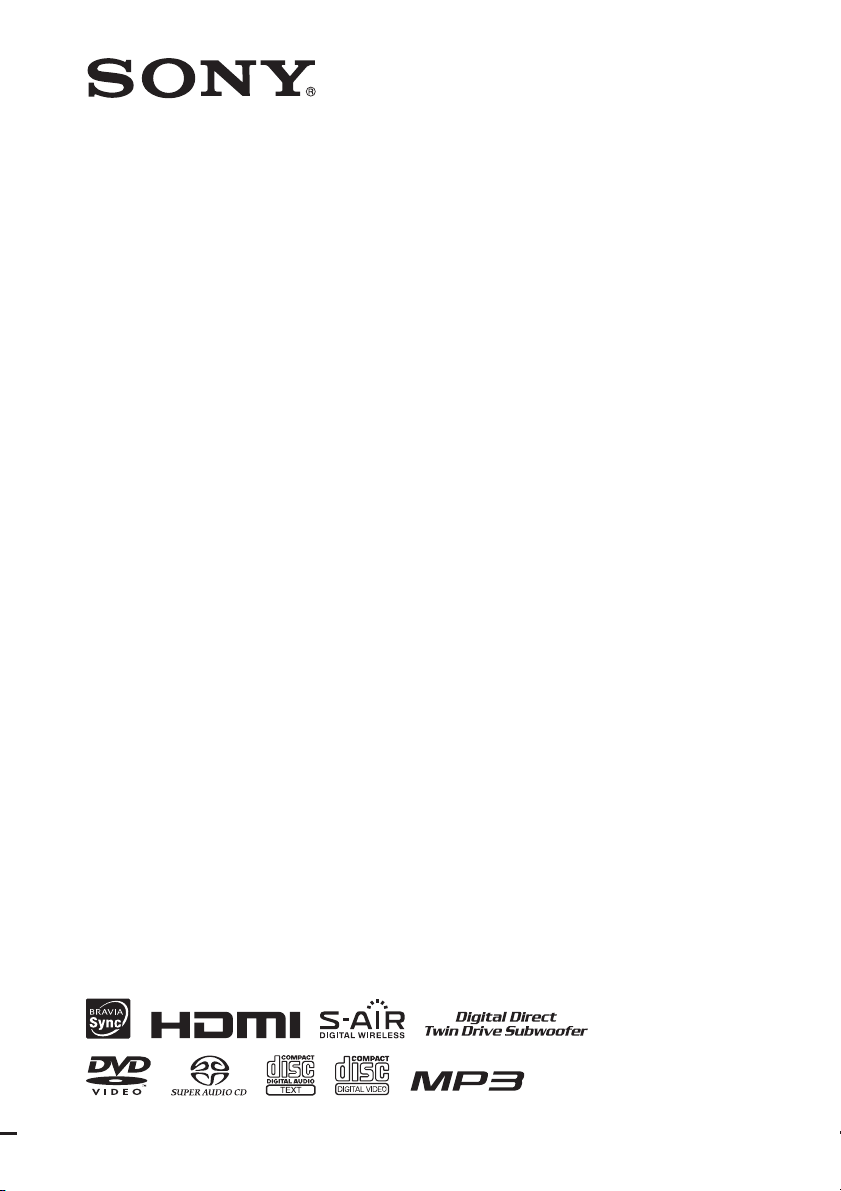
4-122-239-13(1)
DVD Home Theatre
System
Operating Instructions
DAV-HDX589W / HDX686W
©2009 Sony Corporation
Page 2
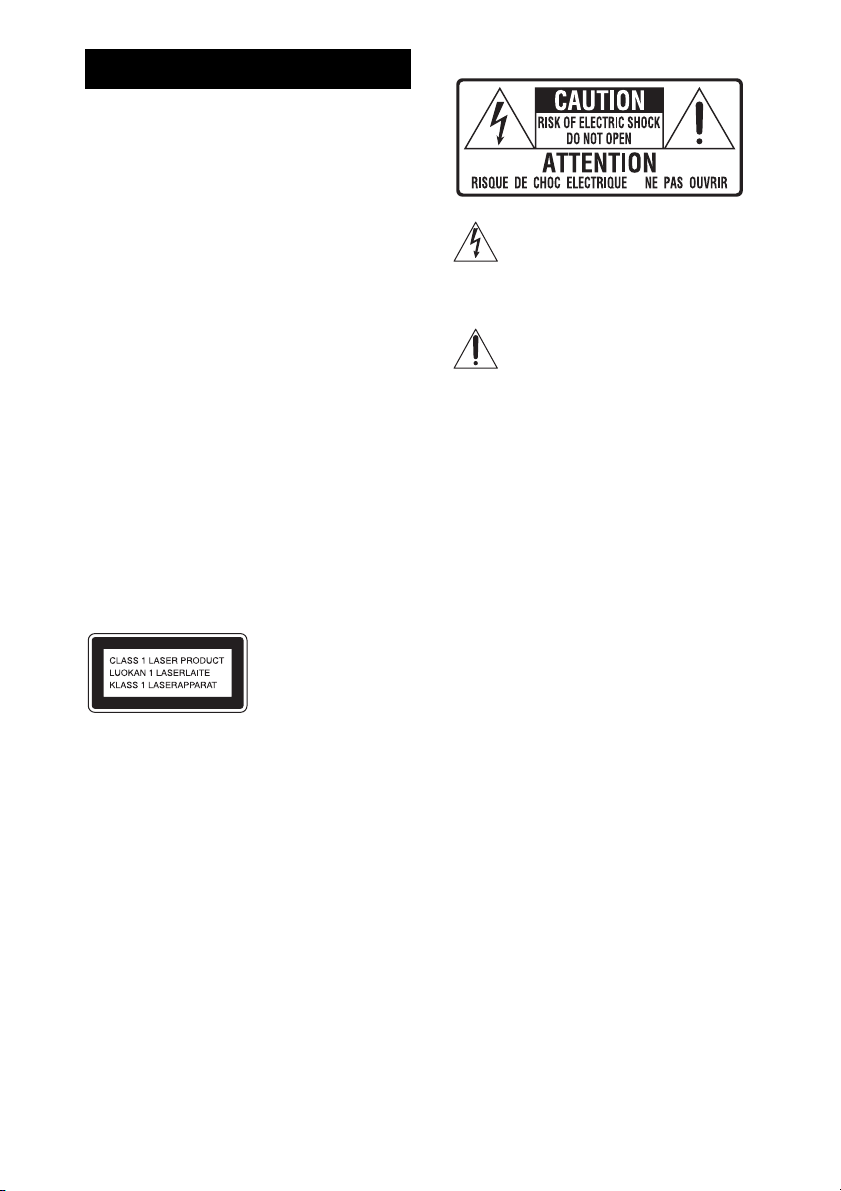
WARNING
To reduce the risk of fire or electric
shock, do not expose this apparatus to
rain or moisture.
Caution – The use of optical instruments
with this product will increase eye
hazard.
Do not install the appliance in a confined space, such
as a bookcase or built-in cabinet.
To reduce the risk of fire, do not cover the ventilation
opening of the apparatus with newspapers, tablecloths,
curtains, etc. Do not place the naked flame sources
such as lighted candles on the apparatus.
To reduce the risk of fire or electric shock, do not
expose this apparatus to dripping or splashing, and do
not place objects filled with liquids, such as vases, on
the apparatus.
Do not expose batteries or apparatus with batteryinstalled to excessive heat such as sunshine, fire or the
like.
To prevent injury, this apparatus must be securely
attached to the floor/wall in accordance with the
installation instructions.
Indoor use only.
For the customers in the U.S.A.
This symbol is intended to alert the user to
the presence of uninsulated “dangerous
voltage” within the product’s enclosure that
may be of sufficient magnitude to constitute
a risk of electric shock to persons.
This symbol is intended to alert the user to
the presence of important operating and
maintenance (servicing) instructions in the
literature accompanying the appliance.
Owner’s Record
The model and serial numbers are located on the rear
exterior of the unit. Record the serial number in the
space provided below. Refer to them whenever you
call upon your Sony dealer regarding this product.
Model No. DAV-HDX589W
Serial No.______________
Date of Manufacture Marking is located on the bottom
exterior.
This appliance is
classified as a CLASS 1
LASER product. This
marking is loca ted on the
rear exterior.
About the surround amplifier
• The nameplate is located on the side exterior.
• For the customers in the U.S.A.: Date of Manufacture
Marking is located on the bottom exterior.
Precautions
On power sources
• The unit is not disconnected from the mains as long
as it is connected to the AC outlet, even if the unit
itself has been turned off.
• As the main plug is used to disconnect the unit from
the mains, connect the unit to an easily accessible AC
outlet. Should you notice an abnormality in the unit,
disconnect the main plug from the AC outlet
immediately.
US
2
The following FCC statement applies only to the
version of this model manufactured for sale in the
USA. Other versions may not comply with FCC
technical regulations.
NOTE:
This equipment has been tested and found to comply
with the limits for a Class B digital device, pursuant to
Part 15 of the FCC Rules. These limits are designed to
provide reasonable protection against harmful
interference in a residential installation. This
equipment generates, uses, and can radiate radio
frequency energy and, if not installed and used in
accordance with the instructions, may cause harmful
interference to radio communications. However, there
is no guarantee that interference will not occur in a
particular installation. If this equipment does cause
harmful interference to radio or television reception,
which can be determined by turning the equipment off
and on, the user is encouraged to try to correct the
interference by one or more of the following measures:
– Reorient or relocate the receiving antenna (aerial).
– Increase the separation between the equipment and
receiver.
Page 3
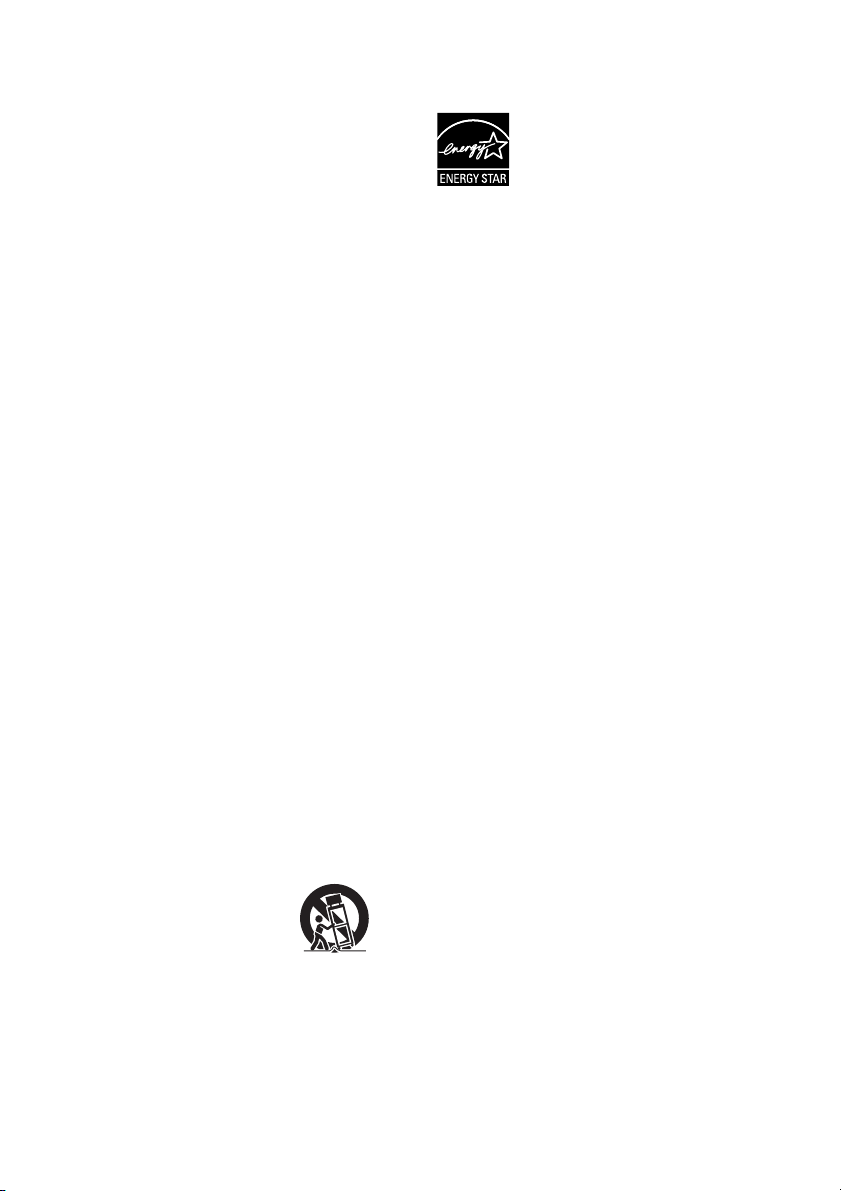
– Connect the equipment into an outlet on a circuit
different from that to which the receiver is
connected.
– Consult the dealer or an experienced radio/TV
technician for help.
CAUTION
You are cautioned that any changes or modifications
not expressly approved in this manual could void your
authority to operate this equipment.
been exposed to rain or moisture, does not operate
normally, or has been dropped.
®
ENERGY STAR
registered mark.
As an ENERGY STAR
Sony Corporation has determined
that this product meets the ENERGY
®
guidelines for energy
STAR
efficiency.
is a U.S.
®
partner,
Important Safety Instructions
1) Read these instructions.
2) Keep these instructions.
3) Heed all warnings.
4) Follow all instructions.
5) Do not use this apparatus near water.
6) Clean only with dry cloth.
7) Do not block any ventilation openings. Install in
accordance with the manufacturer’s instructions.
8) Do not install near any heat sources such as
radiators, heat registers, stoves, or other apparatus
(including amplifiers) that produce heat.
9) Do not defeat the safety purpose of the polarized or
grounding-type plug. A polarized plug has two
blades with one wider than the other. A grounding
type plug has two blades and a third grounding
prong. The wide blade or the third prong are
provided for your safety. If the provided plug does
not fit into your outlet, consult an electrician for
replacement of the obsolete outlet.
10) Protect the power cord from being walked on or
pinched particularly at plugs, convenience
receptacles, and the point where they exit from the
apparatus.
11) Only use attachments/accessories specified by the
manufacturer.
12) Use only with the cart, stand, tripod, bracket, or
table specified by the manufacturer, or sold with
the apparatus. When a cart is used, use caution
when moving the cart/apparatus combination to
avoid injury from tip-over.
13) Unplug this apparatus during lightning storms or
when unused for long periods of time.
14) Refer all servicing to qualified service personnel.
Servicing is required when the apparatus has been
damaged in any way, such as power-supply cord or
plug is damaged, liquid has been spilled or objects
have fallen into the apparatus, the apparatus has
For the wireless transceiver
(EZW-RT10/EZW-RT10A)
This equipment must not be co-located or operated in
conjunction with any other antenna or transmitter.
This equipment complies with FCC radiation exposure
limits set forth for uncontrolled equipment and meets
the FCC radio frequency (RF) Exposure Guidelines in
Supplement C to OET65.
This equipment should be installed and operated with
at least 20cm and more between the radiator and
person’s body (excluding extremities: hands, wrists,
feet and ankles).
Notice for the customers in
Canada
For the wireless transceiver
(EZW-RT10/EZW-RT10A)
This Class B d igital apparatus complies with Canadian
ICES-003.
This device complies with RSS-Gen of IC Rules.
Operation is subject to the following two conditions:
(1) this device may not cause interference, and (2) this
device must accept any interference, including
interference that may cause undesired op eration o f this
device.
This equipment complies with IC radiation exposure
limits set forth for uncontrolled equipment and meets
RSS-102 of the IC radio frequency (RF) Exposure
rules.
This equipment should be installed and operated with
at least 20cm and more between the radiator and
persons body (excluding extremities: hands, wrists,
feet and ankles).
US
3
Page 4
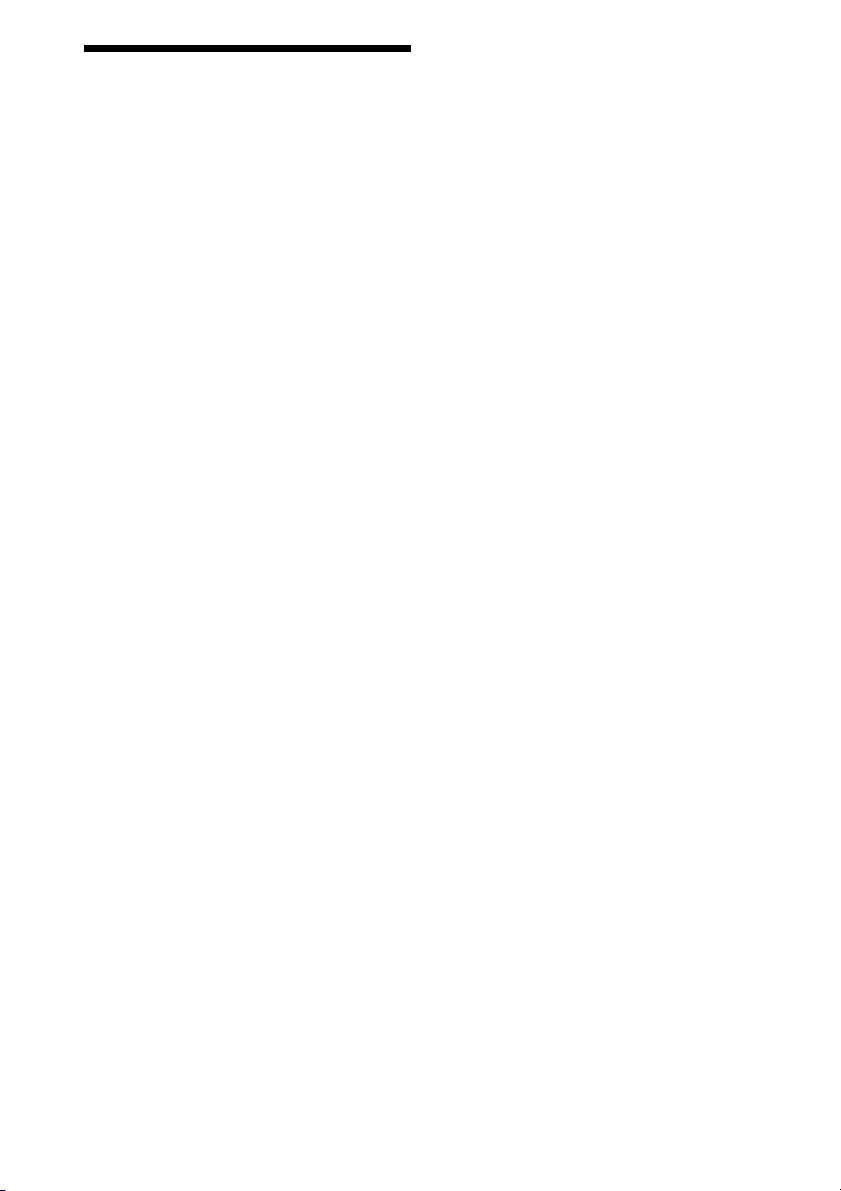
About These Operating Instructions
“DVD-RW,” “DVD-R,” “DVD+RW,”
“DVD+R,” “DVD VIDEO,” and the “CD”
logos are trademarks.
• The instructions in these Operating
Instructions describe the controls on the
remote. You can also use the controls on the
unit if they have the same or similar names as
those on the remote.
• The Control Menu items may vary depending
on the area.
• “DVD” may be used as a general term for a
DVD VIDEO, DVD+RW/DVD+R, and DVDRW/DVD-R.
• Measurements are expressed in feet (ft) for
North American models.
• The default setting is underlined.
Copyrights
This product incorporates copyright protection
technology that is protected by U.S. patents and
other intellectual property rights. Use of this
copyright protection technology must be
authorized by Macrovision, and is intended for
home and other limited viewing uses only unless
otherwise authorized by Macrovision. Reverse
engineering or disassembly is prohibited.
This system incorporates with Dolby* Digital
and Dolby Pro Logic (II) adaptive matrix
surround decoder and the DTS** Digital
Surround System.
“BRAVIA” is a trademark of Sony Corporation.
“PLAYSTATION” is a trademark of Sony
Computer Entertainment Inc.
“S-AIR” and its logo are trademarks of Sony
Corporation.
* Manufactured under license from Dolby
Laboratories.
Dolby, Pro Logic, and the double-D symbol are
trademarks of Dolby Laboratories.
** Manufactured under license under U.S. Patent #’s:
5,451,942; 5,956,674; 5,974,380; 5,978,762;
6,487,535 & other U.S. and worldwide patents
issued & pending. DTS and DTS Digital Surround
are registered trademarks and the DTS logos and
Symbol are trademarks of DTS, Inc. © 1996-2008
DTS, Inc. All Rights Reserved.
This system incorporates High-Definition
Multimedia Interface (HDMI
HDMI, the HDMI logo and High-Definition
Multimedia Interface are trademarks or
registered trademarks of HDMI Licensing LLC.
US
4
TM
) technology.
Page 5
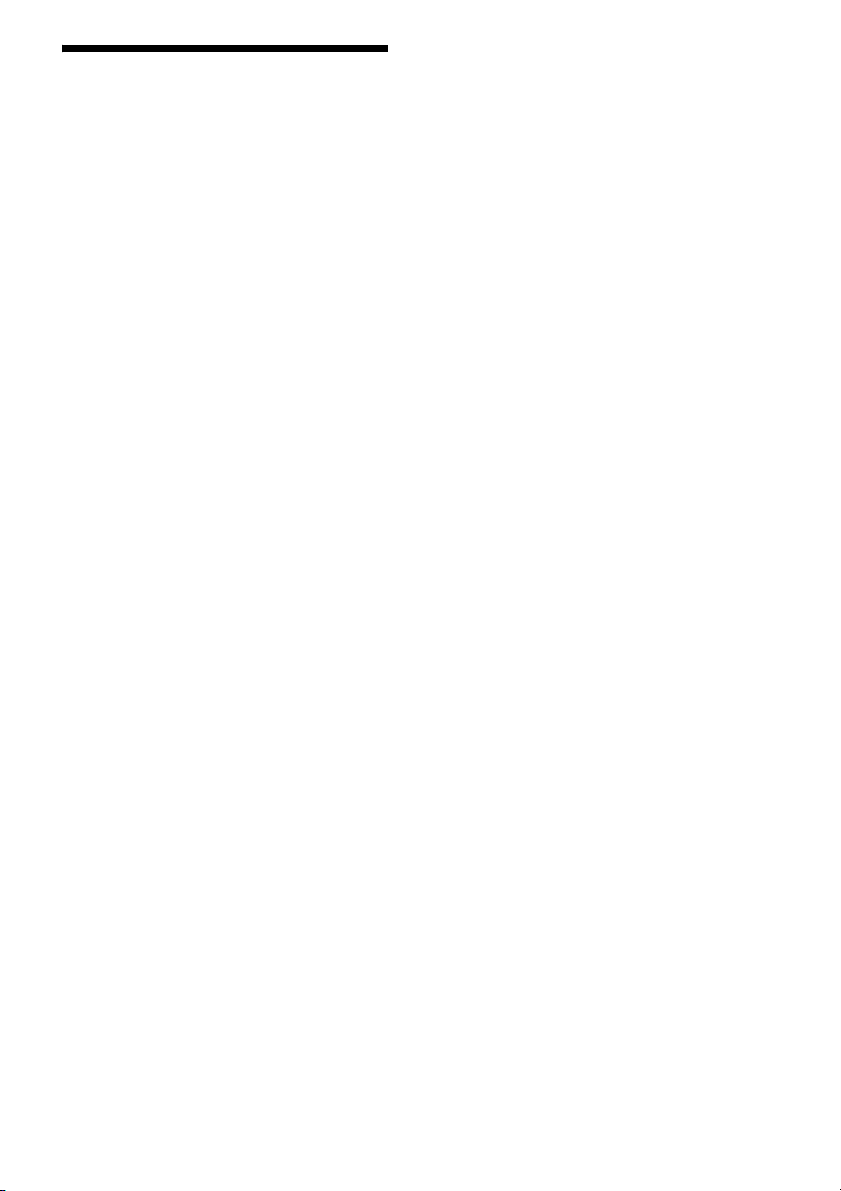
About the S-AIR function
The system is compatible with the S-AIR
function, which allows transmission of sound
between S-AIR products wirelessly.
The following S-AIR products can be used with
the system:
• Surround amplifier (supplied): You can enjoy
surround speaker sound wirelessly.
• S-AIR receiver (optional): You can enjoy
system sound in another room.
The S-AIR receiver can be purchased as an
option (the S-AIR product lineup differs
depending on the area).
Notes or instructions for the surround amplifier
or S-AIR receiver in these Operating
Instructions refer only to when the surround
amplifier or S-AIR receiver is used.
For details on the S-AIR function, see “Using an
S-AIR Product” (page 73).
US
5
Page 6
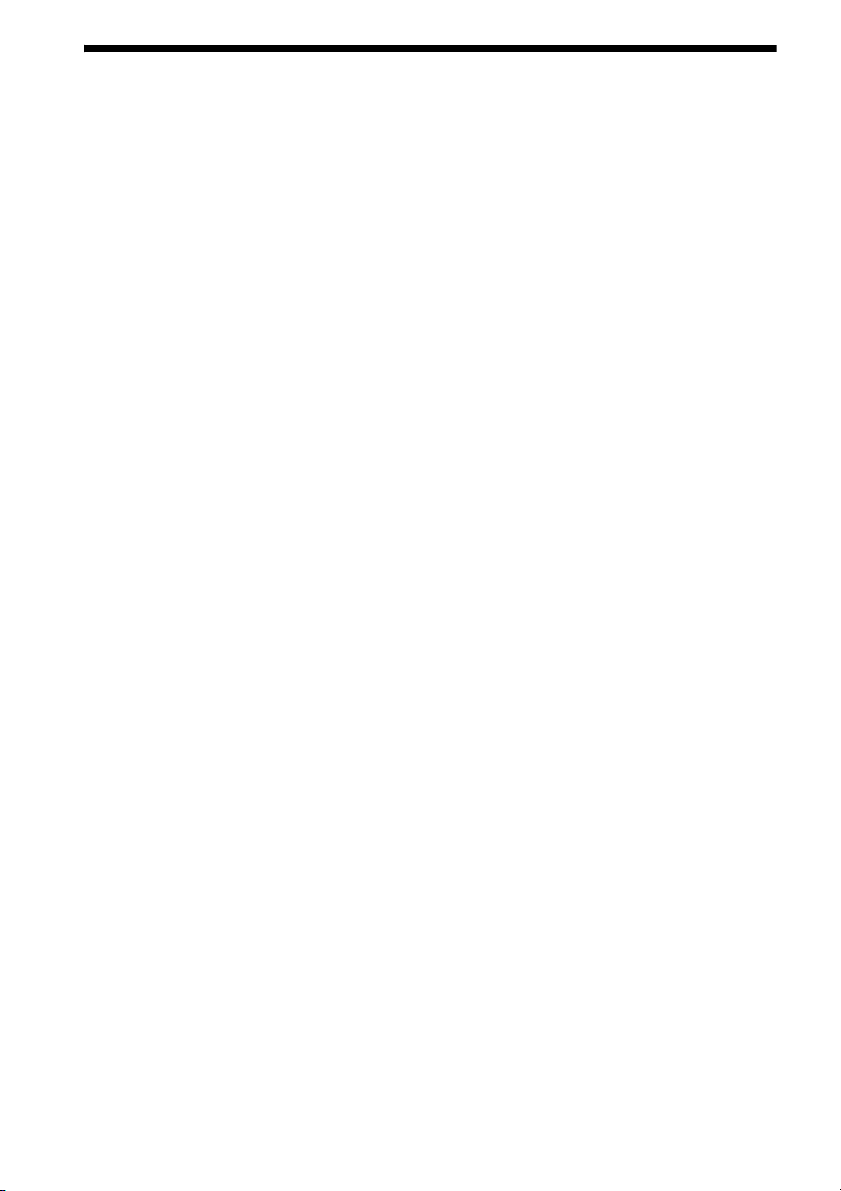
Table of Contents
About These Operating Instructions ....... 4
About the S-AIR function .......................5
Playable Discs......................................... 7
Getting Started
Step 1: Installing the System .......13
Step 2: Connecting the System ...24
Step 3: Setting up the Wireless
System .....................................34
Step 4: Performing the Quick
Setup ........................................35
Step 5: Selecting the Source .......39
Step 6: Enjoying Surround
Sound .......................................40
Disc
Playing a Disc ....................................... 43
Using Play Mode...................................49
Searching/Selecting Disc Contents ....... 51
Playing MP3 Files/JPEG Image Files... 53
Adjusting the Delay Between the Picture
and Sound ....................................... 57
Restricting Playback of the Disc...........58
Changing the System Settings by Using
the Setup Display............................ 60
Tuner
Presetting Radio Stations ...................... 67
Listening to the Radio...........................68
Control for HDMI/External
Audio Device
Using the Control for HDMI Function for
“BRAVIA” Sync ............................ 70
Using the DIGITAL MEDIA PORT
Adapter ........................................... 72
Using an S-AIR Product ....................... 73
Other Operations
Getting Optimal Surround Sound for a
Room .............................................. 79
Calibrating the Appropriate Settings
Automatically................................. 80
Controlling the TV with the Supplied
Remote ........................................... 81
Using the Sound Effect......................... 82
Selecting the Effect to Suit
the Source....................................... 83
Enjoying Multiplex Broadcast Sound .. 83
Changing the Input Level of the Sound
from Connected Components......... 84
Using the Sleep Timer .......................... 84
Changing the Brightness of the Front
Panel Display.................................. 85
Viewing Information About the Disc... 85
Returning to the Default Settings ......... 87
Additional Information
Precautions ........................................... 89
Notes about the Discs ........................... 90
Troubleshooting.................................... 91
Self-diagnosis Function ........................ 98
Specifications ....................................... 99
Glossary.............................................. 101
Playback priority of file types ............ 104
Language Code List............................ 105
Index to Parts and Control .................. 106
Guide to the Control Menu Display ... 111
Index ................................................... 114
US
6
Page 7
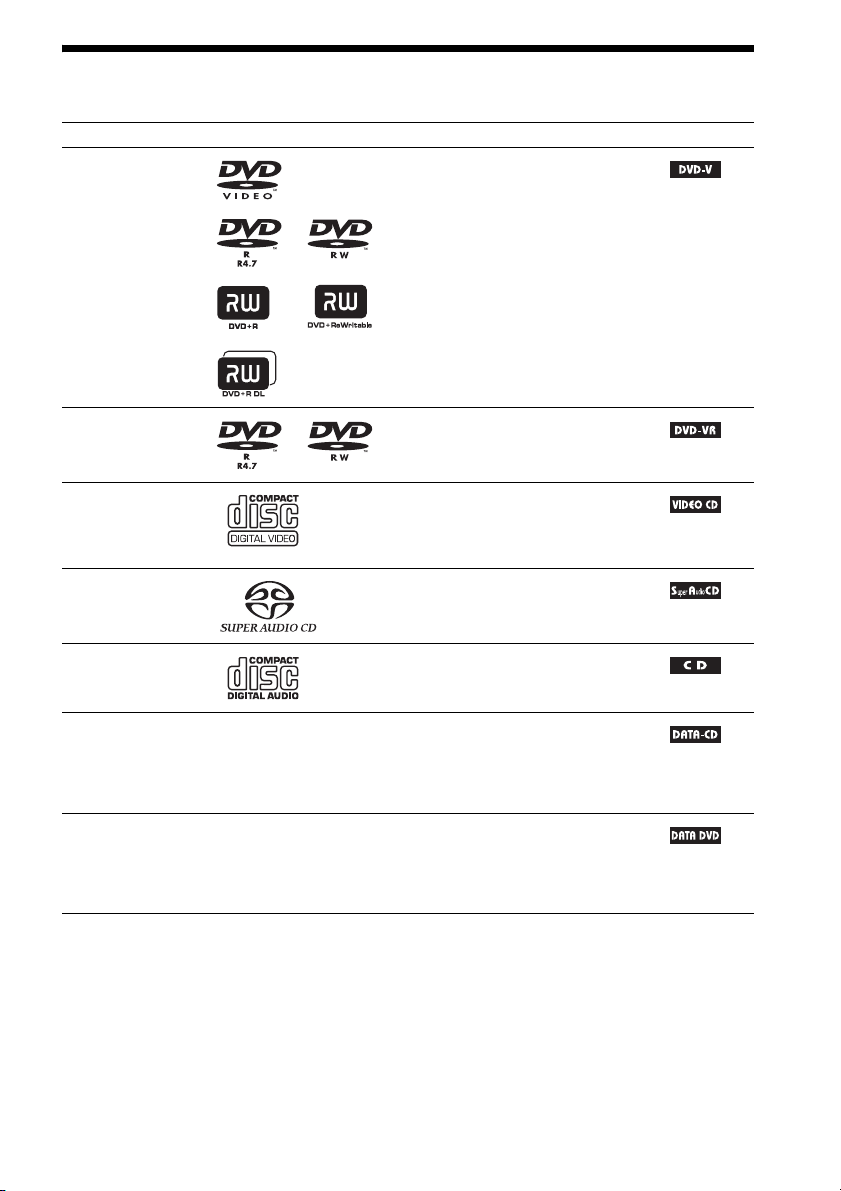
Playable Discs
Type Disc logo Characteristics Icon
DVD VIDEO • DVD VIDEO
• DVD-R/DVD-RW in DVD VIDEO
format or video mode
• DVD+R/DVD+RW in DVD VIDEO
format
VR (Video
Recording) mode
• DVD-R/DVD-RW in VR (Video
Recording) mode (except for DVD-R
DL)
VIDEO CD • VIDEO CD (Ver. 1.1 and 2.0 discs)
• Super VCD
• CD-R/CD-RW/CD-ROM in video CD
format or Super VCD format
Super Audio CD • Super Audio CD
CD • Audio CD
• CD-R/CD-RW in audio CD format
DATA CD – • CD-R/CD-RW/CD-ROM in DATA CD
format, containing MP3
image files
9660
2)
, and conforming to ISO
3)
Level 1/Level 2, or Joliet
files1) and JPEG
(extended format)
DATA DVD – • DVD-ROM/DVD-R/DVD-RW/
DVD+R/DVD+RW in DATA DVD
format, containing MP3 files1) and JPEG
image files2), and conforming to UDF
(Universal Disk Format)
1)
MP3 (MPEG1 Audio Layer 3) is a standard format defined by ISO/MPEG for compresses audio data. MP3 files
must be in MPEG1 Audio Layer 3 format.
2)
JPEG image files must conform to the DCF image file format. (DCF “Design rule for Camera File system”: Image
standards for digital cameras regulated by Japan Electronics and Information Technology Industries Association
(JEITA).)
3)
A logical format of files and folders on CD-ROMs, defined by ISO (International Organization for
Standardization).
US
7
Page 8
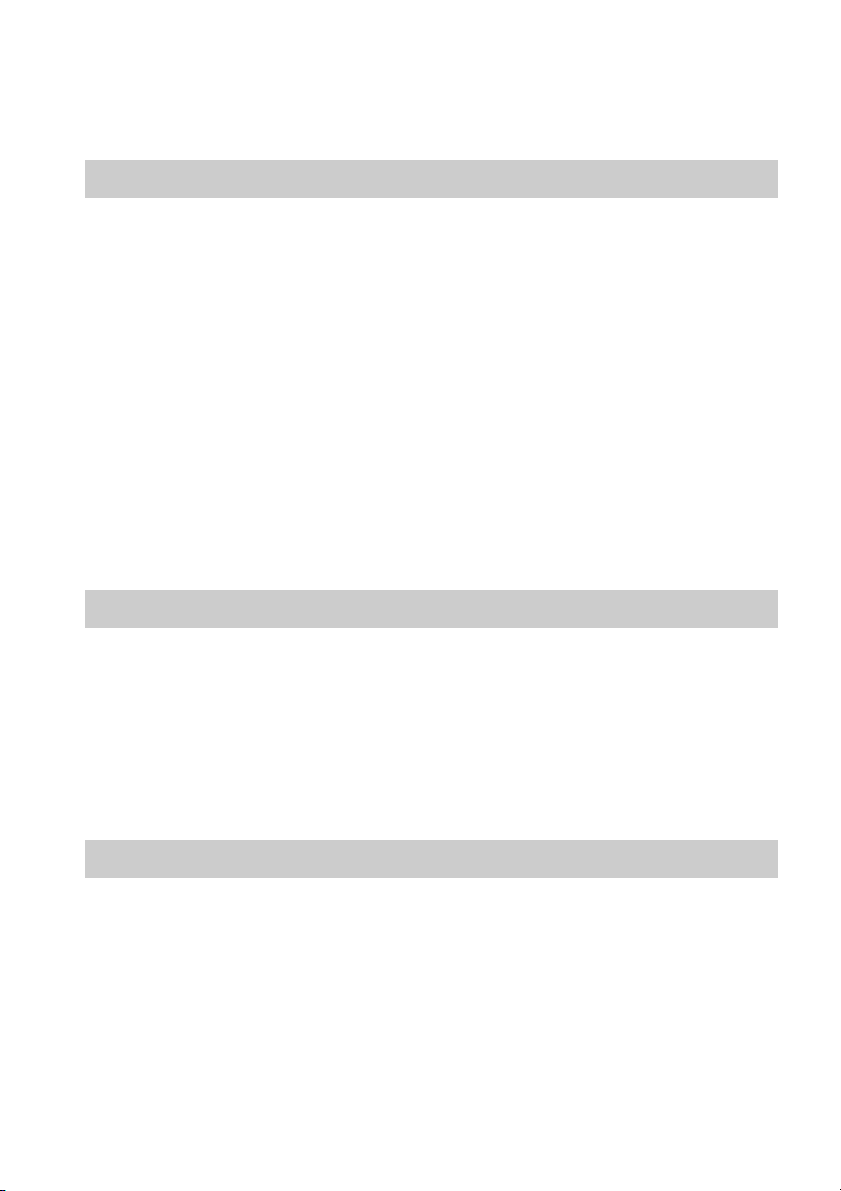
Notes on discs
This product is designed to playback discs that conform to the Compact Disc (CD) standard.
DualDiscs and some of the music discs encoded with copyright protection technologies do not conform
to the Compact Disc (CD) standard, therefore, these discs may not be playable by this product.
Example of discs that the system cannot play
The system cannot play the following discs:
• CD-ROM/CD-R/CD-RW other than those recorded in the formats listed on page 7
• CD-ROM recorded in PHOTO CD format
• Data part of CD-Extra
• CD Graphics disc
• DVD Audio
• DATA CD/DATA DVD that does not contain MP3 files or JPEG image files
•DVD-RAM
•Blu-ray Disc
Also, the system cannot play the following discs:
• A DVD VIDEO with a different region code (page 9)
• A disc that has a non-standard shape (e.g., card, heart)
• A disc with paper or stickers on it
• A disc that has the adhesive of cellophane tape or a sticker still left on it
Note about CD-R/CD-RW/DVD-R/DVD-RW/DVD+R/DVD+RW
In some cases, CD-R/CD-RW/DVD-R/DVD-RW/DVD+R/DVD+RW cannot be played on this system
due to the recording quality or physical condition of the disc, or the characteristics of the recording
device and authoring software.
The disc will not play if it has not been correctly finalized. For more information, refer to the operating
instructions for the recording device.
Note that some playback functions may not work with some DVD+RWs/DVD+Rs, even if they have
been correctly finalized. In this case, view the disc by normal playback. Also some DATA CDs/DATA
DVDs created in Packet Write format cannot be played.
About Multi Session CD
• This system can play a Multi Session CD when an MP3 file is contained in the first session. Any
subsequent MP3 files recorded in later sessions can also be played back.
• This system can play a Multi Session CD when a JPEG image file is contained in the first session.
Any subsequent JPEG image files recorded in later sessions can also be played back.
• If MP3 files and JPEG image files in music CD format or video CD format are recorded in the first
session, only the first session will be played back.
US
8
Page 9
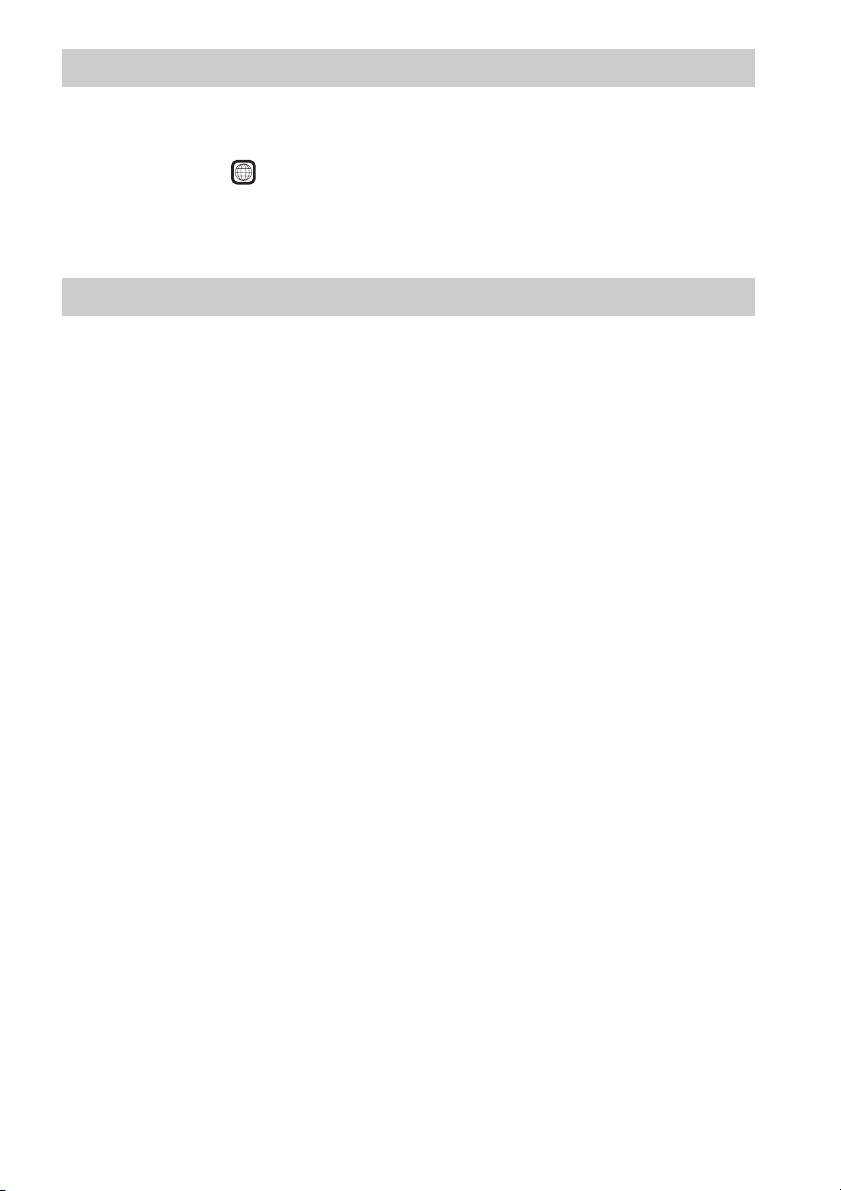
Region code
Your system has a region code printed on the rear of the unit and will only play a DVD labeled with
the same region code.
A DVD VIDEO labeled will also play on this system.
If you try to play any other DVD VIDEO, the message [Playback prohibited by area limitations.] will
appear on the TV screen. Depending on the DVD VIDEO, no region code indication may be given even
though playing the DVD VIDEO is prohibited by area restrictions.
ALL
Note about playback operations of a DVD or VIDEO CD
Some playback operations on a DVD or VIDEO CD may be intentionally set by software producers.
Since this system will play a DVD or VIDEO CD according to the disc contents the software producers
designed, some playback features may not be available. Be sure to read the operating instructions
supplied with the DVD or VIDEO CD.
US
9
Page 10
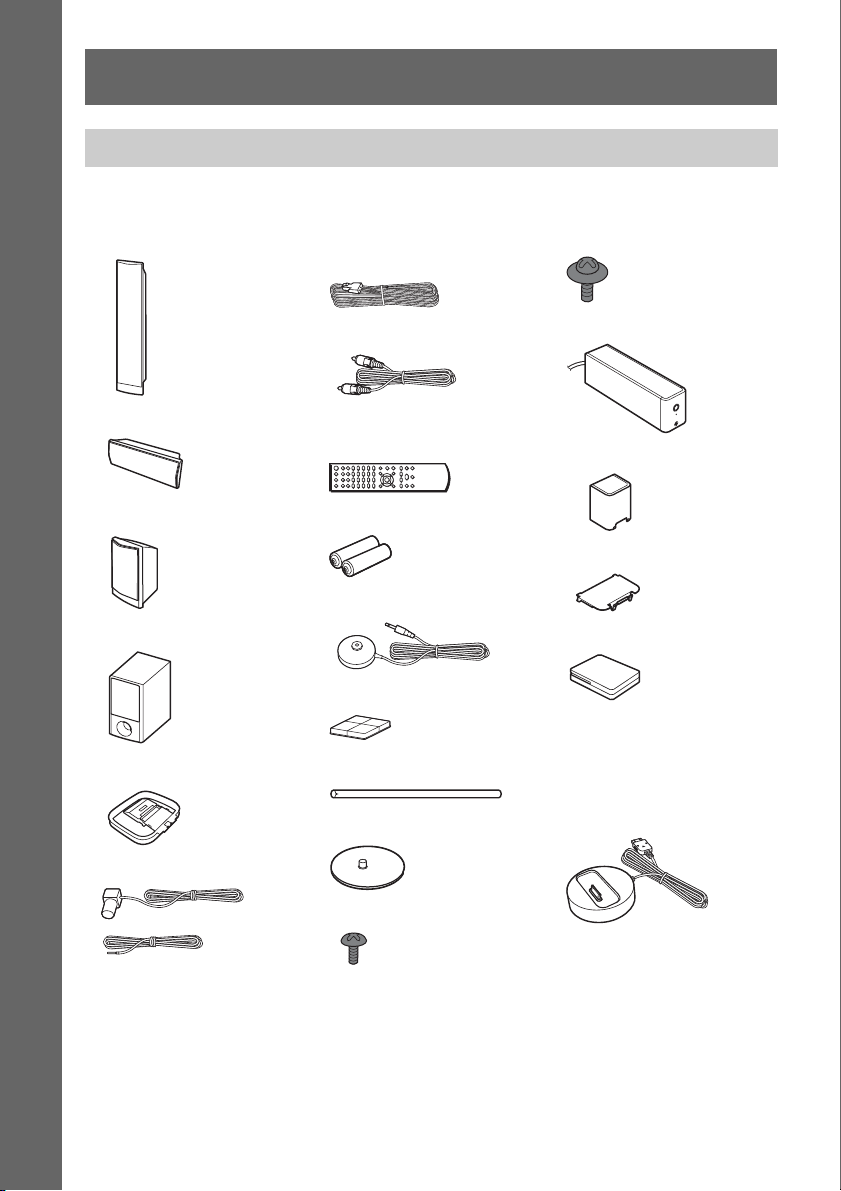
Getting Started
Unpacking
DAV-HDX589W
Getting Started
• Front speakers (2)
• Speaker cords (6, red/white/
green/gray/blue/purple)
• Screws (with washer) (4)
• Center speaker (1)
• Surround speakers (2)
• Subwoofer (1)
• AM loop antenna (aerial) (1)
• FM wire antenna (aerial) (1)
•Video cord (1)
• Remote commander
(remote) (1)
• R6 (size AA) batteries (2)
• Calibration mic (1)
• Foot pads (1 set)
•Posts (2)
• Bases (2)
• Surround amplifier (1)
• Speaker cord cover (1)
• Speaker cord holder (1)
• Wireless transceivers (2)
• Operating Instructions
• Quick Setup Guide
• Setup Disc (DVD)
• DIGITAL MEDIA PORT
adapter (TDM-iP20) (1)
10
or
US
• Screws (black) (4)
• Operating Instructions for
the DIGITAL MEDIA
PORT adapter (TDM-iP20)
Page 11
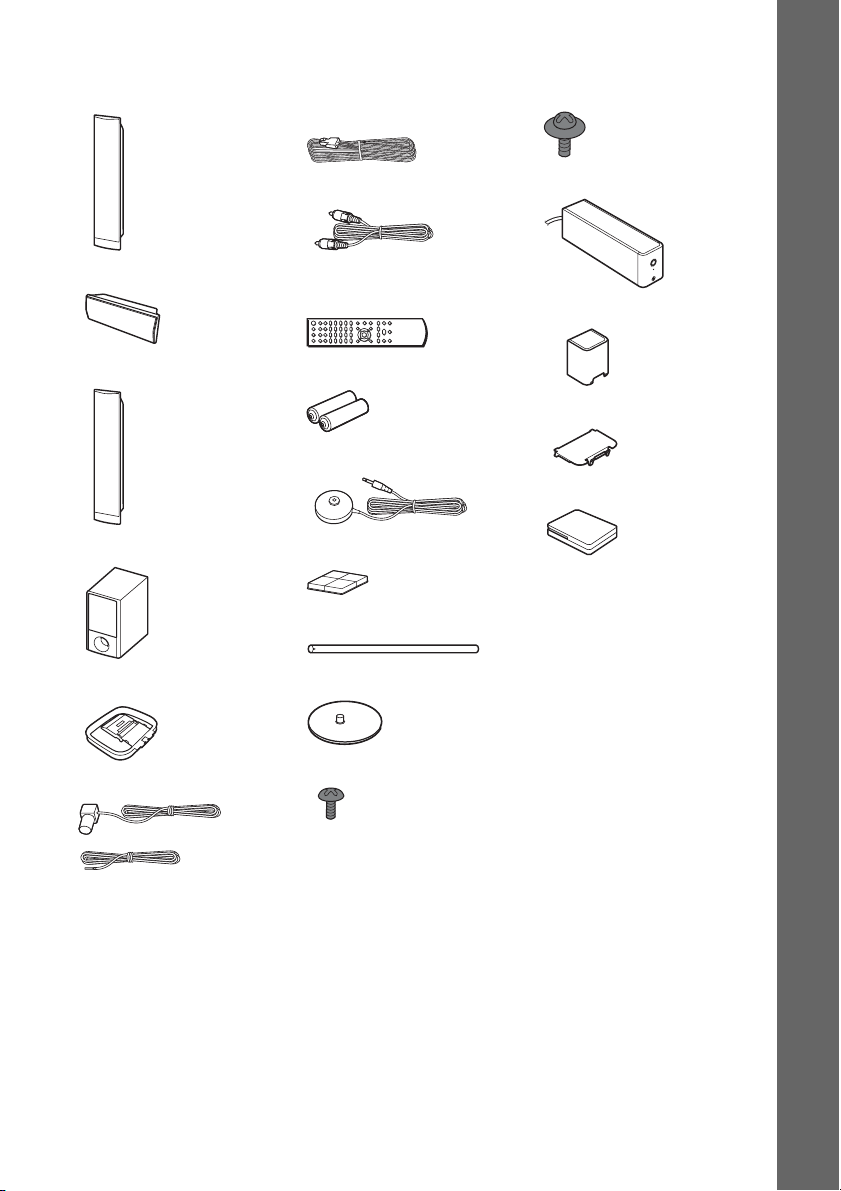
DAV-HDX686W
• Front speakers (2)
• Center speaker (1)
• Surround speakers (2)
• Subwoofer (1)
• Speaker cords (6, red/white/
green/gray/blue/purple)
• Video cord (1)
• Remote commander
(remote) (1)
• R6 (size AA) batteries (2)
• Calibration mic (1)
• Foot pads (1 set)
• Posts (4)
• Screws (with washer) (8)
• Surround amplifier (1)
• Speaker cord cover (1)
• Speaker cord holder (1)
• Wireless transceivers (2)
• Operating Instructions
• Quick Setup Guide
• Setup Disc (DVD)
Getting Started
• AM loop antenna (aerial) (1)
• FM wire antenna (aerial) (1)
or
• Bases (4)
• Screws (black) (8)
11
US
Page 12
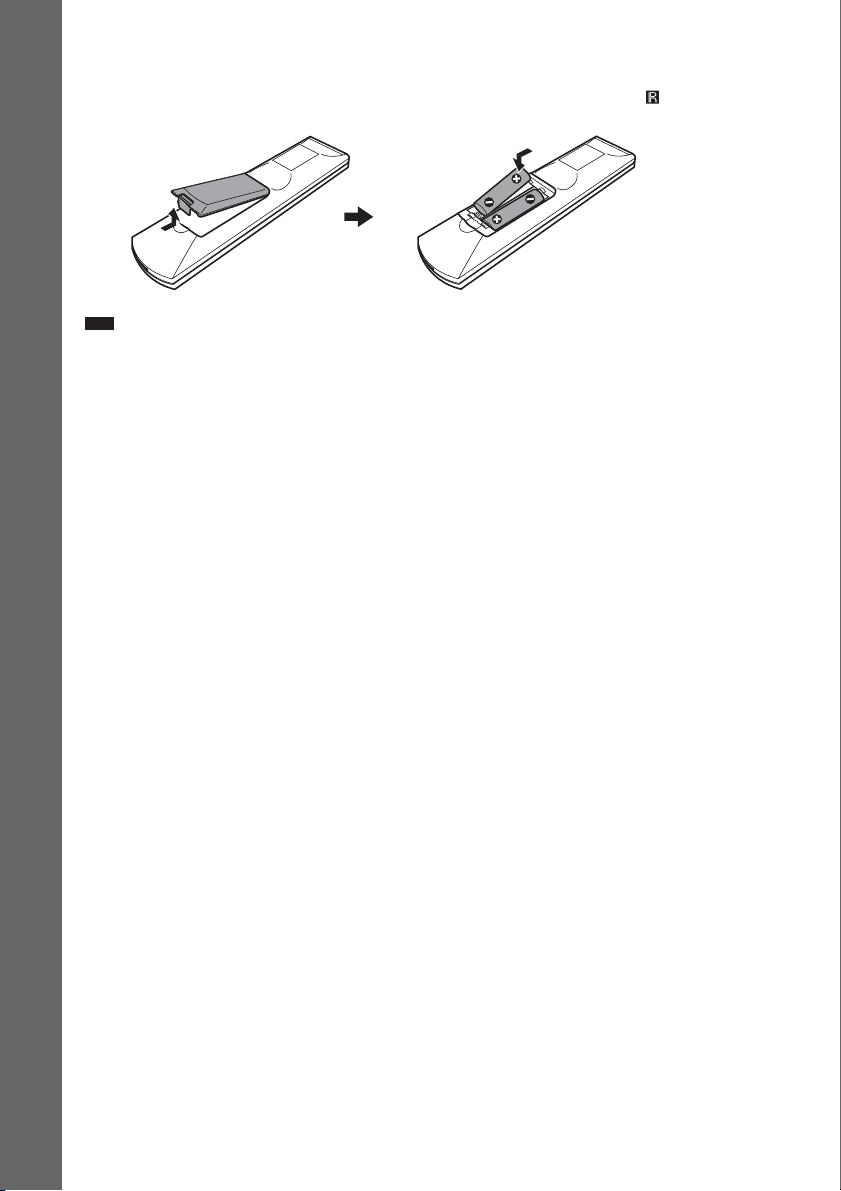
Inserting batteries into the remote
Insert two R6 (size AA) batteries (supplied) by matching the 3 and # ends on the batteries to the
markings inside the compartment. To use the remote, point it at the remote sensor on the unit.
Getting Started
Note
• Do not leave the remote in an extremely hot or humid place.
• Do not use a new battery with an old one.
• Do not drop any foreign object into the remote casing, particularly when replacing the batteries.
• Do not expose the remote sensor to direct sunlight or lighting apparatus. Doing so may cause a malfunction.
• If you do not intend to use the remote for an extended period of time, remove the batteries to avoid possible damage
from battery leakage and corrosion.
12
US
Page 13
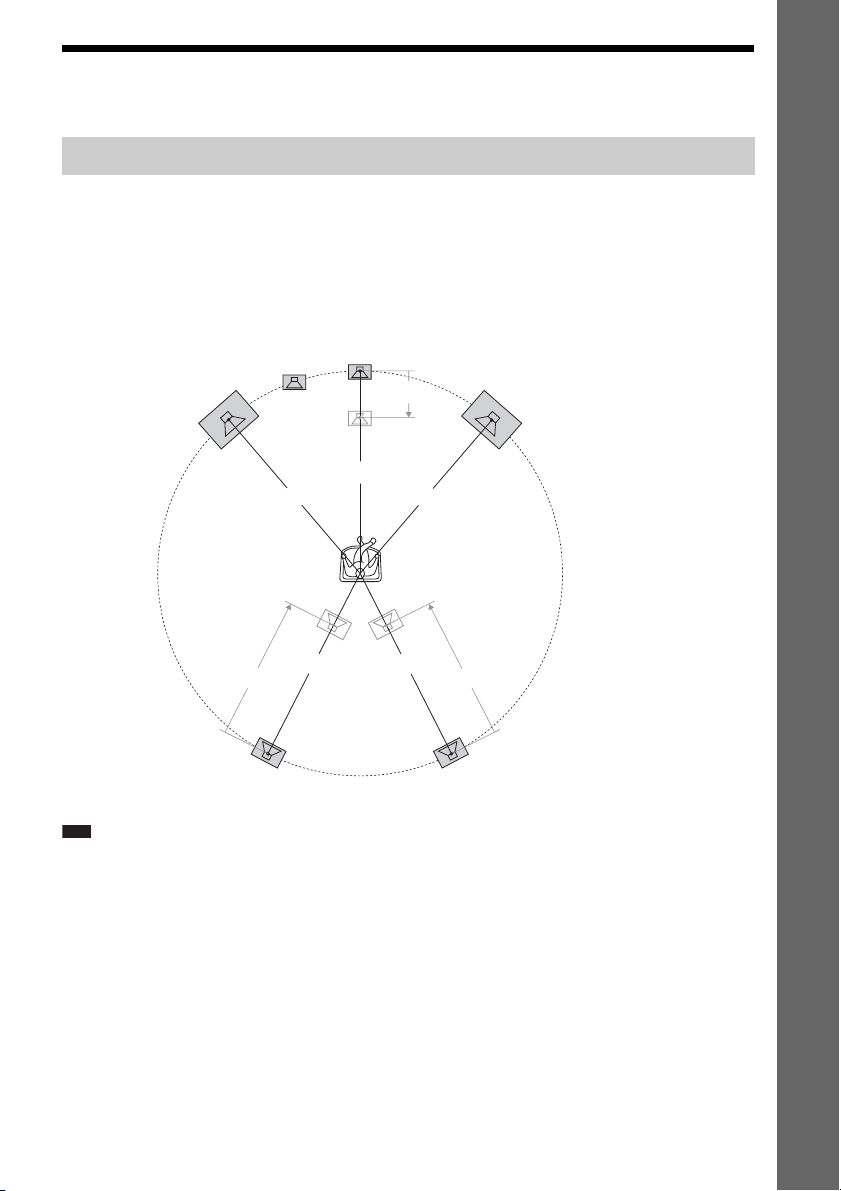
Step 1: Installing the System
Positioning the system
For the best possible surround sound, place all speakers at the same distance from the listening position
(A). The distance can be between 1.0 to 7.0 meters.
If you cannot place the center speaker and surround speakers at the same distance as (A), you can move
the center speaker up to 1.6 meters closer to the listening position (B), and the surround speakers up
to 5.0 meters closer to the listening position (C).
The subwoofer can be placed anywhere in the room.
Getting Started
Subwoofer
Front left speaker (L)
Center speaker
B
Front right speaker (R)
A
A
A
Surround left speaker (L)
Note
• Use caution when placing the speakers and/or speaker stands attached to the speakers on a specially treated (waxed,
oiled, polished, etc.) floor, as staining or discoloration may result.
• Do not lean or hang on a speaker, as it may fall down.
A
A
CC
Surround right speaker (R)
13
US
Page 14
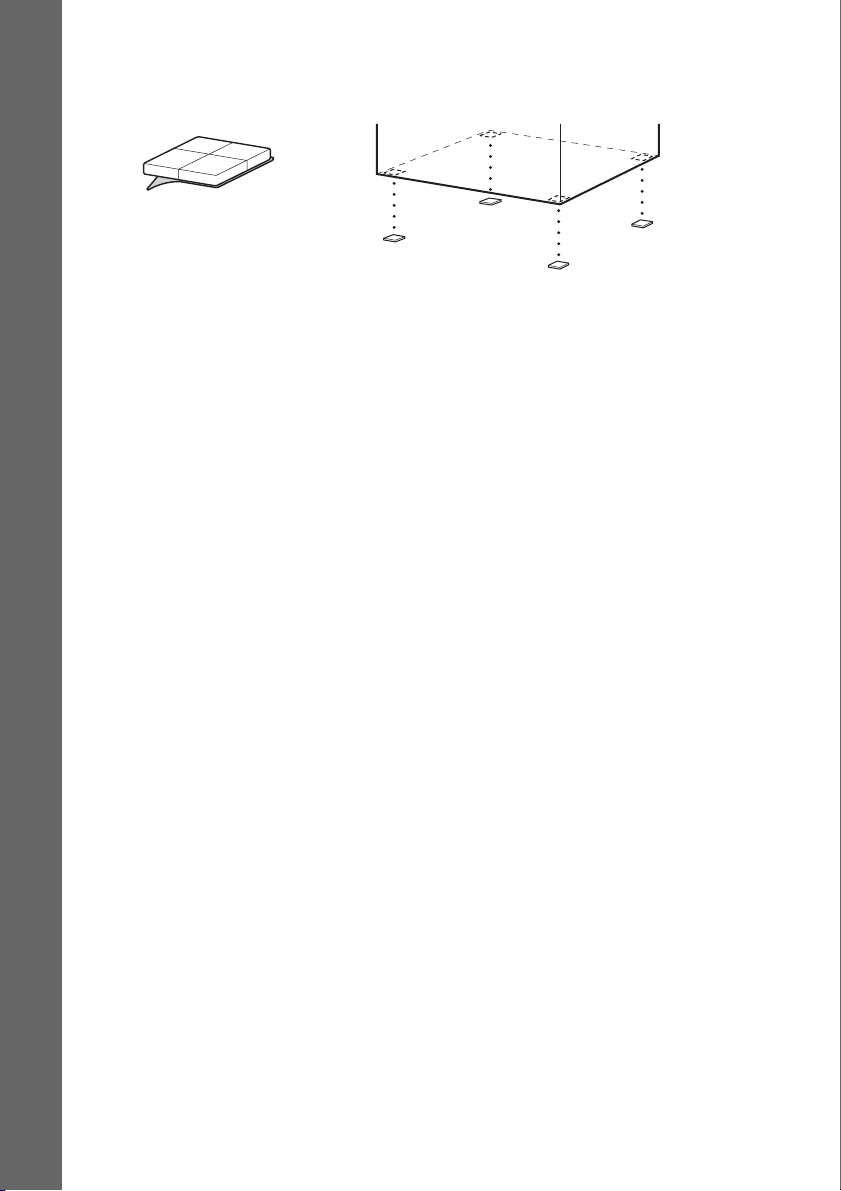
Attaching the foot pads to the subwoofer
Attach the foot pads (supplied) to the bottom of the subwoofer to stabilize the subwoofer and prevent
it from slipping.
,
Remove the foot pads from
Getting Started
the protective cover.
14
US
Page 15
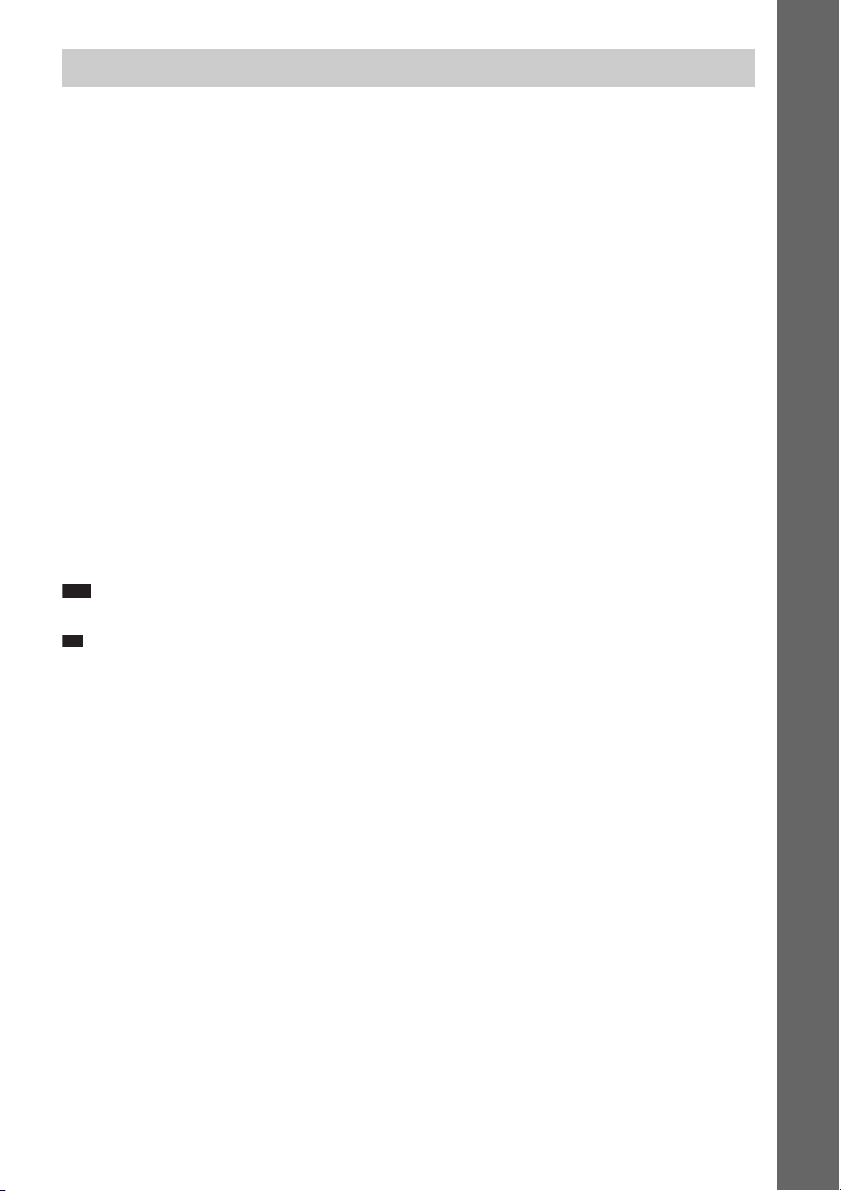
p
Assembling the speakers
Before connecting the speakers, attach the speaker stand to the speaker.
(For the front speakers of DAV-HDX589W, and the front and surround speakers of DAV-HDX686W)
Use the parts as follows:
DAV-HDX589W
• Front speakers (2)
• Speaker cords (2, red/white)
•Posts (2)
• Bases (2)
• Screws (black) (4)
• Screws (with washer) (4)
DAV-HDX686W
• Front and surround speakers (4)
• Speaker cords (4, red/white/blue/gray)
•Posts (4)
• Bases (4)
• Screws (black) (8)
• Screws (with washer) (8)
For details of how to connect the speaker cords to the SPEAKER jacks, see page 24.
Note
• Spread a cloth on the floor to avoid damaging the floor when you assemble the speakers.
Ti
• You can use the speaker without the speaker stand by installing it on the wall (page 21).
Getting Started
US
15
Page 16
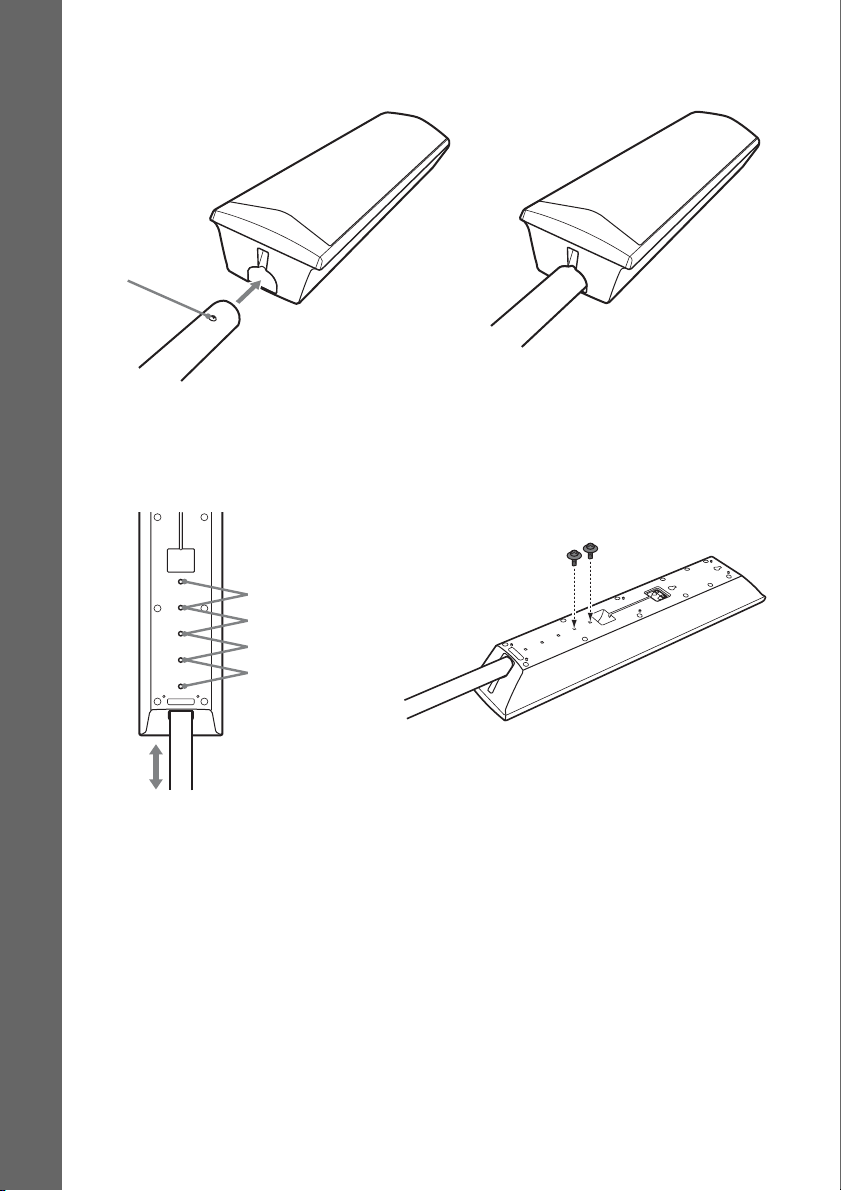
1 Insert the post into the hole on the bottom of the speaker so that the screw on the post
faces the front of the speaker.
Speaker
Getting Started
Screw
Post
,
2 Adjust the height of the speaker, then secure the post with two screws (with washer).
You can change the height of the speaker depending on the screw positions. Adjust the screw holes
of the post to the holes on the rear of the speaker (A, B, C, or D). The height of the speaker can
be increased by using the holes in order from A to D.
Rear of the speaker
A
B
C
D
Post
Example: Lowest position
Secure two screws (with
washer).
16
US
Page 17
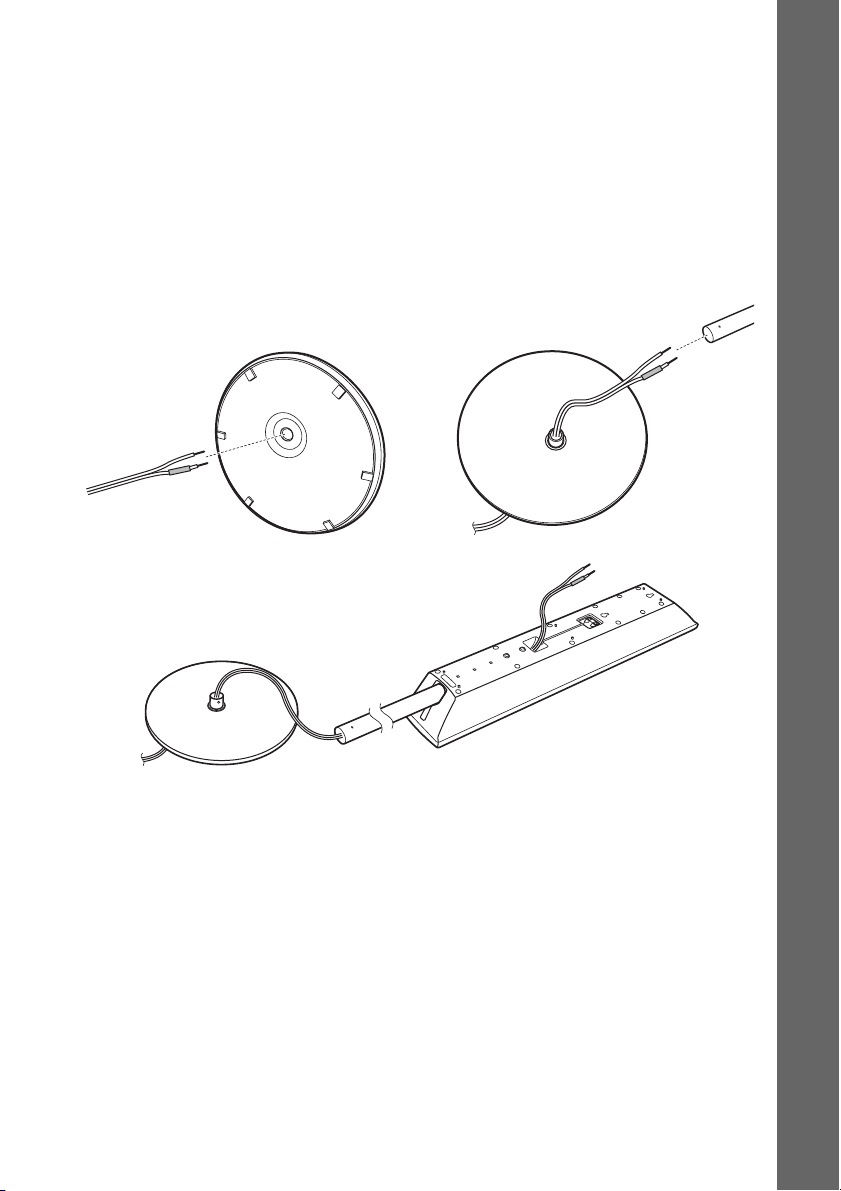
3 Thread the speaker cord through the hole in the base and post.
The connector and color tube of the speaker cords are the same color as the label of the jacks to be
connected.
Use the speaker cords as follows:
• Front left speaker (L): White
• Front right speaker (R): Red
• Surround left speaker (L): Blue (DAV-HDX686W only)
• Surround right speaker (R): Gray (DAV-HDX686W only)
Be careful with the orientation of the post. Thread the speaker cord into the end of the post that has
two holes.
Post
Bottom of the base
Top of the base
,
Speaker cord
,
Getting Started
Base
Rear of the speaker
17
US
Page 18
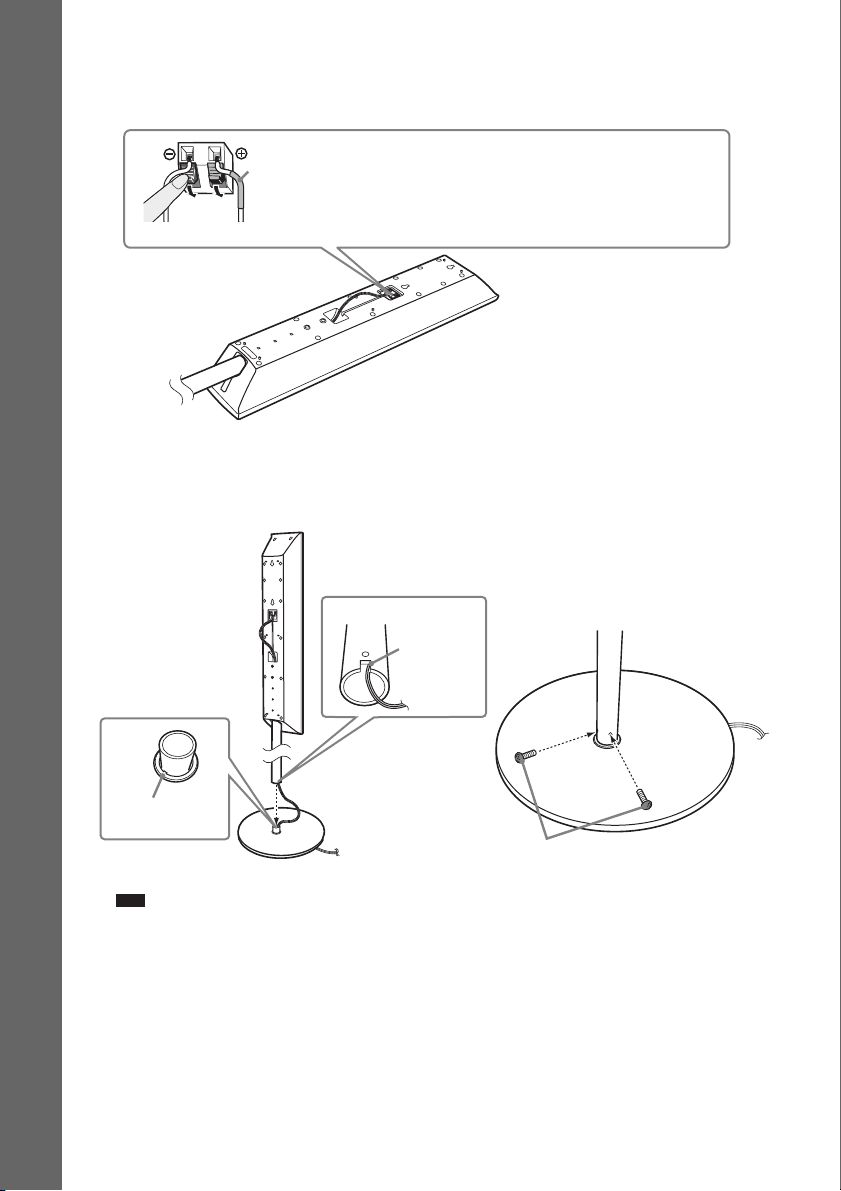
4 Connect the speaker cords to the speaker.
Be sure to match the speaker cords to the appropriate terminals on the speakers: the speaker cord
with the color tube to 3, and the speaker cord without the color tube to #.
Color tube
Front left speaker (L): White
Front right speaker (R): Red
Surround left speaker (L): Blue (DAV-HDX686W only)
Getting Started
Surround right speaker (R): Gray (DAV-HDX686W only)
Rear of the speaker
5 Attach the post to the base.
Insert the post so that the slot on the lower part of the post aligns with the projection of the base,
then secure the post with the two screws (black).
Post
Slot
,
Projection
Base
Note
• Make sure that the slot on the post aligns with the projection of the base by rotating the post slightly.
US
18
Screws
(black)
Page 19
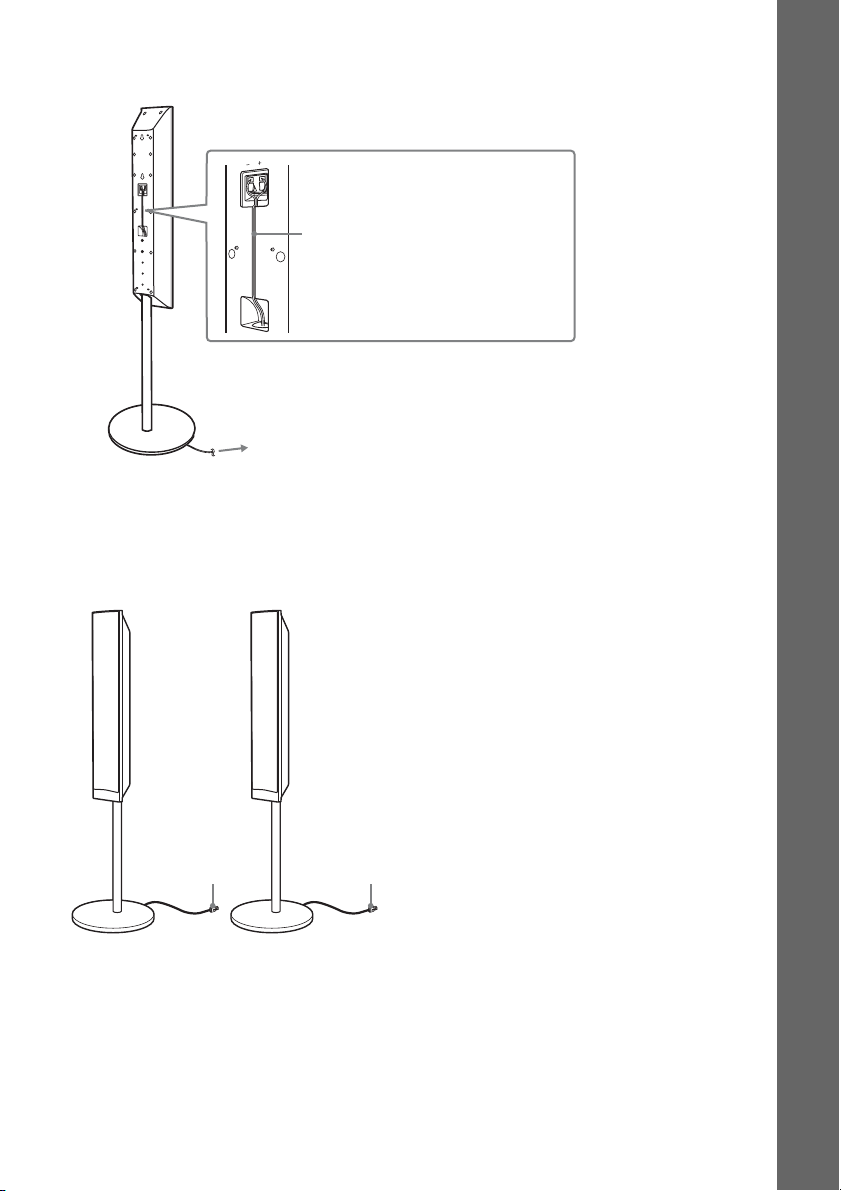
6 Take up any speaker cord slack.
Take up slack in the speaker cord by pulling from the bottom of the base.
Secure the speaker cord by running it
through the slot.
Adjust the length of the cord.
Fully-assembled illustration
DAV-HDX589W
Front left speaker (L):
White label
Front right speaker (R):
Red label
Getting Started
White
Red
19
US
Page 20
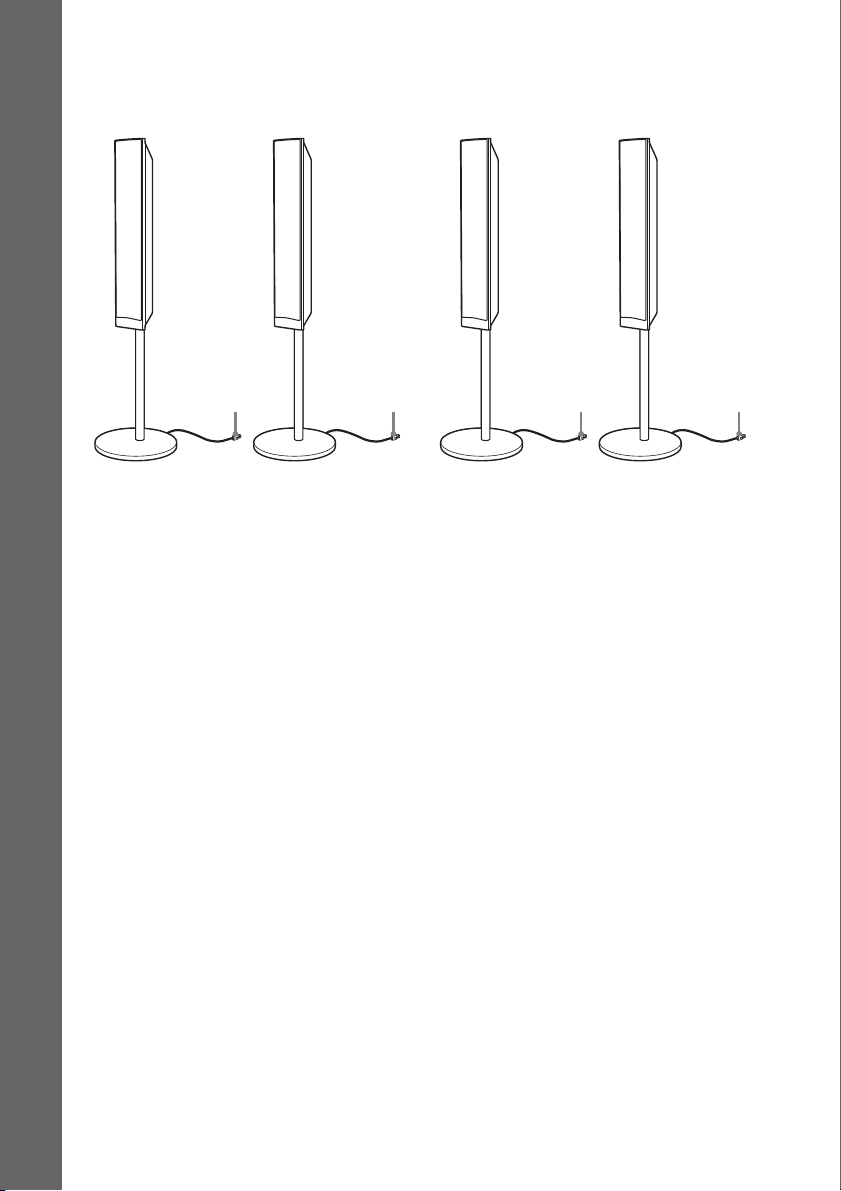
DAV-HDX686W
:
Front left speaker (L):
White label
Getting Started
Front right speaker (R):
Red label
Surround left speaker (L):
Blue label
Surround right speaker (R)
Gray label
White Red
Blue
Gray
20
US
Page 21
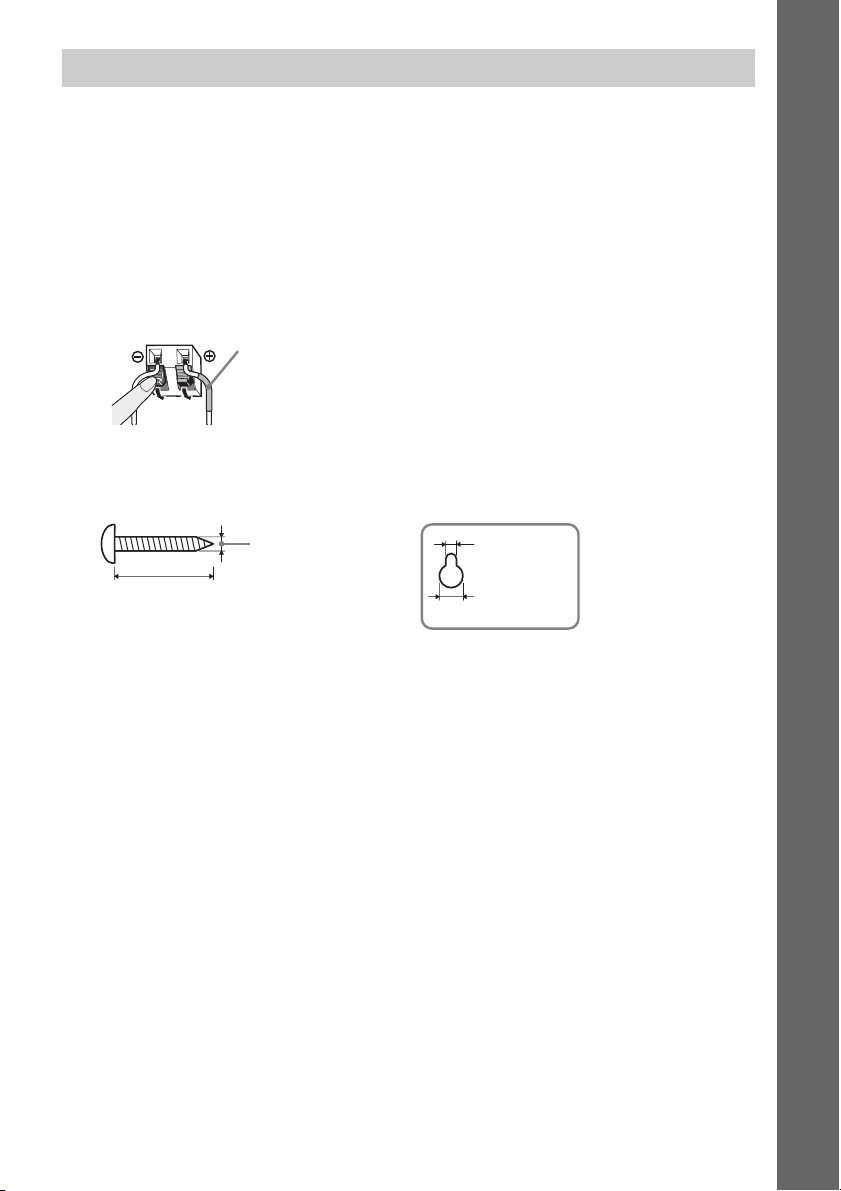
Installing the speakers on a wall
Caution
• Contact a screw shop or installer for information regarding the wall material or screws to be used.
• Use screws that are suitable for the wall material and strength. As a plaster board wall is especially fragile, attach
the screws securely to a beam. Install the speakers on a vertical and flat wall where reinforcement is applied.
• Sony is not responsible for accidents or damage caused by improper installation, insufficient wall strength or
improper screw installation, natural calamity, etc.
Before installing the speakers on a wall, connect the speaker cord to the speaker.
Be sure to match the speaker cords to the appropriate terminals on the speakers: the speaker cord with
the color tube to 3, and the speaker cord without the color tube to #.
Color tube
Front left speaker (L): White
Front right speaker (R): Red
Center speaker: Green
Surround left speaker (L): Blue
Surround right speaker (R): Gray
1 Prepare screws (not supplied) that are suitable for the hole on the back of each speaker.
See the illustrations below.
Getting Started
30 mm (1 3/16 inches)
4 mm (
5
/32 inch)
5 mm
7
/32 inch)
(
10 mm
13
/32 inch)
(
Hole on the back of
the speaker
21
US
Page 22
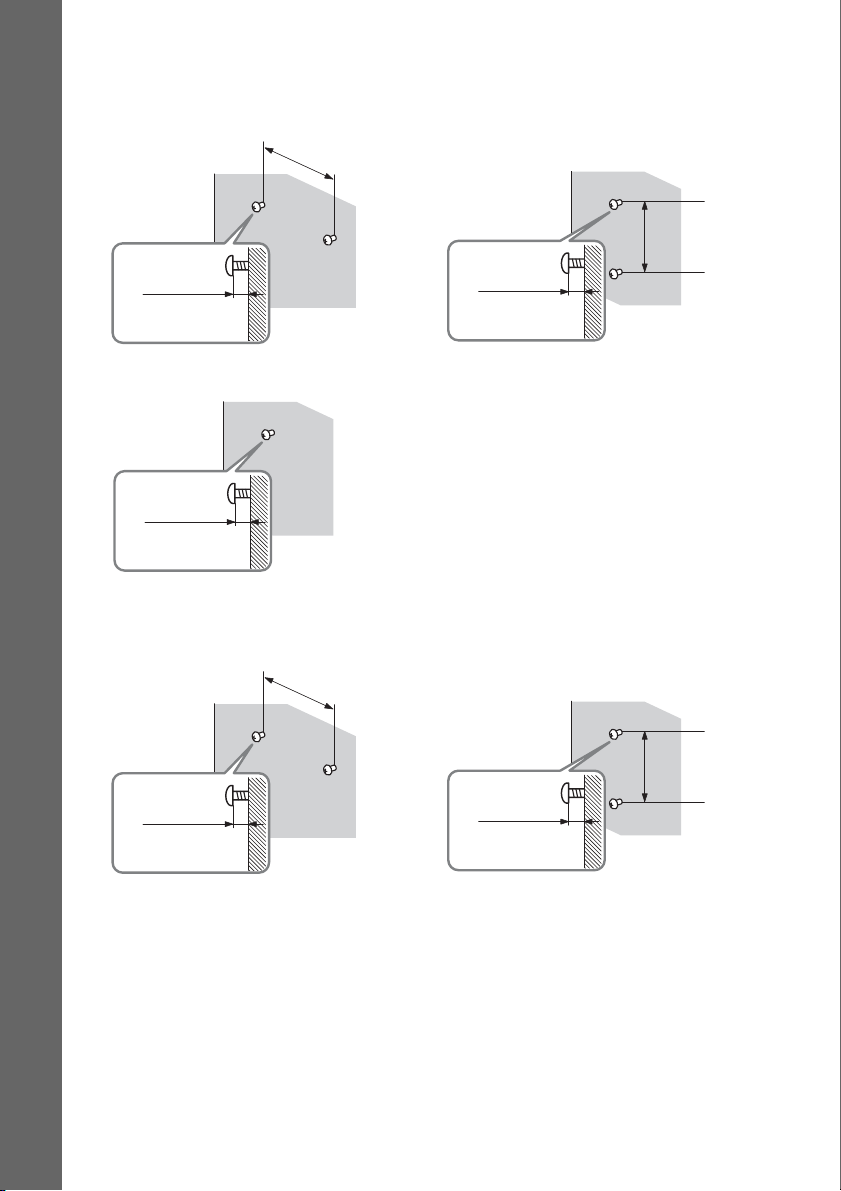
2 Fasten the screws to the wall.
DAV-HDX589W
For the center speaker
145 mm
(5
3
/4 inches)
For the front speakers
Getting Started
8 to 10 mm
11
/32 to 13/32
(
For the surround speakers
11
/32 to 13/32
(
inch
8 to 10 mm
inch
)
)
DAV-HDX686W
For the center speaker
145 mm
3
/4 inches)
(5
8 to 10 mm
11
(
/32 to 13/32
For the other speakers
inch
)
101.6 mm
4 inches
(
101.6 mm
(
4 inches
)
)
22
US
11
/32 to 13/32
(
8 to 10 mm
inch
8 to 10 mm
11
(
)
/32 to 13/32
inch
)
Page 23
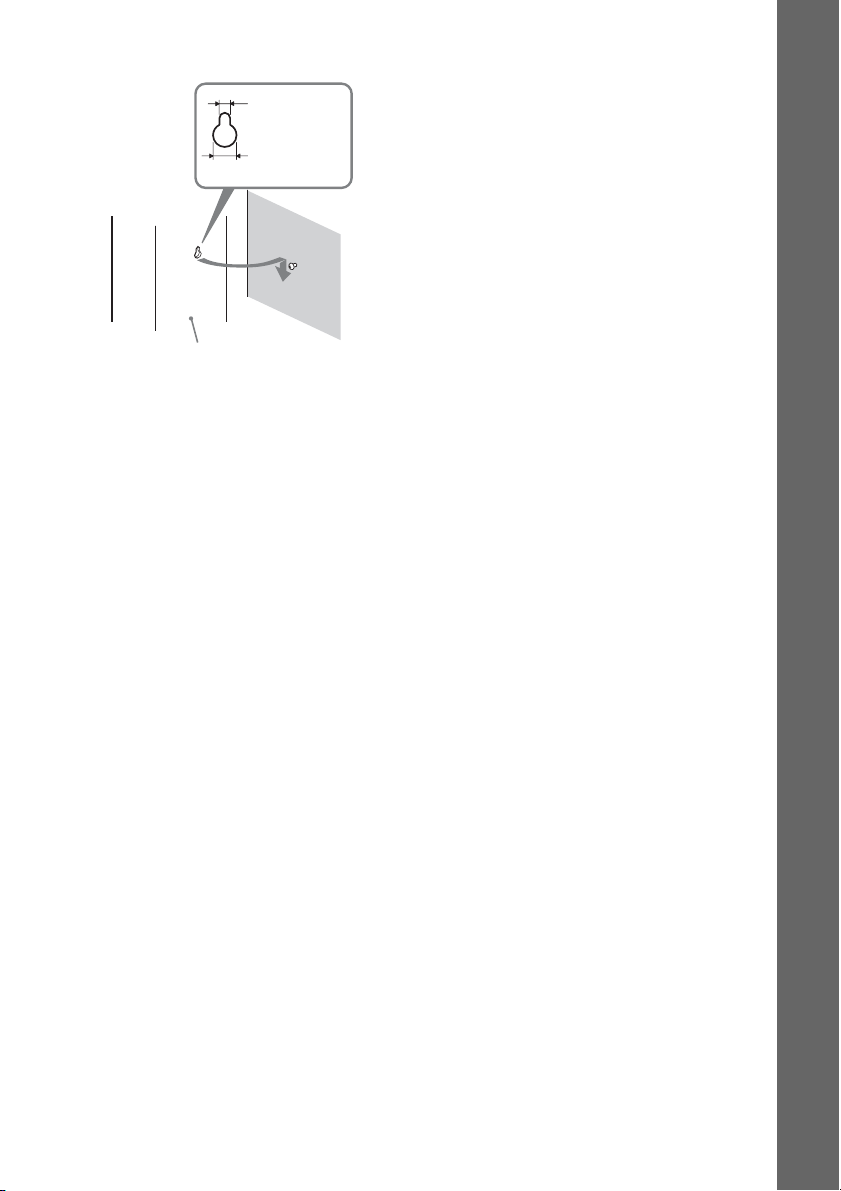
3 Hang the speakers on the screws.
5 mm
7
/32 inch)
(
10 mm
13
/32 inch)
(
Rear of the speaker
Hole on the back of
the speaker
Getting Started
23
US
Page 24
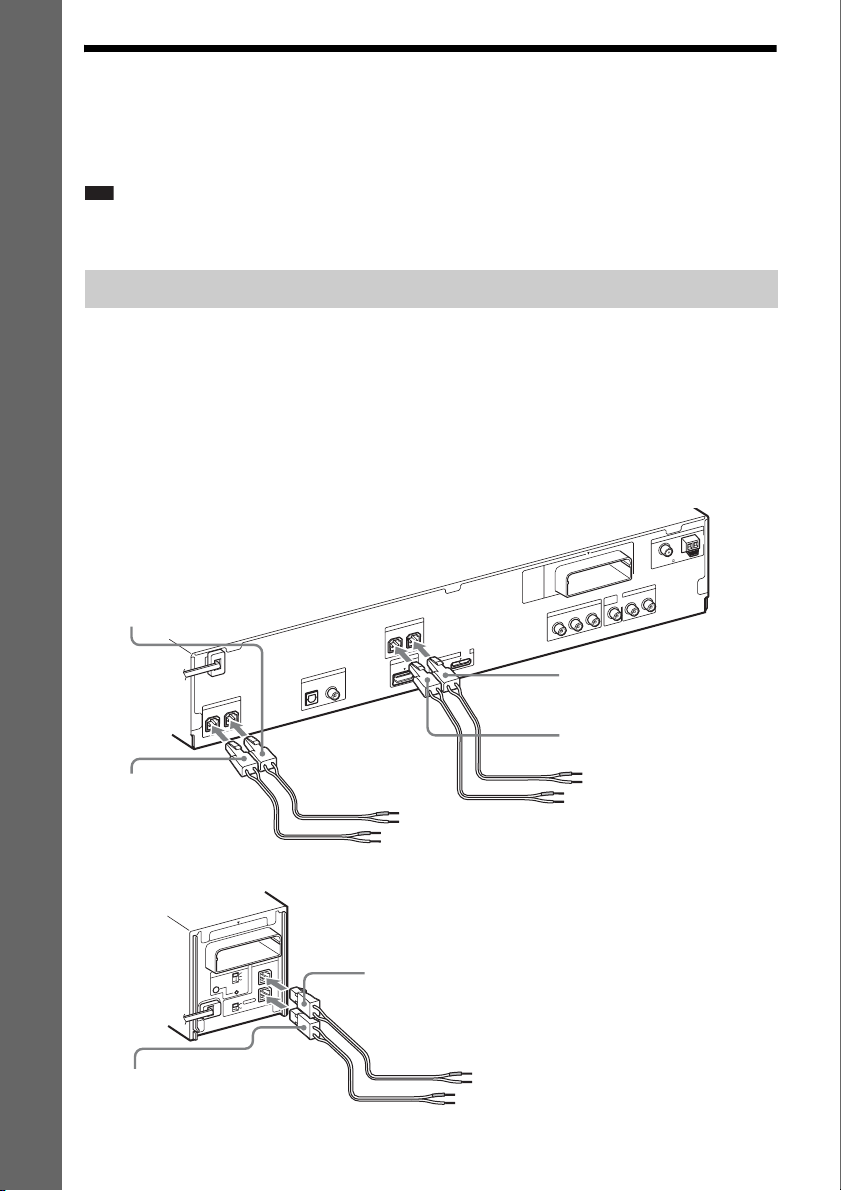
Step 2: Connecting the System
For connecting the system, read the information on the following pages.
Do not connect the AC power cord (mains lead) of the unit to a wall outlet (mains) until all the other
connections are made.
Note
• When you connect another component with a volume control, turn down the volume of the other components to a
Getting Started
level where sound is not distorted.
Connecting the speakers
The connector of the speaker cords and the color tube are color-coded depending on the type of speaker.
Connect the speaker cords to match the color of the SPEAKER jacks of the unit.
Be sure to match the speaker cords to the appropriate terminals on the speakers: the speaker cord with
the color tube to 3, and the speaker cord without the color tube to #. Do not catch the speaker cord
insulation (rubber covering) in the speaker terminals.
To connect speaker cords to the unit
When connecting to the unit, insert the connector until it clicks.
Rear panel of the unit
Purple
(Subwoofer)
CENTER
0
1
T
-R
W
Z
E
R
E
K
A
E
P
S
FRONT L
V
T
DIGITAL IN
R
E
K
A
E
P
S
R
E
F
O
O
W
B
U
S
COAXIALOPTICAL
FRONT R
T
T
R
U
O
P
I O
M
M
D
D
H
V
5
C
D
X
A
M
A
.7
0
VIDEO
OUT
T
U
O
O
E
D
I
V
T
N
E
N
O
P
M
O
C
R
/C
R
P
B
/C
B
P
Y
White
(Front left speaker (L))
Red
(Front right speaker (R))
A
N
N
E
T
N
A
FM
COAXIAL 75
TV/VIDEO
L
AUDIO IN
R
AM
Green
(Center speaker)
Rear panel of the surround amplifier
10
T
R
-
W
Z
E
A
E
P
S
ID
IR
A
-A
S
B
C
RING
PAI
R
O
T
C
E
L
E
S
D
D
N
N
U
U
O
R
O
R
R
U
S
R
U
D
S
N
U
O
R
R
U
S
K
C
A
B
Gray
(Surround right speaker (R))
US
24
R
E
K
L
R
Blue
(Surround left speaker (L))
Page 25
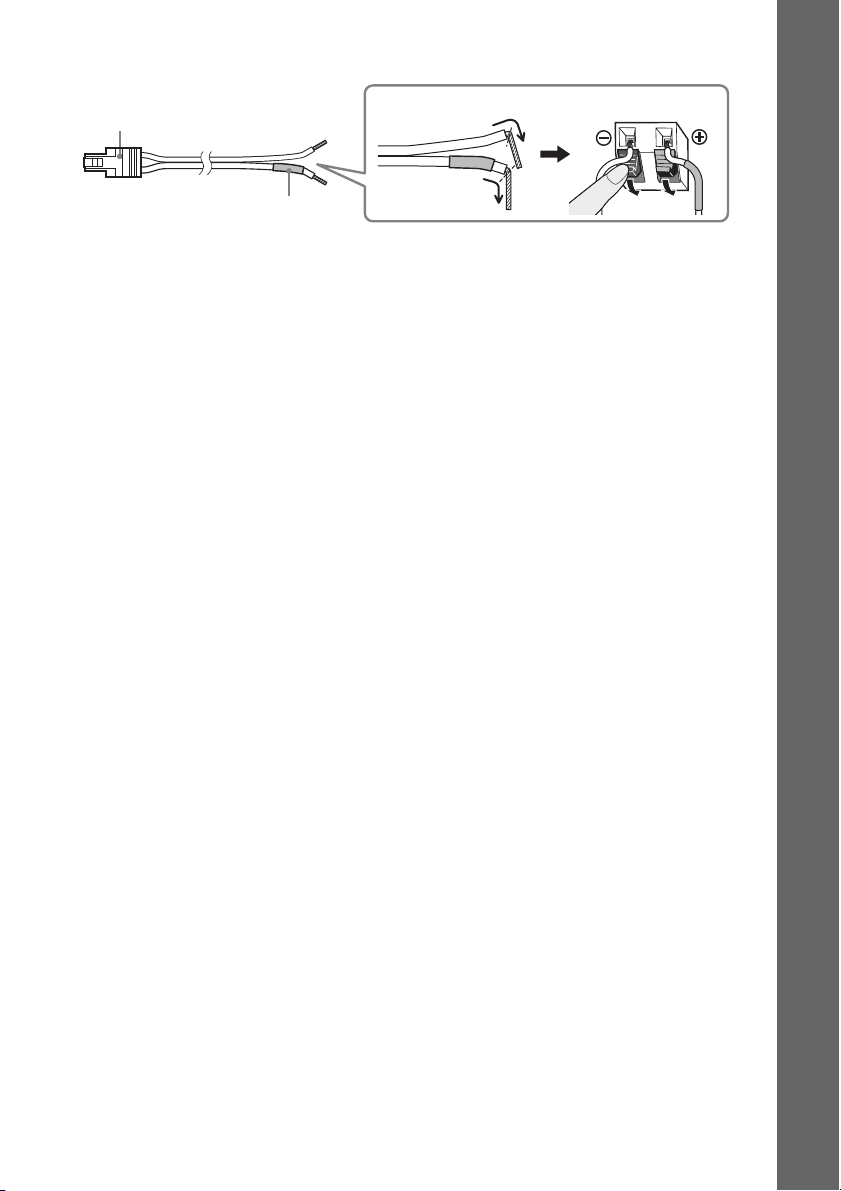
To connect speaker cords to the speaker
Connector
Color tube
(–)
(+)
Rear of the speaker
Getting Started
25
US
Page 26
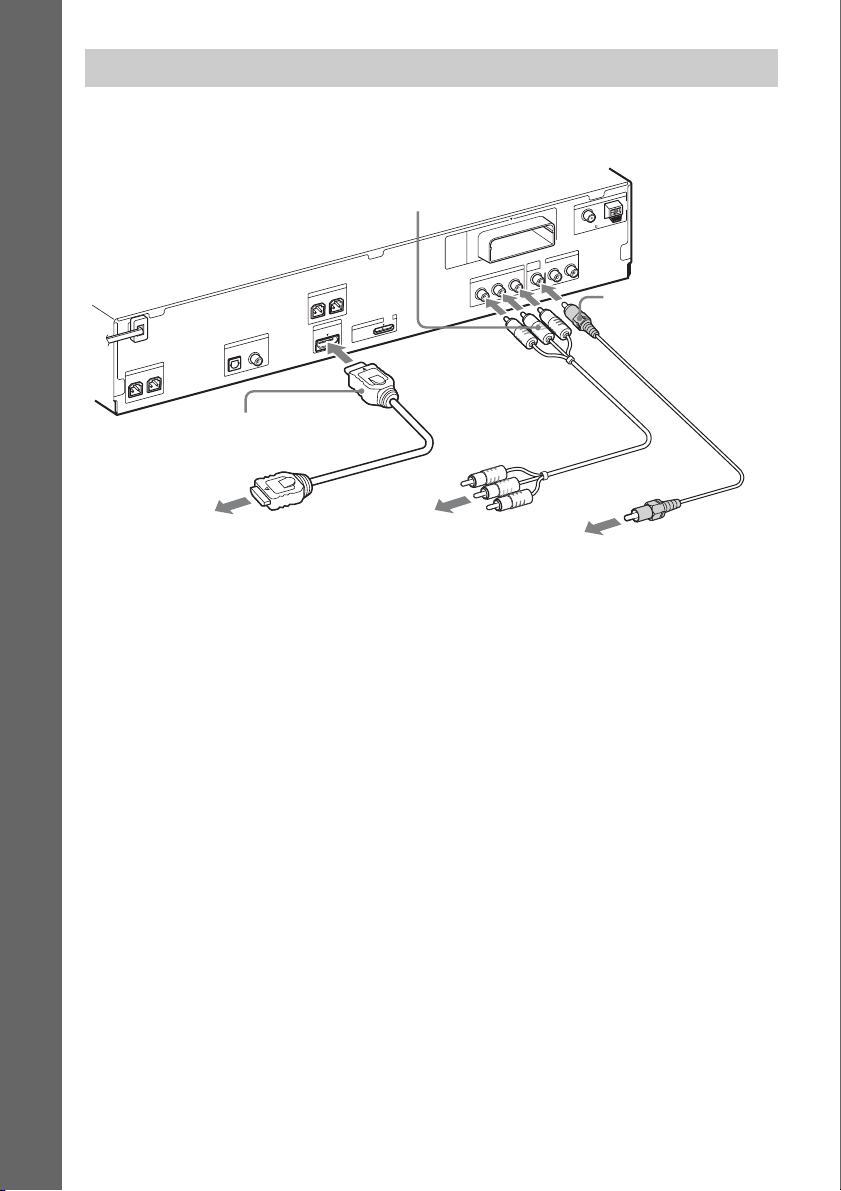
Connecting the TV (Video connection)
This connection sends a video signal to the TV.
Depending on the jacks on your TV, select the connection method.
A
N
N
E
T
N
A
AM
FM
COAXIAL 75
TV/VIDEO
L
AUDIO IN
R
A Video cord (supplied)
Getting Started
C Component video cable
(not supplied)
0
1
T
R
-
W
Z
E
R
E
K
A
E
P
S
FRONT L
FRONT R
T
T
R
U
O
P
I O
M
M
D
D
H
V
5
C
D
X
A
M
A
.7
V
T
DIGITAL IN
R
E
K
A
E
P
S
R
E
F
O
O
W
B
U
S
CENTER
COAXIALOPTICAL
0
VIDEO
OUT
T
U
O
O
E
D
I
V
T
N
E
N
O
P
M
O
C
R
/C
R
P
B
/C
B
P
Y
B HDMI cable (not supplied)
To the HDMI IN jack
of the TV.
To the component
video input jacks of
the TV.
To the video input jack of
the TV.
Method 1: Video cord (A) connection
This is the basic connection.
Method 2: HDMI* cable (B) and video cord (A) connection
If your TV has an HDMI jack, connect to the TV both with an HDMI cable and video cord. Picture
quality will be improved compared to using only the video cord connection.
When connecting with the HDMI cable, you need to select the type of output signal (page 37).
To view images from the DIGITAL MEDIA PORT adapter, you need to connect to the TV with the
video cord. Video signals from the DIGITAL MEDIA PORT adapter are not output via the HDMI OUT
jack.
* HDMI (High-Definition Multimedia Interface)
Method 3: Component video cable (C) and video cord (A) connection
If your TV does not have an HDMI jack, but has component video input jacks, connect to the TV both
with a component video cable and video cord. Picture quality will be improved compared to using only
the video cord connection.
When connecting with the component video cable, you need to set the type of output signal to
progressive format (page 37).
To view images from the DIGITAL MEDIA PORT adapter, you need to connect to the TV with the
video cord. Video signals from the DIGITAL MEDIA PORT adapter are not output via the
COMPONENT VIDEO OUT jack.
US
26
Page 27
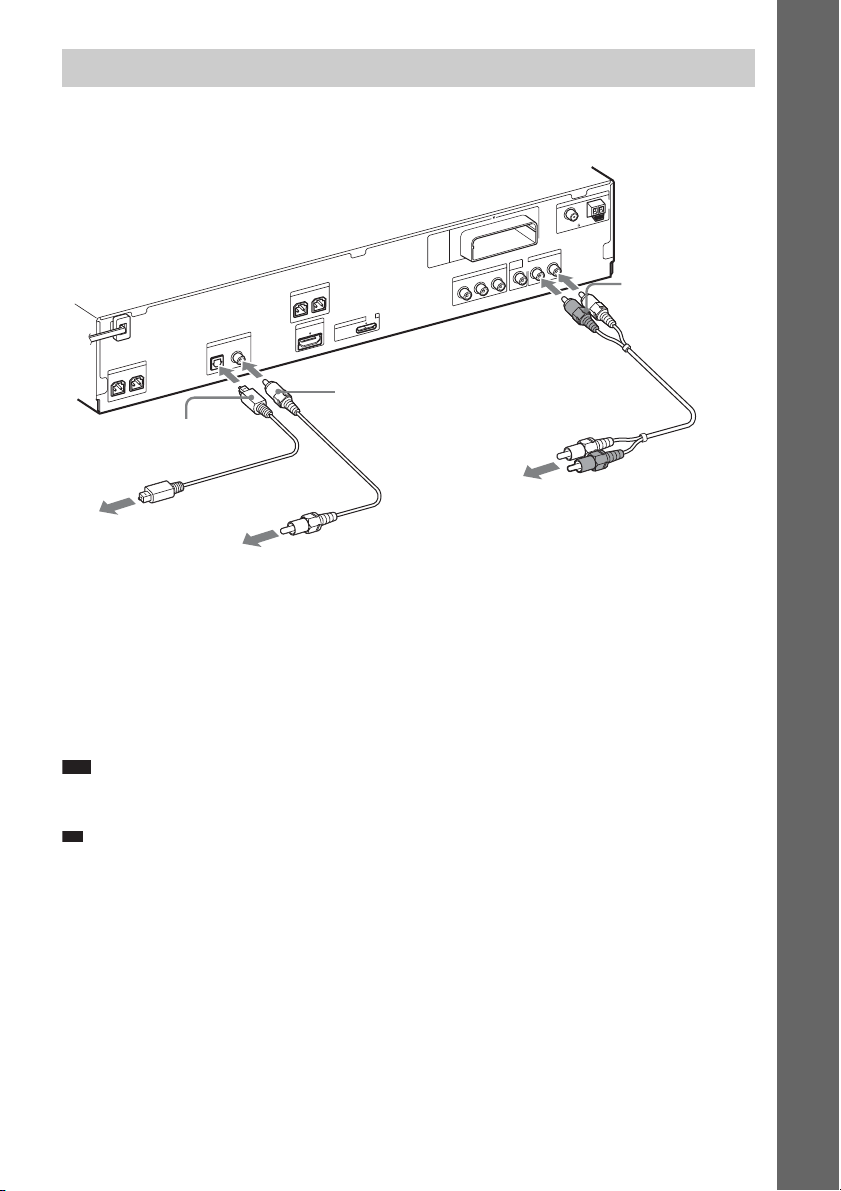
p
Connecting the TV (Audio connection)
This connection sends an audio signal to the unit from the TV. To listen to TV sound via the system,
perform this connection.
A
N
N
E
T
N
A
AM
FM
0
1
T
R
-
W
Z
E
M
O
R
E
K
A
E
P
S
FRONT L
FRONT R
T
T
R
U
O
P
I O
M
M
D
D
H
V
5
C
D
X
A
M
A
.7
V
T
DIGITAL IN
R
E
K
A
E
P
S
R
FE
O
O
W
B
U
S
CENTER
COAXIALOPTICAL
0
F Digital coaxial cord (not
supplied)
C
Y
E Digital optical cord
(not supplied)
To the digital optical out
jack of the TV.
To the digital coaxial out jack of
the TV.
Method 1: Audio cord (D) connection
This is the basic connection and sends an analog audio signal.
T
U
O
O
E
D
I
V
T
N
E
N
O
P
R
/C
R
P
B
/C
B
P
COAXIAL 75
TV/VIDEO
VIDEO
OUT
L
AUDIO IN
R
D Audio cord (not
supplied)
To the audio out jacks of
the TV.
Getting Started
Method 2: Digital optical cord (E) or digital coaxial cord (F) connection
When the TV has a digital optical or coaxial output jack, you can improve sound quality by connecting
with a digital optical or coaxial cord in addition to an audio cord connection.
Note
• The system can accept both digital and analog signals. Digital signals have priority over analog signals. (COAXIAL
has priority over OPTICAL.) If the digital signal ceases, the analog signal will be processed after 2 seconds.
Ti
• You can connect another component, such as a VCR, digital satellite receiver, or PlayStation, to the TV/VIDEO
(AUDIO IN R/L) jacks or DIGITAL IN OPTICAL/COAXIAL jacks instead of the TV.
27
US
Page 28
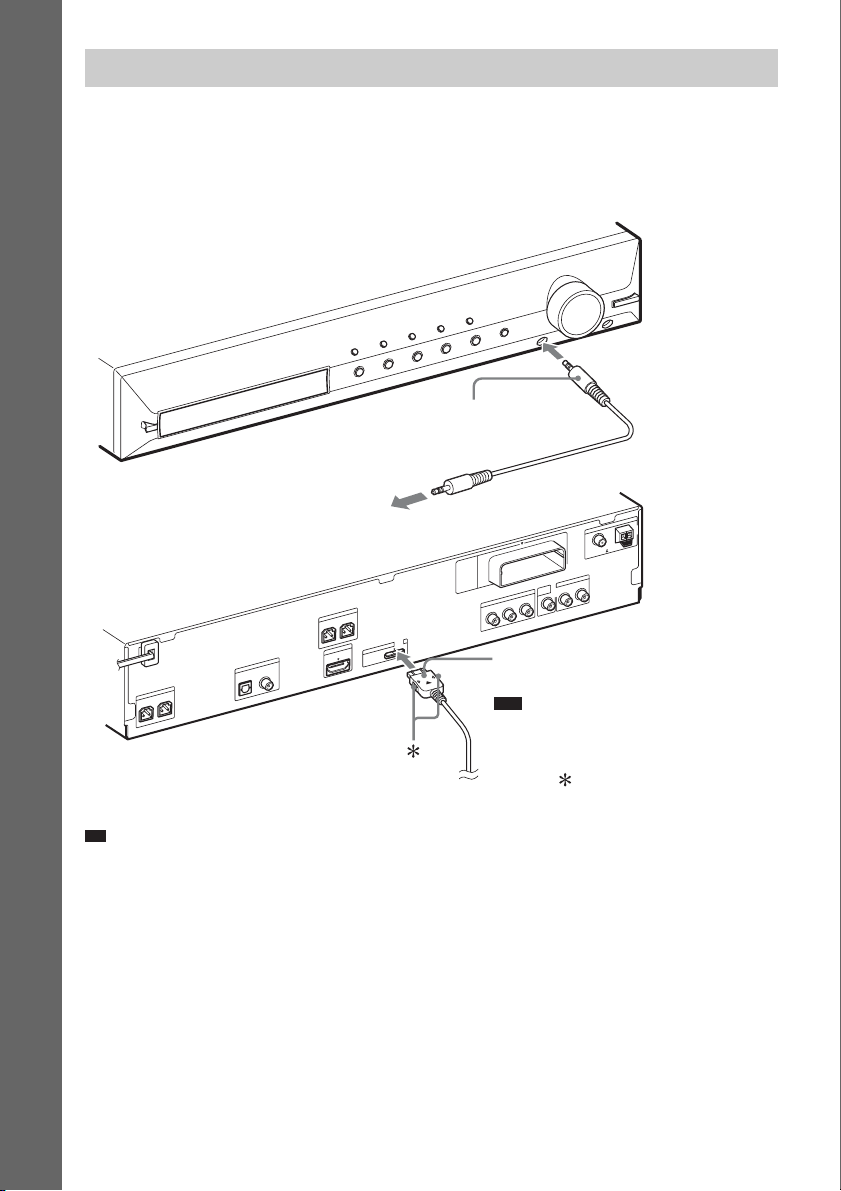
p
Connecting the other components
You can enjoy connected components via the system’s speakers.
Portable audio source (not supplied): G
DIGITAL MEDIA PORT adapter: H (TDM-iP20 is supplied with U.S. models. You can also use other
DIGITAL MEDIA PORT adapters.)
Getting Started
G Stereo mini-plug cord
(not supplied)
A
N
N
E
T
To a portable audio source
0
1
T
R
-
W
Z
E
R
E
K
A
E
P
S
FRONT L
V
T
DIGITAL IN
R
E
K
A
E
P
S
R
E
F
O
O
W
B
U
S
CENTER
COAXIALOPTICAL
FRONT R
T
T
R
U
O
P
I O
M
M
D
D
H
V
5
C
D
X
A
M
A
.7
0
VIDEO
OUT
T
U
O
O
E
D
I
V
T
N
E
N
O
P
M
O
C
R
/C
R
P
B
/C
B
P
Y
H DIGITAL MEDIA PORT
adapter (page 72)
Note
• Connect the DIGITAL MEDIA PORT
adapter so that the V marks are aligned.
When disconnecting, pull out while
pressing .
N
A
AM
FM
COAXIAL 75
TV/VIDEO
L
AUDIO IN
R
Ti
• You can connect another component, such as a VCR, digital satellite receiver, or PlayStation, to the TV/VIDEO
(AUDIO IN R/L) jacks or DIGITAL IN OPTICAL/COAXIAL jacks instead of the TV.
US
28
Page 29
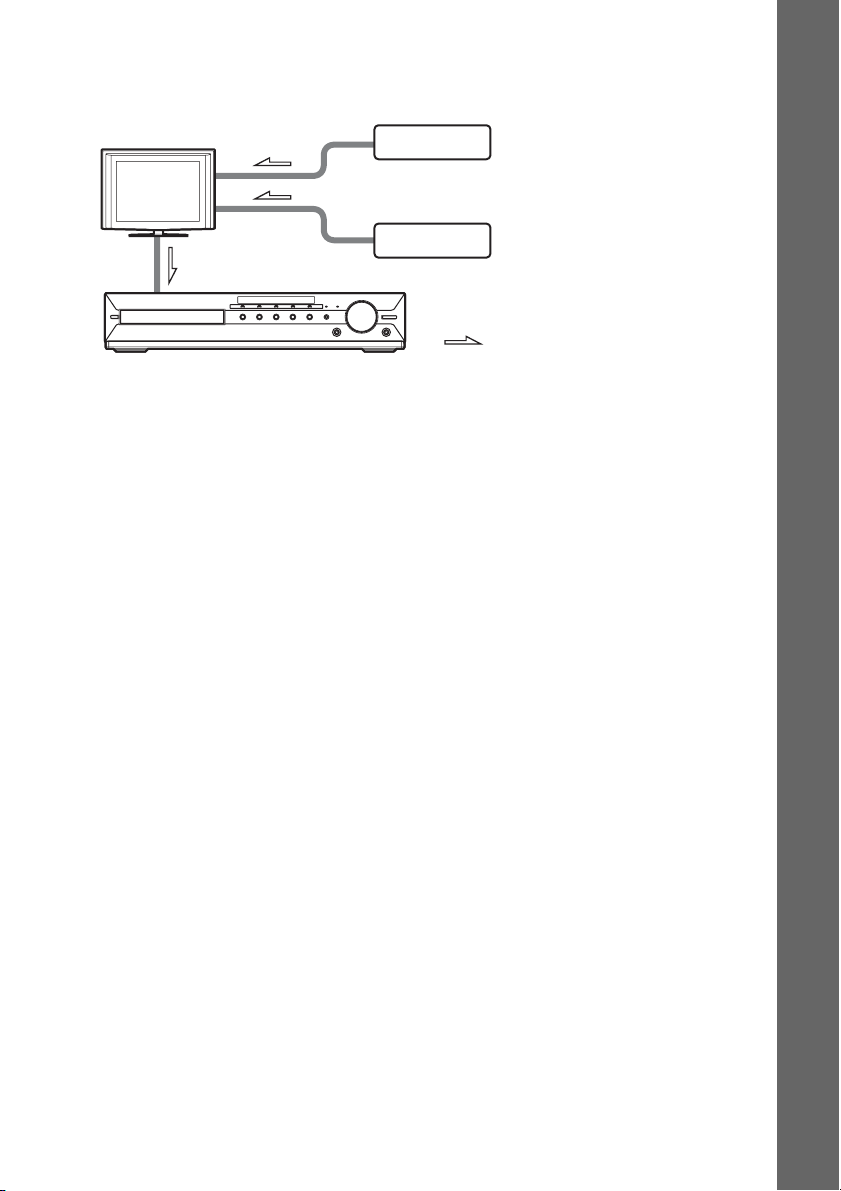
If your TV has multiple audio/video inputs
You can enjoy sound with the speakers of the system through the connected TV. Connect the
components as follows.
TV
System
VCR, digital satellite receiver,
PlayStation, etc.
VCR, digital satellite receiver,
PlayStation, etc.
:Signal flow
Select the component on the TV. For details, refer to the operating instructions of the TV.
If the TV does not have multiple audio/video inputs, a switcher will be necessary to receive sound from
more than one component.
Getting Started
29
US
Page 30
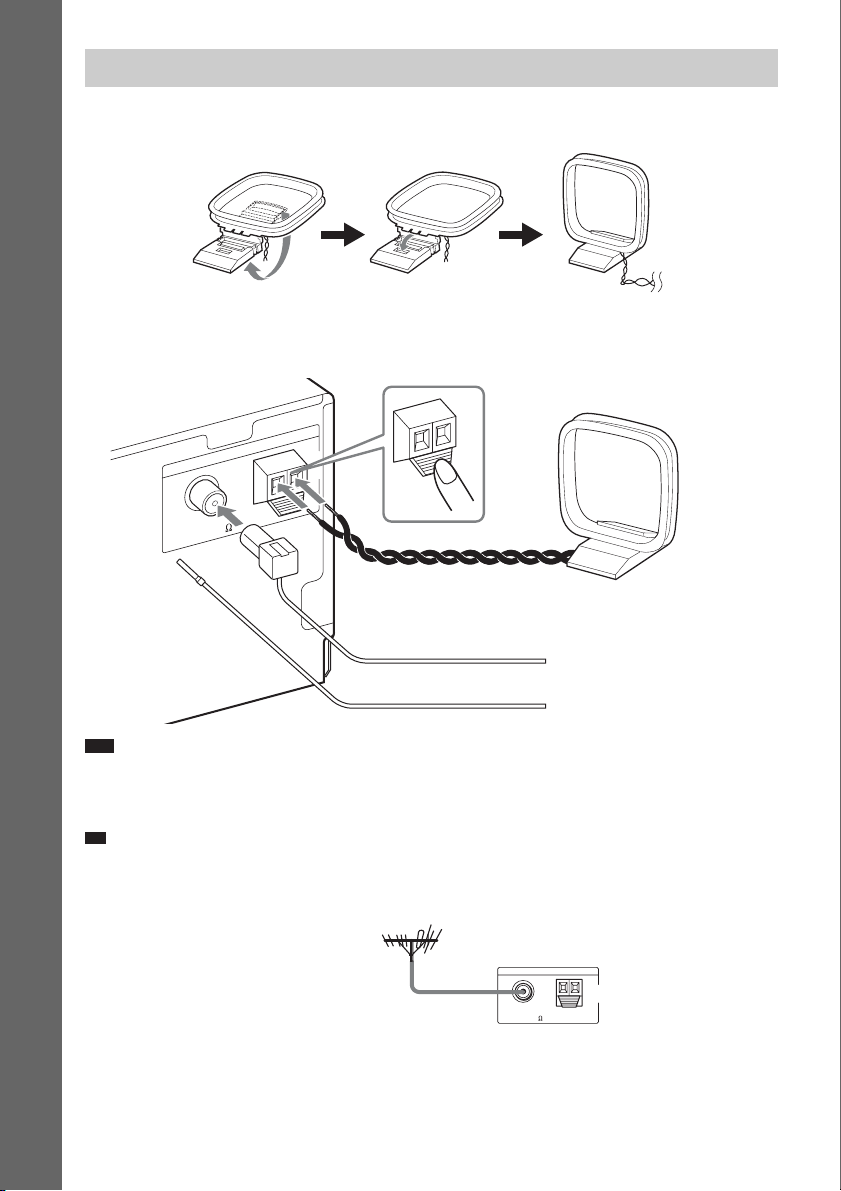
p
Connecting the antenna (aerial)
To assemble the AM loop antenna (aerial)
Getting Started
To connect the antenna (aerial)
A
N
N
E
T
N
A
FM
COAXIAL 75
AM
or
AM
AM loop antenna (aerial)
(supplied)
FM wire antenna (aerial)
(supplied)
Note
• Keep the AM loop antenna (aerial) and cord away from the system or other AV components, as noise may result.
• Be sure to fully extend the FM wire antenna (aerial).
• After connecting the FM wire antenna (aerial), keep it as horizontal as possible.
Ti
• Adjust the direction of the AM loop antenna (aerial) for best AM broadcast sound.
• If you have poor FM reception, use a 75-ohm coaxial cable (not supplied) to connect the unit to an outdoor FM
antenna (aerial) as shown below.
Outdoor FM antenna (aerial)
US
30
Unit
FM
COAXIAL 75
ANTENNA
AM
Page 31
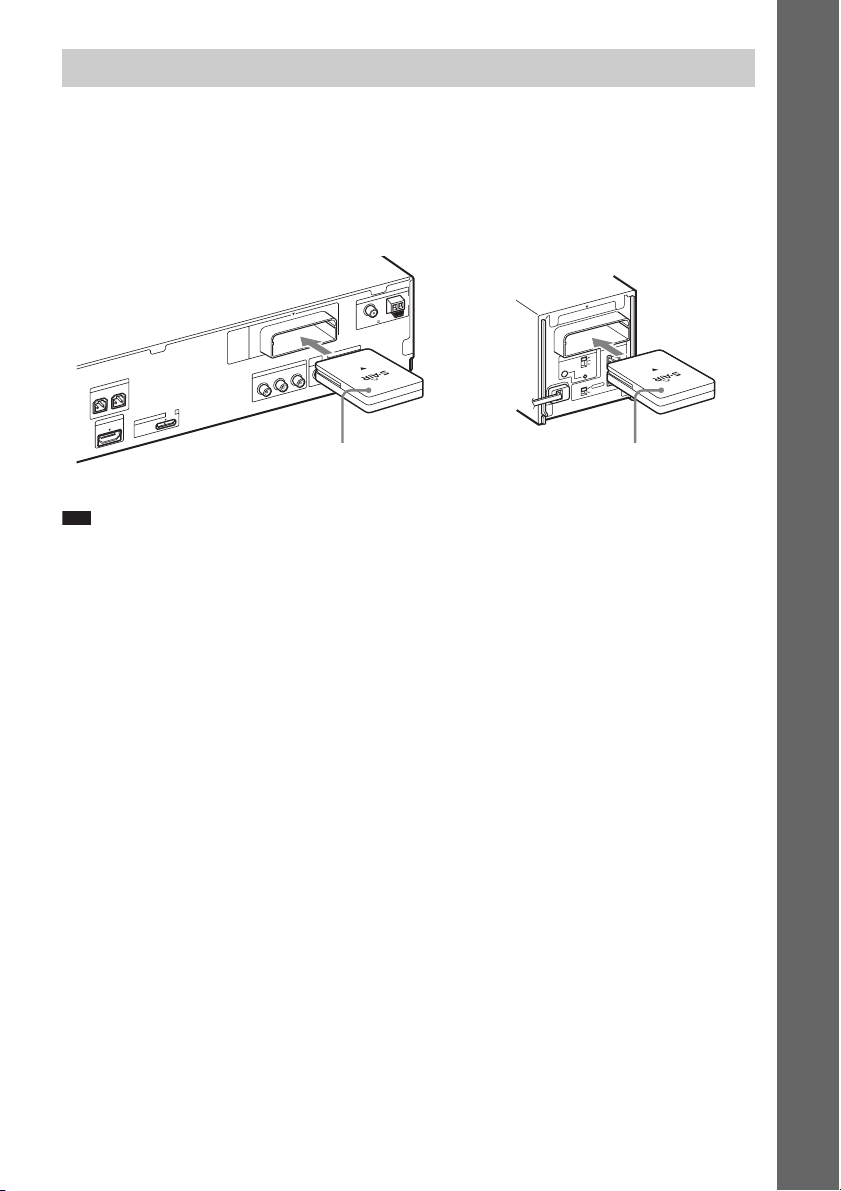
Inserting the wireless transceiver
You can transmit sound from the unit to an S-AIR product, such as a surround amplifier or S-AIR
receiver.
To transmit sound from the unit, you need to insert the wireless transceivers into the unit, surround
amplifier, and S-AIR receiver.
For details of S-AIR products, see “Using an S-AIR Product” (page 73).
Rear panel of the unit
A
N
N
E
T
N
A
AM
FM
TV/VIDEO
VIDEO
OUT
AUDIO IN
R
Wireless
transceiver
COAXIAL 75
L
E
K
A
E
P
S
FRONT R FRONT L
I O
M
D
H
0
1
T
R
-
W
Z
E
R
T
T
R
U
O
P
M
D
V
5
C
D
X
A
M
A
.7
0
T
U
O
O
E
D
I
V
T
N
E
N
O
P
M
O
C
R
/C
R
P
B
/C
B
P
Y
Note
• When you insert the wireless transceiver, make sure that the AC power cord (mains lead) is not connected to a wall
outlet (mains).
• Do not touch the terminals of the wireless transceiver.
• Insert the wireless transceiver so that the V marks are aligned.
• Do not insert anything other than the wireless transceiver into the EZW-RT10 slot.
Rear panel of the surround
amplifier
10
T
R
-
W
Z
E
R
E
K
A
E
P
S
ID
IR
A
-A
S
L
B
C
PAIRI N G
R
R
O
T
C
E
L
E
S
D
D
N
N
U
U
O
R
O
R
R
U
S
R
U
D
S
N
U
O
R
R
U
S
K
C
A
B
Wireless
transceiver
Getting Started
31
US
Page 32
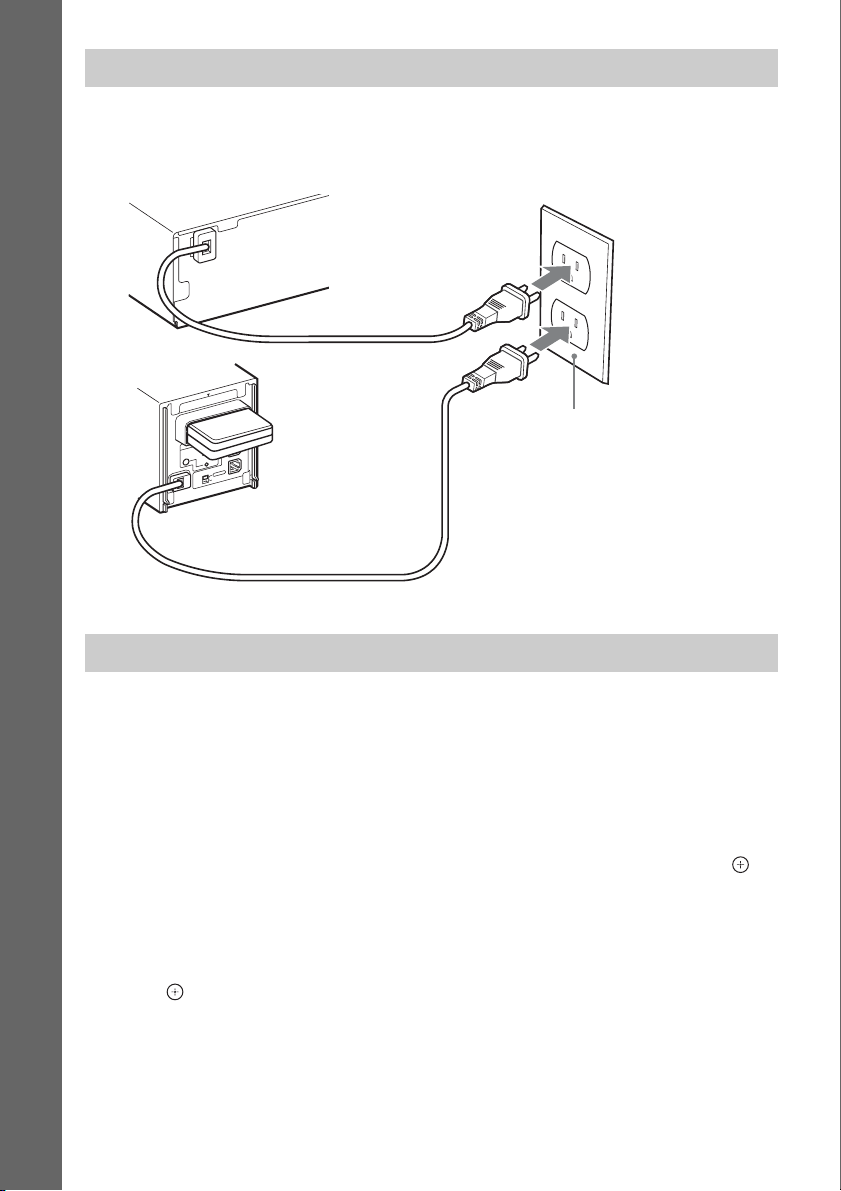
Connecting the AC power cords (mains leads)
Before connecting the AC power cords (mains leads) of the unit and the surround amplifier to a wall
outlet (mains), connect the front, center speakers and subwoofer to the unit and surround speakers to
the surround amplifier.
Getting Started
10
T
-R
W
Z
E
ID
IR
A
-A
S
B
C
RING
PAI
E
L
E
S
D
N
U
R
O
R
R
U
S
R
U
S
R
R
U
S
A
B
Rear panel of the unit
Rear panel of the
surround amplifier
R
E
K
A
E
P
S
L
R
R
O
T
C
D
N
U
O
D
N
U
O
K
C
Wall outlet (mains): The shape of
the wall outlet (mains) differs
depending on the area.
About the demonstration
After connecting the AC power cord (mains lead), the demonstration appears in the front panel display.
Setting the demonstration mode to on/off
1 Press [/1 on the unit.
The system turns on.
2 Press SYSTEM MENU.
3 Press X/x repeatedly until “DEMO” appears in the front panel display, then press or
c.
4 Press X/x to select a setting.
• “DEMO ON”: On.
• “DEMO OFF”: Off.
5 Press .
The setting is made.
6 Press SYSTEM MENU.
The system menu turns off.
32
US
Page 33

Ti
p
• When you purchase the system new, or if the system is at its factory default settings (ex., after performing “COLD
RESET” (page 87)), you can turn off the demonstration simply by pressing [/1 on the remote (except for U.S.
models).
Getting Started
US
33
Page 34
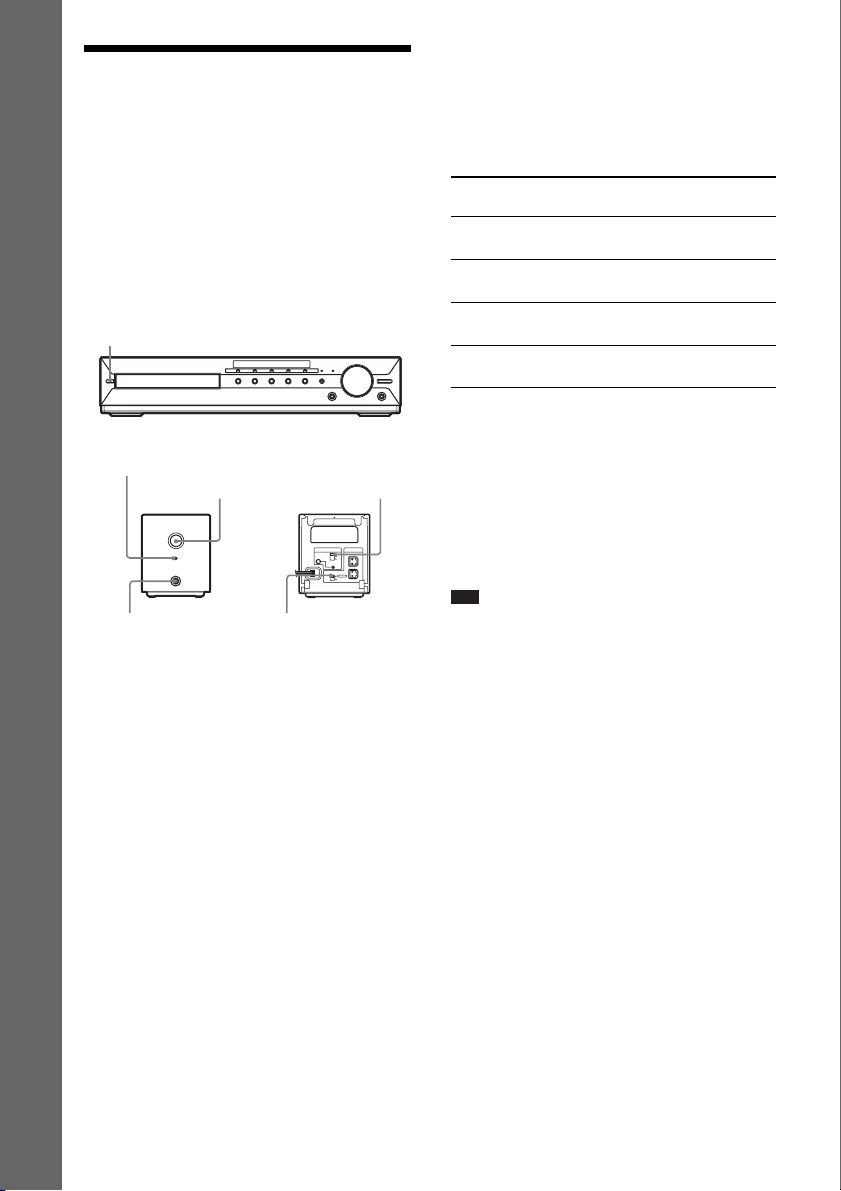
Step 3: Setting up the Wireless System
To use the wireless system, you need to set up
the surround amplifier. Before setting, make
sure that the wireless transceivers are inserted
into the unit and the surround amplifier correctly
Getting Started
(page 31).
This wireless system is called “S-AIR.” For
details of the S-AIR function, see “Using an
S-AIR Product” (page 73).
"/1
POWER / ON LINE
Indicator
POWER
POWER
POWER/ON LINE
PHONES
PHONES jack
The unit transmits sound to the surround
amplifier that is connected to the surround
speakers. To establish sound transmission,
perform the following Steps.
1 Press "/1 on the unit.
The system turns on.
2 Set the SURROUND SELECTOR switch
of the surround amplifier to
SURROUND.
3 Set the S-AIR ID switch of the surround
amplifier to A.
4 Press POWER on the surround
amplifier.
The POWER / ON LINE indicator turns
green. If it doesn’t, check the transmission
status as follows.
S-AIR ID switch
SURROUND
SELECTOR switch
S-AIR ID
SURROUND SELECTOR
To check the transmission status
You can check the status of sound transmission
between the unit and surround amplifier by
observing the POWER / ON LINE indicator of
the surround amplifier.
POWER / ON LINE
indicator
Turns green. Sound transmission is
Flashes green. Sound transmission is not
Turns red. The surround amplifier does
Turns off. The surround amplifier turns
Status
established.
established.
not output sound.
off or its protection is active.
For details of the surround amplifier, see
“Surround amplifier operation” (page 97).
To enjoy sound by using
headphones
EZW-RT
10
SPEAKER
A
B
C
L
PAIRING
R
SURROUND
SURROUND
BACK
You can enjoy the system’s sound by connecting
the headphones to the PHONES jack on the
surround amplifier.
Note
• The volume of the unit may become minimum if you
turn off the surround amplifier while the headphones
are connected to the surround amplifier, or radio
reception is poor. In this case, “HP NO LINK” and
“VOLUME MIN” appear alternately in the front
panel display. Check radio reception, and set the
volume again.
When you use multiple S-AIR
products
See “Establishing sound transmission between
the unit and S-AIR sub unit (ID setting)”
(page 74).
34
US
Page 35
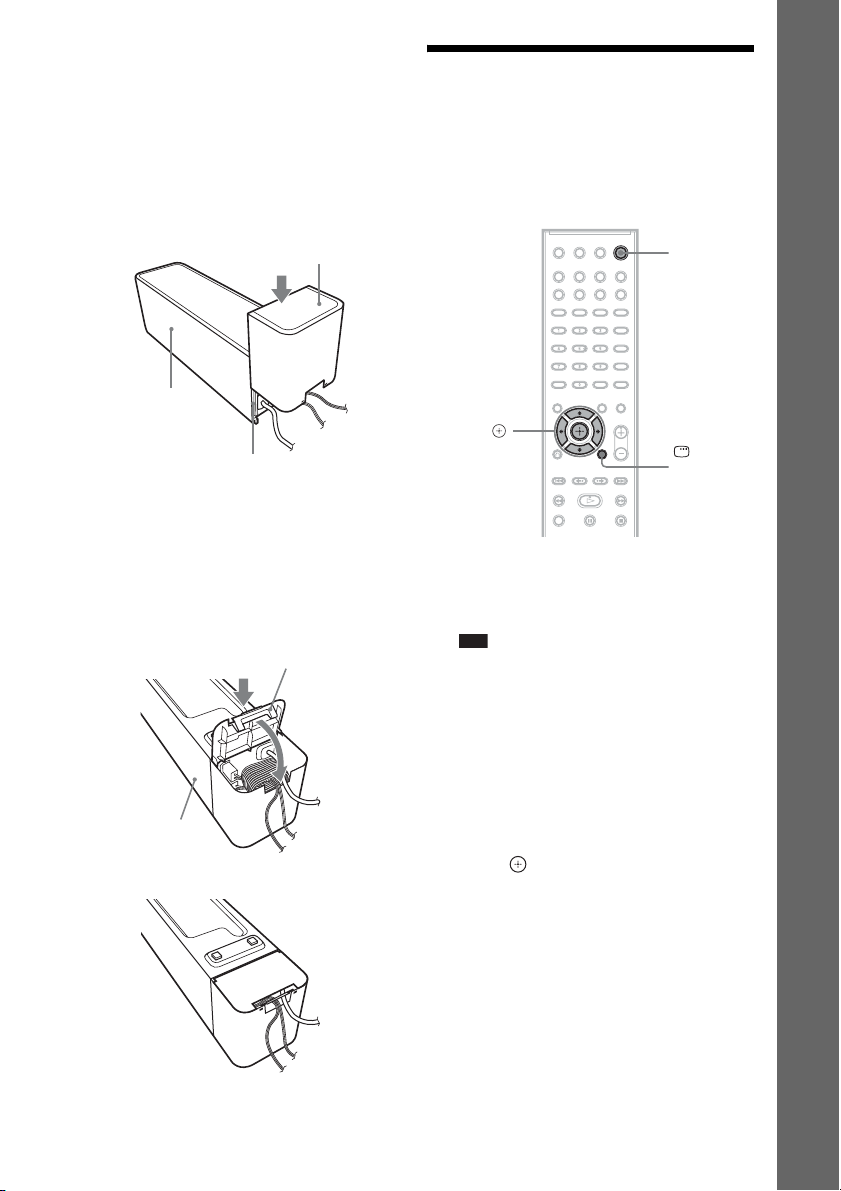
To attach the cover to the
surround amplifier
After connecting and setting, you can attach the
cover to the surround amplifier for organizing
and storing excess speaker cords.
1 Attach the speaker cord cover by
sliding it down along the grooves at the
edges of the surround amplifier.
Step 4: Performing the Quick Setup
Follow the Steps below to make the basic
adjustments for using the system.
Displayed items vary depending on the area.
Getting Started
Speaker cord cover
Surround amplifier
Grooves
Push the speaker cord cover down until you
hear a click. Turn the surround amplifier
upside down, then store the cords in the
speaker cord cover.
2 Insert the tabs of the speaker cord
holder in the slots of the speaker cord
cover, and press it into place.
Speaker cord holder
Surround amplifier
m
"/1
C/X/x/c,
DISPLAY
1 Turn on the TV.
2 Press [/1 on the unit, and POWER on
the surround amplifier.
Note
• Make sure that the function is set to “DVD”
(page 39).
3 Switch the input selector on your TV so
that the signal from the system
appears on the TV screen.
[Press [ENTER] to run QUICK SETUP.]
appears at the bottom of the TV screen. If
this message does not appear, recall the
Quick Setup display (page 37).
4 Press without inserting a disc.
The Setup Display for selecting the
language used in the on-screen display
appears.
35
US
Page 36
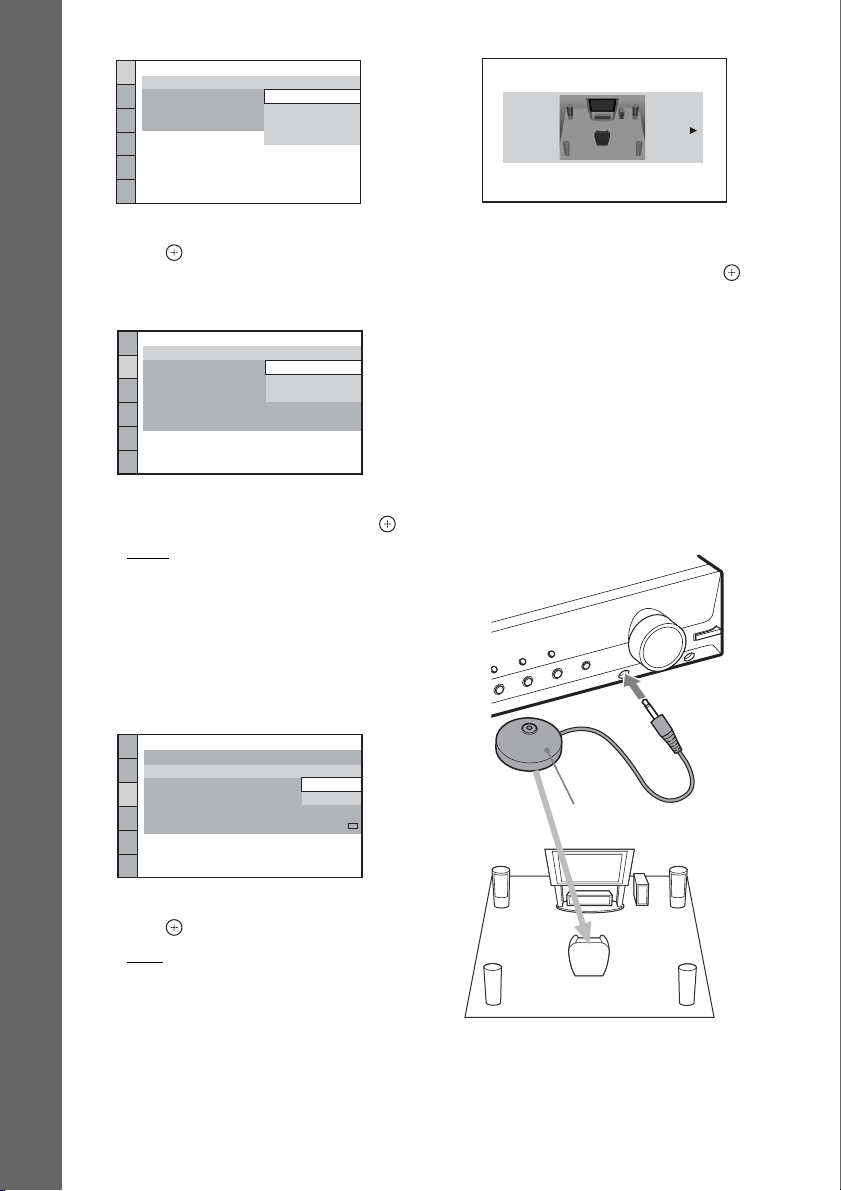
LANGUAGE SETUP
OSD:
MENU:
AUDIO:
SUBTITLE:
Getting Started
5 Press X/x to select a language, then
PORTUGUESE
press .
The Setup Display for selecting the aspect
ratio of the TV to be connected appears.
VIDEO SETUP
TV TYPE:
PROGRESSIVE
4:3 OUTPUT:
BLACK LEVEL:
BLACK LEVEL
PAUSE MODE:
(COMPONENT OUT)
4:3 LETTER BOX
4:3 PAN SCAN
(COMPONENT OUT)
:
6 Press X/x to select the setting that
matches your TV type, then press .
• [16:9]: For a wide-screen TV or a 4:3
standard TV with a wide-screen mode
(page 61)
• [4:3 LETTER BOX] or [4:3 PAN SCAN]:
For a 4:3 standard TV (page 61)
ENGLISH
ENGLISH
FRENCH
SPANISH
16:9
16:9
:
OFF
AUTO
SPEAKER FORMATION
STANDARD
8 Press C/c to select the speaker
formation image as the speakers are
actually positioned, then press .
For details, see “Getting Optimal Surround
Sound for a Room” (page 79).
9 Connect the calibration mic (supplied)
to the A.CAL MIC jack on the front
panel.
Set up the calibration mic at ear level using
a tripod, etc. (not supplied).
The front of each speaker should face the
calibration mic, and there should be no
obstruction between the speakers and the
calibration mic.
The Setup Display for the Control for
HDMI function appears.
HDMI SETUP
HDMI RESOLUTION:
CONTROL FOR HDMI:
VOLUME LIMIT:
YCBCR/RGB(HDMI):
AUDIO(HDMI):
JPEG RESOLUTION:
AUTO
(1920x1080p)
ON
ON
OFF
OFF
SD
7 Press X/x to select the setting, then
press .
• [ON]: The Control for HDMI function
(page 70) is set to on.
• [OFF]: The Control for HDMI function is
set to off.
The Setup Display for selecting the speaker
formation appears.
US
36
Calibration mic
Page 37
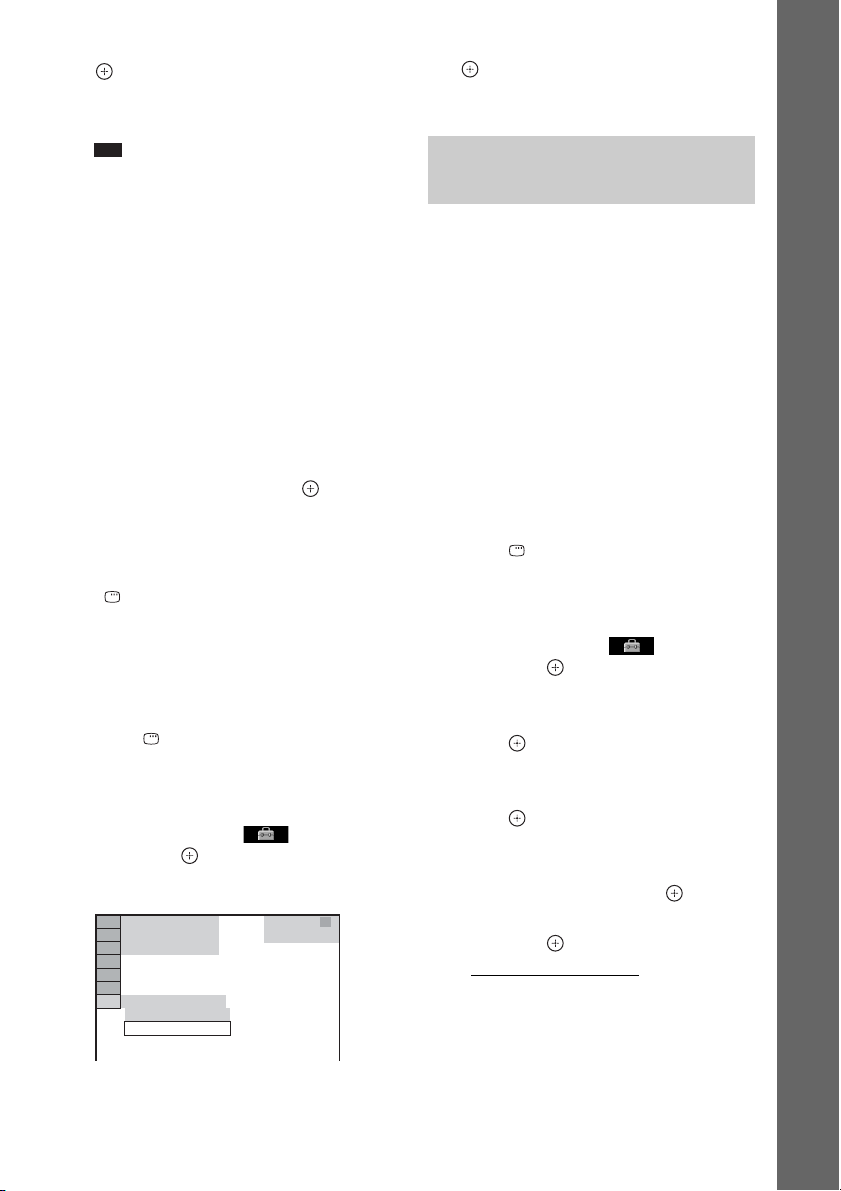
10 Press C/c to select [YES], then press
.
[AUTO CALIBRATION] starts.
Be quiet during the measurement.
Note
• Loud test sounds are output when [AUTO
CALIBRATION] starts. You cannot turn the
volume down. Give consideration to children
and neighbors.
• Before [AUTO CALIBRATION], install the
surround amplifier in the appropriate location. If
you install the sur round amplifier in an improper
location, such as another room, proper
measurement will not be obtained.
• The environment of the room in which the
system is installed may affect measurements.
When the measurements differ considerably
from the status of the speaker installation,
perform the speaker settings manually by
following “Settings for the speakers” (page 65).
11 Unplug the calibration mic, press C/c
to select [YES], then press .
Quick Setup is finished. All connections
and setup operations are complete.
To quit the Quick Setup
Press DISPLAY in any Step.
To recall the Quick Setup display
1 Press FUNCTION +/– repeatedly until
“DVD” appears in the front panel
display.
2 Press DISPLAY while the system is
in stop mode.
The Control Menu display appears on the
TV screen.
3 Press X/x to select [SETUP],
then press .
The options for [SETUP] appear.
94( 99)
1( 1)
T 0: 01: 08
CUSTOM
CUSTOM
QUICK
DVD VIDEO
4 Press X/x to select [QUICK], then press
.
The Quick Setup display appears.
Setting the type of video output to match your TV
Depending on the connection of the TV
(page 26), select the type of video output of the
system.
To select the type of video signal
output from the HDMI OUT jack
When you connect the unit and the TV with an
HDMI cable, select the type of video signals
output from the HDMI OUT jack.
For details, refer also to the operating
instructions supplied with the TV/projector, etc.
1 Press FUNCTION +/– repeatedly until
“DVD” appears in the front panel
display.
2 Press DISPLAY while the system is
in stop mode.
The Control Menu display appears on the
TV screen.
3 Press X/x to select [SETUP],
then press .
The options for [SETUP] appear.
4 Press X/x to select [CUSTOM], then
press .
The Setup Display appears.
5 Press X/x to select [HDMI SETUP], then
press .
The options for [HDMI SETUP] appear.
6 Press X/x to select [HDMI
RESOLUTION], then press .
7 Press X/x to select the desired setting,
then press .
• [AUTO (1920
outputs the optimal video signal for the
connected TV.
• [1920
× 1080i* video signals.
• [1280
720p* video signals.
× 1080p)]: The system
× 1080i]: The system outputs 1920
× 720p]: The system outputs 1280 ×
Getting Started
37
US
Page 38

• [720 × 480p]**: The system outputs 720 ×
480p* video signals.
* i: interlace, p: progressive
** Depending on the area, [720 × 480/576p] may
appear.
Does your TV accept progressive
signals?
Progressive is a method for displaying TV
Getting Started
images which reduces flickering and sharpens
the image. To use this method, you need to
connect to a TV that accepts progressive signals.
1 Press FUNCTION +/– repeatedly until
“DVD” appears in the front panel
display.
2 Press DISPLAY while the system is
in stop mode.
The Control Menu display appears on the
TV screen.
3 Press X/x to select [SETUP],
then press .
The options for [SETUP] appear.
4 Press X/x to select [CUSTOM], then
press .
The Setup Display appears.
5 Press X/x to select [VIDEO SETUP],
then press .
The options for [VIDEO SETUP] appear.
6 Press X/x to select [PROGRESSIVE
(COMPONENT OUT)], then press .
7 Press X/x to select the desired setting,
then press .
[OFF]: The system does not output
progressive signals. Select this setting
when:
– your TV does not accept progressive
signals, or,
– your TV is connected via jacks other than
the COMPONENT VIDEO OUT jacks.
[ON]: The system outputs progressive
signals. Select this setting when:
– your TV accepts progressive signals,
and,
– the TV is connected via the
COMPONENT VIDEO OUT jacks.
When you select [ON], the confirmation
display appears. Follow the Steps below.
8 Press C/c to select [START], then
press .
The system outputs a progressive signal for
5 seconds. Check that the screen is
displayed correctly.
9 Press C/c to select [YES], then press
.
The system outputs a progressive signal.
When you select [NO], the system does not
output a progressive signal.
38
US
Page 39
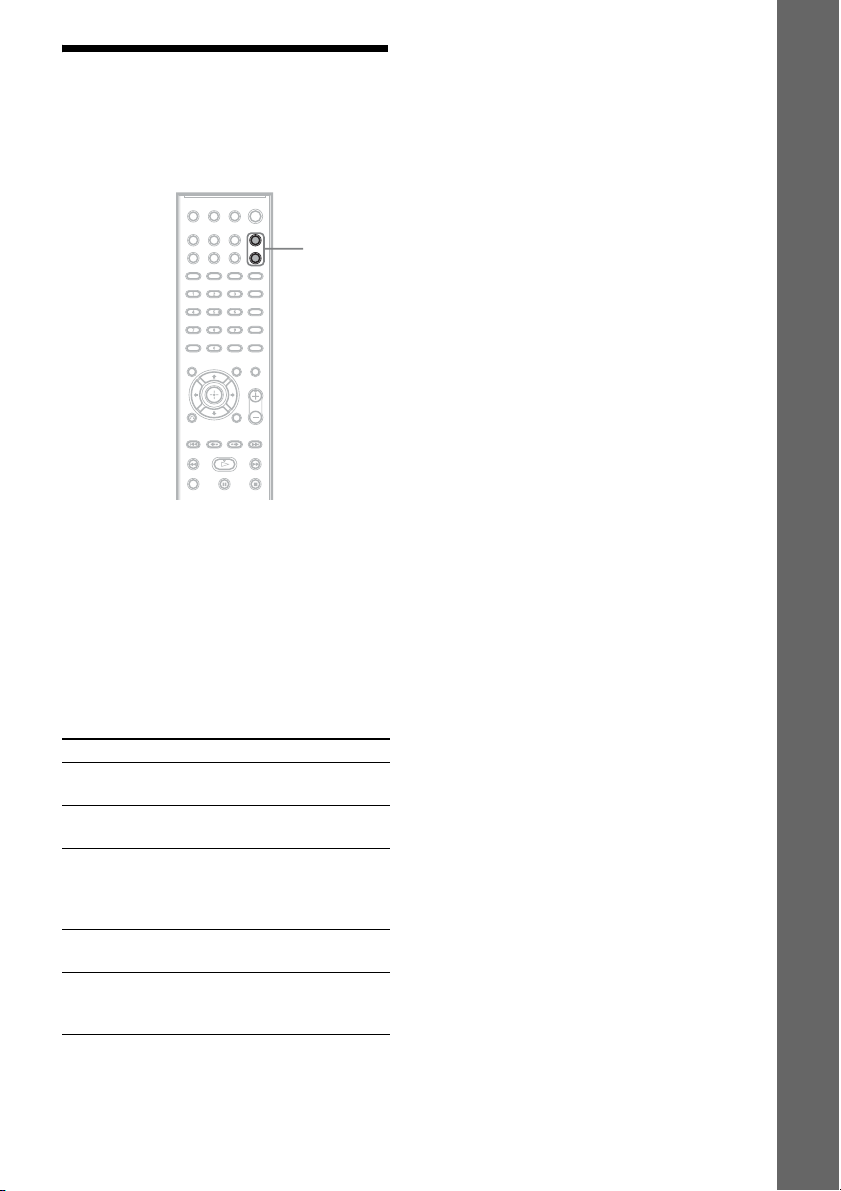
Step 5: Selecting the Source
You can select the playback source.
FUNCTION
+/–
Press FUNCTION +/– repeatedly until the
desired function appears in the front panel
display.
Each time you press FUNCTION +/–, the
function changes as follows.
“DVD” y “TUNER FM” y “TUNER AM”
y “TV/VIDEO” y “DMPORT” y
“AUDIO” y …
Getting Started
Function Source
“DVD” Disc that is played by the
“TUNER FM”/
“TUNER AM”
“TV/VIDEO” TV or component that is
“DMPORT” DIGITAL MEDIA PORT
“AUDIO” Portable audio source that
system
FM/AM radio (page 67)
connected to the TV/
VIDEO jacks on the rear
panel
adapter (page 72)
is connected to the AUDIO
IN jack on the front panel
39
US
Page 40

Step 6: Enjoying Surround Sound
You can enjoy surround sound simply by selecting one of the system’s pre-programmed decoding
modes. They bring the exciting and powerful sound of movie theaters into your home.
Getting Started
SYSTEM MENU
X/x/c,
Enjoying TV sound with the 5.1 channel surround sound effect
1 Press SYSTEM MENU.
2 Press X/x repeatedly until “DEC. MODE” appears in the front panel display, then press
or c.
3 Press X/x repeatedly until “PRO LOGIC” appears in the front panel display.
4 Press .
The setting is made.
5 Press SYSTEM MENU.
The system menu turns off.
Note
• When TV program sound is monaural, sound is output only from the center speaker.
Selecting surround sound effects based on your listening preference
1 Press SYSTEM MENU.
2 Press X/x repeatedly until “DEC. MODE” appears in the front panel display, then press
or c.
3 Press X/x repeatedly until the surround sound effect you want appears in the front panel
display.
See the table below for surround sound effect descriptions.
US
40
Page 41
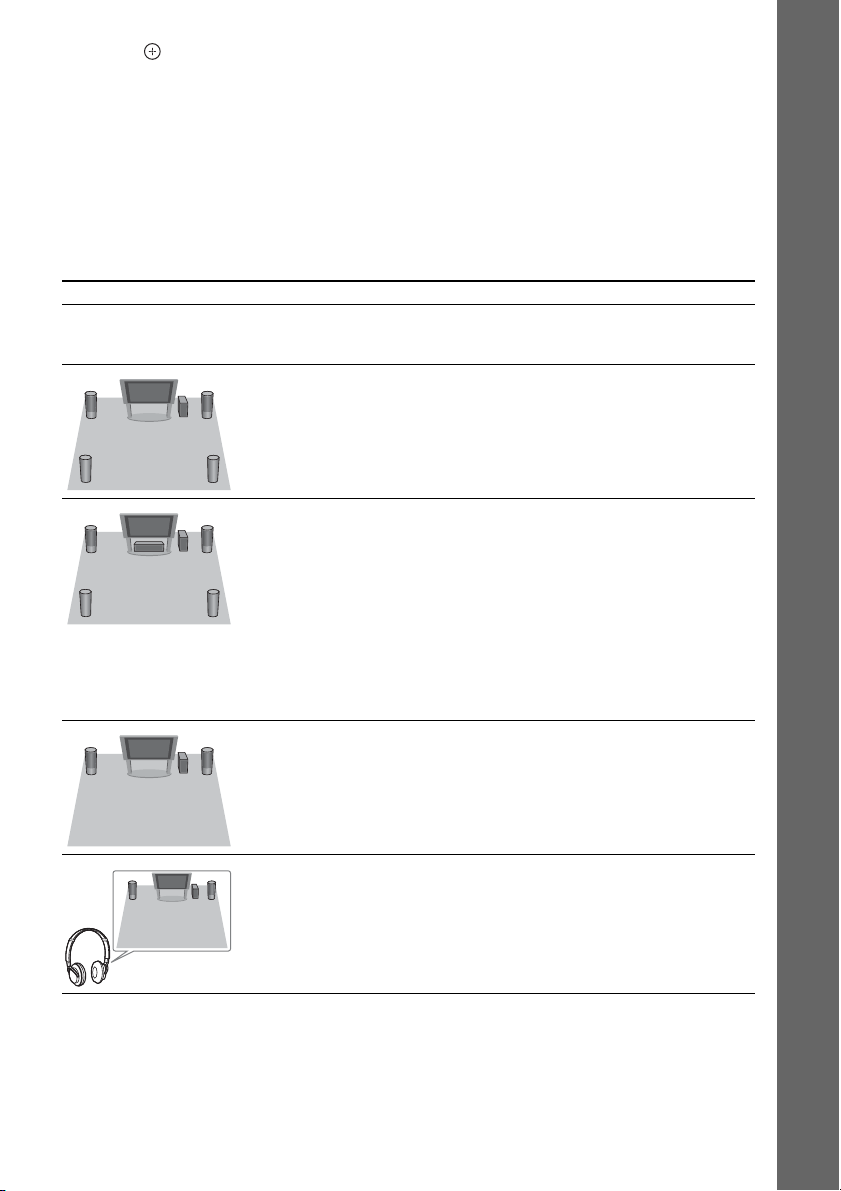
4 Press .
The setting is made.
5 Press SYSTEM MENU.
The system menu turns off.
About speaker output
The table below describes the options when you connect all the speakers to the unit and you set
[SPEAKER FORMATION] to [STANDARD] (page 79).
The default setting is “A.F.D. MULTI” (when connecting the headphones to the unit or surround
amplifier, the default setting is “HP 2CH”).
Sound from Surround effect Effect
Depending on the source. “A.F.D. STD”
(AUTO FORMAT
DIRECT STANDARD)
“A.F.D. MULTI”
(AUTO FORMAT
DIRECT MULTI)
The system discriminates the sound format of the source and
presents sound as it was recorded/encoded.
• 2 channel source: The system outputs 2 channel sound from
the front and surround speakers by assigning the 2 channel
sound to the surround left and right channels.
• Multi-channel source: The system outputs sound from the
speakers depending on the number of channels of the
source.
Getting Started
“PRO LOGIC”
“PLII MOVIE”
“PLII MUSIC”
“2CH STEREO” The system outputs the sound from the front speakers and
“HP 2CH”
(HEADPHONE 2
CHANNEL STEREO)
• 2 channel source: The system simulates surround sound
from 2 channel sources and outputs sound from all the
speakers.
– “PRO LOGIC” performs Dolby Pro Logic decoding.
– “PLII MOVIE” performs Dolby Pro Logic II movie
mode decoding.
– “PLII MUSIC” performs Dolby Pro Logi c II music mode
decoding.
• Multi-channel source: The system outputs sound from the
speakers depending on the number of channels of the
source.
subwoofer regardless of sound format or number of channels.
Multi-channel surround formats are downmixed to 2
channels.
The system outputs the sound from the headphones
regardless of sound format or number of channels. Multichannel surround formats are downmixed to 2 channels.
41
US
Page 42
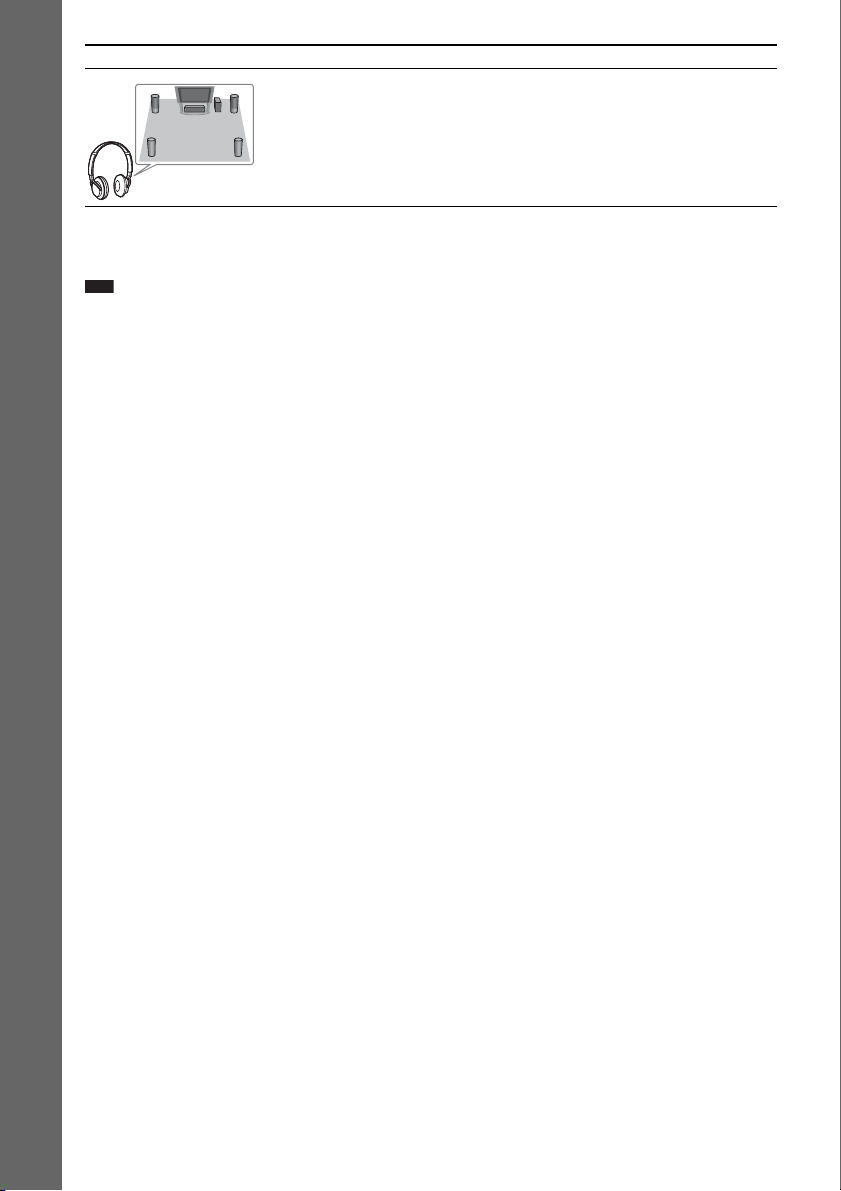
Sound from Surround effect Effect
“HP VIRTUAL”
(HEADPHONE
VIRTUAL)
Getting Started
To turn the surround effect off
The system outputs the sound from the headphones by
adding a surround effect regardless of sound format or
number of channels.
Select “A.F.D. STD,” “2CH STEREO,” or “HP 2CH” for “DEC. MODE.”
Note
• When the bilingual broadcast sound is input, “PRO LOGIC,” “PLII MOVIE,” and “PLII MUSIC” are not effective.
• You cannot select the decoding mode while the system is loading a disc.
• Depending on the input stream, the decoding mode may not be effective.
• When you select “A.F.D. MULTI,” the surround or stereo effect may not be effective. In this case, select “A.F.D.
STD,” “PRO LOGIC,” “PLII MOVIE,” or “PLII MUSIC.”
• When changing the decoding mode while using the S-AIR receiver, sound from the S-AIR receiver may skip.
42
US
Page 43
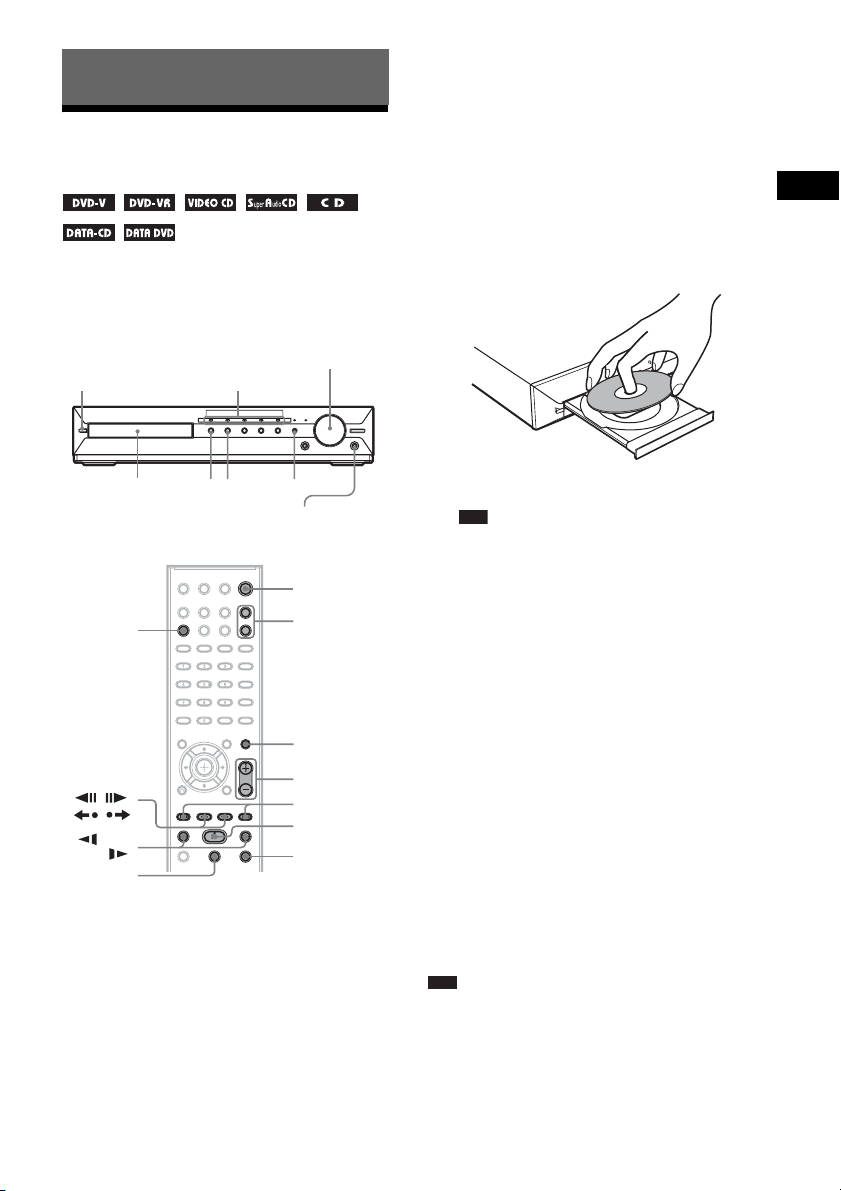
Disc
Playing a Disc
Depending on the DVD VIDEO or VIDEO CD,
some operations may be different or restricted.
Refer to the operating instructions supplied with
your disc.
Adjust the volume
"/1
DISC 1-5/indicators
4 Press DISC 1-5.
Press the button of the disc number you
want.
When no disc is in the disc stocker you
select, “NO DISC” appears in the front
panel display. Perform next Step while
“*DISC-1* (e.g., 2-5)” flashes.
5 Press Z on the unit to open the disc
tray, and place a disc on the tray.
Place one disc on the tray, and then press Z.
Disc
Disc tray
DISC SKIP
STEP
/,
/
/m/
M/
X
Z
FUNCTION
N
Connect
headphones
"/1
FUNCTION
+/–
MUTING
VOLUME +/–
./>
H
x
1 Turn on your TV.
2 Switch the input selector on the TV to
this system.
3 Press "/1.
The system turns on.
Unless the system is set to “DVD,” press
FUNCTION +/– to select “DVD.”
With the label side up.
Note
• When you play an 8 cm disc, place it on the
inner circle of the tray. Be careful that the disc is
not skewed on the inner circle of the tray.
• Do not place more than one disc on the tray.
6 Press H.
The system starts playback (continuous
play) of the disc whose DISC indicator is
green.
x To load other discs
Press DISC 1-5 (any empty slot) and Z to
load the disc.
x To play back other discs
Press DISC SKIP on the remote or DISC 15 on the unit.
7 Adjust the volume by using VOLUME +/
– on the remote or the VOLUME control
on the unit.
The volume level appears on the TV screen
and in the front panel display.
Note
• When you set the Control for HDMI function to on,
the TV that is connected to the system with an HDMI
cable can be sync-operated with the system. For
details, see “Using the Control for HDMI Function
for “BRAVIA” Sync” (page 70).
43
US
Page 44
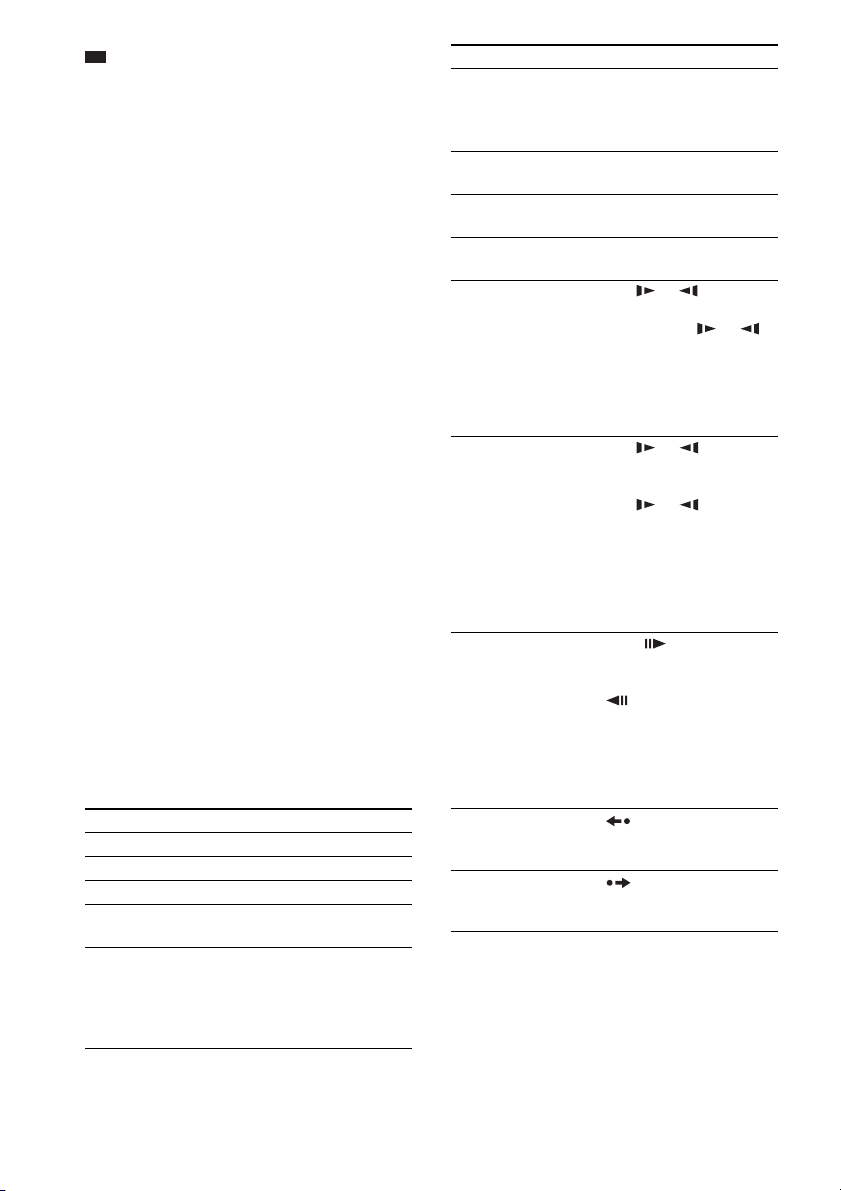
Ti
p
• The DISC 1-5 indicators change their color as
follows:
– Green: the disc is selected, or the disc is being
played back.
– Off: there is no disc.
– Orange: a disc is loaded in the disc stocker but not
selected.
– The indicator turns off if an unplayable disc is
inserted.
To turn the system off
Press "/1 while the system is on. The system
enters standby mode.
To save power in standby mode
Press "/1 while the system is on.
To enter power saving mode, make sure that the
system is in the following status.
– “DEMO” is set to “OFF” (page 32).
– [CONTROL FOR HDMI] is set to [OFF]
(page 70).
– “S-AIR STBY” is set to “STBY OFF”
(page 75).
To use the headphones
Connect the headphones to the PHONES jack on
the unit. The sound of the system is muted.
You can also connect the headphones to the
PHONES jack on the surround amplifier. (The
sound of the system is muted.)
See “To enjoy sound by using headphones”
(page 34).
Other operations
To Press
Stop x
Pause X
Resume play after pause X or H
Go to the next chapter,
track, or scene
1)
Go back to the
preceding chapter,
track, or scene
1)
>
. twice in a second.
When you press . once,
you can go to the beginning
of the current chapter,
track, or scene.
To Press
Turn off the sound
temporarily
MUTING.
To cancel, press it again or
press VOLUME + to adjust
the sound volume.
Change a disc while
DISC SKIP
playing another disc
Play the desired disc
DISC 1-5 on the unit.
directly
Stop play and remove
the disc
Locate a point quickly
by playing a disc in fast
forward or fast reverse
1)
(Scan)
DISC 1-5 and Z on the
unit.
M/ or /m while
playing a disc. Each time
you press M/ or /
m during scan, the
playback speed changes.
To return to normal speed,
press H. Actual speeds
may differ with some discs.
Watch frame by frame
(Slow-motion Play)
M/ or /m3)
2)
while the system i s in pause
mode. Each time you press
M/ or /m
3)
during Slow-motion Play,
the playback speed
changes. Two speeds are
available. To return to
normal playback speed,
press H.
Play one frame at a time
(Freeze Frame)
2)4)
STEP to go to the next
frame while the system is in
pause mode. Press STEP
to go to the preceding
frame while the system is in
pause mode (DVD VIDEO/
DVD-R/DVD-RW only).
To return to normal
playback, press H.
Replay the previous
scene (10 seconds
5)
before)
Briefly fast forward the
current scene (30
seconds ahead)
1)
Except for JPEG image files.
2)
DVD VIDEO/DVD-R/DVD-RW/VIDEO CD only.
3)
Except for VIDEO CDs.
4)
You cannot search for a still picture on a DVD-VR.
5)
DVD VIDEO/DVD-RW/DVD-R only.
6)
DVD VIDEO/DVD-RW/DVD-R/DVD+RW/
6)
(instant replay) durin g
playback.
(instant advance)
during playback.
DVD+R only.
US
44
Page 45
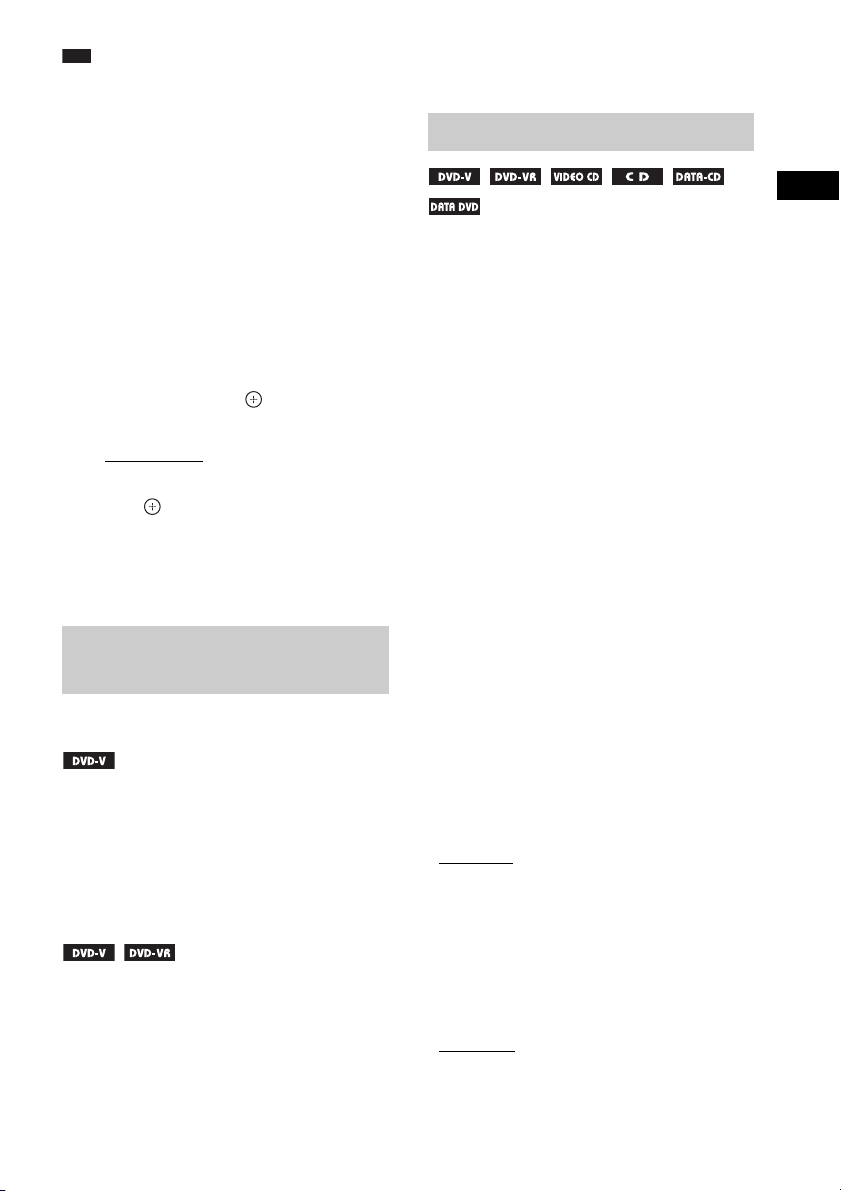
Note
• Noise may come from the disc changer when
changing discs or turning the system on/off.
However, this is just noise produced by the operation
of the internal mechanisms and does not indicate a
malfunction.
To turn on/off the DISC 1-5
indicators’ illumination
When you do not operate the system for more
than 30 minutes, the illumination of the DISC 15 indicators starts automatically. You can turn
the illumination on/off.
1 Press SYSTEM MENU.
2 Press X/x repeatedly until “ILLUM
MODE” appears in the front panel
display, then press or c.
3 Press X/x to select a setting.
• “ILLUM ON”: On.
• “ILLUM OFF”: Off.
4 Press .
The setting is made.
5 Press SYSTEM MENU.
The system menu turns off.
Displaying multi-angles and subtitles
To change the angles
If various angles (multi-angles) for a scene are
recorded on a DVD VIDEO, you can change the
viewing angle.
Press ANGLE during playback to select the
desired angle.
To display the subtitles
If subtitles are recorded on a disc, you can turn
the subtitles on/off during playback. If
multilingual subtitles are recorded on the disc,
you can change the subtitle language during
playback, or turn the subtitles on/off whenever
you want.
Press SUBTITLE during playback to select
the desired subtitle language.
Changing the sound
When the system is playing a DVD VIDEO
recorded in multiple audio formats (PCM,
Dolby Digital, MPEG audio, or DTS), you can
change the audio format. If the DVD VIDEO is
recorded with multilingual tracks, you can also
change the language.
With a VIDEO CD, CD, DATA CD, or DATA
DVD, you can select the sound from the right or
left channel and listen to the sound of the
selected channel through both the right and left
speakers.
You cannot change the sound for a Super Audio
CD.
Press AUDIO repeatedly during playback to
select the desired audio signal.
x DVD VIDEO
Depending on the DVD VIDEO, the choice of
language varies.
When 4 digits are displayed, they indicate a
language code. See “Language Code List”
(page 105) to confirm which language the code
represents. When the same language is
displayed two or more times, the DVD VIDEO
is recorded in multiple audio formats.
x DVD-VR
The types of sound tracks recorded on a disc are
displayed.
Example:
•[1: MAIN]
• [1: SUB] (sub sound)
• [1: MAIN+SUB] (main and sub sound)
•[2: MAIN]
•[2: SUB]
•[2: MAIN+SUB]
x VIDEO CD/CD/DATA CD (MP3 file)/DATA
DVD (MP3 file)
•[STEREO]: The standard stereo sound.
• [1/L]: The sound of the left channel
(monaural).
(main sound)
Disc
45
US
Page 46
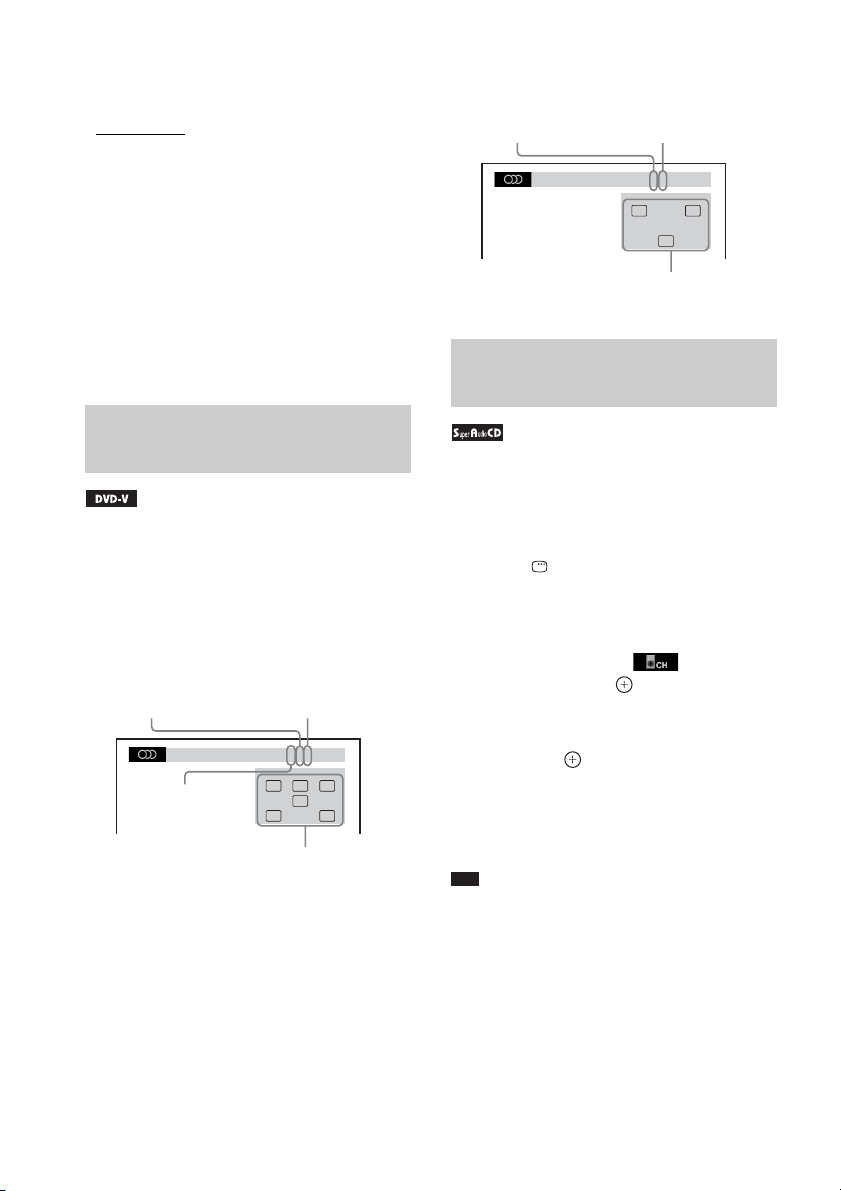
• [2/R]: The sound of the right channel
(monaural).
x Super VCD
• [1:STEREO]: The stereo sound of audio track
1.
• [1:1/L]: The sound of the left channel of audio
track 1 (monaural).
• [1:2/R]: The sound of the right channel of
audio track 1 (monaural).
• [2:STEREO]: The stereo sound of audio track
2.
• [2:1/L]: The sound of the left channel of audio
track 2 (monaural).
• [2:2/R]: The sound of the right channel of
audio track 2 (monaural).
Checking the audio signal format
If you press AUDIO repeatedly during
playback, the format of the current audio signal
(PCM, Dolby Digital, DTS, etc.) appears as
shown below.
Example:
Dolby Digital 5.1 channel
LFE (Low
Surround (L/R)
Front (L/R) +
Center
Currently playing program format
1: ENGLISH
Frequency Effect)
DOLBY DIGITAL 3 / 2 . 1
CL R
LFE
LS RS
Example:
Dolby Digital 3 channel
Surround
Front (L/R)
1:SPANISH
Currently playing program format
(Monaural)
DOLBY DIGITAL 2 / 1
L R
S
Selecting a playback area for a Super Audio CD
Some Super Audio CDs consist of a 2 channel
playback area and a multi-channel playback
area. You can select the playback area you want
to listen to.
1 Press DISPLAY while the system is
in stop mode.
The Control Menu display appears on the
TV screen.
2 Press X/x to select [MULTI/
2CH], then press .
The options for [MULTI/2CH] appear.
3 Press X/x to select the desired setting
and press .
• [MULTI]: You can play the multi-channel
playback area.
• [2CH]: You can play the 2 channel
playback area.
Note
• When the Super Audio CD does not have a multichannel playback area, you cannot select the
playback area.
46
US
Page 47
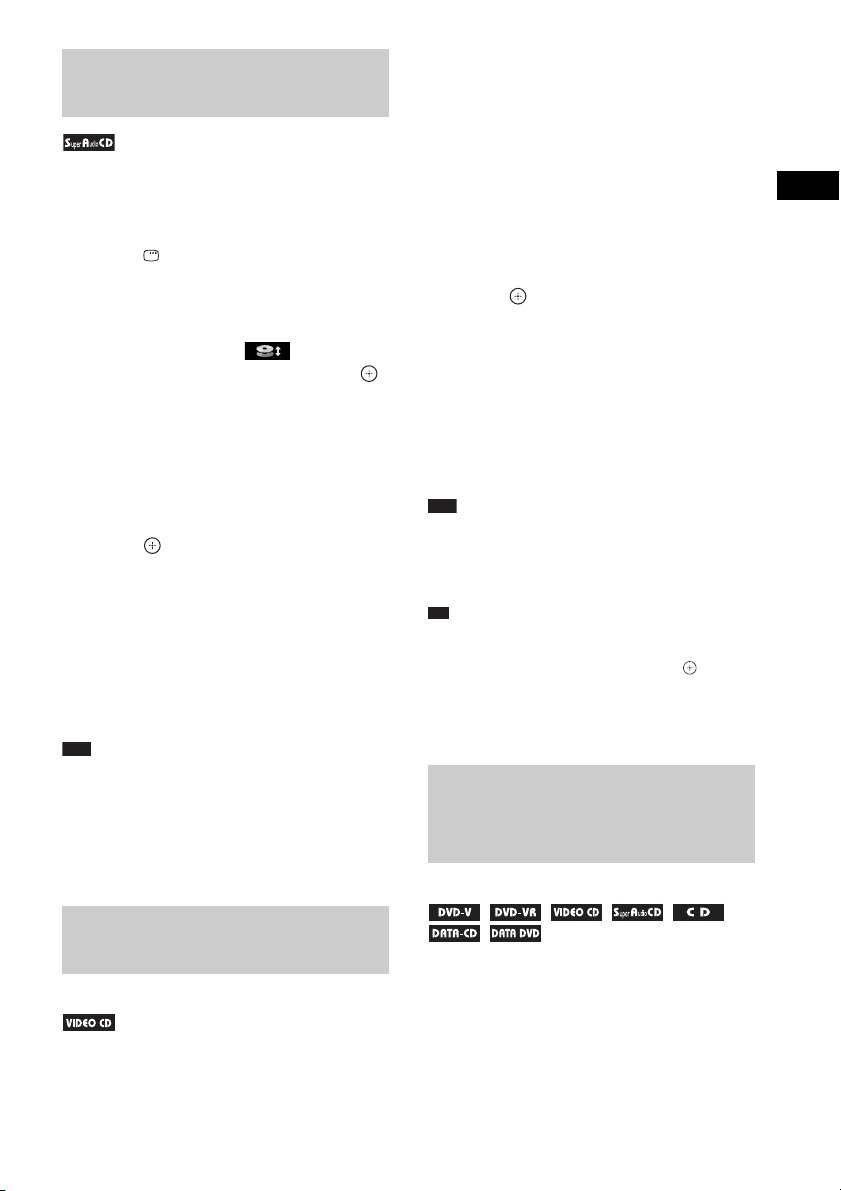
p
Changing a playback layer for a hybrid Super Audio CD
Some Super Audio CDs consist of a Super
Audio CD layer and a CD layer. You can change
the playback layer you want to listen to.
1 Press DISPLAY while the system is
in stop mode.
The Control Menu display appears on the
TV screen.
2 Press X/x to select [SUPER
AUDIO CD/CD LAYER], then press .
x When the current layer is the CD
layer
[SUPER AUDIO CD] appears.
x When the current layer is the Super
Audio CD layer
[CD] appears.
3 Press to change the layer.
• [SUPER AUDIO CD]: You can play the
Super Audio CD layer.
When the system is playing a Super Audio
CD layer, “SA-CD” lights up in the front
panel display.
• [CD]: You can play the CD layer.
When the system is playing a CD layer,
“CD” lights up in the front panel display.
Note
• Each play mode function works only within the
selected layer or playback area.
• When you select a CD layer, you cannot change
playback areas.
• Super Audio CD audi o signals are not output from the
HDMI OUT jack.
Playing a VIDEO CD with PBC functions (Ver. 2.0)
(PBC Playback)
With PBC (Playback Control) functions, you
can enjoy simple interactive operations, search
functions, and other such operations.
PBC playback allows you to play a VIDEO CD
interactively by following the menu on the TV
screen.
1 Start playing a VIDEO CD with PBC
functions.
The menu for your selection appears.
2 Select the item number you want using
the number buttons.
If you make a mistake, press CLEAR to
cancel the number.
3 Press .
4 Follow the instructions in the menu for
interactive operations.
Refer to the operating instructions supplied
with the disc, as the operating procedure
may differ depending on the VIDEO CD.
To go back to the menu
Press O RETURN.
Note
• Depending on the VIDEO CD, [Press ENTER] in
Step 3 may appear as [Press SELECT] in the
operating instructions supplied with the disc. In this
case, press H.
Ti
• To play without using the PBC function, press ./
> or the number buttons while the system is in stop
mode to select a track, then press H or . The
system starts playback. You cannot play still pictures
such as a menu. To return to PBC playback, press x
twice, then press H.
Resuming playback from the point where you stopped the disc
(Resume Play)
When you stop the disc, the system remembers
the point where you pressed x and “RESUME”
appears in the front panel display. As long as
you do not remove the disc, Resume Play will
work even if the system is set to standby mode
by pressing "/1.
Disc
US
47
Page 48
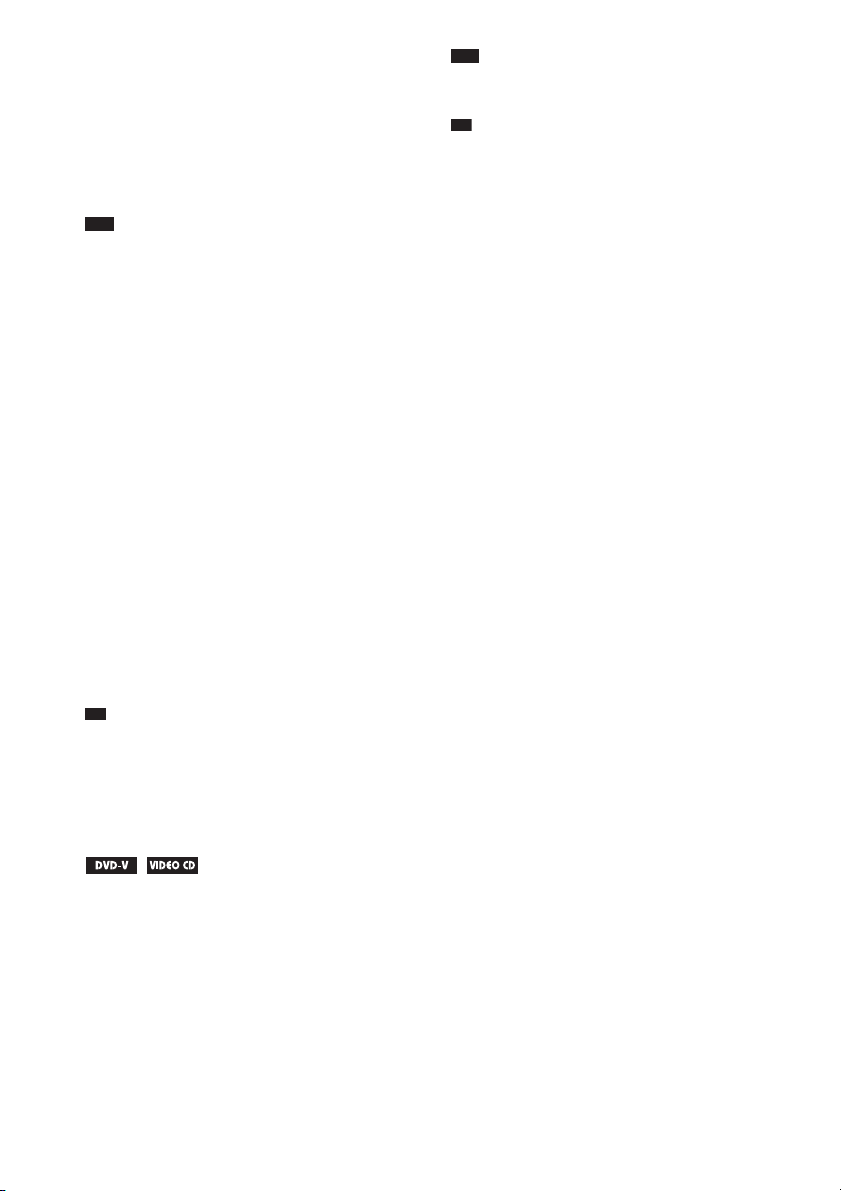
1 While playing a disc, press x to stop
p
p
playback.
“RESUME” appears in the front panel
display.
2 Press H.
The system starts playback from the point
where you stopped the disc in Step 1.
Note
• Depending on where you stop the disc, the system
may not resume playback from exactly the same
point.
• The point where you stopped playing may be cleared
when:
– you eject the disc.
– the system enters standby mode (DATA CD/
DATA DVD only).
– you change or reset the settings on the Setup
Display.
– you change the parental control level.
– you change the function by pressing FUNCTION
+/–.
– you disconnect the AC power cord (mains lead).
• For a DVD-VR, VIDEO CD, Super Audio CD, CD,
DATA CD, or DATA DVD, the system remembers
the resume playback point for the current disc.
• The resume point is cleared when you select another
disc.
• Resume Play does not work during Program Play and
Shuffle Play.
• This function may not work properly with some
discs.
Ti
• To play from the beginn ing of the disc, press x twice,
then press H.
To enjoy a disc that you played
before with resume playback
(Multi-disc Resume)
Note
• This system stores the resume points in memory for
up to 10 discs.
Ti
• To play from the b eginning of the disc, press x twice,
then press H.
This system recalls the point where you stopped
the disc the last time it was played and resumes
playback from that point the next time you insert
the same disc. When the resume playback
memory is full, the resume playback point for
the earliest disc is deleted.
To activate this function, set [MULTI-DISC
RESUME] in [SYSTEM SETUP] to [ON]. For
details, see “[MULTI-DISC RESUME] (DVD
VIDEO/VIDEO CD only)” (page 65).
US
48
Page 49

Using Play Mode
Creating your own program
(Program Play)
You can play the contents of a disc in the order
you want by arranging the order of the tracks on
the disc to create your own program. You can
program up to 99 tracks.
Note
• You can program tracks on the current disc only.
1 Press DISPLAY.
The Control Menu display appears on the
TV screen.
2 Press X/x to select [PROGRAM],
then press .
The options for [PROGRAM] appear.
3 Press X/x to select [SET t], then
press .
Total time of the programmed tracks
PROGRAM 0: 00:00
ALL CLEAR
1. TRACK
2. TRACK
3. TRACK
4. TRACK
5. TRACK
6. TRACK
7. TRACK
– – – –
– –
– –
– –
– –
– –
– –
Tracks recorded on a disc
4 Press c.
The cursor moves to the track row [T] (in
this case, [01]).
PROGRAM 0: 00:00
ALL CLEAR
1. TRACK
2. TRACK
3. TRACK
4. TRACK
5. TRACK
6. TRACK
7. TRACK
– – – –
– –
– –
– –
– –
– –
– –
T
01
02
03
04
05
06
T
01
02
03
04
05
06
5 Select the track you want to program.
For example, select track [02].
Press X/x to select [02] under [T], then
press .
Selected track
PROGRAM 0: 03:51
ALL CLEAR
1. TRACK
2. TRACK
3. TRACK
4. TRACK
5. TRACK
6. TRACK
7. TRACK
Total time of the programmed tracks
02 – –
– –
– –
– –
– –
– –
– –
T
01
02
03
04
05
06
6 To program other tracks, repeat Steps
4 to 5.
The programmed tracks are displayed in the
selected order.
7 Press H to start Program Play.
Program Play starts.
When the program ends, you can restart the
same program again by pressing H.
To return to normal play
Press CLEAR while the display for the program
setting is not displayed on the TV screen, or
select [OFF] in Step 3. To play the same
program again, select [ON] in Step 3 and press
.
To turn off the Control Menu
display
Press DISPLAY repeatedly until the Control
Menu display is turned off.
To change or cancel a program
1 Follow Steps 1 to 3 of “Creating your
own program.”
2 Press X/x to select the program
number of the track you want to
change or cancel.
If you want to delete the track from the
program, press CLEAR.
3 Follow Step 5 for new programming.
To cancel a program, select [--] under [T],
then press .
Disc
49
US
Page 50
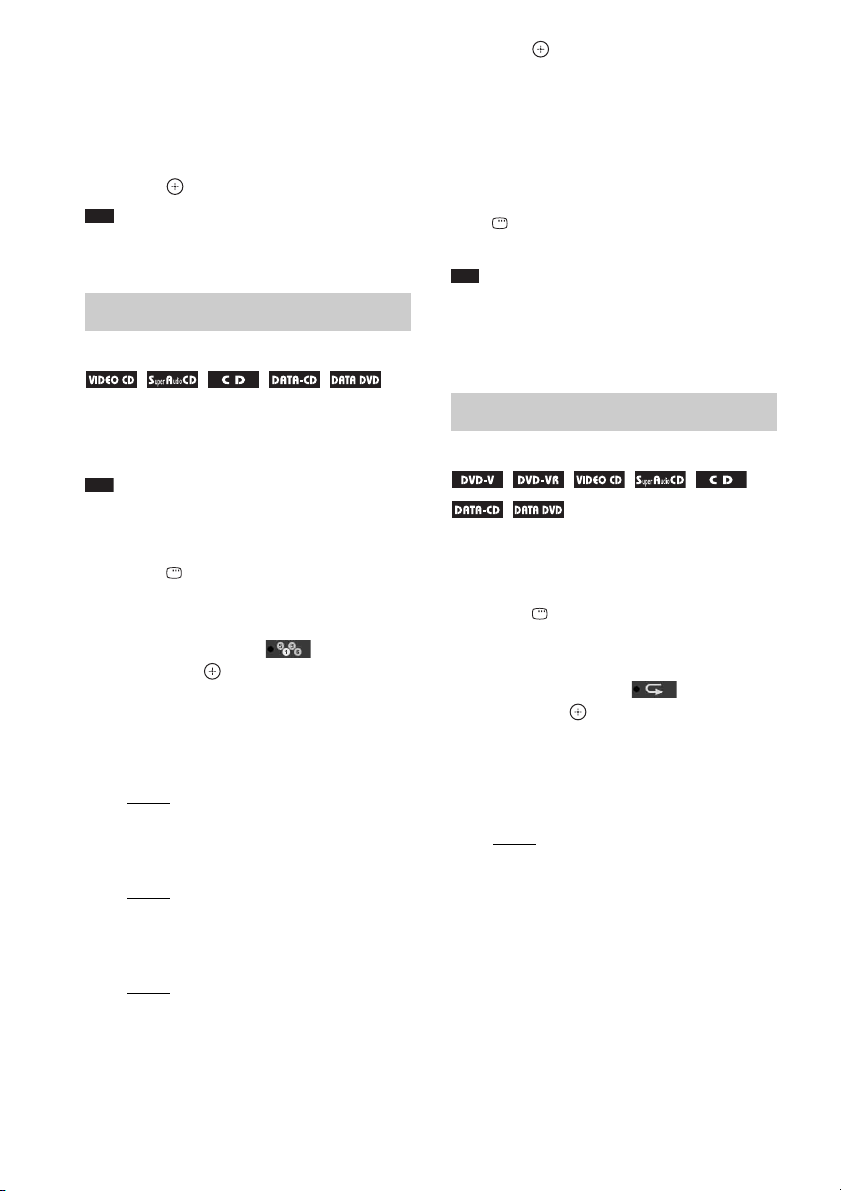
To cancel all of the tracks in the
programmed order
1 Follow Steps 1 to 3 of “Creating your
own program.”
2 Press X and select [ALL CLEAR].
3 Press .
Note
• When you press CLEAR to return to normal play,
Shuffle Play and Repeat Play are also canceled.
Playing in random order
(Shuffle Play)
4 Press .
Shuffle Play starts.
To return to normal play
Press CLEAR, or select [OFF] in Step 3.
To turn off the Control Menu
display
Press DISPLAY repeatedly until the Control
Menu display is turned off.
Note
• You cannot use Shuffle Play with a VIDEO CD or
Super VCD with PBC playback.
• When you press CLEAR to return to normal play,
Program Play and Repeat Play are also canceled.
You can play the contents on a disc in random
order. Subsequent Shuffle Play may produce a
different playing order.
Note
• The same song may be played repeatedly when you
are playing MP3 files.
• You can shuffle the tracks on the current disc only.
1 Press DISPLAY during playback.
The Control Menu display appears on the
TV screen.
2 Press X/x to select [SHUFFLE],
then press .
The options for [SHUFFLE] appear.
3 Press X/x to select the item to be
shuffled.
x VIDEO CD/Super Audio CD/CD
•[OFF]: Off.
• [TRACK]: You can shuffle tracks on the
disc.
x During Program Play
•[OFF]: Off.
• [ON]: You can shuffle tracks selected in
Program Play.
x DATA CD/DATA DVD
•[OFF]: Off.
• [ON (MUSIC)]: You can shuffle MP3
files in the folder on the current disc.
When no folder is selected, the first folder
will play in random order.
Playing repeatedly
(Repeat Play)
You can play the contents on a disc repeatedly.
You can use a combination of Shuffle Play or
Program Play modes.
1 Press DISPLAY during playback.
The Control Menu display appears on the
TV screen.
2 Press X/x to select [REPEAT],
then press .
The options for [REPEAT] appear.
3 Press X/x to select the item to be
repeated.
x DVD VIDEO/DVD-VR
• [OFF]: Off.
• [ALL DISCS]: You can repeat all of the
discs.
• [ONE DISC]: You can repeat all of the
titles on the current disc. (When the
system is playing a DVD-VR, you can
repeat all of the titles of the selected disc.)
• [TITLE]: You can repeat the current title
on a disc.
• [CHAPTER]: You can repeat the current
chapter on a disc.
50
US
Page 51

x VIDEO CD/Super Audio CD/CD
•[OFF]: Off.
• [ALL DISCS]: You can repeat all of the
discs.
• [ONE DISC]: You can repeat all of the
tracks on the current disc.
• [TRACK]: You can repeat the current
track.
x DATA CD/DATA DVD
•[OFF]: Off.
• [ALL DISCS]: You can repeat all of the
discs.
• [ONE DISC]: You can repeat all of the
folders on the current disc.
• [FOLDER]: You can repeat the current
folder.
• [TRACK] (MP3 files only): You can
repeat the current file.
4 Press .
The item is selected.
To return to normal play
Press CLEAR, or select [OFF] in Step 3.
To turn off the Control Menu
display
Press DISPLAY repeatedly until the Control
Menu display is turned off.
Note
• You cannot use Repeat Play with a VIDEO CD or
Super VCD with PBC playback.
• When the system is playing a DATA CD/DATA
DVD which contains MP3 files and JPEG image
files, and their playing time is not the same, the audio
sound will not match the image.
• When you press CLEAR to return to normal play,
Program Play and Shuffle Play are also canceled.
Searching/Selecting Disc Contents
Using the DVD’s menu
Disc
A DVD is divided into many sections, which
make up a picture or music feature. These
sections are called “titles.” When you play a
DVD which contains several titles, you can
select the title you want using DVD TOP
MENU.
When you play a DVD that allows you to select
items such as the language for the subtitles and
the language for the sound, select these items
using DVD MENU.
1 Press DVD TOP MENU or DVD MENU.
The disc’s menu appears on the TV screen.
The contents of the menu vary depending
on the disc.
2 Press C/X/x/c or the number buttons to
select the item you want to play or
change.
3 Press .
To display the DVD’s menu on the
Control Menu display
1 Press DISPLAY during playback.
The Control Menu display appears on the
TV screen.
2 Press X/x to select [DISC
MENU], then press .
The options for [DISC MENU] appear.
3 Press X/x to select [MENU] or [TOP
MENU].
4 Press .
To turn off the Control Menu
display
Press DISPLAY repeatedly until the Control
Menu display is turned off.
51
US
Page 52

p
Selecting an original title or edited title on a DVD-VR
This function is only available for DVD-VRs
with a playlist created.
1 Press DISPLAY while the system is
in stop mode.
The Control Menu display appears on the
TV screen.
2 Press X/x to select [ORIGINAL/
PLAY LIST], then press .
The options for [ORIGINAL/PLAY LIST]
appear.
3 Press X/x to select a setting.
• [PLAY LIST]: You can play the titles in
the order of the existing playlist.
• [ORIGINAL]: You can play the titles
originally recorded.
4 Press .
Searching for a title/chapter/ track/scene, etc.
You can search a DVD VIDEO/DVD-VR by
title or chapter, and you can search a VIDEO
CD/Super Audio CD/CD/DATA CD/DATA
DVD by track, index, or scene. For a DATA CD/
DATA DVD, you can search by folder or file.
As titles and tracks are assigned unique numbers
on the disc, you can select the desired title or
track by entering its number. Or, you can search
for a scene using the time code.
1 Press DISPLAY. (If [MEDIA] is set to
[MUSIC/PHOTO], press DISPLAY
twice.)
The Control Menu display appears on the
TV screen.
2 Press X/x to select the search method.
Example: [CHAPTER]
[** (**)] is selected (** refers to a number).
The number in parentheses indicates the
total number of titles, chapters, tracks,
indexes, scenes, folders, or files.
98( 99)
13( 99)
T 0: 03: 17
Selected row
DVD VIDEO
3 Press .
[** (**)] changes to [– – (**)].
98( 99)
13( 99)
T 0: 03: 17
DVD VIDEO
4 Press X/x or the number buttons to
select the desired number of the title,
chapter, track, index, scene, etc.
If you make a mistake, press CLEAR to
cancel the number.
5 Press .
The system starts playback from the
selected number.
Ti
• When the Contr ol Menu display is turned off, you can
search for a chapter (DVD VIDEO/DVD-R/DVDRW) or track (VIDEO CD/Super Audio CD/CD) by
pressing the number buttons and .
To search for a scene using the
time code
1 In Step 2, select [TIME].
[T **:**:**] (playing time of the current
title) is selected.
2 Press .
[T **:**:**] changes to [T --:--:--].
3 Input the time code using the number
buttons.
US
52
Page 53

For example, to find a scene at 2 hours, 10
minutes, and 20 seconds after the
beginning: press 2, 1, 0, 2, 0 ([2:10:20]).
4 Press .
Note
• You cannot search for a scene on a DVD+RW using
the time code.
Playing MP3 Files/JPEG Image Files
You can play MP3 files or JPEG image files:
– which have the extension “.mp3” (MP3 file)
or “.jpg”/“.jpeg” (JPEG image file).
– which conform to the DCF* image file
format.
* “Design rule for Camera File system”: Image
standards for digital cameras regulated by Japan
Electronics and Information Technology Industries
Association (JEITA).
Note
• The system will play any files with the extension
“.mp3,” “.jpg,” or “.jpeg” even if they are not in MP3
or JPEG format. Playing these files may generate a
loud noise which could damage your speaker system.
• The system does not play back audio in MP3PRO
format.
• The system can recognize up to 200 folders, and will
not play any folders beyond the 200th . (Depen ding on
the folder configuration, the number of folders that
can be recognized by the system may decrease.)
• The system can recognize up to 150 MP3 files/JPEG
image files in a folder.
• The system may take a longer time to play files when
progressing to the following folder or jumping to
other folders.
• The system m ay not play certain types of JPEG image
files (ex. a JPEG image file that is less than 8 (width)
× 8 (height)).
Disc
Selecting an MP3 file or folder
1 Press FUNCTION +/– repeatedly until
“DVD” appears in the front panel
display.
2 Load a DATA CD or DATA DVD.
After loading the disc, the list of folders
appears on the TV screen.
3 Press DISPLAY.
The Control Menu display appears on the
TV screen.
53
US
Page 54
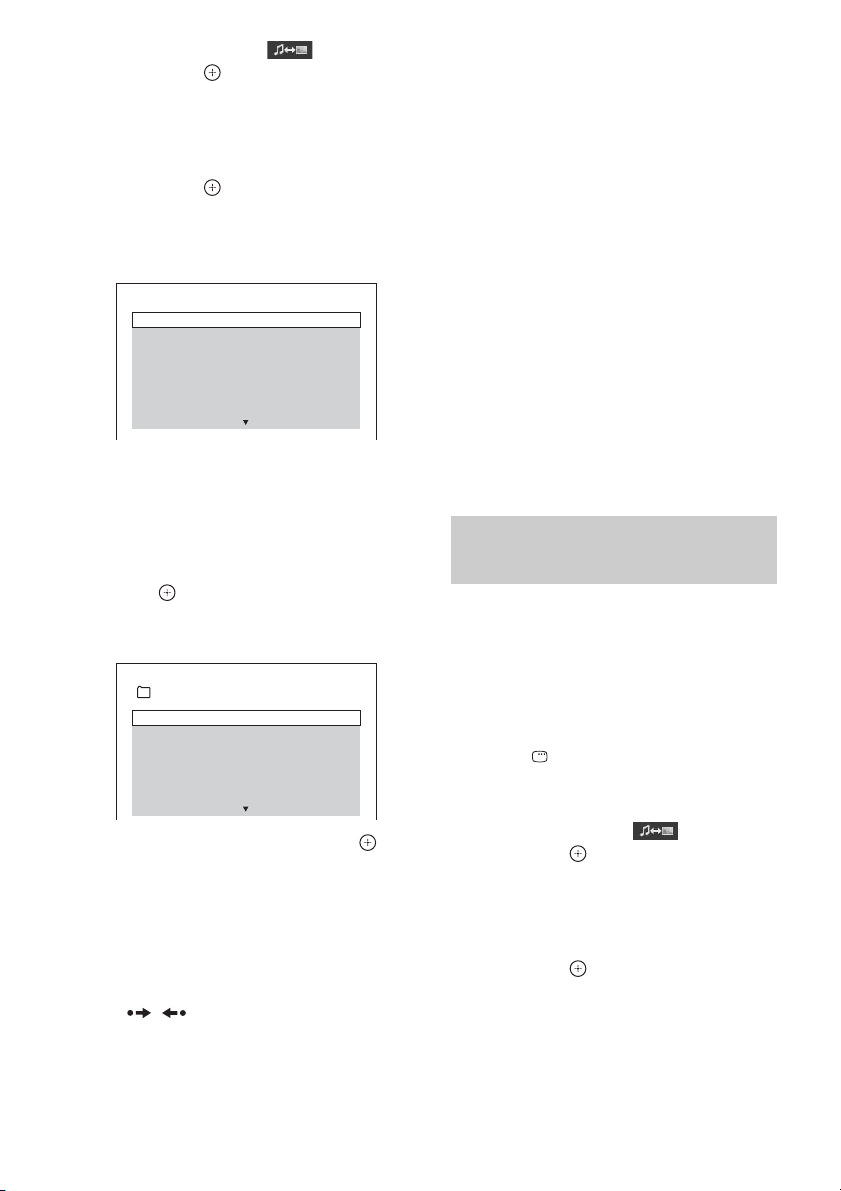
4 Press X/x to select [MEDIA],
then press .
The options for [MEDIA] appear.
5 When [MUSIC] is selected, press DVD
MENU. When other than [MUSIC] is
selected, press X/x to select [MUSIC],
then press .
A list of folders that contain MP3 files
appears.
The selected folder is highlighted in yellow.
FOLDER LIST
01 Let's Talk About Love (1985)
02 1st Album (1986)
03 In the Middle of Nowhere (1986)
04 Ready for Romance (1986)
05 In the Garden of Venus (1987)
06 Romantic Warriors (1987)
07 Back for Good (1988)
08 Alone (1999)
To play the next or previous MP3
file
Press > to play the next MP3 file. Press .
twice to play the previous MP3 file.
When you press . once, you can go to the
beginning of the current MP3 file.
Note that you can select the next folder by
continuing to press > after the last file on the
current folder, but that you cannot return to the
previous folder by pressing .. To return to
the previous folder, select the folder from the
folder list.
To return to the previous display
Press O RETURN.
To turn on/off the display
Press DVD MENU.
6 Press X/x to select a folder.
x To play MP3 files in a folder
Press H to start playing the selected
folder.
x To select an MP3 file
Press .
The list of files contained in the folder
appears.
TRACK LIST
03 In the Middle of Nowher...
01_Geronimo_s_Cadillac
02_Riding_On_A_White_Swan
03_Give_Me_Peace_On_Earth
04_Sweet_Little_Shella
05_Ten_Thousand_Lonely_Drums
06_Lonely_Tears_In_Chinatown
07_In_Shaire
Press X/x to select a file and press .
The system starts playing the selected file.
You can turn the file list off by pressing
DVD MENU. Pressing DVD MENU again
will display the folder list.
To go to the next or previous
page
Press / .
To stop playback
Press x.
Other operations
See “Other operations” (page 44).
Selecting a JPEG image file or folder
1 Press FUNCTION +/– repeatedly until
“DVD” appears in the front panel
display.
2 Load a DATA CD or DATA DVD.
After loading the disc, the list of folders
appears on the TV screen.
3 Press DISPLAY.
The Control Menu display appears on the
TV screen.
4 Press X/x to select [MEDIA],
then press .
The options for [MEDIA] appear.
5 When [PHOTO] is selected, press DVD
MENU. When other than [PHOTO] is
selected, press X/x to select [PHOTO],
then press .
A list of folders that contain JPEG files
appears.
The selected folder is highlighted in yellow.
54
US
Page 55
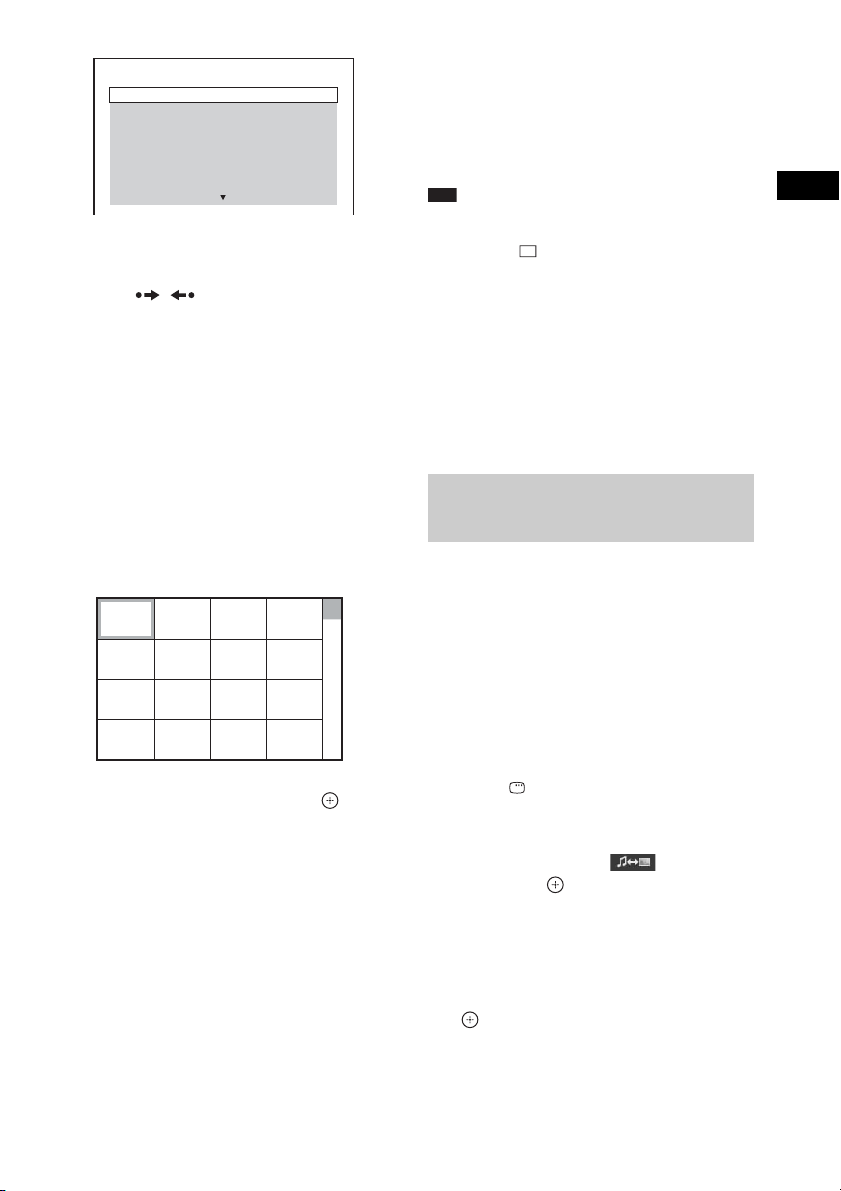
FOLDER LIST
01 Happy birthday
02 Travelling 01
03 2003.08.20
04 Flowers
05 Travelling 02
06 Animals
07 2003.11.16
08 2003.12.03
6 Press X/x to select a folder.
x To go to the next or previous page
Press / .
x To play JPEG image files in a folder
Press H to start playing the selected
folder.
The JPEG images are played as a slide
show. You can change the interval of the
slide show (page 56), and add effects to the
slide show (page 56).
x To select a JPEG image file by
displaying the image browser
Press PICTURE NAVI.
Previews of JPEG image files in the folder
appear in 16 subscreens.
1234
5678
9101112
13 14 15 16
Press C/X/x/c to select the JPEG image
file you want to view, then press .
To return to the previous screen, press O
RETURN.
To play the next or previous JPEG
image file
Press c/C when the Control Menu display is not
displayed. Note that you can select the next
folder by continuing to press c after the last
image on the current folder, but that you cannot
return to the previous folder by pressing C. To
return to the previous folder, select the folder
from the folder list.
To rotate a JPEG image file
When a JPEG image file is displayed on the TV
screen, you can rotate the JPEG image file in 90
degree increments.
Press X/x while viewing a JPEG image file.
Press CLEAR to return to normal view.
Note
• You cannot rotate the JPEG image file when you set
[JPEG RESOLUTION] in [HDMI SETUP] to [(1920
× 1080i) HD ] or [(1920 × 1080i) HD] (page 63).
To stop playback
Press x.
To turn on/off the display
Press DVD MENU.
Other operations
See “Other operations” (page 44).
Playing a slide show with sound
You can play a slide show with sound by first
placing both MP3 files and JPEG image files in
the same folder on a DATA CD or DATA DVD.
1 Press FUNCTION +/– repeatedly until
“DVD” appears in the front panel
display.
2 Load a DATA CD or DATA DVD.
After loading the disc, the list of folders
appears on the TV screen.
3 Press DISPLAY.
The Control Menu display appears on the
TV screen.
4 Press X/x to select [MEDIA],
then press .
The options for [MEDIA] appear.
5 When [MUSIC/PHOTO] is selected,
press DVD MENU. When other than
[MUSIC/PHOTO] is selected, press X/x
to select [MUSIC/PHOTO], then press
.
The list of folders appears.
Disc
55
US
Page 56
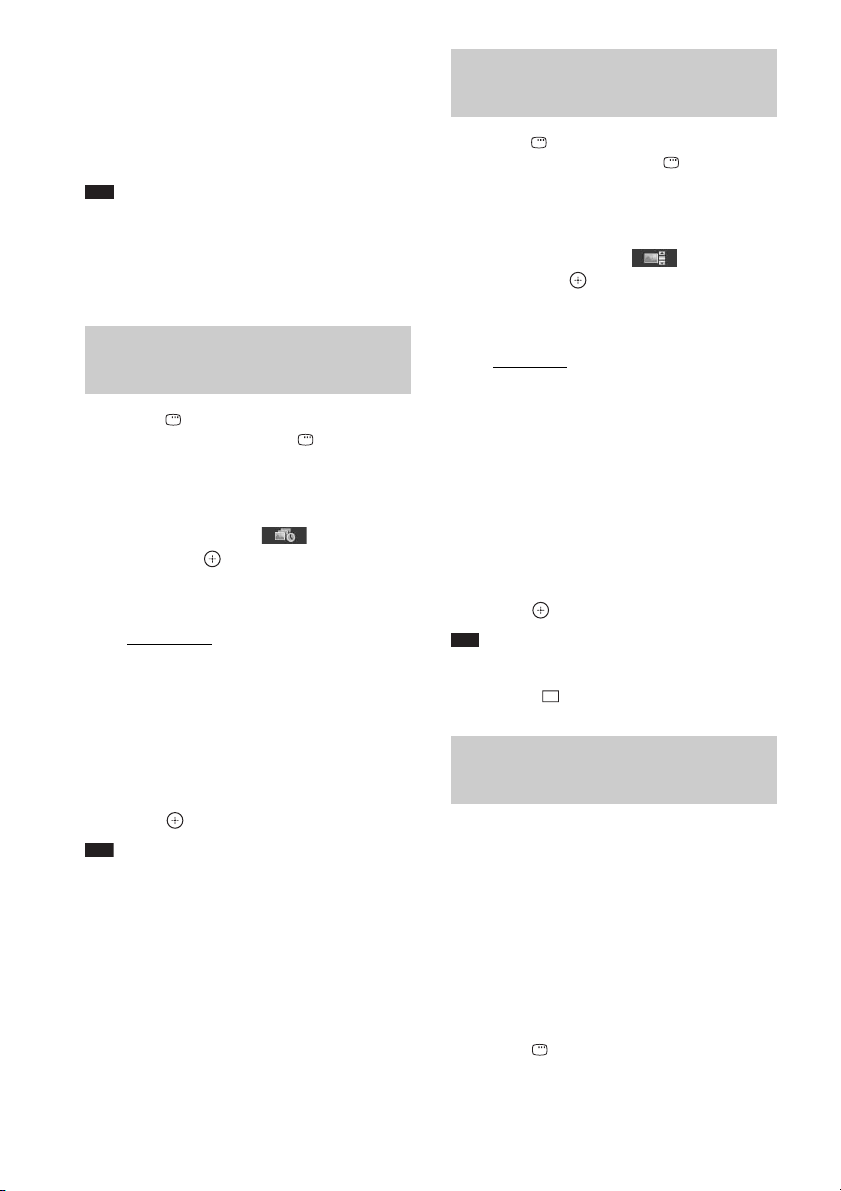
6 Press X/x to select the desired folder
and press H.
The system starts playing the selected
folder.
You can turn the folder list on/off by
pressing DVD MENU repeatedly.
Note
• If you play a large MP3 file and JPEG image file at
the same time, the sound may skip. Sony
recommends that you set the MP3 bit rate to 128 kbps
or lower when creating the file. If the sound still
skips, reduce the size of the JPEG image file.
Selecting the slide show duration of JPEG image files
1 Press DISPLAY. (If [MEDIA] is set to
[MUSIC/PHOTO], press DISPLAY
twice.)
The Control Menu display appears on the
TV screen.
2 Press X/x to select [INTERVAL],
then press .
The options for [INTERVAL] appear.
3 Press X/x to select a setting.
• [NORMAL]: You can set to the standard
duration.
• [FAST]: You can set the duration shorter
than [NORMAL].
• [SLOW 1]: You can set the duration
longer than [NORMAL].
• [SLOW 2]: You can set the duration
longer than [SLOW 1].
4 Press .
Note
• Some JPEG image files may take longer to display
than the option you selected. Especially progressive
JPEG image files or JPEG image files of 3,000,000
pixels or more.
Selecting an effect for JPEG image files in the slide show
1 Press DISPLAY. (If [MEDIA] is set to
[MUSIC/PHOTO], press DISPLAY
twice.)
The Control Menu display appears on the
TV screen.
2 Press X/x to select [EFFECT],
then press .
The options for [EFFECT] appear.
3 Press X/x to select a setting.
• [MODE 1]: The JPEG image file sweeps
in from top to bottom.
• [MODE 2]: The JPEG image file stretches
out from left to right of the TV screen.
• [MODE 3]: The JPEG image file stretches
out from the center of the TV screen.
• [MODE 4]: The JPEG image files
randomly cycle through the effects.
• [MODE 5]: The next JPEG image file
slides over the previous image.
• [OFF]: Off.
4 Press .
Note
• The [EFFECT] setting is not effective when you set
[JPEG RESOLUTION] in [HDMI SETUP] to [(1920
× 1080i) HD ] or [(1920 × 1080i) HD] (page 63).
Selecting playback priority of the file type
You can select playback priority when mixed
media (MP3 files or JPEG image files) are in the
disc.
1 Press FUNCTION +/– repeatedly until
“DVD” appears in the front panel
display.
2 Load a DATA CD or DATA DVD.
After loading the disc, the list of folders
appears on the TV screen.
3 Press DISPLAY.
The Control Menu display appears on the
TV screen.
56
US
Page 57
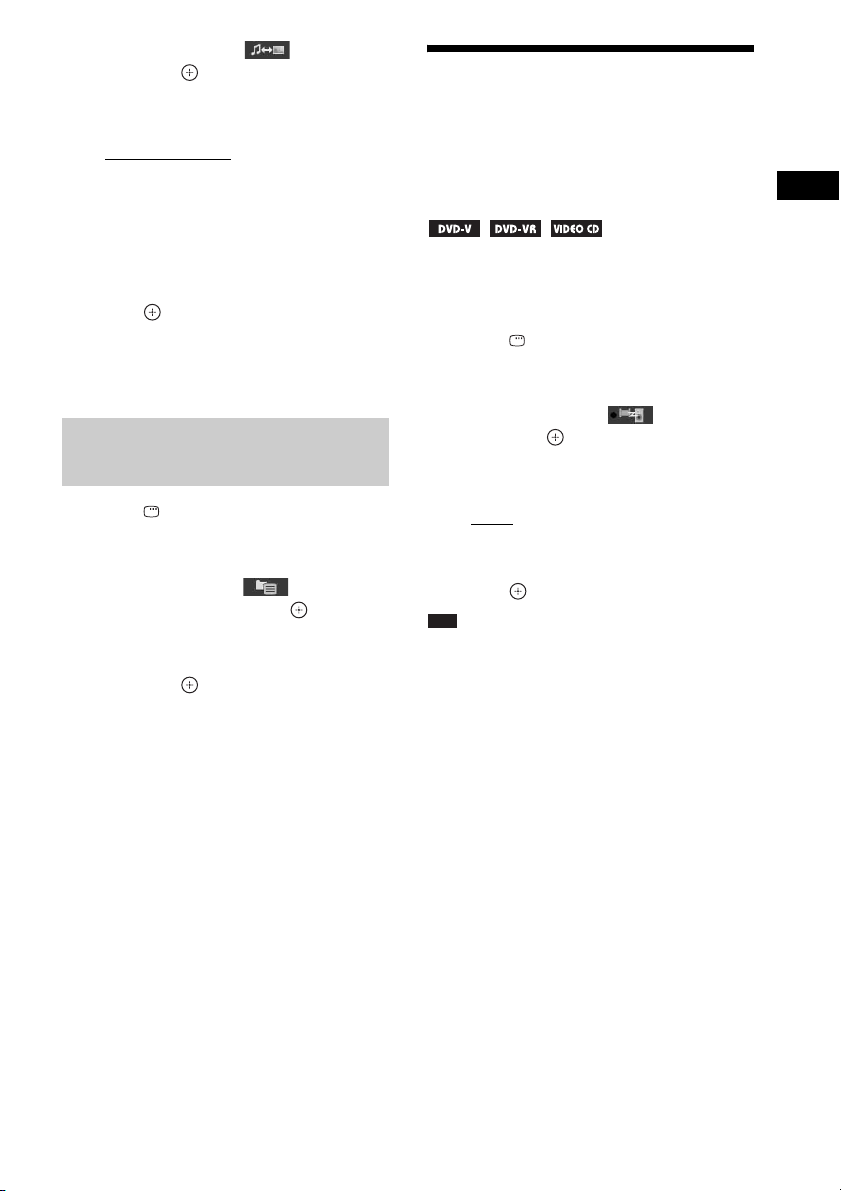
4 Press X/x to select [MEDIA],
then press .
The options for [MEDIA] appear.
5 Press X/x to select a setting.
• [MUSIC/PHOTO]: You can play both
JPEG image files and MP3 files in the
same folder as a slide show.
• [MUSIC]: MP3 file playback has priority.
• [PHOTO]: JPEG image file playback has
priority. You can play JPEG image files as
a slide show.
6 Press .
For details of the playback priority of file
types under the [MEDIA] setting, see
“Playback priority of file types” (page 104).
Displaying a list of MP3 files/ JPEG image files
1 Press DISPLAY during playback.
The Control Menu display appears on the
TV screen.
2 Press X/x to select
[BROWSING], then press .
The options for [BROWSING] appear.
3 Press X/x to select the desired list,
then press .
• [FOLDER LIST]: The list of folders
appears. Follow Step 6 of “Selecting an
MP3 file or folder” (page 53) or
“Selecting a JPEG image file or folder”
(page 54).
• [PICTURE LIST] (JPEG image files
only): Previews of JPEG image files in the
folder appear in 16 subscreens. Follow
Step 6 of “Selecting a JPEG image file or
folder” (page 54).
Adjusting the Delay Between the Picture and Sound
[A/V SYNC]
When the sound does not match the pictures on
the TV screen, you can adjust the delay between
the picture and sound.
1 Press DISPLAY.
The Control Menu display appears on the
TV screen.
2 Press X/x to select [A/V SYNC],
then press .
The options for [A/V SYNC] appear.
3 Press X/x to select a setting.
•[OFF]: Off.
• [ON]: You can adjust the delay between
picture and sound.
4 Press .
Note
• Depending on the inpu t stream, [A/V SYNC] may not
be effective.
Disc
57
US
Page 58
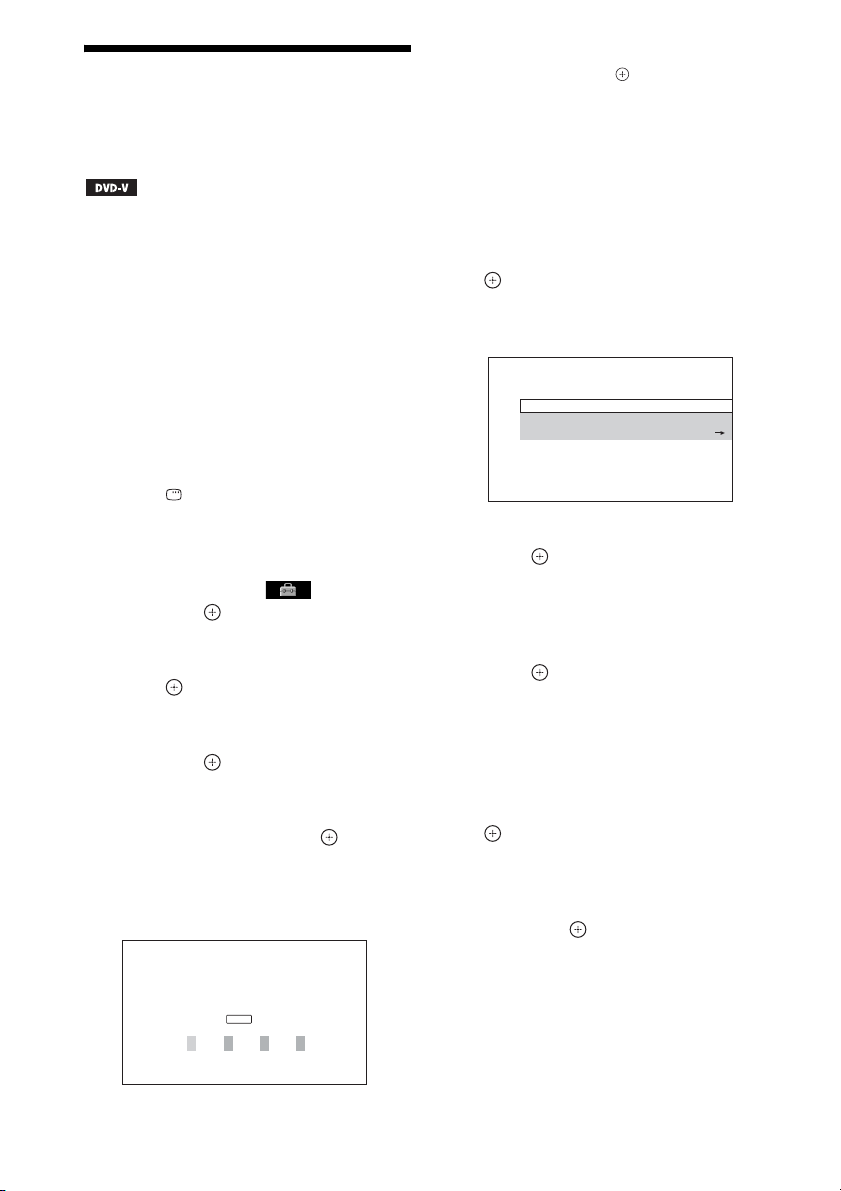
Restricting Playback of the Disc
[PARENTAL CONTROL]
The [PARENTAL CONTROL] function allows
you to restrict playback of DVDs that have
ratings. Scenes may be blocked or replaced with
different scenes.
You can set the playback restriction by
registering a password. When you set the
[PARENTAL CONTROL] function to on, you
need to enter the password to play restricted
discs.
1 Press FUNCTION +/– repeatedly until
“DVD” appears in the front panel
display.
2 Press DISPLAY while the system is
in stop mode.
The Control Menu display appears on the
TV screen.
3 Press X/x to select [SETUP],
then press .
The options for [SETUP] appear.
4 Press X/x to select [CUSTOM], then
press .
The Setup Display appears.
5 Press X/x to select [SYSTEM SETUP],
then press .
The options for [SYSTEM SETUP] appear.
6 Press X/x to select [PARENTAL
CONTROL t], then press .
x If you have not entered a password
The display for registering a new password
appears.
PARENTAL CONTROL
Enter a new 4-digit password,
then press
ENTER
.
Enter a 4-digit password using the number
buttons, then press .
The display for confirming the password
appears.
x When you have already registered a
password
The display for entering the password
appears.
7 Enter or re-enter your 4-digit password
using the number buttons, then press
.
The display for setting the playback
limitation level appears.
PARENTAL CONTROL
LEVEL:
STANDARD:
CHANGE PASSWORD:
OFF
USA
8 Press X/x to select [STANDARD], then
press .
The selection items for [STANDARD] are
displayed.
9 Press X/x to select a geographic area
as the playback limitation level, then
press .
The area is selected.
When you select [OTHERS t], select and
enter a standard code from “Parental
Control Area Code List” (page 105) using
the number buttons.
10 Press X/x to select [LEVEL], then press
.
The selection items for [LEVEL] are
displayed.
11 Press X/x to select the desired level,
then press .
[PARENTAL CONTROL] setting is
complete.
The lower the value, the stricter the
limitation.
58
US
Page 59

To turn off the [PARENTAL
p
CONTROL] function
Set [LEVEL] to [OFF] in Step 11.
To play a disc for which
[PARENTAL CONTROL] is set
1 Load the disc and press H.
The display for entering your password
appears.
2 Enter your 4-digit password using the
number buttons, then press .
The system starts playback.
Ti
• If you forget your password, remove the disc and
repeat Steps 1 to 6 of “Restricting Playback of the
Disc” (page 58). When you are asked to enter your
password, enter “199703” using the number buttons,
then press . The display will ask you t o enter a new
4-digit password. After you enter a new 4-digit
password, replace the disc in the unit and press H.
When the display for entering your password appears,
enter your new password.
Changing the password
1 Press FUNCTION +/– repeatedly until
“DVD” appears in the front panel
display.
2 Press DISPLAY while the system is
in stop mode.
The Control Menu display appears on the
TV screen.
3 Press X/x to select [SETUP],
then press .
The options for [SETUP] appear.
4 Press X/x to select [CUSTOM], then
press .
The Setup Display appears.
5 Press X/x to select [SYSTEM SETUP],
then press .
The options for [SYSTEM SETUP] appear.
6 Press X/x to select [PARENTAL
CONTROL t], then press .
The display for entering the password
appears.
7 Enter your 4-digit password using the
number buttons, then press .
8 Press X/x to select [CHANGE
PASSWORD t], then press .
9 Enter a new 4-digit password using the
number buttons, then press .
10To confirm your password, re-enter it
using the number buttons, then press
.
If you make a mistake entering
your password
Press C before you press , then input the
correct number.
Disc
US
59
Page 60
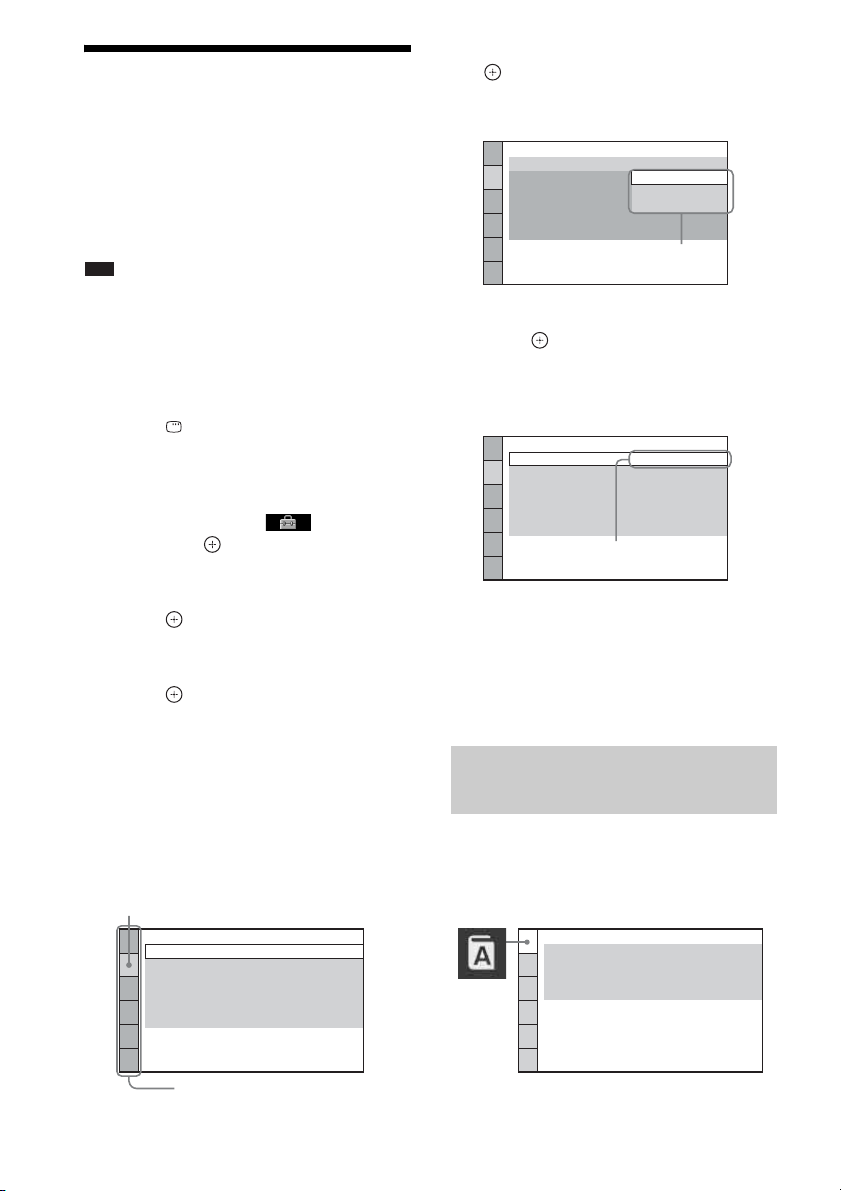
Changing the System Settings by Using the Setup Display
You can make various adjustments to items such
as picture and sound.
Displayed items vary depending on the area.
Note
• Playback settings stored in the disc take priority over
the Setup Display settings and not all the functions
described may work.
1 Press FUNCTION +/– repeatedly until
“DVD” appears in the front panel
display.
2 Press DISPLAY while the system is
in stop mode.
The Control Menu display appears on the
TV screen.
3 Press X/x to select [SETUP],
then press .
The options for [SETUP] appear.
4 Press X/x to select [CUSTOM], then
press .
The Setup Display appears.
5 Press X/x to select the setup item, then
press .
• [LANGUAGE SETUP] (page 60)
• [VIDEO SETUP] (page 61)
• [HDMI SETUP] (page 62)
• [AUDIO SETUP] (page 64)
• [SYSTEM SETUP] (page 64)
• [SPEAKER SETUP] (page 65)
6 Press X/x to select an item, then press
.
The options for the selected item appear.
Example: [TV TYPE]
VIDEO SETUP
TV TYPE:
PROGRESSIVE
4:3 OUTPUT:
BLACK LEVEL:
BLACK LEVEL
PAUSE MODE:
(COMPONENT OUT)
4:3 LETTER BOX
(COMPONENT OUT)
16:9
16:9
:
OFF
FULL
AUTO
4:3 PAN SCAN
:
OFF
AUTO
Options
7 Press X/x to select a setting, then
press .
The setting is selected and setup is
complete.
Example: [4:3 LETTER BOX]
VIDEO SETUP
TV TYPE:
PROGRESSIVE
4:3 OUTPUT:
BLACK LEVEL:
BLACK LEVEL
PAUSE MODE:
To reset all of the [SETUP]
settings
To reset all of the [SETUP] settings, see
“Returning the [SETUP] settings to the default”
(page 87).
Setting the display or sound track language
[LANGUAGE SETUP]
4:3 LETTER BOX
(COMPONENT OUT)
(COMPONENT OUT)
Selected setting
:
:
OFF
FULL
ON
OFF
AUTO
60
Example: [VIDEO SETUP]
Selected item
VIDEO SETUP
TV TYPE:
PROGRESSIVE
4:3 OUTPUT:
BLACK LEVEL:
BLACK LEVEL
PAUSE MODE:
US
(COMPONENT OUT)
(COMPONENT OUT)
Setup items
Set various languages for the on-screen display
or sound track.
16:9
:
OFF
FULL
ON
:
OFF
AUTO
LANGUAGE SETUP
OSD:
MENU:
AUDIO:
SUBTITLE:
ENGLISH
ENGLISH
ORIGINAL
AUDIO FOLLOW
Page 61
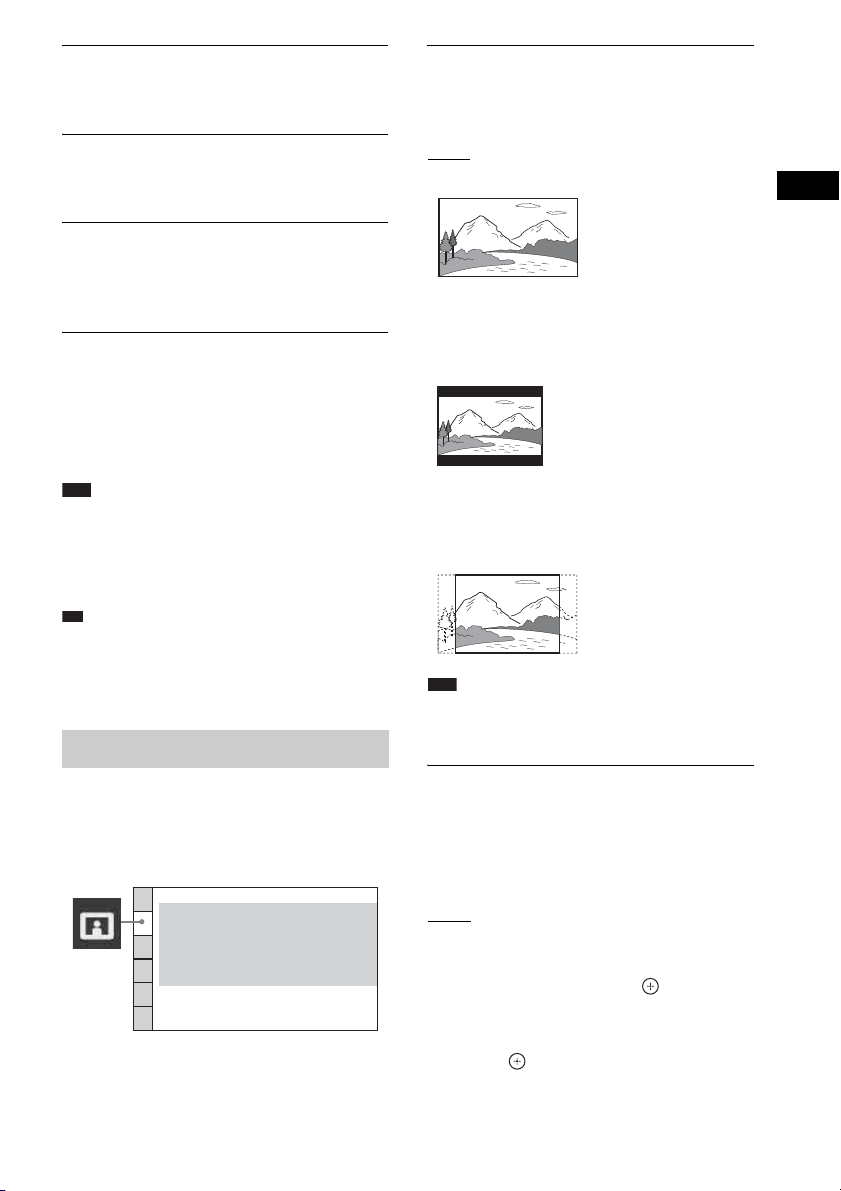
x [OSD] (On-Screen Display)
p
You can switch the display language on the TV
screen.
x [MENU] (DVD VIDEO only)
You can switch the language for the disc’s
menu.
x [AUDIO] (DVD VIDEO only)
You can switch the language of the sound track.
When you select [ORIGINAL], the language
given priority on the disc is selected.
x [SUBTITLE] (DVD VIDEO only)
You can switch the language of the subtitles
recorded on the DVD VIDEO.
When you select [AUDIO FOLLOW], the
language for the subtitles changes according to
the language you selected for the sound track.
Note
• When you select a language in [MENU], [AUDIO],
or [SUBTITLE] that is not recorded on the DVD
VIDEO, one of the recorded languages will be
automatically selected (depending on the disc, the
language may not be selected automatically).
Ti
• If you select [OTHERS t] in [MENU], [AUDIO],
and [SUBTITLE], select and enter a language code
from “Language Code List” (page 105) using the
number buttons.
Settings for the display
[VIDEO SETUP]
Select settings according to the TV to be
connected.
VIDEO SETUP
TV TYPE:
PROGRESSIVE
4:3 OUTPUT:
BLACK LEVEL:
BLACK LEVEL
PAUSE MODE:
(COMPONENT OUT)
(COMPONENT OUT)
16:9
:
OFF
FULL
ON
:
OFF
AUTO
x [TV TYPE]
You can select the aspect ratio of the connected
TV.
: Select this when you connect a wide-
[16:9]
screen TV or a TV with a wide mode function.
[4:3 LETTER BOX]: Select this when you
connect a 4:3 standard TV. The system displays
a wide picture with bands on the upper and
lower portions of the TV screen.
[4:3 PAN SCAN]: Select this when you connect
a 4:3 standard TV. The system automatically
displays a wide picture on the entire screen and
cuts off the portions that do not fit.
Note
• Depending on the DVD, [4:3 LETTER BOX] may be
selected automatically instead of [4:3 PAN SCAN] or
vice versa.
x [PROGRESSIVE (COMPONENT OUT)]
You can set the progressive signal that is output
from the COMPONENT VIDEO OUT jacks to
on/off. For details, see “Does your TV accept
progressive signals?” (page 38).
: The system outputs interlace signals.
[OFF]
[ON]: The system outputs progressive signals.
When you select [ON], follow the Steps below.
1 Select [ON], then press .
The confirmation display appears.
2 Press C/c to select [START], then
press .
Disc
US
61
Page 62
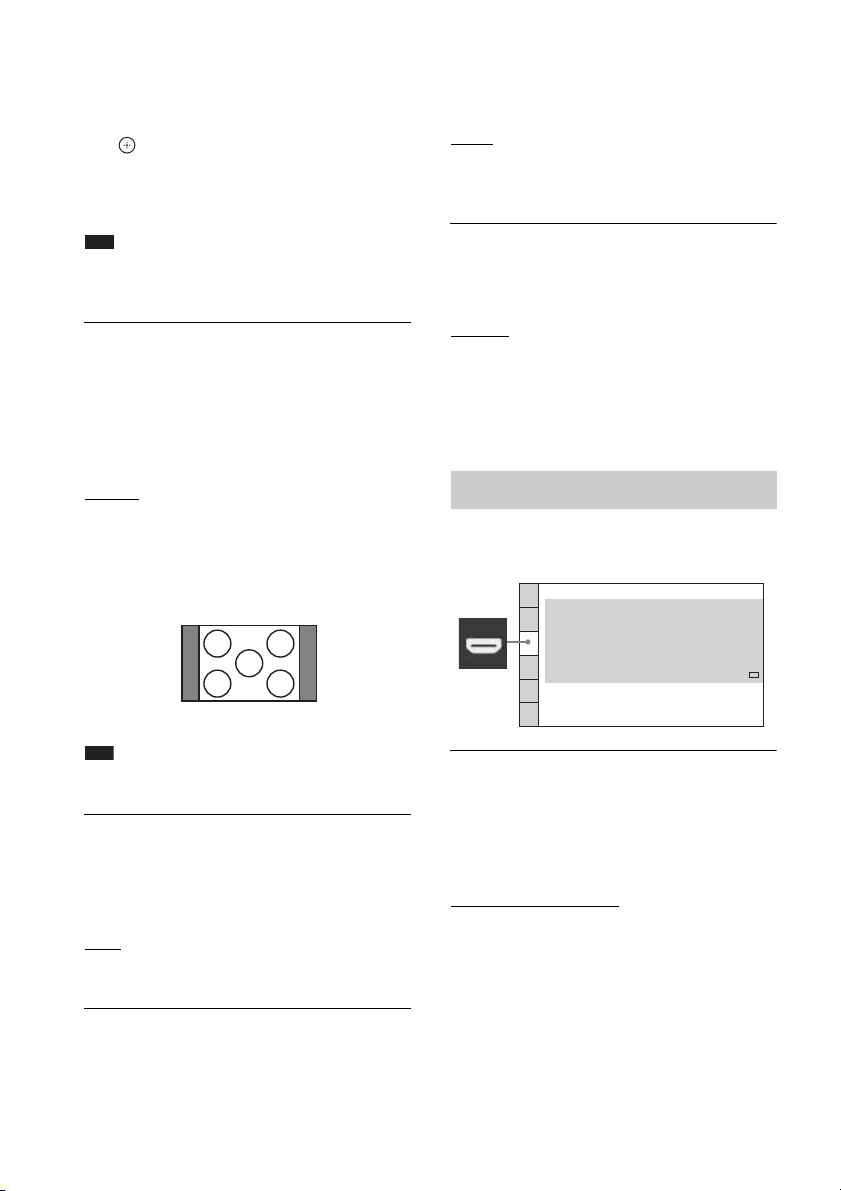
The system outputs a progressive signal for
5 seconds. Check that the screen is
displayed correctly.
3 Press C/c to select [YES], then press
.
The system outputs a progressive signal. If
you select [NO], the system will not output
a progressive signal.
Note
• [PROGRESSIVE (COMPONENT OUT)] is
effective only when you c onnect the unit and TV with
a component video cable (page 26).
x [4:3 OUTPUT]
When you use a 16:9 aspect ratio TV, you can
adjust the aspect ratio to watch 4:3 aspect ratio
signals. If you can change the aspect ratio on
your TV, change the setting on your TV, not the
system.
You cannot select this and the setting is not
effective when the system outputs a progressive
signal.
: You can set the black level of the output
[OFF]
signal to the standard level.
[ON]: You can raise the standard black level.
Use this when the picture becomes too black.
x [PAUSE MODE] (DVD VIDEO/DVD-R/
DVD-RW only)
You can select the picture in pause mode.
[AUTO]: The picture, including subjects that
move dynamically, is output with no jitter. This
setting is for normal usage.
[FRAME]: The picture, including subjects that
do not move dynamically, is output in high
resolution.
[FULL]: Select this when you can change the
aspect ratio on your TV.
[NORMAL]: Select this when you cannot
change the aspect ratio on your TV. A 16:9
aspect ratio signal with black bands on left and
right sides of the image appears.
16:9 aspect ratio TV
Note
• [4:3 OUTPUT] is effective only when you set [TV
TYPE] in [VIDEO SETUP] to [16:9].
x [BLACK LEVEL]
You can select the black level (setup level) for
the video signals output from the jacks other
than COMPONENT VIDEO OUT/HDMI OUT.
[ON]: The standard level.
[OFF]: You can lower the standard black level.
Use this when the picture becomes too white.
x [BLACK LEVEL (COMPONENT OUT)]
You can select the black level (setup level) for
the video signals output from the
COMPONENT VIDEO OUT jacks.
Settings for HDMI
[HDMI SETUP]
HDMI SETUP
HDMI RESOLUTION:
CONTROL FOR HDMI:
VOLUME LIMIT:
YCBCR/RGB(HDMI):
AUDIO(HDMI):
JPEG RESOLUTION:
x [HDMI RESOLUTION]
You can select the type of video signal that is
output from the HDMI OUT jack. For details,
see “To select the type of video signal output
from the HDMI OUT jack” (page 37).
[AUTO (1920
× 1080p)]: The system outputs
the optimal video signal for the connected TV.
[1920
× 1080i]: The system outputs 1920 ×
1080i* video signals.
[1280 × 720p]: The system outputs 1280 ×
720p* video signals.
[720 × 480p]**: The system outputs 720 ×
480p* video signals.
* i: interlace, p: progressive
AUTO
(1920x1080p)
ON
LEVEL2
YC
BCR
OFF
SD
62
US
Page 63

** Depending on the area, [720 × 480/576p] may
appear.
x [CONTROL FOR HDMI]
You can set the [CONTROL FOR HDMI]
function to on/off. This function is available
when you connect the system and TV with an
HDMI cable. For details, see “Using the Control
for HDMI Function for “BRAVIA” Sync”
(page 70).
: On. You can operate mutually between
[ON]
components that are connected with an HDMI
cable.
[OFF]: Off.
: The system does not output sound from
[OFF]
the HDMI OUT jack.
[ON]: The system outputs audio signals by
converting Dolby Digital, DTS, or 96 kHz/24bit PCM signals to 48 kHz/16-bit PCM.
Note
• When you connect the unit and TV with an HDMI
cable and [ON] is selected, [AUDIO DRC], [A/V
SYNC], DYNAMIC BASS, “DEC. MODE,” and
sound mode are not applied to the sound that is output
from the TV.
• When you set the function to other than “DVD,” the
system does not output the sound from the HDMI
OUT jack even if you set [AUDIO (HDMI)] to [ON].
Disc
x [VOLUME LIMIT]
If you change the output method of the TV to the
system speakers via the TV menu (or by
pressing THEATER), the System Audio Control
(page 71) is activated and loud sound may be
output depending on the volume level of the
system. You can prevent this by limiting the
maximum level of the volume.
[LEVEL3]: Maximum volume level is set to 10.
[LEVEL2]
: Maximum volume level is set to 15.
[LEVEL1]: Maximum volume level is set to 20.
[OFF]: Off.
Note
• This function is available only when [CONTROL
FOR HDMI] is set to [ON].
x [YCBCR/RGB (HDMI)]
You can select the type of HDMI signal output
from the HDMI OUT jack.
[
YCBCR]: The system outputs YCBCR signals.
[RGB]: The system outputs RGB signals.
Note
• If the playback picture becomes distorted, set
BCR] to [RGB].
[YC
• If the HDMI OUT jack is connected to a component
with a DVI jack, [RGB] signals will be automatically
output even when you select [YC
BCR].
x [JPEG RESOLUTION]
You can select the resolution of JPEG image
files output from the HDMI OUT jack.
]: The system outputs standard
[SD
resolution with a black frame.
[HD ]: The system outputs HD resolution
with a black frame.
[HD]: The system outputs the HD resolution
without a black frame.
[(1920 × 1080i) HD ]: The system outputs
full size HD resolution with a black frame.
[(1920 × 1080i) HD]: The system outputs full
size HD resolution without a black frame.
Note
• [JPEG RESOLUTION] is effective only when you
set [TV TYPE] in [VIDEO SETUP] to [16:9], and
you set [HDMI RESOLUTION] in [HDMI SETUP]
to other than [720 × 480p] or [720 × 480/576p].
• You can select [(1920 × 1080i) HD ] or [(1920 ×
1080i) HD] only when you set [HDMI
RESOLUTION] in [HDMI SETUP] to [1920 ×
1080i].
• The HDMI signal will stop momentarily when:
– the system is loading or unloading a DATA CD or
DATA DVD.
– you change the disc from a DATA CD or DATA
DVD.
– you play a DATA CD or DATA DVD to the end
and the system stops playback automatically.
x [AUDIO (HDMI)]
You can select the audio output status from the
HDMI OUT jack.
63
US
Page 64
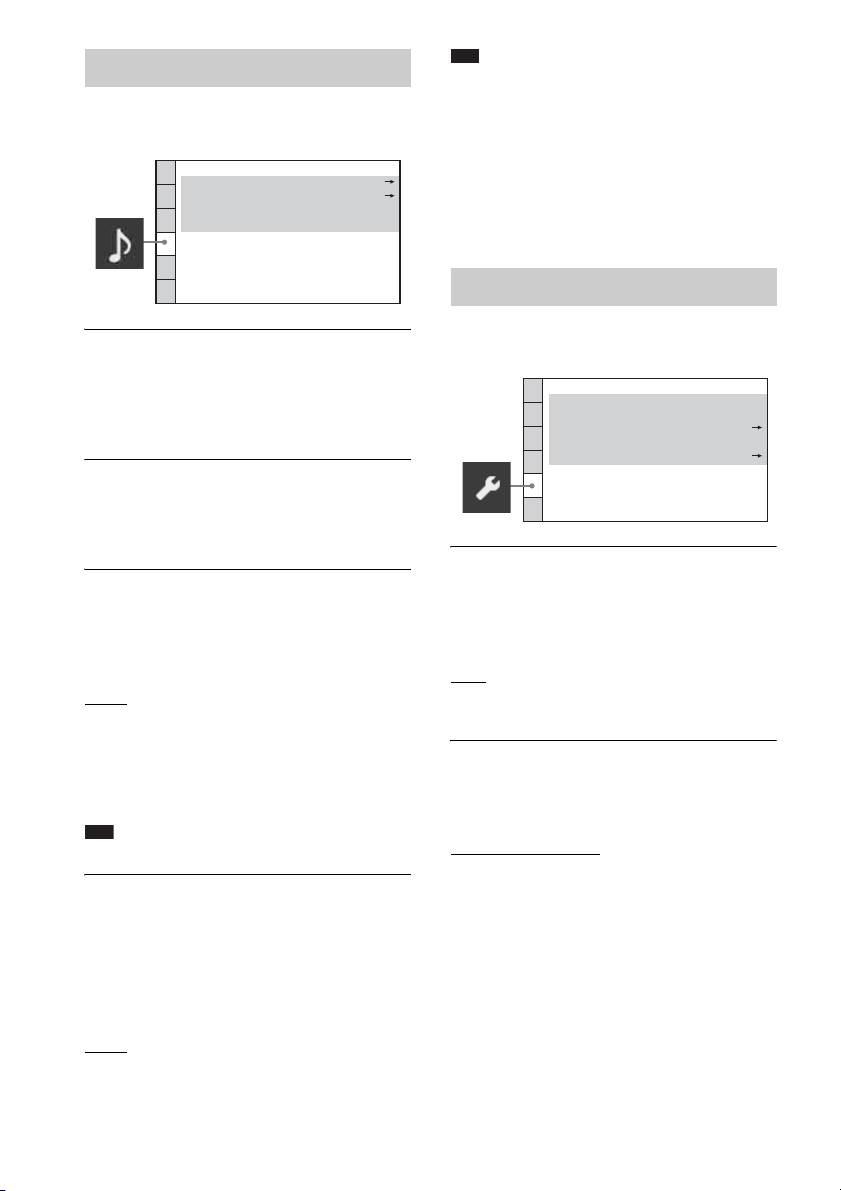
Settings for the audio
[AUDIO SETUP]
AUDIO SETUP
SPEAKER FORMATION:
AUTO CALIBRATION:
AUDIO DRC:
TRACK SELECTION:
x [SPEAKER FORMATION]
You can select the position of the speakers for
better surround sound. For details, see “Getting
Optimal Surround Sound for a Room”
(page 79).
x [AUTO CALIBRATION]
You can calibrate the appropriate settings
automatically. For details, see “Calibrating the
Appropriate Settings Automatically” (page 80).
x [AUDIO DRC] (DVD VIDEO only)
You can compress the dynamic range of the
sound track. [AUDIO DRC] is useful for
watching movies at low volume late at night.
[OFF]: No compression of dynamic range.
[STANDARD]: The system reproduces the
sound track with the kind of dynamic range that
the recording engineer intended.
[MAX]: The system compresses dynamic range
fully.
Note
• [AUDIO DRC] works only for Dolby Digital.
x [TRACK SELECTION] (DVD VIDEO only)
You can give the sound track which contains the
highest number of channels priority when you
play a DVD VIDEO on which multiple audio
formats (PCM, DTS, Dolby Digital, or MPEG
audio) are recorded.
[OFF]: Off.
[AUTO]: The system selects the sound track
automatically according to the priority.
OFF
OFF
Note
• When you set the item to [AUTO], the language may
change. The [TRACK SELECTION] setting has
higher priority than the [AUDIO] settings in
[LANGUAGE SETUP] (page 60). (Depending on
the disc, this function may not work.)
• If PCM, DT S, Dolby Digital sound, and MPEG audio
have the same number of channels, the system selects
PCM, DTS, Dolby Digital soun d, and MPEG audio in
this order.
Other Settings
[SYSTEM SETUP]
SYSTEM SETUP
SCREEN SAVER:
BACKGROUND:
PARENTAL CONTROL:
MULTI-DISC RESUME:
RESET:
JACKET PICTURE
x [SCREEN SAVER]
You can reduce the
(ghosting). Press any button (e.g.,
damage to the display device
H
the screen saver.
: The screen saver image appears if you do
[ON]
not operate the system for about 15 minutes.
[OFF]: Off.
x [BACKGROUND]
You can select the background color or picture
on the TV screen.
[JACKET PICTURE]
: The jacket picture (still
picture) appears, but only when the jacket
picture is already recorded on the disc (CDEXTRA, etc.). If the disc does not contain a
jacket picture, the [GRAPHICS] picture
appears.
[GRAPHICS]: A preset picture stored in the
system appears.
[BLUE]: The background is blue.
[BLACK]: The background is black.
ON
ON
) to cancel
64
US
Page 65
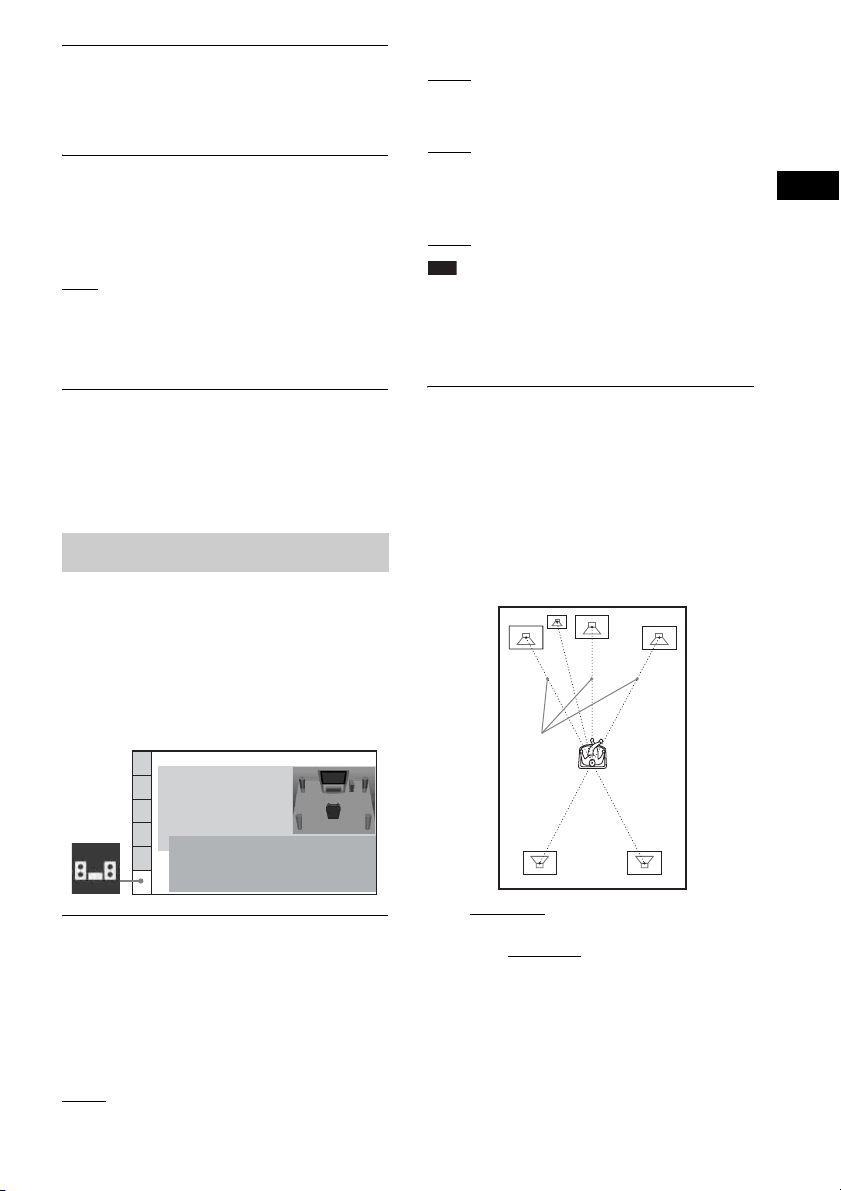
x [PARENTAL CONTROL]
You can set the playback restrictions. For
details, see “Restricting Playback of the Disc”
(page 58).
x [MULTI-DISC RESUME] (DVD VIDEO/
VIDEO CD only)
You can set the [MULTI-DISC RESUME]
function to on/off.
[ON]
: The system stores the resume points in
memory for up to 10 discs.
[OFF]: The system does not store the resume
points in memory. Playback restarts at the
resume point only for the current disc in the unit.
[CENTER]
[YES]: Normally select this.
[NONE]: Select this if no center speaker is used.
[SURROUND]
[YES]: Normally select this.
[NONE]: Select this if no surround speakers are
used.
[SUBWOOFER]
[YES]
Note
• When you change the [CONNECTION] setting, the
[STANDARD] of [SPEAKER FORMATION]
setting remains the same, but the other settings of
[SPEAKER FORMATION] return to
[STANDARD].
Disc
x [RESET]
You can return the [SET UP] settings other than
[PARENTAL CONTROL] to the default
settings. For details, see “Returning the
[SETUP] settings to the default” (page 87).
Settings for the speakers
[SPEAKER SETUP]
To obtain the best possible surround sound, set
connection of the speakers and their distance
from your listening position. Then use the test
tone to adjust the level and the balance of the
speakers to the same level.
SPEAKER SETUP
CONNECTION:
DISTANCE(FRONT)
DISTANCE(SURROUND):
LEVEL(FRONT):
LEVEL(SURROUND):
TEST TONE
FRONT:
CENTER:
SURROUND:
SUBWOOFER:
x [CONNECTION]
If you do not connect center or surround
speakers, set the parameters for [CENTER] and
[SURROUND]. Since the front speaker and
subwoofer settings are fixed, you cannot change
them.
[FRONT]
[YES]
:
YES
YES
YES
YES
x [DISTANCE (FRONT)]
When you move the front speakers and center
speaker, be sure to set the parameters of the
distance (A) from the listening position to the
speakers.
You can set the parameters from 1.0 to 7.0
1)
meters
(3 to 23 ft) for the front speakers, from
2)
0.0 to 7.0 meters
(0 to 23 ft) for the center
speaker.
A
[L/R] 3.0 m/10 ft
distance.
[CENTER] 3.0 m/10 ft
3)
: Set the front speaker
3)4)
: Set the center speaker
distance (up to 1.6 meters (5 ft) closer to the
front speakers).
1)
0.9 to 6.9 meters for North American models.
2)
0.0 to 6.9 meters for North American models.
3)
When you perform the Quick Setup (page 35), the
default settings are changed.
65
US
Page 66
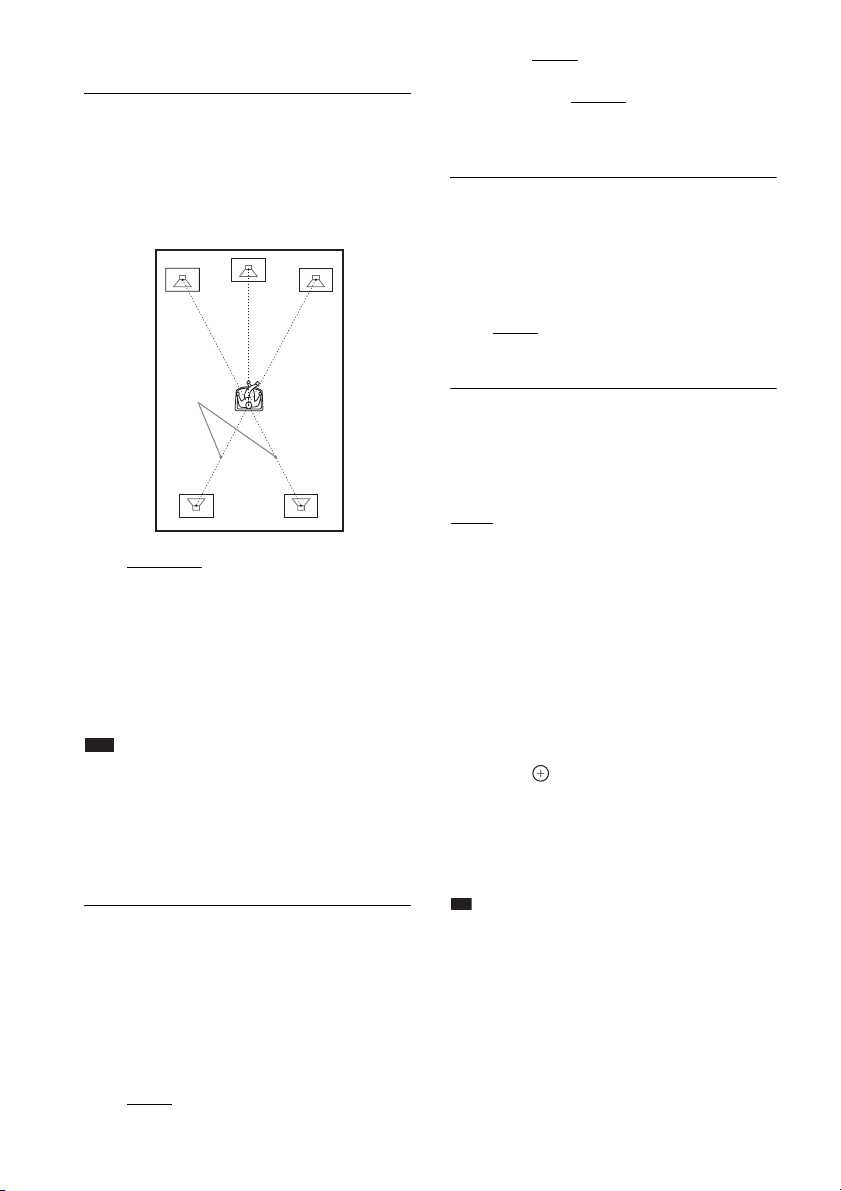
4)
p
This item appears when you set [CENTER] to [YES]
in the [CONNECTION] setting.
x [DISTANCE (SURROUND)]
When you move the surround speakers, be sure
to set the parameters of the distance (B) from
the listening position to the speakers.
You can set the parameters from 0.0 to 7.0
meters1) (0 to 23 ft).
[CENTER] 0.0 dB
*: Set the center speaker
level.
[SUBWOOFER] +2.0 dB: Set the subwoofer
level.
* This item appears when you set [CENTER] to
[YES] in the [CONNECTION] setting.
x [LEVEL (SURROUND)]
You can adjust the sound level of the surround
speakers. You can set the parameter from –6.0
dB to +6.0 dB. Be sure to set [TEST TONE] to
[ON] for easy adjustment.
B
[L/R] 3.0 m/10 ft
2)3)
: Set the surround speaker
distance (up to 5.0 meters (16 ft) closer to the
front speakers).
1)
0.0 to 6.9 meters for North American models.
2)
When you perform the Quick Setup (page 35), the
default settings are changed.
3)
This item appears when you set [SURROUND] to
[YES] in the [CONNECTION] setting.
Note
• If all front and surround speakers are not placed at an
equal distance from your listening position, set the
distance according to the closest speaker.
• Do not p lace the surround speakers farther away from
your listening position than the front speakers.
• Depending on the input stream, the [DISTANCE]
setting may not be effective.
x [LEVEL (FRONT)]
You can adjust the sound level of the front
speakers, center speaker, and subwoofer. You
can set the parameters from –6.0 dB to 0 dB for
[L/R], and from –6.0 dB to +6.0 dB for
[CENTER] and [SUBWOOFER]. Be sure to set
[TEST TONE] to [ON] for easy adjustment.
[L/R] 0.0 dB
* This item appears when you set [SURROUND] to
[YES] in the [CONNECTION] setting.
x [TEST TONE]
*: Set the surround speaker level.
The speakers will emit a test tone to adjust
[LEVEL (FRONT)] and [LEVEL
(SURROUND)].
[OFF]: The test tone is not emitted from the
speakers.
[ON]: The test tone is emitted from each speaker
in sequence while adjusting the level. When you
select one of the [SPEAKER SETUP] items, the
test tone is emitted from each speaker in
sequence.
Adjust the sound level as follows.
1 Set the [TEST TONE] to [ON].
2 Press C/X/x/c repeatedly to select the
desired speaker and the level.
3 Press .
4 Repeat Steps 1 to 3.
5 Press C/X/x/c repeatedly to set [TEST
TONE] to [OFF] after adjusting the
speaker level.
Ti
• To adjust the volume of all the speakers at one time,
turn the VOLUME control on the unit, or press
VOLUME +/– on the remote.
• To return to the default setting when changing a
setting, select the item, then press CLEAR. Note that
only the [CONNECTION] setting does not return to
the default setting.
[L/R] 0.0 dB
US
66
: Set the front speaker level.
Page 67
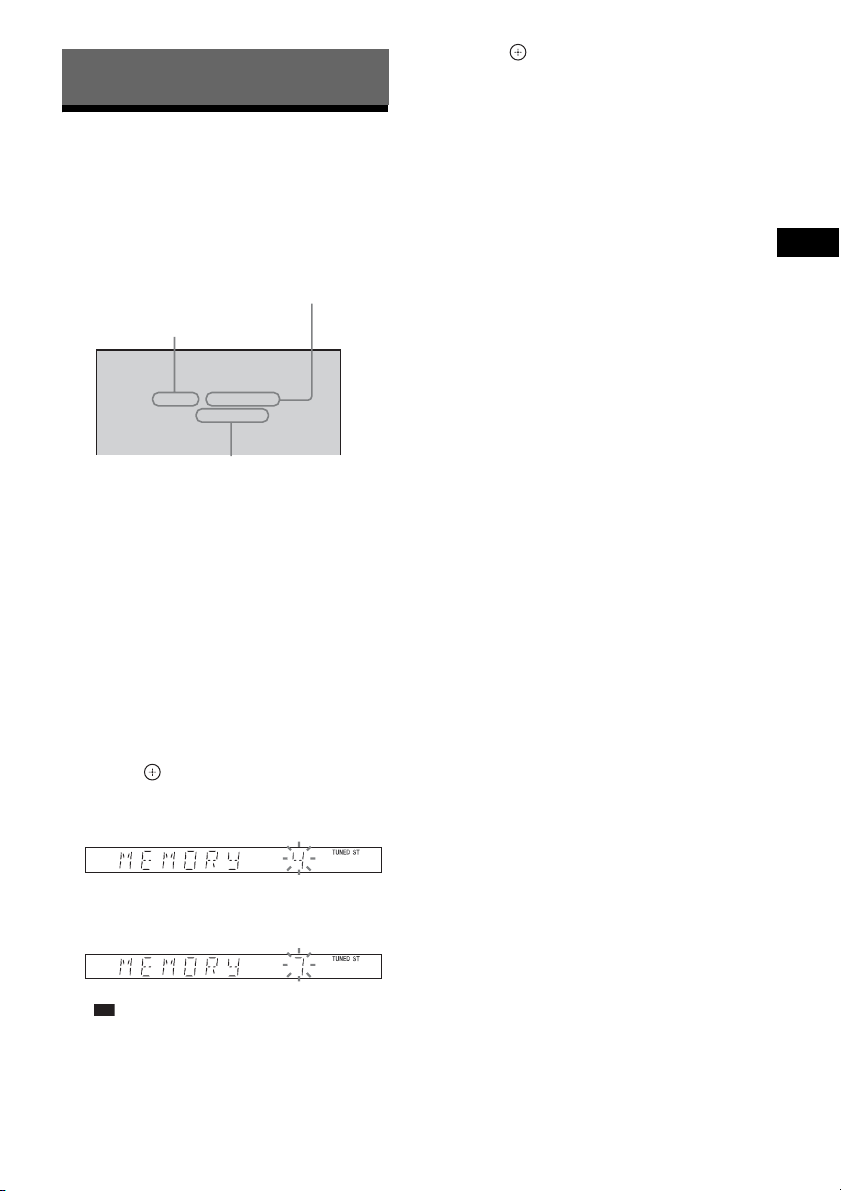
p
Tuner
Presetting Radio Stations
You can preset 20 FM stations, and 10 AM
stations. Before tuning, make sure to turn down
the volume to minimum.
Current station
Current band and preset number
FM
FM 10 : 88.00 MHz
SONY RADIO
Station name
1 Press FUNCTION +/– repeatedly until
“TUNER FM” or “TUNER AM” appears
in the front panel display.
2 Press and hold TUNING +/– until the
auto scanning starts.
Scanning stops when the system tunes in a
station. “TUNED” and “ST” (stereo
program) appear in the front panel display.
3 Press SYSTEM MENU.
4 Press X/x repeatedly until “MEMORY”
appears in the front panel display.
5 Press or c.
A preset number appears in the front panel
display.
7 Press .
“COMPLETE” appears in the front panel
display, and the station is stored.
8 Repeat Steps 2 to 7 to store other
stations.
9 Press SYSTEM MENU.
The system menu turns off.
To change the preset number
Select the desired preset number by pressing
PRESET +/– (page 68), then perform the
procedure from Step 3.
To change the AM tuning interval
(except for CIS and Middle
Eastern models)
The AM tuning interval can be set to either
10 kHz or 9 kHz.
To change the AM tuning interval, first tune in
any AM station, then turn off the system by
pressing "/1 on the unit. Press "/1 on the unit
while pressing > on the unit. The tuning
interval changes. If you change the interval, AM
preset stations will be erased.
To reset the interval, repeat the same procedure.
Tuner
6 Press X/x to select the preset number
you want.
Ti
• You can select the preset number directly by
pressing the number buttons.
67
US
Page 68
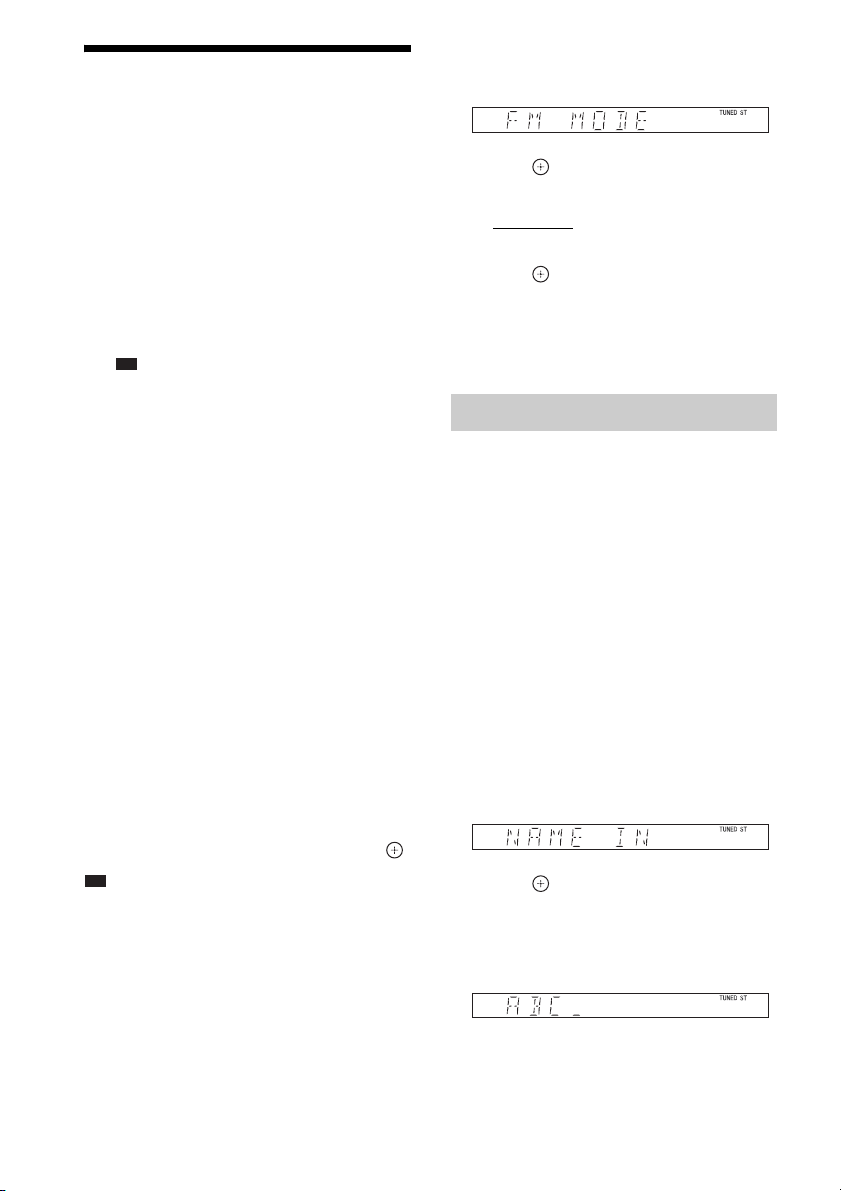
Listening to the Radio
p
p
Preset radio stations in the system’s memory
first (see “Presetting Radio Stations” (page 67)).
1 Press FUNCTION +/– repeatedly until
“TUNER FM” or “TUNER AM” appears
in the front panel display.
The last received station is tuned in.
2 Press PRESET +/– repeatedly to select
the preset station.
Each time you press the button, the system
tunes in one preset station.
Ti
• Y ou can select the preset station nu mber directly
by pressing the number buttons.
3 Adjust the volume by pressing
VOLUME +/–.
To turn off the radio
Press "/1.
To listen to non-preset radio
stations
Use manual or automatic tuning in Step 2.
For manual tuning, press TUNING +/–
repeatedly.
For automatic tuning, press and hold TUNING
+/–. The automatic tuning stops automatically
when the system receives the radio station. To
stop the automatic tuning manually, press
TUNING +/– or x.
To listen to radio stations when
you know the frequencies
Press D.TUNING in Step 2, press the number
buttons to select the frequencies, then press .
Ti
• To improve reception, reorient the connected
antennas (aerials).
If an FM program is noisy
If an FM program is noisy, you can select
monaural reception. There will be no stereo
effect, but reception will improve.
1 Press SYSTEM MENU.
2 Press X/x repeatedly until “FM MODE”
appears in the front panel display.
3 Press or c.
4 Press X/x to select “MONO.”
• “STEREO”: Stereo reception.
• “MONO”: Monaural reception.
5 Press .
The setting is made.
6 Press SYSTEM MENU.
The system menu turns off.
Naming preset stations
You can enter a name for preset stations. These
names (for example, “ABC”) appear in the front
panel display when a station is selected.
Only one name can be entered for each preset
station.
1 Press FUNCTION +/– repeatedly until
“TUNER FM” or “TUNER AM” appears
in the front panel display.
The last received station is tuned in.
2 Press PRESET +/– repeatedly to select
the preset station you want to create an
index name for.
3 Press SYSTEM MENU.
4 Press X/x repeatedly until “NAME IN”
appears in the front panel display.
5 Press or c.
6 Create a name by using C/X/x/c.
Press X/x to select a character, then press c
to move the cursor to the next position.
You can input letters, numbers, and other
symbols for a radio station.
US
68
Page 69

If you make a mistake
Press C/c repeatedly until the character to
be changed flashes, then press X/x to select
the desired character.
To erase the character, press C/c
repeatedly until the character to be erased
flashes, then press CLEAR.
7 Press .
“COMPLETE” appears in the front panel
display, and the station name is stored.
8 Press SYSTEM MENU.
The system menu turns off.
Viewing the station name or frequency in the front panel display
When the system is set to “TUNER FM” or
“TUNER AM,” you can check the frequency
using the front panel display.
Press DISPLAY.
Each time you press DISPLAY, the display
changes:
1 t 2 t .... t 1 t ....
x “TUNER FM”
When the station name is set
1 Station name
Ex. “SONY RADIO”
2 Frequency
Ex. “FM1 87.50”
3 The “FM MODE” setting
Ex. “STEREO”
When the station name is not set
1 Frequency
Ex. “FM1 87.50”
2 The “FM MODE” setting
Ex. “STEREO”
x “TUNER AM”
When the station name is set
1 Station name
Ex. “SONY RADIO”
2 Frequency
Ex. “AM1 576”
When the station name is not set
1 Frequency
Ex. “AM1 576”
Tuner
69
US
Page 70
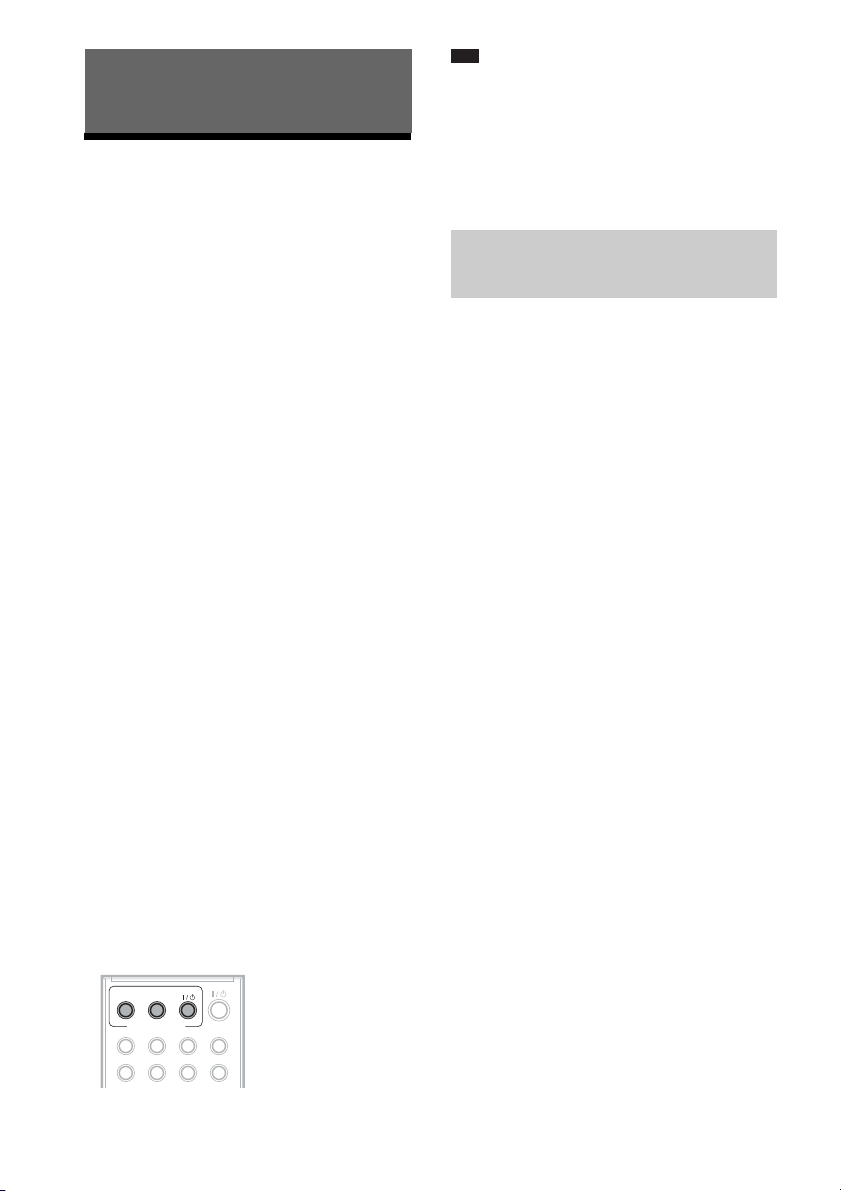
Control for HDMI/External Audio Device
Using the Control for
HDMI Function for
Note
• Depending on the connected component, the Control
for HDMI function may not work. Refer to the
operating instructions supplied with the component.
• The Control for HDMI function may not work if you
connect a component other than a Sony component,
even if the component is compatible with the Control
for HDMI function.
“BRAVIA” Sync
This function is available on TVs with the
“BRAVIA” Sync function only.
By connecting Sony components that are
compatible with the Control for HDMI function
with an HDMI cable, operation is simplified as
below:
– Theater Mode (page 71)
– One-Touch Play (page 71)
– System Power Off (page 71)
– System Audio Control (page 71)
– Volume Limit (page 72)
– Language Follow (page 72)
Control for HDMI is a mutual control function
standard used by CEC (Consumer Electronics
Control) for HDMI (High-Definition
Multimedia Interface).
The Control for HDMI function will not work in
the following cases:
– When you connect this system to a
component which is not compatible with the
Control for HDMI function.
– A component does not have an HDMI jack.
There are convenient buttons on the system’s
remote for operating the TV, such as
THEATER, ONE-TOUCH PLAY, TV [/1. For
details, see “Controlling the TV with the
Supplied Remote” (page 81) and refer to the
operating instructions of the TV.
Preparing the Control for HDMI function
(Control for HDMI - Easy Setting)
The system is compatible with the Control for
HDMI - Easy Setting function. If the TV is
compatible with the Control for HDMI - Easy
Setting function, you can set the system’s
[CONTROL FOR HDMI] function
automatically by setting the TV. For details,
refer to the operating instructions of the TV.
If the TV is not compatible with the Control for
HDMI - Easy Setting function, set the Control
for HDMI function of the system and TV
manually.
1 Make sure that the system and the TV
are connected with an HDMI cable.
2 Turn on the TV and press [/1 to turn on
the system.
3 Switch the input selector on your TV so
that the signal from the system through
the HDMI input appears on the TV
screen.
4 Set the Control for HDMI function of the
system and TV.
For details of the system settings, see the
following Steps. For details of the setting of
the TV, refer to the operating instructions of
the TV (depending on the TV, the default
setting of the Control for HDMI function
may be set to off).
70
THEATER
BRAVIA Sync
ONE-TOUCH
PLAY
TV
To set the [CONTROL FOR HDMI]
function to on/off
1 Press FUNCTION +/– repeatedly until
“DVD” appears in the front panel
display.
US
Page 71
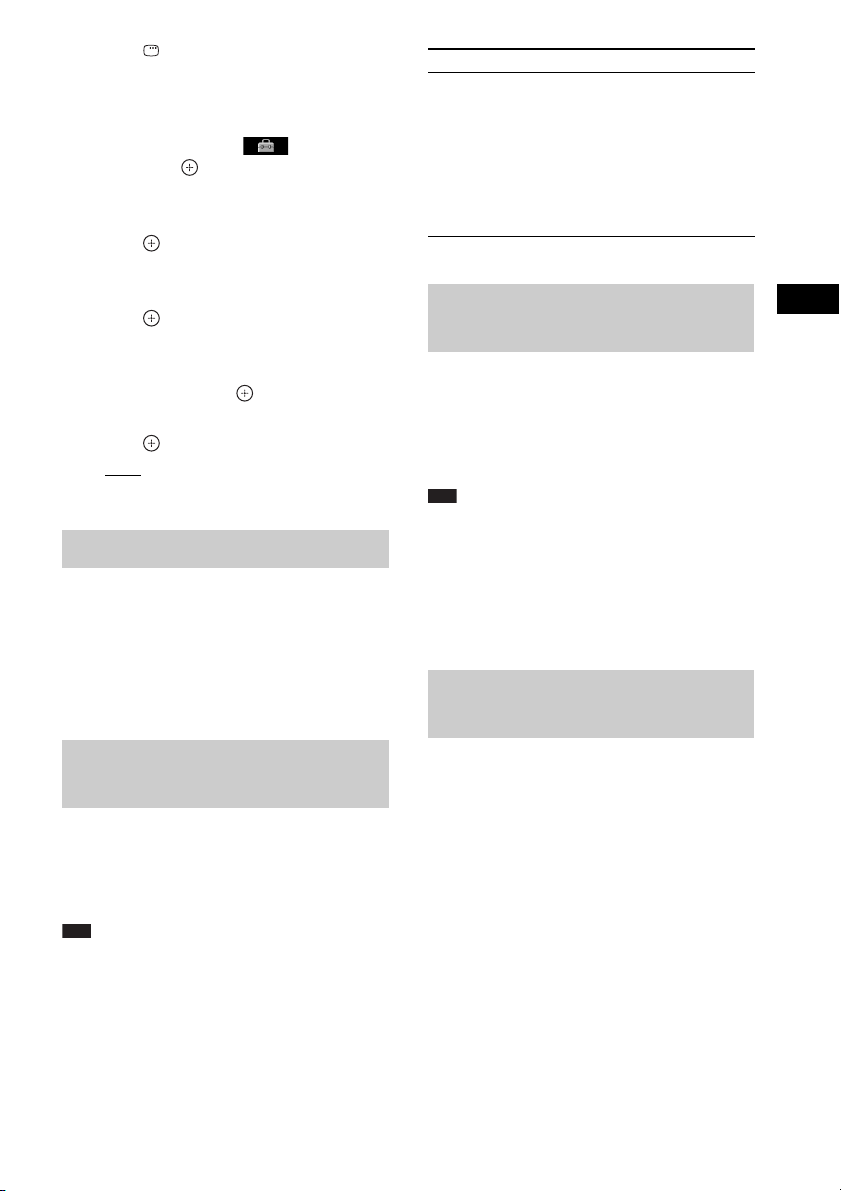
2 Press DISPLAY while the system is
in stop mode.
The Control Menu display appears on the
TV screen.
3 Press X/x to select [SETUP],
then press .
The options for [SETUP] appear.
4 Press X/x to select [CUSTOM], then
press .
The Setup Display appears.
5 Press X/x to select [HDMI SETUP], then
press .
The options for [HDMI SETUP] appear.
6 Press X/x to select [CONTROL FOR
HDMI], then press .
7 Press X/x to select the setting, then
press .
•[ON]: On.
• [OFF]: Off.
Using the Theater Mode
(Theater Mode)
If your TV is compatible with the Theater Mode,
you can enjoy optimal image and sound quality
suited for movies, and sound is output from the
system’s speakers automatically by pressing
THEATER.
This system TV
Turns on. (If not already
turned on.)
r
Switches to “DVD”
function.
r
Starts playing th e disc and
outputs the sound.
Turns on. (If not already
turned on.)
r
Switches to HDMI input.
r
Minimizes sound level.
(System Audio Control)
Turning the system off in sync with the TV
(System Power Off)
When you turn the TV off by using the POWER
button on the TV’s remote or TV [/1 on the
system’s remote, the system turns off
automatically.
Note
• Before using the System Power Off function, set the
function for TV power. For details, refer to the
operating instructions of the TV.
• Depending on the status of the system (ex. while
using other than “DVD” or “TV/VIDEO” functions,
or playing a CD), the system may not turn off
automatically.
Enjoying TV sound from the speakers by this system
Control for HDMI/External Audio Device
Watching a DVD by a single button press
(One-Touch Play)
By only pressing ONE-TOUCH PLAY, the TV
turns on, the TV is set for DVD input mode, and
the system starts playing a disc automatically.
Note
• One-Touch Play does not work when you press H.
The system and TV work as follows (e.g.):
(System Audio Control)
You can enjoy TV sound via this system easily.
To use this function, connect the system and the
TV with an audio cord and an HDMI cable
(pages 26, 27).
Depending on the TV, when you set the system
to the “TV/VIDEO” function, the System Audio
Control function is activated. TV sound is output
from the system speakers, and the volume of the
TV speakers is minimized automatically.
You can use the System Audio Control function
as follows:
• While you are watching the TV and the
function of the system is switched to “TV/
71
US
Page 72

VIDEO,” TV sound is output from the system
p
speakers automatically.
• While you are watching the TV and the
function of the system is switched to “DVD,”
sound of the “DVD” function is output from
the system speakers; TV sound is not output
via the TV speakers.
• You can control the system’s volume by the
remote of the TV.
• If you turn the system off or set the function of
the system to other than “TV/VIDEO” or
“DVD,” TV sound is output from the TV
speakers.
You can also operate the System Audio Control
function via the TV menu. For details, refer to
the operating instructions of the TV.
Note
• While the TV is in PAP (picture and picture) mode,
the System Audio Control function will not work.
When the TV exits PAP mode, the output method of
the TV returns to the one before PAP mode.
Ti
• You can connect the system and the TV audio
digitally. For details, see page 27.
Setting the Maximum Volume Level of the System
(Volume Limit)
If you change the output method of the TV to the
system speakers via the TV menu (or by
pressing THEATER), loud sound may be output
depending on the volume level of the system.
You can prevent this by limiting the maximum
level of the volume. For details, see “[VOLUME
LIMIT]” (page 63).
Changing the language for the on-screen display of the TV
(Language Follow)
When you change the language for the on-screen
display of the TV, the system’s on-screen
display language is also changed. However,
when the system’s on-screen display is
displayed, this function does not work.
Using the DIGITAL MEDIA PORT Adapter
The DIGITAL MEDIA PORT (DMPORT)
adapter is for enjoying sound from a portable
audio source or computer. By connecting a
DIGITAL MEDIA PORT adapter, you can
enjoy sound from the connected component on
the system.
Available DIGITAL MEDIA PORT adapters
vary in each area.
For details on connecting the DIGITAL MEDIA
PORT adapter, see page 28.
Note
• Do not connect an adapter other than the DIGITAL
MEDIA PORT adapter.
• Do not connect or disconnect the DIGITAL MEDIA
PORT adapter to/from the unit while the system is
turned on.
• When you use the system and the Bluetooth Wireless
Audio Adapter (such as TDM-BT1, not supplied) at
the same time, transmission distance between the
Bluetooth transmitter and Bluetooth Wireless Audio
Adapter may be reduced. In this case, place the
Bluetooth transmitter as far as possible from the
system, or move the Bluetooth Wireless Audio
Adapter closer to the Bluetooth transmitter.
• When you use the system and the Wireless Network
Audio Adapter (such as TDM-NC1, not supplied) at
the same time, place the Wireless Network Audio
Adapter as far as possible from the system.
Playing the connected component on the system
1 Press FUNCTION +/– repeatedly until
“DMPORT” appears in the front panel
display.
2 Start playback of the connected
component.
The sound and images from the connected
component are played on the system or
connected TV.
For operation details, refer to the operating
instructions of the DIGITAL MEDIA
PORT adapter.
US
72
Page 73

Note
p
• Depending on the type of DIGITAL MEDIA PORT
adapter, images are also output. In this case, the
system outputs the composite video signal only,
regardless of the type of video signal.
Ti
• Depending on the type of DIGITAL MEDIA PORT
adapter, you may be able to operate a connected
component using either the buttons on the remote or
the unit. The following illustration shows an example
of buttons that can be used in this case.
Using an S-AIR Product
The unit is compatible with the S-AIR function
(page 102), which allows sound transmission
between S-AIR products.
About S-AIR products
There are two types of S-AIR products.
• S-AIR main unit (this unit): This is for
transmitting sound. You can use up to three
S-AIR main units. (The number of usable
S-AIR main units depends on the use
environment.)
• S-AIR sub unit: This is for receiving sound.
– Surround amplifier: You can enjoy
surround speaker sound wirelessly.
– S-AIR receiver: You can enjoy system
sound in another room.
Control for HDMI/External Audio Device
Room A
./>
H
X
x
S-AIR sub unit
(surround amplifier)
Room B
Note
• You cannot operate this function if you do not insert
the wireless transceiver into the unit correctly
(page 31).
S-AIR main unit
S-AIR sub unit
(S-AIR receiver)
US
73
Page 74
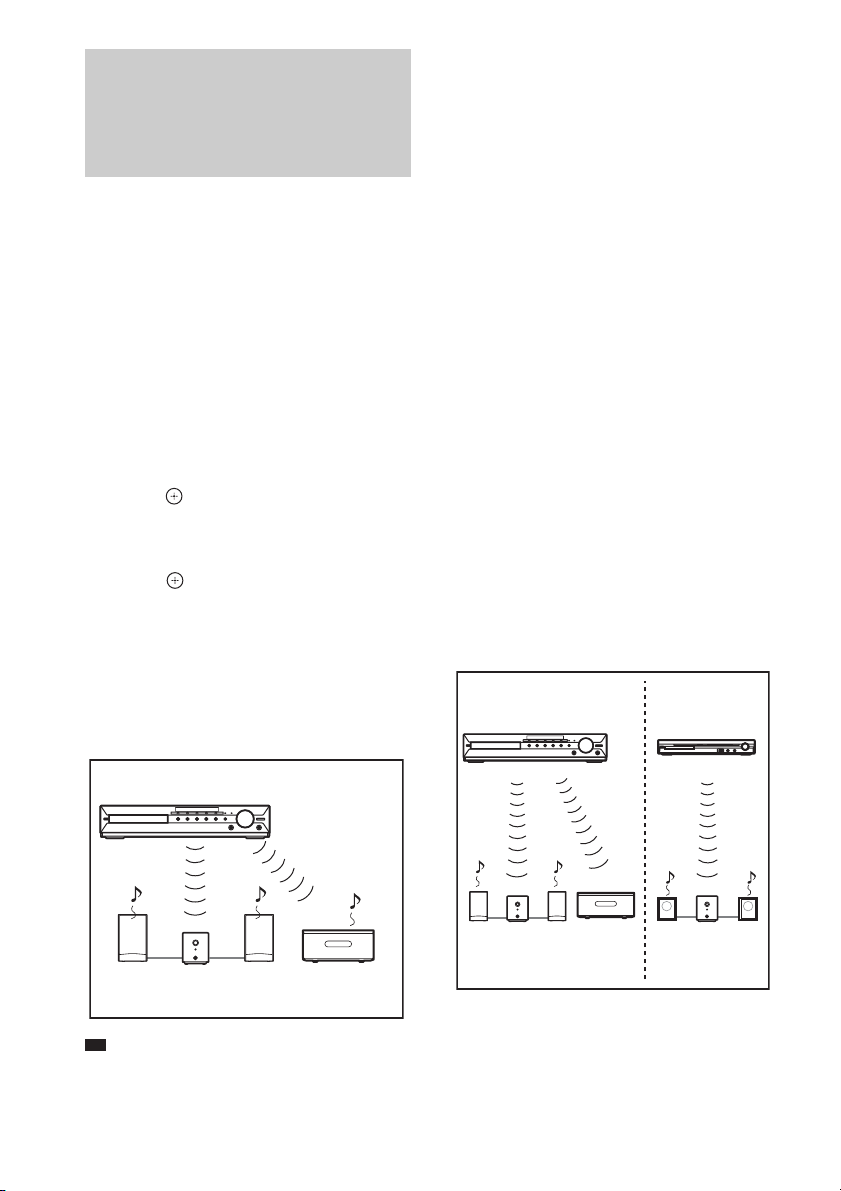
p
Establishing sound transmission between the unit and S-AIR sub unit (ID setting)
For the surround amplifier
For the S-AIR receiver
Simply by matching the ID of the unit and the
S-AIR sub unit, you can establish sound
transmission.
To set the ID of the unit
1 Press "/1 on the unit.
The system turns on.
2 Press SYSTEM MENU.
3 Press X/x repeatedly until “S-AIR ID”
appears in the front panel display, then
press or c.
4 Press X/x to select the desired ID.
You can select any ID (A, B, or C).
5 Press .
The setting is made.
6 Press SYSTEM MENU.
The system menu turns off.
7 Set the S-AIR sub unit to the same ID.
Sound transmission is established as
follows (example):
S-AIR main unit
(This unit)
ID A
unit (page 76), “(PAIRING)” appears beside ID in
the front panel display.
To set the ID of the surround
amplifier
1 Make sure that the SURROUND
SELECTOR switch of the surround
amplifier is set to SURROUND.
2 Set the S-AIR ID switch of the surround
amplifier to match the ID (A, B, or C) of
the unit.
3 Press POWER on the surround
amplifier.
When sound transmission is established,
the POWER / ON LINE indicator of the
surround amplifier turns green.
For details of the POWER / ON LINE
indicator, see “To check the transmission
status” (page 34).
To set the ID of the S-AIR
receiver
Refer to the operating instructions of the S-AIR
receiver.
To use multiple S-AIR main units
You can use multiple S-AIR main units by
setting a different ID for each component.
S-AIR main unit
(This unit)
ID A
Other S-AIR
main unit
ID B
ID A
S-AIR sub unit
ID A
S-AIR sub unit
Ti
• To confirm the current ID, perform Steps 1 to 3
above. When you pair the unit with the S-AIR sub
US
74
ID A
S-AIR sub unit
ID A
S-AIR
sub unit
ID B
S-AIR sub unit
Page 75
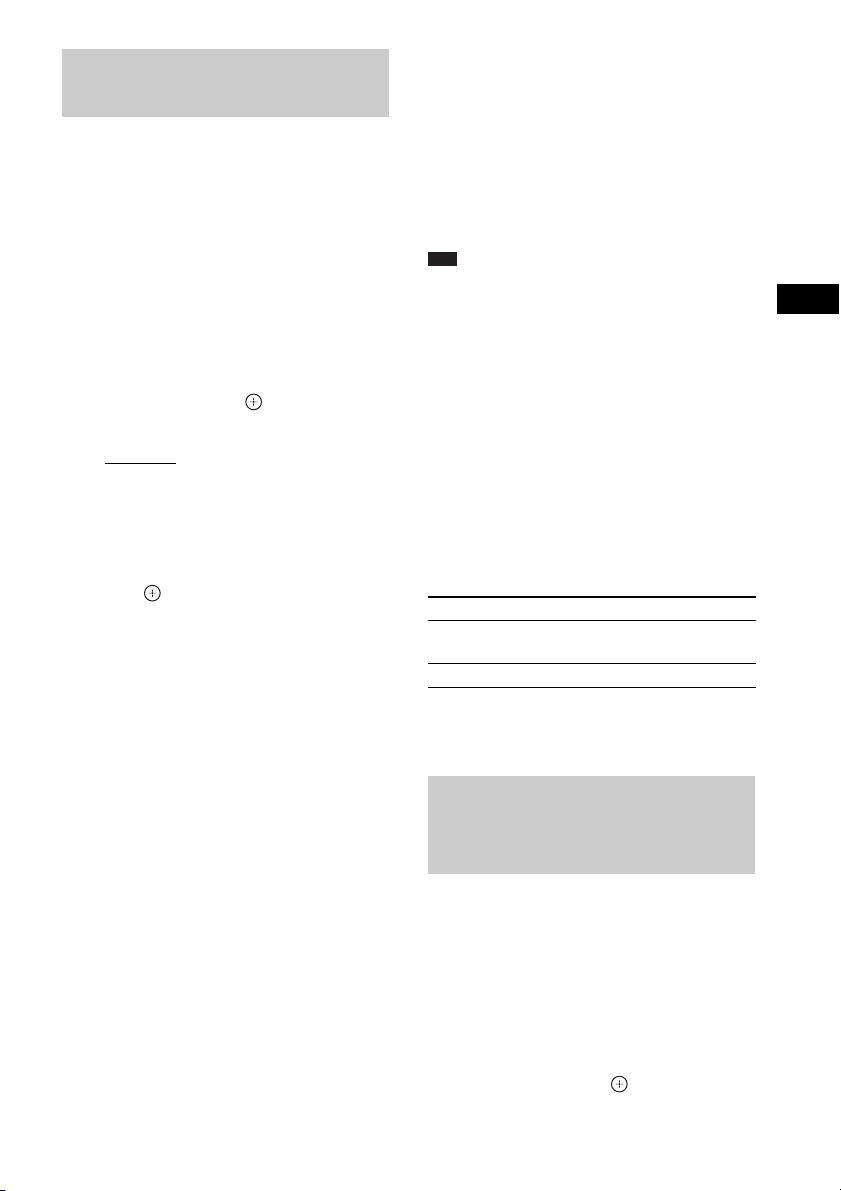
Enjoying the system’s sound in another room
For the S-AIR receiver
You can enjoy the system’s sound by using the
S-AIR receiver. The S-AIR receiver can be
placed in another room for enjoying the
system’s sound there.
For details of the S-AIR receiver, refer to the
operating instructions of the S-AIR receiver.
1 Press SYSTEM MENU.
2 Press X/x repeatedly until “S-AIR
MODE” appears in the front panel
display, then press or c.
3 Press X/x to select the desired setting.
•“PARTY”: The S-AIR receiver outputs
sound according to functions set on the
unit.
• “SEPARATE”: You can set the desired
function for the S-AIR receiver while unit
functions do not change.
4 Press .
The setting is made.
5 Press SYSTEM MENU.
The system menu turns off.
6 Select the desired function on the
S-AIR receiver.
x When “PARTY” is set
The S-AIR receiver’s function changes
sequentially as you press FUNCTION +/–
of the main unit (page 39) or S-AIR CH of
the S-AIR receiver.
x When “SEPARATE” is set
The S-AIR receiver’s function changes
by pressing S-AIR CH of the S-AIR
receiver as follows.
“MAIN UNIT” t “TUNER FM” t
“TUNER AM” t “DMPORT” t
“AUDIO” t …
To enjoy the same function as the unit,
select “MAIN UNIT.”
When “TUNER FM” or “TUNER AM” is
selected on the unit, you can only select the
same band for the tuner on the S-AIR
receiver. In this case, when you select other
than “TUNER FM” or “TUNER AM” on
the unit, you can select any band for the
tuner on the S-AIR receiver.
7 Adjust the volume on the S-AIR
receiver.
Note
• When the sound is other than 2 channel stereo, multichannel sound is downmixed to 2 channel.
To set “S-AIR MODE” via the
remote
Press S-AIR MODE.
The S-AIR mode appears in the front panel
display. Each time you press S-AIR MODE, the
S-AIR mode changes.
To control the system from the
S-AIR receiver
You can control the system from the S-AIR
receiver by using the following buttons.
Press Operation
H, X, x,
./>
S-AIR CH Change the function of the system.
For details, refer to the operating instructions of
the S-AIR receiver.
Share the same operations on the
remote and unit.
Enjoying the S-AIR receiver while the unit is in standby mode
For the S-AIR receiver
You can enjoy the S-AIR receiver while the unit
is in standby mode by setting “S-AIR STBY” to
“STBY ON.”
1 Press SYSTEM MENU.
2 Press X/x repeatedly until “S-AIR
STBY” appears in the front panel
display, then press or c.
Control for HDMI/External Audio Device
75
US
Page 76
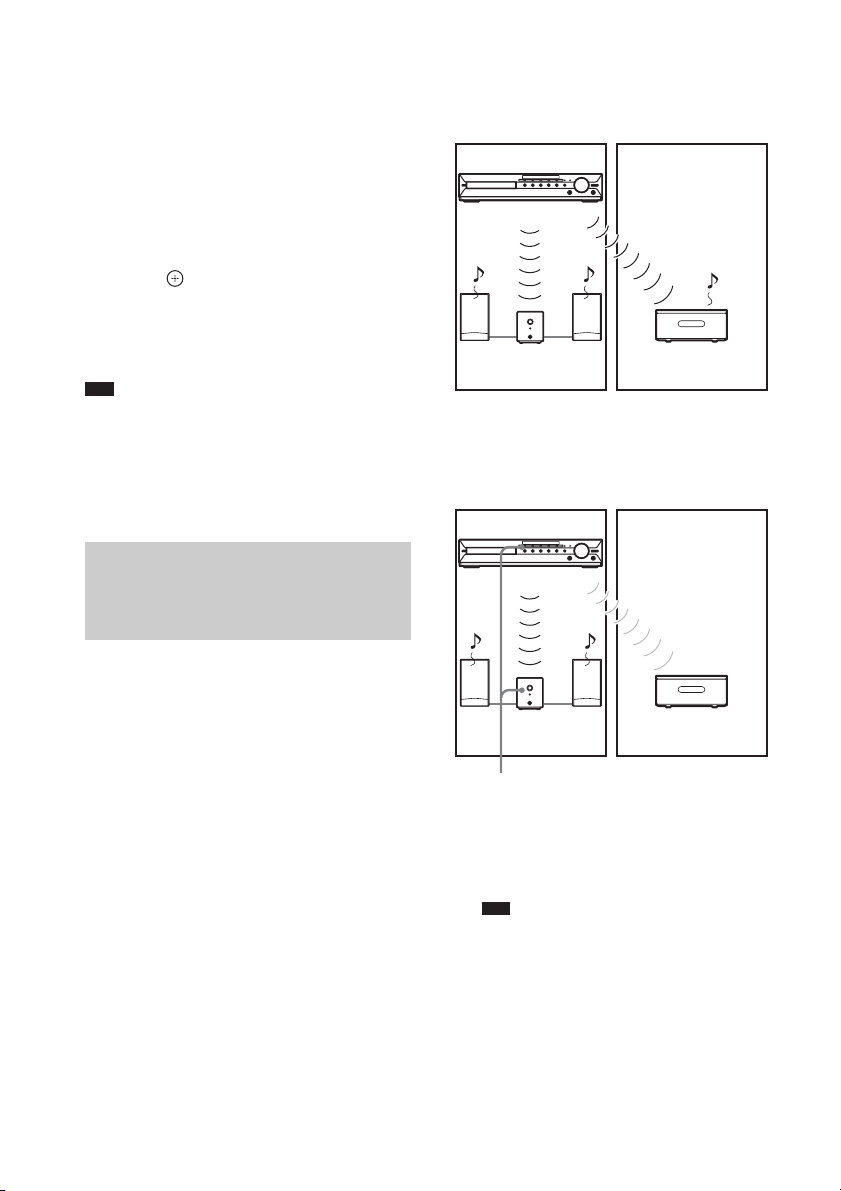
3 Press X/x to select the desired setting.
• “STBY ON”: You can enjoy the S-AIR
receiver while the unit is in standby mode
or turned on. The power consumption
during the standby mode increases.
• “STBY OFF”: You cannot enjoy the
S-AIR receiver while the unit is in
standby mode.
The default setting differs depending on the
area.
4 Press .
The setting is made.
5 Press SYSTEM MENU.
The system menu turns off.
Note
• When you turn the system off while “S-AIR STBY”
is set to “STBY ON,” “S-AIR” flashes (when sound
transmission between the unit and S-AIR receiver is
not established), or lights up (when sound
transmission between the unit and S-AIR receiver is
established) in the front panel display.
x Before pairing
Sound transmission is established by ID
(example).
Your room
This unit
ID A
ID A
S-AIR sub unit
x After pairing
Neighbor
ID A
S-AIR sub unit
Sound transmission is established between the
paired unit and S-AIR sub unit(s) only.
Your room
This unit
Neighbor
Identifying the unit with a specific S-AIR sub unit (Pairing operation)
For the surround amplifier
For the S-AIR receiver
It is easy to set the same ID for the unit and an
S-AIR sub unit, such as a surround amplifier or
S-AIR receiver, to establish sound transmission.
However, neighbors may also receive your
system’s sound if IDs are the same, or you may
receive sound from neighbors. To prevent this,
you can identify the unit with a specific S-AIR
sub unit by performing the pairing operation.
US
76
ID A
ID A ID A
S-AIR sub unit
Pairing
No transmission
S-AIR sub unit
To perform pairing
1 Place the S-AIR sub unit that you want
to pair near the unit.
Note
• Remove headphones from the surround
amplifier (if connected).
2 Match the IDs of the unit and the S-AIR
sub unit.
• To set the ID of the unit, see “To set the ID
of the unit” (page 74).
Page 77

• To set the ID of the surround amplifier,
p
see “To set the ID of the surround
amplifier” (page 74).
• To set the ID of the S-AIR receiver, refer
to the operating instructions of the S-AIR
receiver.
3 Press SYSTEM MENU.
4 Press X/x repeatedly until “PAIRING”
appears in the front panel display, then
press or c.
5 After “START” appears in the front
panel display, press .
The unit starts pairing and “SEARCH”
flashes in the front panel display.
To cancel pairing, press SYSTEM MENU.
6 Start pairing of the S-AIR sub unit.
x For the surround amplifier
Press POWER on the surround amplifier to
turn on the surround amplifier and press
PAIRING on the rear panel of the surround
amplifier.
The PAIRING indicator of the surround
amplifier flashes red when pairing starts.
When sound transmission is established,
the PAIRING indicator of the surround
amplifier turns red and “PAIRING” and
“COMPLETE” appear alternately in the
front panel display.
Ti
• To press PAIRING on the rear panel of the
surround amplifier, a slim instrument, such as a
paper clip, can be used.
x For the S-AIR receiver
Refer to the operating instructions of the
S-AIR receiver.
When sound transmission is established,
“PAIRING” and “COMPLETE” appear
alternately in the front panel display.
Note
• Perform pairing within several minutes of Step
5. If you do not, “PAIRING” and
“INCOMPLETE” appear alternately in the front
panel display. To continue pa iring, press and
start again from Step 5. To cancel pairing, press
SYSTEM MENU.
7 Press SYSTEM MENU.
The system menu turns off.
Note
• After you have performed pairing, if you select
“S-AIR ID” (page 76), the ID setting (“A,” “B,” or
“C”) that you last used is displayed first by default.
To cancel pairing
Perform the ID setting of the unit according to
the procedure of “To set the ID of the unit.” If
you select a new ID, pairing is canceled.
If sound transmission is unstable
For the surround amplifier
For the S-AIR receiver
If you use multiple wireless systems which share
the 2.4 GHz band, such as wireless LAN or
Bluetooth, the transmission of S-AIR products
or other wireless systems may be unstable. In
this case, the transmission may be improved by
changing the following “RF CHANGE” setting.
1 Press SYSTEM MENU.
2 Press X/x repeatedly until “RF
CHANGE” appears in the front panel
display, then press or c.
3 Press X/x to select the desired setting.
• “AUTO”: Normally select this. The
system changes “RF CHANGE” to “ON”
or “OFF” automatically.
• “ON”: The system transmits sound by
searching for the better channel for
transmitting.
• “OFF”: The system transmits sound by
fixing the channel for transmitting.
4 Press .
The setting is made.
5 Press SYSTEM MENU.
The system menu turns off.
6 When you set “RF CHANGE” to “OFF,”
select the ID so that sound
transmission is most stable (page 74).
Note
• In most cases, you will not need to change this
setting.
Control for HDMI/External Audio Device
US
77
Page 78
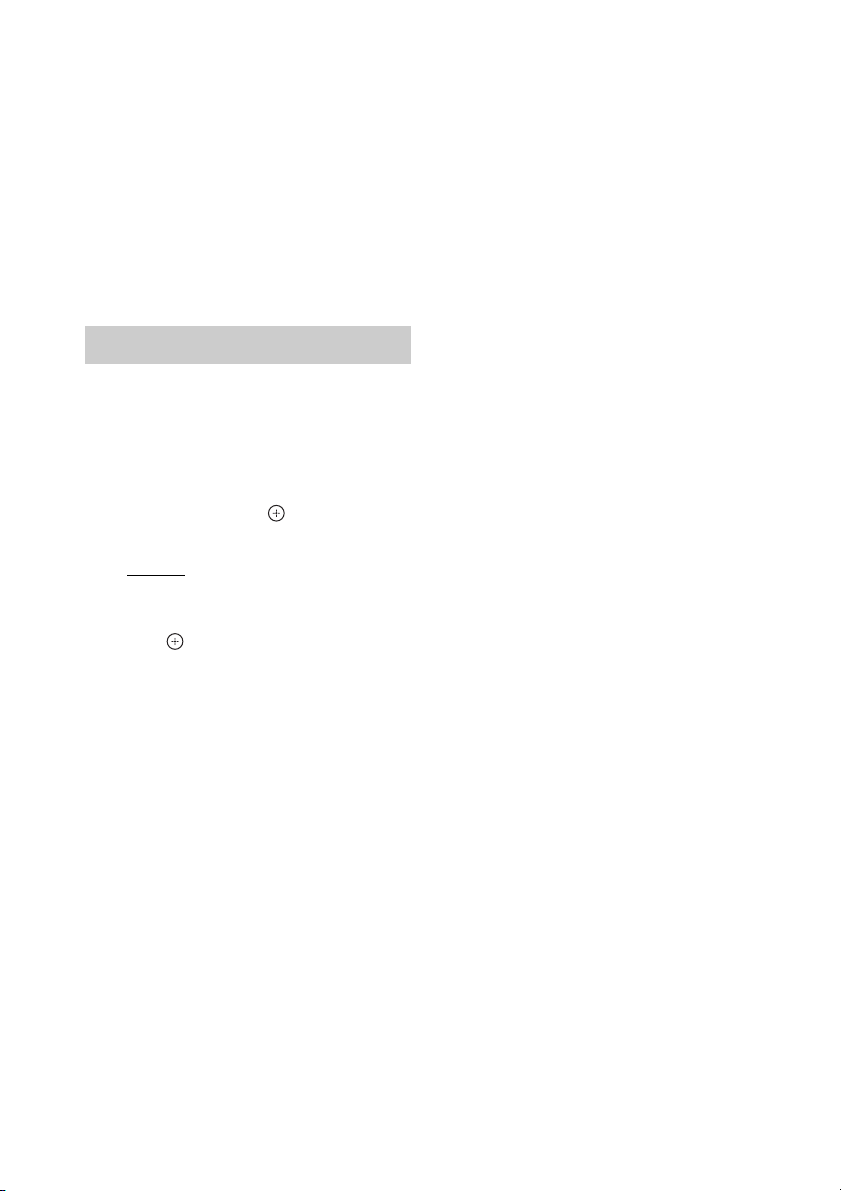
– If “RF CHANGE” is set to “OFF,” transmission
between the unit and S-AIR sub unit can be
performed using one of the following channels.
– S-AIR ID A: equivalent channel for IEEE
802.11b/g channel 1
– S-AIR ID B: equivalent channel for IEEE
802.11b/g channel 6
– S-AIR ID C: equivalent channel for IEEE
802.11b/g channel 11
• The transmission may be improved by changing the
transmission channel (frequency) of the other
wireless system(s). For details, refer to the operating
instructions of the other wireless system(s).
Changing the RF output power
(Only when using the EZW-RT10A
wireless transceiver.)
1 Press SYSTEM MENU.
2 Press X/x repeatedly until “RF
POWER” appears in the front panel
display, then press or c.
3 Press X/x to select the desired setting.
•“HIGH”: Normally select this.
• “LOW”: The RF output power is
decreased.
4 Press .
The setting is made.
5 Press SYSTEM MENU.
The system menu turns off.
78
US
Page 79
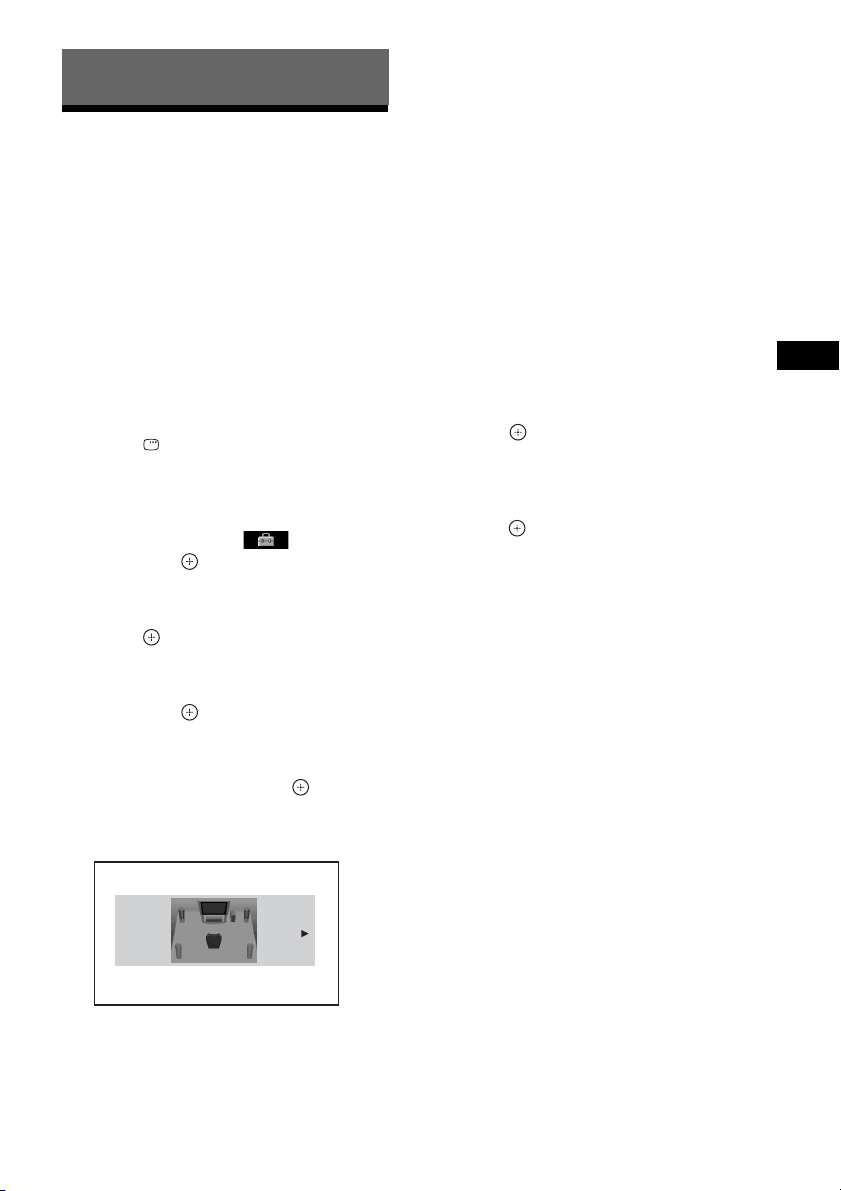
Other Operations
Getting Optimal Surround Sound for a Room
[SPEAKER FORMATION]
Depending on the shape of the room, you cannot
install some speakers. For better surround
sound, Sony recommends that first you decide
the position of the speakers.
1 Press FUNCTION +/– repeatedly until
“DVD” appears in the front panel
display.
2 Press DISPLAY while the system is
in stop mode.
The Control Menu display appears on the
TV screen.
3 Press X/x to select [SETUP],
then press .
The options for [SETUP] appear.
4 Press X/x to select [CUSTOM], then
press .
The Setup Display appears.
5 Press X/x to select [AUDIO SETUP],
then press .
The options for [AUDIO SETUP] appear.
6 Press X/x to select [SPEAKER
FORMATION], then press .
The options for [SPEAKER
FORMATION] appear.
7 Press C/c to select a setting.
• [STANDARD]: Select this when you
install all the speakers normally.
• [NO CENTER]: Select this when you
install the front and surround speakers
only.
• [NO SURROUND]: Select this when you
install the center and front speakers only.
• [FRONT ONLY]: Select this when you
install the front speakers only.
• [ALL FRONT]: Select this when you
install all the speakers in front of the
listening position.
• [ALL FRONT - NO CENTER]: Select
this when you install the front and
surround speakers in front of the listening
position.
8 Press .
The setting is made and the confirmation
display appears.
9 Press C/c to select [YES] or [NO], then
press .
• [YES]: Continue with [AUTO
CALIBRATION]. Follow the procedure
from Step 7 of “Calibrating the
Appropriate Settings Automatically”
(page 80).
• [NO]: Exit [SPEAKER FORMATION].
Other Operations
SPEAKER FORMATION
STANDARD
79
US
Page 80
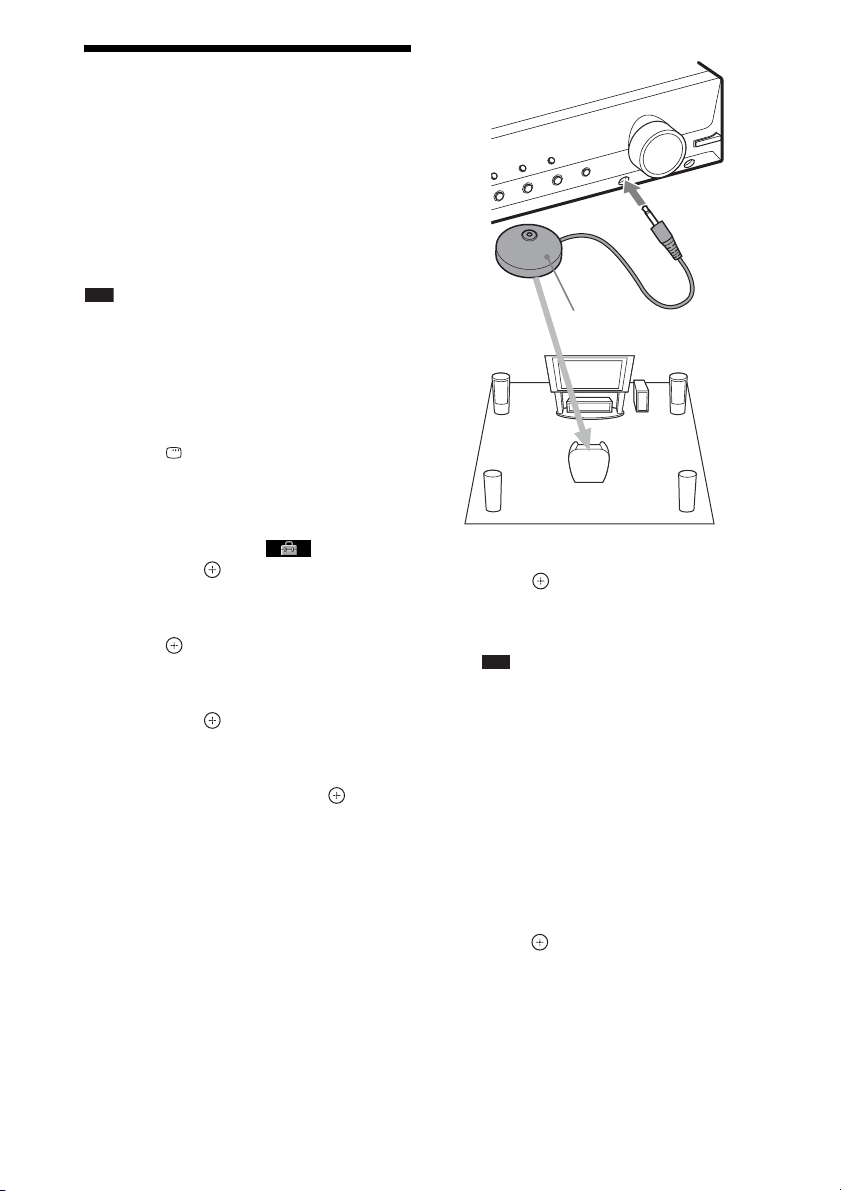
Calibrating the Appropriate Settings Automatically
[AUTO CALIBRATION]
D. C. A. C. (Digital Cinema Auto Calibration)
can set the appropriate surround sound
automatically.
Note
• The system outputs a loud test sound when [AUTO
CALIBRATION] starts. You cannot turn the volume
down. Give consideration to children and neighbors.
1 Press FUNCTION +/– repeatedly until
“DVD” appears in the front panel
display.
2 Press DISPLAY while the system is
in stop mode.
The Control Menu display appears on the
TV screen.
3 Press X/x to select [SETUP],
then press .
The options for [SETUP] appear.
4 Press X/x to select [CUSTOM], then
press .
The Setup Display appears.
5 Press X/x to select [AUDIO SETUP],
then press .
The options for [AUDIO SETUP] appear.
6 Press X/x to select [AUTO
CALIBRATION], then press .
The options for [AUTO CALIBRATION]
appear.
7 Connect the calibration mic (supplied)
to the A.CAL MIC jack on the front
panel.
Set up the calibration mic at ear level using
a tripod, etc. (not supplied).
The front of each speaker should face the
calibration mic, and there should be no
obstruction between the speakers and the
calibration mic.
Calibration mic
8 Press C/c to select [YES].
9 Press .
[AUTO CALIBRATION] starts.
Be quiet during the measurement.
Note
• Before [AUTO CALIBRATION], make sure
that the surround amplifier turns on and you
install the surround amplifier in the appropriate
location. If you install the surround amplifier in
an improper location, such as another room,
proper measurement will not be obtained.
• The environment of the room in which the
system is installed may affect measurements.
When the measurements differ considerably
from the status of the speaker installation,
perform the speaker settings manually by
following “Settings for the speakers” (page 65).
10 Press C/c to select [YES] or [NO], then
press .
x The measurement is OK.
Disconnect the calibration mic, then select
[YES]. The result is implemented.
When you want to cancel the measurement
and retry [AUTO CALIBRATION], select
[NO].
80
US
Page 81
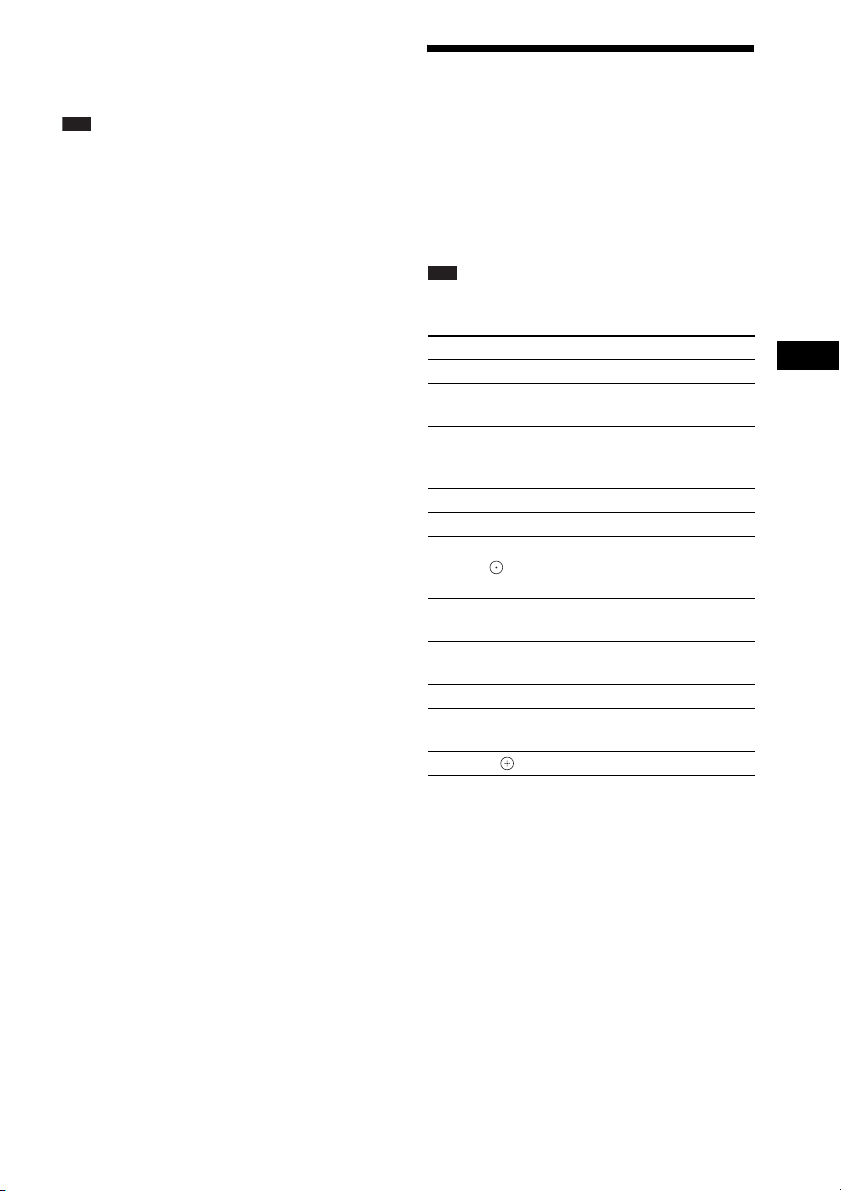
x The measurement is not OK.
Follow the message, then select [YES] to
retry.
Note
• While the Auto Calibration function is working, do
not operate the system.
• The measurement for [SUBWOOFER] is always
[YES] since the system does not perform subwoofer
calibration, but the [SUBWOOFER] level in
[SPEAKER SETUP] returns to the default setting
when you perform [AUTO CALIBRATION].
Controlling the TV with the Supplied Remote
You can control the TV (Sony only) by using the
following buttons. Use these buttons (other than
TV [/1, THEATER, TV INPUT, and TV VOL
+/–) while pressing the TV button.
Note
• Depending on the TV, you may not be able to control
your TV or to use some of the buttons.
By pressing You can
TV [/1 Turn the TV on/off.
THEATER
TV INPUT Switch the TV’s input source
TV VOL +/– Adjust the TV volume.
TV CH +/–* Select the TV channel.
Number
buttons*, *,
ENTER*
TOOLS* Displays the operation menu for
RETURN* Return to the previous channel or
MENU* Display the menu of the TV.
MUTING* Turn off the TV sound
C/X/x/c*, * Select the item on the menu.
Enjoy optimal image quality
suited for movies.
between the TV and other input
sources.
Select the TV channel.
the current display.
layer on the menu of the TV.
temporarily.
Other Operations
* Use these buttons while pressing the TV button.
81
US
Page 82

Using the Sound Effect
– “DEC. MODE” is set to “A.F.D. STD,”
“A.F.D. MULTI,” or “2CH STEREO”.
– Headphones are not connected.
Reinforcing bass frequencies
You can reinforce bass frequencies.
Press DYNAMIC BASS.
“D. BASS ON” appears in the front panel
display and bass frequencies are effectively
reinforced.
To turn off the sound effect
Press DYNAMIC BASS again.
Enjoying the sound at low volume
You can enjoy sound effects or dialogue, as you
would in a movie theater, even at low volume. It
is useful for watching movies at night.
Press NIGHT.
“NIGHT ON” appears in the front panel display
and the sound effect is activated.
Note
• This effect does not work for a Super Audio CD.
When you load a Super Audio CD during “NIGHT
ON,” the sound effect turns off automatically.
• When sound is output from the center speaker, this
effect is more pronounced, as speech (movie dialog,
etc.) is easy to hear. When sound is not output from
the center speaker, or you are using the headphones,
the system optimally adjusts the volume.
To turn off the sound effect
Press NIGHT again.
When all the conditions above are satisfied, you
can activate/deactivate the effect by pressing
DMPORT BOOSTER on the unit. The
DMPORT BOOSTER indicator turns on.
To turn off the sound effect
Press DMPORT BOOSTER on the unit so that
the DMPORT BOOSTER indicator turns off.
Enhancing compressed sound
You can enhance compressed sound such as an
MP3 audio file.
This effect is activated automatically when all
the following conditions are satisfied:
– The function is set to “DMPORT” or
“AUDIO”.
US
82
Page 83
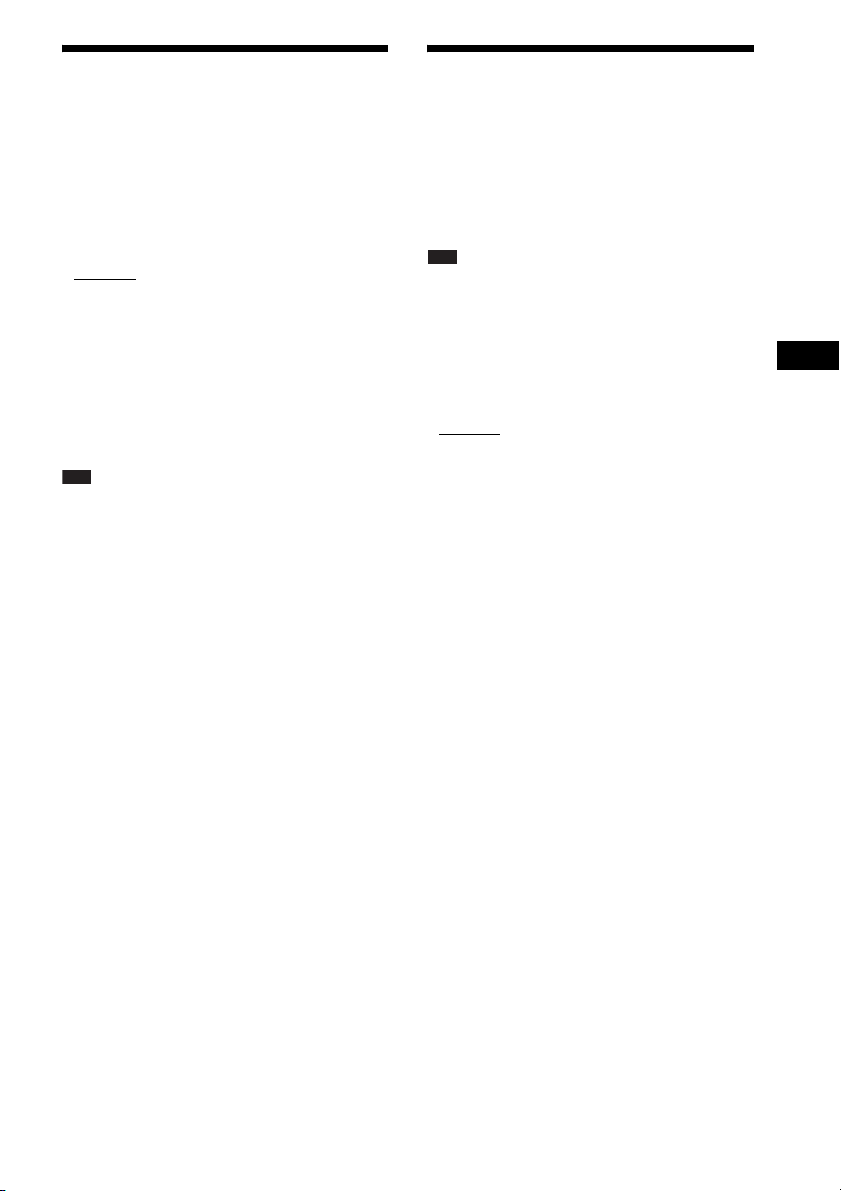
Selecting the Effect to
Enjoying Multiplex
Suit the Source
You can select a suitable sound mode for movies
or music.
Press SOUND MODE repeatedly during
playback until the desired mode appears in
the front panel display.
•“AUTO”: The system automatically selects
“MOVIE” (the MOVIE indicator lights up) or
“MUSIC” (the MUSIC indicator lights up) to
produce the sound effect depending on the
source.
• “MOVIE”: The system provides the sound for
movies. The MOVIE indicator lights up.
• “MUSIC”: The system provides the sound for
music. The MUSIC indicator lights up.
Note
• When you play a Super Audio CD, this function does
not work.
• You cannot operate these setup items when you
connect headphones to the unit or surround amplifier.
• When changing the sound mode while using the
S-AIR receiver, sound from the S-AIR receiver may
skip.
Broadcast Sound
(DUAL MONO)
You can enjoy multiplex broadcast sound when
the system receives or plays a Dolby Digital
multiplex broadcast signal.
Note
• To receive a Dolby Digital signal, you need to
connect a TV or other component to the unit with an
optical or coaxial digital cord (page 27) and set the
digital output mode of the TV or other component to
Dolby Digital.
Press AUDIO repeatedly until the desired
signal appears in the front panel display.
•“MAIN”: Sound of the main language will be
output.
• “SUB”: Sound of the sub language will be
output.
• “MAIN+SUB”: Mixed sound of both the main
and sub languages will be output.
Other Operations
83
US
Page 84
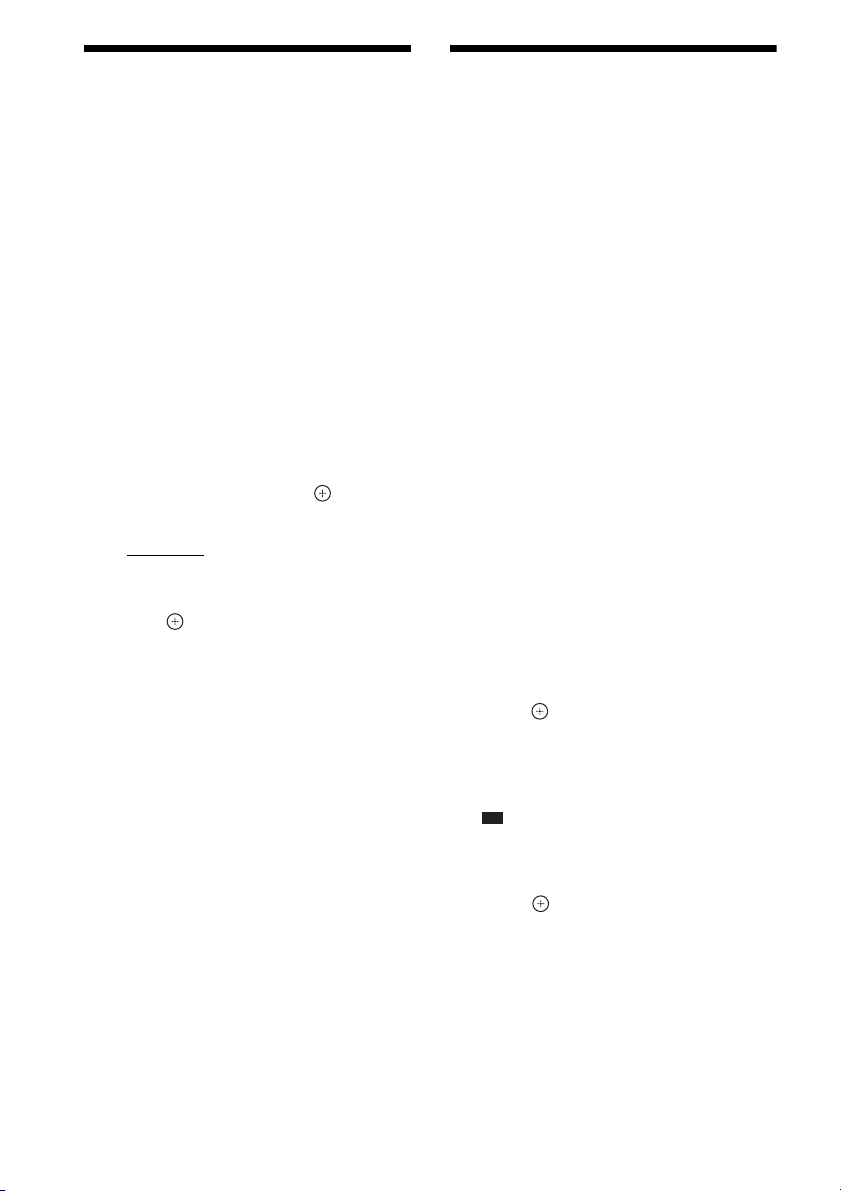
Changing the Input Level
p
Using the Sleep Timer
of the Sound from
Connected Components
Distortion may occur when you listen to a
component connected to the TV/VIDEO jacks
on the rear panel, or to the AUDIO IN jack on
the front panel. Distortion is not a malfunction
and will depend on the component connected.
To prevent distortion, reduce the input level on
the unit.
1 Press FUNCTION +/– repeatedly until
“TV/VIDEO” or “AUDIO” appears in the
front panel display.
2 Press SYSTEM MENU.
3 Press X/x repeatedly until
“ATTENUATE” appears in the front
panel display, then press or c.
4 Press X/x to select a setting.
• “ATT ON”: You can attenuate the input
level. The output level is changed.
• “ATT OFF”: Normal input level.
5 Press .
The setting is made.
6 Press SYSTEM MENU.
The system menu turns off.
You can set the system to turn off at a preset
time, so you can fall asleep listening to music.
You can preset the time in 1 or 10-minute
increments.
Press SLEEP.
Each time you press SLEEP, the minutes display
(the remaining time) changes by 10 minutes.
When you set the sleep timer, “SLEEP” flashes
in the front panel display.
To check the remaining time
Press SLEEP once.
To change the remaining time
Press SLEEP repeatedly to select the desired
time.
To cancel the sleep timer
function
Press SLEEP repeatedly until “SLEEP OFF”
appears in the front panel display.
To set the sleep timer using the
system menu
1 Press SYSTEM MENU.
2 Press X/x repeatedly until “SLEEP”
appears in the front panel display, then
press or c.
3 Press X/x to select a setting.
The minutes display (the remaining time)
changes by 10 minutes.
Ti
• You can select the remaining time by pressing
the number buttons. In this case, you can preset
the time in 1-minute increments.
4 Press .
The setting is made and “SLEEP” flashes in
the front panel display.
5 Press SYSTEM MENU.
The system menu turns off.
US
84
Page 85

Changing the Brightness
Viewing Information
of the Front Panel
Display
You can set the brightness of the front panel
display to either of 2 levels.
1 Press SYSTEM MENU.
2 Press X/x repeatedly until “DIMMER”
appears in the front panel display, then
press or c.
3 Press X/x to select the brightness of
the front panel display.
• “DIMMER OFF”: The front panel display
is bright.
• “DIMMER ON”: The front panel display
is dark.
4 Press .
The setting is made.
5 Press SYSTEM MENU.
The system menu turns off.
About the Disc
Viewing the playing time and remaining time in the front panel display
Press DISPLAY repeatedly.
Each time you press DISPLAY while playing
the disc, the display changes:
1 t 2 t ... t 1 t ...
Some displayed items may disappear after a few
seconds.
x DVD VIDEO/DVD-VR
1 Playing time of the current title
2 Remaining time of the current title
3 Playing time of the current chapter
4 Remaining time of the current chapter
5 Disc name
6 Title and chapter
x VIDEO CD (without PBC functions)/
Super Audio CD/CD
1 Playing time of the current track
2 Remaining time of the current track
3 Playing time of the disc
4 Remaining time of the disc
5 Track name
6 Track and index*
* VIDEO CD/Super Audio CD only.
x Super VCD
1 Playing time of the current track
2 Track text
3 Track and index number
x DATA CD (MP3 file)/DATA DVD (MP3 file)
1 Playing time and current track number
2 Track (file) name*
* If an MP3 file has an ID3 tag, the system will
display an album name or title name from the ID3
tag information.
The system can support ID3 ver 1.0/1.1/2.2/2.3.
ID3 ver 2.2/2.3 tag information display has priority
when both ID3 ver 1.0/1.1 and ver 2.2/2.3 tags are
used for a single MP3 file.
Other Operations
85
US
Page 86
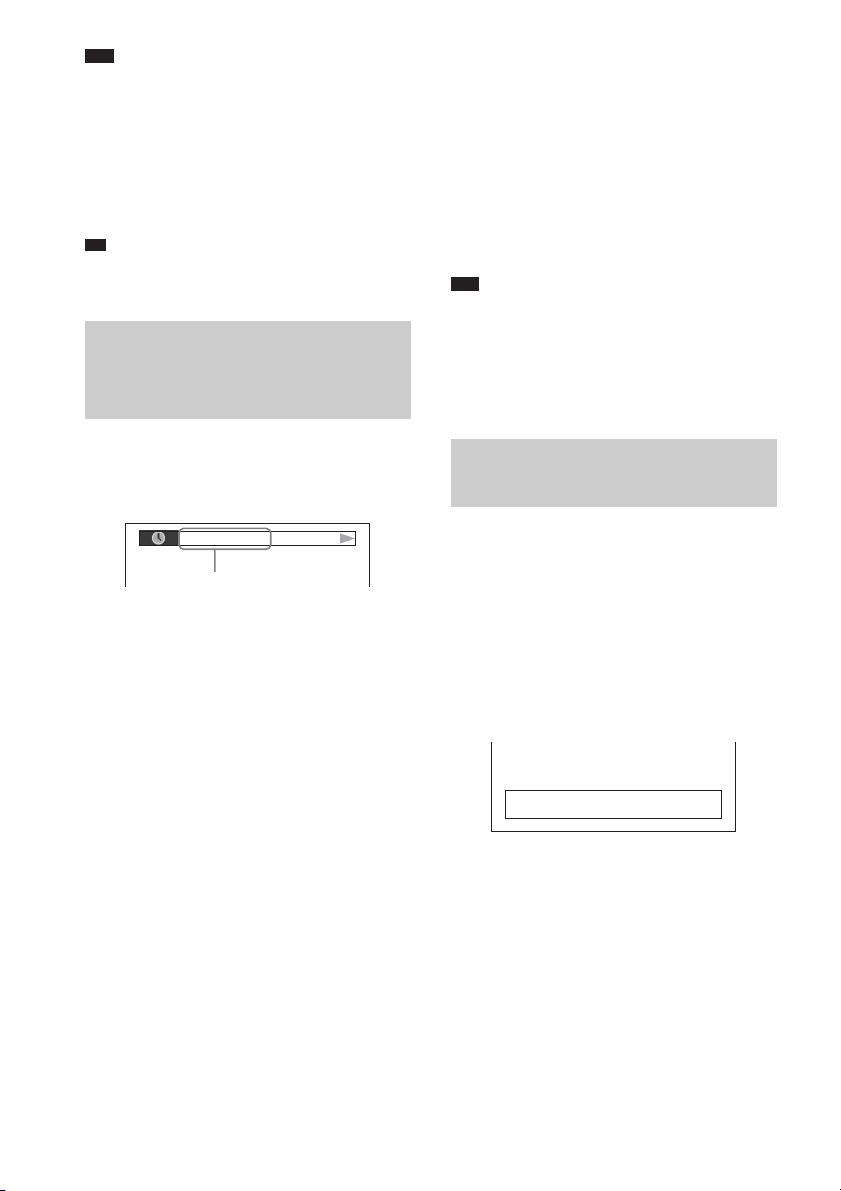
Note
p
• The system can only display the first level of the
DVD/CD text, such as the disc name or title.
• If a file name of the MP3 file cannot be display ed, “*”
will appear in the front panel display instead.
• The disc name or track name may not be displayed
depending on the text.
• Playing time of MP3 files may not be displayed
correctly.
Ti
• When the system is playing a VIDEO CD with PBC
functions, the playing time is displayed.
Viewing the playing time and remaining time on the TV screen
• T-**:**
Remaining time of the current track
•D **:**
Playing time of the current disc
• D-**:**
Remaining time of the current disc
x DATA CD (MP3 file)/DATA DVD (MP3
file)
•T **:**
Playing time of the current track
Note
• Characters/marks may not be displayed in some
languages.
• Depending on the type of disc being played, the
system can only display a limited number of
characters. Also, depending on the disc, not all text
characters will be displayed.
1 Press DISPLAY during playback.
The following display appears on the TV
screen.
T 1: 01: 40
Time information
2 Press DISPLAY repeatedly to change
the time information.
The display and the kinds of time that you
can check depend on the disc you are
playing.
x DVD VIDEO/DVD-VR
• T **:**:**
Playing time of the current title
• T-**:**:**
Remaining time of the current title
• C **:**:**
Playing time of the current chapter
• C-**:**:**
Remaining time of the current chapter
x VIDEO CD (with PBC functions)
• **:**
Playing time of the current scene
x VIDEO CD (without PBC functions)/
Super Audio CD/CD
• T **:**
Playing time of the current track
Checking the play information of the disc
To check DVD/Super Audio CD/CD
text
Press DISPLAY repeatedly during playback to
display text recorded in the DVD/Super Audio
CD/CD.
The DVD/Super Audio CD/CD text appears
only when text is recorded in the disc. You
cannot change the text. If the disc does not
contain text, “NO TEXT” appears.
Dvorak/Tchaikovsky /NedPho/Kreizberg
Adagio - Allegro molto
To check DATA CD/DATA DVD
(MP3 file) text
By pressing DISPLAY while playing MP3 files
on a DATA CD/DATA DVD, you can display
the name of the folder/MP3 file, and the audio
bit rate (the amount of data per second of the
current audio) on the TV screen.
US
86
Page 87

Bit rate*
T 0: 13 192k MP3
2002_Remixes
Soul_Survivor_rap_version
Folder name** File name**
* The bit rate appears when the system is playing an
MP3 file on a DATA CD/DATA DVD.
** If an MP3 file has the ID3 tag, the system will
display an album name or title name from the ID3
tag information.
The system can support ID3 ver 1.0/1.1/2.2/2.3.
ID3 ver 2.2/2.3 tag information display has priority
when both ID3 ver 1.0/1.1 and ver 2.2/2.3 tags are
used for a single MP3 file.
Checking the date information of a JPEG image file
Returning to the Default Settings
Returning the system parameters, such as preset stations, to the default settings
N
"/1
1 Press "/1 to turn on the system.
2 Press x, N, and "/1 on the unit at the
same time.
“COLD RESET” appears in the front panel
display and the system returns to default
settings.
x
Other Operations
You can check the date information during
playback when the Exif* tag is recorded in the
JPEG image file.
Press DISPLAY during playback.
The Control Menu display appears on the TV
screen.
5( 8)
10( 15)
9/18/2002
Date information
* “Exchangeable Image File Format” is a digital
camera image format defined by the Japan
Electronics and Information Technology Industries
Association (JEITA).
DATA CD
Returning the [SETUP] settings to the default
You can return the [SETUP] settings (page 60)
other than [PARENTAL CONTROL] to the
default settings.
1 Press FUNCTION +/– repeatedly until
“DVD” appears in the front panel
display.
2 Press DISPLAY while the system is
in stop mode.
The Control Menu display appears on the
TV screen.
3 Press X/x to select [SETUP],
then press .
The options for [SETUP] appear.
4 Press X/x to select [CUSTOM], then
press .
The Setup Display appears.
87
US
Page 88

5 Press X/x to select [SYSTEM SETUP],
then press .
The options for [SYSTEM SETUP] appear.
6 Press X/x to select [RESET] and press
c.
7 Press C/c to select [YES].
You can also quit the process and return to
the Control Menu display by selecting [NO]
here.
8 Press .
Do not press [/1 while resetting the system
as it takes a few seconds to complete.
Note
• The [MEDIA], [INTERVAL], [EFFECT], and
[MULTI/2CH] settings also return to the default
settings.
88
US
Page 89
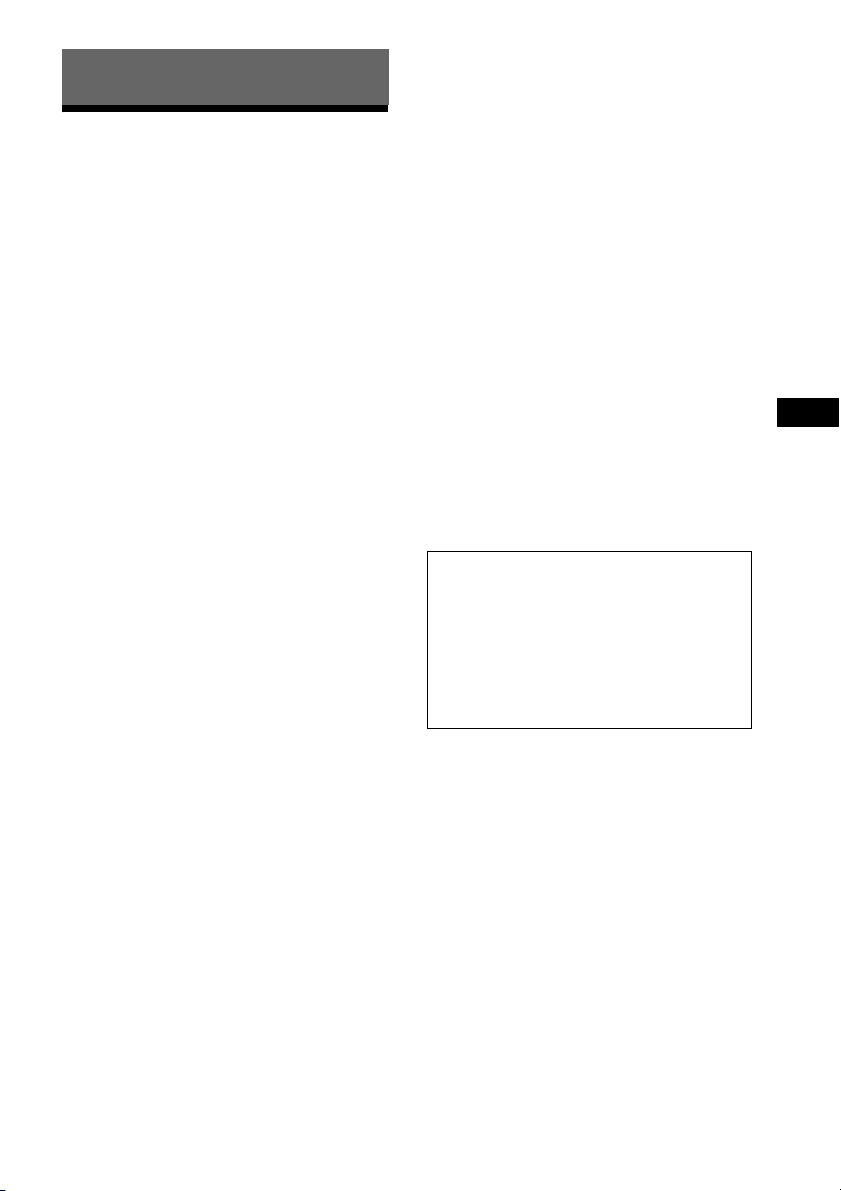
Additional Information
Precautions
On power sources
• Unplug the unit from the wall outlet (mains) if you do
not intend to use it for an extended period of time. To
disconnect the cord, pull it out by the plug, never by
the cord.
On placement
• Place the system in a location with adequate
ventilation to prevent heat build-up in the system.
• At high volume, over long periods of ti me, the cabinet
becomes hot to the touch. This is not a malfunction.
However, touching the cabin et shou ld be avoided. Do
not place the system in a confined space where
ventilation is poor as this may cause overheating.
• Do not block the ventilation slots by putting anything
on the system. The system is equipped with a high
power amplifier. If the ventilation slots are blocked,
the system can overheat and malfunction.
• Do not place the system on surfaces (rugs, blankets,
etc.) or near materials (curtains, draperies) that may
block the ventilation slots.
• Do not install the system near heat sources such as
radiators, or air ducts, or in a place subject to direct
sunlight, excessive dust, mechanical vibration, or
shock.
• Do not install the system in an inclined position. It is
designed to be operated in a horizontal position only.
• Keep the system and discs away from components
with strong magnets, such as microwave ovens, or
large loudspeakers.
• Do not place heavy objects on the system.
On operation
• If the system is b rought directly from a cold to a warm
location, or is placed in a very damp room, moisture
may condense on the lenses inside the unit. Should
this occur, the system may not operate properly. In
this case, remove the disc and leave the system turned
on for about half an hour until the moisture
evaporates.
• When you move the system, take out any disc. If you
don’t, the disc may be damaged.
• If anything falls into the cabinet, unplug the unit and
have it checked by qualified personnel before
operating it any further.
On adjusting volume
• Do not turn up the volume while listening to a section
with very low level inputs or no audio signals. If you
do, the speakers may be damaged when a peak level
section is suddenly played.
On cleaning
• Clean the cabine t, panel, and controls with a soft cloth
slightly moistened with a mild detergent solution. Do
not use any type of abrasive pad, scouring powder or
solvent such as alcohol or benzine.
If you have any questions or problems concerning
your system, please consult your nearest Sony dealer.
On cleaning discs, disc/lens
cleaners
• Do not use cleaning discs or disc/lens cleaners
(including wet or spray types). These may cause
the apparatus to malfunction.
On your TV’s color
• If the speakers should cause the TV screen to have
color irregularity, turn off the TV then turn it on after
15 to 30 minutes. If color irregularity should persist,
place the speakers further away from the TV set.
IMPORTANT NOTICE
Caution: This system is capable of holding a still
video image or on-screen display image on your
television screen indefinitely. If you leave the still
video image or on-screen display image displayed
on your TV for an extended period of time you risk
permanent damage to your television screen.
Projection televisions are especially susceptible to
this.
On moving the system
1 Press FUNCTION +/– repeatedly to
select “DVD.”
2 Make sure that all discs are removed
from the unit.
3 Press H and "/1 simultaneously.
“MECHA LOCK” and “UNPLUG”
appear alternately in the front panel
display.
4 Remove the AC power cord (mains
lead) from the wall outlet (mains).
Additional Information
89
US
Page 90
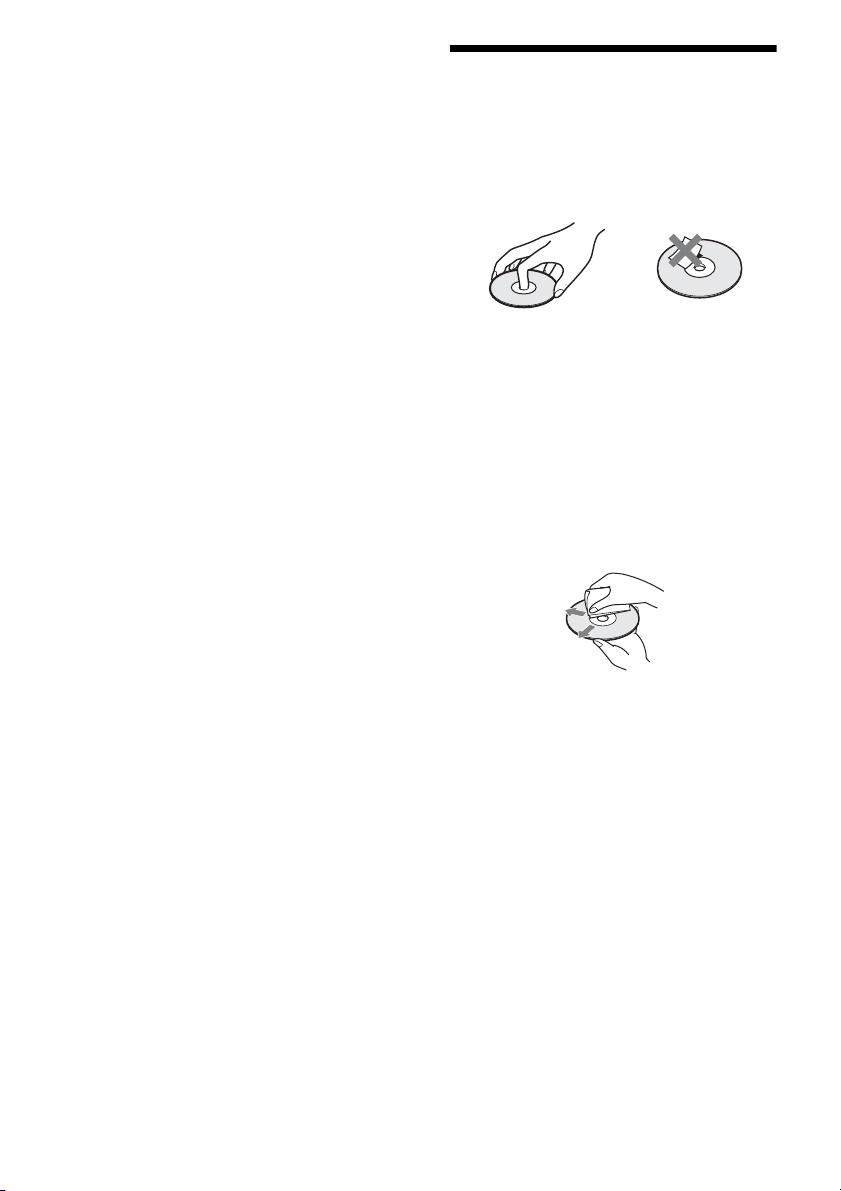
About S-AIR function
• As the S-AIR product(s) transmits sound by radio
waves, sound may skip when radio waves are
obstructed. This is a characteristic of radio waves and
is not malfunction.
• As the S-AIR product(s) transmits sound by radio
waves, equipment that generates electromagnetic
energy, such as a microwave oven, may prevent
sound transmission.
• As the S-AIR product(s) uses the radio waves that
share the same frequency as other wireless systems,
such as wireless LAN or Bluetooth devices it may
occur interference or poor transmission as a result. In
this case, take the following steps to enhance the
transmission of signals:
– Avoid placing the S-AIR product(s) near other
wireless systems.
– Avoid using the S-AIR product(s) and the other
wireless systems spontaneously.
– The transmission may be improved by changing
the transmission channel (frequency) of the other
wireless system(s). For details, refer to the
operating instructions of the other wireless
system(s).
• The transmission distance differs depending on the
usage of environment. Find a location where
transmission between the S-AIR main unit and sub
unit is most effective, and install the S-AIR main unit
and sub unit there.
• Place the S-AIR product(s) on the stable surface off
the floor.
• Poor transmission may occur and the transmission
distance may be too short if the following conditions
exist:
– There is a wall/floor made of reinforced concrete
or stone between the S-AIR product(s).
– There is an iron divider/door or furniture/electric
product made of fireproof glass, metal, etc.,
between the S-AIR product(s).
Notes about the Discs
On handling discs
• To keep the disc clean, handle the disc by its
edge. Do not touch the surface.
• Do not stick paper or tape on the disc.
• Do not expose the disc to direct sunlight or
heat sources such as hot air ducts, or leave it in
a car parked in direct sunlight as the
temperature may rise considerably inside the
car.
• After playing, store the disc in its case.
On cleaning
• Before playing, clean the disc with a cleaning
cloth.
Wipe the disc from the center out.
• Do not use solvents such as benzine, thinner,
commercially available cleaners, or anti-static
spray intended for vinyl LPs.
This system can only play back a standard
circular disc. Using neither standard nor circular
discs (e.g., card, heart, or star shape) may cause
a malfunction.
90
Do not use a disc that has a commercially
available accessory attached, such as a label or
ring.
US
Page 91
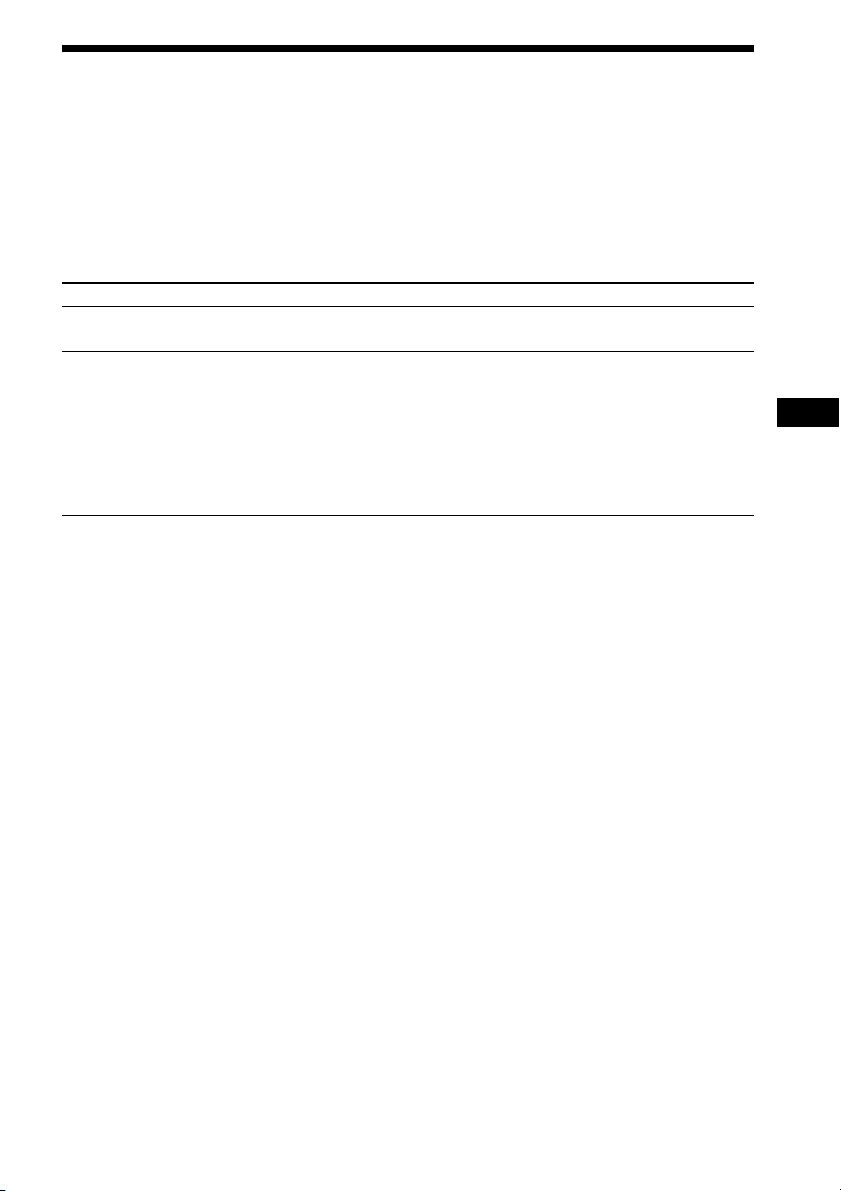
Troubleshooting
If you experience any of the following difficulties while using the system, use this troubleshooting
guide to help remedy the problem before requesting repairs. Should any problem persist, consult your
nearest Sony dealer.
Note that if service personnel changes some parts during repair, these parts may be retained.
In the event of a problem with the S-AIR function, have a Sony dealer check the entire system together
(main unit and S-AIR sub unit).
Power
Symptom Remedy
The power is not turned on. • Check that the AC power cord (mains lead) is connected securely.
•Press "/1 after “STANDBY” disappears from the front panel display.
If “PROTECTOR” and “PUSH
POWER” appear alternately in
the front panel display.
Press "/1 to turn off the system, and check the following items after
“STANDBY” disappears.
• Are the + and – speaker cords short-circuited?
• Are you using only the specified speakers?
• Is anything blocking the ventilation holes of the system?
• After checking the above items and fixing any problems, turn on the system. If
the cause of the problem cannot be found even after checking all the above
items, consult your nearest Sony dealer.
Additional Information
91
US
Page 92
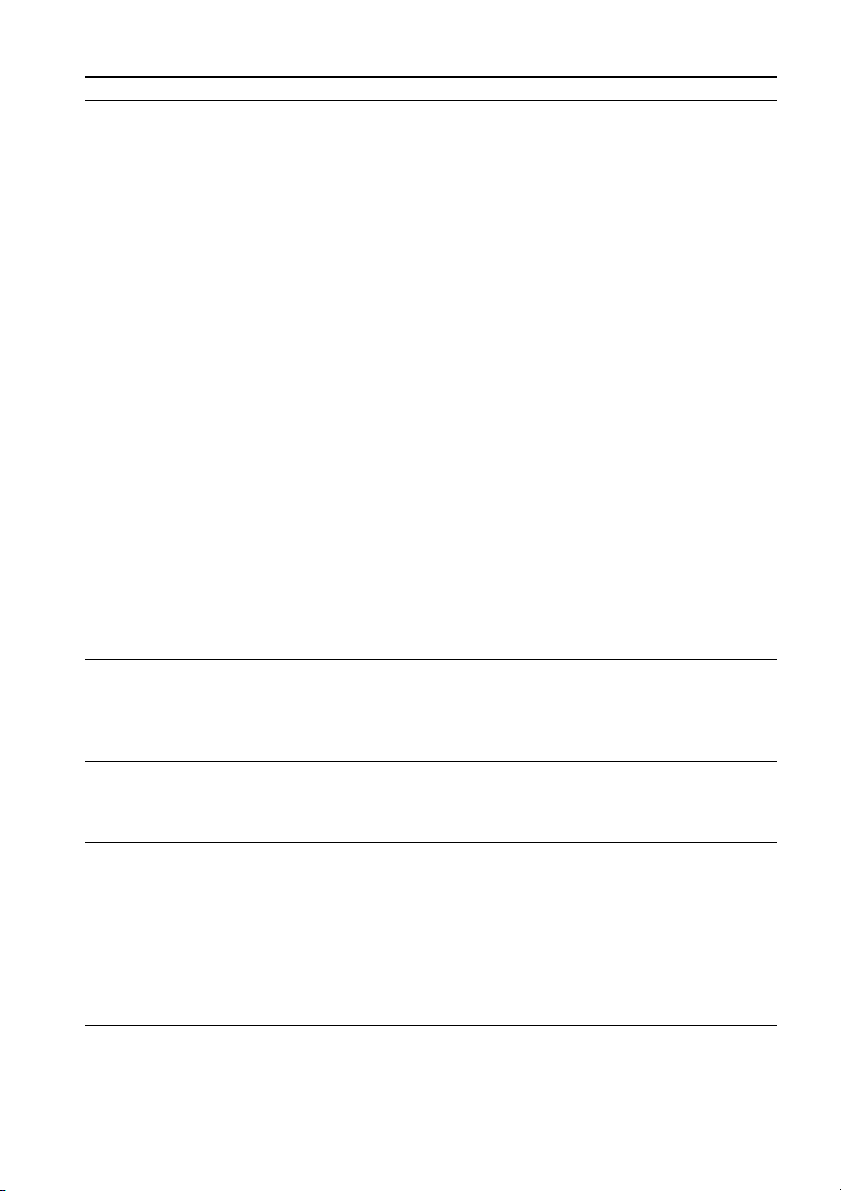
Picture
Symptom Remedy
There is no picture. • The video connecting cords are not connected securely.
• The video connecting cords are damaged.
• The unit is not connected to the correct TV input jack (page 26).
• The video input on the TV is not set so that you can view pictures from the
system.
• Check the output method on your system (page 26).
• You have set progressive format but your TV cannot accept the signal in
progressive format. In this case, return the setting to interlace format (the
default setting) (page 38).
• Even if your TV is compatible with progressive format (525p/625p) signals, the
image may be affected when you set progressive format. In this case, return the
setting to interlace format (the default setting) (page 38).
• Re-connect the connecting cord securely.
• The unit is connected to an input device that is not HDCP (High-bandwidth
Digital Content Protection) compliant (“HDMI” on the front panel does not
light up) (page 26).
• If the HDMI OUT jack is used for video output, change the type of video signal
output from the HDMI OUT jack. It may solve the problem (page 37).
Connect the TV and the unit using a video jack other than the HDMI OUT, and
switch the TV’s input to the connected video input so that you can see the onscreen displays. Change the type of video signal output from the HDMI OUT
jack, and switch the TV’s input back to HDMI. If the picture still does not
appear, repeat the Steps and try other options.
• You have set [PROGRESSIVE (COMPONENT OUT)] in [VIDEO SETUP] to
[ON] (page 61) even though your TV cannot accept the progressive signal. In
this case, disconnect the HDMI cable from the unit and then set it to [OFF].
• If you are using the “DMPORT” function, the video signal is output from the
VIDEO OUT jack only.
Picture noise appears. • The disc is dirty or flawed.
• If the picture output from your system goes through your VCR to get to your
TV, the copy-protection signal applied to some DVD programs could affect
picture quality. If you experie nce problems when you connect your unit through
your VCR, try connecting your unit to your TV’s video input directly (page 26).
Even though you set the aspect
ratio in [TV TYPE] of [VIDEO
SETUP], the picture does not fill
the TV screen.
Color irregularity occurs on the
TV screen.
• The aspect ratio on the disc is fixed.
The system’s speakers contain magnet parts, so magnetic distortion may occur.
When color irregularity occurs on the TV screen, check the following items.
• If the speakers are used with a CRT-based TV or projector, install the speakers
at least 0.3 meters (1.0 ft) from the TV set.
• If the color irregularity persists, turn off the TV set once, then turn it on after 15
to 30 minutes.
• If howling occurs, reposition the speakers farther away from the TV set.
• Make sure that no magnetic object (magnetic latch on a TV stand, health care
device, toy, etc.) is placed near the speakers.
92
US
Page 93
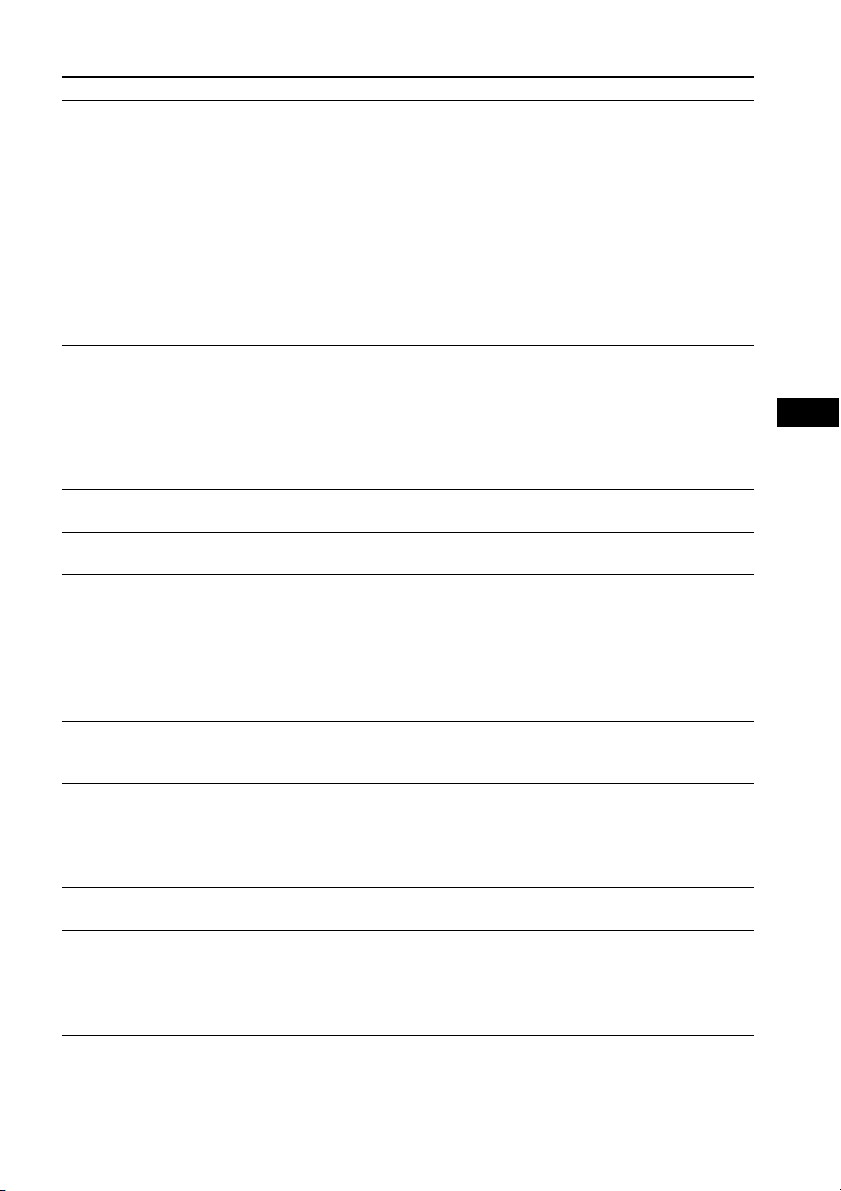
Sound
Symptom Remedy
There is no sound. • The speaker cord is not connected securely.
• Press MUTING on the remote if “MUTING ON” is displayed in the front panel
display.
• The system is in pause mode or in Slow-motion Play mode. Press H to return
to normal play mode.
• Fast forward or fast reverse is being performed. Press H to return to normal
play mode.
• Check the speaker settings (page 65).
• Super Audio CD audio signals are not output from the HDMI OUT jack.
• The component connected to the HDMI OUT jack does not conform to the
audio signal format, in this case set [AUDIO (HDMI)] in [HDMI SETUP] to
[ON] (page 63).
No sound is output from the
HDMI OUT jack.
The left and right sounds are
unbalanced or reversed.
There is no sound from the
subwoofer.
Severe hum or noise is heard. • Check that the speakers and components are connected securely.
The sound loses stereo effect
when you play a VIDEO CD, a
CD, or an MP3 file.
The surround effect is diff icult to
hear when you are playing a
sound track of Dolby Digital,
DTS, or MPEG audio.
The sound comes from the center
speaker only.
No sound is heard from the
center speaker.
• Set [AUDIO (HDMI)] in [HDMI SETUP] to [ON] (page 63).
• The HDMI OUT jack is connected to a DVI (Digital Visual Interface) device
(DVI (Digital Visual Interface) jacks do not accept audio signals).
• The HDMI OUT jack does not output Super Audio CD sound.
• Try the following: 1 Turn the system off and on again. 2 Turn the connected
component off and on again. 3 Disconnect and then connect the HDMI cable
again.
• Check that the speakers and components are connected correctly and securely.
• Check the speaker connections and settings (pages 24, 65).
• Check that the connecting cords are away from a transformer or motor, and at
least 3 meters (10 ft) away from your TV set or a fluorescent light.
• Move your TV away from the audio components.
• The plugs and jacks are dirty. Wipe them with a cloth slightly moistened with
alcohol.
• Clean the disc.
• Select stereo sound by pressing AUDIO (page 45).
• Make sure the unit is connected properly.
• Check the “
• Check the speaker connections and settings (pages 24, 65).
• Depending on the DVD, the output signal may not be the entire 5.1 channel. It
may be monaural or stereo even if the sound track is recorded in Dolby Digital
or MPEG audio format.
• Depending on the disc, the sound may come from the center speaker only.
• Check the speaker connections and settings (pages 24, 65).
• Check the “
• Depending on the source, the effect of the center speaker may be less
noticeable.
• A 2 channel source is being played.
DEC. MODE” setting (page 40).
DEC. MODE” setting (page 40).
Additional Information
93
US
Page 94
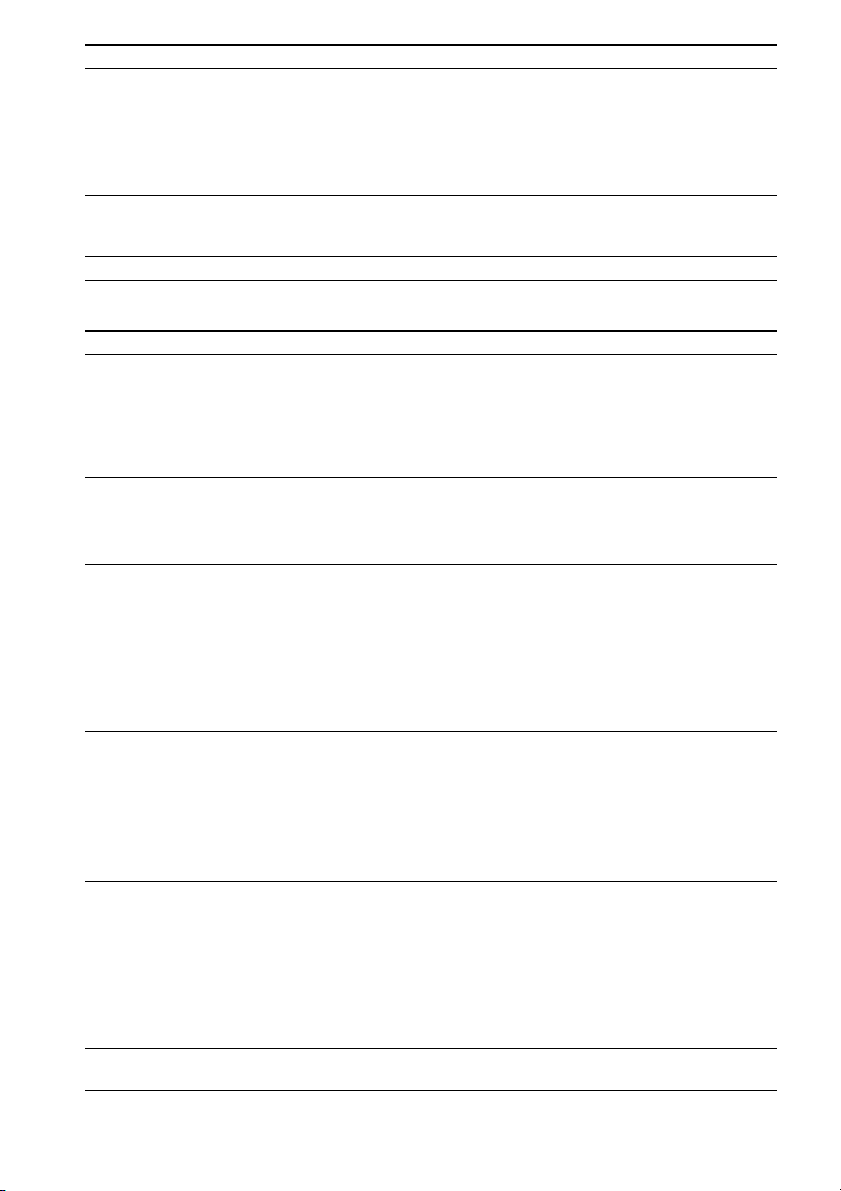
Symptom Remedy
No sound or only a very lowlevel sound is heard from the
surround speakers.
There is no sound from the
DIGITAL IN COAXIAL/
OPTICAL jack.
Noise is heard on AM radio. • Check the location of the AM loop antenna (aerial) and cord (page 30).
• Check the speaker connections and settings (pages 24, 65).
• Check the “
• Depending on the source, the effect of the surround speakers may be less
noticeable.
• Check the wireless setting (page 34).
• A 2 channel source is being played.
• The sampling frequency of the input stream is more than 48 kHz.
DEC. MODE” setting (page 40).
Operation
Symptom Remedy
Radio stations cannot be tuned
in.
The remote does not function. • There are obstacles between the remote and the unit.
The disc does not play. • There is no disc inserted.
The MP3 file cannot be played. • The DATA CD is not recorded in ISO 9660 Level 1/Level 2, or Joliet.
The JPEG image file cannot be
played.
The titles of folder/file/file name
are not displayed correctly.
• Check that the antenna (aerial) is connected securely. Adjust the antenna
(aerial) or connect an external antenna (aerial) if necessary.
• The signal strength of the stations is too weak (when tuning in with automatic
tuning). Use direct tuning.
• No stations have been preset or the preset stations have been cleared (when
tuning by scanning preset stations). Preset the stations (page 67).
• The distance between the remote and the unit is too far.
• The remote is not pointed at the remote sensor on the unit.
• The batteries in the remote are weak.
• The disc is upside down.
Insert the disc with the playback side facing down.
• The disc is skewed on the disc tray.
• The system cannot play CD-ROMs, etc. (page 7).
• The region code on the DVD does not match the system.
• Moisture has condensed inside the unit and may cause damage to the lenses.
Remove the disc and leave the unit turned on for about half an hour.
• The DATA DVD is not recorded in UDF (Universal Disk Format).
• The MP3 file does not have the extension “.mp3.”
• The data is not formatted in MP3 even though it has the extension “.mp3.”
• The data is not MPEG1 Audio Layer 3 data.
• The system cannot play audio tracks in MP3PRO format.
• Check the [MEDIA] setting (page 56).
• The DATA CD is not recorded in ISO 9660 Level 1/Level 2, or Joliet.
• The DATA DVD is not recorded in UDF (Universal Disk Format).
• It has an extension other than “.jpeg” or “.jpg.”
• It is larger than 3,072 (width) × 2,048 (height) in normal mode, or more than
2,000,000 pixels in progressive JPEG image file which is mainly used on
Internet Web sites.
• It does not fit the TV screen (those images are reduced).
• Check the [MEDIA] setting (page 56).
• The system can only display numbers and letters of the alphabet. Other
characters are displayed as [*].
94
US
Page 95
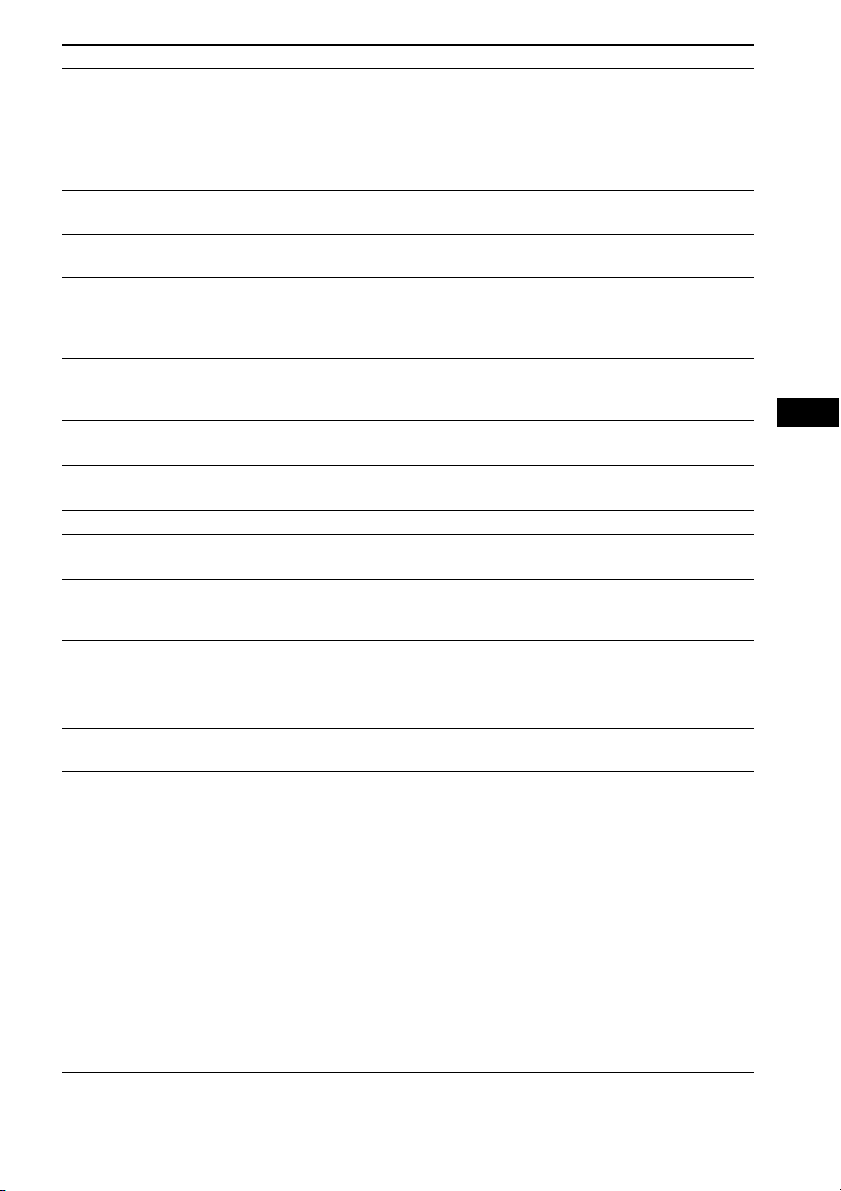
Symptom Remedy
A disc does not start playing
from the beginning.
The system starts playing the
disc automatically.
Playback stops automatically. • Some discs may contain an auto pause signal. While playing such a disc, the
You cannot perform some
functions such as stop, search,
Slow-motion Play, or Repeat
Play.
Messages do not appear on the
TV screen in the language you
want.
The language for the sound track
cannot be changed.
The subtitle language cannot be
changed.
The subtitle cannot be turned off. • The DVD prohibits turning off subtitles.
The angles cannot be changed. • Multi-angles are not recorded on the DVD being played (page 45).
A disc cannot be ejected and
“LOCKED” appears in the front
panel display.
[Data error] appears on the TV
screen when playing a DATA
CD or DATA DVD.
The system does not work
normally.
The Control for HDMI function
does not work.
• Program Play, Shuffle Play, or Repeat Play has been selected.
Press CLEAR to cancel these functions before playing a disc.
• Resume Play has been selected.
During stop, press x on the unit or the remote and then start playback
(page 47).
• The title, DVD or PBC menu automatically appears on the TV screen.
• The DVD features an auto playback function.
system stops playback at the auto pause signal.
• Depending on the disc, you may not be able to perform some of these
operations. Refer to the operating instructions supplied with the disc.
• In the Setup Display, select the desired language for the on-screen display in
[OSD] under [LANGUAGE SETUP] (page 60).
• Multilingual tracks are not recorded on the DVD being played.
• The DVD prohibits changing the language for the sound track.
• Multilingual subtitles are not recorded on the DVD being played.
• The DVD prohibits changing the subtitles.
• The DVD prohibits changing the angles.
• Contact your Sony dealer or local authorized Sony service facility.
• The MP3 file/JPEG image file you want to play is broken.
• The data is not MPEG1 Audio Layer 3 data.
• The JPEG image file format does not conform to DCF.
• The file has the extension “.jpg” or “.jpeg,” but is not in JPEG format.
• Disconnect the AC power cord (mains lead) from the wall outlet (mains), then
reconnect after several minutes.
• When “HDMI” does not light up in the front panel display, check the HDMI
connection (page 26).
• Set [CONTROL FOR HDMI] in [HDMI SETUP] to [ON] (page 63).
• Make sure that the connected component is compatible with the [CONTROL
FOR HDMI] function.
• Check that the AC power cord (mains lead) of the connected component is
connected securely.
• Check the connected component’s setting for the Control for HDMI function.
Refer to the operating instructions supplied with the component.
• If you change the HDMI connection, connect and disconnect the AC power
cord (mains lead), or have a power failure, set [CONTROL FOR HDMI] in
[HDMI SETUP] to [OFF], then set [CONTROL FOR HDMI] in [HDMI
SETUP] to [ON] (page 63).
• For details, see “Using the Control for HDMI Function for “BRAVIA” Sync”
(page 70).
Additional Information
95
US
Page 96

Symptom Remedy
No sound is output from the
system and TV while using the
System Audio Control function.
• Set [AUDIO (HDMI)] in [HDMI SETUP] to [ON] (page 63).
• Make sure that the connected TV is compatible with the System Audio Control
function.
• For details, see “Using the Control for HDMI Function for “BRAVIA” Sync”
(page 70).
The S-AIR function
Symptom Remedy
S-AIR connection is not
established (sound transmission
is not established), e.g., the
indicator of the S-AIR sub unit
does the following:
• Turns off.
•Flashes.
• Turns red.
No sound is heard from the
S-AIR sub unit.
There is noise or the sound skips. • If you use another S-AIR main unit, place it more than 8 m (about 25 feet) away
• If you use another S-AIR main unit, place it more than 8 m (about 25 feet) away
from the S-AIR main unit you are using.
• Confirm the S-AIR IDs of the unit and S-AIR sub unit (page 74).
• Another S-AI R sub un it is paired to the S-AIR main unit. Pair the desired S -AIR
sub unit with the S-AIR main unit (page 76).
• Place so that the S-AIR main unit and S-AIR sub unit are separated from other
wireless devices.
• Avoid using any other wireless devices.
• The S-AIR sub unit is turned off. Make sure the AC power cord (mains lead) is
connected and turn on the S-AIR sub unit.
• If you use another S-AIR main unit, place it more than 8 m (about 25 feet) away
from the S-AIR main unit you are using.
• Confirm the S-AIR IDs of the unit and S-AIR sub unit (page 74).
• Confirm the pairing setting (page 76).
• Place so that the S-AIR main unit and S-AIR sub unit closer together.
• Avoid use of equipment that generates electromagnetic energy, such as a
microwave oven.
• Place so that the S-AIR main unit and S-AIR sub unit are separated from other
wireless devices.
• Avoid using any other wireless devices.
• Change the “RF CHANGE” setting (page 77).
• Change the S-AIR ID settings of the S-AIR main unit and S-AIR sub unit.
• Turn off the system and S-AIR sub unit, then turn on them.
from the S-AIR main unit you are using.
• Place so that the S-AIR main unit and S-AIR sub unit closer together.
• Avoid use of equipment that generates electromagnetic energy, such as a
microwave oven.
• Place so that the S-AIR main unit and S-AIR sub unit are separated from other
wireless devices.
• Avoid using any other wireless devices.
• Change the “RF CHANGE” setting (page 77).
• Change the S-AIR ID settings of the S-AIR main unit and S-AIR sub unit.
96
US
Page 97

Surround amplifier operation
If no sound is output from the surround speakers, check the status of the POWER / ON LINE indicator
on the surround amplifier. For details of the POWER / ON LINE indicator, see “Step 3: Setting up the
Wireless System” (page 34).
Symptom Remedy
The power is not turned on. • Check that the AC power cord (mains lead) is connected securely.
The POWER / ON LINE
indicator does not turn on.
There is no sound. Check the status of the POWER / ON LINE indicator on the surround amplifier.
“HP NO LINK” and “VOLUME
MIN” appear alternately in the
front panel display, and the
volume of the unit becomes
minimum.
Turn off the surround amplifier and remove the AC power cord (mains lead) of
the surround amplifier, then check the following items.
• Are the + and – speaker cords short-circuited?
• Is anything blocking the ventilation holes of the surround amplifier?
• After checking the above items and fixing any problems, connect the AC power
cord (mains lead) of the surround amplifier and turn on the surround amplifier.
If the cause of the problem cannot be found even after checking all the above
items, consult your nearest Sony dealer.
• turns green
– The speaker cord is not connected securely.
– Check the speaker connections and settings.
– The volume of the S-AIR main unit is set to minimum.
– The S-AIR main unit is in mute status.
– Depending on the source or the settings of the S-AIR main unit, the effect of
the speakers may be less noticeable.
– Headphones are connected.
• flashes green
– The S-AIR main unit is not turned on.
– Pair the S-AIR main unit with another S-AIR sub unit.
– The surround amplifier is paired to another S-AIR main unit.
– Confirm the S-AIR IDs of the S-AIR main unit and surround amplifier being
the same ID (page 74).
– Pairing operation is not completed.
– Sound transmission is poor.
Move the surround amplifier so that the POWER / ON LINE indicator turns
green.
– Move the system away from another wireless devices.
– Avoid using any other wireless devices.
– The wireless transceiver(s) is/are not inserted correctly.
• turns red
– Set the SURROUND SELECTOR switch of the surround amplifier to
SURROUND.
• Volume becomes minimum when you turn off the surround amplifier with
headphones connected before you turn off the unit or if radio reception is poor.
In these cases, check radio reception, and set the volume again.
Additional Information
97
US
Page 98

Self-diagnosis Function
(When letters/numbers appear in the
display)
When the self-diagnosis function is activated to
prevent the system from malfunctioning, a 5character service number (e.g., C 13 50) with a
combination of a letter and 4 digits appears on
the TV screen or front panel display. In this case,
check the following table.
C:13:50
When the version number
appears on the TV screen
When you turn on the system, the version
number [VER.X.XX] (X is a number) may
appear on the TV screen. Although this is not a
malfunction and for Sony service use only,
normal system operation will not be possible.
Turn off the system, and then turn on the system
again to operate.
VER.X.XX
First 3
characters of
the service
number
C 13 The disc is dirty.
C 31 The disc is not inserted correctly.
E XX
(XX is a
number)
Cause and/or corrective action
,Clean the disc with a soft cloth
(page 90).
,Restart the system, then re-insert
the disc correctly.
To prevent a malfunction, the
system has performed the selfdiagnosis function.
,Contact your nearest Sony
dealer or local authorized Sony
service facility and give the 5character service number.
Example: E 61 10
98
US
Page 99

Specifications
AUDIO POWER SPECIFICATIONS
for the U.S. model
POWER OUTPUT AND TOTAL HARMONIC
DISTORTION:
Amplifier Section
U.S. models:
Surround mode (reference) RMS output power
Other models:
Stereo mode (rated) 108 W + 108 W (at 3 ohms,
Surround mode (reference) RMS output power
* Depending on the decoding mode settings and the
source, there may be no sound output.
Inputs (Analog)
TV/VIDEO (AUDIO IN) Sensitivity: 450/250 mV
AUDIO IN Sensitivity: 250/125 mV
Inputs (Digital)
TV/VIDEO (COAXIAL IN/OPTICAL IN)
Outputs (Analog)
Phones Accepts low- and high-
With 3 ohms loads, both
channels driven, from 180
- 20,000 Hz; rated 84 watts
per channel minimum
RMS power, with no more
than 0.7% total harmonic
distortion from 250 milli
watts to rated output.
FL/FR/C*: 144 watts
channel at 3 ohms, 1 kHz,
10% THD)
Subwoofer*: 280 watts (at
1.5 ohms, 80 Hz, 10%
THD)
1 kHz, 1% THD)
FL/FR/C*: 144 watts
channel at 3 ohms, 1 kHz,
10% THD)
Subwoofer*: 280 watts (at
1.5 ohms, 80 Hz, 10%
THD)
Impedance: 75 ohms/Input Stream: Dolby
Digital 5.1ch/DTS 5.1ch/
Linear PCM 2ch
(Sampling Frequency: less
than 48 kHz)
impedance headphones.
(per
(per
Super Audio CD/DVD System
Laser Diode Properties Emission Duration:
Continuous
Laser Output: Less than
44.6μW
* This output is the value measurement at a distance
of 200mm from the objective lens surface on the
Optical Pick-up Block with 7mm aperture.
Signal format system NTSC
Tuner Section
System PLL quartz-locked digital
synthesizer
FM tuner section
Tuning range
North American models: 87.5 MHz - 108.0 MHz
(100 kHz step)
Other models: 87.5 MHz - 108.0 MHz (50
kHz step)
Antenna (aerial) FM wire antenna (aerial)
Antenna (aerial) terminals 75 ohms, unbalanced
Intermediate frequency 10.7 MHz
AM tuner section
Tuning range
North American, Mexican, and Latin American
models:
530 kHz - 1,710 kHz (with
the interval set at 10 kHz)
531 kHz - 1,710 kHz (with
the interval set at 9 kHz)
European, CIS, and Middle Eastern models:
531 kHz - 1,602 kHz (with
the interval set at 9 kHz)
Australian and New Zealand models:
531 kHz - 1,710 kHz (with
the interval set at 9 kHz)
530 kHz - 1,710 kHz (with
the interval set at 10 kHz)
Other models: 531 kHz - 1,602 kHz (with
the interval set at 9 kHz)
530 kHz - 1,610 kHz (with
the interval set at 10 kHz)
Antenna (aerial) AM loop antenna (aerial)
Intermediate frequency 450 kHz
Video Section
Outputs VIDEO: 1 Vp-p 75 ohms
COMPONENT:
Y: 1 Vp-p 75 ohms
PB/CB, PR/CR: 0.7 Vp-p
75 ohms
HDMI OUT: Type A (19
pin)
Additional Information
99
US
Page 100
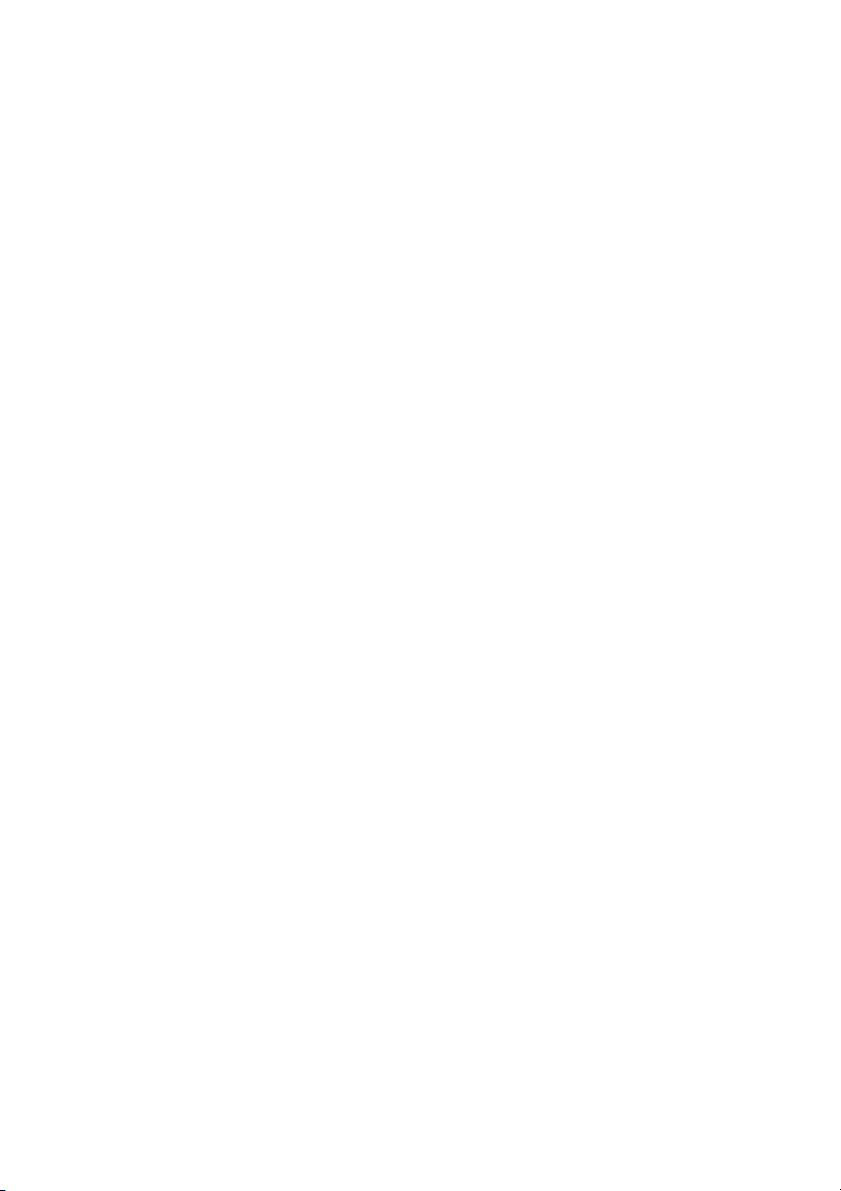
Speakers
Front (SS-TS95)
Speaker system Full range Bass reflex
Speaker unit 65 mm (2
5
/8 in) cone type
Rated impedance 3 ohms
Dimensions (approx.) 255 mm × 910 / 940 / 970 /
1000 mm × 255 mm (10
in × 35 7/8 / 37 1/8 / 38 1/4 /
3
/8 in × 10 1/8 in)
39
(103 mm × 545 mm × 86
1
/8 in × 21 1/2 in ×
mm (4
1
/2 in) speaker only for
3
1
reference) (w/h/d)
Mass (approx.) 2.3 kg (5 lb 2 oz)
Center (SS-CT91)
Speaker system Full range Bass reflex,
Speaker unit 65 mm (2
Magnetically Shielded
5
/8 in) cone type
Rated impedance 3 ohms
Dimensions (approx.) 265 mm × 94 mm × 77 mm
1
/2 in × 3 3/4 in × 3 1/8 in)
(10
(w/h/d)
Mass (approx.) 0.7 kg (1 lb 9 oz)
Surround
DAV-HDX589W (SS-TS92)
Speaker system Full range Bass reflex
Speaker unit 65 mm (2
5
/8 in) cone type
Rated impedance 3 ohms
Dimensions (approx.) 103 mm × 164 mm × 94
1
mm (4
3
/4 in) (w/h/d)
3
/8 in × 6 1/2 in ×
Mass (approx.) 0.5 kg (1 lb 2 oz)
DAV-HDX686W (SS-TS95)
Speaker system Full range Bass reflex
Speaker unit 65 mm (2
5
/8 in) cone type
Rated impedance 3 ohms
Dimensions (approx.) 255 mm × 910 / 940 / 970 /
1000 mm × 255 mm (10
in × 35 7/8 / 37 1/8 / 38 1/4 /
3
/8 in × 10 1/8 in)
39
(103 mm × 545 mm × 86
1
/8 in × 21 1/2 in ×
mm (4
1
3
/2 in) speaker only for
1
reference) (w/h/d)
Mass (approx.) 2.3 kg (5 lb 2 oz)
Subwoofer (SS-WS95)
Speaker system Subwoofer Bass reflex
Speaker unit 160 mm (6
3
/8 in) cone type
Rated impedance 1.5 ohms
Dimensions (approx.) 225 mm × 395 mm × 325
mm (8
7
12
/8 in) (w/h/d)
7
/8 in × 15 5/8 in ×
Mass (approx.) 6.5 kg (14 lb 6 oz)
General
Power requirements 120 V AC, 60 Hz
Power consumption On: 120 W
Standby: 0.3 W (at the
Power Saving mode)
Output voltage (DIGITAL MEDIA PORT)
/8
Output current (DIGITAL MEDIA PORT)
DC 5 V
700 mA
Dimensions (approx.) 430 mm × 85 mm × 420
mm (17 in × 3 3/8 in ×
5
/8 in) (w/h/d) incl.
16
projecting parts
430 mm × 85 mm × 450
mm (17
3
/4 in) (w/h/d) with the
17
wireless transceiver
inserted
Mass (approx.) 5.2 kg (11 lb 8 oz)
Surround amplifier (TA-SA100WR)
AUDIO POWER SPECIFICATIONS
for the U.S. model
POWER OUTPUT AND TOTAL HARMONIC
DISTORTION:
With 3 ohms loads, both
channels driven, from 120
- 20,000 Hz; rated 50 watts
per channel minimum
RMS power, with no more
than 0.7% total harmonic
distortion from 250 milli
watts to rated output.
Amplifier Section
U.S. models:
Surround mode (reference) RMS output power: 144 W
(per channel at 3 ohms, 1
kHz, 10 % THD)
Other models:
Stereo mode (rated)
/8
80 W + 80 W (at 3 ohms, 1
kHz, 1 % THD)
Surround mode (reference) RMS output power
144 W (per channel at 3
ohms, 1 kHz, 10 % THD)*
* Depending on the source, there may be no sound
output.
Rated impedance: 3 - 16 Ω
General
Power requirements 120 V AC, 60 Hz
Power consumption On: 50 W
Dimensions (approx.) 85 mm × 100 mm × 330
mm (3
3
(w/h/d) (incl. Wireless
transceiver)
3
in × 3
/8 in ×
/8 in × 4 in × 13 in)
100
US
