Sony DAV- HDX276 Operating Instructions
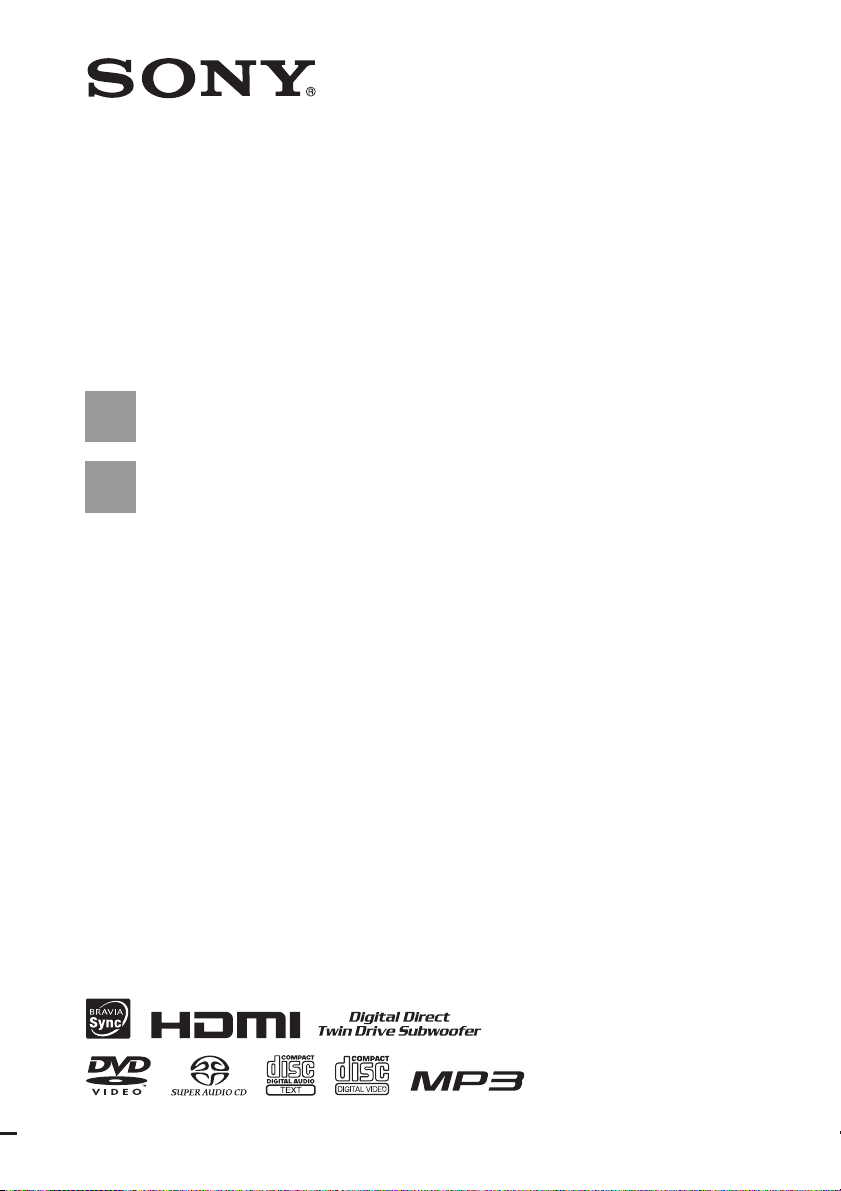
3-283-031-11(1)
DVD Home Theatre
System
Operating Instructions
DAV-HDX275 / HDX276 / HDX475
©2008 Sony Corporation
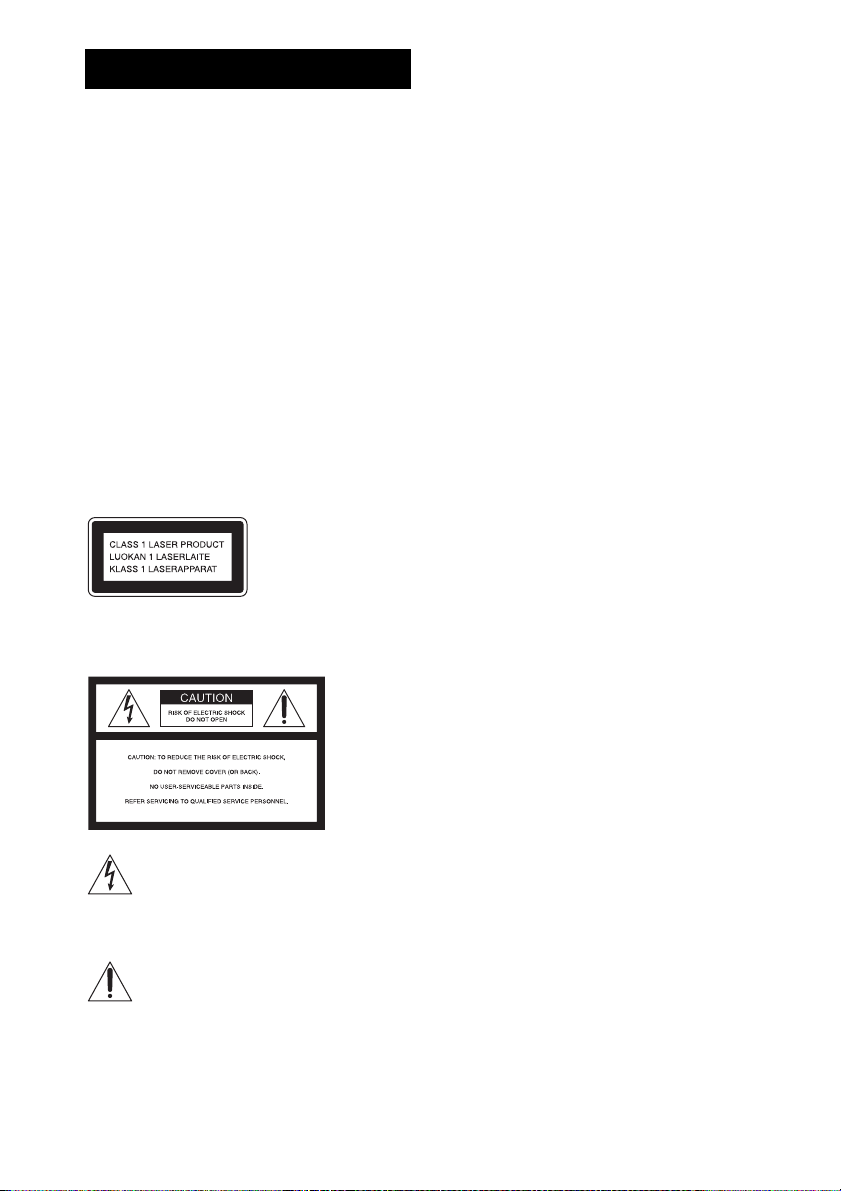
WARNING
To reduce the risk of fire or electric
shock, do not expose this apparatus to
rain or moisture.
Caution – The use of optical instruments
with this product will increase eye
hazard.
Do not install the appliance in a confined space, such
as a bookcase or built-in cabinet.
To prevent fire, do not cover the ventilation of the
apparatus with news papers, table-cloths, curtains, etc.
And don’t place lighted candles on the apparatus.
To prevent fire or shock hazard, do not place objects
filled with liquids, such as vases, on the apparatus.
Batteries or batteries installed apparatus shall not be
exposed to excessive heat such as sunshine, fire or the
like.
In door use only.
This appliance is
classified as a CLASS 1
LASER product. This
marking is loca ted on the
rear exterior.
For the customers in the U.S.A
the space provided below. Refer to them whenever you
call upon your Sony dealer regarding this product.
Model No. DAV-HDX275/DAV-HDX276/DAVHDX475
Serial No.______________
Date of Manufacture Marking is located on the bottom
exterior.
The following FCC statement applies only to the
version of this model manufactured for sale in the
USA. Other versions may not comply with FCC
technical regulations.
WARNING
This equipment has been tested and found to comply
with the limits for a Class B digital device, pursuant to
Part 15 of the FCC Rules. These limits are designed to
provide reasonable protection against harmful
interference in a residential installation. This
equipment generates, uses, and can radiate radio
frequency energy and, if not installed and used in
accordance with the instructions, may cause harmful
interference to radio communications. However, there
is no guarantee that interference will not occur in a
particular installation. If this equipment does cause
harmful interference to radio or television reception,
which can be determined by turning the equipment off
and on, the user is encouraged to try to correct the
interference by one or more of the following measures:
– Reorient or relocate the receiving antenna (aerial).
– Increase the separation between the equipment and
receiver.
– Connect the equipment into an outlet on a circuit
different from that to which the receiver is
connected.
– Consult the dealer or an experienced radio/TV
technician for help.
This symbol is intended to alert the user to
the presence of uninsulated “dangerous
voltage” within the product’s enclosure that
may be of sufficient magnitude to constitute
a risk of electric shock to persons.
This symbol is intended to alert the user to
the presence of important operating and
maintenance (servicing) instructions in the
literature accompanying the appliance.
Owner’s Record
The model and serial numbers are located at the rear
exterior of the control unit. Record the serial number in
GB
2
CAUTION
You are cautioned that any changes or modifications
not expressly approved in this manual could void your
authority to operate this equipment.
Important Safety Instructions
1) Read these instructions.
2) Keep these instructions.
3) Heed all warnings.
4) Follow all instructions.
5) Do not use this apparatus near water.
6) Clean only with dry cloth.
7) Do not block any ventilation openings. Install in
accordance with the manufacturer’s instructions.
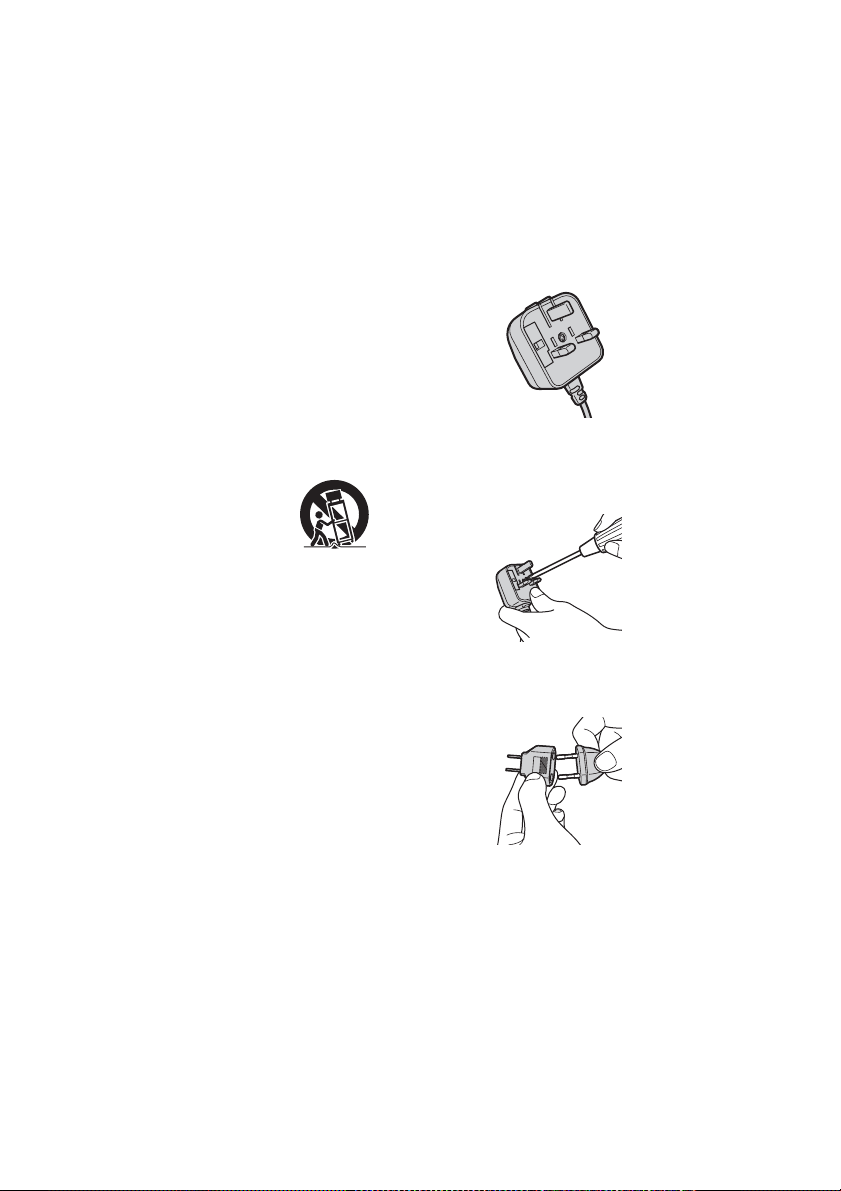
8) Do not install near any heat sources such as
radiators, heat registers, stoves, or other apparatus
(including amplifiers) that produce heat.
9) Do not defeat the safety purpose of the polarized or
grounding-type plug. A polarized plug has two
blades with one wider than the other. A grounding
type plug has two blades and a third grounding
prong. The wide blade or the third prong are
provided for your safety. If the provided plug does
not fit into your outlet, consult an electrician for
replacement of the obsolete outlet.
10) Protect the power cord from being walked on or
pinched particularly at plugs, convenience
receptacles, and the point where they exit from the
apparatus.
11) Only use attachments/accessories specified by the
manufacturer.
12) Use only with the cart, stand, tripod, bracket, or
table specified by the manufacturer, or sold with
the apparatus. When a cart is used, use caution
when moving the cart/apparatus combination to
avoid injury from tip-over.
13) Unplug this apparatus during lightning storms or
when unused for long periods of time.
14) Refer all servicing to qualified service personnel.
Servicing is required when the apparatus has been
damaged in any way, such as power-supply cord or
plug is damaged, liquid has been spilled or objects
have fallen into the apparatus, the apparatus has
been exposed to rain or moisture, does not operate
normally, or has been dropped.
Note to CATV system installer:
This reminder is provided to call the CATV system
installer’s attention to Article 820-40 of the NEC that
provides guidelines for proper grounding and, in
particular, specifies that the cable ground shall be
connected to the grounding system of the building, as
close to the point of cable entry as practical.
• Install this system so that the AC power cord (mains
lead) can be unplugged from the wall socket
immediately in the event of trouble.
Note on power cord plug shapes
(Saudi Arabian model only)
For AC 220 V wall sockets
Make sure that the 13 A 3-pin plug (Type BF)
is securely attached to the power cord. (The 13
A 3-pin plug is attached when shipped from the
factory.)
For AC 127 V wall sockets
1 Remove the 13 A 3-pin plug using a
screwdriver.
2 Attach the supplied parallel blade plug (Type
A).
Precautions
On power sources
• AC power cord (mains lead) must be changed only at
the qualified service shop.
• The unit is not disconnected from the AC power
source (mains) as long as it is connected to the wall
outlet (mains), even if the unit itself has been turned
off.
GB
3
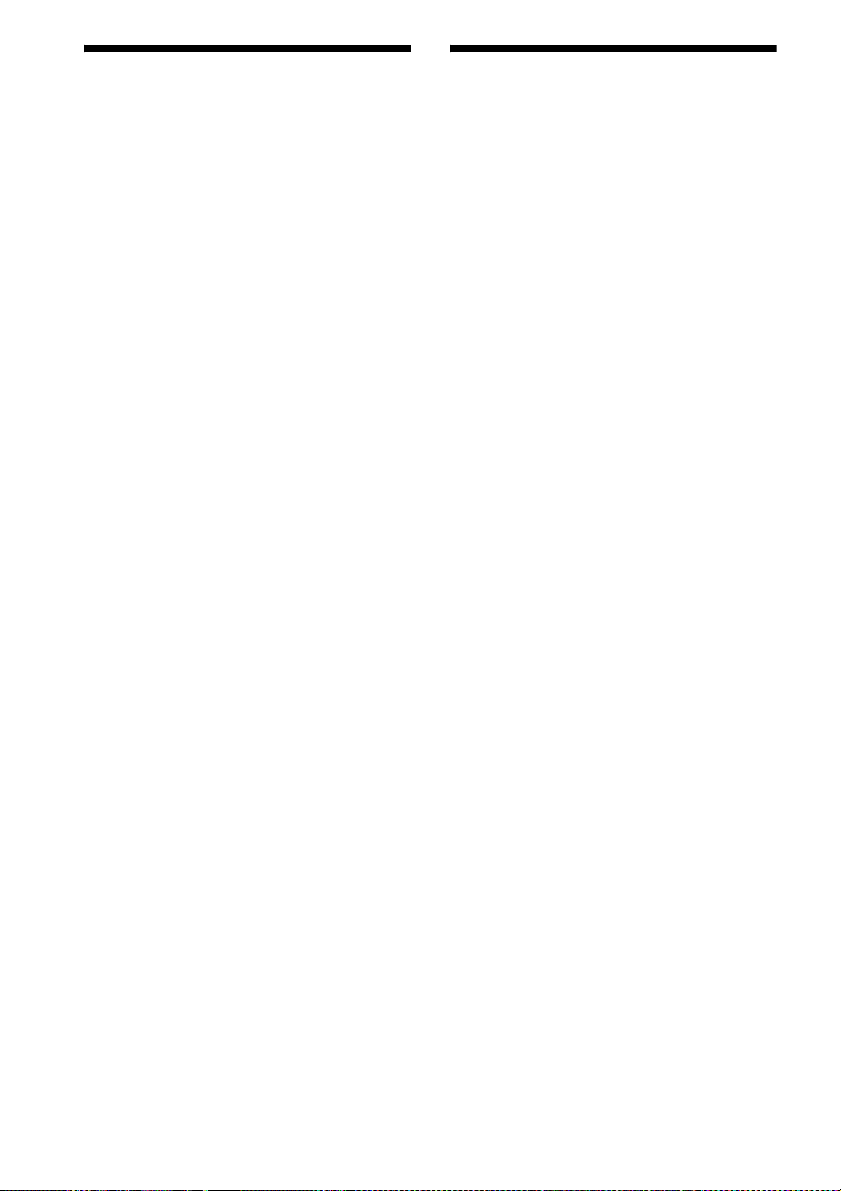
About This Operating
About the S-AIR function
Instructions
• The instructions in this Operating Instructions
describe the controls on the remote. You can
also use the controls on the unit if they have the
same or similar names as those on the remote.
• The instructions in this manual are for DAVHDX275, DAV-HDX276, and DAVHDX475. DAV-HDX275 is the model used
for illustration purposes. Any difference in
operation is clearly indicated in the text, for
example, “DAV-HDX275 only.”
• The Control Menu items may vary depending
on the area.
• “DVD” may be used as a general term for a
DVD VIDEO, DVD+RW/DVD+R, and DVDRW/DVD-R.
• Measurements are expressed in feet (ft) for
North American models.
• The default setting is underlined.
(DAV-HDX275/DAV-HDX475 only)
The system is compatible with the S-AIR
function, which allows transmission of sound
between S-AIR products wirelessly.
The following S-AIR products can be used with
the system:
• Surround amplifier: You can enjoy surround
speaker sound wirelessly.
• S-AIR receiver: You can enjoy system sound
in another room.
These S-AIR products can be purchased as an
option (the S-AIR product lineup differs
depending on the area).
Notes or instructions for the surround amplifier
or S-AIR receiver in this operating instructions
refer only to when the surround amplifier or
S-AIR receiver is used.
For details on the S-AIR function, see “Using an
S-AIR Product” (page 77).
GB
4
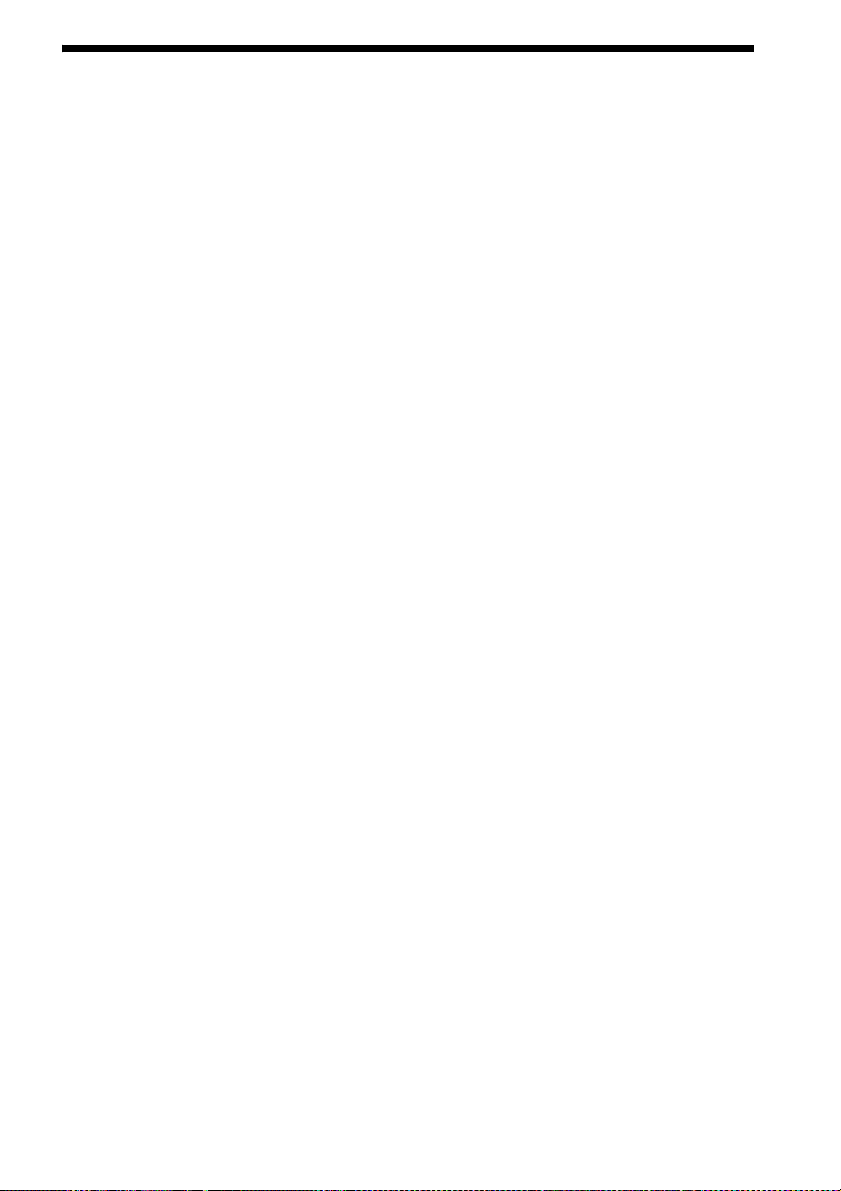
Table of Contents
About This Operating Instructions..........4
About the S-AIR function.......................4
Playable Discs......................................... 6
Getting Started
Step 1: Assembling
the Speakers ........................... 13
Step 2: Positioning the System... 18
Step 3: Connecting the System... 22
Step 4: Performing the Quick
Setup........................................ 35
Step 5: Enjoying Sound from all the
Speakers.................................. 38
Sound Adjustment
Enjoying Surround Sound by Using
Decoding Mode ..............................40
Selecting the Sound Mode .................... 42
Enjoying Multiplex Broadcast Sound ... 42
Disc
Playing a Disc ....................................... 43
Using Play Mode...................................49
Searching/Selecting a Disc ...................52
Playing MP3 Files/JPEG Image Files... 54
Enjoying DivX® Videos....................... 57
Adjusting the Delay Between the Picture
and Sound .......................................59
Restricting Playback of the Disc...........59
Using the Setup Display........................61
Tuner
Presetting Radio Stations......................70
Listening to the Radio...........................71
Control for HDMI/External
Audio Device
Using the Control for HDMI Function for
“BRAVIA” Sync ............................73
Using the DIGITAL MEDIA PORT
Adapter ........................................... 76
Using an S-AIR Product .......................77
Other Operations
Getting Optimal Surround Sound for a
Room .............................................. 83
Calibrating the Appropriate Settings
Automatically................................. 84
Controlling the TV with the Supplied
Remote ........................................... 85
Using the Sound Effect......................... 86
Using the Sleep Timer .......................... 86
Changing the Brightness of the Front
Panel Display.................................. 87
Viewing Information About the Disc ... 87
Returning to the Default Settings ......... 90
Additional Information
Precautions............................................ 91
Notes about the Discs ........................... 92
Troubleshooting.................................... 93
Self-diagnosis Function ...................... 100
Specifications...................................... 101
Glossary.............................................. 103
Language Code List ............................ 105
Index to Parts and Control .................. 106
Guide to the Control Menu Display ... 110
Index ................................................... 113
GB
5

Playable Discs
Type Disc logo Characteristics Icon
DVD VIDEO • DVD VIDEO
• DVD-R/DVD-RW in DVD
VIDEO format or video mode
• DVD+R/DVD+RW in DVD
VIDEO format
VR (Video
Recording) mode
• DVD-R/DVD-RW in VR (Video
Recording) mode (except for
DVD-R DL)
Super Audio CD • Super Audio CD
VIDEO CD • VIDEO CD (Ver. 1.1 and 2.0 discs)
• Super VCD
• CD-R/CD-RW/CD-ROM in video
CD format or Super VCD format
CD • Audio CD
• CD-R/CD-RW in audio CD format
DATA CD – • CD-R/CD-RW/CD-ROM in
DATA CD format, containing MP3
files1), JPEG image files2), and
DivX video files
conforming to ISO 9660
3)4)5)
, and
6)
Level 1/
Level 2, or Joliet (extended format)
DATA DVD – • DVD-ROM/DVD-R/DVD-RW/
DVD+R/DVD+RW in DATA
DVD format, containing MP3
files1), JPEG image files2), and
DivX video files
3)4)5)
, and
conforming to UDF (Universal
Disk Format)
1)
MP3 (MPEG1 Audio Layer 3) is a standard format defined by ISO/MPEG which compresses audio data. MP3 files
must be in MPEG1 Audio Layer 3 format.
GB
6
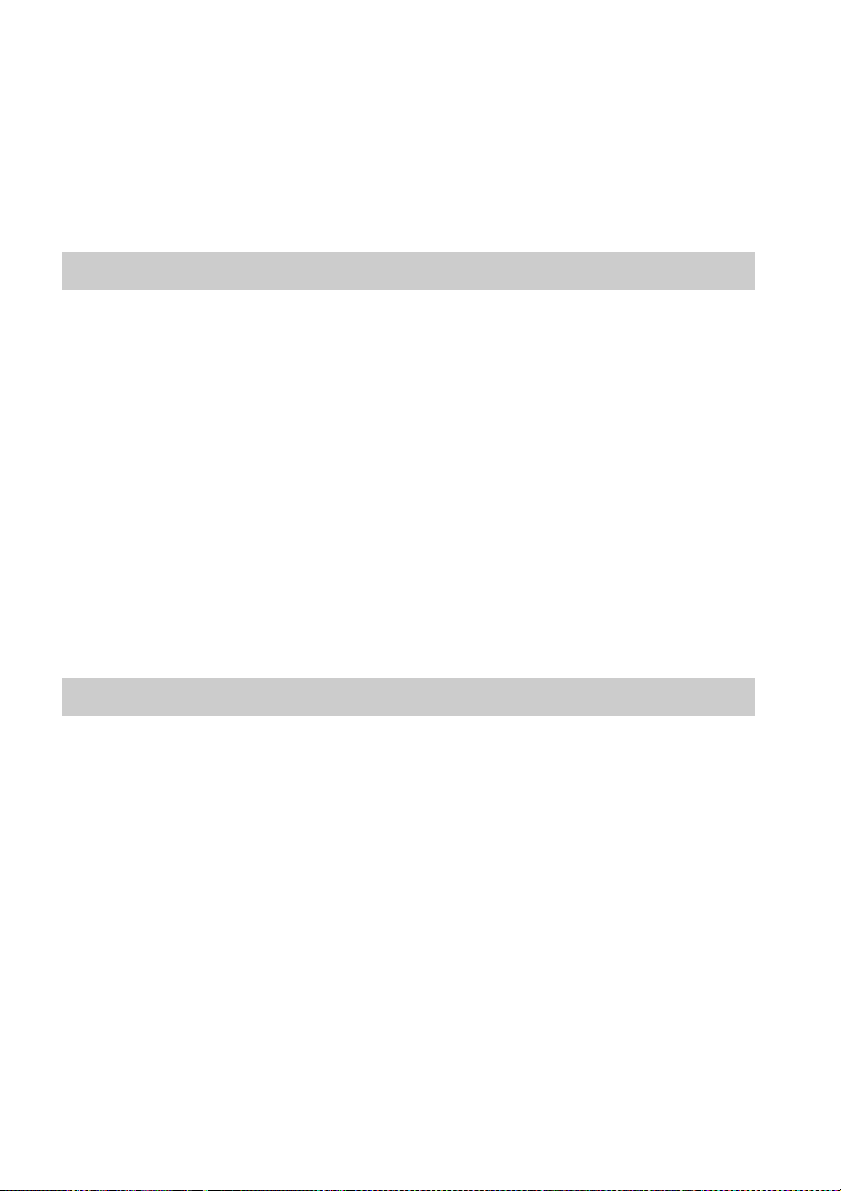
2)
JPEG image files must conform to the DCF image file format. (DCF “Design rule for Camera File system”: Image
standards for digital cameras regulated by Japan Electronics and Information Technology Industries Association
(JEITA).)
3)
Except for United Kingdom and North American models.
4)
DivX® is a video file compression technology, developed by DivX, Inc.
5)
DivX, DivX Certified, and associated logos are trademarks of DivX, Inc. and are used under license.
6)
A logical format of files and folders on CD-ROMs, defined by ISO (International Organization for
Standardization).
“DVD-RW,” “DVD+RW,” “DVD+R,”“DVD VIDEO,” and the “CD” logos are trademarks.
Example of discs that the system cannot play
The system cannot play the following discs:
• CD-ROM/CD-R/CD-RW other than those recorded in the formats listed on page 6
• CD-ROM recorded in PHOTO CD format
• Data part of CD-Extra
• CD Graphics disc
• DVD Audio
• DATA DVD that does not contain MP3 files, JPEG image files, or DivX video files*
* Except for United Kingdom and North American models.
• DVD-RAM
Also, the system cannot play the following discs:
• A DVD VIDEO with a different region code (page 8)
• A disc that has a non-standard shape (e.g., card, heart)
• A disc with paper or stickers on it
• A disc that has the adhesive of cellophane tape or a sticker still left on it
Note about CD-R/CD-RW/DVD-R/DVD-RW/DVD+R/DVD+RW
In some c ases, CD-R/CD-RW/DVD-R /DVD-RW/DVD+R /DVD+RW cannot be played on th is system
due to the recording quality or physical condition of the disc, or the characteristics of the recording
device and authoring software.
The disc will not play if it has not been correctly finalized. For more information, refer to the operating
instructions for the recording device.
Note that some playback functions may not work with some DVD+RWs/DVD+Rs, even if they have
been correctly finalized. In this case, view the disc by normal playback. Also some DATA CDs/DATA
DVDs created in Packet Write format cannot be played.
Music discs encoded with copyright protection technologies
This product is designed to play back discs that conform to the Compact Disc (CD) standard.
Recently, various music discs encoded with copyright protection technologies are marketed by some
record companies. Please be aware that among those discs, there are some that do not conform to the
CD standard and may not be playable by this product.
GB
7
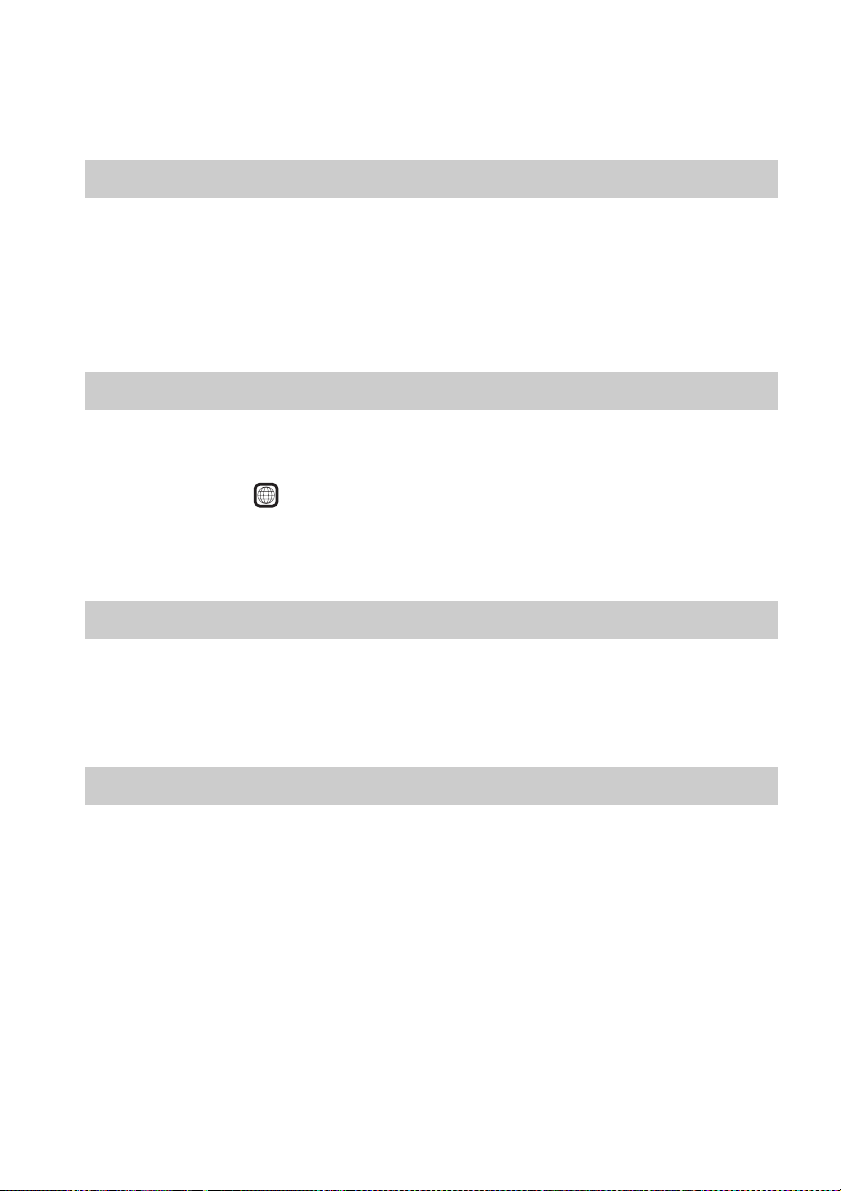
Note on DualDiscs
A DualDisc is a two sided disc product which mates DVD recorded material on one side with digital
audio material on the other side. However, since the audio material side does not conform to the
Compact Disc (CD) standard, playback on this product is not guaranteed.
About Multi Session CD
• This system can play a Multi Session CD when an MP3 file is contained in the first session. Any
subsequent MP3 files recorded in later sessions can also be played back.
• This system can play a Multi Session CD when a JPEG image file is contained in the first session.
Any subsequent JPEG image files recorded in later sessions can also be played back.
• If MP3 files and JPEG image files in music CD format or video CD format are recorded in the first
session, only the first session will be played back.
Region code
Your system has a region code printed on the rear of the unit and will only play a DVD labeled with
the same region code.
A DVD VIDEO labeled will also play on this system.
If you try to play any other DVD VIDEO, the message [Playback prohibited by area limitations.] will
appear on the TV screen. Depending on the DVD VIDEO, no region code indication may be given even
though playing the DVD VIDEO is prohibited by area restrictions.
ALL
Note about playback operations of a DVD or VIDEO CD
Some playback operations on a DVD or VIDEO CD may be intentionally set by software producers.
Since this system will play a DVD or VIDEO CD according to the disc contents the software producers
designed, some playback features may not be available. Be sure to read the operating instructions
supplied with the DVD or VIDEO CD.
Copyrights
This product incorporates copyright protection technology that is protected by U.S. patents and other
intellectual property rights. Use of this copyright protection technology must be authorized by
Macrovision, and is intended for home and other limited viewing uses only unless otherwise authorized
by Macrovision. Reverse engineering or disassembly is prohibited.
This system incorporates with Dolby* Digital and Dolby Pro Logic (II) adaptive matrix surround
decoder and the DTS** Digital Surround System.
* Manufactured under license from Dolby Laboratories.
“Dolby”, “Pro Logic”, and the double-D symbol are trademarks of Dolby Laboratories.
** Manufactured under license from DTS, Inc.
“DTS” and “DTS Digital Surround” are registered trademarks of DTS, Inc.
GB
8
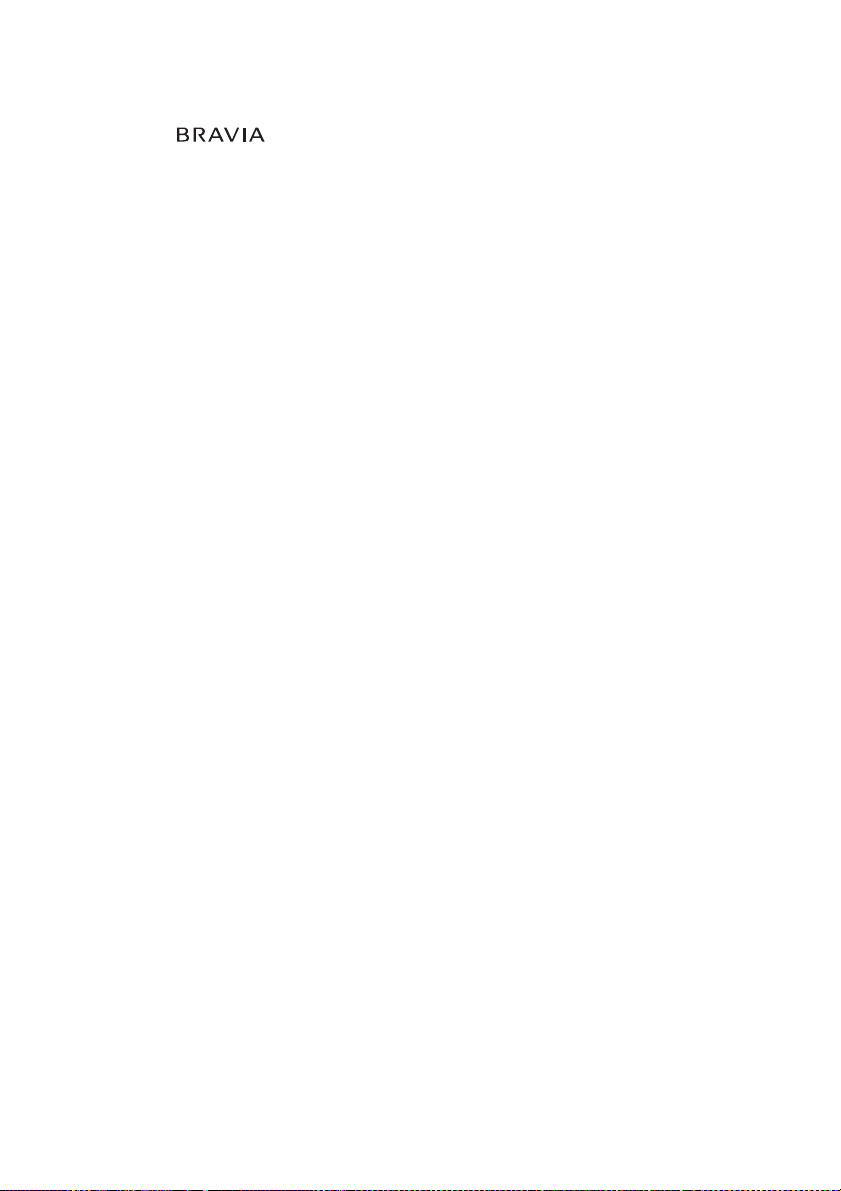
This system incorporates High-Definition Multimedia Interface (HDMITM) technology.
HDMI, the HDMI logo and High-Definition Multimedia Interface are trademarks or registered
trademarks of HDMI Licensing LLC.
“BRAVIA” and are trademarks of Sony Corporation.
“S-AIR” and its logo are trademarks of Sony Corporation.
GB
9

Getting Started
Unpacking
DAV-HDX275/DAV-HDX276
Getting Started
• Front speakers (2)
• AM loop antenna (aerial) (1)
• R6 (size AA) batteries (2)
• Center speaker (1)
• Surround speakers (2)
• Subwoofer (1)
• FM wire antenna (aerial) (1)
or
• Speaker cords (6, red/white/
green/gray/blue/purple)
•Video cord (1)
• Remote commander
(remote) (1)
• Calibration mic (1)
• Foot pads (1 set)
• DIGITAL MEDIA PORT
adapter (TDM-iP10) (1)
(North American models only)
• Operating Instructions
• Speaker and TV connections
(card)
10
GB

DAV-HDX475
• Front speakers (2)
• Center speaker (1)
• Surround speakers (2)
• Subwoofer (1)
• AM loop antenna (aerial) (1)
• FM wire antenna (aerial) (1)
or
• Speaker cords (6, red/white/
green/gray/blue/purple)
• Video cord (1)
• Remote commander
(remote) (1)
• R6 (size AA) batteries (2)
• Calibration mic (1)
• Foot pads (1 set)
• Posts (2)
• Bases (2)
• Mounting plates (2)
• Post covers (2)
• Screws (large, with washer) (4)
• Screws (small) (6)
• DIGITAL MEDIA PORT
adapter (TDM-iP10) (1)
• Operating Instructions
• Speaker and TV connections
(card)
Getting Started
11
GB
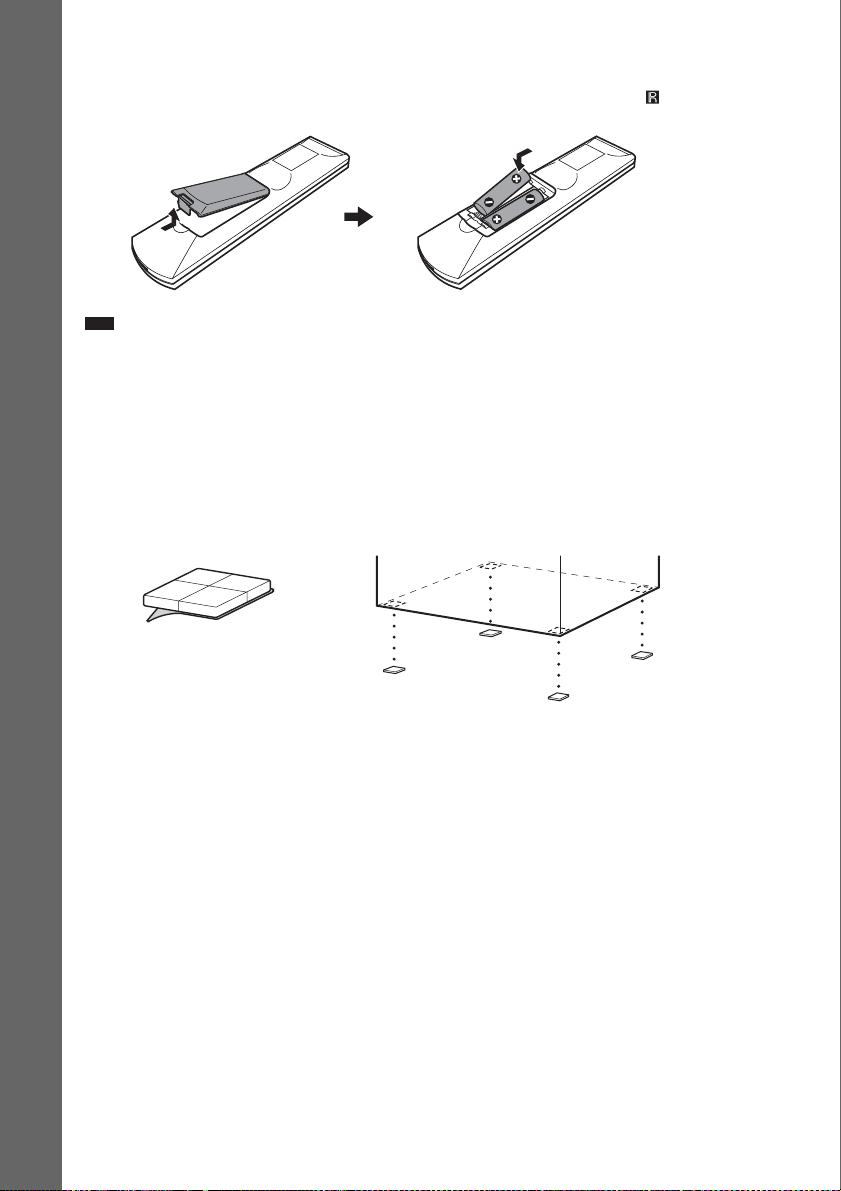
Inserting batteries into the remote
Insert two R6 (size AA) batteries (supplied) by matching the 3 and # ends on the batteries to the
markings inside the compartment. To use the remote, point it at the remote sensor on the unit.
Getting Started
Note
• Do not leave the remote in an extremely hot or humid place.
• Do not use a new battery with an old one.
• Do not drop any foreign object into the remote casing, particularly when replacing the batteries.
• Do not expose the remote sensor to direct sunlight or lighting apparatus. Doing so may cause a malfunction.
• If you do not intend to use the remote for an extended period of time, remove the batteries to avoid possible damage
from battery leakage and corrosion.
Attaching the foot pads to the subwoofer
Attach the foot pads (supplied) to the bottom of the subwoofer to stabilize the subwoofer and prevent
it from slipping.
,
Remove the foot pads from
the mount seat.
GB
12
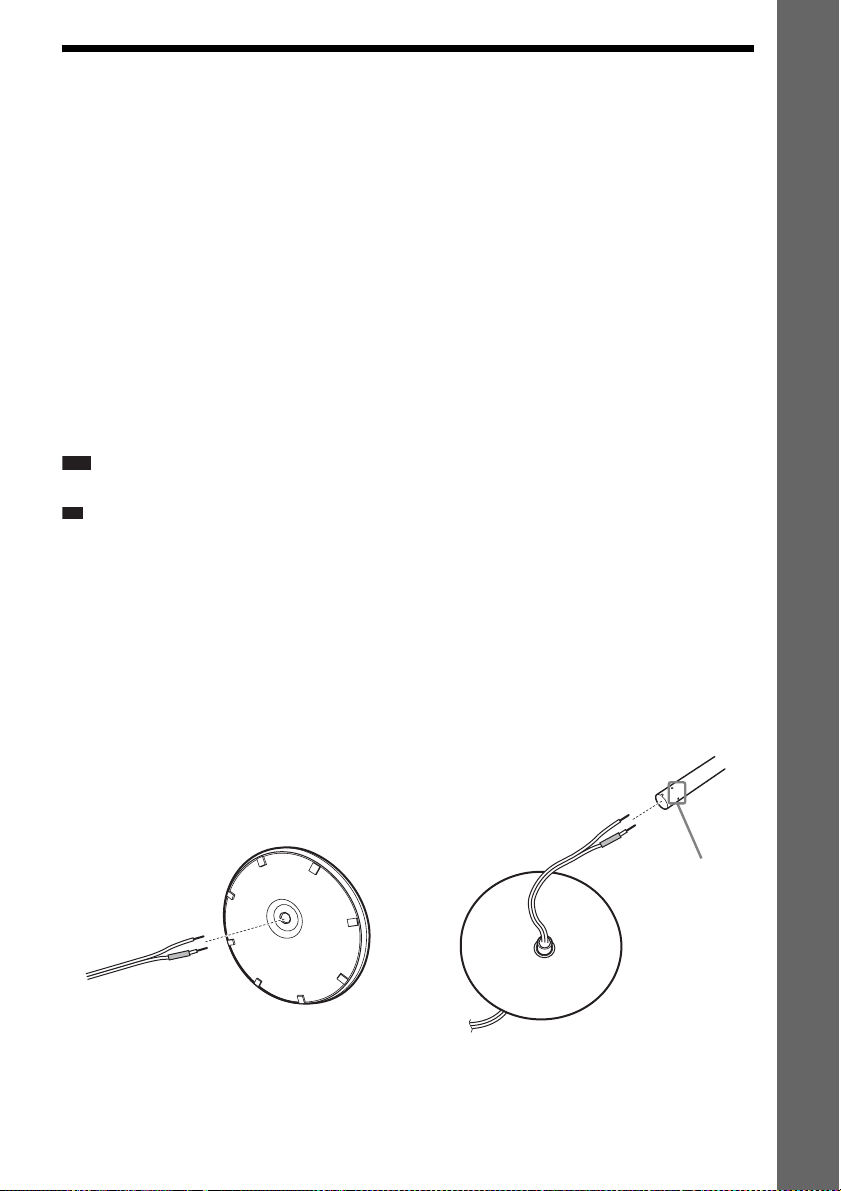
Step 1: Assembling the Speakers
p
(DAV-HDX475 only)
Before connecting the speakers, attach the speaker stand to the speaker.
(For the front speakers)
Use the parts as follows:
• Front speakers (2)
• Speaker cords (2, red/white)
•Posts (2)
• Bases (2)
• Mounting plates (2)
• Post covers (2)
• Screws (large, with washer) (4)
• Screws (small) (6)
About how to connect the speaker cords to the SPEAKER jacks, see page 24.
Note
• Spread a cloth on the floor to avoid damaging the floor when you assemble the speakers.
Ti
• You can use the speaker without the speaker stand by installing it on the wall (page 18).
1 Thread the speaker cord through the hole in the base and post.
The connector and color tube of the speaker cords are the same color as the label of the jacks to be
connected.
Use the speaker cords as follows:
• Front speaker (L): White
• Front speaker (R): Red
Be careful with the orientation of the post. Thread the speaker cord (and the speaker system cord)
into the end of the post that has two holes.
Getting Started
Post
Bottom of the base
Two holes
,
Speaker cord
Top of the base
GB
13
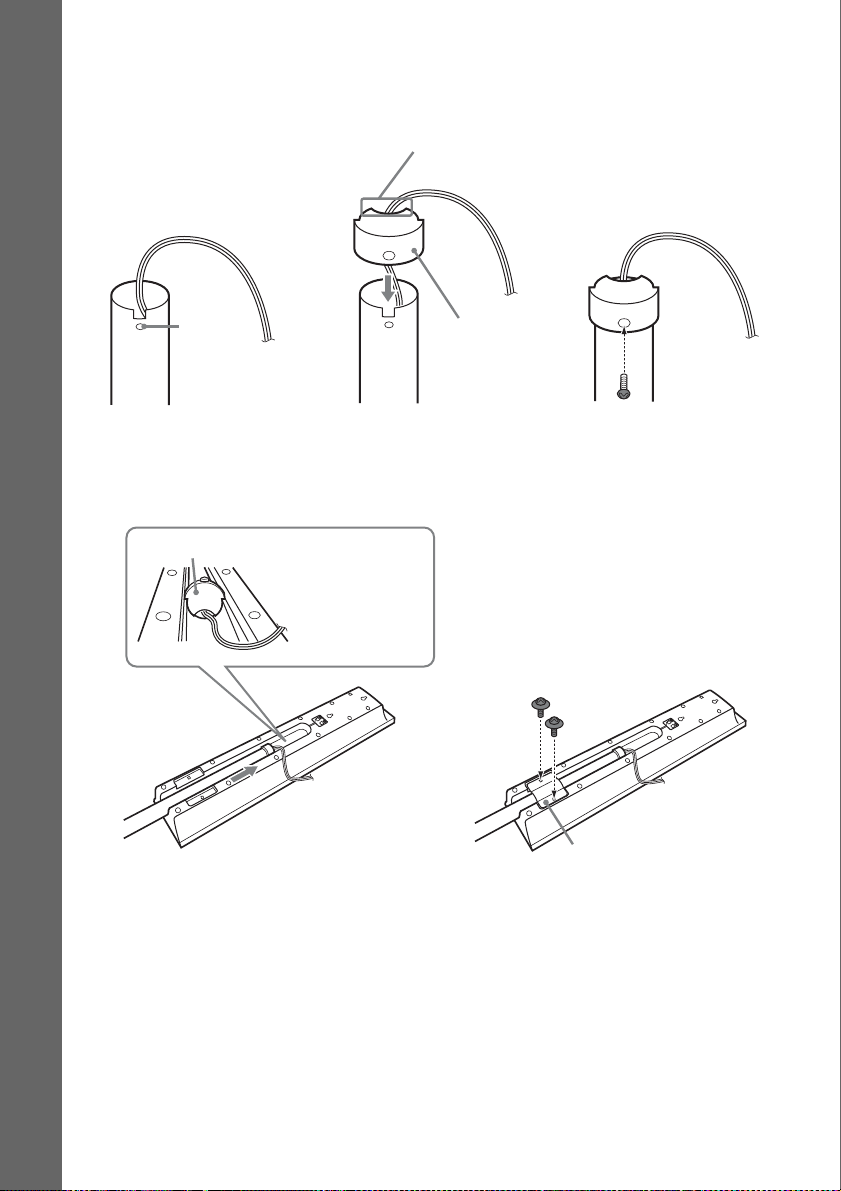
2 Attach the post cover to the other end of the post.
Orient the slot toward you, attach the post cover so that the slot of the post engages with the tab of
the post cover, then secure with the screw.
Thread the speaker cord through
the hole of the post cover.
Getting Started
Speaker cord
Hole
Upper part of the
post
,
,
Post cover
Screw (small)
3 Lay the post in the slot of the speaker, slide the post to the end of the slot, then secure
the post with the mounting plate and screws.
Select the speaker whose jack color on its rear panel matches the color tube of the speaker cord.
Post cover
Be careful the
orientation of the
post cover when
placing the post.
Secure two screws (large, with
washer).
14
,
Rear of the speaker
GB
Mounting plate
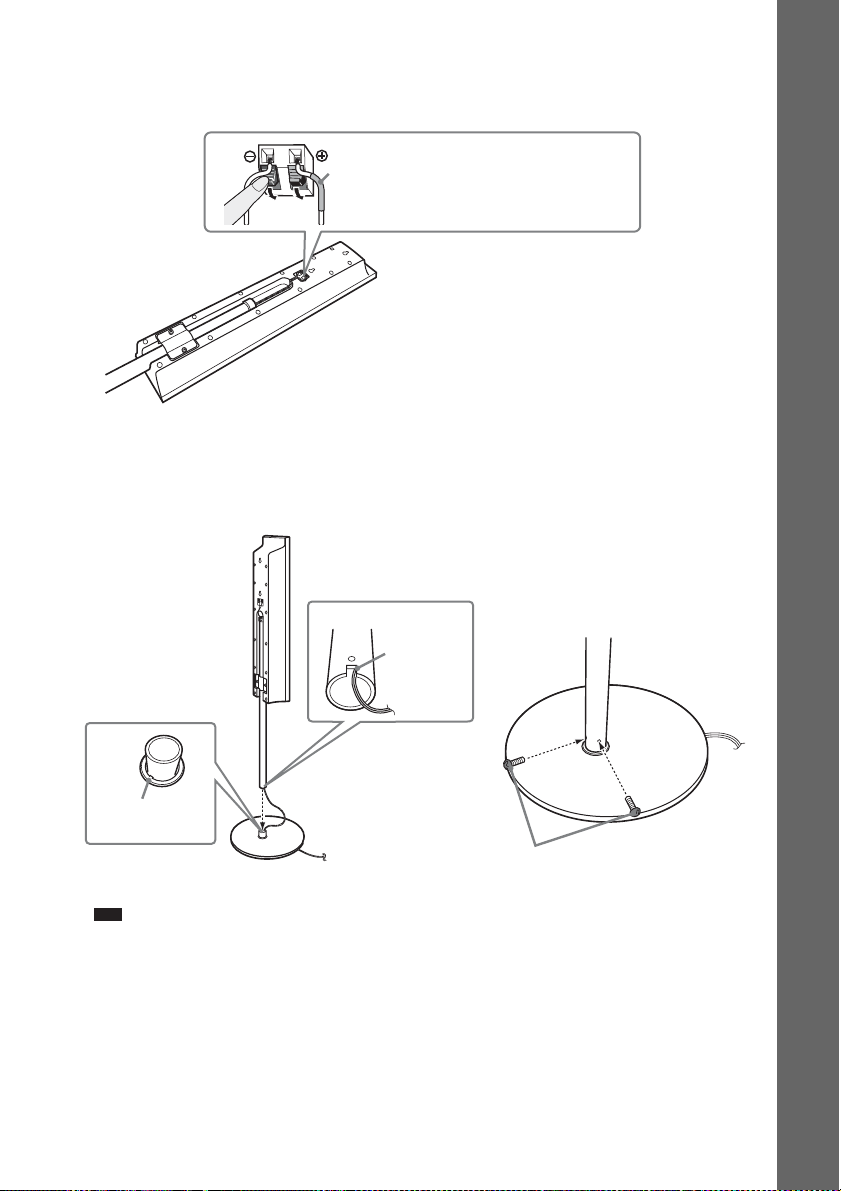
4 Connect the speaker cords to the speaker.
Be sure to match the speaker cords to the appropriate terminals on the speakers: the speaker cord
with the color tube to 3, and the speaker cord without the color tube to #.
Color tube
Front speaker (L): White
Front speaker (R): Red
Rear of the speaker
5 Attach the post to the base.
Insert the post so that the slit on the lower part of the post aligns with the projection of the base,
then secure the post with the two screws.
Post
Slit
Getting Started
,
Projection
Base
Screws
(small)
Note
• Make sure that the slot on the post aligns with the projection of the base by rotating the post slightly.
15
GB
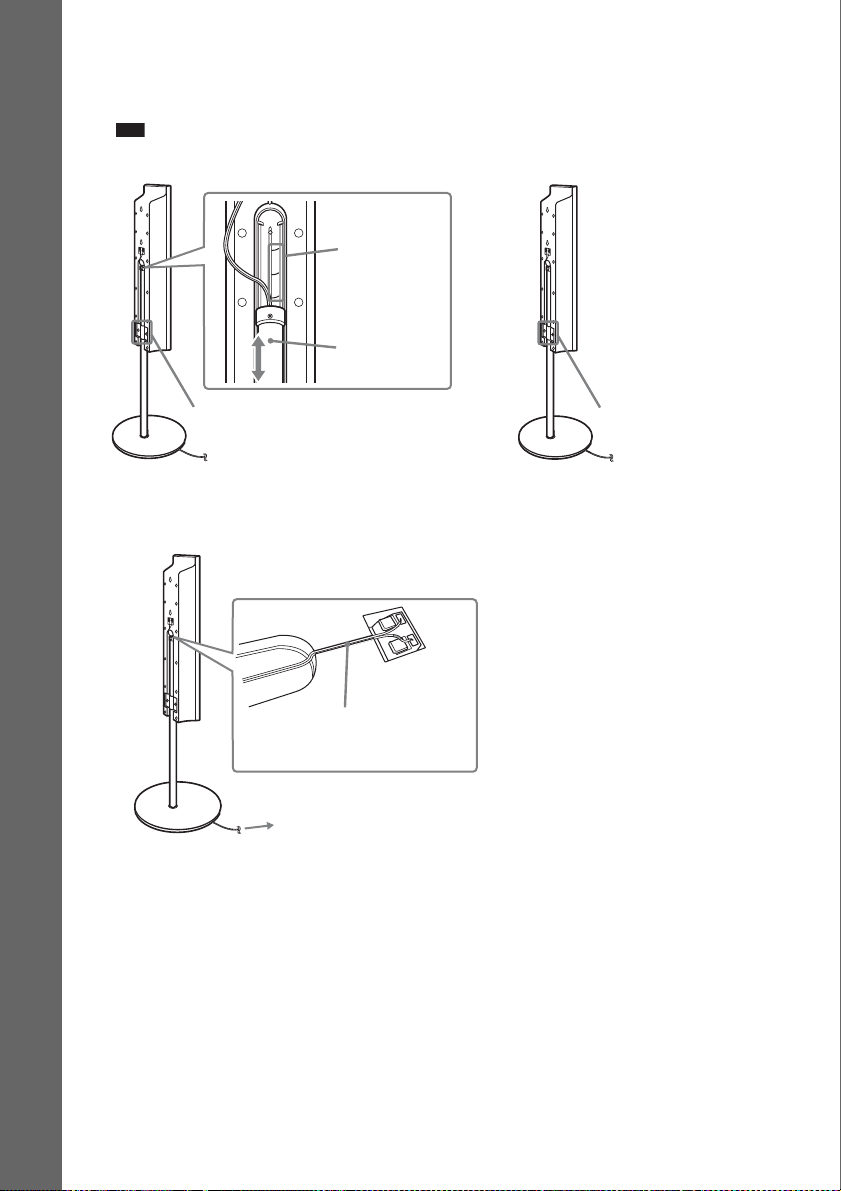
6 Adjust the height of the speaker.
Loosen (but do not remove) the screws, adjust the height of the speaker, then secure the screws.
Adjust the speaker of one side, then adjust another speaker by checking lines as a guide.
Note
• When adjusting the height of the speaker, grasp the speaker so that the speaker does not fall.
Getting Started
Lines
,
Post
Loosen two screws.
7 Take up any speaker cord slack.
Take up slack in the speaker cord by pulling from the bottom of the base.
Secure the speaker cord by running
it through the slot.
Adjust the length of the cord.
Secure two screws.
16
GB
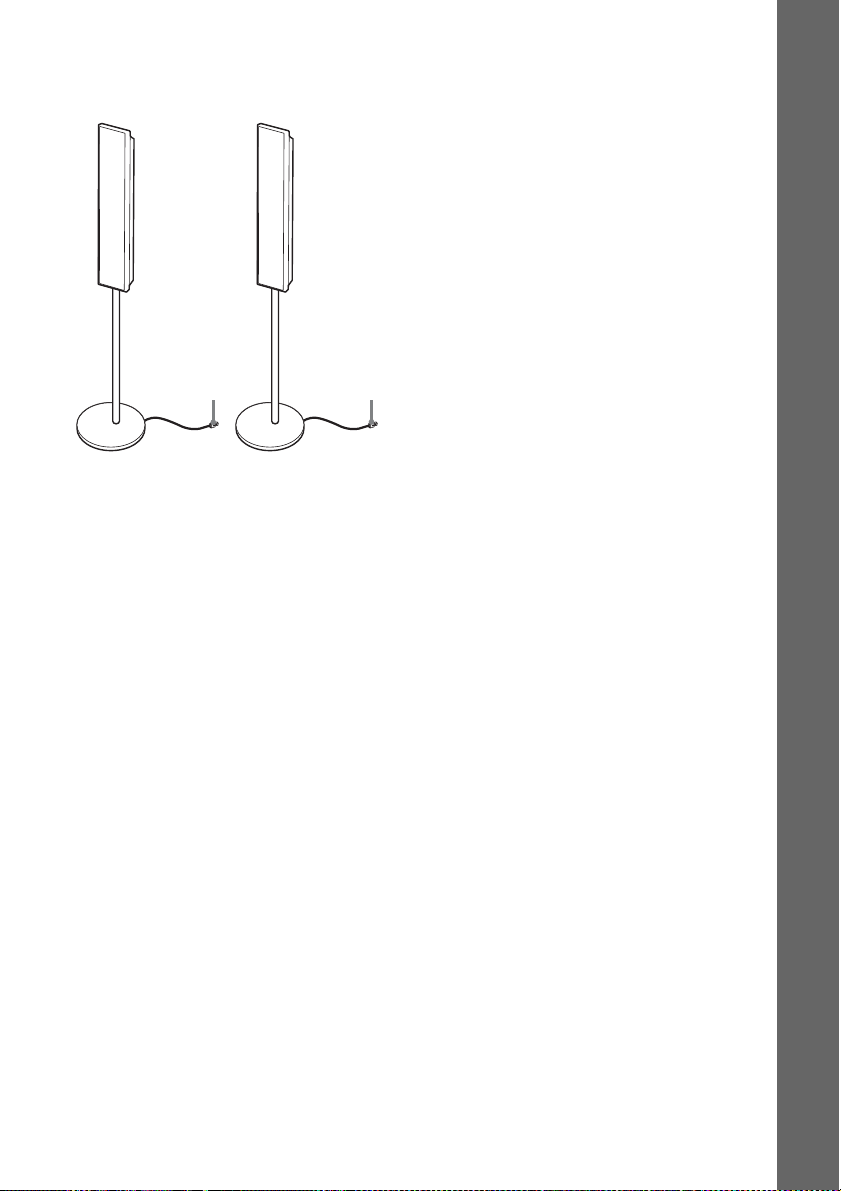
Fully-assembled illustration
Front speaker (L):
White label
Front speaker (R):
Red label
White
Getting Started
Red
17
GB
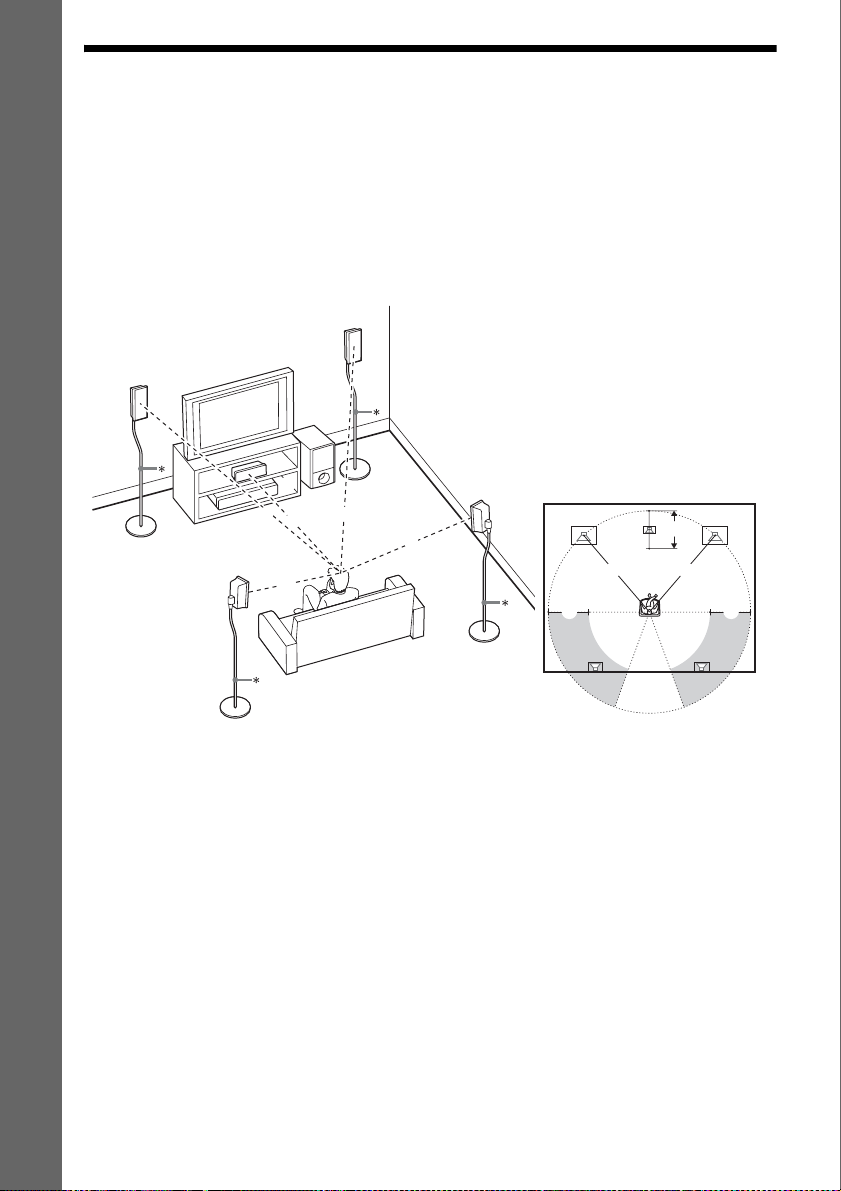
Step 2: Positioning the System
For the best possible surround sound, all the speakers other than the subwoofer should be placed at the
same distance from the listening position (A).
However, this system allows you to place the center speaker up to 1.6 meters (5 ft) closer (B) and the
surround speakers up to 5.0 meters (16 ft) closer (C) to the front speakers.
The front speakers can be placed from 1.0 to 7.0 meters (3 to 23 ft) (A) from the listening position.
Getting Started
Place the system as illustrated below.
DAV-HDX275/DAV-HDX276
A Front speaker (L (left))
B Front speaker (R (right))
C Center speaker
D Surround speaker (L (left))
E Surround speaker (R (right))
F Subwoofer
G Unit
E
Top view
A
C C
C
B
AA
A
D
A
C
G
A
A
B
F
A
A
B
18
D
* Not supplied.
GB
E
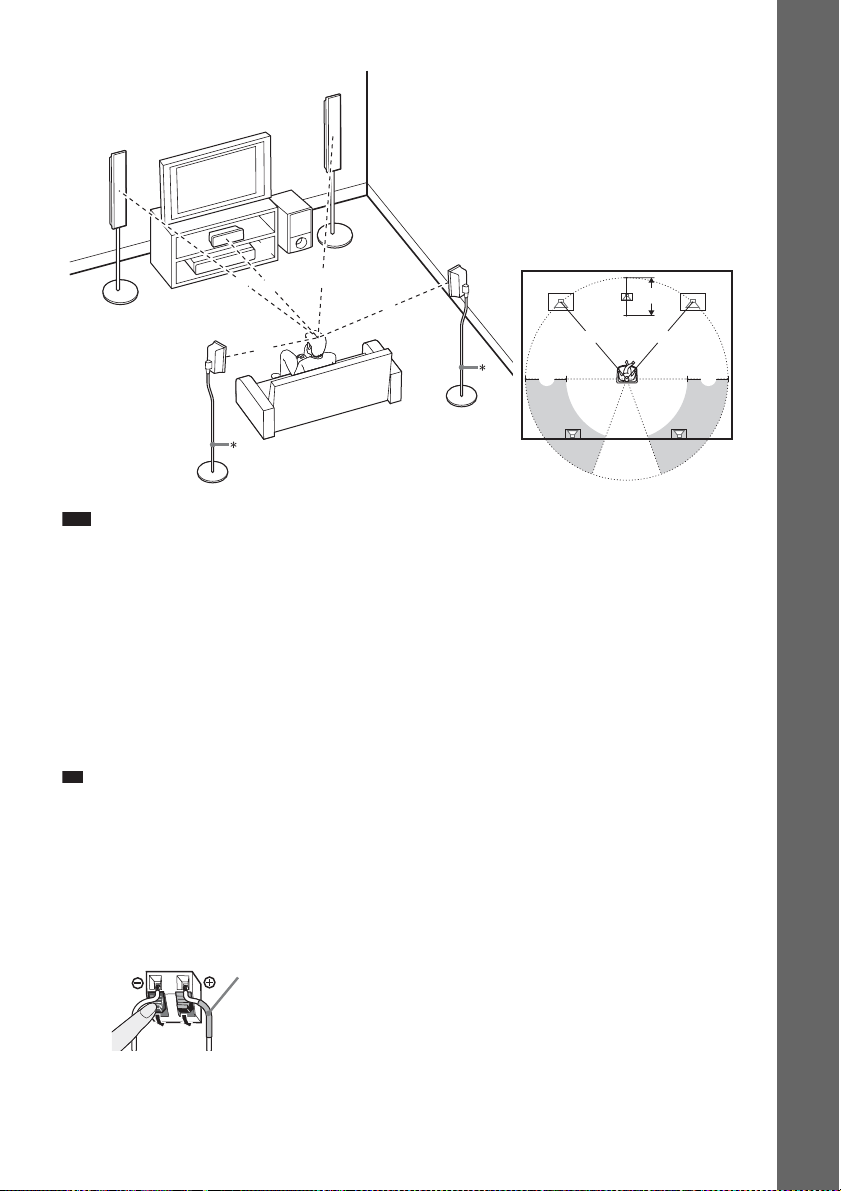
DAV-HDX475
p
A
D
A
C
G
A
A
F
A
B
A
A Front speaker (L (left))
B Front speaker (R (right))
C Center speaker
D Surround speaker (L (left))
E Surround speaker (R (right))
F Subwoofer
G Unit
E
Top view
A
C
C C
B
Getting Started
B
AA
D
* Not supplied.
Note
• Do not set the speakers in an inclined position.
• Do not place the speakers in locations that are:
– Extremely hot or cold
– Dusty or dirty
– Very humid
– Subject to vibrations
– Subject to direct sunlight
• Use caution when placing the speakers and/or speaker stands attached to the speakers on a specially treated (waxed,
oiled, polished, etc.) floor, as staining or discoloration may result.
• Do not use any type of abrasive pad, scouring powder, or solvent such as alcohol or benzine.
• Do not lean or hang on the speaker, as the speaker may fall down.
Ti
• When you change the positions of the speakers, Sony recommends that you change the settings. For details, see
“Getting Optimal Surround S ound for a Room” (page 83) and “Ca librating the Appropriate Settings Automatically”
(page 84).
E
To install the speakers on a wall
Before installing the speakers on a wall, connect the speaker cord to the speaker.
Be sure to match the speaker cords to the appropriate terminals on the speakers: the speaker cord with
the color tube to 3, and the speaker cord without the color tube to #.
Color tube
Front speaker (L): White
Front speaker (R): Red
Center speaker: Green
Surround speaker (L): Blue
Surround speaker (R): Gray
GB
19
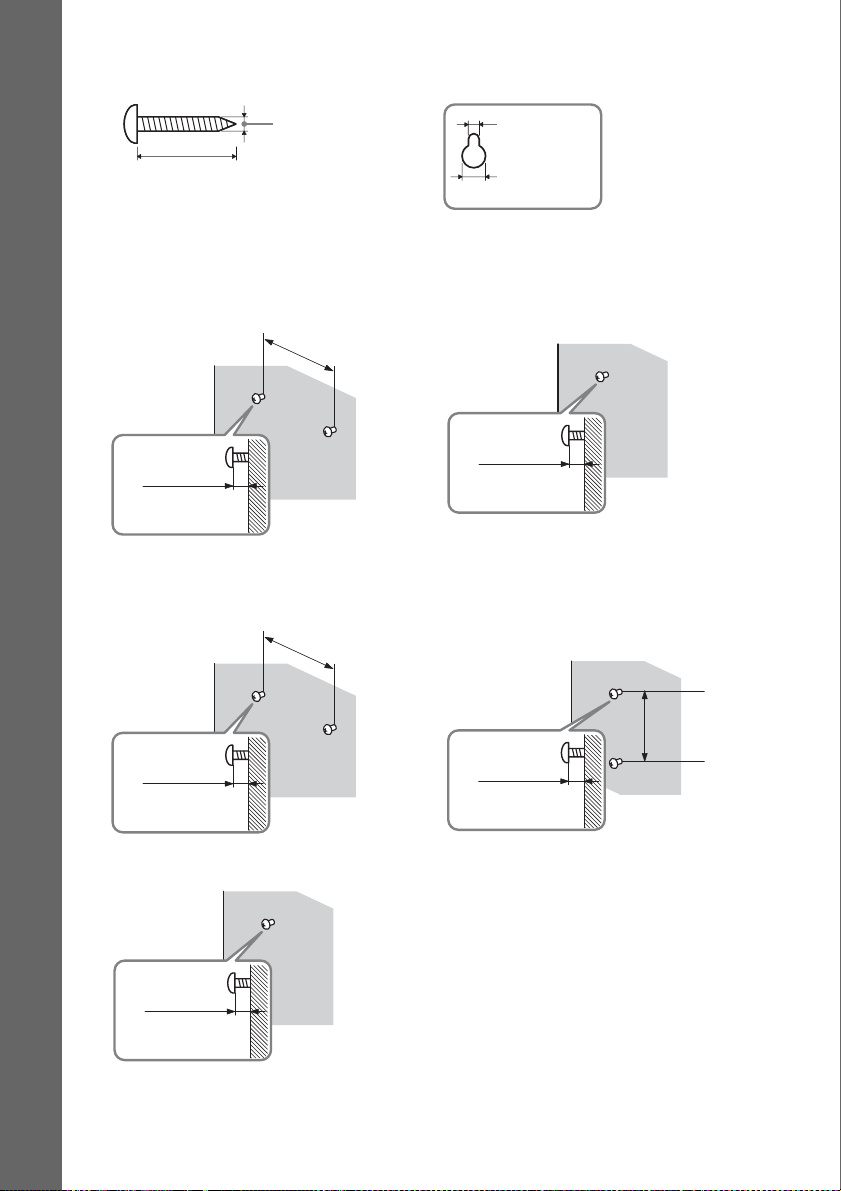
1 Prepare screws (not supplied) that are suitable for the hole on the back of each speaker.
See the illustrations below.
30 mm (1 3/16 inches)
Getting Started
2 Fasten the screws to the wall.
DAV-HDX275/DAV-HDX276
For the center speaker
8 to 10 mm
11
/32 to 13/32
(
DAV-HDX475
For the center speaker
inch
)
4 mm (
5
/32 inch)
145 mm
3
/4 inches)
(5
145 mm
3
(5
/4 inches)
5 mm
7
(
/32 inch)
10 mm
13
/32 inch)
(
For the other speakers
8 to 10 mm
11
(
/32 to 13/32
For the front speakers
inch
)
Hole on the back of
the speaker
8 to 10 mm
11
(
/32 to 13/32
For the surround speakers
11
/32 to 13/32
(
GB
20
inch
8 to 10 mm
inch
)
)
11
/32 to 13/32
(
8 to 10 mm
inch
100 mm
4 inches
)
(
)
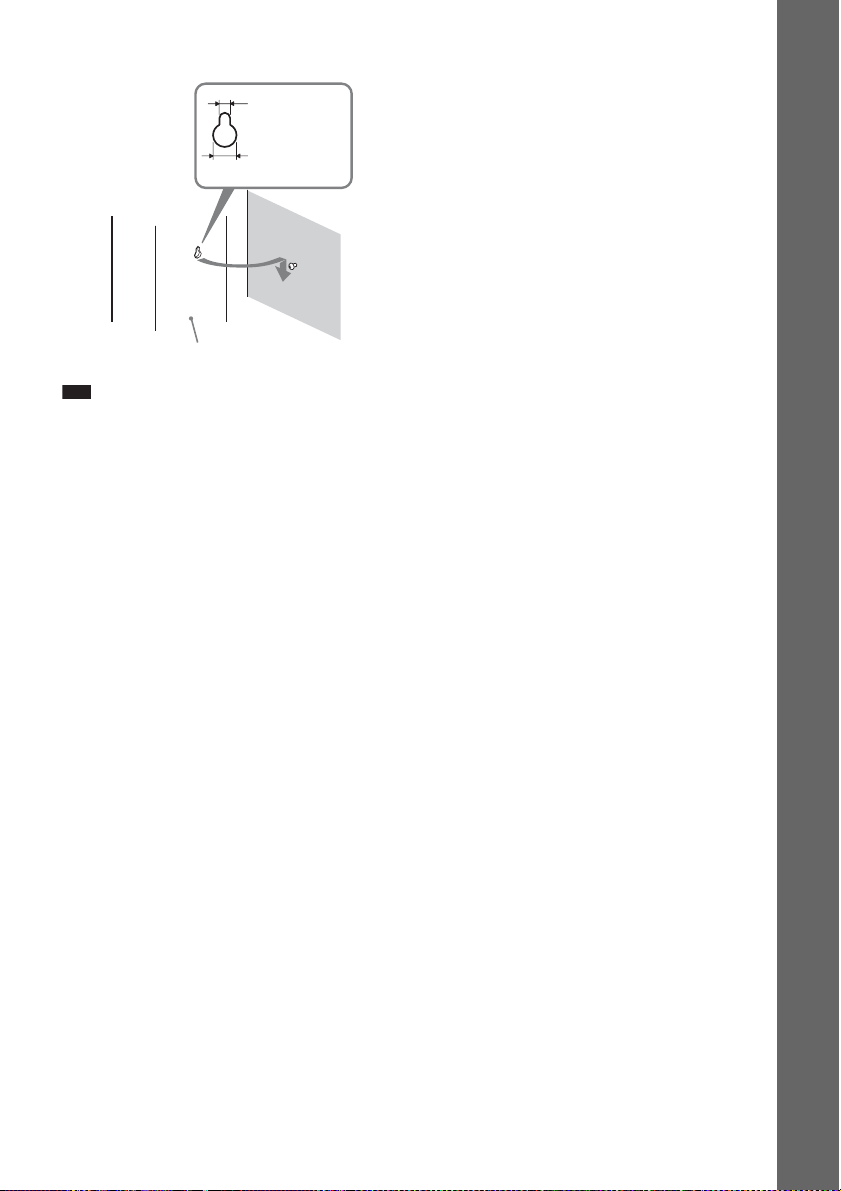
3 Hang the speakers on the screws.
Hole on the back of
the speaker
Note
5 mm
7
/32 inch)
(
10 mm
13
/32 inch)
(
Rear of the speaker
• Use screws that are suitable for the wall material and strength. As a plaster board wall is especially fragile, attach
the screws securely to a beam and fasten them to the wall. Install the speakers on a vertical and flat wall where
reinforcement is applied.
• Contact a screw shop or installer regarding the wall material or screws to be used.
• Sony is not responsible for accident or damage caused by improper installation, insufficient wall strength or
improper screw installation, natural calamity, etc.
Getting Started
21
GB
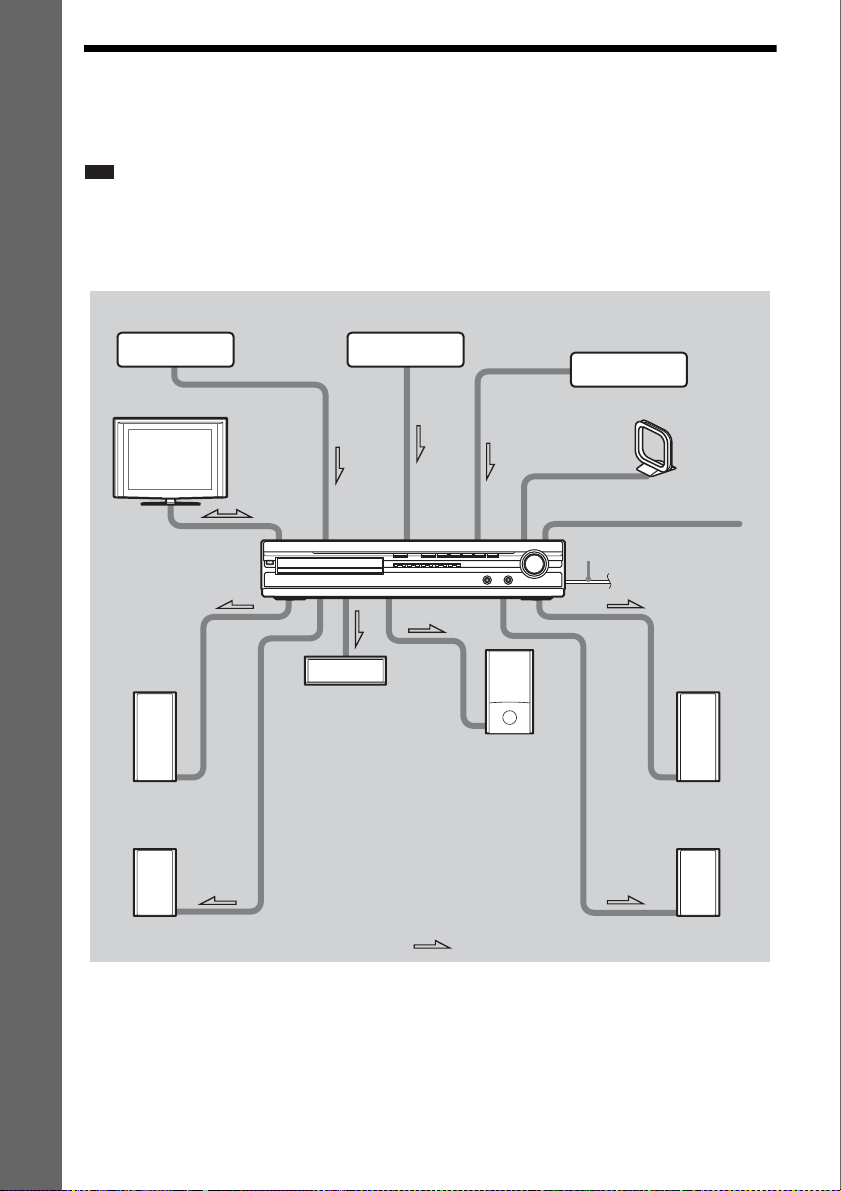
Step 3: Connecting the System
See the connection diagram below, and read the additional information from 1 to 5 on the following
pages.
Note
• Be sure to make connections securely to avoid hum and noise.
• When you connect another component with a volume control, turn up the volume of the other components to a level
Getting Started
where sound is not distorted.
DAV-HDX275/DAV-HDX276
3 DIGITAL MEDIA
PORT adapter
3 Portable audio source
3 VCR, digital satellite receiver,
or PlayStation, etc.
2 TV
1 Front speaker (L)
1 Surround speaker (L)
4 AM loop antenna (aerial)
4 FM wire antenna (aerial)
5 AC power cord (mains lead)
1 Center speaker
1 Subwoofer
1 Front speaker (R)
1 Surround speaker (R)
:Signal flow
22
GB
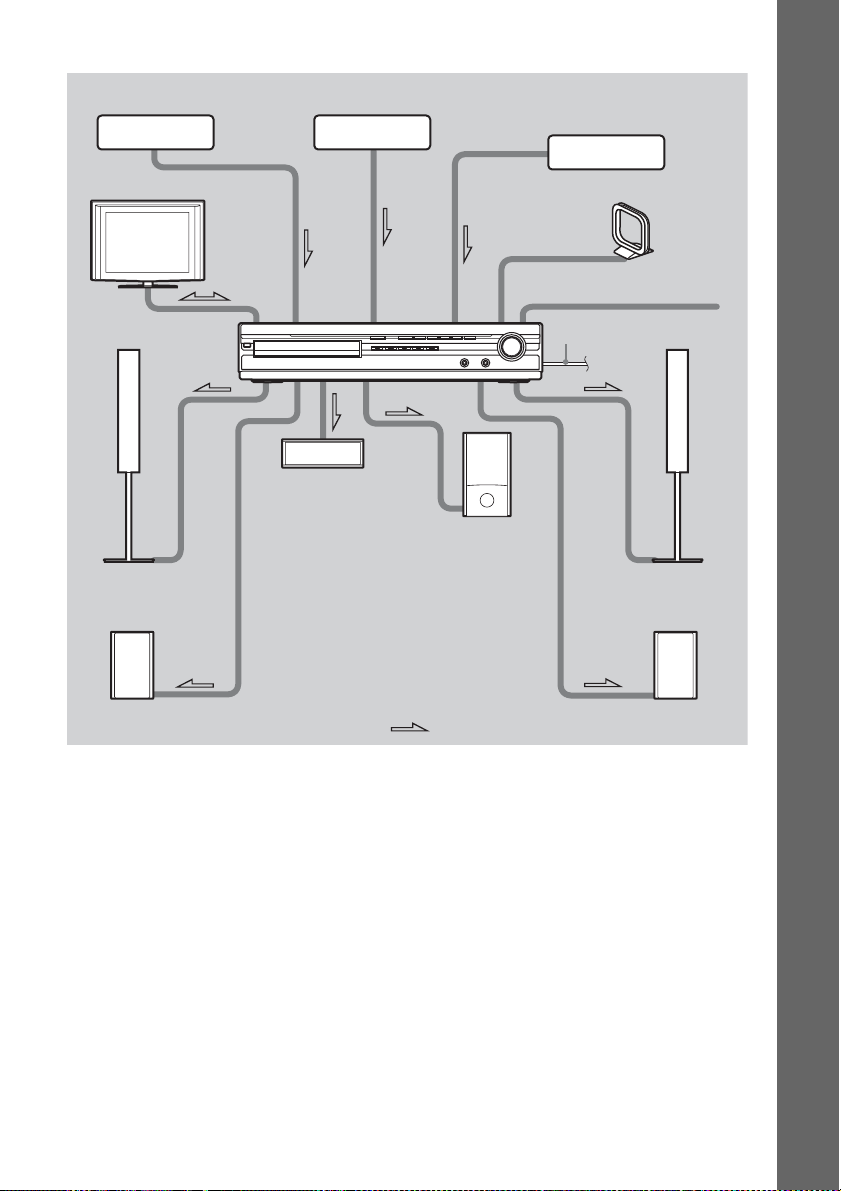
DAV-HDX475
3 DIGITAL MEDIA
PORT adapter
3 Portable audio source
3 VCR, digital satellite receiver,
or PlayStation, etc.
Getting Started
2 TV
1 Front speaker (L)
1 Surround speaker (L)
4 AM loop antenna (aerial)
4 FM wire antenna (aerial)
5 AC power cord (mains lead)
1 Center speaker
1 Subwoofer
1 Front speaker (R)
1 Surround speaker (R)
:Signal flow
23
GB

1 Connecting the Speakers
The connector and color tube of the speaker cords are the same color as the label of the jacks to be
connected. Be sure to match the speaker cords to the appropriate terminals on the speakers: the speaker
cord with the color tube to 3, and the speaker cord without the color tube to #. Do not catch the
speaker cord insulation in the speaker terminals.
Getting Started
Color tube
Rear of speaker
(+)
Connector
(–)
When connecting to the unit, insert the connector until it clicks.
DAV-HDX276
Rear panel
SUBWOOFER
TV/VIDEO
DIGITAL IN
COAXIAL OPTICAL
SPEAKER
CENTER SUBWOOFER
SPEAKER
CENTER
To the center speaker
(green)
To the subwoofer
(purple)
SPEAKER
FRONT R FRONT L SUR R SUR L
HDMI OUT
DMPORT
DC5V
0.7A MAX
COMPONENT VIDEO OUT
B/CBPR/CR
P
TV/VIDEO
VIDEO
OUT
AUDIO INYRL
To the surround speaker (L)
(blue)
To the surround speaker (R)
(gray)
SPEAKER
R
U
S
R
R
U
S
FRONT L
FRONT R
To the front speaker (R)
(red)
To the front speaker (L) (white)
ANTENNA
FM
AM
COAXIAL 75
L
24
GB

DAV-HDX275/DAV-HDX475
Rear panel
SPEAKER
FRONT R FRONT L SUR R SUR L
SPEAKER
CENTER SUBWOOFER
TV/VIDEO
DIGITAL IN
COAXIAL OPTICAL
HDMI OUT
DC5V
0.7A MAX
ANTENNA
EZW-T100
FM
AM
COMPONENT VIDEO OUT
B/CBPR/CR
DMPORT
P
COAXIAL 75
TV/VIDEO
VIDEO
OUT
AUDIO INYRL
Getting Started
SPEAKER
SUBWOOFER
CENTER
To the center speaker
(green)
To the subwoofer
(purple)
To the surround speaker (L)
(blue)
To the surround speaker (R)
(gray)
SPEAKER
L
R
SU
R
R
U
S
FRONT L
FRONT R
To the front speaker (R)
(red)
To the front speaker (L) (white)
25
GB
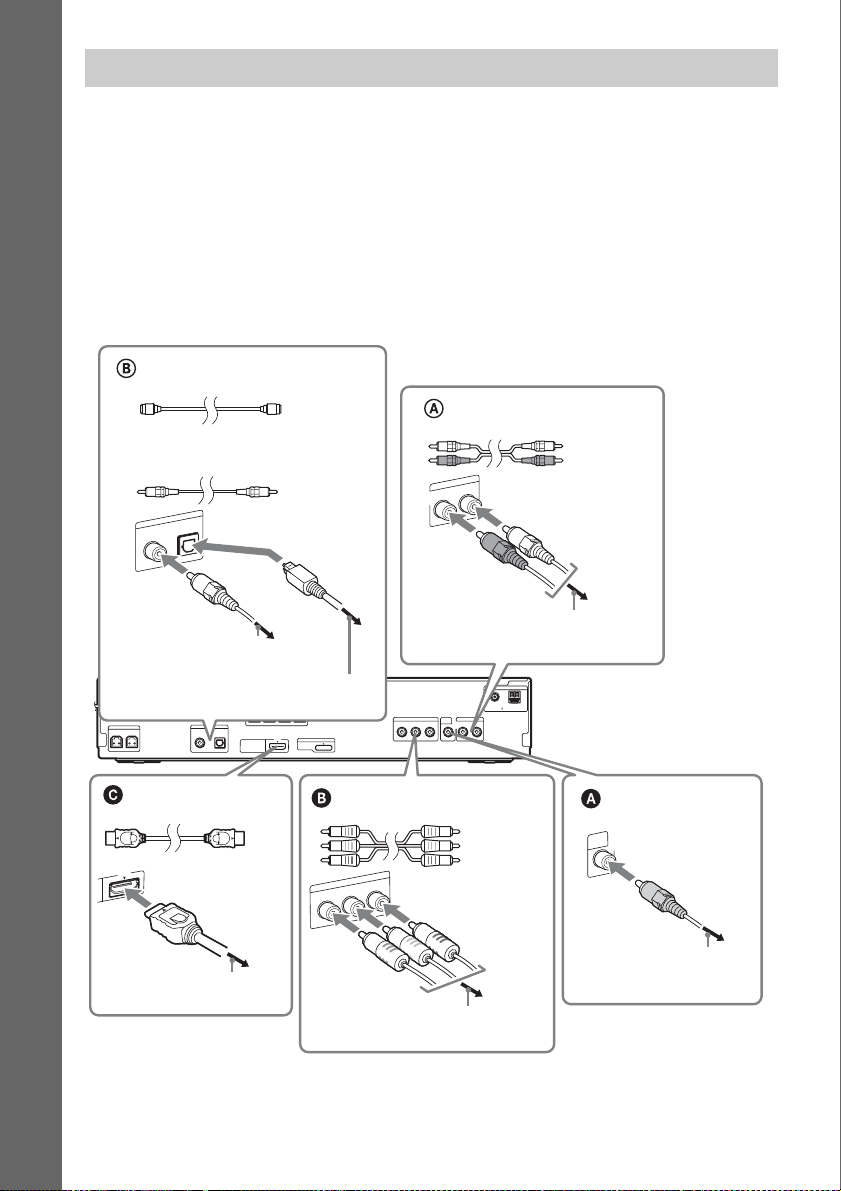
2 Connecting the TV
Use the parts as follows:
•Video cord (1)
To listen to TV sound from the six speakers of the system, connect the TV and the system with the
audio cord (not supplied) (A).
Getting Started
For video output to your TV, check the video input jacks of the TV, and select connection method A,
B, or C. Picture quality improves in order from A (standard) to C (HDMI).
When the TV has the digital optical or coaxial output jack, you can improve sound quality by
connecting with the digital cord (B).
DAV-HDX276
Digital optical cord
(not supplied)
Audio cord
(not supplied)
Digital coaxial cord
(not supplied)
O
E
ID
/V
V
T
IN
L
A
IT
IG
D
L
A
IC
T
P
O
L
IA
X
A
O
C
or
To the digital coaxial output jack of
the TV
To the digital optical output jack of
the TV
SPEAKER
CENTER SUBWOOFER
TV/VIDEO
DIGITAL IN
COAXIAL OPTICAL
SPEAKER
FRONT R FRONT L SUR R SUR L
HDMI OUT
DMPORT
DC5V
0.7A MAX
TV/VIDEO
L
IN
O
I
D
U
A
R
To the AUDIO OUT jacks of the TV
ANTENNA
FM
COMPONENT VIDEO OUT
B/CBPR/CR
P
COAXIAL 75
TV/VIDEO
VIDEO
OUT
AUDIO INYRL
AM
White
Red
Rear panel
HDMI** cable
(not supplied)
To the HDMI IN jack of the TV
GB
26
Component video cord
(not supplied)*
T
U
O
O
E
ID
V
T
N
E
N
O
P
M
O
C
R
/C
R
P
B
/C
B
P
Y
Green
Blue
Red
To the COMPONENT VIDEO IN jacks
of the TV
Video cord
(supplied)
VIDEO
OUT
To the VIDEO IN jack of
the TV
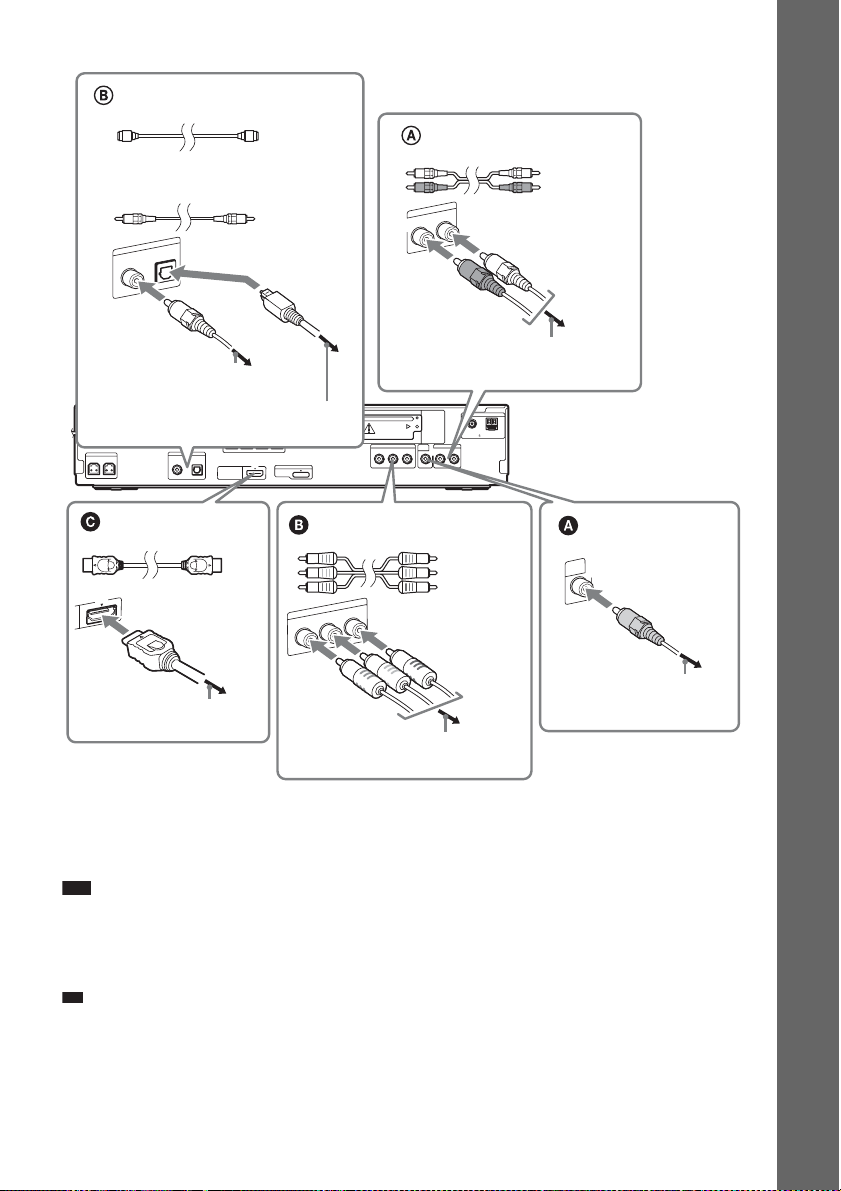
DAV-HDX275/DAV-HDX475
p
Digital optical cord
(not supplied)
Digital coaxial cord
(not supplied)
O
E
ID
/V
V
T
IN
L
A
IT
IG
D
L
A
IC
T
P
O
L
IA
X
A
O
C
or
To the digital coaxial output jack of
the TV
To the digital optical output jack of
the TV
SPEAKER
CENTER SUBWOOFER
TV/VIDEO
DIGITAL IN
COAXIAL OPTICAL
SPEAKER
FRONT R FRONT L SUR R SUR L
HDMI OUT
DC5V
0.7A MAX
HDMI** cable
(not supplied)
COMPONENT VIDEO OUT
DMPORT
Component video cord
(not supplied)*
T
U
O
O
E
ID
V
T
N
E
N
O
P
M
O
C
R
/C
R
P
B
/C
B
P
Y
Audio cord
(not supplied)
White
Red
TV/VIDEO
L
N
I
IO
D
U
A
R
To the AUDIO OUT jacks of the TV
ANTENNA
COAXIAL 75
FM
AM
Rear panel
VIDEO
Video cord
(supplied)
OUT
B/CBPR/CR
P
EZW-T100
TV/VIDEO
VIDEO
OUT
AUDIO INYRL
Green
Blue
Red
Getting Started
To the VIDEO IN jack of
To the HDMI IN jack of the TV
To the COMPONENT VIDEO IN jacks
of the TV
the TV
* If your TV accepts progressive format signals, use this connection and set the output signal of the system to
progressive format (page 37).
** HDMI (High-Definition Multimedia Interface)
If your TV has the HDMI jack, use this connection and select the type of output signal (page 37).
Note
• During the “D MPORT” function, video signal is not output from the HDMI OUT and COMPONENT VIDEO OUT
jacks.
• The system can accept both digital and analog signals. Digital signals have priority over analog signals. (COAXIAL
has priority over OPTICAL.) If the digital signal ceases, the analog signal will be processed after 2 seconds.
Ti
• You can connect another component, such as a VCR, digital satellite receiver, or PlayStation, to the TV/VIDEO
jacks (A or B) instead of the TV.
27
GB
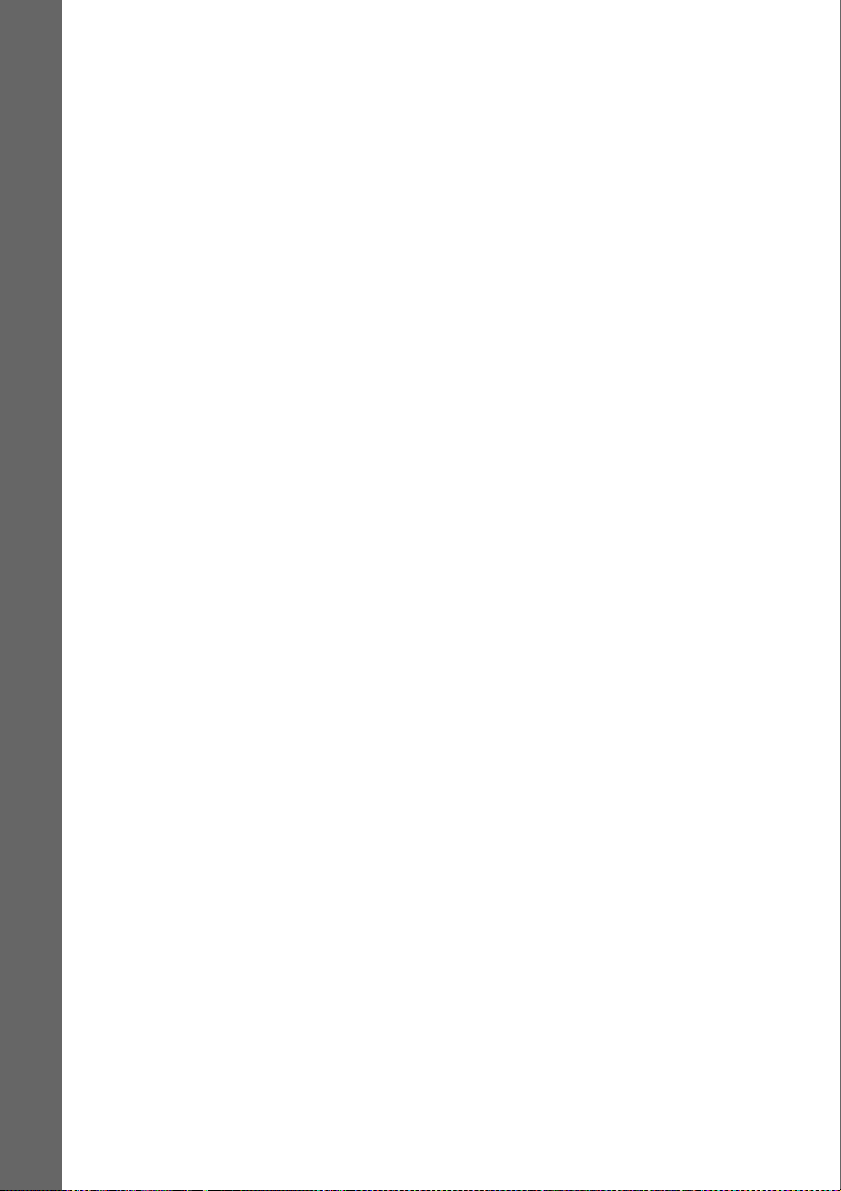
To change the color system (PAL or NTSC) (Asian, Australian, and
Middle Eastern models only)
Depending on the TV to be connected, you may be required to select either PAL or NTSC for the color
system.
The initial setting of the system for Australian and Middle Eastern models is PAL.
The initial setting of the system for Asian models is NTSC.
1 Turn off the system by pressing "/1.
2 Turn on the system by pressing "/1 while pressing X on the unit.
Getting Started
Each time you perform this operation, the color system toggles between PAL and NTSC.
“NTSC” lights up in the front panel display when the color system is set to NTSC.
28
GB
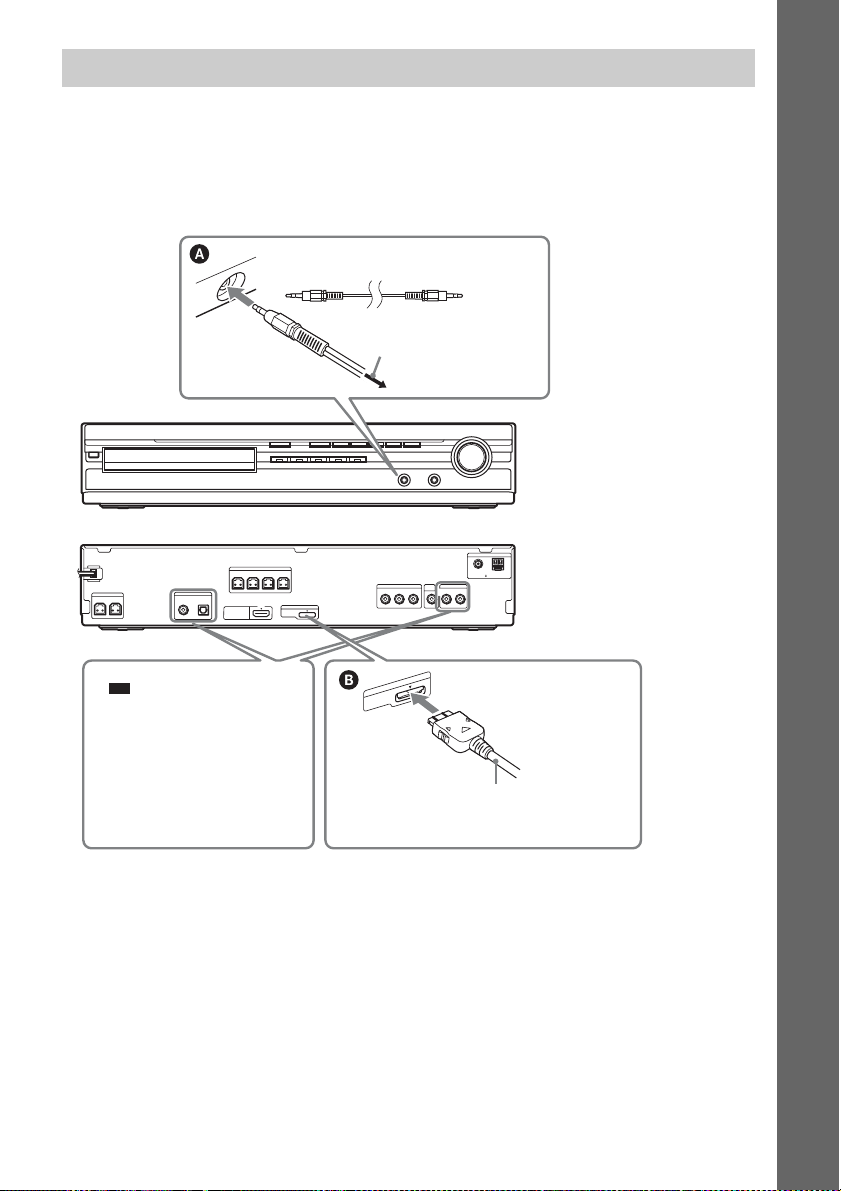
3 Connecting the other components
p
You can enjoy the connected component using the six speakers of the system.
• Portable audio source: A
• DIGITAL MEDIA PORT adapter: B
DAV-HDX276
Stereo mini-plug cord
(not supplied)
To the portable audio source
Front panel
ANTENNA
SPEAKER
CENTER SUBWOOFER
TV/VIDEO
DIGITAL IN
COAXIAL OPTICAL
SPEAKER
FRONT R FRONT L SUR R SUR L
HDMI OUT
COMPONENT VIDEO OUT
DMPORT
DC5V
0.7A MAX
B/CBPR/CR
P
TV/VIDEO
VIDEO
OUT
AUDIO INYRL
COAXIAL 75
FM
Rear panel
AM
Getting Started
Ti
• You can connect another
DC5V
0.7A MAX
DMPORT
component, such as VCR,
instead of the TV. For
connection details, s ee pa ge
26.
DIGITAL MEDIA PORT adapter
29
GB

DAV-HDX275/DAV-HDX475
p
Getting Started
SPEAKER
CENTER SUBWOOFER
TV/VIDEO
DIGITAL IN
COAXIAL OPTICAL
Stereo mini-plug cord
(not supplied)
To the portable audio
source
Front panel
EZW-T100 slot (See “Wireless system option” (page 31).)
ANTENNA
SPEAKER
FRONT R FRONT L SUR R SUR L
HDMI OUT
EZW-T100
COMPONENT VIDEO OUT
DMPORT
DC5V
0.7A MAX
B/CBPR/CR
P
TV/VIDEO
VIDEO
OUT
AUDIO INYRL
COAXIAL 75
FM
Rear panel
AM
Screws*
Ti
• You can connect another
DC5V
0.7A MAX
DMPORT
component, such as VCR,
instead of the TV. For
connection details, s ee pa ge
26.
DIGITAL MEDIA PORT adapter
* CAUTION
Please do not remove the screws before installing the EZW-T100 (page 77).
To connect the DIGITAL MEDIA PORT adapter
Connect a DIGITAL MEDIA PORT adapter (TDM-iP10 is supplied for North American models only)
to the DMPORT jack. For details, see “Using the DIGITAL MEDIA PORT Adapter” (page 76).
Note
• Connect the DIGITAL MEDIA PORT adapter so that the V marks are aligned. When disconnecting, pull out while
pressing A.
A
GB
30
