Sony DAV-HDX275 Owner’s Manual
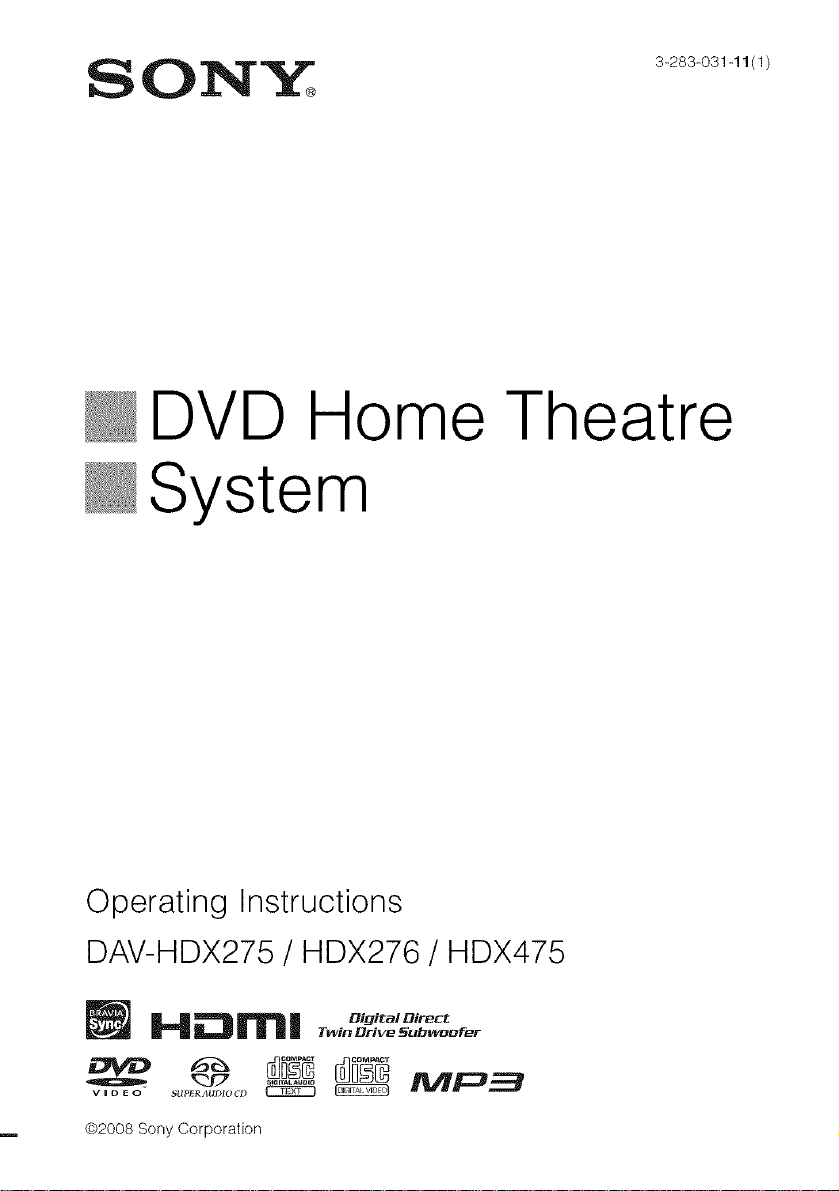
ON'_ 3-283-o31-11./
DVD Home Theatre
_System
Operating Instructions
DAV-HDX275 / HDX276 / HDX475
i..lli::3rln| ,,,,,,to,,,,ro_t
02008 Sony Corporation
Twin Drive _u_waafer
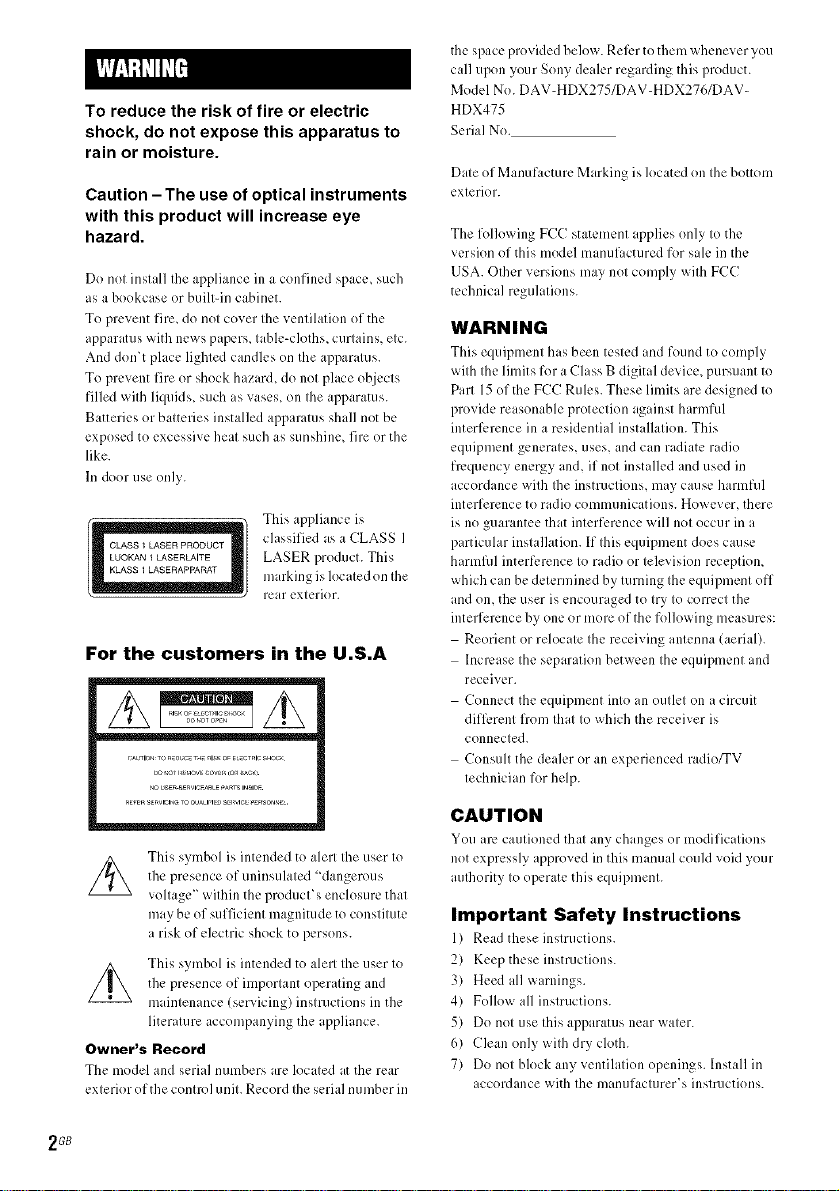
To reduce the risk of fire or electric
shock, do not expose this apparatus to
rain or moisture.
Caution - The use of optical instruments
with this product will increase eye
hazard.
Do not install the appliance in a confined space, such
as a bookcase or built-in cabinet.
To prevent fire, do not cover the ventilation of the
apparatus with news papers, table-cloths, curtains, etc.
And don't place lighted candles on the apparatus.
To prevent fire or shock hazard, do not place objects
filled with liquids, such is vases, on the apparatus.
Batteries or batteries installed apparatus shall not be
exposed to excessive heat such as sunshine, fire or the
like.
hi door use only.
This appliance is
classified as a CLASS I
LASER product. This
marking is located on the
rear exterior.
the space provided below. Reli:r to them whenever you
call upon your Sony dealer regarding this product.
Model No. DAV-HDX275/DAV-HDX276/DAV-
HDX475
Serial No.
Date of Manufacture Marking is located on the bottom
exterior.
The following ECC statement applies only to the
version of this model manufactured for sale in the
USA. Other versions may not comply with ECC
technical regulations.
WARNING
This equipment has been tested and found to comply
with the limits for a Class B digital device, pursuant to
Part 15 of the ECC Rules. These limits are designed to
provide reasonable protection against harmful
interli:rence in a residential installation. This
equipment generates, uses, and can radiate radio
frequency energy and, if not installed and used in
accordance with Ihe instructions, may cause harmful
interference to radio communications. However, there
is no guarantee that interference will not occur in a
particular installation. If this equipment does cause
harmfid interference to radio or television reception,
which can be determined by turning the equipment off
and on, the user is encouraged to try to correct the
interference by one or more of the following measures:
Reorient or relocate the receiving antenna (aerial).
Increase the separation between the equipment and
receiver.
Connect the equipment into an outlet on a circuit
dilli..rent from that to which the receiver is
connected.
Consult the dealer or an experienced radio_V
technician for help.
This symbol is intended to alert the user to
the presence of uninsulated "dangerous
voltage" within the product's enclosure that
may be of sufficient magnitude to constitute
a risk of electric shock to persons.
This symbol is intended to alert the user to
the presence of important operating and
m dntenance (servicing) instructions in the
literature accompanying the appliance.
Owrlel'_s Recol'd
The model and serial numbers are located at the rear
exterior of the control unit. Record the serial number in
2 GB
CAUTION
You are cautioned that any changes or modifications
not expressly approved in this manual could void your
aulhority to operate this equipment.
Important Safety Instructions
1) Read these instructions.
2) Keep these instructions.
3) Heed all w,rnings.
4) Follow all instructions.
5) Do not use this apparatus near water.
6) Clean only with dry cloth.
7) Do not block any ventilation openings. Install in
accordance with the manufacturer's instr/ictions.
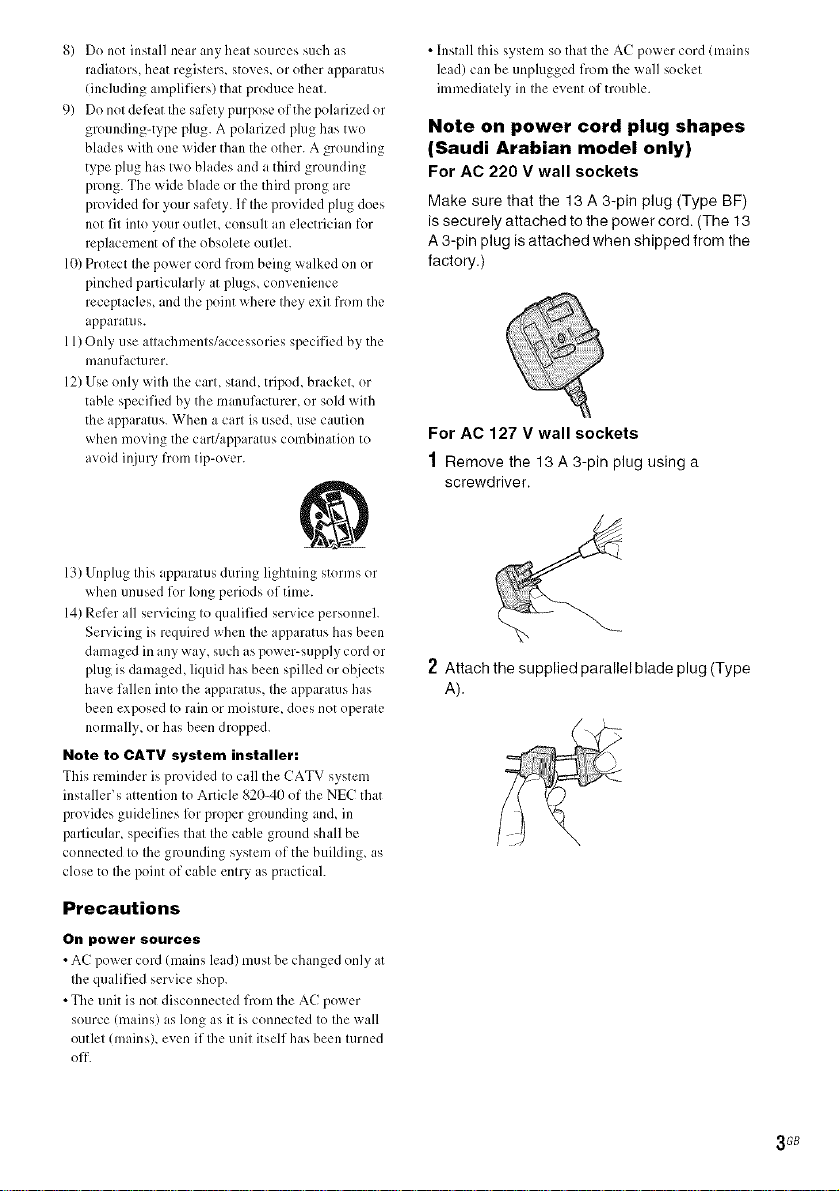
8) Do not install near any heat sources such :ks
radiators, heat registers, stoves, or other apparatus
(including amplifiers) that produce heat.
9) Do not del\:at the safety purpose ofthe polarized or
grounding-type plug. A polarized plug has two
blades with one wider than the other. A grounding
type plug has two blades and a third grounding
prong. The wide blade or Ihe third prong are
provided lk)ryour safety. If the provided plug does
not fit into your outleL consult an electrician for
replacement of the obsolete outlet.
10)Protect the power cord from being walked on or
pinched particularly at plugs, convenience
receptacles, and the point where they exit from the
apparatus
11)Only use attachments/accessories specified by the
manufacturer.
12)Use only with the cart, stand, tripod, bracket, or
table specified by the manufacturer, or sold with
the apparatus. When a cart is used, use caution
when moving the cart/apparatus combination to
avoid injury from tip over
13)Unplug this apparatus during lightning storms or
when unused for long periods of time.
141Refer all servicing to qualified service personnel.
Servicing is required when the apparatus has been
damaged in any way, such as power-supply cord or
plug is damaged, liquid has been spilled or objects
have fallen into the apparatus, the apparatus has
been exposed to rain or moisture, does not operate
normally, or has been dropped.
Note to CATV system installer:
This reminder is 1)rovided to call the CATV system
installer_s attention to Article g20-40 of the NEC that
provides guidelines lk)r proper grounding and, in
parlicular, specifies that the cable ground shall be
connected to the grounding system of the building, as
close to Ihe point of cable entry as practicah
• Install this system so that the AC power cord/mains
lead) can be unplugged from the wall socket
immediately inthe event of trouble.
Note on power cord plug shapes
(Saudi Arabian model only)
For AC 220 V wall sockets
Make sure that the 13 A 3-pin plug (Type BF)
is securely attached to the power cord. (The 13
A 3-pin plug is attached when shipped from the
factory.)
For AC 127 V wall sockets
1 Remove the 13 A 3-pin plug using a
screwdriver.
2 Attachthe suppliedparallelblade plug (Type
A).
Precautions
On power sources
• AC power cord (nladns lead) must be changed only at
the qualified service shop
• The unit is not disconnected from the AC power
source (mains) as long as it is connected to the wall
outlet ImainsX even if Ihe unit itself has been turned
off
3 GB
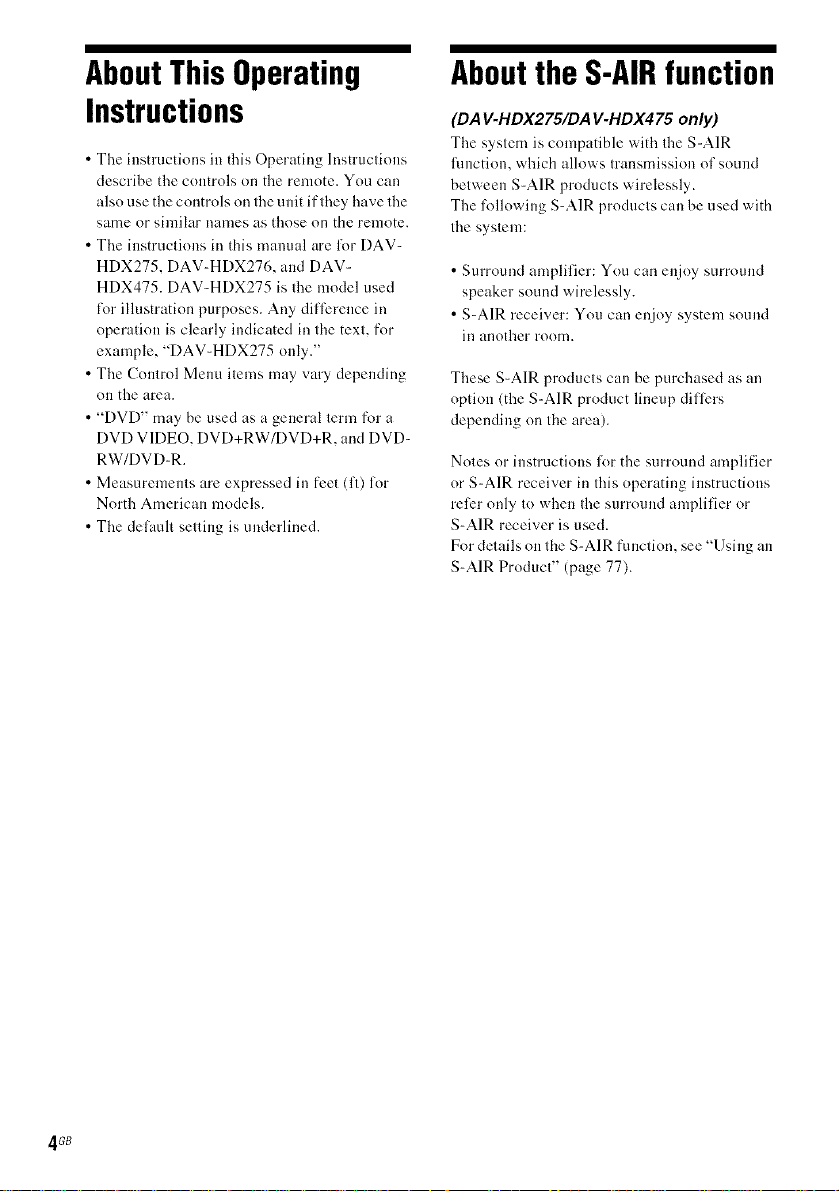
AboutThis Operating
Instructions
• The instructions in this Operating Instructions
describe tile controls on the remote. You can
also use the controls oil tileunit if they have tile
same or similar haines as those on the remote.
• Tile instructions in this manual are for DAV-
HDX275, DAV-HDX276, and DAV-
HDX475. DAV-HDX275 is the model used
t_)rillustration purposes. Any dilllzreuce in
operation is clearly indicated in the text, for
example, "DAV-HDX275 only."
• Tile Control Menu items may vary depending
OI1 the area.
• "DVD" may be used as a general term for a
DVD VIDEO, DVD+RW/DVD+R, and DVD-
RW/DVD-R.
• Measurements are expressed in feet (fl) for
North American models.
• Tile default setting is underlined.
Aboutthe S-AIRfunction
(DA V-HDX275/DA V-HDX475 only)
Tile system is compatible with tile S-AIR
lhnction, which allows transmission of sound
between S-AIR products wirelessly.
The l\>llowing S-AIR products can be used with
tile system:
• Surround amplifier: You can enjoy surroulM
speaker sound wirelessly.
• S-AIR receiver: You can enjoy system sound
ilI another room.
These S-AIR products can be purchased as an
option (the S-AIR product lineup difllzrs
depending on tile area).
Notes or instructions li_r the surround amplifier
or S-AIR receiver ill this operating instructions
rellzronly to when tile surround amplifier or
S-AIR receiver is used.
For details on tile S-AIR function, see "Using an
S-AIR Product" (page 77).
4 GB
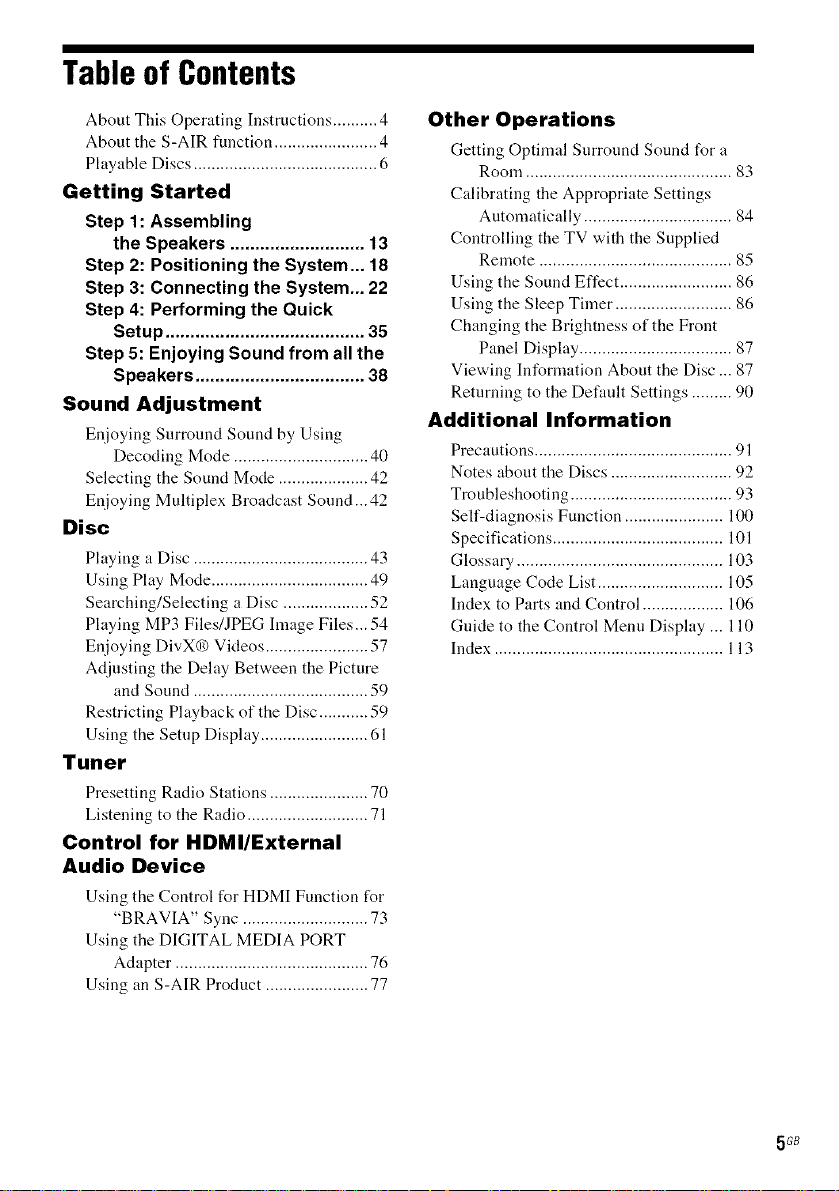
Table of Contents
About This Operating Instructions .......... 4
About the S-AIR function ....................... 4
Playable Discs ......................................... 6
Getting Started
Step 1: Assembling
the Speakers ........................... 13
Step 2: Positioning the System... 18
Step 3: Connecting the System... 22
Step 4: Performing the Quick
Setup ........................................ 35
Step 5: Enjoying Sound from all the
Speakers .................................. 38
Sound Adjustment
Enjoying Surround Sound by Using
Decoding Mode .............................. 40
Selecting the Sound Mode .................... 42
Enjoying Multiplex Broadcast Sound...42
Disc
Playing a Disc ....................................... 43
Using Play Mode ................................... 49
Searching/Selecting a Disc ................... 52
Playing MP3 Files!JPEG Image Files... 54
Enjoying DivXq_ Videos ....................... 57
Adjusting the Delay Between the Picture
and Sound ....................................... 59
Restricting Playback of the Disc ........... 59
Using the Setup Display ........................ 61
Tuner
Presetting Radio Stations ...................... 70
Listening to the Radio ........................... 71
Control for HDMl/External
Audio Device
Using tile Control for HDMI Function for
"BRAVIA" Sync ............................ 73
Using the DIGITAL MEDIA PORT
Adapter ........................................... 76
Using an S-AIR Product ....................... 77
Other Operations
Getting Optimal Surround Sound for a
Room .............................................. 83
Calibrating the Appropriate Settings
Automatically ................................. 84
Controlling the TV with the Supplied
Remote ........................................... 85
Using the Sound Effect ......................... 86
Using the Sleep Timer .......................... 86
Changing the Brightness of the Front
Panel Display .................................. 87
Viewing Information About the Disc ... 87
Returning to the Default Settings ......... 90
Additional Information
Precautions ............................................ 91
Notes about the Discs ........................... 92
Troubleshooting .................................... 93
Self-diagnosis Function ...................... 100
Specifications ...................................... 101
Glossary .............................................. 103
Language Code List ............................ 105
Index to Parts and Control .................. 106
Guide to the Control Menu Display ... 110
Index ................................................... 113
5 GB
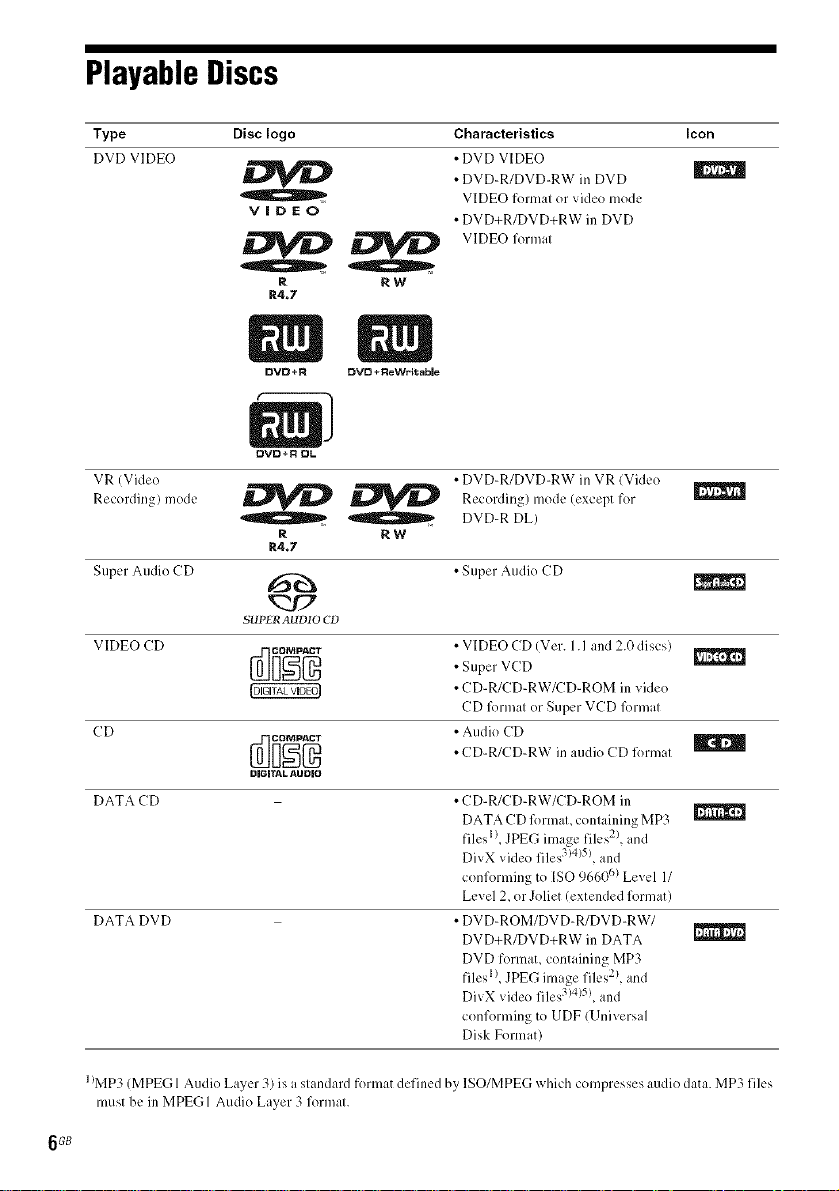
Playable Discs
Type Disc logo Characteristics Icon
DVD VIDEO • DVD VIDE()
• DVD-R/DVD-RW in DVD |
VIDEO
_ VIDEO fornml
R RW
R4.7
OVO÷R DL
VR (Vide() *DVD-R/DVD-RW in VR (Video
Recording) mode _ _ Recording) mode (except for
R RW
R4.7
Super Audio CD _ *Super Audio CD
SUPL'RAUDIO CD
VIDEO CD
_ DVD-R DE)
CD
VIDEO formal or video mode
• DVD+R/DVD+RW in DVD
• VIDEO CD (Vet. 1.1and 2.0 discs)
• Super VCD
• CD-R/CD-RW/CD-ROM in video
CD lk)lmal or Super VCD lk)lmal
• Audio CD
• CD-R/CD-RW in audio CD lk)lmal
DATA CD
DATA DVD
1IMp 3 (MPEG 1 Audio Layer 3) is a slandard forlnat defined by ISO/MPEG which compresses audio data. MP3 files
liltlst be ill MPEGI Audio Layer 3 formal.
6 GB
• CD-R/CD-RW/CD-ROM in
DATA CD lk)lmal, conlaining MP3 |
files l)_JPEG image files 2), and
DivX video files 3)4)5), and
conforming to [SO q660 (_)Level 1/
Level 2, or Joliet (extended fonnat)
• DV D-ROM/DV D-R/DVD-RW/
DVD+R/DVD+RW in DATA
DVD format, containing MP3
files l), JPEG image files 2), and
DivX vide() files 3)4)5), and
conl\)rming to UDF (Universal
Disk Format)
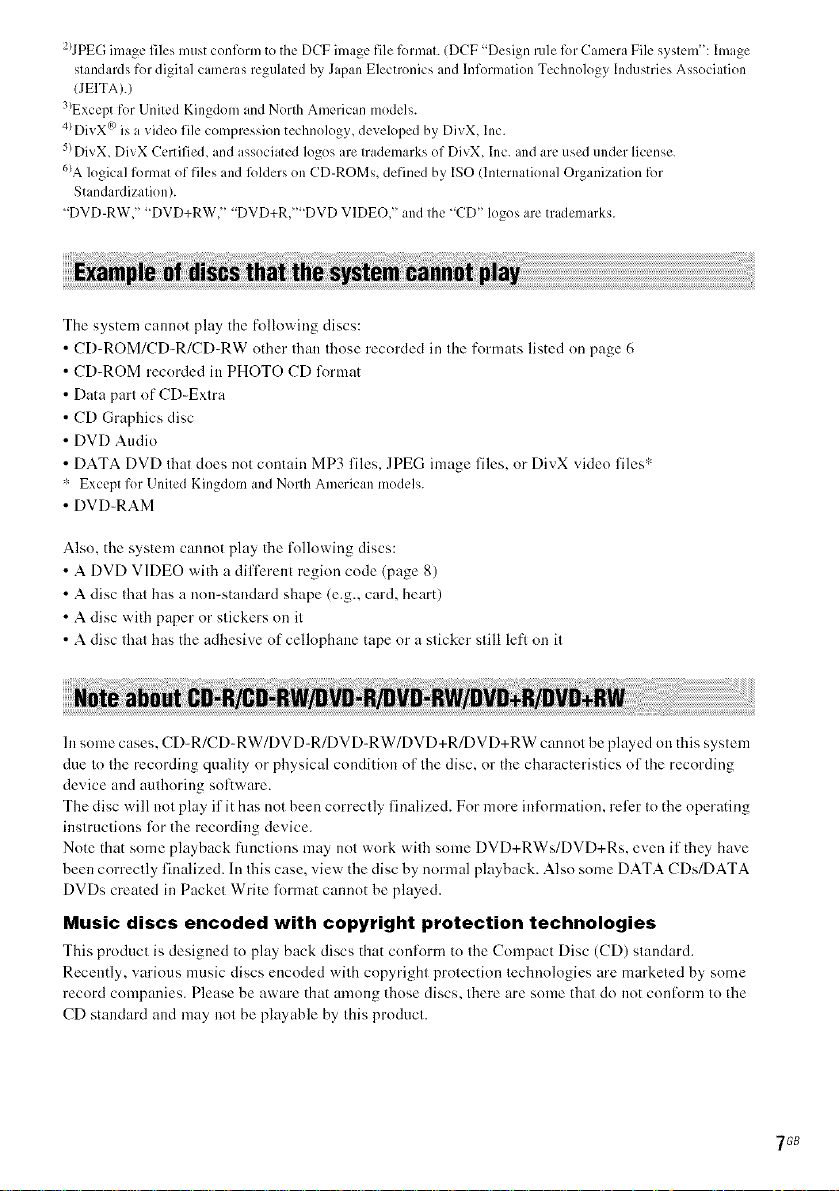
2!JPEG image files must conforn3 to the DCF image file lkmnat./DCF "Design rule lk)rCamera File system": hnage
standards for digital cameras regulated by Japan Electronics and Information Technology Industries Association
IJEITA).)
3!Except for United Kingdom and North American models.
4)DivX/k>ix a video file compression technology, developed by DivX, Inc.
5)DivX, DivX Certified, and associated logos are trademarks of DivX, Inc. and are used under license.
6!Alogical format of files and lk_lderson CD-ROMs, defined by ISO (International Organization for
Standardization).
"DVD-RW," "DVD+RW," "DVD+R,'"'DVD VIDEO," and the "CD" logos are trademarks.
The system calmot play the following discs:
CD-ROM/CD-R/CD-RW other than those recorded in the formats listed on page 6
CD-ROM recorded in PHOTO CD l\)rmat
Data part of CD-Extra
CD Graphics disc
DVD Audio
DATA DVD that does not contain MP3 files, JPEG image files, or DivX video filesa
ExceptforUnitedKingdomandNorthAmericanmodels.
• DVI)-RAM
Also, the system cannot play the R_llowing discs:
• A DVD VIDEO with a difli:rent region code (page 8)
• A disc that has a non-standard shape (e.g., card, heart)
• A disc with paper or stickers on it
• A disc that has the adhesive of cellophane tape or a sticker still lefl on it
In some cases, CD-R/CD-RW/DVD-R/DVD-RW/DVD+R/DVD+RW cannot he played on this system
due to the recording quality or physical condition of the disc, or the characteristics of the recording
device and authoring sol:ware.
The disc will not play if it has not been correctly finalized. For more intk_rmation, refer to the operating
instructions l\_r the recording device.
Note that some playback flmctions may m}t work with some DVD+RWs/DVD+Rs, even if they have
been correctly finalized. In this case, view tl_e disc by normal playback. Also some DATA CDs/DATA
DVDs created in Packet Write lormat cannot be played.
Music discs encoded with copyright protection technologies
This product is designed to play back discs that conl_arm to the Compact Disc (CD) standard.
Recently, various music discs encoded with copyright protection technologies are marketed by some
record companies. Please be aware that mnong those discs, there are some that do not contk)rm to the
CD standard and may not be playable by this product.
7GB
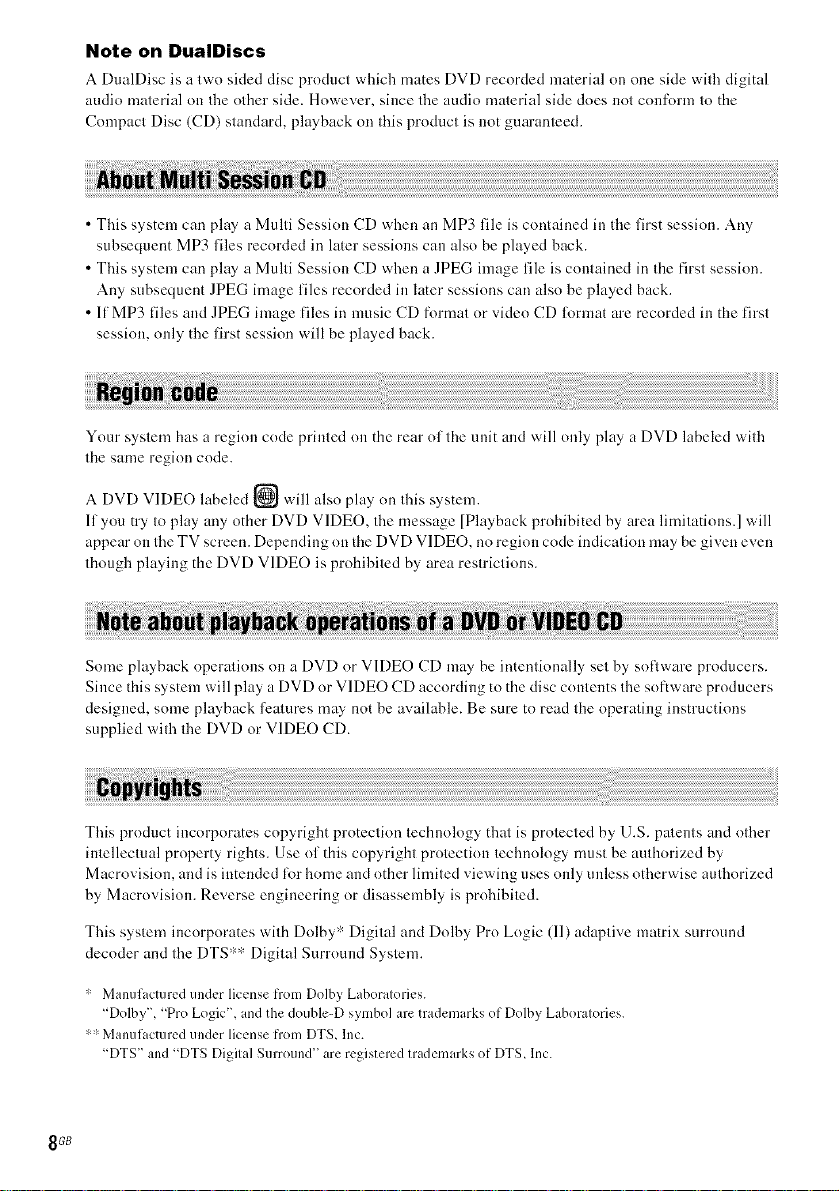
Note on DualDiscs
A DmdDisc is a two sided disc product which mates DVD recorded material on one side with digital
audio nmterial ou the other side. However. since the audio nmterial side does not conform to the
Compact Disc (CD) standard, playback on this product is not guaranteed.
• This system can play a Multi Sessiou CD when an MP3 file is contained in the first session. Any
subsequent MP3 files recorded in later sessions can also be played back.
• This system can play a Multi Sessiou CD when a JPEG image file is coutained in the first session.
Any subsequent JPEG image files recorded in later sessions can also be played back.
• If MP3 files aud JPEG image files in music CD fnrmat or video CD lbrmat are recorded in the first
session, only the first session will be played back.
Your system has a region code printed on the rear of the unit and will only play aDVD labeled with
the same region code.
A DVD VIDEO labeled @ will also play on Ihis system.
If you try to play any other DVD VIDEO, the message [Playback prohibited by area limitatious.] will
appear on the TV screen. Dependiug ou the DVD VIDEO, no region code indication nmy be given even
though playing the DVD VIDEO is prohibited by area restrictions.
Some playback operations ou a DVD or VIDEO CD may be intentionally set by software producers.
Since this system will play a DVD or VIDEO CD according to the disc coutents the software producers
designed, some playback features may not be available. Be sure to read the operating instructions
supplied with the DVD or VIDEO CD.
This product iucorpnrates copyright protection technology that is protected by U.S. patents and other
intellectual property rights. Use of this copyright protectiou technology must be authorized by
Macrovision, and is iuteuded lot home and other limited viewing uses only unless otherwise authorized
by Macrovisiou. Reverse engineering or disassembly is prohibited.
This system incorporates with Dolby* Digital and Dolby Pro Logic (11) adaptive matrix surround
decoder and the DTS ':>:_Digital Surrnund System.
" Manufactured under license fiom Dolby Laboratories.
"Dolby', "Pro Logic', and the double-D symbol are trademarks of Dolby Laboratories.
"" Manufactured under license fiom DTS, lnc.
"DTS" and "DTS Digital Surround" are registered trademarks of DTS, lnc.
8GB
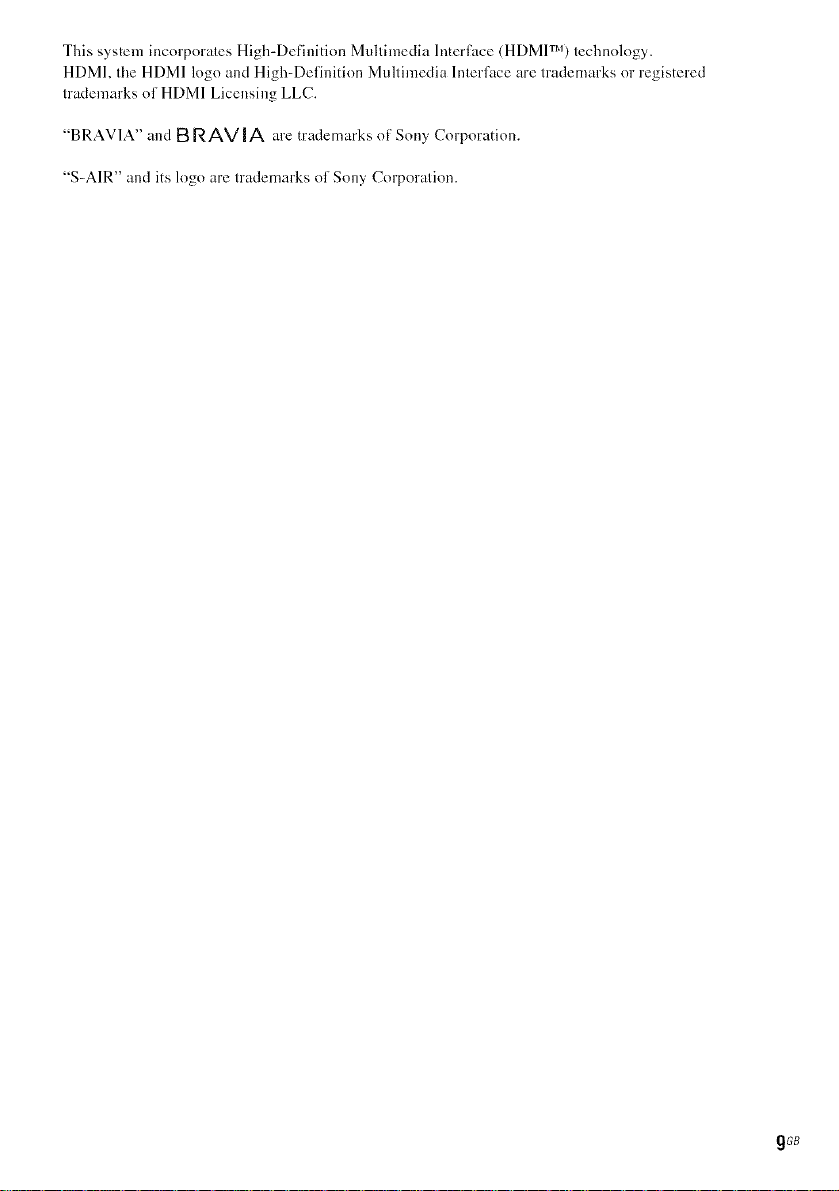
This system incorporates High-Definition Multimedia lntertktce (HDMI TM) technology.
HDMI, tile HDMI logo and High-Definition Multimedia lnterf_tce are trademarks or registered
trademarks of HDMI Licensing LLC.
"BRAV1A" and B R AVIA are trademarks ot' Sony Corporation.
"S-AIR" and its logo are trademarks of Sony Corporation.
gGB
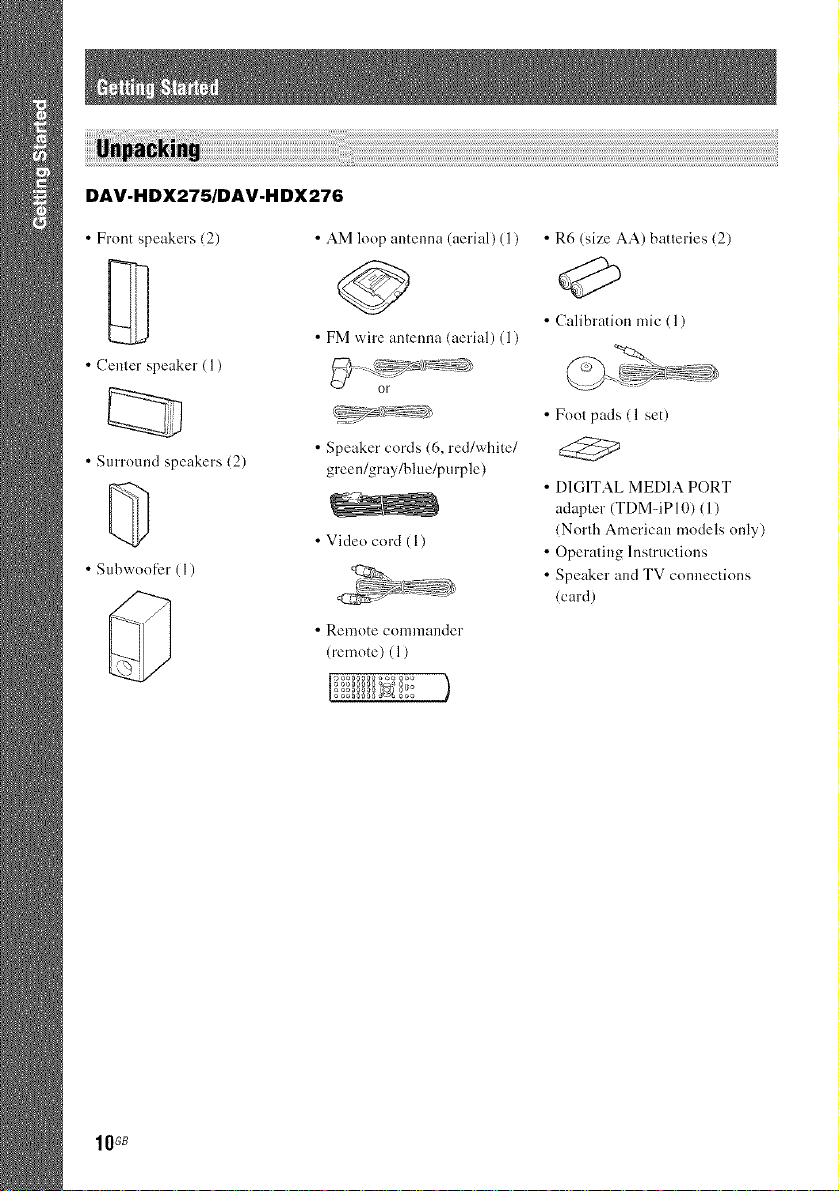
DAV-HDX275/DAV-H DX276
• Front speakers (2)
u
• Cenler speaker ( 1)
• Surround speakers (2)
• Stlbwoo[_21 ÷( [ )
• AM loop antenna (aerial) (1)
• FM wire antenna (aerial) (1)
or
• Speaker cords (6, red/white/
green/gray/blue/purple)
• Video cord (1)
• Remote conm3ander
(remote) (1)
)
• R6 (size AA) batleries (2)
• Calibration mic (1)
• Fool pads (1 set)
• DIGITAL MEDIA PORT
adapter (TDMqP 10) (1)
(North American models only)
• Operating Instructions
• Speaker and TV connections
(card)
10 GB
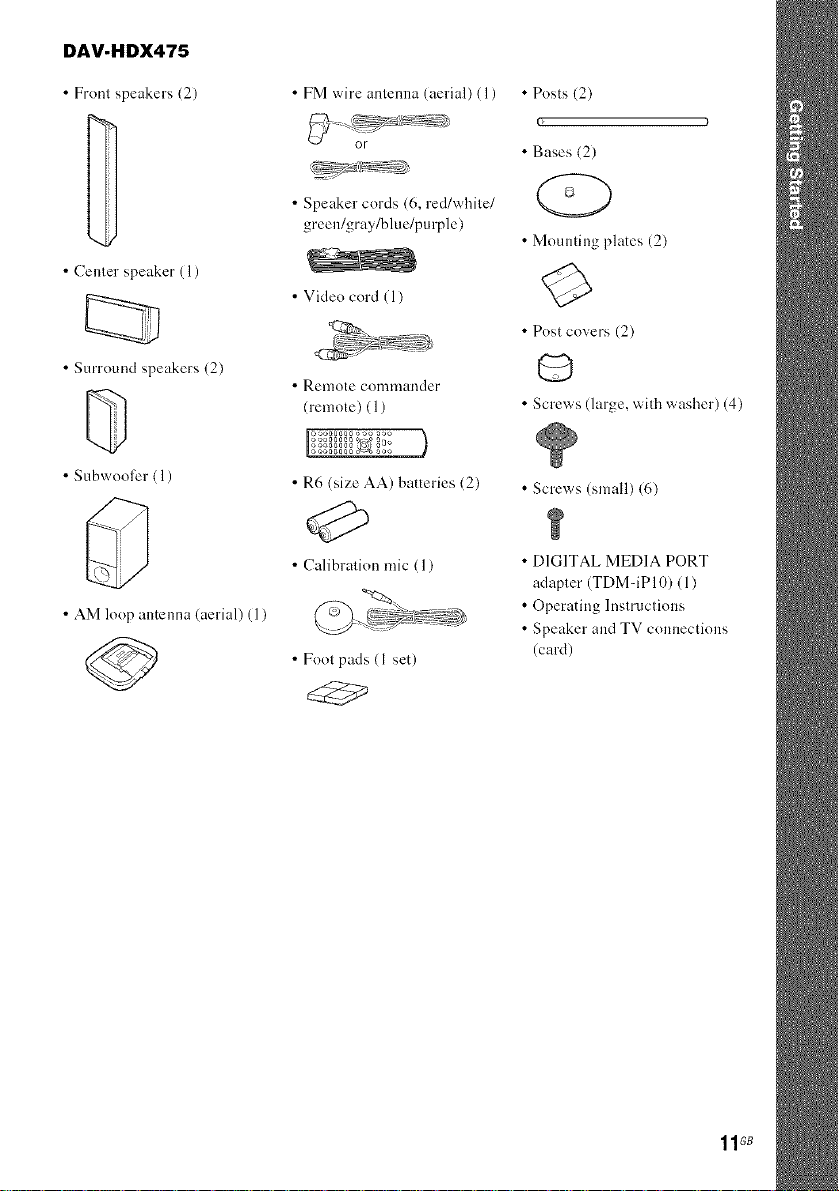
DAV-HDX475
• From speakers (2)
• Cenler speaker (l )
• Surround speakers (2)
• S[Ibwoofer ( ] )
• AM loop antenna (aerial) (1)
• FM wire antenna (aerial) (1)
OF
• Speaker cords (6, red/white/
green/gray/blue/pu rple)
• Video cord (1)
• Remote corllllrander
(remote) ( 1)
)
• R6 (size AA) batteries (2)
• Calibration mic ( 1)
• Fool pads (1 set)
• Posts (2)
• Bases (2)
• Mounting plates (2)
• Post covers (2)
• Screws (large. with washer) (4)
• Screws (small) (6)
• DIGITAL MEDIA PORT
adapter (TDM-iP 10) ( 1)
• Operating Instructions
• Speaker and TV conllectiolls
(card)
11GB
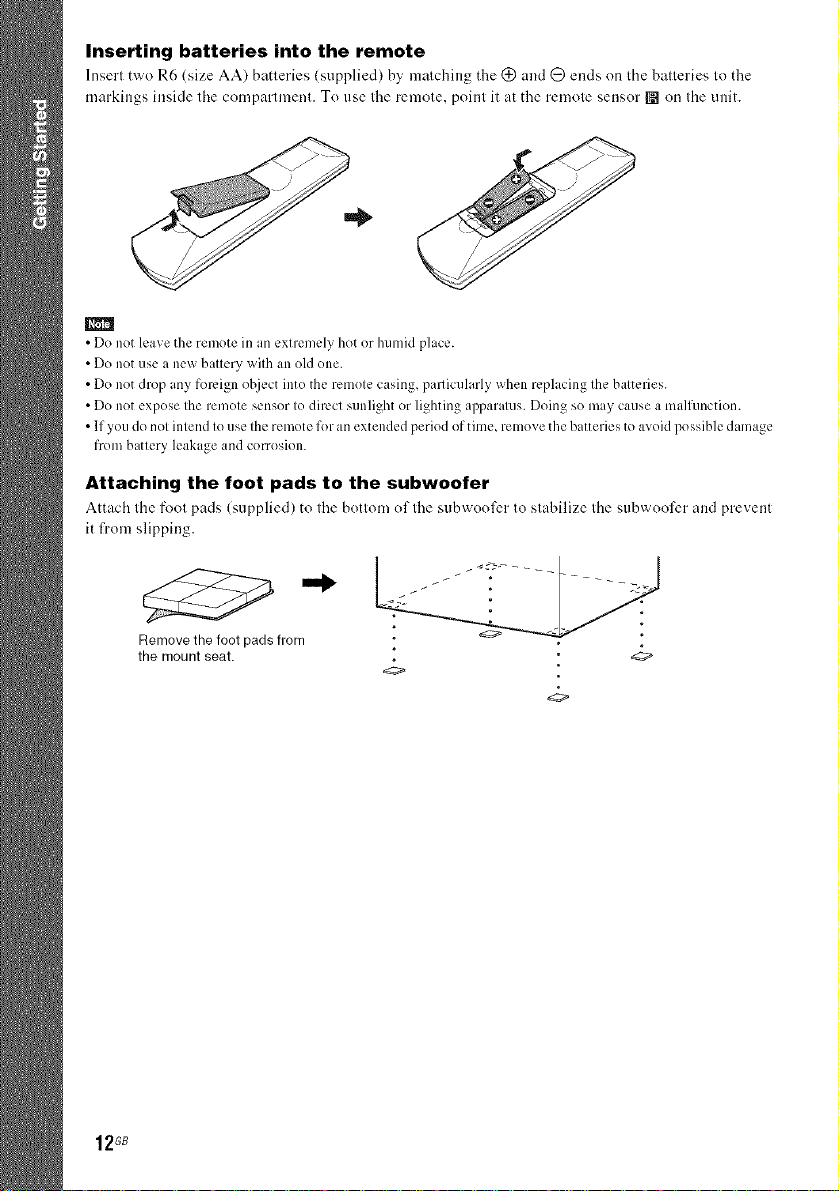
Insertingbatteriesintothe remote
markings inside lhe comparlmenl. To use Ihe remole, poinl it at the remole sensor [] on Ihe unit.
m
• Do not leave the remote in an extremely hot or humid place.
• Do not use a new battery with an old one.
• Do not drop any foreign object into the remote casing, particularly when replacing the batteries.
• Do not expose the remote sensor to direct sunlight or lighting al)paratus. Doing so may cause a malfunction.
• If you do not intend to use the remote for an extended period of time, remove the batteries to avoid possible damage
from battery leakage and corrosion.
Attaching the foot pads to the subwoofer
it from slipping.
Removethe foot padsfrom °
the mountseat. °
12GB
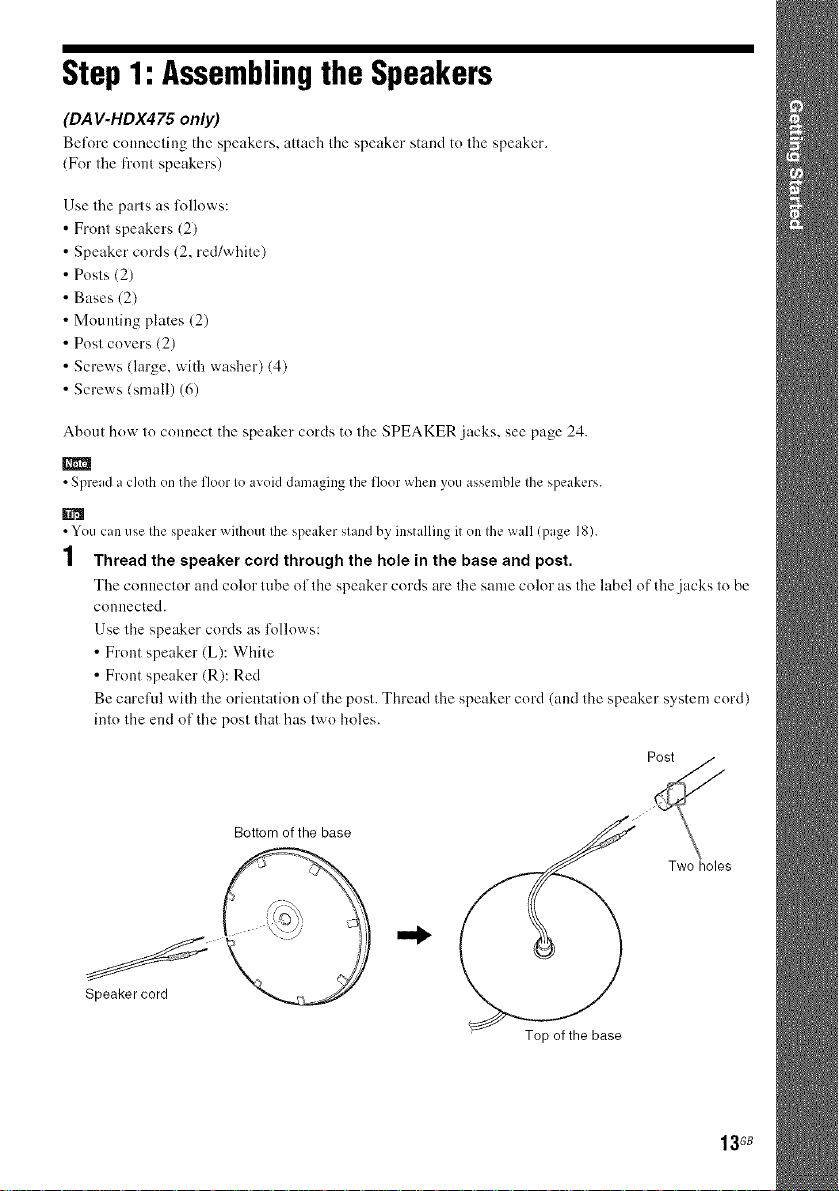
Step 1: Assemblingthe Speakers
(DA V-HDX475 only)
BeR_re connecting the speakers, attach the speaker stand to the speaker.
(For the ti"ont speakers)
Use the parts as IMlows:
Front speakers (2)
Speaker cords (2, red/white)
Posts (2)
Bases (2)
Mounting plates (2)
Post covers (2)
Screws (large, with washer) (4)
Screws (small) (6)
About how to connect the speaker cords to the SPEAKER jacks, see page 24.
• Spread a cloth on the floor to avoid damaging the floor when you assemble the speakers.
• You can use the speaker without the speaker stand by installing it on the wall (page 18).
I
1 Thread the speaker cord through the hole in the base and post.
The connector and color tube of the speaker cords are the same color as the label of the jacks to be
connected.
Use the speaker cords as l\_llows:
• Front speaker (L): White
• Front speaker (R): Red
Be cm'efid with the orientation of the post. Thread the speaker cord (and the speaker system cord)
into the end of the post that has two holes.
Speaker cord
Bottom of the base
Two holes
Top of the base
13G8
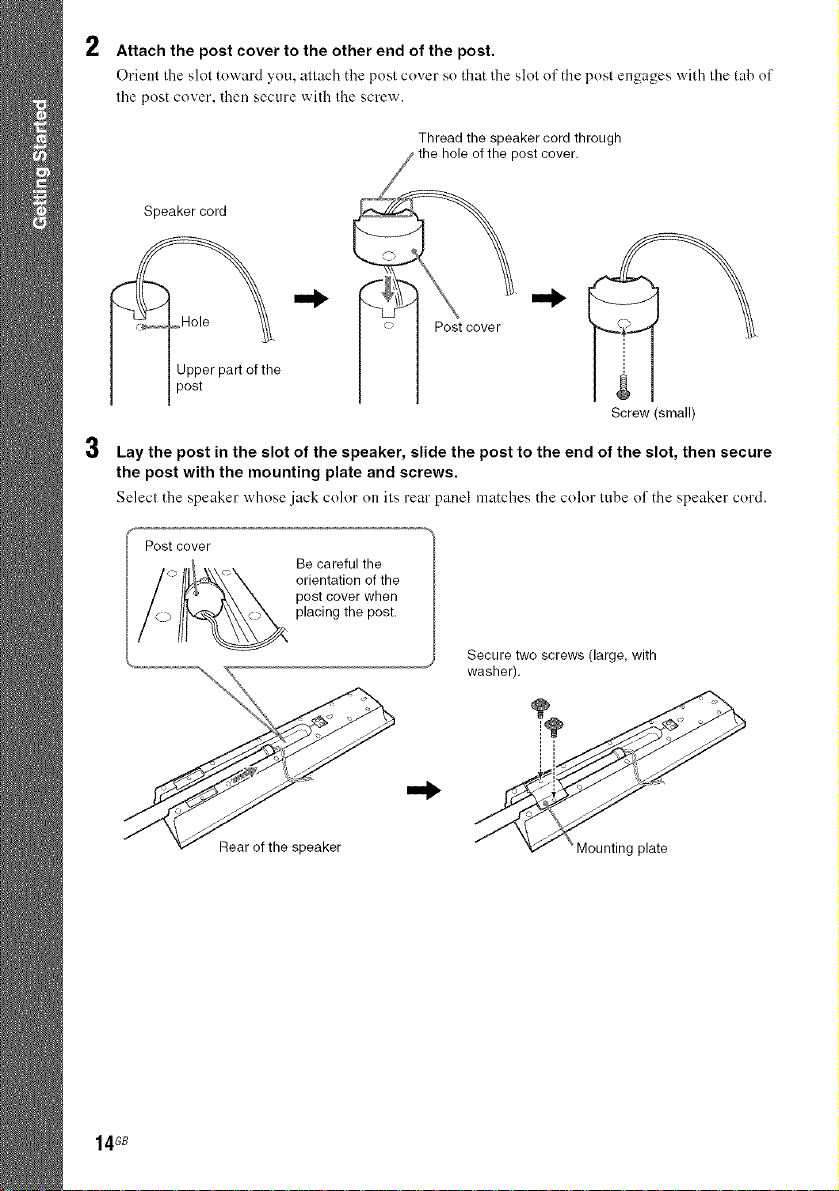
2
Attach the post cover to the other end of the post.
Oricnl Ihc slot toward you, allach the post cover so that Ihc slot of the post engages with lhc tab of
lhe post cover, then secure wilh the screv,,r.
Thread the speaker cord through
hole of the post cover.
Speaker cord
Hole Post cover
Jpper part of the
post
Screw (small)
3
Lay the post in the slot of the speaker, slide the post to the end of the slot, then secure
the post with the mounting plate and screws.
Select the speuker whose jack color on its rear panel matches the color tube of the speaker cord.
Post cover
"--',_, washer).
Rear of the speaker Mounting plate
Be careful the
orientation of the
post cover when
placing the post.
Secure two screws (large, with
14 GB
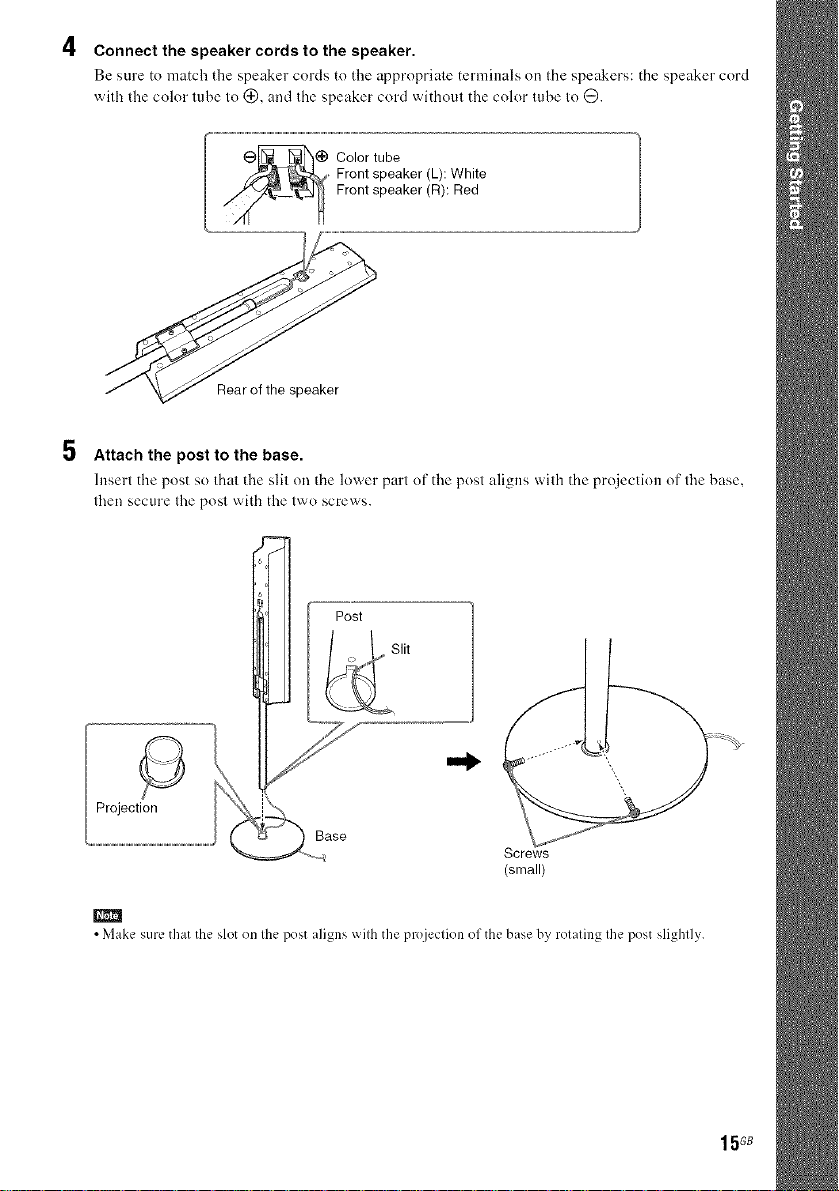
4
Connect the speaker cords to the speaker.
Be sure to match the speaker cords to the appropriate terminals on Ihe speakers: the speaker cord
with the color tube to (_), and Ihe speaker cord widloul the color (ube Io 0.
Front speaker (L): White
_ Color tube
Rear of the speaker
5 Attach the post to the base.
lnserl the post so Ihal die slil on tile lower parl of the posl aligns wilh the projection of the base,
lben secure Ihe posl with the lwo screws.
Front speaker (R): Red
Post
Slit
o
Projection
Base
Screws
(small)
m
• Make sure that the slot on Ihe post aligns wilh the projeclion of the base by rolaling Ihe post slighlly.
15GB
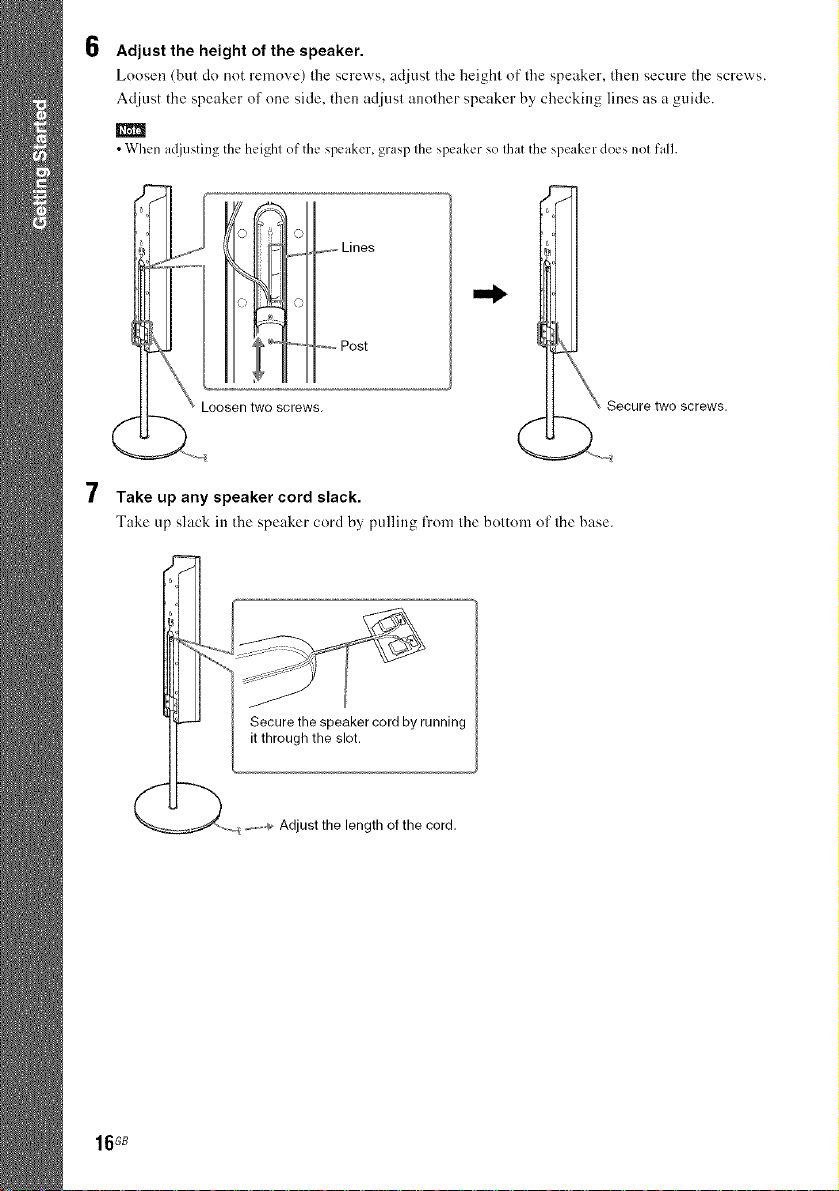
6
Adjust the height of the speaker.
Loosen (but do not remove) the screws, adjust the height of the speaker, then secure the screws.
Adjust the speaker of one side. then adjust another speaker by checking lines as a guide.
• When a_liusting the height of the speaker, grasp the speaker so that the speaker does not fall.
r_ i 0
7
Take up any speaker cord slack.
Take up slack in the speaker cord by pulling fi'om the bottom of the base.
it through the slot.
_ Lines
Post
screws.
unnlng
"_--_- _ _,,_ Adjustthe lengthof the cord.
16GB
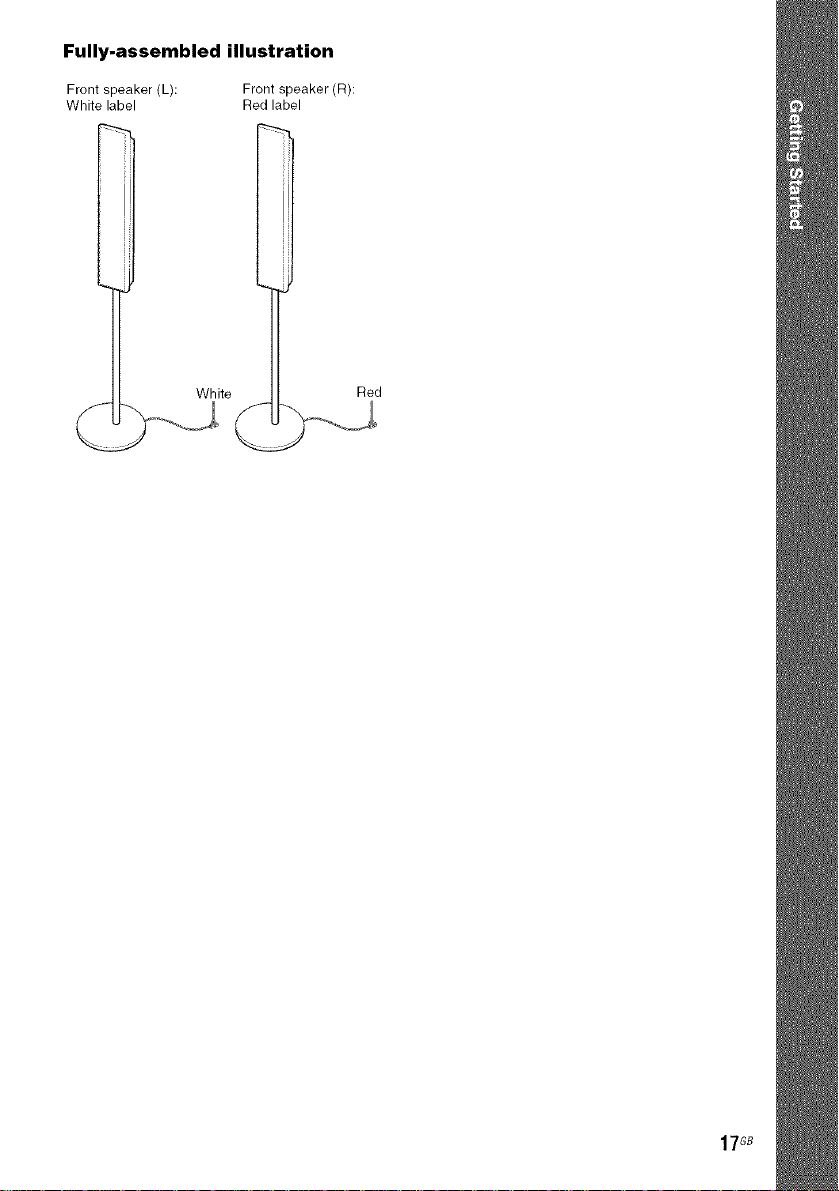
Fully-assembled illustration
Front speaker (L): Front speaker (R):
White label Red label
White
Red
17GB
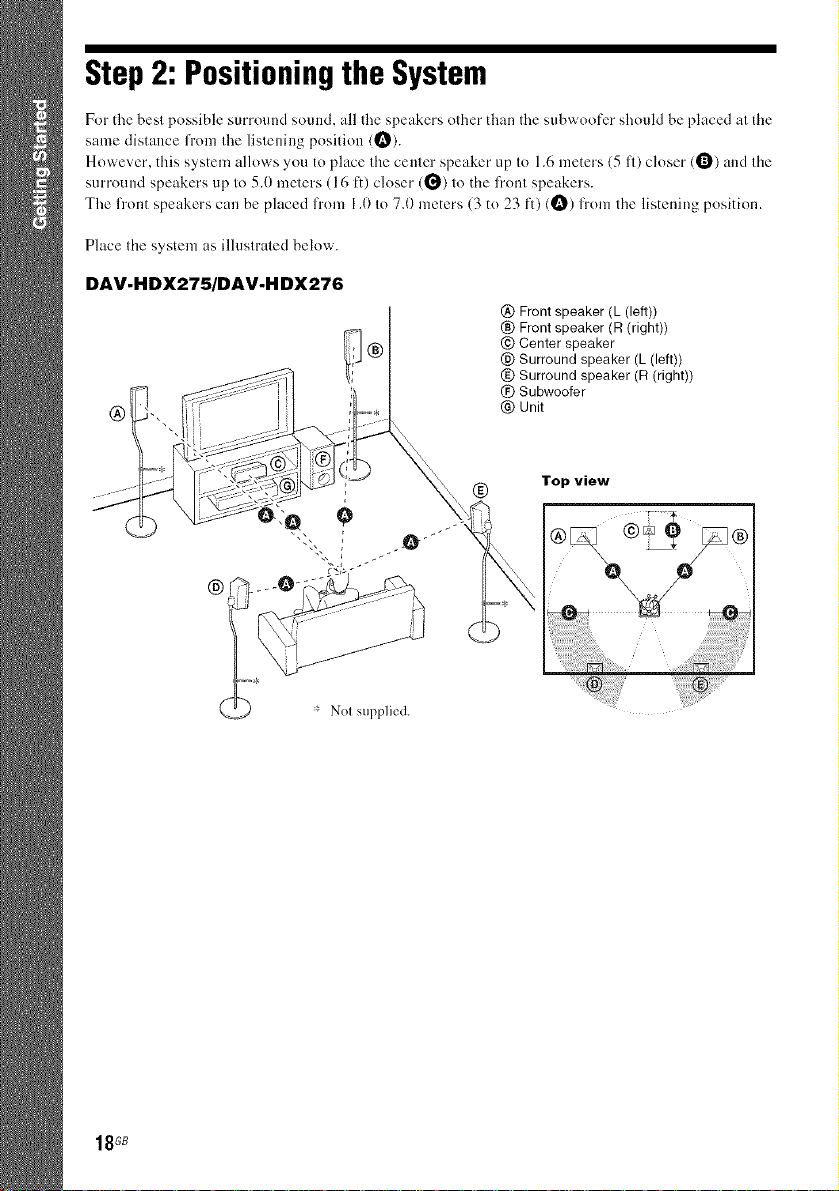
Step 2: Positioningthe System
For the best possible surround sound, all the speakers other than the subwoofcr should be placed at tile
same distance from the listening position (O).
However, this system allows you to place the center speaker up to 1.6 meters (5 fl) closer (1_) and the
surround speakers up to 5.0 meters (16 It) closer (_) to tile front speakers.
The front speakers can be placed from 1.0 to 7.1)meters (3 to 23 ft) (t_) li"omthe listening position.
Place file system as illuslraled below.
DAV-HDX275/DAV-H DX276
@ Front speaker (L (left))
® Front speaker (R (right))
@ Center speaker
@ Surround speaker (L (left))
(g) Surround speaker (R (right))
(£) Subwoofer
@ Unit
18G8
* Nel supplied.
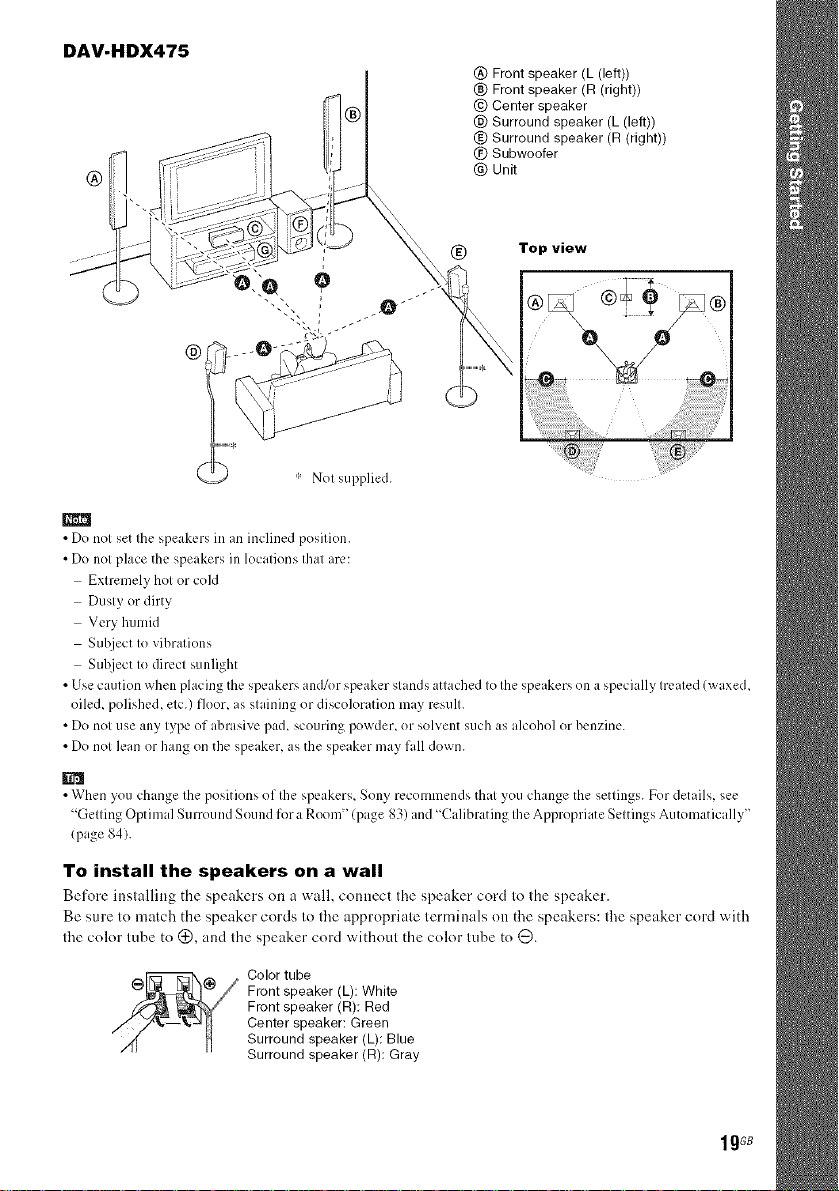
DAV-HDX475
® Front speaker (L (left))
® Front speaker (R (right))
® Center speaker
@ Surround speaker (L (left))
® Surround speaker (R (right))
(_) Subwoofer
®
(_)I* I: Nol supplied.
® Unit
m
• Do not set the speakers in an inclined position
• Do not placethe speakers in locations that arc:
Extremely hot or cold
Dusty or dirty
Very humid
Suhject to vibrations
Sub.jectto direct sunlight
• Usecaution when placing the speakers and/or speaker stands attached to the speakers on a specially treated (waxed,
oiled, polished, etc.) floor, as staining or discoloration may result.
• Do not use any type of abrasive pad, scouring powder, or solvent such as alcohol or benzine.
• Do not lean or hang on the speaker, as the speaker may fall down.
• When you change the positions of Ihe speakers, Sony recommends that you change the settings. For details, see
"Getting Optimal Surround Sound for a Room" (page 83) and "Calibratingthe Appropriate Settings Automatically"
(page 84).
To install the speakers on a wall
Before installing the speakers on u wall, c(muect the speaker cord to the speaker.
Be sure to match the speaker cords to tire appropriate terminals on the speakers: the speaker cord with
the color tube to (_), and the speaker cord without the color tube to O.
Color tube
Front speaker (L): White
Front speaker (R): Red
Center speaker: Green
Surround speaker (L): Blue
Surround speaker (R): Gray
1gG8
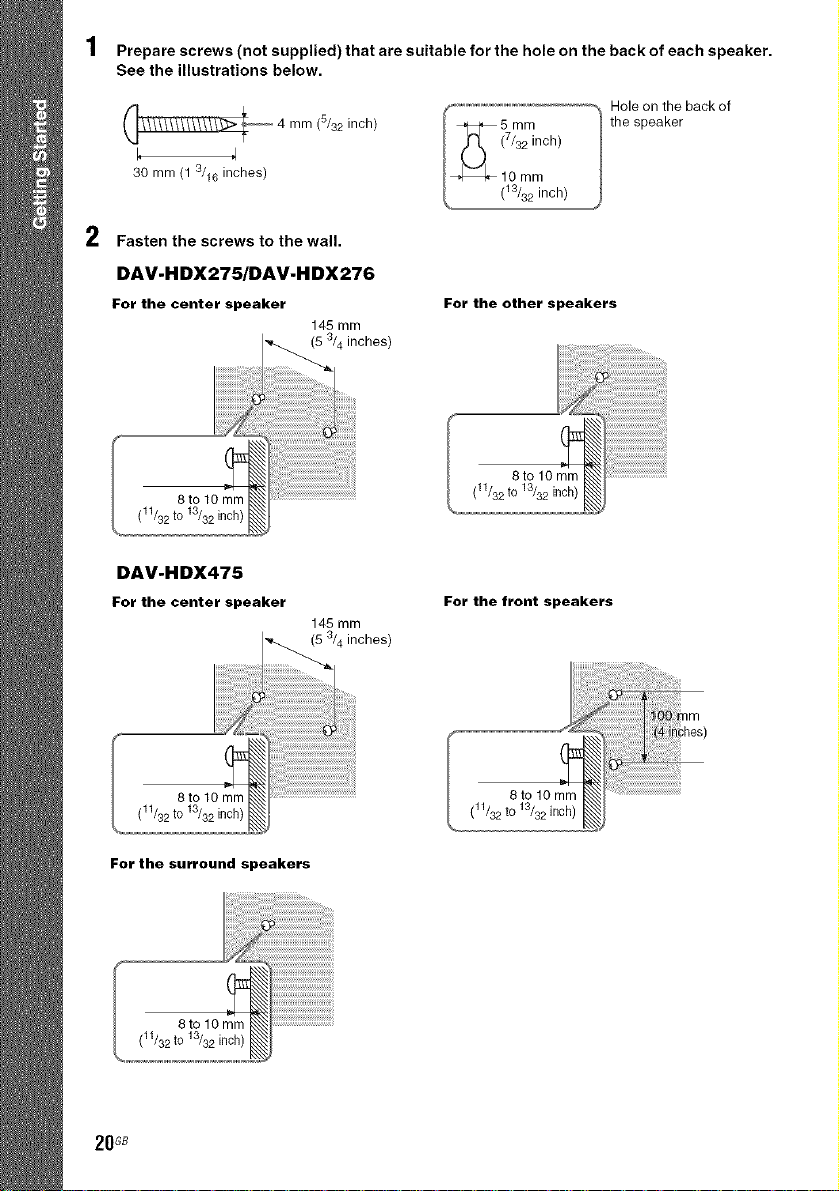
Prepare screws (not supplied) that are suitable for the hole on the back of each speaker.
See the illustrations below.
_4 mm inch)
30 mm (1 3/16 inches)
2
Fasten the screws to the wall.
DAV-HDX275/DAV-H DX276
For the center speaker
8 to 10 mm
(11/32to 13/32 inch)
DAV-HDX475
For the center speaker
(5/32
145 mm
(5 3/4 inches)
145 mm
5 3/4 inches)
Hole on the back of
the speaker
For the other speakers
8to lOmm
(11/32tO13/32inch)
For the front speakers
8to 10 mm_
(11/32to 13/32 inch) _
For the surround speakers
20G8
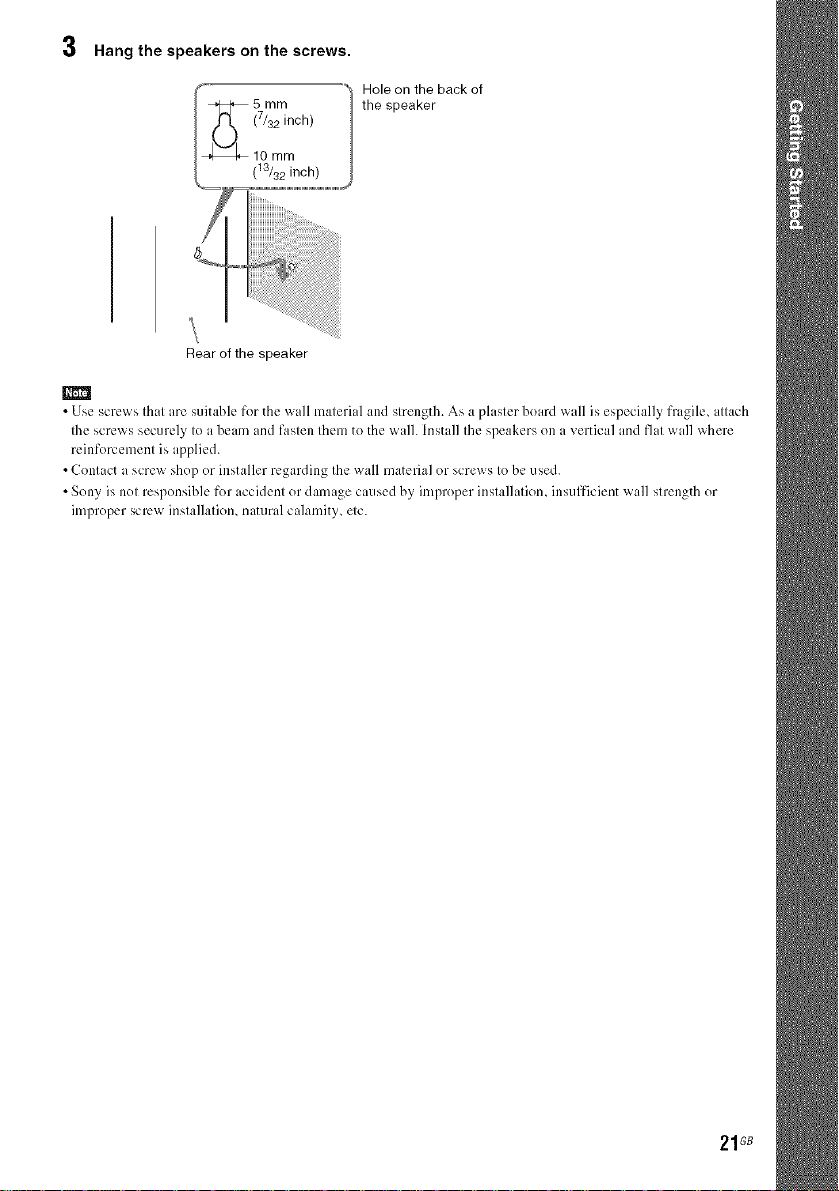
3 Hang the speakers on the screws.
5 mm
(7/32 inch)
10 mm
(13/32 inch)
Hole on the back of
the speaker
....
i i iii i !iiiiii iiiiiiiiiiiii iiiiiiiiiiiii iiiiiiiiiiiii iiii i
Rear of the speaker
• Use screws that :are suitable fer the wall material and strength. As a plaster board wall is especially fragile, attach
tile screws securely to a beam and fasten them to the walh Install the speakers on a vertical and fiat wall where
reinfemement is applied.
• Contact a screw shop or installer regarding the wall material or screws to be used.
• Sony is not responsible fer accident or damage caused by improper installation, insufficient wall strength or
improper screw installation, natural calamity, tic.
21G8
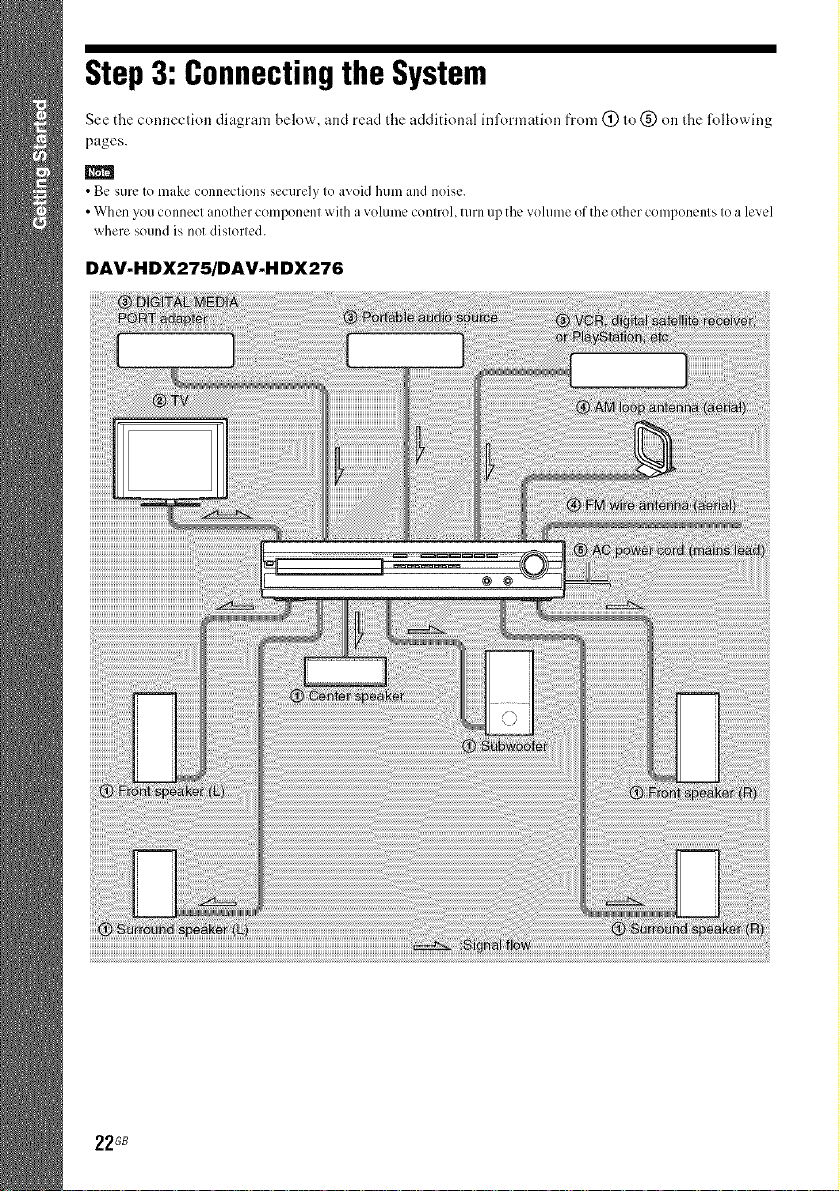
Step 3: Connectingthe System
See the connection diagram below, and read the additional inl\_rmation from (_ to (_ on tl_e lbllowing
pages.
• Be sure to make connections securely to avoid hum and noise.
• When you connect another component with a voltlme control, turn up the vohlme of the other components to a level
where sound is not distorted.
DAV-HDX275/DAV-H DX276
i!!!!!!!!!!!!!!!!!!!!!!!!!!!!!!!!!!!!!!!!!!!!!!!!!!!!!!!!!!!!!!!!!!!!!!!!!!!!!!!!!!!!!!!!!!!!!!!!!!!!!!!!!!!!!!!!!!!!!!!!!!!!!!!!!!!!!!!!!!!!!!!!!!!!!!!!!!!!!!!!!!!!!!!!!!!!!!!!!!!!!!!!!!!!!!!!!!!!!!!!!!!!!!!!!!!!!!!!!!!!!!!!!!!!!!!!!!!!!!!!!!!!!!!!!!!!!!!!!!!!!!!!!!!!!!!!!!!!!!!!!!!!!!!!!!!!!!!!!!!!!!!!!!!!!!!!!!!!!!!!!!!!!!!!!!!!!!!!!!!!!!!!!!!!!!!!!!!!!!!!!!!!!!!!!!!!!!!!!!!!!!!!!!!!!!_i_i
22GB
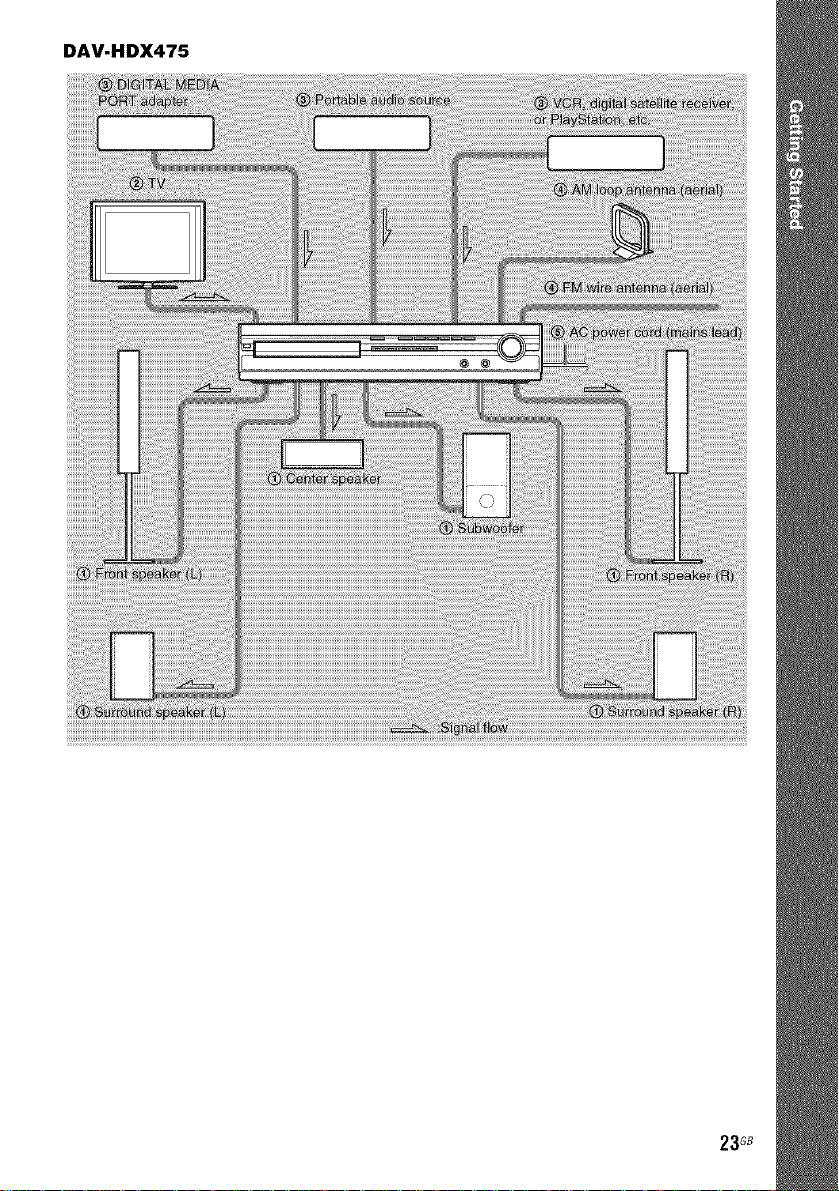
DAV-HDX475
23G8
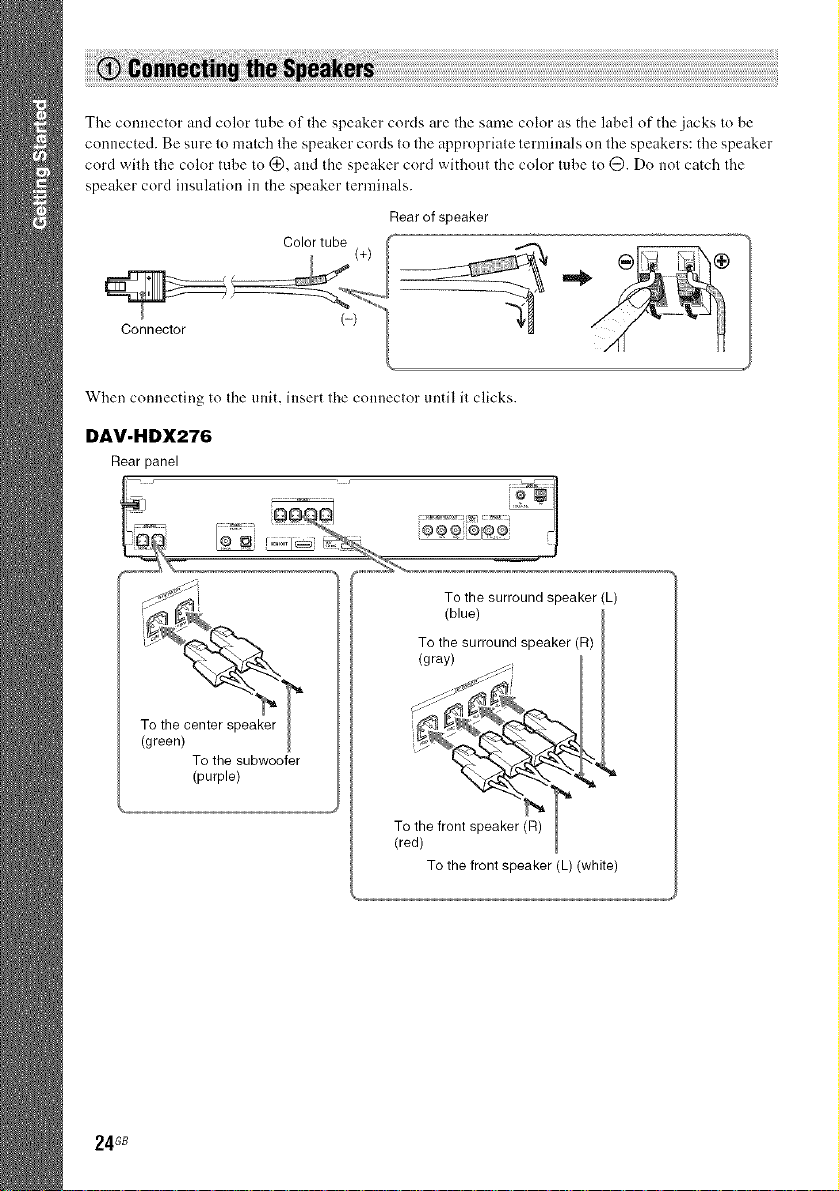
The connector and color tube of the speaker cords are tire same color as the label of the jacks to be
connected. Be sure to match the speaker cords to the appropriate terminals on the speakers: the speaker
cord wilh the color (ube to (_), and (lae speaker cord withoul the color lube (o @. Do nol catch lhe
speaker cord insulation in the speaker terminals.
Rearof speaker
When connecting to the unit, insert the connector until it clicks.
DAV-HDX276
Rear panel
To the surround speaker (L)
(blue)
To the surround speaker (R)
(gray)
24G8
To the subwoofer
(purple)
(red)
To the front speaker (L) (white)
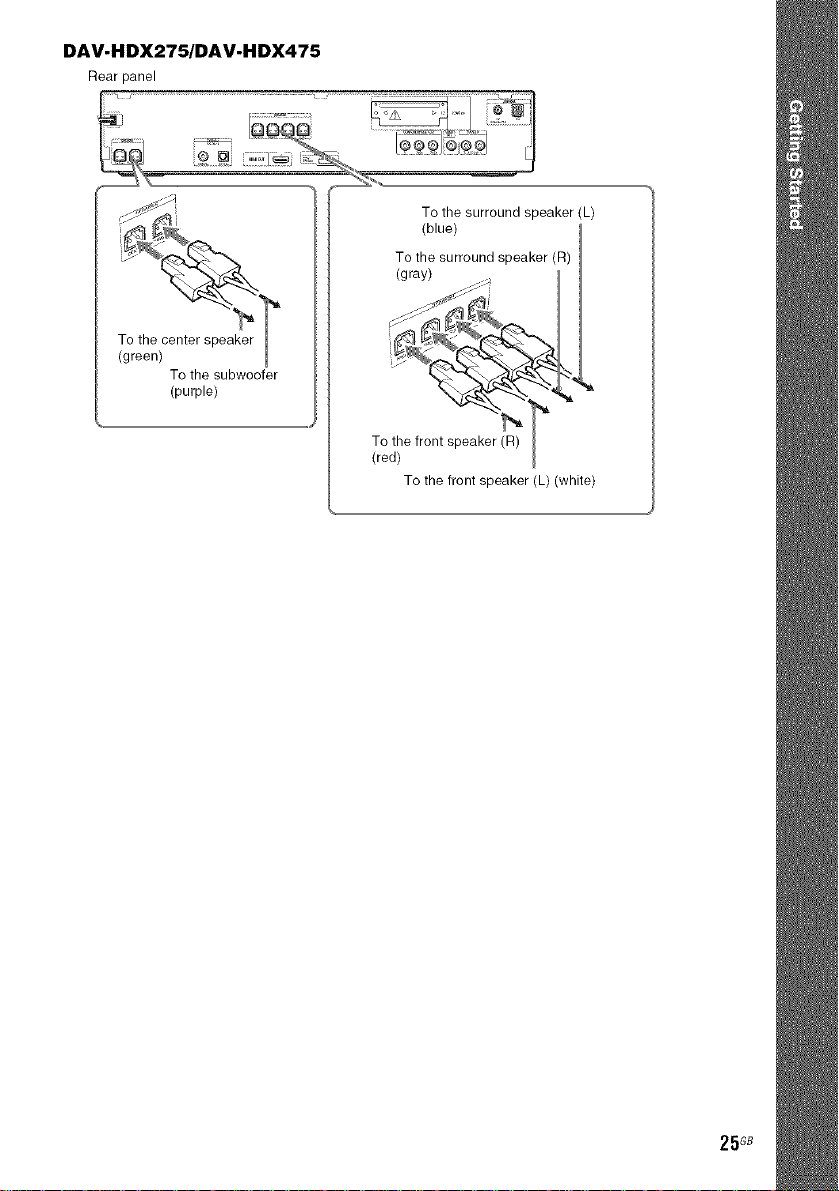
DAV-HDX275/DAV-HDX475
Rear panel
To the subwoofer
(purple)
To the surround speaker (L)
(blue)
To the surround speaker (R)
(gray)
(red)
To the front speaker (L) (white)
25 GB
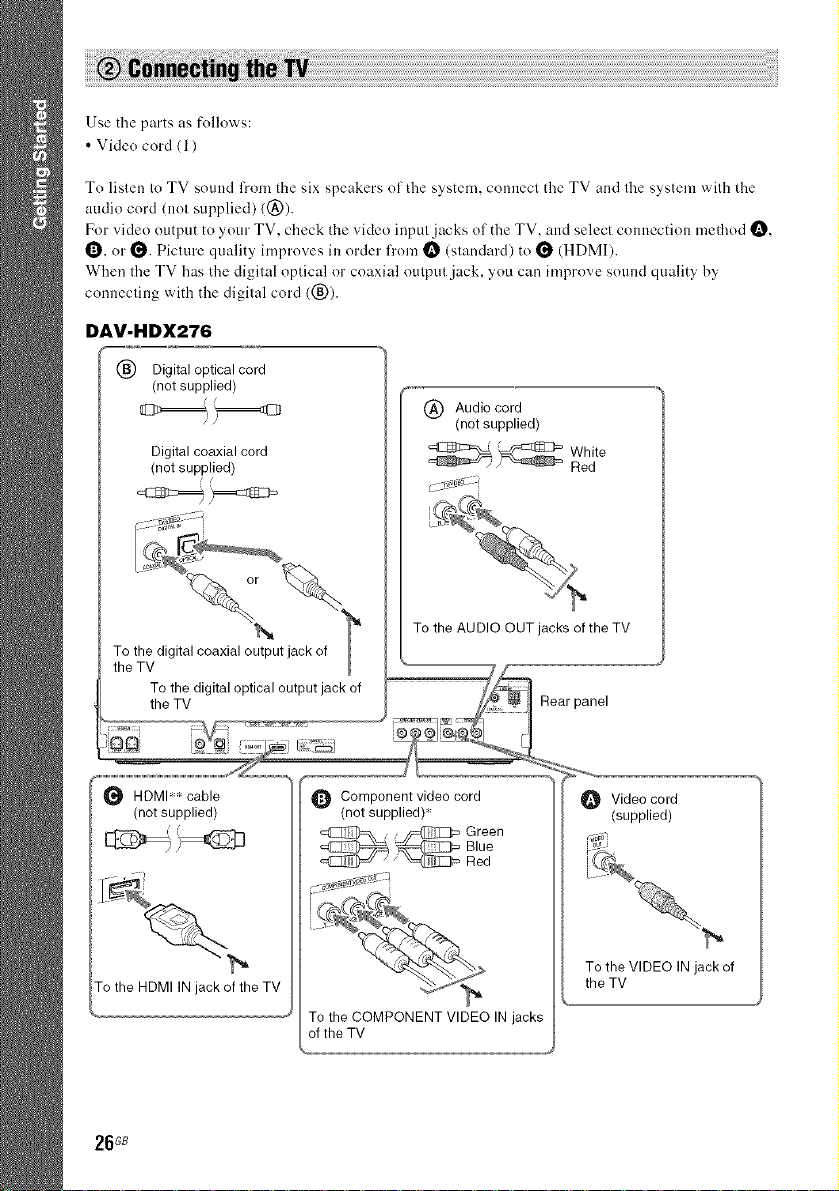
Use the parts as follows:
• Vide() cord (1)
To listee to TV sound from the six speakers of the system, connect the TV and the system with the
audio cord (not supplied) (@).
For vide(> output to your TV, check the vide(> input jacks of the TV. and select connection method O,
0, or _. Picture quality improves iu order l?'o,n _ (standard) to _ (HDMI).
When the TV has the digital optical or coaxial output jack, you can improve sound quality by
connecting with the digital cord ((_)).
DAV-HDX276
(_) Digital optical cord
(not supplied)
(_) Audio cord
(notsupplied)
Digital coaxialcord
(not supplied)
igti_?U_k_o f
_th lhe_/Td°TV _ _ ;] Rear panel
....7,,:,:_ .....................................................,i_
HDMI*'_cable _ Component video cord _ Video cord
(notsupplied) (not supplied)* _ (supplied)
_:_ _ ]_ GreenRedBlue
To the HDMIIN jack of the TV
To the COMPONENT VIDEO IN jacks
of the TV
26G8
To the VIDEO IN jack of
the TV
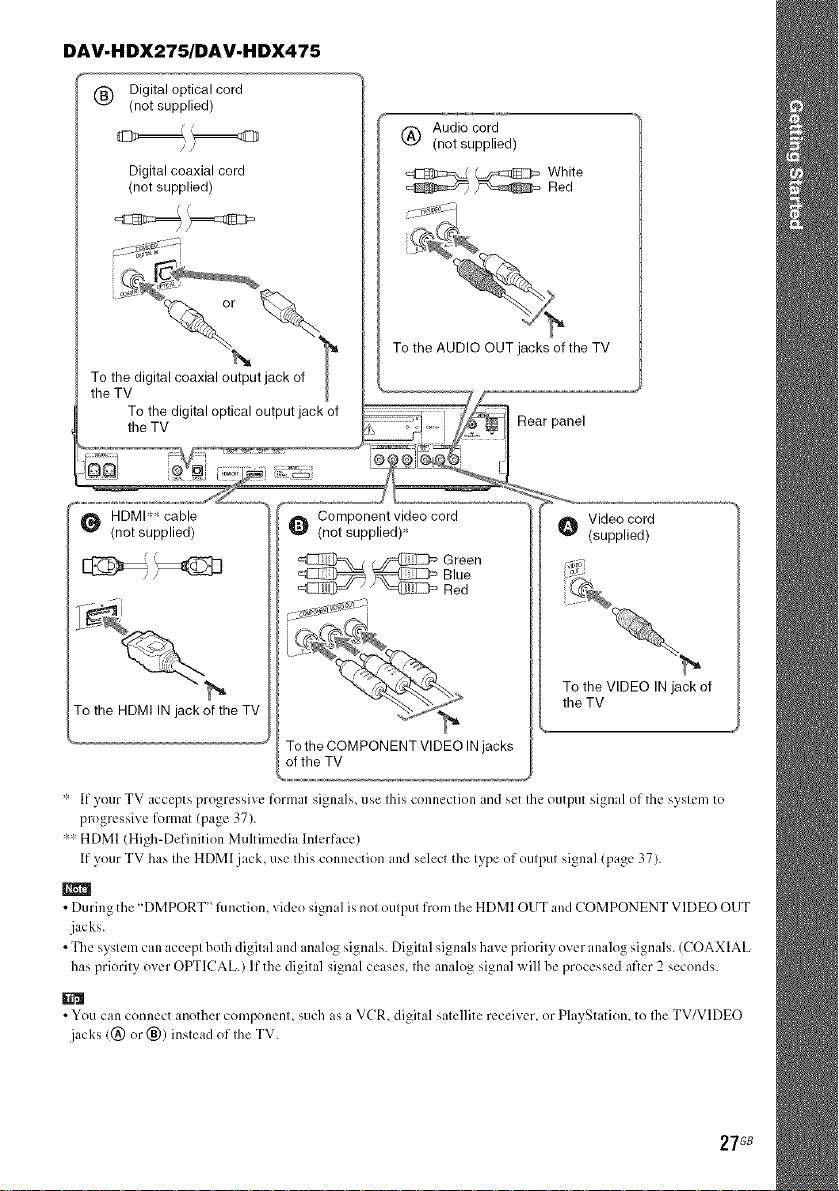
DAV-HDX275/DAV-H DX475
1_) Digital optical cord
(not supplied)
Digital coaxial cord
(not supplied)
(_) Audio cord
(not supplied)
_=_ WhiteRed
Green
Blue
Red
To the VIDEO IN jack of
To the HDMIIN jack of the TV
To the COMPONENT VIDEO IN jacks
of the TV
'_ if yeur TV accepts pregressive format signals, use this cennectien and set the eutput signal of the system te
the TV
pregrcssive format (page 37).
"" HDMI (High-Definitien Multimedia Interface)
If your TV has the HDMI jack, use this connection and select the type of output signal (page 37).
• During the"DMPORT" fimctien, video signal is not output frem the HDMI OUT and COMPONENT VIDEO OUT
.jacks.
• The system can accept beth digital and analog signals. Digital signals have priority ever analog signals. (COAXIAL
has priority ever OPTICAL.) If the digital signal ceases, the analog signal will be processed after 2 seconds.
• You can connect another cempenenl, such as a VCR, digital salellite receiver, er PlayStatien, te Ihe TV/VIDEO
jacks ((_) er (_)) inslead ef Ihe TV.
27GB
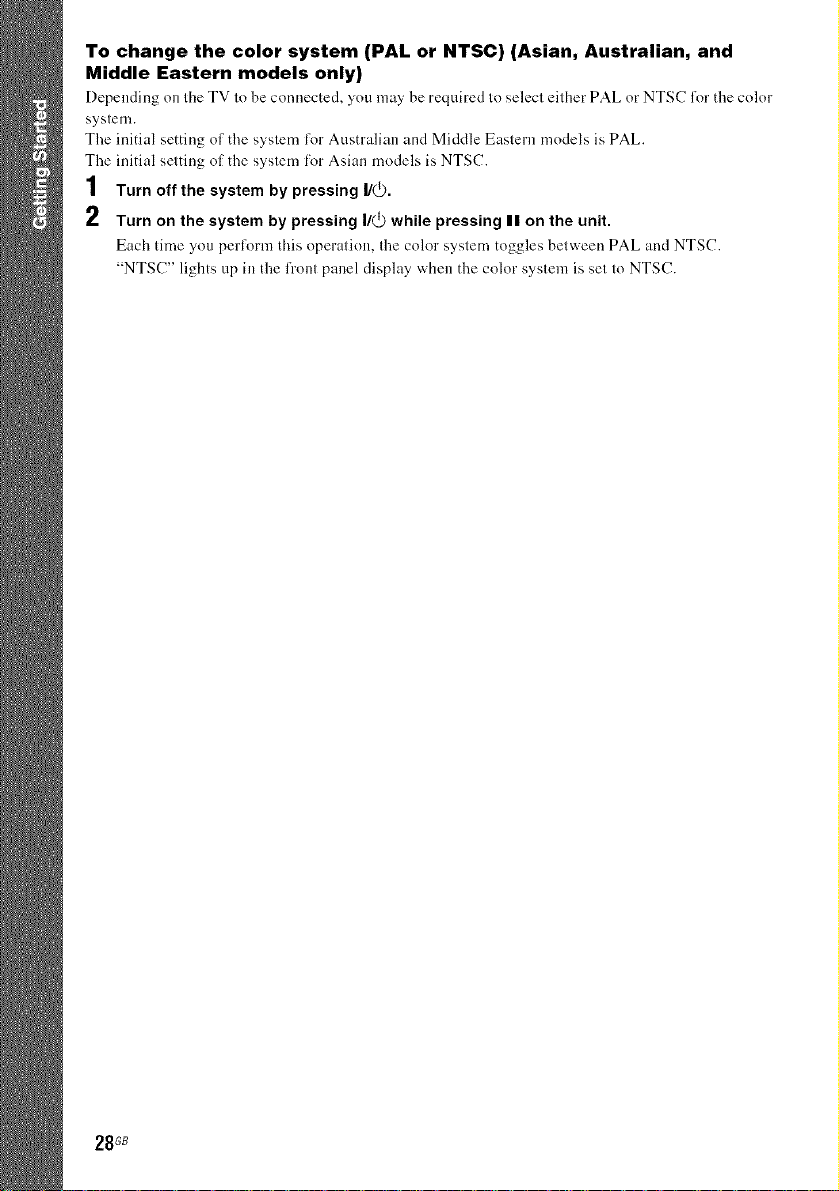
Tochangethecolorsystem(PALor NTSC)(Asian,Australian,and
MiddleEasternmodelsonly)
Depending on the TV to be connected, you may be required to select either PAL or NTSC l\)r the color
system.
The initial setting of the system l_)rAustralian and Middle Eastern models is PAL.
The initial setting of the system for Asian models is NTSC.
1 Turn off the system by pressing I/_.
2 Turn on the system by pressing I/_ while pressing II on the unit.
Each time you perl_)rm this operation, the color system toggles between PAL and NTSC.
"NTSC" lights tip ill the front panel display when the color system is set to NTSC.
28 GB
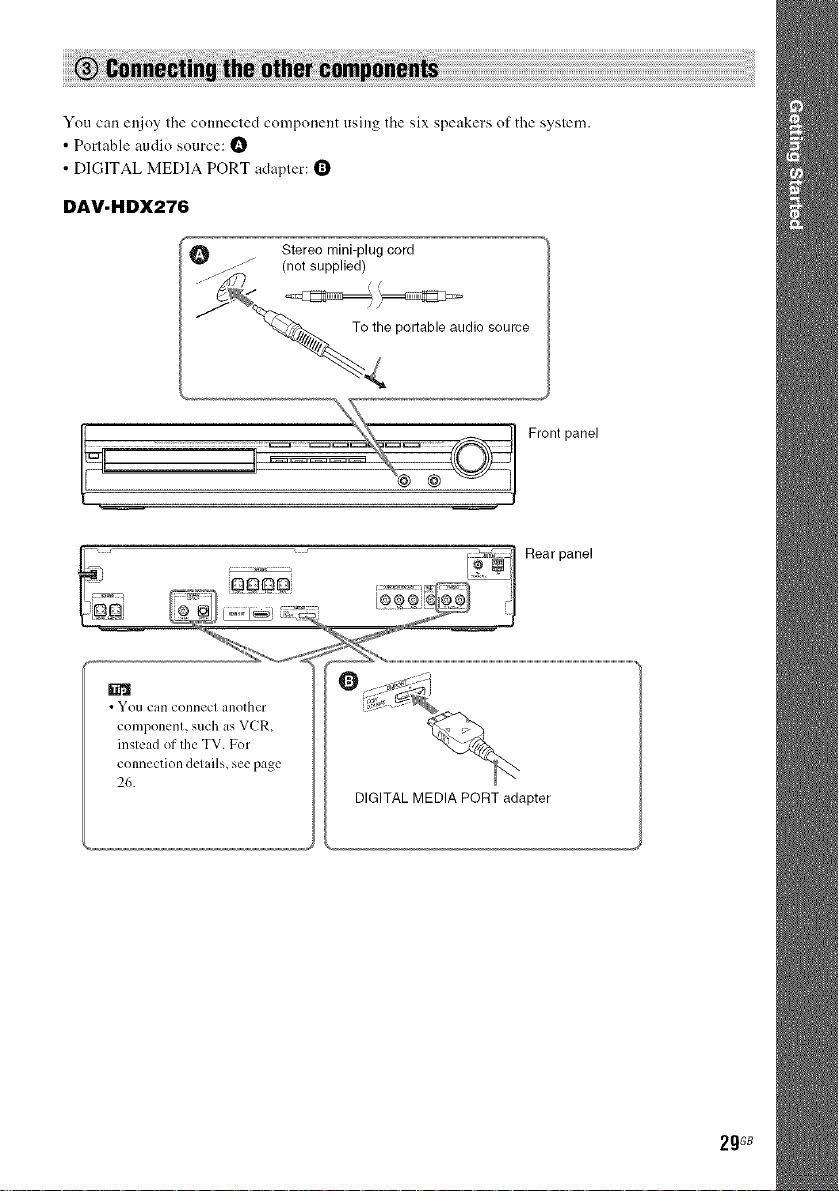
You can enjoy tile connected component using the six speakers of the system.
• Porlable audio source: t_
• DIGITAL MEDIA PORT adapler: 1_
DAV-HDX276
Stereomini-plugcord
j- .... (not supplied)
To the portable audio source
Front panel
• You call connect another
component, such as VCR,
instead of the TV. For
connection details, see page
26.
DIGITAL MEDIA PORT adapter
2gGB
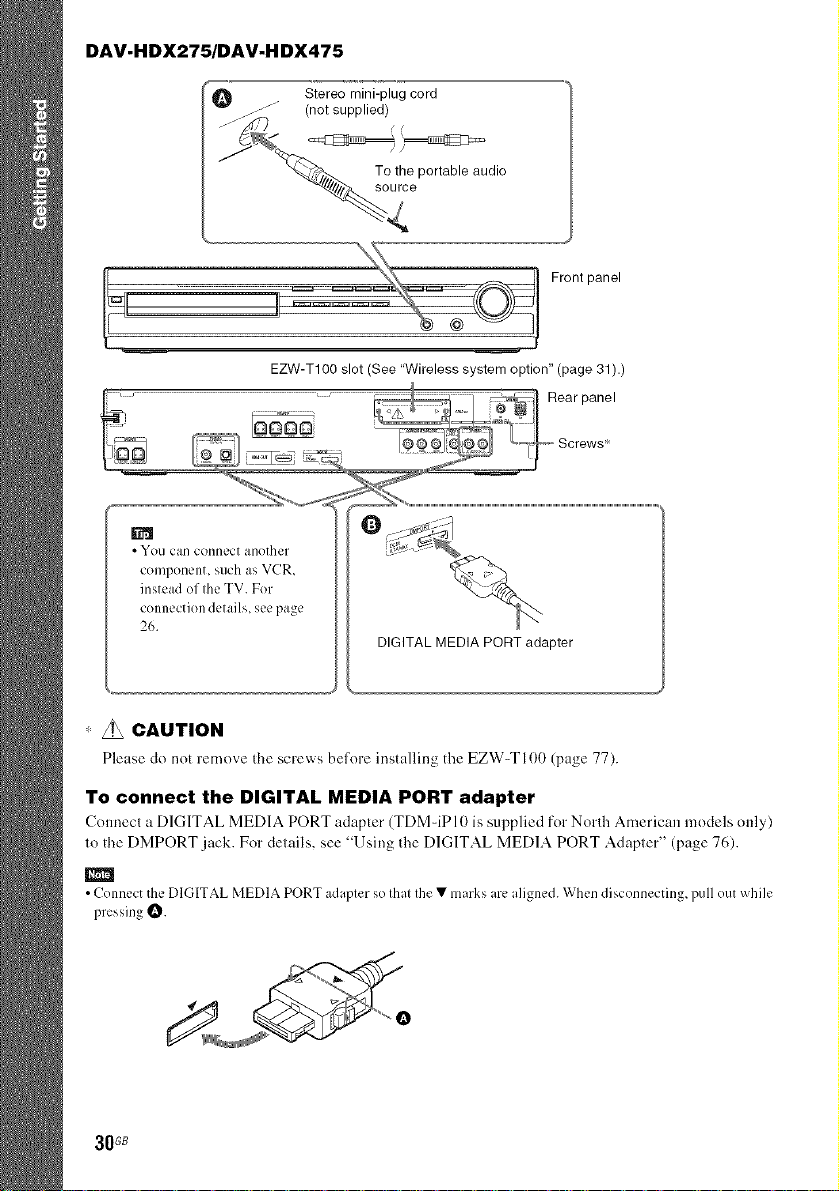
DAV-HDX275/DAV-H DX475
_'_ . Stereo mini-plug cord
j ..... (not supplied)
_ T2t_'ee portable audi°
EZW-T100 slot (See "Wireless system option" (page 31).)
•Yeucan connect another
component, such as VCR,
instead ef the TV. Fer
connectiondetails,seepage
26.
Front panel
DIGITAL MEDIA PORT adapter
* z_ CAUTION
Please do not remove the screws before installing the EZW-TI00 (page 77).
To connect the DIGITAL MEDIA PORT adapter
Connect a DIGITAL MEDIA PORT adapter (TDMqPI0 is supplied for North Americml models only)
to the DMPORT jack. Fordetails, see "Using the DIGITAL MEDIA PORT Adapter" (page 76).
lira
•ConnecttheDIGITALMEDIAPORTadaptersothatthe• marksarealigned.Whendiscennecting,pull eutwhile
pressing_.
30GB
