Sony DAV-FX900W Owner’s Manual
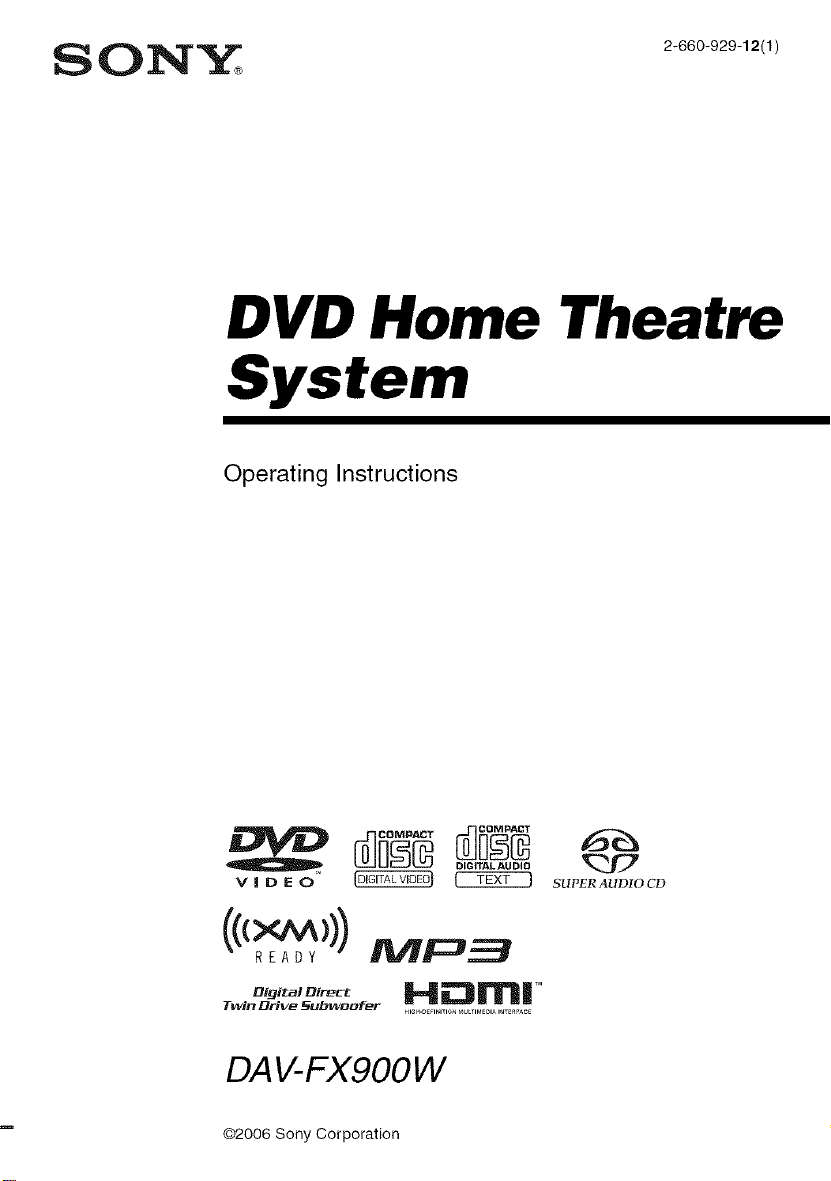
DVD Home Theatre
System
Operating Instructions
v l D E 0 _ (_ SUP_RAUnIOCn
_,_ito,_,_ H .-'_m |TM
Twin Drive 5ubwonfer
O,O,T.LAUD,O_'_J7
_l_H-D_l_mo__ULTIMEDIAI_XER_C_
DAV-FX9OOW
02006 Sony Corporation
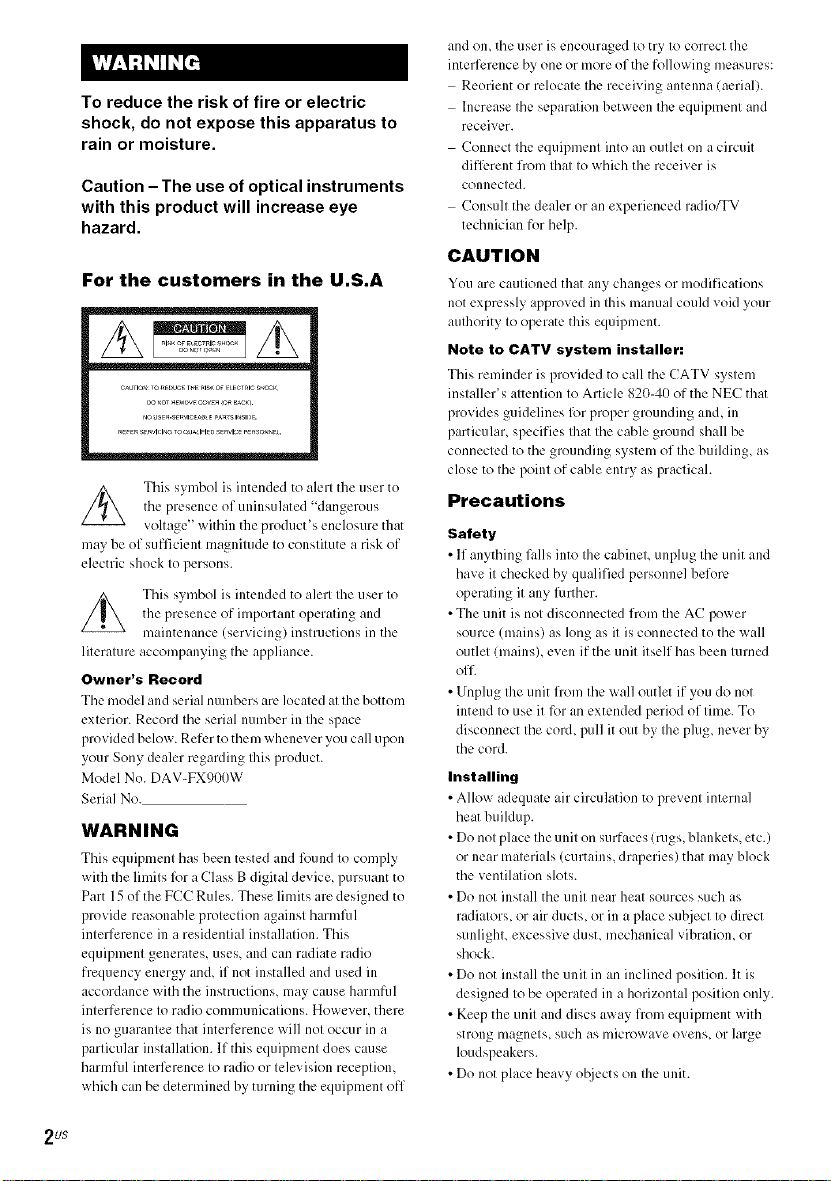
To reduce the risk of fire or electric
shock, do not expose this apparatus to
rain or moisture.
Caution - The use of optical instruments
with this product will increase eye
hazard.
This symbol is intended to alert the user to
the presence of uninsulated "dangerous
voltage '' within the product's enclosure that
may be of sufl]cient magnitude to constitute a risk of
electric shock to persons.
This symbol is intended to alert the user to
the presence of important operating and
maintenance (servicing) instructions in the
literature accompanying the appliance.
Owner's Record
The model and serial numbers arc located at the bottom
exterior. Record the serial number in the space
provided below. Refer to them whenever you call upon
your Sony dealer regarding Ihis product.
Model No. DAV-FXg00w
Serial No.
WARNING
This equipment has been tested and found to comply
with the limits lk_ra Class B digital device, pursuant to
Part 15 of the FCC Rules. These limits are designed to
provide reasonable protection against harmRil
interference in a residential installation. This
equipment generates, uses, and can radiate radio
frequency energy and, if not installed and used in
accordance with the instructions, may cause harmful
interference to radio communications. However, there
is no guarantee that interlk:rence will not occur in a
particular installation. If this equipment does cause
harml511 interli_.rence to radio or television reception,
which can be determined by turning the equipment off
and on, the user is encouraged to try to correct the
interference by one or more of the following measures:
Reorient or relocate the receiving antenna (aerial).
Increase the separation between the equipment and
receiver.
Connect the equipment into an outlet on a circuit
diflk:rent from that to which the receiver is
connected.
Consult the dealer or an experienced radio_V
technician for help.
CAUTION
You tire cautioned that _llly changes or modifications
not expressly approved in this manual could void your
authority to operate this equipment.
Note to CATV system installer:
This reminder is provided to call the CATV system
installer's attention to Article 820-41) of the NEC that
provides guidelines lk_r proper grounding and, in
particular, specifies that the cable ground shall be
connected to the grounding system of the building, as
close to the point of cable entry as practicah
Precautions
Safety
• If anything l.dls into the cabinet, unplug the unit and
have it checked by qualified personnel before
operating it any Rirther.
• The unit is not disconnected from the AC power
source (mains) as long as it is connected to the wall
outlcl (mains), even if the unit itself has been turned
off.
• Unplug the unit from the wall outlet if you do not
intend to use it for an extended period of time. To
disconnect the cord, pull it out by the plug, never by
the cord.
Installing
• Allow adequate air circulation to prevent internal
heat buildup.
• Do not place the unit on surfaces (rugs, blankets, etc.)
or near materials (curtains, draperies) that may block
the ventilation slots.
• Do not install the unit near heat sources such as
radiators, or air ducts, or in a place subject to direct
sunlight, excessive dust, mechanical vibration, or
shock.
• Do not install the unit in an inclined position. It is
designed to be operated in a horizontal position only.
• Keep the unit and discs away IYom equipment with
strong magnets, such as microwave ovens, or large
loudspeakers.
• Do not place heavy objects on the unit.
2 Us
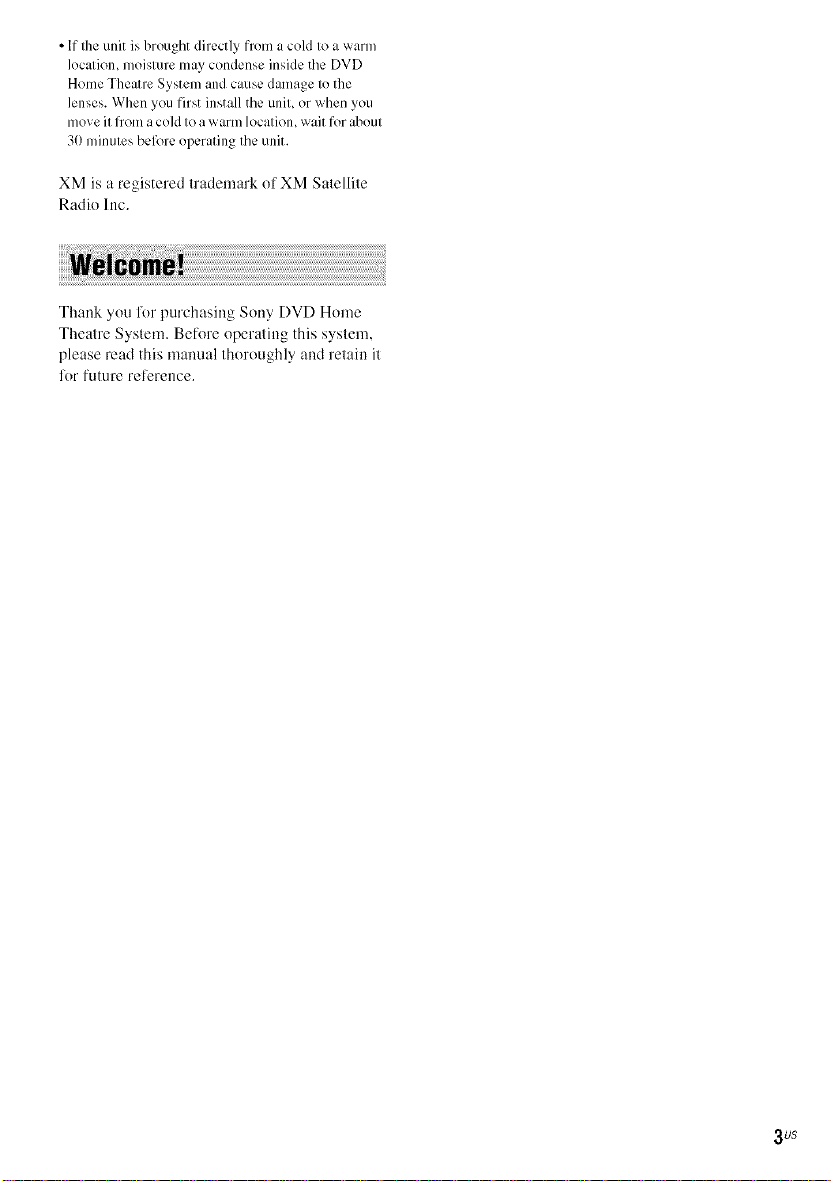
• If the unit is brought directly from a cold to a warm
location, moisture may condense inside the DVD
Home Theatre System and cause damage to the
lenses. When you first install the unit, or when you
move it flom a cold to awarm location, wait for about
30 minutes before operating the unit.
XM is a registered trademark of XM Satellite
Radio Inc.
Thank you R)r purchasing Sony DVD Home
Theatre System. Before operating this system,
please read this manual thoroughly and retain it
lor future reference.
3us
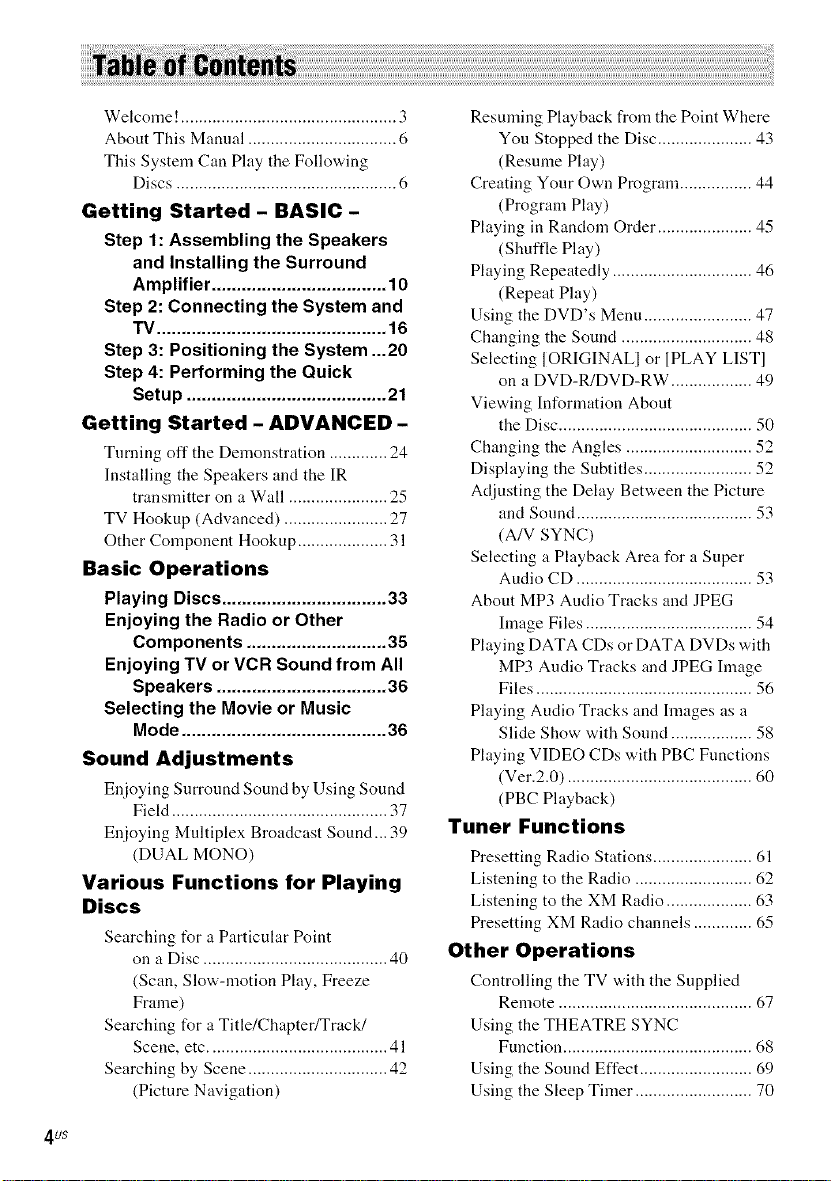
Welcome! ................................................ 3
About This Manual ................................. 6
This System Can Play the Following
Discs ................................................. 6
Getting Started - BASIC-
Step 1: Assembling the Speakers
and Installing the Surround
Amplifier ................................... 10
Step 2: Connecting the System and
TV .............................................. 16
Step 3: Positioning the System ...20
Step 4: Performing the Quick
Setup ........................................ 21
Getting Started - ADVANCED -
Tumiug off tile Demonstratiou ............. 24
Installing the Speakers and the IR
transmitter on a Wall ...................... 25
TV Hookup (Advanced) ....................... 27
Other Component Hookup .................... 31
Basic Operations
Playing Discs ................................. 33
Enjoying the Radio or Other
Components ............................ 35
Enjoying TV or VCR Sound from All
Speakers .................................. 36
Selecting the Movie or Music
Mode ......................................... 36
Sound Adjustments
Enioying Surround Sound by Using Sound
Field ................................................ 37
Enioying Multiplex Broadcast Sound... 39
(DUAL MONO)
Various Functions for Playing
Discs
Searchiug t_r :t Particular Point
on a Disc ......................................... 40
(Scan, Slow-motiou Play, Freeze
Frame)
Searching for a Title/Chapter/Track/
Scene, etc ........................................ 41
Searching by Scene ............................... 42
(Picture Navigation)
Resuming Playback from the Point Where
You Stopped the Disc ..................... 43
(Resume Play)
Creating Your Own Program ................ 44
(Program Play)
Playing in Random Order ..................... 45
(Shuflle Play)
Playing Repeatedly ............................... 46
(Repeat Play)
Using the DVD's Menu ........................ 47
Changing the Sound ............................. 48
Selecting ]ORIGINALI or ]PLAY LIST]
on a DVD-R/DVD-RW .................. 49
Viewing Information About
the Disc ........................................... 50
Changing the Angles ............................ 52
Displaying the Subtitles ........................ 52
Adjusting the Delay Between the Picture
and Sound ....................................... 53
(A/V SYNC)
Selecting a Playback Area for a Super
Audio CD ....................................... 53
About MP3 Audio Tracks and JPEG
hnage Files ..................................... 54
Playing DATA CDs or DATA DVDs with
MP3 Audio Tracks and JPEG hnage
Files ................................................ 56
Playing Audio Tracks and hnages as a
Slide Show with Sound .................. 58
Playing VIDEO CDs with PBC Functions
(Ver.2.0) ......................................... 60
(PBC Playback)
Tuner Functions
Presetting Radio Stations ...................... 61
Listening to the Radio .......................... 62
Listeniug to the XM Radio ................... 63
Presetting XM Radio channels ............. 65
Other Operations
Coutrolliug the TV v,,ith the Supplied
Remote ........................................... 67
Using the THEATRE SYNC
Function .......................................... 68
Using the Sound Effect ......................... 69
Using the Sleep Timer .......................... 70
4 US
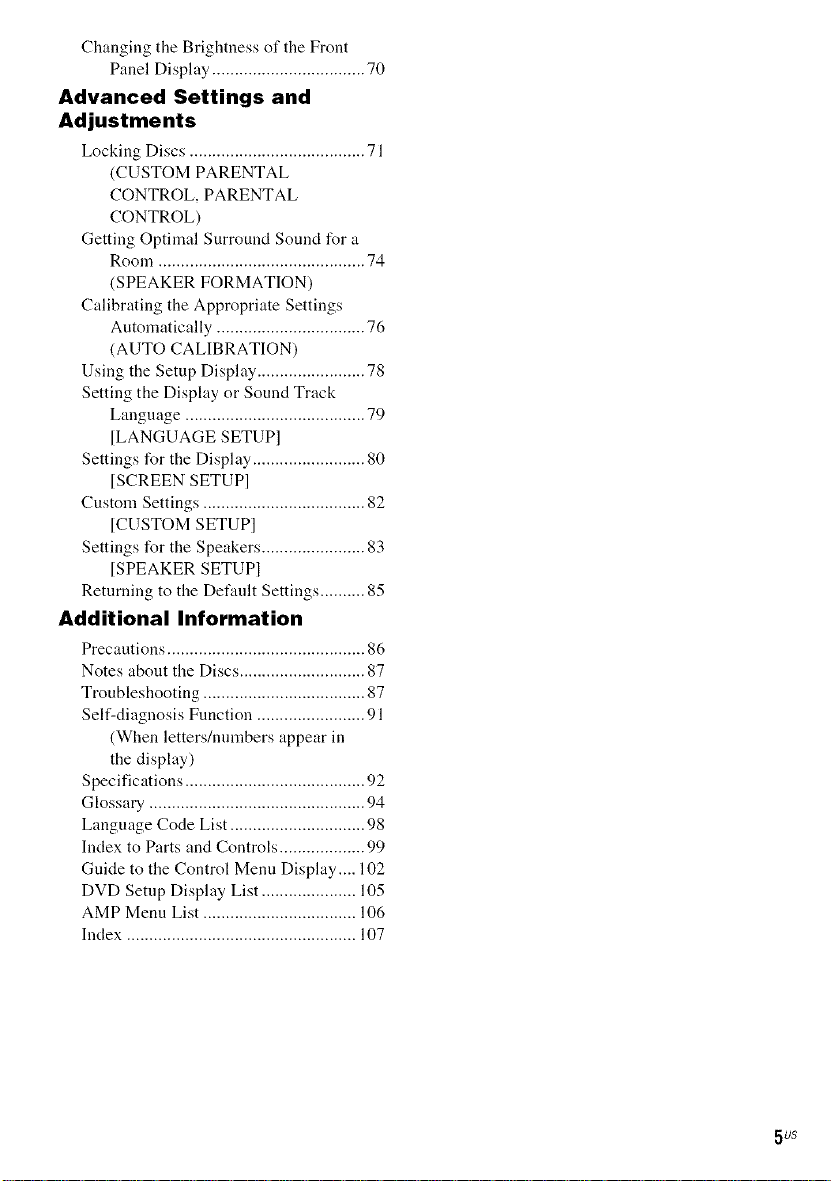
Changing the Brightness of the Front
Panel Display .................................. 70
Advanced Settings and
Adjustments
Locking Discs ....................................... 71
(CUSTOM PARENTAL
CONTROL, PARENTAL
CONTROL)
Getting Optimal Surround Sound for a
Room .............................................. 74
(SPEAKER FORMATION)
Calibrating the Appropriate Settings
Automatically ................................. 76
(AUTO CALIBRATION)
Using the Setup Display ........................ 78
Setting the Display or Sound Track
L:mguage ........................................ 79
[LANGUAGE SETUP]
Settings for the Display ......................... 80
[SCREEN SETUP]
Custom Settings .................................... 82
[CUSTOM SETUP]
Settings for the Speakers ....................... 83
[SPEAKER SETUP1
Returning to the Default Settings .......... 85
Additional Information
Precantions ............................................ 86
Notes about the Discs ............................ 87
Troubleshooting .................................... 87
Self-diagnosis Function ........................ 91
(When letters/numbers appear in
the display)
Specific:ttions ........................................ 92
Glossary ................................................ 94
Language Code List .............................. 98
Index to Parts and Controls ................... 99
Guide to the Control Menu Display.... 102
DUD Setup Display List ..................... 105
AMP Menu List .................................. 106
Index ................................................... 107
5 US
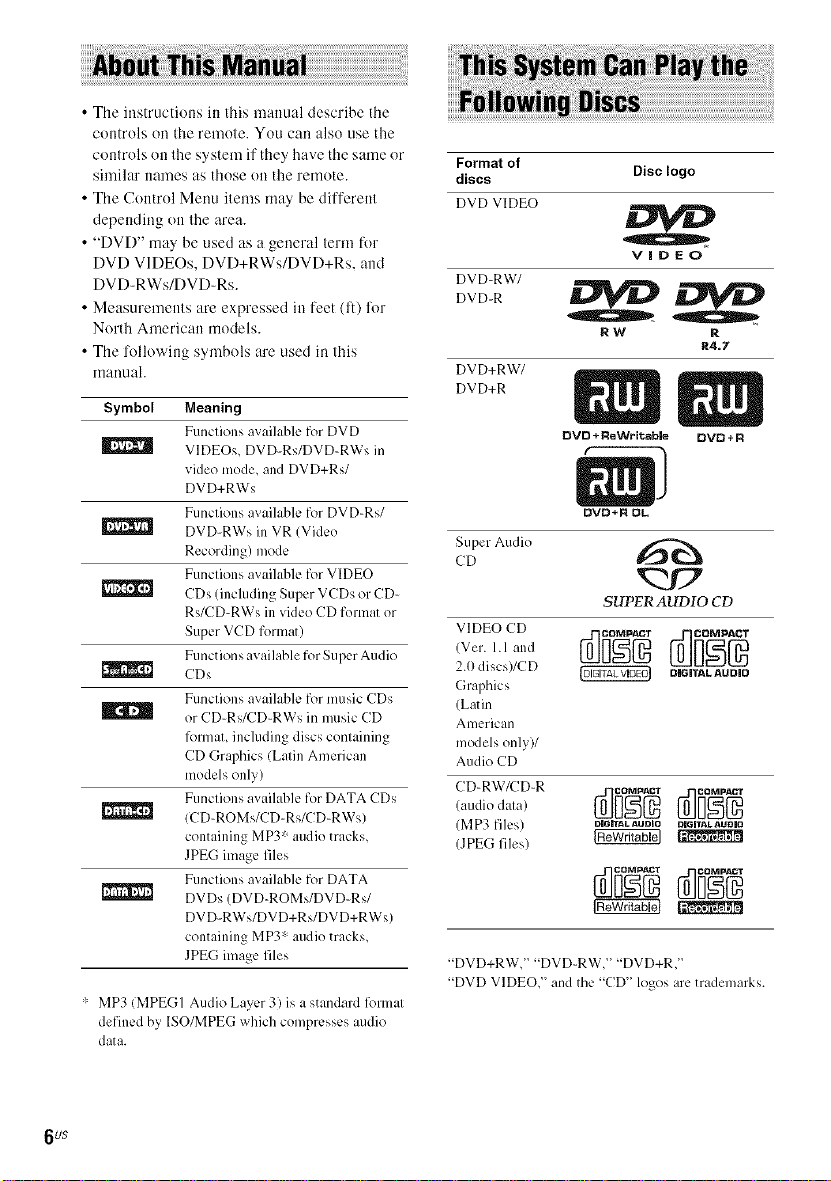
• The instructions in this manual describe the
COll[rolson the remote. You call also use the
controls on the system ifthey have the same or
similar names as those on the remote.
• The Control Menu items may be different
depending on the area.
• "DVD" may be used as a general term R)r
DVD VIDEOs, DVD+RWs/DVD+Rs, and
DVD-RWs/DVD-Rs.
• Measurements are expressed in feet (ft) lot
Norlh American models.
• The lollowing symbols are used in this
manual.
Symbol Meaning
Funclions available for DVD
VIDEOs, DVD-Rs/DVD-RWs in
video mode, and DVD+Rs/
DVD+RWs
Funclions available for DVD-Rs/
DVD-RWs in VR (Video
Recording) mode
Funclions available for VIDEO
| CDs (inchlding Super VCDs or CD-
* MP3 (MPEGI Audio Laver 3 is a standard l_llllal
defined by ISO/MPEG which compresses audio
data.
Rs/CD-RWs in video CD formal or
Super VCD formal)
Function savailable for Super Audio
CDs
Funclions available for music CDs
or CD-Rs/CD-RWs in music CD
lk)llllal, including discs conlaining
CD Graphics (Lalin American
nlodels only)
Functions available for DATA CDs
(CD-ROMs/CD-Rs/CD-RWs)
containing MP3" audio tracks,
JPEG linage files
Funclions available for DATA
DVDs (DVD-ROMs/DVD-Rs/
DVD-RWs/DVD+Rs/DVD+RWs)
containing MP3* audio tracks,
JPEG linage files
Format of
discs Disclogo
DVD VIDEO
VIDEO
DVD-RW/
DVD-R _
DVD+RW/
DVD+R
Super Audio
CD
RW R
DVD + ReWritable DVO+R
DVO+ROL
R4.7
v',.J7
S1JPERAtlDIO CD
VIDEO CD
V ,ll ,ndc0 C0gg
2.0 discs)/CD _ OICITALttUOlO
Graphics
(Latin
American
models only)/
Audio CD
CD-RW/CD-R
(audio data)
(MP3 files)
(JPEG files)
"DVD+RW," "DVD-RW," "DVD+R,"
"DVD VIDEO," and the "CD" logos are trademarks.
DIGmTAL AUDIO oiGrl'Ak AUOIO
6us
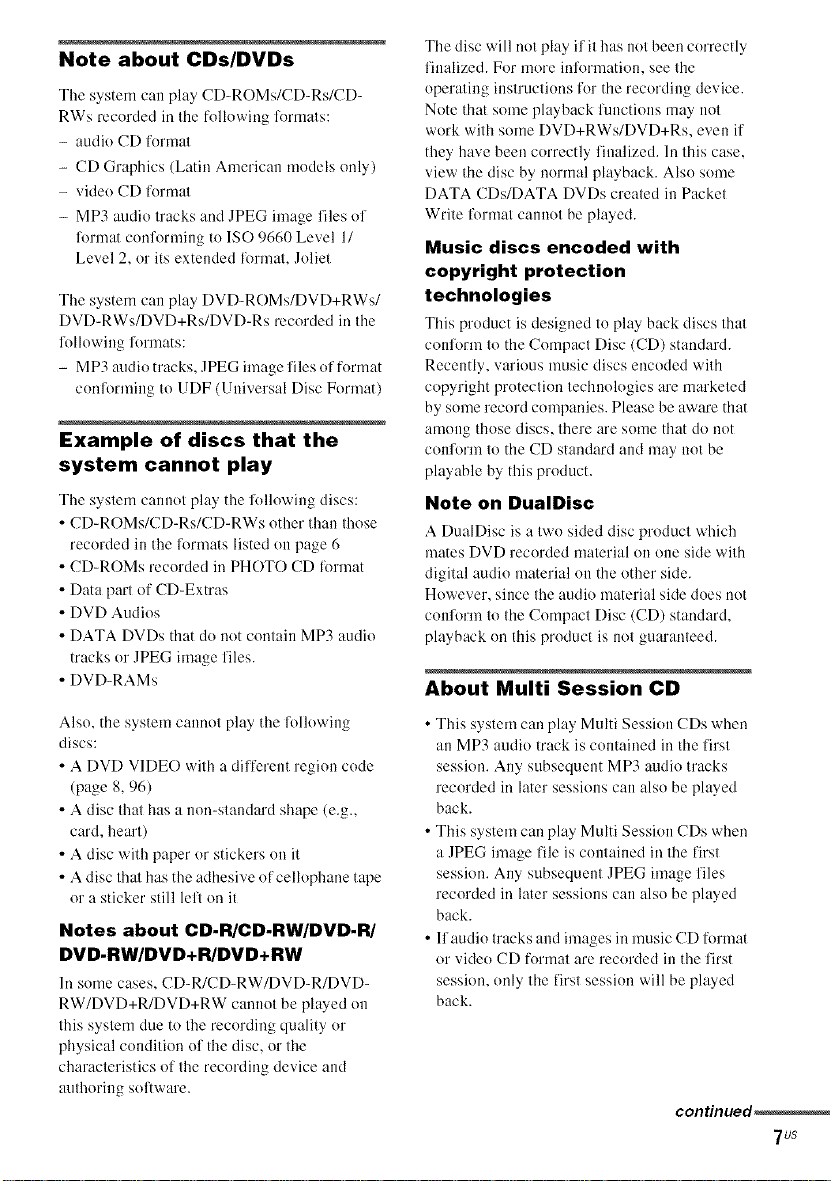
Note about CDs/DVDs
The system can play CD-ROMs/CD-Rs/CD-
RWs recorded in the following lormats:
- audio CD format
- CD Graphics (Latin American models only)
- vide() CD lk)rmat
- MP3 audio tracks and JPEG image files of
R)rmat con%truing to ISO 9660 Level 1/
Level 2, or its extended llmnat, Joliet
The system can play DVD-ROMs/DVD+RWs/
DVD-RWs/DVD+Rs/DVD-Rs recorded in the
lollowing R)rmats:
- MP3 audio tracks. JPEG image files of format
conforming to UDF (Universal Disc Format)
Example of discs that the
system cannot play
The system cannot play the IMlowing discs:
• CD-ROMs/CD-Rs/CD-RWs other than those
recorded in the lormats listed on page 6
• CD-ROMs recorded in PHOTO CD [imnat
• Data part of CD-Extras
• DVD Audios
• DATA DVDs that do not contain MP3 audio
tracks or JPEG image files.
• DVD-RAMs
The disc will not play if it has not been correctly
finalized. For more inMrmation, see the
operating instructions for the recording device.
Note that some playback functions may not
work with some DVD+RWs/DVD+Rs, even if
they have been correctly finalized. In this case,
view the disc by normal playback. Also some
DATA CDs/DATA DVDs created in Packet
Write format cannot be played.
Music discs encoded with
copyright protection
technologies
This product is desigued to pla2r back discs that
conR)rm to the Compact Disc (CD) standard.
Recently, various music discs encoded with
copyright protection technologies are marketed
by some record companies. Please he aware that
among those discs, there are some that do not
conR)rm to the CD standard and may notbe
playable by this product.
Note on DualDisc
A DualDisc is a two sided disc product which
mates DVD recorded material on one side with
digital audio material on the other side.
However, since the audio material side does not
conR)rm to the Compact Disc (CD) standard,
playback on this product is not guaranteed.
About Multi Session CD
Also, the system camaot play the following
discs:
• A DVD VIDEO with a different region code
(page 8, 96)
• A disc that has a non-standard shape (e.g.,
card, heart)
• A disc with paper or stickers on it
• A disc that has the adhesive of cellophane tape
or a sticker still lell on it
Notes about CD.R/CD.RW/DVD.R/
DVD-RW/DVD+R/DVD+RW
In some cases, CD-R/CD-RW/DVD-R/DVD-
RW/DVD+R/DVD+RW cannot be played on
this system due to the recording quality or
physical condition of the disc, or the
characteristics of the recording device and
authoring sol:ware.
•This system can play Multi Session CDs when
an MP3 audio track is contained in the first
session. Any subsequent MP3 audio tracks
recorded in later sessions can also be played
back.
• This system can play Multi Session CDs when
a JPEG image file is contained in the first
session. Any subsequent JPEG image files
recorded in later sessions can also be played
back.
• If audio tracks and images in music CD format
or vide() CD format are recorded in the first
session, only the lirst session will be played
back.
continued_
7us
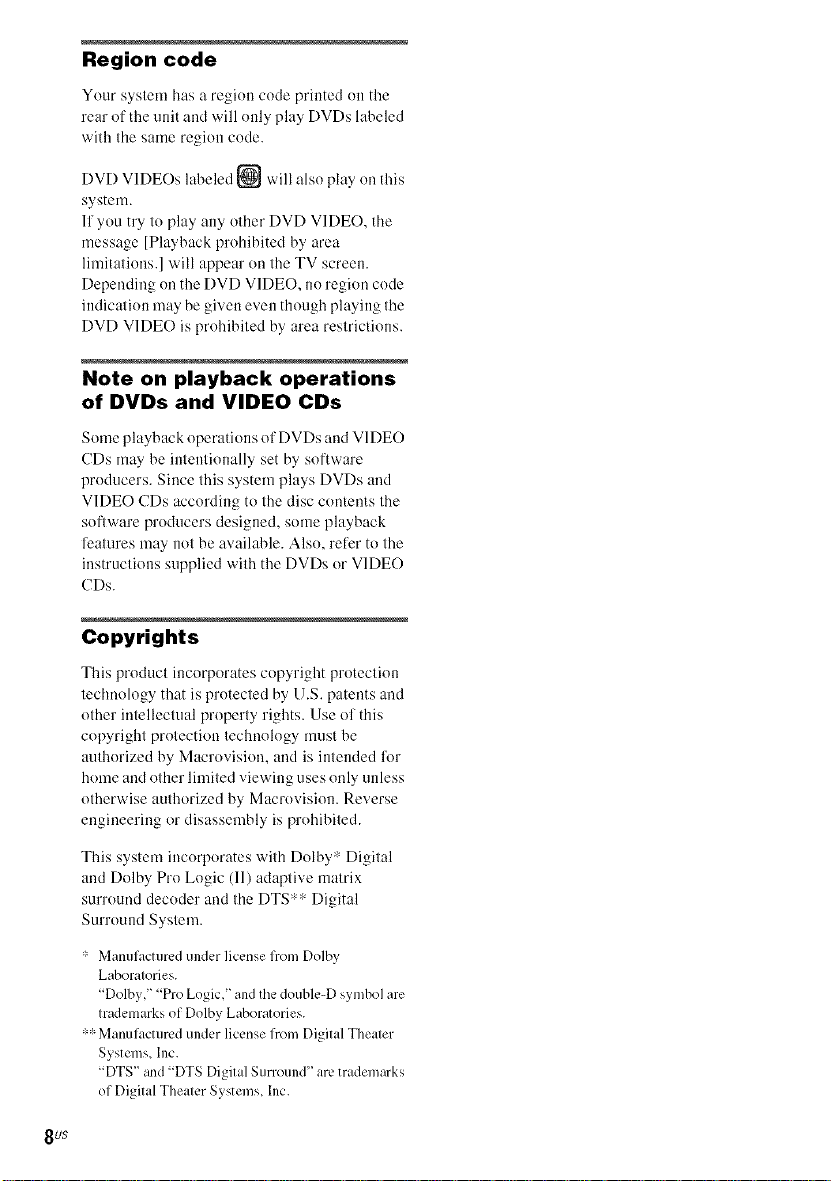
Region code
You[" system has a region code printed oll the
rear of the unit and will only play DVDs labeled
with the same region code.
DVD VIDEOs labeled _ will also play on this
system.
If you try to play any other DVD VIDE(), the
message [Playback prohibited by area
limitations.] will appear on the TV screen.
Depending on the DVD VIDEO, ilo region code
indication may be given even though playing the
DVD VIDE() is prohibited by area restrictions.
Note on playback operations
of DVDs and VIDEO CDs
Some playback operations oI'DVDs and VIDE()
(Ds may be intentionally set by software
producers. Since this system plays DVDs and
VIDEO CDs according to the disc contents the
software producers designed, some playback
l'catures may not be available. Also, tel'or to the
instructions supplied with the DVDs or VIDEO
CDs.
Copyrights
This product incorporates copyright protection
technology that is protected by U.S. patents and
other intellectual property rights. Use of this
copyright protection technology must be
atlthorized by Macrovision, and is intended for
home and other limited viewing uses only unless
otherwise authorized by Macrovision. Reverse
engineering or disassembly is prohibited.
This system incorporates with Dolby v' Digital
and Dolby Pro Logic (11) adaptive matrix
surround decoder and the DTS** Digital
Surround System.
,i, Manuh_cturcdunderlicense from Dolby
Laboratories.
"Dolby, '' "Pro Logic, '' and the double-D symbol are
trademarks of Dolby Laboratories.
,,,,i,Manufa_cturcd under license from Digital Theater
Systems, Inc.
"DTS" and "DTS Digital Surround" arc. trademarks
of Digital Theater Systems, Inc.
8u$
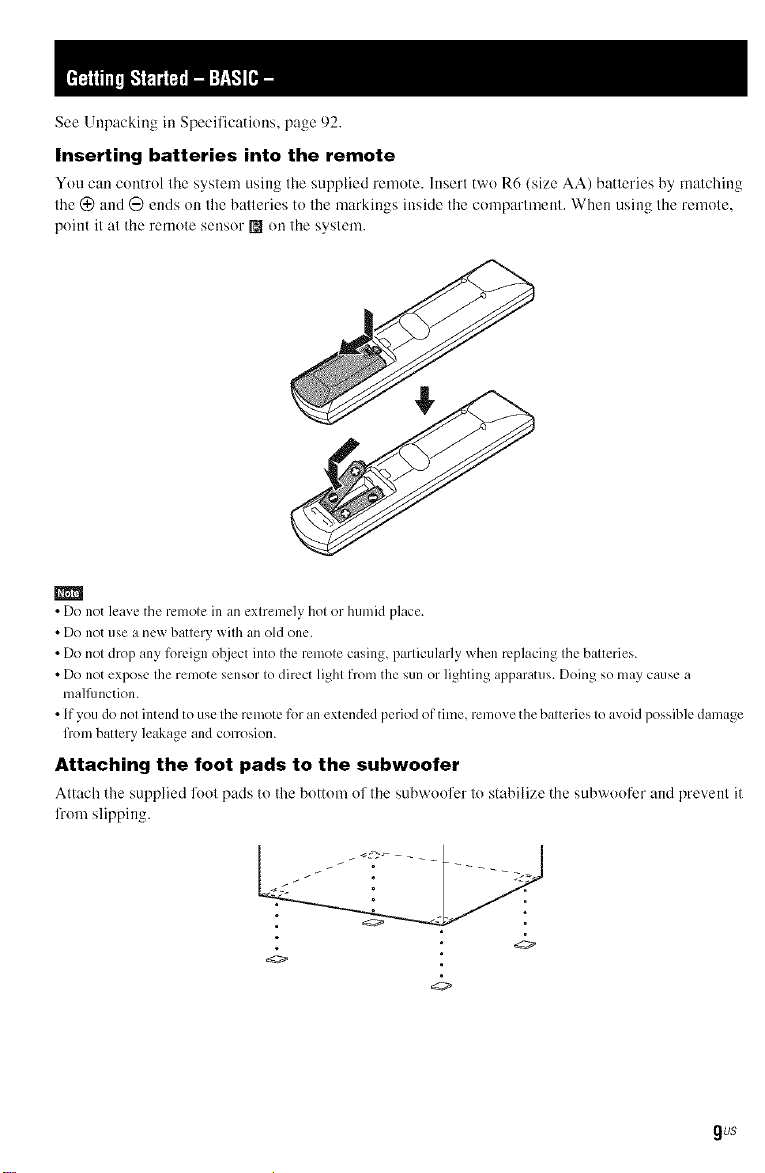
See Unpacking in Specifications, page 92.
Inserting batteries into the remote
You can control tile s>stem using tile supplied remote. Insert two R6 (size AA) batteries b>matching
the @ and @ ends on tile batteries to the markings inside the compartment. When using the remote,
point it at the remote sensor [] on the system.
m
• Do not leave the remote in an extremely hot or humid place.
• Do not use a new battery with an old one.
• Do not drop any foreign olzject into the remote casing, particularly when replacing the batteries.
• Do not expose the remote sensor to direct light from the sun or lighting apparatus. Doing so may cause a
mallhnction.
• If you do not intend to use the remote for an extended period of time, remove the batteries to avoid possible damage
from battery leakage and corrosion.
Attaching the foot pads to the subwoofer
Attach tile supplied loot pads lo tile bottom of the subwoofer to stabilize the sub'a oofcr and prevent it
li'om slipping.
gt/$
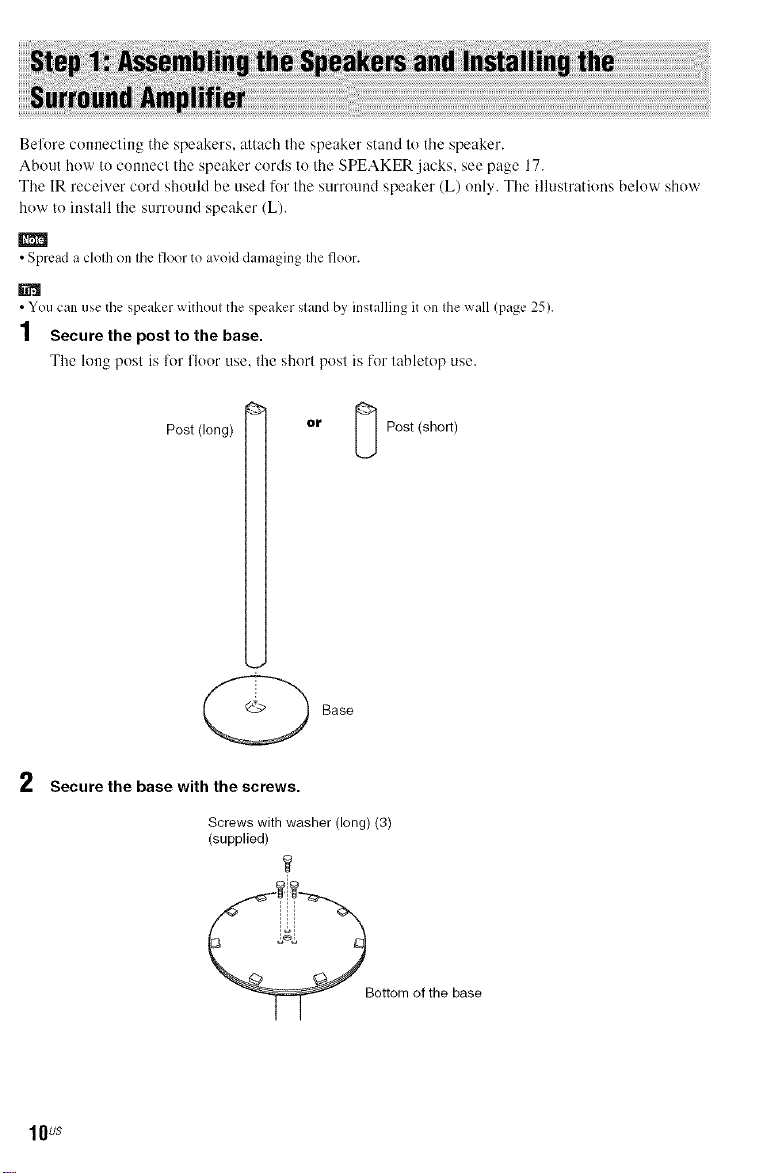
Belore connecting the speakers, attach the speaker stand to the speaker.
About how to connect the speaker cords to the SPEAKER jacks, see page 17.
The 1R receiver cord should be used for the surround speaker (L) only. The illustrations below show
how to install the surround speaker (L).
• Spread a cloth on tile floor to avoid damaging the floor.
• You can use tile speaker withoul the speaker sland by installing iton Ihe wall (page 25).
1 Secure the post to the base.
The long posl is for lloor use, lhe shorl posl is for labletop use.
Post (long)
Secure the base with the screws.
Screws with washer (long)(3)
(supplied)
@'__ Bottom of the base
II
or _ Post(sho_)
Base
10us

3 Pull the speaker cord out to a straight length of about 700 mm (28 inch). Fold back about
100 mm (4 inch) and twist together,
About 100 mm (4 inch)
4
Draw the IR receiver cord first, and then the speaker cord through the hole on the base.
Stand the speaker up, and untwist and straighten out the speaker cord.
Untwist and straighten out the speaker cord.
Bottom of thebase
IR receivercord
Speaker cord
5 Secure the pedestal to the post with the screws.
Screwswith washer (long) (3)
(supplied)
continuedl
11us
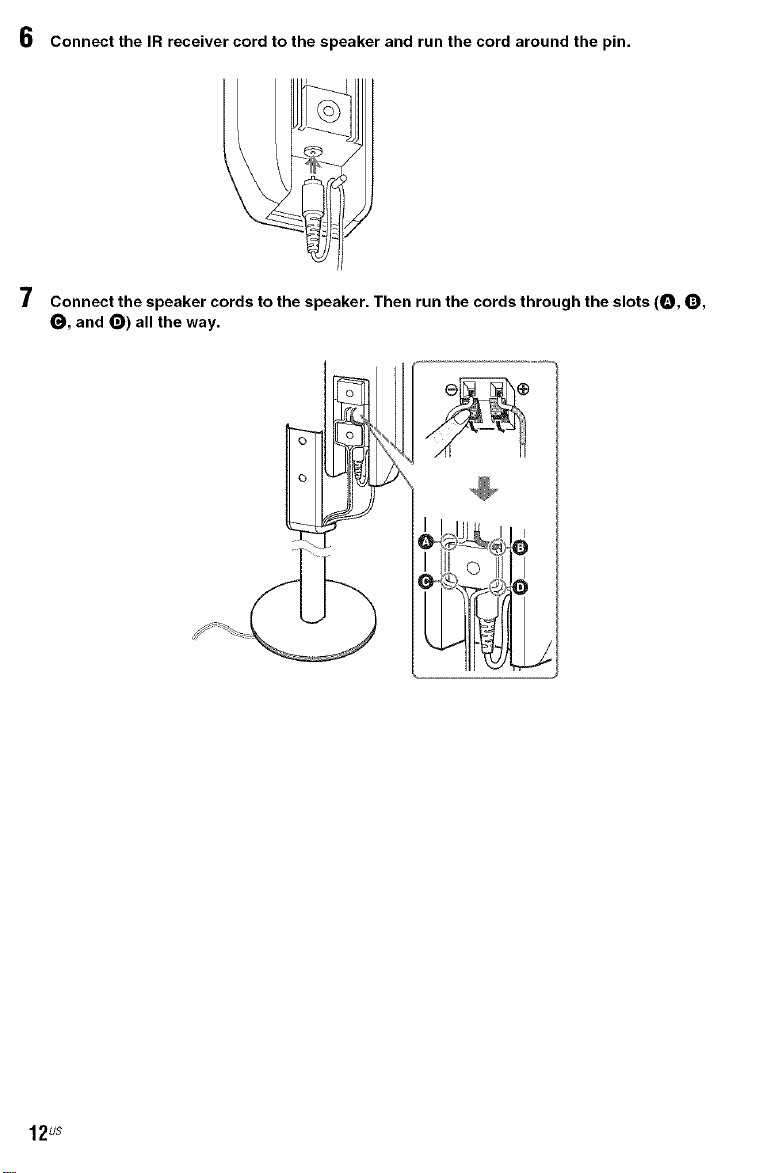
6 Connect the IR receiver cord to the speaker and run the cord around the pin.
7 Connect the speaker cords to the speaker. Then run the cords through the slots (O, 0,
O, and O) all the way.
12us

8
Slide the speaker down slowly onto the pedestal.
O
©
o
o
Adjust the length of the speaker cord (and the IR receiver cord).
m
• Do not catch the speaker cord (and tile IR receiver cord) between the speaker and tile pedestal.
• Do not drop tile speaker when mounting.
9
Secure the speaker with the screws in order @ to @.
Screws with washer (short) (2)
(supplied)
Installing the surround amplifier (speaker base)
Yon can put on the surround speaker (L) to the surround amplifier, the surround speaker (R) to the
speaker base.
The illustrations below show how to attach the surround speaker (L) to the surround amplifier.
• Lay the surround speakers down when attaching the surround amplifier and speaker base.
continued_
13us
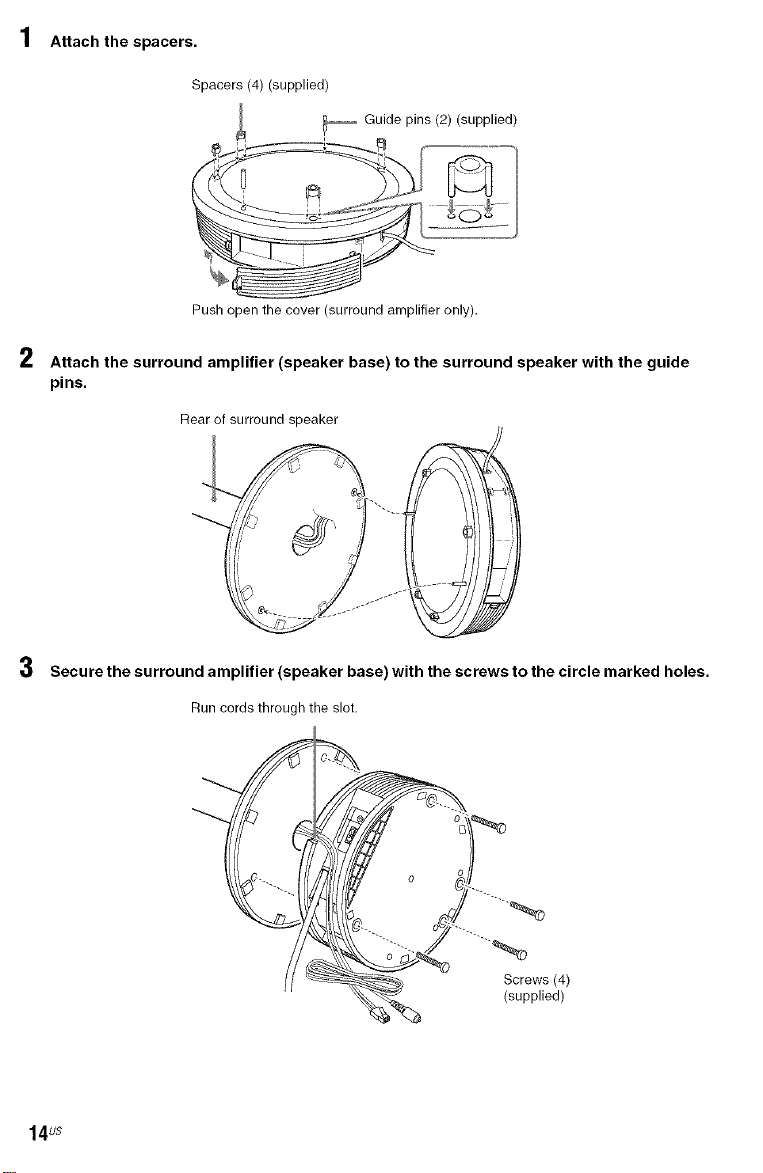
Attach the spacers.
Spacers (4) (supplied)
_ Guide pins (2) (supplied)
Pushopen the cover (surround amplifieronly),
Attach the surround amplifier (speaker base) to the surround speaker with the guide
pins.
Rear of surroundspeaker
3 Secure the surround amplifier (speaker base) with the screws to the circle marked holes.
Run cords through the slot,
"'---.._
Screws (4)
(supplied)
14us
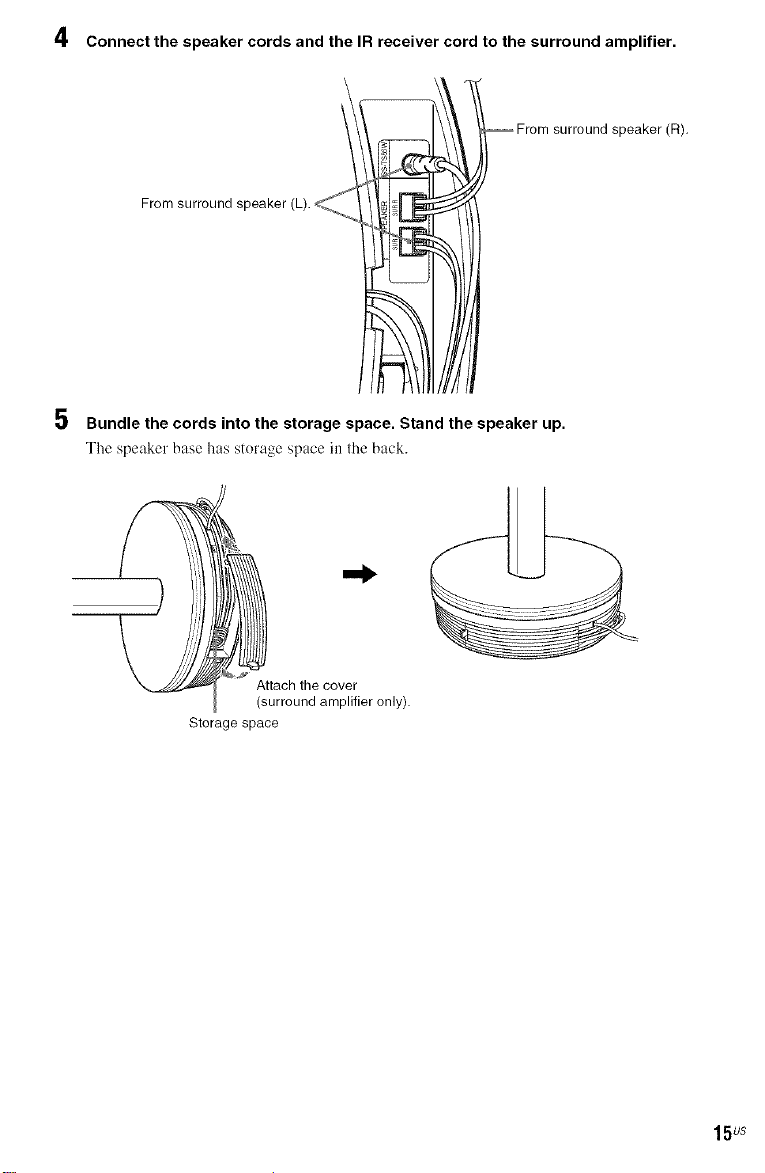
4
Connect the speaker cords and the IR receiver cord to the surround amplifier.
5
Bundle the cords into the storage space. Stand the speaker up.
The speaker hftse hus storage slruce in the buck.
Attach the cover
(surroundamplifier only).
Storage space
15us
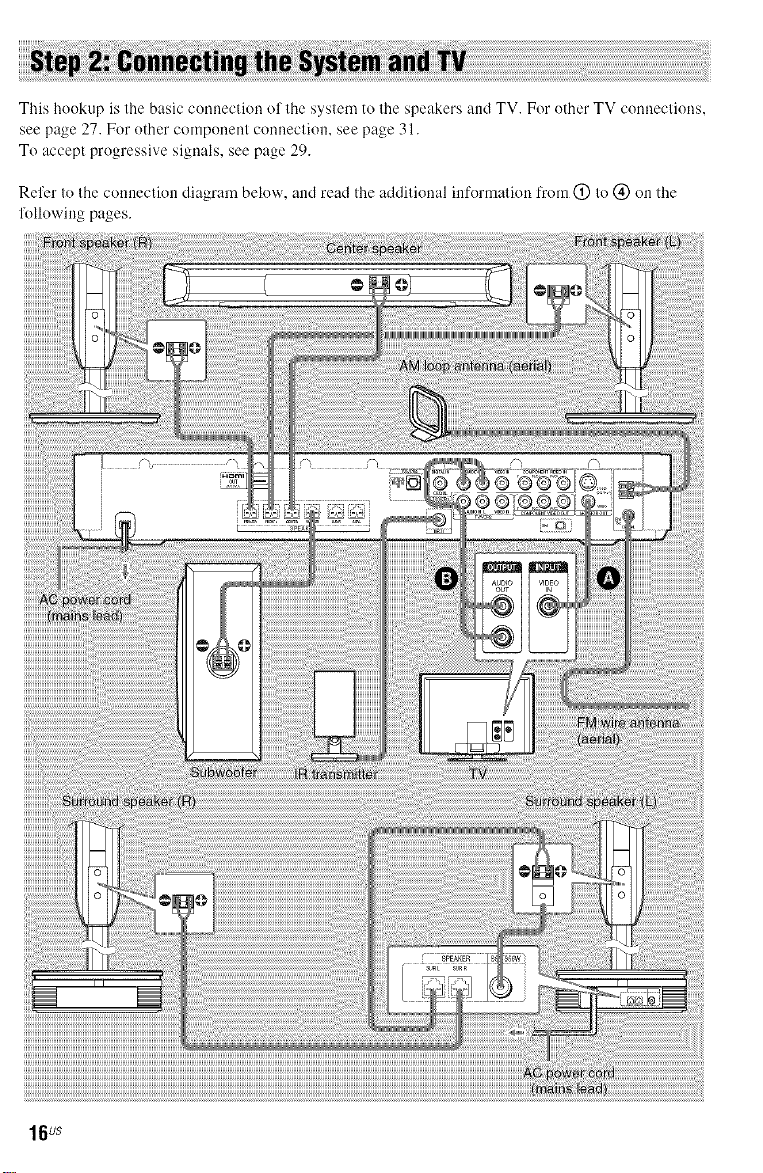
This hookup is the basic connection of the system to the speakers and TV. For other TV connections,
see page 27. For other component connection, see page 31.
To accept progressive signals, see page 29.
Refer to the connection diagram below, and read the additional information from (_) to @ on the
li_)llowing pages.
16us
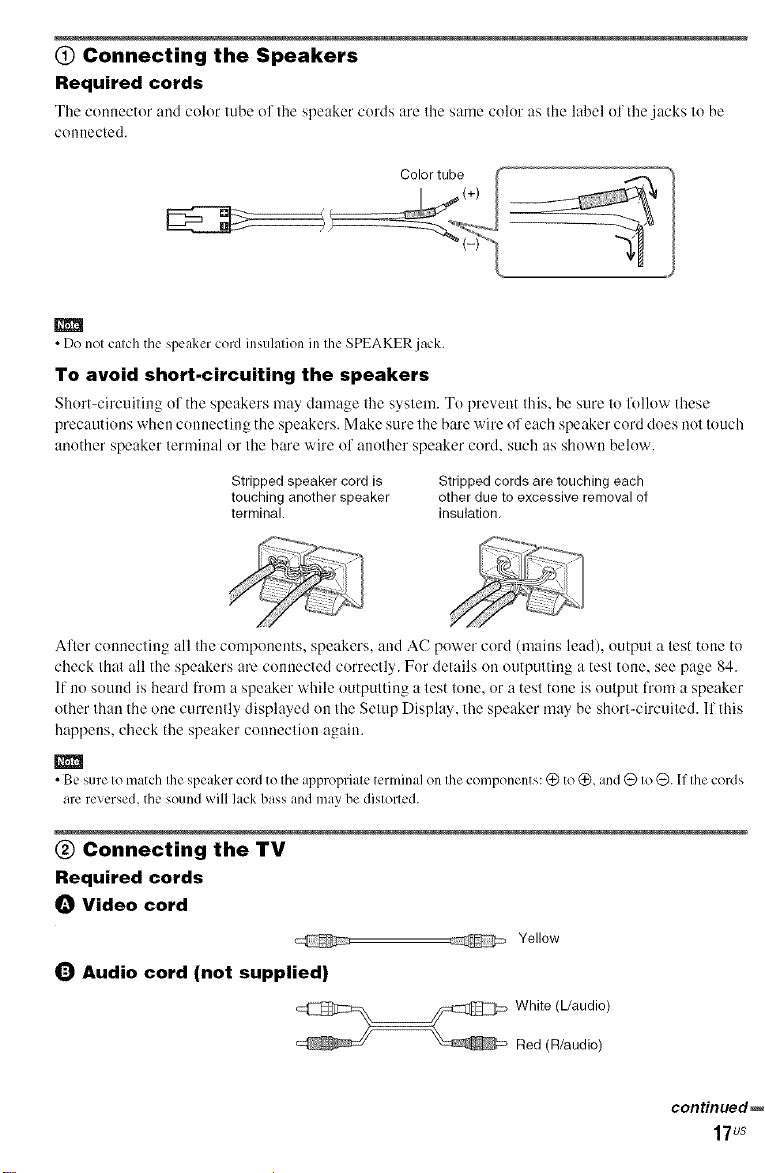
(_) Connecting the Speakers
Required cords
The connector and coh)r luhe ol lhe speaker cords are Ihe same color as tile label of the jacks lo he
couIlecled
m
• Do not catch tile speaker cord insulation in the SPEAKER jack
To avoid short-circuiting the speakers
Short-circuiting of tile speakers ma_ damage the s_stem. To prevent this, be sure to lollow lhese
precautions when connecting the speakers. Make sure the bare wire of each speaker cord does not touch
another speaker terminal or the bare wire of another speaker cord. such as shown below.
Stripped speakercordis
touching another speaker
terminal.
Stripped cords are touching each
other due to excessive removal of
insulation.
After connecting all the components, speakers, and AC power cord (mains lead), output a test tol}eto
check thai all the speakers are connected correctly. For details on outputting a test tone, see page 84.
If no sound is heard from a speaker while outputting a test tone, or a test tone is output fl'om a speaker
other than the one currently displayed on the Setup Display, lhe speaker may be short-circuited. If lhis
happens, check the speaker com_ection agaim
•Besureto matchthe speakercordto theappropriateterminalonthecomponents:@to@, and@ to@. Ifthecords
arereversed,thesoundwill lackbass andmaybe distorted.
@ Connecting the TV
Required cords
_) Video cord
@ _ Yellow
_) Audio cord (not supplied)
_ hite (L/audio)
Red (R/audio)
continued_
17us
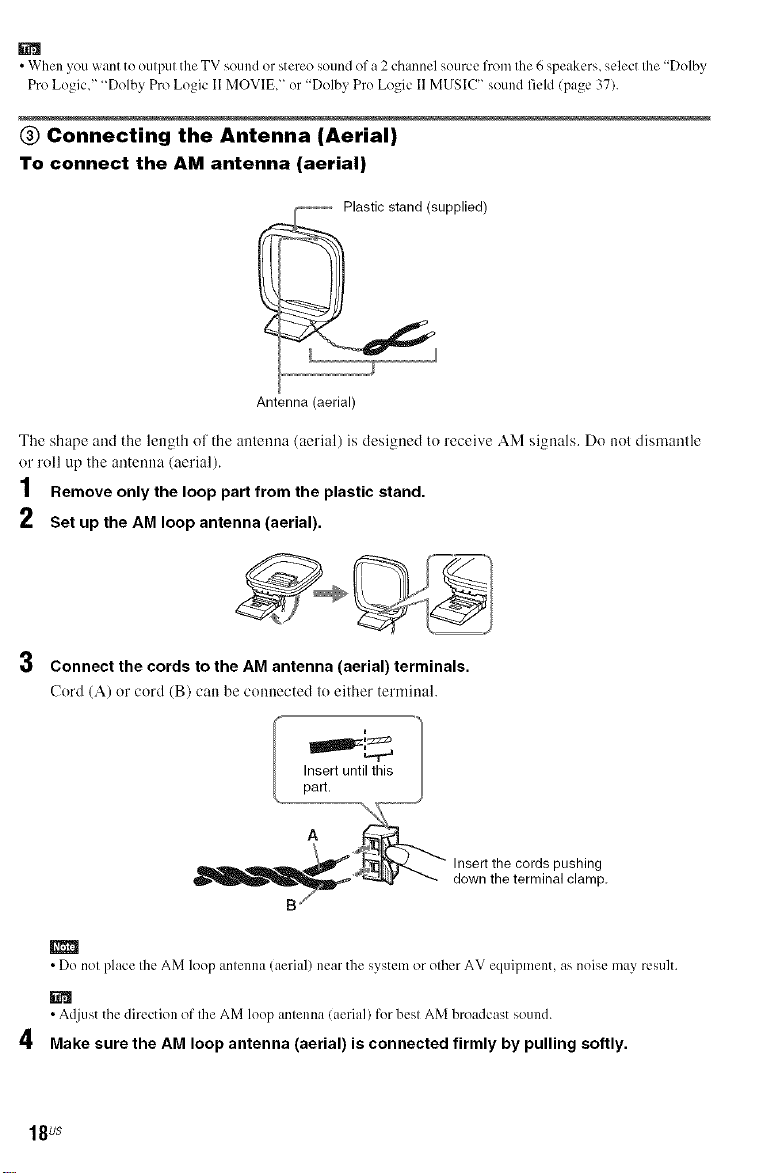
• When you want te eulpul the TV sound or stereo sound of a 2 channel seurce from Ihe 6 speakers, select Ihe "Delby
Pro Logic," "Dolby Pro Legic I[ MOVIE," er "Dolby Pre Logic [1 MUS[C _sound field (page 37).
Connecting the Antenna (Aerial)
To connect the AM antenna (aerial)
i upplied)
Y
Antenna (aerial)
The shape and the lenglh ol the anlenna (aerial) is designed to receive AM signals. Do nol dismanlle
or roll up the antenna (aerial).
1 Remove only the loop part from the plastic stand.
2 Set up the AM loop antenna (aerial),
Connect the cords to the AM antenna (aerial) terminals.
Cord (A) or cord (B) can be connected lo either terminal.
Insert until this
part.
Insert the cords pushing
down the terminal clamp.
• Do not place the AM loop antenna (aerial) near the system or other AV equipment, as noise may result.
• Adjust the direction of the AM loop antenna (aerial) for best AM broadcast sound.
Make sure the AM loop antenna (aerial) is connected firmly by pulling softly.
18us
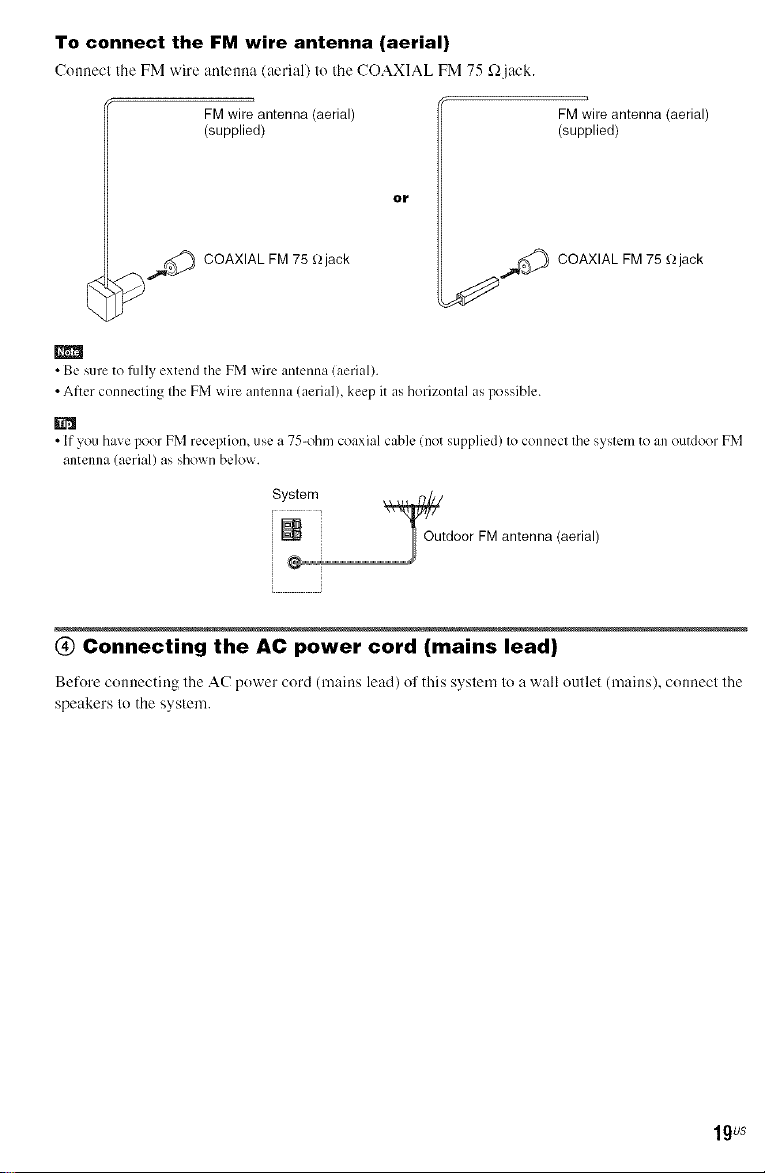
To connect the FM wire antenna (aerial)
(onnecl the FM wire anlenna (aerial) lo the COAXIAL FM 75 f_jack.
FM wire antenna (aerial)
(supplied)
O¥
,_c._ COAXIAL FM 75 _jask
FM wire antenna (aerial)
(supplied)
,¢_ COAXIAL FM 75 _jack
•Be sure tofully extend the FM wire anlenna (aerial).
• After connecting Ihe FM wh-eantelllla (aerial), keep it as horizonlal as possible.
• If you have poor FM reception, use a 75-ohm coaxial cable (not supplied) Ioconnect Ihe syslem to an outdoor FM
antenna (aerial) as shown below.
System
0 Connecting the AC power cord (mains lead)
Before connecting lhe ,4C power cord (mains lead) ol ".his syslem lo a wall (mile((mains), connecl lhe
speakers Iothe system.
1gus
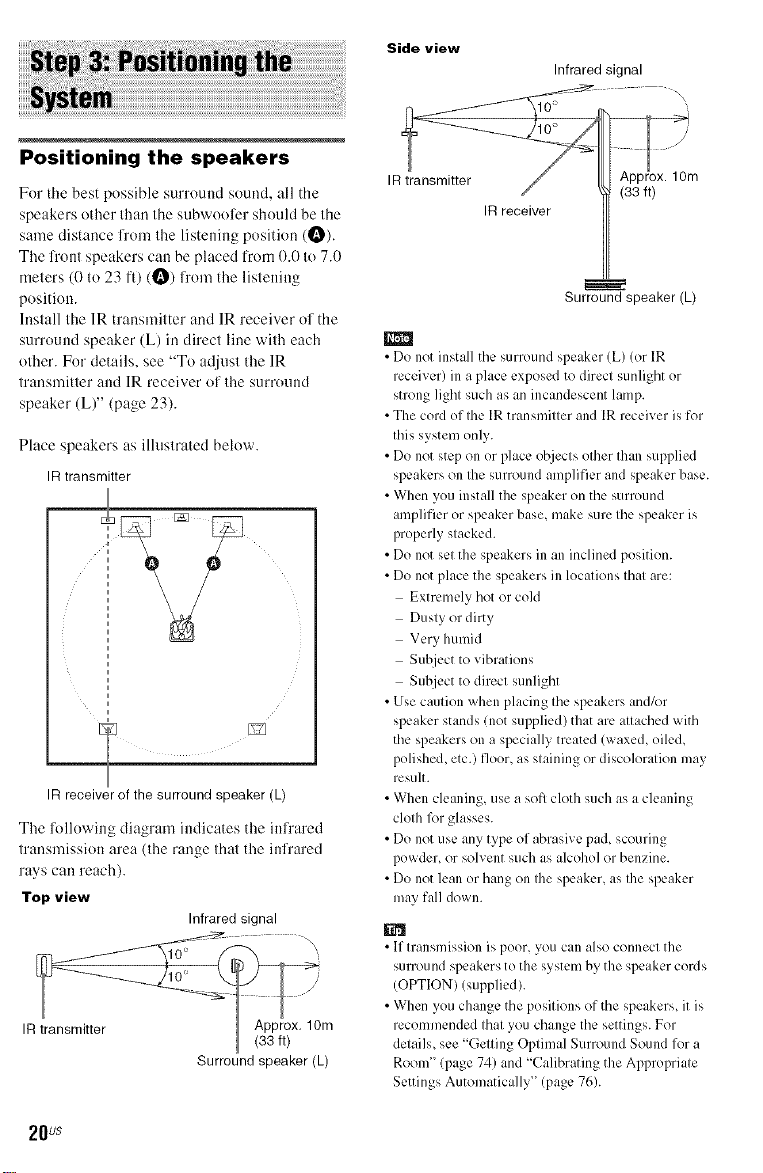
Positioning the speakers
Side view
Infrared signal
For the best possible surround sound, all the
speakers other than the subwool_:r should be the
same distance fronl Ihe listening position tO).
The l?'ont speakers can be placed from 0.0 to 7.0
reelers (0 lu 23 t't) tO) h'um the lislening
position.
htstall the 1R transmitter and IR receiver of the
surround speaker (L) in direct line with each
other. For details, see "To adjust the IR
transmitter and IR receiver of the surround
speaker (L)" (page 23).
Place speakers as illustrated below.
IR transmitter
m l
IR receiver of the surround speaker (L)
The IMlowing diagram indicates the infrared
transmission area (the range that the infrared
rays can reach).
Top view
Infrared signal
Surround speaker (L)
IR receiver
Surround speaker (L)
• Do not install the surround speaker (L) (or IR
receiver) in a place exposed to direct sunlight or
strong light such as an incandescent lamp.
• The cord of the IR transmitter and IR receiver is for
this system only.
• Do not step on or place olzjects other than supplied
speakers on the surround amplifier and speaker base.
• When you install the speaker on the surround
amplifier or speaker base, make sure the speaker is
properly stacked.
• Do not set the speakers in an inclined position.
• Do not place the speakers in locations that are:
Extremely hot or cold
Dusty or dirty
Very humid
Suhject to vibrations
Subject to direct sunlight
• Use caution when placing the speakers and/or
speaker stands (not supiNied) that are attached with
the spe:,kers on a specially treated (waxed, oiled,
polished, etc.) floor, as staining or discoloration may
result.
• When cleaning, use a sofl cloth such as a cleaning
cloth fi)r glasses.
• Do not use any type of abrasive pad, scouring
powder, or solvent such as alcohol or benzine.
• Do not lean or hang on the speaker, as the speaker
may fall down.
• If transmission is poor, you can also connect the
surround speakers to the system by the speaker cords
(OPTION) (supplied).
• When you change the positions of the speakers, it is
recommended that you change the settings. For
details, see "Getting Optimal Surround Sound for a
Room" (page 74) and "Calibrating the Appropriate
Settings Automatically" (page 76).
2Ous
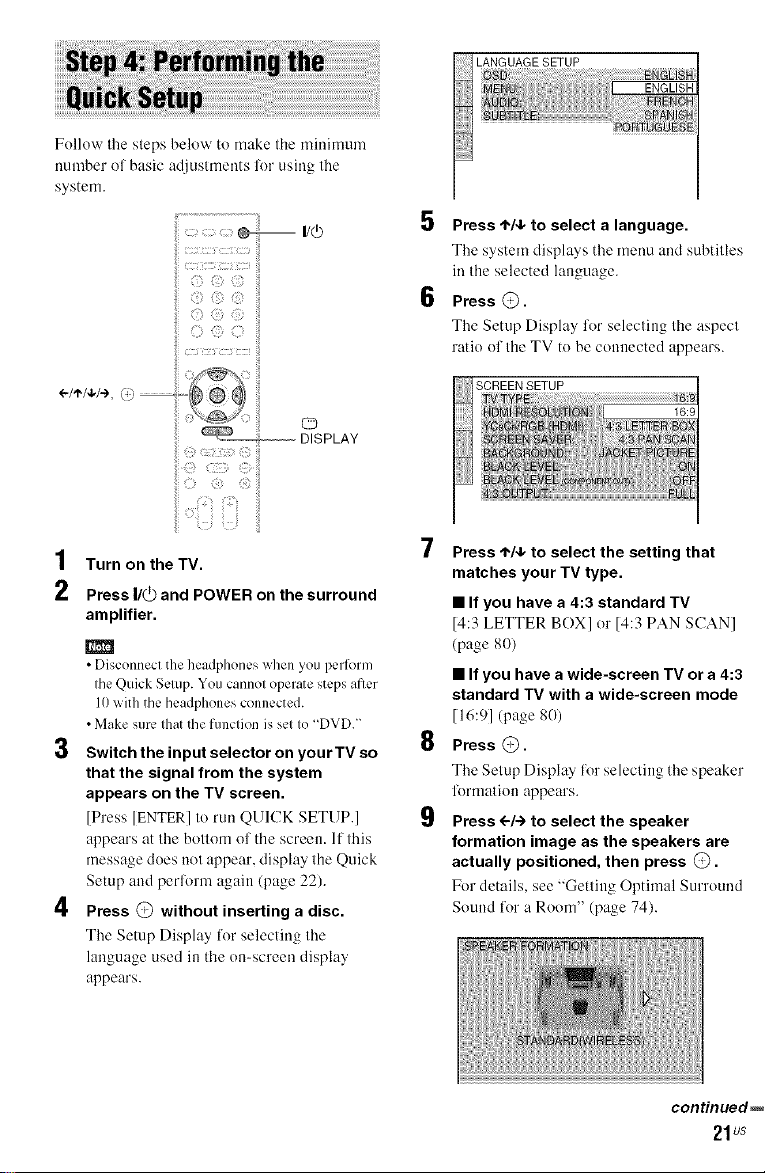
Follow Ihe steps below to make Ihe minimum
number of basic adjustments lk)rusing the
system.
!! iiiii
ii (ii)[ii
ii [ii
÷/'/*/+,e ......
U_
DISPLAY
!!!ii_ iliii: _:{iiil;ii
Press-1,/4,to select a language.
The system displays the menu and subtitles
in the selected language.
Press @.
The Setup Displa_ for selecting the aspect
ratio of the TV to be connected appears.
1
Turn on the TV.
2
Press I/_ and POWER on the surround
amplifier.
• Disconnect the headphones when you pcrlbrm
the Quick Setup. You cannot operate steps after
10with the headphones connected.
• Make sure that the function is set to "DVD."
3
Switch the input selector on your TV so
that the signal from the system
appears on the TV screen.
[Press [ENTER] to rut1 QUICK SETUP.]
appears at the bottom of the screen. If this
message does not appear, display the Quick
Setup and perlbrm again (page 22).
4
Press @ without inserting a disc.
The Setup Displa) lkn"selecting the
language used in the on-screen display
appears.
Press .1,14,to select the setting that
matches your TV type.
• If you have a 4:3 standard TV
[4:3 LETTER BOX] or [4:3 PAN SCAN]
(page 80)
• If you have a wide-screen TV or a 4:3
standard TV with a wide-screen mode
[16:9] (page 80)
Press @.
The Setup Displa_ for selecting the speaker
lbrmation appears.
Press ÷/-) to select the speaker
formation image as the speakers are
actually positioned, then press @.
For details, see "Getting Optimal Surround
Sound for a Room" (page 74).
continued_
21us
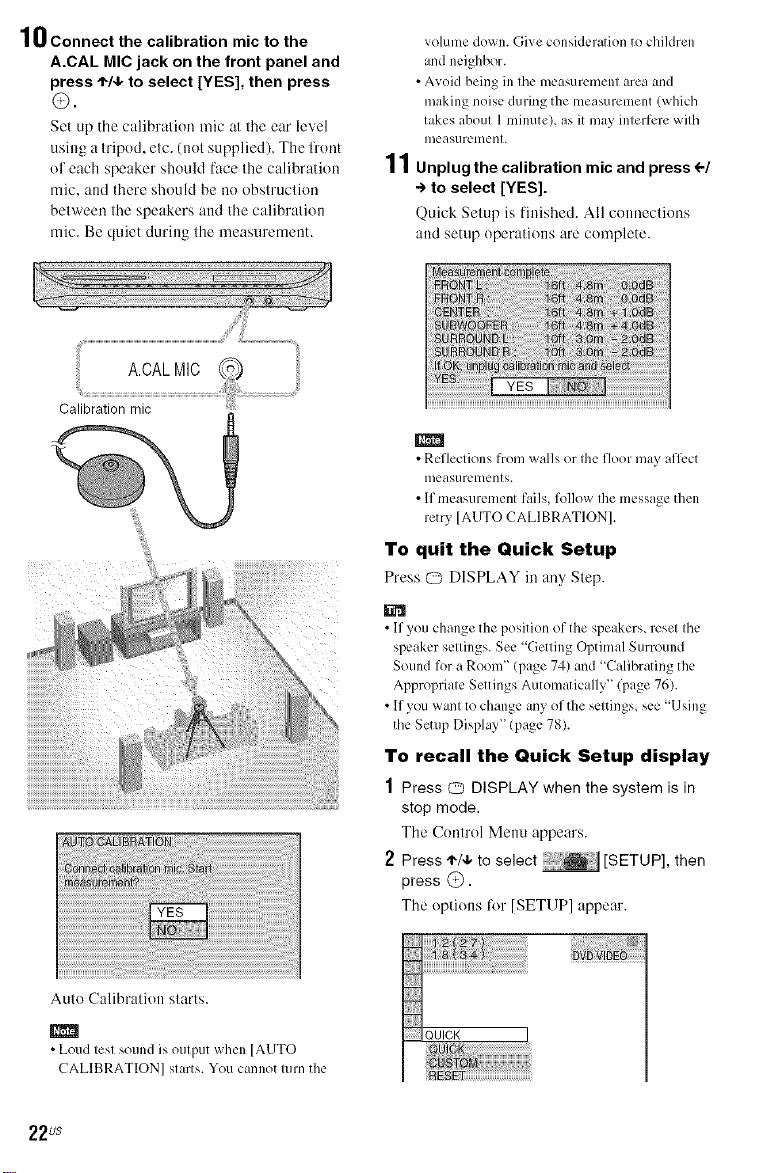
10Connect the calibration mic to the
A.CAL MIC jack on the front panel and
press 't-/4, to select [YES], then press
@.
Set up the calihralion mic :it the ear level
using a tripod, etc. (not supplied). The front
of each speaker should face the calihratinn
mic, and there should be no obstruction
between the speakers and the calibration
mic. Be quiet during the measurement.
Calibration mic
volume down. Give consideration to children
and neighbor.
• Avoid being in tile measurement area and
making noise during the measurement (which
takes about 1minute), as it may interfere with
meastlrCtilent.
11 Unplug the calibration mie and press 4-/
-> to select [YES].
Quick Setup is finished. All connections
and setup operations are complete.
• Reflections from walls or the floor may afli:ct
meastlrClllents.
• If measurement fails, follow the message then
retry [AUTO CALIBRATION].
To quit the Quick Setup
Press Q DISPLAY in any Step.
Auto Calibration starts.
• Loud test sound is output when [AUTO
CALIBRATION] starts. You cannot turn the
22us
• If you change the position of the speakers, reset the
speaker settings. See "Getting Optimal Surround
Sound for a Room" (page 74) and "Calibrating the
Appropriate Settings Automatically" (page 76).
• If you want to change any of the settings, see "Using
the Setup Display" (page 78).
To recall the Quick Setup display
1 Press Q DISPLAY when the system is in
stop mode.
The Control Menu appears.
2 Press */4, to se ect [SETUP], then
press @.
The options for [SETUP] appear.
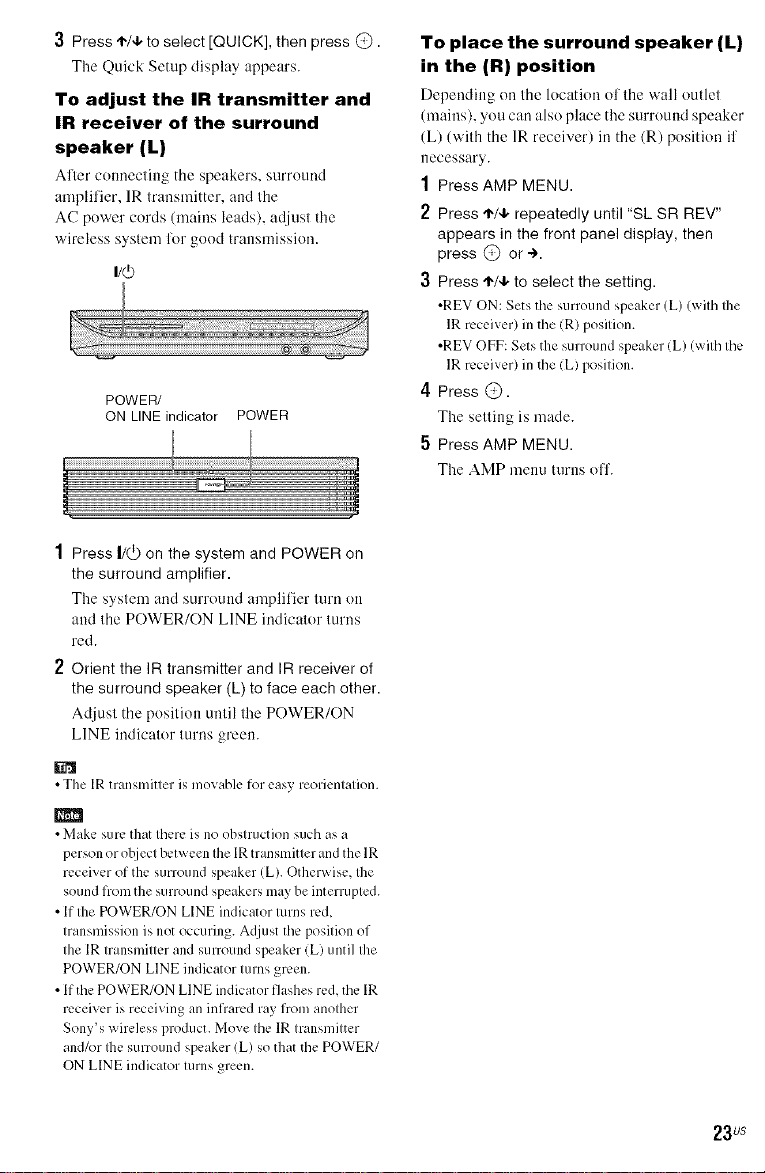
3 Press -1-/4,to select [QUICK], then press @.
The Quick Setup display appears.
To adjust the IR transmitter and
IR receiver of the surround
speaker (L)
ARer com_ecting tile speakers, surround
amplifier, IR transmitter, and the
AC power cords (mains leads), adjust the
wireless system lbr good transmission.
I/d)
POWER/
ON LINE indicator POWER
1 Press I/@ on the system and POWER on
the surround amplifier.
Tile s_stem and surround amplifier turn on
and the POWER/ON LINE indicator turns
red.
2 Orient the IR transmitter and IR receiver of
the surround speaker (L) to face each other.
Adjust the position until the POWER/ON
LINE indicator turns green.
To place the surround speaker (L)
in the (R) position
Depending on tile location ol the wall outlet
(mains), you can also place the surround speaker
(L) (with the 1R receiver) in the (R) position if
necessary.
1 Press AMP MENU.
2 Press .1,/4,repeatedly until "SL SR REV"
appears in the front panel display, then
press @ or ÷.
3 Press -1-/4,to select the setting.
•REV ON: Sets the surround speaker (L) (with Ihe
IR receiver) in the (R) position.
•REV OFF: Sets the surround speaker (L) (with the
IR receiver) in the (L) position.
4 Press @.
The setting is made.
5 Press AMP MENU.
The AMP menu turns olT.
• The IR transmitter is movable lor easy reorientation.
• Make sure that there is no obstruction such as a
person or object between the [R transmitter and the IR
rccei',er of the surround speaker (L). Otherwise, Ihe
sound from the surround speakers maybe interrupted.
• If the POWER/ON LINE indicator turns red,
transmission is not occuring. Adjust the position of
the IR transmitter and surround speaker (L) until the
POWER/ON LINE indicator turns green.
• If the POWER/ON LINE indicator flashes red, the IR
receiver is receiving an infrared ray from another
Sony's wireless product. Move the IR transmitter
and/or Ihe surround speaker (L) so that the POWER/
ON LINE indicator turns green.
23us
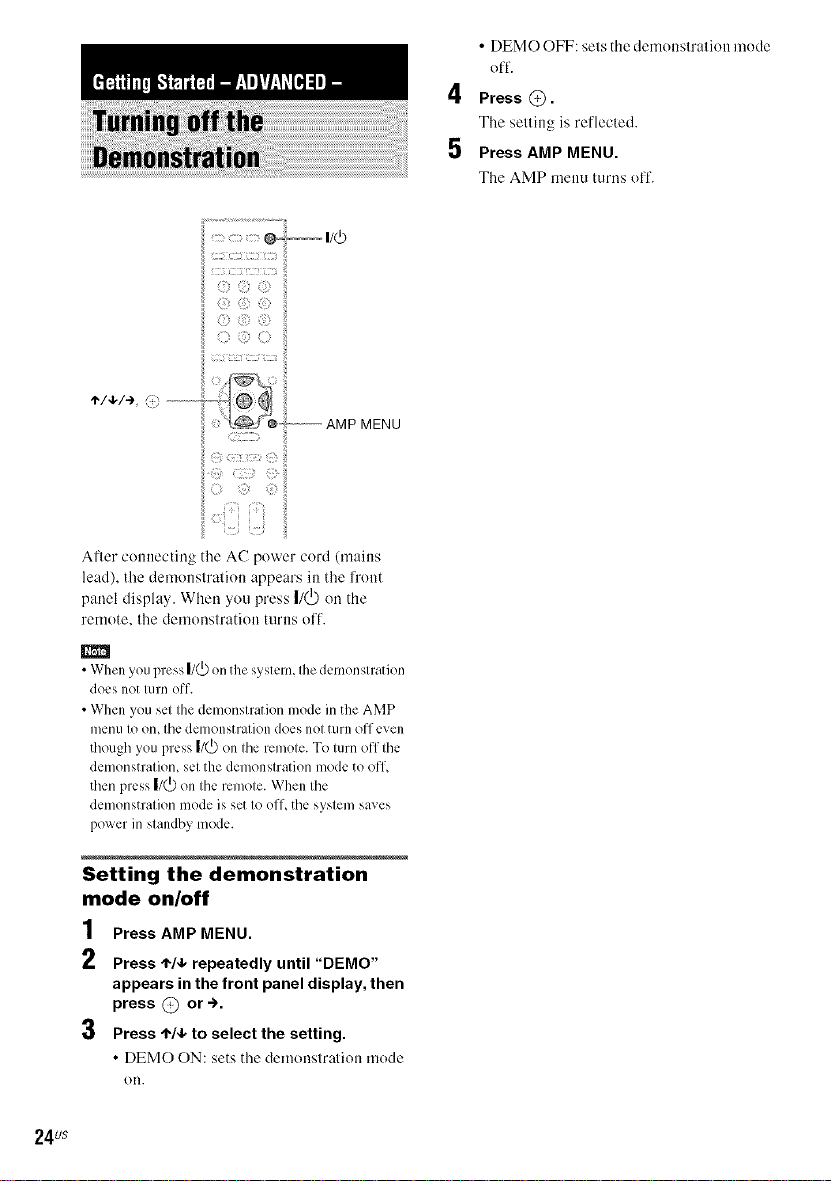
; f77
: )
: b :
;7) 7
LE_ 7_
APler connecting tlae AC power cord (nmins
lead), the demonslralion appears in the h'ont
panel disphty. When you press I/_ on dae
remote, Ihe demonslra'.iOll itlrlls oil _.
• DEMO OFF: sels die demonslralion n-_ode
olT.
4 Press @.
The selling is reflected.
5 Press AMP MENU.
The AMP mellu turns o[1.
MENU
• When you press i/(/) on the system, filedemonstration
does not turn off.
• When you set the demonstration mode in the AMP
Illen/I to on, tile demonstration does not turn off even
though you press |/(_) on the remote. To turn off the
demonstration, set the demonstration mode to off.
then press |/(_) on the remote. When the
demonstration mode is set to off, the system saves
power in standby mode.
Setting the demonstration
mode on/off
1
Press AMP MENU.
2
Press .1-1,1,repeatedly until "DEMO"
appears in the front panel display, then
press @ or-.>.
3
Press .1-/4,to select the setting.
• DEMO ON: sets the demonstralion mode
on.
24us
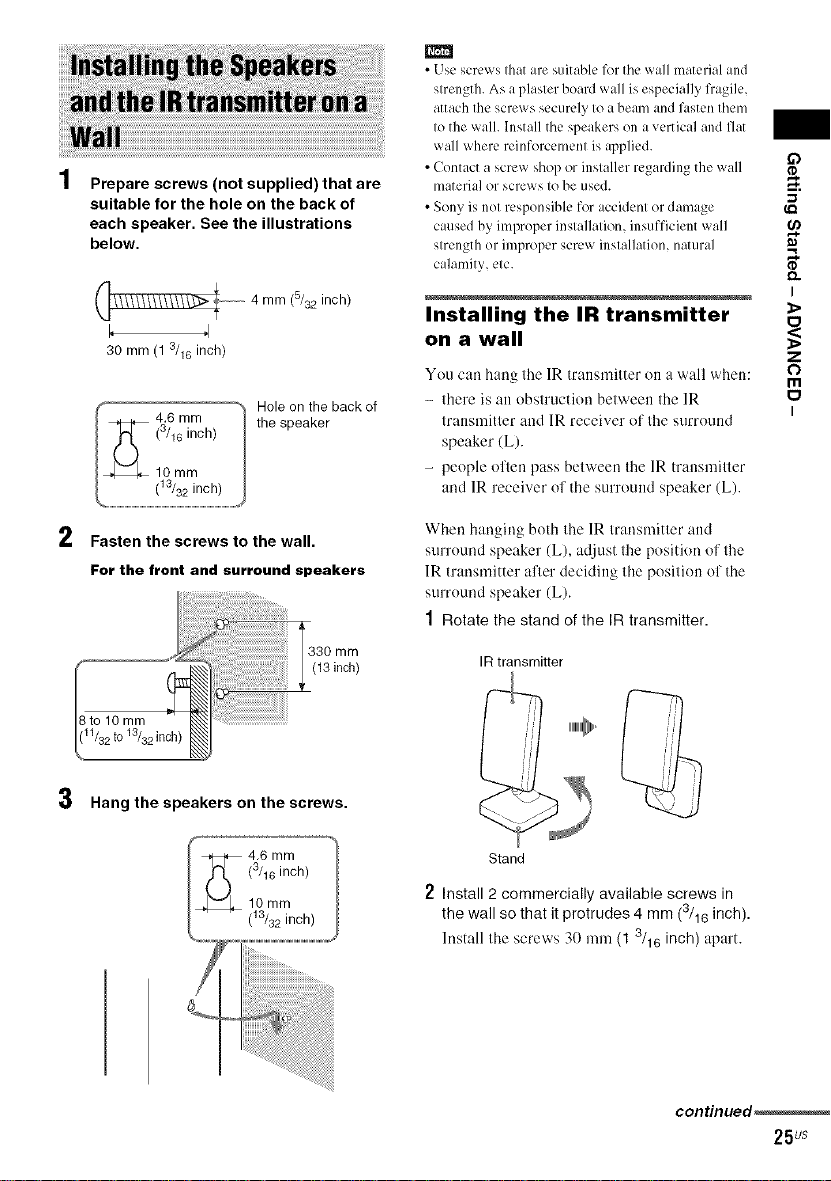
Prepare screws (not supplied) that are
suitable for the hole on the back of
each speaker. See the illustrations
below.
4 mm (5/82 inch)
I, ,I
30 mm (1 a/re inch)
Hole on the back of
the speaker
m
• Use screws that are suitable l_r tile wall material and
strength. As aplaster board wall is especially fragile,
attach the screws securely to a beam and l'.sten them
to the wall. Install tile speakers on a vertical and fiat
wall where reinforcement is applied.
• Contact a screw shop or installer regarding the wall
material or screws to be used.
• Sony is not responsible for accident or damage
caused by improper installation, insufficient wall
strength or improper screw installation, natural
calamity, etc.
Installing the IR transmitter
on a wall
You can hang the 1R transmitter on a wall when:
- there is an obstruction between the IR
transmitter and IR receiver of the surround
speaker (L).
- people oflen pass between the IR transmitter
and 1R receiver of the surround speaker (L).
I
Z
O
m
I
2
Fasten the screws to the wall.
For the front and surround speakers
3
Hang the speakers on the screws.
(13 inch)
When hanging both the 1Rtransmitter and
surround speaker (L), adjust the positkm of the
1R transmitter afler deciding the position of the
surround speaker (L).
1 Rotate the stand of the IR transmitter.
IR transmitter
Stand
2 Install 2 commercially available screws in
the wall so that it protrudes 4 mm (3/16 inch).
Install the screws 30 mm (1 3/16 inch) apart.
continued_
25us
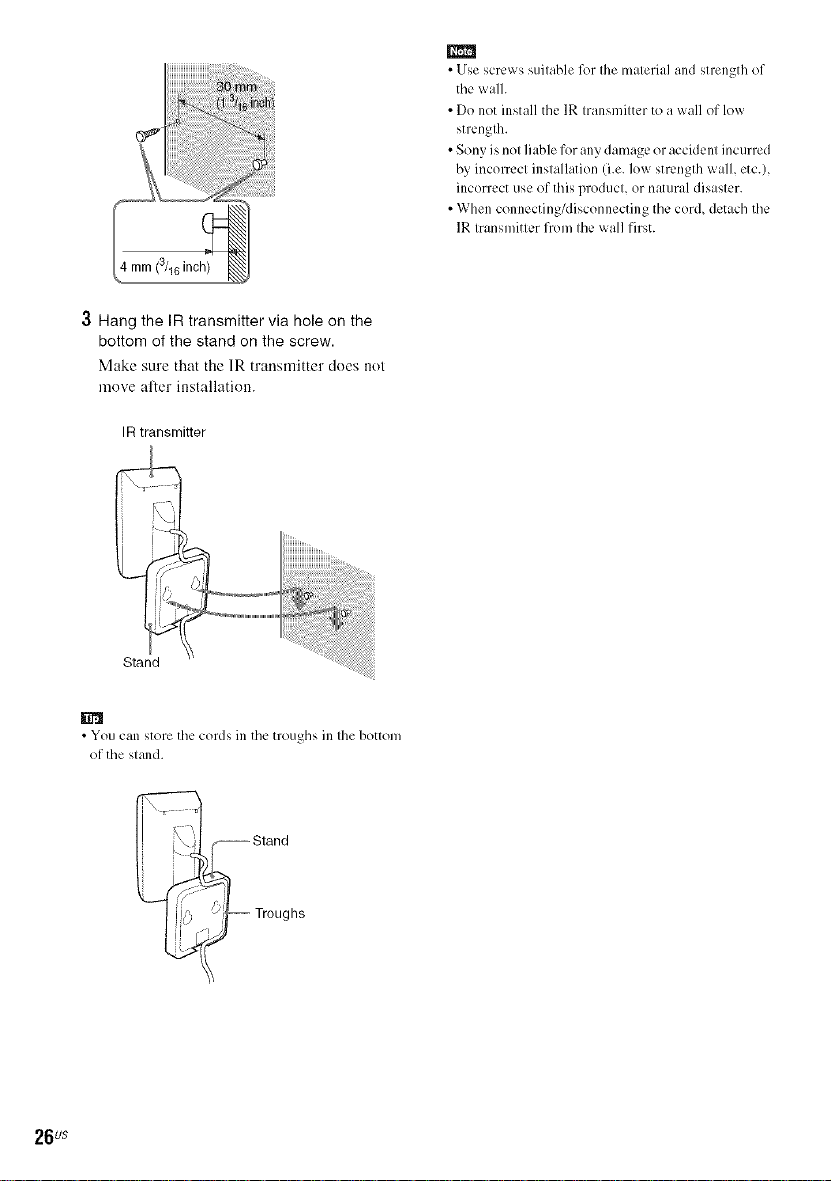
3 Hang the IR transmitter via hole on the
bottom of the stand on the screw.
Make sure that the 1Rtransrnilter does not
move alter installation.
IR transmitter
iiiiiiiiiiiiiiiiiiiiiiiiiii_.........
!!!i!iiiiiiiiliiiiiiiiii i!iiiiiiiiiiiii!i!!!!!!!i!i! ! ! ii
_i_ii_ii!ii!ili!iliiii!!iiiiiiiiii
REI
• Use screws suitable 12_rthe material and strength of
the wall.
• Do not install tile IR transmitter to a wall of low
strenglh.
• Sony is not liable for any damage or accident incurred
by incorrect installation (i.e. low strength wall, etc.),
incorrect use of this product, or natural disaster.
• When connecting/disconnecting tilecord, detach tile
IR transmitter from tilewall first.
Stand
• You can store the cords in the troughs in the bottom
of the stand.
-- Stand
l ,Troughs
26us
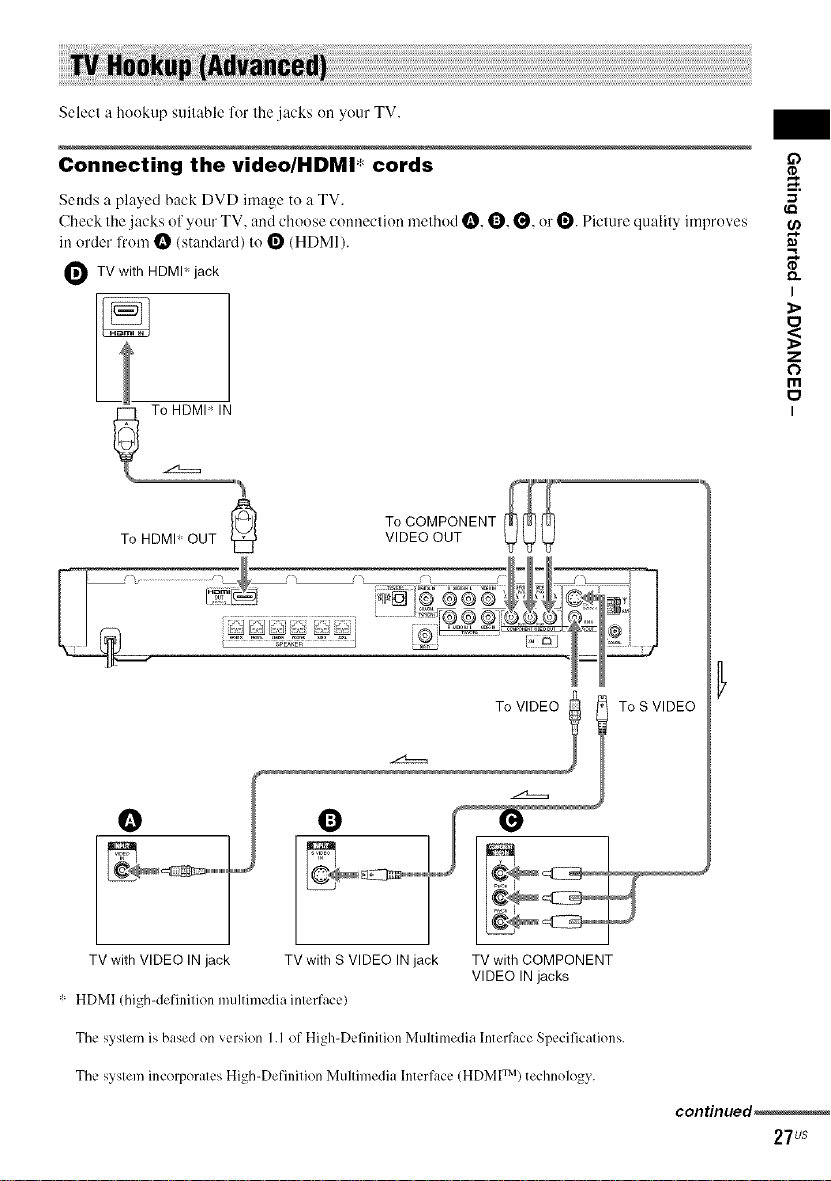
Selecl a hookup suilable lk)r lhe jacks on your TV.
Connecting the video/HDMl* cords
Sends a played back DVD image 1o a TV.
Check lhe jacks of your TV, and choose conneclion melhod O, O, O, or 1_. Picture qualily improves
in order li'om _ (s[andard) Io 1_ (HDMI).
O TV with HDMI' jack
To HDMI _ IN
To HDMI OUT _'_
,
"_
To COMPONENT
LJ
VIDEO OUT
To VIDEO To S VIDEO
£3
Z
O
m
I
I
_L===
Q
TV with VIDEO IN jack TV with S VIDEO IN jack TV with COMPONENT
VIDEO IN jacks
,i, HDMI (high-definition multimedia interface)
The system is based on version I.I of High-Definition Muhimedia lnterl,_ce Specifications.
The system incorporates High-Definition Multimedia Interlace (HDMI TM) technology.
continued_
27us
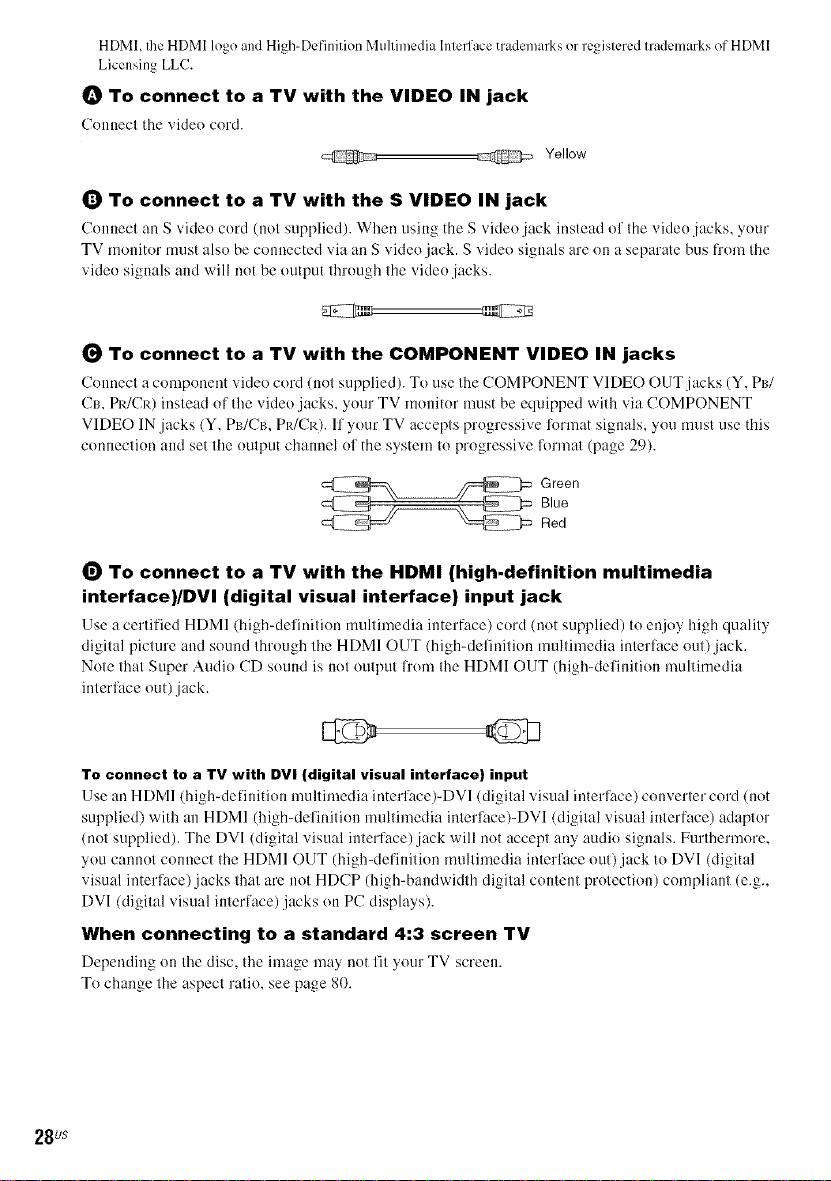
HDMI, Ihe HDMI logo and High-Definition Multimedia Interface trademarks or registered trademarks of HDMI
Licensing LLC.
_) To connect to a TV with the VIDEO IN jack
Connect the video cord.
@ @ Yellow
_) To connect to a TV with the S VIDEO IN jack
Connecl an S video cord (not supplied). When using the S video jack instead ol Ihe video jacks, your
TV monitor must also be ctmnected via an S video jack. S video signals are on a separate bus fl'om the
video signals and will not be output through Ihe video jacks.
(_ To connect to a TV with the COMPONENT VIDEO IN jacks
Connecl a component video cord (not supplied). To use rite COMPONENT VIDE(-) ()LIT jacks (Y, PI//
CB, PR/CR) instead of tile video jacks, your TV rnonitor must be equipped with via COMPONENT
VIDEO IN jacks (Y, PB/CB, Pp,/CIr.). 11your TV accepts progressive l'onnat signals, you must use this
conneclion and set tile oulput channel ol the system to progressive lk_rn-ml(page 29).
_ reen
Blue
Red
(_ To connect to a TV with the HDMI (high-definition multimedia
interface)/DVI (digital visual interface) input jack
Use a certified HDMI (high-definition multimedia interface) cord (not supplied) to enjo> high quality
digital picture and sound through tile HDMI OUT (high+delhfition multimedia interlitce out)jack.
Note that Super Audio CD sound is not output l_'om the HDMI OUT (high-definition multimedia
interface out) jack.
To connect to a TV with DV| (digital visual interface) input
Use an HDMI (high-delinition multimedia interlhce)-DV1 (digital visual interface) converter cord (not
supplied) with an HDMI (high-delinition multimedia interlhce)-DVl (digital visual interface) adaptor
(not supplied). The DVI (digital visual interface)jack will not accept any audio signals. Furthermore.
you cannot connect the HDMI OUT (high-definition multimedia interface out).jack to DV1 (digital
visual interlhce)jacks that are not HDCP (high-bandwidth digital content protection) compliant (e.g.,
DV1 (digital visual interface) jacks on PC displays).
When connecting to a standard 4:3 screen TV
Depending on tile dist', the image ma) not fit _rour TV screen.
To change the aspect ratio, see page 80.
28us
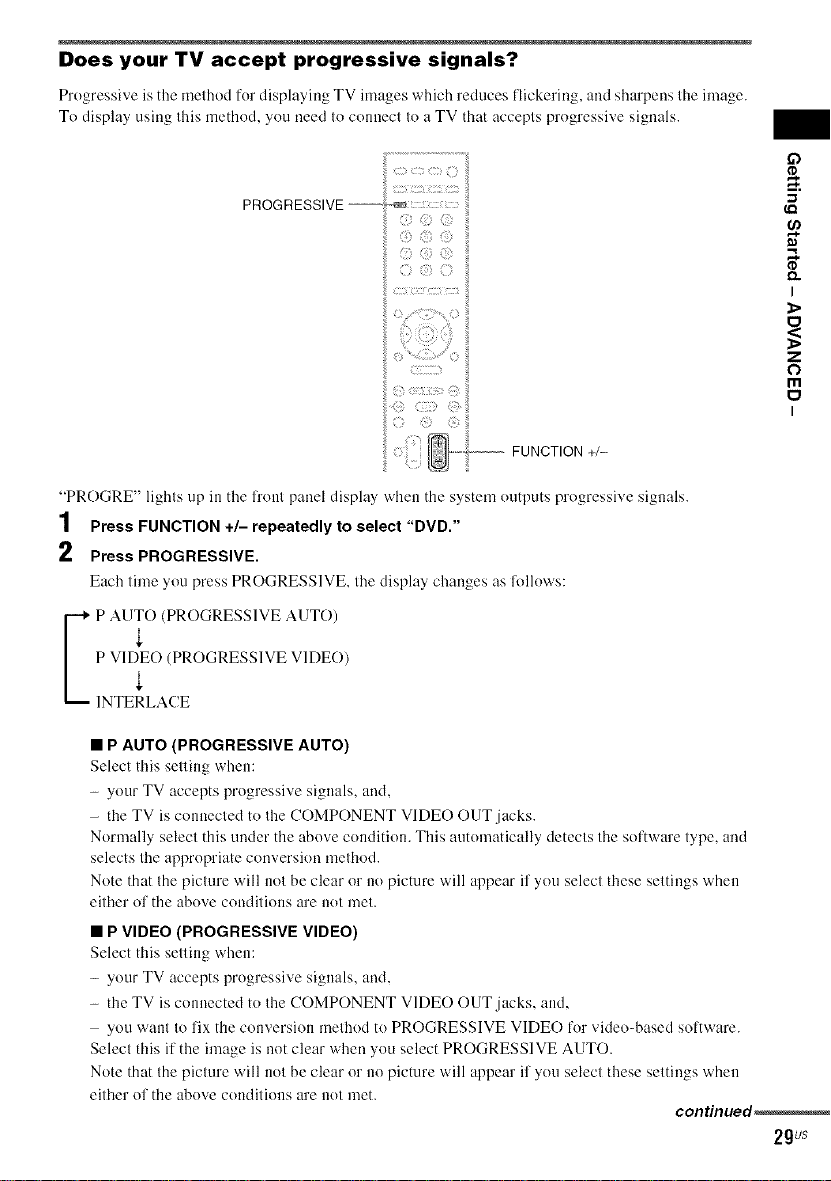
Does your TV accept progressive signals?
Progressive is tile melhod for displaying TV images which reduces flickering, and sharpens lhe image.
To display using Ihis method, you need Io connecl Ioa TV that accepls progressive signals.
{i!i:a:i:ii?
Q) {iii)
i:ii
ii :_:> iiii
FUNCTION +/-
"PROGRE" lighls up in the fronl pauel display when the system outputs progressive siguals.
1 Press FUNCTION +/- repeatedly toselect "DVD."
2 Press PROGRESSIVE,
Each lime you press PROGRESSIVE, the display changes as follows:
P AUtO (PROGRESSIVE AUTO)
O
Q.
I
1>
z
O
m
I
P1NTE_LAcEVIDEO(PROGRESSIVE VIDE())
• P AUTO (PROGRESSIVE AUTO)
Select this setting when:
- your TV accepts progressive signals, and,
- the TV is connected to the COMPONENT VIDEO OUT jacks.
Normally select this uuder the above condition. This autumatically detects the software type, and
selects the appropriate conversion method.
Note that the picture will not be clear or no picture will appear if you select these settiugs when
either of the above conditions are not met.
• P VIDEO (PROGRESSIVE VIDEO)
Select this setting when:
- your TV accepts progressive signals, and,
- the TV is connected to the COMPONENT VIDE() OUT jacks, and,
- you want to fix the conversion method to PROGRESSIVE VIDE() Ik)rvideo-based softwm'e.
Select this if the image is not clear when you select PROGRESSIVE AUTO.
Note that the picture will not be clear or no picture will appear if you select these settiugs when
either of the above conditions are not met.
continued_
2gus
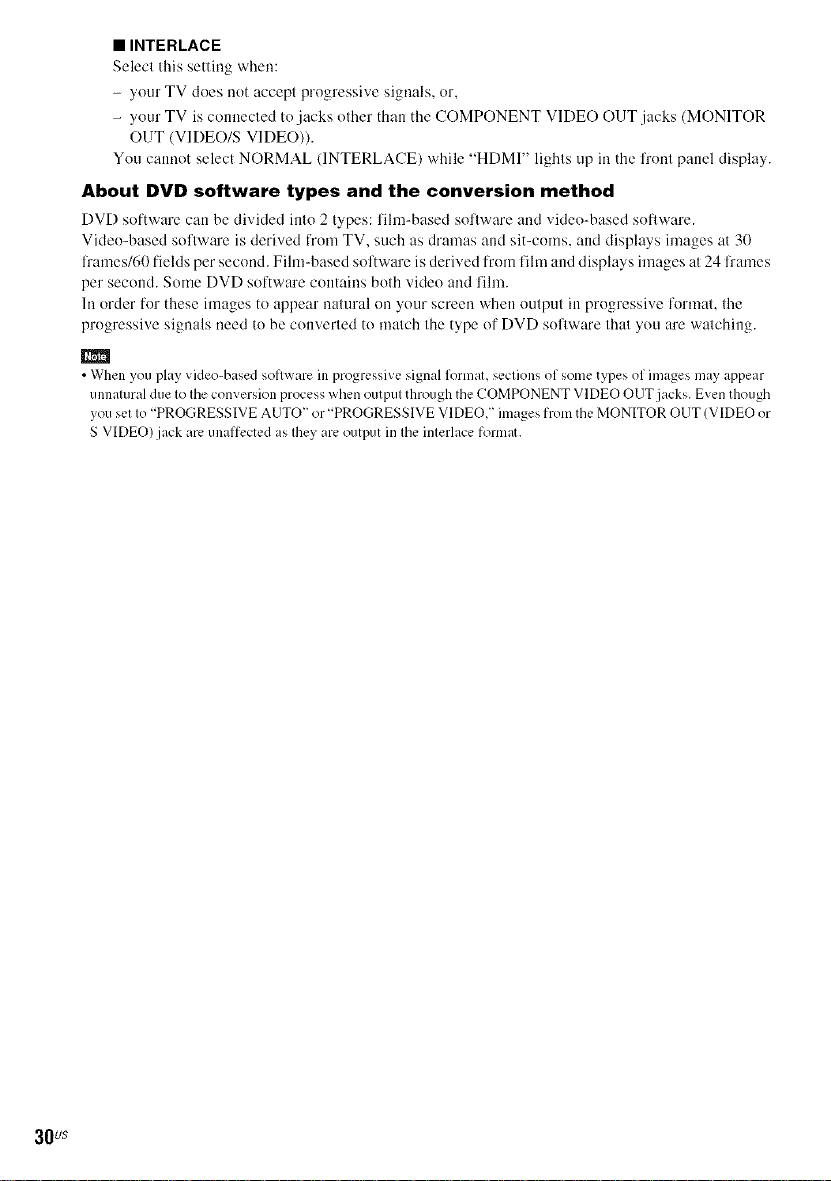
• INTERLACE
Select this setting when:
- your TV does not accept progressive signals, or.
- your TV is connected tn jacks other than the COMPONENT VIDE() OUT jacks (MONITOR
OUT (VIDEO/S VIDEO)).
You cannot select NORMAL (INTERLACE) while "HDMI" lights up in the front panel display.
About DVD software types and the conversion method
DVD software can be divided into 2 t_rpes: fihn-based software and viden-based soflware.
Video-based software is derived from TV. such as dramas and sit-corns, and displays images at 30
l_'ames/60 fields pet" second. Fihn-based software is derived from film and displays images at 24 l_'ames
per second. Some DVD software contains both video and fihn.
In order for these images to appear natural on ynur screen when output in progressive format, the
progressive signals need lo be converted to match the type nf DVD soflware that you are watching.
• When you play video-based software in progressive signal format, sections of some types of images may appear
unnatural due to the conversion process when output through the COMPONENT VIDEO OUT jacks. Even though
you set to "PROGRESSIVE AUTO" or "PROGRESSIVE VIDEO," images from the MONITOR OUT (VIDEO or
S VIDEO) jack are unafli_.ctedas they are output in the interlace format.
30us
