Sony FR8-FR9, DAV-FR1 User Manual 2
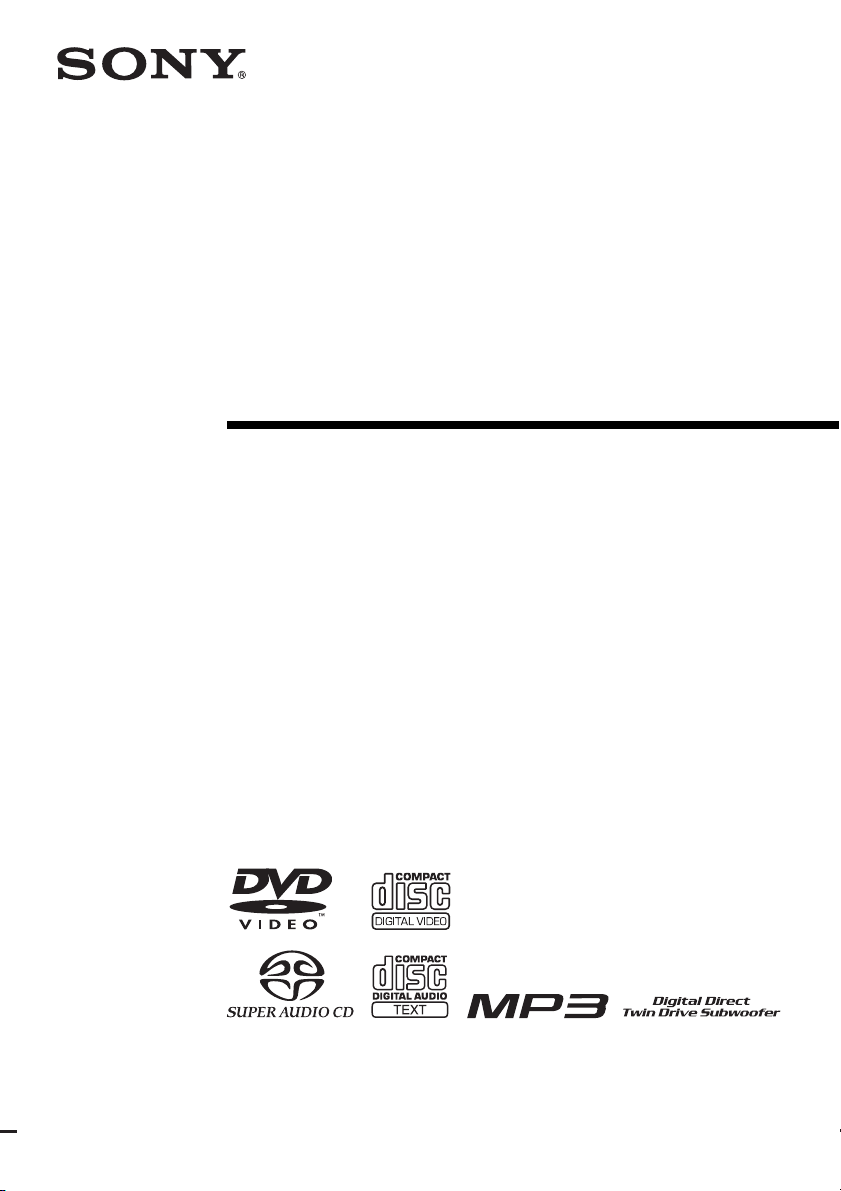
4-255-434-14(1)
DVD Home Theatre
System
Operating Instructions
DAV-FR1/FR8/FR9
©2004 Sony Corporation
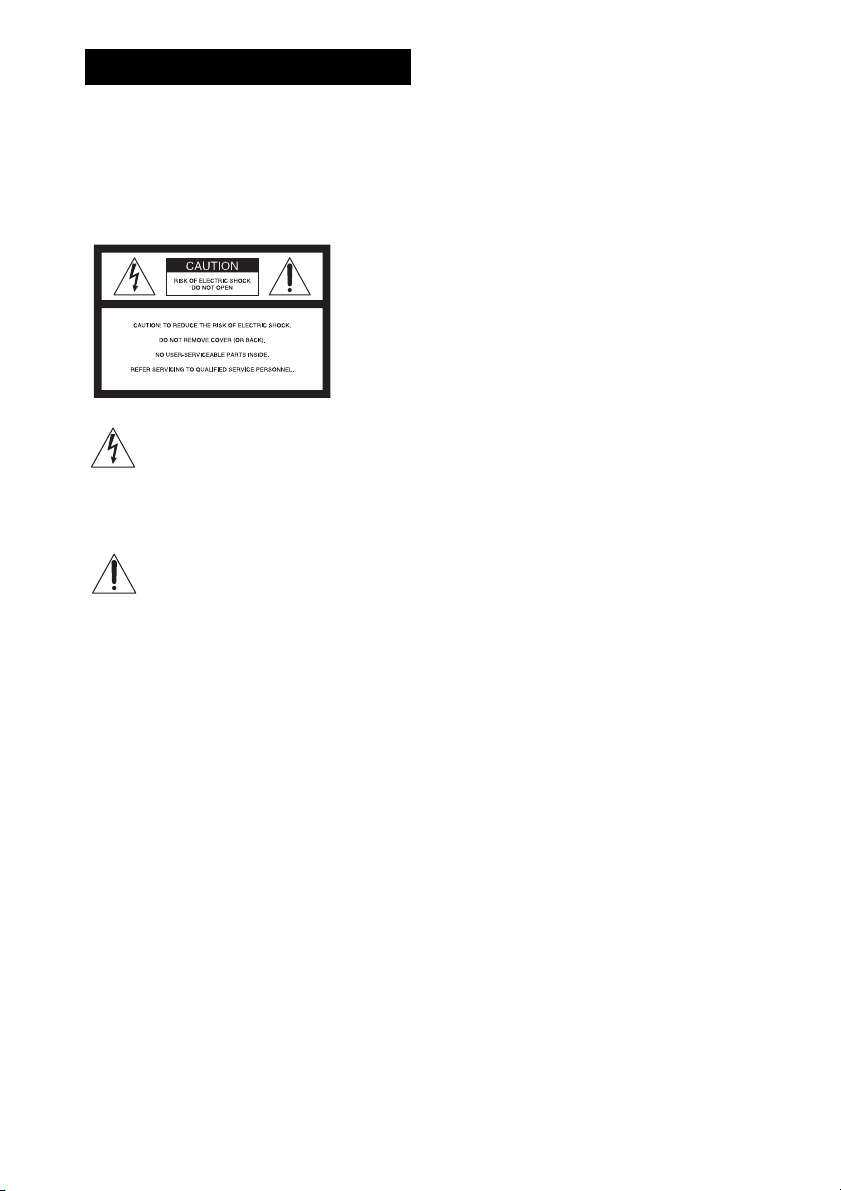
3
WARNING
To reduce the risk of fire or electric
shock, do not expose this apparatus to
rain or moisture.
Caution – The use of optical instruments with this
product will increase eye hazard.
For the customers in the U.S.A
This symbol is intended to alert the user to
the presence of uninsulated “dangerous
voltage” within the product’s enclosure
that may be of sufficient magnitude to
constitute a risk of electric shock to
persons.
This symbol is intended to alert the user to
the presence of important operating and
maintenance (servicing) i nstructions in the
literature accompanying the appliance.
Owner’s Record
The model and serial numbers are located at the bottom
of the unit. Record the serial number in the space
provided below. Refer to them wh enever you call upon
your Sony dealer regarding this product.
Model No. DAV-FR1/FR8/FR9
Serial No.______________
WARNING
This equipment has been tested and found to comply
with the limits for a Class B digital device, pursuant to
Part 15 of the FCC Rules. These limits are designed to
provide reasonable protection against harmful
interference in a residential installation. This
equipment generates, uses, and can radiate radio
frequency energy and, if not installed and used in
accordance with the instructions, may cause harmful
interference to radio communications. However, there
is no guarantee that interference will not occur in a
particular installation. If this equipment does cause
harmful interference to radio or television reception,
which can be determined by turning the equipment off
and on, the user is encouraged to try to correct the
interference by one or more of the following measures:
– Reorient or relocate the receiving antenna.
– Increase the separation between the equipment and
system.
– Connect the equipment into an outlet on a circuit
different from that to which the system is connected.
– Consult the dealer or an experienced radio/TV
technician for help.
CAUTION
You are cautioned that any changes or modifications
not expressly approved in this manual could void your
authority to operate this equipment.
Note to CATV system installer:
This reminder is provided to call the CATV system
installer’s attention to Article 820-40 of the NEC that
provides guidelines for proper grounding and, in
particular, specifies that the cable ground shall be
connected to the grounding system of the building, as
close to the point of cable entry as practical.
For the customers in Canada
CAUTION
TO PREVENT ELECTRIC SHOCK, MATCH WIDE
BLADE OF PLUG TO WIDE SLOT, FULLY
INSERT.
US
2
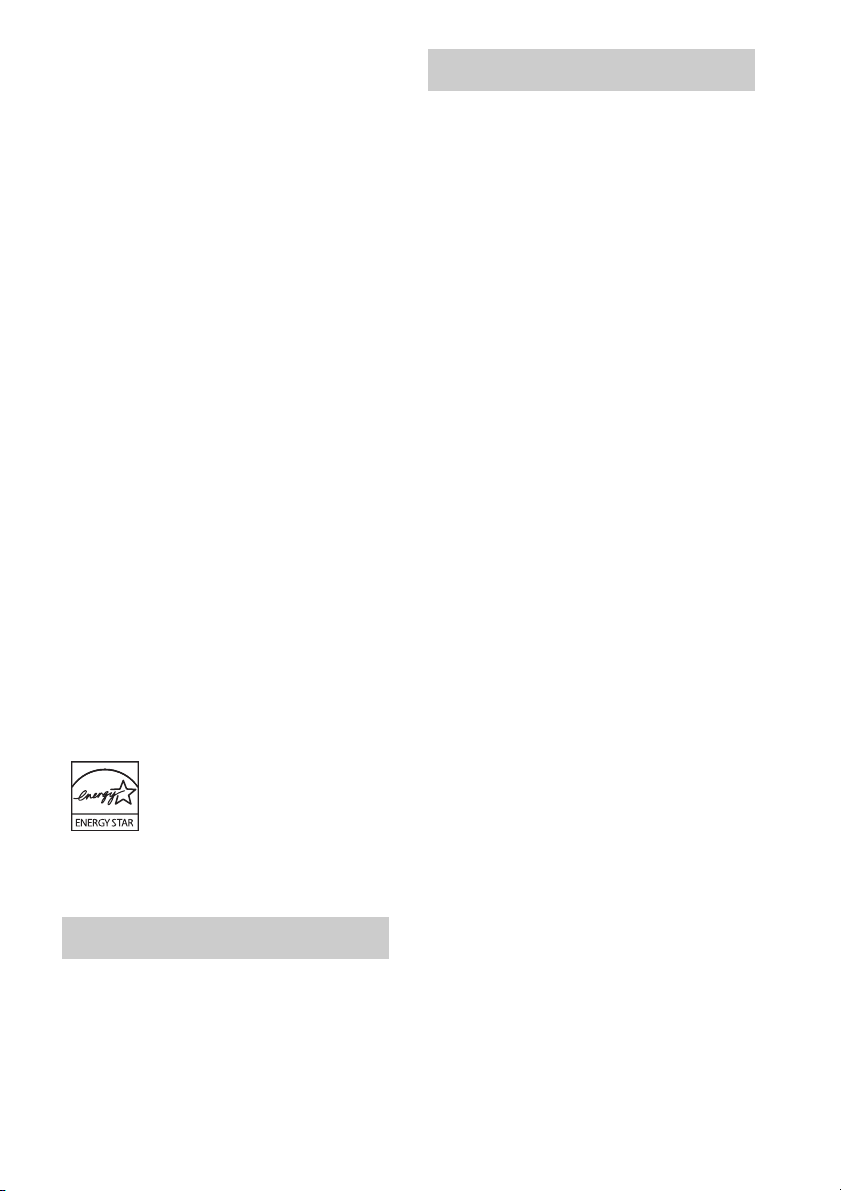
Precautions
Safety
• If anything falls into the cabinet, unplug the unit and
have it checked by qualified personnel before
operating it any further.
• The unit is not disconnected from the AC power
source (mains) as long as it is connected to the mains
outlet, even if the unit itself has been turned off.
• Unplug the unit from the wall outlet if you do not
intend to use it for an extended period of time. To
disconnect the cord, pull it out by the plug, never by
the cord.
Installing
• Allow adequate air circulation to prevent internal
heat buildup.
• Do not place the unit on surfaces (rugs, blankets, etc.)
or near materials (curtains, draperies) that may block
the ventilation slots.
• Do not install the unit near heat sources such as
radiators, or air ducts, or in a place subject to direct
sunlight, excessive dust, mechanical vibration, or
shock.
• Do not install the unit in an inclined position. It is
designed to be operated in a horizontal position only.
• Keep the unit and discs away from equipment with
strong magnets, such as microwave ovens, or large
loudspeakers.
• Do not place heavy objects on the unit.
• If the unit is brought directly from a cold to a warm
location, moisture may condense inside the DVD
Home Theatre System and cause damage to the
lenses. When you first install the unit, or when you
move it from a cold to a warm location, wait for about
30 minutes before operating the unit.
ENERGY STAR® is a U.S.
registered mark.
As an ENERGY STAR® partner,
Sony Corporation has determined
that this product meets the
ENERGY STAR® guidelines for
energy efficiency.
Welcome!
Thank you for purchasing Sony DVD Home
Theatre System. Before operating this system,
please read this manual thoroughly and retain it
for future reference.
Precautions
On power sources
AC power cord must be changed only at the qualified
service shop.
On placement
• Place the system in a location with adequate
ventilation to prevent heat build-up in the system.
• At high volu me, over long periods of time, the cabinet
becomes hot to the touch. This is not a malfunction.
However, touching the cabinet should be avoided. Do
not place the unit in a confined space where
ventilation is poor as this may cause overheating.
• Do not block the cooling fan or ventilation slots by
putting anything on the system. Also, do not place the
system on a soft surface such as a rug that might block
the ventilation holes on the bottom. The system is
equipped with a high power amplifier. If the cooling
fan or ventilation slots are blocked, the unit can
overheat and malfunction.
• Do not place the system in a location near heat
sources, or in a place subject to direct sunlight,
excessive dust, or mechanical shock.
On operation
• If the sy stem is brought directly from a cold to a warm
location, or is placed in a very damp room, moisture
may condense on the lenses inside the system. Should
this occur, the system may not operate properly. In
this case, remove the disc and leave the system turned
on for about half an hour until the moisture
evaporates.
• When you move the system, take out any disc. If you
don’t, the disc may be damaged.
• For power saving purposes, set the system to standby
mode by pressing the "/1 button (the STANDBY
indicator lights up). To turn off the system
completely, remove the AC power cord (mains lead)
from the wall outlet (mains).
On adjusting volume
Do not turn up the volume while listening to a section
with very low level inputs or no audio signals. If you
do, the speakers may be damaged when a peak level
section is suddenly played.
US
3
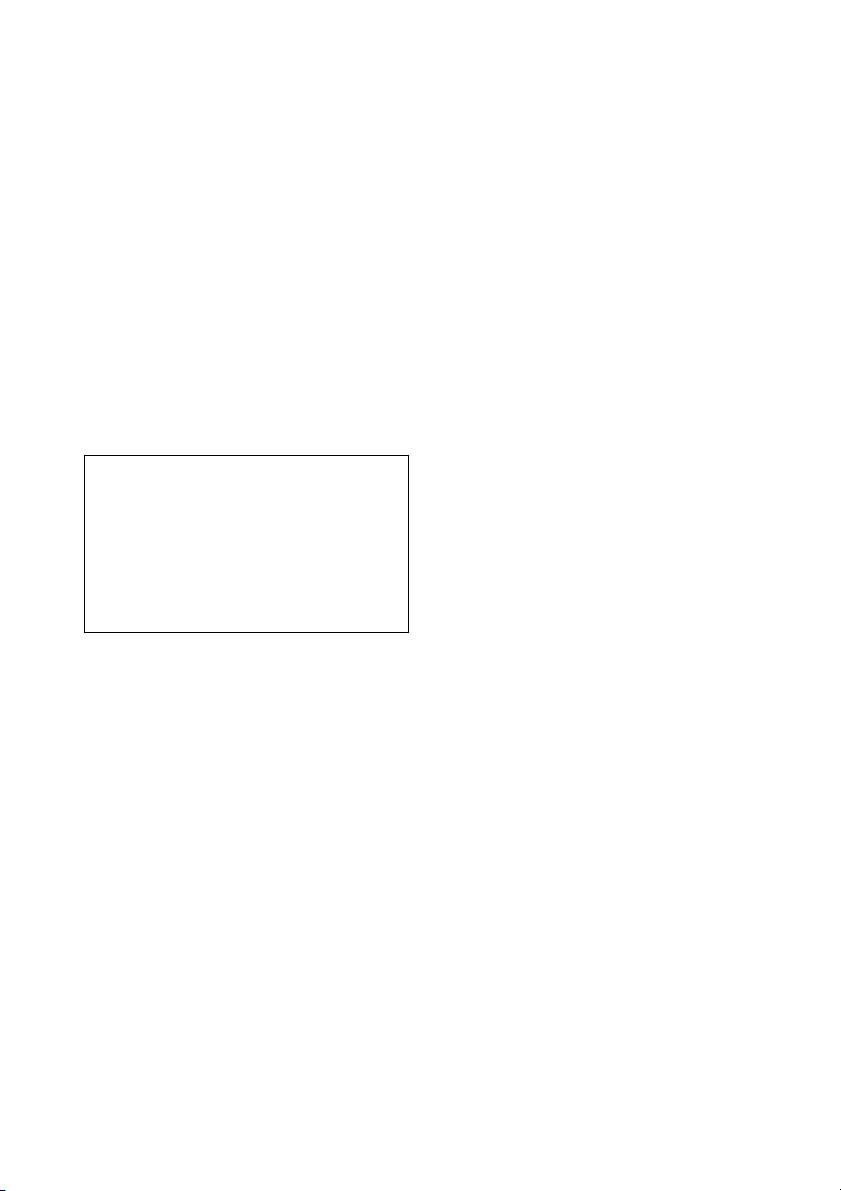
On cleaning
Clean the cabinet, panel, and controls with a soft cloth
slightly moistened with a mild detergent solution. Do
not use any type of abrasive pad, scouring powder or
solvent such as alcohol or benzine.
If you have any questions or problems concerning your
system, please consult your nearest Sony dealer.
On cleaning discs
Do not use a commercially available CD/DVD
cleaning disc. It may cause a malfunction.
On your TV’s color
If the speakers should cause the TV screen to have
color irregularity, turn off the TV at once then turn it
on after 15 to 30 minutes. If color irregularity should
persist, place the speakers farther away from the set.
The nameplate is located on the bottom exterior of the
unit.
IMPORTANT NOTICE
Caution: This system is capable of holding a still
video image or on-screen display image on your
television screen indefinitely. If you leave the still
video image or on-screen display image displayed
on your TV for an extended period of time you risk
permanent damage to your television screen.
Projection televisions are especially susceptible to
this.
On moving the system
When you carry the system, use the following
procedure to protect the inner mechanism.
1 Make sure that a disc is removed from the
system.
2 Press FUNCTION repeatedly to select
“DVD.”
3 Press ., >, and DISC1 Z
simultaneously.
The front panel display is changed to
“MECHA LOCK.”
To cancel, press "/1.
4 Remove the AC power cord (mains lead)
from the wall outlet (mains).
US
4
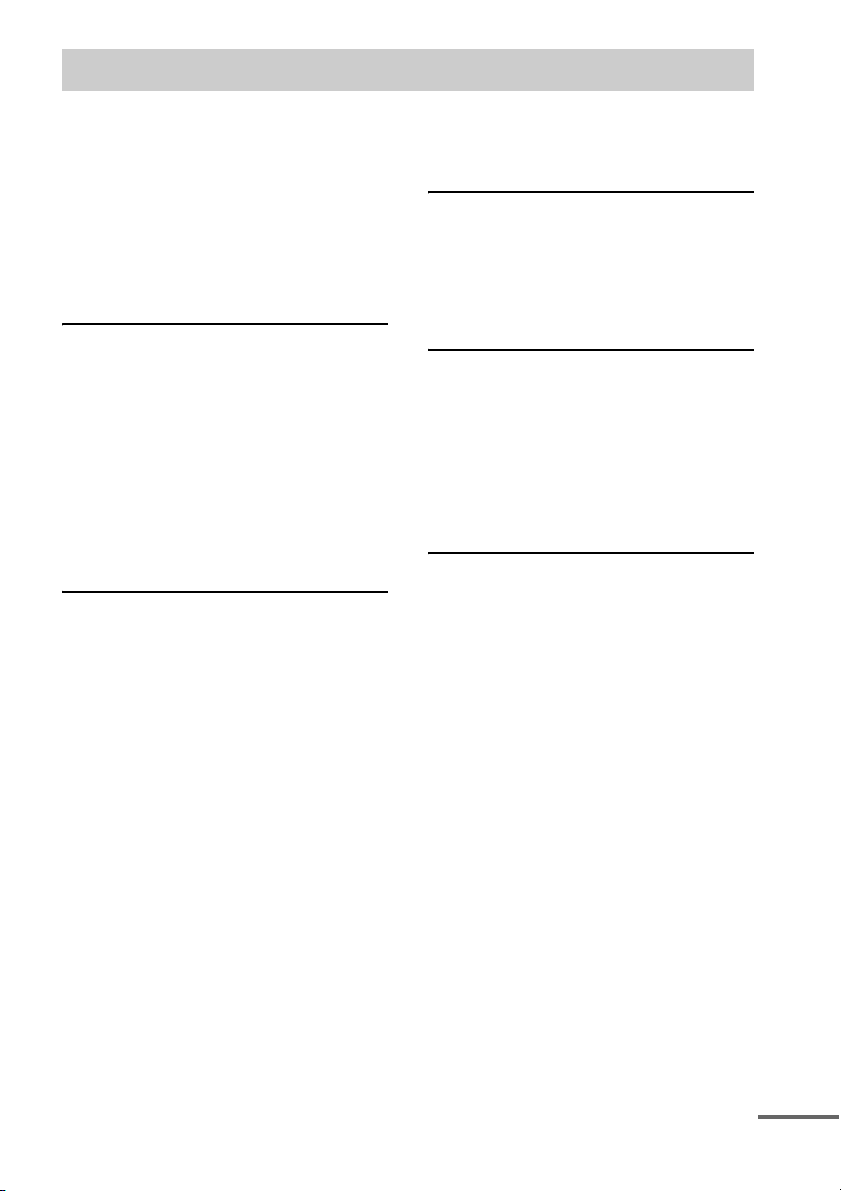
Table of Contents
Welcome! ................................................ 3
Precautions .............................................. 3
About This Manual ................................. 7
This System Can Play the Following
Discs ................................................. 7
Terms for Discs....................................... 7
Notes about Discs ...................................9
Note on DVD 5-DISC changer ............. 10
Guide to the Control Menu Display......11
Getting Started
Unpacking ............................................. 13
Inserting Batteries into the Remote.......13
Step 1: Speaker System Hookup........... 14
Step 2: Antenna (aerial) Hookups......... 21
Step 3: TV and Video Component
Hookups.......................................... 23
Step 4: Connecting the AC Power Cord
(Mains Lead)................................... 27
Step 5: Performing the Quick Setup .....27
Speaker Setup........................................29
Playing Discs
Playing Discs ........................................ 30
Resuming Playback from the Point Where
You Stopped the Disc ..................... 32
(Resume Play)
Using the DVD’s Menu ........................ 33
Playing VIDEO CDs with PBC Functions
(Ver. 2.0)......................................... 33
(PBC Playback)
Playing an MP3 Audio Track ............... 34
Playing JPEG Image Files .................... 36
Selecting the Play Mode ....................... 38
(All Discs, One Disc, or Album)
Creating Your Own Program ................39
(Program Play)
Playing in Random Order .....................41
(Shuffle Play)
Playing Repeatedly ............................... 42
(Repeat Play)
Searching for a Particular Point on
a Disc .............................................. 43
(Scan, Slow-motion Play)
Searching for a Title/Chapter/Track/
Index/Album/File ........................... 44
Viewing Disc Information .................... 46
Sound Adjustments
Changing the Sound.............................. 51
Enjoying Surround Sound .................... 53
Selecting the Surround Back Decoding
Mode............................................... 57
Using the Sound Effect......................... 59
Using Various Additional
Functions
Changing the Angles ............................ 60
Displaying Subtitles.............................. 61
Locking Discs ....................................... 62
(CUSTOM PARENTAL
CONTROL, PARENTAL
CONTROL)
Other Operations
Controlling TV with the Supplied
Remote ........................................... 67
Using the SONY TV DIRECT
Function.......................................... 69
Using the Video or Other Units ............ 70
Enjoying Multiplex Broadcast Sound
(DUAL MONO)............................. 71
Enjoying the Radio ............................... 72
Using the Sleep Timer .......................... 75
Changing the Brightness of the Front
Panel Display.................................. 75
Returning to the Default Settings ......... 76
continued
US
5
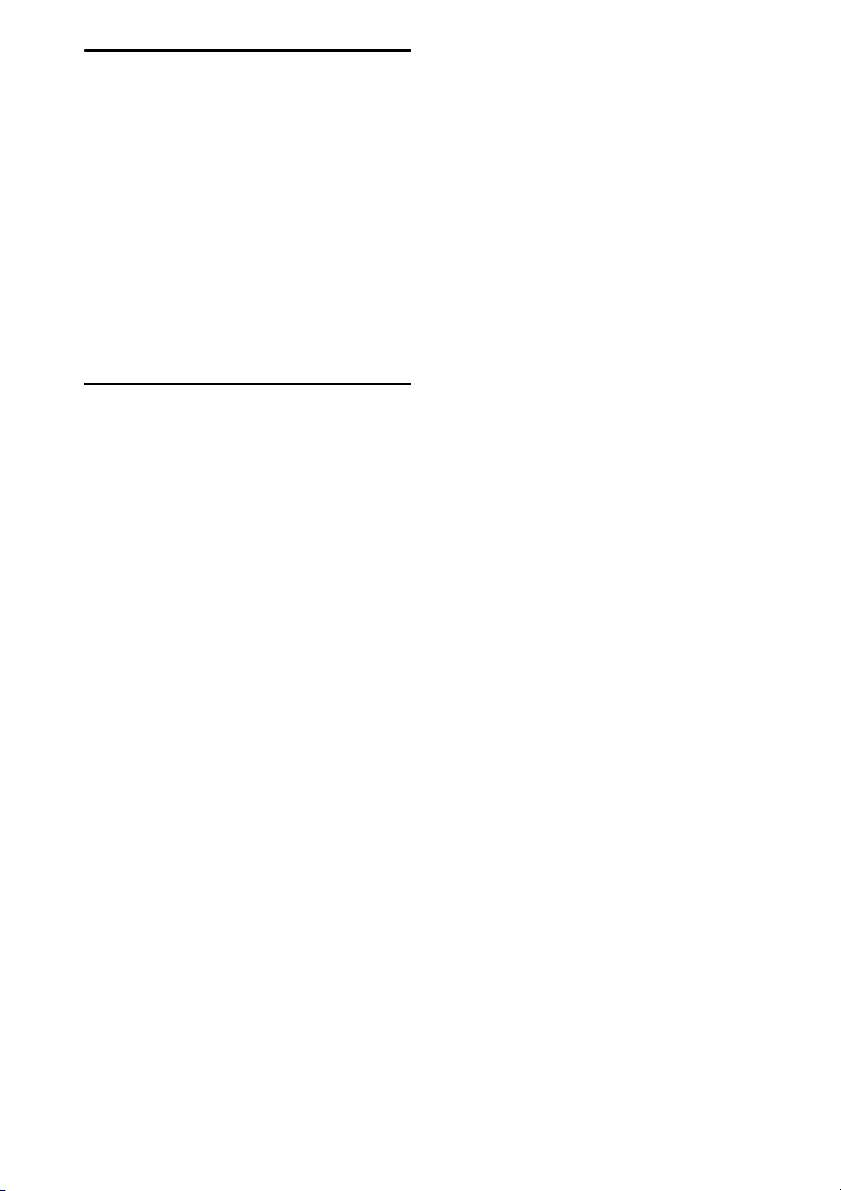
Settings and Adjustments
Using the Setup Display........................ 77
Setting the Display or Sound Track
Language ........................................ 78
(LANGUAGE SETUP)
Settings for the Display......................... 78
(SCREEN SETUP)
Custom Settings .................................... 80
(CUSTOM SETUP)
Settings for the Speakers....................... 81
(SPEAKER SETUP)
Quick Setup and Resetting
the System....................................... 87
(SETUP)
Additional Information
Troubleshooting .................................... 88
Specifications ........................................ 91
Glossary ................................................ 93
Index to Parts and Controls................... 97
Language Code List ............................ 102
DVD Setup Menu List ........................ 103
AMP Menu List .................................. 105
Index ................................................... 106
Quick Reference for Remote
Commander ...................... Back cover
US
6
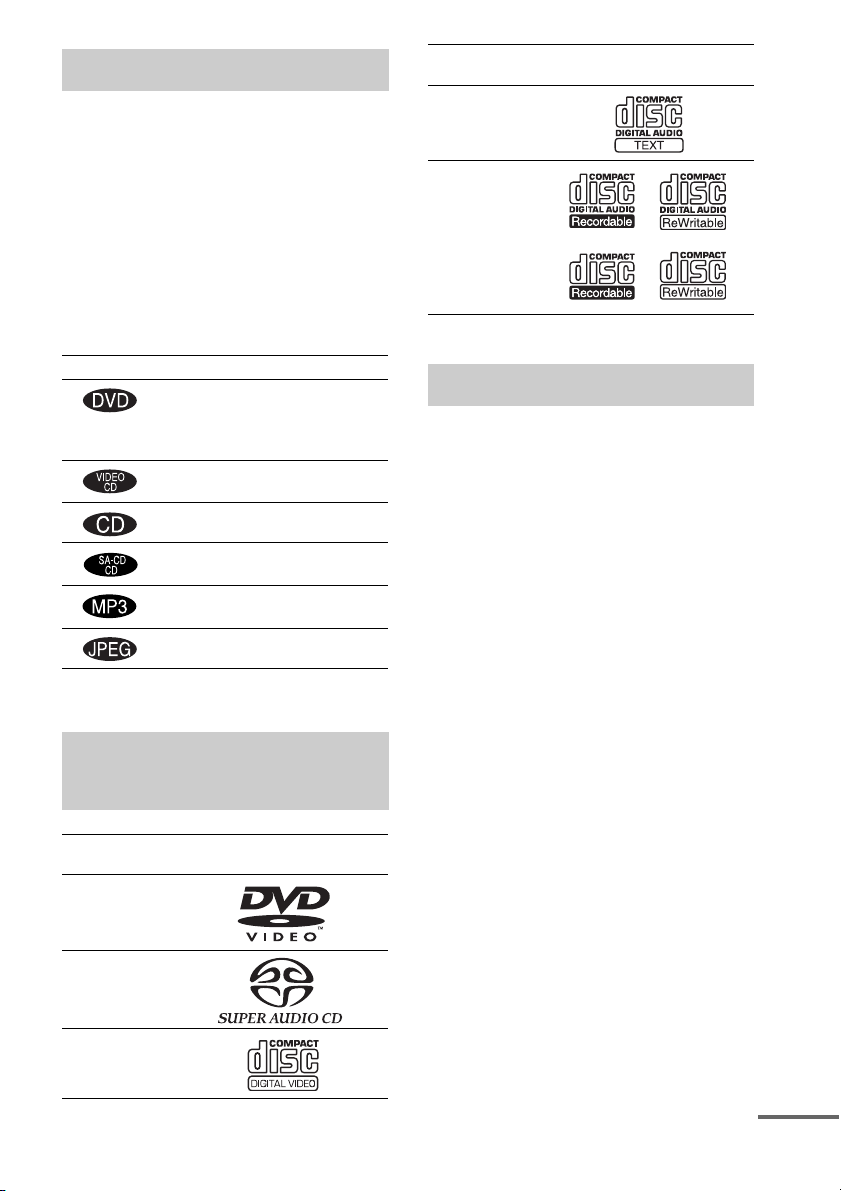
About This Manual
• The instructions in this manual describe the
controls on the remote. You can also use the
controls on the system if they have the same or
similar names as those on the remote.
• The instructions in this manual are for DAVFR1, DAV-FR8, and DAV-FR9. DAV-FR1 is
the model used for illustration purposes only.
Any difference in operation is clearly indicated
in the text, for example, “DAV-FR9 only.”
• The following symbols are used in this
manual.
Symbol Meaning
Functions available for DVD
VIDEOs, DVD-Rs/DVD-RWs in
video mode, and DVD+Rs/
DVD+RWs
Functions available in VIDEO CD
mode
Functions available in CD mode
Functions available in Super Audio
CD and Audio CD mode
Functions available for MP3* audio
tracks
Functions available for JPEG files
* MP3 (MPEG1 Audio Layer 3) is a standard format
defined by ISO/MPEG which compresses audio data.
This System Can Play the Following Discs
Format of
discs
DVD VIDEO
Super Audio
CD
VIDEO CD
Disc logo
Format of
discs
Audio CD
CD-R/CD-RW
(audio data)
(MP3 files)
(JPEG files)
The “DVD VIDEO” logo is a trademark.
Disc logo
Terms for Discs
• Title
The longest section of a picture or music
feature on a DVD, movie, etc., in video
software, or the entire album in audio
software.
• Chapter
Section of a picture or a music piece that is
smaller than titles. A title is composed of
several chapters. Depending on the disc, no
chapters may be recorded.
• Album
Section of a music piece or an image on a data
CD containing MP3 audio tracks or JPEG
files.
• Track
Section of a picture or a music piece on a
VIDEO CD, Super Audio CD, CD, or MP3.
• Index (Super Audio CD, CD) / Video
Index (VIDEO CD)
A number that divides a track into sections to
easily locate the point you want on a VIDEO
CD, Super Audio CD, or CD. Depending on
the disc, no indexes may be recorded.
• Scene
On a VIDEO CD with PBC functions
(page 33), the menu screens, moving pictures
and still pictures are divided into sections
called “scenes.”
• File
Section of a picture on a data CD containing
JPEG image files.
continued
US
7
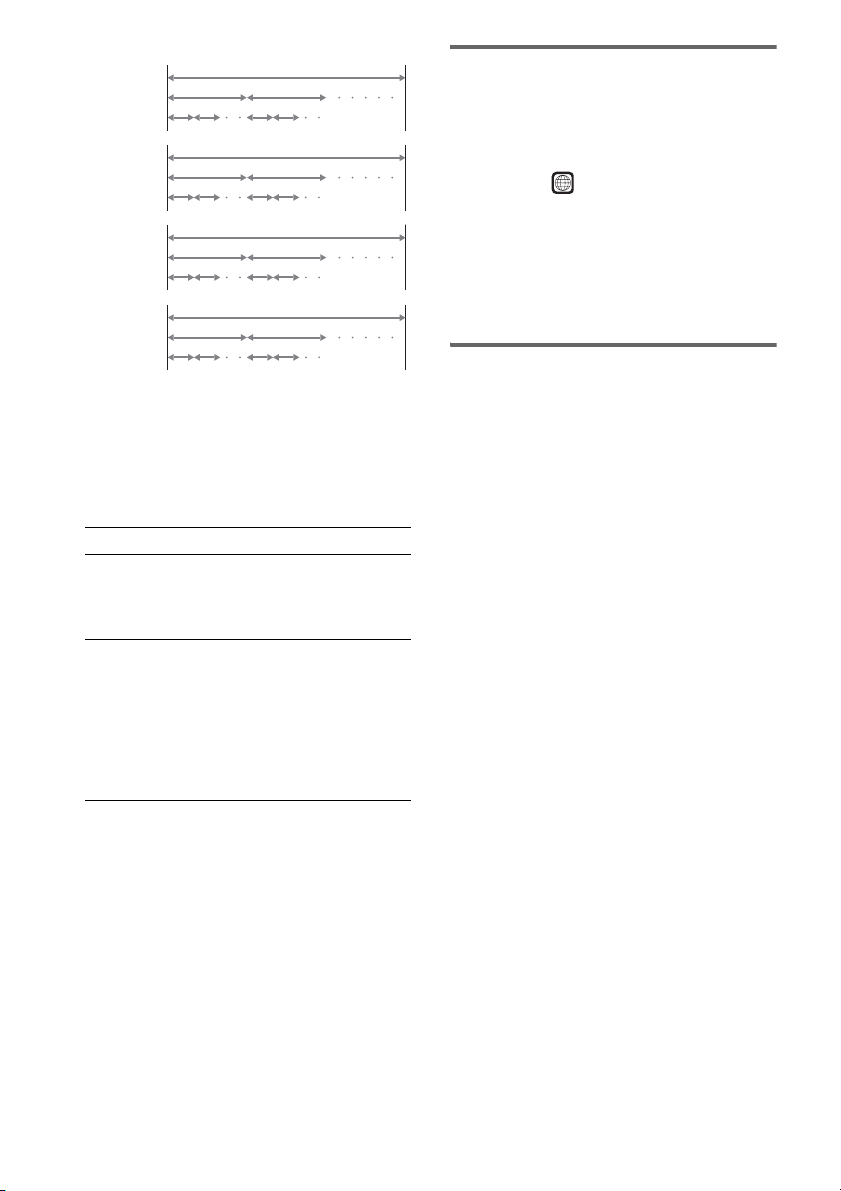
Disc
DVD
structure
VIDEO
CD, Super
Audio CD,
or CD
structure
MP3
structure
JPEG
structure
Title
Chapter
Track
Index
Album
Track
Album
File
Disc
Disc
Disc
Note on PBC (Playback Control)
(VIDEO CDs)
This system conforms to Ver. 1.1 and Ver. 2.0 of
VIDEO CD standards. You can enjoy two kinds
of playback depending on the disc type.
Disc type You can
VIDEO CDs
without PBC
functions
(Ver. 1.1 discs)
VIDEO CDs
with PBC
functions
(Ver. 2.0 discs)
Enjoy video playback (moving
pictures) as well as music.
Play interactive software using
menu screens displayed on the
TV screen (PBC Playback), in
addition to the video playback
functions of Ver. 1.1 discs.
Moreover, you can play highresolution still pictures, if they
are included on the disc.
About Multi Session CD
• This system can play Multi Session CDs when
an MP3 audio track is contained in the first
session. Any subsequent MP3 audio tracks
recorded in later sessions can also be played
back.
• This system can play Multi Session CDs when
a JPEG image file is contained in the first
session. Any subsequent JPEG image files
recorded in later sessions can also be played
back.
• If audio tracks and images in music CD format
or video CD format are recorded in the first
session, only the first session will be played
back.
Region code
Your system has a region code printed on the
back of the unit and will only play DVDs labeled
with the same region code.
DVDs labeled will also play on this system.
ALL
If you try to play any other DVD, the message
[Playback prohibited by area limitations.] will
appear on the TV screen. Depending on the
DVD, no region code indication may be given
even though playing the DVD is prohibited by
area restrictions.
Examples of discs that the system cannot play
The system cannot play the following discs:
• CD-ROMs (except for extension “.MP3,”
“.JPG,” or “.JPEG”)
• CD-Rs/CD-RWs other than those recorded in
the following formats:
– audio CD format
– video CD format
– MP3/JPEG format that conforms to
ISO9660* Level 1/Level 2, or its extended
format, Joliet
• Data part of CD-Extras
• DVD-ROMs
• DVD Audio discs
• DVD-RAMs
• DVD-RWs in VR (Video Recording) mode
• Progressive JPEG file
* A logical format of files and folders on CD-ROMs,
defined by ISO (International Organization for
standardization)
Do not load the following discs:
• A DVD with a different region code (page 8,
95).
• A disc that is neither standard nor circular
(e.g., card, heart, or star shape).
• A disc with paper or stickers on it.
• A disc that has adhesive or cellophane tape still
left on it.
US
8
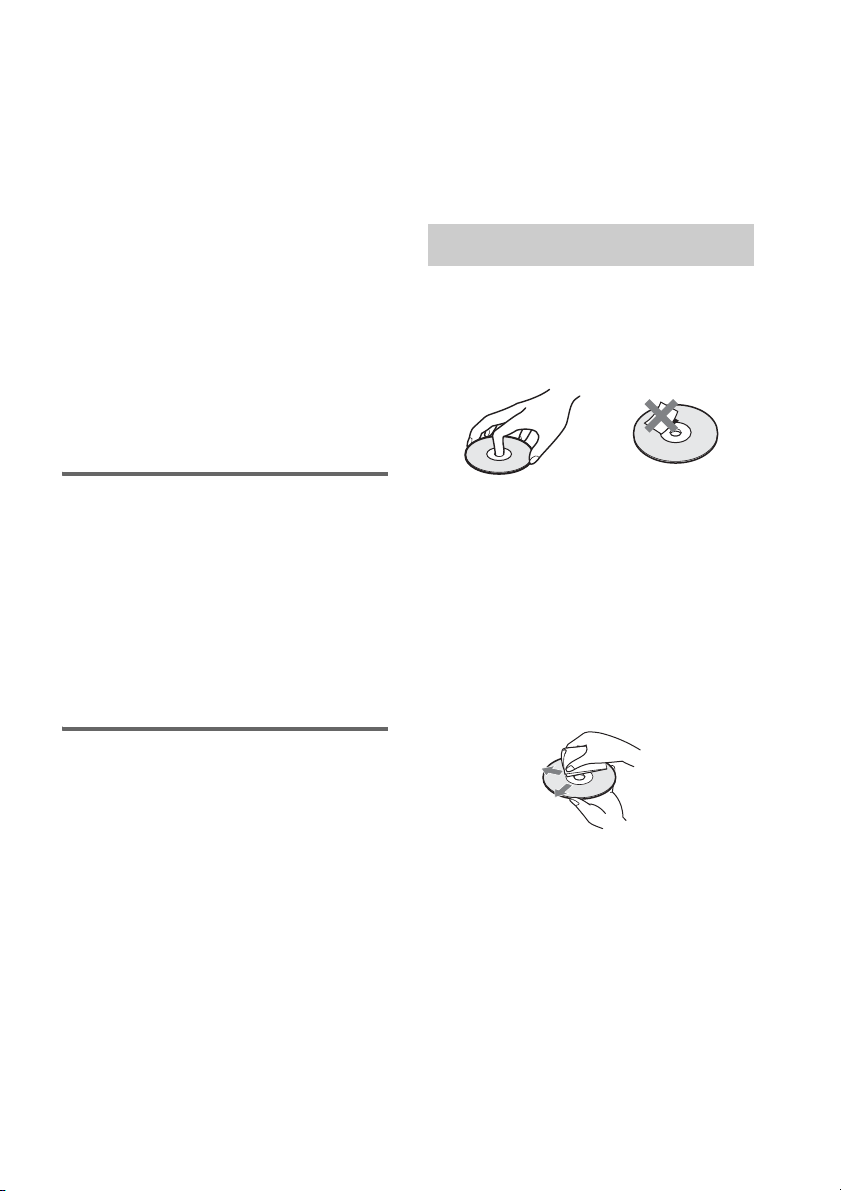
Notes about CD-R/CD-RW/DVD-R/DVD-RW (Video
mode)/DVD+R/DVD+RW
In some cases, CD-R/CD-RW/DVD-R/DVD-RW
(Video mode)/DVD+R/DVD+RW cannot be played
on this player due to the recording quality or physical
condition of the disc, or the characteristics of the
recording device and authoring software.
The disc will not play if it has not been correctly
finalized. For more information, see the operating
instructions for the recording device.
Note that discs created in the Packet Write format
cannot be played.
Music discs encoded with copyright protection
technologies
This product is designed to play back discs that
conform to the Compact Disc (CD) standard.
Recently, various music discs encoded with copyright
protection technologies are marketed by some record
companies. Please be aware that among those discs,
there are some that do not conform to the CD standard
and may not be playable by this product.
* Manufactured under license from Dolby
Laboratories.
“Dolby”, “Pro Logic”, and the double-D symbol are
trademarks of Dolby Laboratories.
** Manufactured under license from Digital Theater
Systems, Inc.
“DTS”, “DTS-ES”, “Neo:6”, and “DTS Digital
Surround” are trademarks of Digital Theater
Systems, Inc.
Notes about Discs
On handling discs
• To keep the disc clean, handle the disc by its
edge. Do not touch the surface.
• Do not stick paper or tape on the disc.
Note on playback operations of DVDs and VIDEO CDs
Some playback operations of DVDs and VIDEO
CDs may be intentionally set by software
producers. Since this system plays DVDs and
VIDEO CDs according to the disc contents the
software producers designed, some playback
features may not be available. Also, refer to the
instructions supplied with the DVDs or VIDEO
CDs.
Copyrights
This product incorporates copyright protection
technology that is protected by U.S. patents and
other intellectual property rights. Use of this
copyright protection technology must be
authorized by Macrovision, and is intended for
home and other limited viewing uses only unless
otherwise authorized by Macrovision. Reverse
engineering or disassembly is prohibited.
This system incorporates with Dolby* Digital
and Dolby Pro Logic (II) adaptive matrix
surround decoder and the DTS** Digital
Surround System.
• Do not expose the disc to direct sunlight or
heat sources such as hot air ducts, or leave it in
a car parked in direct sunlight as the
temperature may rise considerably inside the
car.
• After playing, store the disc in its case.
On cleaning
• Before playing, clean the disc with a cleaning
cloth.
Wipe the disc from the center out.
• Do not use solvents such as benzine, thinner,
commercially available cleaners, or anti-static
spray intended for vinyl LPs.
This system can only play back a standard
circular disc. Using neither standard nor circular
discs (e.g., card, heart, or star shape) may cause
a malfunction.
Do not use a disc that has a commercially
available accessory attached, such as a label or
ring.
US
9
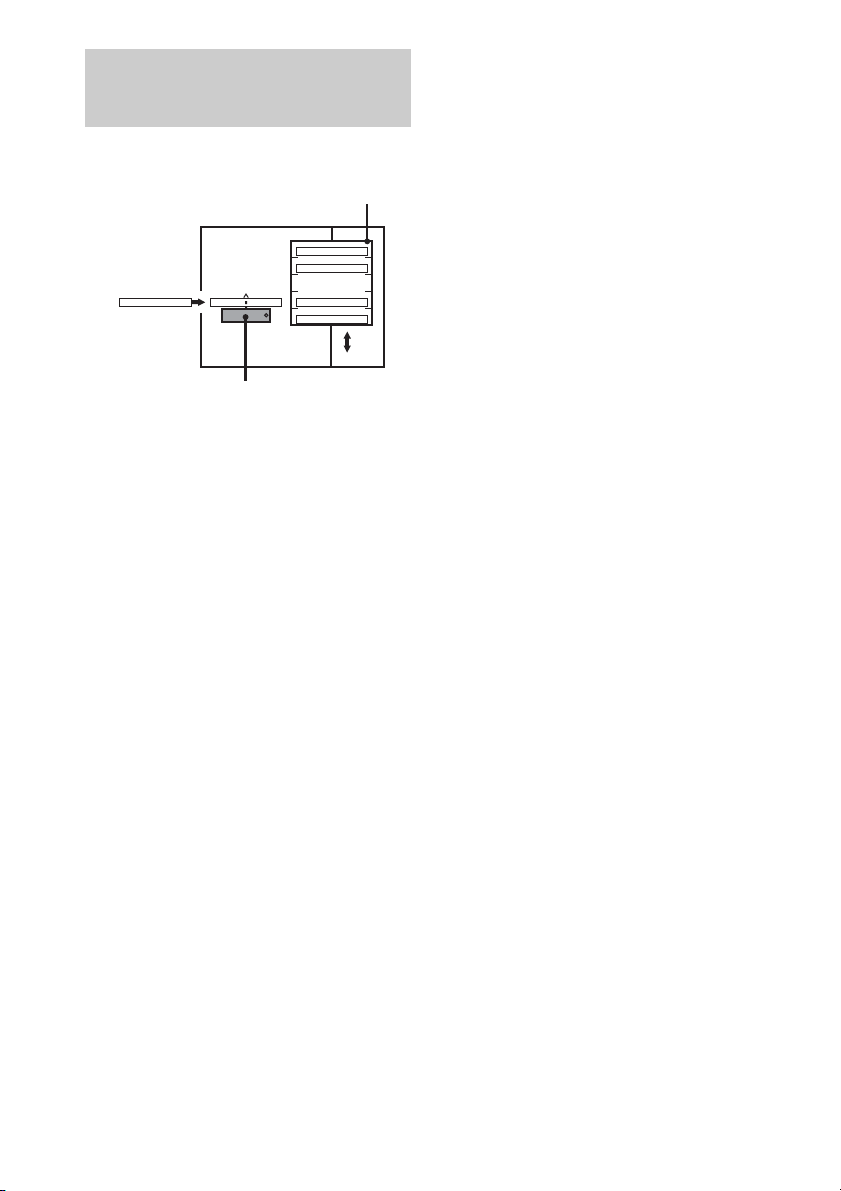
Note on DVD 5-DISC changer
Disc changer system
Stocker
DISC 1
Disc
DISC 3 DISC 4
Playing unit
The disc changer consists of a playing unit and a
stocker which transports the discs to the disc slot
and the playing unit.
For example, if you press DISC 3, the stocker
moves until the DISC 3 comes to the position of
the playing unit and then moves the DISC 3 over
the playing unit.
Notes
• Do not insert or eject discs while playing.
• Noise may come from the disc changer when
changing discs or turning the system on and off.
However, this is just noise produced by the operation
of the internal mechanisms and does not indicate a
malfunction.
• 8 cm (3-inch) CDs or DVDs cannot be stored in the
stocker.
Do not insert an 8 cm (3-inch) CD with an 8 cm (3-
inch) adapter. It may damage the system and disc.
DISC 2
DISC 5
10
US
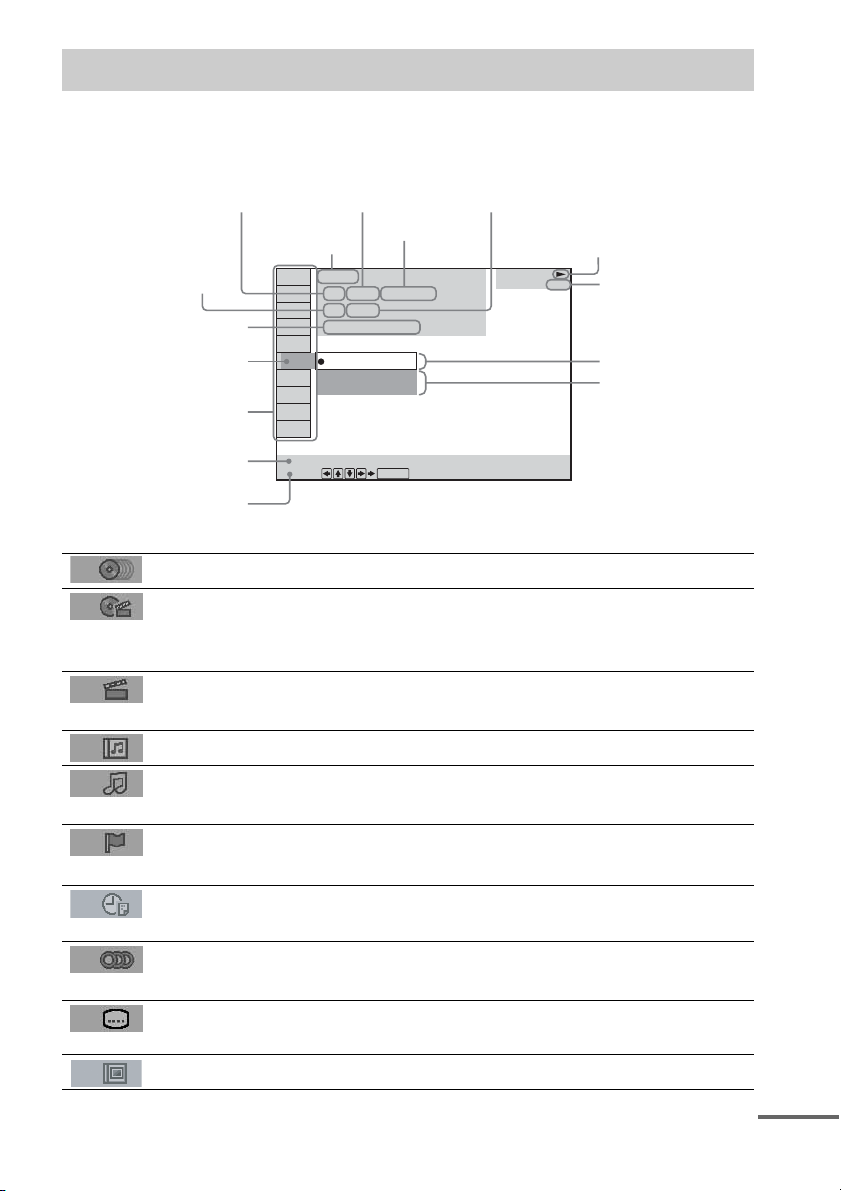
Guide to the Control Menu Display
Use the Control Menu to select a function that you would like to use. The Control Menu display appears
when the DVD DISPLAY button is pressed. For details, refer to the page in parentheses.
Total number of
Currently playing title number (VIDEO
CD/Super Audio CD/CD: track number)
Disc number and
Currently playing chapter
number (VIDEO CD/Super
Audio CD/CD: index number)
Playing time
Icon of selected
Control Menu item
Control Menu items
name or disc type
titles or tracks
recorded
Currently playing
title name
1:DVD
1 2 ( 2 7 ) TITLE 12
)
1 8 ( 3 4
T
1 : 3 2 : 5 5
1: ENGLISH
2: FRENCH
3: SPANISH
Total number of chapters or indexes recorded
Playback status
(NPlayback, XPause, xStop, etc.)
DVD
Type of disc being
played back
Current setting
Options
Function name of selected
Control Menu item
Operation message
SUBTITLE
Select:
List of Control Menu Items
DISC Displays the disc name or the disc type inserted into the system.
TITLE (DVD only) (page 44)/
SCENE (only VIDEO CD in PBC playback) /
TRACK (VIDEO CD only) (page 44)
CHAPTER (DVD only) (page 45)/
INDEX (VIDEO CD only) (page 45)
ALBUM (MP3 only) (page 35, 44) Selects the album (MP3) to be played.
TRACK (Super Audio CD/CD/
MP3 only) (page 35, 44)
INDEX (Super Audio CD/CD only)
(page 45)
TIME (page 46) Checks the elapsed time and the remaining playback time.
AUDIO (DVD/VIDEO CD/Super
Audio CD/CD/MP3 only) (page 51)
SUBTITLE (DVD only) (page 61) Displays the subtitles.
ENTER
Selects the title (DVD), or the track (VIDEO CD) to be
played.
Displays the scene (VIDEO CD in PBC playback).
Selects the chapter (DVD) or the index (VIDEO CD) to be
played.
Selects the track (Super Audio CD/CD/MP3) to be played.
Displays the index and selects the index (Super Audio CD) to
be played.
Inputs the time code for picture and music searching.
Changes the audio setting.
Changes the subtitle language.
ALBUM (JPEG only) (page 36) Selects the album (JPEG) to be played.
continued
11
US
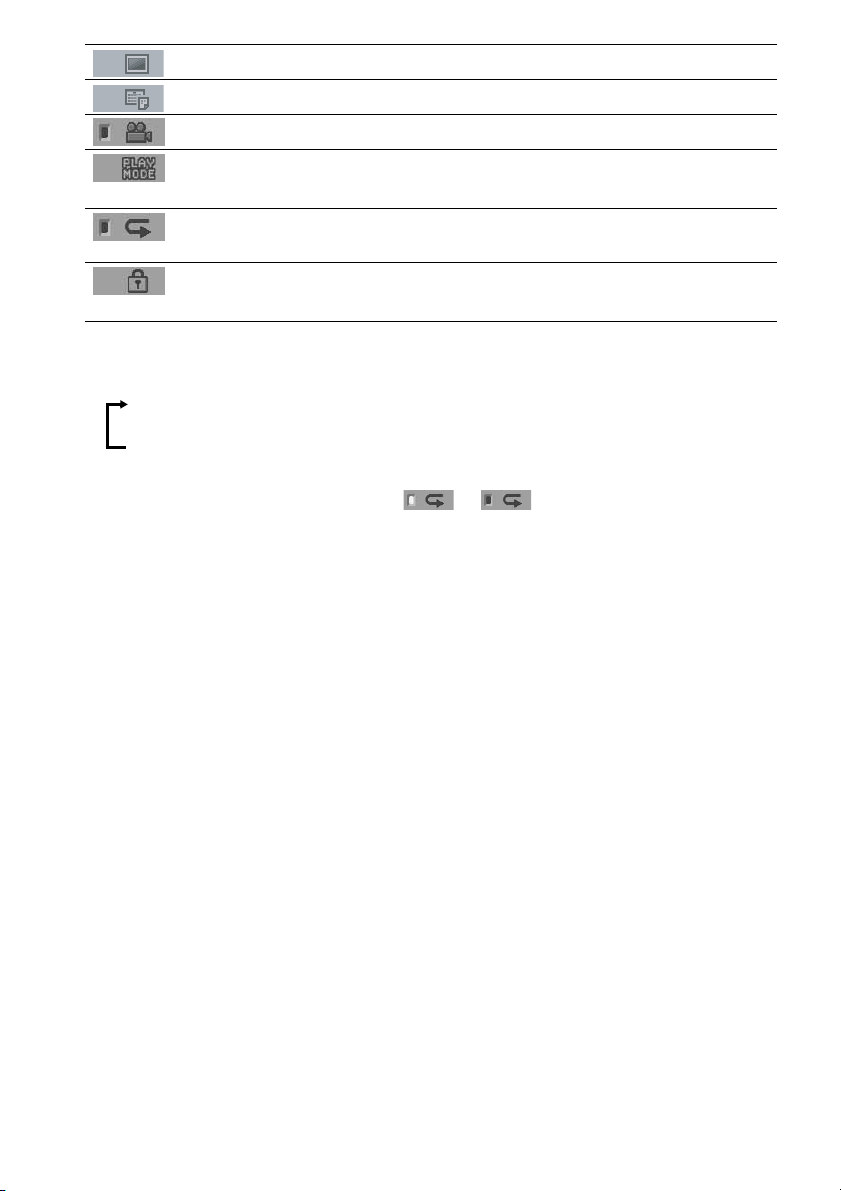
FILE (JPEG only) (page 36) Selects the file (JPEG) to be played.
DATE (JPEG only) (page 50) Displays the date information.
ANGLE (DVD only) (page 60) Changes the angle.
PLAYMODE (VIDEO CD/Super
Audio CD/CD/MP3/JPEG only) (page 38, 41)
REPEAT (page 42) Plays the entire disc (all titles/all tracks), one title/chapter/
CUSTOM PARENTAL
CONTROL (page 62)
Tips
• Each time you press DVD DISPLAY, the Control Menu display changes as follows:
Control Menu display
Selects the play mode.
track/album, or contents of program repeatedly.
Sets the disc to prohibit playing.
m
Control Menu display off
The Control Menu items vary, depending on the disc.
• The Control Menu icon indicator lights up in green t unless you set the [REPEAT] setting to
[OFF].
• The [ANGLE] indicator lights up in green only when multiple angles are recorded on the disc.
12
US
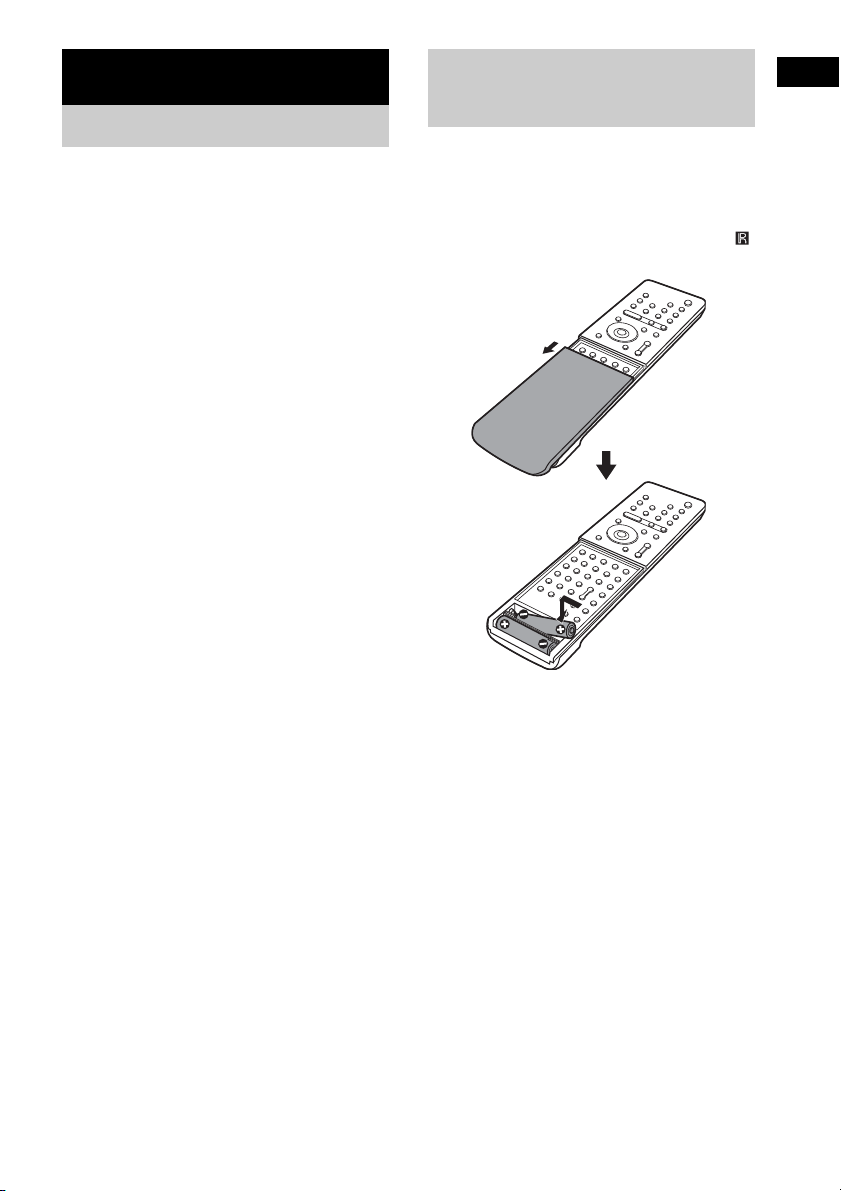
Getting Started
Unpacking
Check that you have the following items:
• Speakers (5)
• Subwoofer (1)
• AM loop antenna (aerial) (1)
• FM wire antenna (aerial) (1)
• Speaker cords (3.5m × 3, 10m × 2) (12ft. × 3,
34ft. × 2)
• Video cord (1)
• Remote Commander (remote) RM-SP350 (1)
• Size AAA (R03) batteries (2)
• Operating Instructions
• Speakers - Connection and Installation (card)
(1)
Inserting Batteries into
Getting Started
the Remote
You can control the system using the supplied
remote. Insert two size AAA (R03) batteries by
matching the 3 and # ends on the batteries to
the markings inside the compartment. When
using the remote, point it at the remote sensor
on the system.
Remove the cover.
Notes
• Do not leave the remote in an extremely hot or humid
place.
• Do not use a new battery with an old one.
• Do not drop any forei gn object into the remote casing,
particularly when replacing the batteries.
• Do not expose the remote sensor to direct light from
the sun or lighting apparatus. Doing so may cause a
malfunction.
• If you do not use the remote for an extended period of
time, remove the batteries to avoid possible damage
from battery leakage and corrosion.
13
US
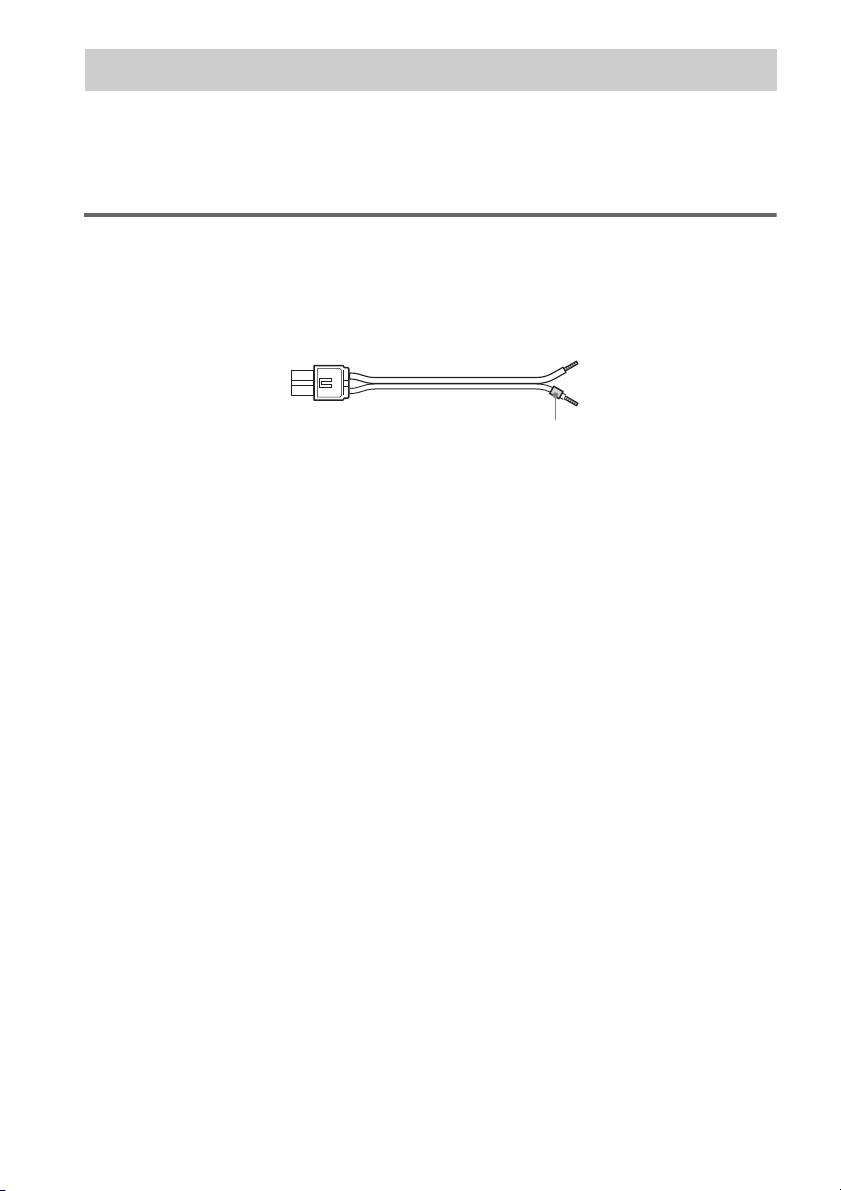
Step 1: Speaker System Hookup
Connect the supplied speaker system using the supplied speaker cords by matching the colors of the
jacks to those of the cords. Do not connect any speakers other than those supplied with this system.
To obtain the best possible surround sound, specify the speaker parameters (distance, level, etc.) on
page 29.
Required cords
Speaker cords
The connector and the color tube of the speaker cords are the same color as the label of the jacks to be
connected.
(–)
(+)
(–)
(+)
color tube
14
US
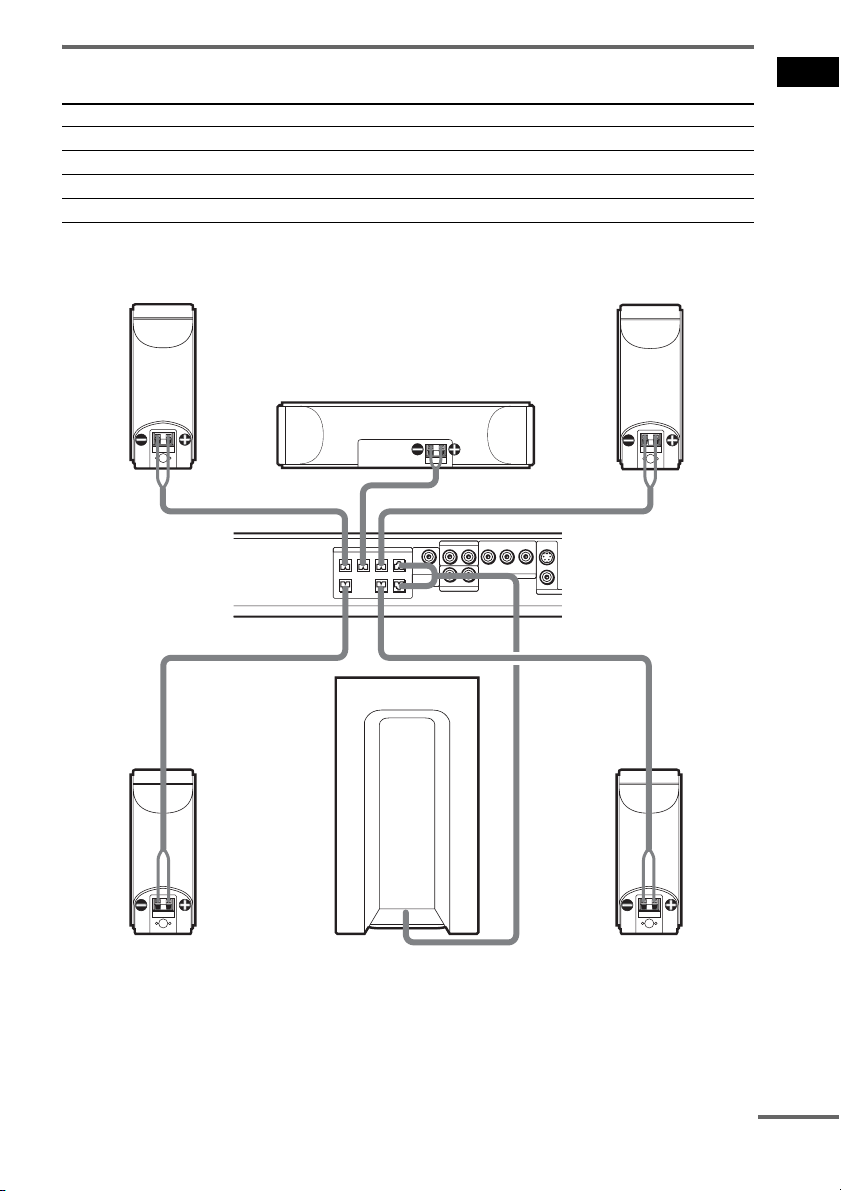
Terminals for connecting the speakers
Connect the To the
Front speakers SPEAKER FRONT L (white) and R (red) jacks
Surround speakers SPEAKER SURR L (blue) and R (gray) jacks
Center speaker SPEAKER CENTER (green) jack
Subwoofer SPEAKER WOOFER (purple) jacks
DAV-FR1
Getting Started
Front speaker (R)
Center speaker
SPEAKER
CENTER FRONT LFRONT R
WOOFER
SURROUND
BACK
SURR L
WOOFERSURR R
VIDEO
B/CBPR/CR
YP
AUDIO IN
RL
COMPOMEMT VIDEO OUT
RL
AUDIO IN
SAT
S VIDEO
(DVD ONLY)
VIDEO
MONITOR
Front speaker (L)
Surround speaker (R)
Subwoofer
Surround speaker (L)
continued
15
US
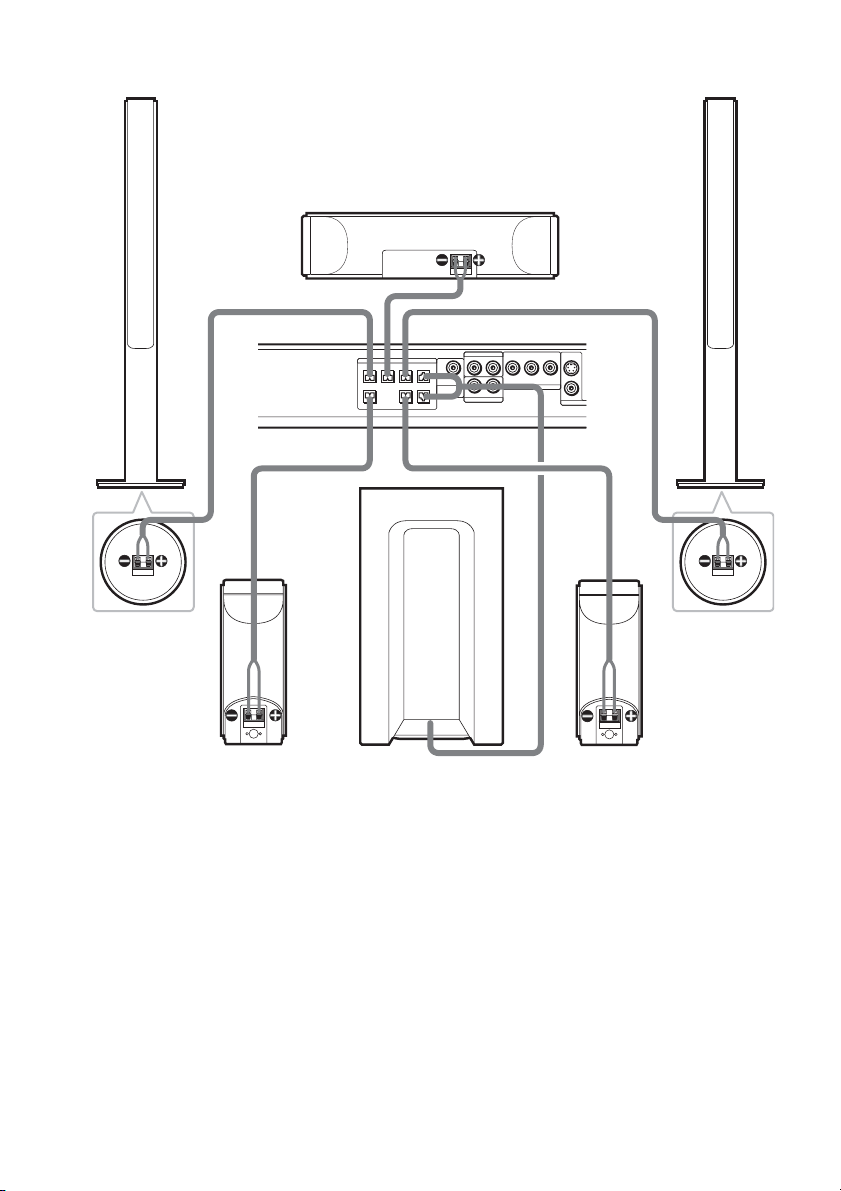
DAV-FR8
Front speaker (R)
Bottom of the
front speaker
Center speaker
SPEAKER
CENTER FRONT LFRONT R
WOOFER
SURROUND
BACK
SURR L
WOOFERSURR R
VIDEO
B/CBPR/CR
YP
AUDIO IN
RL
COMPOMEMT VIDEO OUT
RL
AUDIO IN
SAT
Front speaker (L)
S VIDEO
(DVD ONLY)
VIDEO
MONITOR
Bottom of the
front speaker
16
Surround speaker (R)
Subwoofer
Surround speaker (L)
US
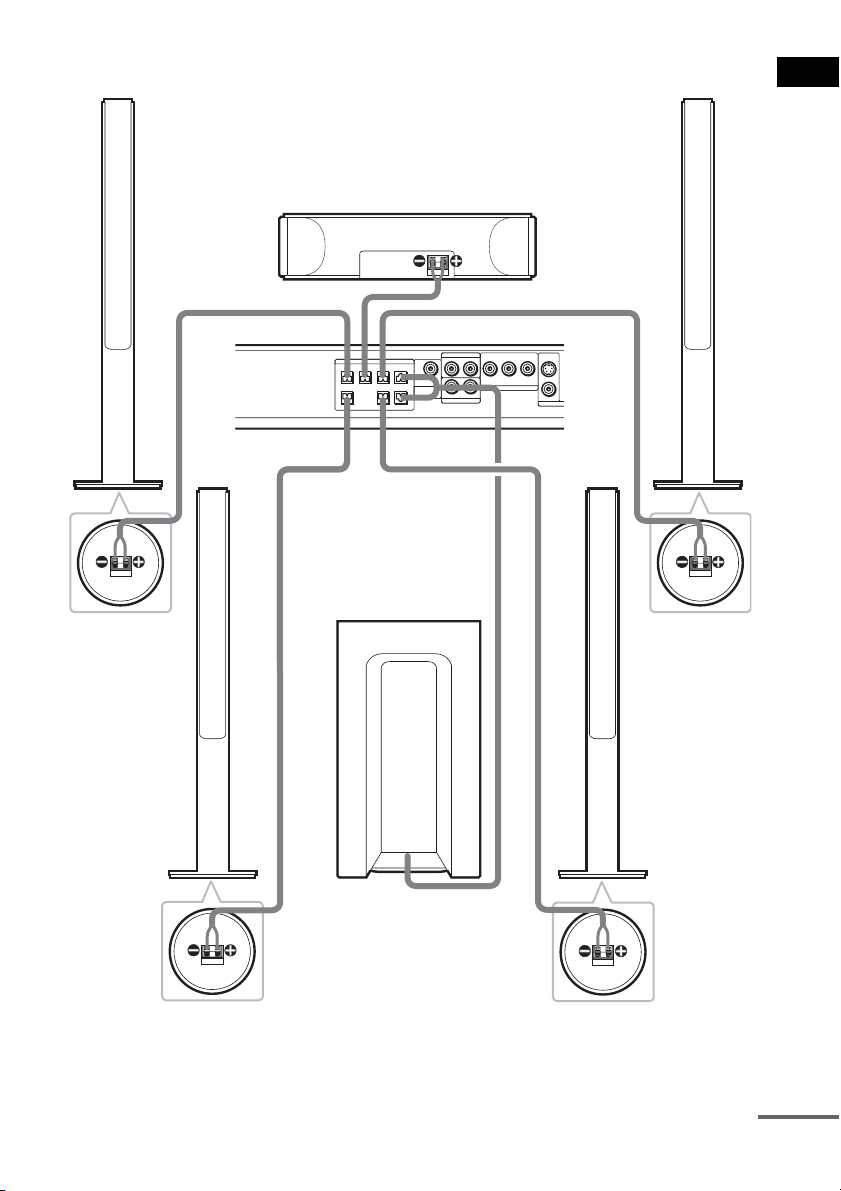
DAV-FR9
Front speaker (R)
Bottom of the
front speaker
Center speaker
SPEAKER
CENTER FRONT LFRONT R
WOOFER
SURROUND
BACK
SURR L
WOOFERSURR R
VIDEO
B/CBPR/CR
YP
AUDIO IN
RL
COMPOMEMT VIDEO OUT
RL
AUDIO IN
SAT
Front speaker (L)
S VIDEO
(DVD ONLY)
VIDEO
MONITOR
Bottom of the
front speaker
Getting Started
Surround
speaker (R)
Bottom of the
surround speaker
Subwoofer
Surround
speaker (L)
Bottom of the
surround speaker
continued
17
US
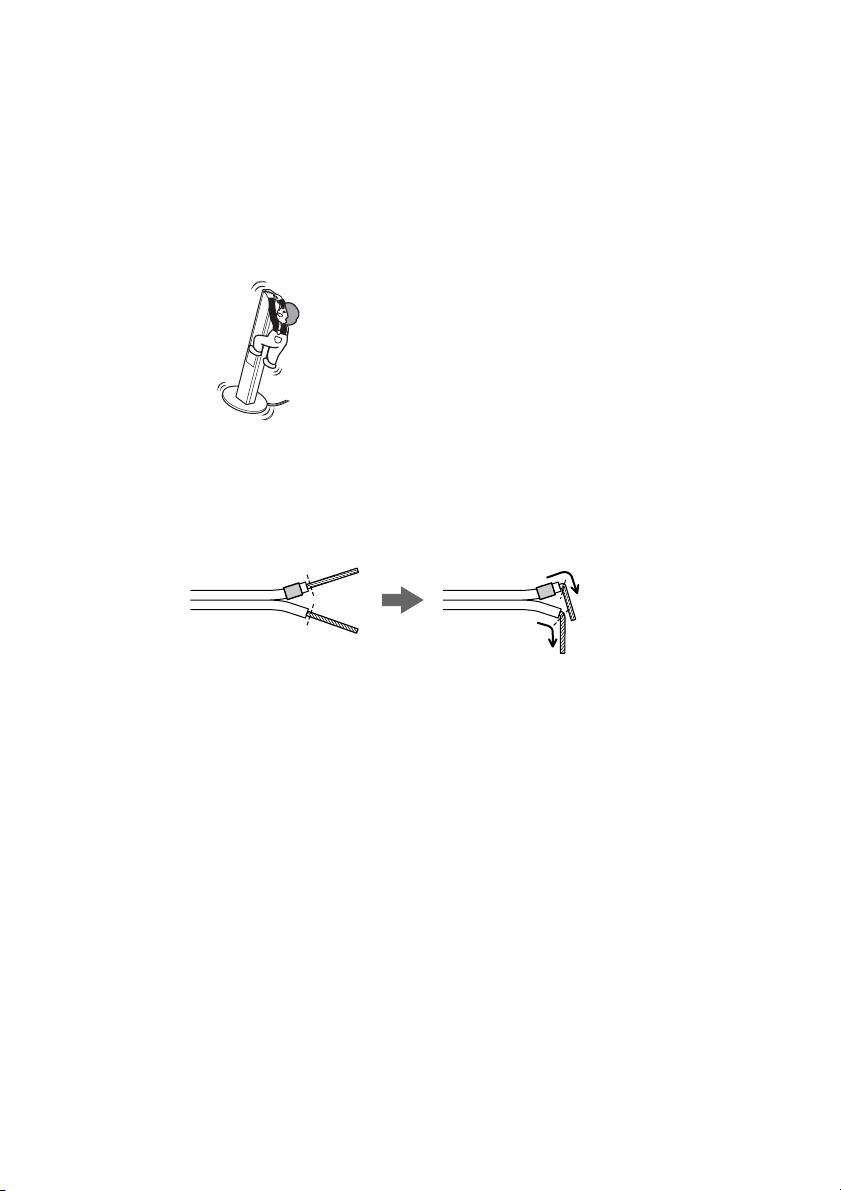
Note on placing speakers
• Do not set the speakers in an inclined position.
• Do not place the speakers in locations that are:
– Extremely hot or cold
– Dusty or dirty
– Very humid
– Subject to vibrations
– Subject to direct sunlight
• Use caution when placing the speakers and/or speaker stands (not supplied) that are attached with the speakers on
a specially treated (waxed, oiled, polished, etc.) floor, as staining or discoloration may result.
• Do not lean or hang on the speaker, as the speaker may fall down.
Note
Do not catch the speaker cable insulation in the SPEAKER jack.
Tip
Connect the speaker cable after bending the speaker wire at the end of the insulation. This prevents the speaker cable
from being caught in the SPEAKER jack.
18
US
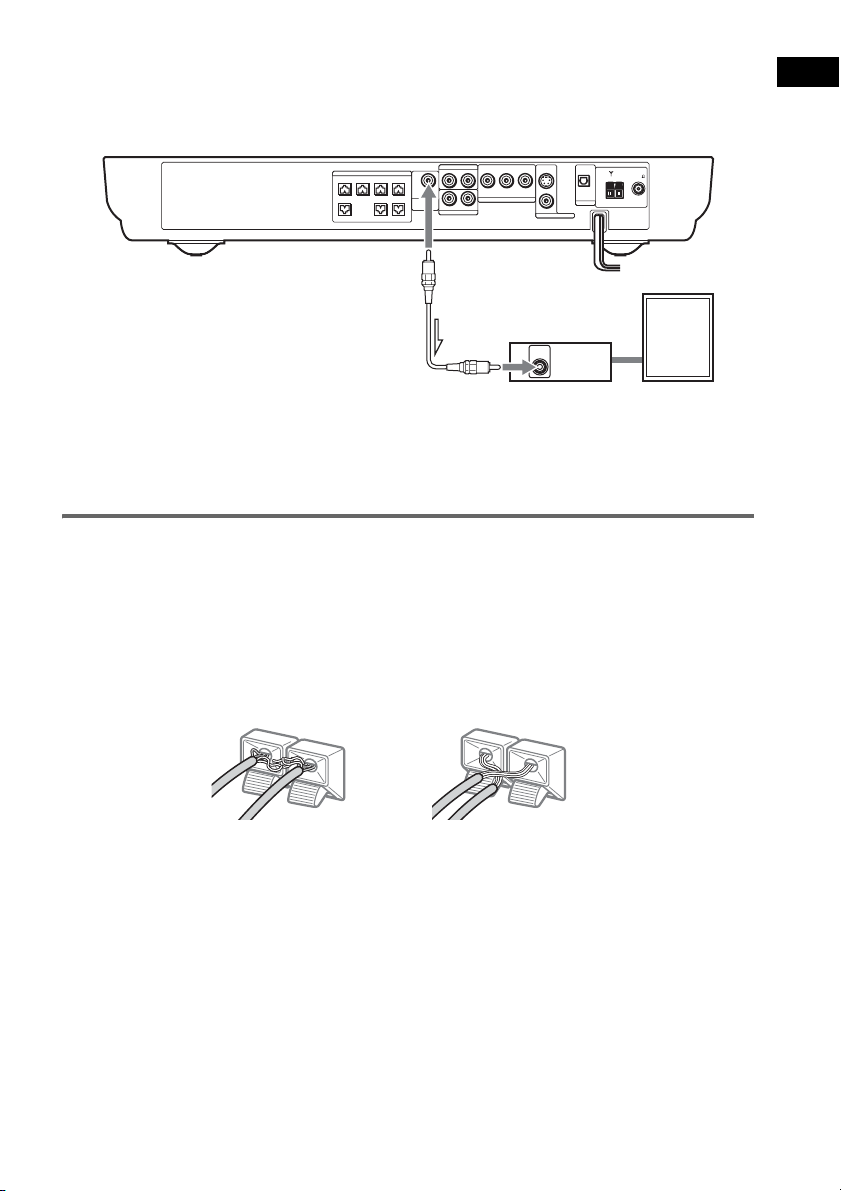
To connect the surround back speaker
This system is compatible with the 6.1 surround system. When you enjoy a DVD that is compatible
with the 6.1 surround system such as a DTS-ES disc, connect the surround back speaker (not supplied)
and set its parameters (see “Settings for the Speakers” on page 81).
Getting Started
SPEAKER
CENTER FRONT LFRONT R
WOOFER
SURROUND
SURR L
WOOFERSURR R
RL
BACK
AUDIO IN
SAT
COMPOMEMT VIDEO OUT
VIDEO
B/CBPR/CR
YP
AUDIO IN
RL
S VIDEO
(DVD ONLY)
VIDEO
MONITOR OUT
OPTICAL
DIGITAL IN
AM
FM 75
COAXIAL
SAT
Amplifier
AUDIO
IN
Surround back speaker
Tip
You can also enjoy the 6.1 surround sound when you play a 2 or 5.1 channel source by using the surround back
decoding function (see “Selecting the Surround Back Decoding Mode” on page 57).
To avoid short-circuiting the speakers
Short-circuiting of the speakers may damage the system. To prevent this, be sure to follow these
precautions when connecting the speakers. Make sure the bare wire of each speaker cord does not touch
another speaker jack or the bare wire of another speaker cord.
Examples of poor conditions of the speaker cord
Stripped speaker cord is
touching another speaker
terminal.
Stripped cords are touching
each other due to excessive
removal of insulation.
After connecting all the components, speakers, and AC power cord (mains lead), output a test tone to
check that all the speakers are connected correctly. For details on outputting a test tone, see page 83.
If no sound is heard from a speaker while outputting a test tone, or a test tone is output from a speaker
other than the one currently displayed in the front panel display, the speaker may be short-circuited. If
this happens, check the speaker connection again.
Notes
• Be sure to match the speaker cord to the appropriate terminal on the components: 3 to 3, and # to #. If the cords
are reversed, the sound will lack bass and may be distorted.
• If you connect the speaker cord incorrectly or turn up the volume in a state of a short circuit, “PROTECT” appears
in the front panel display and the system enters standby mode. In this case, disconnect and then reconnect the AC
power cord (mains lead) from the wall outlet (mains), and then turn the system on.
19
US
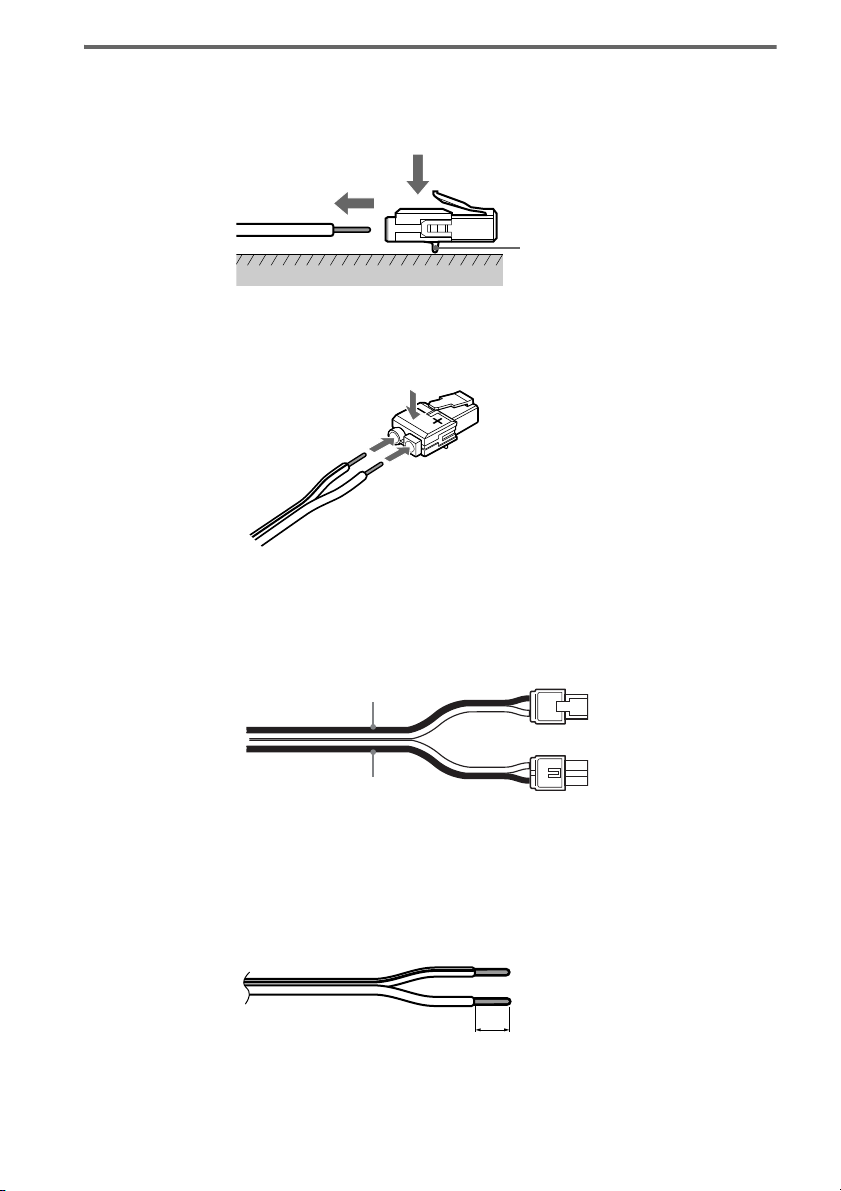
To change the speaker cables
If you want to use a different speaker cable, you can detach the plug for attachment to another cable.
Detaching
Catcher
With the catcher facing down, press and hold the plug down against a flat surface and remove the cords
from plug.
Attaching
While pressing the plug down against a flat surface, insert the new speaker cords.
Note that the cord marked with a line should be attached to the minus (-) side of the plug.
Notes
• Be careful not to damage the surface you use (desk, etc.) when attaching/detaching the speaker cords.
• When using the subwoofer cord, note that the two outside black cords or the cords marked with letters are negative.
(–)
(–)
(+)
20
(+)
(–)
• If you connect the subwoofer cord incorrectly or turn up the volume in a state of a short circuit, “PROTECT”
appears in the front panel display and the system enters standby mode. In this case, disconnect and then reconnect
the AC power cord (mains lead) from the wall outlet (mains), and then turn the system on.
Tips
• You can use any commercially sold speaker cable of gauge cord AWG #18 - AWG #22.
• Before attaching a new cable, strip off 10 mm (13/32 in.) of its insulation and twist the bare wires of both cords.
10 mm
US
(–)
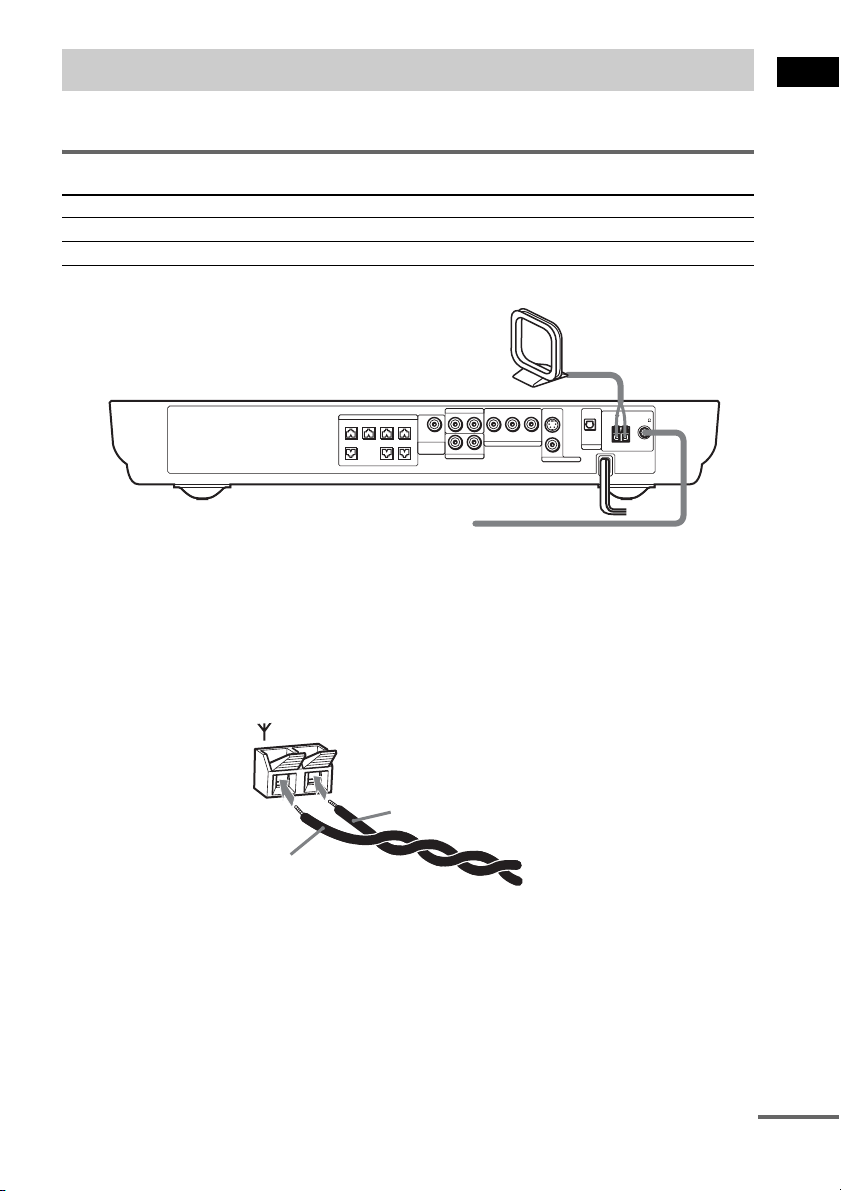
Step 2: Antenna (aerial) Hookups
Connect the supplied AM/FM antennas (aerials) for listening to the radio.
Terminals for connecting the antennas (aerials)
Connect the To the
AM loop antenna (aerial) AM terminals
FM wire antenna (aerial) FM 75Ω COAXIAL jack
AM loop antenna (aerial)
Getting Started
CENTER FRONT LFRONT R
SPEAKER
WOOFER
SURROUND
BACK
SURR L
WOOFERSURR R
COMPOMEMT VIDEO OUT
RL
AUDIO IN
SAT
VIDEO
B/CBPR/CR
YP
AUDIO IN
RL
S VIDEO
(DVD ONLY)
VIDEO
MONITOR OUT
OPTICAL
DIGITAL IN
AM
FM 75
COAXIAL
SAT
FM wire antenna (aerial)
Notes
• To prevent noise pickup, keep the AM loop antenna (aerial) away from the system and other components.
• Be sure to fully extend the FM wire antenna (aerial).
• After connecting the FM wire antenna (aerial), keep it as horizontal as possible.
Tip
When you connect the supplied AM loop antenna (aerial), the cord (A) and the cord (B) can be connected in either
terminal.
AM
A
B
continued
21
US
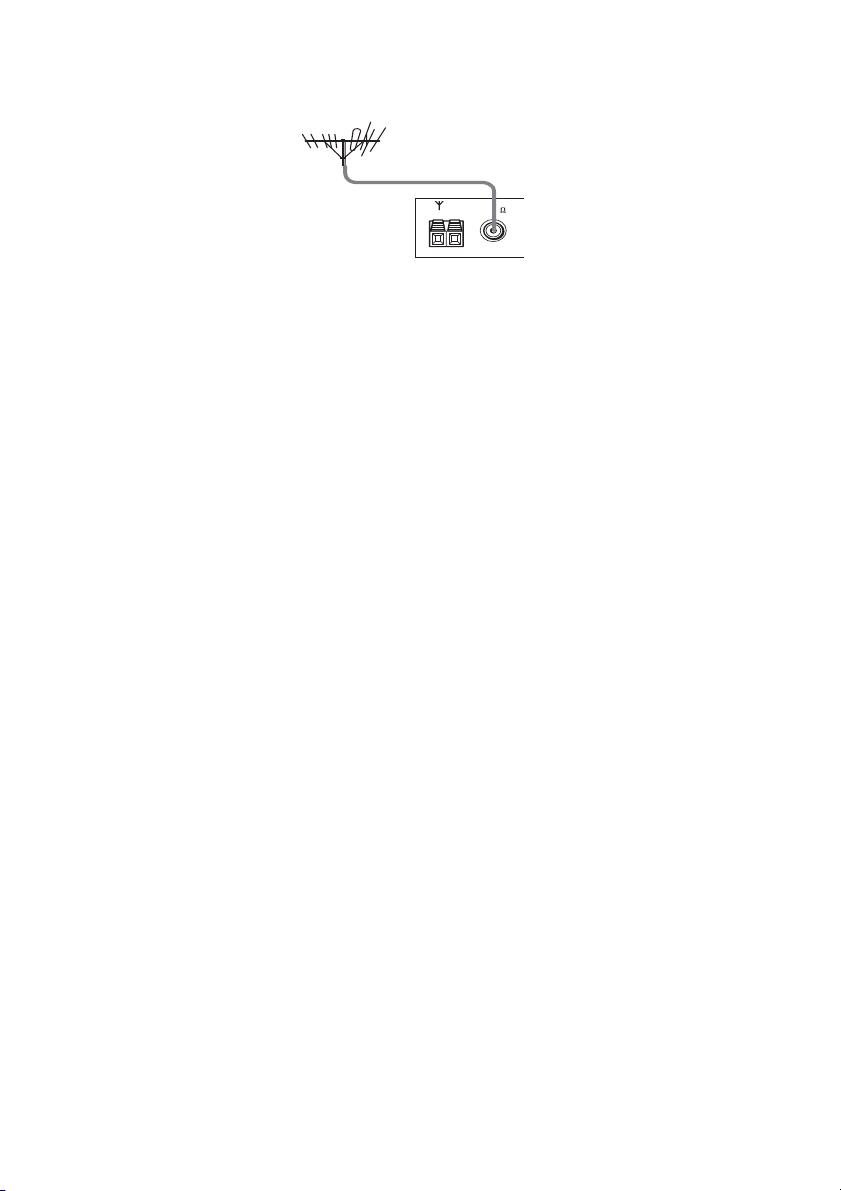
Tip
If you have poor FM reception, use a 75-ohms coaxial cable (not supplied) to connect the system to an outdoor
FM antenna (aerial) as shown below.
Outdoor FM
antenna (aerial)
AM
FM 75
System
COAXIAL
22
US
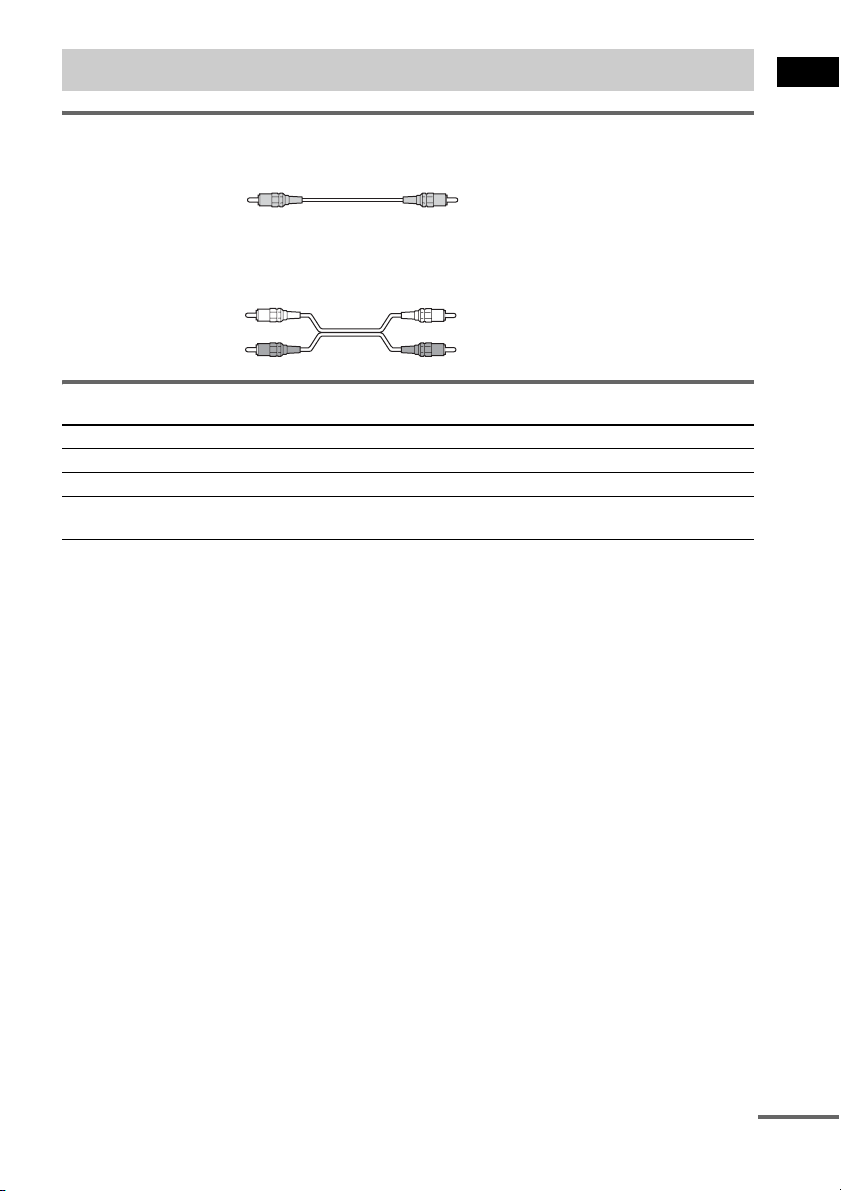
Step 3: TV and Video Component Hookups
Required cords
Video cord for connecting a TV
Yellow
Audio cords (not supplied)
When connecting a cord, be sure to match the color-coded sleeves to the appropriate jacks on the
components.
White (L/audio)
Red (R/audio)
Terminals for connecting video components
Connect the To the
TV (VIDEO IN) MONITOR OUT (VIDEO) jack
VCR (AUDIO OUT) VIDEO (AUDIO IN) jacks
Digital satellite receiver
(AUDIO OUT)
Notes
• The video signal is output as below:
– When [COMPONENT OUT] is set to [INTERLACE] in [SCREEN SETUP] (page 79) (default)
The video signal is output from the S VIDEO and VIDEO jacks of MONITOR OUT.
– When [COMPONENT OUT] is set to [PROGRESSIVE] in [SCREEN SETUP] (page 79)
The video signal is output from the COMPONENT VIDEO OUT jacks only.
• When you connect a VCR or digital satellite receiver to the VIDEO/SAT jacks of this system, change the function
to VIDEO or SAT (page 70).
Tips
• When using the S video jack instead of the video jacks, your TV monitor must also be connected via an S video
jack. S video signals are on a separate bus from the video signals and will not be output through the video jacks.
• When using the COMPONENT VIDEO OUT jacks (Y, PB/CB, PR/CR) instead of the video jacks, your TV monitor
must also be connected via COMPONENT VIDEO OUT jacks (Y,PB/CB, PR/CR). If your TV accepts progressive
format signals, you must use this connection and set [COMPONENT OUT] to [PROGRESSIVE] in [SCREEN
SETUP] (page 79).
SAT (AUDIO IN) jacks
Getting Started
continued
23
US
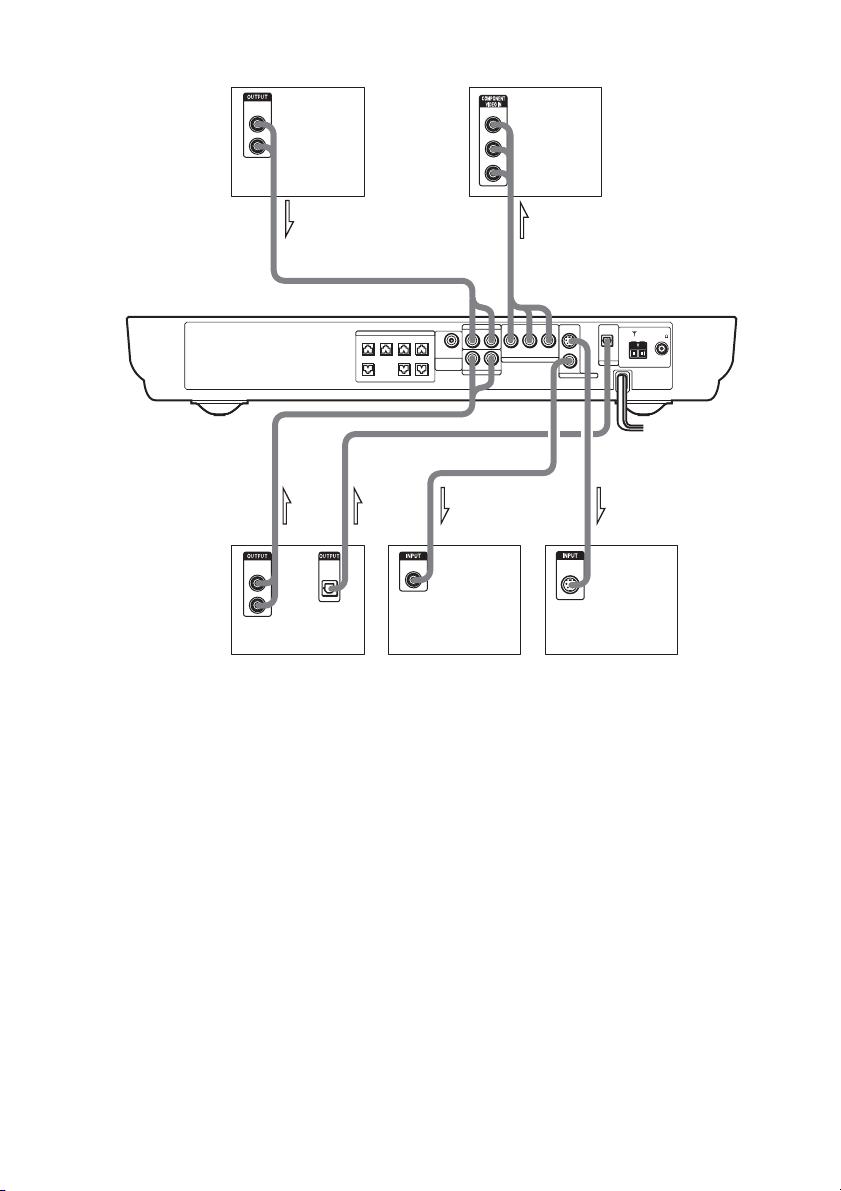
TV with COMPONENT
VCR
AUDIO
OUT
L
R
VIDEO IN jacks
Y
PB/CB
PR/CR
OUT
OPTICAL
DIGITAL
OUT
OUT
OUT
AUDIO
OUT
L
R
Digital satellite receiver or
PlayStation 2 etc.
SPEAKER
CENTER FRONT LFRONT R
WOOFER
SURROUND
BACK
SURR L
WOOFERSURR R
IN
VIDEO
IN
TV
IN
VIDEO
B/CBPR/CR
YP
AUDIO IN
RL
COMPOMEMT VIDEO OUT
RL
AUDIO IN
SAT
OPTICAL
S VIDEO
DIGITAL IN
(DVD ONLY)
VIDEO
MONITOR OUT
AM
FM 75
COAXIAL
SAT
IN
S VIDEO
IN
TV with S VIDEO IN jack
Notes
• Make connections securely to prevent unwanted noise.
• Refer to the instructions supplied with the TV.
• The system cannot output an audio signal to the connected TV. Only the audio signal of the TV is output from the
system speakers.
If you connect a digital satellite receiver with an OPTICAL OUT jack
The digital satellite receiver can be connected to the SAT OPTICAL DIGITAL IN jack instead of the
SAT AUDIO IN (L/R) jacks of the system.
The system can accept both the digital and analogue signals. Digital signals have priority over analogue
signals. If the digital signal ceases, the analogue signal will be processed after 2 seconds.
If you connect a digital satellite receiver without an OPTICAL OUT jack
Connect the digital satellite receiver to the SAT AUDIO IN (L/R) jacks only of the system.
To listen to the game machine (e.g., PlayStation 2) sound by using the
system
Connect the audio output jacks of the game machine to the SAT AUDIO IN (L/R) jacks of the system
with the audio cords (not supplied).
24
US
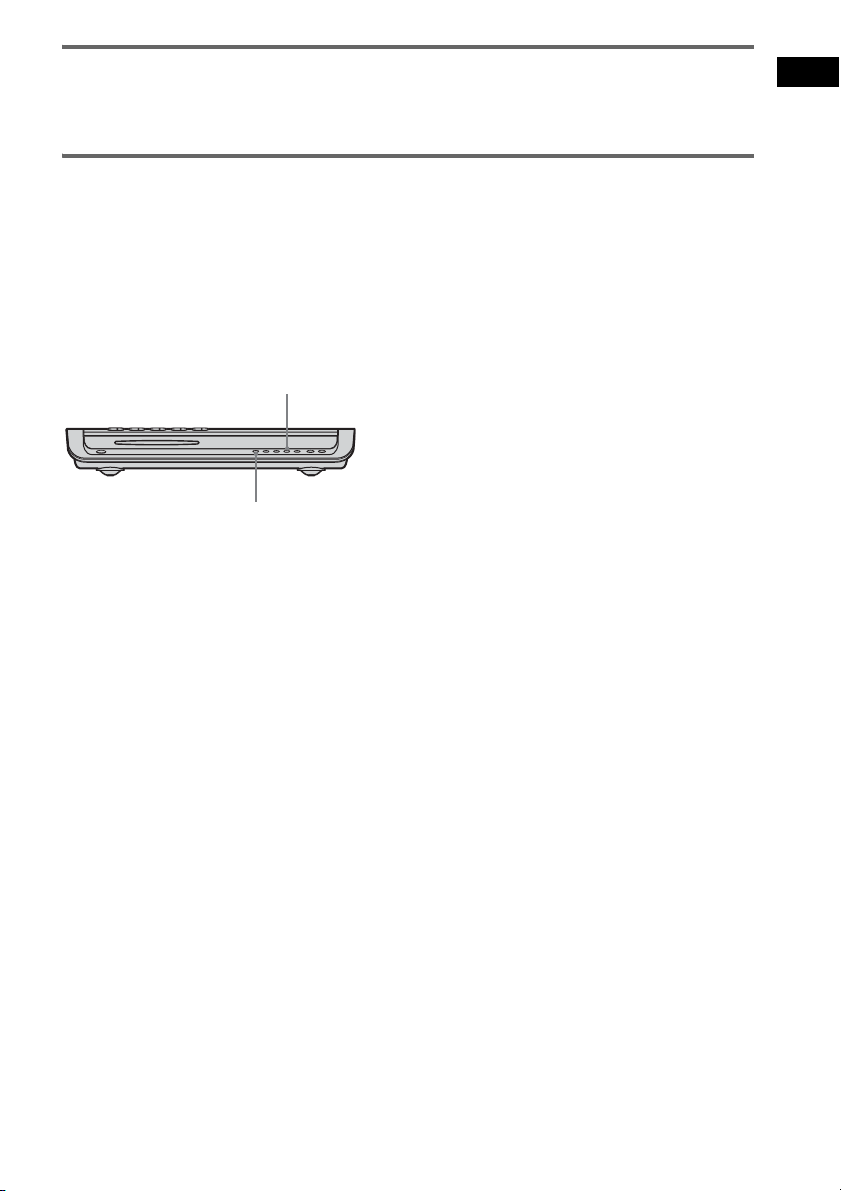
When connecting to a standard 4:3 screen TV
Depending on the disc, the image may not fit your TV screen.
If you want to change the aspect ratio, please refer to page 78.
Does your TV accept progressive signals?
Progressive is the method for displaying TV images which reduces flickering, and sharpens the image.
To display using this method, you need to connect to a TV that accepts progressive signals and set the
output signal of COMPONENT VIDEO OUT to the progressive format. For details, see “To set to
[PROGRESSIVE]” on page 79.
If your TV does not accept progressive signals and progressive format
is set by mistake
The image may not appear, or will appear distorted. In this case, return the setting to interlace format.
.
FUNCTION
1 Press FUNCTION repeatedly until “DVD” appears in the front panel display.
2 While holding down ., press FUNCTION.
The output signal is changed to interlace format.
Getting Started
25
US
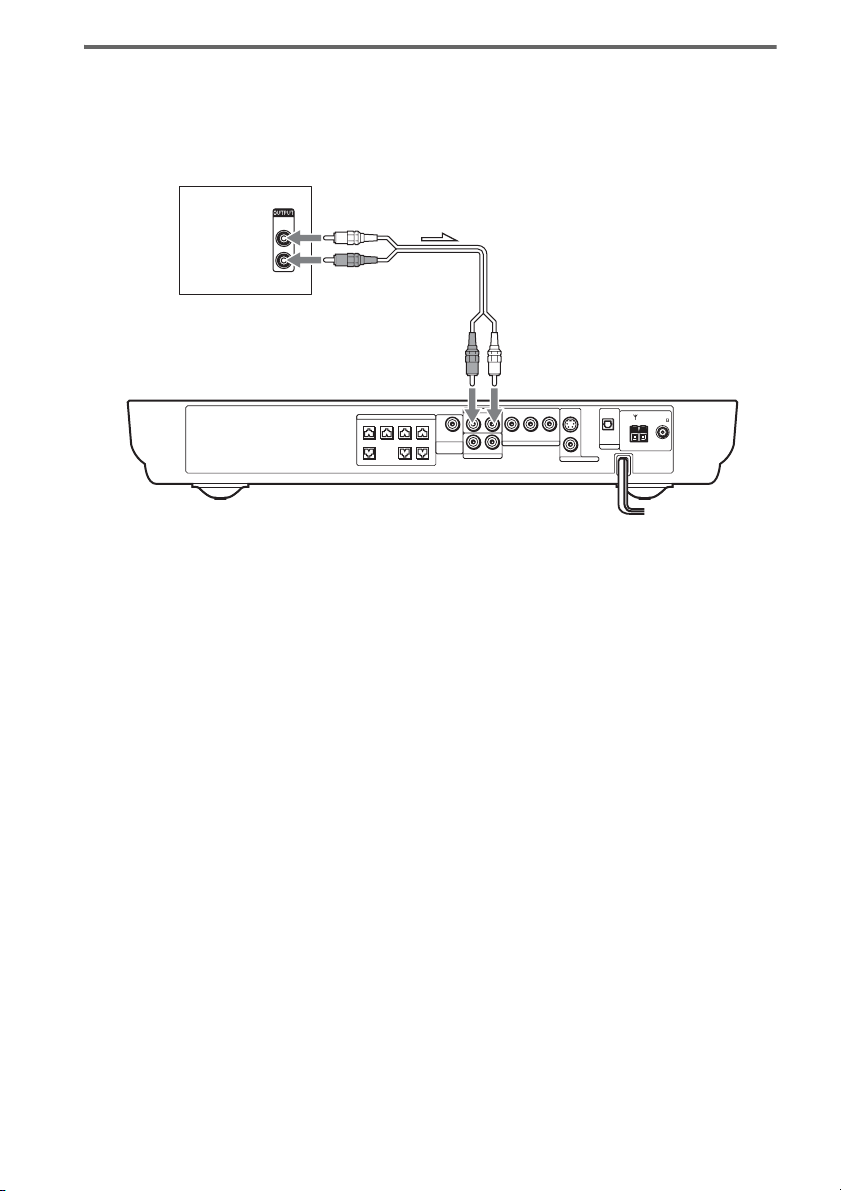
Output the TV or VCR sound from the speakers
Connect audio cords.
1
Connect the AUDIO OUT (L/R) jacks of TV or VCR to the VIDEO jacks (AUDIO IN L/R) of this system
with audio cords.
TV or VCR
*
AUDIO
OUT
L
R
SPEAKER
CENTER FRONT LFRONT R
WOOFER
SURROUND
BACK
SURR L
WOOFERSURR R
COMPOMEMT VIDEO OUT
RL
AUDIO IN
SAT
VIDEO
B/CBPR/CR
YP
AUDIO IN
RL
S VIDEO
(DVD ONLY)
VIDEO
MONITOR OUT
OPTICAL
DIGITAL IN
AM
FM 75
COAXIAL
SAT
* AUDIO OUT (L/R) jacks
If your TV does not have AUDIO OUT (L/R) jacks, you cannot output the TV sound from the speakers of this
system.
2 Change the mode of this system.
Press FUNCTION repeatedly to select “VIDEO.”
Note
Be sure to make the connections securely to avoid hum and noise. If using the VIDEO jack distorts the sound,
reconnect the TV or VCR to SAT.
Tip
When you want to output the TV sound or stereo sound of a 2 channel source from the 6 speakers, select any sound
field other than “AUTO FORMAT DIRECT AUTO” or “2 CHANNEL STEREO” (page 53).
26
US
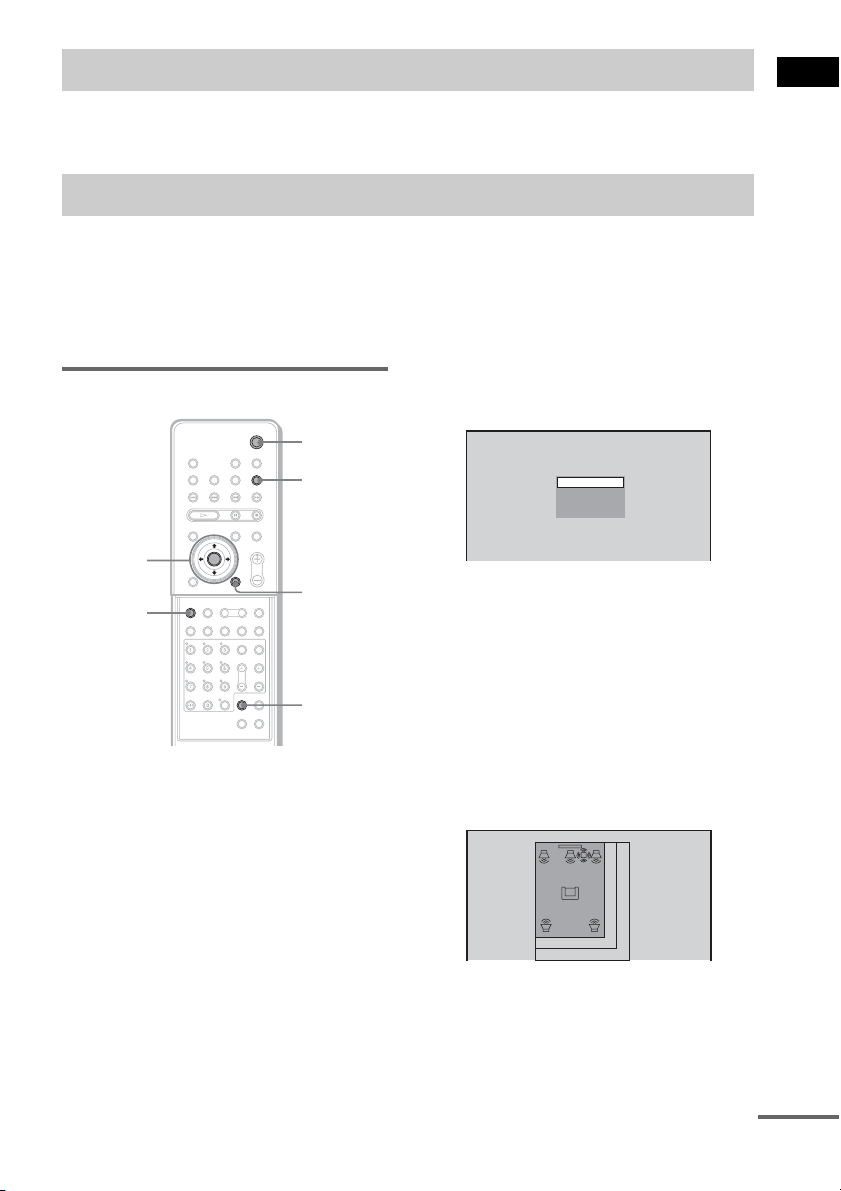
Step 4: Connecting the AC Power Cord (Mains Lead)
Before connecting the AC power cord (mains lead) of this system to a wall outlet (mains), connect the
speakers to the system (see page 15).
Step 5: Performing the Quick Setup
After completing the first 4 steps, make initial settings using the Quick Setup. You can set the initial
setting of [LANGUAGE SETUP], [ROOM SIZE], [LISTENING POSITION], and [TV TYPE] step by
step.
After performing the Quick Setup, the system is ready for playing back of movies, music CDs, etc. To
perform further speakers settings, see “Settings for the Speakers” on page 81.
Getting Started
How to use the Quick Setup
"/1
FUNCTION
C/X/x/c/
ENTER
DVD
SETUP
With cover opened.
O RETURN
CLEAR
1 Turn on your TV.
2 Switch the input selector on the TV to
this system.
3 Press "/1.
4 Press FUNCTION to select “DVD.”
The guide message appears on the TV
screen.
Note
When a disc is in the system, the guide message
does not appear on the TV screen.
5 Press ENTER.
[LANGUAGE SETUP] appears.
LANGUAGE SETUP
ENGLISH
FRENCH
SPANISH
PORTUGUESE
Notes
• The selectable language is different depending
on the area.
• The language you select in [LANGUAGE
SETUP] is also used for [OSD], [DVD MENU],
and [SUBTITLE] (page 78).
6 Select a language using X/x, then
press ENTER.
Setting is selected and [ROOM SIZE]
appears.
ROOM SIZE
FRONT:
ft
m
1 . 5
SMALL
5
SURROUND:
ft
5
1 . 5
m
continued
27
US
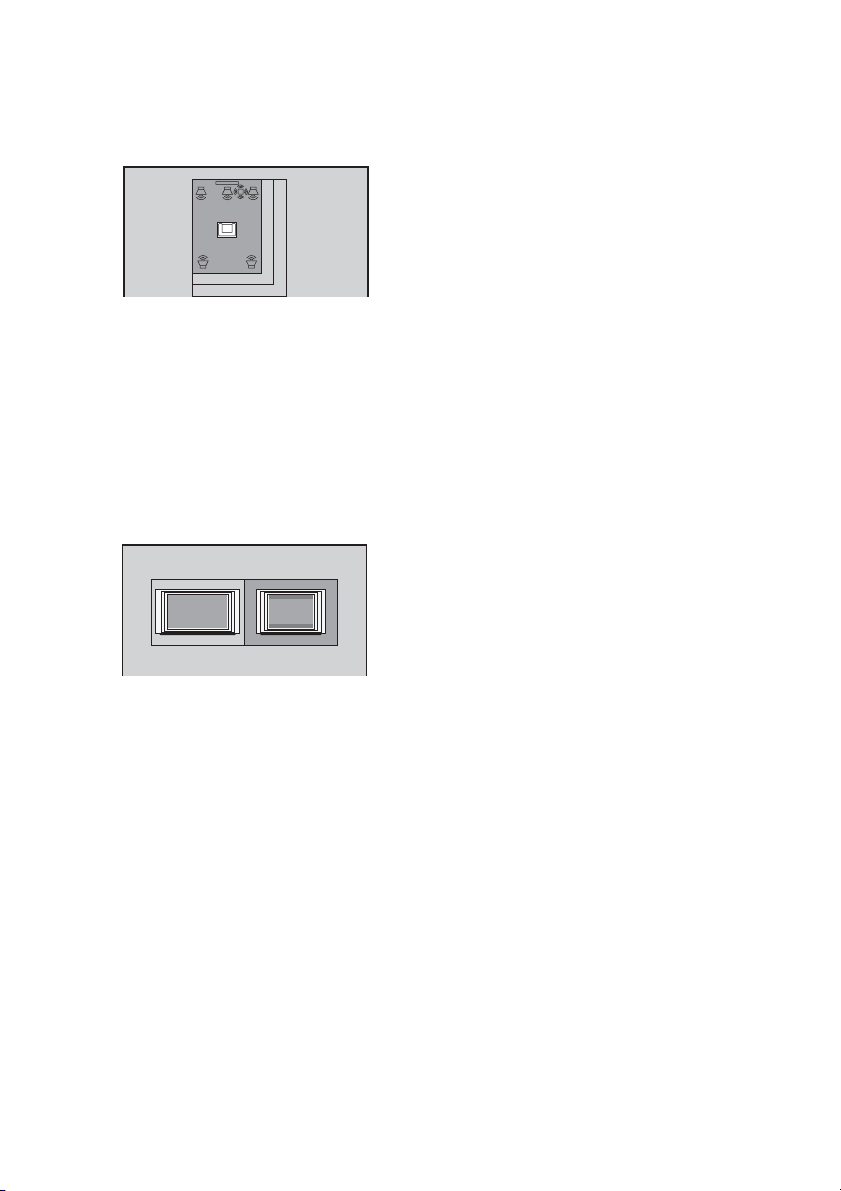
7 Select a suitable room size from
[SMALL], [MEDIUM], or [LARGE] using
X/x, then press ENTER.
Setting is selected and [LISTENING
POSITION] appears.
LISTENING POSITION
FRONT:
ft
m
5
1 . 5
SURROUND:
ft
m
5
1 . 5
The [LISTENING POSITION] number you
can select varies, depending on the [ROOM
SIZE] setting.
[SMALL]: Three positions
[MEDIUM]: Four positions
[LARGE]: Five positions
8 Select a suitable listening position
using
X/x, then press ENTER.
Setting is selected and [TV TYPE] appears.
TV TYPE
4 : 316 : 9
Notes
• When you press CLEAR in guide message, the
message disappears. When you need to change
settings, select [QUICK] from [SETUP] in Setup
Display (page 87).
• When you select [4:3] in [TV TYPE], [4:3 LETTER
BOX] is selected (page 78).
• The distance and level of each speaker will be set
automatically according to the selection of [ROOM
SIZE] and [LISTENING POSITION] (page 81).
• If you want to change each setting, see “Using the
Setup Display” on page 77.
• The illustrations displayed for [ROOM SIZE] and
[LISTENING POSITION] are only examples and
may differ from the actual room size and layout.
The settings for [SPEAKER SETUP] (page 81) do
not appear on these displays.
28
9 Select a TV type connecting to the
system using
The Quick Setup is complete.
When the Quick Setup is completed, the
settings are saved and the guide message
will not appear the next time you turn on the
system.
If you make a mistake
Press O RETURN, then select the item again.
To quit the Quick Setup
Press DVD SETUP in any Step.
US
C/c, then press ENTER.
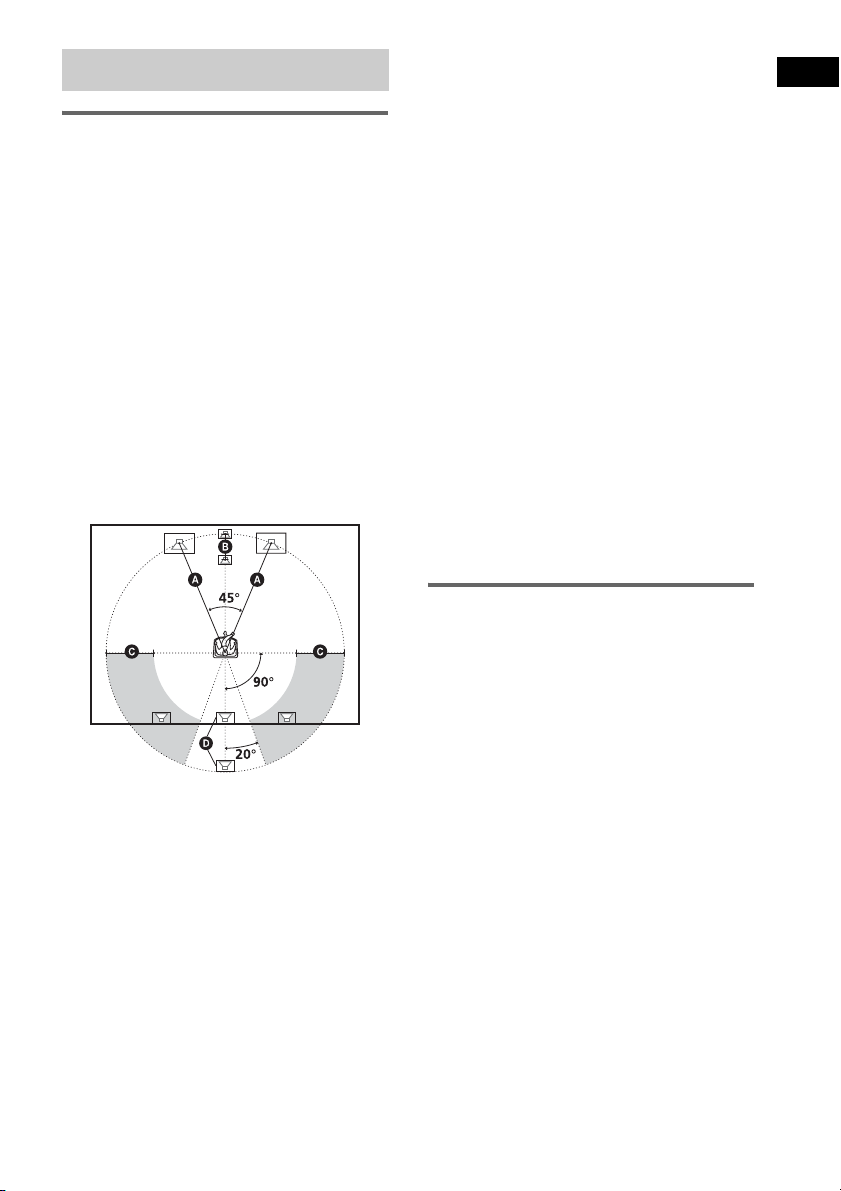
Speaker Setup
Positioning the speakers
For the best possible surround sound, all the
speakers other than the subwoofer should be the
same distance from the listening position (A).
However, this system allows you to place the
center speaker up to 1.6 meters (5 ft)
(B) and the surround speakers up to 4.6 meters
b)
(15 ft)
closer (C) to the listening position.
The front speakers can be placed from 1.0 to
7.0 meters (3 to 23 ft)
c)
(A) from the listening
position.
North American numerical equivalents:
a) 5 feet (1.5 meters)
b) 15 feet (4.5 meters)
c) 3 to 23 feet (0.9 to 6.9 meters)
Place speakers as illustrated below
a)
closer
About magnetically shielded
speakers (to prevent color
irregularity occurring on the TV
screen)
The subwoofer in this system is magnetically
shielded to prevent magnetic leakage. However,
some leakage may occur, as a high-strength
magnet is employed. If the subwoofer is used
with a CRT-based TV or projector, install the
subwoofer at least 0.3 meter (1 ft) from the TV
set. If it is installed too close, color irregularity
may occur on the screen. If color irregularity
occurs, turn off the TV set once, then turn it on
after 15 to 30 minutes. If color irregularity
occurs again, place the subwoofer farther away
from the TV set. If color irregularity still occurs
after performing the above, make sure that no
magnetic object is placed near the subwoofer.
Color irregularity may occur as a result of
interaction between the subwoofer and the
magnetic object.
Examples of possible sources of magnetic
interference include: magnetic latches on a TV
stand, etc., healthcare devices, toys, etc.
Specifying the speaker parameters
Getting Started
Notes
• Do not place the center and surround speakers farther
away from the listening position than the front
speakers.
• When you connect an optional surround back
speaker, place the surround back speaker behind the
listening position (place (D) as illustrated above). In
this case, set [SURROUND BACK] to [YES] in the
[SIZE] setting (page 81) to output sound from the
surround back speaker.
To obtain the best possible surround sound, first
specify the distance of the speakers from your
listening position, then set the level and balance.
Use the test tone to adjust the speaker level and
balance to the same level.
Select [SPEAKER SETUP] in the setup display.
For details, see “Settings for the Speakers”
(page 81).
29
US
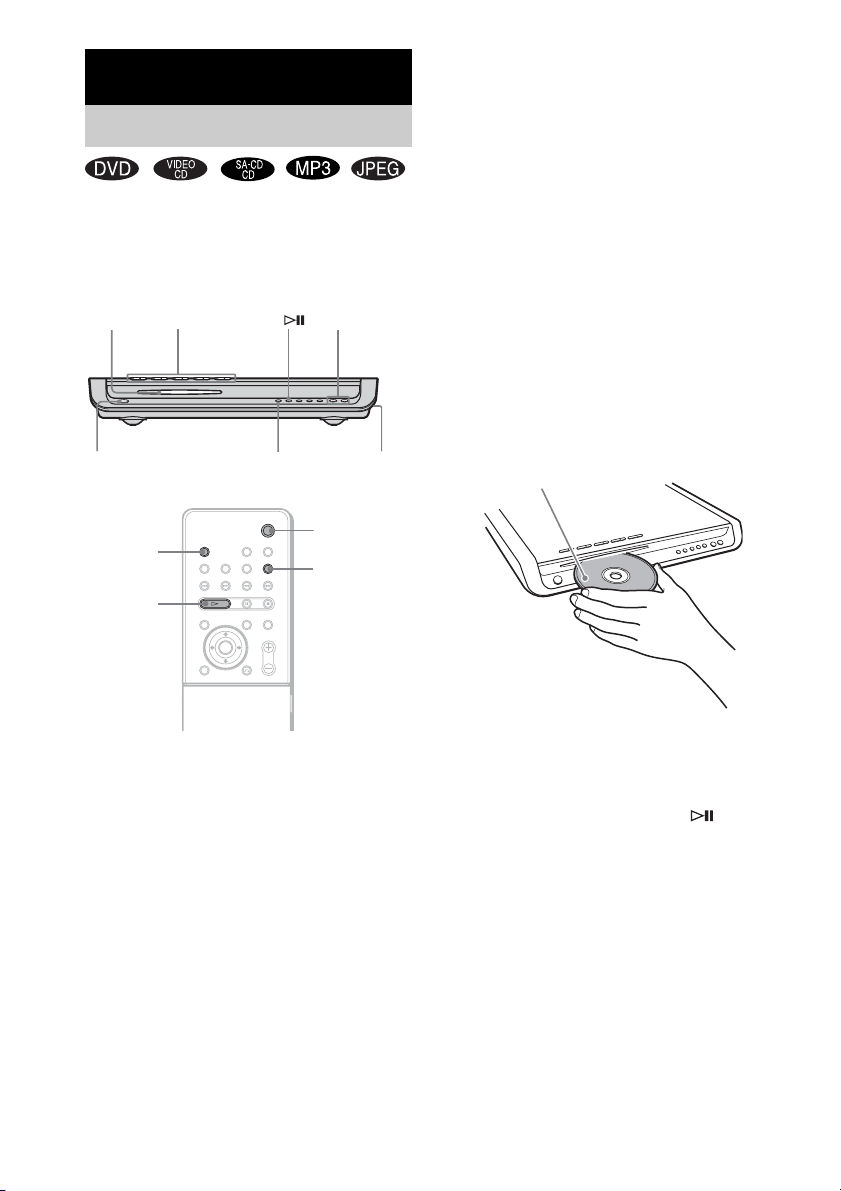
Playing Discs
Playing Discs
Depending on the DVD or VIDEO CD, some
operations may be different or restricted.
Refer to the operation details supplied with your
disc.
Adjust the
volume
Connect
headphones
"/1
FUNCTION
H
Disc1-5/Z/
indicators
Disc slot
"/1
STANDBY indicator
DISC SKIP
FUNCTION
4 Press DISC1–5 Z.
Press the Z button of the disc number you
want.
“NO DISC” appears in the front panel
display and the system is ready for
loading the disc.
Example: When you want to load the disc to
the disc stocker 1, press DISC1 Z.
If there is a disc in the stocker that you
select, the disc is ejected, “NO DISC”
appears in the front panel display, then the
system is ready for loading the disc.
5 Load a disc.
Push the disc into the disc slot until the disc
is pulled in automatically.
The disc is drawn into the system
automatically and “READING” appears in
the front panel display.
With the playback side facing down
30
1 Turn on your TV.
2 Switch the input selector on the TV to
this system.
3 Press "/1 on the system.
The system turns on.
Unless the mode of the system is set to
“DVD,” press FUNCTION to select
“DVD.”
“NO DISC” appears in the front panel
display and the system is ready for loading
the disc.
US
To load other discs, press DISC1-5 Z (that
is not loaded a disc) and load the disc after
“NO DISC” appears in the front panel
display.
6 Press H on the remote or on the
system.
The system starts playback (continuous
play) of the disc whose DISC indicator is
green.
To play back other discs, press DISC SKIP
on the remote or DISC1-5 of the system.
Adjust the volume on the system.
