
3-285-997-12(1)
DVD Home Theatre
System
Operating Instructions
DAV-DZ777
©2008 Sony Corporation

WARNING
To reduce the risk of fire or electric
shock, do not expose this apparatus to
rain or moisture.
Do not install the appliance in a confined space, such
as a bookcase or built-in cabinet.
To prevent fire, do not cover the ventilation of the
apparatus with news papers, table-cloths, curtains, etc.
And don’t place lighted candles on the apparatus.
To prevent fire or shock hazard, do not place objects
filled with liquids, such as vases, on the apparatus.
Batteries or batteries installed apparatus shall not be
exposed to excessive heat such as sunshine, fire or the
like.
In door use only.
This appliance is
classified as a CLASS 1
LASER product. This
marking is loca ted on the
rear exterior.
RISK OF ELECTRIC SHOCK DO NOT
OPEN
No operator serviceable parts inside. Refer servicing to
qualified personnel.
To avoid electrical shock, do not open the cabinet.
Refer servicing to qualified personnel only.
Precautions
On power sources
• AC power cord (mains lead) must be changed only at
the qualified service shop.
• The unit is not disconnected from the AC power
source (mains) as long as it is connected to the wall
outlet (mains), even if the unit itself has been turned
off.
• Install this system so that the AC power cord (mains
lead) can be unplugged from the wall socket
immediately in the event of trouble.
GB
2

About This Operating
About the S-AIR function
Instructions
• The instructions in this Operating Instructions
describe the controls on the remote. You can
also use the controls on the unit if they have the
same or similar names as those on the remote.
• The Control Menu items may vary depending
on the area.
• “DVD” may be used as a general term for a
DVD VIDEO, DVD+RW/DVD+R, and DVDRW/DVD-R.
• Measurements are expressed in feet (ft) for
North American models.
• The default setting is underlined.
The system is compatible with the S-AIR
function, which allows transmission of sound
between S-AIR products wirelessly.
The following S-AIR products can be used with
the system:
• Surround amplifier: You can enjoy surround
speaker sound wirelessly.
• S-AIR receiver: You can enjoy system sound
in another room.
These S-AIR products can be purchased as an
option (the S-AIR product lineup differs
depending on the area).
Notes or instructions for the surround amplifier
or S-AIR receiver in this operating instructions
refer only to when the surround amplifier or
S-AIR receiver is used.
For details on the S-AIR function, see “Using an
S-AIR Product” (page 79).
GB
3

Table of Contents
About This Operating Instructions..........3
About the S-AIR function .......................3
Playable Discs......................................... 5
Getting Started
Step 1: Assembling
the Speakers............................10
Step 2: Positioning the System ...18
Step 3: Connecting the System ...21
Step 4: Performing the Quick
Setup ........................................29
Step 5: Enjoying Sound from all the
Speakers ..................................32
Sound Adjustment
Enjoying Surround Sound by Using
Decoding Mode ..............................34
Selecting the Sound Mode....................36
Enjoying Multiplex Broadcast Sound... 36
Disc
Playing a Disc ....................................... 37
Using Play Mode...................................42
Searching/Selecting a Disc ...................45
Playing MP3 Files/JPEG Image Files... 47
Enjoying DivX® Videos.......................50
Adjusting the Delay Between the Picture
and Sound ....................................... 52
Restricting Playback of the Disc...........52
Using the Setup Display........................54
Tuner
Presetting Radio Stations ...................... 63
Listening to the Radio...........................64
Control for HDMI/External
Audio Device
Using the Control for HDMI Function for
“BRAVIA” Sync ............................ 66
Playing Back Audio Files/JPEG Image
Files of a USB Device .................... 69
Storing Songs in a USB Device ............ 75
Using the DIGITAL MEDIA PORT
Adapter ........................................... 78
Using an S-AIR Product ....................... 79
Other Operations
Getting Optimal Surround Sound for a
Room .............................................. 85
Calibrating the Appropriate Settings
Automatically................................. 86
Controlling the TV with the Supplied
Remote ........................................... 87
Using the Sound Effect......................... 89
Using the Sleep Timer .......................... 89
Changing the Brightness of the Front
Panel Display.................................. 90
Viewing Information About the Disc... 90
Returning to the Default Settings ......... 93
Additional Information
Precautions ........................................... 94
Notes about the Discs ........................... 95
Troubleshooting.................................... 96
Self-diagnosis Function ...................... 105
Specifications ..................................... 106
Glossary.............................................. 108
Language Code List............................ 110
Index to Parts and Control .................. 111
Guide to the Control Menu Display ... 115
Index ................................................... 119
GB
4

Playable Discs
Type Disc logo Characteristics Icon
DVD VIDEO • DVD VIDEO
• DVD-R/DVD-RW in DVD
VIDEO format or video mode
• DVD+R/DVD+RW in DVD
VIDEO format
VR (Video
Recording) mode
• DVD-R/DVD-RW in VR (Video
Recording) mode (except for
DVD-R DL)
Super Audio CD • Super Audio CD
VIDEO CD • VIDEO CD (Ver. 1.1 and 2.0 discs)
• Super VCD
• CD-R/CD-RW/CD-ROM in video
CD format or Super VCD format
CD • Audio CD
• CD-R/CD-RW in audio CD format
DATA CD – • CD-R/CD-RW/CD-ROM in
DATA CD format, containing MP3
files1), JPEG image files2), and
DivX video files
conforming to ISO 9660
3)4)
, and
5)
Level 1/
Level 2, or Joliet (extended format)
DATA DVD – • DVD-ROM/DVD-R/DVD-RW/
DVD+R/DVD+RW in DATA
DVD format, containing MP3
files1), JPEG image files2), and
DivX video files
3)4)
, and
conforming to UDF (Universal
Disk Format)
1)
MP3 (MPEG1 Audio Layer 3) is a standard format defined by ISO/MPEG which compresses audio data. MP3 files
must be in MPEG1 Audio Layer 3 format.
GB
5

2)
JPEG image files must conform to the DCF image file format. (DCF “Design rule for Camera File system”: Image
standards for digital cameras regulated by Japan Electronics and Information Technology Industries Association
(JEITA).)
3)
DivX® is a video file compression technology, developed by DivX, Inc.
4)
DivX, DivX Certified, and associated logos are trademarks of DivX, Inc. and are used under license.
5)
A logical format of files and folders on CD-ROMs, defined by ISO (International Organization for
Standardization).
“DVD-RW,” “DVD+RW,” “DVD+R,”“DVD VIDEO,” and the “CD” logos are trademarks.
Example of discs that the system cannot play
The system cannot play the following discs:
• CD-ROM/CD-R/CD-RW other than those recorded in the formats listed on page 5
• CD-ROM recorded in PHOTO CD format
• Data part of CD-Extra
• CD Graphics disc
• DVD Audio
• DATA DVD that does not contain MP3 files, JPEG image files, or DivX video files
•DVD-RAM
Also, the system cannot play the following discs:
• A DVD VIDEO with a different region code (page 7)
• A disc that has a non-standard shape (e.g., card, heart)
• A disc with paper or stickers on it
• A disc that has the adhesive of cellophane tape or a sticker still left on it
Note about CD-R/CD-RW/DVD-R/DVD-RW/DVD+R/DVD+RW
In some cases, CD-R/CD-RW/DVD-R/DVD-RW/DVD+R/DVD+RW cannot be played on this system
due to the recording quality or physical condition of the disc, or the characteristics of the recording
device and authoring software.
The disc will not play if it has not been correctly finalized. For more information, refer to the operating
instructions for the recording device.
Note that some playback functions may not work with some DVD+RWs/DVD+Rs, even if they have
been correctly finalized. In this case, view the disc by normal playback. Also some DATA CDs/DATA
DVDs created in Packet Write format cannot be played.
Music discs encoded with copyright protection technologies
This product is designed to play back discs that conform to the Compact Disc (CD) standard.
Recently, various music discs encoded with copyright protection technologies are marketed by some
record companies. Please be aware that among those discs, there are some that do not conform to the
CD standard and may not be playable by this product.
Note on DualDiscs
A DualDisc is a two sided disc product which mates DVD recorded material on one side with digital
audio material on the other side. However, since the audio material side does not conform to the
Compact Disc (CD) standard, playback on this product is not guaranteed.
GB
6

About Multi Session CD
• This system can play a Multi Session CD when an MP3 file is contained in the first session. Any
subsequent MP3 files recorded in later sessions can also be played back.
• This system can play a Multi Session CD when a JPEG image file is contained in the first session.
Any subsequent JPEG image files recorded in later sessions can also be played back.
• If MP3 files and JPEG image files in music CD format or video CD format are recorded in the first
session, only the first session will be played back.
Region code
Your system has a region code printed on the rear of the unit and will only play a DVD labeled with
the same region code.
A DVD VIDEO labeled will also play on this system.
If you try to play any other DVD VIDEO, the message [Playback prohibited by area limitations.] will
appear on the TV screen. Depending on the DVD VIDEO, no region code indication may be given even
though playing the DVD VIDEO is prohibited by area restrictions.
ALL
Note about playback operations of a DVD or VIDEO CD
Some playback operations on a DVD or VIDEO CD may be intentionally set by software producers.
Since this system will play a DVD or VIDEO CD according to the disc contents the software producers
designed, some playback features may not be available. Be sure to read the operating instructions
supplied with the DVD or VIDEO CD.
Copyrights
This product incorporates copyright protection technology that is protected by U.S. patents and other
intellectual property rights. Use of this copyright protection technology must be authorized by
Macrovision, and is intended for home and other limited viewing uses only unless otherwise authorized
by Macrovision. Reverse engineering or disassembly is prohibited.
This system incorporates with Dolby* Digital and Dolby Pro Logic (II) adaptive matrix surround
decoder and the DTS** Digital Surround System.
* Manufactured under license from Dolby Laboratories.
“Dolby”, “Pro Logic”, and the double-D symbol are trademarks of Dolby Laboratories.
** Manufactured under license from DTS, Inc.
“DTS” and “DTS Digital Surround” are registered trademarks of DTS, Inc.
This system incorporates High-Definition Multimedia Interface (HDMITM) technology.
HDMI, the HDMI logo and High-Definition Multimedia Interface are trademarks or registered
trademarks of HDMI Licensing LLC.
“BRAVIA” and are trademarks of Sony Corporation.
“S-AIR” and its logo are trademarks of Sony Corporation.
GB
7

Getting Started
Unpacking
• Front speakers (2)
Getting Started
• Center speaker (1)
• Surround speakers (2)
• Subwoofer (1)
• AM loop antenna (aerial) (1)
• FM wire antenna (aerial) (1)
or
• Speaker cords (6, red/white/
green/gray/blue/purple)
•Video cord (1)
• Remote commander
(remote) (1)
• R6 (size AA) batteries (2)
• Calibration mic (1)
• Foot pads (1 set)
• Posts (short 2, long 2)
• Bases (large 2, small 2)
• Mounting plates (4)
• Post covers (4)
• Screws (large, with washer) (8)
• Screws (small) (12)
• Operating Instructions
• Speaker and TV connections
(card)
Attaching the foot pads to the subwoofer
Attach the foot pads (supplied) to the bottom of the subwoofer to stabilize the subwoofer and prevent
it from slipping.
,
Remove the foot pads from
the mount seat.
GB
8

Using the remote
Inserting batteries into the remote
Insert two R6 (size AA) batteries (supplied) by matching the 3 and # ends on the batteries to the
markings inside the compartment.
Note
• Do not leave the remote in an extremely hot or humid place.
• Do not use a new battery with an old one.
• Do not drop any foreign object into the remote casing, particularly when replacing the batteries.
• If you do not intend to use the remote for an extended period of time, remove the batteries to avoid possible damage
from battery leakage and corrosion.
About operation of the remote
You can operate this system and TV using the supplied remote.
x System operation
Press TV so that TV flashes four times.
The remote enters system operation mode. When operating the system, point the remote at the remote
sensor on the unit.
x TV operation
Press TV so that TV lights up for 1 second.
The remote enters the TV mode. To operate the system, point the remote at the TV. For details, see
“Controlling the TV with the Supplied Remote” (page 87).
Getting Started
TV
Note
• Do not expose the remote sensor to direct sunlight or lighting apparatus. Doing so may cause a malfunction.
GB
9
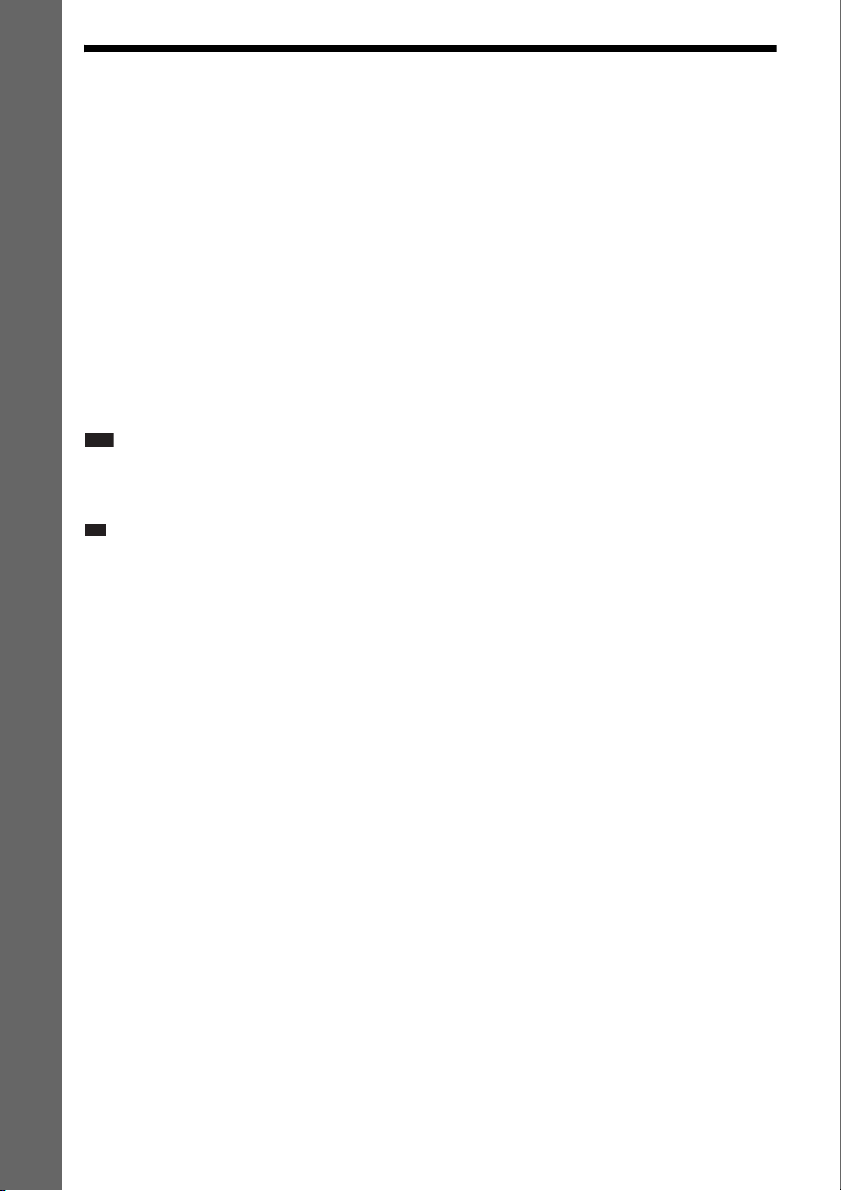
Step 1: Assembling the Speakers
p
Before connecting the speakers, attach the speaker stand to the speaker.
(For the front and surround speakers)
Use the parts as follows:
• Front and surround speakers (4)
Getting Started
• Speaker cords (4, red/white/blue/gray)
• Posts (short 2, long 2)
• Bases (large 2, small 2)
• Mounting plates (4)
• Post covers (4)
• Screws (large, with washer) (8)
• Screws (small) (12)
About how to connect the speaker cords to the SPEAKER jacks, see page 22.
Note
• Spread a cloth on the floor to avoid damaging the floor when you assemble the speakers.
• Be especially careful about the combination of parts, as a mistake may result in the speaker becoming unstable and
therefore a hazard.
Ti
• You can use the speaker without the speaker stand by installing it on the wall (page 18).
1 Thread the speaker cord through the hole in the base and post.
The connector and color tube of the speaker cords are the same color as the label of the jacks to be
connected.
Use the speaker cords as follows:
• Front speaker (L): White
• Front speaker (R): Red
• Surround speaker (L): Blue
• Surround speaker (R): Gray
Be careful with the orientation of the post. Thread the speaker cord (and the speaker system cord)
into the end of the post that has two holes.
GB
10

Front speakers
Bottom of the base (large)
Speaker cord
Surround speakers
Bottom of the base (small)
Post (short)
Getting Started
Two holes
,
Top of the base (large)
Post (long)
Two holes
,
Speaker cord
Top of the base (small)
2 Attach the post cover to the other end of the post.
Orient the slot toward you, attach the post cover so that the slot of the post engages with the tab of
the post cover, then secure with the screw.
Thread the speaker cord through
the hole of the post cover.
Speaker cord
Hole
Upper part of the
post
,
Post cover
,
Screw (small)
11
GB

3 Lay the post in the slot of the speaker, slide the post to the end of the slot, then secure
the post with the mounting plate and screws.
Select the speaker whose jack color on its rear panel matches the color tube of the speaker cord.
Front speakers
Getting Started
Post cover
Post (short)
Rear of the speaker
Surround speakers
Post cover
Post (long)
Be careful the
orientation of the
post cover when
placing the post.
Be careful the
orientation of the
post cover when
placing the post.
,
Secure two screws (large, with
washer).
Mounting plate
Secure two screws (large, with
washer).
12
,
Rear of the speaker
GB
Mounting plate
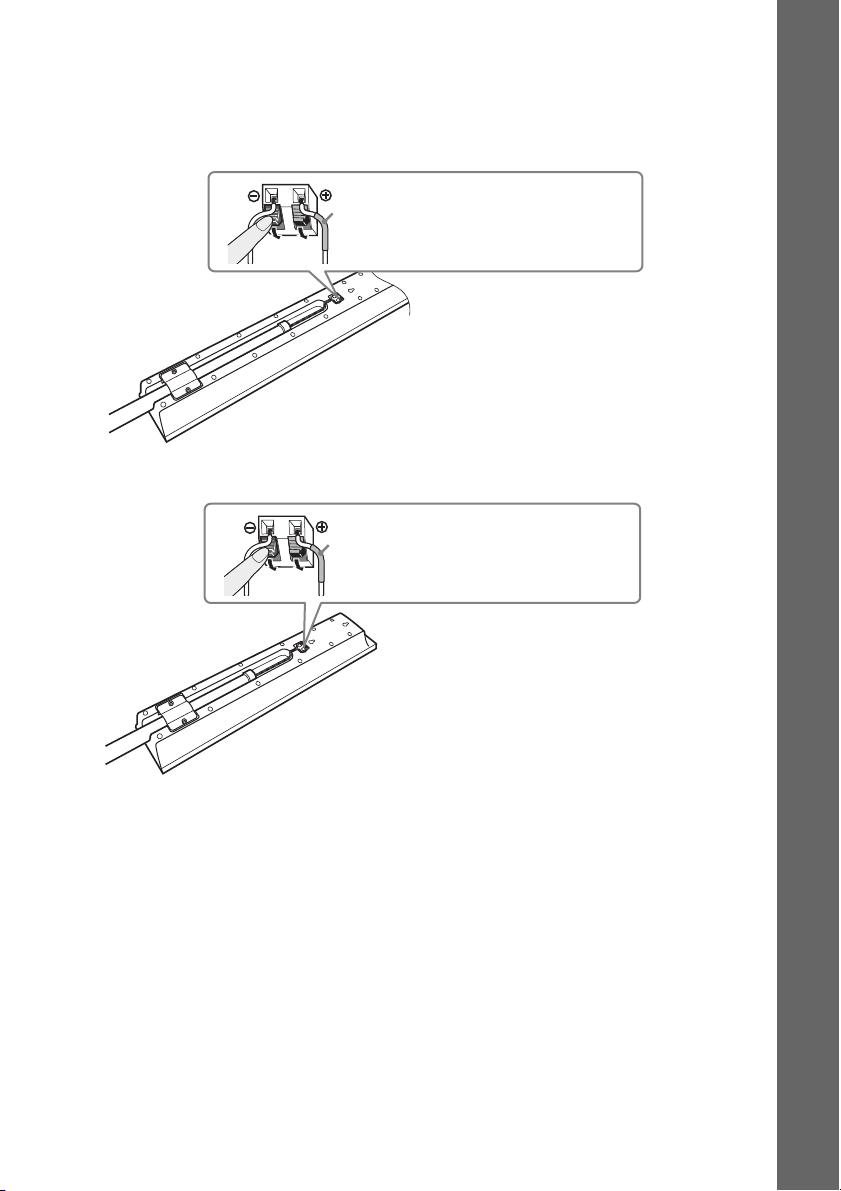
4 Connect the speaker cords to the speaker.
Be sure to match the speaker cords to the appropriate terminals on the speakers: the speaker cord
with the color tube to 3, and the speaker cord without the color tube to #.
Front speakers
Color tube
Front speaker (L): White
Front speaker (R): Red
Rear of the speaker
Surround speakers
Color tube
Surround speaker (L): Blue
Surround speaker (R): Gray
Getting Started
Rear of the speaker
13
GB
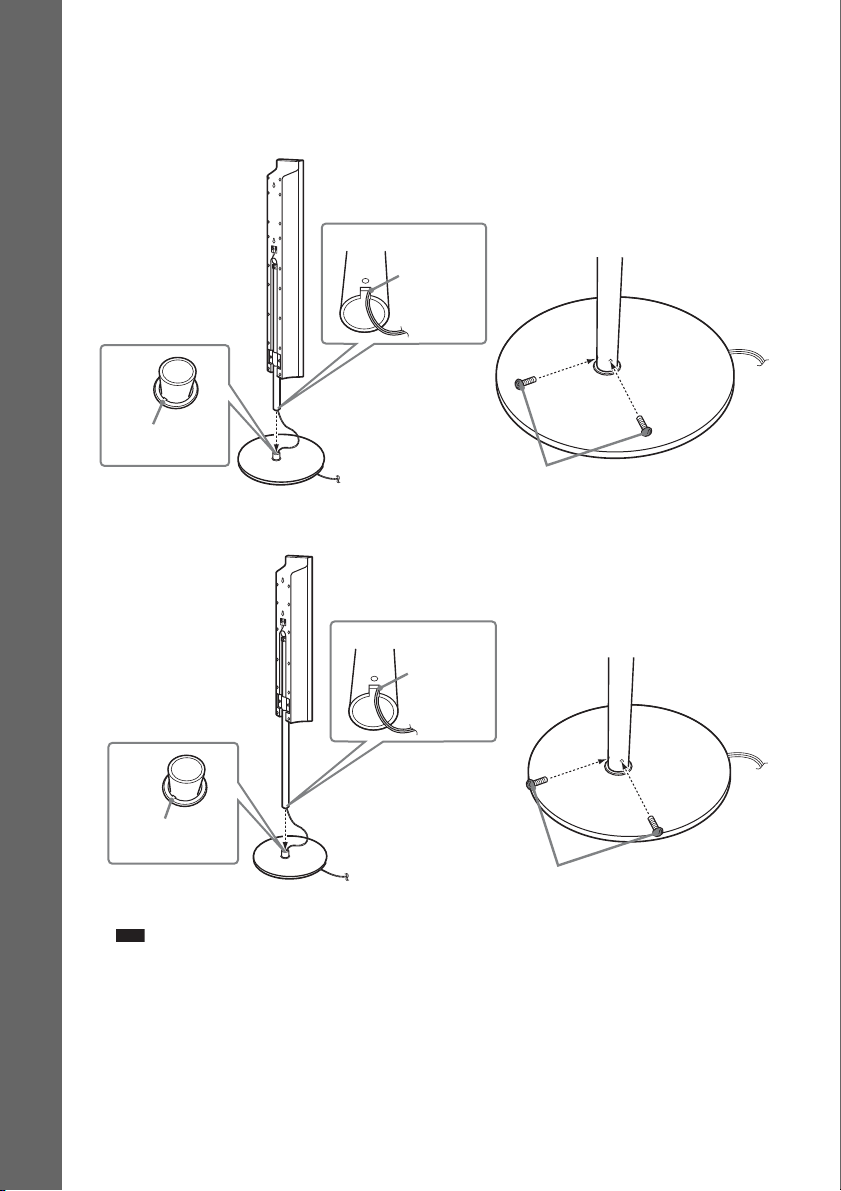
5 Attach the post to the base.
Insert the post so that the slit on the lower part of the post aligns with the projection of the base,
then secure the post with the two screws.
Front speakers
Getting Started
Projection
Surround speakers
Post
Base (large)
Post
Slit
Slit
,
,
Screws
(small)
Projection
Base (small)
Note
• Make sure that the slot on the post aligns with the projection of the base by rotating the post slightly.
GB
14
Screws
(small)

6 Adjust the height of the speaker.
Loosen (but do not remove) the screws, adjust the height of the speaker, then secure the screws.
Adjust the speaker of one side, then adjust another speaker by checking lines as a guide.
Note
• When adjusting the height of the speaker, grasp the speaker so that the speaker does not fall.
Front speakers
Lines
,
Post
Getting Started
Loosen two screws.
Surround speakers
Loosen two screws.
Secure two screws.
Lines
,
Post
Secure two screws.
15
GB

7 Take up any speaker cord slack.
Take up slack in the speaker cord by pulling from the bottom of the base.
Front speakers
Getting Started
Secure the speaker cord by running
it through the slot.
Surround speakers
Adjust the length of the cord.
16
Secure the speaker cord by running
it through the slot.
Adjust the length of the cord.
GB

Fully-assembled illustration
Front speaker (L):
White label
Front speaker (R):
Red label
White Red
Surround speaker (L):
Blue label
Surround speaker (R):
Gray label
Blue
Getting Started
Gray
17
GB

Step 2: Positioning the System
p
For the best possible surround sound, all the speakers other than the subwoofer should be placed at the
same distance from the listening position (A).
However, this system allows you to place the center speaker up to 1.6 meters (5 ft) closer (B) and the
surround speakers up to 5.0 meters (16 ft) closer (C) to the front speakers.
The front speakers can be placed from 1.0 to 7.0 meters (3 to 23 ft) (A) from the listening position.
Getting Started
Place the system as illustrated below.
A Front speaker (L (left))
B Front speaker (R (right))
C Center speaker
D Surround speaker (L (left))
E Surround speaker (R (right))
F Subwoofer
G Unit
E
Top view
A
C
C C
B
AA
A
D
A
C
A
G
A
B
F
A
A
B
D
Note
• Do not set the speakers in an inclined position.
• Do not place the speakers in locations that are:
– Extremely hot or cold
– Dusty or dirty
– Very humid
– Subject to vibrations
– Subject to direct sunlight
• Use caution when placing the speakers and/or speaker stands attached to the speakers on a specially treated (waxed,
oiled, polished, etc.) floor, as staining or discoloration may result.
• Do not use any type of abrasive pad, scouring powder, or solvent such as alcohol or benzine.
• Do not lean or hang on the speaker, as the speaker may fall down.
Ti
• When you change the positions of the speakers, Sony recommends that you change the settings. For details, see
“Getting Optimal Surround Sound f or a Room” (page 85) and “Calibr ating the Appropriate Settings Automatically ”
(page 86).
GB
18
E

To install the speakers on a wall
Before installing the speakers on a wall, connect the speaker cord to the speaker.
Be sure to match the speaker cords to the appropriate terminals on the speakers: the speaker cord with
the color tube to 3, and the speaker cord without the color tube to #.
Color tube
Front speaker (L): White
Front speaker (R): Red
Center speaker: Green
Surround speaker (L): Blue
Surround speaker (R): Gray
1 Prepare screws (not supplied) that are suitable for the hole on the back of each speaker.
See the illustrations below.
Getting Started
5
4 mm (
30 mm (1 3/16 inches)
2 Fasten the screws to the wall.
For the center speaker
145 mm
(5
8 to 10 mm
11
/32 to 13/32
(
For the surround speakers
inch
)
100 mm
4 inches
(
/32 inch)
3
/4 inches)
Hole on the back of
inch
)
the speaker
217 mm
(
8
5/8
inches
)
5 mm
7
/32 inch)
(
10 mm
13
(
/32 inch)
For the front speakers
8 to 10 mm
11
(
/32 to 13/32
)
11
/32 to 13/32
(
8 to 10 mm
inch
)
GB
19

3 Hang the speakers on the screws.
5 mm
7
/32 inch)
(
10 mm
13
/32 inch)
(
Hole on the back of
the speaker
Getting Started
Rear of the speaker
Note
• Use screws that are suitable for the wall material and strength. As a plaster board wall is especially fragile, attach
the screws securely to a beam and fasten them to the wall. Install the speakers on a vertical and flat wall where
reinforcement is applied.
• Contact a screw shop or installer regarding the wall material or screws to be used.
• Sony is not responsible for accident or damage caused by improper installation, insufficient wall strength or
improper screw installation, natural calamity, etc.
20
GB

Step 3: Connecting the System
See the connection diagram below, and read the additional information from 1 to 5 on the following
pages.
Note
• Be sure to make connections securely to avoid hum and noise.
• When you connect another component with a volume control, turn up the volume of the other components to a level
where sound is not distorted.
Getting Started
3 DIGITAL MEDIA
PORT adapter
2 TV
1 Front speaker (L)
3 Portable audio source
1 Center speaker
3 VCR, digital satellite receiver,
or PlayStation, etc.
4 AM loop antenna (aerial)
4 FM wire antenna (aerial)
5 AC power cord (mains lead)
1 Subwoofer
1 Front speaker (R)
1 Surround speaker (L)
:Signal flow
1 Surround speaker (R)
21
GB

1 Connecting the Speakers
The connector and color tube of the speaker cords are the same color as the label of the jacks to be
connected. Be sure to match the speaker cords to the appropriate terminals on the speakers: the speaker
cord with the color tube to 3, and the speaker cord without the color tube to #. Do not catch the
speaker cord insulation in the speaker terminals.
Getting Started
Color tube
Rear of speaker
(+)
Connector
(–)
When connecting to the unit, insert the connector until it clicks.
Rear panel
SPEAKER
CENTER SUBWOOFER
R
E
F
O
O
W
SPEAKER
B
U
S
R
E
T
N
E
C
To the center speaker
(green)
To the subwoofer
(purple)
DIGITAL IN
COAXIAL OPTICAL
TV HDMI OUT
SPEAKER
FRONT R FRONT L SUR R SUR L
DC5V
0.7A MAX
B/CBPR/CR
Y
P
COMPONENT VIDEO OUT
VIDEO OUT TV
DMPORT
To the surround speaker (L)
(blue)
To the surround speaker (R)
(gray)
O
R
F
R
T
N
O
R
F
To the front speaker (R)
(red)
To the front speaker (L) (white)
EZW-T100
LR
AUDIO IN
SAT/CABLE
SUR
R
R
SPEAKER
U
S
L
T
N
ANTENNA
COAXIAL 75
AM
FM
AUDIO IN LR
L
22
GB

2 Connecting the TV
Use the parts as follows:
•Video cord (1)
To listen to TV sound from the six speakers of the system, connect the TV and the system with the
audio cord (not supplied) (A).
For video output to your TV, check the video input jacks of the TV, and select connection method A,
B, or C. Picture quality improves in order from A (standard) to C (HDMI).
When the TV has the digital optical or coaxial output jack, you can improve sound quality by
connecting with the digital cord (B).
Digital optical cord
(not supplied)
Audio cord
(not supplied)
Digital coaxial cord
(not supplied)
DIGITAL IN
COAXIAL OPTICAL
TV
To the digital coaxial output jack of
the TV
To the digital optical output jack of
the TV
SPEAKER
CENTER SUBWOOFER
or
DIGITAL IN
COAXIAL OPTICAL
TV HDMI OUT
SPEAKER
FRONT R FRONT L SUR R SUR L
L
AUDIO IN
R
TV
To the AUDIO OUT jacks of the TV
ANTENNA
EZW-T100
COAXIAL 75
FM
DC5V
0.7A MAX
B/CBPR/CR
Y
P
DMPORT
COMPONENT VIDEO OUT
VIDEO OUT TV
LR
AUDIO IN LR
AUDIO IN
SAT/CABLE
AM
White
Red
Rear panel
Getting Started
HDMI** cable
(not supplied)
T
U
I O
M
D
H
Component video cord
(not supplied)*
R
/C
R
P
B
/C
B
P
T
U
O
O
Y
E
ID
V
T
N
E
N
O
P
M
O
C
Green
Blue
Red
O
O
E
ID
V
Video cord
(supplied)
T
U
To the VIDEO IN jack of
To the HDMI IN jack of the TV
the TV
To the COMPONENT VIDEO IN jacks
of the TV
* If your TV accepts progressive format signals, use this connection and set the output signal of the system to
progressive format (page 31).
** HDMI (High-Definition Multimedia Interface)
If your TV has the HDMI jack, use this connection and select the type of output signal (page 31).
23
GB

Note
• During the “ DMPORT” function, video signal is not output from the HDMI OUT and COMPONENT VIDEO OUT
jacks.
• The system can accept both digital and analog signals. Digital signals have priority over analog signals. (COAXIAL
has priority over OPTICAL.) If the digital signal ceases, the analog signal will be processed after 2 seconds.
To change the color system (PAL or NTSC) (Asian, Australian, and
Middle Eastern models only)
Depending on the TV to be connected, you may be required to select either PAL or NTSC for the color
Getting Started
system.
The initial setting of the system for Australian and Middle Eastern models is PAL.
The initial setting of the system for Asian models is NTSC.
1 Turn off the system by pressing "/1.
2 Turn on the system by pressing "/1 while pressing X on the unit.
Each time you perform this operation, the color system toggles between PAL and NTSC.
“NTSC” lights up in the front panel display when the color system is set to NTSC.
24
GB

3 Connecting the other components
You can enjoy the connected component using the six speakers of the system.
• Portable audio source: A
• DIGITAL MEDIA PORT adapter: B
• VCR, digital satellite receiver, or PlayStation, etc.: C
Stereo mini-plug cord
(not supplied)
To the portable audio
source
Front panel
(USB) port (See page 69.)
EZW-T100 slot (See “Wireless system option” (page 26).)
ANTENNA
COAXIAL 75
FM
Rear panel
AM
Screws*
EZW-T100
AUDIO IN LR
LR
AUDIO IN
SAT/CABLE
SPEAKER
CENTER SUBWOOFER
DIGITAL IN
COAXIAL OPTICAL
TV HDMI OUT
SPEAKER
FRONT R FRONT L SUR R SUR L
DC5V
0.7A MAX
B/CBPR/CR
Y
P
COMPONENT VIDEO OUT
VIDEO OUT TV
DMPORT
Getting Started
5V
C
D
X
A
M
.7A
0
T
R
O
P
M
D
DIGITAL MEDIA PORT adapter
(not supplied)
Audio cord
(not supplied)
L
IN
AUDIO
R
BLE
SAT/CA
White
Red
To the AUDIO OUT jacks of another
component
* CAUTION
Please do not remove the screws before installing the EZW-T100 (page 79).
To connect the DIGITAL MEDIA PORT adapter
Connect a DIGITAL MEDIA PORT adapter (not supplied) to the DMPORT jack. For details, see
“Using the DIGITAL MEDIA PORT Adapter” (page 78).
25
GB
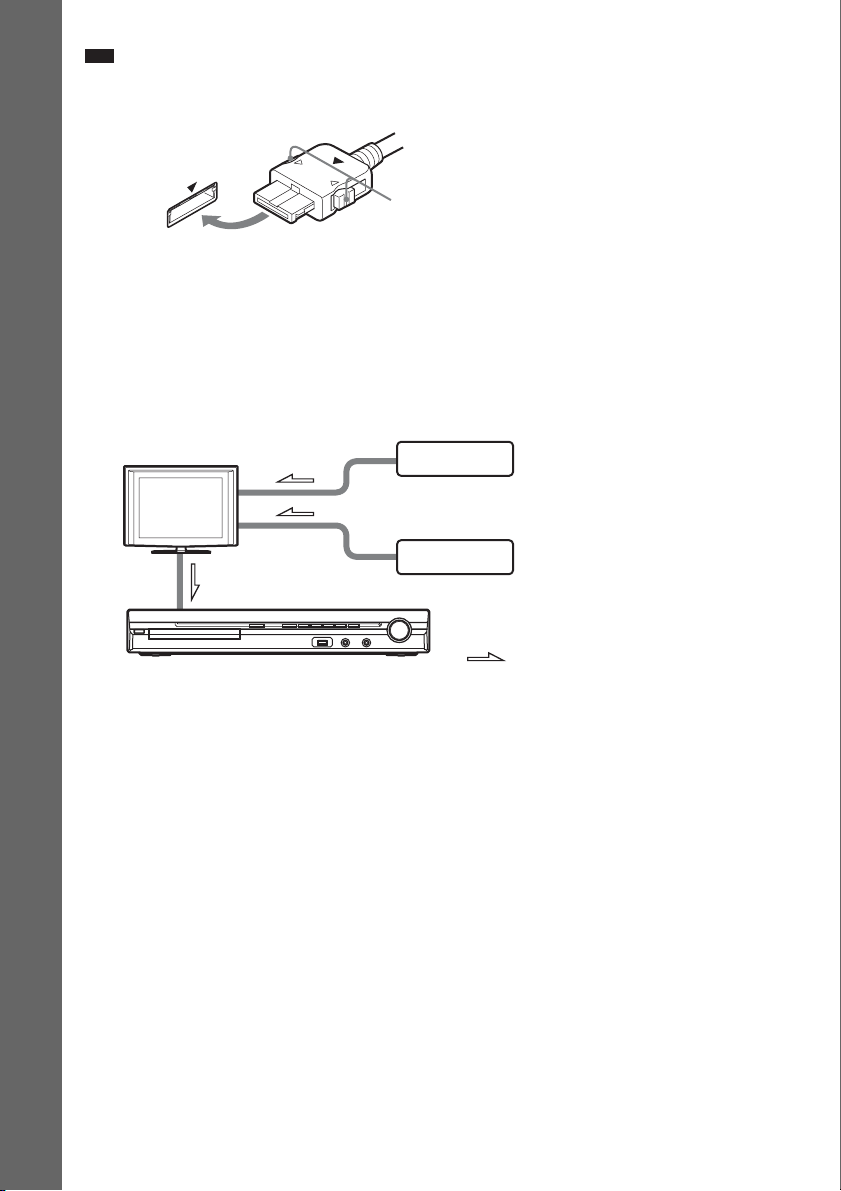
Note
• Connect the DIGITAL MEDIA PORT adapter so that the V marks are aligned. When disconnecting, pull out while
pressing A.
A
Getting Started
Wireless system option
By using an S-AIR product (not supplied), you can enjoy wireless performance by transmission from
the system. For details, see “Using an S-AIR Product” (page 79) or refer to the operating instructions
of the S-AIR product.
If your TV has multiple audio/video inputs
You can enjoy the sound with the speakers of the system through the connected TV. Connect the
components as follows.
TV
System
VCR, digital satellite receiver
or PlayStation, etc.
VCR, digital satellite receiver
or PlayStation, etc.
:Signal flow
Select the component on the TV. For details, refer to the operating instructions of the TV.
If the TV does not have multiple audio/video inputs, a switcher will be necessary to receive the sound
from more than two components.
GB
26

p
4 Connecting the antenna (aerial)
AM loop antenna (aerial)
(supplied)
Note
• Cord (A) or cord (B) can be connected to either terminal.
Getting Started
A
B
ANTENNA
COAXIAL 75
FM
AM
Rear panel
EZW-T100
LR
AUDIO IN LR
AUDIO IN
SAT/CABLE
SPEAKER
CENTER SUBWOOFER
DIGITAL IN
COAXIAL OPTICAL
TV HDMI OUT
SPEAKER
FRONT R FRONT L SUR R SUR L
DC5V
0.7A MAX
B/CBPR/CR
Y
P
X
A
VIDEO OUT TV
COMPONENT VIDEO OUT
A
N
N
TE
N
A
FM wire antenna (aerial)
(supplied)
5
7
L
IA
M
F
DMPORT
O
C
or
Note
• Keep the AM loop antenna (aerial) and cord away from the system or other AV components, as noise may result.
• Be sure to fully extend the FM wire antenna (aerial).
• After connecting the FM wire antenna (aerial), keep it as horizontal as possible.
Ti
• Adjust the direction of the AM loop antenna (aerial) for best AM broadcast sound.
• If you have poor FM reception, use a 75-ohm coaxial cable (not supplied) to connect the unit to an outdoor FM
antenna (aerial) as shown below.
Outdoor FM antenna (aerial)
Unit
ANTENNA
COAXIAL 75
FM
AM
GB
27
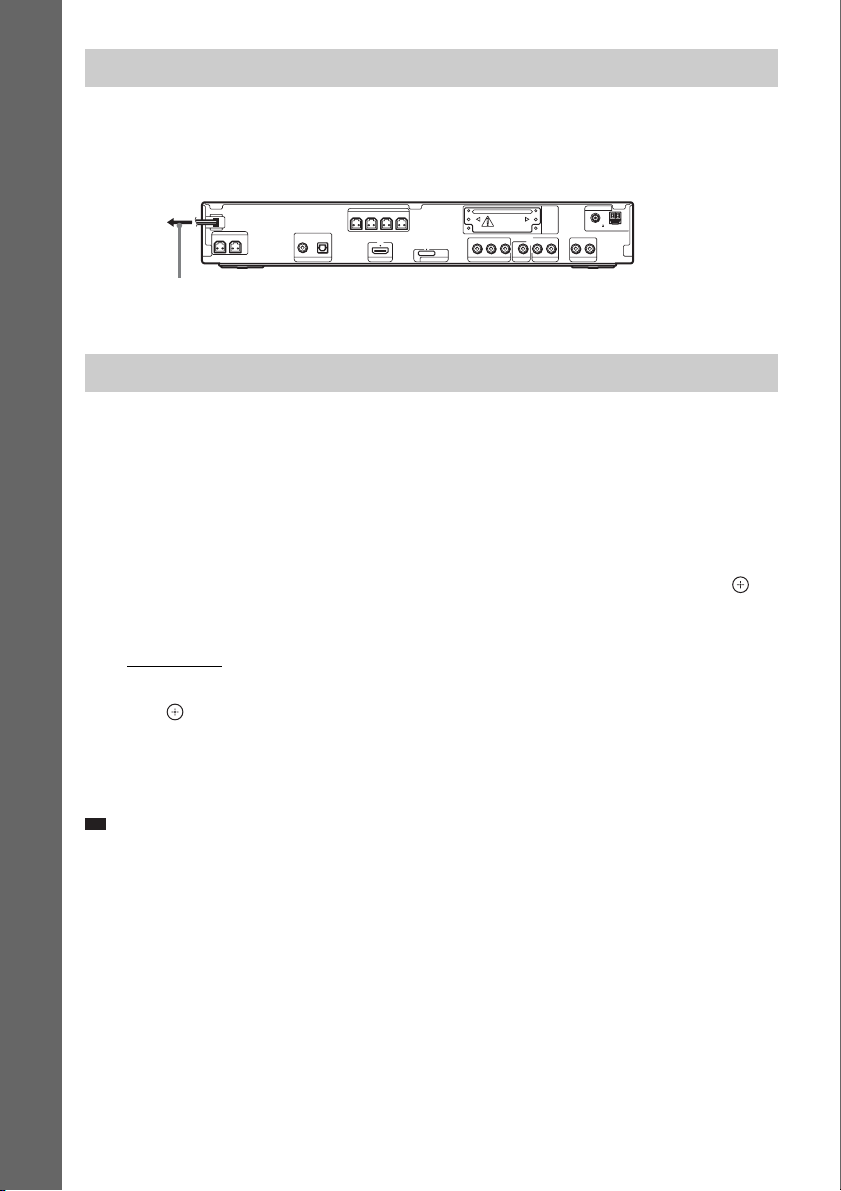
p
5 Connecting the AC power cord (mains lead)
Before connecting the AC power cord (mains lead) of the unit to a wall outlet (mains), connect all the
speakers to the unit.
Rear panel
ANTENNA
EZW-T100
COAXIAL 75
AM
FM
AUDIO IN LR
LR
AUDIO IN
SAT/CABLE
Getting Started
SPEAKER
CENTER SUBWOOFER
DIGITAL IN
COAXIAL OPTICAL
TV HDMI OUT
SPEAKER
FRONT R FRONT L SUR R SUR L
DC5V
0.7A MAX
B/CBPR/CR
Y
P
COMPONENT VIDEO OUT
VIDEO OUT TV
DMPORT
To the wall outlet (mains)
About the demonstration
After connecting the AC power cord (mains lead), the demonstration appears in the front panel display.
Setting the demonstration mode to on/off
1 Press [/1 on the unit.
The system turns on.
2 Press SYSTEM MENU.
3 Press X/x repeatedly until “DEMO” appears in the front panel display, then press or
c.
4 Press X/x to select a setting.
• “DEMO ON”: On.
• “DEMO OFF”: Off.
5 Press .
The setting is made.
6 Press SYSTEM MENU.
The system menu turns off.
Ti
• When you purchase the system from new, or if the system is at its factory default settings (ex., after performing
“COLD RESET” (page 93)), you can turn off the demonstration simply by pressing [/1 on the remote.
GB
28

Step 4: Performing the Quick Setup
Follow the Steps below to make the basic
adjustments for using the system.
Note
• When you connect the system and the TV with the
component video cord (not supplied) or HDMI cable
(not supplied), you need to set the type of video
output for matching your TV. For details, see “S etting
the type of video output to match your TV” (page 31).
"/1
LANGUAGE SETUP
OSD:
MENU:
AUDIO:
SUBTITLE:
ENGLISH
ENGLISH
FRENCH
SPANISH
PORTUGUESE
5 Press X/x to select a language.
The system displays the menu and subtitles
in the selected language.
6 Press .
The Setup Display for selecting the aspect
ratio of the TV to be connected appears.
Getting Started
C/X/x/c,
DISPLAY
1 Turn on the TV.
2 Press [/1.
Note
• Make sure that the function is set to “DVD”
(page 32).
3 Switch the input selector on your TV so
that the signal from the system
appears on the TV screen.
[Press [ENTER] to run QUICK SETUP.]
appears at the bottom of the TV screen. If
this message does not appear, recall the
Quick Setup display (page 30) and perform
again.
4 Press without inserting a disc.
The Setup Display for selecting the
language used in the on-screen display
appears.
VIDEO SETUP
TV TYPE:
PROGRESSIVE
4:3 OUTPUT:
COLOR SYSTEM
PAUSE MODE:
(COMPONENT OUT)
4:3 LETTER BOX
(VIDEO CD)
16:9
16:9
:
4:3 PAN SCAN
:
AUTO
7 Press X/x to select the setting that
matches your TV type.
x If you have a wide-screen TV or a 4:3
standard TV with a wide-screen mode
[16:9] (page 56)
x If you have a 4:3 standard TV
[4:3 LETTER BOX] or [4:3 PAN SCAN]
(page 56)
8 Press .
The Setup Display for selecting the speaker
formation appears.
9 Press C/c to select the speaker
formation image as the speakers are
actually positioned.
For details, see “Getting Optimal Surround
Sound for a Room” (page 85).
SPEAKER FORMATION
STANDARD
29
GB

10 Press .
p
11 Connect the calibration mic to the
A.CAL MIC jack on the front panel.
Set up the calibration mic at the ear level
using a tripod, etc. (not supplied). The front
of each speaker should face the calibration
mic, and there should be no obstruction
Getting Started
between the speakers and the calibration
mic.
AUDIO IN / A.CAL MIC
Calibration mic
volume down. Give consideration to children
and neighbors.
• Before [AUTO CALIBRATION], install the
surround amplifier in the appropriate location. If
you install the surroun d amplifier in an improper
location, such as another room, proper
measurement will not be obtained.
• Avoid being in the measurement area and
making noise during the measurement (which
takes about 3 minutes), as it may interfere with
measurement.
14 Unplug the calibration mic and press C/
c to select [YES].
Note
• The environment of the room in which the
system is installed may affect measurements.
• If measurement fails, follow the message then
retry [AUTO CALIBRATION].
15 Press .
Quick Setup is finished. All connections
and setup operations are complete.
To quit the Quick Setup
Press DISPLAY in any Step.
Ti
• If you change the position of the speakers, reset the
speaker settings. See “Getting Optimal Surround
Sound for a Room” (page 85) and “Calibrating the
Appropriate Settings Automatically” (page 86).
• If you want to change any of the settings, see “Using
the Setup Display” (page 54).
To recall the Quick Setup display
1 Press FUNCTION +/– repeatedly until
“DVD” appears in the front panel
display.
12 Press C/c to select [YES].
Note
• Make sure that the headphones are not
connected to the unit or surround amplifier. You
cannot operate following Steps with the
headphones connected.
13 Press .
[AUTO CALIBRATION] starts.
Be quiet during the measurement.
Note
• Loud test sound is output when [AUTO
CALIBRATION] starts. You cannot turn the
GB
30
2 Press DISPLAY while the system is
in stop mode.
The Control Menu display appears on the
TV screen.
3 Press X/x to select [SETUP],
then press .
The options for [SETUP] appear.
