Page 1
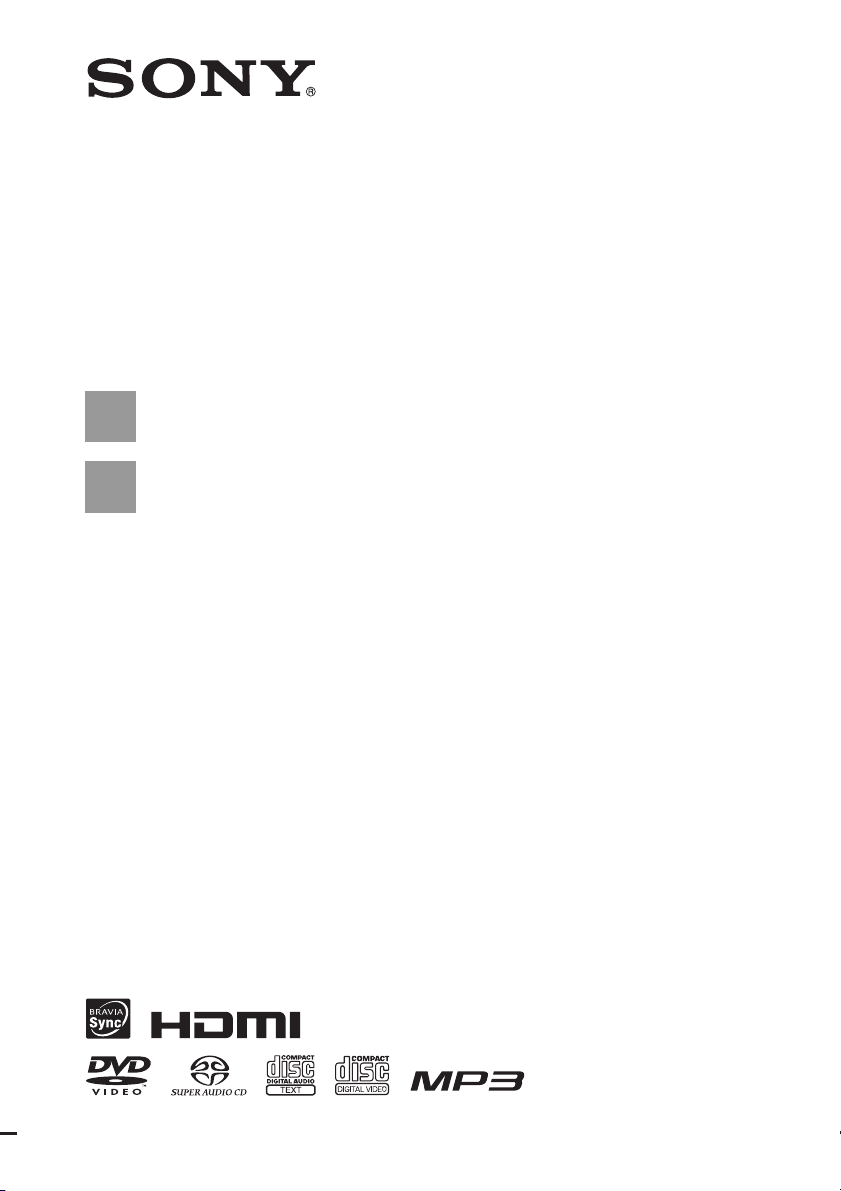
3-283-038-11(1)
DVD Home Theatre
System
Operating Instructions
DAV-DZ270 / HDZ278
©2008 Sony Corporation
Page 2
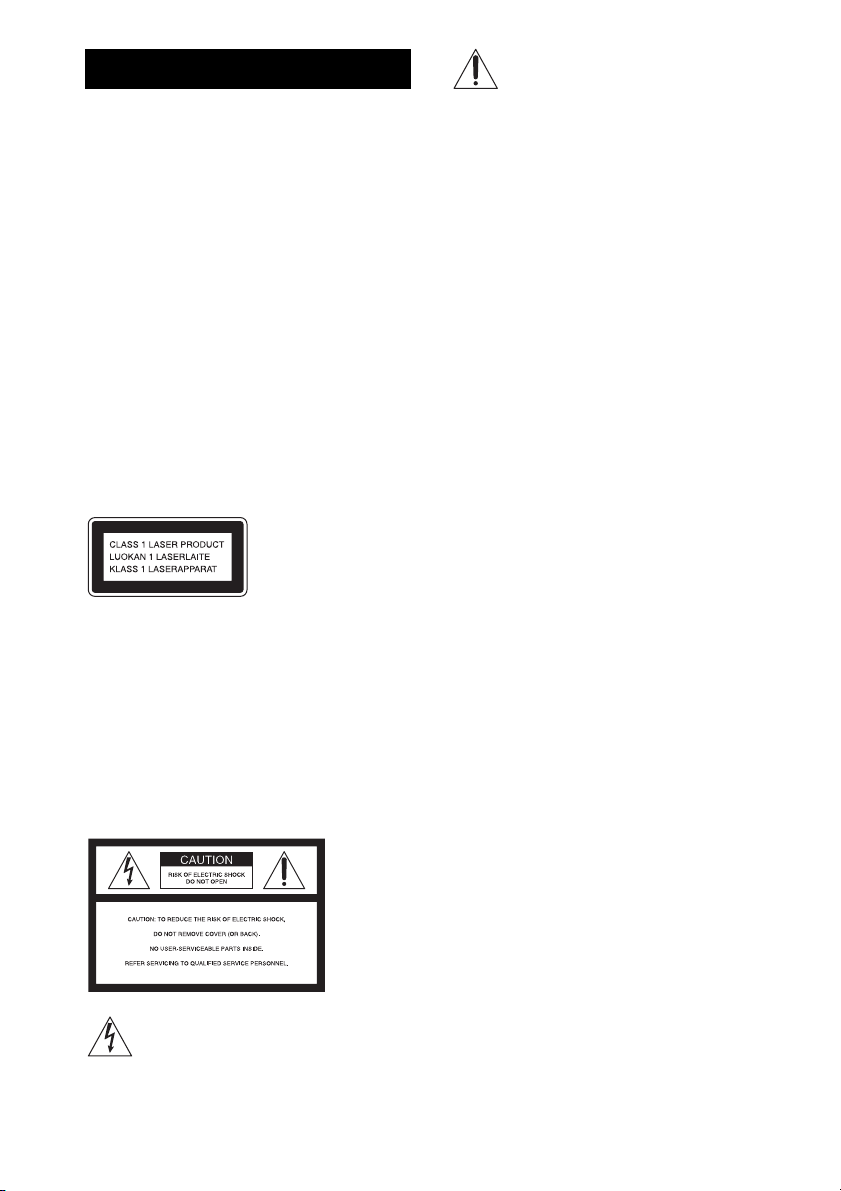
WARNING
To reduce the risk of fire or electric
shock, do not expose this apparatus to
rain or moisture.
Caution – The use of optical instruments
with this product will increase eye
hazard.
Do not install the appliance in a confined space, such
as a bookcase or built-in cabinet.
To prevent fire, do not cover the ventilation of the
apparatus with news papers, table-cloths, curtains, etc.
And don’t place lighted candles on the apparatus.
To prevent fire or shock hazard, do not place objects
filled with liquids, such as vases, on the apparatus.
Batteries or batteries installed apparatus shall not be
exposed to excessive heat such as sunshine, fire or the
like.
In door use only.
This appliance is
classified as a CLASS 1
LASER product. This
marking is loca ted on the
rear exterior. (Except for
DAV-HDZ278.)
RISK OF ELECTRIC SHOCK DO NOT
OPEN
No operator serviceable parts inside. Refer servicing to
qualified personnel.
To avoid electrical shock, do not open the cabinet.
Refer servicing to qualified personnel only.
For the customers in the U.S.A
This symbol is intended to alert the user to
the presence of important operating and
maintenance (servicing) instructions in the
literature accompanying the appliance.
Owner’s Record
The model and serial numbers are located at the rear
exterior of the co ntrol unit. Record the serial num ber in
the space provided below. Refer to them whenever you
call upon your Sony dealer regarding this product.
Model No. DAV-HDZ278
Serial No.______________
The following FCC statement applies only to the
version of this model manufactured for sale in the
USA. Other versions may not comply with FCC
technical regulations.
WARNING
This equipment has been tested and found to comply
with the limits for a Class B digital device, pursuant to
Part 15 of the FCC Rules. These limits are designed to
provide reasonable protection against harmful
interference in a residential installation. This
equipment generates, uses, and can radiate radio
frequency energy and, if not installed and used in
accordance with the instructions, may cause harmful
interference to radio communications. However, there
is no guarantee that interference will not occur in a
particular installation. If this equipment does cause
harmful interference to radio or television reception,
which can be determined by turning the equipment off
and on, the user is encouraged to try to correct the
interference by one or more of the following measures:
– Reorient or relocate the receiving antenna (aerial).
– Increase the separation between the equipment and
receiver.
– Connect the equipment into an outlet on a circuit
different from that to which the receiver is
connected.
– Consult the dealer or an experienced radio/TV
technician for help.
CAUTION
You are cautioned that any changes or modifications
not expressly approved in this manual could void your
authority to operate this equipment.
Important Safety Instructions
This symbol is intended to alert the user to
the presence of uninsulated “dangerous
voltage” within the product’s enclosure that
may be of sufficient magnitude to cons titute
a risk of electric shock to persons.
GB
2
1) Read these instructions.
2) Keep these instructions.
3) Heed all warnings.
4) Follow all instructions.
5) Do not use this apparatus near water.
Page 3
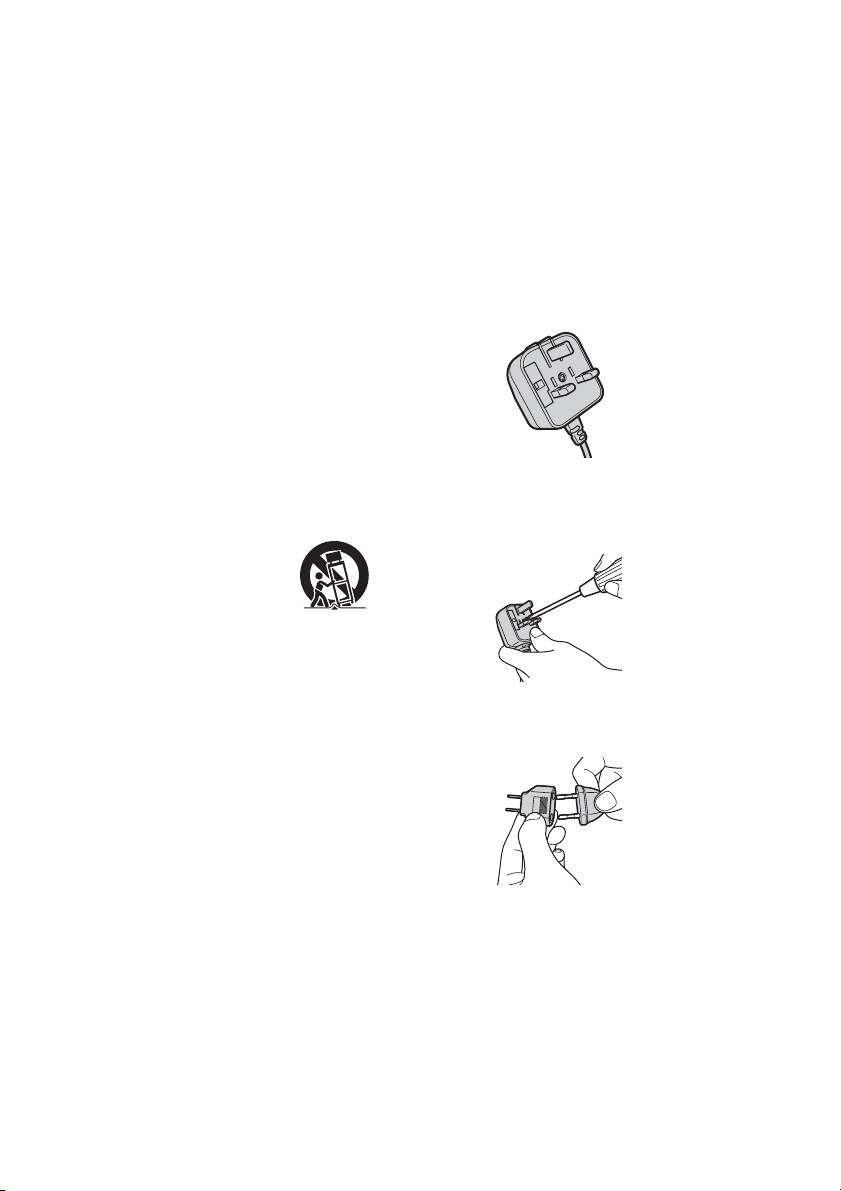
6) Clean only with dry cloth.
7) Do not block any ventilation openings. Install in
accordance with the manufacturer’s instructions.
8) Do not install near any heat sources such as
radiators, heat registers, stoves, or other apparatus
(including amplifiers) that produce heat.
9) Do not defeat the safety purpose of the polarized or
grounding-type plug. A polarized plug has two
blades with one wider than the other. A grounding
type plug has two blades and a third grounding
prong. The wide blade or the third prong are
provided for your safety. If the provided plug does
not fit into your outlet, consult an electrician for
replacement of the obsolete outlet.
10) Protect the power cord from being walked on or
pinched particularly at plugs, convenience
receptacles, and the point where they exit from the
apparatus.
11) Only use attachments/accessories specified by the
manufacturer.
12) Use only with the cart, stand, tripod, bracket, or
table specified by the manufacturer, or sold with
the apparatus. When a cart is used, use caution
when moving the cart/apparatus combination to
avoid injury from tip-over.
outlet (mains), even if the unit itself has been turned
off.
• Install this system so that the AC power cord (mains
lead) can be unplugged from the wall socket
immediately in the event of trouble.
Note on power cord plug shapes
(Saudi Arabian model only)
For AC 220 V wall sockets
Make sure that the 13 A 3-pin plug (Type BF)
is securely attached to the power cord. (The 13
A 3-pin plug is attached when shipped from the
factory.)
For AC 127 V wall sockets
1 Remove the 13 A 3-pin plug using a
screwdriver.
13) Unplug this apparatus during lightning storms or
when unused for long periods of time.
14) Refer all servicing to qualified service personnel.
Servicing is required when the apparatus has been
damaged in any way, such as power-supply cord or
plug is damaged, liquid has been spilled or objects
have fallen into the apparatus, the apparatus has
been exposed to rain or moisture, does not operate
normally, or has been dropped.
Note to CATV system installer:
This reminder is provided to call the CATV system
installer’s attention to Article 820-40 of the NEC that
provides guidelines for proper grounding and, in
particular, specifies that the cable ground shall be
connected to the grounding system of the building, as
close to the point of cable entry as practical.
Precautions
On power sources
• AC power cord (mains lead) must be changed only at
the qualified service shop.
• The unit is not disconnected from the AC power
source (mains) as long as it is connected to the wall
2 Attach the supplied parallel blade plug (Type
A).
GB
3
Page 4
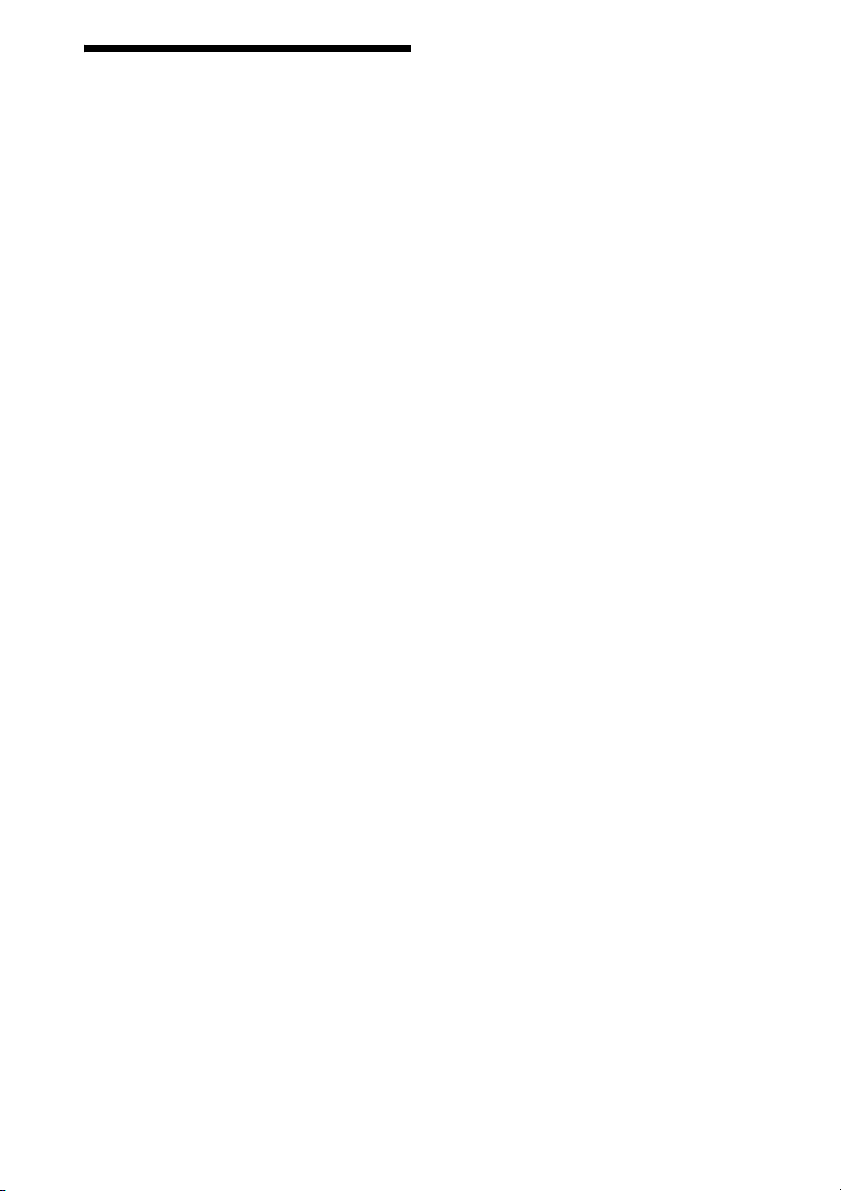
About This Operating Instructions
• The instructions in this Operating Instructions
describe the controls on the remote. You can
also use the controls on the unit if they have the
same or similar names as those on the remote.
• The instructions in this manual are for DAV-
DZ270 and DAV-HDZ278. DAV-DZ270 is
the model used for illustration purposes. Any
difference in operation is clearly indicated in
the text, for example, “DAV-DZ270 only.”
• The Control Menu items may vary depending
on the area.
• “DVD” may be used as a general term for a
DVD VIDEO, DVD+RW/DVD+R, and DVDRW/DVD-R.
• Measurements are expressed in feet (ft) for
North American models.
• The default setting is underlined.
GB
4
Page 5
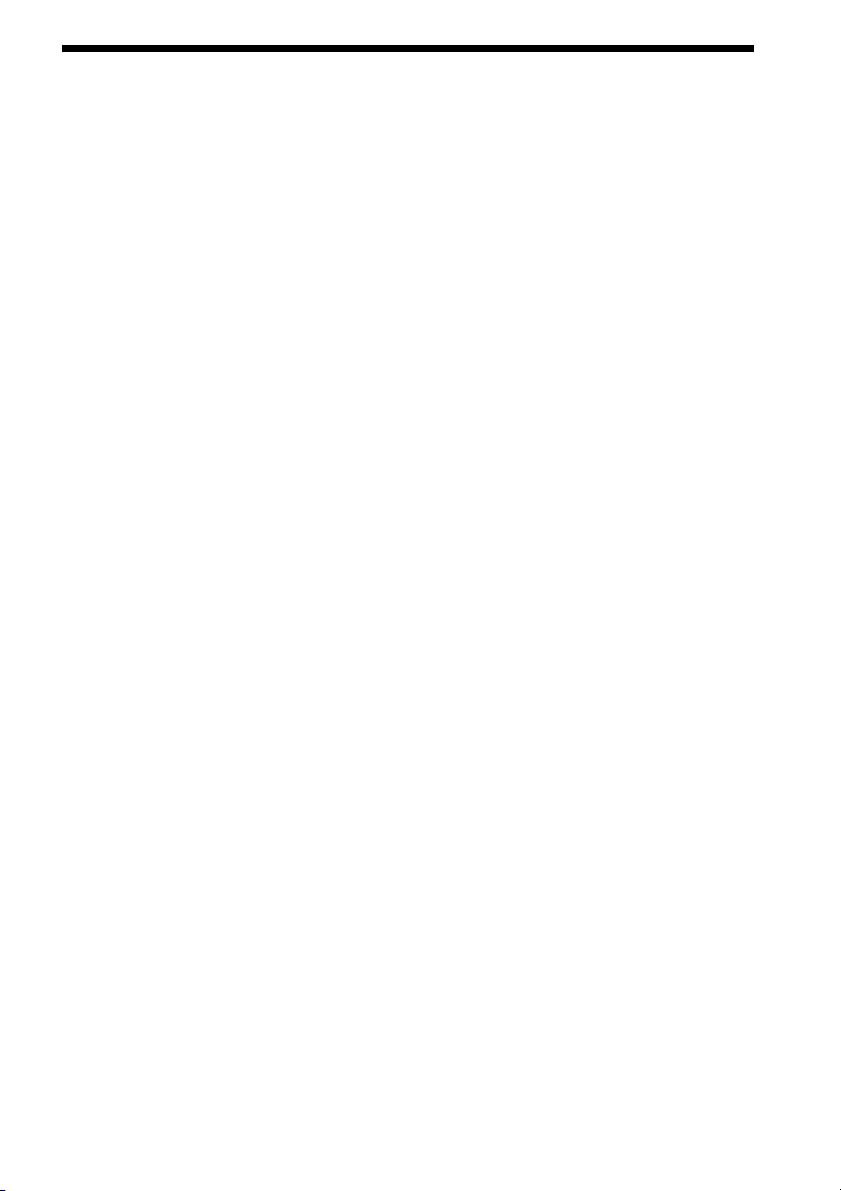
Table of Contents
About This Operating Instructions..........4
Playable Discs......................................... 6
Getting Started
Step 1: Positioning the System... 12
Step 2: Connecting the System... 15
Step 3: Performing the Quick
Setup........................................ 27
Step 4: Enjoying Sound from all the
Speakers.................................. 30
Sound Adjustment
Enjoying Surround Sound by Using
Decoding Mode ..............................32
Selecting the Sound Mode .................... 34
Enjoying Multiplex Broadcast Sound ... 34
Disc
Playing a Disc ....................................... 35
Using Play Mode...................................40
Searching/Selecting a Disc ...................43
Playing MP3 Files/JPEG Image Files... 45
Enjoying DivX® Videos....................... 48
Adjusting the Delay Between the Picture
and Sound .......................................50
Restricting Playback of the Disc...........50
Using the Setup Display........................52
Tuner
Presetting Radio Stations......................61
Listening to the Radio...........................62
Control for HDMI/External
Audio Device
Using the Control for HDMI Function for
“BRAVIA” Sync ............................64
Playing Back Audio Files/JPEG Image
Files of a USB Device ....................67
Storing Songs in a USB Device............73
Playable USB Devices.......................... 76
Using the DIGITAL MEDIA PORT
Adapter ........................................... 76
Other Operations
Getting Optimal Surround Sound for a
Room .............................................. 78
Calibrating the Appropriate Settings
Automatically................................. 79
Controlling the TV with the Supplied
Remote ........................................... 80
Using the Sound Effect......................... 81
Using the Sleep Timer .......................... 81
Changing the Brightness of the Front
Panel Display.................................. 82
Viewing Information About the Disc ... 82
Returning to the Default Settings ......... 85
Additional Information
Precautions............................................ 86
Notes about the Discs ........................... 87
Troubleshooting.................................... 88
Self-diagnosis Function ........................ 97
Specifications........................................ 98
Glossary.............................................. 100
Language Code List ............................ 102
Index to Parts and Control .................. 103
Guide to the Control Menu Display ... 107
Index ................................................... 111
GB
5
Page 6
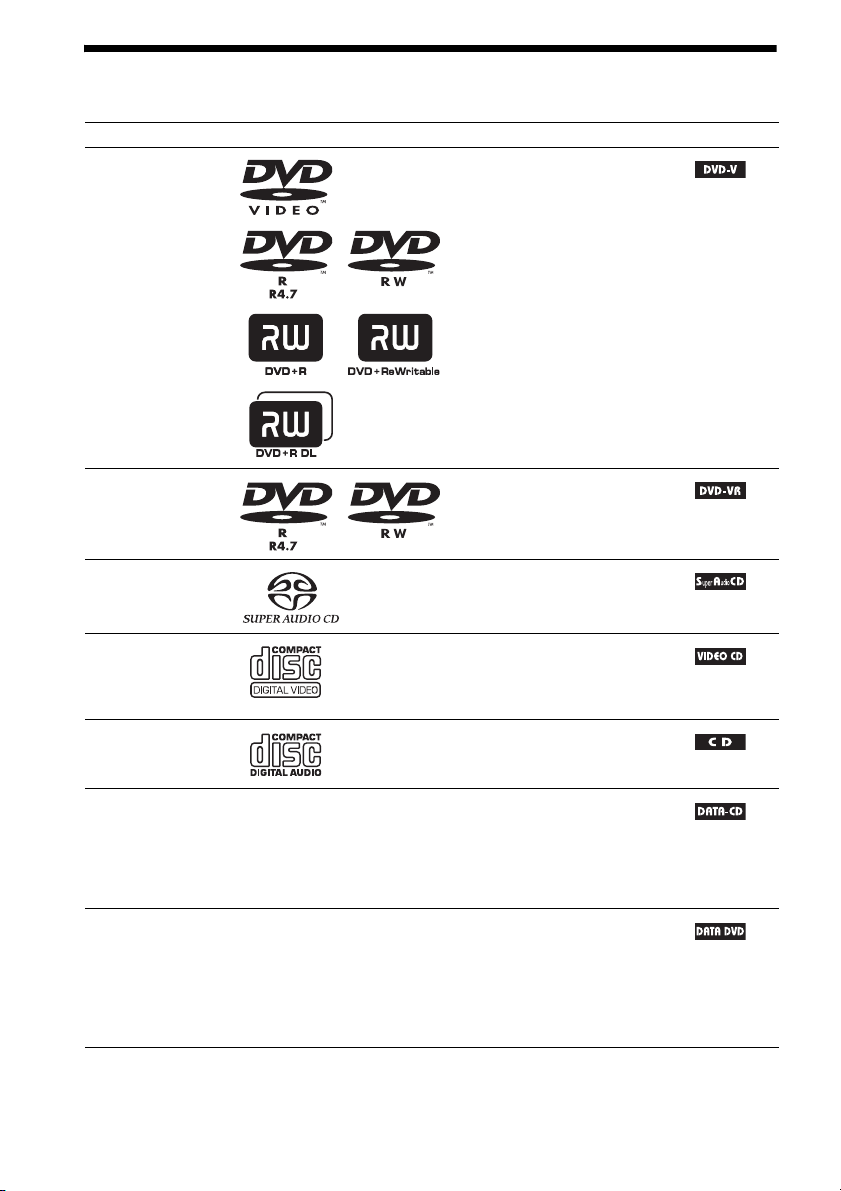
Playable Discs
Type Disc logo Characteristics Icon
DVD VIDEO • DVD VIDEO
• DVD-R/DVD-RW in DVD
VIDEO format or video mode
• DVD+R/DVD+RW in DVD
VIDEO format
VR (Video
Recording) mode
• DVD-R/DVD-RW in VR (Video
Recording) mode (except for
DVD-R DL)
Super Audio CD • Super Audio CD
VIDEO CD • VIDEO CD (Ver. 1.1 and 2.0 discs)
• Super VCD
• CD-R/CD-RW/CD-ROM in video
CD format or Super VCD format
CD • Audio CD
• CD-R/CD-RW in audio CD format
DATA CD – • CD-R/CD-RW/CD-ROM in
DATA CD format, containing MP3
files1), JPEG image files2), and
DivX video files
conforming to ISO 9660
3)4)5)
, and
6)
Level 1/
Level 2, or Joliet (extended format)
DATA DVD – • DVD-ROM/DVD-R/DVD-RW/
DVD+R/DVD+RW in DATA
DVD format, containing MP3
files1), JPEG image files2), and
DivX video files
3)4)5)
, and
conforming to UDF (Universal
Disk Format)
1)
MP3 (MPEG1 Audio Layer 3) is a standard format defined by ISO/MPEG which compresses audio data. MP3 files
must be in MPEG1 Audio Layer 3 format.
GB
6
Page 7
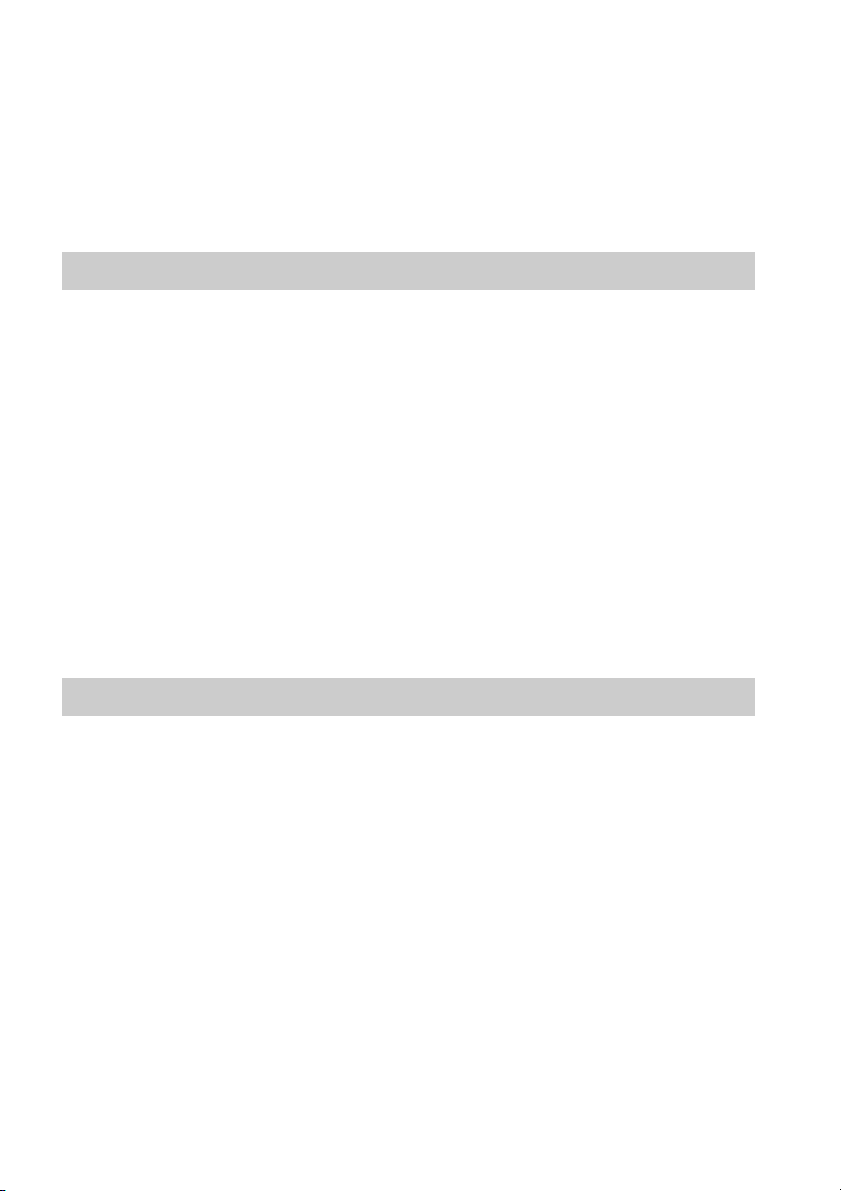
2)
JPEG image files must conform to the DCF image file format. (DCF “Design rule for Camera File system”: Image
standards for digital cameras regulated by Japan Electronics and Information Technology Industries Association
(JEITA).)
3)
Except for United Kingdom and North American models.
4)
DivX® is a video file compression technology, developed by DivX, Inc.
5)
DivX, DivX Certified, and associated logos are trademarks of DivX, Inc. and are used under license.
6)
A logical format of files and folders on CD-ROMs, defined by ISO (International Organization for
Standardization).
“DVD-RW,” “DVD+RW,” “DVD+R,”“DVD VIDEO,” and the “CD” logos are trademarks.
Example of discs that the system cannot play
The system cannot play the following discs:
• CD-ROM/CD-R/CD-RW other than those recorded in the formats listed on page 6
• CD-ROM recorded in PHOTO CD format
• Data part of CD-Extra
• CD Graphics disc
• DVD Audio
• DATA DVD that does not contain MP3 files, JPEG image files, or DivX video files*
* Except for United Kingdom and North American models.
• DVD-RAM
Also, the system cannot play the following discs:
• A DVD VIDEO with a different region code (page 8)
• A disc that has a non-standard shape (e.g., card, heart)
• A disc with paper or stickers on it
• A disc that has the adhesive of cellophane tape or a sticker still left on it
Note about CD-R/CD-RW/DVD-R/DVD-RW/DVD+R/DVD+RW
In some c ases, CD-R/CD-RW/DVD-R /DVD-RW/DVD+R /DVD+RW cannot be played on th is system
due to the recording quality or physical condition of the disc, or the characteristics of the recording
device and authoring software.
The disc will not play if it has not been correctly finalized. For more information, refer to the operating
instructions for the recording device.
Note that some playback functions may not work with some DVD+RWs/DVD+Rs, even if they have
been correctly finalized. In this case, view the disc by normal playback. Also some DATA CDs/DATA
DVDs created in Packet Write format cannot be played.
Music discs encoded with copyright protection technologies
This product is designed to play back discs that conform to the Compact Disc (CD) standard.
Recently, various music discs encoded with copyright protection technologies are marketed by some
record companies. Please be aware that among those discs, there are some that do not conform to the
CD standard and may not be playable by this product.
GB
7
Page 8
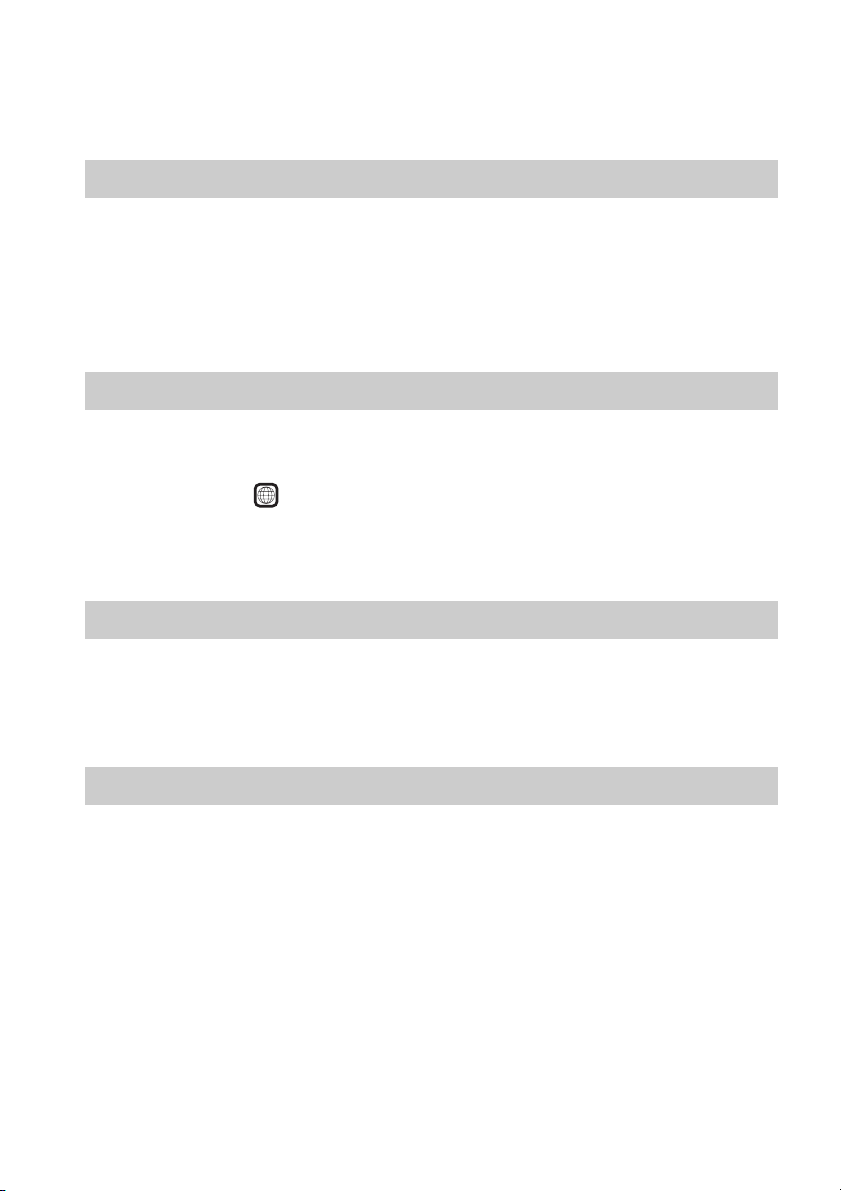
Note on DualDiscs
A DualDisc is a two sided disc product which mates DVD recorded material on one side with digital
audio material on the other side. However, since the audio material side does not conform to the
Compact Disc (CD) standard, playback on this product is not guaranteed.
About Multi Session CD
• This system can play a Multi Session CD when an MP3 file is contained in the first session. Any
subsequent MP3 files recorded in later sessions can also be played back.
• This system can play a Multi Session CD when a JPEG image file is contained in the first session.
Any subsequent JPEG image files recorded in later sessions can also be played back.
• If MP3 files and JPEG image files in music CD format or video CD format are recorded in the first
session, only the first session will be played back.
Region code
Your system has a region code printed on the rear of the unit and will only play a DVD labeled with
the same region code.
A DVD VIDEO labeled will also play on this system.
If you try to play any other DVD VIDEO, the message [Playback prohibited by area limitations.] will
appear on the TV screen. Depending on the DVD VIDEO, no region code indication may be given even
though playing the DVD VIDEO is prohibited by area restrictions.
ALL
Note about playback operations of a DVD or VIDEO CD
Some playback operations on a DVD or VIDEO CD may be intentionally set by software producers.
Since this system will play a DVD or VIDEO CD according to the disc contents the software producers
designed, some playback features may not be available. Be sure to read the operating instructions
supplied with the DVD or VIDEO CD.
Copyrights
This product incorporates copyright protection technology that is protected by U.S. patents and other
intellectual property rights. Use of this copyright protection technology must be authorized by
Macrovision, and is intended for home and other limited viewing uses only unless otherwise authorized
by Macrovision. Reverse engineering or disassembly is prohibited.
This system incorporates with Dolby* Digital and Dolby Pro Logic (II) adaptive matrix surround
decoder and the DTS** Digital Surround System.
* Manufactured under license from Dolby Laboratories.
“Dolby”, “Pro Logic”, and the double-D symbol are trademarks of Dolby Laboratories.
** Manufactured under license from DTS, Inc.
“DTS” and “DTS Digital Surround” are registered trademarks of DTS, Inc.
GB
8
Page 9
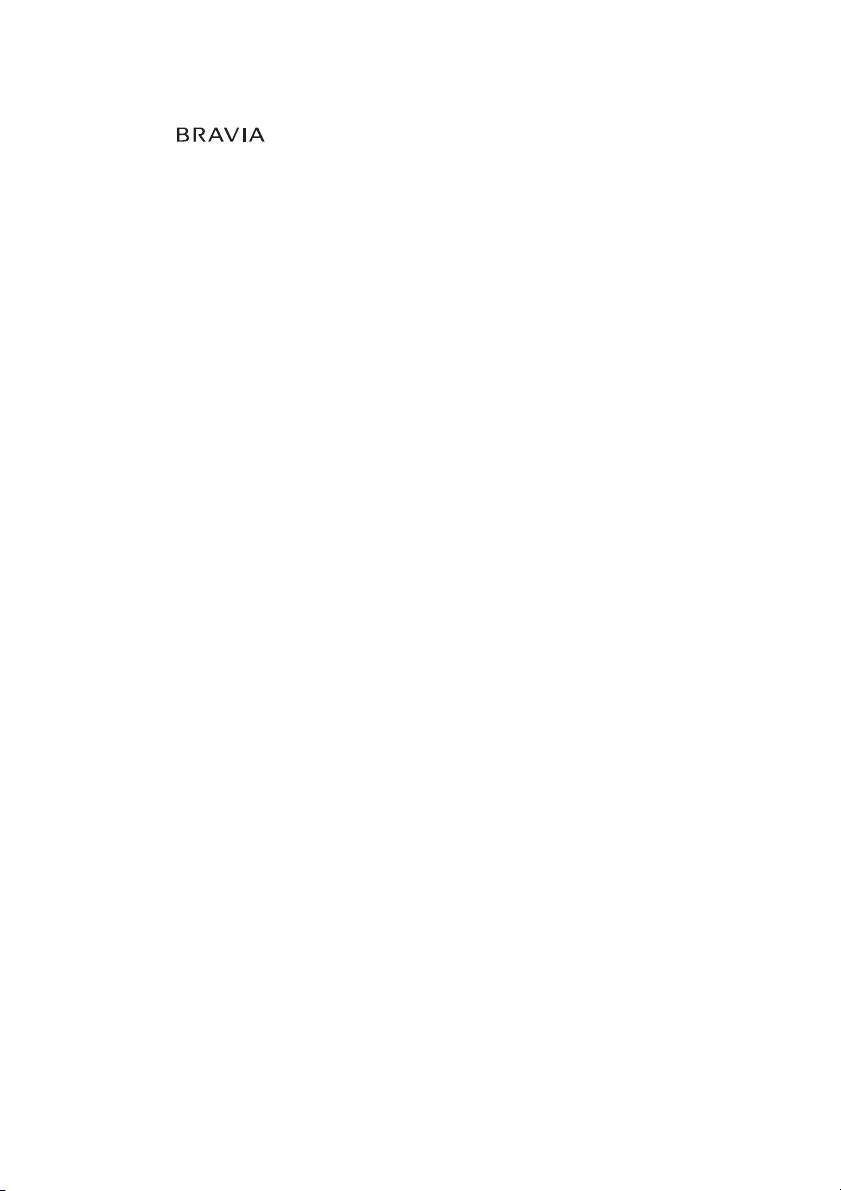
This system incorporates High-Definition Multimedia Interface (HDMITM) technology.
HDMI, the HDMI logo and High-Definition Multimedia Interface are trademarks or registered
trademarks of HDMI Licensing LLC.
“BRAVIA” and are trademarks of Sony Corporation.
GB
9
Page 10
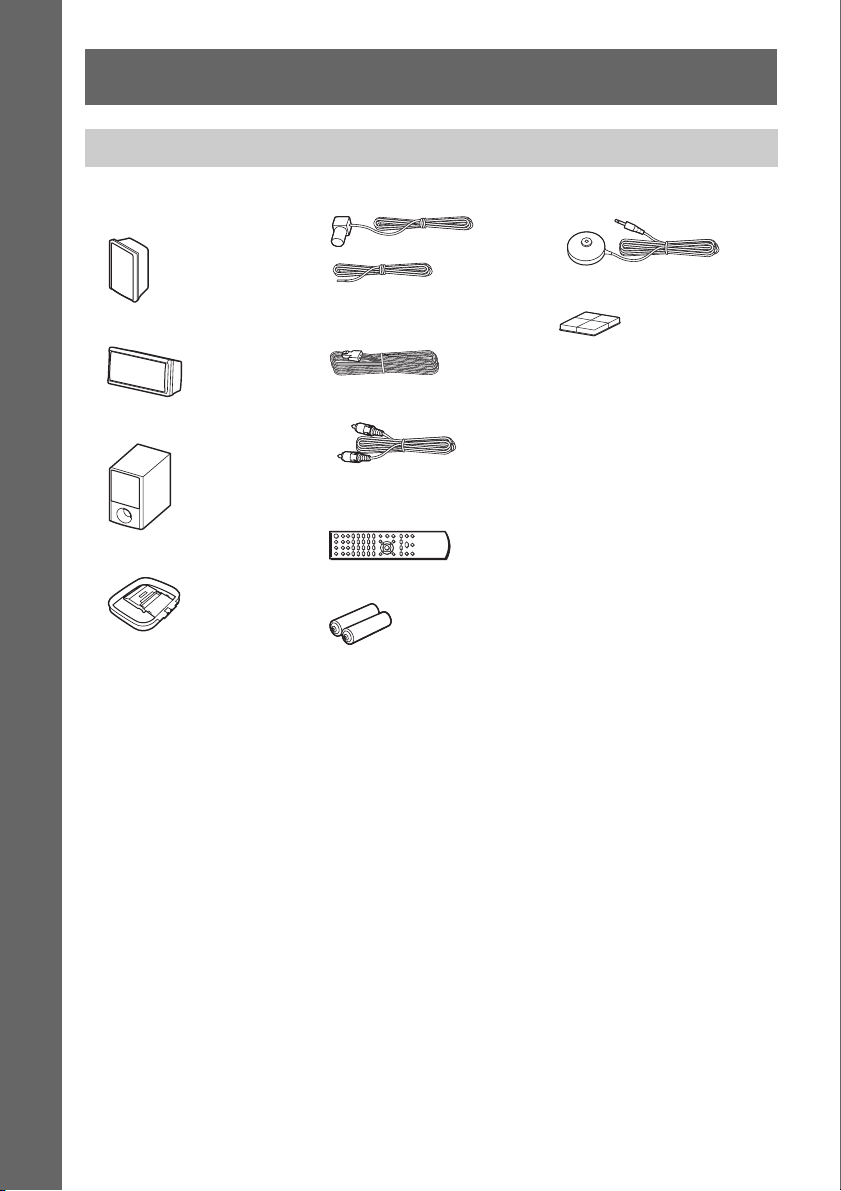
Getting Started
Unpacking
• Front speakers (2) and
surround speakers (2)
Getting Started
• Center speaker (1)
• Subwoofer (1)
• AM loop antenna (aerial) (1)
• FM wire antenna (aerial) (1)
or
• Speaker cords (6, red/white/
green/gray/blue/purple)
•Video cord (1)
• Remote commander
(remote) (1)
• R6 (size AA) batteries (2)
• Calibration mic (1)
• Foot pads (1 set)
• Operating Instructions
• Speaker and TV connections
(card)
10
GB
Page 11
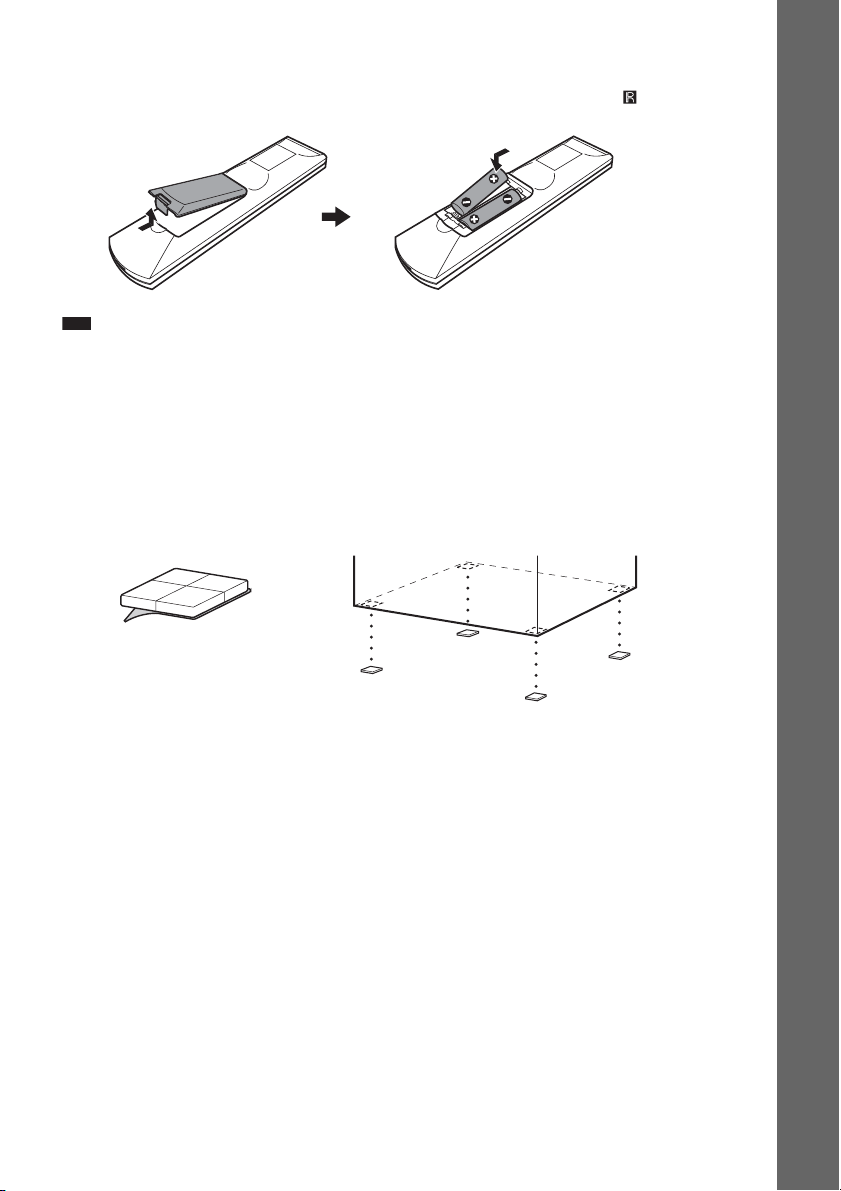
Inserting batteries into the remote
Insert two R6 (size AA) batteries (supplied) by matching the 3 and # ends on the batteries to the
markings inside the compartment. To use the remote, point it at the remote sensor on the unit.
Note
• Do not leave the remote in an extremely hot or humid place.
• Do not use a new battery with an old one.
• Do not drop any foreign object into the remote casing, particularly when replacing the batteries.
• Do not expose the remote sensor to direct sunlight or lighting apparatus. Doing so may cause a malfunction.
• If you do not intend to use the remote for an extended period of time, remove the batteries to avoid possible damage
from battery leakage and corrosion.
Attaching the foot pads to the subwoofer
Attach the foot pads (supplied) to the bottom of the subwoofer to stabilize the subwoofer and prevent
it from slipping.
,
Getting Started
Remove the foot pads from
the mount seat.
11
GB
Page 12
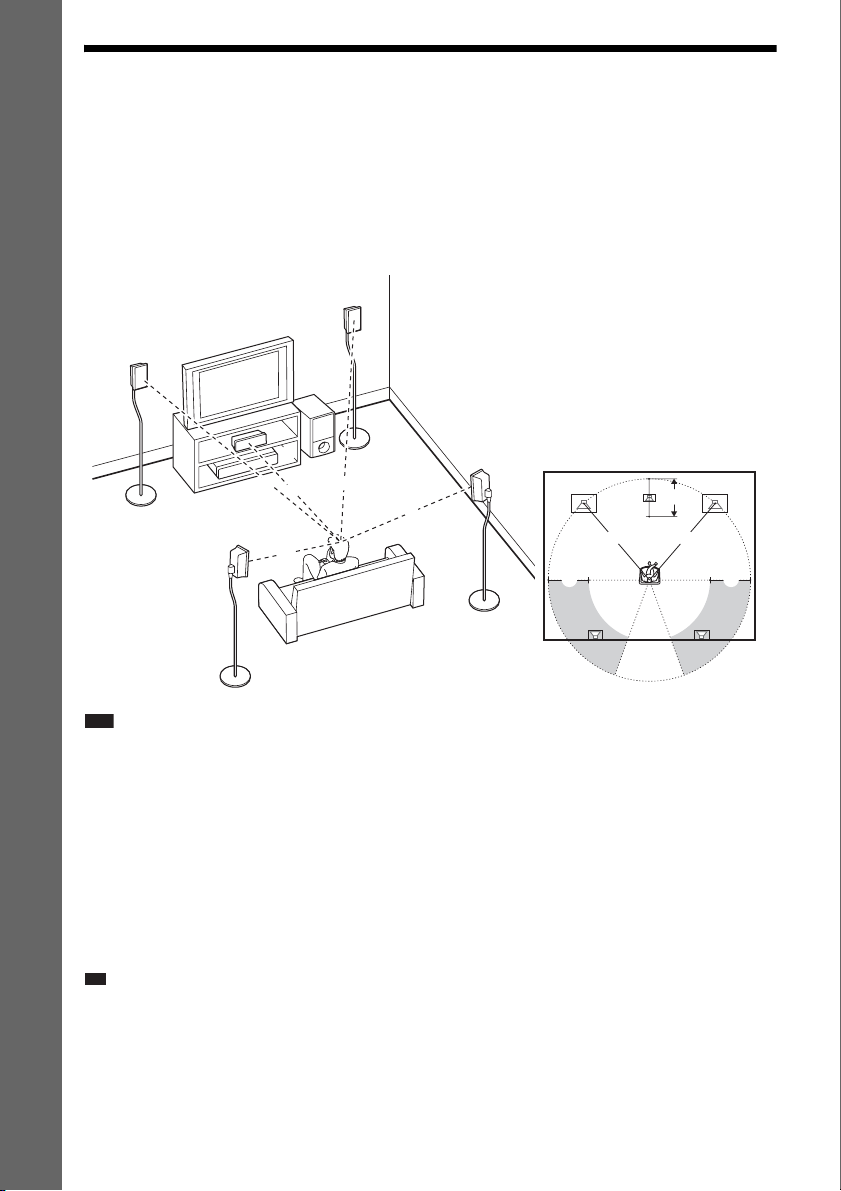
Step 1: Positioning the System
p
For the best possible surround sound, all the speakers other than the subwoofer should be placed at the
same distance from the listening position (A).
However, this system allows you to place the center speaker up to 1.6 meters (5 ft) closer (B) and the
surround speakers up to 5.0 meters (16 ft) closer (C) to the front speakers.
The front speakers can be placed from 1.0 to 7.0 meters (3 to 23 ft) (A) from the listening position.
Getting Started
Place the system as illustrated below.
A Front speaker (L (left))
B Front speaker (R (right))
C Center speaker
D Surround speaker (L (left))
E Surround speaker (R (right))
F Subwoofer
G Unit
E
Top view
A
C C
C
B
AA
A
D
A
C
G
A
A
B
F
A
A
B
D
Note
• Do not set the speakers in an inclined position.
• Do not place the speakers in locations that are:
– Extremely hot or cold
– Dusty or dirty
– Very humid
– Subject to vibrations
– Subject to direct sunlight
• Use caution when placing the speakers and/or speaker stands attached to the speakers on a specially treated (waxed,
oiled, polished, etc.) floor, as staining or discoloration may result.
• Do not use any type of abrasive pad, scouring powder, or solvent such as alcohol or benzine.
• Do not lean or hang on the speaker, as the speaker may fall down.
Ti
• When you change the positions of the speakers, Sony recommends that you change the settings. For details, see
“Getting Optimal Surround Sound f or a Room” (page 78) and “Cal ibrating the Appropriate Settings Automatically ”
(page 79).
GB
12
E
Page 13
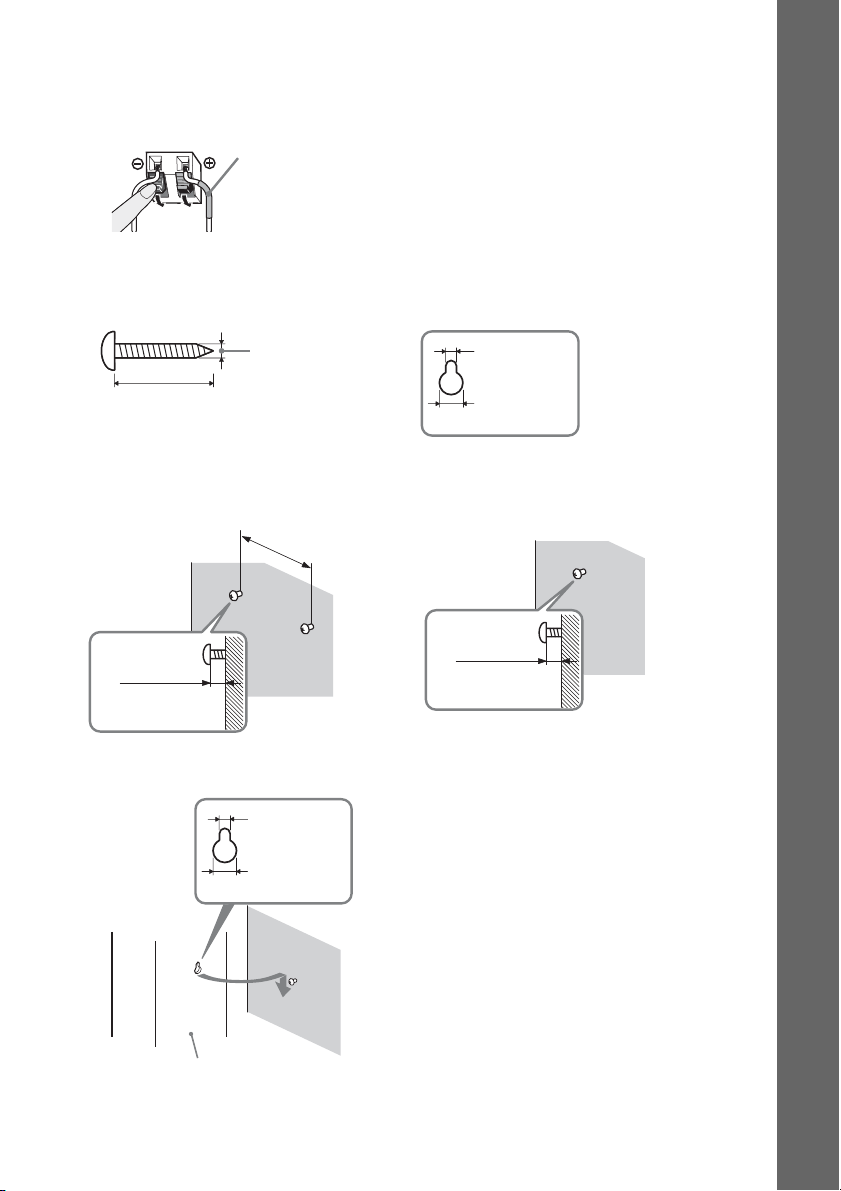
To install the speakers on a wall
Before installing the speakers on a wall, connect the speaker cord to the speaker.
Be sure to match the speaker cords to the appropriate terminals on the speakers: the speaker cord with
the color tube to 3, and the speaker cord without the color tube to #.
Color tube
Front speaker (L): White
Front speaker (R): Red
Center speaker: Green
Surround speaker (L): Blue
Surround speaker (R): Gray
1 Prepare screws (not supplied) that are suitable for the hole on the back of each speaker.
See the illustrations below.
Getting Started
5
4 mm (
/32 inch)
30 mm (1 3/16 inches)
2 Fasten the screws to the wall.
For the center speaker
145 mm
3
/4 inches)
(5
8 to 10 mm
11
/32 to 13/32
(
inch
)
3 Hang the speakers on the screws.
5 mm
7
/32 inch)
(
10 mm
13
/32 inch)
(
For the other speakers
11
(
/32 to 13/32
Hole on the back of
the speaker
5 mm
7
/32 inch)
(
10 mm
13
(
/32 inch)
8 to 10 mm
inch
)
Hole on the back of
the speaker
Rear of the speaker
13
GB
Page 14

Note
• Use screws that are suitable for the wall material and strength. As a plaster board wall is especially fragile, attach
the screws securely to a beam and fasten them to the wall. Install the speakers on a vertical and flat wall where
reinforcement is applied.
• Contact a screw shop or installer regarding the wall material or screws to be used.
• Sony is not responsible for accident or damage caused by improper installation, insufficient wall strength or
improper screw installation, natural calamity, etc.
Getting Started
14
GB
Page 15
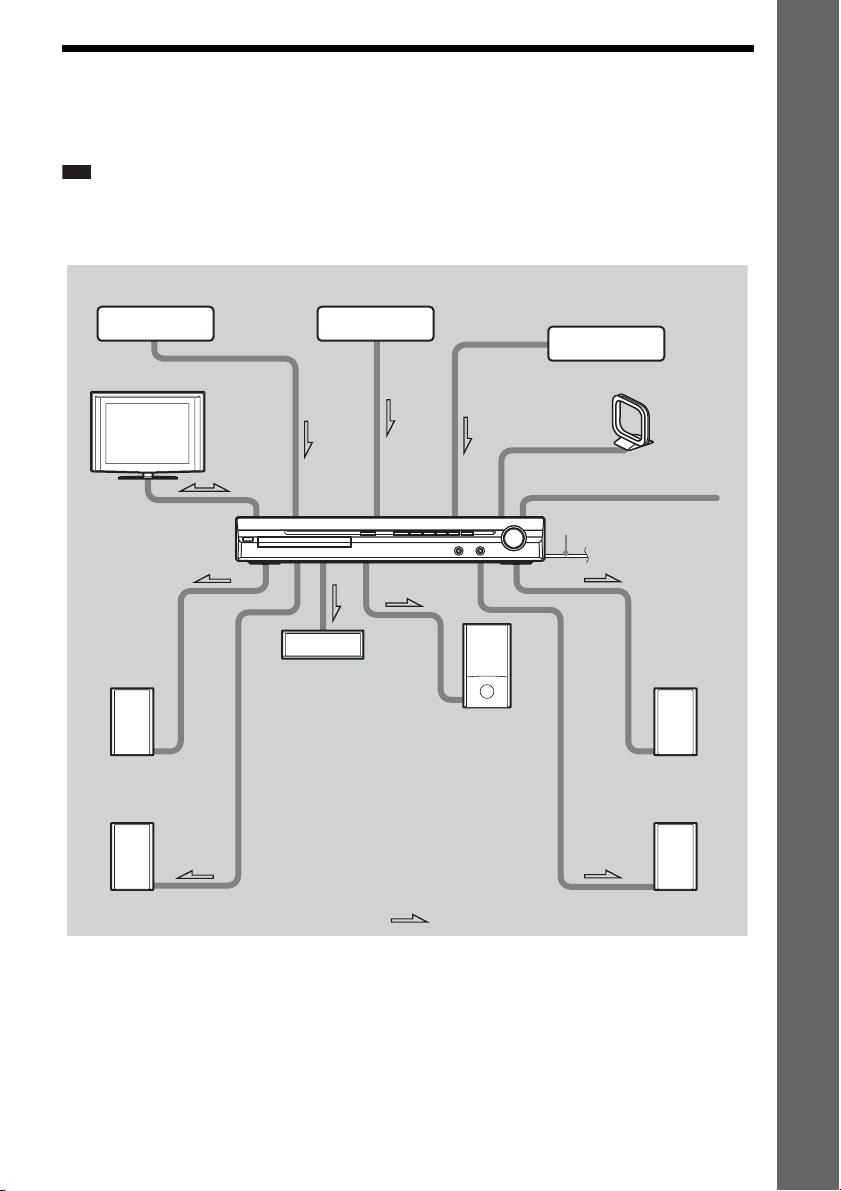
Step 2: Connecting the System
See the connection diagram below, and read the additional information from 1 to 5 on the following
pages.
Note
• Be sure to make connections securely to avoid hum and noise.
• When you connect another component with a volume control, turn up the volume of the other components to a level
where sound is not distorted.
Getting Started
3 DIGITAL MEDIA PORT
adapter (DAV-HDZ278 only)
2 TV
1 Front speaker (L)
3 Portable audio source
1 Center speaker
1 Subwoofer
3 VCR, digital satellite receiver,
or PlayStation, etc.
4 AM loop antenna (aerial)
4 FM wire antenna (aerial)
5 AC power cord (mains lead)
1 Front speaker (R)
1 Surround speaker (L)
:Signal flow
1 Surround speaker (R)
15
GB
Page 16
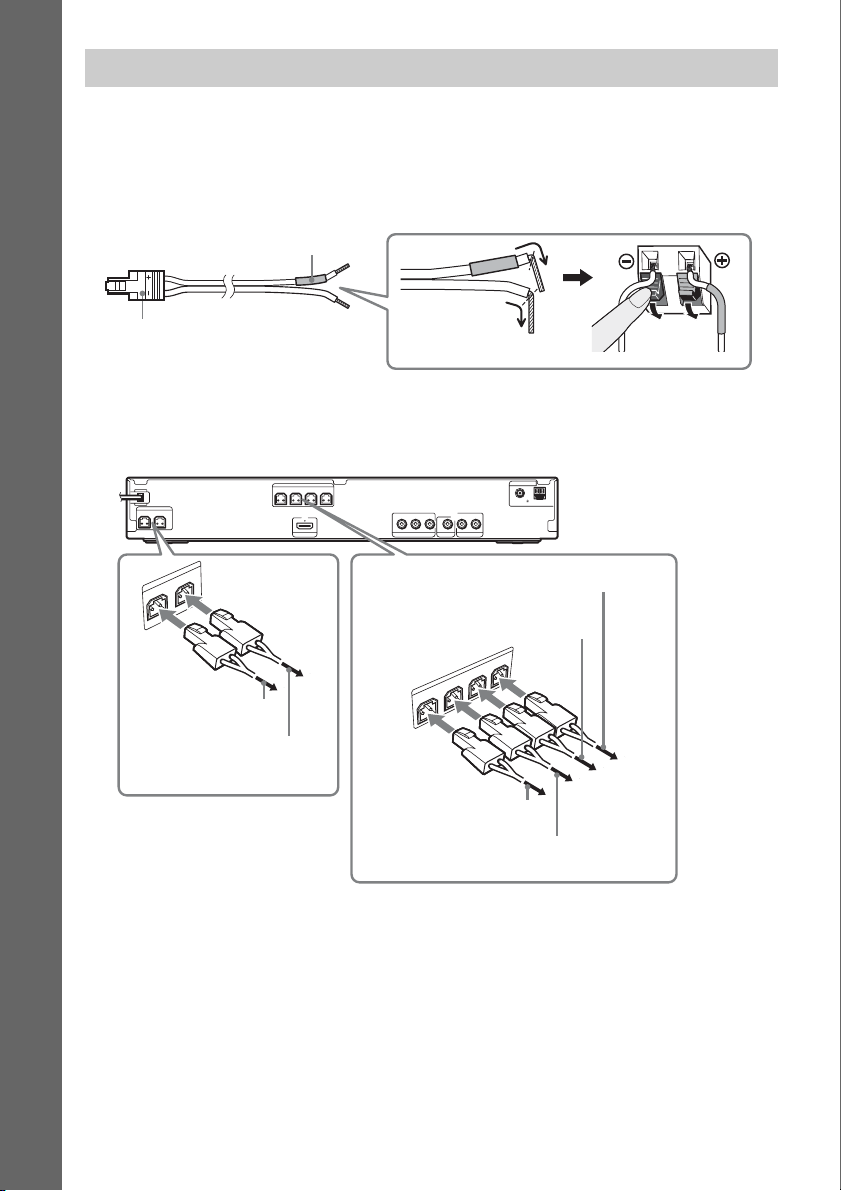
1 Connecting the Speakers
The connector and color tube of the speaker cords are the same color as the label of the jacks to be
connected. Be sure to match the speaker cords to the appropriate terminals on the speakers: the speaker
cord with the color tube to 3, and the speaker cord without the color tube to #. Do not catch the
speaker cord insulation in the speaker terminals.
Getting Started
Color tube
Rear of speaker
(+)
Connector
(–)
When connecting to the unit, insert the connector until it clicks.
DAV-DZ270
Rear panel
SPEAKER
SPEAKER
CENTER SUBWOOFER
R
E
F
O
O
W
SPEAKER
B
U
S
R
E
T
N
E
C
To the center speaker
(green)
To the subwoofer
(purple)
FRONT R FRONT L SUR R SUR L
HDMI OUT
B/CBPR/CR
Y
P
COMPONENT VIDEO OUT
VIDEO OUT TV/VIDEO
LR
AUDIO IN
To the surround speaker (L)
(blue)
To the surround speaker (R)
(gray)
R L
U
S
R
R
SPEAKER
U
S
L
T
N
O
R
F
R
T
N
O
R
F
To the front speaker (R)
(red)
To the front speaker (L) (white)
COAXIAL 75
ANTENNA
FM
AM
16
GB
Page 17
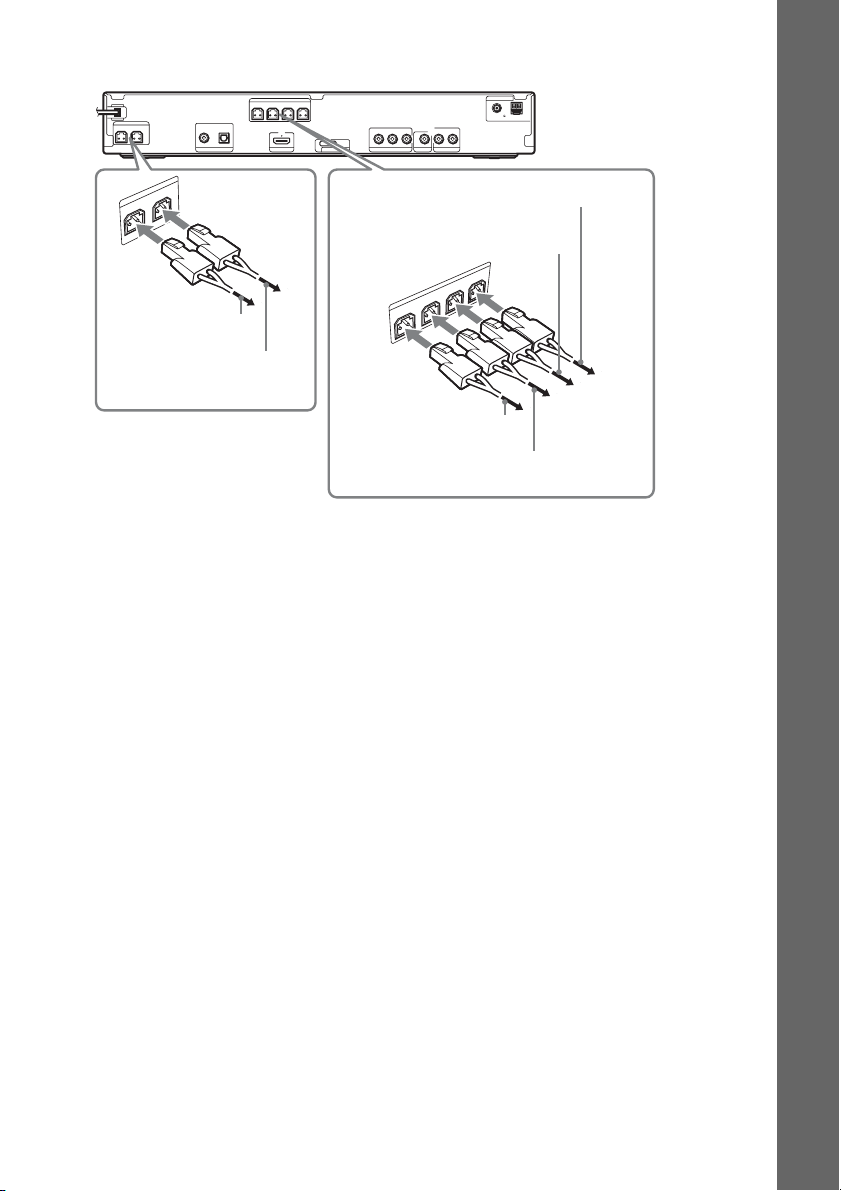
DAV-HDZ278
Rear panel
SPEAKER
CENTER SUBWOOFER
F
O
O
W
SPEAKER
B
U
S
R
E
T
N
E
C
To the center speaker
(green)
To the subwoofer
(purple)
COAXIAL OPTICAL
R
E
SPEAKER
FRONT R FRONT L SUR R SUR L
DIGITAL IN
TV/VIDEO HDMI OUT
DC5V
0.7A MAX
B/CBPR/CR
Y
P
VIDEO OUT
COMPONENT VIDEO OUT
DMPORT
To the surround speaker (L)
(blue)
To the surround speaker (R)
(gray)
O
R
F
R
T
N
O
R
F
To the front speaker (R)
(red)
To the front speaker (L) (white)
ANTENNA
COAXIAL 75
AM
FM
AUDIO IN LR
TV/VIDEO
L
R
SU
R
R
SPEAKER
U
S
L
T
N
Getting Started
17
GB
Page 18
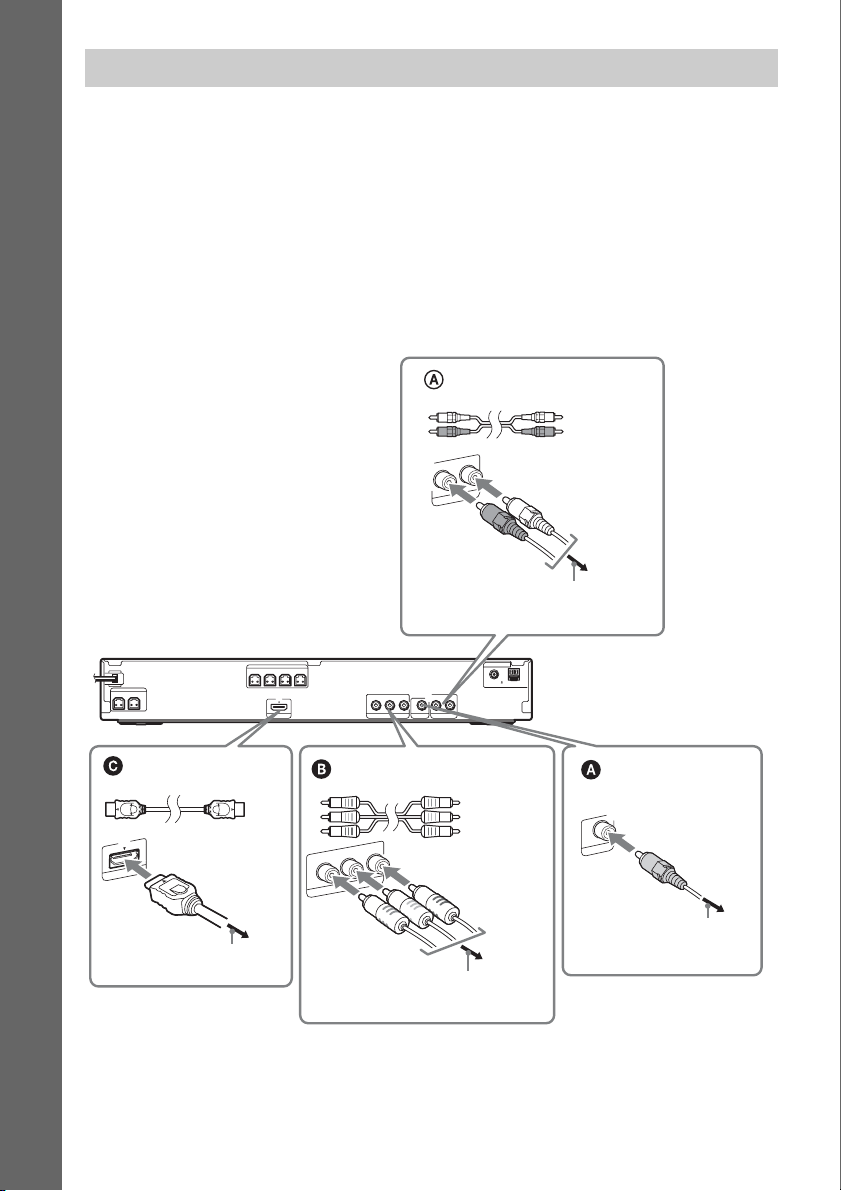
2 Connecting the TV
Use the parts as follows:
•Video cord (1)
To listen to TV sound from the six speakers of the system, connect the TV and the system with the
audio cord (not supplied) (A).
Getting Started
For video output to your TV, check the video input jacks of the TV, and select connection method A,
B, or C. Picture quality improves in order from A (standard) to C (HDMI).
When the TV has the digital optical or coaxial output jack, you can improve sound quality by
connecting with the digital cord (B) (DAV-HDZ278 only).
DAV-DZ270
Audio cord
(not supplied)
White
Red
L
IN
AUDIO
R
TV/VIDEO
To the AUDIO OUT jacks of the TV
SPEAKER
CENTER SUBWOOFER
FRONT R FRONT L SUR R SUR L
HDMI** cable
(not supplied)
T
U
I O
M
D
H
To the HDMI IN jack of the TV
GB
18
SPEAKER
P
B/CBPR/CR
HDMI OUT
Y
COMPONENT VIDEO OUT
AUDIO IN
VIDEO OUT TV/VIDEO
Component video cord
(not supplied)*
R
/C
R
P
B
/C
B
P
T
U
O
O
Y
E
ID
V
T
N
E
N
O
P
M
O
C
To the COMPONENT VIDEO IN jacks
of the TV
LR
COAXIAL 75
Green
Blue
Red
ANTENNA
FM
AM
Rear panel
Video cord
(supplied)
T
U
O
O
E
ID
V
To the VIDEO IN jack of
the TV
Page 19
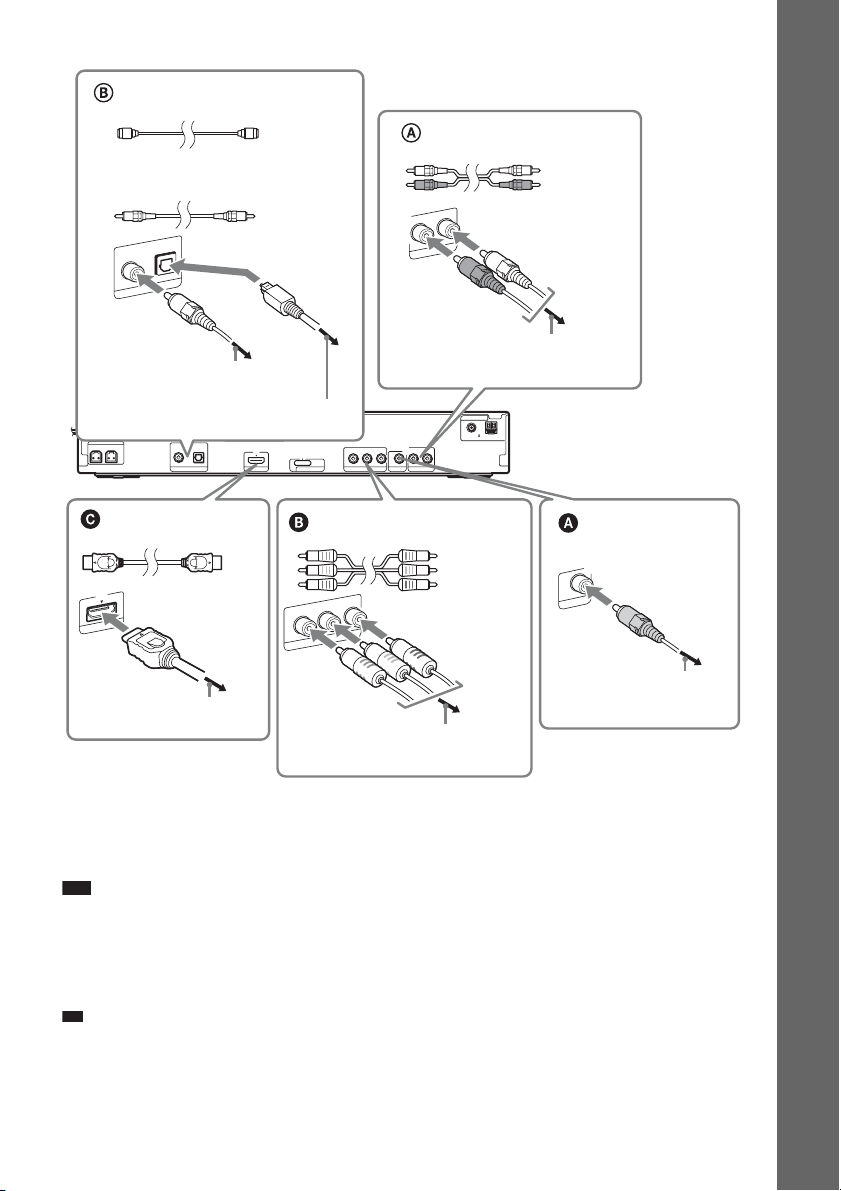
DAV-HDZ278
p
Digital optical cord
(not supplied)
Digital coaxial cord
(not supplied)
DIGITAL IN
COAXIAL OPTICAL
TV/VIDEO
or
To the digital coaxial output jack of
the TV
To the digital optical output jack of
the TV
SPEAKER
CENTER SUBWOOFER
DIGITAL IN
COAXIAL OPTICAL
TV/VIDEO HDMI OUT
SPEAKER
FRONT R FRONT L SUR R SUR L
HDMI** cable
(not supplied)
T
U
I O
M
D
H
DC5V
0.7A MAX
B/CBPR/CR
Y
P
COMPONENT VIDEO OUT
DMPORT
Component video cord
(not supplied)*
R
/C
R
P
B
/C
B
P
T
U
O
O
Y
E
ID
V
T
N
E
N
O
P
M
O
C
Audio cord
(not supplied)
White
Red
L
IO IN
AUD
R
TV/VIDEO
To the AUDIO OUT jacks of the TV
ANTENNA
Rear panel
COAXIAL 75
AM
FM
AUDIO IN LR
VIDEO OUT
TV/VIDEO
Green
Blue
Red
O
O
E
ID
V
Video cord
(supplied)
T
U
Getting Started
To the VIDEO IN jack of
To the HDMI IN jack of the TV
To the COMPONENT VIDEO IN jacks
of the TV
the TV
* If your TV accepts progressive format signals, use this connection and set the output signal of the system to
progressive format (page 29).
** HDMI (High-Definition Multimedia Interface)
If your TV has the HDMI jack, use this connection and select the type of output signal (page 29).
Note
• During the “D MPORT” function, video signal is not output from the HDMI OUT and COMPONENT VIDEO OUT
jacks (DAV-HDZ278 only).
• The system can accept both digital and analog signals. Digital signals have priority over analog signals. (COAXIAL
has priority over OPTICAL.) If the digital signal ceases, the analog signal will be processed after 2 seconds. (DAVHDZ278 only.)
Ti
• You can connect another component, such as a VCR, digital satellite receiver, or PlayStation, to the TV/VIDEO
jacks (A or B*) instead of the TV.
* DAV-HDZ278 only.
19
GB
Page 20
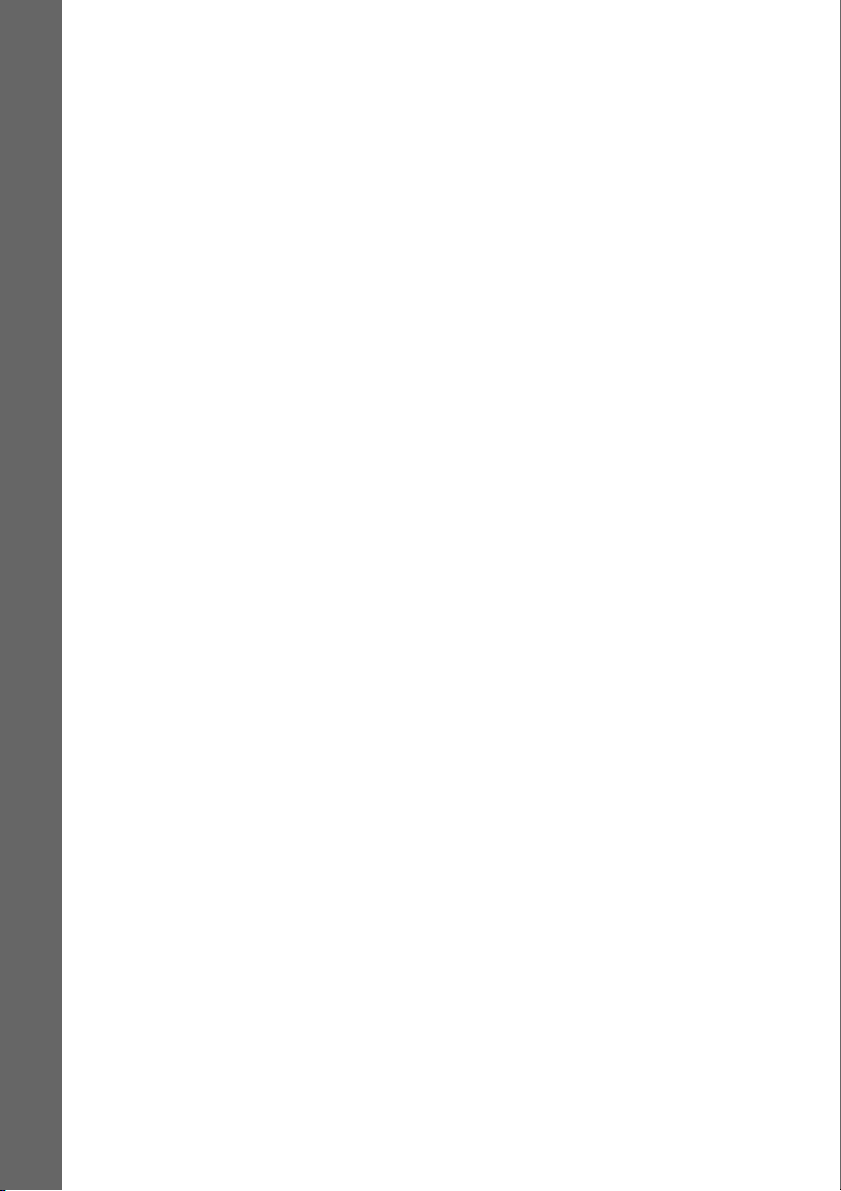
To change the color system (PAL or NTSC) (Asian, Australian, and
Middle Eastern models only)
Depending on the TV to be connected, you may be required to select either PAL or NTSC for the color
system.
The initial setting of the system for Australian and Middle Eastern models is PAL.
The initial setting of the system for Asian models is NTSC.
1 Turn off the system by pressing "/1.
2 Turn on the system by pressing "/1 while pressing X on the unit.
Getting Started
Each time you perform this operation, the color system toggles between PAL and NTSC.
“NTSC” lights up in the front panel display when the color system is set to NTSC.
20
GB
Page 21
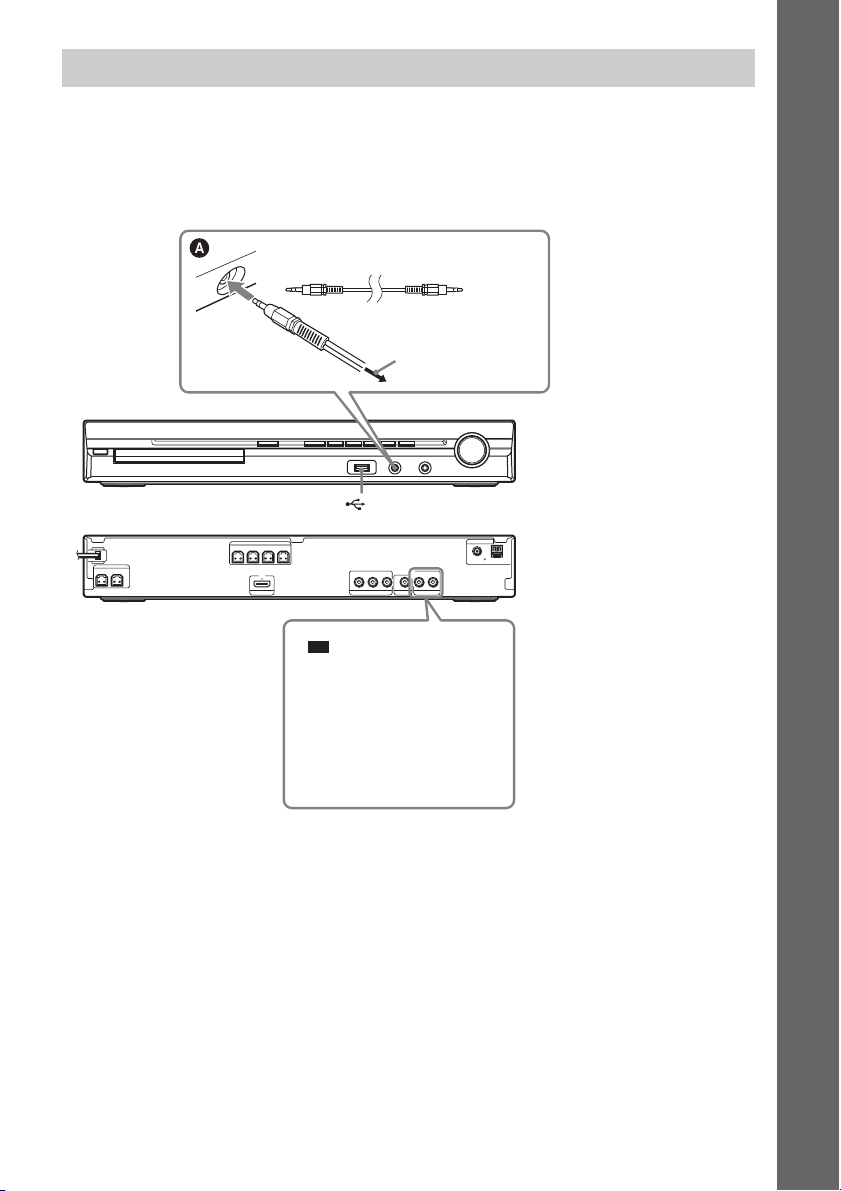
3 Connecting the other components
p
You can enjoy the connected component using the six speakers of the system.
• Portable audio source: A
• DIGITAL MEDIA PORT adapter: B (DAV-HDZ278 only)
DAV-DZ270
Stereo mini-plug cord
(not supplied)
To the portable audio
source
Front panel
(USB) port (See page 67.)
Getting Started
SPEAKER
CENTER SUBWOOFER
SPEAKER
FRONT R FRONT L SUR R SUR L
HDMI OUT
P
B/CBPR/CR
Y
COMPONENT VIDEO OUT
VIDEO OUT TV/VIDEO
AUDIO IN
LR
Ti
• You can connect another
component, such as VCR,
instead of the TV. For
connection details, see page
18.
COAXIAL 75
FM
ANTENNA
AM
Rear panel
GB
21
Page 22
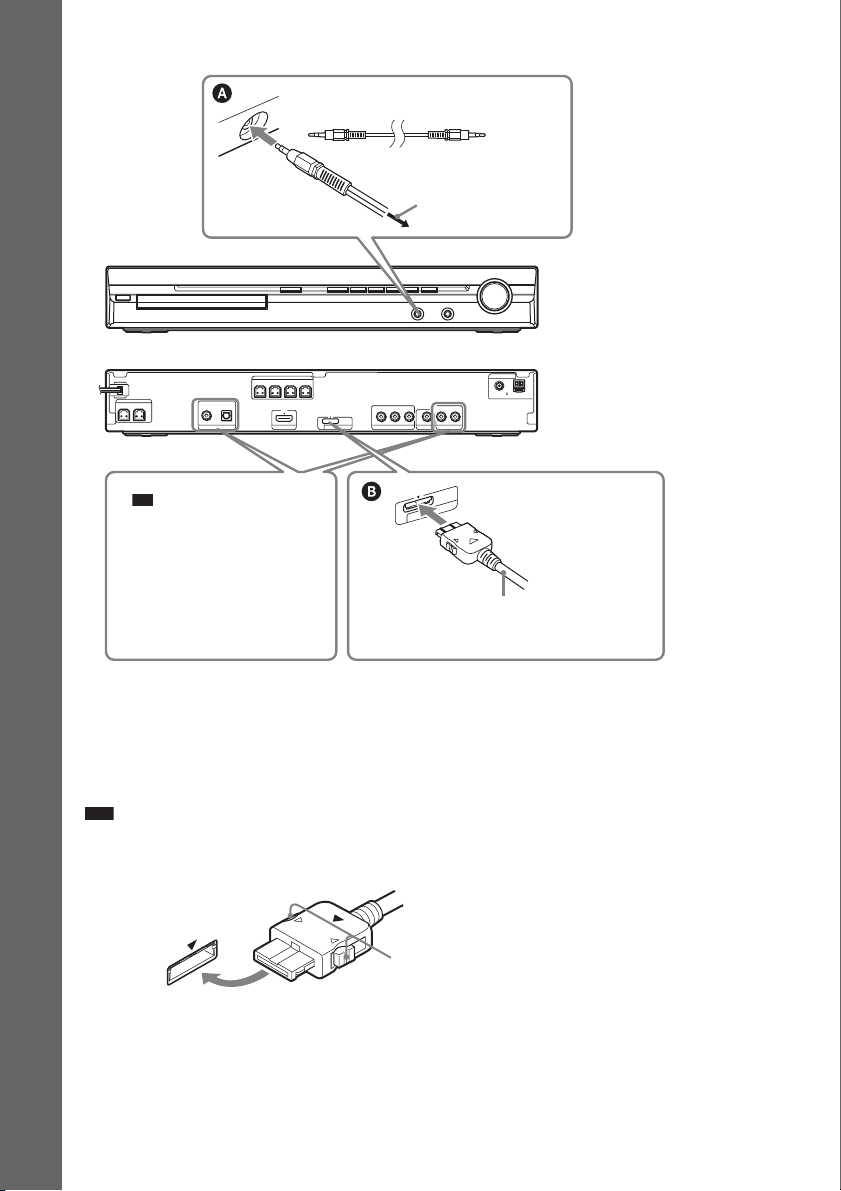
DAV-HDZ278
p
Getting Started
Stereo mini-plug cord
(not supplied)
To the portable audio
source
Front panel
ANTENNA
Rear panel
COAXIAL 75
AM
FM
AUDIO IN LR
TV/VIDEO
V
5
C
X
A
M
.7A
T
SPEAKER
CENTER SUBWOOFER
DIGITAL IN
COAXIAL OPTICAL
TV/VIDEO HDMI OUT
Ti
• You can connect another
SPEAKER
FRONT R FRONT L SUR R SUR L
DC5V
0.7A MAX
B/CBPR/CR
Y
P
VIDEO OUT
COMPONENT VIDEO OUT
DMPORT
D
0
R
O
P
M
D
component, such as VCR,
instead of the TV. For
connection details, see page
18.
DIGITAL MEDIA PORT adapter
(not supplied)
To connect the DIGITAL MEDIA PORT adapter
(DAV-HDZ278 only)
Connect a DIGITAL MEDIA PORT adapter (not supplied) to the DMPORT jack. For details, see
“Using the DIGITAL MEDIA PORT Adapter” (page 76).
Note
• Connect the DIGITAL MEDIA PORT adapter so that the V marks are aligned. When disconnecting, pull out while
pressing A.
A
GB
22
Page 23
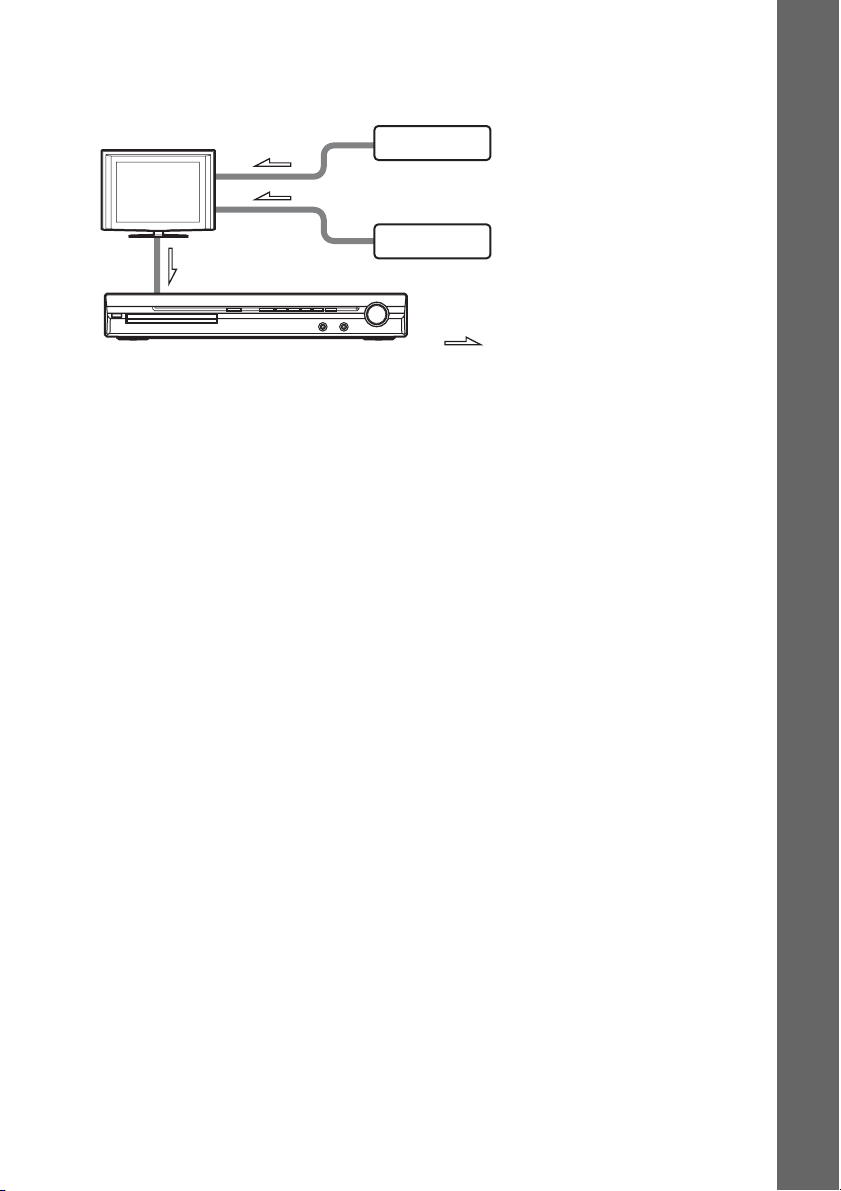
If your TV has multiple audio/video inputs
You can enjoy the sound with the speakers of the system through the connected TV. Connect the
components as follows.
TV
System
VCR, digital satellite receiver
or PlayStation, etc.
VCR, digital satellite receiver
or PlayStation, etc.
:Signal flow
Select the component on the TV. For details, refer to the operating instructions of the TV.
If the TV does not have multiple audio/video inputs, a switcher will be necessary to receive the sound
from more than two components.
Getting Started
23
GB
Page 24
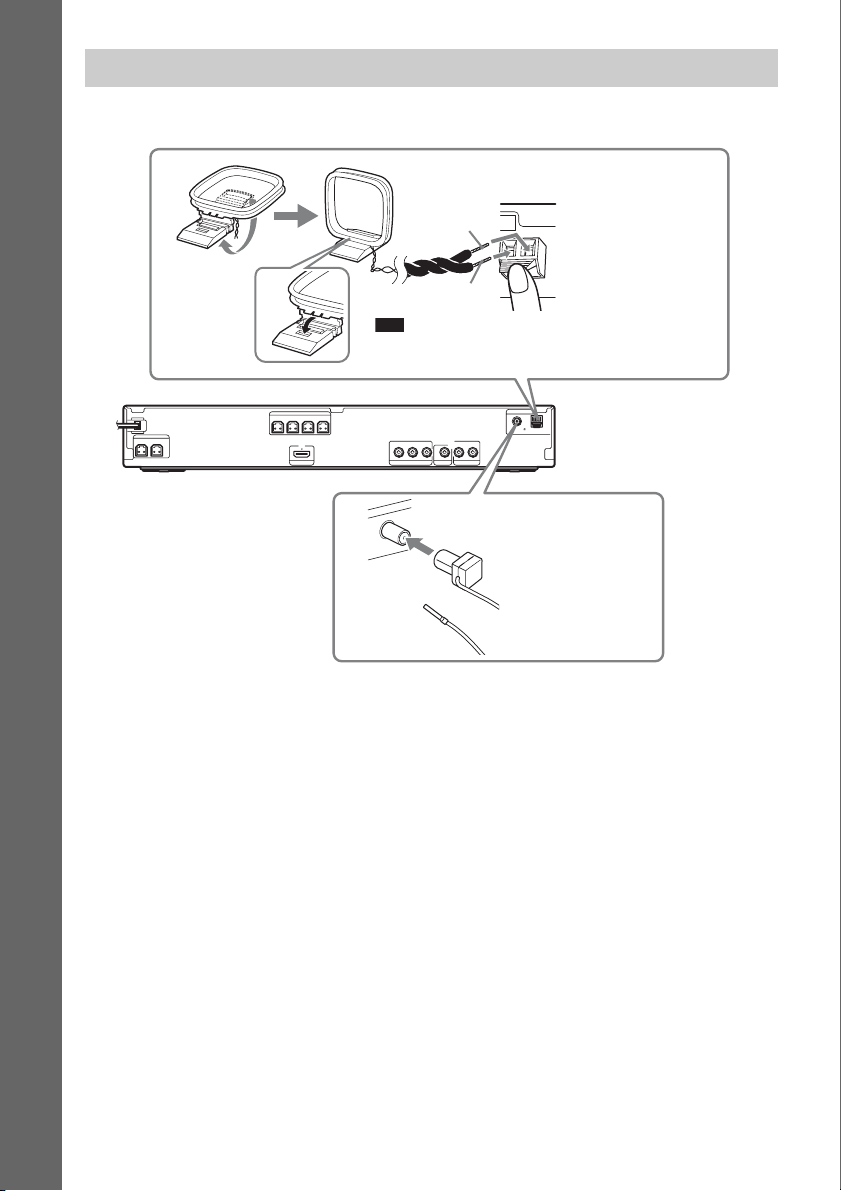
4 Connecting the antenna (aerial)
DAV-DZ270
Getting Started
AM loop antenna (aerial)
(supplied)
A
B
Note
• Cord (A) or cord (B) can be connected to either
terminal.
SPEAKER
CENTER SUBWOOFER
SPEAKER
FRONT R FRONT L SUR R SUR L
HDMI OUT
ANTENNA
Rear panel
COAXIAL 75
AM
FM
P
B/CBPR/CR
Y
COMPONENT VIDEO OUT
N
N
TE
N
A
5
7
L
IA
X
A
O
C
M
F
AUDIO IN
LR
VIDEO OUT TV/VIDEO
A
FM wire antenna (aerial)
(supplied)
or
24
GB
Page 25
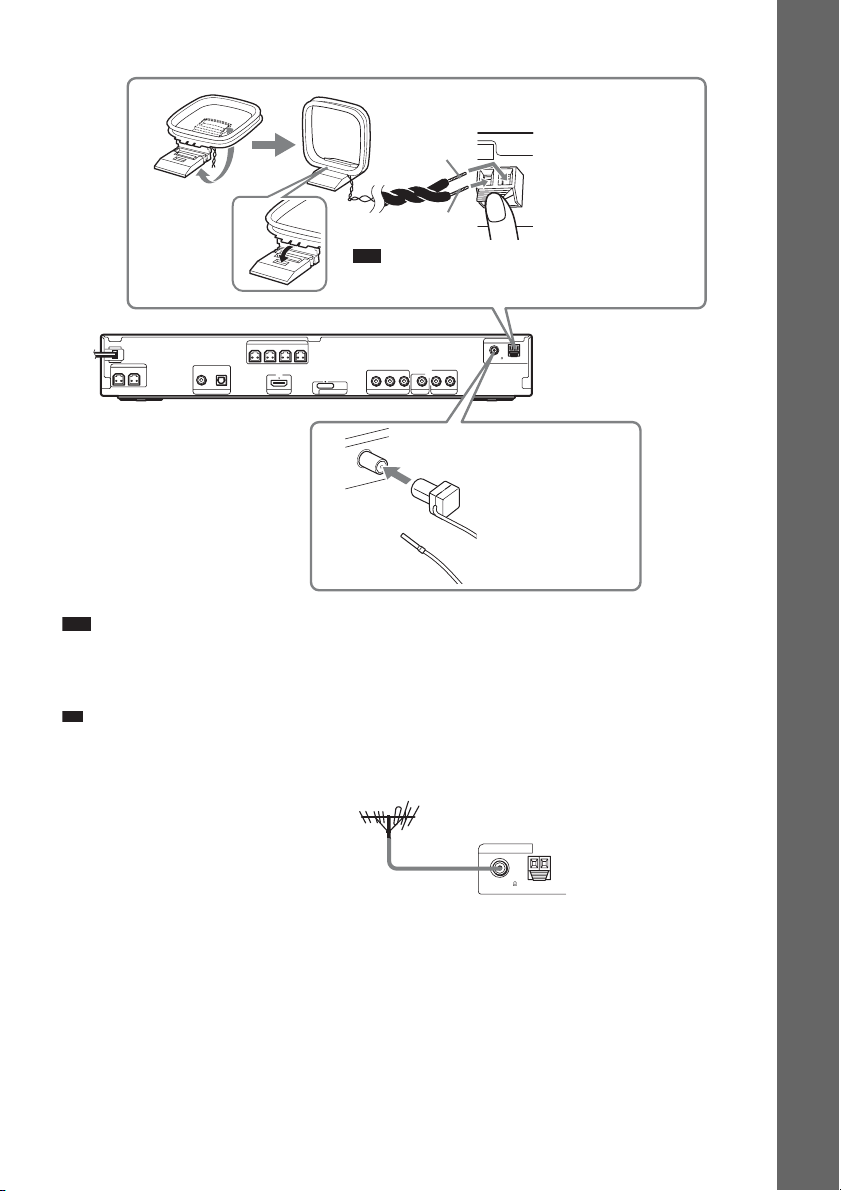
DAV-HDZ278
p
AM loop antenna (aerial)
(supplied)
A
B
Note
• Cord (A) or cord (B) can be connected to either
terminal.
TV/VIDEO
ANTENNA
Rear panel
COAXIAL 75
AM
FM
AUDIO IN LR
SPEAKER
CENTER SUBWOOFER
FRONT R FRONT L SUR R SUR L
DIGITAL IN
COAXIAL OPTICAL
TV/VIDEO HDMI OUT
SPEAKER
DC5V
0.7A MAX
B/CBPR/CR
Y
P
VIDEO OUT
COMPONENT VIDEO OUT
DMPORT
A
N
EN
T
AN
FM wire antenna (aerial)
(supplied)
5
7
L
IA
X
A
O
C
M
F
or
Note
• Keep the AM loop antenna (aerial) and cord away from the system or other AV components, as noise may result.
• Be sure to fully extend the FM wire antenna (aerial).
• After connecting the FM wire antenna (aerial), keep it as horizontal as possible.
Ti
• Adjust the direction of the AM loop antenna (aerial) for best AM broadcast sound.
• If you have poor FM reception, use a 75-ohm coaxial cable (not supplied) to connect the unit to an outdoor FM
antenna (aerial) as shown below.
Getting Started
Outdoor FM antenna (aerial)
Unit
ANTENNA
COAXIAL 75
FM
AM
GB
25
Page 26

p
5 Connecting the AC power cord (mains lead)
Before connecting the AC power cord (mains lead) of the unit to a wall outlet (mains), connect all the
speakers to the unit.
DAV-DZ270
Getting Started
Rear panel
SPEAKER
CENTER SUBWOOFER
SPEAKER
FRONT R FRONT L SUR R SUR L
HDMI OUT
B/CBPR/CR
Y
P
COMPONENT VIDEO OUT
VIDEO OUT TV/VIDEO
ANTENNA
COAXIAL 75
AM
FM
LR
AUDIO IN
To the wall outlet (mains)
DAV-HDZ278
Rear panel
SPEAKER
CENTER SUBWOOFER
To the wall outlet (mains)
FRONT R FRONT L SUR R SUR L
DIGITAL IN
COAXIAL OPTICAL
TV/VIDEO HDMI OUT
SPEAKER
DC5V
0.7A MAX
B/CBPR/CR
Y
P
VIDEO OUT
COMPONENT VIDEO OUT
DMPORT
AUDIO IN LR
TV/VIDEO
COAXIAL 75
ANTENNA
FM
AM
About the demonstration
After connecting the AC power cord (mains lead), the demonstration appears in the front panel display.
Setting the demonstration mode to on/off
1 Press [/1 on the unit.
The system turns on.
2 Press SYSTEM MENU.
3 Press X/x repeatedly until “DEMO” appears in the front panel display, then press or
c.
4 Press X/x to select a setting.
• “DEMO ON”: On.
• “DEMO OFF”: Off.
5 Press .
The setting is made.
6 Press SYSTEM MENU.
The system menu turns off.
Ti
• When you purchase the system from new, or if the system is at its factory default settings (ex., after performing
“COLD RESET” (page 85)), you can turn off the demonstration simply by pressing [/1 on the remote.
GB
26
Page 27
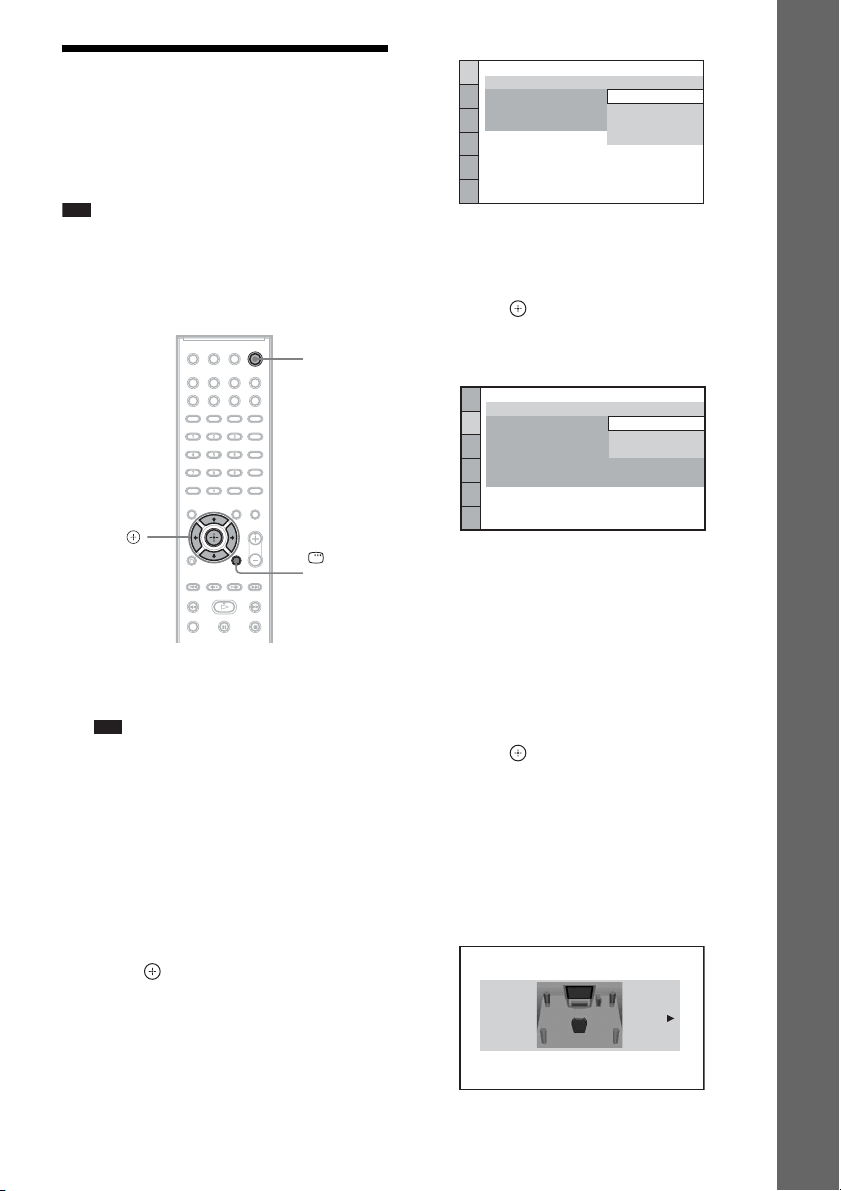
Step 3: Performing the Quick Setup
Follow the Steps below to make the basic
adjustments for using the system.
Note
• When you connect the system and the TV with the
component video cord (not supplied) or HDMI cable
(not supplied), you need to set the type of video
output for matching your TV. For details, see “S etting
the type of video output to match your TV” (page 29).
"/1
LANGUAGE SETUP
OSD:
MENU:
AUDIO:
SUBTITLE:
ENGLISH
ENGLISH
FRENCH
SPANISH
PORTUGUESE
5 Press X/x to select a language.
The system displays the menu and subtitles
in the selected language.
6 Press .
The Setup Display for selecting the aspect
ratio of the TV to be connected appears.
Getting Started
C/X/x/c,
DISPLAY
1 Turn on the TV.
2 Press [/1.
Note
• Make sure that the function is set to “DVD”
(page 30).
3 Switch the input selector on your TV so
that the signal from the system
appears on the TV screen.
[Press [ENTER] to run QUICK SETUP.]
appears at the bottom of the TV screen. If
this message does not appear, recall the
Quick Setup display (page 28) and perform
again.
4 Press without inserting a disc.
The Setup Display for selecting the
language used in the on-screen display
appears.
VIDEO SETUP
TV TYPE:
PROGRESSIVE
4:3 OUTPUT:
BLACK LEVEL:
BLACK LEVEL
PAUSE MODE:
(COMPONENT OUT)
4:3 LETTER BOX
(COMPONENT OUT)
16:9
16:9
:
4:3 PAN SCAN
OFF
:
AUTO
7 Press X/x to select the setting that
matches your TV type.
x If you have a wide-screen TV or a 4:3
standard TV with a wide-screen mode
[16:9] (page 54)
x If you have a 4:3 standard TV
[4:3 LETTER BOX] or [4:3 PAN SCAN]
(page 54)
8 Press .
The Setup Display for selecting the speaker
formation appears.
9 Press C/c to select the speaker
formation image as the speakers are
actually positioned.
For details, see “Getting Optimal Surround
Sound for a Room” (page 78).
SPEAKER FORMATION
STANDARD
27
GB
Page 28
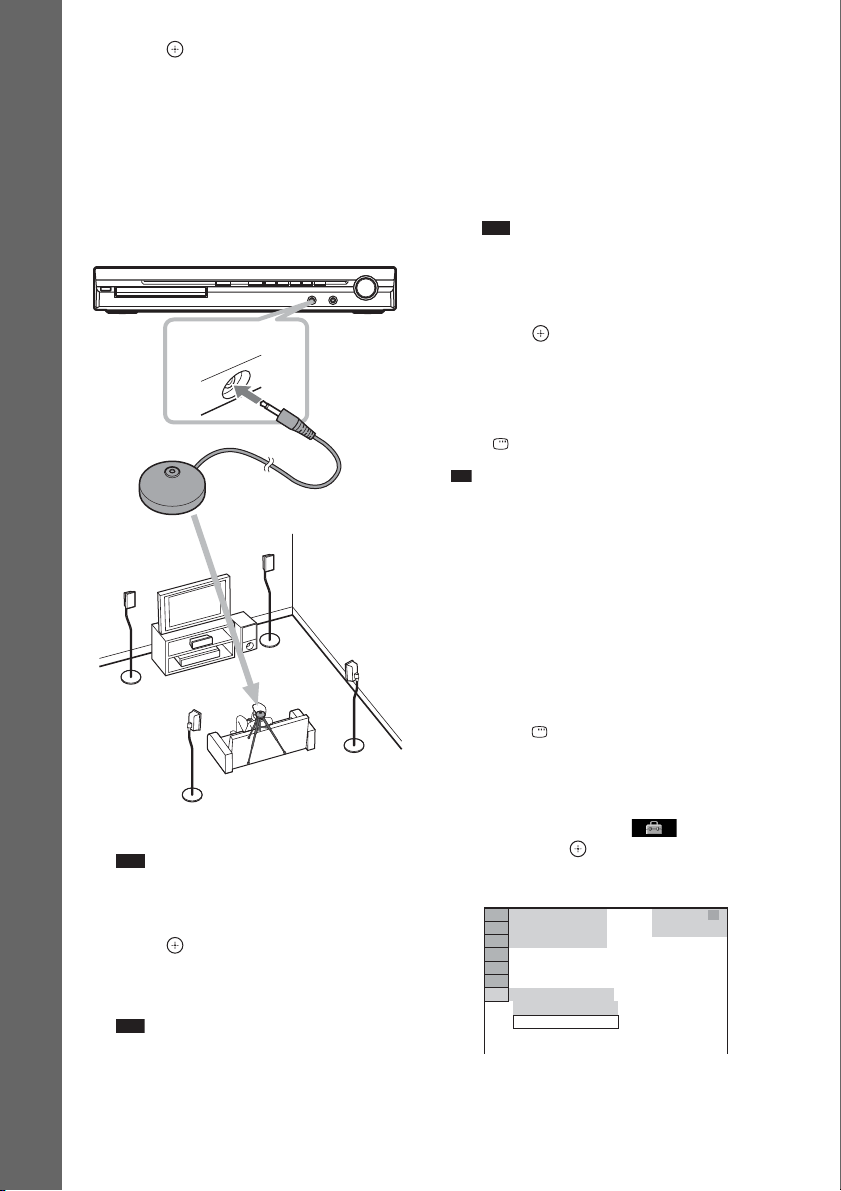
10 Press .
p
11 Connect the calibration mic to the
A.CAL MIC jack on the front panel.
Set up the calibration mic at the ear level
using a tripod, etc. (not supplied). The front
of each speaker should face the calibration
mic, and there should be no obstruction
Getting Started
between the speakers and the calibration
mic.
AUDIO IN / A.CAL MIC
Calibration mic
12 Press C/c to select [YES].
Note
• Make sure that the headphones are not
connected to the unit. You cannot operate
following Steps with the headphones connected.
13 Press .
[AUTO CALIBRATION] starts.
Be quiet during the measurement.
Note
• Loud test sound is output when [AUTO
CALIBRATION] starts. You cannot turn the
volume down. Give consideration to children
and neighbors.
• Avoid being in the measurement area and
making noise during the measurement (which
takes about 3 minutes), as it may interfere with
measurement.
14 Unplug the calibration mic and press C/
c to select [YES].
Note
• The environment of the room in which the
system is installed may affect measurements.
• If measurement fails, follow the message then
retry [AUTO CALIBRATION].
15 Press .
Quick Setup is finished. All connections
and setup operations are complete.
To quit the Quick Setup
Press DISPLAY in any Step.
Ti
• If you change the position of the speakers, reset the
speaker settings. See “Getting Optimal Surround
Sound for a Room” (page 78) and “Calibrating the
Appropriate Settings Automatically” (page 79).
• If you want to change any of the settings, see “Using
the Setup Display” (page 52).
To recall the Quick Setup display
1 Press FUNCTION +/– repeatedly until
“DVD” appears in the front panel
display.
2 Press DISPLAY while the system is
in stop mode.
The Control Menu display appears on the
TV screen.
3 Press X/x to select [SETUP],
then press .
The options for [SETUP] appear.
94( 99)
1( 1)
T 0: 01: 08
CUSTOM
CUSTOM
QUICK
DVD VIDEO
GB
28
Page 29
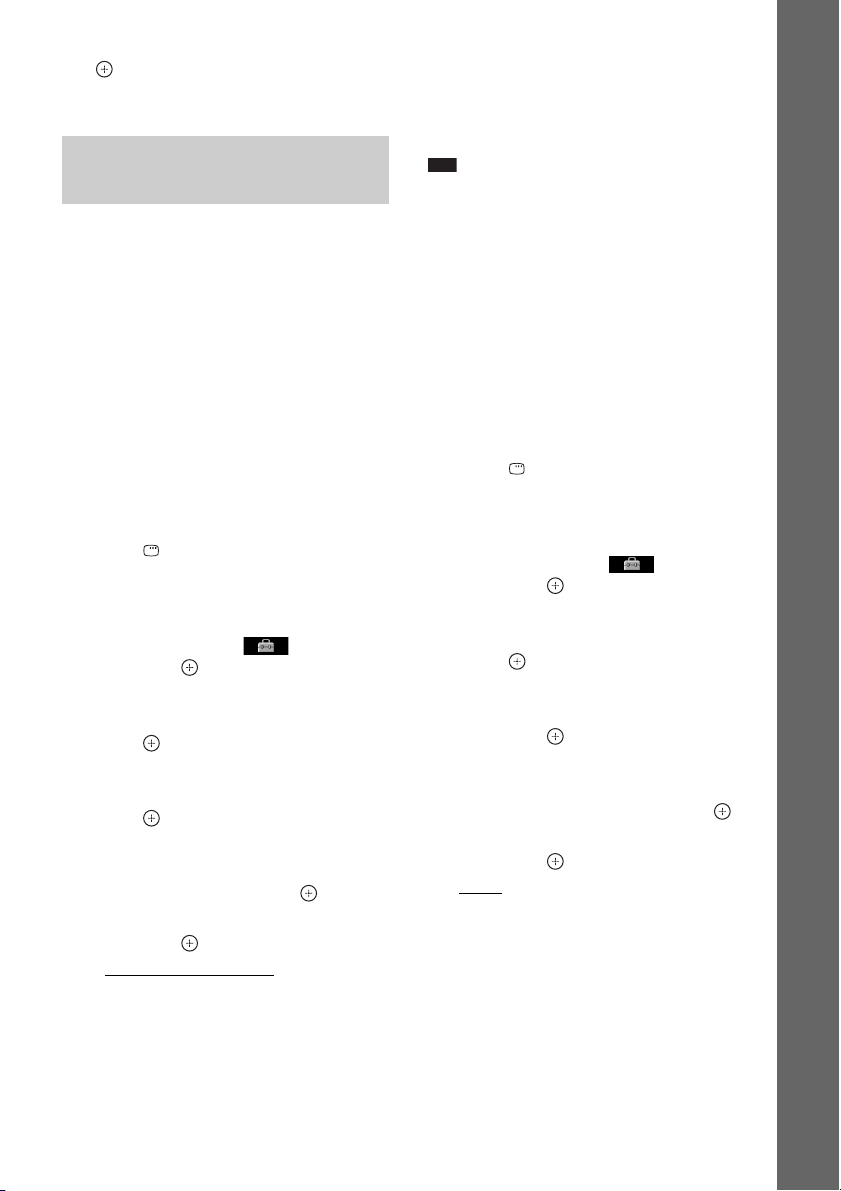
4 Press X/x to select [QUICK], then press
.
The Quick Setup display appears.
Setting the type of video output to match your TV
Depending on the connection of the TV
(page 18), select the type of video output of the
system.
To select the type of video signal
output from the HDMI OUT jack
When you connect the unit and the TV with the
HDMI cable, select the type of video signals
output from the HDMI OUT jack.
For details, refer also to the operating
instructions supplied with the TV/projector, etc.
1 Press FUNCTION +/– repeatedly until
“DVD” appears in the front panel
display.
2 Press DISPLAY while the system is
in stop mode.
The Control Menu display appears on the
TV screen.
3 Press X/x to select [SETUP],
then press .
The options for [SETUP] appear.
4 Press X/x to select [CUSTOM], then
press .
The Setup Display appears.
5 Press X/x to select [HDMI SETUP], then
press .
The options for [HDMI SETUP] appear.
6 Press X/x to select [HDMI
RESOLUTION], then press .
7 Press X/x to select the desired setting,
then press .
• [AUTO (1920
outputs the optimal video signal for the
connected TV.
• [1920
× 1080i* video signals.
• [1280
720p* video signals.
× 1080p)]: The system
× 1080i]: The system outputs 1920
× 720p]: The system outputs 1280 ×
• [720
× 480p]**: The system outputs 720 ×
480p* video signals.
* i: interlace, p: progressive
** Depending on the country model, [720 × 576p]
may appear.
Note
• When “HDMI” lights up in the front panel display,
images other than [720 × 480p] or [720 × 576p] are
stretched vertically.
Does your TV accept progressive
signals?
Progressive is the method for displaying TV
images which reduces flickering and sharpens
the image. To use this method, you need to
connect to a TV that accepts progressive signals.
1 Press FUNCTION +/– repeatedly until
“DVD” appears in the front panel
display.
2 Press DISPLAY while the system is
in stop mode.
The Control Menu display appears on the
TV screen.
3 Press X/x to select [SETUP],
then press .
The options for [SETUP] appear.
4 Press X/x to select [CUSTOM], then
press .
The Setup Display appears.
5 Press X/x to select [VIDEO SETUP],
then press .
The options for [VIDEO SETUP] appear.
6 Press X/x to select [PROGRESSIVE
(COMPONENT OUT)], then press .
7 Press X/x to select the desired setting,
then press .
[OFF]: The system does not output
progressive signals. Select this setting
when:
– your TV does not accept progressive
signals, or,
– your TV is connected to jacks other than
the COMPONENT VIDEO OUT jacks.
Getting Started
29
GB
Page 30
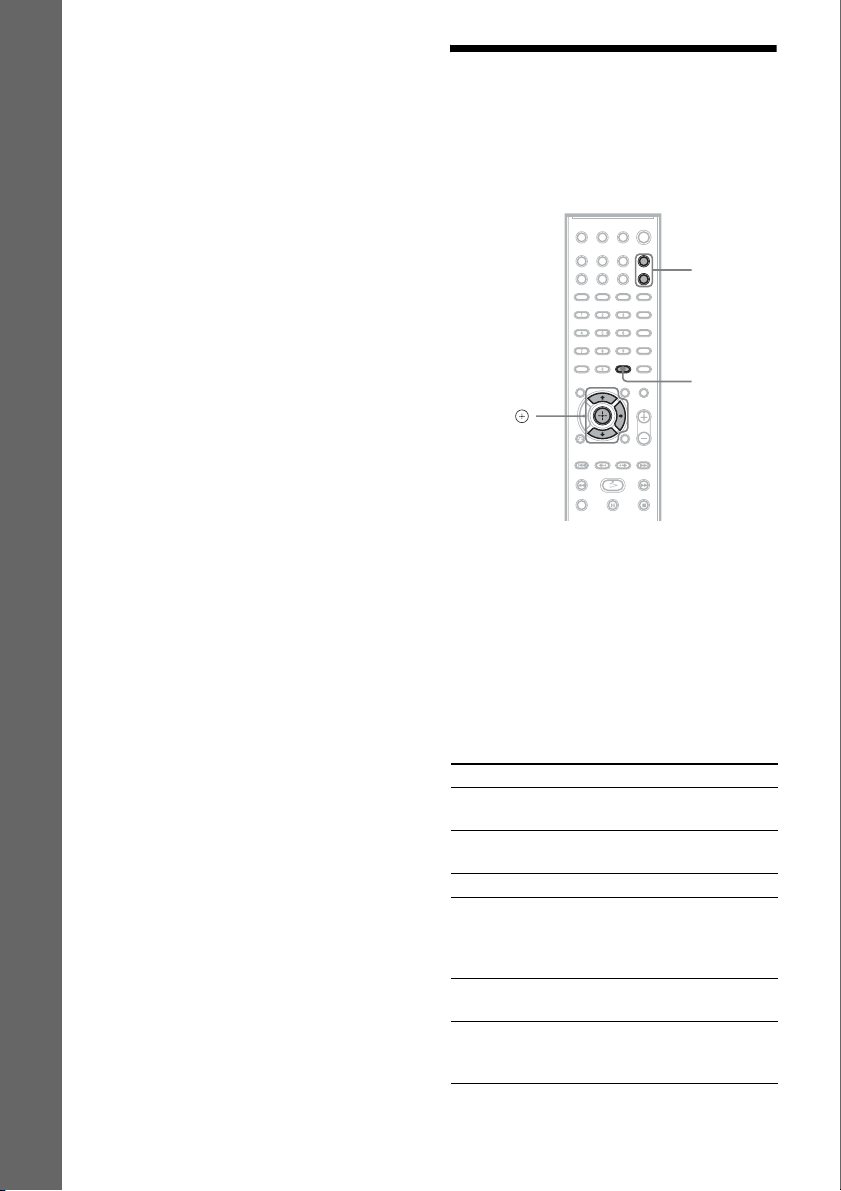
[ON]: The system outputs progressive
signals. Select this setting when:
– your TV accepts progressive signals,
and,
– the TV is connected to the
COMPONENT VIDEO OUT jacks.
When you select [ON], the confirmation
Getting Started
display appears. Follow the Steps below.
8 Press C/c to select [START].
The system outputs the progressive signal
for 5 seconds. Check that the screen is
displayed correctly.
9 Press C/c to select [YES].
The system outputs the progressive signal.
When you select [NO], the system does not
output the progressive signal.
Step 4: Enjoying Sound from all the Speakers
You can enjoy DVD, TV, or VCR sound from
all the speakers in this system.
FUNCTION
+/–
SYSTEM
MENU
X/x/c,
1 Press FUNCTION +/– repeatedly until
the desired function appears in the
front panel display.
Each time you press FUNCTION +/–, the
function changes as follows.
30
“DVD” t “TUNER FM” t “TUNER
AM” t “USB”* t “TV/VIDEO” t
“DMPORT”** t “AUDIO” t …
Function Source
“DVD” Disc that is played by the
“TUNER FM”/
”TUNER AM”
“USB”* USB device (page 67)
“TV/VIDEO” TV (or the component that
“DMPORT”** DIGITAL MEDIA PORT
“AUDIO” Portable audio source (that
GB
system
FM/AM radio (page 61)
is connected to the TV/
VIDEO jacks on the rear
panel)
adapter (page 76)
is connected to the AUDIO
IN jack on the front panel)
Page 31

* DAV-DZ270 only
p
** DAV-HDZ278 only
Note
• When you use both the TV/VIDEO (AUDIO
IN) jacks (analog connection) and TV/VIDEO
(COAXIAL or OPTICAL DIGITAL IN) jack
(digital connection) at the same time, the digital
connection takes priority (DAV-HDZ278 only).
2 Press SYSTEM MENU.
3 Press X/x repeatedly until “DEC.
MODE” appears in the front panel
display, then press or c.
4 Press X/x repeatedly until the
decoding mode you want appears in
the front panel display.
When you want to output the TV sound or
stereo sound of a 2 channel source from the
six speakers, select the “PRO LOGIC,”
“PLII MOVIE,” or “PLII MUSIC”
decoding mode.
For details, see page 32.
5 Press .
The setting is made.
6 Press SYSTEM MENU.
The system menu turns off.
Note
• Depending on your TV, you ma y need to turn off your
TV’s speaker to enjoy surround sound of the system.
Ti
• When listening to audio files using a portable audio
source, you can enhance the sound.
Press FUNCTION +/– to select “AUDIO.” Connect
the portable audio source. Select “A.F.D. STD” for
“DEC. MODE.”
To cancel, select other than “A.F.D. STD.”
To prevent distortion, reduce the input level on
the unit.
1 Press FUNCTION +/– repeatedly until
“TV/VIDEO” or “AUDIO” appears in the
front panel display.
2 Press SYSTEM MENU.
3 Press X/x repeatedly until
“ATTENUATE” appears in the front
panel display, then press or c.
4 Press X/x to select a setting.
• “ATT ON”: You can attenuate the input
level. The output level is changed.
• “ATT OFF”: Normal input level.
5 Press .
The setting is made.
6 Press SYSTEM MENU.
The system menu turns off.
Getting Started
Changing the input level of the sound from connected components
Distortion may occur when you listen to a
component connected to the TV/VIDEO jacks
on the rear panel, or to the AUDIO IN jack on
the front panel. Distortion is not a malfunction
and will depend on the component connected.
31
GB
Page 32

Sound Adjustment
Enjoying Surround Sound by Using Decoding Mode
You can enjoy surround sound simply by selecting one of the system’s pre-programmed decoding
modes. They bring exciting and powerful sound of movie theaters into your home.
SYSTEM
X/x/c,
1 Press SYSTEM MENU.
2 Press X/x repeatedly until “DEC. MODE” appears in the front panel display, then press
or c.
3 Press X/x repeatedly until the decoding mode you want appears in the front panel
display.
MENU
Display Decoding mode Effect
“A.F.D. STD” AUTO FORMAT
“A.F.D. MULTI” AUTO FORMAT
“PRO LOGIC” Dolby Pro Logic Performs Pro Logic decoding to the input signal and simulates
GB
32
DIRECT
STANDARD
DIRECT MULTI
Presents sound as it was recorded/encoded.
Depending on the source, the speakers that output sound will vary.
2 channel source: Sound that is recorded in 2 channel (front left and
right channel) is also assigned to the surround left and right channel.
This mode outputs sound from the front left and right speakers,
surround left and right speakers, and subwoofer. The center speaker
does not output any sound.
Multi channel source: Depending on the source, speakers that output
the sound will vary.
surround sound from 2 channel sources.
This mode outputs sound from all the speakers and subwoofer. Sound
may not be output from all speakers depending on the source.
Page 33

Display Decoding mode Effect
“PLII MOVIE” Dolby Pro Logic II
MOVIE
“PLII MUSIC” Dolby Pro Logic II
MUSIC
“2CH STEREO” 2 CHANNEL
STEREO
“HP 2CH” HEADPHONE
2 CHANNEL
STEREO
“HP VIRTUAL” HEADPHONE
VIRTUAL
Performs Pro Logic II movie mode decoding to the input signal and
produces five full-ba ndwidth output channels from 2 channe l sources.
This setting is ideal for watching videos of overdubbed or old movies.
This mode outputs sound from all the speakers and subwoofer. Sound
may not be output from all speakers depending on the source.
Performs Pro Logic II music mode decoding to the input signal and
produces five full-ba ndwidth output channels from 2 channe l sources.
This setting is ideal for normal stereo sources such as a CD.
This mode outputs sound from all the speakers and subwoofer. Sound
may not be output from all speakers depending on the source.
Outputs the sound from the front left and right speakers and
subwoofer. Multi channel surround formats are downmixed to 2
channels.
Outputs the sound from headphone left and right. Multi channel
surround formats are downmixed to 2 channels.
Outputs the sound as surround from headphone left and right. This
mode is effective only when a multi channel source is played.
4 Press .
The setting is made.
5 Press SYSTEM MENU.
The system menu turns off.
To turn the surround effect off
Select “A.F.D. STD” or “2CH STEREO” for “DEC. MODE.”
Note
• When the input signal is multi channel source, “PRO LOGIC,” “PLII MOVIE,” and “PLII MUSIC” are canceled
and the multi channel source is output directly.
• When the bilingual broadcast sound is input, “PRO LOGIC,” “PLII MOVIE,” and “PLII MUSIC” are not effective.
• You cannot select the decoding mode when the unit is reading the files in the USB device or recording/copying
songs (DAV-DZ270 only).
• Depending on the input stream, the decoding mode may not by effective.
• When you select “A.F.D. MULTI,” the surround or stereo effect may not be effective. In this case, select “A.F.D.
STD,” “PRO LOGIC,” “PLII MOVIE,” or “PLII MUSIC.”
Sound Adjustment
33
GB
Page 34

Selecting the Sound
Enjoying Multiplex
Mode
You can select a suitable sound mode for movies
or music.
SOUND
MODE
Press SOUND MODE repeatedly during
playback until the desired mode appears in
the front panel display.
• “AUTO”: The system selects “MOVIE” or
“MUSIC” automatically to produce the sound
effect depending on the disc.
• “MOVIE”: The system provides the sound for
movies.
• “MUSIC”: The system provides the sound for
music.
Note
• You cannot operate these setup items when you
connect headphones to the unit.
Broadcast Sound
(DUAL MONO)
(DAV-HDZ278 only)
You can enjoy multiplex broadcast sound when
the system receives or plays the Dolby Digital
multiplex broadcast signal.
Note
• To receive the Dolby Digital signal, you need to
connect a TV or other component to the unit with an
optical or coaxial digital cord (page 18) and set the
digital output mode of the TV or other component to
Dolby Digital.
AUDIO
Press AUDIO repeatedly until the desired
signal appears in the front panel display.
•“MAIN”: Sound of the main language will be
output.
• “SUB”: Sound of the sub language will be
output.
• “MAIN+SUB”: Mixed sound of both the main
and sub languages will be output.
34
GB
Page 35

p
Disc
Playing a Disc
Place one disc on the tray, and then press A.
Depending on the DVD VIDEO or VIDEO CD,
some operations may be different or restricted.
Refer to the operating instructions supplied with
your disc.
Adjust the volume
"/1
STEP
M/
Disc tray
/,
/
/m/
X
H
A
FUNCTION
Connect
headphones
"/1
FUNCTION
+/–
MUTING
VOLUME +/–
./>
H
x
1 Turn on your TV.
2 Switch the input selector on the TV to
this system.
3 Press "/1.
The system turns on.
Unless the system is set to “DVD,” press
FUNCTION +/– to select “DVD.”
4 Press A.
5 Load a disc.
Disc
Note
• When you play an 8 cm disc, place it on the
inner circle of the tray. Be careful that the disc is
not skewed on the inner circle of the tray.
• Do not forcibly press the disc tray closed with
your finger, as this may cause malfunction.
• Do not place more than one disc on the tray.
6 Press H.
The system starts playback (continuous
play).
7 Adjust the volume by using VOLUME +/
– on the remote or the VOLUME control
on the unit.
The volume level appears on the TV screen
and in the front panel display.
Note
• Depending on the system status, the volume level
may not appear on the TV screen.
• When you set the Control for HDMI function to on,
the TV that is connected to the system with an HDMI
cable (not supplied) can be sync-operated with the
system. For details, see “Using the Control for HDMI
Function for “BRAVIA” Sync” (page 64).
Ti
• When you connect the system and TV with an HDMI
cable (not supplied), you can operate them simply,
using the Control for HDMI function. For details, see
“Using the Control for HDMI Function for
“BRAVIA” Sync” (page 64).
To turn the system off
Press "/1 while the system is on. The system
enters standby mode.
To save power in standby mode
Press "/1 while the system is on.
To enter power saving mode, make sure that the
system is in the following status.
– “DEMO” is set to “OFF” (page 26).
GB
35
Page 36

– [CONTROL FOR HDMI] is set to [OFF]
(page 64).
To use the headphones
Connect the headphones to PHONES jack on the
unit. The sound of the system is muted.
Other operations
To Press
Stop x
Pause X
Resume play after pause X or H
Go to the next chapter,
track, or scene
1)
Go back to the
preceding chapter,
track, or scene
1)
Turn off the sound
temporarily
Stop play and remove
the desired disc
Locate a point quickly
by playing a disc in fast
forward or fast reverse
1)2)
(Scan)
Watch frame by frame
(Slow-motion Play)
Play one frame at a time
(Freeze Frame)
3)5)6)
>
.
MUTING.
To cancel, press it again or
VOLUME + to adjust the
sound volume.
A on the unit.
M/ or /m while
playing a disc. Each time
you press M/ or /
m during scan, the
playback speed changes.
To return to normal speed,
press H. Actual speeds
may differ with some discs.
M/ or /m4)
3)
while the system is in pause
mode. Each time you press
M/ or /m
during Slow-motion Play,
the playback speed
changes. Two speeds are
available. To return to
normal playback speed,
press H.
STEP to go to the next
frame while th e system is in
pause mode. Press STEP
to go to the preceding
frame while th e system is in
pause mode (DVD VIDEO/
DVD-R/DVD-RW only).
To return to normal
playback, press H.
4)
To Press
Replay the previous
scene (10 seconds
7)
before)
Briefly fast forward the
current scene (30
seconds after)
1)
Except for JPEG image files.
2)
Scan speeds may differ with some discs.
3)
DVD VIDEO, DVD-R, DVD-RW, VIDEO CD only.
4)
Except for VIDEO CDs.
5)
You cannot search for a still picture on a DVD-VR.
6)
For a DATA CD/DATA DVD, this function works
8)
(instant replay) durin g
playback.
(instant advance)
during playback.
only for DivX video files (except for United
Kingdom and North American models).
7)
DVD VIDEO/DVD-RW/DVD-R only.
The button can be used except for DivX video files
(except for United Kingdom and North American
models).
8)
DVD VIDEO/DVD-RW/DVD-R/DVD+RW/
DVD+R only.
The button can be used except for DivX video files
(except for United Kingdom and North American
models).
Note
• You may not be able to use the instant replay or
instant advance function with some scenes.
Displaying multi-angles and subtitles
To change the angles
If various angles (multi-angles) for a scene are
recorded on a DVD VIDEO, you can change the
viewing angle.
Press ANGLE during playback to select the
desired angle.
Note
• Depending on the DVD VIDEO, you may not be able
to change the angle even if multi-angles are recorded
on the DVD VIDEO.
36
GB
Page 37

To display the subtitles
* *
* Except for United Kingdom and North American
models.
If subtitles are recorded on a disc, you can turn
the subtitles on/off during playback. If
multilingual subtitles are recorded on the disc,
you can change the subtitle language during
playback, or turn the subtitles on/off whenever
you want.
Press SUBTITLE during playback to select
the desired subtitle language.
Note
• Depending on the DVD VIDEO, you may not be able
to change the subtitles even if multilingual subtitles
are recorded on the disc. You also may not be able to
turn them off.
• You can change the subtitles if the DivX video file
has an “.AVI” or “.DIVX” extension and contains
subtitle information within the same file (except for
United Kingdom and North American models).
Changing the sound
When the system is playing a DVD VIDEO or
DATA CD/DATA DVD (DivX video files*)
recorded in multiple audio formats (PCM,
Dolby Digital, MPEG audio, or DTS), you can
change the audio format. If the DVD VIDEO is
recorded with multilingual tracks, you can also
change the language.
With a VIDEO CD, CD, DATA CD, or DATA
DVD, you can select the sound from the right or
left channel and listen to the sound of the
selected channel through both the right and left
speakers.
You cannot change the sound for a Super Audio
CD.
* Except for United Kingdom and North American
models.
Press AUDIO repeatedly during playback to
select the desired audio signal.
x DVD VIDEO
Depending on the DVD VIDEO, the choice of
language varies.
When 4 digits are displayed, they indicate a
language code. See “Language Code List”
(page 102) to confirm which language the code
represents. When the same language is
displayed two or more times, the DVD VIDEO
is recorded in multiple audio formats.
x DVD-VR
The types of sound tracks recorded on a disc are
displayed.
Example:
•[1: MAIN]
(main sound)
• [1: SUB] (sub sound)
• [1: MAIN+SUB] (main and sub sound)
•[2: MAIN]
•[2: SUB]
•[2: MAIN+SUB]
Note
• [2: MAIN], [2: SUB], and [2: MAIN+SUB] do not
appear when one audio stream is recorded on the disc.
x VIDEO CD/CD/DATA CD (MP3 file)/DATA
DVD (MP3 file)
•[STEREO]: The standard stereo sound.
• [1/L]: The sound of the left channel
(monaural).
• [2/R]: The sound of the right channel
(monaural).
x DATA CD (DivX video file) /DATA DVD
(DivX video file) (Except for United
Kingdom and North American models)
The choice of DATA CD or DATA DVD audio
signal formats differ, depending on the DivX
video file contained on the disc. The format is
shown in the display.
x Super VCD
• [1:STEREO]: The stereo sound of the audio
track 1.
• [1:1/L]: The sound of the left channel of the
audio track 1 (monaural).
• [1:2/R]: The sound of the right channel of the
audio track 1 (monaural).
• [2:STEREO]: The stereo sound of the audio
track 2.
• [2:1/L]: The sound of the left channel of the
audio track 2 (monaural).
• [2:2/R]: The sound of the right channel of the
audio track 2 (monaural).
Disc
37
GB
Page 38

Note
• While the system is playing a Super VCD on which
the audio track 2 is not recorded, no sound will come
out when you select [2:STEREO], [2:1/L], or [2:2/R].
Checking the audio signal format
* *
* Except for United Kingdom and North American
models.
If you press AUDIO repeatedly during
playback, the format of the current audio signal
(PCM, Dolby Digital, DTS, etc.) appears as
shown below.
x DVD
Example:
Dolby Digital 5.1 channel
LFE (Low
Surround (L/R)
1: ENGLISH
Front (L/R) +
Center
Currently playing program format
Example:
Dolby Digital 3 channel
Front (L/R)
1:SPANISH
Currently playing program format
Frequency Effect)
DOLBY DIGITAL 3 / 2 . 1
CL R
LFE
LS RS
Surround
(Monaural)
DOLBY DIGITAL 2 / 1
L R
S
x DATA CD (DivX video file)/DATA DVD
(DivX video file) (Except for United
Kingdom and North American models)
Example:
MP3 audio
1:MP3 128k
Bit rate
Selecting a playback area for a Super Audio CD
You can play the Super Audio CD (page 101) by
selecting the playback area.
To select a playback area on a 2
channel + Multi-channel Super
Audio CD
Some Super Audio CDs consist of a 2 channel
playback area and a multi-channel playback
area. You can select the playback area you want
to listen to.
1 Press DISPLAY while the system is
in stop mode.
The Control Menu display appears on the
TV screen.
2 Press X/x to select [MULTI/
2CH], then press .
The options for [MULTI/2CH] appear.
3 Press X/x to select the desired setting
and press .
• [MULTI]: You can play the multi-channel
playback area.
• [2CH]: You can play the 2 channel
playback area.
Note
• You cannot change the playback area during
playback.
38
GB
Page 39

To select a playback layer when
p
playing a hybrid Super Audio CD
Some Super Audio CDs consist of an HD layer
and a CD layer. You can select the playback
layer you want to listen to.
Note
• When the Super Audio CD does not have the HD
layer, you cannot select the playback layer.
1 Press DISPLAY while the system is
in stop mode.
The Control Menu display appears on the
TV screen.
2 Press X/x to select [SUPER
AUDIO CD/CD LAYER], then press .
The options for [SUPER AUDIO CD/CD
LAYER] appear.
3 Press X/x to select the desired setting
and press .
• [SUPER AUDIO CD]: You can play the
HD layer.
When the system is playing a HD layer,
“SA-CD” lights up in the front panel
display
• [CD]: You can play the CD layer.
When the system is playing a CD layer,
“CD” lights up in the front panel display.
Note
• Each play mode function works only within the
selected layer or playback area.
• When you select a CD layer, you cannot change a
playback area.
• Super Audio CD audi o signals are not output from the
HDMI OUT jack.
1 Start playing a VIDEO CD with PBC
functions.
The menu for your selection appears.
2 Select the item number you want using
the number buttons.
3 Press .
4 Follow the instructions in the menu for
interactive operations.
Refer to the operating instructions supplied
with the disc, as the operating procedure
may differ depending on the VIDEO CD.
To go back to the menu
Press O RETURN.
Note
• Depending on the VIDEO CD, [Press ENTER] in
Step 3 may appear as [Press SELECT] in the
operating instructions supplied with the disc. In this
case, press H.
Ti
• To play without using the PBC function, press ./
> or the number buttons while the system is in stop
mode to select a track, then press H or . The
system starts playback. You cannot play still pictures
such as a menu. To return to PBC playback, press x
twice, then press H.
Resuming playback from the point where you stopped the disc
(Resume Play)
Disc
Playing a VIDEO CD with PBC functions (Ver.2.0)
(PBC Playback)
With PBC (Playback Control) functions, you
can enjoy simple interactive operations, search
functions, and other such operations.
PBC playback allows you to play a VIDEO CD
interactively by following the menu on the TV
screen.
When you stop the disc, the system remembers
the point where you pressed x and “RESUME”
appears in the front panel display. As long as
you do not remove the disc, Resume Play will
work even if the system is set to standby mode
by pressing "/1.
1 While playing a disc, press x to stop
playback.
“RESUME” appears in the front panel
display.
2 Press H.
The system starts playback from the point
where you stopped the disc in Step 1.
39
GB
Page 40

Note
p
p
• Depending on where you stop the disc, the system
may not resume playback from exactly the same
point.
• The point where you stopped playing may be cleared
when:
– you eject the disc.
– the system enters standby mode (DATA CD/
DATA DVD only).
– you change or reset the settings on the Setup
Display.
– you change the parental control level.
– you change the function by pressing FUNCTION
+/–.
– you disconnect the AC power cord (mains lead).
• For a DVD-VR, VIDEO CD, Super Audio CD, CD,
DATA CD, or DATA DVD, the system remembers
the resume playback point for the current disc.
• Resume Play does not work during Program Play and
Shuffle Play.
• This function may not work properly with some
discs.
Ti
• To play from the beginn ing of the disc, press x twice,
then press H.
To enjoy a disc that is played
before by resume playback
(Multi-disc Resume)
This system recalls the point where you stopped
the disc the last time it was played and resumes
playback from that point the next time you insert
the same disc. When the resume playback
memory is full, the resume playback point for
the earliest disc is deleted.
To activate this function, set [MULTI-DISC
RESUME] in [SYSTEM SETUP] to [ON]. For
details, see “[MULTI-DISC RESUME] (DVD
VIDEO/VIDEO CD only)” (page 58).
Note
• This system can store at least 10 resume playback
points.
• If [MULTI-DISC RESUME] in [SYSTEM SETUP]
is set to [OFF] (page 58), the resume point is cleared
when you change the function by pressing
FUNCTION +/–.
Ti
• To play from the beginn ing of the disc, press x twice,
then press H.
Using Play Mode
Creating your own program
(Program Play)
You can play the contents of a disc in the order
you want by arranging the order of the tracks on
the disc to create your own program. You can
program up to 99 tracks.
1 Press DISPLAY.
The Control Menu display appears on the
TV screen.
2 Press X/x to select [PROGRAM],
then press .
The options for [PROGRAM] appear.
3 Press X/x to select [SET t], then
press .
Total time of the programmed tracks
PROGRAM 0: 00:00
ALL CLEAR
1. TRACK
2. TRACK
3. TRACK
4. TRACK
5. TRACK
6. TRACK
7. TRACK
– – – –
– –
– –
– –
– –
– –
– –
Tracks recorded on a disc
4 Press c.
The cursor moves to the track row [T] (in
this case, [01]).
PROGRAM 0: 00:00
ALL CLEAR
1. TRACK
2. TRACK
3. TRACK
4. TRACK
5. TRACK
6. TRACK
7. TRACK
– – – –
– –
– –
– –
– –
– –
– –
5 Select the track you want to program.
For example, select track [02].
Press X/x to select [02] under [T], then
press .
T
01
02
03
04
05
06
T
01
02
03
04
05
06
GB
40
Page 41

Selected track
PROGRAM 0: 03:51
ALL CLEAR
1. TRACK
2. TRACK
3. TRACK
4. TRACK
5. TRACK
6. TRACK
7. TRACK
Total time of the programmed tracks
02 – –
– –
– –
– –
– –
– –
– –
T
01
02
03
04
05
06
6 To program other tracks, repeat Steps
4 to 5.
The programmed tracks are displayed in the
selected order.
7 Press H to start Program Play.
Program Play starts.
When the program ends, you can restart the
same program again by pressing H.
To return to normal play
Press CLEAR while the display for the program
setting is not displayed on the TV screen, or
select [OFF] in Step 3. To play the same
program again, select [ON] in Step 3 and press
.
To turn off the Control Menu
display
Press DISPLAY repeatedly until the Control
Menu display is turned off.
To change or cancel a program
1 Follow Steps 1 to 3 of “Creating your
own program.”
2 Press X/x to select the program
number of the track you want to
change or cancel.
If you want to delete the track from the
program, press CLEAR.
3 Follow Step 5 for new programming.
To cancel a program, select [--] under [T],
then press .
To cancel all of the tracks in the
programmed order
1 Follow Steps 1 to 3 of “Creating your
own program.”
2 Press X and select [ALL CLEAR].
3 Press .
Disc
Playing in random order
(Shuffle Play)
You can play the contents on a disc in random
order. Subsequent Shuffle Play may produce a
different playing order.
Note
• Same song may be played repeatedly when you are
playing MP3 files.
1 Press DISPLAY during playback.
The Control Menu display appears on the
TV screen.
2 Press X/x to select [SHUFFLE],
then press .
The options for [SHUFFLE] appear.
3 Press X/x to select the item to be
shuffled.
x VIDEO CD/Super Audio CD/CD
•[OFF]: Off.
• [TRACK]: You can shuffle tracks on the
disc.
x During Program Play
•[OFF]: Off.
• [ON]: You can shuffle tracks selected in
Program Play.
x DATA CD (except for DivX video
file*)/DATA DVD (except for DivX video
file*)
•[OFF]: Off.
• [ON (MUSIC)]: You can shuffle MP3
files in the folder on the current disc.
When no folder is selected, the first folder
will play in random order.
* Except for United Kingdom and North
American models.
41
GB
Page 42

4 Press .
Shuffle Play starts.
To return to normal play
Press CLEAR, or select [OFF] in Step 3.
To turn off the Control Menu
display
Press DISPLAY repeatedly until the Control
Menu display is turned off.
Note
• You cannot use Shuffle Play with a VIDEO CD or
Super VCD with PBC playback.
x DATA CD/DATA DVD
• [OFF]: Off.
• [DISC]: You can repeat all of the folders
on the disc.
• [FOLDER]: You can repeat the current
folder.
• [TRACK] (MP3 files only): You can
repeat the current file.
• [FILE] (DivX video files only): You can
repeat the current file (except for United
Kingdom and North American models).
4 Press .
The item is selected.
Playing repeatedly
(Repeat Play)
You can play the contents on a disc repeatedly.
You can use a combination of Shuffle Play or
Program Play modes.
1 Press DISPLAY during playback.
The Control Menu display appears on the
TV screen.
2 Press X/x to select [REPEAT],
then press .
The options for [REPEAT] appear.
3 Press X/x to select the item to be
repeated.
x DVD VIDEO/DVD-VR
•[OFF]: Off.
• [DISC]: You can repeat all of the titles on
the disc.
• [TITLE]: You can repeat the current title
on a disc.
• [CHAPTER]: You can repeat the current
chapter.
x VIDEO CD/Super Audio CD/CD
•[OFF]: Off.
• [DISC]: You can repeats all of the tracks
on the disc.
• [TRACK]: You can repeat the current
track.
To return to normal play
Press CLEAR, or select [OFF] in Step 3.
To turn off the Control Menu
display
Press DISPLAY repeatedly until the Control
Menu display is turned off.
Note
• You cannot use Repeat Play with a VIDEO CD or
Super VCD with PBC playback.
• When the system is playing a DATA CD/DATA
DVD which contains MP3 files and JPEG image
files, and their playing time is not the same, the audio
sound will not match the image.
• When [MODE (MUSIC, IMAGE)] is set to [IMAGE]
(page 46), you cannot select [TRACK].
42
GB
Page 43

Searching/Selecting a Disc
Selecting [ORIGINAL] or [PLAY LIST] on a DVD-VR
Using the DVD’s menu
A DVD is divided into a lot of sections, which
make up a picture or music feature. These
sections are called “titles.” When you play a
DVD which contains several titles, you can
select the title you want using DVD TOP
MENU.
When you play a DVD that allows you to select
items such as the language for the subtitles and
the language for the sound, select these items
using DVD MENU.
1 Press DVD TOP MENU or DVD MENU.
The disc’s menu appears on the TV screen.
The contents of the menu vary depending
on the disc.
2 Press C/X/x/c or the number buttons to
select the item you want to play or
change.
3 Press .
To display the DVD’s menu on the
Control Menu display
1 Press DISPLAY during playback.
The Control Menu display appears on the
TV screen.
2 Press X/x to select [DISC
MENU], then press .
The options for [DISC MENU] appear.
3 Press X/x to select [MENU] or [TOP
MENU].
4 Press .
To turn off the Control Menu
display
Press DISPLAY repeatedly until the Control
Menu display is turned off.
This function is only available for DVD-VRs
with a playlist created.
1 Press DISPLAY while the system is
in stop mode.
The Control Menu display appears on the
TV screen.
2 Press X/x to select [ORIGINAL/
PLAY LIST], then press .
The options for [ORIGINAL/PLAY LIST]
appear.
3 Press X/x to select a setting.
• [PLAY LIST]: You can play the titles
created from [ORIGINAL] for editing.
• [ORIGINAL]: You can play the titles
originally recorded.
4 Press .
Searching for a title/chapter/ track/scene, etc.
You can search a DVD VIDEO/DVD-VR by
title or chapter, and you can search a VIDEO
CD/Super Audio CD/CD/DATA CD/DATA
DVD by track, index, or scene. For a DATA CD/
DATA DVD, you can search by folder or file.
As titles and tracks are assigned unique numbers
on the disc, you can select the desired title or
track by entering its number. Or, you can search
for a scene using the time code.
1 Press DISPLAY. (When playing a
DATA CD/DATA DVD with JPEG image
files, press DISPLAY twice.)
The Control Menu display appears on the
TV screen.
2 Press X/x to select the search method.
Example: [CHAPTER]
[** (**)] is selected (** refers to a number).
Disc
43
GB
Page 44

The number in parentheses indicates the
p
total number of titles, chapters, tracks,
indexes, scenes, folders, or files.
98( 99)
13( 99)
T 0: 03: 17
Selected row
DVD VIDEO
3 Press .
[** (**)] changes to [– – (**)].
98( 99)
13( 99)
T 0: 03: 17
DVD VIDEO
4 Press X/x or the number buttons to
select the desired number of the title,
chapter, track, index, scene, etc.
If you make a mistake, press CLEAR to
cancel the number.
5 Press .
The system starts playback from the
selected number.
Ti
• When the C ontrol Menu display is turned off, you can
search for a chapter (DVD VIDEO/DVD-R/DVDRW), track (VIDEO CD/Super Audio CD/CD), or
file (DATA CD/DATA DVD (DivX video file))* by
pressing the number buttons and .
* Except for United Kingdom and North American
models.
To search for a scene using the
time code
3 Input the time code using the number
buttons.
For example, to find the scene at 2 hours, 10
minutes, and 20 seconds after the
beginning. Press 2, 1, 0, 2, 0 ([2:10:20]).
4 Press .
Note
• You cannot search for a scene on a DVD+RW using
the time code.
1 In Step 2, select [TIME].
[T **:**:**] (playing time of the current
title) is selected.
2 Press .
[T **:**:**] changes to [T --:--:--].
GB
44
Page 45

Playing MP3 Files/JPEG Image Files
You can play the MP3 files or JPEG image files:
• which have the extension “.MP3” (MP3 file)
or “.JPG”/“.JPEG” (JPEG image file)
• which conform to the DCF* image file format
* “Design rule for Camera File system”: Image
standards for digital cameras regulated by Japan
Electronics and Information Technology Industries
Association (JEITA).
Note
• The system will play any data with the extension
“.MP3,” “.JPG,” or “.JPEG” even if they are not in
MP3 or JPEG format. Playing these data may
generate a loud noise which could damage your
speaker system.
• The system does not conform to audio in MP3PRO
format.
• The system can recognize up to 200 folders, and will
not play any folders beyond the 200t h. (Depe nding on
the folder configuration, the number of folders that
can be recognized by the system may decrease.)
• The system can recognize up to 150 MP3 files/JPEG
image files in a folder.
• The system may take longer time to playback, when
progressing to the following folder or jump to other
folder.
• The system ma y not play certain types of JPEG image
files (ex. a JPEG image file that is less than 8 (width)
× 8 (height)).
Selecting an MP3 file or folder
1 Load a DATA CD or DATA DVD.
The folders recorded on the DATA CD or
DATA DVD appear. When a fo lder is being
played, its title is shaded.
2 Press X/x to select a folder.
x To play MP3 files in a folder
Press H to start playing the selected
folder.
x To select a MP3 file
Press .
The list of files contained in the folder
appears.
TRACK LIST
03 In the Middle of Nowher...
01_Geronimo_s_Cadillac
02_Riding_On_A_White_Swan
03_Give_Me_Peace_On_Earth
04_Sweet_Little_Shella
05_Ten_Thousand_Lonely_Drums
06_Lonely_Tears_In_Chinatown
07_In_Shaire
Press X/x to select a file and press .
The system starts playing the selected file.
You can turn the file list off by pressing
DVD MENU. Pressing DVD MENU again
will display the folder list.
To stop playback
Press x.
To play the next or previous MP3
file
Press >/.. Note that you can select the
next folder by continuing to press > after the
last file on the current folder, but that you cannot
return to the previous folder by pressing ..
To return to the previous folder, select the folder
from the folder list.
To return to the previous display
Press O RETURN.
To turn off the display
Press DVD MENU.
Disc
FOLDER LIST
01 Let's Talk About Love (1985)
02 1st Album (1986)
03 In the Middle of Nowhere (1986)
04 Ready for Romance (1986)
05 In the Garden of Venus (1987)
06 Romantic Warriors (1987)
07 Back for Good (1988)
08 Alone (1999)
Selecting a JPEG image file or folder
1 Load a DATA CD or DATA DVD.
The folders recorded on the DATA CD or
DATA DVD appear. When a folder is being
played, its title is shaded.
45
GB
Page 46

p
FOLDER LIST
01 Let's Talk About Love (1985)
02 1st Album (1986)
03 In the Middle of Nowhere (1986)
04 Ready for Romance (1986)
05 In the Garden of Venus (1987)
06 Romantic Warriors (1987)
07 Back for Good (1988)
08 Alone (1999)
2 Press X/x to select a folder.
x To play JPEG image files in a folder
Press H to start playing the selected
folder.
x To select a JPEG image file by
displaying the subscreens
Press PICTURE NAVI.
Images of JPEG image files in the folder
appear in 16 subscreens.
return to the previous folder, select the folder
from the folder list.
To rotate a JPEG image file
When a JPEG image file is displayed on the TV
screen, you can rotate the JPEG image file by 90
degrees.
Press X/x while viewing a JPEG image file.
Press CLEAR to return to normal view.
Note
• You cannot rotate the JPEG image file when you set
[JPEG RESOLUTION] in [HDMI SETUP] to [(1920
× 1080i) HD ] or [(1920 × 1080i) HD] (page 56).
To stop playback
Press x.
Displaying the list of MP3 files/JPEG image files
1234
5678
9101112
13 14 15 16
Press C/X/x/c to select the JPEG image
file you want to view, then press .
To return to normal screen, press O
RETURN.
Note
• PICTURE NAVI does not work when you set
[MODE (MUSIC, IMAGE)] to [MUSIC].
Ti
• A scroll box is displayed at the right side of the
TV screen. To display the additional JPEG
image files, select the bottom JPEG image file
and press x. To return to the previous JPEG
image file, select the top JPEG image file and
press X.
To play the next or previous JPEG
image file
Press c/C when the Control Menu display is not
displayed. Note that you can select the next
folder by continuing to press c after the last
image on the current folder, but that you cannot
return to the previous folder by pressing C. To
1 Press DISPLAY during playback.
The Control Menu display appears on the
TV screen.
2 Press X/x to select
[BROWSING], then press .
The options for [BROWSING] appear.
3 Press X/x to select the desired list,
then press .
• [FOLDER LIST]: The list of folders
appears. Follow Step 2 of “Selecting an
MP3 file or folder.”
• [PICTURE LIST]: Images of JPEG image
files in the folder appear in 16 subscreens.
Follow Step 2 of “Selecting a JPEG image
file or folder.”
Playing MP3 files and JPEG image files as a slide show with sound
You can play a slide show with sound by first
placing both MP3 files and JPEG image files in
the same folder on a DATA CD or DATA DVD.
1 Load a DATA CD or DATA DVD.
GB
46
Page 47

2 Press DISPLAY while the system is
in stop mode.
The Control Menu display appears on the
TV screen.
3 Press X/x to select [MODE
(MUSIC, IMAGE)], then press .
The options for [MODE (MUSIC,
IMAGE)] appear.
4 Press X/x to select a setting.
•[AUTO]: You can play both the JPEG
image files and MP3 files in the same
folder as a slide show.
• [MUSIC]: You can play only MP3 files
continuously.
• [IMAGE]: You can play only JPEG
image files as a slide show.
5 Press .
6 Press DVD MENU.
The list of folders recorded on the DATA
CD or DATA DVD appears.
7 Press X/x to select the desired folder
and press H.
The system starts playing the selected
folder.
You can turn the folder list on/off by
pressing DVD MENU repeatedly.
Note
• If you set [MODE (MUSIC, IMAGE)] to [IMAGE]
on a disc that contains MP3 files only or [MUSIC] on
a disc that contains JPEG image files only, you may
not be able to change the [MODE (MUSIC,
IMAGE)] setting.
• PICTURE NAVI does not work when [MUSIC] is
selected.
• If you play large MP3 file and JPEG image file at the
same time, the sound may skip. Sony recommends
that you set the MP3 bit rate to 128 kbps or lower
when creating the file. If the sound still skips, reduce
the size of the JPEG image file.
To select the slide show duration
of JPEG image files
1 Press DISPLAY twice.
The Control Menu display appears on the
TV screen.
2 Press X/x to select [INTERVAL],
then press .
The options for [INTERVAL] appear.
3 Press X/x to select a setting.
• [NORMAL]: You can set to the standard
duration.
• [FAST]: You can set the duration shorter
than [NORMAL].
• [SLOW 1]: You can set the duration
longer than [NORMAL].
• [SLOW 2]: You can set the duration
longer than [SLOW 1].
4 Press .
Note
• Some JPEG image files may take longer to display
than the option you selected. Especially progressive
JPEG image files or JPEG image files of 3,000,000
pixels or more.
• Duration of interval depends on the [JPEG
RESOLUTION] setting in [HDMI SETUP]
(page 55).
To select an effect for JPEG
image files in the slide show
1 Press DISPLAY twice.
The Control Menu display appears on the
TV screen.
2 Press X/x to select [EFFECT],
then press .
The options for [EFFECT] appear.
3 Press X/x to select a setting.
• [MODE 1]: The JPEG image file sweeps
in from top to bottom.
• [MODE 2]: The JPEG image file stretches
out from left to right of the TV screen.
• [MODE 3]: The JPEG image file stretches
out from the center of the TV screen.
• [MODE 4]: The JPEG image files
randomly cycle through the effects.
• [MODE 5]: The next JPEG image file
slides over the previous image.
• [OFF]: Off.
4 Press .
Note
• The [EFFECT] setting is not effective when you set
[JPEG RESOLUTION] in [HDMI SETUP] to [(1920
× 1080i) HD ] or [(1920 × 1080i) HD] (page 56).
Disc
47
GB
Page 48

Enjoying DivX® Videos
p
(Except for United Kingdom and North
American models)
About DivX video files
DivX® is a video file compression technology,
developed by DivX, Inc. This product is an
official DivX® Certified product.
You can play a DATA CD or DATA DVD that
contains DivX® video files.
A DATA CD or DATA DVD that the
system can play
Playback of a DATA CD (CD-ROM/CD-R/CDRW) or DATA DVD (DVD-ROM/DVD-R/
DVD-RW/DVD+R/DVD+RW) on this system
is subject to certain conditions:
– With a DATA CD/DATA DVD that contains
DivX video files in addition to MP3 audio
tracks or JPEG image files, the system plays
only the DivX video files.
However, this system only plays a DATA CD of
format ISO 9660 Level 1/Level 2 or Joliet, and a
DATA DVD of Universal Disk Format (UDF).
Refer to the operating instructions supplied with
the disc drives and the recording software (not
supplied) for details on the recording format.
About playback order of data on a
DATA CD or DATA DVD
Note that the playback order may not be
applicable, depending on the software used for
creating the DivX video file, or if there are more
than 200 folders and 150 DivX video files in
each folder.
Note
• The system may not be able to play some DATA
CDs/DATA DVDs created in the Packet Write
format.
DivX video files that the system
can play
The system can play data that is recorded in
DivX format, and which has the extension
“.AVI,” or “.DIVX.” The system will not play
files with the extension “.AVI” or “.DIVX” if
they do not contain a DivX video.
Ti
• For details about playable MP3 audio tracks or JPEG
image files on a DATA CD or DATA DVD, see
“Playable Discs” (page 6).
Note
• The system may not play a DivX video file when the
file has been combined from two or more DivX video
files.
• The system cannot play a DivX video file of size
more than 720 (width) × 576 (height) or 2GB.
• Depending on the DivX video file, sound may skip or
not match the pictures on the TV screen.
• The system cannot play some DivX video files that
are longer than 3 hours.
• Depending on the DivX video file, the picture may
pause or be unclear. In whi ch case, it is recommended
that you create the file at a lower bit rate. If the sound
is still noisy, MP3 is the recommended audio format.
Note, however, this system does not conform to
WMA (Windows Media Audio) format for playing
DivX files.
• Because of the compression technology used for
DivX video files, it may take some time after you
press H for the picture to appear.
Selecting a folder
1 Press DVD MENU.
A list of folders on the disc appears. Only
folders that contain DivX video files are
listed.
FOLDER LIST
SUMMER 2003
NEW YEAR'S DAY
MY FAVOURITES
2 Press X/x to select the folder you want
to play.
3 Press H.
The system starts playing the selected
folder.
GB
48
Page 49

To select DivX video files, see “Selecting a
p
DivX video file” (page 49).
To go to the next or previous
page
Press / .
To turn off the display
Press DVD MENU repeatedly.
To stop playback
Press x.
Selecting a DivX video file
1 After Step 2 of “Selecting a folder,”
press .
The list of files in the folder appears.
FILE LIST
MY FAVOURITES
HAWAII 2004
VENUS
.. To return to the previous folder, select it
from the folder list.
Ti
• If the number of viewing times is preset, you can play
the DivX video files as many times as the preset
number. The following occurrences are counted:
– when the system is turned off.
– when another file is played.
– when the disc tray is opened.
Disc
2 Press X/x to select a file and press .
The selected file starts playing.
To go to the next or previous
page
Press / .
To return to the previous display
Press O RETURN.
To stop playback
Press x.
To play the next or previous DivX
video file without turning on the
above file list
You can select the next or previous DivX video
file in the same folder by pressing >/..
You can also select the first file of the next
folder by pressing > during playback of the
last file of the current folder. Note that you
cannot return to the previous folder by pressing
49
GB
Page 50

Adjusting the Delay
Restricting Playback of
Between the Picture and
Sound
[A/V SYNC]
* *
* Except for United Kingdom and North American
models
When the sound does not match the pictures on
the TV screen, you can adjust the delay between
the picture and sound.
1 Press DISPLAY.
The Control Menu display appears on the
TV screen.
2 Press X/x to select [A/V SYNC],
then press .
The options for [A/V SYNC] appear.
3 Press X/x to select a setting.
•[OFF]: Off.
• [ON]: You can adjust the difference
between picture and sound.
4 Press .
Note
• Depending on the inpu t stream, [A/V SYNC] may not
be effective.
the Disc
[PARENTAL CONTROL]
Playback of some DVD VIDEOs can be limited
according to a predetermined level such as the
age of the users. Scenes may be blocked or
replaced with different scenes.
You can set the playback restriction by
registering a password. When you set the
[PARENTAL CONTROL] function to on, you
need to enter the password to play restricted
discs.
1 Press FUNCTION +/– repeatedly until
“DVD” appears in the front panel
display.
2 Press DISPLAY while the system is
in stop mode.
The Control Menu display appears on the
TV screen.
3 Press X/x to select [SETUP],
then press .
The options for [SETUP] appear.
4 Press X/x to select [CUSTOM], then
press .
The Setup Display appears.
5 Press X/x to select [SYSTEM SETUP],
then press .
The options for [SYSTEM SETUP] appear.
6 Press X/x to select [PARENTAL
CONTROL t], then press .
x If you have not entered a password
The display for registering a new password
appears.
50
PARENTAL CONTROL
Enter a new 4-digit password,
then press
GB
ENTER
.
Page 51

Enter a 4-digit password using the number
p
buttons, then press .
The display for confirming the password
appears.
x When you have already registered a
password
The display for entering the password
appears.
7 Enter or re-enter your 4-digit password
using the number buttons, then press
.
The display for setting the playback
limitation level appears.
PARENTAL CONTROL
LEVEL:
STANDARD:
CHANGE PASSWORD:
OFF
USA
8 Press X/x to select [STANDARD], then
press .
The selection items for [STANDARD] are
displayed.
9 Press X/x to select a geographic area
as the playback limitation level, then
press .
The area is selected.
When you select [OTHERS t], select and
enter a standard code in the table of
“Parental Control Area Code List”
(page 102) using the number buttons.
10 Press X/x to select [LEVEL], then press
.
The selection items for [LEVEL] are
displayed.
11 Press X/x to select the desired level,
then press .
[PARENTAL CONTROL] setting is
complete.
The lower the value, the stricter the
limitation.
To turn off the [PARENTAL
CONTROL] function
Set [LEVEL] to [OFF] in Step 11.
To play a disc for which
[PARENTAL CONTROL] is set
1 Load the disc and press H.
The display for entering your password
appears.
2 Enter your 4-digit password using the
number buttons, then press .
The system starts playback.
Note
• When you play discs which do not have the
[PARENTAL CONTROL] function, playback
cannot be limited on this system.
• Depending on the disc, you may be asked to change
the parental control level while playing the disc. In
this case, enter your password, then change the level.
If the Resume Play mode is canceled, the level returns
to the previous level.
Ti
• If you forget your password, remove the disc and
repeat Steps 1 to 7 of “Restricting Playback of the
Disc” (page 50). When you are asked to enter your
password, enter “199703” using the number buttons,
then press . The display will ask you to ente r a new
4-digit password. After you enter a new 4-digit
password, replace the disc in the unit and press H.
When the display for entering your password appears,
enter your new password.
Changing the password
1 Press FUNCTION +/– repeatedly until
“DVD” appears in the front panel
display.
2 Press DISPLAY while the system is
in stop mode.
The Control Menu display appears on the
TV screen.
3 Press X/x to select [SETUP],
then press .
The options for [SETUP] appear.
4 Press X/x to select [CUSTOM], then
press .
The Setup Display appears.
Disc
GB
51
Page 52

5 Press X/x to select [SYSTEM SETUP],
then press .
The options for [SYSTEM SETUP] appear.
6 Press X/x to select [PARENTAL
CONTROL t], then press .
The display for entering the password
appears.
7 Enter your 4-digit password using the
number buttons, then press .
8 Press X/x to select [CHANGE
PASSWORD t], then press .
9 Enter your 4-digit password using the
number buttons, then press .
10 Enter a new 4-digit password using the
number buttons, then press .
11 To confirm your password, re-enter it
using the number buttons, then press
.
If you make a mistake entering
your password
Press C before you press , then input the
correct number.
Using the Setup Display
You can make various adjustments of items such
as picture and sound.
Displayed items vary depending on the country
model.
Note
• Playback settings stored in the disc take priority over
the Setup Display settings and not all the functions
described may work.
1 Press FUNCTION +/– repeatedly until
“DVD” appears in the front panel
display.
2 Press DISPLAY while the system is
in stop mode.
The Control Menu display appears on the
TV screen.
3 Press X/x to select [SETUP],
then press .
The options for [SETUP] appear.
4 Press X/x to select [CUSTOM], then
press .
The Setup Display appears.
5 Press X/x to select the setup item, then
press .
• [LANGUAGE SETUP] (page 53)
• [VIDEO SETUP] (page 54)
• [HDMI SETUP] (page 55)
• [AUDIO SETUP] (page 57)
• [SYSTEM SETUP] (page 57)
• [SPEAKER SETUP] (page 58)
52
Example: [VIDEO SETUP]
Selected item
VIDEO SETUP
TV TYPE:
PROGRESSIVE
4:3 OUTPUT:
BLACK LEVEL:
BLACK LEVEL
PAUSE MODE:
GB
(COMPONENT OUT)
(COMPONENT OUT)
Setup items
16:9
:
OFF
FULL
ON
:
OFF
AUTO
Page 53

6 Press X/x to select an item, then press
p
.
The options for the selected item appear.
Example: [TV TYPE]
VIDEO SETUP
TV TYPE:
PROGRESSIVE
4:3 OUTPUT:
BLACK LEVEL:
BLACK LEVEL
PAUSE MODE:
(COMPONENT OUT)
4:3 LETTER BOX
(COMPONENT OUT)
16:9
16:9
:
OFF
FULL
AUTO
4:3 PAN SCAN
:
OFF
AUTO
Options
7 Press X/x to select a setting, then
press .
The setting is selected and setup is
complete.
VIDEO SETUP
TV TYPE:
PROGRESSIVE
4:3 OUTPUT:
BLACK LEVEL:
BLACK LEVEL
PAUSE MODE:
4:3 LETTER BOX
(COMPONENT OUT)
(COMPONENT OUT)
Selected setting
:
:
OFF
FULL
ON
OFF
AUTO
Setting the display or sound track language
[LANGUAGE SETUP]
Set various languages for the on-screen display
or sound track.
LANGUAGE SETUP
OSD:
MENU:
AUDIO:
SUBTITLE:
x [OSD] (On-Screen Display)
You can switch the display language on the TV
screen.
x [MENU] (DVD VIDEO only)
You can switch the language for the disc’s
menu.
ENGLISH
ENGLISH
ORIGINAL
AUDIO FOLLOW
Disc
Note
• When you turn the system on after resetting and no
disc is in the unit, the guide message appears on the
TV screen. To perform the Quick Setup (page 27),
press . To return to normal screen, press CLEAR.
To reset all of the [SETUP]
settings
To reset all of the [SETUP] settings, see
“Returning the [SETUP] settings to the default”
(page 85).
x [AUDIO] (DVD VIDEO only)
You can switch the language of the sound track.
When you select [ORIGINAL], the language
given priority in the disc is selected.
x [SUBTITLE] (DVD VIDEO only)
You can switch the language of the subtitle
recorded on the DVD VIDEO.
When you select [AUDIO FOLLOW], the
language for the subtitles changes according to
the language you selected for the sound track.
Note
• When you select a language in [MENU], [AUDIO],
or [SUBTITLE] that is not recorded on the DVD
VIDEO, one of the recorded languages will be
automatically selected (depending on the disc, the
language may not be selected automatically).
Ti
• If you select [OTHERS t] in [MENU], [AUDIO],
and [SUBTITLE], select and enter a language code
from “Language Code List” (page 102) using the
number buttons.
53
GB
Page 54

Settings for the display
[VIDEO SETUP]
Select settings according to the TV to be
connected.
VIDEO SETUP
TV TYPE:
PROGRESSIVE
4:3 OUTPUT:
BLACK LEVEL:
BLACK LEVEL
PAUSE MODE:
(COMPONENT OUT)
(COMPONENT OUT)
x [TV TYPE]
You can select the aspect ratio of the connected
TV.
[16:9]
: Select this when you connect a wide-
screen TV or a TV with a wide mode function.
16:9
:
OFF
FULL
ON
:
OFF
AUTO
x [PROGRESSIVE (COMPONENT OUT)]
You can set the progressive signal that is output
from the COMPONENT VIDEO OUT jacks to
on/off. For details, see “Does your TV accept
progressive signals?” (page 29).
: The system outputs interlace signals.
[OFF]
[ON]: The system outputs progressive signals.
When you select [ON], follow the Steps below.
1 Select [ON], then press .
The confirmation display appears.
2 Press C/c to select [START].
The system outputs the progressive signal
for 5 seconds. Check that the screen is
displayed correctly.
3 Press C/c to select [YES].
The system outputs the progressive signal.
If you select [NO], the system will not
output the progressive signal.
Note
• [PROGRESSIVE (COMPONENT OUT)] is
effective only when you con nect the unit and TV with
a component video cord (page 18).
[4:3 LETTER BOX]: Select this when you
connect a 4:3 screen TV. Displays a wide picture
with bands on the upper and lower portions of
the TV screen.
[4:3 PAN SCAN]: Select this when you connect
a 4:3 screen TV. The system automatically
displays the wide picture on the entire screen
and cuts off the portions that do not fit.
Note
• Depending on the DVD, [4:3 LETTER BOX] may be
selected autom atically instead of [4:3 PAN SCAN ] or
vice versa.
GB
54
x [4:3 OUTPUT]
When you use a 16:9 aspect ratio TV, you can
adjust the aspect ratio to watch 4:3 aspect ratio
signals. If you can change the aspect ratio on
your TV, change the setting on your TV, not the
system.
[FULL]: Select this when you can change the
aspect ratio on your TV.
[NORMAL]: Select this when you cannot
change the aspect ratio on your TV. A 16:9
aspect ratio signal with black bands on left and
right sides of the image appears.
16:9 aspect ratio TV
Note
• [4:3 OUTPUT] is effective only when you set [TV
TYPE] in [VIDEO SETUP] to [16:9].
Page 55

x [COLOR SYSTEM (VIDEO CD)]
(Asian, Australian, and Middle Eastern
models only)
You can select the color system when you play a
VIDEO CD.
[AUTO]
: The system outputs the video signal in
the system of the disc, either PAL or NTSC. If
your TV uses a DUAL system, select [AUTO].
[PAL]: The system changes the video signal of
an NTSC disc and outputs it in the PAL system.
[NTSC]: The system changes the video signal of
a PAL disc and outputs it in the NTSC system.
Note
• You cannot change the color system of the disc itself.
• You can change the color system of this system
according to the connected TV (page 20).
x [BLACK LEVEL]
(North American, Mexican, and Latin
American models only)
You can select the black level (setup level) for
the video signals output from the jacks other
than COMPONENT VIDEO OUT/HDMI OUT.
[ON]: The standard level.
[OFF]: You can lower the standard black level.
Use this when the picture becomes too white.
x [BLACK LEVEL (COMPONENT OUT)]
(North American, Mexican, and Latin
American models only)
You can select the black level (setup level) for
the video signals output from the
COMPONENT VIDEO OUT jacks.
You cannot select this and the setting is not
effective when the system outputs progressive
signal.
: You can set the black level of the output
[OFF]
signal to the standard level.
[ON]: You can raise the standard black level.
Use this when the picture becomes too black.
x [PAUSE MODE] (DVD VIDEO/DVD-R/
DVD-RW only)
You can select the picture in pause mode.
[AUTO]
: The picture, including subjects that
move dynamically, is output with no jitter.
Normally select this position.
[FRAME]: The picture, including subjects that
do not move dynamically, is output in high
resolution.
Settings for the HDMI
[HDMI SETUP]
HDMI SETUP
HDMI RESOLUTION:
CONTROL FOR HDMI:
VOLUME LIMIT:
YCBCR/RGB(HDMI):
AUDIO(HDMI):
JPEG RESOLUTION:
x [HDMI RESOLUTION]
You can select the type of video signal that is
output from the HDMI OUT jack. For details,
see “To select the type of video signal output
from the HDMI OUT jack” (page 29).
[AUTO (1920
× 1080p)]: The system outputs
the optimal video signal for the connected TV.
[1920
× 1080i]: The system outputs 1920 ×
1080i* video signals.
[1280
× 720p]: The system outputs 1280 ×
720p* video signals.
[720
× 480p]**: The system outputs 720 ×
480p* video signals.
* i: interlace, p: progressive
** Depending on the country model, [720 × 576p] may
appear.
Note
• When “HDMI” lights up in the front panel display,
images other than [720 × 480p] or [720 × 576p] are
stretched vertically.
x [CONTROL FOR HDMI]
You can set the [CONTROL FOR HDMI]
function to on/off. This function is available
when you connect the system and TV with an
HDMI cable. For details, see “Using the Control
AUTO
(1920x1080P)
OFF
LEVEL2
BCR
YC
OFF
HD
Disc
55
GB
Page 56

for HDMI Function for “BRAVIA” Sync”
(page 64).
[OFF]
: Off.
[ON]: On. You can operate mutually between
components that are connected with an HDMI
cable.
Note
• When you set to [ON] without the HDMI connection
of the TV, [Please verify the HDMI connection.]
appears and you cannot set to [ON].
x [VOLUME LIMIT]
If you change the output method of the TV to the
system speaker on the TV menu or by pressing
THEATER/THEATRE*, the System Audio
Control (page 66) is activated and loud sound
may be output depending on the volume level of
the system. You can prevent this by limiting the
maximum level of the volume.
* The button name differs depending on the area.
[LEVEL3]: Maximum volume level is set to 10.
[LEVEL2]
: Maximum volume level is set to 15.
[LEVEL1]: Maximum volume level is set to 20.
[OFF]: Off.
Note
• This function is available only when [CONTROL
FOR HDMI] is set to [ON].
x [YCBCR/RGB (HDMI)]
You can select the type of HDMI signal output
from HDMI OUT jack.
YCBCR]: The system outputs YCBCR signals.
[
[RGB]: The system outputs RGB signals.
Note
• If the playback picture becomes distorted, set
BCR] to [RGB].
[YC
• If the HDMI OUT jack is connected to a component
with a DVI jack, [RGB] signals will be automatically
output even when you select [YC
BCR].
[ON]: The system outputs audio signals by
converting Dolby Digital, DTS, or 96 kHz/24 bit
PCM signals to 48 kHz/16 bit PCM.
Note
• When you connect the unit and TV with an HDMI
cable and [ON] is selected, [AUDIO DRC], [A/V
SYNC], DYNAMIC BASS, “DEC. MODE,” and
sound mode are not applied to the sound that is output
from the TV.
• When you set the function to other than “DVD,” the
system does not output the sound from the HDMI
OUT jack even if you set [AUDIO (HDMI)] to [ON].
x [JPEG RESOLUTION]
You can select the resolution of JPEG image
files output from the HDMI OUT jack.
[SD
]: The system outputs standard
resolution with a black frame.
[HD ]: The system outputs HD resolution
with a black frame.
[HD]: The system outputs the HD resolution
without a black frame.
[(1920
× 1080i) HD ]: The system outputs
full size HD resolution with a black frame.
[(1920
× 1080i) HD]: The system outputs full
size HD resolution without a black frame.
Note
• [JPEG RESOLUTION] is effective only when you
set [TV TYPE] in [VIDEO SETUP] to [16:9], and
you set [HDMI RESOLUTION] in [HDMI SETUP]
to other than [720 × 480p] or [720 × 576p].
• You can select [(1920
1080i) HD] only when you set [HDMI
RESOLUTION] in [HDMI SETUP] to [1920
1080i].
• If you select [(1920
1080i) HD], next image appears after black flame.
• HDMI signal will stop momentarily when:
– The system is loadin g or unloading a DATA CD or
DATA DVD disc.
– You connect or remove a USB device (DAV-
DZ270 only).
× 1080i) HD ] or [(1920 ×
×
× 1080i) HD ] or [(1920 ×
x [AUDIO (HDMI)]
You can select the audio output status from the
HDMI OUT jack.
: The system does not output the sound
[OFF]
from the HDMI OUT jack.
GB
56
Page 57

Settings for the audio
[AUDIO SETUP]
AUDIO SETUP
SPEAKER FORMATION:
AUTO CALIBRATION:
AUDIO DRC:
TRACK SELECTION:
x [SPEAKER FORMATION]
You can select the position of the speakers for
the better surround sound. For details, see
“Getting Optimal Surround Sound for a Room”
(page 78).
x [AUTO CALIBRATION]
You can calibrate the appropriate settings
automatically. For details, see “Calibrating the
Appropriate Settings Automatically” (page 79).
x [AUDIO DRC] (DVD VIDEO only)
You can compress the dynamic range of the
sound track. [AUDIO DRC] is useful for
watching movies at low volume late at night.
[OFF]: No compression of dynamic range.
[STANDARD]: The system reproduces the
sound track with the kind of dynamic range that
the recording engineer intended.
[MAX]: The system compresses dynamic range
fully.
Note
• [AUDIO DRC] works only for Dolby Digital.
x [TRACK SELECTION] (DVD VIDEO only)
You can give the sound track which contains the
highest number of channels priority when you
play a DVD VIDEO on which multiple audio
formats (PCM, DTS, Dolby Digital, or MPEG
audio) are recorded.
[OFF]: Off.
[AUTO]: The system selects the sound track
automatically according to the priority.
OFF
OFF
Note
• When you set the item to [AUTO], the language may
change. The [TRACK SELECTION] setting has
higher priority than the [AUDIO] settings in
[LANGUAGE SETUP] (page 53). (Depending on
the disc, this function may not work.)
• If PCM, DTS , Dolby Digital sound, and MPEG audio
have the same number of channels, the system selects
PCM, DTS, Dolby Digital sound, and MP EG audio in
this order.
Other Settings
[SYSTEM SETUP]
SYSTEM SETUP
SCREEN SAVER:
BACKGROUND:
PARENTAL CONTROL:
DivX:
MULTI-DISC RESUME:
RESET:
JACKET PICTURE
Registration Code
x [SCREEN SAVER]
You can reduce the
(ghosting). Press any button (e.g.,
display device damages
H
cancel the screen saver.
: The screen saver image appears when you
[ON]
leave the system in pause or stop mode for 15
minutes, or when you play back a Super Audio
CD, CD, DATA CD (MP3 file), or DATA DVD
(MP3 file) for more than 15 minutes.
[OFF]: Off.
x [BACKGROUND]
You can select the background color or picture
on the TV screen in stop mode or while playing
a CD, DATA CD (MP3 file)
, or DATA DVD
(MP3 file).
[JACKET PICTURE]
: The jacket picture (still
picture) appears, but only when the jacket
picture is already recorded on the disc (CDEXTRA, etc.). If the disc does not contain a
jacket picture, the [GRAPHICS] picture
appears.
[GRAPHICS]: A preset picture stored in the
system appears.
ON
ON
button) to
Disc
57
GB
Page 58

[BLUE]: The background is blue.
[BLACK]: The background is black.
x [PARENTAL CONTROL]
You can set the playback restrictions. For
details, see “Restricting Playback of the Disc”
(page 50).
SPEAKER SETUP
CONNECTION:
DISTANCE(FRONT)
DISTANCE(SURROUND):
LEVEL(FRONT):
LEVEL(SURROUND):
TEST TONE
FRONT:
CENTER:
SURROUND:
SUBWOOFER:
:
YES
YES
YES
YES
x [DivX]
(Except for United Kingdom and North
American models)
You can display the registration code for this
system.
For more information, go to
http://www.divx.com
on the Internet.
x [MULTI-DISC RESUME] (DVD VIDEO/
VIDEO CD only)
You can set the [MULTI-DISC RESUME]
function to on/off.
: The system stores the resume points in
[ON]
memory for up to 10 discs.
[OFF]: The system does not store the resume
points in memory. Playback restarts at the
resume point only for the current disc in the unit.
x [RESET]
You can return the [SET UP] settings other than
[PARENTAL CONTROL] to the default
settings. For details, see “Returning the
[SETUP] settings to the default” (page 85).
Settings for the speakers
[SPEAKER SETUP]
To obtain the best possible surround sound, set
connection of the speakers and their distance
from your listening position. Then use the test
tone to adjust the level and the balance of the
speakers to the same level.
Note
• You cannot operate [SPEAKER SETUP] when you
connect headphones to the unit.
x [CONNECTION]
If you do not connect center or surround
speakers, set the parameters for [CENTER] and
[SURROUND]. Since the front speaker and
subwoofer setting is fixed, you cannot change
them.
[FRONT]
[YES]
[CENTER]
[YES]: Normally select this.
[NONE]: Select this if no center speaker is used.
[SURROUND]
[YES]: Normally select this.
[NONE]: Select this if no surround speaker is
used.
[SUBWOOFER]
[YES]
Note
• When you change the [CONNECTION] setting, the
[STANDARD] of [SPEAKER FORMATION]
setting remains the same, but the other settings of
[SPEAKER FORMATION] return to
[STANDARD].
x [DISTANCE (FRONT)]
When you move the front speakers and center
speaker, be sure to set the parameters of the
distance (A) from the listening position to the
speakers.
You can set the parameters from 1.0 to 7.0
1)
meters
(3 to 23 ft) for the front speakers, from
2)
0.0 to 7.0 meters
(0 to 23 ft) for the center
speaker.
58
GB
Page 59

A
[L/R] 3.0 m/10 ft3): Set the front speaker
distance.
[CENTER] 3.0 m/10 ft
3)4)
: Set the center speaker
distance (up to 1.6 meters (5 ft) closer to the
front speakers).
1)
0.9 to 6.9 meters for North American models.
2)
0.0 to 6.9 meters for North American models.
3)
When you perform the Quick Setup (page 27), the
default settings are changed.
4)
This item appears when you set [CENTER] to [YES]
in the [CONNECTION] setting.
x [DISTANCE (SURROUND)]
When you move the surround speakers, be sure
to set the parameters of the distance (B) from
the listening position to the speakers.
You can set the parameters from 0.0 to 7.0
meters1) (0 to 23 ft).
[L/R] 3.0 m/10 ft
2)3)
: Set the surround speaker
distance (up to 5.0 meters (16 ft) closer to the
front speakers).
1)
0.0 to 6.9 meters for North American models.
2)
When you perform the Quick Setup (page 27), the
default settings are changed.
3)
This item appears when you set [SURROUND] to
[YES] in the [CONNECTION] setting.
Note
• If all front and surround speakers are not placed at an
equal distance from your listening position, set the
distance according to the closest speaker.
• Do not place the surround speakers farther away from
your listening position than the front speakers.
• Depending on the input stream, the [DISTANCE]
setting may not be effective.
x [LEVEL (FRONT)]
You can adjust the sound level of the front
speakers, center speaker, and subwoofer. Be
sure to set [TEST TONE] to [ON] for easy
adjustment.
[L/R] 0.0 dB
[CENTER] 0.0 dB
: Set the front speaker level.
*: Set the center speaker
level.
[SUBWOOFER] +2.0 dB: Set the subwoofer
level.
* This item appears when you set [CENTER] to
[YES] in the [CONNECTION] setting.
x [LEVEL (SURROUND)]
You can adjust the sound level of the surround
speakers. Be sure to set [TEST TONE] to [ON]
for easy adjustment.
Disc
B
[L/R] 0.0 dB*: Set the surround speaker level.
* This item appears when you set [SURROUND] to
[YES] in the [CONNECTION] setting.
x [TEST TONE]
The speakers will emit a test tone to adjust
[LEVEL (FRONT)] and [LEVEL
(SURROUND)].
[OFF]: The test tone is not emitted from the
speakers.
[ON]: The test tone is emitted from each speaker
in sequence while adjusting level. When you
select one of the [SPEAKER SETUP] items, the
59
GB
Page 60

test tone is emitted from each speaker in
p
sequence.
Adjust the sound level as follows.
1 Set the [TEST TONE] to [ON].
2 Press C/X/x/c repeatedly to select the
desired speaker and the level.
3 Press .
4 Repeat Steps 1 to 3.
5 Press C/X/x/c repeatedly to set [TEST
TONE] to [OFF] after adjusting the
speaker level.
Note
• The test tone signals are not output from the HDMI
OUT jack.
Ti
• To adjust the volume of all the speakers at one time,
turn the VOLUME control on the unit, or press
VOLUME +/– on the remote.
• To return to the default setting when changing a
setting, select the item, then press CLEAR. Note that
only the [CONNECTION] setting does not return to
the default setting.
GB
60
Page 61

p
p
Tuner
Presetting Radio Stations
You can preset 20 FM stations, and 10 AM
stations. Before tuning, make sure to turn down
the volume to minimum.
Ti
• You can operate the tuner function by observing the
following display on the TV screen.
Current station
Current band and preset number
FM
FM 10 : 88.00 MHz
SONY RADIO
Station name
1 Press FUNCTION +/– repeatedly until
“TUNER FM” or “TUNER AM” appears
in the front panel display.
2 Press and hold TUNING +/– until the
auto scanning starts.
Scanning stops when the system tunes in a
station. “TUNED” and “ST” (for stereo
program) appear in the front panel display.
3 Press SYSTEM MENU.
4 Press X/x repeatedly until “MEMORY”
appears in the front panel display.
5 Press or c.
A preset number appears in the front panel
display.
Ti
• You can select the preset number directly by
pressing the number buttons.
7 Press .
“COMPLETE” appears in the front panel
display, and the station is stored.
8 Repeat Steps 2 to 7 to store other
stations.
9 Press SYSTEM MENU.
The system menu turns off.
To change the preset number
Restart from Step 2.
To change the AM tuning interval
(except for Russian and Middle
Eastern models)
The AM tuning interval can be set to either
10 kHz or 9 kHz.
To change the AM tuning interval, first tune in
any AM station, then turn off the system by
pressing "/1 on the unit. While holding down
> on the unit, press "/1 on the unit to turn on
the power. If you change the interval, AM preset
stations will be erased.
To reset the interval, repeat the same procedure.
Tuner
6 Press X/x to select the preset number
you want.
61
GB
Page 62

Listening to the Radio
p
p
Preset radio stations in the system’s memory
first (see “Presetting Radio Stations” (page 61)).
1 Press FUNCTION +/– repeatedly until
“TUNER FM” or “TUNER AM” appears
in the front panel display.
The last received station is tuned in.
2 Press PRESET +/– repeatedly to select
the preset station.
Each time you press the button, the system
tunes in one preset station.
Ti
• Y ou can select the preset station nu mber directly
by pressing the number buttons.
3 Adjust the volume by pressing
VOLUME +/–.
To turn off the radio
Press "/1.
To listen to non-preset radio
stations
Use manual or automatic tuning in Step 2.
For manual tuning, press TUNING +/–
repeatedly.
For automatic tuning, press and hold TUNING
+/–. The automatic tuning stops automatically
when the system receives the radio station. To
stop the automatic tuning manually, press
TUNING +/– or x.
To listen to radio stations when
you know the frequencies
1 Press FUNCTION +/– repeatedly until
“TUNER FM” or “TUNER AM” appears
in the front panel display.
2 Press D.TUNING.
3 Press the number buttons to select the
frequencies.
4 Press .
Ti
• To improve reception, reorient the connected
antennas (aerials).
If an FM program is noisy
If an FM program is noisy, you can select
monaural reception. There will be no stereo
effect, but reception will improve.
1 Press SYSTEM MENU.
2 Press X/x repeatedly until “FM MODE”
appears in the front panel display.
3 Press or c.
4 Press X/x to select “MONO.”
• “STEREO”: Stereo reception.
• “MONO”: Monaural reception.
5 Press .
The setting is made.
6 Press SYSTEM MENU.
The system menu turns off.
Naming preset stations
You can enter a name for preset stations. These
names (for example, “XYZ”) appear in the front
panel display when a station is selected.
Only one name can be entered for each preset
station.
1 Press FUNCTION +/– repeatedly until
“TUNER FM” or “TUNER AM” appears
in the front panel display.
The last received station is tuned in.
2 Press PRESET +/– repeatedly to select
the preset station you want to create an
index name for.
3 Press SYSTEM MENU.
4 Press X/x repeatedly until “NAME IN”
appears in the front panel display.
5 Press or c.
6 Create a name by using C/X/x/c.
Press X/x to select a character, then press c
to move the cursor to the next position.
GB
62
Page 63

You can input letters, numbers, and other
symbols for a radio station.
If you make a mistake
Press C/c repeatedly until the character to
be changed flashes, then press X/x to select
the desired character.
To erase the character, press C/c
repeatedly until the character to be erased
flashes, then press CLEAR.
7 Press .
“COMPLETE” appears in the front panel
display, and the station name is stored.
8 Press SYSTEM MENU.
The system menu turns off.
Viewing the station name or frequency in the front panel display
When the system is set to “TUNER FM” or
“TUNER AM,” you can check the frequency
using the front panel display.
Press DISPLAY.
Each time you press DISPLAY, the display
changes:
1 t 2 t .... t 1 t ....
x “TUNER FM”
When the station name is set
1 Station name
Ex. “SONY RADIO”
2 Frequency
Ex. “FM1 87.50”
3 The “FM MODE” setting
Ex. “STEREO”
When the station name is not set:
1 Frequency
Ex. “FM1 87.50”
2 The “FM MODE” setting
Ex. “STEREO”
x “TUNER AM”
When the station name is set
1 Station name
Ex. “SONY RADIO”
2 Frequency
Ex. “AM1 576”
When the station name is not set:
1 Frequency
Ex. “AM1 576”
Note
• The system returns to the original display when
several seconds has elapsed.
Tuner
63
GB
Page 64

Control for HDMI/External Audio Device
Using the Control for
HDMI Function for
Note
• Depending on the connected component, the Control
for HDMI function may not work. Refer to the
operating instructions supplied with the component.
• The Control for HDMI function may not work if you
connect a component other than Sony, even if the
component is compatible with the Control for HDMI
function.
“BRAVIA” Sync
This function is available on TVs with the
“BRAVIA” Sync function only.
By connecting Sony components that are
compatible with the Control for HDMI function
with an HDMI cable (not supplied), operation is
simplified as below:
– Theater/Theatre Mode (page 65)
– One-Touch Play (page 65)
– System Power Off (page 66)
– System Audio Control (page 66)
– Volume Limit (page 66)
Control for HDMI is a mutual control function
standard used by CEC (Consumer Electronics
Control) for HDMI (High-Definition
Multimedia Interface).
The Control for HDMI function will not work in
the following cases:
– When you connect this system to a
component which is not compatible with the
Control for HDMI function.
– A component does not have an HDMI jack.
There are convenient buttons on the system’s
remote for operating the TV, such as
THEATER/THEATRE*, ONE-TOUCH
PLAY, TV [/1. For details, see “Controlling the
TV with the Supplied Remote” (page 80) and
refer to the operating instructions of the TV.
* The button name differs depending on the area.
ONE-TOUCH
PLAY
BRAVIA Sync
TV
THEATER
Preparing for the Control for HDMI function
(Control for HDMI - Easy Setting)
The system is compatible with the Control for
HDMI - Easy Setting function. If the TV is
compatible with the Control for HDMI - Easy
Setting function, you can set the system’s
[CONTROL FOR HDMI] function
automatically by setting the TV. For details,
refer to the operating instructions of the TV.
If the TV is not compatible with the Control for
HDMI - Easy Setting function, set the Control
for HDMI function of the system and TV
manually.
Note
• Displayed items vary depending on the country
model.
1 Make sure that the system and the TV
are connected with an HDMI cable.
2 Turn on the TV and press [/1 to turn on
the system.
3 Switch the input selector on your TV so
that the signal from the system through
the HDMI input appears on the TV
screen.
4 Set the Control for HDMI function of the
system and TV.
For details of the setting of the system, see
the following Steps. For details of the
setting of the TV, refer to the operating
instructions of the TV (depending on the
TV, the default setting of the Control for
HDMI function is set to off).
64
GB
Page 65

To set the [CONTROL FOR HDMI]
function to on/off
1 Press FUNCTION +/– repeatedly until
“DVD” appears in the front panel
display.
2 Press DISPLAY while the system is
in stop mode.
The Control Menu display appears on the
TV screen.
3 Press X/x to select [SETUP],
then press .
The options for [SETUP] appear.
4 Press X/x to select [CUSTOM], then
press .
The Setup Display appears.
5 Press X/x to select [HDMI SETUP], then
press .
The options for [HDMI SETUP] appear.
6 Press X/x to select [CONTROL FOR
HDMI], then press .
7 Press X/x to select the setting, then
press .
•[OFF]: Off.
• [ON]: On.
Note
• When [Please verify the HDMI connection.] appears,
make sure the HDMI connection is correct.
Using the Theater/Theatre Mode
Watching DVD by a single button press
(One-Touch Play)
By only pressing ONE-TOUCH PLAY, the TV
turns on, the TV is set for DVD input mode, and
the system starts playing a disc automatically.
The One-Touch Play also works when:
–You press A while the disc tray is opened and
H appears in the front panel display.
– You close the disc tray by pressing the disc
tray.
– You press DVD TOP MENU/DVD MENU
and H appears in the front panel display.
– You select the “DVD” function by pressing
FUNCTION +/– and H appears in the front
panel display.
Note
• One-Touch Play does not work when you press H.
The system and TV work as follows:
This system TV
Turns on. (If not already
turned on.)
r
Switches to “DVD”
function.
r
Starts playing th e disc and
outputs the sound.
Turns on. (If not already
turned on.)
r
Switches to HDMI input.
r
Minimizes sound level.
(System Audio Control)
Control for HDMI/External Audio Device
(Theater/Theatre Mode)
If your TV is compatible with the Theater/
Theatre Mode, you can enjoy optimal image
suited for movies and the sound is output from
the system’s speaker automatically by pressing
THEATER/THEATRE*.
* The button name differs depending on the area.
Note
• Make sure the HDMI connection is correct, and set
the [CONTROL FOR HDMI] to [ON].
• Depending on the TV, the beginning of the content
may not be played back.
• Depending on the disc, playback may take a while to
start.
65
GB
Page 66

p
Turning the system off in sync with the TV
(System Power Off)
When you turn the TV off by using the POWER
button on the TV’s remote or TV [/1 on the
system’s remote, the system turns off
automatically.
Note
• Before using the System Power Off function, set the
function for TV power. For details, refer to the
operating instructions of the TV.
• Depending on the status of the system (ex. while
other than “DVD” or “TV/VIDEO” function, or
playing a CD), the system may not turn off
automatically.
Enjoying TV sound from the speakers in this system
You can also operate the System Audio Control
function from the TV menu. For details, refer to
the operating instructions of the TV.
Note
• If the TV is turned on before turning on the system,
TV sound will not be output for a moment.
• While the TV is in PAP (picture and picture) mode,
the System Audio Control function will not work.
When the TV exits PAP mode, the output method of
the TV returns to the one before PAP mode.
• If you select a TV program during DVD playback
with the system, the “TV/VIDEO” function is
automatically set to output TV sound.
• When you activate One-Touch Play during watching
TV, the System Audio Control function is activated
and the TV sound is muted.
• While recording songs on an audio CD into a USB
device, the System Audio Control function will not
work (DAV-DZ270 only).
Ti
• You can connect the system and the TV audio
digitally. For details, see (page 21).
(System Audio Control)
You can enjoy TV sound in this system by easy
operation.
To use this function, connect the system and the
TV with an audio cord (not supplied) and an
HDMI cable (not supplied) (page 18).
Depending on the TV, when you set the system
to the “TV/VIDEO” function, the System Audio
Control function is activated. TV sound is output
from the system speakers, and the volume of the
TV speakers is minimized automatically.
You can use the System Audio Control function
as follows:
• While you are watching the TV and the
function of the system is switched to “TV/
VIDEO,” TV sound is output from the system
speakers automatically.
• You can control the system’s volume by the
remote of the TV.
• If you turn the system off or set the function of
the system to other than “TV/VIDEO,” TV
sound is output from the TV speakers.
Setting the Maximum Volume Level of the System
(Volume Limit)
If you change the output method of the TV to the
system speaker on the TV menu or by pressing
THEATER* or THEATRE*, loud sound may be
output depending on the volume level of the
system. You can prevent this by limiting the
maximum level of the volume. For details, see
“[VOLUME LIMIT]” (page 56).
* The button name differs depending on the area.
GB
66
Page 67

Playing Back Audio Files/JPEG Image Files of a USB Device
(DAV-DZ270 only)
You can play audio files (MP3/WMA/AAC
files)/JPEG image files stored in a USB device
such as the digital music player or USB storage
media (not supplied) by connecting the USB
device to the unit.
For a list of USB devices that can be connected
to the unit, see “Playable USB Devices”
(page 76).
The audio format that can be played back by the
system is MP3/WMA/AAC files* only.
* Files with copyright protection (Digital Rights
Management) cannot be played by the system.
Note
• The system canno t play WMA/AAC files on a DATA
CD/DATA DVD.
Connecting the USB device
Front panel
USB device
Note
• When you use the AUDIO IN/A.CAL MIC jack
while a USB device is connected, be careful as space
is restricted.
1 Press FUNCTION +/– repeatedly until
“USB” appears in the front panel
display.
2 Connect a USB device (digital music
player or USB storage media) to the
(USB) port.
When you connect the USB device,
“READING” appears in the front panel
display until the system reads all data of the
USB device.
Note
• When you connect the USB device, make sure that
the direction of the jack is correct.
• Do not forcibly insert the USB device, as this may
cause the device to be damaged.
• Do not connect other device or objects besides the
USB device.
• It may take about 10 seconds before “READING”
appears in the front panel display depending on the
type of the USB device.
To remove the USB device
1 Press x to stop playback.
2 Press [/1 to turn off the system.
3 Remove the USB device.
Notes on the USB device
• The system can play back up to 200 folders,
including albums that do not contain audio
files and JPEG image files. When more than
200 folders are in the USB device, folders that
are recognized by the system differ depending
on the folder configuration.
• The system can play back the following files.
File Extension of the file
MP3 file “.mp3”
WMA file “.wma”
AAC file “.m4a”
JPEG image file “.jpg” or “.jpeg”
The system will play back any data with the
extension above, even if it is not MP3/WMA/
AAC/JPEG format. Playing this data may
generate a loud noise which could damage
your speaker system.
• The following USB devices/situations can
increase the time it takes to start playback:
– a USB device recorded with a complicated
tree structure.
– when the audio files or JPEG image files in
another folder have just been played back.
Control for HDMI/External Audio Device
67
GB
Page 68

• Some USB devices cannot be played back on
the system depending on the file format.
• The system can play back to a depth of 8
folders only.
• The system may not be able to play an audio
file depending on the kind of file.
• When the USB device is inserted, the system
reads all the files on the USB device. If there
are many folders or files on the USB device, it
may take a long time to finish reading the USB
device.
• Do not connect the system and the USB device
through a USB hub.
• With some connected USB devices, after an
operation is performed, there may be a delay
before it is performed by this system.
• If the system is turned off during Resume Play
mode, when the system is turned on again
playback starts from the beginning of the audio
file that was in Resume Play mode.
• This system does not necessarily support all
the functions provided in a connected USB
device.
• Files recorded by a device such as a computer
may not be played back in the order in which
they were recorded.
• The playback order for the system may differ
from the playback order of the connected USB
device.
• Always turn off the system before removing
the USB device. Removing the USB device
while the system is on may corrupt the data on
the USB device.
• Do not save other types of files or unnecessary
folders on a USB device that has audio files or
JPEG image files.
• Folders that have no audio files or JPEG image
files are skipped.
• Compatibility with all MP3/WMA/AAC
encoding/writing softwares, recording
devices, and recording media cannot be
guaranteed. Incompatible USB device may
produce noise or interrupted audio or may not
play at all.
• Before using the USB device, make sure that
no virus-ridden files are on the USB device.
Selecting an audio file or folder
1 Press FUNCTION +/– repeatedly until
“USB” appears in the front panel
display.
2 Press DISPLAY while the system is
in stop mode.
The Control Menu display appears on the
TV screen.
3 Press X/x to select [MODE
(MUSIC, IMAGE)], then press .
The options for [MODE (MUSIC,
IMAGE)] appear.
4 Press X/x to select [MUSIC].
5 Press .
6 Press DVD MENU.
The folders recorded on the USB device
appear. When a folder is being played, its
title is shaded.
FOLDER LIST
01 Let's Talk About Love (1985)
02 1st Album (1986)
03 In the Middle of Nowhere (1986)
04 Ready for Romance (1986)
05 In the Garden of Venus (1987)
06 Romantic Warriors (1987)
07 Back for Good (1988)
08 Alone (1999)
7 Press X/x to select a folder.
x To play audio files in a folder
Press H to start playing the selected
folder.
x To select an audio file
Press .
The list of files contained in the folder
appears.
TRACK LIST
03 In the Middle of Nowher...
01_Geronimo_s_Cadillac
02_Riding_On_A_White_Swan
03_Give_Me_Peace_On_Earth
04_Sweet_Little_Shella
05_Ten_Thousand_Lonely_Drums
06_Lonely_Tears_In_Chinatown
07_In_Shaire
68
GB
Page 69

Press X/x to select a file and press .
p
p
The system starts playing the selected file.
You can turn the file list off by pressing
DVD MENU. Pressing DVD MENU again
will display the folder list.
Ti
• The system can recognize up to 150 audio files in a
single folder.
To stop playback
Press x.
To play the next or previous
audio file
Press >/.. Note that you can select the
next folder by continuing to press > after the
last file on the current folder, but that you cannot
return to the previous folder by pressing ..
To return to the previous folder, select the folder
from the folder list.
To return to the previous display
Press O RETURN.
To turn off the display
Press DVD MENU.
Other operations
See “Other operations” (page 36).
The folders recorded on the USB device
appear. When a folder is being played, its
title is shaded.
FOLDER LIST
01 Let's Talk About Love (1985)
02 1st Album (1986)
03 In the Middle of Nowhere (1986)
04 Ready for Romance (1986)
05 In the Garden of Venus (1987)
06 Romantic Warriors (1987)
07 Back for Good (1988)
08 Alone (1999)
7 Press X/x to select a folder.
x To play JPEG image files in a folder
as a slide show
Press H to start playing the selected
folder.
The JPEG images are played as a slide
show. You can change the interval of the
slide show (page 70), and add effects to the
slide show (page 70).
x To select a JPEG image file by
displaying the subscreens
Press PICTURE NAVI.
Images of JPEG image files in the folder
appear in 16 subscreens.
1234
Control for HDMI/External Audio Device
Selecting a JPEG image file or folder
1 Press FUNCTION +/– repeatedly until
“USB” appears in the front panel
display.
2 Press DISPLAY while the system is
in stop mode.
The Control Menu display appears on the
TV screen.
3 Press X/x to select [MODE
(MUSIC, IMAGE)], then press .
The options for [MODE (MUSIC,
IMAGE)] appear.
4 Press X/x to select [IMAGE].
5 Press .
6 Press DVD MENU.
5678
9101112
13 14 15 16
Press C/X/x/c to select the JPEG image
file you want to view, then press .
To return to normal screen, press O
RETURN.
Ti
• A scroll box is displayed at the right side of the
TV screen. To display the additional JPEG
image files, select the bottom JPEG image file
and press x. To return to the previous JPEG
image file, select the top JPEG image file and
press X.
• The system can recognize up to 150 JPEG
image files in a single folder.
69
GB
Page 70

To play the next or previous JPEG
image file
Press c/C when the Control Menu display is not
displayed. Note that you can select the next
folder by continuing to press c after the last
image on the current folder, but that you cannot
return to the previous folder by pressing C. To
return to the previous folder, select the folder
from the folder list.
To rotate a JPEG image file
When a JPEG image file is displayed on the TV
screen, you can rotate the JPEG image file by 90
degrees.
Press X/x while viewing a JPEG image file.
Press CLEAR to return to normal view.
Note
• You cannot rotate the JPEG image file when you set
[JPEG RESOLUTION] in [HDMI SETUP] to [(1920
× 1080i) HD ] or [(1920 × 1080i) HD].
To stop playback
Press x.
Other operations
See “Other operations” (page 36).
To select the slide show duration
of JPEG image files
1 Press DISPLAY twice.
The Control Menu display appears on the
TV screen.
2 Press X/x to select [INTERVAL],
then press .
The options for [INTERVAL] appear.
3 Press X/x to select a setting.
• [NORMAL]: You can set the duration to
about 6 to 9 seconds.
• [FAST]: You can set the duration shorter
than [NORMAL].
• [SLOW 1]: You can set the duration
longer than [NORMAL].
• [SLOW 2]: You can set the duration
longer than [SLOW 1].
4 Press .
Note
• Some JPEG image files may take longer to display
than the option you selected. Especially progressive
JPEG image files or JPEG image files of 3,000,000
pixels or more.
To select an effect for JPEG
image files in the slide show
1 Press DISPLAY twice.
The Control Menu display appears on the
TV screen.
2 Press X/x to select [EFFECT],
then press .
The options for [EFFECT] appear.
3 Press X/x to select a setting.
• [MODE 1]: The JPEG image file sweeps
in from top to bottom.
• [MODE 2]: The JPEG image file stretches
out from left to right of the TV screen.
• [MODE 3]: The JPEG image file stretches
out from the center of the TV screen.
• [MODE 4]: The JPEG image files
randomly cycle through the effects.
• [MODE 5]: The next JPEG image file
slides over the previous image.
• [OFF]: Off.
4 Press .
Note
• The [EFFECT] setting is not effective when you set
[JPEG RESOLUTION] in [HDMI SETUP] to [(1920
× 1080i) HD ] or [(1920 × 1080i) HD] (page 56).
Displaying the list of audio files/JPEG image files
1 Press DISPLAY during playback.
The Control Menu display appears on the
TV screen.
2 Press X/x to select
[BROWSING], then press .
The options for [BROWSING] appear.
3 Press X/x to select the desired list,
then press .
70
GB
Page 71

• [FOLDER LIST]: The list of folders
appears. Follow Step 2 of “Selecting an
audio file or folder.”
• [PICTURE LIST]: Images of JPEG image
files in the folder appear in 16 subscreens.
Follow Step 2 of “Selecting a JPEG image
file or folder.”
Playing repeatedly
(Repeat Play)
You can play the audio files/JPEG image files
on the USB device repeatedly.
1 Press DISPLAY during playback.
The Control Menu display appears on the
TV screen.
2 Press X/x to select [REPEAT],
then press .
The options for [REPEAT] appear.
3 Press X/x to select the item to be
repeated.
•[OFF]: Off.
• [MEMORY]: You can repeat all of the
folders on the USB device.
• [FOLDER]: You can repeat the current
folder.
• [TRACK] (audio files only): You can
repeat the current file.
4 Press .
The item is selected.
Searching for an audio file/ JPEG image file/folder, etc.
You can search a USB device by audio file,
JPEG image file, or folder. As audio files and
JPEG image files are assigned unique numbers
on the USB device, you can select the desired
audio file or JPEG image file by entering its
number.
1 Press DISPLAY. (When playing a
JPEG image files, press DISPLAY
twice.)
The Control Menu display appears on the
TV screen.
2 Press X/x to select the search method.
• [TRACK]: audio files.
• [FILE]: JPEG image files.
• [FOLDER]: Folders.
[** (**)] is selected (** refers to a number).
The number in parentheses indicates the
total number of audio files, JPEG image
files, or folders.
1( 1)
1( 144)
T 0: 23
Selected row
USB
MUSIC
Control for HDMI/External Audio Device
To return to normal play
Press CLEAR, or select [OFF] in Step 3.
To turn off the Control Menu
display
Press DISPLAY repeatedly until the Control
Menu display is turned off.
Note
• When [MODE (MUSIC, IMAGE)] is set to [IMAGE]
(page 69), you cannot select [TRACK].
3 Press .
[** (**)] changes to [– – (**)].
1( 1)
1( 144)
T 1: 31
USB
MUSIC
71
GB
Page 72

4 Press X/x or the number buttons to
select the desired number.
If you make a mistake, press CLEAR to
cancel the number.
5 Press .
The system starts playback from the
selected number.
Viewing the information of an audio file in the front panel display
Press DISPLAY repeatedly.
Each time you press DISPLAY while playing
the disc, the display changes:
1 y 2
1 Playing time and current track number
2 Track (file) name*
* If an MP3 file has the ID3 tag, the system will
display a folder name/t rack (file) name from the ID3
tag information.
The system can support ID3 ver 1.0/1.1/2.2/2.3.
ID3 ver 2.2/2.3 tag information display has priority
when both ID3 ver 1.0/1.1 and ver 2.2/2.3 tags are
used for a single MP3 file.
Note
• If a file name of the audio file cannot be displayed,
“*” will appear in the front panel display instead.
• The file name may not be displayed depending on the
text.
• Playing time of MP3 files may not be displayed
correctly.
Viewing the information of an audio file on the TV screen
You can display the information of an audio file
such as time information, name of the folder/
audio file, and the audio bit rate (the amount of
data per second of the current audio) on the TV
screen.
Press DISPLAY during playback.
The information of an audio file appears on the
TV screen.
Bit rate
T 0: 13 192k MP3
2002_Remixes
Soul_Survivor_rap_version
Folder name* File name*
* If an MP3 file has the ID3 tag, the system will
display a folder name/tra ck (file) name from the ID3
tag information.
The system can support ID3 ver 1.0/1.1/2.2/2.3.
ID3 ver 2.2/2.3 tag information display has priority
when both ID3 ver 1.0/1.1 and ver 2.2/2.3 tags are
used for a single MP3 file.
Note
• Characters/marks may not be displayed in some
languages.
• Depending on the type of file being played, the
system can only display a limited number of
characters. Also, depending on the file, not all text
characters will be displayed.
Checking the date information of JPEG image file
You can check the date information during
playback when the Exif* tag is recorded in the
JPEG image file.
Press DISPLAY twice during playback.
The Control Menu display appears on the TV
screen.
2( 2)
6( 30)
9/16/2002
Date information
* “Exchangeable Image File Format” is a digital
camera image format defined by the Japan
Electronics and Information Technology Industries
Association (JEITA).
USB
IMAGE
72
GB
Page 73

Ti
p
• Date information is [MM/DD/YYYY].
MM: Month
DD: Day
YYYY: Year
• Date information varies depending on the area.
Storing Songs in a USB Device
(DAV-DZ270 only)
You can record songs on an audio CD in a USB
device by encoding to MP3 format. You can also
copy the MP3 files on a DATA CD/DATA DVD
into the USB device.
For connecting the USB device, see
“Connecting the USB device” (page 67).
The recorded music is limited to private use
only. Use of the music beyond this limit requires
permission of the copyright holders.
Notes on the USB recording/
copying
• Do not connect the unit and the USB device
through an USB hub.
• Make sure there is enough space in the USB
device for recording or copying.
• Do not remove the USB device during
recording/copying.
• When you are recording tracks from a CD, the
tracks are recorded as 128 kbps MP3 files.
• When you are copying MP3 files from a
DATA CD/DATA DVD, the MP3 files are
recorded with the same bit rate as the original
MP3 files.
• CD text information is not recorded in the
created MP3 files.
• If you stop a recording partway, an MP3 file
whose recording was stopped halfway is
deleted.
• Recording stops automatically if:
– The USB device runs out of space during
recording/copying.
– The number of MP3 files on the USB
device reaches the limit for the number that
the system can recognize.
• You can store up to 150 files in a folder.
• You can store up to 199 folders in a single
USB device.
• If the folder to be erased contains non-audio
format files or sub folders, these are not erased.
• If a folder or file that you are trying to record
already exists on the USB device with the
Control for HDMI/External Audio Device
GB
73
Page 74

same name, a sequential number is added after
the name without overwriting the original
folder or file.
• Some USB devices cannot be played back on
the system depending on the file format.
Recording songs on an audio CD into a USB device
1 Load an audio CD.
2 Press DISPLAY while the system is
in stop mode.
The Control Menu display appears on the
TV screen.
3 Press X/x to select [USB
RECORDING], then press .
4 Press X/x to select [TRACK], then
press .
“READING” appears in the front panel
display until the tracks recorded on the
audio CD appear on the TV screen.
Note
• It takes several minutes to display the tracks
depending on the number of tracks.
5 Select a track that you want to record.
Recordable space of
the USB device
USB RECORDING Free:
1
TRACK 01
TRACK 02
2
TRACK 03
3
TRACK 04
TRACK 05
TRACK 06
TRACK 07
TRACK 08
Tracks to be recorded.
x To select the desired track
Press X/x to select the track, then press .
The tracks are marked in the order that you
select.
x To select all tracks on the audio CD
Press C/X/x/c to select [x ALL], then
press .
START
ALL
ALL
x To cancel the track
Press X/x to select the track, then press .
The mark on the track is removed.
x To cancel all the track
Press C/X/x/c to select [s ALL], then
press .
6 Press C/X/x/c to select [START], then
press .
The system starts recording and the status
of recording appears.
To cancel recording, press x.
Copying MP3 files on a DATA CD/DATA DVD into a USB device
1 Load a DATA CD/DATA DVD.
2 Press DISPLAY while the system is
in stop mode.
The Control Menu display appears on the
TV screen.
3 Press X/x to select [USB
RECORDING], then press .
4 Press X/x to select [TRACK] or
[FOLDER], then press .
• [TRACK]: The folders recorded on the
DATA CD/DATA DVD appear. You can
copy the desired MP3 file.
• [FOLDER]: The folders recorded on the
DATA CD/DATA DVD appear. You can
copy all MP3 files in the folder. Go to
Step 6.
“READING” appears in the front panel
display until the tracks/folders appear on
the TV screen.
Note
• It takes several minutes to display the tracks/
folders depending on the number of tracks/
folders.
5 Press X/x to select the desired folder,
then press .
The MP3 files in the selected folder appear.
6 Select a MP3 file/folder that you want to
copy.
74
GB
Page 75

Recordable space of
the USB device
USB RECORDING Free:
2002_Remixes
01_Back_Seat_O...
02_One_Nights_...
03_Are_You_Ma...
04_I_Can_Lose_...
05_Soul_Survivo...
06_Strangers_B...
07_Stay_maxi_ve...
MP3 files/folders to be copied.
x To select the desired MP3 file/folder
START
ALL
ALL
Press X/x to select the MP3 file/folder, then
press .
The MP3 files/folders are marked.
x To select all MP3 files/folders
Press C/X/x/c to select [ ALL], then
press .
x To cancel the MP3 file/folder
Press X/x to select the MP3 file/folder, then
press . The mark on the MP3 file/folder
is removed.
x To cancel all MP3 files/folder
Press C/X/x/c to select [ ALL], then
press .
7 Press C/X/x/c to select [START], then
press .
The system starts copying and the copying
status appears.
To cancel copying, press x.
To return to the previous display
Press O RETURN.
Note
• The audio file on a DATA CD/DATA DVD that you
can copy is the MP3 file only.
2 Press X/x to select a folder.
x To erase all audio files in a folder
Press CLEAR.
x To erase an audio file
Press .
The list of files contained in the folder
appears.
Press X/x to select the desired audio file,
then press
CLEAR.
3 Press C/c to select [YES], then press
.
To cancel, select [NO], then press .
Note
• Do not remove the USB device while erasing.
• If the folder to be erased contains non-audio format
files or sub folders, these are not erased.
To return to the previous display
Press O RETURN.
Control for HDMI/External Audio Device
Erasing audio files on a USB device
You can erase audio files on the USB device.
1 Press FUNCTION +/– repeatedly until
“USB” appears in the front panel
display.
75
GB
Page 76

Playable USB Devices
p
Using the DIGITAL MEDIA
(DAV-DZ270 only)
You can use the following Sony USB devices on
the system.
Verified Sony digital music player
(as of April 2007)
Product name Model name
®
Walkman
NWD-B103/B105/B103F/B105F
NWZ-A815/A816/A818
NWZ-S515/S516/S615F/S616F/
S618F
Verified Sony IC recorder (as of
April 2007)
Product name Model name
IC Recorder ICD-U50/U60/U70
ICD-SX57/SX67/SX77
Verified Sony USB storage media
(as of April 2007)
Product name Model name
MICROVAULT USM 512JX/1GJX/2GJX/4GJX
Note
• Do not use the USB devices other than these USB
devices. Operation of models not listed here is not
guaranteed.
• Operation may not always be ensured even when
using these USB devices.
• Some of these USB devices may not be available for
purchase in certain areas.
PORT Adapter
(DAV-HDZ278 only)
The DIGITAL MEDIA PORT (DMPORT)
adapter (not supplied) is for enjoying sound
from a portable audio source or computer. By
connecting a DIGITAL MEDIA PORT adapter,
you can enjoy sound from the connected
component on the system.
Available DIGITAL MEDIA PORT adapters
vary in each area.
For details on connecting the DIGITAL MEDIA
PORT adapter, see “To connect the DIGITAL
MEDIA PORT adapter” (page 22).
Note
• Do not connect an adapter other than the DIGITAL
MEDIA PORT adapter.
• Do not connect or disconnect the DIGITAL MEDIA
PORT adapter to/from the unit while the system is
turned on.
• Depending on the type of DIGITAL MEDIA PORT
adapter, the images are also output. In this case, the
system outputs the composite video signal only,
regardless of the type of video signal.
Playing the connected component on the system
1 Press FUNCTION +/– repeatedly until
“DMPORT” appears in the front panel
display.
2 Start playback of the connected
component.
The sound and images from the connected
component are played on the system or
connected TV.
For operation details, refer to the operating
instructions of the DIGITAL MEDIA
PORT adapter.
Ti
• When listening to MP3 files or other compressed
music using a portable audio source, you can enhance
the sound. Select “A.F.D. STD” for “DEC. MODE”
(page 32). To cancel, select other than “A.F.D. STD.”
GB
76
Page 77

• Depending on the type of DIGITAL MEDIA PORT
adapter, you may be able to operate a connected
component using either the buttons on the remote or
the unit. The following illustration shows an example
of buttons that can be used in this case.
./>
H
X
x
Control for HDMI/External Audio Device
77
GB
Page 78

Other Operations
Getting Optimal Surround Sound for a Room
[SPEAKER FORMATION]
Depending on the shape of the room, you cannot
install some speakers. For the better surround
sound, Sony recommends that first you decide
the position of the speakers.
1 Press FUNCTION +/– repeatedly until
“DVD” appears in the front panel
display.
2 Press DISPLAY while the system is
in stop mode.
The Control Menu display appears on the
TV screen.
3 Press X/x to select [SETUP],
then press .
The options for [SETUP] appear.
4 Press X/x to select [CUSTOM], then
press .
The Setup Display appears.
5 Press X/x to select [AUDIO SETUP],
then press .
The options for [AUDIO SETUP] appear.
6 Press X/x to select [SPEAKER
FORMATION], then press .
The options for [SPEAKER
FORMATION] appear.
• [NO CENTER]: Select this when you
install the front and surround speakers
only.
• [NO SURROUND]: Select this when you
install the center and front speakers only.
• [FRONT ONLY]: Select this when you
install the front speakers only.
• [ALL FRONT]: Select this when you
install all the speakers in front of the
listening position.
• [ALL FRONT - NO CENTER]: Select
this when you install the front and
surround speakers in front of the listening
position.
8 Press .
The setting is made and the confirmation
display appears.
9 Press C/c to select [YES] or [NO], then
press .
• [YES]: Continue with [AUTO
CALIBRATION]. Follow the procedure
from Step 7 of “Calibrating the
Appropriate Settings Automatically”
(page 79).
• [NO]: Exit [SPEAKER FORMATION].
Note
• In order to enjoy the surround sound after you change
the position of the speakers, Sony recommends you
set [SPEAKER FORMATION], and then set [AUTO
CALIBRATION] (page 79).
• When you change the [CONNECTION] setting in
[SPEAKER SETUP] (page 58), the [SPEAKER
FORMATION] setting returns to [STANDARD].
SPEAKER FORMATION
STANDARD
7 Press C/c to select a setting.
• [STANDARD]: Select this when you
install all the speakers normally.
GB
78
Page 79

Calibrating the Appropriate Settings Automatically
[AUTO CALIBRATION]
D. C. A. C. (Digital Cinema Auto Calibration)
can set the appropriate surround sound
automatically.
Note
• The system outputs a loud test sound when [AUTO
CALIBRATION] starts. You cannot turn the volume
down. Give consideration to children and neighbors.
• Make sure that the headphones are not connected to
the unit. You cannot operate the following Steps with
the headphones connected.
1 Press FUNCTION +/– repeatedly until
“DVD” appears in the front panel
display.
2 Press DISPLAY while the system is
in stop mode.
The Control Menu display appears on the
TV screen.
3 Press X/x to select [SETUP],
then press .
The options for [SETUP] appear.
4 Press X/x to select [CUSTOM], then
press .
The Setup Display appears.
5 Press X/x to select [AUDIO SETUP],
then press .
The options for [AUDIO SETUP] appear.
6 Press X/x to select [AUTO
CALIBRATION], then press .
The options for [AUTO CALIBRATION]
appear.
7 Connect the calibration mic (supplied)
to the A.CAL MIC jack on the front
panel
Set up the calibration mic at the ear level
using a tripod, etc. (not supplied).
The front of each speaker should face the
calibration mic, and there should be no
obstruction between the speakers and the
calibration mic.
AUDIO IN / A.CAL MIC
Calibration mic
Other Operations
8 Press C/c to select [YES].
9 Press .
[AUTO CALIBRATION] starts.
Be quiet during the measurement.
Note
• Avoid being in the measurement area and
making noise during the measurement (about 3
minute), to avoid measurement failure. During
the measurement, test signals are output from
the speakers.
• The environment of the room in which the
system is installed may affect measurements.
• If an error message appears, follow the message,
then select [YES].
An error message appears when:
– the headphones are connected to the unit.
– the calibration mic is not connected.
– front speakers are not correctly connected.
– surround speakers are not correctly
connected.
79
GB
Page 80

– front and surround speakers are not correctly
p
connected.
10 Press C/c to select [YES] or [NO], then
press .
x The measurement is OK.
Disconnect the calibration mic, then select
[YES]. The result is implemented.
x The measurement is not OK.
Follow the message, then select [YES] to
retry.
Note
• While the Auto Calibration function works:
– do not turn off the power.
– do not press any button.
– do not change the volume.
– do not change the function.
– do not change the disc.
– do not insert or eject a disc.
– do not connect the headphones to the unit.
– do not disconnect the calibration mic.
• The measurement for [SUBWOOFER] is always
[YES] since the system does not perform subwoofer
calibration.
Ti
• You can check the distance between the listening
position and each speaker. See page 58.
Controlling the TV with the Supplied Remote
You can control the TV (Sony only) by using
following buttons. Use these buttons (other than
TV [/1, TV INPUT, and TV VOL +/–) while
pressing the TV button.
Note
• Depending on the TV, you may not be able to control
your TV or to use some of the buttons.
• Depending on the area, the name of the button may
differ.
By pressing You can
TV [/1 Turn the TV on/off.
TV INPUT Switch the TV’s input source
TV VOL +/– Adjust the TV volume.
TV CH +/–*
(PROG +/–*)
Number
buttons*,
ENTER*
TOOLS* Displays the operation menu for
RETURN* Return to the previous channel or
MENU* Display the menu of the TV.
MUTING* Turn off the TV sound
C/X/x/c*, * Select the item on the menu.
between the TV and other input
sources.
Select the TV channel.
Select the TV channel.
-*
the current display.
layer on the menu of the TV.
temporarily.
* Use these buttons while pressing the TV button.
GB
80
Page 81

Using the Sound Effect
p
Reinforcing bass frequencies
You can reinforce bass frequencies.
Press DYNAMIC BASS.
“D. BASS ON” appears in the front panel
display and bass frequencies are effectively
reinforced.
To turn off the sound effect
Press DYNAMIC BASS again.
Enjoying the sound at low volume
You can enjoy sound effects or dialogue, as you
would in a movie theater, even at low volume. It
is useful for watching movies at night.
Press NIGHT.
“NIGHT ON” appears in the front panel display
and the sound effect is activated.
Note
• This effect does not work for a Super Audio CD.
When you load a Super Audio CD during “NIGHT
ON,” the sound effect turns off automatically.
• When sound is output from the center speaker, this
effect is more pronounced, as speech (movie dialog,
etc.) is easy to hear. When sound is not output from
the center speaker, or you are using the headphones,
the system optimally adjusts the volume.
To turn off the sound effect
Press NIGHT again.
Using the Sleep Timer
You can set the system to turn off at a preset
time, so you can fall asleep listening to music.
You can preset the time in 1 or 10-minutes
increments.
Press SLEEP.
Each time you press SLEEP, the minutes display
(the remaining time) changes by 10-minutes.
When you set the sleep timer, “SLEEP” flashes
in the front panel display.
To check the remaining time
Press SLEEP once.
Other Operations
To change the remaining time
Press SLEEP repeatedly to select the desired
time.
To cancel the sleep timer
function
Press SLEEP repeatedly until “SLEEP OFF”
appears in the front panel display.
To set the sleep timer using the
system menu
1 Press SYSTEM MENU.
2 Press X/x repeatedly until “SLEEP”
appears in the front panel display, then
press or c.
3 Press X/x to select a setting.
The minutes display (the remaining time)
changes in 10-minutes.
Ti
• You can select the remaining time by pressing
the number buttons. In this case, you can preset
the time in 1-minute increments.
4 Press .
The setting is made and “SLEEP” flashes in
the front panel display.
5 Press SYSTEM MENU.
The system menu turns off.
GB
81
Page 82

Changing the Brightness
Viewing Information
of the Front Panel
Display
The brightness of the front panel display can be
set to either of 2 levels.
1 Press SYSTEM MENU.
2 Press X/x repeatedly until “DIMMER”
appears in the front panel display, then
press or c.
3 Press X/x to select the brightness of
the front panel display.
• “DIMMER OFF”: Bright.
• “DIMMER ON”: Dark.
4 Press .
The setting is made.
5 Press SYSTEM MENU.
The system menu turns off.
About the Disc
Viewing the playing time and remaining time in the front panel display
Press DISPLAY repeatedly.
Each time you press DISPLAY while playing
the disc, the display changes:
1 t 2 t ... t 1 t ...
Some displayed items may disappear after a few
seconds.
x DVD VIDEO/DVD-VR
1 Playing time of the current title
2 Remaining time of the current title
3 Playing time of the current chapter
4 Remaining time of the current chapter
5 Disc name
6 Title and chapter
x VIDEO CD (without PBC functions)/
Super Audio CD/CD
1 Playing time of the current track
2 Remaining time of the current track
3 Playing time of the disc
4 Remaining time of the disc
5 Track name
6 Track and index*
* VIDEO CD/Super Audio CD only.
x DATA CD (MP3 file)/DATA DVD (MP3 file)
1 Playing time and current track number
2 Track (file) name*
* If an MP3 file has the ID3 tag, the system will
display a folder name/tra ck (file) name from the ID3
tag information.
The system can support ID3 ver 1.0/1.1/2.2/2.3.
ID3 ver 2.2/2.3 tag information display has priority
when both ID3 ver 1.0/1.1 and ver 2.2/2.3 tags are
used for a single MP3 file.
x DATA CD (DivX video file)/DATA DVD
(DivX video file) (Except for United
Kingdom and North American models)
1 Playing time of the current file
82
GB
Page 83

2 Current file name
p
3 Current album and file number
Note
• The system can only display the first level of the
DVD/CD text, such as the disc name or title.
• If a file n ame of the MP3 file cannot be displaye d, “*”
will appear in the front panel display instead.
• The disc name or track name may not be displayed
depending on the text.
• Playing time of MP3 files and DivX video files* may
not be displayed correctly.
* Except for United Kingdom and North American
models.
Ti
• When the system is playing a VIDEO CD with PBC
functions, the playing time is displayed.
Viewing the playing time and remaining time on the TV screen
1 Press DISPLAY during playback.
The following display appears on the TV
screen.
T 1: 01: 40
Time information
2 Press DISPLAY repeatedly to change
the time information.
The display and the kinds of time that you
can check depend on the disc you are
playing.
x DVD VIDEO/DVD-VR
• T **:**:**
Playing time of the current title
• T-**:**:**
Remaining time of the current title
• C **:**:**
Playing time of the current chapter
• C-**:**:**
Remaining time of the current chapter
x VIDEO CD (with PBC functions)
•**:**
Playing time of the current scene
x VIDEO CD (without PBC functions)/
Super Audio CD/CD
• T **:**
Playing time of the current track
• T-**:**
Remaining time of the current track
• D **:**
Playing time of the current disc
• D-**:**
Remaining time of the current disc
x DATA CD (MP3 file)/DATA DVD (MP3
file)
• T **:**
Playing time of the current track
x DATA CD (DivX video file)/DATA
DVD (DivX video file) (Except for United
Kingdom and North American models)
• **:**:**
Playing time of the current file
Note
• Characters/marks may not be displayed in some
languages.
• Depending on the type of disc being played, the
system can only display a limited number of
characters. Also, depending on the disc, not all text
characters will be displayed.
Checking the play information of the disc
To check DVD/Super Audio CD/CD
text
Press DISPLAY repeatedly during playback to
display text recorded in the DVD/Super Audio
CD/CD.
The DVD/Super Audio CD/CD text appears
only when text is recorded in the disc. You
cannot change the text. If the disc does not
contain text, “NO TEXT” appears.
Dvorak/Tchaikovsky /NedPho/Kreizberg
Adagio - Allegro molto
Other Operations
GB
83
Page 84

To check DATA CD/DATA DVD
p
(MP3 file/DivX video file
By pressing DISPLAY while playing MP3 files
or DivX video files
3)
on a DATA CD/DATA
3)
) text
DVD, you can display the name of the folder/
MP3 file/DivX video file3), and the audio bit
rate (the amount of data per second of the
current audio) on the TV screen.
1)
Bit rate
T 0: 13 192k MP3
2002_Remixes
Soul_Survivor_rap_version
Folder name
1)
Appears when:
– playing an MP3 file on a DATA CD/DATA DVD.
– playing a DivX video file that contains MP3 audio
2)
If an MP3 file has the ID3 tag, the system will display
a folder name/track (file) name from the ID3 tag
information.
The system can support ID3 ver 1.0/1.1/2.2/2.3.
ID3 ver 2.2/2.3 tag information display has priority
when both ID3 ver 1.0/1.1 and ver 2.2/2.3 tags are
used for a single MP3 file.
3)
Except for United Kingdom and North American
models.
2)
MP3 File2)/DivX video file3)
name
signals on a DATA CD/DATA DVD (except for
United Kingdom and North American models).
5( 8)
10( 15)
9/18/2002
Date information
DATA CD
JPEG
* “Exchangeable Image File Format” is a digital
camera image format defined by the Japan
Electronics and Information Technology Industries
Association (JEITA).
Ti
• Date information is [MM/DD/YYYY].
MM: Month
DD: Day
YYYY: Year
• Date information varies depending on the area.
Checking the date information of JPEG image file
You can check the date information during
playback when the Exif* tag is recorded in the
JPEG image file.
Press DISPLAY twice during playback.
The Control Menu display appears on the TV
screen.
GB
84
Page 85

Returning to the Default Settings
Returning the system parameters, such as preset stations, to the default settings
"/1
A
1 Press "/1 to turn on the system.
2 Press x, A, and "/1 on the unit at the
same time.
“COLD RESET” appears in the front panel
display and the system returns to default
settings.
Returning the [SETUP] settings to the default
x
5 Press X/x to select [SYSTEM SETUP],
then press .
The options for [SYSTEM SETUP] appear.
6 Press X/x to [RESET] and press c.
7 Press C/c to select [YES].
You can also quit the process and return to
the Control Menu display by selecting [NO]
here.
8 Press .
Do not press [/1 while resetting the system
as it takes a few seconds to complete.
Note
• The [MODE (MUSIC, IMAGE)], [INTERVAL],
[EFFECT], and [MULTI/2CH] settings are also
return to the default settings.
Other Operations
You can return the [SETUP] settings (page 52)
other than [PARENTAL CONTROL] to the
default settings.
1 Press FUNCTION +/– repeatedly until
“DVD” appears in the front panel
display.
2 Press DISPLAY while the system is
in stop mode.
The Control Menu display appears on the
TV screen.
3 Press X/x to select [SETUP],
then press .
The options for [SETUP] appear.
4 Press X/x to select [CUSTOM], then
press .
The Setup Display appears.
85
GB
Page 86

Additional Information
Precautions
On power sources
• Unplug the unit from the wall outlet (mains) if you do
not intend to use it for an extended period of time. To
disconnect the cord, pull it out by the plug, never by
the cord.
On placement
• Place the system in a location with adequate
ventilation to prevent heat build-up in the system.
• At high volum e, over lo ng periods of time, the cabinet
becomes hot to the touch. This is not a malfunction.
However, touching the cabinet s hould be avoided. Do
not place the unit in a confined space where
ventilation is poor as this may cause overheating.
• Do not block the ventilation slots by putting anything
on the system. The system is equipped with a high
power amplifier. If the ventilation slots are blocked,
the unit can overheat and malfunction.
• Do not place the unit on surfaces (rugs, blankets, etc.)
or near materials (curtains, draperies) that may block
the ventilation slots.
• Do not install the unit near heat sources such as
radiators, or air ducts, or in a place subject to direct
sunlight, excessive dust, mechanical vibration, or
shock.
• Do not install the unit in an inclined position. It is
designed to be operated in a horizontal position only.
• Keep the unit and discs away from components with
strong magnets, such as microwave ovens, or large
loudspeakers.
• Do not place heavy objects on the unit.
On operation
• If the syste m is brought directly from a cold to a warm
location, or is placed in a very damp room, moisture
may condense on the lenses inside the control unit.
Should this occur, the system may not operate
properly. In this case, remove the disc and leave the
system turned on for about half an hour until the
moisture evaporates.
• When you move the system, take out any disc. If you
don’t, the disc may be damaged.
• If anything falls into the cabinet, unplug the unit and
have it checked by qualified personnel before
operating it any further.
On adjusting volume
• Do not turn up the volume while listening to a section
with very low level inputs or no audio signals. If you
do, the speakers may be damaged when a peak level
section is suddenly played.
On cleaning
• Clean the cabinet, panel, and controls with a soft cloth
slightly moistened with a mild detergent solution. Do
not use any type of abrasive pad, scouring powder or
solvent such as alcohol or benzine.
If you have any questions or problems concerning
your system, please consult your nearest Sony dealer.
On cleaning discs, disc/lens
cleaners
• Do not use cleaning discs or disc/lens cleaners
(including wet or spray types). These may cause
the apparatus to malfunction.
On your TV’s color
• If the speakers should cause the TV screen to have
color irregularity, turn off the TV then turn it on after
15 to 30 minutes. If color irregularity should persist,
place the speakers further away from the TV set.
IMPORTANT NOTICE
Caution: This system is capable of holding a still
video image or on-screen display image on your
television screen indefinitely. If you leave the still
video image or on-screen display image displayed
on your TV for an extended period of time you risk
permanent damage to your television screen.
Projection televisions are especially susceptible to
this.
On moving the system
Before moving the system, make sure that there is no
disc inserted, and remove the AC power cord (mains
lead) from the wall outlet (mains).
86
GB
Page 87

Notes about the Discs
On handling discs
• To keep the disc clean, handle the disc by its
edge. Do not touch the surface.
• Do not stick paper or tape on the disc.
• Do not expose the disc to direct sunlight or
heat sources such as hot air ducts, or leave it in
a car parked in direct sunlight as the
temperature may rise considerably inside the
car.
• After playing, store the disc in its case.
On cleaning
• Before playing, clean the disc with a cleaning
cloth.
Wipe the disc from the center out.
Additional Information
• Do not use solvents such as benzine, thinner,
commercially available cleaners, or anti-static
spray intended for vinyl LPs.
This system can only play back a standard
circular disc. Using neither standard nor circular
discs (e.g., card, heart, or star shape) may cause
a malfunction.
Do not use a disc that has a commercially
available accessory attached, such as a label or
ring.
87
GB
Page 88

Troubleshooting
If you experience any of the following difficulties while using the system, use this troubleshooting
guide to help remedy the problem before requesting repairs. Should any problem persist, consult your
nearest Sony dealer.
Note that if service personnel changes some parts during repair, these parts may be retained.
Power
Symptom Remedy
The power is not turned on. • Check that the AC power cord (mains lead) is connected securely.
•Press "/1 after “STANDBY” disappears from the front panel display.
If “PROTECTOR” and “PUSH
POWER” appear alternately in
the front panel display.
Picture
Symptom Remedy
There is no picture. • The video connecting cords are not connected securely.
Press "/1 to turn off the system, and check the following items after
“STANDBY” disappears.
• Are the + and – speaker cords short-circuited?
• Are you using only the specified speakers?
• Is anything blocking the ventilation holes of the system?
• After checking the above items and fixing any problems, turn on the system. If
the cause of the problem cannot be found even after checking all the above
items, consult your nearest Sony dealer.
• The video connecting cords are damaged.
• The unit is not connected to the correct TV input jack (page 18).
• The video input on the TV is not set so that you can view pictures from the
system.
• Check the output method on your system (page 18).
• You have set progressive format but your TV cannot accept the signal in
progressive format. In this case, return the setting to interlace format (the
default setting) (page 29).
• Even if your TV is compatible with progressive format (525p/625p) signals, the
image may be affected when you set progressive format. In this case, return the
setting to interlace format (the default setting) (page 29).
• Re-connect the connecting cord securely.
• The unit is connected to an input device that is not HDCP (High-bandwidth
Digital Content Protection) compliant (“HDMI” on the front panel does not
light up) (page 18).
• If the HDMI OUT jack is used for video output, changing the type of video
signal output from the HDMI OUT jack. It may solve the problem (page 29).
Connect the TV and the unit using a video jack other than the HDMI OUT, and
switch the TV’s input to the connected video input so that you can see the onscreen displays. Change the type of video signal output from the HDMI OUT
jack, and switch the TV’s input back to HDMI. If the picture still does not
appear, repeat the Steps and try other options.
• You have set [PROGRESSIVE (COMPONENT OUT)] in [VIDEO SETUP] to
[ON] (page 54) even though your TV cannot accept the progressive signal. In
this case, disconnect the HDMI cable from the unit and then set to [OFF].
88
GB
Page 89

Symptom Remedy
Picture noise appears. • The disc is dirty or flawed.
• If the picture output from your system goes through your VCR to get to your
TV, the copy-protection signal applied to some DVD programs could affect
picture quality. If you still experience problems even when you connect your
unit directly to your TV, try connecting your unit to your TV’s video input
(page 18).
* Depending on the country model, [720 × 576p] may appear.
Even though you set the aspect
ratio in [TV TYPE] of [VIDEO
SETUP], the picture does not fill
the TV screen.
Color irregularity occurs on the
TV screen.
• The aspect ratio on the disc is fixed.
The subwoofer and the front speakers in this system are magnetically shielded to
prevent magnetic leakage. However, some leakage may occur, as a high-strength
magnet is employed. If this happens, check the following items:
• If the speakers are used with a CRT-based TV or projector, install the speakers
at least 0.3 meters (1.0 ft) from the TV set.
• If the color irregularity persists, turn off the TV set once, then turn it on after 15
to 30 minutes.
• If howling occurs, reposition the speakers farther away from the TV set.
• Make sure that no magnetic object (magnetic latch on a TV stand, health care
device, toy, etc.) is placed near the speakers.
Sound
Symptom Remedy
There is no sound. • The speaker cord is not connected securely.
• Press MUTING on the remote if “MUTING ON” is dis played in the front panel
display.
• The system is in pause mode or in Slow-motion Play mode. Press H to return
to normal play mode.
• Fast forward or fast reverse is performed. Press H to return to normal play
mode.
• Check the speaker settings (page 58).
• Super Audio CD audio signals are not output from the HDMI OUT jack.
• The component connected to the HDMI OUT jack does not conform to the
audio signal format, in this case set [AUDIO (HDMI)] in [HDMI SETUP] to
[ON] (page 56).
No sound is output from the
HDMI OUT jack.
The left and right sounds are
unbalanced or reversed.
There is no sound from the
subwoofer.
• Set [AUDIO (HDMI)] in [HDMI SETUP] to [ON] (page 56).
• The HDMI OUT jack is connected to a DVI (Digital Visual Interface) device
(DVI (Digital Visual Interface) jacks do not accept audio signals).
• The HDMI OUT jack does not output Super Audio CD sound.
• Try the following: 1 Turn the system off and on again. 2 Turn the connected
component off and on again. 3 Disconnect and then connect the HDMI cable
again.
• Check that the speakers and components are connected correctly and securely.
• Check the speaker connections and settings (pages 16, 58).
• Select “A.F.D. STD
” for “DEC. MODE” (page 32).
Additional Information
89
GB
Page 90

Symptom Remedy
Severe hum or noise is heard. • Check that the speakers and components are connected securely.
• Check that the connecting cords are away from a transformer or motor, and at
least 3 meters (10 ft) away from your TV set or a fluorescent light.
• Move your TV away from the audio components.
• The plugs and jacks are dirty. Wipe them with a cloth slightly moistened with
alcohol.
• Clean the disc.
The sound loses stereo effect
when you play a VIDEO CD, a
CD, or an MP3 file.
The surround effect is diffi cult t o
hear when you are playing a
sound track of Dolby Digital,
DTS, or MPEG audio.
The sound comes from the center
speaker only.
No sound is heard from the
center speaker.
No sound or only a very lowlevel sound is heard from the
surround speakers.
There is no sound from the
DIGITAL IN COAXIAL/
OPTICAL jack (DAV-HDZ278
only).
• Set [AUDIO] to [STEREO] by pressing AUDIO (page 37).
• Make sure the unit is connected properly.
• Make sure the “DEC. MODE” setting (page 32).
• Check the speaker connections and settings (pages 16, 58).
• Depending on the DVD, the output signal may not be the entire 5.1 channel. It
may be monaural or stereo even if the sound track is recorded in Dolby Digital
or MPEG audio format.
• Depending on the disc, the sound may come from the center speaker only.
• Check the speaker connections and settings (pages 16, 58).
• Make sure the “DEC. MODE” setting (page 32).
• Depending on the source, the effect of the center speaker may be less
noticeable.
• A 2 channel source is being played.
• Check the speaker connections and settings (pages 16, 58).
• Make sure the “DEC. MODE” setting (page 32).
• Depending on the source, the effect of the surround speakers may be less
noticeable.
• A 2 channel source is being played.
• The sampling frequency of the input signal is more than 48 kHz.
Operation
Symptom Remedy
Radio stations cannot be tuned
in.
The remote does not function. • There are obstacles between the remote and the unit.
GB
90
• Check that the antenna (aerial) is connected securely. Adjust the antenna
(aerial) or connect an external antenna (aerial) if necessary.
• The signal strength of the stations is too weak (when tuning in with automatic
tuning). Use direct tuning.
• No stations have been preset or the preset stations have been cleared (when
tuning by scanning preset stations). Preset the stations (page 61).
• Press DISPLAY so that the frequency appears in the front panel display.
• The distance between the remote and the unit is too far.
• The remote is not pointed at the remote sensor on the unit.
• The batteries in the remote are weak.
Page 91

Symptom Remedy
The disc does not play. • There is no disc inserted.
• The disc is upside down.
Insert the disc with the playback side facing down.
• The disc is skewed on the disc tray.
• The system cannot play CD-ROMs, etc. (page 6).
• The region code on the DVD does not match the system.
• Moisture has condensed inside the unit and may cause damage to the lenses.
Remove the disc and leave the unit turned on for about half an hour.
The MP3 file cannot be played. • The DATA CD is not recorded in the MP3 format that conforms to ISO 9660
The JPEG image file cannot be
played.
The MP3 files and JPEG image
files starts playing
simultaneously.
The DivX video file cannot be
played (except for United
Kingdom and North American
models).
The titles of folder/file/file name
are not displayed correctly.
Level 1/Level 2, or Joliet.
• The DATA DVD is not recorded in an MP3 format that conforms to UDF
(Universal Disk Format).
• The MP3 file does not have the extension “.MP3.”
• The data is not formatted in MP3 even though it has the extension “.MP3.”
• The data is not MPEG1 Audio Layer 3 data.
• The system cannot play audio tracks in MP3PRO format.
• The [MODE (MUSIC, IMAGE)] setting has been set to [IMAGE] (page 46).
• If you cannot change the [MODE (MUSIC, IMAGE)] setting, re-load the disc
or turn the system off, then on.
• The DATA CD/DATA DVD contains a DivX video file (except for United
Kingdom and North American models).
• The DATA CD is not recorded in a JPEG format that conforms to ISO 9660
Level 1/Level 2, or Joliet.
• The DATA DVD is not recorded in a JPEG format that conforms to UDF
(Universal Disk Format).
• It has an extension other than “.JPEG” or “.JPG.”
• It is larger than 3,072 (width) × 2,048 (height) in normal mode, or more than
2,000,000 pixels in Progressive JPEG image file which is mainly used on the
Internet WEB site.
• It does not fit the TV screen (those images are reduced).
• The [MODE (MUSIC, IMAGE)] setting has been set to [MUSIC] (page 46).
• If you cannot change the [MODE (MUSIC, IMAGE)] setting, re-load the disc
or turn the system off, then on.
• The DATA CD/DATA DVD contains a DivX video file (except for United
Kingdom and North American models).
• [AUTO] has been selected in [MODE (MUSIC, IMAGE)] (page 46).
• The file is not created in DivX format.
• The file has an extension other than “.AVI” or “.DIVX.”
• The DATA CD/DATA DVD is not created in a DivX format that conforms to
ISO 9660 Level 1/Level 2 or, Joliet/UDF.
• The DivX video file is larger than 720 (width)
• The system can only display numbers and letters of the alphabets. Other
characters are displayed as [*].
× 576 (height).
Additional Information
91
GB
Page 92

Symptom Remedy
A disc does not start playing
from the beginning.
The system starts playing the
disc automatically.
Playback stops automatically. • Some discs may contain an auto pause signal. While playing such a disc, the
You cannot perform some
functions such as stop, search,
Slow-motion Play, or Repeat
Play.
Messages do not appear on the
TV screen in the language you
want.
The language for the sound track
cannot be changed.
The subtitle language cannot be
changed.
The subtitle cannot be turned off. • The DVD prohibits turning off subtitles.
The angles cannot be changed. • Multi-angles are not recorded on the DVD being played (page 36).
A disc cannot be ejected and
“LOCKED” appears in the front
panel display.
[Data error] appears on the TV
screen when playing a DATA
CD or DATA DVD.
The system does not work
normally.
• Program Play, Shuffle Play, or Repeat Play has been selected.
Press CLEAR to cancel these functions before playing a disc.
• Resume Play has been selected.
During stop, press x on the unit or the remote and then start playback
(page 39).
• The title, DVD or PBC menu automatically appears on the TV screen.
• The DVD features an auto playback function.
system stops playback at the auto pause signal.
• Depending on the disc, you may not be able to perform some of the operations
above. Refer to the operating instructions supplied with the disc.
• In the Setup Display, select the desired language for the on-screen display in
[OSD] under [LANGUAGE SETUP] (page 53).
• Multilingual tracks are not recorded on the DVD being played.
• The DVD prohibits changing the language for the sound track.
• Multilingual subtitles are not recorded on the DVD being played.
• The DVD prohibits changing the subtitles.
• The DVD prohibits changing the angles.
• Contact your Sony dealer or local authorized Sony service facility.
• The MP3 file/JPEG image file/DivX video file you want to play is broken
(except for United Kingdom and North American models).
• The data is not MPEG1 Audio Layer 3 data.
• The JPEG image file format does not conform to DCF.
• The JPEG image file has the extension “.JPG” or “.JPEG,” but is not in JPEG
format.
• The file you want to play has the extension “.AVI” or “.DIVX” but is not in
DivX format, or is in DivX format but does not conform to a DivX Certified
profiles (except for United Kingdom and North American models).
• Disconnect the AC power cord (mains lead) from the wall outlet (mains), then
reconnect after several minutes.
92
GB
Page 93

Symptom Remedy
The Control for HDMI function
does not work.
No sound is output from the
system and TV while using the
System Audio Control function.
• When “HDMI” does not light up in the front panel display, check the HDMI
connection (page 18).
• Set the [CONTROL FOR HDMI] setting in [HDMI SETUP] to [ON] (page 55).
• Make sure that the connected component is compatible with the [CONTROL
FOR HDMI] function.
• Check that the AC power cord (mains lead) of the connected component is
connected securely.
• Check the connected component’s setting for the Control for HDMI function.
Refer to the operating instructions supplied with the component.
• If you change the HDMI connection, connect and disconnect the AC power
cord (mains lead), or have a power failure, set the [CONTROL FOR HDMI]
setting in [HDMI SETUP] to [OFF], then set the [CONTROL FOR HDMI]
setting in [HDMI SETUP] to [ON] (page 55).
• For details, see “Using the Control for HDMI Function for “BRAVIA” Sync”
(page 64).
• Set the [AUDIO (HDMI)] setting in [CUSTOM SETUP] to [ON] (page 56).
• Make sure that the connected TV is compatible with the System Audio Control
function.
• For details, see “Using the Control for HDMI Function for “BRAVIA” Sync”
(page 64).
USB device
(DAV-DZ270 only)
Symptom Remedy
“OVERLOAD” appears in the
front panel display.
Are you using a supported USB
device?
There is no sound. • Th e USB device is not connected correctly. Turn off the system, then reconnect
The sound is distorted. • The bit rate used when encoding the audio files was low. Send audio files
There is noise or the sound skips. • Turn off the system, then reconnect the USB device.
• A problem has been detected with the level of electrical current from the
(USB) port. Turn off the system and remove the USB device from the
(USB) port. Make sure there is no problem with the USB device. If this display
pattern persists, contact your nearest Sony dealer.
• If you connect an unsupported USB device, the following problems may occur.
See “Playable USB Devices” (page 76) for the supported device types.
– The USB device is not recognized.
– File or folder names are not displayed on this system.
– Playback is not possible.
– The sound skips.
– There is noise.
– A distorted sound is output.
– Recording stops before it is finished.
the USB device.
encoded with higher bit rates to the USB device.
• Noise may have entered during the recording or copying process. Delete the
file, and try recording or copying again.
• Copy the files to your computer, format the USB device in FAT12, FAT16, or
FAT32 format, and copy the files to the USB device again.*
* This system supports FAT12, FAT16, and FAT32, but some USB device may
not support all of these FAT. For details, refer to the operating instructions of
each USB device or contact the manufacturer.
Additional Information
93
GB
Page 94

Symptom Remedy
The USB device cannot be
connected into the (USB)
port.
The USB device which has been
used on another device does not
work.
“READING” is displayed for a
long time.
Erroneous display. • Send the music data to the USB device again, as the data stored in the USB
“DATA ERROR” appears in the
front panel display during
playback of an USB device.
Playback does not start. • Turn off the system, then reconnect the USB device.
Playback does not start from the
first track.
The USB device is being connected backwards. Connect the USB device in the
correct orientation.
• It may be recorded in an unsupported format. If so, first take the precaution of
backing up important files on the USB device by copying them to your
computer hard disk. Next, format the USB device with a FAT12, FAT16, or
FAT32 file system and transfer the backed-up audio files onto the USB device
again.*
* This system supports FAT12, FAT16, and FAT32, but some USB device may
not support all of these FAT. For details, refer to the operating instructions of
each USB device or contact the manufacturer.
• The reading process can take a long time in the following cases.
– There are many folders or files on the USB device.
– The file structure is extremely complex.
– The memory capacity is excessive.
– The internal memory is fragmented.
• Sony recommends following these guidelines.
– Total folders on the USB device: 200 or less
– Total files per folder: 150 or less
device may have been corrupted.
• The character codes that can be displayed by this system are numbers and
alphabet only. Other characters are not displayed correctly.
• The audio file/JPEG image file you want to play is broken.
• The data is not MPEG1 Audio Layer 3 data.
• The JPEG image file format does not conform to DCF.
• The JPEG image file has the extension “.JPG” or “.JPEG,” but is not in JPEG
format.
• Connect the USB device that this system can play (page 76).
•Press H to start play.
• Cancel Repeat Play (page 71).
94
GB
Page 95

Symptom Remedy
The USB device (audio file/
JPEG image file) cannot be
played back.
Audio files or JPEG image files
take longer to play back than
others.
You cannot start recording/
copying to an USB device.
Recording/copying is stopped
before it is finished.
• USB device formatted with file systems other than FAT12, FAT16, or FAT32
are unsupported.*
• Files that are encrypted or protected by passwords, etc. cannot be played back.
• The MP3 file does not have the extension “.MP3.”
• The WMA file does not have the extension “.wma.”
• The AAC file does not have the extension “.m4a.”
• The data is not stored in the desired format.
• The MP3 files in format other than MPEG 1 Audio Layer 3 cannot be played
back.
• If you use partitioned USB device, only audio files on the first partition can be
played.
• The system can playback to a depth of 8 folders only.
• For audio files/JPEG i mage files, check the [MODE (MUSIC, IMAGE)] setting
(pages 68, 69).
• The number of folders has exceeded 200.
• The number of files has exceeded 150.
• For audio files/JPEG image files, the folder contains more than 150 files.
• The JPEG image file does not have the extension “.JPG” or “.JPEG.”
• The JPEG image file is larger than 3,072 (width) × 2,048 (height) in normal
mode, or more than 2,000,000 pixels in Progressive JPEG mode which is
mainly used on the Internet website.
• JPEG image files with a high width to length ratio cannot be played back.
• A WMA file that is the WMA DRM, WMA Lossless, or WMA PRO format
cannot be played back.
• An AAC file that is the AAC DRM or AAC Lossless format cannot be played
back.
* This system supports FAT12, FAT16, and FAT32, but some USB device may
not support all of these FAT. For details, refer to the operating instructions of
each USB device or contact the manufacturer.
• After the system reads all files on the USB device, playback may take more
time than usual if:
– the number of folders or files is very large.
– the folder or file organization structure is very complex.
– the memory capacity is very large.
– the file size is extremely large.
– the physical structure within the memory is fragmented.
• Sony recommends following these guidelines.
– Total folders on the USB device: 200 or less
– Total files per folder: 150 or less
• The following problems may have occurred.
– The USB device is full.
– The number of MP3 files and folders on the USB device has reached the
upper limit.
– The USB device is write-protected.
• The communication speed of the USB device is extremely slow. Connect the
USB device that this system can play.
• If the recording, copying, and erase operations are repeated multiple times, the
file structure within the USB device becomes complex. Follow the procedure
in the operating instructions of the USB device to format the USB device. If the
problem persists, contact your nearest Sony dealer.
Additional Information
95
GB
Page 96

Symptom Remedy
Recording to an USB device
results in an error.
Audio files or folders on the
USB device cannot be erased.
• You are using an unsupported USB device. See “Playable USB Devices”
(page 76).
• The USB device was disconnected or the power was turned off during
recording/copying. Delete the partially-recorded file, and record/copy again. If
this does not fix the problem, the USB device may be broken. Follow the
procedure in the operating instructions of the USB device to format the USB
device. If the problem persists, contact your nearest Sony dealer.
• Check if the USB device is write-protected.
• The USB device was disconnected or the power was turned off during erasing.
Delete the partially-erased file. If this does not fix the problem, the USB device
may be broken. Follow the procedure in the operating instructions of the USB
device to format the USB device. If the problem persists, contact your nearest
Sony dealer.
96
GB
Page 97

Self-diagnosis Function
(When letters/numbers appear in the
display)
When the self-diagnosis function is activated to
prevent the system from malfunctioning, a 5character service number (e.g., C 13 50) with a
combination of a letter and 4 digits appears on
the TV screen o r front panel displa y. In this case,
check the following table.
C:13:50
When displaying the version
number on the TV screen
When you turn on the system, the version
number [VER.X.XX] (X is a number) may
appear on the TV screen. Although this is not a
malfunction and for Sony service use only,
normal system operation will not be possible.
Turn off the system, and then turn on the system
again to operate.
VER.X.XX
First 3
characters of
the service
number
C 13 The disc is dirty.
C 31 The disc is not inserted correctly.
E XX
(XX is a
number)
Cause and/or corrective action
,Clean the disc with a soft cloth
(page 87).
,Restart the system, then re-insert
the disc correctly.
To prevent a malfunction, the
system has performed the selfdiagnosis function.
,Contact your nearest Sony
dealer or local authorized Sony
service facility and give the 5character service number.
Example: E 61 10
Additional Information
97
GB
Page 98

Specifications
AUDIO POWER SPECIFICATIONS
for the US model
POWER OUTPUT AND TOTAL HARMONIC
DISTORTION:
With 3 ohms loads, both
channels driven, from 180
- 20,000 Hz; rated 84 watts
per channel minimum
RMS power, with no more
than 0.7% total harmonic
distortion from 250 milli
watts to rated output.
Amplifier Section
US models:
Surround mode (reference) RMS output power
FL/FR/C/SL/SR*: 142 watts
(per channel at 3 ohms, 1
kHz, 10% THD)
Subwoofer*: 140 watts (at
3 ohms, 80 Hz, 10% THD)
Chinese models:
Surround mode (reference) RMS output power
FL/FR/C/SL/SR*: 100
watts (per channel at 3
ohms, 1 kHz)
Subwoofer*: 100 watts (at
3 ohms, 80 Hz)
Other models:
Stereo mode (rated) 108 W + 108 W (at 3 ohms,
1 kHz, 1% THD)
Surround mode (reference) RMS output power
FL/FR/C/SL/SR*: 142
watts (per channel at 3
ohms, 1 kHz, 10% THD)
Subwoofer*: 140 watts (at
3 ohms, 80 Hz, 10% THD)
* Depending on the decoding mode settings and the
source, there may be no sound output.
Inputs (Analog)
TV/VIDEO (AUDIO IN) Sensitivity: 450/250 mV
AUDIO IN Sensitivity: 250/125 mV
Inputs (Digital) (DAV-HDZ278 only)
TV/VIDEO (COAXIAL IN/OPTICAL IN)
Impedance: 75 ohms/Outputs (Analog)
Phones Accepts low- and high-
impedance headphones.
Super Audio CD/DVD System
Laser Semiconductor laser
(Super Audio CD/DVD: λ
= 650 nm)
(CD: λ = 790 nm)
Emission duration:
continuous
Signal format system
North American, Mexican, and Latin American
models:
NTSC
Other models: NTSC/PAL
USB Section (DAV-DZ270 only)
Supported bit rate
MP3 (MPEG 1 Audio Layer-3):
32 kbps - 320 kbps
WMA: 48 kbps - 192 kbps
AAC: 48 kbps - 320 kbps
Sampling frequencies
MP3 (MPEG 1 Audio Layer-3):
32/44.1/48 kHz
WMA: 44.1 kHz
AAC: 44.1 kHz
(USB) port:
Maximum current: 500 mA
Tuner Section
System PLL quartz-locked digital
synthesizer
FM tuner section
Tuning range
North American models: 87.5 MHz - 108.0 MHz
(100 kHz step)
Other models: 87. 5 MHz - 108.0 MHz (50
kHz step)
Antenna (aerial) FM wire antenna (aerial)
Antenna (aerial) terminals 75 ohms, unbalanced
Intermediate frequency 10.7 MHz
AM tuner section
Tuning range
North American, Mexican, and Latin American
models:
530 kHz - 1,710 kHz (with
the interval set at 10 kHz)
531 kHz - 1,710 kHz (with
the interval set at 9 kHz)
European, Russian, and Middle Eastern models:
531 kHz - 1,602 kHz (with
the interval set at 9 kHz)
Australian and New Zealand models:
531 kHz - 1,710 kHz (with
the interval set at 9 kHz)
530 kHz - 1,710 kHz (with
the interval set at 10 kHz)
Other models: 531 kHz - 1,602 kHz (with
the interval set at 9 kHz)
98
GB
Page 99

530 kHz - 1,610 kHz (with
the interval set at 10 kHz)
Antenna (aerial) AM loop antenna (aerial)
Intermediate frequency 450 kHz
Video Section
Outputs VIDEO: 1 Vp-p 75 ohms
COMPONENT:
Y: 1 Vp-p 75 ohms
PB/CB, PR/CR: 0.7 Vp-p
75 ohms
HDMI OUT: Type A (19
pin)
Speakers
Front/Surround (SS-TS80)
Speaker system Full range Bass reflex,
Speaker unit 65 mm (2
Magnetically Shielded
5
/8 in) cone type
Rated impedance 3 ohms
Dimensions (approx.) 103 mm × 164 mm × 82
1
mm (4
1
/4 in) (w/h/d)
3
/8 in × 6 1/2 in ×
Mass (approx.) 0.6 kg (1 lb 6 oz)
Center (SS-CT80)
Speaker system Full range Bass reflex,
Speaker unit 65 mm (2
Magnetically Shielded
5
/8 in) cone type
Rated impedance 3 ohms
Dimensions (approx.) 265 mm × 93 mm × 71 mm
1
/2 in × 3 3/4 in × 2 7/8 in)
(10
(w/h/d)
Mass (approx.) 0.7 kg (1 lb 9 oz)
Subwoofer (DAV-HDZ278) (SS-WS80)
Speaker system Subwoofer Bass reflex
Speaker unit 160 mm (6
3
/8 in) cone type
Rated impedance 3 ohms
Dimensions (approx.) 205 mm × 325 mm × 325
mm (8
7
12
/8 in) (w/h/d)
1
/8 in × 12 7/8 in ×
Mass (approx.) 5.2 kg (11 lb 8 oz)
Taiwan models: 120 V AC, 50/60 Hz
Argentine models: 220 V - 240 V AC,
50/60 Hz
Latin American models: 110 V - 240 V AC,
50/60 Hz
Saudi Arabian models: 127 V - 240 V AC,
50/60 Hz
Chinese models: 220 V - 240 V AC,
50/60 Hz
Other models: 220 V - 240 V AC,
50/60 Hz
Power consumption
DAV-HDZ278: On: 155 W
Standby: 0.3 W (at the
Power Saving mode)
DAV-DZ270: On: 160 W
Standby: 0.3 W (at the
Power Saving mode)
Output voltage (DIGITAL MEDIA PORT)
(DAV-HDZ278 only) DC 5 V
Output current (DIGITAL MEDIA PORT)
(DAV-HDZ278 only) 700 mA
Dimensions (approx.) 430 mm × 66 mm × 385
mm (17
1
/4 in) (w/h/d) incl.
15
in × 2
5
/8 in ×
projecting parts
Mass (approx.) 4.2 kg (9 lb 5 oz)
Design and specifications are subject to change
without notice.
• Standby power consumption 0.3 W.
• Halogenated flame retardants are not
used in the printed wiring boards.
• Over 85% power efficiency of
amplifier block is achieved with the
full digital amplifier, S-master.
Additional Information
Subwoofer (DAV-DZ270) (SS-WS81)
Speaker system Subwoofer Bass reflex
Speaker unit 160 mm (6
3
/8 in) cone type
Rated impedance 3 ohms
Dimensions (approx.) 225 mm × 395 mm × 325
mm (8
7
/8 in) (w/h/d)
12
7
/8 in × 15 5/8 in ×
Mass (approx.) 6.1 kg (13 lb 8 oz)
General
Power requirements
North American models: 120 V AC, 60 Hz
Mexican models: 120 V AC, 60 Hz
99
GB
Page 100

Glossary
Digital Cinema Auto Calibration
Digital Cinema Auto Calibration was developed
by Sony to automatically measure and adjusts
the speaker settings to your listening
environment in a short period of time.
Dolby Digital
This movie theater sound format is more
advanced than Dolby Surround Pro Logic. In
this format, the surround speakers output stereo
sound with an expanded frequency range, and a
subwoofer channel for deep bass is
independently provided. This format is also
called “5.1” with the subwoofer channel
designed as the 0.1 channel (since it functions
only when a deep bass effect is needed). All six
channels in this format are recorded separately
for superior channel separation. Furthermore,
since all the signals are processed digitally, less
signal degradation occurs.
Dolby Pro Logic II
Dolby Pro Logic II creates five full-bandwidth
output channels from 2 channel sources. This is
done using an advanced, high-purity matrix
surround decoder that extracts the spatial
properties of the original recording without
adding any new sounds or tonal colorations.
x Movie mode
The Movie mode is for use with stereo television
shows and all programs encoded in Dolby
Surround. The result is enhanced sound field
directionality that approaches the quality of
discrete 5.1-channel sound.
x Music mode
The Music mode is for use with any stereo music
recordings, and provides a wide and deep sound
space.
Dolby Surround Pro Logic
As one method of decoding Dolby Surround,
Dolby Surround Pro Logic produces four
channels from 2 channel sound. Compared with
the former Dolby Surround system, Dolby
Surround Pro Logic reproduces left-to-right
panning more naturally and localizes sounds
more precisely. To take full advantage of Dolby
Surround Pro Logic, you should have one pair of
surround speakers and a center speaker. The
surround speakers output monaural sound.
DTS
Digital audio compression technology
developed by DTS, Inc. This technology
conforms to 5.1-channel surround. This format
comprises of stereo rear channel and there is
discrete subwoofer channel in this format. DTS
provides the same 5.1 discrete channels of high
quality digital audio. The good channel
separation is realized due to the all channel data
being recorded discretely and processed in
digitally.
HDMI (High-Definition Multimedia
Interface)
HDMI is an interface that supports both video
and audio on a single digital connection,
allowing you to enjoy high quality digital
picture and sound. The HDMI specification
supports HDCP (High-bandwidth Digital
Content Protection), a copy protection
technology that incorporates coding technology
for digital video signals.
Interlace format
(Interlaced scanning)
The Interlace format is the NTSC standard
method for displaying TV images at 30 frames
per second. Each frame is scanned twice alternately bet ween the even numbered scan ning
lines and then odd numbered scanning lines, at
60 times per second.
Parental Control
A function of the DVD to limit playback of the
disc by the age of the users according to the
limitation level in each country. The limitation
varies from disc to disc; when it is activated,
playback is completely prohibited, violent
scenes are skipped or replaced with other scenes
and so on.
Progressive format
(sequential scanning)
In contrast to the Interlace format, the
progressive format can reproduce 50 - 60 frames
per second by reproducing all scanning lines
(525 lines for the NTSC system). The overall
picture quality increases and still images, text
and horizontal lines appear sharper. This format
100
GB
