Page 1
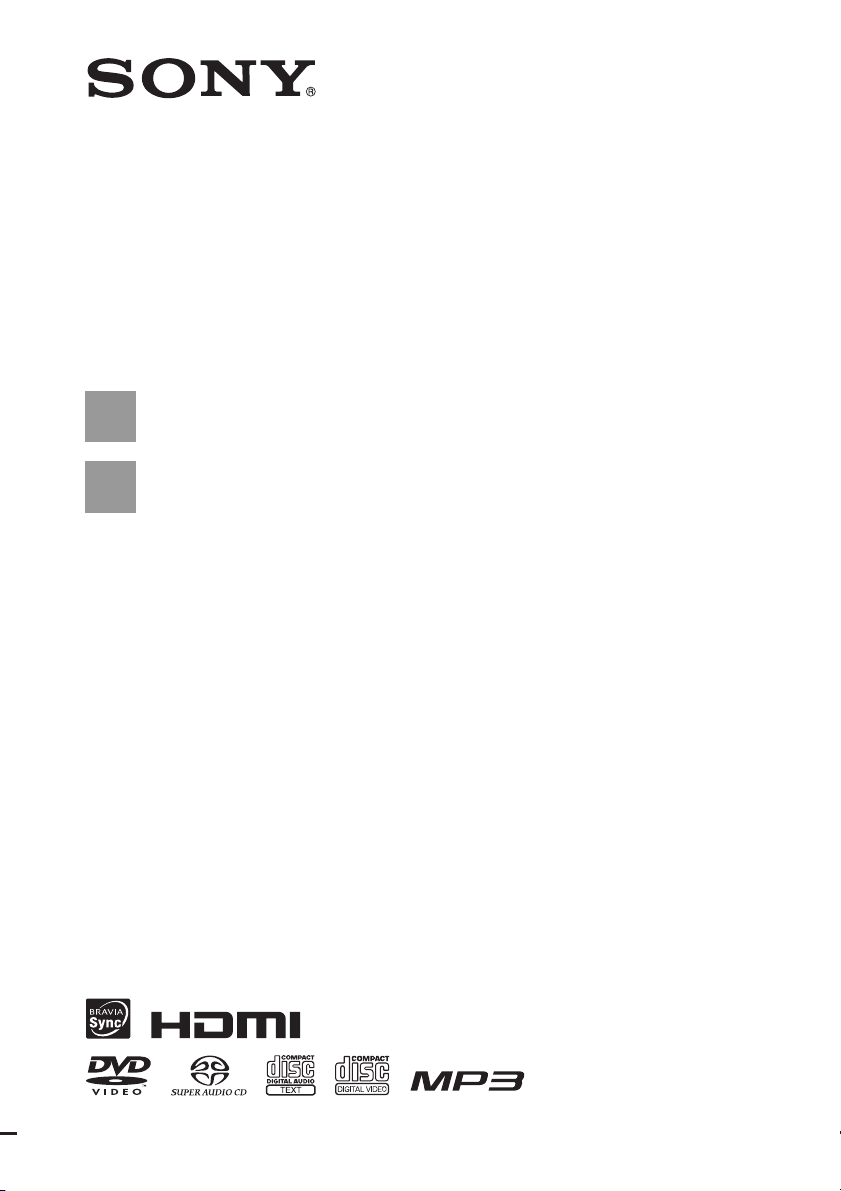
3-283-039-11(1)
DVD Home Theatre
System
Operating Instructions
DAV-DZ265K / DZ266K / DZ270K / DZ275M /
DZ570K / DZ570M / DZ571M
©2008 Sony Corporation
Page 2
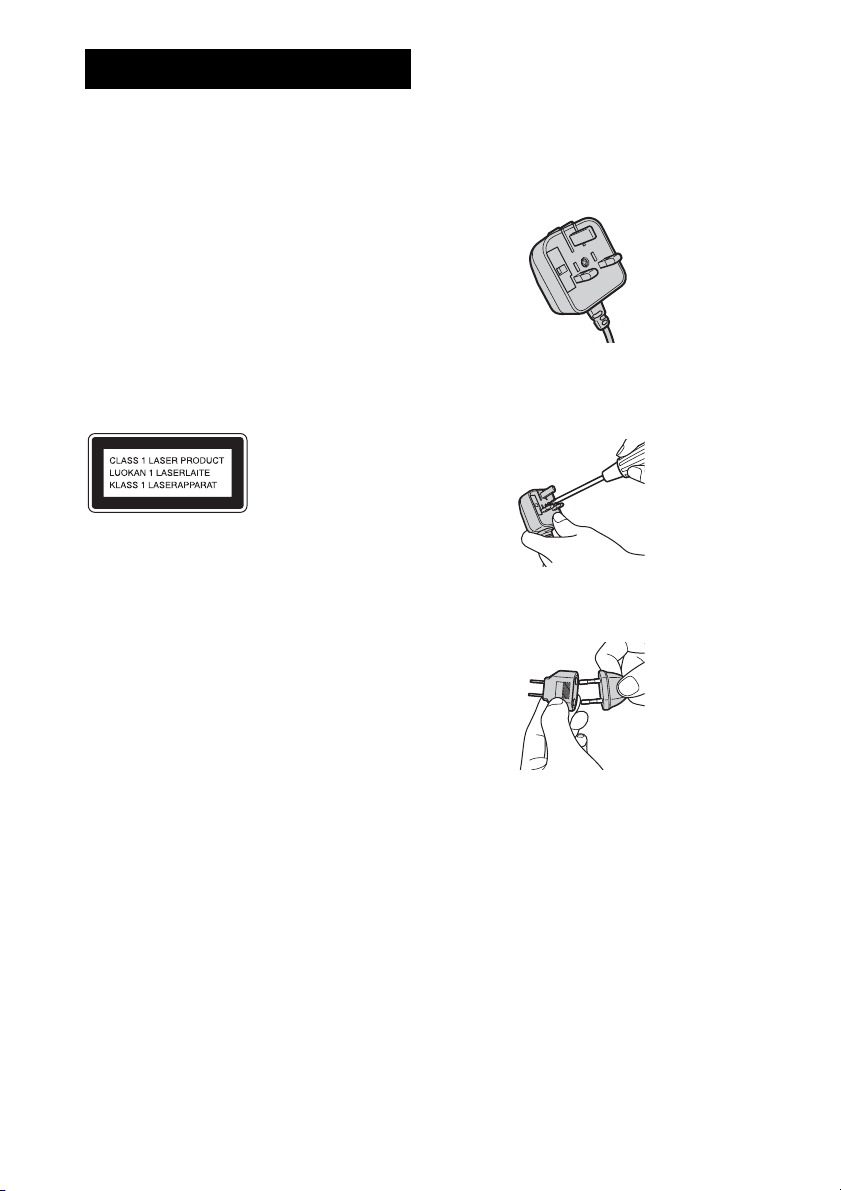
WARNING
To reduce the risk of fire or electric
shock, do not expose this apparatus to
rain or moisture.
Do not install the appliance in a confined space, such
as a bookcase or built-in cabinet.
To prevent fire, do not cover the ventilation of the
apparatus with news papers, table-cloths, curtains, etc.
And don’t place lighted candles on the apparatus.
To prevent fire or shock hazard, do not place objects
filled with liquids, such as vases, on the apparatus.
Batteries or batteries installed apparatus shall not be
exposed to excessive heat such as sunshine, fire or the
like.
In door use only.
This appliance is
classified as a CLASS 1
LASER product. This
marking is loca ted on the
rear exterior.
For the customers in Europe
The manufacturer of this product is Sony Corporation,
1-7-1 Konan Minato-ku Tokyo, 108-0075 Japan. The
Authorized Representative for EMC and product
safety is Sony Deutschland GmbH, Hedelfinger
Strasse 61, 70327 Stuttgart, Germany. For any service
or guarantee matters please refer to the addresses given
in separate service or guarantee documents.
Note on power cord plug shapes
(Saudi Arabian model only)
For AC 220 V wall sockets
Make sure that the 13 A 3-pin plug (Type BF)
is securely attached to the power cord. (The 13
A 3-pin plug is attached when shipped from the
factory.)
For AC 127 V wall sockets
1 Remove the 13 A 3-pin plug using a
screwdriver.
2 Attach the supplied parallel blade plug (Type
A).
Precautions
On power sources
• AC power cord (mains lead) must be changed only at
the qualified service shop.
• The unit is not disconnected from the AC power
source (mains) as long as it is connected to the wall
outlet (mains), even if the unit itself has been turned
off.
• Install this system so that the AC power cord (mains
lead) can be unplugged from the wall socket
immediately in the event of trouble.
GB
2
Page 3
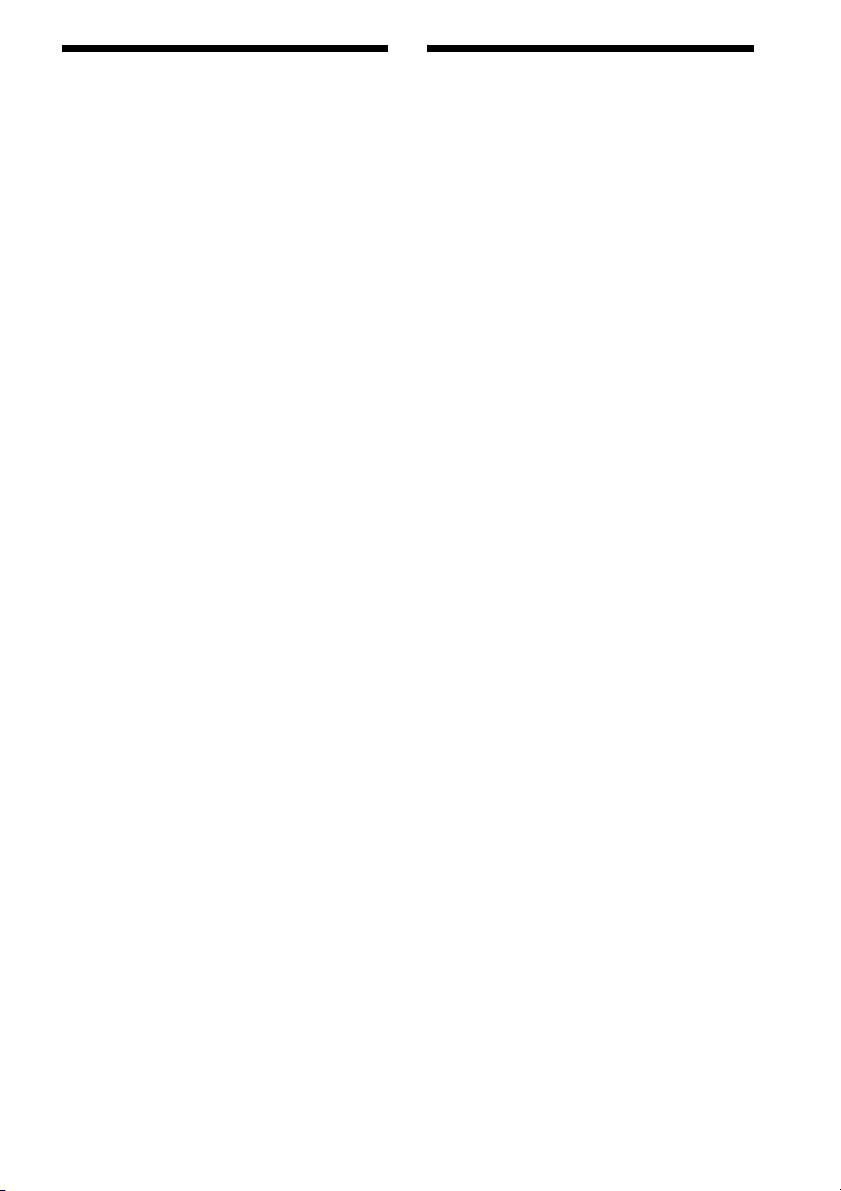
About This Operating
About the S-AIR function
Instructions
• The instructions in this Operating Instructions
describe the controls on the remote. You can
also use the controls on the unit if they have the
same or similar names as those on the remote.
• The instructions in this manual are for DAVDZ265K, DAV-DZ266K, DAV-DZ270K,
DAV-DZ275M, DAV-DZ570K, DAVDZ570M, and DAV-DZ571M. DAV-DZ265K
is the model used for illustration purposes.
Any difference in operation is clearly indicated
in the text, for example, “DAV-DZ265K
only.”
• The Control Menu items may vary depending
on the area.
• “DVD” may be used as a general term for a
DVD VIDEO, DVD+RW/DVD+R, and DVDRW/DVD-R.
• Measurements are expressed in feet (ft) for
North American models.
• The default setting is underlined.
(DAV-DZ570K/DAV-DZ570M/DAVDZ571M only)
The system is compatible with the S-AIR
function, which allows transmission of sound
between S-AIR products wirelessly.
The following S-AIR products can be used with
the system:
• Surround amplifier: You can enjoy surround
speaker sound wirelessly.
• S-AIR receiver: You can enjoy system sound
in another room.
These S-AIR products can be purchased as an
option (the S-AIR product lineup differs
depending on the area).
Notes or instructions for the surround amplifier
or S-AIR receiver in this operating instructions
refer only to when the surround amplifier or
S-AIR receiver is used.
For details on the S-AIR function, see “Using an
S-AIR Product” (page 83).
GB
3
Page 4
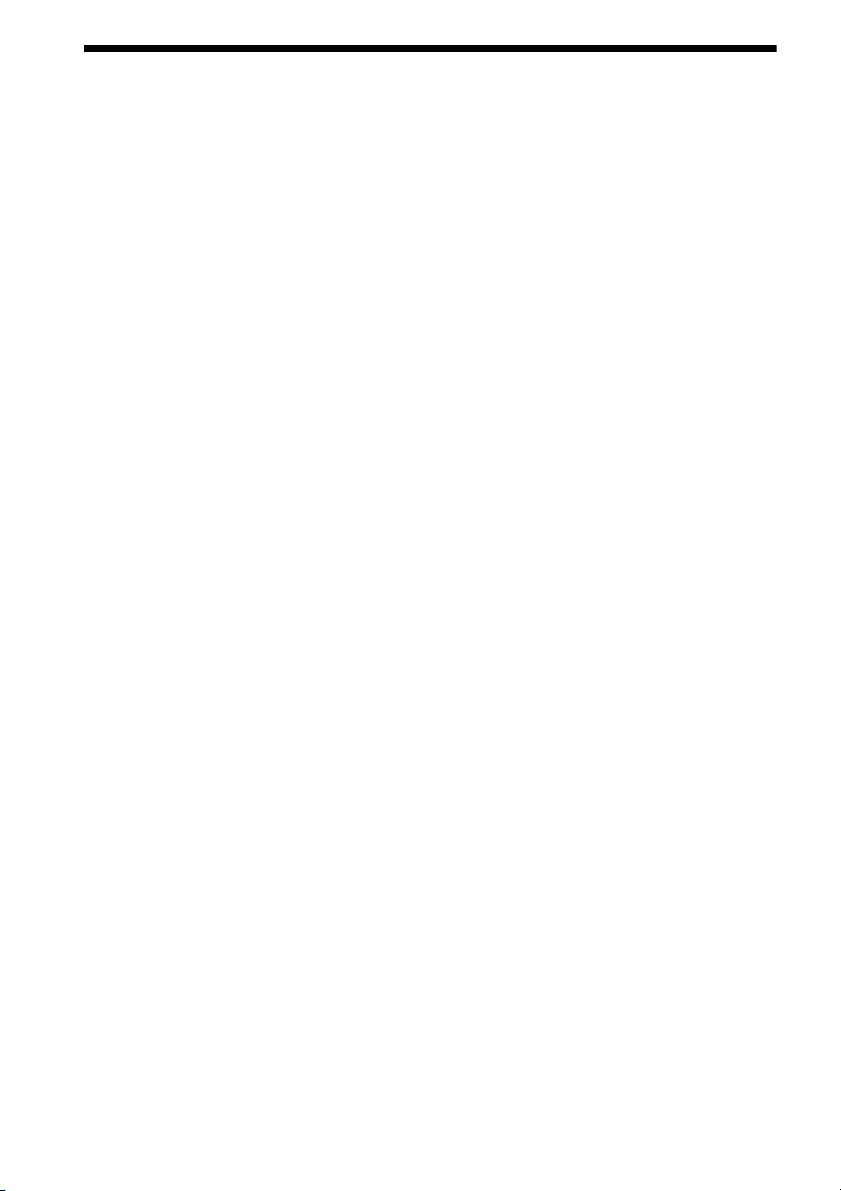
Table of Contents
About This Operating Instructions..........3
About the S-AIR function .......................3
Playable Discs......................................... 5
Getting Started
Step 1: Assembling
the Speakers............................11
Step 2: Positioning the System ...16
Step 3: Connecting the System ...20
Step 4: Performing the Quick
Setup ........................................33
Step 5: Enjoying Sound from all the
Speakers ..................................36
Sound Adjustment
Enjoying Surround Sound by Using
Decoding Mode ..............................38
Selecting the Sound Mode....................40
Disc
Playing a Disc ....................................... 41
Using Play Mode...................................46
Searching/Selecting a Disc ...................49
Playing MP3 Files/JPEG Image Files... 51
Enjoying DivX® Videos.......................54
Adjusting the Delay Between the Picture
and Sound ....................................... 56
Restricting Playback of the Disc...........56
Using the Setup Display........................58
Tuner
Presetting Radio Stations ...................... 67
Listening to the Radio...........................68
Using the Radio Data System (RDS).... 70
Control for HDMI/External
Audio Device
Using the Control for HDMI Function for
“BRAVIA” Sync ............................ 71
Playing Back Audio Files/JPEG Image
Files of a USB Device .................... 74
Storing Songs in a USB Device ............ 80
Using the DIGITAL MEDIA PORT
Adapter ........................................... 82
Using an S-AIR Product ....................... 83
Other Operations
Getting Optimal Surround Sound for a
Room .............................................. 89
Calibrating the Appropriate Settings
Automatically................................. 90
Controlling the TV with the Supplied
Remote ........................................... 91
Enjoying Karaoke................................. 92
Using the Sound Effect......................... 96
Using the Sleep Timer .......................... 96
Changing the Brightness of the Front
Panel Display.................................. 97
Viewing Information About the Disc... 97
Returning to the Default Settings ....... 100
Additional Information
Precautions ......................................... 101
Notes about the Discs ......................... 102
Troubleshooting.................................. 103
Self-diagnosis Function ...................... 113
Specifications ..................................... 114
Glossary.............................................. 116
Language Code List............................ 118
Index to Parts and Control .................. 119
Guide to the Control Menu Display ... 123
Index ................................................... 127
GB
4
Page 5
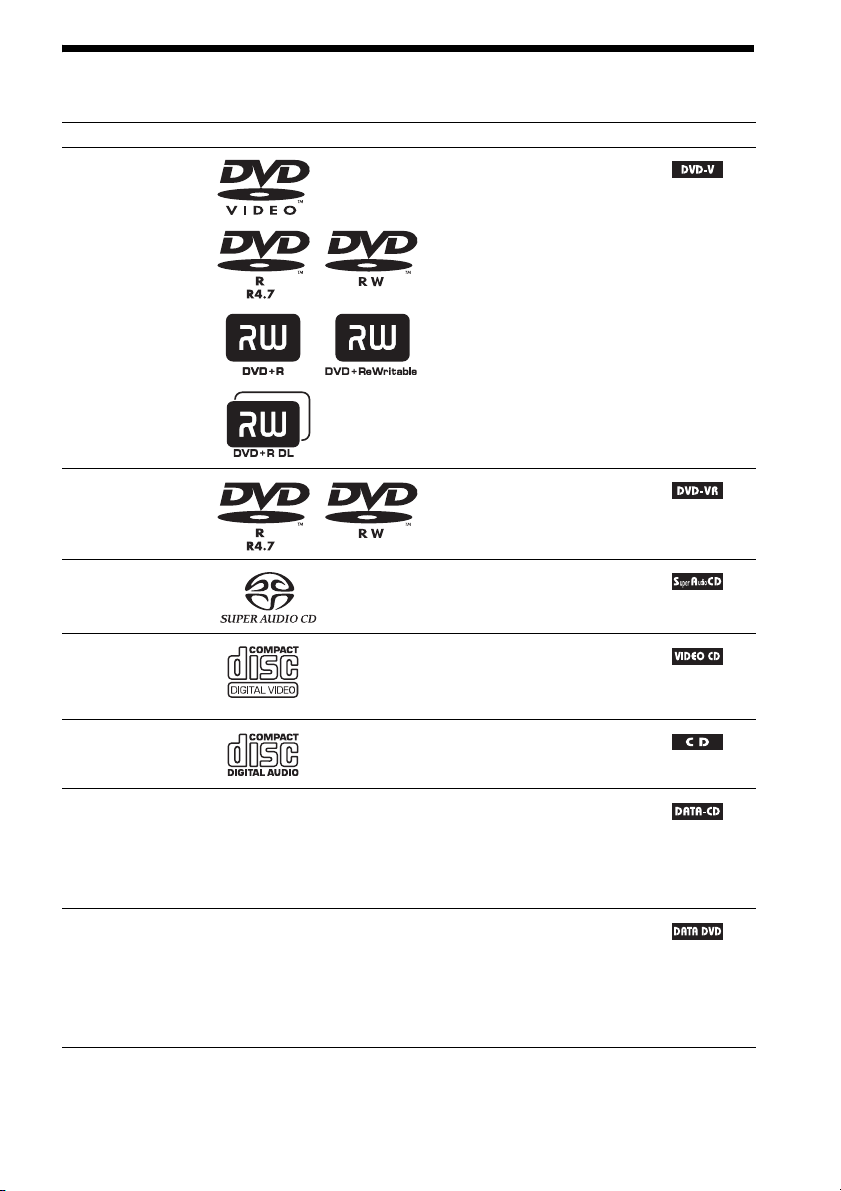
Playable Discs
Type Disc logo Characteristics Icon
DVD VIDEO • DVD VIDEO
• DVD-R/DVD-RW in DVD
VIDEO format or video mode
• DVD+R/DVD+RW in DVD
VIDEO format
VR (Video
Recording) mode
• DVD-R/DVD-RW in VR (Video
Recording) mode (except for
DVD-R DL)
Super Audio CD • Super Audio CD
VIDEO CD • VIDEO CD (Ver. 1.1 and 2.0 discs)
• Super VCD
• CD-R/CD-RW/CD-ROM in video
CD format or Super VCD format
CD • Audio CD
• CD-R/CD-RW in audio CD format
DATA CD – • CD-R/CD-RW/CD-ROM in
DATA CD format, containing MP3
files1), JPEG image files2), and
DivX video files
conforming to ISO 9660
3)4)
, and
5)
Level 1/
Level 2, or Joliet (extended format)
DATA DVD – • DVD-ROM/DVD-R/DVD-RW/
DVD+R/DVD+RW in DATA
DVD format, containing MP3
files1), JPEG image files2), and
DivX video files
3)4)
, and
conforming to UDF (Universal
Disk Format)
1)
MP3 (MPEG1 Audio Layer 3) is a standard format defined by ISO/MPEG which compresses audio data. MP3 files
must be in MPEG1 Audio Layer 3 format.
GB
5
Page 6
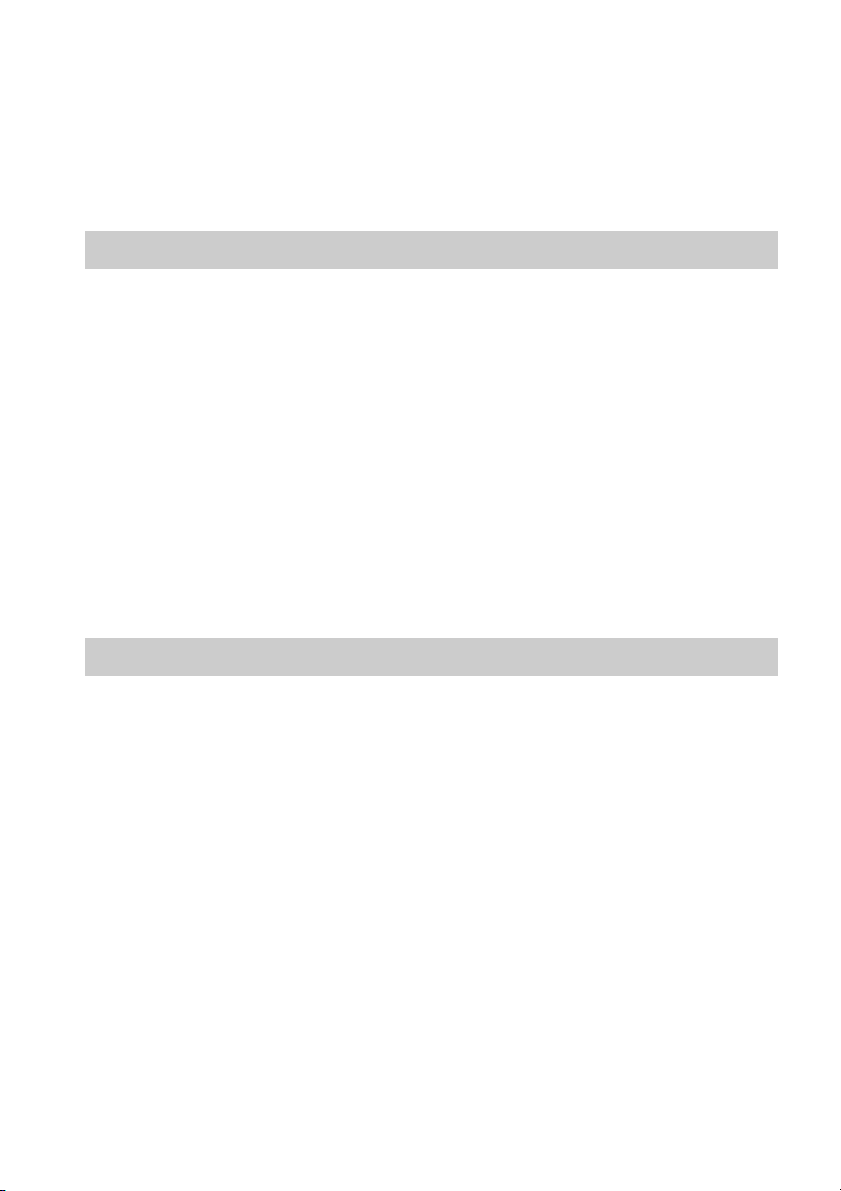
2)
JPEG image files must conform to the DCF image file format. (DCF “Design rule for Camera File system”: Image
standards for digital cameras regulated by Japan Electronics and Information Technology Industries Association
(JEITA).)
3)
DivX® is a video file compression technology, developed by DivX, Inc.
4)
DivX, DivX Certified, and associated logos are trademarks of DivX, Inc. and are used under license.
5)
A logical format of files and folders on CD-ROMs, defined by ISO (International Organization for
Standardization).
“DVD-RW,” “DVD+RW,” “DVD+R,”“DVD VIDEO,” and the “CD” logos are trademarks.
Example of discs that the system cannot play
The system cannot play the following discs:
• CD-ROM/CD-R/CD-RW other than those recorded in the formats listed on page 5
• CD-ROM recorded in PHOTO CD format
• Data part of CD-Extra
• CD Graphics disc
• DVD Audio
• DATA DVD that does not contain MP3 files, JPEG image files, or DivX video files
•DVD-RAM
Also, the system cannot play the following discs:
• A DVD VIDEO with a different region code (page 7)
• A disc that has a non-standard shape (e.g., card, heart)
• A disc with paper or stickers on it
• A disc that has the adhesive of cellophane tape or a sticker still left on it
Note about CD-R/CD-RW/DVD-R/DVD-RW/DVD+R/DVD+RW
In some cases, CD-R/CD-RW/DVD-R/DVD-RW/DVD+R/DVD+RW cannot be played on this system
due to the recording quality or physical condition of the disc, or the characteristics of the recording
device and authoring software.
The disc will not play if it has not been correctly finalized. For more information, refer to the operating
instructions for the recording device.
Note that some playback functions may not work with some DVD+RWs/DVD+Rs, even if they have
been correctly finalized. In this case, view the disc by normal playback. Also some DATA CDs/DATA
DVDs created in Packet Write format cannot be played.
Music discs encoded with copyright protection technologies
This product is designed to play back discs that conform to the Compact Disc (CD) standard.
Recently, various music discs encoded with copyright protection technologies are marketed by some
record companies. Please be aware that among those discs, there are some that do not conform to the
CD standard and may not be playable by this product.
Note on DualDiscs
A DualDisc is a two sided disc product which mates DVD recorded material on one side with digital
audio material on the other side. However, since the audio material side does not conform to the
Compact Disc (CD) standard, playback on this product is not guaranteed.
GB
6
Page 7
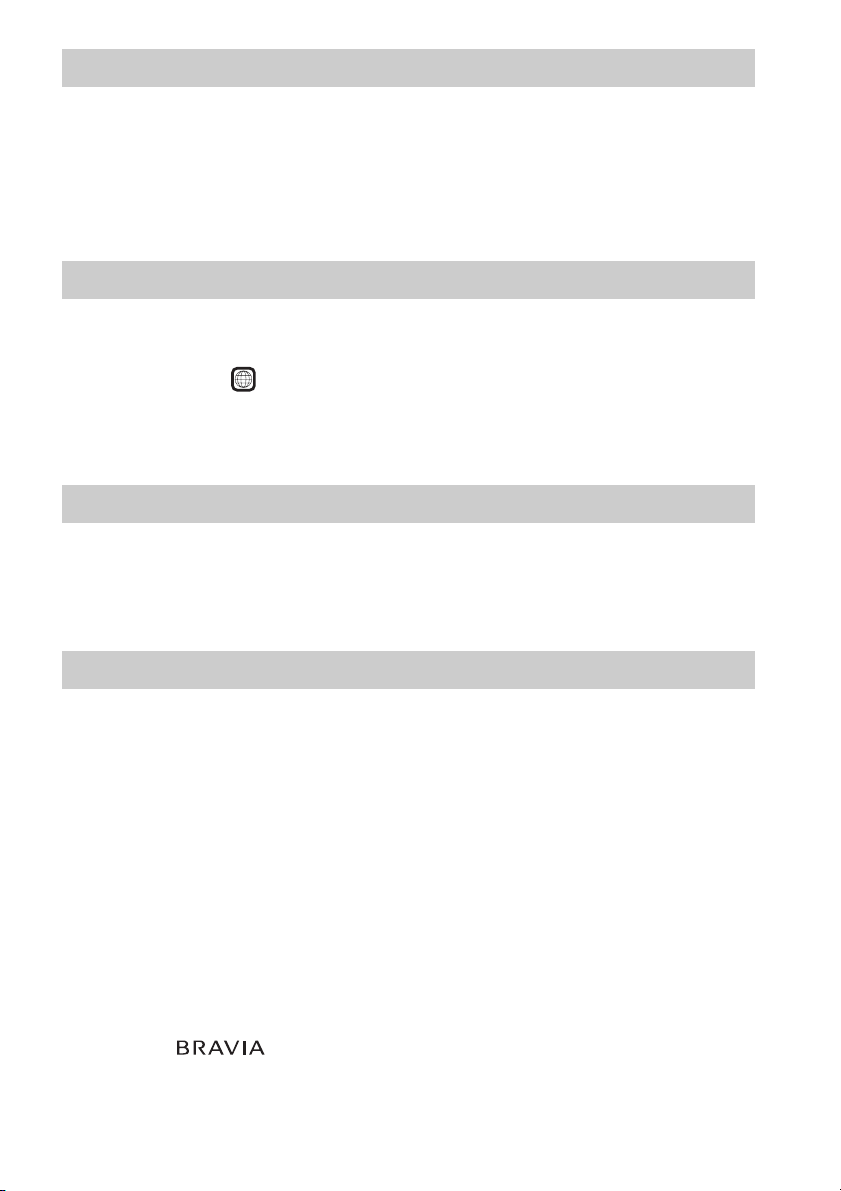
About Multi Session CD
• This system can play a Multi Session CD when an MP3 file is contained in the first session. Any
subsequent MP3 files recorded in later sessions can also be played back.
• This system can play a Multi Session CD when a JPEG image file is contained in the first session.
Any subsequent JPEG image files recorded in later sessions can also be played back.
• If MP3 files and JPEG image files in music CD format or video CD format are recorded in the first
session, only the first session will be played back.
Region code
Your system has a region code printed on the rear of the unit and will only play a DVD labeled with
the same region code.
A DVD VIDEO labeled will also play on this system.
If you try to play any other DVD VIDEO, the message [Playback prohibited by area limitations.] will
appear on the TV screen. Depending on the DVD VIDEO, no region code indication may be given even
though playing the DVD VIDEO is prohibited by area restrictions.
ALL
Note about playback operations of a DVD or VIDEO CD
Some playback operations on a DVD or VIDEO CD may be intentionally set by software producers.
Since this system will play a DVD or VIDEO CD according to the disc contents the software producers
designed, some playback features may not be available. Be sure to read the operating instructions
supplied with the DVD or VIDEO CD.
Copyrights
This product incorporates copyright protection technology that is protected by U.S. patents and other
intellectual property rights. Use of this copyright protection technology must be authorized by
Macrovision, and is intended for home and other limited viewing uses only unless otherwise authorized
by Macrovision. Reverse engineering or disassembly is prohibited.
This system incorporates with Dolby* Digital and Dolby Pro Logic (II) adaptive matrix surround
decoder and the DTS** Digital Surround System.
* Manufactured under license from Dolby Laboratories.
“Dolby”, “Pro Logic”, and the double-D symbol are trademarks of Dolby Laboratories.
** Manufactured under license from DTS, Inc.
“DTS” and “DTS Digital Surround” are registered trademarks of DTS, Inc.
This system incorporates High-Definition Multimedia Interface (HDMITM) technology.
HDMI, the HDMI logo and High-Definition Multimedia Interface are trademarks or registered
trademarks of HDMI Licensing LLC.
“BRAVIA” and are trademarks of Sony Corporation.
“S-AIR” and its logo are trademarks of Sony Corporation.
GB
7
Page 8
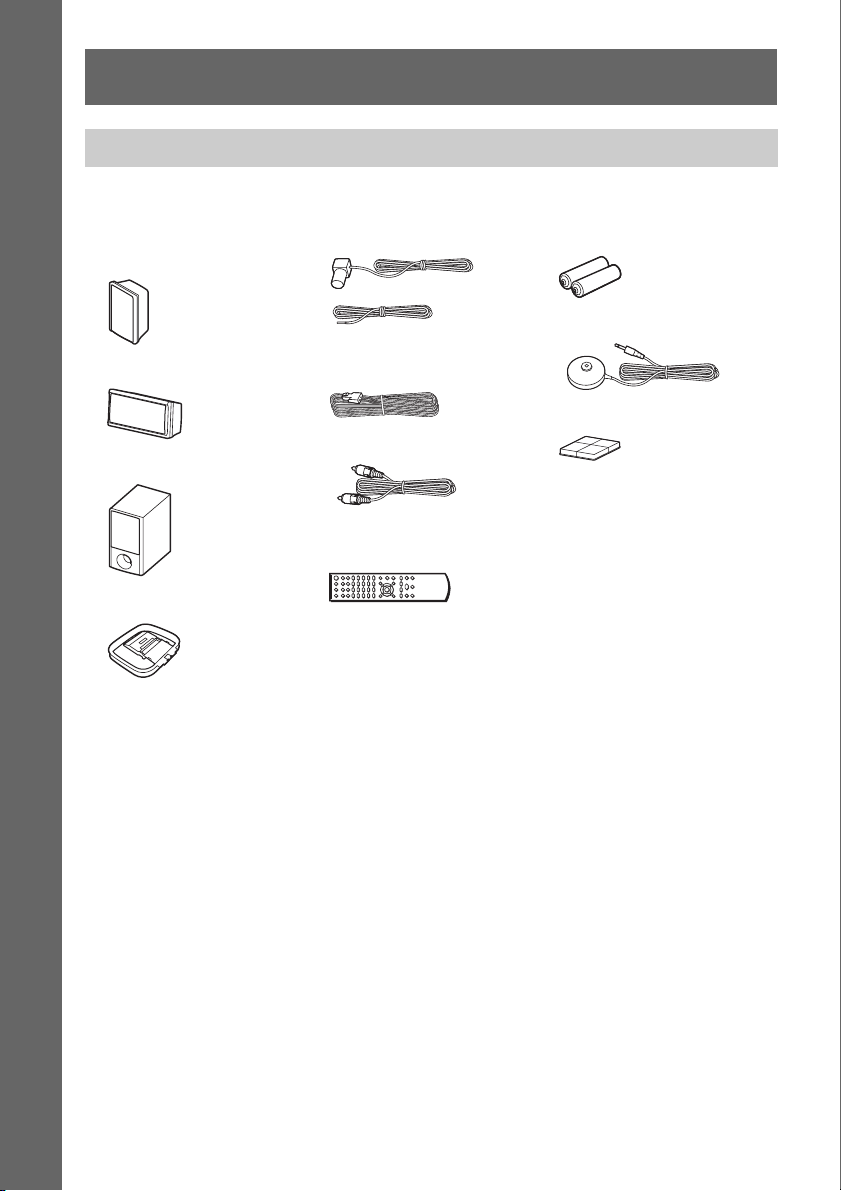
Getting Started
Unpacking
DAV-DZ265K/DAV-DZ266K/DAV-DZ270K/DAV-DZ275M
Getting Started
• Front speakers (2) and
surround speakers (2)
• Center speaker (1)
• Subwoofer (1)
• AM loop antenna (aerial) (1)
• FM wire antenna (aerial) (1)
or
• Speaker cords (6, red/white/
green/gray/blue/purple)
•Video cord (1)
• Remote commander
(remote) (1)
• R6 (size AA) batteries (2)
• Calibration mic (1)
• Foot pads (1 set)
• Operating Instructions
• Speaker and TV connections
(card)
GB
8
Page 9
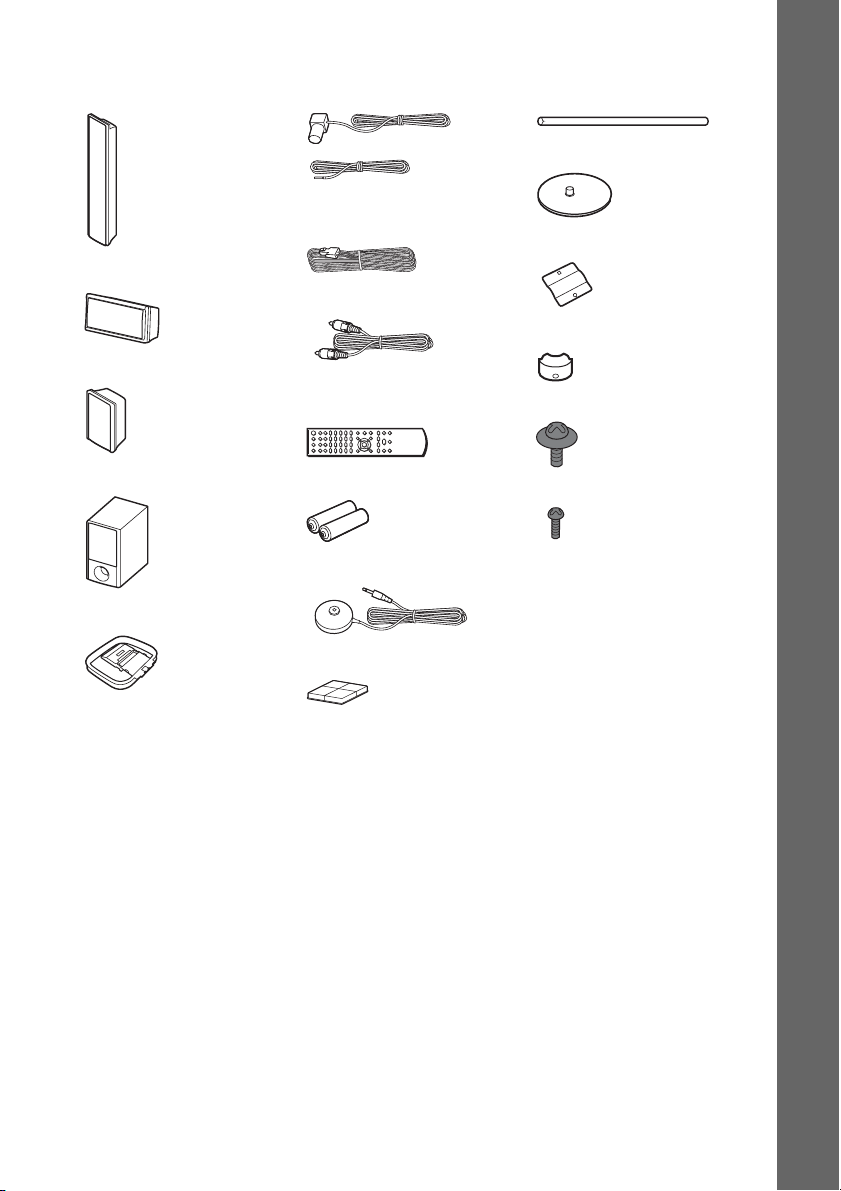
DAV-DZ570K/DAV-DZ570M/DAV-DZ571M
• Front speakers (2)
• Center speaker (1)
• Surround speakers (2)
• Subwoofer (1)
• AM loop antenna (aerial) (1)
• FM wire antenna (aerial) (1)
or
• Speaker cords (6, red/white/
green/gray/blue/purple)
• Video cord (1)
• Remote commander
(remote) (1)
• R6 (size AA) batteries (2)
• Calibration mic (1)
• Foot pads (1 set)
• Posts (2)
• Bases (2)
• Mounting plates (2)
• Post covers (2)
• Screws (large, with washer) (4)
• Screws (small) (6)
• Operating Instructions
• Speaker and TV connections
(card)
Getting Started
GB
9
Page 10
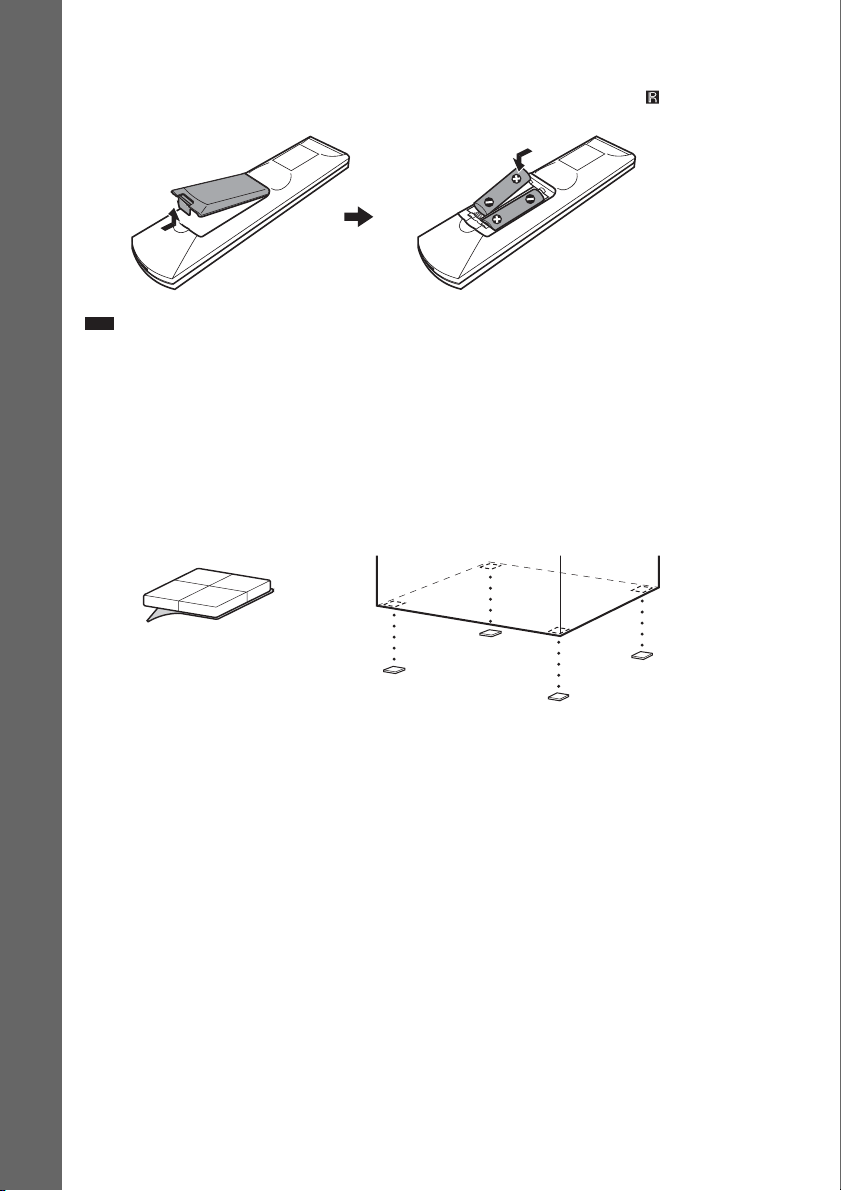
Inserting batteries into the remote
Insert two R6 (size AA) batteries (supplied) by matching the 3 and # ends on the batteries to the
markings inside the compartment. To use the remote, point it at the remote sensor on the unit.
Getting Started
Note
• Do not leave the remote in an extremely hot or humid place.
• Do not use a new battery with an old one.
• Do not drop any foreign object into the remote casing, particularly when replacing the batteries.
• Do not expose the remote sensor to direct sunlight or lighting apparatus. Doing so may cause a malfunction.
• If you do not intend to use the remote for an extended period of time, remove the batteries to avoid possible damage
from battery leakage and corrosion.
Attaching the foot pads to the subwoofer
Attach the foot pads (supplied) to the bottom of the subwoofer to stabilize the subwoofer and prevent
it from slipping.
,
Remove the foot pads from
the mount seat.
GB
10
Page 11
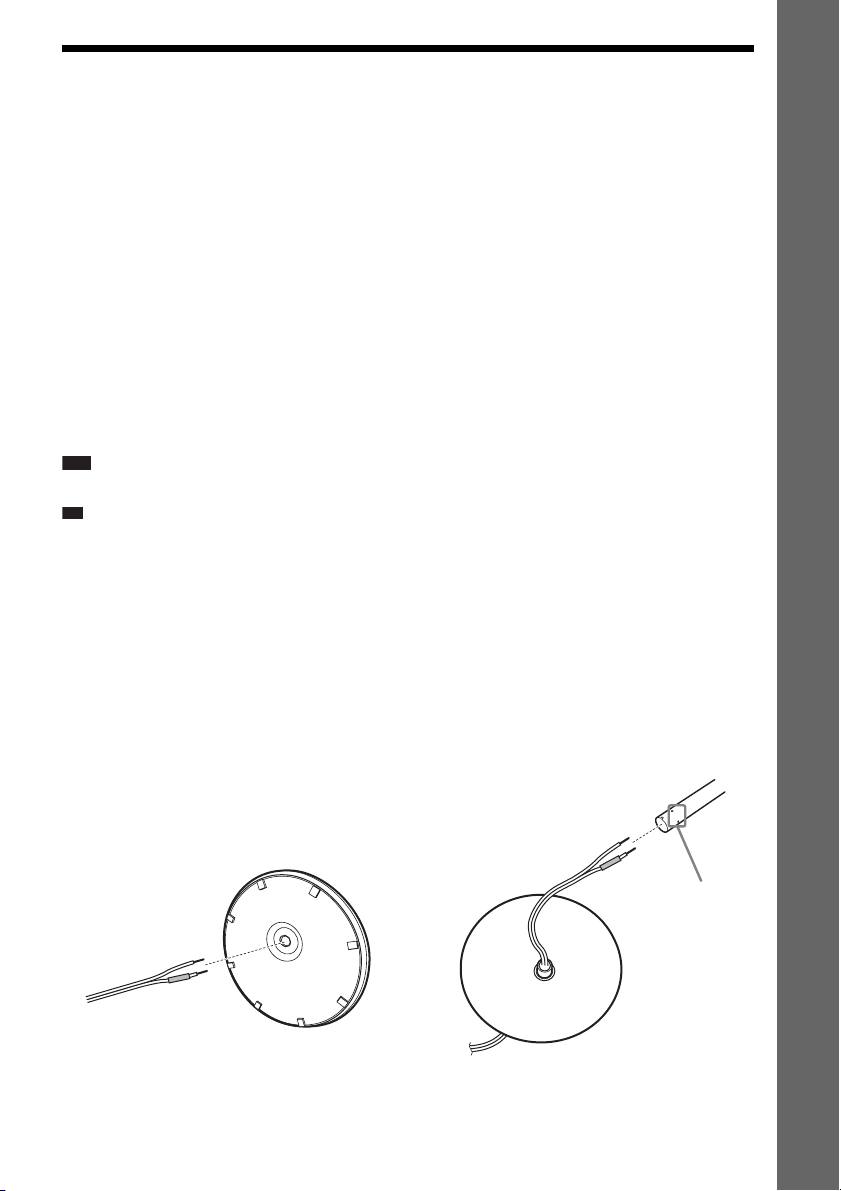
Step 1: Assembling the Speakers
p
(DAV-DZ570K/DAV-DZ570M/DAV-DZ571M only)
Before connecting the speakers, attach the speaker stand to the speaker.
(For the front speakers)
Use the parts as follows:
• Front speakers (2)
• Speaker cords (2, red/white)
•Posts (2)
• Bases (2)
• Mounting plates (2)
• Post covers (2)
• Screws (large, with washer) (4)
• Screws (small) (6)
About how to connect the speaker cords to the SPEAKER jacks, see page 22.
Note
• Spread a cloth on the floor to avoid damaging the floor when you assemble the speakers.
Ti
• You can use the speaker without the speaker stand by installing it on the wall (page 16).
1 Thread the speaker cord through the hole in the base and post.
The connector and color tube of the speaker cords are the same color as the label of the jacks to be
connected.
Use the speaker cords as follows:
• Front speaker (L): White
• Front speaker (R): Red
Getting Started
Be careful with the orientation of the post. Thread the speaker cord (and the speaker system cord)
into the end of the post that has two holes.
Post
Bottom of the base
Two holes
,
Speaker cord
Top of the base
GB
11
Page 12
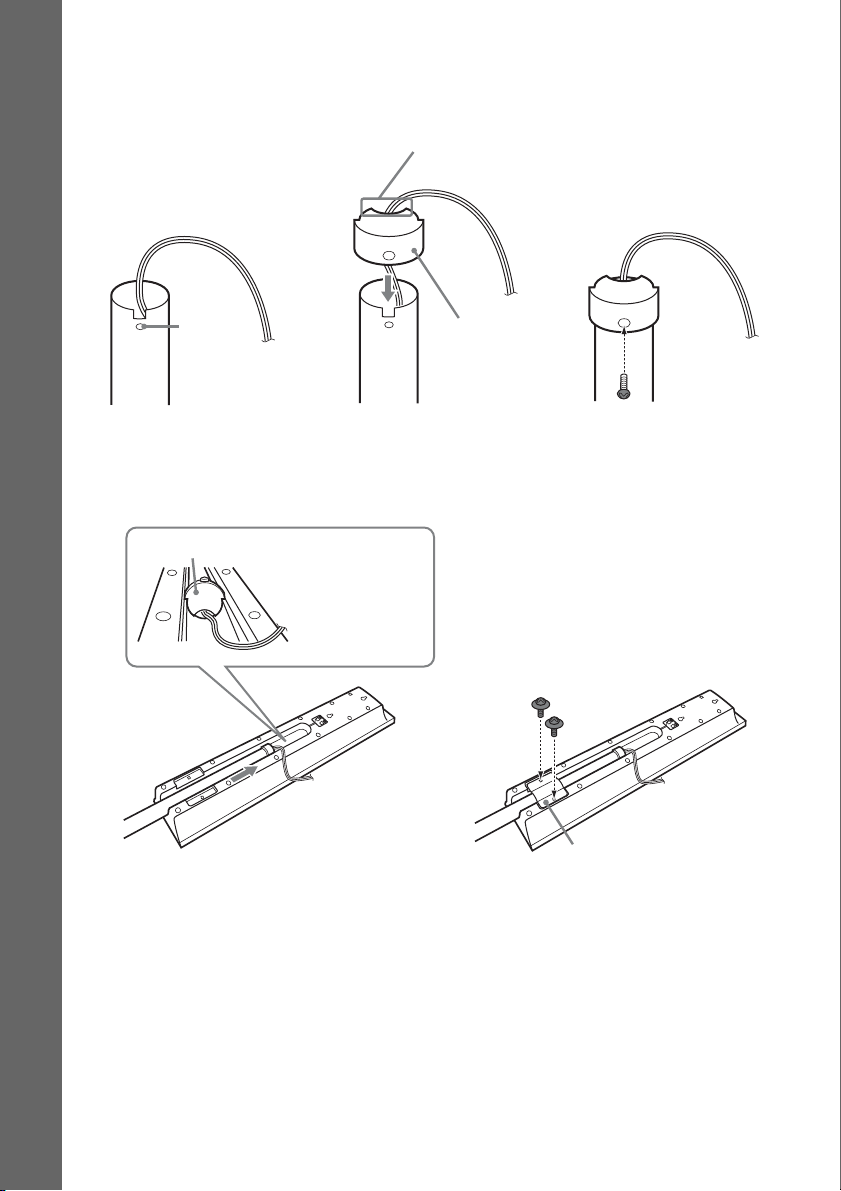
2 Attach the post cover to the other end of the post.
Orient the slot toward you, attach the post cover so that the slot of the post engages with the tab of
the post cover, then secure with the screw.
Thread the speaker cord through
the hole of the post cover.
Getting Started
Speaker cord
Hole
Upper part of the
post
,
,
Post cover
Screw (small)
3 Lay the post in the slot of the speaker, slide the post to the end of the slot, then secure
the post with the mounting plate and screws.
Select the speaker whose jack color on its rear panel matches the color tube of the speaker cord.
Post cover
Be careful the
orientation of the
post cover when
placing the post.
Secure two screws (large, with
washer).
12
,
Rear of the speaker
GB
Mounting plate
Page 13
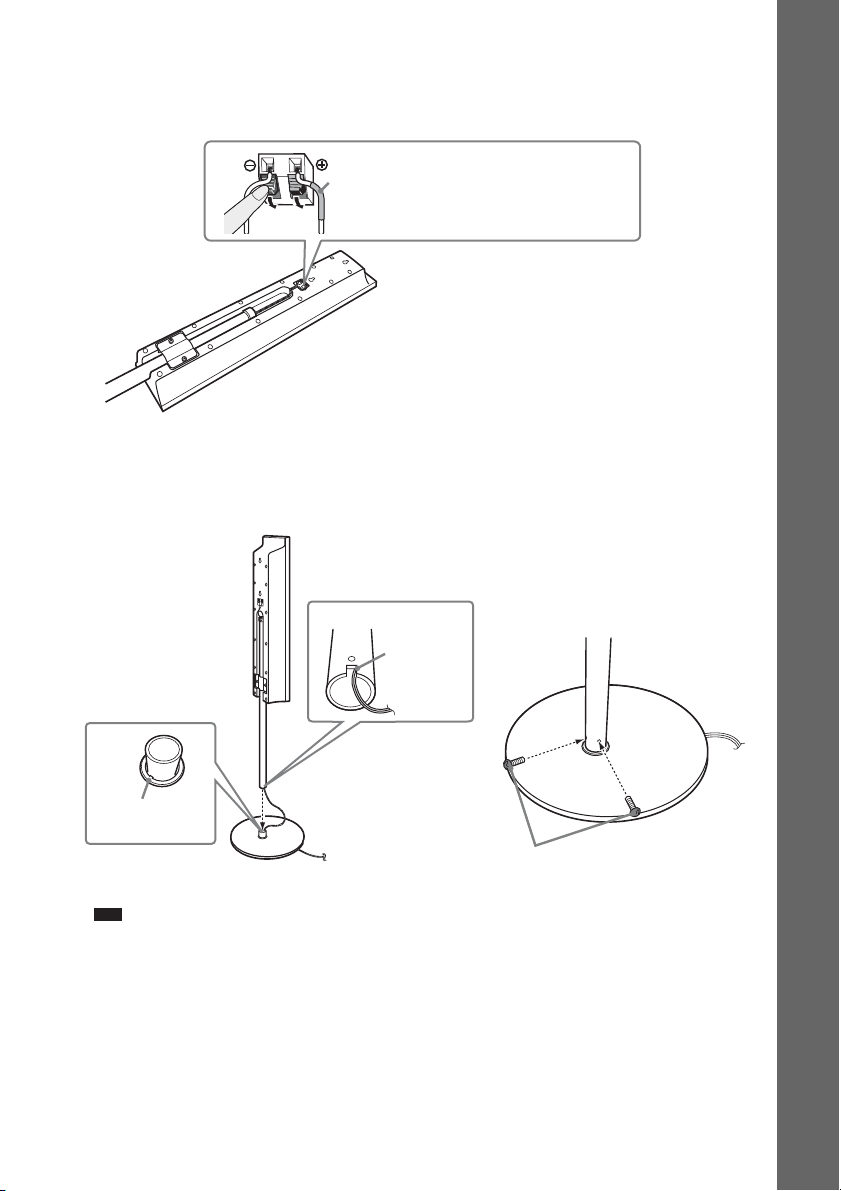
4 Connect the speaker cords to the speaker.
Be sure to match the speaker cords to the appropriate terminals on the speakers: the speaker cord
with the color tube to 3, and the speaker cord without the color tube to #.
Color tube
Front speaker (L): White
Front speaker (R): Red
Rear of the speaker
5 Attach the post to the base.
Insert the post so that the slit on the lower part of the post aligns with the projection of the base,
then secure the post with the two screws.
Post
Slit
Getting Started
,
Projection
Base
Screws
(small)
Note
• Make sure that the slot on the post aligns with the projection of the base by rotating the post slightly.
13
GB
Page 14
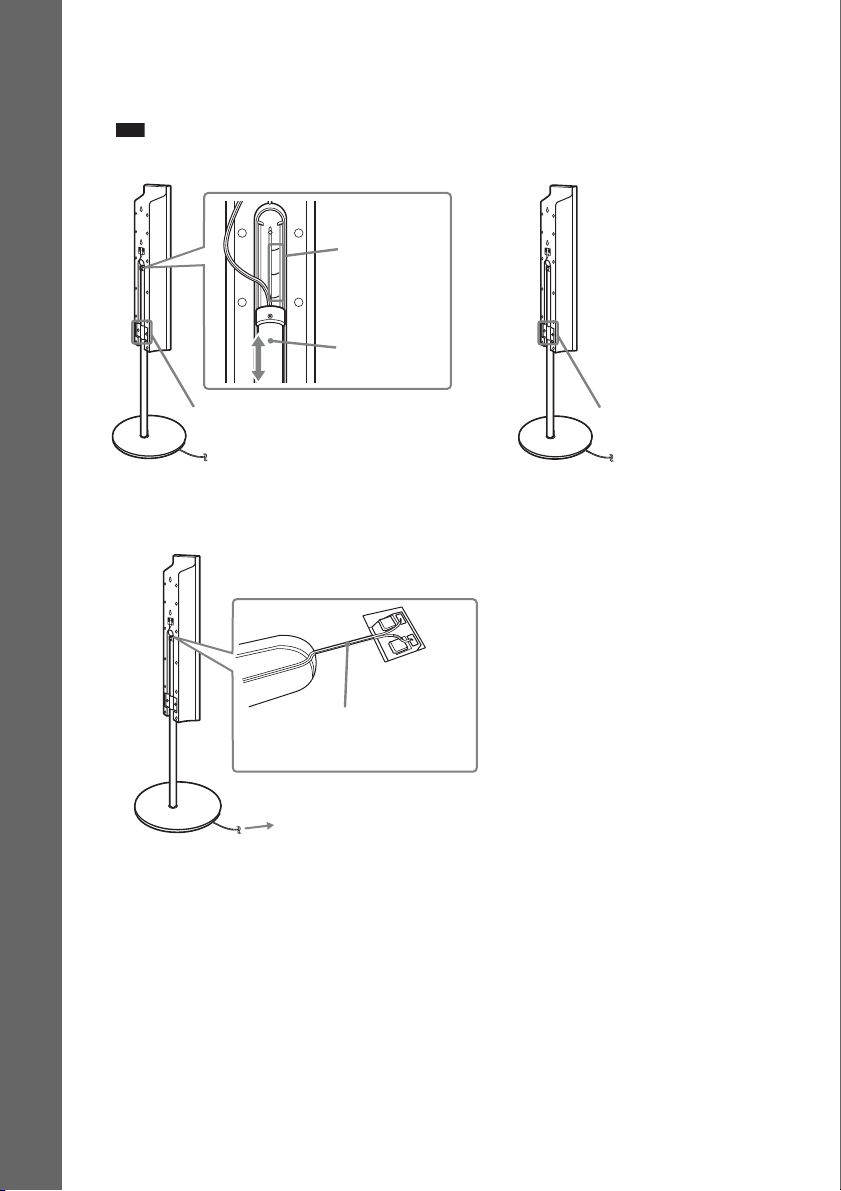
6 Adjust the height of the speaker.
Loosen (but do not remove) the screws, adjust the height of the speaker, then secure the screws.
Adjust the speaker of one side, then adjust another speaker by checking lines as a guide.
Note
• When adjusting the height of the speaker, grasp the speaker so that the speaker does not fall.
Getting Started
Lines
,
Post
Loosen two screws.
7 Take up any speaker cord slack.
Take up slack in the speaker cord by pulling from the bottom of the base.
Secure the speaker cord by running
it through the slot.
Adjust the length of the cord.
Secure two screws.
14
GB
Page 15
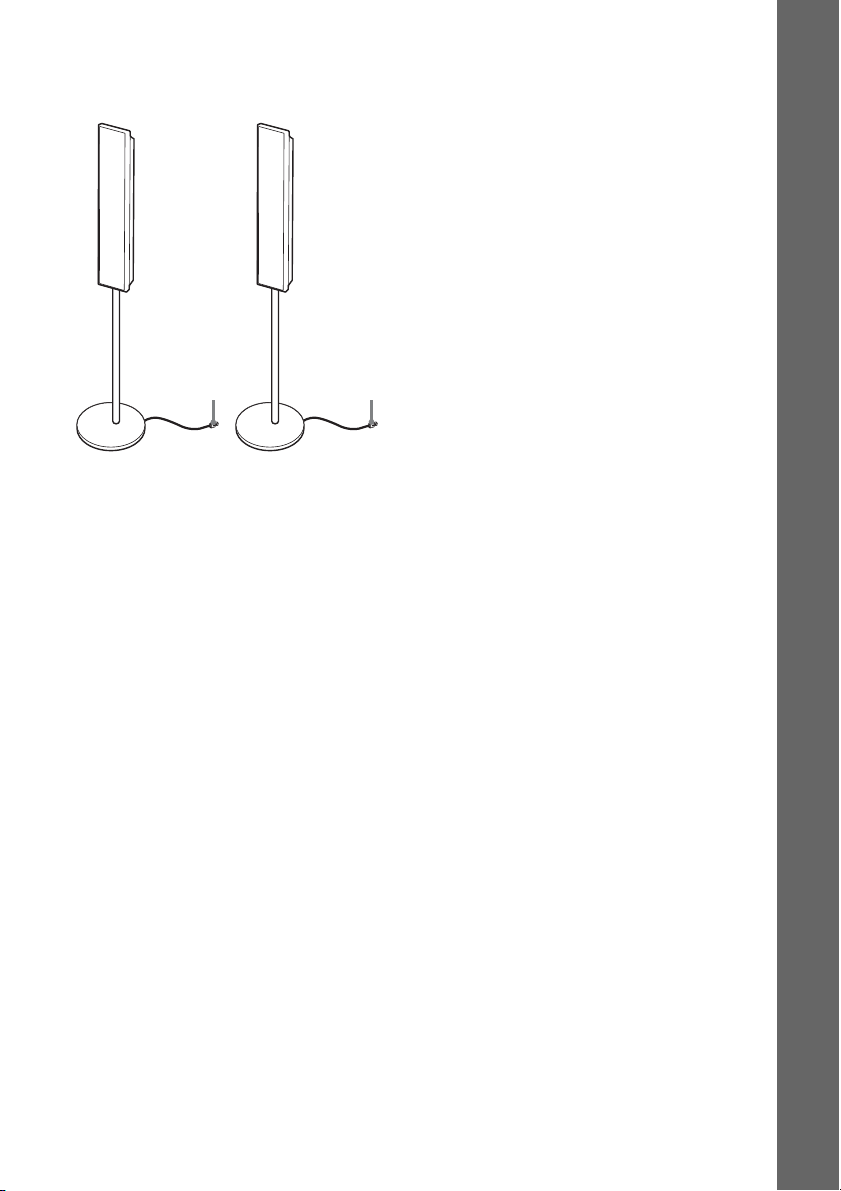
Fully-assembled illustration
Front speaker (L):
White label
Front speaker (R):
Red label
White
Getting Started
Red
15
GB
Page 16
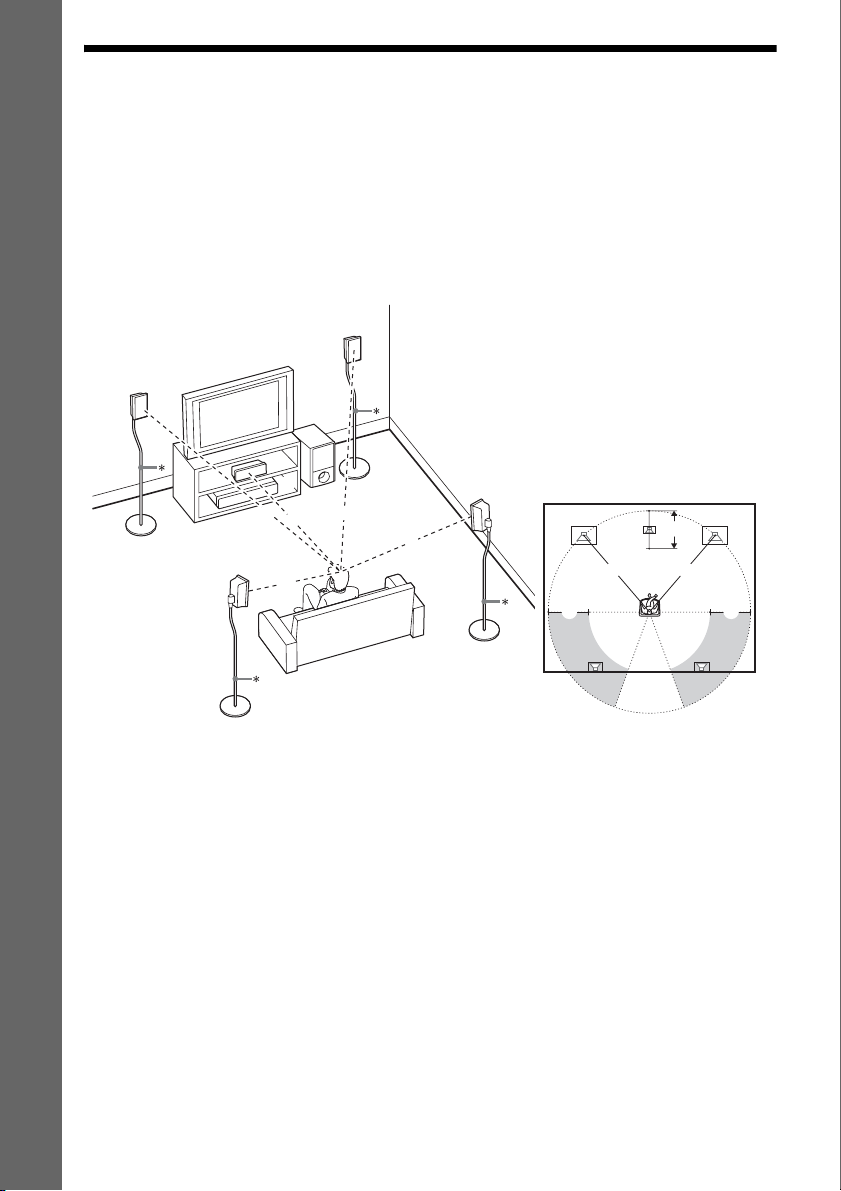
Step 2: Positioning the System
For the best possible surround sound, all the speakers other than the subwoofer should be placed at the
same distance from the listening position (A).
However, this system allows you to place the center speaker up to 1.6 meters (5 ft) closer (B) and the
surround speakers up to 5.0 meters (16 ft) closer (C) to the front speakers.
The front speakers can be placed from 1.0 to 7.0 meters (3 to 23 ft) (A) from the listening position.
Getting Started
Place the system as illustrated below.
DAV-DZ265K/DAV-DZ266K/DAV-DZ270K/DAV-DZ275M
A Front speaker (L (left))
B Front speaker (R (right))
C Center speaker
D Surround speaker (L (left))
E Surround speaker (R (right))
F Subwoofer
G Unit
E
Top view
A
C C
C
B
AA
A
D
A
C
G
A
A
B
F
A
A
B
16
D
* Not supplied.
GB
E
Page 17
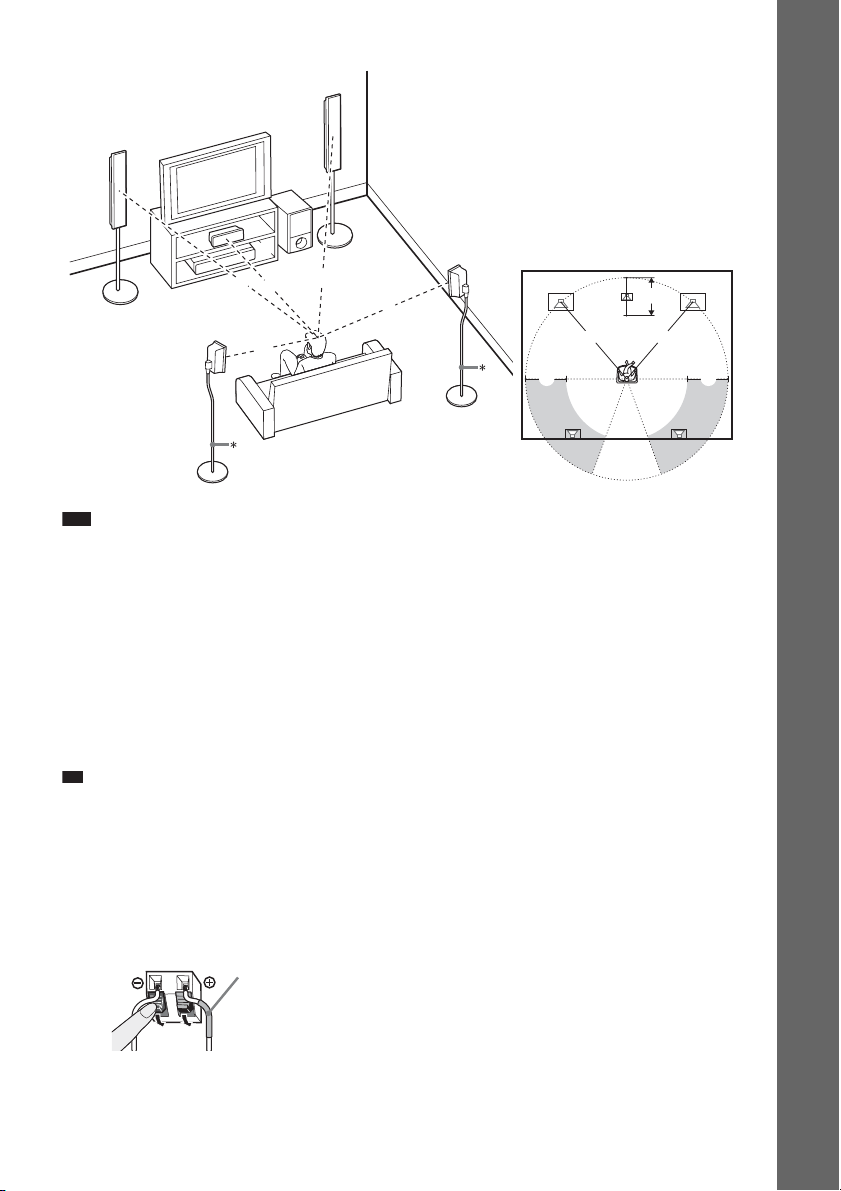
DAV-DZ570K/DAV-DZ570M/DAV-DZ571M
p
B
A
F
C
G
A
A
A
A
A
D
A Front speaker (L (left))
B Front speaker (R (right))
C Center speaker
D Surround speaker (L (left))
E Surround speaker (R (right))
F Subwoofer
G Unit
E
Top view
A
C
C C
B
Getting Started
B
AA
D
* Not supplied.
Note
• Do not set the speakers in an inclined position.
• Do not place the speakers in locations that are:
– Extremely hot or cold
– Dusty or dirty
– Very humid
– Subject to vibrations
– Subject to direct sunlight
• Use caution when placing the speakers and/or speaker stands attached to the speakers on a specially treated (waxed,
oiled, polished, etc.) floor, as staining or discoloration may result.
• Do not use any type of abrasive pad, scouring powder, or solvent such as alcohol or benzine.
• Do not lean or hang on the speaker, as the speaker may fall down.
Ti
• When you change the positions of the speakers, Sony recommends that you change the settings. For details, see
“Getting Optimal Surround S ound for a Room” (page 89) and “Ca librating the Appropriate Settings Automatically”
(page 90).
E
To install the speakers on a wall
Before installing the speakers on a wall, connect the speaker cord to the speaker.
Be sure to match the speaker cords to the appropriate terminals on the speakers: the speaker cord with
the color tube to 3, and the speaker cord without the color tube to #.
Color tube
Front speaker (L): White
Front speaker (R): Red
Center speaker: Green
Surround speaker (L): Blue
Surround speaker (R): Gray
GB
17
Page 18
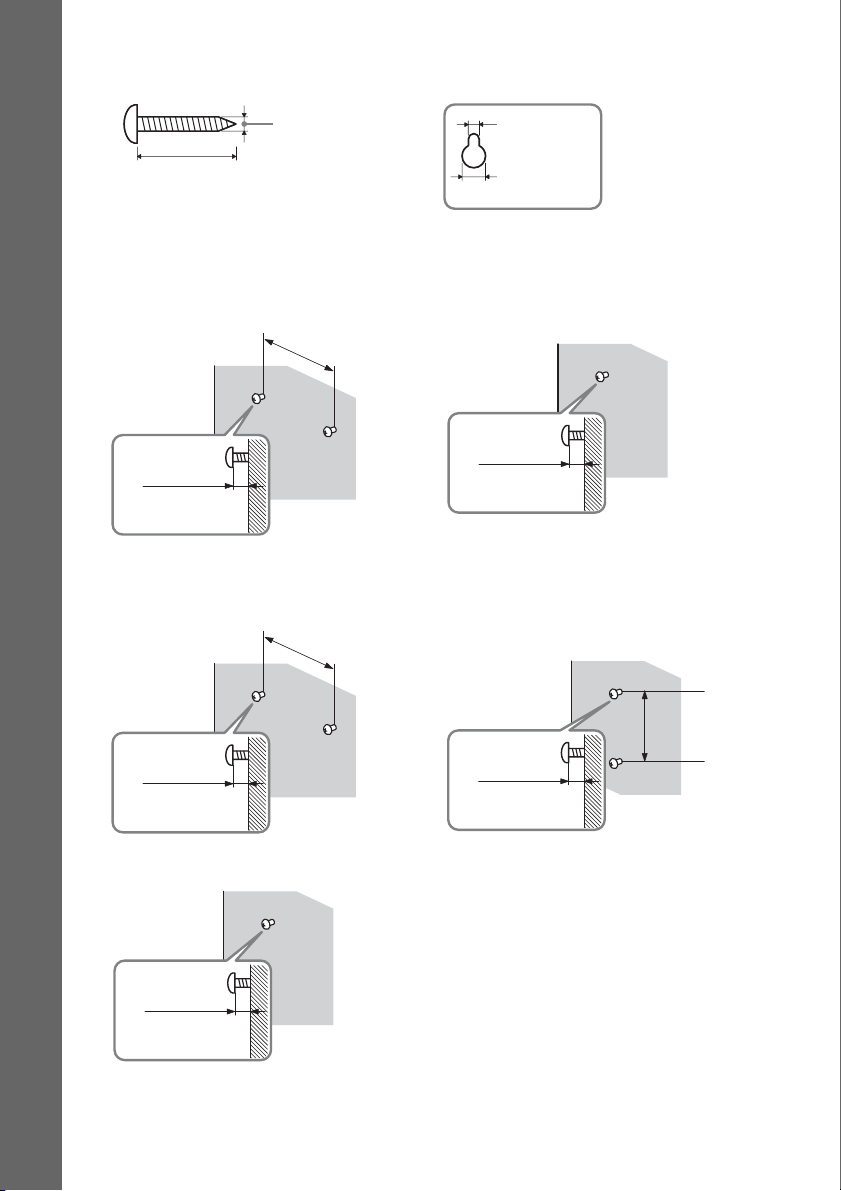
1 Prepare screws (not supplied) that are suitable for the hole on the back of each speaker.
See the illustrations below.
30 mm (1 3/16 inches)
Getting Started
2 Fasten the screws to the wall.
DAV-DZ265K/DAV-DZ266K/DAV-DZ270K/DAV-DZ275M
For the center speaker
8 to 10 mm
11
/32 to 13/32
(
DAV-DZ570K/DAV-DZ570M/DAV-DZ571M
For the center speaker
inch
)
4 mm (
5
/32 inch)
145 mm
3
/4 inches)
(5
145 mm
3
(5
/4 inches)
5 mm
7
(
/32 inch)
10 mm
13
/32 inch)
(
For the other speakers
8 to 10 mm
11
(
/32 to 13/32
For the front speakers
inch
)
Hole on the back of
the speaker
8 to 10 mm
11
(
/32 to 13/32
For the surround speakers
11
/32 to 13/32
(
GB
18
inch
8 to 10 mm
inch
)
)
11
/32 to 13/32
(
8 to 10 mm
inch
100 mm
4 inches
)
(
)
Page 19
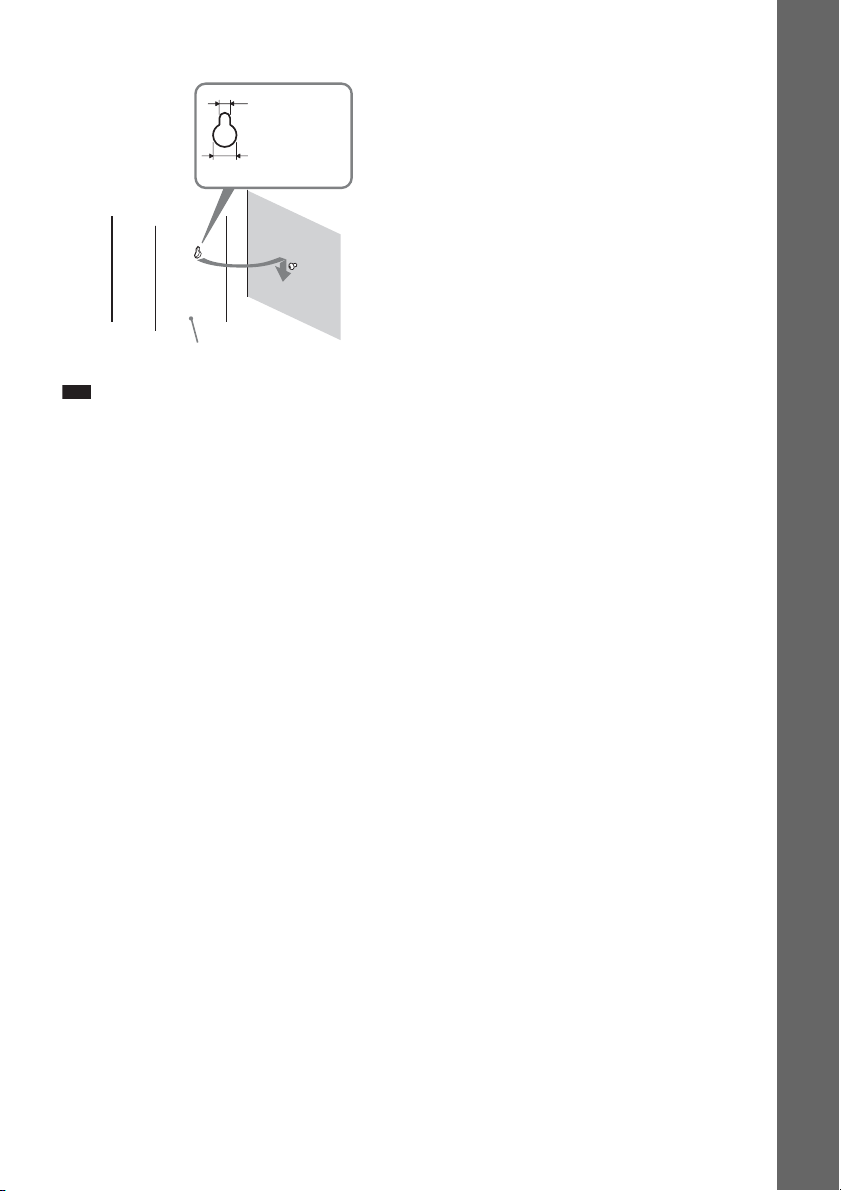
3 Hang the speakers on the screws.
Hole on the back of
the speaker
Note
5 mm
7
/32 inch)
(
10 mm
13
/32 inch)
(
Rear of the speaker
• Use screws that are suitable for the wall material and strength. As a plaster board wall is especially fragile, attach
the screws securely to a beam and fasten them to the wall. Install the speakers on a vertical and flat wall where
reinforcement is applied.
• Contact a screw shop or installer regarding the wall material or screws to be used.
• Sony is not responsible for accident or damage caused by improper installation, insufficient wall strength or
improper screw installation, natural calamity, etc.
Getting Started
19
GB
Page 20
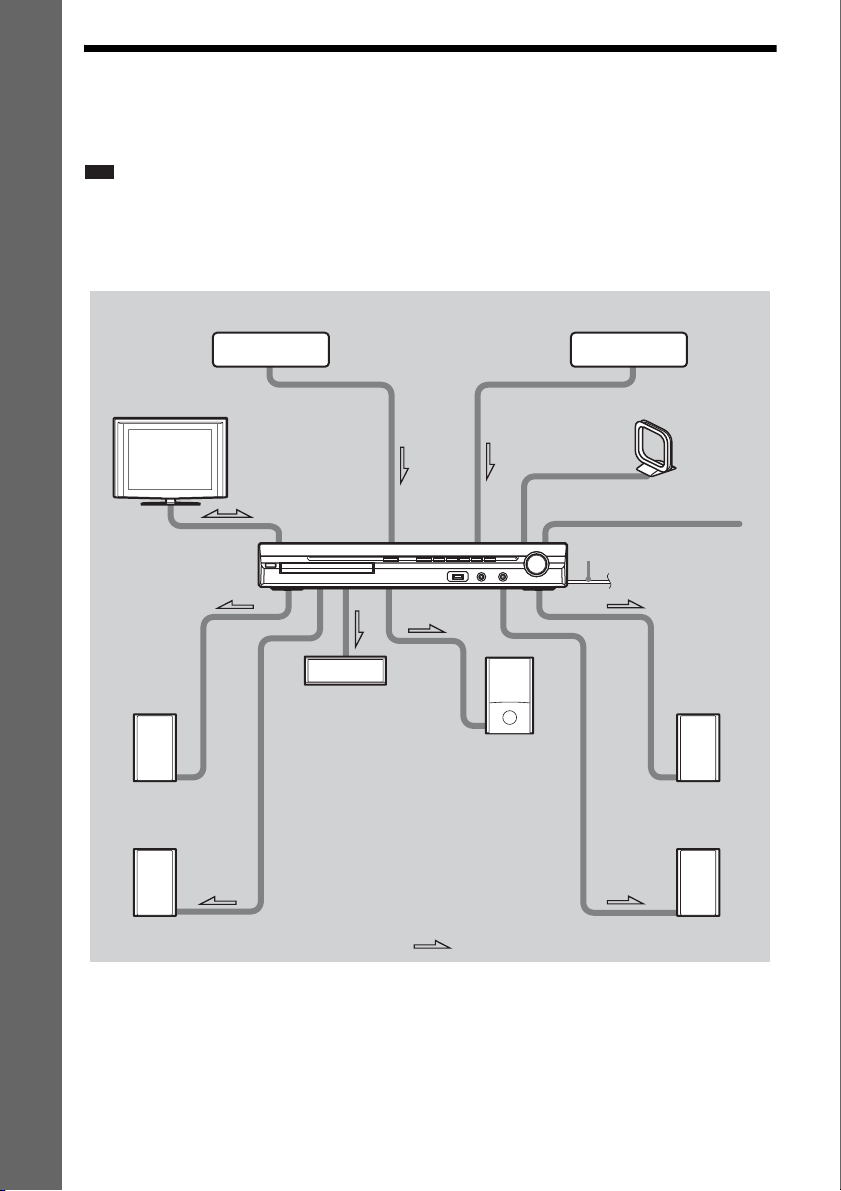
Step 3: Connecting the System
See the connection diagram below, and read the additional information from 1 to 5 on the following
pages.
Note
• Be sure to make connections securely to avoid hum and noise.
• When you connect another component with a volume control, turn up the volume of the other components to a level
Getting Started
where sound is not distorted.
DAV-DZ265K/DAV-DZ266K/DAV-DZ270K/DAV-DZ275M
3 Portable audio source
2 TV
1 Front speaker (L)
3 VCR, digital satellite receiver,
or PlayStation, etc.
4 AM loop antenna (aerial)
4 FM wire antenna (aerial)
5 AC power cord (mains lead)
1 Center speaker
1 Subwoofer
1 Front speaker (R)
1 Surround speaker (L)
GB
20
:Signal flow
1 Surround speaker (R)
Page 21

DAV-DZ570K/DAV-DZ570M/DAV-DZ571M
3 DIGITAL MEDIA
PORT adapter
3 Portable audio source
3 VCR, digital satellite receiver,
or PlayStation, etc.
Getting Started
2 TV
1 Front speaker (L)
1 Surround speaker (L)
4 AM loop antenna (aerial)
4 FM wire antenna (aerial)
5 AC power cord (mains lead)
1 Center speaker
1 Subwoofer
1 Front speaker (R)
1 Surround speaker (R)
:Signal flow
21
GB
Page 22
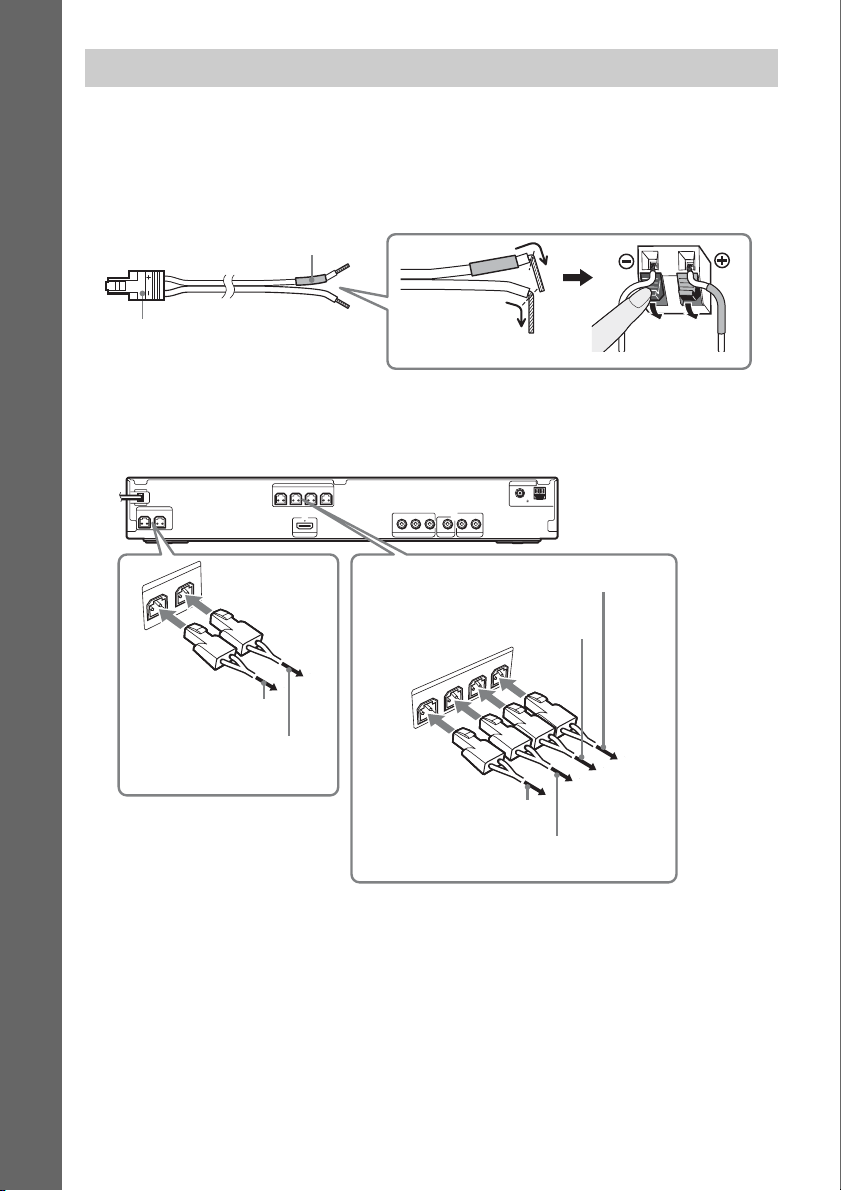
1 Connecting the Speakers
The connector and color tube of the speaker cords are the same color as the label of the jacks to be
connected. Be sure to match the speaker cords to the appropriate terminals on the speakers: the speaker
cord with the color tube to 3, and the speaker cord without the color tube to #. Do not catch the
speaker cord insulation in the speaker terminals.
Getting Started
Color tube
Rear of speaker
(+)
Connector
(–)
When connecting to the unit, insert the connector until it clicks.
DAV-DZ265K/DAV-DZ266K/DAV-DZ270K/DAV-DZ275M
Rear panel
SPEAKER
CENTER SUBWOOFER
R
E
F
O
O
W
SPEAKER
B
U
S
R
E
T
N
E
C
To the center speaker
(green)
To the subwoofer
(purple)
SPEAKER
FRONT R FRONT L SUR R SUR L
HDMI OUT
B/CBPR/CR
Y
P
VIDEO OUT TV/VIDEO
COMPONENT VIDEO OUT
To the surround speaker (L)
(blue)
To the surround speaker (R)
(gray)
SPEAKER
L
T
N
O
R
F
R
T
N
O
R
F
To the front speaker (R)
(red)
To the front speaker (L) (white)
ANTENNA
COAXIAL 75
AM
FM
LR
AUDIO IN
R L
U
S
R
R
U
S
22
GB
Page 23
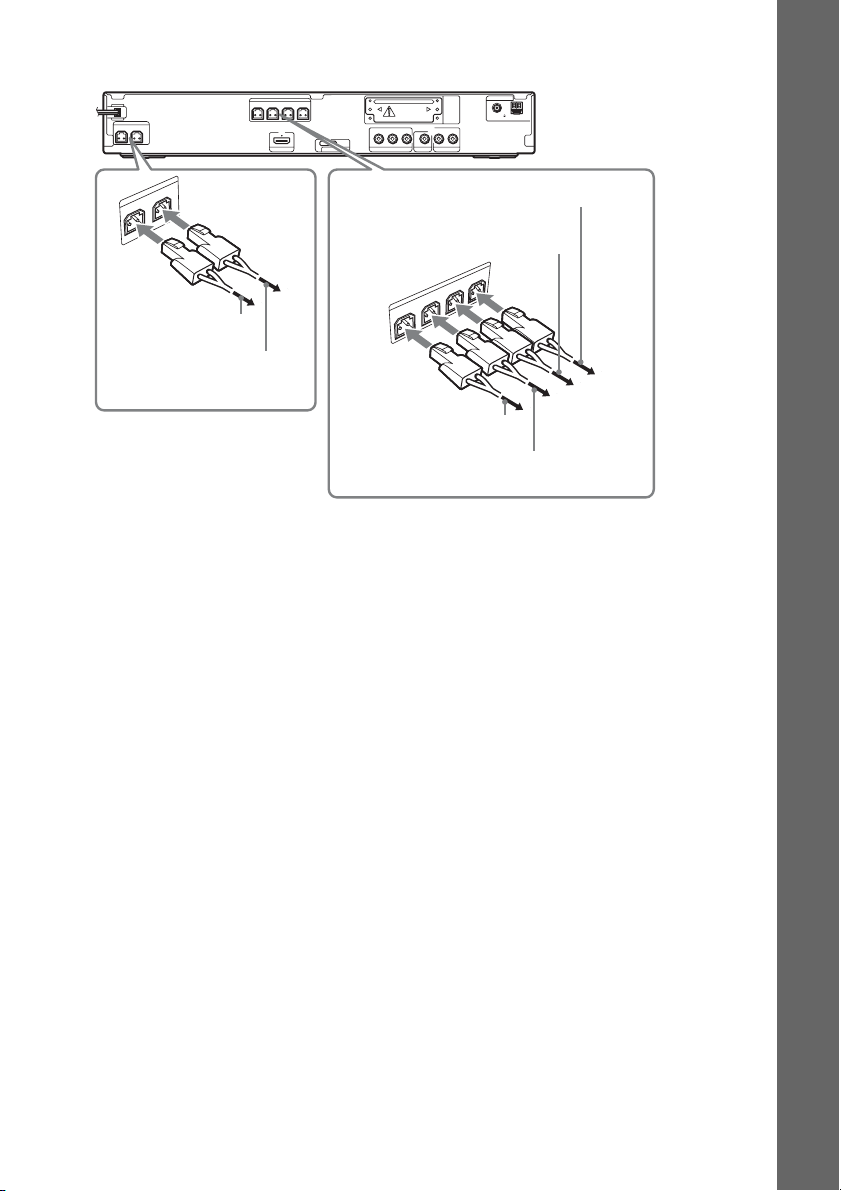
DAV-DZ570K/DAV-DZ570M/DAV-DZ571M
Rear panel
SPEAKER
SPEAKER
CENTER SUBWOOFER
R
E
F
O
O
W
SPEAKER
B
U
S
R
E
T
N
E
C
To the center speaker
(green)
To the subwoofer
(purple)
FRONT R FRONT L SUR R SUR L
HDMI OUT
DC5V
0.7A MAX
B/CBPR/CR
Y
P
COMPONENT VIDEO OUT
VIDEO OUT TV/VIDEO
DMPORT
To the surround speaker (L)
(blue)
To the surround speaker (R)
(gray)
T
N
O
R
F
R
T
N
O
R
F
To the front speaker (R)
(red)
To the front speaker (L) (white)
SPEAKER
L
ANTENNA
EZW-T100
COAXIAL 75
AM
FM
LR
AUDIO IN
L
R
SU
R
R
U
S
Getting Started
23
GB
Page 24
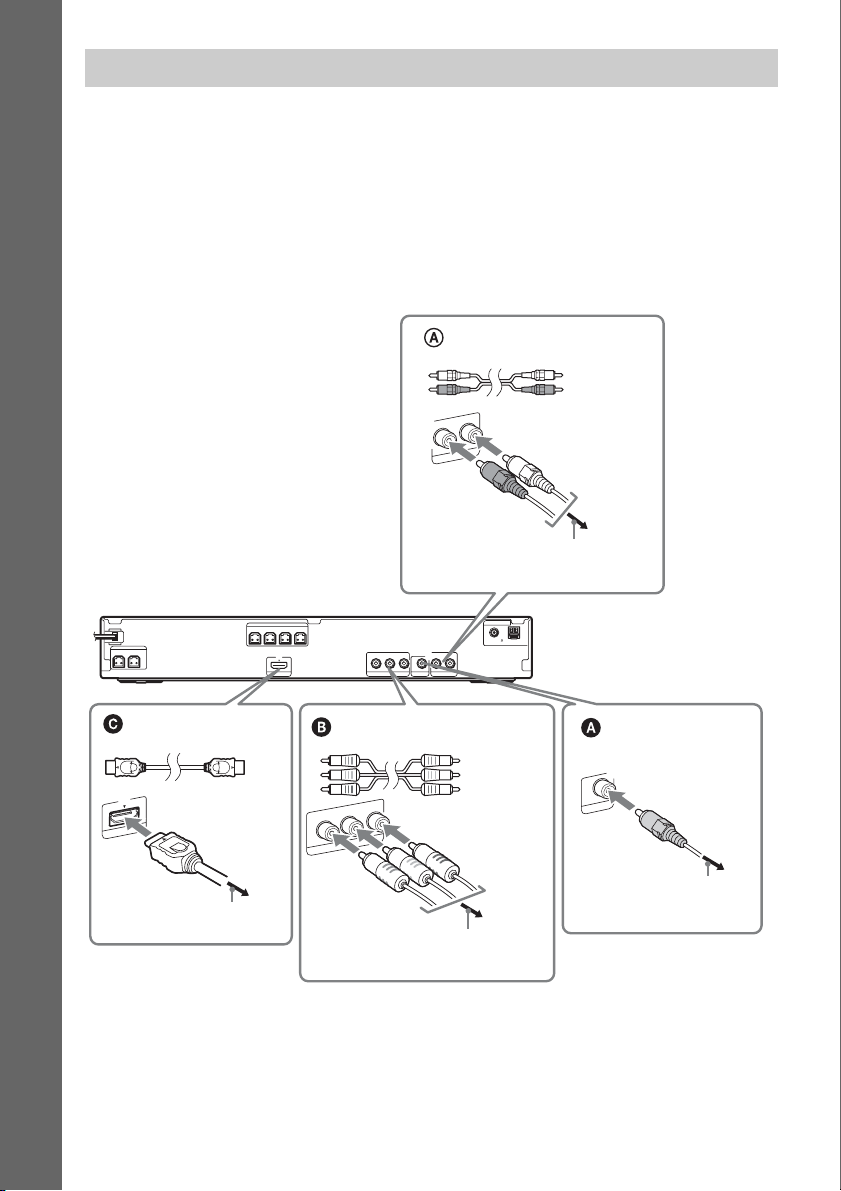
2 Connecting the TV
Use the parts as follows:
•Video cord (1)
To listen to TV sound from the six speakers of the system, connect the TV and the system with the
audio cord (not supplied) (A).
Getting Started
For video output to your TV, check the video input jacks of the TV, and select connection method A,
B, or C. Picture quality improves in order from A (standard) to C (HDMI).
DAV-DZ265K/DAV-DZ266K/DAV-DZ270K/DAV-DZ275M
Audio cord
(not supplied)
White
Red
L
AUDIO IN
R
TV/VIDEO
To the AUDIO OUT jacks of the TV
SPEAKER
CENTER SUBWOOFER
FRONT R FRONT L SUR R SUR L
HDMI** cable
(not supplied)
T
U
I O
M
D
H
To the HDMI IN jack of the TV
GB
24
SPEAKER
P
B/CBPR/CR
HDMI OUT
Y
COMPONENT VIDEO OUT
AUDIO IN
VIDEO OUT TV/VIDEO
Component video cord
(not supplied)*
R
/C
R
P
B
/C
B
P
T
U
O
O
Y
E
ID
V
T
N
E
N
O
P
M
O
C
To the COMPONENT VIDEO IN jacks
of the TV
LR
COAXIAL 75
Green
Blue
Red
ANTENNA
FM
AM
Rear panel
Video cord
(supplied)
T
U
O
O
E
ID
V
To the VIDEO IN jack of
the TV
Page 25
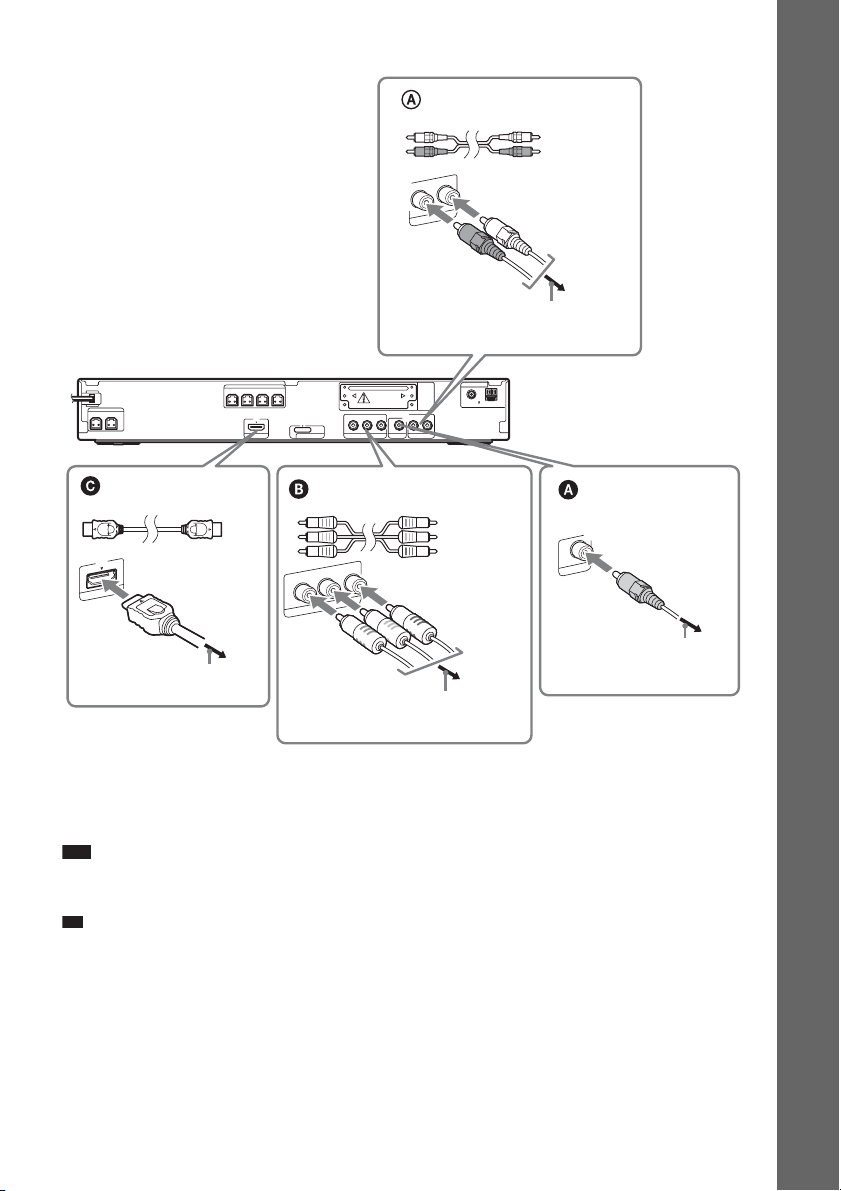
DAV-DZ570K/DAV-DZ570M/DAV-DZ571M
p
SPEAKER
CENTER SUBWOOFER
HDMI** cable
(not supplied)
T
U
I O
M
D
H
FRONT R FRONT L SUR R SUR L
To the HDMI IN jack of the TV
R
To the AUDIO OUT jacks of the TV
SPEAKER
DC5V
0.7A MAX
HDMI OUT
Y
DMPORT
COMPONENT VIDEO OUT
P
B/CBPR/CR
VIDEO OUT TV/VIDEO
EZW-T100
AUDIO IN
Component video cord
(not supplied)*
R
/C
R
P
B
/C
B
P
T
U
O
O
Y
E
ID
V
T
N
E
N
O
P
M
O
C
To the COMPONENT VIDEO IN jacks
of the TV
Audio cord
(not supplied)
L
AUDIO IN
TV/VIDEO
ANTENNA
COAXIAL 75
FM
LR
Green
Blue
Red
AM
White
Red
Rear panel
Video cord
(supplied)
T
U
O
O
E
ID
V
To the VIDEO IN jack of
the TV
Getting Started
* If your TV accepts progressive format signals, use this connection and set the output signal of the system to
progressive format (page 35).
** HDMI (High-Definition Multimedia Interface)
If your TV has the HDMI jack, use this connection and select the type of output signal (page 35).
Note
• During the “D MPORT” function, video signal is not output from the HDMI OUT and COMPONENT VIDEO OUT
jacks (DAV-DZ570K/DAV-DZ570M/DAV-DZ571M only).
Ti
• You can connect another component, such as a VCR, digital satellite receiver, or PlayStation, to the TV/VIDEO
jacks instead of the TV.
25
GB
Page 26
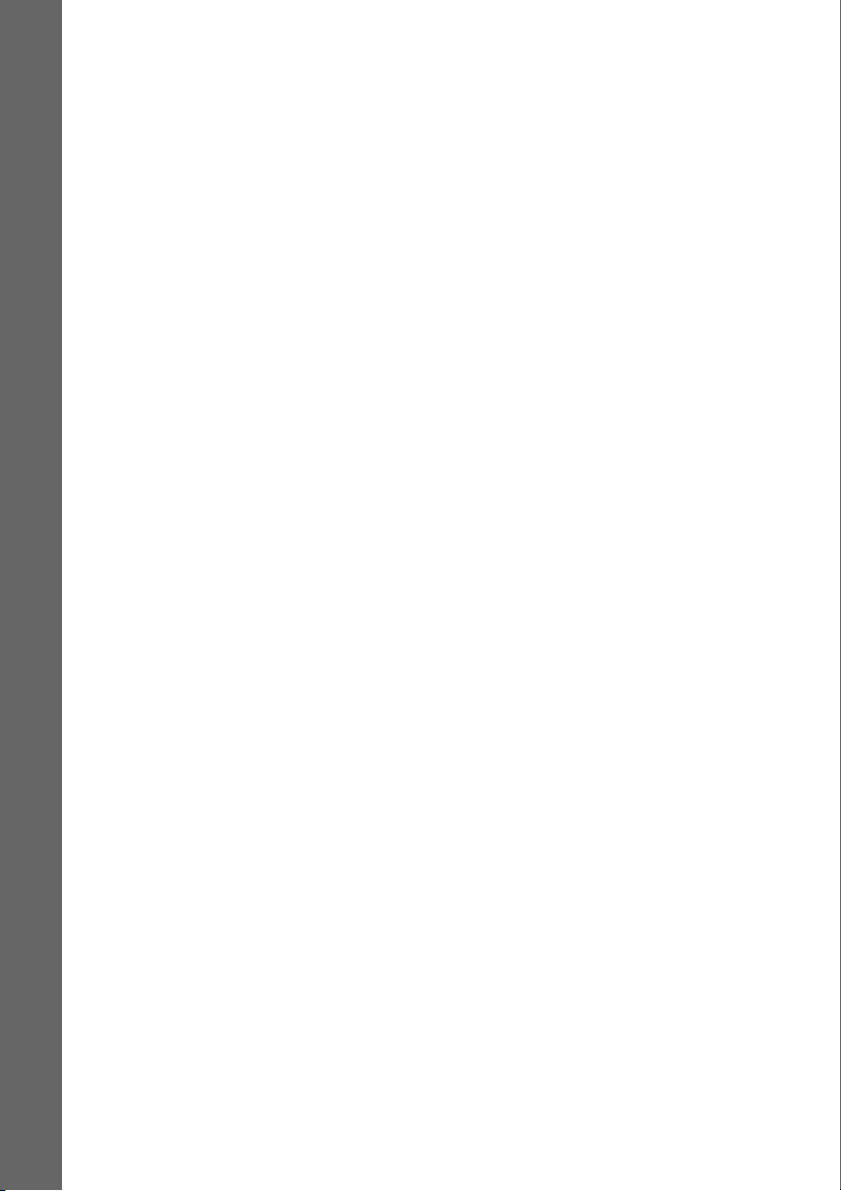
To change the color system (PAL or NTSC) (Asian, Australian, and
Middle Eastern models only)
Depending on the TV to be connected, you may be required to select either PAL or NTSC for the color
system.
The initial setting of the system for Australian and Middle Eastern models is PAL.
The initial setting of the system for Asian models is NTSC.
1 Turn off the system by pressing "/1.
2 Turn on the system by pressing "/1 while pressing X on the unit.
Getting Started
Each time you perform this operation, the color system toggles between PAL and NTSC.
“NTSC” lights up in the front panel display when the color system is set to NTSC.
26
GB
Page 27
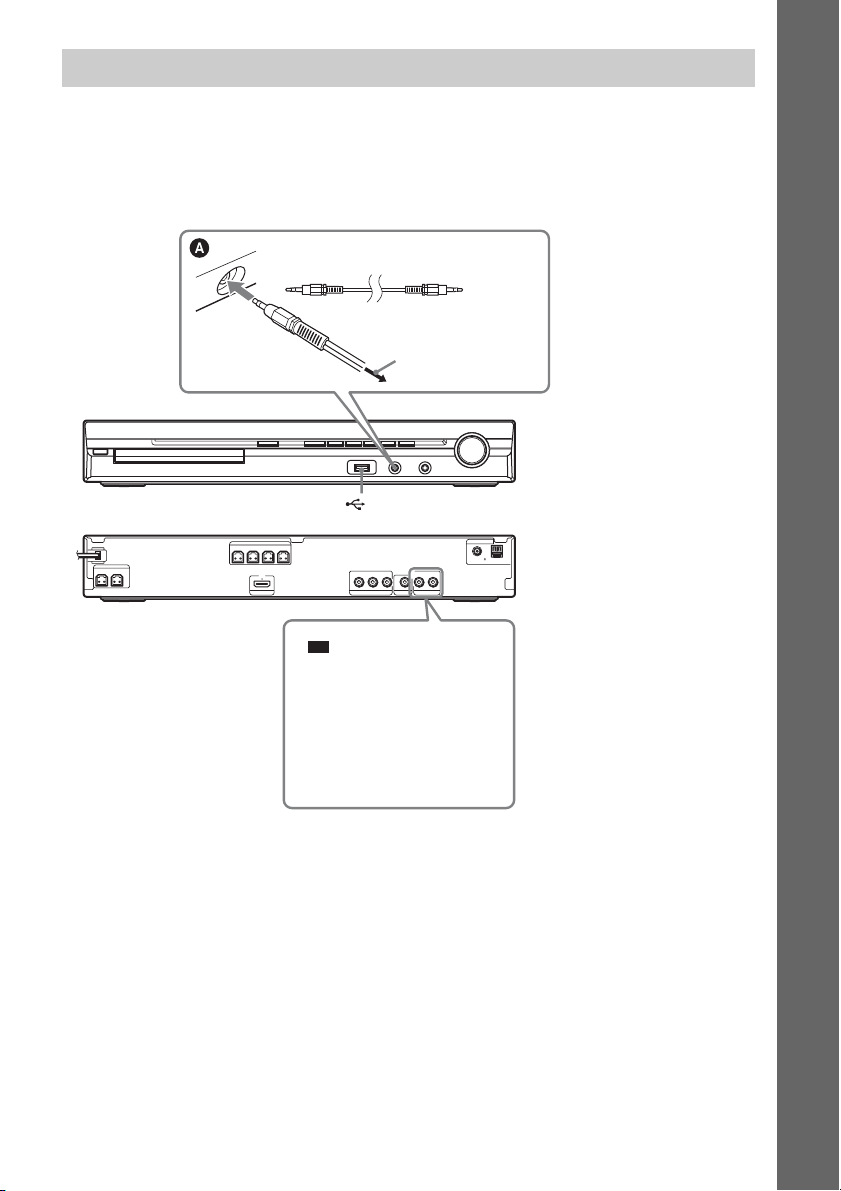
3 Connecting the other components
p
You can enjoy the connected component using the six speakers of the system.
• Portable audio source: A
• DIGITAL MEDIA PORT adapter: B (DAV-DZ570K/DAV-DZ570M/DAV-DZ571M only)
DAV-DZ265K/DAV-DZ266K/DAV-DZ270K/DAV-DZ275M
Stereo mini-plug cord
(not supplied)
To the portable audio
source
Front panel
(USB) port (See page 74.)
Getting Started
SPEAKER
CENTER SUBWOOFER
SPEAKER
FRONT R FRONT L SUR R SUR L
HDMI OUT
P
B/CBPR/CR
Y
COMPONENT VIDEO OUT
AUDIO IN
VIDEO OUT TV/VIDEO
LR
Ti
• You can connect another
component, such as VCR,
instead of the TV. For
connection details, see page
24.
COAXIAL 75
ANTENNA
FM
AM
Rear panel
GB
27
Page 28
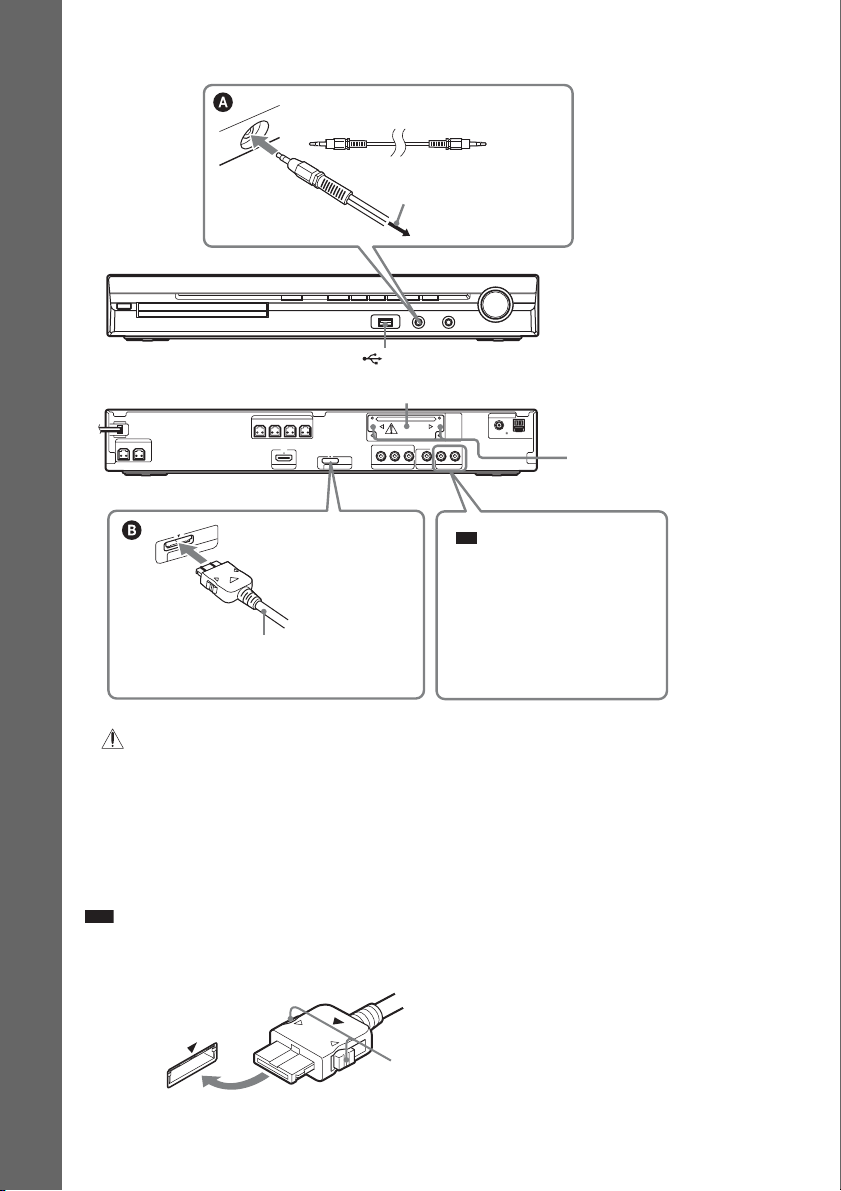
DAV-DZ570K/DAV-DZ570M/DAV-DZ571M
p
Stereo mini-plug cord
(not supplied)
To the portable audio
source
Getting Started
EZW-T100 slot (See “Wireless system option” (page 29).)
SPEAKER
SPEAKER
CENTER SUBWOOFER
Rear panel
O
P
M
D
DIGITAL MEDIA PORT adapter
(not supplied)
FRONT R FRONT L SUR R SUR L
DC5V
0.7A MAX
HDMI OUT
5V
C
D
X
A
M
A
0.7
T
R
Y
DMPORT
COMPONENT VIDEO OUT
(USB) port (See page 74.)
ANTENNA
EZW-T100
COAXIAL 75
AM
FM
P
B/CBPR/CR
AUDIO IN
LR
VIDEO OUT TV/VIDEO
Ti
• You can connect another
component, such as VCR,
instead of the TV. For
connection details, see page
24.
Front panel
Screws*
* CAUTION
Please do not remove the screws before installing the EZW-T100 (page 84).
To connect the DIGITAL MEDIA PORT adapter
(DAV-DZ570K/DAV-DZ570M/DAV-DZ571M only)
Connect a DIGITAL MEDIA PORT adapter (not supplied) to the DMPORT jack. For details, see
“Using the DIGITAL MEDIA PORT Adapter” (page 82).
Note
• Connect the DIGITAL MEDIA PORT adapter so that the V marks are aligned. When disconnecting, pull out while
pressing A.
A
GB
28
Page 29
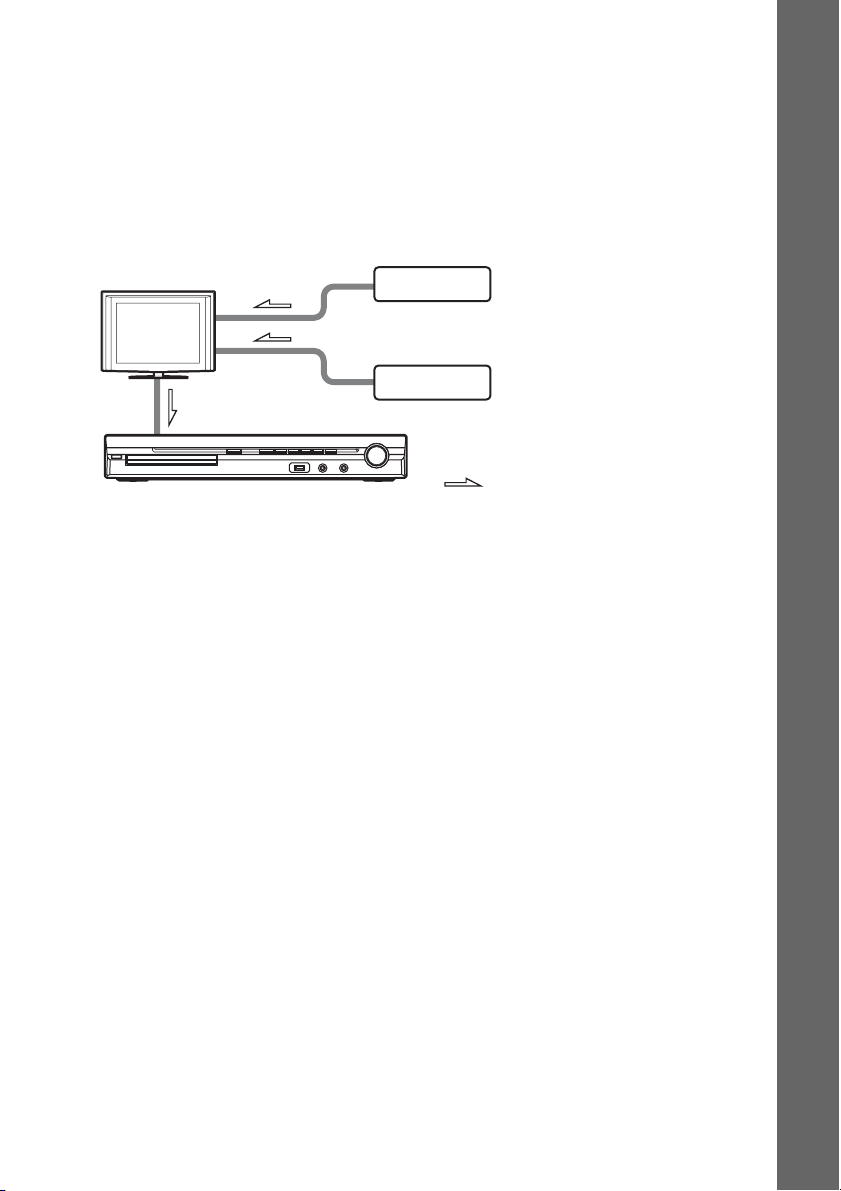
Wireless system option
(DAV-DZ570K/DAV-DZ570M/DAV-DZ571M only)
By using an S-AIR product (not supplied), you can enjoy wireless performance by transmission from
the system. For details, see “Using an S-AIR Product” (page 83) or refer to the operating instructions
of the S-AIR product.
If your TV has multiple audio/video inputs
You can enjoy the sound with the speakers of the system through the connected TV. Connect the
components as follows.
TV
System
VCR, digital satellite receiver
or PlayStation, etc.
VCR, digital satellite receiver
or PlayStation, etc.
:Signal flow
Select the component on the TV. For details, refer to the operating instructions of the TV.
If the TV does not have multiple audio/video inputs, a switcher will be necessary to receive the sound
from more than two components.
Getting Started
29
GB
Page 30
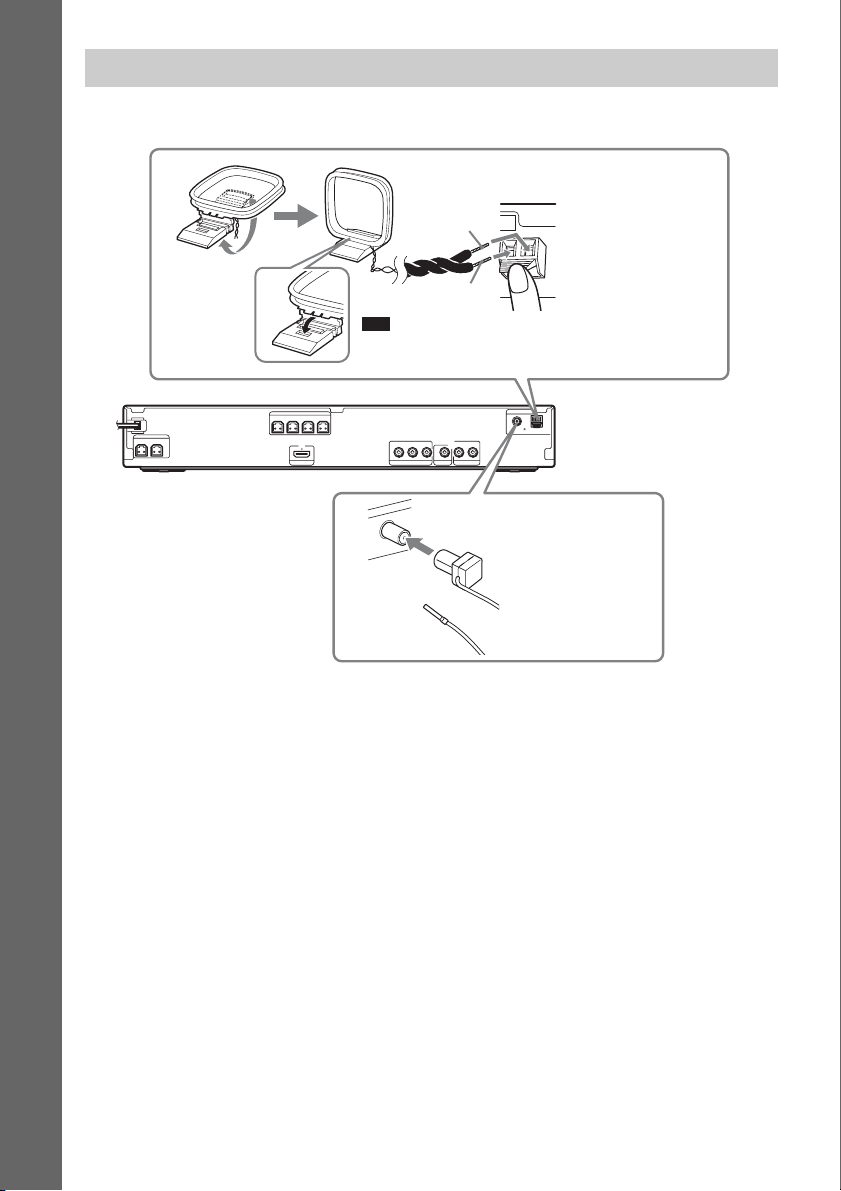
4 Connecting the antenna (aerial)
DAV-DZ265K/DAV-DZ266K/DAV-DZ270K/DAV-DZ275M
AM loop antenna (aerial)
(supplied)
Getting Started
Note
• Cord (A) or cord (B) can be connected to either terminal.
A
B
SPEAKER
CENTER SUBWOOFER
SPEAKER
FRONT R FRONT L SUR R SUR L
HDMI OUT
ANTENNA
Rear panel
COAXIAL 75
AM
FM
P
B/CBPR/CR
Y
COMPONENT VIDEO OUT
N
TE
N
A
5
7
L
IA
X
A
O
C
M
F
AUDIO IN
LR
VIDEO OUT TV/VIDEO
A
N
FM wire antenna (aerial)
(supplied)
or
30
GB
Page 31

DAV-DZ570K/DAV-DZ570M/DAV-DZ571M
p
AM loop antenna (aerial)
(supplied)
A
B
Note
• Cord (A) or cord (B) can be connected to either terminal.
ANTENNA
COAXIAL 75
FM
AM
Rear panel
EZW-T100
AUDIO IN
LR
SPEAKER
CENTER SUBWOOFER
SPEAKER
FRONT R FRONT L SUR R SUR L
HDMI OUT
DC5V
0.7A MAX
P
B/CBPR/CR
Y
A
VIDEO OUT TV/VIDEO
COMPONENT VIDEO OUT
A
N
EN
T
AN
FM wire antenna (aerial)
(supplied)
5
7
L
IA
X
M
F
DMPORT
O
C
or
Note
• Keep the AM loop antenna (aerial) and cord away from the system or other AV components, as noise may result.
• Be sure to fully extend the FM wire antenna (aerial).
• After connecting the FM wire antenna (aerial), keep it as horizontal as possible.
Ti
• Adjust the direction of the AM loop antenna (aerial) for best AM broadcast sound.
• If you have poor FM reception, use a 75-ohm coaxial cable (not supplied) to connect the unit to an outdoor FM
antenna (aerial) as shown below.
Getting Started
Outdoor FM antenna (aerial)
Unit
ANTENNA
COAXIAL 75
FM
AM
GB
31
Page 32

p
5 Connecting the AC power cord (mains lead)
Before connecting the AC power cord (mains lead) of the unit to a wall outlet (mains), connect all the
speakers to the unit.
DAV-DZ265K/DAV-DZ266K/DAV-DZ270K/DAV-DZ275M
Getting Started
To the wall outlet (mains)
Rear panel
SPEAKER
CENTER SUBWOOFER
SPEAKER
FRONT R FRONT L SUR R SUR L
HDMI OUT
P
B/CBPR/CR
Y
COMPONENT VIDEO OUT
VIDEO OUT TV/VIDEO
ANTENNA
COAXIAL 75
AM
FM
AUDIO IN
LR
DAV-DZ570K/DAV-DZ570M/DAV-DZ571M
Rear panel
SPEAKER
CENTER SUBWOOFER
To the wall outlet (mains)
SPEAKER
FRONT R FRONT L SUR R SUR L
HDMI OUT
DC5V
0.7A MAX
P
B/CBPR/CR
Y
COMPONENT VIDEO OUT
VIDEO OUT TV/VIDEO
DMPORT
ANTENNA
EZW-T100
COAXIAL 75
AM
FM
AUDIO IN
LR
About the demonstration
After connecting the AC power cord (mains lead), the demonstration appears in the front panel display.
Setting the demonstration mode to on/off
1 Press [/1 on the unit.
The system turns on.
2 Press SYSTEM MENU.
3 Press X/x repeatedly until “DEMO” appears in the front panel display, then press or
c.
4 Press X/x to select a setting.
• “DEMO ON”: On.
• “DEMO OFF”: Off.
5 Press .
The setting is made.
6 Press SYSTEM MENU.
The system menu turns off.
Ti
• When you purchase the system from new, or if the system is at its factory default settings (ex., after performing
“COLD RESET” (page 100)), you can turn off the demonstration simply by pressing [/1 on the remote.
GB
32
Page 33

Step 4: Performing the Quick Setup
Follow the Steps below to make the basic
adjustments for using the system.
Note
• When you connect the system and the TV with the
component video cord (not supplied) or HDMI cable
(not supplied), you need to set the type of video
output for matching your TV. For details, see “Sett ing
the type of video output to match your TV” (page 35).
"/1
LANGUAGE SETUP
OSD:
MENU:
AUDIO:
SUBTITLE:
ENGLISH
ENGLISH
FRENCH
SPANISH
PORTUGUESE
5 Press X/x to select a language.
The system displays the menu and subtitles
in the selected language.
6 Press .
The Setup Display for selecting the aspect
ratio of the TV to be connected appears.
Getting Started
C/X/x/c,
DISPLAY
1 Turn on the TV.
2 Press [/1.
Note
• Make sure that the function is set to “DVD”
(page 36).
3 Switch the input selector on your TV so
that the signal from the system
appears on the TV screen.
[Press [ENTER] to run QUICK SETUP.]
appears at the bottom of the TV screen. If
this message does not appear, recall the
Quick Setup display (page 34) and perform
again.
4 Press without inserting a disc.
The Setup Display for selecting the
language used in the on-screen display
appears.
VIDEO SETUP
TV TYPE:
PROGRESSIVE
4:3 OUTPUT:
COLOR SYSTEM
PAUSE MODE:
(COMPONENT OUT)
4:3 LETTER BOX
(VIDEO CD)
16:9
16:9
:
4:3 PAN SCAN
:
AUTO
7 Press X/x to select the setting that
matches your TV type.
x If you have a wide-screen TV or a 4:3
standard TV with a wide-screen mode
[16:9] (page 60)
x If you have a 4:3 standard TV
[4:3 LETTER BOX] or [4:3 PAN SCAN]
(page 60)
8 Press .
The Setup Display for selecting the speaker
formation appears.
9 Press C/c to select the speaker
formation image as the speakers are
actually positioned.
For details, see “Getting Optimal Surround
Sound for a Room” (page 89).
SPEAKER FORMATION
STANDARD
33
GB
Page 34

10 Press .
p
11 Connect the calibration mic to the
A.CAL MIC jack on the front panel.
Set up the calibration mic at the ear level
using a tripod, etc. (not supplied). The front
of each speaker should face the calibration
mic, and there should be no obstruction
Getting Started
between the speakers and the calibration
mic.
A.CAL MIC
AUDIO IN / MIC1 /
Calibration mic
Note
• Loud test sound is output when [AUTO
CALIBRATION] starts. You cannot turn the
volume down. Give consideration to children
and neighbors.
• Before [AUTO CALIBRATION], install the
surround amplifier in the appropriate location. If
you install the surroun d amplifier in an improper
location, such as another room, proper
measurement will not be obtained. (DAVDZ570K/DAV-DZ570M/DAV-DZ571M only.)
• Avoid being in the measurement area and
making noise during the measurement (which
takes about 3 minutes), as it may interfere with
measurement.
14 Unplug the calibration mic and press C/
c to select [YES].
Note
• The environment of the room in which the
system is installed may affect measurements.
• If measurement fails, follow the message then
retry [AUTO CALIBRATION].
15 Press .
Quick Setup is finished. All connections
and setup operations are complete.
To quit the Quick Setup
Press DISPLAY in any Step.
Ti
• If you change the position of the speakers, reset the
speaker settings. See “Getting Optimal Surround
Sound for a Room” (page 89) and “Calibrating the
Appropriate Settings Automatically” (page 90).
• If you want to change any of the settings, see “Using
the Setup Display” (page 58).
E.g., DAV-DZ570K
12 Press C/c to select [YES].
Note
• Make sure that the headphones are not
connected to the s urround amplifier. You cannot
operate following Steps with the headphones
connected (DAV-DZ570K/DAV-DZ570M/
DAV-DZ571M only).
13 Press .
[AUTO CALIBRATION] starts.
Be quiet during the measurement.
GB
34
To recall the Quick Setup display
1 Press FUNCTION repeatedly until
“DVD” appears in the front panel
display.
2 Press DISPLAY while the system is
in stop mode.
The Control Menu display appears on the
TV screen.
3 Press X/x to select [SETUP],
then press .
The options for [SETUP] appear.
Page 35

94( 99)
1( 1)
T 0: 01: 08
CUSTOM
CUSTOM
QUICK
DVD VIDEO
4 Press X/x to select [QUICK], then press
.
The Quick Setup display appears.
Setting the type of video output to match your TV
Depending on the connection of the TV
(page 24), select the type of video output of the
system.
To select the type of video signal
output from the HDMI OUT jack
When you connect the unit and the TV with the
HDMI cable, select the type of video signals
output from the HDMI OUT jack.
For details, refer also to the operating
instructions supplied with the TV/projector, etc.
1 Press FUNCTION repeatedly until
“DVD” appears in the front panel
display.
2 Press DISPLAY while the system is
in stop mode.
The Control Menu display appears on the
TV screen.
3 Press X/x to select [SETUP],
then press .
The options for [SETUP] appear.
4 Press X/x to select [CUSTOM], then
press .
The Setup Display appears.
5 Press X/x to select [HDMI SETUP], then
press .
The options for [HDMI SETUP] appear.
6 Press X/x to select [HDMI
RESOLUTION], then press .
7 Press X/x to select the desired setting,
then press .
• [AUTO (1920
outputs the optimal video signal for the
connected TV.
• [1920
× 1080i* video signals.
• [1280
720p* video signals.
× 480p]**: The system outputs 720 ×
• [720
480p* video signals.
* i: interlace, p: progressive
** Depending on the country model, [720 × 576p]
may appear.
Does your TV accept progressive
signals?
Progressive is the method for displaying TV
images which reduces flickering and sharpens
the image. To use this method, you need to
connect to a TV that accepts progressive signals.
× 1080p)]: The system
× 1080i]: The system outputs 1920
× 720p]: The system outputs 1280 ×
1 Press FUNCTION repeatedly until
“DVD” appears in the front panel
display.
2 Press DISPLAY while the system is
in stop mode.
The Control Menu display appears on the
TV screen.
3 Press X/x to select [SETUP],
then press .
The options for [SETUP] appear.
4 Press X/x to select [CUSTOM], then
press .
The Setup Display appears.
5 Press X/x to select [VIDEO SETUP],
then press .
The options for [VIDEO SETUP] appear.
6 Press X/x to select [PROGRESSIVE
(COMPONENT OUT)], then press .
7 Press X/x to select the desired setting,
then press .
[OFF]: The system does not output
progressive signals. Select this setting
when:
– your TV does not accept progressive
signals, or,
Getting Started
35
GB
Page 36

– your TV is connected to jacks other than
the COMPONENT VIDEO OUT jacks.
[ON]: The system outputs progressive
signals. Select this setting when:
– your TV accepts progressive signals,
and,
– the TV is connected to the
Getting Started
COMPONENT VIDEO OUT jacks.
When you select [ON], the confirmation
display appears. Follow the Steps below.
8 Press C/c to select [START], then
press .
The system outputs the progressive signal
for 5 seconds. Check that the screen is
displayed correctly.
9 Press C/c to select [YES].
The system outputs the progressive signal.
When you select [NO], the system does not
output the progressive signal.
Step 5: Enjoying Sound from all the Speakers
You can enjoy DVD, TV, or VCR sound from
all the speakers in this system.
FUNCTION
SYSTEM
MENU
X/x/c,
1 Press FUNCTION repeatedly until the
desired function appears in the front
panel display.
Each time you press FUNCTION, the
function changes as follows.
36
“DVD” t “TUNER FM” t “TUNER
AM” t “USB” t “TV/VIDEO” t
“DMPORT”* t “AUDIO” t …
Function Source
“DVD” Disc that is played by the
“TUNER FM”/
“TUNER AM”
“USB” USB device (page 74)
“TV/VIDEO” TV (or the component that
“DMPORT”* DIGITAL MEDIA PORT
“AUDIO” Portable audio source (that
GB
system
FM/AM radio (page 67)
is connected to the TV/
VIDEO jacks on the rear
panel)
adapter (page 82)
is connected to the AUDIO
IN jack on the front panel)
Page 37

* DAV-DZ570K/DAV-DZ570M/DAV-
p
DZ571M only
2 Press SYSTEM MENU.
3 Press X/x repeatedly until “DEC.
MODE” appears in the front panel
display, then press or c.
4 Press X/x repeatedly until the
decoding mode you want appears in
the front panel display.
When you want to output the TV sound or
stereo sound of a 2 channel source from the
six speakers, select the “PRO LOGIC,”
“PLII MOVIE,” or “PLII MUSIC”
decoding mode.
For details, see page 38.
5 Press .
The setting is made.
6 Press SYSTEM MENU.
The system menu turns off.
Note
• Depending on your TV, you ma y need to turn off your
TV’s speaker to enjoy surround sound of the system.
Ti
• When listening to audio files using a portable audio
source, you can enhance the sound.
Press FUNCTION to select “AUDIO.” Connect the
portable audio source. Select “A.F.D. STD” for
“DEC. MODE.”
To cancel, select other than “A.F.D. STD.”
3 Press X/x repeatedly until
“ATTENUATE” appears in the front
panel display, then press or c.
4 Press X/x to select a setting.
• “ATT ON”: You can attenuate the input
level. The output level is changed.
• “ATT OFF”: Normal input level.
5 Press .
The setting is made.
6 Press SYSTEM MENU.
The system menu turns off.
Getting Started
Changing the input level of the sound from connected components
Distortion may occur when you listen to a
component connected to the TV/VIDEO jacks
on the rear panel, or to the AUDIO IN jack on
the front panel. Distortion is not a malfunction
and will depend on the component connected.
To prevent distortion, reduce the input level on
the unit.
1 Press FUNCTION repeatedly until “TV/
VIDEO” or “AUDIO” appears in the
front panel display.
2 Press SYSTEM MENU.
37
GB
Page 38

Sound Adjustment
Enjoying Surround Sound by Using Decoding Mode
You can enjoy surround sound simply by selecting one of the system’s pre-programmed decoding
modes. They bring exciting and powerful sound of movie theaters into your home.
SYSTEM
X/x/c,
1 Press SYSTEM MENU.
2 Press X/x repeatedly until “DEC. MODE” appears in the front panel display, then press
or c.
3 Press X/x repeatedly until the decoding mode you want appears in the front panel
display.
MENU
Display Decoding mode Effect
“A.F.D. STD” AUTO FORMAT
“A.F.D. MULTI” AUTO FORMAT
“PRO LOGIC” Dolby Pro Logic Performs Pro Logic decoding to the input signal and simulates
GB
38
DIRECT
STANDARD
DIRECT MULTI
Presents sound as it was recorded/encoded.
Depending on the source, the speakers that output sound will vary.
2 channel source: Sound that is recorded in 2 channel (front left and
right channel) is also assigned to the surround left and right channel.
This mode outputs sound from the front left and right speakers,
surround left and right speakers, and subwoofer. The center speaker
does not output any sound.
Multi channel source: Depending on the source, speakers that output
the sound will vary.
surround sound from 2 channel sources.
This mode outputs sound from all the speakers and subwoofer. Sound
may not be output from all speakers depending on the source.
Page 39

Display Decoding mode Effect
“PLII MOVIE” Dolby Pro Logic II
MOVIE
“PLII MUSIC” Dolby Pro Logic II
MUSIC
“2CH STEREO” 2 CHANNEL
STEREO
“HP 2CH”* HEADPHONE
2 CHANNEL
STEREO
“HP VIRTUAL”* HEADPHONE
VIRTUAL
* Appears when using the surround amplifier (DAV-DZ570K/DAV-DZ570M/DAV-DZ571M only).
Performs Pro Logic II movie mode decoding to the input signal and
produces five full-ba ndwidth output channels from 2 channe l sources.
This setting is ideal for watching videos of overdubbed or old movies.
This mode outputs sound from all the speakers and subwoofer. Sound
may not be output from all speakers depending on the source.
Performs Pro Logic II music mode decoding to the input signal and
produces five full-ba ndwidth output channels from 2 channe l sources.
This setting is ideal for normal stereo sources such as a CD.
This mode outputs sound from all the speakers and subwoofer. Sound
may not be output from all speakers depending on the source.
Outputs the sound from the front left and right speakers and
subwoofer. Multi channel surround formats are downmixed to 2
channels.
Outputs the sound from headphone left and right. Multi channel
surround formats are downmixed to 2 channels.
Outputs the sound as surround from headphone left and right. This
mode is effective only when a multi channel source is played.
4 Press .
The setting is made.
5 Press SYSTEM MENU.
The system menu turns off.
To turn the surround effect off
Select “A.F.D. STD” or “2CH STEREO” for “DEC. MODE.”
Note
• When the input signal is multi channel source, “PRO LOGIC,” “PLII MOVIE,” and “PLII MUSIC” are canceled
and the multi channel source is output directly.
• When the bilingual broadcast sound is input, “PRO LOGIC,” “PLII MOVIE,” and “PLII MUSIC” are not effective.
• You cannot select the decoding mode during karaoke mode.
• You cannot select the decoding mode when the unit is reading the files in the USB device or recording/copying
songs.
• Depending on the input stream, the decoding mode may not be effective.
• When you select “A.F.D. MULTI,” the surround or stereo effect may not be effective. In this case, select “A.F.D.
STD,” “PRO LOGIC,” “PLII MOVIE,” or “PLII MUSIC.”
• When changing the decoding mode while using the S-AIR receiver, sound from the S-AIR receiver may skip.
Sound Adjustment
39
GB
Page 40

Selecting the Sound Mode
You can select a suitable sound mode for movies
or music.
SOUND
MODE
Press SOUND MODE repeatedly during
playback until the desired mode appears in
the front panel display.
• “AUTO”: The system selects “MOVIE” or
“MUSIC” automatically to produce the sound
effect depending on the disc.
• “MOVIE”: The system provides the sound for
movies.
• “MUSIC”: The system provides the sound for
music.
Note
• You cannot operate these setup items when you
connect headphones to the surround amplifier (DAVDZ570K/DAV-DZ570M/DAV-DZ571M only).
• When changing the sound mode while using the
S-AIR receiver, sound from the S-AIR receiver may
skip (DAV-DZ570K/DAV-DZ570M/DAVDZ571M only).
40
GB
Page 41

Disc
Playing a Disc
Place one disc on the tray, and then press A.
Depending on the DVD VIDEO or VIDEO CD,
some operations may be different or restricted.
Refer to the operating instructions supplied with
your disc.
Adjust the volume
"/1
STEP
M/
Disc tray
/,
/
/m/
X
H
A
FUNCTION
"/1
FUNCTION
MUTING
VOLUME +/–
./>
H
x
1 Turn on your TV.
2 Switch the input selector on the TV to
this system.
3 Press "/1.
The system turns on.
Unless the system is set to “DVD,” press
FUNCTION to select “DVD.”
4 Press A.
5 Load a disc.
Disc
Note
• When you play an 8 cm disc, place it on the
inner circle of the tray. Be careful that the disc is
not skewed on the inner circle of the tray.
• Do not forcibly press the disc tray closed with
your finger, as this may cause malfunction.
• Do not place more than one disc on the tray.
6 Press H.
The system starts playback (continuous
play).
7 Adjust the volume by using VOLUME +/
– on the remote or the VOLUME control
on the unit.
The volume level appears on the TV screen
and in the front panel display.
Note
• Depending on the system status, the volume level
may not appear on the TV screen.
• When you set the Control for HDMI function to on,
the TV that is connected to the system with an HDMI
cable (not supplied) can be sync-operated with the
system. For details, see “Using the Control for HDMI
Function for “BRAVIA” Sync” (page 71).
To turn the system off
Press "/1 while the system is on. The system
enters standby mode.
To save power in standby mode
Press "/1 while the system is on.
To enter power saving mode, make sure that the
system is in the following status.
– “DEMO” is set to “OFF” (page 32).
– [CONTROL FOR HDMI] is set to [OFF]
(page 71).
– “S-AIR STBY” is set to “OFF” (page 86)
(DAV-DZ570K/ DAV-DZ570M/DAVDZ571M only).
41
GB
Page 42

Other operations
To Press
Stop x
Pause X
Resume play after pause X or H
Go to the next chapter,
track, or scene
1)
Go back to the
preceding chapter,
track, or scene
1)
Turn off the sound
temporarily
Stop play and remove
the desired disc
Locate a point quickly
by playing a disc in fast
forward or fast reverse
1)2)
(Scan)
Watch frame by frame
(Slow-motion Play)
Play one frame at a time
(Freeze Frame)
3)5)6)
Replay the previous
scene (10 seconds
7)
before)
>
. twice in a second.
When you press . once,
you can go to the beginning
of the current chapter,
track, or scene.
MUTING.
To cancel, press it again or
VOLUME + to adjust the
sound volume.
A on the unit.
M/ or /m while
playing a disc. Each time
you press M/ or /
m during scan, the
playback speed changes.
To return to normal speed,
press H. Actual speeds
may differ with some discs.
M/ or /m4)
3)
while the system is in pause
mode. Each time you press
M/ or /m
during Slow-motion Play,
the playback speed
changes. Two speeds are
available. To return to
normal playback speed,
press H.
STEP to go to the next
frame while th e system is in
pause mode. Press STEP
to go to the preceding
frame while th e system is in
pause mode (DVD VIDEO/
DVD-R/DVD-RW only).
To return to normal
playback, press H.
(instant replay) du ring
playback.
To Press
Briefly fast forward the
current scene (30
seconds after)
1)
Except for JPEG image files.
2)
Scan speeds may differ with some discs.
3)
DVD VIDEO, DVD-R, DVD-RW, VIDEO CD only.
4)
Except for VIDEO CDs.
5)
You cannot search for a still picture on a DVD-VR.
6)
For a DATA CD/DATA DVD, this function works
8)
(instant advance)
during playback.
only for DivX video files.
7)
DVD VIDEO/DVD-RW/DVD-R only. The button
can be used except for DivX video files.
8)
DVD VIDEO/DVD-RW/DVD-R/DVD+RW/
DVD+R only. The button can be used except for
DivX video files.
Note
• You may not be able to use the instant replay or
instant advance function with some scenes.
Displaying multi-angles and subtitles
To change the angles
4)
If various angles (multi-angles) for a scene are
recorded on a DVD VIDEO, you can change the
viewing angle.
Press ANGLE during playback to select the
desired angle.
Note
• Depending on the DVD VIDEO, you may not be able
to change the angle even if multi-angles are recorded
on the DVD VIDEO.
To display the subtitles
If subtitles are recorded on a disc, you can turn
the subtitles on/off during playback. If
multilingual subtitles are recorded on the disc,
you can change the subtitle language during
playback, or turn the subtitles on/off whenever
you want.
42
GB
Page 43

Press SUBTITLE during playback to select
the desired subtitle language.
Note
• Depending on the DVD VIDEO, you may not be able
to change the subtitles even if multilingual subtitles
are recorded on the disc. You also may not be able to
turn them off.
• You can change the subtitles if the DivX video file
has an “.AVI” or “.DIVX” extension and contains
subtitle information within the same file.
Changing the sound
When the system is playing a DVD VIDEO or
DATA CD/DATA DVD (DivX video files)
recorded in multiple audio formats (PCM,
Dolby Digital, MPEG audio, or DTS), you can
change the audio format. If the DVD VIDEO is
recorded with multilingual tracks, you can also
change the language.
With a VIDEO CD, CD, DATA CD, or DATA
DVD, you can select the sound from the right or
left channel and listen to the sound of the
selected channel through both the right and left
speakers.
You cannot change the sound for a Super Audio
CD.
Press AUDIO repeatedly during playback to
select the desired audio signal.
x DVD VIDEO
Depending on the DVD VIDEO, the choice of
language varies.
When 4 digits are displayed, they indicate a
language code. See “Language Code List”
(page 118) to confirm which language the code
represents. When the same language is
displayed two or more times, the DVD VIDEO
is recorded in multiple audio formats.
x DVD-VR
The types of sound tracks recorded on a disc are
displayed.
Example:
•[1: MAIN]
• [1: SUB] (sub sound)
• [1: MAIN+SUB] (main and sub sound)
(main sound)
•[2: MAIN]
•[2: SUB]
•[2: MAIN+SUB]
Note
• [2: MAIN], [2: SUB], and [2: MAIN+SUB] do not
appear when one audio stream is recorded on the disc.
x VIDEO CD/CD/DATA CD (MP3 file)/DATA
DVD (MP3 file)
•[STEREO]: The standard stereo sound.
• [1/L]: The sound of the left channel
(monaural).
• [2/R]: The sound of the right channel
(monaural).
x DATA CD (DivX video file)/DATA DVD
(DivX video file)
The choice of DATA CD or DATA DVD audio
signal formats differ, depending on the DivX
video file contained on the disc. The format is
shown in the display.
x Super VCD
• [1:STEREO]: The stereo sound of the audio
track 1.
• [1:1/L]: The sound of the left channel of the
audio track 1 (monaural).
• [1:2/R]: The sound of the right channel of the
audio track 1 (monaural).
• [2:STEREO]: The stereo sound of the audio
track 2.
• [2:1/L]: The sound of the left channel of the
audio track 2 (monaural).
• [2:2/R]: The sound of the right channel of the
audio track 2 (monaural).
Note
• While the system is playing a Super VCD on which
the audio track 2 is not recorded, no sound will come
out when you select [2:STEREO], [2:1/L], or [2:2/R].
Checking the audio signal format
If you press AUDIO repeatedly during
playback, the format of the current audio signal
(PCM, Dolby Digital, DTS, etc.) appears as
shown below.
Disc
43
GB
Page 44
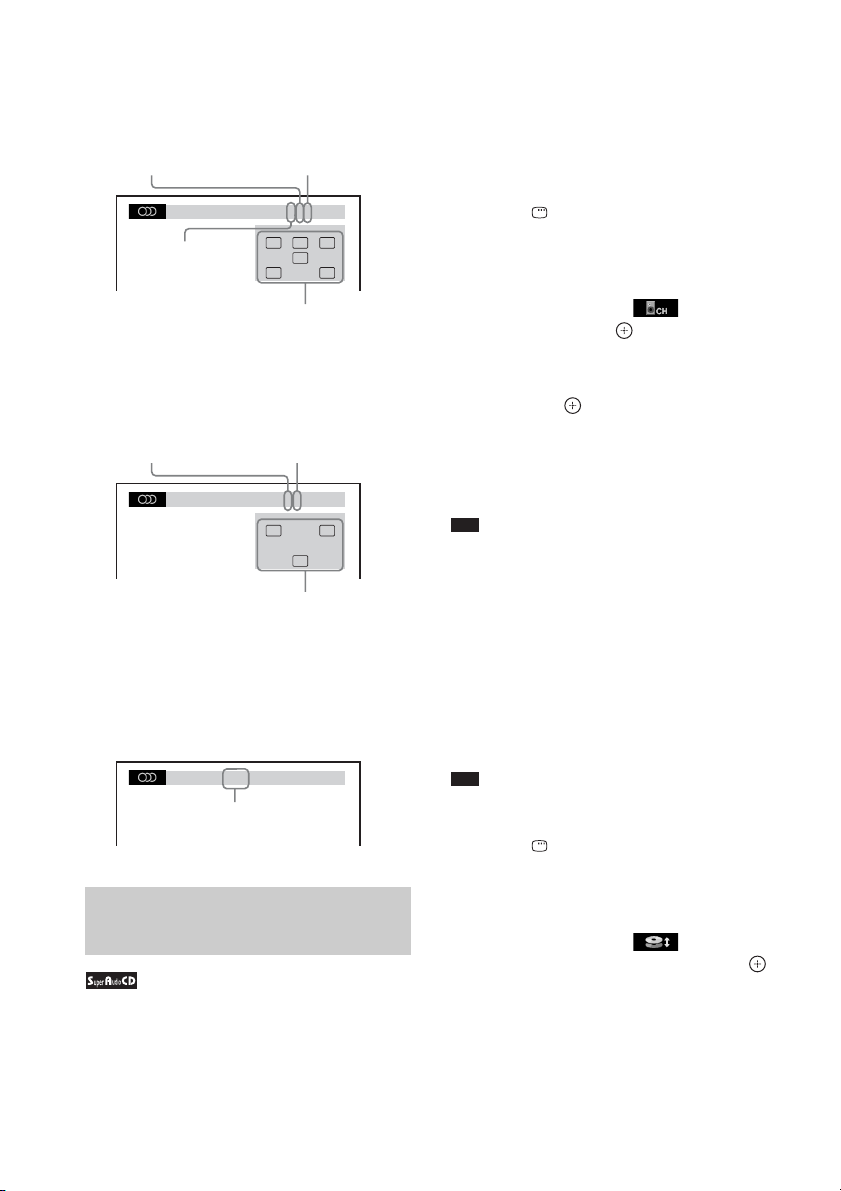
x DVD
Example:
Dolby Digital 5.1 channel
LFE (Low
Surround (L/R)
1: ENGLISH
Front (L/R) +
Center
Currently playing program format
Frequency Effect)
DOLBY DIGITAL 3 / 2 . 1
CL R
LFE
LS RS
Example:
Dolby Digital 3 channel
Surround
Front (L/R)
1:SPANISH
Currently playing program format
x DATA CD (DivX video file)/DATA DVD
(DivX video file)
(Monaural)
DOLBY DIGITAL 2 / 1
L R
S
Example:
MP3 audio
1:MP3 128k
Bit rate
Selecting a playback area for a Super Audio CD
You can play the Super Audio CD (page 117) by
selecting the playback area.
To select a playback area on a 2
channel + Multi-channel Super
Audio CD
Some Super Audio CDs consist of a 2 channel
playback area and a multi-channel playback
area. You can select the playback area you want
to listen to.
1 Press DISPLAY while the system is
in stop mode.
The Control Menu display appears on the
TV screen.
2 Press X/x to select [MULTI/
2CH], then press .
The options for [MULTI/2CH] appear.
3 Press X/x to select the desired setting
and press .
• [MULTI]: You can play the multi-channel
playback area.
• [2CH]: You can play the 2 channel
playback area.
Note
• You cannot change the playback area during
playback.
• When the Super Audio CD does not have the multichannel playback area, you cannot select the
playback area.
To change a playback layer when
playing a hybrid Super Audio CD
Some Super Audio CDs consist of a Super
Audio CD layer and a CD layer. You can change
the playback layer you want to listen to.
Note
• When the Super Audio CD does not have the Super
Audio CD layer, you cannot select the playback layer.
1 Press DISPLAY while the system is
in stop mode.
The Control Menu display appears on the
TV screen.
2 Press X/x to select [SUPER
AUDIO CD/CD LAYER], then press .
x When the current layer is the CD
layer
[SUPER AUDIO CD] appears.
44
GB
Page 45
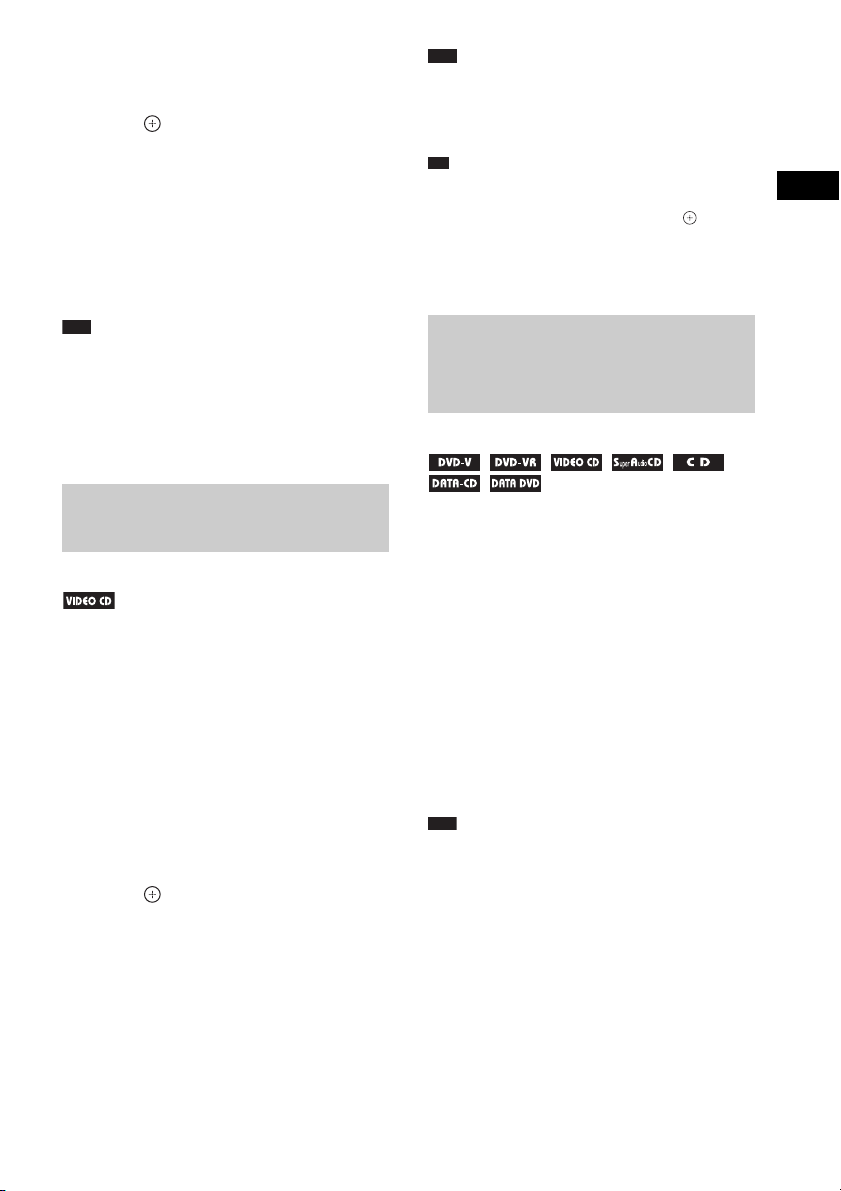
x When the current layer is the Super
p
Audio CD layer
[CD] appears.
3 Press to change the layer.
• [SUPER AUDIO CD]: You can play the
Super Audio CD layer.
When the system is playing a Super Audio
CD layer, “SA-CD” lights up in the front
panel display
• [CD]: You can play the CD layer.
When the system is playing a CD layer,
“CD” lights up in the front panel display.
Note
• Each play mode function works only within the
selected layer or playback area.
• When you select a CD layer, you cannot change a
playback area.
• Super Audio CD audi o signals are not output from the
HDMI OUT jack.
Playing a VIDEO CD with PBC functions (Ver.2.0)
(PBC Playback)
With PBC (Playback Control) functions, you
can enjoy simple interactive operations, search
functions, and other such operations.
PBC playback allows you to play a VIDEO CD
interactively by following the menu on the TV
screen.
1 Start playing a VIDEO CD with PBC
functions.
The menu for your selection appears.
2 Select the item number you want using
the number buttons.
3 Press .
4 Follow the instructions in the menu for
interactive operations.
Refer to the operating instructions supplied
with the disc, as the operating procedure
may differ depending on the VIDEO CD.
To go back to the menu
Press O RETURN.
Note
• Depending on the VIDEO CD, [Press ENTER] in
Step 3 may appear as [Press SELECT] in the
operating instructions supplied with the disc. In this
case, press H.
Ti
• To play without using the PBC function, press ./
> or the number buttons while the system is in stop
mode to select a track, then press H or . The
system starts playback. You cannot play still pictures
such as a menu. To return to PBC playback, press x
twice, then press H.
Resuming playback from the point where you stopped the disc
(Resume Play)
When you stop the disc, the system remembers
the point where you pressed x and “RESUME”
appears in the front panel display. As long as
you do not remove the disc, Resume Play will
work even if the system is set to standby mode
by pressing "/1.
1 While playing a disc, press x to stop
playback.
“RESUME” appears in the front panel
display.
2 Press H.
The system starts playback from the point
where you stopped the disc in Step 1.
Note
• Depending on where you stop the disc, the system
may not resume playback from exactly the same
point.
• The point where you stopped playing may be cleared
when:
– you eject the disc.
– the system enters standby mode (DATA CD/
DATA DVD only).
– you change or reset the settings on the Setup
Display.
– you change the parental control level.
– you change the function by pressing FUNCTION.
– you disconnect the AC power cord (mains lead).
Disc
GB
45
Page 46

• For a DVD-VR, VIDEO CD, Super Audio CD, CD,
p
p
DATA CD, or DATA DVD, the system remembers
the resume playback point for the current disc.
• Resume Play does not work during Program Play and
Shuffle Play.
• This function may not work properly with some
discs.
Ti
• To play from the beginn ing of the disc, press x twice,
then press H.
To enjoy a disc that is played
before by resume playback
(Multi-disc Resume)
This system recalls the point where you stopped
the disc the last time it was played and resumes
playback from that point the next time you insert
the same disc. When the resume playback
memory is full, the resume playback point for
the earliest disc is deleted.
To activate this function, set [MULTI-DISC
RESUME] in [SYSTEM SETUP] to [ON]. For
details, see “[MULTI-DISC RESUME] (DVD
VIDEO/VIDEO CD only)” (page 64).
Note
• This system can store at least 10 resume playback
points.
• If [MULTI-DISC RESUME] in [SYSTEM SETUP]
is set to [OFF] (page 64), the resume point is cleared
when you change the function by pressing
FUNCTION.
Ti
• To play from the beginn ing of the disc, press x twice,
then press H.
Using Play Mode
Creating your own program
(Program Play)
You can play the contents of a disc in the order
you want by arranging the order of the tracks on
the disc to create your own program. You can
program up to 99 tracks.
1 Press DISPLAY.
The Control Menu display appears on the
TV screen.
2 Press X/x to select [PROGRAM],
then press .
The options for [PROGRAM] appear.
3 Press X/x to select [SET t], then
press .
Total time of the programmed tracks
PROGRAM 0: 00:00
ALL CLEAR
1. TRACK
2. TRACK
3. TRACK
4. TRACK
5. TRACK
6. TRACK
7. TRACK
– – – –
– –
– –
– –
– –
– –
– –
Tracks recorded on a disc
4 Press c.
The cursor moves to the track row [T] (in
this case, [01]).
T
01
02
03
04
05
06
PROGRAM 0: 00:00
ALL CLEAR
1. TRACK
2. TRACK
3. TRACK
4. TRACK
5. TRACK
6. TRACK
7. TRACK
– – – –
– –
– –
– –
– –
– –
– –
T
01
02
03
04
05
06
5 Select the track you want to program.
For example, select track [02].
Press X/x to select [02] under [T], then
press .
GB
46
Page 47

Selected track
PROGRAM 0: 03:51
ALL CLEAR
1. TRACK
2. TRACK
3. TRACK
4. TRACK
5. TRACK
6. TRACK
7. TRACK
Total time of the programmed tracks
02 – –
– –
– –
– –
– –
– –
– –
T
01
02
03
04
05
06
6 To program other tracks, repeat Steps
4 to 5.
The programmed tracks are displayed in the
selected order.
7 Press H to start Program Play.
Program Play starts.
When the program ends, you can restart the
same program again by pressing H.
To return to normal play
Press CLEAR while the display for the program
setting is not displayed on the TV screen, or
select [OFF] in Step 3. To play the same
program again, select [ON] in Step 3 and press
.
To turn off the Control Menu
display
Press DISPLAY repeatedly until the Control
Menu display is turned off.
To change or cancel a program
1 Follow Steps 1 to 3 of “Creating your
own program.”
2 Press X/x to select the program
number of the track you want to
change or cancel.
If you want to delete the track from the
program, press CLEAR.
3 Follow Step 5 for new programming.
To cancel a program, select [--] under [T],
then press .
To cancel all of the tracks in the
programmed order
1 Follow Steps 1 to 3 of “Creating your
own program.”
2 Press X and select [ALL CLEAR].
3 Press .
Note
• When you press CLEAR to return to normal play,
Shuffle Play and Repeat Play are also canceled.
Playing in random order
(Shuffle Play)
You can play the contents on a disc in random
order. Subsequent Shuffle Play may produce a
different playing order.
Note
• Same song may be played repeatedly when you are
playing MP3 files.
1 Press DISPLAY during playback.
The Control Menu display appears on the
TV screen.
2 Press X/x to select [SHUFFLE],
then press .
The options for [SHUFFLE] appear.
3 Press X/x to select the item to be
shuffled.
x VIDEO CD/Super Audio CD/CD
•[OFF]: Off.
• [TRACK]: You can shuffle tracks on the
disc.
x During Program Play
•[OFF]: Off.
• [ON]: You can shuffle tracks selected in
Program Play.
x DATA CD (except for DivX video file)/
DATA DVD (except for DivX video file)
•[OFF]: Off.
• [ON (MUSIC)]: You can shuffle MP3
files in the folder on the current disc.
When no folder is selected, the first folder
will play in random order.
4 Press .
Disc
47
GB
Page 48

Shuffle Play starts.
To return to normal play
Press CLEAR, or select [OFF] in Step 3.
To turn off the Control Menu
display
Press DISPLAY repeatedly until the Control
Menu display is turned off.
Note
• You cannot use Shuffle Play with a VIDEO CD or
Super VCD with PBC playback.
• When you press CLEAR to return to normal play,
Program Play and Repeat Play are also canceled.
Playing repeatedly
(Repeat Play)
You can play the contents on a disc repeatedly.
You can use a combination of Shuffle Play or
Program Play modes.
1 Press DISPLAY during playback.
The Control Menu display appears on the
TV screen.
2 Press X/x to select [REPEAT],
then press .
The options for [REPEAT] appear.
3 Press X/x to select the item to be
repeated.
x DVD VIDEO/DVD-VR
•[OFF]: Off.
• [DISC]: You can repeat all of the titles on
the disc.
• [TITLE]: You can repeat the current title
on a disc.
• [CHAPTER]: You can repeat the current
chapter.
x VIDEO CD/Super Audio CD/CD
•[OFF]: Off.
• [DISC]: You can repeats all of the tracks
on the disc.
• [TRACK]: You can repeat the current
track.
x DATA CD/DATA DVD
• [OFF]: Off.
• [DISC]: You can repeat all of the folders
on the disc.
• [FOLDER]: You can repeat the current
folder.
• [TRACK] (MP3 files only): You can
repeat the current file.
• [FILE] (DivX video files only): You can
repeat the current file.
4 Press .
The item is selected.
To return to normal play
Press CLEAR, or select [OFF] in Step 3.
To turn off the Control Menu
display
Press DISPLAY repeatedly until the Control
Menu display is turned off.
Note
• You cannot use Repeat Play with a VIDEO CD or
Super VCD with PBC playback.
• When the system is playing a DATA CD/DATA
DVD which contains MP3 files and JPEG image
files, and their playing time is not the same, the audio
sound will not match the image.
• When [MODE (MUSIC, IMAGE)] is set to [IMAGE]
(page 52), you cannot select [TRACK].
• When you press CLEAR to return to normal play,
Program Play and Shuffle Play are also canceled.
48
GB
Page 49

Searching/Selecting a Disc
Selecting [ORIGINAL] or [PLAY LIST] on a DVD-VR
Using the DVD’s menu
A DVD is divided into a lot of sections, which
make up a picture or music feature. These
sections are called “titles.” When you play a
DVD which contains several titles, you can
select the title you want using DVD TOP
MENU.
When you play a DVD that allows you to select
items such as the language for the subtitles and
the language for the sound, select these items
using DVD MENU.
1 Press DVD TOP MENU or DVD MENU.
The disc’s menu appears on the TV screen.
The contents of the menu vary depending
on the disc.
2 Press C/X/x/c or the number buttons to
select the item you want to play or
change.
3 Press .
To display the DVD’s menu on the
Control Menu display
1 Press DISPLAY during playback.
The Control Menu display appears on the
TV screen.
2 Press X/x to select [DISC
MENU], then press .
The options for [DISC MENU] appear.
3 Press X/x to select [MENU] or [TOP
MENU].
4 Press .
To turn off the Control Menu
display
Press DISPLAY repeatedly until the Control
Menu display is turned off.
This function is only available for DVD-VRs
with a playlist created.
1 Press DISPLAY while the system is
in stop mode.
The Control Menu display appears on the
TV screen.
2 Press X/x to select [ORIGINAL/
PLAY LIST], then press .
The options for [ORIGINAL/PLAY LIST]
appear.
3 Press X/x to select a setting.
• [PLAY LIST]: You can play the titles
created from [ORIGINAL] for editing.
• [ORIGINAL]: You can play the titles
originally recorded.
4 Press .
Searching for a title/chapter/ track/scene, etc.
You can search a DVD VIDEO/DVD-VR by
title or chapter, and you can search a VIDEO
CD/Super Audio CD/CD/DATA CD/DATA
DVD by track, index, or scene. For a DATA CD/
DATA DVD, you can search by folder or file.
As titles and tracks are assigned unique numbers
on the disc, you can select the desired title or
track by entering its number. Or, you can search
for a scene using the time code.
1 Press DISPLAY. (When playing a
DATA CD/DATA DVD with JPEG image
files, press DISPLAY twice.)
The Control Menu display appears on the
TV screen.
2 Press X/x to select the search method.
Example: [CHAPTER]
[** (**)] is selected (** refers to a number).
Disc
49
GB
Page 50

The number in parentheses indicates the
p
total number of titles, chapters, tracks,
indexes, scenes, folders, or files.
98( 99)
13( 99)
T 0: 03: 17
Selected row
DVD VIDEO
3 Press .
[** (**)] changes to [– – (**)].
98( 99)
13( 99)
T 0: 03: 17
DVD VIDEO
4 Press X/x or the number buttons to
select the desired number of the title,
chapter, track, index, scene, etc.
If you make a mistake, press CLEAR to
cancel the number.
5 Press .
The system starts playback from the
selected number.
Ti
• When the C ontrol Menu display is turned off, you can
search for a chapter (DVD VIDEO/DVD-R/DVDRW), track (VIDEO CD/Super Audio CD/CD), or
file (DATA CD/DATA DVD (DivX video file)) by
pressing the number buttons and .
To search for a scene using the
time code
3 Input the time code using the number
buttons.
For example, to find the scene at 2 hours, 10
minutes, and 20 seconds after the
beginning. Press 2, 1, 0, 2, 0 ([2:10:20]).
4 Press .
Note
• You cannot search for a scene on a DVD+RW using
the time code.
1 In Step 2, select [TIME].
[T **:**:**] (playing time of the current
title) is selected.
2 Press .
[T **:**:**] changes to [T --:--:--].
GB
50
Page 51

Playing MP3 Files/JPEG Image Files
You can play the MP3 files or JPEG image files:
• which have the extension “.MP3” (MP3 file)
or “.JPG”/“.JPEG” (JPEG image file)
• which conform to the DCF* image file format
* “Design rule for Camera File system”: Image
standards for digital cameras regulated by Japan
Electronics and Information Technology Industries
Association (JEITA).
Note
• The system will play any data with the extension
“.MP3,” “.JPG,” or “.JPEG” even if they are not in
MP3 or JPEG format. Playing these data may
generate a loud noise which could damage your
speaker system.
• The system does not conform to audio in MP3PRO
format.
• The system can recognize up to 200 folders, and will
not play any folders beyond the 200t h. (Depe nding on
the folder configuration, the number of folders that
can be recognized by the system may decrease.)
• The system can recognize up to 150 MP3 files/JPEG
image files in a folder.
• The system may take longer time to playback, when
progressing to the following folder or jump to other
folder.
• The system ma y not play certain types of JPEG image
files (ex. a JPEG image file that is less than 8 (width)
× 8 (height)).
Selecting an MP3 file or folder
1 Load a DATA CD or DATA DVD.
The folders recorded on the DATA CD or
DATA DVD appear. When a folder is being
played, its title is shaded.
2 Press X/x to select a folder.
x To play MP3 files in a folder
Press H to start playing the selected
folder.
x To select a MP3 file
Press .
The list of files contained in the folder
appears.
TRACK LIST
03 In the Middle of Nowher...
01_Geronimo_s_Cadillac
02_Riding_On_A_White_Swan
03_Give_Me_Peace_On_Earth
04_Sweet_Little_Shella
05_Ten_Thousand_Lonely_Drums
06_Lonely_Tears_In_Chinatown
07_In_Shaire
Press X/x to select a file and press .
The system starts playing the selected file.
You can turn the file list off by pressing
DVD MENU. Pressing DVD MENU again
will display the folder list.
To stop playback
Press x.
To play the next or previous MP3
file
Press >/.. Note that you can select the
next folder by continuing to press > after the
last file on the current folder, but that you cannot
return to the previous folder by pressing ..
To return to the previous folder, select the folder
from the folder list.
To return to the previous display
Press O RETURN.
To turn off the display
Press DVD MENU.
Disc
FOLDER LIST
01 Let's Talk About Love (1985)
02 1st Album (1986)
03 In the Middle of Nowhere (1986)
04 Ready for Romance (1986)
05 In the Garden of Venus (1987)
06 Romantic Warriors (1987)
07 Back for Good (1988)
08 Alone (1999)
Selecting a JPEG image file or folder
1 Load a DATA CD or DATA DVD.
The folders recorded on the DATA CD or
DATA DVD appear. When a folder is being
played, its title is shaded.
51
GB
Page 52

p
FOLDER LIST
01 Let's Talk About Love (1985)
02 1st Album (1986)
03 In the Middle of Nowhere (1986)
04 Ready for Romance (1986)
05 In the Garden of Venus (1987)
06 Romantic Warriors (1987)
07 Back for Good (1988)
08 Alone (1999)
2 Press X/x to select a folder.
x To play JPEG image files in a folder
Press H to start playing the selected
folder.
x To select a JPEG image file by
displaying the subscreens
Press PICTURE NAVI.
Images of JPEG image files in the folder
appear in 16 subscreens.
1234
5678
9101112
13 14 15 16
Press C/X/x/c to select the JPEG image
file you want to view, then press .
To return to normal screen, press O
RETURN.
Note
• PICTURE NAVI does not work when you set
[MODE (MUSIC, IMAGE)] to [MUSIC].
Ti
• A scroll box is displayed at the right side of the TV
screen. To dis play the additional JPEG image files,
select the bottom JPEG image file and press
return to the previous JPEG image file, select the
top JPEG image file and press
X
.
To play the next or previous JPEG
image file
Press c/C when the Control Menu display is not
displayed. Note that you can select the next
folder by continuing to press c after the last
image on the current folder, but that you cannot
return to the previous folder by pressing C. To
return to the previous folder, select the folder
from the folder list.
x
. To
To rotate a JPEG image file
When a JPEG image file is displayed on the TV
screen, you can rotate the JPEG image file by 90
degrees.
Press X/x while viewing a JPEG image file.
Press CLEAR to return to normal view.
Note
• You cannot rotate the JPEG image file when you set
[JPEG RESOLUTION] in [HDMI SETUP] to [(1920
× 1080i) HD ] or [(1920 × 1080i) HD] (page 62).
To stop playback
Press x.
Displaying the list of MP3 files/JPEG image files
1 Press DISPLAY during playback.
The Control Menu display appears on the
TV screen.
2 Press X/x to select
[BROWSING], then press .
The options for [BROWSING] appear.
3 Press X/x to select the desired list,
then press .
• [FOLDER LIST]: The list of folders
appears. Follow Step 2 of “Selecting an
MP3 file or folder” or “Selecting a JPEG
image file or folder.”
• [PICTURE LIST]: Images of JPEG image
files in the folder appear in 16 subscreens.
Follow Step 2 of “Selecting a JPEG image
file or folder.”
If there is no JPEG image file in the
selected folder, [No image data] appears.
In this case, select [FOLDER LIST] to
display the list of folders.
Playing MP3 files and JPEG image files as a slide show with sound
You can play a slide show with sound by first
placing both MP3 files and JPEG image files in
the same folder on a DATA CD or DATA DVD.
GB
52
Page 53

1 Load a DATA CD or DATA DVD.
2 Press DISPLAY while the system is
in stop mode.
The Control Menu display appears on the
TV screen.
3 Press X/x to select [MODE
(MUSIC, IMAGE)], then press .
The options for [MODE (MUSIC,
IMAGE)] appear.
4 Press X/x to select a setting.
•[AUTO]: You can play both the JPEG
image files and MP3 files in the same
folder as a slide show.
• [MUSIC]: You can play only MP3 files
continuously.
• [IMAGE]: You can play only JPEG
image files as a slide show.
5 Press .
6 Press DVD MENU.
The list of folders recorded on the DATA
CD or DATA DVD appears.
7 Press X/x to select the desired folder
and press H.
The system starts playing the selected
folder.
You can turn the folder list on/off by
pressing DVD MENU repeatedly.
Note
• PICTURE NAVI does not work when [MUSIC] is
selected.
• If you play large MP3 file and JPEG image file at the
same time, the sound may skip. Sony recommends
that you set the MP3 bit rate to 128 kbps or lower
when creating the file. If the sound still skips, reduce
the size of the JPEG image file.
To select the slide show duration
of JPEG image files
1 Press DISPLAY twice.
The Control Menu display appears on the
TV screen.
2 Press X/x to select [INTERVAL],
then press .
The options for [INTERVAL] appear.
3 Press X/x to select a setting.
• [NORMAL]: You can set to the standard
duration.
• [FAST]: You can set the duration shorter
than [NORMAL].
• [SLOW 1]: You can set the duration
longer than [NORMAL].
• [SLOW 2]: You can set the duration
longer than [SLOW 1].
4 Press .
Note
• Some JPEG image files may take longer to display
than the option you selected. Especially progressive
JPEG image files or JPEG image files of 3,000,000
pixels or more.
• Duration of interval depends on the [JPEG
RESOLUTION] setting in [HDMI SETUP]
(page 61).
To select an effect for JPEG
image files in the slide show
1 Press DISPLAY twice.
The Control Menu display appears on the
TV screen.
2 Press X/x to select [EFFECT],
then press .
The options for [EFFECT] appear.
3 Press X/x to select a setting.
• [MODE 1]: The JPEG image file sweeps
in from top to bottom.
• [MODE 2]: The JPEG image file stretches
out from left to right of the TV screen.
• [MODE 3]: The JPEG image file stretches
out from the center of the TV screen.
• [MODE 4]: The JPEG image files
randomly cycle through the effects.
• [MODE 5]: The next JPEG image file
slides over the previous image.
• [OFF]: Off.
4 Press .
Note
• The [EFFECT] setting is not effective when you set
[JPEG RESOLUTION] in [HDMI SETUP] to [(1920
× 1080i) HD ] or [(1920 × 1080i) HD] (page 62).
Disc
53
GB
Page 54

Enjoying DivX® Videos
p
About DivX video files
®
DivX
is a video file compression technology,
developed by DivX, Inc. This product is an
official DivX® Certified product.
You can play a DATA CD or DATA DVD that
contains DivX® video files.
A DATA CD or DATA DVD that the
system can play
Playback of a DATA CD (CD-ROM/CD-R/CDRW) or DATA DVD (DVD-ROM/DVD-R/
DVD-RW/DVD+R/DVD+RW) on this system
is subject to certain conditions:
– With a DATA CD/DATA DVD that contains
DivX video files in addition to MP3 audio
tracks or JPEG image files, the system plays
only the DivX video files.
However, this system only plays a DATA CD of
format ISO 9660 Level 1/Level 2 or Joliet, and a
DATA DVD of Universal Disk Format (UDF).
Refer to the operating instructions supplied with
the disc drives and the recording software (not
supplied) for details on the recording format.
About playback order of data on a
DATA CD or DATA DVD
Note that the playback order may not be
applicable, depending on the software used for
creating the DivX video file, or if there are more
than 200 folders and 150 DivX video files in
each folder.
Note
• The system may not be able to play some DATA
CDs/DATA DVDs created in the Packet Write
format.
DivX video files that the system
can play
The system can play data that is recorded in
DivX format, and which has the extension
“.AVI,” or “.DIVX.” The system will not play
files with the extension “.AVI” or “.DIVX” if
they do not contain a DivX video.
Ti
• For details about playable MP3 audio tracks or JPEG
image files on a DATA CD or DATA DVD, see
“Playable Discs” (page 5).
Note
• The system may not play a DivX video file when the
file has been combined from two or more DivX video
files.
• The system cannot play a DivX video file of size
more than 720 (width) × 576 (height) or 2GB.
• Depending on the DivX video file, sound may skip or
not match the pictures on the TV screen.
• The system cannot play some DivX video files that
are longer than 3 hours.
• Depending on the DivX video file, the picture may
pause or be unclear. In whi ch case, it is recommended
that you create the file at a lower bit rate. If the sound
is still noisy, MP3 is the recommended audio format.
Note, however, this system does not conform to
WMA (Windows Media Audio) format for playing
DivX files.
• Because of the compression technology used for
DivX video files, it may take some time after you
press H for the picture to appear.
Selecting a folder
1 Press DVD MENU.
A list of folders on the disc appears. Only
folders that contain DivX video files are
listed.
FOLDER LIST
SUMMER 2003
NEW YEAR'S DAY
MY FAVOURITES
2 Press X/x to select the folder you want
to play.
3 Press H.
The system starts playing the selected
folder.
To select DivX video files, see “Selecting a
DivX video file” (page 55).
GB
54
Page 55

To go to the next or previous
p
page
Press / .
To turn off the display
Press DVD MENU repeatedly.
To stop playback
Press x.
Selecting a DivX video file
1 After Step 2 of “Selecting a folder,”
press .
The list of files in the folder appears.
FILE LIST
MY FAVOURITES
HAWAII 2004
VENUS
2 Press X/x to select a file and press .
The selected file starts playing.
To go to the next or previous
page
Press / .
To return to the previous display
Press O RETURN.
To stop playback
Press x.
To play the next or previous DivX
video file without turning on the
above file list
You can select the next or previous DivX video
file in the same folder by pressing >/..
You can also select the first file of the next
folder by pressing > during playback of the
last file of the current folder. Note that you
cannot return to the previous folder by pressing
.. To return to the previous folder, select it
from the folder list.
Ti
• If the number of viewing times is preset, you can play
the DivX video files as many times as the preset
number. The following occurrences are counted:
– when the system is turned off.
– when another file is played.
– when the disc tray is opened.
Disc
GB
55
Page 56

Adjusting the Delay
Restricting Playback of
Between the Picture and
Sound
[A/V SYNC]
When the sound does not match the pictures on
the TV screen, you can adjust the delay between
the picture and sound.
1 Press DISPLAY.
The Control Menu display appears on the
TV screen.
2 Press X/x to select [A/V SYNC],
then press .
The options for [A/V SYNC] appear.
3 Press X/x to select a setting.
•[OFF]: Off.
• [ON]: You can adjust the difference
between picture and sound.
4 Press .
Note
• Depending on the inpu t stream, [A/V SYNC] may not
be effective.
the Disc
[PARENTAL CONTROL]
Playback of some DVD VIDEOs can be limited
according to a predetermined level such as the
age of the users. Scenes may be blocked or
replaced with different scenes.
You can set the playback restriction by
registering a password. When you set the
[PARENTAL CONTROL] function to on, you
need to enter the password to play restricted
discs.
1 Press FUNCTION repeatedly until
“DVD” appears in the front panel
display.
2 Press DISPLAY while the system is
in stop mode.
The Control Menu display appears on the
TV screen.
3 Press X/x to select [SETUP],
then press .
The options for [SETUP] appear.
4 Press X/x to select [CUSTOM], then
press .
The Setup Display appears.
5 Press X/x to select [SYSTEM SETUP],
then press .
The options for [SYSTEM SETUP] appear.
6 Press X/x to select [PARENTAL
CONTROL t], then press .
x If you have not entered a password
The display for registering a new password
appears.
56
PARENTAL CONTROL
Enter a new 4-digit password,
then press
GB
ENTER
.
Page 57

Enter a 4-digit password using the number
p
buttons, then press .
The display for confirming the password
appears.
x When you have already registered a
password
The display for entering the password
appears.
7 Enter or re-enter your 4-digit password
using the number buttons, then press
.
The display for setting the playback
limitation level appears.
PARENTAL CONTROL
LEVEL:
STANDARD:
CHANGE PASSWORD:
OFF
USA
8 Press X/x to select [STANDARD], then
press .
The selection items for [STANDARD] are
displayed.
9 Press X/x to select a geographic area
as the playback limitation level, then
press .
The area is selected.
When you select [OTHERS t], select and
enter a standard code in the table of
“Parental Control Area Code List”
(page 118) using the number buttons.
10 Press X/x to select [LEVEL], then press
.
The selection items for [LEVEL] are
displayed.
11 Press X/x to select the desired level,
then press .
[PARENTAL CONTROL] setting is
complete.
The lower the value, the stricter the
limitation.
To turn off the [PARENTAL
CONTROL] function
Set [LEVEL] to [OFF] in Step 11.
To play a disc for which
[PARENTAL CONTROL] is set
1 Load the disc and press H.
The display for entering your password
appears.
2 Enter your 4-digit password using the
number buttons, then press .
The system starts playback.
Note
• When you play discs which do not have the
[PARENTAL CONTROL] function, playback
cannot be limited on this system.
• Depending on the disc, you may be asked to change
the parental control level while playing the disc. In
this case, enter your password, then change the level.
If the Resume Play mode is canceled, the level returns
to the previous level.
Ti
• If you forget your password, remove the disc and
repeat Steps 1 to 7 of “Restricting Playback of the
Disc” (page 56). When you are asked to enter your
password, enter “199703” using the number buttons,
then press . The display will ask you to ente r a new
4-digit password. After you enter a new 4-digit
password, replace the disc in the unit and press H.
When the display for entering your password appears,
enter your new password.
Changing the password
1 Press FUNCTION repeatedly until
“DVD” appears in the front panel
display.
2 Press DISPLAY while the system is
in stop mode.
The Control Menu display appears on the
TV screen.
3 Press X/x to select [SETUP],
then press .
The options for [SETUP] appear.
4 Press X/x to select [CUSTOM], then
press .
The Setup Display appears.
Disc
GB
57
Page 58
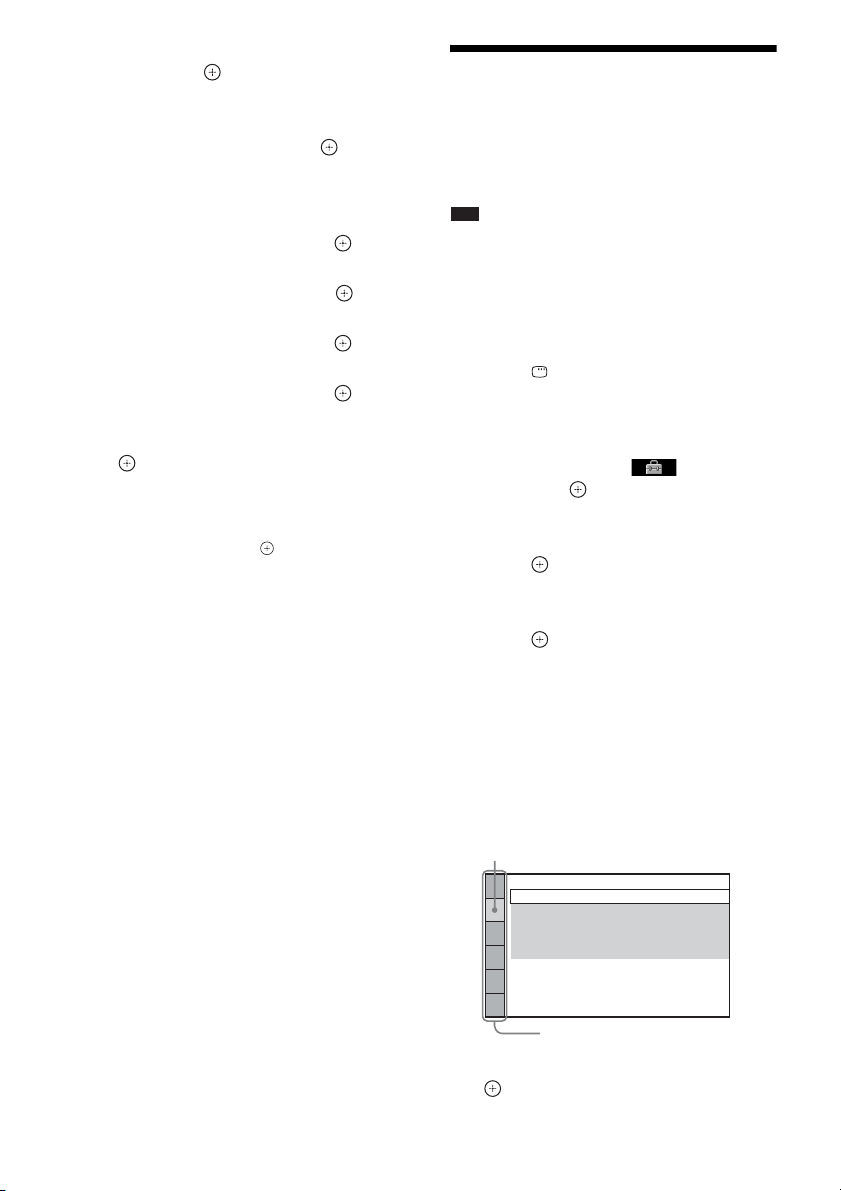
5 Press X/x to select [SYSTEM SETUP],
then press .
The options for [SYSTEM SETUP] appear.
6 Press X/x to select [PARENTAL
CONTROL t], then press .
The display for entering the password
appears.
7 Enter your 4-digit password using the
number buttons, then press .
8 Press X/x to select [CHANGE
PASSWORD t], then press .
9 Enter your 4-digit password using the
number buttons, then press .
10 Enter a new 4-digit password using the
number buttons, then press .
11 To confirm your password, re-enter it
using the number buttons, then press
.
If you make a mistake entering
your password
Press C before you press , then input the
correct number.
Using the Setup Display
You can make various adjustments of items such
as picture and sound.
Displayed items vary depending on the country
model.
Note
• Playback settings stored in the disc take priority over
the Setup Display settings and not all the functions
described may work.
1 Press FUNCTION repeatedly until
“DVD” appears in the front panel
display.
2 Press DISPLAY while the system is
in stop mode.
The Control Menu display appears on the
TV screen.
3 Press X/x to select [SETUP],
then press .
The options for [SETUP] appear.
4 Press X/x to select [CUSTOM], then
press .
The Setup Display appears.
5 Press X/x to select the setup item, then
press .
• [LANGUAGE SETUP] (page 59)
• [VIDEO SETUP] (page 59)
• [HDMI SETUP] (page 61)
• [AUDIO SETUP] (page 62)
• [SYSTEM SETUP] (page 63)
• [SPEAKER SETUP] (page 64)
58
Example: [VIDEO SETUP]
Selected item
VIDEO SETUP
TV TYPE:
PROGRESSIVE
4:3 OUTPUT:
COLOR SYSTEM
PAUSE MODE:
Setup items
(COMPONENT OUT)
(VIDEO CD)
16:9
:
OFF
FULL
AUTO
:
AUTO
6 Press X/x to select an item, then press
.
GB
Page 59

The options for the selected item appear.
p
Example: [TV TYPE]
VIDEO SETUP
TV TYPE:
PROGRESSIVE
4:3 OUTPUT:
COLOR SYSTEM
PAUSE MODE:
(COMPONENT OUT)
4:3 LETTER BOX
(VIDEO CD)
16:9
16:9
:
OFF
FULL
AUTO
4:3 PAN SCAN
:
AUTO
Options
7 Press X/x to select a setting, then
press .
The setting is selected and setup is
complete.
VIDEO SETUP
TV TYPE:
PROGRESSIVE
4:3 OUTPUT:
COLOR SYSTEM
PAUSE MODE:
Note
• When you turn the system on after resetting and no
disc is in the unit, the guide message appears on the
TV screen. To perform the Quick Setup (page 33),
press . To return to normal screen, press CLEAR.
To reset all of the [SETUP]
settings
To reset all of the [SETUP] settings, see
“Returning the [SETUP] settings to the default”
(page 100).
Setting the display or sound track language
[LANGUAGE SETUP]
Set various languages for the on-screen display
or sound track.
LANGUAGE SETUP
OSD:
MENU:
AUDIO:
SUBTITLE:
4:3 LETTER BOX
(COMPONENT OUT)
(VIDEO CD)
Selected setting
:
:
AUDIO FOLLOW
OFF
FULL
AUTO
AUTO
ENGLISH
ENGLISH
ORIGINAL
x [OSD] (On-Screen Display)
You can switch the display language on the TV
screen.
x [MENU] (DVD VIDEO only)
You can switch the language for the disc’s
menu.
x [AUDIO] (DVD VIDEO only)
You can switch the language of the sound track.
When you select [ORIGINAL], the language
given priority in the disc is selected.
x [SUBTITLE] (DVD VIDEO only)
You can switch the language of the subtitle
recorded on the DVD VIDEO.
When you select [AUDIO FOLLOW], the
language for the subtitles changes according to
the language you selected for the sound track.
Note
• When you select a language in [MENU], [AUDIO],
or [SUBTITLE] that is not recorded on the DVD
VIDEO, one of the recorded languages will be
automatically selected (depending on the disc, the
language may not be selected automatically).
Ti
• If you select [OTHERS t] in [MENU], [AUDIO],
and [SUBTITLE], select and enter a language code
from “Language Code List” (page 118) using the
number buttons.
Settings for the display
[VIDEO SETUP]
Select settings according to the TV to be
connected.
VIDEO SETUP
TV TYPE:
PROGRESSIVE
4:3 OUTPUT:
COLOR SYSTEM
PAUSE MODE:
(COMPONENT OUT)
(VIDEO CD)
16:9
:
OFF
FULL
AUTO
:
AUTO
Disc
GB
59
Page 60
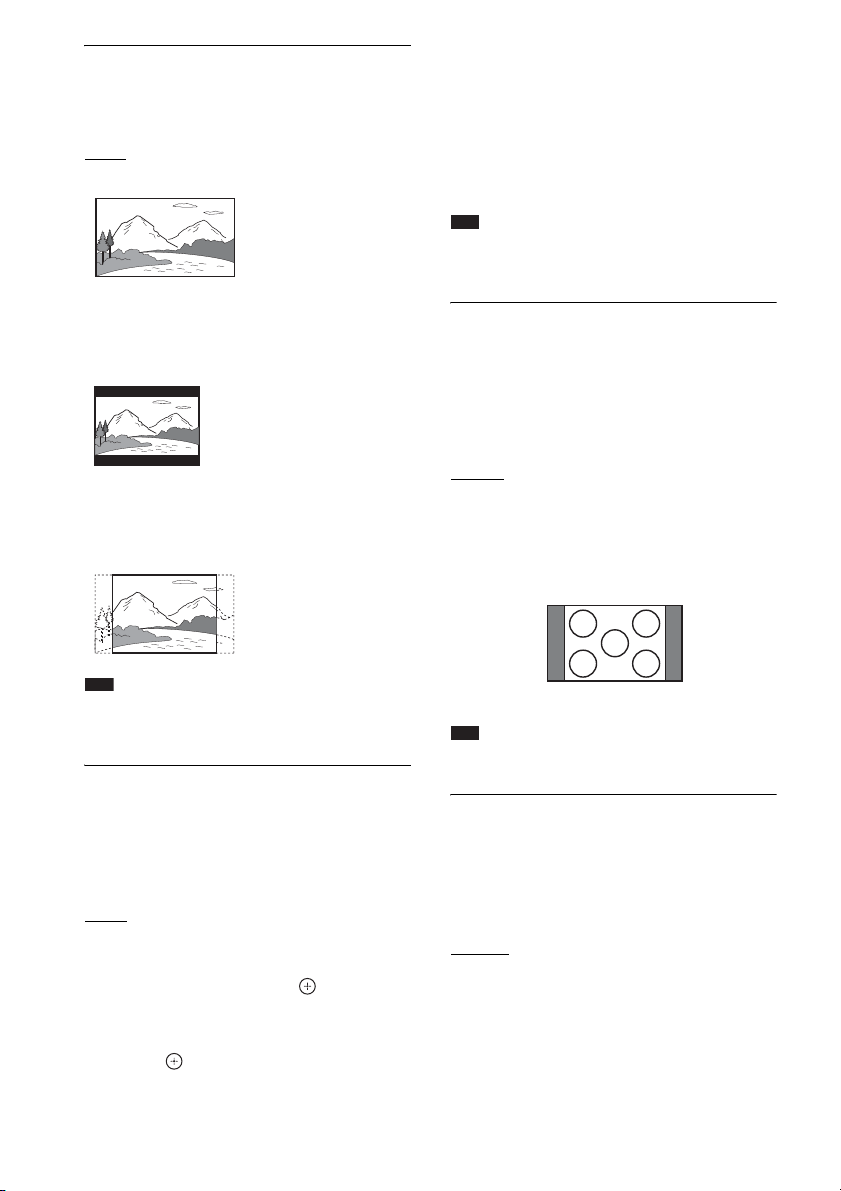
x [TV TYPE]
You can select the aspect ratio of the connected
TV.
: Select this when you connect a wide-
[16:9]
screen TV or a TV with a wide mode function.
[4:3 LETTER BOX]: Select this when you
connect a 4:3 screen TV. Displays a wide picture
with bands on the upper and lower portions of
the TV screen.
The system outputs the progressive signal
for 5 seconds. Check that the screen is
displayed correctly.
3 Press C/c to select [YES].
The system outputs the progressive signal.
If you select [NO], the system will not
output the progressive signal.
Note
• [PROGRESSIVE (COMPONENT OUT)] is
effective only when you con nect the unit and TV with
a component video cord (page 24).
x [4:3 OUTPUT]
When you use a 16:9 aspect ratio TV, you can
adjust the aspect ratio to watch 4:3 aspect ratio
signals. If you can change the aspect ratio on
your TV, change the setting on your TV, not the
system.
[4:3 PAN SCAN]: Select this when you connect
a 4:3 screen TV. The system automatically
displays the wide picture on the entire screen
and cuts off the portions that do not fit.
Note
• Depending on the DVD, [4:3 LETTER BOX] may be
selected autom atically instead of [4:3 PAN SCAN ] or
vice versa.
x [PROGRESSIVE (COMPONENT OUT)]
You can set the progressive signal that is output
from the COMPONENT VIDEO OUT jacks to
on/off. For details, see “Does your TV accept
progressive signals?” (page 35).
: The system outputs interlace signals.
[OFF]
[ON]: The system outputs progressive signals.
When you select [ON], follow the Steps below.
1 Select [ON], then press .
The confirmation display appears.
2 Press C/c to select [START], then
press .
[FULL]: Select this when you can change the
aspect ratio on your TV.
[NORMAL]: Select this when you cannot
change the aspect ratio on your TV. A 16:9
aspect ratio signal with black bands on left and
right sides of the image appears.
16:9 aspect ratio TV
Note
• [4:3 OUTPUT] is effective only when you set [TV
TYPE] in [VIDEO SETUP] to [16:9].
x [COLOR SYSTEM (VIDEO CD)]
(Asian, Australian, and Middle Eastern
models only)
You can select the color system when you play a
VIDEO CD.
[AUTO]
: The system outputs the video signal in
the system of the disc, either PAL or NTSC. If
your TV uses a DUAL system, select [AUTO].
[PAL]: The system changes the video signal of
an NTSC disc and outputs it in the PAL system.
[NTSC]: The system changes the video signal of
a PAL disc and outputs it in the NTSC system.
60
GB
Page 61

Note
• You cannot change the color system of the disc itself.
• You can change the color system of this system
according to the connected TV (page 26).
Settings for the HDMI
[HDMI SETUP]
x [BLACK LEVEL]
(North American, Mexican, and Latin
American models only)
You can select the black level (setup level) for
the video signals output from the jacks other
than COMPONENT VIDEO OUT/HDMI OUT.
[ON]: The standard level.
[OFF]: You can lower the standard black level.
Use this when the picture becomes too white.
x [BLACK LEVEL (COMPONENT OUT)]
(North American, Mexican, and Latin
American models only)
You can select the black level (setup level) for
the video signals output from the
COMPONENT VIDEO OUT jacks.
You cannot select this and the setting is not
effective when the system outputs progressive
signal.
: You can set the black level of the output
[OFF]
signal to the standard level.
[ON]: You can raise the standard black level.
Use this when the picture becomes too black.
x [PAUSE MODE] (DVD VIDEO/DVD-R/
DVD-RW only)
You can select the picture in pause mode.
[AUTO]: The picture, including subjects that
move dynamically, is output with no jitter.
Normally select this position.
[FRAME]: The picture, including subjects that
do not move dynamically, is output in high
resolution.
HDMI SETUP
HDMI RESOLUTION:
CONTROL FOR HDMI:
VOLUME LIMIT:
YCBCR/RGB(HDMI):
AUDIO(HDMI):
JPEG RESOLUTION:
AUTO
(1920x1080p)
OFF
LEVEL2
YC
BCR
OFF
SD
x [HDMI RESOLUTION]
You can select the type of video signal that is
output from the HDMI OUT jack. For details,
see “To select the type of video signal output
from the HDMI OUT jack” (page 35).
[AUTO (1920
× 1080p)]: The system outputs
the optimal video signal for the connected TV.
[1920
× 1080i]: The system outputs 1920 ×
1080i* video signals.
[1280
× 720p]: The system outputs 1280 ×
720p* video signals.
[720
× 480p]**: The system outputs 720 ×
480p* video signals.
* i: interlace, p: progressive
** Depending on the country model, [720 × 576p] may
appear.
x [CONTROL FOR HDMI]
You can set the [CONTROL FOR HDMI]
function to on/off. This function is available
when you connect the system and TV with an
HDMI cable. For details, see “Using the Control
for HDMI Function for “BRAVIA” Sync”
(page 71).
[OFF]
: Off.
[ON]: On. You can operate mutually between
components that are connected with an HDMI
cable.
Note
• When you set to [ON] without the HDMI connection
of the TV, [Please verify the HDMI connection.]
appears and you cannot set to [ON].
Disc
61
GB
Page 62

x [VOLUME LIMIT]
If you change the output method of the TV to the
system speaker on the TV menu or by pressing
THEATRE, the System Audio Control
(page 73) is activated and loud sound may be
output depending on the volume level of the
system. You can prevent this by limiting the
maximum level of the volume.
[LEVEL3]: Maximum volume level is set to 10.
[LEVEL2]
: Maximum volume level is set to 15.
[LEVEL1]: Maximum volume level is set to 20.
[OFF]: Off.
Note
• This function is available only when [CONTROL
FOR HDMI] is set to [ON].
x [YCBCR/RGB (HDMI)]
You can select the type of HDMI signal output
from HDMI OUT jack.
YCBCR]: The system outputs YCBCR signals.
[
[RGB]: The system outputs RGB signals.
Note
• If the playback picture becomes distorted, set
[YC
BCR] to [RGB].
• If the HDMI OUT jack is connected to a component
with a DVI jack, [RGB] signals will be automatically
output even when you select [YC
BCR].
x [AUDIO (HDMI)]
You can select the audio output status from the
HDMI OUT jack.
[OFF]
: The system does not output the sound
from the HDMI OUT jack.
[ON]: The system outputs audio signals by
converting Dolby Digital, DTS, or 96 kHz/24 bit
PCM signals to 48 kHz/16 bit PCM.
Note
• When you connect the unit and TV with an HDMI
cable and [ON] is selected, [AUDIO DRC], [A/V
SYNC], DYNAMIC BASS, “DEC. MODE,” and
sound mode are not a pplied to the sound that is outpu t
from the TV.
• When you set the function to other than “DVD,” the
system does not output the sound from the HDMI
OUT jack even if you set [AUDIO (HDMI)] to [ON].
x [JPEG RESOLUTION]
You can select the resolution of JPEG image
files output from the HDMI OUT jack.
]: The system outputs standard
[SD
resolution with a black frame.
[HD ]: The system outputs HD resolution
with a black frame.
[HD]: The system outputs the HD resolution
without a black frame.
[(1920
× 1080i) HD ]: The system outputs
full size HD resolution with a black frame.
[(1920
× 1080i) HD]: The system outputs full
size HD resolution without a black frame.
Note
• [JPEG RESOLUTION] is effective only when you
set [TV TYPE] in [VIDEO SETUP] to [16:9], and
you set [HDMI RESOLUTION] in [HDMI SETUP]
to other than [720 × 480p] or [720 × 576p].
• You can select [(1920
1080i) HD] only when you set [HDMI
RESOLUTION] in [HDMI SETUP] to [1920
1080i].
• If you select [(1920
1080i) HD], the next image appears after the black
screen.
• HDMI signal will stop momentarily when:
– The system is loading or unloadin g a DATA CD or
DATA DVD disc.
– You connect or remove a USB device (DAV-
DZ270K/DAV-DZ275M/DAV-DZ570K/DAVDZ570M/DAV-DZ571M only).
× 1080i) HD ] or [(1920 ×
×
× 1080i) HD ] or [(1920 ×
Settings for the audio
[AUDIO SETUP]
AUDIO SETUP
S-AIR SETUP:
SPEAKER FORMATION:
AUTO CALIBRATION:
AUDIO DRC:
TRACK SELECTION:
OFF
OFF
62
GB
Page 63

x [S-AIR SETUP]
(DAV-DZ570K/ DAV-DZ570M/DAV-DZ571M
only)
You can set up the S-AIR setting. For details,
see “Using an S-AIR Product” (page 83).
[ID]
You can set the ID of the system.
[PAIRING]
You can pair the system and S-AIR sub unit,
such as surround amplifier or S-AIR receiver.
Note
• This function is available only when the S-AIR
transmitter (not supplied) is inserted into the unit.
x [SPEAKER FORMATION]
You can select the position of the speakers for
the better surround sound. For details, see
“Getting Optimal Surround Sound for a Room”
(page 89).
x [AUTO CALIBRATION]
You can calibrate the appropriate settings
automatically. For details, see “Calibrating the
Appropriate Settings Automatically” (page 90).
x [AUDIO DRC] (DVD VIDEO only)
You can compress the dynamic range of the
sound track. [AUDIO DRC] is useful for
watching movies at low volume late at night.
[OFF]: No compression of dynamic range.
[STANDARD]: The system reproduces the
sound track with the kind of dynamic range that
the recording engineer intended.
[MAX]: The system compresses dynamic range
fully.
Note
• [AUDIO DRC] works only for Dolby Digital.
x [TRACK SELECTION] (DVD VIDEO only)
You can give the sound track which contains the
highest number of channels priority when you
play a DVD VIDEO on which multiple audio
formats (PCM, DTS, Dolby Digital, or MPEG
audio) are recorded.
[OFF]: Off.
[AUTO]: The system selects the sound track
automatically according to the priority.
Note
• When you set the item to [AUTO], the language may
change. The [TRACK SELECTION] setting has
higher priority than the [AUDIO] settings in
[LANGUAGE SETUP] (page 59). (Depending on
the disc, this function may not work.)
• If PCM, DTS , Dolby Digital sound, and MPEG audio
have the same number of channels, the system selects
PCM, DTS, Dolby Digital sound, and MP EG audio in
this order.
Other Settings
[SYSTEM SETUP]
SYSTEM SETUP
SCREEN SAVER:
BACKGROUND:
PARENTAL CONTROL:
DivX:
MULTI-DISC RESUME:
RESET:
JACKET PICTURE
Registration Code
x [SCREEN SAVER]
You can reduce the
(ghosting). Press any button (e.g.,
display device damages
H
cancel the screen saver.
: The screen saver image appears if you do
[ON]
not operate the system for about 15 minutes.
[OFF]: Off.
x [BACKGROUND]
You can select the background color or picture
on the TV screen.
[JACKET PICTURE]
: The jacket picture (still
picture) appears, but only when the jacket
picture is already recorded on the disc (CDEXTRA, etc.). If the disc does not contain a
jacket picture, the [GRAPHICS] picture
appears.
[GRAPHICS]: A preset picture stored in the
system appears.
[BLUE]: The background is blue.
[BLACK]: The background is black.
ON
ON
button) to
Disc
63
GB
Page 64

x [PARENTAL CONTROL]
You can set the playback restrictions. For
details, see “Restricting Playback of the Disc”
(page 56).
x [DivX]
You can display the registration code for this
system.
For more information, go to
http://www.divx.com
on the Internet.
x [MULTI-DISC RESUME] (DVD VIDEO/
VIDEO CD only)
You can set the [MULTI-DISC RESUME]
function to on/off.
[ON]
: The system stores the resume points in
memory for up to 10 discs.
[OFF]: The system does not store the resume
points in memory. Playback restarts at the
resume point only for the current disc in the unit.
x [RESET]
You can return the [SET UP] settings other than
[PARENTAL CONTROL] to the default
settings. For details, see “Returning the
[SETUP] settings to the default” (page 100).
Settings for the speakers
[SPEAKER SETUP]
To obtain the best possible surround sound, set
connection of the speakers and their distance
from your listening position. Then use the test
tone to adjust the level and the balance of the
speakers to the same level.
Note
• You cannot operate [SPEAKER SETUP] when you
connect headphones to the surround amplifier (DAVDZ570K/DAV-DZ570M/DAV-DZ571M only).
SPEAKER SETUP
CONNECTION:
DISTANCE(FRONT)
DISTANCE(SURROUND):
LEVEL(FRONT):
LEVEL(SURROUND):
TEST TONE
FRONT:
CENTER:
SURROUND:
SUBWOOFER:
:
YES
YES
YES
YES
x [CONNECTION]
If you do not connect center or surround
speakers, set the parameters for [CENTER] and
[SURROUND]. Since the front speaker and
subwoofer setting is fixed, you cannot change
them.
[FRONT]
[YES]
[CENTER]
[YES]: Normally select this.
[NONE]: Select this if no center speaker is used.
[SURROUND]
[YES]: Normally select this.
[NONE]: Select this if no surround speaker is
used.
[SUBWOOFER]
[YES]
Note
• When you change the [CONNECTION] setting, the
[STANDARD] of [SPEAKER FORMATION]
setting remains the same, but the other settings of
[SPEAKER FORMATION] return to
[STANDARD].
x [DISTANCE (FRONT)]
When you move the front speakers and center
speaker, be sure to set the parameters of the
distance (A) from the listening position to the
speakers.
You can set the parameters from 1.0 to 7.0
1)
meters
(3 to 23 ft) for the front speakers, from
2)
0.0 to 7.0 meters
(0 to 23 ft) for the center
speaker.
64
GB
Page 65

A
[L/R] 3.0 m/10 ft3): Set the front speaker
distance.
[CENTER] 3.0 m/10 ft
3)4)
: Set the center speaker
distance (up to 1.6 meters (5 ft) closer to the
front speakers).
1)
0.9 to 6.9 meters for North American models.
2)
0.0 to 6.9 meters for North American models.
3)
When you perform the Quick Setup (page 33), the
default settings are changed.
4)
This item appears when you set [CENTER] to [YES]
in the [CONNECTION] setting.
x [DISTANCE (SURROUND)]
When you move the surround speakers, be sure
to set the parameters of the distance (B) from
the listening position to the speakers.
You can set the parameters from 0.0 to 7.0
meters1) (0 to 23 ft).
[L/R] 3.0 m/10 ft
2)3)
: Set the surround speaker
distance (up to 5.0 meters (16 ft) closer to the
front speakers).
1)
0.0 to 6.9 meters for North American models.
2)
When you perform the Quick Setup (page 33), the
default settings are changed.
3)
This item appears when you set [SURROUND] to
[YES] in the [CONNECTION] setting.
Note
• If all front and surround speakers are not placed at an
equal distance from your listening position, set the
distance according to the closest speaker.
• Do not place the surround speakers farther away from
your listening position than the front speakers.
• Depending on the input stream, the [DISTANCE]
setting may not be effective.
x [LEVEL (FRONT)]
You can adjust the sound level of the front
speakers, center speaker, and subwoofer. You
can set the parameters from –6.0 dB to 0 dB for
[L/R], and from –6.0 dB to +6.0 dB for
[CENTER] and [SUBWOOFER]. Be sure to set
[TEST TONE] to [ON] for easy adjustment.
[L/R] 0.0 dB
[CENTER] 0.0 dB
: Set the front speaker level.
*: Set the center speaker
level.
[SUBWOOFER] +2.0 dB: Set the subwoofer
level.
* This item appears when you set [CENTER] to
[YES] in the [CONNECTION] setting.
x [LEVEL (SURROUND)]
You can adjust the sound level of the surround
speakers. You can set the parameter from –6.0
dB to +6.0 dB. Be sure to set [TEST TONE] to
[ON] for easy adjustment.
Disc
B
[L/R] 0.0 dB
* This item appears when you set [SURROUND] to
[YES] in the [CONNECTION] setting.
*: Set the surround speaker level.
x [TEST TONE]
The speakers will emit a test tone to adjust
[LEVEL (FRONT)] and [LEVEL
(SURROUND)].
[OFF]: The test tone is not emitted from the
speakers.
65
GB
Page 66
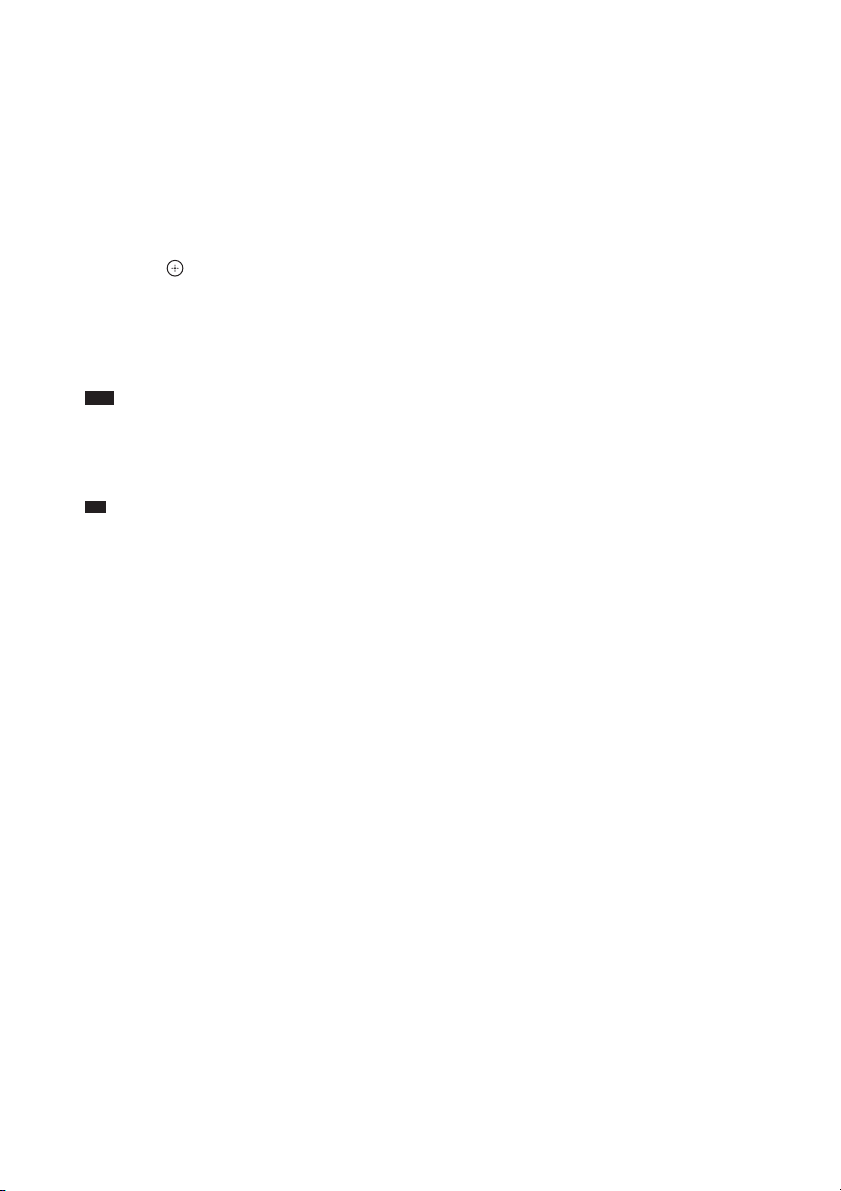
[ON]: The test tone is emitted from each speaker
p
in sequence while adjusting level. When you
select one of the [SPEAKER SETUP] items, the
test tone is emitted from each speaker in
sequence.
Adjust the sound level as follows.
1 Set the [TEST TONE] to [ON].
2 Press C/X/x/c repeatedly to select the
desired speaker and the level.
3 Press .
4 Repeat Steps 1 to 3.
5 Press C/X/x/c repeatedly to set [TEST
TONE] to [OFF] after adjusting the
speaker level.
Note
• The test tone signals are not output from the HDMI
OUT jack.
• You cannot perform [TEST TONE] during karaoke
mode.
Ti
• To adjust the volume of all the speakers at one time,
turn the VOLUME control on the unit, or press
VOLUME +/– on the remote.
• To return to the default setting when changing a
setting, select the item, then press CLEAR. Note that
only the [CONNECTION] setting does not return to
the default setting.
GB
66
Page 67

p
p
Tuner
Presetting Radio Stations
You can preset 20 FM stations, and 10 AM
stations. Before tuning, make sure to turn down
the volume to minimum.
Ti
• You can operate the tuner function by observing the
following display on the TV screen.
Current station
Current band and preset number
FM
FM 10 : 88.00 MHz
SONY RADIO
Station name
1 Press FUNCTION repeatedly until
“TUNER FM” or “TUNER AM” appears
in the front panel display.
2 Press and hold TUNING +/– until the
auto scanning starts.
Scanning stops when the system tunes in a
station. “TUNED” and “ST” (for stereo
program) appear in the front panel display.
3 Press SYSTEM MENU.
4 Press X/x repeatedly until “MEMORY”
appears in the front panel display.
5 Press or c.
A preset number appears in the front panel
display.
Ti
• You can select the preset number directly by
pressing the number buttons.
7 Press .
“COMPLETE” appears in the front panel
display, and the station is stored.
8 Repeat Steps 2 to 7 to store other
stations.
9 Press SYSTEM MENU.
The system menu turns off.
To change the preset number
Select the desired preset number by pressing
PRESET +/– (page 68), then perform the
procedure from Step 3.
To change the AM tuning interval
(except for Russian and Middle
Eastern models)
The AM tuning interval can be set to either
10 kHz or 9 kHz.
To change the AM tuning interval, first tune in
any AM station, then turn off the system by
pressing "/1 on the unit. While holding down
> on the unit, press "/1 on the unit to turn on
the power. If you change the interval, AM preset
stations will be erased.
To reset the interval, repeat the same procedure.
Tuner
6 Press X/x to select the preset number
you want.
67
GB
Page 68

Listening to the Radio
p
p
Preset radio stations in the system’s memory
first (see “Presetting Radio Stations” (page 67)).
1 Press FUNCTION repeatedly until
“TUNER FM” or “TUNER AM” appears
in the front panel display.
The last received station is tuned in.
2 Press PRESET +/– repeatedly to select
the preset station.
Each time you press the button, the system
tunes in one preset station.
Ti
• Y ou can select the preset station nu mber directly
by pressing the number buttons.
3 Adjust the volume by pressing
VOLUME +/–.
To turn off the radio
Press "/1.
To listen to non-preset radio
stations
Use manual or automatic tuning in Step 2.
For manual tuning, press TUNING +/–
repeatedly.
For automatic tuning, press and hold TUNING
+/–. The automatic tuning stops automatically
when the system receives the radio station. To
stop the automatic tuning manually, press
TUNING +/– or x.
To listen to radio stations when
you know the frequencies
1 Press FUNCTION repeatedly until
“TUNER FM” or “TUNER AM” appears
in the front panel display.
2 Press D.TUNING.
3 Press the number buttons to select the
frequencies.
4 Press .
Ti
• To improve reception, reorient the connected
antennas (aerials).
If an FM program is noisy
If an FM program is noisy, you can select
monaural reception. There will be no stereo
effect, but reception will improve.
1 Press SYSTEM MENU.
2 Press X/x repeatedly until “FM MODE”
appears in the front panel display.
3 Press or c.
4 Press X/x to select “MONO.”
• “STEREO”: Stereo reception.
• “MONO”: Monaural reception.
5 Press .
The setting is made.
6 Press SYSTEM MENU.
The system menu turns off.
Naming preset stations
You can enter a name for preset stations. These
names (for example, “XYZ”) appear in the front
panel display when a station is selected.
Only one name can be entered for each preset
station.
1 Press FUNCTION repeatedly until
“TUNER FM” or “TUNER AM” appears
in the front panel display.
The last received station is tuned in.
2 Press PRESET +/– repeatedly to select
the preset station you want to create an
index name for.
3 Press SYSTEM MENU.
4 Press X/x repeatedly until “NAME IN”
appears in the front panel display.
5 Press or c.
6 Create a name by using C/X/x/c.
Press X/x to select a character, then press c
to move the cursor to the next position.
GB
68
Page 69

You can input letters, numbers, and other
symbols for a radio station.
If you make a mistake
Press C/c repeatedly until the character to
be changed flashes, then press X/x to select
the desired character.
To erase the character, press C/c
repeatedly until the character to be erased
flashes, then press CLEAR.
7 Press .
“COMPLETE” appears in the front panel
display, and the station name is stored.
8 Press SYSTEM MENU.
The system menu turns off.
Viewing the station name or frequency in the front panel display
When the system is set to “TUNER FM” or
“TUNER AM,” you can check the frequency
using the front panel display.
Press DISPLAY.
Each time you press DISPLAY, the display
changes:
1 t 2 t .... t 1 t ....
x “TUNER FM”
When the station name is set
1 Station name
Ex. “SONY RADIO”
2 Frequency
Ex. “FM1 87.50”
3 The “FM MODE” setting
Ex. “STEREO”
When the station name is not set:
1 Frequency
Ex. “FM1 87.50”
2 The “FM MODE” setting
Ex. “STEREO”
x “TUNER AM”
When the station name is set
1 Station name
Ex. “SONY RADIO”
2 Frequency
Ex. “AM1 576”
When the station name is not set:
1 Frequency
Ex. “AM1 576”
Note
• The system returns to the original display when
several seconds has elapsed.
Tuner
69
GB
Page 70

Using the Radio Data System (RDS)
(Russian models only)
What is the Radio Data System?
The Radio Data System (RDS) is a broadcasting
service that allows radio stations to send
additional information along with the regular
program signal. This tuner offers convenient
RDS features, such as station name display.
RDS is available only for FM stations.*
Note
• RDS may not work properly if the station you are
tuned to is not transmitting the RDS signal properly,
or if the signal strength is weak.
* Not all FM stations provide RDS service, nor do
they provide the same type of services. If you are not
familiar with the RDS system, check with your lo cal
radio stations for details on RDS services in your
area.
Receiving RDS broadcasts
Simply select a station from the FM band.
When you tune in a station that provides RDS
services, the station name* appears in the front
panel display.
* If an RDS broadcast is not received, the station
name may not appear in the front panel display.
GB
70
Page 71

Control for HDMI/External Audio Device
Using the Control for
HDMI Function for
Note
• Depending on the connected component, the Control
for HDMI function may not work. Refer to the
operating instructions supplied with the component.
• The Control for HDMI function may not work if you
connect a component other than Sony, even if the
component is compatible with the Control for HDMI
function.
“BRAVIA” Sync
This function is available on TVs with the
“BRAVIA” Sync function only.
By connecting Sony components that are
compatible with the Control for HDMI function
with an HDMI cable (not supplied), operation is
simplified as below:
– Theatre Mode (page 72)
– One-Touch Play (page 72)
– System Power Off (page 72)
– System Audio Control (page 73)
– Volume Limit (page 73)
Control for HDMI is a mutual control function
standard used by CEC (Consumer Electronics
Control) for HDMI (High-Definition
Multimedia Interface).
The Control for HDMI function will not work in
the following cases:
– When you connect this system to a
component which is not compatible with the
Control for HDMI function.
– A component does not have an HDMI jack.
There are convenient buttons on the system’s
remote for operating the TV, such as
THEATRE, ONE-TOUCH PLAY, TV [/1. For
details, see “Controlling the TV with the
Supplied Remote” (page 91) and refer to the
operating instructions of the TV.
ONE-TOUCH
PLAY
BRAVIA Sync
TV
THEATRE
Preparing for the Control for HDMI function
(Control for HDMI - Easy Setting)
The system is compatible with the Control for
HDMI - Easy Setting function. If the TV is
compatible with the Control for HDMI - Easy
Setting function, you can set the system’s
[CONTROL FOR HDMI] function
automatically by setting the TV. For details,
refer to the operating instructions of the TV.
If the TV is not compatible with the Control for
HDMI - Easy Setting function, set the Control
for HDMI function of the system and TV
manually.
Note
• Displayed items vary depending on the country
model.
1 Make sure that the system and the TV
are connected with an HDMI cable.
2 Turn on the TV and press [/1 to turn on
the system.
3 Switch the input selector on your TV so
that the signal from the system through
the HDMI input appears on the TV
screen.
4 Set the Control for HDMI function of the
system and TV.
For details of the setting of the system, see
the following Steps. For details of the
setting of the TV, refer to the operating
instructions of the TV (depending on the
TV, the default setting of the Control for
HDMI function is set to off).
Control for HDMI/External Audio Device
71
GB
Page 72

To set the [CONTROL FOR HDMI]
function to on/off
1 Press FUNCTION repeatedly until
“DVD” appears in the front panel
display.
2 Press DISPLAY while the system is
in stop mode.
The Control Menu display appears on the
TV screen.
3 Press X/x to select [SETUP],
then press .
The options for [SETUP] appear.
4 Press X/x to select [CUSTOM], then
press .
The Setup Display appears.
5 Press X/x to select [HDMI SETUP], then
press .
The options for [HDMI SETUP] appear.
6 Press X/x to select [CONTROL FOR
HDMI], then press .
7 Press X/x to select the setting, then
press .
•[OFF]: Off.
• [ON]: On.
Note
• When [Please verify the HDMI connection.] appears,
make sure the HDMI connection is correct.
Using the Theatre Mode
The One-Touch Play also works when:
– You press A while the disc tray is opened and
H appears in the front panel display.
– You close the disc tray by pressing the disc
tray.
– You press DVD TOP MENU/DVD MENU
and H appears in the front panel display.
– You select the “DVD” function by pressing
FUNCTION and H appears in the front
panel display.
Note
• One-Touch Play does not work when you press H.
The system and TV work as follows (e.g.):
This system TV
Turns on. (If not already
turned on.)
r
Switches to “DVD”
function.
r
Starts playing the disc and
outputs the sound.
Note
• Make sure the HDMI connection is correct, and set
the [CONTROL FOR HDMI] to [ON].
• Depending on the TV, the beginning of the content
may not be played back.
• Depending on the disc, playback may take a while to
start.
Turns on. (If not already
turned on.)
r
Switches to HDMI input.
r
Minimizes sound level.
(System Audio Control)
(Theatre Mode)
If your TV is compatible with the Theatre Mode,
you can enjoy optimal image suited for movies
and the sound is output from the system’s
speaker automatically by pressing THEATRE.
Watching DVD by a single button press
(One-Touch Play)
By only pressing ONE-TOUCH PLAY, the TV
turns on, the TV is set for DVD input mode, and
the system starts playing a disc automatically.
GB
72
Turning the system off in sync with the TV
(System Power Off)
When you turn the TV off by using the POWER
button on the TV’s remote or TV [/1 on the
system’s remote, the system turns off
automatically.
Note
• Before using the System Power Off function, set the
function for TV power. For details, refer to the
operating instructions of the TV.
• Depending on the status of the system (ex. while
other than “DVD” or “TV/VIDEO” function, or
Page 73

playing a CD), the system may not turn off
p
automatically.
Enjoying TV sound from the speakers in this system
• While recording songs on an audio CD into a USB
device, the System Audio Control function will not
work.
Ti
• You can connect the system and the TV audio
digitally. For details, see (page 27).
(System Audio Control)
You can enjoy TV sound in this system by easy
operation.
To use this function, connect the system and the
TV with an audio cord (not supplied) and an
HDMI cable (not supplied) (page 24).
Depending on the TV, when you set the system
to the “TV/VIDEO” function, the System Audio
Control function is activated. TV sound is output
from the system speakers, and the volume of the
TV speakers is minimized automatically.
You can use the System Audio Control function
as follows:
• While you are watching the TV and the
function of the system is switched to “TV/
VIDEO,” TV sound is output from the system
speakers automatically.
• You can control the system’s volume by the
remote of the TV.
• If you turn the system off or set the function of
the system to other than “TV/VIDEO,” TV
sound is output from the TV speakers.
You can also operate the System Audio Control
function from the TV menu. For details, refer to
the operating instructions of the TV.
Note
• If the TV is turned on before turning on the system,
TV sound will not be output for a moment.
• While the TV is in PAP (picture and picture) mode,
the System Audio Control function will not work.
When the TV exits PAP mode, the output method of
the TV returns to the one before PAP mode.
• If you select a TV program during DVD playback
with the system, the “TV/VIDEO” function is
automatically set to output TV sound.
• When you activate One-Touch Play during watching
TV, the System Audio Control function is activated
and the TV sound is muted.
Setting the Maximum Volume Level of the System
(Volume Limit)
If you change the output method of the TV to the
system speaker on the TV menu or by pressing
THEATRE, loud sound may be output
depending on the volume level of the system.
You can prevent this by limiting the maximum
level of the volume. For details, see “[VOLUME
LIMIT]” (page 62).
Control for HDMI/External Audio Device
GB
73
Page 74
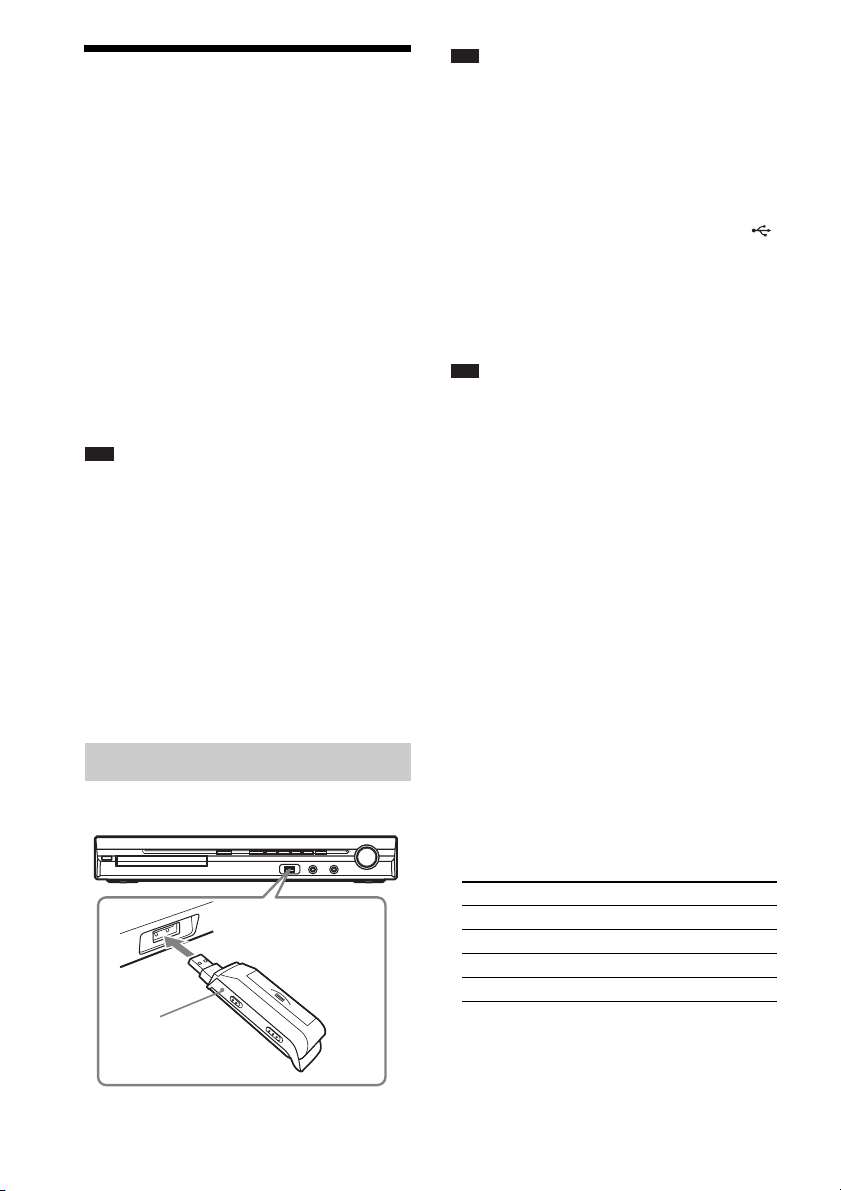
Playing Back Audio Files/JPEG Image Files of a USB Device
You can play audio files (MP3/WMA/AAC
files)/JPEG image files stored in a USB device
such as the digital music player or USB storage
media (not supplied) by connecting the USB
device to the unit.
For a list of USB devices that can be connected
to the unit, see “Playable USB Devices”
(supplement).
The audio format that can be played back by the
system is MP3/WMA/AAC files* only.
* Files with copyright protection (Digital Rights
Management) cannot be played by the system.
Note
• The system cannot play WMA/AAC files on a DATA
CD/DATA DVD.
About playable USB devices
• Do not use USB devices other than those listed
in “Playable USB Devices” (supplement).
Operation of models not listed is not
guaranteed.
• Operation is not guaranteed, even when using
these USB devices.
• Some of these USB devices may not be
available for purchase in certain areas.
Connecting the USB device
Front panel
USB device
Note
• When you use the AUDIO IN/MIC1/A.CAL MIC
jack while a USB device is connected, be careful as
space is restricted.
1 Press FUNCTION repeatedly until
“USB” appears in the front panel
display.
2 Connect a USB device (digital music
player or USB storage media) to the
(USB) port.
When you connect the USB device,
“READING” appears in the front panel
display until the system reads all data of the
USB device.
Note
• When you connect the USB device, make sure that
the direction of the jack is correct.
• Do not forcibly insert the USB device, as this may
cause the device to be damaged.
• Do not connect other device or objects besides the
USB device.
• It may take about 10 seconds before “READING”
appears in the front panel display depending on the
type of the USB device.
To remove the USB device
1 Press x to stop playback.
2 Press [/1 to turn off the system.
3 Remove the USB device.
Notes on the USB device
• The system can play back up to 200 folders,
including albums that do not contain audio
files and JPEG image files. When more than
200 folders are in the USB device, folders that
are recognized by the system differ depending
on the folder configuration.
• The system can play back the following files.
File Extension of the file
MP3 file “.mp3”
WMA file “.wma”
AAC file “.m4a”
JPEG image file “.jpg” or “.jpeg”
The system will play back any data with the
extension above, even if it is not MP3/WMA/
AAC/JPEG format. Playing this data may
generate a loud noise which could damage
your speaker system.
74
GB
Page 75

• The following USB devices/situations can
increase the time it takes to start playback:
– a USB device recorded with a complicated
tree structure.
– when the audio files or JPEG image files in
another folder have just been played back.
• Some USB devices cannot be played back on
the system depending on the file format.
• The system can play back to a depth of 8
folders only.
• The system may not be able to play an audio
file depending on the kind of file.
• When the USB device is inserted, the system
reads all the files on the USB device. If there
are many folders or files on the USB device, it
may take a long time to finish reading the USB
device.
• Do not connect the system and the USB device
through a USB hub.
• With some connected USB devices, after an
operation is performed, there may be a delay
before it is performed by this system.
• This system does not necessarily support all
the functions provided in a connected USB
device.
• Files recorded by a device such as a computer
may not be played back in the order in which
they were recorded.
• The playback order for the system may differ
from the playback order of the connected USB
device.
• Always turn off the system before removing
the USB device. Removing the USB device
while the system is on may corrupt the data on
the USB device.
• Do not save other types of files or unnecessary
folders on a USB device that has audio files or
JPEG image files.
• Folders that have no audio files or JPEG image
files are skipped.
• Compatibility with all MP3/WMA/AAC
encoding/writing softwares, recording
devices, and recording media cannot be
guaranteed. Incompatible USB device may
produce noise or interrupted audio or may not
play at all.
• Before using the USB device, make sure that
no virus-ridden files are on the USB device.
Selecting an audio file or folder
1 Press FUNCTION repeatedly until
“USB” appears in the front panel
display.
2 Press DISPLAY while the system is
in stop mode.
The Control Menu display appears on the
TV screen.
3 Press X/x to select [MODE
(MUSIC, IMAGE)], then press .
The options for [MODE (MUSIC,
IMAGE)] appear.
4 Press X/x to select [MUSIC].
5 Press .
6 Press DVD MENU.
The folders recorded on the USB device
appear. When a folder is being played, its
title is shaded.
FOLDER LIST
01 Let's Talk About Love (1985)
02 1st Album (1986)
03 In the Middle of Nowhere (1986)
04 Ready for Romance (1986)
05 In the Garden of Venus (1987)
06 Romantic Warriors (1987)
07 Back for Good (1988)
08 Alone (1999)
7 Press X/x to select a folder.
x To play audio files in a folder
Press H to start playing the selected
folder.
x To select an audio file
Press .
The list of files contained in the folder
appears.
TRACK LIST
03 In the Middle of Nowher...
01_Geronimo_s_Cadillac
02_Riding_On_A_White_Swan
03_Give_Me_Peace_On_Earth
04_Sweet_Little_Shella
05_Ten_Thousand_Lonely_Drums
06_Lonely_Tears_In_Chinatown
07_In_Shaire
Control for HDMI/External Audio Device
75
GB
Page 76

Press X/x to select a file and press .
p
p
The system starts playing the selected file.
You can turn the file list off by pressing
DVD MENU. Pressing DVD MENU again
will display the folder list.
Ti
• The system can recognize up to 150 audio files in a
single folder.
To stop playback
Press x.
To play the next or previous
audio file
Press >/.. Note that you can select the
next folder by continuing to press > after the
last file on the current folder, but that you cannot
return to the previous folder by pressing ..
To return to the previous folder, select the folder
from the folder list.
To return to the previous display
Press O RETURN.
To turn off the display
Press DVD MENU.
Other operations
See “Other operations” (page 42).
The folders recorded on the USB device
appear. When a folder is being played, its
title is shaded.
FOLDER LIST
01 Let's Talk About Love (1985)
02 1st Album (1986)
03 In the Middle of Nowhere (1986)
04 Ready for Romance (1986)
05 In the Garden of Venus (1987)
06 Romantic Warriors (1987)
07 Back for Good (1988)
08 Alone (1999)
7 Press X/x to select a folder.
x To play JPEG image files in a folder
as a slide show
Press H to start playing the selected
folder.
The JPEG images are played as a slide
show. You can change the interval of the
slide show (page 77), and add effects to the
slide show (page 77).
x To select a JPEG image file by
displaying the subscreens
Press PICTURE NAVI.
Images of JPEG image files in the folder
appear in 16 subscreens.
1234
Selecting a JPEG image file or folder
1 Press FUNCTION repeatedly until
“USB” appears in the front panel
display.
2 Press DISPLAY while the system is
in stop mode.
The Control Menu display appears on the
TV screen.
3 Press X/x to select [MODE
(MUSIC, IMAGE)], then press .
The options for [MODE (MUSIC,
IMAGE)] appear.
4 Press X/x to select [IMAGE].
5 Press .
5678
9101112
13 14 15 16
Press C/X/x/c to select the JPEG image
file you want to view, then press .
To return to normal screen, press O
RETURN.
Ti
• A scroll box is displayed at the right side of the
TV screen. To display the additional JPEG
image files, select the bottom JPEG image file
and press x. To return to the previous JPEG
image file, select the top JPEG image file and
press X.
• The system can recognize up to 150 JPEG
image files in a single folder.
6 Press DVD MENU.
GB
76
Page 77

To play the next or previous JPEG
image file
Press c/C when the Control Menu display is not
displayed. Note that you can select the next
folder by continuing to press c after the last
image on the current folder, but that you cannot
return to the previous folder by pressing C. To
return to the previous folder, select the folder
from the folder list.
To rotate a JPEG image file
When a JPEG image file is displayed on the TV
screen, you can rotate the JPEG image file by 90
degrees.
Press X/x while viewing a JPEG image file.
Press CLEAR to return to normal view.
Note
• You cannot rotate the JPEG image file when you set
[JPEG RESOLUTION] in [HDMI SETUP] to [(1920
× 1080i) HD ] or [(1920 × 1080i) HD].
To stop playback
Press x.
Other operations
See “Other operations” (page 42).
To select the slide show duration
of JPEG image files
1 Press DISPLAY twice.
The Control Menu display appears on the
TV screen.
2 Press X/x to select [INTERVAL],
then press .
The options for [INTERVAL] appear.
3 Press X/x to select a setting.
• [NORMAL]: You can set to the standard
duration.
• [FAST]: You can set the duration shorter
than [NORMAL].
• [SLOW 1]: You can set the duration
longer than [NORMAL].
• [SLOW 2]: You can set the duration
longer than [SLOW 1].
4 Press .
Note
• Some JPEG image files may take longer to display
than the option you selected. Especially progressive
JPEG image files or JPEG image files of 3,000,000
pixels or more.
To select an effect for JPEG
image files in the slide show
1 Press DISPLAY twice.
The Control Menu display appears on the
TV screen.
2 Press X/x to select [EFFECT],
then press .
The options for [EFFECT] appear.
3 Press X/x to select a setting.
• [MODE 1]: The JPEG image file sweeps
in from top to bottom.
• [MODE 2]: The JPEG image file stretches
out from left to right of the TV screen.
• [MODE 3]: The JPEG image file stretches
out from the center of the TV screen.
• [MODE 4]: The JPEG image files
randomly cycle through the effects.
• [MODE 5]: The next JPEG image file
slides over the previous image.
• [OFF]: Off.
4 Press .
Note
• The [EFFECT] setting is not effective when you set
[JPEG RESOLUTION] in [HDMI SETUP] to [(1920
× 1080i) HD ] or [(1920 × 1080i) HD] (page 62).
Displaying the list of audio files/JPEG image files
1 Press DISPLAY during playback.
The Control Menu display appears on the
TV screen.
2 Press X/x to select
[BROWSING], then press .
The options for [BROWSING] appear.
3 Press X/x to select the desired list,
then press .
• [FOLDER LIST]: The list of folders
appears. Follow Step 2 of “Selecting an
Control for HDMI/External Audio Device
77
GB
Page 78

audio file or folder” or “Selecting a JPEG
image file or folder.”
• [PICTURE LIST]: Images of JPEG image
files in the folder appear in 16 subscreens.
Follow Step 2 of “Selecting a JPEG image
file or folder.”
If there is no JPEG image file in the
selected folder, [No image data] appears.
In this case, select [FOLDER LIST] to
display the list of folders.
Playing repeatedly
(Repeat Play)
You can play the audio files/JPEG image files
on the USB device repeatedly.
1 Press DISPLAY during playback.
The Control Menu display appears on the
TV screen.
2 Press X/x to select [REPEAT],
then press .
The options for [REPEAT] appear.
3 Press X/x to select the item to be
repeated.
•[OFF]: Off.
• [MEMORY]: You can repeat all of the
folders on the USB device.
• [FOLDER]: You can repeat the current
folder.
• [TRACK] (audio files only): You can
repeat the current file.
4 Press .
The item is selected.
To return to normal play
Press CLEAR, or select [OFF] in Step 3.
Searching for an audio file/ JPEG image file/folder
You can search a USB device by audio file,
JPEG image file, or folder. As audio files and
JPEG image files are assigned unique numbers
on the USB device, you can select the desired
audio file or JPEG image file by entering its
number.
1 Press DISPLAY. (When playing a
JPEG image files, press DISPLAY
twice.)
The Control Menu display appears on the
TV screen.
2 Press X/x to select the search method.
• [TRACK]: audio files.
• [FILE]: JPEG image files.
• [FOLDER]: Folders.
[** (**)] is selected (** refers to a number).
The number in parentheses indicates the
total number of audio files, JPEG image
files, or folders.
1( 1)
1( 144)
T 0: 23
Selected row
USB
MUSIC
3 Press .
[** (**)] changes to [– – (**)].
1( 1)
1( 144)
T 1: 31
USB
MUSIC
To turn off the Control Menu
display
Press DISPLAY repeatedly until the Control
Menu display is turned off.
Note
• When [MODE (MUSIC, IMAGE)] is set to [IMAGE]
(page 76), you cannot select [TRACK].
GB
78
4 Press X/x or the number buttons to
select the desired number.
If you make a mistake, press CLEAR to
cancel the number.
5 Press .
The system starts playback from the
selected number.
Page 79
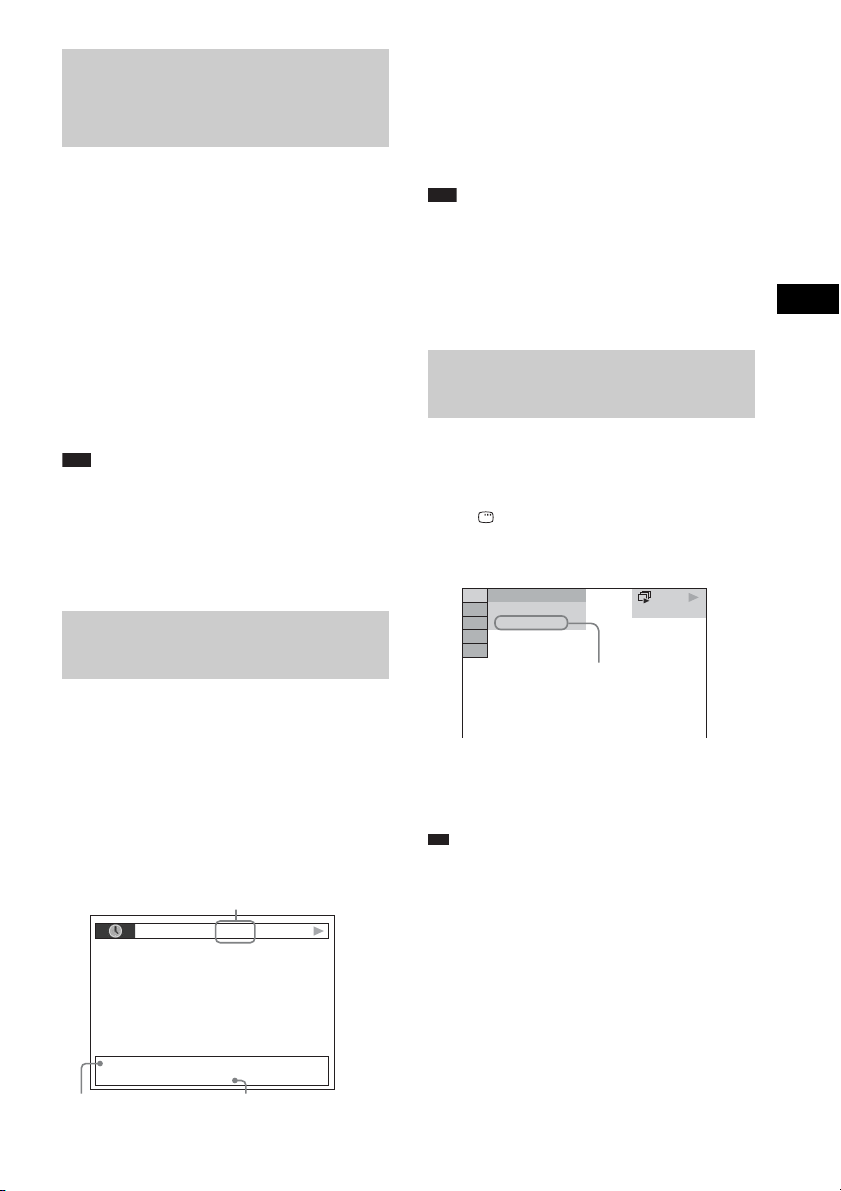
p
Viewing the information of an audio file in the front panel display
Press DISPLAY repeatedly.
Each time you press DISPLAY while playing
the disc, the display changes:
1 y 2
1 Playing time and current track number
2 Track (file) name*
* If an MP3 file has the ID3 tag, the system will
display a folder name/track (file) name from the ID3
tag information.
The system can support ID3 ver 1.0/1.1/2.2/2.3.
ID3 ver 2.2/2.3 tag information display has priority
when both ID3 ver 1.0/1.1 and ver 2.2/2.3 tags are
used for a single MP3 file.
Note
• If a file name of the audio file cannot be displayed,
“*” will appear in the front panel display instead.
• The file name may not be displayed depending on the
text.
• Playing time of MP3 files may not be displayed
correctly.
Viewing the information of an audio file on the TV screen
You can display the information of an audio file
such as time information, name of the folder/
audio file, and the audio bit rate (the amount of
data per second of the current audio) on the TV
screen.
Press DISPLAY during playback.
The information of an audio file appears on the
TV screen.
Bit rate
T 0: 13 192k MP3
* If an MP3 file has the ID3 tag, the system will
display a folder name/track (file) name from the ID3
tag information.
The system can support ID3 ver 1.0/1.1/2.2/2.3.
ID3 ver 2.2/2.3 tag information display has priority
when both ID3 ver 1.0/1.1 and ver 2.2/2.3 tags are
used for a single MP3 file.
Note
• Characters/marks may not be displayed in some
languages.
• Depending on the type of file being played, the
system can only display a limited number of
characters. Also, depending on the file, not all text
characters will be displayed.
Checking the date information of JPEG image file
You can check the date information during
playback when the Exif* tag is recorded in the
JPEG image file.
Press DISPLAY twice during playback.
The Control Menu display appears on the TV
screen.
2( 2)
6( 30)
2002/9/16
Date information
* “Exchangeable Image File Format” is a digital
camera image format defined by the Japan
Electronics and Information Technology Industries
Association (JEITA).
Ti
• Date information is [YYYY/MM/DD].
YYYY: Year
MM: Month
DD: Day
• Date information varies depending on the area.
USB
IMAGE
Control for HDMI/External Audio Device
2002_Remixes
Soul_Survivor_rap_version
Folder name* File name*
79
GB
Page 80

Storing Songs in a USB Device
You can record songs on an audio CD in a USB
device by encoding to MP3 format. You can also
copy the MP3 files on a DATA CD/DATA DVD
into the USB device.
For connecting the USB device, see
“Connecting the USB device” (page 74).
The recorded music is limited to private use
only. Use of the music beyond this limit requires
permission of the copyright holders.
Notes on the USB recording/
copying
• Do not connect the unit and the USB device
through an USB hub.
• Make sure there is enough space in the USB
device for recording or copying.
• Do not remove the USB device during
recording/copying.
• When you are recording tracks from a CD, the
tracks are recorded as 128 kbps MP3 files.
• When you are copying MP3 files from a
DATA CD/DATA DVD, the MP3 files are
recorded with the same bit rate as the original
MP3 files.
• CD text information is not recorded in the
created MP3 files.
• If you stop a recording partway, an MP3 file
whose recording was stopped halfway is
deleted.
• Recording stops automatically if:
– The USB device runs out of space during
recording/copying.
– The number of MP3 files on the USB
device reaches the limit for the number that
the system can recognize.
• You can store up to 150 files in a folder.
• You can store up to 199 folders in a single
USB device.
• If the folder to be erased contains non-audio
format files or sub folders, these are not erased.
• If a folder or file that you are trying to record
already exists on the USB device with the
same name, a sequential number is added after
the name without overwriting the original
folder or file.
• Some USB devices cannot be played back on
the system depending on the file format.
Recording songs on an audio CD into a USB device
1 Load an audio CD.
2 Press DISPLAY while the system is
in stop mode.
The Control Menu display appears on the
TV screen.
3 Press X/x to select [USB
RECORDING], then press .
4 Press X/x to select [TRACK], then
press .
“READING” appears in the front panel
display until the tracks recorded on the
audio CD appear on the TV screen.
Note
• It takes several minutes to display the tracks
depending on the number of tracks.
5 Select a track that you want to record.
Recordable space of
the USB device
USB RECORDING Free:
1
TRACK 01
TRACK 02
2
TRACK 03
3
TRACK 04
TRACK 05
TRACK 06
TRACK 07
TRACK 08
Tracks to be recorded.
x To select the desired track
Press X/x to select the track, then press .
The tracks are marked in the order that you
select.
x To select all tracks on the audio CD
Press C/X/x/c to select [x ALL], then
press .
START
ALL
ALL
80
GB
Page 81

x To cancel the track
Press X/x to select the track, then press .
The mark on the track is removed.
x To cancel all the track
Press C/X/x/c to select [s ALL], then
press .
6 Press C/X/x/c to select [START], then
press .
The system starts recording and the status
of recording appears.
To cancel recording, press x.
Copying MP3 files on a DATA CD/DATA DVD into a USB device
1 Load a DATA CD/DATA DVD.
2 Press DISPLAY while the system is
in stop mode.
The Control Menu display appears on the
TV screen.
3 Press X/x to select [USB
RECORDING], then press .
4 Press X/x to select [TRACK] or
[FOLDER], then press .
• [TRACK]: The folders recorded on the
DATA CD/DATA DVD appear. You can
copy the desired MP3 file.
• [FOLDER]: The folders recorded on the
DATA CD/DATA DVD appear. You can
copy all MP3 files in the folder. Go to
Step 6.
“READING” appears in the front panel
display until the tracks/folders appear on
the TV screen.
Note
• It takes several minutes to display the tracks/
folders depending on the number of tracks/
folders.
5 Press X/x to select the desired folder,
then press .
The MP3 files in the selected folder appear.
6 Select a MP3 file/folder that you want to
copy.
Recordable space of
the USB device
USB RECORDING Free:
2002_Remixes
01_Back_Seat_O...
02_One_Nights_...
03_Are_You_Ma...
04_I_Can_Lose_...
05_Soul_Survivo...
06_Strangers_B...
07_Stay_maxi_ve...
MP3 files/folders to be copied.
x To select the desired MP3 file/folder
Press X/x to select the MP3 file/folder, then
press .
The MP3 files/folders are marked.
x To select all MP3 files/folders
Press C/X/x/c to select [ ALL], then
press .
x To cancel the MP3 file/folder
Press X/x to select the MP3 file/folder, then
press . The mark on the MP3 file/folder
is removed.
x To cancel all MP3 files/folder
Press C/X/x/c to select [ ALL], then
press .
START
ALL
ALL
7 Press C/X/x/c to select [START], then
press .
The system starts copying and the copying
status appears.
To cancel copying, press x.
To return to the previous display
Press O RETURN.
Note
• The audio file on a DATA CD/DATA DVD that you
can copy is the MP3 file only.
Erasing audio files on a USB device
You can erase audio files on the USB device.
1 Press FUNCTION repeatedly until
“USB” appears in the front panel
display.
2 Press X/x to select a folder.
Control for HDMI/External Audio Device
81
GB
Page 82

x To erase all audio files in a folder
Press CLEAR.
x To erase an audio file
Press .
The list of files contained in the folder
appears.
Press X/x to select the desired audio file,
then press
CLEAR.
3 Press C/c to select [YES], then press
.
To cancel, select [NO], then press .
Note
• Do not remove the USB device while erasing.
• If the folder to be erased contains non-audio format
files or sub folders, these are erased from the list on
the TV screen, but are not erased from the USB
device.
To return to the previous display
Press O RETURN.
Using the DIGITAL MEDIA PORT Adapter
(DAV-DZ570K/DAV-DZ570M/DAVDZ571M only)
The DIGITAL MEDIA PORT (DMPORT)
adapter (not supplied) is for enjoying sound
from a portable audio source or computer. By
connecting a DIGITAL MEDIA PORT adapter,
you can enjoy sound from the connected
component on the system.
Available DIGITAL MEDIA PORT adapters
vary in each area.
For details on connecting the DIGITAL MEDIA
PORT adapter, see “To connect the DIGITAL
MEDIA PORT adapter” (page 28).
Note
• Do not connect an adapter other than the DIGITAL
MEDIA PORT adapter.
• Do not connect or disconnect the DIGITAL MEDIA
PORT adapter to/from the unit while the system is
turned on.
• Depending on the type of DIGITAL MEDIA PORT
adapter, the images are also output. In this case, the
system outputs the composite video signal only,
regardless of the type of video signal.
• When you use the system and the Bluetooth Wireless
Audio Adapter (such as TDM-BT1, not supplied) at
the same time, transmission distance between the
Bluetooth transmitter and Bluetooth Wireless Audio
Adapter may be reduced. In this case, place the
Bluetooth transmitter as far as possible from the
system, or move the Bluetooth Wireless Audio
Adapter closer to the Bluetooth transmitter.
• When you use the system and the Wireless Network
Audio Adapter (such as TDM-NC1, not supplied) at
the same time, place the Wireless Network Audio
Adapter as far as possible from the system.
82
Playing the connected component on the system
1 Press FUNCTION repeatedly until
“DMPORT” appears in the front panel
display.
2 Start playback of the connected
component.
GB
Page 83

The sound and images from the connected
p
component are played on the system or
connected TV.
For operation details, refer to the operating
instructions of the DIGITAL MEDIA
PORT adapter.
Ti
• When listening to MP3 files or other compressed
music using a portable audio source, you can enhance
the sound. Select “A.F.D. STD” for “DEC. MODE”
(page 38). To cancel, select other than “A.F.D. STD.”
• Depending on the type of DIGITAL MEDIA PORT
adapter, you may be able to operate a connected
component using either the buttons on the remote or
the unit. The following illustration shows an example
of buttons that can be used in this case.
Using an S-AIR Product
(DAV-DZ570K/DAV-DZ570M/DAVDZ571M only)
The unit is compatible with the S-AIR function
(page 117), which allows sound transmission
between S-AIR products.
When you purchase the S-AIR product, you
need to perform the following settings to
establish the sound transmission.
About S-AIR products
There are two types of S-AIR product.
• S-AIR main unit (this unit): This is for
transmitting sound. You can use up to three
S-AIR main unit. (The number of usable
S-AIR main unit depends on the use
environment.)
• S-AIR sub unit: This is for receiving sound.
– Surround amplifier: You can enjoy
surround speaker sound wirelessly.
– S-AIR receiver: You can enjoy system
sound in another room.
Control for HDMI/External Audio Device
./>
H
X
x
S-AIR sub unit
(S-AIR receiver)
S-AIR main unit
S-AIR sub unit
(surround amplifier)
83
GB
Page 84

Inserting the wireless transmitter/transceiver
To make use of the S-AIR function, you need to
insert the wireless transmitter (not supplied) into
the unit and the wireless transceiver (not
supplied) into the S-AIR sub unit.
Note
• When you insert the wireless transmitter/transceiver,
make sure that the AC power cord (mains lead) is not
connected to a wall outlet (mains).
• Do not touch the terminals of the wireless transmitter/
transceiver.
Note
• Insert the wireless transmitter with the S-AIR
logo facing up.
• Insert the wireless transmitter so that the V
marks are aligned.
• Do not insert other than the wireless transmitter
into the EZW-T100 slot.
3 Make sure to use the same screws to
secure the wireless transmitter.
Rear of the unit
SPEAKER
CENTER SUBWOOFER
SPEAKER
FRONT R FRONT L SUR R SUR L
HDMI OUT
DC5V
0.7A MAX
B/CB PR/CRY
P
DMPORT
COMPONENT VIDEO OUT
VIDEO OUT TV/VIDEO
ANTENNA
EZW-T100
COAXIAL 75
AM
FM
LR
AUDIO IN
To insert the wireless transmitter
into the unit
1 Remove the screws and detach the slot
cover.
Rear of the unit
SPEAKER
CENTER SUBWOOFER
Note
SPEAKER
FRONT R FRONT L SUR R SUR L
HDMI OUT
Slot cover
DC5V
0.7A MAX
P
B/CB PR/CRY
DMPORT
COMPONENT VIDEO OUT
-T
W
Z
E
ANTENNA
EZW-T100
COAXIAL 75
AM
FM
AUDIO IN
LR
VIDEO OUT TV/VIDEO
0
0
1
• Remove the screws from the slot cover bearing
the caution mark. Do not remove other screws.
• The slot cover is no longer necessary; however,
keep it after detaching.
2 Insert the wireless transmitter.
Rear of the unit
SPEAKER
CENTER SUBWOOFER
SPEAKER
FRONT R FRONT L SUR R SUR L
HDMI OUT
EZW
DC5V
0.7A MAX
B/CB PR/CRY
P
DMPORT
COMPONENT VIDEO OUT
-T100
VIDEO OUT TV/VIDEO
ANTENNA
EZW-T100
COAXIAL 75
AM
FM
LR
AUDIO IN
EZW-T100
Note
• Do not use other screws to fasten the wireless
transmitter.
To insert the wireless
transceiver into the S-AIR sub
unit
For details on installing the wireless transceiver
into the S-AIR sub unit, such as a surround
amplifier or S-AIR receiver, see the operating
instructions of the S-AIR sub unit.
Establishing sound transmission between the unit and S-AIR sub unit (ID setting)
For the surround amplifier
For the S-AIR receiver
Simply by matching the ID of the unit and the
S-AIR sub unit, you can establish sound
transmission. You can use multiple S-AIR main
unit by setting a different ID for each
component.
84
To set the ID of the unit
1 Press "/1 on the unit.
GB
Page 85

The system turns on.
p
2 Press FUNCTION repeatedly until
“DVD” appears in the front panel
display.
3 Press DISPLAY while the system is
in stop mode.
The Control Menu display appears on the
TV screen.
4 Press X/x to select [SETUP],
then press .
The options for [SETUP] appear.
5 Press X/x to select [CUSTOM], then
press .
The Setup Display appears.
6 Press X/x to select [AUDIO SETUP],
then press .
The options for [AUDIO SETUP] appear.
7 Press X/x to select [S-AIR SETUP t],
then press .
Note
• When the wireless transmitter is not inserted in
the unit, [S-AIR SETUP] cannot be selected.
8 Press X/x to select [ID], then press .
9 Press X/x to select the desired ID, then
press .
You can select any ID (A, B, or C).
The confirmation display appears.
10 Press .
Set the S-AIR sub unit to the same ID.
Sound transmission is established as
follows (example):
This unit
ID A
ID A
S-AIR sub unit
S-AIR sub unit
Other S-AIR main
unit
ID A
ID B
ID B
S-AIR sub unit
Ti
• To confirm the current ID, perform Steps 1 to 7
above. When you pair the unit with the S-AIR sub
unit (page 86), [(PAIRING)] appears beside ID on
the display for selecting ID.
To set the ID of the surround
amplifier
Refer to the operating instructions of the
surround amplifier.
To set the ID of the S-AIR
receiver
Refer to the operating instructions of the S-AIR
receiver.
Note
• It is e asy t o set the same ID for the unit a nd S-AIR sub
unit to establish sound transmission. However,
neighbors may also receive your system’s sound if
IDs are the same, or you may receive the sound from
neighbors. To prevent this, you can identify the unit
with a specific S-AIR sub unit by performing the
pairing operation (page 86).
Enjoying the system’s sound in another room
For the S-AIR receiver
You can enjoy the system’s sound by using the
S-AIR receiver. The S-AIR receiver can be
installed anywhere, regardless of the location of
the unit, for enjoying the system’s sound in
another room.
For details of the S-AIR receiver, refer to the
operating instructions of the S-AIR receiver.
1 Set the ID of the S-AIR receiver to that
of the unit.
• To set the ID of the unit, see “To set the ID
of the unit” (page 84).
• To set the ID of the S-AIR receiver, refer
to the operating instructions of the S-AIR
receiver.
Note
• When you are using another S-AIR sub unit,
such as a surround amplifier, do not change the
ID of the unit. Set the ID of the S-AIR receiver
to the same ID as the unit.
Control for HDMI/External Audio Device
GB
85
Page 86

• When you pair the unit and another S-AIR sub
unit, such as a surround amplifier, by the pairin g
operation, you need to perform the pairing
operation between the unit and the S-AIR
receiver. For details, see “Identifying the unit
with a specific S-AIR sub unit (Pairing
operation)” (page 86).
2 Select the desired function on the
S-AIR receiver.
The function changes in the same sequence
as you press FUNCTION (page 36).
3 Adjust the volume on the S-AIR
receiver.
Note
• When the sound is other than 2 channel stereo, multi
channel sound is downmixed to 2 channel.
• The sound of the S-AIR receiver may be cut off by
operation of the unit.
To control the system from the
S-AIR receiver
You can control the system from the S-AIR
receiver by using the following buttons.
Press Operation
H, X, x,
./>
S-AIR CH Change the function of the system.
Share the same operations on the
remote and unit.
• “ON”: You can enjoy the S-AIR receiver
while the unit is in standby mode or turned
on.
• “OFF”: You cannot enjoy the S-AIR
receiver while the unit is in standby mode.
The default setting differs depending on the
model.
4 Press .
The setting is made.
5 Press SYSTEM MENU.
The system menu turns off.
Note
• When you set “S-AIR STBY” to “ON,” the power
consumption during the standby mode increases.
• When you turn the system off while “S-AIR STBY”
is set to “ON,” “S-AIR” flashes (when sound
transmission between the unit and S-AIR receiver is
not established), or lights up (when sound
transmission between the unit and S-AIR receiver is
established) in the front panel display.
• If you turn the system off with the disc tray opened
while “S-AIR STBY” is set to “ON,” the disc tray
may not close automatically.
• When the wireless transmitter is not inserted in the
unit, you cannot set “S-AIR STBY.”
• “S-AIR STBY” is set to “OFF” automatically when
the wireless transmitter is removed from the unit.
For details, refer to the operating instructions of
the S-AIR receiver.
Enjoying the S-AIR receiver while the unit is in standby mode
For the S-AIR receiver
You can enjoy the S-AIR receiver while the unit
is in standby mode by setting “S-AIR STBY” to
“ON.”
1 Press SYSTEM MENU.
2 Press X/x repeatedly until “S-AIR
STBY” appears in the front panel
display, then press or c.
3 Press X/x to select the desired setting.
GB
86
Identifying the unit with a specific S-AIR sub unit (Pairing operation)
For the surround amplifier
For the S-AIR receiver
It is easy to set the same ID for the unit and an
S-AIR sub unit, such as a surround amplifier or
S-AIR receiver, to establish sound transmission.
However, neighbors may also receive your
system’s sound if IDs are the same, or you may
receive the sound from neighbors. To prevent
this, you can identify the unit with a specific
S-AIR sub unit by performing the pairing
operation.
x Before pairing
Sound transmission is established by the ID
(example).
Page 87

Your room
This unit
ID A
ID A
S-AIR sub unit
x After pairing
Sound transmission is established between the
paired unit and S-AIR sub unit(s) only.
Your room
This unit
ID A
ID A ID A
S-AIR sub unit
Pairing
Neighbor
ID A
S-AIR sub unit
Neighbor
No transmission
S-AIR sub unit
To perform pairing
1 Place the S-AIR sub unit that you want
to pair near the unit.
Note
• Remove headphones from the surround
amplifier (if connected).
2 Match the IDs of the unit and the S-AIR
sub unit.
• To set the ID of the unit, see “To set the ID
of the unit” (page 84).
• To set the ID of the S-AIR sub unit, refer
to the operating instructions of the S-AIR
sub unit.
3 Press FUNCTION repeatedly until
“DVD” appears in the front panel
display.
4 Press DISPLAY while the system is
in stop mode.
The Control Menu display appears on the
TV screen.
5 Press X/x to select [SETUP],
then press .
The options for [SETUP] appear.
6 Press X/x to select [CUSTOM], then
press .
The Setup Display appears.
7 Press X/x to select [AUDIO SETUP],
then press .
The options for [AUDIO SETUP] appear.
8 Press X/x to select [S-AIR SETUP t],
then press .
Note
• When the wireless transmitter is not inserted in
the unit, [S-AIR SETUP] cannot be selected.
9 Press X/x to select [PAIRING], then
press .
The confirmation display appears.
10Press C/c to select [YES], then press
.
The unit starts pairing.
To not perform pairing, select [NO].
11Start pairing of the S-AIR sub unit.
x For the surround amplifier
Refer to the operating instructions of the
surround amplifier.
When sound transmission is established,
the confirmation display appears.
x For the S-AIR receiver
Refer to the operating instructions of the
S-AIR receiver.
When sound transmission is established,
the confirmation display appears.
Note
• Perform the pairing within several minutes after
Step 10. If you do not, the pairing is canceled
automatically and the confirmation display
appears. To perform pairing, select [YES]. To
return to the previous display, select [NO].
Control for HDMI/External Audio Device
87
GB
Page 88

12 Press C/c to select the next operation.
x To finish pairing
Select [NO], then press .
x To perform pairing of another S-AIR
sub unit
Select [YES], then press .
Note
• If you perform the pairing operation between the unit
and another S-AIR sub unit (page 86), sound
transmission established by ID is canceled.
• When you perform pairing, [(PAIRING)] appears
beside ID on the display for selecting ID.
To cancel pairing
Perform the ID setting of the unit according to
the procedure of “To set the ID of the unit.” If
you select a new ID (you can select the same ID
as before), pairing is canceled.
If sound transmission is unstable
For the surround amplifier
For the S-AIR receiver
If you use multiple wireless systems which
sharing the 2.4 GHz band, such as wireless LAN
or Bluetooth, the transmission of S-AIR
products or other wireless systems may be
unstable. In this case, the transmission may be
improved by changing the following “RF
CHANGE” setting.
1 Press SYSTEM MENU.
2 Press X/x repeatedly until “RF
CHANGE” appears in the front panel
display, then press or c.
3 Press X/x to select the desired setting.
• “AUTO”: Normally select this. The
system change “RF CHANGE” to “ON”
or “OFF” automatically.
• “ON”: The system transmits sound by
searching the better channel for
transmitting.
• “OFF”: The system transmits sound by
fixing the channel for transmitting.
4 Press .
The setting is made.
5 Press SYSTEM MENU.
The system menu turns off.
6 When you set “RF CHANGE” to “OFF,”
select the ID so that sound
transmission is most stabilized
(page 84).
Note
• When the wireless transmitter is not inserted in the
unit, you cannot set “RF CHANGE.”
• In most cases, you will not need to change this
setting.
• If “RF CHANGE” is set to “OFF,” transmission
between the unit and S-AIR sub unit can be
performed using one of the following channels.
– S-AIR ID A: equivalent channel for Wi-Fi
channel 1
– S-AIR ID B: equivalent channel for Wi-Fi
channel 6
– S-AIR ID C: equivalent channel for Wi-Fi
channel 11
• The transmission may be improved by changing the
transmission channel (frequency) of the other
wireless system(s). For details, refer to the operating
instructions of the other wireless system(s).
88
GB
Page 89

Other Operations
Getting Optimal Surround Sound for a Room
[SPEAKER FORMATION]
Depending on the shape of the room, you cannot
install some speakers. For the better surround
sound, Sony recommends that first you decide
the position of the speakers.
1 Press FUNCTION repeatedly until
“DVD” appears in the front panel
display.
2 Press DISPLAY while the system is
in stop mode.
The Control Menu display appears on the
TV screen.
3 Press X/x to select [SETUP],
then press .
The options for [SETUP] appear.
4 Press X/x to select [CUSTOM], then
press .
The Setup Display appears.
5 Press X/x to select [AUDIO SETUP],
then press .
The options for [AUDIO SETUP] appear.
6 Press X/x to select [SPEAKER
FORMATION], then press .
The options for [SPEAKER
FORMATION] appear.
• [NO CENTER]: Select this when you
install the front and surround speakers
only.
• [NO SURROUND]: Select this when you
install the center and front speakers only.
• [FRONT ONLY]: Select this when you
install the front speakers only.
• [ALL FRONT]: Select this when you
install all the speakers in front of the
listening position.
• [ALL FRONT - NO CENTER]: Select
this when you install the front and
surround speakers in front of the listening
position.
8 Press .
The setting is made and the confirmation
display appears.
9 Press C/c to select [YES] or [NO], then
press .
• [YES]: Continue with [AUTO
CALIBRATION]. Follow the procedure
from Step 7 of “Calibrating the
Appropriate Settings Automatically”
(page 90).
• [NO]: Exit [SPEAKER FORMATION].
Note
• In order to enjoy the surround sound after you change
the position of the speakers, Sony recommends you
set [SPEAKER FORMATION], and then set [AUTO
CALIBRATION] (page 90).
• When you change the [CONNECTION] setting in
[SPEAKER SE TUP] (page 64), the [SPEAKER
FORMATION] setting returns to [STANDARD].
Other Operations
SPEAKER FORMATION
STANDARD
7 Press C/c to select a setting.
• [STANDARD]: Select this when you
install all the speakers normally.
89
GB
Page 90

Calibrating the Appropriate Settings Automatically
obstruction between the speakers and the
calibration mic.
[AUTO CALIBRATION]
D. C. A. C. (Digital Cinema Auto Calibration)
can set the appropriate surround sound
automatically.
Note
• The system outputs a loud test sound when [AUTO
CALIBRATION] starts. You cannot turn the volume
down. Give consideration to children and neighbors.
• Make sure that the headphones are not connected to
the surround amplifier. You cannot operate the
following Steps with the headphones connected.
(DAV-DZ570K/DAV-DZ570M/DAV-DZ571M
only)
1 Press FUNCTION repeatedly until
“DVD” appears in the front panel
display.
2 Press DISPLAY while the system is
in stop mode.
The Control Menu display appears on the
TV screen.
3 Press X/x to select [SETUP],
then press .
The options for [SETUP] appear.
4 Press X/x to select [CUSTOM], then
press .
The Setup Display appears.
5 Press X/x to select [AUDIO SETUP],
then press .
The options for [AUDIO SETUP] appear.
6 Press X/x to select [AUTO
CALIBRATION], then press .
The options for [AUTO CALIBRATION]
appear.
7 Connect the calibration mic (supplied)
to the A.CAL MIC jack on the front
panel
Set up the calibration mic at the ear level
using a tripod, etc. (not supplied).
The front of each speaker should face the
calibration mic, and there should be no
A.CAL MIC
AUDIO IN / MIC1 /
Calibration mic
E.g., DAV-DZ570K
8 Press C/c to select [YES].
9 Press .
[AUTO CALIBRATION] starts.
Be quiet during the measurement.
Note
• Before [AUTO CALIBRATION], make sure
that the surround amplifier turns on and you
install the surround amplifier in the appropriate
location. If you install the surround amplifier in
an improper location, such as another room,
proper measurement will not be obtained.
(DAV-DZ570K/DAV-DZ570M/DAVDZ571M only.)
• Avoid being in the measurement area and
making noise during the measurement (about 3
minute), to avoid measurement failure. During
the measurement, test signals are output from
the speakers.
• The environment of the room in which the
system is installed may affect measurements.
90
GB
Page 91

• If an error message appears, follow the message,
p
then select [YES].
An error message appears when:
– the headphones are connecte d to the surround
amplifier (DAV-DZ570K/DAV-DZ570M/
DAV-DZ571M only).
– the calibration mic is not connected.
– front speakers are not correctly connected.
– surround speakers are not correctly
connected.
– front and surround speakers are not correctly
connected.
10 Press C/c to select [YES] or [NO], then
press .
x The measurement is OK.
Disconnect the calibration mic, then select
[YES]. The result is implemented.
x The measurement is not OK.
Follow the message, then select [YES] to
retry.
Note
• While the Auto Calibration function works:
– do not turn off the power.
– do not press any button.
– do not change the volume.
– do not change the function.
– do not insert or eject a disc.
– do not connect the headphones to the surround
amplifier (DAV-DZ570K/DAV-DZ570M/DAVDZ571M only).
– do not disconnect the calibration mic.
• The measurement for [SUBWOOFER] is always
[YES] since the system does not perform subwoofer
calibration.
Ti
• You can check the distance between the listening
position and each speaker. See page 64.
Controlling the TV with the Supplied Remote
You can control the TV (Sony only) by using
following buttons. Use these buttons (other than
TV [/1 and THEATRE) while pressing the TV
button.
Note
• Depending on the TV, you may not be able to control
your TV or to use some of the buttons.
By pressing You can
TV [/1 Turn the TV on/off.
THEATRE
INPUT* Switch the TV’s input source
VOLUME* Adjust the TV volume.
PROG +/–* Select the TV channel.
Number
buttons*,
ENTER*
TOOLS* Displays the operation menu for
RETURN* Return to the previous channel or
MENU* Display the menu of the TV.
MUTING* Turn off the TV sound
C/X/x/c*, * Select the item on the menu.
* Use these buttons while pressing the TV button.
Enjoy optimal image suited for
movies.
between the TV and other input
sources.
Select the TV channel.
-*
the current display.
layer on the menu of the TV.
temporarily.
Other Operations
GB
91
Page 92

Enjoying Karaoke
p
p
You can enjoy karaoke (singing along with a
disc) by setting the system to karaoke mode.
You can connect two microphones (not
supplied) to the unit.
Note
• You cannot use the karaoke function with the S-AIR
receiver. When using the karaoke function, turn the
S-AIR receiver off.
Ti
• You can also enjoy the karaoke function with an
audio file in the USB device. In this case, some
functions may not work.
Setting the system to karaoke mode
1 Press FUNCTION repeatedly until
“DVD” appears in the front panel
display.
2 Plug a microphone into the MIC 1 or
MIC 2 jack.
AUDIO IN / MIC 1 /
A.CAL MIC
The system enters karaoke mode.
“ ” lights up in the front panel display.
3 Start music playback.
Sing along to the music.
The microphone sound is output from the
system’s speakers.
To cancel karaoke mode
Disconnect the microphones.
MIC 2
To set the system to karaoke
mode on the Control Menu
display
1 Press DISPLAY.
The Control Menu display appears.
Note
• The Control Menu display will not appear if no
disc is in the unit.
2 Press X/x repeatedly to select
[KARAOKE MODE], then press .
The options for [KARAOKE MODE]
appear.
3 Press X/x to select [ON], then press
.
The system enters karaoke mode.
To cancel karaoke mode, select [OFF].
Note
• Microphone sound may drop when changing discs.
• Before connecting, press MIC VOL – to set the
microphone volume to minimum.
• You cannot change the decoding mode during
karaoke mode.
• Karaoke mode cannot be set with headphones
connected to the surround amplifier (DAV-DZ570K/
DAV-DZ570M/DAV-DZ571M only).
• When headphones are connected to the surround
amplifier, karaoke mode is set to off automatically
(DAV-DZ570K/DAV-DZ570M/DAV-DZ571M
only).
• When you perform [AUTO CALIBRATION]
(page 90), karaoke mode is set to off automatically.
• If you play the Super Audio CD layer of a Super
Audio CD (page 44), karaoke mode will be set to off
automatically.
• In karaoke mode, the overall volume may drop.
• Microphone sound is not output when:
– the microphone is not connected to the unit
properly.
– the microphone volume is set to minimum.
– you use a microphone other than the monaural
dynamic type.
Ti
• The karaoke pla y is performed with the audio channel
you selected using AUDIO (page 43).
Adjusting the microphone
You can adjust the microphone volume and
level of the echo effect.
GB
92
Page 93
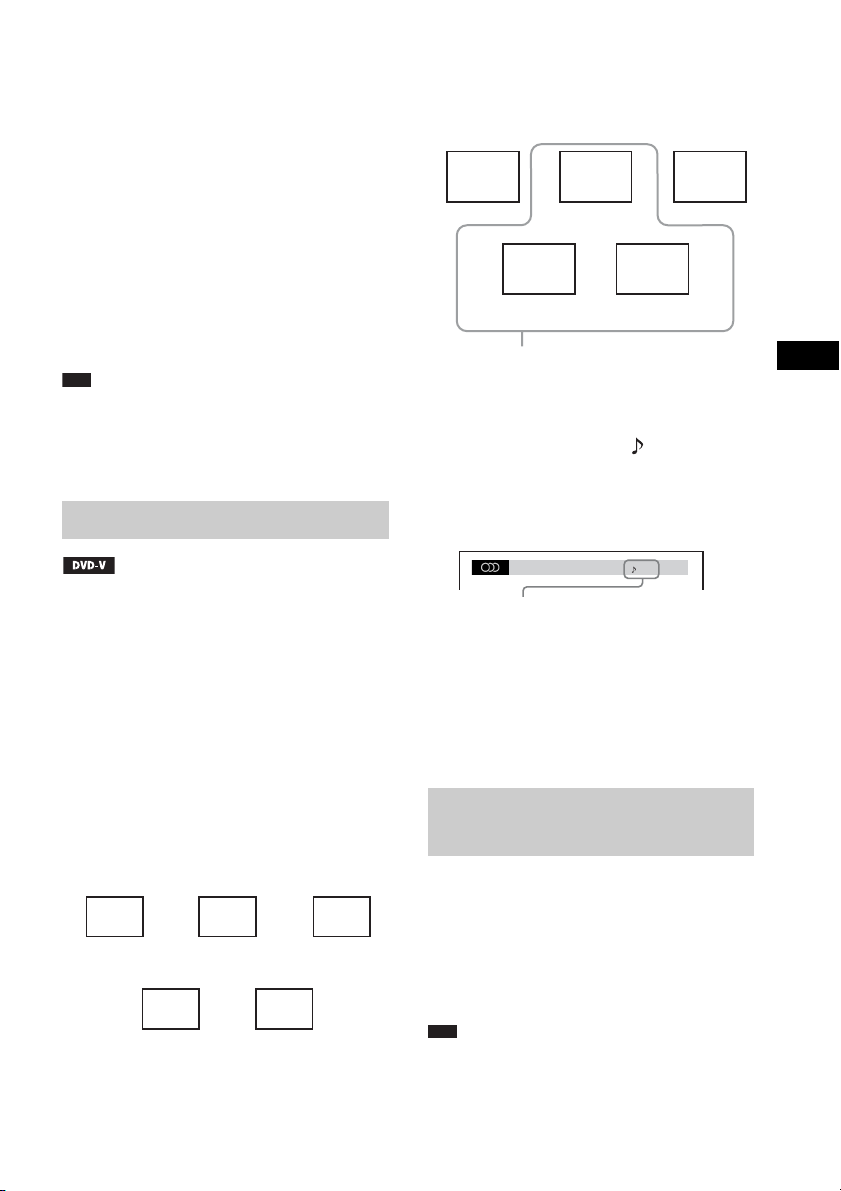
To adjust the microphone volume
Press MIC VOL +/– to adjust the
microphone volume.
To add the echo effect
Press ECHO.
Each time you press ECHO, the echo level
changes as follows:
Speaker output in Dolby Digital
Karaoke format
Accompaniment
Front
(L)
Center
Guide melody
Accompaniment
Front
(R)
ECHO OFF t ECHO 1
Rr
ECHO 3 T ECHO 2
To cancel the echo effect, select “ECHO OFF.”
Note
• If howling occurs:
– move the microphone away from the speakers.
– lower the microphone volume or echo level.
– lower the overall volume.
Dolby Digital Karaoke format
Dolby Digital format, which reproduces
surround sound using 5 channels, can also
contain the “Dolby Digital Karaoke” format
which is specialized for karaoke. In the Dolby
Digital Karaoke format discs, guide melody and
guide vocal tracks are recorded in addition to the
accompaniment. You can select them when the
system is in karaoke mode.
Speaker output in normal Dolby
Digital format (5 channel
surround)
Front speaker
(L)
Surround
speaker (L)
Center
speaker
Front speaker
(R)
Surround
speaker (R)
Surround
(L)
Guide vocal 1
You can select any of these. These are output
from the respective speakers.
Surround
(R)
Guide vocal 2
You can check the audio information by
pressing AUDIO (page 43). When playing a
Dolby Digital Karaoke disc, “ ” appears at the
current audio format.
Example:
1: ENGLISH
2/0: Recorded only with
accompaniment.
3/0: Recorded with guide
melody.
3/1: Recorded with guide me lody
and one guide vocal.
3/2: Recorded with guide me lody
and two guide vocals.
DOLBY DIGITAL 3 / 2
Changing the key of a song (Key Control)
You can change the key to suit your vocal range,
except when the system is in stop mode.
Press KEYCON # or 2 to suit your vocal
range in karaoke mode.
You can adjust the key higher or lower in
13 steps (
Note
• Depending on the disc, you may not be able to chang e
26 – #6).
the key.
Other Operations
93
GB
Page 94

• The key automatically returns to the original key
when:
– you turn off the power.
– you change the function.
– the disc tray is opened.
– you stop playback.
– the title or track changes.
– you change the album.
– the play item is changed during PBC playback.
– you perform Scan Play.
– you cancel karaoke mode.
– the DVD layer is changed.
• This function does not affect TV sound if the system
and TV are connected with the HDMI cable and
system sound is output from the TV.
Playing karaoke with any stereo disc (Karaoke Pon)
You can enjoy karaoke with a stereo-recorded
disc, even if it is a non-karaoke disc, by reducing
the sound of the vocals.
Press KARAOKE PON in karaoke mode.
To cancel Karaoke Pon mode
Press KARAOKE PON again.
Note
• This function may not work well in the following
cases:
– Only a few instruments are playing
– A duet is playing
– The vocals on the disc deviate from the center
– Monaural-recorded discs (the accompaniment is
also reduced)
– Multiplex
• During Karaoke Pon mode, the stereo effect is
reduced.
• Karaoke Pon mode is automatically canceled when:
– you turn off the power.
– you change the function.
– the disc tray is opened.
– AUDIO stream is changed.
– you set [VOCAL SELECT] to other than [OFF].
– you cancel karaoke mode.
Selecting the vocals (Vocal Select)
When playing a DVD with the Dolby Digital
Karaoke format in karaoke mode, you can turn
on or off the guide vocal recorded in the karaoke
track.
When playing a VIDEO CD/CD in karaoke
mode, you can listen to the vocals.
You can also change the guide vocal channel.
You can select different kinds of vocals.
1 Press DISPLAY in karaoke mode.
The Control Menu display appears.
2 Press X/x repeatedly to select
[VOCAL SELECT], then press .
The options for [VOCAL SELECT] appear.
3 Press X/x repeatedly to select the
desired vocal channel.
The output channel changes as follows.
x DVD VIDEO
•[OFF]: The guide vocal is canceled.
• [1+2]: Guide vocal 1+2
• [1]: Guide vocal 1
• [2]: Guide vocal 2
x VIDEO CD/CD
•[OFF]: The guide vocal is canceled.
• [L+R]: Same sound is output from both
speakers.
• [STEREO]: The standard stereo sound
x Super VCD
•[OFF]: The guide vocal is canceled.
• [1:L+R]: Same sound of the audio track 1
is output from both speakers.
• [1:STEREO]: The stereo sound of the
audio track 1
• [2:L+R]: Same sound of the audio track 2
is output from both speakers.
• [2:STEREO]: The stereo sound of the
audio track 2
4 Press .
94
GB
Page 95

Note
p
• When playing a DVD VIDEO, the function works
only with the Dolby Digital Karaoke format.
• Depending on the discs, you may not be able to
change the guide vocal channel.
• The channel returns to the default setting when:
– you turn off the power.
– you change the functions.
– the disc tray is opened.
– AUDIO stream is changed.
– you cancel karaoke mode.
– you set Karaoke Pon mode to on.
• When playing a DVD VIDEO recorded only with one
kind of guide vocal, select [1].
Selecting the scoring mode (Score Mode)
When karaoke mode is turned on, you can use
the scoring mode.
Your score is calculated by comparing your
voice with the music source.
1 Press DISPLAY.
The Control Menu display appears.
2 Press X/x repeatedly to select
[SCORE MODE], then press .
The options for [SCORE MODE] appear.
3 Press X/x repeatedly to select a
setting.
• [BEGINNER 1]: Beginner level. The
score is displayed while singing.
• [BEGINNER 2]: Beginner level.
• [EXPERT 1]: Advance level. The score is
displayed while singing.
• [EXPERT 2]: Advance level.
• [DEMO]: Demonstration mode. The
score is displayed regardless of singing.
4 Press .
5 Start playing the music.
6 Press SCORE before singing a song in
karaoke mode.
The previous highest score appears on the
TV screen.
7 After singing for more than a minute,
press SCORE again to view your score.
Your score is calculated on a scale of 0 to
99.
Your score is displayed for five seconds,
during which time the system enters pause
mode.
After your score, the ranking is displayed as
follows.
• The ranking is displayed as a list with the
top 3 scores.
• Your score and ranking for the last song
flash.
• If you are in the top 10, your ranking is
displayed. If not, [10+] is displayed.
• If your score is “0,” your score is not
displayed in the ranking list.
• In a tie score, the most recent score
becomes higher.
Note
• The highest score is reset when the system is turned
off.
• The score mode function may be canceled when
certain remote buttons are pressed.
• In some cases, you may not be able to use the scoring
mode.
• The ranking list is cleared when the system is in
standby mode.
Ti
• The [SCORE MODE] setting is automatically
changed to [BEGINNER 1] when the system is
turned off.
Other Operations
GB
95
Page 96

Using the Sound Effect
p
Reinforcing bass frequencies
You can reinforce bass frequencies.
Press DYNAMIC BASS.
“D. BASS ON” appears in the front panel
display and bass frequencies are effectively
reinforced.
To turn off the sound effect
Press DYNAMIC BASS again.
Enjoying the sound at low volume
You can enjoy sound effects or dialogue, as you
would in a movie theater, even at low volume. It
is useful for watching movies at night.
Press NIGHT.
“NIGHT ON” appears in the front panel display
and the sound effect is activated.
Note
• When the system enters karaoke mode during
“NIGHT ON,” the sound effect turns off
automatically.
• This effect does not work for a Super Audio CD.
When you load a Super Audio CD during “NIGHT
ON,” the sound effect turns off automatically.
• When sound is output from the center speaker, this
effect is more pronounced, as speech (movie dialog,
etc.) is easy to hear. When sound is not output from
the center speaker, or you connect the headphones to
the surround amplifier*, the system optimally adjusts
the volume.
* DAV-DZ570K/DAV-DZ570M/DAV-DZ571M
only
To turn off the sound effect
Press NIGHT again.
Using the Sleep Timer
You can set the system to turn off at a preset
time, so you can fall asleep listening to music.
You can preset the time in 1 or 10-minutes
increments.
1 Press SYSTEM MENU.
2 Press X/x repeatedly until “SLEEP”
appears in the front panel display, then
press or c.
3 Press X/x to select a setting.
The minutes display (the remaining time)
changes in 10-minutes.
Ti
• You can select the remaining time by pressing
the number buttons. In this case, you can preset
the time in 1-minute increments.
4 Press .
The setting is made and “SLEEP” flashes in
the front panel display.
5 Press SYSTEM MENU.
The system menu turns off.
GB
96
Page 97

Changing the Brightness
Viewing Information
of the Front Panel
Display
The brightness of the front panel display can be
set to either of 2 levels.
1 Press SYSTEM MENU.
2 Press X/x repeatedly until “DIMMER”
appears in the front panel display, then
press or c.
3 Press X/x to select the brightness of
the front panel display.
• “DIMMER OFF”: Bright.
• “DIMMER ON”: Dark.
4 Press .
The setting is made.
5 Press SYSTEM MENU.
The system menu turns off.
About the Disc
Viewing the playing time and remaining time in the front panel display
Press DISPLAY repeatedly.
Each time you press DISPLAY while playing
the disc, the display changes:
1 t 2 t ... t 1 t ...
Some displayed items may disappear after a few
seconds.
x DVD VIDEO/DVD-VR
1 Playing time of the current title
2 Remaining time of the current title
3 Playing time of the current chapter
4 Remaining time of the current chapter
5 Disc name
6 Title and chapter
x VIDEO CD (without PBC functions)/
Super Audio CD/CD
1 Playing time of the current track
2 Remaining time of the current track
3 Playing time of the disc
4 Remaining time of the disc
5 Track name
6 Track and index*
* VIDEO CD/Super Audio CD only.
x Super VCD
1 Playing time of the current track
2 Track text
3 Track and index number
x DATA CD (MP3 file)/DATA DVD (MP3 file)
1 Playing time and current track number
2 Track (file) name*
* If an MP3 file has the ID3 tag, the system will
display a folder name/track (file) name from the ID3
tag information.
The system can support ID3 ver 1.0/1.1/2.2/2.3.
ID3 ver 2.2/2.3 tag information display has priority
when both ID3 ver 1.0/1.1 and ver 2.2/2.3 tags are
used for a single MP3 file.
Other Operations
97
GB
Page 98

x DATA CD (DivX video file)/DATA DVD
p
(DivX video file)
1 Playing time of the current file
2 Current file name
3 Current album and file number
Note
• The system can only display the first level of the
DVD/CD text, such as the disc name or title.
• If a file name of the MP3 file cannot be display ed, “*”
will appear in the front panel display instead.
• The disc name or track name may not be displayed
depending on the text.
• Playing time of MP3 files and DivX video files may
not be displayed correctly.
Ti
• When the system is playing a VIDEO CD with PBC
functions, the playing time is displayed.
Viewing the playing time and remaining time on the TV screen
1 Press DISPLAY during playback.
The following display appears on the TV
screen.
x VIDEO CD (without PBC functions)/
Super Audio CD/CD
•T **:**
Playing time of the current track
• T-**:**
Remaining time of the current track
•D **:**
Playing time of the current disc
• D-**:**
Remaining time of the current disc
x DATA CD (MP3 file)/DATA DVD (MP3
file)
•T **:**
Playing time of the current track
x DATA CD (DivX video file)/DATA
DVD (DivX video file)
• **:**:**
Playing time of the current file
Note
• Characters/marks may not be displayed in some
languages.
• Depending on the type of disc being played, the
system can only display a limited number of
characters. Also, depending on the disc, not all text
characters will be displayed.
T 1: 01: 40
Checking the play information of the disc
Time information
2 Press DISPLAY repeatedly to change
the time information.
The display and the kinds of time that you
can check depend on the disc you are
playing.
x DVD VIDEO/DVD-VR
• T **:**:**
Playing time of the current title
• T-**:**:**
Remaining time of the current title
• C **:**:**
Playing time of the current chapter
• C-**:**:**
Remaining time of the current chapter
x VIDEO CD (with PBC functions)
• **:**
Playing time of the current scene
GB
98
To check DVD/Super Audio CD/CD
text
Press DISPLAY repeatedly during playback to
display text recorded in the DVD/Super Audio
CD/CD.
The DVD/Super Audio CD/CD text appears
only when text is recorded in the disc. You
cannot change the text. If the disc does not
contain text, “NO TEXT” appears.
Dvorak/Tchaikovsky /NedPho/Kreizberg
Adagio - Allegro molto
Page 99

To check DATA CD/DATA DVD
p
(MP3 file/DivX video file) text
By pressing DISPLAY while playing MP3 files
or DivX video files on a DATA CD/DATA
DVD, you can display the name of the folder/
MP3 file/DivX video file, and the audio bit rate
(the amount of data per second of the current
audio) on the TV screen.
Bit rate*
T 0: 13 192k MP3
2002_Remixes
Soul_Survivor_rap_version
Folder name** MP3 File**/DivX video file
* Appears when:
– playing an MP3 file on a DATA CD/DATA DVD.
– playing a DivX video file that contains MP3 audio
signals on a DATA CD/DATA DVD.
** If an MP3 file has the ID3 tag, the system will
display a folder name/track (file) name from the ID3
tag information.
The system can support ID3 ver 1.0/1.1/2.2/2.3.
ID3 ver 2.2/2.3 tag information display has priority
when both ID3 ver 1.0/1.1 and ver 2.2/2.3 tags are
used for a single MP3 file.
name
5( 8)
10( 15)
2002/9/18
Date information
* “Exchangeable Image File Format” is a digital
camera image format defined by the Japan
Electronics and Information Technology Industries
Association (JEITA).
Ti
• Date information is [YYYY/MM/DD].
YYYY: Year
MM: Month
DD: Day
• Date information varies depending on the area.
DATA CD
JPEG
Other Operations
Checking the date information of JPEG image file
You can check the date information during
playback when the Exif* tag is recorded in the
JPEG image file.
Press DISPLAY twice during playback.
The Control Menu display appears on the TV
screen.
99
GB
Page 100

Returning to the Default Settings
Returning the system parameters, such as preset stations, to the default settings
A
"/1
1 Press "/1 to turn on the system.
2 Press x, A, and "/1 on the unit at the
same time.
“COLD RESET” appears in the front panel
display and the system returns to default
settings.
Returning the [SETUP] settings to the default
x
5 Press X/x to select [SYSTEM SETUP],
then press .
The options for [SYSTEM SETUP] appear.
6 Press X/x to [RESET] and press c.
7 Press C/c to select [YES].
You can also quit the process and return to
the Control Menu display by selecting [NO]
here.
8 Press .
Do not press [/1 while resetting the system
as it takes a few seconds to complete.
Note
• The [MODE (MUSIC, IMAGE)], [INTERVAL],
[EFFECT], and [MULTI/2CH] settings are also
return to the default settings.
You can return the [SETUP] settings (page 58)
other than [PARENTAL CONTROL] to the
default settings.
1 Press FUNCTION repeatedly until
“DVD” appears in the front panel
display.
2 Press DISPLAY while the system is
in stop mode.
The Control Menu display appears on the
TV screen.
3 Press X/x to select [SETUP],
then press .
The options for [SETUP] appear.
4 Press X/x to select [CUSTOM], then
press .
The Setup Display appears.
GB
100
