Sony DAV-DZ171 Operating Instruction

4-165-483-11(1)
DVD Home Theatre
System
Operating Instructions
DAV-DZ170/DZ171/DZ175
©2010 Sony Corporation

WARNING
Caution – The use of
optical instruments with
this product will increase
eye hazard.
Do not install the appliance in a
confined space, such as a bookcase
or built-in cabinet.
To reduce the risk of fire, do not
cover the ven tilation opening of the
apparatus with newspapers,
tablecloths, curtains, etc. Do not
place the naked flame sources such
as lighted candles on the apparatus.
Do not expose batteries or
apparatus with battery-installed to
excessive heat such as sunshine,
fire or the like.
To prevent injury, this apparatus
must be securely attached to the
floor/wall in accordance with the
installation instructions.
Indoor use only.
For the customers in
the U.S.A.
To reduce the risk of fire
or electric shock, do not
expose this apparatus to
rain or moisture.
This symbol is intended
to alert the user to the
presence of uninsulated
“dangerous voltage”
within the product’s enclosure that
may be of sufficient magnitude to
constitute a risk of electric shock to
persons.
This symbol is intended
to alert the user to the
presence of important
operating and maintenance
(servicing) instructions in the
literature accompanying the
appliance.
Owner’s Record
The model and serial numbers are
located on the rear exterior of the
unit. Record the serial number in
the space provided below. Refer to
them whenever you call upon your
Sony dealer regarding this product.
Model No. DAV-DZ170/ DAVDZ171/DAV-DZ175
Serial No.______________
The following FCC statement
applies only to the version of this
model manufactured for sale in the
U.S.A. Other versions may not
comply with FCC technical
regulations.
NOTE:
This equipment has been tested and
found to comply with the limits for
a Class B digital device, pursu ant to
Part 15 of the FCC Rules. These
limits are designed to provide
reasonable protection against
harmful interference in a residential
installation. This equipment
generates, uses, and can radiate
radio frequency energy and, if not
installed and used in accordance
with the instructions, may cause
harmful interference to radio
communications. However, there is
no guarantee that interference will
not occur in a particular
installation. If this equipment does
cause harmful interference to radio
or television reception, which can
be determined by turning the
equipment off and on, the user is
encouraged to try to correct the
interference by one or more of the
following measures:
– Reorient or relocate the receiving
antenna (aerial).
– Increase the separation between
the equipment and receiver.
– Connect the equipment into an
outlet on a circuit different from
that to which the receiver is
connected.
– Consult the dealer or an
experienced radio/TV technician
for help.
CAUTION
You are cautioned that any changes
or modifications not expressly
approved in this manual could void
your authority to operate this
equipment.
Important Safety
Instructions
1) Read these instructions.
2) Keep these instructions.
3) Heed all warnings.
4) Follow all instructions.
5) Do not use this apparatus near
water.
6) Clean only with dry cloth.
7) Do not block any ventilation
openings. Install in accordance
with the manufacturer’s
instructions.
8) Do not install near any heat
sources such as radiators, heat
registers, stoves, or other
apparatus (including
amplifiers) that produce heat.
9) Do not defeat the safety
purpose of the polarized or
grounding-type plug. A
polarized plug has two blades
with one wider than the oth er. A
grounding type plug has two
blades and a third grounding
prong. The wide blade or the
third prong are provided for
your safety. If the provided
plug does not fit into your
outlet, consult an electrician for
replacement of the obsolete
outlet.
10) Protect the power cord from
being walked on or pinched
particularly at plugs,
convenience receptacles, and
the point where they exit from
the apparatus.
11) Only use attachments/
accessories specified by the
manufacturer.
12) Use only with the cart, stand,
tripod, bracket, or table
specified by the manufacturer,
or sold with the apparatus.
When a cart is used, use caution
when moving the cart/
US
2
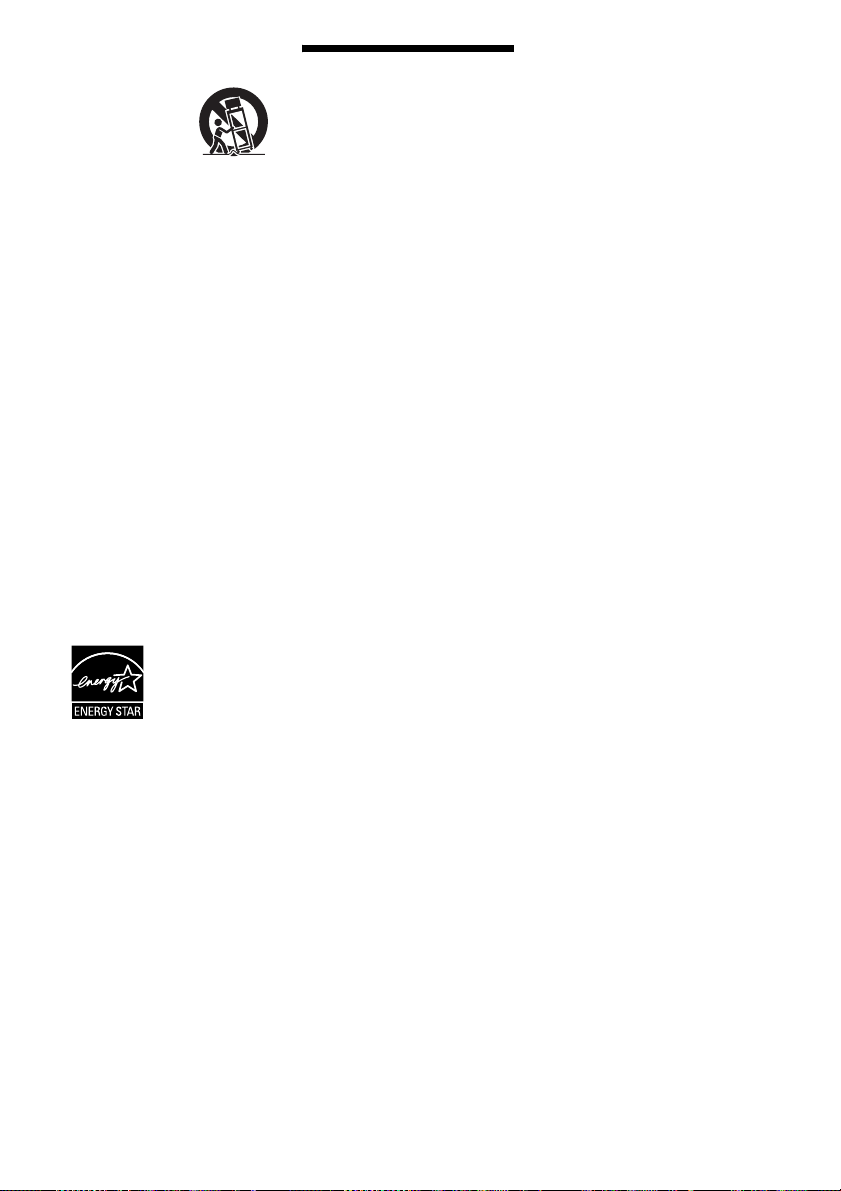
apparatus combination to avoid
injury from tip-over.
13) Unplug this apparatus during
lightning storms or when
unused for long periods of time.
14) Refer all servicing to qualified
service personnel. Servicing is
required when the apparatus
has been damaged in any way,
such as power-supply cord or
plug is damaged, liquid has
been spilled or objects have
fallen into the apparatus, the
apparatus has been exposed to
rain or moisture, does not
operate normally, or has been
dropped.
For the customers in
Canada
To reduce the risk of fire or electric
shock, do not expose this apparatus
to dripping or splashing, and do not
place objects filled with liquids,
such as vases, on the apparatus.
ENERGY STAR
is a U.S. registered
mark.
As an ENERGY
®
STAR
Sony Corporation has determined
that this product meets the
ENERGY STAR
energy efficiency.
partner,
®
guidelines for
Precautions
On power sources
• The unit is not disconnected from
the mains as long as it is
connected to the AC outlet, even
if the unit itself has been turned
off.
• As the main plug is used to
disconnect the unit from the
mains, connect the unit to an
easily accessible AC outlet.
Should you notice an abnormality
in the unit, disconnect the main
plug from the AC outlet
immediately.
Copyrights
This product incorporates
copyright protection
technology that is protected by
U.S. patents and other
intellectual property rights.
Use of this copyright
protection technology must be
authorized by Macrovision,
and is intended for home and
other limited viewing uses only
®
unless otherwise authorized by
Macrovision. Reverse
engineering or disassembly is
prohibited.
This system incorporates with
Dolby* Digital and Dolby Pro
Logic (II) adaptive matrix
surround decoder and the
DTS** Digital Surround
System.
* Manufactured under license
from Dolby Laboratories.
Dolby, Pro Logic, and the
double-D symbol are trademarks
of Dolby Laboratories.
** Manufactured under license
under U.S. Patent #’s:
5,451,942; 5,956,674;
5,974,380; 5,978,762; 6,487,535
& other U.S. and worldwide
patents issued & pending. DTS
and DTS Digital Surround are
registered trademarks and the
DTS logos and Symbol are
trademarks of DTS, Inc. © 19962008 DTS, Inc. All Rights
Reserved.
This system incorporates HighDefinition Multimedia
Interface (HDMITM)
technology.
HDMI, the HDMI logo and
High-Definition Multimedia
Interface are trademarks or
registered trademarks of HDMI
Licensing LLC.
“DVD-RW,” “DVD-R,”
“DVD+RW,” “DVD+R,”
“DVD VIDEO,” and the “CD”
logos are trademarks.
“BRAVIA” is a trademark of
Sony Corporation.
“PLAYSTATION” is a
trademark of Sony Computer
Entertainment Inc.
MPEG Layer-3 audio coding
technology and patents
licensed from Fraunhofer IIS
and Thomson.
iPod is a trademark of Apple
Inc., registered in the U.S. and
other countries.
“Made for iPod” means that an
electronic accessory has been
designed to connect
specifically to iPod and has
been certified by the developer
to meet Apple performance
standards.
Apple is not responsible for the
operation of this device or its
compliance with safety and
regulatory standards.
US
3
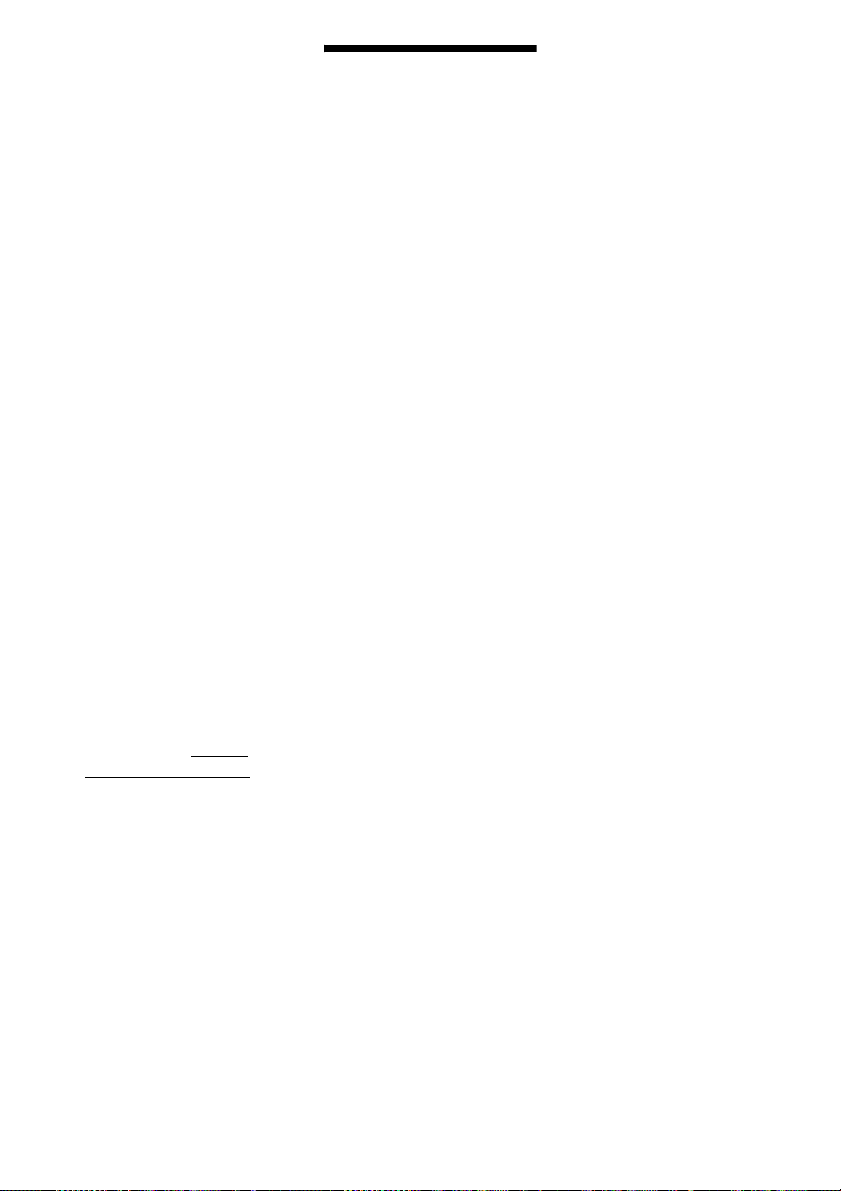
About MPEG-4 Visual
THIS PRODUCT IS
LICENSED UNDER THE
MPEG-4 VISUAL PATENT
PORTFOLIO LICENSE FOR
THE PERSONAL AND NONCOMMERCIAL USE OF A
CONSUMER FOR
DECODING VIDEO IN
COMPLIANCE WITH THE
MPEG-4 VISUAL
STANDARD (“MPEG-4
VIDEO”) THAT WAS
ENCODED BY A
CONSUMER ENGAGED IN
A PERSONAL AND NONCOMMERCIAL ACTIVITY
AND/OR WAS OBTAINED
FROM A VIDEO PROVIDER
LICENSED BY MPEG LA TO
PROVIDE MPEG-4 VIDEO.
NO LICENSE IS GRANTED
OR SHALL BE IMPLIED
FOR ANY OTHER USE.
ADDITIONAL
INFORMATION
INCLUDING THAT
RELATING TO
PROMOTIONAL,
INTERNAL AND
COMMERCIAL USES AND
LICENSING MAY BE
OBTAINED FROM MPEG
LA, LLC. SEE HTTP://
WWW.MPEGLA.COM
About These Operating Instructions
• The instructions in these
Operating Instructions
describe the controls on the
remote. You can also use the
controls on the unit if they
have the same or similar
names as those on the remote.
• The Control Menu items may
vary depending on the area.
• “DVD” may be used as a
general term for a DVD
VIDEO, DVD+RW/
DVD+R, and DVD-RW/
DVD-R.
• Measurements are expressed
in feet (ft) for North
American models.
• The default setting is
underlined.
US
4
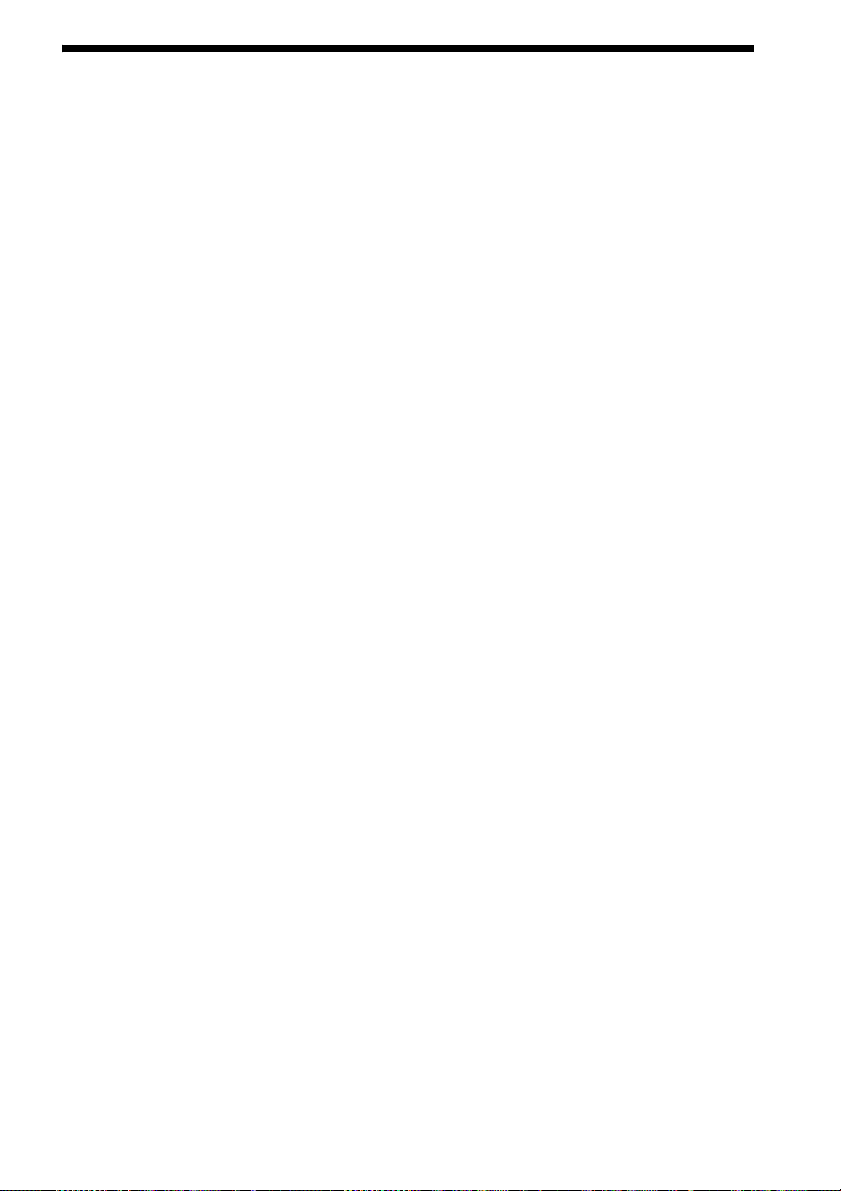
Table of Contents
Precautions..............................................3
About These Operating Instructions ....... 4
Playable Discs/Files on a USB
Device...............................................6
Package Contents..................................10
Index to Parts and Control ....................11
Guide to the Control Menu ................... 16
Getting Started
Step 1: Installing the System....... 19
Step 2: Connecting the System... 21
Step 3: Setting up the System..... 26
Playback
Playing a Disc ....................................... 30
Playing Files on a Disc/USB Device ....30
Other Playback Operations ...................32
Selecting the Playback Mode................35
Displaying the Information of a Disc/
USB Device .................................... 39
Enjoying the Audio/Video of the
Connected Component ...................40
Tuner
Presetting Radio Stations......................42
Listening to the Radio...........................42
Sound Effect
Enjoying Surround Sound .....................44
Selecting the Sound Effect ....................46
Convenient Functions
Using the Control for HDMI Function for
“BRAVIA” Sync ............................47
Transferring Songs onto a USB
Device.............................................49
Using the sleep timer ............................51
Adjusting the Delay Between the Picture
and Sound ....................................... 51
Enjoying Multiplex Broadcast
Sound ..............................................52
Changing the Input Level of the Sound
from Connected Components.........52
Settings
Changing the Brightness of the Front
Panel Display.................................. 53
Setting the Demonstration Mode to
On/Off ............................................ 53
Reperforming the Quick Setup ............. 53
Set the System to Standby Mode
Automatically................................. 53
Performing Further Settings ................. 54
Additional Information
Precautions............................................ 62
Troubleshooting.................................... 64
Specifications........................................ 70
Index ..................................................... 75
US
5

Playable Discs/Files on a USB Device
Type Disc logo Characteristics Icon
DVD VIDEO • DVD VIDEO
• DVD-R/DVD-RW in DVD VIDEO
format or video mode
• DVD+R/DVD+RW in DVD VIDEO
format
VR (Video
Recording) mode
• DVD-R/DVD-RW in VR (Video
Recording) mode (except for DVD-R
DL)
VIDEO CD • VIDEO CD (Ver. 1.1 and 2.0 discs)
• Super VCD
• CD-R/CD-RW/CD-ROM in video CD
format or Super VCD format
Super Audio CD • Super Audio CD
CD • Audio CD
• CD-R/CD-RW in audio CD format
DATA CD – • CD-R/CD-RW/CD-ROM in DATA CD
format that contains the following kinds
of files and conforms to ISO 9660
1)
Level 1/Level 2, or Joliet (extended
format).
files
2)3)
4)
–MP3
– JPEG image files
– MPEG4 video files
DATA DVD – • DVD-ROM/DVD-R/DVD-RW/
DVD+R/DVD+RW in DATA DVD
format that contains the following kinds
of files and conforms to UDF (Universal
Disk Format).
2)3)
files
–MP3
– JPEG image files
4)
– MPEG4 video files
US
6

Type Disc logo Characteristics Icon
USB device – • USB device that contains the following
1)
A logical format of files and folders on CD-ROMs, defined by ISO (International Organization for
Standardization).
2)
MP3 (MPEG1 Audio Layer 3) is a standard format defined by ISO/MPEG for compressed audio data. MP3 files
must be in MPEG1 Audio Layer 3 format.
3)
Files with copyright protection (Digital Rights Management) cannot be played by the system.
4)
JPEG image files must conform to the DCF image file format. (DCF “Design rule for Camera File system”: Image
standards for digital cameras regulated by Japan Electronics and Information Technology Industries Association
(JEITA).)
kinds of files.
–MP3 files
– JPEG image files
– MPEG4 video files
2)3)
or WMA/AAC files
3)
4)
Notes on discs
This product is designed to playback discs that conform to the Compact Disc (CD) standard.
DualDiscs and some music discs encoded with copyright protection technologies do not conform to the
Compact Disc (CD) standard, therefore, these discs may not be compatible with this product.
Example of discs that the system cannot play
The system cannot play the following discs:
• CD-ROM/CD-R/CD-RW other than those recorded in the formats listed on page 6
• CD-ROM recorded in PHOTO CD format
• Data part of CD-Extra
• CD Graphics disc
• DVD Audio
• DATA CD/DATA DVD that does not contain MP3 files, JPEG image files, or MPEG4 video files
• DATA CD/DATA DVD that is created in Packet Write format
• DVD-RAM
•Blu-ray Disc
Also, the system cannot play the following discs:
• A DVD VIDEO with a different region code (page 8)
• A disc that has a non-standard shape (e.g., card, heart)
• A disc with paper or stickers on it
• A disc that has the adhesive of cellophane tape or a sticker stuck on it
Notes about CD-R/CD-RW/DVD-R/DVD-RW/DVD+R/DVD+RW
In some c ases, CD-R/CD-RW/DVD-R /DVD-RW/DVD+R /DVD+RW cannot be played on this system
due to the recording quality or physical condition of the disc, or the characteristics of the recording
device and authoring software.
The disc will not play if it has not been correctly finalized. For more information, refer to the operating
instructions for the recording device.
US
7
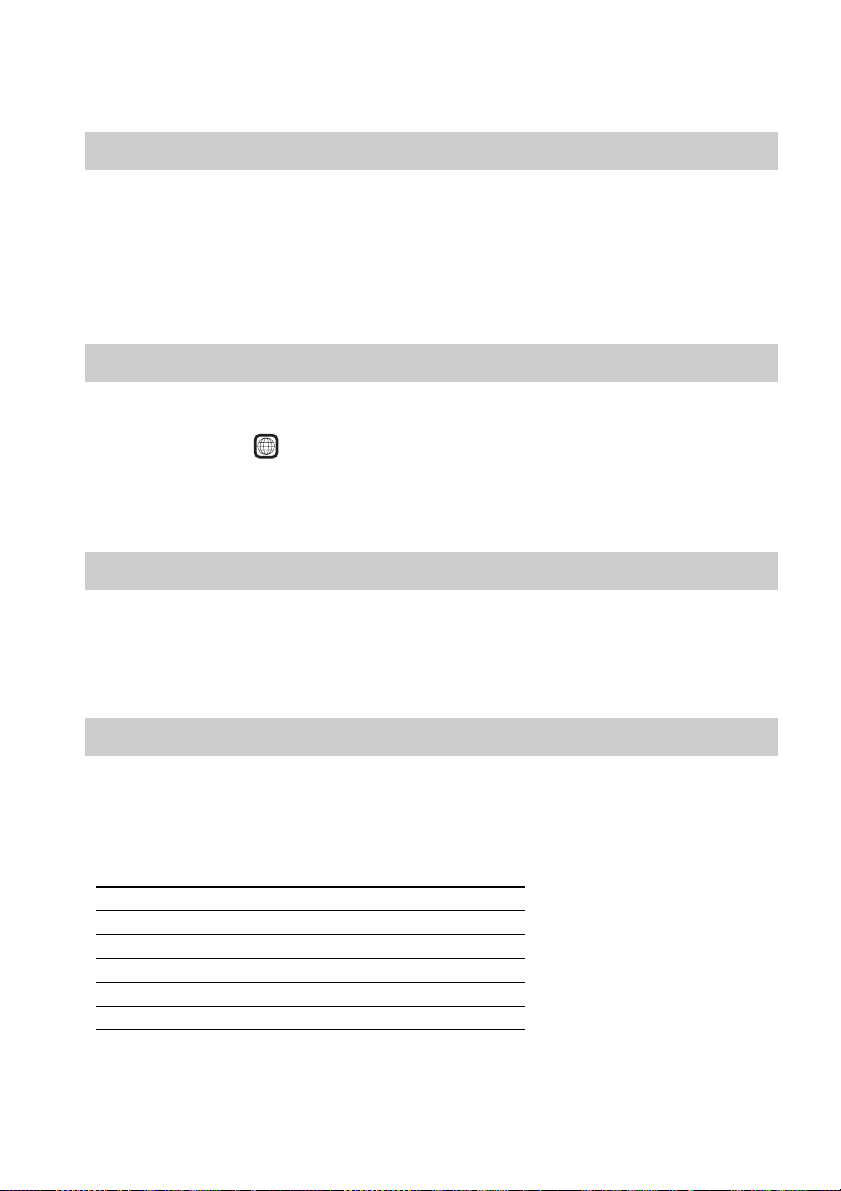
Note that some playback functions may not work with some DVD+RWs/DVD+Rs, even if they have
been correctly finalized. In this case, view the disc by normal playback. Also some DATA CDs/DATA
DVDs created in Packet Write format cannot be played.
Notes about Multi Session CD
• This system can play a Multi Session CD when an MP3 file is contained in the first session. Any
subsequent MP3 files recorded in later sessions can also be played.
• This system can play a Multi Session CD when a JPEG image file is contained in the first session.
Any subsequent JPEG image files recorded in later sessions can also be played.
• If MP3 files and JPEG image files in music CD format or video CD format are recorded in the first
session, only the first session will be played.
Region code
Your system has a region code printed on the rear of the unit and will only play a DVD labeled with
the same region code.
A DVD VIDEO labeled will also play on this system.
If you try to play any other DVD VIDEO, the message [Playback prohibited by area limitations.] will
appear on the TV screen. Depending on the DVD VIDEO, no region code indication may be given even
though playing the DVD VIDEO is prohibited by area restrictions.
ALL
Notes about playback operations of a DVD or VIDEO CD
Some playback operations on a DVD or VIDEO CD may be intentionally set by software producers.
Since this system will play a DVD or VIDEO CD according to the disc contents the software producers
designed, some playback features may not be available. Be sure to read the operating instructions of
the DVD or VIDEO CD.
Notes about playable files
• The system can recognize up to 200 folders, including albums (folders) that do not contain audio files,
JPEG image files, or video files. When more than 200 folders are on the DATA CD/DATA DVD/
USB device or more than 150 files are in a folder, folders/files that are recognized by the system differ
depending on the folder configuration.
• The system can play the following files.
File Extension of the file
MP3 file “.mp3”
WMA file* “.wma”
AAC file* “.m4a”
JPEG image file “.jpg” or “.jpeg”
MPEG4 video file “.mp4” or “.m4v”
* USB device only.
US
8
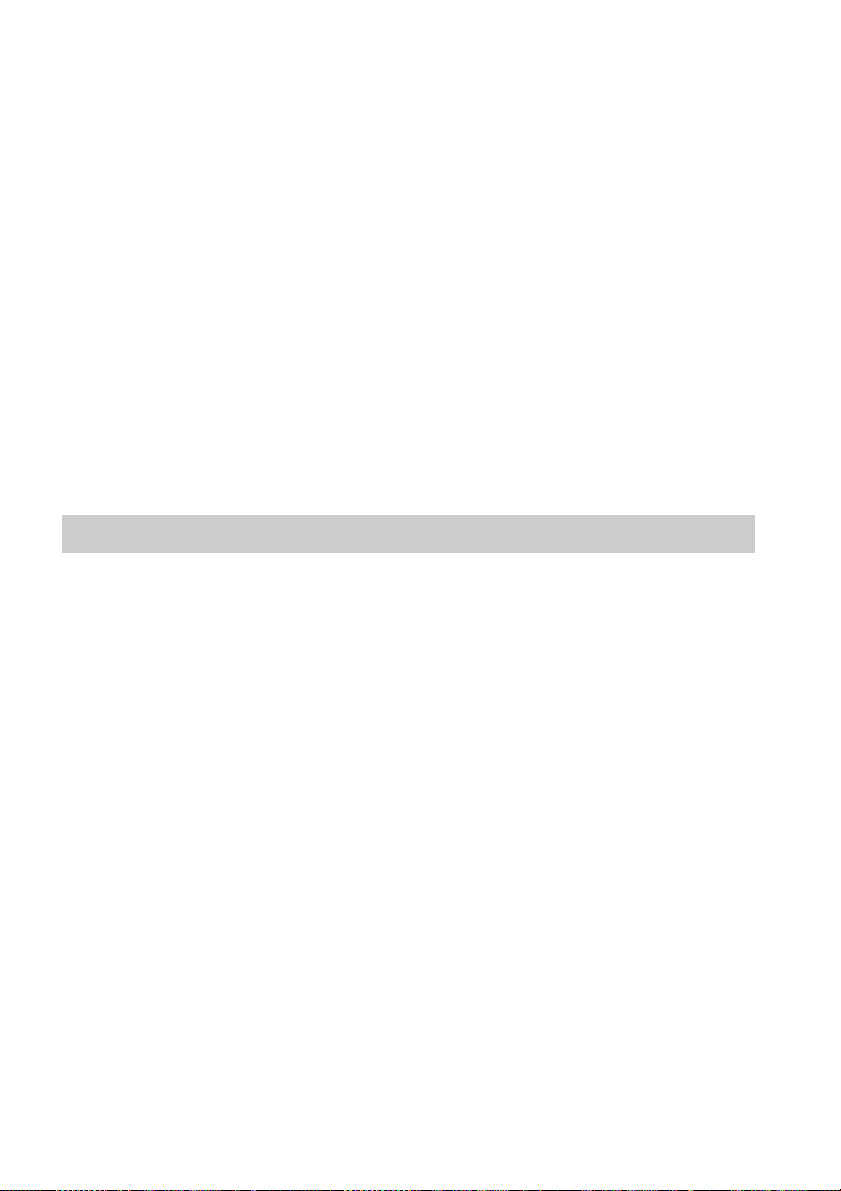
The system will attempt to play any data with the extensions above, even if it is not in MP3/WMA/
AAC/JPEG/MPEG4 format. Playing this data may generate a loud noise which could damage your
speaker system.
• The following can increase the time it takes to start playback:
– when a DATA CD/DATA DVD/USB device is recorded with a complicated tree structure.
– when the audio files, JPEG image files, or video files in another folder have just been played.
• Some files on DATA CDs/DATA DVDs/USB devices cannot be played by the system depending on
the file format.
• The system can play to a depth of 8 folders only.
• The system may not be able to play an audio file, JPEG image file, or video file depending on the file
type.
• Files recorded by a device such as a computer may not be played in the order in which they were
recorded.
• Folders that have no audio files, JPEG image files, or video files are skipped.
• Compatibility with all MP3/WMA/AAC encoding/writing software, recording devices, and
recording media cannot be guaranteed.
• Compatibility with all MPEG4 video encoding/writing software, recording devices, and recording
media cannot be guaranteed.
• The playback order may not be applicable depending on the software used for creating the audio file,
JPEG image file, or video file, or if there are more than 200 folders or 150 files in each folder.
Notes about USB devices
• This system supports Mass Storage Class (MSC) devices.
• This system is not guaranteed to operate with all USB devices or memories.
• Although there are variety of complex functions for USB devices, the playable contents of USB
devices connected to the system are music, photo, and video contents only. For details, refer to the
operating instructions of the USB device.
• When a USB device is inserted, the system reads all the files on the USB device. If there are many
folders or files on the USB device, it may take a long time to finish reading the USB device.
• Do not connect the system and the USB device through a USB hub.
• With some connected USB devices, there may be a delay before an operation is performed by this
system.
• The playback order for the system may differ from the playback order of the connected USB device.
• Always turn off the system before removing the USB device. Removing the USB device while the
system is on may corrupt the data on the USB device.
• Before using a USB device, make sure that no virus-ridden files are on the USB device.
US
9

Package Contents
Main unit
Speaker packages
• DAV-DZ170/DAV-DZ171 • DAV-DZ175
Accessories
• Remote commander
(remote) (1)
• R6 (size AA) batteries (2) • Calibration mic (1)
• Video cord (1) • Operating Instructions
• FM wire antenna (aerial) (1) • HDMI cable (1)
or
• Quick Setup Guide
• Easy Setup Disc (DVD)
• Speaker cords (1 set)
(red/white/green/gray/blue)
• Foot pads (1 set)
(DAV-DZ171 only)
10
US
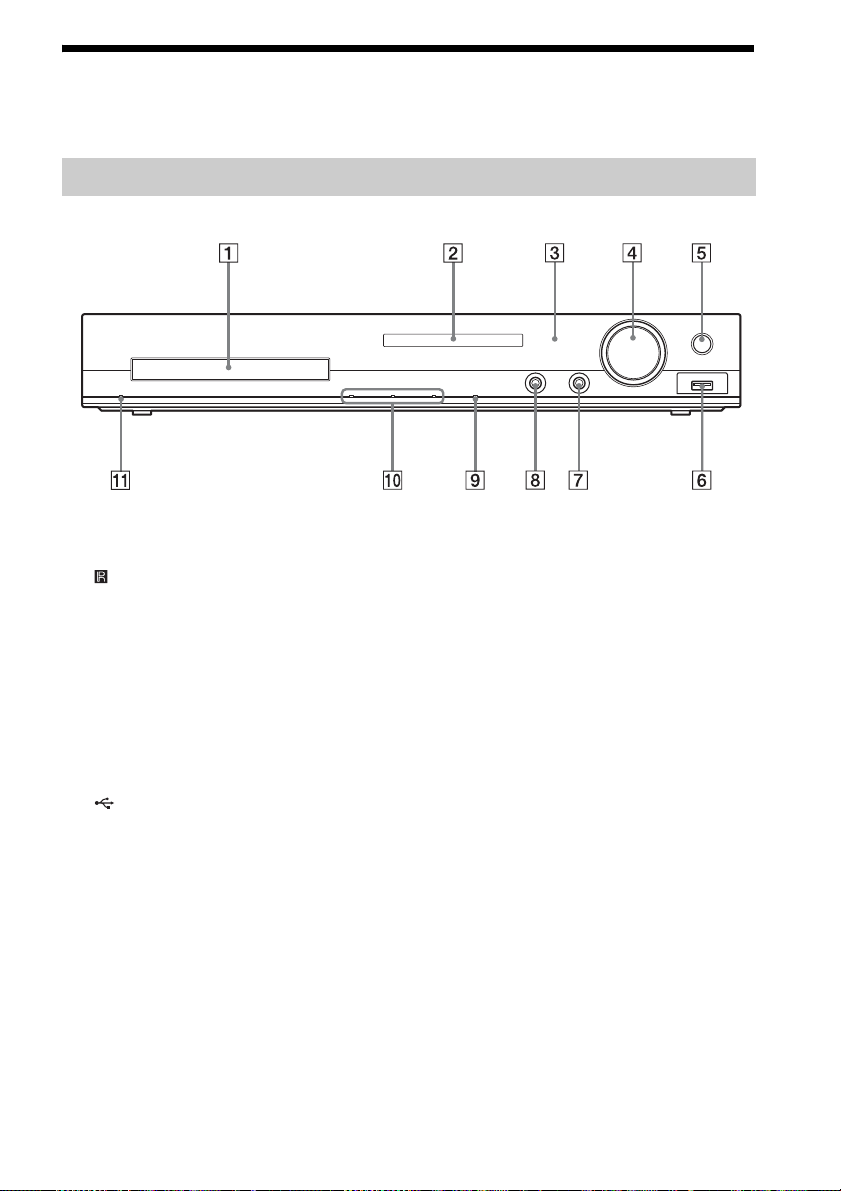
Index to Parts and Control
For more information, refer to the pages indicated in parentheses.
Front panel
A Disc tray
B Front panel display (page 12)
C (remote sensor)
Receives the remote signal. Point the
remote toward here when using the remote.
D MASTER VOLUME control
Adjusts the system’s volume.
E REC TO USB (page 49)
Transfers tracks/MP3 files onto a USB
device.
Lights up during transfer of tracks/MP3
files.
F (USB) port (pages 24, 30)
Used for connecting a USB device or iPod.
G AUDIO IN jack (page 24)
Used for connecting other components,
such as a portable audio source.
H A.CAL MIC jack (page 26)
Used for connecting the calibration mic.
I FUNCTION
Selects the playback source.
J Play operation buttons
Z (open/close)
Opens or closes the disc tray.
N (play)
Starts or re-starts playback.
x (stop)
Stops playback and remembers the stop
point (resume point).
K "/1 (on/standby)
Turns on the unit, or sets it to standby mode.
11
US
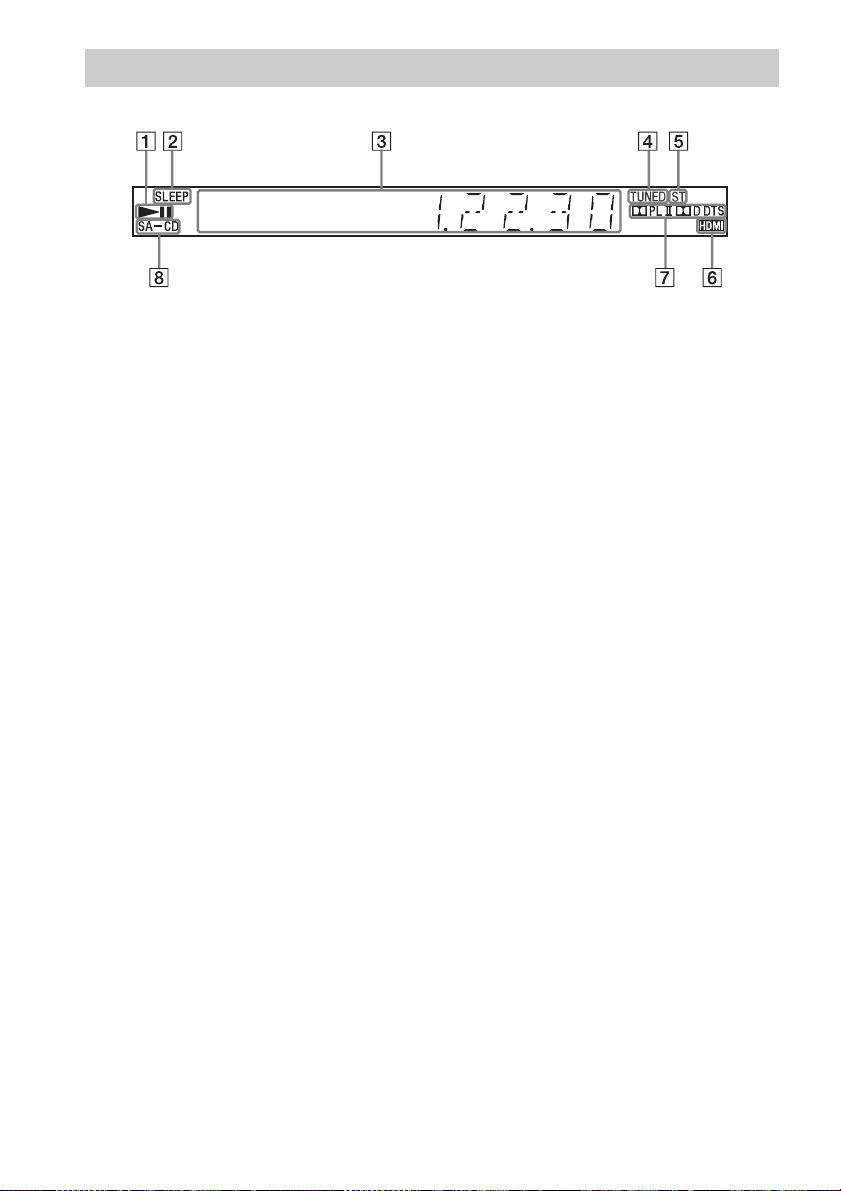
Front panel display
A Playing status indicator
B SLEEP indicator
Flashes when the sleep timer is set.
C System status display
D TUNED indicator (Radio only)
Lights up when a station is received.
E ST indicator (Radio only)
Lights up when stereo sound is received.
F HDMI indicator
Lights up when a signal is established
between a TV and the unit via HDMI.
G Surround format indicator
H SA-CD indicator
Lights up when a Super Audio CD/CD is
loaded.
12
US
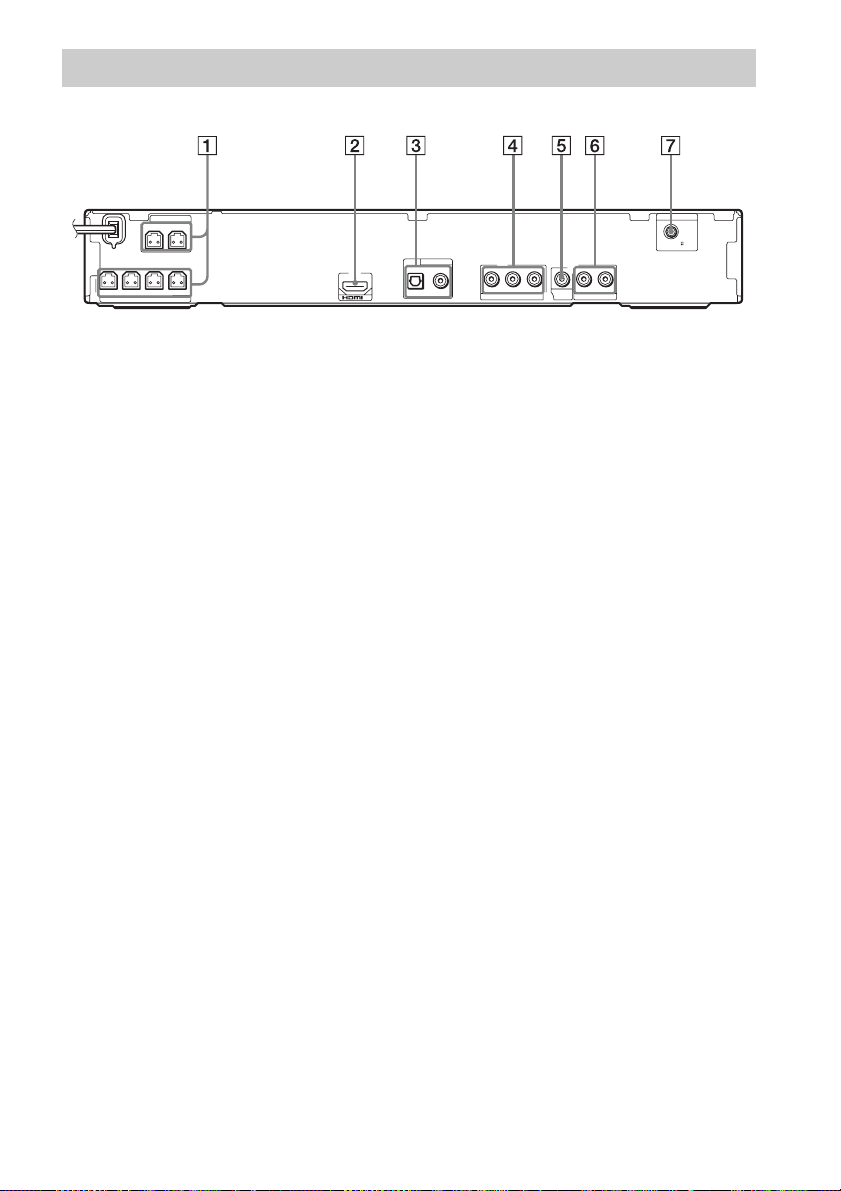
Rear panel
SPEAKERS
SUR R
SUR L
CENTER
SUBWOOFER
FRONT L
FRONT R
SPEAKERS
A SPEAKERS jacks (page 21)
B HDMI OUT jack (page 22)
C TV/CABLE (DIGITAL IN OPTICAL/
COAXIAL) jacks (page 22)
D COMPONENT VIDEO OUT jacks
(page 22)
ANTENNA
COAXIAL 75
TV/CABLE
DIGITAL IN
LR
VIDEO
AUDIO IN
TV/CABLE
OUT
B/CBPR/CR
Y
COAXIAL
OPTICAL
OUT
P
COMPONENT VIDEO OUT
FM
E VIDEO OUT jack (page 22)
F TV/CABLE (AUDIO IN R/L) jacks
(page 22)
G ANTENNA (COAXIAL 75Ω FM) jack
(page 24)
13
US
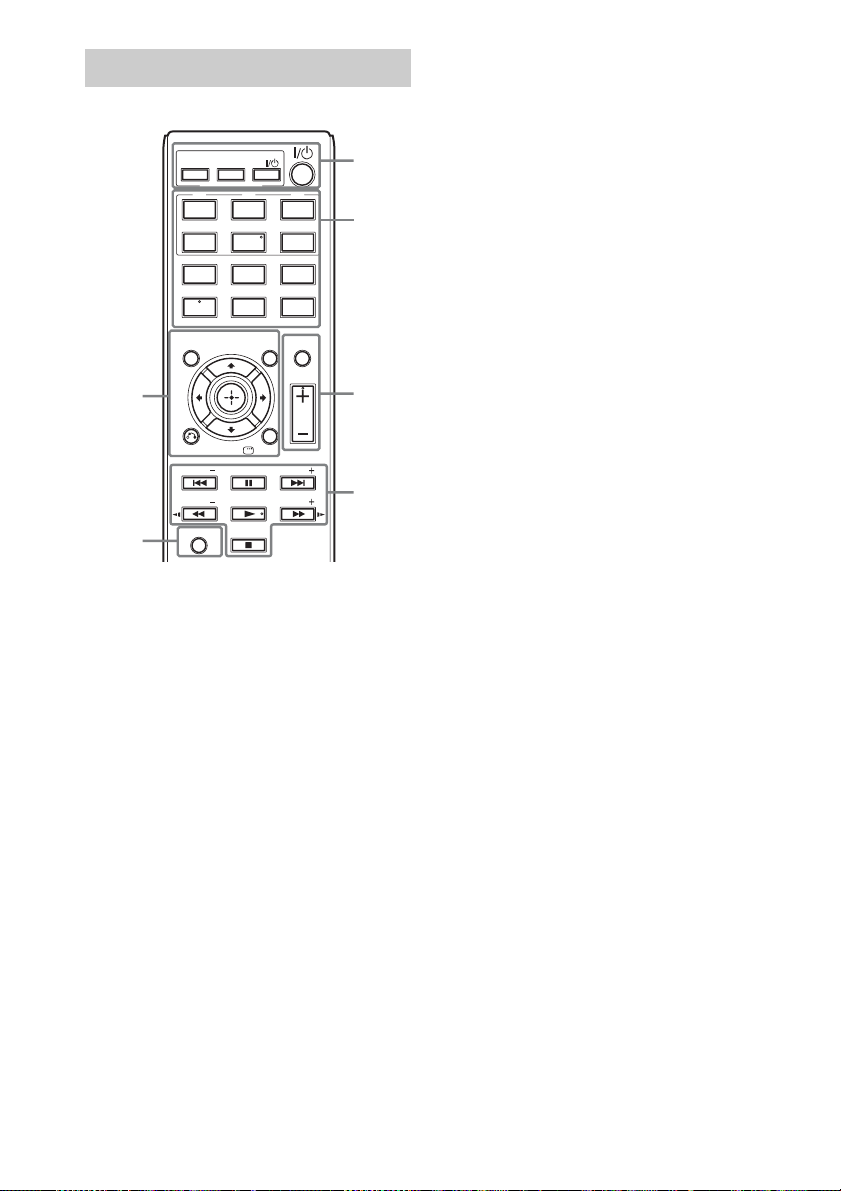
Remote control
ONE-TOUCH
PLAY
BRAVIA Sync
TV/
TV
231
FM USB
564
AUDIO
IN
897
SOUND
MODE
0
SUBTITLE
D.TUNING
DVD
MENU
DISPLAY
FUNCTION
SYSTEM
MENU
TV INPUT
ANGLE
MEM SEL
MUTING
VOLUME
TUNING
1
2,3
4
5
THEATER
DVD/CD
CABLE
TIME/
TEXT
CLEAR
AUDIO
DVD
TOP MENU
7
RETURN
PRESET PRESET
TUNING
6
SHIFT
Number 5/AUDIO IN, VOLUME +, AUDIO,
and N buttons have a tactile dot. Use the tactile
dot as a reference when operating the remote.
A THEATER (page 47)
Switches to the optimum video mode for
watching movies automatically.
ONE-TOUCH PLAY (page 47)
Activates One-Touch Play.
TV "/1 (on/standby)*
Turns on your TV or sets it to standby
mode.
"/1 (on/standby) (page 26)
Turns on the system or sets it to standby
mode.
B Buttons with black/white text labels
Function selection buttons (pages 30,
40, 42)
Select the playback source.
The system is turned on automatically when
you press the function selection button
while the system is turned off.
DVD/CD
FM
USB
TV/CABLE
AUDIO IN
FUNCTION
Selects the functions in sequence.
TIME/TEXT (page 39)
Changes the information in the front panel
display.
SOUND MODE (page 46)
Selects the sound mode.
SYSTEM MENU (pages 42, 44, 51, 53)
Enters the system menu.
AUDIO (page 34)
Selects the audio format/track.
SUBTITLE (page 34)
Selects the subtitle language when
multilingual subtitles are recorded on a
DVD VIDEO.
ANGLE (page 34)
Switches to other viewing angles when
multi-angles are recorded on a DVD
VIDEO.
D.TUNING (page 42)
Selects the radio frequencies.
MEM SEL (pages 30, 49)
Selects the USB device’s memory number
for playback or transfer.
14
US

C Buttons with pink text labels (The
following buttons work when you press and
hold SHIFT (6).)
Number buttons (pages 33, 42)
Enters the title/chapter numbers, radio
frequencies, etc.
CLEAR (pages 32, 35, 51)
Clears the entry field.
TV INPUT*
Switches your TV’s input source.
D MUTING
Turns off the sound temporarily.
VOLUME +/– (page 30)
Adjusts the volume.
E Playback operation buttons
See “Other Playback Operations”
(page 32).
./> (previous/next)
m/M (fast reverse/fast forward)
/ (slow)
N (play)
X (pause)
x (stop)
Radio operation buttons
See “Listening to the Radio” (page 42).
PRESET +/–
TUNING +/–
F SHIFT
Press and hold this button to use buttons
with pink text labels (3).
G DVD TOP MENU (page 34)
Opens or closes the DVD’s Top Menu.
DVD MENU (page 34)
Opens or closes the DVD’s menu.
C/X/x/c
Moves the highlight to a displayed item.
(ENTER)
Enters the selected item.
O RETURN (page 31)
Returns to the previous display.
DISPLAY (pages 16, 26, 30, 32, 35,
47, 49, 54)
Displays the playback information on the
TV screen.
* W orks with Sony TVs only. Depending on your TV,
you may not be able to use some of the buttons.
To insert the batteries
Insert two R6 (size AA) batteries (supplied) by
matching the 3 and # ends on the batteries to
the markings inside the compartment.
Note
• Do not leave the remote in an extremely hot or humid
place.
• Do not use a new battery with an old one.
• Do not drop any foreign objec t into the remote casing,
particularly when replacing the batteries.
• If you do no t intend to use the remote for an extended
period of time, remove the batteries to avoid possible
damage from battery leakage and corrosion.
15
US

Guide to the Control Menu
You can use the Control Menu to select a function and to view related information.
DISPLAY
Press DISPLAY while using the “DVD/CD” or “USB” function.
Each time you press DISPLAY, the Control Menu changes:
1 t 2 t 3 t 1 t ...
1 Control Menu 1
2 Control Menu 2 (appears when available)
3 Control Menu off
16
US
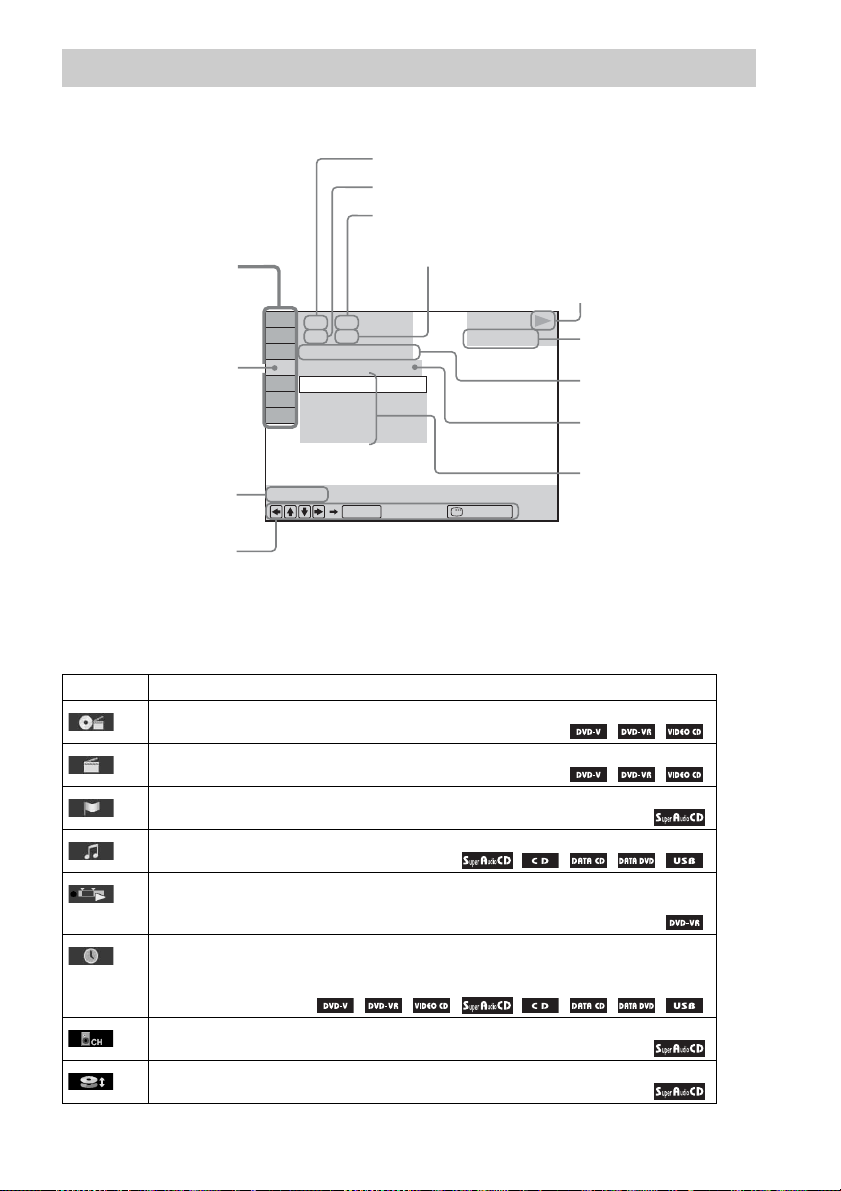
Control Menu
Example: Control Menu 1 when playing a DVD VIDEO.
Currently playing title number
Currently playing chapter number
Total number of titles
Control Menu items
Selected item
13( 99)
T 0: 04: 17
OFF
Total number of chapters
98( 99)
DVD VIDEO
OFF
DISC
TITLE
CHAPTER
Function name of selected
Control Menu item
Operation message
REPEAT
ENTER DISPLAY
Quit:
List of Control Menu items
The Control Menu 1 and 2 will show different items depending on the source. For details, see the pages
in parentheses in the chart below.
Playback status
(N Playback,
X Pause,
x Stop, etc.)
Type of source being
played
Playing time
Current setting
Options
Item Item Name, Function, Relevant Source
[TITLE] (page 33)/[SCENE] (page 33)/[TRACK] (page 33)
You can select the title, scene, or track to be played.
[CHAPTER] (page 33)/[INDEX] (page 33)
You can select the chapter or index to be played.
[INDEX] (page 33)
You can display the index and select the index to be played.
[TRACK] (page 33)
You can select the track to be played.
[ORIGINAL/PLAY LIST] (page 35)
You can select the type of titles (DVD-RW/DVD-R) to be played, the [ORIGINAL] one, or
an edited [PLAY LIST].
[TIME] (page 33)
You can check the elapsed time and the remaining playback time.
You can play from a desired point by inputting the time code (DVD VIDEO/DVD-VR only).
[MULTI/2CH] (page 35)
You can select the playback area on a Super Audio CD when available.
[SUPER AUDIO CD/CD LAYER] (page 35)
You can select the playback layer on a Super Audio CD when available.
17
US
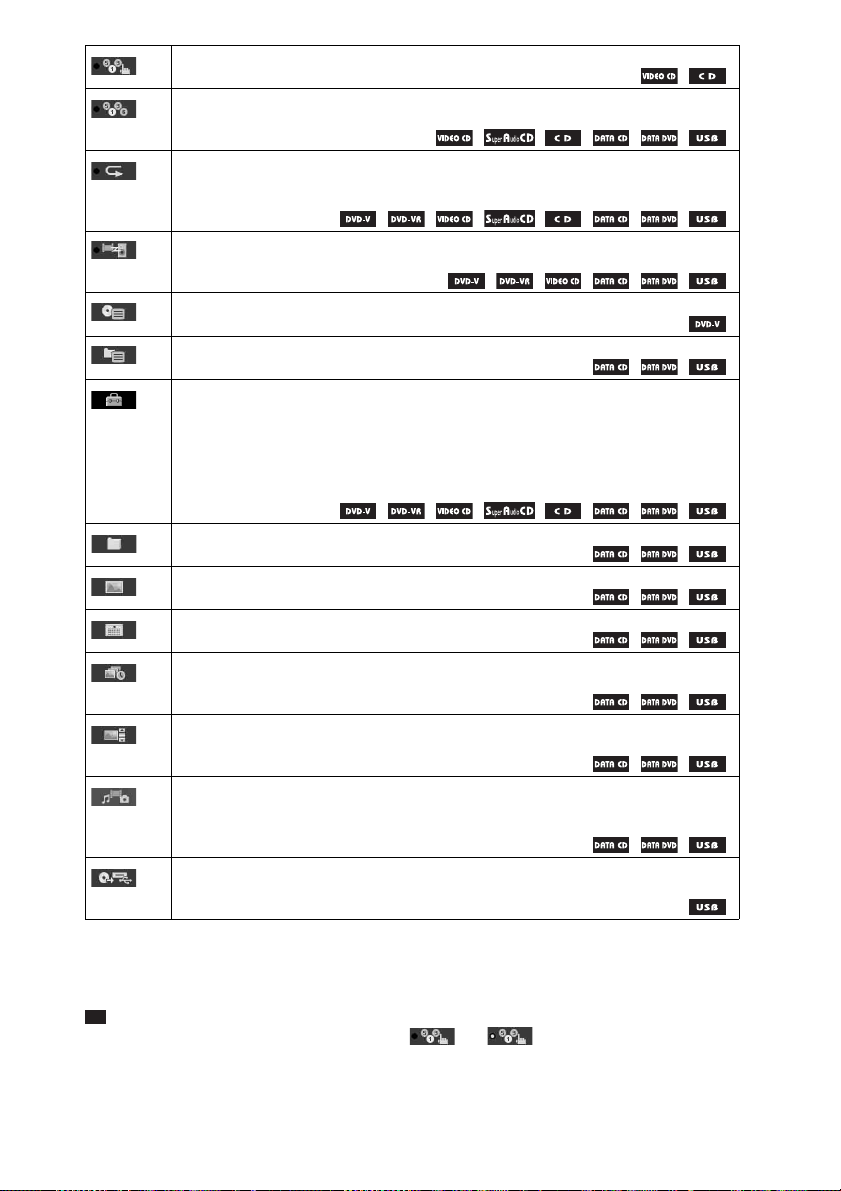
[PROGRAM] (page 35)
You can select the track to play in the order you want.
[SHUFFLE] (page 36)
You can play the tracks/files in random order.
[REPEAT] (page 37)
You can play the entire disc/USB device (all titles/all tracks/all folders/all files) repeatedly or
one title/chapter/track/folder/file repeatedly.
[A/V SYNC] (page 51)
You can adjust the delay between the picture and sound.
[DISC MENU] (page 34)
You can display the DVD’s menu.
[BROWSING] (page 31)
You can display the list of folders/JPEG image files.
[SETUP] (page 54)
[CUSTOM]
In addition to the Quick Setup setting, you can adjust various other settings.
[QUICK] (page 26)
You can make basic adjustments. Use the Quick Setup to select the desired language of the
on-screen display, the aspect ratio of your TV, and start the Auto Calibration.
[FOLDER] (page 33)
You can select the folder to be played.
[FILE] (page 33)
You can select the JPEG image file or video file to be played.
1)
[DATE] (page 40)
You can display the date the picture was taken by a digital camera.
1)
[INTERVAL] (page 38)
You can select the duration for which the slides are displayed on the TV screen.
1)
[EFFECT] (page 37)
You can select the effects to be used for changing slides during a slide show.
[MEDIA] (page 32)
You can select the playback priority of different types of media (MP3/AAC2)/WMA2) file,
JPEG image file, video file, or both MP3 and JPEG image files
3)
) to be played on a DATA
CD/DATA DVD/USB device.
[USB TRANSFER] (page 49)
You can transfer tracks on an audio CD or MP3 files on a DATA CD/DATA DVD onto a USB
device.
1)
These items are not displayed when playing a DATA CD/DATA DVD/USB device with video files.
2)
USB device only.
3)
DATA CD/DATA DVD only.
Tip
• The Control Menu icon indicator lights up in yellow t when you select any item except [OFF]
([PROGRAM], [SHUFFLE], [REPEAT], and [A/V SYNC] only). The [ORIGINAL/PLAY LIST] indicator lights
up in yellow when you select [PLAY LIST] (default setting). The [MULTI/2CH] indicator lights up in yellow when
you select the multi-channel playback area on a Super Audio CD.
18
US

Getting Started
Step 1: Installing the System
How to position the system
Install the system by referring to the illustration below.
AB
G
DE
F
C
To attach the foot pads to the subwoofer
,
A Front speaker (L (left))
B Front speaker (R (right))
C Center speaker
D Surround speaker (L (left))
E Surround speaker (R (r ight))
F Subwoofer
G Unit
Getting Started
Remove the foot pads from
the protective cover.
Note
• Use caution when placing the speakers and/or speaker stands attached to the speakers on a specially treated (waxed,
oiled, polished, etc.) floor, as staining or discoloration may result.
19
US
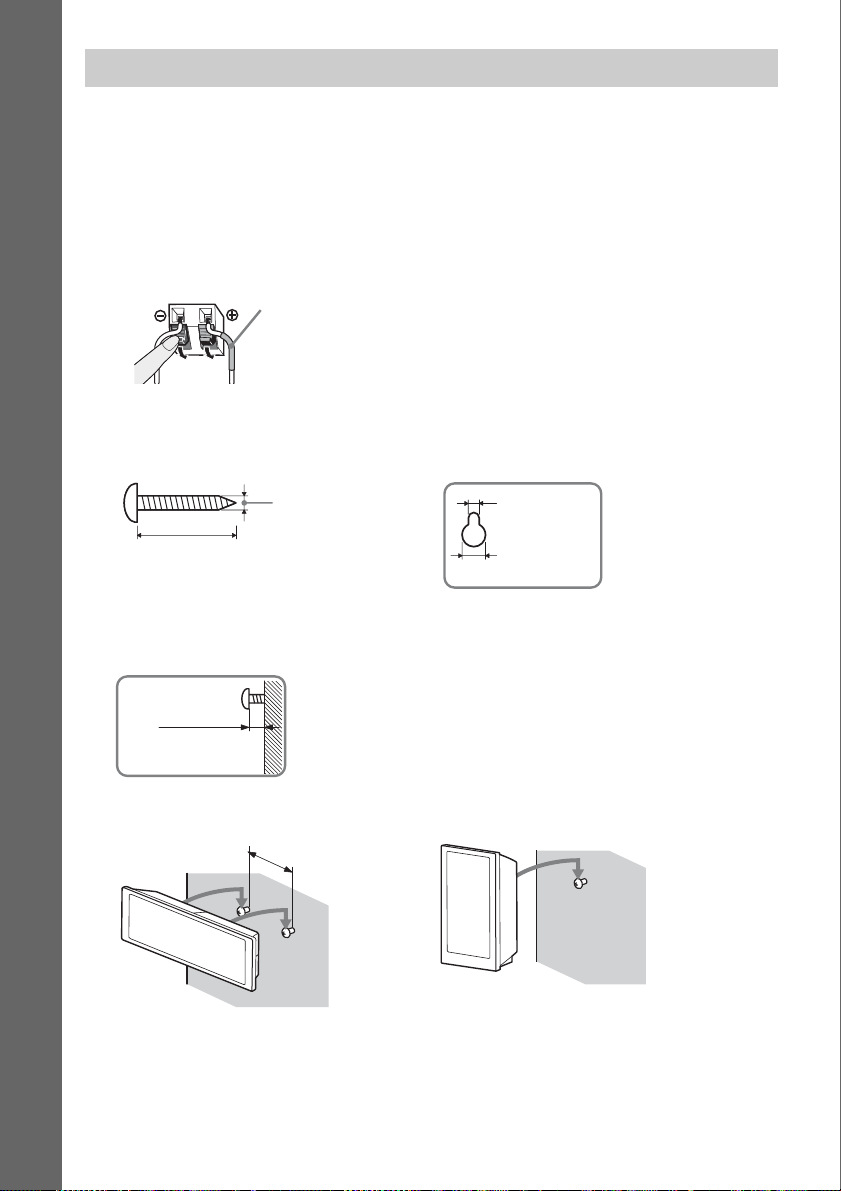
When installing the speakers on a wall
Caution
• Contact a screw shop or installer for information regarding the wall material or screws to be used.
• Use screws that are suitable for the wall material and strength. As a plaster board wall is especially fragile, attach
the screws securely to a beam. Install the speakers on a vertical and flat wall where reinforcement is applied.
• Sony is not responsible for accidents or damage caused by improper installation, insufficient wall strength or
improper screw installation, natural calamity, etc.
Getting Started
1 Connect the speaker cord with the color tube to 3, and the speaker cord without the
color tube to #.
Color tube
Front left speaker (L): White
Front right speaker (R): Red
Center speaker: Green
Surround left speaker (L): Blue
Surround right speaker (R): Gray
2 Prepare screws (not supplied) that are suitable for the hole on the back of each speaker.
See the illustrations below.
3
4 mm (
/16 inch)
30 mm (1 3/16 inches)
5 mm
(7/32 inch)
10 mm
13
/32 inch)
(
3 Fasten the screws to the wall, then hang the speaker on the wall.
Depth of fastened screw
8 to 10 mm
11
/32 to 13/32
(
For the center speaker
inch
)
145 mm
3
/4 inches)
(5
For the other speakers
Hole on the back of
the speaker
20
US
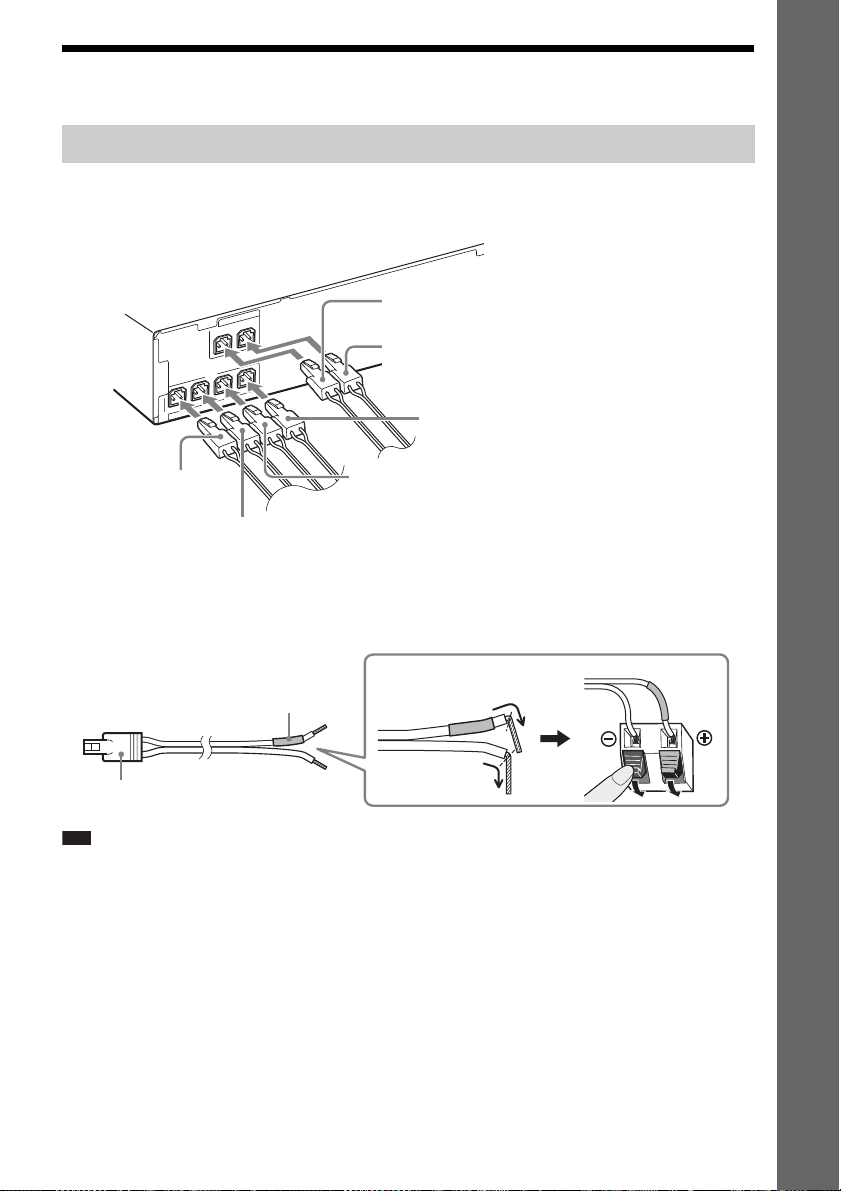
Step 2: Connecting the System
Connecting the speakers
1 Insert the connectors of the speaker cords to match the color of the SPEAKERS jacks
of the unit until they click.
Gray
(Surround right speaker (R))
Blue
(Surround left speaker (L))
Green
(Center speaker)
FRONT R
FRONT L
S
P
K
A
E
P
S
SUR R
SUBWOOFER
S
R
E
S
R
E
K
A
E
SUR L
CENTER
Getting Started
Red
(Front right speaker (R))
Purple
(Subwoofer)
White
(Front left speaker (L))
2 Connect the speaker cord with the color tube to 3, and the speaker cord without the
color tube to #.
The subwoofer speaker cord is fixed to the subwoofer.
Rear of the speaker
Color tube
Connector
Note
• Do not catch the speaker cord insulation (rubber covering) in the speaker terminals.
(+)
(–)
21
US

Connecting your TV/cable box
When connecting to a TV only
Getting Started
1 Video
2 Audio
When connecting to a TV and cable box
1 Connecting the video to your TV
Depending on the jacks on your TV, select one of the connection methods.
x Method 1: Video cord (supplied) connection
This is the basic connection.
x Method 2: HDMI cable* connection
Picture quality will be improved compared to Method 1.
x Method 3: Component video cable (not supplied) connection
Picture quality will be improved compared to Method 1.
IN
EO
VID
IN
EO
T VID
R
NEN
/C
R
PO
P
M
B
CO
/C
B
P
I IN
DM
H
Y
1 Video
Video
2 Audio
B
/C
B
P
Y
COMPONENT VIDEO
T
U
O
* The HDMI cable is supplied with DAV-DZ171 only.
US
22
VIDEO
R
OUT
/C
R
P
OUT
Method 1
(supplied)
Method 3
(not supplied)
Method 2*

2 Connecting the audio from your TV/cable box
To listen to TV or cable box sound via the system, select one of the connection methods.
x Method 1: Audio cord (not supplied) connection
This is the basic connection and sends an analog audio signal.
x Method 2: Digital optical cord (not supplied) connection
Sound quality will be improved compared to Method 1.
x Method 3: Digital coaxial cord (not supplied) connection
Sound quality will be improved compared to Method 1.
T
U
O
IO
D
AU
L
T
R
U
ITAL O
IG
D
COAXIAL
UT
ITAL O
IG
D
OPTICAL
LR
IN
IO
D
U
A
TV/CABLE
IN
L
A
IT
IG
D
L
IA
X
A
O
C
L
A
IC
T
P
O
TV/CABLE
Method 3
(not supplied)
Method 2
(not supplied)
Method 1
(not supplied)
Getting Started
Note
• The system can accept both digital and analog signals. Digital signals have priority over analog signals. (COAXIAL
has priority over OPTICAL.) If the digital signal ceases, the analog signal will be processed after a few seconds.
Tip
• You can connect another component, such as a VCR, digital satellite receiver, or PlayStation, to the TV/CABLE
jacks instead of your TV.
23
US
