Sony DAV-C900 User Manual

Compact AV
System
Operating Instructions
4-237-230-12(1)
DAV-C900
© 2001 Sony Corporation

WARNING
To prevent fire or shock
hazard, do not expose the unit
to rain or moisture.
Don’t throw a
battery, dipose it
as the injurious
wastes.
This symbol is intended to
alert the user to the
presence of uninsulated
“dangerous voltage”
within the product’s enclosure that
may be of sufficient magnitude to
constitute a risk of electric shock to
persons.
This symbol is intended to
alert the user to the
presence of important
operating and
maintenance (servicing) instructions
in the literature accompanying the
appliance.
Owner’s Record
The model and serial numbers are
located at the rear of the unit.
Record the serial number in the
space provided below. Refer to them
whenever you call upon your Sony
dealer regarding this product.
Model No. DA V-C900
Serial No.______________
CAUTION
As the laser beam used in this CD/
DVD player is harmful to eyes, do
not attempt to disassemble the
cabinet. Refer servicing to qualified
personnel only.
This label is located on the Laser
protective housing inside the
enclosure.
2
WARNING
This equipment has been tested and
found to comply with the limits for a
Class B digital device, pursuant to
Part 15 of the FCC Rules. These
limits are designed to provide
reasonable protection against
harmful interference in a residential
installation. This equipment
generates, uses, and can radiate radio
frequency energy and, if not
installed and used in accordance
with the instructions, may cause
harmful interference to radio
communications. However, there is
no guarantee that interference will
not occur in a particular installation.
If this equipment does cause harmful
interference to radio or television
reception, which can be determined
by turning the equipment off and on,
the user is encouraged to try to
correct the interference by one or
more of the following measures:
- Reorient or relocate the receiving
antenna.
- Increase the separation between
the equipment and receiver .
- Connect the equipment into an
outlet on a circuit different from
that to which the receiver is
connected.
- Consult the dealer or an
experienced radio/TV technician
for help.
CAUTION
You are cautioned that any change or
modifications not expressly
approved in this manual could void
your authority to operate this
equipment.
Note on CATV system installer:
This reminder is provided to call the
CATV system installer’s attention to
Article 820-40 of the NEC that
provides guidelines for proper
grounding and, in particular,
specifies that the cable ground shall
be connected to the grounding
system of the building, as close to
the point of cable entry as practical.
ENERGY STAR
registered mark.
As an
Sony Corporation has
determined that this product
meets the
guidelines for energy efficiency.
®
is a U.S.
ENERGY STAR
ENERGY STAR
®
partner,
®
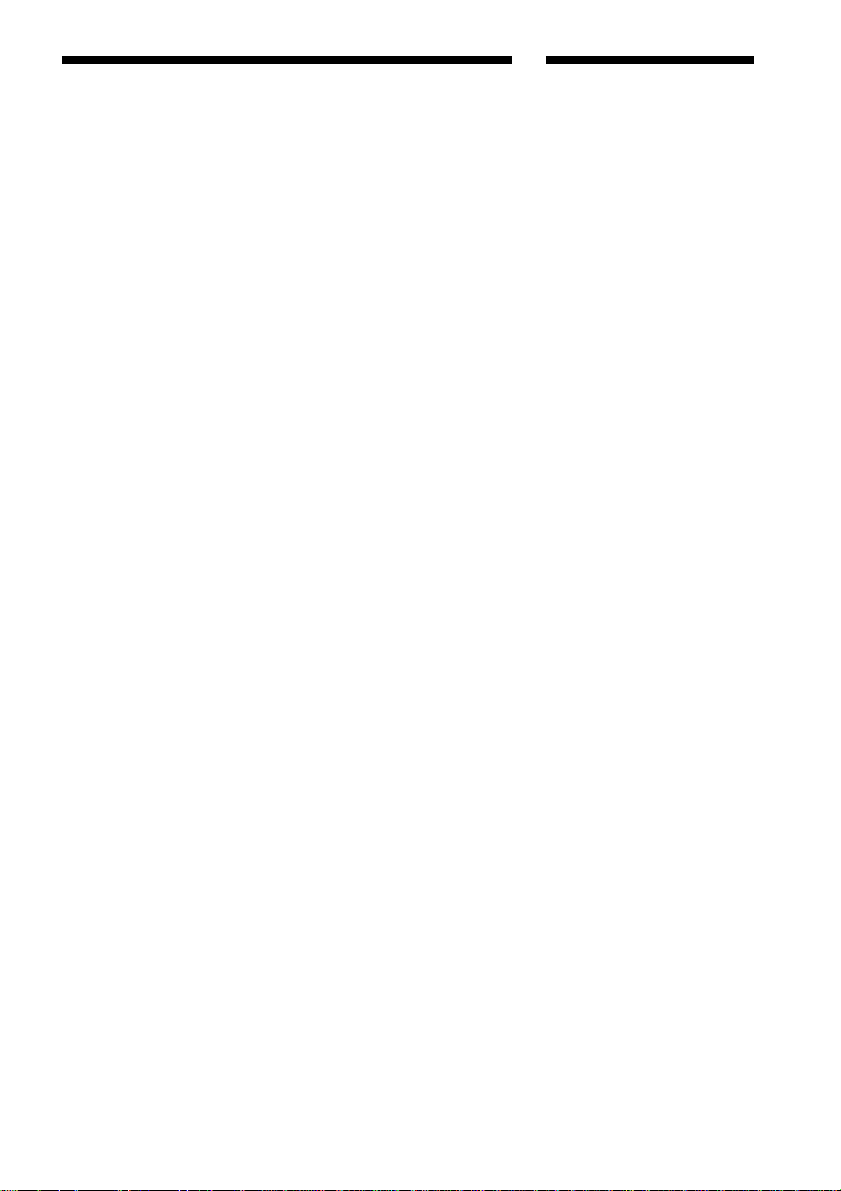
Welcome!
Precautions
Safety
• If anything falls into the cabinet,
unplug the unit and have it
checked by qualified personnel
before operating it any further.
• The unit is not disconnected from
the mains as long as it is
connected to the mains outlet,
even if the unit itself has been
turned off.
• Unplug the unit from the wall
outlet if you do not intend to use it
for an extended period of time. To
disconnect the cord, pull it out by
the plug, never by the cord.
Installing
• Do not install the appliance in a
confined space, such as a bookcase
or built-in cabinet.
• Allow adequate air circulation to
prevent internal heat buildup.
• Do not place the unit on surfaces
(rugs, blankets, etc.) or near
materials (curtains, draperies) that
may block the ventilation slots.
• Do not install the unit near heat
sources such as radiators, or air
ducts, or in a place subject to
direct sunlight, excessive dust,
mechanical vibration, or shock.
• Do not install the unit in an
inclined position. It is designed to
be operated in a horizontal
position only.
• Keep the unit and discs away from
equipment with strong magnets,
such as microwave ovens, or large
loudspeakers.
• Do not place heavy objects on the
unit.
• If the unit is brought directly from
a cold to a warm location,
moisture may condense inside the
Compact AV System and cause
damage to the lenses. When you
first install the unit, or when you
move it from a cold to a warm
location, wait for about 30 minutes
before operating the unit.
Thank you for purchasing this Sony
Compact AV System. Before
operating this system, please read
this manual thoroughly and retain it
for future reference.
3
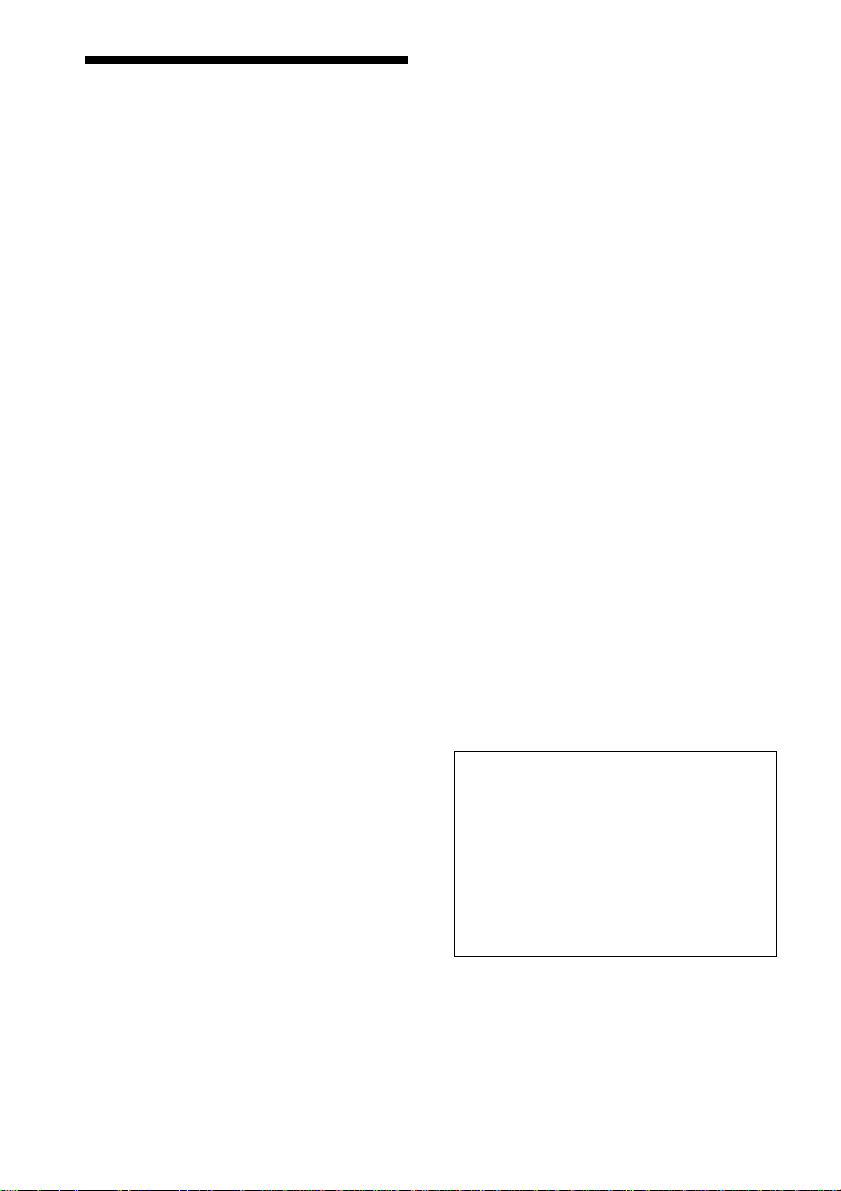
Precautions
On safety
• Caution – The use of optical instruments with
this product will increase eye hazard.
• Should any solid object or liquid fall into the
cabinet, unplug the system and have it checked
by qualified personnel before operating it any
further.
• When you move the system, take out any discs.
If you don’t, the disc may be damaged.
• For power saving purposes, the system can be
completely turned off by the POWER button
on the main unit. Though the LED remains lit
for a while, the system is completely off.
On adjusting volume
Do not turn up the volume while listening to a
section with very low level inputs or no audio
signals. If you do, the speakers may be damaged
when a peak level section is played.
On power sources
• The unit is not disconnected from the AC power
source as long as it is connected to the wall
outlet, even if the unit itself has been turned off.
• AC power cord must be changed only at the
qualified service shop.
On placement
• Place the system in a location with adequate
ventilation to prevent heat build-up in the
system.
• At high volume, over long periods of time, the
cabinet becomes hot to the touch. This is not a
malfunction. However, touching the cabinet
should be avoided. Do not place the unit in a
confined space where ventilation is poor as this
may cause overheating.
• Do not block the ventilation slots by putting
anything on the system. The system is
equipped with a high power amplifier. If the
ventilation slots on the top surface are blocked,
the unit can overheat and malfunction.
• Do not place the system on a soft surface such
as a rug that might block the ventilation holes
on the bottom.
• Do not place the system in a location near heat
sources, or in a place subject to direct sunlight,
excessive dust, or mechanical shock.
On operation
• If the system is brought directly from a cold to
a warm location, or is placed in a very damp
room, moisture may condense on the lenses
inside the system. Should this occur, the
system may not operate properly. In this case,
remove the disc and leave the system turned on
for about half an hour until the moisture
evaporates.
On cleaning
Clean the cabinet, panel, and controls with a soft
cloth slightly moistened with a mild detergent
solution. Do not use any type of abrasive pad,
scouring powder or solvent such as alcohol or
benzine.
If you have any questions or problems concerning
your system, please consult your nearest Sony
dealer.
On cleaning discs
Do not use a commercially available CD/DVD
cleaning disc. It may cause a malfunction.
On your TV’s color
If the speakers should cause the TV screen to have
color irregularity, turn off the TV at once then
turn it on after 15 to 30 minutes. If color
irregularity should persist, place the speakers
further away from the set.
IMPORT ANT NOTICE
Caution: This system is capable of holding a
still video image or on-screen display image on
your television screen indefinitely. If you leave
the still video image or on-screen display image
displayed on your TV for an extended period of
time you risk permanent damage to your
television screen. Projection televisions are
especially susceptible to this.
4

Table of Contents
WARNING.......................................................................................................... 2
Welcome!........................................................................................................... 3
Precautions........................................................................................................ 4
About this Manual .............................................................................................. 7
This system Can Play the Following Discs ........................................................ 7
Notes about the Discs........................................................................................ 9
Note on DVD 5-disc changer with EXCHANGE mechanism ........................... 10
Index to Parts and Controls ............................................................................. 11
Guide to the Control Menu Display (Magic Pad).............................................. 15
Getting Started................................................................17
Quick Overview................................................................................................ 17
Unpacking........................................................................................................ 17
Inserting Batteries into the Remote ................................................................. 18
Step 1: Speaker System Hookup ..................................................................... 18
Step 2: Antenna Hookups ................................................................................ 21
Step 3: TV and Video Component Hookups .................................................... 23
Speaker Setup ................................................................................................. 25
Presetting Radio Stations ................................................................................ 30
Playing Discs..................................................................32
Playing Discs ................................................................................................... 32
Resuming Playback from the Point Where You Stopped the Disc
(Resume Play) ........................................................................................... 34
Using the DVD’s Menu..................................................................................... 35
Playing VIDEO CDs with PBC Functions (PBC Playback) .............................. 36
Selecting the Disc Mode (One Disc or All Discs) ............................................. 37
Creating Y our Own Program (Program Play) ................................................... 37
Playing in random order (Shuffle Play) ............................................................ 39
Playing repeatedly (Repeat Play) .................................................................... 40
Searching for a Scene .......................................................41
Searching for a Particular Point on a Disc (Scan, Slow-motion Play) .............. 41
Searching for a Title/Chapter/Track/Index/Scene............................................. 42
Viewing Information About the Disc .......................................44
Viewing the Playing T ime and Remaining Time on the Front Panel Display.... 44
Checking the Playing Time and Remaining Time ............................................ 45
continued
5

Sound Adjustments...........................................................47
Changing the Sound ........................................................................................ 47
Selecting a Sound Field................................................................................... 49
Adjusting the level parameters......................................................................... 51
Enjoying Movies ..............................................................52
Changing the Angles ....................................................................................... 52
Displaying the Subtitles ................................................................................... 53
Checking the Play Information (ADV ANCED).................................................. 54
Using Various Additional Functions ....................................... 55
Locking Discs (CUSTOM PARENTAL CONTROL, P ARENTAL CONTROL) ... 55
Other Operations .............................................................60
Controlling the TV with the Supplied Remote .................................................. 60
Watching the Video or other Unit ..................................................................... 61
Listening to the Radio ...................................................................................... 62
Naming Preset Stations ................................................................................... 63
Settings and Adjustments ................................................... 64
Using the Setup Display .................................................................................. 64
Setting the Display or Sound T rack Language (LANGUAGE SETUP)............. 65
Settings for the Display (SCREEN SETUP)..................................................... 66
Custom Settings (CUSTOM SETUP)............................................................... 67
Settings for the Speakers (SPEAKER SETUP) ............................................... 68
Additional Information....................................................... 72
Troubleshooting ............................................................................................... 72
Self-diagnosis Function (When letters/numbers appear in the display)........... 75
Glossary .......................................................................................................... 75
Specifications................................................................................................... 78
Language Code List......................................................................................... 80
DVD Setup Menu List ...................................................................................... 81
Index ................................................................................................................ 82
6

About this Manual
• Instructions in this manual describe the
controls on the remote. You can also use
the controls on the system if they have the
same or similar names as those on the
remote.
• The icons used in this manual are
explained below:
Icon Meaning Icon Meaning
Functions
available in
DVD video
mode
Functions
available in
VIDEO
CD mode
z
Functions
available in
SACD
(Super
Audio CD)
and Audio
CD mode
More
convenient
features
This system Can Play the Following Discs
Terms for discs
• Title
The longest sections of a picture or a
music piece on a DVD; a movie, etc., for a
picture piece on a video software; or an
album, etc., for a music piece on an audio
software. Each title is assigned a title
number enabling you to locate the title you
want.
• Chapter
Sections of a picture or a music piece that
are smaller than titles. A title is composed
of several chapters. Each chapter is
assigned a chapter number enabling you to
locate the chapter you want. Depending on
the disc, no chapters may be recorded.
• Track
Sections of a picture or a music piece on a
VIDEO CD, SACD, or CD. Each track is
assigned a track number enabling you to
locate the track you want.
Disc
DVD
structure
VIDEO CD,
SACD, or
CD
structure
Title
Chapter
Disc
Track
Index
Format of discs
DVD VIDEO
Super Audio CD
VIDEO CD
Music CD
The “DVD VIDEO” logo is a trademark.
• Index (SACD, CD) / Video Index
(VIDEO CD)
A number that divides a track into sections
to easily locate the point you want on a
VIDEO CD, SACD, or CD. Depending on
the disc, no indexes may be recorded.
• Scene
On a VIDEO CD with PBC functions
(page 36), the menu screens, moving
pictures and still pictures are divided into
sections called “scenes.” Each scene is
assigned a scene number enabling you to
locate the scene you want.
continued
7

Note on PBC (Playback Control)
(VIDEO CDs)
This system conforms to Ver. 1.1 and Ver.
2.0 of VIDEO CD standards. You can enjoy
two kinds of playback depending on the disc
type.
Disc type
VIDEO CDs
without PBC
functions
(Ver. 1.1 discs)
VIDEO CDs
with PBC
functions
(Ver. 2.0 discs)
Y ou can
Enjoy video playback
(moving pictures) as well
as music.
Play interactive software
using menu screens
displayed on the TV screen
(PBC Playback), in
addition to the video
playback functions of Ver
1.1 discs. Moreover, you
can play high-resolution
still pictures, if they are
included on the disc.
Region code
Examples of discs that the system
cannot play
The system cannot play the following discs:
• CD-ROMs (PHOTO CDs included)
• All CD-Rs other than music and VCD
format CD-Rs
• Data part of CD-Extras
• DVD-ROMs
• DVD Audio discs
• A DVD with a different region code (page
8, 76).
• A disc that has a non-standard shape (e.g.,
card, heart)
• A disc with paper or stickers on it.
• A disc that has the adhesive, cellophane
tape, or a sticker still left on it.
Note
Some CD-Rs or CD-RWs cannot be played on this
system depending upon the recording quality or
physical condition of the disc, or the characteristics
of the recording device.
Furthermore, the disc will not play if it has not been
correctly finalized. For more information, see the
operating instructions for the recording device.
Your system has a region code printed on
the back of the unit and will only play
DVDs labelled with the same region code.
DVDs labelled
ALL
will also play on this
system.
If you try to play any other DVD, the
message “Playback prohibited by area
limitations.” will appear on the TV screen.
Depending on the DVD, no region code
indication may be labelled even though
playing the DVD is prohibited by area
restrictions.
8
Note on playback operations of
DVDs and VIDEO CDs
Some playback operations of DVDs and
VIDEO CDs may be intentionally set by
software producers. Since this system plays
DVDs and VIDEO CDs according to the
disc contents the software producers
designed, some playback features may not
be available. Also, refer to the instructions
supplied with the DVDs or VIDEO CDs.

Copyrights
This product incorporates copyright
protection technology that is protected by
method claims of certain U.S. patents, other
intellectual property rights owned by
Macrovision Corporation, and other rights
owners. Use of this copyright protection
technology must be authorized by
Macrovision Corporation, and is intended
for home and other limited viewing uses
only unless otherwise authorized by
Macrovision Corporation. Reverse
engineering or disassembly is prohibited.
Notes about the Discs
On handling discs
• To keep the disc clean, handle the disc by
its edge. Do not touch the surface.
• Do not expose the disc to direct sunlight or
heat sources such as hot air ducts, or leave
it in a car parked in direct sunlight as the
temperature may rise considerably inside
the car.
• After playing, store the disc in its case.
On cleaning
• Before playing, clean the disc with a
cleaning cloth.
Wipe the disc from the center out.
This system incorporates Dolby* Digital,
Pro Logic Surround, and the DTS** Digital
Surround System.
* Manufactured under license from Dolby
Laboratories.
“Dolby”, “Pro Logic”, and the double-D symbol
are trademarks of Dolby Laboratories.
Confidential unpublished works. © 1992-1997
Dolby Laboratories. All rights reserved.
**Manufactured under license from Digital Theater
Systems, Inc. US Pat. No. 5,451,942 and other
worldwide patents issued and pending. “DTS” and
“DTS Digital Surround” are trademarks of Digital
Theater Systems, Inc. © 1996 Digital Theater
Systems, Inc. All rights reserved.
• Do not use solvents such as benzine,
thinner, commercially available cleaners,
or anti-static spray intended for vinyl LPs.
9

Note on DVD 5-disc changer with EXCHANGE mechanism
You can change other discs while playing a
disc (EXCHANGE mechanism).
Disc changer system
Stocker
1
2
4
4
5
3
Playing unit
The disc changer consists of a playing
unit, trays which hold the discs, and a
stocker which transports the discs on
their trays to the disc slot and the
playing unit.
For example, if you press DISC 3, the
stocker moves until the DISC 3 tray
comes to the position of the playing unit
and then moves the DISC 3 tray over the
playing unit. If you press A of DISC 4
while playing DISC 3, the stocker leaves
the DISC 3 tray over the playing unit,
moves so that the DISC 4 tray comes to
the position of the disc cover, opens the
disc cover and pushes out the DISC 4
tray (EXCHANGE mechanism).
Disc
tray
10
Note
Noise may come from the disc changer when
changing discs or turning the system on and off.
However, this is just noise produced by the
operation of the internal mechanisms and does
not indicate a malfunction.
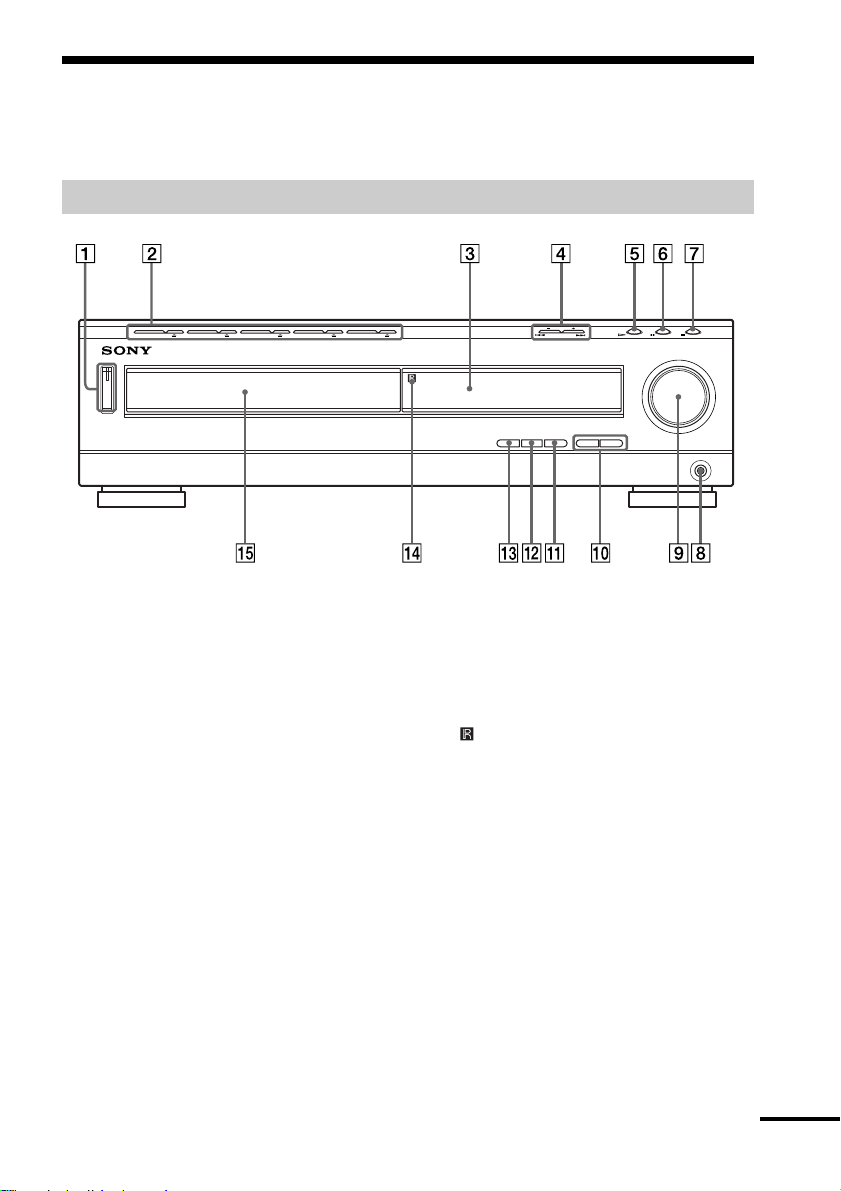
Index to Parts and Controls
For more information, refer to the pages indicated in parentheses.
Front Panel
1 POWER switch/indicator (32)
2 DISC 1 (play) / A (open/close)-DISC 5
(play) / A (open/close) (32)
3 Front panel display (12)
4 ./> PREV/NEXT, PRESET +/–
(30, 33)
5 H (play) (32)
6 X (pause) (33)
7 x (stop) (32)
8 PHONES jack (32)
9 VOLUME control (32)
q; SOUND FIELD +/– (49)
qa DISPLAY (49, 62)
qs BAND (30)
qd FUNCTION (61)
qf
(remote sensor) (18)
qg Disc tray (32)
continued
11

Front Panel Display
When playing back a DVD
Playing
Current title
status
number
ALL
DISC1SAUTO
PRO
LOGIC
DIGITAL
NTSC PBC ANGLE
TITLE TRACK CHAPTER INDEX H TUNED M MONO ST S
FM AM
Current chapter numberDisc mode
Current sound
dB
REPEAT 1
kHz
PROGRAM
MHz
SHUFFLE
Current
surround
format
Lights up when you
can change the angle
When playing back a SACD, CD, or VIDEO CD
Current index number
Disc mode
ALL
DISC1SAUTO
PRO
LOGIC
DIGITAL
NTSC PBC ANGLE
PBC playback
(VIDEO CD only)
Current track
number
TITLE TRACK CHAPTER INDEX H TUNED M MONO ST S
FM AM
Playing status
(The index indicator does not
appear during SACD playback.)
When listening to the radio
Preset number Monaural/Stereo effect
ALL
DISC1SAUTO
PRO
LOGIC
DIGITAL
NTSC PBC ANGLE
FM AM
TITLE TRACK
CHAPTER
INDEX H TUNED M MONO ST S
Playing time
Playing time
Current play mode
Current sound
dB
REPEAT 1
kHz
PROGRAM
MHz
SHUFFLE
Current play modeLights up during
dB
REPEAT 1
kHz
PROGRAM
MHz
SHUFFLE
12
Current band
Current station

Rear Panel
VIDEO OUT
AM
AUDIO OUT
COAXIAL
FM
75Ω
VIDEO
AUDIO
L
R
VIDEO 1
IN
IN
VIDEO IN
AUDIO
VIDEO 2
IN
L
OPTICAL
DIGITAL
R
IN
FRONT R
REAR R
DIGITAL
(CD ONLY)
DIGITAL
OUT
CENTER
WOOFER
SPEAKER
MONITOR
FRONT L
SVIDEO
(DVD ONLY)
REAR L
VIDEO
OUT
P
B
/B-Y PR/R-Y
Y
COMPONENT VIDEO OUT
1 AM antenna (21)
2 VIDEO 1 jacks (23)
3 VIDEO 2 jacks (23)
4 DIGITAL IN (OPTICAL) jack (24)
5 DIGITAL OUT (OPTICAL) jack
6 MONITOR OUT (VIDEO/S VIDEO)
jacks (23)
7 COMPONENT VIDEO OUT jacks (23)
8 SPEAKER jacks (19)
9 FM 75Ω COAXIAL antenna jack (22)
continued
13
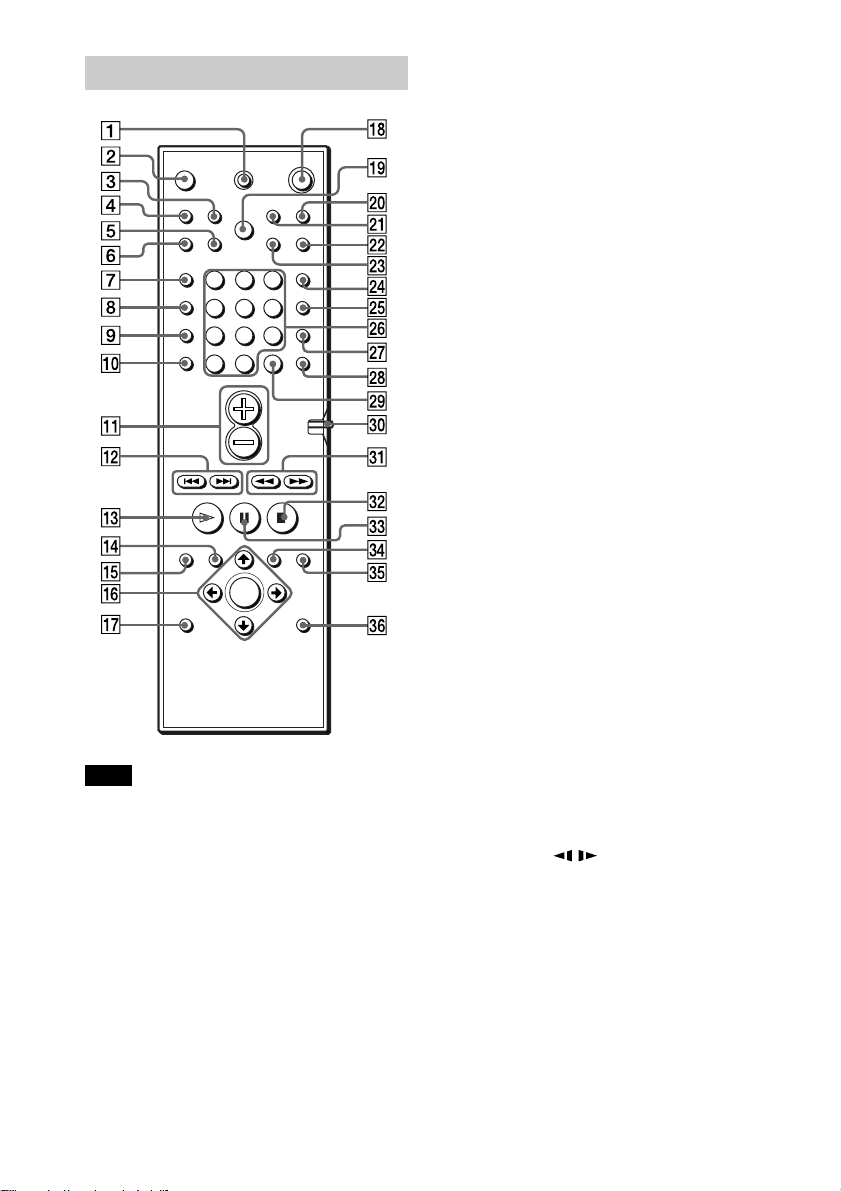
Remote
123
456
89
7
>
10
10/0
1 TV [/1 (on/standby) (60)
2 OPEN/CLOSE (32)
3 NAME (63)
4 STEREO/MONO (62)
5 MEMORY (30)
6 CLEAR (37)
7 PLAY MODE (37)
8 AUDIO (47)
9 ANGLE (52)
q; SUBTITLE (53)
qa VOL +/– (62)
qs ./> PREV/NEXT, TV/PRESET
+/– (30, 33)
qd H PLAY/SELECT (32)
qf TITLE (35)
qg DVD DISPLAY (37)
qh C/X/x/c/ENTER (26)
qj DVD SETUP (56)
qk 1 (standby) (32)
ql DISC SKIP (32)
w; TV/VIDEO (60)
wa REPEAT (40)
ws MUTING (33)
wd TIME (45)
wf FUNCTION (61)
Note
This remote control glows in the dark. However,
before glowing, the remote must be exposed to light
for awhile.
14
wg BAND (30)
wh Number buttons (35)
wj SOUND FIELD (49)
wk DISPLAY (49, 62)
wl ENTER (60)
e; CONTROL DVD/TV switch (60)
ea m/M/
/ SLOW, TUNING +/–
(30, 41)
es x STOP (32)
ed X PAUSE (33)
ef DVD MENU (35)
eg O RETURN (36)
eh AMP MENU (26)

Guide to the Control Menu Display (Magic Pad)
Use the Control Menu to select a function that you’d like to use. The Control Menu display
appears when the DVD DISPLAY button is pressed. For details, refer to the page in
parentheses.
Control Menu
Total number of titles or tracks recorded
Current playing title number (Video
CD/SACD/CD: track number)
Current playing chapter
number (Video CD/SACD/CD:
index number)
Playing time
Icon of selected
Control Menu item
Control Menu items
Function name of selected
Control Menu item
Operation message
1 2 ( 2 7
1 8 ( 3 4
T
1 : 3 2 : 5 5
OFF
OFF
1: ENGLISH
2: FRENCH
3: SPANISH
SUBTITLE
Select: Cancel:
List of Control Menu Items
TITLE (DVD only) (page 42)/
SCENE (only VIDEO CD in PBC
playback) (page 42)/TRACK (VIDEO CD
only) (page 42)
CHAPTER (DVD only) (page
42)/INDEX (VIDEO CD only) (page 42)
TRACK (SACD/CD only)
(page 42)
INDEX (SACD/CD only) (page 42)
TIME/TEXT (page 42)
AUDIO (page 47)
Total number of chapters or indexes recorded
Playback status
(NPlayback, XPause, xStop, etc.)
)
)
ENTER RETURN
PLAY
DVD
T ype of disc being
played back
Current setting
Options
Selects the title (DVD), the scene (VIDEO
CD in PBC playback), or the track
(VIDEO CD) to be played.
Selects the chapter (DVD) or the index
(VIDEO CD) to be played.
Selects the track (SACD/CD) to be played.
Selects the index (SACD/CD) to be played.
Checks the elapsed time and the remaining
playback time.
Inputs the time code for picture and music
searching.
Displays the DVD or the SACD/CD text.
Changes the audio setting.
continued
15

SUBTITLE (DVD only) (page
53)
ANGLE (DVD only) (page 52)
REPEAT (page 40)
Displays the subtitles.
Changes the subtitle language.
Changes the angle.
Plays the entire disc (all titles/all tracks)
repeatedly, or one title/chapter/track
repeatedly.
ONE/ALL DISCS (page 37)
ADVANCED (DVD only)
(page 54)
CUSTOM P ARENTAL
Selects play mode on one disc or all discs.
Checks the information (bit rate or layer)
on the disc while playing a DVD.
Sets the disc to prohibit playing.
CONTROL (page 55)
SETUP (page 64)
CUSTOM Setup
By using the Setup Display, you can make
various adjustments to items such as
picture and sound. You can also set a
language for the subtitles and the Setup
Display, among other things.
RESET
Returns the settings in “SETUP” to the
default setting.
z Each time you press DVD DISPLAY, the Control Menu display changes as follows:
Control Menu display
,
m
ADVANCED display (Appears if you select any setting other than “OFF.” See page 54.)
m
Control Menu display off
The Control Menu items are different depending on the disc.
z The Control Menu icon indicator lights up in green t when you select “REPEAT” except
“OFF.” The “ANGLE” indicator lights up in green only when the angles can be changed.
16
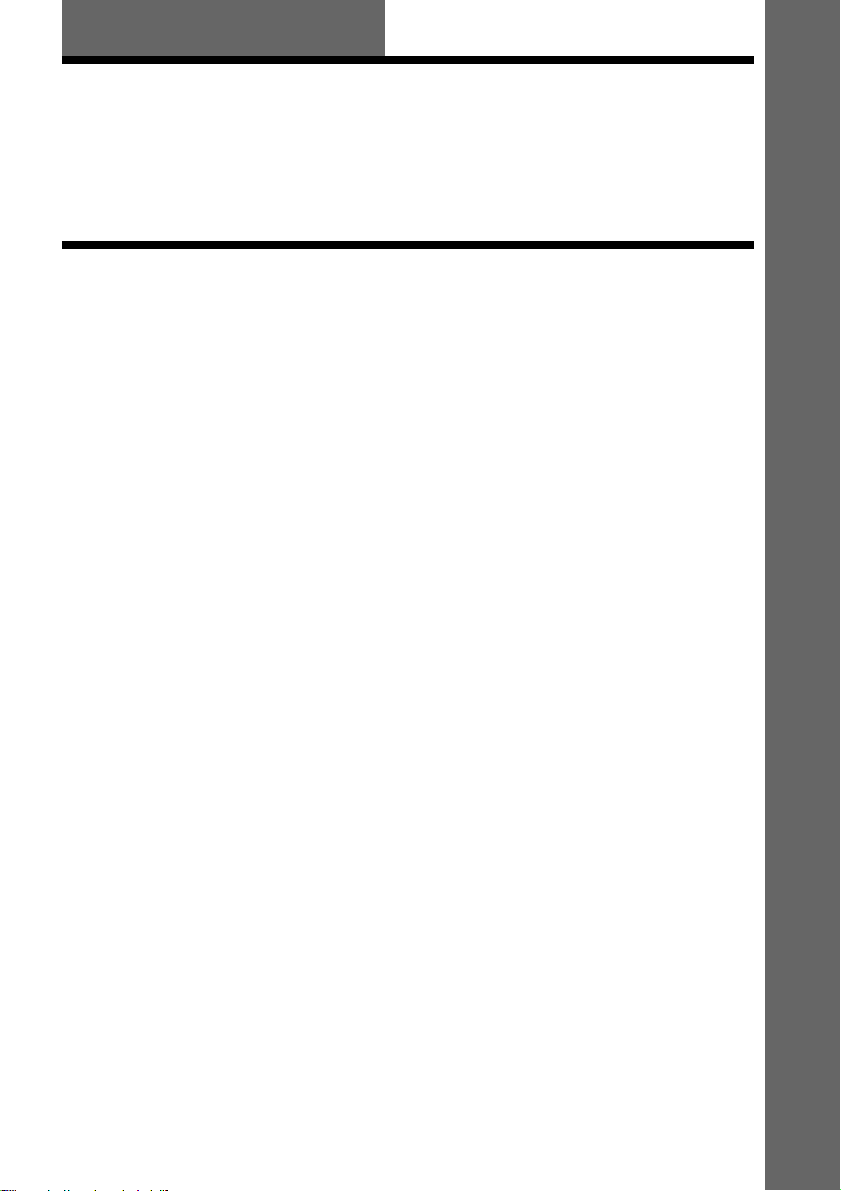
Getting Started
Quick Overview
This chapter presents a quick overview so you can begin enjoying your new system right away.
For selecting a language used in the on-screen display, refer to the page 65.
For selecting the aspect ratio of the TV to be connected, refer to the page 66.
Unpacking
Check that you have the following items:
• Speakers (5)
• Subwoofer (1)
• AM loop antenna (1)
• FM wire antenna (1)
• Speaker cords (5m × 4, 15m × 2) (16ft. × 4, 49ft. × 2)
• Video cord (1)
• Remote commander (remote) RM-SS900 (1)
• R6 (size AA) batteries (2)
• Speakers-connection and Installation (card) (1)
• Quick reference for Remote commander (card) (1)
Getting Started
17
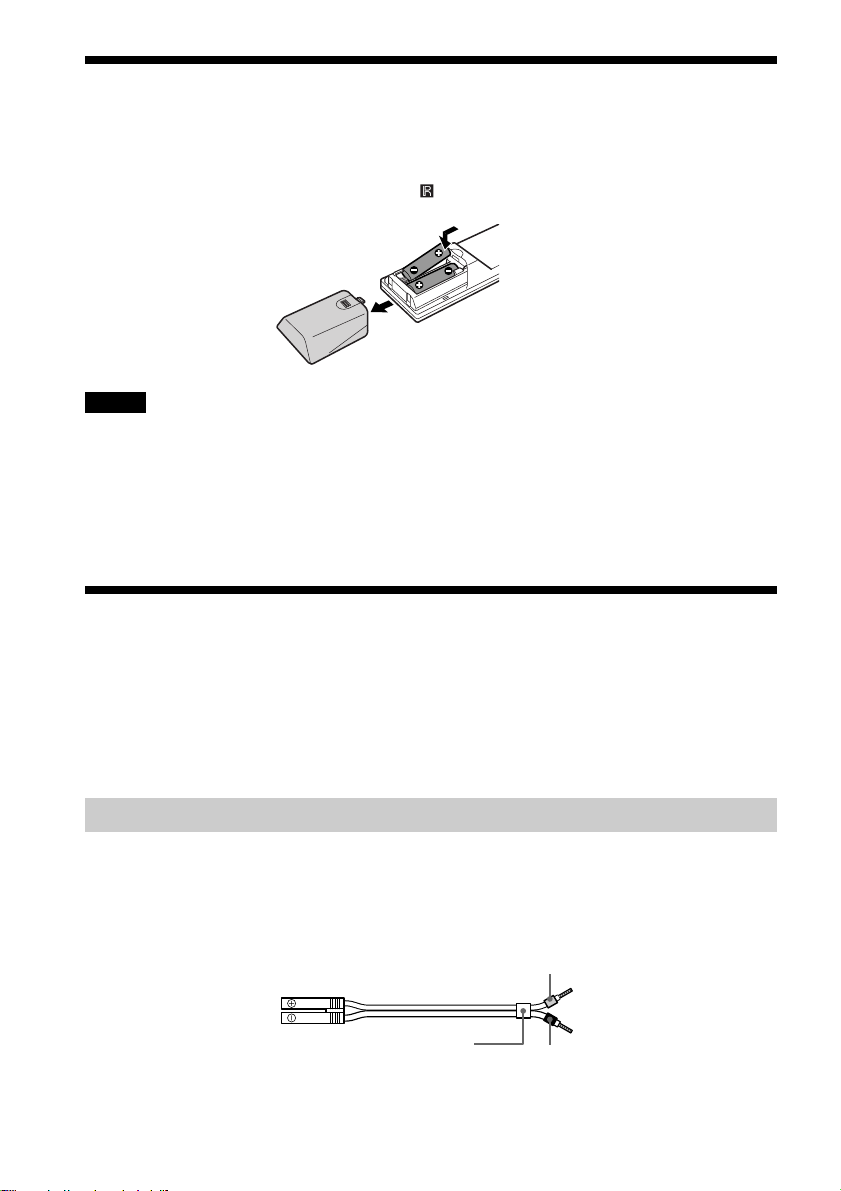
Inserting Batteries into the Remote
You can control the system using the supplied remote. Insert two R6 (size AA) batteries by
matching the 3 and # ends on the batteries to the markings inside the compartment. When
using the remote, point it at the remote sensor
on the system.
Notes
• Do not leave the remote in an extremely hot or humid place.
• Do not use a new battery with an old one.
• Do not drop any foreign object into the remote casing, particularly when replacing the batteries.
• Do not expose the remote sensor to direct light from the sun or lighting apparatus. Doing so may cause a
malfunction.
• If you do not use the remote for an extended period of time, remove the batteries to avoid possible damage from
battery leakage and corrosion.
Step 1: Speaker System Hookup
Connect the supplied speaker system using the supplied speaker cords by matching the colors
of the terminals to those of the cords. Do not connect any speakers other than those supplied
with this system.
To obtain the best possible surround sound, specify the speaker parameters (distance, level, etc.)
on page 25.
Required cords
Speaker cords
The connector and the color tube of the speaker cords are the same color as the label of the
terminals to be connected.
Grey
(+)
(–)
Color tube
(+)
(–)
Black
18
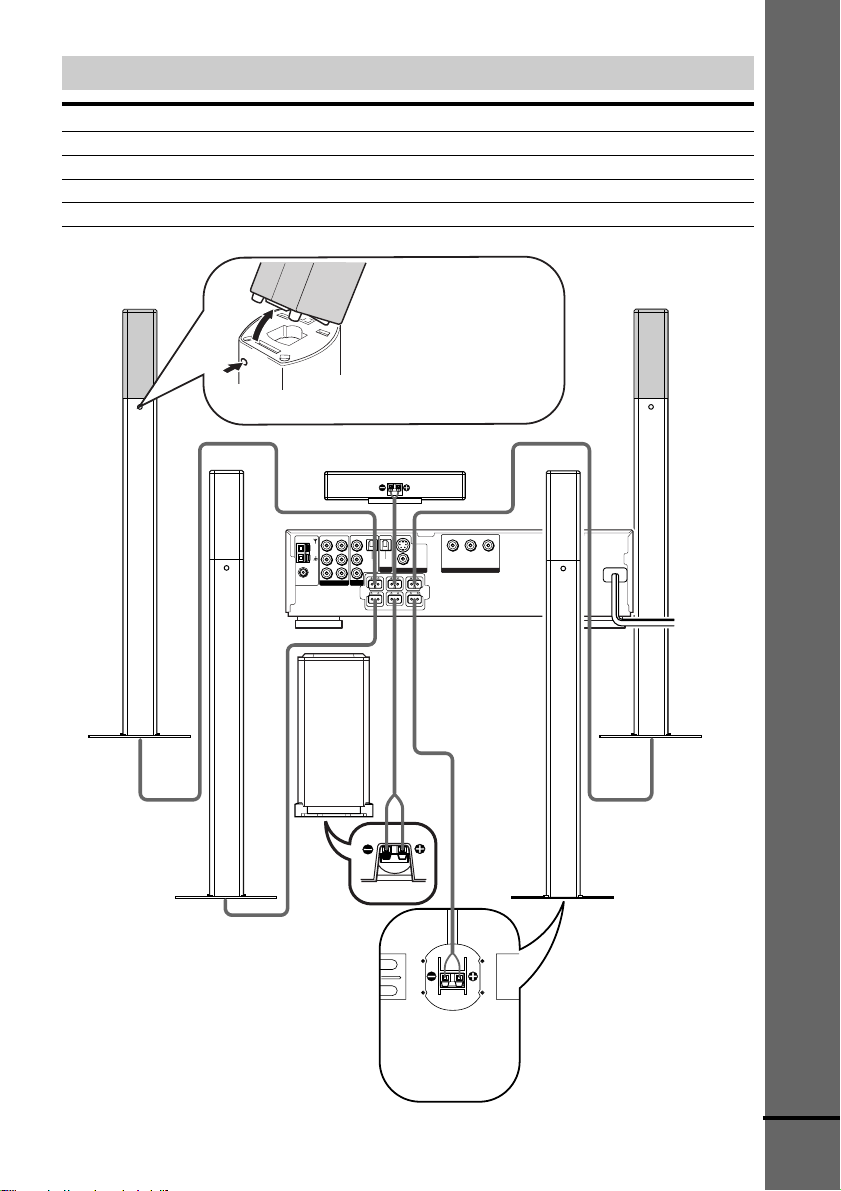
Terminals for connecting the speakers
Connect the To the
Front speakers SPEAKER FRONT L (white) and R (red) terminals
Rear speakers SPEAKER REAR L (blue) and R (grey) terminals
Center speaker SPEAKER CENTER (green) terminal
Subwoofer SPEAKER WOOFER (purple) terminal
Getting Started
Front speaker (R)
To detach the speakers
The front and rear speakers
can be detached from the
speaker stands. Push a pointed
object such as ball point pen
through the hole and tilt the
speaker as illustrated.
Center speaker
VIDEO IN
VIDEO
IN
VIDEO OUT
AM
AUDIO
IN
AUDIO
AUDIO OUT
L
COAXIAL
R
FM
75Ω
VIDEO 2
VIDEO 1
SVIDEO
(DVD ONLY)
IN
L
OPTICAL
DIGITAL
DIGITAL
(CD ONLY)
VIDEO
IN
R
DIGITAL
MONITOR
OUT
OUT
FRONT R
CENTER
FRONT L
REAR R
WOOFER
REAR L
SPEAKER
P
B
/B-Y PR/R-Y
Y
COMPONENT VIDEO OUT
Front speaker (L)
Rear speaker (R)
Subwoofer
Rear speaker (L)
The bottom face of
each front and rear
speaker
continued
19
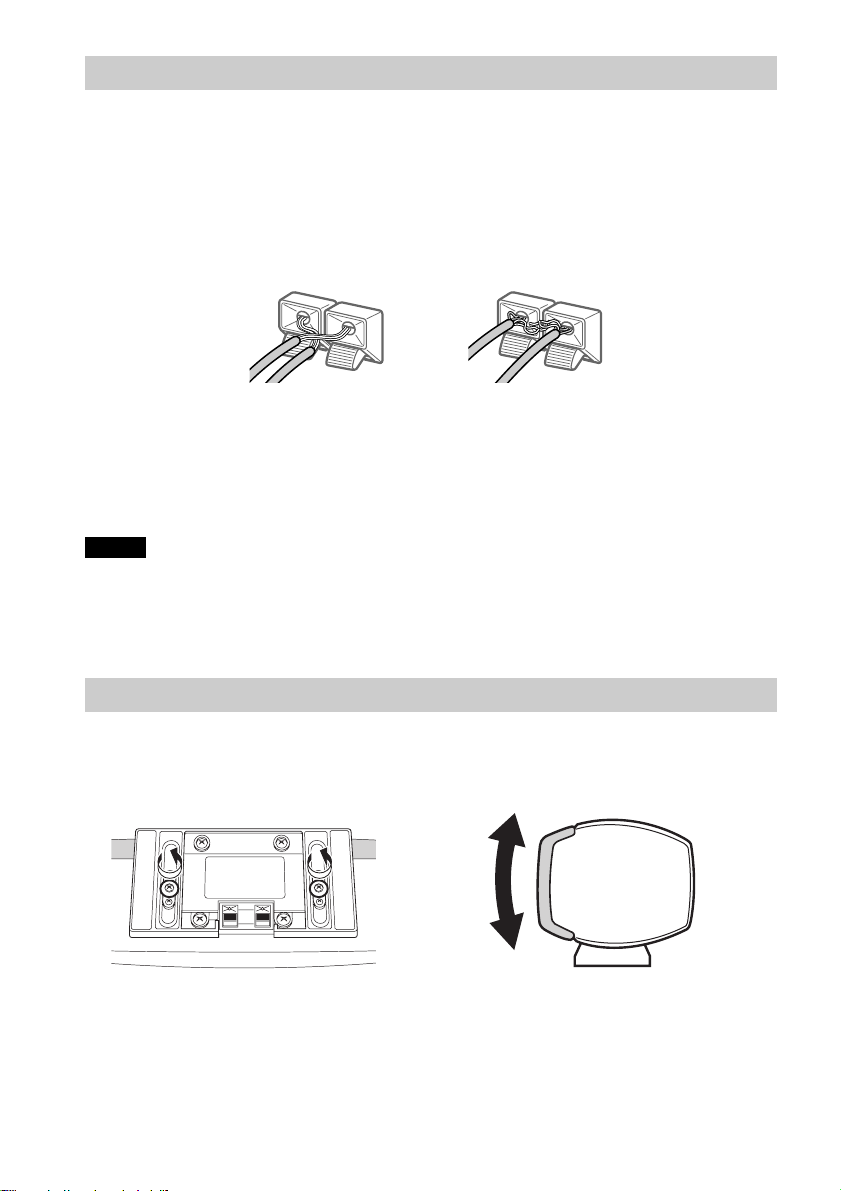
To avoid short-circuiting the speakers
Short-circuiting of the speakers may damage the system. To prevent this, be sure to follow these
precautions when connecting the speakers. Make sure the bare wire of each speaker cord does
not touch another speaker terminal or the bare wire of another speaker cord.
Examples of bad conditions of the speaker cord
Exposed end speaker cord
is touching another speaker
terminal.
Exposed end cords are
touching each other due to
sloppy removal of insulation.
After connecting all the components, speakers, and AC power cord, output a test tone to check
that all the speakers are connected correctly. For details on outputting a test tone, see page 28.
If no sound is heard from a speaker while outputting a test tone, or a test tone is output from a
speaker other than the one currently displayed on the front panel display, the speaker may be
short-circuited. If this happens, check the speaker connection again.
Notes
• Be sure to match the speaker cord to the appropriate terminal on the components: 3 to 3, and # to #. If the
cords are reversed, the sound will be distorted and will lack bass.
• If you use front speakers with low maximum input rating, adjust the volume carefully to avoid excessive output
on the speakers.
To adjust the angle of the center speaker
You can adjust the angle of the center speaker as illustrated.
the center speaker as illustrated.
Adjust the center speaker.Loosen the screws at the bottom of
20
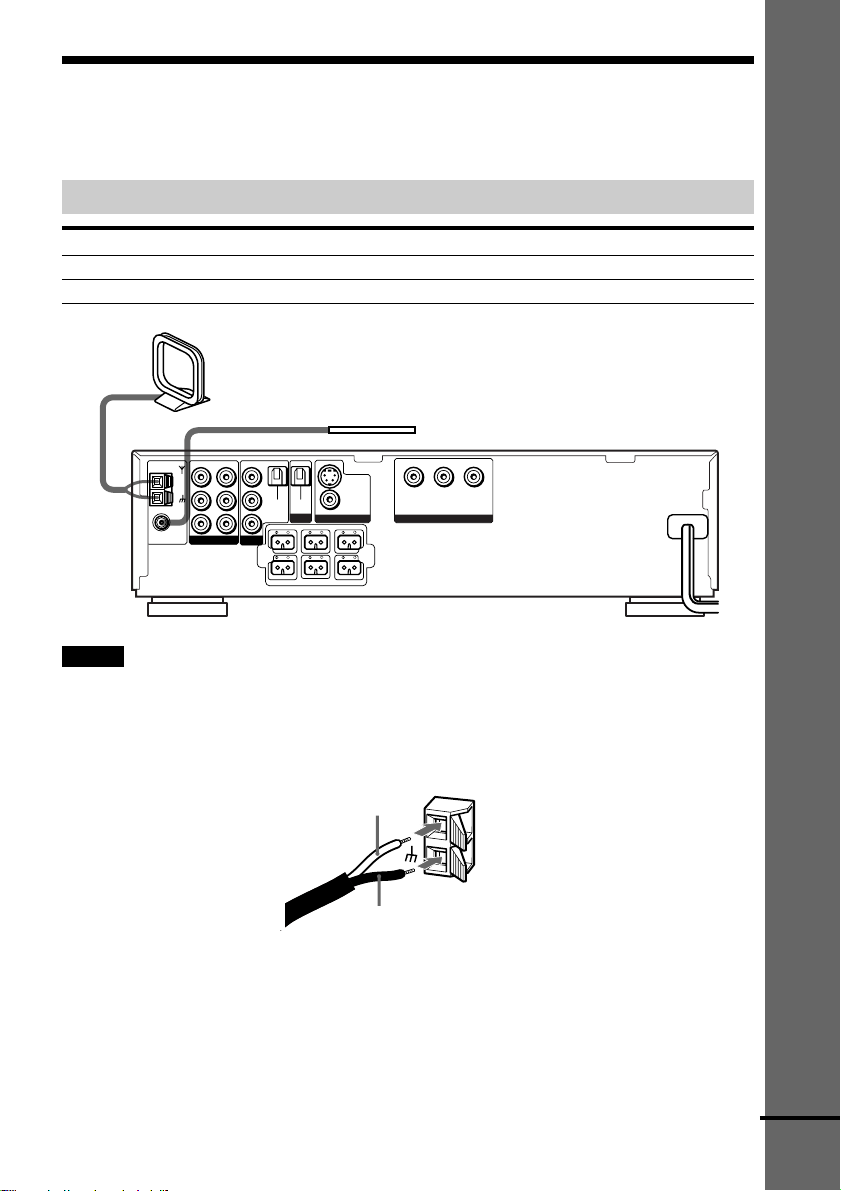
Step 2: Antenna Hookups
Connect the supplied AM/FM antennas for listening to the radio.
Terminals for connecting the antennas
Connect the To the
AM loop antenna AM terminals
FM wire antenna FM 75Ω COAXIAL terminal
AM loop antenna
FM wire antenna
VIDEO IN
IN
VIDEO
VIDEO OUT
AM
AUDIO
IN
AUDIO
L
R
VIDEO 1
VIDEO 2
IN
L
OPTICAL
DIGITAL
R
IN
FRONT R
REAR R
COAXIAL
AUDIO OUT
FM
75Ω
Notes
• To prevent noise pickup, keep the AM loop antenna away from the system and other components.
• Be sure to fully extend the FM wire antenna.
• After connecting the FM wire antenna, keep it as horizontal as possible.
• When you connect the supplied AM loop antenna, connect the black cord (B) to the U terminal, and the white
cord (A) to the other terminal.
DIGITAL
(CD ONLY)
DIGITAL
OUT
CENTER
WOOFER
SPEAKER
MONITOR
FRONT L
SVIDEO
(DVD ONLY)
REAR L
VIDEO
OUT
P
B
/B-Y PR/R-Y
Y
COMPONENT VIDEO OUT
Getting Started
A
AM
B
continued
21
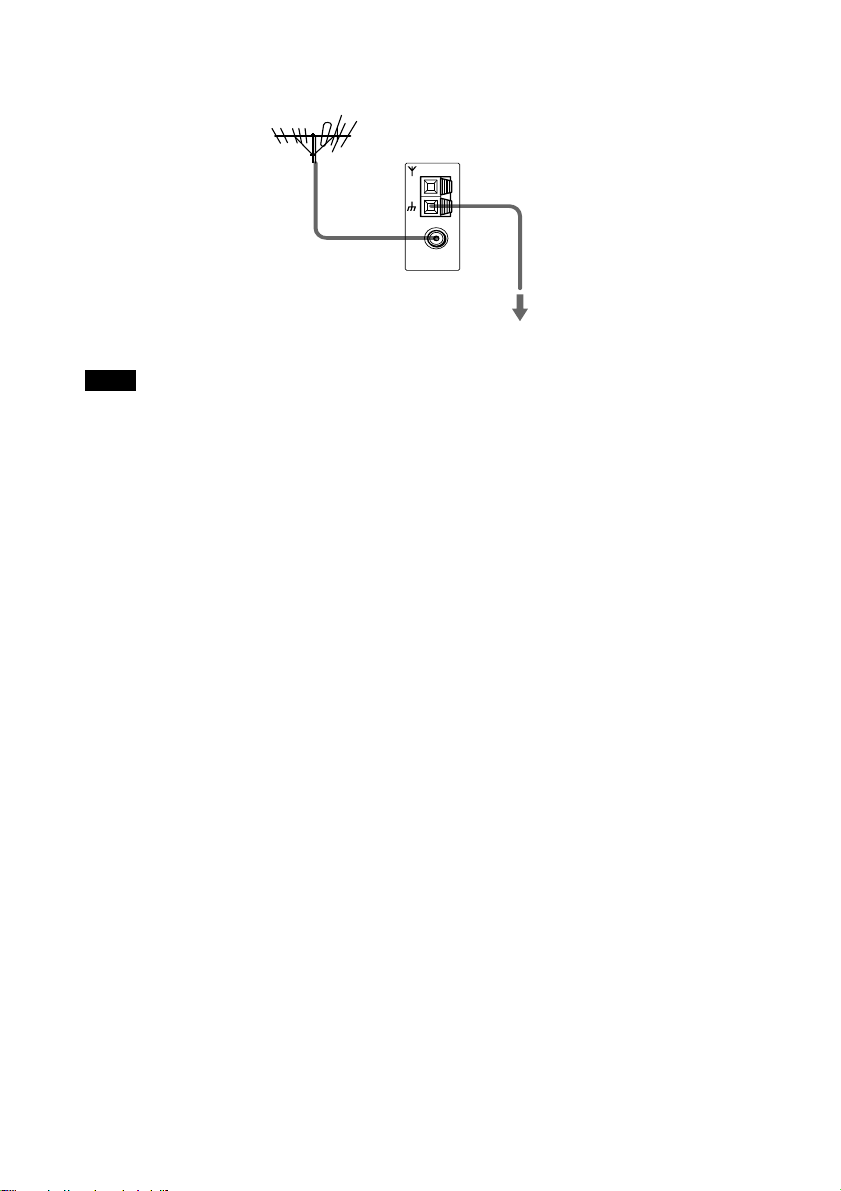
z If you have poor FM reception
Use a 75-ohm coaxial cable (not supplied) to connect the system to an outdoor FM antenna as shown below.
Outdoor FM antenna
System
AM
COAXIAL
FM
75Ω
Earth wire (not
supplied)
To earth
Note
If you connect the system to an outdoor antenna, ground it to protect against lightning. To prevent a gas explosion,
do not connect the earth wire to a gas pipe.
22

Step 3: TV and Video Component Hookups
Required cords
Video cord for connecting a TV monitor
Getting Started
Yellow
Yellow
Audio/video cords (not supplied)
When connecting a cord, be sure to match the color-coded pins to the appropriate jacks on the
components.
Y ellow (Video)
White (L/audio)
Red (R/audio)
Y ellow (Video)
White (L/audio)
Red (R/audio)
Jacks for connecting video components
Connect a To the
TV monitor MONITOR OUT jack
VCR VIDEO 1 jacks
Digital satellite receiver VIDEO 2 jacks
z When using the S-video jack instead of the video jacks
Your TV monitor must also be connected via an S-video jack. S-video signals are on a separate bus from the video
signals and will not be output through the video jacks.
z When you are connecting the monitor, projector, or AV amplifier (receiver) having component
video input jacks (Y, PB, PR)
Connect the component via the COMPONENT VIDEO OUT jacks using a component video cord (not supplied) or
three video cords (not supplied) of the same kind and length. You will enjoy accurate color reproduction and high
quality images.
Notes
• When you select VIDEO 1 using the FUNCTION button, the signal is output from the front L/R speakers, but not
from the VIDEO 1 VIDEO OUT and AUDIO OUT L/R jacks.
• When you use the Video 1 line outputs, please set the unit to 2CH STEREO mode. If the unit is not in 2CH
STEREO mode, the line outputs may not function properly.
continued
23

COAXIAL
AM
FM
75Ω
VIDEO OUT
AUDIO OUT
VIDEO 1
VIDEO IN
VIDEO
IN
IN
AUDIO
IN
AUDIO
L
L
OPTICAL
DIGITAL
R
R
IN
FRONT R
REAR R
DIGITAL
(CD ONLY)
DIGITAL
OUT
CENTER
WOOFER
SPEAKER
MONITOR
FRONT L
SVIDEO
(DVD ONLY)
REAR L
VIDEO
OUT
B
/B-Y PR/R-Y
P
Y
COMPONENT VIDEO OUT
IN INOUT OUT OUT IN
VIDEO
VIDEO
IN
OUT
AUDIO
AUDIO
OUT
IN
L
R
VCR
VIDEO
OUT
AUDIO
OUT
L
OUTPUT
R
OPTICAL
Digital satellite receiver TV monitor Equipment with component
INPUT
VIDEO
IN
COMPOMENT
VIDEO IN
Y
B
/B-Y
P
R
/R-Y
P
video input jacks
If you connect a digital satellite receiver with the OPTICAL jack
The digital satellite receiver can be connected to the OPTICAL jack instead of the VIDEO IN
and AUDIO IN L/R jacks of the system.
The system can accept both the digital and analog signals. Digital signals have priority over
analog signals. If the digital signal ceases, the analog signal will be processed after 2 seconds.
If you connect a digital satellite receiver without the OPTICAL jack
Connect the digital satellite receiver to the VIDEO IN and AUDIO IN L/R jacks only of the
system.
Connecting the AC Power Cord
Before connecting the AC power cord of this system to a wall outlet, connect the speakers to the
system (see page 18).
Connect the AC power cord of your TV/video components to a wall outlet.
24

Speaker Setup
For the best possible surround sound, all the speakers other than the subwoofer should be the
same distance from the listening position (A).
However, if necessary, this system allows you to place the center speaker up to 1.6 meters (5
feet) closer (B) and the rear speakers up to 4.6 meters (15 feet) closer (C) to the listening
position.
The front speakers can be placed from 1.0 to 15.0 meters (3 to 50 feet) (A) from the listening
position.
You can place the subwoofer in any position.
You can place the rear speakers either behind you or to the side, depending on the shape of your
room, etc.
When the rear speakers are placed to the side When the rear speakers are placed behind you
Getting Started
B
A A
45°
C
20°
C
90°
B
A A
45°
CC
90°
20°
Note
Do not place the center and rear speakers farther away from the listening position than the front speakers.
Specifying the speaker parameters
To obtain the best possible surround sound, first specify the distance of the speakers from your
listening position, then set the balance and level. Use the test tone to adjust the speaker volumes
to the same level.
You may adjust the speaker parameters using SPEAKER SETUP in the setup display (page 68).
continued
25

123
456
89
7
>
10
10/0
C/X/x/c/ENTER
AMP MENU
To specify the size, distance, position and height of the speakers
1 Press AMP MENU repeatedly to display 9 SP. SETUP on the front panel display.
2 Sit in your listening position and select the item to be set using X/x.
• Items set in 9 SP. SETUP
–Size of the rear and center speakers
–Distance of the front, rear, and center speakers
–Front and rear speakers used with speaker stands (A) or without speaker stands (B)
–Position and height of the rear speakers
3 Set the parameter using C/c.
The selected parameter will appear on the front panel display.
4 Repeat Steps 2 and 3 to set other parameters in 9 SP. SETUP.
If you do not operate the remote for a few seconds, the parameter turns off and is stored in
the system.
xSIZE
When you do not connect center or rear speakers, or move the rear speakers, set the parameters
for FRONT , CENTER and REAR accordingly (see below). Since the subwoofer settings are
fixed, you cannot change the settings. The default settings are underlined.
• FRONT (front speakers)
–
A: The speakers are used with the speaker stands.
–B: The speakers are without the speaker stands.
• CENTER (center speaker)
–
YES: Normally select this.
–NO: Select this if no center speaker is used.
• REAR (rear speakers) See “Position diagram” on page 27 when you set this parameters.
–
BEHIND[A]: Select this if the rear speakers are used with the speaker stands and located in
section B.
–SIDE[A]: Select this if the rear speakers are used with the speaker stands and located in
section A.
26
