Page 1
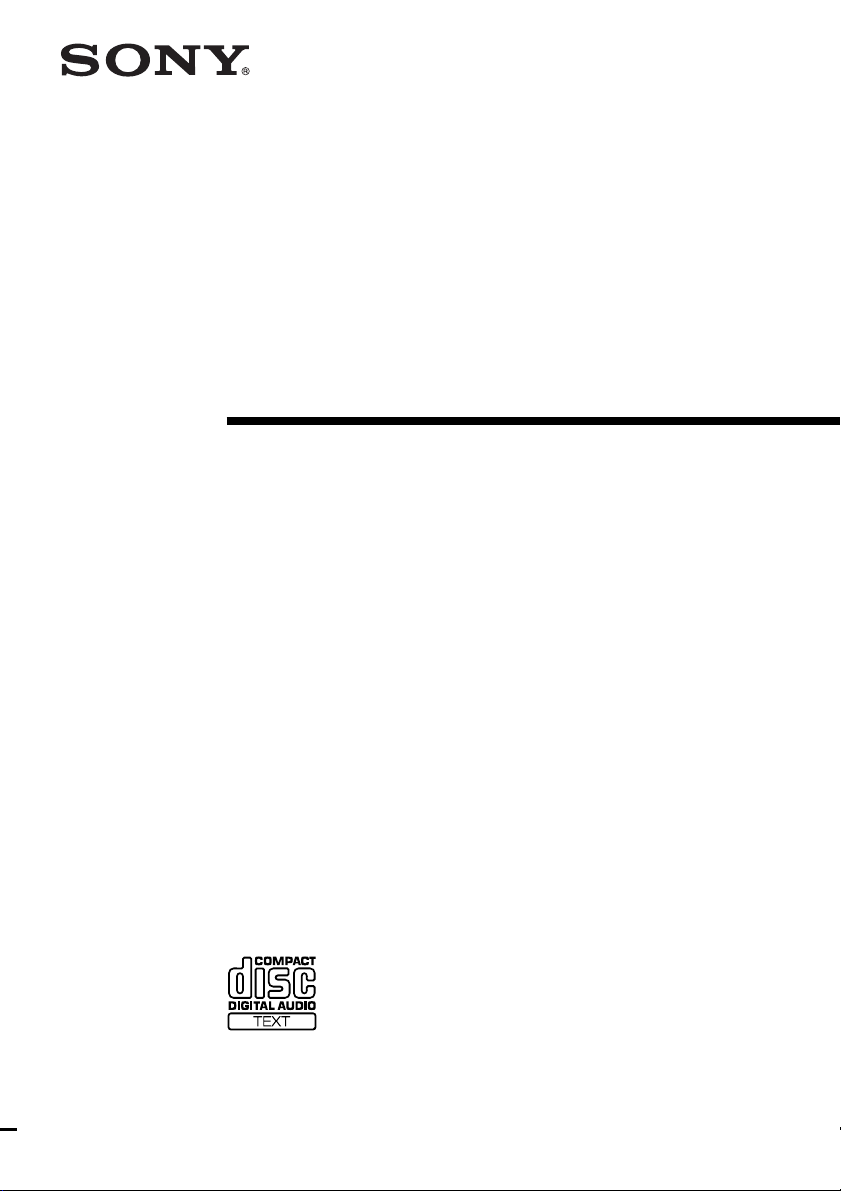
Micro Hi-Fi
Component
System
Operating Instructions
4-230-235-11(1)
CMT-SP55TC
©2000 Sony Corporation
Page 2
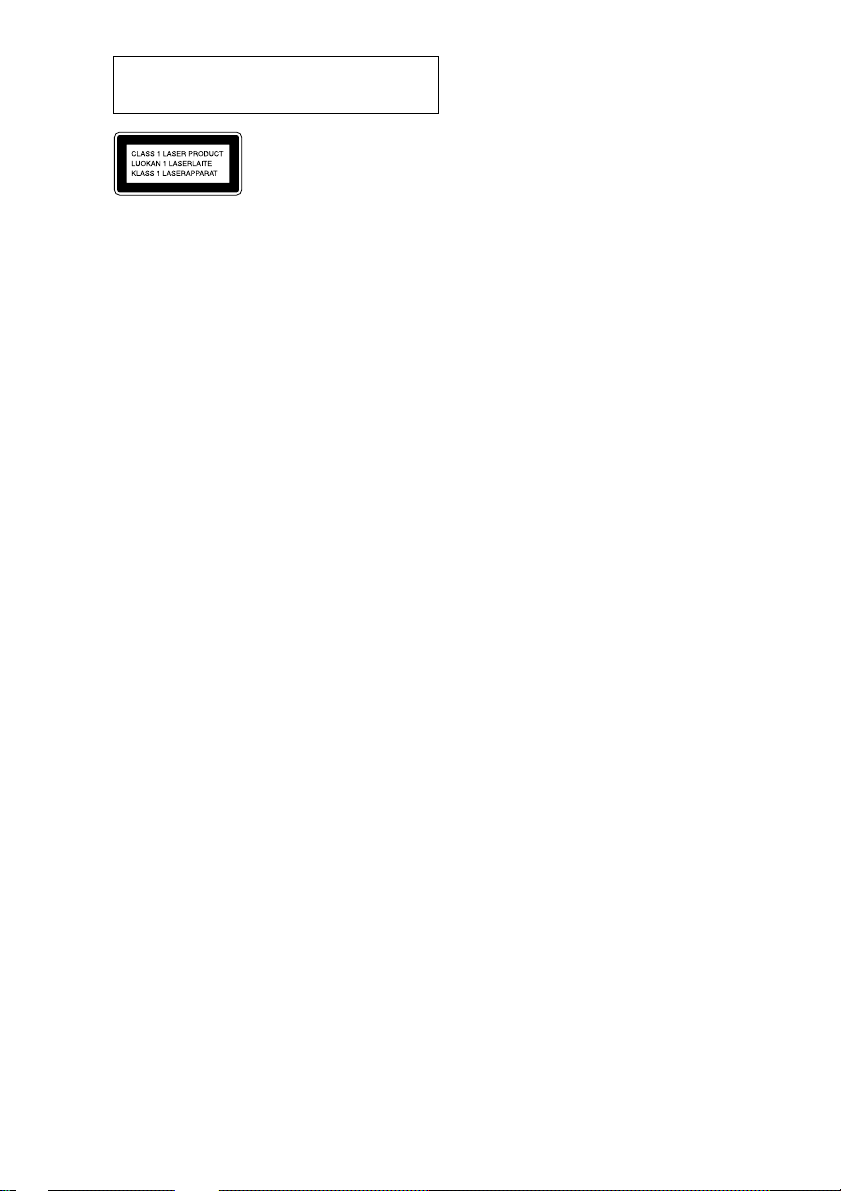
Do not install the appliance in a confined space,
such as a bookcase or built-in cabinet.
This appliance is classified as
a CLASS 1 LASER product.
The CLASS 1 LASER
PRODUCT MARKING is
located on the rear exterior.
This system is equipped with the Dolby* B-type noise
reduction system.
* Manufactured under license from Dolby
Laboratories.
“Dolby” and the double-D symbol are trademarks
of Dolby Laboratories.
2
Page 3
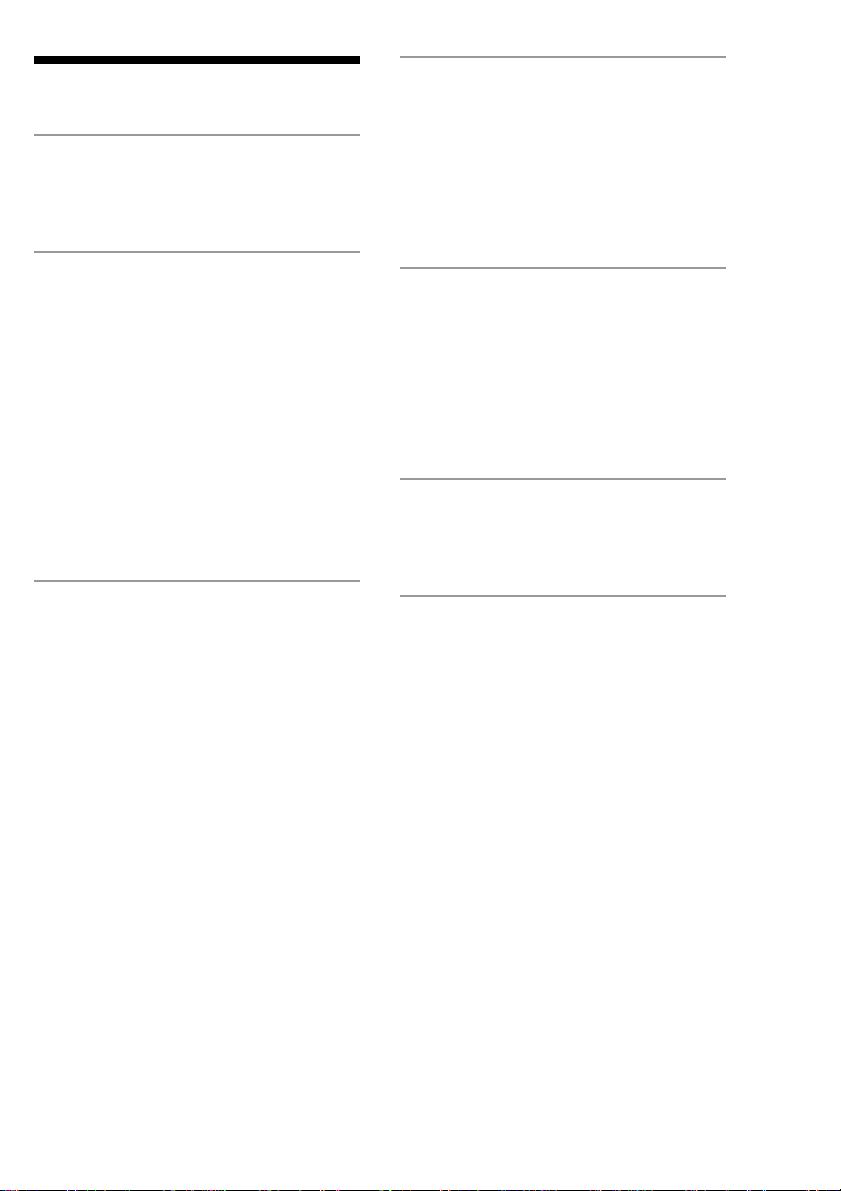
Table of Contents
Getting Started
Step 1: Hooking up the system ................ 4
Step 2: Setting the time ............................ 8
Tuner
Presetting radio stations .......................... 24
Listening to the radio
— Preset Tuning............................... 25
Labelling the preset stations
— Station Name ............................... 27
Using the Radio Data System (RDS)* .... 28
The CD Player
Playing a CD ............................................. 9
Playing CD tracks in random order
— Shuffle Play ................................. 10
Programming CD tracks
— Programme Play .......................... 11
Playing CD tracks repeatedly
— Repeat Play.................................. 12
Using the CD display .............................. 13
Labelling a CD
— Disc Memo .................................. 14
Checking Disc Memo information.......... 16
The Tape Deck
Recording a CD on a tape
— CD-TAPE Synchro Recording .... 17
Playing a tape .......................................... 18
Recording your favourite CD tracks
on a tape
— CD-TAPE Synchro Recording .... 20
Recording your favourite portions
on a tape
— Manual Recording ....................... 21
Recording from the radio
— Manual Recording ....................... 22
Timer/Other Features
Falling asleep to music
— Sleep Timer ................................. 29
Waking up to music
— Daily Timer ................................. 30
Timer recording radio programmes ........ 31
Adjusting the sound ................................ 33
Optional Components
Connecting audio components ................ 34
Connecting external aerials ..................... 36
Additional Information
Precautions .............................................. 37
Troubleshooting ...................................... 39
Messages ................................................. 41
Specifications .......................................... 42
Index .......................................... Back cover
* European model only
3
Page 4
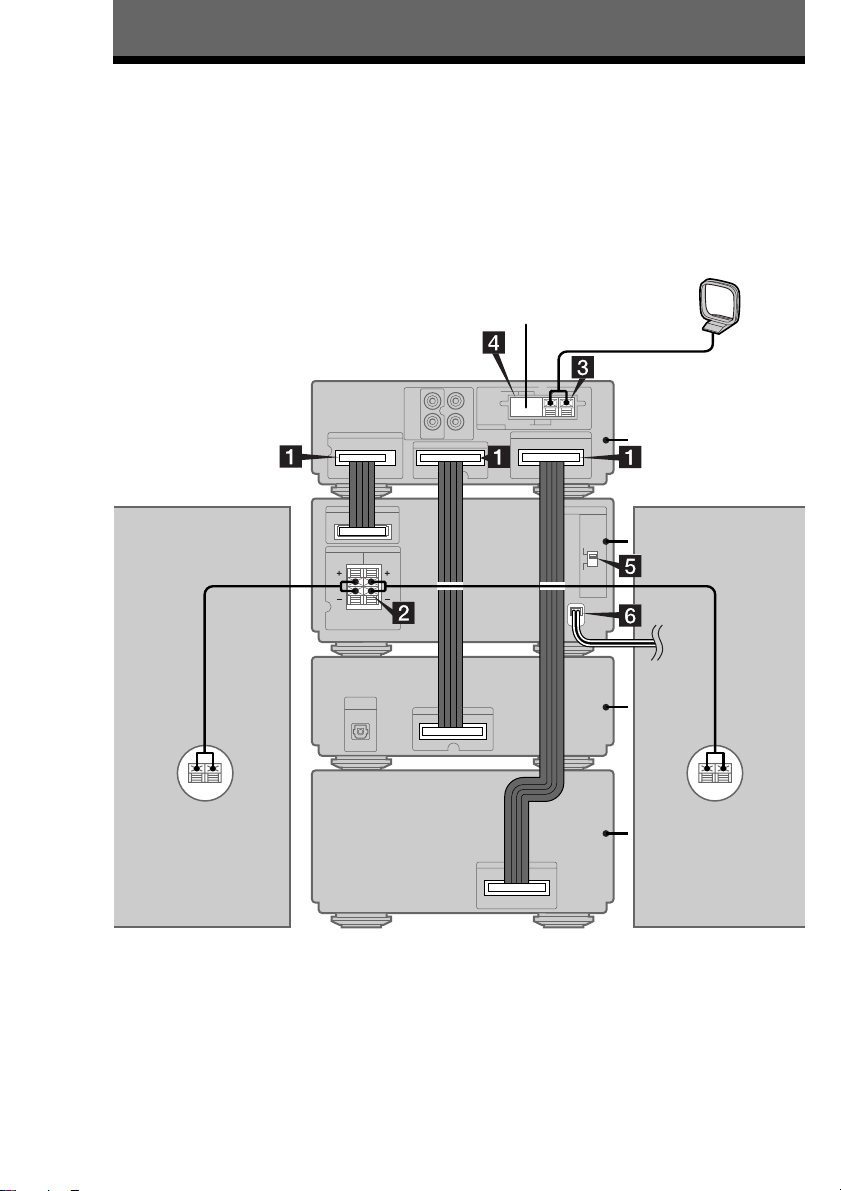
Getting Started
Step 1: Hooking up the system
Perform the following procedure 1 to 6 to hook up your system using the supplied cords and
accessories.
Note
Be sure to hook up the system with the mains lead unplugged from the mains. Hooking up the system with the
mains lead plugged in may cause the system to malfunction.
AM loop aerial
FM aerial
CMT-SP55TC
rear panel
Tuner
Right speaker
Left speaker
Amplifier
CD player
Tape deck
4
Page 5
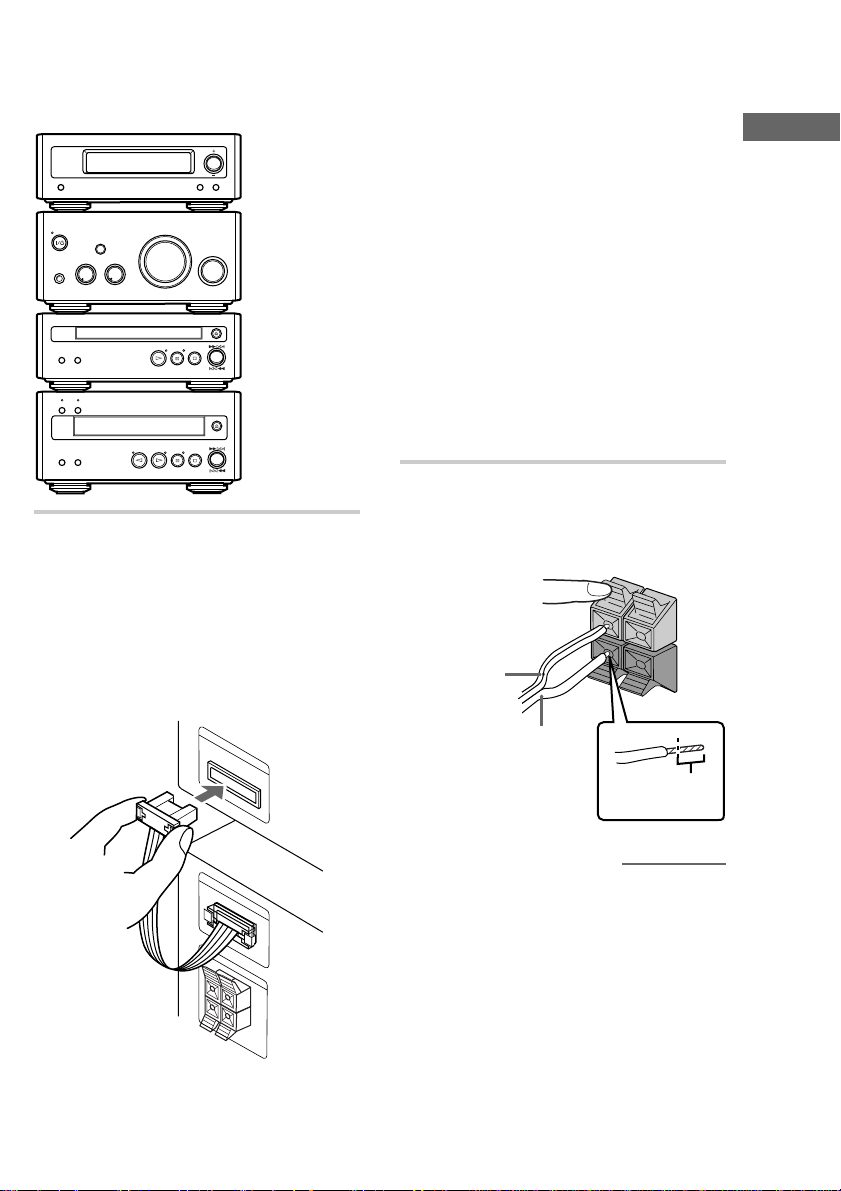
Preparation
–
R +
L +
–
Stack the components vertically in the order
shown in the illustration below.
Tuner
Amplifier
CD player
Tape deck
1 Connect the system cables to the
SYSTEM CONTROL connectors on
each component.
Connect the tuner and
amplifier
Connect the system cable on the amplifier to
the SYSTEM CONTROL 1 (white)
connector on the tuner.
Connect the tuner and CD
player
Connect the supplied system cable to the
SYSTEM CONTROL 2 (black) connectors
on the tuner and on the CD player.
Connect the tuner and tape
deck
Connect the supplied system cable to the
SYSTEM CONTROL 3 (red) connectors on
the tuner and on the tape deck.
Notes
• The system cable is used to send signals and
electricity between the components for
interlinked operation.
Be sure to insert the connector horizontally
until it clicks into place. Otherwise the system
will not operate correctly.
• Keep the system cable away from the aerials
to prevent noise or malfunction.
2 Connect the speakers.
Connect the speaker cords to the SPEAKER
terminals on the amplifier and to the
terminals on the speakers as shown below.
Red line (3)
Getting Started
SYSTEM CONTROL 1
Clear (#)
Insert this
portion
continued
SYSTEM CONTROL 1
5
Page 6
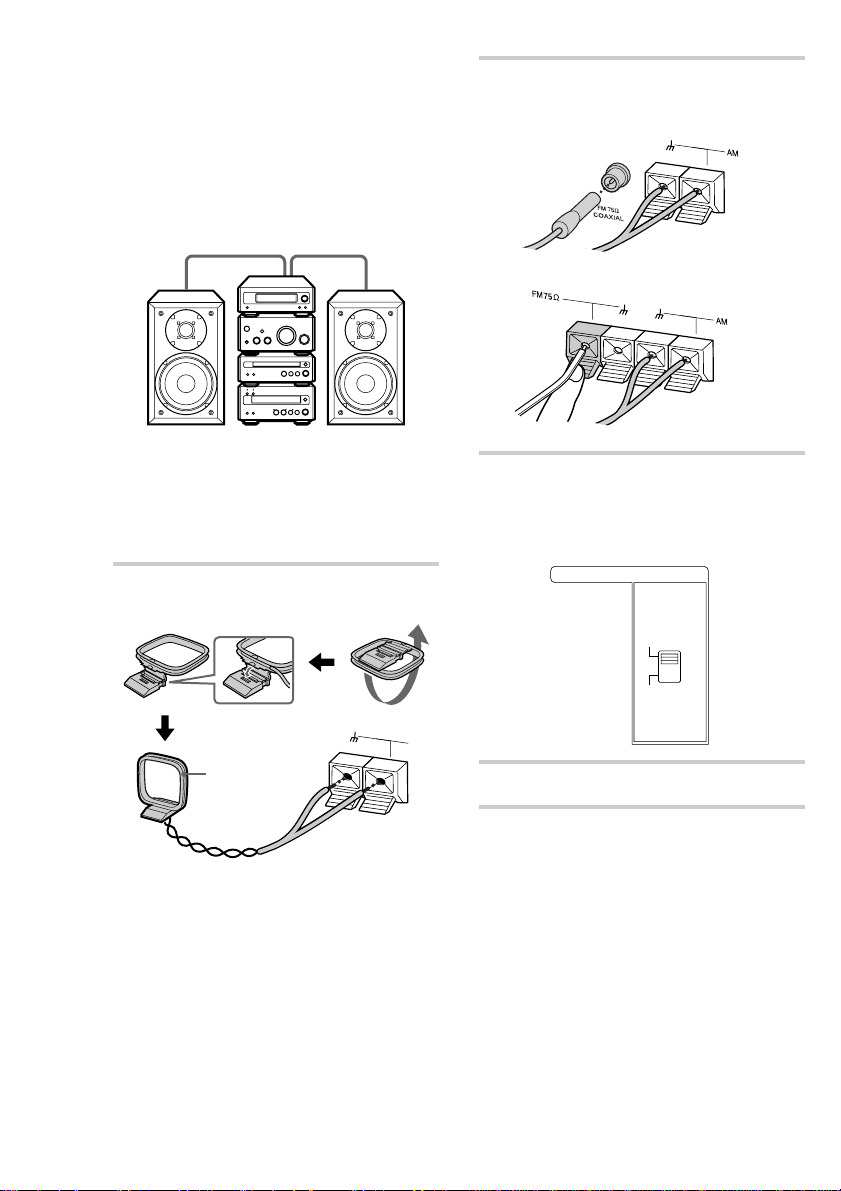
Step 1: Hooking up the system
(continued)
The supplied speakers can be used as either
the left or right speakers.
Place the speaker connected to the
SPEAKER R terminals on the right side, and
the speaker connected to the SPEAKER L
terminals on the left side of the system.
L (left) R (right)
Notes
• Keep the speaker cords away from the aerials
to prevent noise.
• Be sure to connect both left and right
speakers. Otherwise, no sound will be
produced.
3 Connect the AM aerial.
Set up the AM loop aerial, then connect it.
4 Connect the FM aerial.
Extend the FM aerial horizontally.
Jack type A
Jack type B
5 For models with a voltage selector, set
the VOLTAGE SELECTOR on the rear
of the amplifier to the position of your
local mains voltage.
VOLTAGE SELECTOR
220V-240V
110V-120V
AM
AM loop aerial
6 Connect the mains lead to the mains.
6
Page 7
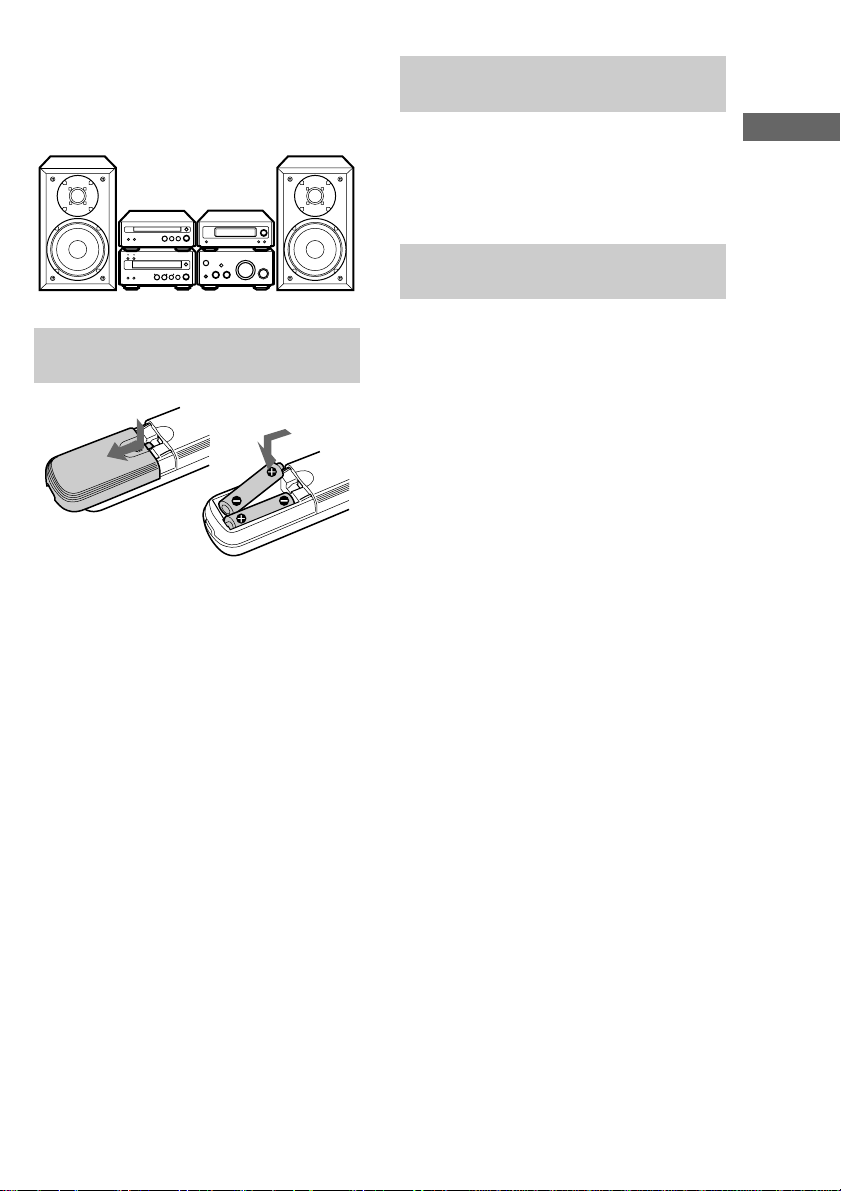
Arranging the components side
by side
Once you have finished the connections, you can
rearrange the components as desired.
Inserting two R6 (size AA)
batteries into the remote
Tip
With normal use, the batteries should last for about
six months. When the remote no longer operates the
system, replace both batteries with new ones.
Notes
• If you do not use the remote for a long period of
time, remove the batteries to avoid possible damage
from battery leakage.
• Be sure to insert the batteries in correct direction.
• Do not mix a new battery with an old one.
• Do not use different types of batteries together.
• Do not use a battery that is leaking.
• If the battery leaks, clean the battery compartment
and replace all the batteries with new ones.
Adjusting the contrast of the
characters in the display
All information for each component appears in the
display on the tuner. While holding down
DISPLAY, press TUNING + or – to adjust the
contrast of the displayed characters. You can
finely adjust the contrast in 7 steps from –3 to +3.
Adjusting the brightness of
the display back light
Press DISPLAY in standby mode to light up the
display back light. While the display is lit, press
TUNING + or – to adjust the back light
brightness.
Getting Started
7
Page 8
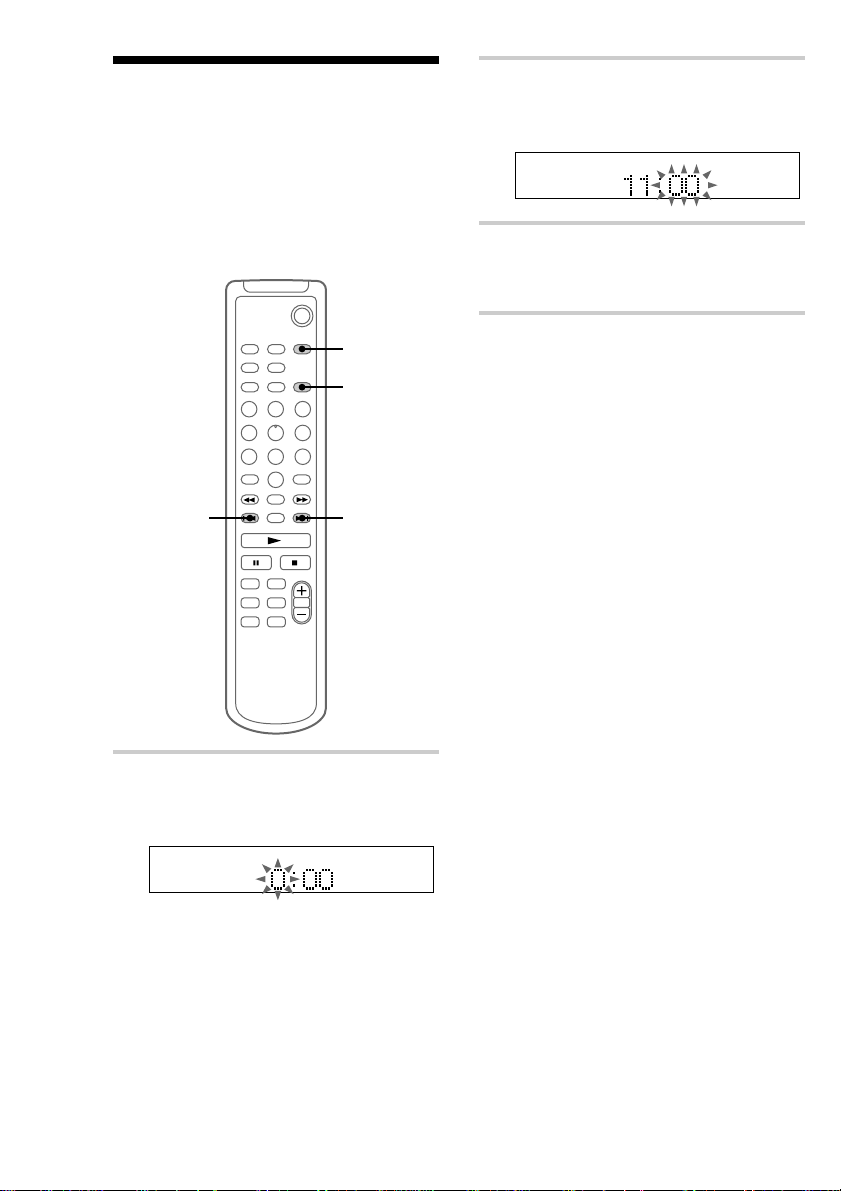
Step 2: Setting the time
You must set the time beforehand to use the timer
functions.
The clock is on a 24-hour system for the European
model, and a 12-hour system for other models.
The 24-hour system is used for illustration
purposes.
Set the time before turning on the system.
`/1
2 Press . or > to set the hour, then
press ENTER/YES.
The minute indication flashes.
3 Press . or > to set the minute,
then press ENTER/YES.
The clock starts.
1
2,3
2,32,3
1 Press CLOCK/TIMER SET while the
system is off.
The hour indication flashes.
If you made a mistake
Start over from step 1.
To change the preset time
You can change the preset time while the system
is on.
1 Press CLOCK/TIMER SET.
2 Press . or > repeatedly until “SET
CLOCK” appears, then press ENTER/YES.
3 Repeat steps 2 and 3.
Tips
• The built-in clock shows the time in the display
while the system is off. If you press DISPLAY at
this time, the display back light lights up, making
the clock easier to see.
• The upper dot of the colon flashes for the first
30 seconds, and the lower dot flashes for the last
30 seconds of each minute.
8
Page 9
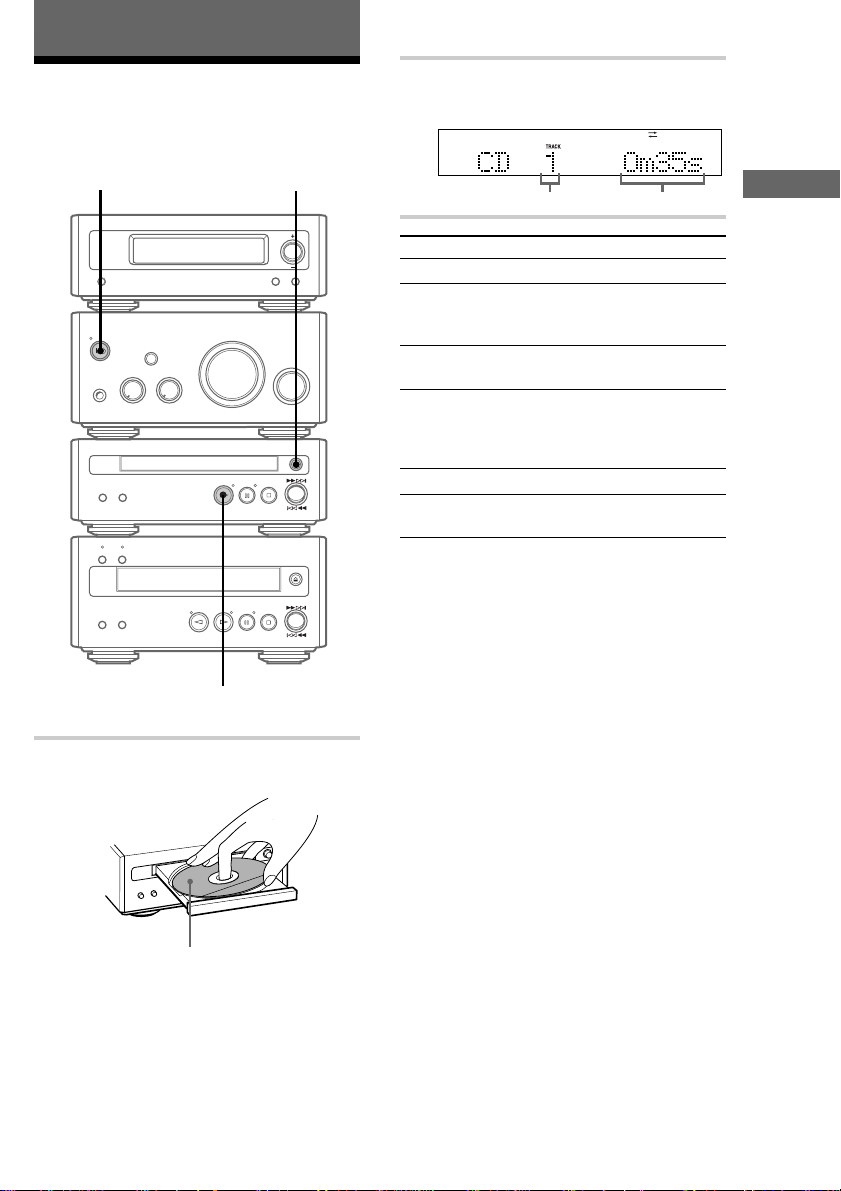
The CD Player
Playing a CD
To turn on the system, press ?/1 (power).
?/1 (power)
1
2 Press H on the CD player.
Play starts.
Track number Playing time
To Do this
Stop play Press s on the CD player.
Pause Press S on the CD player.
Select a track Press lm or ML on the
Find a point in
a track
Remove the CD Press A on the CD player.
Adjust the
volume
Tip
You can switch from another source to the CD player
and start playing a CD just by pressing H on the CD
player (Automatic Source Selection).
Press S again or H on the CD
player to resume play.
CD player repeatedly.
Keep pressing lm or
ML on the CD player during
play and release it at the desired
point.
Turn VOLUME.
Getting Started/The CD Player
2
1 Press A on the CD player and place a
CD on the disc tray.
With the label side up.
When you play a CD single (8 cm CD),
place it on the inner circle of the tray.
Press A again to close the disc tray.
9
Page 10
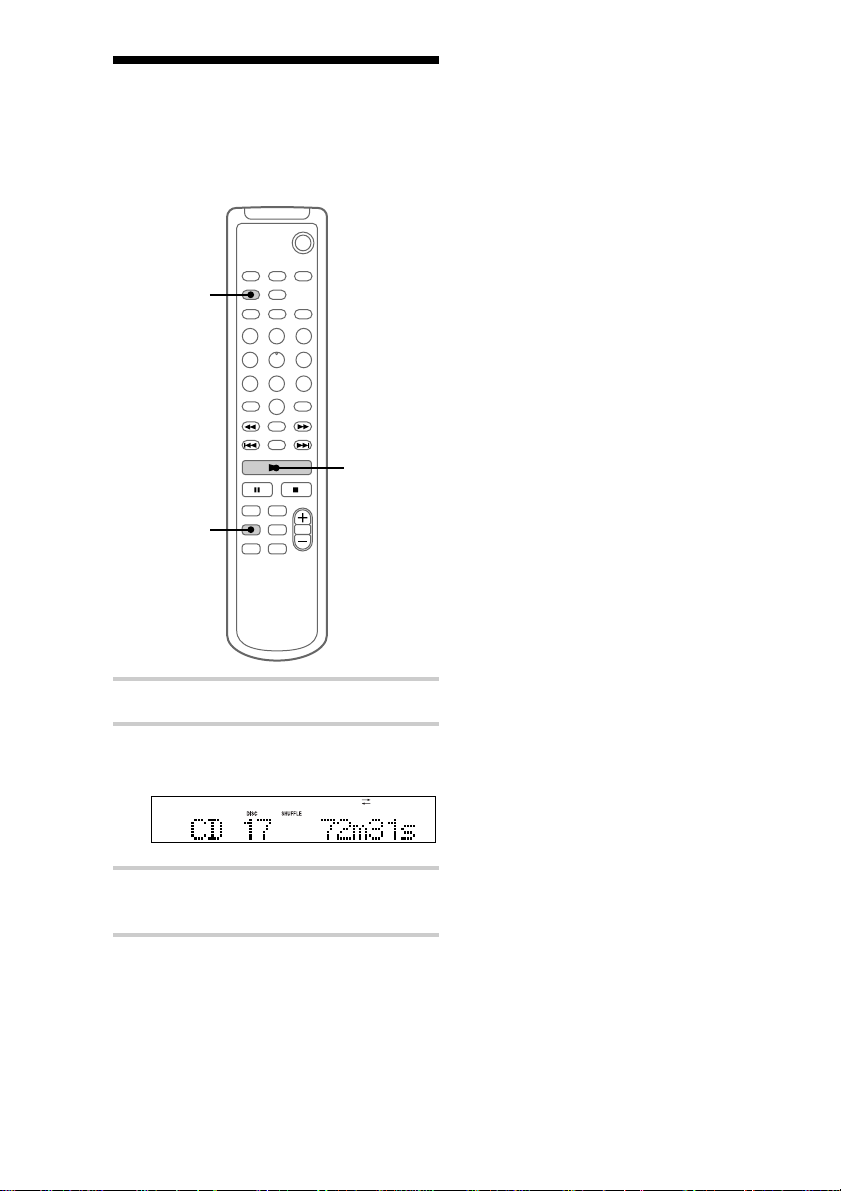
Playing CD tracks in
random order
You can play all the tracks on a CD in random
order.
— Shuffle Play
`/1
2
3
1
To cancel Shuffle Play
Press PLAY MODE repeatedly until “SHUFFLE”
and “PROGRAM” disappear.
Tips
• You can start Shuffle Play during normal play by
displaying “SHUFFLE”. All the tracks are played in
random order.
• To skip a track, press >. Press . to go back
to the beginning of the current track. However, you
cannot go back to the previous track.
1 Press CD to switch the function to CD.
2 Press PLAY MODE repeatedly until
“SHUFFLE” appears.
3 Press N.
Shuffle Play starts.
10
Page 11
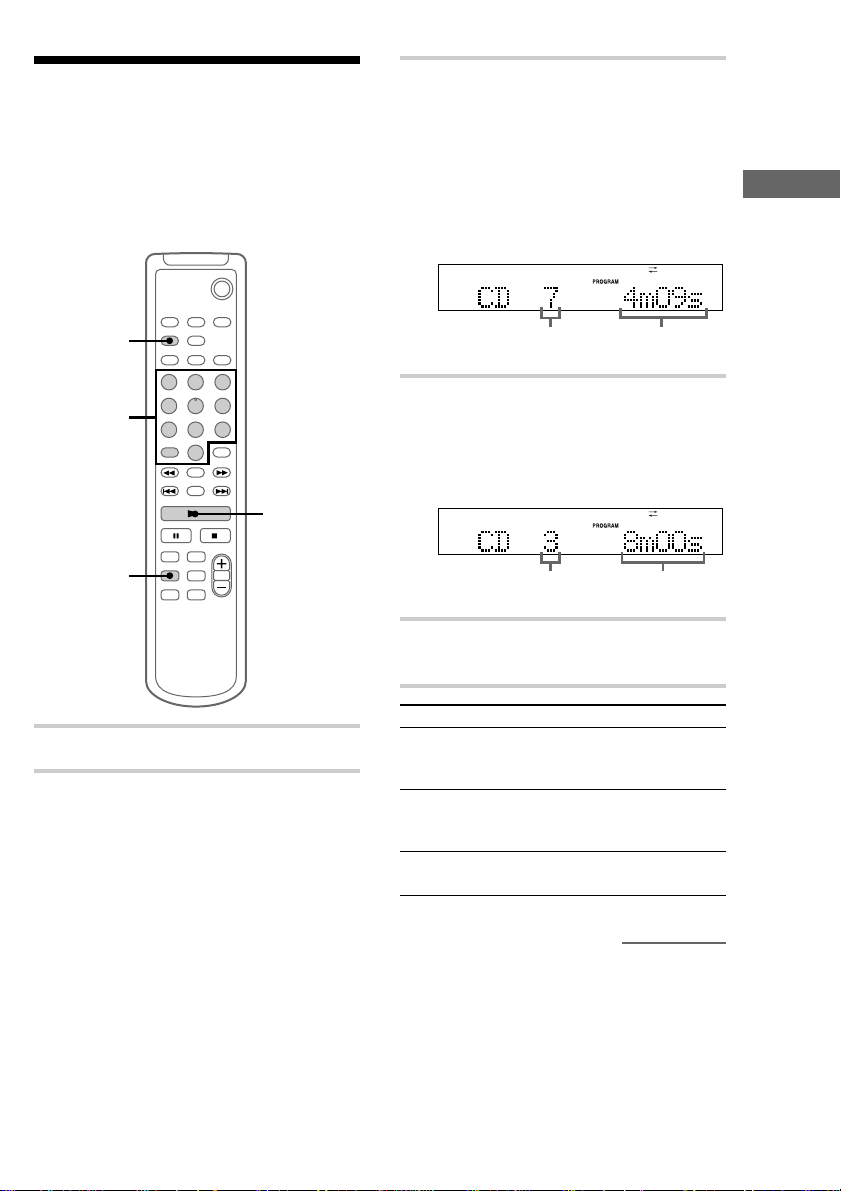
Programming CD tracks
— Programme Play
You can make a programme of up to 25 tracks in
the order you want them to be played. You can
also make a Synchro Recording of the programme
on the tape (see page 20).
`/1
3 Press the track number of the track you
want to listen to.
To select track number 11
and higher
Press >10 once and then the number buttons
of the track number.
For example, to select track 32, press >10, 3,
and 2.
The CD Player
2
3
5
1
1 Press CD to switch the function to CD.
2 Press PLAY MODE repeatedly until
“PROGRAM” appears.
Selected track
number
Total playing time
4 To programme additional tracks, repeat
step 3.
Each time you programme, the total time of
the programmes is displayed. You can make
a programme of up to 25 tracks.
Last programmed
track number
Total playing time
5 Press N.
All the tracks play in the order you selected.
To Do this
Cancel
Programme
Play
Add a track to
the programme
(in stop mode)
Erase the entire
programme
Press x, then press PLAY MODE
repeatedly until “PROGRAM” and
“SHUFFLE” disappear.
Do step 3.
Do steps 1 and 2, then press and
hold CLEAR.
continued
11
Page 12
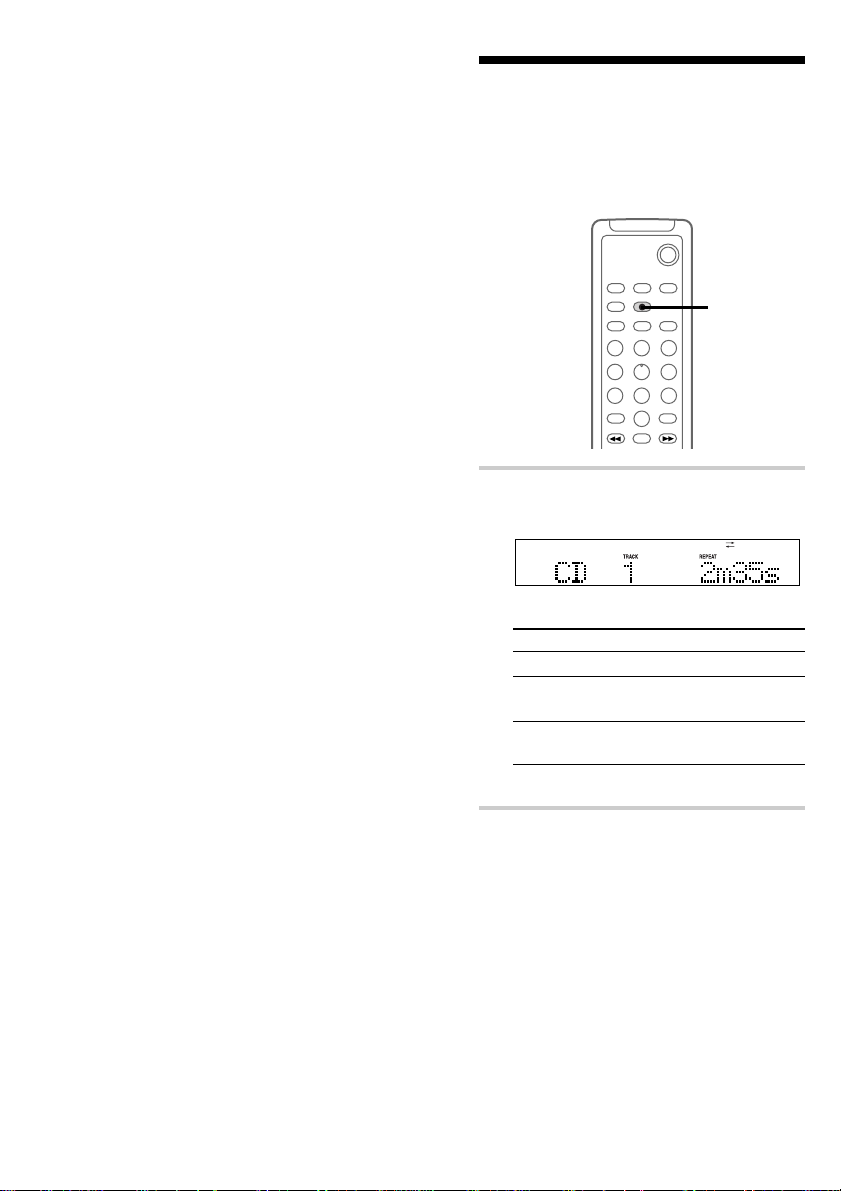
Programming CD tracks
(continued)
Tips
• You can select the desired track using . or >
in step 3.
Press . or > repeatedly until the desired track
number appears, then press ENTER/YES.
• The programme you made remains after
Programme Play finishes. To play the same
programme again, press N.
• “Step Full” appears when you try to programme 26
or more tracks.
• “--m--s” appears when the total CD programme
time exceeds 100 minutes, or when you select a CD
track whose number is 21 or over.
Playing CD tracks
repeatedly
You can repeat a CD in normal play, Shuffle Play
and Programme Play.
, Press REPEAT during play until
“REPEAT” or “REPEAT 1” appears.
REPEAT: For all the tracks on the CD.
Play mode Repeat
Normal All the tracks in order
Shuffle Play
(page 10)
Programme Play
(page 11)
REPEAT 1: For a single track only.
— Repeat Play
`/1
REPEAT
All the tracks in random
order
All the programmed
tracks in order
12
To cancel Repeat Play
Press REPEAT until “REPEAT” or “REPEAT 1”
disappears.
Page 13
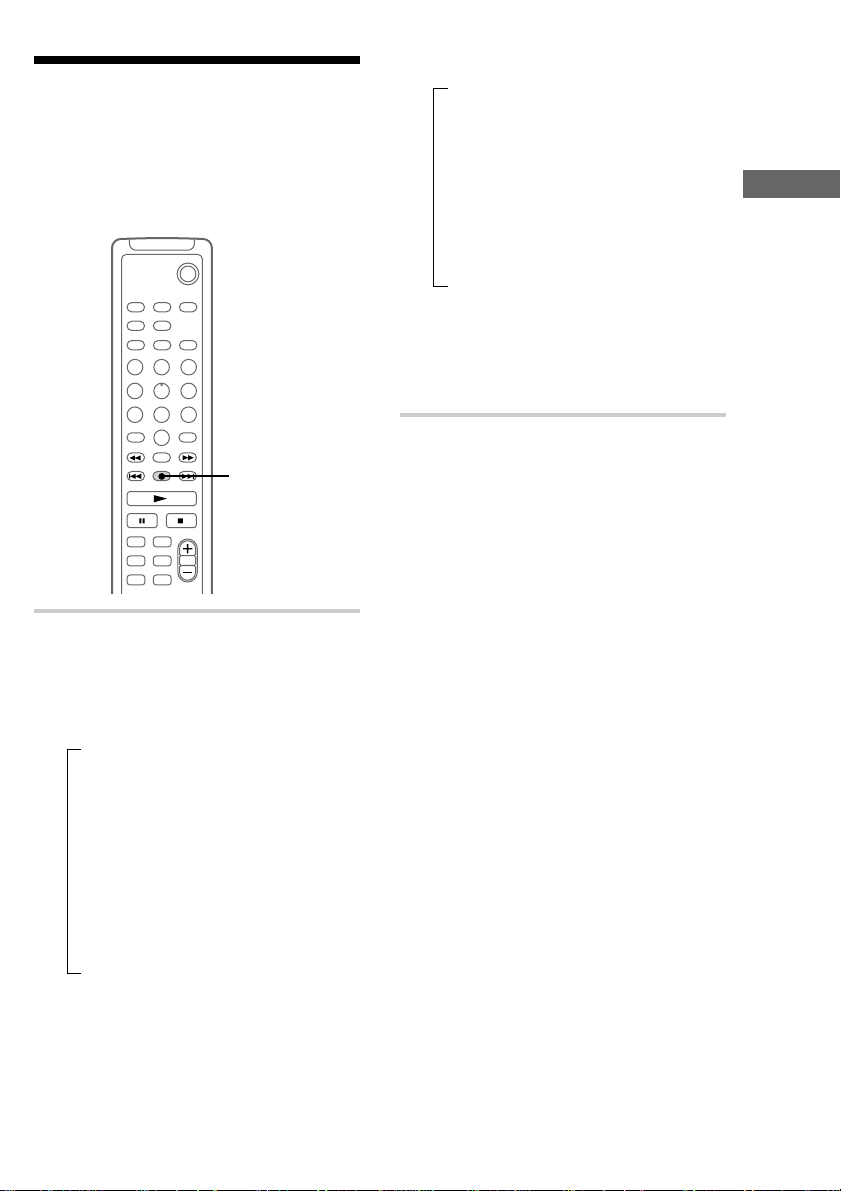
Using the CD display
You can check the total number of tracks, the total
playing time, and the remaining time on the track
or on the CD. When a CD TEXT disc is loaded,
you can check the information recorded on the
disc, such as the titles or artist names.
`/1
DISPLAY
, Press DISPLAY.
Each time you press the button during
normal play or in stop mode, the display
changes as follows:
During normal play
t Elapsed playing time and the track
number on the current track
r
Remaining time and the track number on
the current track
r
Remaining time on the CD*
r
Track title of the current track**
r
Clock display
In stop mode
t Total number of tracks and total playing
time
(The number of programmed tracks when
programmed)
r
CD disc title**
r
Artist name**
r
Clock display
* The remaining time of the programme appears
during Programme Play.
**If no title is labelled or if you select track number
51 or higher of a CD TEXT disc containing 50 or
more tracks, nothing appears, then the total number
of tracks and the total playing time are displayed.
The CD Player
13
Page 14
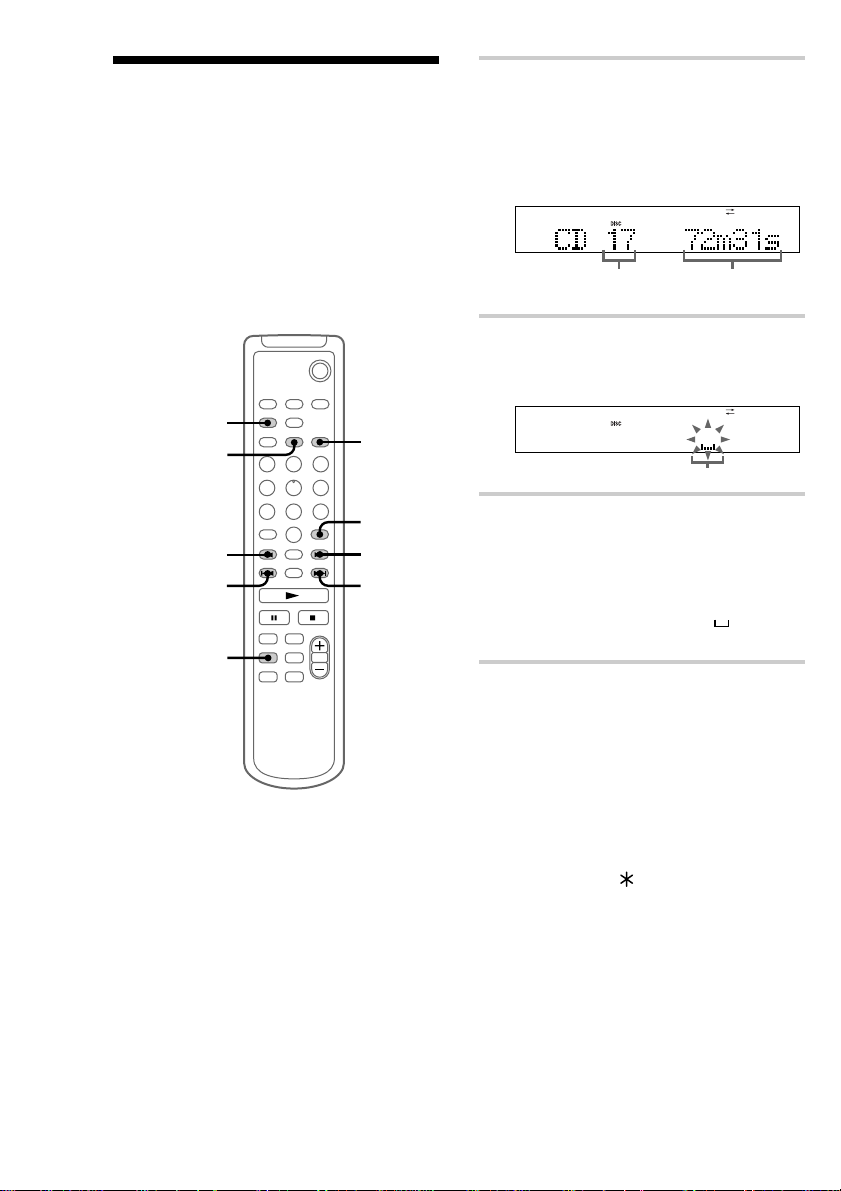
Labelling a CD
You can label up to 50 CDs with titles of up to 20
symbols and characters. Whenever you load a
labelled CD, the title appears in the display.
Notes
• You cannot label a CD for which “CD-TEXT”
appears in the display.
• When labelling CDs for the first time, be
sure to perform the operations in “Erasing
all disc titles stored in the system memory”
on page 15 beforehand.
PLAY MODE
— Disc Memo
`/1
7
2,3
1 Press CD to switch the function to CD.
Make sure the total number of tracks and the
total playing time appear in stop mode. If
“SHUFFLE” or “PROGRAM” appears in the
display, press PLAY MODE repeatedly until
both disappear.
Total number
of tracks
Total playing time
2 Press NAME EDIT.
The text input screen appears, and the cursor
flashes.
Cursor
CURSORT
4
1
CLEAR
5
4
3 Press CHARACTER to select the
desired type of character.
Each time you press the button, the display
changes as follows:
A (Upper cases) t a (Lower cases) t 0
(Numbers) t ! (Symbols) t (Blank
space) t A (Upper cases) t
…
4 Press . or > repeatedly to select
the desired character.
To enter a blank space
Go to step 5 without pressing . or >.
You cannot enter a space as the first
character.
To enter a symbol
You can use the following 24 symbols.
! ” # $ % & ’ ( ) + , – . / : ; < = > ? @ _ `
14
Page 15

5 Press CURSORt.
The character you selected in step 4 stops
flashing and the cursor shifts to the right.
Cursor
6 Repeat steps 3 to 5 to complete the
entire title.
If you made a mistake
Press CURSORT or t until the character
you want to change flashes, then repeat steps
3 to 5.
To erase a character
Press CURSORT or t until the character
you want to erase flashes, then press
CLEAR.
Note
“Name Full” appears when you try to input
more than 50 CDs.
7 Press ENTER/YES to complete the
labelling procedure.
“Complete!!” appears and the disc title is
stored in the system memory.
Erasing a disc title
1 Press MENU/NO in stop mode.
2 Press . or > repeatedly until “Name
Erase ?” appears, then press ENTER/YES.
The disc title flashes.
“No Name” appears if no disc title is labelled.
3 Press ENTER/YES again.
“Complete!!” appears and the disc title is
erased.
To cancel erasing
Press MENU/NO before completing the
procedure.
Erasing all disc titles stored in
the system memory
1 Press MENU/NO in stop mode.
2 Press . or > repeatedly until “All
Erase ?” appears, then press ENTER/YES.
“All Erase ??” appears.
3 Press ENTER/YES again.
“Complete!!” appears and all disc titles are
erased.
To cancel erasing
Press MENU/NO before completing the
procedure.
The CD Player
To cancel labelling
Press MENU/NO before completing the
procedure.
Note
You can label the CD only when the CD player is in
stop mode.
15
Page 16

Checking Disc Memo information
`/1
2
4
3 Press . or > repeatedly until
“Name Check?” appears.
4 Press ENTER/YES.
Up to 20 characters of the disc title appear
scrolling in the display.
5 Press . or > repeatedly to select
the disc titles stored in the system
memory between 01 and 50.
3,5
3,5
1
Checking a disc title
1 Press CD to switch the function to CD.
2 Press MENU/NO in stop mode.
To cancel checking
Press x.
Tip
CD TEXT information is copied to MD in some
cases.
16
Page 17

The Tape Deck
Recording a CD on a
tape
You can make an analogue recording of a CD on a
tape. You can use TYPE I (normal) or TYPE II
(CrO2) tape. The recording level is automatically
adjusted.
You can also record a programme of favourite
tracks (see page 20).
To turn on the system, press ?/1 (power).
— CD-TAPE Synchro Recording
?/1 (power)
3
2
1 Press A on the tape deck to open the
cassette tray and insert a blank tape.
With the side you want to
record on facing up.
The CD Player/The Tape Deck
Press A again to close the cassette tray.
2 Press A on the CD player and place a
CD on the disc tray.
With the label side up.
When you play a CD single (8 cm CD),
place it on the inner circle of the tray.
Press A again to close the disc tray.
3 Turn FUNCTION until “CD” appears.
DOLBY NR*
* This tape deck is equipped with the Dolby B-type
noise reduction system.
54
61
4 Press CD SYNC REC.
The CD SYNC REC indicator lights up.
The tape deck stands by for recording and
the CD player pauses for play.
5 Press DIRECTION repeatedly until g
appears to record on one side or h (or
j) to record on both sides.
continued
17
Page 18

Recording a CD on a tape
(continued)
Playing a tape
6 Press S on the tape deck.
Recording starts.
When the recording is completed, the CD
player and the tape deck stop automatically.
To Do this
Stop recording Press s on the tape deck or CD
Remove the
tape and CD
Tips
• When you want to record on the reverse side, press
h on the tape deck in step 5.
• When you record on both sides, be sure to start
from the front side. If you start from the reverse
side, recording stops at the end of the reverse side.
• If you select both sides recording and the tape
reaches the end of the front side part-way through a
track, the entire track is recorded again from the
beginning of the reverse side.
• When you want to reduce the hiss noise in highfrequency signals recorded at low level, press
DOLBY NR after step 5 so “DOLBY NR” appears
in the display. Turning DOLBY NR on reduces the
noise when playing back these types of signals.
player.
Press A on the tape deck and CD
player in stop mode.
You can use any type of tape, TYPE I (normal),
TYPE II (CrO2) or TYPE IV (metal), since the
tape deck automatically detects the tape type
(ATS*).
To turn on the system, press ?/1 (power).
?/1 (power)
2
18
DOLBY NR**
* ATS: Automatic Tape Selection
**This tape deck is equipped with the Dolby B-type
noise reduction system.
3
4
1
Page 19

1 Press A on the tape deck to open the
cassette tray and insert a recorded tape.
With the side you want to
play facing up.
Press A again to close the cassette tray.
2 Turn FUNCTION until “TAPE”
appears.
3 Press DIRECTION repeatedly until g
appears to play one side or h (or
j*) to play both sides.
* The tape deck stops automatically after
repeating the sequence five times.
4 Press H on the tape deck.
The indicator on the H button lights up,
then the tape starts playing from the front
side.
Press h on the tape deck to play the reverse
side.
To Do this
Stop play Press s on the tape deck.
Pause Press S on the tape deck. The
indicator on the S button lights
up. Press again to resume play.
To Do this
Find the
succeeding
track (AMS*)
Find the
preceding track
(AMS*)
Fast-forward Press lm or ML on
Rewind Press lm or ML on
Remove or
replace the tape
Adjust the volume Turn VOLUME.
* The Automatic Music Sensor (AMS) feature
detects a blank space of more than four seconds
between tracks to locate tracks quickly.
Tips
• You can switch from another source to the tape
deck and start playing a tape just by pressing H or
h on the tape deck (Automatic Source
Selection).
• To listen to a tape recorded with the Dolby noise
reduction system, press DOLBY NR so “DOLBY
NR” appears in the display.
Note
The AMS feature may not work in the following
cases:
— the blank space between tracks is four seconds
or less.
— the sound source recorded on the right channel
is different from that on the left channel.
— low volume or low sound continues for a long
time.
— the TV is too close to the system.
Press ML on the tape deck
for the front side during
playback.
Press lm on the tape deck
for the reverse side during
playback.
Each time you press the button,
the display shows the number of
tracks to be skipped.
Press lm on the tape deck
for the front side during
playback.
Press ML on the tape deck
for the reverse side during
playback.
Each time you press the button,
the display shows the number of
tracks to be skipped.
the tape deck in stop mode.
the tape deck in stop mode.
Press A on the tape deck.
The Tape Deck
19
Page 20

Recording your favourite
Selecting the tracks
CD tracks on a tape
— CD-TAPE Synchro Recording
You can select your favourite CD tracks with the
Programme Play feature, then record the
programme on a tape using the Synchro Recording
feature. This lets you rearrange the track order
while making sure the playback time fits on each
side of the tape.
11
8
10
9
`/1
2
1 Press CD on the remote to switch the
function to CD.
2 Press PLAY MODE on the remote
repeatedly until “PROGRAM” appears.
3 Press the track number of the track you
want to record.
To select track number 11
and higher
Press >10 once and then the number buttons
of the track number.
For example, to select track 32, press >10, 3,
and 2.
4 Repeat step 3 to select the tracks to be
recorded on the side where recording is
to start.
5 Press X on the remote.
Recording pauses at the end of the side
where recording starts. “P” appears and the
total playing time display changes to
“0m00s”.
6 Repeat step 3 to select the tracks to be
recorded on the reverse side.
20
3,4,6
5
1
Recording on a tape
7 Insert a blank tape.
8 Press CD SYNC REC.
The tape deck stands by for recording and
the CD player pauses for play.
Page 21

9 Press H on the tape deck to record
starting from the front side.
To record from the reverse side, press
h on the tape deck.
Recording your favourite
portions on a tape
— Manual Recording
10 Press DIRECTION repeatedly until g
appears to record on one side or h (or
j) to record on both sides.
If you select both sides recording and the
tape reaches the end of the front side partway through a track, the entire track is
recorded again from the beginning of the
reverse side. When you start recording from
the reverse side, the recording stops at the
end of the reverse side even though you
select h.
11 Press S on the tape deck.
CD play and tape recording start.
When the recording is completed, the CD
player stops and the tape deck pauses
automatically.
To stop recording
Press s on the tape deck or CD player.
If the tape becomes full during
recording
The CD player and the tape deck automatically
stop.
Tip
When you want to reduce the hiss noise in highfrequency signals recorded at low level, press
DOLBY NR after step 10 so “DOLBY NR” appears
in the display. Turning DOLBY NR on reduces the
noise when playing back these types of signals.
With manual recording, you can record just the
portions you like from a CD on a tape. You can
also record a radio programme. The recording
level is automatically adjusted.
72
4653
1 Insert a blank tape.
The Tape Deck
2 Turn FUNCTION until “CD” appears.
continued
21
Page 22

Recording your favourite
portions on a tape (continued)
3 Press REC z.
The tape deck stands by for recording.
4 Press H on the tape deck to record
starting from the front side.
To record from the reverse side, press
h on the tape deck.
5 Press DIRECTION repeatedly until g
appears to record on one side or h (or
j) to record on both sides.
When you start recording from the reverse
side, the recording stops at the end of the
reverse side even though you select h.
6 Press S on the tape deck.
Recording starts.
7 Press H on the CD player.
To Press
Stop recording s on the tape deck.
Pause S on the tape deck.
Recording from the
radio
You can make an analogue recording a radio
programme on a tape. You can use TYPE I
(normal) or TYPE II (CrO2) tape. The recording
level is automatically adjusted.
— Manual Recording
3
42
Tip
When you want to reduce the hiss noise in highfrequency signals recorded at low level, press
DOLBY NR after step 5 so “DOLBY NR” appears in
the display. Turning DOLBY NR on reduces the
noise when playing back these types of signals.
22
57 68
1 Insert a blank tape.
2 Press TUNER/BAND repeatedly to
select “AM” or “FM”.
Page 23

3 Press TUNING MODE repeatedly until
“PRESET” appears.
4 Press TUNING + or – to select the
desired preset station.
To preset radio stations, see page 24.
To Do this
Stop recording Press s on the tape deck.
Pause Press S on the tape deck.
Press S again or H on the
tape deck to restart recording.
Remove the tape Press A on the tape deck in
stop mode.
Preset number and frequency (or station
name* or RDS station name**)
The station name appears only if you have
*
labelled the station (see page 27).
European model only.
**
5 Press z REC.
The z REC indicator lights up.
The tape deck stands by for recording.
6 Press H on the tape deck to record
starting from the front side.
To record from the reverse side, press
h on the tape deck.
7 Press DIRECTION repeatedly until g
appears to record on one side or h (or
j) to record on both sides.
If you select both sides recording and the
tape reaches the end of the front side partway through a track, the entire track is
recorded again from the beginning of the
reverse side. When you start recording from
the reverse side, the recording stops at the
end of the reverse side even though you
select h.
Tips
• If noise is heard while recording an AM radio
programme, move the AM loop aerial to reduce the
noise or connect a ground wire to the U terminal
(see page 36).
• When you record on both sides, be sure to start
from the front side. If you start from the reverse
side, recording stops at the end of the reverse side.
• When you want to reduce the hiss noise in highfrequency signals recorded at low level, press
DOLBY NR after step 7 so “DOLBY NR” appears
in the display. Turning DOLBY NR on reduces the
noise when playing back these types of signals.
The Tape Deck
8 Press S on the tape deck.
Recording starts.
23
Page 24

Tuner
Presetting radio stations
You can preset up to 30 stations, 20 for FM and
10 for AM.
`/1
1
3
5
5,6
4 4
5,6
5,6
2
1 Press @/1 (power) to turn on the
system.
3 Press TUNING MODE repeatedly until
“AUTO” appears.
4 Press m or M.
The frequency indication changes and the
scanning stops when the system tunes in a
station. “TUNED” and “STEREO” (for a
stereo programme) appear.
When you want to stop scanning, press
TUNING MODE.
5 Press MENU/NO then . or >
repeatedly until “P.Memory ?” appears,
then press ENTER/YES.
The preset number flashes.
6 Press . or > to select the preset
number you want, then press ENTER/
YES.
The station is stored.
Select 1 to 20 for FM, and select 1 to 10 for
AM.
7 Repeat steps 2 to 6 to preset other
stations.
2 Press BAND TUNER repeatedly to
select “AM” or “FM”.
24
Page 25

To tune in a station with a weak
signal
1 Press TUNING MODE repeatedly until
“MANUAL” appears in step 3.
2 Press m or M repeatedly to tune in the
station and continue from step 5.
To set another station to the
exist preset number
Start over from step 2.
To change the AM tuning
interval (except for the European
model)
The AM tuning interval is factory-set to 9 kHz (10
kHz in some areas). To change the AM tuning
interval, tune in any AM station first, then turn off
the system. While holding down the TUNING +
button, turn the system back on. When you change
the interval, all the AM preset stations are erased.
To reset the interval, repeat the same procedure.
Tips
• When a new station is memorized, the station
formerly memorized at that preset number is erased.
• The preset stations are retained for about a week
even if you disconnect the mains lead or if a power
failure occurs.
Listening to the radio
— Preset Tuning
Preset radio stations in the tuner’s memory first
(see page 24).
To turn on the system, press ?/1 (power).
`/1
?/1 (power)
Tuner
2
33
1
1 Press BAND TUNER repeatedly to
select “AM” or “FM”.
2 Press TUNING MODE repeatedly until
“PRESET” appears.
continued
25
Page 26

Listening to the radio
(continued)
3 Press . or > to select the desired
preset station.
Preset number and frequency (or station
name* or RDS station name**)
The station name appears only if you have
*
labelled the station (see page 27).
European model only.
**
To Do this
Turn off the radio Press ?/1 to turn off the
Adjust the volume Press VOLUME + or –.
Listening to non-preset radio
stations
• Press TUNING MODE repeatedly until
“MANUAL” appears in step 2, then press m
or M to tune in the desired station (Manual
Tuning).
• Press TUNING MODE repeatedly until
“AUTO” appears in step 2, then press m or
M. The frequency indication changes and the
scanning stops when the system tunes in a
station (Automatic Tuning).
To cancel Automatic Tuning
Press TUNING MODE.
system.
Tips
• You can switch from another source to the tuner
just by pressing TUNER/BAND on the tuner
(Automatic Source Selection).
• To improve broadcast reception, adjust the supplied
aerials, or connect a commercially available
external aerial (see page 36).
• When an FM stereo programme has static noise,
press STEREO/MONO on the remote until
“MONO” appears. There will be no stereo effect,
but the reception will improve. Press the button
again to restore the stereo effect.
26
Page 27

Labelling the preset
stations
You can label each preset station with up to
12 characters (Station Name). The Station Name
appears when you tune in the station.
— Station Name
`/1
2
9
4,5
CLEAR
CURSORT
3,6
7
3,6
1
4 Press NAME EDIT.
The text input screen appears, and the cursor
flashes.
Cursor
5 Press CHARACTER repeatedly to
select the desired type of character.
Each time you press the button, the display
changes as follows:
A (Upper cases) t a (Lower cases) t 0
(Numbers) t ! (Symbols) t (Blank
space) t A (Upper cases) t
…
6 Press . or > repeatedly to select
the desired character.
To enter a blank space
Go to step 7 without pressing . or >.
You cannot enter a space as the first
character.
To enter a symbol
You can use the following 24 symbols.
! ” # $ % & ’ ( ) + , – . / : ; < = > ? @ _ `
Tuner
1 Press BAND TUNER repeatedly to
select “AM” or “FM”.
2 Press TUNING MODE repeatedly until
“PRESET” appears.
3 Press . or > repeatedly until the
desired preset station to label appears.
7 Press CURSORt.
The character you selected in step 6 stops
flashing and the cursor shifts to the right.
Cursor
continued
27
Page 28

Labelling the preset stations
(continued)
Using the Radio Data
8 Repeat steps 5 to 7 to complete the
entire title.
If you made a mistake
Press CURSORT or t until the character
you want to change flashes, then repeat steps
5 to 7.
To erase a character
Press CURSORT or t until the character
you want to erase flashes, then press
CLEAR.
9 Press ENTER/YES to complete the
labelling procedure.
To cancel labelling
Press MENU/NO before completing the
procedure.
To check the station name
Press DISPLAY.
Each time you press the button, the display
changes as follows:
t Station name*
r
The preset number and the frequency
r
Clock display
* When the station is not labelled, the preset number
and the frequency are displayed automatically.
To erase the name
Do steps 1 to 4 and press CLEAR repeatedly until
the label disappears, then press ENTER/YES.
System (RDS)
(European model only)
What is the Radio Data
System?
Radio Data System (RDS) is a broadcasting
service that allows radio stations to send
additional information along with the regular
programme signal. RDS is available only on FM
stations*.
Note
RDS may not work properly if the station you are
tuned in is not transmitting the RDS signal properly
or if the signal is weak.
* Not all FM stations provide RDS service, nor do
they provide the same types of services. If you are
not familiar with the RDS system, check with your
local radio stations for details on RDS services in
your area.
Receiving RDS broadcasts
, Simply select a station from the FM
band.
When you tune in a station that provides
RDS services, the station name appears in
the display.
To check the RDS information
Each time you press DISPLAY, the display
changes as follows:
t Station name*
r
Frequency
r
Clock display
* If the RDS broadcast is not received, the station
name may not appear in the display.
28
Page 29

Timer/Other Features
Falling asleep to music
— Sleep Timer
You can set the system to turn off after a certain
time, so that you can fall asleep to music. You can
preset the time to turn off in 10 minutes
increments.
`/1
SLEEP
, Press SLEEP repeatedly to select a
desired time.
Each time you press the button, the minute
display (the turn-off time) changes as
follows:
t SLEEP OFF t SLEEP AUTO*
10min T
* The system automatically turns off in 100
minutes, or after the current CD or tape
finishes playing.
...
T 80min T 90min T
Tips
• You can use Sleep Timer, even if you have not set
the clock.
• The optional MD deck MDS-SP55 also
automatically turns off after the MD finishes
playing if you select “SLEEP AUTO”.
Notes
• When Sleep Timer is used, you cannot use other
timer functions.
• Do not set to “SLEEP AUTO” during Synchro
Recording on a tape or an MD with the optional
MD deck MDS-SP55.
Tuner/Timer/Other Features
To check the turn-off time
Press SLEEP once. Nothing appears in the display
for the “SLEEP AUTO” setting.
To change the time to turn off
Select the time you want by pressing SLEEP.
To cancel the timer
Press SLEEP repeatedly until “SLEEP OFF”
appears.
29
Page 30

Waking up to music
— Daily Timer
You can wake up to music at a preset time.
Make sure you have set the clock (see page 8).
To wake up to the radio, preset the radio stations
first (see page 24).
`/1
8
3
4–7
4–7
4–7
2
2 Press VOLUME + or – to adjust the
volume.
3 Press CLOCK/TIMER SET.
4 Press . or > repeatedly to display
“SET DAILY”, then press ENTER/
YES.
The hour indication flashes.
5 Set the time to start play.
Press . or > repeatedly to set the hour,
then press ENTER/YES.
The minute indication flashes.
Press . or > repeatedly to set the
minute, then press ENTER/YES.
The hour indication flashes again.
6 Set the time to stop play following the
procedure in step 5.
“OFF TIME NG” appears if the start time
and the stop time settings are the same.
Change the stop time.
1 Prepare the sound source you want to
play.
• CD: Place a CD. To start from a specific
track, make a programme (see page 11).
• Tape: Insert a tape.
• Radio: Tune in a station (see page 25).
• MD: Insert an MD in the optional MD
deck MDS-SP55. To start from a specific
track, make a programme.
Note
To wake up to an MD, you can use the optional
MD deck MDS-SP55 only.
30
7 Press . or > repeatedly to select
the desired sound source, then press
ENTER/YES.
The indication changes as follows:
t TUNER y CD PLAY T
t TAPE PLAY y MD PLAY* T
* Select this to use the optional MD deck
MDS-SP55 as the sound source.
When you press ENTER/YES, the start time,
the stop time and the sound source appear in
turn, before the original display returns.
“DAILY” lights up.
8 Press ?/1 to turn off the system.
Page 31

To cancel the procedure
Press CLOCK/TIMER SET.
To change the setting
Start over from step 1.
To check the setting/activate
the timer
Press CLOCK/TIMER SELECT and press .
or > repeatedly until “SEL DAILY” appears.
Then press ENTER/YES.
It is not necessary to set the start and stop times
every time.
To cancel the timer
Press CLOCK/TIMER SELECT and press .
or > repeatedly until “TIMER OFF” appears.
Then press ENTER/YES.
Notes
• You cannot activate Daily Timer and recording
timer at the same time.
• Do not operate the system from the time the system
turns on until the play starts (about 30 seconds
before the preset time).
• If the system is on at the preset time, the set sound
source starts playing.
Timer recording radio programmes
To timer record, you must first preset the radio
station (see page 24) and set the clock (see
page 8). You can make a timer recording of a
radio programme or the audio signal from a
component connected to AUX IN (see page 35).
`/1
8
2
3–6
3–6
1 Prepare the sound source you want to
play.
• Radio: Tune in the preset radio station (see
page 25).
• AUX: Set the timer of the component
connected to AUX IN. For details, refer to
the operating instructions of the connected
component.
3–6
Timer/Other Features
2 Press CLOCK/TIMER SET.
3 Press . or > repeatedly until
“SET TAPE REC” (or “SET MD REC”
when using the optional MD deck
MDS-SP55) appears, then press
ENTER/YES.
The hour indication flashes.
continued
31
Page 32

Timer recording radio
programmes (continued)
4 Set the time to start recording.
Press . or > repeatedly to set the hour,
then press ENTER/YES.
The minute indication flashes.
When you press ENTER/YES, the start time,
stop time and other setting contents appear in
turn, then the original display returns.
“REC” lights up.
Note
You cannot activate another MD deck (except
for the optional MD deck MDS-SP55) with this
system’s recording timer.
7 Insert a blank tape.
Press . or > repeatedly to set the
minute, then press ENTER/YES.
The hour indication flashes again.
5 Set the time to stop recording following
the procedure in step 4.
“OFF TIME NG” appears if the start time
and the stop time settings are the same.
Change the stop time.
6 Press . or > repeatedly to select
the recording source, then press
ENTER/YES.
The indication changes as follows:
When recording on a tape
t TUNER c TAPE
r
AUX* c TAPE
When recording on an MD with the optional
MD deck MDS-SP55
t TUNER c MD
r
TUNER c MD (M)**
r
AUX c MD
r
AUX c MD (M)
* You can select the connected component for
recording source. Set the timer on both
systems to the same time.
** When you record onto an MD in monaural
format.
8 Press ?/1 to turn off the system.
To cancel the procedure
Press CLOCK/TIMER SET.
To change the setting
Start over from step 1.
To check the setting/activate
the timer
Press CLOCK/TIMER SELECT and press .
or > repeatedly until “SEL TAPE REC” (or
“SEL MD REC” when using the optional MD
deck MDS-SP55) appears. Then press ENTER/
YES.
It is not necessary to set the start and stop times
every time.
To cancel the timer
Press CLOCK/TIMER SELECT and press .
or > repeatedly until “TIMER OFF” appears.
Then press ENTER/YES.
32
Page 33

Tip
The system automatically turns on about 30 seconds
before the start time and prepares for timer-recording.
Recording starts as soon as the system is ready, so
recording may start earlier than the preset time.
Notes
• You cannot activate Daily Timer and the recording
timer at the same time.
• Do not operate the system from the time the system
turns on until the recording starts (about 30 seconds
before the preset time).
• If the system is on about 30 seconds before the
preset time, the timer-recording will not be
activated.
• The volume is reduced to minimum during
recording.
Adjusting the sound
You can adjust the bass and treble using the DSG
(Dynamic Sound Generator) function.
DSG ON/OFF
Timer/Other Features
DSG FREQUENCY LOW
DSG FREQUENCY
HIGH
Generating a more dynamic
sound
, Press DSG ON/OFF.
When DSG is on, “DSG” lights up.
Adjusting the bass
, Press DSG ON/OFF to display “DSG”,
then turn DSG FREQUENCY LOW.
You can adjust the bass from MIN to MAX.
Adjusting the treble
, Press DSG ON/OFF to display “DSG”,
then turn DSG FREQUENCY HIGH.
You can adjust the treble from MIN to MAX.
33
Page 34

Optional Components
Connecting audio components
To enhance your system, you can connect optional
components.
Refer to the operating instructions of each
component.
Connecting the optional MD
deck MDS-SP55
CD Synchro Recording and Timer-recording are
possible when the SYSTEM CONTROL 3
connectors are connected.
Disconnect the supplied system cable from the
SYSTEM CONTROL 3 connectors on the tuner
and tape deck, and connect the system cable
supplied with the MD deck in the order of the
tuner, tape deck and MD deck. Connect the
supplied digital cable to DIGITAL OPTICAL
OUT on the CD player and DIGITAL OPTICAL
CD IN 1 on the MD deck.
Refer to the operating instructions included with
the MDS-SP55 MD deck for details on the
connection and operation.
Tuner
Tape
deck
MD
deck
34
Tip
Switch the function to “MD” when listening to or
recording the sound of the MDS-SP55 MD deck.
Page 35

Connecting an MD deck for
digital recording
You can make a digital recording of a CD on an
MD by connecting your MD deck using an optical
cable (not supplied). Refer to the operating
instructions included with your MD deck for
details.
CD player
Connecting another tape deck,
TV, VCR, etc., or connecting an
MD deck for analogue recording
Connect the component to the AUX IN and OUT
jacks on the rear panel of the tuner.
To the audio input of
an analogue component
To the audio output of
an analogue component
Optional Components
To the digital input of the MD deck
Tip
Switch the function to “AUX” when listening to or
recording the sound of the connected components.
To attenuate the distortion from
the connected components
You can change the audio input level for the AUX
input jacks between two levels.
If the sound from a connected component is
distorted, reduce the input level.
1 Turn FUNCTION until “AUX” appears.
2 Press @/1 to turn off the system.
3 While holding down DSG ON/OFF, press @/1
to turn on the system.
“AUX ATT” appears in the display.
When the volume is too low, do steps 1 to 3 again
to reset to the original level.
35
Page 36

Connecting external aerials
Connect an external aerial to improve reception.
FM aerial
Connect an commercially available FM external
aerial, or you can use a TV aerial instead.
Jack type A
IEC standard socket
connector (not supplied)
Jack type B
AM aerial
Connect a 6- to 15- meter insulated wire to the
AM aerial terminal. Leave the supplied AM loop
aerial connected.
Insulated wire
(not supplied)
AM
Important
If you connect an external aerial, connect a ground
wire to the U terminal. To prevent a gas
explosion, do not connect the ground wire to a gas
pipe.
36
75-ohm coaxial cable
(not supplied)
Page 37

Additional Information
Precautions
On operating voltage
(For the model with the voltage
selector)
• Before operating the system, check that the
operating voltage of your system is identical with
the voltage of your local power supply.
• The voltage selector is located at the rear of the
apparatus.
On safety
• The unit is not disconnected from the AC power
source (mains) as long as it is connected to the wall
outlet, even if the unit itself has been turned off.
• Unplug the system from the mains if it is not to be
used for an extended period of time.
To disconnect the mains lead, pull it out by the
plug. Never pull the cord itself.
• Should any solid object or liquid fall into the
system, unplug the system and have it checked by
qualified personnel before operating it any further.
• AC power cord (mains lead) must be changed only
at the qualified service shop.
• When you connect the mains lead to the mains,
even if the power is off, the system begins charging
for remote and timer functions. Therefore the
surface of this unit become warm, this is normal.
On placement
• Make sure the system fan is on during use.
Place the system in a location with adequate air
circulation, and do not place anything on top of the
system.
• Place the system in a location with adequate
ventilation to prevent heat build up.
• Do not place the system in an inclined position.
• Do not place the system in locations where it is;
– Extremely hot or cold
– Dusty or dirty
– Very humid
– Subject to vibrations
– Subject to direct sunlight.
On operation
If the system is brought directly from a cold to a
warm location, or is placed in a very damp room,
moisture may condense on the lens inside the CD
player or on the pinch roller and heads inside the tape
deck. Should this occur, the system will not operate
properly. Remove the CD or the tape and leave the
system turned on for about an hour until the moisture
evaporates.
On transportation
• Make sure you remove a disc, and turn off the
system. If you move the system with the disc
inserted, you may be unable to remove the disc.
• Before you move the system, turn off the system
and make sure all operations have finished.
If you have any questions or problems concerning
your system, please consult your nearest Sony dealer.
On the speaker system
This speaker system is magnetically shielded and can
be used near TV sets. However, the picture on some
TV sets may become magnetically distorted. In such a
case, turn off the power of the TV set once, and after
15 to 30 minutes turn it on again.
If there seems to be no improvement, locate
the speaker system further away from the TV set.
Also, be sure not to place objects in which magnets
are attached or used near the speaker system, such as
audio racks, TV stands, and toys. These may cause
magnetic distortion to the picture due to their
interaction with the system.
Notes on CDs
• Before playing, clean the CD with a cleaning cloth.
Wipe the CD from the centre out.
• Do not use a CD with tape, seals, or paste on it as
this may damage the player.
• Do not use solvents such as benzine, thinner,
commercially available cleaners, or antistatic spray
intended for vinyl LPs.
• Do not expose the CD to direct sunlight or heat
sources such as hot air ducts, nor leave it in a car
parked in direct sunlight.
Cleaning the cabinet
Use a soft cloth slightly moistened with mild
detergent solution.
Optional Components/Additional Information
continued
37
Page 38

Precautions (continued)
Before placing a cassette in the
tape deck
Take up any slack in the tape. Otherwise, the tape
may get entangled in the parts of the tape deck and
become damaged.
When using a tape longer than
90 minutes
The tape is very elastic. Do not change the tape
operations such as play, stop, and fast-winding
frequently. The tape may get entangled in the tape
deck.
To save a tape permanently
To prevent a tape from being accidentally recorded
over, break off the cassette tab from side A or B as
illustrated.
Detector slots
Tab of side B Tab of side A
Side A
Break off the
cassette tab
of side A
Cleaning the tape heads
Clean the tape heads after every 10 hours of use.
When the tape heads become dirty;
— the sound is distorted
— there is a decrease in sound level
— the sound drops out
— the tape does not erase completely
— the tape does not record.
Be sure to clean the tape heads before you start an
important recording or after playing an old tape.
Use a separately sold dry-type or wet-type cleaning
cassette. For details, refer to the instructions of the
cleaning cassette.
Demagnetising the tape heads
Demagnetise the tape heads and the metal parts that
has contact with the tape after every 20 to 30 hours of
use with a separately sold demagnetising cassette. For
details, refer to the instructions of the demagnetising
cassette.
If you later want to reuse the tape for recording, cover
the broken tab with adhesive tape. However, be
careful not to cover the detector slots which allow the
tape deck to automatically detect the type of tape.
TYPE II (CrO
Detector slots
2) TYPE I (normal)
38
Page 39

Troubleshooting
If you have any problem using this system, use the
following checklist.
First, check that the mains lead is connected
firmly and that the speakers are connected
correctly and firmly.
Should any problem persist, consult your nearest
Sony dealer. When bringing the system in for
repairs, be sure to bring in the entire system. This
product is a system product, and the entire system
is needed to determine the location requiring
repair.
General
There is no sound.
• Turn VOLUME clockwise.
• Make sure the headphones are not connected.
• Check the speaker connections (see page 5).
• Connect the audio cord to AUX IN jacks.
Sound comes from one channel, or
unbalanced left and right volume.
• Connect the speaker cords properly (see
page 5).
• Place the speakers as symmetrically as
possible.
• Connect only one of the supplied speakers to
each set of speaker terminals.
• Connect the supplied speakers.
There is severe hum or noise.
• Move the system away from the source of
noise.
• Connect the system to a different mains.
• Install a noise filter (commercially available)
to the mains line.
“– –:– –” appears.
• Set the clock again (see page 8).
The timer cannot be set.
• Set the clock again (see page 8).
The timer does not function.
• Check the set contents and set the correct time
(see pages 29 – 33).
• Connect the optional MD deck MDS-SP55
properly (see page 34).
• Refer to the operating instructions included
with the connected component, and set the
timer to the same time as the system’s timer.
The remote does not function.
• Remove the obstacle.
• Move the remote closer to the system.
• Point the remote at the system’s sensor.
• Replace the batteries (R6/size AA).
• Locate the system away from the fluorescent
light.
CD Player
The CD tray does not close.
• Place the CD correctly in the centre of the
tray.
• Always close the tray by pressing A on the
CD player. Trying to push the tray closed
with your fingers may cause problems with
the CD player.
The CD does not eject.
• Consult your nearest Sony dealer.
Play does not start.
• Open the CD tray and check whether a CD is
loaded.
• Wipe the CD clean (see page 37).
• Replace the CD.
• Place the CD correctly in the centre of the
tray.
• Place the CD in the tray with the label side
up.
• Remove the CD and wipe away the moisture
on the CD, then leave the system turned on
for a few hours until the moisture evaporates.
• Press H on the CD player to start play.
continued
Additional Information
39
Page 40

Troubleshooting (continued)
The sound skips.
• Wipe the CD clean (see page 37).
• Replace the CD.
• Try moving the system to a place without
vibration (e.g., on top of a stable stand).
• Try moving the speakers away from the
system, or placing them on separate stands.
When you listen to a track with bass sounds at
high volume, the speaker vibration may cause
the sound to skip.
Play does not start from the first track.
• Press PLAY MODE repeatedly until
“PROGRAM” or “SHUFFLE” disappears to
return to normal play.
“- OVER -” appears.
• Keep pressing lm or press lm
repeatedly on the CD player to return to the
desired playing position.
Tuner
Severe hum or noise/stations cannot be
received.
• Set the proper band and frequency (see
page 24).
• Connect the aerial properly (see page 6).
• Find a place and an orientation that provide
good reception, then set up the aerial again.
If you cannot obtain good reception, we
recommend you connect a commercially
available external aerial.
• The supplied FM lead aerial receives signals
along its entire length, so make sure you
extend it fully.
• Locate the aerials as far away from the
speaker cords as possible.
• Consult your nearest Sony dealer if the
supplied AM aerial has come off the plastic
stand.
• Try turning off surrounding electrical
equipments.
A stereo FM programme cannot be
received in stereo.
• Press STEREO/MONO on the remote until
“STEREO” appears in the display.
• See “Severe hum or noise/stations cannot be
received.”, and check the aerial condition.
Tape Deck
The cassette tray does not close.
• Turn on the power again, and close the
cassette tray.
The tape does not record.
• No cassette is inserted. Insert a cassette.
• The tab has been removed from the cassette.
Cover the broken tab with adhesive tape (see
page 38).
• The tape has wound to the end.
The tape does not record or play, or there
is a decrease in sound level.
• The heads are dirty. Clean them.
• There is slack in the tape. Take up any slack
in the tape.
• The record/playback heads are magnetised.
Demagnetise them (see page 38).
The tape does not erase completely.
• The record/playback heads are magnetised.
Demagnetise them (see page 38).
There is excessive wow or flutter, or the
sound drops out.
• The capstans or pinch rollers in the tape deck
are dirty. Clean them using a cleaning cassette
(see page 38).
Noise increases or the high frequencies
are erased.
• The record/playback heads are magnetised.
Demagnetise them (see page 38).
40
Page 41

Optional Components
There is no sound.
• Refer to General item “There is no sound.” on
page 39 and check the condition of the
system.
• Connect the component properly (see page
34) while checking:
– if the cords/cables are connected properly.
– if the cord/cable connectors are firmly
inserted all the way.
• Turn on the connected component.
• Refer to the operating instructions included
with the connected component and start
playing.
The sound is distorted.
• Attenuate the distortion (see page 35).
The sound from the component connected
to the AUX IN jacks is not heard.
• Turn FUNCTION until “AUX” appears.
• Connect the audio cord securely.
If the system still does not
operate properly after
performing the above measures,
reset the system as follows:
1 Unplug the mains lead.
2 While holding down @/1, connect the mains
lead to the mains.
The system is reset to the factory settings. All the
settings you made such as the preset stations,
clock, timer and CD disc titles are cleared. You
should set them again.
Messages
One of the following messages may appear or
flash in the display during operation.
CD
Name Full
There are already 50 disc titles stored in the
system.
- OVER -
You have reached the end of the CD while
keeping pressing ML on the CD player
during pause.
Cannot Edit
You tried to label a CD TEXT disc.
TAPE
Cannot SYNC
• There is no tape in the tape deck, or the tab
has been removed from the cassette.
• The tabs and the direction setting do not
match.
No TAB
You cannot record the tape because the tab has
been removed from the cassette.
No Tape
There is no tape in the tape deck.
Additional Information
41
Page 42

Specifications
Tuner section (ST-SP55)
FM stereo, FM/AM superheterodyne tuner
Input
AUX IN (phono jacks): voltage 250 mV, impedance
Output
AUX OUT (phono jacks): voltage 250 mV, impedance
FM tuner section
Tuning range 87.5 – 108.0 MHz
Aerial FM lead aerial
Aerial terminals 300 ohms unbalanced
Intermediate frequency 10.7 MHz
AM tuner section
Tuning range
European model: 531 – 1,602 kHz
Other models: 531 – 1,602 kHz
Aerial AM loop aerial
Intermediate frequency 450 kHz
Amplifier section (TA-SP55)
European model:
DIN power output (Rated): 25 + 25 watts (8 ohms at 1 kHz,
Continuous RMS power output (Reference):
Music power output (Reference):
Other models:
DIN power output (Rated): 25 + 25 watts (8 ohms at 1 kHz,
Continuous RMS power output (Reference):
Output
PHONES (stereo phono jack):
47 kilohms
1 kilohm
(50 kHz step)
(with the interval set at 9 kHz)
(with the interval set at 9 kHz)
530 – 1,710 kHz
(with the interval set at 10 kHz)
External aerial terminals
DIN, 230 V)
30 + 30 watts (8 ohms at 1 kHz,
10% THD, 230 V)
75 + 75 watts
DIN, 240 V)
22 + 22 watts (8 ohms at 1 kHz,
DIN, 220 V)
30 + 30 watts (8 ohms at 1 kHz,
10% THD, 240 V)
28 + 28 watts (8 ohms at 1 kHz,
10% THD, 220 V)
accepts headphones of 8 ohms or
more.
CD player section (CDP-SP55)
System Compact disc and digital audio
Laser Semiconductor laser (λ=780 nm)
Laser output Max. 44.6 µW*
Frequency response 20 Hz – 20 kHz
Output
DIGITAL OPTICAL OUT: Optical
system
Emission duration: continuous
*This output is the value
measured at a distance of 200 mm
from the objective lens surface on
the Optical Pick-up Block with
7 mm aperture.
Tape deck section (TC-SP55)
Recording system 4-track 2-channel stereo
Frequency response (DOLBY NR OFF)
40 – 14,000 Hz (±3 dB),
using Sony TYPE I cassettes
40 – 15,000 Hz (±3 dB),
using Sony TYPE II cassettes
Speaker (SS-CSP55)
Speaker system 2-way, bass-reflex type
Speaker units
Woofer: 12 cm dia., glass-fiber cone type
Tweeter: 2.5 cm dia., balanced drive type
Nominal impedance 8 ohms
42
Page 43

General
Power requirements
European model: 230 V AC, 50/60 Hz
Other models: 110 – 120 V or 220 – 240 V
Power consumption 70 watts
Dimensions (w/h/d) incl. projecting parts and controls
Tuner section: Approx. 202 × 75 × 291 mm
Amplifier section: Approx. 202 × 101 × 306 mm
CD player section: Approx. 202 × 75 × 290 mm
Tape deck section: Approx. 202 × 101 × 283 mm
Speaker: Approx. 170 × 275 × 230 mm
Mass
Tuner section: Approx. 1.3 kg
Amplifier section: Approx. 3.9 kg
CD player section: Approx. 1.5 kg
Tape deck section: Approx. 1.9 kg
Speakers: Approx. 3.4 kg net per speaker
Supplied accessories Remote (1)
AC, 50/60 Hz
R6 (size AA) batteries (2)
AM loop aerial (1)
FM lead aerial (1)
Speaker cords (2)
System cables (2)
Design and specifications are subject to change
without notice.
Additional Information
43
Page 44

Index
A
Adjusting
the bass 33
the operating voltage 6
the sound 33
the treble 33
the volume 9, 19, 26
Aerials 6, 36
Automatic Source Selection
9, 19, 26
Automatic tuning 26
B
Batteries 7
C
CD-TAPE Synchro Recording
17, 20
Clock setting 8
Connecting. See Hooking up
D, E, F, G
Daily Timer 30
Disc Memo Information 16
Display 13
Dynamic Sound Generator 33
H, I, J, K
Hooking up
external aerial 36
optional components 34
the aerials 6
the mains 6
the speakers 5
L
Labelling
a CD 14
a preset station 27
Listening to the radio 25
M
Manual tuning 26
Messages 41
N
Normal Play 9, 18
O
Optional components 34
P, Q
Playing
a CD 9
a tape 18
tracks in random order
(Shuffle Play) 10
tracks in the desired order
(Programme Play) 11
tracks repeatedly (Repeat
Play) 12
Preset Tuning 25
Presetting radio stations 24
Programme Play 11
Protecting recordings 38
R
Radio Data System 28
Radio stations
presetting 24
tuning in 25
Recording
a CD 17, 20, 21
a radio programme 22
manual recording 21, 22
on a tape 17, 20, 21, 22, 31
timer-recording 31
Repeat Play 12
Resetting the system 41
S
Saving recordings 38
Setting the time 8
Shuffle Play 10
Sleep Timer 29
Speakers 5
Station Name 27
T, U, V, W, X, Y, Z
Timer
falling asleep to music 29
timer-recording 31
waking up to music 30
Troubleshooting 39
Tuning interval 25
Sony Corporation Printed in Malaysia
