Page 1
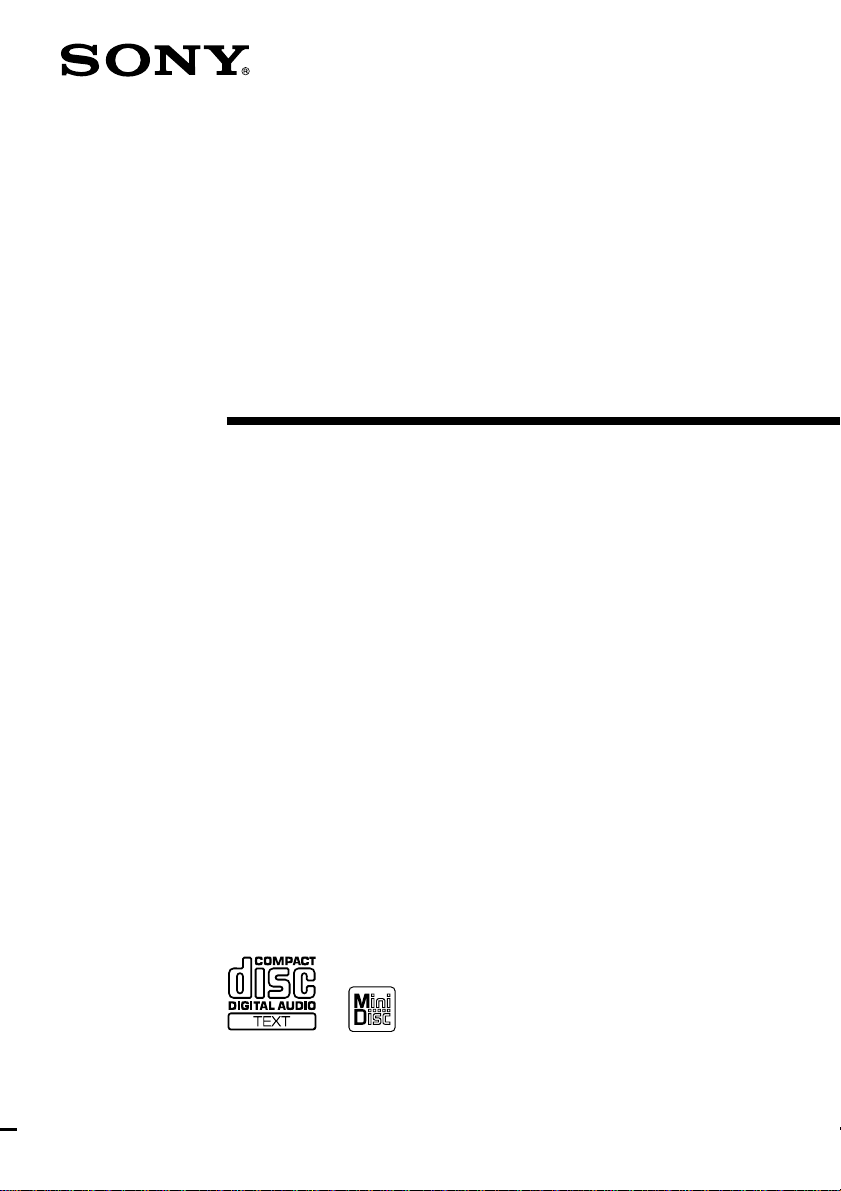
Micro Hi-Fi
Component
System
Operating Instructions
4-230-234-13(1)
CMT-SP55MD
©2000 Sony Corporation
Page 2
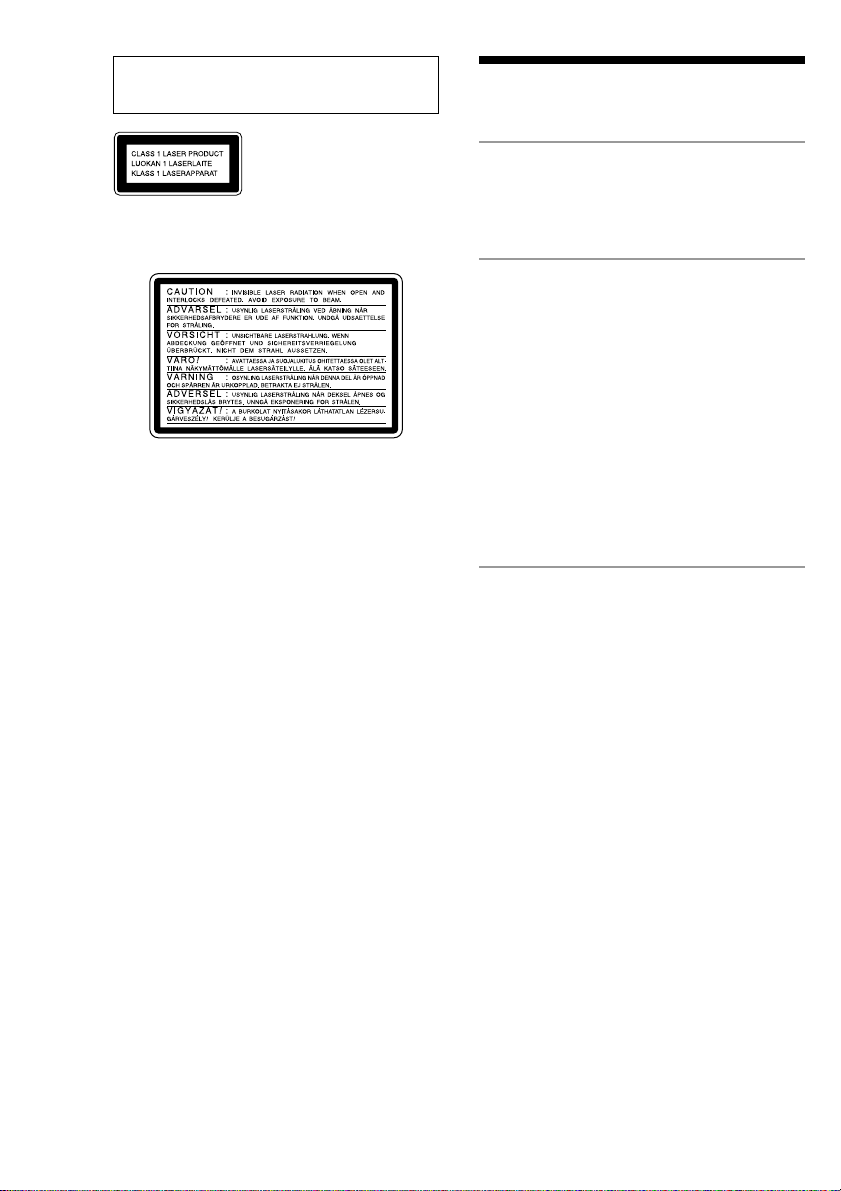
Do not install the appliance in a confined space,
such as a bookcase or built-in cabinet.
This appliance is classified as
a CLASS 1 LASER product.
The CLASS 1 LASER
PRODUCT MARKING is
located on the rear exterior.
The following caution label is located inside of the
unit.
US and foreign patents licensed from Dolby
Laboratories.
Table of Contents
Getting Started
Step 1: Hooking up the system ................ 4
Step 2: Setting the time ............................ 8
The CD Player
Playing a CD ............................................. 9
Playing CD tracks in random order
— Shuffle Play ................................. 10
Programming CD tracks
— Programme Play .......................... 11
Playing CD tracks repeatedly
— Repeat Play.................................. 12
Using the CD display .............................. 13
Labelling a CD — Disc Memo ............... 14
Checking Disc Memo information.......... 16
The MD Deck — Play
Playing an MD ........................................ 17
Playing MD tracks in random order
— Shuffle Play ................................. 18
Programming MD tracks
— Programme Play .......................... 19
Playing MD tracks repeatedly
— Repeat Play.................................. 20
Using the MD display ............................. 21
2
Page 3
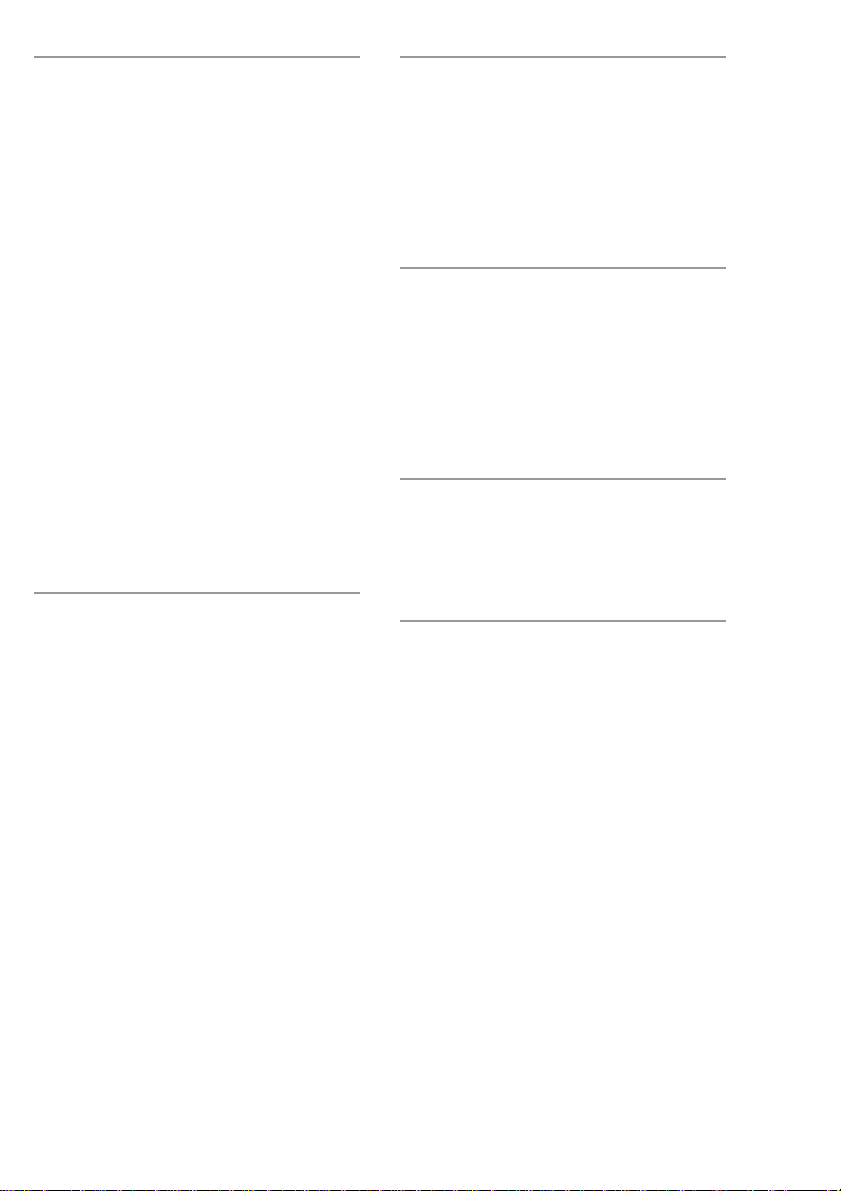
The MD Deck — Recording
Before you start recording....................... 22
Recording a CD on an MD
— CD-MD Synchro Recording........ 23
Recording your favourite CD tracks
on an MD
— CD-MD Synchro Recording........ 24
Recording your favourite portions
on an MD
— Manual Recording ....................... 26
Recording from the radio
— Manual Recording ....................... 27
Making a space between tracks
3 seconds long
— Smart Space ................................. 28
Starting recording with 6 seconds of
prestored audio data
— Time Machine Recording ............ 29
Marking track numbers ........................... 31
Adjusting the recording level .................. 32
Monaural recording ................................. 33
The MD Deck — Editing
Before you start editing........................... 35
Labelling an MD — Name Function ...... 36
Erasing recordings — Erase Function .... 38
Moving recorded tracks
— Move Function ............................ 41
Dividing recorded tracks
— Divide Function ........................... 42
Combining recorded tracks
— Combine Function ....................... 44
Undoing the last edit
— Undo Function ............................. 45
Tuner
Presetting radio stations .......................... 46
Listening to the radio
— Preset Tuning............................... 48
Labelling the preset stations
— Station Name ............................... 49
Using the Radio Data System (RDS)* .... 51
Timer/Other Features
Falling asleep to music
— Sleep Timer ................................. 51
Waking up to music
— Daily Timer ................................. 52
Timer recording radio programmes ........ 54
Adjusting the sound ................................ 56
Optional Components
Connecting a digital component ............. 57
Connecting an analogue component ....... 58
Connecting external aerials ..................... 60
Additional Information
Precautions .............................................. 61
System limitations of MDs ..................... 63
Troubleshooting ...................................... 64
Self-diagnosis Display ............................ 67
Messages ................................................. 68
Specifications .......................................... 69
Index ........................................................ 71
* European model only
3
Page 4
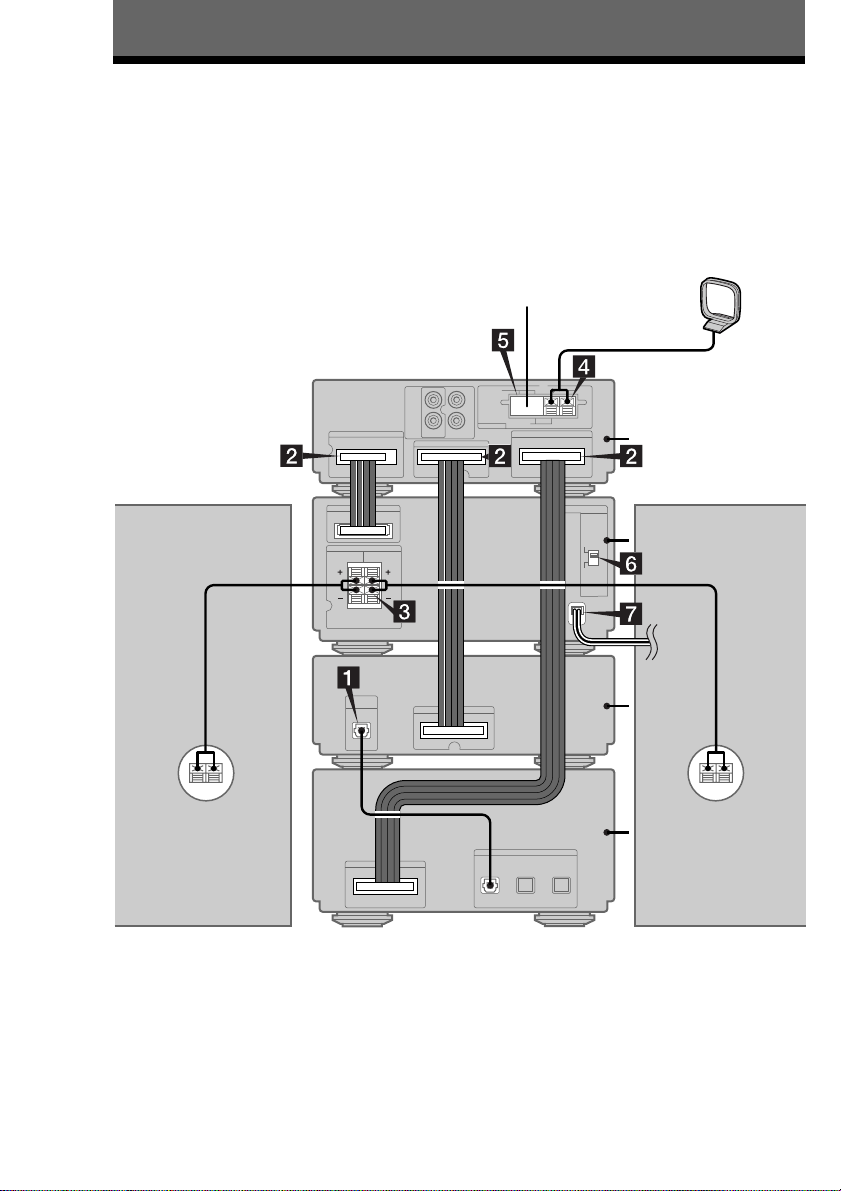
Getting Started
Step 1: Hooking up the system
Perform the following procedure 1 to 7 to hook up your system using the supplied cords and
accessories.
Note
Be sure to hook up the system with the mains lead unplugged from the mains. Hooking up the system with the
mains lead plugged in may cause the system to malfunction.
AM loop aerial
FM aerial
CMT-SP55MD
rear panel
Tuner
Right
speaker
Left
speaker
Amplifier
CD player
MD deck
4
Page 5
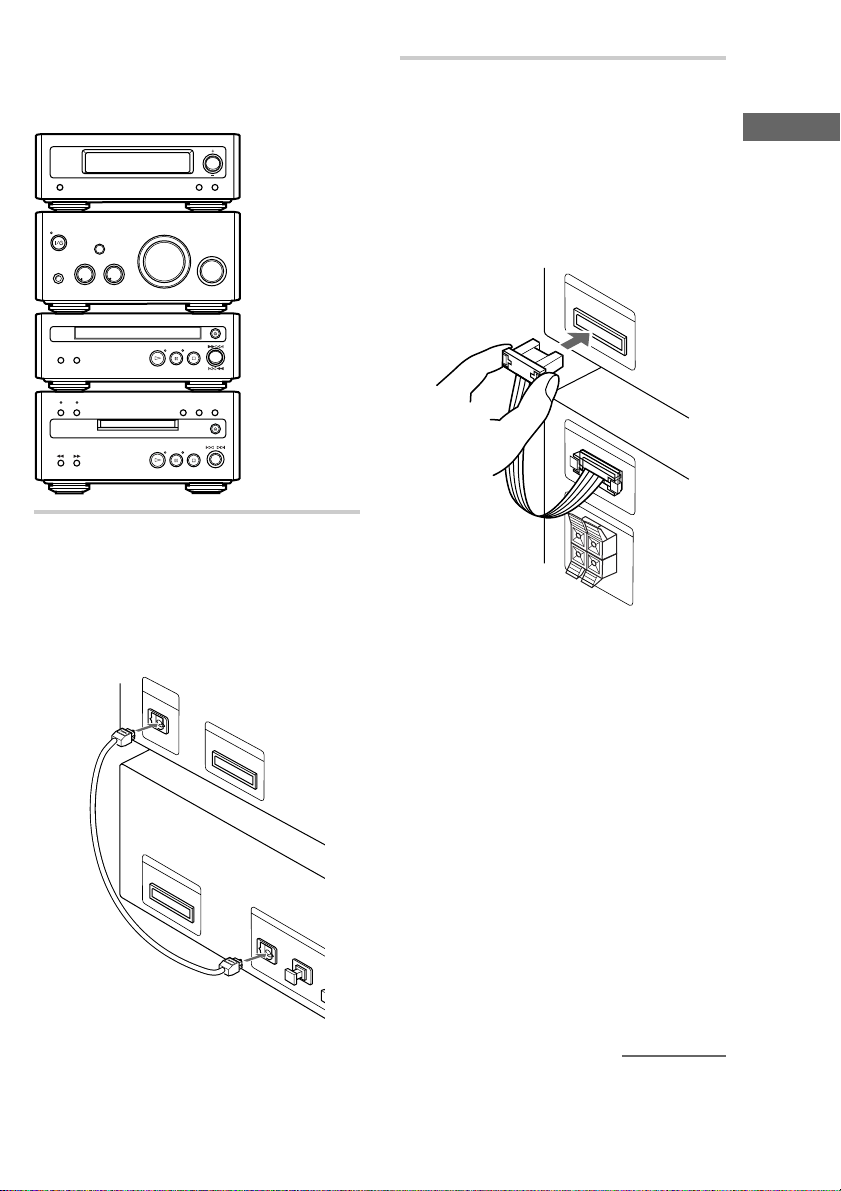
Preparation
Stack the components vertically in the order
shown in the illustration below.
Tuner
Amplifier
CD player
2 Connect the system cables to the
SYSTEM CONTROL connectors on
each component.
Connect the tuner and
amplifier
Connect the system cable on the amplifier to
the SYSTEM CONTROL 1 (white)
connector on the tuner.
SYSTEM CONTROL 1
Getting Started
MD deck
1 Connect the supplied digital cable to
DIGITAL OPTICAL OUT on the CD
player and DIGITAL OPTICAL CD
IN 1 on the MD deck.
Take the caps off the connectors, then insert
the plugs until they click into place.
DIGITAL
OPTICAL
OUT
SYSTEM CONTROL 3
SYSTEM CONTROL 2
CD
DIGITAL OPTICAL
AUX
IN 1
IN 2
SYSTEM CONTROL 1
Connect the tuner and CD
player
Connect the supplied system cable to the
SYSTEM CONTROL 2 (black) connectors
on the tuner and on the CD player.
Connect the tuner and MD
deck
Connect the supplied system cable to the
SYSTEM CONTROL 3 (red) connectors on
the tuner and on the MD deck.
Notes
• The system cable is used to send signals and
electricity between the components for
interlinked operation.
Be sure to insert the connector horizontally
until it clicks into place. Otherwise the system
will not operate correctly.
• Keep the system cable away from the aerials
to prevent noise or malfunction.
continued
5
Page 6
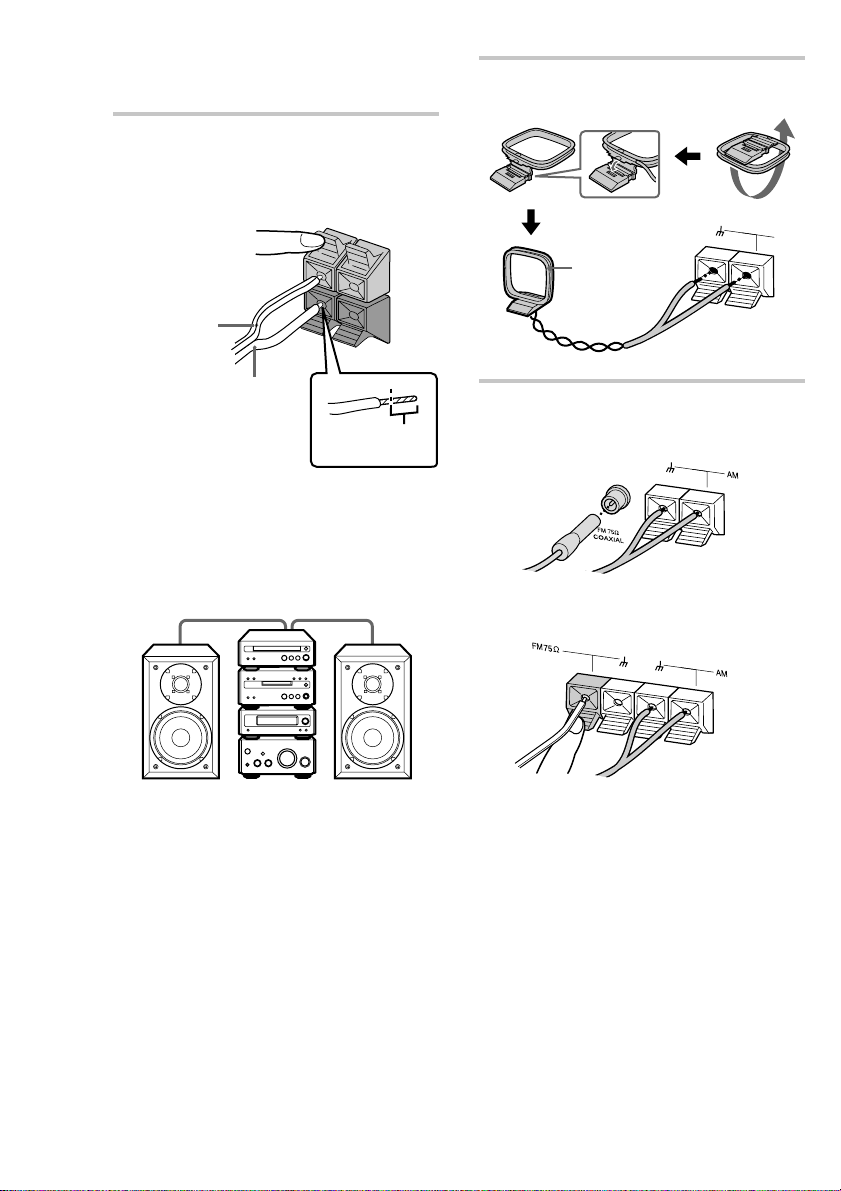
Step 1: Hooking up the system
(continued)
3 Connect the speakers.
Connect the speaker cords to the SPEAKER
terminals on the amplifier and to the
terminals on the speakers as shown below.
R +
L +
–
Red line (3)
–
4 Connect the AM aerial.
Set up the AM loop aerial, then connect it.
AM
AM loop aerial
Clear (#)
Insert this
portion
The supplied speakers can be used as either
the left or right speakers.
Place the speaker connected to the
SPEAKER R terminals on the right side, and
the speaker connected to the SPEAKER L
terminals on the left side of the system.
L (left) R (right)
Notes
• Keep the speaker cords away from the aerials
to prevent noise.
• Be sure to connect both left and right
speakers. Otherwise, no sound will be
produced.
5 Connect the FM aerial.
Extend the FM aerial horizontally.
Jack type A
Jack type B
6
Page 7
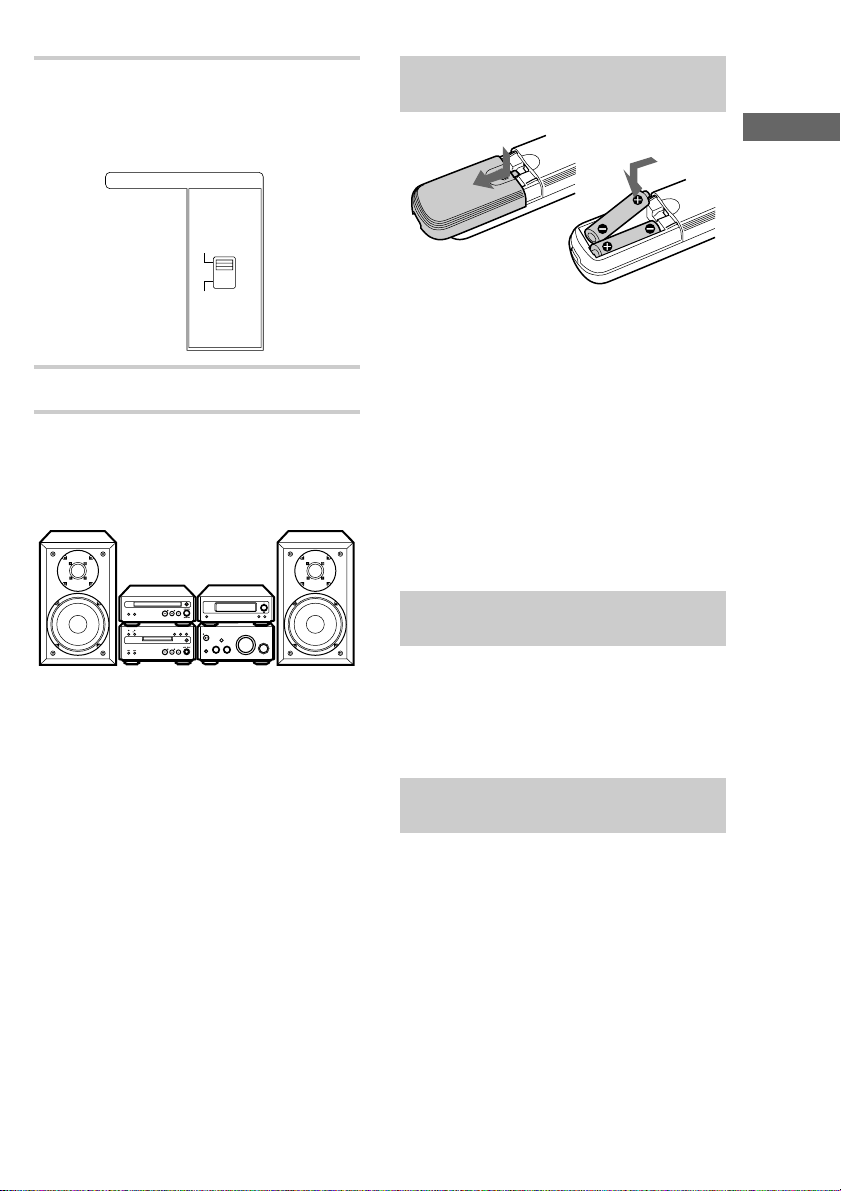
6 For models with a voltage selector, set
the VOLTAGE SELECTOR on the rear
of the amplifier to the position of your
local mains voltage.
VOLTAGE SELECTOR
220V-240V
Inserting two R6 (size AA)
batteries into the remote
Getting Started
110V-120V
7 Connect the mains lead to the mains.
Arranging the components side
by side
Once you have finished the connections, you can
rearrange the components as desired.
Tip
With normal use, the batteries should last for about
six months. When the remote no longer operates the
system, replace both batteries with new ones.
Notes
• If you do not use the remote for a long period of
time, remove the batteries to avoid possible damage
from battery leakage.
• Be sure to insert the batteries in correct direction.
• Do not mix a new battery with an old one.
• Do not use different types of batteries together.
• Do not use a battery that is leaking.
• If the battery leaks, clean the battery compartment
and replace all the batteries with new ones.
Adjusting the contrast of the
characters in the display
All information for each component appears in the
display on the tuner. While holding down
DISPLAY, press TUNING + or – to adjust the
contrast of the displayed characters. You can
finely adjust the contrast in 7 steps from –3 to +3.
Adjusting the brightness of
the display back light
Press DISPLAY in standby mode to light up the
display back light. While the display is lit, press
TUNING + or – to adjust the back light
brightness.
7
Page 8
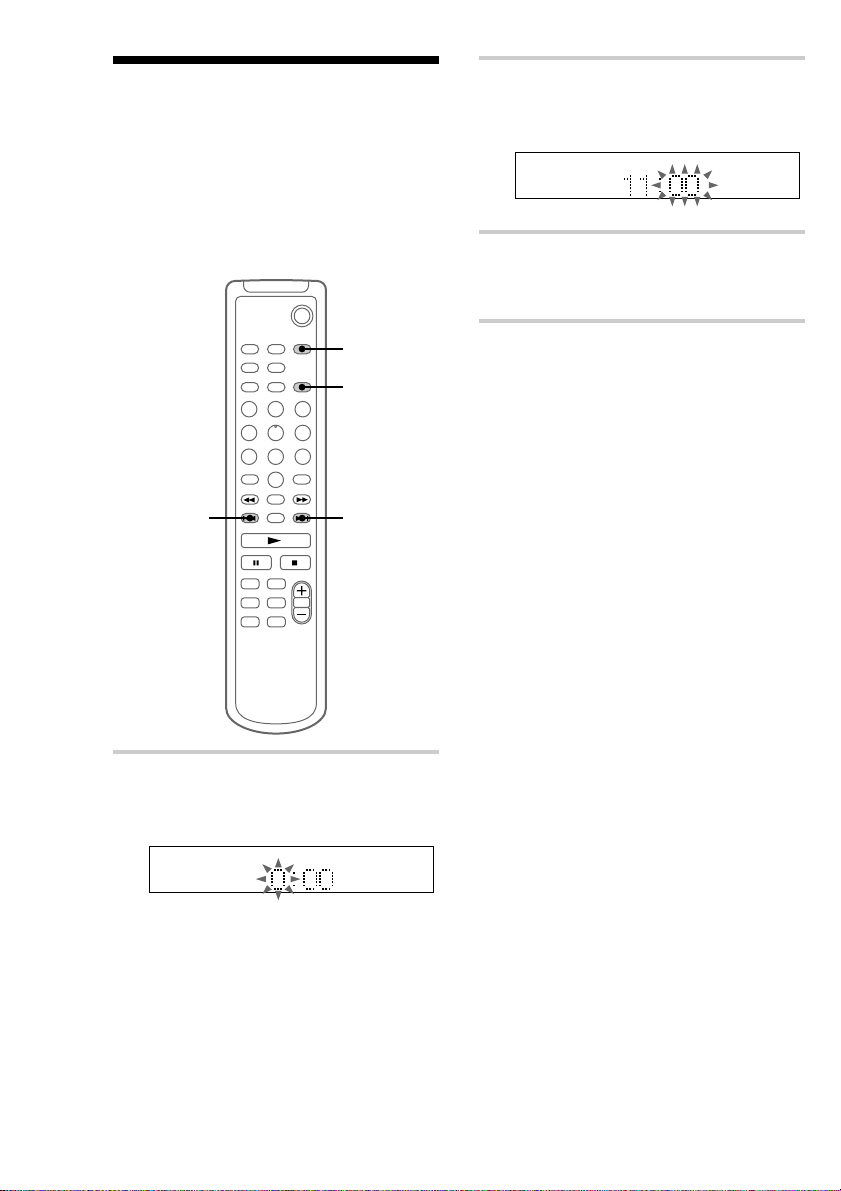
Step 2: Setting the time
You must set the time beforehand to use the timer
functions.
The clock is on a 24-hour system for the European
model, and a 12-hour system for other models.
The 24-hour system is used for illustration
purposes.
Set the time before turning on the system.
`/1
2 Press . or > to set the hour, then
press ENTER/YES.
The minute indication flashes.
3 Press . or > to set the minute,
then press ENTER/YES.
The clock starts.
1
2,3
2,32,3
1 Press CLOCK/TIMER SET while the
system is off.
The hour indication flashes.
If you made a mistake
Start over from step 1.
To change the preset time
You can change the preset time while the system
is on.
1 Press CLOCK/TIMER SET.
2 Press . or > repeatedly until “SET
CLOCK” appears, then press ENTER/YES.
3 Repeat steps 2 and 3.
Tips
• The built-in clock shows the time in the display
while the system is off. If you press DISPLAY at
this time, the display back light lights up, making
the clock easier to see.
• The upper dot of the colon flashes for the first 30
seconds, and the lower dot flashes for the last 30
seconds of each minute.
8
Page 9
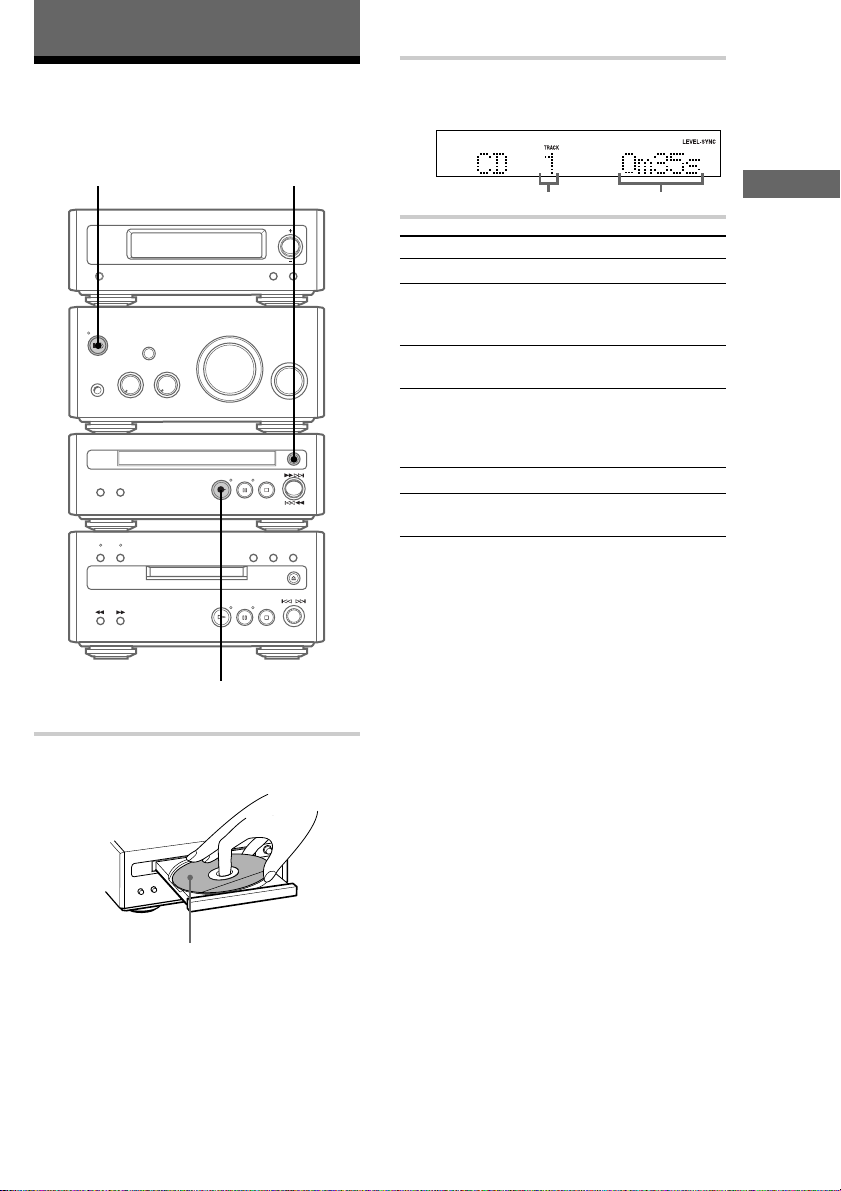
The CD Player
Playing a CD
To turn on the system, press ?/1 (power).
?/1 (power)
1
2 Press H on the CD player.
Play starts.
Track number Playing time
To Do this
Stop play Press s on the CD player.
Pause Press S on the CD player.
Select a track Press lm or ML on the
Find a point in
a track
Remove the CD Press A on the CD player.
Adjust the
volume
Tip
You can switch from another source to the CD player
and start playing a CD just by pressing H on the CD
player (Automatic Source Selection).
Press S again or H on the CD
player to resume play.
CD player repeatedly.
Keep pressing lm or
ML on the CD player during
play and release it at the desired
point.
Turn VOLUME.
Getting Started/The CD Player
2
1 Press A on the CD player and place a
CD on the disc tray.
With the label side up.
When you play a CD single (8 cm CD),
place it on the inner circle of the tray.
Press A again to close the disc tray.
9
Page 10
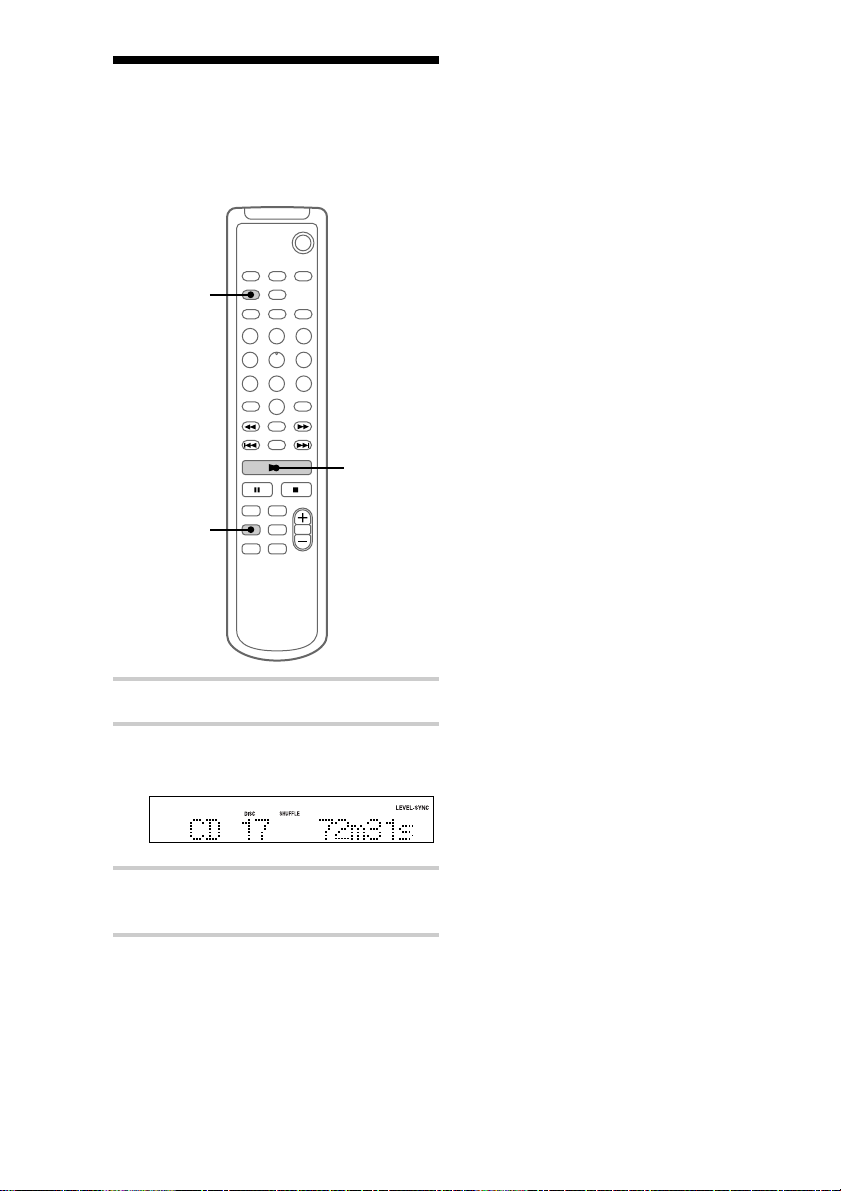
Playing CD tracks in
random order
You can play all the tracks on a CD in random
order.
— Shuffle Play
`/1
2
3
1
To cancel Shuffle Play
Press PLAY MODE repeatedly until “SHUFFLE”
and “PROGRAM” disappear.
Tips
• You can start Shuffle Play during normal play by
displaying “SHUFFLE”. All the tracks are played in
random order.
• To skip a track, press >. Press . to go back
to the beginning of the current track. However, you
cannot go back to the previous track.
1 Press CD to switch the function to CD.
2 Press PLAY MODE repeatedly until
“SHUFFLE” appears.
3 Press N.
Shuffle Play starts.
10
Page 11
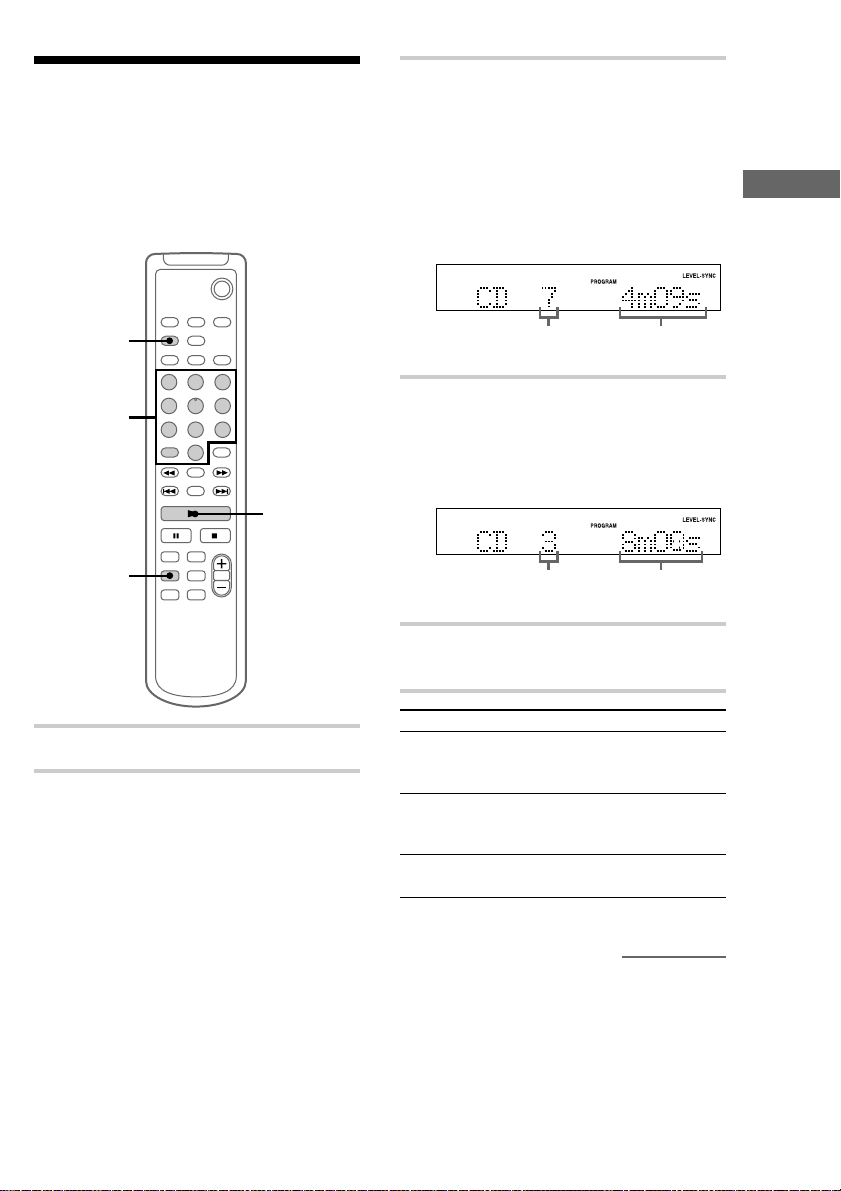
Programming CD tracks
— Programme Play
You can make a programme of up to 25 tracks in
the order you want them to be played. You can
also make a Synchro Recording of the programme
on the MD (see page 24).
`/1
3 Press the track number of the track you
want to listen to.
To select track number 11
and higher
Press >10 once and then the number buttons
of the track number.
For example, to select track 32, press >10, 3,
and 2.
The CD Player
2
3
5
1
1 Press CD to switch the function to CD.
2 Press PLAY MODE repeatedly until
“PROGRAM” appears.
Selected track
number
Total playing time
4 To programme additional tracks, repeat
step 3.
Each time you programme, the total time of
the programme is displayed. You can make a
programme of up to 25 tracks.
track number
Total playing timeLast programmed
5 Press N.
All the tracks play in the order you selected.
To Do this
Cancel
Programme
Play
Add a track to
the programme
(in stop mode)
Erase the entire
programme
Press x, then press PLAY MODE
repeatedly until “PROGRAM” and
“SHUFFLE” disappear.
Do step 3.
Do steps 1 and 2, then press and
hold CLEAR.
continued
11
Page 12
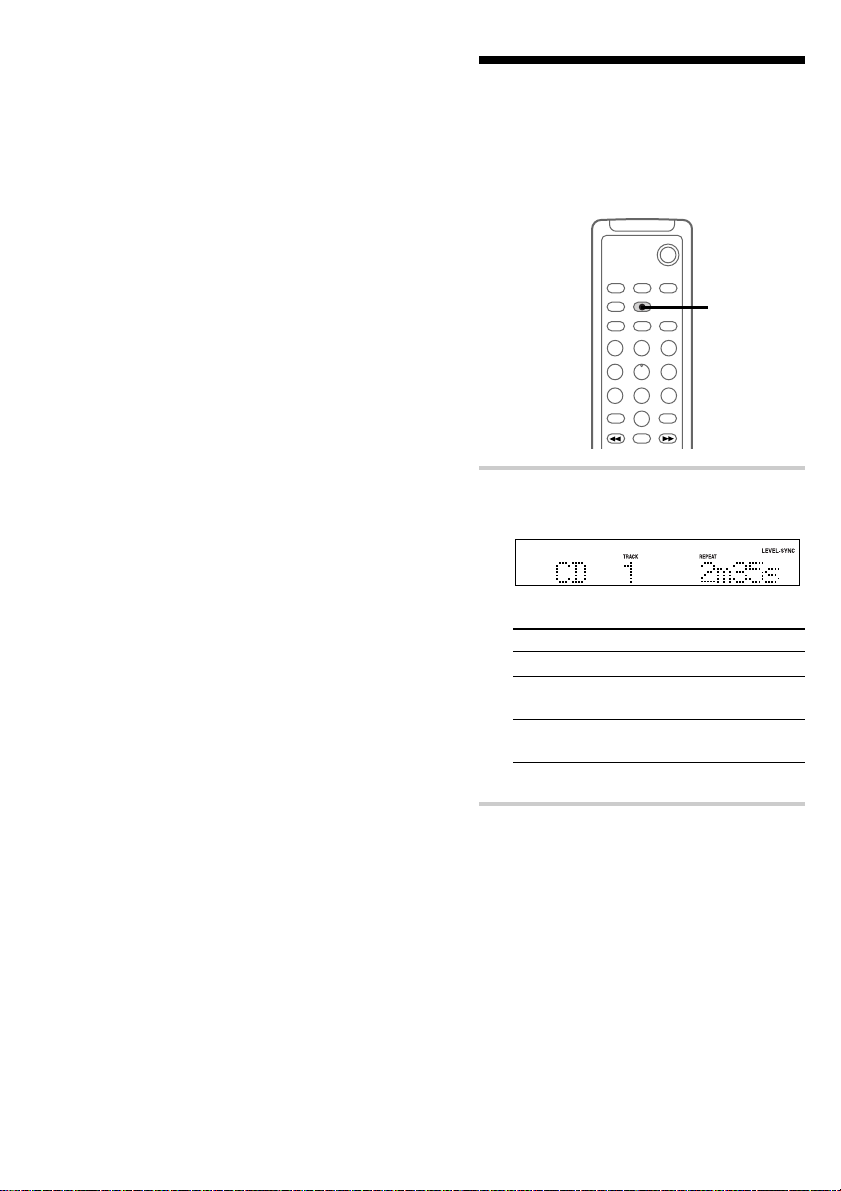
Programming CD tracks
(continued)
Tips
• You can select the desired track using . or >
in step 3.
Press . or > repeatedly until the desired track
number appears, then press ENTER/YES.
• The programme you made remains after
Programme Play finishes. To play the same
programme again, press N.
• “Step Full” appears when you try to programme 26
or more tracks.
• “--m--s” appears when the total CD programme
time exceeds 100 minutes.
Playing CD tracks
repeatedly
You can repeat a CD in normal play, Shuffle Play
and Programme Play.
, Press REPEAT during play until
“REPEAT” or “REPEAT 1” appears.
REPEAT: For all the tracks on the CD.
Play mode Repeat
Normal All the tracks in order
Shuffle Play
(page 10)
Programme Play
(page 11)
REPEAT 1: For a single track only.
— Repeat Play
`/1
REPEAT
All the tracks in random
order
All the programmed
tracks in order
12
To cancel Repeat Play
Press REPEAT until “REPEAT” or “REPEAT 1”
disappears.
Page 13
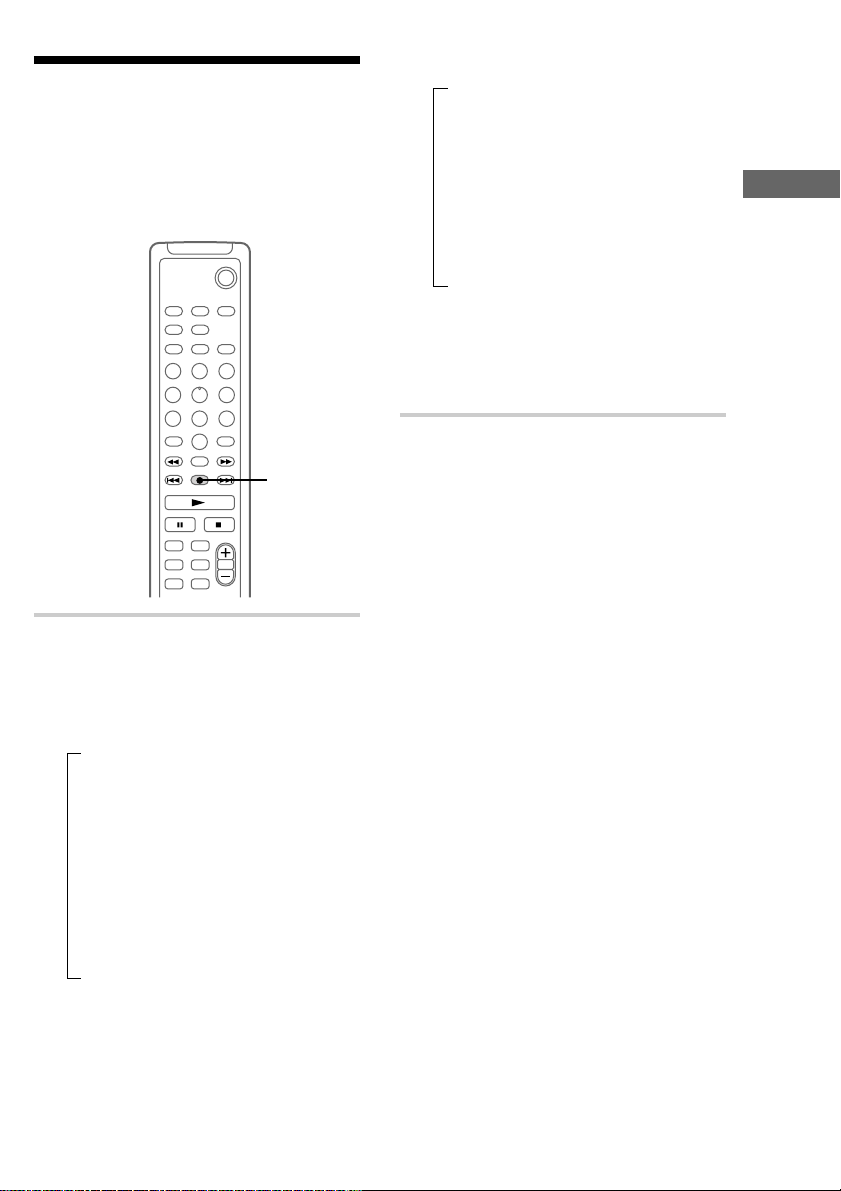
Using the CD display
`/1
DISPLAY
You can check the total number of tracks, the total
playing time, and the remaining time on the track
or on the CD. When a CD TEXT disc is loaded,
you can check the information recorded on the
disc, such as the titles or artist names.
, Press DISPLAY.
Each time you press the button during
normal play or in stop mode, the display
changes as follows:
During normal play
t Elapsed playing time and the track
number on the current track
r
Remaining time and the track number on
the current track
Remaining time on the CD*
Track title of the current track**
Clock display
r
r
r
In stop mode
t Total number of tracks and total playing
time
(The number of programmed tracks when
programmed)
r
CD disc title**
r
Artist name**
r
Clock display
* The remaining time of the programme appears
during Programme Play.
**If no title is labelled or if you select track number
51 or higher of a CD TEXT disc containing 50 or
more tracks, nothing appears, then the total number
of tracks and the total playing time are displayed.
The CD Player
13
Page 14
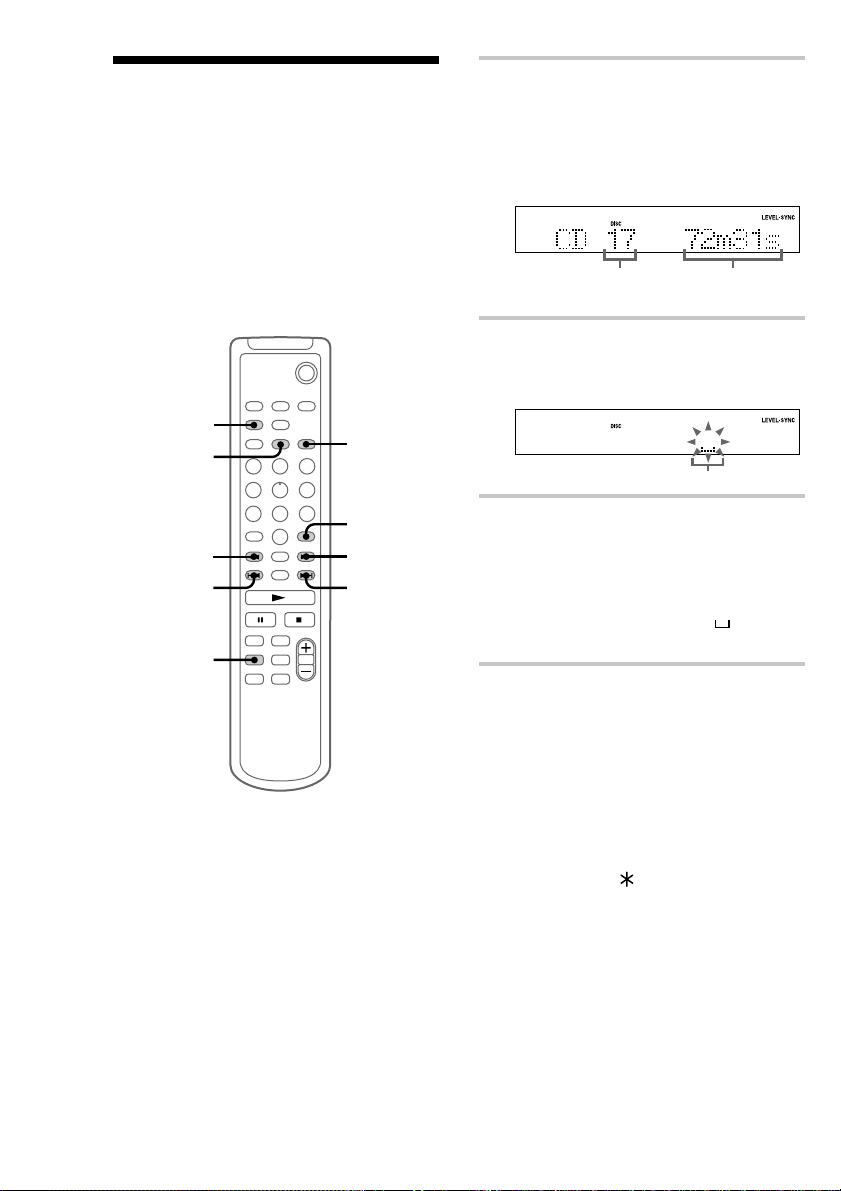
Labelling a CD
You can label up to 50 CDs with titles of up to 20
symbols and characters. Whenever you load a
labelled CD, the title appears in the display.
Notes
• You cannot label a CD for which “CD-TEXT”
appears in the display.
• When labelling CDs for the first time, be
sure to perform the operations in “Erasing
all disc titles stored in the system memory”
on page 15 beforehand.
PLAY MODE
2,3
— Disc Memo
`/1
7
1 Press CD to switch the function to CD.
Make sure the total number of tracks and the
total playing time appear in stop mode. If
“SHUFFLE” or “PROGRAM” appears in the
display, press PLAY MODE repeatedly until
both disappear.
Total number
of tracks
Total playing time
2 Press NAME EDIT.
The text input screen appears, and the cursor
flashes.
Cursor
CURSORT
4
1
CLEAR
5
4
3 Press CHARACTER to select the
desired type of character.
Each time you press the button, the display
changes as follows:
A (Upper cases) t a (Lower cases) t 0
(Numbers) t ! (Symbols) t (Blank
space) t A (Upper cases) t
…
4 Press . or > repeatedly to select
the desired character.
To enter a blank space
Go to step 5 without pressing . or >.
You cannot enter a space as the first
character.
To enter a symbol
You can use the following 24 symbols.
! ” # $ % & ’ ( ) + , – . / : ; < = > ? @ _ `
14
Page 15
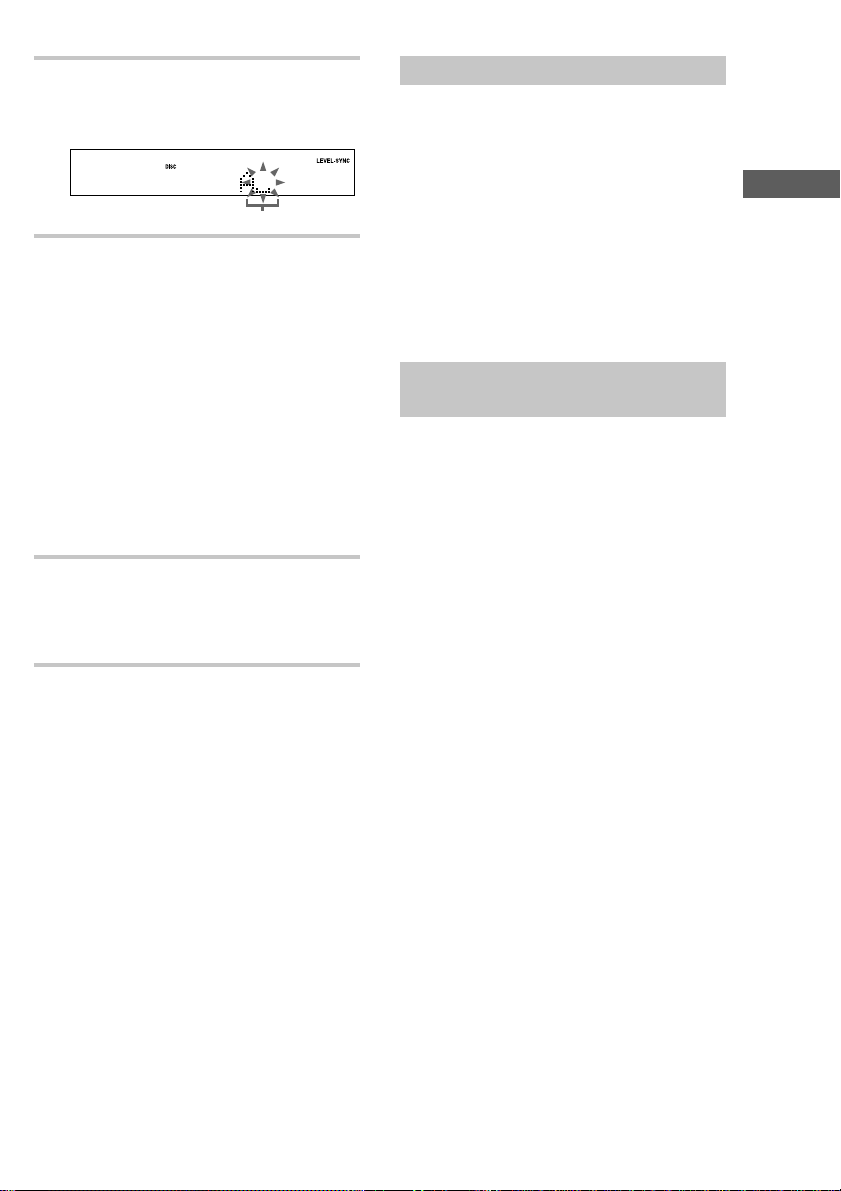
5 Press CURSORt.
The character you selected in step 4 stops
flashing and the cursor shifts to the right.
Cursor
6 Repeat steps 3 to 5 to complete the
entire title.
If you made a mistake
Press CURSORT or t until the character
you want to change flashes, then repeat steps
3 to 5.
To erase a character
Press CURSORT or t until the character
you want to erase flashes, then press
CLEAR.
Note
“Name Full” appears when you try to input
more than 50 CDs.
7 Press ENTER/YES to complete the
labelling procedure.
“Complete!!” appears and the disc title is
stored in the system memory.
Erasing a disc title
1 Press MENU/NO in stop mode.
2 Press . or > repeatedly until “Name
Erase ?” appears, then press ENTER/YES.
The disc title flashes.
“No Name” appears if no disc title is labelled.
3 Press ENTER/YES again.
“Complete!!” appears and the disc title is
erased.
To cancel erasing
Press MENU/NO before completing the
procedure.
Erasing all disc titles stored in
the system memory
1 Press MENU/NO in stop mode.
2 Press . or > repeatedly until “All
Erase ?” appears, then press ENTER/YES.
“All Erase ??” appears.
3 Press ENTER/YES again.
“Complete!!” appears and all disc titles are
erased.
To cancel erasing
Press MENU/NO before completing the
procedure.
The CD Player
To cancel labelling
Press MENU/NO before completing the
procedure.
Note
You can label the CD only when the CD player is in
stop mode.
15
Page 16
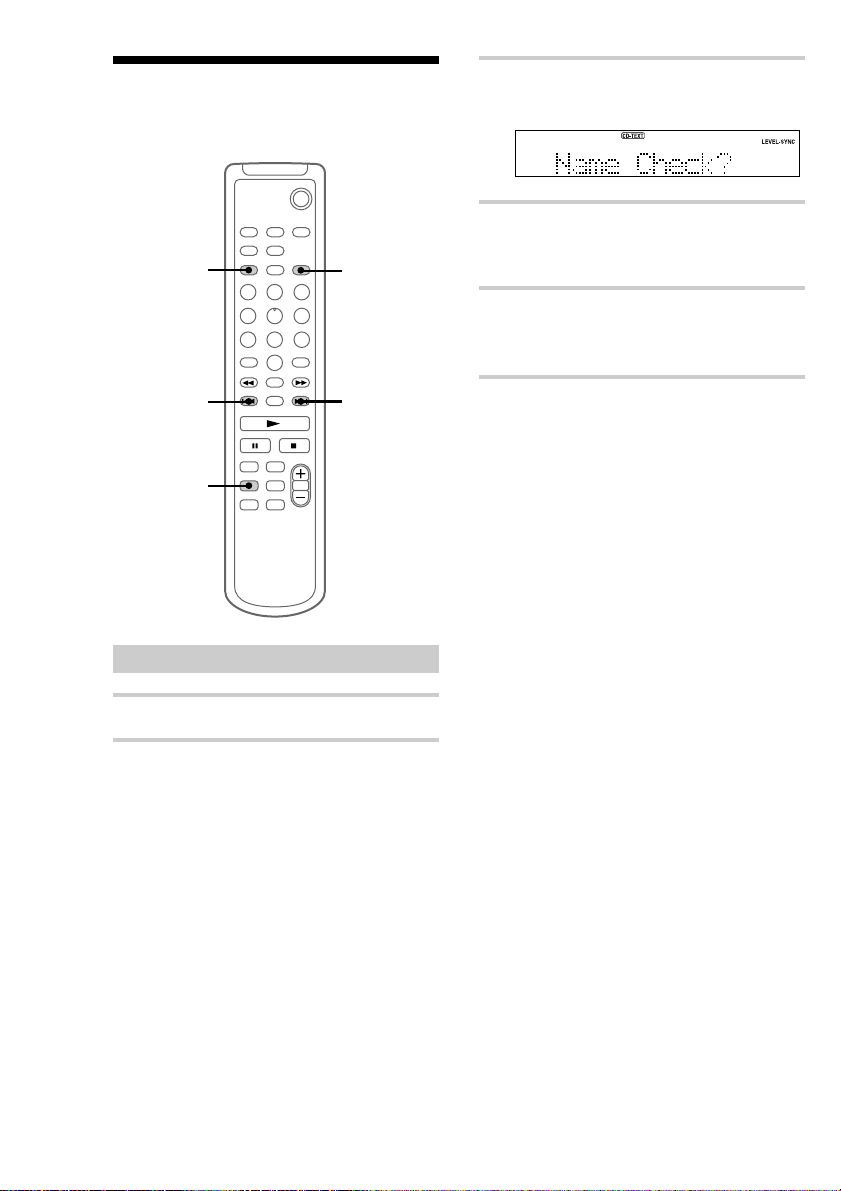
Checking Disc Memo information
`/1
2
4
3 Press . or > repeatedly until
“Name Check?” appears.
4 Press ENTER/YES.
Up to 20 characters of the disc title appear
scrolling in the display.
5 Press . or > repeatedly to select
the disc titles stored in the system
memory between 01 and 50.
3,5
3,5
1
Checking a disc title
1 Press CD to switch the function to CD.
2 Press MENU/NO in stop mode.
To cancel checking
Press x.
Tip
CD TEXT information is copied to MD in some
cases.
16
Page 17
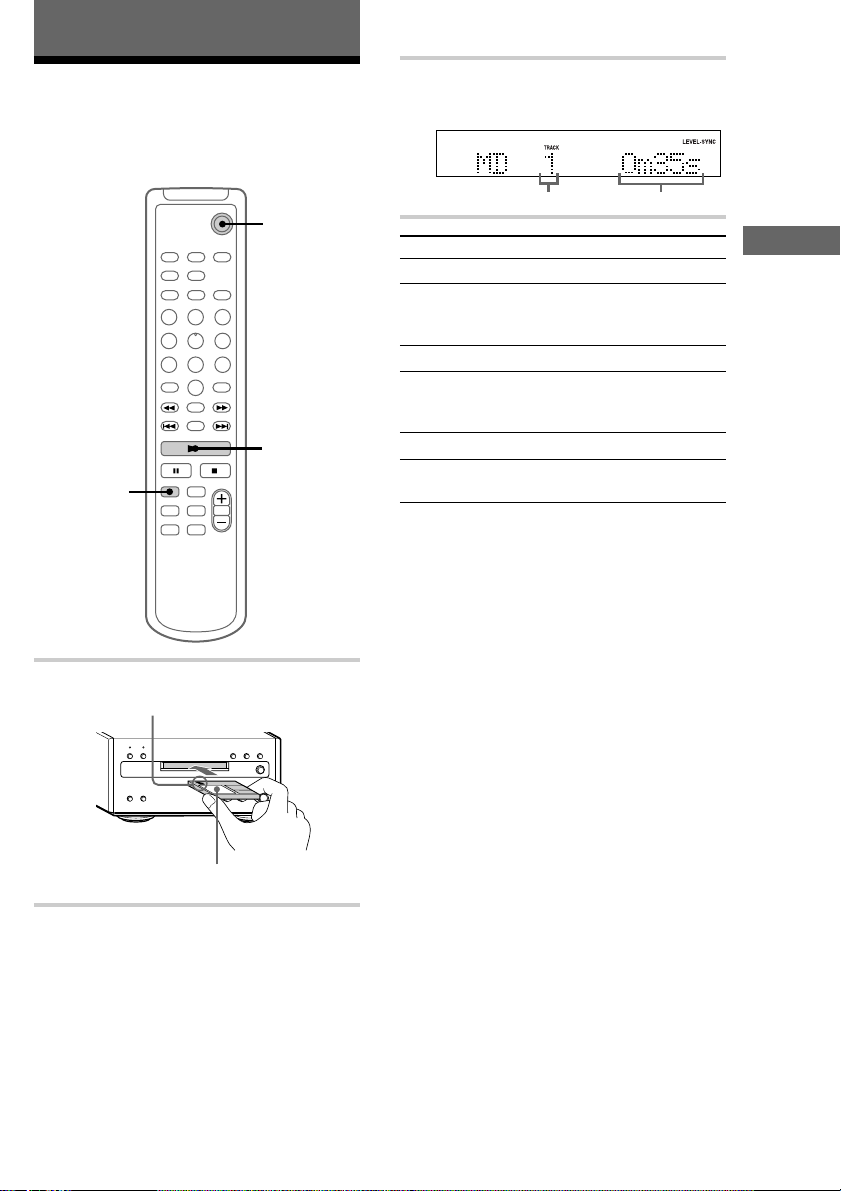
The MD Deck — Play
Playing an MD
You can play an MD just like a CD.
To turn on the system, press ?/1 (power).
`/1
?/1 (power)
3
2
1 Insert an MD.
With the arrow pointing toward the deck.
With the label side up, and the shutter on
the righthand side.
2 Press MD to switch the function to MD.
3 Press N.
Play starts.
Track number Playing time
To Do this
Stop play Press x.
Pause Press X.
Select a track Press . or >.
Find a point in
a track
Remove the MD Press A on the MD deck.
Adjust the
volume
Tips
• You can start playing from the desired track in
step 3.
1 Press the track number of the track you want to
listen to.
To select track number 11 and higher
Press >10 once and then the number buttons of
the track number.
For example, to select track 32, press >10, 3, and
2.
To select track number 100 and higher
Press >10 twice and then the number buttons of
the track number.
2 Press N.
• You can switch from another source to the MD
deck and start playing an MD just by pressing H
on the MD deck (Automatic Source Selection).
Note
Do not use an MD on which the label sticks out from
the edge or on which the label is not positioned
correctly. Such labels can cause the MD deck to
malfunction.
Press X again or N to resume
play.
Keep pressing m or M during
play and release it at the desired
point.
Press VOLUME + or –.
The CD Player/The MD Deck — Play
17
Page 18
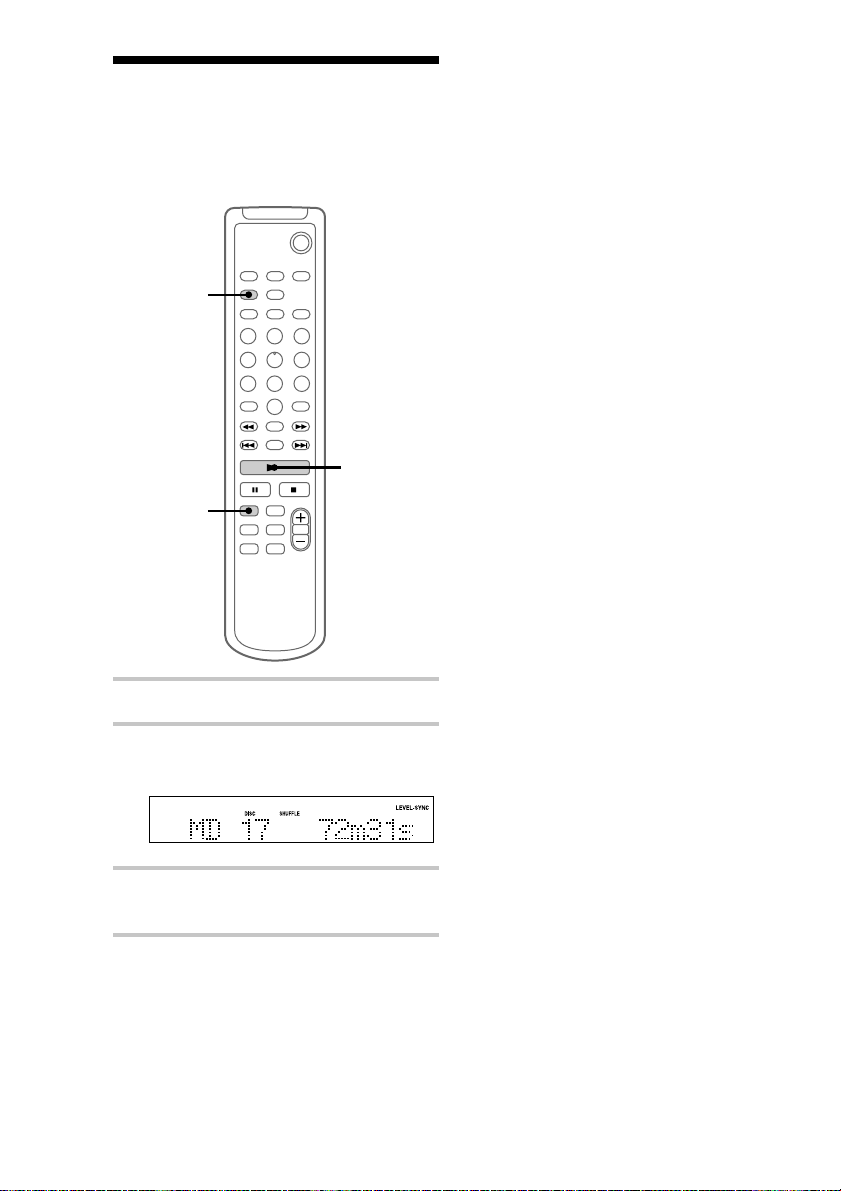
Playing MD tracks in
random order
You can play all the tracks on an MD in random
order.
— Shuffle Play
`/1
2
3
1
To cancel Shuffle Play
Press x to stop Shuffle Play, then press PLAY
MODE repeatedly until “SHUFFLE” and
“PROGRAM” disappear.
Tip
To skip a track, press >. Press . to go back to
the beginning of the current track. However, you
cannot go back to the previous track.
1 Press MD to switch the function to MD.
2 Press PLAY MODE repeatedly until
“SHUFFLE” appears in stop mode.
3 Press N.
Shuffle Play starts.
18
Page 19
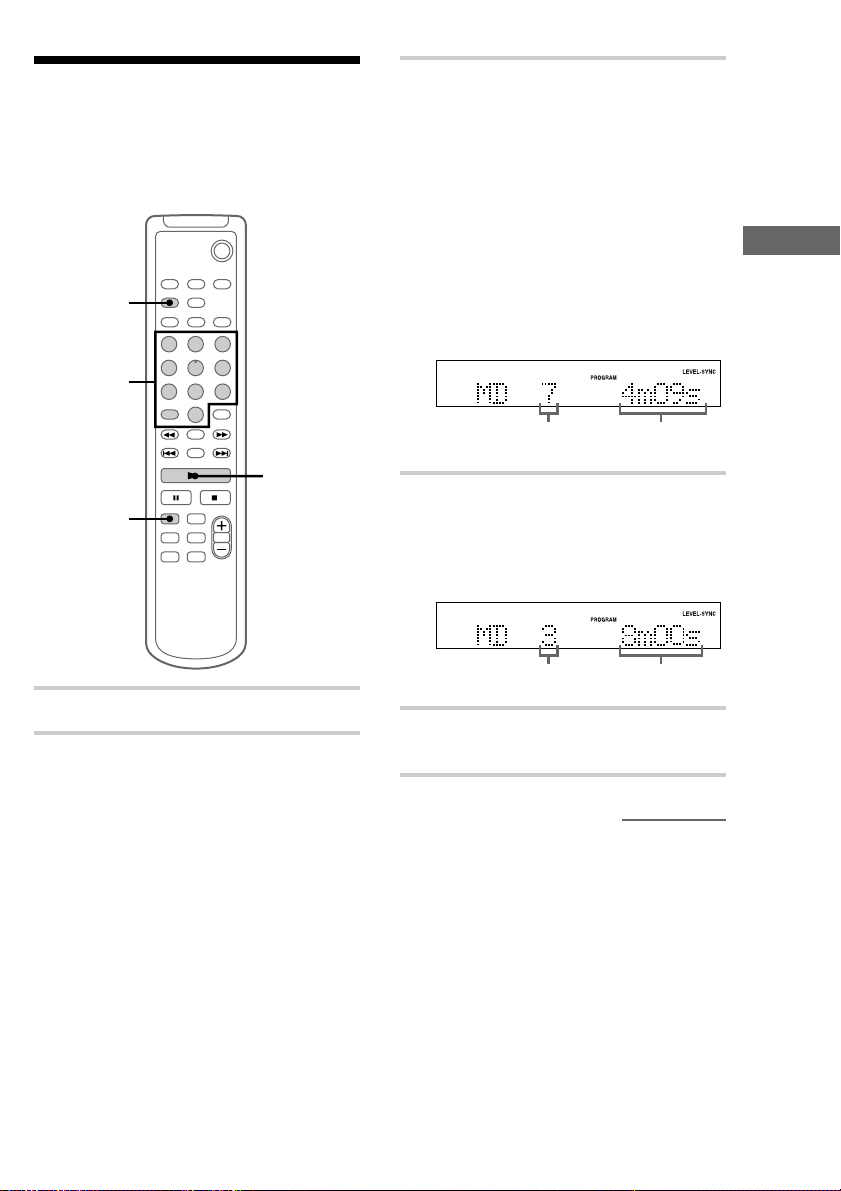
Programming MD tracks
— Programme Play
You can make a programme of up to 25 tracks in
the order you want them to be played.
`/1
2
3
3 Press the track number of the track you
want to listen to.
To select track number 11
and higher
Press >10 once and then the number buttons
of the track number.
For example, to select track 32, press >10, 3,
and 2.
To select track number 100
and higher
Press >10 twice and then the number buttons
of the track number.
The MD Deck — Play
5
1
1 Press MD to switch the function to MD.
2 Press PLAY MODE repeatedly until
“PROGRAM” appears in stop mode.
Selected track
number
Total playing time
4 To programme additional tracks, repeat
step 3.
Each time you programme, the total time of
the programme is displayed. You can make a
programme of up to 25 tracks.
Last programmed
track number
Total playing
time
5 Press N.
All the tracks play in the order you selected.
continued
19
Page 20
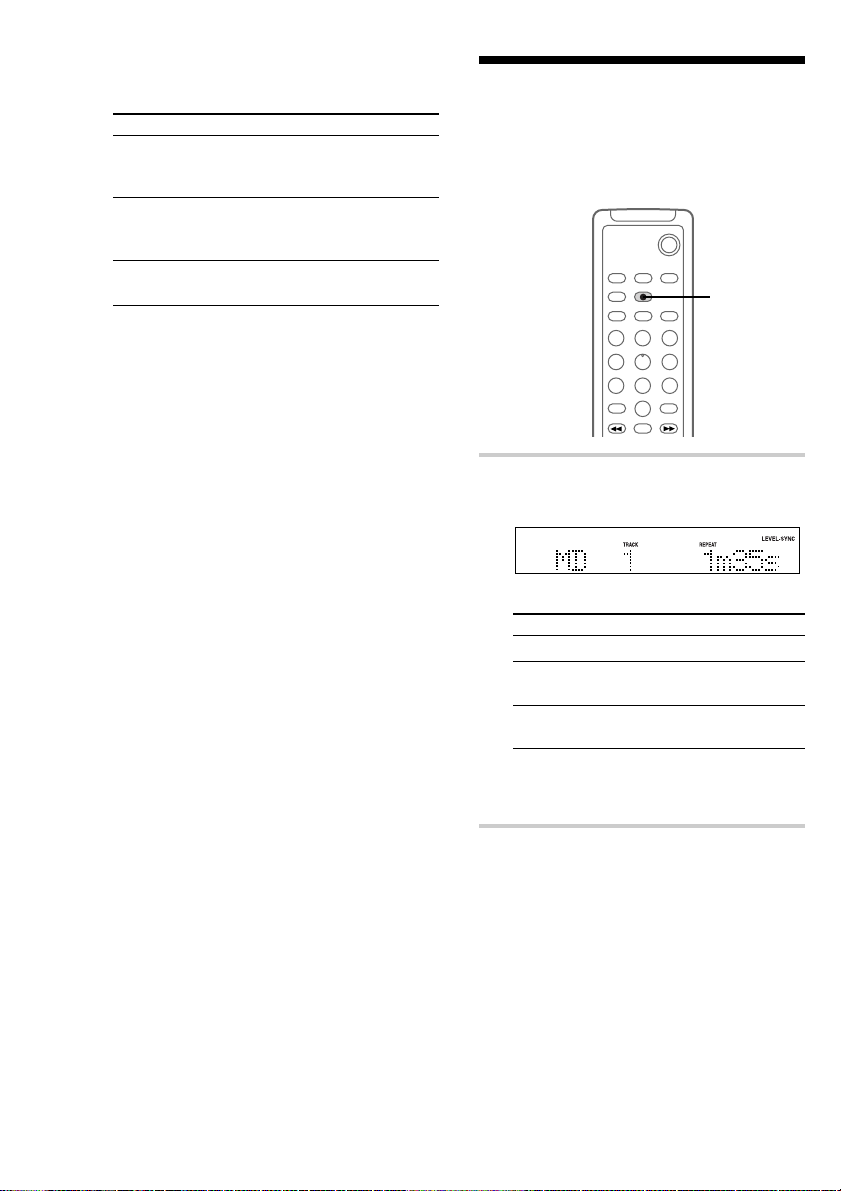
Programming MD tracks
(continued)
To Do this
Cancel
Programme
Play
Add a track to
the programme
(in stop mode)
Erase the entire
programme
Tips
• You can select the desired track using . or >
in step 3.
Press . or > repeatedly until the desired track
number appears, then press ENTER/YES.
• The programme you made remains after
Programme Play finishes. To play the same
programme again, press N.
• “Program Full!!” appears when you try to
programme 26 or more tracks.
• “---m--s” appears when the total MD programme
time exceeds 199 minutes.
Press x, then press PLAY MODE
repeatedly until “PROGRAM” and
“SHUFFLE” disappear.
Do step 3.
Do steps 1 and 2, then press and
hold CLEAR.
Playing MD tracks
repeatedly
You can repeat an MD in normal play, Shuffle
Play and Programme Play.
, Press REPEAT during play until
“REPEAT” or “REPEAT 1” appears.
REPEAT: For all the tracks on the MD.
Play mode Repeat
Normal All the tracks in order
Shuffle Play
(page 18)
Programme Play
(page 19)
REPEAT 1*: For a single track only.
* You cannot repeat a single track during
Shuffle Play or Programme Play.
— Repeat Play
`/1
REPEAT
All the tracks in random
order
All the programmed
tracks in order
20
To cancel Repeat Play
Press REPEAT until “REPEAT” or “REPEAT 1”
disappears.
Page 21
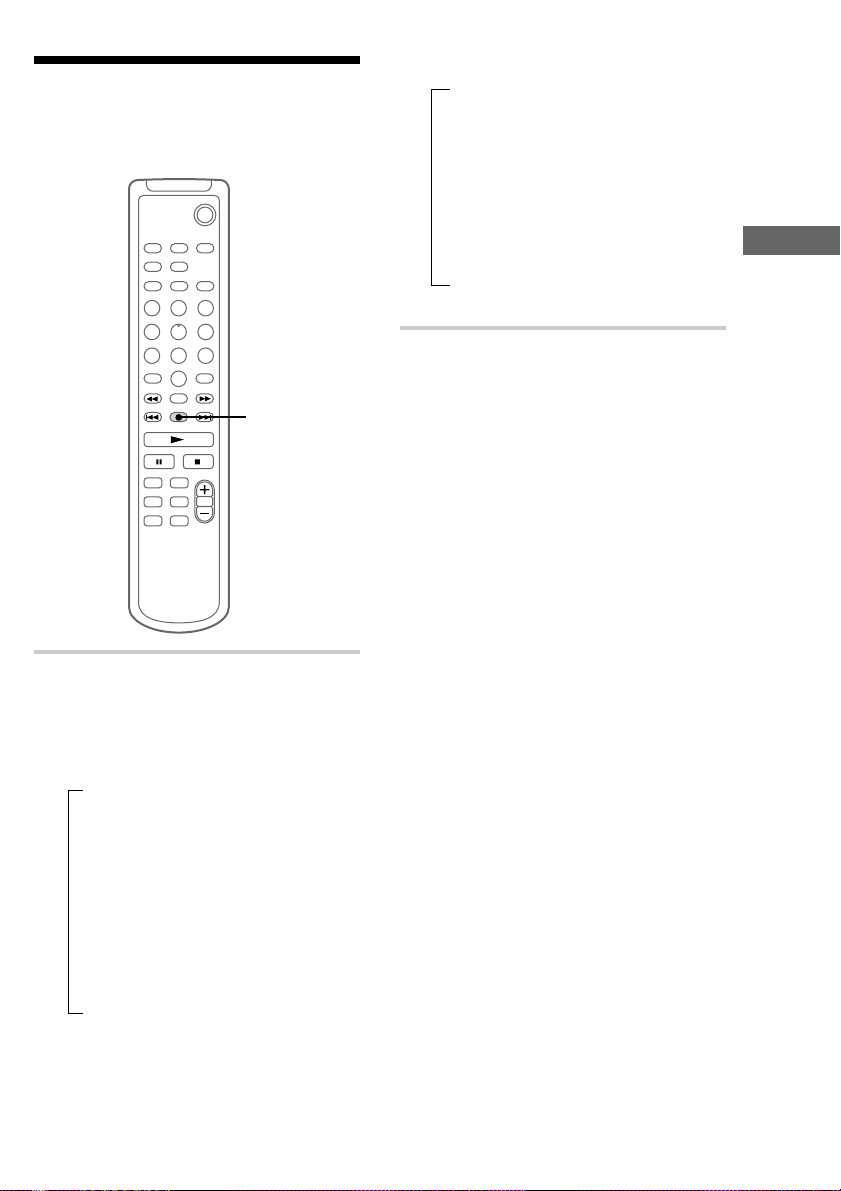
Using the MD display
You can check the total number of tracks, the total
playing time and the remaining time on the MD.
`/1
DISPLAY
In stop mode
t Total number of tracks and total playing
time
r
Remaining recordable time (Only for a
recordable MD)
Disc title appears for a pre-mastered MD.
r
Disc title*
Clock display
*3“No Name” appears if no disc title is labelled.
Tips
• You can check a track title during play. If you press
SCROLL, a track title appears scrolling in the
display. Press SCROLL at any point during the
scroll display to stop the scrolling. Press SCROLL
again to restart the scrolling.
• To label a disc title or a track title, see “Labelling
an MD” on page 36.
• “---m--s” appears when the total playing time
exceeds 199 minutes.
3
r
The MD Deck — Play
, Press DISPLAY.
Each time you press the button during
normal play or in stop mode, the display
changes as follows:
During normal play
t Elapsed playing time and the track
number on the current track
r
Remaining time and the track number on
the current track
r
Remaining time on the MD*
r
Track title of the current track*
r
Clock display
*1The remaining time of the programme appears
during Programme Play.
*2“No Name” appears if no track title is labelled.
1
2
21
Page 22
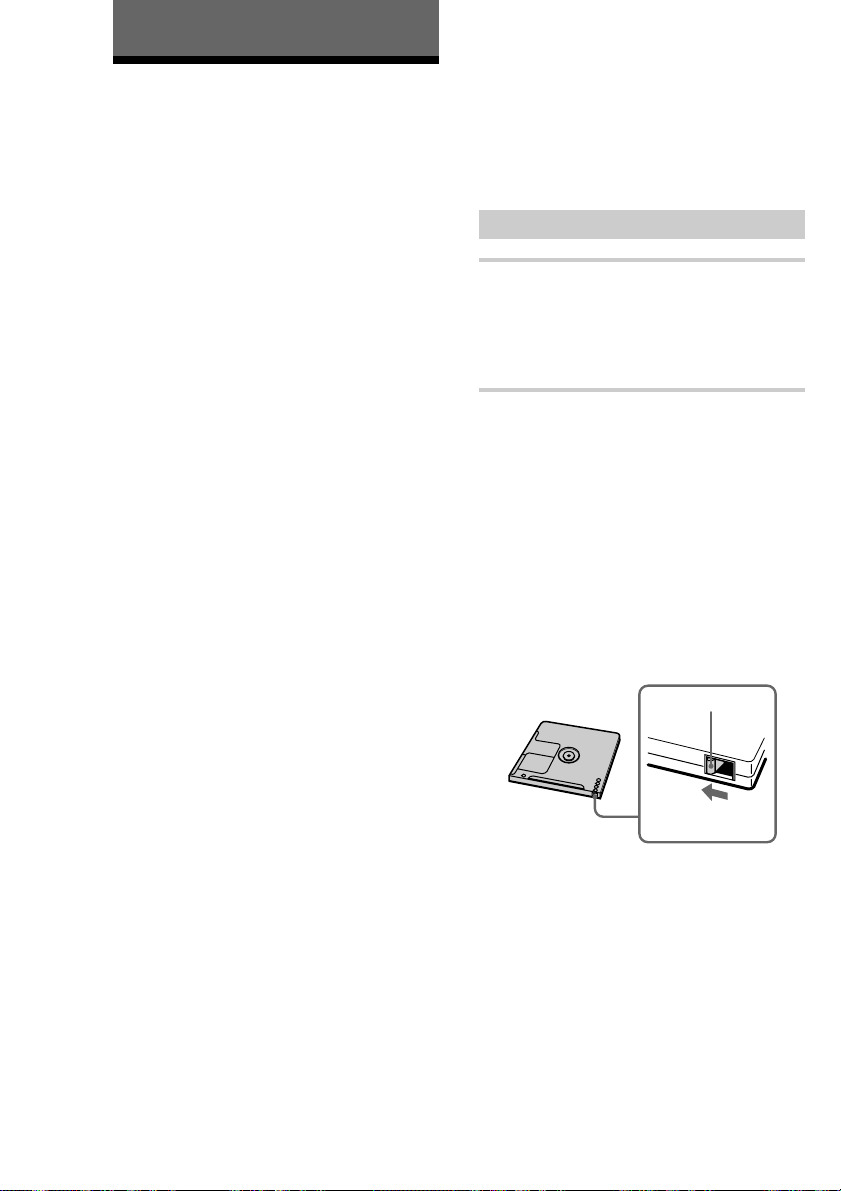
The MD Deck — Recording
Before you start recording
MDs (MiniDisc) let you digitally record and play
music with high quality sound. Another feature of
MDs is track marking. The track marking feature
lets you quickly locate a specific point or easily
edit the recorded tracks. However, depending on
the source you record, the recording method and
the way the track numbers are recorded differ.
When the source you record from is:
• This system’s CD player
– The MD deck performs digital recording.*
– Track numbers are automatically marked as on
the original CD.
• Other digital components
connected to the DIGITAL
OPTICAL AUX IN jack (e.g., a DVD
player)
– The MD deck performs digital recording.*1*2*
– Track numbers are marked differently
depending on the source you record.
• This system’s tuner and other
analogue components connected
to the SYSTEM CONTROL 3
connector or AUX IN jacks (e.g.,
the optional tape deck TC-SP55)
– The MD deck performs analogue recording.
– A track number is marked at the beginning of a
recording, but when you turn on the Level
Synchro Recording function (see page 31),
track numbers are automatically marked in sync
with the level of the input signal.
*1For details on the limitations of digital recording,
see page 63.
*2The sound produced from the speakers during
recording is the AUX IN jacks audio. When
making a digital connection, be sure to also make
an analogue connection.
3
*
If a digital component is not connected to the
DIGITAL OPTICAL AUX IN jack using an optical
cable, the MD deck performs analogue recording.
1
3
Note on MD track numbers
On an MD, the track numbers (track sequence), track
start and end point information, etc., are recorded in
4
the TOC*
You can edit recorded tracks quickly by modifying
the TOC information.
*
area independent of the sound information.
4
TOC: Table Of Contents
After recording
, Press A on the MD deck to remove the
MD or press ?/1 (power) to turn off
the system.
“TOC” lights up or starts flashing. The TOC
is updated and recording is completed.
Before pulling out the mains lead
MD recording is completed when the MD Table
of Contents (TOC) is updated. The TOC is
updated when you eject the MD or press ?/1 to
turn off the system. Do not pull out the mains lead
before updating the TOC (while “TOC” is lit) or
while updating the TOC (while “TOC” is flashing)
to ensure a complete recording.
Protecting a recorded MD
• To protect a recorded MD, slide the tab on the side
of the MD to open the slot. In this position, the MD
cannot be recorded. To record on the MD, slide the
tab to close the slot.
Tab
Slide the tab
• If the MD is record protected, “C11” and
“Protected” appear alternately and the MD cannot
be recorded. Remove the MD, then slide the record
protection tab to the closed position.
22
Page 23

Recording a CD on an
— CD-MD Synchro Recording
MD
You can make a digital recording of a CD on an
MD, marking track numbers in the same sequence
as the original CD.
You can also record a programme of favourite
tracks (see page 24).
To turn on the system, press ?/1 (power).
?/1 (power)
3
2
1 Insert a recordable MD.
With the arrow pointing toward the deck.
With the label side up, and the shutter on
the righthand side.
The MD Deck — Recording
2 Press A on the CD player and place a
CD on the disc tray.
With the label side up.
When you play a CD single (8 cm CD),
place it on the inner circle of the tray.
Press A again to close the disc tray.
3 Turn FUNCTION until “CD” appears.
4
4 Press CD SYNC REC.
The CD SYNC REC indicator lights up.
The MD deck stands by for recording and the
CD player pauses for play.
5
continued
23
Page 24

Recording a CD on an MD
3
(continued)
Recording your favourite
5 Press H on the MD deck.
Recording starts.
When the recording is completed, the CD
player and the MD deck stop automatically.
To Do this
Stop recording Press s on the MD deck or CD
Remove the
MD and CD
Tips
• If you use a partially recorded MD, recording starts
after the recorded tracks. To erase the recorded
contents, see “Erasing recordings” on page 38.
• Depending on the disc, CD TEXT information may
also be recorded. If “CD-TEXT” flashes during
recording, press NAME EDIT on the remote, and
then press ENTER/YES to record the title of the
current track. (If “CD-TEXT” is lit, it is
automatically recorded.)
Note
If the MD is record protected, “C11” and “Protected”
appear alternately and the MD cannot be recorded.
Remove the MD, then slide the record protection tab
to the closed position (see page 22).
player.
Press A on the MD deck and CD
player in stop mode.
CD tracks on an MD
— CD-MD Synchro Recording
You can select your favourite CD tracks with the
Programme Play feature, then record the
programme on an MD using the Synchro
Recording feature. If you use a partially recorded
MD, recording starts after the recorded tracks.
6
7
`/1
24
2
1
Page 25

Selecting the tracks
To stop recording
Press s on the MD deck.
1 Press CD on the remote to switch the
function to CD.
Place a CD.
2 Press PLAY MODE on the remote
repeatedly until “PROGRAM” appears.
3 Press the track number of the track you
want to record.
To select track number 11
and higher
Press >10 once and then the number buttons
of the track number.
For example, to select track 32, press >10, 3,
and 2.
4 To programme additional tracks, repeat
step 3.
Each time you programme, the total time of
the programme is displayed. You can make a
programme of up to 25 tracks.
Recording on an MD
5 Insert a recordable MD.
If the MD becomes full during
recording
The MD deck and the CD player automatically
stop.
Note
If the MD is record protected, “C11” and “Protected”
appear alternately and the MD cannot be recorded.
Remove the MD, then slide the record protection tab
to the closed position (see page 22).
The MD Deck — Recording
Labelling titles during recording
If “CD-TEXT” lights up or flashes during
recording, you can record the CD TEXT
information onto the MD as follows:
• Automatically during recording
If you record on an unrecorded or completely
erased (see page 39) MD when “CD-TEXT” is
lit, the CD TEXT information is automatically
recorded.
• Manually during recording
When “CD-TEXT” flashes, press NAME EDIT
on the remote, and then press ENTER/YES to
record the title of the current track.
Note
Depending on the disc, the CD TEXT information
may not be recorded automatically.
6 Press CD SYNC REC.
The MD deck stands by for recording and the
CD player pauses for play.
7 Press H on the MD deck.
CD play and MD recording start.
When the recording is completed, the CD
player stops and the MD deck pauses
automatically.
25
Page 26

Recording your favourite
1 Insert a recordable MD.
portions on an MD
— Manual Recording
If you use a partially recorded MD, recording
starts after the recorded tracks.
25
2 Turn FUNCTION until “CD” appears.
3 Press z REC.
The MD deck stands by for recording.
4 Press H on the MD deck.
Recording starts.
5 Press H on the CD player.
To stop recording
Press s on the MD deck.
Tips
• If you turn FUNCTION during recording, the MD
deck and the CD player automatically stop.
• You can check the remaining recordable time on the
MD during recording by pressing DISPLAY.
Note
If the MD is record protected, “C11” and “Protected”
appear alternately and the MD cannot be recorded.
Remove the MD, then slide the record protection tab
to the closed position (see page 22).
26
3
4
Page 27

Recording from the
radio
You can make an analogue recording of a radio
programme on an MD.
— Manual Recording
3
42
4 Press TUNING + or – to select the
desired preset station.
To preset radio stations, see page 46.
Preset number and frequency (or station
name* or RDS station name**)
The station name appears only if you have
*
labelled the station (see page 49).
European model only.
**
5 Press z REC.
The z REC indicator lights up.
The MD deck stands by for recording.
6 Press H on the MD deck.
Recording starts.
To Do this
Stop recording Press s on the MD deck.
Pause Press S on the MD deck.
Remove the MD Press A on the MD deck in
Press S again or H on the
MD deck to restart recording.
stop mode.
The MD Deck — Recording
56
1 Insert a recordable MD.
2 Press TUNER/BAND repeatedly to
select “AM” or “FM”.
3 Press TUNING MODE repeatedly until
“PRESET” appears.
Tips
• If you use a partially recorded MD, recording starts
after the recorded tracks. To erase the recorded
contents, see “Erasing recordings” on page 38.
• If noise is heard while recording an AM radio
programme, move the AM loop aerial to reduce the
noise or connect a ground wire to the U terminal
(see page 61).
Note
If the MD is record protected, “C11” and “Protected”
appear alternately and the MD cannot be recorded.
Remove the MD, then slide the record protection tab
to the closed position (see page 22).
27
Page 28

Making a space
between tracks 3
seconds long
The Smart Space function lets you make the blank
spaces between tracks 3 seconds long
automatically while making a digital recording
from a CD. For other types of recording, if the
Smart Space function is on and there is no sound
input for about 3 seconds or more (but less than 30
seconds) while recording, the MD deck replaces
this silence with a blank of about 3 seconds and
continues recording.
No sound input for less than 30 seconds
Off
— Smart Space
2,5
1
2,3,4
6 3,4
1 Press z REC to stand by for recording.
2 Press MENU/NO to display “MD
Setup ?”, then press ENTER/YES.
On
Replaced with a blank of 3 seconds and
recording continues
Auto Cut: When the Smart Space function is on,
if there is no sound input for 30 seconds or more,
the MD deck replaces this silence with a blank of
about 3 seconds and enters recording pause.
No sound input for 30 seconds or more
Off
On
Replaced with a blank of 3 seconds and
recording pauses
3 Turn l/L until “MD S.Space
OFF” (or “MD S.Space ON”) appears,
then press ENTER/YES.
4 Turn l/L until “MD S.Space
ON” appears, then press ENTER/YES.
5 Press MENU/NO.
28
Page 29

6 Press H on the MD deck.
Recording starts.
If there is an extended silence of less than 30
seconds, “Smart Space” appears, and the MD
deck replaces the silence with a blank of
about 3 seconds and continues recording.
If there is no sound input for 30 seconds or
more, “Auto Cut” appears, and the MD deck
replaces the silence with a blank of about 3
seconds and switches to recording pause.
Press H to restart the recording.
To stop recording
Press s on the MD deck.
To turn off Smart Space and
Auto Cut functions
1 Press MENU/NO during recording pause.
“MD Setup ?” appears, then press ENTER/
YES.
2 Turn l/L until “MD S.Space ON”
appears, then press ENTER/YES.
3 Turn l/L until “MD S.Space OFF”
appears, then press ENTER/YES.
4 Press MENU/NO.
Tips
• The Smart Space and Auto Cut functions are
factory set to on.
• If you turn off the system or disconnect the mains
lead, the MD deck will retain the last setting (MD
S.Space ON or OFF).
Starting recording with
6 seconds of prestored
audio data
— Time Machine Recording
When recording from an FM or satellite broadcast,
the first few seconds of material are often lost due
to the time it takes you to ascertain the contents
and press the record button. To prevent the loss of
this material, the Time Machine Recording feature
constantly stores the most recent audio data in a
buffer memory. This lets you record the sound
from 6 seconds (12 seconds for monaural
recording) before starting recording, as shown in
the illustration below:
When you press
ENTER/YES in step 5
6
seconds
Beginning of the source to be recorded
End of the source to
be recorded
Time
Recorded
portion
continued
The MD Deck — Recording
29
Page 30

Starting recording with 6
seconds of prestored audio data
(continued)
4 Start playing the desired sound source
to record.
1 Insert a recordable MD.
2
5 Press ENTER/YES at the desired point
to start recording.
Recording of the sound source starts with the
6 seconds of audio data stored in the buffer
memory.
If you use a partially recorded MD, recording
starts after the recorded tracks.
To stop Time Machine Recording
Press s on the MD deck.
Note
The MD deck starts storing audio data when the deck
stands by for recording in step 3 and you start playing
the source. If less than 6 seconds have passed when
you press ENTER/YES, Time Machine Recording
starts with less than 6 seconds of audio data.
53
2 Turn FUNCTION until the desired
sound source (i.e., TUNER) to record
appears.
3 Press z REC.
The MD deck stands by for recording.
30
Page 31

Marking track numbers
You can mark track numbers as follows:
• Automatically during recording
Track numbers are automatically marked as on the
original source during recording from this
system’s CD player or components connected to
the DIGITAL OPTICAL AUX IN jack. Use the
Level Synchro Recording function to
automatically mark track numbers during
recording from this system’s tuner, the optional
tape deck or components connected to the AUX
IN jacks.
• At any point during recording
You can mark track numbers while recording any
sources.
• After recording
Use the Divide function (see page 42).
Marking track numbers
automatically during
recording
The Level Synchro Recording function is factory
set to on, so the track numbers are automatically
marked. If “LEVEL-SYNC” does not appear
during recording, turn on the Level Synchro
Recording as follows. Track numbers are
automatically marked when the input signal is
continuously below a certain level for more than
two seconds and then exceeds that level.
Note
You can not mark track numbers automatically if the
sound source to be recorded is noisy.
— Level-Synchro Recording
1,4
1,2,3
2,3
1 Press MENU/NO during recording
pause to display “MD Setup ?”, then
press ENTER/YES.
2 Turn l/L until “MD T.Mark
Off” (or “MD T.Mark LSync”) appears,
then press ENTER/YES.
3 Turn l/L until “MD T.Mark
LSync” appears, then press ENTER/
YES.
“LEVEL-SYNC” lights up.
4 Press MENU/NO.
Cancelling automatic track
marking
1 Press MENU/NO during recording pause.
“MD Setup ?” appears, then press ENTER/
YES.
2 Turn l/L until “MD T.Mark LSync”
appears, then press ENTER/YES.
3 Turn l/L until “MD T.Mark Off”
appears, then press ENTER/YES.
“LEVEL-SYNC” disappears.
4 Press MENU/NO.
When “LEVEL-SYNC” is off, a track number is
marked only at the beginning of each recording.
The MD Deck — Recording
continued
31
Page 32

Marking track numbers
(continued)
Adjusting the recording
Marking track numbers at a
specific point during
recording
You can mark track numbers at any time during
recording, regardless of the type of sound source.
, Press z REC during recording at the
point you want to add a track mark.
The tracks following the added one are
renumbered.
— Track Mark
z REC
level
When recording on an MD, you can adjust the
recording level to the desired volume. You can
adjust the recording level not only when making
an analogue recording, but also when making a
digital recording from a CD, etc.
Once adjusted, the recording level is maintained
until you adjust it again.
1,5
1,2,4
2,3
1 Press MENU/NO during recording
pause to display “MD Setup ?”, then
press ENTER/YES.
32
2 Turn l/L until “Level Adjust”
appears, then press ENTER/YES.
Page 33

3 Turn l/L to adjust the recording
level.
The sound source and recording level are
displayed. The recording level can be
adjusted from –12 to +12. While monitoring
the sound, adjust to the optimum level while
making sure that “OVER” does not appear in
the display at the loudest portion.
Monaural recording
Stereo signals such as an FM stereo broadcast can
be converted to monaural format and recorded.
When recording in monaural format, the MD
recording time is approximately twice the normal
recording (stereo recording) time (i.e., 120
minutes of monaural audio can be recorded on a
60-minute MD).
Adjust the level so that “OVER”
does not appear
4 Press ENTER/YES.
5 Press MENU/NO.
Notes
• If you adjust the recording level during recording
such as part-way through a track, the recorded
volume changes at the point where the adjustment
was performed.
• If “OVER” appears in the display when the
recording level is between –12 and 0, change the
audio input level and reduce the input sound (see
page 59).
1,5
6
2
2,3,4
7
2,3,4
1 Turn FUNCTION until “MD” appears.
The MD Deck — Recording
2 Press MENU/NO in stop mode to
display “MD Edit Menu”, and turn
l/L until “MD Setup ?” appears.
Then press ENTER/YES.
continued
33
Page 34

Monaural recording (continued)
3 Turn l/L until “MD Stereo Rec”
(or “MD Mono Rec”) appears, then
press ENTER/YES.
4 Turn l/L until “MD Mono Rec”
appears, then press ENTER/YES.
“MONO” lights up.
5 Turn FUNCTION to select the desired
sound source (e.g., TUNER) to record.
6 Press z REC.
The MD deck stands by for recording.
7 Press H on the MD deck.
Recording starts.
The sound source is heard as is (e.g., stereo
sound when recording a stereo broadcast)
from the speakers.
To stop recording
Press s on the MD deck.
Tip
The meaning of “MONO” on the left in the display
changes as follows according to the MD playback or
recording mode.
While the MD is in stop mode, during recording or
recording pause, or while ejecting the MD
t Indicates that monaural recording is set.
During MD play or playing pause or while selecting a
track
t Indicates that the track being played back or the
selected track is recorded in monaural format.
To return to stereo recording
1 Press MENU/NO in stop mode.
Turn l/L until “MD Setup ?” appears,
then press ENTER/YES.
2 Turn l/L until “MD Mono Rec”
appears, then press ENTER/YES.
3 Turn l/L until “MD Stereo Rec”
appears, then press ENTER/YES.
The system switches back to stereo recording,
and “MONO” lights off.
4 Press MENU/NO.
34
Page 35

The MD Deck — Editing
Before you start editing
You can edit the recorded tracks on an MD. By
using the editing functions, you can create a new
sequence to the recorded MD.
Editing functions
• Name — Labelling MDs (page 36)
Use this function to label discs and tracks. You
can use upper case, lower case, numbers, and
symbols for the titles.
• Erase — Erasing recordings (page 38)
Use this function to erase a single track one by
one, all the tracks at once, or a portion of a
track.
• Move — Changing the order of tracks
(page 41)
Use this function to change the track
numbering.
• Divide — Adding track numbers
(page 42)
Use this function to add track numbers. This
lets you locate your favourite phrases quickly.
• Combine — Combining recorded tracks
(page 44)
By using this function, two tracks are combined
to a single track. You can combine the tracks
which are not numerically consecutive, i.e. the
track 1 and track 4, etc.
• Undo — Cancelling the last edit
(page 45)
Use this function to cancel the last edit and
restore the contents of the MD to the condition
before the edit.
Before editing
You can edit an MD only when:
• The MD is recordable.
• The MD play mode is normal play.
Check the following, before editing.
1 Check the tab of the MD to be edited.
If the MD is protected, “C11” and
“Protected” appear alternately and the MD
cannot be edited.
Slide the tab to close the slot.
2 Press PLAY MODE repeatedly in stop
mode until both “PROGRAM” and
“SHUFFLE” disappear.
You can edit the MD only in normal play
mode. You cannot edit the MD in Shuffle or
Programme Play mode.
After editing
, Press A on the MD deck to remove the
MD or press ?/1 (power) to turn off the
system.
“TOC” lights up or starts flashing. The TOC
is updated and editing is completed.
Before pulling out the mains lead
MD editing is completed when the MD Table of
Contents (TOC) is updated. The TOC is updated
when you eject the MD or press ?/1 to turn off
the system. Do not pull out the mains lead before
updating the TOC (while “TOC” is lit) or while
updating the TOC (while “TOC” is flashing) to
ensure a complete editing.
The MD Deck — Recording/Editing
35
Page 36

Labelling an MD
— Name Function
1 Press MD to switch the function to MD.
To label a track, press . or > until the
desired track number appears.
You can create titles for your recorded MDs and
tracks as follows.
During recording
If “CD-TEXT” flashes in the display during
recording a CD, you can record the CD disc title
on the MD (see page 25).
After recording
Use the Name function on this page. You can
input a total of approximately 1700 characters for
the disc title and track titles on a single MD.
`/1
2,3
CURSORT
1,4
7
CLEAR
5
1,4
1
2 Press NAME EDIT.
The text input screen appears, and the cursor
flashes.
Cursor
3 Press CHARACTER to select the
desired type of character.
Each time you press the button, the display
changes as follows:
A (Upper cases) t a (Lower cases) t
0 (Numbers) t ! (Symbols) t (Blank
space) t A (Upper cases) t
…
4 Press . or > repeatedly to select
the desired character.
To enter a blank space
Go to step 5 without pressing . or >.
You cannot enter a space as the first
character.
To enter a symbol
You can use the following 24 symbols.
! ” # $ % & ’ ( ) + , – . / : ; < = > ? @ _ `
36
5 Press CURSORt.
The character you selected in step 4 stops
flashing and the cursor shifts to the right.
Cursor
Page 37

6 Repeat steps 3 to 5 to complete the
entire title.
If you made a mistake
Press CURSORT or t until the character
you want to change flashes, then repeat steps
3 to 5.
To erase a character
Press CURSORT or t until the character
you want to erase flashes, then press
CLEAR.
7 Press ENTER/YES to complete the
labelling procedure.
The titles you labelled appear sequentially.
To cancel labelling
Press MENU/NO before completing the
procedure.
Tip
You can label a track title during play. The playing
repeats until you finish labelling.
Note
If the MD is record protected, “C11” and “Protected”
appear alternately and the MD cannot be edited.
Remove the MD, then slide the record protection tab
to the closed position (see page 22).
Checking the titles
To check the disc titles, press SCROLL in stop
mode. To check the track title, press SCROLL
during play.
The title appears scrolling in the display. To stop
scrolling, press SCROLL. Press the button again
to resume scrolling.
Erasing the titles
To erase the disc titles and all
track titles at once
1 Press MENU/NO in stop mode.
2 Press . or > repeatedly until “MD
Name ?” appears, then press ENTER/YES.
3 Press . or > repeatedly until “MD Nm
Erase?” appears.
4 Press . or > repeatedly until “MD Nm
All Ers?” appears, then press ENTER/YES.
“MD Nm All Ers??” appears.
5 Press ENTER/YES.
“MD Complete!!” appears, and the disc title
and all track titles are erased.
To erase a disc title or a track
title
Do steps 1 to 3 of “To erase the disc titles and all
track titles at once”.
While “MD Nm Erase?” is displayed, press
ENTER/YES so that “MD Nm Ers Disc” appears.
Press . or > repeatedly until the disc title or
the track number with the title you want to erase
appears, then press ENTER/YES.
“MD Complete!!” appears, and the disc title or the
track title is erased.
To cancel erasing
Press MENU/NO before completing the
procedure.
To return to the condition before
labelling or erasing
You can return to the original condition
immediately after labelling or erasing a title by
using the Undo function (see page 45).
The MD Deck — Editing
37
Page 38

Erasing recordings
`/1
2
1
3,4
3,4
3,5
— Erase Function
The MD deck lets you erase unwanted tracks
quickly and easily. You can restore the contents to
the condition before erasing (unerase) by using the
Undo function. Note, however, you cannot undo
an edit after performing any additional edits.
The three options for erasing recordings are:
• Erasing a single track (Track Erase function)
• Erasing all tracks (All Erase function)
• Erasing a portion of a track (A-B Erase
function)
Erasing a single track
— Track Erase function
You can erase a track simply by selecting its track
number. When you erase a track, the total number
of tracks on the MD decreases by one and all the
tracks following the erased one are renumbered.
Example: Erasing track 2.
Track
number
Original
tracks
After
ERASE
When erasing multiple tracks, you should proceed
in order from high to low track number to prevent
the renumbering of tracks that have not been
erased yet.
123
A
123
AC D
Erase track 2
4
BC D
1 Press MD to switch the function to MD.
2 Press MENU/NO to display “MD Edit
Menu”.
3 Press . or > repeatedly until
“MD Tr Erase ?” appears, then press
ENTER/YES.
4 Press . or > repeatedly until the
desired track number appears.
5 Press ENTER/YES.
“MD Complete!!” appears for a few seconds
and the selected track and title are erased.
38
Page 39

To cancel Track Erase
Press MENU/NO before completing the
procedure.
To return to the condition before
Track Erase
You can return to the original condition
immediately after erasing the track by using the
Undo function (see page 45).
Note
“Erase???” appears when the track was recorded or
edited on another deck and is protected. To erase the
track, press ENTER/YES while “Erase???” appears.
Erasing all tracks
You can erase the disc title, all recorded tracks and
their titles at once.
2
3
— All Erase function
`/1
3,4
3
1
3 Press . or > repeatedly until
“MD All Erase ?” appears, then press
ENTER/YES.
“MD All Erase ??” appears.
4 Press ENTER/YES again.
“MD Complete!!” appears for a few seconds
and the disc title, all recorded tracks and their
titles are erased.
To cancel All Erase
Press MENU/NO before completing the
procedure.
To return to the condition before
All Erase
You can return to the original condition
immediately after erasing the tracks by using the
Undo function (see page 45).
Erasing a portion of a track
— A-B Erase function
You can specify a portion within a track and erase
the portion with ease. You can shift the desired
portion by frame*, minute or second intervals.
This function is convenient when erasing
unnecessary sections after recording a satellite
broadcast or FM broadcast.
* 1 frame is 1/86 second.
Example: Erasing a portion of track 2.
Track
number
Original
tracks
12
A
B-A
Point BPoint A
3
B-B B-C
The MD Deck — Editing
1 Press MD to switch the function to MD.
2 Press MENU/NO to display “MD Edit
Menu”.
After
A-B
ERASE
12
AC
B-(A+C)
3
continued
39
Page 40

Erasing recordings (continued)
`/1
3
4,5,8
9,11
m
4,6,10
M
4,6,10
2
1
1 Press MD to switch the function to MD.
2 While playing an MD, press X at the
starting point of the portion to be erased
(point A).
The MD deck pauses for play.
3 Press MENU/NO to display “MD
Edit Menu”.
6 While monitoring the sound, press .
or > repeatedly to find the starting
point of the portion to be erased (point
A).
You can shift the starting point by 1/86
second (1 frame) intervals.
To shift the point by second or minute
intervals, press m or M so that “s” or
“m” flashes, then press . or >.
7 Repeat step 6 until point A is played
correctly.
8 Press ENTER/YES if point A is correct.
“MD Point B Set” appears and playback for
setting the ending point of the portion to be
erased (point B) starts.
9 Continue playback until the deck
reaches point B, then press ENTER/
YES.
“MD A-B Ers” and “MD Point B ok?”
appear alternately and the deck repeats a
portion of the few seconds before point A
and after point B successively.
10 Press . or > repeatedly to find
point B.
The procedure is the same as step 6.
11 Press ENTER/YES if point B is correct.
“MD Complete!!” appears for a few seconds
and the portion between point A and B is
erased.
4 Press . or > repeatedly until
“MD A-B Erase ?” appears, then press
ENTER/YES.
5 Press ENTER/YES again.
“MD - Rehearsal -” and “MD Point A ok?”
appear alternately while the deck plays the
selected track from the beginning to point A.
40
To cancel A-B Erase
Press MENU/NO before completing the
procedure.
Page 41

To return to the condition before
A-B Erase
You can return to the original condition
immediately after erasing the track by using the
Undo function (see page 45).
Note
If “Impossible” appears, the specified portion cannot
be erased. This happens when you have edited the
same track many times. This is due to a technical
limitation of the MD system and is not a mechanical
error.
Moving recorded tracks
— Move Function
You can use this function to change the order of
any track on the disc. When you move tracks, the
tracks are automatically renumbered.
Example: Moving track 3 to position 2.
Track
number
Original
tracks
123
A
BC D
4
After
MOVE
3,4,5
23
1
ACBD
2
4
`/1
3,4,6
3,4,5
1
The MD Deck — Editing
1 Press MD to switch the function to MD.
2 Press MENU/NO to display “MD Edit
Menu”.
continued
41
Page 42

`/1
2
1
3,4,5
3,4,5
3,4,6
m
M
Moving recorded tracks
(continued)
3 Press . or > repeatedly until
“MD Move ?” appears, then press
ENTER/YES.
4 Press . or > repeatedly until the
desired track number to move appears,
then press ENTER/YES.
5 Press . or > repeatedly until the
new track position appears.
Original track
number
New track
position
6 Press ENTER/YES.
“MD Complete!!” appears for a few seconds
and the selected track moves to the appointed
position.
To cancel moving
Press MENU/NO before completing the
procedure.
Dividing recorded tracks
— Divide Function
You can use this function to mark track numbers
after recording. The total number of tracks
increases by one and all the tracks following the
divided ones are renumbered.
Example: Dividing track 2 into two tracks.
Track
number
Original
tracks
After
DIVIDE
12 3
AB C D
Divide track
2 into track B
and C
123 4
AB C D
42
To return to the track order
before Move
You can return to the original track order
immediately after moving recorded tracks by
using the Undo function (see page 45).
Page 43

1 Press MD to switch the function to MD.
2 Press MENU/NO to display “MD Edit
Menu”.
3 Press . or > repeatedly until
“MD Divide ?” appears, then press
ENTER/YES.
4 Press . or > repeatedly until the
desired track number to divide appears,
then press ENTER/YES.
“MD - Rehearsal -” appears and the portion
to be divided is played repeatedly.
5 While monitoring the sound, press .
or > repeatedly to adjust the point to
be divided.
You can shift the point by 1/86 second
(1 frame) intervals.
To shift the point by second or minute
intervals, press m or M so that “s” or
“m” flashes, then press . or >.
6 Press ENTER/YES.
“MD Complete!!” appears for a few seconds
and the newly created track starts playing.
To return to the condition before
Divide
You can return to the original condition
immediately after dividing the tracks by using the
Undo function (see page 45). You can also return
to the original condition by using the Combine
function (see page 44).
Notes
• If you divide a labelled track into two tracks, only
the first track retains the track title.
Example:
12
Andante
Adagio Allegro
12433
Andante Adagio
• “Impossible” appears when you specify the division
point at the beginning or end of a track. Press .
or > to shift the position.
45
Allegro
The new track is not labelled
The MD Deck — Editing
To cancel dividing
Press MENU/NO before completing the
procedure.
43
Page 44

Combining recorded
tracks
You can use this function to combine 2 tracks into
a single track. The total number of tracks
decreases by one and all tracks following the
combined ones are renumbered.
Example: Combining track 3 to track 1.
Track
number
Original
tracks
After
COMBINE
Example: Combining track 1 to track 4.
Original
tracks
After
COMBINE
— Combine Function
12
ABC D
12
ACBD
12
ABC D
12433
BC D A
`/1
2
43
3
3,4,6
1 Press MD to switch the function to MD.
2 Press MENU/NO to display “MD Edit
Menu”.
3 Press . or > repeatedly until
“MD Combine ?” appears, then press
ENTER/YES.
4 Press . or > repeatedly until the
first track number of the two to be
combined appears, then press ENTER/
YES.
For example, to combine tracks 4 and 1,
select 4.
5
5 Press . or > repeatedly until the
4
second track number of the two to be
combined appears.
Second track
number to be
combined
6 Press ENTER/YES.
“MD Complete!!” appears for a few seconds
and the tracks are combined.
Play starts.
First track number
New track
number
44
3,4,5
1
3,4,5
Page 45

`/1
1
2
2
3,4
To cancel combining
Press MENU/NO before completing the
procedure.
To return to the condition before
Combine
You can return to the original condition
immediately after combining the tracks by using
the Undo function (see this page). You can also
return to the original condition by using the
Divide function (see page 42).
Notes
• If both of the combined tracks have track titles, the
title of the second track is erased.
• If “Impossible” appears, the tracks cannot be
combined. This happens when you have edited the
same track many times. This is due to a technical
limitation of the MD system and is not a mechanical
error.
Undoing the last edit
— Undo Function
You can use this function to cancel the last edit
and restore the contents of the MD to the
condition before the edit.
Note, however, that you cannot undo an edit if you
do any of the following after the edit:
• Do another edit.
• Press the z REC or CD SYNC REC button.
• Update the TOC by turning off the system or
ejecting the MD.
• Disconnect the mains lead.
The MD Deck — Editing
1 Press MENU/NO in stop mode to
display “MD Edit Menu”.
2 Press . or > repeatedly until
“MD Undo ?” appears.
“MD Undo ?” does not appear, when there is
no editing function that can be cancelled.
continued
45
Page 46

`/1
5,6
1
5,6
2
5,6
5
3
4 4
Undoing the last edit (continued)
Tuner
Presetting radio
3 Press ENTER/YES.
One of the following messages appears,
depending on the last edit.
Editing done Message
Labelling a track or
an MD
Erasing labelled
titles
Erasing a single
track
Erasing a portion
of a track
Moving a track “MD Move Undo?”
Dividing a track “MD Divide Undo?”
Combining tracks “MD Combine Undo?”
“MD Name Undo?”
“MD Erase Undo?”Erasing all tracks
4 Press ENTER/YES again.
“MD Complete!!” appears for a few seconds
and the contents of the MD are restored to
the condition before the edit.
To cancel Undo
Press MENU/NO before completing the
procedure.
stations
You can preset up to 30 stations, 20 for FM and
10 for AM.
1 Press @/1 (power) to turn on the
system.
2 Press BAND TUNER repeatedly to
select “AM” or “FM”.
46
Page 47

3 Press TUNING MODE repeatedly until
“AUTO” appears.
4 Press m or M.
The frequency indication changes and the
scanning stops when the system tunes in a
station. “TUNED” and “STEREO” (for a
stereo programme) appear.
When you want to stop scanning, press
TUNING MODE.
5 Press MENU/NO then . or >
repeatedly until “P.Memory ?” appears,
then press ENTER/YES.
The preset number flashes.
6 Press . or > to select the preset
number you want, then press ENTER/
YES.
The station is stored.
Select 1 to 20 for FM, and select 1 to 10 for
AM.
To tune in a station with a weak
signal
1 Press TUNING MODE repeatedly until
“MANUAL” appears in step 3.
2 Press m or M repeatedly to tune in the
station and continue from step 5.
To set another station to the
exist preset number
Start over from step 2.
To change the AM tuning
interval (except for the European
model)
The AM tuning interval is factory-set to 9 kHz (10
kHz in some areas). To change the AM tuning
interval, tune in any AM station first, then turn off
the system. While holding down the TUNING +
button, turn the system back on. When you change
the interval, all the AM preset stations are erased.
To reset the interval, repeat the same procedure.
Tips
• When a new station is memorized, the station
formerly memorized at that preset number is erased.
• The preset stations are retained for about a week
even if you disconnect the mains lead or if a power
failure occurs.
The MD Deck — Editing/Tuner
7 Repeat steps 2 to 6 to preset other
stations.
47
Page 48

Listening to the radio
— Preset Tuning
Preset radio stations in the tuner’s memory first
(see page 46).
To turn on the system, press ?/1 (power).
`/1
?/1 (power)
3 Press . or > to select the desired
preset station.
Preset number and frequency (or station
name* or RDS station name**)
The station name appears only if you have
*
labelled the station (see page 49).
European model only.
**
2
33
1
1 Press BAND TUNER repeatedly to
select “AM” or “FM”.
2 Press TUNING MODE repeatedly until
“PRESET” appears.
To Do this
Turn off the radio Press ?/1 to turn off the
system.
Adjust the volume Press VOLUME + or –.
Listening to non-preset radio
stations
• Press TUNING MODE repeatedly until
“MANUAL” appears in step 2, then press m
or M to tune in the desired station (Manual
Tuning).
• Press TUNING MODE repeatedly until
“AUTO” appears in step 2, then press m or
M. The frequency indication changes and the
scanning stops when the system tunes in a
station (Automatic Tuning).
To cancel Automatic Tuning
Press TUNING MODE.
48
Page 49

Tips
• You can switch from another source to the tuner
just by pressing TUNER/BAND on the tuner
(Automatic Source Selection).
• To improve broadcast reception, adjust the supplied
aerials, or connect a commercially available
external aerial (see page 60).
• When an FM stereo programme has static noise,
press STEREO/MONO on the remote until
“MONO” appears. When receiving a monaural
broadcast, “MONO” lights up in the display. There
will be no stereo effect, but the reception will
improve. Press the button again to restore the stereo
effect.
Labelling the preset
stations
You can label each preset station with up to 12
characters (Station Name). The Station Name
appears when you tune in the station.
— Station Name
`/1
2
9
4,5
CLEAR
CURSORT
3,6
7
3,6
1
1 Press BAND TUNER repeatedly to
select “AM” or “FM”.
2 Press TUNING MODE repeatedly until
“PRESET” appears.
3 Press . or > repeatedly until the
desired preset station to label appears.
continued
Tuner
49
Page 50

Labelling the preset stations
(continued)
4 Press NAME EDIT.
The text input screen appears, and the cursor
flashes.
Cursor
5 Press CHARACTER repeatedly to
select the desired type of character.
Each time you press the button, the display
changes as follows:
A (Upper cases) t a (Lower cases) t 0
(Numbers) t ! (Symbols) t (Blank
space) t A (Upper cases) t
…
6 Press . or > repeatedly to select
the desired character.
To enter a blank space
Go to step 7 without pressing . or >.
You cannot enter a space as the first
character.
To enter a symbol
You can use the following 24 symbols.
! ” # $ % & ’ ( ) + , – . / : ; < = > ? @ _ `
7 Press CURSORt.
The character you selected in step 6 stops
flashing and the cursor shifts to the right.
8 Repeat steps 5 to 7 to complete the
entire title.
If you made a mistake
Press CURSORT or t until the character
you want to change flashes, then repeat steps
5 to 7.
To erase a character
Press CURSORT or t until the character
you want to erase flashes, then press
CLEAR.
9 Press ENTER/YES to complete the
labelling procedure.
To cancel labelling
Press MENU/NO before completing the
procedure.
To check the station name
Press DISPLAY.
Each time you press the button, the display
changes as follows:
t Station name*
r
The preset number and the frequency
r
Clock display
* When the station is not labelled, the preset number
and the frequency are displayed automatically.
To erase the name
Do steps 1 to 4 and press CLEAR repeatedly until
the label disappears, then press ENTER/YES.
50
Cursor
Page 51

Timer/Other Features
Using the Radio Data
System (RDS)
(European model only)
What is the Radio Data
System?
Radio Data System (RDS) is a broadcasting
service that allows radio stations to send
additional information along with the regular
programme signal. RDS is available only on FM
stations*.
Note
RDS may not work properly if the station you are
tuned in is not transmitting the RDS signal properly
or if the signal is weak.
* Not all FM stations provide RDS service, nor do
they provide the same types of services. If you are
not familiar with the RDS system, check with your
local radio stations for details on RDS services in
your area.
Receiving RDS broadcasts
, Simply select a station from the FM
band.
When you tune in a station that provides
RDS services, the station name appears in
the display.
To check the RDS information
Each time you press DISPLAY, the display
changes as follows:
t Station name*
r
Frequency
r
Clock display
* If the RDS broadcast is not received, the station
name may not appear in the display.
Falling asleep to music
— Sleep Timer
You can set the system to turn off after a certain
time, so that you can fall asleep to music. You can
preset the time to turn off in 10 minutes
increments.
`/1
SLEEP
, Press SLEEP repeatedly to select a
desired time.
Each time you press the button, the minute
display (the turn-off time) changes as
follows:
t SLEEP OFF t SLEEP AUTO*
10min T
* The system automatically turns off in 100
minutes, or after the current CD or MD
finishes playing.
To check the turn-off time
Press SLEEP once. Nothing appears in the display
for the “SLEEP AUTO” setting.
To change the time to turn off
Select the time you want by pressing SLEEP.
To cancel the timer
Press SLEEP repeatedly until “SLEEP OFF”
appears.
...
T 80min T 90min T
continued
Tuner/Timer/Other Features
51
Page 52

`/1
4–7
4–7
4–7
2
3
8
Falling asleep to music
(continued)
Tips
• You can use Sleep Timer, even if you have not set
the clock.
• The optional tape deck TC-SP55 also automatically
turns off after the tape finishes playing if you select
“SLEEP AUTO”.
Notes
• When Sleep Timer is used, you cannot use other
timer functions.
• Do not set to “SLEEP AUTO” during Synchro
Recording on an MD or a tape with the optional
tape deck TC-SP55.
Waking up to music
— Daily Timer
You can wake up to music at a preset time.
Make sure you have set the clock (see page 8).
To wake up to the radio, preset the radio stations
first (see page 46).
52
1 Prepare the sound source you want to
play.
• CD: Place a CD. To start from a specific
track, make a programme (see page 11).
• MD: Insert an MD. To start from a
specific track, make a programme (see
page 19).
• Radio: Tune in a station (see page 48).
• Tape: Insert a tape in the optional tape
deck TC-SP55.
Note
To wake up to a tape, you can use the optional
tape deck TC-SP55 only.
Page 53

2 Press VOLUME + or – to adjust the
volume.
3 Press CLOCK/TIMER SET.
4 Press . or > repeatedly to display
“SET DAILY”, then press ENTER/
YES.
The hour indication flashes.
5 Set the time to start play.
Press . or > repeatedly to set the hour,
then press ENTER/YES.
The minute indication flashes.
Press . or > repeatedly to set the
minute, then press ENTER/YES.
The hour indication flashes again.
6 Set the time to stop play following the
procedure in step 5.
“OFF TIME NG” appears if the start time
and the stop time settings are the same.
Change the stop time.
To cancel the procedure
Press CLOCK/TIMER SET.
To change the setting
Start over from step 1.
To check the setting/activate
the timer
Press CLOCK/TIMER SELECT and press .
or > repeatedly until “SEL DAILY” appears.
Then press ENTER/YES.
It is not necessary to set the start and stop times
every time.
To cancel the timer
Press CLOCK/TIMER SELECT and press .
or > repeatedly until “TIMER OFF” appears.
Then press ENTER/YES.
Notes
• You cannot activate Daily Timer and recording
timer at the same time.
• Do not operate the system from the time the system
turns on until the play starts (about 30 seconds
before the preset time).
• If the system is on at the preset time, the set sound
source starts playing.
Timer/Other Features
7 Press . or > repeatedly to select
the desired sound source, then press
ENTER/YES.
The indication changes as follows:
t TUNER y CD PLAY T
t TAPE PLAY* y MD PLAY T
* Select this to use the optional tape deck
TC-SP55 as the sound source.
When you press ENTER/YES, the start time,
the stop time and the sound source appear in
turn, before the original display returns.
“DAILY” lights up.
8 Press ?/1 to turn off the system.
53
Page 54

Timer recording radio
`/1
3–6
3–6
3–6
2
8
programmes
To timer record, you must first preset the radio
station (see page 46) and set the clock (see
page 8). You can make a timer recording of a
radio programme or the audio signal from a digital
component connected to AUX IN (see page 57).
1 Prepare the sound source you want to
play.
• Radio: Tune in the preset radio station (see
page 48).
• AUX: Set the timer of the component
connected to DIGITAL OPTICAL AUX
IN. For details, refer to the operating
instructions of the connected component.
2 Press CLOCK/TIMER SET.
3 Press . or > repeatedly until
“SET MD REC” (or “SET TAPE REC”
when using the optional tape deck TCSP55) appears, then press ENTER/YES.
The hour indication flashes.
4 Set the time to start recording.
Press . or > repeatedly to set the hour,
then press ENTER/YES.
The minute indication flashes.
Press . or > repeatedly to set the
minute, then press ENTER/YES.
The hour indication flashes again.
5 Set the time to stop recording following
the procedure in step 4.
“OFF TIME NG” appears if the start time
and the stop time settings are the same.
Change the stop time.
6 Press . or > repeatedly to select
the recording source, then press
ENTER/YES.
The indication changes as follows:
When recording on an MD
t TUNER c MD
r
TUNER c MD (M)*
r
AUX** c MD
r
AUX c MD (M)
* When you record onto an MD in monaural
format.
** You can select the connected component for
recording source. Set the timer on both
systems to the same time.
When recording on a tape with the optional
tape deck TC-SP55
t TUNER c TAPE
r
AUX c TAPE
54
Page 55

When you press ENTER/YES, the start time,
stop time and other setting contents appear in
turn, then the original display returns.
“REC” lights up.
Note
You cannot activate another tape deck (except
for the optional tape deck TC-SP55) with this
system’s recording timer.
7 Insert a recordable MD or tape.
If you use a partially recorded MD, recording
starts after the recorded tracks.
8 Press ?/1 to turn off the system.
To cancel the procedure
Press CLOCK/TIMER SET.
To change the setting
Start over from step 1.
To check the setting/activate
the timer
Press CLOCK/TIMER SELECT and press .
or > repeatedly until “SEL MD REC” (or “SEL
TAPE REC” when using the optional tape deck
TC-SP55) appears.
Then press ENTER/YES.
It is not necessary to set the start and stop times
every time.
Tips
• The system automatically turns on about 30 seconds
before the start time and prepares for timerrecording. Recording starts as soon as the system is
ready, so recording may start earlier than the preset
time.
• When you record from the radio, the station name
(see page 49, or frequency when the station is not
labelled), the start time and the stop time are
automatically recorded on the MD.
Notes
• You cannot activate Daily Timer and the recording
timer at the same time.
• Do not operate the system from the time the system
turns on until the recording starts (about 30 seconds
before the preset time).
• If the system is on about 30 seconds before the
preset time, the timer-recording will not be
activated.
• The Smart Space and Level Synchro Recording
functions do not operate.
• The volume is reduced to minimum during
recording.
Timer/Other Features
To cancel the timer
Press CLOCK/TIMER SELECT and press .
or > repeatedly until “TIMER OFF” appears.
Then press ENTER/YES.
55
Page 56

Adjusting the sound
Adjusting the bass
You can adjust the bass and treble using the DSG
(Dynamic Sound Generator) function.
DSG ON/OFF
DSG FREQUENCY LOW
DSG FREQUENCY
HIGH
, Press DSG ON/OFF to display “DSG”,
then turn DSG FREQUENCY LOW.
You can adjust the bass from MIN to MAX.
Adjusting the treble
, Press DSG ON/OFF to display “DSG”,
then turn DSG FREQUENCY HIGH.
You can adjust the treble from MIN to MAX.
Generating a more dynamic
sound
, Press DSG ON/OFF.
When DSG is on, “DSG” lights up.
56
Page 57

Optional Components
Connecting a digital component
Connect the digital component using audio cords
(not supplied) and an optical cable (square optical
connector, not supplied). The digital audio signal
from the connected component is digitally
recorded to the MD.
The analogue connection is for monitoring the
audio, and the digital connection is for recording.
If there is no analogue connection, no sound will
be produced from the speaker. The digital audio
signal from the connected component is recorded
to the MD. However, if the digital component is
not connected to the DIGITAL OPTICAL AUX
IN, the audio connected to the AUX IN (analogue)
will be recorded as an analogue signal.
Also refer to the operating instructions for each
component.
To the audio output of a digital component
1 Connect an optical cable (square optical
connector, not supplied).
AUX
1 Take the cap off the
DIGITAL OPTICAL
IN 2
3 Connect the cable to the
AUX IN.
AUX
2 Connect an
IN 2
digital optical output of a
digital component.
optical cable.
2 Connect an audio cords (not supplied).
SYSTEM CONTROL 1
L
OUT
R
IN
SYSTEM CONTROL 2
Timer/Other Features/Optional Components
To the digital optical output of a digital
component
Connect the cords to the audio
output of a digital component.
Tip
Switch the function to “AUX” when listening to or
recording the sound of connected components.
continued
57
Page 58

Connecting a digital component
(continued)
Notes
• Digital recording is prohibited for most DVD
software. To record DVD software for which digital
recording is prohibited, disconnect the optical cable
and make an analogue recording.
• A built-in sampling rate converter lets you make a
digital recording of the sound from a digital
component to the MD deck regardless of the source
frequency (32 kHz, 44.1 kHz, 48.0 kHz).
• If the optical cable is not connected or incorrectly
connected, or if the optical cable is connected but
there is some problem with the input digital signal,
the system automatically switches to analogue
recording and the audio is recorded in analogue
format.
• When connecting the DVD player’s DIGITAL
OUT jack to the MD deck’s DIGITAL OPTICAL
AUX IN jack, set the DVD player so that the
signals output from the player’s DIGITAL OUT
jack are downmixed to 2 channels (2ch linear
PCM). If the DVD player is set to 5.1ch output, you
cannot record to the MD.
Connecting an analogue component
To enhance your system, you can connect optional
components. Analogue sound from the connected
component is recorded as an analogue signal on
the MD.
Refer to the operating instructions of each
component.
Connecting the optional tape
deck TC-SP55
CD Synchro Recording and Timer-recording are
possible when the SYSTEM CONTROL 3
connectors are connected.
Disconnect the supplied system cable from the
SYSTEM CONTROL 3 connectors on the tuner
and MD deck, and connect the system cable
supplied with the tape deck in the order of the
tuner, tape deck and MD deck.
Refer to the operating instructions included with
the TC-SP55 tape deck for details on the
connection and operation.
58
Page 59

Tuner
Connecting another tape deck,
TV, VCR, etc.
Connect the component to the AUX IN and OUT
jacks on the rear panel of the tuner.
Tape deck
MD deck
Tip
Switch the function to “TAPE” when listening to or
recording the sound of the TC-SP55 tape deck.
To the audio input
of an analogue
component
Tips
• Switch the function to “AUX” when listening to or
recording the sound of the connected components.
• When making a recording, start the recording after
“D-IN” changes to “A-IN”.
To the audio output
of an analogue
component
To attenuate the distortion from
the connected components
You can change the audio input level for the AUX
input jacks between two levels.
If the sound from a connected component is
distorted, reduce the input level.
1 Turn FUNCTION until “AUX” appears.
2 Press @/1 to turn off the system.
3 While holding down DSG ON/OFF, press @/1
to turn on the system.
“AUX ATT” appears in the display.
When the volume is too low, do steps 1 to 3 again
to reset to the original level.
continued
Optional Components
59
Page 60

Connecting an analogue
component (continued)
When “OVER” lights up during
recording from the connected
components
A signal in excess of the specified level was input
during recording. Perform the following
operations and then record the source again.
1 Press MENU/NO twice during recording or
recording pause.
“Setup Menu” appears.
2 Turn l/L until “Level Adjust ?”
appears, then press ENTER/YES.
3 Turn l/L to adjust the recording level.
The recording level can be adjusted from –12 to
+12. Make sure that “OVER” does not appear
in the display at the loudest portion.
4 Press ENTER/YES.
5 Press MENU/NO.
Note
If “OVER” appears in the display when the recording
level is between –12 and 0, change the audio input
level and reduce the input sound (see page 59).
Connecting external aerials
Connect an external aerial to improve reception.
FM aerial
Connect an commercially available FM external
aerial, or you can use a TV aerial instead.
Jack type A
IEC standard socket
connector (not supplied)
Jack type B
60
75-ohm coaxial cable
(not supplied)
Page 61

AM aerial
Connect a 6- to 15- meter insulated wire to the
AM aerial terminal. Leave the supplied AM loop
aerial connected.
Insulated wire
(not supplied)
AM
Important
If you connect an external aerial, connect a ground
wire to the U terminal. To prevent a gas
explosion, do not connect the ground wire to a gas
pipe.
Additional Information
Precautions
On operating voltage
(For the model with the voltage
selector)
• Before operating the system, check that the
operating voltage of your system is identical with
the voltage of your local power supply.
• The voltage selector is located at the rear of the
apparatus.
On safety
• The unit is not disconnected from the AC power
source (mains) as long as it is connected to the wall
outlet, even if the unit itself has been turned off.
• Unplug the system from the mains if it is not to be
used for an extended period of time.
To disconnect the mains lead, pull it out by the
plug. Never pull the cord itself.
• Should any solid object or liquid fall into the
system, unplug the system and have it checked by
qualified personnel before operating it any further.
• AC power cord (mains lead) must be changed only
at the qualified service shop.
• When you connect the mains lead to the mains,
even if the power is off, the system begins charging
for remote and timer functions. Therefore the
surface of this unit become warm, this is normal.
On placement
• Make sure the system fan is on during use.
Place the system in a location with adequate air
circulation, and do not place anything on top of the
system.
• Place the system in a location with adequate
ventilation to prevent heat build up.
• Do not place the system in an inclined position.
• Do not place the system in locations where it is;
– Extremely hot or cold
– Dusty or dirty
– Very humid
– Subject to vibrations
– Subject to direct sunlight.
Optional Components/Additional Information
continued
61
Page 62

Precautions (continued)
On operation
If the system is brought directly from a cold to a
warm location, or is placed in a very damp room,
moisture may condense on the lens inside the CD
player or the MD deck. Should this occur, the system
will not operate properly. Remove the CD or MD and
leave the system turned on for about an hour until the
moisture evaporates.
On transportation
• Make sure you remove discs, and turn off the
system. If you move the system with the discs
inserted, you may be unable to remove the discs.
• Before you move the system, turn off the system
and make sure all operations have finished.
If you have any questions or problems concerning
your system, please consult your nearest Sony dealer.
On the speaker system
This speaker system is magnetically shielded and can
be used near TV sets. However, the picture on some
TV sets may become magnetically distorted. In such a
case, turn off the power of the TV set once, and after
15 to 30 minutes turn it on again.
If there seems to be no improvement, locate
the speaker system further away from the TV set.
Also, be sure not to place objects in which magnets
are attached or used near the speaker system, such as
audio racks, TV stands, and toys. These may cause
magnetic distortion to the picture due to their
interaction with the system.
Notes on MDs
• If you try to force the shutter open, the disc may be
damaged. If the shutter opens, close it immediately
without touching the disc inside.
• Affix the label supplied with the disc only to the
specified label indentation. Do not affix the label
around the shutter or in other locations. Note that
the shape of the indentation depends on the disc.
Label
position
• Wipe the disc cartridge with a dry cloth to remove
dirt.
• Do not expose the MD to direct sunlight or heat
sources such as hot air ducts, nor leave it in a car
parked in direct sunlight.
Shutter
Notes on CDs
• Before playing, clean the CD with a cleaning cloth.
Wipe the CD from the centre out.
• Do not use a CD with tape, seals, or paste on it as
this may damage the player.
• Do not use solvents such as benzine, thinner,
commercially available cleaners, or antistatic spray
intended for vinyl LPs.
• Do not expose the CD to direct sunlight or heat
sources such as hot air ducts, nor leave it in a car
parked in direct sunlight.
Cleaning the cabinet
Use a soft cloth slightly moistened with mild
detergent solution.
62
Page 63

System limitations of MDs
The recording system in your MD deck has the
limitations described below.
Note, however, that these limitations are due to
the inherent nature of the MD recording system
itself, not to mechanical causes.
“MD Disc Full” appears before
the MD has reached the
maximum recording time
When 255 tracks have been recorded on the MD,
“MD Disc Full” appears regardless of the total
recorded time. More than 255 tracks cannot be
recorded on the MD. To continue recording, erase
unnecessary tracks or use another recordable MD.
“MD Disc Full” appears before
the maximum number of tracks
(255) is reached
Fluctuations in emphasis within tracks are sometimes
interpreted as track intervals, increasing the track
count and causing “MD Disc Full” to appear.
The remaining recording time
does not increase even after
erasing numerous short tracks
Tracks shorter than 12 seconds are not counted, so
erasing them may not increase the recording time.
Some tracks cannot be
combined with others
Track combination may become impossible when
tracks are shorter than 8 seconds.
The total recorded time and the
remaining time on the MD do not
add up to the maximum
recording time
Recording is done in minimum units of 2 seconds
each, no matter how short the material. The recorded
contents may be shorter than the maximum recording
capacity. Disc space may also be reduced by
scratches.
The sound may drop-out while
searching the edited tracks
Tracks created through editing may exhibit sound
dropout during searching because high-speed
playback requires time to search for the position on
the disc when the tracks are not in order.
Track numbers cannot be
marked
When “LEVEL-SYNC” (see page 31) lights up in the
display window during analogue recording, the track
numbers may not be marked at the beginning of the
track:
• if the input signal is below a certain fixed level for
less than two seconds between tracks.
• if the input signal is below a certain fixed level for
more than two seconds in the middle of the track.
Guide to the Serial Copy
Management System
Digital audio components, such as CDs, MDs, and
DATs let you copy music easily with high quality by
processing music as a digital signal.
To protect the copyrighted music programmes, this
system uses the Serial Copy Management System that
allows you to make only a single copy of a digitally
recorded source through digital-to-digital
connections.
You can make only a first generation copy*
through a digital-to-digital connection.
That is:
1 You can make a copy of a commercially available
digital sound programme (for example, a CD or
MD), but you cannot make a second copy from the
first-generation copy.
2 You can make a copy of a digital signal from a
digitally recorded analogue sound programme (for
example, an analogue record or a music cassette
tape) or from a digital satellite broadcast
programme, but you cannot make a second copy.
* A first-generation copy means a digital recording
of a digital signal made on digital audio equipment.
For example, if you record from this system’s CD
player to the MD deck, you make a first-generation
copy.
Note
This copy management system doesn’t apply when
you make a recording through analogue-to-analogue
connections.
Additional Information
63
Page 64

Troubleshooting
If you have any problem using this system, use the
following checklist.
First, check that the mains lead is connected
firmly and that the speakers are connected
correctly and firmly.
Should any problem persist, consult your nearest
Sony dealer. When bringing the system in for
repairs, be sure to bring in the entire system. This
product is a system product, and the entire system
is needed to determine the location requiring
repair.
General
There is no sound.
• Turn VOLUME clockwise.
• Make sure the headphones are not connected.
• Check the speaker connections (see page 6).
• Connect the audio cord to AUX IN jacks.
Sound comes from one channel, or
unbalanced left and right volume.
• Connect the speaker cords properly (see
page 6).
• Place the speakers as symmetrically as
possible.
• Connect only one of the supplied speakers to
each set of speaker terminals.
• Connect the supplied speakers.
There is severe hum or noise.
• Move the system away from the source of
noise.
• Connect the system to a different mains.
• Install a noise filter (commercially available)
to the mains line.
“– –:– –” appears.
• Set the clock again (see page 8).
The timer cannot be set.
• Set the clock again (see page 8).
The timer does not function.
• Check the set contents and set the correct time
(see pages 51 – 55).
• Connect the optional tape deck TC-SP55
properly (see page 58).
• Refer to the operating instructions included
with the connected component, and set the
timer to the same time as the system’s timer.
The remote does not function.
• Remove the obstacle.
• Move the remote closer to the system.
• Point the remote at the system’s sensor.
• Replace the batteries (R6/size AA).
• Locate the system away from the fluorescent
light.
CD Player
The CD tray does not close.
• Place the CD correctly in the centre of the
tray.
• Always close the tray by pressing A on the
CD player. Trying to push the tray closed
with your fingers may cause problems with
the CD player.
The CD does not eject.
• Consult your nearest Sony dealer.
Play does not start.
• Open the CD tray and check whether a CD is
loaded.
• Wipe the CD clean (see page 62).
• Replace the CD.
• Place the CD correctly in the centre of the
tray.
• Place the CD in the tray with the label side
up.
• Remove the CD and wipe away the moisture
on the CD, then leave the system turned on
for a few hours until the moisture evaporates.
• Press H on the CD player to start play.
64
Page 65

The sound skips.
• Wipe the CD clean (see page 62).
• Replace the CD.
• Try moving the system to a place without
vibration (e.g., on top of a stable stand).
• Try moving the speakers away from the
system, or placing them on separate stands.
When you listen to a track with bass sounds at
high volume, the speaker vibration may cause
the sound to skip.
Play does not start from the first track.
• Press PLAY MODE repeatedly until
“PROGRAM” or “SHUFFLE” disappears to
return to normal play.
“- OVER -” appears.
• Keep pressing lm or press lm
repeatedly on the CD player to return to the
desired playing position.
Tuner
Severe hum or noise/stations cannot be
received.
• Set the proper band and frequency (see
page 46).
• Connect the aerial properly (see page 6).
• Find a place and an orientation that provide
good reception, then set up the aerial again.
If you cannot obtain good reception, we
recommend you connect a commercially
available external aerial.
• The supplied FM lead aerial receives signals
along its entire length, so make sure you
extend it fully.
• Locate the aerials as far away from the
speaker cords as possible.
• Consult your nearest Sony dealer if the
supplied AM aerial has come off the plastic
stand.
• Try turning off surrounding electrical
equipments.
A stereo FM programme cannot be
received in stereo.
• Press STEREO/MONO on the remote until
“STEREO” appears in the display.
• See “Severe hum or noise/stations cannot be
received.”, and check the aerial condition.
Cyclical static noise is heard while
recording on an MD.
• Adjust the aerial orientation and position until
the noise stops.
MD Deck
An MD cannot be inserted.
• Insert the MD with the arrow side up and the
arrow pointing toward the deck.
The controls do not work.
• Replace the MD with a new one.
• Retry the operations after “TOC” turns off.
Play does not start.
• Replace the MD.
• Insert the MD and leave the system turned on
for a few hours until the moisture evaporates.
• Press H on the MD deck to start play.
The sound skips.
• Replace the MD.
• Try moving the system to a place without
vibration (e.g., on top of a stable stand).
• Try moving the speakers away from the
system, or placing them on separate stands.
When you listen to a track with bass sounds at
high volume, the speaker vibration may cause
the sound to skip.
• Insert the disc and wait for a few hours with
the system turned on.
continued
Additional Information
65
Page 66

Troubleshooting (continued)
Play does not start from the first track.
• Press PLAY MODE repeatedly while the MD
deck is in stop mode until “PROGRAM” or
“SHUFFLE” disappears to return to normal
play.
“- OVER -” appears.
• Keep pressing m on the MD deck or turn
l/L on the MD deck counter-
clockwise to return to the desired playing
position.
“OVER” lights up during recording.
• Adjust the recording level (see page 32).
Recording or editing was done, but the
TOC is not updated.
• MD recording and editing contents are
recorded to the MD when the MD is removed,
so make sure you remove the MD after
recording or editing (see pages 22 and 35).
Recording is not possible.
• Remove the MD and slide the tab to close the
slot (see page 22).
• Connect the optional component properly (see
pages 57 – 59).
• Switch the function to desired sound source.
• Replace the MD with a recordable MD, or use
the Erase function to erase unnecessary tracks
(see pages 38 – 41).
• Start recording over from the beginning.
The sound from an MD you recorded is
too low (or too high).
• Readjust the recording level (see page 32).
Optional components
There is no sound.
• Refer to General item “There is no sound.” on
page 64 and check the condition of the
system.
• Connect the component properly (see pages
57 – 59) while checking:
– if the cords/cables are connected properly.
– if the cord/cable connectors are firmly
inserted all the way.
• Turn on the connected component.
• Refer to the operating instructions included
with the connected component and start
playing.
The sound is distorted.
• Attenuate the distortion (see page 59).
The sound from the component connected
to the AUX IN jacks is not heard.
• Turn FUNCTION until “AUX” appears.
• Connect the audio cord securely.
If the system still does not
operate properly after
performing the above measures,
reset the system as follows:
1 Unplug the mains lead.
2 While holding down @/1, connect the mains
lead to the mains.
The system is reset to the factory settings. All the
settings you made such as the preset stations,
clock, timer and CD disc titles are cleared. You
should set them again.
66
Page 67

Self-diagnosis Display
This system has a Self-diagnosis display function
to let you know if there is a system malfunction.
The display shows a code made up of three letters
and a message alternately to show you the
problem. To solve the problem refer to the
following list. If any problem persists, consult
your nearest Sony dealer.
C11/Protected
The MD is protected against erasure.
cRemove the MD and slide the tab to close the
slot (see page 22).
C12/Cannot Copy
You tried to record a CD or MD with a format
that the system does not support, such as a CDROM.
cRemove the disc and turn off the system once,
then turn it on again.
C13/REC Error
Recording could not be performed properly.
cMove the system to a stable place, and start
recording over from the beginning.
The MD is dirty or scratched, or the MD does
not meet the standards.
cReplace the MD and start recording over from
the beginning.
C13/Read Error
The MD deck cannot read the disc information
properly.
cRemove the MD once, then insert it again.
C14/Toc Error
The MD deck cannot read the disc information
properly.
cReplace the MD.
cErase all the recorded contents of the MD
using the All Erase function (see page 39).
C41/Cannot Copy
The sound source is a copy of a commercially
available music software, or you tried to record
a CD-R (Recordable CD).
cThe Serial Copy Management System
prevents making a digital copy (see page 63).
You cannot record a CD-R.
C71/Check OPT-IN
This appears momentarily because of the signal
of the digital broadcast during recording.
cThere is no affect on the recorded contents.
No component is connected to the DIGITAL
OPTICAL IN jack, or a digital component is
not connected properly.
cConnect a digital component to the DIGITAL
OPTICAL IN jack properly using a digital
connecting cable (an optical cable) (not
supplied, see page 57).
The connected digital component is not turned
on.
cSee the operating instructions supplied with
the connected component and confirm
whether the component is turned on.
The digital connecting cable (an optical cable)
connected to the DIGITAL OPTICAL IN jack
is pulled out, or the connected digital
component is turned off during digital
recording.
cConnect the cable, or turn on the digital
component.
Additional Information
67
Page 68

Messages
One of the following messages may appear or
flash in the display during operation.
MD
Auto Cut
The MD deck is pausing the recording because
silence continued for 30 seconds or more during
digital recording.
Blank Disc
The inserted recordable MD is new, or all
tracks on the MD have been erased.
Cannot Edit
• A pre-mastered MD is in the deck.
• You tried to edit in Programme or Shuffle
Play mode.
Cannot REC
• A pre-mastered MD is in the deck.
• The function is switched to MD.
Complete!!
The editing operation of MDs is completed.
Impossible
• You tried to make an impossible editing
operation.
• You cannot combine the tracks due to the
system limitations of MDs.
Disc Full!!
There is no time remaining on the MD.
Eject
The MD deck is ejecting the MD.
No Disc
There is no disc in the MD deck.
Name Full
There is no more space to store track or disc
titles.
No Name
You tried to show the title of a non-labelled
disc or track.
- OVER -
You have reached the end of the MD while
keep pressing M on the MD deck during
playing pause.
Position OK?
The position to be divided by the Divide
function is being played.
Push STOP!
You pressed PLAY MODE during play.
- Rehearsal -
The MD is playing the specified dividing point
for confirmation during the Divide function.
Smart Space
The signal was input again after silence
continued for 3 or more but less than 30
seconds during digital recording.
Text Protect
There is CD TEXT information which cannot
be recorded on the MD.
68
Page 69

TOC Reading
The MD deck is reading the TOC information
of the MD.
TOC Writing
The MD deck is writing the information of
recorded or edited contents.
Track End
You have reached the end of the track while
adjusting the dividing point during the Divide
function.
CD
Name Full
There are already 50 disc titles stored in the
system.
- OVER -
You have reached the end of the CD while
keeping pressing ML on the CD player
during pause.
Cannot Edit
You tried to label a CD TEXT disc.
Specifications
Tuner section (ST-SP55)
FM stereo, FM/AM superheterodyne tuner
Input
AUX IN (phono jacks): voltage 250 mV, impedance
Output
AUX OUT (phono jacks): voltage 250 mV, impedance
FM tuner section
Tuning range 87.5 – 108.0 MHz
Aerial FM lead aerial
Aerial terminals 300 ohms unbalanced
Intermediate frequency 10.7 MHz
AM tuner section
Tuning range
European model: 531 – 1,602 kHz
Other models: 531 – 1,602 kHz
Aerial AM loop aerial
Intermediate frequency 450 kHz
Amplifier section (TA-SP55)
European model:
DIN power output (Rated): 25 + 25 watts (8 ohms at 1 kHz,
Continuous RMS power output (Reference):
Music power output (Reference):
47 kilohms
1 kilohm
(50 kHz step)
(with the interval set at 9 kHz)
(with the interval set at 9 kHz)
530 – 1,710 kHz
(with the interval set at 10 kHz)
External aerial terminals
DIN, 230 V)
30 + 30 watts (8 ohms at 1 kHz,
10% THD, 230 V)
75 + 75 watts
Additional Information
continued
69
Page 70

Specifications (continued)
Other models:
DIN power output (Rated): 25 + 25 watts (8 ohms at 1 kHz,
Continuous RMS power output (Reference):
Output
PHONES (stereo phono jack):
CD player section (CDP-SP55)
System Compact disc and digital audio
Laser Semiconductor laser (λ=780 nm)
Laser output Max. 44.6 µW*
Frequency response 20 Hz – 20 kHz
Output
DIGITAL OPTICAL OUT: Optical
MD deck section (MDS-SP55)
System MiniDisc digital audio system
Laser Semiconductor laser (λ=780 nm)
Laser output Max. 44.6 µW*
Sampling frequency 44.1 kHz
Frequency response 20 Hz – 20 kHz
Inputs
DIGITAL OPTICAL CD IN:
DIGITAL OPTICAL AUX IN:
Output
DIGITAL OPTICAL OUT: Optical
DIN, 240 V)
22 + 22 watts (8 ohms at 1 kHz,
DIN, 220 V)
30 + 30 watts (8 ohms at 1 kHz,
10% THD, 240 V)
28 + 28 watts (8 ohms at 1 kHz,
10% THD, 220 V)
accepts headphones of 8 ohms or
more.
system
Emission duration: continuous
*This output is the value
measured at a distance of 200 mm
from the objective lens surface on
the Optical Pick-up Block with
7 mm aperture.
Emission duration: continuous
*This output is the value
measured at a distance of 200 mm
from the objective lens surface on
the Optical Pick-up Block with
7 mm aperture.
Optical
Optical
Speaker (SS-CSP55)
Speaker system 2-way, bass-reflex type
Speaker units
Woofer: 12 cm dia., glass-fiber cone type
Tweeter: 2.5 cm dia., balanced drive type
Nominal impedance 8 ohms
General
Power requirements
European model: 230 V AC, 50/60 Hz
Other models: 110 – 120 V or 220 – 240 V
Power consumption 70 watts
Dimensions (w/h/d) incl. projecting parts and controls
Tuner section: Approx. 202 × 75 × 291 mm
Amplifier section: Approx. 202 × 101 × 306 mm
CD player section: Approx. 202 × 75 × 290 mm
MD deck section: Approx. 202 × 101 × 298 mm
Speaker: Approx. 170 × 275 × 230 mm
Mass
Tuner section: Approx. 1.3 kg
Amplifier section: Approx. 3.9 kg
CD player section: Approx. 1.5 kg
MD deck section: Approx. 1.7 kg
Speakers: Approx. 3.4 kg net per speaker
Supplied accessories Remote (1)
AC, 50/60 Hz
R6 (size AA) batteries (2)
AM loop aerial (1)
FM lead aerial (1)
Speaker cords (2)
System cables (2)
Digital cable (1)
Design and specifications are subject to change
without notice.
70
Page 71

Index
A
A-B Erase Function 39
Adjusting
the bass 56
the operating voltage 7
the recording level 32
the sound 56
the treble 56
the volume 9, 17, 48
Aerials 6, 60, 61
After
editing 35
recording 22
All Erase Function 39
Analogue recording 22, 58
Auto Cut 28
Automatic Source Selection
9, 17, 49
Automatic tuning 48
B
Batteries 7
Before
editing 35
recording 22
C
CD-MD Synchro Recording
23, 24
Clock setting 8
Combine Function 44
Connecting. See Hooking up
D
Daily Timer 52
Digital recording 22, 57
Disc Memo 14
Disc Memo information 16
Display 13, 21
Divide Function 42
Dynamic Sound Generator 56
E, F, G
Erase Function 38
Erasing
a portion of a track 39
a single track 38
a track number 44
all tracks on an MD 39
titles on an MD 37
H, I, J, K
Hooking up
external aerial 60
optional components 57,
58
the aerials 6
the mains 7
the speakers 6
L
Labelling
a CD 14
a preset station 49
an MD 36
Level Synchro Recording 31
Listening to the radio 48
M
Manual tuning 48
Messages 68
Monaural recording 33
Move Function 41
N
Name Function 36
Normal Play 9, 17
O
Optional components 57
P, Q
Playing
a CD 9 – 12
an MD 17 – 20
tracks in random order
(Shuffle Play) 10, 18
tracks in the desired order
(Programme Play) 11,
19
tracks repeatedly (Repeat
Play) 12, 20
Preset Tuning 48
Presetting radio stations 46
Programme Play 11, 19
Protecting recordings 22
R
Radio Data System 51
Radio stations
presetting 46
tuning in 48
Recording
a CD 23, 24, 26
a radio programme 27
manual recording 26, 27
monaural recording 33
on an MD 23, 24, 26, 27,
29, 33, 54
timer-recording 54
Repeat Play 12, 20
Resetting the system 66
continued
Additional Information
71
Page 72

Index (continued)
S
Saving recordings 22
Self-diagnosis display 67
Serial copy management
system 63
Setting the time 8
Shuffle Play 10, 18
Sleep Timer 51
Smart Space 28
Speakers 6
Station Name 49
System limitations of MDs 63
T
Time Machine Recording 29
Timer
falling asleep to music 51
timer-recording 54
waking up to music 52
Track Erase Function 38
Track marking 31, 42
Troubleshooting 64
Tuning interval 47
U, V, W, X, Y, Z
Undo Function 45
72
Sony Corporation Printed in Malaysia
