Page 1
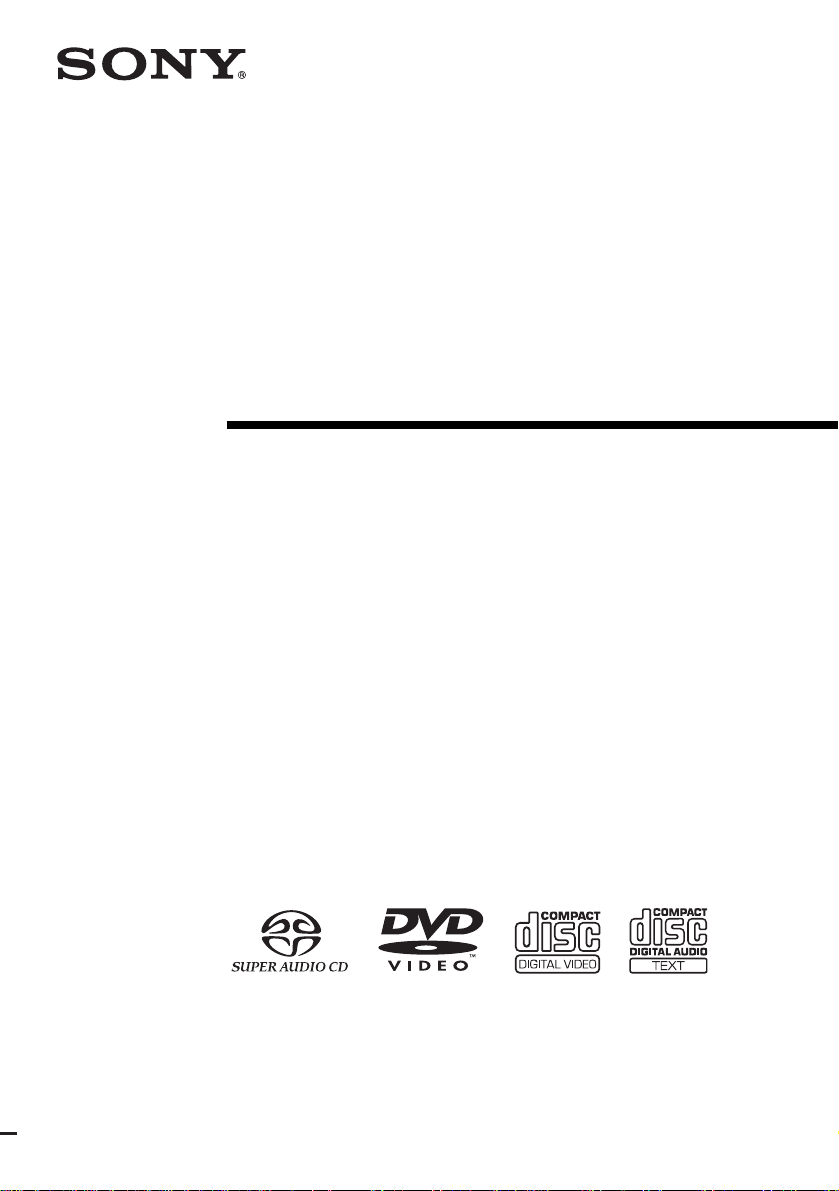
Micro Hi-Fi
Component
System
Operating Instructions
4-251-513-11(1)
CMT-SE5
©2004 Sony Corporation
Page 2
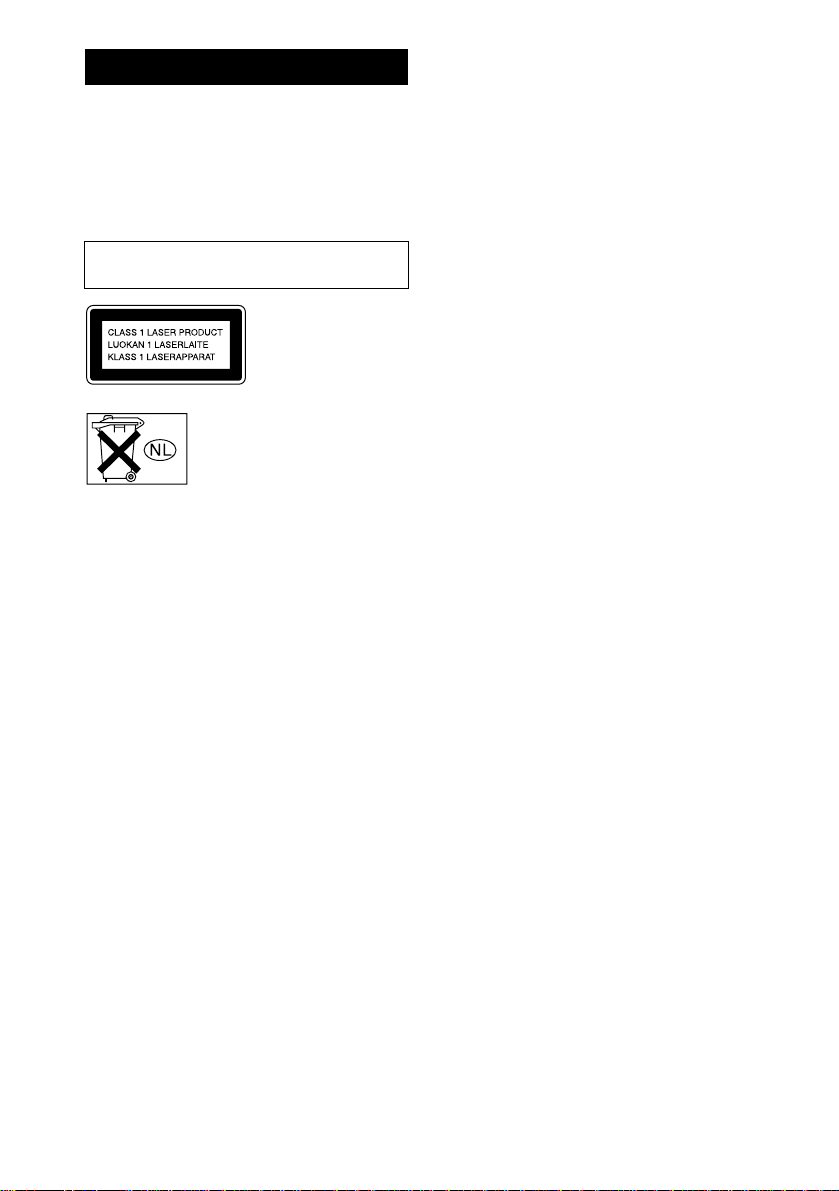
WARNING
To prevent fire or shock hazard, do not
expose the unit to rain or mo ist u r e.
To prevent fire, do not cover the ventil at ion of the
apparatus with news papers, table-cloths, curtains, etc.
And don’t place lighted candle s on the apparatus.
To prevent fire or shock hazard, do not place obje c ts
filled with liquids, such as vases , on the ap pa ratus.
Do not install the appliance in a confined space,
such as a bookcase or built-in cabi ne t.
This appliance is
classified as a CLASS 1
LASER product. This
marking is locat ed on the
side exterior.
Don’t throw away the battery with
general house waste, dispose of it
correctly as chemical was te.
This system incorporates Dolby* Digital, Dolby Pro
Logic (II) adaptive matrix surround decode r , and the
DTS** Digital Surround System.
* Manufactured under license from Dolby
Laboratories.
“Dolby”, “Pro Logic” and the double-D symbol are
trademarks of Dolby Laboratories.
**Manufactured under license from Digital Theater
Systems, Inc. “DTS” and “DTS Digital Surround”
are registered tradema rk s of Digital Theater
Systems, Inc.
GB
2
Page 3
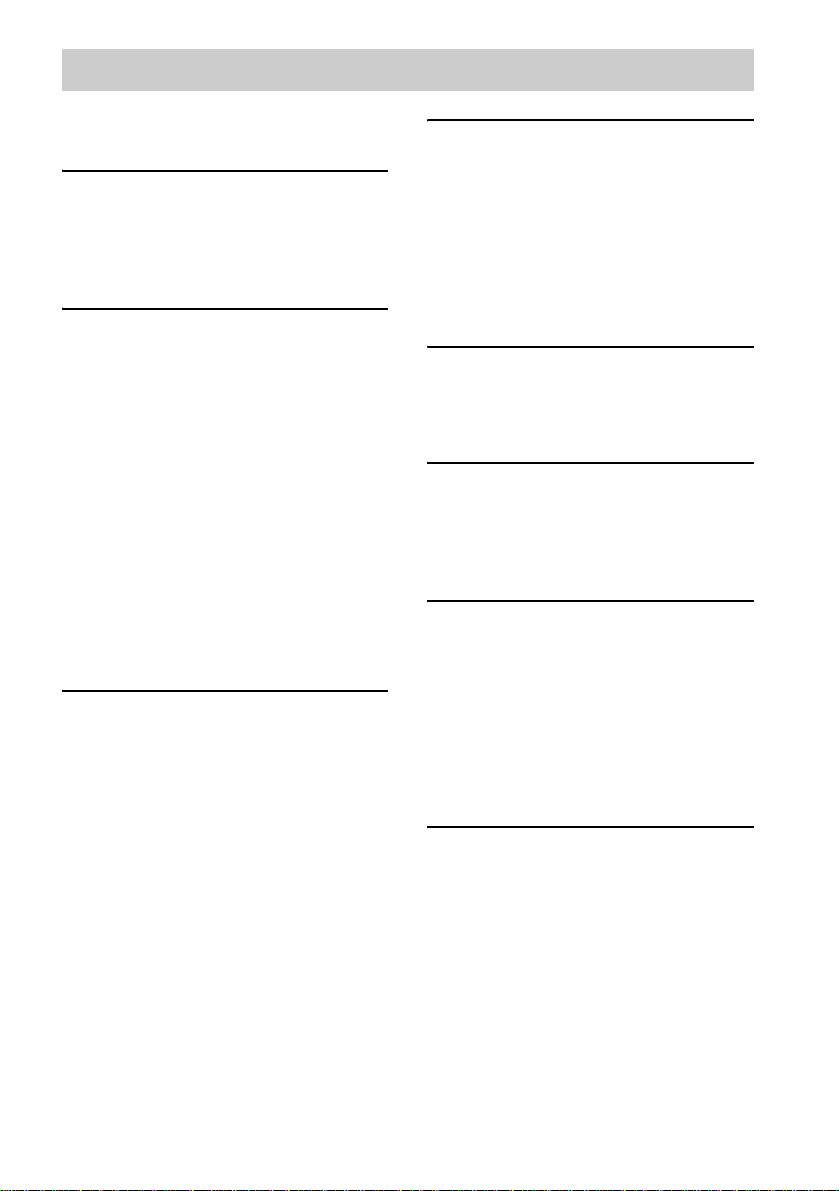
Table of Contents
How to use this manual...........................5
Playable discs..........................................5
Getting Started
Hooking up the system............................8
Positioning the speakers........................11
Setting the clock....................................12
Selecting a language .............................12
DVD/VIDEO CD/CD/Super
Audio CD/MP3/JPEG – Play
Loading a disc........................ ... .... ........13
Playing a disc........................................13
— Normal Play/Shuffle Play
Playing DVDs using the menu..............16
Playing VIDEO CDs with PBC functions
(Ver. 2.0).........................................16
— PBC Play
Playing JPEG Image Files ....................17
Playing repeatedly.................................18
— Repeat Play
Creating your own program.................. 20
— Program Play
Searching for a title/chapter/track/i nd ex /
album/file........................................22
DVD – Various functions
Changing the sound/subtitle/
language.......................................... 24
Adjusting the angle/imag e....................28
Restricting disc playback......................30
— CUSTOM PARENTAL
CONTROL/PARENTAL
CONTROL
Speaker settings ....................................34
— SPEAKER SETUP
Tuner
Presetting radio stations........................38
Listening to the radio............................39
— Preset Tuning
— Manual Tuning
Labelling the preset stations................. 40
— Station Name
Using the Radio Data System
(RDS) ............................................. 41
Sound Adjustment
Switching the speaker output................42
Selecting the surround effect................43
Adjusting the sound..............................44
Timer
Falling asleep to music......................... 45
— Sleep Timer
Waking up to music..............................45
— Play Timer
Display
Turning off the display.........................47
— Power Saving Mode
Viewing information a b ou t th e disc in the
display ............................................47
Viewing information a b ou t th e disc in the
on-screen display............................ 49
Checking the date information .............50
(JPEG only)
Optional Components
Hooking up optional components.........51
Listening to audio from a connected
component......................................52
Recording on a connected
component......................................53
GB
3
Page 4
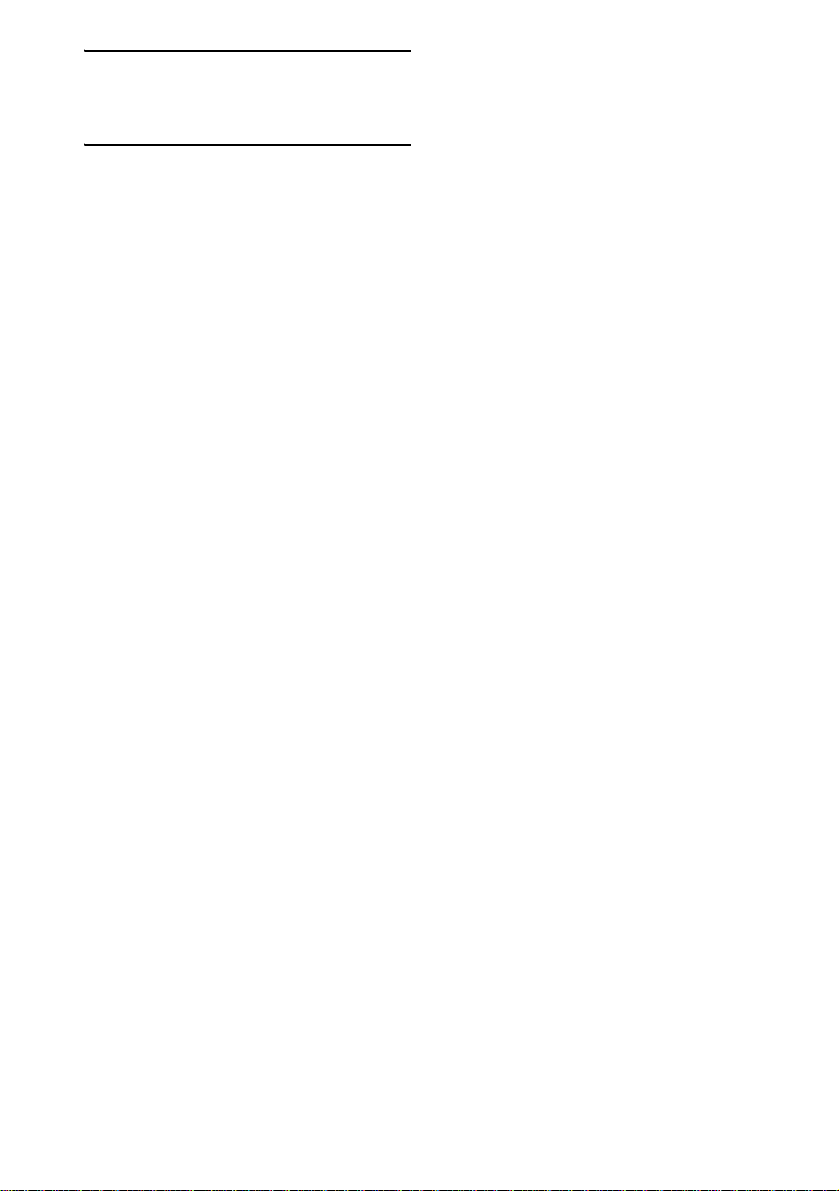
Troubleshooting
Problems and remedies.........................55
Messages...............................................59
Additional Information
Precautions............................................61
Specifications........................................62
Language code list ................................65
List of items that can be displayed and
selected by disc type.......................66
System setup item list ...........................67
Glossary................................................68
List of button locations and refer e nce
pages...............................................71
GB
4
Page 5
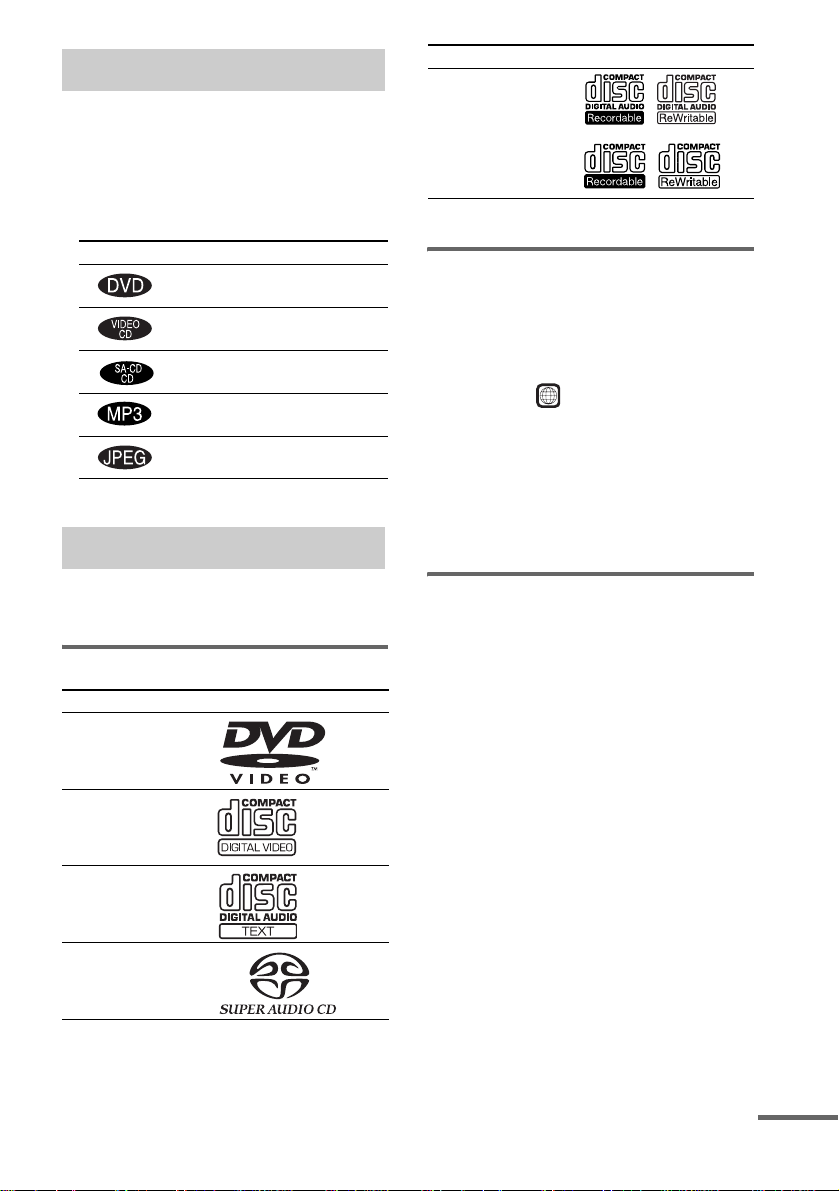
How to use this manual
• This manual mainly explains operations u sing
the remote, but the same operations can also
be performed us in g t he buttons on the unit
having the same or similar names.
• The following symbols are used in this
manual.
Symbol Meaning
Functions that can be used with
DVD VIDEOs
Functions that can be used with
VIDEO CDs
Functions that can be used with
Audio CDs or Super Audio CDs
Functions that can be used with
MP3 audio tracks
Functions available for JPEG
files
Playable discs
Format of discs Disc logo
CD-R/CD-RW (audio
data/MP3/JPEG files)
The “DVD VIDEO” logo is a trademark.
Region code of DVDs you can
play on this system
Your system ha s a region code printe d on the
back of the unit and will only play DVDs
labelled with identical region code.
DVDs labelled will also be played on this
system.
If you try to play any ot her DVD, the message
“Playback prohibited by area limitations.” will
appear on the TV screen. Depending on the
DVD, no region code indication may be labelled
even though playing the DVD is prohibited by
area restrictions.
ALL
You can play back the following discs on this
system. Other discs cannot be playe d back.
List of playable discs
Format of discs Disc logo
DVD VIDEOs
VIDEO CDs
Audio CDs
Super Audio CDs
Discs that this system ca nnot
play
• CD-ROMs (except for ext ension “.MP3” ,
“.JPG”, or “.JPEG”)
• CD-Rs/CD-RWs other than those record ed in
the following formats:
– music CD format
– video CD format
– MP3/JPEG format that conforms to
ISO9660
Session
• Data part of CD-EXTRAs
• EXTRA data part of S uper Audio CDs
• DVD-RWs in VR mode (DVD-RWs created
in VR (Video Recording) mode allow the
contents to be progr am m ed or edited.)
• DVD-ROMs, DVD-RAMs
• DVD Audio discs
• A DVD with a different region code
• A disc that has a non-standard sh ape (e.g.,
card, heart)
• A disc with paper or stickers on it
*1
level 1/level 2, Joliet or Multi
*2
continued
GB
5
Page 6
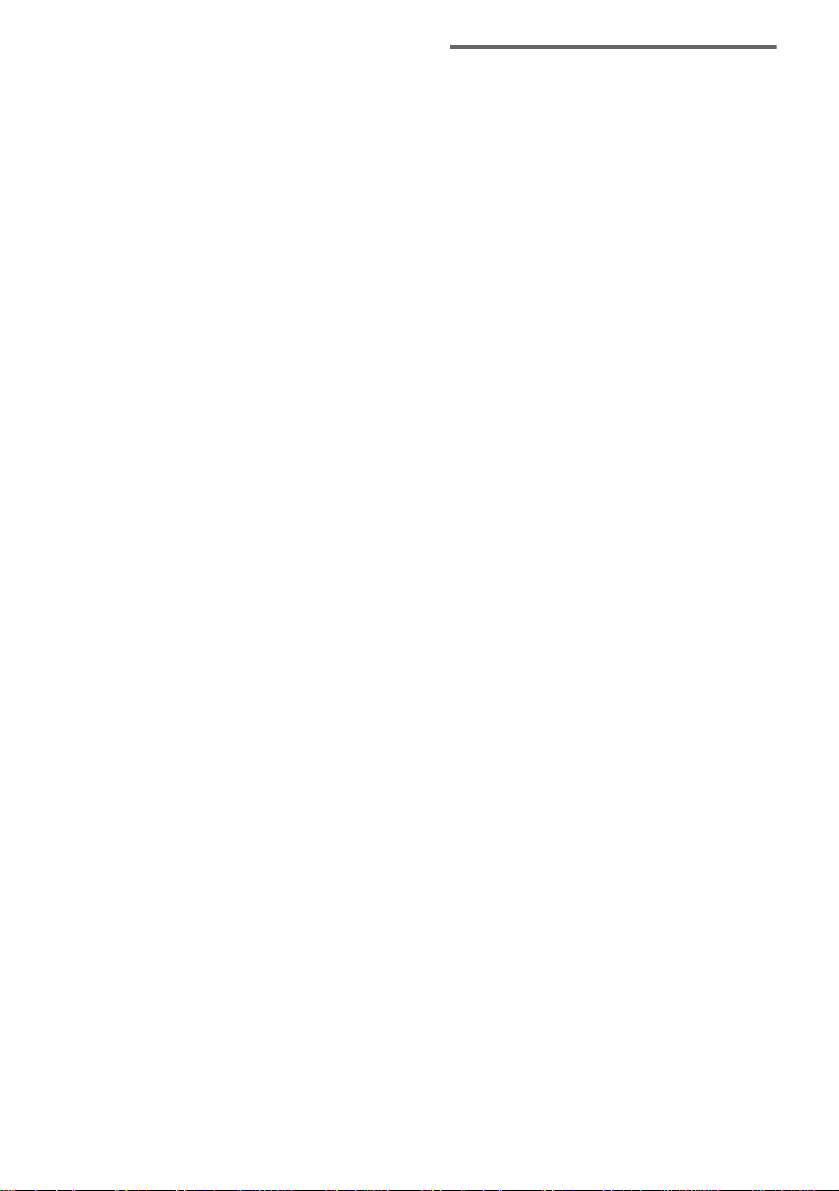
• A disc that has the adhesive, cellophane tape,
or a sticker still left on it
• A disc that has commercially available
stickers, rings or other accessor i es attached
• An 8 cm disc conver ted to a standard disc
using an adaptor
*1
ISO9660 Format
The most common in te rnational standard for the
logical format of files and folders on a CD-ROM.
There are several specification levels. In level 1, file
names must be in the 8.3 format (n o more than eight
characters in the na me, no more t han three char acters
in the extension “.MP3” o r “.JP G”) and in capital
letters. Folder names can be no long er tha n e ight
characters. There can be no more than eight nested
folder levels. Level 2 specifications allow file names
and folder names up to 31 character s long. Each
folder can have up to 8 trees.
For Joliet in the expansion format (file and folder
names can have up to 64 characters) make sure of the
contents of the writing software, etc.
*2
Multi Session
Conventional CDs begin at a CD control area called
the Lead-in and end at an area called Lead-out. A
Multi Session CD is a CD having multiple sessions,
with each segment from Lead-in to Lead -o u t
regarded as a single session.
CD-EXTRA: This format records audio (audio CD
data) on the tracks in session 1 and data on the tracks
in session 2.
Notes on discs
• This system can play CD-R/CD-RW/DVD-R/
DVD-RW (Ver. 1.1)/DVD+R/DVD+RW
discs edited by the user (For DVD-R/
DVD-RW (Ver. 1.1)/DVD+R/DVD+RW
discs, this system can play only in video
mode.). Ho wever , no te t hat play back of so me
discs may not be pos si ble depending on the
recording de vice used for rec ording or the
disc condition.
• Discs recorded on CD-R/CD-RW drives may
not be played back because of scratches, dirt,
recording condi t i on or the driver’s
characteristics.
• CD-R and CD-RW discs th at have not been
correctly final i zed (processing t o allow play
by a normal CD player ) cannot be played.
• CD-R and CD-RW discs recorded in multisession that have not ended by “closing the
session” are not supported.
• The system may be unable to play MP3/JPEG
format files that do not have the extender
“.MP3”, “.JPG”, or “.JPEG”.
• Attempting to pl ay non-MP3/JPE G format
files that have the extender “.MP3”, “.J P G”,
or “.JPEG” may re sult in noise or
malfunction. Playback is possible up to 8
levels.
• An album that does not include an MP3 audio
track or JPEG file is skipped.
• Progressive JP EG format files cann ot be
played.
• JPEG images with one vertical dot cannot be
displayed.
• JPEG images wit h 4720 or more vertical o r
horizontal dots can not be displayed.
• The maximum number of albums is 99 (The
maximum number of tracks that can be
recorded in an MP 3 or JPEG album is 250 .)
• With formats other than ISO9660 level 1/
level 2, folder names or file names may not be
displayed correctly.
GB
6
Page 7
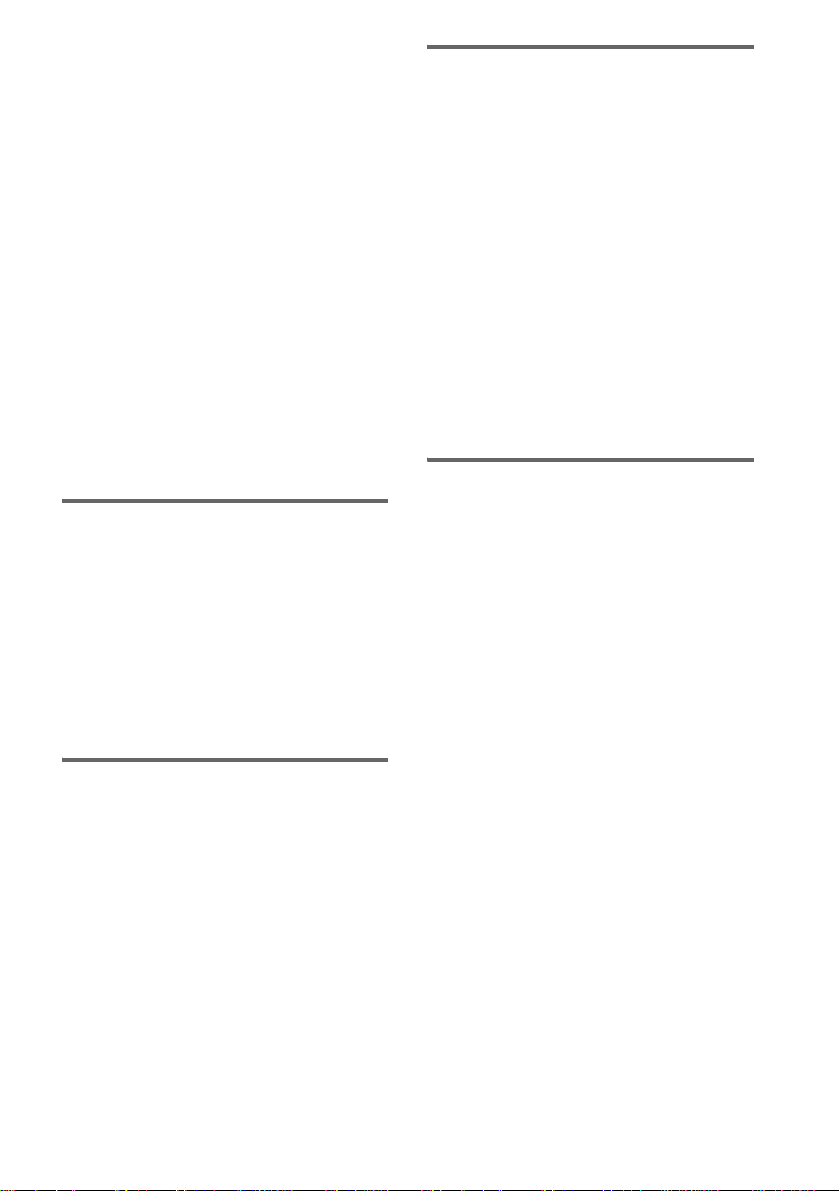
• The following discs take a longer time to start
playback.
– a disc recorded with complicated tree
structure
– a disc recorded in Multi Session
– a disc to which data can be added (non-
finalized disc)
• Some CD-Rs, CD-RWs, DVD-Rs or DVDRWs (in video mode) (DVD-RWs created in
video mode have the same format as a DVD
VIDEO) cannot be played on this system
depending upon the recording quality or
physical condition of the disc, or the
characteris t ics of the recordin g device.
Furthermore, the disc will not play if it has not
been correctly finalized. For more
information, see the oper ating instructio ns for
the recordin g device.
• A disc record ed in pack et wri te format cannot
be played.
Cautions when playing a disc
that is recorded in Multi
Session
• This system can play Multi Session CDs
when an MP3 aud io tr ac k is contained in the
first session. Any subsequent MP3 audio
tracks recorded in later sessions can also be
played back.
• This system can play Multi Session CDs
when a JPEG image file is contained in the
first session. Any subsequent JPEG image
files record ed in later sessions can also be
played back.
• If audio tracks and images in music CD
format or video CD format are recorded in the
first session, only the first session will be
played back.
Copyrights
Note on playback operations
of DVDs and VIDEO CDs
Some playback operations of DVDs and VIDEO
CDs may be intentionally set by software
producers. Since this system plays DVDs and
VIDEO CDs according to the disc contents the
software producers designed, some playback
features may not be available. Also, refer to the
instructions supplied with the DVDs or VIDEO
CDs.
Music discs encoded with
copyright pro tection
technologies
This product is designed to playback discs that
conform to the Compact Disc (CD) standard.
Recently, variou s m usic discs encoded with
copyright protection technologies are m ar keted
by some record companies . Plea se be awar e that
among those discs, there are some that do not
conform to the CD standard and may not be
playable by this prod uct.
This product inc or porates copyright prot ection
technology that is protecte d by U.S. p atents and
other in tellectua l p roperty ri g hts. Use o f this
copyright pr ot ection technology must be
authorized by Macrovision, and is intended for
home and other limited viewing uses onl y unless
otherwise authorized by Macrovision. Reverse
engineering or disassembly is prohibited.
GB
7
Page 8
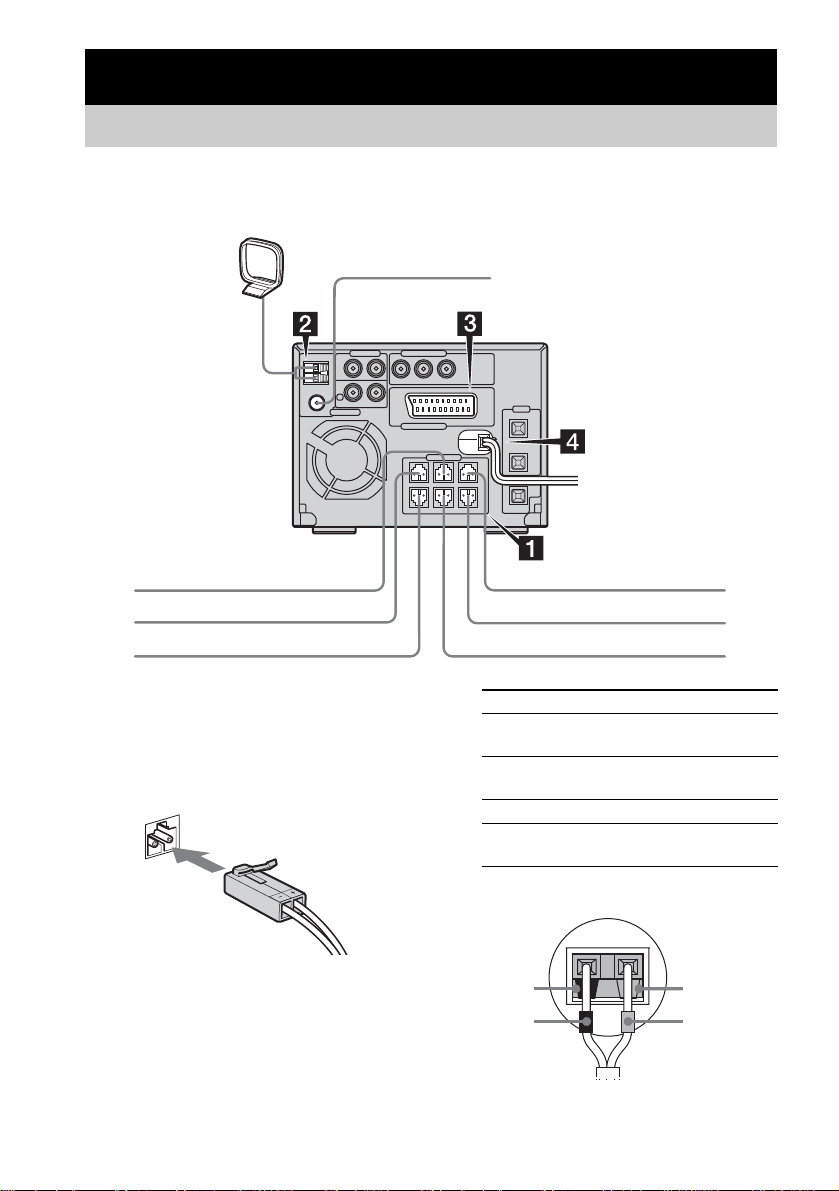
Getting Started
Hooking up the system
Perform the following procedures 1 to 4 to hook up your syste m using the supplied co rds and
accessories.
AM loop antenna
FM lead antenna
To center speaker To front speaker (left)
To front speaker (right)
To surround speaker (right )
To surround speaker (left)
To subwoofer
1 Connect the speakers.
Be sure to match the appropriate speaker
cords from th e speaker terminals to the
corresponding SPEAKER terminals on the
unit.
GB
8
Connect Terminal
Front speakers SPEAKER FRONT
Surround
speakers
Center speaker SPEAKER CENTER (green)
Subwoofer SPEAKER WOOFER
Speakers
Black (#)
Black (#)
L(white)/R(red)
SPEAKER SURR L (blue)/
R (gray)
(purple)
Gray (3)
Gray (3)
Page 9
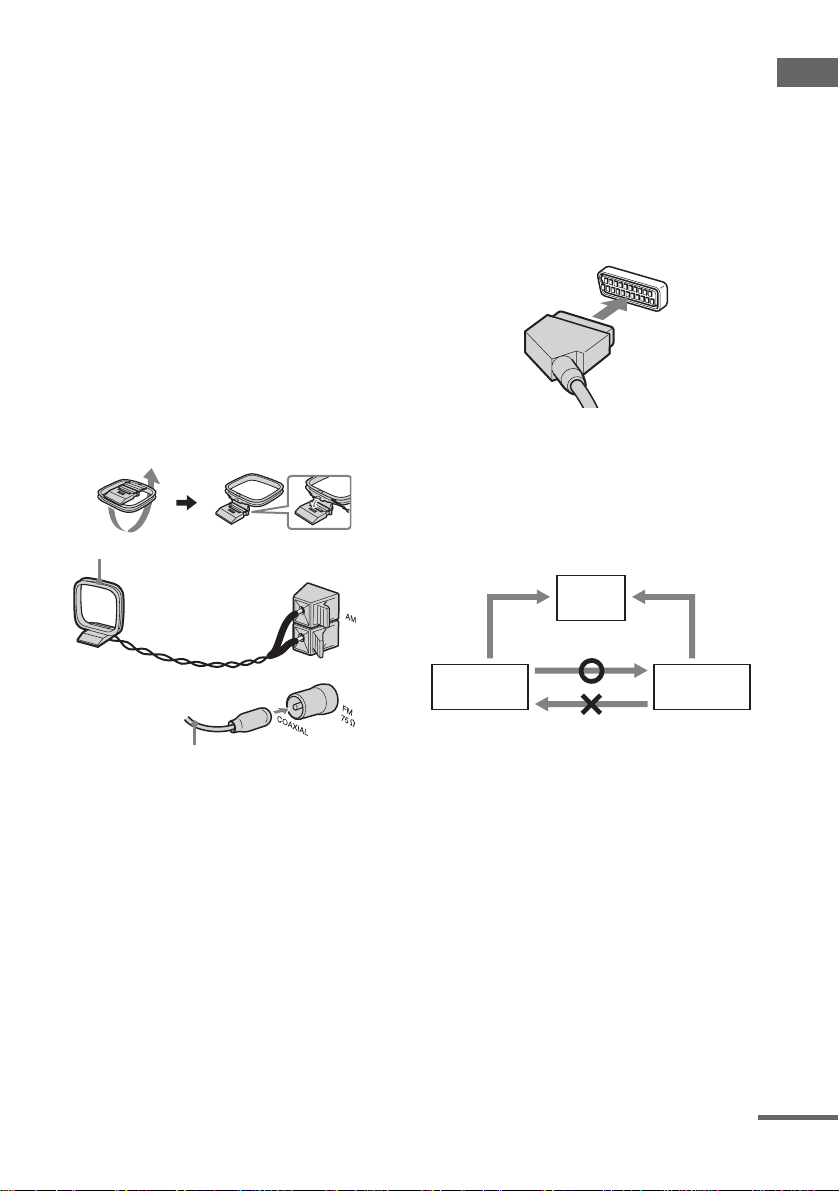
Notes
• When inserting the speaker cor d plugs into the
SPEAKER terminals on the unit, press in the plugs
all the way until they clic k. When unplugging the
speaker cords, press the pr otrusions on th e plugs an d
pull out the plugs.
• Keep the speaker cords away from the an ten n as to
prevent noise.
• Do not place the surround speakers on top of a TV.
This may cause distortion of the colors in the TV
screen.
• Be sure to connect both left and right surro und
speakers. Otherwise, the sound will not be heard.
Tip
When positioning the front spea k e r s highe r tha n floor
level, using the speaker stand WS-MC1 (not supplied)
is convenient.
2 Connect the FM and AM antennas.
Set up the AM loop antenna, then connect
it.
AM loop antenna
3 Connect the t INPUT jack of your TV
to the T LINE-TV jack on the unit with
the SCART cord (not supplied).
When you connect using the SCART cord,
check that the TV con fo rm s to S video or
RGB signals. If the TV conforms to
S video, change the input mode of the TV to
RGB signals. R ef er to the operating
instructions supplied with the TV to be
connected.
When using a TV
Turn on the TV and select the video input so th at you
can view the pictures from this system.
When connecting a video deck
Connect the TV and the video deck using video and
audio cords (not supplied) as shown below.
TV
Getting Started
Extend the FM lead antenna horizontally
Video deck System
Do not connect
directly.
If you connect a video deck between this system and the
TV, you may experience video leakage when watching
the video signal from this system. Do not connect a
video deck between this system and the TV.
Note
Do not place the TV on this system.
Tip
To listen to TV, p ress FU NCTION repeat edly to select
“TV”.
continued
GB
9
Page 10
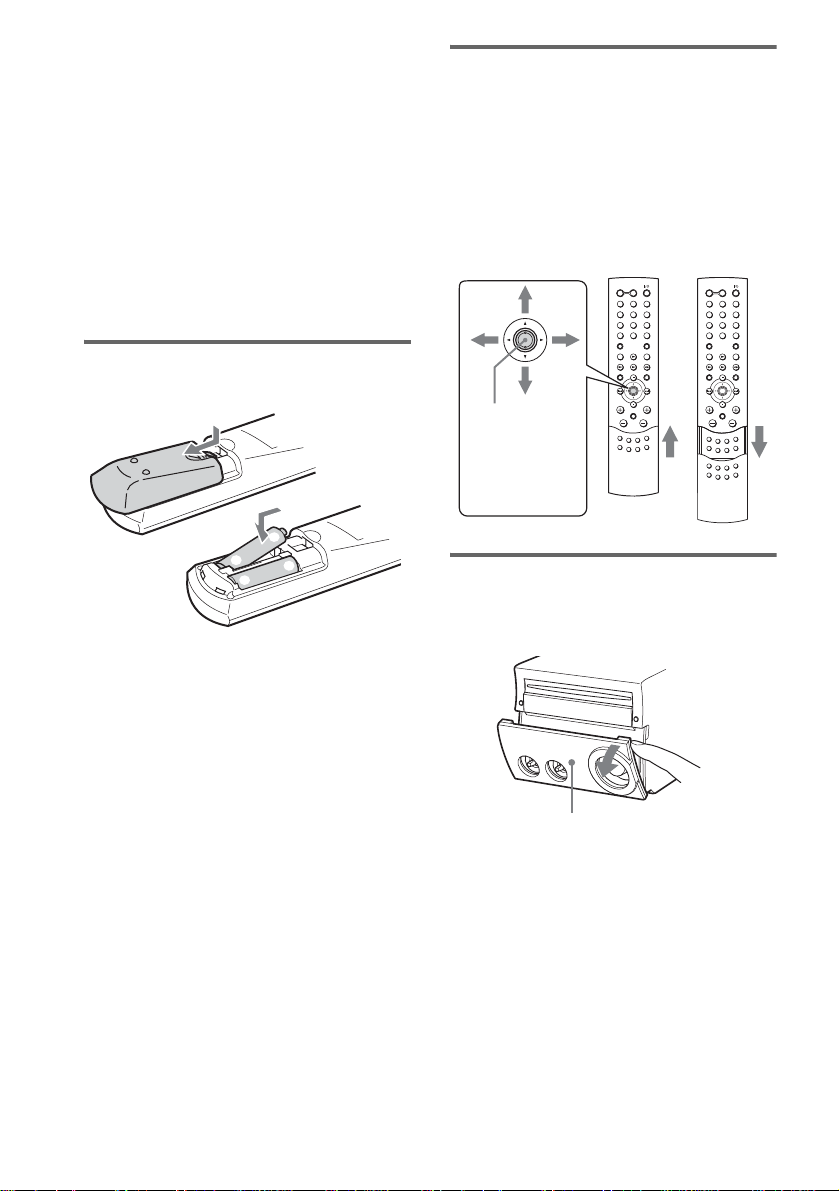
4 Connect the mains lead to mains.
If the plug does not fit your wall socket,
detach it from the plu g ( onl y for models
equipped with an adapter).
To turn on the system, press
Note
When you turn on the system, the disc is not pulled into
the disc slot until “No Disc” appears in the display. Do
not attempt to push in the disc until “No Disc” appears,
as this may cause mal function.
?/1.
To connect optional components
See page 51.
Inserting two size AA (R6)
batteries into the remote
e
E
E
e
Notes
• If you do not use the remote for a long period of time,
remove the batteries to avoid poss ibl e da m ag e fro m
battery leakage and corros ion .
• See page 71 for the location of the remote sens or .
Tip
With normal use, the bat teries should la st for about six
months. When the remote no longer operates the
system, replace both batteries with new one s.
Using the remote control
• Select the item with v/V/b/B and press the
center to enter the selection.
In this operation ma nual, the operati on “press
the center to enter the selection” is expressed
as “press ENTER”.
• Normally operate the remote with the cover
closed. Open the cover only when opera tin g
the butto n s inside the co ver.
Press th e center
to enter the
selection (ENTER
button).
Opening the front cov er
Pull down the upper right corner of the front
cover on the unit.
Front cover
10
GB
Page 11
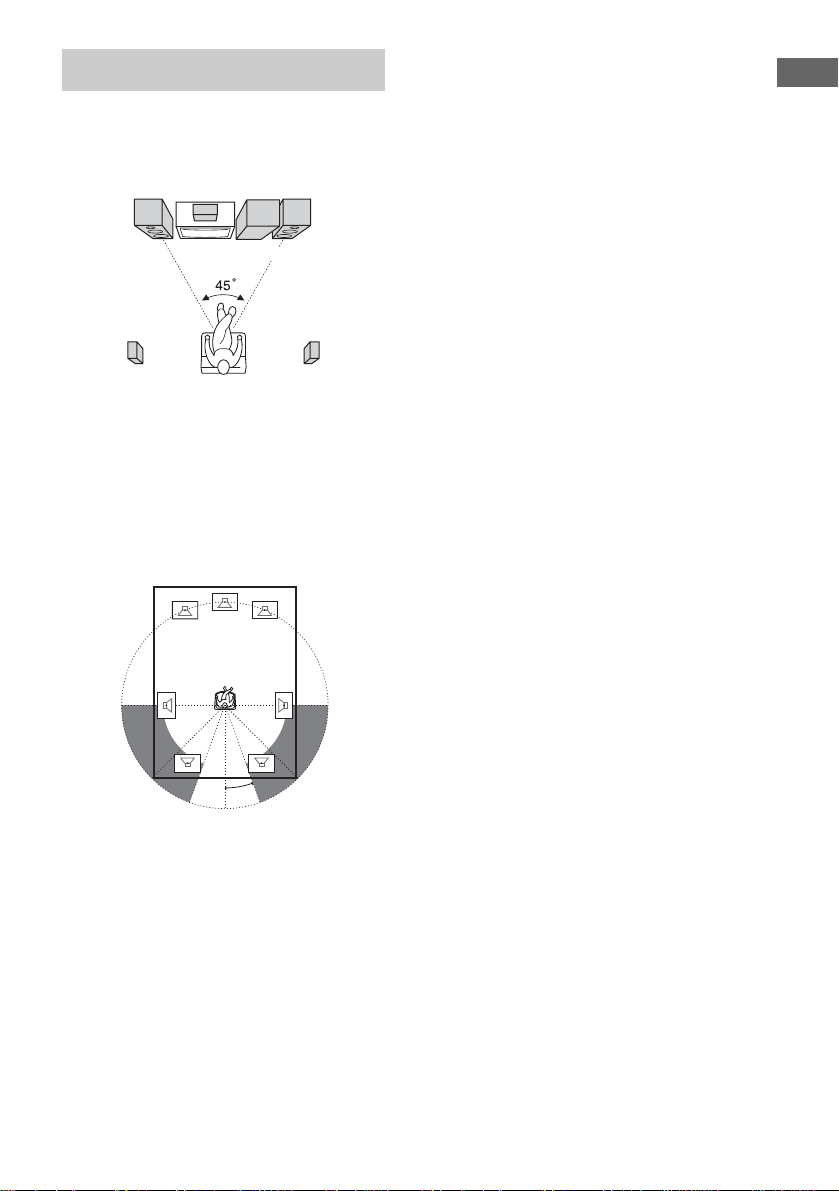
Positioning the speakers
1 Place the front speakers at an angle of
45 degrees from your listening
position.
Front
speaker
(L)
Surround speaker
(L)
Center speaker
Subwoofer
Front
speaker
(R)
Surround speaker
(R)
2 Place the center speaker at about the
same height as the front speakers.
Align the center speaker with the front
speakers or place it slightly behind the f ront
speakers.
3 Place the surround speakers.
4 Place the subwoofer.
To obtain a better bass reproduction, we
recommend you to place the subwoofer on
a solid floor where resonance is unlik ely to
occur.
Notes
• Do not place the surround speak ers on top of a TV.
This may cause distortion of the colors in the TV
screen.
• Always place the subwoofer ve rt ically, keeping it a
few centim eters away fro m the wall.
• If the subwoofer is placed in the center of a room, the
bass could be e xtremely weakened . This i s due to the
influence of the standing wave of the room. If this
happens, move the subwoofer away fr om the center
of the room or eliminate the cause of the standing
wave, by placing a bookshelf against the wall, etc.
Speaker settings
To enjoy DVDs, Super Audio CDs and other
discs with multi-channel sound and Dolby
surround effects, the speakers need to be
adjusted. Set the distance from the listening
position to the speakers, and the balance and
level. Then use the test tone to adjust the volume
of each speaker to the same level.
For details, see “Speaker settings” on page 34.
Getting Started
20˚
Position the surroun d speakers w ithin the
respectiv e gray ranges.
Positioning both surround speakers th e
same distance fro m the l is tening positi on is
effective.
11
GB
Page 12
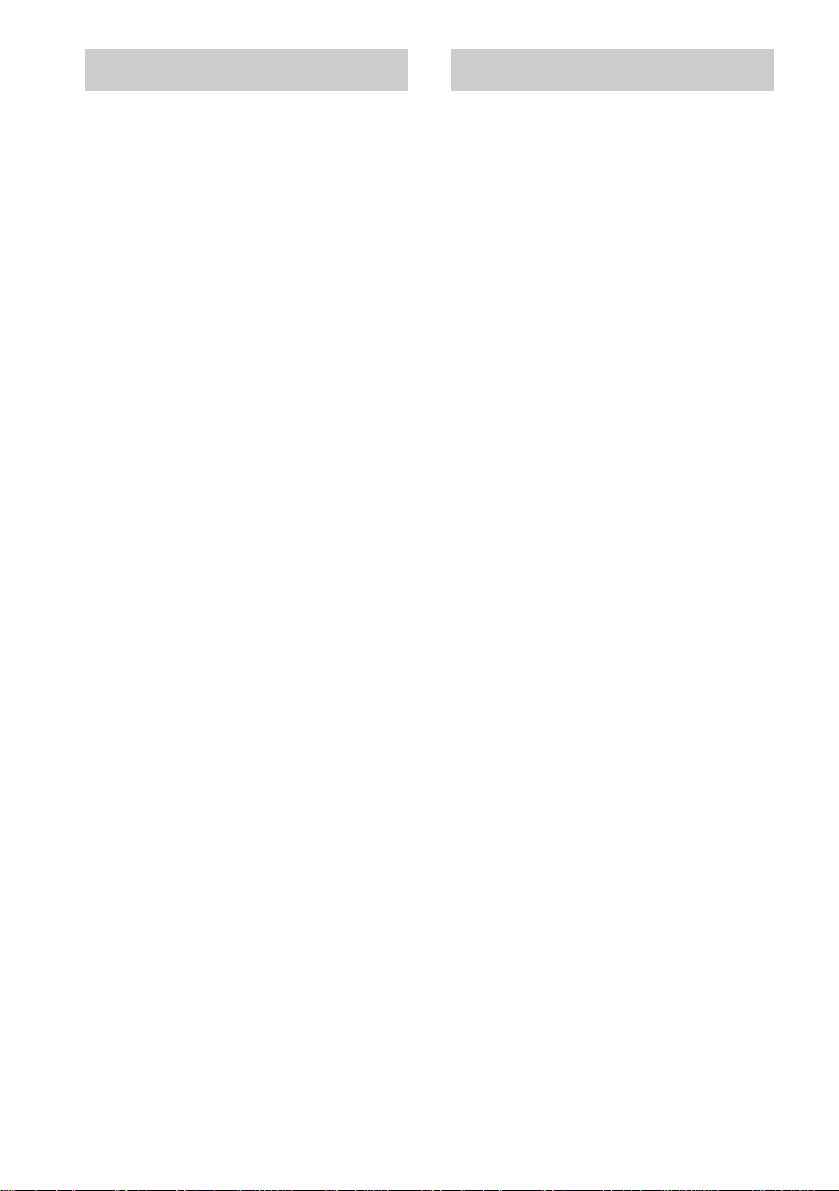
Setting the clock Selecting a language
1 Press ?/1 to turn on the system.
2 Press CLOCK/TIMER SET.
3 Press . or > repeatedly to set the
day of the week.
4 Press ENTER or M.
5 Press . or > repeatedly to set the
hour.
6 Press ENTER or M.
7 Press . or > repeatedly to set the
minute.
8 Press ENTER.
The clock starts working.
To adjust the clock
1 Press C LO C K/ T IM ER SE T.
2 Press . or > repeatedly to select
“CLOCK SET?”, then press ENTER.
3 Do the same procedures as step 3 to 8
above.
Note
The clock settings are cancelled when you disc onnect
the mains lead or if a power failure occurs.
You can change the on-screen display language.
1 Turn on your TV and select the video
input.
2 Press ?/1 to turn on the system.
3 Press FUNCTION to switch the function
to DVD.
4 Press DVD SETUP in stop mode.
5 Press v or V repeatedly to select
“LANGUAGE SETUP”, then press
ENTER.
6 Press v or V repeatedly to select
“OSD”, then press ENTER.
7 Press v or V repeatedly to select a
language from the displayed list, then
press ENTER.
12
GB
Page 13
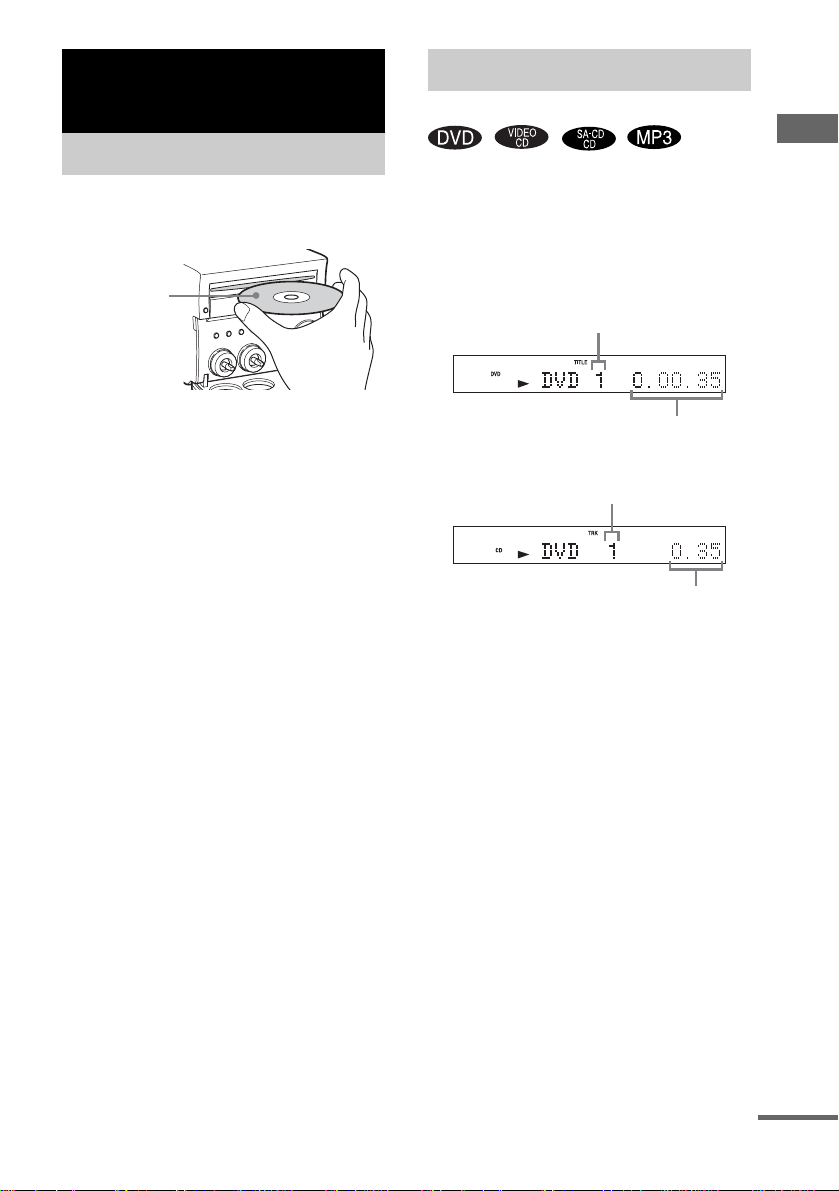
DVD/VIDEO CD/CD/Super Audio CD/ MP3/JPEG – Play
Loading a disc
Insert a disc in the disc slot with the label
side up.
When you play
a disc, insert it
with the label
side up.
Playing a disc
— Normal Play/Shuffle Play
DVD/VIDEO CD/CD/Super Audio CD/MP3/JPEG – Play
Before playing a DVD or VIDEO CD, turn on
your TV and select the video input. Depending
on the DVD or VIDEO CD, some operations
may be different or restricted. R ef er to the
operating instructions supplied with the disc.
Example: When playing a DVD
Title number
Notes
• When you turn on the system, the disc is not
pulled into the disc slot until “No Disc”
appears in the display. Do not attempt to
push in the disc until “No Disc” appears.
• When pressing the Z DVD (eject) on the unit and
then re-insertin g the disc that ap pears in the di sc slot,
do not simply push in the disc. Remove the disc from
the disc slot and then re-insert it.
• Do not use a disc with ta pe, seals or pas te on it as thi s
may cause malfunction.
• Do not load an 8 cm disc with an adaptor. Doing so
may cause the system to mal f u n ction.
• When you eject a disc, handle the disc by its edge. Do
not touch the surface.
• If you load a disc that is not playable by this system,
it will be ejected automatically.
Elapsed playing time
Example: When playing a CD or VIDEO CD
Track number
Elapsed playing time
1 Press FUNCTION repeatedly to switch
the function to DVD.
continued
13
GB
Page 14

2 Press PLAY MODE in stop mode
repeatedly until the mode you want
appears in the display.
Select To play
No display
(Normal Play)
ALBM
(Normal Play)
The tracks on the disc in
original order.
All MP3 audio tracks in the
album on the disc in original
order.
When playing a non-MP3
disc, Album Play performs
the same operatio n as
Normal Play (No display).
SHUF
(Shuffle Play)*
ALBM SHUF
(Shuffle Play)
All tracks on the disc in
random order.
The MP3 audio tracks in the
album on the disc in random
order.
When playing a non-MP3
disc, Album Shuffle Play
performs the same operation
as Shuffle Play (SHUF).
PGM
(Program Play)*
The tracks on the disc in the
order you want them to be
played (see “Creat in g y o ur
own program” on page 20).
* You cannot perform Shuffle Play and Progra m
Play with DVDs.
3 Press SA-CD/DVD N.
Tip
You can change the play mode using the on-screen
display as follows:
1 Press DVD DISPLAY in stop mode.
The Control Menu appears.
2 Press v or V to selec t “PLAY MODE”, th en pr es s
ENTER.
3 Press v or V to select desired play mode, then press
ENTER.
Other operations
To Do this
Stop play Press x.
Pause Press X. Press X again to resume
Select a track or
chapter
Select an album
of MP3
Find a point in a
track (Search)
(except for MP3
audio tracks)
Locate a point
quickly in fast
forward or fast
reverse (Lock
*1*2
Search)
(except for MP3
audio tracks)
Watch frame by
frame
(Slow-motion
*2
Play)
(DVD and
VIDEO CD only)
Switch to DVD
function from
another source
Remove a disc Press Z DVD on the unit.
*1
During Search or Scan Play, no sound is output.
*2
Depending on the DVD or VIDEO CD, some
operations may be restricted. The playback speeds
that can be selected differ depending on the disc.
Slow-motion reverse play for DVD only.
*3
2 y/2 playback speed is slower than 1 y/1 .
play.
Press . or > repeatedly
during play or pause.
Press ALBUM + or – repeatedly
after step 2.
Keep moving SA-CD/DVD lever
*1
on the unit to . or > during
playback and release it at the
desired point.
Press m or M during play.
Each time you press the button,
searching speed changes as
follows:
1 (slow) y 2 (faster than 1)
For CD or Super Audio CD,
searching speed does not change
(1 (slow) play).
To return to Normal Play, press
SA-CD/DVD N
During pause, press or
Each time you press the button, the
playback speed changes as
follows:
Playback direction
*3
y 1 y
2 y
Opposite dir e c ti o n ( D VD on l y)
*3
y 1
2
To return to Normal Play, press
SA-CD/DVD N.
Press SA-CD/DVD N
(Automatic Source selection).
.
y.
*3
*3
14
GB
Page 15
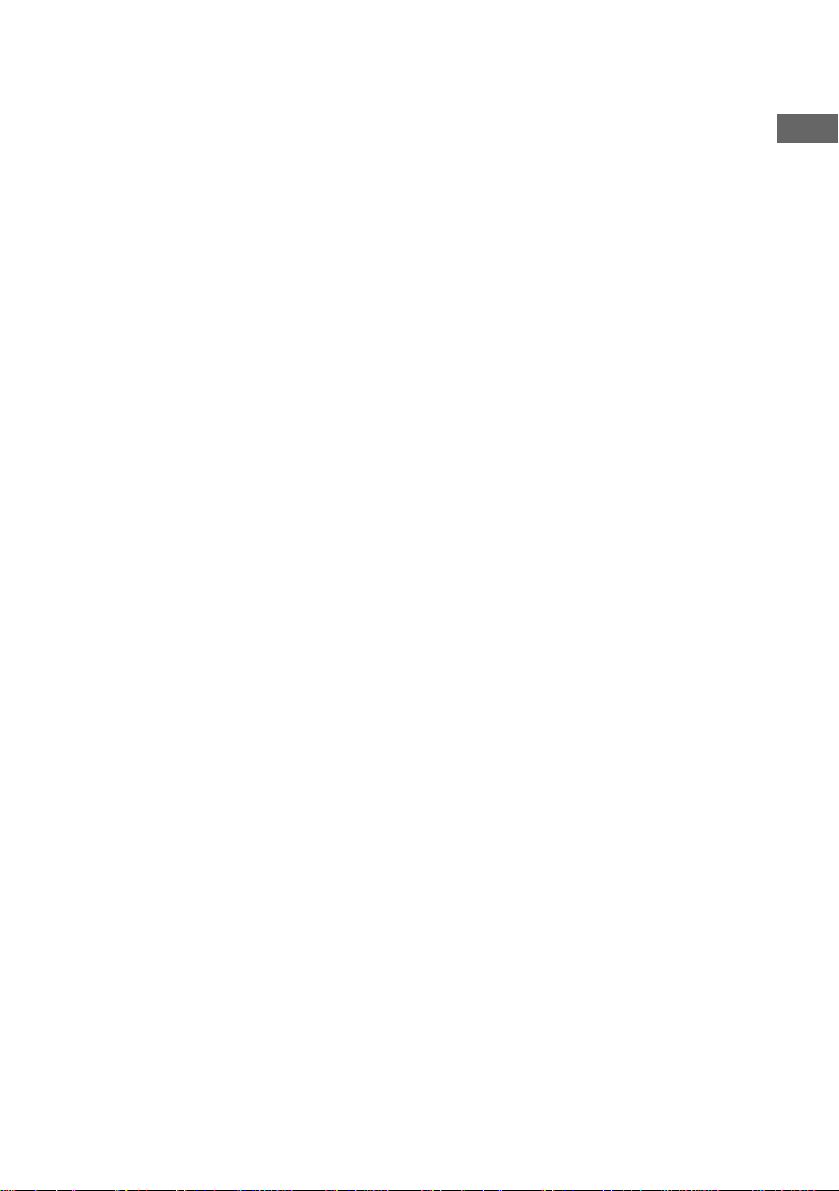
Notes
• If DVD playback is paused for approximately one
hour, the syste m au tomatically turns off.
• 2 channel sound is heard when using headphones.
• You cannot change the play mode during play.
• When you change the function, DVD indicator may
appear even if you do not load the disc.
• Some time may be needed to start playback of discs
recorded in complex configura ti ons suc h a s ma ny
layers.
• This system can play Multi Sessi on CDs when an
MP3 audio track is located in the first session. Any
subsequent MP3 audio tracks, recorded in the later
sessions, can also be played back.
• Maximum number of albums on a disc: 99 (The
maximum number of MP3 audio tr a c ks tha t c an b e
contained on an album is 250.)
• An album that does not include an MP3 audio track
is skipped.
• If you put the extension “. MP3” to data not in MP3
format, the system cannot recognize the data
properly and will generate a loud noise which could
damage your speaker system.
• The system can play to a depth of 8 directorie s.
• When playing a VBR (Variable Bit Rate) MP3 disc,
the displayed playing time may differ from the actual
time.
Tip
When playing the data disc (CD-ROM/C D-R/
CD-RW) contained MP3 audio tracks and JPEG image
files, set to “MP3” in “DATA CD PRIORITY”
(page 26).
Resuming playback from the
point you stopped the disc
— Resume Play
This system memorizes the point where you
stopped the disc so you can resume from th at
point. Resume Play is not cancelled when you
set Power Saving Mode.
1 While playing a disc, press x to stop
playback.
“RESUME” appears in the display. If
“RESUME” does not appear, Resume Play
is not available.
2 Press SA-CD/DVD N.
The player starts playback from the point
you stopped the disc in step 1.
Notes
• You cannot perform Resume Play dur ing Shuffle
Play or Program Play.
• Depending on where you stopped the disc, the
system may resume playback from a different point.
• Resume play is cancelled when:
– you press x in stop mode.
– you disconnect the mains lead.
– you remove a disc.
– you change the play mode.
– you change the settings using the DVD SETUP
button.
Playing a track by entering the
track number
Press the number button(s) to enter the track
number of the trac k you want to play during
Normal Play, then press ENTER to play the
track. (To enter the MP3 audio track number,
press ALBUM + or – repeatedly to select the
desired album before entering the number.)
To enter a track number over 10
1 Enter the corresponding digits.
To enter 0, press 10/0.
2 Press ENTER.
Example:
To play track number 30, press 3 and 10/0, then pr es s
ENTER.
To play MP3 track number 100, press 1, 10/0 and
10/0, then press ENTER.
DVD/VIDEO CD/CD/Super Audio CD/MP3/JPEG – Play
15
GB
Page 16
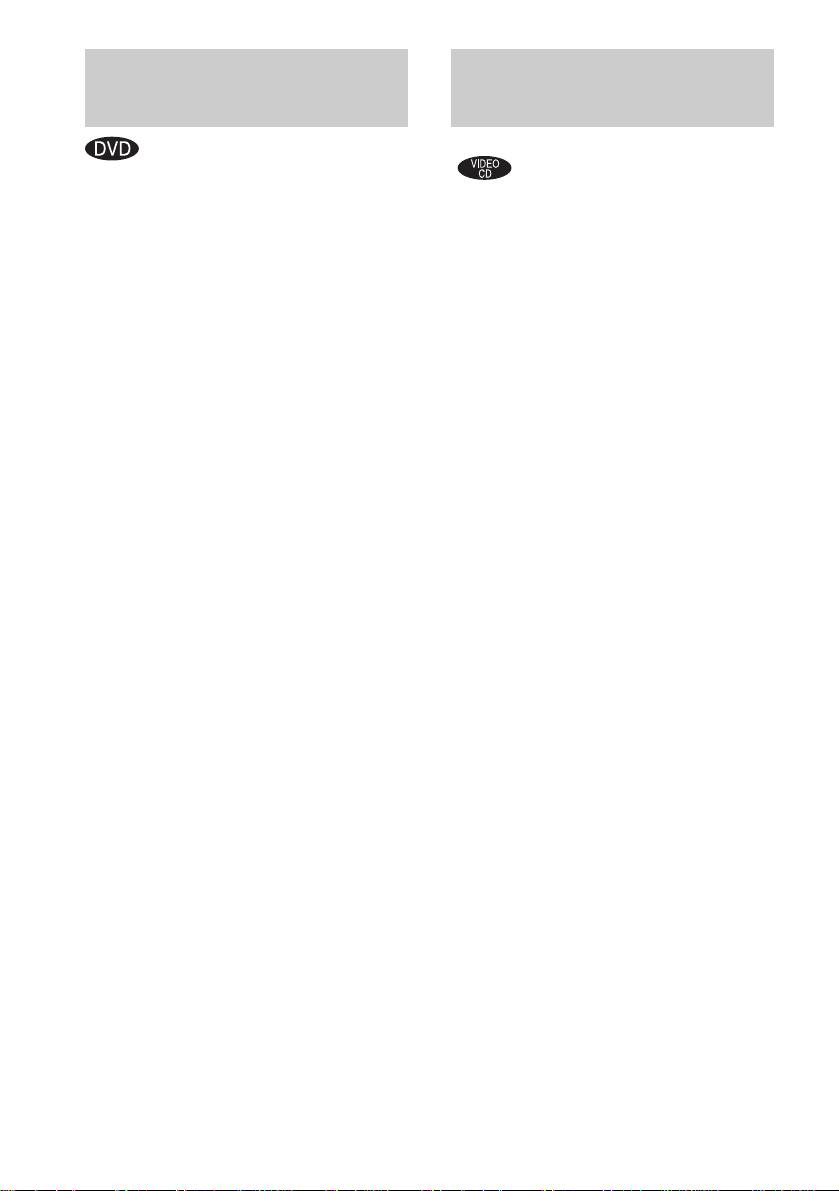
Playing DVDs using the
Playing VIDEO CDs with
menu
Some DVDs have menus to help you enjoy the
DVDs. You can play DVDs using these menus
on TV screen.
• Using the DVD top menu
A DVD is divided into long sections of a picture
or a music fea ture call ed “titl es”. When you play
a DVD which contains several titles, you can
select the title you want using the menu.
• Using the DVD menu
Some DVDs allow you to select the disc
contents using a me nu. When you play these
DVDs, you can select items such as the language
for the subtitles and the language for th e sound
using the DVD menu.
1 Press TOP MENU or DVD MENU.
The menu appears on the TV screen. The
contents of the menu vary from disc to disc.
2 Press v/V/b/B or the numb er buttons
to select the title or item you want to
play.
3 Press ENTER.
Note
If the DVD top menu or a DVD menu is displayed
during DVD playback for approximately one hour, the
system automatically turns off.
PBC functions (Ver. 2.0)
— PBC Play
You can use PBC* menus on your TV screen to
enjoy the disc’s interact iv e so ftware. The menu
format and structure may differ depending on
each disc.
* PBC: Playback Control
1 Press SA-CD/DVD N to start playing a
VIDEO CD with PBC functions
(Ver. 2.0).
The PBC menu appears on the TV s cr ee n.
2 Press v/V or the number buttons to
select the item number you want.
3 Press ENTER.
4 Continue playback according to the
instructions on the menus to enjoy
interactive playback.
Refer to the operating inst ructions suppl ied
with the disc, as the operating procedure
may differ according to the VIDEO CD.
To go back to a previous menu
Press RETURN O.
Notes
• Depending on the VIDEO CD, “Press ENTER” in
step 3 may appear as “Press SELECT” in the
operating instructions supplied with the disc. In this
case, press SA-CD/DVD N.
• You cannot perform Repeat Play during PB C
playback of VIDEO CDs.
Tip
You can cancel playback with PBC functions.
1 In stop mode, press ./> or the number
buttons to select a track.
2 Press SA-CD/DVD N or ENTER.
“Play without PBC” appears on the TV screen a nd
playback starts fro m the selected track. Sti ll images,
such as the menu screens, will not be shown.
To return to PBC playback, press x twice, then press
SA-CD/DVD N.
16
GB
Page 17
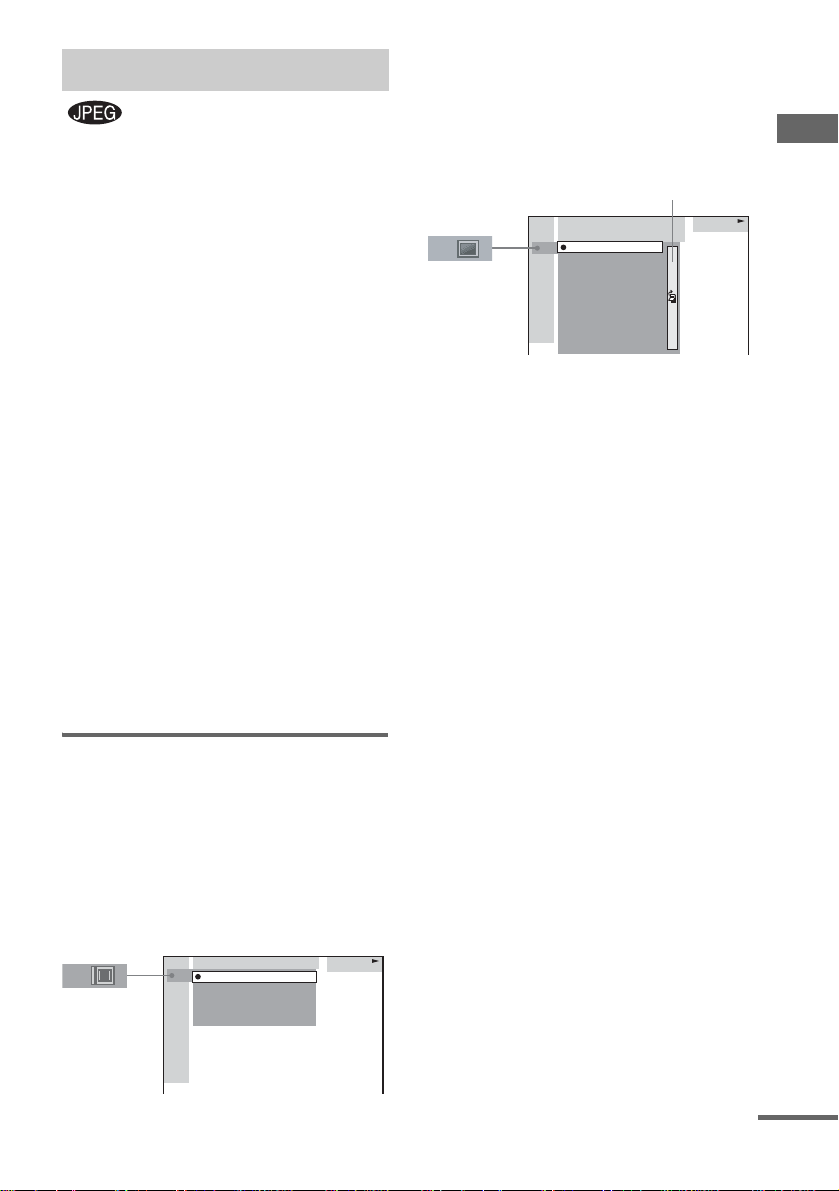
Playing JPEG Image Files
You can play JPEG image files on CD-ROMs,
CD-Rs, or CD-RWs. However, the discs must be
recorded according to ISO96 60 level 1/level 2 or
Joliet format for the system to recognize the
files. You can also play discs recorded in Multi
Session. See the instructions of the CD-R/RW
device or recording software (not supplied) for
details on the recording format.
1 Load a data disc recorded in JPEG into
the system.
2 Press SA-CD/DVD N.
The system starts to play the first JPEG
image file in th e fi rst album on the disc .
Notes
• The system can play the extension “.JP G” or
“.JPEG”.
• Progressive JPEG format files cann ot be played on
this system.
• Some CD-Rs or CD-RWs cannot be pl ayed on this
system depending on file format.
• Maximum album number: 99 (including root folder)
• The maximum file number that c an be co nta ined on
a single album is 250.
• Playback is possible up to 8 levels .
• An album that does not incl ude a JPEG form at file is
skipped.
Selecting an album and file
1 Press DVD DISPLAY.
The Control Menu and the JPEG data disc
name appears.
2 Press v or V to select “ALBUM”, then
press ENTER.
The list of albums contai ned in the disc
appears.
1: MOUNTAIN
FAMILY
FLOWER
GARDEN
TRAIN
CAR
JPEG
3 Select an album you want to play using
v or V and press ENTER.
4 Select “FILE” us ing v or V and press
ENTER.
The list of files contained in the curren t
album appears.
Jump bar
1: MOUNTAIN
FAMILY
HAPPY1.
2.
BIRTHDAY
3.
CELEBRATION
4.
CHRISTMAS
5.
MOM
6.
BASEBALL
7.
PARTY
8.
DAD
9.
TRAVEL
10.
FRIEND
11.
DRIVE
JPEG
When the list of all files or albums cannot
be displayed on th e w indow, the jump bar
appears. Press B to select the jump bar icon,
and then scroll the jump bar to display the
rest of the list using v or V.
5 Select a file using v or V an d press
ENTER.
The selected file starts playing.
To return the previous display
Press b or RETURN O.
To turn off the display
Press DVD DISPLAY.
Note
Only the letters in the alphabet and num be r s can be
used for album or file names. Anything else is
displayed as “ ”.
Tip
When a JPEG data disc is inserted, you can select an
album using ALBUM + or –.
DVD/VIDEO CD/CD/Super Audio CD/MP3/JPEG – Play
continued
17
GB
Page 18
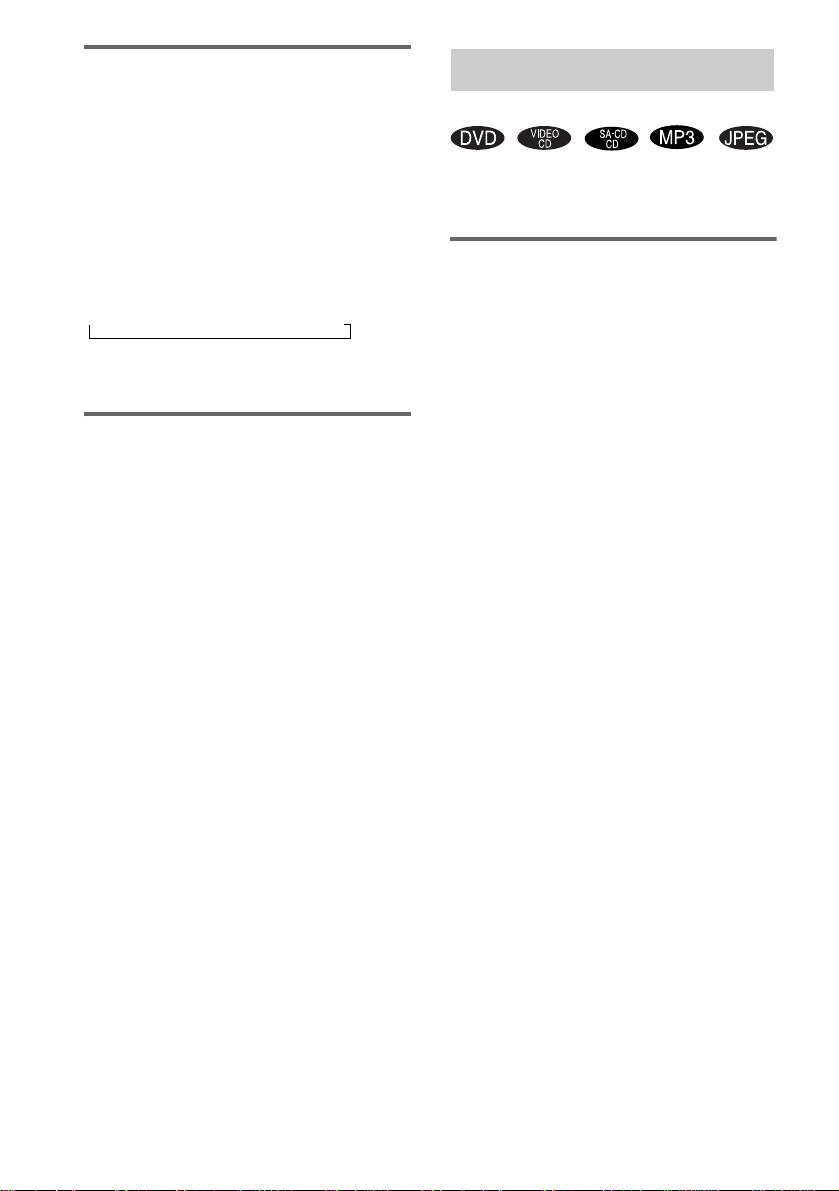
Enjoying the Slide show
1 Press M while displaying a JPEG
image.
Slide show starts from the current image.
2 Press SA-CD/DVD N when you want
to return to Normal Play.
To change the interval time of
Slide show
Each time yo u pre ss M during Slide show, the
interval time changes as follows:
t FF1M t FF2M t FF3M
The FF3M interval time is faster than
FF2M.
Rotating the current im ag e
Rotate the current image using b or B.
Each time you press B, the image turns
clockwise by 90º.
Each time you press b, the image turns
counterclockwise by 90º.
Notes
• Slide show can play in only one direc tion.
• You cannot rotate the image during Slide show. Press
SA-CD/DVD N to return to Normal Play before
this operation.
Playing repeatedly
— Repeat Play
You can play repeatedly a ll the title s/tracks/fil es
or a single title/chapter/track on a disc .
Using the front panel display
Press REPEAT repeatedly during play until
“REP” or “REP1” appears.
REP: For all the tracks on the disc, or all the
tracks in the album
REP1: For a VI DEO CD, CD , Su pe r Aud i o CD
or MP3, only the current track. For a DVD, only
the current title
*1
When “ALBM” is selected for MP3 or JPEG.
*2
You can check whether a title or chapter is being
repeatedly played on the TV screen.
To cancel Repeat Play
Press REPEAT repeatedly until both “REP” and
“REP1” disappear.
Notes
• Depending on the DVD, you cannot perform Repeat
Play.
• You cannot perform Repeat Play during PB C
playback of VIDEO CDs (page 16).
• You cannot select “REP1” during Program Play.
• When you select “REP1”, that titl e /c ha p te r /track is
repeated endlessly until “REP1” is cancelled.
*1
up to five times.
*2
or chapter*2.
18
GB
Page 19
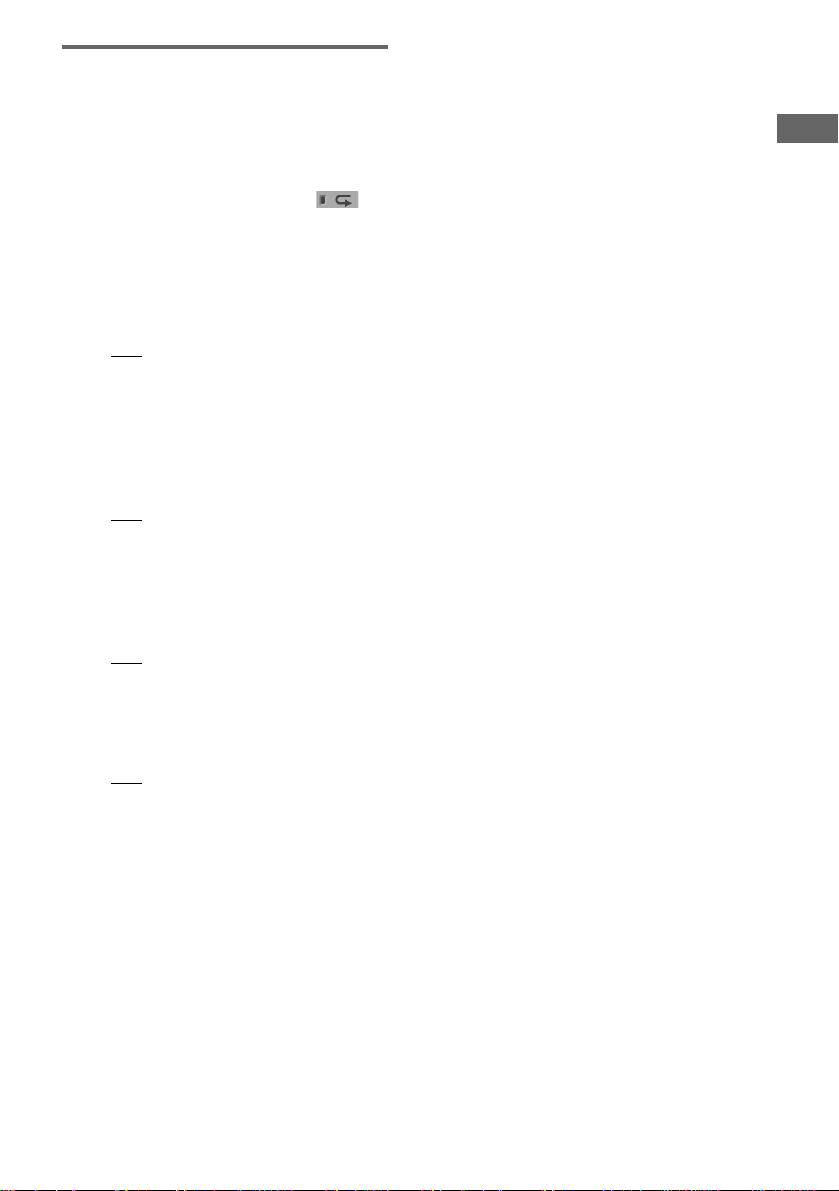
Using the on-screen display
1 Press DVD DISPLAY during play.
The Control Menu ap pears.
2 Press v or V repeatedly to select
“REPEAT”, then press ENTER.
If you do not select “OFF”, the “ ”
indicato r lights up in green.
3 Press v or V repeatedly to select the
Repeat Play setting.
The default s etting are underl ined.
x When playing a DVD
•OFF: does not play repeatedly.
• ALL: repeats all the titles.
• TITLE: repeats the current title on a disc.
• CHAPTER: repeats the current chapter.
x When playing a VIDEO CD/CD/Super
Audio CD/MP3 when Program Play is
set to OFF
•OFF: does not play repeatedly.
• ALL: repeats all the tr ac ks on a disc, or
all the tracks in the current album (MP3
only).
• TRACK: repeats the current track.
x When playing a JPEG
•OFF: does not play repeatedly.
• ALL: repeats all the files on the disc, or
repeats the current album only during
Slide Show.
x When Program Play is set to ON
•OFF: does not play repeatedly.
• ALL: repeats Program Play.
4 Press ENTER.
Repeat Play start s.
To cancel Repeat Play
Select “OFF” in step 3, or press CLEAR.
To turn off the Control Menu
Press DVD DISPLAY.
Notes
• When you remove the disc, Repeat Play is cancelled.
• Depending on the DVD, you cannot perform Repeat
Play.
• You cannot perform Repeat Play during PBC
playback of VIDEO CDs (page 16).
• If you select “ALL”, the program repeats up to five
times.
Tips
• You can set Repeat Play when the playback is
stopped. Press REPEAT repeatedly to select the
setting, then press SA-CD/DVD N to start Repeat
Play.
• You can quickly display the “REPEAT” status. Press
REPEAT.
DVD/VIDEO CD/CD/Super Audio CD/MP3/JPEG – Play
19
GB
Page 20
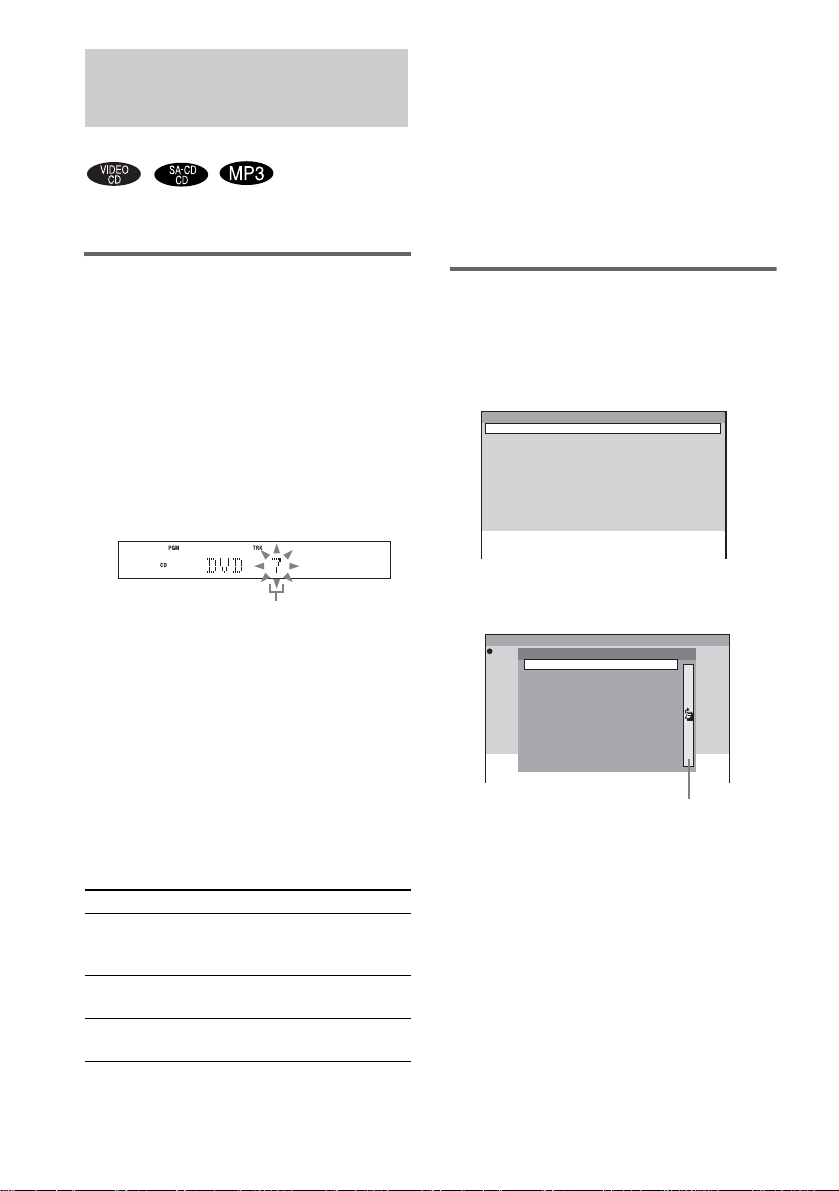
Creating your own program
— Program Play
You can make a prog ram of up to 25 steps.
Notes
• When you switch the play mode to “PGM” while
“REP1” is selected, “REP1 ” is automatically
cancelled.
• Program Play is cancelled when the disc is removed.
Tip
The program you made remains afte r Pr ogr am Play
finishes. To play the same pr o gr am ag ain, press
SA-CD/DVD N. However, the program i s cancelled
when you remove the disc.
Using the front panel display
1 Press FUNCTION to switch the function
to DVD.
2 Press PLAY MODE in stop mode
repeatedly until “PGM” appears.
3 Press . or > repeatedly until the
desired title or track number appears.
When program m i ng an MP3, press
ALBUM + or – to select album, then press
. or > repeatedly until the desired
track number appears.
Selected track number
4 Press ENTER.
The track is programmed.
The program step number appears,
followed by the last programmed track
number.
5 To program additional tracks, repeat
steps 3 and 4.
6 Press SA-CD/DVD N.
Program Play starts .
Other operations
To Do this
Cancel Program
Play
Add a track to the
end of program
Clear a track from
the end of program
Press PLAY MODE in stop
mode repeatedly until “SHUF”,
“PGM” and “ALBM” disappear.
Perform steps 1 to 4 in stop
mode.
Press CLEAR after step 4.
Using the on-screen display
1 Press PLAY MODE in stop mode
repeatedly until “PGM” appears in the
display.
The Program Display appears on the screen.
Program
1
2
3
4
5
6
7
8
9
10
Total Time 0:00
2 Press B.
“Program 1” is selected.
Program
1
Track
2
1 TRACK1
3
TRACK2
2
4
TRACK3
3
5
4
TRACK4
6
5
TRACK5
7
TRACK6
6
8
7
TRACK7
9
8
TRACK8
10
9
TRACK9
TRACK10
10
When the list of all tracks cannot be
displayed on the window, the jump bar
appears. Press B to selec t the jump bar icon,
and then scroll the jump bar to display the
rest of the list using v or V. Press b or
RETURN O to return to the track list.
Total Time
Jump bar
0:00
20
GB
Page 21
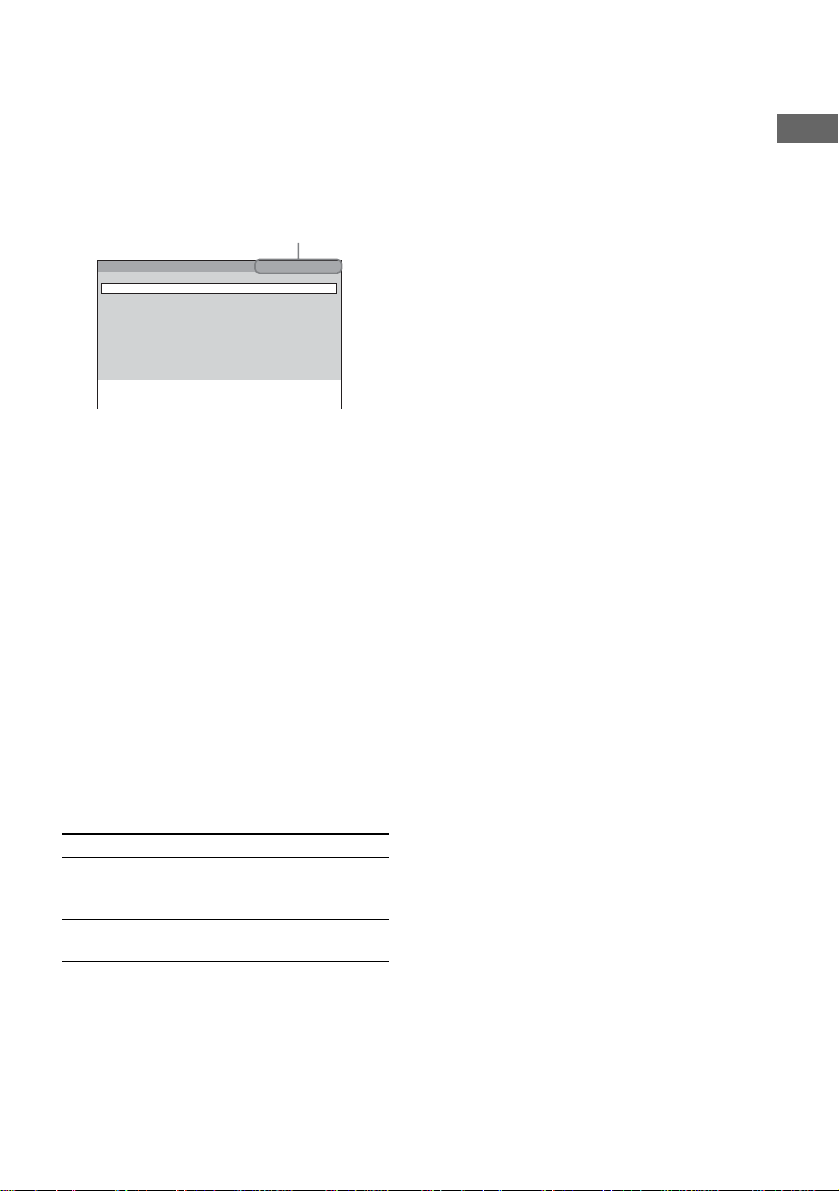
3 Select the album, or track you want to
program.
x When programming a VIDEO CD/CD/
Super Audio CD
For example, select track “2”.
Press v/V or the number buttons to select
“2”, then press ENTER.
Total time of the programmed
tracks (except for MP3)*
Program Total Time 12:34
TRACK2
1
2
3
4
5
6
7
8
9
10
* “– –:– –” appears when an MP3 audio track is
selected.
x When pr ogramming an MP3
For example, select track “3” of album “2”.
Press v or V to sele ct “2”, then press B.
Next, press v/V or the number buttons to
select “3”, then press ENTER.
Press b or RETURN O to return to the
album list before pressing ENTER.
4 To program other albums or tracks,
repeat step 3.
5 Press SA-CD/DVD N.
Program Play starts.
When the progra m ends, you ca n restar t the
same program again by pressing SA-CD /
DVD N.
Other operations
To Do this
Return to Normal Play Press PLAY MODE in stop
Clear a track from the
end of program
mode repeatedly until
“CONTINUE” appears.
Press CLEAR after step 3 .
Notes
• Program Play function is not available for DVD and
JPEG.
• When you s w itch the play mo d e to “PGM” while
“REP1” is select ed, “REP1” is automa tic ally
cancelled.
• Program Play is cance lled when the disc is remo v ed .
Tip
You can also perform Repeat Play of the programmed
tracks. Press REPEAT during Program Play, or set
“REPEAT” to “ALL” at the Control Menu screen
(page 19).
DVD/VIDEO CD/CD/Super Audio CD/MP3/JPEG – Play
21
GB
Page 22
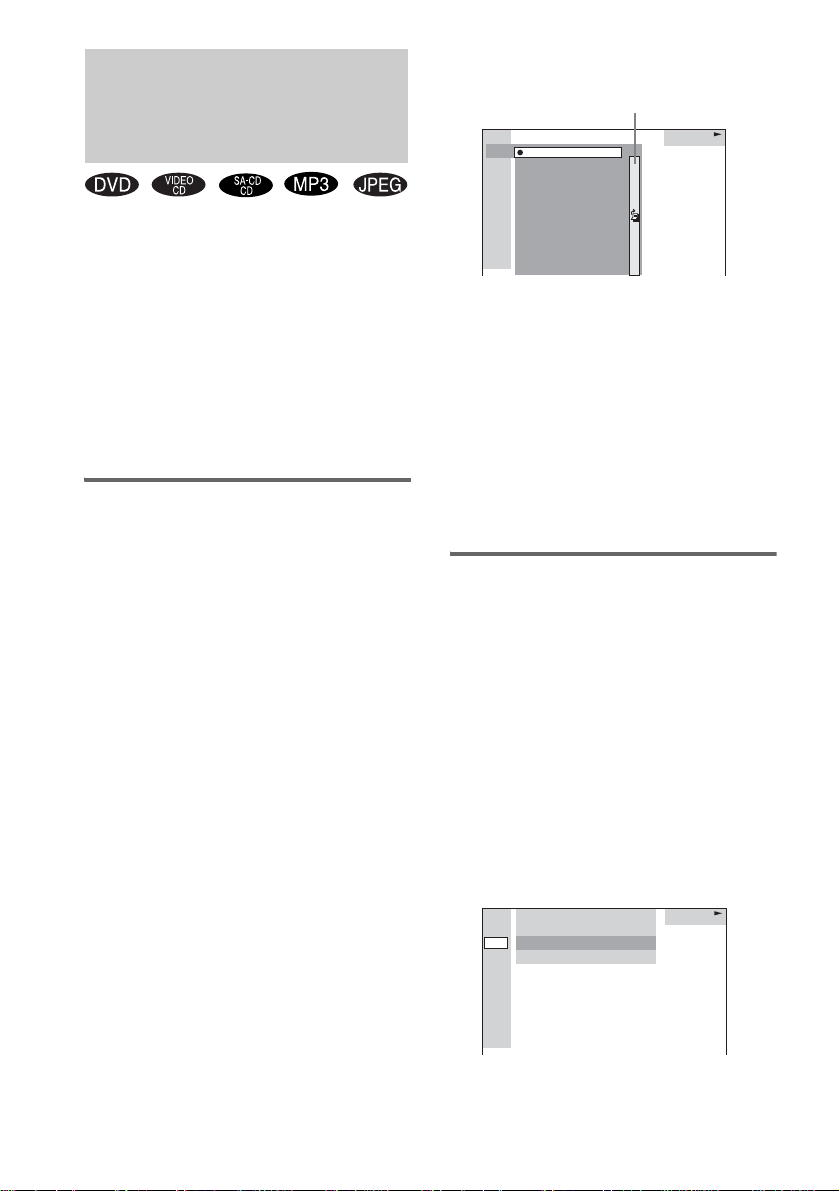
Searching for a title/ chapter/track/index/ album/file
You can search a title (DVD), chapter (DVD),
track (CD, VIDEO CD, Super Audio CD, MP3),
index (VIDEO CD, Super Audio CD), album
(MP3, JPEG) and file (JPEG). As titles, tracks,
albums and files are assigned uni que numbers
on the disc, you can select the desired one from
the Control Menu. Also chapters and indexes are
assigned unique numbers on the disc, so you can
select the desired one by en tering its number. Or,
you can search fo r a particular point using the
time code (Time Search).
Searching for a title/track/
album/file
1 Press DVD DISPLAY.
The Control Men u appears.
2 Press v or V repeatedly to select the
search method.
x When playing a DVD
“TITLE”
x When playing a VIDEO CD without
PBC function
“TRACK”
x When playing a CD/Super Audio CD
“TRACK”
x When playing an MP3
“ALBUM” or “TRACK”
x When playing a JPEG
“ALBUM” or “FILE”
3 Press ENTER.
The list of contents in th e disc appears.
Jump bar
HIGHWAY1.
VIEW POINT
2.
MY CHILDREN
3.
DANCING
4.
GOOD TASTE
5.
DESTINATION
6.
7.
MARATHON
PLACE-KICK
8.
TAKE IT EASY
9.
PORT TOWER
10.
STANDARD
11.
CD
When the list of all tracks or albums cannot
be displaye d on the window, the ju mp bar
appears. Press B to selec t the jump bar icon,
and then scroll the jump bar to display the
rest of the list using v or V. Press b or
RETURN O to return to the track or the
album list.
4 Press v or V to select the desired title,
track, album or file, then press ENTER.
The system starts playback from the
selected track, et c.
Searching for a chapter/index
1 Press DVD DISPLAY.
The Control Menu appears.
2 Press v or V repeatedly to select the
search method.
x When playing a DVD
“CHAPTER”
x When playing a VIDEO CD
“INDEX”
“** (**)” is selected (** refe rs to a
number).
The number in parentheses indicates the
total number of chapters or indexes.
DVD
1 2 ( 2 7 ) MAKING SCENE
)
1 8 ( 3 4
T
1 : 3 2 : 5 5
DVD
22
GB
Page 23

3 Press ENTER.
“** (**)” changes to “– – (**)”.
DVD
1 2 ( 2 7 ) MAKING SCENE
)
– – ( 3 4
T
1 : 3 2 : 5 5
DVD
4 Press v or V repeatedly, or press the
number buttons to select the chapter
or index number you want to search.
If you make a mista ke, press CLEAR to
cancel the number, then select another
number.
5 Press ENTER.
The playback starts from the selected
number.
To turn off the Control Menu
Press DVD DISPLAY.
To cancel searching
Press b or RETURN O.
To search for a particular point
using the time code
— Time Search
Tip
You can change the display to show pla ying time or
remaining time. For details, see “Viewing information
about the disc in the on-screen display” (page 49).
DVD/VIDEO CD/CD/Super Audio CD/MP3/JPEG – Play
1 In step 2, select “TIME”.
“T **:**:**” (playing time of the current title)
is selected.
2 Press ENTER.
“T – –:– –:– –” appears above “T **:**:**”.
3 Input the time code using the number
buttons, then press ENTER.
For example, to find the scene at 2 hours,
10 minutes, and 20 seconds after the
beginning, enter “2:10:20”.
Notes
• The title, chapter or track number displayed on the
TV screen is recorded data on the disc.
• You cannot search a scene of a VIDEO CD.
• If you play a DVD, input the playing time of the
current title using the time cod e. If you pl ay a
VIDEO CD, CD, Super Audio CD or MP3, input the
playing time of the cu rr ent t rac k us ing the time co de .
23
GB
Page 24

DVD – Various functions
Changing the sound/ subtitle/language
Changing the sound (except
for JPEG)
You can select t he audi o langua ge and the au dio
recording format while playing a DVD.
In addition, you can output the so und for either
the right or left ch annel from both the right and
left speakers while playin g a CD, VIDEO CD or
an MP3 file. You can also listen to only the
accompanimen t of a karaoke VIDEO C D , et c.
Super Audio CDs h ave a number of recording
formats such as S uper Audio CDs that su pport
multi-channel playback and Super Audio CDs
recorded wit h both the S uper Audi o signal and a
normal CD sign al . Y ou can select the des ir ed
signal for playback.
1 Press DVD DISPLAY during play.
The Control Men u appears.
2 Press v or V repeatedly to select
“AUDIO”, then press ENTER.
The options for “AUDIO” appear.
3 Press v or V repeatedly to select the
audio signal you want.
The default settings are underlined.
x When playing a DVD
The choice of the language and audio
format varies.
When 4 digits are displayed, they represent
the language code (see “Language code
list” on page 65). When the same language
is displayed twice or more times, the DVD
is recorded in multiple audio formats.
x When playing a VIDEO CD/CD/MP3
•STEREO:Normal ste reo playback
• 1/L: Left channel sound (monaural)
• 2/R: Right channel sound
(monaural)
x When playing a Super Audio CD
Make this setting in stop mode. The
selectable items differ according to the disc .
• MULTI
• 2CH: 2-channel area playback
• CD: Normal CD layer playback
: Multi-channel ar ea playback
4 Press ENTER.
To turn off the Control Menu
Press DVD DISPLAY.
To preset the desired audio track
You can preset the system to the desired audio
track with the oper at i ons described unde r
“Changing the screen display language, DVD
menu language and audio track auto selection
mode” (page 26 ).
Notes
• For discs not recorded in multiple audio format, you
cannot change the sound.
• Depending on the DVD, you may not be able to
change the sound even if multiple audio format are
recorded on the DVD.
• For VIDEO CDs, CDs and MP3 audio tracks, the
setting returns to “STEREO” when you turn off the
system or remove the disc.
• During DVD playback, the sound may change
automatically.
Tip
You can select the audio setting by pressing AUDIO.
Each time you press the button, the se tting changes.
24
GB
Page 25

Displaying the audio
information of the disc (DVD
only)
When you select “AUDIO”, the channels being
played are displayed on the screen.
For example, in Dolby Digital format, multiple
signals ranging from monaural to 5.1 ch annel
signals can be recorded on a DVD. Depending
on the DVD, the numbe r of recorded channel s
may differ.
Current audio format*
DVD
1 2 ( 2 7 ) MAKING SCENE
)
1 8 ( 3 4
T
1 : 3 2 : 5 5
1: ENGLISH
DVD
The display examples are as
follows:
• PCM (stereo)
PROGRAM FORMAT
PCM 48kHz 24bit
• Dolby Surrou nd
PROGRAM FORMAT
DOLBY DIGITAL 2/0
DOLBY SURROUND
• Dolby Digital 5.1ch
PROGRAM FORMAT
DOLBY DIGITAL 3/2.1
•DTS
DVD – Various functions
PROGRAM FORMAT
DOLBY DIGITAL 3/2.1
* “PCM”, “DTS”, or “DOLBY DIGITAL” is
displayed. For “DOLBY DIGITAL”, the channels
in the playing track are displa ye d numerically as
follows:
For Dolby Digital 5.1 ch:
Surround component 2
DOLBY DIGITAL
Front component 2 +
Center component 1
3 / 2 . 1
LFE (Low Fr equency
Effect) component 1
PROGRAM FORMAT
DTS 3/2.1
continued
25
GB
Page 26

Displaying the subtitles (DVD
only)
With DVDs on which multilingual subtitles are
recorded, you can change the subtitle language
while playing a DVD, or turn the subt itles o n or
off whenever you want.
For example, you can select the langua ge you
want to master and turn the subt itles on for better
understanding.
1 Press DVD DISPLAY during play.
The Control Men u appears.
2 Press v or V repeatedly to select
“SUBTITLE”, then press ENTER.
The options for “SUBTITLE” app ea r.
3 Press v or V repeatedly to select the
language you want, then press ENTER.
The subtitles are displayed in the selected
language.
When 4 digits are displayed, they represent
the language code (see “Language code
list” on page 65).
To cancel the subtitle setting
Select “OFF” in step 3.
To turn off the Control Menu
Press DVD DISPLAY.
To preset the desired subtitle
You can preset th e system to th e desire d subtitl e
with the operati ons described unde r “Changing
the screen displ ay language, DVD menu
language and aud io tr ack auto selection mo de”
(page 26).
Note
Depending on the DVD, you may not be able to change
the subtitles even if multilingual subtitles are recorded
on the DVD.
Tip
You can select the subtitle language by pressing
SUBTITLE. Each time you press the b utton, the
language changes.
Changing the screen display
language, DVD menu
language and audio track
auto selection mode
— LANGUAGE SETUP/CUSTOM
SETUP
1 Press DVD SETUP in stop mode.
The Setup Display appears.
2 Press v or V repeatedly to select
“LANGUAGE SETUP” or “CUSTOM
SETUP”, then press ENTER.
Select Setup item
LANGUAGE SETUP OSD
DVD MENU
AUDIO
SUBTITLE
CUSTOM SETUP PARENTAL
CONTROL (page 31)
TRACK SELECTION
AUDIO DRC
DATA CD PRIORITY
JPEG DATE
3 Press v or V repeatedly to select an
item, then press ENTER.
4 Press v or V repeatedly to select a
setting, then press ENTER.
Note
When the selected languag e i s not reco rd ed on th e
DVD, one of the recorded languages is automatically
selected (except for “OSD”).
Tips
• You can reset all the DVD settings except for
Parental Control by performing the operations
described under “To return the DVD setup to the
default settings*, perform reset as follows:”
(page 59).
• If you select “OTHERSt” in “DVD MENU”,
“AUDIO” or “SUBTITLE”, select and enter the
language code from the language cod e li st using the
number buttons (page 65). The selected languag e
code (4 digits) is displayed the next time you select
“OTHERSt”.
* Except for Parental Control settings
26
GB
Page 27

x OSD (on-screen display)
Switches the displ ay language on the sc reen.
Select the language from the displayed l ist.
x DVD MENU (DVD only)
Switches the language of the DVD menu. Select
the language from th e di s pl ayed list.
x AUDIO (DVD only)
Switches the language of the sound track. Select
the language from th e di s pl ayed list.
x SUBTITLE (DVD only)
Switches the language of the subtitle . Selec t the
language from the di splayed list.
x TRACK SELECTION (DVD only)
Gives the priority to the sound track which
contains the highes t number of channels wh en
you play a DVD on whic h multiple audio
formats (PCM, MPEG audio, DTS, or Dolby
Digital format) are recorded.
The default set ting is underl i ned.
OFF
AUTO Priority given.
Notes
• When you set to “AUTO”, the language setting may
change. The “TRACK SELECTION” setti ng ha s
higher priority than the “AUDIO” setting in
“LANGUAGE SETUP”.
• If PCM, MPEG audio, DTS, and Dolby Digital
sound tracks have the same number of channels, the
system selects PCM, DTS, Dolby Digital, and
MPEG audio sound tracks in this order.
• Depending on the DVD, the audio channel with
priority may be predetermined. In thi s case , you
cannot give priority to the DTS, or Dolb y Digi ta l or
MPEG audio format by selecting “AUTO”.
No priority given.
x AUDIO DRC (Dynamic Range
Compression)
Narrows the DYNAMIC range of the
soundtrack. Useful for watching movies at low
volume late at night.
The default setting is underlined.
OFF No compression of DYNAMIC
STANDARD
MAX Narrows the DYNAMIC range
Note
AUDIO DRC only works in Dolby Digital.
range.
Reproduces the sound track with
the kind of DYNAMIC range that
the recording engineer intended.
fully.
x DATA CD PRIORITY (MP3, JPEG only)
Set priority data you want to play, when you
play the data disc (CD-ROM/CD-R/CD-RW)
contained MP3 au di o t racks and JPEG image
files.
The default setting is underlined.
MP3
JPEG If a JPEG f il e ex ists on the disc,
Notes
• When you play a Multi Session data CD, the last
session and any sessions linked from the last session
are played.
• When you change the setting, re- insert the disc.
If an MP3 file exists on the disc,
the system recognises the disc as
an “MP3 Disc”. If only JPEG files
exist on the dis c, the system
recognises the disc as a “JPEG
Disc”.
the system recogni ses the dis c as a
“JPEG Disc”. If only MP3 files
exist on the dis c, the system
recognises the disc as an “MP3
Disc”.
DVD – Various functions
continued
27
GB
Page 28

x JPEG DATE
Change the date in formation order of a JPEG
image in the Control Menu.
The default setting is underlined.
MM/DD/YYYY
YYYY/MM/DD
DD/MM/YYYY
YYYY/DD/MM
YYYY: Year
MM: Month
DD: Day
Adjusting the angle/image
Changing the angles (DVD
only)
When playing a DVD on which various angles
(multi-angles) for a scene are recorded, the
“ANGLE” indicator lights up in green on the
screen. Thi s me ans that you can chan ge the
viewing angle.
For example, while playing a scene of a train in
motion, you can display the view from either th e
front of the train, the left window of the train or
from the right window without having the train’s
movemen t interrup ted.
1 Press DVD DISPLAY during play.
The Control Menu appears.
2 Press v or V repeatedly to select
“ANGLE”.
The angle number appears. The number in
parentheses indicates the total number of
angles. The “ANGLE” indicator lights up in
green when angles are recorded on the disc.
3 Press B or ENTER.
The angle number ch anges to “–”.
4 Select the angle you want using the
number buttons or v/V, then press
ENTER.
The angle is changed to t he selected angle.
To turn off the Control Menu
Press DVD DISPLAY.
Note
Depending on the DVD, you may not be able to change
the angles even if multi-angles are recorded on the
DVD.
Tip
You can select the angle by pressing ANGLE. Each
time you press the button, the angle changes.
28
GB
Page 29

Adjusting the TV screen
— SCREEN SETUP
1 Press DVD SETUP in stop mode.
The Setup Disp l ay appears.
2 Press v or V repeatedly to select
“SCREEN SETUP”, then press ENTER.
•TV TYPE
• SCREEN SAVER
• BACKGROUND
•LINE
3 Press v or V repeatedly to select an
item, then press ENTER.
4 Press v or V repeatedly to select a
setting, then press ENTER.
x TV TYPE (DV D only)
Select the aspect rati o of the connected TV.
The default set ting is underl i ned.
16:9
4:3 LETTER
BOX
4:3 PAN SCAN Select this when you connect a 4:3
• 16:9
Select this when you connect a
wide-scr een TV or a TV wi th a
wide mode function.
Select this when you connect a 4:3
screen TV. This setting displays a
wide picture with bands displayed
on the upper and lower portions of
the screen.
screen TV. This setting displays
the wide picture on the entire
screen and cuts off the po r tions
that do not fit.
Note
Depending on the DVD, “4:3 LETTER BOX” may be
selected automatically instead of “4:3 PAN SCAN” or
vice versa.
x SCREEN SAVER
Turn on and off the screen saver. If you turn on
the screen saver, th e scre en saver image ap pears
when you leave the player in pause or stop mode
for 15 minutes or when you play a CD, Super
Audio CD, disc with MP3 audio tracks or JPEG
image files (except for during Slide show) for
more than 15 minutes. The screen saver will
help prevent your display device from becoming
damaged (ghosting). Press SA-CD/DVD N to
turn off the screen saver.
The default setting is underlined.
ON Turns on the screen saver.
OFF Turns off the screen saver.
x BACKGROUND
Select the background color or picture on the TV
screen when the playback is stopped or while
playing a CD.
The default setting is underlined.
JACKET
PICTURE
GRAPHICS The preset p ic tur e s tor ed in the
BLUE The background color is blue.
BLACK The background color is black.
The jacket picture (sti l l p ict u re)
appears in the background, but
only when the jacket picture is
already recorded on the disc (CDEXTRA, etc.). If the disc does not
contain a jacket picture, th e
“GRAPHICS” picture appears.
system appears in the background.
DVD – Various functions
• 4:3 LETTER BOX
• 4:3 PAN SCAN
x LINE
Select the output method for video signals from
the T LINE-T V jack on th e rear pane l of the
system.
The default setting is underlined.
VIDEO
RGB Outputs RGB signals.
Note
If your TV does not accept RGB signals, no pic tur e
appears on the TV screen even if you select “RGB ” .
Refer to the instructio ns supplied with your TV.
Outputs video signals.
continued
29
GB
Page 30

Tip
You can reset all the DVD settings except for Parental
Control by performing the operations described under
“To return the DVD setup to the default settings*,
perform reset as follows:” (page 59).
* Except for Parental Control settings
Restricting disc playback
— CUSTOM PARENTAL CONTROL/
PARENTAL CONTROL
Preventing playback of
specific discs
— CUSTOM PARENTAL CONTROL
You can set the playback restrictions so that the
system will not play inappropriate discs. You
can set the same Cust om Parental Control
password for up to 25 discs. When you set the
twenty-sixth disc, the playback restr iction for
the first d isc is canc elled.
1 Insert the disc you want to lock.
If the disc is playin g, press x to stop play.
2 Press DVD DISPLAY in stop mode.
The Control Menu appears.
3 Press v or V repeatedly to select
“CUSTOM PARENTAL CONTROL”,
then press ENTER.
The “CUSTOM PARENTAL CONTROL”
is selected.
4 Press v or V repeatedly to select
“ONt”, then press ENTER.
x If you have not entered a password
The display for registering a new password
appears.
30
CUSTOM PARENTAL CONTROL
Enter a new 4-digit password,
ENTER
.
then press
– – –
Enter a 4-digit pass w or d using the number
buttons, then press ENTE R.
The display for confirming the passw ord
appears.
GB
Page 31

x When you have already registered a
password
The display for entering the password
appears.
CUSTOM PARENTAL CONTROL
Enter password, then press
– – –
ENTER
.
5 Enter or re-enter your 4-digit password
using the number buttons, then press
ENTER.
“Custom parental control is set.” appears
and the screen returns to the Cont ro l Me nu .
If you make a mistake entering your
password
Press b before you press ENTER and input
the correct numb er.
If you make a mistake
Press b or RETURN O, then start from step 3
again.
To turn off the Control Menu
Press DVD DISPLAY.
To turn off the Custom Parental
Control function
1 In step 4, select “OFFt”, then press
ENTER.
2 Enter your 4-digit password using the
number buttons, then press ENTER.
To change the password
1 In step 4, select “PASSWORDt”, then
press ENTER.
The display for entering the password
appears.
2 Enter your 4-digit password using the
number buttons, then press ENTER.
3 Enter a new 4-digit password using the
number buttons, then press ENTER.
4 To confirm your pass word, re-en ter it using
the number buttons, then press ENTER.
Playing the disc for which
Custom Parental Control is
set
1 Insert the disc for which Custom
Parental Control is set.
The “CUSTOM PARENTAL CONTROL”
display appears.
2 Enter your 4-digit password using the
number buttons, then press ENTER.
The system is ready for pl ayback.
Notes
• When Custom Parental Control is set for a Super
Audio CD, the display for entering the password
appears each time the layer is switched.
• When Custom Parental Control is set for a hybrid
Super Audio CD, the setting is valid only for the
current layer.
Tip
If you forgot your password, enter the 6 digit s
“199703” using the number buttons when the
“CUSTOM PARENTAL CONTROL” display asks
you for your password, then press ENTER. The display
will ask you to enter a new 4-digit password.
Limiting playback by chi ldren
(DVD only)
— PARENTAL CONTROL
You can limit the playback of some DVDs
according to a predetermined level such as the
age of the users. The same password is us ed for
both Custom Pare nt al Control and Parental
Control.
When a limited scene is p la ye d b ack, that scene
is cut or replaced with a preset othe r scene.
1 Press DVD SETUP in stop mode.
The Setup Display appears.
DVD – Various functions
continued
31
GB
Page 32

2 Press v or V repeatedly to select
“CUSTOM SETUP”, then press ENTER.
The “CUSTOM SETU P” display appears.
CUSTOM SETUP
PARENTAL CONTROL
TRACK SELECTION
AUDIO DRC STANDARD
DATA CD PRIORITY
JPEG DATE
MM/DD/YYYY
3 Press v or V repeatedly to select
“PARENTAL CONTROLt”, then press
ENTER.
x If you have not entered a password
The display for registering a new password
appears.
OFF
MP3
4 Enter or re-enter your 4-digit password
using the number buttons, then press
ENTER.
The display for set t ing the playback
limitation level and c hangin g th e p as sword
—
appears.
CUSTOM SETUP
PARENTAL CONTROL
LEVEL: OFF
STANDARD:
CHANGE PASSWORD
USA
5 Press v or V repeatedly to select
“STANDARD”, then press ENTER.
The options for “STANDARD” appear.
CUSTOM SETUP
PARENTAL CONTROL
Enter a new 4-digit password,
ENTER
then press
.
– – – –
Enter a 4-digit password using the number
buttons, then press ENTER.
The display for confirming the password
appears.
x When you have already registered a
password
The display for enteri ng the password
appears.
CUSTOM SETUP
PARENTAL CONTROL
Enter password, then press
– – – –
ENTER
.
CUSTOM SETUP
PARENTAL CONTROL
LEVEL:
STANDARD:
CHANGE PASSWORD
OTHERS
OFF
USA
6 Press v or V repeatedly to select a
geographic area as the playback
limitation level, then press ENTER.
The area is selected.
When you select “O THERSt”, select and
enter the standard code in the table on
page 34 using the number buttons.
7 Press v or V repeatedly to select
“LEVEL”, then press ENTER.
The options for “LEVEL” appear.
CUSTOM SETUP
PARENTAL CONTROL
LEVEL:
STANDARD:
CHANGE PASSWORD
OFF
8:
7:
NC17
R
6:
5:
4:
RG13
3:
PG
2:
1:
G
32
GB
Page 33
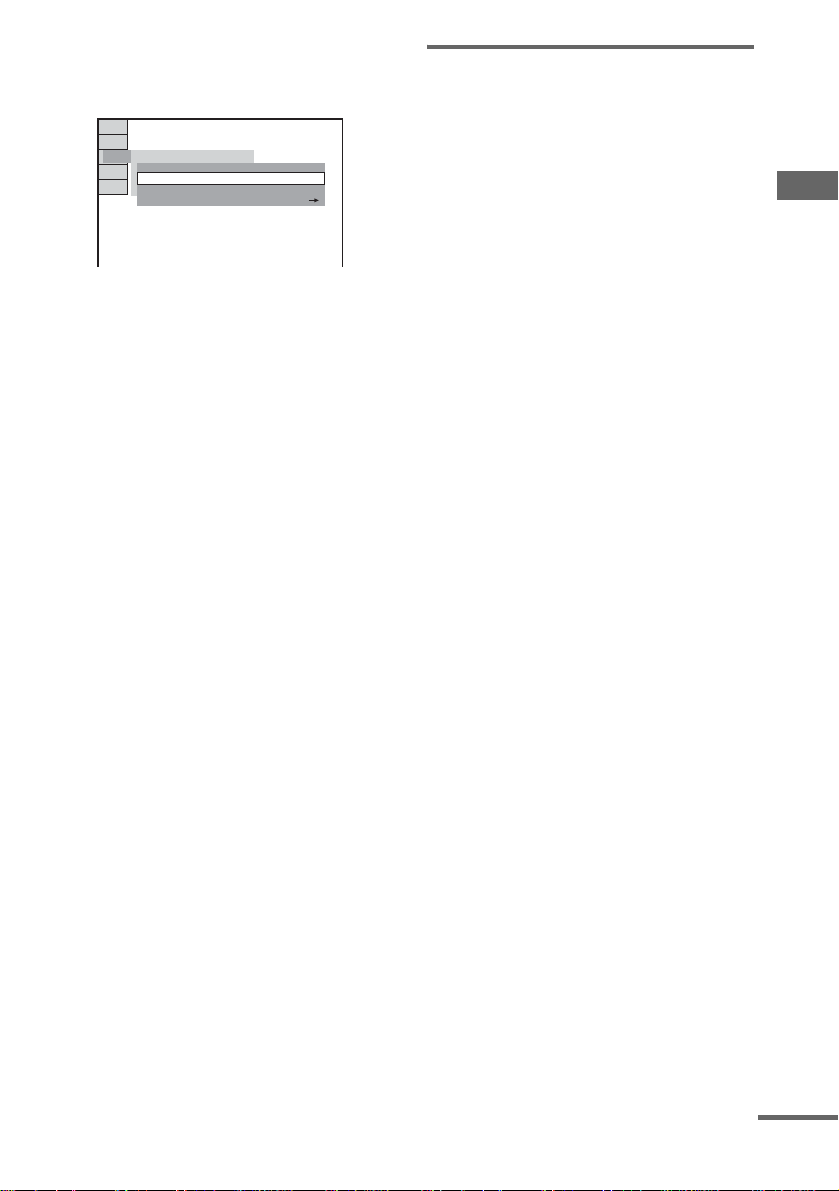
8 Press v or V repeatedly to select the
level you want, then press ENTER.
The Parental Control setting is completed.
CUSTOM SETUP
PARENTAL CONTROL
STANDARD:
CHANGE PASSWORD
The lower the value, the more strict the
limitation.
If you make a mistake
Press b or RETURN O to go back to the
previous screen.
To turn off the Control Menu
Press DVD SETUP.
To turn off the Parental Control
function and play the DVD after
entering your password
Set “LEVEL” to “OFF” i n st ep 8.
To change the password
1 In step 5, select “CHANGE
PASSWORDt”, then press ENTER.
The display for entering the password
appears.
2 Follow step 3 to enter a new password.
PG134:LEVEL:
USA
Playing the disc for which
Parental Control is set
1 Insert the disc and press SA-CD/DVD
N.
The “PARENTAL CONTROL” display
appears.
2 Enter your 4-digit password using the
number buttons, then press ENTER.
Playback star t s.
Notes
• When you play DVDs which do not have the Parental
Control function, playback cannot be limited on this
system.
• Depending on the DVD, you may be asked to change
the parental control level whil e playi ng the disc. In
this case, enter your password, then change the level.
If the Resume Play mode is cancelled, the level
returns to the original level.
Tip
If you forgot your password, remove the disc and
repeat steps 1 to 3 of “Limiting playback by children
(DVD only)” (page 31). When you are asked to enter
your password, enter “199703” using the number
buttons, then press EN TER. The display will ask you
to enter a new 4-digit password. After you enter a new
4-digit password, replace the disc in the system and
press SA-CD/DVD N. When the “PARENTAL
CONTROL” display appears, enter your new
password.
DVD – Various functions
continued
33
GB
Page 34

Area code
Standard Code number
Argentina 2044
Australia 2047
Austria 2046
Belgium 2057
Brazil 2070
Canada 2079
Chile 2090
China 2092
Denmark 2115
Finland 2165
France 2174
Germany 2109
Hong Kong 2219
India 2248
Indonesia 2238
Italy 2254
Japan 2276
Korea 2304
Malaysia 2363
Mexico 2362
Netherlands 2376
New Zealand 239 0
Norway 2379
Pakistan 2427
Philippines 2424
Portugal 2436
Russia 2489
Singapore 2501
Spain 2149
Sweden 2499
Switzerland 2086
Taiwan 2543
Thailand 2528
United Kingdom 2184
Speaker settings
— SPEAKER SETUP
To obtain the best possible surround sound, set
the speakers you have connected and t hei r
distance from yo ur listening positi o n.
Then use the test tone to adjust the volume and
the balance of the s peakers to the same level.
Setting the speakers
1 Press DVD SETUP in stop mode.
The Setup Display appears.
2 Press v or V repeatedly to select
“SPEAKER SETUP”, then press
ENTER.
3 Press v or V repeatedly to select
“SIZE” or “DISTANCE”, then press
ENTER.
4 Press v or V repeatedly to select the
setup item, then press ENTER.
5 Press v or V repeatedly to select or set
a setting, then press ENTER.
To return to the default settings
Select the item to be returned to the default
setting and pr ess CLEAR. However, the “SIZE”
setting cannot be returned.
Note
When the speaker output is set to “2CH” or “2. 1C H”,
you cannot select “SIZE” or “DISTANCE” in step 3.
Set the speak er output to “5 .1CH” (page 42), t h en set
the speakers.
34
GB
Page 35

x SIZE
When you move the surround speakers, set the
parameters for SURROUND. When you do not
connect center and surround speakers, press
SPEAKER OUT MODE repeatedly to select
“2CH” or “2.1CH” in step 5. The front, cent er
speakers and subwoofer setting is fixed, you
cannot change them .
The default settings are underlined.
FRONT YES
CENTER YES
SURROUND BEHIND (LOW), BEHIND
(HIGH), SIDE (LOW), SIDE
(HIGH): Specify the position a nd
height to implement the Digital
Cinema Surround modes.
SUBWOOFER YES
Notes
• When adjusting speakers, the sound may cut off for a
moment.
• Depending on the settings of other speakers, the
subwoofer may output excessive sound.
Specifying the surround speaker
position and height
When setting the surround speakers, refer to the
diagram and select “SURROUND”.
The default set ting is underl i ned.
BEHIND (LOW) Select this if th e surround
speakers are located in section
B and D.
BEHIND (HIGH) Select this if the surround
speakers are located in section
B and C.
SIDE (LOW) Select this if the su rround
speakers are located in section
A and D.
SIDE (HIGH) S elect this if the surrou nd
speakers are located in section
A and C.
Position diagram
DVD – Various functions
Height diagram
x DISTANCE
The default distance setting for the speakers in
relation to the listening po sition is s hown below.
3m
3m 3m
3m 3m
continued
35
GB
Page 36

Be sure to change the value in the Setup Display
when you move the speakers.
The default settin gs are underlined.
FRONT
3.0 m
CENTER
3.0 m
SURROUND
3.0 m
Notes
• When adjusting speakers, the sound may cut off for a
moment.
• If each of the front and surround speakers are not
placed at an equal distance fro m yo u r li stening
position, set the distance of the cl ose st sp eake r .
• Do not place the surround speakers farther away from
your listening position than the front speakers.
Front speaker distance from the
listening position can be set in
0.2 meter increments from 1.0 to
7.0 meters.
Center speaker distanc e can be moved
up to 1.6 meters closer to the listening
position, from the fro n t spe akers in
0.2 meter increments.
Surround speaker distance can be
moved up to 4.6 meters closer to the
listening position, from the front
speakers in 0.2 meter increments.
Adjusting the speaker vol ume
and level
1 Press DVD SETUP in stop mode.
The Setup Display appears.
2 Press v or V repeatedly to select
“SPEAKER SETUP”, then press
ENTER.
3 Press v or V repeatedly to select
“TEST TONE”, then press ENTER.
4 Press v or V repeatedly to select “ON”,
then press ENTER.
You will hear the test tone from each
speaker in seque nce.
5 From your liste ning position, ad just the
value of “BALANCE” and “L EVEL”
using v/V/b/B.
The test tone is emitted from the selected
speaker.
6 Press ENTER when you finish
adjusting.
7 Press v or V repeatedly to select
“TEST TONE”, then press ENTER.
8 Press v or V repeatedly to select
“OFF”, then press ENTER.
To return to the default settings
Select the item to be returned to the default
setting and press CLEAR.
To change the volume of all
speakers at once
Adjust using VOLUME + or –.
Tip
To adjust the balance or the level without listening to
the test tone, select “B ALANCE ” or “LEV EL” in st ep
3 and press ENTER, then adjust the balance or level
using v or V and press ENTER.
36
GB
Page 37

x LEVEL
You can vary the level of each speaker as
follows. Be sure to set “TEST TONE” to “ON”
for easy adjustment.
The default settings are underlined.
CENTER
0 dB
SURROUND
LEFT
0 dB
SURROUND
RIGHT
0 dB
SUBWOOFER
0 dB
Adjust the level of the center
speaker (–6 dB to +6 dB, 1 dB
increments).
Adjust the level of the surround
speaker (–6 dB to +6 dB, 1 dB
increments).
Adjust the level of the subwoofer
(–6 dB to +6 dB, 1 dB
increments).
x BALANCE
You can vary the balance of the left and right
speakers as fo l lows. Be sure to set “TEST
TONE” to “ON” for easy adjustment.
The default set ting is underl i ned.
FRONT
– – – (CENTER
Adjust the balance betwe en the
)
front left and right speak e r s
(6 steps left or right).
x TEST TONE
The speakers will emit a test tone to adjust
“BALANCE” and “LEVEL”.
The default set ting is underl i ned.
OFF
ON The test to ne is emitted from ea ch
The test tone is not em itted from the
speakers.
speaker in sequence while adju sting
balance or level. When you select one
of the “SPEAKER SETUP (LEVEL or
BALANCE)” it ems, the test tone is
emitted from the selected speaker.
DVD – Various functions
37
GB
Page 38

Tuner
Presetting radio stations
You can preset up to 20 FM stations and 10 AM
stations. You can th en tune in any of those
stations simply by sel e ct ing the corresponding
preset number.
6 Press + or – (or move TUNER lever on
the unit to + or –) repeatedly to select
the desired preset number.
7 Press ENTER.
“Complete! ” appears.
8 Repeat steps 1 through 7 to store other
stations.
Tip
Press TUNING MODE to stop scanning.
Automatic tuning preset
You can automatically tune in all of t he st ations
that can be receiv ed in your area and then
manually store the radio frequency of the
desired stati ons.
1 Press TUNER BAND repeatedly (or
move TUNER lever on the unit to FM or
AM) to select “FM” or “AM”.
2 Press TUNING MODE repeatedly until
“AUTO” appears.
3 Press + or – on the remote repeatedly
until the frequency indication starts to
change, then release it.
The frequency changes as the system scans
for a station. Scanning stops automatically
when a station is tuned in. At that time,
“TUNED” and “ST” (for an FM stereo
program) appear.
If “TUNED” does not appear and the
scanning does not stop
Set the freque ncy of the desired radio
station as described in steps 2 and 3 of
“Manual tuning preset”.
4 Press MENU/NO.
5 Press . or > repeatedly to select
“Memory?”, then press ENTER.
A preset numbe r fl ashes. Perform steps 6
and 7 while the preset number flash es.
Manual tuning preset
You can manually tune in and store the radio
frequency of the desired stations.
1 Press TUNER BAND repeatedly (or
move TUNER lever on the unit to FM or
AM) to select “FM” or “AM”.
2 Press TUNING MODE repeatedly until
both “AUTO” and “PRESET”
disappear.
3 Press + or – on the remote repeatedly
to tune in the desired station.
4 Press MENU/NO.
5 Press . or > repeatedly to select
“Memory?”, then press ENTER.
A preset number flashes. Perform steps 6
and 7 while the preset number flashes.
6 Press + or – (or move TUNER lever on
the unit to + or –) repeatedly to select
the desired preset number.
7 Press ENTER.
“Complete! ” appears.
8 Repeat steps 1 through 7 to store other
stations.
38
Preset number
GB
Page 39

Other operations
To Do this
Tune in a station
with a weak signal
Set another station
to the existing
preset number
Tips
• The preset stations are retained for about a day even
if you disconnect the mains lead or if a power failure
occurs.
• You can label the pres et st ations “Labelling the
preset stations” (page 40).
• To improve the reception, a d just the supplied
antennas or connect an external antenna.
Follow the procedure described
in “Manual tuning preset”.
Start over from step 1. After
step 5, press + or – (or move
TUNER lever on the unit to + or
–) repeatedly to select the preset
number you want to store the
other station.
Listening to the radio
You can listen to a radio station either by
selecting a preset station, or by manually tuning
in the station.
Listening to a preset station
— Preset Tuning
Tuner
Preset radio stations in th e tuner’s memory first
(see “Presetting radio stati o ns” on page 38).
1 Press TUNER BAND repeatedly (or
move TUNER lever on the unit to FM or
AM) to select “FM” or “AM”.
2 Press TUNING MODE repeatedly until
“PRESET” appears.
3 Press + or – (or move TUNER lever on
the unit to + or –) repeatedly to select
the desired preset station.
Frequency*Preset number
* The station name appears only if you have
labelled the station (see “Labelling the preset
stations” on page 40).
To select the desired preset
number using the number buttons
Press number buttons instead of performing
step 3. To enter pres et num ber 10 or higher,
press >10 and the corresponding number
buttons. To en te r 0, press 10/0.
In addition, you can select a preset number even
when the tuning mode is other than PRESET by
selecting + or – with the TUNER lever on the
unit.
continued
39
GB
Page 40

Listening to non-preset radio
station
— Manual Tuning
1 Press TUNER BAND repeatedly (or
move TUNER lever on the unit to FM or
AM) to select “FM” or “AM”.
2 Press TUNING MODE repeatedly until
both “AUTO” and “PRESET”
disappear.
3 Press + or – on the remote repeatedly
to tune in the desired station.
Tips
• To improve broadcast reception, adjust the supplied
antennas, or connect a commercially available
external antenna.
• When an FM stereo program has static noise, press
FM MODE repeatedly until “MONO” appears.
There will be no stereo effect, bu t th e reception will
improve.
• Press TUNING MODE repeatedly until “AUTO”
appears in step 2 above, then press + or – on the
remote. The frequency indicat ion cha nge s a nd
scanning stops when the system tunes in a station
(Automatic Tuning).
• You can switch from another source to the tuner by
pressing TUNER BAND (Automatic Sourc e
Selection).
Labelling the preset stations
— Station Name
You can label each preset station with up to
10 characters (Station Name).
1 Tune in the station you want to label
(see “Listening to the radio” on
page 39).
2 Press NAME EDIT/SELECT.
The cursor starts flashing.
Cursor
3 Press NAME EDIT/SELECT to select
the desired type of character.
Character type Select
Alphabet (upper cases)/
blank space/symbols
Alphabet (lower cases)/
blank space/symbols
Numbers Selected 12
Selected AB
Selected ab
4 Enter a character.
Character type Do this
Alphabet Press the corresponding
Numbers Press the corresponding
Blank space Press 10/0.
´ – / , . ( ) : ! ? Press 1 repeatedly.
& + < > _ = “ ; # $
% @ `
letter button (or . or
>) repeated ly u n til the
character to b e entered
flashes, then press M.
number buttons.
Press 1, then press . or
> repeatedly.
40
5 Repeat steps 3 and 4 to enter the rest of
the name.
6 Press ENTER.
To cancel labelling
Press MENU/NO.
GB
Page 41

To erase the station name
1 Tune in the preset station you want to erase
the station name.
2 Press NAME EDIT/SELECT.
3 Press CLEAR repeatedly to erase the name.
4 Press ENTER.
To change the character
In step 3 or 4, press m or M repeatedly until
the character to be ch anged flashes, pre ss
CLEAR to erase the ch arac ter, t hen rep eat ste ps
3 and 4.
To add a character
After steps 1 and 2, press m or M repeatedly
until the cursor comes to the point you want to
add a character, th en proceed to step 3.
Note
When you tune in a station that provides RDS services,
the station name is overwritt en .
Using the Radio Data System (RDS)
What is the Radio Data
System?
Radio Data System ( R D S) is a broadcasting
service that allow s radio stations to send
additional information along with the regular
program signa l . This tuner offers convenient
RDS features like station name display. R D S is
available only on FM stations.*
Note
RDS may not work properly if the station you are tuned
in is not transmitting the RDS signal properly or if the
signal is weak.
* Not all FM stations provide RDS service, nor do
they provide the same types of services. If you are
not familiar with the RDS system, check with your
local radio stations for deta ils on RDS services in
your area.
Receiving RDS broadcasts
Simply select a station from the FM band.
When you tune in a station that provides RDS
services, the stati on name appea rs in the display.
To check the RDS information
Each tim e you press DISPLAY on the un it, the
display changes cyclically as follows:
Station name* t Frequency t Clock display
t Sound Field stat us t Volume
* If the RDS broadcast is not properly receive d, the
station name may not appear in the displ ay .
Tuner
41
GB
Page 42

Sound Adjustment
Automatic deco ding of the
audio input signal
Switching the speaker output
You can select fr om three different speaker
output modes: the front L/R speakers, the front
L/R speakers and the subwoofer, and the front L/
R speakers, center speaker, surround L/R
speakers and th e subwoofer.
When using only th e f ro n t L/R speakers or the
front L/R speakers a nd t he sub woofer, th e mul ti
channel sound is downmixed and played on two
channels.
Press SPEAKER OUT MODE repeatedly
until the desired speaker output appears.
Speaker output Display
Front L/R speakers 2CH
Front L/R speakers and
subwoofer
Front L/R, center, surround L/R
speakers and subwoofer
2.1CH
5.1CH
The auto decoding function automatically
detects the type of audio signal being input
(Dolby Digital, DTS, or standard 2 channel
stereo) and performs the proper decoding if
necessary. This mode presents the sound as it
was recorded/encoded, without adding any
effects (e.g. reverberation).
However, if ther e are no low freque ncy signals
(Dolby Digital LFE, etc.), it will generate a low
frequency sign al for output to the subw oofer.
1 Press SPEAKER OUT MODE
repeatedly until “5.1CH” appears.
2 Press SOUND FIELD + or – repeatedly
until “A.F.D. AUTO” appears.
Using only the front speak ers
and subwoofer (2 CHANNEL
STEREO)
This mode outputs the sound from the front L/R
speakers (2CH ), or the front L/R speakers and
subwoofer (2.1CH). Standard two channel
(stereo) sources completely bypass the sound
field processing. Multi channel surround
formats are dow n mixed to two chan nels.
This allows you to play any source using only
the front L/R speakers and subwoofer.
1 Press SPEAKER OUT MODE
repeatedl y un t i l “ 2 C H ” or “2.1CH”
appears.
2 Press SOUND FIELD + or – repeatedly
until “2CH STEREO” appears.
42
GB
Page 43

Selecting the surround effect
You can take advant age of surround soun d
simply by selecting one of system’s preprogrammed sound fields. They bring the
exciting and powerful sound of movie the at r es
into your home.
The sound field s t hat can be selected di ffer
according to the speaker output selection and the
sound source to be pl ayed.
1 Press SPEAKER OUT MODE
repeatedly to select the speaker output
you desire.
2 Press SOUND FIELD + or – repeatedly
to select the effect you desire.
Each time you press the button, the display
changes as follows:
x When the speaker output is set to
“5.1CH”
A.F.D. AUTO*1 y PRO LOGIC y
PLII MOVIE y PLII MUSIC y
C.ST.EX A
C.ST.EX C
JAZZ y CLASSI C
x When the speaker output is set to
“2CH” or “2.1CH”, or the headphones
are connected
2CH STEREO*1 y C.ST.EX A*2 y
C.ST.EX B
y POP y JAZZ y CLASSIC y
DANCE
*1
During playing a Super Audio CD, the sound
field is fixed to “A.F.D. AUTO” or “2CH
STEREO”.
*2
DCS (Digital Cinema Sound) technology is
used.
*2
y C.ST.EX B
*2
y ROCK y POP y
y DANCE
*2
y C.ST.EX C*2 y ROCK
*2
y
• A.F.D. AUTO (Auto Format Direct Auto):
The sound rec ord ed on the source is outp ut as
is.
• PRO LOGIC: Perform s Pr o Lo gi c decoding.
The source recorded in 2 channels is decoded
into 4 channels.
• PL II MUSIC: Performs the Pro Logic II
music mode decoding. This settin g is ideal for
normal stereo sources such as CDs .
• PL II MOVIE: Performs Pro Logic II movie
mode decoding. This setting is ideal for
movies encoded i n D olby Surround. In
addition, this mode can reproduce so und in
5.1 channels whe n w atching videos of
overdubbed or old m ovies.
• ROCK, POP, JAZZ, CLASSIC, DANCE:
Sound field effects suited to each genre can be
obtained.
• 2CH STEREO: The sound recorded on the
source is output as is.
About Cinema Studio EX
Cinema Studio EX is ideal for enjoying the
movie software encoded with multi channel
format, such as the Dolby Digital DVD. This
mode reproduces the sound characte r is ti cs of
Sony Pictures Entertainment’s studio s.
Cinema Studio EX consists of the following
three elements.
• Virtual Multi Dimension
Creates 5 sets of virtual speakers surrounding
the listener from a single pair of actual
surround speakers.
• Screen Depth Ma t chi ng
In a movie theater, sound seem s to come from
inside the image reflected on the movie
screen. This element creates the same
sensation in your listening room by shifting
the sound of the fr ont speakers “into ” the
screen.
• Cinema Studio Reverberation
Reproduces the re verberations peculiar t o a
movie recordi ng studio.
Cinema Studio EX is the integrated mode whic h
operates these elements simultaneously.
Sound Adjustment
continued
43
GB
Page 44
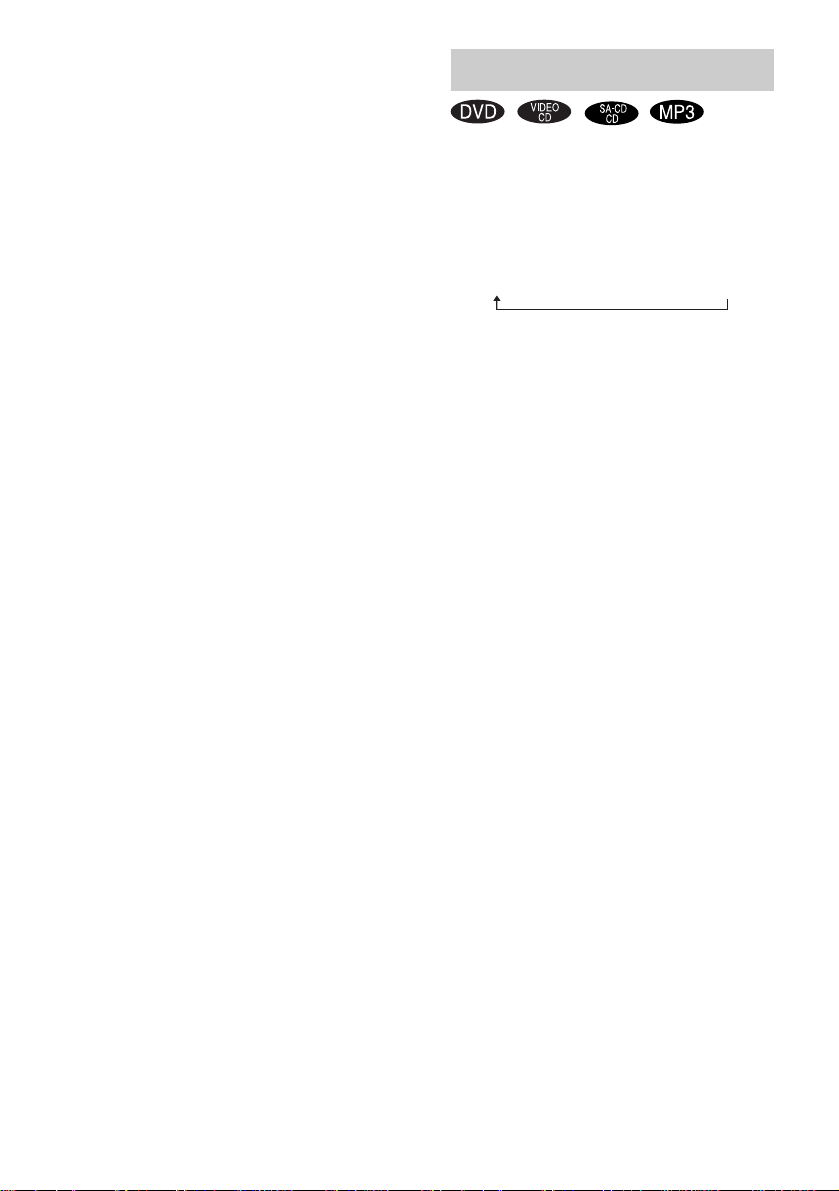
x C.ST.EX A (Cinema Studio EX A)
Reproduces th e sound characteri stics of the
Sony Picture s Entertainmen t “C ary Grant
Theater” cinema pr oduction studio. This is a
standard mode, great for watching most any type
of movie.
x C.ST.EX B (Cinema Studio EX B)
Reproduces th e sound characteri stics of the
Sony Pictures Entertainment “Kim Novak
Theater” cinema pr oduction studio. This mode
is ideal for watching science-fiction or action
movies with lots of sound effects.
x C.ST.EX C (Cinema Studio EX C)
Reproduces th e sound characteri stics of the
Sony Pictures Entertainment scoring stage. This
mode is ideal for watching musicals or classic
films where music is featured in the sou ndtrack.
Notes
• The effects provided by the virtual speake r s ma y
cause increased noise in the playback signal.
• When listening with sound fields that employ virtual
speakers, you will not be able to hear any sound
coming directly from the surround sp eake r s.
• When playing a soundtrack with a sampling
frequency of 96 kHz, the signal is converted as
48 kHz and output.
About DCS (Digital Cinema
Sound)
C.ST.EX A, EX B and EX C use DCS
technolog y. In the collabor ation with Sony
Pictures Entertainment, Sony measured the
sound environm ent of their studios and
integrated the data of the measurement and
Sony’s own DSP (Dig ital Signal Processor)
technolog y to deve lop “ Digita l Cine ma Sound ”.
“Digital Cinema Sound” simulates in a home
theater an ideal movie theater sound
environment based on the preference of movie
director.
To cancel the surround effect
Press SOUND FIELD + or – repeatedly until
“A.F.D . AUTO” or “ 2 CH STER EO” appears.
Adjusting the sound
You can reinfo rce the bass and crea te a more
powerful sound.
Press DDSG*.
Each time you press t he button, the display
changes cyclical l y as follows:
DDSG OFF t DDSG LOW t DDSG HIGH
* DDSG: Digital Dynamic Sound Generator
Tip
When the speaker output is set to “5.1CH” or “2.1CH ”,
the bass level can be adjusted by adj usting the
subwoofer sound level to obtain a mo re powe r fu l
sound. For details, see “Adjusting the speaker volume
and level” on page 36.
44
GB
Page 45

Timer
Falling asleep to music
— Sleep Timer
You can set the system to turn off after a certa in
time, so that you can fall asleep to musi c.
Press SLEEP.
Each time you press the button, the minute
display (the turn-o ff time ) cha nges c ycli cally as
follows:
AUTO* t 90MIN t 80MIN t 70MIN
t … t 10MIN t SLEEP OFF
* The system automatically turns off in 240 minutes or
after the current disc fin i shes playing.
Other operations
To Press
Check the
remaining time**
Change the time
to turn off
Cancel the Sleep
Timer Function
**You cannot ch eck the r em a ining time if you select
“AUTO”.
Note
You cannot turn off the TV power using the Sleep
Timer.
Tip
You can use the Sleep Timer, even if you have not set
the clock.
SLEEP once.
SLEEP repeatedly to select the
time you want.
SLEEP repeatedly until “SLEEP
OFF” appears.
Waking up to music
—Play Timer
You can wake up to music at a preset time. Make
sure you have set the cl ock (see “Setting the
clock” on page 12).
1 Prepare the sound source you want to
play.
• DVD: Load a disc. To start from a
specific track, make a program (see
“Creating your ow n program” on
page 20).
• Tuner: Tune in th e pr eset radio station
(see “Listening to the radio” on page 39).
2 Press VOLUME + or – (or turn VOLUME
control on the unit) to adjust the
volume.
3 Press CLOCK/TIMER SET.
4 Press . or > repeatedly to select
“PLAY SET?”, then press ENTER.
5 Press . or > repeatedly until the
desired type of timer appears.
• PLAY ONCE?: The timer activates only
once.
• PLAY DAILY?: The timer activates at
the same time every day.
• PLAY WEEKLY?: The timer activates
at the same time on the set day of every
week.
6 Press ENTER.
When you select “PLAY ONCE?” or
“PLAY WEEKLY?” in step 5, the day of
the week indication flashes.
Proceed to step 9 w hen you select “PLAY
DAILY?” in step 5.
7 Press . or > repeatedly to set the
day of the week that the timer activates.
8 Press ENTER.
The hour indication flashes.
Timer
continued
45
GB
Page 46

9 Set the time to start playing.
Press . or > repeatedly to set the
hour, then press ENTER.
The minute indication flashes.
Press
. or > repeatedly to set the
minute, then press ENTER.
10Set the time to stop playing following
the same procedure as step 7 to 9.
11Press . or > repeatedly until the
desired sound source appears.
Each time you press the butto n, the display
changes cycli cal l y as follows:
DVD PLAY y TUNER
12Press ENTER.
The timer settings appear, then th e or ig inal
display returns.
13Press ?/1 to turn off the system.
Other operations
To Do this
Check the setting/
active the timer
Change the setting Start over from step 1.
Cancel the time r
1 Press CLOCK/TIMER
SELECT.
2 Press . or >
repeatedly until “PLAY
ON?” appears, then press
ENTER.
1 Press CLOCK/TIMER
SELECT.
2 Press . or >
repeatedly until “PLAY
OFF?” appears, then press
ENTER.
Notes
• If you use the Play Timer and the Sleep Timer at the
same time, the Sleep Timer has priority.
• The system turns on 30 seconds before the pr es et
time. Do not operate the sys te m f ro m the time the
system turns on until the play starts.
• If the system is on 30 seconds befo re the pres et time ,
the Play Timer will not be activated.
• You cannot use the optional component connected to
the following jacks as the sound sour c e for Pl ay
Timer.
– VIDEO/SAT IN jacks
–MD/TAPE IN jacks
– VIDEO/SAT DIGITAL IN OPTICAL jack
– MD DIGITAL IN OPTICAL jack
46
GB
Page 47

Display
Turning off the display
— Power Saving Mode
The clock display can be turned off to minimize
the amount of power consumed during standby
(Power Saving Mode).
Press DISPLAY on the unit repeatedly while
the system is off until the clock display
disappears.
To cancel Power Saving Mode
Press DISPLAY on the unit while the system is
off. Each time you pre ss the button, the disp la y
switches cyclically as foll ow s:
Clock display* t No display (Power Saving
Mode)
* “– –:– –” appears if you have not set the clock.
Tip
The timer continues to operate in Power Saving Mode.
Viewing information about the disc in the display
You can check the playing time and remaining
time of the current track or that of the disc.
When a DVD/CD -TEXT disc or a disc with
MP3 audio tracks or JPEG image f ile is loaded,
you can also c heck the inform ation recorded on
disc, such as the titles.
Checking the r emaining time
and titles (DVD/VIDEO CD/CD/
Super Audio CD/MP3/JPEG)
Press DISPLAY on the unit during Normal
Play.
Each time you press the button, the display
changes cyclically as follows:
x When playing a DVD
Current title number and elapsed playing time
t Current title number and remaining time
t Current chapte r numb er and e laps ed pl ayin g
time*1 t Current chapter number and
remaining time
t Sound field statu s
x When playing a CD/Super Audio CD/
VIDEO CD without PBC function
*1
t Title*2 t Clock display*3
*3
t Volume*3
Current track number and elapsed playing time*4
t Current track number and remaining time
t Elapsed playing time of the disc
Remaining time of the disc
Clock display
Volume
*3
t Sound field sta tus*3 t
*3
*5
t Track title*2 t
*5
t
*1
*4
Display
continued
47
GB
Page 48

x When playing an MP3
Current track n um ber and elapsed playing time
t Current track number and remaining time t
Track title (file name)*2 t Album (folder)
*2*6
name
t Clock display*3 t Sound field
status
Notes
*3
t Volume
*3
• ID3 tags support only version 1.
• When an ID3 tag is recorded on the MP3 fil e th at is
currently being played, the ID3 information appears
in place of the track title (file name).
• The ID3 tag character code conforms to ASC II and
ISO9660. Joliet for ma t di scs display only in ASCII.
Characters that do not support ASCII or ISO9660 are
not displayed corre ctly.
• When the MP3 bit rate is VBR (Variable Bit Rate) ,
the MP3 elapsed p laying time and remaining time
may not be displayed correctly.
x When playing a JPEG
Current file number t File name*2 t Album
(folder) name
field status
*1
Depending on the disc or play mode, the disc
information may not be disp la ye d.
*2
Only alphabet letters and numbers can be displayed.
*2*6
t Clock display*3 t Sound
*3
t Volume
*3
The disc that does not include the alpha be t
information is skipped.
*3
After a short tim e, th e display return s to the top
item.
*4
When playing VIDEO CDs with PBC functions,
only the playing time of the scene is displayed.
*5
These are not displayed during Shu ffl e Pla y or
Program Play.
*6
When the text informa tion finishes scrolling , the
display returns to the top item.
Checking the total playing
time and titles (DVD/VIDEO
CD/CD/Super Audio CD/MP3/
JPEG)
Press DISPLAY on the unit in stop mode.
Each time you press t he button, the display
changes cyclical l y as follows:
x When a DVD/VIDEO CD/CD/Super Audio
CD is in stop m o de
Total number of titles*1 or total number of tracks
and the total playing time
Clock display
Volume
*1
For discs with DVD
*2
For discs with VIDEO CD/CD/Super Audio CD
*3
The disc that does not include the alphabet
information is skipp ed.
*4
After a short time, the display returns to the to p
item.
*4
t Sound Field status*4 t
*4
x When an MP3/JPEG is in stop mode
Total number of albums (folders)*1 t Disc
*2
t Clock display*3 t Sound Field
title
*3
status
t Volume
*1
When play mode is “ALBM” or “ALBM SHUF”,
total track number (MP3) or total file number
(JPEG) of the select ed album is displayed .
*2
When “ALBM” or “ALBM SHUF” is selected,
album (folder) name is displayed.
*3
After a short time, the display returns to the to p
item.
*2
t Disc title*3 t
*3
48
GB
Page 49

Checking the station name
(TUNER)
Press DISPLAY on the unit while listening
to the radio.
Each time you press th e button, the display
changes cycl i cally as follows:
Station name*1 t Preset number and
frequency
status
*1
*2
*3
To scroll a long name
Press SCROLL.
Note
Depending on the DVD, the disc information may not
be displayed or the display may not be chan ged .
Tips
• You can check the current trac k title during
• To label the pr eset s tation s, see “Labe lling t he preset
• You can check the playing time of the disc using the
*2
t Clock display*3 t Sound Field
*3
t Volume
Only when the pres et station is labelled.
When a radio statio n name i s labe lled, it appear s for
a short time and then the displa y ret u rn s to the top
item.
After a short time, the display returns to the top
item.
playback. If you press SCROLL , a track title app ears
scrolling in the display.
stations” on page 40.
Control Menu (see “ V iewing information about the
disc in the on-screen display” on page 49).
*3
Viewing information
about the disc in the
on-screen display
You can check the playing time and remaining
time of the current tit le, chapter, or track, and the
total playing time of the disc.
You can also check the DVD/CD text and file/
album name recorded on the disc.
1 Press DVD DISPLAY during play.
The Control Menu a ppears.
2 Press DISPLAY on the unit to change
the time information.
The display and the ki nds of time that you
can change depe nd on the disc you are
playing.
Time information Disc type
DVD
1 2 ( 2 7 ) MAKING SCENE
)
1 8 ( 3 4
T
1 : 3 2 : 5 5
x When playing a DVD
• T **:**:**
Elapsed playing time of the current title
• T–**:**:**
Remaining time of the current title
• C **:**:**
Elapsed playing time of the current chapter
• C–**:**:**
Remaining time of the current chapter
• **:**:**
Elapsed playing time of the current title
without menu or chapter
x When playing a VIDEO CD (with PBC
function)
• **:**
Elapsed playing time of the current scene
DVD
Display
continued
49
GB
Page 50

x When playing a VIDEO CD (without PBC
function)/CD/Super Audio CD
• T **:**
Elapsed playing time of the current track
• T–**:**
Remaining time of the current track
• D **:**
Elapsed playing time of the current disc
• D–**:**
Remaining time of the current disc
x When playing an MP3
• T **:**
Elapsed playing time of the current track
• T–**:**
Remaining time of the current track
To turn off the Control Menu
Press DVD DISPLAY.
Notes
• Only alphabet letters and numbers can be displayed.
Anything else is displayed “ ”.
• Depending on the disc being pla ye d , th e sys te m c an
only display a limited number of characters. Also,
depending on the disc, all text cha r acte r s a re not
displayed.
Checking the date information
(JPEG only)
You can check th e da te in forma tio n duri ng pl ay
when the Exif* tag is recorded in the JPEG
image data.
Press DVD DISPLAY during play.
The Control Menu appears.
Date information
MOUNTAIN
FAMILY
) BIRTHDAY
1 ( 2 0
1 / 1 / 2003
* “Exchangeable Image File Format” is a digital
camera image format defined by th e Japa n
Electronics & Informati on te chnology Industries
Association.
Note
If there is no date information or data is dam ag ed on
the disc, the system cannot display the date
information.
Tip
You can change the date information order by selecting
“JPEG DATE” setting in “CUSTOM SETUP” (see
page 26).
JPEG
50
GB
Page 51

Optional Components
Hooking up optional components
To enhance your system, you can connect optional components. Refer to the operating instruc tio n s
provided with each com ponent.
Optional analog componen t
From the audio
output jacks of the
optional analog
component
To the audio
input jacks of the
optional analog
component
A MD/TAPE IN jacks
Use audio cords (not supplied) to connect an
optional analog component (MD deck, etc.) to
these jacks. You can then listen to from th e
component through this system.
B MD/TAPE OUT jacks
Use audio cords (not supplied) to connect an
optional analog component (MD deck, etc.) to
these jacks. You can then output audio t o the
component from this system.
Optional digital component
From the audio/
video output jacks
of the optional
analog
component
To the digital
input jack of the
optional digital
component
Optional digital
component
From the digital
output jack of the
optional digital
component
From the digital output
jack of the optional
digital component
C MD DIGITAL IN OPTICAL jack
Use a digital optical cable (square, not supplied)
to connect an optional digital component to this
jack. You can then listen to from the comp onent
through this system.
D MD DIGITAL OUT OPTICAL
jack
Use a digital optical cable (square, not supplied)
to connect an optional d igi ta l component with a
digital optical input j ack. You can then output
digital audio to the component from this system.
Optional Components
continued
51
GB
Page 52
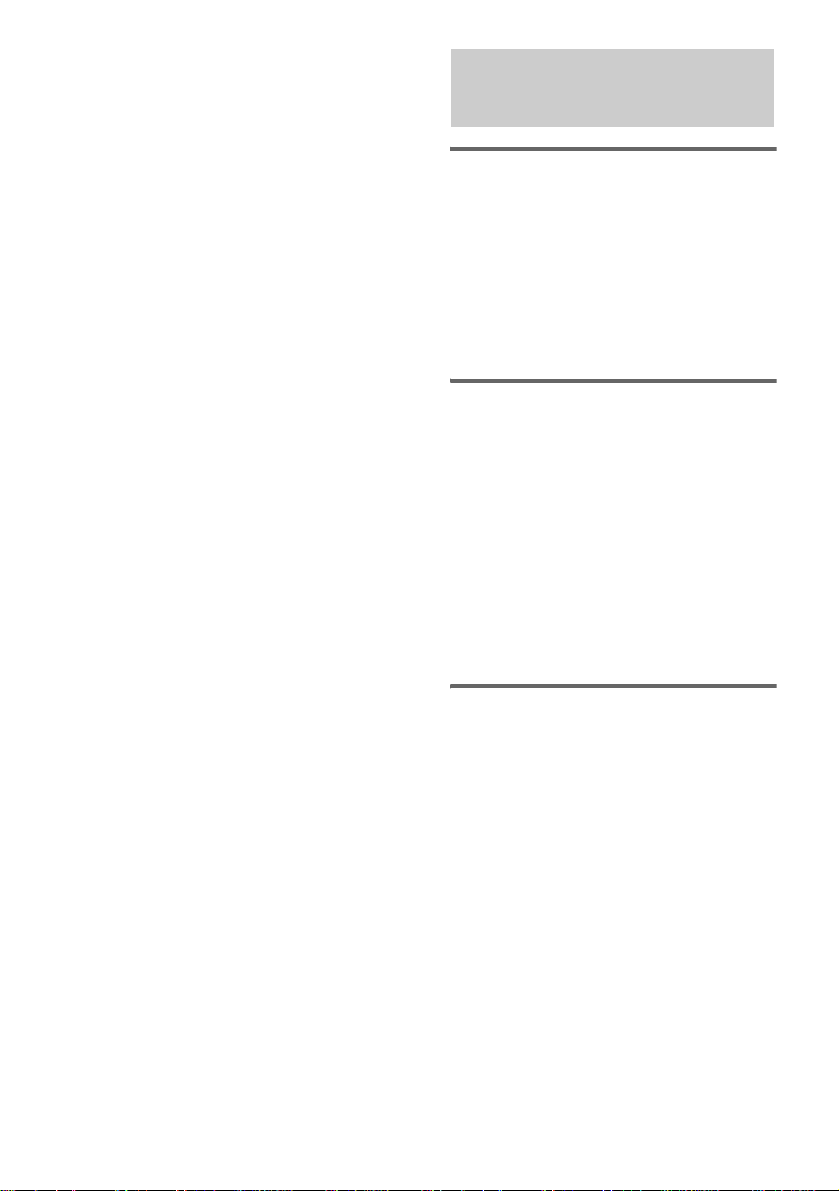
Notes
• When playing a VIDEO CD, Super Audio CD or
MP3 audio tracks, you cannot ou tput digital audio.
• You can record digital audio from this system only
when DVD function is selected.
E VIDEO/SAT IN jacks
Use the audio/video cords (not supplied) to
connect an optional analog component (VCR,
etc.) to these jacks. You can then list en to from
the component through this system.
F VIDEO/SAT DIGITAL IN
OPTICAL jack
Use a digital optical cable (square , not supplied)
to connect an optional digital component
(satellite tuner, etc.) to this jack. You can then
listen to from the component through this
system.
Listening to audio from a connected component
Listening to a digital
component
1 Connect an optical cable.
See “Hooking up optional components” on
page 51.
2 Press FUNCTION repeatedly until “MD”
appears.
Start playing the connected component.
Listening to a digital
component (such as a
satellite tuner)
1 Connect an optical cable.
See “Hooking up optional components” on
page 51.
2 Press FUNCTION repeatedly until
“VIDEO” appears.
3 Press MENU/NO repeatedly until
“SAT?” appears, then press ENTER.
Start playing the connected component.
52
Listening to an analog
component
1 Connect the audio cords.
See “Hooking up optional components” on
page 51.
2 Press FUNCTION repeatedly until “MD”
appears.
3 Press MENU/NO repeatedly until
“TAPE?” appears, then press ENTER.
Start playing the connected component.
GB
Page 53

Listening to an analog
component (such as a VCR)
1 Connect the audio cords.
See “Hooking up optional components” on
page 51.
2 Press FUNCTION repeatedly until
“VIDEO” appears.
Start playi ng the connecte d component.
Tip
When the component is connected using an optical
digital cable, the audio from the VIDEO/S A T
DIGITAL IN OPTICAL jack has priority.
Recording on a connected component
Making a digital recording on
a digital component
The Serial Copy Management System (page 54)
may prevent you from making a digital
recording of certain material. In this case,
connect the component to MD/TAPE OUT
jacks and make an analog recording.
1 Connect an optical cable.
See “Hooking up optional components” on
page 51.
2 Start recording.
Refer to the operating instructions provided
with the connected component.
Notes
• When making a digital recording from this system to
an optional component (MD deck, etc.) connected to
the MD DIGITAL OUT OPTICAL jack, start the
optional component recording in a dva nce.
• You can record digital audio from this system only
when playing a CD.
Optional Components
Making an analog recording
on an analog component
1 Connect the audio cords.
See “Hooking up optional components” on
page 51.
2 Start recording.
Refer to the operating instructions provided
with the connected component.
continued
53
GB
Page 54

Guide to the Serial Copy
Management System
Digital audio com ponents, such as CDs , MD s,
and DATs let you copy music easily with high
quality by processing music as a digital signal.
To protect the copyrighted music programs, a
system uses the Ser i al Co py Management
System that allo w s you to make only a single
copy of a digitally recorded source through
digital-to-digital connections.
You can make only a first generation
copy* through a digital-to-digital
connection.
For example:
1 You can make a copy of a commercially
available digital sound programme (for
example, a CD), but you cannot make a
second copy from the first-generation copy.
2 You can make a copy of a digital signal from
a digitally recorded analogue sound
programme (for example, an analogue
record or a music cassette tape) or from a
digital satellite broadcast programme, but
you cannot make a second copy.
* A first-generation copy means a digital recording of
a digital signal made on digital audio equipment. For
example, if you record from this system’s DVD
player to the connected optional MD deck, you make
a first-generation copy.
54
GB
Page 55

Troubleshooting
Problems and remedies
Should you encounter a problem with your
system, do the following:
1 Make sure the mains lead and speaker
cords are correctly and firmly connected.
2 Find your problem in the troubleshooting
checklist below and take the indicated
corrective action.
If the problem persists after doing all of the
above, consult you r ne arest Sony dealer.
When the ?/1 indicator flashes
Immediately unplug the mains lead and check
the following items.
• Are the system control cables connected
correctly?
• If your system has a voltage selector, is the
voltage select or set to the correct v ol tage?
Check the voltage for your region, then
make sure the voltage selector is set
correctly.
• Are the + and – speaker cords short circuited?
• Are you using the supplied speakers?
• Is anything bloc king the ventilation hol es
on the rear of the system?
Check all the above items and fix any
problems found. After ?/1 indicator stops
flashing, reconnect the mains lead and turn on
the system. If the indicator still flashes, or if
the cause of the pr obl em cannot be found
even after checking all the above items,
consult your nearest Sony dealer.
General
“– –:– –” appears in the display.
• A power interruption has occ ur red. Set the clock
(page 12) and timer setting (page45) again.
There is no sound.
• Press VOLUME + or turn VOLUME control on
the unit clockwise.
• Make sure the headphones ar e not conn ec t ed.
• Check the speaker connections (page 8).
• The system is in pause mode or in slow-motion
play mode. Press SA-CD/DVD N to return to
normal play mode.
There is severe hum or noise.
• Move the system away from the source of noise.
• Connect the system to different mains.
• Install a noise filter (commercially available ) to
the mains lead.
The timer cannot be set.
• Set the clock again (page 12).
The timer does not function.
• Active the timer, and “
(page 46).
• Check the timer setting and set the correct time
(page 46).
• Cancel the Sleep Timer Functi on (p ag e45).
The remote does not function.
• Remove the obstacle.
• Move the remote closer to the system.
• Point the remote at the sy st em ’ s se nsor .
• Replace the batteries (size AA/R6).
• Locate the system awa y from the fl uorescent li ght.
The buttons are disabled.
• You are pressing a button that is not used with this
system.
The system turned off automatically.
• Cancel the Sleep Timer Functi on (p ag e45).
• If approximately one hour pa sse s with DVD
playback paused or with the DVD top menu or a
DVD menu displayed during DVD playback, the
system automatically turns off.
cPLAY” lights up
Troubleshooting
continued
55
GB
Page 56

Speakers
The left and right sounds are unbalanced or
reversed.
• Check that the speakers and components are
connected correctly and securely.
• Select “CENTER” in the BALANCE men u
(page 36).
The sound comes from the center speaker
only.
• Depending on the disc, the sound may come from
the center speaker only. Refer to the operating
instructions supplied with the disc.
There is no sound from the subwoofer.
• Check that the speakers and components are
connected correctly and securely.
• Set the sound field to “A.F.D. AUTO” (page 43).
• Set the speaker output to “2.1CH” or “5.1CH”
(page 42).
There is no sound from the center spea ker.
• Check that the speakers and components are
connected correctly and securely.
• Set the sound field to “C.ST.EX A (or B, C)”
(page 43).
• Set the speaker output to “5.1CH” (page42).
There is no sound from the surround
speakers.
• Check that the speakers and components are
connected correctly and securely.
• Set the sound field to “C.ST.EX A (or B, C)”
(page 43).
• Set the speaker output to “5.1CH” (page42).
• Depending on the disc, the recorded sound level
may be too low. Refer to the operating instructions
supplied with the disc.
The surround effect is difficult to hear when
you are playing a Dolby Digital or MPEG audio
sound track.
• Press SOUND FIELD +/– re p e atedly to selec t a
sound effect other than “A.F.D. AUTO”
(page 43).
• Depending on the DVD, the output signal may not
be the entire 5.1 channel. It may be monaural or
stereo even if the so und track is reco rded in Dolby
Digital or MPEG audio format.
The sound loses stereo effect when you play a
VIDEO CD, CD, or MP3.
• Set “AUDIO” to “STEREO” in the Control Menu
display (page 24).
DVD/VIDEO CD/CD/Super Audio
CD/MP3/JPEG player
“LOCKED” appears.
• Contact your Sony dealer or local authorized Sony
service facility.
The disc does not eject.
• Consult your nearest Sony dealer.
Play does not start.
• Check whether a disc is loaded. (The disc
indicator lights up when a disc is loaded.)
• Wipe the disc clean (page 62).
• Replace the disc.
• Place the disc that this system can play (page 5).
• Place the disc correctly.
• Load the disc in the player with the label side up.
• Remove the disc and wipe away the moisture on
the disc, then leave t he system turned on for a few
hours until the moistu re ev ap o rates.
• Press SA-CD/DVD N to start play.
• The region code on the DVD does not match the
system.
• Cancel the Custom Parental C ontr ol function
(page 31).
Custom Parental Control is set but the display
for entering the password does not appear.
• Set Custom Parental Control for the layer to be
limited.
You are playing a multi-channel Super Audio
CD but cannot obtain sound effects.
• Switch the audio to select the multi-channel area
(page 24).
• Set speaker output to “5.1CH” (page 42).
The sound skips.
• Wipe the disc clean (page 62).
• Replace the disc.
• Try moving the system to a place wit hout
vibration (e.g., on top of a stable stand).
• Try moving the speaker s away from the sys tem, or
placing them on separate stands. When you listen
to a track with bass sounds at high volume, the
speaker vibration may cause the sound to skip.
Play does not start from the first track.
• Press PLAY MODE repeatedly until both “PGM”
and “SHUF” disappear to return to Normal Play.
• Resume Play has been selected. Press x in stop
mode, then start playback (pag e 15).
• The title, DVD or PBC menu automatically
appears on the screen.
56
GB
Page 57

Playback starts automatically.
• The DVD features an auto playback function.
Playback st o ps automati ca lly.
• Some discs may contain an auto paus e si gna l.
While playing such a disc, the playb ac k st ops at
the auto pause signal.
The system turned off during DVD playback.
• If approximately one hour passes with DVD
playback paused or with the DVD top menu or a
DVD menu displayed during DVD playback, the
system automatically turns off.
You cannot perform some functions such as
Stop, Search, Slow -motion Play, Repeat Play,
Shuffle Play, or Program Play.
• Depending on the disc, you may not be able to do
some of the operations above. Refer to the
operating instructions supplied with the disc.
Messages do not appear on the screen in the
language you want.
• Select the language you want for the on-sc ree n
display in “OSD” under “LANGUAGE SETUP”
in the Setup Display (page 26).
The language for the sound track cannot be
changed.
• Multilingual tracks are not recorded on the DVD
being played.
• The DVD prohibits changing the language for the
sound track.
The subtitle language cannot be changed.
• Multilingual subtitles are not recorded on the
DVD being played.
• The DVD prohibits changing the subtitles.
The subtitle cannot be turned off.
• The DVD prohibits turning off subtitles.
The angles cannot be changed.
• Multi-angles are not recorded on the DVD being
played.
• The DVD prohibits changing the angles.
MP3 audio track cannot be played back.
• Recording was not performed accor di ng to the
ISO9660 level 1/level 2 forma t, Joli et or M ulti
Session in the expansion forma t.
• The MP3 audio track does not have the extension
“.MP3”.
• The data is not stored in MP3 for ma t.
• Discs containing files ot he r th an MPEG 1 Audio
Layer-3 files cannot be playe d.
• Remove the disc and select “CUSTOM SETUP”
from the setup items. Then select “DATA CD
PRIORITY” and set to “MP3” again (page 26).
• Playback is possible up to 8 levels.
• The maximum number of album s ( 99) or tracks
(250) is exceeded (page 6).
The JPEG image file cannot be played.
• The DATA CD is not recorded in JPEG format
that conforms to ISO9660 level 1/level 2, Joliet or
Multi Session.
• The JPEG image file does not have the extension
“.JPG” or “.JPEG”.
• The data is not formatted in JP EG ev en though it
has the extension “.JPG” or “.JPEG”.
• Length or width of image is more than 4720 dots.
• Remove the disc and select “CUSTOM SETUP”
from the setup items. Then select “DATA CD
PRIORITY ” and set to “JPEG” again (page 26).
• Playback is possible up to 8 levels.
• Progressive JPEG format files cannot be played
on this syst e m.
• The maximum number of album s ( 99) or files
(250) is exceeded (page 6).
The album title, track title and ID3 tag do not
appear correctly.
• Use a disc that conforms with I SO 9660 le ve l 1/
level 2, Joliet or Multi Session in the expansio n
format.
• The ID3 tag displays onl y the tr ack title
information and applies on ly to ve r sion 1.
Troubleshooting
continued
57
GB
Page 58

Picture
There is no picture.
• Press FUNCTION repeatedly until “DVD” or
“VIDEO” appears.
• Check that the system is connected securely.
• The SCART cord is damaged. Replace it with a
new one.
• Make sure you connect the system to the input
jack of your TV (page 9).
• Make sure you turn on the TV and operate the TV
correctly.
• Make sure you select the video input on the TV so
that you can view the pictures from the sy ste m.
Picture noise appears.
• Try moving the system to a place without
vibration.
• Clean the disc.
• If video from your DVD player has to go through
your VCR to get to your TV, the copy-protection
applied to some DVD programs could affect
picture quality. If you still ex pe ri en ce problems
after checking your connections, please try
connecting your DVD player directly to your TV
(page 9).
The aspect ratio of the screen cannot be
changed even though you set “TV TYPE” in
“SCREEN SETUP” in the Setup Display when
you play a wide picture.
• The aspect ratio is fixed on your DVD.
• Depending on the TV, you may not change the
aspect ratio.
Tuner
Severe hum or noise/stations cannot be
received. (“TUNED” or “ST” flashes in the
display.)
• Set the proper band and frequency (page 38).
• Connect the antenna properly (page 9).
• Find a place and an orientation that provide good
reception, then set up the antenna again. If you
cannot obtain good reception, we recommend you
connect a commercially available external
antenna.
• The supplied FM lead antenn a re ceives signals
along its entire length, so make sure you extend it
fully.
• Locate the antennas as far away from the speaker
cords as possible.
• Consult your nearest Sony dealer if the supplied
AM antenna has come off the plast ic stand.
• Try turning off surrounding el ectr ic al equipment.
A stereo FM program cannot be received in
stereo.
• Press FM MODE until “MONO” disappears.
Optional components
There is no sound.
• Refer to General item “There is no sound.”
(page 55) and check the condition of the system.
• Connect the component properly (page 51) while
checking:
– if the cords are connected properly.
– if the cord plugs are firmly inserted all the way.
• Turn on the connected component.
• Refer to the operating instructions supplied with
the connected component and start playing.
• Check if proper function is selected.
58
GB
Page 59

If the system still does not
operate properly after performing
the above measures, reset the
system as follows:
1 Disconnect the mains lead.
2 Reconnect the mains lead.
3 Press ?/1 to turn on the system.
4 Press SPEAKER OUT MODE and SOUND
FIELD + on the unit and move SA-CD/DVD
lever on the unit to x at the same time.
The system is reset to the fac tory settings e xcept
for DVD settings. You should set the settings
you made, such as the preset stations, clock, and
timer.
To return the DVD setup to the
default settings*, perform reset
as follows:
1 Press DVD SETUP in stop mode.
2 Press v or V repeatedly to select “RESET”,
then press ENTER.
3 Press v or V repeatedly to select “YES”,
then press ENTER.
It takes a few seconds to complete. Do not
press ?/1 when resetting the system.
* Except for Parental Control settings
Messages
One of the follow i ng m essages may appear or
flash in the displ ay during operation.
DVD/VIDEO CD/CD/Super Audio
CD/MP3/JPEG
Cannot Play
• A disc that cannot be played was inse rt ed
(page 5).
• A disc with an unsupported Region co de was
inserted.
Data Error
The JPEG file is an unsupported forma t.
DVD No Disc
There is no disc in the player.
Eject
The DVD player is ejecting the disc.
No Disc
There is no disc in the player.
Not in Use
You pressed an invalid button.
PASSWORD
Custom Parental Control or Par ent a l Control is set.
Play Limit
The MP3 file cannot be played.
Please Wait
The function is switching to the DVD.
Push STOP!
You pressed PLAY MODE during play.
Reading
The system is read ing TO C info rmat ion of th e di sc.
Some buttons are not available.
RESUME
You stopped play with Resume Play activated
(page 15).
Step Full!
You tried to program 26 or more tracks (steps).
Troubleshooting
continued
59
GB
Page 60

Timer
OFF TIME NG!
The Play Timer start and end times ar e se t to the
same time.
PUSH SELECT!
You tried to set the clock or timer during timer
operation.
SET CLOCK!
You tried to select the timer with the clock not set .
SET TIMER!
You tried to select th e timer with the timer n ot set.
60
GB
Page 61
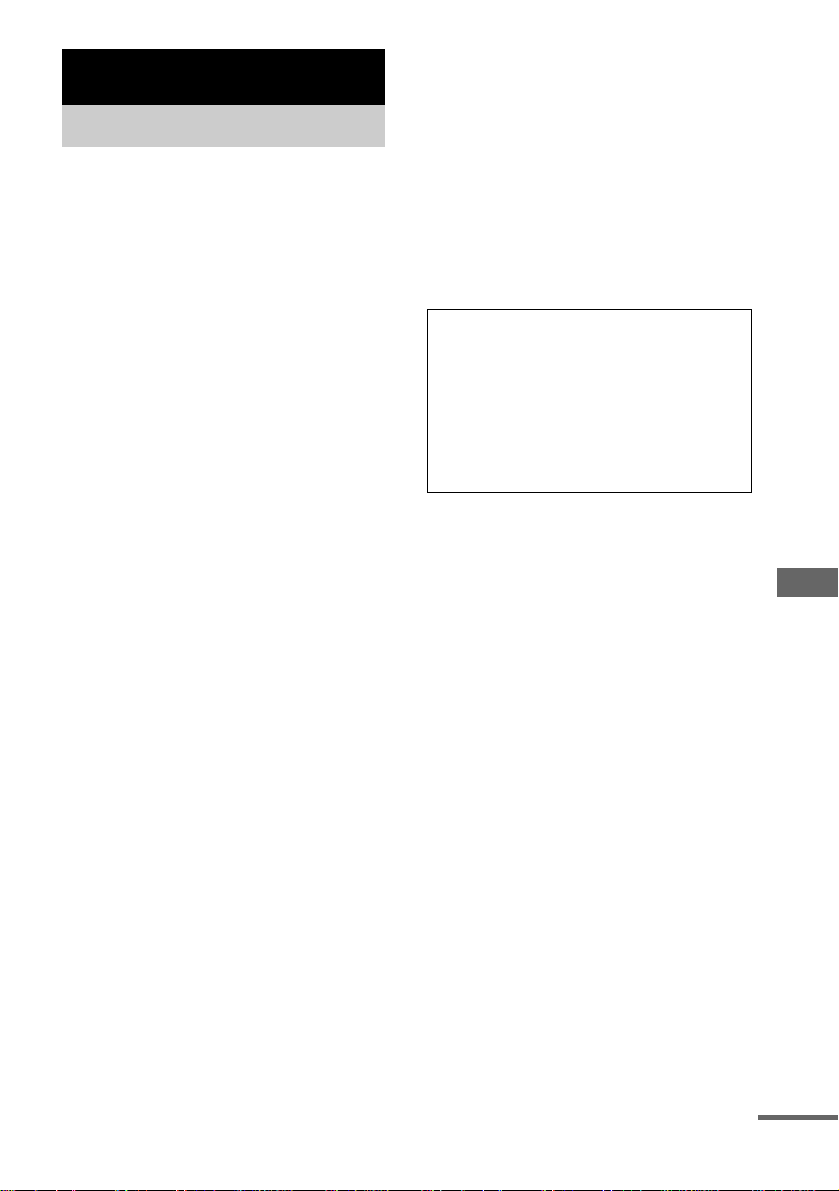
Additional Information
Precautions
The nameplate is located on the bottom exterior.
On safety
• The unit is not disconnected from the AC power
source (mains) as long as it is connec te d to the wall
outlet (mains), even if the unit its e l f h as been turned
off.
• Unplug the system from the wall outlet (mains) if it
is not to be used for an extended period of time. To
disconnect the power cord (mains le ad), pull it out by
the plug. Never pull the c or d itse lf .
• Should any solid object or liquid fall into the system,
unplug the system and have it checked by qua lified
personnel before operating it any furthe r .
• AC power cord (mains) must be changed only at the
qualified service shop.
• This system has operation levers. Households with
small children sho u ld ta ke care to install the system
in a safe location so that children do not stumble and
hurt themselves .
On placement
• Do not place the system in an inclined position.
• Do not place the system in locatio ns whe re it is;
– Extremely hot or cold
– Dusty or dirty
– Very humid
– Subject to vibrat ions
– Subject to direct sunlight
• Use caution when placing the unit or speak ers on
surfaces that have been specially treat ed (wi th wa x,
oil, polish, etc.) as staining or discolo ration of the
surface may result.
On heat buildup
• Although the system heats up during operation, this
is not a malfunction.
• Place the system in a locati on with adequat e
ventilation to prevent heat buildup in the system.
• If you continuously use this system at a high volume,
the cabinet temperature of th e to p, si de and bot tom
rises considerably. To avoid burning yourself, do not
touch the cabinet.
• To prevent a malfunction, do not cov er the
ventilation hole for the cooling fan .
In case color irregularity is observed
on nearby a TV screen
With the magneti cally shield ed type of spe aker system,
the speakers can be installed near a TV set. Howe ve r,
color irregularity may still be observe d on the TV
screen depending on the type of your TV se t.
If color irregularity is observed…
Turn off the TV set once, then turn it on after 15 to 30
minutes.
If color irregularity is observed
again…
Place the speakers farther away from the TV set.
IMPORTANT NOTICE
Caution: This syste m is capable of holding a still
video image or on-screen display image on your
television screen indefinitely. If you leave the still
video image or on-screen display image displayed
on your TV for an extended period of time you risk
permanent damage to your tel ev isi on sc ree n .
Projection televisions are especially susceptible to
this.
On operation
• If the system is brought directly from a cold to a
warm location, or is placed in a very damp room,
moisture may condense on the lens inside the DVD
player. Should this occur, the system will not operate
properly. Remove the disc and lea ve the syste m
turned on for about an hour until the mois tur e
evaporates.
• When you move the system, take out any disc.
If you have any questions or problems concerning your
system, please consult your ne are st S ony de a le r .
Additional Information
continued
61
GB
Page 62

Notes on discs
• Before playing, clean the disc with a cleaning cloth.
Wipe the disc from the center out .
• Do not use solvents such as benzine, thinner,
commercially available cl ean ers or anti-static spray
intended for vinyl LPs.
• Do not expose the disc to direct sunl ight or heat
sources such as hot air ducts, nor leav e it in a car
parked in direct sunlight.
• Do not use discs encircled with a protection ring.
This may cause a malfunction to the system.
• When using discs that have glue or similar tacky
substance on the label side of the disc or that use d a
special ink when the label wa s p rin ted, there is a
chance that the disc or label may become attach ed to
parts inside this unit. When this occurs, it may not be
possible to remove the disc, and may also cause this
unit to malfunction. Be sure to check that the label
side of the disc is not sticky before using.
The following types of disc should not be used:
– Rental or used discs with attached seals where t he
glue extends beyond the seal. The perimeter of the
seal on the disc is tacky.
– Discs that have labels printed using a special ink
that feels tacky when touched.
• Discs with non-standard shapes (e.g., heart, square,
star) cannot be played on this unit. Attempting to do
so may damage the unit. Do not use such discs.
Cleaning the cabinet
Clean the cabinet, panel and co ntro ls with a soft cloth
slightly moistened wi th mild dete rgent soluti on. Do not
use any type of abrasive pad, scouring powder or
solvent such as thinner, benzine or alcohol.
Disc cleaning
Do not use a commercially available CD/DVD lens
cleaning disc with this system, as this may result in
malfunction.
Specifications
Main unit (HCD-SE5)
Amplifier section
The following measured at AC 230 V, 50/60 Hz
DIN power output (rated): 20 + 20 W
(6 ohms at 1 kHz, DIN)
Continuous RMS power output (reference)
Front speaker: 25 + 25 watts
(6 ohms at 1 kHz, 10%
THD)
Center speaker: 25 watts
(8 ohms at 1 kHz, 10%
THD)
Surround speaker: 25 + 25 watts
(6 ohms at 1 kHz, 10%
THD)
Subwoofer: 50 watts
(3 ohms at 1 kHz, 10%
THD)
Music power output (reference):
40 + 40 W
Inputs
MD/TAPE IN (phono jack):
Voltage 250 mV,
impedance 47 kilohms
VIDEO/SAT IN (phono jacks):
Voltage 450/250 mV,
impedance 47 kilohms
VIDEO/SAT IN VIDEO (phono jack):
1 Vp-p, 75 ohms
MD DIGITAL IN OPTICAL:
Supported sampling
frequencies: 32 kHz,
44.1 kHz and 48 kHz
VIDEO/SAT DIGITAL IN OPTICAL:
Supported sampling
frequencies: 32 kHz,
44.1 kHz and 48 kHz
62
GB
Page 63

Outputs
MD/TAPE OUT (phono jacks):
Voltage 250 mV,
impedance 1 kilohm
MD DIGITAL OUT OPTICAL:
Sampling frequencies:
44.1 kHz (CD only)
Waveleng th: 660 nm
PHONES (stereo phone jack):
Accepts headphones of
8 ohms or more
LINE-TV: Max. output level
1 Vp-p, unbalanced, Sync
negative, load impedance
75 ohms
Disc player section
System Compact disc, digital
audio and video system
and Super Audio CD
Laser Semiconductor laser
(DVD: λ=650 nm,
CD: λ=780 nm)
Emission duration:
continuous
Frequency response DVD (PCM 48 kHz):
2 Hz – 22 kHz
CD: 2 Hz – 20 kHz
Super Audio CD:
2 Hz – 50 kHz
Tuner section
FM stereo, FM/AM superheterodyne tun er
FM tuner section
Tuning range 87.5 – 108.0 MHz
(50 kHz step)
Antenna FM lead antenna
Antenna terminals 75 ohm unbalanced
Intermediate frequency 10.7 MHz
AM tuner section
Tuning range 531 – 1,602 kHz (with the
tuning interval set at
9kHz)
Antenna AM loop antenna
Antenna terminals External antenna terminal
Intermediate frequency 450 kHz
Speaker
Front speaker SS-FSE9
Speaker system 2-way, 3-unit, bass-reflex
type, magnetica lly
shielded type
Speaker units
Woofer: 9 cm, cone type
Tweeter: 2.5 cm, balanced drive
type
Nominal impedance 6 ohms
Dimensions (w/h/d) Approx. 120 × 285 ×
280 mm
Mass Approx. 4.0 kg net per
speaker
Surround speaker SS-RSE9
Speaker system 1-way, 1-unit, closed type
Speaker units
Full-range: 7 cm, cone type
Nominal impedance 6 ohms
Dimensions (w/h/d) Approx. 90 × 120 ×
120 mm
Mass Approx. 0.7 kg net per
speaker
Center speaker SS-CSE9
Speaker system 1-way , 1-u nit, cl osed type ,
magnetically shie lded type
Speaker units
Full-range: 7 cm, cone type
Nominal impedance 6 ohms
Dimensions (w/h/d) Approx. 120 × 90 ×
120 mm
Mass Approx. 0.8 kg
Subwoofer SS-WSE9
Speaker system 1-way, 1-unit, bass-reflex
type, magnetica lly
shielded type
Speaker units
Full-range: 15 cm, cone type
Nominal impedance 3 ohms
Dimensions (w/h/d) Approx. 175 × 285 ×
280 mm
Mass Approx. 4.5 kg
Additional Information
continued
63
GB
Page 64

General
Power requirements 230 V AC, 50/60 Hz
Power consumption 55 watts
Dimensions (w/h/d) Approx. 155 × 120 ×
Mass Approx. 5.3 kg
Supplied accessories: Remote Commander (1)
Design and specifications are subject to change
without notice.
0.3 watts (in Power Saving
Mode)
345 mm
Batteries (2)
AM loop antenna (1)
FM lead antenna (1)
Speaker cords (6)
64
GB
Page 65

Language code list
g
For details, see pages 24 and 26.
The language spellings conform to the ISO639: 1988 (E/F) standard.
Code Language Code Language Code Language
1027 Afar
1028 Abkhazian
1032 Afrikaans
1039 Amharic
1044 Arabic
1045 Assamese
1051 Aymara
1052 Azerbaijani
1053 Bashkir
1057 Byelorussian
1059 Bulgarian
1060 Bihari
1061 Bislama
1066 Bengali; Bangla
1067 Tibetan
1070 Breton
1079 Catalan
1093 Corsican
1097 Czech
1103 Welsh
1105 Danish
1109 German
1130 Bhutani
1142 Greek
1144 English
1145 Esperanto
1149 Spanish
1150 Estonian
1151 Basque
1157 Persian
1165 Finnish
1166 Fiji
1171 Faroese
1174 French
1181 Frisian
1183 Irish
1186 Scots Gaelic
1194 Galician
1196 Guarani
1203 Gujarati
1209 Hausa
1217 Hindi
1226 Croatian
1229 Hungarian
1233 Armenian
1235 Interlingua
1239 Interlin
ue
1245 Inupiak
1248 Indonesian
1253 Icelandic
1254 Italian
1257 Hebrew
1261 Japanese
1269 Yiddish
1283 Javanese
1287 Georgian
1297 Kazakh
1298 Greenlandic
1299 Cambodian
1300 Kannada
1301 Korean
1305 Kashmiri
1307 Kurdish
1311 Kirghiz
1313 Latin
1326 Lingala
1327 Laothian
1332 Lithuanian
1334 Latvian; Lettish
1345 Malagasy
1347 Maori
1349 Macedonian
1350 Malayalam
1352 Mongolian
1353 Moldavian
1356 Marathi
1357 Malay
1358 Maltese
1363 Burmese
1365 Nauru
1369 Nepali
1376 Dutch
1379 Norwegian
1393 Occitan
1403 (Afan) Oromo
1408 Oriya
1417 Punjabi
1428 Polish
1435 Pashto; Pushto
1436 Portuguese
1463 Quechua
1481 Rhaeto-Romance
1482 Kirundi
1483 Romanian
1489 Russian
1491 Kinyarwanda
1495 Sanskrit
1498 Sindhi
1501 Sangho
1502 Serbo-Croatian
1503 Singhalese
1505 Slovak
1506 Slovenian
1507 Samoan
1508 Shona
1509 Somali
1511 Albanian
1512 Serbian
1513 Siswati
1514 Sesotho
1515 Sundanese
1516 Swedish
1517 Swahili
1521 Tamil
1525 Telugu
1527 Tajik
1528 Thai
1529 Tigrinya
1531 Turkmen
1532 Tagalog
1534 Setswana
1535 Tonga
1538 Turkish
1539 Tsonga
1540 Tatar
1543 Twi
1557 Ukrainian
1564 Urdu
1572 Uzbek
1581 Vietnamese
1587 Volap k
1613 Wolof
1632 Xhosa
1665 Yoruba
1684 Chinese
1697 Zulu
1703
Not specified
Additional Information
GB
65
Page 66

List of items that can be displayed and selected by disc type
When you press DVD DISPLAY, the fol lo w i ng control menu items ar e displayed.
Control Menu items Function
DISC Displays the disc name inserted into the system.
Selects the disc to be pla y ed .
TITLE (DVD only)
SCENE (VIDEO CD in PBC
playback only)
TRACK (VIDEO CD only)
CHAPTER (DVD only)
INDEX (VIDEO CD only)
ALBUM (MP3 only) Selects the albu m ( MP 3) to be play ed .
Selects the title (DVD), t he scene (VIDEO CD in PBC Play back),
the track (VIDEO CD) to be played.
Selects the chapter (DVD) or th e index (VIDE O CD) to be played .
TRACK (CD/Super Audio
CD/MP3 only)
INDEX (CD/Super Audio CD
only)
TIME Checks the elapsed time and the remaining playback time .
AUDIO (except for JPEG) Changes the audio language whil e play i ng a disc reco rde d with
SUBTITLE (DVD only) Displays the subtitles.
ALBUM (JPEG only) Selects the album (JPEG) to be played.
FILE (JPEG only) Selects the file (JPEG) to be played.
DATE (JPEG only) Displays the date information.
ANGLE (DVD only) Changes the angle.
PLAY MODE (except for
DVD*)
REPEAT Plays the entire disc (all titles/all tracks/all files), one title/chapter/
CUSTOM PARENTAL
CONTROL
* For JPEG files, Normal Play mode only is available.
Tips
• Each time you press DVD DISPLAY, the Control Menu display changes cyclically as follows:
Control Menu display t Contr ol Me nu display off
• The Control Menu items diffe r depe nding on the disc.
• The Control Menu icon indicator ligh ts up in gr e e n when you sele ct any it em ex cept “OFF” (“REPEAT” only).
• The “ANGLE” indicator lights up in gree n only when multiple angles are recorded on the disc.
Selects the track (CD/Super Audio CD/MP3) to be played.
Selects the index (Super Audio CD) to be played. (For CD, index
only is displayed.)
Inputs the time code for picture and music searching.
multilingual audio tracks.
Changes the subtitle language.
Changes the play mode (Normal Play/Shuffle Play/Program Play)
for the disc currently loaded to the system.
album/track or contents of progr am repe a te dly.
Sets the disc to prohibit playback.
66
GB
Page 67

System setup item list
When you press DVD SETUP, the following
settings are displayed.
LANGUAGE SETUP (page 26)
OSD Select the language you want to
use from the displayed language
list.
DVD MENU Select the language you want to
use from the displayed language
list.
AUDIO Select the language you want to
use from the displayed language
list.
SUBTITLE Select the language you want to
use from the displayed language
list.
SCREEN SETUP (page 29)
TV TYPE 16:9
4:3 LETTER BOX
4:3 PAN SCAN
SCREEN SAVER ON
OFF
BACKGROUND JACKET PICTURE
GRAPHICS
BLUE
BLACK
LINE VIDEO
RGB
SPEAKER SETUP (page 34)
SIZE FRONT YES
CENTER YES
SURROUND BEHIND (LOW)
BEHIND (HIGH)
SIDE (LOW)
SIDE (HIGH)
SUBWOOFER YES
DISTANCE FRONT 3.0 m (1.0 m – 7.0 m)
CENTER 3.0 m
SURROUND 3.0 m
LEVEL CENTER 0 dB
SURROUND
LEFT
SURROUND
RIGHT
SUBWOOFER 0 dB
BALANCE FRONT – – – (CENTER
TEST
TONE
OFF
ON
(1.0 m – 7.0 m)
(1.0 m – 7.0 m)
(–6 dB – +6 dB)
0 dB
(–6 dB – +6 dB)
(–6 dB – +6 dB)
0 dB
(–6 dB – +6 dB)
)
(6 steps left or right)
RESET
YES
NO
Additional Information
CUSTOM SETUP (pages 26, 31)
PARENTAL
CONTROLt
TRACK
SELECTION
AUDIO DRC OFF
DATA CD
PRIORITY
JPEG DATE MM/DD/YYYY
OFF
AUTO
STANDARD
MAX
MP3
JPEG
YYYY/MM/DD
DD/MM/YYYY
YYYY/DD/MM
67
GB
Page 68

Glossary
Album
Section of a music pi ece on a data CD
containing MP3 audio tracks or JPEG image
files.
Auto Pause
An automatic pause may occur according to the
signal encoded on the disc while playing a
VIDEO CD. If the DVD player does not resu me
play for a long time, press SA-CD/DVD N to
resume play manually.
Chapter
Subdivision of a title on a DVD. A title is
composed of several chapters .
DCS (Digital Cinema Sound)
In collaboration with Sony Pictures
Entertainment, So ny m easured the sound
environment of th ei r studios and integrat ed the
data of the measure m ent and Sony’s own DSP
(Digital Signal Processor) technol ogy to
develop “Digital Cinema Sound”. “Digital
Cinema Sound” sim ul at es in a home theatre an
ideal movie theatre sound environment based on
the preference of the movie director.
Dolby Digital
This sound format for movie theatres is more
advanced than Dolby Surround Pro Logic. In
this format, the surround speakers output stereo
sound with an expanded frequency range and a
subwoofer channel for deep bass is
independently provided. This form at is also
called “5.1” because the subwoofer channel is
counted as 0.1 chan nel (since it functions onl y
when a deep bass effect is needed). All six
channels in this format are recorded separately
to realize superior channel separation.
Furthermore, since all the si gnals are proce ssed
digitally, less signal degradation occurs.
Dolby Surround Pro Log ic
As one method of decoding Dolby Surround,
Dolby Surround Pro Lo gi c produces four
channels from two-channel sound. Compared
with the form er D olby Surround sy stem, Dolby
Surround Pro Logic r eproduces left-to-ri ght
panning more natur al ly and localizes sounds
more precisely. To take full advant age of Dolby
Surround Pro Logic, you should have one pair of
front speakers, surround speakers and a center
speaker. Th e surround speake rs output monaur al
sound.
Dolby Pro Logic II
Dolby Pro Logic II cr eates five full-ban dw i dth
output channels from two-channel sources. This
is done using an adva nced, high-purity ma tr i x
surround decoder that extracts the spatial
properties of the or iginal recording w i th out
adding any new sounds or tonal colorations.
• Dolby Pro Logic II Movie
The Movie mode is for use with stereo television
shows and all prog rammes encoded in Dolby
Surround. The result is enhanced soundfield
directionality tha t a pproaches the quality of
discrete 5.1-ch annel sound.
• Dolby Pro Logic II Music
The Music mode is f or use with an y stereo musi c
recordings, and provides a wide and deep sound
space.
DTS
Digital audio compression technology that the
Digital Theater Systems, Inc. developed. This
technology conforms to 5.1-channel surrou nd.
The surround chan nel is stereo and there i s
discrete subwoofer channel in this format. DTS
provides the same 5. 1 di screte channels of hi gh
quality digital audio. The good channel
separatio n is realize d because the all chann el
data is recorded dis cr et e and processed in
digital.
68
GB
Page 69

DVD
A disc that contains up to 8 hours of moving
pictures even though its diameter is the same as
a CD.
The data capacity of a si ngle-layer and sing l esided DVD, at 4.7 GB (Giga Byte), is 7 times
that of a CD. Fu rthermor e, the data cap acity o f a
dual-layer and single-sided DVD is 8. 5 G B , a
single-layer and double-sided DVD 9.4 GB, and
a dual-layer and double-sided DVD 17 GB.
The pictur e data uses the MPE G 2 format, on e of
the worldwide standards of digital compression
technology. The pict ur e data is compressed to
about 1/40 of its orig in al size. The DVD also
uses the variable rate coding technology that
changes the data to be allocate d according to the
status of the picture.
The audio data is recorded in Dolby Digital as
well as in PCM, allowing you to enjoy more
realistic audio pr esence.
Furthermor e, various advanced functions suc h
as the multi-angle, multilingual, and Parental
Control functions are provided with the DVD.
File
Section of a picture on a data CD containing
JPEG image files.
Film based software, Video based
software
DVDs can be classified as Film based or Video
based software. Film based DVDs contain the
same images (24 frames per second) that are
shown at movie theatres. Video based DVDs,
such as television dramas or sit-coms, displays
images at 30 frames (or 60 fields) per second.
Index (CD/Super Audio CD) / Video
Index (VIDEO CD)
A number that divides a track into sections to
easily l ocate th e point you want on a VIDE O CD
or a CD. Depending on the disc, no indexes may
be recorded.
Menu Playback
Playback using the menu screens re corded on
VIDEO CDs with PBC functions. You can e njoy
simple interactive software using the menu
playback function.
Multi-angle function
Various angle s, or viewpoints of the video
camera, for a scene are recorded on some DVDs.
Multilingual function
Several languages for the sound or subt itles in a
picture are recorded on some DV Ds.
Parental Control
A function of the DVD to limit playback of the
disc by the age of th e users according to t h e
limitation level in each country/region. The
limitation varies from disc to disc; when it is
activated, playback is completely prohibited,
violent scenes are skipped or replaced with other
scenes and so on.
Playback Control (PBC)
Signals encoded on VIDEO CDs (Version 2.0)
to control playback. By using menu screens
recorded on VIDEO CDs with PBC functions,
you can enjoy playing simple interactive
programs, programs with search functions, and
so on.
This system conforms to Ver. 1.1 and Ver. 2.0 of
VIDEO CD standards. You can enjoy two kinds
of playback depending on the disc type.
VIDEO CDs without PBC functions
(Ver. 1.1 discs)
Enjoy video playback (moving pictures) as well
as music.
VIDEO CDs with PBC functions
(Ver. 2.0 discs)
Play interactive software using menu screens
displayed on the TV screen (PBC Playback), in
addition to the video playback functions of
Ver. 1.1 discs. Moreover, you can pl ay highresolution still pictures, if they are included on
the disc.
Region Code
This system is used to protect copyri ghts. A
region number is allocated on each DVD system
or DVD disc according to the sales r egion. Eac h
region code is shown on the sy stem as well as on
the disc packaging. The system can play the
discs that match its region code. The system can
also play discs with the “ ” mark. Even when
ALL
the region code is not shown on the DVD, the
region limit may still be activated.
Additional Information
continued
69
GB
Page 70

Scene
On a VIDEO CD with PBC functions (page 16),
the menu screens, moving pictures, and still
pictures are divided into se ctions called
“scenes”. Ea ch scene is ass igned a scene n umber
enabling you to lo cate the scene you wan t.
Super Audio CD
Super Audio CD is a new high quality audio disc
standard th at records using the DSD (Direct
Stream Digital) format instead of the PCM
format used for current CDs, etc. The DSD
format has a sampling frequency 64 times that of
current CDs, an d uses 1-bit quantizat io n to
ensure a sufficient dynamic range and more
faithfully reproduce the original sound over a
vastly wider playback range and audible range
than current CD s.
There are various typ es of Super Audio CD as
follows.
• Super Audio CD (s i ngl e layer disc)
Discs with only a single HD (high density)
layer (high density signal layer for Super
Audio CD)
• Super Audio CD (dual layer disc)
Discs with two HD layers that allow longtime playback. The se discs have a two-lay er
structure but only one side is read, so there is
no need to turn over the disc.
• Super Audio CD+CD (hybrid disc)
Two-layer discs with a HD layer and a CD
layer. These disc s have a two-layer str u cture
but only one side is read, so there is no need
to turn over the disc. I n addition, th e CD layer
contents can be pla yed even by a normal C D
player.
• Two-chann el + multi-channel Supe r A udio
CD discs
Super Audio CD discs with both a twochannel area and a multi-channel area
recorded in the HD layer.
Title
The longest sections of a picture or a music
piece on a DVD; a movie, etc., for a picture
piece on video so ft war e; o r an al bum, et c. , for a
music piece on audio software. Ea ch title is
assigned a title number enabling you to locate
the title you want.
Track
Sections of a picture or a m u s ic pi ece on a CD,
VIDEO CD, MP3 or JPEG . Eac h track is
assigned a track nu m ber enabling you to loc at e
the track you w ant.
Disc
DVD
structure
VIDEO CD/
CD/Super
Audio CD
structure
MP3
structure
JPEG
structure
VIDEO CD
Title
Chapter
Track
Index
Album
Track
Album
File
Disc
Disc
Disc
A compact disc that contains moving pictures.
The picture data uses the MPEG 1 format, one of
the worldwide standards for digit al compression
technology. The pict ur e data is compressed to
about 1/140 of its original size. Consequently, a
12 cm VIDEO CD can contain up to 74 minutes
of moving pictures.
VIDEO CDs also con t ain compact audio data.
Sounds outside th e range of human hearin g are
compressed whil e t he sounds we can hear ar e
not compressed. VIDEO CDs can hold 6 times
the audio information of conventional audio
CDs.
There are 2 versions of V ID EO CDs.
• Version 1.1: You can play only moving
pictures and sounds.
• Version 2.0: You can play high-resol ution
still pictures and enjoy PBC functions.
This system conform s t o both versions.
70
GB
Page 71

List of button locations and reference pages
Illustrati
How to use this page
Use this page to find the location of buttons and other
parts of the system that are mentioned in the text.
Main unit
ALPHABETICAL ORDER
A – Q
AM qa (38, 39)
Disc slot 5 (13)
DISPLAY qd (41, 47, 49)
Display window 6
FM qa (38, 39)
FUNCTION 3 (9, 12, 13, 20, 52)
PHONES jack 0
1567
2 34
R – Z
Remote sensor 2
SA-CD/DVD lever qs
SOUND FIELD +/– 9 (42, 43,
59)
SPEAKER OUT MODE 4 (35,
42, 43, 59)
TUNER lever qa
VOLUME control 8 (36, 45)
on number
r
FUNCTION 3 (9, 12, 13 , 20 , 52)
Name of button/part Reference page
RR
BUTTON DESCRIPTIONS
?/1 (powe r) 1 (10, 46, 59)
Z DVD (eject) 7 (13)
+/– qa (38)
x (stop) qs (14, 30, 59)
./> (go back/go forward)
qs (12, 14, 38, 45)
NX (play/pause) qs (14, 29)
Additional Information
qd
qs
qa
09 8
continued
71
GB
Page 72

Remote control
1
ALPHABETICAL ORDER
A – F
ALBUM +/–*2 qd (14, 17, 20)
*2
ANGLE
AUDIO
CLEAR w; (19, 20, 23, 34, 41)
CLOCK/TIMER SELECT qs
CLOCK/TIMER SET qs (12, 45)
DDSG qf (44)
DVD DISPLAY
DVD MENU
DVD SETUP
ENTER qh (10, 12, 14, 16, 17, 19,
FM MODE ws (40)
FUNCTION ql (9, 12, 13, 20, 52)
8 (28)
*2
8 (24)
(46)
*2
22, 24, 28, 30, 49, 50, 66)
31, 34, 59, 67)
20, 22, 24, 28, 30, 34, 38, 40,
45, 52, 59)
9 (14, 17, 19,
*2
qd (16)
*2
wf (12, 26, 29,
2
G – Z
GROUP SKIP
MD GROUP
MENU/NO 4 (38, 40, 52)
NAME EDIT/SELECT 0 (40)
Number buttons 3 (15, 16, 21,
23, 26, 28, 30, 39, 40)
PC LIB
PLAY MODE qk (14, 20)
REPEAT ws (18, 21)
SCROLL wd (49)
SLEEP 2 (45)
SOUND FIELD +/– 6 (42, 43)
SPEAKER OUT MODE qj (35,
42, 43)
SUBTITLE
TOP MENU
TUNER BAND qg (38, 39)
TUNING MODE qk (38, 39)
VOLUME +/– qa (36, 45)
*1
wa
*1
*1
7
*2
8 (26)
*2
qd (16)
7
qf
BUTTON DESCRIPTIONS
?/1 (power) 1 (10, 46, 59)
*1
MD N
PC N
SA-CD/DVD N/SELECT (play)
TAPE nN
+/– qh (38)
X (pause) qh (14)
x (stop) qh (14, 30)
v/V/b/B qh (10, 14, 24, 59)
m/M (rewind/fast forward)
./> (go back/go forward)
(play) 5
*1
(play) 5
5 (14, 29)
qh (12, 14, 40 )
qh (12, 14, 38, 45)
*1
(play) 5
/y (slow review/slow pla y)
qh (14)
RETURN O
*1
This button does not function.
*2
Please operate with the cover
closed.
*2
wg (16, 31)
3
4
5
6
7
8
9
Sony Corporation Printed in Korea
0
qa
qs
qd
qg
qh
qj
qk
ql
w;
wa
ws
wd
wf
wg
