Page 1
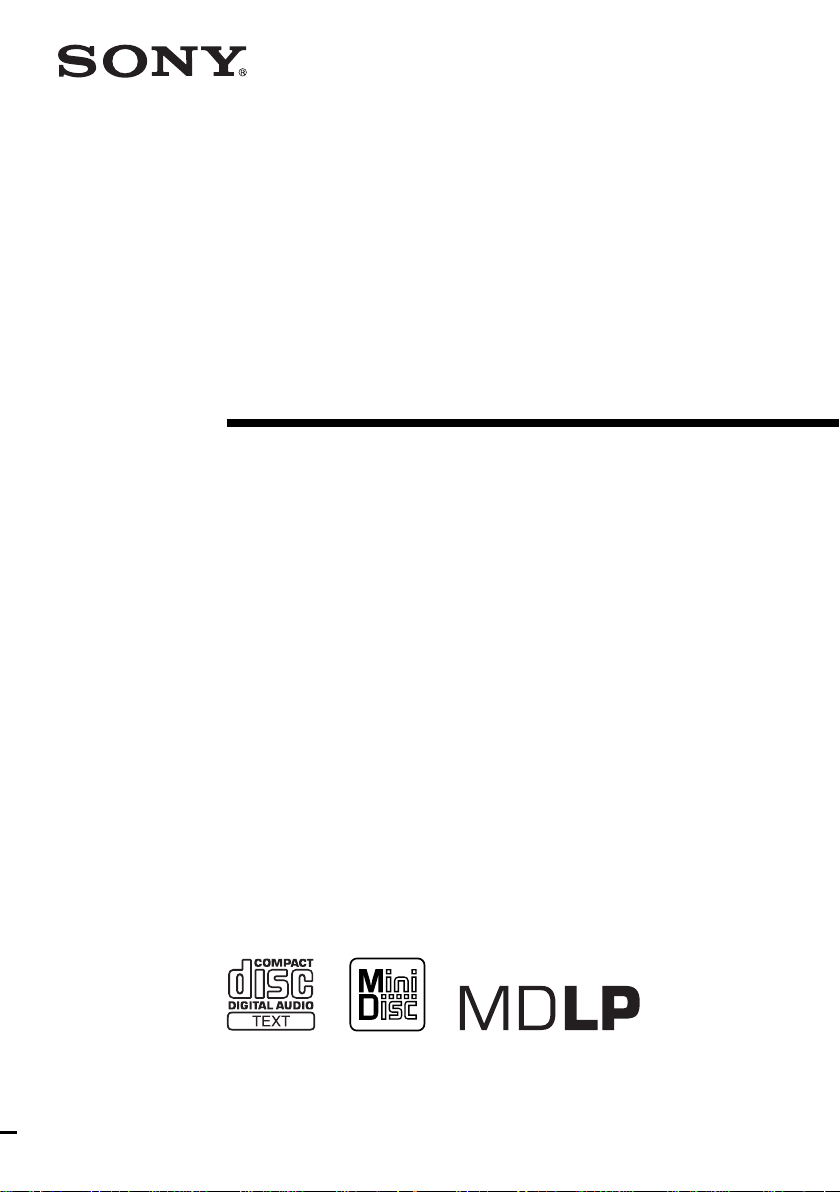
Micro Hi-Fi
Component
System
Operating Instructions
4-241-515-11(2)
CMT-CP505MD
© 2002 Sony Corporation
Page 2
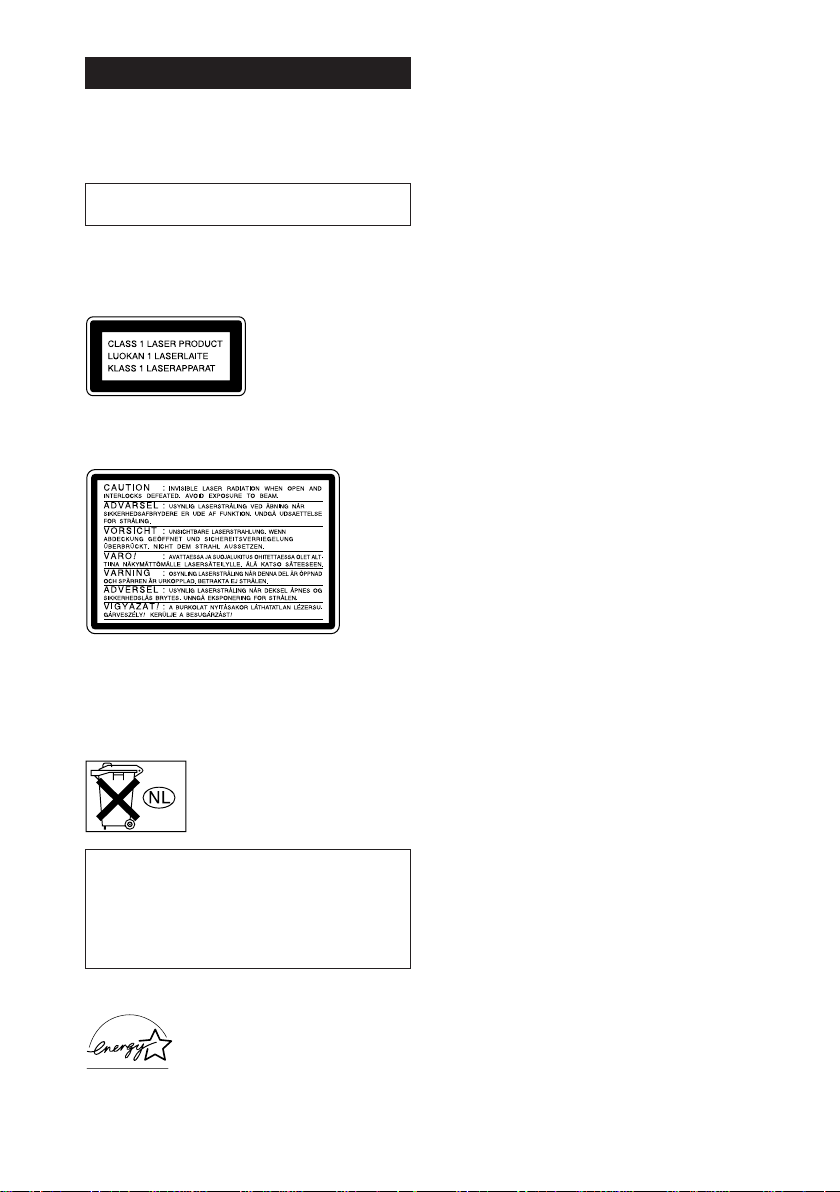
WARNING
To prevent fire or shock hazard, do not
expose the unit to rain or moisture.
To avoid electrical shock, do not open the cabinet.
Refer servicing to qualified personnel only.
Do not install the appliance in a confined space,
such as a bookcase or built-in cabinet.
US and foreign patents licensed from Dolby
Laboratories.
This appliance is
classified as a CLASS 1
LASER product. This
label is located on the
rear exterior.
The following caution label is located inside the
apparatus.
To prevent fire, do not cover the ventilation of the
apparatus with news papers, table-cloths, curtains,
etc. And don’t place lighted candles on the apparatus.
To prevent fire or shock hazard, do not place objects
filled with liquids, such as vases, on the apparatus.
Don’t throw away the battery with
general house waste, dispose of it
correctly as chemical waste.
IN NO EVENT SHALL SELLER BE LIABLE
FOR ANY DIRECT, INCIDENTAL OR
CONSEQUENTIAL DAMAGES OF ANY
NATURE, OR LOSSES OR EXPENSES
RESULTING FROM ANY DEFECTIVE
PRODUCT OR THE USE OF ANY PRODUCT.
Except for European model
ENERGY STAR
registered mark.
As an ENERGY STAR® partner,
Sony Corporation has determined
that this product meets the ENERGY
®
STAR
GB
2
efficiency.
®
is a U.S.
guidelines for energy
Page 3
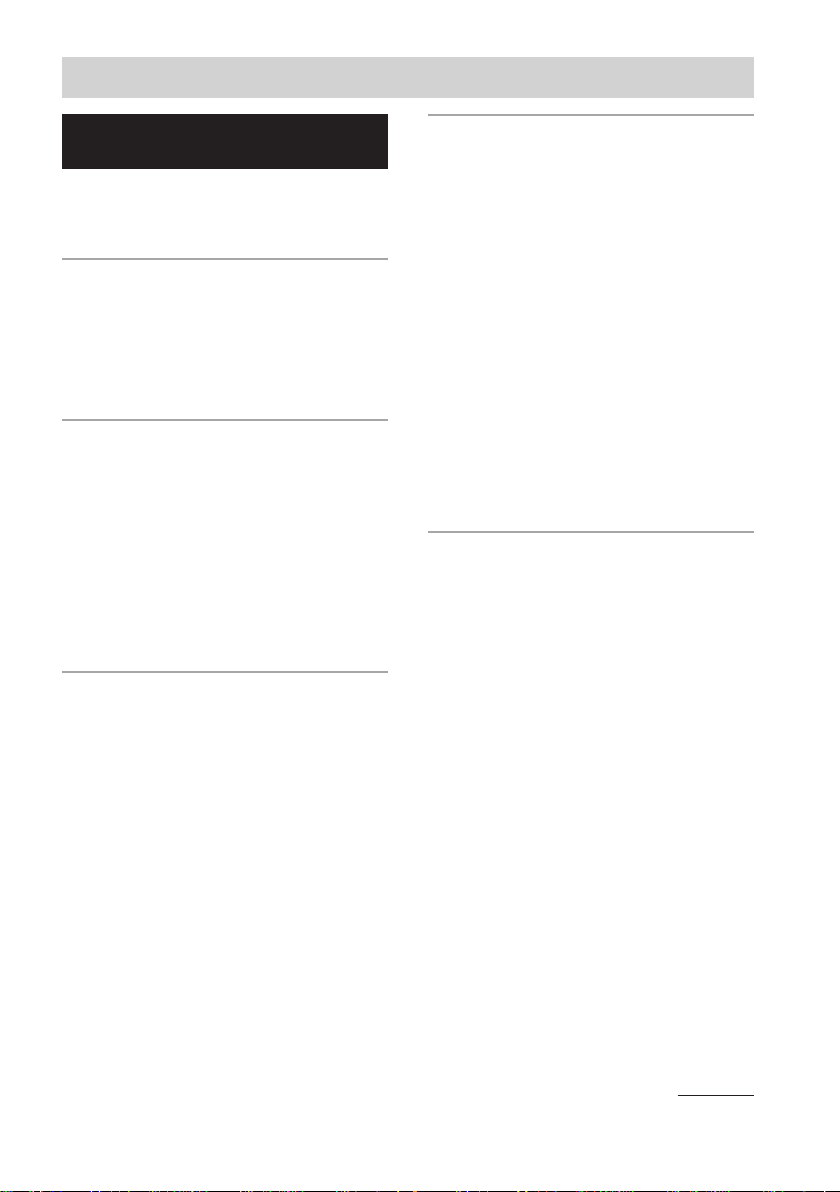
Table of Contents
List of Button Locations and
Reference Pages
Main unit ................................................... 5
Remote Control ......................................... 6
Getting Started
Hooking up the system .............................. 7
Inserting two R6 (size AA) batteries into the
remote ................................................. 8
Setting the clock ........................................ 8
CD
Loading a CD ............................................ 9
Playing a CD
— Normal Play/Shuffle Play/
Repeat Play ......................................... 9
Programming CD tracks
— Program Play ............................... 10
Labelling a CD
— Disc Memo .................................. 11
MD – Play
Loading an MD ....................................... 13
Playing an MD
— Normal Play/Shuffle Play/
Repeat Play ....................................... 13
Programming MD tracks
— Program Play ............................... 15
Playing only the tracks in the
desired group .................................... 16
MD – Recording
Before you start recording ....................... 16
Recording tracks in groups
— Group Function ............................ 18
Recording a CD on an MD
— CD-MD Synchro Recording/HighSpeed CD-MD Synchro Recording .. 20
Recording a tape on an MD
— TAPE-MD Synchro Recording ... 21
Recording on an MD manually
— Manual Recording ....................... 21
Starting recording with 6 seconds of
prestored audio data
— Time Machine Recording ............ 22
Recording tips ......................................... 23
Explanation of recording Settings ........... 26
MD – Editing
Before you start editing ........................... 28
Labelling an MD
— Name Function ............................ 28
Registering recorded tracks into a new
group
— Create Function ........................... 31
Releasing group registrations
— Release Function ......................... 32
Erasing recordings
— Erase Function ............................. 33
Moving recorded tracks
— Move Function ............................ 35
Dividing recorded tracks
— Divide Function ........................... 36
Combining recorded tracks
— Combine Function ....................... 37
Undoing the last edit
— Undo Function ............................. 38
Changing the recorded level after recording
— S.F Edit Function ......................... 39
continued
GB
3
Page 4

Table of Contents (continued)
Tuner
Presetting radio stations .......................... 41
Listening to the radio .............................. 42
Labelling the preset stations
— Station Name ............................... 43
Using the Radio Data System (RDS)* .... 44
Tape – Play
Loading a tape ......................................... 44
Playing a tape .......................................... 44
Tape – Recording
Recording your favorite CD tracks on a tape
— CD-TAPE Synchro Recording .... 45
Recording your favorite MD tracks on a
tape
— MD-TAPE Synchro Recording ... 46
Recording on a tape manually
— Manual Recording ....................... 47
Display
Turning off the display
— Power Saving Mode .................... 50
Using the display ..................................... 51
Optional Components
Hooking up optional components ........... 53
Listening to audio from a connected
component ........................................ 54
Recording audio from a connected
component ........................................ 54
Troubleshooting
Problems and remedies ........................... 55
Self-diagnosis display ............................. 58
Additional Information
Precautions .............................................. 61
System limitations of MDs ..................... 63
Specifications .......................................... 64
* European model only.
Sound Adjustment
Adjusting the sound ................................ 47
Timer
Falling asleep to music
— Sleep Timer ................................. 48
Waking up to music
— Daily Timer ................................. 48
Timer recording radio programs ............. 49
GB
4
Page 5
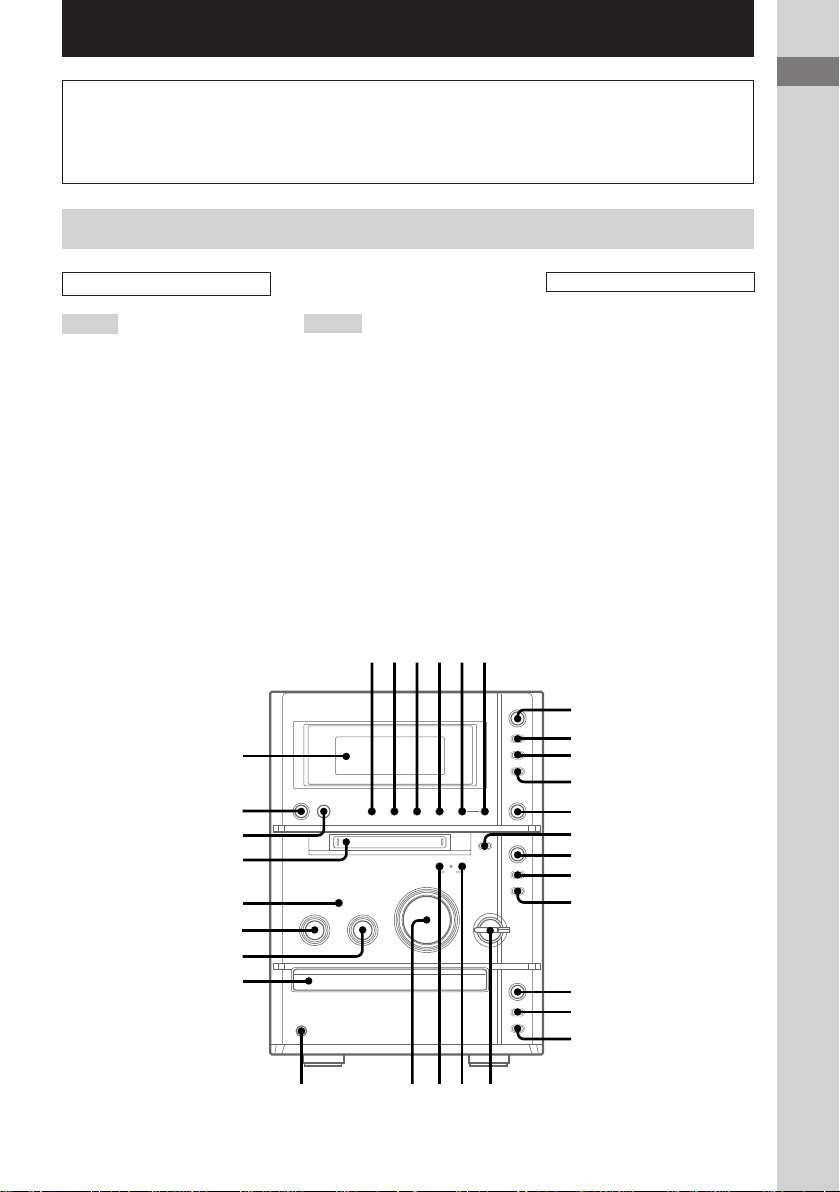
List of Button Locations and Reference Pages
How to use this page
Use this page to find the location of buttons and other
parts of the system that are mentioned in the text.
Main unit
ALPHABETICAL ORDER
A – G
BASS wh (47)
CD NX qh (9, 10, 22)
DIRECTION 2 (21, 44, 45–47)
Disc tray wf (9)
Display window ea
DSG wj (47)
ENTER/START 6 (20, 21, 45,
46)
FM MODE 3 (43)
FUNCTION 1 (9, 13, 16, 19,
21–23, 25, 44, 47, 54)
GROUP ON/OFF wa (15, 16, 18–
20, 29–32)
GROUP SKIP w; (16, 19, 20, 29,
30, 32)
M – V
MD slot wk (13)
MD NX qd (13, 14, 16, 21)
PHONES jack wd
PLAY MODE 2 (9–11, 13, 15,
28)
REC MODE 4 (20–22, 26)
Remote sensor wl
REPEAT 3 (10, 14)
SYNCHRO 5 (20, 21, 45, 46)
TAPE nN 7 (44–46)
TREBLE wg (47)
TUNER BAND qa (41–43)
TUNING +/– ql (41–43)
TUNING MODE 2 (41–43)
VOLUME ws
123456
Illustration number
r
PLAY MODE qg (9, 13, 14)
Name of button/part Reference page
RR
BUTTON DESCRIPTIONS
?/1 (power) e;
m/M ql
l/L ql
TAPE
X 9
x 8
zREC 0
MD
Z qs
x qf
zREC qg
CD
Z qk
x qj
List of Button Locations and Reference Pages
ea
e;
wl
wk
wj
wh
wg
wf
?/1
x
+–+
–
nN
7
x
8
X
z
9
0
qa
z
lm
ML
qs
NX
qd
x
qf
qg
–
+
NX
qh
x
qj
Z
Z
qk
qlw;wawswd
GB
5
Page 6
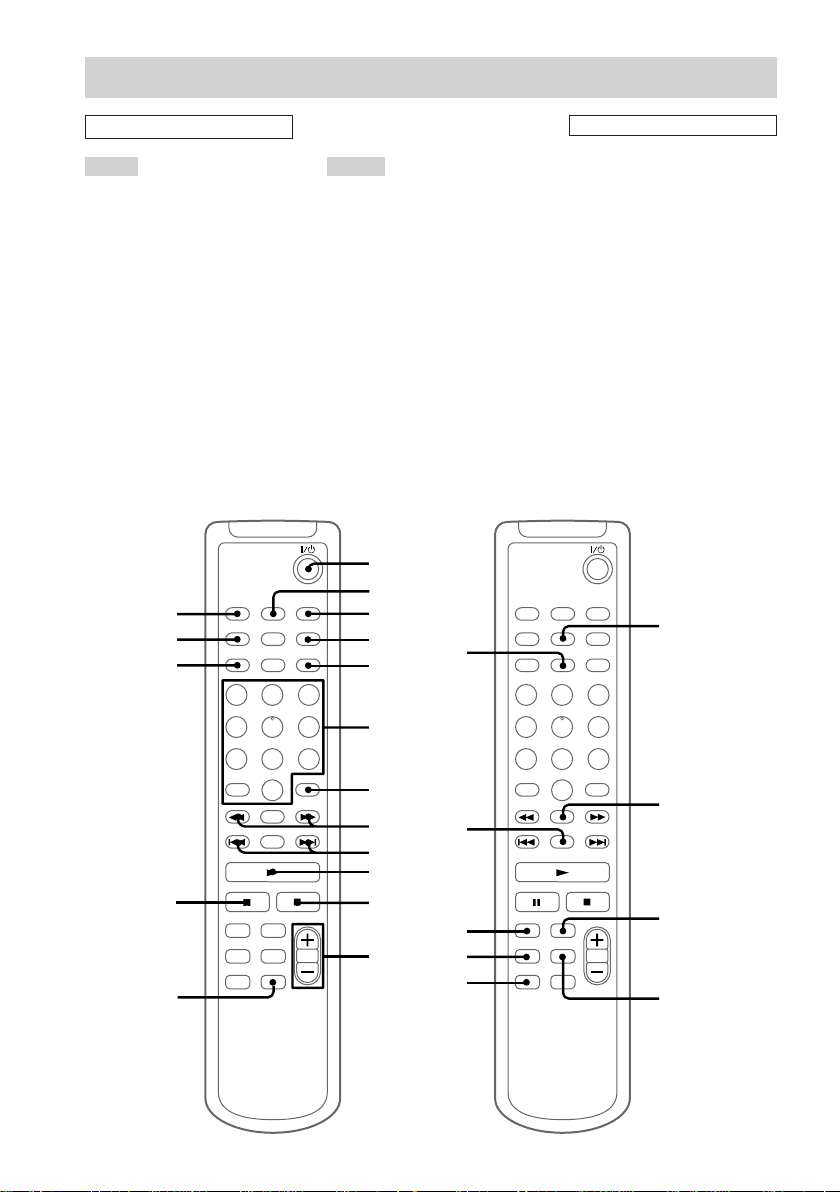
Remote Control
qk
ql
w;
wa
wd
wf
wg
wh
ws
ALPHABETICAL ORDER
A – F M – V
BASS/TRE 4 (47)
CD wd (10–13)
CLEAR 7 (10, 15, 30, 43)
CLOCK/TIMER SELECT 2
(49, 50)
CLOCK/TIMER SET 3 (8, 48,
49)
CURSOR T/t 8 (8, 12, 29,
30)
DISPLAY wg (11, 15, 22, 44, 50–
52)
DSG qd (47)
ENTER/YES 5 (8, 10, 12, 13,
15, 22–26, 28–43, 48–50)
FUNCTION ws (9, 13, 16, 19,
21–23, 25, 44, 47, 54)
MD wf (15, 24, 25, 28, 29, 31–
37, 39, 40)
MENU/NO qg (12, 13, 23–26,
28, 30–41, 43)
NAME EDIT/SELECT wh
(11, 29, 43)
Numeric buttons 6 (10, 12, 14,
29, 42)
PLAY MODE qh (9–11, 13, 15,
28)
REPEAT qk (10, 14)
SCROLL ql (12, 30, 52)
SLEEP qj (48)
TAPE wa
TUNER BAND w; (41–43)
VOLUME +/– qs
qj
qh
qg
BUTTON DESCRIPTIONS
@/1 (power) 1
N 0
X qf
x qa
m/M 8
./> 9
1
2
3
4
5
6
7
8
qf
9
0
qa
qs
qd
GB
6
Page 7
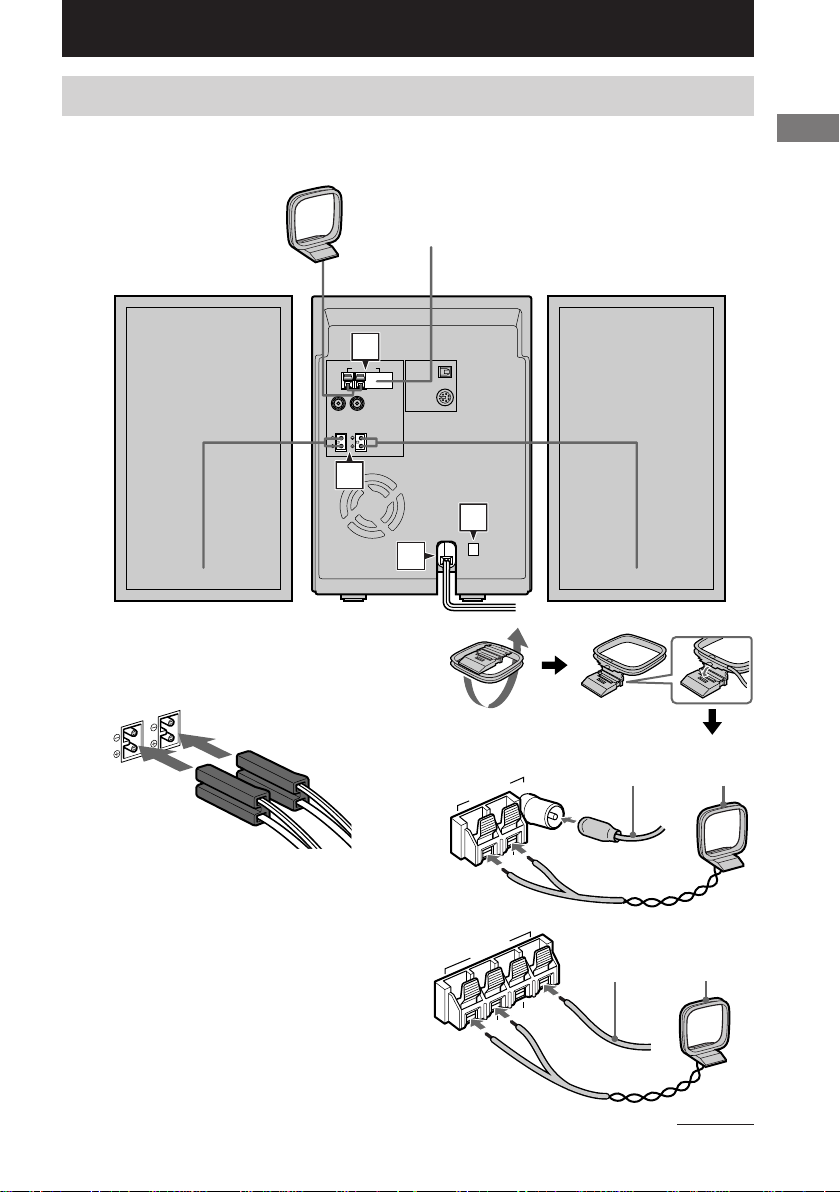
Getting Started
Hooking up the system
Perform the following procedure 1 to 4 to hook up your system using the supplied cords and
accessories.
Right speaker
AM loop antenna
FM antenna
Left speaker
2
1
3
4
1 Connect the speakers.
Connect the right and left speaker cords to
the SPEAKER terminals as shown below.
Getting Started
L
R
2 Connect the FM and AM antennas.
Set up the AM loop antenna, then connect
it.
Jack type A
ANTENNA
FM75
U
AM
Jack type B
ANTENNA
U
U
AM
Extend the FM wire
antenna horizontally
Ω
Extend the FM
wire antenna
horizontally
Ω
FM75
AM loop
antenna
AM loop
antenna
continued
GB
7
Page 8
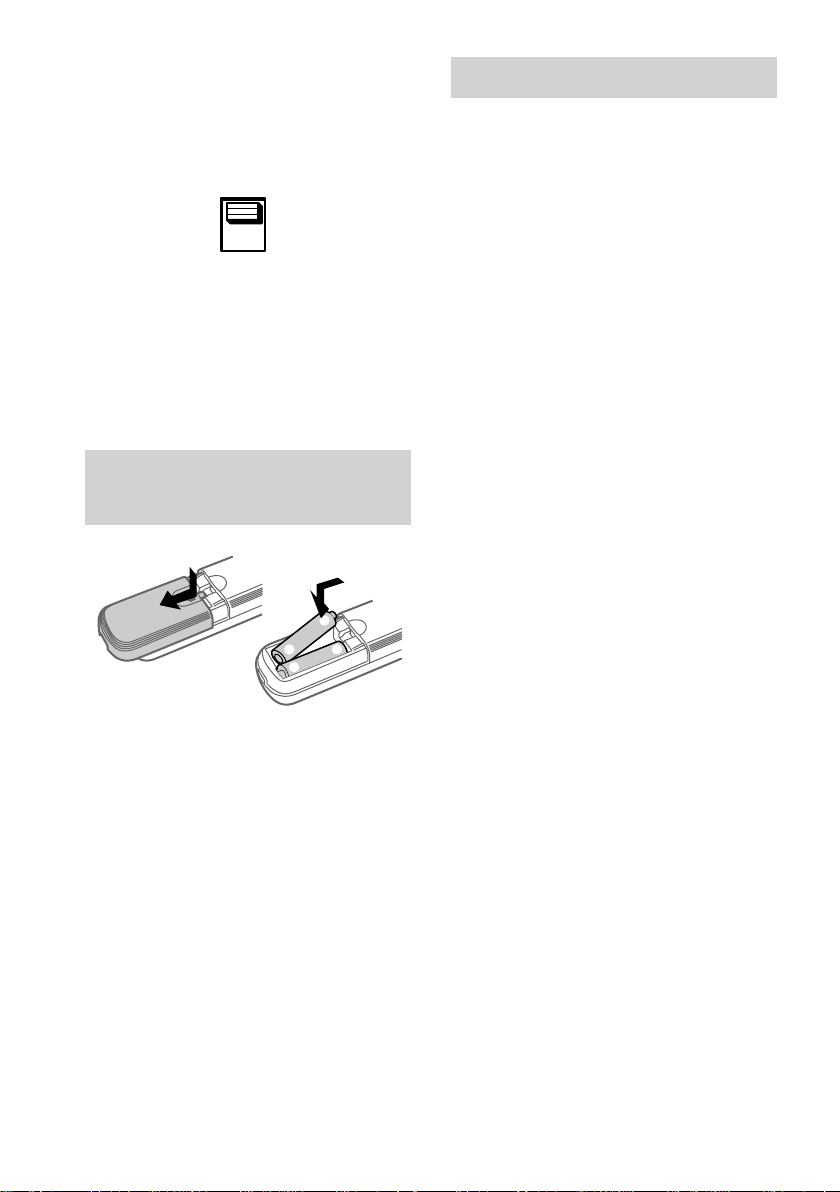
Hooking up the system (continued)
Setting the clock
3 For models with a voltage selector, set
VOLTAGE SELECTOR to the local
power line voltage.
110V-120V
220V-240V
VOLTAGE
SELECTOR
4 Connect the power cord to a wall outlet.
If the plug does not fit the wall socket,
detach the supplied plug adaptor (only for
models equipped with an adaptor).
To turn on the system, press @/1.
Inserting two R6 (size AA) batteries into the remote
e
E
E
e
1 Press ?/1 to turn on the system.
2 Press CLOCK/TIMER SET on the
remote.
3 Press . or > on the remote
repeatedly to set the hour.
4 Press ENTER/YES or CURSORt on
the remote.
5 Press . or > on the remote
repeatedly to set the minute.
6 Press ENTER/YES on the remote.
The clock starts working.
If you make a mistake
Press TCURSOR or CURSORt on the
remote repeatedly until the incorrect item
flashes, then set it again.
To adjust the clock
1 Press CLOCK/TIMER SET on the remote.
2 Press . or > on the remote to select
“CLOCK SET”, then press ENTER/YES on
the remote.
3 Do the same procedures as step 3 to 6 above.
Tip
When the remote no longer operates the system,
replace both batteries with new ones.
Note
If you do not use the remote for a long period of time,
remove the batteries to avoid possible damage from
battery leakage and corrosion.
GB
8
Page 9
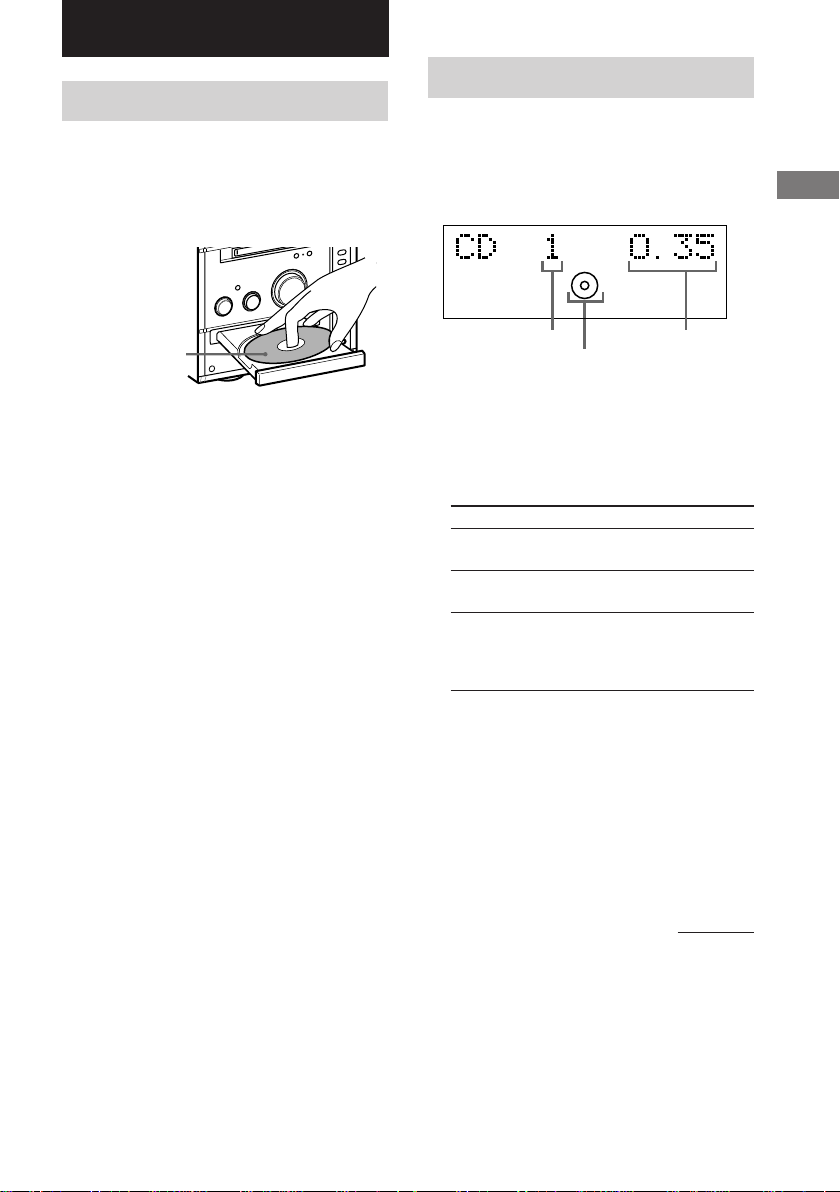
CD
L-SYNC
Loading a CD
1 Press CD Z.
The disc tray slides out.
2 Place a CD with the label side up on the
disc tray.
When you play
a 8 cm CD,
place it on the
inner circle of
the tray.
3 Press CD Z again to close the disc
tray.
Playing a CD
— Normal Play/Shuffle Play/Repeat
Play
This system lets you play the CD in different
play modes.
Track number
CD indicator
1 Press FUNCTION repeatedly to switch
the function to CD.
2 Press PLAY MODE in stop mode
repeatedly until the mode you want
appears in the display.
Select
No display
(Normal Play)
SHUF
(Shuffle Play)
PGM
(Program Play)
To play
The tracks on the disc in
original order.
All tracks on the disc in
random order.
The tracks on the disc in the
order you want them to be
played (see “Programming
CD tracks” on page 10).
Playing time
CD
3 Press CD NX (or N on the remote).
Notes
• You cannot change the play mode during playback.
• If you press CD Z to open/close the disc tray while
listening to other function, the CD indicator lights
up even when there is no CD on the disc tray. To
turn off the CD indicator, press FUNCTION
repeatedly to switch the function to CD.
continued
GB
9
Page 10
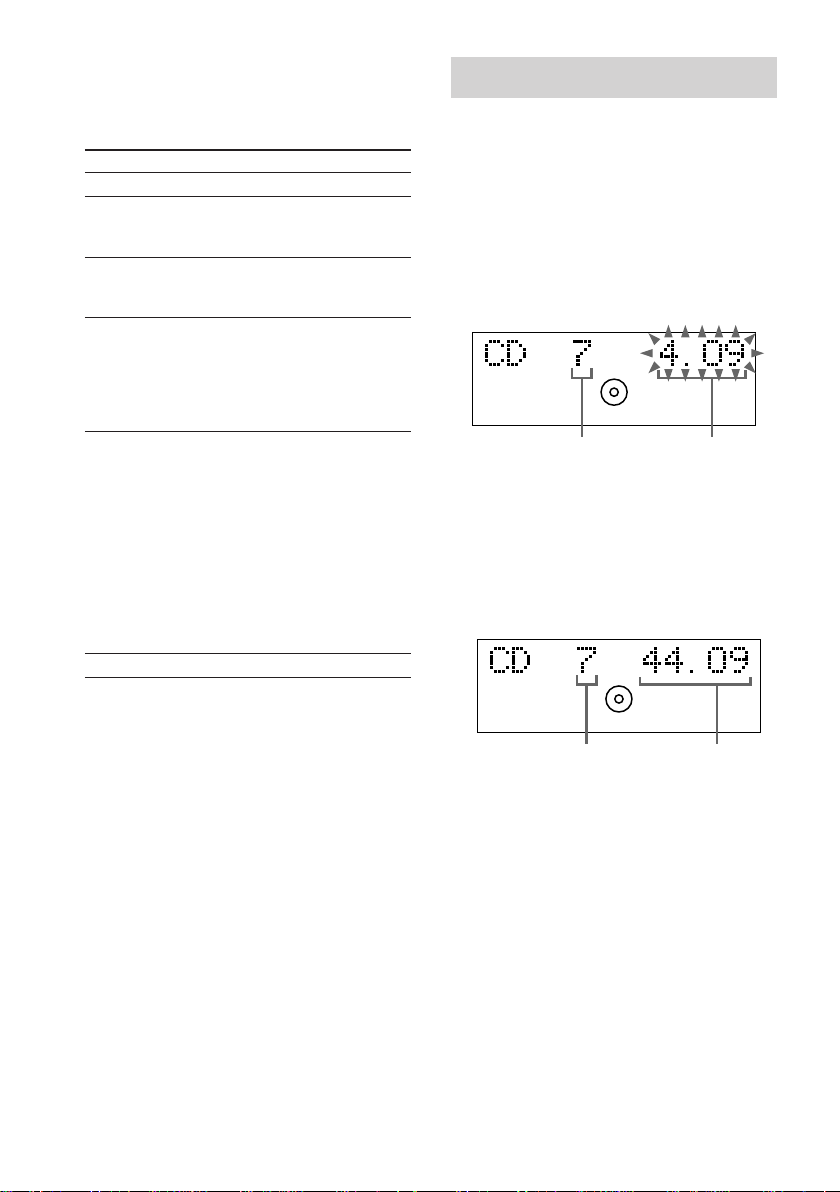
Playing a CD (continued)
Programming CD tracks
Other operations
To
Stop play
Pause
Select a track
Find a point in
a track
Play repeatedly
(Repeat Play)
Remove a disc
To enter track number using the
remote
You can also select the desired track using the
remote during Normal Play.
Press the numeric buttons. The playback
automatically starts.
To enter track number over 10
1 Press >10.
2 Press the numeric buttons for the same
number of “–” flashing in the display.
To select 0, press 10/0.
Example:
To enter 20 while “--” flashes in the display, press
2, 10/0.
Do this
Press CD x (or x on the remote).
Press CD NX (or X on the
remote). Press again to resume
play.
Turn l/L clockwise or
counterclockwise (or press . or
> on the remote repeatedly).
During play, turn and hold m/
M clockwise or
counterclockwise (or press and
hold m or M on the remote).
Release it when you find the
desired point.
Press REPEAT repeatedly during
playback until “REP” or “REP1”
appears in the display.
REP: For all the tracks on the CD
up to 5 times.
REP1: For only the currently
playing track.
To cancel playing repeatedly, press
REPEAT repeatedly until “REP”
and “REP1” disappear from the
display.
Press CD Z.
— Program Play
You can make a program of up to 25 tracks.
1 Press CD on the remote.
2 Press PLAY MODE in stop mode
repeatedly until “PGM” appears.
3 Press . or > on the remote
repeatedly until the desired track
number appears.
L-SYNC
PGM
Selected track number
Playing time of the
selected track
4 Press ENTER/YES on the remote.
The track is programmed.
The step number appears, followed by the
total playing time of the program.
If you made a mistake, you can clear the last
programmed track from the program by
pressing CLEAR on the remote.
L-SYNC
PGM
Last programmed
track number
Total playing time
10
GB
Page 11
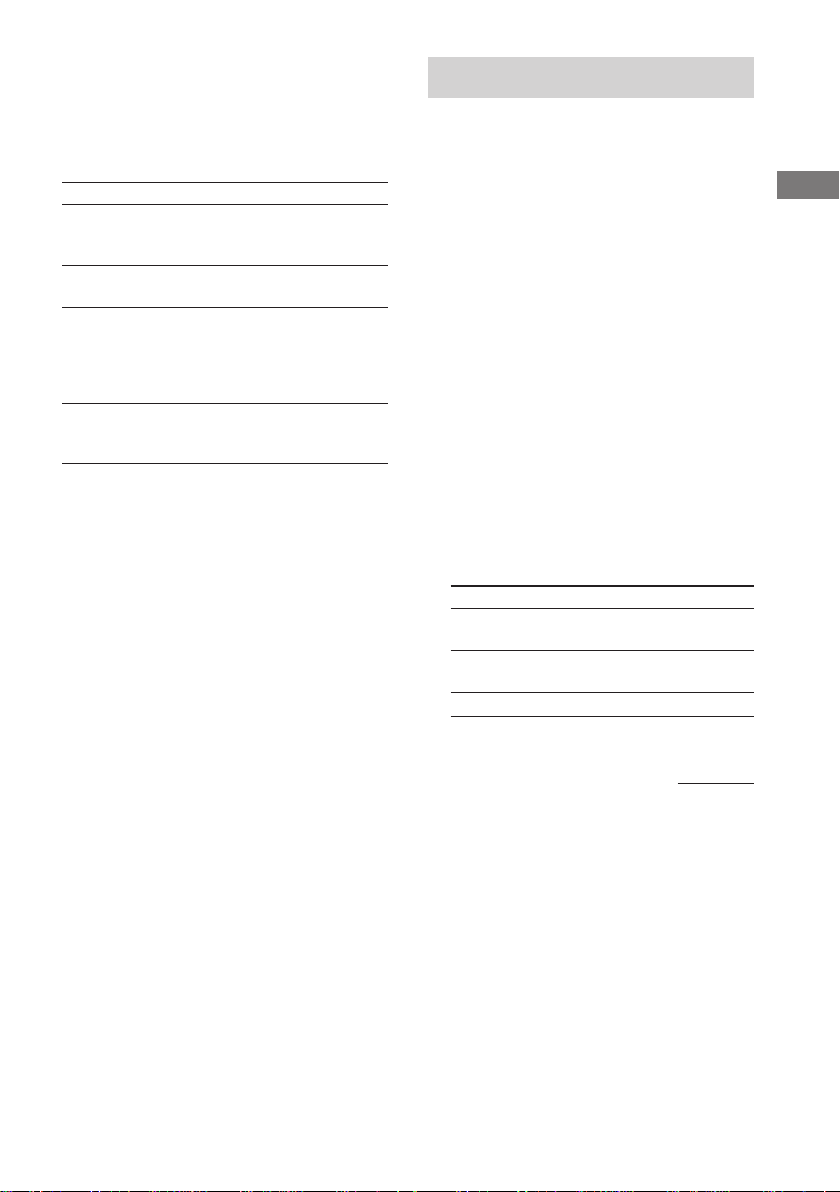
5 To program additional tracks, repeat
steps 3 and 4.
6 Press N on the remote.
Other operations
To
Cancel Program
Play
Check the
program order
Check the total
number of
programmed
tracks
Add a track to
the end of the
program
Tips
• The program you made remains after Program Play
finishes. To play the same program again, press N
on the remote. However, the program is cleared
when you open the disc tray.
• “--.--” appears when the total program time exceeds
100 minutes or when you select a CD track whose
number is 21 or over.
• If you select “AL” in step 3, all the tracks on the
disc are selected.
Do this
Press PLAY MODE in stop mode
repeatedly until both “SHUF” and
“PGM” disappear.
Press . or > on the remote
repeatedly during Program Play.
Press DISPLAY on the remote in
stop mode. The total number of
programmed steps appears,
followed by the total playing time
of the program.
Perform steps 3 and 4 in stop
mode.
Labelling a CD
— Disc Memo
You can label up to 50 CDs with titles of up to
20 symbols and characters. Whenever you load
a labelled CD, the title appears.
Notes
• You cannot label a CD for which “TEXT” appears
in the display.
• When labelling CDs for the first time, be
sure to erase all disc titles stored in the
system memory (see “Erasing a disc title”
on page 13).
1 Press CD on the remote.
If “SHUF” or “PGM” appears, press PLAY
MODE repeatedly until both disappear.
2 Press NAME EDIT/SELECT on the
remote in stop mode.
The cursor starts flashing.
3 Press NAME EDIT/SELECT on the
remote repeatedly to select the desired
type of character.
Character type Select
Alphabet (upper cases)/ Selected AB
blank space/symbols
Alphabet (lower cases)/ Selected ab
blank space/symbols
Numbers Selected 12
CD
continued
11
GB
Page 12
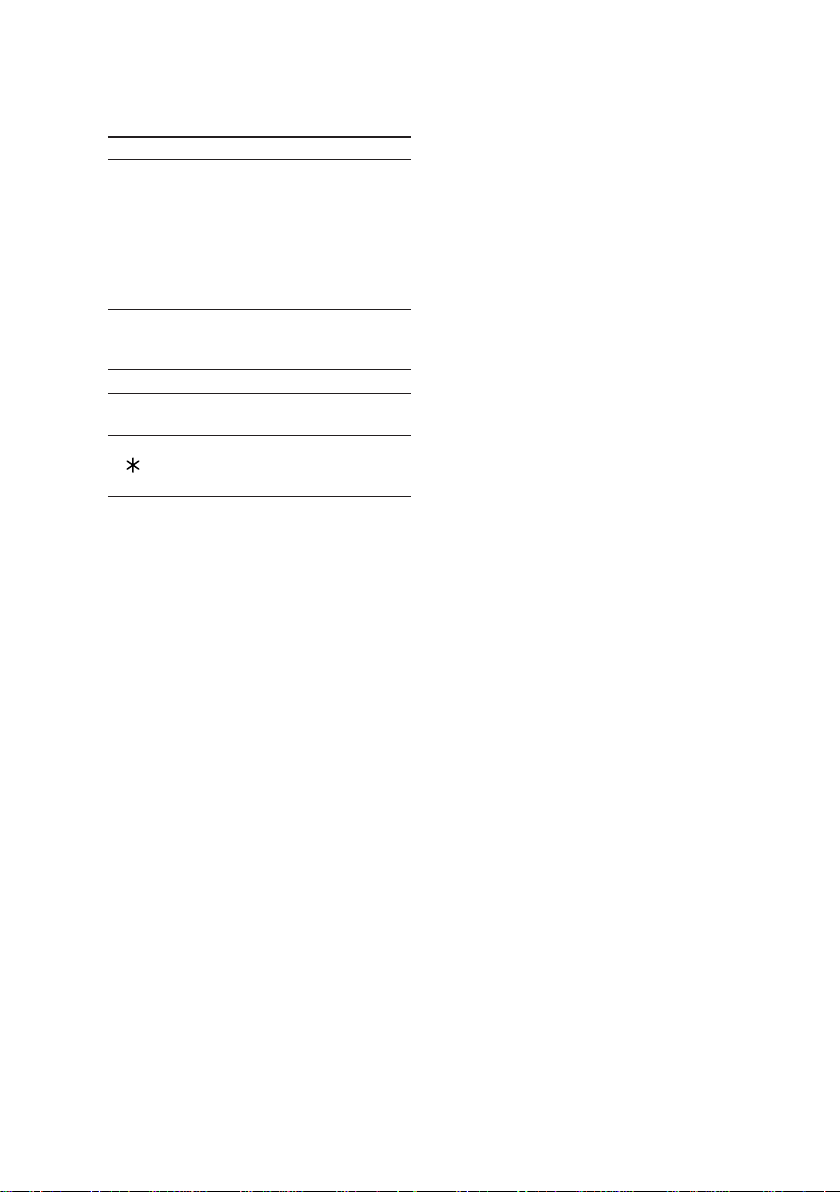
Labelling a CD (continued)
Checking the disc titles
4 Enter a character.
Character type Do this
Alphabet Press the corresponding
letter button (or ./
>) on the remote
repeatedly until the
character to be entered
flashes, then press
CURSORt on the
remote.
Numbers Press the corresponding
numeric buttons on the
remote.
Blank space Press 10/0 on the remote.
´ – / , . ( ) : ! ? Press 1 on the remote
repeatedly.
& + < > _ = “ ; # $ % Press 1 on the remote,
@ ` then press ./> on
the remote repeatedly.
5 Repeat steps 3 and 4 to enter the rest
of the name.
6 Press ENTER/YES on the remote.
To change the character
In step 3 or 4, press TCURSOR or
CURSORt repeatedly until the character to
be changed flashes, press CLEAR on the
remote to erase the character, then repeat steps
3 and 4.
To cancel labelling
Press MENU/NO on the remote.
To add a character
After steps 1 and 2, press TCURSOR or
CURSORt until the cursor comes to the point
you want to add a character, then proceed to
step 3.
1 Press CD on the remote.
2 Press MENU/NO on the remote in stop
mode.
3 Press . or > on the remote
repeatedly until “Name Check?”
appears, then press ENTER/YES on the
remote.
4 Press . or > on the remote
repeatedly to select the disc titles
stored in the system memory between
01 and 50.
To check the current disc title
Press SCROLL on the remote in stop mode.
12
GB
Page 13

Erasing a disc title
1 Press CD on the remote.
2 Press MENU/NO on the remote in stop
mode.
3 Press . or > on the remote
repeatedly until “Name Erase?”
appears, then press ENTER/YES on the
remote.
4 Press . or > on the remote
repeatedly to select the disc title you
want to erase.
“No Name” appears if no disc title is
labelled.
5 Press ENTER/YES on the remote.
“Complete!” appears.
To erase all disc titles
Press . or > on the remote repeatedly
until “All Erase?” appears in step 3, then press
ENTER/YES on the remote twice.
To cancel erasing
Press MENU/NO on the remote during step 2
through 4.
Note
The disc titles are saved in the system memory for
about a day even if you disconnect the mains lead or a
power failure occurs.
MD – Play
Loading an MD
Insert an MD.
With the arrow
pointing toward
the deck
With the label side up, and the
shutter on the righthand side
Playing an MD
— Normal Play/Shuffle Play/Repeat
Play
This system lets you play the MD in different
play modes.
Track number Playing time
L-SYNC
1 Press FUNCTION repeatedly to switch
the function to MD.
2 Press PLAY MODE in stop mode
repeatedly until the mode you want
appears.
Select
No display
(Normal Play)
SHUF
(Shuffle Play)
PGM
(Program Play)
To play
The tracks on the MD in
original order.
All tracks on the MD in random
order.
The tracks on the MD in the
order you want them to be
played (see “Programming MD
tracks” on page 15).
CD
MD – Play
3 Press MD NX (or N on the remote).
Note
You cannot change the play mode during playback.
continued
13
GB
Page 14
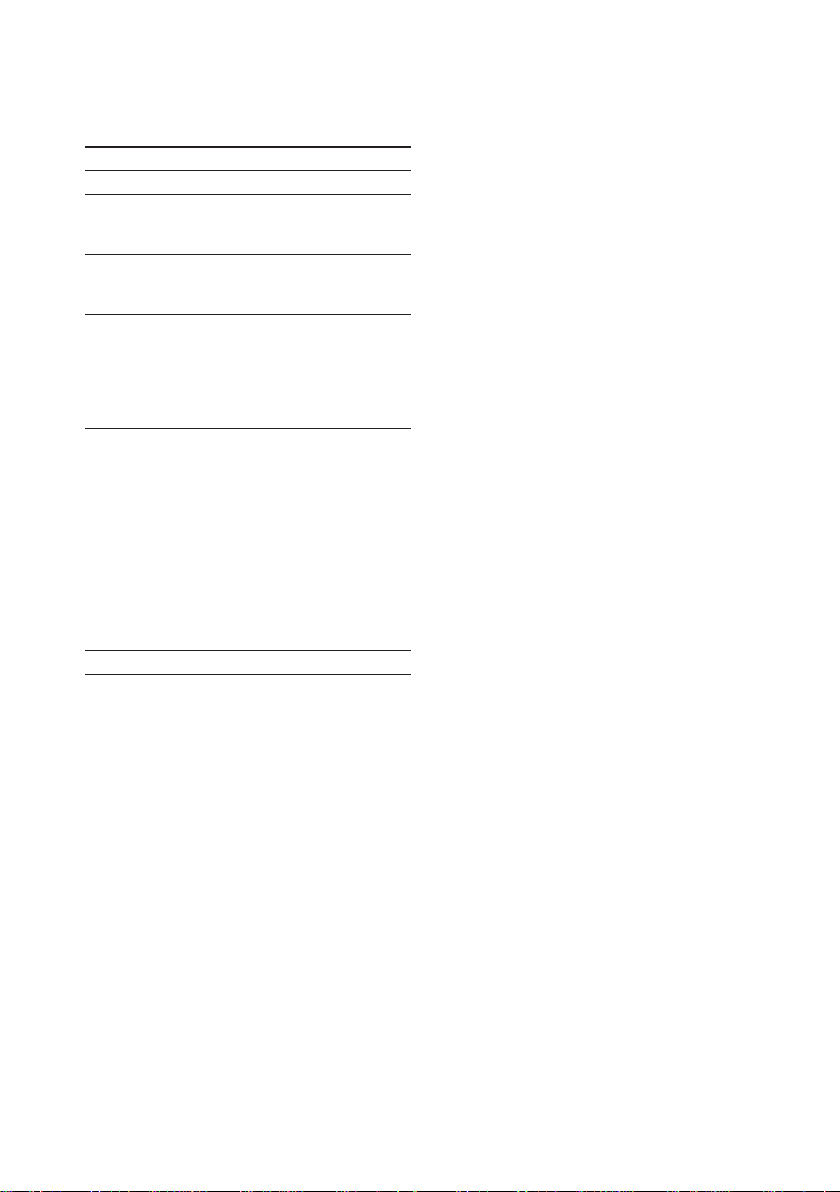
Playing an MD (continued)
Other operations
To
Stop play
Pause
Select a track
Find a point in
a track
Play repeatedly
(Repeat Play)
Remove the MD
Do this
Press MD x (or x on the remote).
Press MD NX (or X on the
remote). Press again to resume
play.
Turn l/L clockwise or
counterclockwise (or press . or
> on the remote repeatedly).
During play, turn and hold m/
M clockwise or
counterclockwise (or press and
hold m or M on the remote).
Release it when you find the
desired point.
Press REPEAT repeatedly during
playback until “REP” or “REP1”
appears in the display.
REP: For all the tracks on the MD
up to 5 times.
REP1: For only the currently
playing track.
To cancel playing repeatedly, press
REPEAT repeatedly until “REP”
and “REP1” disappear from the
display.
Press MD Z.
To enter track number using the
remote
You can also select the desired track using the
remote during Normal Play.
Press the numeric buttons. The playback
automatically starts.
To enter track number over 10
1 Press >10.
2 Press the numeric buttons for the same
number of “–” flashing in the display.
To select 0, press 10/0.
Examples:
• To enter 16 while “--” flashes in the display, press
1, 6.
• To enter 20 while “---” flashes in the display, press
10/0, 2, 10/0.
14
GB
Page 15
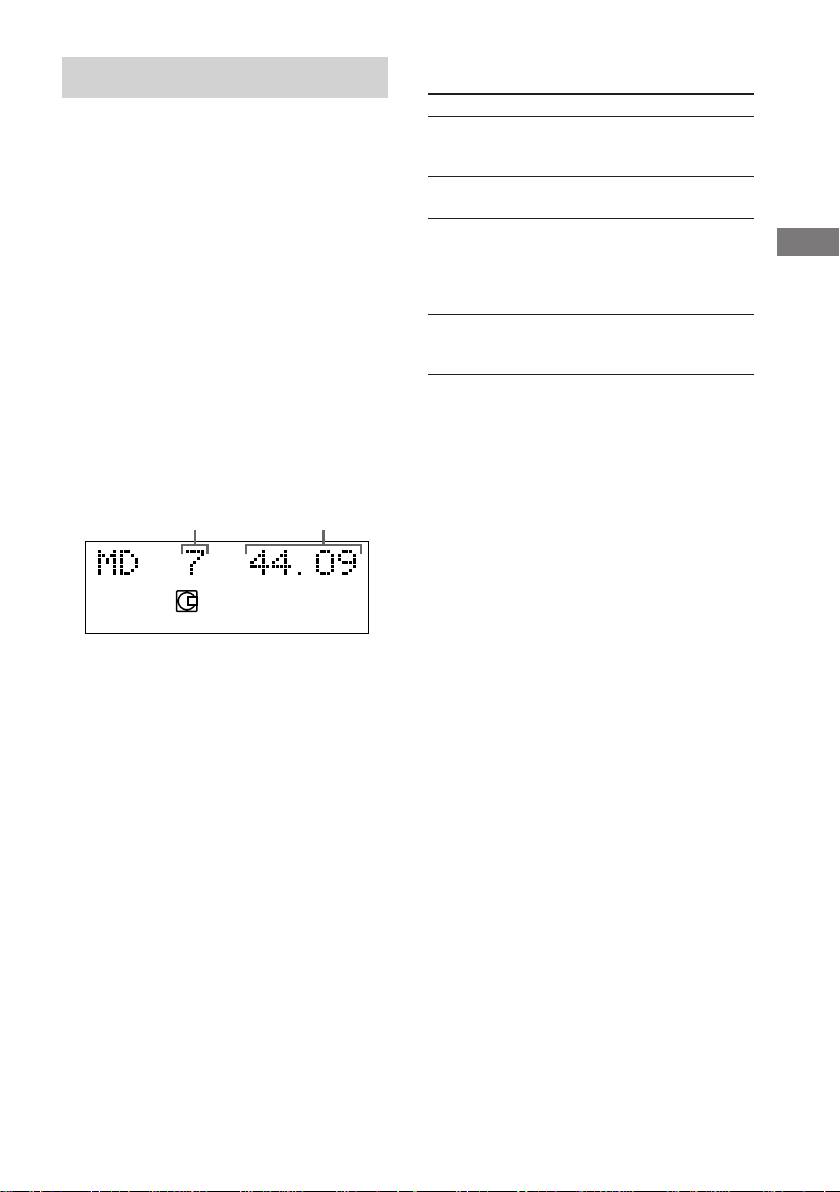
Programming MD tracks
— Program Play
You can make a program of up to 25 tracks.
1 Press MD on the remote.
2 Press PLAY MODE in stop mode
repeatedly until “PGM” appears.
3 Press . or > on the remote
repeatedly until the desired track
number appears.
4 Press ENTER/YES on the remote.
The track is programmed.
The step number appears, followed by the
total playing time of the program.
If you made a mistake, you can clear the last
programmed track from the program by
pressing CLEAR on the remote.
Last programmed
track number
PGM
Total playing time
L-SYNC
Other operations
To
Cancel
Program Play
Check the
program order
Check the total
number of
programmed
tracks
Add a track to
the end of the
program
Tips
• The program you made remains after Program Play
finishes. To play the same program again, press N
on the remote. However, the program is cleared
after you remove the MD or press GROUP ON/
OFF.
• “---.--” appears when the total program time
exceeds 1,000 minutes.
Do this
Press PLAY MODE in stop mode
repeatedly until both “PGM” and
“SHUF” disappear.
Press . or > on the remote
repeatedly during Program Play.
Press DISPLAY on the remote in
stop mode. The total number of
programmed steps appears,
followed by the total playing time
of the program.
Perform steps 3 and 4 in stop
mode.
MD – Play
5 To program additional tracks, repeat
steps 3 and 4.
6 Press N on the remote.
15
GB
Page 16
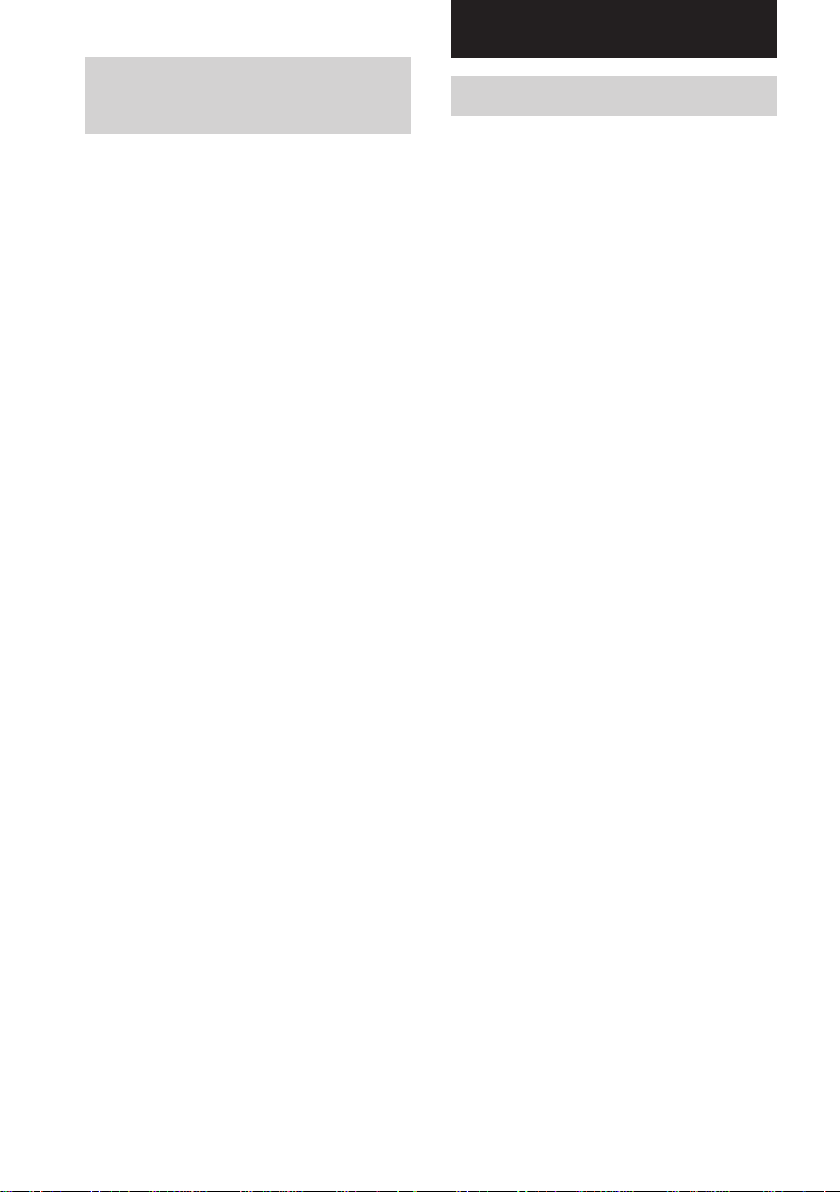
MD – Recording
Playing only the tracks in the desired group
This function allows you to listen only to your
favorite tracks which you have registered into a
group. For details of the Group Function, see
page 18.
1 Press FUNCTION repeatedly to switch
the function to MD.
2 Press GROUP ON/OFF in stop mode
repeatedly until GROUP indicator lights
up.
3 Press GROUP SKIP repeatedly until the
desired group appears.
4 To start playing from a specific track in
the group, turn l/L clockwise or
counterclockwise (or press . or >
on the remote repeatedly) until the
desired track appears.
Proceed to step 5 when you start playing
from the first track in the group.
5 Press MD NX (or N on the remote).
Play starts.
When the playing of the last track in the
group finishes, the MD deck stops
automatically.
Tip
You can perform the operations on pages 13–15 only
for the tracks in the group.
To select the desired play mode, select the play mode
before step 3.
Note
If you select a group that does not have any tracks
registered and press MD NX (or N on the
remote), playback starts from the first track of the
first group on the MD.
Before you start recording
MDs (MiniDisc) let you digitally record and
play music with high quality sound. Another
feature of MDs is track marking. The track
marking feature lets you quickly locate a
specific point or easily edit the recorded tracks.
However, depending on the source you record,
the recording method and the way the track
numbers are recorded differ.
When the source you record from is:
• This system’s CD player
– The MD deck performs digital recording.*
– Track numbers are automatically marked as
on the original CD. However, track numbers
are not marked depending on the track (page
63).
• Other digital components
connected to the DIGITAL
OPTICAL IN jack
– The MD deck performs digital recording.*
– Track numbers are marked differently
depending on the source you record.
• This system’s tuner or other
analog components connected to
the ANALOG IN jacks
– The MD deck performs analog recording.*
–A track number is marked at the beginning
of a recording only, but when you turn on the
Level Synchro Recording Function (page
24), track numbers are automatically marked
in sync with the level of the input signal.
1
1
2
16
GB
Page 17
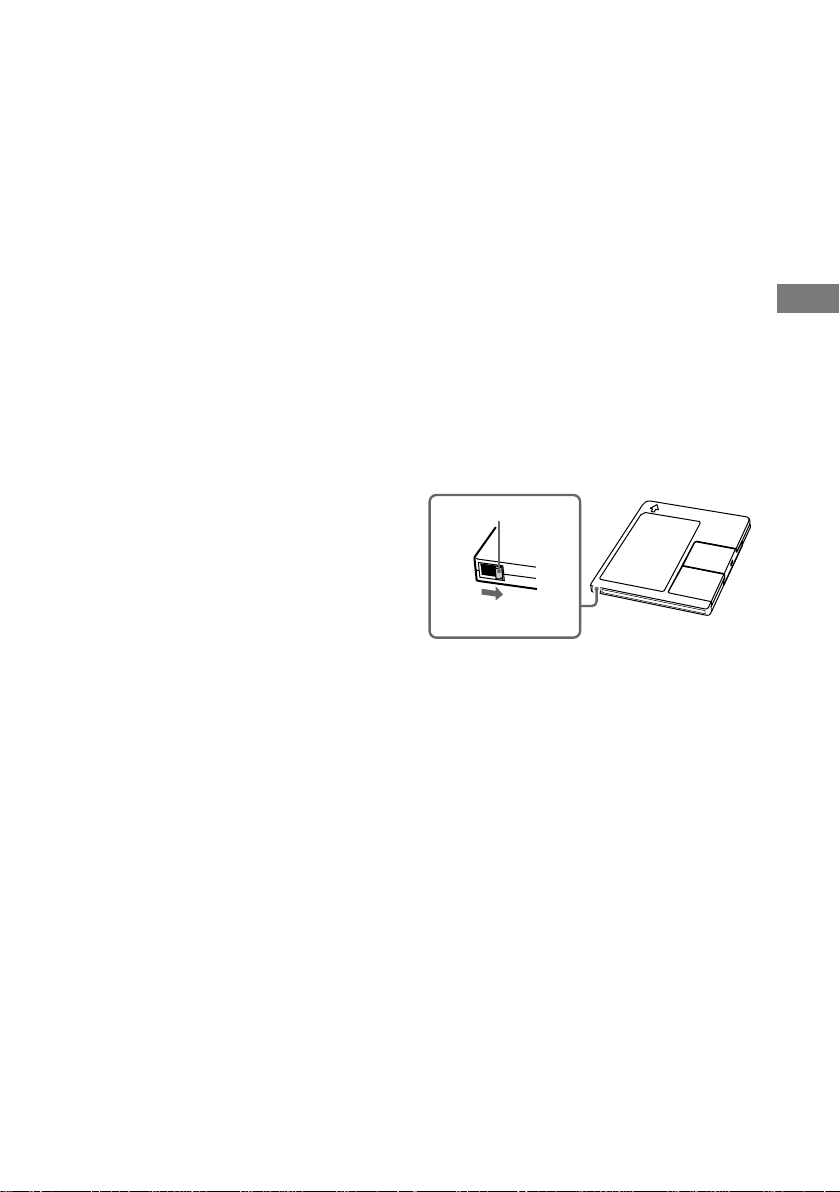
When you use a partially recorded
MD
You cannot record while overwriting the
recorded tracks.
Recording starts after the recorded tracks.
If you want to erase the recorded tracks, erase
the tracks using Erase function (page 33).
Note on MD track numbers
On an MD, the track numbers (track sequence),
track start and end point information, etc., are
recorded in the TOC*3 area independent of the
sound information. You can edit recorded
tracks quickly by modifying the TOC
information.
About recording errors
• With the following kinds of CDs, you may
experience a reading failure or noise when
recorded on an MD:
— CDs with adhesive labels attached to them
— Irregularly shaped CDs (for example, heart- or
star- shaped)
— CDs with printed text concentrated on one side
only
— Scratched CDs
— Dirty CDs
— Warped CDs
• If the following occurs during CD playback or
recording, a reading error may occur or noise may
be produced in the recorded results:
— The disc tray or other part of the system is
bumped.
— The system is placed on an uneven or soft
surface.
— The system is located near a speaker, door, or
other source of vibration.
• If the above reading errors occur, an extra soundless
track may be created. You can erase these extra
tracks using Erase Function (page 33).
After recording
Press MD Z to remove the MD or press
?/1 (power) to turn off the system.
“TOC” or “STANDBY” starts flashing. The
TOC is updated and recording is completed.
Before pulling out the power cord
MD recording is completed when the MD
Table of Contents (TOC) is updated. The TOC
is updated when you eject the MD or press ?/1
to turn off the system. Do not pull out the
mains lead before updating the TOC or while
updating the TOC (while “TOC” lights up or
flashes) to ensure a complete recording.
Protecting a recorded MD
To protect a recorded MD, slide the tab on the
side of the MD to open the slot. In this position,
the MD cannot be recorded. To record on the
MD, slide the tab to close the slot.
Tab
Slide the tab
MD – Recording
*1For details on the limitations of digital recording,
see “System limitations of MDs” on page 63.
*2Even if you connect a digital component, the MD
deck performs analog recording.
*3TOC: Table Of Contents
17
GB
Page 18
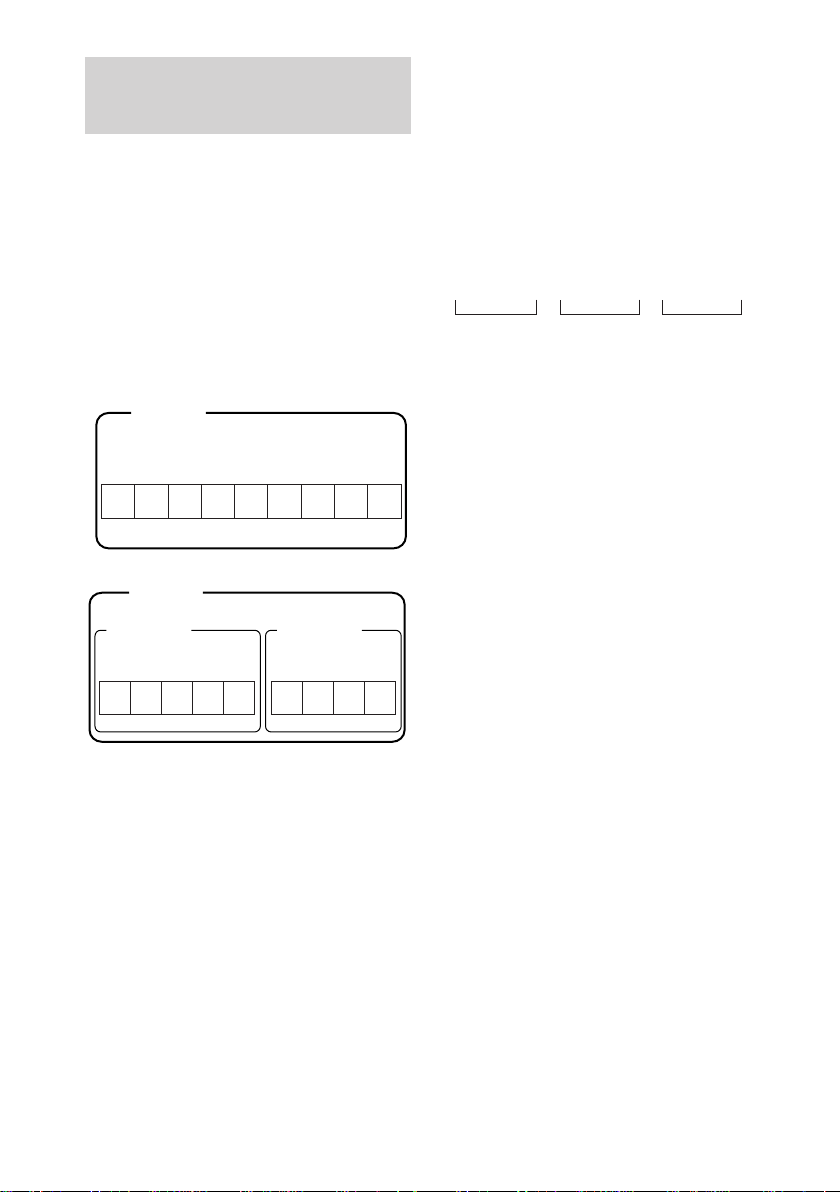
Recording tracks in groups
— Group Function
What is the Group Function?
The Group Function allows you to play, record
and edit the tracks on an MD in groups. This is
convenient for managing multiple CD albums
recorded in MDLP mode onto a single MD.
The Group Function is turned on and off by
pressing GROUP ON/OFF.
Group Function: Off
Disc
Track
1 2 3 4 5 6 7 8 9
Group Function: On
Disc
Group 1
Track
1 2 3 4 5 1 2 3 4
Operations using the Group Function
• Playing only the tracks in the desired group
(page 16)
• Labelling a group (page 28)
• Registering recorded tracks into a new group
(page 31)
• Releasing group registrations (page 32)
Note
MDs recorded using the Group Function of this
system can be used with other system that supports
the Group Function. However, note that the Group
Function operations of other system may differ from
the operations for this system.
Group 2
TrackTrack
How is group information
recorded?
When recording using the Group Function, the
group management information is
automatically recorded on the MD as the disc
title. Specifically, a character string such as the
following is written in the disc title recording
area.
Disc title recording area
0 ; Favorites // 1 – 5 ; Rock // 6 – 9 ; Pops // ...
231
1 The disc title is “Favorites”.
2 Tracks 1 to 5 are registered in the “Rock”
group.
3 Tracks 6 to 9 are registered in the “Pops”
group.
Therefore, when an MD recorded using the
Group Function is loaded on a system that does
not support the Group Function or on this
system with the Group Function turned off, the
above character string is displayed in its
entirety as the disc title.
Note that if you rewrite this character
string by mistake using the Name
Function, you may be unable to use the
Group Function of that MD.*
* GROUP indicator flashes. To use the Group
Function again, first perform the procedure for
“Releasing the registrations of all tracks on an MD”
on page 32 and release the registrations of all tracks
on the MD.
Notes
• The Group Function setting is stored even if you
eject the MD or turn off the system.
• When the Group Function is on, tracks which are
not registered to a group are not displayed and
cannot be played.
• You cannot change the group order.
• If you load a disc with group management
information written in other than the proper format,
GROUP indicator flashes. In this case you cannot
use the Group Function.
18
GB
Page 19
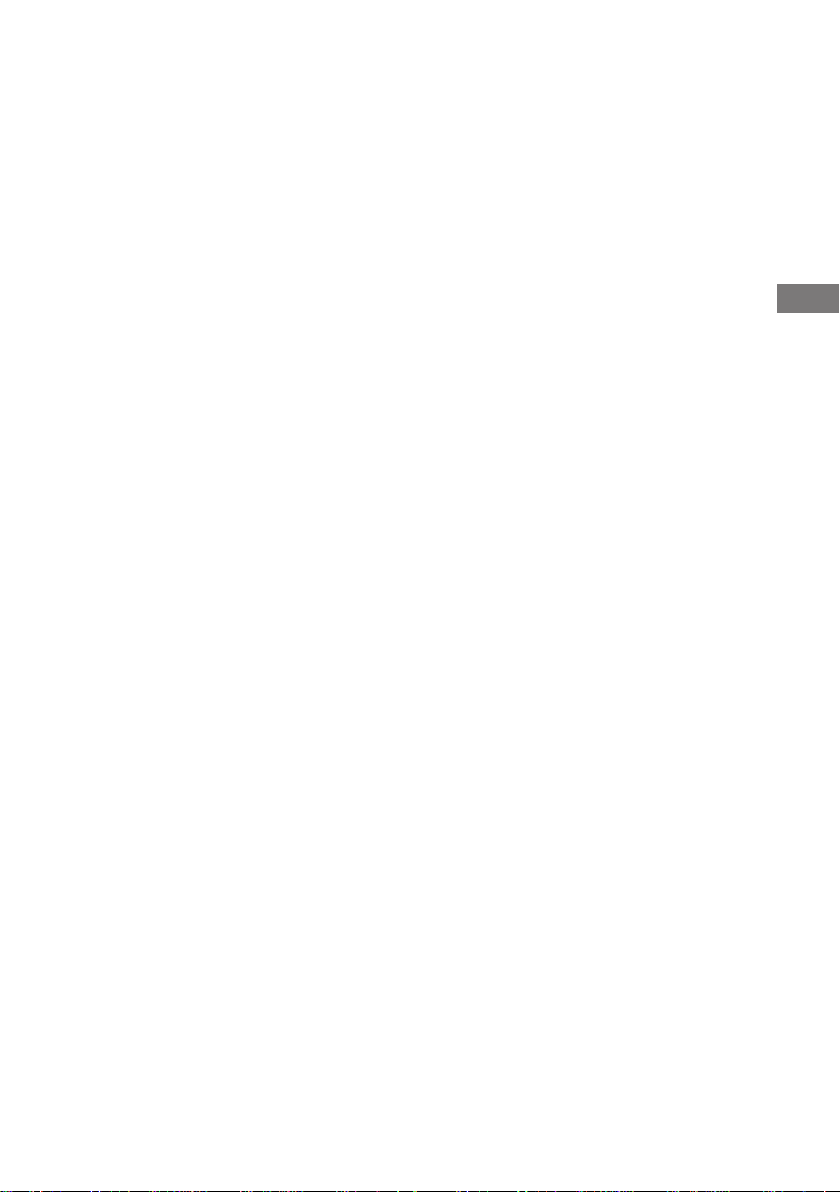
Recording into a new group
You can create new groups by CD album or
artist, etc.
1 Load a recordable MD.
2 Press FUNCTION repeatedly to select
the desired source to record.
• CD: To record from this system’s CD
player.
• TAPE: To record from this system’s
cassette deck.
• TUNER: To record from this system’s
tuner.
• OPTICAL IN: To record from the
optional component connected to the
DIGITAL OPTICAL IN jack.
• ANALOG IN: To record from the
optional component connected to the
ANALOG IN jacks.
3 Press GROUP ON/OFF repeatedly until
GROUP indicator lights up.
4 Press MD zREC.
“New Group” flashes and the MD deck
stands by for recording.
5 Press MD NX (or N on the remote),
then start playing the desired source to
record.
To continue recording into another new
group, switch the function to MD after
recording, press MD x repeatedly until the
disc title and total number of groups
appears, then perform steps 2 to 5.
Recording into an existing group
After step 4, press GROUP SKIP repeatedly
until the desired group appears, then proceed to
step 5. New tracks are recorded after the last
track in the group.
If “Group Full!” appears when you
press MD zREC in step 4
You cannot start recording because there is
insufficient character space for group
management.
Delete unnecessary characters (disc title or
track titles) until group recording is possible
(see page 30).
Tips
• You can adjust the recording level (page 25).
• You can check the remaining recordable time on the
MD during recording by pressing DISPLAY on the
remote.
Notes
• The new group is added after any existing groups
with tracks registered.
• Up to 99 groups can be registered on a single MD.
• When you newly record a track into an existing
group, the track numbers following the newly
recorded track may change when the Group
Function is turned off.
• If “Group Full!” appears during recording, track
numbers are not marked.
MD – Recording
19
GB
Page 20
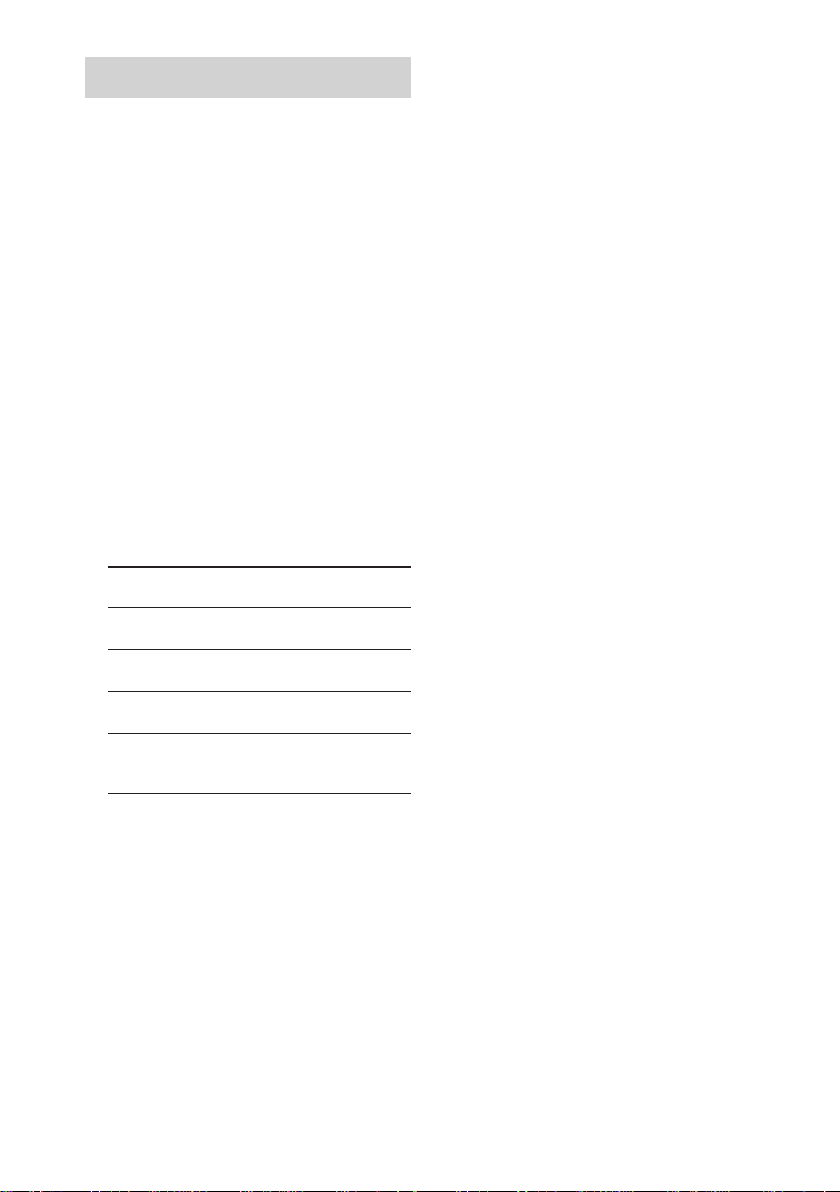
Recording a CD on an MD
— CD-MD Synchro Recording/High-
Speed CD-MD Synchro Recording
You can record a whole CD on an MD. In
addition to normal-speed recording, you can
also record at high speed (approximately four
times the normal speed).
You can select the recording time by switching
the recording mode.
1 Load a recordable MD.
2 Load a CD you want to record.
3 To record using the Group Function,
press GROUP ON/OFF repeatedly until
GROUP indicator lights up.
To record not using the Group Function,
turn off the GROUP indicator and proceed
to step 4.
4 Press REC MODE repeatedly to select
the recording mode.
Select the desired recording time.
Recording time Select
Standard
Double
Quadruple
Double
(change the stereo
signal to monaural)
5 Press SYNCHRO repeatedly until
“CDtMD SYNC” appears.
To record at high speed (High-Speed CDMD Synchro Recording), select “HISPEED
SYNC”.
6 Press ENTER/START.
“Press START” flashes.
The MD deck stands by for recording and
the CD player pauses for playback.
(Recording mode)
no indication
(stereo)
LP2
(LP2 stereo)
LP4
(LP4 stereo)
MONO
(monaural)
7 To record using the Group Function,
perform the following procedure
depending on where you want to
record:
To record into a new group
Press GROUP SKIP repeatedly until “New
Group” appears.
To record into an existing group
Press GROUP SKIP repeatedly until the
desired group appears.
Proceed to step 8 to record not using the
Group Function.
8 Press ENTER/START while “Press
START” flashes.
Recording starts.
When the recording is completed, the CD
player and the MD deck stop automatically.
To stop recording
Press MD x.
Recording a CD on an MD and a tape
at the same time
Load a recordable tape, then select “DUAL
SYNC” in step 5.
Even if the MD or the tape ends part-way
through the recording, the other continues
recording.
To record only your favorite CD
tracks
You can record only your favorite CD tracks
using the Program Play. Between steps 2 and 3,
perform steps 1 to 5 of “Programming CD
tracks” (page 10).
Tips
• For details about LP2/LP4 recording, see page 26.
• For details about High-Speed CD-MD Synchro
Recording, see page 27.
Notes
• You cannot pause the recording.
• If the play mode is set to the Repeat Play or Shuffle
Play, the play mode switches to Normal Play in step
6.
20
GB
Page 21
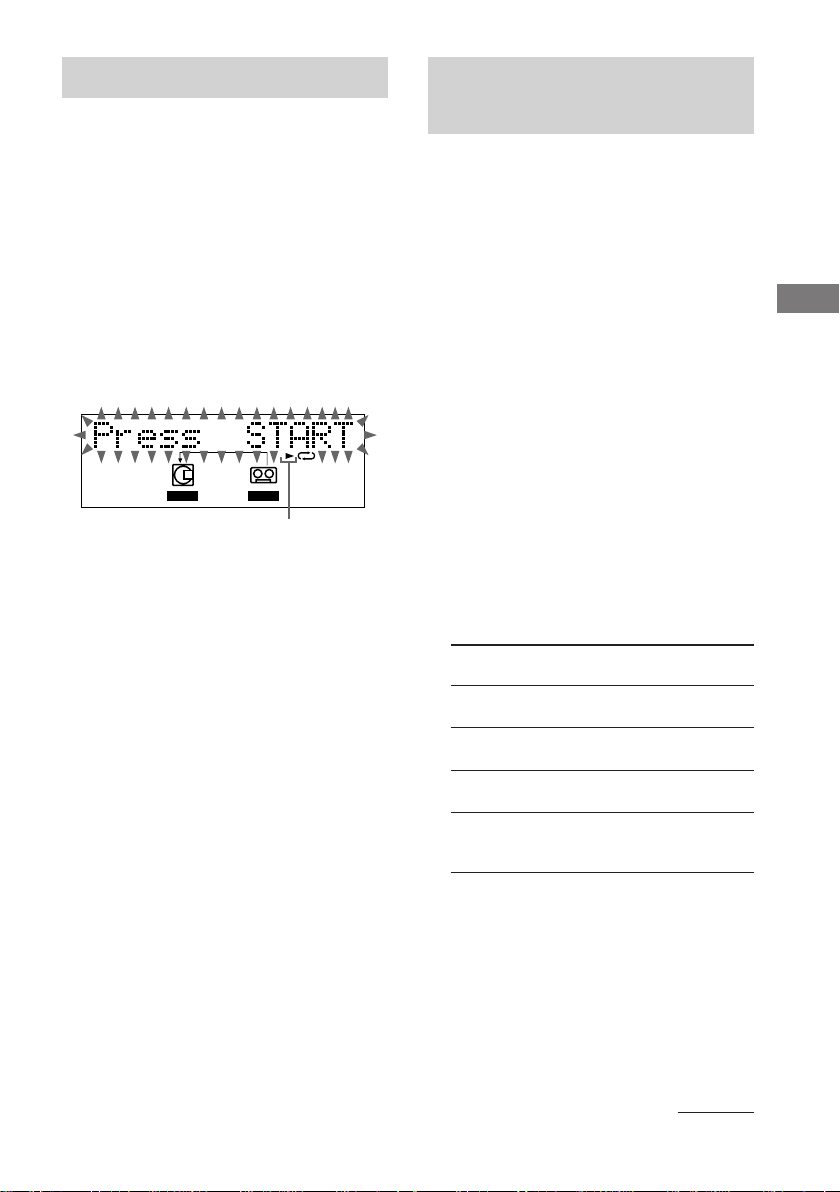
Recording a tape on an MD
Recording on an MD
— TAPE-MD Synchro Recording
You can make an analog recording of a tape on
an MD. You can use TYPE I (normal) tape.
1 Load a recordable MD.
2 Load a tape you want to record.
3 Press SYNCHRO repeatedly until
“TAPEtMD SYNC” appears.
4 Press ENTER/START.
“Press START” flashes.
The MD deck stands by for recording and
the tape deck pauses for play.
L-SYNC
MD
Tape playback side*
* N appears for the top side, and n for the
bottom side. To play the side not indicated,
press x and remove the cassette to reverse the
tape side, then perform steps 3 and 4 again.
TAPE
RECSYNC
5 Press DIRECTION repeatedly until g
appears to play one side or h (or j)
to play both sides.
6 Press ENTER/START while “Press
START” flashes.
Recording starts.
When the recording is completed, the tape
deck and the MD deck stop automatically.
To stop recording
Press MD x.
manually
— Manual Recording
You can record just the portions you like from
a CD, or other connected component.
1 Load a recordable MD.
2 Press FUNCTION repeatedly to select
the desired source to record.
• CD: To record from this system’s CD
player.
• TAPE: To record from this system’s
cassette deck.
• TUNER: To record from this system’s
tuner.
• OPTICAL IN: To record from the
optional component connected to the
OPTICAL IN jack.
• ANALOG IN: To record from the
optional component connected to the
ANALOG IN jacks.
3 Press REC MODE repeatedly to select
the recording mode.
Select the desired recording time.
Recording time Select
Standard
Double
Quadruple
Double
(change the stereo
signal to monaural)
(Recording mode)
no indication
(stereo)
LP2
(LP2 stereo)
LP4
(LP4 stereo)
MONO
(monaural)
MD – Recording
4 Press MD zREC.
The MD deck stands by for recording.
5 Press MD NX (or N on the remote),
then start playing the desired source to
record.
To stop recording
Press MD x.
continued
21
GB
Page 22

Recording on an MD manually
(continued)
Tips
• If you want to record manually in the middle of a
track loaded in this system, press CD NX (or X
on the remote) before step 4 to pause the playback,
then press CD NX (or N on the remote) in step
5 to start playback.
• You can check the remaining recordable time on the
MD during recording by pressing DISPLAY on the
remote.
• If cyclical static noise is heard while recording an
AM radio program, move the AM loop antenna to
reduce the noise on connect a ground wire to the U
terminal.
• For details about LP2/LP4 recording, see page 26.
• You can adjust the recording level (page 25).
Starting recording with 6 seconds of prestored audio data
— Time Machine Recording
When recording from an FM or satellite
broadcast, the first few seconds of material are
often lost due to the time it takes you to
ascertain the contents and press the record
button. To prevent the loss of this material, the
Time Machine Recording feature constantly
stores the most recent audio data in a buffer
memory. This lets you record the sound from
6 seconds before starting recording, as shown
in the illustration below:
Start recording (step6)
6
seconds
Stop Recording
1 Load a recordable MD.
2 Press FUNCTION repeatedly to select
the desired source to record.
3 Press REC MODE repeatedly to select
the recording mode.
Select the desired recording time.
Recording time Select
Standard
Double
Quadruple
Double
(change the stereo
signal to monaural)
(Recording mode)
no indication
(stereo)
LP2
(LP2 stereo)
LP4
(LP4 stereo)
MONO
(monaural)
4 Press MD zREC.
The MD deck stands by for recording.
5 Start playing the desired source to
record.
6 Press ENTER/YES on the remote at the
desired point to start recording.
To stop Time Machine Recording
Press MD x.
Tip
For details about LP2/LP4 recording, see page 26.
Note
The MD deck starts storing audio data when the deck
stands by for recording in step 4 and you start playing
the source. If less than 6 seconds have passed when
you press ENTER/YES on the remote, Time Machine
Recording starts with less than 6 seconds of audio
data.
Time
22
Recorded
portion
Beginning of the source to be recorded
GB
Page 23

Recording tips
Adding “LP:” to a track name
during MDLP recording
You can add “LP:” at the beginning of the track
title which appears when you try to play the
track on a system that does not support MDLP
mode. This convenient function lets you know
at a glance that the track is recorded in MDLP
mode and cannot be played back.
It does not appear when the system supports
MDLP mode.
1 Press FUNCTION repeatedly to switch the
function to MD.
2 Press MENU/NO on the remote.
3 Press . or > on the remote
repeatedly until “Setup?” appears, then
press ENTER/YES on the remote.
4 Press . or > on the remote
repeatedly until “LP Stamp Off ” (or “LP
Stamp On”) appears, then press ENTER/
YES on the remote.
5 Press . or > on the remote
repeatedly to select the setting, then press
ENTER/YES on the remote.
To Select
Add “LP:”
Cancel adding “LP:”
LP Stamp On
(factory setting)
LP Stamp Off
Marking track numbers
• Automatically during recording (Level
Synchro Recording)
Track numbers are automatically marked as on
the original source during recording from this
system’s CD player or components connected
to DIGITAL OPTICAL IN jack. However,
track numbers are not marked depending on the
track (page 63).
Use the Level Synchro Recording Function to
automatically mark track numbers during
recording from this system’s tuner or
components connected to the ANALOG IN
jacks. However, track numbers are not marked
automatically if the source sound to be
recorded is noisy (e.g., tapes or radio
programs).
Note
When recording a CD, track numbers are marked
where you paused recording. In addition, the tracks
might be recorded as the same single track with a
single track number when the same single track of the
same CD is recorded repeatedly.
• At any point during recording (Track
Mark)
You can mark track numbers during manual
recording of any source.
• After recording
Use the Divide Function (page 36).
This function is convenient when the source is
tape or radio programs and the track numbers
are not marked automatically.
MD – Recording
6 Press MENU/NO on the remote.
Notes
When set to “On”, “LP:” is recorded as the track title,
so the number of characters that can be input to an
MD is reduced. In addition, if you divide an “LP:”
track using the Divide Function, “LP:” is also added
to the latter track.
continued
23
GB
Page 24

Recording tips (continued)
Marking track numbers
automatically during recording
— Level-Synchro Recording
The Level Synchro Recording Function is
factory set to on, so the track numbers are
automatically marked. If “L-SYNC” does not
appear during recording, turn on the Level
Synchro Recording as follows. Track numbers
are automatically marked when the input signal
is continuously below a certain level for more
than two seconds and then exceeds that level.
1 Press MD on the remote.
2 Press MENU/NO on the remote.
3 Press . or > on the remote
repeatedly until “Setup?” appears, then
press ENTER/YES on the remote.
4 Press . or > on the remote
repeatedly until “T.Mark Off” (or “T.Mark
LSync”) appears, then press ENTER/YES
on the remote.
5 Press . or > on the remote
repeatedly to select the setting, then press
ENTER/YES on the remote.
To
Turn on the Level
Synchro Recording
Function
Turn off the Level
Synchro Recording
Function
Select
T.Mark LSync
(factory setting)
T.Mark Off
When you set the Level Synchro Recording
Function on, “L-SYNC” lights up.
6 Press MENU/NO on the remote.
To continue recording, follow the procedures
described for each type of recording.
To change the trigger level for Level
Synchro Recording
When the Level Synchro recording is set to
“On”, track numbers are automatically marked
when the input signal is below the trigger level
set in this section for more than two seconds
and then exceeds that level. The factory setting
is “–50 dB”.
When the recording source is tape or radio
program and the track numbers are not marked
properly because of noise, set this level higher
so that track numbers are marked easily.
Perform the following procedure to change the
signal level that triggers Level Synchro
Recording.
1 Press MD on the remote.
2 Press MENU/NO on the remote.
3 Press . or > on the remote
repeatedly until “Setup?” appears, then
press ENTER/YES on the remote.
4 Press . or > on the remote
repeatedly until “LS(T)” appears, then
press ENTER/YES on the remote.
5 Press . or > on the remote
repeatedly to select the level, then press
ENTER/YES on the remote.
You can set the level at any value between
–72 dB and 0 dB, in 2 dB steps.
6 Press MENU/NO on the remote.
Marking track numbers at a specific
point during recording
— Track Mark
You can mark track numbers at any time during
manual recording, regardless of the type of
source sound.
Press MD zREC during manual recording
at the point you want to add a track mark.
The tracks following the added one are
renumbered.
Marking track numbers after
recording
Use the Divide Function (page 36).
24
GB
Page 25

Making a space between
tracks 3 seconds long
automatically
— Smart Space
The Smart Space function lets you make the
blank spaces between tracks 3 seconds long
automatically while making a digital recording
from a CD. For other types of recording, if the
Smart Space Function is on and there is no
sound input for about 3 seconds or more (but
less than 30 seconds) while recording, the MD
deck replaces this silence with a blank of about
3 seconds and continues recording.
No sound input for less than 30 seconds
Off
1 Press MD on the remote.
2 Press MENU/NO on the remote.
3 Press . or > on the remote
repeatedly until “Setup?” appears, then
press ENTER/YES on the remote.
4 Press . or > on the remote
repeatedly until “S.Space Off” (or
“S.Space On”) appears, then press
ENTER/YES on the remote.
5 Press . or > on the remote
repeatedly to select the setting, then
press ENTER/YES on the remote.
To
Turn on the Smart
Space Function
Turn off the Smart
Space Function
Select
S.Space On
(factory setting)
S.Space Off
MD – Recording
On
Replaced with a blank of 3 seconds and
recording continues
Auto Cut: When the Smart Space Function is
on, if there is no sound input for 30 seconds or
more, the MD deck replaces this silence with a
blank of about 3 seconds and enters recording
pause.
No sound input for 30 seconds or more
Off
On
Replaced with a blank of 3 seconds and
recording pauses
6 Press MENU/NO on the remote.
To continue recording, follow the
procedures described for each type of
recording.
Adjusting the recording level
When recording on an MD, you can adjust the
recording level to the desired volume. You can
adjust the recording level not only when
making an analog recording, but also when
making a digital recording from a CD, etc.
1 Press FUNCTION repeatedly to select
the desired source to record.
2 Press MD zREC.
The MD deck stands by for recording.
3 Start playing the desired source to
record.
continued
25
GB
Page 26

Recording tips (continued)
Explanation of recording
4 Press MENU/NO on the remote to
display “Setup?”, then press ENTER/
YES on the remote.
5 Press . or > on the remote
repeatedly until “LevelAdjust?”
appears, then press ENTER/YES on the
remote.
6 Press . or > on the remote
repeatedly to adjust the recording level.
Adjust to the optimum level while making
sure that “OVER” does not appear in the
display at the loudest portion.
TOC
L-SYNC
REC
OVER
Adjust the level so as not to light up “OVER”
7 Press ENTER/YES on the remote.
8 Press MENU/NO on the remote.
9 Press MD x.
10
When a CD or other sound source is
playing, stop playback.
To continue recording, follow the
procedures described for each type of
recording.
Tips
• You can also adjust the recording level during
recording.
• Once adjusted, the recording level is maintained
until you adjust it again.
• You cannot adjust the recording level during
CD-MD Synchro Recording.
Settings
Recording for long times
This system has two long time recording
modes: LP2 and LP4 (MDLP recording).
Press REC MODE to select the recording
mode. Refer to each pages about recording
(20–22).
MDs recorded in MDLP Stereo mode are
played back only on the system with the
following marks.
MDs recorded in MDLP Stereo mode cannot
be played back on the system that does not
support MDLP mode. You can add “LP:” at the
beginning of a track title when you try to play
the track on the system that does not support
MDLP mode (page 23).
Tips
• LP4 Stereo mode (4× long time recording mode)
achieves a long stereo recording time by use of a
special compression system. When placing
emphasis on sound quality, Stereo recording or LP2
Stereo recording (2× long time recording mode) is
recommended.
• You can mix the recording mode in an MD.
• The selected recording mode is kept even after
recording has finished. To change the recording
mode, press REC MODE repeatedly.
Notes
• You cannot change the recording mode while
recording pause or recording.
• Even if the recording mode is set to “MONO”, the
sound from the speakers are output as recorded in
the source (in stereo when recording the stereo
source).
26
GB
Page 27

High-Speed CD-MD Synchro
Recording
When using CD-MD Synchro Recording or
when recording a CD in the programmed order,
you can record at high speed (approximately
four times the normal speed). Select the setting
when using High-Speed CD-MD Synchro
Recording (page 20).
If you cannot use High-Speed CD-MD
Synchro Recording
When “Retry” flashes
A reading failure has occurred, and the system
is trying to read the data again.
• If the retry was successful, the system
continues with High-Speed CD-MD Synchro
Recording.
• If the condition of the inserted CD or the
system is poor, and retry fails, High-Speed
CD-MD Synchro Recording is disabled. In
this case, “NORM” flashes in the display and
the MD deck automatically starts recording
in normal CD-MD Synchro Recording. Note
that monitoring of the recorded signal is not
possible when this occurs.
Notes
• You cannot listen to the sound while recording.
• The following items are either inoperative or cannot
be used during High-Speed CD-MD Synchro
Recording:
– The Auto Cut Function
– The recording level specified in the Setup menu
(The recording level is set to 0.0 dB)
MD – Recording
27
GB
Page 28

MD – Editing
Before you start editing
You can edit an MD only when:
• The MD is recordable.
• The MD play mode is normal play.
Check the following, before editing.
1 Check the tab of the MD to be edited.
Slide the tab to close the slot.
If the MD is protected, you cannot edit the
MD.
2 Press PLAY MODE repeatedly until
both “SHUF” and “PGM” disappear.
You can edit the MD only in normal play
mode. You cannot edit the MD in Shuffle or
Program Play mode.
To quit while editing
Press MENU/NO on the remote.
After editing
Press MD Z to remove the MD or press
?/1 (power) to turn off the system.
“TOC” or “STANDBY” starts flashing. The
TOC is updated and editing is completed.
Before pulling out the mains lead
MD editing is completed when the MD Table
of Contents (TOC) is updated. The TOC is
updated when you eject the MD or press ?/1
to turn off the system. Do not pull out the
mains lead before updating the TOC or while
updating the TOC (while “TOC” lights up or
flashes) to ensure a complete editing.
Labelling an MD
— Name Function
You can create titles for your recorded MDs,
tracks, and groups as follows.
During recording
During the CD-MD Synchro Recording, CDTEXT information is recorded automatically.
To cancel recording the CD-TEXT information
automatically, change the setting as follows.
Use the remote for the operation.
After pressing MD to switch the function to
MD, press MENU/NO, press . or >
repeatedly until “Setup?” appears, then press
ENTER/YES. Press . or > repeatedly
until “Txt Save On” appears, then press
ENTER/YES. Again, press . or >
repeatedly until “Txt Save Off” appears, then
press ENTER/YES, then press MENU/NO.
The factory setting is “ON”.
Note
Even when “Txt Save Off” is selected, the CD-TEXT
information is recorded automatically depending on
the disc.
After recording
Use Name Function. You can input a total of
approximately 1,700 characters for the disc
title, track titles and group titles on a single
MD.
When labelling an MD recorded using
the Group Function, be sure to label the
disc with the Group Function on so as
not to rewrite the group management
information by mistake.
For details on the group management
information, see page 18.
28
GB
Page 29

1 Press MD on the remote.
2 Perform the following procedure
depending on what you want to label:
To label a track
Press . or > on the remote repeatedly
until the desired track number appears, then
press NAME EDIT/SELECT on the remote.
To label an MD
Press NAME EDIT/SELECT on the remote
while the total number of tracks (or groups
when the Group Function is on) is
displayed.
To label a group
Press GROUP ON/OFF repeatedly until
GROUP indicator lights up, then press
GROUP SKIP repeatedly until the desired
group appears. Press NAME EDIT/
SELECT on the remote while the total
number of tracks within the desired group is
displayed.
L-SYNC
TOC
4 Enter a character.
Character type Do this
Alphabet Press the corresponding
letter button (or ./
>) on the remote
repeatedly until the
character to be entered
flashes, then press
CURSORt on the
remote.
Numbers Press the corresponding
numeric buttons on the
remote.
Blank space Press 10/0 on the remote.
´ – / , . ( ) : ! ? Press 1 on the remote
repeatedly.
& + < > _ = “ ; # $ % Press 1 on the remote,
@ ` then press ./> on
the remote repeatedly.
5 Repeat steps 3 and 4 to enter the rest
of the name.
6 Press ENTER/YES on the remote.
continued
MD – Editing
Cursor
3 Press NAME EDIT/SELECT on the
remote repeatedly to select the desired
type of character.
Character type Select
Alphabet (upper cases)/ Selected AB
blank space/symbols
Alphabet (lower cases)/ Selected ab
blank space/symbols
Numbers Selected 12
29
GB
Page 30
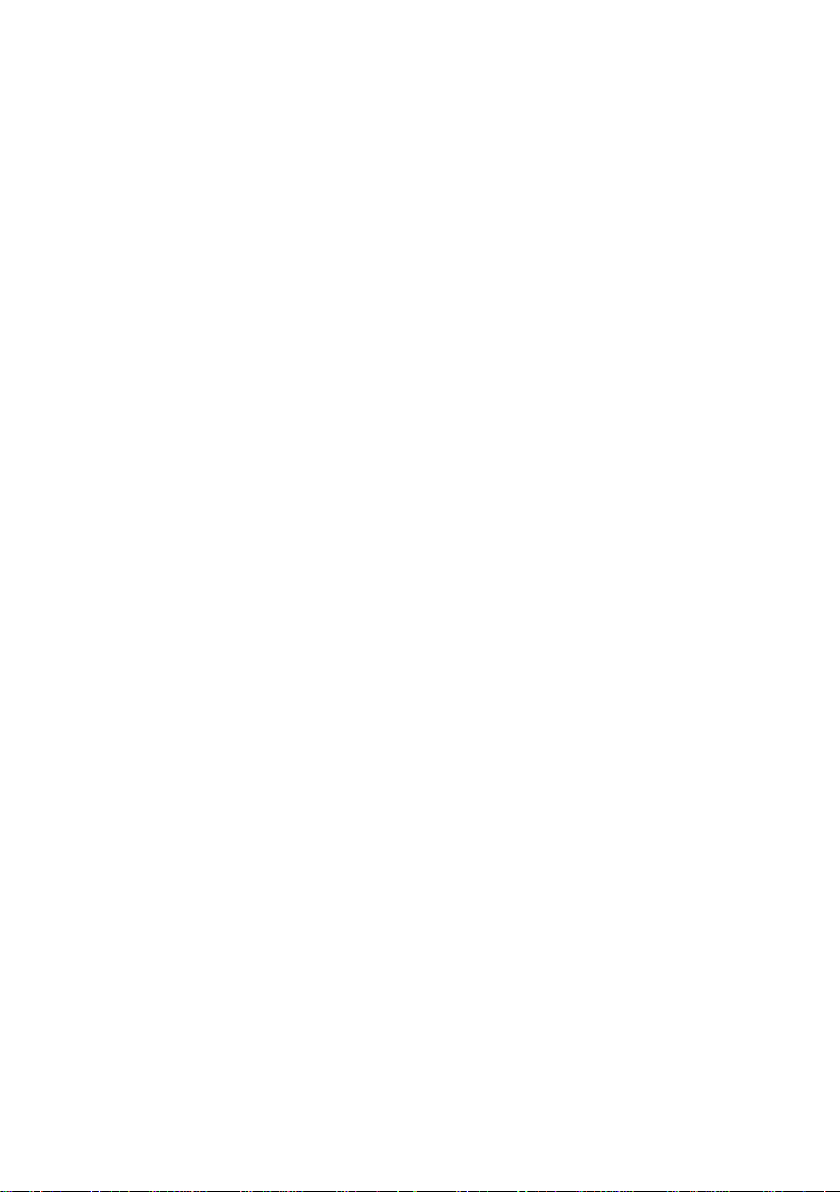
Labelling an MD (continued)
Erasing the titles
To change the character
In step 3 or 4, press TCURSOR or
CURSORt repeatedly until the character to
be changed flashes, press CLEAR on the
remote to erase the character, then repeat steps
3 and 4.
To add a character
After steps 1 and 2, press TCURSOR or
CURSORt until the cursor comes to the point
you want to add a character, then proceed to
step 3.
Tip
You can label a track title during playback. The
playback repeats until you finish labelling.
Note
If you enter the symbol “//” between the characters in
disc titles such as “abc//def”, you may be unable to
use the Group Function.
Checking the titles
To check the disc titles, press SCROLL on the
remote in stop mode. To check the track title,
press SCROLL on the remote during playback.
The title appears scrolling in the display.
To check the group titles, press GROUP ON/
OFF repeatedly in stop mode until GROUP
indicator lights up, press GROUP SKIP
repeatedly until the desired group appears, then
press SCROLL on the remote.
To stop scrolling, press SCROLL on the
remote. Press the button again to resume
scrolling.
1 To erase group titles, press GROUP
ON/OFF repeatedly in stop mode until
GROUP indicator lights up.
2 Press MENU/NO on the remote in stop
mode.
3 Press . or > on the remote
repeatedly until “Nm Erase?” appears,
then press ENTER/YES on the remote.
4 To erase disc titles
Press . or > on the remote repeatedly
until “Nm Ers Disc” appears, then press
ENTER/YES on the remote.
To erase track titles
Press . or > on the remote repeatedly
until the desired track number appears, then
press ENTER/YES on the remote.
To erase group titles
Press . or > on the remote repeatedly
until the group number appears, press
GROUP SKIP repeatedly until the desired
group number appears, then press ENTER/
YES on the remote.
“Complete!” appears.
Note
You cannot erase the title of a group that does not
have any tracks registered.
30
GB
Page 31

Registering recorded tracks into a new group
— Create Function
This function allows you to create a new group
and register a track or consecutive tracks which
are not yet registered into that group.
1 Press MD on the remote.
2 Press GROUP ON/OFF repeatedly until
GROUP indicator lights up.
3 Press MENU/NO on the remote to
display “Edit Menu”.
4 Press . or > on the remote
repeatedly until “Gp Create?” appears,
then press ENTER/YES on the remote.
5 Perform steps 3 to 6 of “Labelling an
MD” on page 28.
6 Press . or > on the remote
repeatedly until the first track number
you want to register appears, then
press ENTER/YES on the remote.
7 Press . or > on the remote
repeatedly until the last track number
you want to register appears, then
press ENTER/YES on the remote.
(When registering only one track,
simply press ENTER/YES on the remote
again without performing any other
operations.)
To create a group without
registering any tracks
In step 6, press . or > on the remote
repeatedly until “None” appears, then press
ENTER/YES on the remote.
Tip
You can also register tracks that were recorded on a
system that does not support the Group Function.
Notes
• You cannot register the same track to multiple
groups.
• When creating a group without registering any
tracks, you must enter the group title.
• If you do not enter a group title in step 5, “Group **
(group number)” appears instead of the group title.
MD – Editing
31
GB
Page 32

Releasing group registrations
Releasing the registrations of
all tracks on an MD
— All Release Function
— Release Function
These functions allow you to release group
registrations simply by specifying the group for
which you want to release the registrations. In
addition, you can also release the group
registrations of all tracks on an MD at once.
Releasing a single group
— Group Release Function
You can release the group registrations of all
tracks within the specified group and erase that
group. (However, note that the tracks are not
erased.)
1 Press MD on the remote.
2 Press GROUP ON/OFF repeatedly until
GROUP indicator lights up.
3 Press GROUP SKIP repeatedly until the
desired group appears.
4 Press MENU/NO on the remote to
display “Edit Menu”.
5 Press . or > on the remote
repeatedly until “Gp Release?”
appears, then press ENTER/YES on the
remote.
“REL Gp** (selected group number)??”
appears.
6 Press ENTER/YES on the remote.
You can release the group registrations of all
tracks on an MD at once.
1 Press GROUP ON/OFF repeatedly in
stop mode until GROUP indicator lights
up.
2 Press MENU/NO on the remote to
display “Edit Menu”.
3 Press . or > on the remote
repeatedly until “Gp All REL?” appears,
then press ENTER/YES on the remote.
“All REL??” appears.
4 Press ENTER/YES on the remote.
32
GB
Page 33

Erasing recordings
— Erase Function
The MD deck lets you erase unwanted tracks
quickly and easily.
You can restore the erased contents using the
Undo function (page 38) immediately after the
erasing. However, you cannot restore the
erased contents after performing other editings.
Before erasing, make sure if it is all right to
erase the content.
The three options for erasing recordings are:
• Erasing a single track (Track Erase Function)
• Erasing all tracks (All Erase Function)
• Erasing a portion of a track (A-B Erase
Function)
Erasing a single track
— Track Erase Function
When you erase a track, the total number of
tracks on the MD decreases by one and all the
tracks following the erased one are
renumbered.
Example: Erasing track 2.
Track number
Original
tracks
123
ACD
Erase track 2
4
B
1 Press MD on the remote.
2 Press MENU/NO on the remote to
display “Edit Menu”.
3 Press . or > on the remote
repeatedly until “Tr Erase?” appears,
then press ENTER/YES on the remote.
4 Press . or > on the remote
repeatedly until the desired track
number appears.
5 Press ENTER/YES on the remote.
Note
If you erase all the tracks within a group, the group
itself is also erased.
MD – Editing
continued
After
ERASE
As the track numbers are renummbered as
above, it is recommended to erase from the
latter tracks when erasing several tracks, so as
not to change the track numberings of unerased
tracks.
12 3
AC D
33
GB
Page 34

Erasing recordings (continued)
12
12
3
3
AB-A
B(A+C)C
B-B B-C
A
Erasing all tracks
— All Erase Function
You can erase all the contents recorded on an
MD (the disc title, group titles, all recorded
tracks and their titles) at once.
1 Press MD on the remote.
2 Press MENU/NO on the remote to
display “Edit Menu”.
3 Press . or > on the remote
repeatedly until “All Erase?” appears,
then press ENTER/YES on the remote.
“All Erase??” appears.
4 Press ENTER/YES on the remote again.
Note
If you perform the above operation when the Group
Function is on, not only the tracks within the group,
but all the tracks on the MD are erased.
Erasing a portion of a track
— A-B Erase Function
You can specify a portion within a track and
erase the portion with ease. You can shift the
desired portion by frame*, minute or second
intervals.
This function is convenient to erase the
unneccessary parts recorded from satellite
broadcast or radio programs.
*1 frame is 1/86 second.
Example: Erasing a portion of track 2.
Point BPoint A
Track number
Original
tracks
After A-B
ERASE
1 Press MD on the remote.
2 Press MENU/NO on the remote to
display “Edit Menu”.
3 Press . or > on the remote
repeatedly until “A-B Erase?” appears,
then press ENTER/YES on the remote.
Playback starts.
4 Press . or > on the remote
repeatedly until the desired track
number appears.
5 While monitoring the sound, press
ENTER/YES on the remote at the
starting point of the portion to be
erased (point A).
“—Rehearsal—” and “Point A ok?” appear
alternately while the deck repeats a few
seconds of a portion before point A.
GB
34
Page 35

6 Press ENTER/YES on the remote if
123
1
23
4
4
AB C D
CBDA
point A is correct.
“Point B set” appears and playback for
setting the ending point of the portion to be
erased (point B) starts.
If the point A is incorrect, press . or
> on the remote repeatedly to find the
starting point of the portion to be erased
(point A) while monitoring the sound, then
press ENTER/YES on the remote.
You can shift the point by 1/86 second
(1 frame) intervals.*
* You can shift the point by 2-frame intervals (in
Monaural mode and LP2 Stereo mode) or by
4-frame intervals (in LP4 Stereo mode).
7 Continue playback until the deck
reaches point B, then press ENTER/
YES on the remote.
“A-B Ers” and “Point B ok?” appear
alternately and the deck repeats a portion of
the few seconds before point A and after
point B successively.
8 Press ENTER/YES on the remote if
point B is correct.
If the point B is incorrect, press . or
> on the remote repeatedly to find the
ending point of the portion to be erased
(point B) while monitoring the sound, then
press ENTER/YES on the remote.
You can shift the point by 1/86 second
(1 frame) intervals.*
* You can shift the point by 2-frame intervals (in
Monaural mode and LP2 Stereo mode) or by
4-frame intervals (in LP4 Stereo mode).
Tip
To shift the point by minute or second intervals in
steps 6 and 8, press m or M on the remote
repeatedly to flash minute, second, or frame
indication, then press . or > on the remote.
Moving recorded tracks
— Move Function
You can use this function to change the order
of any track on the disc. When you move
tracks, the tracks are automatically
renumbered.
Example: Moving track 3 to position 2.
Track number
Original
tracks
After
MOVE
1 Press MD on the remote.
2 Press MENU/NO on the remote to
display “Edit Menu”.
3 Press . or > on the remote
repeatedly until “Move?” appears, then
press ENTER/YES on the remote.
4 Press . or > on the remote
repeatedly until the desired track
number to move appears, then press
ENTER/YES on the remote.
continued
MD – Editing
Minute Second Frame
35
GB
Page 36

Moving recorded tracks (continued)
12 3
123 4
A
AB C D
CBD
Dividing recorded tracks
5 Press . or > on the remote
repeatedly until the new track position
appears.
TOC
L-SYNC
Original track number New track position
6 Press ENTER/YES on the remote.
Note
When you move a track to a track number that is
registered into a group, the moved track is reregistered into the group. In addition, if you move a
track that is registered into a group to a track number
that is not registered into a group, the group
registration of the moved track is released. However,
when the Group Function is on, you can only move
tracks within the selected group.
— Divide Function
You can use this function to mark track
numbers after recording. You can also use this
funciton when recording from tapes or radio
programs and track numbers are not marked
automatically, and want to mark tracks. The
total number of tracks increases by one and all
the tracks following the divided ones are
renumbered.
Example: Dividing track 2 into two tracks.
Track number
Original
tracks
After
DIVIDE
Divide track 2 into
track B and C
1 Press MD on the remote.
2 Press MENU/NO on the remote to
display “Edit Menu”.
3 Press . or > on the remote
repeatedly until “Divide?” appears,
then press ENTER/YES on the remote.
Playback starts.
4 Press . or > on the remote
repeatedly until the desired track
number to divide appears.
5 While monitoring the sound, press
ENTER/YES on the remote at the point
to be divided.
“—Rehearsal—” appears and the portion to
be divided is played repeatedly.
GB
36
Page 37

6 Press ENTER/YES on the remote again
12
12433
4
5
A
BC D A
DCB
if the point to be divided is correct.
If the point to be divided is incorrect, press
. or > on the remote to find the point
to be divided, then press ENTER/YES on
the remote.
You can shift the point by 1/86 second
(1 frame) intervals.*
* You can shift the point by 2-frame intervals (in
Monaural mode and LP2 Stereo mode) or by
4-frame intervals (in LP4 Stereo mode).
Tip
To shift the point by minute or second intervals in
step 6 , press m or M on the remote repeatedly to
flash minute, second, or frame indication, then press
. or > on the remote.
Combining recorded tracks
— Combine Function
You can use this function to combine 2 tracks
into a single track. The total number of tracks
decreases by one and all tracks following the
combined ones are renumbered.
Example: Combining track 3 to track 1.
Track number
Original
tracks
After
COMBINE
12
A
12
ACBD
43
DCB
3
MD – Editing
Minute Second Frame
Note
If you divide a labelled track (page 28) into two
tracks, only the first track retains the track title.
Example:
12
A
12433
A
CB
45
CB
The new track is not labelled
Example: Combining track 1 to track 4.
Original
tracks
After
COMBINE
1 Press MD on the remote.
2 Press MENU/NO on the remote to
display “Edit Menu”.
3 Press . or > on the remote
repeatedly until “Combine?” appears,
then press ENTER/YES on the remote.
continued
GB
37
Page 38

Combining recorded tracks
(continued)
Undoing the last edit
4 Press . or > on the remote
repeatedly until the first track number
of the two to be combined appears,
then press ENTER/YES on the remote.
For example, to combine track 1 to 4, select
4.
TOC
L-SYNC
First track number
5 Press . or > on the remote
repeatedly until the second track
number of the two to be combined
appears.
TOC
L-SYNC
Second track number to
be continued
New track number
6 Press ENTER/YES on the remote.
Notes
• When you combine two tracks that are registered
into different groups, the second track is
re-registered into the group containing the first
track. In addition, if you combine a track that is
registered to a group with a track that is not
registered to a group, the second track takes the
same registration setting as the first track. However,
when the Group Function is on, you can only
combine tracks within the selected group.
• Tracks recorded in different recording modes
(stereo, LP2, LP4 or MONO) cannot be combined.
• If both of the combined tracks have track titles, the
title of the second track is erased.
— Undo Function
You can use this function to cancel the last edit
and restore the contents of the MD to the
condition before the edit.
Note, however, that you cannot undo the edit if
you do any of the following after the edit:
• Do another edit.
• Start recording.
• Update the TOC by turning off the system or
ejecting the MD.
• Disconnect the power cord.
1 Press MENU/NO on the remote in stop
mode to display “Edit Menu”.
2 Press . or > on the remote
repeatedly until “Undo?” appears.
“Undo?” does not appear when there is no
editing function that can be cancelled.
3 Press ENTER/YES on the remote.
Following message appears depending on
the last edit.
Editing Message
Labelling discs, tracks or groups
Erasing the titles
Creating a new group
Releasing a group
Releasing all groups
Deleting all the tracks
Deleting a track
Deleting a portion of a track
Moving tracks
Dividing a track
Combining tracks
Name Undo?
Group Undo?
Erase Undo?
Move Undo?
Divide Undo?
Combine Undo?
4 Press ENTER/YES on the remote again.
38
GB
Page 39

Changing the recorded level after recording
— S.F Edit Function
You can change the volume of recorded tracks.
The original track is recorded over at the new
recording level. When changing the recording
level, you can select Fade-in Recording to
gradually increase the signal level at the start of
recording, or Fade-out Recording to gradually
decrease the signal level at the end of the
recording.
Changing the overall
recording level
1 Press MD on the remote.
2 Press MENU/NO on the remote to
display “Edit Menu”.
3 Press . or > on the remote
repeatedly until “S.F Edit?” appears,
then press ENTER/YES on the remote.
4 Press . or > on the remote
repeatedly until “Tr Level?” appears,
then press ENTER/YES on the remote.
5 Press . or > on the remote
repeatedly until the track number you
want to change the recording level
appears, then press ENTER/YES on the
remote.
“Level 0dB” appears.
6 While monitoring the sound, press .
or > on the remote repeatedly to
change the recorded level.
The recording level can be changed from
–12 dB to +12 dB, in 2 dB steps. Change to
the optimum level while making sure that
“OVER” does not appear in the display at
the loudest portion.
TOC
L-SYNC
OVER
Adjust the level so as not to light up “OVER”
7 Press ENTER/YES on the remote.
“S.F Edit OK?” appears.
8 Press ENTER/YES on the remote again.
The deck starts recording over the existing
track. “S.F Edit: ** %” appears while the
track is being recorded. An amount of time
that is roughly equal to or longer than the
playback time of the track is required when
recording over the track. When the
recording finishes, “Complete!” appears.
continued
MD – Editing
39
GB
Page 40

Changing the recorded level after
recording (continued)
Fade-in and Fade-out
Recording
1 Press MD on the remote.
2 Press MENU/NO on the remote to
display “Edit Menu”.
3 Press . or > on the remote
repeatedly until “S.F Edit?” appears,
then press ENTER/YES on the remote.
4 Press . or > on the remote
repeatedly until “Fade In?” or “Fade
Out?” appears, then press ENTER/YES
on the remote.
5 Press . or > on the remote
repeatedly until the track number you
want to change the recording level
appears, then press ENTER/YES on the
remote.
“Time 5.0s” appears.
6 While monitoring the sound, press .
or > on the remote repeatedly to
change the Fade-in or Fade-out
recording time.
The system plays the portion that will be
recorded over using Fade-in or Fade-out
Recording. You can set the time at any
value between 1.0 second and 15.0 seconds,
in 0.1 second steps. You cannot set the time
longer than the track.
7 Press ENTER/YES on the remote.
“S.F Edit OK?” appears.
8 Press ENTER/YES on the remote again.
The deck starts recording over the existing
track. “S.F Edit: ** %” appears while the
track is being recorded. When the recording
finishes, “Complete!” appears.
Notes
• You cannot change the recording level of the tracks
recorded in MDLP mode.
• Repeatedly changing the recording level results in
poor sound quality.
• The recording level will not return to the exact
original level once the recording level has been
changed even if it returned to the original level.
• The recording level cannot be changed while the
timer is activated.
• You cannot undo the S.F Edit Function even if you
use the Undo Function.
40
GB
Page 41

Tuner
Presetting radio stations
You can preset up to 20 FM stations and 10
AM stations. You can then tune in any of those
stations simply by selecting the corresponding
preset number.
There are two ways to store the station presets.
To
Automatically tune in
all of the stations
that can be received
in your area and then
store them manually
Manually tune in and
store the radio frequency
of your favorite stations
Setting presets through
automatic tuning
1 Press TUNER BAND repeatedly to
select “FM” or “AM”.
2 Press TUNING MODE repeatedly until
“AUTO” appears in the display.
3 Turn TUNING +/– clockwise or
counterclockwise.
The frequency changes as the system scans
for a station. Scanning stops automatically
when a station is tuned in. At that time,
“TUNED” and “STEREO” (for stereo
program only) appear.
If “TUNED” does not appear and the
scanning does not stop
Set the frequency of the desired radio
station as described in steps 2 and 3 of
“Setting presets through manual tuning”.
4 Press MENU/NO on the remote.
Method
Automatic Tuning Preset
Manual Tuning Preset
5 Press . or > on the remote
repeatedly until “Memory?” appears,
then press ENTER/YES.
The preset number flashes.
6 Press . or > on the remote
repeatedly to select the desired preset
number.
L-SYNC
STEREOTUNED
AUTO
Preset number
7 Press ENTER/YES on the remote.
8 Repeat steps 1 through 7 to preset
other stations.
Tip
Press TUNING MODE when you want to stop
scanning.
Setting presets through
manual tuning
1 Press TUNER BAND repeatedly to
select “FM” or “AM”.
2 Press TUNING MODE repeatedly until
“AUTO” and “PRESET” disappear from
the display.
3 Turn TUNING +/– clockwise or
counterclockwise to tune in the desired
station.
4 Press MENU/NO on the remote.
5 Press . or > on the remote
repeatedly until “Memory?” appears,
then press ENTER/YES.
The preset number flashes.
6 Press . or > on the remote
repeatedly to select the desired preset
number.
Tuner
L-SYNC
STEREOTUNED
Preset number
continued
41
GB
Page 42

Presetting radio stations (continued)
Listening to the radio
7 Press ENTER/YES on the remote.
8 Repeat steps 1 through 7 to preset
other stations.
Other Operations
To
Tune in a station
with a weak
signal
Stop setting presets
Set another station
to the existing
preset number
To change the AM tuning interval
(Except for European model)
The AM tuning interval is factory-preset to 9 kHz (or
10 kHz for some areas). To change the AM tuning
interval, tune in any AM station first, then turn off the
system. While holding REPEAT, press ?/1. When
you change the interval, all the AM preset stations are
erased. To reset the interval, tune in any AM station
first, then turn off the system. While holding
REPEAT, press ?/1.
Note
You cannot change the AM tuning interval in the
Power Saving Mode.
Tips
• The preset stations are retained for about a day even
if you disconnect the mains lead or if a power
failure occurs.
• You can label the preset stations (page 43).
• To improve the reception, adjust the supplied
antennas or connect a commercially available
external antenna.
Do this
Follow the procedure described
in “Setting presets through
manual tuning”.
Press MENU/NO on the remote.
Start over from step 1. After step
5, press . or > on the
remote repeatedly to select the
preset number you want to store
the station.
You can listen to a radio station either by
selecting a preset station, or by manually tuning
in the station.
Listening to a preset station
— Preset Tuning
Preset radio stations in the tuner’s memory first
(see “Presetting radio stations” on page 41).
1 Press TUNER BAND repeatedly to
select “FM” or “AM”.
2 Press TUNING MODE repeatedly until
“PRESET” appears in the display.
3 Turn TUNING +/– clockwise or
counterclockwise to select the desired
preset station.
To select the desired preset number
using the numeric buttons on the
remote
Press numeric buttons instead of performing
step 3.
To enter preset number 10 or higher, press >10
and the corresponding numeric buttons. To
enter 0, press 10/0.
Example:
To enter preset number 20, press >10, then 2 and
10/0.
42
GB
Page 43

Listening to non-preset radio
station
— Manual Tuning
Labelling the preset stations
1
Press
TUNER BAND repeatedly
select “FM” or “AM”.
to
2 Press TUNING MODE repeatedly until
“AUTO” and “PRESET” disappear from
the display.
3 Turn TUNING +/– clockwise or
counterclockwise to tune in the desired
station.
Tips
• To improve broadcast reception, adjust the supplied
antennas, or connect a commercially available
external antenna.
• When an FM stereo program has static noise, press
FM MODE repeatedly until “MONO” appears.
There will be no stereo effect, but the reception will
improve.
• Press TUNING MODE repeatedly until “AUTO”
appears in step 2 above, then turn TUNING +/–.
The frequency indication changes and scanning
stops when the system tunes in a station (Automatic
Tuning).
• To record the radio programs, use manual recording
(pages 21 and 47).
— Station Name
You can label each preset station with up to 12
characters (Station Name).
1
Tune in the station you want to label
(see “Listening to the radio” on page
42).
2 Press NAME EDIT/SELECT on the
remote.
The cursor starts flashing.
TOC
L-SYNC
Cursor
3 Perform steps 3 to 6 of “Labelling a
CD” (page 11).
To cancel
Press MENU/NO on the remote.
To erase the station name
1 Tune in the preset station you want to
erase the station name.
2 Press NAME EDIT/SELECT on the remote.
3 Press CLEAR on the remote repeatedly to
erase the name.
4 Press ENTER/YES on the remote.
Tuner
43
GB
Page 44

Tape – Play
Using the Radio Data System (RDS)
(European model only)
What is the Radio Data
System?
Radio Data System (RDS) is a broadcasting
service that allows radio stations to send
additional information along with the regular
program signal. RDS is available only on FM
stations.*
Note
RDS may not work properly if the station you are
tuned in is not transmitting the RDS signal properly
or if the signal is weak.
* Not all FM stations provide RDS service, nor do
they provide the same types of services. If you are
not familiar with the RDS system, check with your
local radio stations for details on RDS services in
your area.
Receiving RDS broadcasts
Simply select a station from the FM band.
When you tune in a station that provides RDS
services, the station name appears in the
display.
To check the RDS information
Each time you press DISPLAY on the remote,
the display changes cyclically as follows:
Station name* t Frequency t Clock display
t BASS level t TREBLE level
* If the RDS broadcast is not properly received, the
station name may not appear in the display.
Loading a tape
1 Press Z PUSH.
2 Load a recorded/recordable tape into
the cassette holder.
With the side you
want to play/
record facing up
Playing a tape
You can use TYPE I (normal) tape.
1 Press FUNCTION repeatedly to switch
the function to TAPE.
2 Press DIRECTION repeatedly to select
“g” to play one side of a tape, “h”
to play both sides, or “j”* to play
both sides repeatedly.
* The tape deck stops automatically after
repeating the sequence five times.
3 Press TAPE nN.
Press TAPE nN again to play the
bottom side.
Other operations
To
Stop play
Pause
Fast-forward or
rewind
Remove the tape
Do this
Press TAPE x (or x on the
remote).
Press X. Press again to resume
play.
Turn m/M clockwise or
counterclockwise (or press m or
M on the remote).
Press Z PUSH.
44
GB
Page 45

Tape – Recording
Recording your favorite CD tracks on a tape
— CD-TAPE Synchro Recording
You can record a whole CD on a tape.
You can use TYPE I (normal) tape.
1 Load a recordable tape.
2 Load a CD you want to record.
3 Press SYNCHRO repeatedly until
“CDtTAPE SYNC” appears.
4 Press ENTER/START.
“Press START” flashes.
The tape deck stands by for recording and
the CD player pauses for play.
“N” lights up and the tape deck stands by
for recording.
To start recording from the side facing away
from you, press TAPE nN until
“n” lights up.
5 Press DIRECTION repeatedly until g
appears to record on one side or h (or
j) to record on both sides.
If you select both sides recording and the
tape reaches the end of the front side partway through a track, the entire track is
recorded again from the beginning of the
reverse side. If you start from the reverse
side, recording stops at the end of the
reverse side.
6 Press ENTER/START while “Press
START” flashes.
Recording starts.
When the recording is completed, the CD
player, and the tape deck stop automatically.
To stop recording
Press TAPE x.
Recording on an MD and a tape at
the same time
Insert a recordable MD, then select “DUAL
SYNC” in step 3.
Even if the MD or the tape ends part-way
through the recording, the other continues
recording.
To record only your favorite CD
tracks
You can record only your favorite CD tracks
using the Program Play. Between steps 2 and 3,
perform steps 1 to 5 of “Programming CD
tracks” (page 10).
Tape – Play / Tape – Recording
45
GB
Page 46

Recording your favorite MD tracks on a tape
— MD-TAPE Synchro Recording
You can record a whole MD on a tape.
You can use TYPE I (normal) tape.
1 Load a recordable tape.
2 Load a MD you want to record.
3 Press SYNCHRO repeatedly until
“MDtTAPE SYNC” appears.
4 Press ENTER/START.
“Press START” flashes.
The tape deck stands by for recording and
the MD deck pauses for play.
“N” lights up and the tape deck stands by
for recording.
To start recording from the side facing away
from you, press TAPE nN until
“n” lights up.
5 Press DIRECTION repeatedly until g
appears to record on one side or h (or
j) to record on both sides.
If you select both sides recording and the
tape reaches the end of the front side partway through a track, the entire track is
recorded again from the beginning of the
reverse side. If you start from the reverse
side, recording stops at the end of the
reverse side.
6 Press ENTER/START while “Press
START” flashes.
Recording starts.
When the recording is completed, the MD
deck, and the tape deck stop automatically.
To stop recording
Press TAPE x.
To record only your favorite MD
tracks
You can record only your favorite MD tracks
using the Program Play. Between steps 2 and 3,
perform steps 1 to 5 of “Programming MD
tracks” (page 15).
Note
When you use MD-TAPE Synchro Recording, cancel
the Group Function.
46
GB
Page 47

Sound Adjustment
Recording on a tape manually
— Manual Recording
You can record just the portions you like from
a CD or an MD on a tape. You can also record
a radio programme.
You can use TYPE I (normal) tape.
1 Load a recordable tape.
2 Press FUNCTION repeatedly to select
the desired source to record.
• CD: To record from this system’s CD
player.
• MD: To record from this system’s MD
deck.
• TUNER: To record from this system’s
tuner.
• OPTICAL IN: To record from the
optional component connected to the
DIGITAL OPTICAL IN jack.
• ANALOG IN: To record from the
optional component connected to the
ANALOG IN jacks.
3 Press TAPE zREC.
“N” lights up and the tape deck stands by
for recording.
To start recording from the side facing away
from you, press TAPE nN until
“n” lights up.
4 Press DIRECTION repeatedly until g
appears to record on one side or h (or
j) to record on both sides.
If you start from the reverse side, recording
stops at the end of the reverse side.
5 Press X, then start playing the desired
source to record.
Adjusting the sound
Generating a more dynamic
sound (Dynamic Sound
Generator)
Press DSG.
To cancel the DSG, press DSG again.
Adjusting the bass
Turn BASS.
You can adjust the bass in 9 steps.
Adjusting the treble
Turn TREBLE.
You can adjust the treble in 9 steps.
Adjusting the bass and treble using
the remote
1 Press BASS/TRE on the remote repeatedly
to select “BASS” or “TREBLE”.
2 While “BASS” or “TREBLE” appears, press
. or > on the remote repeatedly to
adjust the level.
Tape – Play / Tape – Recording
Sound Adjustment
To
Stop recording
Pause recording
Do this
Press TAPE x.
Press X.
47
GB
Page 48

Timer
Falling asleep to music
— Sleep Timer
You can set the system to turn off after a
certain time, so that you can fall asleep to
music.
Press SLEEP on the remote.
Each time you press the button, the minute
display (the turn-off time) changes cyclically as
follows:
SLEEP OFF t AUTO* t 90min t 80min
t … t 10min
* The system automatically turns off in 100 minutes
or after the current CD, MD or tape finishes
playing.
To
Check the
remaining time**
Change the time
to turn off
Cancel the Sleep
Timer Function
** You cannot check the remaining time if you select
“AUTO”.
Note
Do not set to “AUTO” during Synchro Recording on
an MD or a tape.
Press
SLEEP on the remote once.
SLEEP on the remote to select
the time you want.
SLEEP on the remote repeatedly
until “SLEEP OFF” appears.
Waking up to music
— Daily Timer
You can wake up to music at a preset time.
Make sure you have set the clock (see “Setting
the clock” on page 8).
1 Prepare the sound source you want to
play.
• CD: Load a CD. To start from a
specific track, make a program (see
“Programming CD tracks” on page 10).
• MD: Load an MD. To start from a
specific track, make a program (see
“Programming MD tracks” on page 15).
• Tape: Load a tape.
• Radio: Tune in the preset radio station
(see “Listening to the radio” on page
42).
2 Press VOLUME + or – on the remote to
adjust the volume.
3 Press CLOCK/TIMER SET on the
remote to display “DAILY SET”.
4 Press ENTER/YES on the remote.
“ON” appears and the hour indication
flashes.
5 Set the time to start playing.
Press . or > on the remote repeatedly
to set the hour, then press ENTER/YES on
the remote.
The minute indication flashes.
Press . or > on the remote repeatedly
to set the minute, then press ENTER/YES
on the remote.
“OFF” appears and the hour indication
flashes again.
6 Set the time to stop playing following
the same procedure as step 5.
48
GB
Page 49

7 Press . or > on the remote
repeatedly until the desired sound
source appears.
Each time you press the button, the
indication changes cyclically as follows:
t
TUNER y CD PLAY
t
TAPE PLAY y MD PLAY
T
T
8 Press ENTER/YES on the remote.
The start time, the stop time, and the sound
source appear in turn, before the original
display returns.
9 Press ?/1 to turn off the system.
Other operations
To
Check the settings/
activate the timer
Change the setting
Cancel the timer
Notes
• You cannot activate the Daily Timer and recording
timer at the same time.
• If you use the Daily Timer and the Sleep timer at
the same time, the Sleep Timer has priority.
• Do not operate the system from the time the system
turns on until the play starts (about 30 seconds
before the preset time).
• If the system is on about 30 seconds before the
preset time, the Daily Timer will not be activated.
• You cannot use the optional component connected
to ANALOG IN jacks or DIGITAL OPTICAL IN
jack as the sound source for Daily Timer.
Do this
1 Press CLOCK/TIMER
SELECT on the remote, then
press . or > on the
remote until “DAILY
SELECT” appears.
2 Press ENTER/YES on the
remote.
Start over from step 1. If you
made a mistake, press
TCURSOR in step 5 to 7 to
select the setting you want to
change, then change the setting.
1 Press CLOCK/TIMER
SELECT on the remote, then
press . or > on the
remote until “TIMER OFF?”
appears.
2 Press ENTER/YES on the
remote.
Timer recording radio programs
To timer record, you must first preset the radio
station (see “Presetting radio stations” on page
41) and set the clock (see “Setting the clock”
on page 8).
1 Tune in the preset radio station (see
“Listening to the radio” on page 42).
2 Press CLOCK/TIMER SET on the
remote.
3 Press . or > on the remote
repeatedly to select “MD REC SET” or
“TAPE REC SET”, then press ENTER/
YES on the remote.
“ON” appears and the hour indication
flashes.
4 Set the time to start recording.
Press . or > on the remote repeatedly
to set the hour, then press ENTER/YES on
the remote.
The minute indication flashes.
Press . or > on the remote repeatedly
to set the minute, then press ENTER/YES
on the remote.
“OFF” appears and the hour indication
flashes again.
5 Set the time to stop recording following
the same procedure as step 4.
6 When you record on an MD, press .
or > on the remote repeatedly to
select the recording mode (e.g., LP2),
then press ENTER/YES on the remote.
The timer recording settings appear, then
the original display returns.
7 Load a recordable MD or tape.
8 Press ?/1 to turn off the system.
continued
Timer
49
GB
Page 50

Timer recording radio programs
(continued)
Other operations
To
Check the settings/
activate the timer
Change the setting
Cancel the timer
Tip
When you record from the radio, the station name (or
the frequency when the station is not labelled. See
page 43) is recorded on an MD together with the start
time and the stop time.
Notes
• You cannot activate the Daily Timer and recording
timer at the same time.
• If you use the recording timer and the Sleep Timer
at the same time, the Sleep Timer has priority.
• Do not operate the system from the time the system
turns on until the recording starts (about 30 seconds
before the preset time).
• If the system is on about 30 seconds before the
preset time, the timer-recording will not be
activated.
• The volume is reduced to minimum during
recording.
• When you record on an MD, if timer recording is
set with the Group Function on but no group is
specified, the material is recorded into a new group.
Do this
1 Press CLOCK/TIMER
SELECT on the remote, then
press . or > on the
remote until “MD REC?” or
“TAPE REC?” appears.
2 Press ENTER/YES on the
remote.
Start over from step 1.
1 Press CLOCK/TIMER
SELECT on the remote, then
press . or > on the
remote until “TIMER OFF?”
appears.
2 Press ENTER/YES on the
remote.
Display
Turning off the display
— Power Saving Mode
Even if the system is off, the system consumes
power to display the clock and to stay
responsive to commands from the remote.
Power saving mode reduces the amount of
power consumed during standby.
In this mode, the clock is not displayed.
Press DISPLAY on the remote repeatedly
while the system is off until the clock
display disappears.
To cancel Power Saving Mode
Press DISPLAY while the system is off. Each
time you press the button, the display switches
as follows:
Clock display* y No display (Power Saving
Mode)
* When the clock is not set, “--:--” appears.
Tip
The timer continues to operate in Power Saving
Mode.
50
GB
Page 51

Using the display
Checking the total playing
time/titles (CD/MD)
Checking the remaining time/
titles (CD/MD)
When a CD TEXT disc is loaded, you can
check the information stored on the disc, such
as the titles. When the unit detects CD TEXT
discs, the “TEXT” indication appears in the
display.
Press DISPLAY on the remote during
playback.
Each time you press the button, the display
changes cyclically as follows:
x When playing a CD
Current track number and the playing time t
Current track number and the remaining time
t Remaining time of the disc t Track title*
t Clock display t BASS level t TREBLE
level
x When playing an MD
Current track number and the playing time t
Current track number and the remaining time
t Remaining time of the MD*2 t Track
title*3 t Clock display t BASS level t
TREBLE level
*1With CD TEXT discs only (certain characters
cannot be displayed). Depending on the disc, some
CD TEXT information may not appear.
When the CD contains more than 20 tracks, CD
TEXT is not displayed from track 21 on.
*2When the Group Function is on, the remaining
time of all tracks in the group is displayed.
*3Only when the track is labelled.
Press DISPLAY on the remote in stop
mode.
Each time you press the button, the display
changes cyclically as follows:
x When a CD is in stop mode
Total number of tracks and the total playing
time t Disc title*4 t Clock display t
BASS level t TREBLE level
x When an MD is in stop mode
Total number of tracks and the total playing
time*5 t Remaining recordable time
(recordable MD only) t Disc title*6 t Clock
display t BASS level t TREBLE level
*4Only with CD TEXT discs or when the CD is
1
labelled (certain characters cannot be displayed).
Depending on the disc, some CD TEXT
information may not appear.
*5When the Group Function is on, the total number
of groups (when no group is selected) or the total
number of tracks and the total playing time within
the group (when a group is selected) are displayed.
“---.--” appears when the total playing time of the
MD exceeds 1,000 minutes.
*6Only when the disc is labelled. When the Group
Function is on, the group title is displayed.
Timer
Display
continued
51
GB
Page 52

Using the display (continued)
Checking the station name
(TUNER)
Press DISPLAY on the remote.
Each time you press the button, the display
changes cyclically as follows:
Station name*
frequency t Clock display t BASS level t
TREBLE level
*7Only when the preset station is labelled.
To scroll a long name
Press SCROLL on the remote.
Tips
• To label a CD, see “Labelling a CD” on page 11.
• To label a disc, tracks, and groups on an MD, see
“Labelling an MD” on page 28.
• To label the preset stations, see “Labelling the
preset stations” on page 43.
7
t Preset number and
52
GB
Page 53

Optional Components
Hooking up optional components
To enhance your system, you can connect optional components. Refer to the operating instructions
provided with each component.
Optional digital
component
From the digital output
jack of an optional
digital component
Sony PC connection kit
From the audio
output jacks of an
optional analog
component
Optional analog
component
Timer
A DIGITAL OPTICAL IN jack
Use a digital optical cable (square, not
supplied) to connect an optional digital
component (digital satellite receiver, etc.) to
this jack. You can then listen to the sound from
the component.
BANALOG IN jacks
Use audio cords (not supplied) to connect an
optional analog component (cassette deck, etc.)
to these jacks. You can then listen to the sound
from the component.
C PC LINK jack
Use an Sony PC connection kit (not supplied)
that supports this system to connect the
personal computer.
Optional Components
GB
53
Page 54

Listening to audio from a
Recording audio from a
connected component
Listening to a digital
component such as a digital
satellite receiver, etc.
1 Connect the digital optical cable.
See “Hooking up optional components” on
page 53.
2 Press FUNCTION repeatedly until
“OPTICAL IN” appears.
Start playing the connected component.
Listening to an analog
component such as a
cassette deck
1 Connect audio cords.
See “Hooking up optional components” on
page 53.
2 Press FUNCTION repeatedly until
“ANALOG IN” appears.
Start playing the connected component.
connected component
Making a digital recording
from a digital component
The Serial Copy Management system (page 64)
may prevent you from making a digital
recording of certain material. In this case,
connect the component to ANALOG IN jacks
and make an analog recording.
1 Connect the digital optical cable.
2 Start recording manually.
See “Recording on an MD manually” (page
21) or “Recording on a tape manually”
(page 47).
Tips
• You can activate Time Machine Recording (page
22) and Smart Space/Auto Cut functions (page 25).
• You can adjust the recording level when recording
on an MD (page 25).
Making an analog recording
from an analog component
1 Connect the audio cords.
2 Start recording manually.
See “Recording on an MD manually” (page
21) or “Recording on a tape manually”
(page 47).
54
GB
Page 55

Troubleshooting
Problems and remedies
Should you encounter a problem with your
system, do the following:
1 Make sure the power cord and speaker cords
are correctly and firmly connected.
2 Find your problem in the troubleshooting
checklist below and take the indicated
corrective action.
If the problem persists after doing all of the
above, consult your nearest Sony dealer.
General
“--:--” appears in the display.
•A power interruption has occured. Set the clock
(see page 8) and timer settings (see pages 48 and
49) again.
There is no sound.
• Turn VOLUME clockwise (or press VOLUME +
on the remote).
• Make sure the headphones are not connected.
• Check the speaker connections (see page 7).
• High-Speed CD-MD Synchro Recording is
underway.
Sound comes from one channel, or unbalanced
left and right volume.
• Place the speakers as symmetrically as possible.
• Connect the supplied speakers.
There is severe hum or noise.
• Move the system away from the source of noise.
• Connect the system to a different mains.
• Install a noise filter (commercially available) to
the mains line.
The timer cannot be set.
• Set the clock again (see page 8).
The timer does not function.
• Press CLOCK/TIMER SELECT on the remote to
set the timer and light up “cDAILY” or
“cREC” in the display (see pages 49 and 50).
• Check the timer setting and set the correct time
(see pages 48 and 49).
• Cancel the Sleep Timer Function (see page 48).
The remote does not function.
• Remove the obstacle.
• Move the remote closer to the system.
• Point the remote at the system’s sensor.
• Replace the batteries (R6/size AA).
• Locate the system away from the fluorescent
light.
CD Player
The disc tray does not open and “LOCKED”
appears on the front panel display.
• Contact your Sony dealer or local authorized
Sony service facility.
The disc tray does not close.
• Place the disc correctly in the center of the tray.
• Always close the tray by pressing CD Z. Trying
to press the tray closed with your fingers may
cause problems with the player.
The disc does not eject.
• You cannot eject the disc during CD Synchro
Recording. Press CD x to cancel the CD
Synchro Recording, then press CD Z to eject the
disc.
• Consult your nearest Sony dealer.
Play does not start.
• Open the disc tray and check whether a disc is
loaded.
• Wipe the disc clean (see page 62).
• Replace the disc.
• Place the disc correctly in the center of the tray.
• Place the disc in the tray with the label side up.
• Remove the disc and wipe away the moisture on
the disc, then leave the system turned on for a
few hours until the moisture evaporates.
• Press CD NX (or N on the remote) to start
play.
The sound skips.
• Wipe the disc clean (see page 62).
• Replace the disc.
• Try moving the system to a place without
vibration (e.g., on top of a stable stand).
• Try moving the speakers away from the system,
or placing them on separate stands.
When you listen to a track with bass sounds at
high volume, the speaker vibration may cause the
sound to skip.
Play does not start from the first track.
• Press PLAY MODE repeatedly until both
“PGM” and “SHUF” disappear to return to
normal play.
continued
Troubleshooting
GB
55
Page 56

Problems and remedies (continued)
MD Deck
An MD cannot be inserted.
• Insert the MD with the label side up and the
arrow pointing toward the deck.
The controls do not work.
• Replace the MD with a new one.
• Retry the operations after “TOC” or
“STANDBY” turns off.
Play does not start.
• Replace the MD.
• Insert the MD and leave the system turned on for
a few hours until the moisture evaporates.
• Press MD NX (or N on the remote) to start
play.
• Press GROUP ON/OFF until GROUP indicator
turns off to cancel the Group Function.
The sound skips.
• Replace the MD.
• Try moving the system to a place without
vibration (e.g., on top of a stable stand).
• Try moving the speakers away from the system,
or placing them on separate stands.
When you listen to a track with bass sounds at
high volume, the speaker vibration may cause the
sound to skip.
• Insert the disc and wait for 10 to 20 minutes with
the system turned on.
Play does not start from the first track.
• Press PLAY MODE repeatedly until both
“PGM” and “SHUF” disappear to return to
normal play.
“OVER” appears.
• You have reached the end of the MD during
playing pause. Turn m/M counterclockwise
(or press m or . on the remote) to return to
the desired playing position.
“OVER” lights up during recording.
• Adjust the recording level lower (see page 25).
Recording or editing was done, but the TOC is
not updated.
• MD recording and editing contents are recorded
to the MD when the MD is removed, so make
sure you remove the MD after recording or
editing (see pages 17 and 28).
• Start recording again.
GB
56
Recording is not possible.
• Remove the MD and slide the tab to close the
slot (see page 17).
• Connect the optional component properly (see
page 53).
• Replace with a recordable MD.
• Press FUNCTION repeatedlly to select the
recording source correctly.
• Replace the MD with a recordable MD, or use
the Erase Function to erase unnecessary tracks
(see page 33).
• Start recording again.
High-Speed CD-MD Synchro Recording is not
possible and the MD deck automatically starts
recording in normal CD-MD Synchro Recording.
• Replace the MD.
• Move the system to a stable place.
The sound from an MD you recorded is too low
(or too high).
• Readjust the recording level (see page 25).
Crosstalk during LP4 Stereo recording.
• When recording the sound of a CD, tape or
optional component whose sound is recorded on
only one channel (left or right), the sound may
leak to the other channel during LP4 Stereo
recording. Record in stereo or LP2 Stereo.
Tape Deck
The tape does not record or play, or there is a
decrease in sound level.
• The heads are dirty. Clean them.
• The record/playback heads are magnetised.
Demagnetise them (see page 62).
The tape does not erase completely.
• The record/playback heads are magnetised.
Demagnetise them (see page 62).
There is excessive wow or flutter, or the sound
drops out.
• The capstans in the tape deck are dirty. Clean
them using a cleaning cassette (see page 62).
Noise increases or the high frequencies are
erased.
• The record/playback heads are magnetised.
Demagnetise them (see page 62).
The tape does not record.
• No cassette is loaded. Load a cassette.
• The tab has been removed from the cassette.
Cover the broken tab with adhesive tape (see
page 62).
• The tape has wound to the end.
Page 57

Optional components
There is no sound.
• Refer to General item “There is no sound.” on
page 55 and check the condition of the system.
• Connect the component properly (see page 53)
while checking:
– if the cords are connected properly.
– if the cord plugs are firmly inserted all the way.
• Turn on the connected component.
• Refer to the operating instructions supplied with
the connected component and start playing.
• Press FUNCTION repeatedly to select
“OPTICAL IN” or “ANALOG IN”.
The sound is distorted.
• Set the volume of the connected component
lower.
Tuner
Severe hum or noise/stations cannot be
received.
• Set the proper band and frequency (see page 41).
• Connect the antenna properly (see page 7).
• Find a place and an orientation that provide good
reception, then set up the antenna again. If you
cannot obtain good reception, we recommend
you connect a commercially available external
antenna.
• The supplied FM lead antenna receives signals
along its entire length, so make sure you extend
it fully.
• Locate the antennas as far away from the speaker
cords as possible.
• Consult your nearest Sony dealer if the supplied
AM antenna has come off the plastic stand.
• Try turning off surrounding electrical
equipments.
A stereo FM program cannot be received in
stereo.
• Press FM MODE until “STEREO” appears in the
display.
Cyclical static noise is heard while recording on
an MD.
• Adjust the antenna orientation and position until
the noise stops.
If the system still does not operate
properly after performing the above
measures, reset the system as
follows:
1 Disconnect the mains lead.
2 Reconnect the mains lead.
3 Press ?/1 to turn on the system.
4 Press x (for TAPE), ENTER/START and
?/1.
The system is reset to the factory settings. All
the settings you made, such as the preset
stations, clock, and timer are cleared and must
be set again.
Troubleshooting
57
GB
Page 58

Self-diagnosis display
This system has a Self-diagnosis display
function to let you know if there is a system
malfunction. The display shows a code made
up of three or five letters and a message
alternately to show you the problem. To solve
the problem refer to the following list. If any
problem persists, consult your nearest Sony
dealer.
C11/Protected
The MD is protected against erasure.
cRemove the MD and slide the tab to close the
slot (see page 17).
C12/Cannot Copy
You tried to record a CD with a format that the
system does not support, such as a CD-ROM.
cRemove the disc and turn off the system once,
then turn it on again.
C13/REC Error
Recording could not be performed properly.
cMove the system to a stable place, and start
recording over from the beginning.
The MD is dirty or scratched, or the MD does not
meet the standards.
cReplace the MD and start recording over from
the beginning.
C13/Read Error
The MD deck cannot read the disc information
properly.
cRemove the MD once, then insert it again.
C14/TOC Error
The MD deck cannot read the disc information
properly.
cReplace the MD.
cErase all the recorded contents of the MD using
the All Erase Function (see page 34).
C41/Cannot Copy
The sound source is a copy of a commercially
available music software or CD-R.
cThe Serial Copy Management System prevents
making a digital copy (see page 64). In addition,
you cannot copy from a CD-R.
C71/Check OPT-IN
No component is connected to the DIGITAL
OPTICAL IN jack, or you tried to record from the
digital component which is not connected
correctly.
cConnect the optional digital component correctly
to the DIGITAL OPTICAL IN jack using the
digital optical cable (not supplied) (see page 53).
The power of the connected component is not
turned on.
cCheck if the power of the connected digital
component is on. Refer to the operating
instructions supplied with the component.
The digital optical cable is disconnected, or the
power of the connected component is turned off
while recording the digital audio from the
component connected to the DIGITAL OPTICAL
IN jack.
cConnect the digital optical cable, or turn on the
power of the connected component.
E0001/MEMORY NG
The component has internal problem.
cConsult your nearest Sony dealer.
E0101/LASER NG
There is a problem with the laser pickup.
cThe laser pickup may be damaged. Consult your
nearest Sony dealer.
E0201/LOADING NG
There is a problem with the loading.
cConsult your nearest Sony dealer.
58
GB
Page 59

Messages
One of the following messages may appear or
flash in the display during operation.
MD
Assign None
All the tracks on an MD are registered into groups.
Auto Cut
The MD deck is pausing the recording because
silence continued for 30 seconds or more during
digital recording (see page 25).
Blank Disc
The inserted recordable MD is new, or all tracks on
the MD have been erased.
Cannot Edit
•A pre-mastered MD is in the deck.
• You tried to edit in Program or Shuffle Play
mode.
• The track is recorded in MDLP mode.
Cannot REC
•A pre-mastered MD is in the deck.
• The function is switched to MD.
Cannot SYNC!
• There is no disc in the MD deck, or the MD is
protected against erasure (see page 17).
• There is no time remaining on the MD.
Complete!
The editing operation of the MD is completed.
Disc Full!
There is no time remaining on the MD.
Eject
The MD deck is ejecting the MD.
Group Full!
An attempt was made to create a new group in
excess of the maximum number of groups, or there
are insufficient characters for updating the group
management information.
Impossible
• You tried to make an impossible editing
operation.
• You cannot combine or erase the tracks due to
the system limitations of MDs.
Incomplete!
Adjustment of the recording level after recording
or Fade-in and Fade-out procedures have failed
since the system was either subject to vibration or
there is a damaged or dirty disc in the tray.
Initialize
The power was off for a long time, so the system is
initializing itself.
Name Full
There is no more space to store track, disc or group
titles.
No Change
While attempting to change the recording level
after recording, you pressed ENTER/YES on the
remote without actually changing the recording
level, so no change was made.
No Disc
There is no disc in the MD deck.
OVER
You have reached the end of the MD while turning
m/M clockwise (or pressing M on the
remote) during playback or playing pause.
Push STOP!
You pressed PLAY MODE during play.
—Rehearsal—
The MD is playing the specified point for
confirmation during the A-B Erase Function and
the Divide Function (pages 34 and 36).
Retry
A reading failure has occurred, and the system is
trying to read the data again.
S.F Edit!
You attempted to perform another operation while
in S.F Edit (changing the recording level after
recording, Fade-in, Fade-out) mode.
S.F Edit NOW
You pressed ?/1 while in S.F Edit (changing the
recording level after recording, Fade-in, Fade-out)
mode.
continued
Troubleshooting
59
GB
Page 60

Self-diagnosis display (continued)
Smart Space
The signal was input again after silence continued
for 3 or more but less than 30 seconds during
digital recording, and the silence was cut to 3
seconds.
Step Full!
You tried to program 26 or more tracks (steps).
TOC Reading
The MD deck is reading the TOC information of
the MD.
TOC Writing
The MD deck is writing the information of
recorded or edited contents.
Track End
You have reached the end of the track while
adjusting the dividing point during the Divide
Function.
Tr Protected
You attempted to erase a protected track.
CD
No Disc
There is no CD in the player.
OVER
You have reached the end of the CD while turning
m/M clockwise (or pressing M on the
remote) during play or pause.
Push STOP!
You pressed PLAY MODE during play.
Step Full!
You tried to program 26 or more tracks (steps).
TAPE
Cannot SYNC!
There is no tape in the tape deck, or the tab has
been removed from the cassette.
No Tab
You cannot record the tape because the tab has
been removed from the cassette.
No Tape
There is no tape in the tape deck.
60
GB
Page 61

Additional Information
Precautions
On operating voltage
Before operating the system, check that the operating
voltage of your system is identical with the voltage of
your local power supply.
On safety
• The unit is not disconnected from the AC power
source (mains) as long as it is connected to the wall
outlet, even if the unit itself has been turned off.
• Unplug the system from the wall outlet (mains) if it
is not to be used for an extended period of time. To
disconnect the power cord (mains lead), pull it out
by the plug. Never pull the cord itself.
• Should any solid object or liquid fall into the
system, unplug the system and have it checked by
qualified personnel before operating it any further.
• AC power cord must be changed only at the
qualified service shop.
• When you connect the mains lead to the mains,
even if the power is off, the system begins charging
for remote and timer functions. Therefore the
surface of this unit become warm, this is normal.
On placement
• If you raise the volume during use, the system fan
turns on automatically to pevent heat build-up in the
system. To ensure efficient heat radiation, leave
sufficient space to the rear, and do not place
anything on the top of the system.
• Place the system in a location with adequate
ventilation to prevent heat build up.
• Do not place the system in an inclined position.
• Do not place the system in locations where it is;
— Extremely hot or cold
— Dusty or dirty
— Very humid
— Subject to vibrations
— Subject to direct sunlight.
• Use caution when placing the unit or speakers on
surfaces that have been specially treated (with wax,
oil, polish, etc.) as staining or discoloraion of the
surface may result.
On heat buildup
• Although the system heats up during operation, this
is not a malfunction.
• Place the system in a location with adequate
ventilation to prevent heat build-up in the system.
If you continuously use this system at a large volume,
the cabinet temperature of the top, side and bottom
rises considerably. To avoid burning yourself, do not
touch the cabinet.
To prevent a malfunction, do not cover the ventilation
hole for the cooling fan.
On operation
• If the system is brought directly from a cold to a
warm location, or is placed in a very damp room,
moisture may condense on the lens inside the CD
player. Should this occur, the system will not
operate properly. Remove the disc and leave the
system turned on for about an hour until the
moisture evaporates.
• When you move the system, take out any disc.
If you have any questions or problems concerning
your system, please consult your nearest Sony dealer.
On the speaker system
This speaker system is not magnetically shielded and
the picture on TV sets may become magnetically
distorted. In such a case, turn off the power of the TV
set, and after 15 to 30 minutes turn it on again.
If there seems to be no improvement, locate
the speaker system further away from the TV set.
Also, be sure not to place objects in which magnets
are attached or used near the speaker system, such as
audio racks, TV stands, and toys. These may cause
magnetic distortion to the picture due to their
interaction with the system.
Notes on MDs
• Do not open the shutter to expose the MD. Close
the shutter immediately if the shutter opens.
• Affix the label supplied with the disc only to the
specified label indentation. Do not affix the label
around the shutter or in other locations. Note that
the shape of the indentation depends on the disc.
Label
position
• Wipe the disc cartridge with a dry cloth to remove
dirt.
• Do not expose the MD to direct sunlight or heat
sources such as hot air ducts, nor leave it in a car
parked in direct sunlight.
Shutter
continued
Additional Information
61
GB
Page 62

Precautions (continued)
Notes on CDs
• Before playing, clean the CD with a cleaning cloth.
Wipe the CD from the center out.
• Do not use solvents such as benzene, thinner,
commercially available cleaners or anti-static spray
intended for vinyl LPs.
• Do not expose the CD to direct sunlight or heat
sources such as hot air ducts, nor leave it in a car
parked in direct sunlight.
• Do not use a CD encircled with a protection ring.
This may cause a malfunction to the system.
• When using a CD that have glue or similar tacky
substance on the label side of the CD or that used a
special ink when the label was printed, there is a
chance that the CD or label may become attached to
parts inside this unit. When this occurs, it may not
be possible to remove the CD, and may also cause
this unit to malfunction. Be sure to check that the
label side of the CD is not sticky before using.
The following types of disc should not be used:
— Rental or used CD with attached seals where
the glue extends beyond the seal. The perimeter
of the seal on the CD is tacky.
— CDs that have labels printed using a special ink
that feels tacky when touched.
• CDs with non-standard shapes (e.g., heart, square,
star) cannot be played on this unit. Attempting to do
so may damage the unit. Do not use such CDs.
Note on CD-R/CD-RW playback
Discs recorded on CD-R/CD-RW drives may not be
played back because of scratches, dirt, recording
condition or the drive’s characteristics. Besides, the
discs, which are not yet finalized at the end of
recording, cannot be played back.
Cleaning the cabinet
Clean the cabinet, panel and controls with a soft cloth
slightly moistened with mild detergent solution. Do
not use any type of abrasive pad, scouring powder or
solvent such as thinner, benzene or alcohol.
To save a tape permanently
To prevent a tape from being accidentally recorded
over, break off the cassette tab from side A or B as
illustrated.
Break off the
cassette tab
If you later want to reuse the tape for recording, cover
the broken tab with adhesive tape.
Before placing a cassette in the tape
deck
Take up any slack in the tape. Otherwise, the tape
may get entangled in the parts of the tape deck and
become damaged.
When using a tape longer than
90 minutes
The tape is very elastic. Do not change the tape
operations such as play, stop, and fast-winding
frequently. The tape may get entangled in the tape
deck.
Cleaning the tape heads
Clean the tape heads after every 10 hours of use.
Be sure to clean the tape heads before you start an
important recording or after playing an old tape.
Use a separately sold dry-type or wet-type cleaning
cassette. For details, refer to the instructions of the
cleaning cassette.
Demagnetising the tape heads
Demagnetise the tape heads and the metal parts that
have contact with the tape after every 20 to 30 hours
of use with a separately sold demagnetising cassette.
For details, refer to the instructions of the
demagnetising cassette.
62
GB
Page 63

System limitations of MDs
The recording system in your MD deck has the
limitations described below.
Note, however, that these limitations are due to
the inherent nature of the MD recording system
itself, not to mechanical causes.
“Disc Full!” appears before the MD
has reached the maximum recording
time
When 255 tracks have been recorded on the MD,
“Disc Full!” appears regardless of the total recorded
time. More than 255 tracks cannot be recorded on the
MD. To continue recording, erase unnecessary tracks
or use another recordable MD.
“Disc Full!” appears before the
maximum number of tracks (255) is
reached
Fluctuations in emphasis within tracks are sometimes
interpreted as track intervals, increasing the track
count and causing “Disc Full!” to appear.
“Group Full!” appears in the display
• When the Group Function is on, “Group Full!” may
be displayed if editing is performed. This means
there are insufficient characters for group
management. Delete any unnecessary disc titles,
group titles or other characters.
• Even when the Group Function is off, the group
management information is updated automatically
when Move, Divide and other editing operations are
performed, so “Group Full!” may be displayed.
The remaining recording time does
not increase even after erasing
numerous short tracks
Tracks shorter than 12 seconds* are not counted, so
erasing them may not increase the recording time.
* During Stereo recording.
In Monaural or LP2 Stereo mode: about 24 seconds
In LP4 Stereo mode: about 48 seconds
“Impossible” appears when you use
A-B Erase Function or Combine
Function
This happens when you have edited the same track
many times. This is due to a technical limitaiton of
the MD system and is not a mechanical error.
The total recorded time and the
remaining time on the MD do not add
up to the maximum recording time
Recording is done in minimum units of 2 seconds*
each, no matter how short the material. The recorded
contents may be shorter than the maximum recording
capacity. Disc space may also be reduced by
scratches.
* During Stereo recording.
In Monaural or LP2 Stereo mode: about 4 seconds
In LP4 Stereo mode: about 8 seconds
The sound may drop-out while
searching the edited tracks
Tracks created through editing may exhibit sound
dropout during searching because high-speed
playback requires time to search for the position on
the disc when the tracks are not in order.
Track numbers cannot be marked
Even in the Level Synchro Recording, the track
numbers may not be marked at the beginning of the
track:
• if the input signal is below a certain fixed level for
less than 2 seconds between tracks.
• if the input signal is below a certain fixed level for
more than 2 seconds in the middle of the track.
• if you record a track that is 4 seconds or less*.
* During Stereo, Monaural or LP2 Stereo recording
mode (In LP4 Stereo recording mode: 8 seconds or
less).
Extra tracks are created
When there is a long silence between CD tracks, an
extra track may be created.
The number of tracks on the CD and
the recorded MD is different
When there are short tracks on the CD, the number fo
tracks recorded on the MD may differ from that of the
CD.
Additional Information
continued
63
GB
Page 64

System limitations of MDs
(continued)
Specifications
Guide to the Serial Copy
Management System
Digital audio components, such as CDs, MDs, and
DATs let you copy music easily with high quality by
processing music as a digital signal.
To protect the copyrighted music programs, this
system uses the Serial Copy Management System that
allows you to make only a single copy of a digitally
recorded source through digital-to-digital
connections.
You can make only a first generation copy*
through a digital-to-digital connection.
For example:
1 You can make a copy of a commercially
available digital sound programme (for
example, a CD or MD), but you cannot make a
second copy from the first-generation copy.
2 You can make a copy of a digital signal from a
digitally recorded analogue sound programme
(for example, an analogue record or a music
cassette tape) or from a digital satellite
broadcast programme, but you cannot make a
second copy.
*A first-generation copy means a digital recording of
a digital signal made on digital audio equipment.
For example, if you record from this system’s CD
player to the MD deck, you make a first-generation
copy.
Main Unit (HCD-CP505)
Amplifier section
European model:
DIN power output (rated): 30 + 30 W
Continuous RMS power output (reference):
Music power output (reference):
Other models:
The following measured at 230 V AC, 60 Hz
DIN power output (rated): 25 + 25 W
Continuous RMS power output (reference):
The following measured at 220 V AC, 60 Hz
DIN power output (rated): 22 + 22 W
Continuous RMS power output (reference):
Inputs
ANALOG IN: Sensitivity 250 mV,
(phono jacks) impedance 47 kilohms
DIGITAL OPTICAL IN (supported sampling
frequencies: 32 kHz, 44.1 kHz and 48 kHz)
Outputs
PHONES: Accepts headphones with
SPEAKER: accepts impedance of 6 to
CD player section
System Compact disc and digital
Laser Semiconductor laser
Frequency response 2 Hz – 20 kHz
(6 ohms at 1 kHz, DIN)
35 + 35 W
(6 ohms at 1 kHz, 10%
THD)
70 + 70 W
(6 ohms at 1 kHz, DIN)
30 + 30 W
(6 ohms at 1 kHz, 10%
THD)
(6 ohms at 1 kHz, DIN)
28 + 28 W
(6 ohms at 1 kHz, 10%
THD)
an impedance of 8 ohms
or more
16 ohms.
audio system
(λ=780 nm)
Emission duration:
continuous
64
GB
Page 65

MD deck section
System Minidisc digital audio
Laser Semiconductor laser
Sampling frequency 44.1 kHz
Frequency response 5 Hz – 20 kHz
Tape deck section
Recording system 4-track 2-channel stereo
Frequency response 50 – 13,000 Hz (±3 dB),
Wow and flutter ±0.15% W. Peak (IEC)
Tuner section
FM stereo, FM/AM superheterodyne tuner
FM tuner section
Tuning range 87.5 - 108.0 MHz
Antenna FM wire antenna
Antenna terminals 75 ohms unbalanced
Intermediate frequency 10.7 MHz
AM tuner section
Tuning range
European model: 531 - 1,602 kHz
Other models: 530 - 1,710 kHz
Antenna AM loop antenna, external
Intermediate frequency 450 kHz
system
(λ=780 nm)
Emission duration:
continuous
using Sony TYPE I
cassettes
0.1% W. RMS (NAB)
±0.2% W. Peak (DIN)
(50-kHz step)
(with the tuning interval
set at 9 kHz)
(with the tuning interval
set at 10 kHz)
531 - 1,602 kHz
(with the tuning interval
set at 9 kHz)
antenna terminal
General
Power requirements
European model: 230 V AC, 50/60 Hz
Other models: 110 – 120 V or
Power consumption
European model: See the name plate
Other models: See the name plate
Dimensions (w/h/d) incl. projecting parts and controls
Amplifier/Tuner/Tape/MD/CD section:
Speaker: Approx. 152 × 240 ×
Mass
Amplifier/Tuner/Tape/MD/CD section:
Speakers: Approx. 2.6 kg net per
Supplied accessories Remote (1)
Optional accessories Sony PC connection kit
Design and specifications are subject to change
without notice.
220 – 240 V AC,
50/60 Hz
Adjustable with voltage
selector
0.3 watts (at the Power
Saving mode)
Approx. 175 × 240 ×
341.5 mm
258.5 mm
Approx. 6.1 kg
speaker
R6 (size AA) batteries (2)
AM loop antenna (1)
FM lead antenna (1)
(See the catalogue and
other promotional
materials for the release
date.)
The optional accessories
for this system are subject
to change without notice.
For details, consult your
nearest Sony dealer.
Speaker (SS-CCP505)
Speaker system 2-way, bass-reflex type
Speaker units
Woofer: 12 cm dia., cone type
Tweeter: 2.5 cm dia., balanced
Nominal impedance 6 ohms
drive type
Additional Information
GB
65
Page 66

66
GB
Page 67

Additional Information
GB
67
Page 68

Sony Corporation Printed in Korea
GB
68
