Page 1

Micro Hi-Fi
Component
System
4-237-159-11 (2)
Operating Instructions
使用说明书
GB
CS
CMT-CP500MD
© 2001 Sony Corporation
Page 2
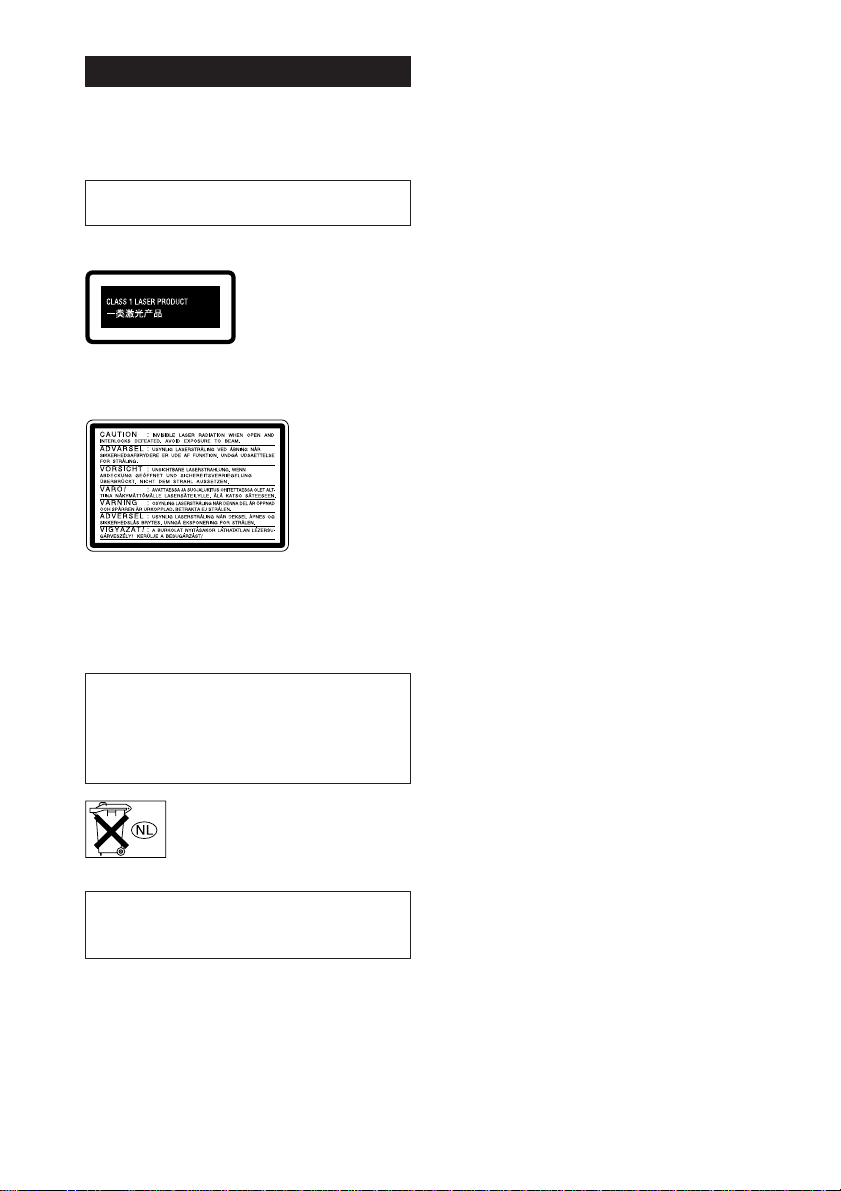
WARNING
To prevent fire or shock hazard, do not
expose the unit to rain or moisture.
To avoid electrical shock, do not open the cabinet.
Refer servicing to qualified personnel only.
Do not install the appliance in a confined space,
such as a bookcase or built-in cabinet.
US and foreign patents licensed from Dolby
Laboratories.
The following caution label is located inside the
apparatus.
To prevent fire, do not cover the ventilation of the
apparatus with news papers, table-cloths, curtains,
etc. And don’t place lighted candles on the apparatus.
To prevent fire or shock hazard, do not place objects
filled with liquids, such as vases, on the apparatus.
This appliance is classified
as a CLASS 1 LASER
product. The CLASS 1
LASER PRODUCT
MARKING is located on
the rear exterior.
IN NO EVENT SHALL SELLER BE LIABLE
FOR ANY DIRECT, INCIDENTAL OR
CONSEQUENTIAL DAMAGES OF ANY
NATURE, OR LOSSES OR EXPENSES
RESULTING FROM ANY DEFECTIVE
PRODUCT OR THE USE OF ANY PRODUCT.
Don’t throw away the battery with
general house waste, dispose of it
correctly as chemical waste.
Shanghai Suoguang Electronice Co., Ltd.
930 Jian Chuan Road
Min Hang Shanghai
GB
2
Page 3
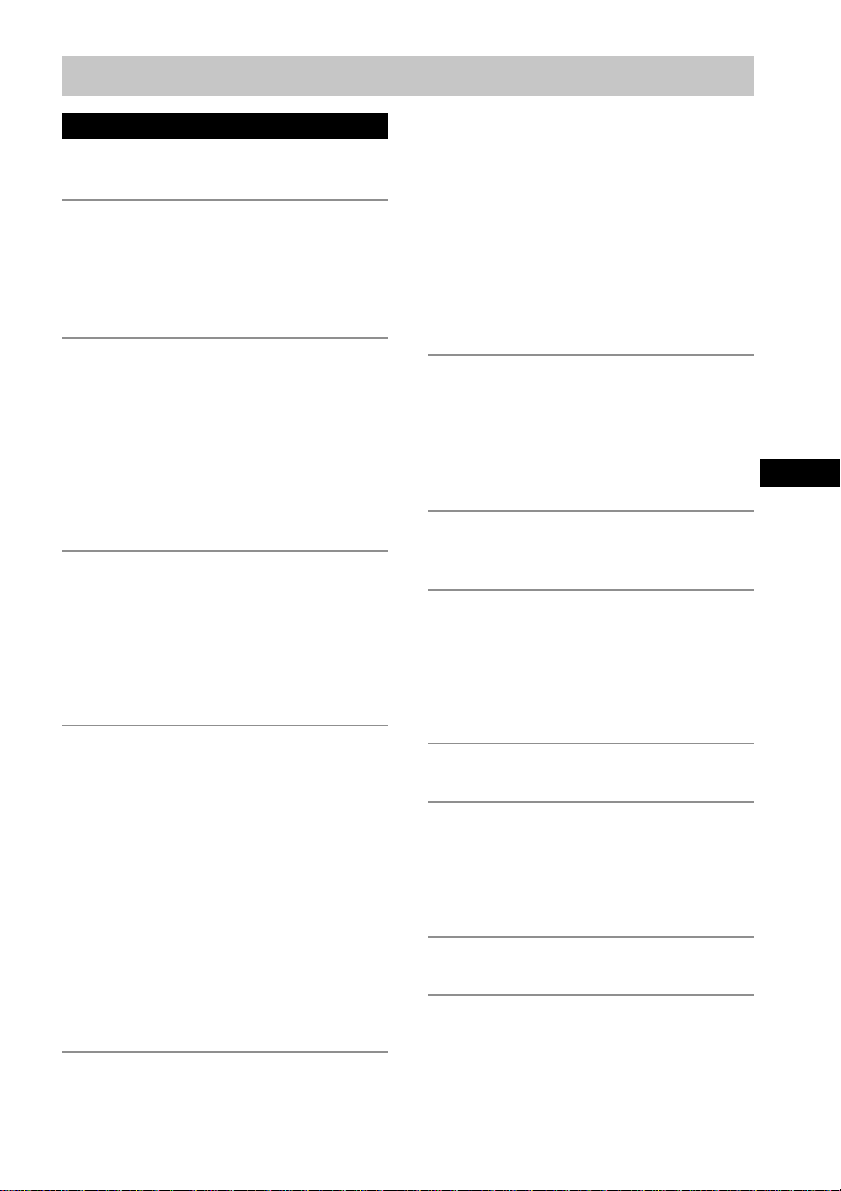
Table of Contents
Parts Identification
Main unit........................................................ 4
Remote control...............................................5
Getting Started
Hooking up the system .................................. 6
Inserting two size-AA (R6) batteries into the
remote control ......................................... 7
Setting the time .............................................. 7
Conserving power in standby mode .............. 8
CD
Loading the CD..............................................8
Playing the CD
— Normal Play/Shuffle Play/
Repeat Play ........................................9
Programming the CD tracks
— Program Play ................................... 10
Using the CD display ................................... 11
Labeling a CD
— Disc Memo ...................................... 11
MD — Play
Loading the MD........................................... 13
Playing the MD
— Normal Play/Shuffle Play/
Repeat Play ......................................13
Programing the MD tracks
— Program Play ...................................14
Using the MD display .................................. 15
MD — Recording
Before you start recording ...........................16
After recording.............................................16
Recording a CD on an MD
— CD-MD Synchro Recording ............ 17
Recording a tape on an MD
— TAPE-MD Synchro Recording ....... 18
Recording on an MD manually
— Manual Recording ........................... 19
Starting recording with 6 seconds of prestored
audio data
— Time Machine Recording ................19
Recording tips
— Recording for long times/Marking
track numbers/Smart space/Adjusting
the recording level ........................... 20
MD — Editing
Before you start editing ............................... 24
Labeling an MD
— Name Function ................................ 24
Erasing recordings
— Erase Function .................................27
Moving recorded tracks
— Move Function................................. 29
Dividing recorded tracks
— Divide Function ...............................29
Combining recorded tracks
— Combine Function ........................... 30
Undoing the last edit
— Undo Function .................................31
Changing the recording level after recording
— S.F Edit ............................................32
Tuner
Presetting radio stations ............................... 34
Listening to the radio
— Preset Tuning ................................... 35
Labeling the preset stations
— Station Name ................................... 36
Using the Radio Data System (RDS)*.........36
Tape — Play
Loading a tape..............................................37
Playing a tape............................................... 37
Tape — Recording
Recording a CD on a tape
— CD-TAPE Synchro Recording ........ 38
Recording an MD on a tape
— MD-TAPE Synchro Recording ....... 38
Recording on a tape manually
— Manual Recording ........................... 39
Sound Adjustment
Adjusting the sound .....................................40
Timer
Falling asleep to music
— Sleep Timer......................................40
Waking up to music
— Daily Timer......................................41
Timer recording radio programs .................. 42
Optional Components
Hooking up the optional components ..........43
Additional Information
Precautions................................................... 44
System limitations of MDs ..........................46
Troubleshooting ........................................... 47
Self-diagnosis display .................................. 51
Specifications............................................... 53
* European model only
3
GB
GB
Page 4
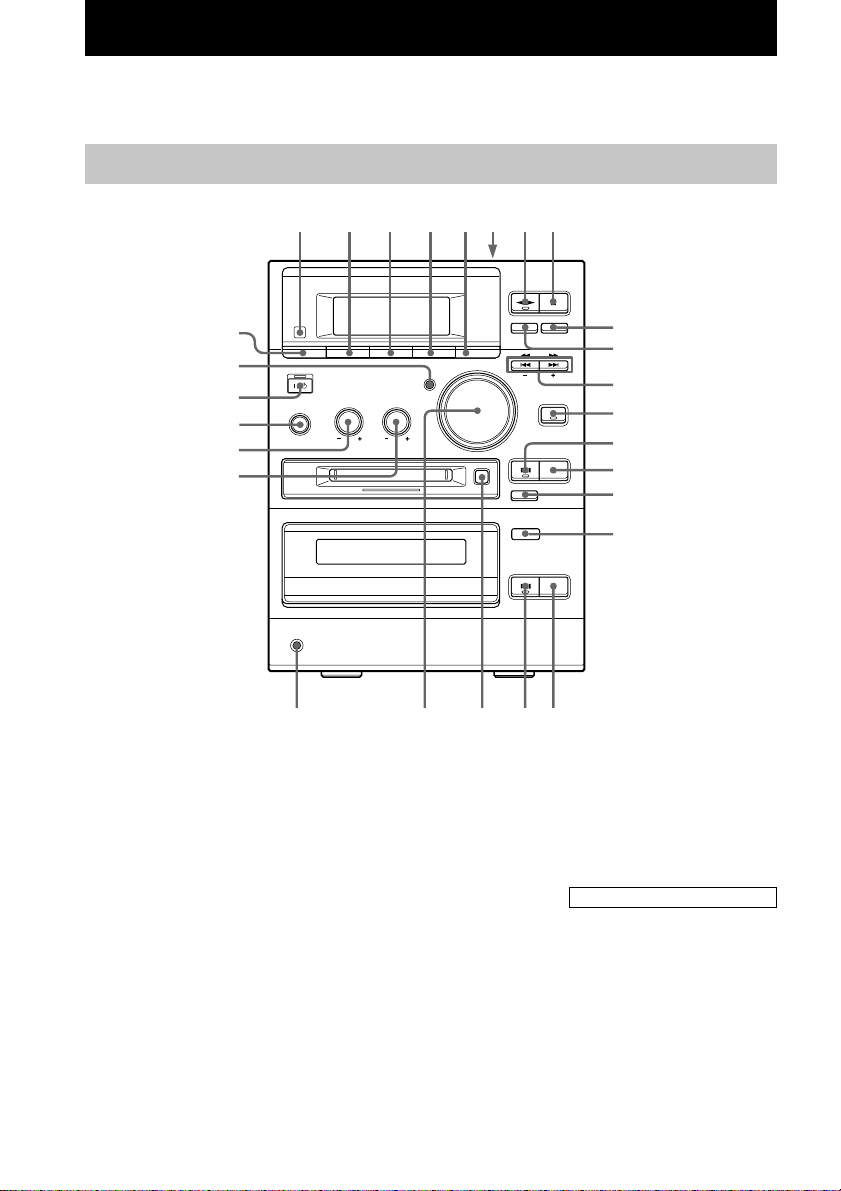
Parts Identification
The items are arranged in alphabetical order.
Refer to the pages indicated in parentheses () for details.
Main unit
1 2 5 863 47
wj
wh
wg
wf
wd
ws
BASS wd (40)
CD EJECT Z qh (8, 9, 16, 50)
CD x qj (9, 10, 17, 38)
CD u qk (9, 10)
DSG wh (40)
ENTER/START 5 (17, 18, 38,
39)
FUNCTION wf (9, 10, 13, 14, 19,
22, 23, 37, 39, 43)
MD EJECT Z ql (13, 24)
MD REC z qg (19, 22, 23)
MD u qd (13 – 15, 19)
MD x qf (13, 15, 17 – 20, 38,
39)
wa
PHONES jack wa
PLAY MODE DIRECTION wj
(9, 10, 13 – 15, 24, 37 – 39)
PUSH Z 6 (37)
REC MODE 3 (20, 50)
Remote sensor 1
REPEAT 2 (9, 13, 34)
STEREO/MONO 2 (35)
SYNCHRO REC 4 (17, 18, 38)
TAPE REC z 0 (39)
TAPE Y 7 (37 –39)
TAPE x 8 (18, 37 – 39)
TAPE X 9 (37, 39)
w;
9
q;
qa
qs
qd
qf
qg
qh
qjqkql
TREBLE ws (40)
TUNER BAND qs (34, 35, 50)
TUNING MODE wj (34, 35)
TUNING –/+ qa (34, 35)
VOLUME w; (41)
BUTTON DESCRIPTIONS
. > qa (9, 10, 13 – 15)
m M qa (9, 13, 37)
@/1 (power) wg (7, 16, 24, 35, 41,
43, 50)
GB
4
Page 5
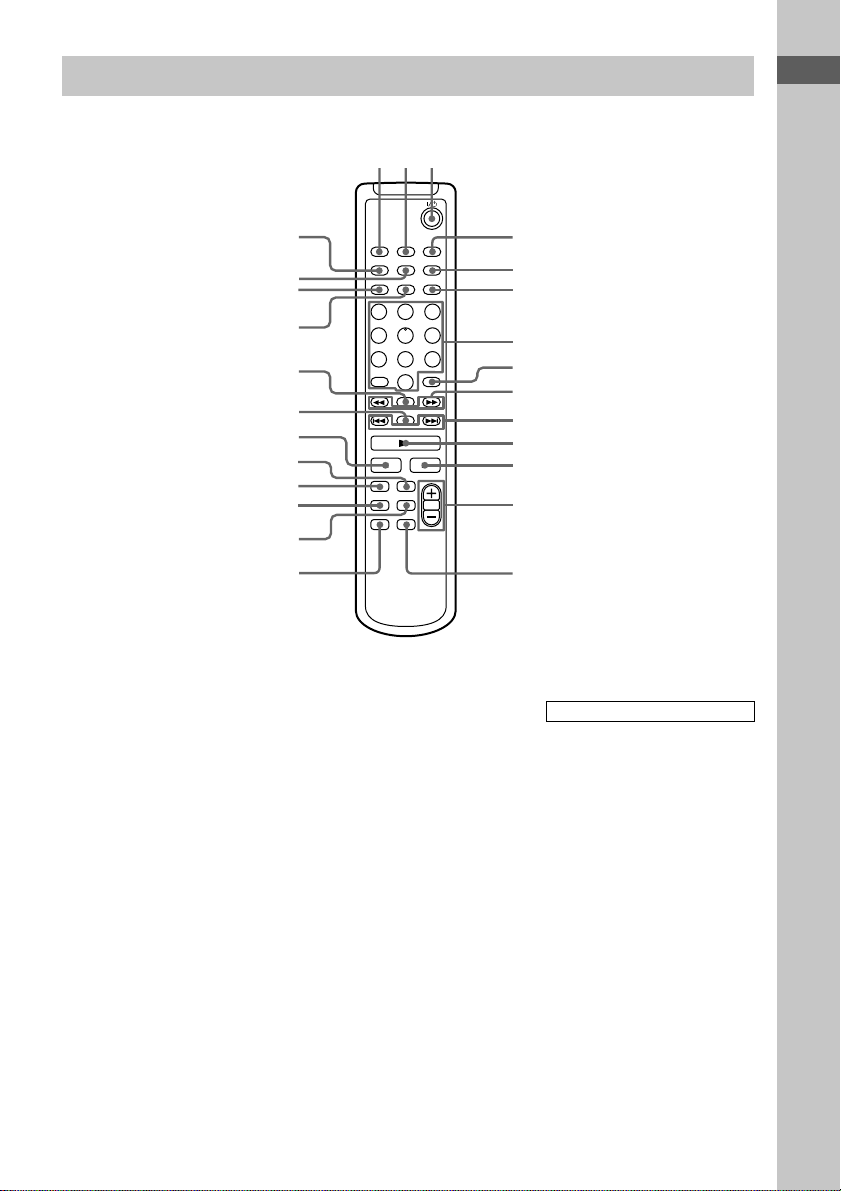
Remote control
Parts Identification
123
BASS/TRE 5 (40)
CD qj (9 – 11)
CLEAR 8 (10, 14, 15, 25, 36)
CLOCK/TIMER SELECT 2
(42, 43)
CLOCK/TIMER SET 4 (7, 41,
42)
CURSOR T/t 9 (7, 12, 25)
DISPLAY wa (8, 10, 11, 15, 19,
36)
DSG qf (40)
ENTER/YES 6 (7, 10, 12, 14,
20 – 23, 25 – 34, 36, 41 – 43)
FUNCTION qg (9, 10, 13, 14, 19,
22, 23, 37, 39, 43)
wh
wg
wf
wd
ws
wa
w;
ql
qk
qj
qh
qg
MD qk (13, 14, 25, 27 – 30, 32)
MENU/NO wf (12, 21 – 24, 26 –
34)
NAME EDIT/SELECT wd (11,
12, 24, 25, 36)
Number buttons 7 (9, 10, 12, 14,
15, 25, 35)
PLAY MODE wh (9, 10, 13 – 15,
24, 32)
REPEAT wg (9, 13)
SCROLL ws (12, 15, 26)
SLEEP 1 (40)
TAPE qh
TUNER BAND ql (34, 35)
VOLUME +/– qd (41)
4
5
6
7
8
9
0
qa
qs
qd
qf
BUTTON DESCRIPTIONS
@/1 (power) 3 (7, 16, 24, 35, 41,
43)
m M 9 (28, 30)
. > 0 (7, 11, 12, 21 – 23,
25 – 34, 40 – 42)
N qa (9, 10, 13, 15, 23)
x qs (23)
X w; (9, 13, 28)
GB
5
Page 6
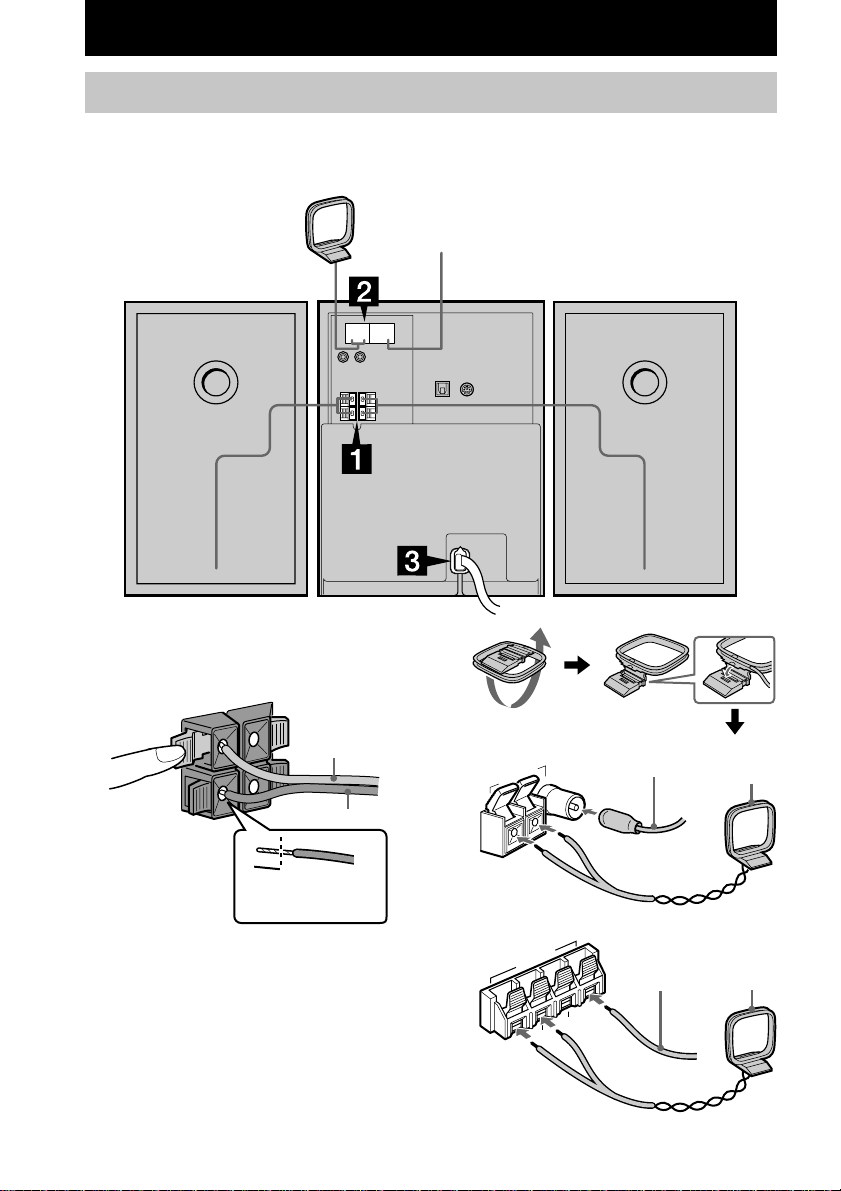
Getting Started
Hooking up the system
Follow steps 1 through 3 of the procedure below to hook up your system using the supplied cords
and accessories.
AM loop antenna
FM antenna
Right speaker
1 Connect the speakers.
Connect the right and left speaker cords to
the SPEAKER terminals as shown below.
3
3
R
L
#
Gray (3)
#
Black (#)
Jack type A
A
ANTENN
M
F
U
M
A
Left speaker
Extend the FM wire
antenna horizontally
Ω
5
7
AM loop
antenna
Insert this portion
2 Connect the FM and AM antennas.
Set the AM loop antenna up before
connecting it.
GB
6
Jack type B
ANTENNA
U
M
A
FM75
U
Extend the FM
wire antenna
horizontally
Ω
AM loop
antenna
Page 7
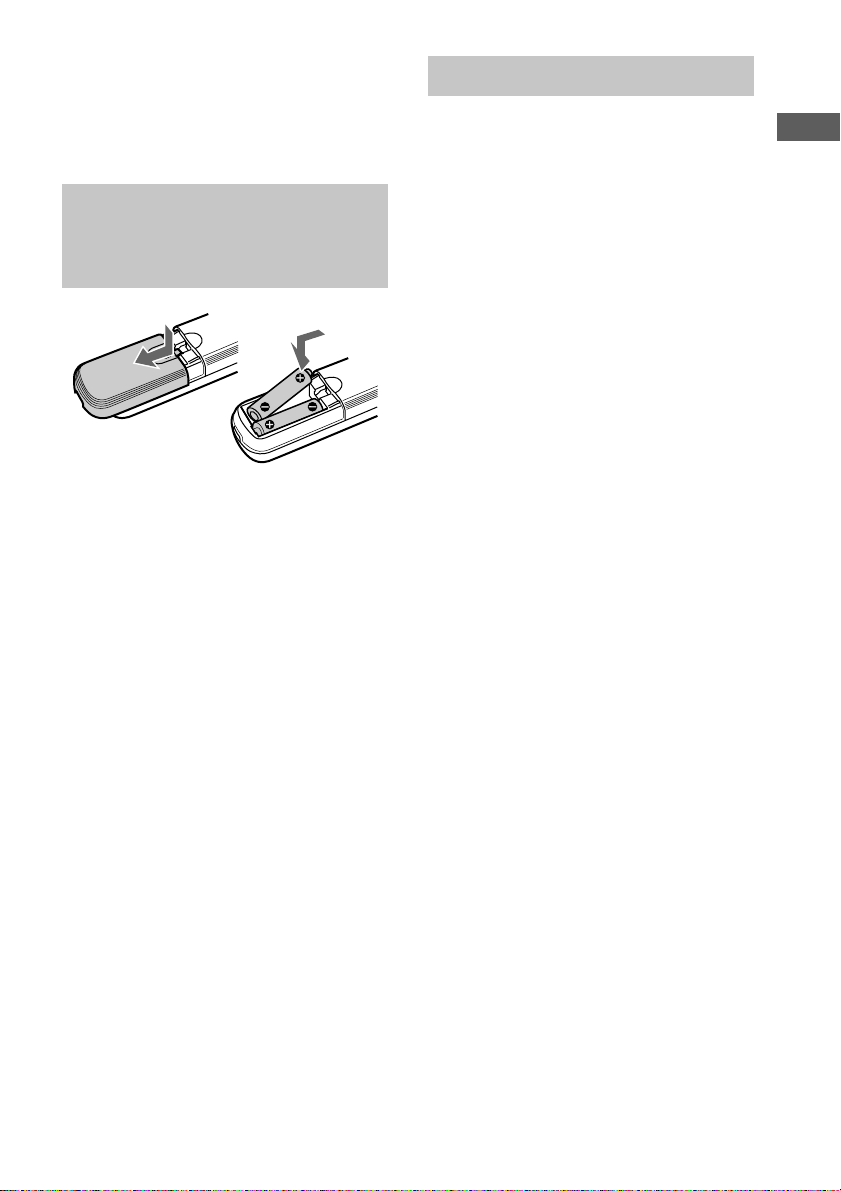
3 Connect the power cord to a wall outlet.
If the plug does not fit the wall socket,
detach the supplied plug adaptor (only for
models equipped with an adaptor).
To turn on the system, press @/1.
Inserting two size-AA (R6) batteries into the remote control
Tip
When the remote no longer operates the system,
replace both batteries with new ones.
Note
If you do not use the remote for a long period of time,
remove the batteries to prevent possible damage from
battery leakage and corrosion.
Setting the time
1 Turn on the system.
2 Press CLOCK/TIMER SET on the
remote.
If you are setting the clock for the first time,
go to step 5.
3 Press . or > on the remote
repeatedly until “CLOCK SET” appears
in the display.
4 Press ENTER/YES on the remote.
The hour indication flashes.
5 Press . or > on the remote
repeatedly to set the hour.
6 Press ENTER/YES or CURSORt on
the remote.
The minute indication flashes.
7 Press . or > on the remote
repeatedly to set the minute.
8 Press ENTER/YES on the remote.
The clock will begin operating.
To reset the system clock
Start over from step 1.
Getting Started
GB
7
Page 8
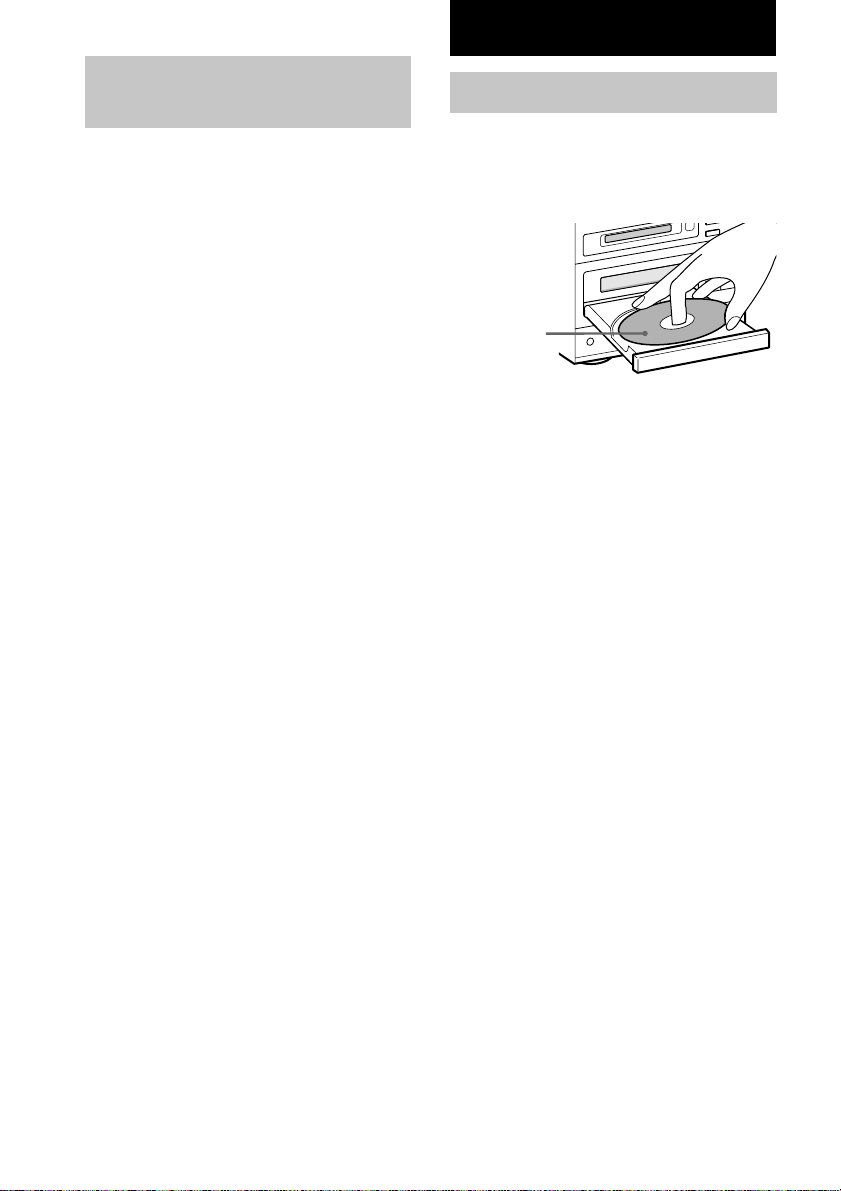
CD
Conserving power in standby mode
Even if the system is off, the unit consumes
power to power the clock and to stay
responsive to commands from the remote.
Power saving mode was introduced to reduce
the amount of power consumed during standby.
In this mode, the clock is not displayed.
To change to power saving mode, press
DISPLAY on the remote repeatedly
while the system is off until
demonstration mode and the clock
disappear from the display.
To change the display
Press DISPLAY on the remote repeatedly
while the system is off.
The display changes as follows:
Demonstration mode t Clock display t
Power saving mode t Demonstration mode
t …
Tip
The timer continues to operate during power saving
mode.
To cancel power saving mode
Press DISPLAY on the remote repeatedly
while the system is off until demonstration
mode or the clock display appears in the
display.
Loading the CD
1 Press CD EJECT Z.
The disc tray slides out.
2 Load a CD onto the disc tray.
Load with the
label side up.
When you play
a CD single
(8 cm CD),
load it onto the
inner circle of
the tray.
3 Press CD EJECT Z again to close the
disc tray.
Notes
• The disc cannot be viewed through the front
window when a CD single (8 cm CD) is loaded.
• The characters printed on the disc appear upside
down when viewed through the front window.
• If you press CD EJECT Z to open or close the disc
tray while listening to another sound source, the CD
icon lights even if there is no CD in the tray.
To turn off the CD icon, press FUNCTION
repeatedly to switch the function to CD.
Tip
You can stand a CD case upright in the groove on top
of the system.
GB
8
Page 9
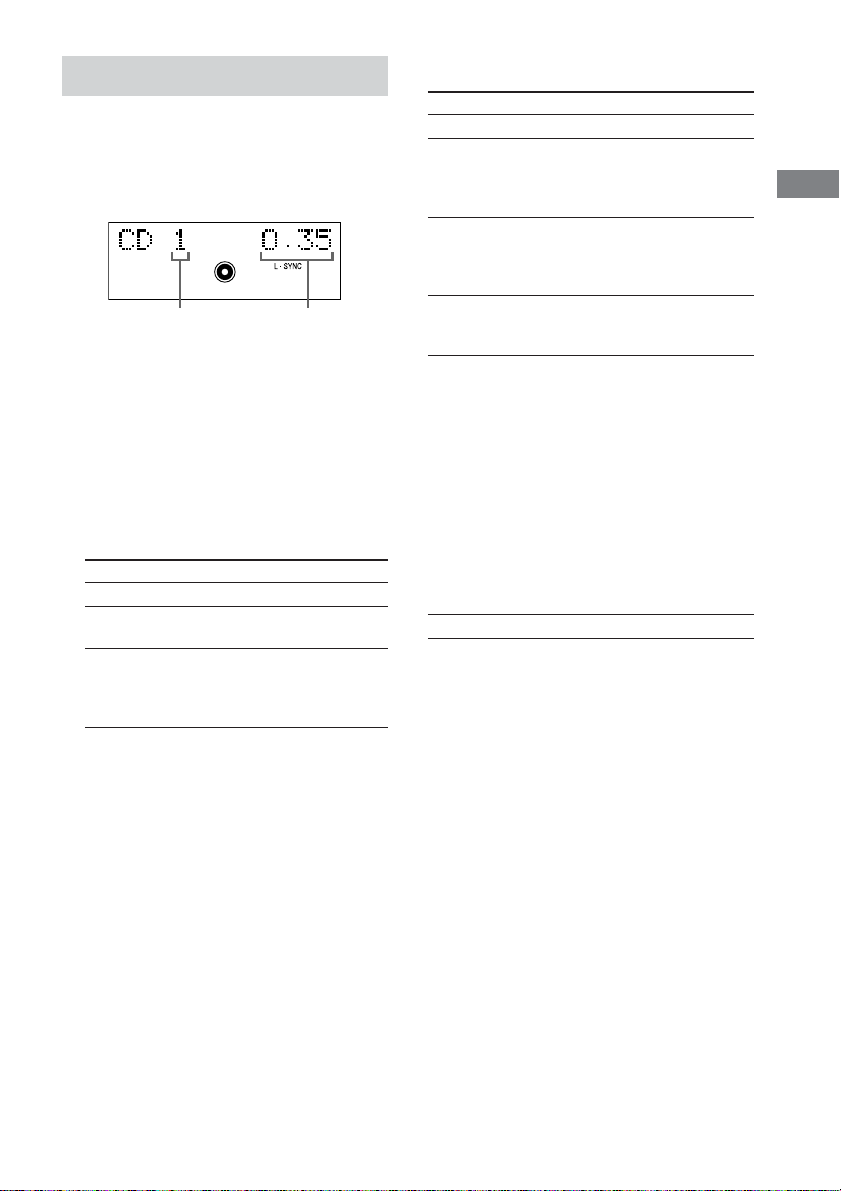
Playing the CD
— Normal Play/Shuffle Play/Repeat
Play
This system lets you play CDs in different play
modes.
Track number Playing time
1 Press FUNCTION repeatedly until “CD”
appears in the display.
You can switch the function to CD by
pressing the CD button on the remote.
The indicator surrounding the CD u and
CD x buttons lights up.
2 Press PLAY MODE DIRECTION (or
PLAY MODE on the remote) in stop
mode repeatedly until the mode you
want appears in the display.
Select
No display
SHUFFLE
PGM
3 Press CD u (or N on the remote).
To play
The CD in original order.
The tracks on the CD in random
order.
The tracks on the CD in any
order that you want (see
“Programming the CD tracks” on
page 10).
Other operations
To Do this
Stop playback Press CD x.
Pause Press CD u (or X on the
Select a track During playback or pause,
Find a point in a track During playback, press and
Play repeatedly
(Repeat Play)
Remove the CD Press CD EJECT Z.
Tip
You can start playing from the desired track in
Normal Play or Program Play.
Press . or > repeatedly until the desired track
appears after step 3.
Or, press the number buttons on the remote. The
playback automatically starts.
To enter track number over 10
(on the remote only)
remote).
Press again to resume
playback.
press . or >
repeatedly until you find the
desired track.
hold down m or M until
you find the desired point.
Press REPEAT repeatedly
during playback until
“REPEAT” or “REPEAT
1” appears in the display.
REPEAT: For all the tracks
on the CD up to 5 times.
REPEAT 1: For only the
currently playing track.
To cancel playing
repeatedly, press REPEAT
repeatedly until “REPEAT”
and “REPEAT 1” disappear
from the display.
1 Press >10.
2 Enter the corresponding digits.
To enter 0, press 10/0 instead.
Example:
To enter track number 30, press >10, then 3 and 10/0.
CD
GB
9
Page 10
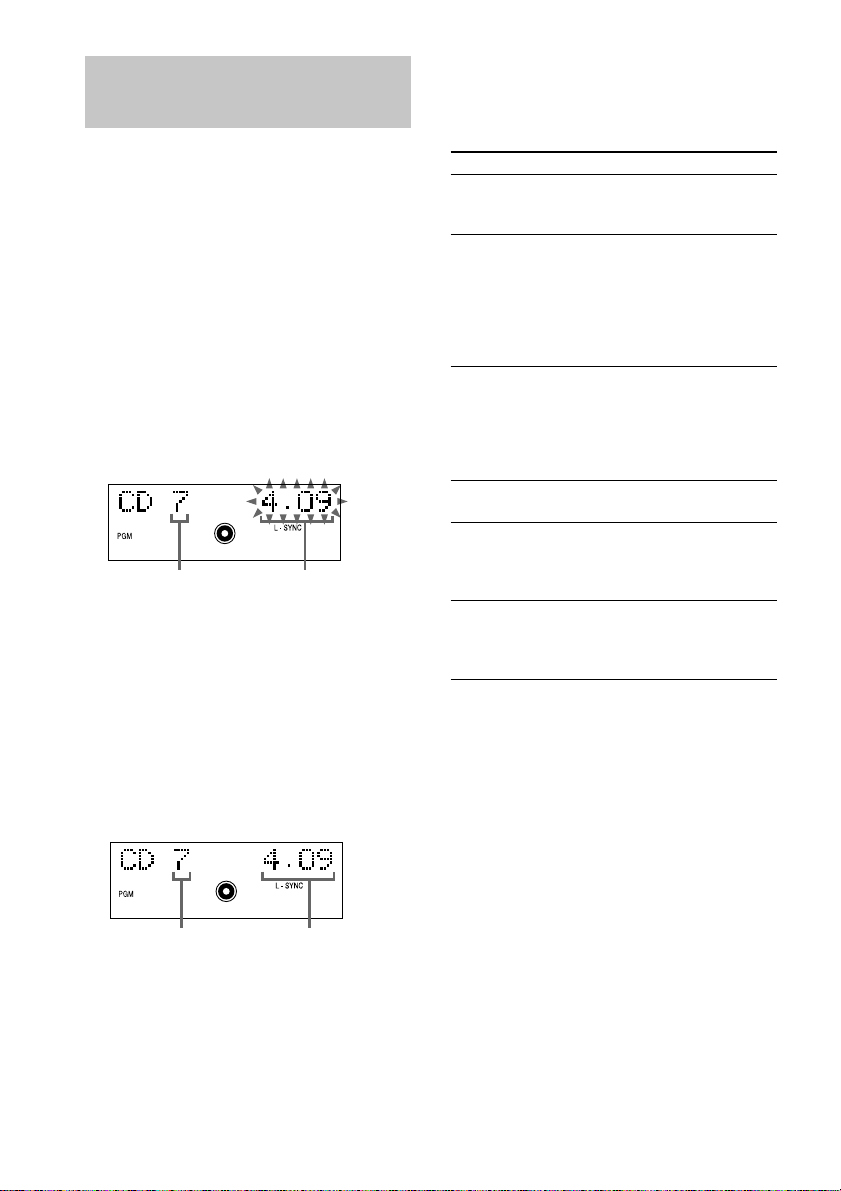
Programming the CD
tracks
— Program Play
You can make a program of up to 25 tracks on
a CD in any order that you want.
1 Press FUNCTION repeatedly until “CD”
appears in the display.
You can switch the function to CD by
pressing the CD button on the remote.
2 Press PLAY MODE DIRECTION (or
PLAY MODE on the remote) in stop
mode repeatedly until “PGM” appears
in the display.
3 Press . or > repeatedly until the
desired track number appears in the
display.
Selected track
number
4 Press ENTER/YES on the remote.
The track is programed.
“Step” appears, followed by the number of
the track in the programed sequence. Then
the number of the last programed track
appears, followed by the total playing time
of the program. If you have made a mistake,
you can clear the last programed track from
the program by pressing CLEAR on the
remote.
Playing time of the
selected track
5 To program additional tracks, repeat
steps 3 and 4.
6 Press CD u (or N on the remote).
To
Check the program
order
Check the total
number of programed
tracks
Cancel Program Play
Add a track to the end
of the program
Erase the last
programed track
Select the desired
track using the
number buttons on
the remote
Tips
• The program you made remains after Program Play
finishes. To play the program again, switch the
function to CD, and then press CD u (or N on
the remote).
• “--.--” appears when the total CD program time
exceeds 100 minutes, or when you select a CD track
whose number is 21 or over.
Do this
Press . or >
repeatedly during Program
Play.
Press DISPLAY on the
remote in stop mode. The
total number of programed
steps appears, and then the
last programed track number
and the total playing time of
the program.
Press CD x, then press
PLAY MODE DIRECTION
(or PLAY MODE on the
remote) repeatedly until
“PGM” and “SHUFFLE”
disappear from the display.
Do steps 3 and 4 with
Program Play stopped.
Press CLEAR on the remote
in stop mode. Each time you
press the button, the last
programed track is erased.
Press number buttons instead
of performing steps 3 to 5.
To use number buttons, see
page 9.
10
GB
Last programed
track number
Total playing time
Page 11
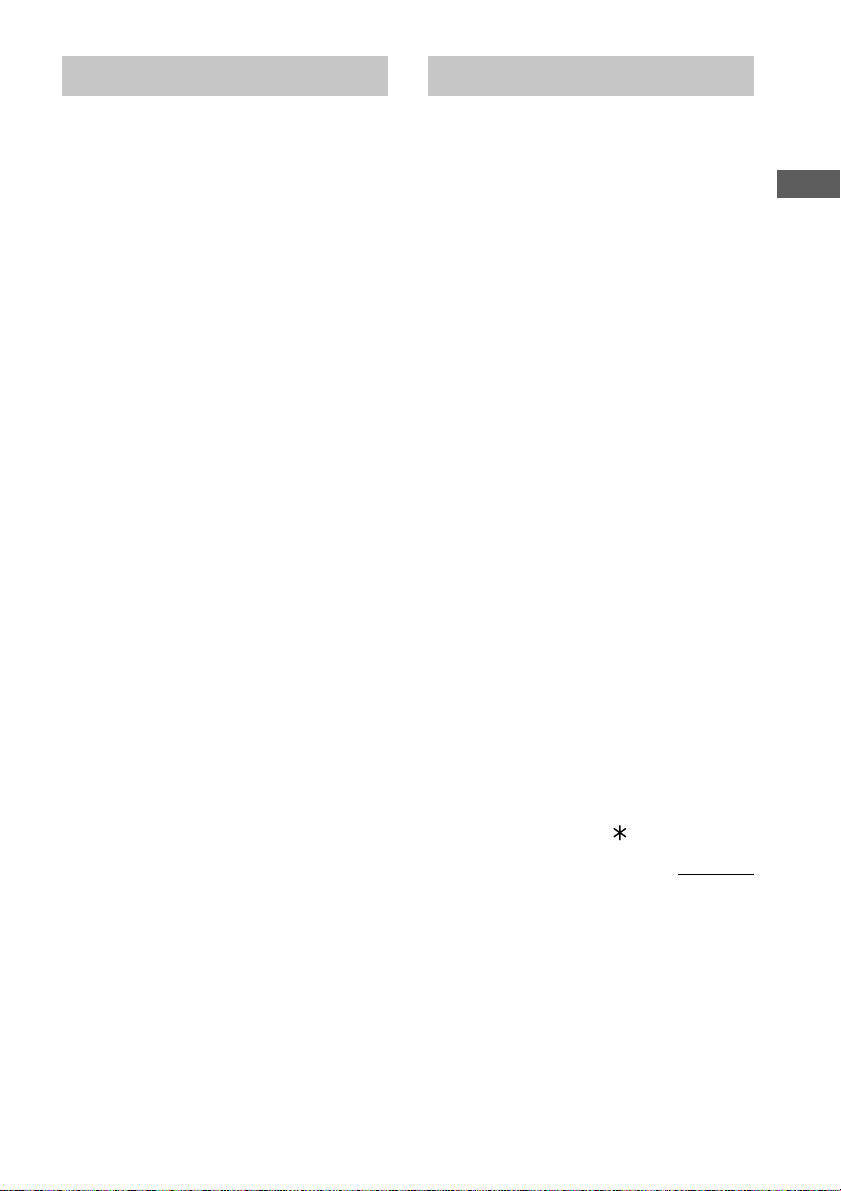
Using the CD display
Labeling a CD
Press DISPLAY on the remote repeatedly.
When a CD TEXT disc is loaded, you can
check the information recorded on the disc,
such as the titles.
The display changes as follows:
During normal playback
Current track number and elapsed playing time
of the track t Current track number and
remaining playing time of the track t
Remaining playing time of the entire CD t
Track title of the current track* t Clock
display t BASS level t TREBLE level t
Current track number and elapsed playing time
of the track t …
While the CD is stopped
Total number of tracks and total playing time
t CD disc title* t Clock display t BASS
level t TREBLE level t Total number of
tracks and total playing time t …
* If a CD that has no title is loaded, nothing appears.
When the CD contains 21 tracks or more, CD
TEXT is not displayed from track 21 on.
— Disc Memo
You can label up to 50 CDs with titles of up to
20 symbols and characters. Whenever you load
a labeled CD, the title appears in the display.
Notes
• You cannot label a CD for which “TEXT” appears
in the display.
• When labeling CDs for the first time, be
sure to first erase all disc titles using the
procedure “Erasing a disc title” on page 12.
1 Press CD on the remote to switch the
function to CD.
If “SHUFFLE” or “PGM” appears in the
display, press PLAY MODE DIRECTION
(or PLAY MODE on the remote) repeatedly
until both disappear.
2 Press NAME EDIT/SELECT on the
remote.
The cursor starts flashing.
3 Press NAME EDIT/SELECT on the
remote repeatedly to select the desired
type of character.
The display changes as follows:
Selected AB* (Upper cases) t Selected
ab* (Lower cases) t Selected 12
(Numbers) t Selected AB* (Upper cases)
t …
* Press number 1 repeatedly to display the
following symbols.
’ – / , . ( ) : ! ?
In addition, when the symbols above appear in
the display, press . or > on the remote
repeatedly to display the following symbols.
& + < > _ = ” ; # $ % @ `
continued
CD
11
GB
Page 12
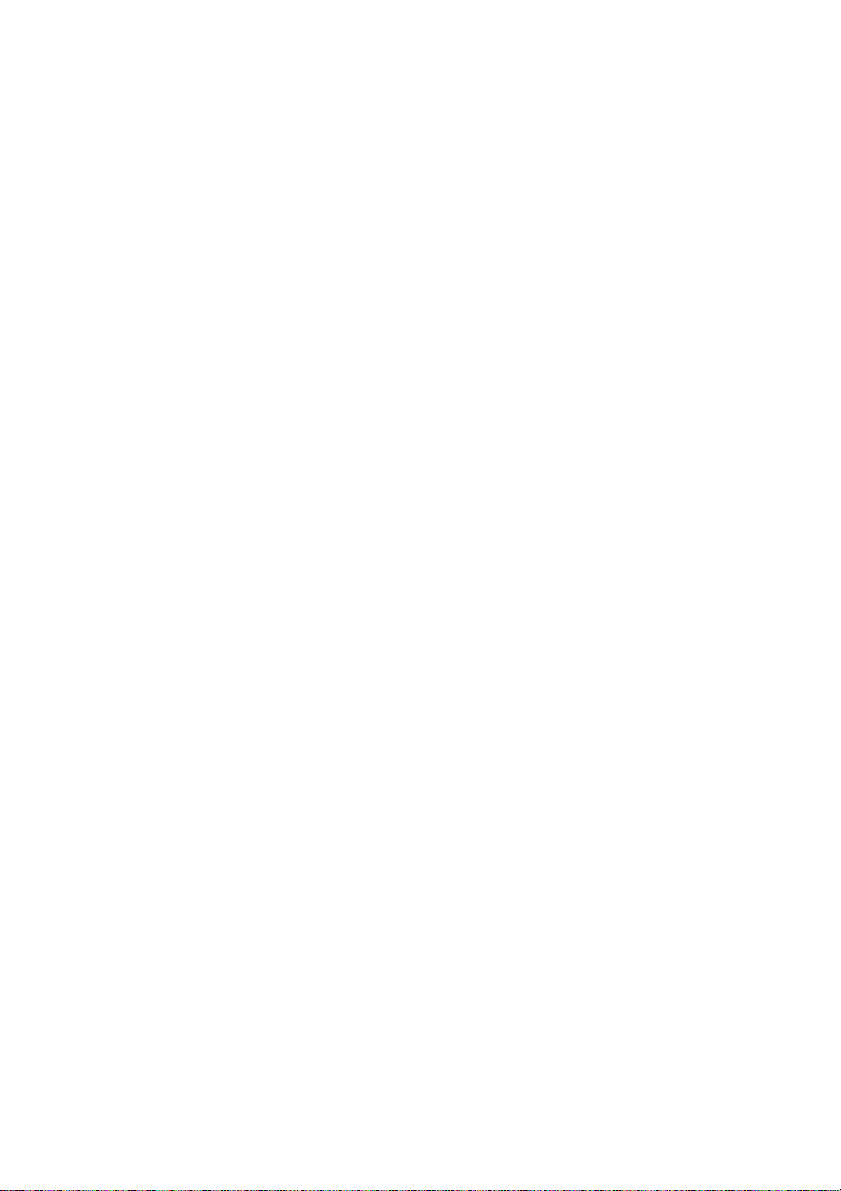
Labeling a CD (continued)
Checking the disc titles
4 Enter a character.
If you have selected uppercase or
lowercase letters
1 Press the corresponding letter button
repeatedly until the character to be
entered flashes.
Or, press the button once and press .
or > on the remote repeatedly.
2 Press CURSORt on the remote.
The flashing character is entered and the
cursor shifts to the right.
If you have selected numbers
Press the corresponding number button.
The number is entered and the cursor shifts
to the right.
To enter a blank space
1 Press NAME EDIT/SELECT on the
remote to select upper case or lower
case letters.
2 Press 10/0 on the remote.
A blank space is entered and the cursor
shifts to the right.
5 Repeat steps 3 and 4 to enter the rest
of the name.
To change a character
Press TCURSOR or CURSORt on the
remote repeatedly until the character to be
changed flashes, press CLEAR on the
remote to erase the character, then repeat
steps 3 and 4.
6 Press ENTER/YES on the remote to
complete the labelling procedure.
To cancel labeling
Press MENU/NO on the remote.
1 Press MENU/NO on the remote in stop
mode.
2 Press . or > on the remote
repeatedly until “Name Check ?”
appears, then press ENTER/YES on the
remote.
3 Press . or > on the remote
repeatedly to select the disc titles
stored in the system memory between
01 and 50.
To check the current disc title
Press SCROLL on the remote in stop mode.
Erasing a disc title
1 Press MENU/NO on the remote in stop
mode.
2 Press . or > on the remote
repeatedly until “Name Erase ?”
appears, then press ENTER/YES on the
remote.
3 Press . or > on the remote
repeatedly to select the disc name to be
erased.
4 Press ENTER/YES on the remote again.
“Complete !” appears.
To erase all disc titles, press . or > on
the remote repeatedly until “All Erase ?”
appears in step 2, then press ENTER/YES on
the remote twice.
To cancel erasing
Press MENU/NO on the remote during steps 1
and 2.
Note
The disc titles are saved in the systems memory for
about a day even if you disconnect the power cord or
a power failure occurs.
12
GB
Page 13
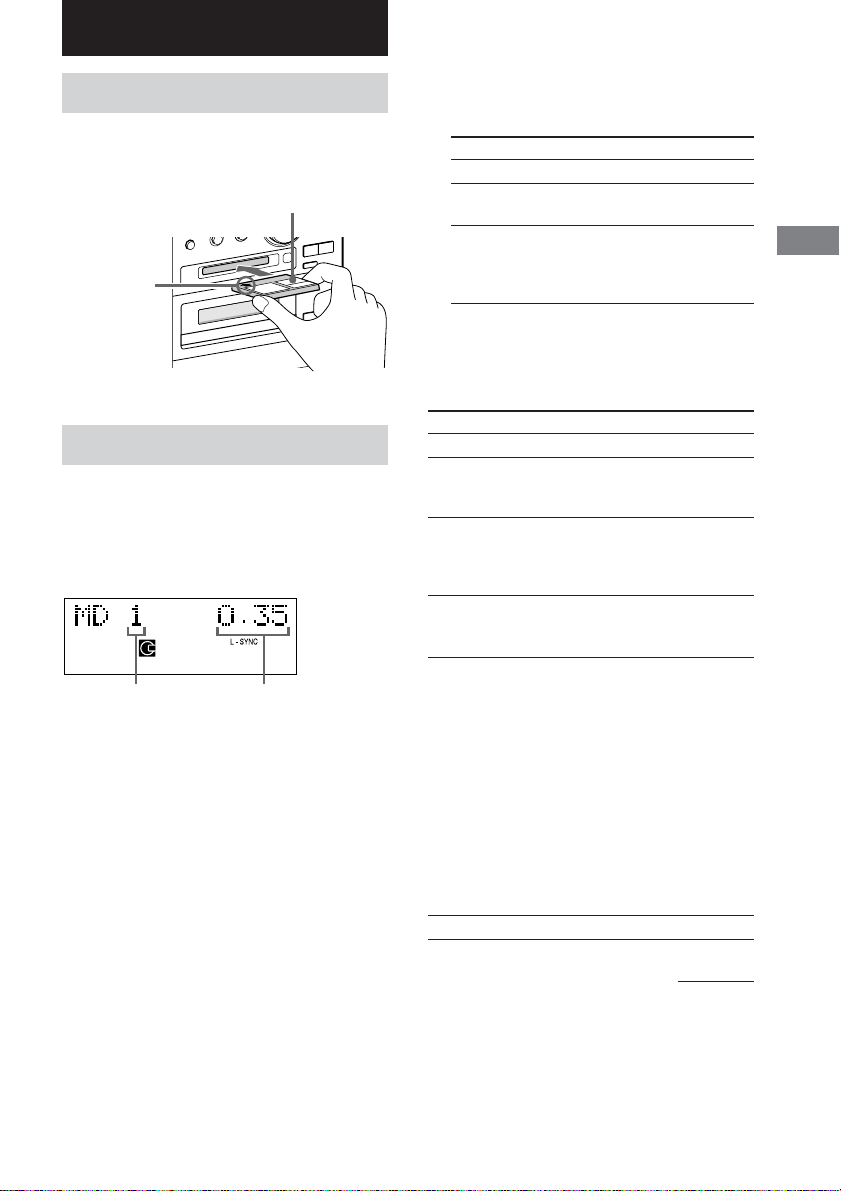
MD — Play
Loading the MD
Load an MD.
With the label side up, and the
shutter on the righthand side
With the arrow
pointing toward
the deck
Playing the MD
— Normal Play/Shuffle Play/Repeat
Play
This system lets you play MDs in different play
modes.
Track number Playing time
1 Press FUNCTION repeatedly until “MD”
appears in the display.
You can switch the function to MD by
pressing the MD button on the remote.
The indicator surrounding the MD u and
MD x button lights up.
2 Press PLAY MODE DIRECTION (or
PLAY MODE on the remote) in stop
mode repeatedly until the mode you
want appears in the display.
Select To play
No display The MD in original order.
SHUFFLE The tracks on the MD in random
PGM The tracks on the MD in any
order.
order that you want (see
“Programming the MD tracks”
on page 14).
3 Press MD u (or N on the remote).
Other operations
To Do this
Stop play Press MD x.
Pause Press MD u (or X on the
Select a track During playback or pause,
Find a point in a track During play, press and hold
Play repeatedly (Repeat
Play)
Remove the MD Press MD EJECT Z.
remote).
Press again to resume play.
press . or >
repeatedly until you find the
desired track.
m or M until you find
the desired point.
Press REPEAT repeatedly
during playback until
“REPEAT” or “REPEAT
1” appears in the display.
REPEAT: For all the tracks
on the MD up to 5 times.
REPEAT 1: For only the
currently playing.
To cancel playing
repeatedly, press REPEAT
repeatedly until “REPEAT”
and “REPEAT 1” disappear
from the display.
MD — Play
continued
13
GB
Page 14
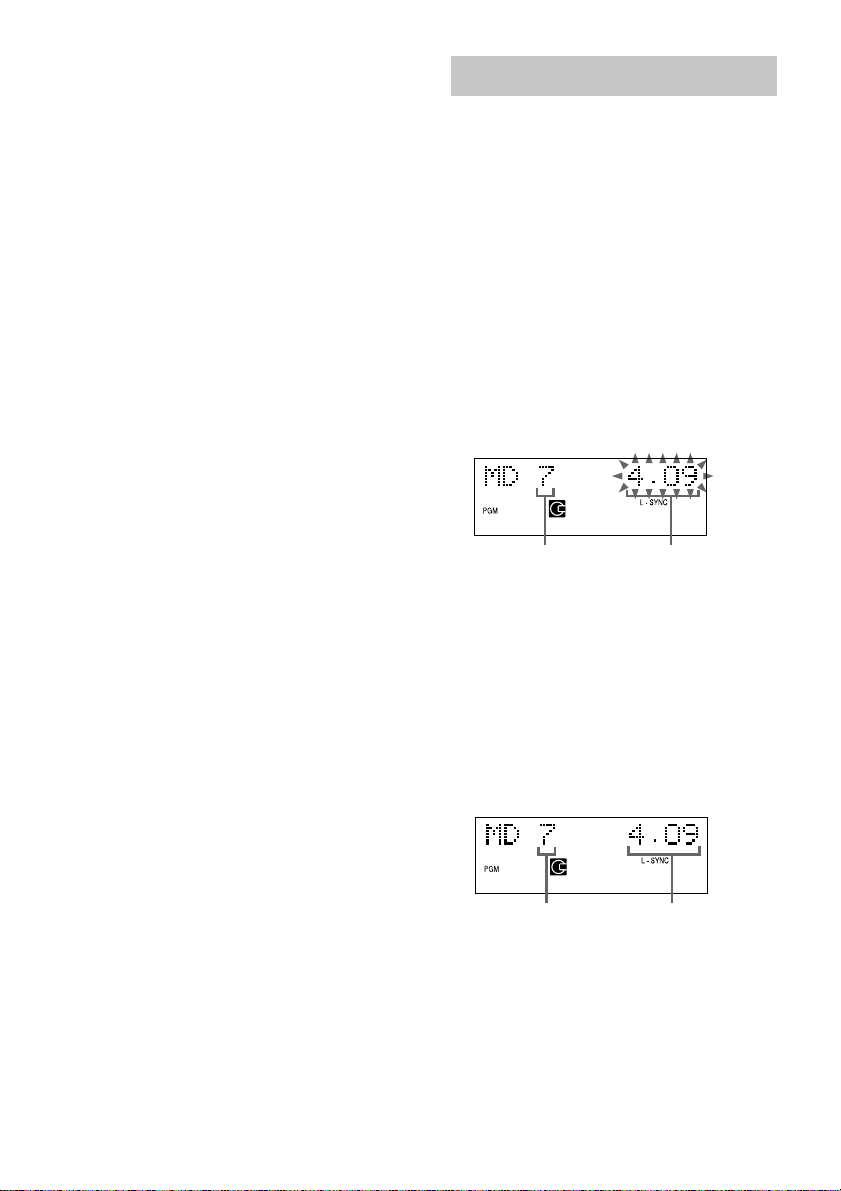
Playing the MD (continued)
Programing the MD tracks
Before inserting an MD
When the system is on, make sure the MD icon
does not appear in the display. If it does, it
means an MD is already loaded. Press MD
EJECT Z to remove the MD.
Tip
You can start playing from the desired track in
Normal Play or Program Play.
Press . or > repeatedly until the desired track
appears after step 3.
Or, press the number buttons on the remote. The
playback automatically starts.
To enter track number over 10
(on the remote only)
1 Press >10 (Press twice to enter 100 or
over).
2 Enter the corresponding digits.
To enter 0, press 10/0 instead.
Examples:
• To enter track number 30, press >10, then 3 and 10/
0.
• To enter track number 108, press >10 twice, then 1,
10/0 and 8.
— Program Play
You can make a program of up to 25 tracks on
an MD in any order that you want.
1 Press FUNCTION repeatedly until “MD”
appears in the display.
You can switch the function to MD by
pressing the MD button on the remote.
2 Press PLAY MODE DIRECTION (or
PLAY MODE on the remote) in stop
mode repeatedly until “PGM” appears
in the display.
3 Press . or > repeatedly until the
desired track number appears in the
display.
Selected track
number
Playing time of the
selected track
4 Press ENTER/YES on the remote.
The track is programed.
“Step” appears, followed by the number of
the track in the programed sequence. Then
the number of the last programed track
appears, followed by the total playing time
of the program. If you have made a mistake,
you can clear the last programed track from
the program by pressing CLEAR on the
remote.
14
GB
Last programed
track number
Total playing
time
Page 15
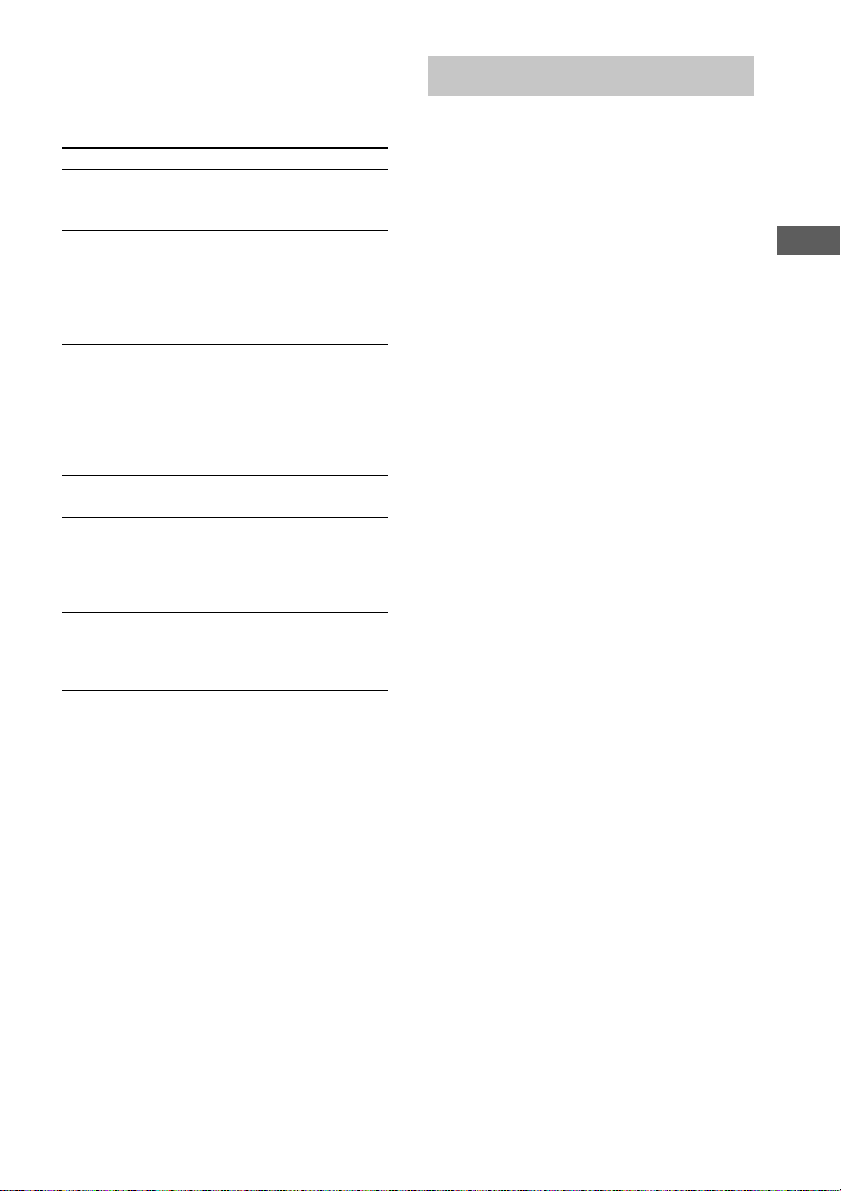
5 To program additional tracks, repeat
steps 3 and 4.
6 Press MD u (or N on the remote).
To Do this
Check the program
order
Check the total number
of programed tracks
Cancel Program Play
Add a track to the end
of the program
Erase the last
programed track
Select the desired track
using the number
buttons on the remote
Tips
• The program you made remains after Program Play
finishes. To play the same program again, switch
the function to MD, and press MD u (or N on
the remote).
• “---.--” appears when the total MD program time
exceeds 1000 minutes.
Press . or >
repeatedly during Program
Play.
Press DISPLAY on the
remote in stop mode. The
last programed track
number appears, followed
by the total number of
programed steps.
Press MD x, then press
PLAY MODE
DIRECTION (or PLAY
MODE on the remote)
repeatedly until “PGM” and
“SHUFFLE” disappear
from the display.
Do steps 3 and 4 with
program play stopped.
Press CLEAR on the
remote in stop mode. Each
time you press the button,
the last programed track is
erased.
Press number buttons
instead of performing steps
3 to 5. To use number
buttons, see page 14.
Using the MD display
Press DISPLAY on the remote repeatedly.
The display changes as follows:
During normal playback
Current track number and elapsed playing time
of the track t Current track number and
remaining playing time of the track t
Remaining playing time of the entire MD t
MD track title*1 t Clock display t BASS
level t TREBLE level t Current track
number and elapsed playing time of the track
t …
While the MD is stopped
Total number of tracks and total playing time*
t Remaining recordable time (only for a
recordable MD) t MD disc title*1 t Clock
display t BASS level t TREBLE level t
Total number of tracks and total playing time*
t …
*1Nothing appears when no disc or track title is
labeled.
*2“---.--” appears when the total MD program time
exceeds 1000 minutes.
Tip
You can check a track title at any time during play. If
you press SCROLL on the remote, a track title
appears scrolling in the display.
Press SCROLL on the remote at any point during the
scroll display to stop the scrolling. Press SCROLL on
the remote again to restart the scrolling.
MD — Play
2
2
15
GB
Page 16
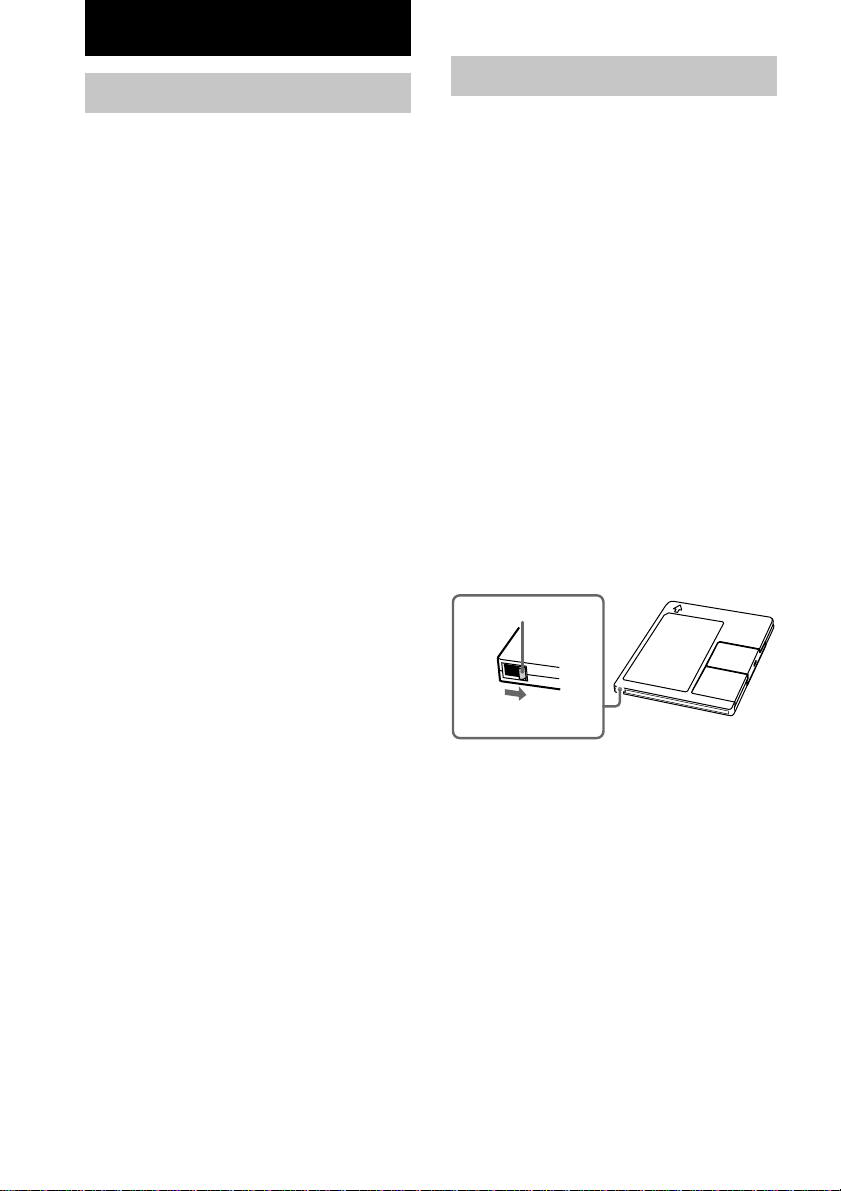
MD — Recording
Before you start recording
MDs (Mini Disc) let you digitally record and
play music with high quality sound. Another
feature of MDs is track marking. The track
marking feature lets you quickly locate a
specific point or easily edit the recorded tracks.
However, depending on the source you record,
the recording method and the way the track
numbers are recorded differ.
When the source you record from is:
• This system’s CD player
– The MD deck performs digital recording.*
– Track numbers are automatically marked as
on the original CD.
• Other digital components
connected to the DIGITAL OPTICAL
IN jack
– The MD deck performs digital recording.*
– Track numbers are marked differently
depending on the source you record.
• This system’s tuner and other
components connected to the
ANALOG IN jack (e.g., a VCR)
– The MD deck performs analog recording.*
– A track number is marked at the beginning
of a recording, but when you turn on the
Level-Synchro Recording function (see page
21), track numbers are automatically marked
in sync with the level of the input signal.
*1For details on the limitations of digital recording,
see page 46.
*2Even if a digital component is connected to the
ANALOG IN jack, the MD deck performs analog
recording.
When you use a partially recorded
MD
Recording starts after the recorded tracks.
Note on MD track numbers
On an MD, the track numbers (track sequence), track
start and end point information, etc., are recorded in
the TOC*3 area independent of the sound information.
You can edit recorded tracks quickly by modifying
the TOC information.
*3TOC: Table Of Contents
1
1
2
After recording
Press MD EJECT Z to remove the MD or
press ?/1 (power) to turn off the system.
“TOC” or “STANDBY” lights up or starts
flashing. The TOC is updated and recording is
completed.
Before pulling out the power cord
MD recording is completed when the MD
Table of Contents (TOC) is updated. The TOC
is updated when you eject the MD or press ?/1
to turn off the system. Do not pull out the
power cord before updating the TOC (while
“TOC” or “STANDBY” is lit) or while
updating the TOC (while “TOC” or
“STANDBY” is flashing) to ensure a complete
recording.
Protecting a recorded MD
To protect a recorded MD, slide the tab on the
side of the MD to open the slot. In this position,
the MD cannot be recorded. To record on the
MD, slide the tab to close the slot.
Tab
Slide the tab
16
GB
Page 17
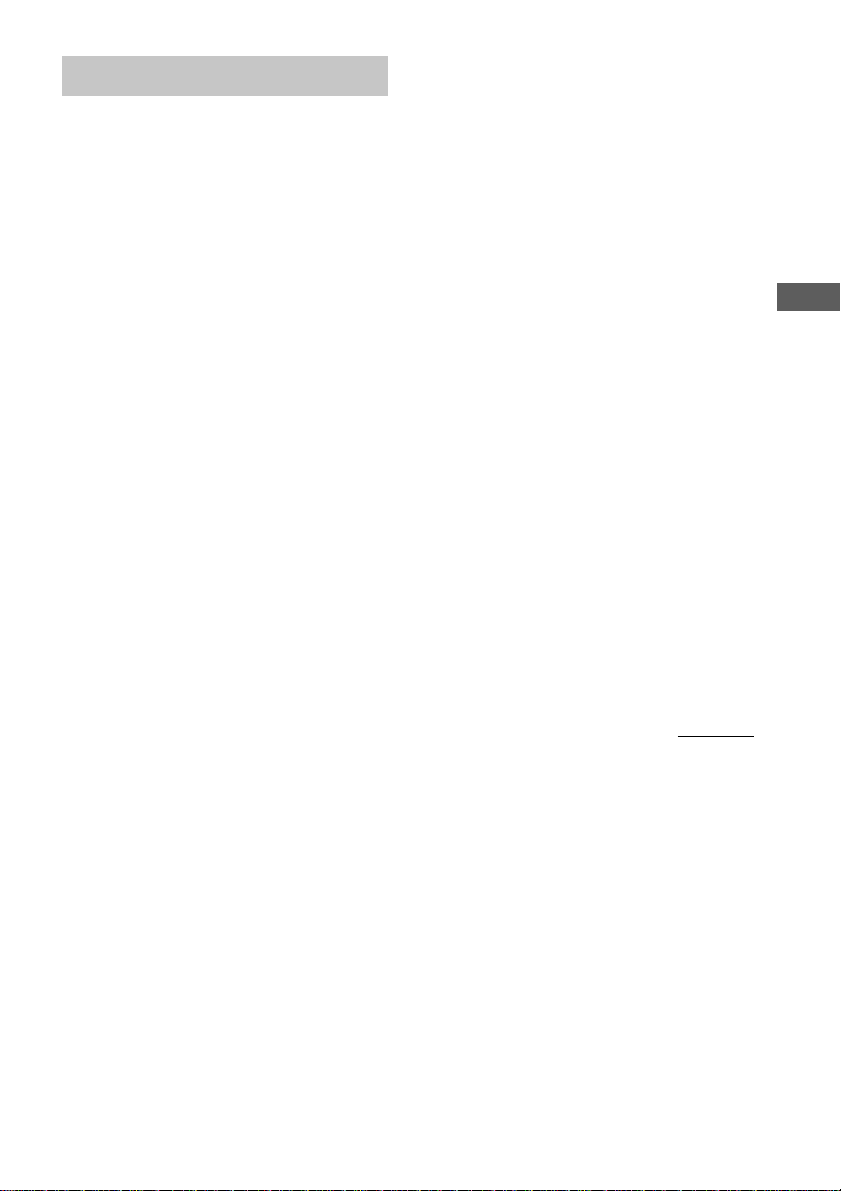
Recording a CD on an MD
— CD-MD Synchro Recording
1 Load a recordable MD.
2 Load a CD on the disc tray.
3 Press SYNCHRO REC repeatedly until
“CD-MD SYNC” appears in the display.
4 Press ENTER/START.
“Press START” flashes in the display.
The MD deck stands by for recording and
the CD player pauses for play.
5 Verify that “Press START” flashes in
the display. Then press ENTER/START.
Recording starts.
To stop recording
Press CD x or MD x.
Tips
• You can record only your favorite CD tracks with
CD Program Play. After step 2, follow the same
procedures as from step 1 to 5 in CD Program Play
(see page 10). Then go to step 3.
• Depending on the disc, CD TEXT information may
also be recorded (except when you record on an
MD and a tape at the same time). If “TEXT” flashes
during recording, see page 24.
Note
If the MD becomes full during recording, the CD
player and the MD deck stop automatically.
Recording a CD on an MD
with high speed
— CD-MD High-Speed Synchro
Recording
You can make a digital recording of a CD on
an MD at twice the speed of normal CD-MD
Synchro Recording.
In step 3 of “Recording a CD on an MD”,
press SYNCHRO REC repeatedly until
“HISPEED SYNC” appears in the display.
In step 4, “×2” appears in the display.
During high speed recording, you cannot listen
to the playback sound.
If “Retry” flashes in the display after
you press ENTER/START in step 5
A reading failure has occurred, and the MD
deck is trying to read the data again.
• If the retry was successful, the MD deck
continues with CD-MD High-Speed Synchro
Recording.
• If the condition of the loaded CD or the
system is poor, and retry fails, CD-MD
High-Speed Synchro Recording is disabled.
In this case, “×1” flashes in the display and
the MD deck automatically starts recording
in normal CD-MD Synchro Recording. Note
that monitoring of the recorded signal is not
possible when this occurs.
continued
MD — Recording
17
GB
Page 18
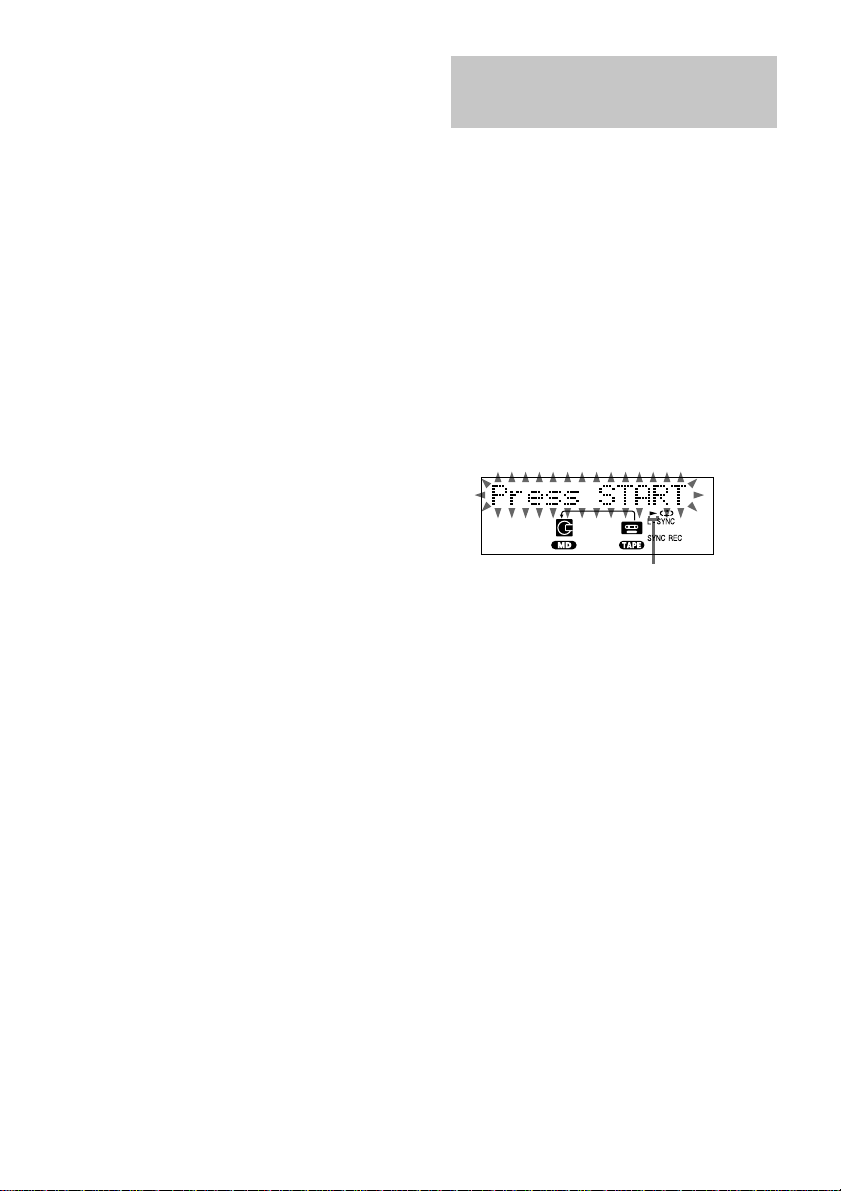
Recording a CD on an MD (continued)
Notes
• You cannot pause recording during CD-MD HighSpeed Synchro Recording.
• If the play mode is set to the Repeat or Shuffle Play,
it automatically switches to normal play at step 3 of
“Recording a CD on an MD”.
• The following items are either inoperative or cannot
be used during CD-MD High-Speed Synchro
Recording:
—Auto Cut function.
—Recorded signal monitoring.
Recording a CD on an MD and
a tape at the same time
Load the CD you want to record. Then load a
blank tape and recordable MD. Press
SYNCHRO REC repeatedly until “DUAL
SYNC” appears, and then perform step 4
through 6 of “Recording a CD on a tape” (see
page 38).
Recording a tape on an
MD
— TAPE-MD Synchro Recording
You can make an analog recording of a tape on
an MD.
You can use Type I (normal) tape.
1 Load a recordable MD.
2 Load a tape.
3 Press SYNCHRO REC repeatedly until
“TAPE-MD SYNC” appears in the
display.
4 Press ENTER/START.
The MD deck stands by for recording and
the tape deck pauses for play.
Tape playback side
N appears for the front side, and n for
the reverse side. To play the side not
indicated, press TAPE x and remove the
tape to reverse the tape side, then perform
steps 3 and 4 again.
5 Verify that “Press START” flashes in
the display. Then press ENTER/START.
Recording starts.
To stop recording
Press TAPE x or MD x.
Note
If the MD becomes full during recording, the tape
deck and the MD deck stop automatically.
18
GB
Page 19
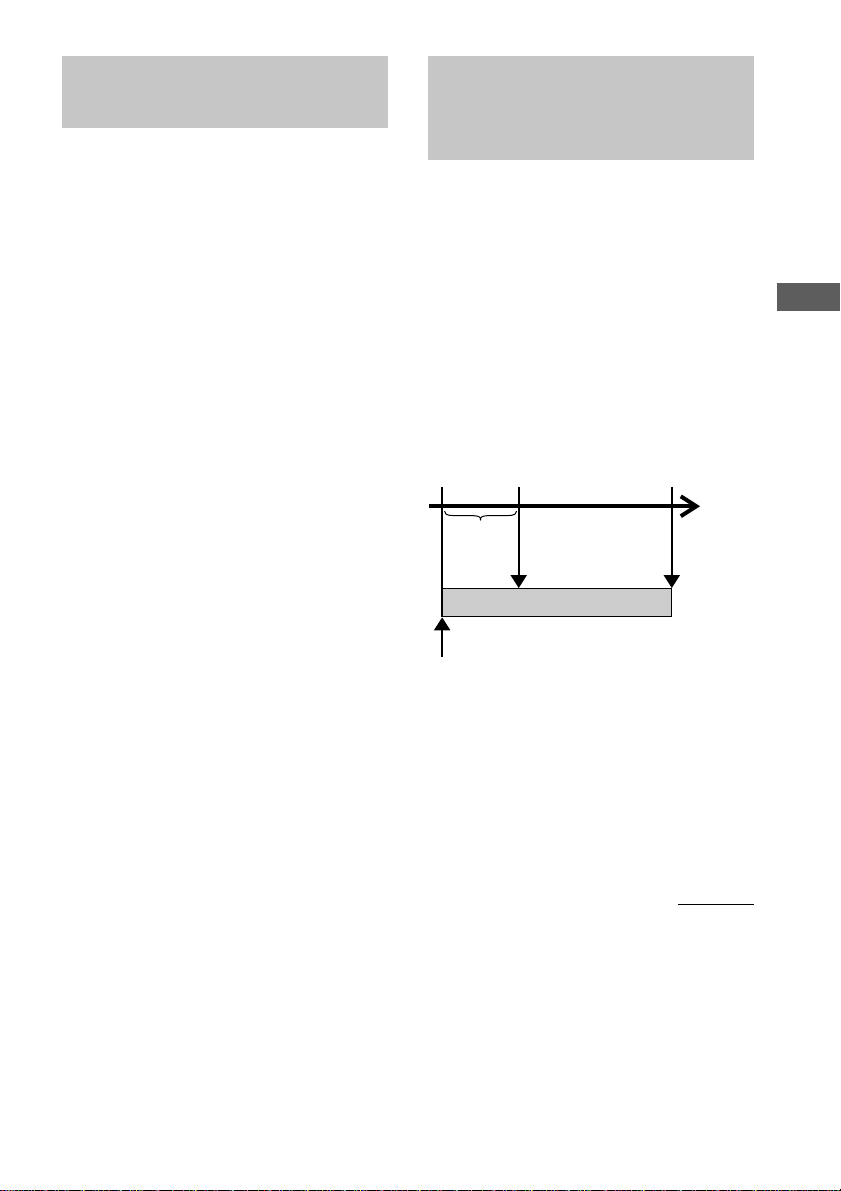
Recording on an MD
manually
— Manual Recording
With manual recording, you can record just the
portions you like from a CD, or start recording
from the middle of the tape. You can also
record a radio program.
1 Load a recordable MD.
2 Press FUNCTION repeatedly to select
the desired source to record.
3 Press MD REC z.
The MD deck stands by for recording.
4 Press MD NX and start playing the
desired source to record.
To stop recording
Press MD x.
Tip
You can check the remaining recordable time on the
MD during recording by pressing DISPLAY on the
remote repeatedly.
Starting recording with 6
seconds of prestored
audio data
— Time Machine Recording
When recording from an FM or satellite
broadcast, the first few seconds of material are
often lost due to the time it takes you to
ascertain the contents and press the record
button. To prevent the loss of this material, the
Time Machine Recording feature constantly
stores the most recent audio data in a buffer
memory. This lets you record the sound from 6
seconds before starting recording, as shown in
the illustration below:
When you press
ENTER/YES on the
remote in step 5
6 seconds
End of the
source to be
recorded
Recorded
portion
Time
MD — Recording
Beginning of the source to be recorded
1 Load a recordable MD.
2 Press FUNCTION repeatedly to select
the desired source to record.
3 Press MD REC z.
The MD deck stands by for recording.
4 Start playing the desired source to
record.
continued
19
GB
Page 20
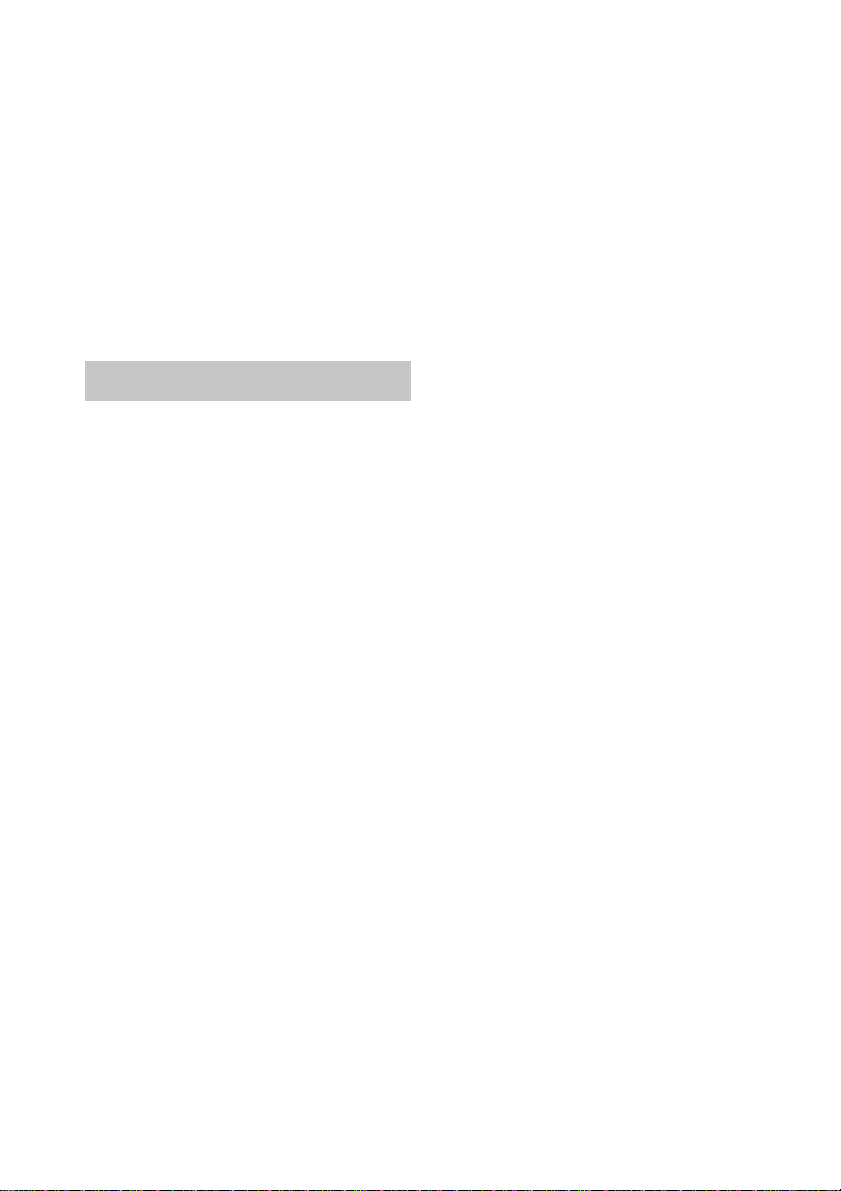
Starting recording with 6 seconds of
prestored audio data (continued)
5 Press ENTER/YES on the remote at the
desired point to start recording.
To stop Time Machine Recording
Press MD x.
Note
The MD deck starts storing audio data when the deck
stands by for recording in step 3 and you start playing
the source. If less than 6 seconds have passed when
you press ENTER/YES on the remote, Time Machine
Recording starts with less than 6 seconds of audio
data.
Recording tips
— Recording for long times/Marking
track numbers/Smart space/
Adjusting the recording level
Recording for long times
In addition to normal stereo recording, this
system has two long time modes: LP2 and LP4.
When recording in LP2 mode, you can record 2
times the normal recordable time, and in LP4
mode, you can record 4 times the normal
recordable time. In addition, the recordable
time for monaural recording is approximately
double the stereo recording time.
LP4 Stereo mode (4× long time recording
mode) achieves a long stereo recording time by
use of a special compression system. When
placing emphasis on sound quality, Stereo
recording or LP2 Stereo recording (2× long
time recording mode) is recommended.
1 Before recording (CD-MD Synchro
Recording, etc.), press REC MODE
repeatedly to select the recording mode
you want.
The display changes as follows:
STEREO REC t LP2 REC t LP4 REC
t MONO REC (Monaural) t STEREO
REC t …
2 Start recording.
Changing the recording mode
The selected recording mode is kept even after
recording has finished, so be sure to check the
recording mode before recording. To change
the recording mode, press REC MODE
repeatedly to switch to the recording mode you
want.
Notes
• MDs recorded in MDLP (LP2 or LP4) mode cannot
be played back on a system that does not support
MDLP mode. In addition, you cannot perform S.F
Edit, etc., for MDs recorded in MDLP mode.
• Even if you press REC MODE during recording or
recording pause, you cannot change the recording
mode.
• Even if you press REC MODE repeatedly to select
MONO, the monitor signal during recording does
not become monaural.
20
GB
Page 21
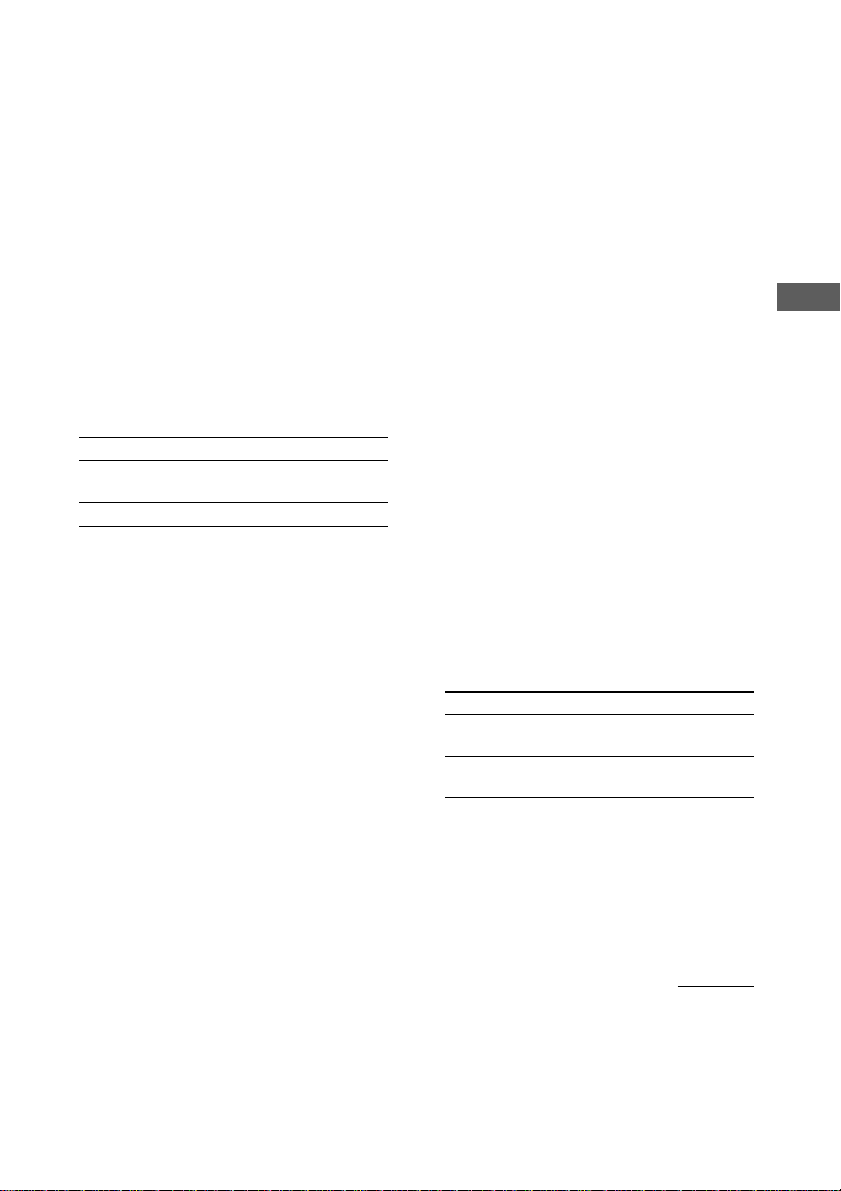
To add “LP:” at the beginning of a
track name during MDLP recording
“LP:” appears when you try to play the track on
a system that does not support MDLP mode.
This convenient function lets you know at a
glance that the track cannot be played back.
The factory setting is “On”.
1 Press FUNCTION repeatedly until “MD”
appears in the display.
2 Press MENU/NO on the remote repeatedly
until “Setup Menu” appears.
3 Press . or > on the remote until “LP
Stamp On” (or “LP Stamp Off”) appears,
then press ENTER/YES on the remote.
4 Press . or > on the remote to select
the setting, then press ENTER/YES on the
remote.
To Select
Add “LP” LP Stamp On (factory
setting)
Cancel adding “LP” LP Stamp Off
5 Press MENU/NO on the remote.
Notes
• The recorded “LP:” is a stamp which appears to
indicate that the track cannot be played back when
you try to play the track on system that does not
support MDLP mode. It does not appear for systems
that support MDLP mode.
• When set to “On”, “LP:” is recorded as the track
name, so the number of characters that can be input
to an MD is reduced. In addition, when you copy a
track name with “LP:” added, “LP:” is
automatically added to the copied track name. If
you divide an “LP:” track using the Divide function,
“LP:” is also added to the latter track.
Marking track numbers
automatically during recording
— Level-Synchro Recording
The Level-Synchro Recording function is
factory set to on, so the track numbers are
automatically marked. If “L-SYNC” does not
appear during recording, turn on the LevelSynchro Recording as follows. Track numbers
are automatically marked when the input signal
is continuously below a certain level for more
than 2 seconds and then exceeds that level.
Notes
• You cannot mark track numbers automatically if the
sound source to be recorded is noisy (e.g., tapes or
radio programs).
• Only one track number might be assigned when the
same single track of the same CD is recorded
repeatedly.
1 Press FUNCTION repeatedly until “MD”
appears in the display.
2 Press MENU/NO on the remote repeatedly
until “Setup Menu” appears in the display.
3 Press . or > on the remote
repeatedly until “T.Mark Off” (or “T.Mark
LSync”) appears, then press ENTER/YES
on the remote.
4 Press . or > on the remote
repeatedly to select the setting, then press
ENTER/YES on the remote.
To Select
Turn on the Level Synchro
Recording function
Turn off the Level Synchro
Recording function
T.Mark LSync
(factory setting)
T.Mark Off
MD — Recording
Marking track numbers
• Automatically during recording
Track numbers are automatically marked as on
the original source during recording from this
system’s CD player. Use the Level-Synchro
Recording function to automatically mark track
numbers during recording from this system’s
tuner or components connected to the
ANALOG IN jack.
• At any point during recording
You can mark track numbers during recording
of any source (see page 22).
• After recording
Use the Divide Function (see page 29).
When you set the Level Synchro Recording
function, “L-SYNC” lights up.
5 Press MENU/NO on the remote.
To continue and record, follow the
procedures described on the various
recording pages.
continued
21
GB
Page 22
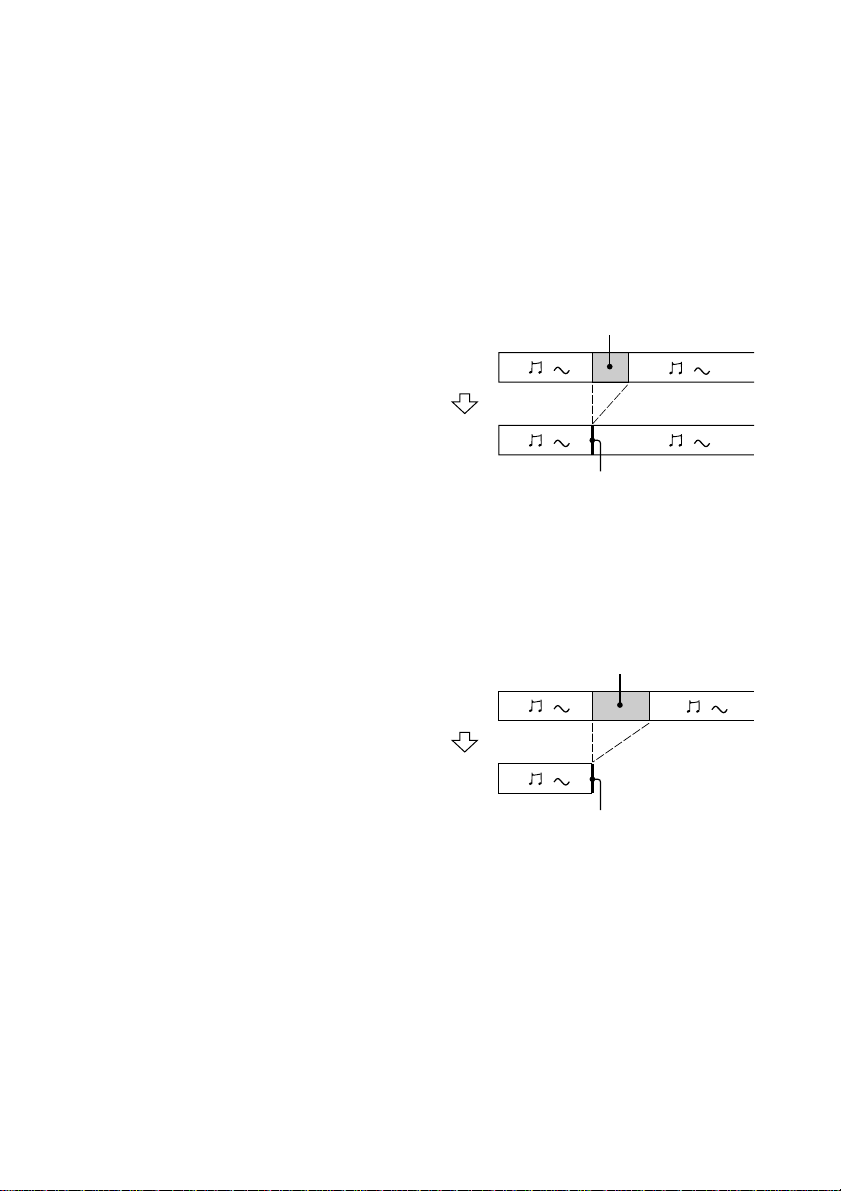
Recording tips (continued)
To change the trigger level for Level
Synchro Recording
Perform the following procedure to change the
signal level that triggers Level Synchro
Recording.
1 Press FUNCTION repeatedly to switch the
function to MD.
2 Press MENU/NO on the remote repeatedly
until “Setup Menu” appears.
3 Press . or > for the MD until “LS(T)”
appears, then press ENTER/YES on the
remote.
4 Press . or > for the MD to select the
level, then press ENTER/YES on the
remote.
You can set the level at any value between
–72 dB and 0 dB, in 2 dB steps.
5 Press MENU/NO on the remote.
Marking track numbers at a specific
point during recording
— Track Mark
You can mark track numbers at any time during
manual recording, regardless of the type of
sound source.
Press MD REC z during manual recording at
the point you want to add a track mark.
The tracks following the added one are
renumbered.
Making a space between
tracks 3 seconds long
— Smart Space
Smart Space: Lets you make the blank
spaces between tracks 3 seconds long
automatically while recording. If the Smart
Space function is on and there is no sound
input for about 3 seconds or more (but less than
30 seconds) while recording, the MD deck
replaces this silence with a blank of about 3
seconds and continues recording.
No sound input for less than 30 seconds
Off
On
Replaced with a blank of 3 seconds and
recording continues
Auto Cut: When the Smart Space function is
on, if there is no sound input for 30 seconds or
more, the MD deck replaces this silence with a
blank of about 3 seconds and enters recording
pause.
No sound input for 30 seconds or more
Off
22
On
Replaced with a blank of 3 seconds and
recording pauses
GB
Page 23
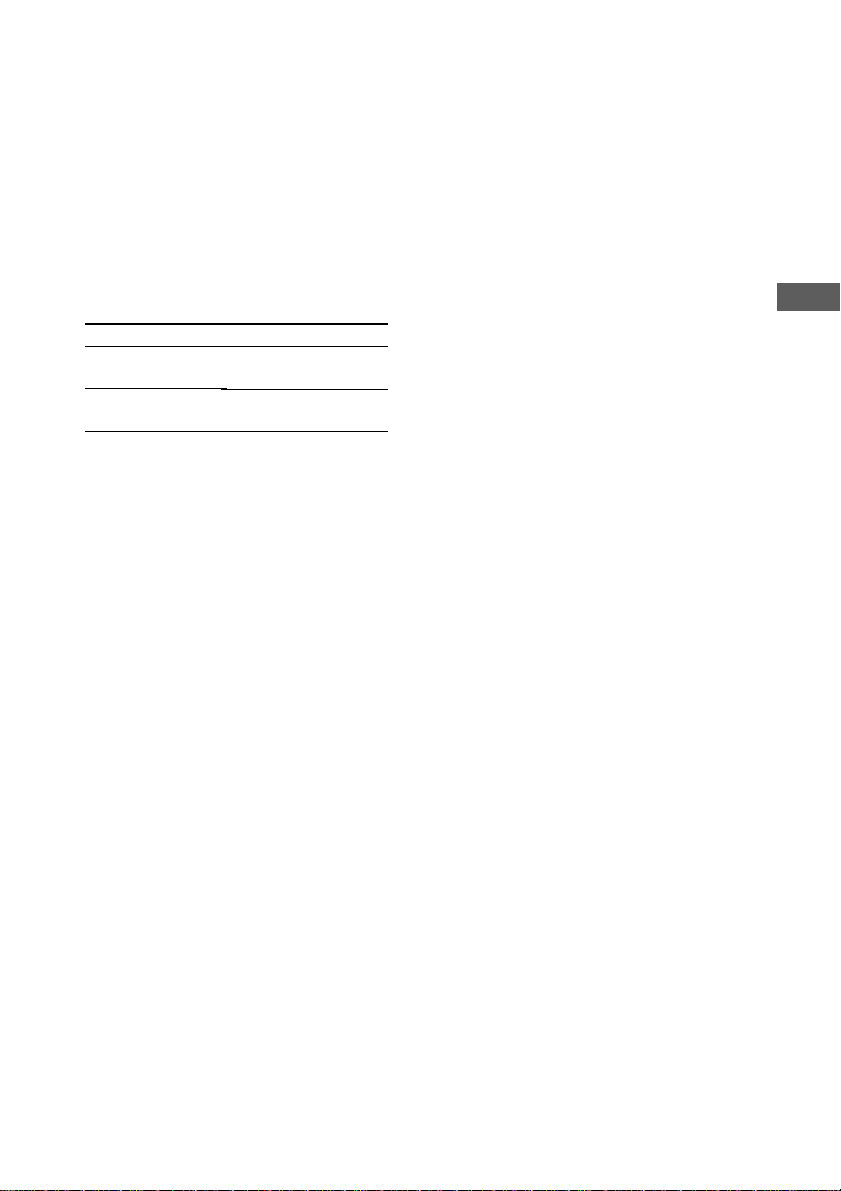
1 Press FUNCTION repeatedly until “MD”
appears in the display.
2 Press MENU/NO on the remote
repeatedly until “Setup Menu” appears
in the display.
3 Press . or > on the remote
repeatedly until “S.Space Off” (or
“S.Space On”) appears, then press
ENTER/YES on the remote.
4 Press . or > on the remote
repeatedly to select the setting, then
press ENTER/YES on the remote.
To Select
Turn on the Smart
Space function
Turn off the Smart
Space function
S.Space On (factory
setting)
S.Space Off
5 Press MENU/NO on the remote.
To continue and record, follow the
procedures described on the various
recording pages.
Tip
To restart the recording when “Auto Cut” appears in
the display, press N on the remote.
Adjusting the recording level
When recording on an MD, you can adjust the
recording level to the desired volume. You can
adjust the recording level not only when
making an analog recording, but also when
making a digital recording from a CD, etc.
1 Prepare the desired sound source to
record and start play.
2 Confirm that the MD deck is in
recording standby.
If not, press MD REC z.
3 Press MENU/NO on the remote
repeatedly until “Setup Menu” appears
in the display.
4 Press . or > on the remote
repeatedly until “LevelAdjust?”
appears, then press ENTER/YES on the
remote.
5 Press . or > on the remote to
adjust the recording level.
Make sure that “OVER” does not appear in
the display at the loudest portion.
6 Press ENTER/YES on the remote.
7 Press MENU/NO on the remote.
8 Press x on the remote.
To continue and record, follow the
procedures described on the various
recording pages.
Tips
• You can also adjust the recording level during
recording.
• Once adjusted, the recording level is maintained
until you adjust it again.
MD — Recording
23
GB
Page 24
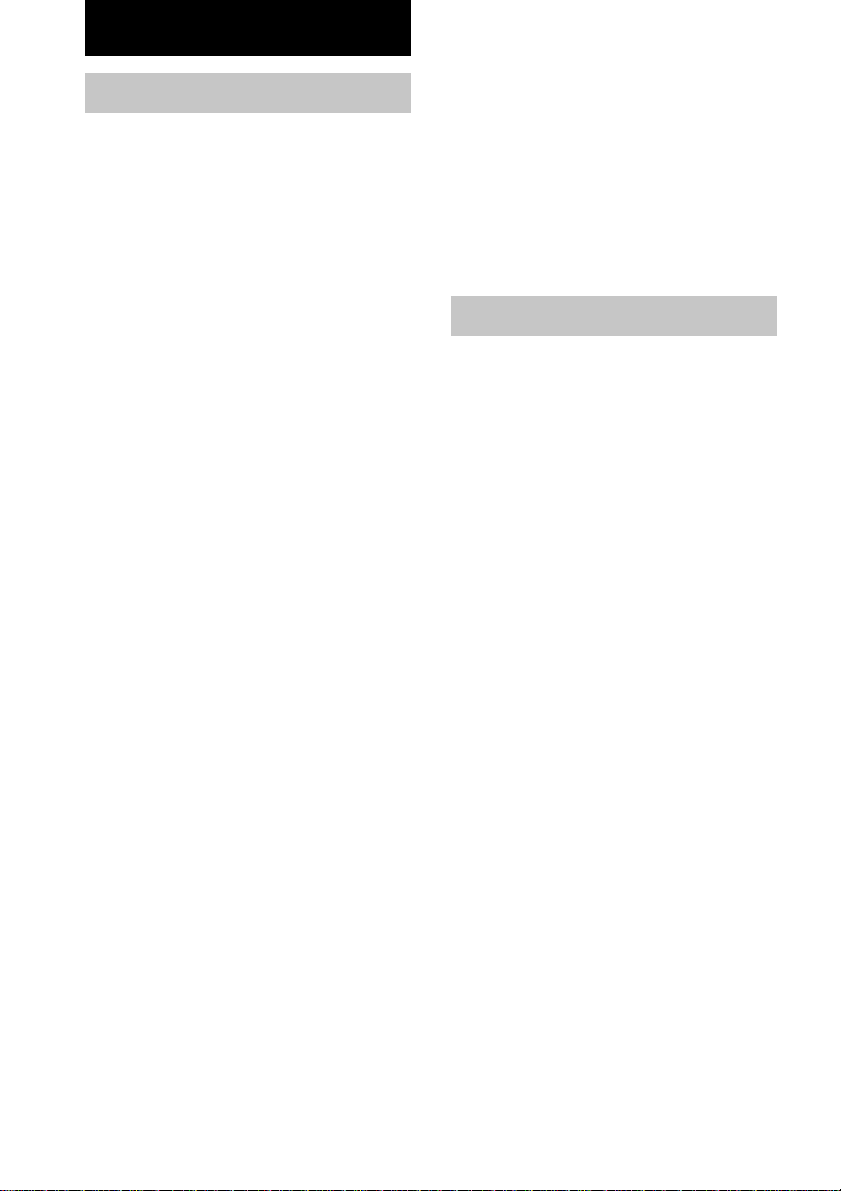
MD — Editing
Before you start editing
Before editing
You can edit an MD only when:
• The MD is recordable.
• The MD play mode is normal play.
Check the following, before editing.
1 Check the tab of the MD to be edited.
If the MD is record protected, “C11” and
“Protected” appear alternately and the MD
cannot be edited.
Slide the tab to close the slot.
2 Press PLAY MODE DIRECTION (or
PLAY MODE on the remote) repeatedly
until both “PGM” and “SHUFFLE”
disappear.
You can edit the MD only in normal play
mode. You cannot edit the MD in Shuffle or
Program Play.
To cancel the last edit (page 31)
Use undo function to cancel the last edit and
restore the contents of the MD to the condition
before the edit.
To quit while editing
Press MENU/NO on the remote.
After editing
Press MD EJECT Z to remove the MD or
press ?/1 (power) to turn off the system.
“TOC” or “STANDBY” lights up or starts
flashing. The TOC is updated and editing is
completed.
Before pulling out the power cord
MD editing is completed when the MD Table
of Contents (TOC) is updated. The TOC is
updated when you eject the MD or press ?/1
to turn off the system. Do not pull out the
power cord before updating the TOC (while
“TOC” or “STANDBY” is lit) or while
updating the TOC (while “TOC” or
“STANDBY” is flashing) to ensure a complete
editing.
Labeling an MD
— Name Function
You can create titles for your recorded MDs
and tracks as follows.
During recording
If “TEXT” lights up or flashes during
recording, you can record the CD TEXT
information onto the MD as follows:
• Automatically during recording
If you record on an unrecorded or
completely erased (see page 27) MD when
“TEXT” is lit, the CD TEXT information is
automatically recorded.
• Manually during recording
When “TEXT” flashes, press NAME EDIT/
SELECT on the remote, and then press
ENTER/YES on the remote to record the
title of the current track.
Notes
• Depending on the disc, the CD TEXT information
may not be recorded automatically.
• However, the CD disc title is not recorded when
recording a CD on an MD and a tape at the same
time.
24
GB
Page 25
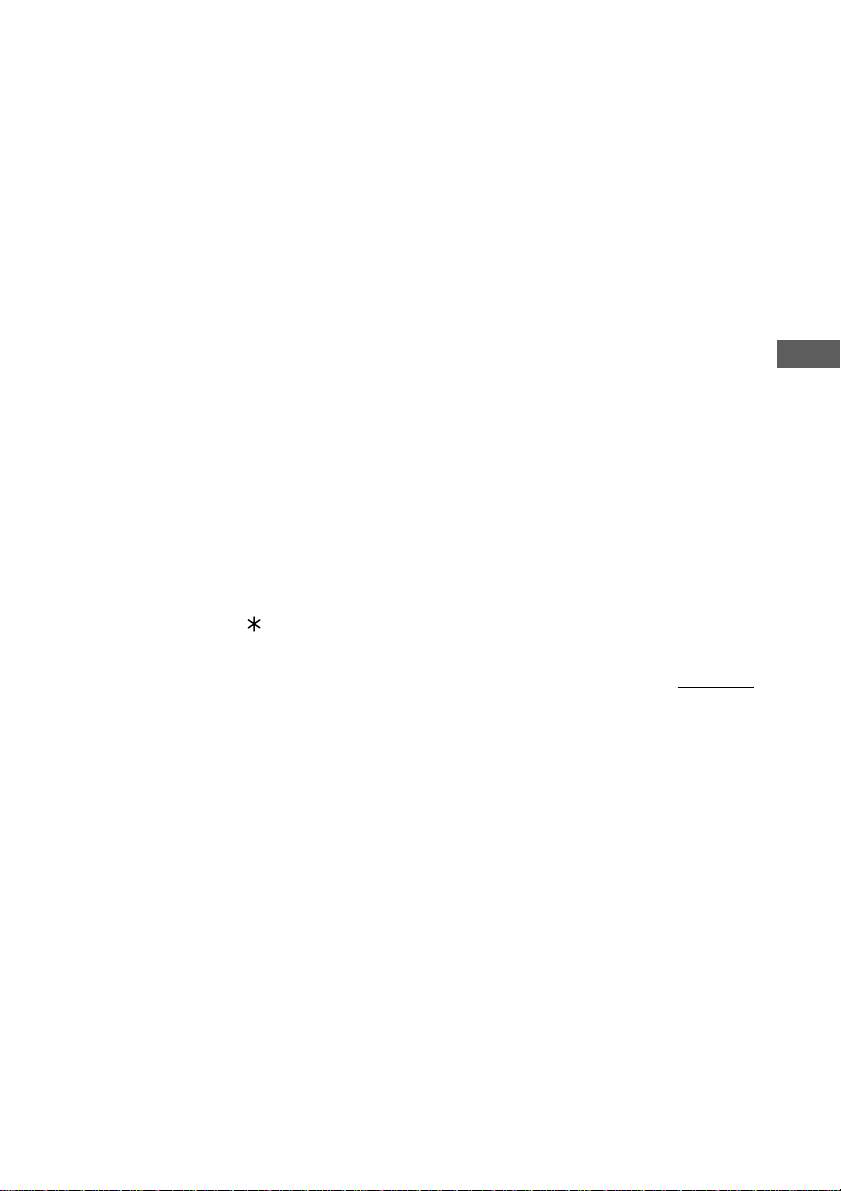
After recording
Use Name Function on page 24. You can input
a total of approximately 1700 characters for the
disc title and track titles on a single MD.
1 Press MD on the remote to switch the
function to MD.
To label a track, press . or > on the
remote repeatedly until the desired track
number appears.
2 Press NAME EDIT/SELECT on the
remote.
The cursor starts flashing.
3 Press NAME EDIT/SELECT on the
remote repeatedly to select the desired
type of character.
The display changes as follows:
Selected AB* (Upper cases) t Selected
ab* (Lower cases) t Selected 12
(Numbers) t Selected AB* (Upper cases)
t …
* Press number 1 repeatedly to display the
following symbols.
’ – / , . ( ) : ! ?
In addition, when the symbols above appear in
the display, press . or > on the remote
repeatedly to display the following symbols.
& + < > _ = ” ; # $ % @ `
4 Verify that a cursor flashes in the
display. Then enter a character.
If you have selected uppercase or
lowercase letters
1 Press the corresponding letter button
repeatedly until the character to be
entered flashes.
Or, press the button once and press .
or > on the remote repeatedly.
2 Press CURSORt on the remote.
The flashing character is entered and the
cursor shifts to the right.
If you have selected numbers
Press the corresponding number button.
The number is entered and the cursor shifts
to the right.
To enter a blank space
1 Press NAME EDIT/SELECT on the
remote to select upper case or lower
case letters.
2 Press 10/0 on the remote.
A blank space is entered and the cursor
shifts to the right.
5 Repeat steps 3 and 4 to enter the rest
of the name.
To change a character
Press TCURSOR or CURSORt on the
remote repeatedly until the character to be
changed flashes, press CLEAR on the
remote to erase the character, then repeat
steps 3 and 4.
6 Press ENTER/YES on the remote to
complete the labeling procedure.
The titles you labeled appear sequentially,
and then the original display appears.
Note
You can label a track title during play. The playback
repeats until you finish labeling.
continued
MD — Editing
25
GB
Page 26
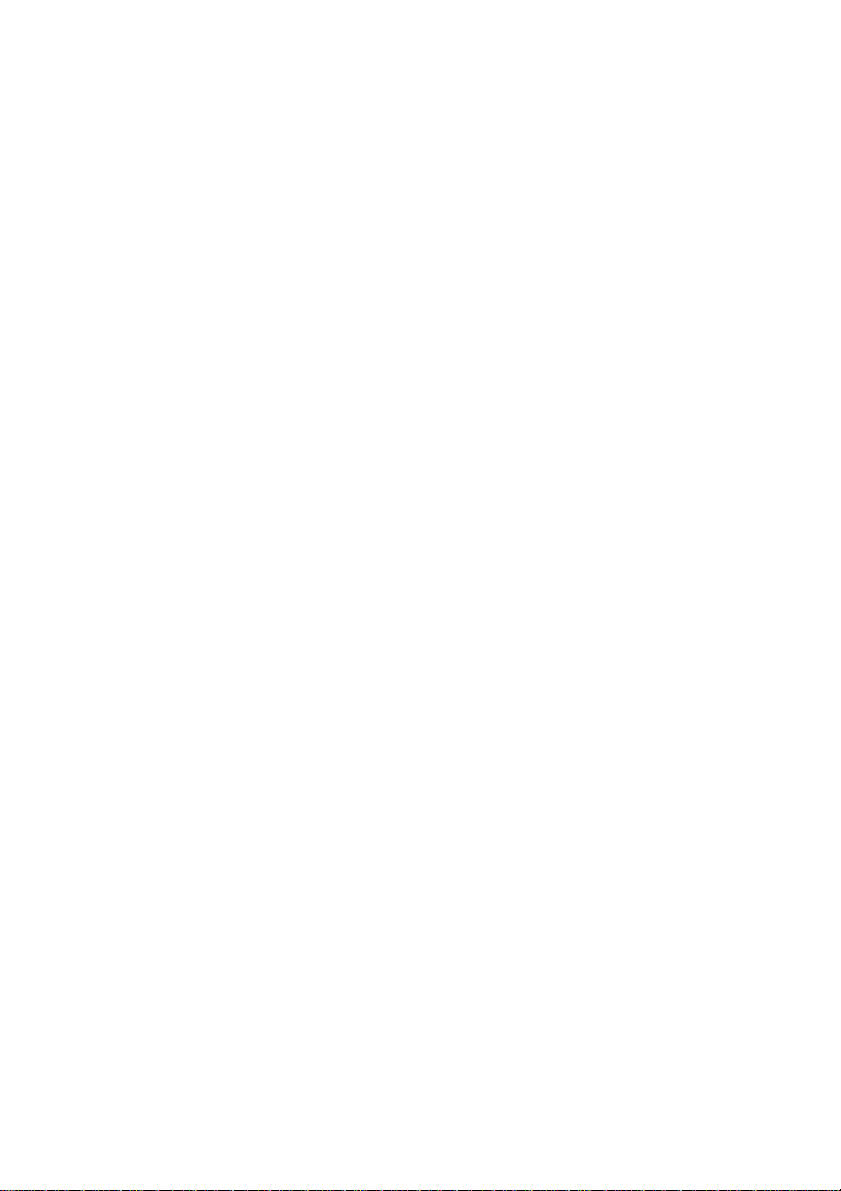
Labeling an MD (continued)
Copying a disc or track title
You can copy a labeled disc or track title to use
it as a title of another track or the disc title
within a disc.
1 Press MENU/NO on the remote in stop
mode.
2 Press . or > on the remote
repeatedly until “Name ?” appears,
then press ENTER/YES on the remote.
3 Press . or > on the remote
repeatedly until “Nm Copy ?” appears,
then press ENTER/YES on the remote.
4 Press . or > on the remote
repeatedly to select “Disc” (when
copying the disc title) or the track
number with the title you want to copy,
then press ENTER/YES on the remote.
5 Press . or > on the remote
repeatedly to select the copy
destination track number or “Disc”
(when copying as the disc title), then
press ENTER/YES on the remote.
When “Overwrite ??” appears
The copy destination already has a disc or track
title. To continue and copy the title, press
ENTER/YES on the remote.
Checking the titles
To check the disc titles, press SCROLL on the
remote in stop mode. To check the track title,
press SCROLL on the remote during play. The
title appears scrolling in the display. To stop
scrolling, press SCROLL on the remote. Press
the button again to resume scrolling.
Erasing the titles
1 Press MENU/NO on the remote in stop
mode.
2 Press . or > on the remote
repeatedly until “Name ?” appears,
then press ENTER/YES on the remote.
3 Press . or > on the remote
repeatedly until “Nm Erase?” appears,
then press ENTER/YES on the remote.
4 Press . or > on the remote
repeatedly until the desired track
number or “Disc” when you want to
erase the disc title to erase appears,
then press ENTER/YES on the remote.
To erase all the titles
Press . or > on the remote repeatedly
until “Nm All Ers?” appears in step 3, then
press ENTER/YES on the remote twice.
26
GB
Page 27
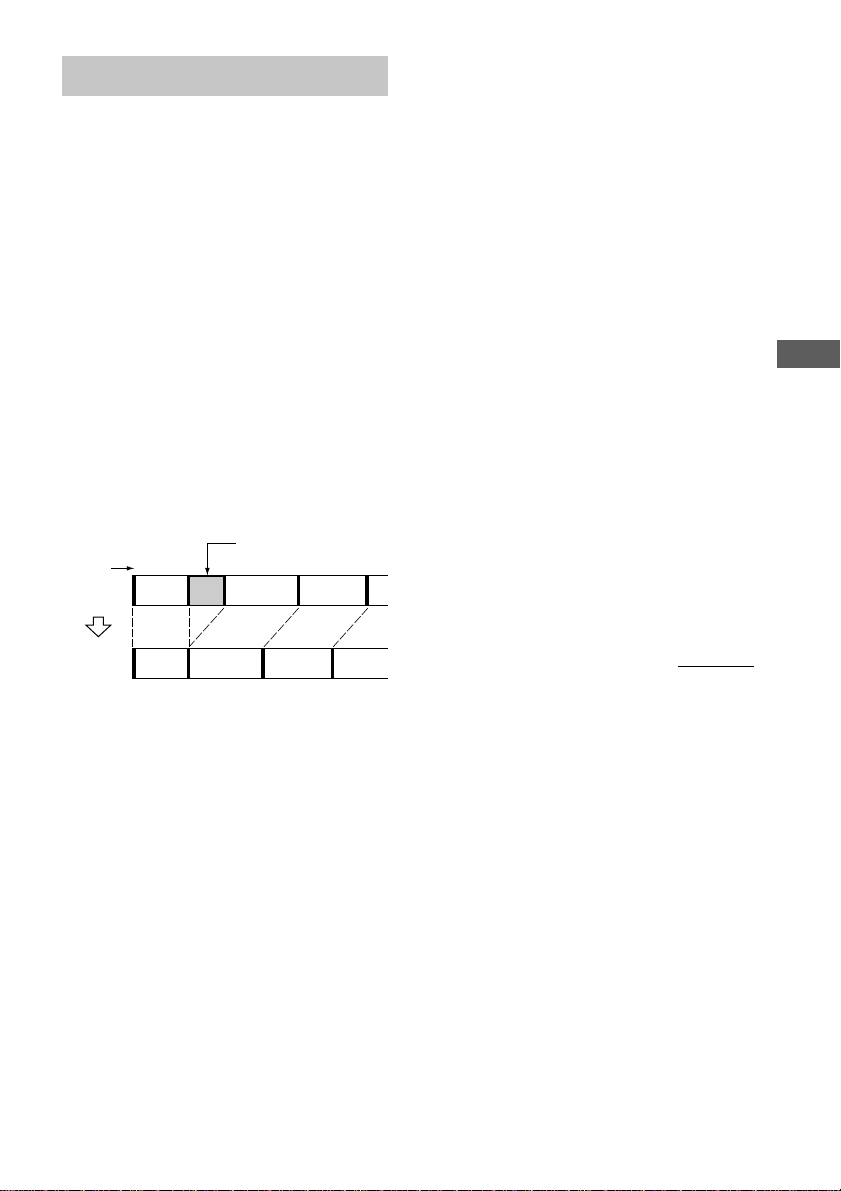
Erasing recordings
— Erase Function
The MD deck lets you erase unwanted tracks
quickly and easily.
The three options for erasing recordings are:
• Erasing a single track (Track Erase Function)
• Erasing all tracks (All Erase Function)
• Erasing a portion of a track (A-B Erase
Function)
Erasing a single track
— Track Erase Function
You can erase a track simply by selecting its
track number. When you erase a track, the total
number of tracks on the MD decreases by one
and all the tracks following the erased one are
renumbered.
Example: Erasing track 2.
Track
number
Original
tracks
After
ERASE
123
ACD
123
AC D
Erase track 2
4
B
4 Press . or > on the remote
repeatedly until the desired track
number appears.
5 Press ENTER/YES on the remote.
“Complete !” appears.
Note
“Erase???” appears when the track was recorded or
edited on another deck and then protected. To erase
the track, press ENTER/YES on the remote while
“Erase???” appears.
Erasing all tracks
— All Erase Function
You can erase the disc title, all recorded tracks
and their titles at once.
1 Press MD on the remote to switch the
function to MD.
2 Press MENU/NO on the remote to
display “Edit Menu”.
3 Press . or > on the remote
repeatedly until “All Erase ?” appears,
then press ENTER/YES on the remote.
“All Erase ??” appears.
4 Press ENTER/YES on the remote again.
“Complete !” appears.
continued
MD — Editing
1 Press MD on the remote to switch the
function to MD.
2 Press MENU/NO on the remote to
display “Edit Menu”.
3 Press . or > on the remote
repeatedly until “Tr Erase?” appears,
then press ENTER/YES on the remote.
27
GB
Page 28
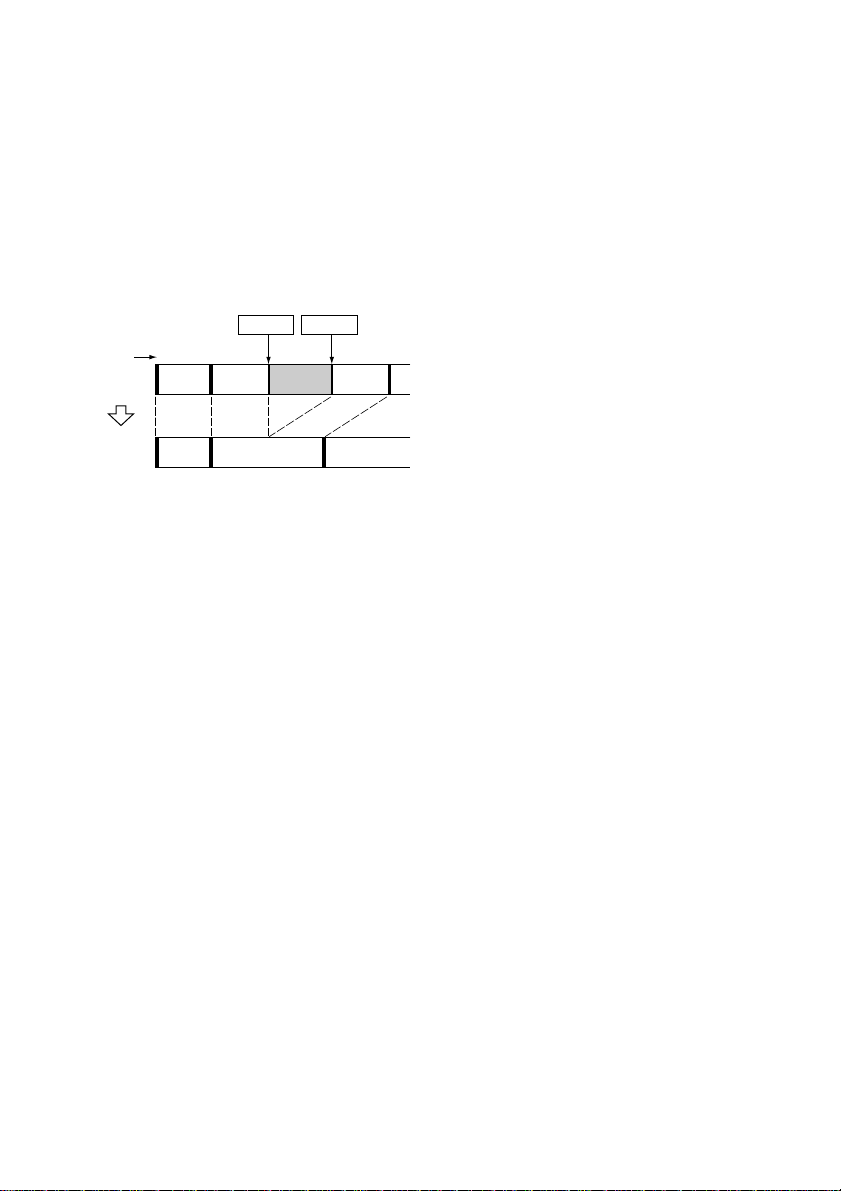
Erasing recordings (continued)
Erasing a portion of a track
— A-B Erase Function
You can specify a portion within a track and
erase the portion with ease. You can shift the
desired portion by frame*, minute or second
intervals.
* 1 frame is 1/86 second.
Example: Erasing a portion of track 2.
Track
number
Original
tracks
After
A-B
ERASE
12
AB-A
12
A
Point A Point B
3
B-B B-C
3
B(A+C)C
1 Press MD on the remote to switch the
function to MD.
2 Press MENU/NO on the remote to
display “Edit Menu.”
3 Press . or > on the remote
repeatedly until “A-B Erase ?” appears,
then press ENTER/YES on the remote.
4 Press . or > on the remote
repeatedly to select the track you want
to erase a portion of it, then press
ENTER/YES on the remote.
“—Rehearsal—” and “Point A ok?” appear
alternately while the deck plays the selected
track from the beginning to point A.
5 While monitoring the sound, press .
or > on the remote repeatedly to find
the starting point of the portion to be
erased (point A).
You can shift the starting point by 1/86
second (1 frame) intervals*.
To shift the point by second or minute
intervals, press m or M on the remote
so that second or minute flashes, then press
. or > on the remote.
* You can shift the starting point by 2-frame
intervals (in Monaural mode and LP2 Stereo
mode) or by 4-frame intervals (in LP4 Stereo
mode).
6 Repeat step 5 until point A is played
correctly.
7 Press ENTER/YES on the remote if
point A is correct.
“Point B set” appears and playback for
setting the ending point of the portion to be
erased (point B) starts.
8 Continue playback until the deck
reaches point B, then press ENTER/
YES on the remote.
“A-B Ers” and “Point B ok?” appear
alternately and the deck repeats a portion of
the few seconds before point A and after
point B successively.
9 Press . or > on the remote
repeatedly to find point B.
The procedure is the same as step 5.
10
Press ENTER/YES on the remote if
point B is correct.
“Complete !” appears.
28
GB
Page 29
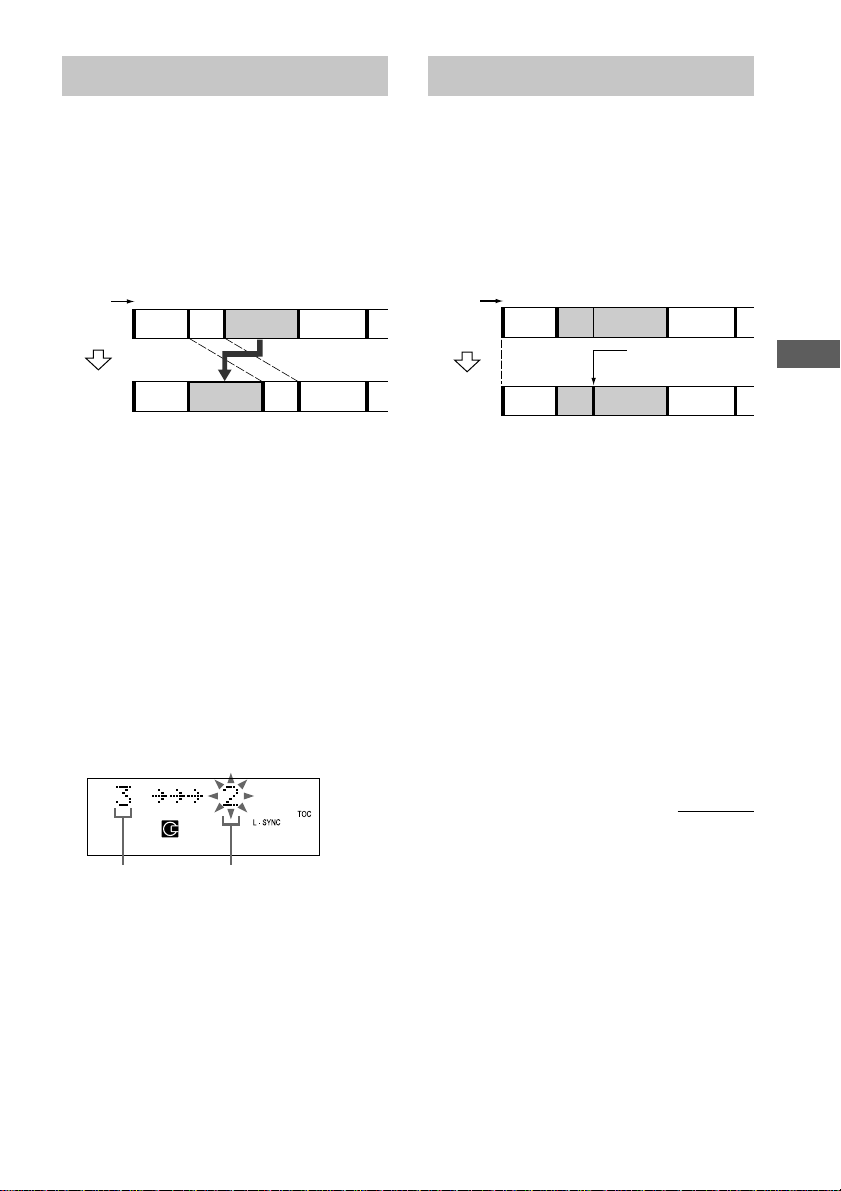
Moving recorded tracks
Dividing recorded tracks
— Move Function
You can use this function to change the order
of any track on the disc. When you move
tracks, the tracks are automatically
renumbered.
Example: Moving track 3 to position 2.
Track
number
Original
tracks
After
MOVE
123
AB C D
23
1
CBDA
4
4
1 Press MD on the remote to switch the
function to MD.
2 Press MENU/NO on the remote to
display “Edit Menu.”
3 Press . or > on the remote
repeatedly until “Move ?” appears, then
press ENTER/YES on the remote.
4 Press . or > on the remote
repeatedly until the desired track
number to move appears, then press
ENTER/YES on the remote.
5 Press . or > on the remote
repeatedly until the new track position
appears.
— Divide Function
You can use this function to mark track
numbers after recording. The total number of
tracks increases by one and all the tracks
following the divided ones are renumbered.
Example: Dividing track 2 into two tracks.
Track
number
12 3
Original
tracks
After
DIVIDE
A
123 4
AB C D
CBD
Divide track 2 into
track B and C
1 Press MD on the remote to switch the
function to MD.
2 Press MENU/NO on the remote to
display “Edit Menu.”
3 Press . or > on the remote
repeatedly until “Divide ?” appears,
then press ENTER/YES on the remote.
4 Press . or > on the remote
repeatedly until the desired track
number to divide appears. Then, while
listening to rehearsal play, press
ENTER/YES on the remote at the point
where you want to divide the track.
“—Rehearsal—” appears and the portion to
be divided is played repeatedly.
continued
MD — Editing
Original track
number
New track position
6 Press ENTER/YES on the remote.
“Complete !” appears.
29
GB
Page 30
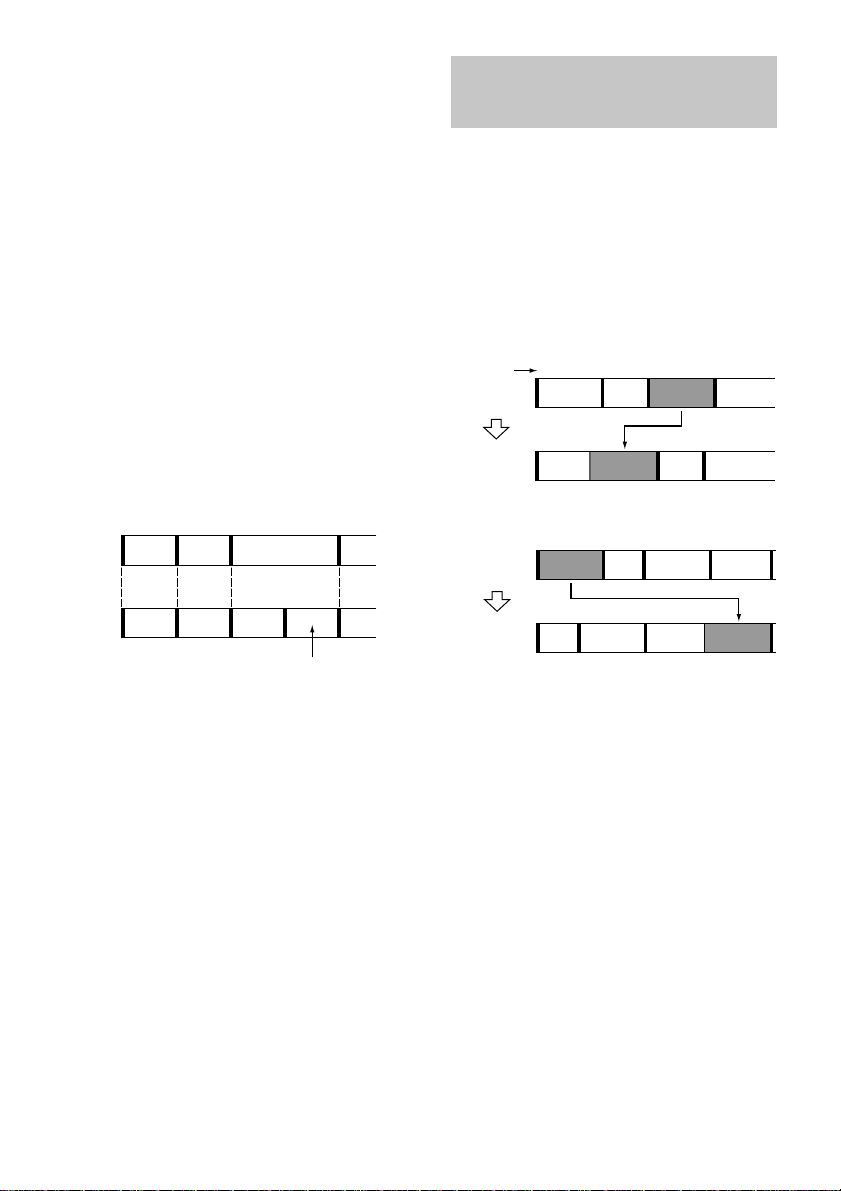
Dividing recorded tracks (continued)
5 While monitoring the sound, press .
or > on the remote repeatedly to
adjust the point to be divided.
You can shift the point by 1/86 second
(1 frame) intervals*.
To shift the point by second or minute
intervals, press m or M on the remote
so that second or minute flashes, then press
. or > on the remote.
* You can shift the starting point by 2-frame
intervals (in Monaural mode and LP2 Stereo
mode) or by 4-frame intervals (in LP4 Stereo
mode).
6 Press ENTER/YES on the remote.
“Complete !” appears.
Note
If you divide a labeled track (see page 24) into two
tracks, only the first track retains the track title.
Example:
12
Andante
Adagio
12433
Andante
Adagio
The new track is not labeled
Allegro
45
Allegro
Combining recorded
tracks
— Combine Function
You can use this function to combine 2 tracks
into a single track. The total number of tracks
decreases by one and all tracks following the
combined ones are renumbered.
You can also use this function to erase
unnecessary track numbers.
Example: Combining track 3 to track 1.
Track
number
Original
tracks
After
COMBINE
Example: Combining track 1 to track 4.
Original
tracks
After
COMBINE
1 Press MD on the remote to switch the
function to MD.
2 Press MENU/NO on the remote to
display “Edit Menu.”
3 Press . or > on the remote
repeatedly until “Combine ?” appears,
then press ENTER/YES on the remote.
12
A
12
ACBD
12
A
12433
BC D A
43
DCB
3
DCB
5
4
30
GB
Page 31

4 Press . or > on the remote
repeatedly until the first track number
of the two to be combined appears,
then press ENTER/YES on the remote.
For example, to combine tracks 4 and 1,
select 4.
5 Press . or > on the remote
repeatedly until the second track
number of the two to be combined
appears.
Second track number
to be combined
New track
number
6 Press ENTER/YES on the remote.
“Complete !” appears.
Notes
• Tracks recorded in different recording modes
(stereo, LP2, LP4 or MONO) cannot be combined.
• If both of the combined tracks have track titles, the
title of the second track is erased.
Undoing the last edit
— Undo Function
You can use this function to cancel the last edit
and restore the contents of the MD to the
condition before the edit.
Note, however, that you cannot undo an edit if
you do any of the following after the edit:
• Do another edit.
• Press the MD REC z or ENTER/START
button.
• Update the TOC by turning off the system or
ejecting the MD.
• Disconnect the power cord.
1 Press MENU/NO on the remote in stop
mode to display “Edit Menu.”
2 Press . or > on the remote
repeatedly until “Undo ?” appears in
the display.
“Undo ?” does not appear, when there is no
editing function that can be canceled.
3 Press ENTER/YES on the remote.
A message appears, depending on the last
edit.
4 Press ENTER/YES on the remote again.
“Complete !” appears.
MD — Editing
31
GB
Page 32

Changing the recording
level after recording
— S.F Edit
You can change the volume of the recorded
tracks using S.F (Scale Factor) Edit. The
original track is recorded over at the new
recording level. When changing the recording
level, you can select Fade-in Recording to
gradually increase the signal level at the start of
recording, or Fade-out Recording to gradually
decrease the signal level at the end of the
recording.
Changing the overall
recording level
1 Press MD on the remote to switch the
function to MD.
2 Press PLAY MODE on the remote
repeatedly until both “PGM” and
“SHUFFLE” disappear.
3 Press MENU/NO on the remote to
display “Edit Menu.”
4 Press . or > on the remote
repeatedly until “S.F Edit ?” appears in
the display, then press ENTER/YES on
the remote.
5 Press . or > on the remote
repeatedly until “Tr Level?” appears in
the display, then press ENTER/YES on
the remote.
6 Press . or > on the remote
repeatedly to select the track number
you want to change the recording level
of, then press ENTER/YES on the
remote.
“Level 0dB” appears.
7 While monitoring the sound, press .
or > on the remote repeatedly to
change the recording level.
The recording level can be adjusted from
–12 dB to +12 dB in 2 dB increments.
Adjust the recording level so as not to light
up “OVER” at the strongest sound.
8 Press ENTER/YES on the remote.
“S.F Edit OK?” appears.
9 Press ENTER/YES on the remote.
“S.F Edit: **%” appears while the track is
being recorded. An amount of time that is
roughly equal to or longer than the playback
time of the track is required when recording
over the track. When the recording finishes,
“Complete !” appears for a few seconds.
To cancel the operation
Press MENU/NO on the remote during step 2
through 8. If you press ENTER/YES on the
remote in step 9 and start recording, you cannot
interrupt the operation.
Fade-in and Fade-out
Recording
1 Press MD on the remote to switch the
function to MD.
2 Press PLAY MODE on the remote
repeatedly until both “PGM” and
“SHUFFLE” disappear.
3 Press MENU/NO on the remote to
display “Edit Menu.”
32
GB
Page 33

4 Press . or > on the remote
repeatedly until “S.F Edit ?” appears in
the display, then press ENTER/YES on
the remote.
5 Press . or > on the remote
repeatedly until “Fade In?” or “Fade
Out?” appears in the display, then
press ENTER/YES on the remote.
6 Press . or > on the remote
repeatedly to select the track number
you want to Fade-in or Fade-out, then
press ENTER/YES on the remote.
“Time 5.0s” appears.
7 While monitoring the sound, press .
or > on the remote repeatedly to
change the Fade-in, or Fade-out
recording time.
The system plays the portion that will be
recorded over using the Fade-in or Fade-out
Recording. You can set the time at any
value between 1.0 second and 15.0 seconds
in 0.1-second increments. You cannot set
the time longer than the track.
8 Press ENTER/YES on the remote.
“S.F Edit OK?” appears.
9 Press ENTER/YES on the remote.
“S.F Edit: **%” appears while the track is
being recorded. When the recording
finishes, “Complete !” appears for a few
seconds.
To cancel the operation
Press MENU/NO on the remote during step 2
through 8. After recording starts in step 9, you
cannot interrupt the operation.
Notes
• You can not use the S.F Edit Function for tracks
recorded in MDLP mode.
• You can not undo the S.F Edit Function even if you
use the Undo Function.
• Do not disconnect the power cord or move the
system while recording is in progress. This may
damage the recording data, preventing recording
from being performed properly.
• Do not use an MD that is damaged or dirty, this
may prevent data from being recorded properly.
• Repeatedly changing the recording level results in
poor sound quality.
• The recording level will not return to the exact
original level once the recording level has been
changed even if it is returned to the original level.
• While the timer is activated, you cannot change the
recording level.
• You cannot return to the original condition after
changing the recording level.
MD — Editing
33
GB
Page 34

Tuner
Presetting radio stations
The system can store a total of 30 preset
stations (20 for FM and 10 for AM).
1 Press TUNER BAND to select FM or
AM.
2 Press TUNING MODE repeatedly until
“AUTO” appears in the display.
3 Press TUNING – or +.
The frequency changes as the system scans
for a station. Scanning stops automatically
when a station is tuned in. At that time,
“TUNED” and “STEREO” (for stereo
program only) appear.
4 Press MENU/NO on the remote.
A preset number flashes.
5 Press . or > on the remote
repeatedly until “Memory?” appears,
then press ENTER/YES on the remote.
A preset number appears in the display. The
stations are stored from preset number 1.
To stop scanning
Press TUNING MODE.
To tune in a weak station
In step 3, press TUNING MODE repeatedly
until “AUTO” and “PRESET” disappear from
the display, then press TUNING – or +
repeatedly to tune in the station.
To change the preset number
Start over from step 1.
Note
You cannot change the AM tuning interval in the
Power saving mode.
Tip
The preset stations are saved in the system’s memory
for about a day even if you disconnect the power cord
or a power failure occurs.
Preset number
6 Press ENTER/YES on the remote.
“Complete !” appears, and then the station
is stored.
7 Repeat steps 1 through 6 to preset
other stations.
GB
34
Page 35

Listening to the radio
— Preset Tuning
Presetting radio stations in the system’s
memory in advance make it easy to tune in
those stations later (see “Presetting radio
stations” on page 34).
1 Press TUNER BAND to select FM or
AM.
2 Press TUNING MODE repeatedly until
“PRESET” appears in the display.
3 Press TUNING – or + repeatedly to
display the preset number of the
desired station.
The preset number scrolls in the display,
followed by the frequency (or station name*
or RDS station name**).
* The station name appears only if you have
labeled the station (see page 36).
**European model only
To turn off the radio
Press ?/1.
To enter preset number over 10
(on the remote only)
1 Press >10.
2 Enter the corresponding digits.
To enter 0, press 10/0 instead.
Example:
To enter preset number 20, press >10, then 2 and
10/0.
To tune in a non-preset radio station
• In step 2, press TUNING MODE repeatedly
until “AUTO” and “PRESET” disappear
from the display, then press TUNING – or +
repeatedly to tune in the desired station
(Manual Tuning).
• In step 2, press TUNING MODE repeatedly
until “AUTO” appears in the display, then
press TUNNING – or +. The frequency
indication changes and the scanning stops
when the system tunes in a station
(Automatic Tuning).
To cancel Automatic Tuning
Press TUNING MODE.
Tips
• If there is static during an FM broadcast, press
STEREO/MONO until “MONO” appears in the
display. The broadcast will no longer be in stereo,
but the reception will improve.
• To improve the reception, adjust the supplied
antennas or connect an external antenna.
Tuner
35
GB
Page 36

Labeling the preset
stations
— Station Name
Using the Radio Data System (RDS)
(European model only)
You can label each preset station with up to 12
characters (Station Name).
1 Tune the desired station you want to
label (see page 35).
2 Follow the same procedures as from
step 2 to 6 on “Labeling a CD” (see
page 11).
To check the preset number and
frequency
The station name appears when you tuned the
labeled station.
To check the preset number and frequency,
press DISPLAY on the remote. The preset
number and frequency appear, followed by the
station name.
To erase the station name
1 Tune the station.
2 Press NAME EDIT/SELECT on the remote.
3 Press CLEAR on the remote repeatedly to
erase the name.
4 Press ENTER/YES on the remote.
What is the Radio Data System?
Radio Data System (RDS)* is a broadcasting
service that allows radio stations to send
additional information along with the regular
program signal.
Note
RDS may not work properly if the station you have
tuned in is not transmitting the RDS signal properly
or if the signal is weak.
* Not all FM stations provide RDS service, nor do
they all provide the same type of services. If you
are not familiar with the RDS system, check with
your local radio stations for details on RDS services
in your area.
Receiving RDS broadcasts
Simply select a station from the FM band.
When you tune in a station that provides RDS
services, the station name appears in the
display.
To check the RDS information
Each time you press DISPLAY on the remote,
the display changes as follows:
Station name* t Frequency t Clock display
t BASS t TREBLE t Station name* t
…
* If the RDS broadcast is not properly received, the
station name may not appear in the display.
36
GB
Page 37

Tape — Play
Loading a tape
1 Press PUSH Z.
2 Load a recorded/recordable tape into
the cassette holder.
With the side you want to play/
record on facing towards you
Playing a tape
You can use Type I (normal) tape.
1 Load a recorded tape into the cassette
holder.
2 Press FUNCTION until “TAPE” appears
in the display.
The indicator surrounding the TAPE Y
and TAPE x buttons lights up.
3 Press PLAY MODE DIRECTION
repeatedly to select “ ” to play one
side of the tape, “ ” to play both
sides, or “ ”* to play both sides
repeatedly.
* The tape automatically stops after playing back
five times.
4 Press TAPE Y.
Press TAPE Y again to play the reverse
side. The tape starts playing back.
Other Operations
To
Stop playback
Pause
Fast-forward or
rewind
Remove the tape
Do this
Press TAPE x.
Press TAPE X. Press again to
resume playback.
With the tape stopped, press
m or M.
Press PUSH Z.
Tape — Play
37
GB
Page 38

Tape — Recording
Recording a CD on a tape
— CD-TAPE Synchro Recording
You can use Type I (normal) tape.
1 Load a recordable tape.
2 Load a CD.
3 Press SYNCHRO REC repeatedly until
“CD-TAPE SYNC” appears in the
display.
4 Press ENTER/START.
The tape deck stands by for recording and
the CD player pauses for play.
When you want to record on the reverse
side, press TAPE nN so that “n”
appears in the display.
5 Press PLAY MODE DIRECTION
repeatedly until appears to record on
one side or (or ) to record on
both sides.
6 Verify that “Press START” flashes in
the display. Then press ENTER/START.
Recording starts.
To stop recording
Press CD x or TAPE x.
Tips
• When you record on both sides, be sure to start
from the front side. If you start from the reverse
side, recording stops at the end of the reverse side.
• If you select both sides recording and the tape
reaches the end of the front side part-way through a
track, the entire track is recorded again from the
beginning of the reverse side.
• You can record only your favorite CD tracks with
CD Program Play. After step 2, follow the same
procedures as from step 1 to 5 in CD Program Play
(see page 10). Then go to step 3.
Recording a CD on an MD and
a tape at the same time
Load the CD you want to record. Then load a
recordable tape and MD. Press SYNCHRO
REC repeatedly until “DUAL SYNC” appears
and then perform step 4 through 6 of
“Recording a CD on a tape”.
To stop recording
Press CD x, MD x or TAPE x.
Tips
• Even if the MD or the tape ends part-way through
the recording, the other continues recording.
• If you select both sides recording and the tape
reaches the end of the front side part-way through a
track, the entire track is recorded again from the
beginning of the reverse side. In this case, the entire
track may also be recorded again on the MD.
• You can record only your favorite CD tracks with
CD Program Play. After step 2, follow the same
procedures as from step 1 to 5 in CD Program Play
(see page 10). Then go to step 3.
Recording an MD on a
tape
— MD-TAPE Synchro Recording
You can use Type I (normal) tape.
1 Load a recordable tape.
2 Load an MD.
3 Press SYNCHRO REC repeatedly until
“MD-TAPE SYNC” appears in the
display.
38
GB
Page 39

4 Press ENTER/START.
The tape deck stands by for recording and
the MD deck pauses for play.
When you want to record on the reverse
side, press TAPE nN so that “n”
appears in the display.
5 Press PLAY MODE DIRECTION
repeatedly until appears to record on
one side or (or ) to record on
both sides.
6 Verify that “Press START” flashes in
the display. Then press ENTER/START.
MD playing and tape recording start.
To stop recording
Press MD x or TAPE x.
Note
If the tape becomes full during recording, the MD
deck and the tape deck stop automatically.
Tips
• You can record only your favorite MD tracks with
MD Program Play. After step 2, follow the same
procedures as from step 1 to 5 in MD Program Play
(see page 14). Then go to step 3.
• When you record on both sides, be sure to start
from the front side. If you start from the reverse
side, recording stops at the end of the reverse side.
• If you select both sides recording and the tape
reaches the end of the front side part-way through a
track, the entire track is recorded again from the
beginning of the reverse side.
Recording on a tape
manually
— Manual Recording
With manual recording, you can record just the
portions you like from a CD or an MD on a
tape. You can also record a radio program.
You can use Type I (normal) tape.
1 Load a recordable tape.
2 Press FUNCTION repeatedly to select
the desired source to record.
3 Press TAPE REC z.
The tape deck stands by for recording.
When you want to record on the reverse
side, press TAPE nN so that “n”
appears in the display.
4 Press PLAY MODE DIRECTION
repeatedly until appears to record on
one side or (or ) to record on
both sides.
5 Press TAPE X and then start playing
the desired source to record.
To stop recording
Press TAPE x.
Tips
• When you record on both sides, be sure to start
from the front side. If you start from the reverse
side, recording stops at the end of the reverse side.
• If you select both sides recording and the tape
reaches the end of the front side part-way through a
track, the entire track is recorded again from the
beginning of the reverse side.
Tape — Play
Tape — Recording
39
GB
Page 40

Sound Adjustment
Timer
Adjusting the sound
Generating a more dynamic sound
(Dynamic Sound Generator)
Press DSG.
To cancel the DSG, press DSG again.
Adjusting the bass
Turn BASS.
You can adjust the bass in 7 steps.
Adjusting the treble
Turn TREBLE.
You can adjust the treble in 7 steps.
To adjust the bass and treble using
the remote
1 Press BASS/TRE repeatedly to select
BASS or TREBLE.
2 While “BASS” or “TREBLE” appears in the
display, press . or > repeatedly until
the level you want appears.
Falling asleep to music
— Sleep Timer
The Sleep Timer Function lets you specify a
sleep time, after which the system stops playing
and turns off automatically. You can thus fall
asleep to music.
Press SLEEP on the remote repeatedly.
The sleep time changes as follows:
AUTO* t 90min t 80min t 70min t …
t 10min t OFF t AUTO* t …
* The system turns off after the current CD or tape
finishes playing (up to 100 minutes). The system
also turns off when you manually stop the CD or
tape.
To
Check the remaining
sleep time
Change the sleep time
Cancel the Sleep
Timer Function
Note
Do not set to “AUTO” during Synchro Recording on
an MD or a tape.
Press
SLEEP on the remote once.
SLEEP on the remote
repeatedly until the time
you want appears.
SLEEP on the remote
repeatedly until “OFF”
appears.
40
GB
Page 41

Waking up to music
— Daily Timer
By setting the Daily Timer, you can make the
system automatically turn on and off at
specified times. To use this function, make
sure that you have set the system clock
correctly (see “Setting the time” on page 7).
1 Prepare the music source you want to
listen to when the system turns on.
• CD: Load a CD. To start playing from a
specific track, make a program (see
“Programming the CD tracks” on page
10).
• MD: Load an MD. To start from a
specific track, make a program (see
“Programming the MD tracks” on page
14).
• Tape: Load a tape with the side you want
to play facing towards you.
• Radio: Tune in the preset radio station
that you want (see “Listening to the radio”
on page 35).
2 Adjust the volume.
3 Press CLOCK/TIMER SET on the
remote.
“DAILY SET” and “c DAILY” appears in
the display.
4 Press ENTER/YES on the remote.
“ON” appears, then the hour indication
flashes.
5 Set the starting time.
Press . or > on the remote repeatedly
to set the hour, then press ENTER/YES on
the remote.
The minute indication begins flashing next.
Press . or > on the remote repeatedly
to set the minute, then press ENTER/YES
on the remote.
“OFF” appears, then the hour indication
flashes again.
6 Set the stopping time by repeating step
5.
7 Press . or > on the remote
repeatedly until the music source you
want appears.
The display changes as follows:
t TUNER y CD PLAY T
t TAPE PLAY y MD PLAY T
8 Press ENTER/YES on the remote.
The starting time, the stopping time, and the
music source appear in turn, then the
original display returns.
9 Press @/1 to turn off the system.
continued
Sound Adjustment/Timer
41
GB
Page 42

Waking up to music (continued)
To
Check the settings/
activate the timer
Change the setting
Turn off the timer
Notes
• The system will turn on 30 seconds before the
specified starting time. Do not operate the system
from the time the system turns on until the daily
timer starts. Otherwise the timer will not be
activated correctly.
• You cannot use the optional components connected
to ANALOG IN jack as the sound source for Daily
Timer.
Do this
Press CLOCK/TIMER
SELECT on the remote and
press . or > on the
remote repeatedly until
“DAILY SELECT” appears in
the display, then press ENTER/
YES on the remote.
Start over from step 1.
Press CLOCK/TIMER
SELECT on the remote and
press . or > on the
remote repeatedly until
“TIMER OFF?” appears in the
display, then press ENTER/
YES on the remote.
Timer recording radio programs
To timer-record, make sure that you have set
the system clock correctly (see “Setting the
time” on page 7) and preset the radio station
(see “Presetting radio stations” on page 34).
1 Tune in the desired preset radio station
(see “Listening to the radio” on page
35).
2 Load a recordable tape or MD.
3 Press CLOCK/TIMER SET on the
remote.
“DAILY SET” appears.
4 Press . or > on the remote
repeatedly until “MD REC SET” or
“TAPE REC SET” appears in the
display, then press ENTER/YES on the
remote.
“ON” and “c REC” appear in the display,
then the hour indication flashes.
5 Set the starting time.
Press . or > on the remote repeatedly
to set the hour, then press ENTER/YES on
the remote.
The minute indication begins flashing next.
Press . or > on the remote repeatedly
to set the minute, then press ENTER/YES
on the remote.
“OFF” appears, then the hour indication
flashes again.
6 Set the stopping time by repeating step
5.
7 When you record on an MD, select the
recording mode (e.g., LP2) by pressing
. or > on the remote, then press
ENTER/YES on the remote.
The timer recording settings appear, then
the original display returns.
42
GB
Page 43

8 Press @/1 to turn off the system.
To
Check the settings/
activate the timer
Change the setting
Turn off the timer
Tip
When you record from the radio, the station name
(see page 36, or frequency when the station is not
labeled), the start time and the stop time are
automatically recorded on the MD.
Notes
• The system will turn on 30 seconds before the
specified starting time.
• If the system is turned on at the specified starting
time, recording will not occur. Do not operate the
system from the time the system turns on until the
recording starts. Otherwise the timer will not be
activated correctly.
• When you record on a brand-new MD, the first 15
seconds are not recorded.
• If the system is on about 30 seconds before the
preset time, the timer-recording will not be
activated.
• The volume is reduced to minimum during
recording.
Do this
Press CLOCK/TIMER
SELECT on the remote and
press . or > on the
remote repeatedly until “MD
REC?” or “TAPE REC?”
appears in the display, then
press ENTER/YES on the
remote.
Start over from step 1.
Press CLOCK/TIMER
SELECT on the remote and
press . or > on the
remote repeatedly until
“TIMER OFF?” appears in the
display, then press ENTER/
YES on the remote.
Optional Components
Hooking up the optional components
You can connect a variety of components to
your system in order to enhance it. Make sure
that the color of the plugs matches that of the
connectors. You can also connect a personal
computer to the PC LINK connector and
operate the system from the personal computer.
To the audio output
jacks on your
record player/VCR
* If the jack is covered with a cap, remove it before
use.
To
Listen to the
connected digital
component
Listen to the
connected record
player/VCR
Operate the system
from a personal
computer
To the optical digital
output jack of a
digital component*
PC LINK
Do This
Press FUNCTION repeatedly
until “OPTICAL IN” appears
in the display.
Press FUNCTION repeatedly
until “ANALOG IN” appears
in the display.
Connect the personal computer
to the PC LINK connector
using a Sony PC connection kit
(option) that supports this
system.
Sound Adjustment/Timer
Optional Components
43
GB
Page 44

Additional Information
Precautions
On operating voltage
Before operating the system, check that the operating
voltage of your system is identical with the voltage of
your local power supply.
On safety
• The unit is not disconnected from the AC power
source (mains) as long as it is connected to the wall
outlet, even if the unit itself has been turned off.
• Unplug the system from the wall outlet (mains) if it
will not be used for an extended period of time. To
disconnect the power cord (mains lead), pull it out
by the plug. Never pull the cord itself.
• Should any solid object or liquid fall into the
system, unplug the system and have it checked by
qualified personnel before operating it any further.
• AC power cord must be changed only at the
qualified service shop.
On placement
• Do not place the system in an inclined position.
• Do not place the system in locations where it is:
— Extremely hot or cold
— Dusty or dirty
— Very humid
— Subject to vibrations
— Subject to direct sunlight
• Use caution when placing the unit or speakers on
surfaces that have been specially treated (with wax,
oil, polish, etc.) as staining or discoloration of the
surface may result.
On heat buildup
• Although the unit heats up during operation, this is
not a malfunction.
• Place the system in a location with adequate
ventilation to prevent heat build-up in the system.
If you continuously use this system at a large volume,
the cabinet temperature of the top, side and bottom
rises considerably. To avoid burning yourself, do not
touch the cabinet.
To prevent a malfunction, do not cover the ventilation
hole for the cooling fan.
On operation
• If the system is brought directly from a cold place
to a warm place, or is placed in a very damp room,
moisture may condense on the lens inside the CD
player. Should this occur, the system will not
operate properly. Remove the CD and leave the
system turned on for about an hour until the
moisture evaporates.
• When moving the unit, remove any disc that may be
on the disc tray.
If you have any questions or problems concerning
your system, please consult your nearest Sony dealer.
On the speaker system
This speaker system is not magnetically shielded and
the picture on TV sets may become magnetically
distorted. In such a case, turn off the power of the TV
set once, and after 15 to 30 minutes turn it on again.
If there seems to be no improvement, locate
the speaker system further away from the TV set.
Also, be sure not to place objects in which magnets
are attached or used near the speaker system, such as
audio racks, TV stands, and toys. These may cause
magnetic distortion to the picture due to their
interaction with the system.
Notes on MDs
• If you try to force the shutter open, the disc may be
damaged. If the shutter opens, close it immediately
without touching the disc inside.
• Affix the label supplied with the disc only to the
specified label indentation. Do not affix the label
around the shutter or in other locations. Note that
the shape of the indentation depends on the disc.
Label
position
• Wipe the disc cartridge with a dry cloth to remove
dirt.
• Do not expose the MD to direct sunlight or heat
sources such as hot air ducts, nor leave it in a car
parked in direct sunlight.
Shutter
44
GB
Page 45

• With the following kinds of CDs, you may
experience a reading failure or noise when recorded
on an MD:
—CDs with adhesive labels attached to them.
—Irregularly shaped CDs (for example, heart- or
star- shaped).
—CDs with printed text concentrated on one side
only.
—Old CDs.
—Scratched CDs.
—Dirty CDs.
—Warped CDs.
• If the following occurs during CD playback or
recording, a reading error may occur or noise may
be produced in the recorded results:
—The CD tray or other part of the system is
bumped.
—The system is placed on an uneven or soft
surface.
—The system is located near a speaker, door, or
other source of vibration.
• If a reading error occurs, an extra track with no
sound may be created. This extra track can be
erased by using the editing function (see page 27).
Notes on CDs
• Before playing a CD, clean the CD surface with a
cleaning cloth. Wipe the CD from the center out.
• Do not play a CD with tape, stickers, or adhesives
on any of its surfaces as this may damage the
system.
• Do not use solvents.
• Do not expose the CDs to direct sunlight or heat
sources.
• Discs with non-standard shapes (e.g., heart, square,
star) cannot be played on this system. Attempting to
do so may damage the system. Do not use such
discs.
Note on CD-R/CD-RW playback
Discs recorded on CD-R/CD-RW drives may not be
played back because of scratches, dirt, recording
condition or the drive’s characteristics. Besides, the
discs, which are not yet finalized at the end of
recording, cannot be played back.
Cleaning the cabinet
Clean the cabinet, panel and controls with a soft cloth
slightly moistened with mild detergent solution. Do
not use any type of abrasive pad, scouring powder or
solvent such as thinner, benzene or alcohol.
To save a tape permanently
To prevent a tape from being accidentally recorded
over, break off the cassette tabs from side A or side B
as illustrated.
Break off the
cassette tab
If you later want to reuse the tape for recording, cover
the broken tab with adhesive tape.
Before placing a cassette in the tape
deck
Take up any slack in the tape. Otherwise the tape
may get entangled in the tape deck’s playing
mechanism and become damaged.
When using a tape longer than 90
minutes
The tape is very elastic. Do not change the tape
operations such as play, stop, and fast-winding etc.
too frequently. The tape may get entangled in the
tape deck’s playing mechanism.
Cleaning the tape heads
Clean the tape heads after every 10 hours of use.
Make sure to clean the tape heads before making an
important recording or after playing an old tape. Use
a commercially available dry-type or wet-type
cleaning cassette. For details, refer to the instructions
of the cleaning cassette.
Demagnetizing the tape heads
Demagnetize the tape heads and the metal parts that
have contact with the tape after every 20 to 30 hours
of use with a commercially available demagnetizing
cassette. For details, refer to the instructions of the
demagnetizing cassette.
Additional Information
45
GB
Page 46

System limitations of MDs
The recording system in your MD deck has the
limitations described below.
Note, however, that these limitations are due to the
inherent nature of the MD recording system itself, not
to mechanical causes.
“Disc Full!” appears before the MD
has reached the maximum recording
time
When 255 tracks have been recorded on the MD,
“Disc Full!” appears regardless of the total recorded
time. More than 255 tracks cannot be recorded on the
MD. To continue recording, erase unnecessary tracks
or use another recordable MD.
“Disc Full!” appears before the
maximum number of tracks (255) is
reached
Fluctuations in emphasis within tracks are sometimes
interpreted as track intervals, increasing the track
count and causing “Disc Full!” to appear.
The remaining recording time does
not increase even after erasing
numerous short tracks
Tracks shorter than 12 seconds* are not counted, so
erasing them may not increase the recording time.
* During stereo recording. (approximately 24 seconds
during monaural and LP2 stereo recording, or 48
seconds during LP4 stereo recording)
Some tracks cannot be combined
with others
Tracks may not be combined if they have been edited.
The total recorded time and the
remaining time on the MD do not add
up to the maximum recording time
Recording is done in minimum units of 2 seconds*
each, no matter how short the material. The recorded
contents may be shorter than the maximum recording
capacity. Disc space may also be reduced by
scratches.
* During stereo recording. (approximately 4 seconds
during monaural and LP2 stereo recording, or 8
seconds during LP4 stereo recording)
The sound may drop-out while
searching the edited tracks
Tracks created through editing may exhibit sound
dropout during searching because high-speed
playback requires time to search for the position on
the disc when the tracks are not in order.
Track numbers cannot be marked
When “L-SYNC” (page 21) lights up in the display
window during analog recording, the track numbers
may not be marked at the beginning of the track:
• if the input signal is below a certain fixed level for
less than 2 seconds between tracks.
• if the input signal is below a certain fixed level for
more than 2 seconds in the middle of the track.
• if you record a track that is 4 seconds or less*.
* During Stereo, Monaural or LP2 Stereo recording
mode. (In LP4 Stereo recording mode: 8 seconds
or less)
Extra tracks are created
When there is a long silence between CD tracks, an
extra track may be created.
46
GB
Page 47

Guide to the Serial Copy
Management System
Digital audio components, such as CDs, MDs, and
DATs let you copy music easily with high quality by
processing music as a digital signal.
To protect the copyrighted music programs, this
system uses the Serial Copy Management System that
allows you to make only a single copy of a digitally
recorded source through digital-to-digital
connections.
You can make only a first generation copy*
through a digital-to-digital connection.
That is:
1 You can make a copy of a commercially
available digital sound program (for example,
a CD or MD), but you cannot make a second
copy from the first-generation copy.
2 You can make a copy of a digital signal from a
digitally recorded analog sound program (for
example, an analog record or a music
cassette tape) or from a digital satellite
broadcast program, but you cannot make a
second copy.
* A first-generation copy means a digital recording of
a digital signal made on digital audio equipment.
For example, if you record from this system’s CD
player to the MD deck, you make a first-generation
copy.
Troubleshooting
If you have any problem using this system, use
the following checklist.
First, check that the power cord is connected
firmly and that the speakers are connected
correctly and firmly.
Should any problem persist, consult your
nearest Sony dealer.
General
There is no sound.
• Turn VOLUME clockwise.
• Make sure the headphones are not connected.
• Check the speaker connections (see page 6).
• There is no sound output during CD-MD HighSpeed Synchro Recording.
Sound comes from one channel, or unbalanced
left and right volume.
• Connect the speaker cords properly (see page 6).
• Place the speakers as symmetrically as possible.
• Connect only one of the supplied speakers to
each set of speaker terminals.
• Connect the supplied speakers.
There is severe hum or noise.
• Move the system away from the source of noise.
• Connect the system to a different wall outlet.
• Install a noise filter (commercially available) to
the power line.
“– –:– –” appears in the display.
• Set the clock and timer again (see page 7).
The timer cannot be set.
• Set the clock again (see page 7).
Additional Information
continued
47
GB
Page 48

Troubleshooting (continued)
The timer does not function.
• Press CLOCK/TIMER SELECT on the remote
and light up “cDAILY” or “cREC” in the
display (see pages 41 and 42).
• Check the set contents and set the correct time
(see page 7).
• Cancel the Sleep Timer function (see page 40).
• You cannot activate Daily Timer and recording
timer at the same time.
The remote does not function.
• Remove the obstacle.
• Move the remote closer to the system.
• Point the remote at the system’s sensor.
• Replace the batteries (size AA/R6).
• Locate the system away from the fluorescent
light.
The sound skips.
• Wipe the CD clean (see page 45).
• Replace the CD.
• Try moving the system to a place without
vibration (e.g., on top of a stable stand).
• Try moving the speakers away from the system,
or placing them on separate stands.
When you listen to a track with bass sounds at
high volume, the speaker vibration may cause the
sound to skip.
Play does not start from the first track.
• Press PLAY MODE DIRECTION (or PLAY
MODE on the remote) repeatedly until “PGM”
or “SHUFFLE” disappears to return to normal
play.
“OVER” appears.
• Press and hold m or press . to return to the
desired playing position.
CD Player
The CD tray does not close.
• Place the CD correctly in the center of the tray.
• Always close the tray by pressing CD EJECT Z.
Trying to push the tray closed with your fingers
may cause problems with the CD player.
The CD does not eject.
• Consult your nearest Sony dealer.
Play does not start.
• Open the CD tray and check whether a CD is
loaded.
• Wipe the CD clean (see page 45).
• Replace the CD.
• The CD is loaded with the label side down. Place
the CD correctly in the center of the tray.
• Remove the CD and wipe away the moisture on
the CD, then leave the system turned on for a
few hours until the moisture evaporates.
• Press CD NX to start play.
MD Deck
An MD cannot be loaded.
• Load the MD with the arrow side up and the
arrow pointing toward the deck.
The controls do not work.
• Replace the MD with a new one.
• Retry the operations after “TOC” or
“STANDBY” turns off.
Play does not start.
• Replace the MD.
• Insert the MD and leave the system turned on for
a few hours until the moisture evaporates.
• Press MD NX to start play.
The sound skips.
• Replace the MD.
• Try moving the system to a place without
vibration (e.g., on top of a stable stand).
• Try moving the speakers away from the system,
or placing them on separate stands.
When you listen to a track with bass sounds at
high volume, the speaker vibration may cause the
sound to skip.
• Load the disc and wait for 10 to 20 minutes with
the system turned on.
48
GB
Page 49

Play does not start from the first track.
• Press PLAY MODE DIRECTION (or PLAY
MODE on the remote) repeatedly until “PGM”
or “SHUFFLE” disappears to return to normal
play.
“OVER” appears.
• Press and hold m or press . to return to the
desired playing position.
“OVER” lights up during recording.
• Set the volume of the connected component
lower.
• Adjust the recording level lower (see page 23).
Recording or editing was done, but the TOC is
not updated.
• MD recording and editing contents are recorded
to the MD when the MD is removed, so make
sure you remove the MD after recording or
editing (see pages 16 and 24).
Recording is not possible.
• Remove the MD and slide the tab to close the
slot (see page 16).
• Connect the optional A/V component properly
(see page 43).
• Switch to another sound source.
• Replace the MD with a recordable MD, or use
Erase Function to erase unnecessary tracks (see
page 27).
The sound from an MD you recorded is too low
(or too high).
• Readjust the recording level (see page 23).
Tape Deck
The tape does not record.
• No cassette is loaded. Load a cassette.
• The tab has been removed from the cassette.
Cover the broken tab with adhesive tape (see
page 45).
• The tape has wound to the end.
The tape does not record or play, or there is a
decrease in sound level.
• The heads are dirty. Clean them.
• The record/playback heads are magnetised.
Demagnetise them (see page 45).
The tape does not erase completely.
• The record/playback heads are magnetised.
Demagnetise them (see page 45).
There is excessive wow or flutter, or the sound
drops out.
• The capstans or pinch rollers in the tape deck are
dirty. Clean them using a cleaning cassette (see
page 45).
Noise increases or the high frequencies are
erased.
• The record/playback heads are magnetised.
Demagnetise them (see page 45).
continued
Additional Information
GB
49
Page 50

Troubleshooting (continued)
Optional components
There is no sound.
• Refer to General item “There is no sound” on
page 47 and check the condition of the system.
• Connect the component properly (see page 43)
while checking:
– if the cords are connected properly.
– if the cord plugs are firmly inserted all the way.
• Turn on the connected component.
• Refer to the operating instructions included with
the connected component and start playing.
The sound is distorted.
• Set the volume of the connected component
lower.
Tuner
There is severe hum or noise (“TUNED” or
“STEREO” flashes).
• Set the proper band and frequency (see page 34).
• Connect the antenna properly (see page 6).
• Find a place and an orientation that provide good
reception, then set up the antenna again.
If you cannot obtain good reception, we
recommend you connect a commercially
available external antenna.
• The supplied FM lead antenna receives signals
along its entire length, so make sure you extend
it fully.
• Locate the antennas as far away from the speaker
cords as possible.
• Consult your nearest Sony dealer if the supplied
AM antenna wire has come off the plastic stand.
• Try turning off surrounding electrical equipment.
A stereo FM program cannot be received in
stereo.
• Press STEREO/MONO until “STEREO” appears
in the display.
• See “There is severe hum or noise (“TUNED” or
“STEREO” flashes)”, and check the antenna
condition.
Cyclical static noise is heard while recording on
an MD.
• Adjust the antenna orientation and position until
the noise stops.
If the system still does not operate
properly after performing the above
measures, reset the system as
follows:
1 Disconnect the power cord from the wall
outlet.
2 Reconnect the power cord to a wall outlet.
3 Press `/1.
4 Press TUNER BAND, CD EJECTZ, and
REC MODE at the same time.
50
GB
Page 51

Self-diagnosis display
This system has a Self-diagnosis display
function to let you know if there is a system
malfunction. The display shows a code made
up of three letters and a message alternately to
show you the problem. To solve the problem
refer to the following list. If any problem
persists, consult your nearest Sony dealer.
C11/Protected
The MD is protected against erasure.
cRemove the MD and slide the tab to close the
slot (see page 16).
C12/Cannot Copy
You tried to record a CD or MD with a format that
the system does not support, such as a CD-ROM.
cRemove the disc and turn off the system once,
then turn it on again.
C13/REC Error
Recording could not be performed properly.
cMove the system to a stable place, and start
recording over from the beginning.
The MD is dirty or scratched, or the MD does not
meet the standards.
cReplace the MD and start recording over from
the beginning.
C13/Read Error
The MD deck cannot read the disc information
properly.
cRemove the MD once, then load it again.
C14/Toc Error
The MD deck cannot read the disc information
properly.
cReplace the MD.
cErase all the recorded contents of the MD using
All Erase Function (see page 27).
C41/Cannot Copy
The sound source is a copy of commercially
available music software.
cThe Serial Copy Management System prevents
making a digital copy (see page 47).
Messages
One of the following messages may appear or
flash in the display during operations.
MD
Auto Cut
The MD deck is pausing the recording because
silence continued for 30 seconds or more during
digital recording.
Blank Disc
The inserted recordable MD is new, or all tracks
on the MD have been erased.
Cannot Edit
• A pre-mastered MD is in the deck.
• You tried to edit in Program or Shuffle Play
mode.
Cannot REC
• A pre-mastered MD is in the deck.
• The function is switched to MD.
Cannot SYNC
• There is no disc in the MD deck, or the MD is
protected against erasure.
• There is no time remaining on the MD.
Complete !
The editing operation of MDs is completed.
Additional Information
continued
51
GB
Page 52

Self-diagnosis display (continued)
Disc Full!
There is no time remaining on the MD.
Eject
The MD deck is ejecting the MD.
Impossible
• You tried to make an impossible editing
operation.
• You cannot combine or erase the tracks due to
the system limitations of MDs.
• “Impossible” appears, when you specify the
division point at the beginning or end of a track.
Press . or > to shift the position.
Incomplete!
Adjustment of the recording level after recording
or Fade-in and Fade-out procedures have failed
since the unit was either subject to vibration or
there is a damaged or dirty disc in the tray. Place
the unit in a stable place to minimize shock and
vibration. Do not use damaged or dirty discs.
Name Full
There is no more space to store track or disc titles.
No Change
When changing the recording level after recording,
the recording level did not change since you
pressed ENTER/YES without making the
adjustment.
MD No Disc
There is no disc in the MD deck.
No Name
You tried to show the title of a non-labeled disc or
track.
OVER
You have reached the end of the MD while press
and hold M during playing pause.
Step Full!
You try to program 26 or more tracks (steps).
Push STOP!
You pressed PLAY MODE DIRECTION (or
PLAY MODE on the remote) during play.
—Rehearsal—
The MD is playing the specified dividing point for
confirmation during the A-B Erase function or the
Divide function.
S.F Edit!
You attempted to perform other operations during
S.F Edit (adjusting the recording level after
recording, Fade-in and Fade-out). You cannot
perform other operations during S.F Edit.
S.F Edit NOW
You pressed `/1 during S.F Edit (adjusting the
recording level after recording, Fade-in and Fadeout). If you turn off the power before S.F Edit is
finished, the editing will not be properly
overwritten. Turn the power off after editing is
complete.
If you want to turn off the power during editing,
press `/1 again while the message is displayed.
Smart Space
The signal was input again after silence continued
for 3 or more but less than 30 seconds during
digital recording.
Standby (flashing)
The timer-recorded material has disappeared over
time and is not available for saving to disc, or
Program Play could not be activated since the
program has disappeared over time.
Text Protect
There is CD TEXT information which cannot be
recorded on the MD.
TOC Reading
The MD deck is reading the TOC information of
the MD.
TOC Writing
The MD deck is writing the information of
recorded or edited contents.
Track End
You have reached the end of the track while
adjusting the dividing point during the Divide
Function.
52
GB
Page 53

TUNER
Cannot Edit
You tried to label or erase a non-preset station.
CD
Cannot Edit
You tried to label a CD TEXT disc.
CD No Disc
There is no CD in the player.
Name Full
There are already 50 disc titles stored in the
system.
OVER
You have reached the end of the CD while keeping
pressing M during play or pause.
Step Full!
You try to program 26 or more tracks (steps).
TAPE
Cannot SYNC
There is no tape in the tape deck, or the tab has
been removed from the cassette.
No Tab
You cannot record the tape because the tab has
been removed from the cassette.
No Tape
There is no tape in the tape deck.
Specifications
Amplifier section
The following measured at 220 V AC, 60 Hz
DIN power output (rated): 24 + 24 W
Continuous RMS power output (reference):
Inputs
ANALOG IN (phono jacks):
DIGITAL OPTICAL IN (Supported sampling
frequencies: 32 kHz, 44.1 kHz and 48 kHz)
Outputs
PHONES (stereo minijack):
SPEAKER: Accepts impedance of 6 to
CD player section
System Compact disc and digital
Laser Semiconductor laser
Wavelength 780 – 790 nm
Frequency response 2 Hz – 20 kHz (±0.5 dB)
Tape player section
Recording system 4-track 2-channel stereo
Frequency response 50 – 13,000 Hz (±3 dB),
Wow and flutter ±0.15% W. Peak (IEC)
(6 ohms at 1 kHz, DIN)
27 + 27 W
(6 ohms at 1 kHz, 10%
THD)
Sensitivity 250 mV,
impedance 47 kilohms
Accepts headphones with
an impedance of 8 ohms
or more
16 ohms
audio system
(λ = 780 nm)
Emission
duration: continuous
using a Sony TYPE I
cassette
0.1% W. RMS (NAB)
±0.2% W. Peak (DIN)
Additional Information
MD deck section
System MiniDisc digital audio
Laser Semiconductor laser
Sampling frequency 44.1 kHz
Frequency response 5 Hz – 20 kHz
system
(λ=780 nm)
Emission duration:
continuous
continued
53
GB
Page 54

Specifications (continued)
Tuner section
FM stereo, FM/AM superheterodyne tuner
FM tuner section
Tuning range 87.5 – 108.0 MHz
Antenna FM wire antenna
Antenna terminals 75 ohm unbalanced
Intermediate frequency 10.7 MHz
AM tuner section
Tuning range 531 – 1,602 kHz
Antenna AM loop antenna, external
Intermediate frequency 450 kHz
Speakers
Speaker system Two-way, bass reflex
Speaker units 12 cm dia., cone type
Rated impedance 6 ohms
Dimensions (w/h/d) Approx. 150 × 252 ×
Mass Approx. 3.0 kg net per
(50-kHz step)
(with the tuning interval
set at 9 kHz)
antenna terminal
system
woofer
2.5 cm dia., semi-dometype tweeter
252 mm
speaker
General
Power requirements 220 V AC, 50/60 Hz
Power consumption 75 W
Dimensions (w/h/d) Approx. 190 × 252 ×
Mass Approx. 7.0 kg
Supplied accessories Remote commander (1)
Optional accessories PCLK-MN10A Sony PC
Design and specifications are subject to change
without notice.
335 mm incl. projecting
parts and controls
AM loop antenna (1)
FM wire antenna (1)
Batteries (2)
connection kit
The optional accessories
for this system are subject
to change without notice.
For details, consult your
nearest Sony dealer.
54
GB
Page 55

Additional Information
GB
55
Page 56

警告
为防火灾或触电危险,请勿将机器暴露
于雨中或潮湿处。
为避免触电,请勿打开机壳。维修,务请找持
有资格者为您服务。
不要把设备安装在例如书橱或壁橱等密不通风的
地方。
美国及他国专利许可由Dolby Laboratories
授予。
本装置属于一类激光
(CLASS 1 LASER)产
品。在装置的外侧有一
类激光产品的标记
(CLASS 1 LASER
PRODUCT MARKING)。
本注意标签贴于机内。
为防火灾,请别在装置的通风孔上盖住报纸,
餐巾,窗帘等。也别点着蜡烛放在装置上。
为防止火灾或电击的危险,请勿在设备上放
置装满液体的物品,例如花瓶。
对于因使用有缺陷产品或不恰当使用产品而导
致的任何性质的直接的、偶然的或必然的性能
损坏或开支,销售商概不负责。
电池不可以和一般家庭垃圾一起丢
弃,必须当化学废物而适当地加以
处理。
上海索广电子有限公司
上海市 闵行区 剑川路930 号
CS
2
Page 57

目录
部件识别
主机 ...........................................................4
遥控器 ....................................................... 5
使用准备
连结系统....................................................6
在遥控器里装入两个AA,
3号(R6)电池 ................................. 7
设定时间....................................................7
备用模式节电 ............................................ 8
CD
装放CD 光盘............................................. 8
播放CD
— 正常播放/任意顺序播放/
反复播放 ........................................9
给CD上曲子编程序
— 程序播放 ......................................10
使用CD 显示器 .......................................11
给CD加标题
— 光盘备忘 ......................................11
MD-播放
装MD...................................................... 13
播放MD
— 正常播放/任意顺序播放/
反复播放 ......................................13
给MD上曲子编程序
— 程序播放 ......................................14
使用MD 显示器 ......................................15
MD-录音
要开始录音前 .......................................... 16
录音后 ..................................................... 16
把CD录到MD上
— CD-MD同步录音 ........................17
把磁带录到MD 上
— TAPE-MD同步录音 ..................18
手动录到MD 上
— 手动录音 ......................................19
用6秒预存声频数据开始录音
— 时空机录音 .................................. 19
录音要领
— 长时间录音/记录曲(径迹)号/
灵活空间/调整录音电平............20
MD-编辑
开始编辑以前 .......................................... 24
给MD加标题
— 命名功能 ......................................24
抹去录音
— 抹音功能 ......................................27
移动所录曲子
— 移动功能 ......................................29
分割所录曲子
— 分割功能 ......................................29
组合所录曲子
— 组合功能 ......................................30
废除最后编辑
— 废除功能 ......................................31
录音后改变录音电平
— S.F编辑 ....................................... 32
调谐器
预约电台..................................................34
听收音机
— 预约调谐 ......................................35
标记预约电台
— 电台命名 ......................................36
使用收音机数据系统(RDS)*.............. 36
磁带-播放
装磁带 .....................................................37
播放磁带..................................................37
磁带-录音
把CD录到磁带上
— CD-TAPE同步录音 ...................38
把MD录到磁带上
— MD-TAPE同步录音 ..................38
手动地录到磁带上
— 手动地录音 ..................................39
声音调整
调整声音..................................................40
定时器
听着音乐入睡
— 睡眠定时器 ..................................40
用音乐闹醒
— 每日定时器 .................................. 41
定时录收音机节目 ..................................42
选构件组成机
连结选购件组成机 ..................................43
附加信息
使用前须注意 .......................................... 44
MD的系统限制.......................................46
故障探寻..................................................47
自我诊断显示 .......................................... 51
规格 .........................................................53
* 欧洲型号为限
3
CS
CS
Page 58

部件识别
项目是按照字母顺序排列。
详请参考括弧()内所指示页次。
主机
1 2 5 863 47
wj
wh
wg
wf
wd
ws
BASS(低音)wd(40)
CD EJECT Z(CD排出 Z)qh
(8,9,16,50)
CD x qj(9,10,17,38)
CD u qk(9,10)
DSG(数字信号发生器)wh(40 )
ENTER/START(输入/起
动)5(17,18,38,39)
FUNCTION(功能)wf(9,
10,13,14,19,22,23,
37,39,43)
MD EJECT Z(MD排出 Z)
ql(13,24)
MD REC z(MD录音z)qg
(19,22,23)
MD u qd(13~15,19)
MD x qf(13,15,17~20,
38,39)
CS
4
wa
PHONES(耳机)插孔wa
PLAY MODE DIRECTION
(播放模式指示)wj(9,10,
13~15,24,37~39)
PUSH Z(按 Z)6(37)
REC MODE(录音模式)3
(20,50)
REPEAT(反复)2(9,13,34)
STEREO/MONO(立体声/
单耳声)2(35)
SYNCHRO REC(同步录音)
4(17,18,38)
TAPE REC z(磁带录音z)
0(39)
TAPE Y(磁带播放)7
(37~39)
TAPE x(磁带停止)8(18 ,
37~39)
w;
9
q;
qa
qs
qd
qf
qg
qh
qjqkql
TAPE X(磁带暂停)9
(37,39)
TREBLE(高音)ws(40)
TUNER BAND(调谐器波段)
qs(34,35,50)
TUNING MODE(调谐模式)
wj(34,35)
TUNING –/+(调谐升降)qa
(34,35)
VOLUME(音量)w;(41)
遥控传感器 1
按钮识别
. > qa(9,10,13~15)
m M qa(9,13,37)
@/1(电源)wg(7,16,24,35,
41,43,50)
Page 59

遥控器
部件识别
123
BASS/TRE(低音/高音)5
(40)
CD qj(9~11)
CLEAR(清除)8(10,14,
15,25,36)
CLOCK/TIMER SELECT(时
钟/定时器选择)2(42,43)
CLOCK/TIMER SET(时钟/
定时器设定)4(7,41,42)
CURSOR T/t(游标)9(7,
12,25)
DISPLAY(显示)wa(8,10,
11,15,19,36)
DSG(数字信号发生器)qf(40)
ENTER/YES(输入/是)6
(7,10,12,14,20~23,
25~34,36,41~43)
FUNCTION(功能)qg(9,
10,13,14,19,22,23,
37,39,43)
wh
wg
wf
wd
ws
wa
w;
ql
qk
qj
qh
qg
MD qk(13,14,25,27~30,
32)
MENU/NO(项目单/号)wf
(12,21~24,26~34)
NAME EDIT/SELECT(名称
编辑/选择)wd(11,12,24,
25,36)
PLAY MODE(播放模式)wh
(9,10,13~15,24,32)
REPEAT(反复)wg(9,13)
SCROLL(轴卷)ws(12,15,
26)
数字按钮 7(9,10,12,14,
15,25,35)
SLEEP(睡眠)1(40)
TAPE (磁带)qh
TUNER BAND(调谐器/波
段)ql(34,35)
VOLUME +/–(音量升降)qd
(41)
4
5
6
7
8
9
0
qa
qs
qd
qf
按钮识别
@/1(电源)3(7,16,24,35,
41,43)
m M 9(28,30)
. > 0(7,11,12,21~
23,25~34,40~42)
N qa(9,10,13,15,23)
x qs(23)
X w;(9,13,28)
CS
5
Page 60

使用准备
连结系统
用附带的导线和附件按照下列步骤1 到3 的方法连结系统。
AM环形天线
FM天线
右扬声器
1 连接前扬声器。
如下所示,把左和右扬声器导线连接到
SPEAKER端子。
3
3
R
L
#
灰色(3)
#
黑色(#)
插孔型 A
ANTENNA
FM75Ω
U
AM
左扬声器
水平伸开FM 天线
AM环形天线
插入此部分
2 连接 FM 和AM天线。
要连接AM环形天线之前,须先把它调定
好。
CS
6
插孔型 B
ANTENNA
AM
水平伸开
FM天线
Ω
75
FM
U
U
AM环形天线
Page 61

3 把电源线连接到墙上插座。
如果插头不适合墙上插座,可装上附带的
插头转接器(限于配备有转接器的型号)。
要打开系统电源时,请按@/1(电源)。
在遥控器里装入两个 AA,3号(R6)电池
要领
当遥控器不能控制操作系统时,即全换新两个电
池。
注
当长期不要用遥控器时,请卸下电池保存以免可能
因电池漏液而造成损害。
设定时间
1 打开系统电源。
2按遥控器上的 CLOCK/TIMER SET。
如果是第一次设定时钟,即请跳到步骤5。
3 反复按遥控器上的 . 或> 至显示器中
出现“CLOCK SET”(设定时钟)。
4 按遥控器上的 ENTER/YES。
即闪烁着点钟指示。
5 反复按遥控器上的.或>以设定点钟。
6 按遥控器上的 ENTER/YES 或
CURSOR t。
即闪烁着分钟指示。
7反复按遥控器上的.或>以设定分钟。
8按遥控器上的 ENTER/YES 。
时钟即开始运转。
要重调系统的时钟时
请从步骤1 开始操作。
使用准备
CS
7
Page 62

CD
备用模式节电
系统即使关掉了电源,仍为运转时钟和
保持能响应遥控器的指令而须消耗电力的。
节电模式能在备用模式中减少耗电。
在此节电模式中,时钟是不显示的。
要改成节电模式时,请在系统关着电源
时,反复按遥控器上的DISPLAY 至显示器
中的示范模式和时钟消失了显示。
要改变显示时
可在系统关着电源时,反复按遥控器上
的 DISPLAY。
显示将作如下的变化:
示范模式t 时钟显示t 节电模式 t
示范模式t …
要领
节电模式中,定时器仍继续运转。
要解除节电模式时
请在系统关着电源时,反复按遥控器上
的DISPLAY至显示器中出现示范模式和时
钟显示。
装放CD 光盘
1 按 CD EJECT Z。
即滑出光盘托盘。
2 把CD装在光盘托盘上。
让标签面朝
上地装放。当
播放单曲CD
(8cm CD)
时,请把它装
在托盘的内
圈。
3 再按一次CD EJECT Z 以关掉光盘托盘。
注
• 当装的是单曲CD(8cm CD)时,便不能从前窗
看到关盘。
• 从前窗看到的印在光盘上的字符,将成颠倒。
• 在收听别的声源时,您如果按了 CD EJECT Z
打开或关掉光盘托盘,则即使托盘中没装CD,也
会点亮CD 图符的。
要关掉CD图符时,请反复按FUNCTION以把
功能切换为CD。
要领
可以把CD 盒子竖立在系统顶上沟槽中。
CS
8
Page 63

播放CD
—
正常播放/任意顺序播放/反复播放
本系统可利用不同播放模式播放CD。
曲号 播放时间
1 反复按FUNCTION至“CD”出现于显示器。
可以按遥控器上的CD 按钮把功能切换
到CD。
即将点亮CD u 和CD x周围的指示灯。
2 在停止模式中反复按PLAY MODE
DIRECTION(或遥控器上的PLAY
MODE)至所要模式出现于显示器。
选择
无显示
SHUFFLE
(任意顺序)
PGM
(程序)
3 按 CD u(或遥控器上的 N)。
要
按照 CD 原来的顺序播放。
以 CD 上曲子的任意顺序播放。
以 CD 上曲子的任意所要一定
顺序播放(参看第10 页的
“给 CD 上曲子编程序”)。
其它操作
要请
停止播放 按CD x。
暂停 按CD u(或遥控器上
选择曲子 在播放或暂停中,反复按
找出曲中某一点 播放中,按住m 或 M
反复地播放
(反复播放)
卸下CD 按CD EJECT Z。
要领
可以用正常播放或程序播放模式从所要的曲子开始
播放。
在步骤3之后反复按. 或 > 至出现了所要的
曲子。
或,按遥控器上的数字按钮。即将自动地开始播
放。
要输入超过10 的曲号时(使用遥控器为限)
的X)。
再按一次以恢复播放。
.或> 至找到所要曲
子。
至找到所要的点。
播放中,反复按
REPEAT至显示器中出
现“REPEAT”或
“REPEAT 1”。
REPEAT:反复5次CD上
全所有曲子。
REPEAT 1:只反复现在
播放中的曲子。
要解除反复播放时,请按
REPEAT 至“REPEAT”
或“REPEAT 1”消失了
显示。
1 请按 >10。
2 输入相当的数字。
要输入0 时,请代之按10/0。
例如:
要输入曲号30时,须先按>10,然后按3和10/0。
CD
CS
9
Page 64

给CD上曲子编程序
—
程序播放
5 要编入附加曲子的程序时,请反复作步骤3
和4。
6 按 CD u(或遥控器上的 N)。
可按照您要播放的顺序编最多25首CD
上的曲子的程序。
1 反复按FUNCTION至显示器中出现“CD”。
也可按遥控器上的CD按钮把功能切换为
CD。
2 在停止模式中反复按PLAY MODE
DIRECTION(遥控器上的PLAY
MODE)至显示器中出现“PGM”。
3 反复按 . 或> 至显示器中出现所要曲
号。
所选曲号
所选曲子的播放时间
4 按遥控器上的ENTER/YES。
曲子即被编入程序。
随编程顺序曲号之后即出现“Step”(步
骤)。然后,随着程序的总播放时间之后出
现最后的编程曲号。如果操作错了,可按
遥控器上的CLEAR以清除程序中的最后
编程曲子。
要
检查程序顺序检查
检查总编程曲数
解除程序播放
在程序末端加曲子
抹去最后的编程曲
子
用遥控器上的数字
按钮选择所要曲子
要领
• 在播放完程序之后仍能保留该所作程序。要再
播放同程序时,只要把功能切换到CD,然后按
CD u(或遥控器上的N)。
• 当总 CD程序时间超过100分,或当选择的CD
曲子其号数是21 或以上时,即将出现“--.--”。
请
在程序播放模式中反复按
. 或 >。
在停止模式中按DISPLY。
即出现编程步骤的总数,然
后显示最后编程曲号和程
序的总播放时间。
按 CD x,然后反复按
PLAY MODE
DIRECTION(或遥控器
上的PLAY MODE)至
显示器上的“PGM”和
“SHUFFLE”消失了显
示。
在程序播放停着时作步骤
3和4。
在停止模式中按CLEAR。
每次按了按钮,最后的程
序曲子将被抹去。
按数字按钮而不作步骤3
到5。数字按钮的用法,
请参看第9 页。
10
最后的编程曲号 总播放时间
CS
Page 65

使用CD 显示器
反复按遥控器上的DISPLAY。
当装放的是CD TEXT光盘时,便可检
查光盘上所录信息,例如标题等。
显示即将变化如下:
正常播放中
现在曲号和该曲已播放时间t 现在曲
号和该曲的剩余时间t 整张CD的剩余播
放时间t 现在播放中曲子的标题*t 时钟
显示t BASS(低音)电平 t TREBLE
(高音)电平t 现在曲号和该曲已播放时
间 t ...
CD停止时
曲子总数和总播放时间t CD 光盘标
题 *t 时钟显示t BASS(低音)电平 t
TREBLE(高音)电平t 曲子总数和总播
放时间t ...
* 如果装放了没标题的CD,将无任何显示。当CD
含有21首曲子或以上时,将从第21 首曲起不显
示 CD TEXT。
给CD加标题
—
光盘备忘
最多能给50张CD 加予最多含有20个符
号和字母的标题。每当您装放加了标题的CD
时,显示器中即出现该光盘的标题。
注
• 当显示器上显示着 CD 的“TEXT”时,是不能
给该CD 加标题的。
• 首次给CD加标题时,须应用第12 页的“抹去光
盘标题”的方法先抹去全光盘标题。
1 按遥控器上的 CD 把功能切换成CD。
如果显示器中出现“SHUFFLE”或
“PGM”,即反复按 PLAY MODE
DIRECTION(或遥控器上的PLAY
MODE)至两指示都消失了显示。
2 按遥控器上的 NAME EDIT/SELECT。
游标即开始闪烁。
3 反复按遥控器上的NAME EDIT/SELECT
以选择所要型式的字符。
显示即变化如下:
选择AB*(大写字母)t 选择ab*(小写
字母)t 选择12(数字)t 选择AB*(大
写字母)t ...
* 反复按数字 1以显示下列符号。
’ – / , . ( ) : ! ?
此外,当显示器中出现上列符号时,请反复按
遥控器上的. 或 > 使显示下列符号。
& + < > _ = ” ; # $ % @ `
接下页
CD
11
CS
Page 66

给CD加标题(续)
检查光盘标题
4 输入字符。
如果选择了大写或小写字母
1 反复按相当的字母按钮至要输入的字符起
闪烁。
或,按一次该按钮并反复地按. 或
>。
2 按遥控器上的 CURSOR t。
闪烁着的字符即被输入而游标将移到右
边。
如果选择了数字
即按相当的数字按钮。
数字即被输入而游标将移到右边。
要输入空白时
1 请按遥控器上的NAME EDIT/SELECT
以选择大写或小写字母。
2 按遥控器上的 10/0。
空白即被输入而游标将移到右边。
5 反复步骤3 和4以输入名称的其余字符。
要改变字符时
反复按遥控器上的T CURSOR 或
CURSOR t 至要改变的字符起闪烁,
然后按遥控器上的CLEAR 以抹去字符,
再反复步骤3 和4。
6 按遥控器上的 ENTER/YES 以完成加标题
程序。
要解除加标题时
请按遥控器上的MENU/NO。
1 在停止模式中按遥控器上的 MENU/NO。
2 反复按遥控器上的 . 或> 至出现
“Name Check ?”(查名称吗?),然后按
遥控器上的ENTER/YES。
3 反复按遥控器上的 . 或> 以选择储存
于系统存储器01 到 50之间的光盘标题。
要检查现在播放中的光盘标题时
请在停止模式中按遥控器上的
SCROLL。
抹去光盘标题
1 在停止模式中按遥控器上的 MENU/NO。
2 反复按遥控器上的 . 或> 至出现
“Name Erase ?”(抹去名称吗?),然后
按遥控器上的ENTER/YES。
3 反复按遥控器上的 . 或> 以选择要抹
去的光盘名。
4 再按一次遥控器上的 ENTER/YES。
即出现“Complete !”(完成)。
要抹去全光盘标题时,可反复按遥控器
上的. 或> 至在步骤 2中显示了
“All Erase ?”(全抹去吗?),然后按两次
遥控器上的ENTER/YES。
要解除抹去模式时
在进行步骤1 和2中按遥控器上的
MENU/NO。
注
即使拔下了电源线或发生停电,光盘标题仍可在系
统的存储器中保存大约一天。
12
CS
Page 67

MD — 播放
装MD
装一张MD。
让标签面朝上,门盖
在右边地装入
让箭头指
向MD座
播放MD
—
正常播放/任意顺序播放/反复播放
本系统可利用不同播放模式播放MD。
曲号 播放时间
1 反复按FUNCTION至“MD”出现于显示器。
可以按遥控器上的MD 按钮把功能切换
到MD。
即将点亮MD u 和MD x 周围的指示
灯。
2 在停止模式中反复按 PLAY MODE
DIRECTION(或遥控器上的PLAY
MODE)至所要模式出现于显示器。
选择 要
无显示 按照 MD 原来的顺序播放。
SHUFFLE 以MD上曲子的任意顺序播放。
(任意顺序)
PGM(程序) 以MD上曲子的任意所要一定
顺序播放(参看第14 页的
“给MD 上曲子编程序”)。
3 按 MD u(或遥控器上的 N)。
其它操作
要请
停止播放 按MD x。
暂停 按MD u(或遥控器上
选择曲子 在播放或暂停中,反复按
找出曲中某一点 播放中,按住m 或 M
反复地播放
(反复播放)
卸下MD 按MD EJECT Z。
X)。
再按一次以恢复播放。
. 或 > 至找到所要
曲子。
至找到所要的点。
播放中,反复按
REPEAT至显示器中出
现“REPEAT”或
“REPEAT 1”。
REPEAT:反复5 次
MD上全所有曲子。
REPEAT 1:只反复现
在播放中的曲子。
要解除反复播放时,请按
REPEAT 至“REPEAT”
或“REPEAT 1”消失了
显示。
MD
— 播放
接下页
13
CS
Page 68

播放MD(续)
要装MD 之前
当系统打开着电源时,请确认一下显示
器中是否显示着 MD 图符。如果有,即表示
里面已装有MD。请按 MD EJECT Z 以取
出MD。
要领
可以用正常播放或程序播放模式从所要的曲子开始
播放。
在步骤3之后反复按. 或 > 至出现了所要的
曲子。
或,按遥控器上的数字按钮。即将自动地开始播
放。
要输入超过10 的曲号时(使用遥控器为限)
1 请按>10(要输入 100或以上时,请按两次)。
2 输入相当的数字。
要输入0 时,请代之按10/0。
例如:
• 要输入曲号 30时,须先按>10,然后按3和
10/0。
• 要输入曲号108时,须先按两次>10,然后按1,
10/0和 8。
给MD上曲子编程序
—
程序播放
可按照您要播放的顺序编最多25首 MD
上的曲子的程序。
1 反复按FUNCTION至显示器中出现“MD”。
也可按遥控器上的MD按钮把功能切换为
MD。
2 在停止模式中反复按 PLAY MODE
DIRECTION(或遥控器上的PLAY
MODE)至显示器中出现“PGM”。
3 反复按 . 或> 至显示器中出现所要曲
号。
所选曲号
4 按遥控器上的 ENTER/YES。
曲子即被编入程序。
随编程顺序曲号之后即出现“Step”(步
骤)。然后,随着程序的总播放时间之后出
现最后的编程曲号。如果操作错了,可按
遥控器上的CLEAR以清除程序中的最后
编程曲子。
所选曲子的播放时间
14
最后的编程曲号 总播放时间
CS
Page 69

5 要编入附加曲子的程序时,请反复作步骤3
和4。
6 按 MD u(或遥控器上的 N)。
要请
检查程序顺序 在程序播放模式中反复按
检查总编程曲数 在停止模式中按DISPLY。
解除程序播放 按 MD x,然后反复按
在程序末端加曲子 在程序播放停着时作步骤 3
抹去最后的编程曲子 在停止模式中按CLEAR。
用遥控器上的数字
按钮选择所要曲子
要领
• 在播放完程序之后仍能保留该所作程序。要再
播放同程序时,只要把功能切换到MD,然后
按 MD u(或遥控器上的 N)。
• 当总 MD程序时间超过1000分钟时,即将出现
“---.--”。
. 或 >。
即随编程步骤的总数,出现
显示最后编程曲号。
PLAY MODE
DIRECTION(或遥控器上
的PLAY MODE)至显示
器上的“PGM”和
“SHUFFLE”消失了显示。
和4。
每次按了按钮,最后的程序
曲子将被抹去。
按数字按钮而不作步骤3 到
5。数字按钮的用法,请参看
第14页。
使用MD 显示器
反复按遥控器上的DISPLAY。
显示即将变化如下:
正常播放中
现在曲号和该曲已播放时间 t 现在曲
号和该曲的剩余时间 t 整张 MD的剩余播
放时间 t MD曲子的标题 *1 t 时钟显示
t BASS(低音)电平t TREBLE(高音)
电平t 现在曲号和该曲已播放时间 t ...
MD停止时
总曲数和总播放时间*2 t 剩余可录时间
(限于可录音MD)t MD光盘标题*1 t 时
钟显示t BASS(低音)电平t TREBLE
(高音)电平t 总曲数和总播放时间*2 t ...
*1如果光盘或曲子没加标题,即将无任何显示。
*2当总MD 程序时间超过 1000 分钟时,即出现
“---.--”。
要领
播放中,随时都可检查曲子的标题。如果按了遥控
器上的SCROLL,曲子标题即在显示器中轴卷出
现显示。
轴卷显示中,在任何点按了遥控器上的SCROLL,
即可停止轴卷。再按一次遥控器上的SCROLL以
重新开始轴卷。
MD
— 播放
15
CS
Page 70

MD — 录音
要开始录音前
MD(小型光盘)可作高音质的数字录音
和播放音乐。MD 的另一个特点是可作径迹
号。这个作径迹号功能可让您迅速地找出特
定点或便于编辑所录曲子。但根据所录声源
的不同,录音方法和录曲号的方法也有异。
当录音信号源是:
• 本系统的 CD 唱机时
– 用MD座实施数字录音。*
– 将自动记上相同于原来 CD的曲号。
• 其他数字组成机时
请连接到DIGITAL OPTICAL IN 插孔
– 用MD座实施数字录音。*
– 随着所录信号源的不同,标志的曲号也不
同。
• 本系统的调谐器和连接于ANALOG IN插孔的
其他组成机(例如录像机)
– 用MD座实施摸拟录音。*
– 曲号(径迹号)将记在录音的开头,但当
您打开了电平同步录音功能(LevelSynchro Recording)时(参看第21
页),则将随着输入信号的电平自动同步
地记曲号。
*1限制数字录音的详细内容,请参看第46 页。
*2即使是数字组成机,凡连接到 ANALOG IN 插
孔者,MD座也便只能实施摸拟录音。
当使用只有部分录了音的MD 时
将从已录有曲子的后面开始接下录音。
MD曲号须知
在MD上,曲号(跟踪频率),曲子(径
迹)的起,终点信息等,与声信息无关地将
被记录在 TOC*3区里。您只要修改调整一下
TOC信息便能很快地编辑所录的曲子。
*3TOC:目录表
1
1
2
录音后
按MD EJECT Z 以卸下MD或按?/1(电源)
以关掉系统。
“TOC”或“STANDBY”点亮或开始
闪烁。TOC即被更新而完成录音。
拉出电源线之前
当MD的TOC(目录表)被更新时,
MD录音即告完成。当排出 MD或按?/1
以关掉系统电源时,TOC即被更新。在更
新 TOC 之前(“TOC”或“STANDBY”
点亮着时)或正在更新TOC 时(“TOC”
或“STANDBY”闪烁着时),不可拉出电
源线以保证完全的录音。
保护所录MD
为保护所录MD,可滑动位于 MD侧面
的小翼以打开小翼口。小翼在此位置时,MD
便不能进行录音。MD要录音时,须滑动小翼
关掉小翼口。
小翼
滑动小翼
16
CS
Page 71

把CD录到MD上
—
CD-MD同步录音
1 装上可录音的 MD。
2 在光盘托盘上装放 CD。
3 反复按 SYNCHRO REC至显示器中出现
“CD-MD SYNC”显示。
4 按 ENTER/START。
显示器中即闪烁着“Press START”(按
START)。
MD座即呈录音备用而 CD唱机将呈播放
暂停。
5 确认显示器中闪烁着“Press START”(按
START)。然后按 ENTER/START。
即开始录音。
要停止录音时
请按CD x 或MD x。
要领
• 能用 CD 程序播放模式只录您喜欢的CD上的曲
子。在步骤2 之后,可按照 CD 程序播放中的步
骤1到5的程序(参看第10页)作。然后进行到
步骤3。
• 根据光盘,CD TEXT信息也可能被录下(当同
时录在MD和磁带上时,除外)。录音中如果闪烁
着“TEXT”,即请参看第 24 页。
注
录音中,当MD已录满了时,CD 唱机和 MD座将
自动地停掉。
高速地将CD录到 MD上
—
CD-MD高速同步录音
能用常速CD-MD 同步录音的两倍速度
将CD的数字录音录到MD 上。
在“把CD 录到 MD上”的步骤3 中,反复按
SYNCHRO REC至显示器中出现
“HISPEED SYNC”显示。
在步骤4 中,显示器中将出现“×2”。
在高速录音中,是不能听播放声的。
在步骤5 中按了 ENTER/START 之后,如果
显示器中闪烁着“Retry”(再试试)
即表示读取失败,而MD座正试再读一
次数据。
• 如果再试成功,MD座便继续地作CD-MD
高速同步录音。
• 如果所装放的CD 或系统的条件太差而再
试读取失败,即不可能作CD-MD 高速同
步录音了。此时,显示器中将闪烁着
“×1”而 MD座将自动地开始用常速的
CD-MD同步录音进行录音。请注意此时
的所录信号是不能监视的。
接下页
MD
— 录音
17
CS
Page 72

把CD录到MD上(续)
把磁带录到MD 上
注
• 在进行CD-MD高速同步录音中是不能暂停录音
的。
• 如果播放模式是设定于反复(Repeat)或任意顺
序(Shuffle)播放,则将自动地切换到“把CD
录在MD 上”步骤 3 的正常播放。
• 进行 CD-MD 高速同步录音当中,下列项目功能
将不起作用或不能利用:
—自动截断功能。
—监视所录信号。
把CD同时录到 MD和磁带上
装放要录的CD。也装上空白磁带和可录
音的MD。反复按 SYNCHRO REC至出现
“DUAL SYNC”(双同步),然后实施“把CD
录到磁带上”的步骤4到6(参看第38页)。
—
TAPE-MD同步录音
能将磁带的摸拟录音录到MD 上。
可利用Type Ⅰ(标准)磁带。
1 装上可以录音的 MD。
2 装上磁带。
3 反复按 SYNCHRO REC 至显示器中出现
“TAPE-MD SYNC”显示。
4 按 ENTER/START。
MD座即呈录音备用而磁带座将呈播放暂
停。
磁带播放面
正面将出现N,倒绕面将显示n。播放
面没指示时,则请按TAPE x 取出磁带
倒转磁带面,然后再实施步骤3 和4。
5 确认显示器中闪烁着“Press START”(按
START)。然后按ENTER/START。
即开始录音。
要停止录音时
请按TAPE x 或MD x。
注
录音中,当MD已录满了时,磁带座和MD座将自
动地停掉。
18
CS
Page 73

手动录到MD 上
—
手动录音
用手动录音,可以只录CD上您所要的部
分,或从磁带的中间开始录音。也可用于录
收音机的节目。
1 装上可录的 MD。
2 反复按FUNCTION以选择所要的录音信号
源。
3 按 MD REC z。
MD座即呈录音备用状态。
4 按 MD NX 并开始播放所要录的信号源。
要停止录音时
请按MD x。
要领
反复按遥控器上的DISPLAY 便可检查录音中的
MD的剩余可录时间。
用6秒预存声频数据开始
录音
—
时空机录音
当从FM 或卫星广播节目录音时,由
于确定内容和按钮须用时间,故会让节目内
容的开头数秒不能录下。为防失漏完全的录
音内容,时空机录音(Time Machine
Recording)功能将可以在缓冲存储器中经
常预存有最近的声频数据。可让您录到按钮
开始录音的前6 秒的节目内容声音。兹图示
如下:
在步骤5中按了
ENTER/YES时
6秒
要录信号源的开头
1 装上可录的 MD。
2 反复按FUNCTION以选择所要的录音信号
源。
3 按 MD REC z。
MD座即呈录音备用状态。
4 开始播放所要录的信号源。
要录信号源
的末端
所录部分
时间
接下页
MD
— 录音
19
CS
Page 74

用6秒预存声频数据开始录音(续)
5 在开始要录的地点按遥控器上的 ENTER/
YES。
要停止时空机录音时
请按MD x。
注
在步骤3中,MD座呈录音暂停并开始播放信号源
时,MD座即开始预存声频数据。如果您按遥控器
上的ENTER/YES 所用时间少于 6 秒,时空机也
将随着从少于6 秒以前的声频数据处开始录音。
录音要领
—
长时间录音/记录曲(径迹)号/灵活
空间/调整录音电平
长时间录音
标准立体声录音模式以外,本系统还另
具有两个长时间模式:LP2和LP4。用LP2
模式录音时,可录2 倍于标准可录时间;用
LP4 模式则可录4倍于标准可录时间。此外,
单耳声的可录时间又大约两倍于立体声的可
录时间。
达成长时间立体声录音的LP4 Stereo
模式(4倍长录音时间)是利用特殊的压缩系
统。当着重录音的音质时,最好请利用标准
立体声录音或LP2 Stereo(2倍长录音时间)
的录音模式。
1 录音前(CD-MD 同步录音等),反复按
REC MODE以选择所要录音模式。
显示即变化如下:
STEREO REC(立体声录音)t LP2
REC(2倍长时间录音)t LP4 REC
(4倍长时间录音)t MONO REC(单
耳声录音)t STEREO REC(立体声
录音)t ...
2 开始录音。
改变录音模式
录完后仍保留所选的录音模式。每次录
音前,都须检查一下录音模式。要改变录音
模式时,请反复按REC MODE 以切换到您
所要的录音模式。
注
• 用 MDLP(LP2或LP4)模式录的MD 光盘是
不能用不具MDLP模式功能的系统进行播放的。
此外,凡用MDLP模式录的 MD光盘也不能实施
S.F编辑等。
• 录音中或录音暂停中,即使按了REC MODE也
不能改变录音模式的。
• 即使反复按 REC MODE以选择MONO(单耳
声),录音中的监听信号也不能把它改变成单耳
声的。
20
CS
Page 75

进行MDLP(MD长时间录音)录音中,要在曲
名开头加入“LP:”时
当要在不具MDLP模式功能的系统进行
播放用MDLP 模式录的曲子时,即将显示
“LP:”。这项功能便于让您瞬时判断能否播
放曲子。工厂设定是“On”(打开)。
1 反复按FUNCTION至显示器出现“MD”显
示。
2 反复按遥控器上的 MENU/NO至出现
“Setup Menu”(调定菜单)显示。
3 按遥控器上的.或>至出现“LP Stamp
On”(LP 标记打开)(或“LP Stamp Off”
(LP 标记关掉))显示,然后按遥控器上的
ENTER/YES。
4 按遥控器上的. 或>以选择设定,然后
按遥控器上的ENTER/YES。
要 请选择
加入“LP” LP Stamp On (LP 标
记打开)(工厂设定)
解除加入“LP” LP Stamp Off (LP 标
记关掉)
5 按遥控器上的 MENU/NO。
注
• 所录“LP:”是一个标记。当出现此标记时,即
表示所用不具MDLP 模式功能的系统是不能播
放 MDLP 模式录音的曲子的。如果是用具有
MDLP模式功能的系统播放,则不会显示此标记
的。
• 当设定于“On”(打开)时,“LP: ”将录成曲名
的一部分。因此,可以输入到MD的字符数便将
减少。又当用加入“LP:”模式拷贝曲名时,“LP:”
标记即将自动地加录在所拷贝的曲名上。如果用
分割功能分割一“LP:”曲子时,“LP:”标记将
加在后面的曲子上。
标记曲号
• 录音当中自动地标记
当从本系统的CD唱机录音中,能比照原
来声源自动地标记曲(径迹)号。当从本系
统的调谐器或连接于ANALOG IN插孔的组
成机录音中,则可用电平同步录音功能自动
地标记曲号。
• 录音中的任何处标记
从任何声源录音中都能标记曲(径迹)号
(参看第22 页)。
• 录音后标记
使用分割功能(参看第29 页)。
录音当中自动地标记曲号
— 电平同步录音
电平同步录音功能的工厂设定是设定于
ON(打开),可自动标记曲号。如果录音中
不出现“L-SYNC”(电平同步),即请打开
电平同步录音如下。当连续输入低于某电平
2秒以上,然后超过该电平的信号时,即将自
动标记曲号。
注
• 要录的声源如果有噪音(例如录音带或收音机节
目),是不能自动标记曲号的。
• 当反复录同一 CD 的同单曲时,将只能指定一个
曲号。
1 反复按 FUNCTION至显示器出现“MD”
显示。
2 反复按遥控器上的 MENU/NO至出现
“Setup Menu”(调定菜单)显示。
3 反复按遥控器上的 . 或> 至出现
“T.Mark Off”(径迹标记关掉)(或
“T.Mark LSync”(径迹标记电平同步))
显示,然后按遥控器上的ENTER/YES。
4 反复按遥控器上的 . 或> 以选择设定,
然后按遥控器上的ENTER/YES。
要 请选择
打开电平同步录音功能 T.Mark LSync
(工厂设定)
关掉电平同步录音功能 T.Mark Off
设定电平同步录音功能时,将点亮
“L-SYNC”(电平同步)。
5 按遥控器上的 MENU/NO。
要继续录音时,请按照各录音页的方法说
明。
接下页
MD
— 录音
21
CS
Page 76

录音要领(续)
要改变自动曲目标示的触发电平时
按照下列步骤改变触发自动曲目标示的
信号电平。
1 反复按压 FUNCTION键,将功能切换至
MD。
2 反复按压遥控器上的 MENU/NO键,直至
“Setup Menu”(调定菜单)出现。
3 按压MD的. 或> 键直至“LS(T)”出
现,然后按压遥控器上的ENTER/YES 键。
4 按压MD的.或> 键选择电平,然后按
压遥控器上的ENTER/YES 键。
您可以在 -72dB至0dB之间以2dB为单位
任意设定电平值。
5 按压遥控器上的 MENU/NO键。
录音中在某特定点标记曲号
— 径迹标记
无论哪种类型的声源,在用手动录音中,
随时都能标记曲号的。
用手动录音中,在要加进径迹标记的点
上按MD REC z。
跟在所加进径迹标记后面的曲子,将被
重新编号。
在曲间作3秒钟长的空间
— 灵活空间
灵活空间:此功能可在录音中自动地在
曲子与曲子之间留下3 秒长的空白。如果在
录音当中打开着灵活空间功能而有大约3 秒
以上(30秒以下)的时间没输入声音,MD
座即将自动地用大约3 秒的空白取代此段静
寂,然后继续进行录音。
30秒以内无声音输入
关掉
打开
以3秒的空白代替而继续进行录音
自动截止:当打开着灵活空间功能时,
如果有30 秒以上没输入声音,MD座即将
以大约3 秒的空白替代此静寂段而进入录音
暂停。
30秒以上无声音输入
关掉
22
打开
以3秒的空白代替而进入录音暂停
CS
Page 77

1 反复按FUNCTION至显示器出现“MD”显
示。
2 反复按遥控器上的 MENU/NO 至出现
“Setup Menu”(调定项目单)显示。
3 反复按遥控器上的 . 或> 至出现
“S.Space Off”(灵活空间关掉)(或
“S.Space On”(灵活空间打开))显示,
然后按遥控器上的ENTER/YES。
4 反复按遥控器上的.或>以选择设定,
然后按遥控器上的ENTER/YES。
要 请选择
打开灵活空间功能 S.Space On (工厂设定)
关掉灵活空间功能 S.Space Off
5 按遥控器上的 MENU/NO。
要继续录音时,请按照各录音页的方法说
明。
要领
显示器出现“Auto Cut”(自动截止)时,如果要
再开始录音,则请按遥控器上的N。
调整录音电平
录在MD 上时,可把录音电平调整为所
要音量。不但在作摸拟录音时,可调整录音
电平,在从CD作数字录音等时也可以调整。
1 准备好要录的声源并开始播放。
2 确认 MD 座呈录音备用状态。
如果不是,即请按MD REC z。
3 反复按遥控器上的MENU/NO 至显示器上
出现“Setup Menu”(调定菜单)显示。
4 反复按遥控器上的 . 或> 至出现
“LevelAdjust?”(电平调整?),然后按遥
控器上的ENTER/YES。
5 按遥控器上的.或>以调整录音电平。
请确认在声音最宏大的部分,显示器中也
不出现“OVER”(过大)。
6 按遥控器上的 ENTER/YES。
7 按遥控器上的 MENU/NO。
8 按遥控器上的 x。
要继续录音时,请按照各录音页的方法说
明。
要领
• 录音中也可调整录音电平。
• 一旦调整好的录音电平,可保持到您再作调整为
止。
MD
— 录音
23
CS
Page 78

MD — 编辑
开始编辑以前
编辑前
限下列条件下可给MD 进行编辑:
• 可录音的MD。
• MD播放模式是呈正常播放模式。
编辑前,请检查下列各项。
1 检查要编辑 MD 的小翼。
如果MD呈保护录音状态,即将交互显示
“C11”和“Protected”(呈保护状态)而
不能编辑该MD。
请滑动小翼关闭小翼口。
2 反复按 PLAY MODE DIRECTION(或遥
控器上的PLAY MODE)至“PGM”和
“SHUFFLE”都消失了显示。
只能用正常播放模式编辑MD。不能用任
意顺序或程序播放模式编辑MD。
要解除最后的编辑时(第31 页)
请利用废除功能解除最后编辑而恢复
MD的内容为编辑前的条件。
编辑中要退出时
可按遥控器上的MENU/NO。
编辑后
按MD EJECT Z 以卸下MD或按 ?/1
(电源)以关掉系统的电源。
“TOC”或“STANDBY”即点亮或开
始闪烁。TOC即被更新而完成编辑。
拉出电源线之前
当MD的TOC(目录表)被更新时,
MD编辑即告完成。当排出 MD或按?/1
以关掉系统电源时,TOC即被更新。在更
新 TOC 之前(“TOC”或“STANDBY”
点亮着时)或正在更新TOC 时(“TOC”
或“STANDBY”闪烁着时),不可拉出电
源线以保证完全的编辑。
给MD加标题
—
命名功能
可为已录音的MD 创作标题如下。
录音中
录音中如果点亮或闪烁着“TEXT”,便
可以把CD TEXT 信息录在MD上如下:
• 录音中自动地记录
当点亮着“TEXT”时如果录到一未录的
或已完全抹音(参看第27页)的MD,便
可自动地记录CD TEXT 信息。
• 录音中手动地记录
当“TEXT”闪烁着时,请按遥控器上的
NAME EDIT/SELECT,然后按遥控器
上的ENTER/YES 以记录现在播放中曲
子的标题。
注
• 根据光盘,也可能有不能自动记录CD TEXT信
息的。
• 但是,当把CD同时录到MD和磁带时,CD光盘
的标题是不能被记录的。
24
CS
Page 79

录音后
利用第2 4 页的命名功能,可以在一张
MD上输入总共大约1700个的光盘标题和曲
子标题用的字符。
1 按遥控器上的 MD 把功能切换为MD。
要给曲子加标题时,请反复按遥控器上的
. 或 > 至出现所要曲号。
2 按遥控器上的NAME EDIT/SELECT。
游标即开始闪烁。
3 反复按遥控器上的 NAME EDIT/SELECT
以选择所要字符的类型。
显示将变化如下:
选择AB*(大写字母)t 选择ab*(小写
字母)t 选择12(数字)t 选择AB*(大
写字母)t...
* 反复按数字 1以显示下列符号。
’ – / , . ( ) : ! ?
此外,当显示器中出现上列符号时,请反复按
遥控器上的. 或 > 使显示下列符号。
& + < > _ = ” ; # $ % @ `
4 确认显示器中闪烁着游标。然后输入字符。
如果选择了大写或小写字母
1 反复按相当的字母按钮至要输入的字符起
闪烁。
或,按一次该按钮并反复地按遥控器上
的. 或>。
2 按遥控器上的 CURSOR t。
闪烁着的字符即被输入而游标将移到右
边。
如果选择了数字
即按相当的数字按钮。
数字即被输入而游标将移到右边。
要输入空白时
1 请按遥控器上的NAME EDIT/SELECT
以选择大写或小写字母。
2 按遥控器上的 10/0。
空白即被输入而游标将移到右边。
5 反复步骤 3 和4以输入名称的其余名字。
要改变字符时
反复按遥控器上的T CURSOR 或
CURSOR t 至要改变的字符起闪烁,
然后按遥控器上的CLEAR 以抹去字符,
再反复步骤3 和4。
6 按遥控器上的 ENTER/YES 以完成加标题
程序。
即逐一显示您所加入的标题,然后出现原
来的显示。
注
播放中,能给曲子加标题。播放将反复到您完成了
加标题为止。
接下页
MD
— 编辑
25
CS
Page 80

给MD加标题(续)
拷贝光盘或曲子的标题
可以拷贝下加了标题的光盘或曲子的标
题,当做别的一张光盘内的曲子标题或光盘
标题之用。
1 在停止模式中按遥控器上的 MENU/NO。
2 反复按遥控器上的 . 或> 至出现
“Name ?”(名称吗?),然后按遥控器上的
ENTER/YES。
3 反复按遥控器上的 . 或> 至出现
“Nm Copy ?”(拷贝名称吗?),然后按遥
控器上的ENTER/YES。
4 反复按遥控器上的 . 或> 以选择
“Disc”(光盘)(拷贝光盘标题时)或所要
拷贝曲子标题的曲号,然后按遥控器上的
ENTER/YES。
5 反复按遥控器上的 . 或> 以选择指定
拷贝曲号或“Disc”(光盘)(拷贝光盘标
题时),然后按遥控器上的ENTER/YES。
当出现“Overwrite ??”(改写吗??)时
指定拷贝目标已拥有光盘或曲子标题。
要继续拷贝标题时,请按遥控器上的
ENTER/YES。
检查标题
要检查光盘标题时,请在停止模式中按
遥控器上的SCROLL。要检查曲子标题时,
可在播放中按遥控器上的SCROLL。标题将
在显示器中轴卷显示。要停止轴卷时,可按
遥控器上的SCROLL。再按一次按钮以恢复
轴卷。
抹去标题
1 在停止模式中按遥控器上的 MENU/NO。
2 反复按遥控器上的 . 或> 至出现
“Name ?”(名称吗?),然后按遥控器上的
ENTER/YES。
3 反复按遥控器上的 . 或> 至出现
“Nm Erase?”(抹去名称吗?),然后按遥
控器上的ENTER/YES。
4 反复按遥控器上 . 或> 至出现要抹去
的曲号,或当要抹去光盘标题时则按到出现
“Disc”(光盘),然后按遥控器上的ENTER/
YES。
要抹去全标题时
可反复按遥控器上的. 或> 至在
步骤3 中显示了“Nm All Ers?”(全部抹
去名称吗?),然后按两次遥控器上的
ENTER/YES。
26
CS
Page 81

抹去录音
—
抹音功能
MD座能迅速简单地抹去不要的曲子。
有三个方法可任选用于抹去录音:
• 抹去单首曲子(曲子抹音功能)
• 抹去全部的曲子(全部抹音功能)
• 抹去曲子的一部分(A-B抹音功能)
抹去单首曲子
— 曲子抹音功能
只要选出曲号,便可以很简单地抹去曲
子。当抹去一曲时,MD上的总曲数将减一而
所有跟在被抹去曲子之后的所有曲子都将重
新编号。
例:抹去 2 号曲。
抹去2 号曲
曲号
原来曲子
抹去后
123
ACD
B
123
AC D
4
4 反复按遥控器上的 . 或> 至出现所要
曲号。
5 按遥控器上的 ENTER/YES。
即出现“Complete !”(完成)。
注
当曲子被录了或在别的录音座上编辑而有录音保
护时,将出现“Erase???”。要抹去此曲时,可
在显示着“Erase???”当中按遥控器上的
ENTER/YES。
抹去全部的曲子
— 全部抹音功能
可以一遍地抹去光盘标题,全部所录的
曲子以及它们的标题。
1 按遥控器上的 MD 按钮把功能切换到MD。
2 按遥控器上的 MENU/NO 以显示“Edit
Menu”(编辑菜单)。
3 反复按遥控器上的 . 或> 至出现
“All Erase ?”(全部抹去吗?),然后按遥
控器上的ENTER/YES。
即出现“All Erase ??”(全部抹去吗??)
4 再按一次遥控器上的 ENTER/YES。
即出现“Complete !”(完成)。
接下页
MD
— 编辑
1 按遥控器上的 MD 按钮把功能切换到MD。
2 按遥控器上的 MENU/NO 以显示“Edit
Menu”(编辑菜单)。
3 反复按遥控器上的 . 或> 至出现
“Tr Erase?”(抹去径迹吗?),然后按遥
控器上的ENTER/YES。
27
CS
Page 82

抹去录音(续)
抹去曲子的一部分
— A-B抹音功能
可以很简单地抹去曲中所指定的一部分。
能用帧*,分或秒的分割单位移动所要部分。
* 1 帧等于1/86秒。
例:抹去 2 号曲的一部分。
A点 B点
曲号
原来曲子
A-B抹去后
12
AB-A
12
B(A+C)C
A
B-B B-C
3
3
1 按遥控器上的 MD 按钮把功能切换到MD。
2 按遥控器上的 MENU/NO 以显示“Edit
Menu”(编辑菜单)。
3 反复按遥控器上的 . 或> 至出现
“A-B Erase ?”(A-B 点抹去吗?),然后
按遥控器上的ENTER/YES。
4 反复按遥控器上的 . 或> 以选择要抹
去曲中一部分的曲子,然后按遥控器上的
ENTER/YES。
MD座播放所选曲子从曲子开头到 A点
当中,将交互显示着“—Rehearsal—”
(排演)和“Point A ok?”(A点没错
吗?)。
5 一边监听着声音,同时反复按遥控器上的
. 或 > 以找出要抹去部分的起点(A
点)。
可用1/86秒(1帧)间隔*单位移动起点。
要用秒或分间隔单位移动点时,请按遥控
器上的m或M令秒或分起闪烁,然后
按遥控器上的. 或>。
* 能用 2帧间隔(单耳声模式和LP2立体声模
式中)或4帧间隔(LP4立体声模式中)单位
移动起点。
6 反复步骤 5 至能准确地播放A点。
7 如果 A 点正确,就请按遥控器上的
ENTER/YES。
即出现“Point B set”(B 点设定)而开
始播放为设定要抹去的部分的终点(B
点)。
8 继续播放至MD座到达B点,然后按遥控器
上的ENTER/YES。
即交互显示“A-B Ers”(A-B点抹去)
和“Point B ok?”(B 点没错吗?)而
MD座即将接续地反复 A点前和B 点后
的数秒钟的部分。
9 反复按遥控器上的.或> 以找出B点。
操作方法同步骤5。
10
如果B 点正确,就请按遥控器上的
ENTER/YES。
即出现“Complete !”(完成)。
28
CS
Page 83

移动所录曲子
—
移动功能
分割所录曲子
—
分割功能
利用此功能,可任意改变光盘上曲子的
顺序。当移动曲子时,曲子将自动地重新编
号。
例:移动3 号曲到位置2。
曲号
原来曲子
分割后
123
AB C D
23
1
CBDA
4
4
1 按遥控器上的 MD 按钮把功能切换到MD。
2 按遥控器上的 MENU/NO 以显示“Edit
Menu”(编辑菜单)。
3 反复按遥控器上的 . 或> 至出现
“Move ?”(移动吗?),然后按遥控器上的
ENTER/YES。
4 反复按遥控器上的 . 或> 至出现要移
动的曲号,然后按遥控器上的ENTER/
YES。
5 反复按遥控器上的 . 或> 至出现新的
曲子位置。
录音后可用此功能标记曲号。总曲数即
增加一个而跟在分割曲后面的所有曲子都将
重新编号。
例:把2号曲分割为两首曲。
12 3
曲号
原来曲子
分割后
A
123 4
AB C D
CBD
把2号曲分割为B曲
和C曲
1 按遥控器上的 MD 按钮把功能切换到MD。
2 按遥控器上的 MENU/NO 以显示“Edit
Menu”(编辑菜单)。
3 反复按遥控器上的 . 或> 至出现
“Divide ?”(分割吗?),然后按遥控器上
的ENTER/YES。
4 反复按遥控器上的 . 或> 至出现所要
分割的曲号。然后听着排演播放而在曲子上
的要分割点,按遥控器上的ENTER/YES。
即出现“—Rehearsal—”(排演)并反复
播放要被分割的部分。
接下页
MD
— 编辑
原来曲号 新的曲子位置
6 按遥控器上的ENTER/YES。
即出现“Complete !”(完成)。
29
CS
Page 84

分割所录曲子(续)
组合所录曲子
5 一边监听着声音,同时反复按遥控器上的
. 或 > 以调整要分割点。
可用1/86秒(1帧)间隔* 单位移动分割
点。
要用秒或分间隔单位移动点时,请按遥控
器上的m或M令秒或分起闪烁,然后
按遥控器上的. 或>。
* 能用 2帧间隔(单耳声模式和LP2立体声模
式中)或4帧间隔(LP4立体声模式中)单位
移动起点。
6 按遥控器上的ENTER/YES。
即出现“Complete !”(完成)。
注
如果把加了标题(参看第24 页)的曲子分割成两
首曲,则只有前面的曲子保留有标题。
例:
12
Andante
Adagio
12433
Andante
Adagio
Allegro
45
Allegro
没加标题的新分割曲子
—
组合功能
可利用此功能把2 首曲子组合成一首
曲。总曲数将减少一个而跟在组合曲后面的
所有的曲子都将重新编号。
也可利用此功能抹去不必要的曲号。
例:把3号曲组合进1 号曲里。
曲号
原来曲子
组合后
12
A
12
ACBD
43
DCB
3
例:把1号曲组合进4 号曲里。
12
原来曲子
组合后
A
12433
BC D A
DCB
1 按遥控器上的 MD 按钮把功能切换到MD。
2 按遥控器上的 MENU/NO 以显示“Edit
Menu”(编辑菜单)。
3 反复按遥控器上的 . 或> 至出现
“Combine ?”(组合吗?),然后按遥控器
上的ENTER/YES。
5
4
30
CS
Page 85

4 反复按遥控器上的 . 或> 至出现要组
合的两首曲子的前一首曲号,然后按遥控器
上的ENTER/YES。
例如,要组合4 号和1号曲时,即选 4。
5 反复按遥控器上的 . 或> 至出现要组
合的两首曲子的后一首曲号。
要组合曲子的
后一首曲号
新的曲号
6 按遥控器上的ENTER/YES。
即出现“Complete !”(完成)。
注
• 用不同录音模式(立体声,LP2,LP4或MONO
(单耳声))录的曲子是不能组合的。
• 要组合的两曲如果都带标题,则后面曲子的标题
将被抹去。
废除最后编辑
—
废除功能
可利用此功能消除最后的编辑而恢复
MD的内容为编辑前的条件。
但,如果在编辑后作了下列操作,您便
不能废除该编辑了:
• 作了另外的编辑。
• 按了MD REC z 或ENTER/START按
钮。
• 关掉系统电源或排出MD 以更新了 TOC。
• 拔下了电源线。
1 在停止模式中按遥控器上的 MENU/NO 以
显示“Edit Menu”(编辑菜单)。
2 反复按遥控器上的 . 或> 至显示器中
出现“Undo ?”(废除)。
当无编辑功能可消除时,便不会出现
“Undo ?”(废除)。
3 按遥控器上的 ENTER/YES。
即根据最后的编辑出现提示。
4 再按一次遥控器上的 ENTER/YES。
即出现“Complete !”(完成)。
MD
— 编辑
31
CS
Page 86

录音后改变录音电平
—
S.F编辑
可利用S.F(标度因子)编辑改变所录
曲子的音量。原来的曲子即将被录以新的录
音电平。在改变录音电平时,能选渐显
(Fade-in)(声音渐渐变大)录音以在录音开
始时,渐渐地变大信号电平;或选渐隐
(Fade-out)(声音渐渐变小)以在录音末端
渐渐变小信号电平。
改变全录音电平
1 按遥控器上的 MD 按钮把功能切换到MD。
2 反复按遥控器上的 PLAY MODE 至
“PGM”和“SHUFFLE”都消失了显示。
3 按遥控器上的 MENU/NO 以显示“Edit
Menu”(编辑菜单)。
4 反复按遥控器上的 . 或> 至出现
“S.F Edit ?”(标度因子编辑吗?),然后
按遥控器上的ENTER/YES。
5 反复按遥控器上的 . 或> 至显示器中
出现“Tr Level?”(曲子电平?),然后按
遥控器上的ENTER/YES。
6 反复按遥控器上的 . 或> 以选择要改
变录音电平的曲号,然后按遥控器上的
ENTER/YES。
即出现“Level 0dB”(电平0 分贝)。
7 一边监听着声音,同时反复按遥控器上的
. 或 > 以改变录音电平。
录音电平能以2dB单位在-12dB到+12dB
之间进行调整。
调整录音电平于强大声音时,请留意不要
让点亮“OVER”(过大)。
8 按遥控器上的 ENTER/YES。
即出现“S.F Edit OK?”(标度因子编辑
没错吗?)。
9 按遥控器上的 ENTER/YES。
曲子录音中出现“S.F Edit:**%”。录曲
子时,录音时间须大约等于或略长于该曲
的播放时间。完成录音时,将显示数秒
“Complete !”(完成)。
要解除操作时
在步骤2 到8中按遥控器上的 MENU/
NO。如果在步骤9 中按了遥控器上的
ENTER/YES而开始录音,您便不能中断
操作了。
渐显(Fade-in)和渐隐(Fade-out)录音
32
1 按遥控器上的 MD 按钮把功能切换到MD。
2 反复按遥控器上的PLAY MODE至“PGM”
和“SHUFFLE”都消失了显示。
3 按遥控器上的 MENU/NO 以显示“Edit
Menu”(编辑菜单)。
CS
Page 87

4 反复按遥控器上的 . 或> 至显示器中
出现“S.F Edit ?”(标度因子编辑吗?),然
后按遥控器上的ENTER/YES。
5 反复按遥控器上的 . 或> 至显示器中
出现“Fade In?”(渐显?)或“Fade Out?”
(渐隐?),然后按遥控器上的ENTER/YES。
6 反复按遥控器上的 . 或> 以选择要渐
显或渐隐的曲号,然后按遥控器上的
ENTER/YES。
即出现“Time 5.0s”(时间 5.0秒)。
7 一边监听着声音,同时反复按遥控器上的
. 或 > 以改变渐显或渐隐录音时间。
系统即播放要用渐显或渐隐录音模式再录
的部分。可用0.1 秒单位在1.0秒到 15.0
秒范围内设定时间。但,不能设定超过曲
子长度的时间。
8 按遥控器上的ENTER/YES。
即出现“S.F Edit OK?”(标度因子编辑
没错吗?)。
9 按遥控器上的ENTER/YES。
曲子录音中出现“S.F Edit:**%”。完成
录音时,将显示数秒“Complete !”(完
成)。
要解除操作时
在步骤2 到8中按遥控器上的 MENU/
NO。如果在步骤9 中按了遥控器上的
ENTER/YES而开始录音,您便不能中断
操作了。
注
• 凡使用 MDLP模式录的曲子都不能利用S.F
Edit功能的。
• 即使利用 Undo(废除)功能,也不能废除 S.F
Edit功能的。
• 进行录音中,不可拔下电源线或移动系统。因为
可能会损坏录音数据,妨碍实施适当的录音。
• 别使用损坏了的或肮脏的 MD,因为可能会妨碍
适当的录取数据。
• 反复地改变录音电平,将使音质变差。
• 一旦经改变过的录音电平,即使把它改回原来电
平,也不能准确地恢复原来的录音电平的。
• 当激活(打开)着定时器时,是不能改变录音电
平的。
• 改变了录音电平之后,将不能恢复原来条件的。
MD
— 编辑
33
CS
Page 88

调谐器
预约电台
本系统能存储总共30个预约电台(20个
FM和 10个AM 电台)。
1 按 TUNER BAND 以选择FM或 AM。
2 反复按 TUNING MODE 至显示器中出现
“AUTO”(自动)。
3 按 TUNING – 或+。
当系统扫描电台时,频率将改变。当调
谐到电台时,即自动停止扫描。并出现
“TUNED”(已调谐)和“STEREO”
(立体声节目时)。
4 按遥控器上的 MENU/NO。
即闪烁着预约号。
5 反复按遥控器上的 . 或> 至出现
“Memory?”(存储吗?),然后按遥控器上
的ENTER/YES。
预约号即出现于显示器。电台即从预约
号1开始存入。
要停止扫描时
请按TUNING MODE。
要调谐信号微弱的电台时
请在步骤3 反复按 TUNING MODE至
显示器中的“AUTO”和“PRESET”消失
了显示,然后反复按TUNING –或+以调入
电台。
要改变预约号时
请从步骤1 开始作。
注
在节电模式当中,是不能改变AM 调谐间隔的。
要领
即使您把电源线拔下了或发生停电,预约的电台仍
可保留在系统的存储器中大约一天。
6 按遥控器上的ENTER/YES。
即出现“Complete !”(完成),电台即被
存储。
7 反复步骤1 到6以预约其它电台。
CS
34
预约号
Page 89

听收音机
—
预约调谐
先在系统的存储器中预约好电台,便于
以后要听这些电台时的调谐(参看第34页的
“预约电台”)。
1 按 TUNER BAND 以选择FM或 AM。
2 反复按 TUNING MODE 至显示器中出现
“PRESET”。
3 反复按 TUNING –或+以显示所要电台的预
约号。
预约号将在显示器中轴卷,随着显示频
率(或电台名* 或RDS 电台名 **)。
* 电台名只出现于有加标题的电台(参看第36
页)。
**欧洲型号为限。
要关掉收音机电源时
请按?/1。
要输入超过10 的预约号时
(遥控器为限)
1 按 >10。
2 输入相当的数字。
要输入0 时,请代之按 10/0。
例:
要输入预约号20 时,须先按 >10,然后按 2和
10/0。
要调谐非预约电台时
• 可在步骤2 中,反复按TUNING MODE
至显示器中的“AUTO”和“PRESET”
消失显示,然后反复按TUNING – 或+以
调入所要电台(手动调谐)。
• 在步骤2 中,反复按TUNING MODE 至
显示器中出现“AUTO”显示,然后按
TUNING –或+。当系统调谐到电台时,频
率即改变指示而停止扫描(自动调谐)。
要解除自动调谐时
请按TUNING MODE。
要领
• 当FM广播中,如果有天电,即请按 STEREO/
MONO至显示器中显示“MONO”。此时,将变
无立体声效果,但可改善收音状况。
• 为改善收音状况,请调整好附带的天线或连接一
室外天线。
调谐器
35
CS
Page 90

标记预约电台
—
电台命名
最多可用12个字符标记每一个预约电台
(电台命名)。
1 调谐所要标记的电台(参看第35 页)。
2 按照“给CD加标题”的步骤2到6相同方
法做(参看第11 页)。
要检查预约号和频率时
当调谐到有标记的电台时,即将显示电
台名。
要检查预约号和频率时,请按遥控器上
的 DISPLAY。即出现预约号和频率,继之
显示电台名。
要抹去电台名时
1 调谐电台。
2 按遥控器上的 NAME EDIT/SELECT。
3 反复按遥控器上的 CLEAR以抹去名称。
4 按遥控器上的 ENTER/YES。
使用收音机数据系统
(RDS)
(欧洲型号为限)
什麽叫收音机数据系统?
收音机数据系统(RDS)*是一项广播服
务,让电台能和正常的节目信号一起播送附
加信息。
注
如果所收听的电台没有适当地传输RDS 信号或信
号太微弱时,RDS功能将可能不起适当的作用。
* 并非所有的FM电台都提供RDS服务,它们也不
一定提供同类型的服务。您如果不熟悉RDS 系
统,可查询一下当地电台有关该地区的RDS服务
的详细内容。
接收RDS广播
只像普通一样从FM 波段选择一电台。
当您调入了提供有RDS 服务的电台时,
显示器中即将显示电台名。
要检查RDS 信息时
每次按了遥控器上的DISPLAY,显示
即改变如下:
电台名*t 频率t 时钟显示t BASS(低
音)t TREBLE(高音) t 电台名*t ...
* 如果没适当地接收到RDS广播,显示器上便可能
不显示电台名。
36
CS
Page 91

磁带-播放
装磁带
1 按 PUSH Z。
2 将录音带/可录磁带装入盒带架。
令要播放/录音的面朝自己方向地
插入。
播放磁带
其它操作
要
停止播放
暂停
快进绕或重绕
卸下盒带
请
按TAPE x。
按TAPE X。再按一次以
恢复播放。
磁带停止时,按m或M。
按PUSH Z。
可使用TYPE Ⅰ(标准)磁带。
1 把可录磁带装进盒带架。
2 按 FUNCTION 至显示器中出现“TAPE”。
即点亮围绕TAPE Y 和TAPE x 按
钮的指示灯。
3 反复按PLAY MODE DIRECTION以选择
“ ”以播放磁带单面,选择“ ”以播放
双面,或选择“ ”* 以反复播放双面。
* 播放了 5次之后,磁带即将自动停止。
4 按 TAPE Y。
再按一次TAPE Y以播放倒绕面。磁带
即开始播放。
磁带-播放
37
CS
Page 92

磁带-录音
把CD录到磁带上
—
CD-TAPE同步录音
可以使用TYPE Ⅰ(标准)磁带。
1 装一可录磁带。
2 装放 CD。
3 反复按 SYNCHRO REC 至显示器上出现
了“CD-TAPE SYNC”。
4 按 ENTER/START。
磁带座即呈录音备用状态而CD唱机则呈
播放暂停状态。
当要录在倒绕面时,请按TAPE nN
使显示“n”。
5 反复按PLAY MODE DIRECTION至显示
以录在单面或按 ( 或 )以录在
双面。
6 确认显示器中闪烁着“Press START”
(按START)。然后按 ENTER/START。
即开始录音。
要停止录音时
请按CD x 或TAPE x。
要领
• 要录在磁带双面时,一定要从磁带的正面开始
录。您如果从倒绕面开始录,录音将停止在倒绕
面的终端。
• 进行磁带双面录音时,当磁带已录到正面的终
端,但正录到一首曲子的中途时,该曲将自动地
重新从头开始全曲录在倒绕面上。
• 可利用CD程序播放模式,只录自己喜欢的CD曲
子。在步骤2 以后,就按照 CD 程序播放的步骤
1到5所述方法作(参看第10页)。然后再进行到
步骤3。
把CD同时录到 MD和磁带上
装上要录的CD。又装好可录音的磁带
和MD。反复按SYNCHRO REC 至出现
“DUAL SYNC”(双同步),然后进行“把
CD录到磁带上”的步骤 4到6 的操作。
要停止录音时
请按CD x,MD x 或TAPE x。
要领
• 即使MD或磁带的其中一个还在录音中途就到达
终端,但其另外一个将继续进行录音。
• 进行磁带双面录音时,当磁带已录到正面的终
端,但正录到一首曲子的中途时,该曲将自动地
重新从头开始全曲录在倒绕面上。此时,可能在
MD上也将再录一遍该全曲。
• 可利用CD程序播放模式,只录自己喜欢的CD曲
子。在步骤2以后,就按照 CD 程序播放的步骤
1到5所述方法作(参看第10页)。然后再进行到
步骤3。
把MD录到磁带上
—
MD-TAPE同步录音
可以使用TYPE Ⅰ(标准)磁带。
1 装一可录磁带。
2 装放 MD。
3 反复按SYNCHRO REC至显示器上出现了
“MD-TAPE SYNC”。
38
CS
Page 93

4 按 ENTER/START。
磁带座即呈录音备用状态而MD座则呈播
放暂停状态。
当要录在倒绕面时,请按TAPE nN使
显示“n”。
5 反复按PLAY MODE DIRECTION至显示
以录在单面或按 ( 或 )以录在
双面。
6 确认显示器中闪烁着“Press START”
(按START)。然后按 ENTER/START。
MD即开始播放而磁带即开始录音。
要停止录音时
请按MD x 或TAPE x。
注
如果磁带已经录满,MD 座和磁带座都将自动停
止。
要领
• 可利用 MD 程序播放模式,只录自己喜欢的MD
曲子。在步骤 2 以后,就按照MD程序播放的步
骤1到5所述方法作(参看第14页)。然后再进
行到步骤3。
• 要录在磁带双面时,一定要从磁带的正面开始
录。您如果从倒绕面开始录,录音将停止在倒绕
面的终端。
• 进行磁带双面录音时,当磁带已录到正面的终
端,但正录到一首曲子的中途时,该曲将自动地
重新从头开始全曲录在倒绕面上。
手动地录到磁带上
—
手动地录音
用手动录音,可以只把CD或MD光盘上
喜欢的部分录到磁带上。也可录收音机的节
目。
可以使用TYPE Ⅰ(标准)磁带。
1 装一可录磁带。
2 反复按 FUNCTION 以选择要录的信号源。
3 按 TAPE REC z。
磁带座即呈录音备用状态。当要录在倒绕
面时,请按TAPE nN 使显示“n”。
4 反复按PLAY MODE DIRECTION至显示
以录在单面或按 ( 或 )以录在
双面。
5 按 TAPE X,然后开始播放所要录的信号
源。
要停止录音时
请按TAPE x。
要领
• 要录在磁带双面时,一定要从磁带的正面开始
录。您如果从倒绕面开始录,录音将停止在倒绕
面的终端。
• 进行磁带双面录音时,当磁带已录到正面的终
端,但正录到一首曲子的中途时,该曲将自动地
重新从头开始全曲录在倒绕面上。
磁带-播放
磁带-录音
39
CS
Page 94

声音调整
定时器
调整声音
产生更加生动的声音
(动态声发生器)
按 DSG(动态声发生器)。
要解除DSG 时,可再按一次DSG。
调整低音
旋转BASS(低音)。
可以分7 段调整低音。
调整高音
旋转TREBLE(高音)。
可以分7 段调整高音。
要用遥控器调整低音和高音时
1 反复按 BASS/TRE以选择BASS或
TREBLE。
2 当显示器中显示着“BASS”或“TREBLE”
时,反复按. 或> 至出现所要电平。
听着音乐入睡
—
睡眠定时器
睡眠定时器功能可指定睡眠时间,设定
系统在该预调的时刻停止播放并自动地关掉
电源。于是便可听着音乐入睡了。
反复按遥控器上的SLEEP。
睡眠时间即将变化如下:
AUTO*(自动)t 90min(分钟)t 80min
t 70min t ... t 10min t OFF(关掉)
t AUTO*(自动)t ...
* 当现在播放中 CD或录音带放完时(最久100分
钟),电源即将关掉。当用手动停掉CD或磁带时
也将关掉系统电源的。
要
检查剩余睡眠时间
改变睡眠时间
解除睡眠定时器功能
注
正进行同步录音在MD或磁带上时,是不能设定于
“AUTO”的。
请
按一次遥控器上的
SLEEP。
反复按遥控器上的
SLEEP至出现所要时刻。
反复按遥控器上的
SLEEP至出现“OFF”。
40
CS
Page 95

用音乐闹醒
—
每日定时器
设定好每天定时器,便可以在预调指定
的时间自动打开和关掉系统的电源。要利用
此功能,须预先设定好时钟(参看第7 页的
“设定时间”)。
1 准备好当系统打开电源时,要听的音乐声
源。
• CD:装好CD。如果要从指定的曲子播
放,便须预先编作程序(参看第10页的
“给CD 上曲子编程序”)
• MD:装好MD。如果要从指定的曲子播
放,便须预先编作程序(参看第14页的
“给MD 上曲子编程序”)
• 录音带:装好录音带,使要播放的一面
向自己。
• 收音机:调入所要的预约电台(参看第
35页的“听收音机”)。
2 调整音量。
3 按遥控器上的CLOCK/TIMER SET。
显示器中即出现“DAILY SET”(每日
设定)和“c DAILY”。
4 按遥控器上的ENTER/YES。
即出现“ON”并闪烁着点钟指示。
5 设定开始播放的时间。
反复按遥控器上的. 或> 以设定点
钟,然后按遥控器上的ENTER/YES。
其次,即闪烁着分钟指示。
反复按遥控器上的. 或> 以设定分
钟,然后按遥控器上的ENTER/YES。
即出现“OFF”,时钟指示再起闪烁。
6 反复步骤 5 以设定停止播放的时间。
7 反复按遥控器上的 . 或> 至所要音乐
声源出现显示。
显示将变化如下:
t TUNER y CD PLAY T
t TAPE PLAY y MD PLAY T
8 按遥控器上的 ENTER/YES。
即循环显示开始时刻,停止时刻,和音乐
声源,然后恢复原来显示。
9 按 @/1 以关掉系统电源。
接下页
声音调整/定时器
41
CS
Page 96

用音乐闹醒(续)
定时录收音机节目
要
检查设定/
激活定时器
改变设定
关掉定时器
注
• 在指定开始播放时刻的 30秒前便将打开系统的
电源。从系统打开电源到每日定时器开始操作之
间,不要去操作系统。否则,定时器将不能准确
地打开。
• 不能利用连接于 ANALOG IN插孔的选构件组
成机当做每日定时器用声源。
请
按遥控器上的CLOCK/
TIMER SELECT并反复按
遥控器上的. 或 > 至显
示器中出现“DAILY
SELECT”,然后按遥控器
上的ENTER/YES。
再从步骤1 开始。
按遥控器上的CLOCK
TIMER SELECT并反复按
遥控器上的. 或 > 至显
示器中出现“TIMER
OFF?”,然后按遥控器上的
ENTER/YES。
要作定时录音,须先对准系统时钟(参
看第7页的“设定时间”)和预约好电台(参
看第34 页的“预约电台”)。
1 调入所要预约电台(参看第35页的“听收音
机”)。
2 装入可录磁带或 MD。
3 按遥控器上的 CLOCK/TIMER SET。
即显示“DAILY SET”(每日设定)。
4 反复按遥控器上的 . 或> 至显示器中
出现“MD REC SET”或“TAPE REC
SET”,然后按遥控器上的ENTER/YES。
即出现“ON”和“c REC”显示并闪烁
着点钟指示。
5 设定开始录音时间。
反复按遥控器上的. 或> 以设定点
钟,然后按遥控器上的ENTER/YES。
其次,即闪烁着分钟指示。
反复按遥控器上的. 或> 以设定分
钟,然后按遥控器上的ENTER/YES。
即出现“OFF”,时钟指示再起闪烁。
6 反复步骤 5 以设定停止录音时间。
7 要录在MD时,可按遥控器上的.或>
以选择录音模式(例如LP2),然后按遥控器
上的ENTER/YES。
即出现定时录音设定,然后恢复原来显
示。
42
CS
Page 97

8 按 @/1 以关掉系统电源。
要
检查设定/
激活定时器
改变设定
关掉定时器
要领
从收音机录音时,电台名(参看第36页,电台未
加标题时,是频率),开始时间和停止时间都将自
动地录在MD 上。
注
• 系统将在指定开始时刻的 30 秒前打开电源。
• 在指定开始时刻,如果打开着电源,定时录音便
不起作用。在系统打开了电源至开始录音之间,
不可操作系统。否则将不能正确地打开定时器。
• 当录在全新的 MD时,开头的15秒是不能录的。
• 在预调时刻的大约 30秒前,系统如果打开着电
源,定时器录音便将不能被激活(打开)的。
• 录音中,音量将减至最小。
请
按遥控器上的CLOCK/
TIMER SELECT并反复按
遥控器上的. 或 > 至显
示器中出现“MD REC?”或
“TAPE REC?”,然后按遥
控器上的ENTER/YES。
再从步骤1 开始。
按遥控器上的CLOCK/
TIMER SELECT并反复按
遥控器上的. 或 > 至显
示器中出现“TIMER
OFF?”,然后按遥控器上的
ENTER/YES。
选构件组成机
连结选购件组成机
您的系统可以连结上各种各样组成机以
增强娱乐功能。必须对准插头和连接器的色
码连结。也可以把个人电脑连接到PC LINK
连接器上而从个人电脑去操作本系统。
至您的唱机/录像机上
的声频输出插孔
* 如果插孔盖着盖子,则请在使用前,先卸下盖子。
要
听所连接的数字
组成机
听所连接的唱机/
录像机
从个人电脑去操作
本系统
至数字组成机上的光
频数字输出插孔*
PC LINK(个人电脑连锁)
请
反复按FUNCTION 至显示
器中出现“OPTICAL IN”。
反复按FUNCTION 至显示
器中出现“ANALOG IN”。
利用能对应本系统的Sony
PC连接工具套(选购件)把
个人电脑连接到PC LINK连
接器上。
声音调整/定时器
选构件组成机
43
CS
Page 98

附加信息
使用前须注意
操作电压须知
在操作使用系统之前,请检查您系统的操作电
压是否符合当地的电源电压。
安全须知
• 如果机器电源线仍接插在墙上插座(主电源),则
即使关掉了机器的电源开关,机器依然没有断开
AC电源的。
• 当长期不使用机器时,务请从墙上插座拔下机器
的电源线插头。要拔开电源线时,必须抓住插头,
别拉着导线部分拔。
• 万一有任何杂物或液体掉进组成机里面时,必须
找持有资格的人检查过以后才能再操作使用。
• 要更换 AC 电源线时,必须找专门服务店。
放置时须知
• 别把机器放在倾斜的地方。
• 别把机器放在如下地方:
— 太热或太冷。
— 多灰尘或太脏。
— 太朝湿。
— 有振动。
— 会直接晒到太阳。
• 当把机器或扬声器摆放在经过特别处理(例如打
蜡,涂油,抛光等)的地板上时,可能导致该部
分地板面的形成色斑或退色,请留意。
内积热须知
• 操作时,机器会发生内积热。这并不是故障。
• 机器应放置在通风处以防内积热不能散热。
如果长时间用大音量使用本机,则机壳顶面,
侧面和底面的温度会升到很高。此时,请不要去摸
机壳以免烫伤。
为防机器故障,切勿盖住冷却风扇的通风孔。
操作须知
• 如果把机器从寒冷处直接移到温暖处,或把机器
放置在极潮湿的房间里,则CD唱机内的透镜面
上可能会发生湿气冷凝。因此,机器将不能作适
当的操作。此时,请取出CD,让机器打开着电源
放置大约1 个小时让冷凝水分蒸发干。
• 要移动机器时,须先取出一切光盘。
关于您的机器如果还有任何疑问或问题,请
洽询附近的Sony 经销店。
扬声器系统须知
本扬声器系统并不是磁屏蔽型。因此,电视
机的影像可能会受磁性干扰。此时,可关掉一下
电视机的电源,等15 到 30 分之后再打开电源。
如果干扰似乎并没有获得改善,即请把扬声
器放离开电视机远些。也请别在扬声器附近放置
附加有或使用有磁铁的物体,例如音响机架,电
视机台,和玩具等。因为这可能与系统发生相互
作用而造成磁性干扰。
MD须知
• 强制打开开闭器,很可能会损坏光盘。如果开闭
器开着,请注意不要接触到里面的光盘地立即关
上它。
• 光盘附带的标签,只可贴在指定的标签凹痕中。
不可把标签贴在开闭器周围或别的位置。请注意
凹痕的形状常因光盘而异。
标签位置 开闭器
• 用干布擦拭干净光盘匣上的污垢。
• 别让MD直接照射到阳光或暴露于诸如热气管等
热源,也不要放置在停放于阳光下的汽车内。
44
CS
Page 99

• 如下状况的CD,可能会在把它录到MD上时,发
生读取失败或噪声:
— 加贴了标签的CD。
— 不规则形的CD(例如,心形或星形的)。
— 有关文本只印刷一面的CD。
— 陈旧的CD。
— 有裂痕的CD。
— 肮脏的CD。
— 扭曲了的CD。
• 在播放或录 CD 当中如果发生如下状况,便可能
造成读取错误或录音件的噪声:
— CD托盘或系统的别的部分受到碰撞。
— 系统放在不平坦或松软的表面。
— 系统放在靠近扬声器,门扉,或别的振动源旁
边。
• 如果发生读取错误,便将造成一额外的无声径
迹。可用编辑功能抹去此额外的径迹(参看第27
页)。
CD须知
• 播放 CD 前,请用清洁布擦拭干净CD表面。须
从CD的中心向外擦拭。
• 不要播放加贴有胶带,贴签,或沾染有粘胶的
CD。因为它可能会损坏系统。
• 不可用溶剂去清洁 CD。
• 别让 CD直接晒到太阳或暴露于热源旁边。
• 本机不能用于播放不规则形的光盘(例如心形,
方形,星形)。如勉强试图使用,可能会损坏机器。
CD-R/CD-RW播放须知
CD-R/CD-RW激励所录光盘,可能因有刮痕,
肮脏,录音条件或激励特性的关系而不能播放。又
凡未录到终了的光盘也不能播放的。
清洁机壳
可用软布蘸湿温和的洗涤剂溶液擦拭清洁机
壳,控制板和控制器。不可使用任何类型的沙布,
研磨粉或如稀释剂,油精或酒精。
要永久保存录音带时
为防有用的录音带意外地被重录,如图所示,
请折除盒带A 面或 B 面的盒带小翼。
折除盒带的小翼
以后如果要再利用此磁带时,可用粘胶带盖住
小翼凹孔。
要把盒带装入录音带座之前
请卷紧松懈的录音带。否则录音带可能会缠
住录音带座的零件而损坏了机构。
使用90 分钟以上的长录音带时
这种录音带伸缩性大。故不要频繁地改变播
放,停止,和快绕等磁带操作。因为录音带可能会
缠住在录音带座内。
清洁磁头
每使用过10 小时之后,即请清洁一下磁头。
每在作重要录音之前或播放了陈旧的录音带
之后,都一定要清洁一下磁头。清洁磁头可利用
另售干式或湿式的清洁盒带。详细,请参考清洁
盒带的说明书。
磁头去磁
每使用过20到30 个小时,即请用另售的去磁
盒带给磁头和接触到录音带的金属部分去磁。详
细,请参考去磁盒带的使用说明书。
附加信息
45
CS
Page 100

MD的系统限制
MD座的录音系统有如下所述的限制。
这些限制是MD录音系统本身固有的特性,并
不是机械上的问题。
在MD已录到最大录音时间之前,即将出现
“Disc Full!”(满光盘)
当已在 MD上录满255曲时,则不管总录音时
间多少,都将出现“Disc Full!”。亦即不能在MD
上录超过255个曲子(径迹)。如果要继续录音,便
须抹去不必要的曲子或使用另外的可录音的MD。
当录满最大曲数(255)以前,将出现“Disc
Full!”(满光盘)
曲中的起伏增强声,有时会被认作径迹间隔而
增加了曲子(径迹)计数,因而提早出现“Disc
Full!”(满光盘)。
虽抹去了许多短曲,仍然并不增加剩余录音时
间
12秒*以下的短曲并不能记数。因此,抹去了
它们也并不能增加录音时间。
* 作立体声录音中。(手动和LP2 立体声录音中,大
约24秒,或 LP4 立体声录音中大约48秒)
有些曲子不能与别的曲子组合
曲子如果没有经过编辑,是不能组合的。
MD上的总录音时间和剩余时间,并不能总计为
最大录音时间
无论录音材料再短,录音都将以2秒*为最小
单位进行。所录内容可能短于最大录音容量。光盘
的容量也可能因有刮痕而减短。
* 立体声录音中(手动和LP2立体声录音中,大约
4秒,或 LP4 立体声录音中大约8秒)
寻找编辑曲子时,声音可能脱落
经过编辑的曲子在寻找中,可能呈现声音脱
落。这是因为当曲子没按顺序排列而要高速进行播
放时,须花时间寻找在光盘上的位置所致。
不能标记曲号
模拟录音中,当显示窗里点亮了“L-SYNC”
(21页)时,便可能不能在曲子开头标记曲号:
• 如果输入信号低于径迹间 2秒以下的某固定电
平。
• 如果输入信号低于径迹中央 2秒以上的某固定
电平。
• 如果录了 4秒或以下* 的径迹。
* 立体声,单耳声或 LP2立体声录音模式中。
(在LP4 立体声录音模式中:8秒或以下)
形成额外径迹
如果在CD曲间有长时间的宁静段,便可能形
成一额外径迹。
46
CS
