Page 1

2-318-613-11 (1)
Personal
Component
System
Operating Instructions
This manual describes how to use the player. For the supplied software
SonicStage, please see “Installation/Operating Guide.”
CMT-A70
©2004 Sony Corporation
Page 2

Warning
To prevent fire or shock hazard,
do not expose the player to rain
or moisture.
This symbol is intended to alert the
user to the presence of uninsulated
“dangerous voltage” within the
product's enclosure that may be of
sufficient magnitude to constitute a
risk of electric shock to persons.
This symbol is intended to alert the
user to the presence of important
operating and maintenance
(servicing) instructions in the
literature accompanying the
appliance.
CAUTION
The use of optical instruments with this product
will increase eye hazard.
WARNING
Do not install the appliance in a confined space,
such as a bookcase or built-in cabinet.
To prevent fire or shock hazard, do not place
objects filled with liquids, such as vases, on the
appliance.
Information
For customers in the United States
This equipment has been tested and found to
comply with the limits for a Class B digital
device, pursuant to Part 15 of the FCC Rules.
These limits are designed to provide reasonable
protection against harmful interference in a
residential installation. This equipment generates,
uses and can radiate radio frequency energy and, if
not installed and used in accordance with the
instructions, may cause harmful interference to
radio communications. However, there is no
guarantee that interference will not occur in a
particular installation. If this equipment does
cause harmful interference to radio or television
reception, which can be determined by turning the
equipment off and on, the user is encouraged to
try to correct the interference by one or more of
the following measures:
— Reorient or relocate the receiving antenna.
— Increase the separation between the
equipment and receiver.
— Connect the equipment into an outlet on a
circuit different from that to which the
receiver is connected.
— Consult the dealer or an experienced radio/TV
technician for help.
This class B digital device complies with part 15
of the FCC rules. Operation is subject to the
following two conditions: (1) This device may not
cause harmful interference, and (2) this device
must accept any interference received, including
interference that may cause undesired operation.
You are cautioned that any changes or
modifications not expressly approved in this
manual could void your authority to operate this
equipment.
Owner's Record
The model number and the serial number are
located at the rear.
Record the model number and the serial number in
the space provided below. Refer to these numbers
whenever you call upon your Sony dealer
regarding this product.
Model No. CMT-A70
Serial No.
2
Page 3
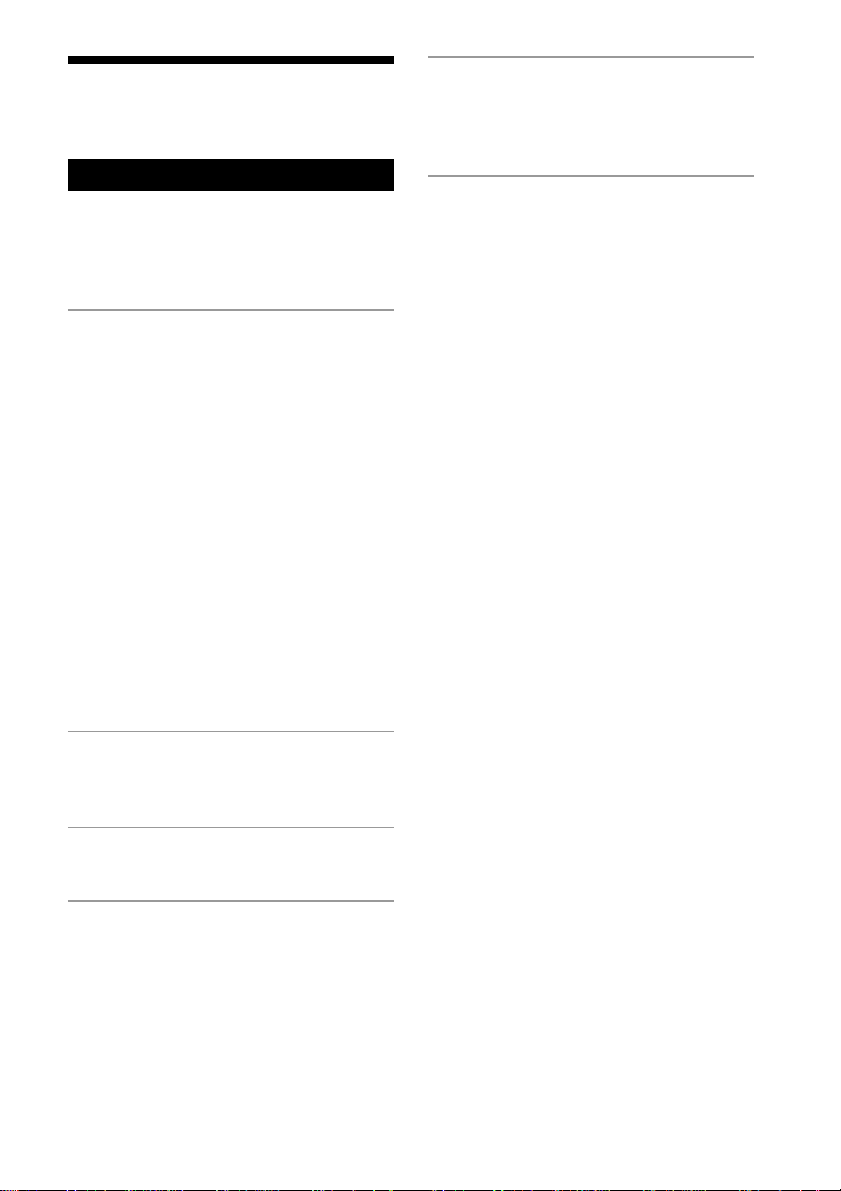
Table of contents
Create your own ATRAC CDs....................... 4
Basic Operations
Playing a CD .................................................. 6
Listening to the radio.................................... 10
Playing a tape ............................................... 12
Recording on a tape ...................................... 14
The CD Player
Using the display .......................................... 17
Locating a specific track............................... 18
Searching for your favorite tracks/files ........ 19
Playing a specific group
(ATRAC CD/MP3 CD only).................... 20
Playing a single track
(Single track play) .................................... 21
Playing tracks in random order
(Shuffle play)............................................ 21
Playing your favorite tracks by adding
Bookmarks (Bookmark track play) .......... 22
Playing your favorite play lists
(m3u play list play) (MP3 CD only) ........ 23
Creating your own program
(Program play).......................................... 24
Playing tracks repeatedly (Repeat play) ....... 25
Changing the resume play setting ................ 26
Setting Up
Hooking up the system ................................. 35
Adjusting the contrast of the display ............ 37
Connecting optional components ................. 37
Additional Information
Precautions ................................................... 39
Troubleshooting............................................ 41
Maintenance ................................................. 43
Specifications ............................................... 44
Index ............................................................. 45
The Radio
Presetting radio stations................................ 27
Playing preset radio stations ......................... 28
The Audio Emphasis
Selecting the audio emphasis ....................... 29
The Timer
Setting the clock ........................................... 30
Waking up to music...................................... 31
Timer-recording radio programs .................. 32
Falling asleep to music ................................. 34
3
Page 4

Create your own ATRAC CDs
In addition to the usual audio CDs, you can play an original CD, called “ATRAC CD,” that
you create with the supplied software, SonicStage. Using SonicStage, about 30 audio CDs*
can be recorded on one CD-R or CD-RW.
The following is a quick overview of how you listen to music on your ATRAC CD.
Install SonicStage on your computer.
SonicStage is software that takes music downloaded
from audio CDs and the Internet on your computer and
creates original CDs. It can be installed from the
supplied CD-ROM.
Create an ATRAC CD.
After selecting your favorite songs from music stored
ATRAC CD
on your computer, record them on a CD-R/CD-RW
using SonicStage.
Audio CDs
MP3 files
Internet
Listen to them with this CD player.
You can enjoy lots of songs on your original CD.
Please see the supplied “Installation/Operating Guide” for how to install SonicStage and how
to create ATRAC CDs.
* When the total playing time of one CD (album) is estimated at 60 minutes and you are recording on a
700MB CD-R/CD-RW at 48kbps in ATRAC3plus format.
4
Page 5
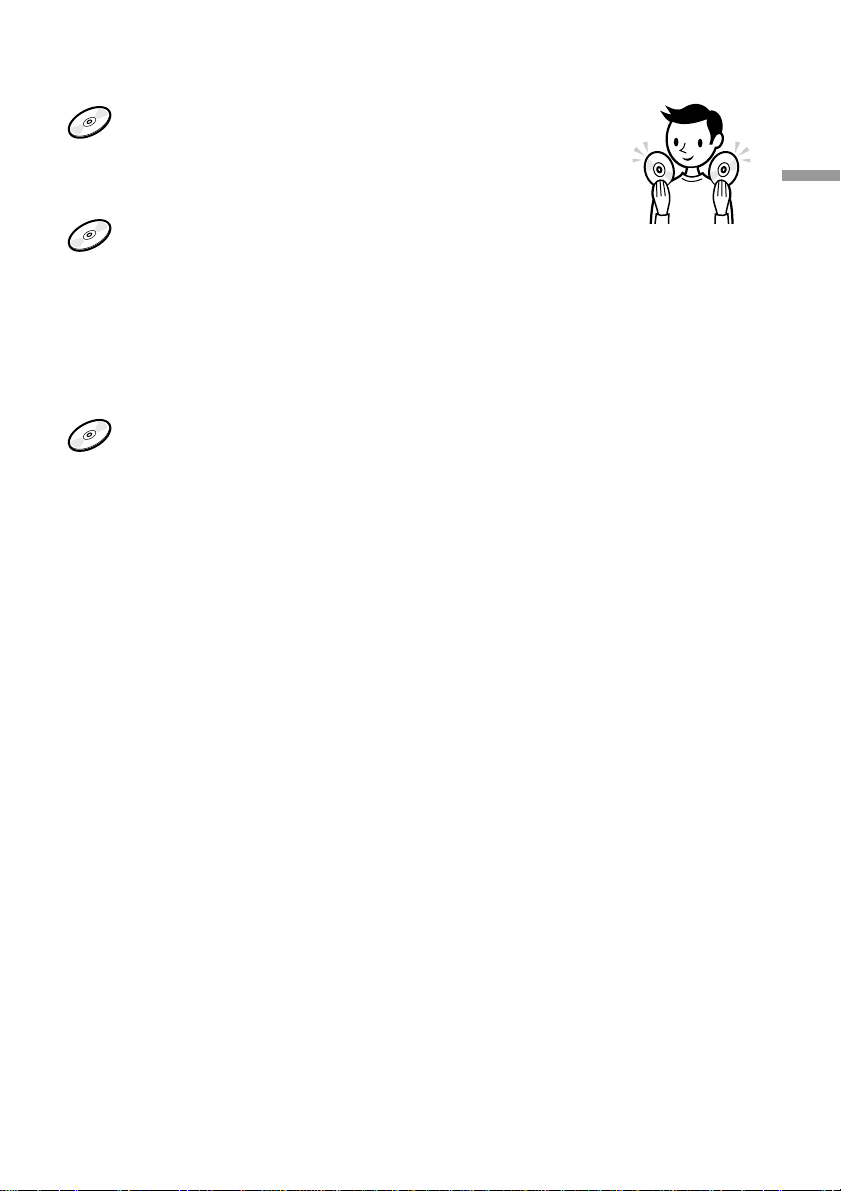
Which discs can you play on this CD player?
Audio CDs:
CDDA format CDs
CDDA (Compact Disc Digital Audio) is a recording standard
used for Audio CDs.
ATRAC CDs:
CD-R/CD-RW on which audio data compressed in the ATRAC3plus
or/and ATRAC3 format has been recorded*
ATRAC3 (Adaptive Transform Acoustic Coding3) is audio compression technology
that satisfies the demand for high sound quality and high compression rates.
ATRAC3plus is audio compression technology developed from the ATRAC3 format
and can compress audio files to about 1/20 of their original size at 64kbps.
You can create an ATRAC CD using SonicStage.
MP3 CDs:
CD-R/CD-RW on which audio data compressed in the MP3 format
has been recorded*
MP3 (MPEG-1 Audio Layer3) is audio compression technology that can compress
audio files to about 1/10 of their original size.
CD-R/CD-RW on which mixed audio data compressed in the ATRAC3plus/ATRAC3, or MP3
formats has been recorded by using an software other than SonicStage can also be played.
With SonicStage, you cannot create a CD on which mixed audio data is recorded.
Create your own ATRAC CDs
* Only ISO 9660 Level 1/2 and Joliet extension format discs can be played.
Note
Characters that can be displayed on this CD player are listed below.
– A to Z
– a to z
– 0 to 9
– ! " # $ % & ' ( ) * + , - . / : ; < = > ? @ [ \ ] ^ _ ` { | } ~
If you use other characters on your computer using software such as SonicStage, they are displayed as “–”
on this CD player.
Music discs encoded with copyright protection technologies
This product is designed to play back discs that conform to the Compact Disc (CD) standard.
Recently, various music discs encoded with copyright protection technologies are marketed by
some record companies. Please be aware that among those discs, there are some that do not
conform to the CD standard and may not be playable by this product.
ATRAC, ATRAC3, ATRAC3plus, SonicStage and their logos are trademarks of Sony Corporation.
5
Page 6
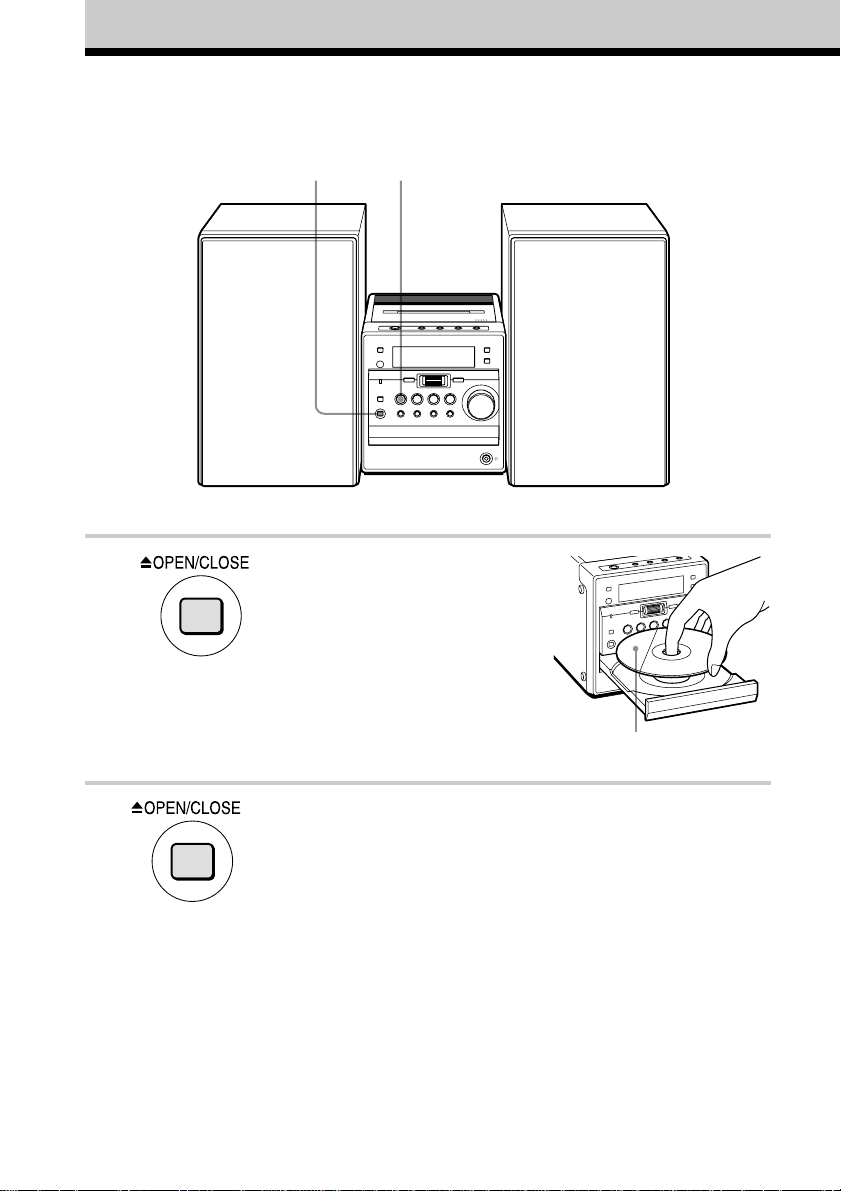
Basic Operations
Playing a CD
1, 2
For hookup instructions, see pages 35 - 36.
3
1 Press Z OPEN/CLOSE (direct
power-on) and place the CD on the
CD tray.
With the label side up
2 Press Z OPEN/CLOSE to close the
CD tray.
6
Page 7
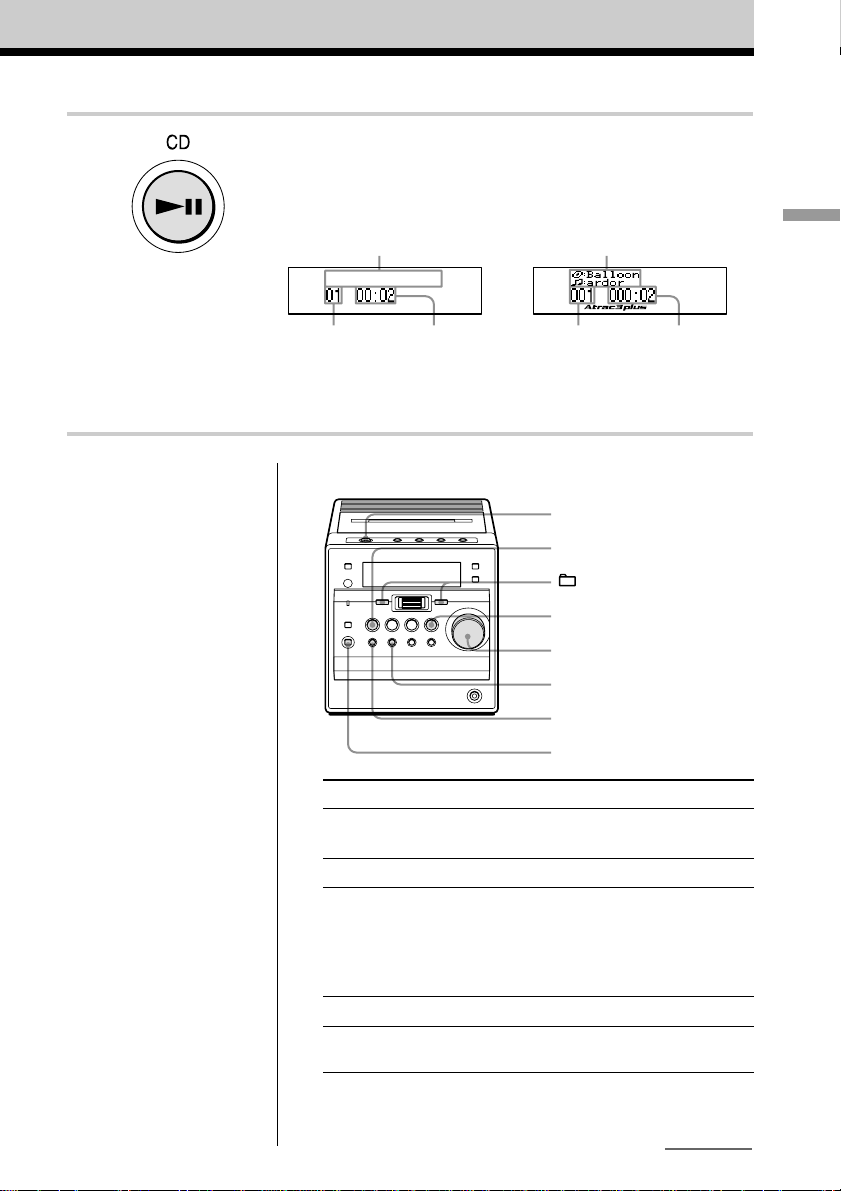
3 Press CD u (u on the remote).
The player plays all the tracks once.
Note
Before playing an ATRAC
CD/MP3 CD, this player
reads all file and group
information on the CD.
Depending on the file
structure, it may take more
than a minute to read them.
During this time, “Reading”
is displayed.
Tips
• To listen through
headphones, connect the
headphones to the i
(headphones) jack.
• Playback starts from the
point you last stopped
playing (Resume play).
During stop, the point to be
played is displayed.
To start play from the
beginning of the first track,
press STOP x in stop
mode.
To cancel the resume play,
see page 26.
Display
Audio CD
Track name*
Playing timeTrack number Playing time
* When playing an audio CD
containing text information
such as CD-TEXT, track name
appears on the display.
ATRAC CD/MP3 CD**
File name
File number
**When playing an MP3 CD,
“MP3” appears on the display.
Use these buttons for additional operations
?/1
CD u
–, +
STOP x
VOLUME
M/>
./m
Z OPEN/CLOSE
To Do this
adjust the volume Turn the VOLUME control. (Press
stop playback Press STOP x (x on the remote).
pause playback Press CD u*2 (u on the remote).
go to the next track Press M/>.
go back to the Press ./m.
previous track
*1The button has a tactile dot.
*2There is a tactile dot beside CD u on the main unit.
VOL +*1, – on the remote.)
The playing time of the current track/file
flashes on the display.
Press the button again to resume play after
pause.
continued
Basic Operations
7
Page 8

Playing a CD
(continued)
To Press
select a group*
select a file*
remove the CD Z OPEN/CLOSE*
turn on/off the player ?/1
*3You can operate during play of ATRAC CDs/MP3 CDs.
*4Once you open the CD tray, the track to start play will change to
the beginning of the first track.
3
+ to go forward and – to go
backward
3
M/> to go forward and ./m to
go backward
4
Notes
• If ATRAC3plus/ATRAC3
files and MP3 files are
recorded on the same CD,
this CD player plays the
ATRAC3plus/ATRAC3
only.
• The playback capability of
this CD player may vary
depending on the quality of
the disc and the condition of
the recording device.
• Characters that can be
displayed on this CD player
are listed below.
–A to Z
–a to z
–0 to 9
–! " # $ % & ' ( ) * + , - . / :
; < = > ? @ [ \ ] ^ _ ` { | }
~
If you use other characters
on your computer using
software such as
SonicStage, they are
displayed as “–” on this CD
player.
• On a disc that has
ATRAC3plus/ATRAC3/
MP3 files, do not save files
in other formats and do not
make unnecessary groups.
The structure of ATRAC CDs/MP3 CDs
ATRAC CDs/MP3 CDs consist of “files” and “groups.” A
“file” is equivalent to a “track” of an audio CD. A “group”
is a bundle of files and is equivalent to an “album.”
For MP3 CDs, this CD player recognizes an MP3 folder as
a “group” so that ATRAC CDs and MP3 CDs can be
operated in the same way.
Playing order of ATRAC CDs and MP3 CDs
For ATRAC CDs, files are played in the order selected in
SonicStage.
For MP3 CDs, the playing order may differ depending on
the method used to record MP3 files on the disc. In the
following example, files are played in order of 1 to 7.
Group
File
ATRAC CD
MP3 CD
8
Page 9
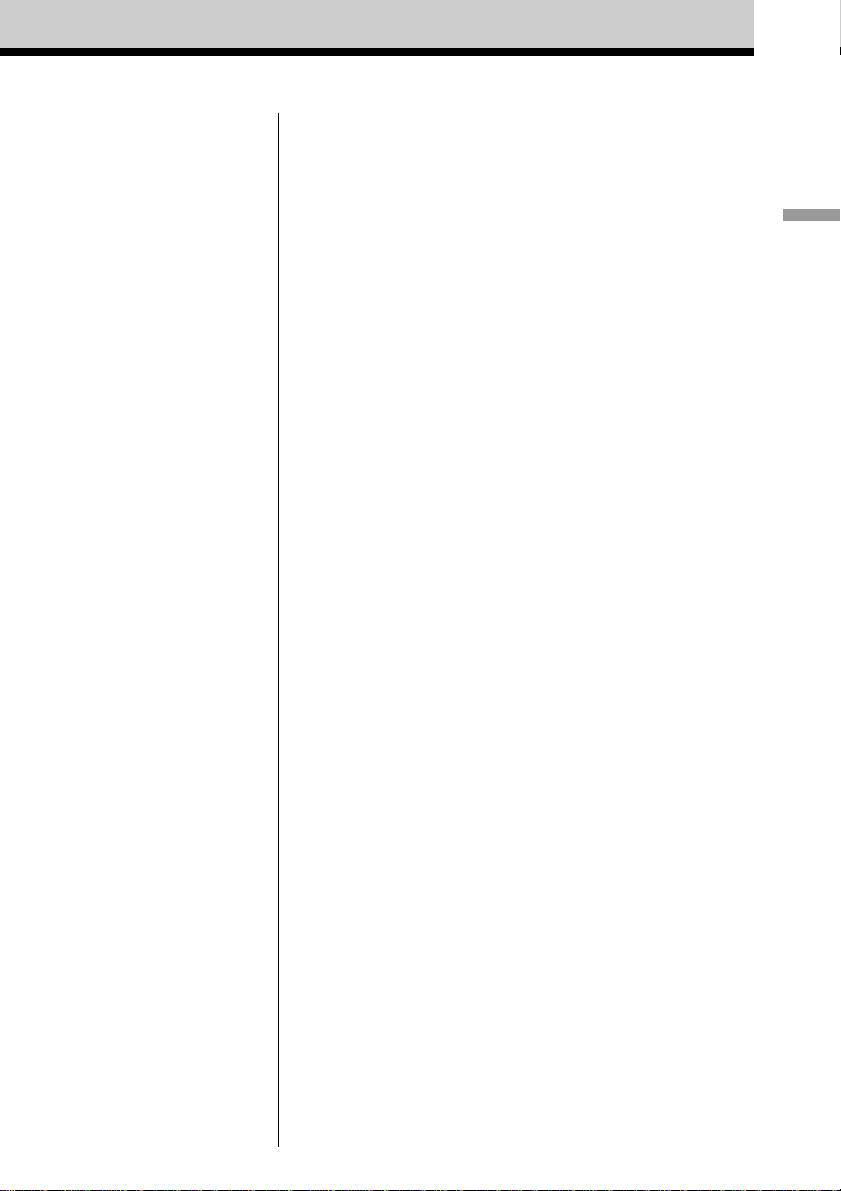
Notes on ATRAC CDs
• Maximum number of groups: 255
Maximum number of files: 999
• CD-Rs/CD-RWs recorded in the ATRAC3plus/ATRAC3 format
cannot be played on your computer.
Notes on MP3 CDs
• Maximum number of groups: 100
Maximum number of files: 400
Maximum directory level: 8
• A group that does not include an MP3 file is skipped.
• Be sure to add the file extension “mp3” to the file name.
However, if you add the file extension “mp3” to a file other than
an MP3 file, the player will not be able to recognize the file
properly.
• This player can play bit rates of 16 to 320 kbps, and sampling
frequencies of 32/44.1/ 48 kHz. Variable Bit Rate (VBR) file
can also be played.
• To compress a source in an MP3 file, we recommend setting the
compression parameters to “44.1 kHz,” “128 kbps,” and
“Constant Bit Rate.”
• To record up to the maximum capacity, set the writing software
to “halting of writing.”
• To record to the maximum capacity at one time up on media that
has nothing recorded on it, set the writing software to “Disc at
Once.”
Basic Operations
9
Page 10
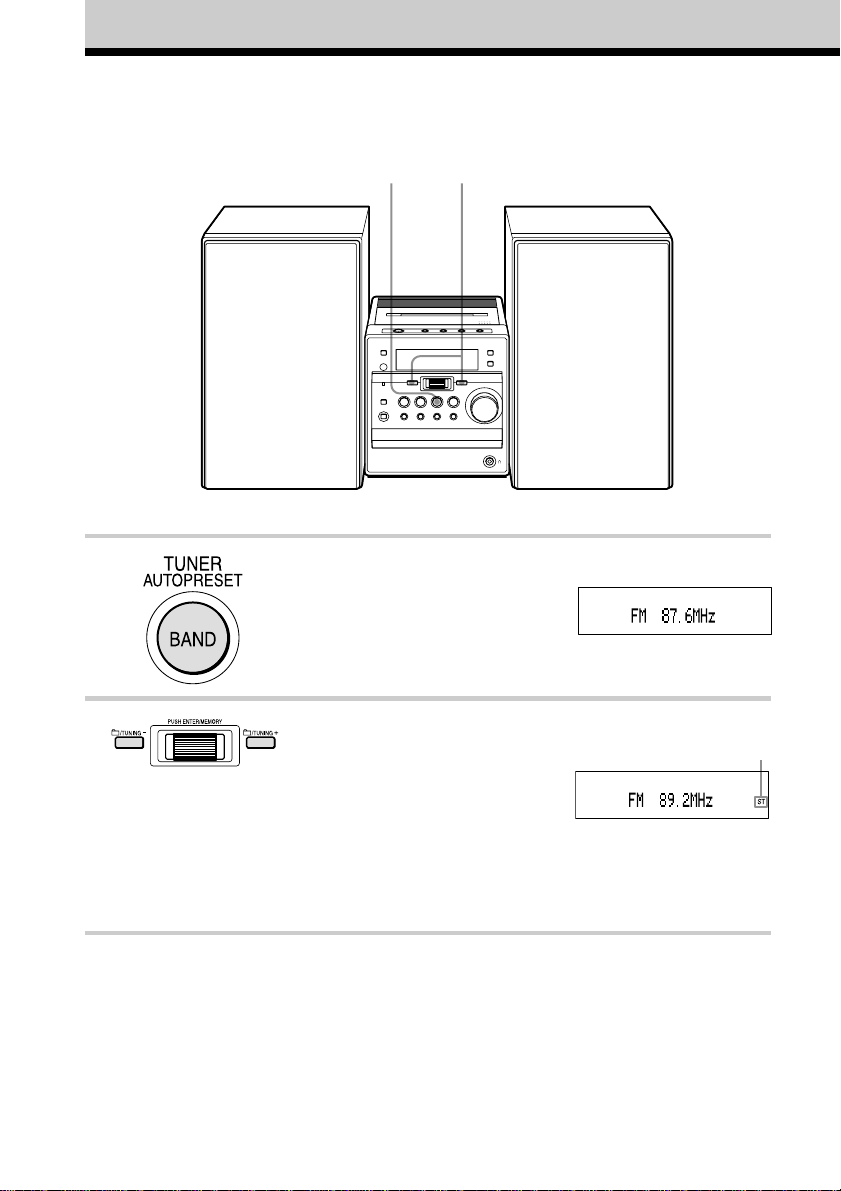
Listening to the radio
For hookup instructions, see pages 35 - 36.
1 2
1 Press TUNER BAND•AUTO
PRESET (BAND on the remote)
repeatedly until the band you want
appears on the display (direct poweron).
2 Press TUNING + or TUNING – and
hold it until the frequency digits
begin to change on the display.
The player automatically scans the
radio frequencies and stops when it
finds a clear station.
If you cannot tune in a station, press
TUNING + or TUNING – repeatedly
to change the frequency step by step.
10
Display
Indicates an FM
stereo broadcast
Page 11
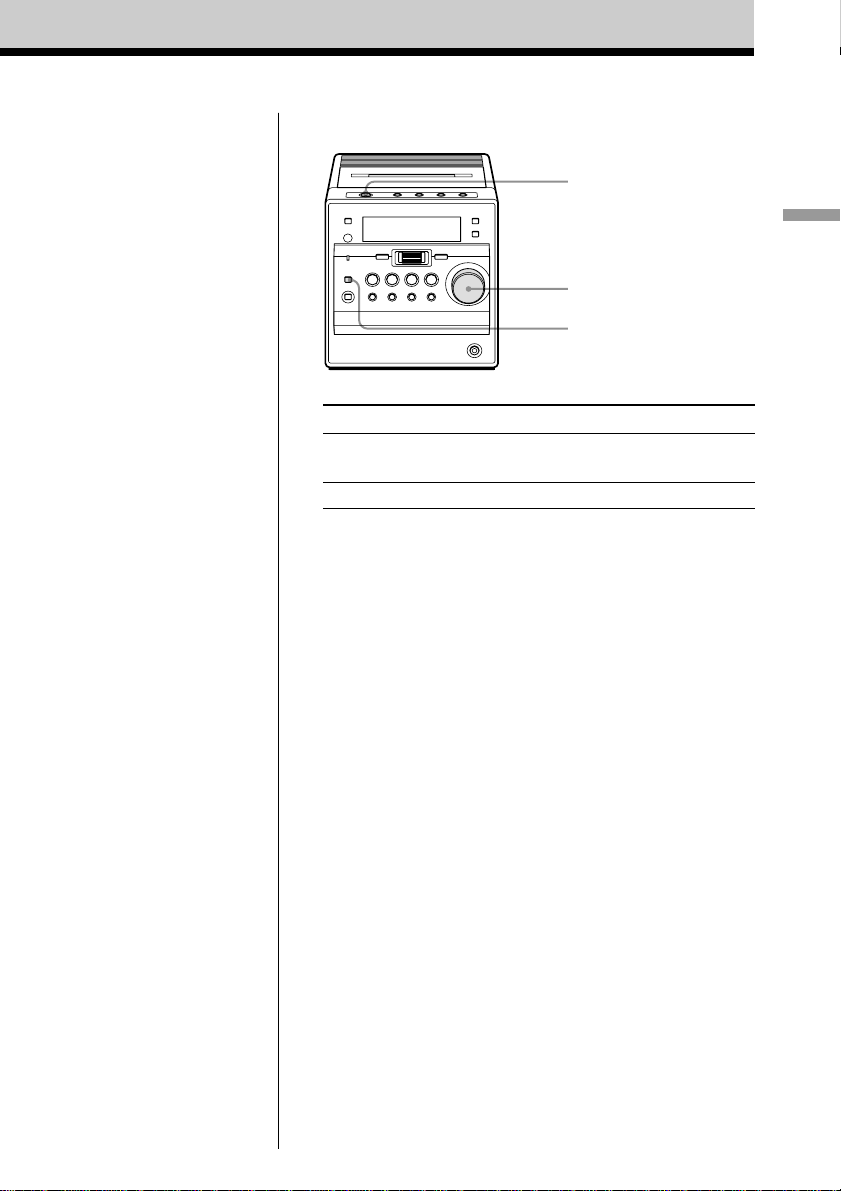
Use these buttons for additional operations
?/1
VOLUME
MODE/DIR
Basic Operations
Tip
• If the FM broadcast is
noisy, press MODE/DIR
(MODE on the remote)
repeatedly until “Mono”
appears on the display and
radio will play in monaural.
To Do this
adjust the volume Turn the VOLUME control. (Press
VOL +*, – on the remote.)
turn on/off the radio Press ?/1.
* The button has a tactile dot.
To improve broadcast reception
FM
Keep the FM lead antenna as horizontal as possible and
reorient it (see page 35).
AM
Keep the AM loop antenna away as far as possible from the
player and reorient it (see page 35).
11
Page 12
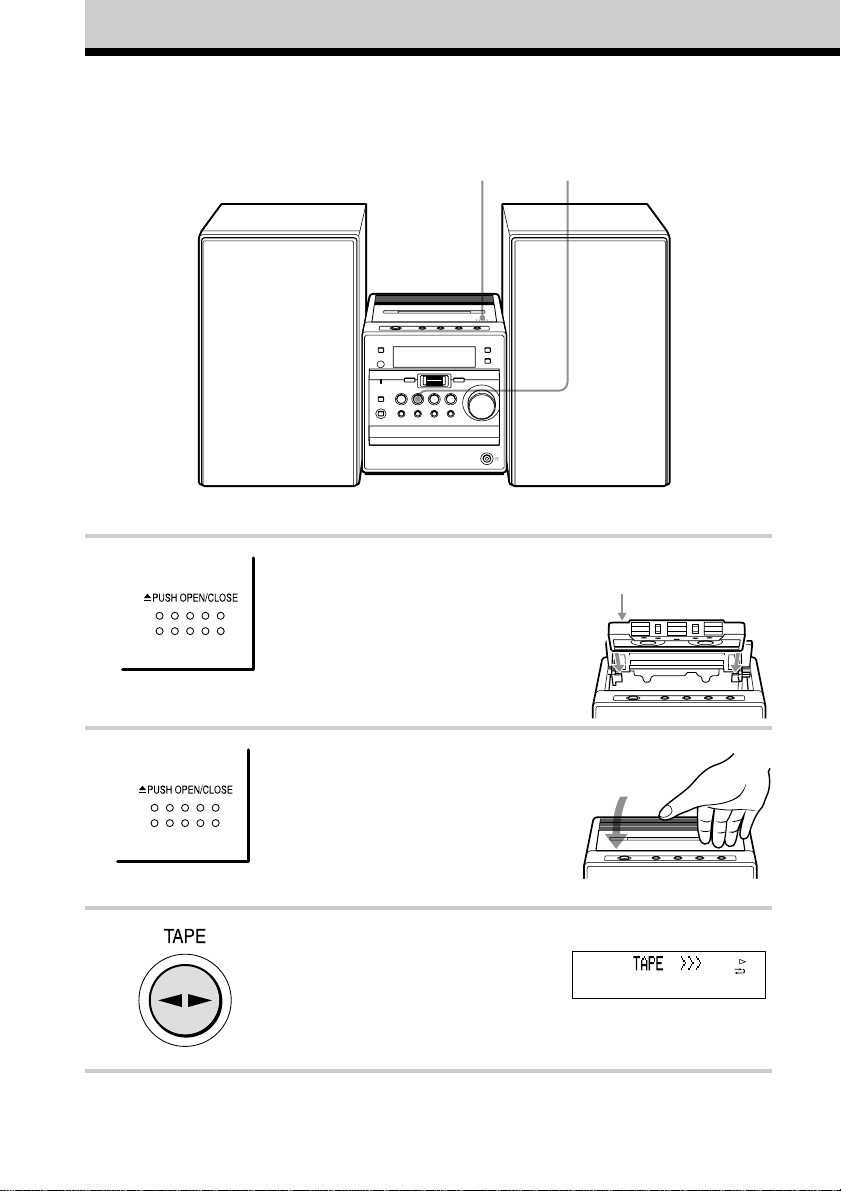
Playing a tape
1, 2 3
For hookup instructions, see pages 35 - 36.
1 Press Z PUSH OPEN/CLOSE to
open the tape compartment and insert
a recorded tape. Use TYPE I
(normal) tape only .
2 Press Z PUSH OPEN/CLOSE to
close the compartment.
3 Press TAPE Y (Y on the
remote).
The player turns on (direct power-on)
and starts playing.
12
With the side you want
to play facing up
Display
Page 13
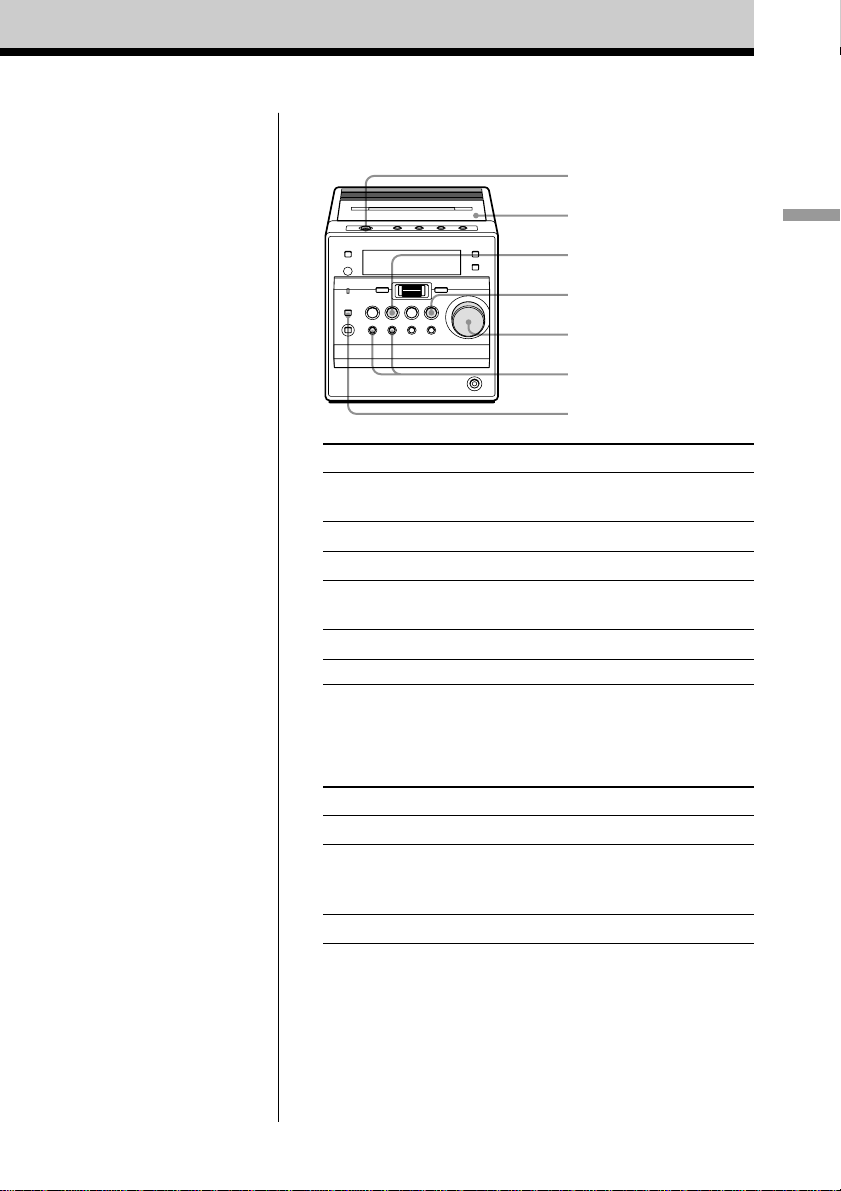
Use these buttons for additional operations
?/1
Z PUSH OPEN/
CLOSE
TAPE Y
STOP x
VOLUME
./m, M/>
MODE/DIR
To Do this
adjust the volume Turn the VOLUME control.
(Press VOL +*, – on the remote.)
stop playback Press STOP x (x on the remote).
play the reverse side Press TAPE Y (Y on the remote).
fast-forward or rewind Press M/> or ./m.
the tape
eject the cassette Z PUSH OPEN/CLOSE.
turn on/off the player Press ?/1.
* The button has a tactile dot.
To select the direction mode of the tape
Press MODE/DIR repeatedly (MODE on the remote).
To play Display shows
one side of the tape g
both sides of the tape h
from the upper side to reverse
side
both sides of the tape repeatedly j
Basic Operations
13
Page 14
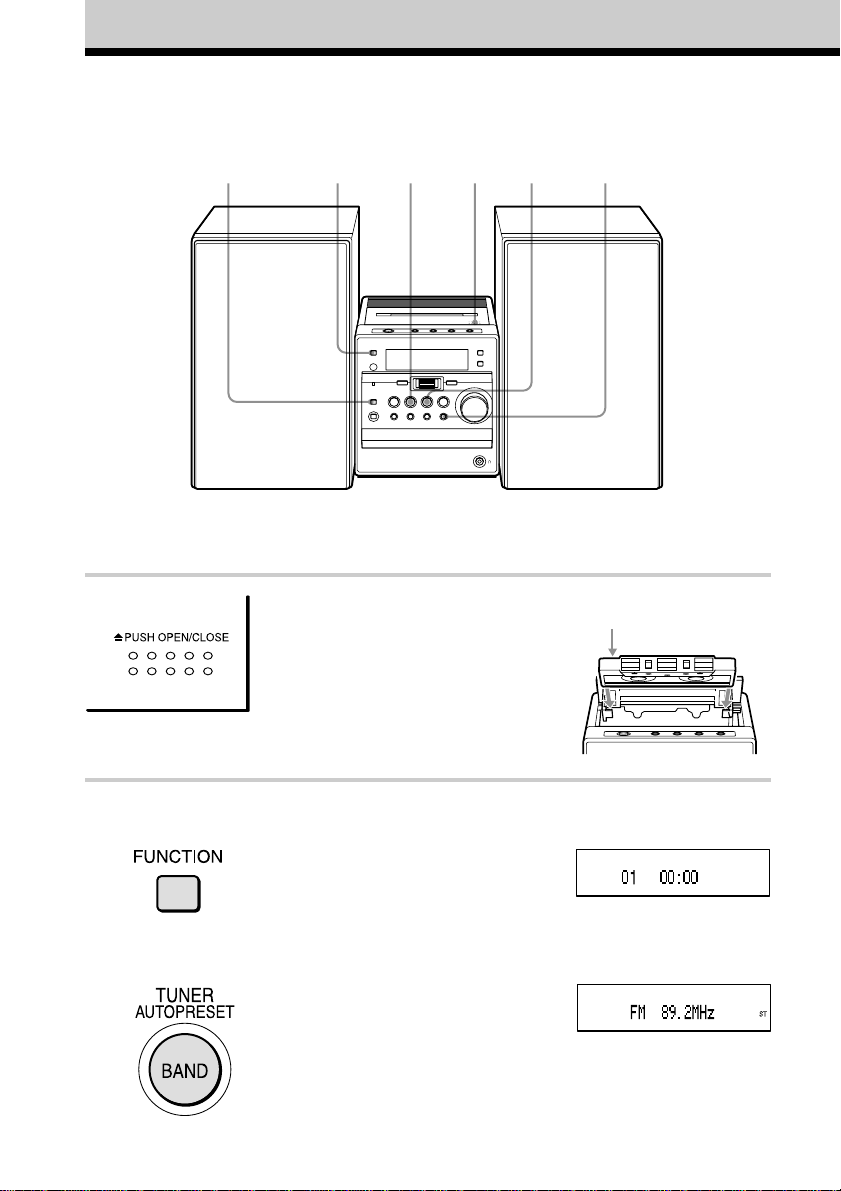
Recording on a tape
245
For hookup instructions, see pages 35 - 36.
To record on a MiniDisc or DAT recorder, connect the component
(see page 37).
1
1 Press Z PUSH OPEN/CLOSE to
open the tape compartment, and
insert a blank tape. Use TYPE I
(normal) tape only.
Press Z PUSH OPEN/CLOSE again
to close the compartment.
2
3, 6
With the side you want
to record on facing up
2 Select the program source you want
to record.
To record from the CD player: Insert
a CD (see page 6) and press
FUNCTION repeatedly until “CD”
appears. Select a track you want to
record (see pages 18 - 20).
To record from the radio: Tune in
the station you want (see page 10).
14
Display
Page 15
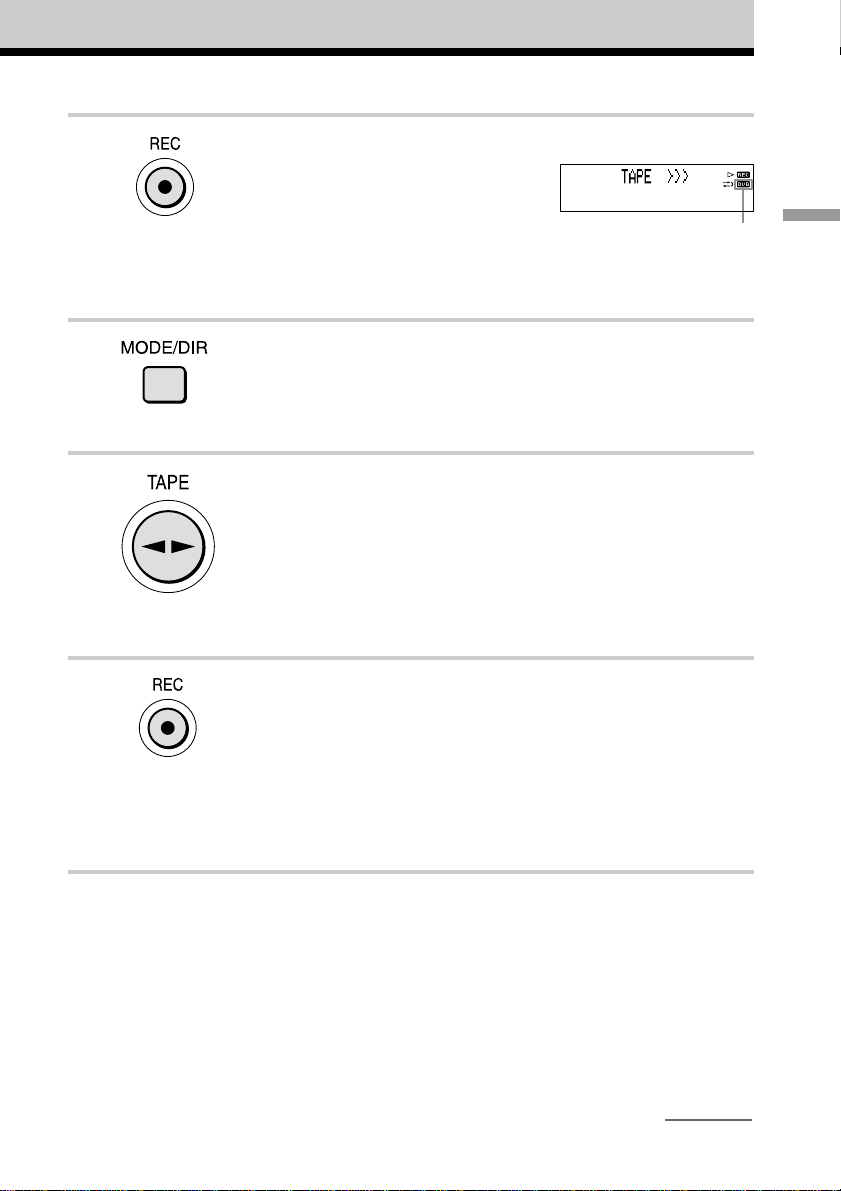
3 Press REC (z/X on the remote).
“REC” and “DUB” appear on the
display and the tape deck stands by
for recording.
4 While “REC” is flashing, press
MODE/DIR (MODE on the remote)
repeatedly until g appears to
record on one side or h to record
on both sides.
5 Press TAPE Y (Y on the
remote) repeatedly to select
recording side.
If you select both sides recording or
upper side recording, press TAPE
Y until “G” appears. If you record
on the reverse side, press TAPE Y
again until “g” appears.
6 Press REC again (on the remote,
while keeping z/X pressed, press
Y).
Recording starts 8 seconds later
when you record from the CD in stop
mode.
Recording starts immediately when
you record from the radio.
“DUB” does not appear
when recording from the
middle of a track or
recording from the radio.
Basic Operations
continued
15
Page 16

Recording on a tape
Tips
• (Only when “DUB” is
displayed)
When the direction mode of
the tape is selected to h:
If the tape is reversed with
the recording of the track
unfinished, the player will
record the track again from
its beginning on the reverse
side.
When the direction mode of
the tape is selected to g:
If the tape reaches to its
end, the player stops.
• Adjusting the volume or the
audio emphasis (page 29)
will not affect the recording
level.
• If the AM radio makes a
whistling sound after
you’ve pressed REC in step
6, press MODE/DIR
(MODE on the remote) to
select the position of the
ISS (Interference Suppress
Switch) that decreases noise
most.
• To record a specific track of
the CD, press MODE/DIR
(MODE on the remote) in
stop mode to display “1”,
then press REC twice (on
the remote, while keeping
z/X pressed, press Y).
16
(continued)
Use these buttons for additional operations
?/1
CD u
STOP x
REC
MODE/DIR
To Press
stop recording STOP x (x in the tape section
on the remote)
pause recording* REC once (z/X on the remote)
while recording
To resume recording, press the
button again.
turn on/off the player ?/1
* Pause recording is available only when you start recording in
pause mode or recording from the radio.
To record a CD from the middle of a track
1 Pause playback at the point in the middle of the track
where you want to start recording.
2 Follow steps 3 - 6 on page 15.
Recording starts immediately.
3 Press CD u to resume playback.
To erase a recording
1 Insert a tape you want to erase into the tape compartment
with the side you want to erase facing up.
2 On the player: press REC twice.
On the remote: while keeping z/X pressed, press Y.
Page 17

The CD Player
Using the display
You can check information about the CD
using the display.
DISPLAY
Checking the information on
an audio CD
Press DISPLAY. The display changes as
follows:
t
The current track number and playing
time
r
The current track number and the
remaining time of the current track
r
The number of tracks left and the time
remaining on the CD
r
The total track number and total playing
time on the CD
Checking the information on
an ATRAC CD/MP3 CD
Press DISPLAY. The display changes as
follows:
When you are playing an MP3 CD
containing files with an ID3 tag*, ID3 tag
information is displayed.
* ID3 tag is a format for adding ceratin
information (track name, album name, artist
name, etc.) to MP3 files. This player conforms
to Version 1.0/1.1/2.3 of the ID3 tag format (for
MP3 files only).
The group name*1, the file name, the
t
current file number and playing time
r
The artist name*
frequency, the current file number and
the remaining time of the current file
r
Total number of groups, total number of
files
*1If the file does not belong to any group, the
group name is displayed as “Root”.
*2If the file does not have an artist name,
“– – – –” is displayed.
2
, the transfer rate/
The CD Player
Tip
When you are playing an audio CD containing text
information such as CD-TEXT, information is
displayed.
17
Page 18

Locating a specific track
You can quickly locate any track on a CD
using the number buttons on the remote.
You can also find a specific point in
a track while playing a CD.
Number buttons
./m, M/>
To locate Press
a specific track the number button of the track
directly
a point while M/> (forward) or,
listening to ./m (backward) while
the sound playing and hold it until you
a point while M/> (forward) or
observing ./m (backward) in
the display pause and hold down until
x
find the point
you find the point
Tips
• When you locate a track numbered over 10,
press >10 first, then the corresponding number
buttons.
Example: To play track number 23, press >10
first, then 2 and 3.
• To select a track numbered over 100, press >10
twice, then the corresponding number buttons.
Notes
• Locating a specific track using the number
buttons is only available for the tracks in the
selected group.
• You cannot locate a specific track if “SHUF”,
“ ”, “ ” or “PGM” is lit on the display. Turn
off the indication by pressing x.
• When you find a specific point in a file while
playing ATRAC3plus/ATRAC3/MP3 files, the
sound may not be heard for a few seconds.
18
Page 19

Searching for your favorite tracks/files
Jog dial
(PUSH ENTER/
FUNCTION MEMORY)
Searching for a track on an
audio CD
Searching for a file on an
ATRAC CD/MP3 CD
1 Press FUNCTION repeatedly until
“CD” appears on the display when the
player is not in CD mode.
2 While play is stopped, turn the jog dial
upward or downward to select the
group you want, then press it to enter
the selection.
3 Turn the jog dial upward or downward
to select the file you want, then press it
to enter the selection.
The CD Player
1 Press FUNCTION repeatedly until
“CD” appears on the display when the
player is not in CD mode.
2 Turn the jog dial upward or downward
to select the track you want, then press
it to enter the selection.
The playback starts from the track
selected.
To cancel the track search
Turn the jog dial until “CANCEL” appears,
then press it to enter the selection.
The playback starts from the file
selected.
To cancel the file search
1 Turn the jog dial upward or downward
until “ :” appears, then press it to enter
the selection.
2 Turn the jog dial until “CANCEL”
appears, then press it.
continued
19
Page 20

Searching for your favorite
tracks/files
Tip
You can also search a file while playing an
ATRAC CD/MP3 CD. When you turn the jog dial
during playback, the file list of the group in which
the current file will be displayed. To select a file
of another group, turn the jog dial upward or
downward until “ :” appears, then press it to
select the group first and select the file you want
by turning the jog dial.
Note
When using an ATRAC CD, up to 400 file names
or up to 100 group names can be displayed. If the
number of files or groups surpasses these figures,
a file name such as “401– – – – –” or a group
name such as “101– – – – –” will be displayed
instead of names.
(continued)
Playing a specific group
(ATRAC CD/MP3 CD only)
You can play all the files in a specific group,
and stop the player automatically.
MODE/DIR –, +
FUNCTION
1 Press FUNCTION repeatedly until
“CD” appears on the display when the
player is not in CD mode.
CD u
20
2 Press MODE/DIR repeatedly in stop
mode until “
” appears on the display.
3 Press + or – to select the group
you want to play.
4 Press CD u.
To cancel the group play
Stop playing first. Then press MODE/DIR
repeatedly until “
display.
” disappears from the
Page 21

Playing a single track
Playing tracks in
(Single track play)
You can play a single track once, and stop
the player automatically.
FUNCTION
MODE/DIR
CD u
./m
M/>
1 Press FUNCTION repeatedly until
“CD” appears on the display when the
player is not in CD mode.
2 Press MODE/DIR repeatedly in stop
mode until “1” appears on the display.
3 Press ./m or M/> to select
the track you want to play.
random order (Shuffle play)
You can play tracks in random order.
MODE/DIR
FUNCTION
Playing all tracks on a CD in
random order
1 Press FUNCTION repeatedly until
“CD” appears on the display when the
player is not in CD mode.
2 Press MODE/DIR repeatedly in stop
mode until “SHUF” appears on the
display.
–, +
CD u
The CD Player
4 Press CD u.
On the remote
You can select the track you want directly using
the number buttons.
To cancel the single track play
Stop playing first. Then press MODE/DIR
repeatedly until “1” disappears from the
display.
3 Press CD u to start Shuffle play.
continued
21
Page 22

Playing tracks in random order
(Shuffle play)
(continued)
Playing your favorite
tracks by adding
Playing all files in a selected
group in random order
CD/MP3 CD only)
(ATRAC
1 Press FUNCTION repeatedly until
“CD” appears on the display when the
player is not in CD mode.
2 Press MODE/DIR repeatedly in stop
mode until “
on the display.
” and “SHUF” appear
3 Press + or – to select the group
you want to play.
4 Press CD u to start Shuffle play.
To cancel Shuffle play
Stop playing first. Then press MODE/DIR
repeatedly until “SHUF” or “
“SHUF” disappear from the display.
Tip
During Shuffle play, you cannot select the
previous track by pressing ./m.
” and
Bookmarks
(Bookmark track play)
You can add Bookmarks to up to 99 tracks
(audio CD), up to 999 files (ATRAC CD) or
up to 400 files (MP3 CD) for a CD.
When you open the CD tray, all Bookmarks
stored in memory will be erased.
FUNCTION
MODE/DIR
Adding Bookmarks
1 During playback of the track to which
you want to add a Bookmark, press and
hold CD u until “Bookmark Set”
appears on the display.
When the Bookmark has been added
successfully, “
CD u
” flashes slower.
22
2 Repeat step 1 to add Bookmarks to the
tracks you want.
On the remote
Use BOOKMARK instead of CD u.
Page 23

Playing the tracks with
Bookmarks
1 Press FUNCTION repeatedly until
“CD” appears on the display when the
player is not in CD mode.
2 Press MODE/DIR repeatedly in stop
mode until “
appear on the display.
” and “Bookmark”
3 Press CD u.
The playback of the tracks with the
Bookmarks starts.
To remove Bookmarks
During playback of a track with a
Bookmark, press and hold CD u
(BOOKMARK on the remote) until
“Bookmark Cancel” appears on the display.
To check tracks with Bookmarks
During playback of tracks with Bookmarks,
” flashes slowly on the display.
“
Playing your favorite
play lists (m3u play list play)
(MP3 CD only)
You can play your favorite m3u play lists.*
* An “m3u play list” is a file for which an MP3
file playing order has been encoded. To use the
play list function, record MP3 files on a CD-R/
CD-RW using encoding software that supports
the m3u format.
FUNCTION
MODE/DIR
Jog dial
(PUSH ENTER/
MEMORY)
The CD Player
Notes
• During playback of tracks with Bookmarks,
tracks are played in order of track number, and
not in the order you added the Bookmarks.
• If you open the CD tray, all Bookmarks stored in
memory will be erased.
• You cannot select a track with a Bookmark
directly by using the number buttons on the
remote.
1 Press FUNCTION repeatedly until
“CD” appears on the display when the
player is not in CD mode.
2 Press MODE/DIR repeatedly in stop
mode until “
” appears on the display.
3 Turn the jog dial upward or downward
to select a play list you want then press
it to enter the selection.
continued
23
Page 24

Playing your favorite play lists
(m3u play list play) (MP3 CD
only)
(continued)
On the remote
1 Press FUNCTION repeatedly until “CD”
appears on the display.
2 Press MODE repeatedly in stop mode until “ ”
appears on the display.
3 Press ./m or M/> to start a play list
you want then press u.
To cancel m3u play list play
Stop playing first. Press MODE/DIR
repeatedly until “
display.
Note
You can only play the top two play lists when two
or more play lists are stored.
” disappears from the
Creating your own program (Program play)
You can arrange the playing order of up to
20 tracks or files on a CD.
Jog dial
(PUSH ENTER/
MEMORY)
FUNCTION
MODE/DIR
1 Press FUNCTION repeatedly until
“CD” appears on the display when the
player is not in CD mode.
CD u
STOP x
24
2 Press MODE/DIR repeatedly in stop
mode until “PGM” flashes on the
display.
3 Turn the jog dial upward or downward
then press it for the tracks or files you
want to program in the order you want.
Playing order
Programed track
Playing order
Programed file
*You can also select another group pressing
+ or –.
Audio CD
ATRAC CD/
MP3 CD*
Page 25

4 Press CD u to start Program Play.
Playing tracks
On the remote
1 Press FUNCTION repeatedly until “CD”
appears on the display.
2 Press MODE repeatedly until “PGM” appears on
the display.
3 Press the number buttons or ./m, M/
> for the tracks or files (or press + or –
for the groups) you want to program in the order
you want.
4 Press u.
To cancel Program Play
Stop playing first. Then press MODE/DIR
repeatedly until “PGM” disappears from the
display.
To check the order of tracks
before play
Press the jog dial after step 2.
Every time you press the jog dial, the track
or file number appears in the programed
order.
To change the current program
Press STOP x once after step 2. The current
program will be erased. Then create a new
program following the programing
procedure.
Tips
• You can play the same program again, since the
program is saved until you open the CD tray.
• You can record your own program. After you
have created the program, insert a blank tape
into the tape compartment then start recording
(see page 15).
repeatedly (Repeat play)
You can play tracks repeatedly in normal
play mode and other play modes you want.
FUNCTION REPEAT
The CD Player
1 Press FUNCTION repeatedly until
“CD” appears on the display when the
player is not in CD mode.
2 Play the CD.
You can play tracks repeatedly in
normal play mode and other play modes
you want (see pages 21– 25).
3 Press REPEAT until “ ” appears on
the display.
To cancel Repeat play
Press REPEAT until “ ” disappears from
the display.
25
Page 26

Changing the resume play setting
The player is initially set to start playback
from the point you last stopped playing
(resume play) (see page 7).
You can cancel resume play and the player
always will start from the first track.
Jog dial
(PUSH ENTER/
MEMORY)
1 Press DISPLAY when the player is
turned off.
DISPLAY
2 Turn the jog dial to select “CD
RESUME OFF”.
“OFF” flashes on the display.
3 Press the jog dial to enter the selection.
To go back to the clock display, press
the jog dial again.
To reset the resume play
function
In step 2 above turn the jog dial until “CD
RESUME ON” appears and then press the
jog dial twice.
26
Page 27

The Radio
Presetting radio stations
You can store radio stations into the player’s
memory. You can preset up to 30 radio
stations, 20 for FM and 10 for AM in any
order.
Jog dial
(PUSH ENTER/
MEMORY)
PRESET –
PRESET +
TUNING –
1 Press TUNER BAND•AUTO PRESET
to select the band.
TUNER
BAND
AUTO PRESET
TUNING +
If a station cannot be preset
automatically
You need to preset a station with a weak
signal manually.
1 Press TUNER BAND•AUTO PRESET to
select the band.
2 Tune in a station you want by pressing
TUNING + or TUNING –.
3 Hold down the jog dial for about 2
seconds.
4 Press PRESET + or PRESET – until the
preset number you want for the station on
flashes.
5 Press the jog dial.
The new station replaces the old one.
On the remote
1 Press BAND until the band you want appears on
the display.
2 Press TUNING + or TUNING – until you tune
in the station you want.
3 Hold down the number button that you want to
preset the new station on for 2 seconds.
To select the preset number over 10, press >10
first, then the corresponding number buttons.
You need to hold down the last number button to
enter for about 2 seconds. (Example: To select
12, press >10 and 1 first, then hold down 2 for
about 2 seconds.)
The Radio
2 Hold down TUNER BAND•AUTO
PRESET until “Auto Preset” flashes on
the display.
3 Press the jog dial.
The stations are stored in memory from
the lowest frequencies to the higher
ones.
27
Page 28

Playing preset radio stations
Once you’ve preset the stations, use the
PRESET + or PRESET – button on the
player or the number buttons on the remote
to tune in your favorite stations.
PRESET –
PRESET +
TUNER
BAND
AUTO PRESET
1 Press TUNER BAND•AUTO PRESET
to select the band.
2 Press PRESET + or PRESET – to tune
in the stored station.
On the remote
1 Press BAND until the band you want appears on
the display.
2 Press the number button to tune in a stored
station.
To tune in a preset station over 10, press >10
first, then the corresponding number buttons.
(Example: To tune in a preset station 12, press
>10 and 1 first , and then press 2.)
28
Page 29

The Audio Emphasis
Selecting the audio emphasis
You can adjust the audio emphasis of the
sound you are listening to.
Selecting the sound
characteristic
Press SOUND repeatedly to select the audio
emphasis you want.
SOUND
Reinforcing the bass sound
Press MEGA BASS on the remote to display
“MEGABASS”.
MEGA BASS
The Audio Emphasis
To return to normal sound, press the button
again to make “MEGABASS” disappear
from the display.
Choose To get
powerful, clean sounds,
emphasizing low and
high range audio
light, bright sounds
emphasizing high and
middle range audio
percussive sounds,
emphasizing bass audio
the presence of vocals,
stressing middle range
audio
the whole dynamic
range for music such as
classical music
29
Page 30

The Timer
Setting the clock
“– –:– –” indicator appears on the display
until you set the clock.
Jog dial
(PUSH ENTER/
MEMORY)
CLOCK
Before you begin, hook up the system (see
pages 35 - 36).
1 Press and hold CLOCK until the hour
digit flashes.
Note
If you disconnect the AC power cord, the clock
display may return to “– –:– –”. In this case set the
clock again.
Tip
The time display system of this player is the 12hour system.
AM 12:00 = midnight
PM 12:00 = noon
To check the present time
Press CLOCK to display the clock, and press
it again to go back to the previous display.
2 Set the clock.
1 Turn the jog dial to set the hour and
press it.
2 Turn the jog dial to set the minutes.
3 Press the jog dial.
The clock starts from 00 seconds.
30
Page 31

Waking up to music
You can wake up to music or a radio
program at a preset time. Make sure you
have set the clock (see “Setting the clock” on
page 30).
Jog dial
(PUSH ENTER/
MEMORY)
Before you begin, make sure the (clock)
indicator is not lit on the display. If it is lit,
press STANDBY.
1 Prepare the music source you want to
play.
Source Do this
CD Insert a CD.
TAPE Insert a tape.
TUNER Tune in a station.
LINE Turn on the equipment
2 Press TIMER.
The
appear.
STANDBY TIMER
connected to LINE IN.
indicator and setting display
4 Turn the jog dial to select the music
source you want to play (“CD”,
“TAPE”, “TUNER” or “LINE”), and
press the jog dial to enter the selection.
5 Set the timer to the hour and the
minutes you want the music to go on.
1 Turn the jog dial to set the hour and
press it.
2 Turn the jog dial to set the minutes
and press it.
6 Set the timer to the hour and the
minutes you want the music to go off.
(Do as step 5.)
7 Turn the jog dial to set the volume you
want.
8 Press STANDBY.
indicator lights up and the power
The
goes off; the player enters the standby
mode.
At the preset time, the power will go on
and music will play. Then the power
will go off at the preset time, and the
player will enter the standby mode
again.
The Timer
3 Turn the jog dial to select “PB”, and
press the jog dial to enter the selection.
continued
31
Page 32

Waking up to music
To check/change the waking up
timer settings
Press TIMER to check the setting.
To change the setting, display the setting
you want to change, select the setting item
by pressing TUNING + or TUNING – or the
jog dial and re-enter it.
To use the player before a timer
playback starts
If you turn on the player, you can use it as
usual ( in case of the radio, if you listen to
the station which is different from the one
you tuned in step 1 on page 31, you will hear
that station at the preset time.) Turn off the
player before the preset time.
To stop play
Turn off the power.
Note
You cannot preset waking up timer and recording
timer at the same time.
(continued)
Timer-recording radio programs
You can set timer to record the radio at a
certain time. You can also record the sound
of the component connected to the LINE IN
jack, using the timer. Make sure you have set
the clock (see “Setting the clock” on page
30).
MODE/DIR
FUNCTION
Jog dial
(PUSH ENTER/
MEMORY)
STANDBY
Tips
• To exit the standby mode, press STANDBY to
make the indicator disappear.
• The preset settings remain until you reset them.
• When you press STANDBY during playback,
the power will go off and the player will enter
the standby mode.
32
Before you begin, make sure the (clock)
indicator is not lit on the display. If it is lit,
press STANDBY.
1 Tune in the radio station and insert a
blank tape into the tape compartment
with the side you want to record on
facing up.
2 Press FUNCTION repeatedly until
“TAPE” appears on the display.
3 Press MODE/DIR to select recording
direction of the tape.
Display
One side g
Both sides h
Page 33

4 Press TIMER to make the indicator
and setting display appear.
5 Turn the jog dial to select “REC”, and
press the jog dial to enter the selection.
6 Turn the jog dial to select “TUNER” or
“LINE”, and press the jog dial to enter
the selection.
7 Set the timer to the hour and the
minutes you want to start recording.
1 Turn the jog dial to set the hour and
press it.
2 Turn the jog dial to set the minutes
and press it.
10Press STANDBY.
The power goes off and the player
enters the standby mode. The
indicator and “REC” appear.
At the preset time, the power will go on
and the recording will start. Then the
power will go off at the preset time, and
the player will enter the standby mode
again.
To check/change the recording
timer settings
Press TIMER to check the setting.
To change the setting, display the setting
you want to change, select the setting item
by pressing TUNING + or TUNING – or the
jog dial and re-enter it.
To use the player before a timerrecording starts
If you turn on the player, you can use it as
usual ( in case of the radio, if you listen to
the station which is different from the one
you tuned in step 1 on page 32, you will
record that station at the preset time.) Turn
off the player before the preset time.
The Timer
8 Set the timer to the hour and the
minutes you want to stop recording. (Do
as step 7.)
9 Turn the jog dial to set the volume you
want.
Note
You cannot preset recording timer and waking up
timer (page 31) at the same time.
Tips
• When you receive the AM program in step 1,
press REC to check if the noise is heard. If so,
press MODE/DIR to select the position of ISS
(Interference Suppress Switch) that most
decreases the noise.
• To exit the standby mode, press STANDBY
once to make the indicator and “REC”
disappear.
• The preset settings remain until you reset them.
• When you select both sides recording, the
recording will stop after the both sides recording
finishes so that accidental recording will not be
made.
33
Page 34

Falling asleep to music
You can set the player to turn off
automatically after 10, 20, 30, 60, 90 and
120 minutes, allowing you to fall asleep
while listening to music.
SLEEP
1 Play the music source you want.
2 Press SLEEP to display “SLEEP.”
3 Press SLEEP to select the minutes until
the player goes off automatically.
Each time you press the button, the
indicator changes as follows:
“60” t “90” t “120” t “OFF” t
“10” t “20” t “30”.
To cancel the sleep function
Press SLEEP repeatedly until “SLEEP OFF”
appears on the display.
To change the preset time
Do the steps 2 and 3 again.
Tips
• The backlight of the display goes off while the
sleeping timer is on.
• You can combine the waking up timer with the
sleeping timer. Set the waking up timer first
(page 31), turn on the power, and then set the
sleeping timer.
• You can prepare the different music for the
waking up timer and the sleeping timer.
However, you cannot store different radio
stations.
• You can set different volume for the waking up
timer and the sleeping timer. For instance, you
can sleep at lower volume and wake up at higher
volume.
34
If 4 seconds have passed after you
pressed SLEEP, the minutes on the
display are entered.
When the preset time has passed, music
stops and the player goes off
automatically.
Page 35

Setting Up
Hooking up the system
Make sure you turn off the power before making any connections.
2 FM antenna terminal
FM
antenna
Right speaker
Speaker cord
1 Hooking up the speakers
Connect the speaker cord from the right
speaker to the left speaker; the white
wire to red terminal and the black wire
to the other terminal.
2 AM antenna terminal
3 Power inlet
1 Speaker terminals
2 Hooking up the antennas
FM antenna
(supplied)*
AM loop
antenna
Setting Up
Left speaker
3 To a wall outlet
AM loop
antenna
(supplied)**
* Keep the antennas horizontal as possible.
** Reorient the antenna to improve broadcast
reception.
continued
35
Page 36

Hooking up the system
(continued)
Setting up the AM loop antennas
4 Inserting batteries into the remote
Insert two size AAA (R03) batteries
(not supplied).
3 Connecting the AC power cord
1 Connect the power cord from the left
speaker to the SPEAKER OUT
(POWER IN) socket located at the
rear of the player.
2 Insert the end of the AC power cord
from the left speaker to the wall
outlet.
Note
If you disconnect the mains lead or a blackout has
occurred, the clock setting and other preset
settings may return to the initial settings. In this
case you need to reset the clock and/or other
preset settings.
Replacing batteries
With normal use, the batteries should last for
about six months. When the remote no
longer operates the player, replace all the
batteries with new ones.
36
Page 37

Adjusting the contrast
Connecting optional
of the display
Jog dial
(PUSH ENTER/
MEMORY)
1 Press DISPLAY when the player is
turned off.
The MENU display appears.
2 Press the jog dial or + to select
“CONTRAST”.
The contrast digits (1 - 32) flash on the
display.
+
DISPLAY
components
You can record an audio CD on a MiniDisc
or enjoy the sound from a VCR, TV, or
MiniDisc player/recorder through the
speakers of this player.
Be sure to turn off the power of each
component before making any connections.
For details, refer to the instruction manual of
the component to be connected.
FUNCTION
LINE IN
Recording an audio CD on a
MiniDisc or DAT recorder
OPTICAL
DIGITAL
OUT (CD)
Setting Up
3 Turn the jog dial to select the number
you want for the contrast you want
while observing the display.
4 Press the jog dial to enter the selection.
MiniDisc
recorder, DAT
recorder, etc.
to digital
input jack
* Select a connecting cable to match the type of
digital input jack on the recorder to be
connected. For details, refer to the instruction
manual of the component to be connected. The
OPTICAL DIGITAL OUT (CD) jack of this unit
is a square-shaped jack.
POC-15AB
Digital
Connecting
cable*
(not supplied)
to OPTICAL
DIGITAL OUT
(CD) jack
continued
37
Page 38

Connecting optional components
(continued)
The type of jack Model
on the component number of
to be connected the
connecting
cable
Optical miniplug POC-15AB
(MiniDisc recorder, etc.)
Square-shaped optical POC-15A
connector (MiniDisc
recorder, DAT recorder, etc.)
Listening to a TV, VCR or
MiniDisc player/recorder
TV, VCR, MiniDisc
player/recorder,
etc.
to line
output
jack
Audio
connecting
cable*(not
supplied)
to LINE IN
jack
1 Connect the OPTICAL DIGITAL OUT
(CD) jack to the digital input jack of the
MiniDisc recorder or other component
using a digital connecting cable (not
supplied) .
2 Turn this player and the connected
component on.
3 Get the connected component ready for
recording.
4 Start playing an audio CD on this
player.
Note
You cannot record an ATRAC CD/MP3 CD.
* For a MiniDisc recorder: a cable with a stereo-
mini plug on both ends.
For a TV or VCR: a cable with a stereo-mini
plug on one end and two phono plugs on the
other end.
1 Connect the LINE IN jack to the line
2output jack of the MiniDisc player or
other component using an audio
connecting cable (not supplied) .
2 Turn this player and the connected
component on.
3 Press FUNCTION to display “LINE”
and start playing sound on the
connected component.
The sound from the connected
component is output from the speakers.
Note
Connect the cords securely to avoid any
malfunction.
Tip
You can record the sound of the connected
component. Insert a blank tape into the tape
compartment, and press REC twice (on the
remote, while keeping z/X pressed, press Y)
(see pages 15 and 16).
38
Page 39

Additional Information
Precautions
On safety
• As the laser beam used in the CD player
section is harmful to the eyes, do not
attempt to disassemble the casing. Refer
servicing to qualified personnel only.
• Should any solid object or liquid fall into
the player, unplug the player, and have it
checked by qualified personnel before
operating it any further.
• Discs with non-standard shapes (e.g.,
heart, square, star) cannot be played on
this player. Attempting to do so may
damage the player. Do not use such discs.
On power sources
• The player is not disconnected from the
AC power source (mains) as long as it is
connected to the wall outlet, even if the
player itself has been turned off.
• Unplug the player from the wall outlet
when it is not to be used for an extended
period of time.
• The nameplate indicating operating
voltage, power consumption, etc. is
located at the rear.
• Do not place anything within 10 mm of
the side of the cabinet. The ventilation
holes must be unobstructed for the player
to operate properly and prolong the life of
its components.
• If the player is left in a car parked in the
sun, be sure to choose a location in the car
where the player will not be subjected to
the direct rays of the sun.
• Since a strong magnet is used for the
speakers, keep personal credit cards using
magnetic coding or spring-wound watches
away from the player to prevent possible
damage from the magnet.
On operation
• If the player is brought directly from a
cold to a warm location, or is placed in a
very damp room, moisture may condense
on the lens inside the CD player section.
Should this occur, the player will not
operate properly. In this case, remove the
CD and wait about an hour for the
moisture to evaporate.
• If the player has not been used for a long
time, set it in the playback mode to warm
it up for a few minutes before inserting a
cassette.
On placement
• Do not leave the player in a location near
heat sources, or in a place subject to direct
sunlight, excessive dust or mechanical
shock.
• Do not place the player on an inclined or
unstable place.
continued
39
Page 40

Precautions
(continued)
Notes on CDs
• Before playing, clean the CD with a
cleaning cloth. Wipe the CD from the
center out.
Notes on cassettes
• Break off the cassette tab from side A or B
to prevent accidental recording. If you
want to reuse the tape for recording, cover
the broken tab with adhesive tape.
Side A
• Do not use solvents such as benzine,
thinner, commercially available cleaners
or anti-static spray intended for vinyl LPs.
• Do not expose the CD to direct sunlight or
heat sources such as hot air ducts, nor
leave it in a car parked in direct sunlight
as there can be a considerable rise in
temperature inside the car.
• Do not stick paper or sticker on the CD,
nor scratch the surface of the CD.
• After playing, store the CD in its case.
If there is a scratch, dirt or fingerprints on
the CD, it may cause tracking error.
About CD-Rs/CD-RWs
This CD player can play CD-Rs/CD-RWs
recorded in the ATRAC3plus/ATRAC3,
MP3 or CDDA* format, but playback
capability may vary depending on the quality
of the disc and the condition of the recording
device.
* CDDA is the abbreviation for Compact Disc
Digital Audio. It is a recording standard used for
the Audio CDs.
Tab for side B
Tab for side A
• We do not recommend the use of tape
longer than 90 minutes. They are very thin
and tend to be stretched easily. This may
cause malfunction of the unit or sound
deterioration.
If you have any questions or problems
concerning your player, please consult your
nearest Sony dealer.
40
Page 41

Troubleshooting
General
The power is not on.
• Connect the AC power cord to a wall outlet
securely.
There is no audio.
• Press ?/1 to turn on the player.
• Adjust the volume.
• Unplug the headphones when listening
through speakers.
Noise is heard.
• Someone is using a portable telephone or
other equipment that emits radio waves near
the player. t Move the portable telephone,
etc., away from the player.
CD Player
“No Disc” lights on the display even when
a CD is in place.
• Place the CD with the label surface up.
• The CD-R/CD-RW was not finalized.
Finalize the CD-R/CD-RW with the
recording device.
• There is a problem with the quality of the
CD-R/CD-RW, recording device, or
application software.
• The CD-R/CD-RW is blank.
The CD does not play.
• Place the CD with the label surface up.
• Clean the CD.
• Take out the CD and leave the CD
compartment open for about an hour to dry
moisture condensation.
The sound drops out.
• Reduce the volume.
• Clean the CD, or replace it if the CD is badly
damaged.
• Place the player in a location free from
vibration.
• Clean the lens with a commercially available
blower.
• The sound may drop out or noise may be
heard when using poor quality CD-Rs/CDRWs or if there is a problem with the
recording device or application software.
“No File” is displayed.
• You are trying to play a CD-R/CD-RW that
does not contain an ATRAC file or MP3 file.
(page 4)
Radio
The audio is weak or has poor quality.
• Move the player away from the TV.
The picture of your TV becomes unstable.
• If you are listening to an FM program near
the TV with an indoor antenna, move the
player away from the TV.
continued
41
Page 42

Troubleshooting
(continued)
Timer
Tape Player
The tape does not move when you press
an operation button.
• Insert the tape properly and close the tape
compartment securely.
The REC button does not function/The
tape does not play.
• Make sure the safety tab of the tape in the
tape compartment is in place. If not, “No
Tab” will be displayed.
• Press FUNCTION to switch the function of
the player to “TAPE”.
The tape does not erase completely.
• Clean the erasing heads (see page 43).
• The source which was recorded on TYPE II
(high position) or TYPE IV (metal) tape is
being played. Record on TYPE I (normal)
tape and play.
The tape does not record.
• Make sure the tape is inserted properly. If
not, “No Tape” will be displayed.
• Make sure the safety tab of the tape in the
tape compartment is in place. If not, “No
Tab” will be displayed.
The audio is weak/The audio quality is
poor.
• Clean the heads, pinch rollers and capstans
(See page 43).
• Demagnetize the heads using a demagnetizer
(see page 43).
The tape player cannot be paused during
playback.
• The tape player can be paused during
recording only.
The timer does not operate.
• Make sure the time on the clock is correct.
• Check to see if the AC power had been cut
off.
• Make sure the tape has not wound to the end.
• Make sure the (clock) indicator is
displayed.
Remote
The remote does not function.
• Replace all the batteries in the remote with
new ones if they are weak.
• Make sure that you are pointing the remote at
the remote sensor on the player.
• Remove any obstacles in the path of the
remote and the player.
• Make sure the remote sensor is not exposed
to strong light such as direct sunlight or
fluorescent lamp light.
• Move closer to the player when using the
remote.
After trying the above remedies, if you still have
problems, unplug the AC power cord. After all the
indications on the display disappear, plug the
power cord in again. If the problem persists,
please consult your nearest Sony dealer. In that
case, be sure to bring the left speaker which
contains the power section along with the main
unit (CMT-A70).
42
Page 43

Maintenance
Cleaning the tape heads and
tape path
Wipe the heads, the pinch rollers and the
capstans with a cleaning swab slightly
moistened with cleaning fluid or alcohol
after every 10 hours of operation for
optimum playback and recording quality. To
make the best possible recording, however,
we recommend that you clean all surfaces
over which tape travels before each
recording.
Capstan
Record/
Playback head
Erase head
Pinch roller
Demagnetizing the tape heads
After 20 to 30 hours of use, enough residual
magnetism will have built up on the tape
heads to begin to cause loss of high
frequency sound and hiss. At this time, you
should demagnetize the heads and all metal
parts in the tape path with a commercially
available tape head demagnetizer.
Cleaning the cabinet
Clean the cabinet, panel and controls with a
soft cloth slightly moistened with a mild
detergent solution. Do not use any type of
abrasive pad, scouring powder, or solvent,
such as alcohol or benzine.
After cleaning, insert a tape when the areas
cleaned are completely dry.
43
Page 44

Specifications
AUDIO POWER SPECIFICATIONS
POWER OUTPUT AND TOTAL HARMONIC
DISTORTION
With 6 Ω loads, both channels driven from 100 10,000 Hz; rated 55 W per channel-minimum
RMS power, with no more than 10 % total
harmonic distortion in AC operation.
Other Specifications
CD player section
System
Compact disc digital audio system
Laser diode properties
Material: GaAlAs
Wave length: 780 nm
Emission duration: Continuous
Laser output: Less than 44.6 µW
(This output is the value measured at a distance of about
200 mm from the objective lens surface on the optical
pick-up block with 7 mm aperture.)
Spindle speed
400 r/min (rpm) to 1 000 r/min (rpm) (CLV)
Number of channels
2
Frequency response
20 - 20 000 Hz +0/–1 dB
Wow and flutter
Below measurable limit
Radio section
Frequency range
FM 87.5 - 108 MHz
AM 530 - 1 710 kHz
Antennas
FM: Lead antenna
AM: Loop antenna
General
Speaker
Tweeter: 4 cm (1 9⁄16 in.) dia., 6 Ω
Woofer: 13 cm (5 1⁄8 in.) dia., 6 Ω
Input
LINE IN jack (stereo minijack)
Minimum input level 430 mV
Outputs
Headphones jack (stereo minijack):
For 8 - 64 W impedance headphones
OPTICAL DIGITAL OUT (CD) (optical output
connector):
Wavelength: 630 - 690 nm
Power output
60 W + 60 W (at 6 W, 10% harmonic distortion)
Power requirements
For personal audio system:
120 V AC, 60 Hz
For remote control:
3 V DC, 2 size AAA (R03) batteries
Power consumption
100 W
Dimensions
Player: approx. 136 × 151.8 × 204 mm (w/h/d)
3
⁄8 × 6 × 8 1⁄8 inches) (incl. projecting parts)
(5
Speaker: approx. 164 × 267 × 255 mm
Mass
Player: approx. 1.6 kg (3 lb. 9 oz.)
Left speaker: approx. 5.6 kg (12 lb. 8 oz.)
Right speaker: approx. 2.9 kg (6 lb. 8 oz.)
Supplied accessories
Remote control (1)
FM lead antenna (1)
AM loop antenna (1)
CD-ROM (SonicStage) (1)
SonicStage Installation/Operating Guide (1)
US and foreign patents licensed from Dolby Laboratories.
Design and specifications are subject to change without
notice.
1
(w/h/d) (6
⁄2 × 10 5⁄8 × 10 1⁄8 inches) (incl.
projecting parts)
Cassette-corder section
Recording system
4-track 2 channel stereo
Fast winding time
Approx. 112 s (sec.) with Sony cassette C-60
Frequency response
TYPE I (normal): 50 - 15 000 Hz
44
Optional accessories
Sony MDR headphones series
Page 45

Index
A
Adjusting the contrast of the
display 37
ATRAC CD
about ATRAC3 5
display 17
playing order 8
Audio emphasis 29
B
Batteries for remote 36
Bookmark track play 22
C
CDDA format 5
CD player 6
CD-ROM (SonicStage) 4
Changing the resume play
setting 26
Cleaning
cabinet 43
tape heads and tape
path 43
Connecting
AC power cord 36
optional components
37
the system. See
Hooking up the system
Creating your own program 24
D, E
Demagnetizing the tape heads
43
Display 17
F, G
Falling asleep to music 34
H
Hooking up
antennas 35
speakers 35
system 35
I, J, K
ID3 tag 17
Improving broadcast reception
11
L
Listening
to the radio 10
to a TV, VCR or MD
player/recorder 38
Locating a specific track 18
M, N, O
m3u play list play 23
Maintenance 43
MEGA BASS 29
MP3
about MP3 5
display 17
playing order 8
P, Q
Playing
a CD 6
a single track 21
a specific group 20
a tape 12
preset radio stations 28
tracks in random order 21
tracks repeatedly 25
Precautions 39
Presetting radio stations 27
Program play 24
R
Radio stations
playing 28
presetting 27
Recording
all the tracks on CD 14
on a tape 14
on an MD or a DAT 37
programed tracks 25
timer-recording radio
programs 32
Repeat play 25
Resume play 7, 26
S
Search 19
Selecting
audio emphasis 29
tracks 19
Setting the clock 30
Setting up 35
Shuffle play 21
Single track play 21
SonicStage 4
SOUND 29
Specifications 44
T
Tape player 12
Timer
Falling asleep to music
34
Timer-recording radio
programes 32
Waking up to music 31
Troubleshooting 41
U, V, W, X, Y, Z
Using the display 17
45
Page 46

46
Page 47

47
Page 48

For the customers who purchased this product in the USA
Product registration
Please register this product on line at www.sony.com/shelfreg
<http://www.sony.com/shelfreg>
Proper registration will enable us to send you periodic mailings about software upgrades, new
products, services and other important announcements. Thank you.
If you have any questions about this product, contact:
– www.sony.com/shelfsupport
– Sony Network Portable Audio Support Line
1-(866)-456-7669
– Sony Customer Information Services Center
12451 Gateway Blvd., Ft. Myers, FL 33913
Sony Corporation Printed in China
