Page 1
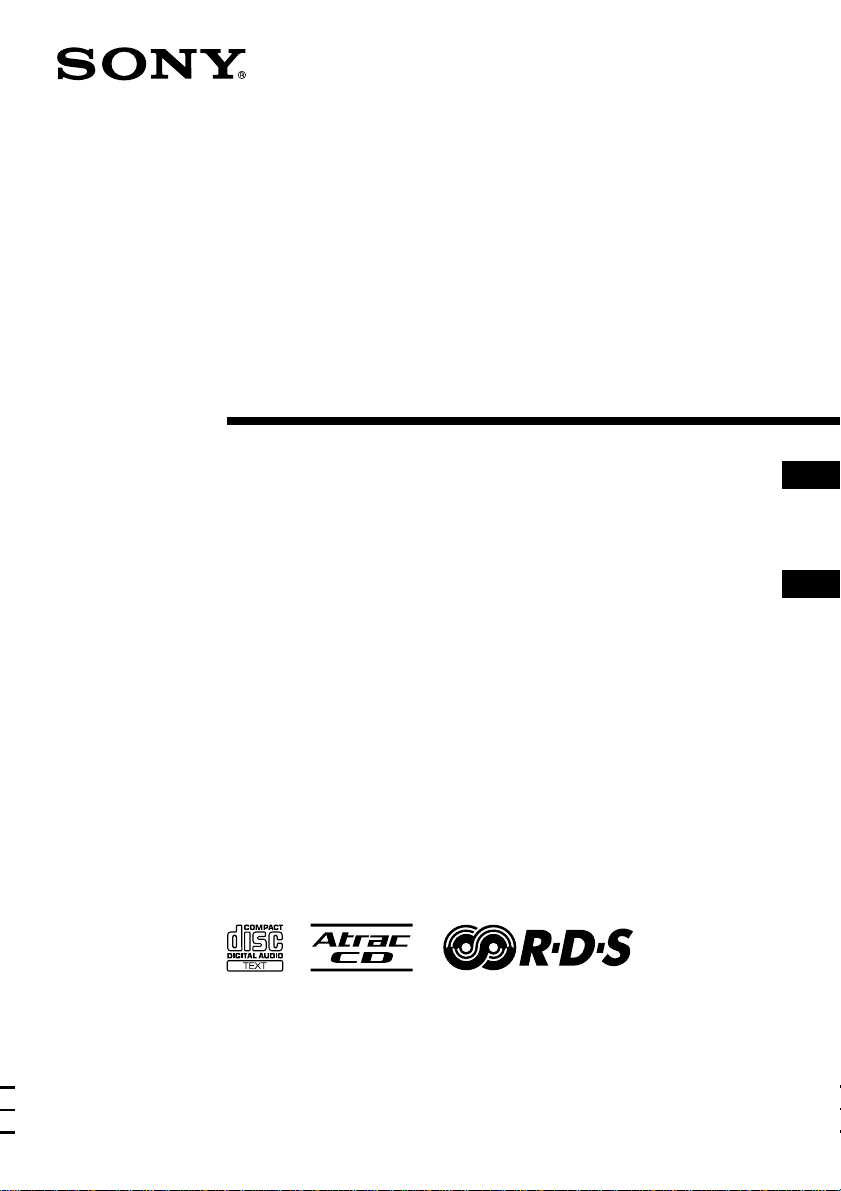
Personal
Component
System
2-318-613-31 (1)
Operating Instructions page 2
This manual describes how to use the player. For the supplied software
SonicStage, please see “Installation/Operating Guide.”
Manual de instrucciones página 2
En este manual se describe cómo utilizar el reproductor. En el caso del
software SonicStage suministrado, consulte “Guía de instalación/
instrucciones”.
GB
ES
CMT-A50
GB
ES
CMT-A70
©2004 Sony Corporation
Page 2
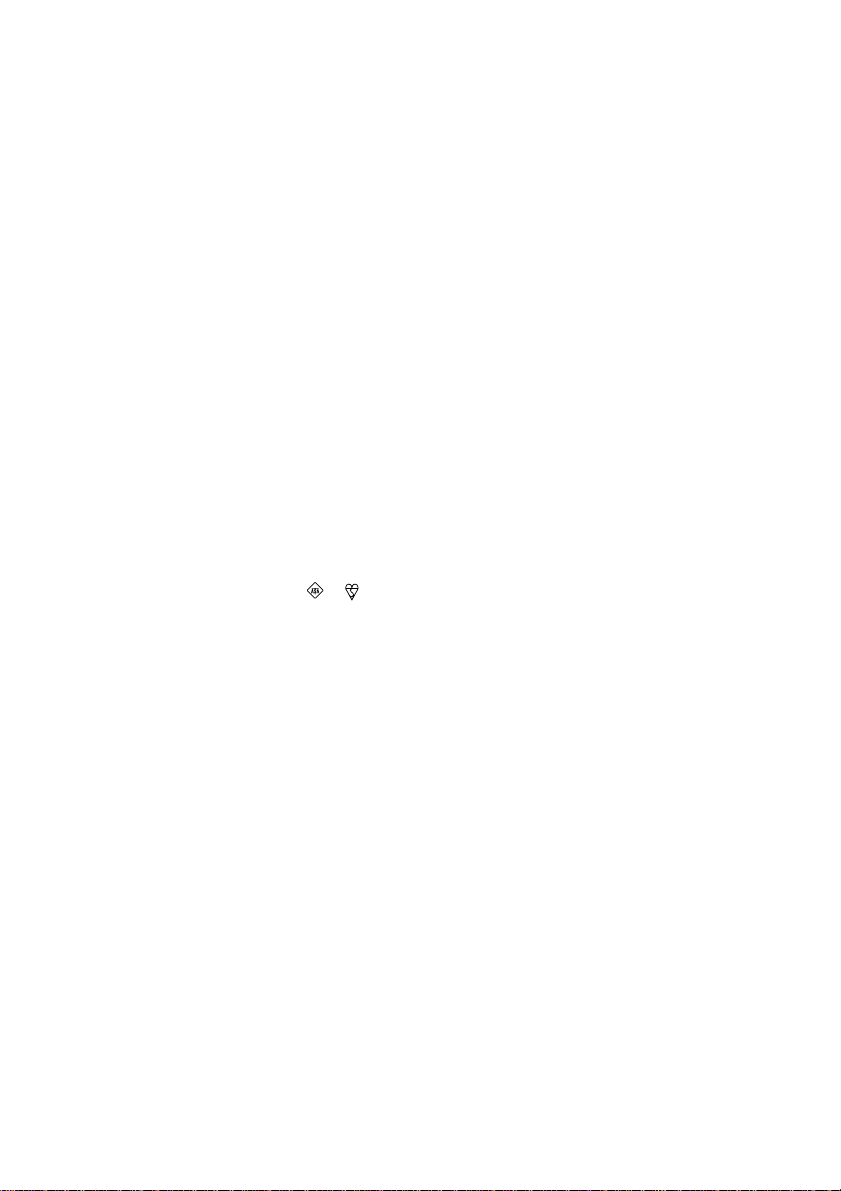
Warning
To prevent fire or shock hazard,
do not expose the player to rain
or moisture.
About this manual
The instructions in this manual are for the CMTA50 and CMT-A70. Before you start reading,
check your model number. The CMT-A70 is the
model used for illustration purpose.
To avoid electrical shock, do not
open the cabinet. Refer
servicing to qualified personnel
only.
Warning
Do not install the appliance in a confined space,
such as a bookcase or built-in cabinet.
To prevent fire or shock hazard, do not place
objects filled with liquids, such as vases, on the
appliance.
Notice for customers in the United
Kingdom
A moulded plug complying with BS 1363 is fitted
to this equipment for your safety and convenience.
Should the fuse in the plug supplied need to be
replaced, same rating fuse approved by ASTA or
BSI to BS 1362, (i.e. marked with or mark)
must be used.
If the plug supplied with this equipment has a
detachable fuse cover, be sure to attach the fuse
cover after you change the fuse. Never use the
plug without the fuse cover. If you should lose the
fuse cover, please contact your nearest Sony
service station.
Note
The name of the button to start repeat play is
indicated as below:
“REP/RDS”: European model
“REPEAT”: Other models
GB
2
Page 3
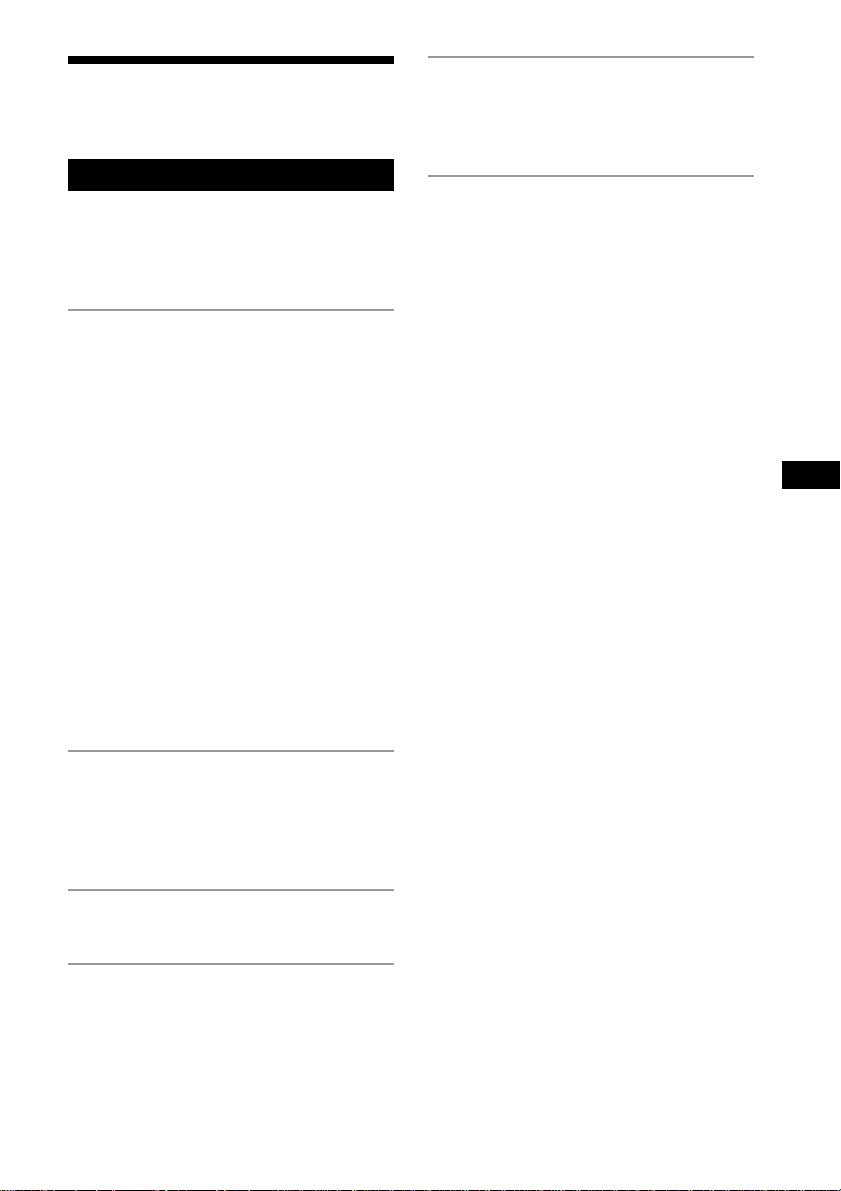
Table of contents
Create your own ATRAC CDs....................... 4
Basic Operations
Playing a CD .................................................. 6
Listening to the radio.................................... 10
Playing a tape ............................................... 12
Recording on a tape ...................................... 14
The CD Player
Using the display .......................................... 17
Locating a specific track............................... 18
Searching for your favourite tracks/files ...... 19
Playing a specific group
(ATRAC CD/MP3 CD only).................... 20
Playing a single track
(Single track play) .................................... 21
Playing tracks in random order
(Shuffle play)............................................ 21
Playing your favourite tracks by adding
Bookmarks
(Bookmark track play).............................. 22
Playing your favourite play lists
(m3u play list play) (MP3 CD only) ........ 23
Creating your own programme
(Programme play) ..................................... 24
Playing tracks repeatedly (Repeat play) ....... 25
Changing the resume play setting ................ 26
Setting Up
Hooking up the system ................................. 38
Adjusting the contrast of the display ............ 40
Connecting optional components ................. 40
Additional Information
Precautions ................................................... 42
Troubleshooting............................................ 43
Maintenance ................................................. 45
Specifications ............................................... 46
Index ............................................................. 47
GB
The Radio
Presetting radio stations................................ 27
Playing preset radio stations ......................... 28
Using the Radio Data System (RDS)
(European model only) ............................. 28
The Audio Emphasis
Selecting the audio emphasis ....................... 32
The Timer
Setting the clock ........................................... 33
Waking up to music...................................... 34
Timer-recording radio programmes ............. 35
Falling asleep to music ................................. 37
GB
3
Page 4
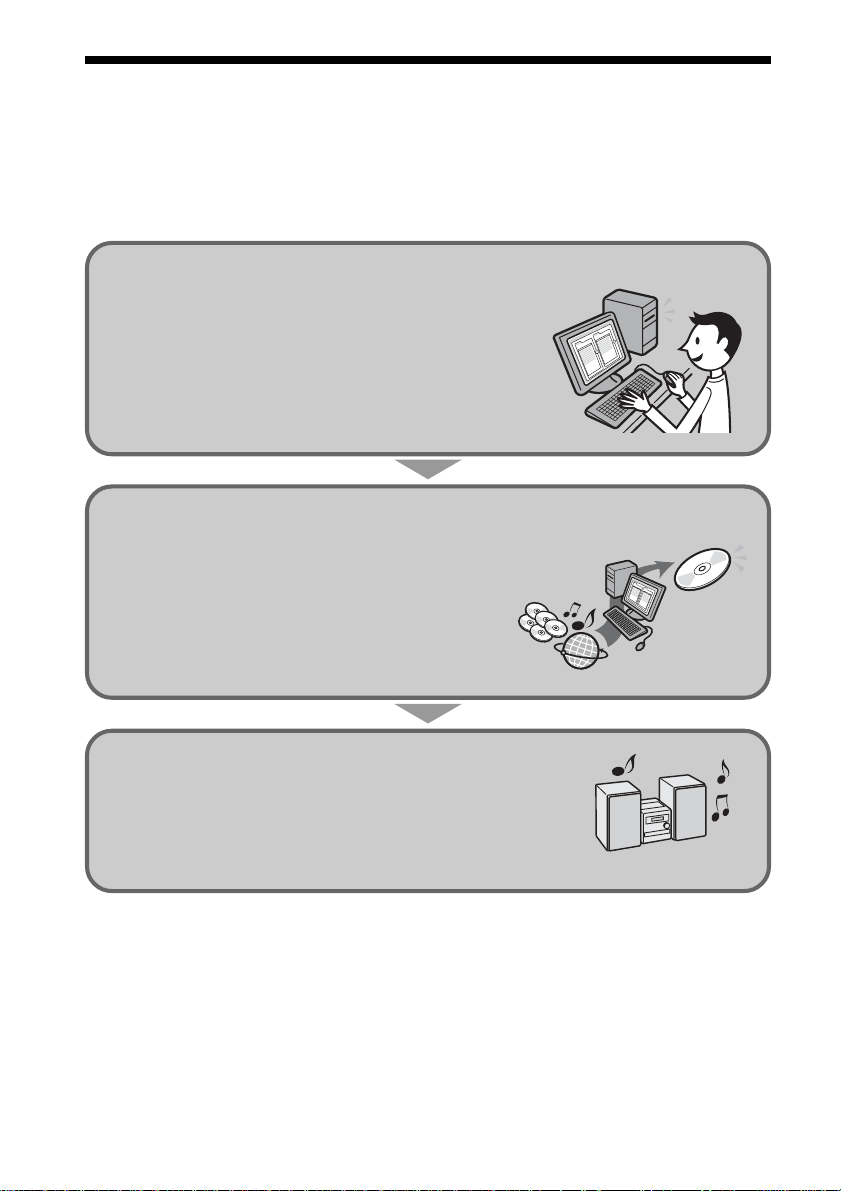
Create your own ATRAC CDs
In addition to the usual audio CDs, you can play an original CD, called “ATRAC CD,” that
you create with the supplied software, SonicStage. Using SonicStage, about 30 audio CDs*
can be recorded on one CD-R or CD-RW.
The following is a quick overview of how you listen to music on your ATRAC CD.
Install SonicStage on your computer.
SonicStage is software that takes music downloaded
from audio CDs and the Internet on your computer and
creates original CDs. It can be installed from the
supplied CD-ROM.
Create an ATRAC CD.
After selecting your favorite songs from music stored
ATRAC CD
on your computer, record them on a CD-R/CD-RW
using SonicStage.
Audio CDs
MP3 files
Internet
Listen to them with this CD player.
You can enjoy lots of songs on your original CD.
Please see the supplied “Installation/Operating Guide” for how to install SonicStage and how
to create ATRAC CDs.
* When the total playing time of one CD (album) is estimated at 60 minutes and you are recording on a
700MB CD-R/CD-RW at 48kbps in ATRAC3plus format.
GB
4
Page 5

Which discs can you play on this CD player?
Audio CDs:
CDDA format CDs
CDDA (Compact Disc Digital Audio) is a recording standard
used for Audio CDs.
ATRAC CDs:
CD-R/CD-RW on which audio data compressed in the ATRAC3plus
or/and ATRAC3 format has been recorded*
ATRAC3 (Adaptive Transform Acoustic Coding3) is audio compression technology
that satisfies the demand for high sound quality and high compression rates.
ATRAC3plus is audio compression technology developed from the ATRAC3 format
and can compress audio files to about 1/20 of their original size at 64kbps.
You can create an ATRAC CD using SonicStage.
MP3 CDs:
CD-R/CD-RW on which audio data compressed in the MP3 format
has been recorded*
MP3 (MPEG-1 Audio Layer3) is audio compression technology that can compress
audio files to about 1/10 of their original size.
CD-R/CD-RW on which mixed audio data compressed in the ATRAC3plus/ATRAC3, or MP3
formats has been recorded by using an software other than SonicStage can also be played.
With SonicStage, you cannot create a CD on which mixed audio data is recorded.
Create your own ATRAC CDs
* Only ISO 9660 Level 1/2 and Joliet extension format discs can be played.
Note
Characters that can be displayed on this CD player are listed below.
–A to Z
–a to z
–0 to 9
–! " # $ % & ' ( ) * + , - . / : ; < = > ? @ [ \ ] ^ _ ` { | } ~
If you use other characters on your computer using software such as SonicStage, they are displayed as “–”
on this CD player.
Music discs encoded with copyright protection technologies
This product is designed to play back discs that conform to the Compact Disc (CD) standard.
Recently, various music discs encoded with copyright protection technologies are marketed by
some record companies. Please be aware that among those discs, there are some that do not
conform to the CD standard and may not be playable by this product.
ATRAC, ATRAC3, ATRAC3plus, SonicStage and their logos are trademarks of Sony Corporation.
GB
5
Page 6
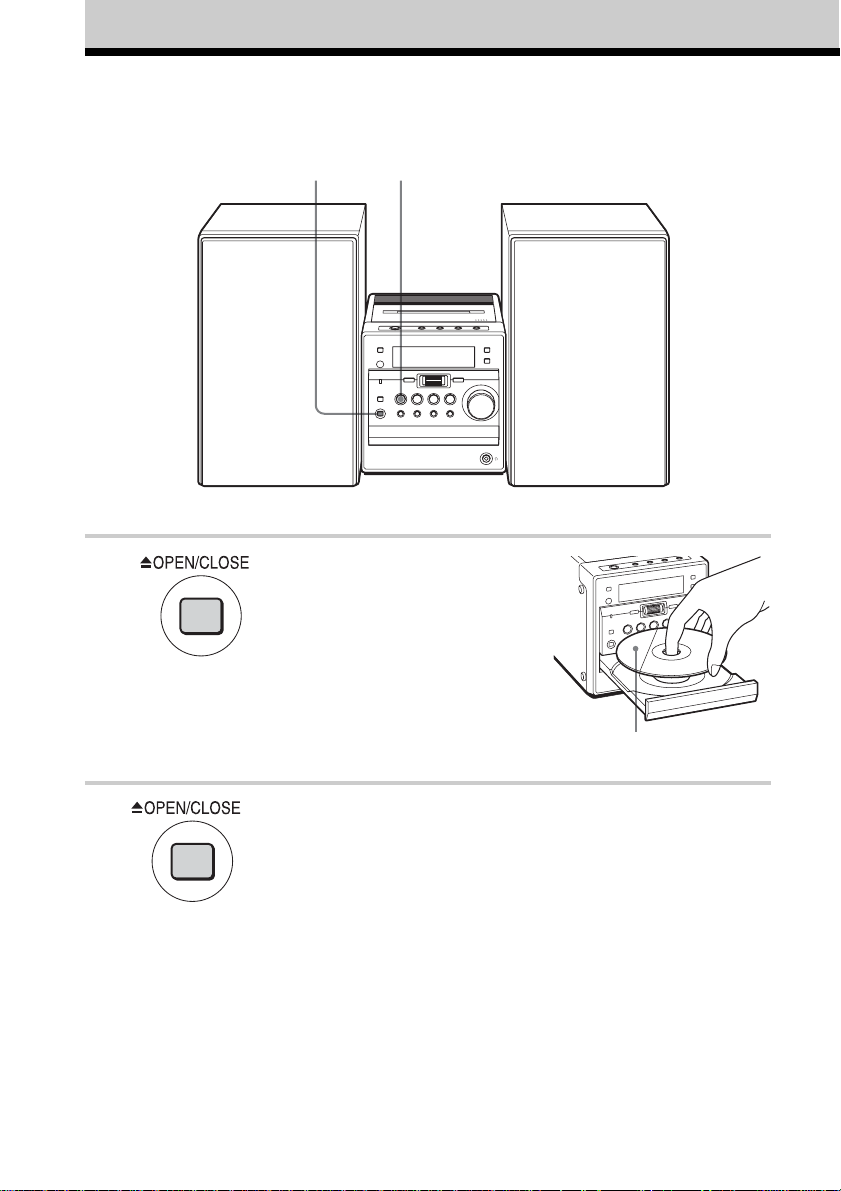
Basic Operations
Playing a CD
1, 2
For hookup instructions, see pages 38 - 39.
3
1 Press Z OPEN/CLOSE (direct
power-on) and place the CD on the
CD tray.
With the label side up
2 Press Z OPEN/CLOSE to close the
CD tray.
GB
6
Page 7
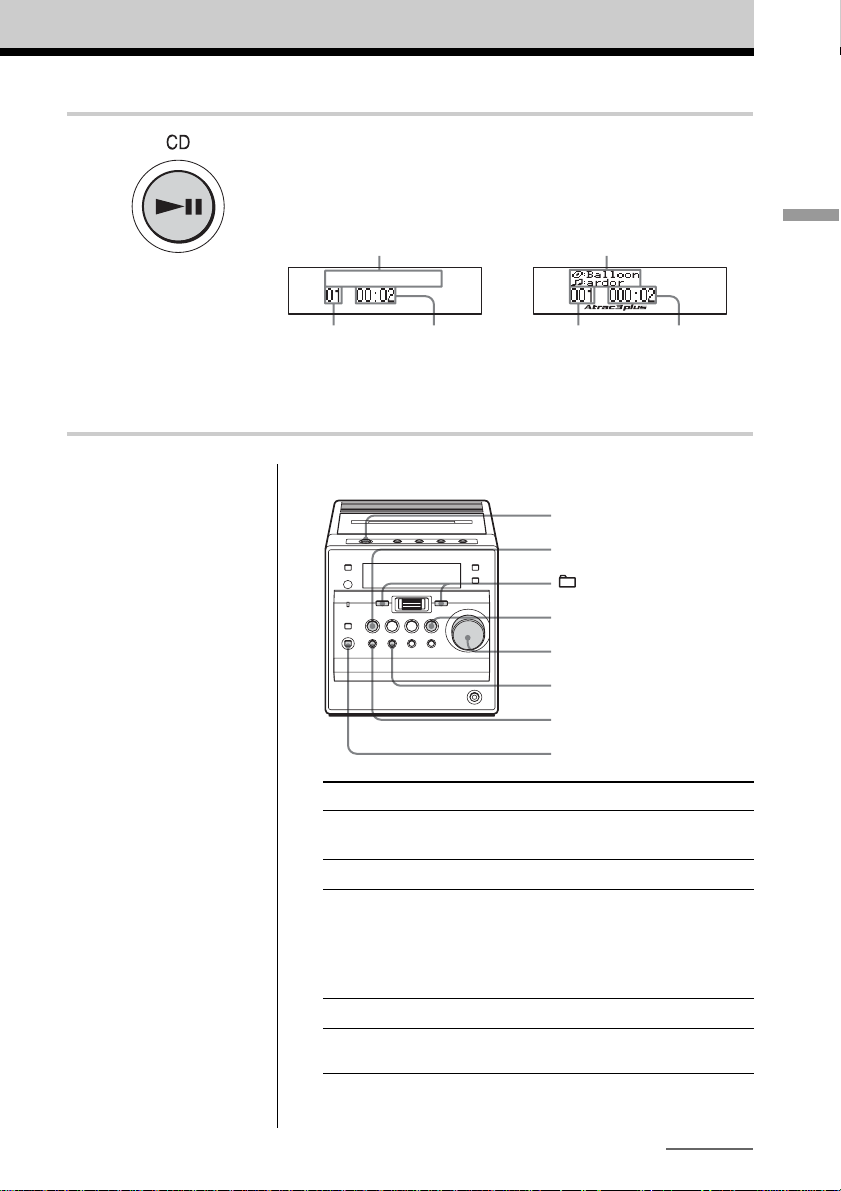
3 Press CD u (u on the remote).
The player plays all the tracks once.
Note
Before playing an ATRAC
CD/MP3 CD, this player
reads all file and group
information on the CD.
Depending on the file
structure, it may take more
than a minute to read them.
During this time, “Reading”
is displayed.
Display
Audio CD
Track name*
Playing timeTrack number Playing time
* When playing an audio CD
containing text information
such as CD-TEXT, track name
appears on the display.
ATRAC CD/MP3 CD**
File name
File number
**When playing an MP3 CD,
“MP3” appears on the display.
Use these buttons for additional operations
?/1
CD u
–, +
STOP x
VOLUME
M/>
./m
Z OPEN/CLOSE
Basic Operations
Tips
• To listen through
headphones, connect the
headphones to the i
(headphones) jack.
• Playback starts from the
point you last stopped
playing (Resume play).
During stop, the point to be
played is displayed.
To start play from the
beginning of the first track,
press STOP x in stop
mode.
To cancel the resume play,
see page 26.
To Do this
adjust the volume Turn the VOLUME control. (Press
VOL +*1, – on the remote.)
stop playback Press STOP x (x on the remote).
pause playback Press CD u*2 (u on the remote).
The playing time of the current track/file
flashes on the display.
Press the button again to resume play after
pause.
go to the next track Press M/>.
go back to the Press ./m.
previous track
*1The button has a tactile dot.
*2There is a tactile dot beside CD u on the main unit.
continued
GB
7
Page 8
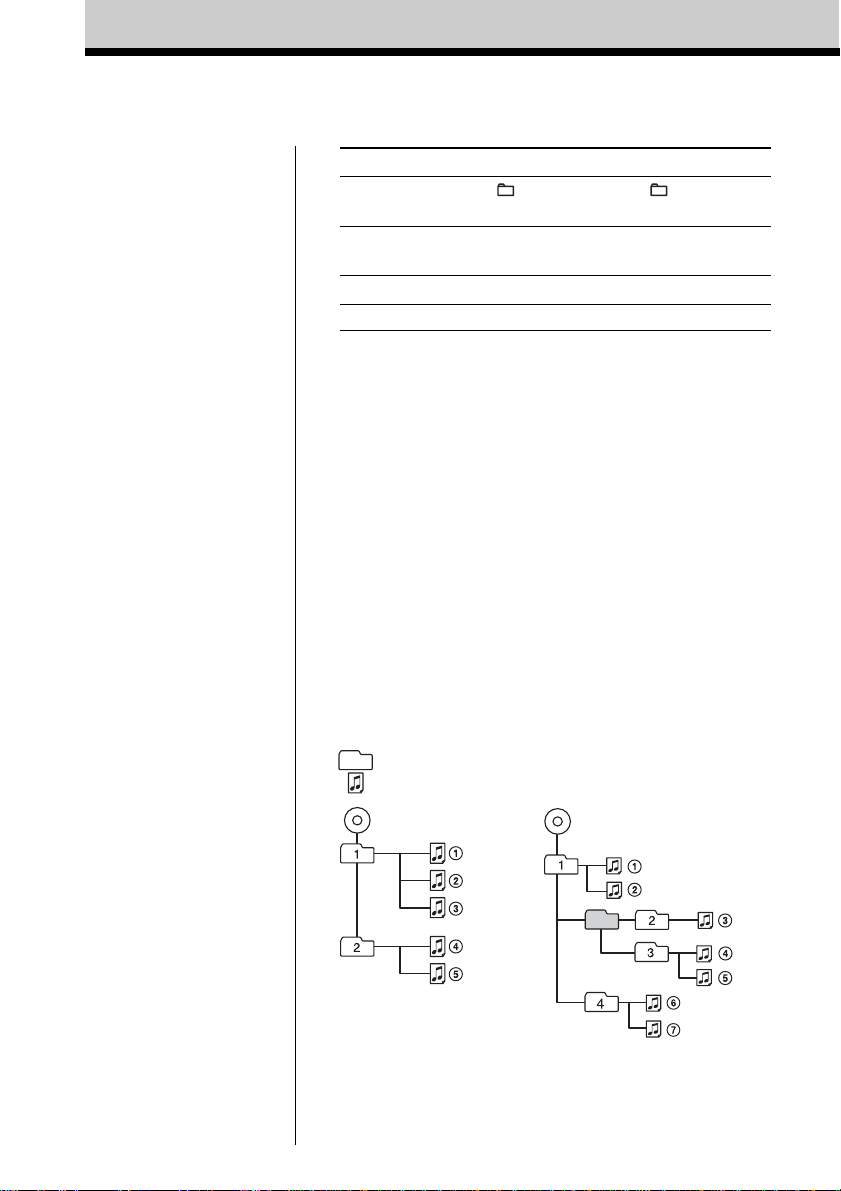
Playing a CD
(continued)
To Press
select a group*
select a file*
remove the CD Z OPEN/CLOSE*
turn on/off the player ?/1
*3You can operate during play of ATRAC CDs/MP3 CDs.
*4Once you open the CD tray, the track to start play will change to
the beginning of the first track.
3
+ to go forward and – to go
backward
3
M/> to go forward and ./m to
go backward
4
Notes
• If ATRAC3plus/ATRAC3
files and MP3 files are
recorded on the same CD,
this CD player plays the
ATRAC3plus/ATRAC3
only.
• The playback capability of
this CD player may vary
depending on the quality of
the disc and the condition of
the recording device.
• Characters that can be
displayed on this CD player
are listed below.
–A to Z
–a to z
–0 to 9
–! " # $ % & ' ( ) * + , - . / :
; < = > ? @ [ \ ] ^ _ ` { | }
~
If you use other characters
on your computer using
software such as
SonicStage, they are
displayed as “–” on this CD
player.
• On a disc that has
ATRAC3plus/ATRAC3/
MP3 files, do not save files
in other formats and do not
make unnecessary groups.
The structure of ATRAC CDs/MP3 CDs
ATRAC CDs/MP3 CDs consist of “files” and “groups.” A
“file” is equivalent to a “track” of an audio CD. A “group”
is a bundle of files and is equivalent to an “album.”
For MP3 CDs, this CD player recognizes an MP3 folder as
a “group” so that ATRAC CDs and MP3 CDs can be
operated in the same way.
Playing order of ATRAC CDs and MP3 CDs
For ATRAC CDs, files are played in the order selected in
SonicStage.
For MP3 CDs, the playing order may differ depending on
the method used to record MP3 files on the disc. In the
following example, files are played in order of 1 to 7.
Group
File
ATRAC CD
MP3 CD
GB
8
Page 9
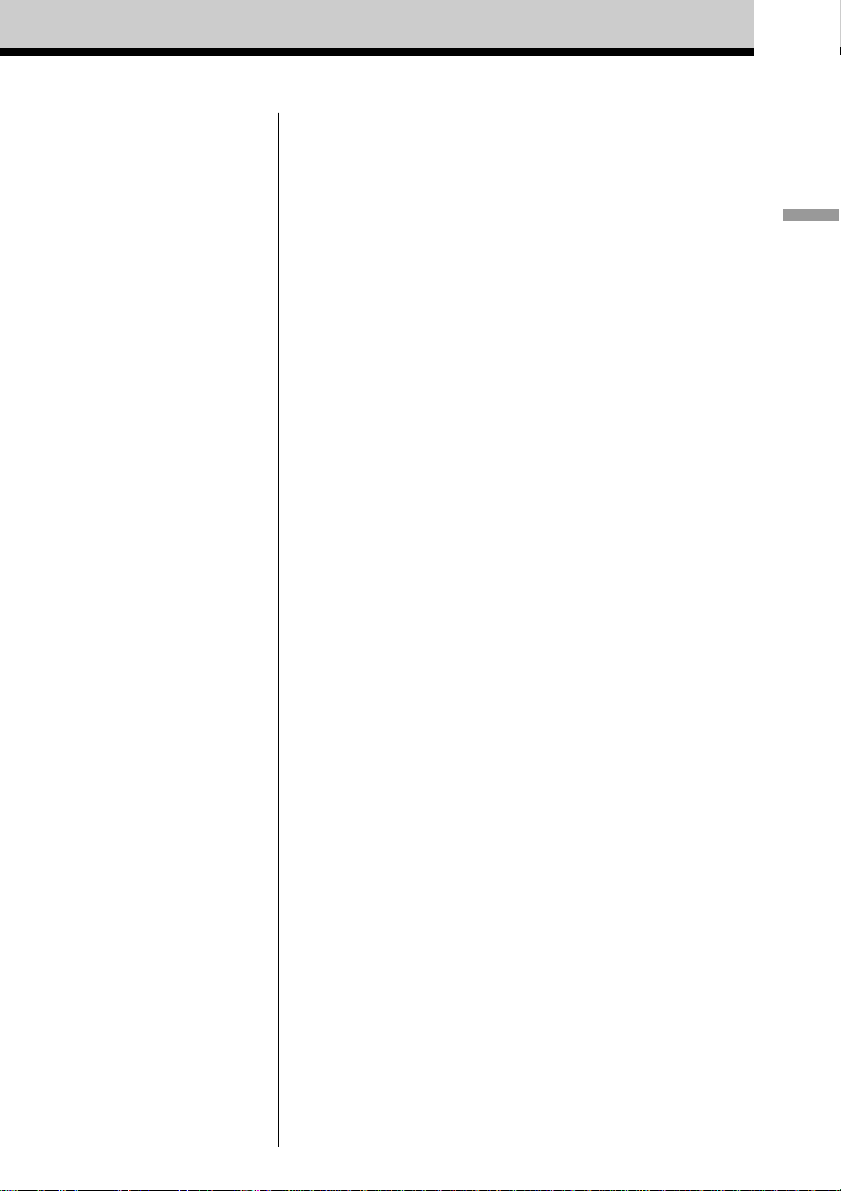
Notes on ATRAC CDs
• Maximum number of groups: 255
Maximum number of files: 999
• CD-Rs/CD-RWs recorded in the ATRAC3plus/ATRAC3 format
cannot be played on your computer.
Notes on MP3 CDs
• Maximum number of groups: 100
Maximum number of files: 400
Maximum directory level: 8
•A group that does not include an MP3 file is skipped.
• Be sure to add the file extension “mp3” to the file name.
However, if you add the file extension “mp3” to a file other than
an MP3 file, the player will not be able to recognize the file
properly.
• This player can play bit rates of 16 to 320 kbps, and sampling
frequencies of 32/44.1/ 48 kHz. Variable Bit Rate (VBR) file
can also be played.
• To compress a source in an MP3 file, we recommend setting the
compression parameters to “44.1 kHz,” “128 kbps,” and
“Constant Bit Rate.”
• To record up to the maximum capacity, set the writing software
to “halting of writing.”
• To record to the maximum capacity at one time up on media that
has nothing recorded on it, set the writing software to “Disc at
Once.”
Basic Operations
GB
9
Page 10
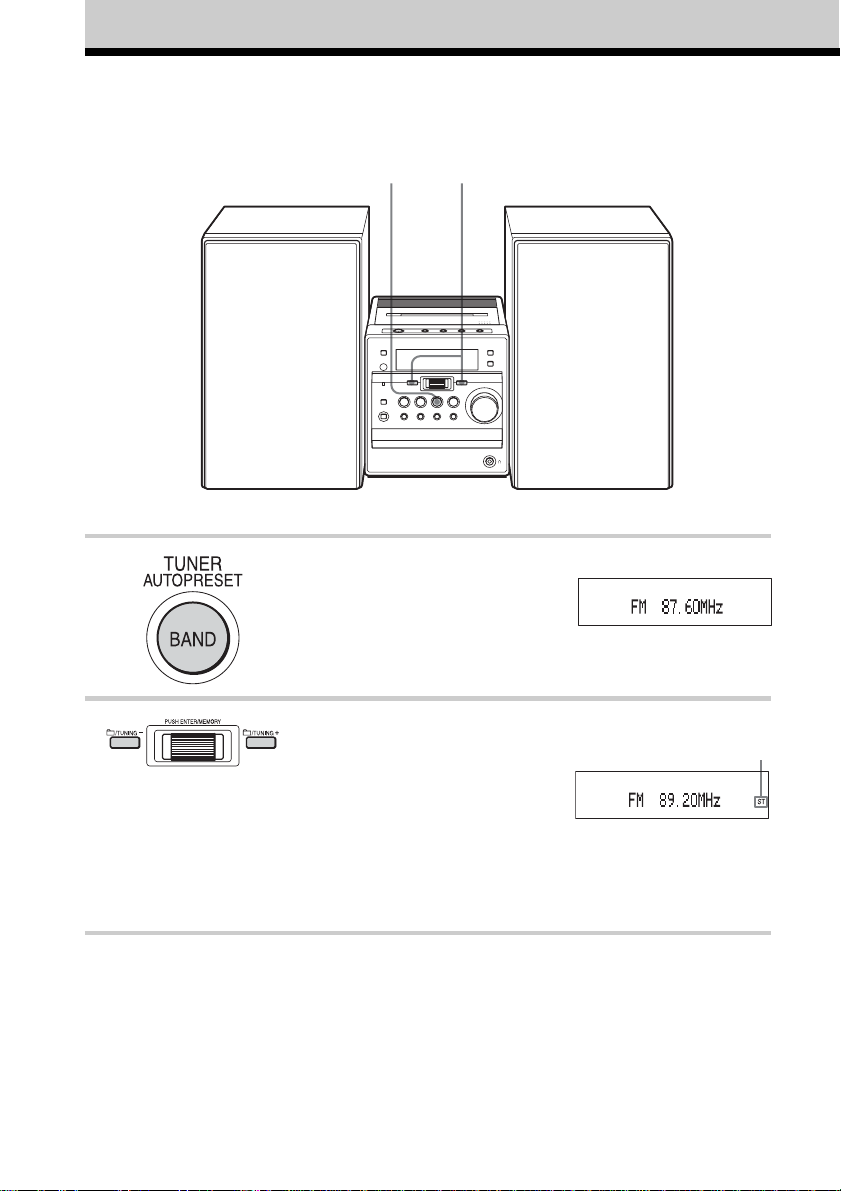
Listening to the radio
For hookup instructions, see pages 38 - 39.
1 2
1 Press TUNER BAND•AUTO
PRESET (BAND on the remote)
repeatedly until the band you want
appears on the display (direct poweron).
2 Press TUNING + or TUNING – and
hold it until the frequency digits
begin to change on the display.
The player automatically scans the
radio frequencies and stops when it
finds a clear station.
If you cannot tune in a station, press
TUNING + or TUNING – repeatedly
to change the frequency step by step.
GB
10
Display
Indicates an FM
stereo broadcast
Page 11
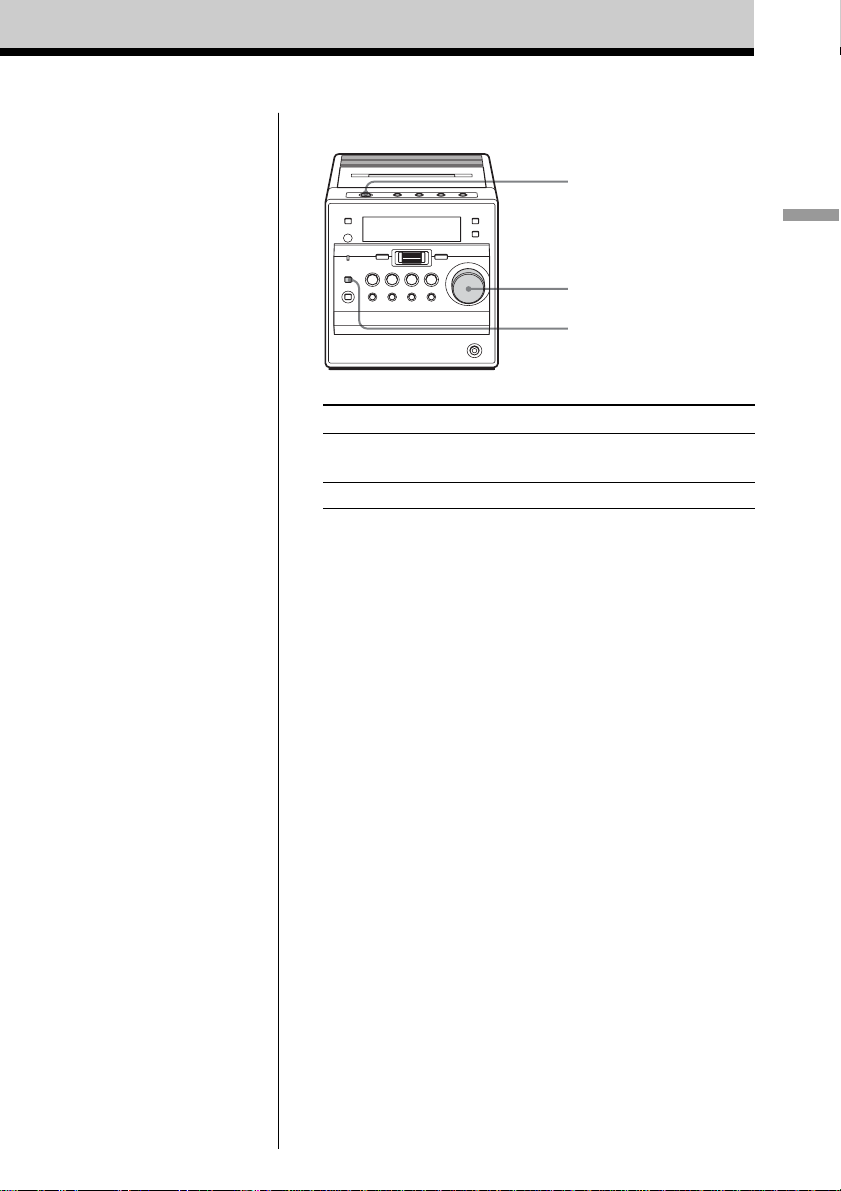
Use these buttons for additional operations
?/1
VOLUME
MODE/DIR
Basic Operations
Tips
• If the FM broadcast is
noisy, press MODE/DIR
(MODE on the remote)
repeatedly until “Mono”
appears on the display and
radio will play in monaural.
• If you need to change the
AM tuning interval, see
page 39.
• When you tune in an FM
station that provides RDS
(Radio Data System)
services, “R•D•S” and the
name of the station appear
on the display (European
model only). For details,
see pages 28 - 31.
To Do this
adjust the volume Turn the VOLUME control. (Press
VOL +*, – on the remote.)
turn on/off the radio Press ?/1.
* The button has a tactile dot.
To improve broadcast reception
FM
Keep the FM lead aerial as horizontal as possible and
reorient it (see page 38).
AM
Keep the AM loop aerial away as far as possible from the
player and reorient it (see page 38).
11
GB
Page 12
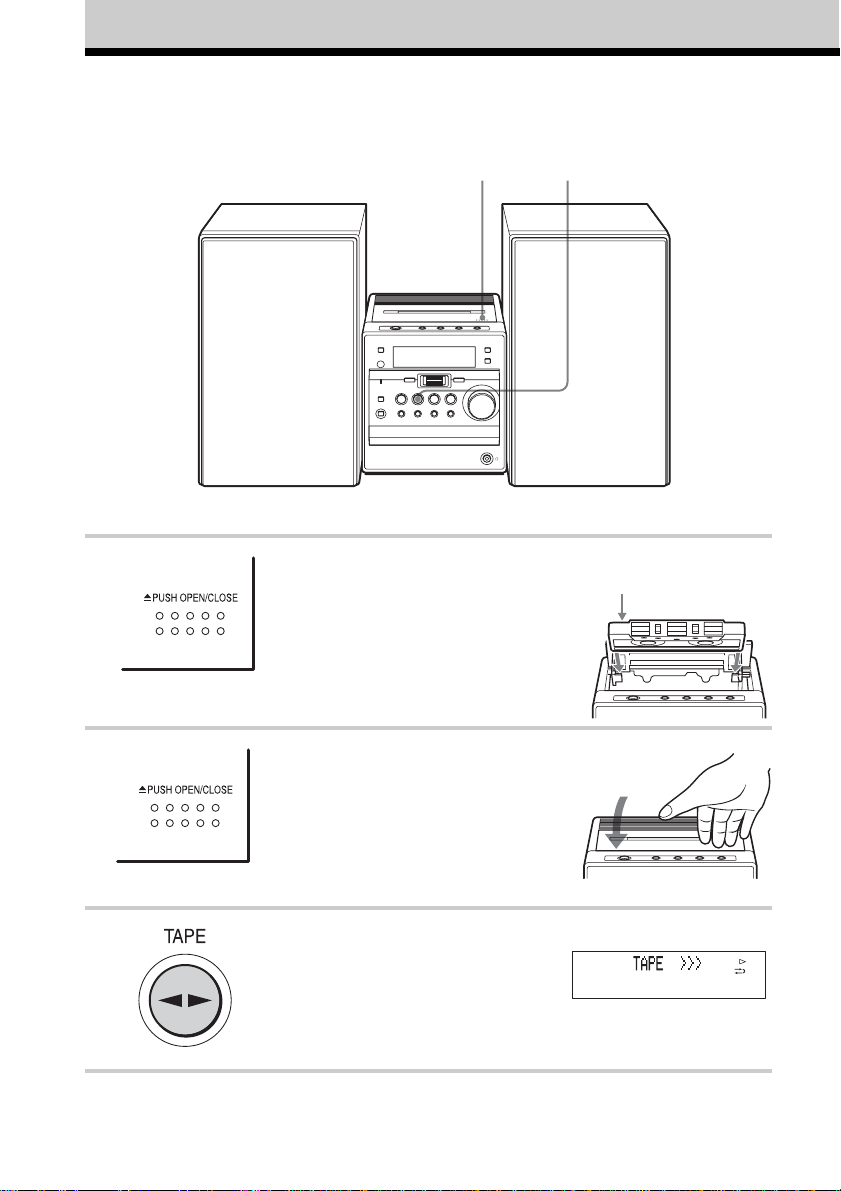
Playing a tape
1, 2 3
For hookup instructions, see pages 38 - 39.
1 Press Z PUSH OPEN/CLOSE to
open the tape compartment and insert
a recorded tape. Use TYPE I
(normal) tape only .
2 Press Z PUSH OPEN/CLOSE to
close the compartment.
3 Press TAPE Y (Y on the
remote).
The player turns on (direct power-on)
and starts playing.
GB
12
With the side you want
to play facing up
Display
Page 13
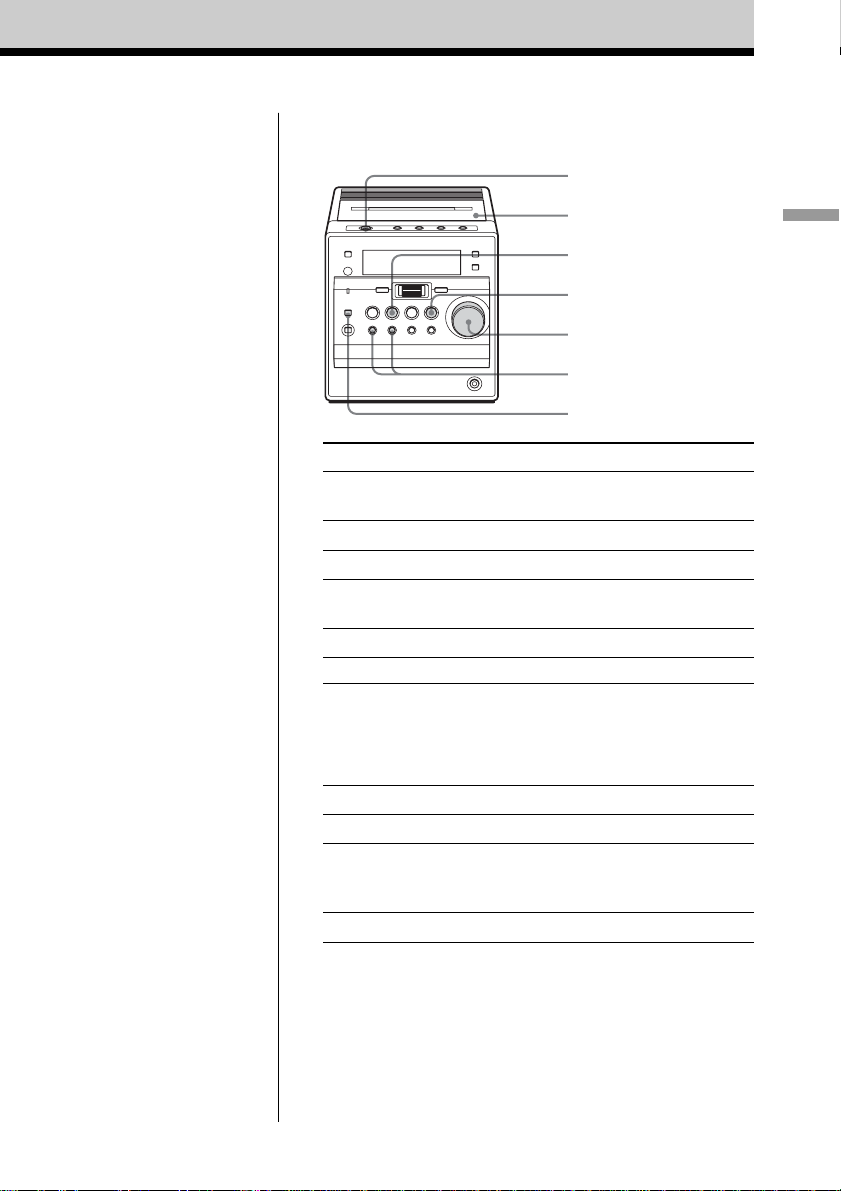
Use these buttons for additional operations
?/1
Z PUSH OPEN/
CLOSE
TAPE Y
STOP x
VOLUME
./m, M/>
MODE/DIR
To Do this
adjust the volume Turn the VOLUME control.
(Press VOL +*, – on the remote.)
stop playback Press STOP x (x on the remote).
play the reverse side Press TAPE Y (Y on the remote).
fast-forward or rewind Press M/> or ./m.
the tape
eject the cassette Press Z PUSH OPEN/CLOSE.
turn on/off the player Press ?/1.
* The button has a tactile dot.
To select the direction mode of the tape
Press MODE/DIR repeatedly (MODE on the remote).
To play Display shows
one side of the tape g
both sides of the tape h
from the upper side to reverse
side
both sides of the tape repeatedly j
Basic Operations
13
GB
Page 14
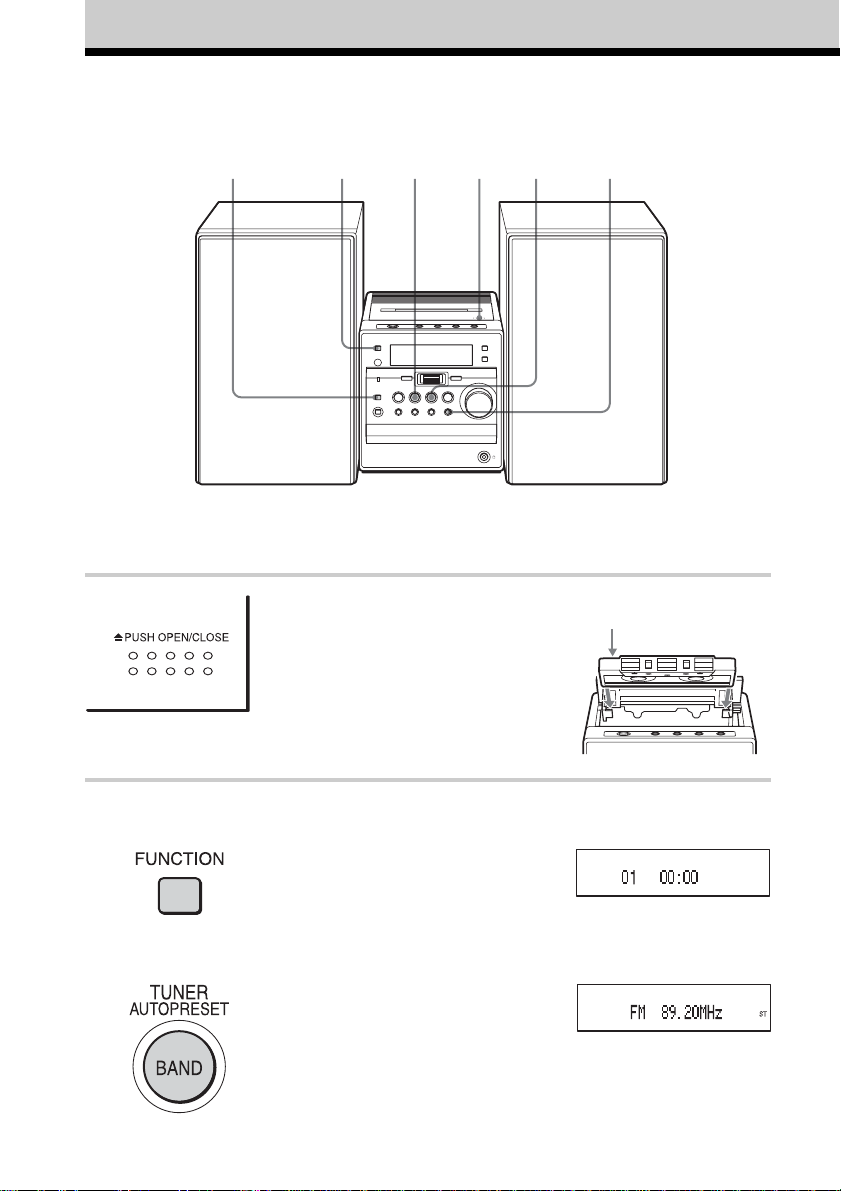
Recording on a tape
For hookup instructions, see pages 38 - 39.
To record on a MiniDisc or DAT recorder, connect the component
(see page 40).
1 3, 62245
1 Press Z PUSH OPEN/CLOSE to
open the tape compartment, and
insert a blank tape. Use TYPE I
(normal) tape only.
Press Z PUSH OPEN/CLOSE again
to close the compartment.
2 Select the programme source you
want to record.
To record from the CD player: Insert
a CD (see page 6) and press
FUNCTION repeatedly until “CD”
appears. Select a track you want to
record (see pages 18 - 20).
To record from the radio: Tune in
the station you want (see page 10).
GB
14
With the side you want
to record on facing up
Display
Page 15
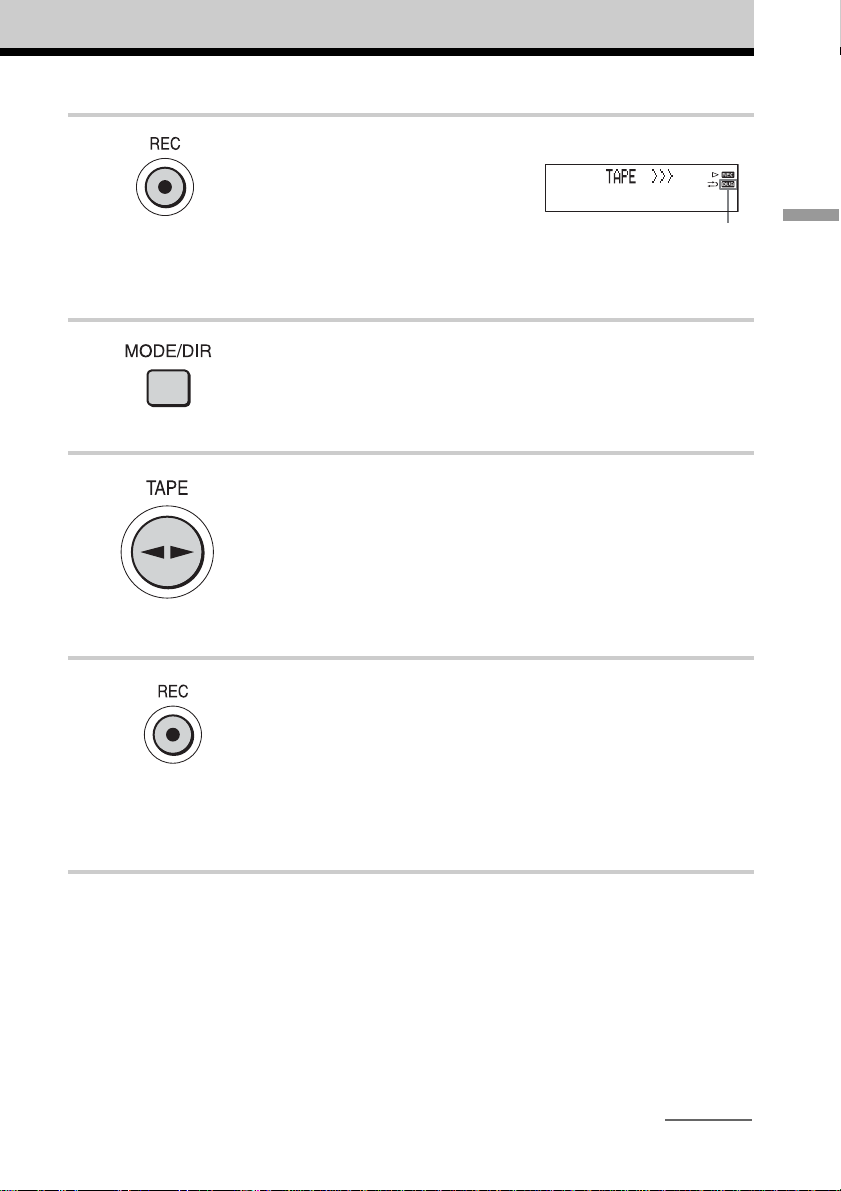
3 Press REC (z/X on the remote).
“REC” and “DUB” appear on the
display and the tape deck stands by
for recording.
4 While “REC” is flashing, press
MODE/DIR (MODE on the remote)
repeatedly until g appears to
record on one side or h to record
on both sides.
5 Press TAPE Y (Y on the
remote) repeatedly to select
recording side.
If you select both sides recording or
upper side recording, press TAPE
Y until “G” appears. If you record
on the reverse side, press TAPE Y
again until “g” appears.
6 Press REC again (on the remote,
while keeping z/X pressed, press
Y).
Recording starts 8 seconds later
when you record from the CD in stop
mode.
Recording starts immediately when
you record from the radio.
“DUB” does not appear
when recording from the
middle of a track or
recording from the radio.
Basic Operations
continued
15
GB
Page 16
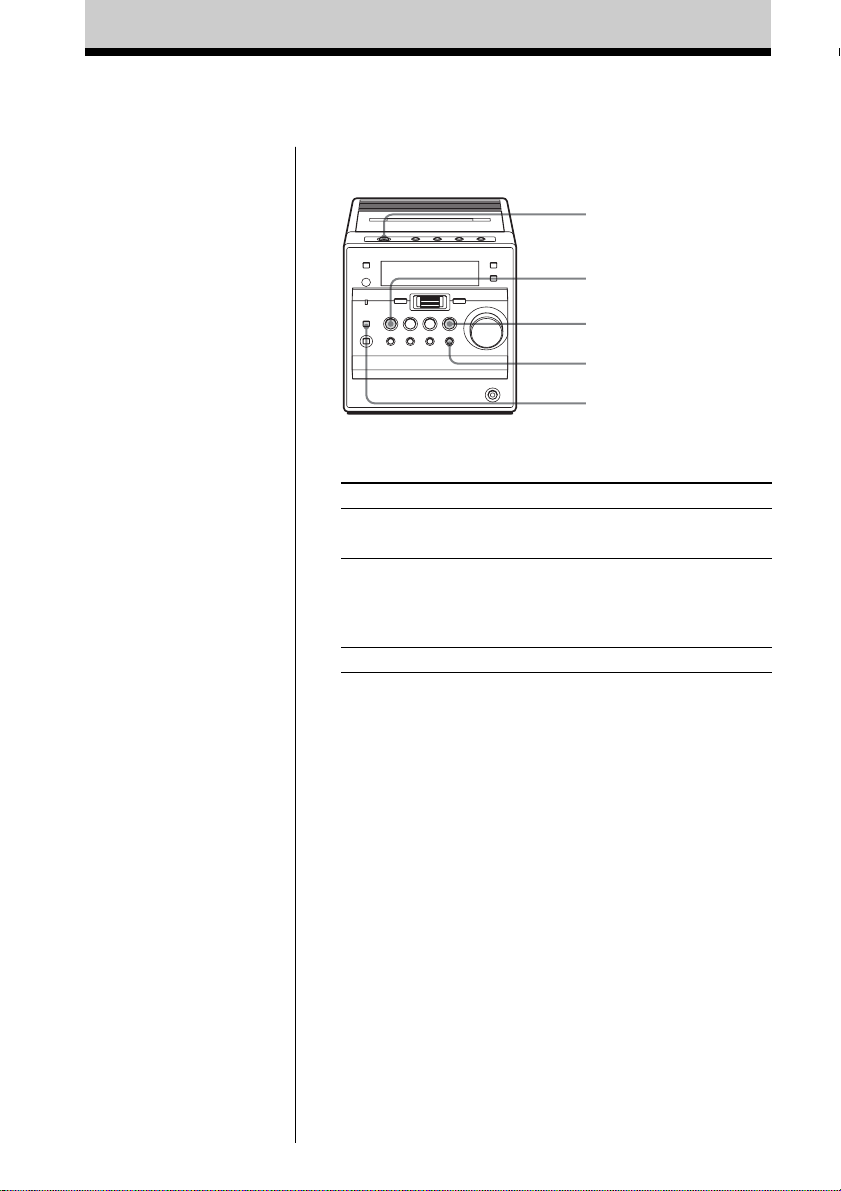
Recording on a tape
(continued)
Tips
•(Only when “DUB” is
displayed)
When the direction mode of
the tape is selected to h:
If the tape is reversed with
the recording of the track
unfinished, the player will
record the track again from
its beginning on the reverse
side.
When the direction mode of
the tape is selected to g:
If the tape reaches to its
end, the player stops.
• Adjusting the volume or the
audio emphasis (page 32)
will not affect the recording
level.
• If the AM radio makes a
whistling sound after
you’ve pressed REC in step
6, press MODE/DIR
(MODE on the remote) to
select the position of the
ISS (Interference Suppress
Switch) that decreases noise
most.
• To record a specific track of
the CD, press MODE/DIR
(MODE on the remote) in
stop mode to display “1”,
then press REC twice (on
the remote, while keeping
z/X pressed, press Y).
Use these buttons for additional operations
?/1
CD u
STOP x
REC
MODE/DIR
To Press
stop recording STOP x (x in the tape section
on the remote)
pause recording* REC once (z/X on the remote)
while recording
To resume recording, press the
button again.
turn on/off the player ?/1
* Pause recording is available only when you start recording in
pause mode or recording from the radio.
To record a CD from the middle of a track
1 Pause playback at the point in the middle of the track
where you want to start recording.
2 Follow steps 3 - 6 on page 15.
Recording starts immediately.
3 Press CD u to resume playback.
16
To erase a recording
1 Insert a tape you want to erase into the tape compartment
with the side you want to erase facing up.
2 On the player: press REC twice.
On the remote: while keeping z/X pressed, press Y.
GB
Page 17
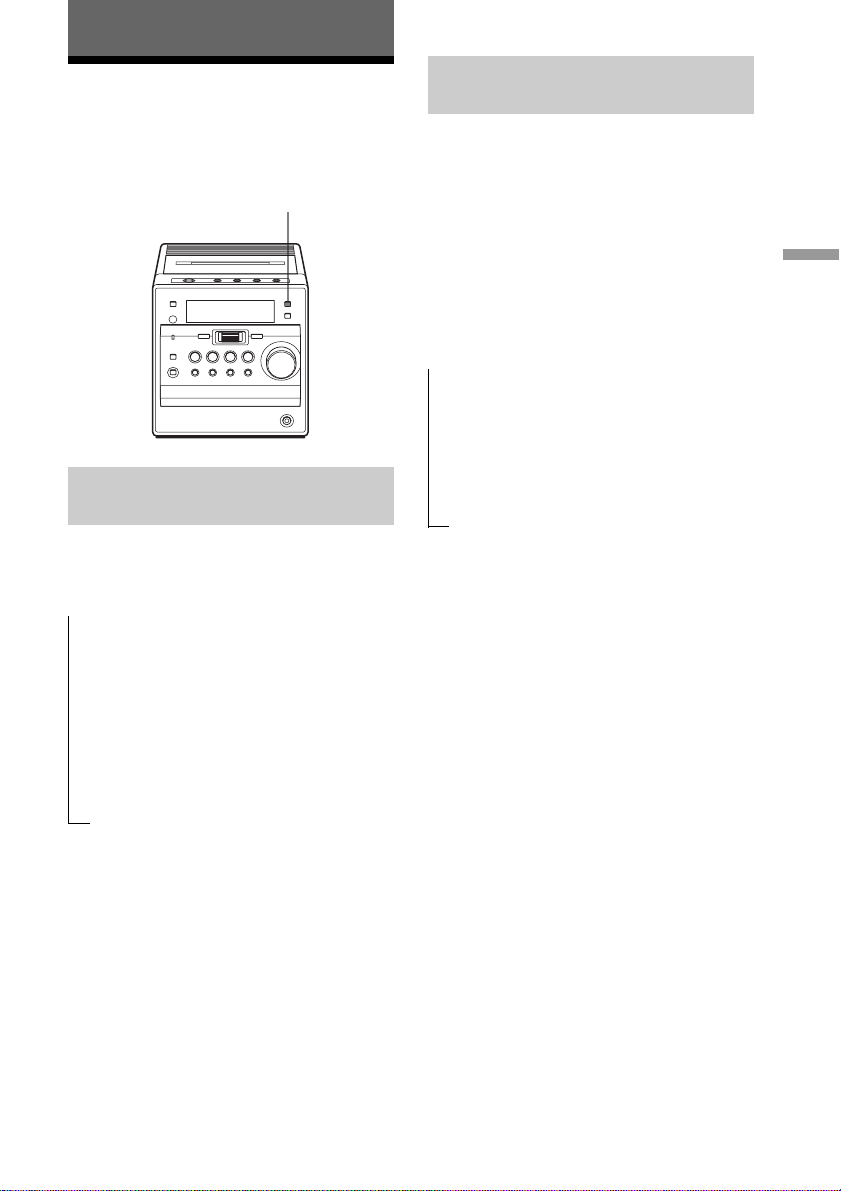
The CD Player
Using the display
You can check information about the CD
using the display.
DISPLAY
Checking the information on
an audio CD
Press DISPLAY. The display changes as
follows:
t
The current track number and playing
time
r
The current track number and the
remaining time of the current track
r
The number of tracks left and the time
remaining on the CD
r
The total track number and total playing
time on the CD
Checking the information on
an ATRAC CD/MP3 CD
Press DISPLAY. The display changes as
follows:
When you are playing an MP3 CD
containing files with an ID3 tag*, ID3 tag
information is displayed.
* ID3 tag is a format for adding ceratin
information (track name, album name, artist
name, etc.) to MP3 files. This player conforms
to Version 1.0/1.1/2.3 of the ID3 tag format (for
MP3 files only).
The group name*1, the file name, the
t
current file number and playing time
r
The artist name*
frequency, the current file number and
the remaining time of the current file
r
Total number of groups, total number of
files
*1If the file does not belong to any group, the
group name is displayed as “Root”.
*2If the file does not have an artist name,
“– – – –” is displayed.
2
, the transfer rate/
The CD Player
Tip
When you are playing an audio CD containing text
information such as CD-TEXT, information is
displayed.
17
GB
Page 18
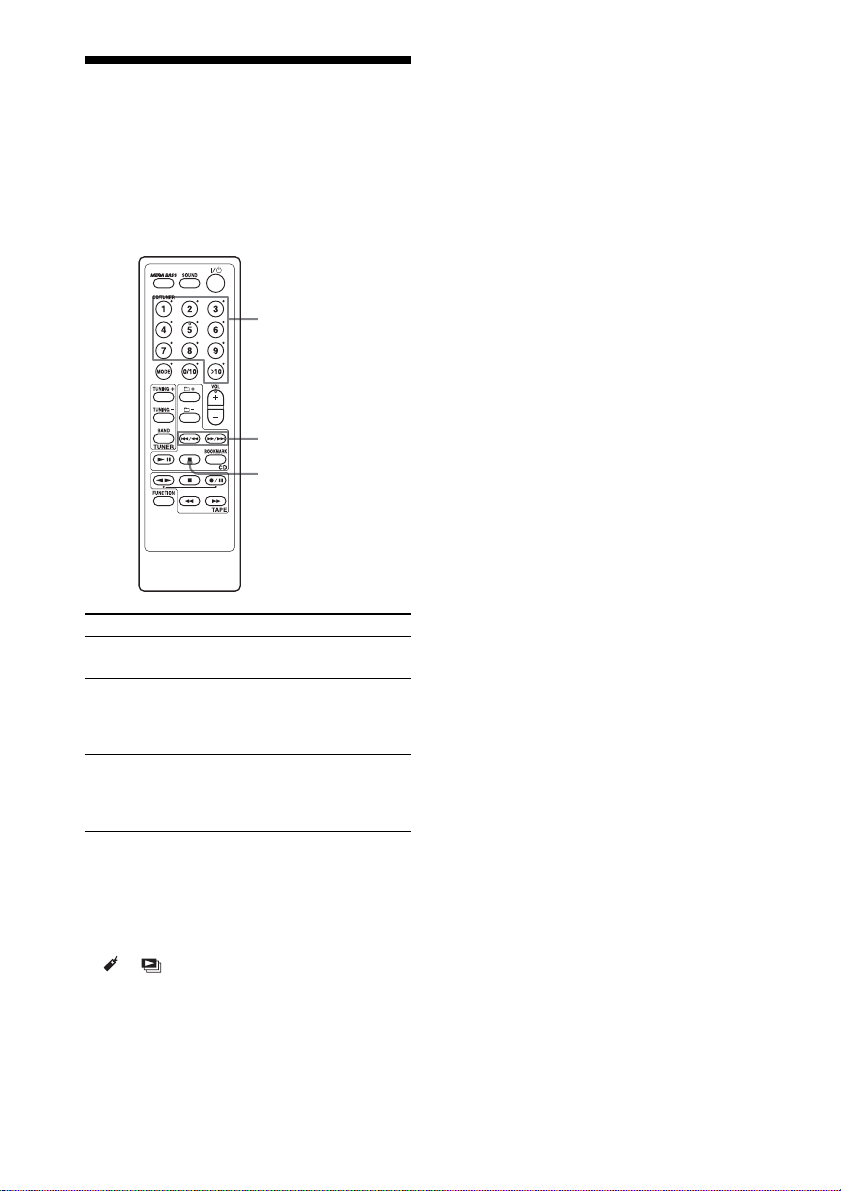
Locating a specific track
You can quickly locate any track on a CD
using the number buttons on the remote.
You can also find a specific point in
a track while playing a CD.
Number buttons
./m, M/>
To locate Press
a specific track the number button of the track
directly
a point while M/> (forward) or,
listening to ./m (backward) while
the sound playing and hold it until you
a point while M/> (forward) or
observing ./m (backward) in
the display pause and hold down until you
x
find the point
find the point
Tips
• When you locate a track numbered over 10,
press >10 first, then the corresponding number
buttons.
Example: To play track number 23, press >10
first, then 2 and 3.
• To select a track numbered over 100, press >10
twice, then the corresponding number buttons.
Notes
• Locating a specific track using the number
buttons is only available for the tracks in the
selected group.
• You cannot locate a specific track if “SHUF”,
“ ”, “ ” or “PGM” is lit on the display. Turn
off the indication by pressing x.
• When you find a specific point in a file while
playing ATRAC3plus/ATRAC3/MP3 files, the
sound may not be heard for a few seconds.
GB
18
Page 19
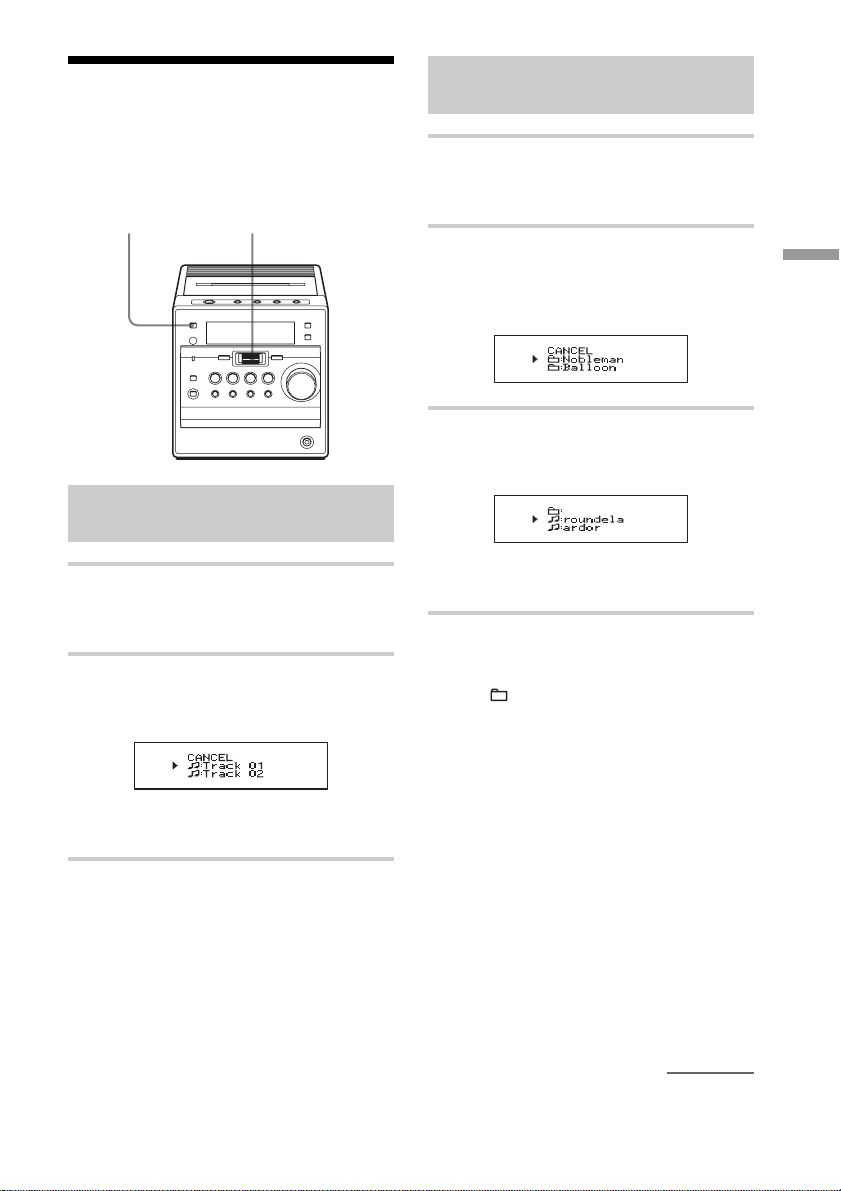
Searching for your favourite tracks/files
Jog dial
(PUSH ENTER/
FUNCTION MEMORY)
Searching for a track on an
audio CD
Searching for a file on an
ATRAC CD/MP3 CD
1 Press FUNCTION repeatedly until
“CD” appears on the display when the
player is not in CD mode.
2 While play is stopped, turn the jog dial
upward or downward to select the
group you want, then press it to enter
the selection.
3 Turn the jog dial upward or downward
to select the file you want, then press it
to enter the selection.
The CD Player
1 Press FUNCTION repeatedly until
“CD” appears on the display when the
player is not in CD mode.
2 Turn the jog dial upward or downward
to select the track you want, then press
it to enter the selection.
The playback starts from the track
selected.
To cancel the track search
Turn the jog dial until “CANCEL” appears,
then press it to enter the selection.
The playback starts from the file
selected.
To cancel the file search
1 Turn the jog dial upward or downward
until “ :” appears, then press it to enter
the selection.
2 Turn the jog dial until “CANCEL”
appears, then press it.
continued
19
GB
Page 20
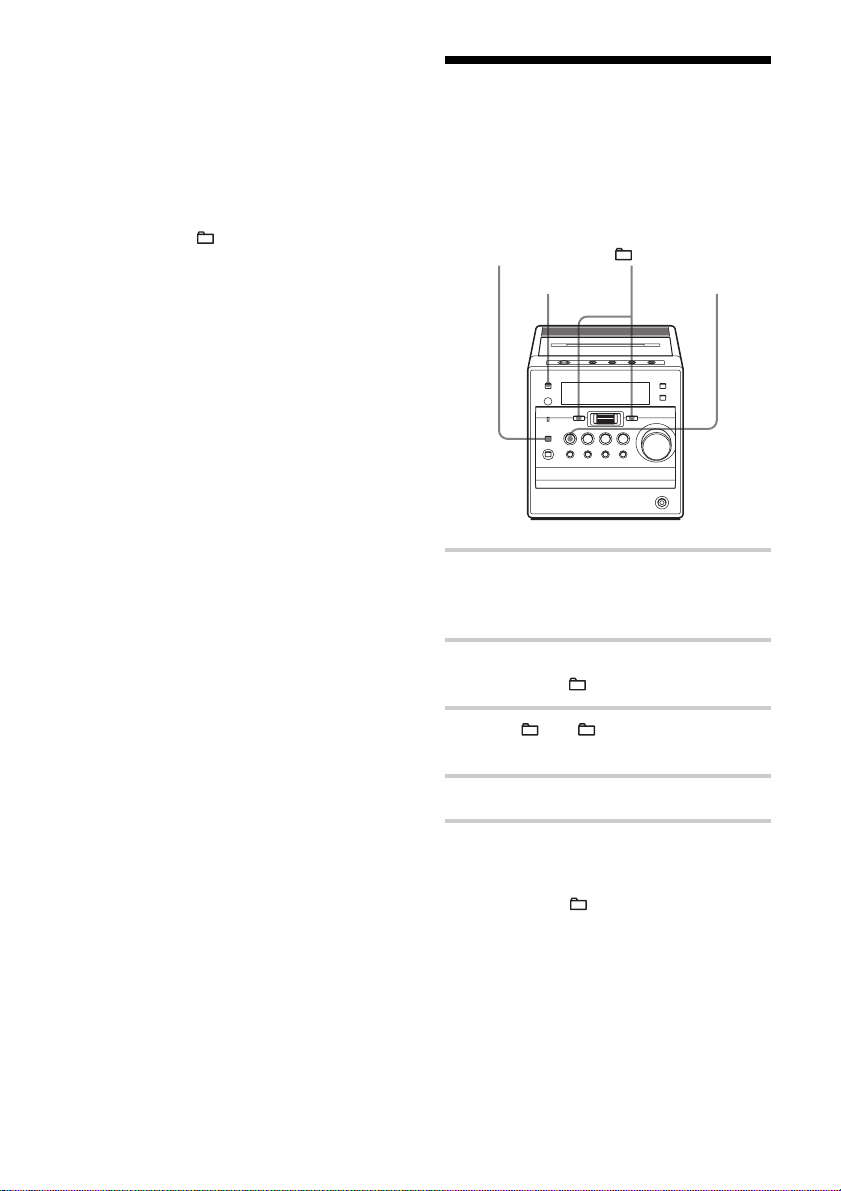
Searching for your favourite
tracks/files
Tip
You can also search a file while playing an
ATRAC CD/MP3 CD. When you turn the jog dial
during playback, the file list of the group in which
the current file will be displayed. To select a file
of another group, turn the jog dial upward or
downward until “ :” appears, then press it to
select the group first and select the file you want
by turning the jog dial.
Note
When using an ATRAC CD, up to 400 file names
or up to 100 group names can be displayed. If the
number of files or groups surpasses these figures,
a file name such as “401– – – – –” or a group
name such as “101– – – – –” will be displayed
instead of names.
(continued)
Playing a specific group
(ATRAC CD/MP3 CD only)
You can play all the files in a specific group,
and stop the player automatically.
MODE/DIR –, +
FUNCTION
1 Press FUNCTION repeatedly until
“CD” appears on the display when the
player is not in CD mode.
CD u
20
GB
2 Press MODE/DIR repeatedly in stop
mode until “
” appears on the display.
3 Press + or – to select the group
you want to play.
4 Press CD u.
To cancel the group play
Stop playing first. Then press MODE/DIR
repeatedly until “ ” disappears from the
display.
Page 21
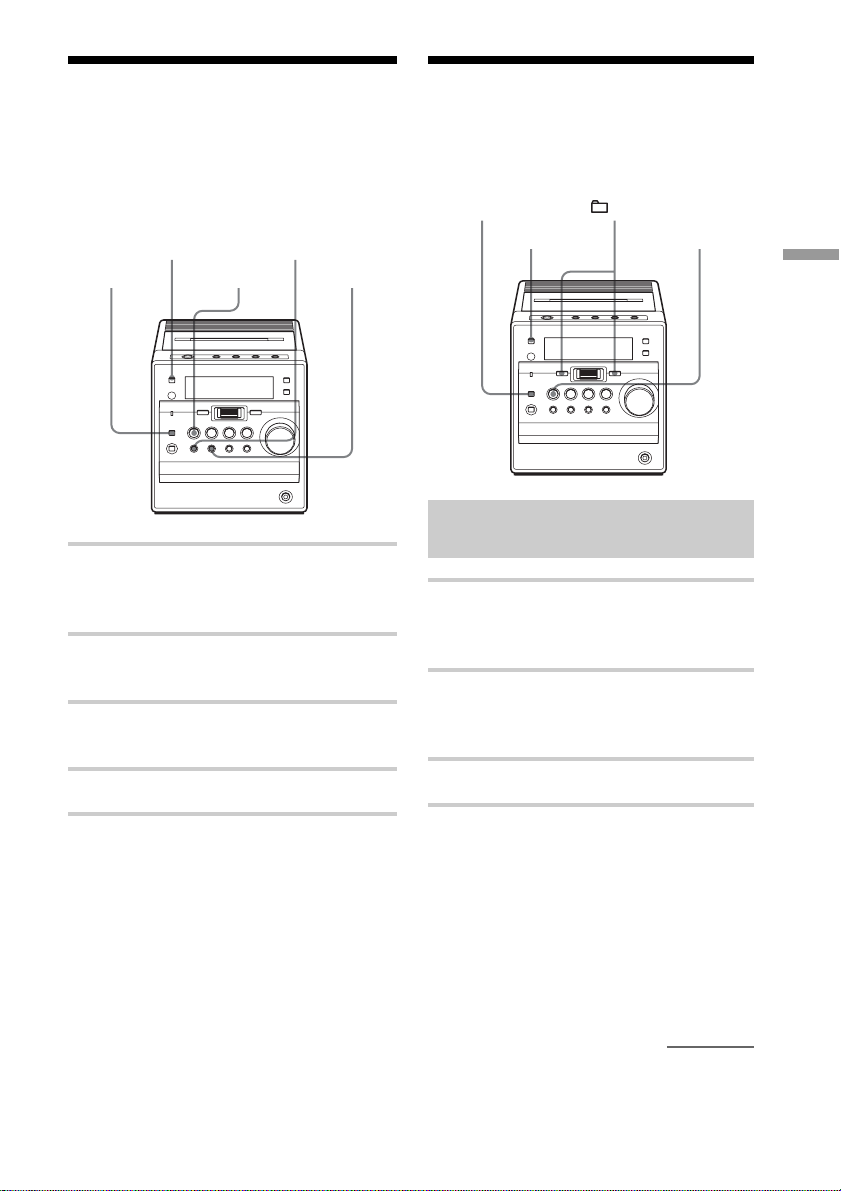
Playing a single track
Playing tracks in
(Single track play)
You can play a single track once, and stop
the player automatically.
FUNCTION
MODE/DIR
./m
CD u M/>
1 Press FUNCTION repeatedly until
“CD” appears on the display when the
player is not in CD mode.
2 Press MODE/DIR repeatedly in stop
mode until “1” appears on the display.
3 Press ./m or M/> to select
the track you want to play.
random order (Shuffle play)
You can play tracks in random order.
MODE/DIR
FUNCTION
Playing all tracks on a CD in
random order
1 Press FUNCTION repeatedly until
“CD” appears on the display when the
player is not in CD mode.
2 Press MODE/DIR repeatedly in stop
mode until “SHUF” appears on the
display.
–, +
CD u
The CD Player
4 Press CD u.
On the remote
You can select the track you want directly using
the number buttons.
To cancel the single track play
Stop playing first. Then press MODE/DIR
repeatedly until “1” disappears from the
display.
3 Press CD u to start Shuffle play.
continued
21
GB
Page 22
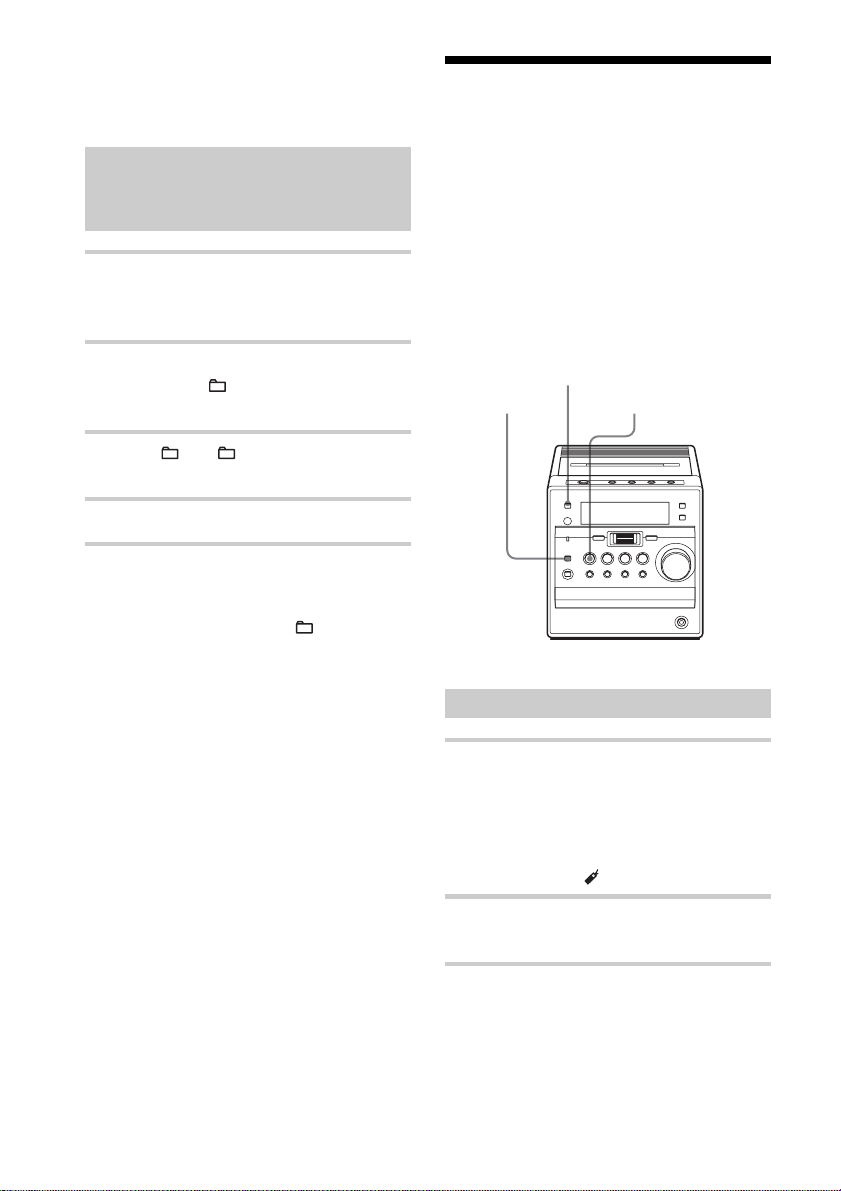
Playing tracks in random order
(Shuffle play)
(continued)
Playing your favourite
tracks by adding
Playing all files in a selected
group in random order
CD/MP3 CD only)
(ATRAC
1 Press FUNCTION repeatedly until
“CD” appears on the display when the
player is not in CD mode.
2 Press MODE/DIR repeatedly in stop
mode until “
the display.
” and “SHUF” appear on
3 Press + or – to select the group
you want to play.
4 Press CD u to start Shuffle play.
To cancel Shuffle play
Stop playing first. Then press MODE/DIR
repeatedly until “SHUF” or “
“SHUF” disappear from the display.
Tip
During Shuffle play, you cannot select the
previous track by pressing ./m.
” and
Bookmarks
(Bookmark track play)
You can add Bookmarks to up to 99 tracks
(audio CD), up to 999 files (ATRAC CD) or
up to 400 files (MP3 CD) for a CD.
When you open the CD tray, all Bookmarks
stored in memory will be erased.
FUNCTION
MODE/DIR
Adding Bookmarks
1 During playback of the track to which
you want to add a Bookmark, press and
hold CD u until “Bookmark Set”
appears on the display.
When the Bookmark has been added
successfully, “
CD u
” flashes slower.
22
2 Repeat step 1 to add Bookmarks to the
tracks you want.
On the remote
Use BOOKMARK instead of CD u.
GB
Page 23
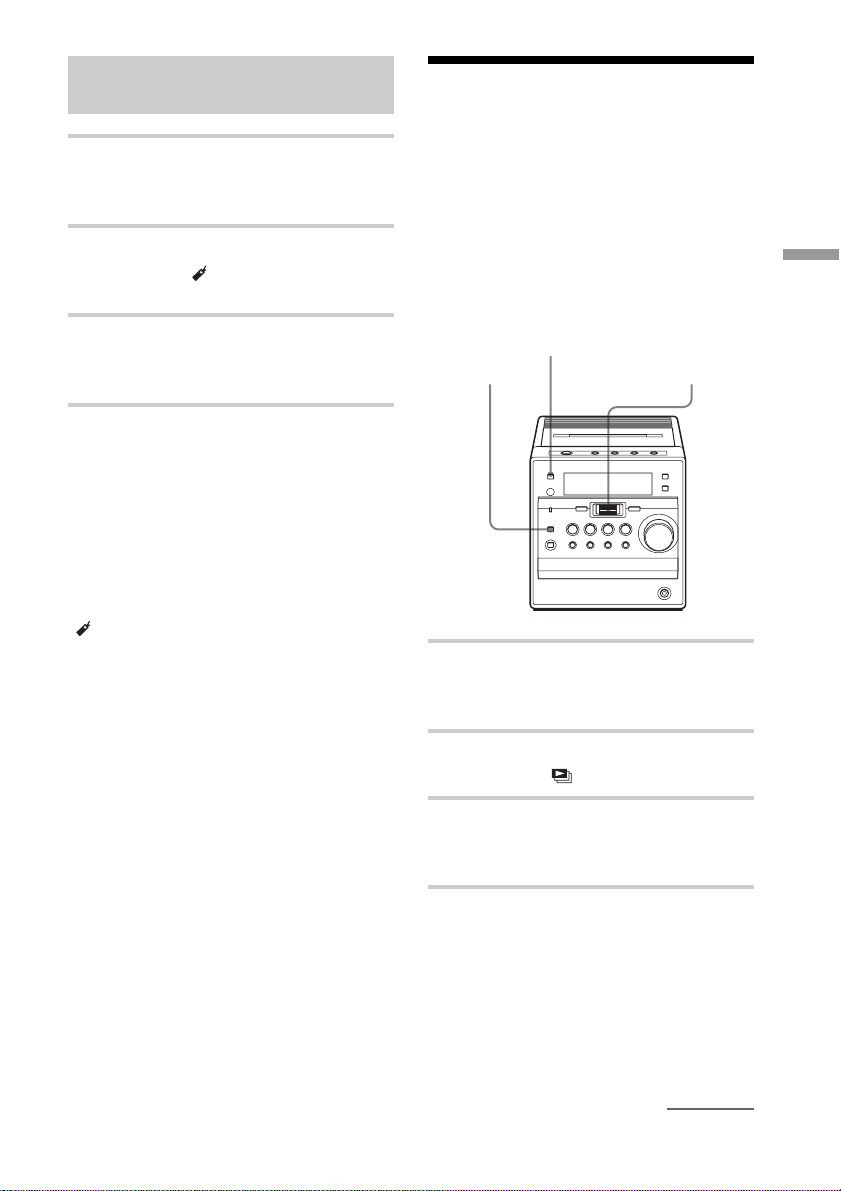
Playing the tracks with
Bookmarks
1 Press FUNCTION repeatedly until
“CD” appears on the display when the
player is not in CD mode.
2 Press MODE/DIR repeatedly in stop
mode until “
appear on the display.
” and “Bookmark”
3 Press CD u.
The playback of the tracks with the
Bookmarks starts.
To remove Bookmarks
During playback of a track with a
Bookmark, press and hold CD u
(BOOKMARK on the remote) until
“Bookmark Cancel” appears on the display.
To check tracks with Bookmarks
During playback of tracks with Bookmarks,
” flashes slowly on the display.
“
Playing your favourite
play lists (m3u play list play)
(MP3 CD only)
You can play your favourite m3u play lists.*
* An “m3u play list” is a file for which an MP3
file playing order has been encoded. To use the
play list function, record MP3 files on a CD-R/
CD-RW using encoding software that supports
the m3u format.
FUNCTION
MODE/DIR
Jog dial
(PUSH ENTER/
MEMORY)
The CD Player
Notes
• During playback of tracks with Bookmarks,
tracks are played in order of track number, and
not in the order you added the Bookmarks.
• If you open the CD tray, all Bookmarks stored in
memory will be erased.
• You cannot select a track with a Bookmark
directly by using the number buttons on the
remote.
1 Press FUNCTION repeatedly until
“CD” appears on the display when the
player is not in CD mode.
2 Press MODE/DIR repeatedly in stop
mode until “
” appears on the display.
3 Turn the jog dial upward or downward
to select a play list you want then press
it to enter the selection.
continued
23
GB
Page 24
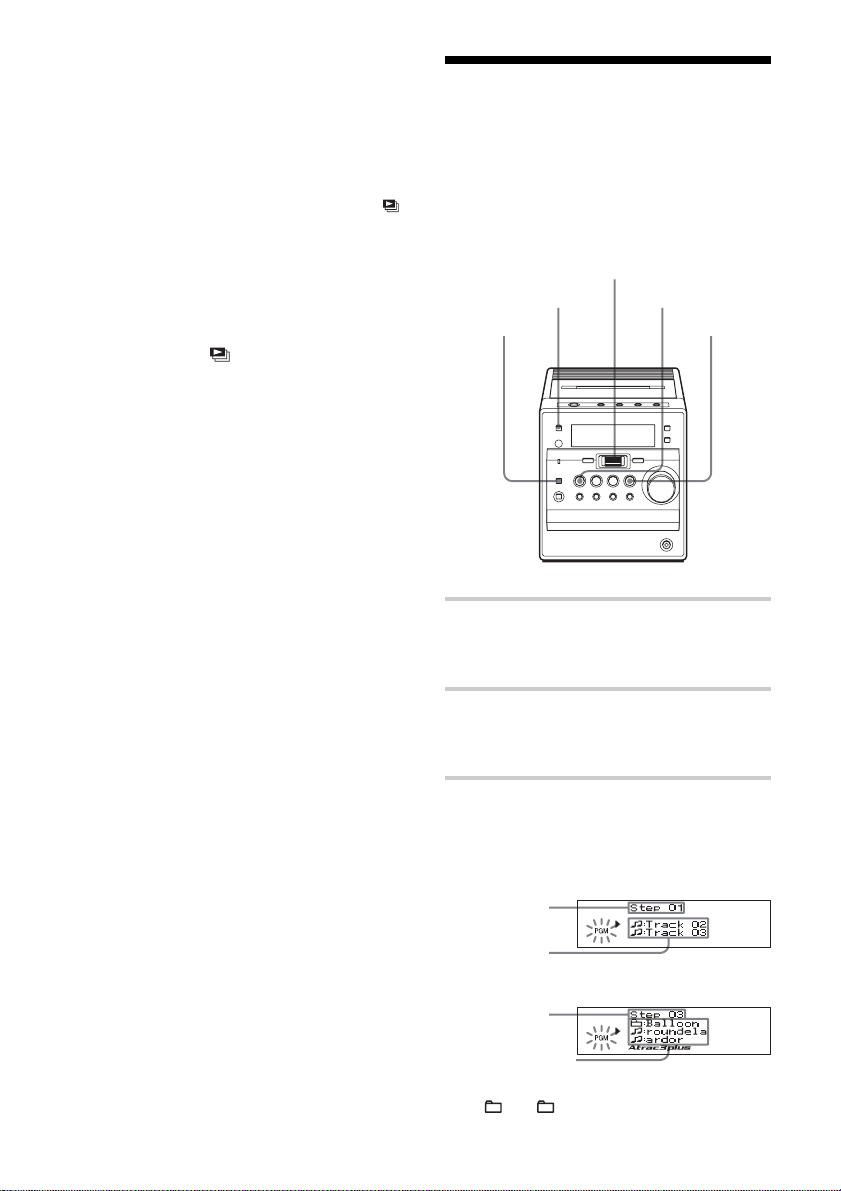
Playing your favourite play lists
(m3u play list play) (MP3 CD
only)
(continued)
On the remote
1 Press FUNCTION repeatedly until “CD”
appears on the display.
2 Press MODE repeatedly in stop mode until “ ”
appears on the display.
3 Press ./m or M/> to start a play list
you want then press u.
To cancel m3u play list play
Stop playing first. Press MODE/DIR
repeatedly until “
display.
Note
You can only play the top two play lists when two
or more play lists are stored.
” disappears from the
Creating your own programme (Programme play)
You can arrange the playing order of up to
20 tracks or files on a CD.
Jog dial
(PUSH ENTER/
MEMORY)
FUNCTION
MODE/DIR
1 Press FUNCTION repeatedly until
“CD” appears on the display when the
player is not in CD mode.
CD u
STOP x
24
GB
2 Press MODE/DIR repeatedly in stop
mode until “PGM” flashes on the
display.
3 Turn the jog dial upward or downward
then press it for the tracks or files you
want to programme in the order you
want.
Playing order
Programmed
track
Playing order
Programmed file
*You can also select another group pressing
+ or –.
Audio CD
ATRAC CD/
MP3 CD*
Page 25
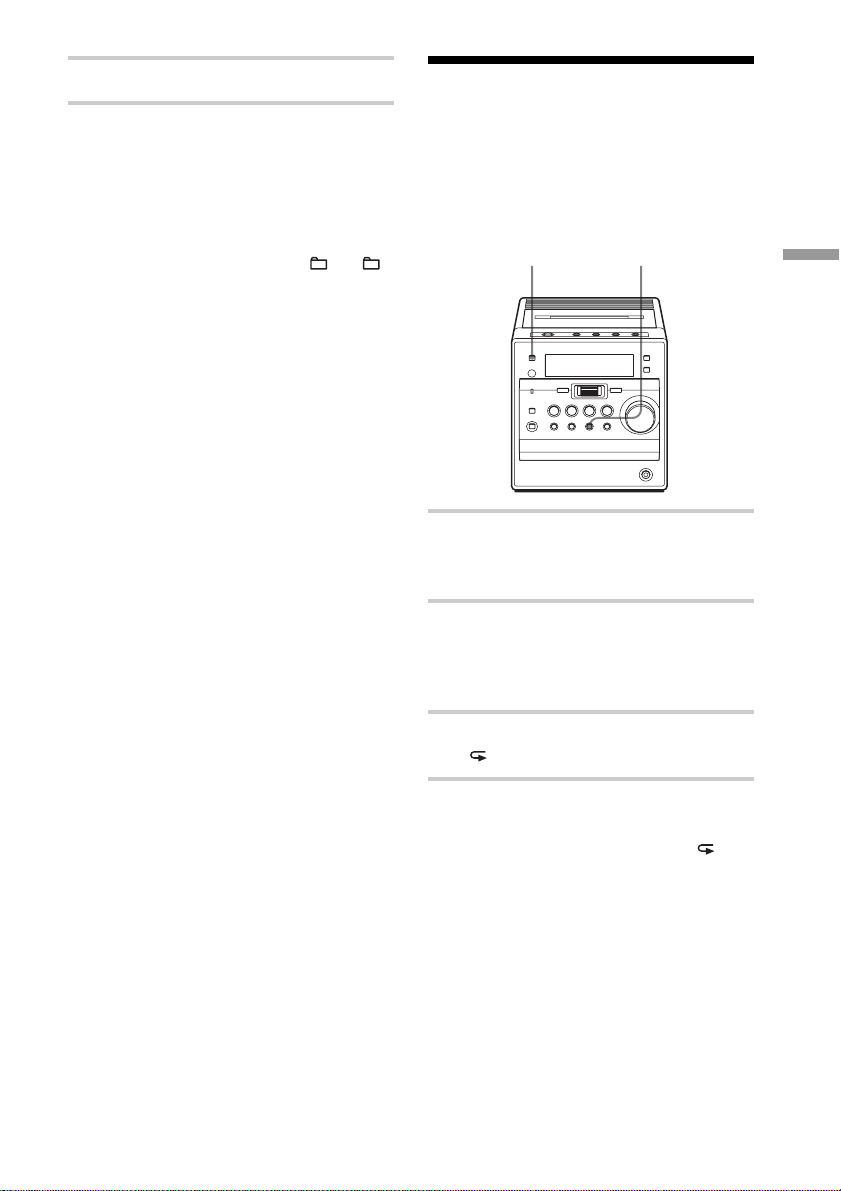
4 Press CD u to start Programme Play.
Playing tracks
On the remote
1 Press FUNCTION repeatedly until “CD”
appears on the display.
2 Press MODE repeatedly until “PGM” appears on
the display.
3 Press the number buttons or ./m, M/
> for the tracks or files (or press + or –
for the groups) you want to program in the order
you want.
4 Press u.
To cancel Programme Play
Stop playing first. Then press MODE/DIR
repeatedly until “PGM” disappears from the
display.
To check the order of tracks
before play
Press the jog dial after step 2.
Every time you press the jog dial, the track
or file number appears in the programmed
order.
To change the current
programme
Press STOP x once after step 2. The current
programme will be erased. Then create a
new programme following the programming
procedure.
repeatedly (Repeat play)
You can play tracks repeatedly in normal
play mode and other play modes you want.
FUNCTION (or REPEAT)
1 Press FUNCTION repeatedly until
“CD” appears on the display when the
player is not in CD mode.
2 Play the CD.
You can play tracks repeatedly in
normal play mode and other play modes
you want (see pages 21– 25).
3 Press REP/RDS (or REPEAT) until
” appears on the display.
“
REP/RDS
The CD Player
Tips
• You can play the same programme again, since
the programme is saved until you open the CD
tray.
• You can record your own programme. After you
have created the programme, insert a blank tape
into the tape compartment then start recording
(see page 15).
To cancel Repeat play
Press REP/RDS (or REPEAT) until “ ”
disappears from the display.
25
GB
Page 26
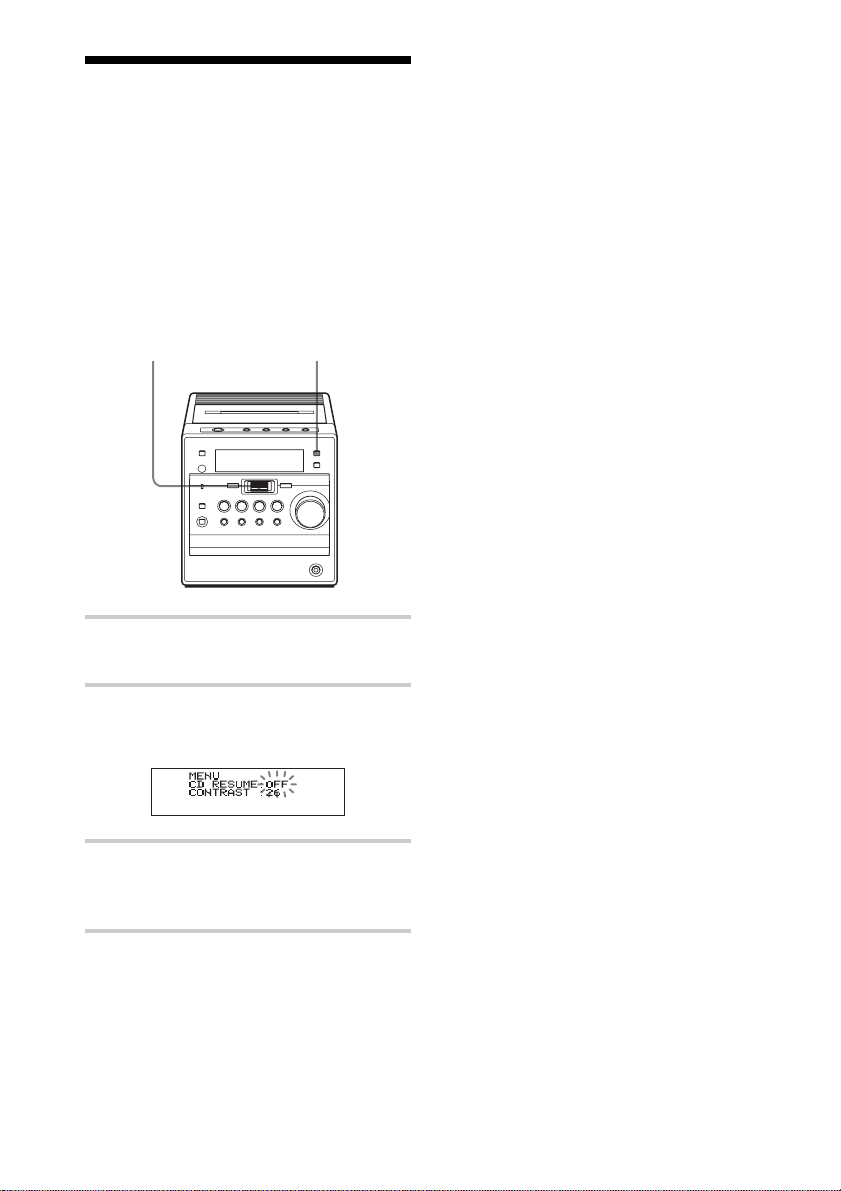
Changing the resume play setting
The player is initially set to start playback
from the point you last stopped playing
(resume play) (see page 7).
You can cancel resume play and the player
always will start from the first track.
Jog dial
(PUSH ENTER/
MEMORY)
1 Press DISPLAY when the player is
turned off.
DISPLAY
2 Turn the jog dial to select “CD
RESUME OFF”.
“OFF” flashes on the display.
3 Press the jog dial to enter the selection.
To go back to the clock display, press
the jog dial again.
To reset the resume play
function
In step 2 above turn the jog dial until “CD
RESUME ON” appears and then press the
jog dial twice.
GB
26
Page 27
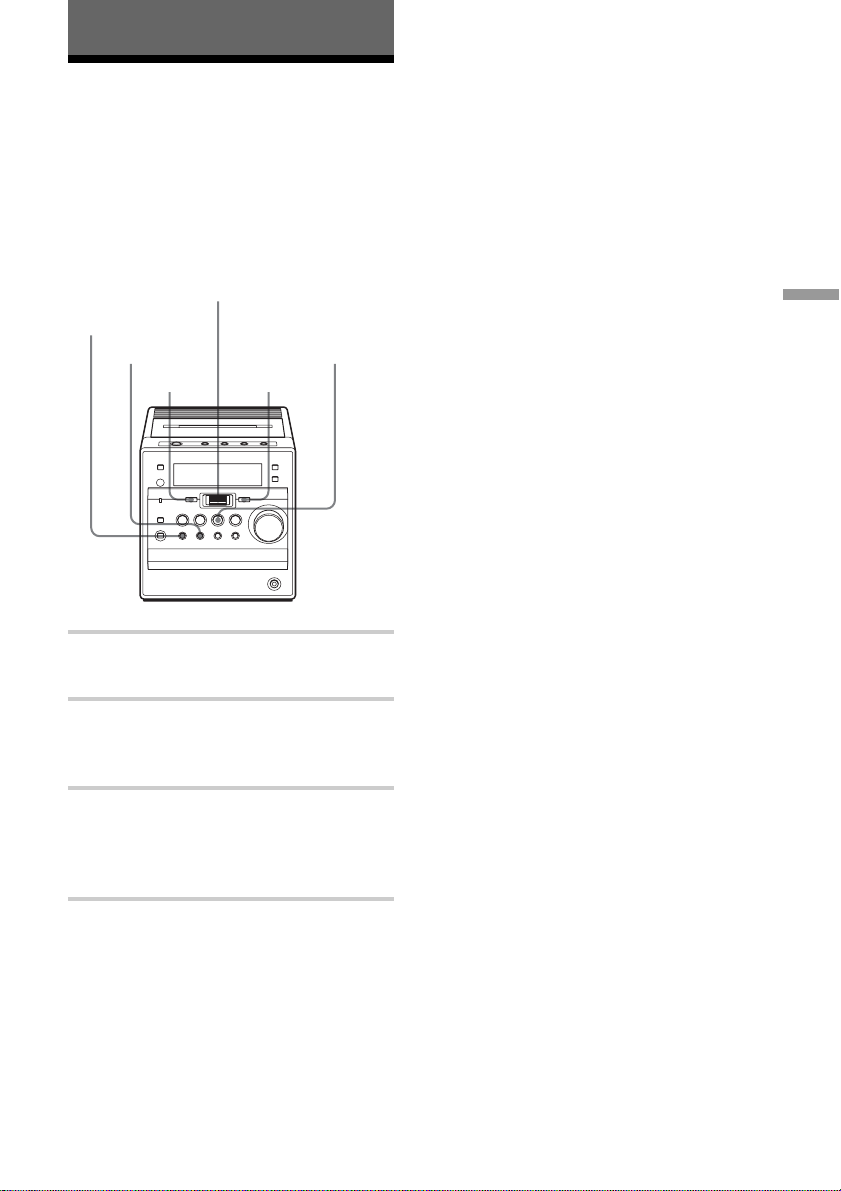
The Radio
Presetting radio stations
You can store radio stations into the player’s
memory. You can preset up to 30 radio
stations, 20 for FM and 10 for AM in any
order.
Jog dial
(PUSH ENTER/
MEMORY)
PRESET –
PRESET +
TUNING –
1 Press TUNER BAND•AUTO PRESET
to select the band.
TUNER
BAND
AUTO PRESET
TUNING +
If a station cannot be preset
automatically
You need to preset a station with a weak
signal manually.
1 Press TUNER BAND•AUTO PRESET to
select the band.
2 Tune in a station you want by pressing
TUNING + or TUNING –.
3 Hold down the jog dial for about 2
seconds.
4 Press PRESET + or PRESET – until the
preset number you want for the station on
flashes.
5 Press the jog dial.
The new station replaces the old one.
On the remote
1 Press BAND until the band you want appears on
the display.
2 Press TUNING + or TUNING – until you tune
in the station you want.
3 Hold down the number button that you want to
preset the new station on for 2 seconds.
To select the preset number over 10, press >10
first, then the corresponding number buttons.
You need to hold down the last number button to
enter for about 2 seconds. (Example: To select
12, press >10 and 1 first, then hold down 2 for
about 2 seconds.)
The Radio
2 Hold down TUNER BAND•AUTO
PRESET until “Auto Preset” flashes on
the display.
3 Press the jog dial.
The stations are stored in memory from
the lowest frequencies to the higher
ones.
27
GB
Page 28
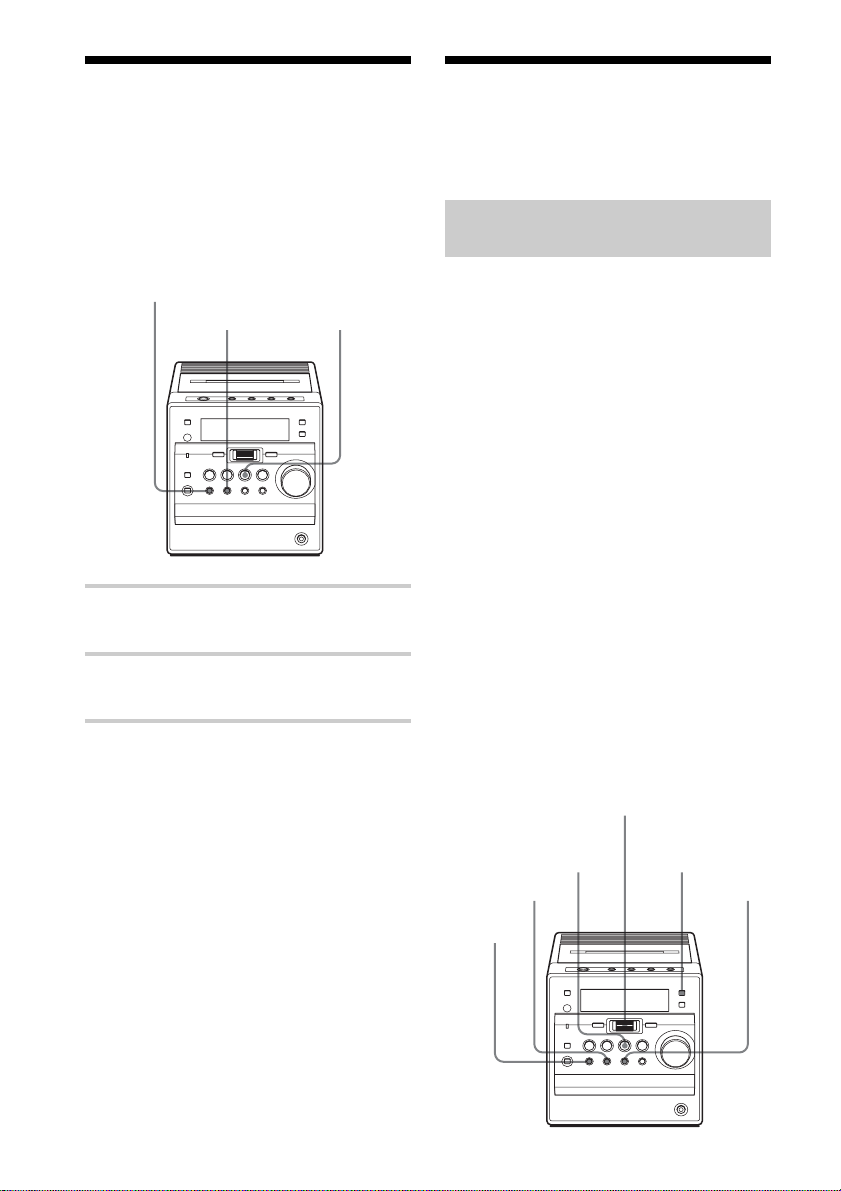
Playing preset radio
Using the Radio Data
stations
Once you’ve preset the stations, use the
PRESET + or PRESET – button on the
player or the number buttons on the remote
to tune in your favorite stations.
PRESET –
PRESET +
1 Press TUNER BAND•AUTO PRESET
to select the band.
2 Press PRESET + or PRESET – to tune
in the stored station.
TUNER
BAND
AUTO PRESET
System (RDS)
(European model only)
What is the Radio Data
System?
Radio Data System (RDS) is a broadcasting
service that allows radio stations to send
additional information along with the regular
programme signal. This player offers
convenient RDS features like station name
display, location of stations by programme
type, etc. RDS is available only on FM
stations.*
Note
RDS may not work properly if the station you are
tuned in is not transmitting the RDS signal
properly or if the signal is weak.
* Not all FM stations provide RDS service, nor do
they provide the same types of services. If you
are not familiar with the RDS system, check
with your local radio stations for details on RDS
services in your area.
Before receiving RDS broadcasts
Be sure to preset the FM stations according
to the procedure on page 27.
On the remote
1 Press BAND until the band you want appears on
the display.
2 Press the number button to tune in a stored
station.
To tune in a preset station over 10, press >10
first, then the corresponding number buttons.
(Example: To tune in a preset station 12, press
>10 and 1 first , and then press 2.)
GB
28
TUNER
BAND
AUTO PRESET
PRESET +
PRESET –
Jog dial
(PUSH ENTER/
MEMORY)
DISPLAY
REP/RDS
Page 29
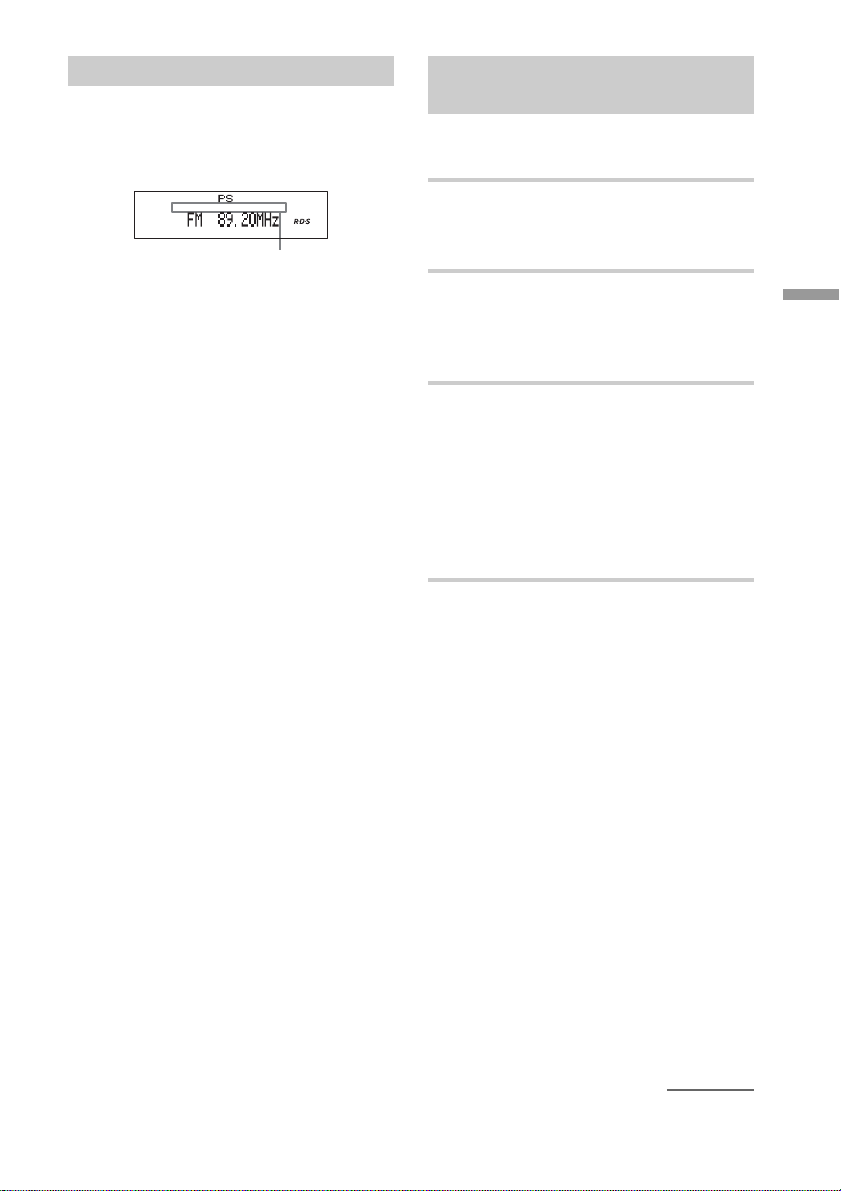
Receiving RDS broadcasts
Simply select a station from the FM band.
When you tune in a station that provides
RDS services, “R•D•S” and the station name
appear on the display.
RDS information
To check the RDS information
Press DISPLAY. Each time you press
DISPLAY, the indicator changes as follows:
PS (Station name, up to 8 characters) t
PTY (Programme type) t RT (Radio text
data, up to 64 characters) t Normal
display.
Notes
• If the RDS broadcast is not received, the station
name, programme type and radio text may not
appear on the display.
In addition, if the receiving conditions are not
good, the above information may not appear on
the display properly.
• When receiving a station that does not provide
the station name information, none will be
displayed when you select “PS”.
• When receiving a station that does not provide
the programme type information, “NONE” will
be displayed when you select “PTY”.
• When receiving a station that does not provide
the radio text information, “NO RT” will be
displayed when you select “RT“.
Locating a station by
programme type (PTY)
You can locate a station you want by
selecting a programme type.
1 Press REP/RDS.
The list of programme type appears on
the display.
2 Turn the jog dial and select the
programme type you want.
See the list of programme type (PTY)
on pages 30 and 31.
3 Press the jog dial to enter the selection.
The player starts searching for the
programme type from the preset 20
stations and 30 stations which you
received in the past. “PTY SEARCH” is
flashing during searching.
When the player finds the programme
type you want, it stops searching.
Note
“NO PTY” appears when the programme type that
you selected is not currently being broadcast.
The Radio
continued
29
GB
Page 30

Using the Radio Data System
(RDS)
(continued)
List of programme types (PTY)
Characters in parentheses show the
indications in the display.
News (NEWS)
Short accounts of facts, events and
publicly expressed views, reportage and
actuality.
Current affairs (AFFAIRS)
Topical programme expanding or
enlarging upon the news, generally in
different presentation style or concept,
including debate, or analysis.
Information (INFO)
Programme the purpose of which is to
impart advice in the widest sense.
Sport (SPORT)
Programme concerned with any aspect of
sport.
Education (EDUCATE)
Programme intended primarily to educate,
of which the formal element is
fundamental.
Drama (DRAMA)
All radio plays and serials.
Culture (CULTURE)
Programmes concerned with any aspect of
national or regional culture, including
language, theater, etc.
Science (SCIENCE)
Programmes about the natural sciences
and technology.
Varied (VARIED)
Used for mainly speech-based
programmes usually of light-entertainment
nature, not covered by other categories.
Examples include: quizzes, panel games,
personality interviews.
Pop Music (POP M)
Commercial music, which would
generally be considered to be of current
popular appeal, often featuring in current
or recent record sales charts.
Rock Music (ROCK M)
Contemporary modern music, usually
written and performed by young
musicians.
M.O.R. Music (MOR M)
(Middle of the Road Music). Common
term to describe music considered to be
“easy-listening”, as opposed to Pop, Rock
or Classical. Music in this category is
often but not always, vocal, and usually of
short duration.
Light classics (LIGHT M)
Classical Musical for general, rather than
specialist appreciation. Examples of music
in this category are instrumental music,
and vocal or choral works.
Serious classics (CLASSICS)
Performances of major orchestral works,
symphonies, chamber music, etc., and
including Grand Opera.
Other Music (OHTER M)
Musical styles not fitting into any of the
other categories. Particularly used for
specialist music of which Rhythm & Blues
and Reggae are examples.
Weather (WEATHER)
Weather reports and forecasts and
Meteorological information.
Finance (FINANCE)
Stock Market reports, commerce, trading,
etc.
30
GB
Page 31

Children’s programmes (CHILDREN)
For programmes targeted at a young
audience, primarily for entertainment and
interest, rather than where the objective is
to educate.
Social Affairs (SOCIAL)
Programmes about people and things that
influence them individually or in groups.
Includes: sociology, history, geography,
psychology and society.
Religion (RELIGION)
Any aspect of beliefs and faiths, involving
a God or Gods, the nature of existence and
ethics.
Phone In (PHONE IN)
Involving members of the public
expressing their views either by phone or
at a public forum.
Travel (TRAVEL)
Features and programmes concerned with
travel to near and far destinations, package
tours and travel ideas and opportunities.
Leisure (LEISURE)
Programmes concerned with recreational
activities in which the listener might
participate. Examples include, Gardening,
Fishing, Antique collecting, Cooking,
Food & Wine, etc.
Jazz Music (JAZZ)
Polyphonic, syncopated music
characterised by improvisation.
Country Music (COUNTRY)
Songs which originate from, or continue
the musical tradition of the American
Southern States. Characterized by a
straightforward melody and narrative story
line.
National Music (NATION M)
Current Popular Music of the Nation or
Region in that country’s language, as
opposed to International ‘Pop’ which is
usually US or UK inspired and in English.
Oldies Music (OLDIES)
Music from the so-called “golden age” of
popular music.
Folk Music (FOLK M)
Music which has its roots in the musical
culture of a particular nation, usually
played on acoustic instruments. The
narrative or story may be based on
historical events or people.
Documentary (DOCUMENT)
Programme concerned with factual
matters, presented in an investigative
style.
The Radio
31
GB
Page 32

The Audio Emphasis
Selecting the audio emphasis
You can adjust the audio emphasis of the
sound you are listening to.
Selecting the sound
characteristic
Press SOUND repeatedly to select the audio
emphasis you want.
SOUND
Reinforcing the bass sound
Press MEGA BASS on the remote to display
“MEGABASS”.
MEGA BASS
To return to normal sound, press the button
again to make “MEGABASS” disappear
from the display.
Choose To get
GB
32
powerful, clean sounds,
emphasizing low and
high range audio
light, bright sounds
emphasizing high and
middle range audio
percussive sounds,
emphasizing bass audio
the presence of vocals,
stressing middle range
audio
the whole dynamic
range for music such as
classical music
Page 33

The Timer
Setting the clock
“– –:– –” indicator appears on the display
until you set the clock.
Jog dial
(PUSH ENTER/
MEMORY)
CLOCK
Before you begin, hook up the system (see
pages 38 - 39).
1 Press and hold CLOCK until the hour
digit flashes.
Note
If you disconnect the mains lead, the clock display
may return to “– –:– –”. In this case set the clock
again.
Tip
The time display system of this player is as
follows:
Korean model (12-hour system):
AM 12:00 = midnight
PM 12:00 = noon
Other models (24-hour system):
0:00 = midnight
To check the present time
Press CLOCK to display the clock, and press
it again to go back to the previous display.
The Timer
2 Set the clock.
1 Turn the jog dial to set the hour and
press it.
2 Turn the jog dial to set the minutes.
3 Press the jog dial.
The clock starts from 00 seconds.
33
GB
Page 34

Waking up to music
You can wake up to music or a radio
program at a preset time. Make sure you
have set the clock (see “Setting the clock” on
page 33).
Jog dial
(PUSH ENTER/
MEMORY)
Before you begin, make sure the (clock)
indicator is not lit on the display. If it is lit,
press STANDBY.
1 Prepare the music source you want to
play.
Source Do this
CD Insert a CD.
TAPE Insert a tape.
TUNER Tune in a station.
LINE Turn on the equipment
2 Press TIMER.
The
appear.
STANDBY TIMER
connected to LINE IN.
indicator and setting display
4 Turn the jog dial to select the music
source you want to play (“CD”,
“TAPE”, “TUNER” or “LINE”), and
press the jog dial to enter the selection.
5 Set the timer to the hour and the
minutes you want the music to go on.
1 Turn the jog dial to set the hour and
press it.
2 Turn the jog dial to set the minutes
and press it.
6 Set the timer to the hour and the
minutes you want the music to go off.
(Do as step 5.)
7 Turn the jog dial to set the volume you
want.
8 Press STANDBY.
indicator lights up and the power
The
goes off; the player enters the standby
mode.
At the preset time, the power will go on
and music will play. Then the power
will go off at the preset time, and the
player will enter the standby mode
again.
3 Turn the jog dial to select “PB”, and
press the jog dial to enter the selection.
GB
34
Page 35

To check/change the waking up
timer settings
Press TIMER to check the setting.
To change the setting, display the setting
you want to change, select the setting item
by pressing TUNING + or TUNING – or the
jog dial and re-enter it.
To use the player before a timer
playback starts
If you turn on the player, you can use it as
usual ( in case of the radio, if you listen to
the station which is different from the one
you tuned in step 1 on page 34, you will hear
that station at the preset time.) Turn off the
player before the preset time.
To stop play
Turn off the power.
Note
You cannot preset waking up timer and recording
timer at the same time.
Tips
• To exit the standby mode, press STANDBY to
make the indicator disappear.
• The preset settings remain until you reset them.
• When you press STANDBY during playback,
the power will go off and the player will enter
the standby mode.
Timer-recording radio programmes
You can set timer to record the radio at a
certain time. You can also record the sound
of the component connected to the LINE IN
jack, using the timer. Make sure you have set
the clock (see “Setting the clock” on page
33).
MODE/DIR
FUNCTION
Before you begin, make sure the (clock)
indicator is not lit on the display. If it is lit,
press STANDBY.
Jog dial
(PUSH ENTER/
MEMORY)
STANDBY
The Timer
1 Tune in the radio station and insert a
blank tape into the tape compartment
with the side you want to record on
facing up.
2 Press FUNCTION repeatedly until
“TAPE” appears on the display.
3 Press MODE/DIR to select recording
direction of the tape.
Display
One side g
Both sides h
continued
35
GB
Page 36

Timer-recording radio programs
(continued)
4 Press TIMER to make the indicator
and setting display appear.
10Press STANDBY.
The power goes off and the player
enters the standby mode. The
“REC” indicators appear.
At the preset time, the power will go on
and the recording will start. Then the
power will go off at the preset time, and
the player will enter the standby mode
again.
and
5 Turn the jog dial to select “REC”, and
press the jog dial to enter the selection.
6 Turn the jog dial to select “TUNER” or
“LINE”, and press the jog dial to enter
the selection.
7 Set the timer to the hour and the
minutes you want to start recording.
1 Turn the jog dial to set the hour and
press it.
2 Turn the jog dial to set the minutes
and press it.
8 Set the timer to the hour and the
minutes you want to stop recording. (Do
as step 7.)
9 Turn the jog dial to set the volume you
want.
To check/change the recording
timer settings
Press TIMER to check the setting.
To change the setting, display the setting
you want to change, select the setting item
by pressing TUNING + or TUNING – or the
jog dial and re-enter it.
To use the player before a timerrecording starts
If you turn on the player, you can use it as
usual ( in case of the radio, if you listen to
the station which is different from the one
you tuned in step 1 on page 35, you will
record that station at the preset time.) Turn
off the player before the preset time.
Note
You cannot preset recording timer and waking up
timer (page 34) at the same time.
Tips
• When you receive the AM program in step 1,
press REC to check if the noise is heard. If so,
press MODE/DIR to select the position of ISS
(Interference Suppress Switch) that most
decreases the noise.
• To exit the standby mode, press STANDBY
once to make the and “REC” indicators
disappear.
• The preset settings remain until you reset them.
• When you select both sides recording, the
recording will stop after the both sides recording
finishes so that accidental recording will not be
made.
36
GB
Page 37

Falling asleep to music
You can set the player to turn off
automatically after 10, 20, 30, 60, 90 and
120 minutes, allowing you to fall asleep
while listening to music.
SLEEP
1 Play the music source you want.
2 Press SLEEP to display “SLEEP.”
3 Press SLEEP to select the minutes until
the player goes off automatically.
Each time you press the button, the
indicator changes as follows:
“60” t “90” t “120” t “OFF” t
“10” t “20” t “30”.
To cancel the sleep function
Press SLEEP repeatedly until “SLEEP OFF”
appears on the display.
To change the preset time
Do the steps 2 and 3 again.
Tips
• The backlight of the display goes off while the
sleeping timer is on.
• You can combine the waking up timer with the
sleeping timer. Set the waking up timer first
(page 34), turn on the power, and then set the
sleeping timer.
• You can prepare the different music for the
waking up timer and the sleeping timer.
However, you cannot store different radio
stations.
• You can set different volume for the waking up
timer and the sleeping timer. For instance, you
can sleep at lower volume and wake up at higher
volume.
The Timer
If 4 seconds have passed after you
pressed SLEEP, the minutes on the
display are entered.
When the preset time has passed, music
stops and the player goes off
automatically.
37
GB
Page 38

Setting Up
Hooking up the system
Make sure you turn off the power before making any connections.
2 FM aerial terminal
FM aerial
Right speaker
Speaker cord
1 Hooking up the speakers
Connect the speaker cord from the right
speaker to the left speaker; the white
wire to red terminal and the black wire
to the other terminal.
2 AM aerial terminal
3 Power inlet
1 Speaker terminals
2 Hooking up the aerials
FM aerial*
(supplied)
AM loop aerial
Left speaker
3 To the mains
AM loop
aerial**
(supplied)
38
* Keep the aerials horizontal as possible.
** Reorient the aerial to improve broadcast
reception.
GB
Page 39

Setting up the AM loop aerials
3 Connecting the mains lead
1 Connect the mains lead from the left
speaker to the SPEAKER OUT
(POWER IN) socket located at the
rear of the player.
2 Insert the end of the mains lead from
the left speaker to the mains.
Changing the AM tuning interval
The AM tuning interval is preset to
9 kHz at the factory.
If you need to change the AM tuning
interval, do the following:
1 Press TUNER BAND•AUTO PRESET
until “AM” is displayed.
2 Press the jog dial for 2 seconds.
3 Press TUNER BAND•AUTO PRESET
for 2 seconds.
“AM 9kHz” or “AM 10kHz” flashes.
4 Press ./m or M/> to select
“AM 9kHz”
10kHz”
for 9 kHz interval or “AM
for 10 kHz interval.
5 Press the jog dial to enter the selection.
After changing the tuning interval, you need
to reset your preset AM radio stations.
4 Inserting batteries into the remote
Setting Up
Note
If you disconnect the mains lead or a blackout has
occurred, the clock setting and other preset
settings may return to the initial settings. In this
case you need to reset the clock and/or other
preset settings.
Insert two R03 (size AAA) batteries
(not supplied).
Replacing batteries
With normal use, the batteries should last for
about six months. When the remote no
longer operates the player, replace all the
batteries with new ones.
39
GB
Page 40

Adjusting the contrast
Connecting optional
of the display
Jog dial (PUSH
ENTER/
MEMORY)
1 Press DISPLAY when the player is
turned off.
The MENU display appears.
2 Press the jog dial or + to select
“CONTRAST”.
The contrast digits (1 - 32) flash on the
display.
+
DISPLAY
components
You can record an audio CD on a MiniDisc
or enjoy the sound from a VCR, TV, or
MiniDisc player/recorder through the
speakers of this player.
Be sure to turn off the power of each
component before making any connections.
For details, refer to the instruction manual of
the component to be connected.
FUNCTION
LINE IN
Recording an audio CD on a
MiniDisc or DAT recorder
MiniDisc
recorder, DAT
recorder, etc.
OPTICAL
DIGITAL
OUT (CD)
to OPTICAL
DIGITAL OUT
(CD) jack
3 Turn the jog dial to select the number
for the contrast you want while
observing the display.
4 Press the jog dial to enter the selection.
GB
40
to digital
input jack
* Select a connecting cable to match the type of
digital input jack on the recorder to be
connected. For details, refer to the instruction
manual of the component to be connected. The
OPTICAL DIGITAL OUT (CD) jack of this unit
is a square-shaped jack.
POC-15AB
Digital
Connecting
cable*
(not supplied)
Page 41

The type of jack Model
on the component number of
to be connected the
connecting
cable
Optical miniplug POC-15AB
(MiniDisc recorder, etc.)
Square-shaped optical POC-15A
connector (MiniDisc
recorder, DAT recorder, etc.)
1 Connect the OPTICAL DIGITAL OUT
(CD) jack to the digital input jack of the
MiniDisc recorder or other component
using a digital connecting cable (not
supplied) .
2 Turn this player and the connected
component on.
3 Get the connected component ready for
recording.
Listening to a TV, VCR or
MiniDisc player/recorder
TV, VCR, MiniDisc
player/recorder,
etc.
to line
output
jack
* For a MiniDisc recorder: a cable with a stereo-
mini plug on both ends.
For a TV or VCR: a cable with a stereo-mini
plug on one end and two phono plugs on the
other end.
Audio
connecting
cable*(not
supplied)
to LINE IN
jack
1 Connect the LINE IN jack to the line
output jack of the MiniDisc player or
other component using an audio
connecting cable (not supplied) .
Setting Up
4 Start playing an audio CD on this
player.
Note
You cannot record an ATRAC CD/MP3 CD.
2 Turn this player and the connected
component on.
3 Press FUNCTION to display “LINE”
and start playing sound on the
connected component.
The sound from the connected
component is output from the speakers.
Note
Connect the cords securely to avoid any
malfunction.
Tip
You can record the sound of the connected
component. Insert a blank tape into the tape
compartment, and press REC twice (on the
remote, while keeping z/X pressed, press Y).
(pages 15 and 16).
41
GB
Page 42

Additional Information
Precautions
On safety
• As the laser beam used in the CD player
section is harmful to the eyes, do not
attempt to disassemble the casing. Refer
servicing to qualified personnel only.
• Should any solid object or liquid fall into
the player, unplug the player, and have it
checked by qualified personnel before
operating it any further.
• Discs with non-standard shapes (e.g.,
heart, square, star) cannot be played on
this player. Attempting to do so may
damage the player. Do not use such discs.
On power sources
• The player is not disconnected from the
AC power source (mains) as long as it is
connected to the mains, even if the player
itself has been turned off.
• The nameplate indicating operating
voltage, power consumption, etc. is
located at the rear.
• Since a strong magnet is used for the
speakers, keep personal credit cards using
magnetic coding or spring-wound watches
away from the player to prevent possible
damage from the magnet.
On operation
• If the player is brought directly from a
cold to a warm location, or is placed in a
very damp room, moisture may condense
on the lens inside the CD player section.
Should this occur, the player will not
operate properly. In this case, remove the
CD and wait about an hour for the
moisture to evaporate.
• If the player has not been used for a long
time, set it in the playback mode to warm
it up for a few minutes before inserting a
cassette.
Notes on CDs
• Before playing, clean the CD with a
cleaning cloth. Wipe the CD from the
center out.
On placement
• Do not leave the player in a location near
heat sources, or in a place subject to direct
sunlight, excessive dust or mechanical
shock.
• Do not place the player on an inclined or
unstable place.
• Do not place anything within 10 mm of
the side of the cabinet. The ventilation
holes must be unobstructed for the player
to operate properly and prolong the life of
its components.
• If the player is left in a car parked in the
sun, be sure to choose a location in the car
where the player will not be subjected to
the direct rays of the sun.
GB
42
• Do not use solvents such as benzine,
thinner, commercially available cleaners
or anti-static spray intended for vinyl LPs.
• Do not expose the CD to direct sunlight or
heat sources such as hot air ducts, nor
leave it in a car parked in direct sunlight
as there can be a considerable rise in
temperature inside the car.
• Do not stick paper or sticker on the CD,
nor scratch the surface of the CD.
• After playing, store the CD in its case.
If there is a scratch, dirt or fingerprints on
the CD, it may cause tracking error.
Page 43

About CD-Rs/CD-RWs
This CD player can play CD-Rs/CD-RWs
recorded in the ATRAC3plus/ATRAC3,
MP3 or CDDA* format, but playback
capability may vary depending on the quality
of the disc and the condition of the recording
device.
* CDDA is the abbreviation for Compact Disc
Digital Audio. It is a recording standard used for
the Audio CDs.
Notes on cassettes
• Break off the cassette tab from side A or B
to prevent accidental recording. If you
want to reuse the tape for recording, cover
the broken tab with adhesive tape.
Side A
Troubleshooting
General
The power is not on.
• Connect the mains lead to the mains securely.
There is no audio.
• Press ?/1 to turn on the player.
• Adjust the volume.
• Unplug the headphones when listening
through speakers.
Noise is heard.
• Someone is using a portable telephone or
other equipment that emits radio waves near
the player. t Move the portable telephone,
etc., away from the player.
CD Player
Tab for side B
Tab for side A
• We do not recommend the use of tape
longer than 90 minutes. They are very thin
and tend to be stretched easily. This may
cause malfunction of the unit or sound
deterioration.
If you have any questions or problems
concerning your player, please consult your
nearest Sony dealer.
“No Disc” lights on the display even when
a CD is in place.
• Place the CD with the label surface up.
• The CD-R/CD-RW was not finalized.
Finalize the CD-R/CD-RW with the
recording device.
• There is a problem with the quality of the
CD-R/CD-RW, recording device, or
application software.
• The CD-R/CD-RW is blank.
The CD does not play.
• Place the CD with the label surface up.
• Clean the CD.
• Take out the CD and leave the CD
compartment open for about an hour to dry
moisture condensation.
The sound drops out.
• Reduce the volume.
• Clean the CD, or replace it if the CD is badly
damaged.
• Place the player in a location free from
vibration.
• Clean the lens with a commercially available
blower.
• The sound may drop out or noise may be
heard when using poor quality CD-Rs/CDRWs or if there is a problem with the
recording device or application software.
continued
43
GB
Page 44

Troubleshooting
“No File” is displayed.
• You are trying to play a CD-R/CD-RW that
does not contain an ATRAC file or MP3 file.
(page 4)
(continued)
Radio
The audio is weak or has poor quality.
• Move the player away from the TV.
The picture of your TV becomes unstable.
• If you are listening to an FM programme near
the TV with an indoor aerial, move the player
away from the TV.
Tape Player
The tape does not move when you press
an operation button.
• Insert the tape properly and close the tape
compartment securely.
The REC button does not function/The
tape does not play.
• Make sure the safety tab of the tape in the
tape compartment is in place. If not, “No
Tab” will be displayed.
• Press FUNCTION to switch the function of
the player to “TAPE”.
The tape does not erase completely.
• Clean the erasing heads (see page 45).
• The source which was recorded on TYPE II
(high position) or TYPE IV (metal) tape is
being played. Record on TYPE I (normal)
tape and play.
The tape does not record.
• Make sure the tape is inserted properly. If
not, “No Tape” will be displayed.
• Make sure the safety tab of the tape in the
tape compartment is in place. If not, “No
Tab” will be displayed.
The audio is weak/The audio quality is
poor.
• Clean the heads, pinch rollers and capstans
(See page 45).
• Demagnetize the heads using a demagnetizer
(see page 45).
The tape player cannot be paused during
playback.
• The tape player can be paused during
recording only.
Timer
The timer does not operate.
• Make sure the time on the clock is correct.
• Check to see if the AC power had been cut
off.
• Make sure the tape has not wound to the end.
• Make sure the (clock) indicator is
displayed.
Remote
The remote does not function.
• Replace all the batteries in the remote with
new ones if they are weak.
• Make sure that you are pointing the remote at
the remote sensor on the player.
• Remove any obstacles in the path of the
remote and the player.
• Make sure the remote sensor is not exposed
to strong light such as direct sunlight or
fluorescent lamp light.
• Move closer to the player when using the
remote.
After trying the above remedies, if you still have
problems, unplug the mains lead. After all the
indications on the display disappear, plug the
mains lead in again. If the problem persists, please
consult your nearest Sony dealer. In that case, be
sure to bring the left speaker which contains the
power section along with the main unit (CMTA50/A70).
44
GB
Page 45

Maintenance
Cleaning the tape heads and
tape path
Wipe the heads, the pinch rollers and the
capstans with a cleaning swab slightly
moistened with cleaning fluid or alcohol
after every 10 hours of operation for
optimum playback and recording quality. To
make the best possible recording, however,
we recommend that you clean all surfaces
over which tape travels before each
recording.
Capstan
Record/
Playback head
Erase head
Pinch roller
Demagnetizing the tape heads
After 20 to 30 hours of use, enough residual
magnetism will have built up on the tape
heads to begin to cause loss of high
frequency sound and hiss. At this time, you
should demagnetize the heads and all metal
parts in the tape path with a commercially
available tape head demagnetizer.
Cleaning the cabinet
Clean the cabinet, panel and controls with a
soft cloth slightly moistened with a mild
detergent solution. Do not use any type of
abrasive pad, scouring powder, or solvent,
such as alcohol or benzine.
After cleaning, insert a tape when the areas
cleaned are completely dry.
45
GB
Page 46

Specifications
CD player section
System
Compact disc digital audio system
Laser diode properties
Material: GaAlAs
Wave length: 780 nm
Emission duration: Continuous
Laser output: Less than 44.6 µW
(This output is the value measured at a distance of about
200 mm from the objective lens surface on the optical
pick-up block with 7 mm aperture.)
Spindle speed
400 r/min (rpm) to 1 000 r/min (rpm) (CLV)
Number of channels
2
Frequency response
20 - 20 000 Hz +0/–1 dB
Wow and flutter
Below measurable limit
Radio section
Frequency range
FM 87.5 - 108 MHz
AM 531 - 1 611 kHz (9 kHz step)
530 - 1 610 kHz (10 kHz step)
IF
FM: 10.7 MHz
AM: 450 kHz
Aerials
FM: Lead aerial
AM: Loop aerial
Cassette-corder section
Recording system
4-track 2 channel stereo
Fast winding time
Approx. 112 s (sec.) with Sony cassette C-60
Frequency response
TYPE I (normal): 50 - 15 000 Hz
General
Speaker
Tweeter: 4 cm dia., 6 Ω
Woofer: 13 cm dia., 6 Ω
Passive radiator: 10 cm dia. (CMT-A50 only)
Input
LINE IN jack (stereo minijack)
Minimum input level 430 mV
Outputs
Headphones jack (stereo minijack):
For 8 - 64 Ω impedance headphones
OPTICAL DIGITAL OUT (CD) (optical output
connector):
Wavelength: 630 - 690 nm
Maximum power output
CMT-A50: 20 W
CMT-A70: 60 W
Power requirements
For personal component system:
Korean model: 220 V AC, 60 Hz
Other models: 230 V AC, 50 Hz
For remote control:
3 V DC, 2 R03 (size AAA) batteries
Power consumption
CMT-A50: 50 W
CMT-A70: 100 W
Dimensions
Player:
Approx. 136 × 151.8 × 204 mm (w/h/d)
(incl. projecting parts)
Speaker:
CMT-A50: Approx. 128 × 287 × 215 mm (w/h/d)
(incl. projecting parts)
CMT-A70: Approx. 164 × 267 × 255 mm (w/h/d)
(incl. projecting parts)
Ma
CMT-A50:
Player: Approx. 1.6 kg
Left speaker: Approx. 4.3 kg
Right speaker: Approx. 2.2 kg
CMT-A70:
Player: Approx. 1.6 kg
Left speaker: Approx. 5.6 kg
Right speaker: Approx. 2.9 kg
Supplied accessories
Remote control (1)
FM lead aerial (1)
AM loop aerial (1)
CD-ROM (SonicStage) (1)
SonicStage Installation/Operating Guide (1)
US and foreign patents licensed from Dolby Laboratories.
Design and specifications are subject to change without
notice.
46
Optional accessories
Sony MDR headphones series
GB
Page 47

Index
A
Adjusting the contrast of the
display 40
ATRAC CD
about ATRAC3 5
display 17
playing order 8
Audio emphasis 32
B
Batteries for remote 39
Bookmark track play 22
C
CD player 6
CDDA format 5
CD-ROM (SonicStage) 4
Changing the resume play
setting 26
Cleaning
cabinet 45
tape heads and tape
path 45
Connecting
mains lead 39
optional components
40
the system. See
Hooking up the system
Creating your own programme
24
D, E
Demagnetizing the tape heads
45
Display 17
F, G
Falling asleep to music 37
H
Hooking up
aerials 38
speakers 38
system 38
I, J, K
ID3 tag 17
Improving broadcast reception
11
L
Listening
to the radio 10
to a TV, VCR or MD
player/recorder 41
Locating a specific track 18
M, N, O
m3u play list play 23
Maintenance 45
MEGA BASS 32
MP3
about MP3 5
display 17
playing order 8
P, Q
Playing
a CD 6
a single track 21
a specific group 20
a tape 12
preset radio stations 28
tracks in random order 21
tracks repeatedly 25
Precautions 42
Presetting radio stations 27
Programme play 24
PTY 29
R
Radio stations
playing 28
presetting 27
RDS 28
Recording
all the tracks on CD 14
on a tape 14
on an MD or a DAT 41
programmed tracks 25
timer-recording radio
programmes 35
Repeat play 25
Resume play 7, 26
S
Search 19
Selecting
audio emphasis 32
tracks 19
Setting the clock 33
Setting up 38
Shuffle play 21
Single track play 21
SonicStage 4
SOUND 32
Specifications 46
T
Tape player 12
Timer
Falling asleep to music
37
Timer-recording radio
programmes 35
Waking up to music 34
Troubleshooting 43
U, V, W, X, Y, Z
Using the display 17
47
GB
Page 48

ADVERTENCIA
Para evitar el riesgo de
incendios o electrocución, no
exponga el reproductor a la
lluvia ni a la humedad.
Acerca de este manual
Las instrucciones de este manual hacen referencia
a los modelos CMT-A50 y CMT-A70. Antes de
comenzar a leerlas, compruebe el número de
modelo. Se ha utilizado el modelo CMT-A70 para
las ilustraciones.
Para evitar descargas
eléctricas, no abra el aparato.
Solicite asistencia técnica
únicamente a personal
especializado.
ADVERTENCIA
No instale el aparato en un espacio cerrado, como
una estantería para libros o un armario empotrado.
Para evitar el peligro de incendio o descarga
eléctrica, no coloque objetos con líquido, como
jarrones, sobre el aparato.
Nota
El nombre del botón para iniciar la reproducción
repetida se indica a continuación:
“REP/RDS”: Modelo europeo
“REPEAT”: Otros modelos
ES
2
Page 49

Índice
Cree sus propios CD de ATRAC ................... 4
Funcionamiento básico
Reproducción de un CD ................................. 6
Recepción de la radio ................................... 10
Reproducción de cintas ................................ 12
Grabación en cintas ...................................... 14
Reproductor de CD
Utilización del visor ..................................... 17
Localización de una pista específica ............ 18
Búsqueda de las pistas/archivos favoritos .... 19
Reproducción de un grupo específico (CD
de ATRAC/CD de MP3 solamente) ......... 20
Reproducción de una sola pista
(Reproducción de una sola pista) ............. 21
Reproducción de pistas en orden aleatorio
(Reproducción aleatoria) .......................... 21
Reproducción de las pistas favoritas
mediante la inclusión de marcas
(Reproducción de pistas con marcas) ....... 22
Reproducción de las listas de reproducción
favoritas (Reproducción de listas de
reproducción m3u) (Sólo CD de MP3) .... 23
Creación de su propio programa
(Reproducción programada) ..................... 24
Reproducción de pistas de forma repetida
(Reproducción repetida) ........................... 25
Cambio de la configuración de
reanudación de reproducción.................... 26
Temporizador
Ajuste del reloj ............................................. 33
Activación automática del sistema ............... 34
Grabación de programas de radio con el
temporizador............................................. 35
Desactivación automática del sistema .......... 37
Instalación
Conexión del sistema.................................... 38
Ajuste del contraste del visor ....................... 40
Conexión de componentes opcionales ......... 40
Información complementaria
Precauciones ................................................. 42
Solución de problemas ................................. 43
Mantenimiento.............................................. 45
Especificaciones ........................................... 46
Índice alfabético ........................................... 47
ES
Radio
Memorización de emisoras de radio............. 27
Reproducción de emisoras de radio
memorizadas............................................. 28
Utilización del sistema de datos de radio
(RDS) (sólo modelo europeo) .................. 28
Énfasis de audio
Selección del énfasis de audio ...................... 32
ES
3
Page 50

Cree sus propios CD de ATRAC
Además de los CD de audio habituales, puede reproducir un CD original llamado “CD de
ATRAC” que creará con el software suministrado, SonicStage. Si utiliza SonicStage, podrá
grabar aproximadamente 30 CD de audio* en un CD-R o CD-RW.
A continuación, se proporciona una descripción general rápida de cómo escuchar música en el
CD de ATRAC.
Instale SonicStage en el ordenador.
SonicStage es un software que descarga música de CD
de audio y de Internet en el ordenador y crea CD
originales. Puede instalarse desde el CD-ROM
suministrado.
Cree un CD de ATRAC.
CD de ATRAC
Tras seleccionar sus canciones favoritas de la música
almacenada en el ordenador, grábelas en un CD-R/CDRW utilizando SonicStage.
CD de audio
Archivos MP3
Internet
Escúchelas con este reproductor de CD.
Podrá disfrutar de multitud de canciones en un CD
original.
Consulte la “Guía de instalación/instrucciones” suministrada para obtener información sobre la
instalación de SonicStage y la creación de CD de ATRAC.
* Cuando el tiempo total de reproducción de un CD (álbum) es de aproximadamente 60 minutos y desea
grabar en un CD-R/CD-RW de 700 MB a una velocidad de 48 kbps y en formato ATRAC3plus.
ES
4
Page 51

¿Qué discos puede reproducir en este reproductor
de CD?
CD de audio:
CD con formato CDDA
CDDA (audio digital para discos compactos) es un estándar de
grabación utilizado para los CD de audio.
CD de ATRAC:
Un CD-R/CD-RW en el cual se han grabado datos de audio
comprimidos en formato ATRAC3plus y/o ATRAC3*
ATRAC3 (Adaptive Transform Acoustic Coding3) es una tecnología de compresión de
audio que satisface requisitos de sonido de alta calidad y velocidades de compresión
elevadas. ATRAC3plus es la tecnología de compresión de audio desarrollada a partir
del formato ATRAC3 capaz de comprimir archivos de audio en aproximadamente 1/20
de su tamaño original a 64 kbps.
Puede crear un CD de ATRAC utilizando SonicStage.
CD de MP3:
Un CD-R/CD-RW en el cual se han grabado datos de audio
comprimidos en formato MP3*
MP3 (MPEG-1 Audio Layer3) es la tecnología de compresión de audio que puede
comprimir archivos de audio en aproximadamente 1/10 de su tamaño original.
También se puede reproducir un CD-R/CD-RW en el cual se han grabado datos de audio
mezclados comprimidos en formato ATRAC3plus/ATRAC3 o MP3 utilizando un software
distinto de SonicStage.
Con SonicStage, no podrá crear un CD en el cual se graben datos de audio mezclados.
* Sólo pueden reproducirse discos con formato ISO 9660 nivel 1/2 y con formato ampliado Joliet.
Cree sus propios CD de ATRAC
Nota
A continuación se muestran los caracteres que pueden visualizarse en este reproductor de CD.
– de A a Z
– de a a z
– de 0 a 9
– ! " # $ % & ' ( ) * + , - . / : ; < = > ? @ [ \ ] ^ _ ` { | } ~
Si utiliza otros caracteres en el ordenador al usar un software como, por ejemplo, SonicStage, dichos
caracteres se mostrarán en este reproductor de CD como “–”.
Discos de música codificados mediante tecnologías de protección de
los derechos de autor
Este producto se ha diseñado para reproducir discos que cumplen con el estándar Compact
Disc (CD). Recientemente, algunas compañías discográficas comercializan discos de música
codificados mediante tecnologías de protección de derechos de autor. Tenga en cuenta que,
entre estos discos, algunos no cumplen con el estándar CD, por lo que es posible que no
puedan reproducirse mediante este producto.
ATRAC, ATRAC3, ATRAC3plus, SonicStage y sus logotipos son marcas comerciales de Sony
Corporation.
ES
5
Page 52

Funcionamiento básico
Reproducción de un CD
1, 2
Para obtener instrucciones sobre las conexiones, consulte las
páginas 38 a 39.
3
1 Pulse Z OPEN/CLOSE (encendido
directo) y coloque el CD en la
bandeja de CD.
2 Pulse Z OPEN/CLOSE para cerrar
la bandeja del CD.
ES
6
Con el lado de la
etiqueta hacia arriba
Page 53

3 Pulse CD u (u en el mando a distancia).
El reproductor reproduce todas las pistas una vez.
Visor
CD de audio*
Nombre de pista
CD de ATRAC/CD de MP3**
Nombre de archivo
Funcionamiento básico
Nota
Antes de reproducir un CD
de ATRAC/CD de MP3,
este reproductor lee toda la
información de los archivos
y grupos en el CD. En
función de la estructura de
los archivos, puede tardar
más de un minuto en leerlo.
Durante este tiempo,
aparecerá “Reading”
(Leyendo).
Sugerencias
• Conecte los auriculares a la
toma i (auriculares) para
escuchar el sonido mediante
auriculares.
• La reproducción se inicia
desde el punto en que se
detuvo la reproducción
(Reanudación de la
reproducción). Durante el
modo de parada, se muestra el
punto que se va a reproducir.
Para empezar la reproducción
desde el principio de la
primera pista, pulse STOP x
en el modo de parada.
Para cancelar la reanudación
de reproducción, consulte la
página 26.
Número de
pista
* Al reproducir un CD de audio que
contenga información de texto, como
por ejemplo CD-TEXT, aparecerá el
nombre de pista en el visor.
Tiempo de
reproducción
Utilice estos botones para funciones adicionales
Para Haga lo siguiente
ajustar el volumen Gire el control VOLUME (pulse
detener la reproducción Pulse STOP x (x en el mando a
introducir una pausa Pulse CD u*2 (u en el mando a
en la reproducción distancia).
ir a la pista siguiente Pulse M/>.
volver a la pista anterior Pulse ./m.
*1El botón dispone de un punto táctil.
*2En la unidad principal existe un punto táctil junto a CD u.
Número de
archivo
**Al reproducir un CD de MP3,
aparece “MP3” en el visor.
?/1
CD u
–, +
STOP x
VOLUME
M/>
./m
Z OPEN/CLOSE
VOL +*1, – en el mando a distancia).
distancia).
El tiempo de reproducción de la pista/
archivo actual parpadea en el visor.
Vuelva a pulsar el botón para reanudar
la reproducción después de la pausa.
Tiempo de
reproducción
continúa
ES
7
Page 54

Reproducción de un CD
Notas
• Si se graban archivos
ATRAC3plus/ATRAC3 y
MP3 en un mismo CD, este
reproductor de CD sólo
reproduce los archivos
ATRAC3plus/ATRAC3.
• La capacidad de
reproducción de este
reproductor de CD puede
variar dependiendo de la
calidad del disco y del
estado del dispositivo de
grabación.
• A continuación se muestran
los caracteres que pueden
visualizarse en este
reproductor de CD.
– de A a Z
– de a a z
– de 0 a 9
– ! " # $ % & ' ( ) * + , - . / :
; < = > ? @ [ \ ] ^ _ ` { | }
~
Si utiliza otros caracteres en
el ordenador al usar un
software como, por
ejemplo, SonicStage, dichos
caracteres se mostrarán en
este reproductor de CD
como “–”.
• En un disco que contiene
archivos ATRAC3plus/
ATRAC3/MP3, no guarde
archivos en otros formatos
ni cree grupos innecesarios.
(continuación)
Para Pulse
seleccionar un grupo*
seleccionar un archivo*3M/> para avanzar y
extraer el CD Z OPEN/CLOSE*
encender/apagar ?/1
el reproductor
*3Puede utilizar el equipo durante la reproducción de CD de
ATRAC/CD de MP3.
*4Cuando haya abierto la bandeja de CD, la pista con la que se
iniciará la reproducción cambiará al principio de la primera
pista.
3
+ para avanzar y – para retroceder
para retroceder
4
./m
Estructura de los CD de ATRAC/CD de MP3
Los CD de ATRAC/CD de MP3 se componen de
“archivos” y “grupos”. Un “archivo” equivale a una “pista”
de un CD de audio. Un “grupo” es un conjunto de archivos
que equivale a un “álbum”.
En el caso de CD de MP3, este reproductor de CD
reconoce una carpeta de MP3 como un “grupo” para que
los CD de ATRAC y los CD de MP3 puedan utilizarse de
la misma manera.
Orden de reproducción de los CD de ATRAC
y de los CD de MP3
En el caso de CD de ATRAC, los archivos se reproducen
en el orden seleccionado en SonicStage.
En el caso de CD de MP3, el orden de reproducción puede
variar en función del método que se utilice para grabar
archivos MP3 en el disco. En el siguiente ejemplo, los
archivos se reproducen en orden del 1 al 7.
Grupo
Archivo
CD de ATRAC CD de MP3
ES
8
Page 55

Notas acerca de los CD de ATRAC
• Número máximo de grupos: 255
Número máximo de archivos: 999
• Los CD-R/CD-RW grabados en el formato ATRAC3plus/
ATRAC3 no se pueden reproducir en el ordenador.
Notas acerca de los CD de MP3
• Número máximo de grupos: 100
Número máximo de archivos: 400
Nivel de directorio máximo: 8
• Se omitirán los grupos que no contengan archivos MP3.
•
Asegúrese de añadir la extensión de archivo “mp3” en el nombre
de archivo. Sin embargo, si añade la extensión “mp3” a un archivo
que no sea de este tipo, el reproductor no podrá reconocerlo.
• Este reproductor de CD puede reproducir velocidades de bits de
16 a 320 kbps y frecuencias de muestreo de 32/44,1/48 kHz. Los
archivos de velocidad de bits variable (VBR, Variable Bit Rate)
también pueden reproducirse.
• Para comprimir una fuente en un archivo MP3, se recomienda
ajustar los parámetros de compresión en “44,1 kHz”, “128 kbps”
y “Constant Bit Rate”.
• Para realizar una grabación a la capacidad máxima, ajuste el
software de escritura en “halting of writing”.
• Para grabar de una vez a la máxima capacidad de un soporte
vacío, configúrelo como “Disc at Once”.
Funcionamiento b
ásico
ES
9
Page 56

Recepción de la radio
Para obtener instrucciones sobre las conexiones, consulte las
páginas 38 a 39.
1 2
1 Pulse TUNER BAND•AUTO
PRESET (BAND en el mando a
distancia) repetidamente hasta que la
banda que desee aparezca en el visor
(encendido directo).
2 Pulse TUNING + o TUNING – y
manténgalo pulsado hasta que los
dígitos de la frecuencia empiecen a
cambiar en el visor.
El reproductor explora
automáticamente las frecuencias de
radio y se detiene cuando localiza
una emisora sin interferencias.
Si no consigue sintonizar una
emisora, pulse TUNING + o
TUNING – varias veces para
cambiar la frecuencia paso a paso.
ES
10
Visor
Indica una emisión
estéreo de FM
Page 57

Sugerencias
• Si la emisión de FM
presenta interferencias,
pulse MODE/DIR (MODE
en el mando a distancia)
repetidamente hasta que en
el visor aparezca “Mono”,
con lo que la radio
reproducirá en modo
monoaural.
• Si es preciso cambiar el
intervalo de sintonización
de AM, consulte la página
39.
• Cuando sintoniza una
emisora FM que
proporciona servicios de
RDS (Sistema de datos de
radio), “R•D•S” y el
nombre de la emisora
aparecen en el visor (sólo
en el modelo europeo). Para
obtener más información,
consulte las páginas 28 a
31.
Utilice estos botones para operaciones
adicionales
?/1
Funcionamiento b
VOLUME
MODE/DIR
ásico
Para Haga lo siguiente
ajustar el volumen Gire el control VOLUME (pulse
VOL +*, – en el mando a distancia).
encender/apagar la radio Pulse ?/1.
* El botón dispone de un punto táctil.
Para mejorar la recepción de la emisión
FM
Mantenga la antena de cable de FM lo más horizontal
posible y reoriéntela (consulte la página 38).
AM
Mantenga la antena cerrada de AM lo más alejada posible
del reproductor y reoriéntela (consulte la página 38).
11
ES
Page 58

Reproducción de cintas
Para obtener instrucciones sobre las conexiones, consulte las
páginas 38 a 39.
1, 2 3
1 Pulse Z PUSH OPEN/CLOSE para
abrir el compartimiento de cintas e
inserte una cinta grabada. Utilice
cintas TYPE I (normales).
2 Pulse Z PUSH OPEN/CLOSE para
cerrar el compartimiento.
3 Pulse TAPE Y (Y en el mando a
distancia).
El reproductor se encenderá
(encendido directo) e iniciará la
reproducción.
ES
12
Con la cara que desee
reproducir hacia arriba
Visor
Page 59

Utilice estos botones para realizar
operaciones adicionales
?/1
Z PUSH OPEN/
CLOSE
TAPE Y
STOP x
VOLUME
./m, M/>
MODE/DIR
Para Haga lo siguiente
ajustar el volumen Gire el control VOLUME
(pulse VOL +*, – en el mando a
distancia).
detener la Pulse STOP x (x en el mando a
reproducción distancia).
reproducir la cara Pulse TAPE Y (Y en el mando a
posterior distancia).
avanzar rápidamente Pulse M/> o ./m.
o rebobinar la cinta
expulsar el casete Pulse Z PUSH OPEN/CLOSE.
encender/apagar Pulse ?/1.
el reproductor
* El botón dispone de un punto táctil.
Funcionamiento b
ásico
Para seleccionar el modo de dirección de
la cinta
Pulse MODE/DIR (MODE en el mando a distancia) varias
veces.
Para reproducir El visor muestra
una cara de la cinta g
las dos caras de la cinta, de h
la superior a la inversa solamente
las dos caras de la cinta de j
forma repetida
13
ES
Page 60

Grabación en cintas
Para obtener instrucciones sobre las conexiones, consulte las
páginas 38 a 39. Para grabar en grabadoras de minidiscos o DAT,
conecte el componente (consulte la página 40).
1 3, 62524
1 Pulse Z PUSH OPEN/CLOSE para
abrir el compartimiento de cintas e
inserte una cinta virgen. Utilice
solamente cintas TYPE I (normales).
Pulse Z PUSH OPEN/CLOSE de
nuevo para cerrar el compartimiento.
2 Seleccione la fuente de programa que
desee grabar.
Para grabar desde el reproductor de
CD: Inserte un CD (consulte la
página 6) y pulse repetidamente
FUNCTION hasta que aparezca
“CD”. Seleccione una pista que desee
grabar (consulte las páginas 18 a 20).
Para grabar de la radio: Sintonice la
emisora que desee (consulte la
página 10).
ES
14
Con la cara en la que
desee grabar hacia arriba
Visor
Page 61

3 Pulse REC (z/X en el mando a
distancia).
“REC” y “DUB” aparecen en el
visor y la pletina de casete pasa al
modo de espera de grabación.
4 Mientras parpadea el indicador
“REC”, pulse MODE/DIR (MODE
en el mando a distancia)
repetidamente hasta que aparezca
g para grabar en una cara o h
para grabar en ambas caras.
5 Pulse TAPE Y (Y en el mando a
ditancia) repetidamente para
seleccionar la cara en la que desee
grabar.
Si selecciona la grabación en ambas
caras o en la cara superior, pulse
TAPE Y hasta que aparezca “G”.
Si desea grabar en la cara inversa,
pulse TAPE Y de nuevo hasta que
aparezca “g”.
Funcionamiento b
“DUB” no aparece al
grabar desde la mitad
de una pista o desde
la radio.
ásico
6 Pulse REC de nuevo (en el mando
a distancia, mantega pulsado
z/X y pulse Y).
La grabación se inicia 8 segundos
después cuando se graba desde el CD
en el modo de parada.
La grabación se inicia
inmediatamente cuando se graba
desde la radio.
continúa
15
ES
Page 62

Grabación en cintas
(continuación)
Sugerencias
• (Sólo cuando aparece el
indicador “DUB”)
Cuando el modo de
dirección de la cinta está
ajustado en h:
Si la cinta cambia a la cara
inversa antes de que finalice
la grabación de la pista, el
reproductor grabará de
nuevo la pista desde el
principio en la cara inversa.
Cuando el modo de
dirección de la cinta está
ajustado en g:
Si la cinta llega a su fin, el
reproductor se detiene.
• El ajuste del volumen o del
énfasis de audio (página 32)
no afectará al nivel de
grabación.
• Si la radio AM emite un
silbido tras pulsar REC en
el paso 6, pulse MODE/DIR
(MODE en el mando a
distancia) para seleccionar
la posición de ISS
(interruptor de supresión de
interferencias) que reduzca
más el ruido.
• Para grabar una pista
específica del CD, pulse
MODE/DIR (MODE en el
mando a distancia) en el
modo de parada para que
aparezca “1” y, a
continuación, pulse REC
dos veces (en el mando a
distancia, mantenga pulsado
z/X y pulse Y).
Utilice estos botones para realizar
operaciones adicionales
?/1
CD u
STOP x
REC
MODE/DIR
Para Pulse
detener la grabación STOP x (x en la sección de
cinta del mando a distancia)
introducir una pausa en REC una vez (z/X en el mando
la grabación* a distancia) durante la grabación
Para reanudar la grabación,
pulse de nuevo el botón.
encender/apagar el ?/1
reproductor
* La pausa en la grabación se encuentra disponible sólo cuando se
inicia la grabación en el modo de pausa o se graba desde la radio.
Para grabar un CD desde la mitad de una
pista
1 Introduzca una pausa en la reproducción en el punto de
la pista donde desea empezar a grabar.
2 Siga los pasos del 3 al 6 de la página 15.
La grabación se inicia inmediatamente.
3 Pulse CD u para reanudar la reproducción.
Para borrar una grabación
1 Inserte en la pletina la cinta cuya grabación desee borrar,
con la cara que desea borrar mirando hacia arriba.
2 En el reproductor: pulse REC dos veces.
En el mando a distancia: mantenga pulsado z/X y
pulse Y.
16
ES
Page 63

Reproductor de CD
Utilización del visor
Compruebe la información sobre el CD
utilizando el visor.
DISPLAY
Comprobación de la
información de un CD de audio
Pulse DISPLAY. La indicación cambia de la
siguiente forma:
t
El número de pista actual y el tiempo de
reproducción
r
El número de pista actual y el tiempo
restante de reproducción de la pista
actual
r
El número de pistas restantes y el
tiempo restante en el CD
r
El número total de pistas y el tiempo
total de reproducción en el CD
Comprobación de la
información de un CD de
ATRAC/CD de MP3
Pulse DISPLAY. La indicación cambia de la
siguiente forma:
Cuando reproduce un CD de MP3 que
contiene archivos con una etiqueta ID3*, se
muestra la información de la etiqueta ID3.
* Etiqueta ID3 es un formato que permite añadir
determinada información (nombre de la pista,
nombre del álbum, nombre del artista, etc.) en
archivos MP3. Este reproductor es compatible
con la versión 1.0/1.1/2.3 del formato de etiqueta
ID3 (archivos MP3 solamente).
t
El nombre del grupo*1, el nombre del
archivo, el número del archivo actual y
el tiempo de reproducción
r
El nombre del artista*
frecuencia de transferencia, el número
del archivo actual y el tiempo de
reproducción restante del archivo actual
r
Número total de grupos, número total de
archivos
*1Si el archivo no pertenece a ningún grupo, se
muestra el nombre de grupo “Root”.
*2Si el archivo no tiene nombre del artista, se
muestra “– – – –”.
2
, la velocidad/
Reproductor de CD
Sugerencia
Cuando reproduce un CD de audio que contiene
información de texto como CD-TEXT, se muestra
dicha información.
17
ES
Page 64

Localización de una pista específica
Es posible localizar rápidamente cualquier
pista de un CD utilizando los botones
numéricos del mando a distancia.
Es posible encontrar un punto específico en
una pista mientras se reproduce un CD.
Botones
numéricos
./m, M/>
x
Notas
• Localizar una pista específica mediante los
botones numéricos sólo es posible en las pistas
del grupo seleccionado.
• No puede localizar una pista específica si
“SHUF”, “ ”, “ ” o “PGM” se iluminan en el
visor. Pulse x para apagar la indicación.
• Si localiza un punto específico en un archivo
mientras reproduce archivos ATRAC3plus/
ATRAC3/MP3, es posible que el sonido no se
oiga durante algunos segundos.
Sugerencias
• Para localizar una pista de número superior a 10,
pulse >10 primero y, a continuación, los botones
numéricos correspondientes.
Ejemplo: Para reproducir la pista número 23,
pulse >10 primero y, a continuación, 2 y 3.
• Para seleccionar un número de pista superior a
100, pulse >10 dos veces y después los botones
numéricos correspondientes.
Para localizar Pulse
una pista específica el botón numérico de la
directamente pista.
un punto mientras M/> (hacia delante) o
escucha el sonido ./m (hacia atrás)
un punto mientras M/> (hacia delante) o
observa el visor ./m (hacia atrás)
ES
18
durante la reproducción y
manténgalo pulsado hasta
encontrar el punto.
durante una pausa y
manténgalo pulsado hasta
encontrar el punto.
Page 65

Búsqueda de las pistas/ archivos favoritos
Mando giratorio
(PUSH ENTER/
FUNCTION MEMORY)
Búsqueda de un archivo en un
CD de ATRAC/CD de MP3
1 Pulse FUNCTION repetidamente hasta
que aparezca “CD” en el visor cuando
el reproductor no se encuentre en modo
CD.
Búsqueda de una pista de un
CD de audio
1 Pulse FUNCTION repetidamente hasta
que aparezca “CD” en el visor cuando
el reproductor no se encuentre en modo
CD.
2 Gire el mando giratorio hacia arriba o
abajo para seleccionar la pista que desee
y, a continuación, púlselo para
introducir la selección.
La reproducción se inicia desde la pista
seleccionada.
2 Mientras la reproducción esté detenida,
gire el mando giratorio hacia arriba o
abajo para seleccionar el grupo que
desee y, a continuación, púlselo para
introducir la selección.
3 Gire el mando giratorio hacia arriba o
abajo para seleccionar el archivo que
desee y, a continuación, púlselo para
introducir la selección.
La reproducción se inicia desde el
archivo seleccionado.
Para cancelar la búsqueda de
archivos
1 Gire el mando giratorio hacia arriba o
abajo hasta que aparezca “
continuación, púlselo para introducir la
selección.
2 Gire el mando giratorio hasta que aparezca
“CANCEL” y, a continuación, púlselo.
:” y, a
Reproductor de CD
Para cancelar la búsqueda de
pistas
Gire el mando giratorio hasta que aparezca
“CANCEL” y, a continuación, púlselo para
introducir la selección.
continúa
19
ES
Page 66

Búsqueda de las pistas/archivos
favoritos
Sugerencia
También puede buscar un archivo mientras
reproduce un CD de ATRAC/CD de MP3. Si gira
el mando giratorio durante la reproducción, se
mostrará la lista de archivos del grupo en el que se
encuentra el archivo actual. Para seleccionar un
archivo de otro grupo, gire el mando giratorio
hacia arriba o abajo hasta que aparezca “ :” y, a
continuación, pulse el mando giratorio para
seleccionar primero el grupo y seleccione el
archivo que desee girando el mando giratorio.
Nota
Si utiliza un CD de ATRAC, se pueden mostrar
hasta 400 nombres de archivos o hasta 100
nombres de grupos. Si el número de archivos o
grupos sobrepasa estas cifras, en lugar de los
nombres se mostrará un número de archivo
como “401– – – – –” o un número de grupo como
“101– – – – –”.
(continuación)
Reproducción de un
grupo específico (CD de
ATRAC/CD de MP3 solamente)
Puede reproducir todos los archivos de un
grupo específico y detener el reproductor
automáticamente.
MODE/DIR –, +
FUNCTION
1 Pulse FUNCTION repetidamente hasta
que aparezca “CD” en el visor cuando
el reproductor no se encuentre en modo
CD.
CD u
20
ES
2 Pulse MODE/DIR varias veces en el
modo de parada hasta que aparezca
“ ” en el visor.
3 Pulse + o – para seleccionar el
grupo que desee reproducir.
4 Pulse CD u.
Para cancelar la reproducción
de un grupo
Primero, detenga la reproducción. A
continuación, pulse MODE/DIR varias veces
hasta que “
” desaparezca del visor.
Page 67

Reproducción de una
Reproducción de pistas
sola pista
(Reproducción de una sola pista)
Puede reproducir una sola pista una vez y
detener el reproductor automáticamente.
FUNCTION ./m
MODE/DIR
1 Pulse FUNCTION repetidamente hasta
que aparezca “CD” en el visor cuando el
reproductor no se encuentre en modo
CD.
2 Pulse MODE/DIR varias veces en el
modo de parada hasta que aparezca “1”
en el visor.
3 Pulse ./m o M/> para
seleccionar la pista que desee
reproducir.
4 Pulse CD u.
CD uM/>
en orden aleatorio
(Reproducción aleatoria)
Puede reproducir las pistas en orden
aleatorio.
MODE/DIR
FUNCTION
Reproducción de todas las
pistas del CD en orden
aleatorio
1 Pulse FUNCTION repetidamente hasta
que aparezca “CD” en el visor cuando
el reproductor no se encuentre en modo
CD.
2 Pulse MODE/DIR varias veces en el
modo de parada hasta que aparezca
“SHUF” en el visor.
–, +
CD u
Reproductor de CD
En el mando a distancia
Puede seleccionar la pista que desea directamente
mediante los botones numéricos.
Para cancelar la reproducción de
una sola pista
Primero, detenga la reproducción. A
continuación, pulse MODE/DIR varias veces
hasta que desaparezca “1” del visor.
3 Pulse CD u para iniciar la
reproducción aleatoria.
continúa
21
ES
Page 68

Reproducción de pistas en orden
aleatorio (Reproducción
aleatoria)
(continuación)
Reproducción de todos los
archivos de un grupo
seleccionado en orden
aleatorio
MP3)
(Sólo CD de ATRAC/CD de
1 Pulse FUNCTION repetidamente hasta
que aparezca “CD” en el visor cuando
el reproductor no se encuentre en modo
CD.
2 Pulse MODE/DIR varias veces en el
modo de parada hasta que aparezcan
“ ” y “SHUF” el visor.
3 Pulse + o – para seleccionar el
grupo que desee reproducir.
4 Pulse CD u para iniciar la
reproducción aleatoria.
Reproducción de las
pistas favoritas mediante
la inclusión de marcas
(Reproducción de pistas con marcas)
Puede añadir marcas en hasta 99 pistas (CD
de audio), hasta 999 archivos (CD de
ATRAC) o hasta 400 archivos (CD de MP3)
para un CD.
Si abre la bandeja de CD, se borrarán todas
las marcas almacenadas en la memoria.
FUNCTION
MODE/DIR
CD u
Para cancelar la reproducción
aleatoria
Primero, detenga la reproducción. A
continuación, pulse MODE/DIR varias veces
hasta que “SHUF” o “
desaparezcan del visor.
Sugerencia
Durante la reproducción aleatoria no puede
seleccionar la pista anterior pulsando ./m.
ES
22
” y “SHUF”
Añadir marcas
1 Durante la reproducción de la pista en la
que desea añadir una marca, mantenga
pulsado CD u hasta que “Bookmark
Set” (Ajuste de marca) aparezca en el
visor.
Una vez que se haya añadido
satisfactoriamente la marca, “
parpadeará lentamente.
”
2 Repita el paso 1 para añadir marcas a
las pistas que desee.
En el mando a distancia
Utilice BOOKMARK en lugar de CD u.
Page 69

Reproducción de pistas con
marcas
1 Pulse FUNCTION repetidamente hasta
que aparezca “CD” en el visor cuando
el reproductor no se encuentre en modo
CD.
2 Pulse MODE/DIR varias veces en el
modo de parada hasta que aparezcan
” y “Bookmark” en el visor.
“
3 Pulse CD u.
Se iniciará la reproducción de las pistas
con marcas.
Para eliminar marcas
Durante la reproducción de una pista con
una marca, mantenga pulsado CD u
(BOOKMARK en el mando a distancia)
hasta que “Bookmark Cancel” aparezca en el
visor.
Para comprobar las pistas con
marcas
Durante la reproducción de las pistas con
marcas, “
visor.
Notas
• Durante la reproducción de pistas con marcas,
las pistas se reproducen por orden de número de
pista, no en el orden en que añadió las marcas.
• Si abre la bandeja del reproductor de CD, se
borrarán todas las marcas almacenadas en la
memoria.
• No puede seleccionar una pista con una marca
directamente con los botones numéricos del
mando a distancia.
” parpadeará lentamente en el
Reproducción de las
listas de reproducción
favoritas (Reproducción de listas
de reproducción m3u) (Sólo CD de MP3)
Puede reproducir sus listas de reproducción
m3u* favoritas.
* Una “lista de reproducción m3u” es un archivo
que tiene codificado el orden de reproducción de
los archivos MP3. Para utilizar la función de
lista de reproducción, grabe archivos MP3 en un
CD-R/CD-RW mediante software de
codificación compatible con el formato m3u.
FUNCTION
MODE/DIR
1 Pulse FUNCTION repetidamente hasta
que aparezca “CD” en el visor cuando
el reproductor no se encuentre en modo
CD.
2
Durante el modo de parada, pulse
MODE/DIR
aparezca “
3
Gire el mando giratorio hacia arriba o
hacia abajo para seleccionar la lista de
reproducción que desee y a continuación
púlselo para
varias veces hasta que
”.
introducir
Mando giratorio
(PUSH ENTER/
MEMORY)
la selección.
Reproductor de CD
continúa
23
ES
Page 70

Reproducción de las listas de
reproducción favoritas
(Reproducción de listas de
reproducción m3u) (Sólo CD de
MP3)
(continuación)
En el mando a distancia
1 Pulse FUNCTION repetidamente hasta que
aparezca “CD” en el visor.
2 Pulse MODE varias veces en el modo de parada
hasta que aparezca “ ” en el visor.
3
Pulse
./m
lista de reproducción que desee y, a continuación,
pulse u.
o
M/>
para seleccionar la
Para cancelar la reproducción
de la lista de reproducción m3u
Primero, detenga la reproducción. Pulse
repetidamente MODE/DIR hasta que
desaparezca “
Nota
Cuando haya almacenadas dos o más listas de
reproducción, sólo podrá reproducir las dos
primeras listas de reproducción.
” del visor.
Creación de su propio
programa (Reproducción
programada)
Puede establecer el orden de reproducción de
hasta 20 pistas o archivos en un CD.
Mando giratorio
(PUSH ENTER/
MEMORY)
FUNCTION
MODE/DIR
1 Pulse FUNCTION repetidamente hasta
que aparezca “CD” en el visor cuando
el reproductor no se encuentre en modo
CD.
CD u
STOP x
24
ES
2 Pulse MODE/DIR varias veces en el
modo de parada hasta que aparezca
“PGM” en el visor.
3 Gire el mando giratorio hacia arriba o
hacia abajo y, a continuación, púlselo en
las pistas o archivos que quiera
programar en el orden que desee.
Orden de
reproducción
Pista
programada
Orden de
reproducción
Archivo
programado
* También puede seleccionar otro grupo
pulsando + o –.
CD de audio
CD de ATRAC/
CD de MP3*
Page 71

4 Pulse CD u para iniciar la
reproducción programada.
Reproducción de pistas
de forma repetida
En el mando a distancia
1 Pulse FUNCTION repetidamente hasta que
aparezca “CD” en el visor.
2 Pulse MODE varias veces hasta que aparezca
“PGM” en el visor.
3 Pulse los botones numéricos o ./m, M/
> para las pistas o archivos (o pulse + o
– para el grupo) que quiera programar en el
orden que desee.
4 Pulse u.
Para cancelar la reproducción
programada
Primero, detenga la reproducción. A
continuación, pulse MODE/DIR varias veces
hasta que desaparezca “PGM” del visor.
Para comprobar el orden de las
pistas antes de reproducirlas
Pulse el mando giratorio después del paso 2.
Cada vez que pulse el mando giratorio, el
número de la pista o archivo aparecerá en el
orden programado.
Para cambiar el programa actual
Pulse STOP x una vez después del paso 2.
Se borrará el programa actual. A
continuación, cree un nuevo programa
mediante el procedimiento de programación.
Sugerencias
• Puede volver a reproducir el mismo programa,
ya que el programa se guarda hasta que abre la
bandeja de CD.
• Puede grabar su propio programa. Una vez
creado el programa, introduzca una cinta en
blanco en la pletina e inicie la grabación
(consulte la página 15).
(Reproducción repetida)
Puede reproducir las pistas varias veces en
modo de reproducción normal y en los
demás modos de reproducción que desee.
FUNCTION (o REPEAT)
REP/RDS
1 Pulse FUNCTION repetidamente hasta
que aparezca “CD” en el visor cuando
el reproductor no se encuentre en modo
CD.
2 Reproduzca el CD.
Puede reproducir las pistas varias veces
en el modo de reproducción normal y en
los demás modos de reproducción que
desee (consulte las páginas 21 a 25).
3 Pulse REP/RDS (o REPEAT) hasta que
aparezca “
Para cancelar la reproducción
repetida
Pulse REP/RDS (o REPEAT) hasta que
desaparezca “
” en el visor.
” del visor.
Reproductor de CD
25
ES
Page 72

Cambio de la configuración de reanudación de reproducción
El reproductor está ajustado inicialmente
para comenzar la reproducción desde el
punto en el que se detuvo la última vez
(reanudación de reproducción) (consulte la
página 7).
Es posible cancelar la reanudación de
reproducción, de manera que el reproductor
comience siempre la reproducción desde la
primera pista.
Mando giratorio
(PUSH ENTER/
MEMORY)
DISPLAY
Para restablecer la función de
reanudación de reproducción
En el paso 2 descrito anteriormente, gire el
mando giratorio hasta que aparezca “CD
RESUME ON” y, a continuación, pulse el
mando giratorio dos veces.
1 Pulse DISPLAY cuando el reproductor
esté apagado.
2 Gire el mando giratorio para seleccionar
“CD RESUME OFF”.
“OFF” parpadea en el visor.
3 Pulse el mando giratorio para introducir
la selección.
Para volver a la pantalla del reloj, pulse
de nuevo el mando giratorio.
ES
26
Page 73

Radio
Memorización de emisoras de radio
Puede almacenar emisoras de radio en la
memoria del reproductor. Se pueden
memorizar hasta 30 emisoras de radio, 20
para FM y 10 para AM en cualquier orden.
Mando giratorio
(PUSH ENTER/
MEMORY)
PRESET –
PRESET +
TUNING –
1 Pulse TUNER BAND•AUTO PRESET
para seleccionar la banda.
2 Mantenga pulsado TUNER BAND•
AUTO PRESET hasta que “Auto
Preset” parpadee en el visor.
TUNER
BAND
AUTO PRESET
TUNING +
Si una emisora no se memoriza
automáticamente
Tendrá que memorizar manualmente las
emisoras con una señal débil.
1 Pulse TUNER BAND•AUTO PRESET
para seleccionar la banda.
2 Sintonice la emisora que desee pulsando
TUNING + o TUNING –.
3 Mantenga pulsado el mando giratorio
aproximadamente 2 segundos.
4 Pulse PRESET + o PRESET – hasta que
el número de memoria que desee para la
emisora parpadee.
5 Pulse el mando giratorio.
La nueva emisora sustituirá a la anterior.
En el mando a distancia
1 Pulse BAND hasta que el visor muestre la banda
que desee.
2 Pulse TUNING + o TUNING – hasta sintonizar
la emisora que desee.
3 Mantenga pulsado durante 2 segundos el botón
numérico en el que desee memorizar la nueva
emisora.
Para seleccionar un número de memorización
superior a 10, pulse >10 primero y, a
continuación, los botones numéricos
correspondientes.
Es preciso mantener pulsado durante unos 2
segundos el botón del último número.
(Ejemplo: Para seleccionar 12, pulse >10 y 1
primero y, a continuación, mantenga pulsado 2
durante unos 2 segundos.)
Radio
3 Pulse el mando giratorio.
Las emisoras se almacenan en memoria
en el orden de baja a alta frecuencia.
27
ES
Page 74

Reproducción de
Utilización del sistema
emisoras de radio
memorizadas
Una vez que haya presintonizado las
emisoras, utilice el botón PRESET + o
PRESET – del reproductor o los botones
numéricos del mando a distancia para
sintonizar sus emisoras preferidas.
PRESET –
1 Pulse TUNER BAND•AUTO PRESET
para seleccionar la banda.
2 Pulse PRESET + o PRESET – para
sintonizar la emisora almacenada.
En el mando a distancia
1 Pulse BAND hasta que el visor muestre la banda
que desee.
2 Pulse los botones numéricos para sintonizar la
emisora almacenada.
Para sintonizar una emisora memorizada de
número superior a 10, pulse >10 primero y, a
continuación, los botones numéricos
correspondientes.
(Ejemplo: Para sintonizar la emisora
memorizada con el número 12, pulse >10 y 1
primero y, a continuación, pulse 2.)
TUNER
BAND
AUTO PRESETPRESET +
de datos de radio (RDS)
(sólo modelo europeo)
¿Qué es el Sistema de datos
de radio?
El Sistema de datos de radio (RDS) es un
servicio de difusión que permite a las
emisoras enviar información adicional
además de la señal de programa normal. Este
reproductor ofrece funciones RDS como, por
ejemplo, la visualización del nombre de la
emisora, la ubicación de la emisora por tipo
de programa, etc. RDS está disponible sólo
para emisoras de FM.*
Nota
Es posible que el sistema RDS no funcione
correctamente si la emisora que ha sintonizado no
transmite correctamente la señal RDS o si la señal
no es lo bastante intensa.
* No todas las emisoras de FM ofrecen servicios
RDS, ni tampoco todas proporcionan el mismo
tipo de servicios. Si no está familiarizado con el
sistema RDS, consulte con las emisoras de radio
locales para obtener más información sobre los
servicios RDS de su zona.
Antes de recibir emisiones de RDS
Asegúrese de memorizar las emisoras de FM
según el procedimiento de la página 27.
Mando giratorio
(PUSH ENTER/
TUNER
BAND
AUTO PRESET
PRESET +
PRESET –
MEMORY)
DISPLAY
REP/RDS
28
ES
Page 75

Recepción de emisiones de RDS
Seleccione una emisora de la banda FM.
Cuando selecciona una emisora que
proporciona servicios RDS, “R•D•S” y el
nombre de la emisora aparecen en el visor.
Información RDS
Para comprobar la información
RDS
Pulse DISPLAY. Cada vez que pulse
DISPLAY, el indicador cambiará en este
orden:
PS (Nombre de la emisora, máximo 8
caracteres) t PTY (Tipo de programa) t
RT (Datos de texto de la radio, máximo 64
caracteres) t visualización normal.
Notas
• Si no se recibe la emisión de RDS, es posible
que el nombre de la emisora, el tipo de programa
y el texto de la radio no aparezcan en el visor.
Además, si las condiciones de recepción no son
favorables, la información anterior puede que no
aparezca correctamente en el visor.
• Al recibir una emisora que no proporciona la
información del nombre, no se mostrará nada
cuando seleccione “PS”.
• Al recibir una emisora que no proporciona
información sobre el tipo de programa,
aparecerá “NONE” cuando seleccione “PTY”.
• Al recibir una emisora que no proporciona la
información de texto de la radio, aparecerá “NO
RT” cuando seleccione “RT“.
Localización de una emisora
por tipo de programa (PTY)
Puede localizar la emisora que desee
seleccionando un tipo de programa.
1 Pulse REP/RDS.
La lista del tipo de programa aparece en
el visor.
2 Gire el mando giratorio y seleccione el
tipo de programa que desee.
Consulte la lista de tipo de programas
(PTY) de las páginas 30 y 31.
3 Pulse el mando giratorio para introducir
la selección.
El reproductor empieza a buscar el tipo
de programa entre las 20 emisoras
memorizadas y las 30 emisoras que
haya recibido anteriormente. “PTY
SEARCH” parpadea durante la
búsqueda.
Cuando el reproductor encuentra el tipo
de programa que desea, detiene la
búsqueda.
Nota
Cuando el tipo de programa que ha seleccionado
no se está emitiendo aparece “NO PTY”.
Radio
continúa
29
ES
Page 76

Utilización del sistema de datos
de radio (RDS)
(continuación)
Lista de tipos de programa (PTY)
Las palabras entre paréntesis son las
indicaciones que aparecen en el visor.
Noticias (NEWS)
Avances informativos, acontecimientos y
puntos de vista públicamente expresados,
reportajes y temas de actualidad.
Temas de actualidad (AFFAIRS)
Programas en los que se amplían las
noticias, generalmente con estilos o
conceptos de presentación diferentes, en
los que se incluyen debates o análisis.
Información (INFO)
Programas cuyo propósito es ofrecer
consejos en el más amplio sentido.
Deportes (SPORT)
Programas en los que se tratan todos los
aspectos del deporte.
Educativos (EDUCATE)
Programas de temas principalmente
educativos, en los que el elemento formal
es fundamental.
Drama (DRAMA)
Todas las obras y seriales de radio.
Cultura (CULTURE)
Programas en los que se trata cualquier
aspecto de la cultura nacional o regional,
incluidos el idioma, el teatro, etc.
Ciencia (SCIENCE)
Programas sobre tecnología y ciencias
naturales.
Variedades (VARIED)
Empleado para programas basados en el
diálogo principalmente, por lo general de
entretenimiento y que no cubren las demás
categorías. Se incluyen, por ejemplo:
concursos, juegos de panel, entrevistas a
personalidades.
Música “pop” (POP M)
Música comercial, que podría
generalmente considerarse como popular
actual, a menudo presente en las listas de
ventas de discos actuales o recientes.
Música “rock” (ROCK M)
Música moderna contemporánea,
normalmente compuesta e interpretada por
músicos jóvenes.
Música fácil de escuchar (MOR M)
(Música fácil de escuchar). Término
común utilizado para describir a la música
considerada como “fácil de escuchar”,
opuesta a la música pop, rock o clásica. La
música incluida en esta categoría es con
frecuencia, aunque no siempre, vocal, y
normalmente de corta duración.
Clásica ligera (LIGHT M)
Música clásica destinada principalmente a
todos los públicos en vez de a
especialistas. Ejemplos de este tipo de
música son la música instrumental y la
vocal o las obras corales.
Clásica (CLASSICS)
Interpretaciones de principales obras
orquestales, sinfonías, música de cámara,
etc., incluidas las grandes óperas.
Música de otros tipos (OTHER M)
Estilos de música que no encajan en
ninguna de las demás categorías. Se usa
particularmente para música de
especialistas, como por ejemplo “Rhythm
& Blues” y “Reggae”.
Información meteorológica (WEATHER)
Información y previsiones meteorológicas.
Economía (FINANCE)
Información sobre la Bolsa, comercio, etc.
30
ES
Page 77

Programas infantiles (CHILDREN)
Programas destinados a una audiencia
infantil, principalmente con fines de
entretenimiento e interés general, en los
que el objetivo no es educativo en general.
Temas sociales (SOCIAL)
Programas sobre personas y cosas que les
influyen de forma individual o en grupo.
Incluyen sociología, historia, geografía,
psicología y sociedad.
Religión (RELIGION)
Aspectos de creencias y fe, en los que hay
presente un Dios o varios, la naturaleza de
la existencia y la ética.
Conversación telefónica (PHONE IN)
En estos programas, miembros del público
expresan sus puntos de vista por teléfono
o en un foro público.
Viajes (TRAVEL)
Asuntos y programas cuyo tema principal
son los viajes de destino cercano y lejano,
paquetes de viaje e ideas sobre viajes, y
oportunidades.
Ocio (LEISURE)
Programas cuyo tema son las actividades
recreativas en los que puede participar el
oyente. Como ejemplos se incluyen
jardinería, pesca, antigüedades, cocina,
comidas y vinos, etc.
Música “jazz” (JAZZ)
Música polifónica y sincopada
caracterizada por la improvisación.
Música “country” (COUNTRY)
Canciones originarias de la tradición
musical de los estados del Sur de Estados
Unidos, o que continúan dicha tradición.
Se caracterizan por una línea narrativa de
la historia y una melodía directas.
Música nacional (NATION M)
Música popular de hoy en día nacional o
regional en el idioma de ese país, como
oposición a la música “pop” internacional,
normalmente inspirada en Estados Unidos
o en el Reino Unido y en inglés.
Melodías de ayer (OLDIES)
Música popular de los llamados “años
dorados”.
Música “folk” (FOLK M)
Música cuyas raíces se encuentran en la
cultura musical de una determinada
nación, normalmente interpretada con
instrumentos acústicos. La narrativa o la
historia puede estar basada en personajes o
acontecimientos históricos.
Documentales (DOCUMENT)
Programas en los que se tratan temas
reales, presentados con un estilo de
investigación.
Radio
31
ES
Page 78

Énfasis de audio
Selección del énfasis de audio
Puede ajustar el énfasis de audio del sonido
que esté escuchando.
Selección del énfasis de audio
Pulse MEGA BASS en el mando a distancia
para que aparezca “MEGABASS” en el
visor.
Selección de las
características de sonido
Pulse SOUND varias veces para seleccionar
el énfasis de audio que desee.
SOUND
Elija Para obtener
sonidos potentes y
nítidos con enfatización
de las gamas baja y alta
de audio
sonidos brillantes y
ligeros con enfatización
de las gamas alta y
media de audio
sonidos de percusión
con énfasis en los
graves
sonidos vocales con
enfatización de la gama
media de audio
la gama dinámica
completa de música,
como música clásica
MEGA BASS
Para volver al sonido normal, pulse de nuevo
el botón para que “MEGABASS”
desaparezca del visor.
32
ES
Page 79

Temporizador
Ajuste del reloj
La indicación “– –:– –” aparecerá en el visor
hasta que ajuste el reloj.
Mando giratorio
(PUSH ENTER/
MEMORY)
CLOCK
Antes de comenzar, conecte el sistema
(consulte las páginas 38 a 39).
1 Mantenga pulsado CLOCK hasta que
parpadeen los dígitos de la hora.
Nota
Si desconecta el cable de alimentación, la pantalla
del reloj volverá a mostrar “– –:– –”. En este caso,
vuelva a configurar el reloj.
Sugerencia
El sistema de indicación horaria de este
reproductor es el siguiente:
Modelo coreano (sistema de 12 horas):
AM 12:00 = medianoche
PM 12:00 = mediodía
Otros modelos (sistema 24 horas):
0:00 = medianoche
Para comprobar la hora actual
Pulse CLOCK una vez para mostrar el reloj
y otra más para volver a la pantalla anterior.
Temporizador
2 Ajuste el reloj.
1 Gire el mando giratorio para ajustar la
hora y púlselo.
2 Gire el mando giratorio para ajustar
los minutos.
3 Pulse el mando giratorio.
El reloj se pondrá en funcionamiento a
partir de 00 segundos.
33
ES
Page 80

Activación automática del sistema
Es posible despertarse con música o con un
programa de radio a una hora programada.
Compruebe que ha ajustado el reloj (consulte
“Ajuste del reloj”, página 33).
4 Gire el mando giratorio para seleccionar
la fuente de música que desee
reproducir (“CD”, “TAPE”, “TUNER”
o “LINE”) y púlselo para introducir la
selección.
Mando giratorio
(PUSH ENTER/
MEMORY)
Antes de comenzar, compruebe que la
indicación
visor. Si lo está, pulse STANDBY.
STANDBY TIMER
(reloj) no esté iluminada en el
1 Prepare la fuente de música que desee
reproducir.
Fuente Realice lo siguiente
CD Inserte un CD.
TAPE Inserte una cinta.
TUNER Sintonice una emisora.
LINE Encienda el equipo
conectado a LINE IN.
2 Pulse TIMER.
Aparecen el indicador
de ajuste.
y la pantalla
3 Gire el mando giratorio para seleccionar
“PB” y púlselo para introducir la
selección.
5 Ajuste el temporizador a la hora exacta
hasta la que desee que siga sonando la
música.
1 Gire el mando giratorio para ajustar la
hora y púlselo.
2 Gire el mando giratorio para ajustar
los minutos y púlselo.
6 Ajuste el temporizador a la hora exacta
a la que desee que se apague la música.
(Siga el procedimiento descrito en el
paso 5).
7 Gire el mando giratorio para ajustar el
volumen deseado.
8 Pulse STANDBY.
El indicador
desconecta la alimentación y el
reproductor entra en el modo de espera.
A la hora memorizada, el aparato se
encenderá y se reproducirá la música.
Más tarde, se desconectará la
alimentación a la hora memorizada y el
reproductor regresará al modo de
espera.
se ilumina y se
34
ES
Page 81

Para comprobar/cambiar la
configuración del temporizador
de activación automática
Pulse TIMER para comprobar la
configuración.
Para cambiar la configuración, muestre la
configuración que desee cambiar, seleccione
el elemento de configuración pulsando
TUNING + o TUNING – o el mando
giratorio y, a continuación, vuelva a
introducirlo.
Para emplear el reproductor
antes de que se inicie la
reproducción con temporizador
Si enciende el reproductor, puede emplearlo
con normalidad (en el caso de la radio, si
escucha una emisora diferente a la
sintonizada en el paso 1 de la página 34, se
sintonizará esa emisora a la hora
programada). Apague el reproductor antes
de la hora programada.
Para detener la reproducción
Desactive la alimentación.
Nota
No es posible ajustar el temporizador de
activación automática y el temporizador de
grabación al mismo tiempo.
Sugerencias
• Para salir del modo de espera, pulse STANDBY
para que desaparezca la indicación .
• Los ajustes programados se conservan hasta que
vuelva a ajustarlos.
• Si pulsa STANDBY durante la reproducción, se
desconectará la alimentación y el reproductor
entrará en el modo de espera.
Grabación de programas de radio con el temporizador
Es posible ajustar el temporizador para
grabar programas de radio a una hora
determinada. También es posible grabar el
sonido del componente conectado a la toma
LINE IN mediante el temporizador.
Compruebe que ha ajustado el reloj (consulte
“Ajuste del reloj” en la página 33).
MODE/DIR
FUNCTION
Antes de comenzar, compruebe que la
indicación (reloj) no esté iluminada en el
visor. Si lo está, pulse STANDBY.
1 Sintonice la emisora de radio e inserte
una cinta virgen en el compartimiento
de cintas con la cara en la que desee
grabar hacia arriba.
2 Pulse FUNCTION repetidamente hasta
que aparezca “TAPE” en el visor.
Mando giratorio
(PUSH ENTER/
MEMORY)
STANDBY
Temporizador
3 Pulse MODE/DIR para seleccionar el
sentido de grabación de la cinta.
Indicación
Una cara g
Ambas caras h
continúa
35
ES
Page 82

Grabación de programas de radio
con el temporizador
(continuación)
4 Pulse TIMER para que aparezcan el
indicador
y la pantalla de ajuste.
10Pulse STANDBY.
Se desconectará la alimentación y el
reproductor entrará en el modo de espera.
Aparecen el indicador
A la hora memorizada, el aparato se
encenderá y se iniciará la grabación.
Más tarde, la alimentación se
desconectará a la hora memorizada y el
reproductor regresará al modo de espera.
y “REC”.
5 Gire el mando giratorio para seleccionar
“REC” y púlselo para introducir la
selección.
6 Gire el mando giratorio para seleccionar
“TUNER” o “LINE” y púlselo para
introducir la selección.
7 Ajuste el temporizador a la hora exacta
a la que desee iniciar la grabación.
1 Gire el mando giratorio para ajustar la
hora y púlselo.
2 Gire el mando giratorio para ajustar
los minutos y púlselo.
8 Ajuste el temporizador a la hora exacta
a la que desee detener la grabación.
(Siga el procedimiento descrito en el
paso 7.)
9 Gire el mando giratorio para ajustar el
volumen deseado.
ES
36
Para comprobar o cambiar la
configuración del temporizador
de grabación
Pulse TIMER para comprobar la
configuración.
Para cambiar la configuración, muestre el
ajuste que desee cambiar, seleccione el
elemento de configuración pulsando
TUNING + o TUNING – o el mando
giratorio e introduzca un nuevo valor para él.
Para utilizar el reproductor antes
de que se inicie una grabación
mediante temporizador
Si enciende el reproductor, puede utilizarlo
de la forma habitual (en el caso de la radio,
si escucha una emisora distinta de la
sintonizada en el paso 1 de la página 35, se
grabará dicha emisora a la hora
memorizada). Apague el reproductor antes
de la hora memorizada.
Nota
No es posible ajustar el temporizador de grabación
y el temporizador de activación automática
(página 34) al mismo tiempo.
Sugerencias
• Cuando reciba el programa AM en el paso 1,
pulse REC para comprobar si se escucha ruido.
Si así fuera, pulse MODE/DIR para seleccionar
la posición de ISS (Interruptor de supresión de
interferencias) que reduzca más el ruido.
• Para salir del modo de espera, pulse STANDBY
una vez para que desaparezcan el indicador y
“REC”.
• Los ajustes memorizados permanecen hasta que
los reinicie.
•
Cuando se selecciona la grabación en ambas
caras, la grabación se detendrá una vez que haya
finalizado la grabación en ambas caras, de forma
que no se produzca ninguna grabación accidental.
Page 83

Desactivación automática del sistema
Para cancelar la función de
desactivación automática
Pulse SLEEP repetidamente hasta que
aparezca “SLEEP OFF” en el visor.
Puede programar el reproductor para que se
apague automáticamente transcurridos 10,
20, 30, 60, 90 ó 120 minutos, de forma que
pueda quedarse dormido escuchando música.
SLEEP
1 Reproduzca la fuente de música que
desee.
2 Pulse SLEEP para que aparezca
“SLEEP”.
3 Pulse SLEEP para seleccionar los
minutos tras los cuales el reproductor se
apagará automáticamente.
Cada vez que pulse el botón, la
indicación cambiará de la siguiente
forma:
“60” t “90” t “120” t “OFF” t
“10” t “20” t “30”.
Para cambiar la hora
memorizada
Vuelva a realizar los pasos 2 y 3.
Sugerencias
• La luz de fondo del visor se apaga mientras el
temporizador de desactivación automática está
en funcionamiento.
• Es posible combinar el temporizador de
activación con el de desactivación. Ajuste
primero el temporizador de activación (página
34), active la alimentación y, a continuación,
ajuste el de desactivación.
• Puede preparar músicas diferentes para el
temporizador de activación y para el de
desactivación. No obstante, no es posible
almacenar emisoras de radio diferentes.
• Puede definir niveles de volumen diferentes para
el temporizador de activación y para el de
desactivación. Por ejemplo, puede quedarse
dormido con un nivel de volumen bajo y
despertarse con uno mayor.
Temporizador
Si transcurren 4 segundos después de
pulsar SLEEP, los minutos mostrados
en el visor se almacenarán en la
memoria.
Una vez transcurrido el espacio de
tiempo programado, la música dejará de
oírse y el reproductor se apagará
automáticamente.
37
ES
Page 84

Instalación
Conexión del sistema
Asegúrese de desconectar la alimentación antes de realizar cualquier conexión.
2 Conector para antena FM
Antena de
cable de FM
Altavoz
derecho
Cable de
altavoz
1 Conexión de los altavoces
Conecte el cable de los altavoces desde
el altavoz derecho al altavoz izquierdo;
el cable blanco debe conectarse al
conector de color rojo y el cable negro
al otro conector.
2 Conector para antena AM
3 Entrada de
corriente
1 Conectores para altavoces
2 Conexión de las antenas
Antena de FM*
(suministrada)
Antena
cerrada de AM
Altavoz
izquierdo
3 A la toma de
alimentación
Antena cerrada
de AM**
(suministrada)
38
* Mantenga la antena en posición horizontal en
la medida de lo posible.
** Reoriente la antena para mejorar la recepción
de la emisión.
ES
Page 85

Instalación de la antena cerrada
de AM
3 Conexión del cable de alimentación de
ca
1 Conecte el cable de alimentación del
altavoz izquierdo a la toma
SPEAKER OUT (POWER IN)
situada en la parte posterior del
reproductor.
Cambio del intervalo de
sintonización de AM
El intervalo de sintonización de AM está
preajustado en 9 kHz de forma
predeterminada.
Si necesita cambiar el intervalo de
sintonización de AM, haga lo siguiente:
1 Pulse TUNER BAND•AUTO PRESET
hasta que aparezca “AM”.
2 Pulse el mando giratorio durante 2
segundos.
3 Pulse TUNER BAND•AUTO PRESET
durante 2 segundos.
“AM 9kHz” o “AM 10kHz” parpadea.
4 Pulse ./m o M/> para
seleccionar “AM 9kHz” para el intervalo
de 9 kHz o “AM 10kHz” para el intervalo
de 10 kHz.
5 Pulse el mando giratorio para introducir la
selección.
Una vez cambiado el intervalo de
sintonización, es necesario memorizar de
nuevo las emisoras de radio AM.
Instalaci
ón
2 Inserte el extremo del cable de
alimentación de ca del altavoz
izquierdo a la toma de pared.
Nota
Si desconecta el cable de alimentación o se
produce un apagón, la configuración del reloj y
otros ajustes memorizados volverán a los ajustes
iniciales. En este caso, deberá volver a configurar
el reloj y/o el resto de ajustes memorizados.
4 Inserción de las pilas en el mando a
distancia
Inserte dos pilas R03 (tamaño AAA)
(no suministradas).
Sustitución de las pilas
Con un uso normal, las pilas deben durar
aproximadamente seis meses. Cuando el
reproductor no responda al mando a
distancia, sustituya todas las pilas por unas
nuevas.
39
ES
Page 86

Ajuste del contraste del
Conexión de componentes
visor
Mando giratorio
(PUSH ENTER/
MEMORY)
1 Pulse DISPLAY cuando el reproductor
esté apagado.
Aparece la pantalla MENU.
2 Pulse el mando giratorio o + para
seleccionar “CONTRAST”.
Los dígitos de contraste (entre 1 y 32)
parpadean en el visor.
+
DISPLAY
opcionales
Es posible grabar un
o disfrutar del sonido de una videograbadora,
televisor o una grabadora/reproductor de MD
mediante los altavoces de este reproductor.
Asegúrese de desactivar la alimentación de
cada componente antes de realizar las
conexiones.
Para más información, consulte el manual de
instrucciones del componente que vaya a
conectar.
FUNCTION
LINE IN
Grabación de un CD de audio
en una grabadora de MiniDisc
o una grabadora DAT
CD de audio
en un MD
OPTICAL
DIGITAL
OUT (CD)
3 Gire el mando giratorio para seleccionar
el número del contraste que desea
mientras observa el visor.
4 Pulse el mando giratorio para introducir
la selección.
ES
40
Grabadora de
MD, grabadora
DAT, etc.
a la toma
de
entrada
digital
*
Seleccione el cable de conexión en función del
tipo de toma de entrada digital de la grabadora que
vaya a conectar. Para más información, consulte el
manual de instrucciones del componente que vaya
a conectar. La toma OPTICAL DIGITAL OUT
(CD) de esta unidad es cuadrada.
Cable de
conexión
digital*
POC-15AB
(no
suministrado)
a la toma OPTICAL
DIGITAL OUT (CD)
Page 87

Tipo de toma del Número de
componente que vaya modelo
a conectarse del cable de
conexión
Miniclavija óptica POC-15AB
(grabadora de MD, etc.)
Conector óptico de forma POC-15A
cuadrada (grabadora de MD,
grabadora DAT, etc.)
Recepción del sonido de un
televisor, una videograbadora
o un reproductor/una
grabadora de MiniDisc
Televisor, videograbadora, reproductor/
grabadora de MD, etc.
a la toma
LINE IN
1 Conecte la toma OPTICAL DIGITAL
OUT (CD) con la toma de entrada
digital de la grabadora de MD u otro
componente que utilice un cable de
conexión digital (no suministrado).
2 Active la alimentación de este
reproductor y del componente
conectado.
3 Prepare el componente conectado para
la grabación.
4 Inicie la reproducción del CD de audio
de este reproductor.
Nota
No es posible grabar un CD de ATRAC/CD de
MP3.
a la
toma
de
salida
de línea
* Para grabadora de MD: un cable con una
miniclavija estéreo en ambos extremos.
Para televisor y videograbadora: un cable con
una miniclavija estéreo en un extremo y dos
conectores fonográficos en el otro.
Cable de
conexión de
audio* (no
suministrado)
1 Conecte la toma LINE IN con la toma
de salida de línea del reproductor de
MD u otro componente que utilice un
cable de conexión de audio (no
suministrado).
2 Active la alimentación de este
reproductor y del componente
conectado.
3 Pulse FUNCTION para mostrar “LINE”
e inicie la reproducción de sonido en el
componente conectado.
El sonido del componente conectado se
emite por los altavoces.
Instalaci
ón
Nota
Conecte firmemente los cables para evitar fallos
en el funcionamiento.
Sugerencia
Puede grabarse el sonido que se obtiene del
componente conectado. Inserte una cinta virgen en
la pletina y pulse REC dos veces (en el mando a
distancia, mantenga pulsado z/X y pulse Y)
(páginas 15 y 16).
41
ES
Page 88

Información complementaria
Precauciones
Seguridad
• No desmonte el aparato, ya que el haz láser
utilizado en la sección del reproductor de
discos compactos es perjudicial para los
ojos. Solicite asistencia técnica sólo a
personal especializado.
• Si cae algún objeto sólido o se vierte
líquido sobre el reproductor, desenchúfelo
y haga que lo revise personal
especializado antes de volver a utilizarlo.
• Los discos con formas no estándar (p. ej.,
corazón, cuadrado, estrella) no pueden
reproducirse en este reproductor. Si lo
intenta, puede dañar el reproductor. No
utilice tales discos.
Fuentes de alimentación
• El reproductor no estará desconectado de
la fuente de alimentación de ca (corriente
eléctrica) mientras esté conectado a la
toma de pared, aunque haya apagado el
propio reproductor.
• La placa de características que indica la
tensión de funcionamiento, consumo de
energía, etc., está situada en la parte
posterior.
• Puesto que los altavoces están provistos de
imanes potentes, mantenga alejados del
reproductor tarjetas personales de crédito
con codificación magnética y relojes de
cuerda para evitar posibles daños
producidos por los imanes.
Funcionamiento
• Si desplaza el reproductor directamente de
un lugar frío a otro cálido, o si lo coloca
en una sala muy húmeda, puede
condensarse humedad en la lente del
interior de la sección del reproductor de
discos compactos. Si esto ocurre, el
reproductor no funcionará adecuadamente.
En este caso, extraiga el CD y espere
durante una hora aproximadamente hasta
que se evapore la humedad.
• Si no ha utilizado el reproductor durante
mucho tiempo, ajústelo en el modo de
reproducción para que se caliente durante
unos minutos antes de insertar un casete.
Notas sobre discos compactos
• Antes de la reproducción, limpie el CD
con un paño de limpieza desde el centro
hacia los bordes.
Colocación
• No deje el reproductor en un lugar cercano
a fuentes térmicas ni expuesto a la luz
solar directa, al polvo excesivo ni a golpes
mecánicos.
• No coloque el reproductor en un lugar
inclinado ni inestable.
• No coloque ningún objeto a una distancia
inferior a 10 mm del aparato. Procure no
obstruir los orificios de ventilación para
lograr el funcionamiento apropiado del
reproductor y prolongar la duración de sus
componentes.
• Si deja el reproductor en un automóvil
aparcado al sol, elija un lugar dentro del
automóvil donde la unidad no esté
expuesta a los rayos directos del sol.
ES
42
• No utilice disolventes como bencina,
diluyentes, limpiadores comercialmente
disponibles o aerosoles antiestáticos para
discos de vinilo.
• No exponga el CD a la luz solar directa ni
a fuentes térmicas como conductos de aire
caliente; tampoco lo deje en un automóvil
aparcado al sol, ya que puede producirse
un considerable aumento de temperatura
en el interior del automóvil.
• No adhiera papeles ni adhesivos sobre el
CD, ni arañe su superficie.
• Tras la reproducción, guarde el CD en su
caja.
Si el disco está rayado, sucio o tiene huellas
dactilares, pueden producirse errores de
seguimiento.
Page 89

Acerca de los discos CD-R/CD-RW
Este reproductor puede reproducir CD-R o
CD-RW grabados en formato ATRAC3plus/
ATRAC3, MP3 o CDDA*, pero la calidad
de la reproducción puede variar en función
de la calidad del disco y el estado del
dispositivo de grabación.
* CDDA es la abreviatura de Compact Disc
Digital Audio, que es un estándar de grabación
utilizado para los CD de audio.
Notas sobre los casetes
• Rompa la lengüeta del casete de la cara A
o B para evitar grabaciones accidentales.
Si desea volver a utilizar la cinta para
grabar, cubra el orificio de la lengüeta rota
con cinta adhesiva.
Cara A
Solución de problemas
Generales
La alimentación no está conectada.
• Conecte de forma segura el cable de
alimentación de ca a la toma de pared.
Ausencia de sonido.
• Pulse ?/1 para encender el reproductor.
• Ajuste del volumen.
• Desenchufe los auriculares cuando escuche a
través de los altavoces.
Se oye ruido.
• Alguien está utilizando un teléfono móvil u
otro equipo que emite ondas de radio cerca
del reproductor. t Aleje el teléfono móvil,
etc., del reproductor.
Reproductor de CD
Lengüeta de
la cara B
Lengüeta de
la cara A
• No se recomienda la utilización de cintas
de más de 90 minutos de duración. Dichas
cintas son muy finas y suelen dilatarse con
facilidad, lo que puede provocar errores de
funcionamiento en la unidad o un
deterioro del sonido.
Si desea realizar alguna consulta o
solucionar algún problema referente al
reproductor, póngase en contacto con el
distribuidor Sony más próximo.
“No Disc” se ilumina en el visor incluso si
hay colocado un CD.
• Inserte el CD con la superficie de la etiqueta
hacia arriba.
• El CD-R/CD-RW no ha sido finalizado.
Finalice el CD-R/CD-RW con el dispositivo
de grabación.
• Existe un problema con la calidad del CD-R/
CD-RW, el dispositivo de grabación o el
software de aplicación.
• El CD-R/CD-RW está vacío.
El CD no se reproduce.
• Coloque el CD con la superficie de la
etiqueta hacia arriba.
• Limpie el CD.
• Extraiga el CD y deje la bandeja abierta
durante una hora aproximadamente para que
se seque la condensación de humedad.
El sonido se pierde.
• Baje el volumen.
•
Limpie el CD o sustitúyalo si está muy dañado.
• Coloque el reproductor en un lugar sin
vibraciones.
• Limpie la lente con un soplador disponible en
el mercado.
• Pueden producirse pérdidas de sonido o ruido
si se utilizan discos CD-R/CD-RW de baja
calidad o si existe algún problema con el
dispositivo de grabación o el software de
aplicación.
continúa
43
ES
Page 90

Solución de problemas
(continuación)
Se muestra la indicación “No File”.
• Está intentando reproducir un CD-R/CD-RW
que no contiene un archivo ATRAC o MP3.
(página 4)
Radio
El sonido es débil o de baja calidad.
• Aleje el reproductor del televisor.
La imagen del televisor es inestable.
• Si escucha un programa de FM cerca del
televisor con una antena interior, aleje el
reproductor del televisor.
Reproductor de cintas
La cinta no se mueve cuando se pulsa un
botón de operación.
• Inserte la cinta adecuadamente y cierre
firmemente la pletina.
El botón REC no funciona o la cinta no se
reproduce.
• Asegúrese de que la lengüeta de seguridad de
la cinta que se encuentra en la pletina se
encuentra en su sitio. De no ser así, aparecerá
el mensaje “No Tab”.
• Pulse FUNCTION para cambiar la función
del reproductor a “TAPE”.
La cinta no se borra por completo.
• Limpie el cabezal de borrado (consulte la
página 45).
• Está reproduciendo una fuente grabada en
una cinta TYPE II (posición alta) o TYPE IV
(de metal) con esta unidad. Realice la
grabación en una cinta TYPE I (normal) y
reprodúzcala.
La cinta no graba.
• Asegúrese de que la cinta está correctamente
insertada. De no ser así, aparecerá el mensaje
“No Tape”.
• Asegúrese de que la lengüeta de seguridad de
la cinta que se encuentra en la pletina se
encuentra en su sitio. De no ser así, aparecerá
el mensaje “No Tab”.
ES
44
El sonido es débil/La calidad de sonido es
deficiente.
• Limpie los cabezales, los rodillos de apriete y
los cabrestantes (consulte la página 45).
• Desmagnetice los cabezales con un
desmagnetizador (consulte la página 45).
No es posible ajustar el reproductor de
cintas en el modo de pausa durante la
reproducción.
• El reproductor de cintas puede ajustarse en el
modo de pausa solamente durante las
grabaciones.
Temporizador
El temporizador no funciona.
• Compruebe que la hora que muestra el reloj
sea correcta.
• Compruebe si se ha producido un corte en el
suministro de alimentación de ca.
• Asegúrese de que la cinta no se ha bobinado
hasta el final.
• Compruebe que se muestra la indicación
(reloj).
Mando a distancia
El mando a distancia no funciona.
• Sustituya todas las pilas del mando a
distancia por unas nuevas si disponen de poca
energía.
• Asegúrese de que orienta el mando a
distancia hacia el sensor de control remoto
del reproductor.
• Elimine los obstáculos que haya entre el
mando a distancia y el reproductor.
• Compruebe que el sensor de control remoto
no esté expuesto a iluminaciones intensas,
como a la luz solar directa o a lámparas
fluorescentes.
• Acérquese al reproductor cuando utilice el
mando a distancia.
Si el problema persiste tras poner en práctica las
soluciones descritas anteriormente, desconecte el
cable de alimentación de ca. Una vez que
desaparezcan todas las indicaciones del visor,
vuelva a conectar el cable de alimentación. Si el
problema no se soluciona, consulte con su
distribuidor Sony más cercano. En ese caso,
asegúrese de llevar consigo, junto con la unidad
principal, el altavoz izquierdo que contiene la
sección de alimentación (CMT-A50/A70).
Page 91

Mantenimiento
Limpieza de los cabezales y del
recorrido de la cinta
Limpie los cabezales, los rodillos de apriete
y los cabrestantes con un bastoncillo de
algodón ligeramente humedecido con un
líquido de limpieza o con alcohol cada 10
horas de uso con el fin de obtener una
calidad óptima de reproducción y grabación.
No obstante, para realizar grabaciones con la
mejor calidad posible, se recomienda limpiar
todas las superficies por las que se desplaza
la cinta antes de cada grabación.
Cabrestante
Cabezal de
grabación/
reproducción
Cabezal de borrado
Rodillo de apriete
Desmagnetización de los
cabezales de cinta
Tras 20 a 30 horas de uso, se acumula
suficiente magnetismo residual en los
cabezales de la cinta como para empezar a
producir pérdidas de sonido de alta
frecuencia y siseo. Llegado este momento,
debe desmagnetizar los cabezales y todas las
piezas metálicas que se encuentren en el
recorrido de la cinta con un desmagnetizador
de cabezales de cinta disponible en el
mercado.
Limpieza del exterior
Limpie el exterior, el panel y los controles
con un paño suave ligeramente humedecido
con una solución de detergente poco
concentrado. No utilice estropajos abrasivos,
detergente en polvo ni disolventes, como
alcohol o bencina.
Después de realizar la limpieza, inserte la
cinta una vez que se hayan secado por
completo las partes que ha limpiado.
45
ES
Page 92

Especificaciones
Reproductor de CD
Sistema
Sistema audio digital del disco compacto
Propiedades del diodo láser
Material: GaAlAs
Longitud de onda: 780 nm
Duración de la emisión: Continua
Salida de láser: Menos de 44,6 µW
(Esta salida es el valor medido a una distancia de
aproximadamente 200 mm de la superficie del objetivo
del bloque de recogida óptica con una apertura de 7 mm.)
Velocidad del eje
De 400 r/min (rpm) a 1 000 r/min (rpm) (CLV)
Número de canales
2
Respuesta de frecuencia
20 - 20 000 Hz +0/–1 dB
Fluctuación y trémolo
Bajo límites medibles
Radio
Gama de frecuencias
FM 87,5 - 108 MHz
AM 531 - 1 611 kHz (intervalo de 9 kHz)
530 - 1 610 kHz (intervalo de 10 kHz)
IF
FM: 10,7 MHz
AM: 450 kHz
Antenas
FM: Antena de cable
AM: Antena cerrada
Sección de la grabadora de casetes
Sistema de grabación
4 pistas, 2 canales estéreo
Tiempo de bobinado rápido
Aprox. 112s (seg.) con casetes Sony C-60
Respuesta de frecuencia
TYPE I (normal): 50 - 15 000 Hz
Generales
Altavoz
Altavoz de agudos: 4 cm de diámetro, 6 Ω
Altavoz potenciador de graves: 13 cm de diámetro,
6 Ω
Radiador pasivo: 10 cm de diámetro (sólo el CMT-A50)
Entrada
Toma LINE IN (minitoma estéreo):
430 mV de nivel de entrada mínimo
Salidas
Toma de auriculares (minitoma estéreo):
Para auriculares de 8 a 64 W de impedancia
OPTICAL DIGITAL OUT (CD) (conector de salida
óptico):
630 a 690 nm de longitud de onda
Salida de potencia máxima
CMT-A50: 20 W
CMT-A70: 60 W
Requisitos de alimentación
Para sistemas de componentes personales:
Modelo coreano: ca 220 V, 60 Hz
Otros modelos: ca 230 V, 50 Hz
Para el mando a distancia:
cc 3 V (2 pilas tamaño AAA (R03))
Consumo
CMT-A50: 50 W
CMT-A70: 100 W
Dimensiones
Reproductor:
Aprox. 136 × 151,8 × 204 mm (an/al/pr) (incluidas
partes salientes)
Altavoces:
CMT-A50: Aprox. 128 × 287 × 215 mm (an/al/pr)
(incluidas partes salientes)
CMT-A70: Aprox. 164 × 267 × 255 mm (an/al/pr)
(incluidas partes salientes)
Peso
CMT-A50:
Reproductor: aprox. 1,6 kg
Altavoz izquierdo: aprox. 4,3 kg
Altavoz derecho: aprox. 2,2 kg
CMT-A70:
Reproductor: aprox. 1,6 kg
Altavoz izquierdo: aprox. 5,6 kg
Altavoz derecho: aprox. 2,9 kg
Accesorios suministrados
Mando a distancia (1)
Antena de cable de FM (1)
Antena cerrada de AM (1)
CD-ROM (SonicStage) (1)
Guía de instalación/instrucciones de SonicStage (1)
Patentes de los EE.UU. y otros países usados con licencia de
Dolby Laboratories.
El diseño y las especificaciones están sujetos a cambios sin
previo aviso.
46
Accesorios opcionales
Auriculares Sony MDR
ES
Page 93

Índice alfabético
A
Ajuste del contraste del visor 40
Ajuste del rejoj 33
B
Buscar 19
C
Cambio de la configuración de
reanudación de reproducción
26
CD de ATRAC
acerca de ATRAC3 5
orden de reproducción 8
visor 17
CD-ROM (SonicStage) 4
Conectar
cable de alimentación de ca
39
componentes opcionales 40
el sistema. Consulte
Conexión del sistema
Conexión
altavoces 38
antenas 38
sistema 38
Creación de su propio
programa 24
D
Desactivación automática del
sistema 37
Desmagnetización de los
cabezales de la cinta 45
E
Emisoras de radio
memorizar 27
reproducir 28
Énfasis de audio 32
Escuchar
la radio 10
un televisor, una
videograbadora y un
reproductor/grabadora de
MD 41
Especificaciones 46
Etiqueta ID3 17
F
Formato CDDA 5
G, H
Grabar
en un MD o un DAT 41
en una cinta 14
pistas programadas 25
programas de radio con el
temporizador 35
todas las pistas del CD 14
I, J, K
Instalación 38
L
Limpieza
cabezales y recorrido de la
cinta 45
exterior 45
Localizar una pista específica
18
M, N, O
Mantenimiento 45
MEGA BASS 32
Mejorar la recepción de la
emisión 11
Memorización de emisoras de
radio 27
MP3
acerca de MP3 5
orden de reproducción 8
visor 17
P, Q
Pilas para el mando a distancia
39
Precauciones 42
PTY 29
R
RDS 28
Reanudación de la
reproducción 7, 26
Reproducción aleatoria 21
Reproducción de listas de
reproducción m3u 23
Reproducción de pistas con
marcas 22
Reproducción de una sola pista
21
Reproducción repetida 25
Reproducir
emisoras memorizadas de
radio 28
pistas de forma repetida 25
pistas en orden aleatorio 21
un CD 6
un grupo específico 20
una cinta 12
una sola pista 21
Reproducir un programa 24
Reproductor de CD 6
Reproductor de cintas 12
S
Seleccionar
intensidad de sonido 32
pistas 19
Solución de problemas 43
SonicStage 4
SOUND 32
T
Temporizador
Activación automática del
sistema 34
Desactivación automática
del sistema 37
Grabación de programas de
radio con el temporizador
35
U
Utilizar el visor 17
V, W, X, Y, Z
Visor 17
47
ES
Page 94

48
ES
Page 95

49
ES
Page 96

Sony Corporation
