Page 1
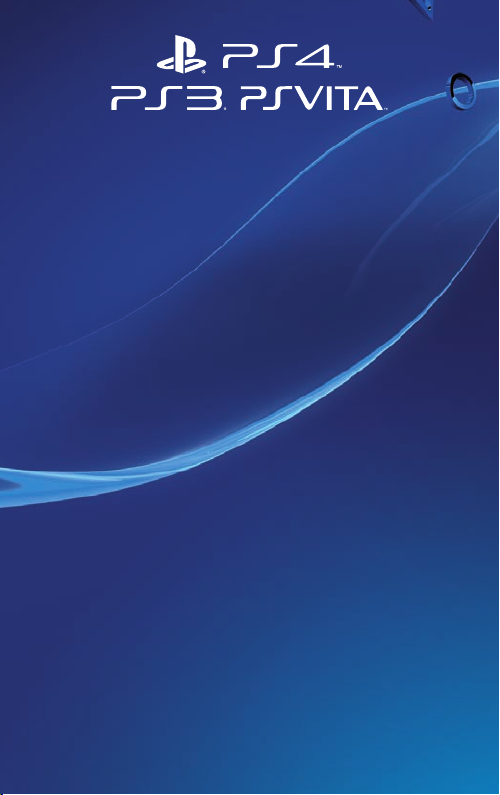
Wireless stereo headset 2.0
Quick start guide
CECHYA-0083
Page 2

Getting Started
IMPORTANT: Before using this product, please read the safety
precautions in the Safety guide.
For more detailed instructions about the use of the product, see:
eu.playstation.com/support.
1. Turn on PlayStation®4, PlayStation®3,
PlayStation®Vita, PC/Mac or mobile devices*
*Wired connection required for use with PS Vita, and mobile devices. PS4™ and PS3™
system software update may be required.
2. Charge the headset
Charge the headset by connecting it to a USB port via USB cable.
The headset may need up to 3 hours to charge fully.
2
Page 3
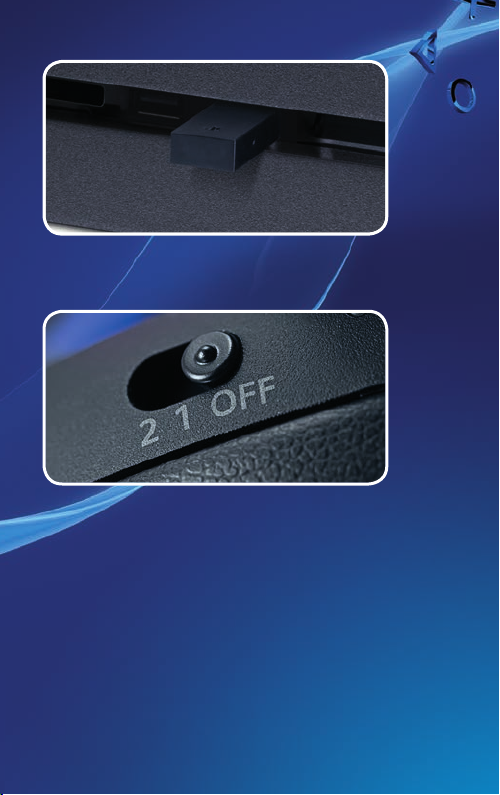
3. Insert the wireless adaptor
Insert the wireless adaptor in the USB port.
4. Turn the headset on
Slide the POWER switch to position “1” or “2”.
3
Page 4

Headset Companion App
The free Headset Companion App* allows PlayStation® users
to download a new audio mode to their headset.
These optional modes are specially designed to alter the
headset’s sound profile, and emphasise specific sounds for
an optimal audio experience.
* Available to download from PlayStation®Store. Sony Entertainment Network
account and internet service required. Users must be 7 years or older and
users under 18 require parental consent. PlayStation®Store and PSN
not available in all countries and languages and subject to terms of use –
eu.playstation.com/legal.
SM
4
Page 5

Headset Anatomy
Front
SOUND/CHAT button
Adjust the chat voice
volume in relation
to the game sound.
Microphone
Faceplates
Faceplates are removable
and customisable.
POWER switch
Sets audio mode or turns
o headset.
Positions:
O – turns o the
headset.
1 – sets the headset to
standard mode.
2 – sets the headset to
bass boost mode. This
mode can be replaced
with audio modes from
the free downloadable
Headset Companion App.
5
Page 6

Rear
VSS (Virtual Surround
Sound) button
The Virtual Surround Sound
eect is on by default.
VOLUME + / – buttons
MUTE button
• Press to switch MUTE on
and o.
• To engage the Sidetone
feature hold down the
MUTE button until a beep
is heard. Then choose the
Sidetone volume (high,
medium, o) by pressing
the MUTE button.
6
Page 7

Bottom
USB port
Connect to a supported USB
device to charge the headset.
(Micro USB port. A micro USB
cable is included.)
Audio input jack
Use the included audio cable to
connect the headset with mobile
devices.
Status Indicator
For more information, consult the online documentation at
eu.playstation.com/help/ps4/manuals/
7
Page 8

“ ”, “PlayStation” and “ ” are registered trademarks of Sony
Computer Entertainment Inc. Also, “
trademarks of the same company.
” is a registered trademark of Sony Corporation.
“
© 2014 Sony Computer Entertainment Europe. All rights reserved.
” and “ ” are
