Sony CDX-R505X User Manual
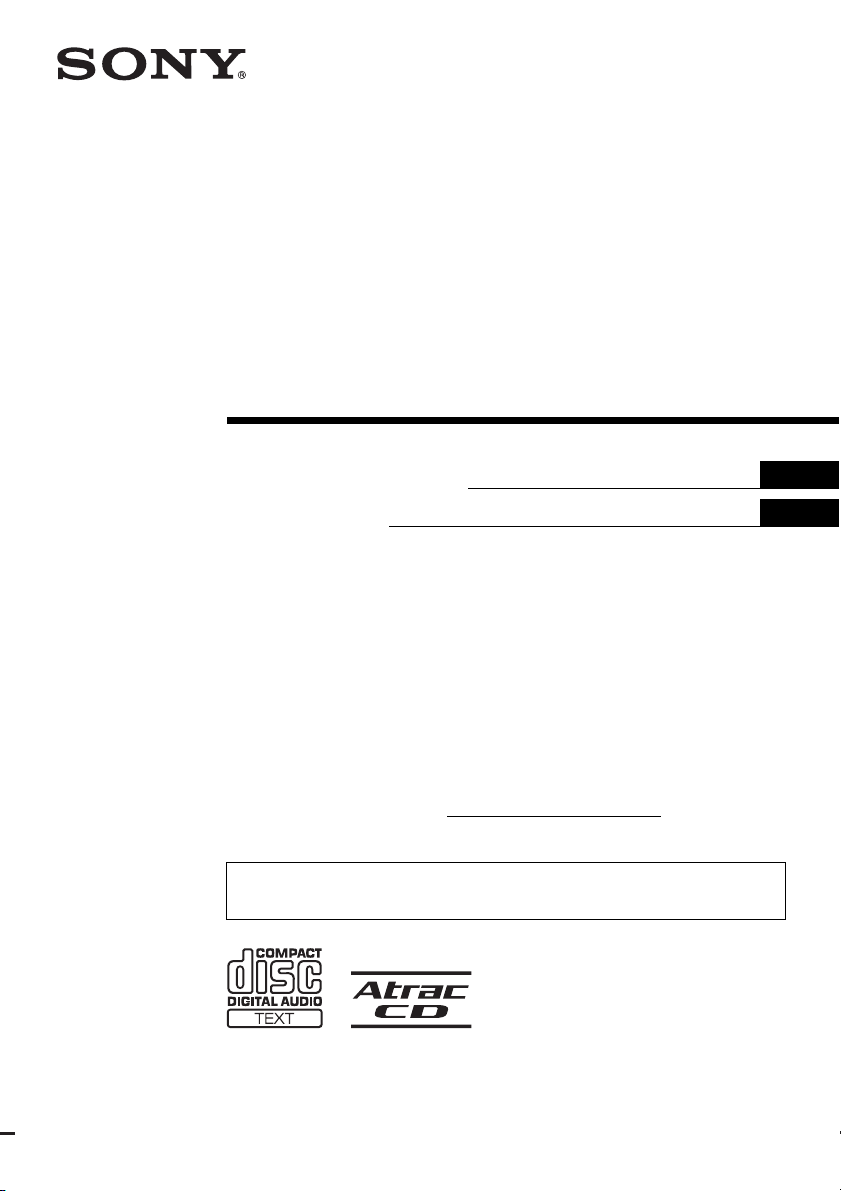
2-666-042-11 (1)
FM/AM
Compact Disc Player
Operating Instructions
Mode d’emploi
Owner’s Record
The model and serial numbers are located on the bottom of the unit.
Record the serial number in the space provided below.
Refer to these numbers whenever you call upon your Sony dealer regarding this product.
Model No. CDX-R505X Serial No.
To cancel the demonstration (DEMO) display, see page 11.
Pour annuler l’affichage de démonstration (DEMO), reportez-vous à la page 11.
US
FR
CDX-R505X
© 2006 Sony Corporation
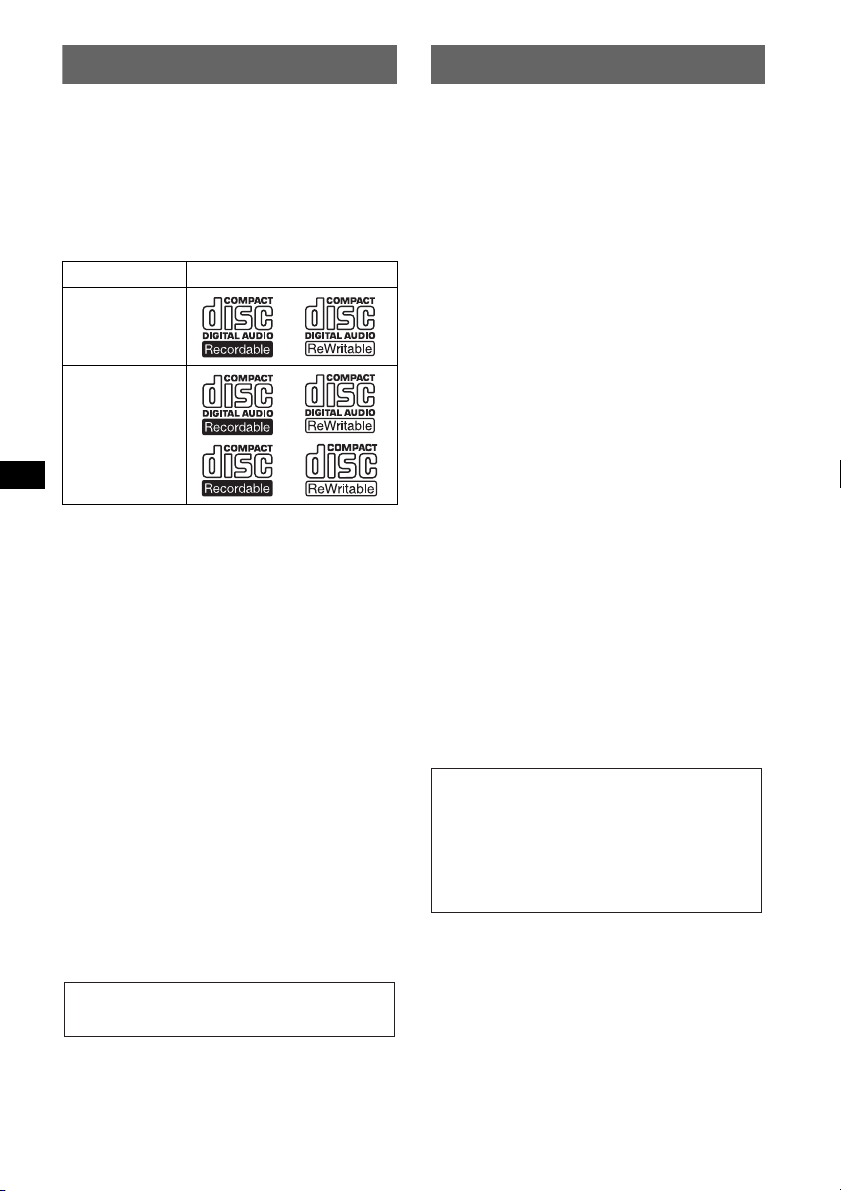
Welcome !
t
Warning
Thank you for purchasing this Sony Compact
Disc Player. You can enjoy your drive with the
following functions.
• CD playback
You can play CD-DA (also containing CD
TEXT*), CD-R/CD-RW (MP3 files also
containing Multi Session (page 14)) and
ATRAC CD (ATRAC3 and ATRAC3plus
format (page 14)).
Type of discs Label on the disc
CD-DA
MP3
ATRAC CD
• Radio reception
– You can store up to 6 stations per band (FM1,
FM2, FM3, AM1 and AM2).
– BTM (Best Tuning Memory): the unit selects
strong signal stations and stores them.
– You can assign a name to each radio station,
store it in memory, and display station names
on the list.
• Sound adjustment
– EQ7: You can select an equalizer curve for 7
music types.
– DSO (Dynamic Soundstage Organizer):
creates a more ambient sound field, using
virtual speaker synthesis, to enhance the
sound of speakers, even if they are installed
low in the door.
– BBE MP: improves digitally compressed
sound such as MP3. For details, see the
following explanation.
• Optional unit operation
You can also control optional CD/MD changers
and optional Sony portable devices in addition
to playing with this unit.
* A CD TEXT disc is a CD-DA that includes
information such as disc, artist and track name.
This equipment has been tested and found to
comply with the limits for a Class B digital
device, pursuant to Part 15 of the FCC Rules.
These limits are designed to provide reasonable
protection against harmful interference in a
residential installation. This equipment
generates, uses, and can radiate radio frequency
energy and, if not installed and used in
accordance with the instructions, may cause
harmful interference to radio communications.
However, there is no guarantee that interference
will not occur in a particular installation. If this
equipment does cause harmful interference to
radio or television reception, which can be
determined by turning the equipment off and on,
the user is encouraged to try to correct the
interference by one or more of the following
measures:
– Reorient or relocate the receiving antenna.
– Increase the separation between the equipment
and receiver.
– Connect the equipment into an outlet on a
circuit different from that to which the receiver
is connected.
– Consult the dealer or an experienced radio/TV
technician for help.
You are cautioned that any changes or
modifications not expressly approved in this
manual could void your authority to operate this
equipment.
CAUTION
The use of optical instruments with this produc
will increase eye hazard.
Warning if your car’s ignition has no
ACC position
After turning the ignition off, be sure to press
and hold (OFF) on the unit until the display
disappears.
Otherwise, the display does not turn off and
this causes battery drain.
For installation and connections, see the
supplied installation/connections manual.
2
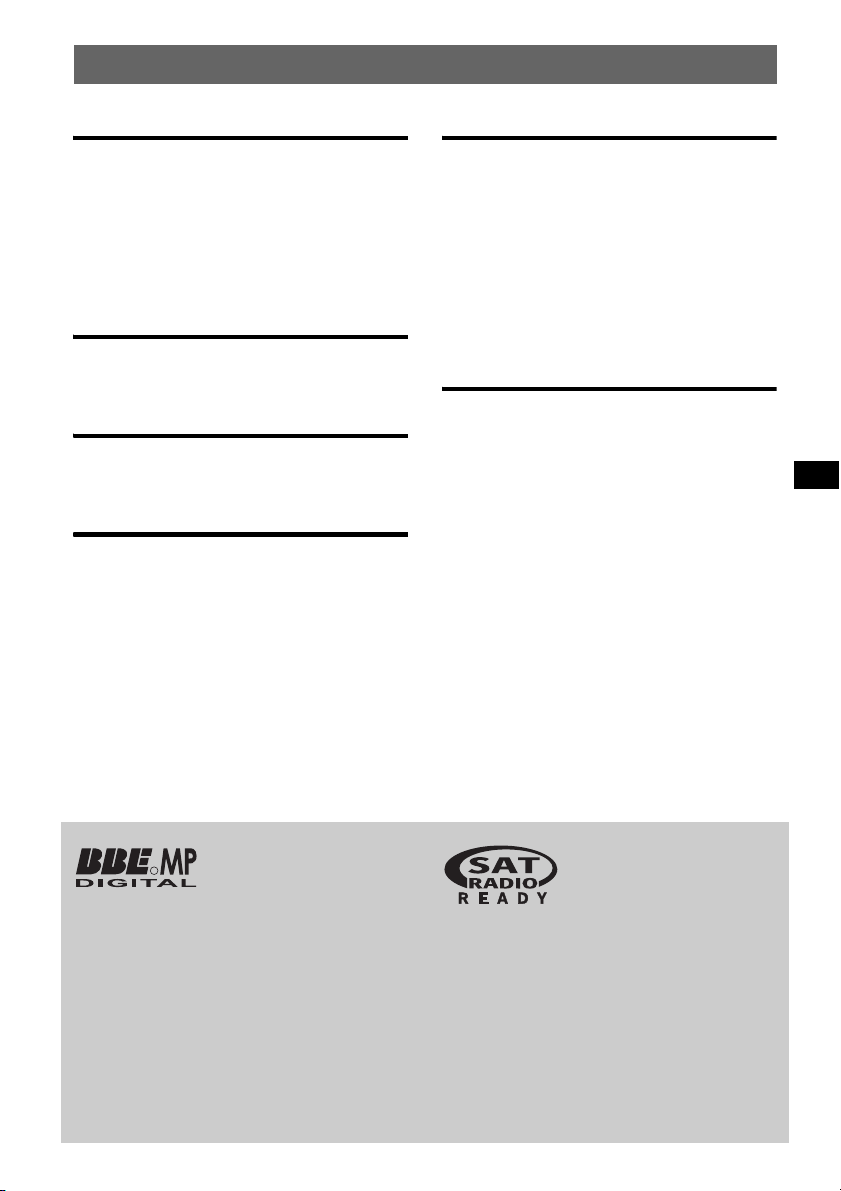
Table of Contents
Getting Started
Resetting the unit. . . . . . . . . . . . . . . . . . . . . . . . 4
Setting the clock . . . . . . . . . . . . . . . . . . . . . . . . 4
Detaching the front panel . . . . . . . . . . . . . . . . . 4
Attaching the front panel . . . . . . . . . . . . . . . 4
Inserting the disc in the unit . . . . . . . . . . . . . . . 5
Ejecting the disc . . . . . . . . . . . . . . . . . . . . . . 5
Location of controls and basic
operations
Main unit. . . . . . . . . . . . . . . . . . . . . . . . . . . . 6
Card remote commander RM-X153. . . . . . . 6
CD
Display items . . . . . . . . . . . . . . . . . . . . . . . . 8
Repeat and shuffle play. . . . . . . . . . . . . . . . . 8
Radio
Storing and receiving stations . . . . . . . . . . . . . . 8
Storing automatically — BTM . . . . . . . . . . . 8
Storing manually. . . . . . . . . . . . . . . . . . . . . . 8
Receiving the stored stations . . . . . . . . . . . . 8
Tuning automatically . . . . . . . . . . . . . . . . . . 8
Receiving a station through a list
— LIST. . . . . . . . . . . . . . . . . . . . . . . . . . . . . 9
Other functions
Changing the sound settings. . . . . . . . . . . . . . . 9
Adjusting the sound characteristics . . . . . . . 9
Customizing the equalizer curve
— EQ7 Tune . . . . . . . . . . . . . . . . . . . . . . . . 9
Labeling a station/disc . . . . . . . . . . . . . . . . . . 10
Adjusting menu items — MENU . . . . . . . . . . 10
Using optional equipment. . . . . . . . . . . . . . . . 11
CD/MD changer. . . . . . . . . . . . . . . . . . . . . 11
Rotary commander RM-X4S . . . . . . . . . . . 12
Auxiliary audio equipment. . . . . . . . . . . . . 13
Additional Information
Precautions . . . . . . . . . . . . . . . . . . . . . . . . . . . 13
Notes on discs . . . . . . . . . . . . . . . . . . . . . . 13
About MP3 files. . . . . . . . . . . . . . . . . . . . . 14
About ATRAC CD. . . . . . . . . . . . . . . . . . . 14
Maintenance . . . . . . . . . . . . . . . . . . . . . . . . . . 15
Removing the unit. . . . . . . . . . . . . . . . . . . . . . 15
Specifications . . . . . . . . . . . . . . . . . . . . . . . . . 16
Troubleshooting . . . . . . . . . . . . . . . . . . . . . . . 17
Error displays/Messages. . . . . . . . . . . . . . . 18
Manufactured under license
R
from BBE Sound, Inc.
improves digitally compressed sound, such as
MP3, by restoring and enhancing the higher
harmonics lost through compression. BBE MP
works by generating even-order harmonics from
the source material, effectively recovering
warmth, detail and nuance.
The BBE MP process
The “SAT Radio Ready”
logo indicates that this
product will control a
satellite radio tuner module
(sold separately). Please see your nearest
authorized Sony dealer for details on the
satellite radio tuner module.
“SAT Radio,” “SAT Radio Ready,” the SAT
Radio and SAT Radio Ready logos and all
related marks are trademarks of Sirius Satellite
Radio Inc. and XM Satellite Radio Inc.
SonicStage and its logo are trademarks of Sony
Corporation.
ATRAC, ATRAC3, ATRAC3plus and their logos
are trademarks of Sony Corporation.
3
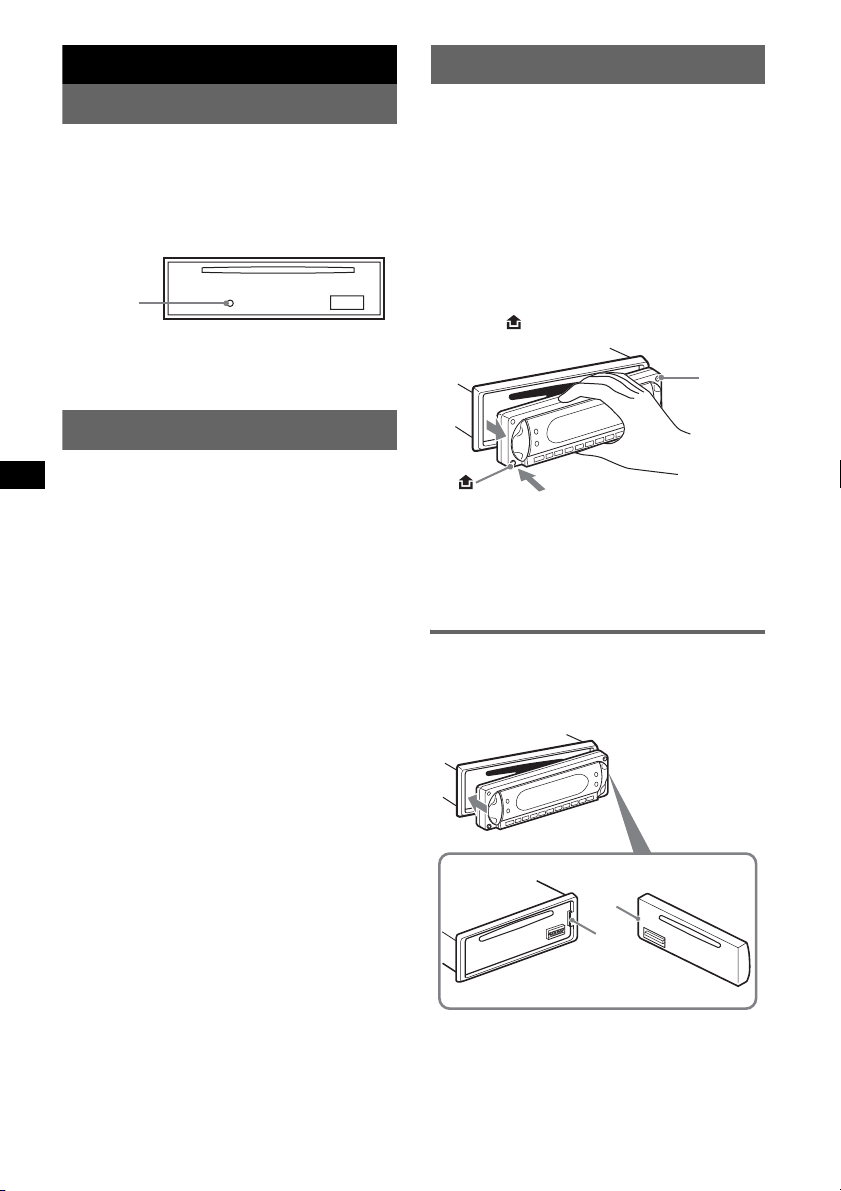
Getting Started
Detaching the front panel
Resetting the unit
Before operating the unit for the first time, or
after replacing the car battery or changing the
connections, you must reset the unit.
Detach the front panel and press the RESET
button with a pointed object, such as a ball-point
pen.
RESET
button
Note
Pressing the RESET button will erase the clock setting
and some stored contents.
Setting the clock
The clock uses a 12-hour digital indication.
(With the card remote commander)
1 Press (MENU).
2 Press M or m repeatedly until “Clock
Adjust” appears.
3 Press (ENTER).
4 Press M or m to set the hour and
minute.
To move the digital indication, press < or
,.
5 Press (ENTER).
The clock starts.
To display the clock during playback/reception,
set to “Clock-on” (page 11).
You can detach the front panel of this unit to
prevent theft.
Caution alarm
If you turn the ignition switch to the OFF
position without detaching the front panel, the
caution alarm will sound for a few seconds.
The alarm will only sound if the built-in
amplifier is used.
1 Press (OFF).
The unit is turned off.
2 Press , then pull it off towards you.
(OFF)
Notes
• Do not drop or put excessive pressure on the front
panel and display window.
• Do not subject the front panel to heat/high
temperature or moisture. Avoid leaving it in a parked
car or on a dashboard/rear tray.
Attaching the front panel
Engage part A of the front panel with part B of
the unit, as illustrated, and push the left side into
position until it clicks.
A
B
Note
Do not put anything on the inner surface of the front
panel.
4
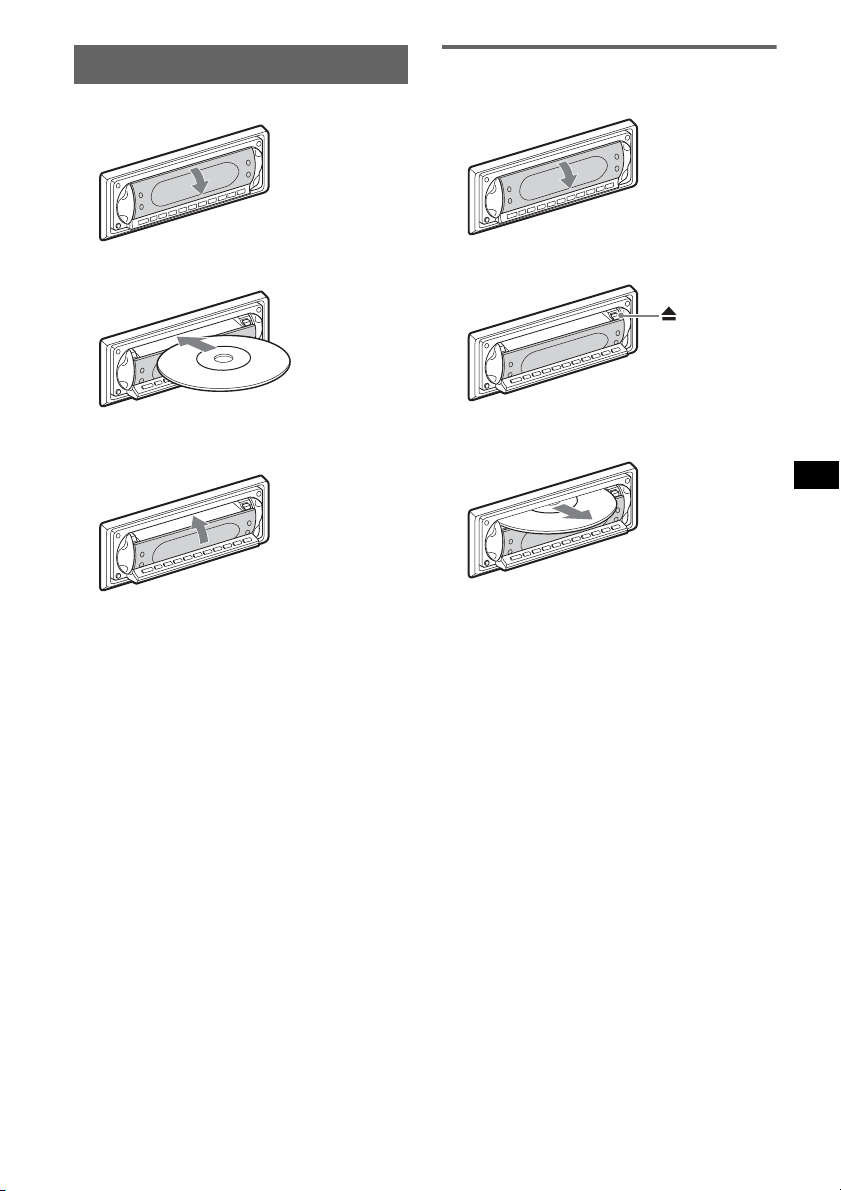
Inserting the disc in the unit
1 Open the shutter.
Ejecting the disc
1 Open the shutter.
2 Insert the disc label side up.
Playback starts.
3 Close the shutter.
2 Press Z.
x
The disc is ejected.
Note
While inserting or ejecting the disc, do not close the
shutter. The disc may be caught and damaged.
Tip
The disc can be played with the shutter opened or
closed.
5
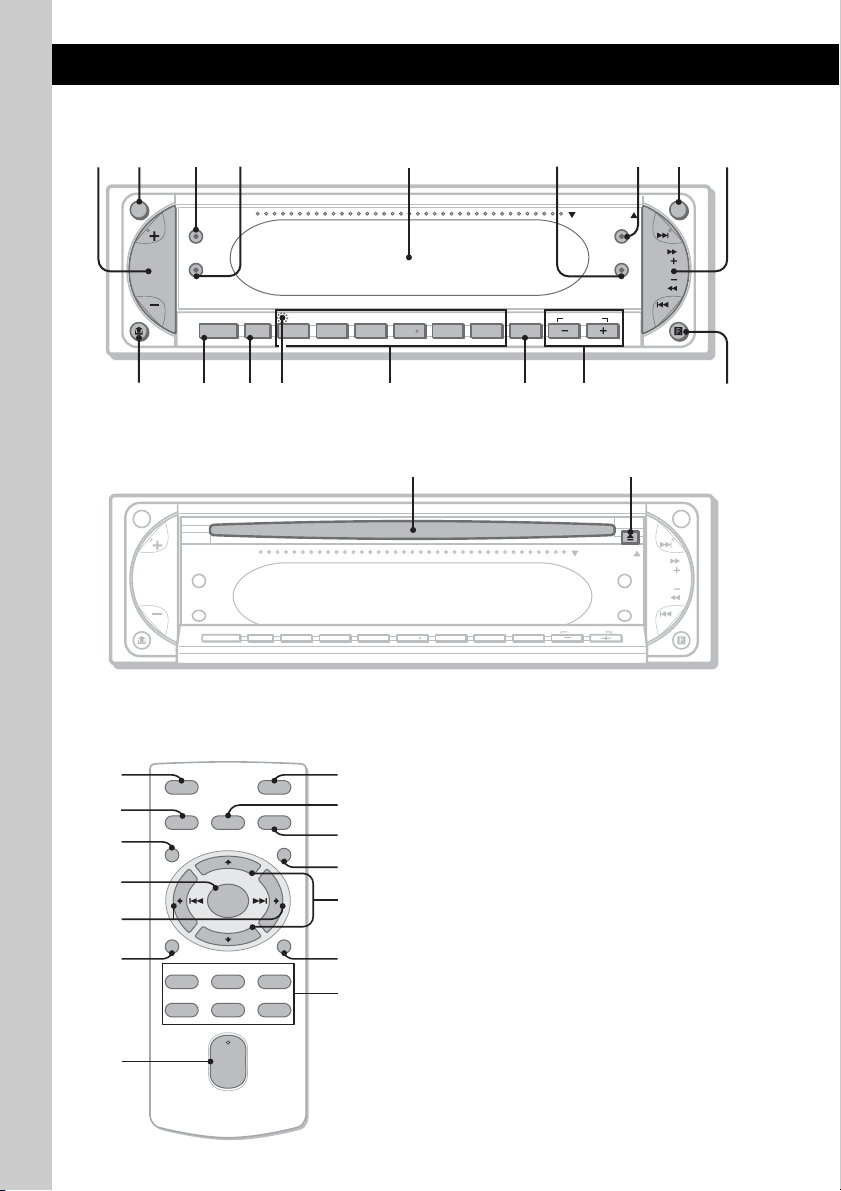
Location of controls and basic operations
0q
Main unit
12 34 6589
ATT OFF
SCRL
SOUND
SOURCE MODE
DSPL
654321
a
OPEN/CLOSE
DSO
EQ7
GP/PRESETBBE MPSHUFREP
7
SEEK
CDX-R505X
qjqhqgqfqdqs
OPEN/CLOSE shutter opened
qk ql
ATT OFF
OPEN/CLOSE
SCRL
SOUND
SOURCE MODE
Card remote commander
RM-X153
8
qa
w;
wa
ws
qg
1
OFF
SOURCE SOUND
MENU
+
ENTER
–
DSPL
REP SHUF
132
465
+
VOL
–
MODE
LIST/
CAT
SCRL
ATT
2
4
qs
wd
wf
3
qf
BBE MPSHUFREP
654321
GP/PRESET
DSPL
Refer to the pages listed for details. The
corresponding buttons on the card remote
commander control the same functions as those
on the unit.
A Volume +/– button
To adjust volume.
B ATT (attenuate) button
To attenuate the sound. To cancel, press
again.
C SCRL (scroll) button 8
To scroll the display item.
D SOUND button 9
To select sound items.
E Display window
F EQ7 (equalizer) button 2
To select an equalizer type (Xplod, Vocal,
Club, Jazz, New Age, Rock, Custom or off).
DSO
EQ7
SEEK
6
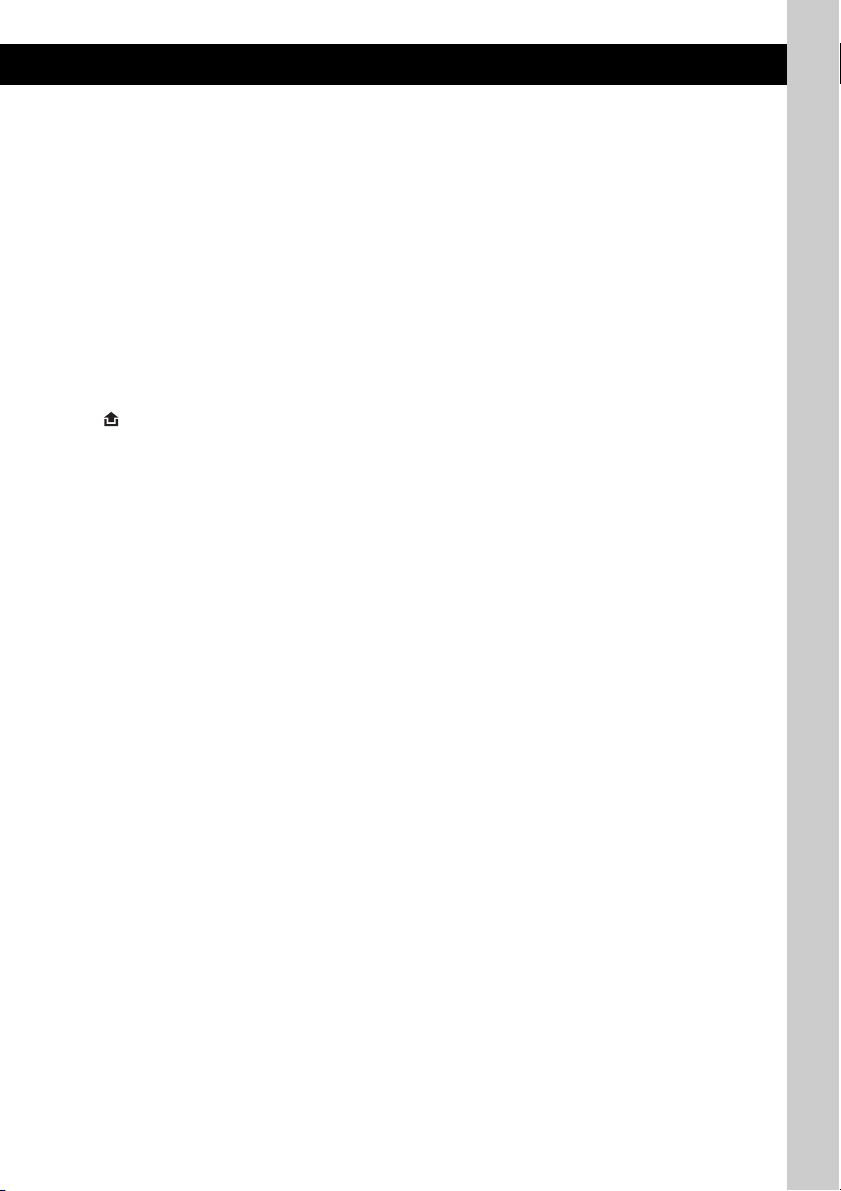
G DSO button 2
To select the DSO mode (1, 2, 3 or off). The
larger the number, the more enhanced the
effect.
H OFF button
To power off; stop the source.
I SEEK +/– button
CD:
To skip tracks (press); skip tracks
continuously (press, then press again within
about 1 second and hold); reverse/fastforward a track (press and hold).
Radio:
To tune in stations automatically (press); find
a station manually (press and hold).
J (front panel release) button 4
K SOURCE button
To power on; change the source (Radio/CD/
1
MD*
/AUX/SAT*2).
L MODE button 8, 11
To select the radio band (FM/AM)/select the
SAT tuner band (mode)*
2
/select the unit*3.
M RESET button (located behind the front
panel) 4
N Number buttons
CD/MD*
1
:
(1): REP 8
(2): SHUF 8
(5): BBE MP*
4
2
To activate the BBE MP function, to set
“BBE MP-on” during playback on this
unit. To cancel, set “BBE MP-off.”
Radio:
To receive stored stations (press); store
stations (press and hold).
O DSPL (display) button 8, 10
To change display items.
P GP*
5
/PRESET –/+ buttons
To select preset stations; skip groups (press);
skip groups continuously (press and hold).
Q Receptor for the card remote
commander
R Disc slot 5
To insert the disc.
S Z (eject) button 5
To eject the disc.
The following buttons on the card remote
commander have also different buttons/functions
from the unit.
w; MENU button
To enter menu.
wa ENTER button
To complete a setting.
ws < (.)/, (>) buttons
To control radio/CD, the same as (SEEK)
+/– on the unit.
wd LIST/CAT*
2
button 9, 12
To list up.
wf M (+)/m (–) buttons
To control radio/CD, the same as
(GP/PRESET) –/+ on the unit.
*1 When an MD changer is connected.
*2 When the SAT tuner is connected.
*3 When a CD/MD changer is connected.
*4 When playing back on this unit.
*5 When an MP3/ATRAC CD is played and a changer
is not connected. If the changer is connected, the
operation is different, see page 11.
Note
If the unit is turned off and the display disappears, it
cannot be operated with the card remote commander
unless (SOURCE) on the unit is pressed, or a disc is
inserted to activate the unit first.
Tip
For details on how to replace the battery, see
“Replacing the lithium battery of the card remote
commander” on page 15.
7
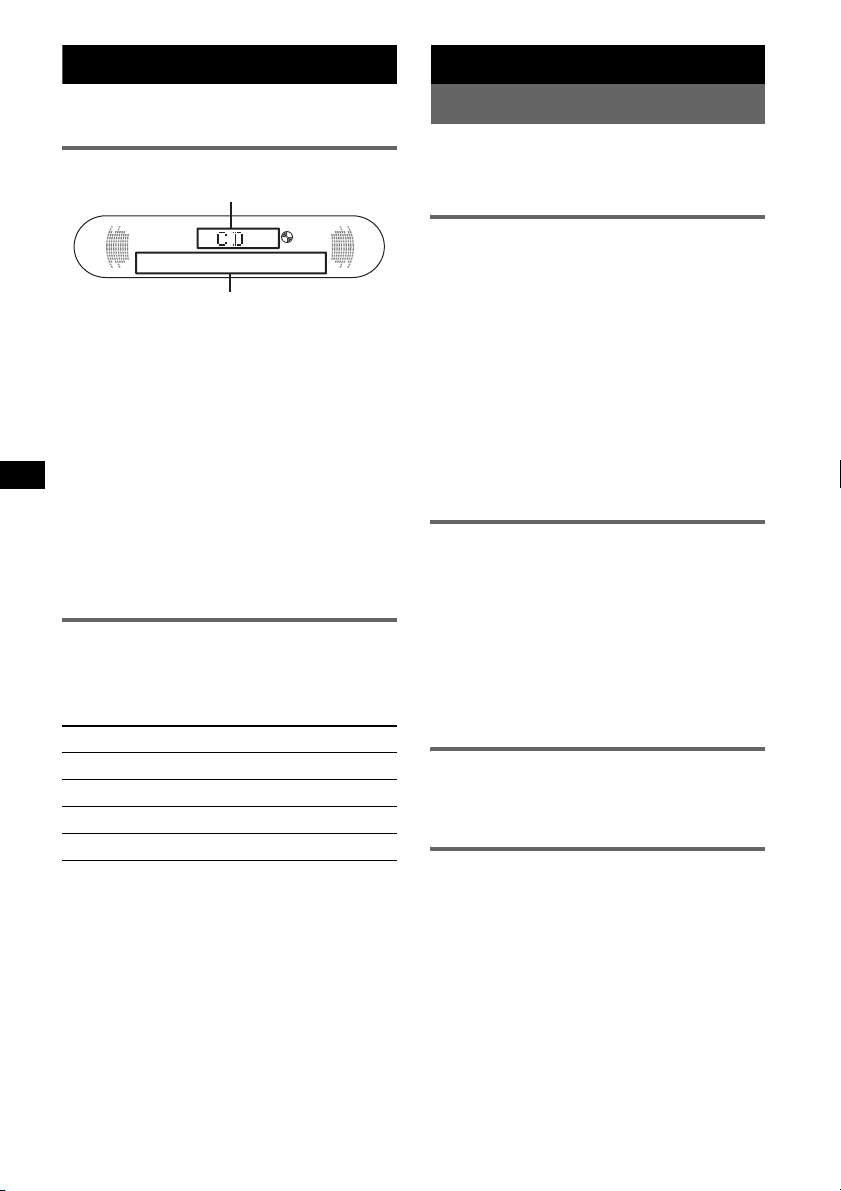
CD
A
For details on selecting a CD/MD changer, see
page 11.
Display items
B
A Source, Clock*
B Group number/Track number/Elapsed
playing time, Disc/artist name, Group name,
Track name, Text information*
*1 When the clock mode is set to “on” (page 11).
*2 When playing an MP3, ID3 tag is displayed and
when playing a ATRAC CD, text information written
by SonicStage, etc. is displayed.
To change display items B, press (DSPL);
scroll display items B, press (SCRL) or set to
“A.Scroll-on” (page 11).
Tip
Displayed items will differ, depending on the disc type,
recorded format and settings. For details on MP3, see
page 14; ATRAC CD, see page 14.
Repeat and shuffle play
1 During playback, press (1) (REP) or
(2) (SHUF) repeatedly until the
desired setting appears.
Select To play
Repeat-Track track repeatedly.
Repeat-Group* group repeatedly.
SHUF-Group* group in random order.
SHUF-Disc disc in random order.
* When an MP3/ATRAC CD is played.
To return to normal play mode, select “Repeatoff” or “SHUF-off.”
1
2
Radio
Storing and receiving stations
Caution
When tuning in stations while driving, use Best
Tuning Memory (BTM) to prevent an accident.
Storing automatically — BTM
(With the card remote commander)
1 Press (SOURCE) repeatedly until
“TUNER” appears.
To change the band, press (MODE)
repeatedly. You can select from FM1, FM2,
FM3, AM1 or AM2.
2 Press (MENU), then press M or m
repeatedly until “BTM” appears.
3 Press (ENTER).
The unit stores stations in order of frequency
on the number buttons.
A beep sounds when the setting is stored.
Storing manually
1 While receiving the station that you
want to store, press and hold a
number button ((1) to (6)) until
“MEM” appears.
The number button indication appears in the
display.
Note
If you try to store another station on the same number
button, the previously stored station will be replaced.
Receiving the stored stations
1 Select the band, then press a number
button ((1) to (6)) or (GP/PRESET) –/+.
Tuning automatically
1 Select the band, then press (SEEK) +/–
to search for the station.
Scanning stops when the unit receives a
station. Repeat this procedure until the
desired station is received.
Tip
If you know the frequency of the station you want to
listen to, press and hold (SEEK) +/– to locate the
approximate frequency, then press (SEEK) +/–
repeatedly to fine adjust to the desired frequency
(manual tuning).
8
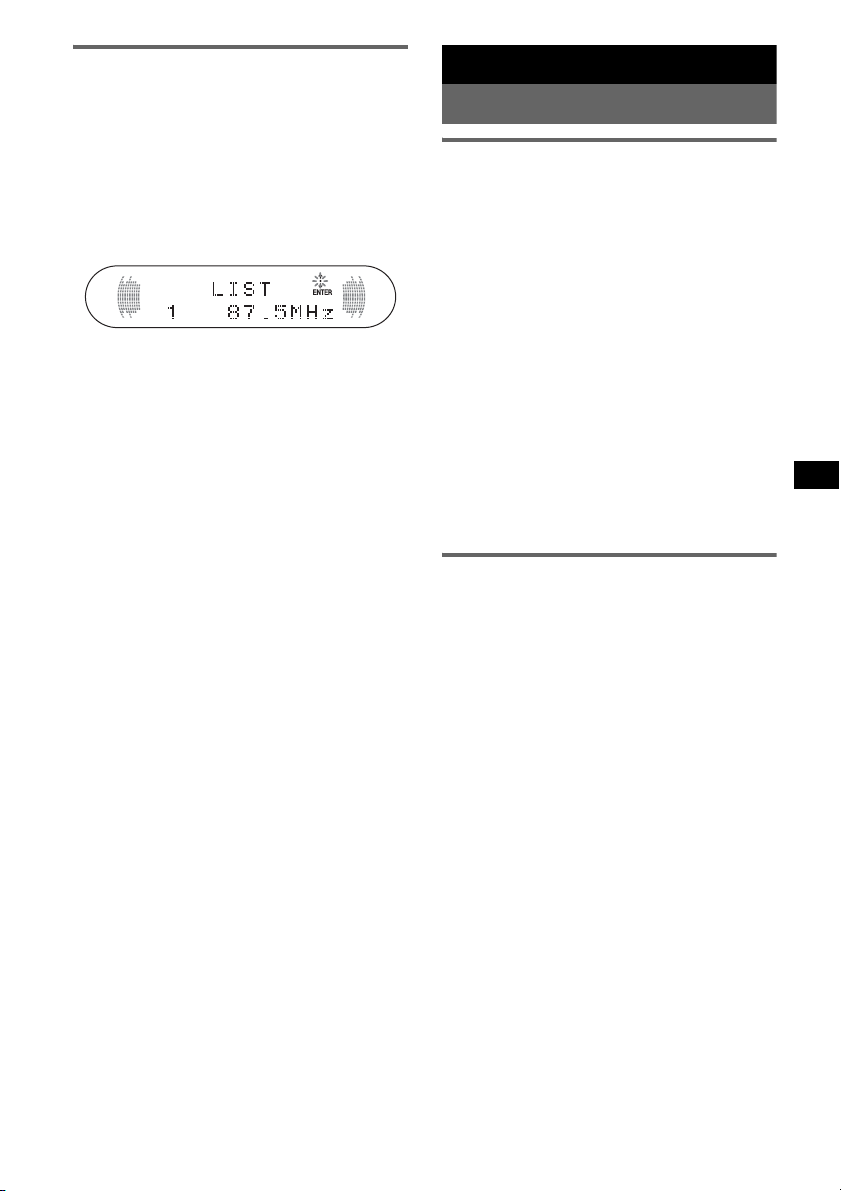
Receiving a station through a list
— LIST
You can list up the frequency or the name. For
details on labeling a station, see page 10.
(With the card remote commander)
1 Select the band, then press (LIST).
The frequency or station appears.
2 Press M or m repeatedly until the
desired station appears.
3 Press (ENTER) to receive the station.
Other functions
Changing the sound settings
Adjusting the sound
characteristics
You can adjust the bass, treble, balance, fader
and subwoofer volume.
1 Select a source, then press (SOUND)
repeatedly to select the desired item.
The item changes as follows:
BAS (bass) t TRE (treble) t
BAL (left-right) t FA D (front-rear) t
SUBW (subwoofer volume)*
* “ATT” is displayed at the lowest setting, and can
be adjusted up to 20 steps.
2 Press the volume +/– button
repeatedly to adjust the selected item.
After 3 seconds, the setting is complete and
the display returns to normal play/reception
mode.
With the card remote commander
In step 2, to adjust the selected item, press < or ,.
Customizing the equalizer curve
— EQ7 Tune
You can adjust and store the equalizer settings
for different tone ranges.
(With the card remote commander)
1 Select a source, then press (MENU).
2 Press M or m repeatedly until “EQ7
Tune” appears, then press (ENTER).
3 Press < or , repeatedly to select the
desired equalizer type, then press
(ENTER).
4 Press < or , repeatedly to select the
desired frequency.
The frequency changes as follows:
62Hz y 157Hz y 396Hz y 1kHz y
2.5kHz y 6.3kHz y 16kHz
continue to next page t
9
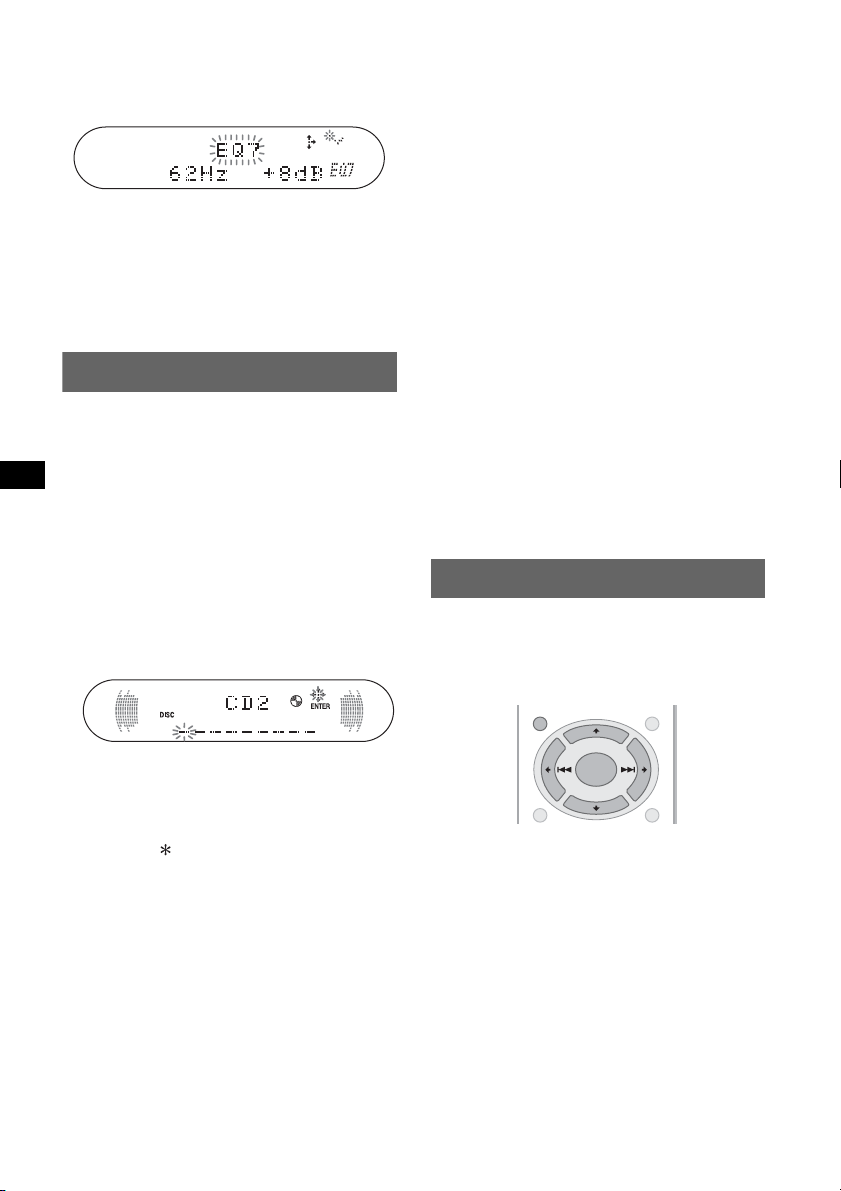
5 Press M or m repeatedly to adjust the
desired volume level.
The volume level is adjustable in 1 dB steps,
from –10 dB to +10 dB.
Repeat steps 4 and 5 to adjust the equalizer
curve.
To restore the factory-set equalizer curve,
press and hold (ENTER).
6 Press (MENU) twice.
The setting is complete and the display
returns to normal play/reception mode.
Labeling a station/disc
When you receive a station, or play a disc in a
CD changer with the CUSTOM FILE function,
you can label each station/disc with a custom
name up to 8 characters (Station Memo/Disc
Memo).
If you label a station/disc, the name appears on
the list (page 9 or 12).
(With the card remote commander)
1 While receiving a station or playing a
disc that you want to label, press
(MENU).
2 Press M or m repeatedly until “Name
Edit” appears, then press (ENTER).
3 Press M or m repeatedly until the
desired character appears.
The character changes as follows:
A y B y C ... y 0 y 1 y 2 ... y +
y – y ... y _ (blank space) y A
To move the digital indication, press the <
or ,.
Repeat this operation until the entire name is
entered.
4 Press (ENTER).
The labeling is complete and the display
returns to normal reception/play mode.
To display the name, press (DSPL) during
reception/playback.
10
Tips
• To correct or erase a character, overwrite or enter
“
_.”
• The Disc Memo always takes priority over any
prerecorded title.
• You can label a disc on the unit if a changer with the
CUSTOM FILE function is connected.
• “Repeat-Track” and all shuffle play are suspended
until the labeling is complete.
Deleting the custom name
(With the card remote commander)
1 Select the radio, or the unit that has stored the
custom name you want to delete, then press
(MENU).
2 Press M or m repeatedly until “Name Delete”
appears, then press (ENTER).
The stored name will appear.
3 Press M or m repeatedly to select the name you
want to delete.
4 Press and hold (ENTER).
The name is deleted. Repeat steps 3 and 4 if
you want to delete other names.
5 Press (MENU) twice.
The unit returns to normal reception/play
mode.
Adjusting menu items — MENU
You can adjust various menu settings by using
the 4 arrow buttons on the card remote
commander.
(With the card remote commander)
+
ENTER
–
LIST/
CAT
SCRLDSPL
MENU
1 Press (MENU).
2 Press M or m repeatedly until the
desired item appears.
3 Press < or , to select the desired
setting (example: “on” or “off”).
4 Press (ENTER).
The setting is complete and the display
returns to normal play/reception mode.
Note
Displayed items will differ, depending on the source
and setting.
Tip
You can easily switch among categories by pressing
and holding M or m.
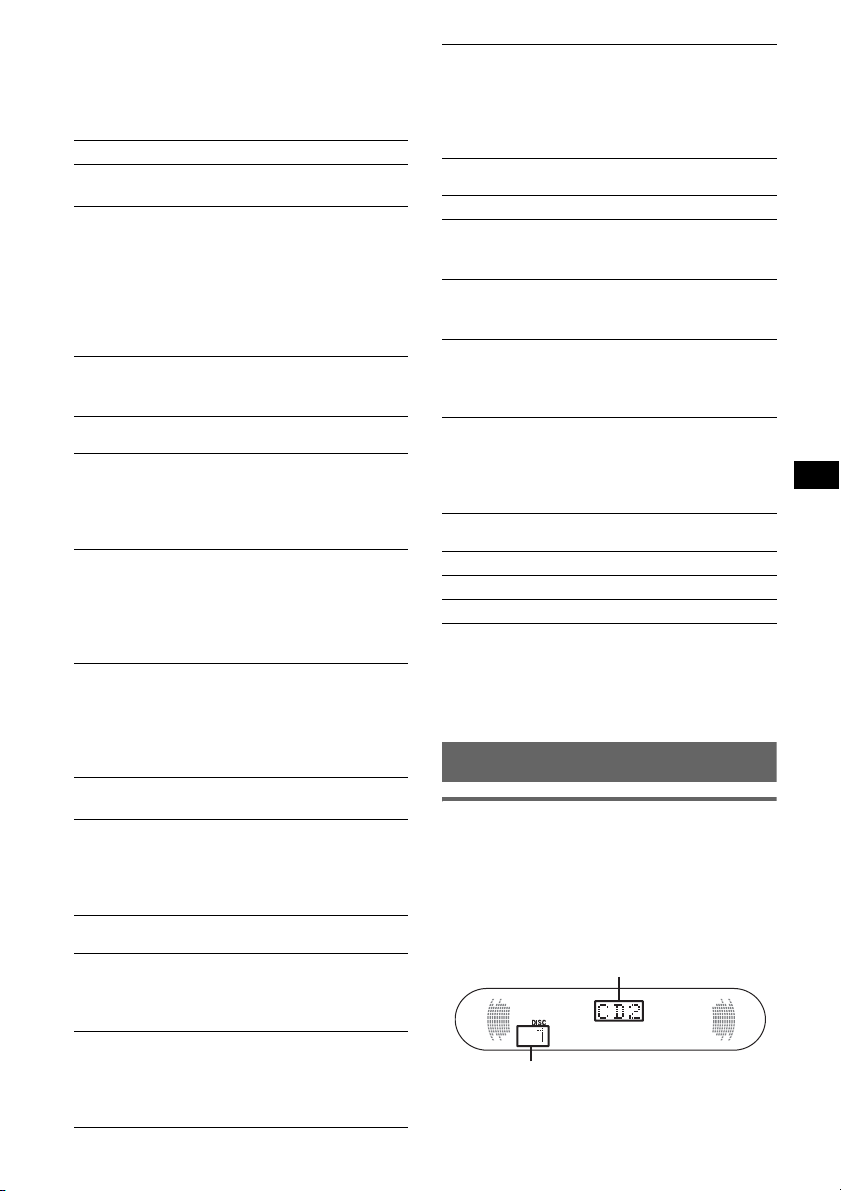
The following items can be set (follow the page
reference for details):
“
z” indicates the default settings.
SETUP
Clock Adjust (page 4)
Beep
To s et “on” (
z) or “off.”
RM (Rotary Commander)
To change the operative direction of the rotary
commander controls.
–“Normal” (
z): to use the rotary commander in
the factory-set position.
– “Reverse”: when you mount the rotary
commander on the right side of the steering
column.
AUX-A*
1
(AUX Audio)
To turn the AUX source display “on” (
z) or
“off” (page 13).
DSPL
(Display)
Clock (Clock Information)
To display the clock and the display items at the
same time.
– “on”: to display at the same time.
–“off” (
z): to not display at the same time.
Dimmer
To change the brightness of the display.
–“Auto” (
z): to dim the display automatically
when you turn lights on.
– “on”: to dim the display.
– “off”: to deactivate the dimmer.
M.Dspl*
2
(Motion Display)
To select the Motion Display mode.
–“SA” (
z): to show moving patterns and
spectrum analyzer.
– “on”: to show moving patterns.
– “off”: to deactivate the Motion Display.
1
Demo*
(Demonstration)
To s et “on” (z) or “off.”
A.Scroll (Auto Scroll)
To scroll long displayed item automatically
when the disc/group/track is changed.
–“on”: to scroll.
–“off” (
z): to not scroll.
P/M (Play Mode)
Local (Local seek mode)
– “on”: to only tune into stations with stronger
signals.
–“off” (
z): to tune normal reception.
Mono (Monaural mode)
To improve poor FM reception, select monaural
reception mode.
– “on”: to hear stereo broadcasts in monaural.
–“off” (
z): to hear stereo broadcast in stereo.
IF
–“Auto” (
–“Wide”*
z): to narrow automatically the
reception frequency to eliminate noise.
3
: to always hear FM stereo
broadcasts in stereo and with full the
frequency signal reception.
SOUND
EQ7 Tune (page 9)
HPF (High Pass Filter)
To select the front/rear speaker cut-off
frequency: “off ” (
z), “78Hz” or “125Hz.”
LPF (Low Pass Filter)
To select the subwoofer cut-off frequency: “off ”
(
z), “125Hz” or “78Hz.”
Loudness
To enhance bass and treble at lower volume.
– “on”: to reinforce bass and treble.
– “off” (
z): to not reinforce bass and treble.
AUX Level
To adjust the input level for each connected
auxiliary equipment (±6 dB). This setting
negates the need to adjust the volume level
between sources.
EDIT
Name Edit (page 10)
Name Delete (page 10)
BTM (page 8)
*1 When the unit is turned off.
*2 When the unit is turned on.
*3 In such cases, some FM stereo broadcasts may
become monaural while in the stereo reception
mode.
Using optional equipment
CD/MD changer
Selecting the changer
1 Press (SOURCE) repeatedly until “CD” or
“MD” appears.
2 Press (MODE) repeatedly until the desired
changer appears.
Unit number
Disc number
Playback starts.
continue to next page t
11
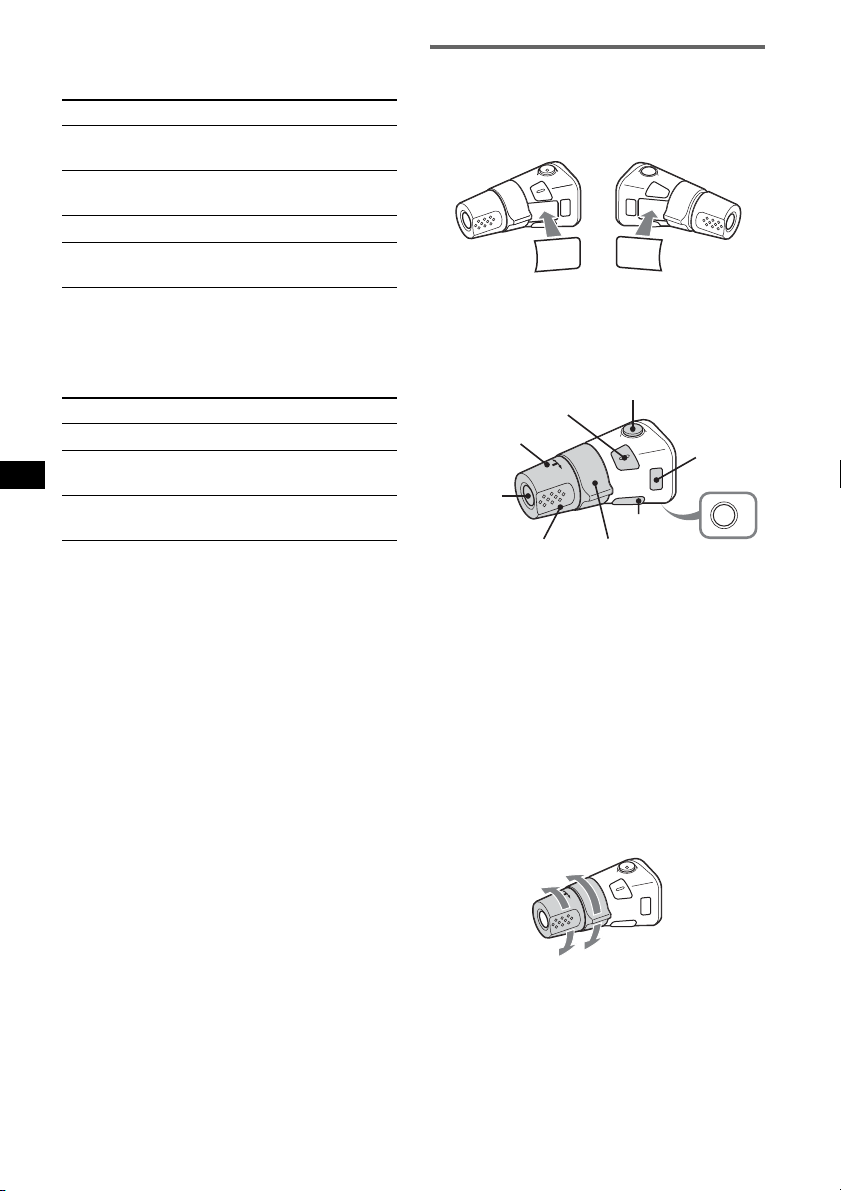
Skipping groups and discs
1 During playback, press (GP/PRESET) –/+.
To skip Press (GP/PRESET)
group and release (hold for a
group
continuously
discs repeatedly.
discs
continuously
moment).
within 2 seconds of first
releasing.
then, press again within 2
seconds and hold.
Rotary commander RM-X4S
Attaching the label
Attach the indication label depending on how
you mount the rotary commander.
D
S
D
N
U
O
S
E
D
O
M
PL
DS
P
L
M
O
D
E
S
O
U
N
D
Repeat and shuffle play
1 During playback, press (1) (REP) or (2)
(SHUF) repeatedly until the desired setting
appears.
Select To play
Repeat-Disc*1disc repeatedly.
SHUF-
Changer*
SHUF-ALL*
tracks in the changer in random
1
order.
2
tracks in all units in random
order.
*1 When one or more CD/MD changers are
connected.
*2 When one or more CD changers, or two or more
MD changers are connected.
To return to normal play mode, select “Repeatoff” or “SHUF-off.”
Tip
“SHUF-ALL” will not shuffle tracks between CD units
and MD changers.
Locating a disc by name — LIST
You can select a disc from the list when
connecting a CD changer with the CUSTOM
FILE function or an MD changer.
If you assign a name to a disc, the name appears
on the list.
(With the card remote commander)
1 During playback, press (LIST).
The disc number and disc name will appear.
2 Press M or m repeatedly until the desired disc
appears.
3 Press (ENTER) to play the disc.
Location of controls
The corresponding buttons on the rotary
commander control the same functions as those
on this unit.
SOUND
PRESET/
DISC
SOURCE
VOL
ATT
DSPL
SEEK/AMS
MODE
OFF
OFF
The following controls on the rotary commander
require a different operation from the unit.
• PRESET/DISC control
The same as (GP/PRESET) –/+ on the unit
(push in and rotate).
• VOL (volume) control
The same as the volume +/– button on the unit
(rotate).
• SEEK/AMS control
The same as (SEEK) +/– on the unit (rotate, or
rotate and hold).
Changing the operative direction
The operative direction of the controls is factoryset as shown below.
To increase
To decrease
If you need to mount the rotary commander on
the right hand side of the steering column, you
can reverse the operative direction.
12
