Sony CDX-M8810, CDX-M8815X User Manual
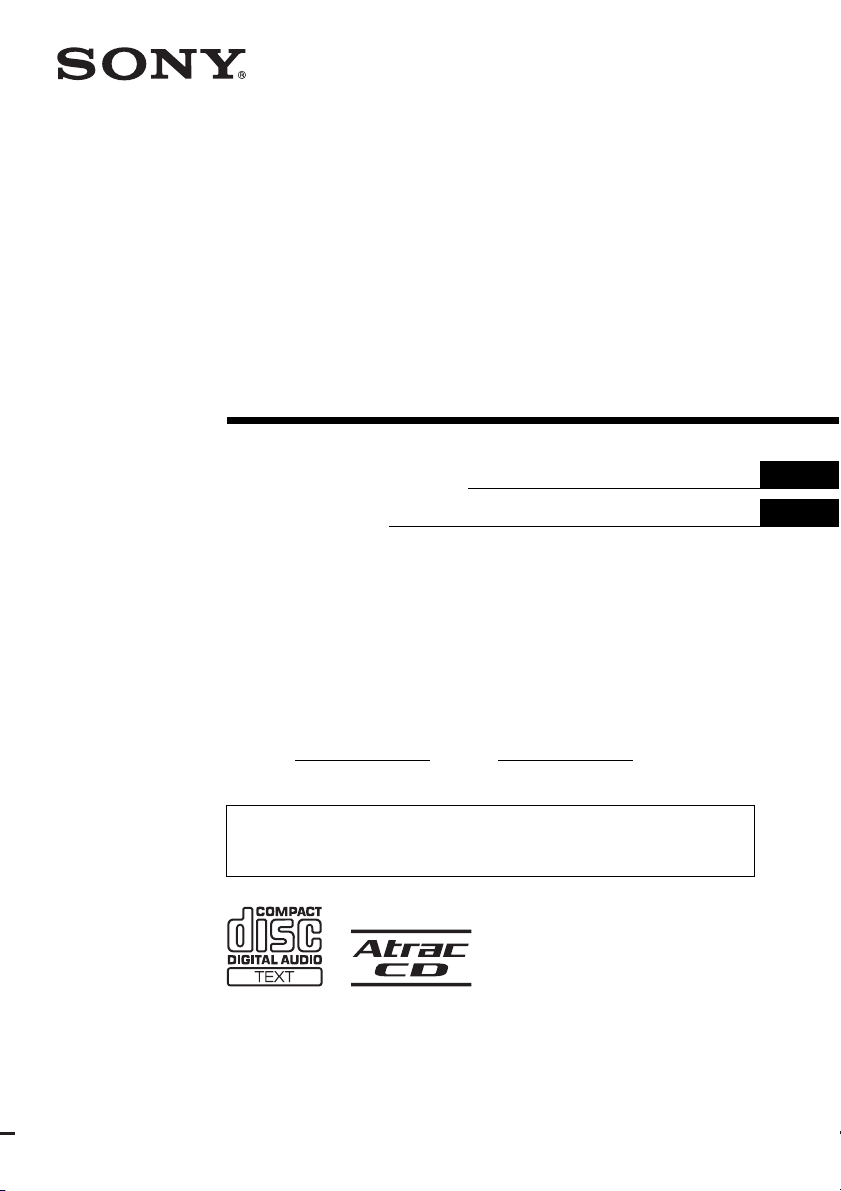
FM/AM
Compact Disc
Player
2-560-880-11 (1)
Operating Instructions
Mode d’emploi
Owner’s Record
The model and serial numbers are located on the bottom of the unit.
Record these numbers in the space provided below.
Refer to these numbers whenever you call upon your Sony dealer regarding this product.
Model No.
For installation and connections, see the supplied installation/connections manual.
En ce qui concerne l’installation et les connexions, consulter le manuel
d’installation/raccordement fourni.
Serial No.
CDX-M8815X
US
FR
CDX-M8810
© 2005 Sony Corporation
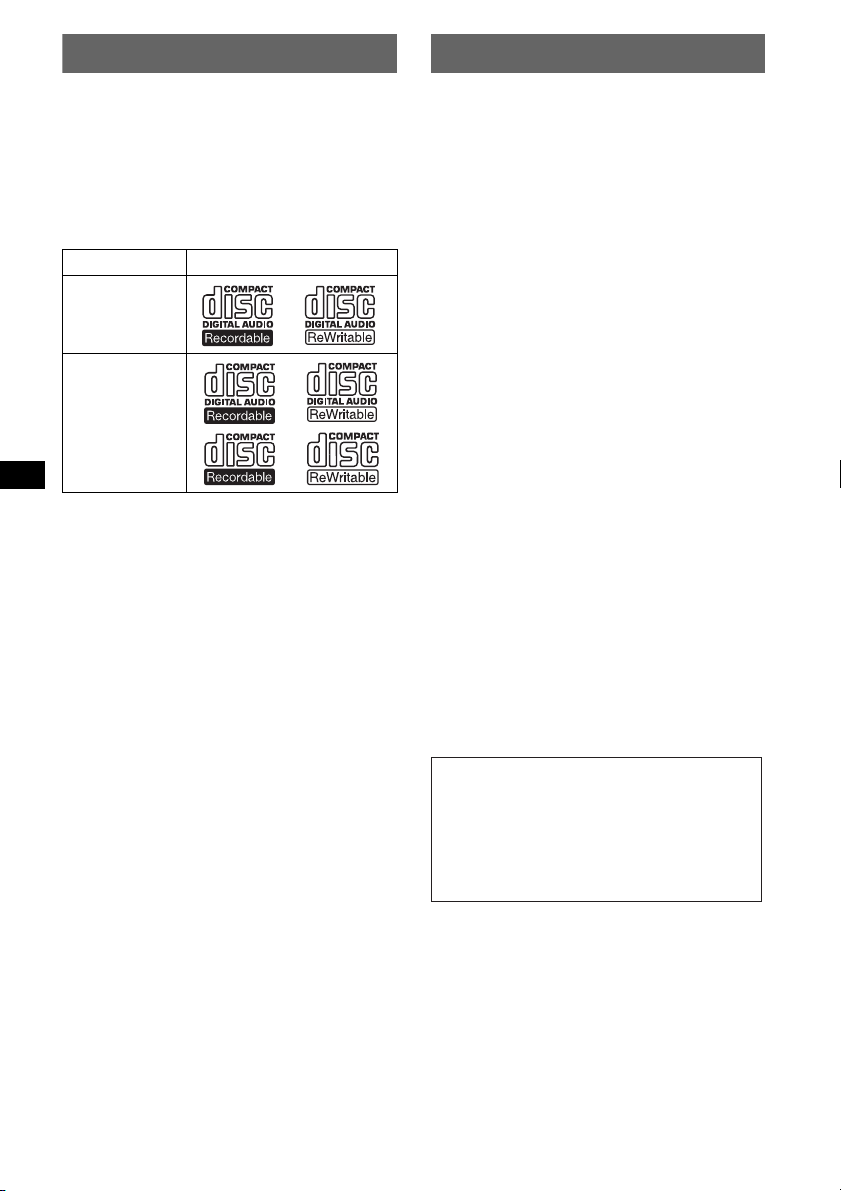
Welcome !
t
Warning
Thank you for purchasing this Sony Compact
Disc Player. You can enjoy your drive with the
following functions.
• CD playback
You can play CD-DA (also containing CD
TEXT*), CD-R/CD-RW (MP3 files also
containing Multi Session (page 14)) and
ATRAC CD (ATRAC3 and ATRAC3plus
format (page 14)).
Type of discs Label on the disc
CD-DA
MP3
ATRAC CD
• Radio reception
– You can store up to 6 stations per band (FM1,
FM2, FM3, AM1 and AM2).
– BTM (Best Tuning Memory): the unit selects
strong signal stations and stores them.
– You can assign a name to each radio station,
store it in memory, and display station names
on the list.
• Sound adjustment
– EQ7: You can select an equalizer curve for 7
music types.
– DSO (Dynamic Soundstage Organizer):
creates a more ambient sound field, using
virtual speaker synthesis, to enhance the
sound of speakers, even if they are installed
low in the door.
– BBE MP: improves digitally compressed
sound such as MP3. For details, see the
following explanation.
• Image setting
You can set various display images on the unit.
– Space Producer: creates animated on-screen
patterns in time with the music.
• Optional unit operation
You can also control optional CD/MD changers
and optional Sony portable devices in addition
to playing with this unit.
* A CD TEXT disc is a CD-DA that includes
information such as disc, artist and track name.
This equipment has been tested and found to
comply with the limits for a Class B digital
device, pursuant to Part 15 of the FCC Rules.
These limits are designed to provide reasonable
protection against harmful interference in a
residential installation. This equipment
generates, uses, and can radiate radio frequency
energy and, if not installed and used in
accordance with the instructions, may cause
harmful interference to radio communications.
However, there is no guarantee that interference
will not occur in a particular installation. If this
equipment does cause harmful interference to
radio or television reception, which can be
determined by turning the equipment off and on,
the user is encouraged to try to correct the
interference by one or more of the following
measures:
– Reorient or relocate the receiving antenna.
– Increase the separation between the equipment
and receiver.
– Connect the equipment into an outlet on a
circuit different from that to which the receiver
is connected.
– Consult the dealer or an experienced radio/TV
technician for help.
You are cautioned that any changes or
modifications not expressly approved in this
manual could void your authority to operate this
equipment.
CAUTION
The use of optical instruments with this produc
will increase eye hazard.
Warning if your car’s ignition has no
ACC position
After turning the ignition off, be sure to press
and hold (OFF) on the unit until the display
disappears.
Otherwise, the display does not turn off and
this causes battery drain.
About this manual
Instructions in this manual describe how to use
the functions by mainly using the card remote
commander.
2
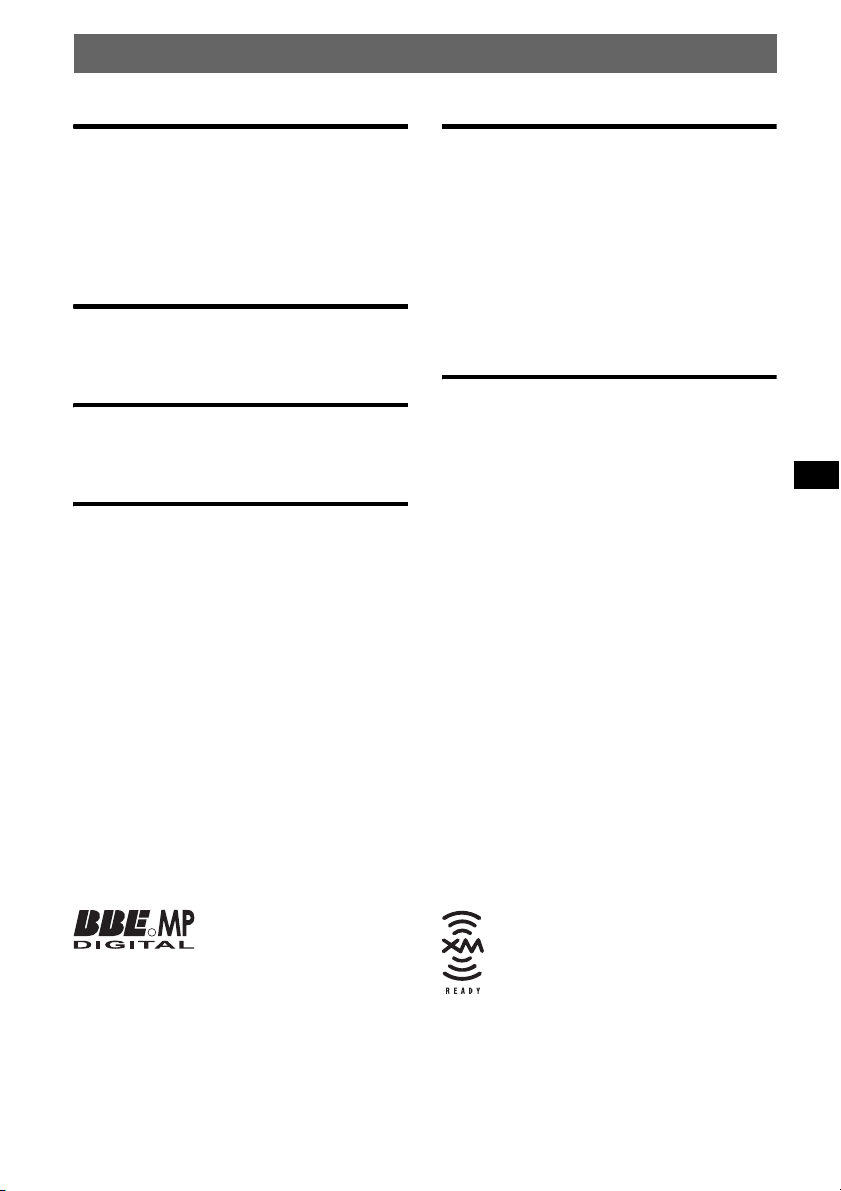
Table of Contents
Getting Started
Resetting the unit. . . . . . . . . . . . . . . . . . . . . . . . 4
Setting the clock . . . . . . . . . . . . . . . . . . . . . . . . 4
DEMO mode . . . . . . . . . . . . . . . . . . . . . . . . . . . 4
Inserting the disc in the unit . . . . . . . . . . . . . . . 5
Ejecting the disc . . . . . . . . . . . . . . . . . . . . . . 5
Location of controls and basic
operations
Main display side . . . . . . . . . . . . . . . . . . . . . 6
Card remote commander RM-X143A . . . . . 6
CD
Display items . . . . . . . . . . . . . . . . . . . . . . . . 8
Repeat and shuffle play . . . . . . . . . . . . . . . . 8
Radio
Storing and receiving stations . . . . . . . . . . . . . . 8
Storing automatically — BTM . . . . . . . . . . 8
Storing manually . . . . . . . . . . . . . . . . . . . . . 8
Receiving the stored stations . . . . . . . . . . . . 8
Tuning automatically . . . . . . . . . . . . . . . . . . 8
Receiving a station through a list
— LIST . . . . . . . . . . . . . . . . . . . . . . . . . . . . 9
Other functions
Changing the sound settings. . . . . . . . . . . . . . . 9
Adjusting the sound characteristics . . . . . . . 9
Adjusting the equalizer curve
— EQ7 Tune . . . . . . . . . . . . . . . . . . . . . . . . 9
Labeling a station/disc . . . . . . . . . . . . . . . . . . 10
Adjusting menu items — MENU . . . . . . . . . . 10
Using optional equipment. . . . . . . . . . . . . . . . 11
CD/MD changer . . . . . . . . . . . . . . . . . . . . 11
Rotary commander RM-X4S . . . . . . . . . . 12
Auxiliary audio equipment . . . . . . . . . . . . 13
Additional Information
Precautions . . . . . . . . . . . . . . . . . . . . . . . . . . . 13
Notes on discs . . . . . . . . . . . . . . . . . . . . . . 13
About MP3 files . . . . . . . . . . . . . . . . . . . . 14
About ATRAC CD . . . . . . . . . . . . . . . . . . 14
Maintenance . . . . . . . . . . . . . . . . . . . . . . . . . . 14
Removing the unit. . . . . . . . . . . . . . . . . . . . . . 15
Specifications . . . . . . . . . . . . . . . . . . . . . . . . . 16
Troubleshooting . . . . . . . . . . . . . . . . . . . . . . . 16
Error displays/Messages . . . . . . . . . . . . . . 18
The BBE MP process
R
improves digitally
MP3, by restoring and enhancing the higher
harmonics lost through compression. BBE MP
works by generating even-order harmonics from
the source material, effectively recovering
warmth, detail and nuance.
compressed sound, such as
The “XM Ready” logo indicates that
this product will control an XM tuner
module (sold separately). Please see
your nearest authorized Sony dealer for
details on the XM tuner module.
SonicStage and its logo are trademarks of Sony
Corporation.
ATRAC, ATRAC3, ATRAC3plus and their logos
are trademarks of Sony Corporation.
3
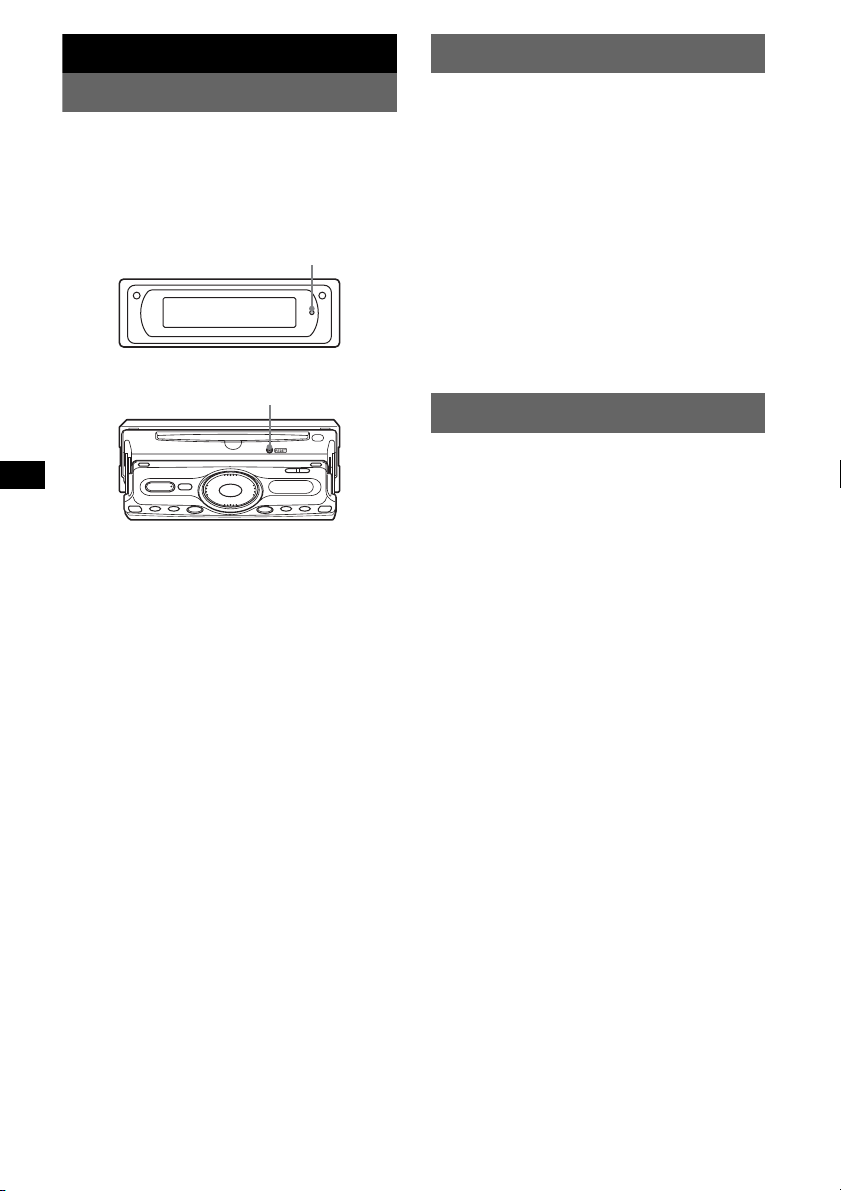
Getting Started
Setting the clock
Resetting the unit
Before operating the unit for the first time, or
after replacing the car battery or changing the
connections, you must reset the unit.
Press the RESET button with a pointed object,
such as a ball-point pen.
Main display side
RESET button
Operation side
RESET button
Notes
• Pressing the RESET button will erase the clock
setting and some stored contents.
• After resetting the unit, press (OPEN/CLOSE) to
make sure the front panel opens and closes
correctly once before operating further.
The clock uses a 12-hour digital indication.
1 Press (MENU).
2 Press M or m repeatedly until “Clock
Adjust” appears.
3 Press (ENTER).
4 Press M or m to set the hour and
minute.
To move the digital indication, press < or
,.
5 Press (ENTER).
The clock starts.
To display the clock during playback/reception,
set to “Clock-on” (page 11).
DEMO mode
When the unit is turned off, the clock is
displayed first, then demonstration (DEMO)
mode starts the demonstration display.
To cancel the DEMO mode, set to “Demo-off” in
menu (page 11) while the unit is turned off.
4
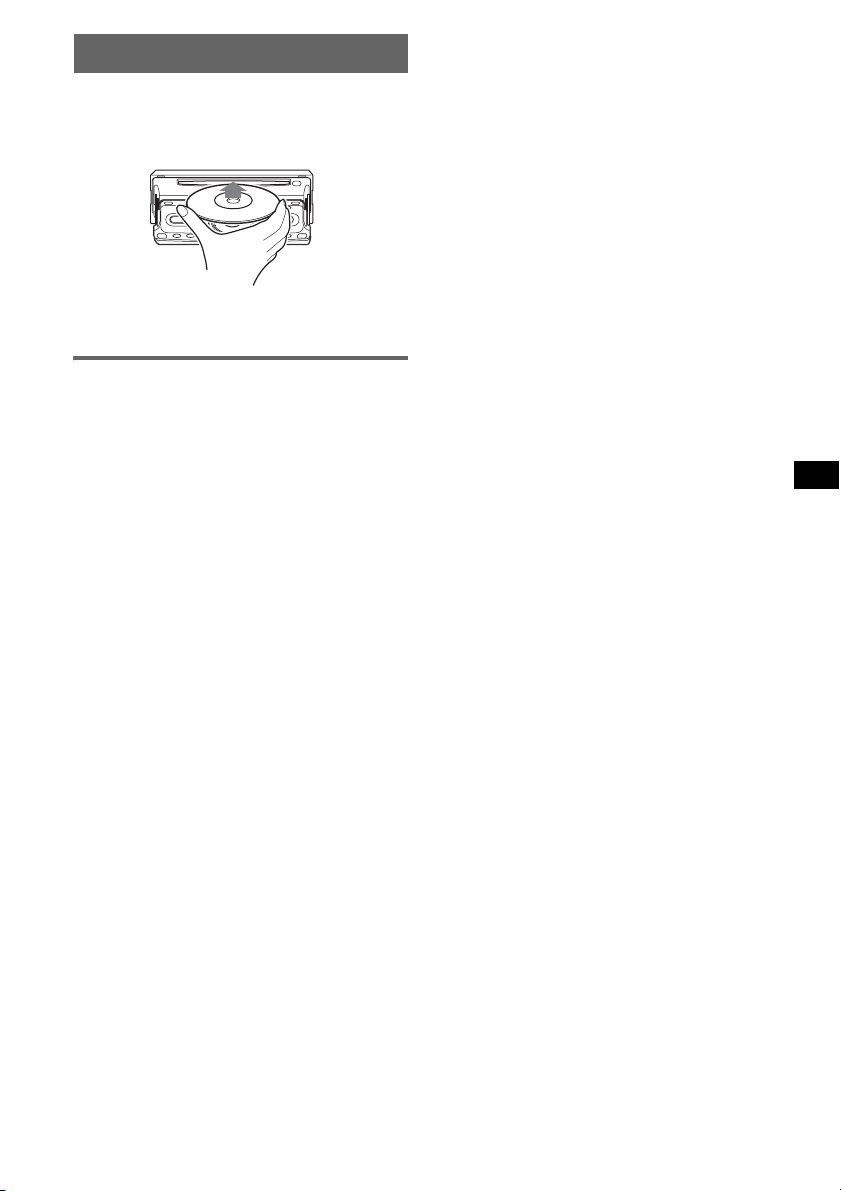
Inserting the disc in the unit
1 Press (OPEN/CLOSE) or (OPEN) on the
unit.
2 Insert the disc (label side up).
Playback starts automatically.
3 Press (OPEN/CLOSE) or (CLOSE) on
the unit to close the front panel.
Ejecting the disc
1 Press (OPEN/CLOSE) or (OPEN) on the
unit.
2 Press Z on the unit.
The disc is ejected.
3 Press (OPEN/CLOSE) or (CLOSE) on
the unit to close the front panel.
5
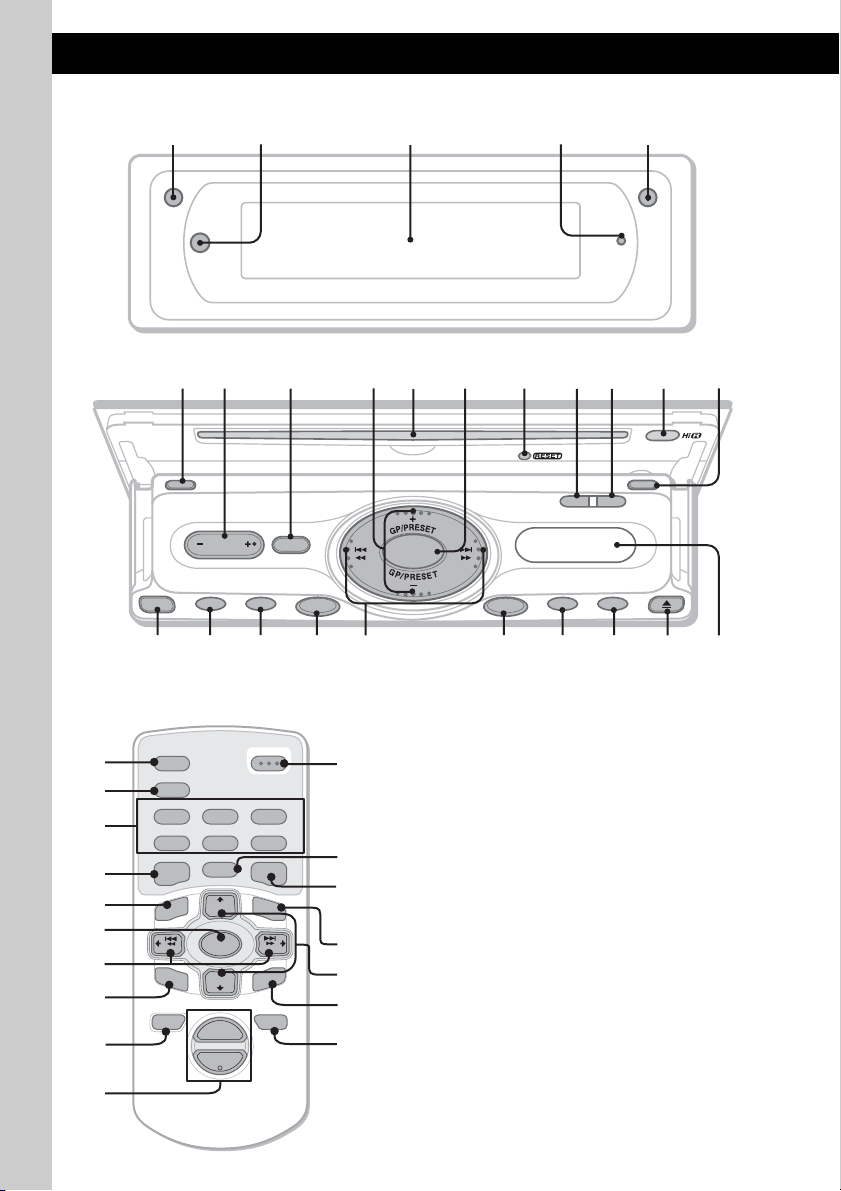
Location of controls and basic operations
67 8 9 q
04qsqd2q
w
w
w
w
w
q
q
q
q
q
Main display side
12 534
Operation side
a
f
OFF ATT
CLOSE
VOL
MODE
h
g
SOUND
j
ENTER
DSO
k
Card remote commander
RM-X143A
qs
qd
wg
w;
wa
qa
ql
SCRL
DSPL
REP SHUF
1
4
EQ7 DSO
MENU
–
SEEK
SOUND
qj
6
OPEN/CLOSE
2
BBE MP PAUSE
5
MODE
LIST
+
DISC
SOURCE
SEEK
–
DISC
N
E
ATTOFF
+
VOL
–
wh
3
6
qh
CAT
qk
+
ws
R
TE
9
8
qf
7
SOURCE
CDX-M8815X/M8810
l
Refer to the pages listed for details. The
corresponding buttons on the card remote
commander control the same functions as those
on the unit.
A Open button 5
B Receptor
C Main display window
D RESET button 4
E Image button 2
F OFF button
SCRL DSPL
EQ7
;
LIST CATMENU
f
d
s
a
To open the front panel.
To receive signals from the card remote
commander or wireless rotary commander.
To select the display image.
Space Producer mode t Wall paper mode
1-3 t Spectrum analyzer mode 1-5 t
Movie mode 1-2 t normal play/reception
mode
To power off/stop the source.
6
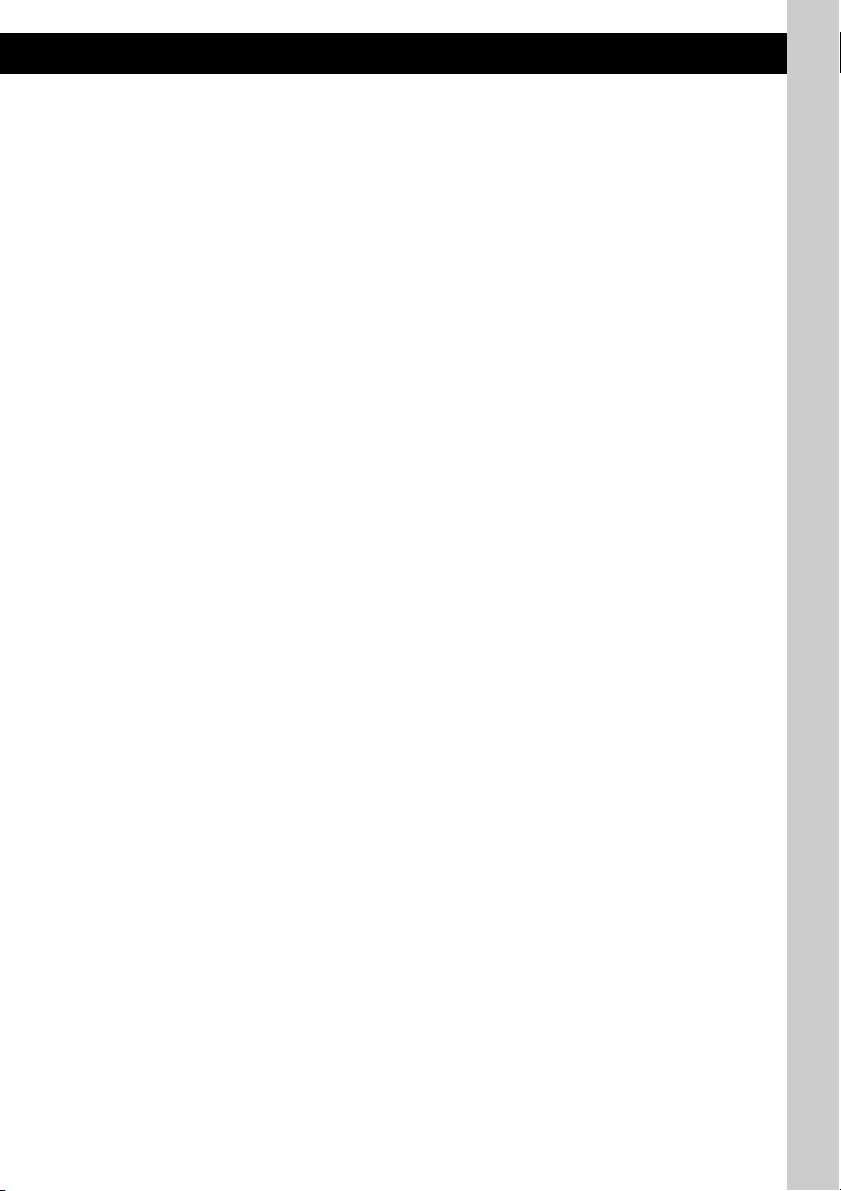
G VOL (volume) +/– button
To adjust volume.
H ENTER button
To complete a setting.
I GP*
1
/PRESET, M/m +/– buttons
To select preset stations/skip groups (press);
skip groups continuously (press and hold).
J Disc slot 5
To insert the disc.
K SOURCE button
To power on/change the source (Radio/CD/
2
MD*
/AUX*3).
L SCRL (scroll) button 8
To scroll the display item.
M DSPL (display) button 8, 10
To change display items.
N ATT (attenuate) button
To attenuate the sound. To cancel, press
again.
O CLOSE button 5
To close the front panel.
P MODE button 8, 12
To select the radio band (FM/AM)/select the
4
unit*
.
Q SOUND button 9
To select sound items.
R DSO button 2
To select the DSO mode (1, 2, 3 or OFF).
The larger the number, the more enhanced
the effect.
S .m/M>, </, +/– buttons
Radio:
To tune in stations automatically (press); find
a station manually (press and hold).
CD:
To skip tracks (press); skip tracks
continuously (press, then press again within
about 1 second and hold); fast-forward/
reverse a track (press and hold).
T EQ7 (equalizer) button
To select an equalizer type (Xplod, VOCAL,
CLUB, JAZZ, NEWAGE, ROCK, CUSTOM
or OFF).
U MENU button
To enter menu.
V LIST/CAT*
5
button 9, 12
To list up.
W Z (eject) button 5
To eject the disc.
X Sub display window
The following buttons on the card remote
commander have also different buttons/functions
from the unit.
y Number buttons
Radio:
To receive stored stations (press); store
stations (press and hold).
CD/MD*
2
:
(1): REP 8
(2): SHUF 8
(5): BBE MP*
6
3
To activate the BBE MP function, set “BBE
MP-on.” To cancel, set “BBE MP-off.”
(6): PAU SE *
6
To pause playback. To cancel, press again.
z OPEN/CLOSE button 5
To open/close the front panel.
*1 When an MP3/ATRAC CD is played and a changer
is not connected. If the changer is connected, the
operation is different, see page 12.
*2 When an MD changer is connected.
*3 When an optional Sony portable device is
connected.
*4 When a CD/MD changer is connected.
*5 When the XM tuner is connected.
*6 When playing back on this unit.
Note
If the unit is turned off and the display disappears, it
cannot be operated with the card remote commander
unless (SOURCE) on the unit is pressed, or a disc is
inserted to activate the unit first.
Tip
For details on how to replace the battery, see
“Replacing the lithium battery of the card remote
commander” on page 14.
7
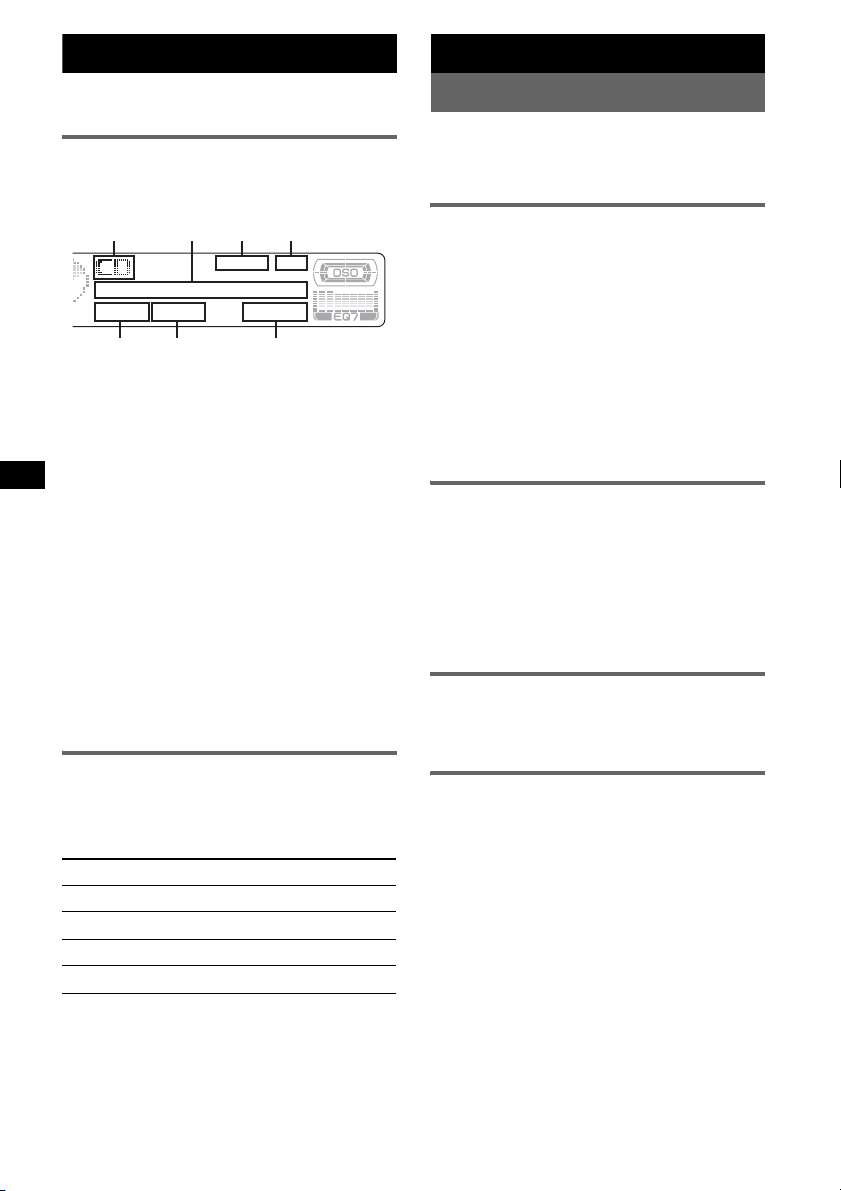
CD
For details on connecting to a CD/MD changer,
see page 11.
Display items
Example: when you select the normal play mode
by pressing (IMAGE) repeatedly (page 6).
A
A Source
B Disc/artist name, Group name, Track name,
Text information*
C MP3/BBE indication
D Clock*
E Group number
F Track number
G Elapsed playing time
*1 When playing an MP3, ID3 tag is displayed and
when playing a ATRAC CD, text information written
by SonicStage, etc. is displayed.
*2 When the clock mode is set to “on” (page 11).
To change display items B, press (DSPL);
scroll display items B, press (SCRL) or set to
“A.Scroll-on” (page 11).
Tip
Displayed items will differ, depending on the disc type,
recorded format and settings. For details on MP3, see
page 14; ATRAC CD, see page 14.
Repeat and shuffle play
1 During playback, press (1) (REP) or
(2) (SHUF) repeatedly until the
desired setting appears.
Select To play
REP-Track track repeatedly.
REP-Group* group repeatedly.
SHUF-Group* group in random order.
SHUF-Disc disc in random order.
* When an MP3/ATRAC CD is played.
To return to normal play mode, select “REP-off”
or “SHUF-off.”
BCD
GFE
1
2
Radio
Storing and receiving stations
Caution
When tuning in stations while driving, use Best
Tuning Memory (BTM) to prevent an accident.
Storing automatically — BTM
1 Press (SOURCE) repeatedly until
“TUNER” appears.
To change the band, press (MODE)
repeatedly. You can select from FM1, FM2,
FM3, AM1 or AM2.
2 Press (MENU), then press M or m
repeatedly until “BTM” appears.
3 Press (ENTER).
The unit stores stations in order of frequency
on the number buttons.
A beep sounds when the setting is stored.
Storing manually
1 While receiving the station that you
want to store, press and hold a
number button ((1) to (6)) until the
preset number appears.
Note
If you try to store another station on the same number
button, the previous stored station will be replaced.
Receiving the stored stations
1 Select the band, then press a number
button ((1) to (6)), M or m.
Tuning automatically
1 Select the band, then press < or , to
search for the station.
Scanning stops when the unit receives a
station. Repeat this procedure until the
desired station is received.
Tip
If you know the frequency of the station you want to
listen to, press and hold < or , to locate the
approximate frequency, then press < or ,
repeatedly to fine adjust to the desired frequency
(manual tuning).
8
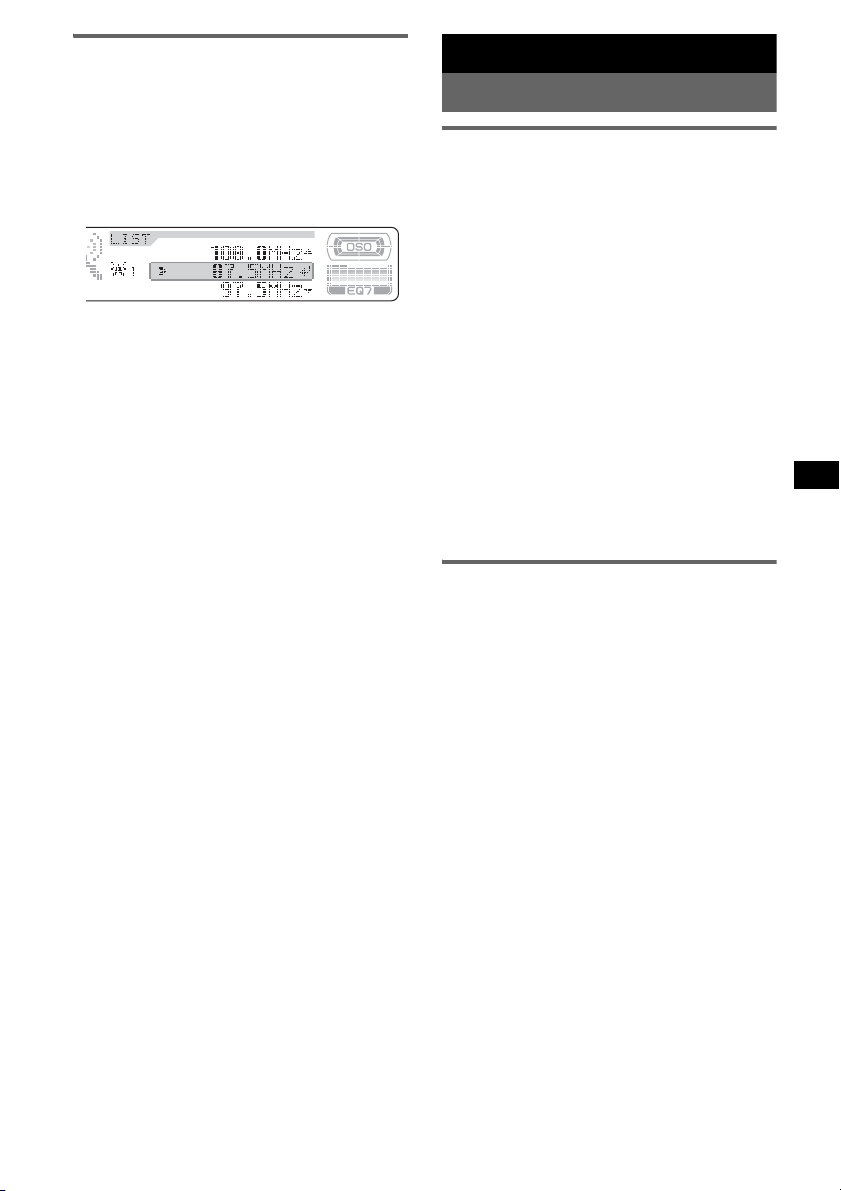
Receiving a station through a list
— LIST
You can list up the frequency or the name. For
details on labeling a station, see page 10.
1 Select the band, then press (LIST).
The frequency or station name appears.
2 Press M or m repeatedly until the
desired station appears.
3 Press (ENTER) to receive the station.
Other functions
Changing the sound settings
Adjusting the sound
characteristics
You can adjust the bass, treble, balance, fader
and subwoofer volume.
1 Select a source, then press (SOUND)
repeatedly to select the desired item.
The item changes as follows:
BASS (bass) t TREBLE (treble) t
BALANCE (left-right) t
FADER (front-rear) t
SUB (subwoofer volume)*
* “ ∞” is displayed at the lowest setting, and can be
adjusted up to 20 steps.
2 Press < or , repeatedly to adjust
the selected item.
After 3 seconds, the setting is complete and
the display returns to normal play/reception
mode.
Note
Adjust within 3 seconds of selecting the item.
Adjusting the equalizer curve
— EQ7 Tune
You can adjust and store the equalizer settings
for different tone ranges.
1 Select a source, then press (MENU).
2 Press M or m repeatedly until “EQ7
Tune” appears, then press (ENTER).
3 Press < or , repeatedly to select the
desired equalizer type, then press
(ENTER).
4 Press < or , repeatedly to select the
desired frequency.
The frequency changes as follows:
62Hz y 157Hz y 396Hz y 1.0kHz
y 2.5kHz y 6.3kHz y 16kHz
5 Press M or m repeatedly to adjust the
desired volume level.
The volume level is adjustable in 1 dB steps,
from –10 dB to +10 dB.
continue to next page t
9
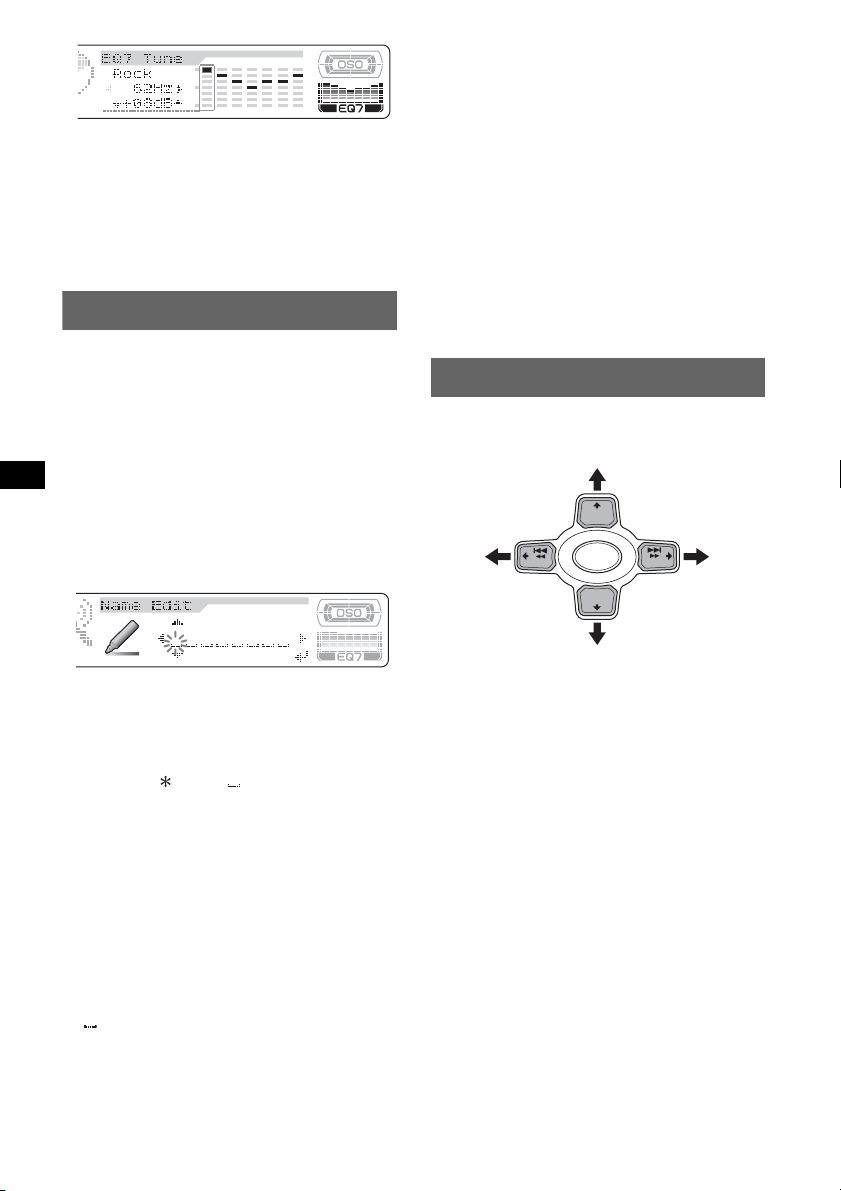
Repeat steps 4 and 5 to adjust the equalizer
curve.
To restore the factory-set equalizer curve,
press and hold (ENTER).
6 Press (MENU) twice.
The setting is complete and the display
returns to normal play/reception mode.
Labeling a station/disc
When you receive a station, or play a disc in a
CD changer with the CUSTOM FILE function,
you can label each station/disc with a custom
name up to 8 characters (Station Memo/Disc
Memo).
If you label a station/disc, the name appears on
the list (page 9 or 12).
1 While receiving a station or playing a
disc that you want to label, press
(MENU).
2 Press M or m repeatedly until “Name
Edit” appears, then press (ENTER).
Deleting the custom name
1 Select the radio, or the unit that has stored the
custom name you want to delete, then press
(MENU).
2 Press M or m repeatedly until “Name Delete”
appears, then press (ENTER).
The stored name will appear.
3 Press M or m repeatedly to select the name you
want to delete.
4 Press and hold (ENTER).
The name is deleted. Repeat steps 3 and 4 if
you want to delete other names.
5 Press (MENU) twice.
The unit returns to normal reception/play
mode.
Adjusting menu items — MENU
You can adjust various menu settings by using
the 4 arrow buttons on the card remote
commander.
+
DISC
SEEK
SOURCE
–
DISC
+
SEEK
–
3 Press M or m repeatedly until the
desired character appears.
The character changes as follows:
A y B y C ... y 0 y 1 y 2 ... y +
y – y ... y (blank space) y A
To move the digital indication, press the <
or ,.
Repeat this operation until the entire name is
entered.
4 Press (ENTER).
The labeling is complete and the display
returns to normal reception/play mode.
To display the name, press (DSPL) during
reception/playback.
Tips
• To correct or erase a character, overwrite or enter
“.”
• The Disc Memo always takes priority over any
prerecorded title.
• You can label a disc on the unit if a changer with the
CUSTOM FILE function is connected.
• “REP-Track” and all shuffle play are suspended until
the labeling is complete.
10
1 Press (MENU).
2 Press M or m repeatedly until the
desired item appears.
3 Press < or , to select the desired
setting (example: “on” or “off”).
4 Press (ENTER).
The setting is complete and the display
returns to normal play/reception mode.
Note
Displayed items will differ, depending on the source
and setting.
Tip
You can easily switch among categories by pressing
and holding M or m.
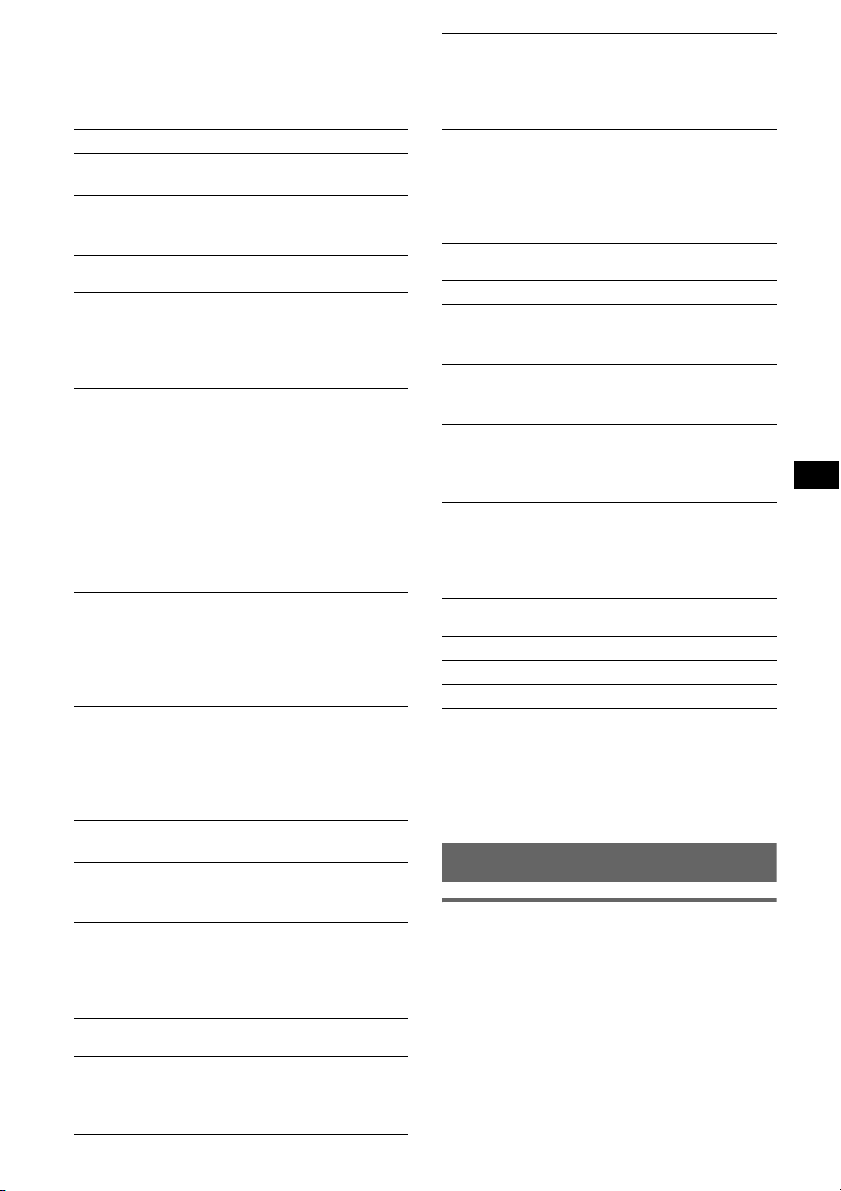
The following items can be set (follow the page
reference for details):
“
z” indicates the default settings.
Setup
Clock Adjust (page 4)
Beep
To s et “on” (z) or “off.”
1
AUX-A*
To turn the AUX source display “on” (
(AUX Audio)
z) or
“off” (page 13).
Display
Clock (Clock Information)
To display the clock and the display items/image
at the same time.
– “on”: to display at the same time.
–“off” (
z): to not display at the same time.
A.IMG (Auto Image)
Auto Image mode automatically steps (every 10
seconds) through the display images.
–“off” (
z): to not change the image
automatically.
– “SA”: to step repeatedly through the display
images of Spectrum analyzer.
– “Movie”: to step repeatedly through the
display images of Movie mode.
– “All”: to step repeatedly through the display
images in all display modes.
Info (Display Information)
To display the items (depending on the source,
etc.) at the bottom of the display while a image
is displayed.
–“on” (
z): to display the items.
– “off”: to not display any items.
Dimmer
To change the brightness of the display.
–“Auto” (
z): to dim the display automatically
when you turn lights on.
– “on”: to dim the display.
– “off”: to deactivate the dimmer.
1
Demo*
(Demonstration)
To s et “on” (z) or “off” (page 4).
Contrast*
2
To adjust the contrast of the display.
The contrast level is adjustable in 7 steps.
A.Scroll (Auto Scroll)
To scroll long displayed item automatically
when the disc/group/track is changed.
–“on”: to scroll.
–“off” (
z): to not scroll.
Receive Mode
Local (Local seek mode)
– “on”: to only tune into stations with stronger
signals.
–“off” (
z): to tune normal reception.
Mono (Monaural mode)
To improve poor FM reception, select monaural
reception mode.
– “on”: to hear stereo broadcasts in monaural.
– “off” (
z): to hear stereo broadcast in stereo.
IF
–“Auto” (z): to narrow automatically the
reception frequency to eliminate noise.
–“Wide”*
3
: to always hear FM stereo
broadcasts in stereo and with full the
frequency signal reception.
Sound
EQ7 Tune (page 9)
HPF (High Pass Filter)
To select the front/rear speaker cut-off
frequency: “off” (
z), “78Hz” or “125Hz.”
LPF (Low Pass Filter)
To select the subwoofer cut-off frequency: “off”
(
z), “125Hz” or “78Hz.”
Loudness
To enhance bass and treble at lower volume.
– “on”: to reinforce bass and treble.
– “off” (
z): to not reinforce bass and treble.
AUX Level
To adjust the volume level for each connected
auxiliary equipment (page 13). This setting
negates the need to adjust the volume level
between sources.
Edit
Name Edit (page 10)
Name Delete (page 10)
BTM (page 8)
*1 When the unit is turned off.
*2 “Contrast” appears and can be adjusted only when
the sub display window.
*3 In such cases, some FM stereo broadcasts may
become monaural while in the stereo reception
mode.
Using optional equipment
CD/MD changer
Selecting the changer
1 Press (SOURCE) repeatedly until “CD” or
“MD” appears.
continue to next page t
11
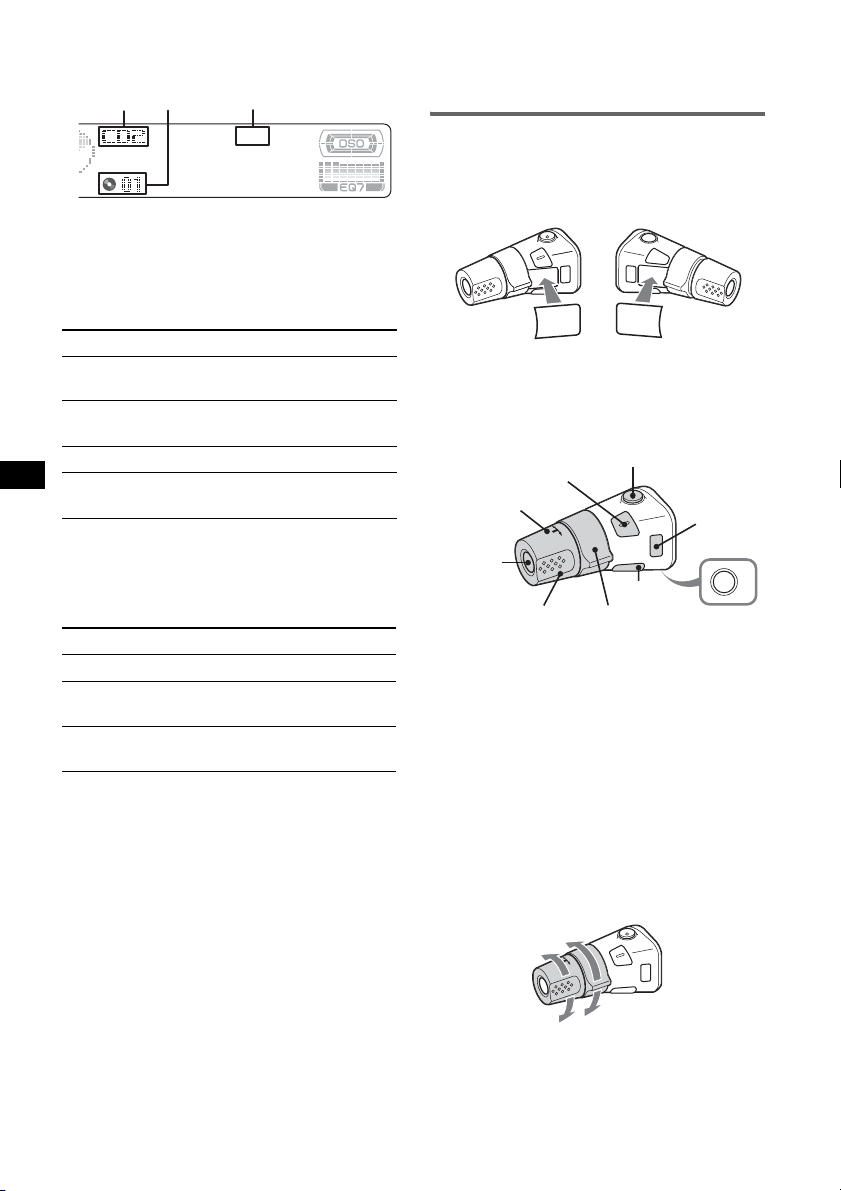
2 Press (MODE) repeatedly until the desired
changer appears.
Unit number
Disc
number
LP2/LP4
indication*
Playback starts.
* When MDLP disc is played.
Skipping groups and discs
1 During playback, press M or m
To skip Press M or m
group and release (hold for a
moment).
group
continuously
within 2 seconds of first
releasing.
discs repeatedly.
discs
continuously
then, press again within 2
seconds and hold.
Repeat and shuffle play
1 During playback, press (1) (REP) or (2)
(SHUF) repeatedly until the desired setting
appears.
Select To play
REP-Disc*
SHUF-
Changer*
SHUF-All*
*1 When one or more CD/MD changers are
connected.
*2 When one or more CD changers, or two or more
MD changers are connected.
To return to normal play mode, select “REP-off”
or “SHUF-off.”
Tip
“SHUF-All” will not shuffle tracks between CD units
and MD changers.
1
disc repeatedly.
tracks in the changer in
1
random order.
2
tracks in all units in random
order.
2 Press M or m repeatedly until the desired disc
appears.
3 Press (ENTER) to play the disc.
Rotary commander RM-X4S
Attaching the label
Attach the indication label depending on how
you mount the rotary commander.
D
S
D
N
U
SO
E
D
O
M
PL
S
D
P
L
M
O
D
E
S
O
U
N
D
Location of controls
The corresponding buttons on the rotary
commander control the same functions as those
on the card remote commander.
SOUND
PRESET/
DISC
SOURCE
VOL
ATT
DSPL
SEEK/AMS
MODE
OFF
OFF
The following controls on the rotary commander
require a different operation from the card
remote commander.
• PRESET/DISC control
To control radio/CD, the same as M or m (push
in and rotate).
• VOL (volunme) control
The same as (VOL) +/– (rotate).
• SEEK/AMS control
To control radio/CD, the same as < or ,
(rotate, or rotate and hold).
Changing the operative direction
The operative direction of the controls is factoryset as shown below.
To increase
Locating a disc by name — LIST
You can select a disc from the list when
connecting a CD changer with the CUSTOM
FILE function or an MD changer.
If you assign a name to a disc, the name appears
on the list. For details on labeling a disc, see
page 10.
1 During playback, press (LIST).
The disc number and disc name will appear.
12
To decrease
If you need to mount the rotary commander on
the right hand side of the steering column, you
can reverse the operative direction.
