SONY CDX-GT35U, CDX-GT35UW Technical data
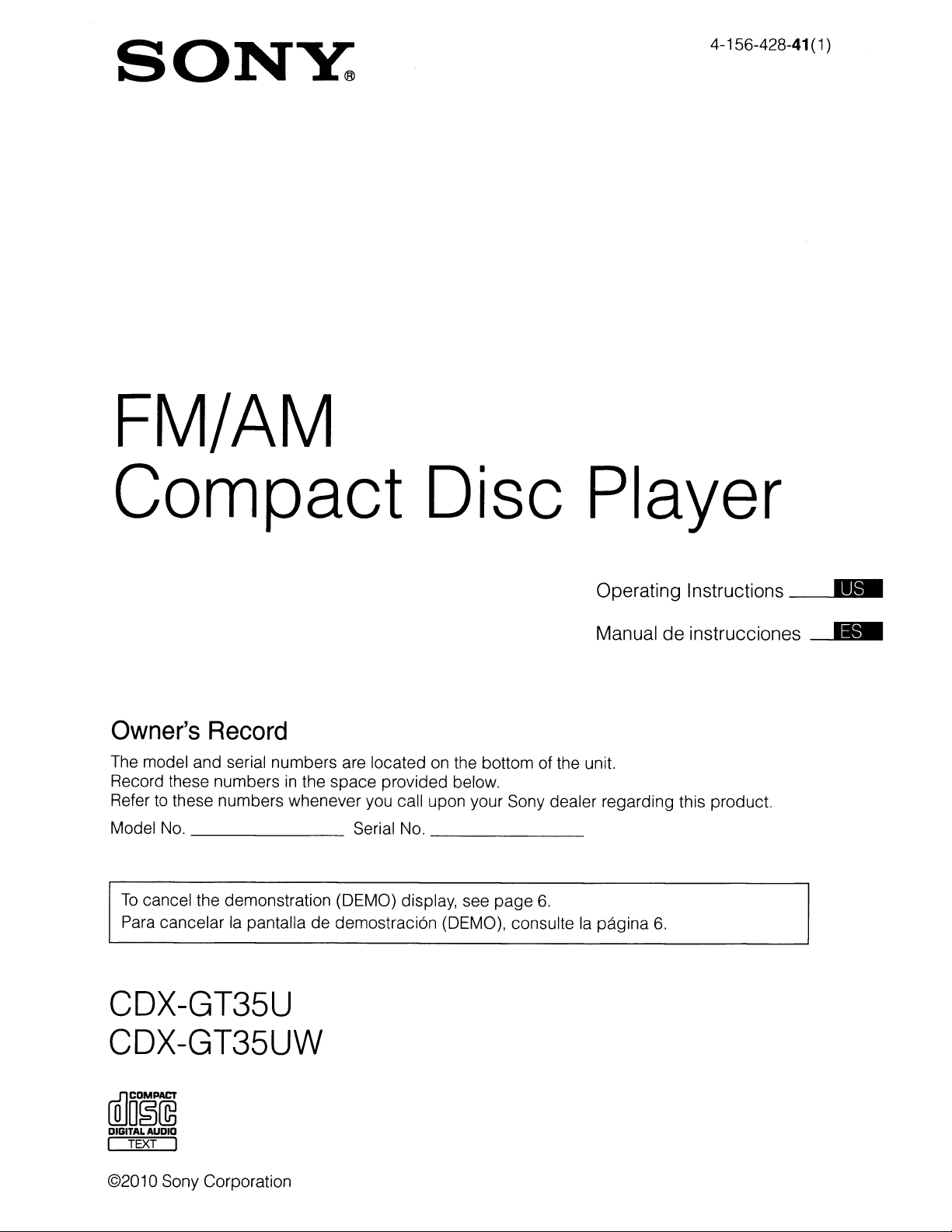
SONY
FM/AM
4-156-428-41
(1
)
Compact
Owner's
The model and serial numbers are located on the bottom of the unit.
Record these numbers
to
Refer
Model
No.
To
cancel the demonstration (DEMO) display, see
Para cancelar la pantalla de demostraci6n (DEMO), consulte la
Record
in
the space provided below.
these numbers whenever you call upon your Sony dealer regarding this product.
Serial No. _
Disc
page
6.
Player
Operating Instructions
Manual de instrucciones
pagina
__
__
6.
CDX-GT35U
CDX-GT35UW
ffi]o~~
DIGITAL
AUDIO
I TEXT I
©20
10 Sony Corporation
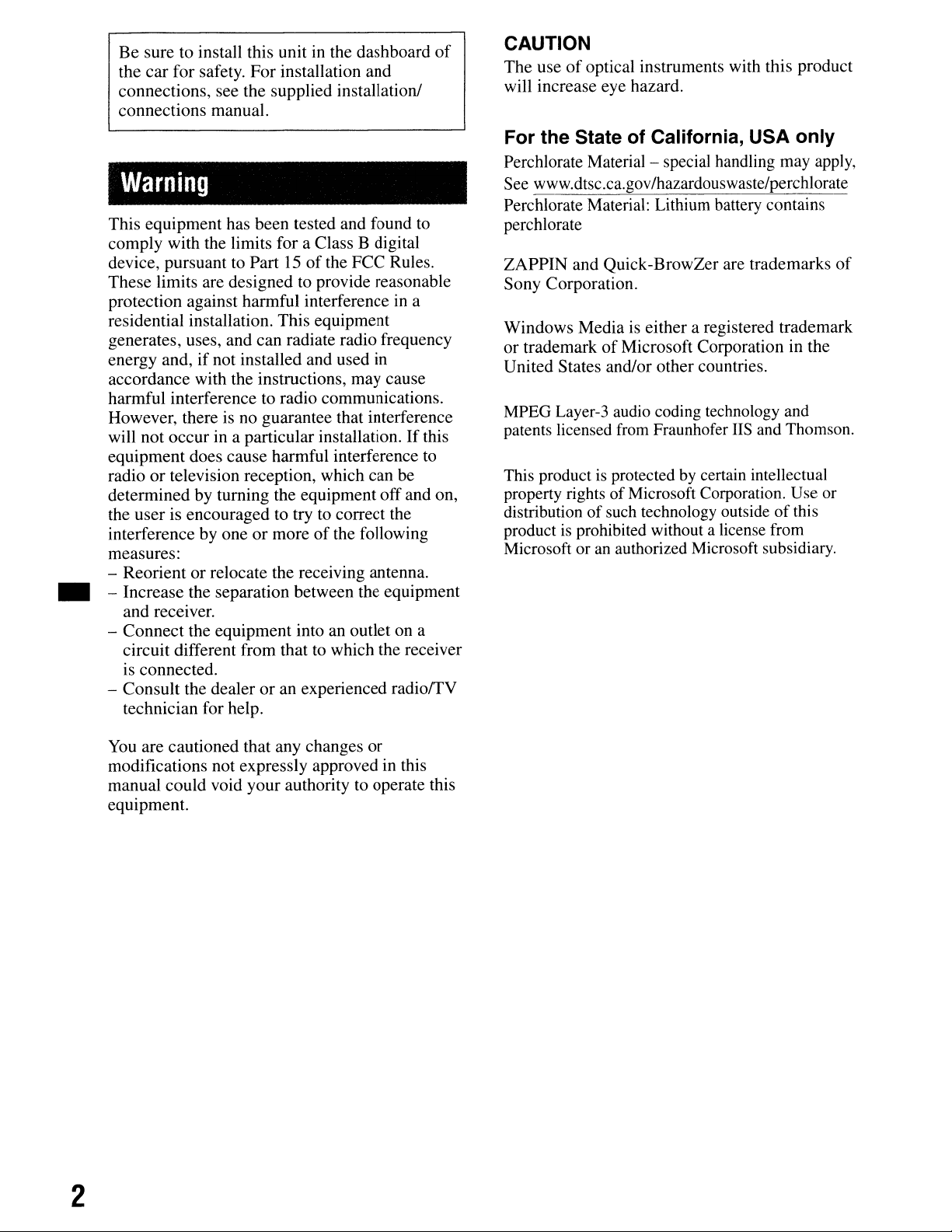
•
Be
sure to install this unitinthe dashboard
the
car
for safety.
connections, see the supplied installation!
connections manual.
For
installation and
of
Warning
This equipment has been tested and found to
comply with the limits for a Class B digital
device, pursuant to Part
These limits are designed to provide reasonable
protection against harmful interference
residential installation. This equipment
generates, uses, and can radiate radio frequency
energy and, if not installed and used in
accordance with the instructions, may cause
harmful interference to radio communications.
However, there is no guarantee that interference
will not occur in a particular installation.
equipment does cause harmful interference to
or
radio
determined by turning the equipment
the user is encouraged to try to correct the
interference by one
measures:
- Reorient or relocate the receiving antenna.
- Increase the separation between the equipment
and receiver.
- Connect the equipment into an outlet on a
circuit different from that to which the receiver
is connected.
- Consult the dealer
technician for help.
television reception, which can be
15ofthe FCC Rules.
or
moreofthe following
or
an experienced
in
a
If
off
and on,
radiorrV
this
CAUTION
The useofoptical instruments with this product
will increase eye hazard.
For the State of California, USA only
Perchlorate Material - special handling may apply,
See www.dtsc.ca.gov/hazardouswaste/perchlorate
Perchlorate Material: Lithium battery contains
perchlorate
ZAPPIN
Sony Corporation.
Windows Media is either a registered trademark
or trademark
United States and/or other countries.
MPEG Layer-3 audio coding technology and
patents licensed
This product
property rights
distribution of such technology outside
product
Microsoft or
and Quick-BrowZer are trademarks
of
Microsoft Corporation in the
from
Fraunhofer
is
protectedbycertain intellectual
of
Microsoft Corporation. Use or
is
prohibited without a license from
an
authorized Microsoft subsidiary.
IIS
and Thomson.
of
this
of
You
are cautioned that any changes or
modifications not expreSSly approved in this
manual could void your authority to operate this
equipment.
2
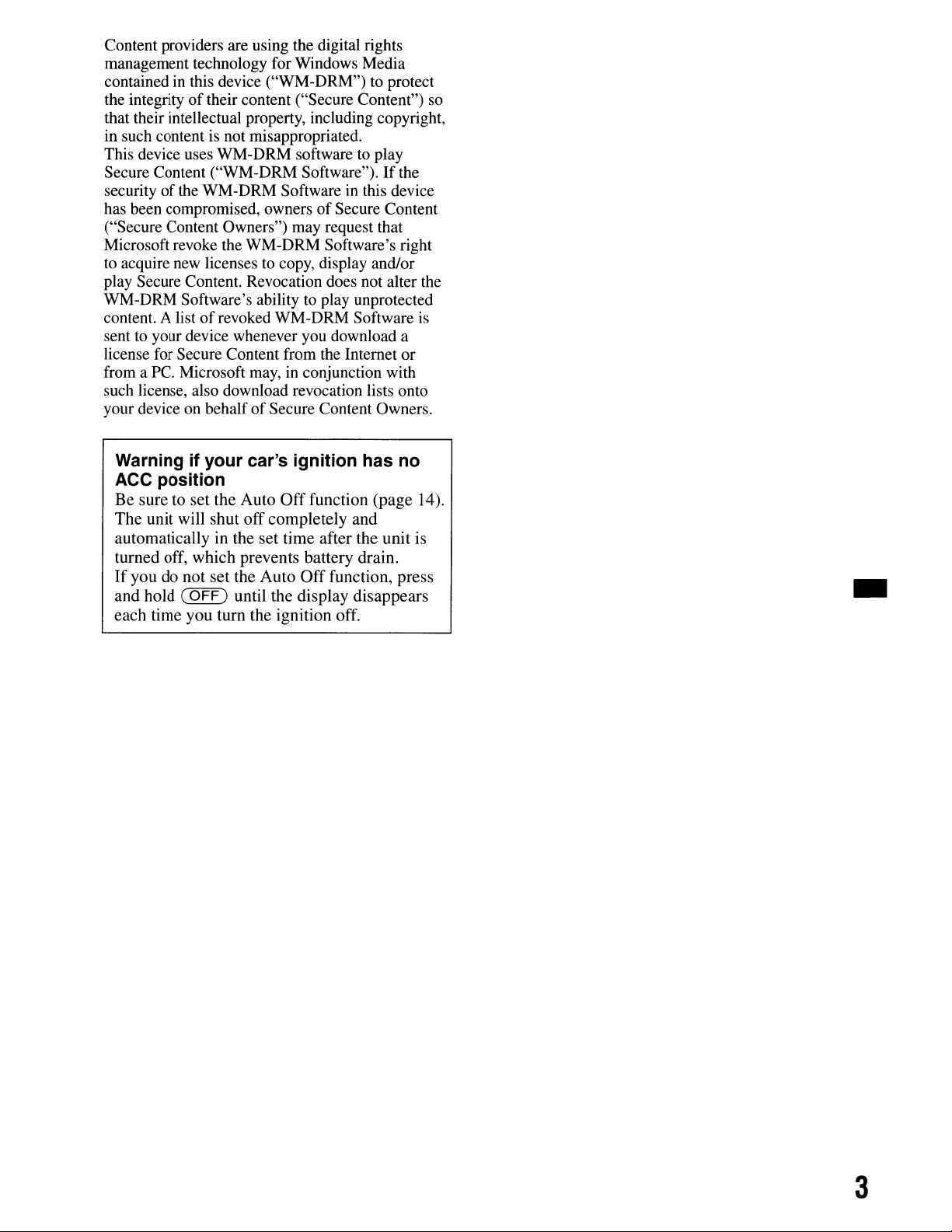
Content providers are using the digital rights
management technology for Windows Media
in
contained
the integrity
that their intellectual property, including copyright,
in such content is not misappropriated.
This device uses WM-DRM software to play
Secure Content ("WM-DRM Software").
security
has been compromised, owners
("Secure Content Owners") may request that
Microsoft revoke the WM-DRM Software's right
to acquire new licenses to copy, display and/or
play Secure Content. Revocation does not alter the
WM-DRM Software's ability
content. A list
sent to your device whenever you download a
license for Secure Content from the Internet or
from a
such license, also download revocation lists onto
your device on behalf
Warning if your car's ignition has no
ACC position
Be sure to set the Auto
The
automatically in the set time after the unit is
turned off, which prevents battery drain.
If
you do not set the
and hold
each time you turn the ignition off.
this device ("WM-DRM") to protect
of
their content ("Secure Content") so
of
the WM-DRM Softwareinthis device
of
Secure Content
to
play unprotected
of
revoked WM-DRM Software is
Pc.
Microsoft may, in conjunction with
of
Secure Content Owners.
Off
function (page 14).
unit will shut
(OFF)
off
completely and
Auto
Off
function, press
until the display disappears
If
the
-
3
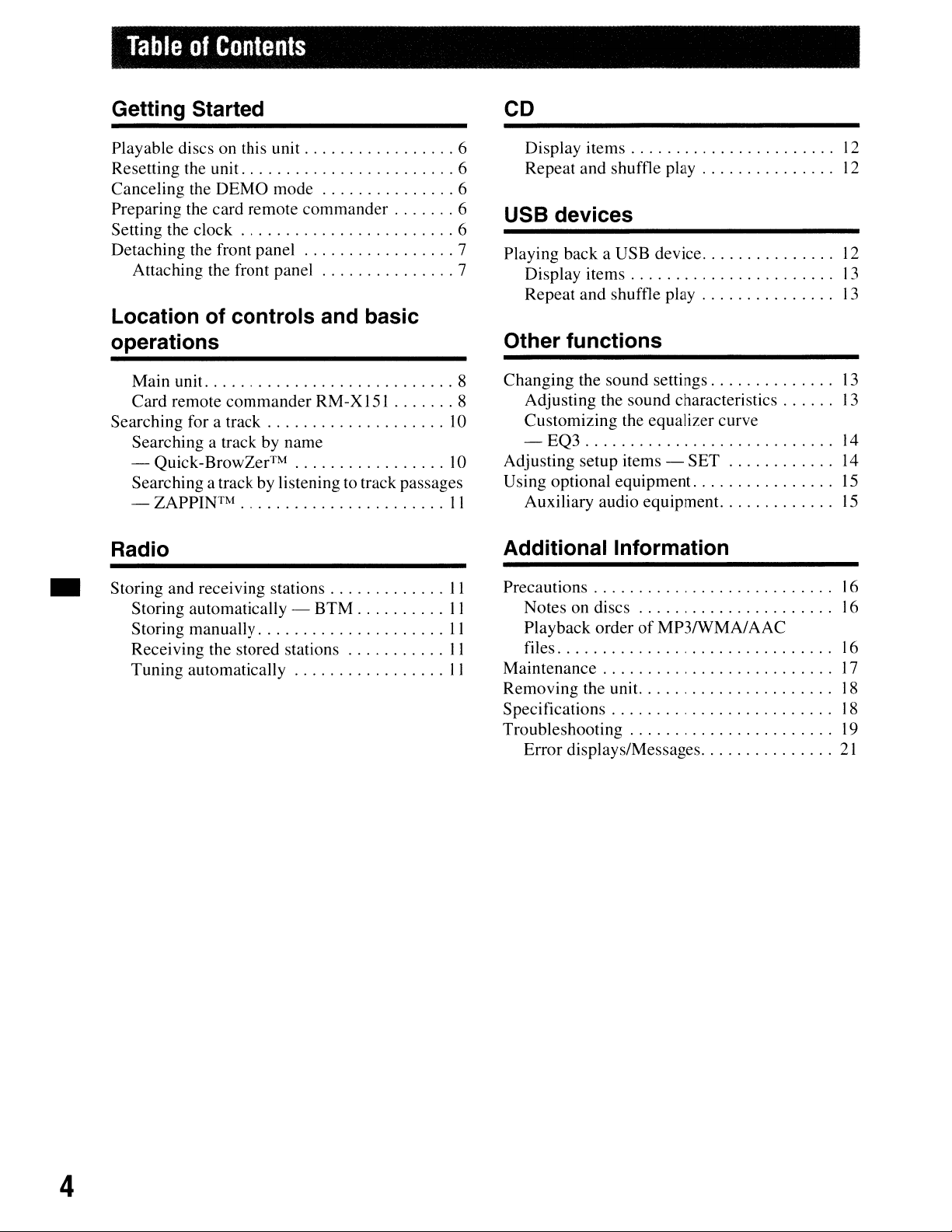
TableofContents
Getting Started
Playable discs on this unit 6
Resetting the unit 6
Canceling the
Preparing the card remote commander 6
Setting the clock 6
Detaching the front panel 7
Attaching the front panel 7
DEMO
mode 6
Location of controls and basic
operations
Main unit. 8
Card remote
Searching for a track 10
Searching a track by name
- Quick-BrowZer™ 10
Searching a track by listening to track passages
- ZAPPINTM . . . . . . . . . . . . . . . . . . . . . . .
commander
RM-XI51
II
Radio
CD
Display
Repeat and shuffle play ,
USB devices
Playing back a USB device. . . . . . . . . . . . ...12
Display
Repeat and shuffle play . . . . . . . . . . . . ...13
Other functions
Changing the sound settings. . . . . . . . . . . ...13
8
Adjusting the sound characteristics. . . ...13
Customizing the equalizer curve
- EQ3 14
Adjusting setup items - SET 14
Using optional equipment.
Auxiliary audio equipment. . . . . . . . . . ...15
Additional Information
items.
items.
. . . . . . . . . . . . . . . . . . . ...12
. . . . . . . . . . . . . . . . . . . ...13
12
15
• Storing and receiving stations
Storing automatically Storing manually
Receiving the stored stations
Tuning automatically
BTM
11
11
11
11
11
Precautions.
Notes on discs . . . . . . . . . . . . . . . . . . . ...16
Playback order
files
Maintenance.
Removing the unit. . . . . . . . . . . . . . . . . . . ...18
Specifications.
Troubleshooting . . . . . . . . . . . . . . . . . . . . ...19
Error displays/Messages
. . . . . . . . . . . . . . . . . . . . . . . ...16
of
MP3IWMA/
. . . . . . . . . . . . . . . . . . . . . . ...17
. . . . . . . . . . . . . . . . . . . . . ...18
AAC
16
21
4
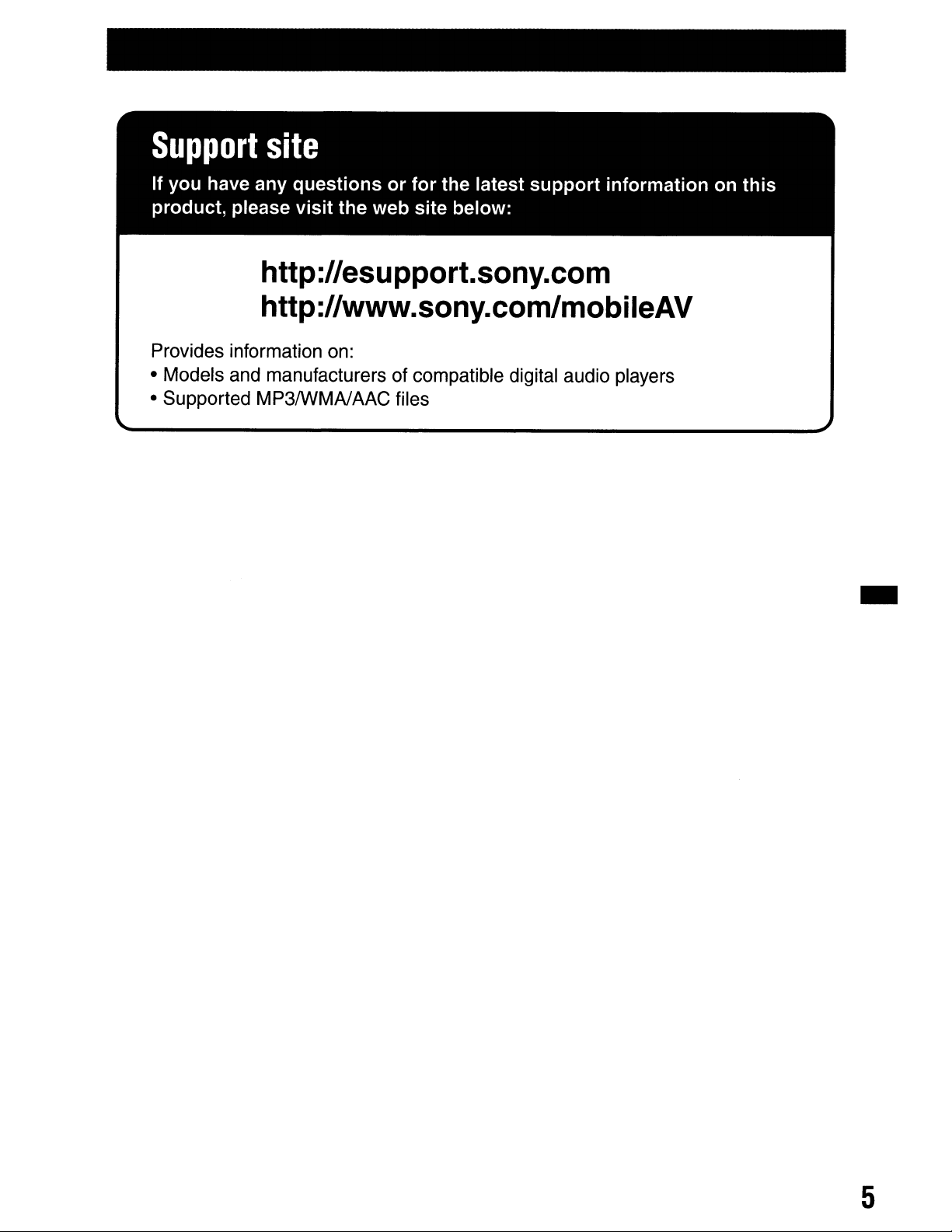
Support
If
you have any
product, please
site
questionsorfor
visit
the web site below:
the latest
support
information on
http://esupport.sony.com
http://www.sony.com/mobileAV
Provides information on:
• Models and manufacturers of compatible digital audio players
• Supported MP3IWMAJAAC files
this
..
5
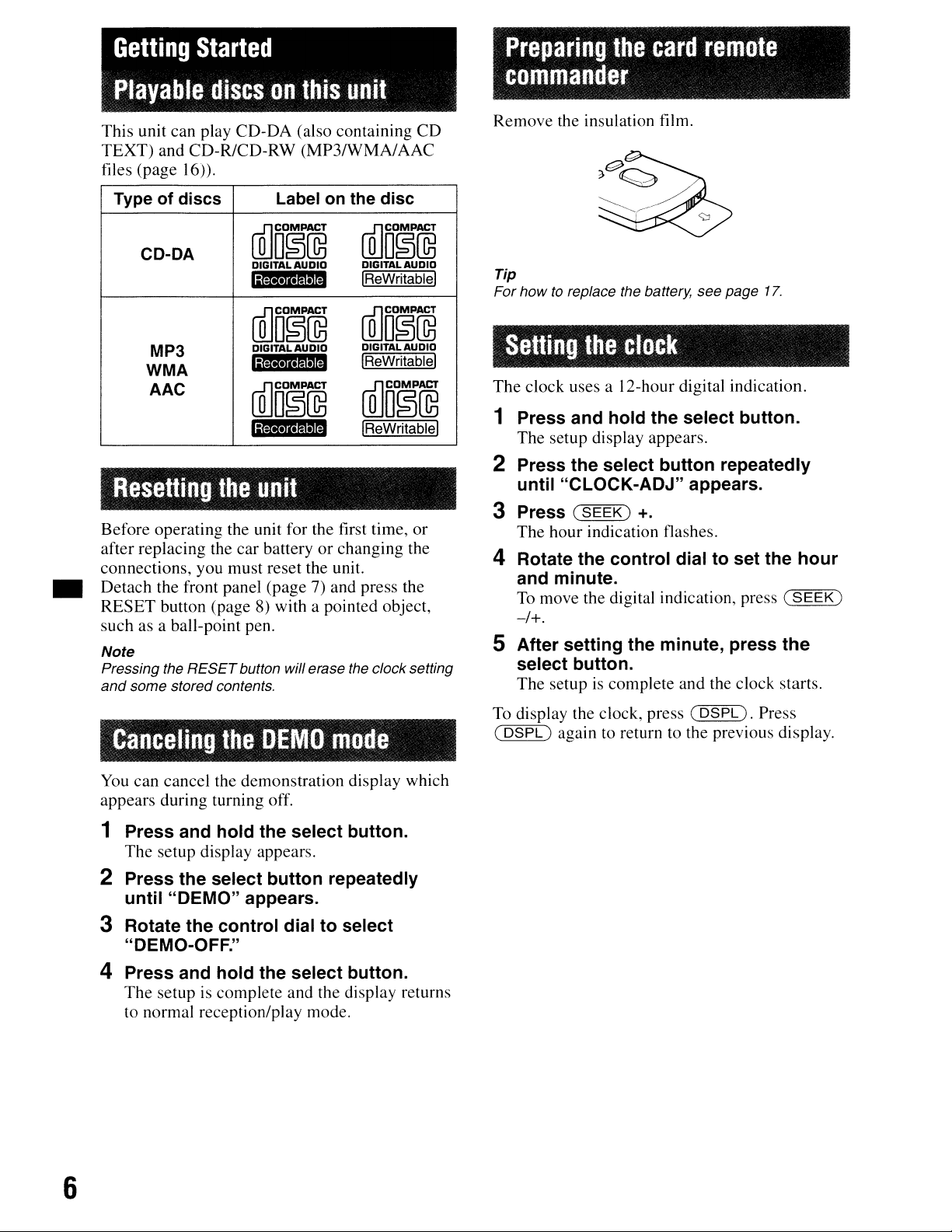
Getting
Started
Preparing
the
card
remote
Playable
This unit can play CD-DA (also containing CD
TEXT)
fi
les (page
and CD-RlCD-RW (MP3/WMA/AAC
Typeofdiscs
CD-DA
MP3
WMA
AAC
Resetting
Before operating the unit for the first time,
after replacing the car batteryorchanging the
connections, you must reset the unit.
• Detach the front panel (page 7) and press the
RESET button (page 8) with a pointed object,
such as a ball-point pen.
Note
Pressing the
and
some stored contents.
discs
16».
RESET
on
this
unit
Label
(illo§~
DIGITAL AUDIO
W·ll.mID
(illo§~
DIGITALAUDID
,•.i
(illo§~
iiM·)I~!1IM
the
unit
button will erase the clocksetting
.•
on
the
disc
(illo§~
DIGITAL AUDIO
IReWritablel
(illo~@
DIGITALAUDIO
IReWritablel
[gJO§@
IReWritablel
or
commander
Remove the insulation film.
Tip
For howtoreplace the battery, see page
Setting
The clock uses a
the
clock
l2-hour
digital indication.
1 Press and hold the select button.
The setup display appears.
2 Press the select button repeatedIy
until "CLOCK-ADJ" appears.
3 Press
The hour indication flashes.
(SEEK)
+.
4 Rotate the control dial to set the hour
and minute.
To
move the digital indication, press
-/+.
5 After setting the minute, press the
select button.
The setup is complete and the clock starts.
17.
(SEEK)
Canceling
You
can cancel the demonstration display which
appears during turning off.
the
DEMO
mode
1 Press and hold the select button.
The setup display appears.
2 Press the select button repeatedly
until "DEMO" appears.
3 Rotate the control dial to select
"DEMO-OFF."
4 Press and hold the select button.
The
setup is complete and the display returns
to normal reception/play mode.
To display the clock, press
(
DSPL)
again to return to the previous display.
(DSPL).
Press
6
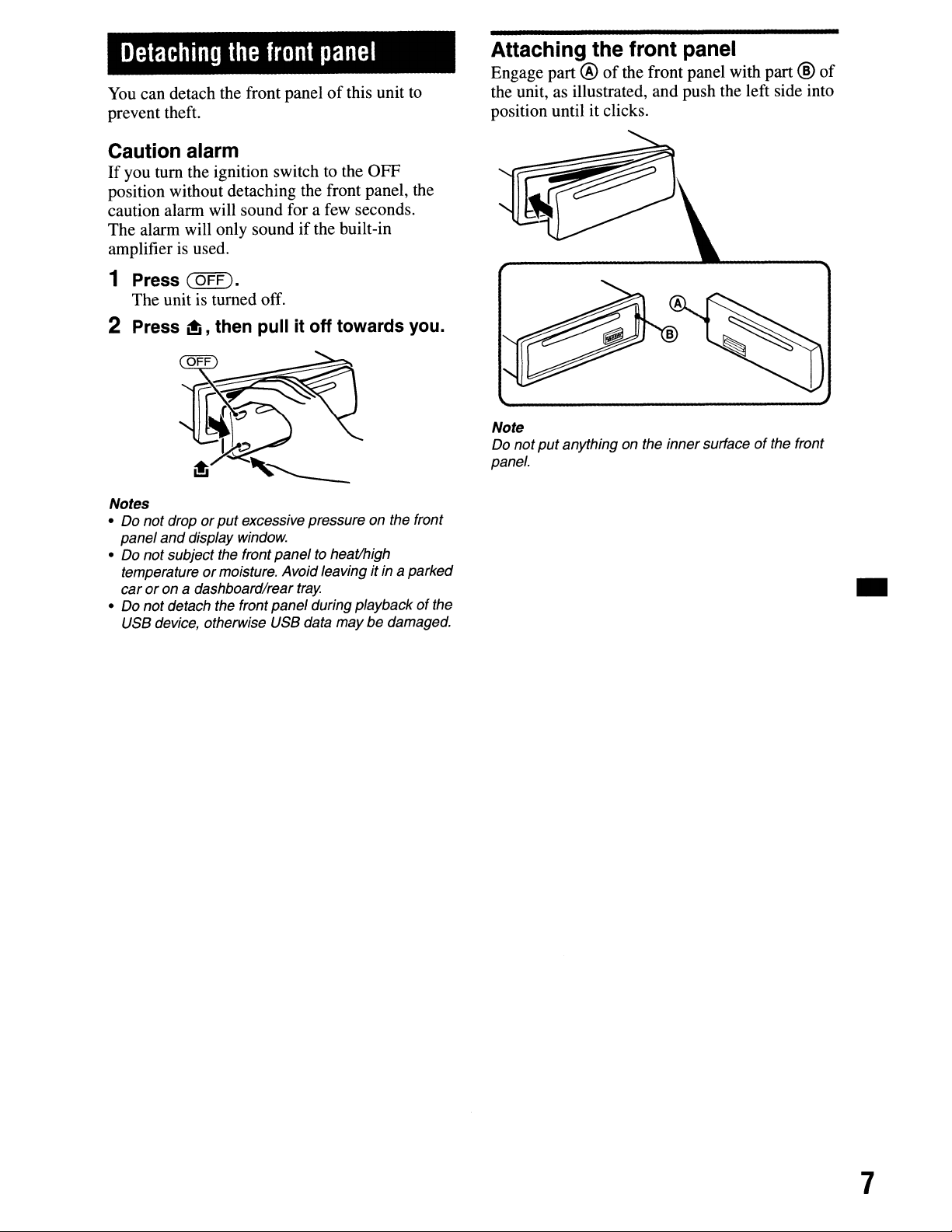
Detaching
You
can detach the front panelofthis unit to
prevent theft.
the
front
panel
Attaching the front panel
Engage part @
the unit, as illustrated, and push the left side into
position until it clicks.
of
the front panel with part ®
of
Caution
If
you turn the ignition switch to the OFF
position without detaching the front panel, the
caution alarm will sound for a few seconds.
The alarm will only sound if the built-in
amplifier
1 Press
The unit is turned off.
alarm
is
used.
(OFF).
2 Press i!i, then pull it off towards you.
Notes
• Do not droporput
panel
and
display window.
• Do not subject the front panel to heat/high
temperature
or
on a dashboardlrear tray
car
• Do not detach the front panel during playback
USB device, otherwise USB data may be damaged.
excessive pressure on the front
or
moisture. Avoid leaving it in a parked
of
the
Note
Do not
panel.
put
anything on the inner surfaceofthe front
•
7
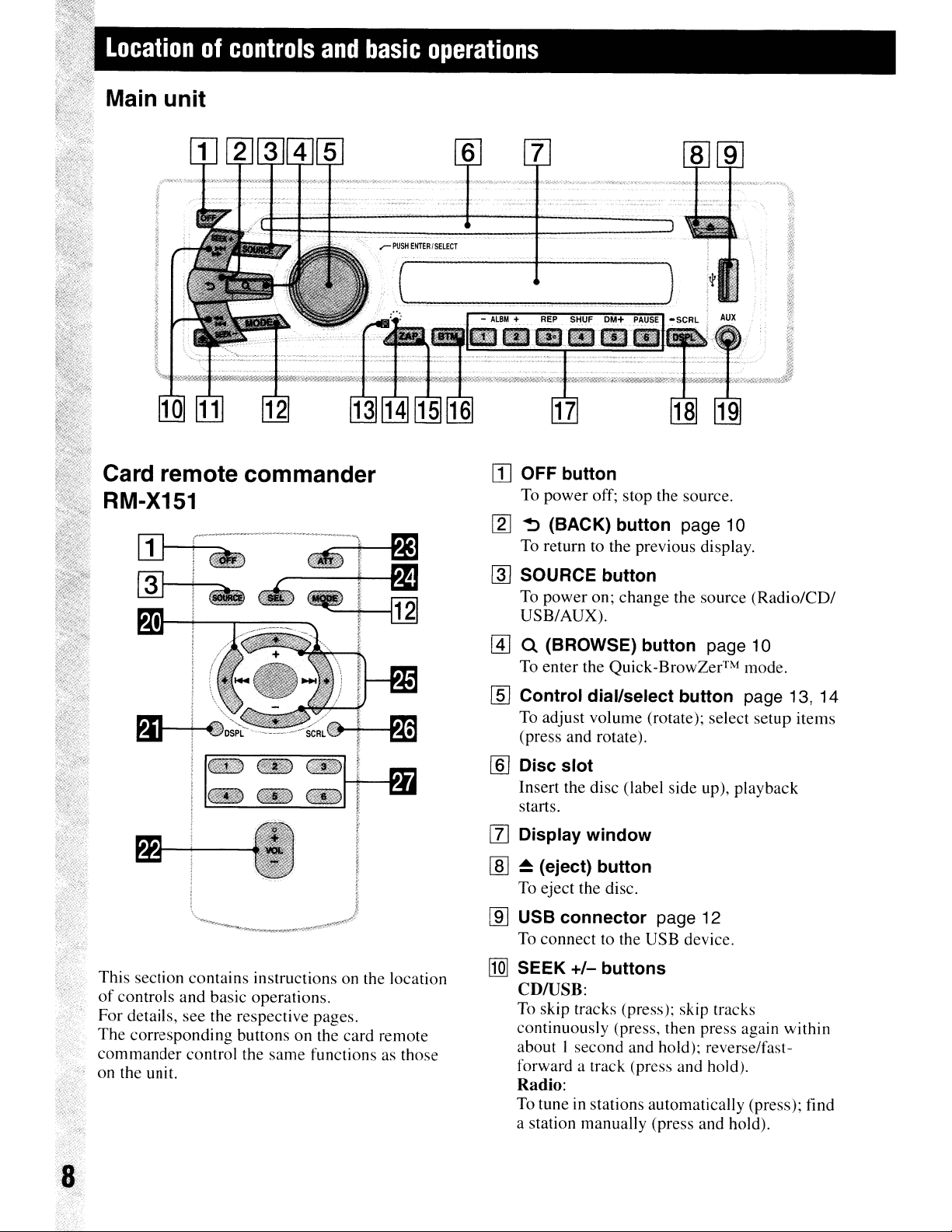
Locationofcontrols
and
basic
Main unit
Card remote commander
RM-X151
operations
[I]
OFF button
To power off; stop the source.
~
~ (BACK) button page 10
To return to the previous display.
This section contains instructions on the location
of
controls and basic operations.
For details, see the respective pages.
The corresponding buttons on the card remote
commander
on the unit.
control the same functions as those
[[]
SOURCE button
To power on; change the source
USB/AUX).
@]
Q (BROWSE) button page 10
To enter the Quick-BrowZer™ mode.
[ID
Control dial/select button page 13, 14
To adjust volume (rotate); select setup
(press and rotate).
[§]
Disc slot
Insert the disc (label side up), playback
starts.
(Radio/CD/
[1] Display window
lID
~
(eject) button
To eject the disc.
lID
USB connector page 12
To
connect to the USB device.
[1Q]
SEEK
CD/USB:
To
continuously (press, then press again within
about
forward a track (press and hold).
Radio:
To tune in stations automatically (press); find
a station manually (press and hold).
+/-
buttons
skip tracks (press); skip tracks
I second and hold); reverse/fast-
items
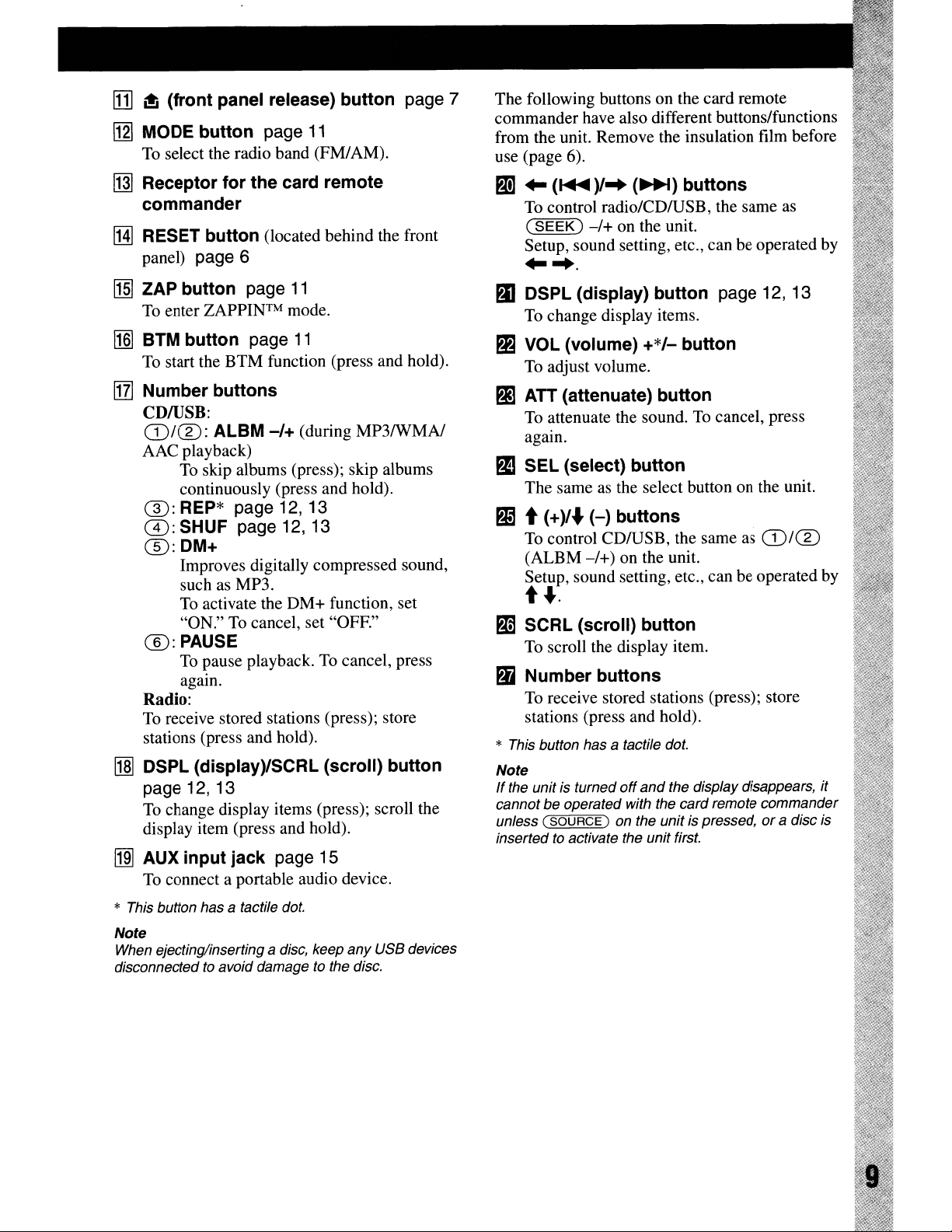
[IT]
~
(front panel release) button page 7
[12J
MODE button page
To
select the radio band (FM/AM).
!Nl
Receptor for the card remote
commander
!HI
RESET button (located behind the front
panel) page 6
~
ZAP button page
To
enter
ZAPPINTM
[1§]
BTM button page
To
start the BTM function (press and hold).
I1Zl
Number buttons
CDIUSB:
CD/CD:
AAC playback)
(]):
G):
®:DM+
®:
Radio:
To
receive stored stations (press); store
stations (press and hold).
~
DSPL (display)/SCRL (scroll) button
page
To
change display items (press); scroll the
display item (press and hold).
lIm
AUX input jack page 15
To
connect a portable audio device.
ALBM
To
skip albums (press); skip albums
continuously (press and hold).
REP* page 12, 13
SHUF page 12, 13
Improves digitally compressed sound,
such
as
MP3.
To
activate the DM+ function, set
"ON."
PAUSE
To
agam.
To
cancel, set "OFF."
pause playback.Tocancel, press
12,13
11
11
mode.
11
-/+
(during MP3IWMAI
The following buttons on the card remote
commander have also different buttons/functions
from the unit. Remove the insulation film before
use (page 6).
PI
..(.....
To
(SEEK)
Setup, sound setting, etc., can be operated by
..
)/-. (
...
)buttons
control radio/CDIUSB, the same as
-/+
on the unit.
-..
g) DSPL (display) button page 12, 13
To change display items.
~
VOL (volume)
To
adjust volume.
PI]
ATT (attenuate) button
To
attenuate the sound.Tocancel, press
again.
fJ)
SEL (select) button
The same as the select button on the unit.
~
t (+)/
To
(ALBM
Setup, sound setting, etc., can be operated by
t
~
SCRL (scroll) button
To
PI
Number buttons
To
stations (press and hold).
..
(-)
control CDIUSB, the same as
-/+)
...
scroll the display item.
receive stored stations (press); store
+*/-
buttons
on the unit.
button
CD/CD
* This button has a tactile dot.
Note
If
the unit is turned
cannot be operated with the card remote commander
unless (
insertedtoactivate the unit first.
SOURCE)
off
and
the display disappears, it
on the unit is pressed,ora disc is
* This button has a tactile
Note
When ejecting/inserting a disc, keep
disconnectedtoavoid damage to the disc.
dot.
any
USB devices
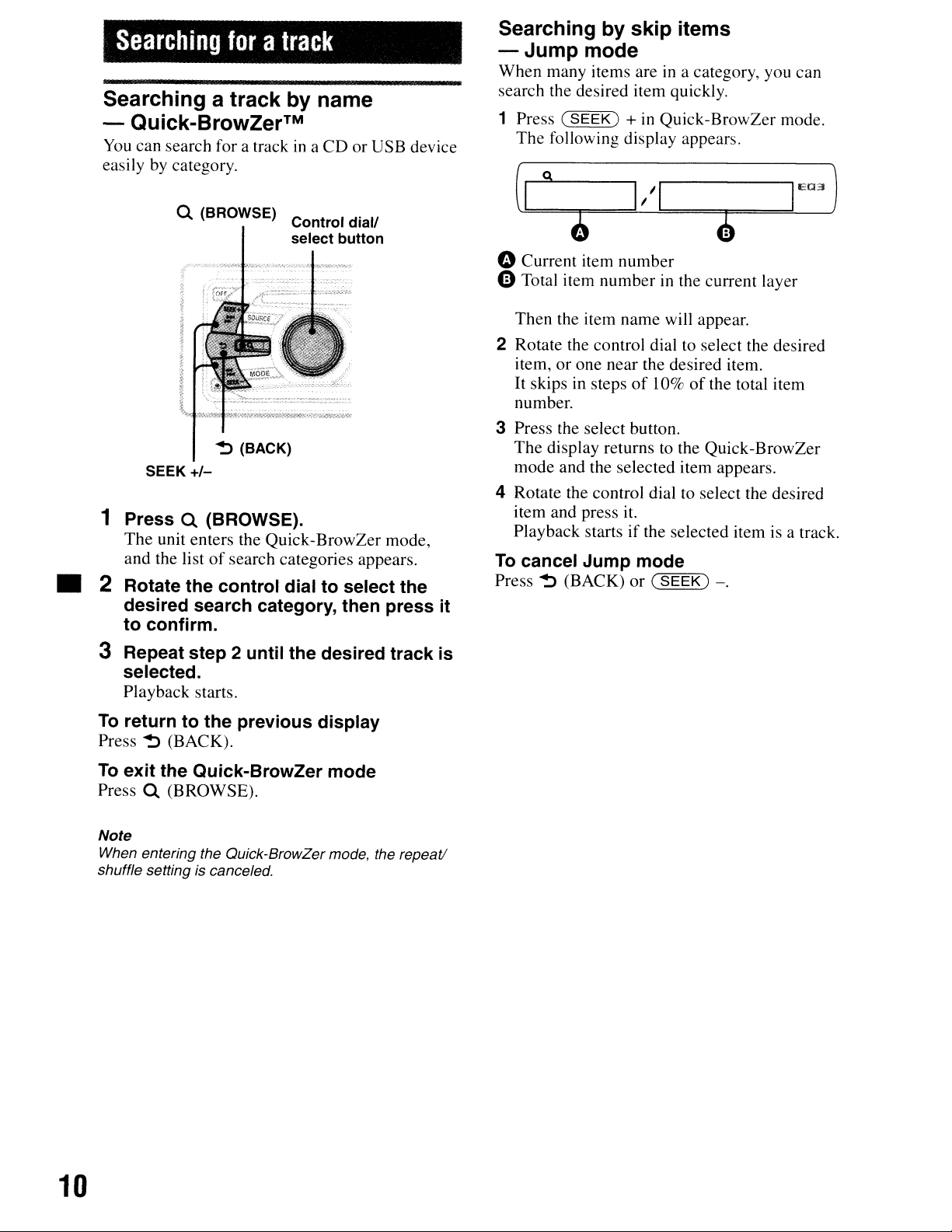
Searching
Searching a track
foratrack
by
name
- Quick-BrowZer™
You
can search for a trackina
easily by category.
CD
or USB device
Q (BROWSE) Control dial!
select button
~
(BACK)
+/-
SEEK
1 Press Q (BROWSE).
The
unit enters the Quick-BrowZer mode,
of
and the list
search categories appears.
• 2 Rotate the control dial to select the
desired search category, then press it
to confirm.
Searching by skip items
-Jump
When many items areina category, you can
search the desired item quickly.
1 Press
The
mode
(SEEK)
following display appears.
+ in Quick-BrowZer mode.
o Current item number
oTotal item number
Then the item name will appear.
2 Rotate the control dial to select the desired
item, or one near the desired item.
It skips in steps
number.
3 Press the select button.
The display returns to the Quick-BrowZer
mode and the selected item appears.
4 Rotate the control dial to select the desired
item and press it.
Playback startsifthe selected item is a track.
To
cancel Jump mode
Press~(BACK) or
in
the current layer
of
10%ofthe total item
(SEEK)
-.
3 Repeat step 2 until the desired track is
selected.
Playback starts.
To
return to the previous display
Press~(BACK).
To
exit the Quick-BrowZer mode
Press Q (BROWSE).
Note
When entering the Quick-BrowZer mode, the repeat!
shuffle setting is canceled.
10
