Page 1
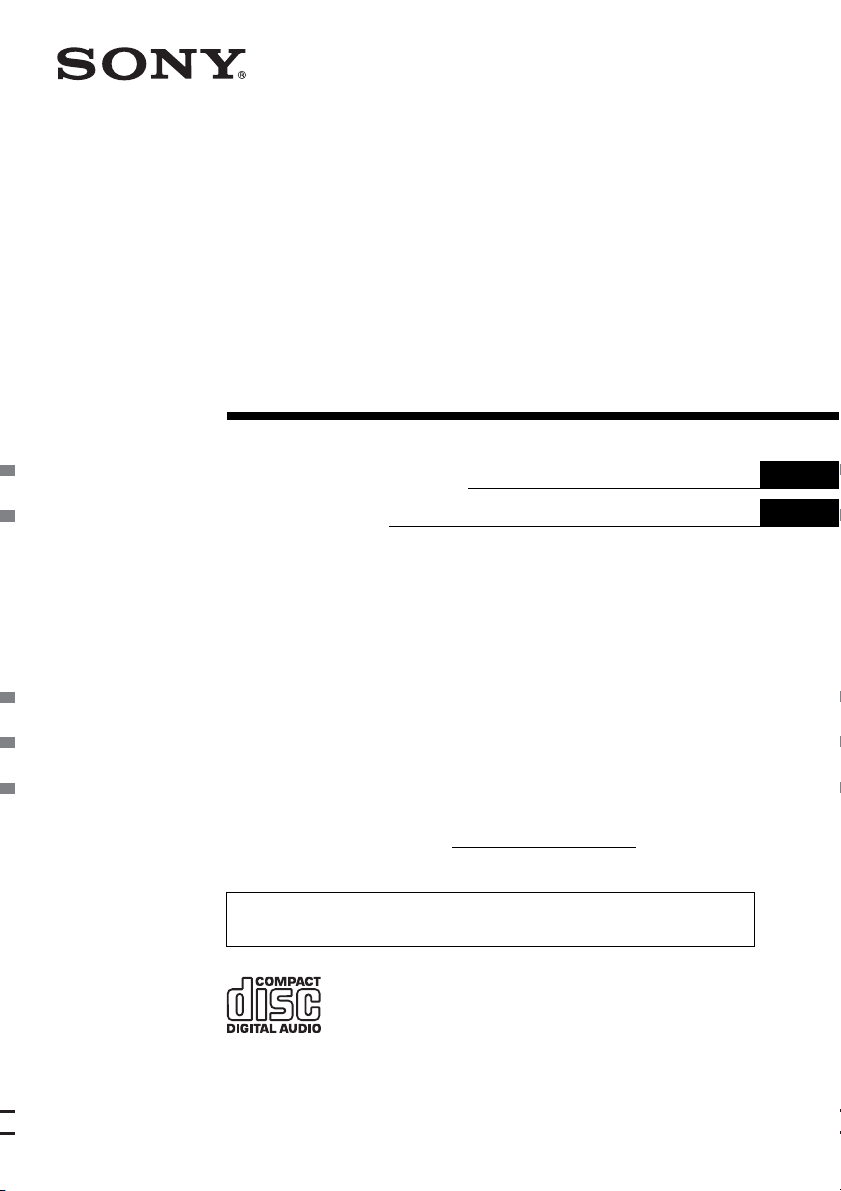
2-678-972-21 (1)
FM/AM
Compact Disc Player
Operating Instructions
Mode d’emploi
Owner’s Record
The model and serial numbers are located on the bottom of the unit.
Record the serial number in the space provided below.
Refer to these numbers whenever you call upon your Sony dealer regarding this product.
Model No. CDX-GT10M Serial No.
To cancel the demonstration (DEMO) display, see page 7.
Pour annuler l’affichage de démonstration (DEMO), reportez-vous à la page 8.
US
FR
CDX-GT10M
© 2006 Sony Corporation
Page 2
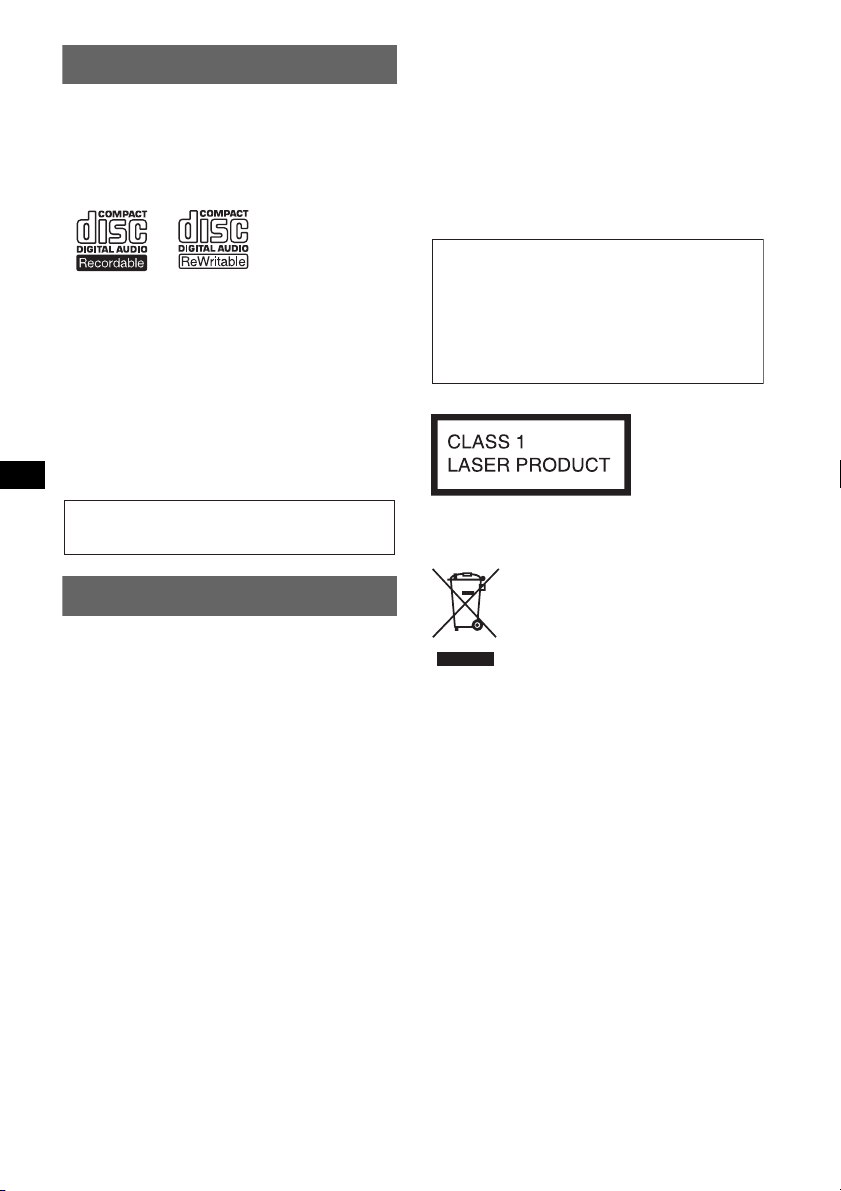
Welcome !
–
–
–
–
t
Thank you for purchasing this Sony Compact
Disc Player. You can enjoy your drive with the
following functions.
• CD playback
You can play CD-DA and CD-R/CD-RW for
audio use.
• Radio reception
– You can store up to 6 stations per band (FM1,
FM2, FM3, AM1 and AM2).
– BTM (Best Tuning Memory): the unit selects
strong signal stations and stores them.
• Sound adjustment
EQ3: You can select an equalizer curve for 7
music types.
• Auxiliary equipment connection
An AUX input jack on the front of the unit
allows connection of a portable audio device.
You are cautioned that any changes or
modifications not expressly approved in this
manual could void your authority to operate this
equipment.
CAUTION
The use of optical instruments with this produc
will increase eye hazard.
Warning if your car’s ignition has no
ACC position
After turning the ignition off, be sure to press
and hold (OFF) on the unit until the display
disappears.
Otherwise, the display does not turn off and
this causes battery drain.
For installation and connections, see the
supplied installation/connections manual.
This label is located on the bottom of the
chassis.
Disposal of Old Electrical &
Warning
This equipment has been tested and found to
comply with the limits for a Class B digital
device, pursuant to Part 15 of the FCC Rules.
These limits are designed to provide reasonable
protection against harmful interference in a
residential installation. This equipment
generates, uses, and can radiate radio frequency
energy and, if not installed and used in
accordance with the instructions, may cause
harmful interference to radio communications.
However, there is no guarantee that interference
will not occur in a particular installation. If this
equipment does cause harmful interference to
radio or television reception, which can be
packaging indicates that this product shall not be treated
as household waste. Instead it shall be handed over to the
applicable collection point for the recycling of electrical
and electronic equipment. By ensuring this product is
disposed of correctly, you will help prevent potential
negative consequences for the environment and human
health, which could otherwise be caused by inappropriate
waste handling of this product. The recycling of materials
will help to conserve natural resources. For more detailed
information about recycling of this product, please contact
your local Civic Office, your household waste disposal
service or the shop where you purchased the product.
Electronic Equipment (Applicable in
the European Union and other
European countries with separate
collection systems)
This symbol on the product or on its
determined by turning the equipment off and on,
the user is encouraged to try to correct the
interference by one or more of the following
measures:
Reorient or relocate the receiving antenna.
Increase the separation between the equipment
and receiver.
Connect the equipment into an outlet on a
circuit different from that to which the receiver
is connected.
Consult the dealer or an experienced radio/TV
technician for help.
2
Page 3
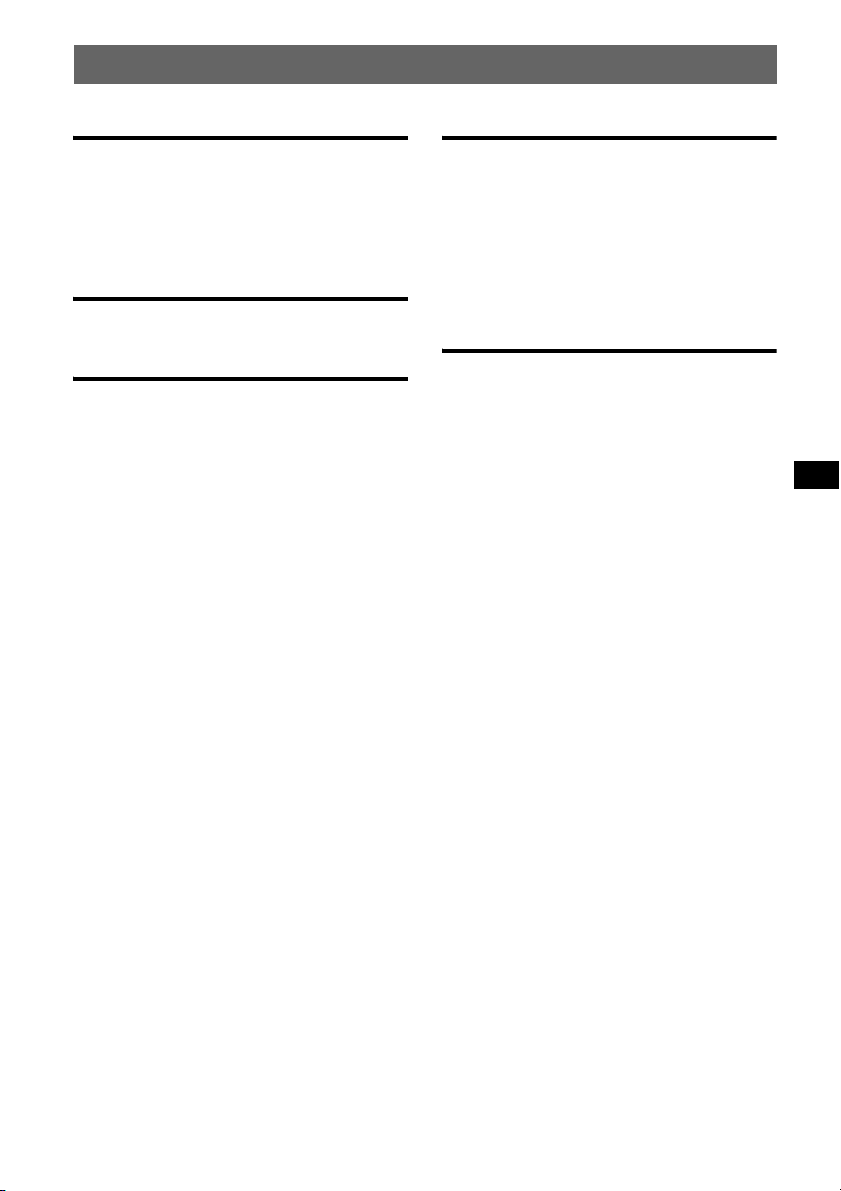
Table of Contents
Getting Started
Resetting the unit. . . . . . . . . . . . . . . . . . . . . . . . 4
Setting the clock . . . . . . . . . . . . . . . . . . . . . . . . 4
Detaching the front panel . . . . . . . . . . . . . . . . . 4
Attaching the front panel . . . . . . . . . . . . . . . 4
Location of controls and basic
operations
Main unit. . . . . . . . . . . . . . . . . . . . . . . . . . . . 5
Radio
Storing and receiving stations . . . . . . . . . . . . . . 6
Storing automatically — BTM . . . . . . . . . . . 6
Storing manually. . . . . . . . . . . . . . . . . . . . . . 6
Receiving the stored stations . . . . . . . . . . . . 6
Tuning automatically . . . . . . . . . . . . . . . . . . 6
Other functions
Changing the sound settings. . . . . . . . . . . . . . . 6
Adjusting the sound characteristics
— BAL/FAD/SUB. . . . . . . . . . . . . . . . . . . . 6
Customizing the equalizer curve
— EQ3 . . . . . . . . . . . . . . . . . . . . . . . . . . . . . 6
Adjusting setup items — SET . . . . . . . . . . . . . 7
Using optional equipment. . . . . . . . . . . . . . . . . 7
Auxiliary audio equipment. . . . . . . . . . . . . . 7
Additional Information
Precautions . . . . . . . . . . . . . . . . . . . . . . . . . . . . 8
Notes on discs . . . . . . . . . . . . . . . . . . . . . . . 8
Maintenance . . . . . . . . . . . . . . . . . . . . . . . . . . . 9
Removing the unit. . . . . . . . . . . . . . . . . . . . . . . 9
Specifications . . . . . . . . . . . . . . . . . . . . . . . . . 10
Troubleshooting . . . . . . . . . . . . . . . . . . . . . . . 10
Error displays/Messages. . . . . . . . . . . . . . . 11
3
Page 4
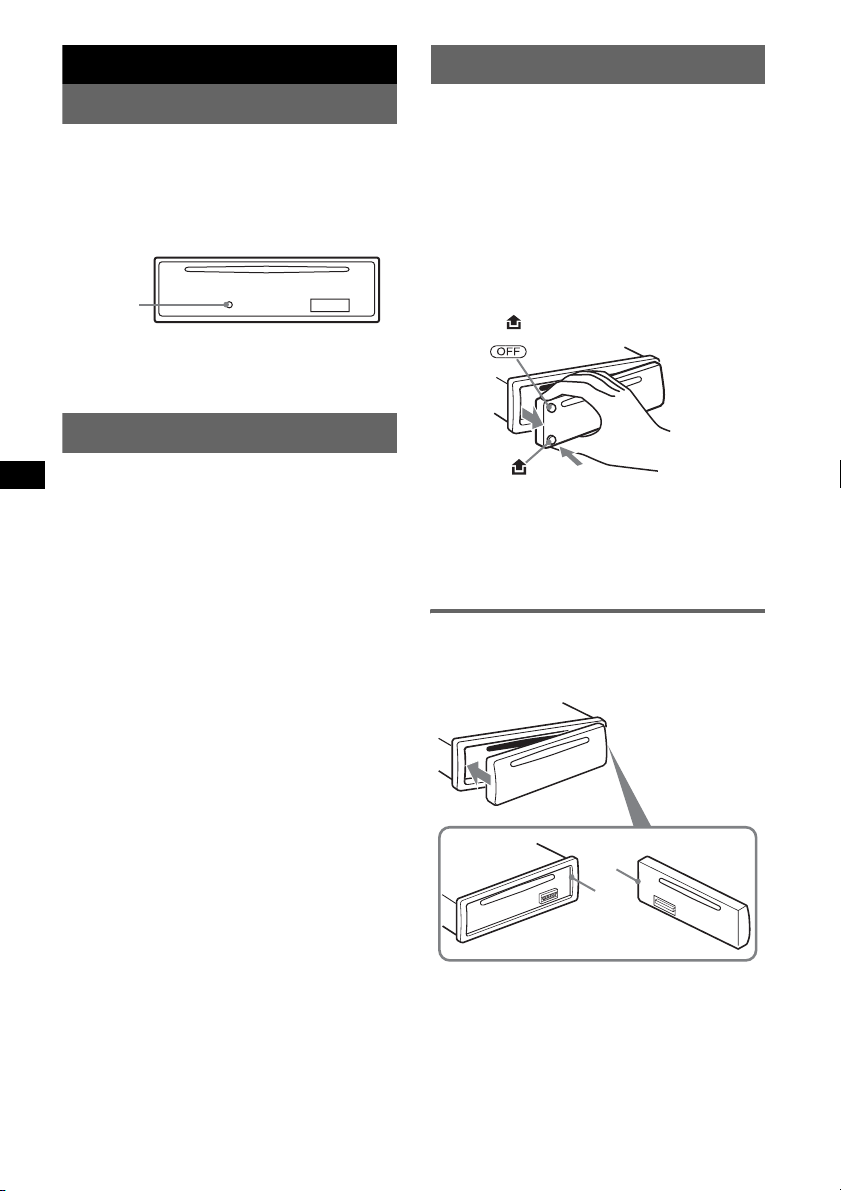
Getting Started
Detaching the front panel
Resetting the unit
Before operating the unit for the first time, or
after replacing the car battery or changing the
connections, you must reset the unit.
Detach the front panel and press the RESET
button with a pointed object, such as a ball-point
pen.
RESET
button
Note
Pressing the RESET button will erase the clock setting
and some stored contents.
Setting the clock
The clock uses a 12-hour digital indication.
1 Press and hold the select button.
The setup display appears.
2 Press the select button repeatedly
until “CLOCK-ADJ” appears.
3 Press (DSPL).
The hour indication flashes.
4 Rotate the volume control dial to set
the hour and minute.
To move the digital indication, press (DSPL).
5 Press the select button.
The setup is complete and the clock starts.
To display the clock, press (DSPL). Press
(DSPL) again to return to the previous display.
You can detach the front panel of this unit to
prevent theft.
Caution alarm
If you turn the ignition switch to the OFF
position without detaching the front panel, the
caution alarm will sound for a few seconds.
The alarm will only sound if the built-in
amplifier is used.
1 Press (OFF).
The unit is turned off.
2 Press , then pull it off towards you.
Notes
• Do not drop or put excessive pressure on the front
panel and display window.
• Do not subject the front panel to heat/high
temperature or moisture. Avoid leaving it in a parked
car or on a dashboard/rear tray.
Attaching the front panel
Engage part A of the front panel with part B of
the unit, as illustrated, and push the left side into
position until it clicks.
A
B
Note
Do not put anything on the inner surface of the front
panel.
4
Page 5

Location of controls and basic operations
Main unit
CDX-GT10M
Refer to the pages listed for details.
A OFF button
To power off; stop the source.
B Volume control dial/select button 6
To adjust volume (rotate); select setup items
(press and rotate).
C EQ3 (equalizer) button 6
To select an equalizer type (XPLOD,
VOCAL, CLUB, JAZZ, NEW AGE, ROCK,
CUSTOM or OFF).
D Disc slot
To insert the disc (label side up), playback
starts.
E Display window
F Z (eject) button
To eject the disc.
G DSPL (display)/DIM (dimmer) button
4
To change display items (press); change the
display brightness (press and hold).
H (front panel release) button 4
I SEEK –/+ buttons
CD:
To skip tracks (press); skip tracks
continuously (press, then press again within
about 1 second and hold); reverse/fastforward a track (press and hold).
Radio:
To tune in stations automatically (press); find
a station manually (press and hold).
J SOURCE button
To power on; change the source (Radio/CD/
AUX).
K BTM button 6
To start the BTM function (press and hold).
L MODE button 6
To select the radio band (FM/AM).
M RESET button (located behind the front
panel) 4
N Frequency select switch (located on
the bottom of the unit)
See “Frequency select switch” in the
supplied installation/connections manual.
O Number buttons
CD:
(3): REP
To play the current track repeatedly.
(4): SHUF
To play the tracks in random order.
Radio:
To receive stored stations (press); store
stations (press and hold).
P SENS button
To improve weak reception: LOCAL/
MONO.
Q AUX input jack 7
To connect a portable audio device.
5
Page 6
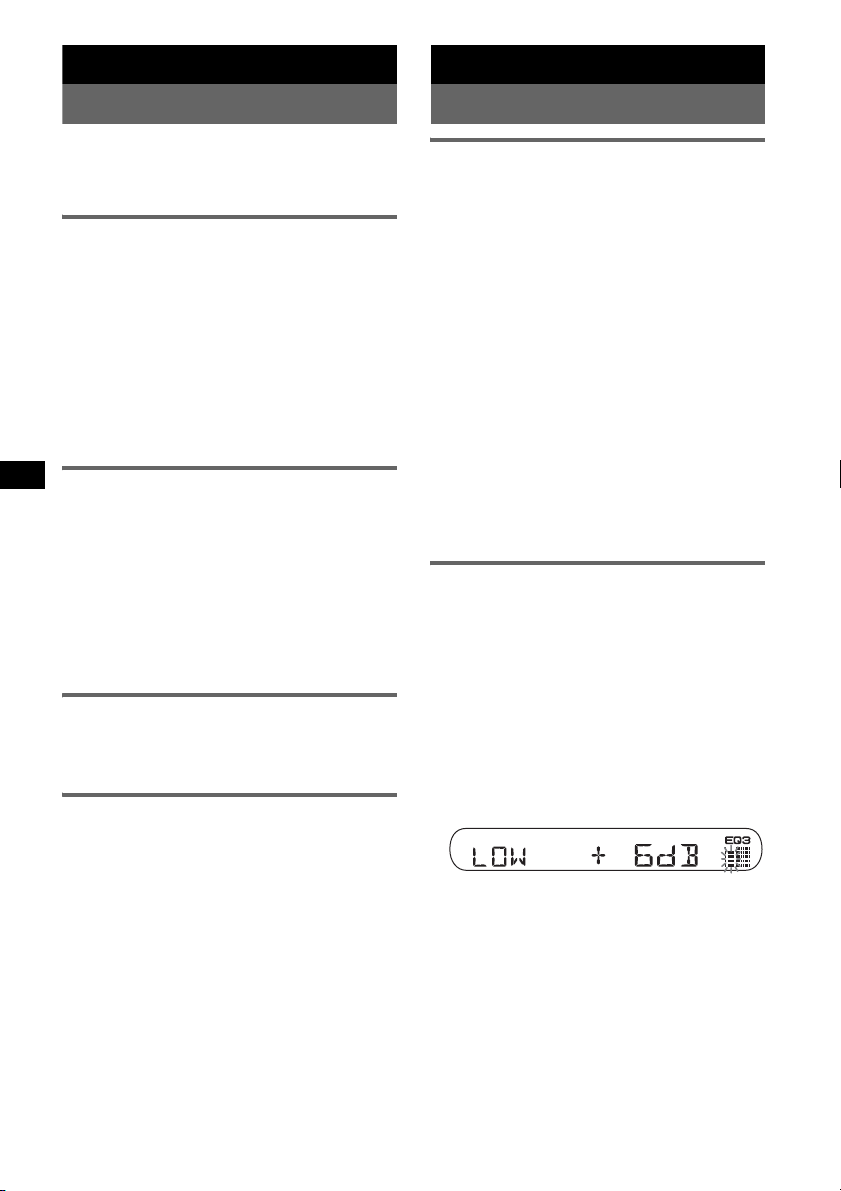
Radio
Other functions
Storing and receiving stations
Caution
When tuning in stations while driving, use Best
Tuning Memory (BTM) to prevent an accident.
Storing automatically — BTM
1 Press (SOURCE) repeatedly until
“TUNER” appears.
To change the band, press (MODE)
repeatedly. You can select from FM1, FM2,
FM3, AM1 or AM2.
2 Press and hold (BTM) until “BTM”
flashes.
The unit stores stations in order of frequency
on the number buttons.
A beep sounds when the setting is stored.
Storing manually
1 While receiving the station that you
want to store, press and hold a
number button ((1) to (6)) until
“MEM” appears.
The number button indication appears in the
display.
Note
If you try to store another station on the same number
button, the previous stored station will be replaced.
Receiving the stored stations
1 Select the band, then press a number
button ((1) to (6)).
Tuning automatically
1 Select the band, then press (SEEK) –/+
to search for the station.
Scanning stops when the unit receives a
station. Repeat this procedure until the
desired station is received.
Tip
If you know the frequency of the station you want to
listen to, press and hold (SEEK) –/+ to locate the
approximate frequency, then press (SEEK) –/+
repeatedly to fine adjust to the desired frequency
(manual tuning).
Changing the sound settings
Adjusting the sound
characteristics — BAL/FAD/SUB
You can adjust the balance, fader, and subwoofer
volume.
1 Press the select button repeatedly
until “BAL,” “FAD” or “SUB” appears.
The item changes as follows:
1
LOW*
t MID*1 t HI*1 t
BAL (left-right) t FAD (front-rear) t
SUB (subwoofer volume)*
*1 When EQ3 is activated (page 6).
*2 When the audio output is set to “SUB” (page 7).
“ATT” is displayed at the lowest setting, and can
be adjusted up to 20 steps.
*3 When AUX source is activated (page 7).
2 Rotate the volume control dial to
adjust the selected item.
After 3 seconds, the setting is complete and
the display returns to normal play/reception
mode.
Customizing the equalizer curve
— EQ3
“CUSTOM” of EQ3 allows you to make your
own equalizer settings.
1 Select a source, then press (EQ3)
repeatedly to select “CUSTOM.”
2 Press the select button repeatedly
until “LOW,” “MID” or “HI” appears.
3 Rotate the volume control dial to
adjust the selected item.
The volume level is adjustable in 1 dB steps,
from –10 dB to +10 dB.
Repeat steps 2 and 3 to adjust the equalizer
curve.
To restore the factory-set equalizer curve,
press and hold the select button before the
setting is complete.
After 3 seconds, the setting is complete and
the display returns to normal play/reception
mode.
Tip
Other equalizer types are also adjustable.
2
t AUX*
3
6
Page 7
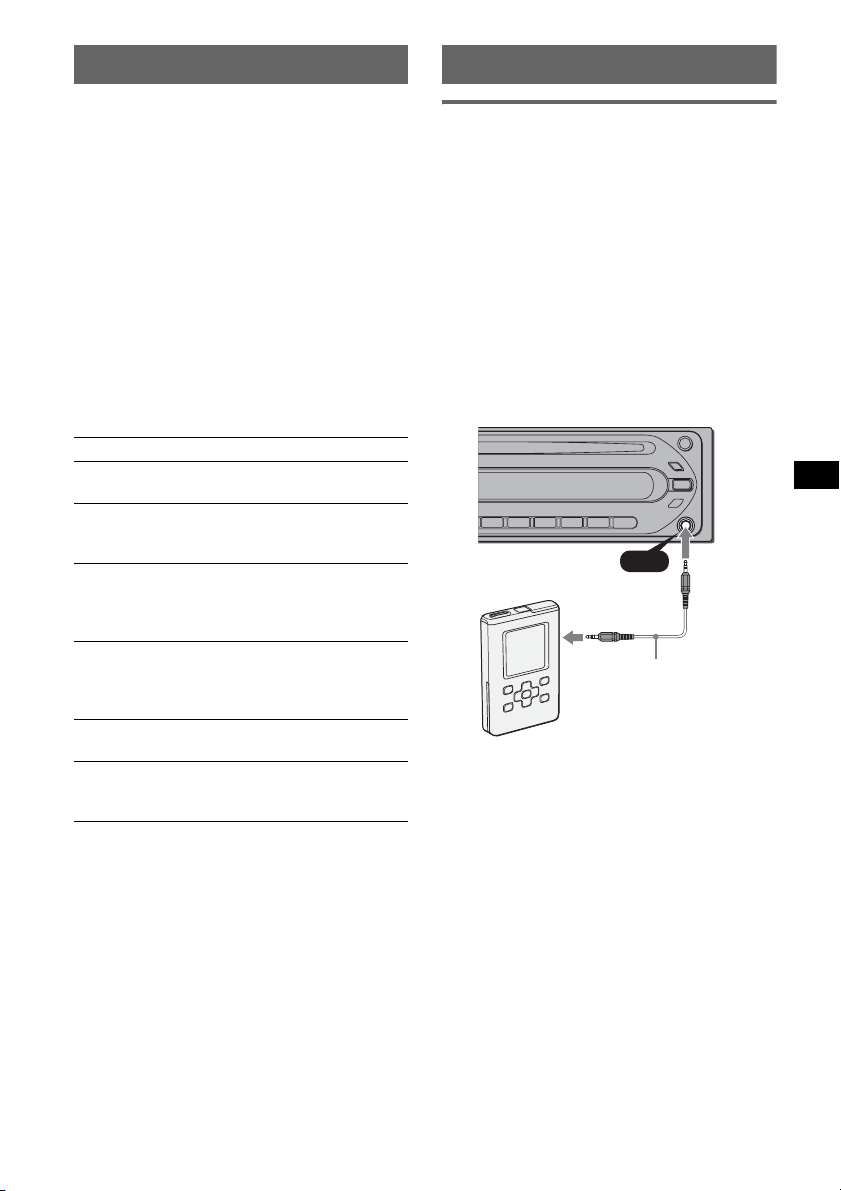
Adjusting setup items — SET
Using optional equipment
1 Press and hold the select button.
The setup display appears.
2 Press the select button repeatedly
until the desired item appears.
3 Rotate the volume control dial to
select the setting (example “ON” or
“OFF”).
4 Press and hold the select button.
The setup is complete and the display returns
to normal play/reception mode.
Note
Displayed items will differ, depending on the source
and setting.
The following items can be set (follow the page
reference for details):
“
z” indicates the default settings.
CLOCK-ADJ (Clock Adjust) (page 4)
BEEP
To set “BEEP-ON” (
1
AUX-A*
(AUX Audio)
To turn the AUX source display “AUX-A-ON”
(
z) or “AUX-A-OFF” (page 7).
SUB/REAR*
To switch the audio output.
– “SUB-OUT” (
– “REAR-OUT”: to output to a power amplifier.
DIM (Dimmer)
To change the brightness of the display.
– “DIM-ON”: to dim the display.
– “DIM-OFF” (
1
DEMO*
(Demonstration)
To set “DEMO-ON” (z) or “DEMO-OFF.”
2
(Low Pass Filter)
LPF*
To select the subwoofer cut-off frequency: “LPF
OFF” (
z), “LPF125Hz” or “LPF 78Hz.”
*1 When the unit is turned off.
*2 When the audio output is set to “SUB.”
z) or “BEEP-OFF.”
1
z): to output to a subwoofer.
z): to deactivate the dimmer.
Auxiliary audio equipment
By connecting an optional portable audio device
to the AUX input jack (stereo mini jack) on the
unit and then simply selecting the source, you
can listen on your car speakers. The volume level
is adjustable for any difference between the unit
and the portable audio device. Follow the
procedure below:
Connecting the portable audio
device
1 Turn off the portable audio device.
2 Turn down the volume on the unit.
3 Connect to the unit.
AUX
AUX
Connecting cord*
(not supplied)
* Be sure to use a straight type plug.
Adjusting the volume level
Be sure to adjust the volume for each connected
audio device before playback.
1 Turn down the volume on the unit.
2 Press (SOURCE) repeatedly until “AUX
FRONT IN” appears.
3 Start playback of the portable audio device at a
moderate volume.
4 Set your usual listening volume on the unit.
5 Press the select button repeatedly until “AUX”
appears, and rotate the volume control dial to
adjust the input level (± 6 dB).
7
Page 8
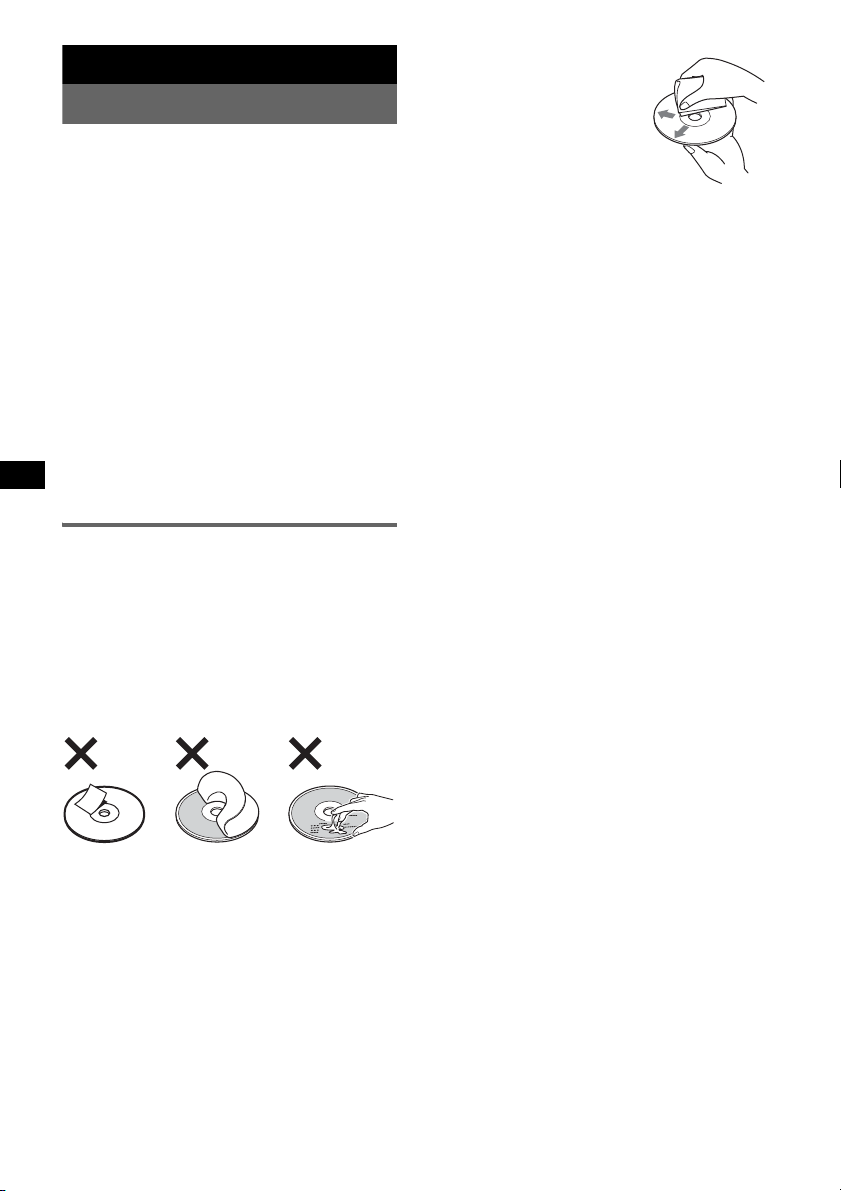
Additional Information
Precautions
• If your car has been parked in direct sunlight,
allow the unit to cool off before operating it.
• Power antenna will extend automatically while the
unit is operating.
Moisture condensation
On a rainy day or in a very damp area, moisture
condensation may occur inside the lenses and
display of the unit. Should this occur, the unit will
not operate properly. In such a case, remove the disc
and wait for about an hour until the moisture has
evaporated.
To maintain high sound quality
Be careful not to splash juice or other soft drinks
onto the unit or discs.
Operating environment
Do not expose the unit to prolonged direct sunlight
or use near a thermal appliance. Otherwise, the unit
may overheat and cause a malfunction.
• Before playing, clean the discs
with a commercially available
cleaning cloth. Wipe each disc
from the center out. Do not use
solvents such as benzine,
thinner, commercially available
cleaners, or antistatic spray
intended for analog discs.
Notes on CD-R/CD-RW discs
• Some CD-Rs/CD-RWs (depending on the
equipment used for its recording or the condition
of the disc) may not play on this unit.
• You cannot play a CD-R/a CD-RW that is not
finalized.
Music discs encoded with copyright
protection technologies
This product is designed to play back discs that
conform to the Compact Disc (CD) standard.
Recently, various music discs encoded with
copyright protection technologies are marketed by
some record companies. Please be aware that among
those discs, there are some that do not conform to
the CD standard and may not be playable by this
product.
Notes on discs
• To keep a disc clean, do not touch its surface.
Handle the disc by its edge.
• Keep your discs in their cases or disc magazines
when not in use.
• Do not subject discs to heat/high temperature.
Avoid leaving them in a parked car or on a
dashboard/rear tray.
• Do not attach labels, or use discs with sticky ink/
residue. Such discs may stop spinning when used,
causing a malfunction, or may ruin the disc.
• Do not use any discs with labels or stickers
attached.
The following malfunctions may result from using
such discs:
– Inability to eject a disc (due to a label or sticker
peeling off and jamming the eject mechanism).
– Inability to read audio data correctly (e.g.,
playback skipping, or no playback) due to heat
shrinking of a sticker or label causing a disc to
warp.
• Discs with non-standard shapes (e.g., heart,
square, star) cannot be played on this unit.
Attempting to do so may damage the unit. Do not
use such discs.
• You cannot play 8 cm (3
1
/4 in) CDs.
Note on DualDiscs
A DualDisc is a two sided disc product which
mates DVD recorded material on one side with
digital audio material on the other side. However,
since the audio material side does not conform to
the Compact Disc (CD) standard, playback on this
product is not guaranteed.
8
Page 9

Maintenance
Removing the unit
Fuse replacement
When replacing the fuse, be
sure to use one matching the
amperage rating stated on the
original fuse. If the fuse blows,
check the power connection and
replace the fuse. If the fuse
blows again after replacement,
there may be an internal
malfunction. In such a case,
consult your nearest Sony
dealer.
Fuse (10A)
Cleaning the connectors
The unit may not function properly if the connectors
between the unit and the front panel are not clean. In
order to prevent this, detach the front panel (page 4)
and clean the connectors with a cotton swab dipped
in alcohol. Do not apply too much force. Otherwise,
the connectors may be damaged.
Main unit
Notes
• For safety, turn off the ignition before cleaning the
connectors, and remove the key from the ignition
switch.
• Never touch the connectors directly with your fingers
or with any metal device.
Back of the front
panel
1 Remove the protection collar.
1 Detach the front panel (page 4).
2 Engage the release keys together with the
protection collar.
Orient the release
keys as shown.
3 Pull out the release keys to remove the
protection collar.
2 Remove the unit.
1 Insert both release keys simultaneously
until they click.
2 Pull the release keys to unseat the unit.
3 Slide the unit out of the mounting.
9
Page 10

Specifications
AUDIO POWER SPECIFICATIONS
POWER OUTPUT AND TOTAL HARMONIC
DISTORTION
23.2 watts per channel minimum continuous
average power into 4 ohms, 4 channels driven
from 20 Hz to 20 kHz with no more than 5% total
harmonic distortion.
CEA2006 Standard
Power Output: 17 Watts RMS × 4 at
4 Ohms < 1% THD+N
SN Ratio: 82 dBA
(reference: 1 Watt into 4 Ohms)
CD Player section
Signal-to-noise ratio: 120 dB
Frequency response: 10 – 20,000 Hz
Wow and flutter: Below measurable limit
Tuner section
FM
Tuning range:
87.5 – 108.0 MHz (at 50 kHz step)
87.5 – 107.9 MHz (at 200 kHz step)
FM tuning interval: 50 kHz/200 kHz switchable
Antenna terminal: External antenna connector
Intermediate frequency: 10.7 MHz/450 kHz
Usable sensitivity: 9 dBf
Selectivity: 75 dB at 400 kHz
Signal-to-noise ratio: 67 dB (stereo), 69 dB (mono)
Harmonic distortion at 1 kHz: 0.5 % (stereo),
0.3 % (mono)
Separation: 35 dB at 1 kHz
Frequency response: 30 – 15,000 Hz
AM
Tuning range:
531 – 1,602 kHz (at 9 kHz step)
530 – 1,710 kHz (at 10 kHz step)
AM tuning interval: 9kHz/10kHz switchable
Antenna terminal: External antenna connector
Intermediate frequency: 10.7 MHz/450 kHz
Sensitivity: 30 µV
Power amplifier section
Outputs: Speaker outputs (sure seal connectors)
Speaker impedance: 4 – 8 ohms
Maximum power output: 52 W × 4 (at 4 ohms)
General
Outputs:
Audio outputs terminal (sub/rear switchable)
Power antenna relay control terminal
Power amplifier control terminal
Inputs:
Antenna input terminal
AUX input jack (stereo mini jack)
Tone controls:
Low: ±10 dB at 60 Hz (XPLOD)
Mid: ±10 dB at 1 kHz (XPLOD)
High: ±10 dB at 10 kHz (XPLOD)
10
Power requirements: 12 V DC car battery
(negative ground)
Dimensions: Approx. 178 × 50 × 179 mm (7
1
/8 in) (w/h/d)
7
Mounting dimensions: Approx. 182 × 53 × 161 mm
1
(7
/4 × 21/8 × 63/8 in) (w/h/d)
Mass: Approx. 1.2 kg (2 lb 11 oz)
Supplied accessory:
Parts for installation and connections (1 set)
Design and specifications are subject to change
without notice.
• Halogenated flame retardants are not used in the
certain printed wiring boards.
• Halogenated flame retardants are not used in
cabinets.
• Cushions made from paper.
• VOC (Volatile Organic Compound)-free vegetable
oil based ink is used for printing the carton.
1
/8 × 2 ×
Troubleshooting
The following checklist will help you remedy
problems you may encounter with your unit.
Before going through the checklist below, check the
connection and operating procedures.
General
No power is being supplied to the unit.
• Check the connection. If everything is in order, check
the fuse.
The power antenna does not extend.
The power antenna does not have a relay box.
No sound.
• The volume is too low.
• The position of the fader control “FAD” is not set for
a 2-speaker system.
No beep sound.
• The beep sound is canceled (page 7).
• An optional power amplifier is connected and you are
not using the built-in amplifier.
The contents of the memory have been erased.
• The RESET button has been pressed.
t Store again into the memory.
• The power connecting lead or battery has been
disconnected.
• The power connecting lead is not connected properly.
Stored stations and correct time are erased.
The fuse has blown.
Makes noise when the position of the ignition
key is switched.
The leads are not matched correctly with the car’s
accessory power connector.
Page 11

The display disappears from/does not appear
in the display window.
• The dimmer is set “DIM-ON” (page 7).
• The display disappears if you press and hold (OFF).
t Press and hold (OFF) on the unit until the
display appears.
• The connectors are dirty (page 9).
CD playback
The disc cannot be loaded.
• Another disc is already loaded.
• The disc has been forcibly inserted upside down or in
the wrong way.
The disc does not playback.
• Defective or dirty disc.
• The CD-Rs/CD-RWs are not for audio use (page 8).
The sound skips.
• Installation is not correct.
t Install the unit at an angle of less than 45° in a
Error displays/Messages
If these solutions do not help improve the situation,
consult your nearest Sony dealer.
If you take the unit to be repaired because of CD
playback trouble, bring the disc that was used at the
time the problem began.
11
Page 12

Félicitations !
Nous vous remercions d’avoir fait l’acquisition
de ce lecteur de disques compacts Sony. Vous
pouvez profiter encore davantage de cet appareil
grâce aux fonctions suivantes :
• Lecture de CD
Vous pouvez lire des CD-DA et des CD-R/CDRW destinés à un usage audio.
• Réception radio
– L’appareil peut mémoriser jusqu’à 6 stations
par bande de fréquences (FM1, FM2, FM3,
AM1 et AM2).
– BTM (mémorisation des meilleurs accords) :
l’appareil sélectionne les stations émettant un
signal fort et les mémorise.
• Réglage du son
EQ3 : vous pouvez sélectionner une courbe
d’égaliseur pour 7 types de musique.
• Raccordement d’un appareil auxiliaire
Une prise d’entrée AUX située à l’avant de
l’appareil permet le raccordement d’un appareil
audio portatif.
En ce qui concerne l’installation et les
connexions, consulter le manuel
d’installation/raccordement fourni.
Cette étiquette est située sur la partie inférieure
du châssis.
Traitement des appareils électriques
et électroniques en fin de vie
(Applicable dans les pays de l’Union
Européenne et aux autres pays
européens disposant de systèmes
de collecte sélective)
Ce symbole, apposé sur le produit ou sur son emballage,
indique que ce produit ne doit pas être traité avec les
déchets ménagers. Il doit être remis à un point de collecte
approprié pour le recyclage des équipements électriques et
électroniques. En s’assurant que ce produit est bien mis au
rebut de manière appropriée, vous aiderez à prévenir les
conséquences négatives potentielles pour l’environnement
et la santé humaine. Le recyclage des matériaux aidera à
préserver les ressources naturelles. Pour toute information
supplémentaire au sujet du recyclage de ce produit, vous
pouvez contacter votre municipalité, votre déchetterie ou
le magasin où vous avez acheté le produit.
ATTENTION
L’utilisation d’instruments optiques
avec ce produit augmente les risques
pour les yeux.
Avertissement si le contact de votre
véhicule ne comporte pas de position
ACC
Après avoir coupé le moteur, n’oubliez pas de
maintenir la touche (OFF) enfoncée sur
l’appareil jusqu’à ce que l’affichage
disparaisse.
Sinon, l’affichage n’est pas désactivé et la
batterie du véhicule se décharge.
2
Page 13

Table des matières
Préparation
Réinitialisation de l’appareil . . . . . . . . . . . . . . . 4
Réglage de l’horloge . . . . . . . . . . . . . . . . . . . . . 4
Retrait de la façade . . . . . . . . . . . . . . . . . . . . . . 4
Installation de la façade . . . . . . . . . . . . . . . . 4
Emplacement des commandes et
opérations de base
Appareil principal . . . . . . . . . . . . . . . . . . . . . 5
Radio
Mémorisation et réception des stations . . . . . . . 6
Mémorisation automatique — BTM. . . . . . . 6
Mémorisation manuelle . . . . . . . . . . . . . . . . 6
Réception des stations mémorisées. . . . . . . . 6
Recherche automatique des fréquences . . . . 6
Autres fonctions
Modification des réglages du son . . . . . . . . . . . 7
Réglage des caractéristiques du son
— BAL/FAD/SUB. . . . . . . . . . . . . . . . . . . . 7
Personnalisation de la courbe de l’égaliseur
— EQ3 . . . . . . . . . . . . . . . . . . . . . . . . . . . . . 7
Réglage des paramètres de configuration
— SET . . . . . . . . . . . . . . . . . . . . . . . . . . . . . . . 7
Utilisation d’un appareil en option . . . . . . . . . . 8
Raccordement d’un appareil audio
portatif . . . . . . . . . . . . . . . . . . . . . . . . . . . . . 8
Informations complémentaires
Précautions . . . . . . . . . . . . . . . . . . . . . . . . . . . . 9
Remarques sur les disques . . . . . . . . . . . . . . 9
Entretien . . . . . . . . . . . . . . . . . . . . . . . . . . . . . 10
Démontage de l’appareil. . . . . . . . . . . . . . . . . 10
Caractéristiques techniques. . . . . . . . . . . . . . . 11
Dépannage . . . . . . . . . . . . . . . . . . . . . . . . . . . 11
Affichage des erreurs et messages . . . . . . . 12
3
Page 14

Préparation
Retrait de la façade
Réinitialisation de l’appareil
Avant la première mise en service de l’appareil,
après avoir remplacé la batterie du véhicule ou
modifié les raccordements, vous devez
réinitialiser l’appareil.
Retirez la façade, puis appuyez sur la touche
RESET avec un objet pointu, comme un stylo à
bille.
Tou che
RESET
Remarque
Une pression sur la touche RESET remet l’heure à
zéro et efface certaines informations mémorisées.
Réglage de l’horloge
L’horloge numérique fonctionne suivant un cycle
de 12 heures.
1 Appuyez sur la touche de sélection et
maintenez-la enfoncée.
L’écran de configuration apparaît.
2 Appuyez plusieurs fois sur la touche
de sélection jusqu’à ce que « CLOCKADJ » apparaisse.
3 Appuyez sur (DSPL).
L’indication des heures clignote.
4 Tournez la molette de réglage du
volume pour régler l’heure et les
minutes.
Pour modifier l’indication numérique,
appuyez sur (DSPL).
5 Appuyez sur la touche de sélection.
Le réglage est terminé et l’horloge démarre.
Pour afficher l’horloge, appuyez sur (DSPL).
Appuyez de nouveau sur (DSPL) pour revenir à
l’affichage précédent.
Vous pouvez retirer la façade de cet appareil pour
le protéger du vol.
Alarme d’avertissement
Si vous mettez la clé de contact en position OFF
sans ôter la façade, l’alarme d’avertissement
retentit pendant quelques secondes.
L’alarme retentit uniquement si l’amplificateur
intégré est utilisé.
1 Appuyez sur (OFF).
L’appareil est mis hors tension.
2 Appuyez sur , puis retirez la façade
en tirant vers vous.
Remarques
• N’exercez pas de pression excessive sur la façade
et sur l’écran d’affichage et ne l’échappez pas.
• N’exposez pas la façade à une température ou à un
taux d’humidité élevé. Évitez de la laisser dans un
véhicule en stationnement ou sur le tableau de bord
ou la plage arrière.
Installation de la façade
Insérez la partie A de la façade dans la partie B
de l’appareil, comme illustré, puis poussez sur le
côté gauche jusqu’au déclic indiquant qu’elle est
en position.
Remarque
Ne posez rien sur la face interne de la façade.
4
Page 15

Emplacement des commandes et opérations de base
Appareil principal
CDX-GT10M
Pour plus de détails, reportez-vous aux numéros
de pages indiqués.
A Touche OFF
Mise hors tension ; arrêt de la source.
B Molette de réglage du volume/touche
de sélection 7
Réglage du volume (tournez) ; sélection des
paramètres de réglage (appuyez et tournez).
C Touche EQ3 (égaliseur) 7
Sélection d’un type d’égaliseur (XPLOD,
VOCAL, CLUB, JAZZ, NEW AGE, ROCK,
CUSTOM ou OFF).
D Fente d’insertion des disques
Insérez le disque (côté imprimé vers le haut),
la lecture commence.
E Fenêtre d’affichage
F Touche Z (éjection)
Éjection du disque.
G Touche DSPL (affichage)/DIM
(régulateur de luminosité) 4
Pour changer de rubrique d’affichage
(appuyez sur la touche) ; pour changer la
luminosité de l’affichage (appuyez sur la
touche et maintenez-la enfoncée).
H Touche (déverrouillage de la
façade) 4
I Touches SEEK –/+
CD :
Pour sauter des plages (appuyez) ; pour
sauter plusieurs plages de suite (appuyez sur
la touche, puis appuyez de nouveau sur cette
touche dans un délai d’environ 1 seconde et
maintenez-la enfoncée) ; pour avancer/
reculer rapidement dans une plage (appuyez
sur la touche et maintenez-la enfoncée).
Radio :
Syntonisation automatique de stations
(appuyez) ; recherche manuelle d’une station
(appuyez sur la touche et maintenez-la
enfoncée).
J Touche SOURCE
Mise sous tension ; changement de la source
(Radio/CD/AUX).
K Touche BTM 6
Activation de la fonction BTM (appuyez sur
la touche et maintenez-la enfoncée).
L Touche MODE 6
Sélection de la bande radio (FM/AM).
M Touche RESET (située derrière la façade)
4
N Commutateur de sélection de
fréquences (situé sous l’appareil)
Voir la section « Commutateur de sélection
de fréquences » dans le guide d’installation
et de raccordement fourni.
O Touches numériques
CD :
(3) : REP
Lecture répétée de la plage en cours de
lecture.
(4) : SHUF
Lecture des plages dans un ordre
aléatoire.
Radio :
Réception des stations mémorisées
(appuyez) ; mémorisation des stations
(appuyez sur la touche et maintenez-la
enfoncée).
P Touche SENS
Amélioration d’une réception médiocre :
LOCAL/MONO.
Q Prise d’entrée AUX 8
Raccordement d’un appareil audio portatif.
5
Page 16

Radio
Mémorisation et réception des
stations
Réception des stations
mémorisées
1 Sélectionnez la bande, puis appuyez
sur une touche numérique ((1) à (6)).
Attention
Pour syntoniser des stations pendant que vous
conduisez, utilisez la fonction de mémorisation
des meilleurs accords (BTM) afin d’éviter tout
accident.
Mémorisation automatique — BTM
1 Appuyez plusieurs fois sur (SOURCE)
jusqu’à ce que l’indication « TUNER »
apparaisse.
Pour changer de bande, appuyez plusieurs
fois sur (MODE). Vous pouvez sélectionner
FM1, FM2, FM3, AM1 ou AM2.
2 Appuyez sur la touche (BTM) et
maintenez-la enfoncée jusqu’à ce que
« BTM » clignote.
L’appareil enregistre les stations sur les
touches numériques dans l’ordre des
fréquences.
Un bip retentit lorsque le réglage est
mémorisé.
Mémorisation manuelle
1 Lorsque vous recevez la station que
vous souhaitez mémoriser, appuyez
sur une touche numérique ((1) à (6))
et maintenez-la enfoncée jusqu’à ce
que « MEM » apparaisse.
Le numéro de la touche apparaît dans la
fenêtre d’affichage.
Remarque
Si vous essayez de mémoriser une autre station sur la
même touche numérique, la station mémorisée
précédemment sera remplacée.
Recherche automatique des
fréquences
1 Sélectionnez la bande, puis appuyez
sur (SEEK) –/+ pour rechercher la
station.
Le balayage s’interrompt lorsque l’appareil
capte une station. Répétez cette procédure
jusqu’à ce que vous captiez la station
souhaitée.
Conseil
Si vous connaissez la fréquence de la station que
vous souhaitez écouter, maintenez la touche
(SEEK) –/+ enfoncée pour trouver la fréquence
approximative, puis appuyez plusieurs fois sur
(SEEK) –/+ pour la régler avec précision
(syntonisation manuelle).
6
Page 17

Autres fonctions
Modification des réglages du
son
Réglage des caractéristiques du
son — BAL/FAD/SUB
Vous pouvez régler la balance, l’équilibre et le
volume du caisson de graves.
1 Appuyez plusieurs fois sur la touche
de sélection jusqu’à ce que « BAL »,
« FAD » ou « SUB » apparaisse.
La rubrique change de la façon suivante :
1
LOW*
t MID*1 t HI*1 t
BAL (gauche-droite) t FAD (avant-arrière)
t SUB (volume du caisson de graves)*
3
AUX*
*1 Lorsque EQ3 est activé (page 7).
*2 Lorsque la sortie audio est réglée à « SUB »
(page 7).
« ATT » est affiché au réglage le plus bas et
peut être ajusté jusqu’à 20 incréments.
*3 Lorsque la source AUX est activée (page 8).
2 Tournez la molette de réglage du
volume pour régler le paramètre
sélectionné.
Après 3 secondes, le réglage est terminé et
l’affichage revient en mode de lecture/
réception normal.
Personnalisation de la courbe de
l’égaliseur — EQ3
L’option « CUSTOM » de EQ3 permet
d’effectuer vos propres réglages de l’égaliseur.
1 Sélectionnez une source, puis
appuyez plusieurs fois sur (EQ3) pour
sélectionner « CUSTOM ».
2 Appuyez plusieurs fois sur la touche
de sélection jusqu’à ce que « LOW »,
« MID » ou « HI » apparaisse.
3 Tournez la commande de volume pour
régler le paramètre sélectionné.
Le niveau de volume peut être réglé par
incréments de 1 dB, de – 10 dB à + 10 dB.
2
t
Répétez les étapes 2 et 3 pour régler la courbe
de l’égaliseur.
Pour restaurer la courbe par défaut de
l’égaliseur, appuyez sur la touche de sélection
et maintenez-la enfoncée avant la fin du
réglage.
Après 3 secondes, le réglage est terminé et
l’affichage revient en mode de lecture/
réception normal.
Conseil
Les autres types d’égaliseur peuvent également être
réglés.
Réglage des paramètres de
configuration — SET
1 Appuyez sur la touche de sélection et
maintenez-la enfoncée.
L’écran de configuration apparaît.
2 Appuyez plusieurs fois sur la touche
de sélection jusqu’à ce que le
paramètre souhaité apparaisse.
3 Tournez la commande de volume pour
sélectionner le réglage (par exemple
«ON» ou «OFF»).
4 Appuyez sur la touche de sélection et
maintenez-la enfoncée.
Le réglage est terminé, la fenêtre d’affichage
revient au mode de lecture/réception normal.
Remarque
Les paramètres affichés varient selon la source et le
réglage.
Les paramètres suivants peuvent être réglés
(reportez-vous à la page indiquée pour plus de
détails) :
«
z » indique les réglages par défaut.
CLOCK-ADJ (réglage de l’horloge) (page 4)
BEEP
Pour régler « BEEP-ON » (z ) ou « BEEPOFF ».
AUX-A*1 (AUX audio)
Pour activer ou désactiver la source AUX
«AUX-A-ON» (
(page 8).
SUB/REAR*
Pour commuter la sortie audio.
– « SUB-OUT » (
caisson de graves.
– « REAR-OUT » : pour émettre vers un
amplificateur de puissance.
z) ou « AUX-A-OFF »
1
z) : pour émettre vers un
Suite à la page suivante t
7
Page 18

DIM (régulateur de luminosité)
Pour modifier la luminosité de la fenêtre
d’affichage.
– « DIM-ON » : pour réduire la luminosité de
l’affichage.
– « DIM-OFF » (
z) : pour désactiver le
régulateur de luminosité.
DEMO*1
(démonstration)
Pour régler « DEMO-ON » (z) ou « DEMOOFF ».
LPF*2 (filtre passe-bas)
Pour sélectionner la fréquence de coupure du
caisson de graves : « LPF OFF » (
z),
« LPF125Hz » ou « LPF 78Hz ».
*1 Lorsque l’appareil est hors tension.
*2 Lorsque la sortie audio est réglée à « SUB ».
Raccordement de l’appareil portatif
1 Mettez l’appareil audio portatif hors tension.
2 Baissez d’abord le volume l’appareil.
3 Procédez au raccordement à l’appareil.
AUX
AUX
Utilisation d’un appareil en
option
Raccordement d’un appareil audio
portatif
Après avoir raccordé un appareil audio portatif
en option à la prise d’entrée AUX (mini-prise
stéréo) de l’appareil, sélectionnez simplement la
source pour l’écouter par les haut-parleurs de
votre voiture. Le niveau de volume peut être
réglé en cas de différence de son entre l’appareil
et l’appareil audio portatif. Suivez la procédure
ci-dessous :
Cordon de
raccordement*
(non fourni)
* Veillez à utiliser une fiche droite.
Réglage du niveau de volume
Veillez à régler le volume de chaque appareil
audio raccordé avant la lecture.
1 Baissez d’abord le volume l’appareil.
2 Appuyez plusieurs fois sur (SOURCE)
jusqu’à ce que « AUX FRONT IN »
apparaisse.
3 Lancez la lecture sur l’appareil audio portatif à
un volume modéré.
4 Réglez votre volume d’écoute habituel sur
l’appareil.
5 Appuyez sur la touche de sélection plusieurs
fois jusqu’à ce que « AUX » apparaisse, puis
tournez la molette de réglage du volume pour
régler le niveau d’entrée (± 6 dB).
8
Page 19

Informations complémentaires
Précautions
• Si votre véhicule est resté stationné en plein soleil,
laissez refroidir l’appareil avant de l’utiliser.
• L’antenne électrique se déploie automatiquement
lorsque l’appareil fonctionne.
Condensation
Par temps de pluie ou dans des régions très humides,
de la condensation peut se former à l’intérieur des
lentilles et dans la fenêtre d’affichage de l’appareil.
Si cela se produit, l’appareil ne fonctionne pas
correctement. Dans ce cas, retirez le disque et
attendez environ une heure que l’humidité se soit
évaporée.
Pour conserver un son de haute
qualité
Veillez à ne pas renverser de jus de fruit ou d’autres
boissons sucrées sur l’appareil ou sur les disques.
Environnement d’utilisation
N’exposez pas l’appareil de façon prolongée à la
lumière directe du soleil et ne l’utilisez pas à
proximité d’un appareil de chauffage. Sinon, cela
peut entraîner une surchauffe et un problème de
fonctionnement de l’appareil.
Remarques sur les disques
• Pour qu’un disque reste propre, ne touchez pas sa
surface. Saisissez-le par les bords.
• Rangez vos disques dans leur boîtier ou dans un
chargeur lorsque vous ne vous en servez pas.
• N’exposez pas les disques à des températures
élevées. Évitez de les laisser dans un véhicule en
stationnement ou sur le tableau de bord ou la plage
arrière.
• Ne collez pas d’étiquettes sur les disques et
n’utilisez pas de disques rendus collants par de
l’encre ou des résidus. De tels disques peuvent
s’arrêter de tourner en cours de lecture et
provoquer des problèmes de fonctionnement ou
être endommagés.
• N’utilisez pas de disques sur lesquels sont collés
des étiquettes ou des autocollants.
L’utilisation de tels disques peut entraîner les
problèmes de fonctionnement suivants :
– impossibilité d’éjecter un disque parce que
l’étiquette ou l’autocollant se décolle et bloque
le mécanisme d’éjection ;
– erreurs de lecture des données audio (par ex.,
sauts de lecture ou aucune lecture) provoquées
par une déformation du disque suite au
rétrécissement de l’étiquette ou de l’autocollant
sous l’effet de la chaleur.
• Les disques de forme non standard (ex. : en forme
de cœur, de carré ou d’étoile) ne peuvent pas être
lus avec cet appareil. Vous risquez d’endommager
votre appareil si vous essayez de le faire.
N’utilisez pas de tels disques.
• Ce lecteur ne permet pas la lecture des CD de 8 cm
1
/4 po).
(3
• Avant la lecture, nettoyez les
disques avec un chiffon de
nettoyage disponible dans le
commerce. Essuyez chaque
disque en partant du centre vers
l’extérieur. N’utilisez pas de
solvants, tels que de l’essence,
du diluant, des produits de
nettoyage vendus dans le
commerce ou des vaporisateurs antistatiques
destinés aux disques analogiques.
Remarques sur les disques CD-R et
CD-RW
• En fonction de l’appareil utilisé pour
l’enregistrement ou de l’état du disque, il est
possible que ce lecteur ne puisse pas lire certains
disques CD-R ou CD-RW.
• Cet appareil ne permet pas la lecture des CD-R ou
CD-RW non finalisés.
Disques de musique encodés avec
des technologies de protection des
droits d’auteur
Cet appareil est conçu pour la lecture des disques
conformes à la norme Compact Disc (CD).
Dernièrement, certaines maisons de disques ont
lancé sur le marché divers types de disques de
musique encodés avec des technologies de
protection des droits d’auteur. Notez que parmi ces
types de disques, certains ne sont pas conformes à la
norme CD et ne peuvent pas être lus avec cet
appareil.
Remarque sur les DualDiscs
Un DualDisc est un disque double face qui
comporte les données d’un DVD sur une face et
des données audio numériques sur l’autre face.
La face du contenu audio des DualDiscs n’étant
pas conforme à la norme Compact Disc (CD), la
lecture de ces disques sur cet appareil n’est pas
garantie.
9
Page 20

Entretien
Démontage de l’appareil
Remplacement du
fusible
Lorsque vous remplacez le
fusible, veillez à utiliser un
fusible dont la capacité, en
ampères, correspond à la valeur
indiquée sur l’ancien fusible. Si
le fusible fond, vérifiez le
branchement de l’alimentation
et remplacez le fusible. Si le
nouveau fusible fond
également, il est possible que
l’appareil soit défectueux. Dans ce cas,
communiquez avec votre détaillant Sony le plus
proche.
Fusible (10 A)
Nettoyage des connecteurs
L’appareil peut ne pas fonctionner correctement si
les connecteurs entre l’appareil et la façade sont
encrassés. Pour éviter cette situation, retirez la
façade (page 4) et nettoyez les connecteurs avec un
coton-tige imbibé d’alcool. N’exercez pas une
pression trop forte, car les connecteurs pourraient
être endommagés.
Appareil principal
Arrière de la façade
1 Retirez le cadre de sûreté.
1Retirez la façade (page 4).
2Insérez les clés de déblocage
simultanément dans le cadre de sûreté.
Orientez les clés de
déblocage comme illustré.
3Tirez sur les clés de déblocage pour retirer
le cadre de sûreté.
2 Retirez l’appareil.
1Insérez simultanément les deux clés de
déblocage jusqu’au déclic.
Crochet
tourné vers
l’intérieur.
Remarques
• Pour plus de sécurité, coupez le moteur avant de
nettoyer les connecteurs et retirez la clé du contact.
• Ne touchez jamais les connecteurs directement
avec les doigts ou avec un objet métallique.
10
2Tirez sur les clés de déblocage pour
dégager l’appareil.
3Faites glisser l’appareil en dehors de son
support.
Page 21

Caractéristiques techniques
Lecteur CD
Rapport signal/bruit :120 dB
Réponse en fréquence : 10 à 20 000 Hz
Pleurage et scintillement : en dessous du seuil
mesurable
Radio
FM
Plage de syntonisation :
87,5 à 108,0 MHz (par pas de 50 kHz)
87,5 à 107,9 MHz (par pas de 200 kHz)
Intervalle de syntonisation FM : ajustable de 50 kHz/
200 kHz
Borne d’antenne : connecteur d’antenne externe
Fréquence intermédiaire : 10,7 MHz/450 kHz
Sensibilité utile : 9 dBf
Sélectivité : 75 dB à 400 kHz
Rapport signal/bruit : 67 dB (stéréo), 69 dB (mono)
Distorsion harmonique à 1 kHz : 0,5 % (stéréo),
0,3 % (mono)
Séparation : 35 dB à 1 kHz
Réponse en fréquence : 30 à 15 000 Hz
AM
Plage de syntonisation :
531 à 1 602 MHz (par pas de 9 kHz)
530 à 1 710 MHz (par pas de 10 kHz)
Intervalle de syntonisation AM : ajustable de 9 kHz/
10 kHz
Borne d’antenne : connecteur d’antenne externe
Fréquence intermédiaire : 10,7 MHz/450 kHz
Sensibilité : 30 µV
Amplificateur de puissance
Sorties : sorties des haut-parleurs (connecteurs de
sécurité)
Impédance des haut-parleurs : 4 à 8 ohms
Puissance de sortie maximale : 52 W × 4 (à 4 ohms)
Généralités
Sorties :
Borne de sortie audio (commutation caisson de
graves/arrière)
Borne de commande de relais d’antenne électrique
Borne de commande d’amplificateur de puissance
Entrées :
Borne d’entrée de l’antenne
Prise d’entrée AUX (mini prise stéréo)
Commandes de tonalité :
Graves : ± 10 dB à 60 Hz (XPLOD)
Médiums : ± 10 dB à 1 kHz (XPLOD)
Aigus : ± 10 dB à 10 kHz (XPLOD)
Alimentation requise : batterie de voiture 12 V CC
(masse négative)
Dimensions : environ 178 × 50 × 179 mm (7
1
7
/8 po) (l/h/p)
Dimensions du support : environ 182 × 53 × 161 mm
1
(7
/4 × 21/8 × 63/8 po) (l/h/p)
Poids : environ 1,2 kg (2 lb 11 oz)
Accessoire fourni :
Composants destinés à l’installation et aux
raccordements (1 jeu)
1
/8 × 2 ×
La conception et les caractéristiques techniques sont
sujettes à modification sans préavis.
• Aucun retardateur de flamme halogéné n’est utilisé
dans certaines cartes à circuits imprimés.
• Aucun retardateur de flamme halogéné n’est utilisé
dans la composition des coques.
• Du papier est utilisé pour les cales d’emballage.
ée
avec de
l’encre à
base
• Imprim
sans COV (composés organiques volatils).
d’huile végétale
Dépannage
La liste de contrôles suivante vous aidera à remédier
aux problèmes que vous pourriez rencontrer avec cet
appareil.
Avant de passer en revue la liste de contrôle cidessous, vérifiez les procédures de raccordement et
d’utilisation.
Généralités
L’appareil n’est pas alimenté.
• Vérifiez le raccordement. Si tout est en ordre, vérifiez
le fusible.
L’antenne électrique ne se déploie pas.
L’antenne électrique ne dispose pas d’un boîtier de
relais.
Aucun son n’est émis.
• Le volume est trop faible.
• La position de la commande d’équilibre avant-arrière
« FAD » n’est pas réglée pour un système à 2 hautparleurs.
Aucun bip n’est émis.
• Le bip est désactivé (page 7).
• Un amplificateur de puissance en option est raccordé
et vous n’utilisez pas l’amplificateur intégré.
Le contenu de la mémoire a été effacé.
• La touche RESET a été enfoncée.
t Recommencez la procédure d’enregistrement
dans la mémoire.
• Le câble d’alimentation ou la batterie a été
déconnecté.
• Le câble d’alimentation n’est pas raccordé
correctement.
Les stations mémorisées sont effacées et
l’heure est remise à zéro.
Le fusible a fondu.
Émission de bruits lorsque la position de la clé
de contact est modifiée.
Les câbles ne sont pas raccordés correctement au
connecteur d’alimentation du véhicule destiné aux
accessoires.
Suite à la page suivante t
11
Page 22

L’affichage disparaît de la fenêtre d’affichage
ou il n’apparaît pas.
• Le régulateur de luminosité est réglé à « DIM-ON »
(page 8).
• L’affichage disparaît si vous maintenez la touche
(OFF) enfoncée.
t Maintenez la touche (OFF) de l’appareil
enfoncée jusqu’à ce que l’affichage apparaisse.
• Les connecteurs sont encrassés (page 10).
Lecture de CD
Impossible d’introduire le disque.
• Un autre disque est déjà en place.
• Le disque a été introduit de force à l’envers ou dans le
mauvais sens.
La lecture du disque ne commence pas.
• Le disque est défectueux ou sale.
• Les CD-R/CD-RW ne sont pas destinés à un usage
audio (page 9).
Le son saute.
• L’installation n’est pas correcte.
t Installez l’appareil suivant un angle inférieur à
45° dans un endroit suffisamment stable du
véhicule.
• Le disque est défectueux ou sale.
Les touches de commande ne fonctionnent
pas.
Impossible d’éjecter le disque.
Appuyez sur la touche RESET (page 4).
Réception radio
Impossible de capter des stations.
Le son est parasité.
• Raccordez un câble de commande d’antenne
électrique (bleu) ou un câble d’alimentation
d’accessoire (rouge) au câble d’alimentation de
l’amplificateur d’antenne du véhicule (uniquement si
votre véhicule est équipé d’une antenne FM/AM
intégrée dans la fenêtre arrière ou latérale).
• Vérifiez le raccordement de l’antenne du véhicule.
• L’antenne automatique ne se déploie pas.
t Vérifiez le raccordement du câble de commande
de l’antenne électrique.
• Vérifiez la fréquence.
Impossible de capter une station
présélectionnée.
• Enregistrez la fréquence correcte dans la mémoire.
• Le signal capté est trop faible.
Le réglage automatique des stations est
impossible.
• Le réglage du mode de recherche locale est incorrect.
t La recherche automatique des fréquences s’arrête
trop fréquemment :
appuyez sur (SENS) jusqu’à ce que « LOCALON » apparaisse.
t La recherche automatique des fréquences ne
s’arrête sur aucune station :
appuyez plusieurs fois sur (SENS) jusqu’à ce
que « MONO-ON », « MONO-OFF » (FM) ou
« LOCAL-OFF » (AM) apparaisse.
• Le signal capté est trop faible.
t Réglez la fréquence manuellement.
En cours de réception FM, l’indication « ST »
clignote.
• Réglez la fréquence correctement.
• Le signal capté est trop faible.
t Appuyez sur (SENS) pour régler le mode de
réception monaural à « MONO-ON ».
Une émission FM en stéréo est entendue en
mode mono.
L’appareil est en mode de réception mono.
t Appuyez sur (SENS) jusqu’à ce que « MONO-
OFF » apparaisse.
Affichage des erreurs et messages
ERROR
• Le disque est sale ou inséré à l’envers.
t Nettoyez le disque ou insérez-le correctement.
• Un disque vierge a été inséré.
• Le disque ne peut pas être lu en raison de problèmes.
t Insérez un autre disque.
FAILURE
Le raccordement du haut-parleur ou de l’amplificateur
est incorrect.
t Reportez-vous au manuel d’installation/de
raccordement fourni pour vérifier le raccordement.
L.SEEK +/–
Le mode de recherche locale est activé en cours de
recherche automatique des fréquences.
OFFSET
Il se peut que l’appareil soit défectueux.
t Vérifiez le raccordement. Si le message d’erreur ne
disparaît pas de l’affichage, communiquez avec
votre détaillant Sony le plus proche.
RESET
Le lecteur ne peut pas fonctionner en raison de certains
problèmes.
t Appuyez sur la touche RESET (page 4).
« » ou « »
En cours d’avance ou de retour rapide, vous avez
atteint le début ou la fin du disque et vous ne pouvez
pas aller plus loin.
12
Si ces solutions ne permettent pas d’améliorer la
situation, communiquez avec votre détaillant Sony
le plus proche.
Page 23

Si vous emportez l’appareil pour le faire réparer en
raison de problèmes de lecture des CD, apportez
également le disque utilisé lorsque le problème est
survenu pour la première fois.
13
Page 24

If you have any questions/problems
regarding this product, try the following:
1
Read Troubleshooting in these
Operating Instructions.
2
Reset the unit.
Note: Stored data may be erased.
3
Please contact (U.S.A. only);
Call
URL
1-800-222-7669
http://www.SONY.com
Sony Corporation Printed in Thailand
