Page 1
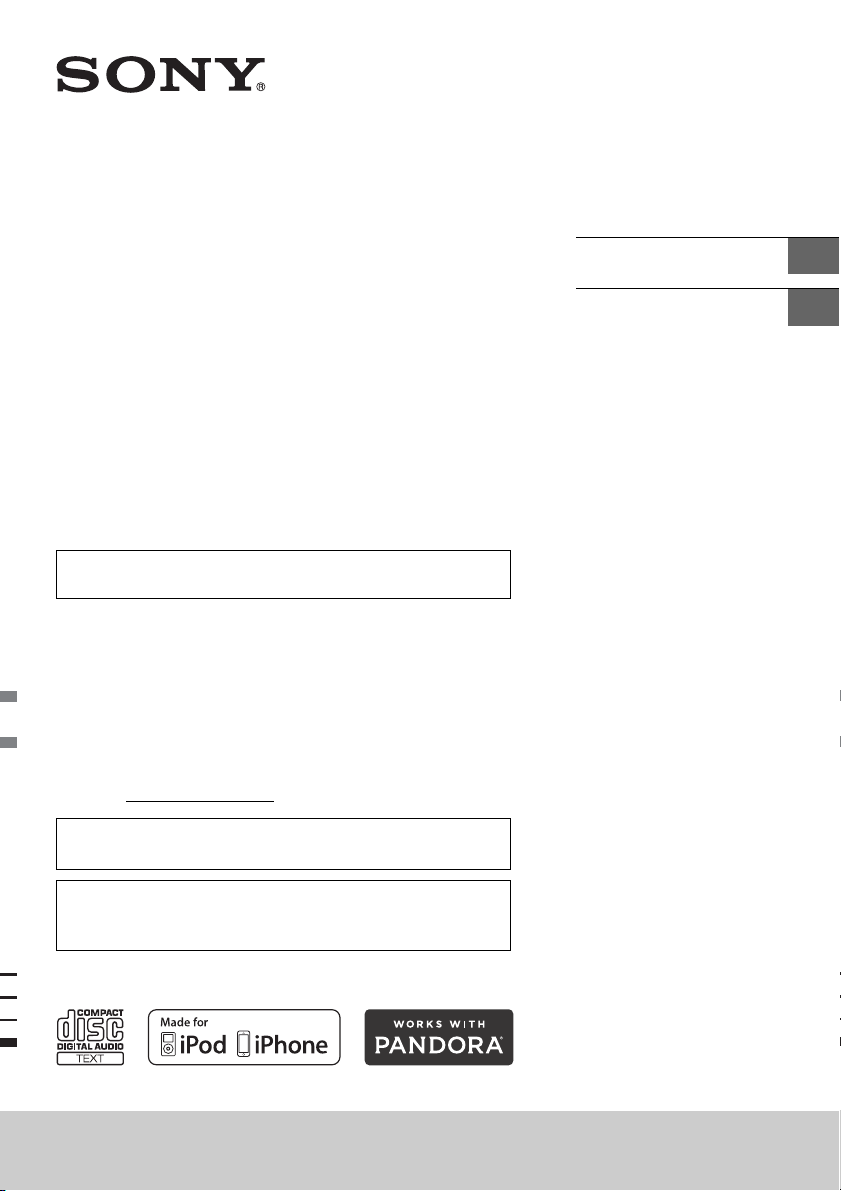
4-542-303-81(1)
FM/AM
Compact Disc
Player
The warranty for this product is included in this manual
(page 21).
Owner’s Record
The model and serial numbers are located on the bottom of the unit.
Record the serial number in the space provided below.
Refer to these numbers whenever you call upon your Sony dealer
regarding this product.
Model No. CDX-G3150UP
Serial No.
For the connection/installation, see page 17.
Para la conexión/instalación, consulte la página 17.
Operating Instructions
Manual de instrucciones
GB
ES
To cancel the demonstration (DEMO) display, see page 10.
Para cancelar la pantalla de demostración (DEMO), consulte la
página 10.
CDX-G3150UP
Page 2
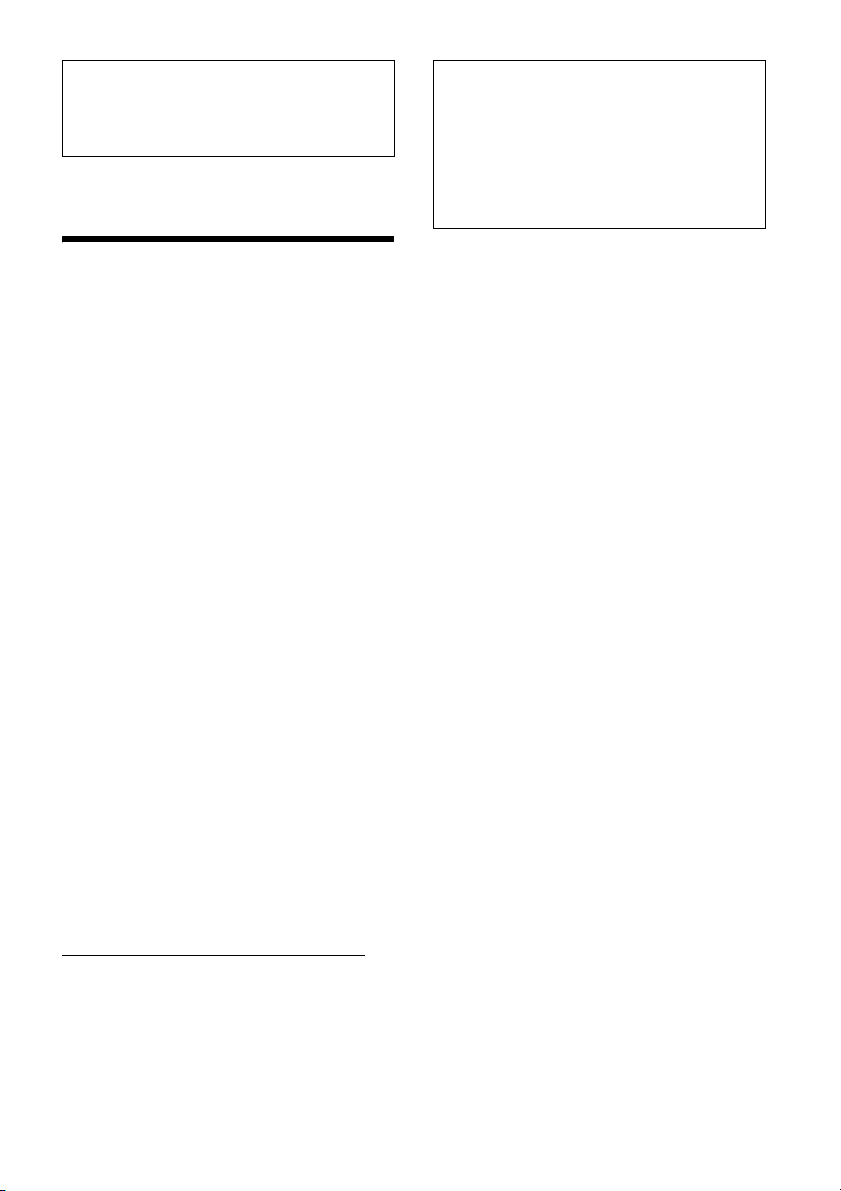
For safety, be sure to install this unit in the
dashboard of the car as the rear side of the unit
becomes hot during use.
For details, see “Connection/Installation”
(page 17).
The nameplate indicating operating voltage, etc., is
located on the bottom of the chassis.
Warning if your car’s ignition has no ACC
position
Be sure to set the AUTO OFF function (page 10).
The unit will shut off completely and
automatically in the set time after the unit is
turned off, which prevents battery drain. If you
do not set the AUTO OFF function, press and hold
OFF until the display disappears each time you
turn the ignition off.
Warning
This equipment has been tested and found to
comply with the limits for a Class B digital device,
pursuant to Part 15 of the FCC Rules.
These limits are designed to provide reasonable
protection against harmful interference in a
residential installation. This equipment generates,
uses, and can radiate radio frequency energy and, if
not installed and used in accordance with the
instructions, may cause harmful interference to
radio communications.
However, there is no guarantee that interference
will not occur in a particular installation. If this
equipment does cause harmful interference to
radio or television reception, which can be
determined by turning the equipment off and on,
the user is encouraged to try to correct the
interference by one or more of the following
measures:
Reorient or relocate the receiving antenna.
Increase the separation between the equipment
and receiver.
Connect the equipment into an outlet on a circuit
different from that to which the receiver is
connected.
Consult the dealer or an experienced radio/TV
technician for help.
You are cautioned that any changes or
modifications not expressly approved in this
manual could void your authority to operate this
equipment.
CAUTION
The use of optical instruments with this product will
increase eye hazard.
For the State of California, USA only
Perchlorate Material – special handling may apply,
See
www.dts c.ca.gov/hazardouswaste/perchlorate
Note on the lithium battery
Do not expose the battery to excessive heat such as
direct sunlight, fire or the like.
Disclaimer regarding services offered by
third parties
Services offered by third parties may be changed,
suspended, or terminated without prior notice.
Sony does not bear any responsibility in these sorts
of situations.
2GB
Page 3
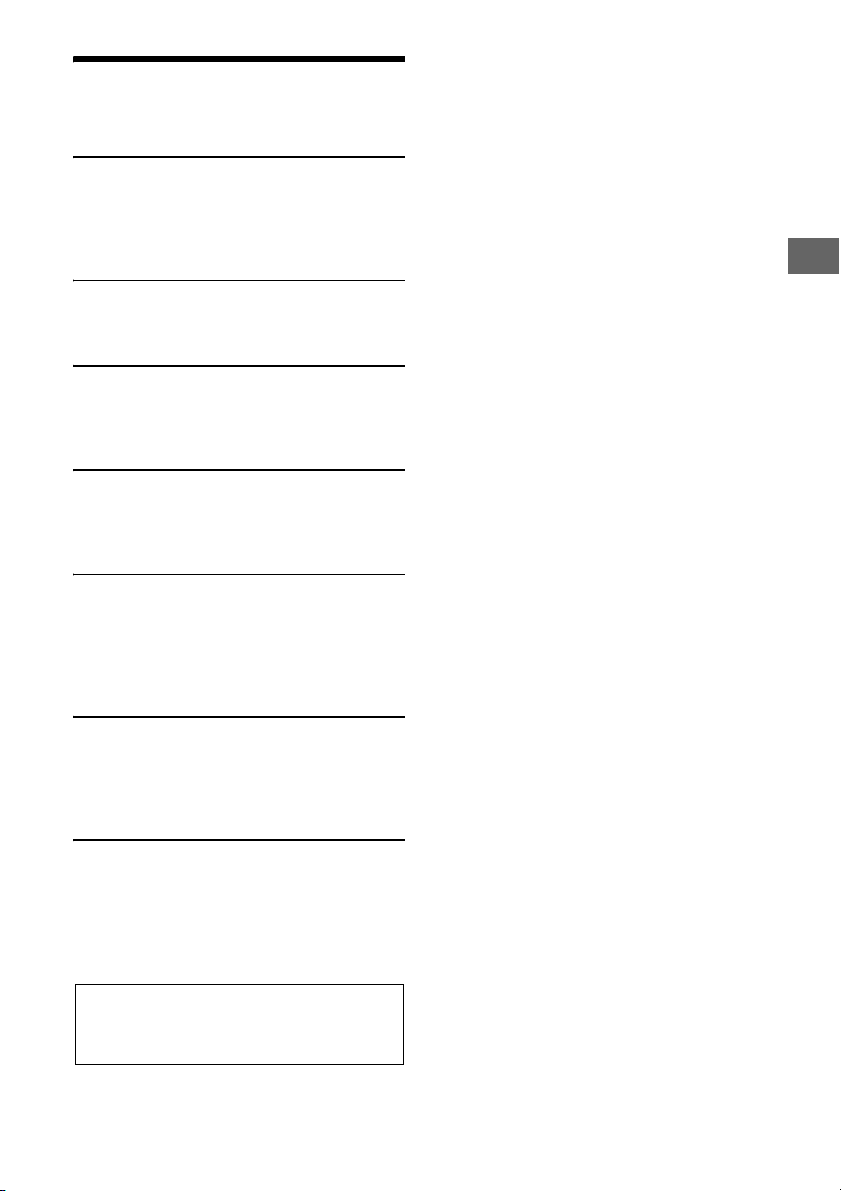
Table of Contents
Important notice
The warranty for this product is included in this
manual (page 21). Keep this manual for future
use.
Warning. . . . . . . . . . . . . . . . . . . . . . . . . . . . . . . . . . . 2
Guide to Parts and Controls . . . . . . . . . . . . . . . . . . 4
Getting Started
Detaching the Front Panel. . . . . . . . . . . . . . . . . . . . 5
Setting the Clock . . . . . . . . . . . . . . . . . . . . . . . . . . . 5
Connecting an iPod/USB Device . . . . . . . . . . . . . . . 6
Connecting Other Portable Audio Device . . . . . . . 6
Listening to the Radio
Listening to the Radio . . . . . . . . . . . . . . . . . . . . . . . 6
Using Radio Data System (RDS) . . . . . . . . . . . . . . . 7
Playback
Playing a Disc . . . . . . . . . . . . . . . . . . . . . . . . . . . . . . 7
Playing an iPod/USB Device . . . . . . . . . . . . . . . . . . 7
Searching and Playing Tracks . . . . . . . . . . . . . . . . . 8
Listening to Pandora®
Setting up Pandora® . . . . . . . . . . . . . . . . . . . . . . . . 9
Streaming Pandora®. . . . . . . . . . . . . . . . . . . . . . . . . 9
Available Operations in Pandora®. . . . . . . . . . . . . . 9
Settings
Canceling the DEMO Mode . . . . . . . . . . . . . . . . . . 10
Basic Setting Operation . . . . . . . . . . . . . . . . . . . . . 10
General Setup (GENERAL) . . . . . . . . . . . . . . . . . . . 10
Sound Setup (SOUND) . . . . . . . . . . . . . . . . . . . . . . 10
Display Setup (DISPLAY) . . . . . . . . . . . . . . . . . . . . . 11
Additional Information
Precautions . . . . . . . . . . . . . . . . . . . . . . . . . . . . . . . . 11
Maintenance. . . . . . . . . . . . . . . . . . . . . . . . . . . . . . . 12
Specifications . . . . . . . . . . . . . . . . . . . . . . . . . . . . . . 13
Troubleshooting. . . . . . . . . . . . . . . . . . . . . . . . . . . 14
Connection/Installation
Cautions . . . . . . . . . . . . . . . . . . . . . . . . . . . . . . . . . . 17
Parts List for Installation . . . . . . . . . . . . . . . . . . . . . 17
Connection . . . . . . . . . . . . . . . . . . . . . . . . . . . . . . . 18
Installation . . . . . . . . . . . . . . . . . . . . . . . . . . . . . . . 19
3GB
Page 4
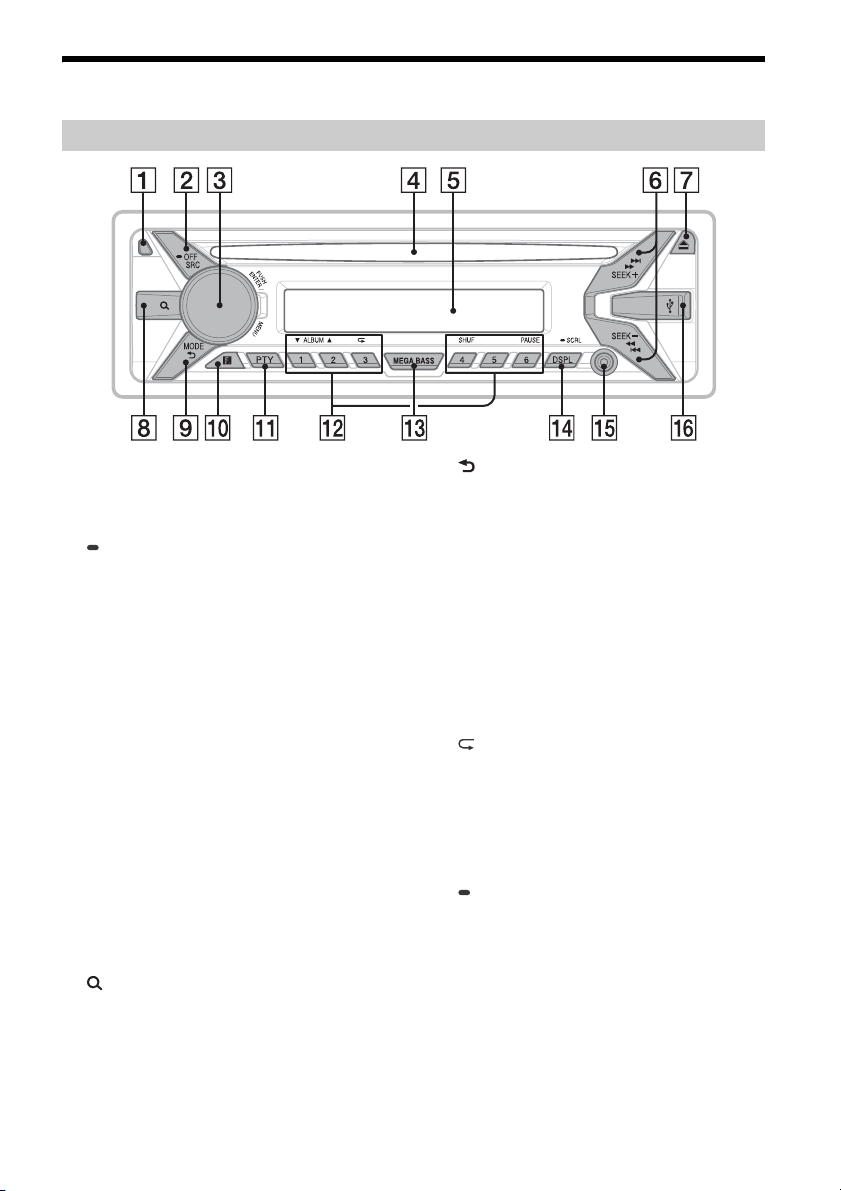
Guide to Parts and Controls
Main unit
Front panel release button
SRC (source)
Turn on th e powe r.
Change the source.
OFF
Press and hold for 1 second to turn the source
off and display the clock.
Press and hold for more than 2 seconds to turn
off the power and the display.
If the unit is turned off and the display
disappears, operation by the remote
commander is not available.
Control dial
Rotate to adjust the volume.
PUSH ENTER
Enter the selected item.
MENU
Open the setup menu.
Disc slot
Display window
SEEK +/–
Tune in radio stations automatically. Press and
hold to tune manually.
/ (prev/next)
/ (fast-reverse/fast-forward)
(disc eject)
(browse) (page 8, 9)
Enter the browse mode during playback.
(back)
Return to the previous display.
MODE (page 6, 8, 9)
Receptor for the remote commander
PTY (program type)
Select PTY in RDS.
Number buttons (1 to 6)
Receive stored radio stations. Press and hold to
store stations.
ALBUM /
Skip an album for audio device. Press and hold
to skip albums continuously.
Press to thumbs up, or to thumbs down in
Pandora® (page 9).
(repeat)
SHUF (shuffle)
PAU SE
MEGA BASS
Press to turn on/off the MEGA BASS function.
DSPL (display)
Press to change display items.
SCRL
Press and hold to scroll a display item.
AUX input jack
USB port
4GB
Page 5
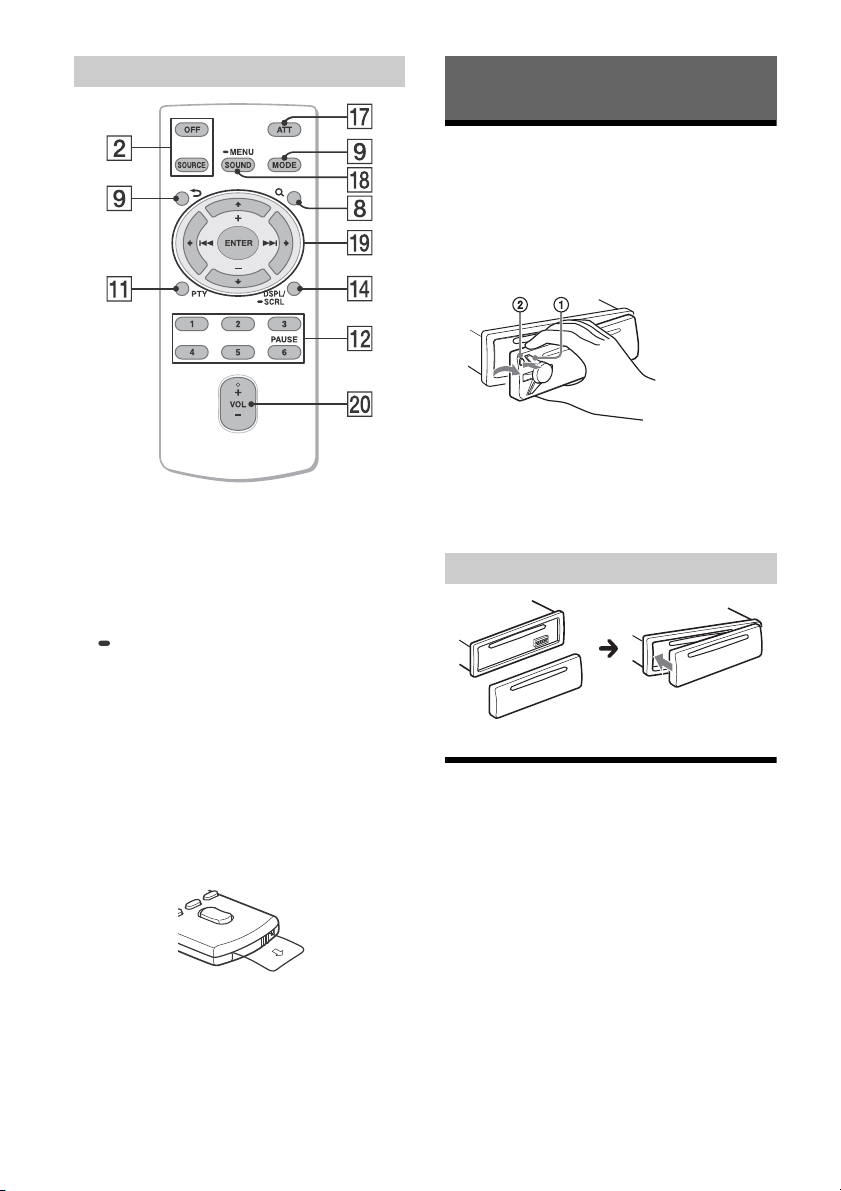
RM-X211 Remote commander
The VOL (volume) + button has a tactile dot.
ATT (at tenu ate)
Attenuate the sound. Press again to cancel the
attenuation.
SOUND
Open the SOUND menu directly.
MENU
Press and hold to open the setup menu.
///
Select a setup item, etc.
ENTER
Enter the selected item.
/ (prev/next)
+/– (album +/–)
VOL (Volume) +/–
Remove the insulation film before use.
Getting Started
Detaching the Front Panel
You can detach the front panel of this unit to
prevent theft.
1 Press and hold OFF until the unit turns
off, press the front panel release button
, then pull the panel towards you to
remove.
Caution alarm
If you turn the ignition switch to the OFF position
without detaching the front panel, the caution
alarm will sound for a few seconds. The alarm will
only sound if the built-in amplifier is used.
Attaching the front panel
Setting the Clock
1 Press MENU, rotate the control dial to
select [GENERAL], then press it.
2 Rotate the control dial to select [CLOCK-
ADJ], then press it.
The hour indication flashes.
3 Rotate the control dial to set the hour
and minute.
To move the digital indication, press SEEK +/–.
4 After setting the minute, press MENU.
The setup is complete and the clock starts.
To display the clock
Press DSPL.
5GB
Page 6
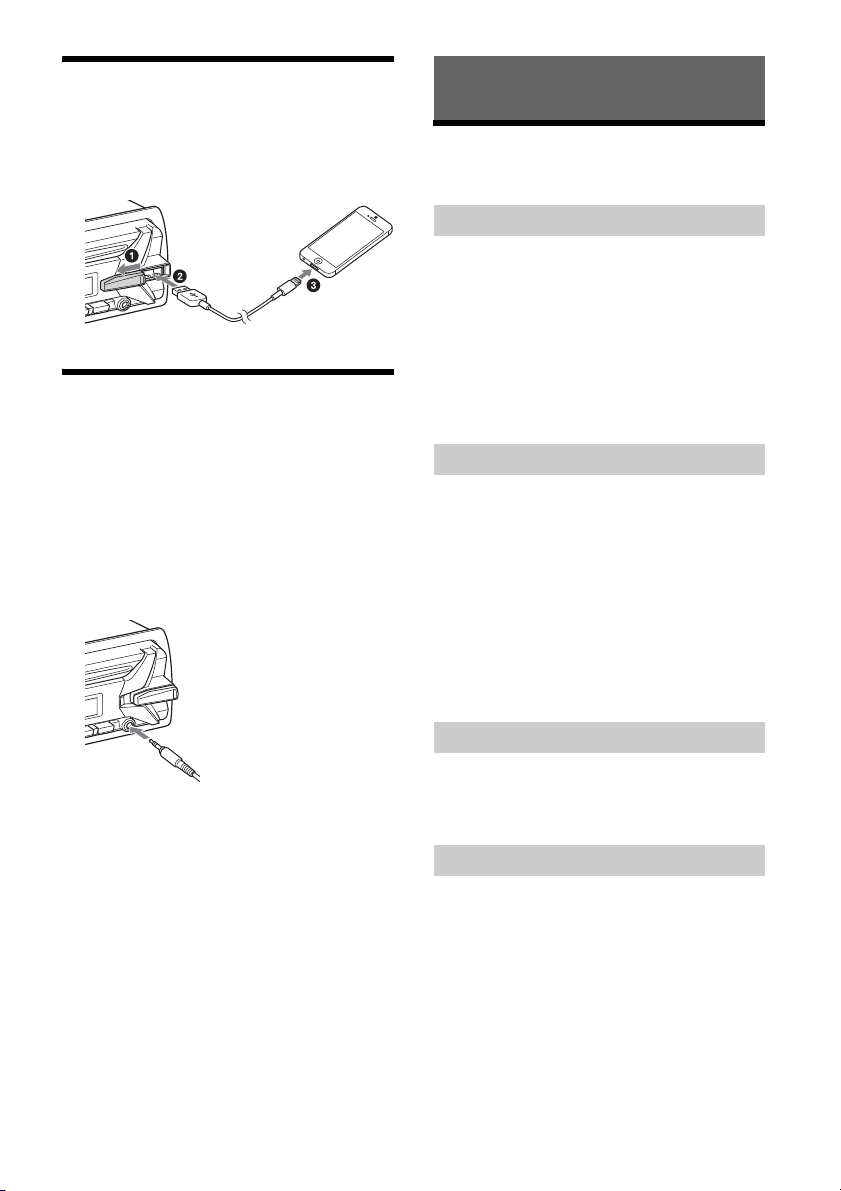
Connecting an iPod/USB Device
1 Turn down the volume on the unit.
2 Connect the iPod/USB device to the unit.
To connect an iPod/iPhone, use the USB
connection cable for iPod (not supplied).
Connecting Other Portable
Audio Device
Listening to the Radio
Listening to the Radio
To listen to the radio, press SRC to select [TUNER].
Storing automatically (BTM)
1 Press MODE to change the band (FM1,
FM2, FM3, AM1 or AM2).
2 Press MENU, rotate the control dial to
select [GENERAL], then press it.
3 Rotate the control dial to select [BTM],
then press it.
The unit stores stations in order of frequency on
the number buttons.
1 Turn off the portable audio device.
2 Turn down the volume on the unit.
3 Connect the portable audio device to the
AUX input jack (stereo mini jack) on the
unit with a connecting cord (not
supplied)*.
* Be sure to use a straight type plug.
4 Press SRC to select [AUX].
To match the volume level of the connected
device to other sources
Start playback of the portable audio device at a
moderate volume, and set your usual listening
volume on the unit.
Press MENU, then select [SOUND] [AUX VOL]
(page 10).
Tuning
1 Press MODE to change the band (FM1,
FM2, FM3, AM1 or AM2).
2 Perform tuning.
To tune manually
Press and hold SEEK +/– to locate the
approximate frequency, then press SEEK +/–
repeatedly to fine adjust to the desired
frequency.
To tune automatically
Press SEEK +/–.
Scanning stops when the unit receives a station.
Storing manually
1 While receiving the station that you want
to store, press and hold a number button
(1 to 6) until [MEM] appears.
Receiving the stored stations
1 Select the band, then press a number
button (1 to 6).
6GB
Page 7
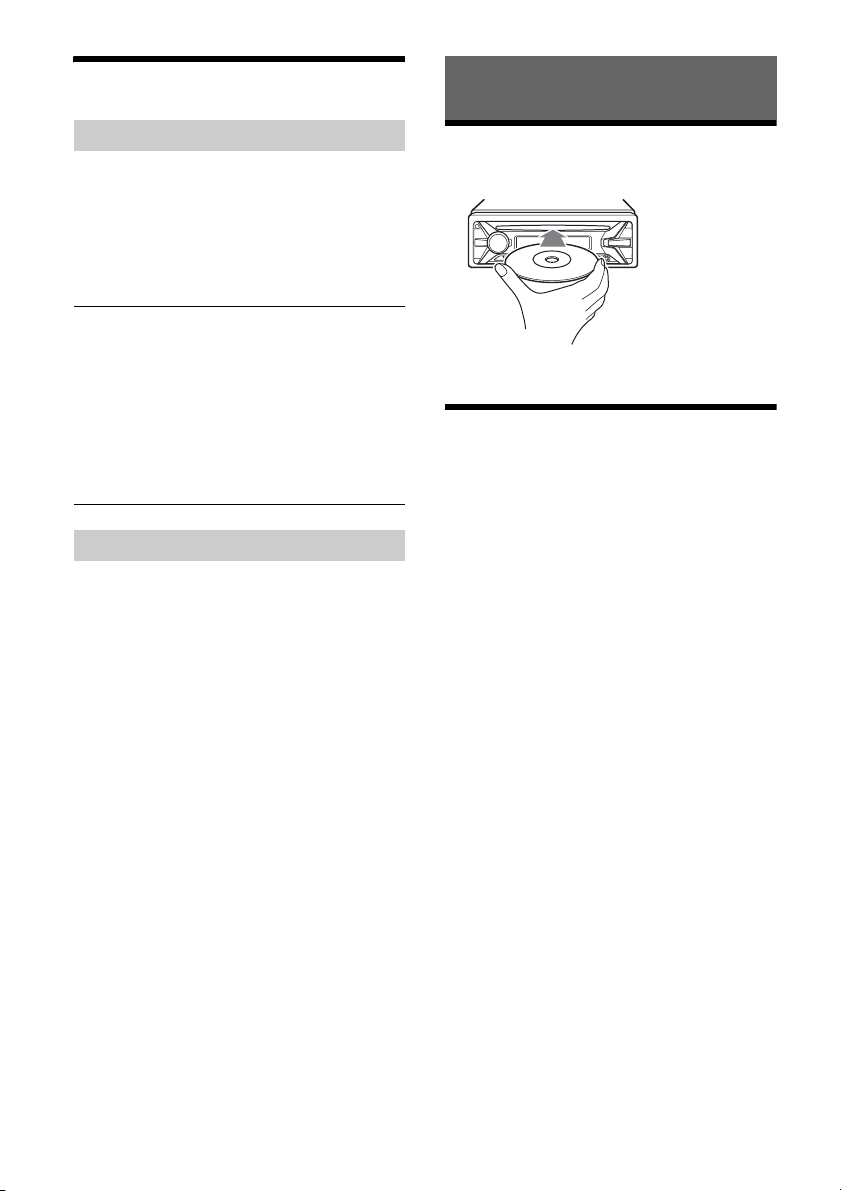
Using Radio Data System (RDS)
Playback
Selecting program types (PTY)
1 Press PTY during FM reception.
2 Rotate the control dial until the desired
program type appears, then press it.
The unit starts to search for a station
broadcasting the selected program type.
Typ e o f pro gram s
NEWS (News), INFORM (Information), SPORTS
(Sports), TA LK (Talk), ROCK (Rock), CLS ROCK
(Classic Rock), ADLT HIT (Adult Hits), SOFT RCK (Soft
Rock), TOP 40 (Top 40), COUNTRY (Country),
OLDIES (Oldies), SOFT (Soft), NOSTALGA
(Nostalgia), JAZZ (Jazz), CLASSICL (Classical),
R AND B (Rhythm and Blues), SOFT R B (Soft
Rhythm and Blues), LANGUAGE (Foreign
Language), REL MUSC (Religious Music), REL TALK
(Religious Talk), PERSNLTY (Personality), PUBLIC
(Public), COLLEGE (College), WEATHER (Weather)
Setting clock time (CT)
The CT data from the RDS transmission sets the
clock.
1 Set [CT-ON] in [GENERAL] (page 10).
Playing a Disc
1 Insert the disc (label side up).
Playback starts automatically.
Playing an iPod/USB Device
In these Operating Instructions, “iPod” is used as a
general reference for the iPod functions on an iPod
and iPhone, unless otherwise specified by the text
or illustrations.
For details on the compatibility of your iPod, see
“About iPod” (page 12) or visit the support site on
the back cover.
MSC (Mass Storage Class) and MTP (Media Transfer
Protocol) type USB devices (such as a USB flash
drive, digital media player, Android™ phone)
compliant with the USB standard can be used.
Depending on the digital media player or Android
phone, setting the USB connection mode to MTP is
required.
Notes
For details on the compatibility of your USB device,
visit the support site on the back cover.
Playback of the following MP3/WMA files is not
supported.
lossless compression files
copyright-protected files
DRM (Digital Rights Management) files
Multi-channel audio files
1 Connect an iPod/USB device to the USB
port (page 6).
Playback starts.
If a device is already connected, to start
playback, press SRC to select [USB] ([IPD]
appears in the display when the iPod is
recognized).
2 Adjust the volume on this unit.
To stop playback
Press and hold OFF for 1 second.
7GB
Page 8
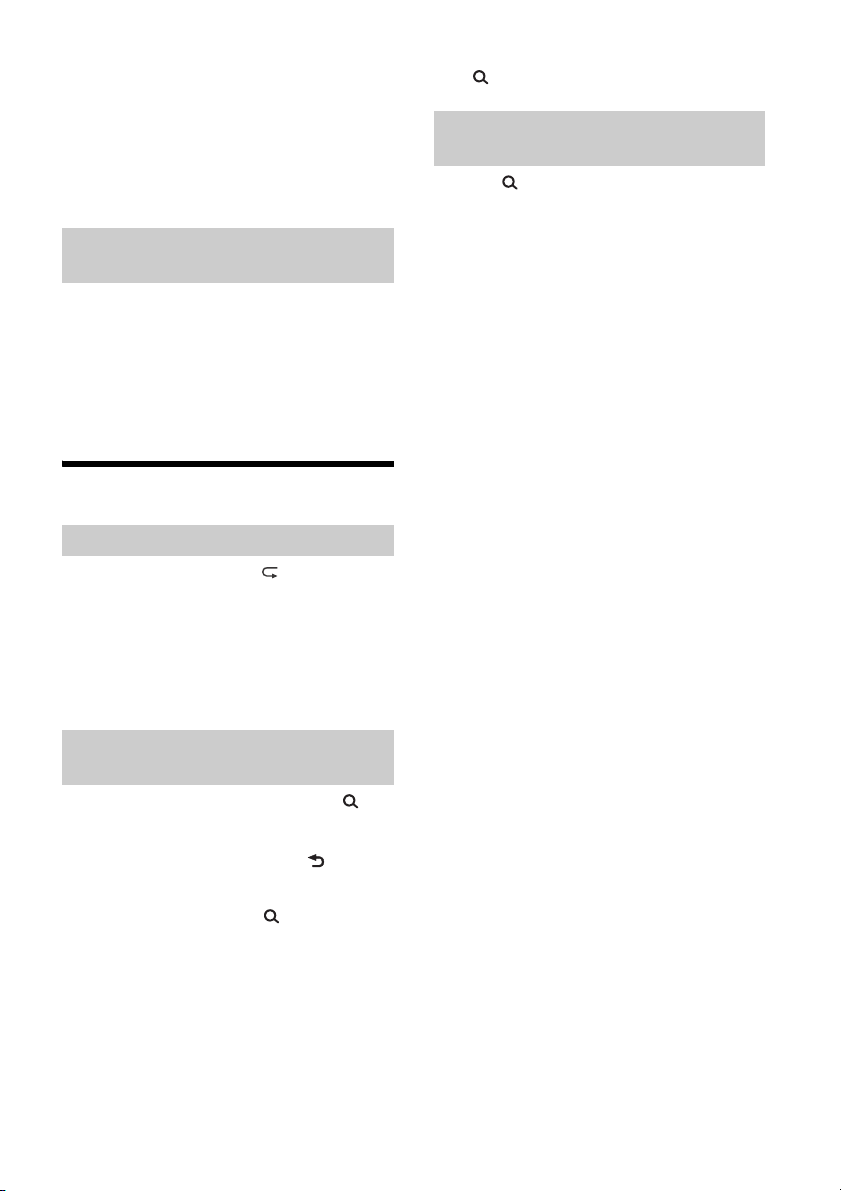
To remove the device
Stop playback, then remove the device.
Caution for iPhone
When you connect an iPhone via USB, phone call
volume is controlled by the iPhone, not the unit. Do
not inadvertently increase the volume on the unit
during a call, as a sudden loud sound may result
when the call ends.
Operating an iPod directly (Passenger
control)
1 During playback, press and hold MODE
until [MODE IPOD] appears.
Operations of the iPod become available.
Note that the volume can be adjusted only by
the unit.
To exit passenger control
Press and hold MODE until [MODE AUDIO] appears.
Searching and Playing Tracks
Repeat play and shuffle play
1 During playback, press (repeat) or
SHUF repeatedly to select the desired
play mode.
Playback in the selected play mode may take
time to start.
Available play modes differ depending on the
selected sound source.
To exit the Quick-BrowZer mode
Press (browse).
Searching by skipping items
(Jump mode)
1 Press (browse).
2 Press SEEK +.
3 Rotate the control dial to select the item.
The list is jumped in steps of 10% of the total
number of items.
4 Press ENTER to return to the Quick-
BrowZer mode.
The selected item appears.
5 Rotate the control dial to select the
desired item, then press it.
Playback starts.
Searching a track by name (QuickBrowZer™)
1 During CD or USB playback, press
(browse)* to display the list of search
categories.
When the track list appears, press (back)
repeatedly to display the desired search
category.
* During USB playback, press (browse) for more
than 2 seconds to directly return to the beginning
of the category list.
2 Rotate the control dial to select the
desired search category, then press it to
confirm.
3 Repeat step 2 to search the desired track.
Playback starts.
8GB
Page 9
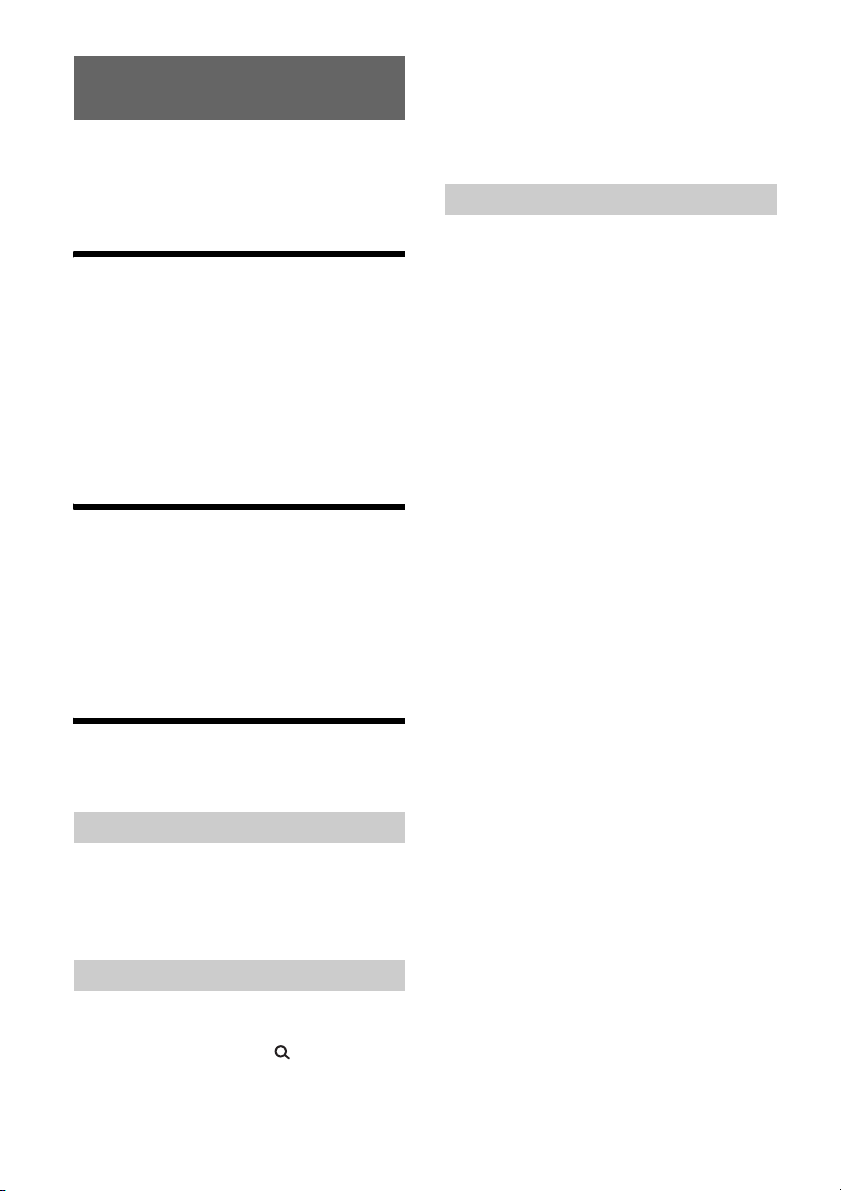
Listening to Pandora®
Pandora® is available to stream music through your
iPhone. You can control Pandora® on a USBconnected iPhone from this unit.
The Pandora® service is not available in some
countries/regions.
Setting up Pandora®
1 Check the compatibility of your mobile
device by visiting the support site on the
back cover.
2 Download the latest version of the
Pandora® application from your
smartphone’s app store. A list of
compatible devices can be found at
www.pandora.com/everywhere/mobile
Streaming Pandora®
1 Connect the iPhone to this unit (page 6).
2 Press SRC to select [PANDORA USB].
3 Launch Pandora® application on your
mobile device.
4 Press PAUSE to start playback.
2 Press SEEK + to select the sorting order
[BY DATE] or [A TO Z].
3 Rotate the control dial to select the
desired station, then press it.
Playback starts.
Bookmarking
The track currently being played can be
bookmarked and stored in your Pandora® account.
1 During playback, press MODE.
Available Operations in
Pandora®
“Thumbs” feedback
“Thumbs Up” or “Thumbs Down” feedback allows
you to personalize stations.
1 During playback, press (Thumbs Up) or
(Thumbs Down).
Using the station list
The station list allows you to easily select a desired
station.
1 During playback, press (browse).
9GB
Page 10
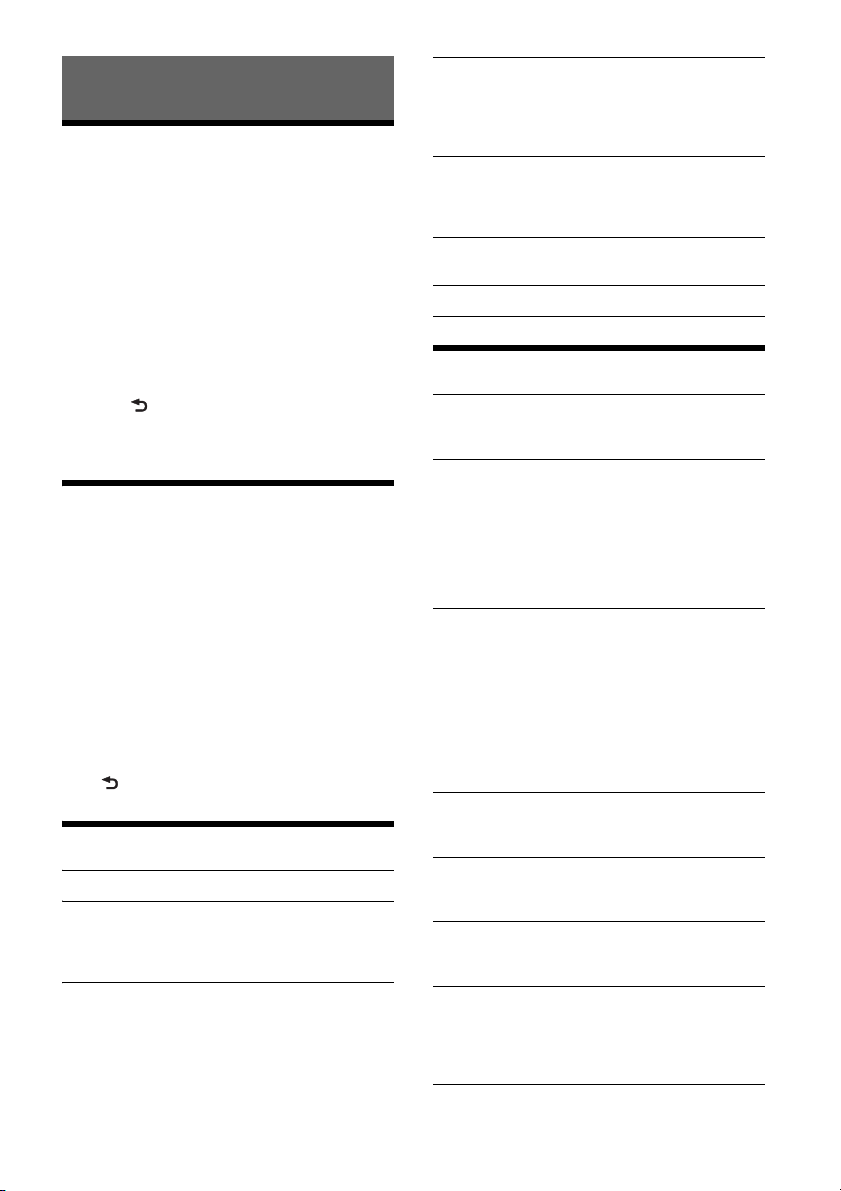
Settings
Canceling the DEMO Mode
You can cancel the demonstration display which
appears when the source is off and the clock is
displayed.
1 Press MENU, rotate the control dial to
select [DISPLAY], then press it.
2 Rotate the control dial to select [DEMO],
then press it.
3 Rotate the control dial to select [DEMO-
OFF], then press it.
The setting is complete.
4 Press (back) twice.
The display returns to normal reception/play
mode.
Basic Setting Operation
You can set items in the following setup categories:
General setup (GENERAL), Sound setup (SOUND),
Display setup (DISPLAY)
1 Press MENU.
2 Rotate the control dial to select the setup
category, then press it.
The items that can be set differ depending on
the source and settings.
3 Rotate the control dial to select the
options, then press it.
To return to the previous display
Press (back).
General Setup (GENERAL)
CLOCK-ADJ (clock adjust) (page 5)
CAUT ALM (caution alarm)
Activates the caution alarm: [ON], [OFF] (page 5).
(Available only while the source is off and the
clock is displayed.)
BEEP
Activates the beep sound: [ON], [OFF].
AUTO OFF
Shuts off automatically after a desired time
when the unit is turned off: [NO], [30S] (30
seconds), [30M] (30 minutes), [60M] (60
minutes).
AUX-A (AUX audio)
Activates the AUX source display: [ON], [OFF].
(Available only while the source is off and the
clock is displayed.)
CT (clock time)
Activates the CT function: [ON], [OFF].
BTM (page 6)
Sound Setup (SOUND)
MEGABASS (mega bass)
Reinforces bass sound in synchronization with
the volume level: [ON], [OFF].
EQ5 PRESET
Selects an equalizer curve from 10 equalizer
curves or off:
[OFF], [R AND B], [ROCK], [POP], [DANCE],
[HIP-HOP], [ELECTRONICA], [JAZZ], [SOUL],
[COUNTRY], [CUSTOM].
The equalizer curve setting can be memorized
for each source.
EQ5 SETTING
Sets [CUSTOM] of EQ5.
BASE
Selects a preset equalizer curve as a basis for
further customizing: [BAND1] (low frequency),
[BAND2] (mid-low frequency), [BAND3] (mid
frequency), [BAND4] (mid-high frequency),
[BAND5] (high frequency).
The volume level is adjustable in 1 dB steps,
from -10 dB to +10 dB.
BALANCE
Adjusts the sound balance: [RIGHT-15] –
[CENTER] – [LEFT-15].
FAD ER
Adjusts the relative level: [FRONT-15] – [CENTER]
– [REAR-15].
SW LEVEL (subwoofer level)
Adjusts the subwoofer volume level:
[+2 dB] – [0 dB] – [-2 dB].
AUX VOL (AUX volume level)
Adjusts the volume level for each connected
auxiliary device: [+18 dB] – [0 dB] – [-8 dB].
This setting negates the need to adjust the
volume level between sources.
10GB
Page 11
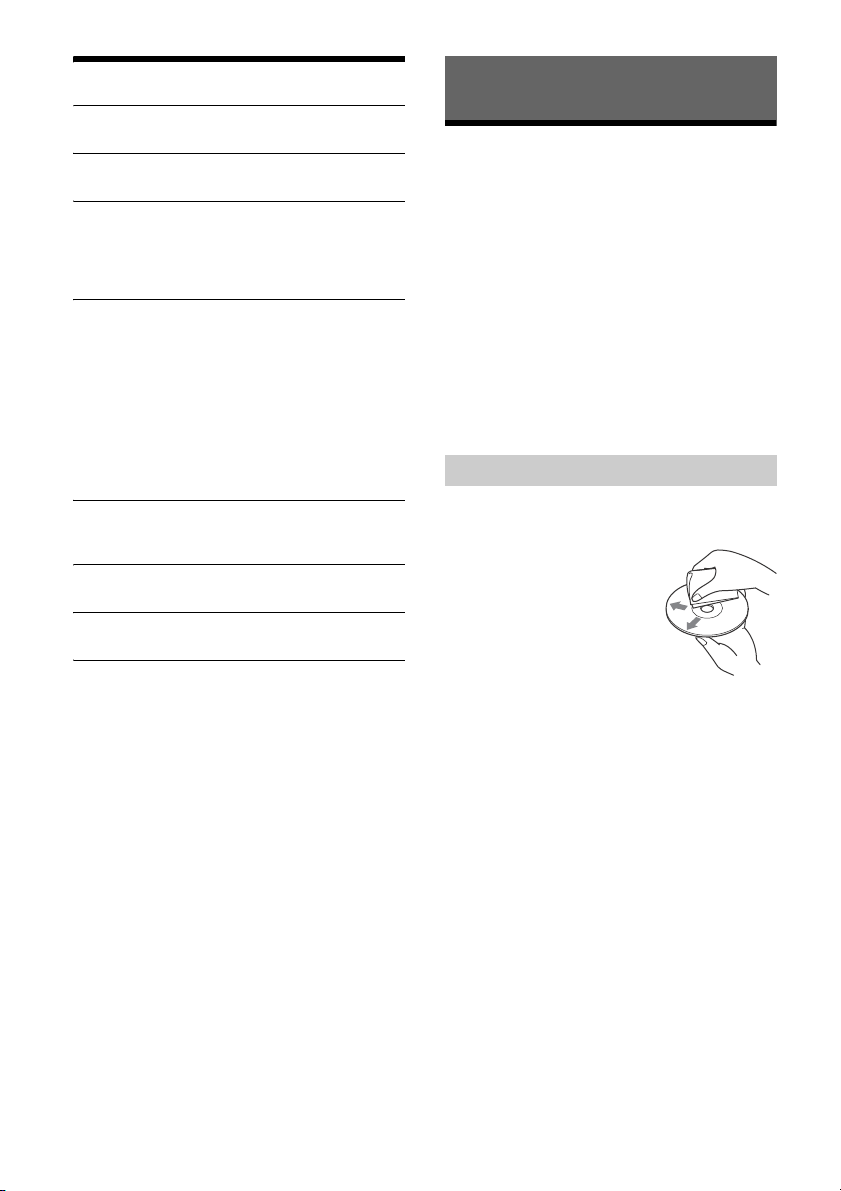
Display Setup (DISPLAY)
DEMO (demonstration)
Activates the demonstration: [ON], [OFF].
DIMMER
Changes the display brightness: [ON], [OFF].
COLOR
Sets a preset color for the display and buttons
on the main unit.
Selects from 11 preset colors, 1 customized color
and 4 preset patterns.
CUSTOM-C (custom color)
Registers a customized color for the display and
buttons.
RGB RED, RGB GRN, RGB BLUE
Adjustable color range: [0] – [32] ([0] cannot be
set for all color ranges).
DAYNIGHT
Sets a different color for DAY/NIGHT mode
according to the dimmer setting.
[DAY]: [DIMMER] sets to [OFF].
[NIGHT]: [DIMMER] sets to [ON].
SND SYNC (sound synchronization)
Selects the color with sound synchronization:
[ON], [OFF].
AUTO SCR (auto scroll)
Scrolls long items automatically: [ON], [OFF].
M.DISPLAY (motion display)
Shows moving patterns: [ON], [OFF].
Additional Information
Precautions
Cool off the unit beforehand if your car has been
parked in direct sunlight.
Do not leave the front panel or audio devices
brought in inside the car, or it may cause
malfunction due to high temperature in direct
sunlight.
Power antenna (aerial) extends automatically.
Moisture condensation
Should moisture condensation occur inside the
unit, remove the disc and wait for about an hour for
it to dry out; otherwise the unit will not operate
properly.
To maintain high sound quality
Do not splash liquid onto the unit or discs.
Notes on discs
Do not expose discs to direct sunlight or heat
sources such as hot air ducts, nor leave it in a car
parked in direct sunlight.
Before playing, wipe the discs
with a cleaning cloth from the
center out. Do not use
solvents such as benzine,
thinner, commercially
available cleaners.
This unit is designed to play
back discs that conform to the
Compact Disc (CD) standard.
DualDiscs and some of the music discs encoded
with copyright protection technologies do not
conform to the Compact Disc (CD) standard,
therefore, these discs may not be playable by this
unit.
Discs that this unit CANNOT play
Discs with labels, stickers, or sticky tape or
paper attached. Doing so may cause a
malfunction, or may ruin the disc.
Discs with non-standard shapes (e.g., heart,
square, star). Attempting to do so may damage
the unit.
8 cm (3
Notes on CD-R/CD-RW discs
If the multi-session disc begins with a CD-DA
session, it is recognized as a CD-DA disc, and
other sessions are not played back.
Discs that this unit CANNOT play
CD-R/CD-RW of poor recording quality.
CD-R/CD-RW recorded with an incompatible
CD-R/CD-RW which is finalized incorrectly.
1
/4 in) discs.
recording device.
11GB
Page 12
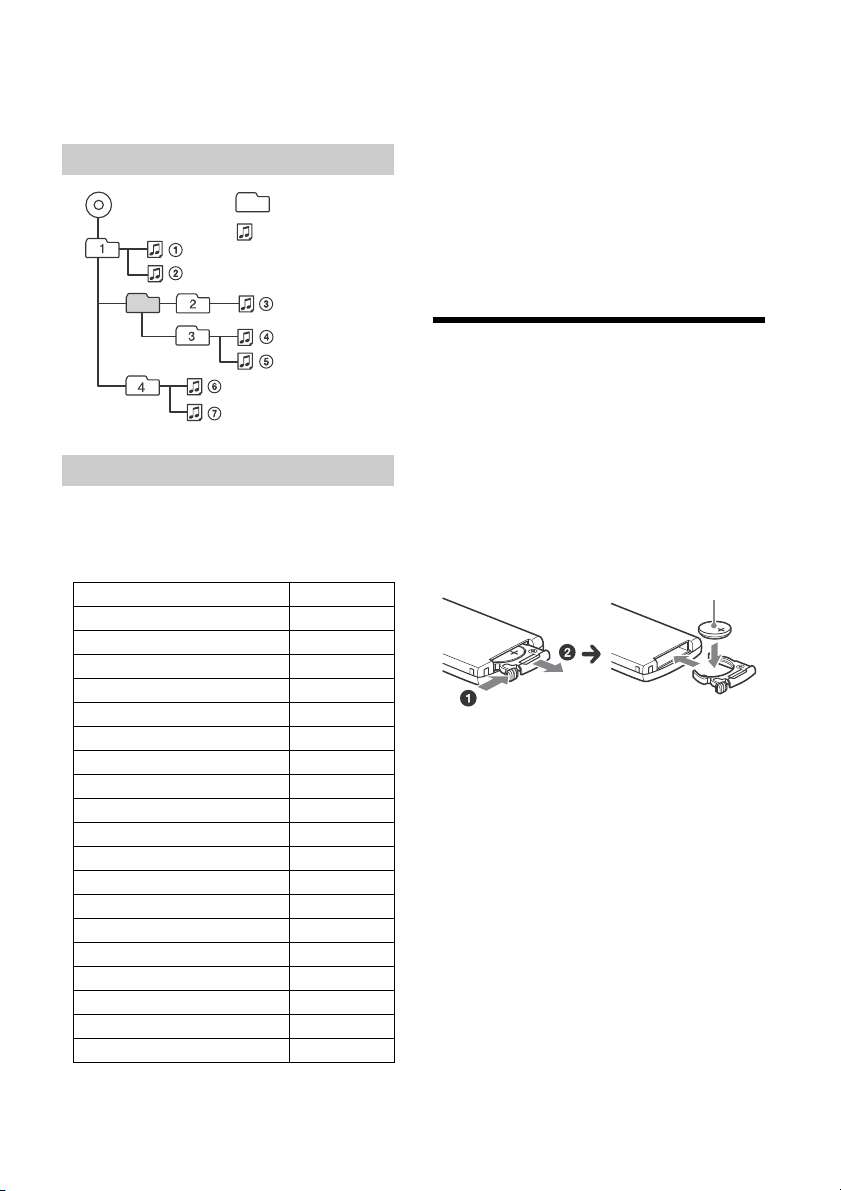
CD-R/CD-RW other than those recorded in
MP3/WMA
Folder (album)
MP3/WMA file (track)
+ side up
music CD format or MP3 format conforming to
ISO9660 Level 1/Level 2, Joliet/Romeo or multisession.
Playback order of MP3/WMA files
About iPod
You can connect to the following iPod models.
Update your iPod devices to the latest software
before use.
Compatible iPhone/iPod models
Compatible Model USB
iPhone 5s
iPhone 5c
iPhone 5
iPhone 4s
iPhone 4
iPhone 3GS
iPhone 3G
iPod touch (5th generation)
iPod touch (4th generation)
iPod touch (3rd generation)
iPod touch (2nd generation)
iPod classic
iPod nano (7th generation)
iPod nano (6th generation)
iPod nano (5th generation)
iPod nano (4th generation)
iPod nano (3rd generation)
iPod nano (2nd generation)
iPod nano (1st generation)*
* Passenger control is not available for iPod nano (1st
generation).
“Made for iPod,” and “Made for iPhone,” mean
that an electronic accessory has been designed to
connect specifically to iPod or iPhone,
respectively, and has been certified by the
developer to meet Apple performance standards.
Apple is not responsible for the operation of this
device or its compliance with safety and
regulatory standards. Please note that the use of
this accessory with iPod or iPhone may affect
wireless performance.
If you have any questions or problems concerning
your unit that are not covered in this manual,
consult your nearest Sony dealer.
Maintenance
Replacing the lithium battery of the remote
commander
Under normal conditions, the battery will last
approximately 1 year. (The service life may be
shorter, depending on the conditions of use.)
When the battery becomes weak, the range of the
remote commander becomes shorter.
CAUTION
Danger of explosion if battery is incorrectly
replaced. Replaced only with the same or
equivalent type.
Notes on the lithium battery
Keep the lithium battery out of the reach of children.
Should the battery be swallowed, immediately
consult a doctor.
Wipe the battery with a dry cloth to ensure a good
contact.
Be sure to observe the correct polarity when installing
the battery.
Do not hold the battery with metallic tweezers,
otherwise a short-circuit may occur.
Cleaning the connectors
The unit may not function properly if the
connectors between the unit and the front panel
are not clean. In order to prevent this, detach the
front panel (page 5) and clean the connectors with
a cotton swab. Do not apply too much force.
Otherwise, the connectors may be damaged.
12GB
Page 13
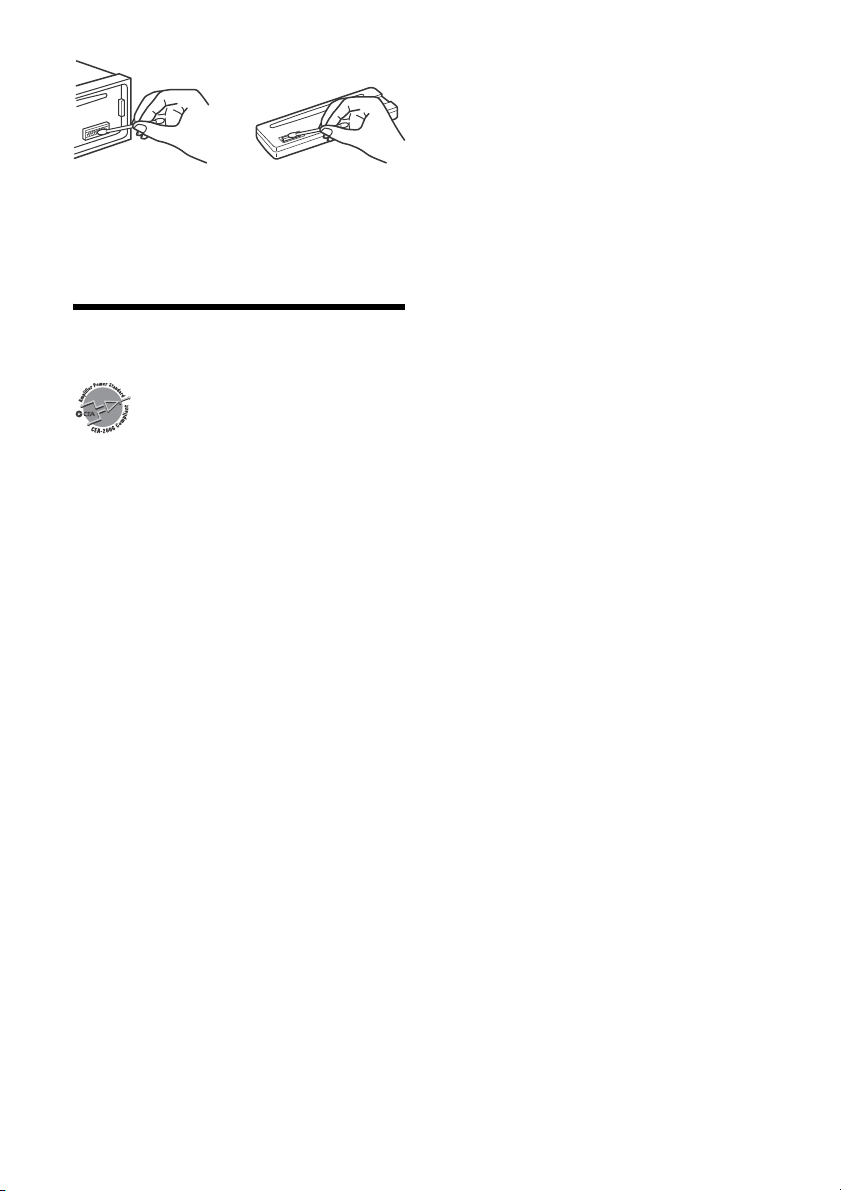
Notes
For safety, turn off the ignition before cleaning the
connectors, and remove the key from the ignition
switch.
Never touch the connectors directly with your fingers
or with any metal device.
Specifications
AUDIO POWER SPECIFICATIONS
Tuner section
FM
Tuning range: 87.5 – 107.9 MHz
Antenna (aerial) terminal:
Intermediate frequency:
Usable sensitivity: 7 dBf
Selectivity: 75 dB at 400 kHz
Signal-to-noise ratio: 73 dB
Separation: 50 dB at 1 kHz
Frequency response: 20 – 15,000 Hz
AM
Tuning range: 530 – 1,710 kHz
Antenna (aerial) terminal:
Sensitivity: 26 μV
CD Player section
Signal-to-noise ratio: 95 dB
Frequency response: 10 – 20,000 Hz
Wow and flutter: Below measurable limit
The maximum number of: (CD-R/CD-RW only)
folders (albums): 150 (including root folder)
files (tracks) and folders: 300 (may less than 300
displayable characters for a folder/file name: 32
Corresponding codec: MP3 (.mp3) and WMA (.wma)
USB Player section
Interface: USB (Full-speed)
Maximum current: 1 A
CEA2006 Standard
Power Output: 17 Watts RMS × 4 at 4
Ohms < 1% THD+N
SN Ratio: 80 dBA
(reference: 1 Watt into 4 Ohms)
External antenna (aerial) connector
FM CCIR: -1,956.5 to -487.3 kHz and
+500.0 to +2,095.4 kHz
External antenna (aerial) connector
if folder/file names contain many characters)
(Joliet)/64 (Romeo)
The maximum number of recognizable tracks:
folders (albums): 256
files (tracks) per folder: 256
Corresponding codec:
MP3 (.mp3) and WMA (.wma)
Power amplifier section
Output: Speaker outputs
Speaker impedance: 4 – 8 ohms
Maximum power output: 55 W × 4 (at 4 ohms)
General
Outputs:
Audio outputs terminal (rear, sub)
Power antenna (aerial)/Power amplifier control
terminal (REM OUT)
Inputs:
Remote controller input terminal
Antenna (aerial) input terminal
AUX input jack (stereo mini jack)
USB port
Power requirements: 12 V DC car battery (negative
ground (earth))
Dimensions:
Approx. 178 mm × 50 mm × 177 mm
1
(7
/8 in × 2 in × 7 in) (w/h/d)
Mounting dimensions:
Approx. 182 mm × 53 mm × 160 mm
1
(7
/4 in × 2 1/8 in × 6 5/16 in) (w/h/d)
Mass: Approx. 1.2 kg (2 lb 11 oz)
Package contents:
Main unit (1)
Remote commander (1): RM-X211
Parts for installation and connections (1 set)
Your dealer may not handle some of the above
listed accessories. Please ask the dealer for detailed
information.
Design and specifications are subject to change
without notice.
13GB
Page 14
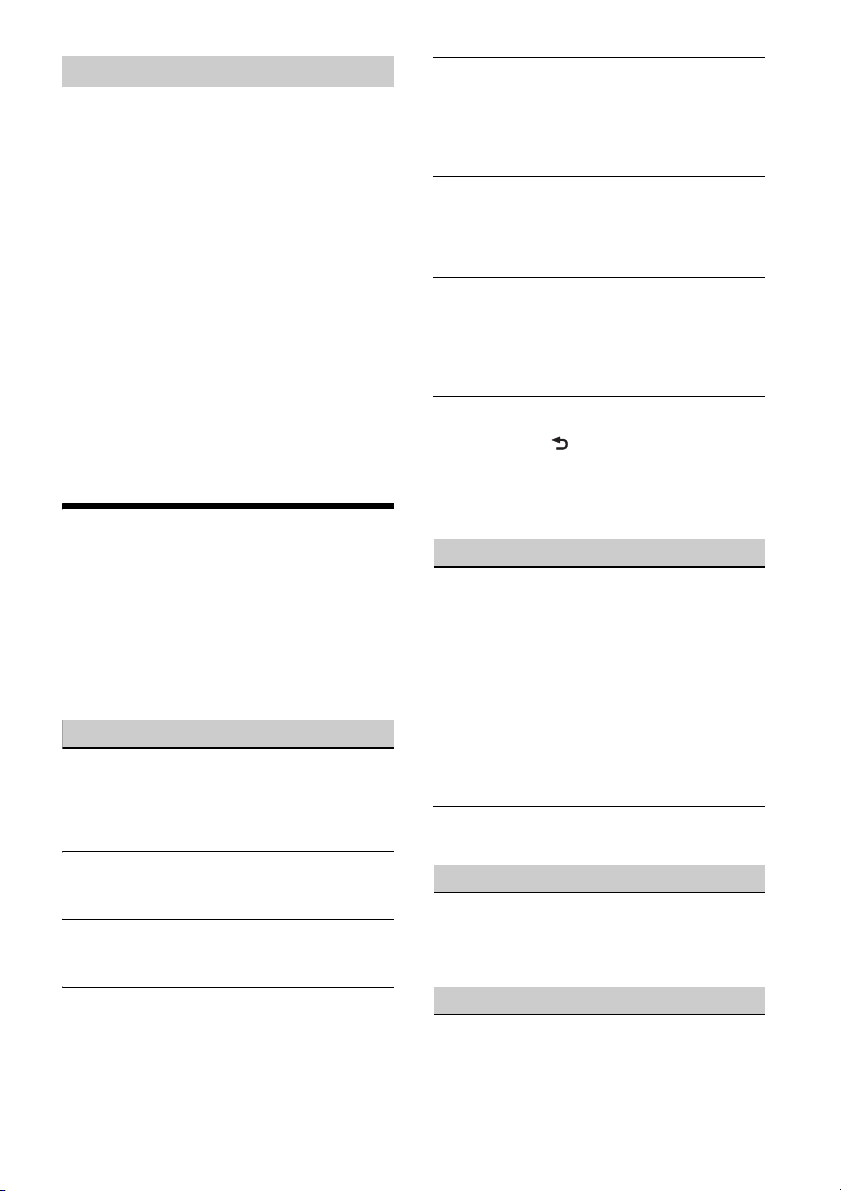
Copyrights
Windows Media is either a registered trademark or
trademark of Microsoft Corporation in the United
States and/or other countries.
This product is protected by certain intellectual
property rights of Microsoft Corporation. Use or
distribution of such technology outside of this
product is prohibited without a license from
Microsoft or an authorized Microsoft subsidiary.
iPhone®, iPod®, iPod classic®, iPod nano®, and iPod
touch® are trademarks of Apple Inc., registered in
the U.S. and other countries.
MPEG Layer-3 audio coding technology and patents
licensed from Fraunhofer IIS and Thomson.
Pandora®, the Pandora® logo, and the Pandora®
trade dress are trademarks or registered
trademarks of Pandora Media, Inc., used with
permission.
Android is a trademark of Google Inc.
Troubleshooting
The following checklist will help you remedy
problems you may encounter with your unit.
Before going through the checklist below, check
the connection and operating procedures.
For details on using the fuse and removing the unit
from the dashboard, see “Connection/Installation”
(page 17).
If the problem is not solved, visit the support site on
the back cover.
General
No power is being supplied to the unit.
If the unit is turned off and the display
disappears, the unit cannot be operated with the
remote commander.
Turn o n the u nit.
No sound.
The position of the fader control [FADER] is not
set for a 2-speaker system.
No beep sound.
An optional power amplifier is connected and
you are not using the built-in amplifier.
The contents of the memory have been erased.
The power supply lead or battery has been
disconnected or not connected properly.
Stored stations and correct time are erased.
The fuse has blown.
Makes a noise when the position of the ignition
is switched.
The leads are not matched correctly with the car’s
accessory power connector.
During playback or reception, the demonstration
mode starts.
If no operation is performed for 5 minutes with
[DEMO-ON] set, the demonstration mode starts.
Set [DEMO-OFF] (page 11).
The display disappears from/does not appear in
the display window.
The dimmer is set to [DIM-ON] (page 11).
The display disappears if you press and hold OFF.
Press OFF on the unit until the display appears.
The connectors are dirty (page 12).
The operation buttons do not function.
The disc will not eject.
Press DSPL and (back)/MODE for more than 2
seconds to reset the unit.
The contents stored in memory are erased.
For your safety, do not reset the unit while you
are driving.
Radio reception
Stations cannot be received.
The sound is hampered by noises.
The connection is not correct.
If your car has built-in radio antenna (aerial) in
the rear/side glass, connect an REM OUT lead
(blue/white striped) or accessory power supply
lead (red) to the power supply lead of a car’s
antenna (aerial) booster.
Check the connection of the car antenna
(aerial).
If the auto antenna (aerial) will not extend,
check the connection of the power antenna
(aerial) control lead.
Preset tuning is not possible.
The broadcast signal is too weak.
RDS
PTY displays [- - - - - - - -].
The current station is not an RDS station.
RDS data has not been received.
The station does not specify the program type.
CD playback
The disc does not play back.
Defective or dirty disc.
The CD-R/CD-RW is not for audio use (page 11).
14GB
Page 15

MP3/WMA files cannot be played back.
The disc is incompatible with the MP3/WMA
format and version. For details on playable discs
and formats, visit the support site on the back
cover.
MP3/WMA files take longer to play back than
others.
The following discs take a longer time to start
playback.
A disc recorded with a complicated tree
structure.
A disc recorded in Multi Session.
A disc to which data can be added.
The sound skips.
Defective or dirty disc.
USB device playback
You cannot play back items via a USB hub.
This unit cannot recognize USB devices via a USB
hub.
A USB device takes longer to play back.
The USB device contains files with a complicated
tree structure.
The sound is intermittent.
The sound may be intermittent at a high-bit-rate
of more than 320 kbps.
Audio file cannot be played back.
USB device formatted with file systems other
than FAT16 or FAT32 are unsupported.*
* This unit supports FAT16 and FAT32, but some USB
device may not support all of these FAT. For details,
refer to the operating instruction of each USB device
or contact the manufacturer.
Pandora® operation
Pandora® connection is not possible.
Shut down the Pandora® application on the
mobile device, and then launch it again.
Error displays/Messages
ERROR: The disc or USB device cannot be played.
Clean or insert the disc correctly, or make sure the
disc is not blank or defective.
Connect the USB device again.
HUB NO SUPRT: USB hubs are not supported.
IPD STOP: iPod playback has finished.
Operate your iPod/iPhone to start playback.
NO DEV: A USB device is not connected or
recognized.
Make sure the USB device or USB cable is securely
connected.
NO MUSIC: There is no playable file.
Insert a disc or connect a USB device containing
playable files (page 13).
OVERLOAD: The USB device is overloaded.
Disconnect the USB device, then press SRC to
select another source.
The USB device has a fault, or an unsupported
device is connected.
PUSH EJT: The disc could not be ejected properly.
Press (eject).
READ: Now reading information.
Wait until reading is complete and playback
starts automatically. This may take some time
depending on the disc structure.
USB NO SUPRT: The USB device is not supported.
For details on the compatibility of your USB
device, visit the support site on the back cover.
or : The beginning or
the end of the disc has been reached.
: The character cannot be displayed.
For Pandora® operation:
CANNOT SKIP: Skipping tracks is not allowed.
Wait until the commercial ends, next track
begins, or select another station on the list.
Pandora® limits the number of skips allowed on
their service.
NO NETWORK: The network connection is unstable
or lost.
Make the network connection again on the
device, or wait until the network connection is
established.
NO STATION: No stations on your account.
Create the station on the mobile device.
NOT ALLOWED: The selected operation is not
allowed.
“Thumbs” feedback is not allowed.
Wait until the commercial ends.
Some functions, such as Shared Station, do not
permit feedback. Wait until the next track
begins, or select another station on the list.
Bookmark is not allowed.
Wait until the commercial ends.
Select another track or station, then try it again.
15GB
Page 16

PAN ERROR: The selected operation could not be
performed.
Wait for a while, then try again.
PAN MAINT: The Pandora® server is under
maintenance.
Wait for a while, then try again.
PAN NO SUPRT: Pandora® does not support the
device.
For details on compatible devices, visit the
support site.
PAN OPEN APP: Pandora® is not running.
Launch the Pandora® application on the iPhone.
PAN RESTRICT: Pandora® is not available outside
your country.
PLEASE LOGIN - PANDORA APP: You are not
logged into your Pandora® account.
Disconnect the device, log into your Pandora®
account, then connect the device again.
UPDATE PAN: An old version of Pandora® is
connected.
Update the Pandora® application to the latest
version.
If these solutions do not help improve the situation,
consult your nearest Sony dealer.
If you take the unit to be repaired because of CD
playback trouble, bring the disc that was used at
the time the problem began.
16GB
Page 17

Connection/Installation
× 4
5 × max. 8 mm
(7/32 × max. 5/16 in)
× 2
Cautions
Run all ground (earth) leads to a common
ground (earth) point.
Do not get the leads trapped under a screw, or
caught in moving parts (e.g., seat railing).
Before making connections, turn the car ignition
off to avoid short circuits.
Connect the yellow and red power supply leads
only after all other leads have been connected.
Be sure to insulate any loose unconnected leads
with electrical tape for safety.
Precautions
Choose the installation location carefully so that
the unit will not interfere with normal driving
operations.
Avoid installing the unit in areas subject to dust,
dirt, excessive vibration, or high temperature,
such as in direct sunlight or near heater ducts.
Use only the supplied mounting hardware for a
safe and secure installation.
Note on the power supply lead (yellow)
When connecting this unit in combination with other
stereo components, the amperage rating of the car
circuit to which the unit is connected must be higher
than the sum of each component’s fuse amperage
rating.
Mounting angle adjustment
Adjust the mounting angle to less than 45°.
Parts List for Installation
This parts list does not include all the package
contents.
The bracket and the protection collar are
attached to the unit before shipping. Before
mounting the unit, use the release keys to
remove the bracket from the unit. For details,
see “Removing the protection collar and the
bracket” (page 19).
Keep the release keys for future use as they are
also necessary if you remove the unit from your
car.
17GB
Page 18

Connection
Front speaker*1*
2
White
White/black striped
Gray
Black
Yel l o w
Red
Blue/white striped (MAX 0.4A)
from a wired remote control
(not supplied)*
4
For details, see “Making
connections” (page 19).
Gray/black strip ed
Green
Green/black striped
Purple
Purple/black striped
*
3
*
3
Subwoofer*
1
Power amplifier*
1
from a car antenna (aerial)
Rear speaker
*1*2
*1 Not supplied
*2 Speaker impedance: 4 – 8 Ω × 4
*3 RCA pin cord (not supplied)
*4 Depending on the type of car, use an adaptor for a
wired remote control (not supplied).
18GB
Page 19

Making connections
Front speaker
Subwoofer
Face the hook inwards.
Screw
Box
To a common ground (earth) point
First connect the black ground (earth) lead, then
connect the yellow and red power supply leads.
To the +12 V power terminal which is
energized at all times
Be sure to first connect the black ground (earth)
lead to a common ground (earth) point.
To the +12 V power terminal which is
energized when the ignition switch is set to
the accessory position
If there is no accessory position, connect to the
+12 V power (battery) terminal which is
energized at all times.
Be sure to first connect the black ground (earth)
lead to a common ground (earth) point.
To the power antenna (aerial) control lead or
the power supply lead of the antenna (aerial)
booster
It is not necessary to connect this lead if there is
no power antenna (aerial) or antenna (aerial)
booster, or with a manually-operated telescopic
antenna (aerial).
To AMP REMOTE IN of an optional power
amplifier
This connection is only for amplifiers and a
power antenna (aerial). Connecting any other
system may damage the unit.
Subwoofer Easy Connection
You can use a subwoofer without a power amplifier
when it is connected to a rear speaker cord.
Installation
Removing the protection collar and the
bracket
Before installing the unit, remove the protection
collar and the bracket from the unit.
1 Pinch both edges of the protection collar
, then pull it out.
2 Insert both release keys until they
click, and pull down the bracket , then
pull up the unit to separate.
Note
Use a subwoofer with an impedance of 4 to 8 ohms,
and with adequate power handling capacities to avoid
damage.
Memory hold connection
When the yellow power supply lead is connected,
power will always be supplied to the memory
circuit even when the ignition switch is turned off.
Speaker connection
Before connecting the speakers, turn the unit off.
Use speakers with an impedance of 4 to 8 ohms,
and with adequate power handling capacities to
avoid damage.
Note
Before installing this unit, remove the screw and box on
the back of the unit. Do not use the previous parts you
removed when installing the unit.
19GB
Page 20

Mounting the unit in the dashboard
182 mm (7 1/4 in)
53 mm (2 1/8 in)
Catch
to dashboard/center console
Existing parts supplied with
your car
Bracket
Bracket
to dashboard/center console
Existing parts supplied with
your car
Bracket
Bracket
Fuse (10 A)
Before installing, make sure the catches on both
sides of the bracket are bent inwards 2 mm (
in). When mounting in a Japanese car, see
“Mounting the unit in a Japanese car” (page 20).
1 Position the bracket inside the
dashboard, then bend the claws outward
for a tight fit.
3
/32
Mounting the unit in a Japanese car
You may not be able to install this unit in some
makes of Japanese cars. In such a case, consult your
Sony dealer.
TOYOTA
2 Mount the unit onto the bracket , then
attach the protection collar .
Notes
If the catches are straight or bent outwards, the unit
will not be installed securely and may spring out.
Make sure the 4 catches on the protection collar
are properly engaged in the slots of the unit.
20GB
NISSAN
Note
To prevent malfunction, install only with the supplied
screws .
Detaching and attaching the front panel
For details, see “Detaching the Front Panel”
(page 5).
Fuse replacement
When replacing the fuse, be sure
to use one matching the
amperage rating stated on the
original fuse. If the fuse blows,
check the power connection and
replace the fuse. If the fuse blows
again after replacement, there
may be an internal malfunction. In such a case,
consult your nearest Sony dealer.
Page 21

21GB
Page 22

Para mayor seguridad, asegúrese de instalar esta
unidad en el panel del auto ya que la parte
trasera de la unidad se calienta durante el uso.
Para obtener más información, consulte
“Conexión/Instalación” (página 17).
La placa de características que indica el voltaje de
funcionamiento, etc., está situada en la parte
inferior del chasis.
PRECAUCIÓN
El uso de instrumentos ópticos con este producto
aumenta el riesgo de sufrir daños oculares.
Nota sobre la pila de litio
No exponga la pila a fuentes de calor excesivo
como luz solar directa, fuego o similar.
Advertencia: si el encendido del automóvil
no dispone de una posición ACC
Asegúrese de ajustar la función AUTO OFF
(página 11). La unidad se apagará completa y
automáticamente en el tiempo establecido
después de apagarla, lo cual evita que se agote
la batería. Si no ajusta la función AUTO OFF,
mantenga presionado OFF hasta que se apague
la pantalla cada vez que apague el motor.
Exención de responsabilidad sobre los
servicios prestados por otros proveedores
Los servicios prestados por otros proveedores están
sujetos a cambios, anulaciones o interrupciones sin
previo aviso. Sony no asume responsabilidad
alguna en estas situaciones.
2ES
Page 23

Tabla de contenidos
Guía para las partes y los controles . . . . . . . . . . . . 4
Procedimientos iniciales
Extracción del panel frontal. . . . . . . . . . . . . . . . . . . 5
Ajuste del reloj . . . . . . . . . . . . . . . . . . . . . . . . . . . . . 6
Conexión de un dispositivo iPod/USB . . . . . . . . . . 6
Conexión de otro dispositivo de audio portátil . . . 6
Escuchar la radio
Escuchar la radio . . . . . . . . . . . . . . . . . . . . . . . . . . . 7
Usar el RDS (Sistema de datos de radio) . . . . . . . . 7
Reproducción
Reproducción de un disco. . . . . . . . . . . . . . . . . . . . 8
Reproducción de un dispositivo iPod/USB . . . . . . 8
Búsqueda y reproducción de pistas . . . . . . . . . . . . 8
Escuchar Pandora®
Configuración de Pandora®. . . . . . . . . . . . . . . . . . . 9
Reproducción en Pandora® . . . . . . . . . . . . . . . . . . . 9
Operaciones disponibles en Pandora®. . . . . . . . . 10
Ajustes
Cancelación del modo DEMO . . . . . . . . . . . . . . . . 10
Operación básica de ajustes . . . . . . . . . . . . . . . . . 10
Configuración general (GENERAL) . . . . . . . . . . . . . 11
Configuración de sonido (SOUND) . . . . . . . . . . . . . 11
Configuración de pantalla (DISPLAY) . . . . . . . . . . . 11
Información complementaria
Precauciones . . . . . . . . . . . . . . . . . . . . . . . . . . . . . . 12
Mantenimiento. . . . . . . . . . . . . . . . . . . . . . . . . . . . . 13
Especificaciones . . . . . . . . . . . . . . . . . . . . . . . . . . . . 13
Solución de problemas . . . . . . . . . . . . . . . . . . . . . 14
Conexión/Instalación
Advertencias. . . . . . . . . . . . . . . . . . . . . . . . . . . . . . . 17
Lista de componentes para la instalación . . . . . . . 17
Conexión . . . . . . . . . . . . . . . . . . . . . . . . . . . . . . . . . 18
Instalación . . . . . . . . . . . . . . . . . . . . . . . . . . . . . . . 19
3ES
Page 24

Guía para las partes y los controles
Unidad principal
Botón de desbloqueo del panel frontal
SRC (fuente)
Para encender la unidad.
Para cam bia r la fue nte.
OFF
Manténgalo presionado durante 1 segundo para
apagar la fuente y mostrar el reloj en la pantalla.
Manténgalo presionado durante más de
2 segundos para apagar la unidad y la pantalla.
Si se apaga la unidad y la pantalla desaparece,
la operación mediante el control remoto no se
encuentra disponible.
Control de sincronización
Gírelo para ajustar el volumen.
PUSH ENTER
Ingresar el elemento seleccionado.
MENU
Para abrir el menú de configuración.
Ranura del disco
Ventana de visualización
SEEK +/–
Para sintonizar emisoras de radio en forma
automática. Manténgalo presionado para
sintonizarlas en forma manual.
/ (anterior/siguiente)
/ (avance rápido/retroceso rápido)
(expulsión de disco)
(navegar) (página 9, 10)
Para entrar al modo de navegación durante la
reproducción.
(volver)
Para volver a la pantalla anterior.
MODE (página 7, 8, 10)
Receptor para el control remoto
PTY (tipo de programa)
Para seleccionar los PTY en RDS.
Botones numéricos (1 al 6)
Para recibir las emisoras almacenadas.
Manténgalo presionado para almacenarlas en
forma manual.
ALBUM /
Para saltearse un álbum en el dispositivo de
audio. Manténgalo apretado para saltear
álbumes en forma continua.
Presione para indicar que algo le gustó o
para indicar que algo no le gustó en Pandora®
(página 10).
(repetir)
SHUF (aleatoria)
PAU SE
MEGA BASS
Presione encender/apagar la función del MEGA
BASS.
DSPL (pantalla)
Presione para cambiar los elementos de la
pantalla.
SCRL
Manténgalo apretado para desplazarse a un
elemento de pantalla.
Toma de entrada AUX
Puerto USB
4ES
Page 25

Control remoto RM-X211
El botón VOL (volumen) + tiene un punto sensible al
tacto.
ATT (atenuar)
Atenuar el sonido. Presione nuevamente para
cancelar la atenuación.
SOUND
Abra el menú SOUND directamente.
MENU
Manténgalo presionado para abrir el menú de
configuración.
///
Seleccione un elemento de configuración, etc.
ENTER
Ingresar el elemento seleccionado.
/ (anterior/siguiente)
+/– (álbum +/–)
VOL (volumen) +/–
Procedimientos iniciales
Extracción del panel frontal
Es posible extraer el panel frontal de la unidad para
evitar que la roben.
1 Mantenga presionado OFF hasta que
la unidad se apague, presione el botón
de desbloqueo del panel frontal ,
luego deslice el panel hacia usted para
quitarlo.
Alarma de precaución
Si gira el interruptor de la llave de encendido hasta
la posición OFF sin haber extraído el panel frontal,
la alarma de precaución sonará durante unos
segundos. La alarma sonará solamente si se utiliza
el amplificador incorporado.
Colocación del panel frontal
Retire la película de aislamiento antes del uso.
5ES
Page 26

Ajuste del reloj
1 Presione MENU, gire el selector de
control para seleccionar [GENERAL] y, a
continuación, presiónelo.
2 Gire el selector de control para
seleccionar [CLOCK-ADJ] y, a
continuación, presiónelo.
La indicación de la hora parpadea.
3 Gire el selector de control para ajustar la
hora y los minutos.
Para mover la indicación digital, presione SEEK
+/–.
4 Una vez ajustados los minutos, presione
MENU.
El ajuste se completa y el reloj se pone en
funcionamiento.
Para visualizar el reloj
Presione DSPL.
Conexión de un dispositivo
iPod/USB
1 Baje el volumen de la unidad.
2 Conecte el dispositivo iPod/USB a la
unidad.
Para conectar un iPod/iPhone, utilice el cable de
conexión USB para iPod (no suministrado).
Conexión de otro dispositivo de
audio portátil
1 Apague el dispositivo de audio portátil.
2 Baje el volumen de la unidad.
3 Conecte el dispositivo de audio portátil a
la toma de entrada AUX (minitoma
estéreo) en la unidad con un cable de
conexión (no suministrado)*.
* Asegúrese de utilizar un tapón de respiradero.
4 Presione SRC para seleccionar [AUX].
Coincidencia del nivel de volumen del
dispositivo conectado con otras fuentes
Comience la reproducción del dispositivo de audio
portátil en un nivel moderado y configure su nivel
habitual de volumen en la unidad.
Presione MENU, luego seleccione [SOUND] [AUX
VOL] (página 11 ).
6ES
Page 27

Escuchar la radio
Escuchar la radio
Para escuchar una estación de radio, presione SRC
para seleccionar [TUNER].
Almacenamiento automático (BTM)
1 Presione MODE para cambiar la banda
de radio (FM1, FM2, FM3, AM1 o AM2).
2 Presione MENU, gire el selector de
control para seleccionar [GENERAL] y, a
continuación, presiónelo.
3 Gire el selector de control para
seleccionar [BTM] y, a continuación,
presiónelo.
La unidad almacena las emisoras en el orden de
frecuencia en los botones numéricos.
Sintonización
1 Presione MODE para cambiar la banda
de radio (FM1, FM2, FM3, AM1 o AM2).
2 Realice la sintonización.
Para realizar la sintonización manual
Mantenga presionado SEEK +/– para ubicar la
frecuencia aproximada y, a continuación,
presiónelo repetidas veces para ajustar la
frecuencia deseada con mayor precisión.
Para realizar la sintonización automática
Presione SEEK +/–.
La búsqueda se detiene cuando la unidad
recibe una emisora.
Usar el RDS (Sistema de datos
de radio)
Selección de tipos de programa (PTY)
1 Presione PTY durante la recepción FM.
2 Gire el selector de control hasta que
aparezca el tipo de programa deseado y,
a continuación, presiónelo.
La unidad comienza a buscar una estación que
emita el tipo de programa seleccionado.
Tipos de programas
NEWS (Noticias), INFORM (Información), SPORTS
(Deportes), TAL K (Debate), ROCK (Rock), CLS ROCK
(Rock clásico), ADLT HIT (Música para adultos),
SOFT RCK (Rock suave), TOP 40 (Los 40 mejores),
COUNTRY (Música Country), OLDIES (Música de
décadas pasadas), SOFT (Lentos), NOSTALGA
(Nostalgia), JAZZ (Jazz), CLASSICL (Clásica),
R AND B (Ritmo y Blues), SOFT R B (Ritmo suave y
Blues), LANGUAGE (Idioma extranjero), REL MUSC
(Música religiosa), REL TALK (Programa religioso),
PERSNLTY (Personalidad), PUBLIC (Público),
COLLEGE (Univ.), WEATHER (Clima)
Ajuste de hora del reloj (CT)
Los datos CT de la transmisión RDS ajustan el reloj.
1 Ajuste [CT-ON] en [GENERAL] (página 11).
Almacenamiento manual
1 Mientras recibe la emisora que desea
almacenar, mantenga presionado un
botón numérico (de 1 a 6) hasta que
aparezca [MEM].
Recepción de las emisoras almacenadas
1 Seleccione la banda y, a continuación,
presione un botón numérico (de 1 a 6).
7ES
Page 28

Reproducción
Reproducción de un disco
1 Inserte el disco (etiqueta hacia arriba).
La reproducción se inicia automáticamente.
Reproducción de un dispositivo
iPod/USB
En este Manual de instrucciones, “iPod” se utiliza
como referencia general para las funciones del iPod
en un iPod y un iPhone, a menos que se
especifique lo contrario en el texto o en las
ilustraciones.
Para obtener más información acerca de la
compatibilidad de s u iPod, consulte “Acerca de
iPod” (página 12) o visite el sitio web de soporte
técnico que figura en la cubierta posterior.
Pueden utilizarse dispositivos de tipo USB (como
USB flash drive, reproductor de multimedia digital,
teléfono Android™) compatibles con el estándar
USB, de tipo MSC (Clase de Almacenamiento
Masivo) y MTP (Protocolo de Transferencia
Multimedia).
Dependiend o del reproductor de multimedia digital
o del teléfono Android, se necesita establecer el
modo de conexión USB a MTP.
Notas
Para obtener más información acerca de la
compatibilidad del dispositivo USB, visite el sitio web
de soporte técnico que figura en la cubierta posterior.
No es posible reproducir los archivos MP3/WMA que
se indican a continuación.
archivos con formato de compresión sin pérdida
archivos protegidos por derechos de autor
archivos DRM (Gestión de derechos digitales)
archivos de audio de canales múltiples
1 Conecte el dispositivo iPod/USB al
puerto USB (página 6).
Se inicia la reproducción.
Si ya está conectado un dispositivo, para iniciar
la reproducción pulse SRC para seleccionar
[USB] ([IPD] aparece en la pantalla cuando se
reconoce el iPod).
2 Ajuste el volumen de esta unidad.
Para detener la reproducción
Mantenga presionado OFF por 1 segundo.
Para extraer el dispositivo
Detenga la reproducción y extraiga el dispositivo.
Precaución para iPhone
Al conectar un iPhone mediante USB, el volumen
de las llamadas telefónicas es controlado por el
iPhone, y no por la unidad. No aumente el volumen
de la unidad involuntariamente durante un
llamado, ya que un sonido fuerte repentino puede
aparecer cuando la llamada finalice.
Utilización directa del iPod (Control de
pasajero)
1 Durante la reproducción, mantenga
apretado MODE hasta que aparezca
[MODE IPOD].
Los funcionamientos del iPod están disponibles.
Tenga en cuenta que solamente es posible
ajustar el volumen en la unidad.
Para salir del modo de control de pasajero
Mantenga presionado MODE para que aparezca
[MODE AUDIO].
Búsqueda y reproducción de
pistas
Reproducción repetida y aleatoria
1 Durante la reproducción, presione
(repetir) o SHUF repetidamente para
seleccionar el modo de reproducción
deseado.
La reproducción en el modo de reproducción
seleccionado puede tardar en comenzar.
Los modos de reproducción disponibles varían en
función de la fuente de sonido seleccionada.
8ES
Page 29

Búsqueda de una pista por nombre
(Quick-BrowZer™)
1 Durante la reproducción de CD o USB,
presione (navegar)* para que
aparezca la lista de categorías de
búsqueda.
Cuando aparece la lista de pistas, presione
(volver) repetidamente hasta que aparezca
la categoría de búsqueda deseada.
* Durante la reproducción USB, presione
(navegar) durante más de 2 segundos para
volver directamente al inicio de la lista de
catego rías.
2 Gire el selector de control para
seleccionar la categoría de búsqueda
deseada y, a continuación, presiónelo
para confirmarla.
3 Repetir el paso 2 para buscar la pista
deseada.
Se inicia la reproducción.
Para salir del modo Quick-BrowZer
Presione (navegar).
Buscar salteando elementos
(Modo saltar)
1 Presione (navegar).
2 Presione SEEK +.
3 Gire el selector de control para
seleccionar el elemento.
Se realizan omisiones en pasos del 10% de la
cantidad total de elementos presentes en la
lista.
4 Presione ENTER para volver al modo
Quick-BrowZer.
Aparecerá el elemento seleccionado.
5 Gire el selector de control para
seleccionar el elemento deseado y, a
continuación, presiónelo.
Se inicia la reproducción.
Escuchar Pandora®
Pandora® está disponible para la transmisión
continua de música a través de su iPhone. Puede
controlar Pandora® en un iPhone conectado
mediante USB desde esta unidad.
El servicio de Pandora® no está disponible en
algunos países o regiones.
Configuración de Pandora®
1 Para obtener más información acerca de
la compatibilidad del dispositivo móvil,
visite el sitio web de soporte técnico que
figura en la cubierta posterior.
2 Descargue la última versión de la
aplicación Pandora® de la tienda de
aplicaciones de su smartphone. En
www.pandora.com/everywhere/mobile
encontrará una lista de los dispositivos
compatibles.
Reproducción en Pandora®
1 Conecte el iPhone a esta unidad
(página 6)
2 Presione SRC para seleccionar
[PANDORA USB].
3 Abra la aplicación Pandora® en su
dispositivo móvil.
4 Presione PAUSE para comenzar la
reproducción.
9ES
Page 30

Operaciones disponibles en
Pandora®
Comentarios “Thumbs”
Los comentarios “Pulgar hacia arriba” o “Pulgar
hacia abajo” permiten personalizar las estaciones.
1 Durante la reproducción, presione
(pulgar hacia arriba) o (pulgar hacia
abajo).
Usar la lista de estaciones
La lista de estaciones permite seleccionar
fácilmente una estación deseada.
1 Durante la reproducción, presione
(navegar).
2 Presione SEEK + para seleccionar el
orden de clasificación [BY DATE] o [A TO
Z].
3 Gire el selector de control para
seleccionar la estación deseada y, a
continuación, presiónela.
Se inicia la reproducción.
Marcar como favorito
La pista que se está reproduciendo se puede
marcar como favorita y almacenar en su cuenta
Pandora ®.
1 Durante la reproducción, presione
MODE.
Ajustes
Cancelación del modo DEMO
Puede cancelar la pantalla de demostración que
aparece mientras la unidad está apagada.
1 Presione MENU, gire el selector de
control para seleccionar [DISPLAY] y, a
continuación, presiónelo.
2 Gire el selector de control para
seleccionar [DEMO] y, a continuación,
presiónelo.
3 Gire el selector de control para
seleccionar [DEMO-OFF] y, a
continuación, presiónelo.
El ajuste finalizó.
4 Presione (volver) dos veces.
La pantalla vuelve al modo de recepción/
reproducción normal.
Operación básica de ajustes
Puede seleccionar elementos de las siguientes
categorías de configuración:
Configuración general (GENERAL), Configuración de
sonido (SOUND), Configuración de pantalla
(DISPLAY)
1 Presione MENU.
2 Gire el selector de control para
seleccionar la categoría de configuración
y, a continuación, presiónela.
Los elementos que pueden establecerse
difieren según la fuente y los ajustes.
3 Gire el selector de control para
seleccionar las opciones y, a
continuación, presiónelas.
Para regresar a la pantalla anterior
Presione (volver).
10ES
Page 31

Configuración general
(GENERAL)
CLOCK-ADJ (ajuste del reloj) (página 6)
CAUT ALM (alarma de precaución)
Activa la alarma de precaución: [ON], [OFF]
(página 5). (Disponible solamente mientras la
fuente esté apagada y se muestre el reloj).
BEEP
Activa el sonido de los pitidos: [ON], [OFF].
AUTO OFF
Permite apagar la alimentación
automáticamente una vez transcurrido un
período deseado cuando la unidad está
apagada: [NO], [30S] (30 segundos), [30M]
(30 minutos), [60M] (60 minutos).
AUX-A (audio AUX)
Activa la pantalla de fuente AUX: [ON], [OFF].
(Disponible solamente mientras la fuente esté
apagada y se muestre el reloj).
CT (hora del reloj)
Activa la función CT: [ON], [OFF].
BTM (página 7)
Configuración de sonido
(SOUND)
MEGABASS (graves megapotentes)
Refuerza los sonidos graves en sincronización
con el nivel del volumen: [ON], [OFF].
EQ5 PRESET
Selecciona una curva ecualizadora de 10 curvas
ecualizadoras o de:
[OFF], [R AND B], [ROCK], [POP], [DANCE],
[HIP-HOP], [ELECTRONICA], [JAZZ], [SOUL],
[COUNTRY], [CUSTOM].
El ajuste de la curva de ecualizador se puede
memorizar para cada fuente.
EQ5 SETTING
Establece [CUSTOM] de EQ5.
BASE
Selecciona una curva del ecualizador
predeterminada como base para otra
personalización: [BAND1] (frecuencia baja),
[BAND2] (frecuencia baja-media), [BAND3]
(frecuencia media), [BAND4] (frecuencia mediaalta), [BAND5] (frecuencia alta).
El nivel del volumen se ajusta en pasos de 1 dB,
de -10 dB a +10 dB.
BALANCE
Permite ajustar el balance de sonido:
[RIGHT-15] – [CENTER] – [LEFT-15].
FADER
Permite ajustar el nivel relativo: [FRONT-15] –
[CENTER] – [REAR-15].
SW LEVEL (nivel del subwoofer)
Ajusta el nivel de volumen del subwoofer:
[+2 dB] – [0 dB] – [-2 dB].
AUX VOL (nivel de volumen AUX)
Ajusta el nivel de volumen de cada dispositivo
auxiliar conectado: [+18 dB] – [0 dB] – [-8 dB].
Este ajuste elimina la necesidad de ajustar el
nivel de volumen entre fuentes.
Configuración de pantalla
(DISPLAY)
DEMO (demostración)
Activa la demostración: [ON], [OFF].
DIMMER
Cambia el brillo de la pantalla: [ON], [OFF].
COLOR
Permite seleccionar un color predefinido para la
pantalla y los botones de la Unidad principal.
Selecciona a partir de 11 colores predefinidos, 1
color personalizado y 4 modelos predefinidos.
CUSTOM-C (color personalizado)
Permite registrar un color personalizado para la
pantalla y los botones.
RGB RED, RGB GRN, RGB BLUE
Gama de colores ajustables: [0] – [32] ([0] no se
puede utilizar para todas las gamas de colores).
DAYNIGHT
Permite definir un color diferente para DAY/
NIGHT según el ajuste del atenuador.
[DAY]: [DIMMER] se ajusta en [OFF].
[NIGHT]: [DIMMER] se ajusta en [ON].
SND SYNC (sincronización de sonidos)
Selecciona el color con la sincronización de
sonido: [ON], [OFF].
AUTO SCR (desplazamiento automático)
Permite desplazarse por los elementos de la
pantalla automáticamente: [ON], [OFF].
M.DISPLAY (movimiento de la pantalla)
Muestra patrones de movimiento: [ON], [OFF].
11ES
Page 32

Información complementaria
MP3/WMA
Carpeta (álbum)
Archivo MP3/WMA (pista)
Precauciones
Deje que la unidad se enfríe antes de usarla si el
automóvil ha estado estacionado bajo la luz
directa del sol.
No deje el panel frontal o los dispositivos de
audio dentro del vehículo o podría causar fallas
en el funcionamiento debido a las altas
temperaturas bajo la luz directa del sol.
La antena de alimentación se extiende
automáticamente.
Condensación de humedad
Si se produce condensación de humedad en el
interior de la unidad, extraiga el disco y espere una
hora aproximadamente hasta que se haya secado
por completo la unidad. De lo contrario, la unidad
no funcionará correctamente.
Para mantener una alta calidad de sonido
No derrame ningún tipo de líquido sobre la unidad
o los discos.
Notas sobre los discos
No exponga los discos a la luz solar directa ni a
fuentes de calor como, por ejemplo, conductos
de aire caliente, ni los deje en el automóvil
estacionado bajo la luz solar directa.
Antes de reproducir los
discos, límpielos con un paño
de limpieza. Hágalo desde el
centro hacia los bordes. No
utilice disolventes como
bencina, diluyentes ni
productos de limpieza
disponibles en el mercado.
Esta unidad se diseñó para
reproducir discos que cumplen con el estándar
Compact disc (CD). Los DualDisc y otros discos de
música codificados con tecnologías de protección
de derechos de autor no cumplen el estándar
Compact disc (CD), por lo que no podrán
reproducirse con esta unidad.
Discos que NO se pueden reproducir en esta
unidad
Discos con etiquetas, autoadhesivos o cinta
adhesiva o papeles adheridos. Si utiliza este
tipo de discos, puede provocar una falla de
funcionamiento o dañar el disco.
Discos con formas no estandarizadas (por
ejemplo, formas de corazón, cuadrado o
estrella). Si lo intenta, puede dañar la unidad.
8 cm discos.
Notas sobre los discos CD-R/CD-RW
Si un disco multisesión empieza con una sesión
CD-DA, se reconoce como un disco CD-DA y las
otras sesiones no se reproducen.
Discos que NO se pueden reproducir en esta
unidad
CD-R/CD-RW de calidad de grabación
deficiente.
CD-R/CD-RW grabados con un dispositivo de
grabación no compatible.
CD-R/CD-RW no finalizados correctamente.
CD-R/CD-RW que no se hayan grabado en
formato CD de música o en formato MP3 que
cumpla la norma ISO9660 Level 1/Level 2,
Joliet/Romeo o multisesión.
Orden de reproducción de archivos
MP3/WMA
Acerca de iPod
Puede conectarse a los siguientes modelos de
iPod. Actualice sus dispositivos iPod a la última
versión de software antes de utilizarlos.
Modelos compatibles de iPhone/iPod
Modelo compatible USB
iPhone 5s
iPhone 5c
iPhone 5
iPhone 4s
iPhone 4
iPhone 3GS
iPhone 3G
iPod touch (5ª generación)
iPod touch (4ª generación)
iPod touch (3ª generación)
iPod touch (2ª generación)
iPod classic
12ES
Page 33

Modelo compatible USB
Lado + hacia arriba
iPod nano (7ª generación)
iPod nano (6ª generación)
iPod nano (5ª generación)
iPod nano (4ª generación)
iPod nano (3ª generación)
iPod nano (2ª generación)
iPod nano (1ª generación)*
* El control de pasajero no se encuentra disponible
para iPod nano (1ª generación).
“Made for iPod” y “Made for iPhone” indican que
un accesorio electrónico se diseñó para
conectarse específicamente a los dispositivos
iPod o iPhone respectivamente, y que el
fabricante obtuvo la certificación necesaria para
que cumpla con los estándares de rendimiento de
Apple. Apple no se hace responsable del
funcionamiento de este dispositivo en
cumplimiento de los estándares de seguridad y
normativa. Tenga en cuenta que el uso de este
accesorio con el iPod o el iPhone puede afectar al
rendimiento inalámbrico.
Si desea realizar alguna consulta o solucionar algún
problema relativo a la unidad que no se trate en
este manual, póngase en contacto con el
distribuidor Sony más cercano.
Notas sobre la pila de litio
Mantenga la pila de litio fuera del alcance de los
niños. Si se ingiriese, póngase en contacto
inmediatamente con un médico.
Limpie la batería con un paño seco para asegurar un
buen contacto.
Asegúrese de respetar la polaridad al instalarla.
No sujete la pila con pinzas metálicas, ya que podría
producirse un cortocircuito.
Limpieza de los conectores
Es posible que la unidad no funcione
correctamente si los conectores entre esta y el
panel frontal están sucios. Para evitar esta
situación, extraiga el panel frontal (página 5) y
limpie los conectores con un hisopo de algodón.
Realice esta operación con suavidad. De lo
contrario, los conectores pueden dañarse.
Notas
Por razones de seguridad, apague el motor antes de
limpiar los conectores y extraiga la llave del
interruptor de la llave de encendido.
No toque nunca los conectores directamente con los
dedos ni con ningún dispositivo metálico.
Mantenimiento
Sustitución de la pila de litio del control
remoto
Bajo condiciones normales, la batería durará
aproximadamente 1 año. (La vida útil puede ser
más corta, dependiendo de las condiciones de
uso).
El alcance del control remoto disminuye a medida
que se agota la pila.
ADVERTENCIA
Peligro de explosión si la batería se reemplaza
incorrectamente. Reemplazarla solamente con una
igual o equivalente.
Especificaciones
Sección del sintonizador
FM
Rango de sintonización: 87,5 – 107,9 MHz
Terminal de antena:
Conector de antena externa
Frecuencia intermedia:
FM CCIR: -1 956,5 a -487,3 kHz y
+500,0 a +2 095,4 kHz
Sensibilidad útil: 7 dBf
Selectividad: de 75 dB a 400 kHz
Relación señal-ruido: 73 dB
Separación: de 50 dB a 1 kHz
Respuesta de frecuencia: 20 – 15 000 Hz
AM
Rango de sintonización: 530 – 1 710 kHz
Terminal de antena:
Conector de antena externa
Sensibilidad: 26 μV
Sección del reproductor de CD
Relación señal-ruido: 95 dB
Respuesta de frecuencia: 10 – 20 000 Hz
Fluctuación y trémolo: inferior al límite medible
Número máximo de: (solamente CD-R/CD-RW)
carpetas (álbumes): 150 (incluida la carpeta raíz)
13ES
Page 34

archivos (pistas) y carpetas: 300 (si los nombres
de carpeta o archivo contienen muchos
caracteres, este número puede ser inferior a 300)
caracteres que se pueden visualizar en el nombre
de una carpeta o archivo: 32 (Joliet)/64 (Romeo)
Códec correspondiente: MP3 (.mp3) y WMA (.wma)
Sección del reproductor de USB
Interfaz: USB (máxima velocidad)
Corriente máxima: 1 A
El número máximo de pistas reconocibles:
carpetas (álbumes): 256
archivos (pistas) por carpeta: 256
Códec correspondiente:
MP3 (.mp3) y WMA (.wma)
Sección del amplificador de corriente
Salida: salidas de altavoz
Impedancia de altavoz: 4 – 8 Ω
Salida de potencia máxima: 55 W × 4 (a 4 Ω)
Generales
Salidas:
Terminal de salidas de audio (posterior, sub)
Antena de alimentación/Terminal de control del
amplificador de potencia (REM OUT)
Entradas:
Terminal de entrada del control remoto
Terminal de entrada de la antena
Toma de entrada AUX (minitoma estéreo)
Puerto USB
Requisitos de alimentación: batería de automóvil
de cc 12 V (masa negativa [tierra])
Dimensiones:
Aprox. 178 mm × 50 mm × 177 mm (an/al/prf)
Dimensiones de montaje:
Aprox. 182 mm × 53 mm × 160 mm (an/al/prf )
Masa: Aprox. 1,2 kg
Contenidos del paquete:
Unidad principal (1)
Control remoto (1): RM-X211
Componentes de instalación y conexiones
(1 juego)
Es posible que su distribuidor no comercialice
algunos de los accesorios que figuran en la lista
anterior. Solicite información detallada.
El diseño y las especificaciones están sujetos a
cambios sin previo aviso.
Derechos de autor
Windows Media es un a marca comercial registrada
o una marca comercial de Microsoft Corporation en
los EE. UU. y otros países.
Este producto está protegido por los derechos de
propiedad intelectual de Microsoft Corporation.
Queda prohibido el uso o la distribución de esta
tecnología fuera de este producto si no se dispone
de una licencia de Microsoft o una división
autorizada de Microsoft.
iPhone®, iPod®, iPod classic®, iPod nano®, y iPod
touch® son marcas comerciales de Apple Inc.,
registradas en los Estados Unidos y otros países.
Tecnología de codificación de audio MPEG Layer-3 y
patentes bajo licencia de Fraunhofer IIS y Thomson.
Pandora®, el logotipo de Pandora® y la imagen de la
marca Pandora® son marcas comerciales o marcas
comerc iales registradas de Pandora Media, Inc.,
utilizadas con autorización.
Android es una marca comercial de Google Inc.
Solución de problemas
La siguiente lista de comprobación le ayudará a
solucionar los problemas que puedan producirse
con la unidad.
Antes de consultarla, revise los procedimientos de
conexión y de funcionamiento.
Para más detalles sobre el uso del fusible y sobre
cómo quitar la unidad del tablero, ver “Conexión/
Instalación” (página 17).
Si el problema no se resuelve, visite el sitio web de
soporte técnico que figura en la cubierta posterior.
Generales
La unidad no recibe alimentación.
Si la unidad está apagada y la pantalla
desaparece, no se puede operar con el control
remoto.
Encienda la unidad.
No se emite el sonido.
La posición del control de equilibrio [FADER] no
está ajustada para un sistema de 2 altavoces.
No se escuchan pitidos.
Se encuentra conectado un amplificador de
potencia opcional y no está usando el
amplificador integrado.
El contenido de la memoria se borró.
Se desconectó la batería o el cable de fuente de
alimentación, o no están conectados
correctamente.
Las emisoras almacenadas y la hora correcta se
borraron.
El fusible se fundió.
Se escucha un ruido cuando se cambia la
posición de la llave de encendido.
Los cables no se conectaron de forma correcta al
conector de alimentación auxiliar del automóvil.
14ES
Page 35

Durante la reproducción o la recepción, el modo
demostración se inicia.
Si no se realiza ninguna operación durante
5 minutos y la opción [DEMO-ON] está ajustada,
se iniciará el modo de demostración.
Ajuste [DEMO-OFF] (página 11).
Las indicaciones desaparecen del visualizador o
no aparecen en él.
El atenuador está ajustado en [DIM-ON]
(página 11).
La pantalla se apaga si mantiene presionado OFF.
Presione OFF en la unidad hasta que se ilumine
la pantalla.
Los conectores están sucios (página 13).
Los botones de operación no funcionan.
El disco no sale expulsado.
Presionar DSPL y (volver)/MODE por más de
2 segundos para realizar la restauración de la
unidad.
Los contenidos almacenados en la memoria son
eliminados.
Por su seguridad, no realice la restauración de la
unidad mientras maneja.
Recepción de radio
No es posible recibir emisoras.
El sonido está obstaculizado por los ruidos.
La conexión no es correcta.
Si su automóvil cuenta con una antena de radio
incluida en el vidrio lateral o posterior, conecte
un cable REM OUT (con rayas azules y blancas)
o un cable de fuente de alimentación accesorio
(rojo) al cable de fuente de alimentación del
amplificador de señal de la antena del
automóvil.
Compruebe la conexión de la antena del
automóvil.
Si la antena del automóvil no se extiende,
compruebe la conexión del cable de control de
la antena motorizada.
No es posible utilizar la sintonización
programada.
La señal de emisión es demasiado débil.
RDS
PTY muestra [- - - - - - - -].
La emisora actual no es una emisora RDS.
No se recibieron datos RDS.
La emisora no especifica el tipo de programa.
Reproducción de CD
No se inicia la reproducción.
Disco defectuoso o sucio.
Los discos CD-R/CD-RW no son para audio
(página 12).
Los archivos MP3/WMA no pueden reproducirse.
El disco es incompatible con el formato y la
versión de MP3/WMA. Para más información
acerca de los formatos y discos aptos para
reproducir, visite el sitio de asistencia en la
contratapa.
Los archivos MP3/WMA tardan más tiempo en
reproducirse que los otros.
El inicio de la reproducción de los siguientes
discos tarda algo más de tiempo.
Disco grabado con una estructura de árbol
complicada.
Disco grabado en Multi Session.
Disco al que es posible añadir datos.
Se producen saltos de sonido.
Disco defectuoso o sucio.
Reproducción de un dispositivo USB
No es posible reproducir elementos a través de
un concentrador USB.
Esta unidad no puede reconocer dispositivos USB
a través de un concentrador USB.
El dispositivo USB tarda en reproducirse.
El dispositivo USB contiene archivos con una
estructura de árbol compleja.
El sonido es discontinuo.
Es posible que la discontinuidad del sonido se
deba a una tasa alta de bits de más de 320 kbps.
El archivo de audio no se puede reproducir.
Los dispositivos USB formateados con sistemas
de archivos que no sean FAT16 o FAT32 no son
compatibles*
* Esta unidad es compatible con FAT16 y FAT32, pero es
posible que algunos dispositivos USB no sean
compatibles con todos estos formatos de FAT. Para
obtener más detalles, consulte las instrucciones de
funcionamiento de cada dispositivo USB o póngase
en contacto con el fabricante.
Operación de Pandora®
No es posible establecer la conexión con
Pandora®.
Cierre la aplicación Pandora® en el dispositivo
móvil, y luego iníciela de nuevo.
Mensajes/indicaciones de error
ERROR: No puede reproducirse el disco o el
dispositivo USB.
Limpie o inserte el disco correctamente, o
asegúrese de que el disco no esté en blanco o
defectuoso.
Conecte el dispositivo USB nuevamente.
15ES
Page 36

HUB NO SUPRT: Los concentradores USB no son
compatibles.
IPD STOP: La reproducción del iPod ha finalizado.
Accione su iPod/iPhone para comenzar la
reproducción.
NO DEV: No reconoce un dispositivo USB o no está
conectado.
Asegúrese que el dispositivo USB o el cable USB
esté conectado de forma segura.
NO MUSIC: No hay ningún archivo apto para
reproducir.
Inserte un disco o conecte un dispositivo USB que
contenga archivos aptos para reproducir
(página 13).
OVERLOAD: El dispositivo USB se encuentra
sobrecargado.
Desconecte el dispositivo USB, luego presione
SRC para seleccionar otra fuente.
El dispositivo USB tiene una falla, o se ha
conectado un dispositivo incompatible.
PUSH EJT: No puede expulsarse el disco
correctamente.
Presione (expulsar).
READ: Leyendo información.
Espere hasta que finalice la lectura y se inicie la
reproducción automáticamente. Esto puede
tardar un poco según la estructura del disco.
USB NO SUPRT: El dispositivo USB no es
compatible.
Para obtener más información acerca de la
compatibilidad del dispositivo USB, visite el sitio
web de soporte técnico que figura en la cubierta
posterior.
o : Ha llegado al
comienzo o al final del disco.
: El carácter no puede visualizarse.
Para la operación de Pandora®:
CANNOT SKIP: No está permitido saltear pistas.
Espere a que el comercial finalice y luego
comenzará a reproducirse la pista, o seleccione
otra estación de la lista. Pandora® limita la
cantidad de veces que puede saltear pistas en su
servicio.
NO NETWORK: La conexión de red es inestable o se
perdió.
Establezca nuevamente la conexión de red en el
dispositivo, o espere hasta que se restablezca.
NO STATION: No hay estaciones en su cuenta.
Cree la estación en el dispositivo móvil.
NOT ALLOWED: La operación seleccionada no está
habilitada.
Los comentarios “Thumbs” no están habilitados.
Espere a que finalice el comercial.
Algunas funciones, como Shared Station, no
admiten la función de comentarios. Espere a
que comience la siguiente pista, o seleccione
otra estación de la lista.
La función Favoritos no está habilitada.
Espere a que finalice el comercial.
Seleccione otra pista o estación, luego vuelva a
intentarlo.
PAN ERROR: La operación seleccionada no se pudo
ejecutar.
Espere un momento, luego inténtelo
nuevamente.
PAN MAINT: El servidor de Pandora® está en
mantenimiento.
Espere un momento, luego inténtelo
nuevamente.
PAN NO SUPRT: Pandora® no admite el dispositivo.
Para obtener más información acerca de
dispositivos compatibles, visite el sitio web del
soporte técnico.
PAN OPEN APP: Pandora® no está funcionando.
Inicie la aplicación Pandora® en el iPhone.
PAN RESTRICT: Pandora® no está disponible fuera
de su país.
PLEASE LOGIN - PANDORA APP: No ha accedido
desde su cuenta Pandora®.
Desconecte el dispositivo, acceda a su cuenta
Pandora®, y luego vuelva a conectar el
dispositivo.
UPDATE PAN: Está conectado una versión antigua
de Pandora®.
Actualice la aplicación Pandora® con la última
versión.
Si estas soluciones no ayudan a solucionar el
problema, póngase en contacto con el distribuidor
Sony más cercano.
Si entrega la unidad para su reparación a causa de
problemas en la reproducción de CD, lleve el disco
que se utilizó cuando se produjo el problema.
16ES
Page 37

Conexión/Instalación
× 2
× 4
5 × máx. 8 mm
Advertencias
Haga funcionar todos los conductores a tierra
hacia un punto de puesta a tierra.
No deje que los conductores queden atrapados
debajo de un tornillo o que se enganchen en
piezas móviles.
Antes de hacer conexiones, apague el auto para
evitar cortocircuitos.
Conecte los cables amarillo y rojo del sistema de
alimentación únicamente después de que todos
los demás cables hayan sido conectados.
Asegúrese de aislar cualquier cable suelto sin
conexión con cinta aislante para mayor
seguridad.
Precauciones
Elija la ubicación de la instalación con cuidado
para que la unidad no interfiera con las
operaciones de conducción normales.
Evite instalar la unidad en áreas expuestas a
polvo, tierra, vibración excesiva o alta
temperatura, como luz solar directa o cerca de
calefactores.
Utilice solamente el hardware de montaje
suministrado para obtener una instalación
segura.
Observe el cable del sistema de alimentación
(amarillo)
Cuando conecte esta unidad junto con otros
componentes estéreo, la capacidad nominal de la
corriente del circuito del auto al cual la unidad se
encuentra conectada debe ser mayor que la suma de la
capacidad nominal del fusible de cada componente.
Montar el ajuste del ángulo
Ajustar el ángulo de montaje a menos de 45°.
Lista de componentes para la
instalación
Esta lista de componentes no incluye todo el
contenido del paquete.
El soporte y el marco de protección se unen
a la unidad antes del envío. Antes de montar la
unidad, utilice las claves de liberación para
quitar el soporte de la unidad. Para obtener
más información, consulte “Quitar el marco de
protección y el soporte” (página 19).
Conserve las claves de liberación para un uso
futuro ya que son también necesarias si quita la
unidad de su auto.
17ES
Page 38

Conexión
Altavoz delantero*1*
2
Blanco
Blanco/ negro a rayas
Gris
Negro
Amarillo
Rojo
Azul/blanco a rayas (MAX 0.4A)
desde un control remoto
conectado (no suministrado)*
4
Para obtener más
información, consulte
“Hacer conexiones”
(página 19).
Gris /neg ro a raya s
Verd e
Verde/negro a rayas
Púrpura
Púrpura/negro a rayas
*
3
*
3
Subwoofer*
1
Amplific ador de potenci a*
1
desde una antena de auto
Altavoz trasero
*1*2
*1 No suministrado
*2 Impedancia del altavoz: 4 – 8 Ω × 4
*3 Cable con clavija RCA (no suministrado)
*4 Dependiendo del tipo de auto, utilice un adaptador
para un control remoto conectado (no suministrado).
18ES
Page 39

Hacer conexiones
Altavoz delantero
Subwoofer
Coloque el gancho hacia adentro.
Tor n il l o
Compart imento
Para un punto de puesta a tierra
Primero conecte el conector a tierra, luego
conecte los cables amarillo y rojo del sistema de
alimentación.
A la terminal de potencia +12 V que se
encuentra energizada en todo momento
Asegúrese de conectar primero el conector a
tierra negro a un punto de puesta a tierra.
A la terminal de potencia +12 V que se
encuentra energizada cuando el interruptor
de encendido se encuentra fijo en la posición
accesorio
Si no existe la posición accesorio, conecte la
terminal de potencia +12 V (batería) que se
encuentra energizada en todo momento.
Asegúrese de conectar primero el conector a
tierra negro a un punto de puesta a tierra.
Al cable de control de la antena motorizada o
al cable de la fuente de alimentación del
amplificador
No es necesario conectar este cable si no hay
antena motorizada o al amplificador de la
antena, o con una antena telescópica operada
manualmente.
Para AMP REMOTE IN de un amplificador de
potencia opcional
Esta conexión se usa solamente para
amplificadores y para una antena motorizada.
Conectar cualquier otro sistema puede dañar la
unidad.
Conexión fácil de subwoofer
Puede utilizar un subwoofer sin un amplificador de
potencia cuando está conectado al cable del
altavoz trasero.
Conexión del altavoz
Antes de conectar los altavoces, apague la
unidad.
Utilice los altavoces con una impedancia de 4 a
8 Ω, y con capacidades para el manejo de la
potencia adecuadas para evitar daños.
Instalación
Quitar el marco de protección y el
soporte
Antes de instalar la unidad, quite el marco de
protección y el soporte de la unidad.
1 Apriete ambos ejes del marco de
protección , luego retírelo.
2 Inserte ambas llaves hasta que hagan
clic y empuje el soporte , luego retire
la unidad para separar.
Nota
Utilice un subwoofer con una impedancia de 4 a 8 Ω y
con capacidades para el manejo de la potencia
adecuadas para evitar daños.
Conexión para sostener la memoria
Cuando el cable de la fuente de alimentación
amarillo está conectado, la alimentación siempre
abastecerá al circuito de la memoria incluso cuando
el interruptor de encendido se encuentre apagado.
Nota
Antes de instalar esta unidad, extraiga el tornillo y el
compartimento que se encuentran en la parte posterio r
de la unidad. No utilice las piezas anteriores que extrajo
al instalar la unidad.
19ES
Page 40

Montar la unidad en el panel
182 mm
53 mm
Pest illo
para panel/consola central
Partes existentes
suministradas con su auto
Soporte
Soporte
para panel/consola central
Partes existentes
suministradas con su auto
Soporte
Soporte
Antes de efectuar la instalación, asegúrese de que
los pestillos en ambos lados del soporte estén
doblados hacia adentro 2 mm. Cuando lo instale en
un auto japonés, consulte “Montar la unidad en un
auto japonés” (página 20).
1 Coloque el soporte dentro del panel,
luego doble las pinzas hacia afuera hasta
que queden bien ajustadas.
2 Monte la unidad dentro del soporte ,
luego una el marco de protección .
Montar la unidad en un auto japonés
Tal vez no pueda instalar esta unidad en algunas
marcas de autos japoneses. En dicho caso, consulte
con su distribuidor Sony.
TOYOTA
NISSAN
Notas
Si los pestillos están derechos o doblados hacia
afuera, la unidad no se instalará de manera segura y
se puede salir.
Asegúrese de que los 4 pestillos en el marco de
protección se encuentren engranados
correctamente en las ranuras de la unidad.
20ES
Nota
Para prevenir el mal funcionamiento, instálelo
solamente con los tornillos suministrados
.
Desenganchar y enganchar el panel
frontal
Para obtener más información, consulte “Extracción
del panel frontal” (página 5).
Page 41

Reemplazo del fusible
Fusible (10 A )
Cuando reemplace el fusible,
asegúrese de utilizar uno que
coincida con la capacidad nominal
del fusible original. Si el fusible se
quema, verifique la conexión
eléctrica y reemplace el fusible. Si
el fusible se quema nuevamente
después de reemplazarlo, puede haber un mal
funcionamiento interno. En dicho caso, consulte
con su distribuidor Sony más cercano.
21ES
Page 42

Page 43

Page 44

http://esupport.sony.com/
Sitio Web de soporte técnico en línea
Para resolver cualquier duda u obtener la información
más reciente sobre el soporte técnico de este producto,
visite el siguiente sitio Web:
Support site
If you have any questions or for the latest support
information on this product, please visit
the web site below:
If you have any questions/problems
regarding this product, try the following:
1
Read Troubleshooting in these
Operating Instructions.
2
Please contact (U.S.A. only);
Call 1-800-222-7669
URL http://www.SONY.com
http://www.sony.net/
©2015 Sony Corporation Printed in Thailand
