Page 1
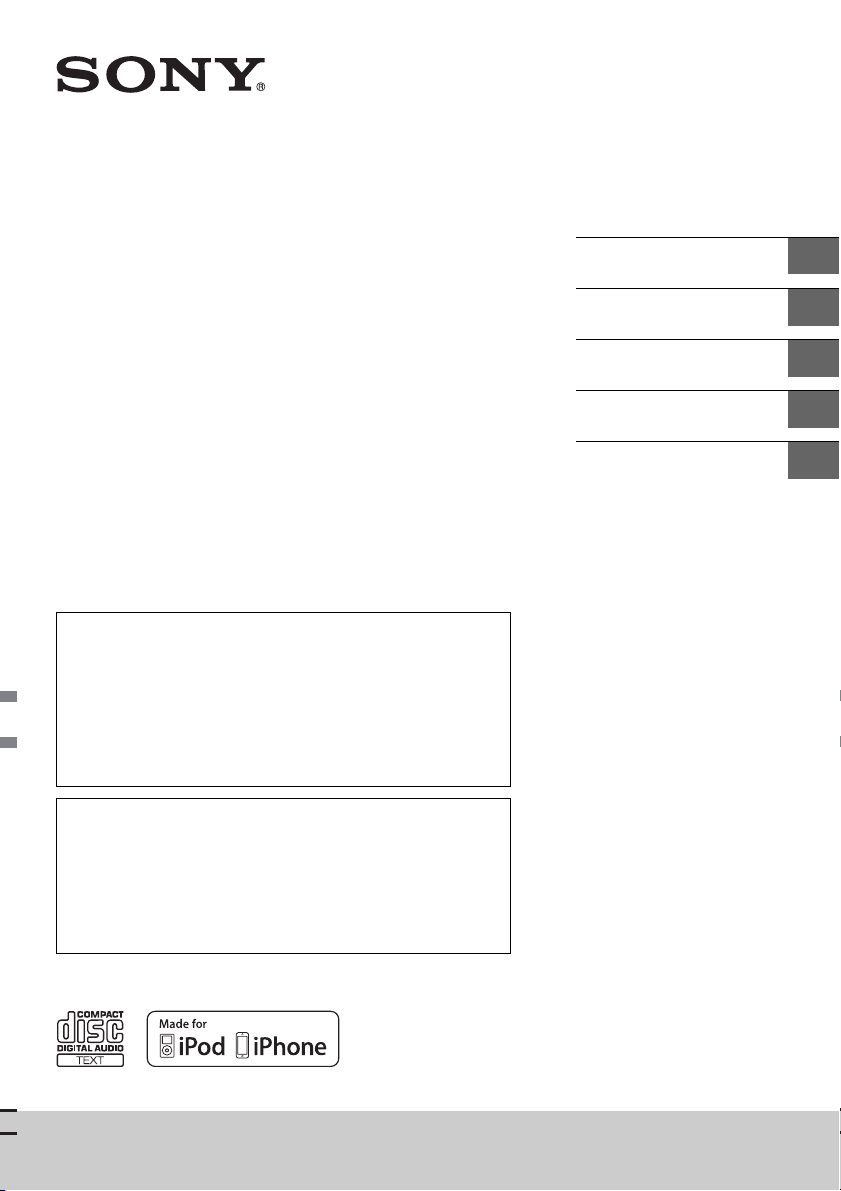
4-542-303-21(1)
FM/MW/LW
Compact Disc
Player
For the connection/installation, see page 15.
Informationen zum Anschluss und zur Installation finden Sie
auf Seite 16.
Pour le raccordement/l’installation, reportez-vous à la
page 16.
Per l’installazione e i collegamenti, consultare pagina 16.
Raadpleeg pagina 16 voor meer informatie over de
aansluiting/installatie.
To cancel the demonstration (DEMO) display, see page 9.
Zum Deaktivieren der Demo-Anzeige (DEMO) schlagen Sie bitte
auf Seite 9 nach.
Pour annuler la démonstration (DEMO), reportez-vous à la
page 9.
Per annullare la dimostrazione (DEMO), vedere pagina 9.
Om de demonstratie (DEMO) te annuleren, zie pagina 9.
Operating Instructions
Bedienungsanleitung
Mode d’emploi
Istruzioni per l’uso
Gebruiksaanwijzing
GB
DE
FR
IT
NL
CDX-G3100UV
Page 2
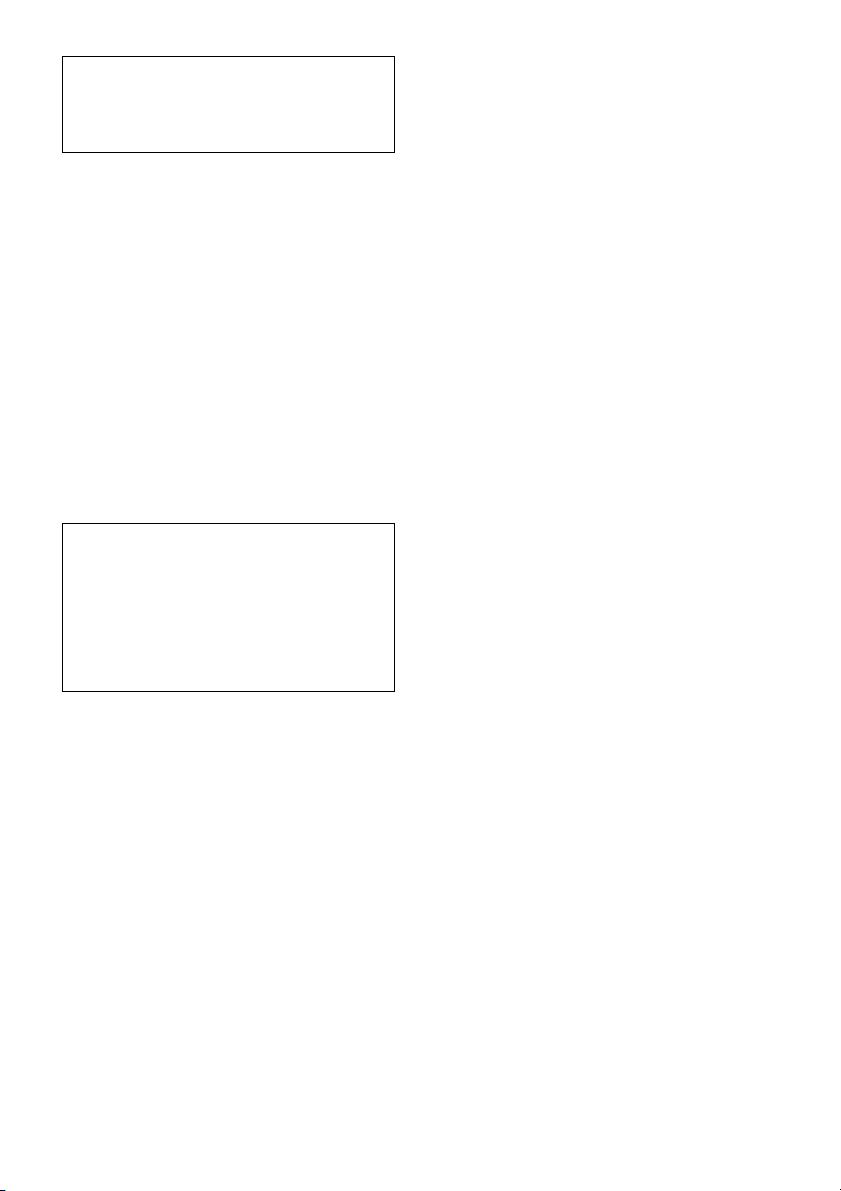
For safety, be sure to install this unit in the
dashboard of the car as the rear side of the unit
becomes hot during use.
For details, see “Connection/Installation”
(page 15).
Made in Thailand
Laser Diode Properties
Emission Duration: Continuous
Laser Output: Less than 53.3 W
(This output is the value measurement at a distance
of 200 mm from the objective lens surface on the
Optical Pick-up Block with 7 mm aperture.)
The nameplate indicating operating voltage, etc., is
located on the bottom of the chassis.
Notice for customers: the following
information is only applicable to equipment
sold in countries applying EU Directives
Manufacturer: Sony Corporation, 1-7-1 Konan
Minato-ku Tokyo, 108-0075 Japan
For EU product compliance: Sony Deutschland
GmbH, Hedelfinger Strasse 61, 70327 Stuttgart,
Germany
Warning if your car’s ignition has no ACC
position
Be sure to set the AUTO OFF function (page 9).
The unit will shut off completely and
automatically in the set time after the unit is
turned off, which prevents battery drain. If you
do not set the AUTO OFF function, press and hold
OFF until the display disappears each time you
turn the ignition off.
2GB
Page 3
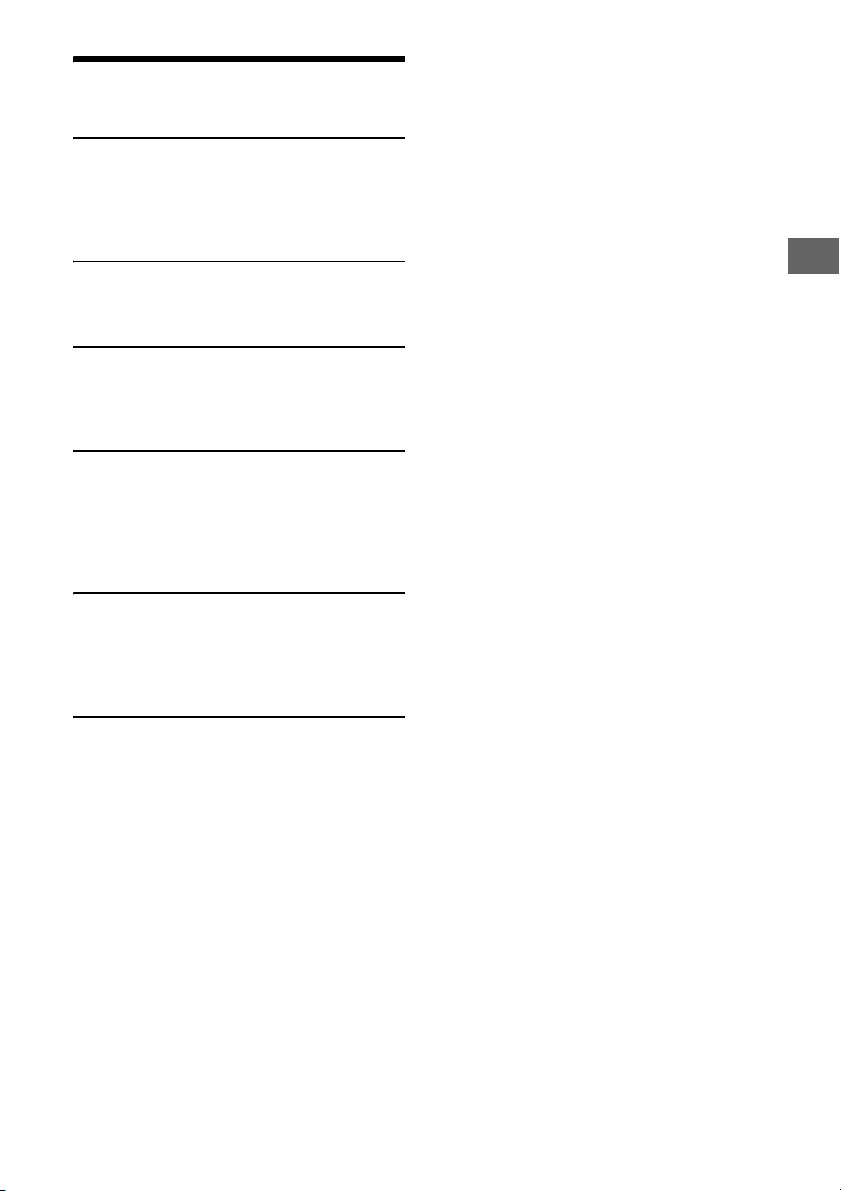
Table of Contents
Guide to Parts and Controls . . . . . . . . . . . . . . . . . . 4
Getting Started
Detaching the Front Panel. . . . . . . . . . . . . . . . . . . . 5
Setting the Clock . . . . . . . . . . . . . . . . . . . . . . . . . . . 5
Connecting an iPod/USB Device. . . . . . . . . . . . . . . 5
Connecting Other Portable Audio Device . . . . . . . 5
Listening to the Radio
Listening to the Radio . . . . . . . . . . . . . . . . . . . . . . . 6
Using Radio Data System (RDS) . . . . . . . . . . . . . . . 6
Playback
Playing a Disc . . . . . . . . . . . . . . . . . . . . . . . . . . . . . . 7
Playing an iPod/USB Device . . . . . . . . . . . . . . . . . . 7
Searching and Playing Tracks . . . . . . . . . . . . . . . . . 8
Settings
Canceling the DEMO Mode . . . . . . . . . . . . . . . . . . . 9
Basic Setting Operation . . . . . . . . . . . . . . . . . . . . . . 9
General Setup (GENERAL) . . . . . . . . . . . . . . . . . . . . 9
Sound Setup (SOUND) . . . . . . . . . . . . . . . . . . . . . . . 9
Display Setup (DISPLAY) . . . . . . . . . . . . . . . . . . . . 10
Additional Information
Precautions. . . . . . . . . . . . . . . . . . . . . . . . . . . . . . . 10
Maintenance. . . . . . . . . . . . . . . . . . . . . . . . . . . . . . . 11
Specifications . . . . . . . . . . . . . . . . . . . . . . . . . . . . . . 11
Troubleshooting. . . . . . . . . . . . . . . . . . . . . . . . . . . . 12
Connection/Installation
Cautions . . . . . . . . . . . . . . . . . . . . . . . . . . . . . . . . . . 15
Parts List for Installation . . . . . . . . . . . . . . . . . . . . . 15
Connection . . . . . . . . . . . . . . . . . . . . . . . . . . . . . . . 16
Installation . . . . . . . . . . . . . . . . . . . . . . . . . . . . . . . 18
3GB
Page 4

Guide to Parts and Controls
Main unit
Front panel release button
SRC (source)
Turn on the powe r.
Change the source.
OFF
Press and hold for 1 second to turn off the
power.
Press and hold for more than 2 seconds to turn
off the power and the display.
Control dial
Rotate to adjust the volume.
PUSH ENTER
Enter the selected item.
MENU
Open the setup menu.
Disc slot
Display window
SEEK +/–
Tune in radio stations automatically. Press and
hold to tune manually.
/ (prev/next)
/ (fast-reverse/fast-forward)
(disc eject)
(browse) (page 8)
Enter the browse mode during playback.
(back)
Return to the previous display.
MODE (page 6, 8)
Receptor for the remote commander
AF (alternative frequencies)/TA (traffic
announcement)
Set AF and TA.
PTY (program type)
Press and hold to select PTY in RDS.
Number buttons (1 to 6)
Receive stored radio stations. Press and hold to
store stations.
ALBUM /
Skip an album for audio device. Press and hold
to skip albums continuously.
(repeat)
SHUF (shuffle)
PAU SE
MEGA BASS
Press to turn on/off the MEGA BASS function.
DSPL (display)
Press to change display items.
SCRL
Press and hold to scroll a display item.
AUX input jack
USB port
4GB
Page 5
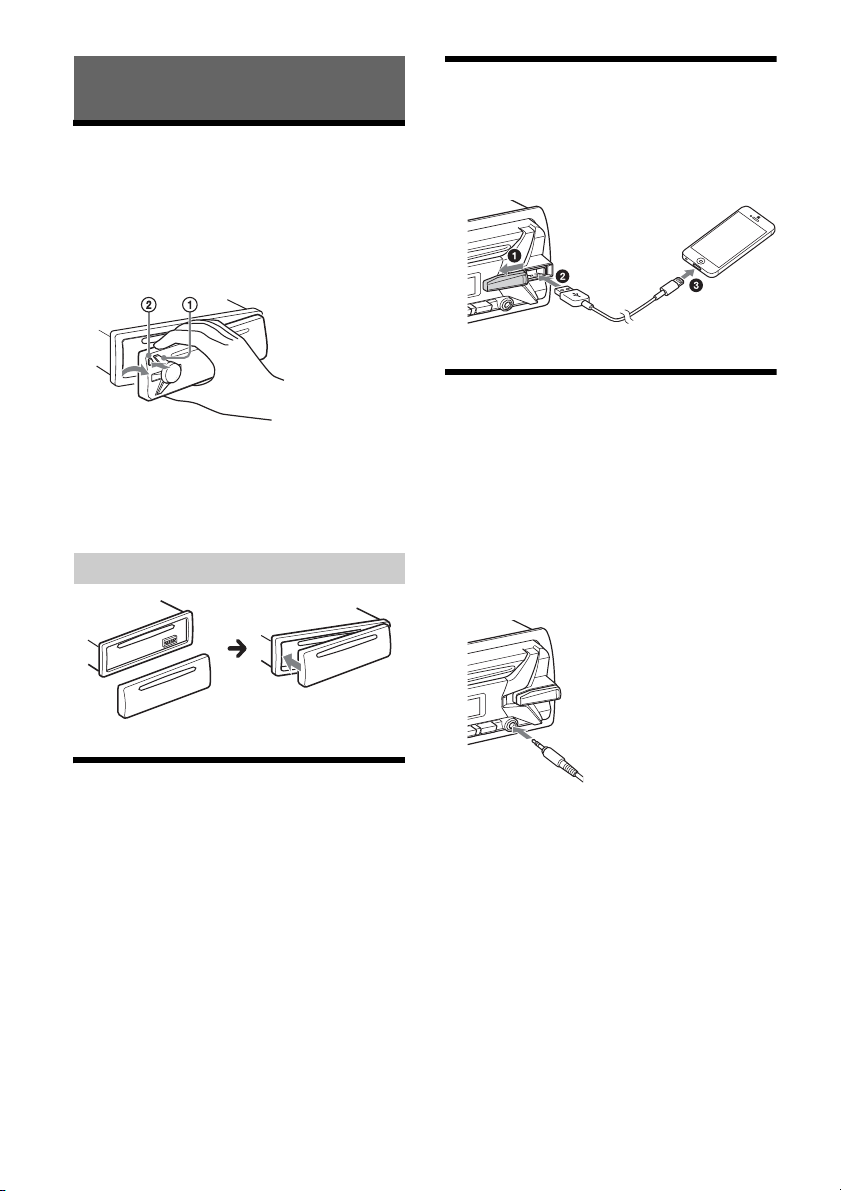
Getting Started
Detaching the Front Panel
You can detach the front panel of this unit to
prevent theft.
1 Press and hold OFF until the unit turns
off, press the front panel release button
, then pull the panel towards you to
remove.
Caution alarm
If you turn the ignition switch to the OFF position
without detaching the front panel, the caution
alarm will sound for a few seconds. The alarm will
only sound if the built-in amplifier is used.
Attaching the front panel
Connecting an iPod/USB Device
1 Turn down the volume on the unit.
2 Connect the iPod/USB device to the unit.
To connect an iPod/iPhone, use the USB
connection cable for iPod (not supplied).
Connecting Other Portable
Audio Device
1 Turn off the portable audio device.
2 Turn down the volume on the unit.
3 Connect the portable audio device to the
AUX input jack (stereo mini jack) on the
unit with a connecting cord (not
supplied)*.
* Be sure to use a straight type plug.
Setting the Clock
1 Press MENU, rotate the control dial to
select [GENERAL], then press it.
2 Rotate the control dial to select [CLOCK-
ADJ], then press it.
The hour indication flashes.
3 Rotate the control dial to set the hour
and minute.
To move the digital indication, press SEEK +/–.
4 After setting the minute, press MENU.
The setup is complete and the clock starts.
To display the clock
Press DSPL.
4 Press SRC to select [AUX].
To match the volume level of the connected
device to other sources
Start playback of the portable audio device at a
moderate volume, and set your usual listening
volume on the unit.
Press MENU, then select [SOUND] [AUX VOL]
(page 9).
5GB
Page 6
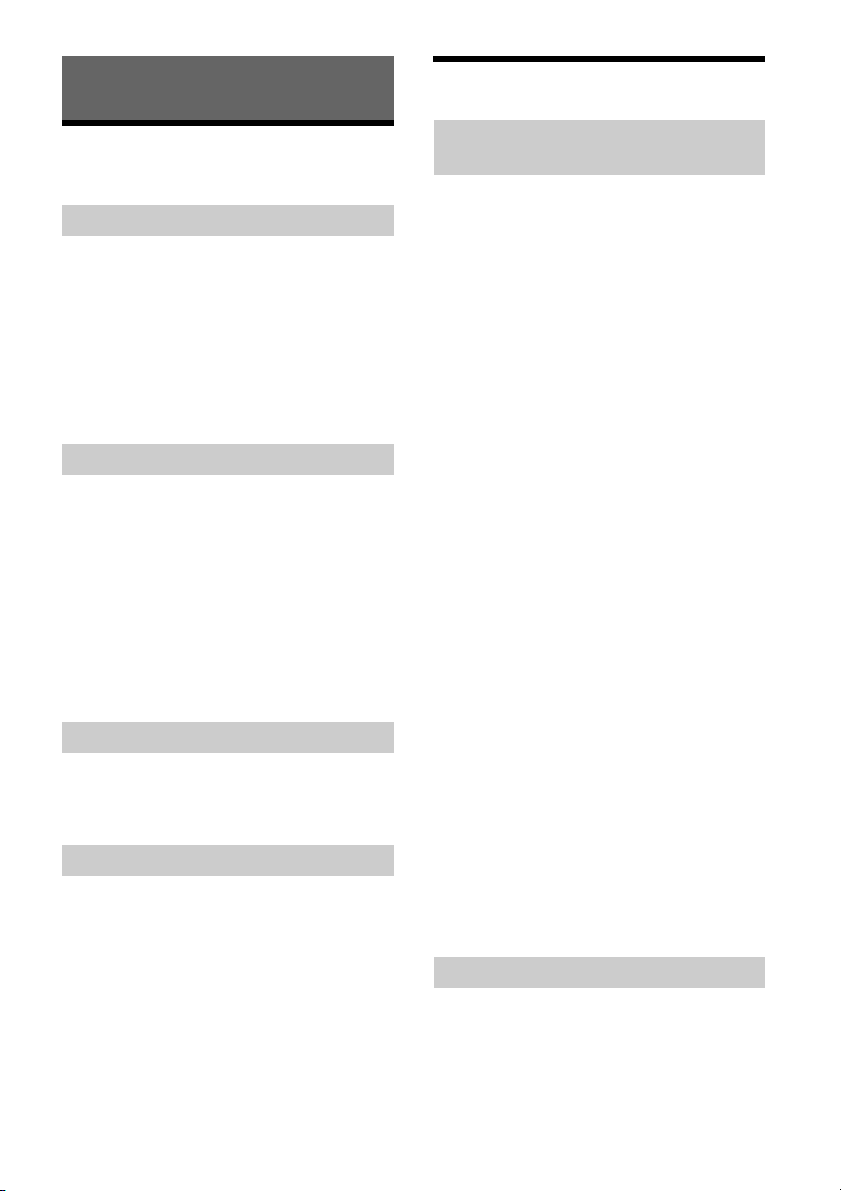
Listening to the Radio
Using Radio Data System (RDS)
Listening to the Radio
To listen to the radio, press SRC to select [TUNER].
Storing automatically (BTM)
1 Press MODE to change the band (FM1,
FM2, FM3, MW or LW).
2 Press MENU, rotate the control dial to
select [GENERAL], then press it.
3 Rotate the control dial to select [BTM],
then press it.
The unit stores stations in order of frequency on
the number buttons.
Tuning
1 Press MODE to change the band (FM1,
FM2, FM3, MW or LW).
2 Perform tuning.
To tune manually
Press and hold SEEK +/– to locate the
approximate frequency, then press SEEK +/–
repeatedly to fine adjust to the desired
frequency.
To tune automatically
Press SEEK +/–.
Scanning stops when the unit receives a station.
Storing manually
1 While receiving the station that you want
to store, press and hold a number button
(1 to 6) until [MEM] appears.
Receiving the stored stations
1 Select the band, then press a number
button (1 to 6).
Setting alternative frequencies (AF) and
traffic announcement (TA)
AF continuously retunes the station to the strongest
signal in a network, and TA provides current traffic
information or traffic programs (TP) if received.
1 Press AF/TA to select [AF-ON], [TA-ON],
[AF/TA-ON] or [AF/TA-OFF].
To store RDS stations with the AF and TA
setting
You can preset RDS stations along with an AF/TA
setting. Set AF/TA, then store the station with BTM
or manually. If you preset manually, you can also
preset non-RDS stations.
To receive emergency announcements
With AF or TA on, emergency announcements will
automatically interrupt the currently selected
source.
To adjust the volume level during a traffic
announcement
Level will be stored into memory for subsequent
traffic announcements, independently from the
regular volume level.
To stay with one regional program
(REGIONAL)
When the AF and REGIONAL functions are on, you
will not be switched to another regional station
with a stronger frequency. If you leave this regional
program’s reception area, set [REG-OFF] in
[GENERAL] during FM reception (page 9).
This function does not work in the UK and some
other areas.
Local Link function (UK only)
This function enables you to select other local
stations in the area, even if they are not stored on
your number buttons.
During FM reception, press a number button (1 to 6)
on which a local station is stored. Within 5 seconds,
press again a number button of the local station.
Repeat this procedure until the local station is
received.
6GB
Selecting program types (PTY)
1 Press and hold PTY during FM reception.
2 Rotate the control dial until the desired
program type appears, then press it.
The unit starts to search for a station
broadcasting the selected program type.
Page 7
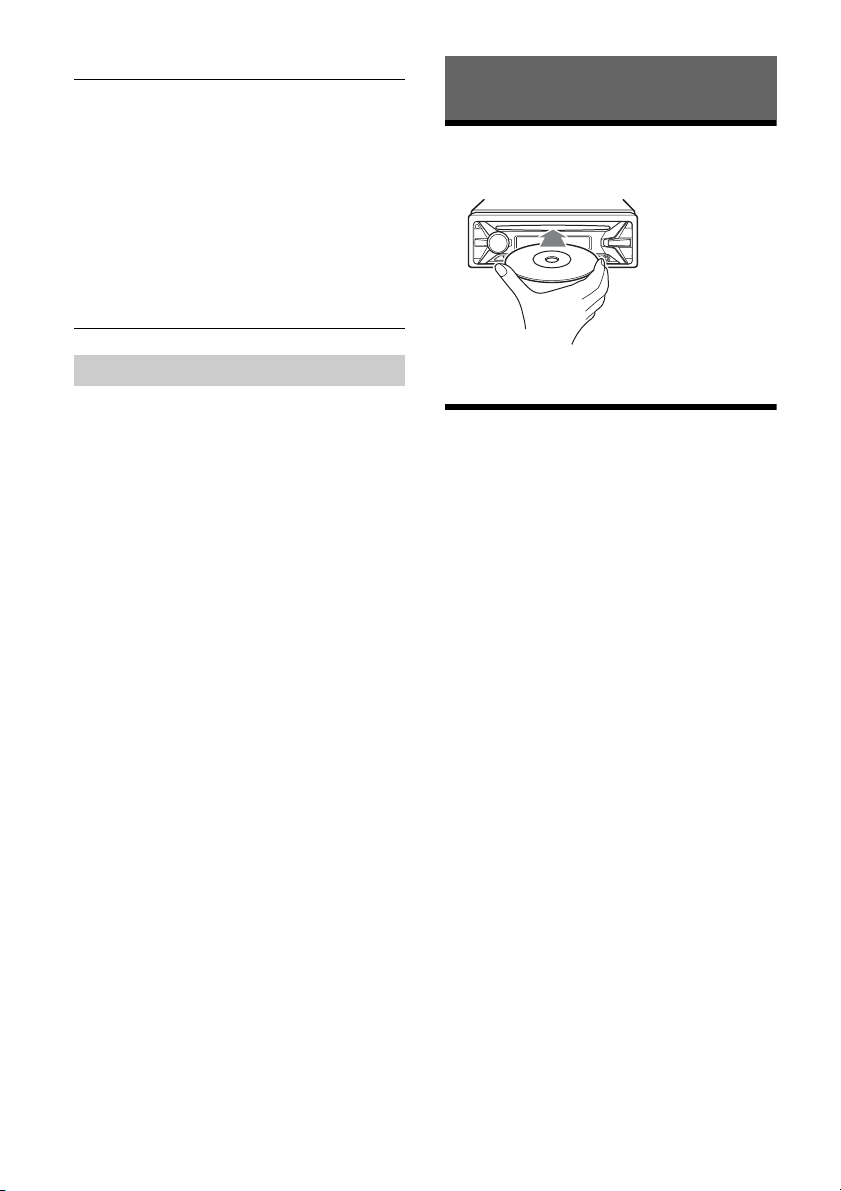
Typ e o f pro gram s
NEWS (News), AFFAIRS (Current Affairs), INFO
(Information), SPORT (Sports), EDUCATE
(Education), DRAMA (Drama), CULTURE (Culture),
SCIENCE (Science), VARI ED (Varied), POP M (Pop
Music), ROCK M (Rock Music), EASY M (M.O.R.
Music), LIGHT M (Light classical), CLASSICS (Serious
classical), OTH ER M (Other Music), WEATHER
(Weather), FINANCE (Finance), CHILDREN
(Children’s program), SOCIAL A (Social Affairs),
RELIGION (Religion), PHONE IN (Phone In), TRAVEL
(Travel), LEISURE (Leisure), JAZZ (Jazz Music),
COUNTRY (Country Music), NATION M (National
Music), OLDIES (Oldies Music), FOLK M (Folk Music),
DOCUMENT (Documentary)
Playback
Playing a Disc
1 Insert the disc (label side up).
Setting clock time (CT)
The CT data from the RDS transmission sets the
clock.
1 Set [CT-ON] in [GENERAL] (page 9).
Playback starts automatically.
Playing an iPod/USB Device
In these Operating Instructions, “iPod” is used as a
general reference for the iPod functions on an iPod
and iPhone, unless otherwise specified by the text
or illustrations.
For details on the compatibility of your iPod, see
“About iPod” (page 11) or visit the support site on
the back cover.
MSC (Mass Storage Class) and MTP (Media Transfer
Protocol) type USB devices (such as a USB flash
drive, digital media player, Android™ phone)
compliant with the USB standard can be used.
Depending on the digital media player or Android
phone, setting the USB connection mode to MTP is
required.
Notes
For details on the compatibility of your USB device,
visit the support site on the back cover.
Playback of the following MP3/WMA files is not
supported.
lossless compression files
copyright-protected files
DRM (Digital Rights Management) files
Multi-channel audio files
1 Connect an iPod/USB device to the USB
port (page 5).
Playback starts.
If a device is already connected, to start
playback, press SRC to select [USB] ([IPD]
appears in the display when the iPod is
recognized).
2 Adjust the volume on this unit.
To stop playback
Press and hold OFF for 1 second.
7GB
Page 8
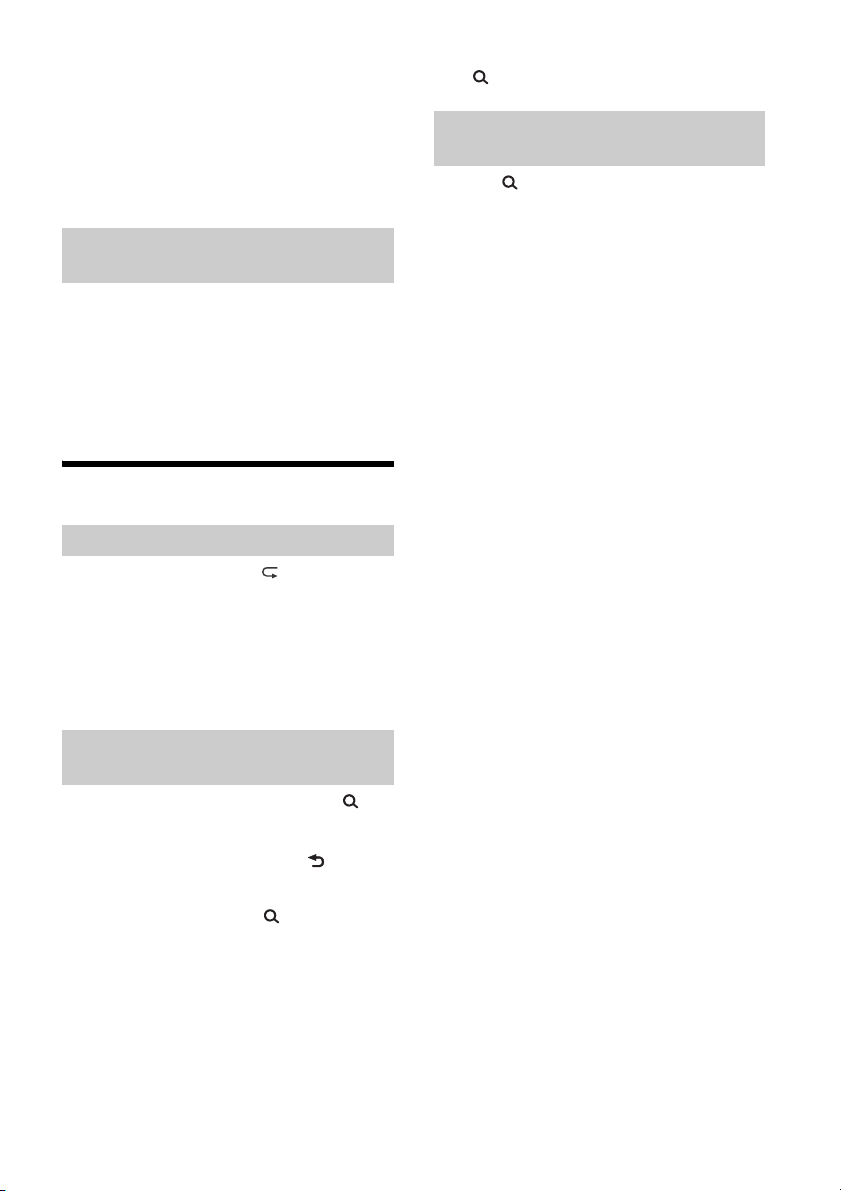
To remove the device
Stop playback, then remove the device.
Caution for iPhone
When you connect an iPhone via USB, phone call
volume is controlled by the iPhone, not the unit. Do
not inadvertently increase the volume on the unit
during a call, as a sudden loud sound may result
when the call ends.
Operating an iPod directly (Passenger
control)
1 During playback, press and hold MODE
until [MODE IPOD] appears.
Operations of the iPod become available.
Note that the volume can be adjusted only by
the unit.
To exit passenger control
Press and hold MODE until [MODE AUDIO] appears.
Searching and Playing Tracks
Repeat play and shuffle play
1 During playback, press (repeat) or
SHUF repeatedly to select the desired
play mode.
Playback in the selected play mode may take
time to start.
Available play modes differ depending on the
selected sound source.
To exit the Quick-BrowZer mode
Press (browse).
Searching by skipping items
(Jump mode)
1 Press (browse).
2 Press SEEK +.
3 Rotate the control dial to select the item.
The list is jumped in steps of 10% of the total
number of items.
4 Press ENTER to return to the Quick-
BrowZer mode.
The selected item appears.
5 Rotate the control dial to select the
desired item, then press it.
Playback starts.
Searching a track by name (QuickBrowZer™)
1 During CD or USB playback, press
(browse)* to display the list of search
categories.
When the track list appears, press (back)
repeatedly to display the desired search
category.
* During USB playback, press (browse) for more
than 2 seconds to directly return to the beginning
of the category list.
2 Rotate the control dial to select the
desired search category, then press it to
confirm.
3 Repeat step 2 to search the desired track.
Playback starts.
8GB
Page 9
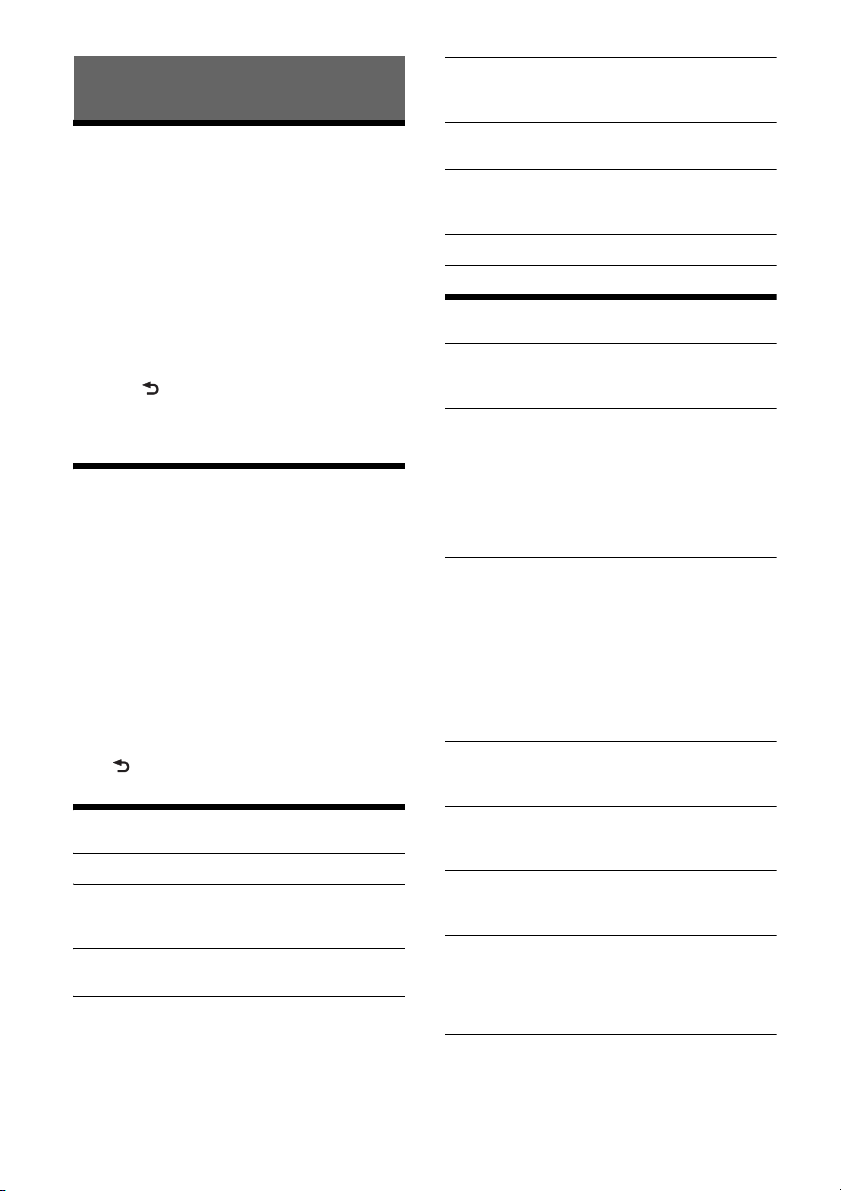
Settings
Canceling the DEMO Mode
You can cancel the demonstration display which
appears while this unit is turned off.
1 Press MENU, rotate the control dial to
select [DISPLAY], then press it.
2 Rotate the control dial to select [DEMO],
then press it.
3 Rotate the control dial to select [DEMO-
OFF], then press it.
The setting is complete.
4 Press (back) twice.
The display returns to normal reception/play
mode.
Basic Setting Operation
You can set items in the following setup categories:
General setup (GENERAL), Sound setup (SOUND),
Display setup (DISPLAY)
1 Press MENU.
2 Rotate the control dial to select the setup
category, then press it.
The items that can be set differ depending on
the source and settings.
3 Rotate the control dial to select the
options, then press it.
To return to the previous display
Press (back).
General Setup (GENERAL)
CLOCK-ADJ (clock adjust) (page 5)
CAUT ALM (caution alarm)
Activates the caution alarm: [ON], [OFF] (page 5).
(Available only when the unit is turned off.)
BEEP
Activates the beep sound: [ON], [OFF].
AUTO OFF
Shuts off automatically after a desired time
when the unit is turned off: [NO], [30S] (30
seconds), [30M] (30 minutes), [60M] (60
minutes).
AUX-A (AUX audio)
Activates the AUX source display: [ON], [OFF].
(Available only when the unit is turned off.)
CT (clock time)
Activates the CT function: [ON], [OFF].
REGIONAL
Restricts reception to a specific region: [ON],
[OFF]. (Available only when FM is received.)
BTM (page 6)
Sound Setup (SOUND)
MEGABASS (mega bass)
Reinforces bass sound in synchronization with
the volume level: [ON], [OFF].
EQ5 PRESET
Selects an equalizer curve from 10 equalizer
curves or off:
[OFF], [R AND B], [ROCK], [POP], [DANCE],
[HIP-HOP], [ELECTRONICA], [JAZZ], [SOUL],
[COUNTRY], [CUSTOM].
The equalizer curve setting can be memorized
for each source.
EQ5 SETTING
Sets [CUSTOM] of EQ5.
BASE
Selects a preset equalizer curve as a basis for
further customizing: [BAND1] (low frequency),
[BAND2] (mid-low frequency), [BAND3] (mid
frequency), [BAND4] (mid-high frequency),
[BAND5] (high frequency).
The volume level is adjustable in 1 dB steps,
from -10 dB to +10 dB.
BALANCE
Adjusts the sound balance: [RIGHT-15] –
[CENTER] – [LEFT-15].
FADER
Adjusts the relative level: [FRONT-15] – [CENTER]
– [REAR-15].
SW LEVEL (subwoofer level)
Adjusts the subwoofer volume level:
[+2 dB] – [0 dB] – [-2 dB].
AUX VOL (AUX volume level)
Adjusts the volume level for each connected
auxiliary device: [+18 dB] – [0 dB] – [-8 dB].
This setting negates the need to adjust the
volume level between sources.
9GB
Page 10
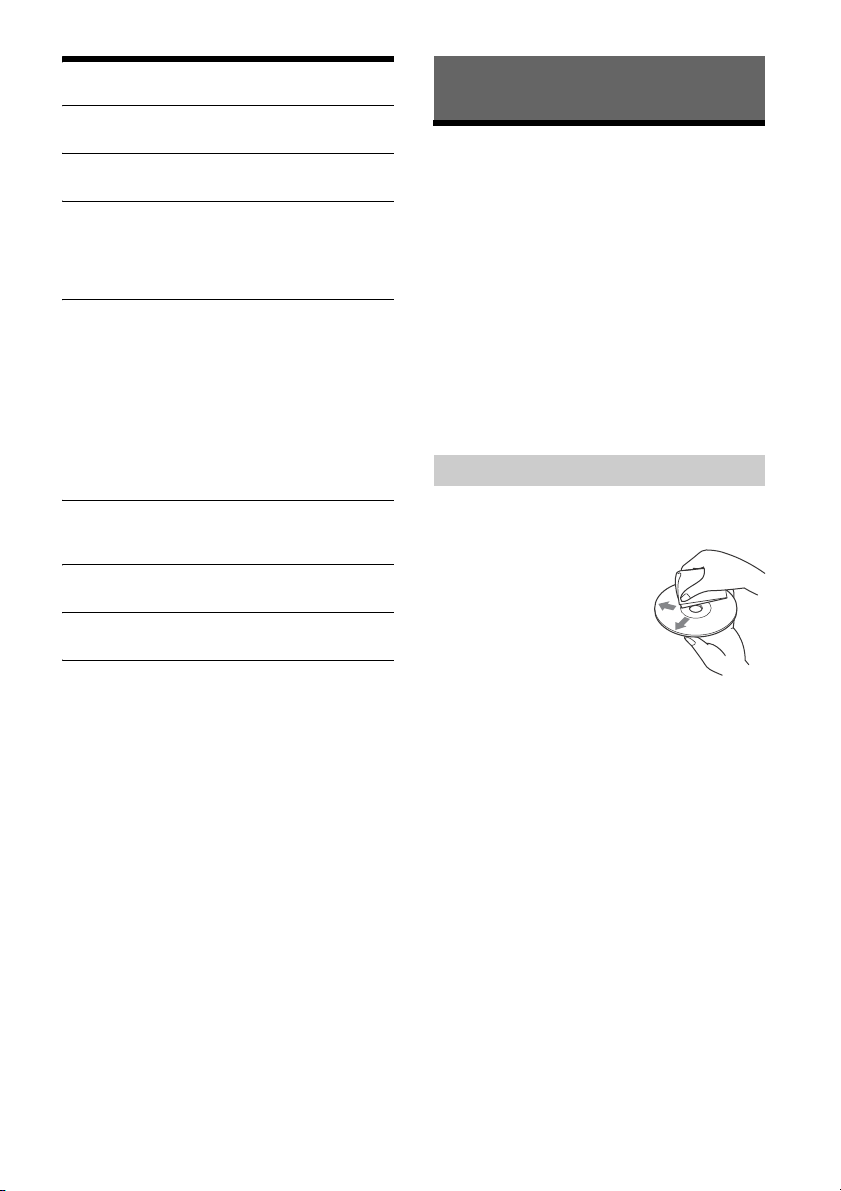
Display Setup (DISPLAY)
DEMO (demonstration)
Activates the demonstration: [ON], [OFF].
DIMMER
Changes the display brightness: [ON], [OFF].
COLOR
Sets a preset color for the display and buttons
on the main unit.
Selects from 11 preset colors, 1 customized color
and 4 preset patterns.
CUSTOM-C (custom color)
Registers a customized color for the display and
buttons.
RGB RED, RGB GRN, RGB BLUE
Adjustable color range: [0] – [32] ([0] cannot be
set for all color ranges).
DAYNIGHT
Sets a different color for DAY/NIGHT mode
according to the dimmer setting.
[DAY]: [DIMMER] sets to [OFF].
[NIGHT]: [DIMMER] sets to [ON].
SND SYNC (sound synchronization)
Selects the color with sound synchronization:
[ON], [OFF].
AUTO SCR (auto scroll)
Scrolls long items automatically: [ON], [OFF].
M.DISPLAY (motion display)
Shows moving patterns: [ON], [OFF].
Additional Information
Precautions
Cool off the unit beforehand if your car has been
parked in direct sunlight.
Do not leave the front panel or audio devices
brought in inside the car, or it may cause
malfunction due to high temperature in direct
sunlight.
Power antenna (aerial) extends automatically.
Moisture condensation
Should moisture condensation occur inside the
unit, remove the disc and wait for about an hour for
it to dry out; otherwise the unit will not operate
properly.
To maintain high sound quality
Do not splash liquid onto the unit or discs.
Notes on discs
Do not expose discs to direct sunlight or heat
sources such as hot air ducts, nor leave it in a car
parked in direct sunlight.
Before playing, wipe the discs
with a cleaning cloth from the
center out. Do not use
solvents such as benzine,
thinner, commercially
available cleaners.
This unit is designed to play
back discs that conform to the
Compact Disc (CD) standard.
DualDiscs and some of the music discs encoded
with copyright protection technologies do not
conform to the Compact Disc (CD) standard,
therefore, these discs may not be playable by this
unit.
Discs that this unit CANNOT play
Discs with labels, stickers, or sticky tape or
paper attached. Doing so may cause a
malfunction, or may ruin the disc.
Discs with non-standard shapes (e.g., heart,
square, star). Attempting to do so may damage
the unit.
8 cm (3
Notes on CD-R/CD-RW discs
If the multi-session disc begins with a CD-DA
session, it is recognized as a CD-DA disc, and
other sessions are not played back.
Discs that this unit CANNOT play
CD-R/CD-RW of poor recording quality.
CD-R/CD-RW recorded with an incompatible
CD-R/CD-RW which is finalized incorrectly.
1
/4 in) discs.
recording device.
10GB
Page 11
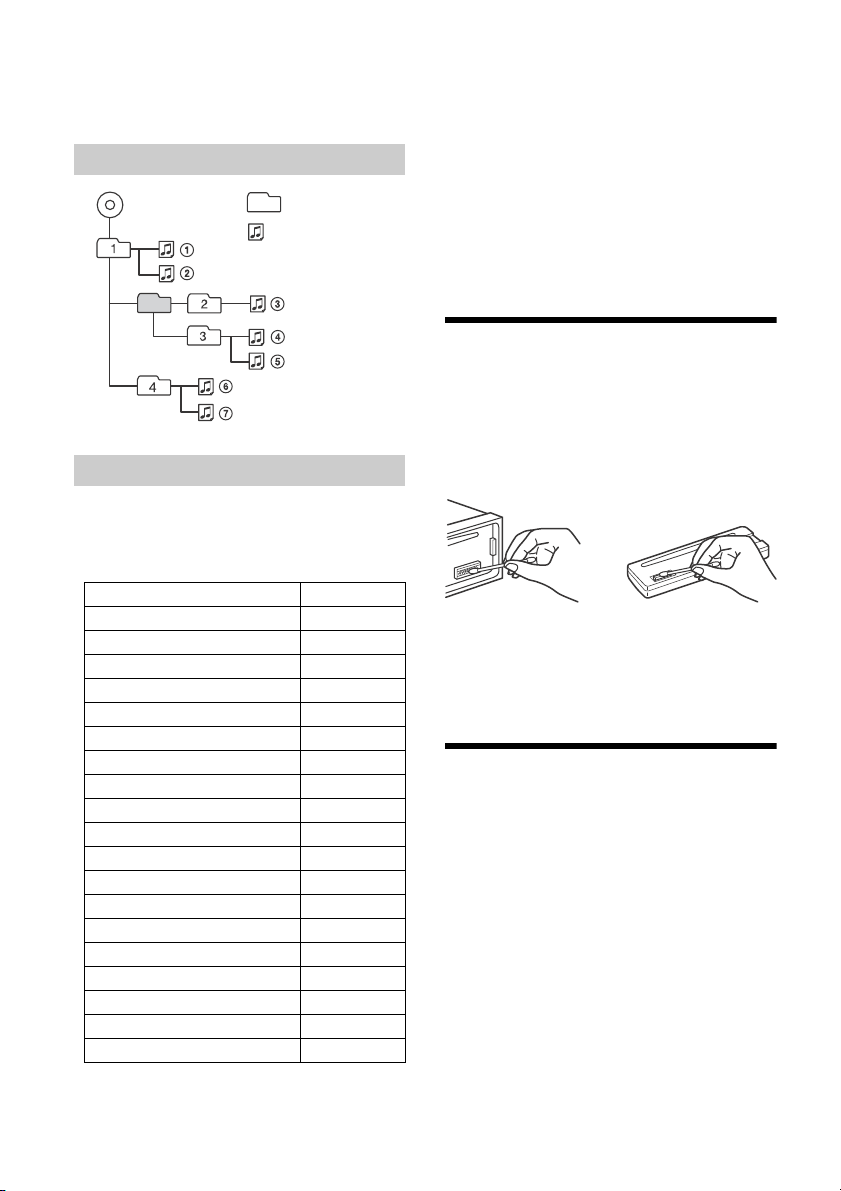
CD-R/CD-RW other than those recorded in
MP3/WMA
Folder (album)
MP3/WMA file (track)
music CD format or MP3 format conforming to
ISO9660 Level 1/Level 2, Joliet/Romeo or multisession.
Playback order of MP3/WMA files
About iPod
You can connect to the following iPod models.
Update your iPod devices to the latest software
before use.
Compatible iPhone/iPod models
Compatible Model USB
iPhone 5s
iPhone 5c
iPhone 5
iPhone 4s
iPhone 4
iPhone 3GS
iPhone 3G
iPod touch (5th generation)
iPod touch (4th generation)
iPod touch (3rd generation)
iPod touch (2nd generation)
iPod classic
iPod nano (7th generation)
iPod nano (6th generation)
iPod nano (5th generation)
iPod nano (4th generation)
iPod nano (3rd generation)
iPod nano (2nd generation)
iPod nano (1st generation)*
* Passenger control is not available for iPod nano (1st
generation).
“Made for iPod,” and “Made for iPhone,” mean
that an electronic accessory has been designed to
connect specifically to iPod or iPhone,
respectively, and has been certified by the
developer to meet Apple performance standards.
Apple is not responsible for the operation of this
device or its compliance with safety and
regulatory standards. Please note that the use of
this accessory with iPod or iPhone may affect
wireless performance.
If you have any questions or problems concerning
your unit that are not covered in this manual,
consult your nearest Sony dealer.
Maintenance
Cleaning the connectors
The unit may not function properly if the
connectors between the unit and the front panel
are not clean. In order to prevent this, detach the
front panel (page 5) and clean the connectors with
a cotton swab. Do not apply too much force.
Otherwise, the connectors may be damaged.
Notes
For safety, turn off the ignition before cleaning the
connectors, and remove the key from the ignition
switch.
Never touch the connectors directly with your fingers
or with any metal device.
Specifications
Tuner section
FM
Tuning range:
87.5 – 108.0 MHz
Antenna (aerial) terminal:
External antenna (aerial) connector
Intermediate frequency:
FM CCIR: -1,956.5 to -487.3 kHz and
+500.0 to +2,095.4 kHz
Usable sensitivity: 7 dBf
Selectivity: 75 dB at 400 kHz
Signal-to-noise ratio: 73 dB
Separation: 50 dB at 1 kHz
Frequency response: 20 – 15,000 Hz
11GB
Page 12
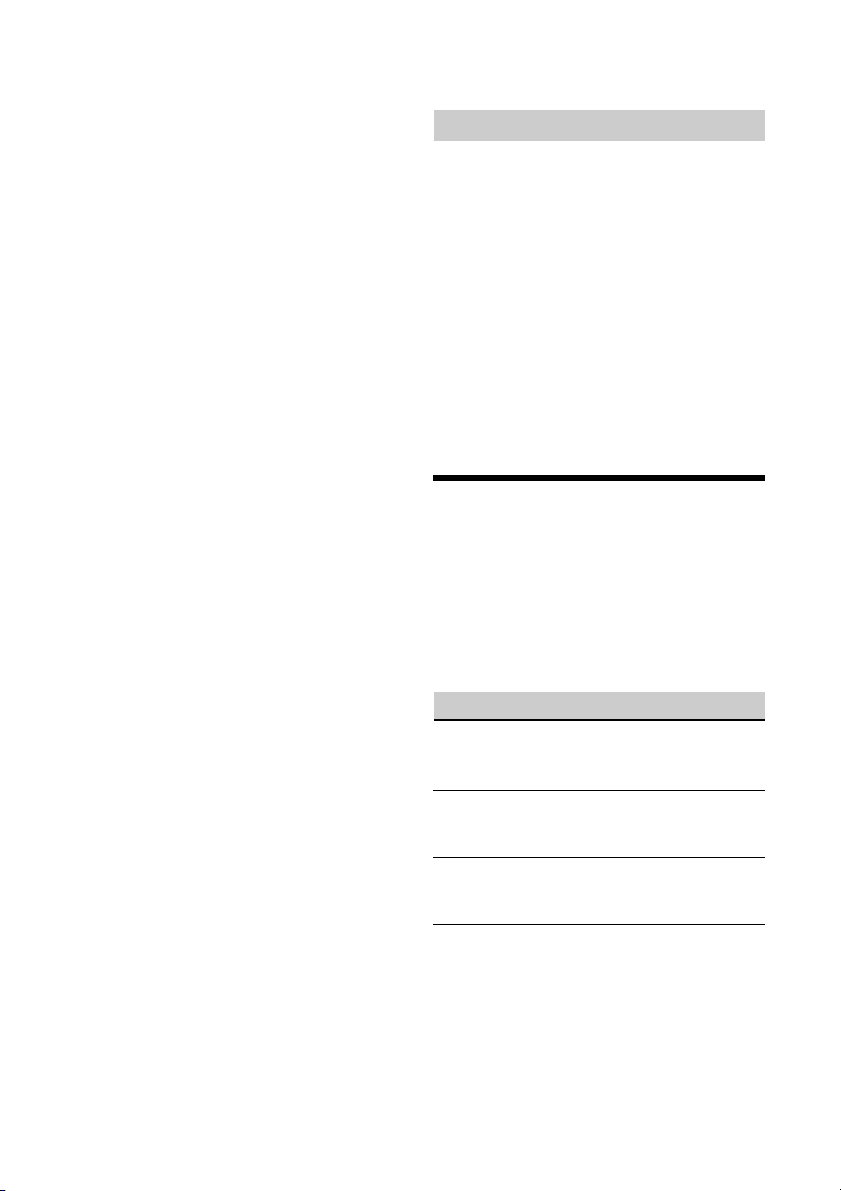
MW/LW
Tuning ran ge:
MW: 531 – 1,602 kHz
LW: 153 – 279 kHz
Antenna (aerial) terminal:
External antenna (aerial) connector
Sensitivity: MW: 26 V, LW: 50 V
CD Player section
Signal-to-noise ratio: 95 dB
Frequency response: 10 – 20,000 Hz
Wow and flutter: Below measurable limit
The maximum number of: (CD-R/CD-RW only)
folders (albums): 150 (including root folder)
files (tracks) and folders: 300 (may less than 300
if folder/file names contain many characters)
displayable characters for a folder/file name: 32
(Joliet)/64 (Romeo)
Corresponding codec: MP3 (.mp3) and WMA (.wma)
USB Player section
Interface: USB (Full-speed)
Maximum current: 1 A
The maximum number of recognizable tracks:
folders (albums): 256
files (tracks) per folder: 256
Corresponding codec:
MP3 (.mp3) and WMA (.wma)
Power amplifier section
Output: Speaker outputs
Speaker impedance: 4 – 8 ohms
Maximum power output: 55 W × 4 (at 4 ohms)
General
Outputs:
Audio outputs terminal (rear, sub)
Power antenna (aerial)/Power amplifier control
terminal (REM OUT)
Inputs:
Remote controller input terminal
Antenna (aerial) input terminal
AUX input jack (stereo mini jack)
USB port
Power requirements: 12 V DC car battery (negative
ground (earth))
Dimensions:
Approx. 178 mm × 50 mm × 177 mm
1
(7
/8 in × 2 in × 7 in) (w/h/d)
Mounting dimensions:
Approx. 182 mm × 53 mm × 160 mm
1
(7
/4 in × 2 1/8 in × 6 5/16 in) (w/h/d)
Mass: Approx. 1.2 kg (2 lb 11 oz)
Package contents:
Main unit (1)
Parts for installation and connections (1 set)
Your dealer may not handle some of the above
listed accessories. Please ask the dealer for detailed
information.
Design and specifications are subject to change
without notice.
Copyrights
Windows Media is either a registered trademark or
trademark of Microsoft Corporation in the United
States and/or other countries.
This product is protected by certain intellectual
property rights of Microsoft Corporation. Use or
distribution of such technology outside of this
product is prohibited without a license from
Microsoft or an authorized Microsoft subsidiary.
iPhone, iPod, iPod classic, iPod nano, and iPod
touch are trademarks of Apple Inc., registered in
the U.S. and other countries.
MPEG Layer-3 audio coding technology and patents
licensed from Fraunhofer IIS and Thomson.
Android is a trademark of Google Inc.
Troubleshooting
The following checklist will help you remedy
problems you may encounter with your unit.
Before going through the checklist below, check
the connection and operating procedures.
For details on using the fuse and removing the unit
from the dashboard, see “Connection/Installation”
(page 15).
If the problem is not solved, visit the support site on
the back cover.
General
No sound.
The position of the fader control [FADER] is not
set for a 2-speaker system.
No beep sound.
An optional power amplifier is connected and
you are not using the built-in amplifier.
The contents of the memory have been erased.
The power supply lead or battery has been
disconnected or not connected properly.
Stored stations and correct time are erased.
The fuse has blown.
Makes a noise when the position of the ignition
is switched.
The leads are not matched correctly with the car’s
accessory power connector.
12GB
Page 13
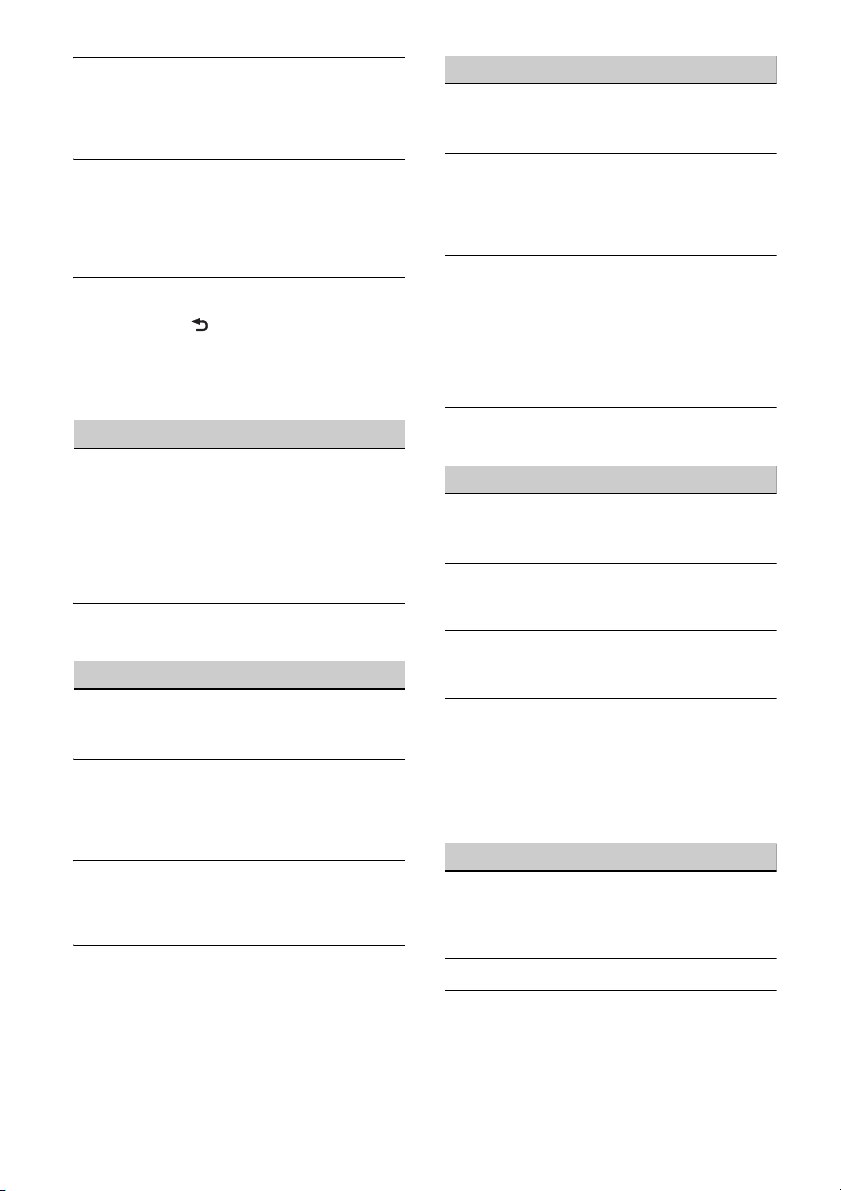
During playback or reception, the demonstration
mode starts.
If no operation is performed for 5 minutes with
[DEMO-ON] set, the demonstration mode starts.
Set [DEMO-OFF] (page 10).
The display disappears from/does not appear in
the display window.
The dimmer is set to [DIM-ON] (page 10).
The display disappears if you press and hold OFF.
Press OFF on the unit until the display appears.
The connectors are dirty (page 11).
The operation buttons do not function.
The disc will not eject.
Press DSPL and (back)/MODE for more than 2
seconds to reset the unit.
The contents stored in memory are erased.
For your safety, do not reset the unit while you
are driving.
Radio reception
Stations cannot be received.
The sound is hampered by noises.
The connection is not correct.
Check the connection of the car antenna
(aerial).
If the auto antenna (aerial) will not extend,
check the connection of the power antenna
(aerial) control lead.
Preset tuning is not possible.
The broadcast signal is too weak.
RDS
The SEEK starts after a few seconds of listening.
The station is non-TP or has weak signal.
Deactivate TA (page 6).
No traffic announcements.
Activate TA (page 6).
The station does not broadcast any traffic
announcements despite being TP.
Tune in another station.
PTY displays [- - - - - - - -].
The current station is not an RDS station.
RDS data has not been received.
The station does not specify the program type.
Program service name flashes.
There is no alternative frequency for the current
station.
Press SEEK +/– while the program service name
is flashing. [PI SEEK] appears and the unit starts
searching for another frequency with the same
PI (program identification) data.
CD playback
The disc does not play back.
Defective or dirty disc.
The CD-R/CD-RW is not for audio use (page 10).
MP3/WMA files cannot be played back.
The disc is incompatible with the MP3/WMA
format and version. For details on playable discs
and formats, visit the support site on the back
cover.
MP3/WMA files take longer to play back than
others.
The following discs take a longer time to start
playback.
A disc recorded with a complicated tree
structure.
A disc recorded in Multi Session.
A disc to which data can be added.
The sound skips.
Defective or dirty disc.
USB device playback
You cannot play back items via a USB hub.
This unit cannot recognize USB devices via a USB
hub.
A USB device takes longer to play back.
The USB device contains files with a complicated
tree structure.
The sound is intermittent.
The sound may be intermittent at a high-bit-rate
of more than 320 kbps.
Audio file cannot be played back.
USB device formatted with file systems other
than FAT 16 or FAT32 are u nsupported.*
* This unit supports FAT16 and FAT32, but some USB
device may not support all of these FAT. For details,
refer to the operating instruction of each USB device
or contact the manufacturer.
Error displays/Messages
ERROR: The disc or USB device cannot be played.
Clean or insert the disc correctly, or make sure the
disc is not blank or defective.
Connect the USB device again.
HUB NO SUPRT: USB hubs are not supported.
IPD STOP: iPod playback has finished.
Operate your iPod/iPhone to start playback.
13GB
Page 14
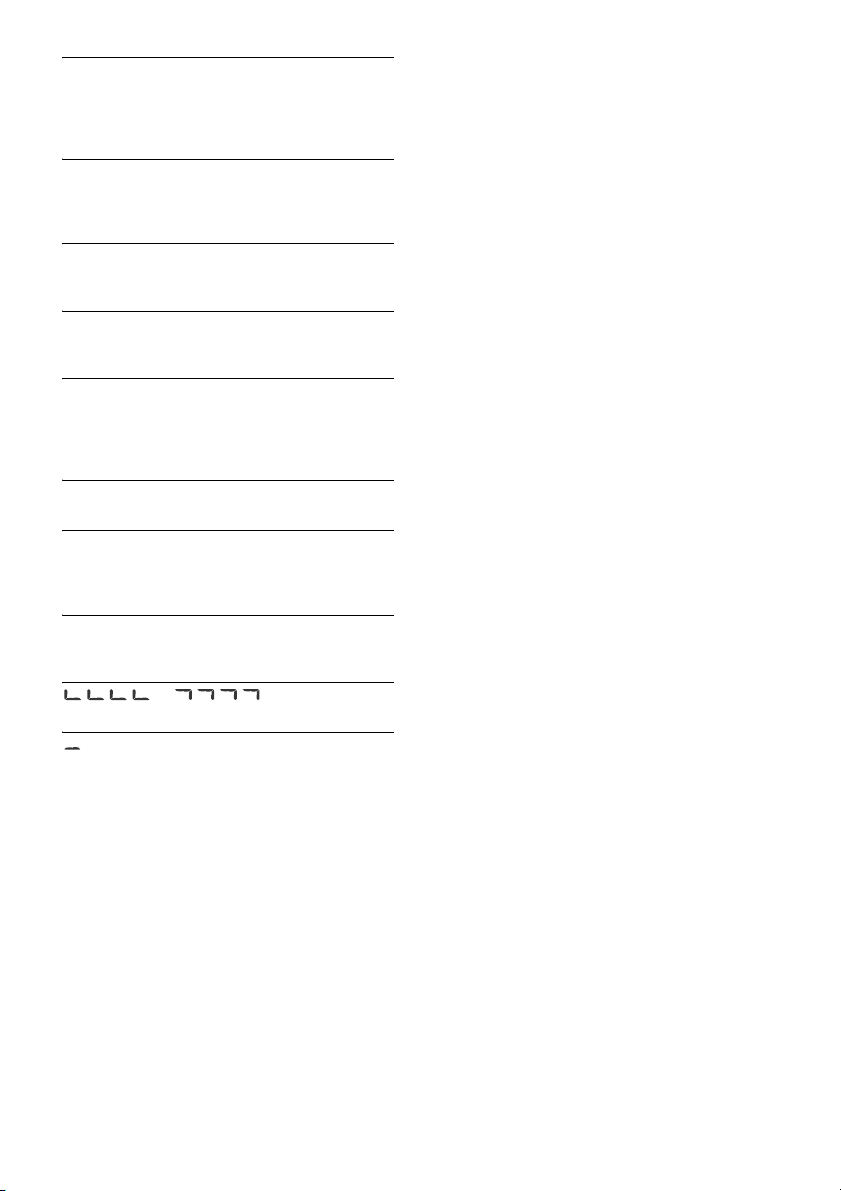
NO AF: No alternative frequencies.
Press SEEK +/– while the program service name is
flashing. The unit starts searching for another
frequency with the same PI (program
identification) data ([PI SEEK] appears).
NO DEV: A USB device is not connected or
recognized.
Make sure the USB device or USB cable is securely
connected.
NO MUSIC: There is no playable file.
Insert a disc or connect a USB device containing
playable files (page 12).
NO TP: No traffic programs.
The unit will continue searching for available TP
stations.
OVERLOAD: The USB device is overloaded.
Disconnect the USB device, then press SRC to
select another source.
The USB device has a fault, or an unsupported
device is connected.
PUSH EJT: The disc could not be ejected properly.
Press (eject).
READ: Now reading information.
Wait until reading is complete and playback
starts automatically. This may take some time
depending on the disc structure.
USB NO SUPRT: The USB device is not supported.
For details on the compatibility of your USB
device, visit the support site on the back cover.
the end of the disc has been reached.
: The character cannot be displayed.
If these solutions do not help improve the situation,
consult your nearest Sony dealer.
If you take the unit to be repaired because of CD
playback trouble, bring the disc that was used at
the time the problem began.
or : The beginning or
14GB
Page 15
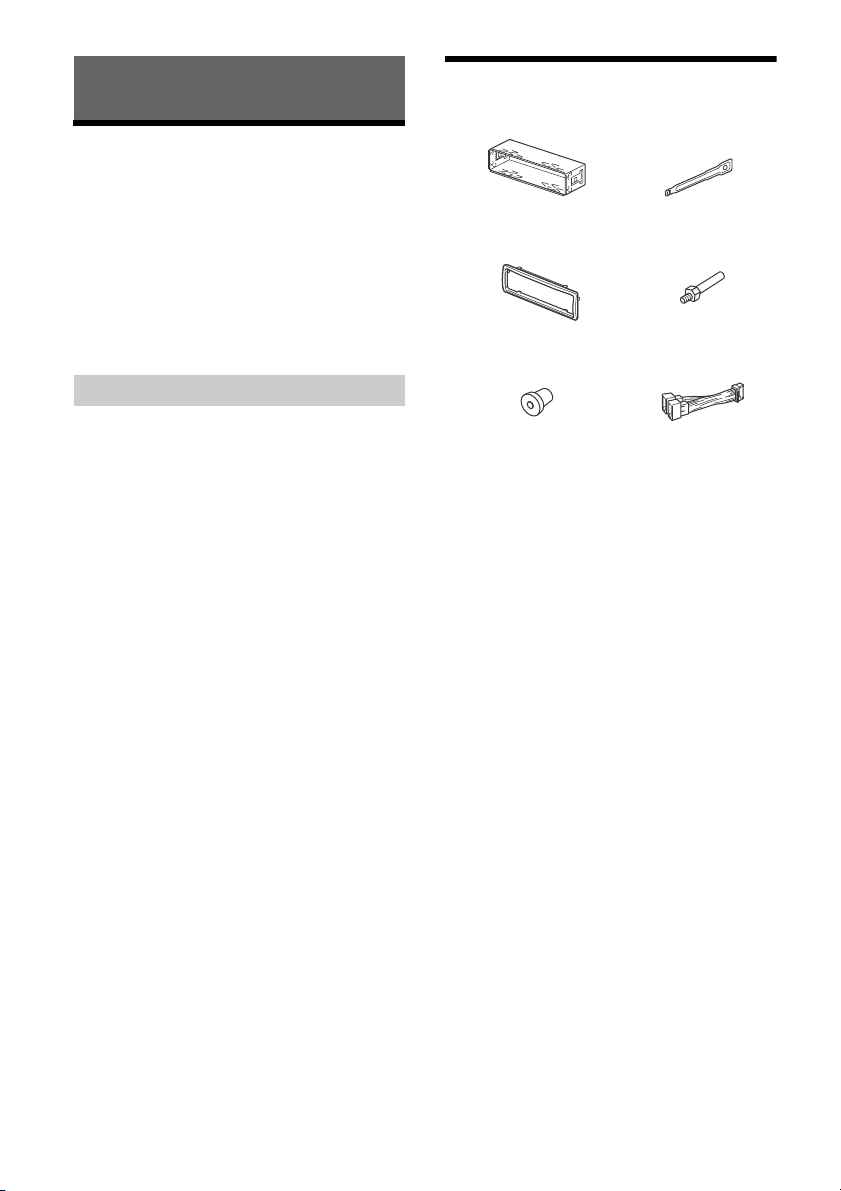
Connection/Installation
× 2
Cautions
Run all ground (earth) leads to a common
ground (earth) point.
Do not get the leads trapped under a screw, or
caught in moving parts (e.g., seat railing).
Before making connections, turn the car ignition
off to avoid short circuits.
Connect the power supply lead to the unit and
speakers before connecting it to the auxiliary
power connector.
Be sure to insulate any loose unconnected leads
with electrical tape for safety.
Precautions
Choose the installation location carefully so that
the unit will not interfere with normal driving
operations.
Avoid installing the unit in areas subject to dust,
dirt, excessive vibration, or high temperature,
such as in direct sunlight or near heater ducts.
Use only the supplied mounting hardware for a
safe and secure installation.
Note on the power supply lead (yellow)
When connecting this unit in combination with other
stereo components, the amperage rating of the car
circuit to which the unit is connected must be higher
than the sum of each component’s fuse amperage
rating.
Mounting angle adjustment
Adjust the mounting angle to less than 45°.
Parts List for Installation
This parts list does not include all the package
contents.
The bracket and the protection collar are
attached to the unit before shipping. Before
mounting the unit, use the release keys to
remove the bracket from the unit. For details,
see “Removing the protection collar and the
bracket” (page 18).
Keep the release keys for future use as they are
also necessary if you remove the unit from your
car.
15GB
Page 16
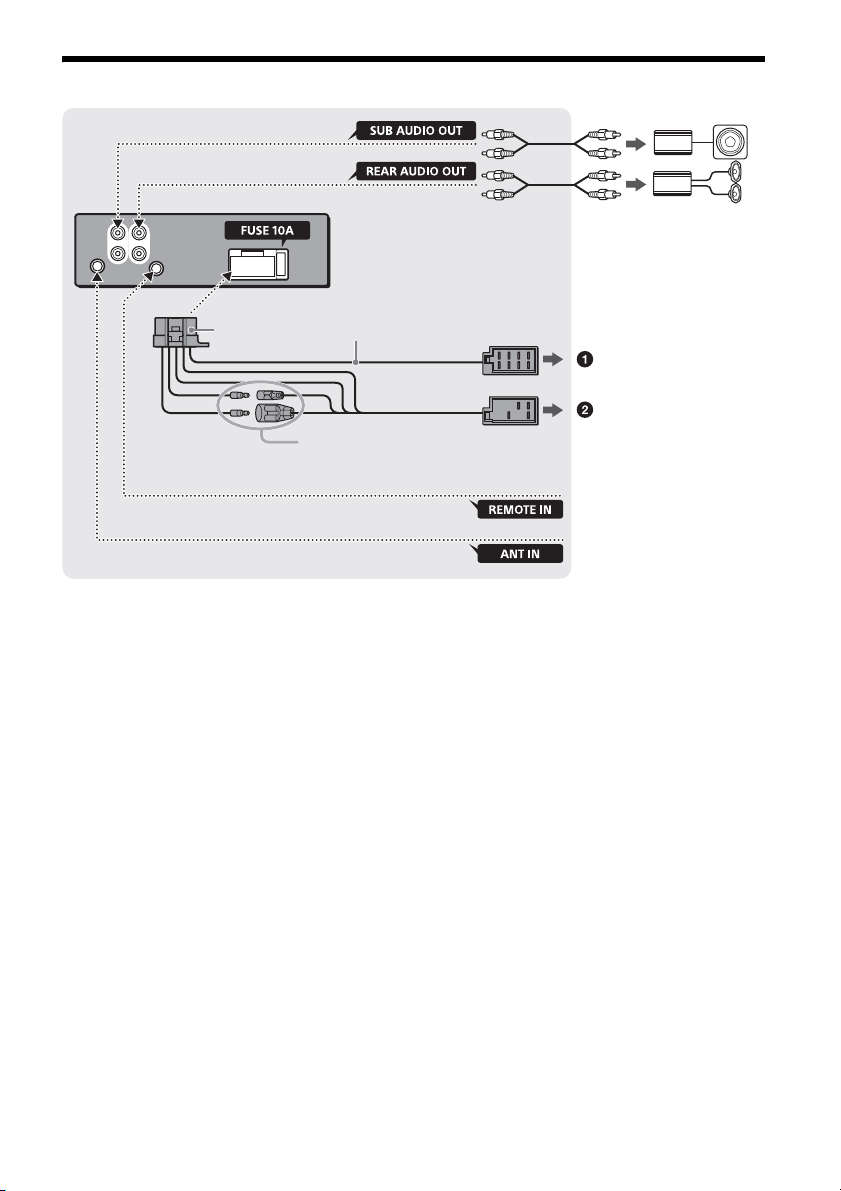
Connection
*
2
from a wi red remote contro l
(not supplied)*
4
For details, see “Making
connections” (page 17).
*
3
*
3
Subwoofer*
1
Power amplifier*
1
from a car antenna (aerial)*
5
See “Power connection diagram” (page 17)
for details.
*1 Not supplied
*2 Speaker impedance: 4 – 8 × 4
*3 RCA pin cord (not supplied)
*4 Depending on the type of car, use an adaptor for a
wired remote control (not supplied).
*5 Depending on the type of car, use an adaptor (not
supplied) if the antenna connector does not fit.
16GB
Page 17
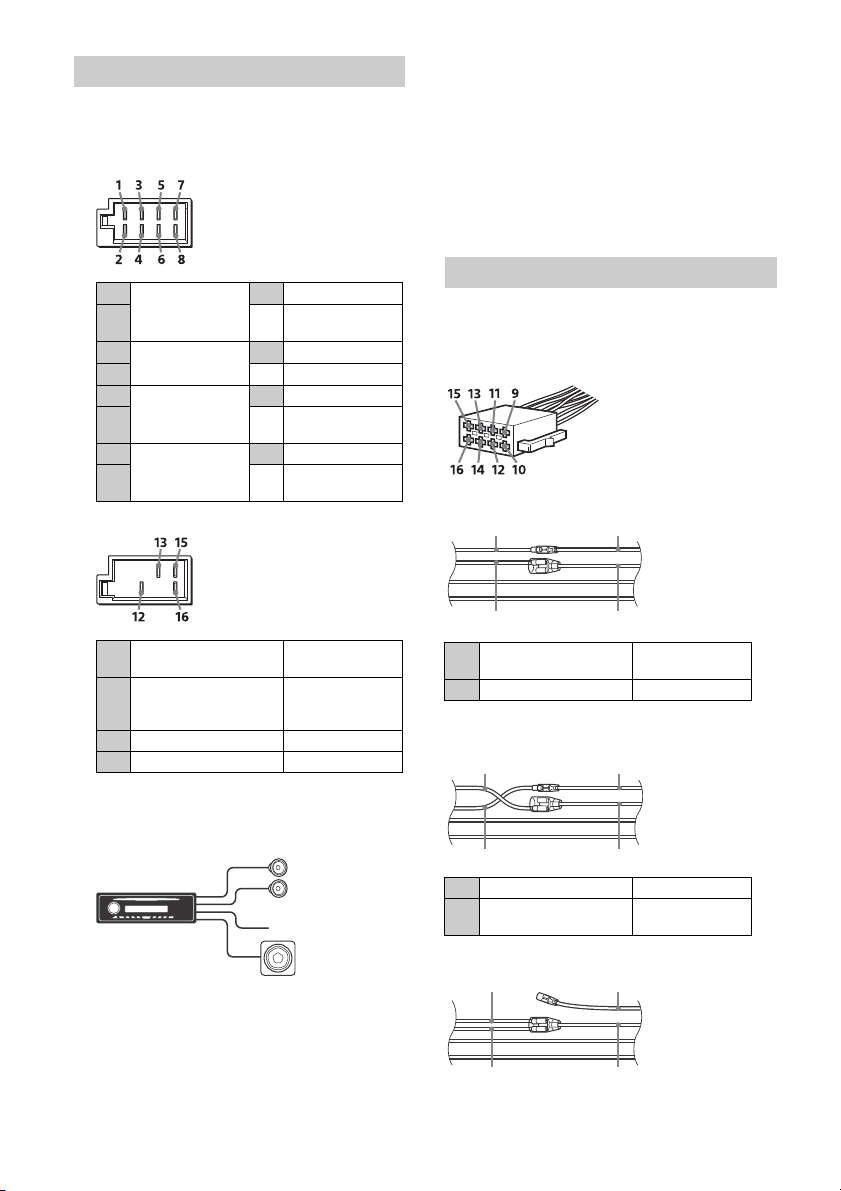
Making connections
Front speaker
Subwoofer
Auxiliary power connector
Red Red
Yellow Yellow
Red Red
Yellow Yellow
Red
Red
Yel l o w
Yellow
If you have a power antenna (aerial) without a relay
box, connecting this unit with the supplied power
supply lead may damage the antenna (aerial).
To the car’s speaker connector
Memory hold connection
When the yellow power supply lead is connected,
power will always be supplied to the memory circuit
even when the ignition switch is turned off.
Speaker connection
Before connecting the speakers, turn the unit off.
Use speakers with an impedance of 4 to 8 ohms,
and with adequate power handling capacities to
avoid damage.
1
Rear speaker
(right)
2
3
Front speaker
(right)
4
5
Front speaker
(left)
6
7
Rear speaker
(left)
8
Purple
Purple/black
striped
Gray
Gray/black striped
White
White/black
striped
Green
Green/black
striped
To the car’s power connector
continuous power
12
supply
power antenna (aerial) /
13
power amplifier control
(REM OUT)
15 switched power supply Red
16 ground (earth) Black
Yel l ow
Blue/white striped
Subwoofer Easy Connection
You can use a subwoofer without a power amplifier
when it is connected to a rear speaker cord.
Power connection diagram
Make sure your car’s auxiliary power connector, and
match the connections of cords correctly
depending on the car.
Common connection
continuous power
12
supply
15 switched power supply Red
When the positions of the red and yellow
leads are inverted
Yel lo w
Notes
Preparation of the rear speaker cords is required.
Use a subwoofer with an impedance of 4 to 8 ohms,
and with adequate power handling capacities to
avoid damage.
12 switched power supply Yellow
continuous power
15
supply
Red
When the car without ACC position
17GB
Page 18
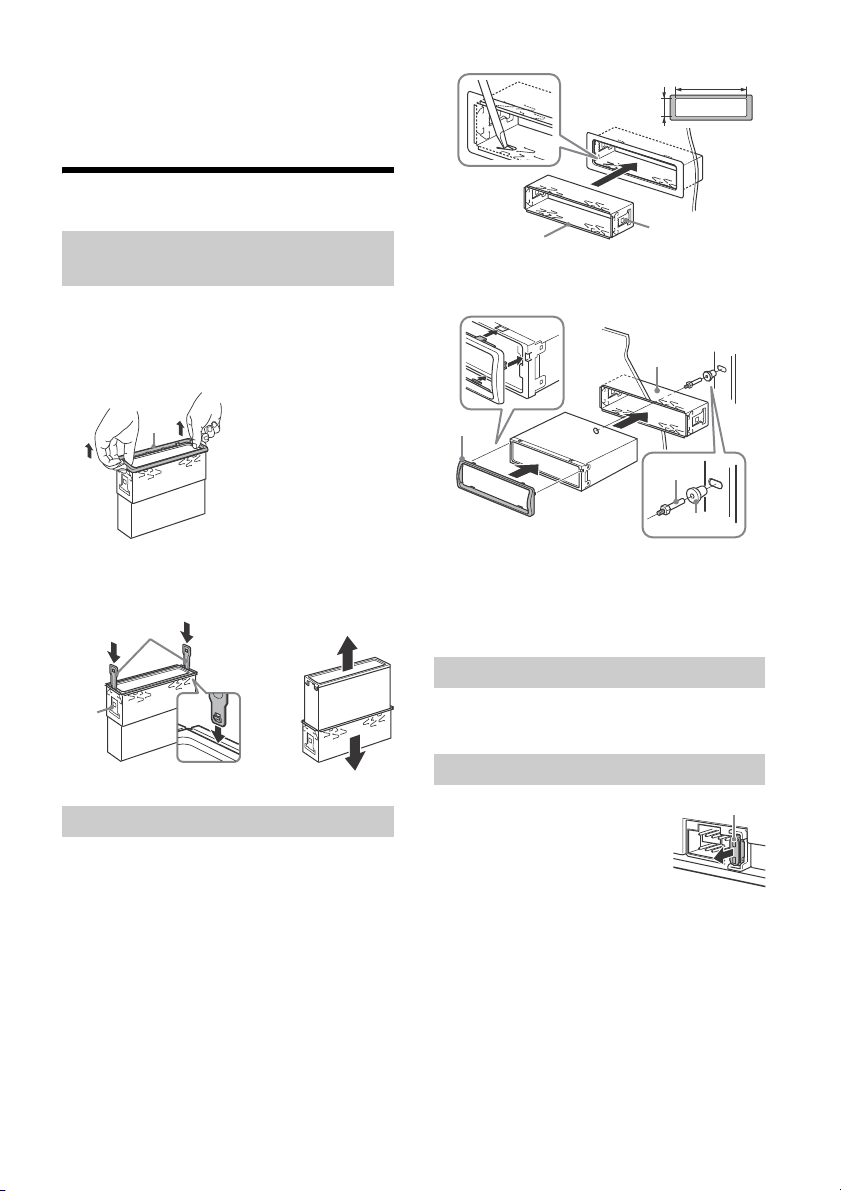
After matching the connections and switching
Face the hook inwards.
182 mm (7
1
/4 in)
53 mm (2 1/8 in)
Catch
Fuse (10 A)
power supply leads correctly, connect the unit to
the car’s power supply. If you have any questions
and problems connecting your unit that are not
covered in this manual, consult the car dealer.
Installation
Removing the protection collar and the
bracket
Before installing the unit, remove the protection
collar and the bracket from the unit.
1 Pinch both edges of the protection collar
, then pull it out.
2 Mount the unit onto the bracket , then
attach the protection collar .
2 Insert both release keys until they
click, and pull down the bracket , then
pull up the unit to separate.
Mounting the unit in the dashboard
Before installing, make sure the catches on both
sides of the bracket are bent inwards 2 mm (
in).
1 Position the bracket inside the
dashboard, then bend the claws outward
for a tight fit.
18GB
3
/32
Notes
If the catches are straight or bent outwards, the unit
will not be installed securely and may spring out.
Make sure the 4 catches on the protection collar
are properly engaged in the slots of the unit.
Detaching and attaching the front panel
For details, see “Detaching the Front Panel”
(page 5).
Fuse replacement
When replacing the fuse, be sure
to use one matching the
amperage rating stated on the
original fuse. If the fuse blows,
check the power connection and
replace the fuse. If the fuse blows
again after replacement, there
may be an internal malfunction. In such a case,
consult your nearest Sony dealer.
Page 19
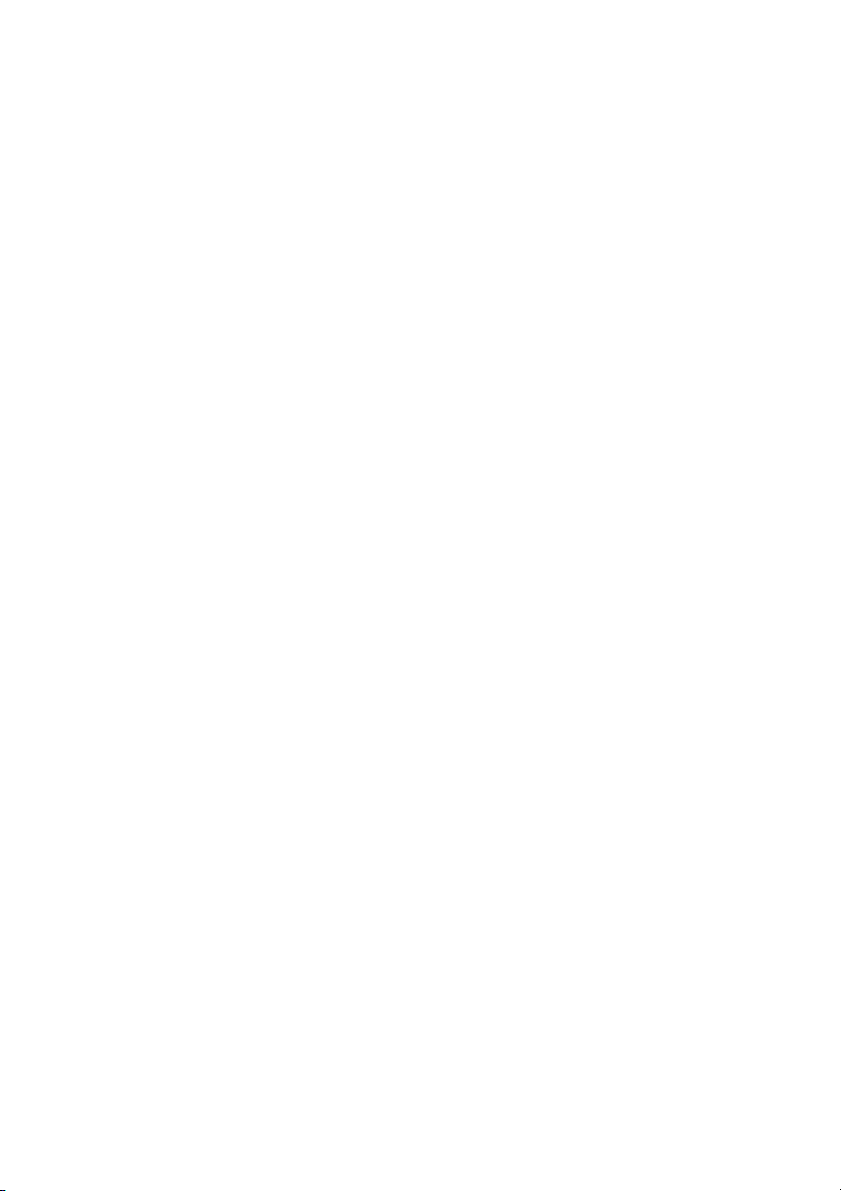
Page 20
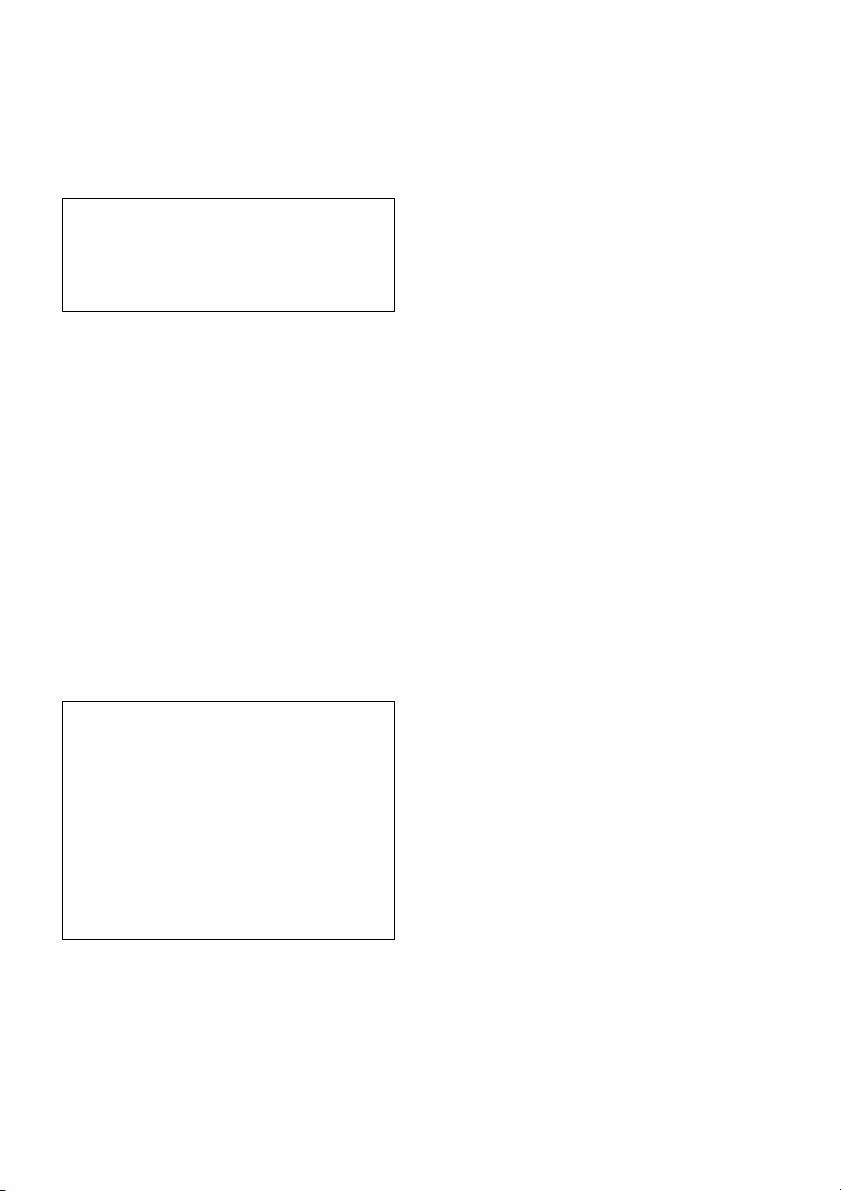
Für mögliche spätere Service-Anfragen, notieren
Sie sich bitte vor der Installation Ihres Gerätes hier
die Seriennummer:
S/N: ___________________________
Hinweis: Die 7-stellige Seriennummer finden Sie
oben auf der Verpackung des Gerätes oder unten
auf dem Gerät selber.
Installieren Sie das Gerät aus Sicherheitsgründen
unbedingt im Armaturenbrett des Fahrzeugs,
denn die Rückseite des Geräts erwärmt sich bei
Betrieb.
Erläuterungen dazu finden Sie unter „Anschluss/
Installation“ (Seite 16).
Hergestellt in Thailand
Eigenschaften der Laserdiode
Emissionsdauer: kontinuierlich
Laserausgangsleistung: weniger als 53,3 W
(Gemessen im Abstand von etwa 200 mm von der
Linsenoberfläche am optischen Sensorblock mit
einer Öffnung von 7 mm.)
Das Typenschild mit Betriebsspannung usw.
befindet sich an der Geräteunterseite.
Hinweis für Kunden: Die folgenden
Informationen gelten nur für Geräte, die in
Ländern verkauft werden, in denen EURichtlinien gelten
Hersteller: Sony Corporation, 1-7-1 Konan Minato-ku
Tokio, 108-0075 Japan
Für EU Produktkonformität: Sony Deutschland
GmbH, Hedelfinger Strasse 61, 70327 Stuttgart,
Deutschland
Warnhinweis, wenn die Zündung Ihres
Fahrzeugs nicht über eine Zubehörposition
(ACC oder I) verfügt
Aktivieren Sie unbedingt die Abschaltautomatik
(AUTO OFF) (Seite 10). Nach dem Ausschalten
wird das Gerät dann nach der voreingestellten
Zeit automatisch vollständig abgeschaltet, so
dass der Autobatterie kein Strom mehr entzogen
wird. Wenn Sie die Abschaltautomatik (AUTO
OFF) nicht aktivieren, müssen Sie jedes Mal,
wenn Sie die Zündung ausschalten, die Taste OFF
gedrückt halten, bis die Anzeige ausgeblendet
wird.
2DE
Page 21
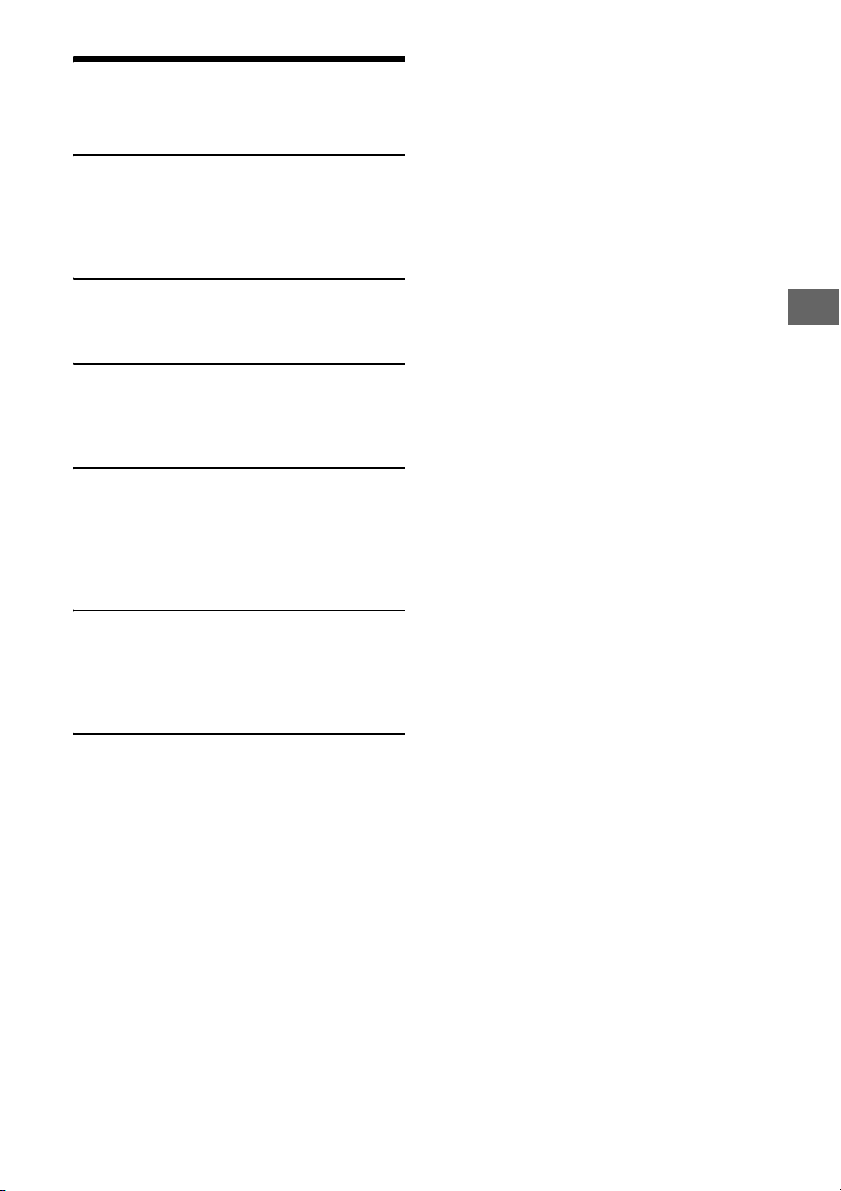
Inhalt
Lage und Funktion der Teile und Bedienelemente
. . . . . . . . . . . . . . . . . . . . . . . . . . . . . . . . . . . . . . . 4
Vorbereitungen
Abnehmen der Frontplatte . . . . . . . . . . . . . . . . . . . 5
Einstellen der Uhr . . . . . . . . . . . . . . . . . . . . . . . . . . . 5
Anschließen eines iPod/USB-Geräts . . . . . . . . . . . 5
Anschließen eines tragbaren Audiogeräts . . . . . . 6
Radioempfang
Radioempfang . . . . . . . . . . . . . . . . . . . . . . . . . . . . . 6
Das Radiodatensystem (RDS) . . . . . . . . . . . . . . . . . 7
Wiedergabe
Wiedergeben von Discs . . . . . . . . . . . . . . . . . . . . . . 8
Wiedergabe mit einem iPod/USB-Gerät . . . . . . . . 8
Suchen und Wiedergeben von Titeln. . . . . . . . . . . 8
Einstellungen
Beenden des DEMO-Modus . . . . . . . . . . . . . . . . . . 9
Grundlegende Einstellschritte . . . . . . . . . . . . . . . . 9
Allgemeine Einstellungen (GENERAL) . . . . . . . . . 10
Klangeinstellungen (SOUND) . . . . . . . . . . . . . . . . 10
Anzeigeeinstellungen (DISPLAY) . . . . . . . . . . . . . 10
Weitere Informationen
Sicherheitsmaßnahmen . . . . . . . . . . . . . . . . . . . . . 11
Wartung . . . . . . . . . . . . . . . . . . . . . . . . . . . . . . . . . . 12
Technische Daten. . . . . . . . . . . . . . . . . . . . . . . . . . . 13
Störungsbehebung . . . . . . . . . . . . . . . . . . . . . . . . 14
Anschluss/Installation
Vorsichtsmaßnahmen . . . . . . . . . . . . . . . . . . . . . . 16
Teileliste für die Installation . . . . . . . . . . . . . . . . . 16
Verbindung. . . . . . . . . . . . . . . . . . . . . . . . . . . . . . . . 17
Installation . . . . . . . . . . . . . . . . . . . . . . . . . . . . . . . 19
3DE
Page 22
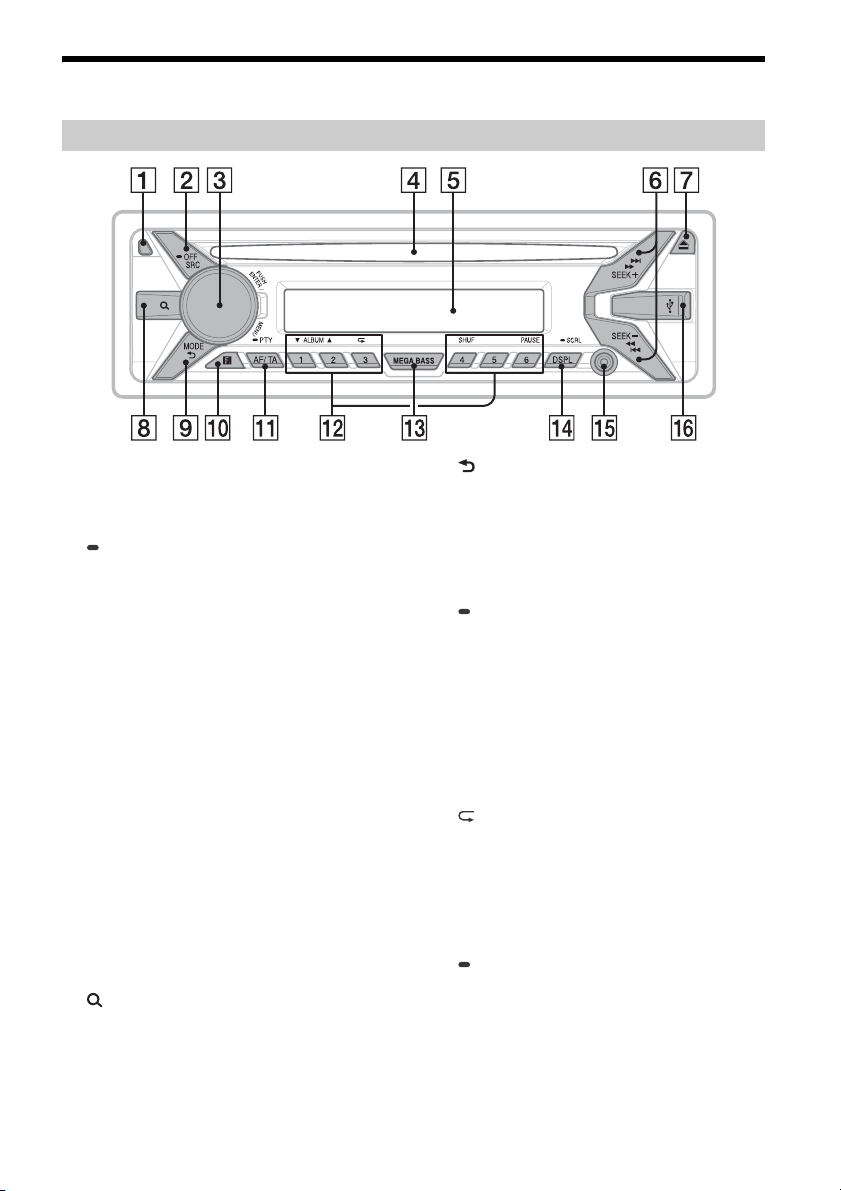
Lage und Funktion der Teile und Bedienelemente
Hauptgerät
Taste zum Lösen der Frontplatte
SRC (Tonquelle)
Einschalten des Geräts.
Wechseln der Tonquelle.
OFF
Wenn Sie die Taste 1 Sekunde lang gedrückt
halten, schaltet sich das Gerät aus.
Wenn Sie die Taste mehr als 2 Sekunden lang
gedrückt halten, schalten sich das Gerät und
das Display aus.
Steuerregler
Drehen Sie den Regler, um die Lautstärke
einzustellen.
PUSH ENTER
Bestätigen der ausgewählten Option.
MENU
Aufrufen des Setup-Menüs.
CD-Einschub
Display
SEEK +/–
Automatisches Einstellen von Radiosendern.
Zum manuellen Einstellen halten Sie diese Taste
gedrückt.
/ (Zurück/Weiter)
/ (Schnelles Rückwärts-/
Vorwärtssuc hen)
(Disc auswerfen)
(Suchen) (Seite 9)
Wechseln in den Suchmodus während der
Wiedergabe.
(Zurück)
Zurückschalten zur vorherigen Anzeige.
MODE (Seite 6, 8)
Empfänger für die Fernbedienung
AF (Alternativfrequenzen)/TA
(Verkehrsdurchsagen)
Einstellen von AF und TA.
PTY (Programmtyp)
Zum Auswählen von PTY bei einem RDS-Sender
halten Sie diese Taste gedrückt.
Zahlentasten (Stationstasten) (1 bis 6)
Einstellen gespeicherter Radiosender. Zum
Speichern von Sendern halten Sie die Taste
gedrückt.
ALBUM /
Überspringen eines Albums auf einem
Audiogerät. Zum Überspringen mehrerer Alben
halten Sie die Taste gedrückt.
(Wiederholung)
SHUF (Zufall)
PAU SE
MEGA BASS
Ein- und Ausschalten der Funktion MEGA BASS.
DSPL (Anzeige)
Wechseln der Informationen im Display.
SCRL
Zum Durchlaufenlassen der Informationen im
Display halten Sie die Taste gedrückt.
AUX-Eingangsbuchse
USB-Anschluss
4DE
Page 23
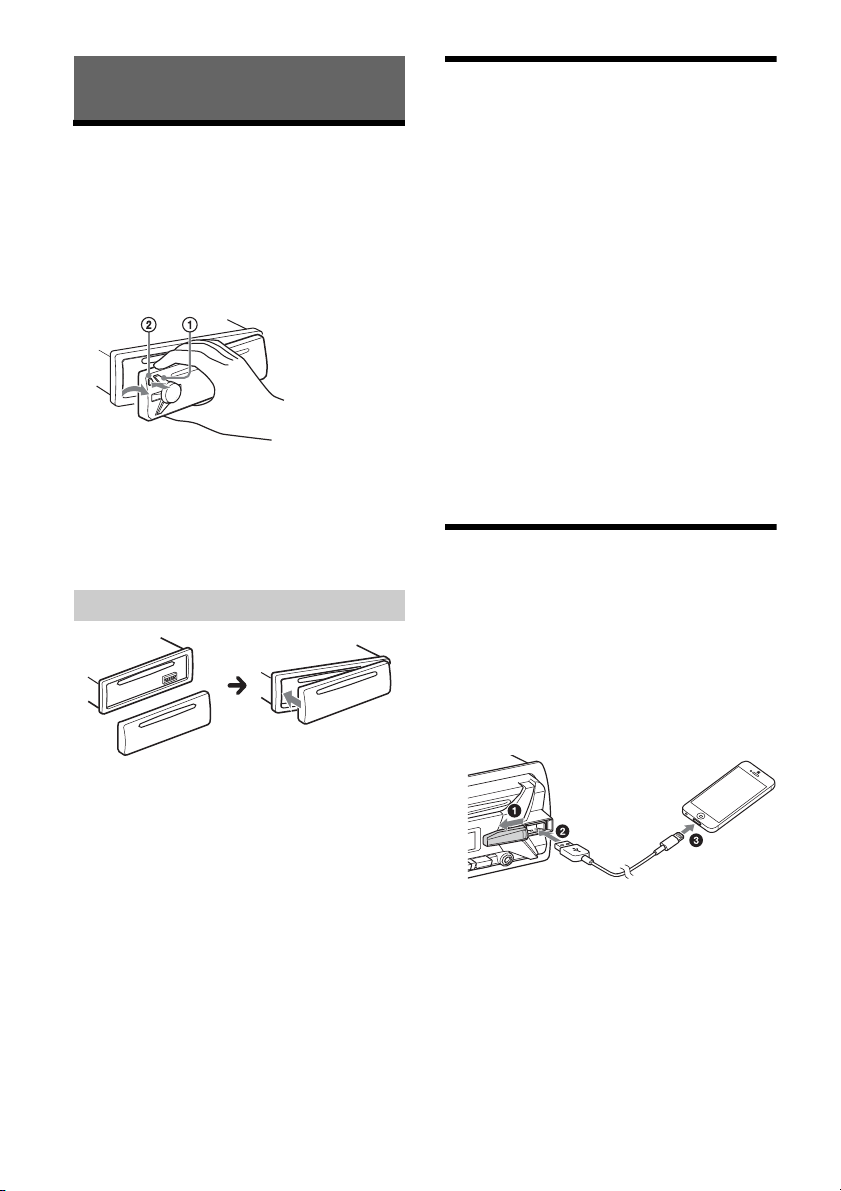
Vorbereitungen
Abnehmen der Frontplatte
Um zu verhindern, dass das Gerät gestohlen wird,
können Sie die Frontplatte abnehmen.
1 Halten Sie OFF gedrückt, bis sich das
Gerät ausschaltet, drücken Sie die Taste
zum Lösen der Frontplatte und ziehen
Sie die Frontplatte auf sich zu und
heraus.
Warnton
Wenn Sie den Zündschlüssel in die Position OFF
stellen, ohne die Frontplatte abzunehmen, ertönt
einige Sekunden lang ein Warnton. Der Warnton
wird nur ausgegeben, wenn der integrierte
Verstärker verwendet wird.
Anbringen der Frontplatte
Einstellen der Uhr
1 Drücken Sie MENU, drehen Sie den
Steuerregler, um [GENERAL]
auszuwählen, und drücken Sie
anschließend den Steuerregler.
2 Drehen Sie den Steuerregler, um [CLOCK-
ADJ] auszuwählen, und drücken Sie
anschließend den Steuerregler.
Die Stundenanzeige blinkt.
3 Drehen Sie den Steuerregler, um die
Stunden und Minuten einzustellen.
Drücken Sie SEEK +/–, um zur jeweils nächsten
Ziffer in der Digitalanzeige zu wechseln.
4 Drücken Sie MENU, nachdem Sie die
Minuten eingestellt haben.
Der Einstellvorgang ist damit abgeschlossen
und die Uhr beginnt zu laufen.
So lassen Sie die Uhrzeit anzeigen
Drücken Sie DSPL.
Anschließen eines iPod/USBGeräts
1 Drehen Sie die Lautstärke an diesem
Gerät herunter.
2 Schließen Sie den iPod bzw. das USB-
Gerät an dieses Gerät an.
Zum Anschließen eines iPod/iPhone
verwenden Sie das USB-Verbindungskabel für
iPod (nicht mitgeliefert).
5DE
Page 24
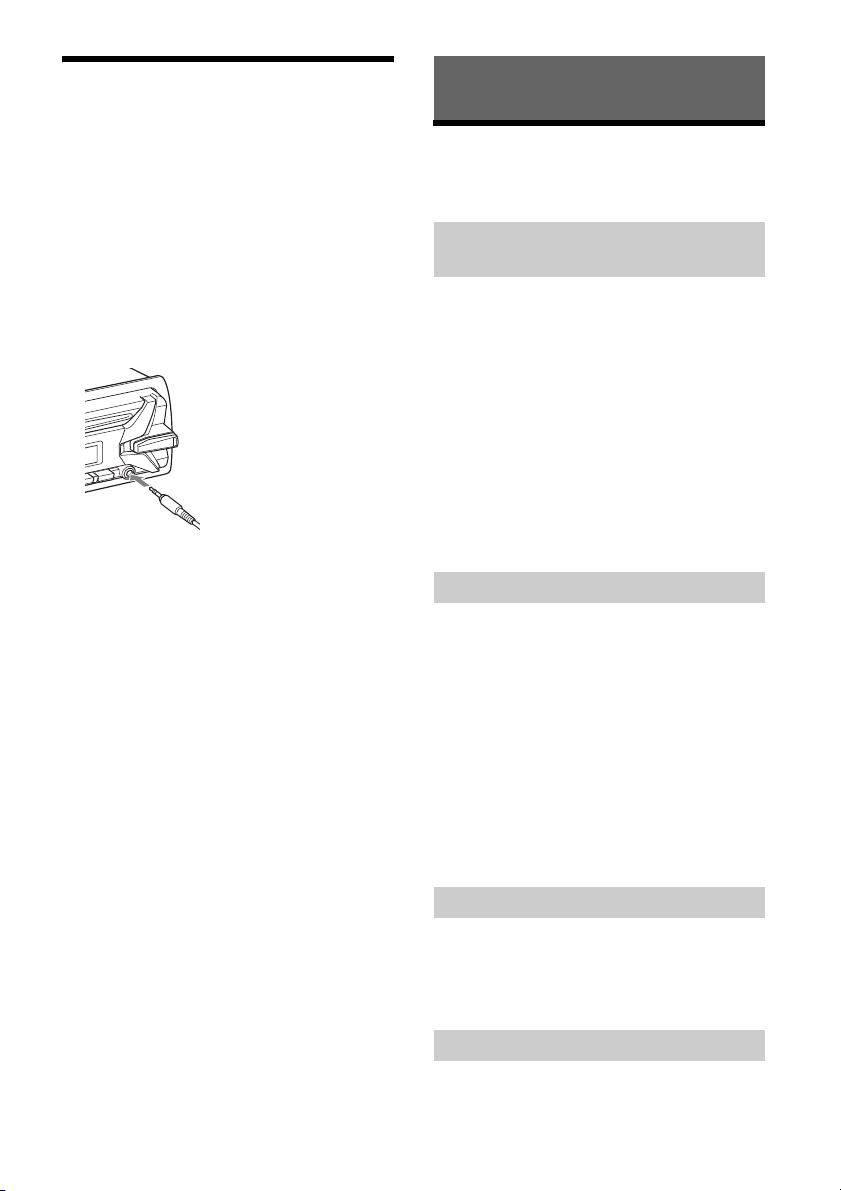
Anschließen eines tragbaren
Audiogeräts
1 Schalten Sie das tragbare Audiogerät
aus.
2 Drehen Sie die Lautstärke an diesem
Gerät herunter.
3 Schließen Sie das tragbare Audiogerät
mit einem Verbindungskabel (nicht
mitgeliefert)* an die AUXEingangsbuchse (Stereominibuchse) am
Gerät an.
* Verwenden Sie unbedingt einen geraden Stecker.
4 Drücken Sie SRC und wählen Sie [AUX]
aus.
So gleichen Sie den Lautstärkepegel des
angeschlossenen Geräts an andere
Tonquellen an
Starten Sie die Wiedergabe am tragbaren
Audiogerät mit gemäßigter Lautstärke und stellen
Sie die gewohnte Hörlautstärke an diesem Gerät
ein.
Drücken Sie MENU und wählen Sie dann [SOUND]
[AUX VOL] (Seite 10).
Radioempfang
Radioempfang
Wenn Sie Radio hören wollen, drücken Sie SRC, um
[TUNER] auszuwählen.
Automatisches Speichern von Sendern
(BTM)
1 Drücken Sie MODE, um den
Frequenzbereich zu wechseln (FM1, FM2,
FM3, MW oder LW).
2 Drücken Sie MENU, drehen Sie den
Steuerregler, um [GENERAL]
auszuwählen, und drücken Sie
anschließend den Steuerregler.
3 Drehen Sie den Steuerregler, um [BTM]
auszuwählen, und drücken Sie
anschließend den Steuerregler.
Das Gerät speichert die Sender in der
Reihenfolge der Frequenzen auf den
Zahlentasten (Stationstasten).
Sendereinstellung
1 Drücken Sie MODE, um den
Frequenzbereich zu wechseln (FM1, FM2,
FM3, MW oder LW).
2 Stellen Sie Sender ein.
Manuelle Sendersuche
Halten Sie SEEK +/– gedrückt, bis die Frequenz
in etwa erreicht ist, und drücken Sie SEEK +/–
dann so oft, bis die gewünschte Frequenz
genau eingestellt ist.
Automatische Sendersuche
Drücken Sie SEEK +/–.
Der Suchlauf stoppt, wenn ein Sender
empfangen wird.
6DE
Manuelles Speichern von Sendern
1 Während des Empfangs des zu
speichernden Senders halten Sie eine
Stationstaste (1 bis 6) so lange gedrückt,
bis [MEM] angezeigt wird.
Einstellen gespeicherter Sender
1 Wählen Sie den Frequenzbereich aus und
drücken Sie eine Stationstaste (1 bis 6).
Page 25
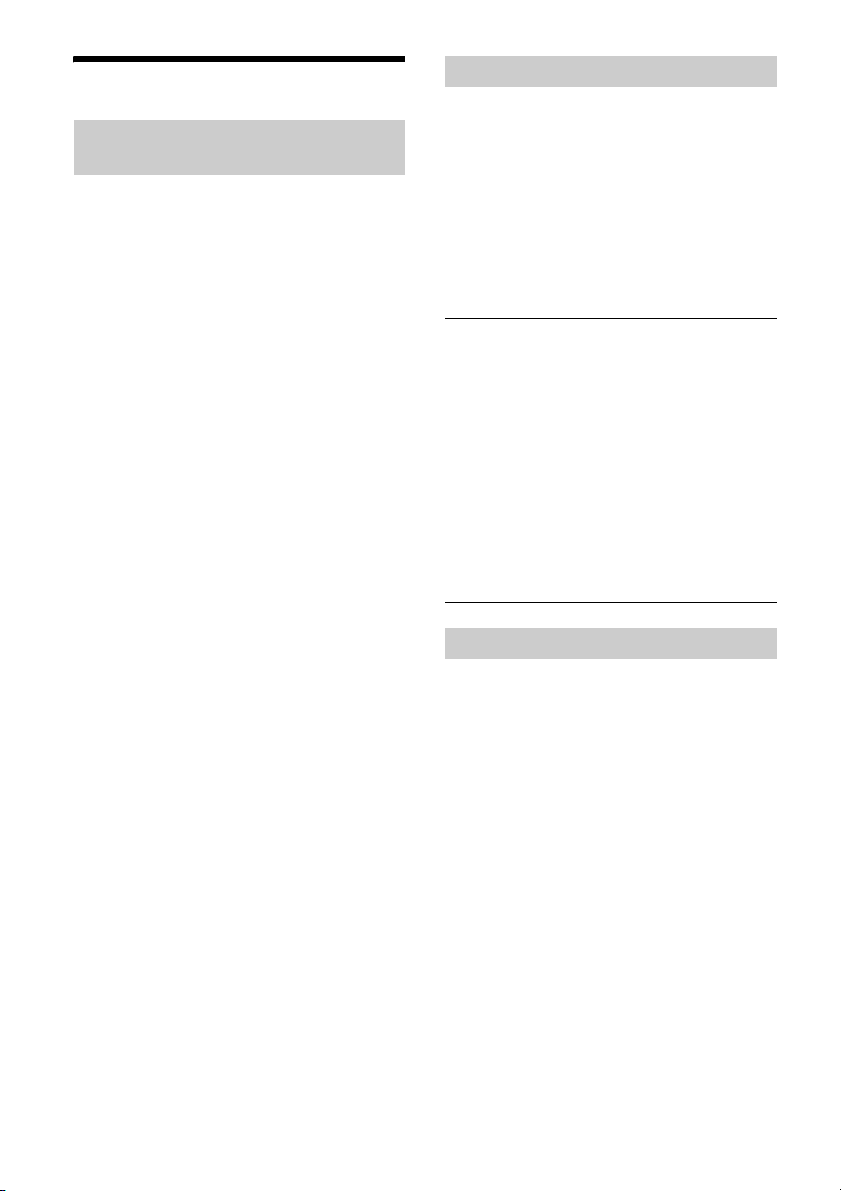
Das Radiodatensystem (RDS)
Einstellen von Alternativfrequenzen
(AF) und Verkehrsdurchsagen (TA)
Mit AF wird der Sender mit den stärksten Signalen
in einem Netzwerk ständig neu eingestellt,
während mit TA gegebenenfalls aktuelle
Verkehrsinformationen bzw. Verkehrsfunksender
(TP) empfangen werden.
1 Drücken Sie AF/TA, um [AF-ON], [TA-ON],
[AF/TA-ON] oder [AF/TA-OFF]
auszuwählen.
So speichern Sie RDS-Sender zusammen mit
der AF- und TA-Einstellung
Sie können zusammen mit den RDS-Sendern eine
AF/TA-Einstellung speichern. Stellen Sie AF/TA ein
und speichern Sie die Sender dann mit BTM oder
manuell ab. Beim manuellen Speichern können Sie
auch Nicht-RDS-Sender speichern.
So empfangen Sie Katastrophenwarnungen
Wenn AF oder TA aktiviert ist, unterbrechen
Katastrophenwarnungen automatisch die
ausgewählte Tonquelle.
So stellen Sie während einer
Verkehrsdurchsage die Lautstärke ein
Der eingestellte Pegel wird für spätere
Verkehrsdurchsagen gespeichert, und zwar
unabhängig von der sonst eingestellten Lautstärke.
Unveränderter Empfang eines
Regionalsenders (REGIONAL)
Wenn die AF- und die REGIONAL-Funktion aktiviert
sind, wird nicht zu einem anderen Regionalsender
mit einer stärkeren Frequenz gewechselt. Wenn Sie
den Empfangsbereich des betreffenden
Regionalsenders verlassen, stellen Sie während des
Empfangs eines UKW-Senders (FM) [REG-OFF] unter
[GENERAL] ein (Seite 10).
Diese Funktion steht in Großbritannien und einigen
anderen Regionen nicht zur Verfügung.
Lokalsenderfunktion (nur Großbritannien)
Mithilfe dieser Funktion können Sie andere
Lokalsender auswählen, auch wenn diese zuvor
nicht unter einer Stationstaste gespeichert wurden.
Drücken Sie während des UKW-Empfangs (FM) eine
Stationstaste (1 bis 6), unter der ein Lokalsender
gespeichert ist. Drücken Sie innerhalb von
5 Sekunden erneut die Stationstaste des
Lokalsenders. Wiederholen Sie diesen Vorgang, bis
das Gerät den gewünschten Lokalsender empfängt.
Auswählen des Programmtyps (PTY)
1 Halten Sie während des UKW-Empfangs
(FM) PTY gedrückt.
2 Drehen Sie den Steuerregler, bis der
gewünschte Programmtyp angezeigt
wird, und drücken Sie anschließend den
Steuerregler.
Das Gerät beginnt, nach einem Sender zu
suchen, der den ausgewählten Programmtyp
ausstrahlt.
Programmtypen
NEWS (Nachrichten), AFFAIRS (Aktuelles
Zeitgeschehen), INFO (Informationen), SPORT
(Sport), EDUCATE (Erziehung und Bildung), DRAMA
(Hörspiele), CULTURE (Kultur), SCIENCE
(Wissenschaft), VA RIED (Verschiedenes), POP M
(Pop-Musik), ROCK M (Rock-Musik), EASY M
(Unterhaltungsmusik), LIGHT M (Leichte Klassik),
CLASSICS (Klassik), OTHER M (Sonstige Musik),
WEATHER (Wetter), FINANCE (Finanzberichte),
CHILDREN (Kinderprogramme), SOCIAL A
(Magazinsendungen), RELIGION (Religion), PHONE
IN (Hörertelefon), TRAVEL (Reiseinformationen),
LEISURE (Freizeitprogramm), JAZZ (Jazz), COUNTRY
(Country-Musik), NATION M (Volksmusik), OLDIES
(Oldies), FOLK M (Folk-Musik), DOCUMENT
(Dokumentarbeiträge)
Einstellen der Uhrzeit (CT)
Mit den CT-Daten (Uhrzeitdaten), die von RDSSendern ausgestrahlt werden, lässt sich die Uhr
einstellen.
1 Stellen Sie [CT-ON] unter [GENERAL] ein
(Seite 10).
7DE
Page 26
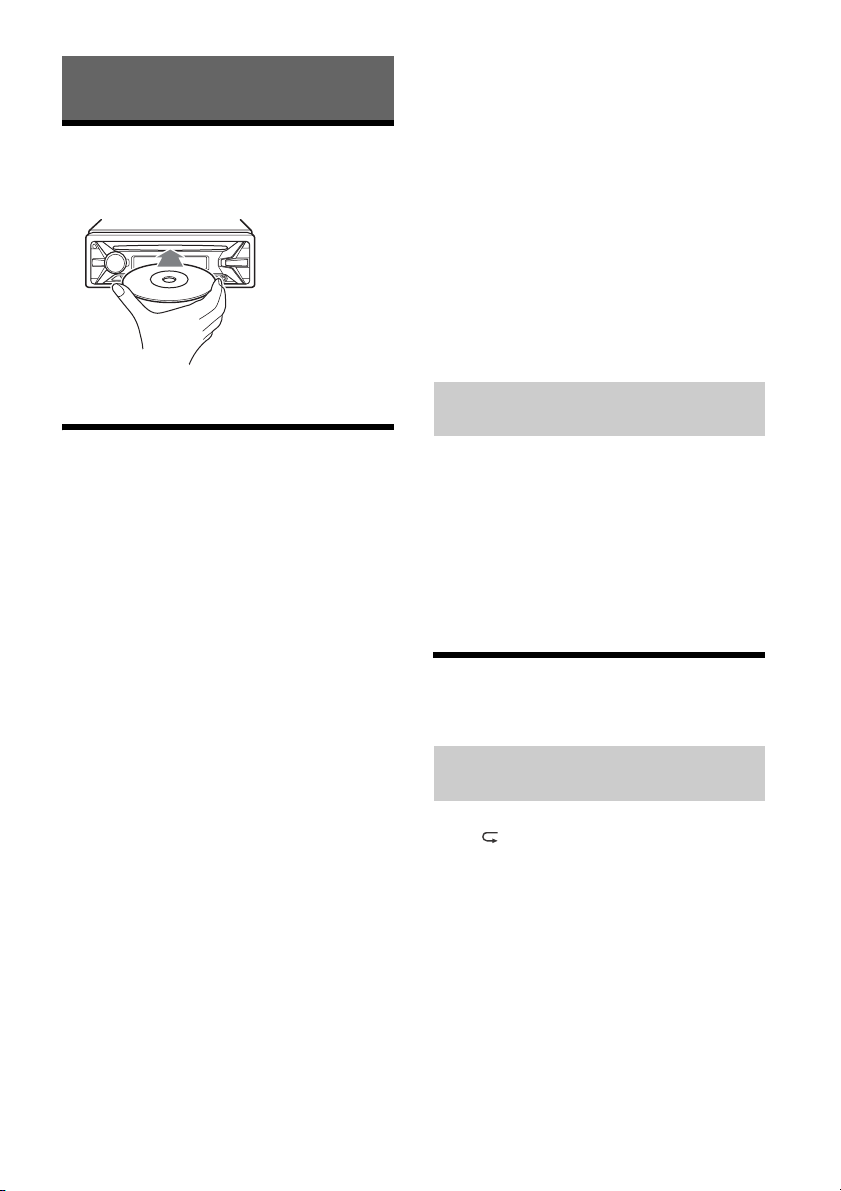
Wiedergabe
Wiedergeben von Discs
1 Legen Sie eine CD mit der beschrifteten
Seite nach oben ein.
2 Stellen Sie die Lautstärke an diesem
Gerät ein.
So stoppen Sie die Wiedergabe
Halten Sie OFF 1 Sekunde lang gedrückt.
So trennen Sie die Verbindung zum Gerät
Stoppen Sie die Wiedergabe und trennen Sie dann
das Gerät von diesem Gerät.
Vorsicht beim iPhone
Wenn Sie ein iPhone über USB anschließen, wird
die Lautstärke beim Telefonieren über das iPhone,
nicht dieses Gerät gesteuert. Erhöhen Sie während
eines Telefonats nicht versehentlich die Lautstärke
am Gerät. Andernfalls erfolgt die Tonausgabe nach
Beendigung des Telefonats unvermittelt mit hoher
Lautstärke.
Die Wiedergabe beginnt automatisch.
Wiedergabe mit einem iPod/
USB-Gerät
In dieser Bedienungsanleitung wird „iPod“ als
allgemeiner Begriff für die iPod-Funktionen bei
einem iPod und iPhone verwendet, sofern nicht im
Text oder in Abbildungen anders angegeben.
Erläuterungen zur Kompatibilität des iPod finden
Sie unter „Der iPod“ (Seite 12) oder auf der SupportWebsite, die auf der hinteren Umschlagseite
angegeben ist.
Sie können USB-Geräte des Typs MSC
(Massenspeicherklasse) und MTP
(Medientransferprotokoll) (wie z. B. USB-FlashLaufwerke, digitale Medienplayer, Android™Mobiltelefone) verwenden, die dem USB-Standard
entsprechen.
Je nach dem digitalen Medienplayer oder AndroidMobiltelefon muss der USB-Verbindungsmodus auf
MTP eingestellt werden.
Hinweise
Einzelheiten zur Kompatibilität Ihres USB-Geräts
finden Sie auf der Support-Website, die auf der
hinteren Umschlagseite angegeben ist.
Die Wiedergabe folgender MP3-/WMA-Dateien wird
nicht unterstützt.
Dateien mit verlustfreier Komprimierung
Kopiergeschützte Dateien
DRM-Dateien (digitale Rechteverwaltung)
Mehrkanalaudiodateien
1 Schließen Sie einen iPod bzw. ein USB-
Gerät an den USB-Anschluss an (Seite 5).
Die Wiedergabe beginnt.
Wenn bereits ein Gerät angeschlossen ist,
drücken Sie zum Starten der Wiedergabe SRC,
um [USB] auszuwählen ([IPD] erscheint im
Display, wenn der iPod erkannt wird).
Direktes Bedienen eines iPod (Direkte
Steuerung)
1 Halten Sie während der Wiedergabe
MODE gedrückt, bis [MODE IPOD]
angezeigt wird.
Die Funktionen des iPod sind jetzt verfügbar.
Beachten Sie, dass sich die Lautstärke nur mit
diesem Gerät einstellen lässt.
So beenden Sie die direkte Steuerung
Halten Sie MODE gedrückt, bis [MODE AUDIO]
angezeigt wird.
Suchen und Wiedergeben von
Titeln
Wiedergabewiederholung und
Zufallswiedergabe
1 Drücken Sie während der Wiedergabe so
oft (Wiederholung) oder SHUF, bis der
gewünschte Wiedergabemodus
ausgewählt ist.
Es kann eine Weile dauern, bis die Wiedergabe
im ausgewählten Wiedergabemodus beginnt.
Je nach ausgewählter Tonquelle stehen
unterschiedliche Wiedergabemodi zur Verfügung.
8DE
Page 27
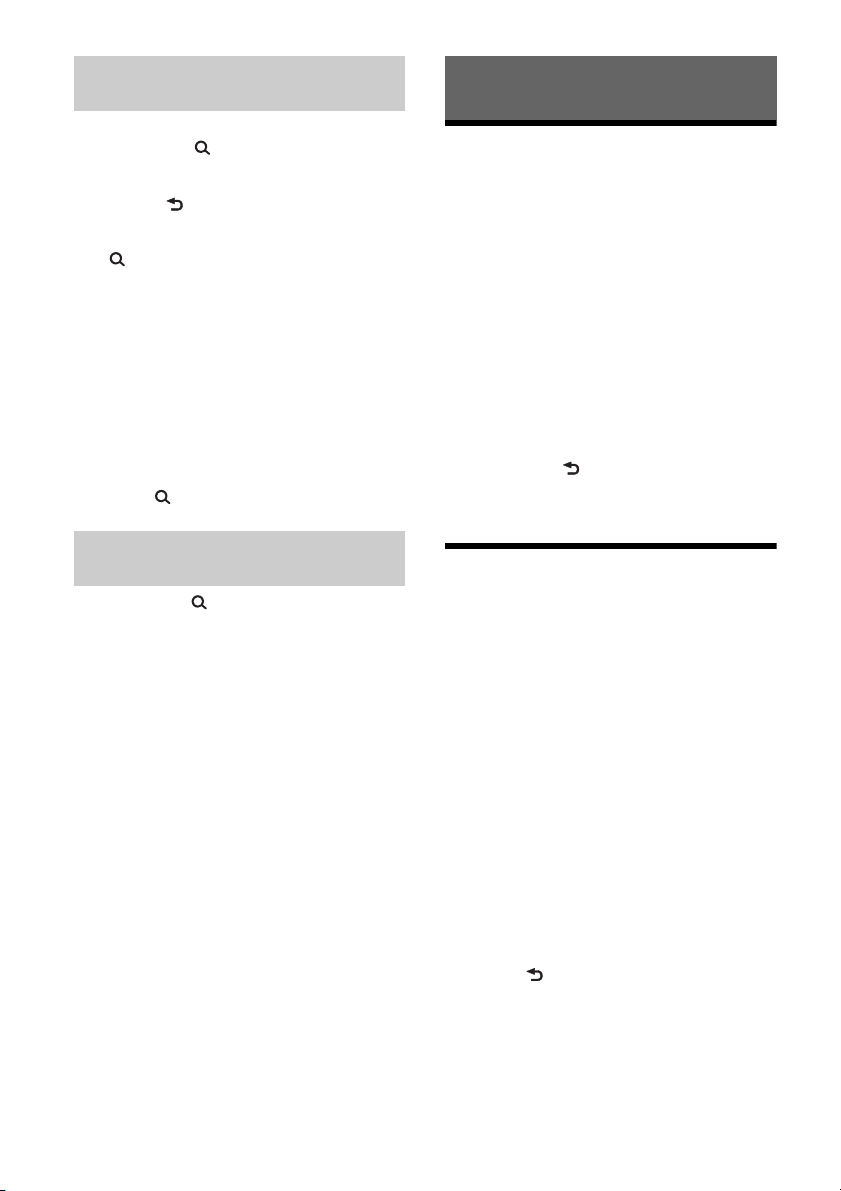
Suchen nach einem Titel anhand seines
Namens (Quick-BrowZer™)
1 Drücken Sie während der CD- oder USB-
Wiedergabe (Suchen)*, um die Liste
der Suchkategorien anzuzeigen.
Wenn die Titelliste erscheint, drücken Sie
mehrmals (Zurück), bis die gewünschte
Suchkategorie angezeigt wird.
* Während der USB-Wiedergabe drücken Sie
(Suchen) länger als 2 Sekunden, um direkt
zum Anfang der Kategorieliste zu wechseln.
2 Wählen Sie durch Drehen des
Steuerreglers die gewünschte Kategorie
für die Suche aus und drücken Sie zum
Bestätigen den Steuerregler.
3 Gehen Sie zum Suchen des gewünschten
Titels wie in Schritt 2 erläutert vor.
Die Wiedergabe beginnt.
So deaktivieren Sie den Quick-BrowZerModus
Drücken Sie (Suchen).
Suchen mit Überspringen von
Elementen (Sprung-Modus)
1 Drücken Sie (Suchen).
2 Drücken Sie SEEK +.
3 Drehen Sie den Steuerregler, um das
Element auszuwählen.
Die Elemente in der Liste werden in Schritten
von 10 % der Gesamtzahl an Elementen
übersprungen.
4 Drücken Sie ENTER, um wieder in den
Quick-BrowZer-Modus zu schalten.
Das ausgewählte Element erscheint.
5 Drehen Sie den Steuerregler, um das
gewünschte Element auszuwählen, und
drücken Sie den Steuerregler.
Die Wiedergabe beginnt.
Einstellungen
Beenden des DEMO-Modus
Sie können die Demo, die beim Ausschalten des
Geräts angezeigt wird, abbrechen.
1 Drücken Sie MENU, drehen Sie den
Steuerregler, um [DISPLAY]
auszuwählen, und drücken Sie
anschließend den Steuerregler.
2 Drehen Sie den Steuerregler, um [DEMO]
auszuwählen, und drücken Sie
anschließend den Steuerregler.
3 Drehen Sie den Steuerregler, um [DEMO-
OFF] auszuwählen, und drücken Sie
anschließend den Steuerregler.
Die Einstellung ist damit abgeschlossen.
4 Drücken Sie (Zurück) zweimal.
Die Anzeige wechselt wieder in den normalen
Empfangsmodus bzw. Wiedergabemodus.
Grundlegende Einstellschritte
Sie können Optionen in den folgenden
Konfigurationskategorien einstellen:
Allgemeine Einstellungen (GENERAL),
Klangeinstellungen (SOUND), Anzeigeeinstellungen
(DISPLAY)
1 Drücken Sie MENU.
2 Drehen Sie den Steuerregler, um die
Konfigurationskategorie auszuwählen,
und drücken Sie den Steuerregler.
Welche Optionen eingestellt werden können,
hängt von der Tonquelle und den Einstellungen
ab.
3 Drehen Sie den Steuerregler, um die
Einstellungen auszuwählen, und
drücken Sie anschließend den
Steuerregler.
So schalten Sie zur vorherigen Anzeige
zurück
Drücken Sie (Zurück).
9DE
Page 28
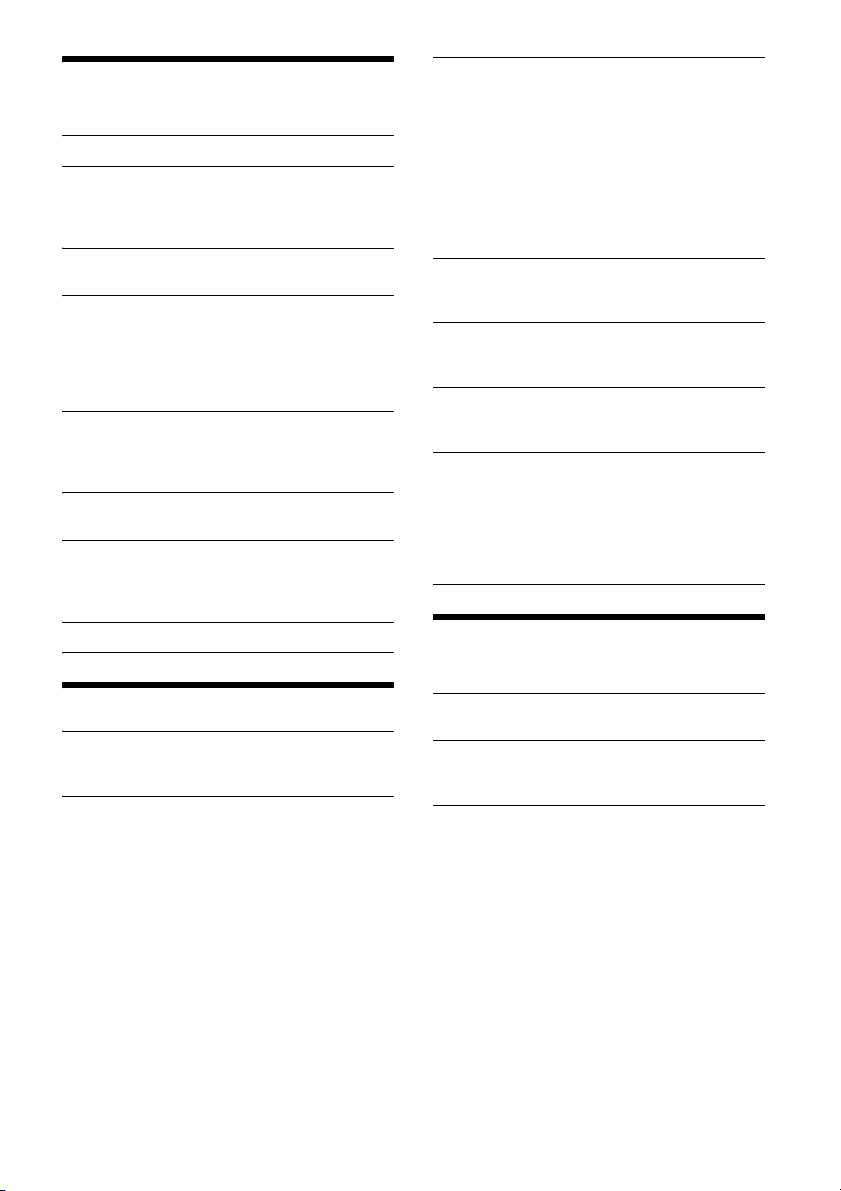
Allgemeine Einstellungen
(GENERAL)
CLOCK-ADJ (Uhr einstellen) (Seite 5)
CAUT ALM (Warnton)
Zum Einstellen des Warntons: [ON], [OFF]
(Seite 5). (Nur verfügbar, wenn das Gerät
ausgeschaltet ist.)
BEEP
Zum Einstellen des Signaltons: [ON], [OFF].
AUTO OFF (Abschaltautomatik)
Das Gerät kann nach dem Ausschalten nach
einer voreingestellten Zeit automatisch
vollständig abgeschaltet werden: [NO], [30S]
(30 Sekunden), [30M] (30 Minuten), [60M]
(60 Minuten).
AUX-A (AUX-Audio)
Zum Einstellen der AUX-Tonquellenanzeige:
[ON], [OFF]. (Nur verfügbar, wenn das Gerät
ausgeschaltet ist.)
CT (Uhrzeit)
Zum Einstellen der CT-Funktion: [ON], [OFF].
REGIONAL
Zum Beschränken des Empfangs auf eine
bestimmte Region: [ON], [OFF]. (Nur bei UKWEmpfang (FM) verfügbar.)
BTM (Speicherbelegungsautomatik) (Seite 6)
EQ5 SETTING
Zum Einstellen von [CUSTOM] unter EQ5.
BASE
Zum Auswählen einer voreingestellten
Equalizer-Kurve als Grundlage für individuelle
Einstellungen: [BAND1] (Bässe), [BAND2] (Bässe
und Mitten), [BAND3] (Mitten), [BAND4] (Mitten
und Höhen), [BAND5] (Höhen).
Die Lautstärke lässt sich in Schritten von 1 dB auf
einen Wert zwischen -10 dB und +10 dB
einstellen.
BALANCE
Zum Einstellen der Balance: [RIGHT-15] –
[CENTER] – [LEFT-15].
FAD ER
Zum Einstellen des relativen Pegels:
[FRONT-15] – [CENTER] – [REAR-15].
SW LEVEL (Pegel des Tiefsttonlautsprechers)
Zum Einstellen der Lautstärke des
Tiefsttonlautsprechers: [+2 dB] – [0 dB] – [-2 dB].
AUX VOL (AUX-Lautstärkepegel)
Zum Einstellen der Lautstärke der einzelnen
angeschlossenen Zusatzgeräte: [+18 dB] –
[0 dB] – [-8 dB].
Wenn Sie die Einstellung hier vornehmen,
brauchen Sie die Lautstärke der einzelnen
Tonquellen nicht mehr einzustellen.
Anzeigeeinstellungen
(DISPLAY)
Klangeinstellungen (SOUND)
MEGABASS (Kraftvoller Bass)
Zum Verstärken von Bässen synchron mit dem
Lautstärkepegel: [ON], [OFF].
EQ5 PRESET
Zum Auswählen aus 10 Equalizer-Kurven oder
Ausschalten der Equalizer-Kurve:
[OFF], [R AND B], [ROCK], [POP], [DANCE],
[HIP-HOP], [ELECTRONICA], [JAZZ], [SOUL],
[COUNTRY], [CUSTOM].
Die Einstellung für die Equalizer-Kurve kann für
jede Tonquelle gespeichert werden.
10DE
DEMO (Demo-Modus)
Zum Einstellen des Demo-Modus: [ON], [OFF].
DIMMER
Zum Wechseln der Helligkeit im Display: [ON],
[OFF].
COLOR
Zum Festlegen einer voreingestellten Farbe für
Display und Tasten am Hauptgerät.
Sie können aus 11 voreingestellten Farben,
1 benutzerdefinierten Farbe und
4 voreingestellten Mustern auswählen.
Page 29
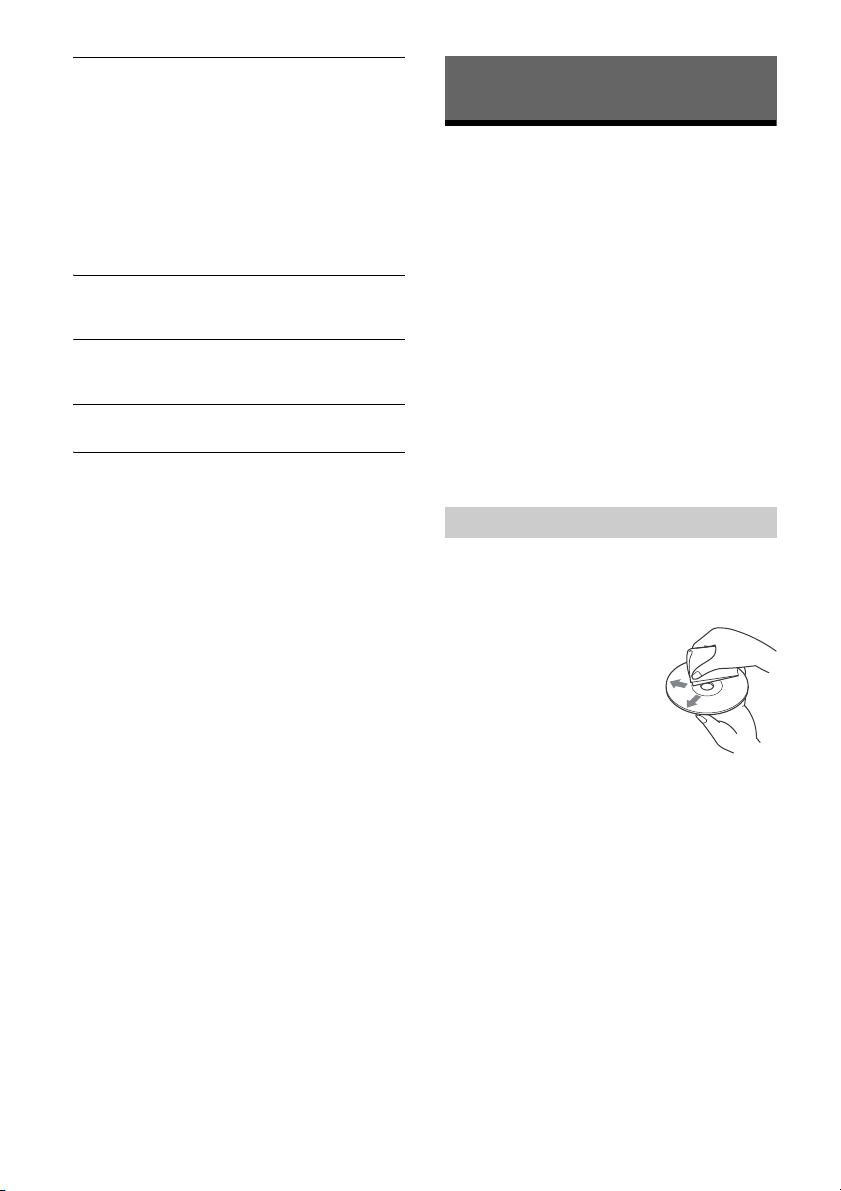
CUSTOM-C (Benutzerdefinierte Farbe)
Zum Speichern einer benutzerdefinierten Farbe
für das Display und die Tasten.
RGB RED, RGB GRN, RGB BLUE
Einstellbarer Farbbereich: [0] – [32] ([0] lässt sich
nicht bei allen Farbbereichen einstellen).
DAYNIGHT
Zum Einstellen unterschiedlicher Farben für den
Modus DAY/NIGHT je nach der DimmerEinstellung.
[DAY]: [DIMMER] wird auf [OFF] gesetzt.
[NIGHT]: [DIMMER] wird auf [ON] gesetzt.
SND SYNC (Sound-Synchronisation)
Zum Wechseln der Farbe mit SoundSynchronisation: [ON], [OFF].
AUTO SCR (Automatischer Bildlauf )
Zum Einstellen des automatischen Bildlaufs für
lange Informationen: [ON], [OFF].
M.DISPLAY (Bewegte Anzeige)
Zum Anzeigen bewegtet Muster: [ON], [OFF].
Weitere Informationen
Sicherheitsmaßnahmen
Lassen Sie das Gerät vor dem Betrieb abkühlen,
wenn das Auto in direkter Sonne geparkt war.
Lassen Sie die Frontplatte oder Audiogeräte, die
Sie ins Fahrzeug mitgebracht haben, nicht darin
liegen. Andernfalls kann es aufgrund hoher
Temperaturen durch direkte Sonneneinstrahlung
zu Fehlfunktionen kommen.
Die Motorantenne wird automatisch ausgefahren.
Feuchtigkeitskondensation
Sollte sich im Inneren des Geräts Feuchtigkeit
niederschlagen, nehmen Sie die CD heraus und
warten Sie etwa eine Stunde, bis die Feuchtigkeit
verdunstet ist. Andernfalls funktioniert das Gerät
nicht einwandfrei.
So bewahren Sie die hohe Tonqualität
Achten Sie darauf, dass keine Flüssigkeiten auf das
Gerät oder die CDs gelangen.
Hinweise zu Discs
Setzen Sie CDs weder direktem Sonnenlicht noch
Wärmequellen wie zum Beispiel
Warmluftauslässen aus. Lassen Sie sie auch nicht
in einem in der Sonne geparkten Auto liegen.
Reinigen Sie Discs vor dem
Abspielen mit einem
Reinigungstuch. Wischen Sie
dabei von der Mitte nach
außen. Verwenden Sie keine
Lösungsmittel wie Benzin
oder Verdünner und keine
handelsüblichen
Reinigungsmittel.
Dieses Gerät ist auf die Wiedergabe von CDs
ausgelegt, die dem Compact Disc-Standard (CD)
entsprechen. DualDiscs und manche Musik-CDs
mit Urheberrechtsschutzcodierung entsprechen
nicht dem Compact Disc-Standard (CD) und
können daher mit diesem Gerät nicht
wiedergegeben werden.
Auf diesem Gerät NICHT abspielbare CDs
CDs mit Etiketten, Aufklebern, Klebeband oder
aufgeklebtem Papier. Wenn Sie solche CDs
verwenden, kann es zu einer Fehlfunktion
kommen oder die CD kann beschädigt werden.
CDs mit außergewöhnlichen Formen (z. B.
herzförmige, quadratische oder sternförmige
CDs). Falls Sie es doch versuchen, kann das
Gerät beschädigt werden.
8-cm-Discs.
11DE
Page 30
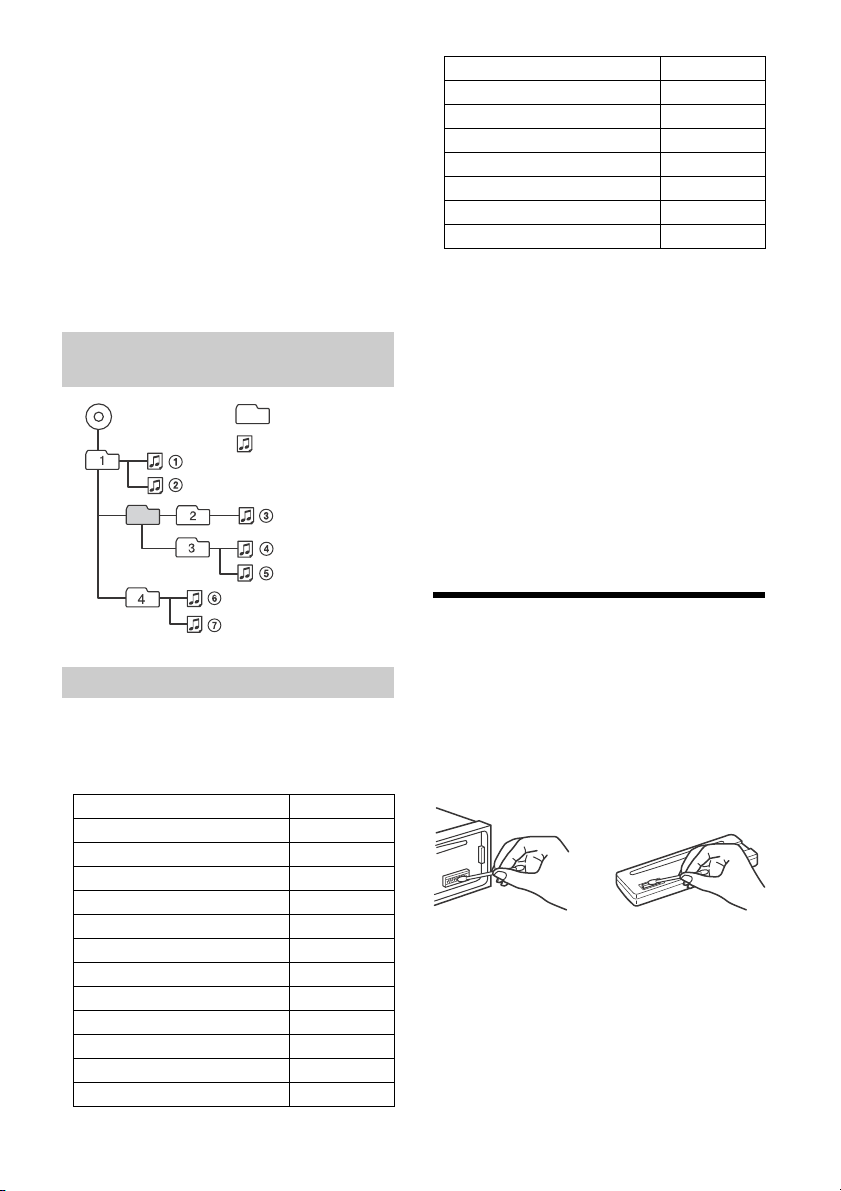
Hinweise zu CD-Rs/CD-RWs
MP3/WMA
Ordner (Album)
MP3-/WMA-Datei (Titel)
Wenn eine Multisession-CD mit einer CD-DA-
Session beginnt, wird sie als CD-DA erkannt und
andere Sessions werden nicht wiedergegeben.
Auf diesem Gerät NICHT abspielbare CDs
CD-Rs/CD-RWs mit schlechter
Aufnahmequalität.
CD-Rs/CD-RWs, die mit einem inkompatiblen
Aufnahmegerät bespielt wurden.
CD-Rs/CD-RWs, die nicht richtig abgeschlossen
wurden.
CD-Rs/CD-RWs, die nicht im Musik-CD-Format
oder im MP3-Format (ISO9660 Level 1/Level 2,
Joliet/Romeo oder Multisession) bespielt
wurden.
Wiedergabereihenfolge von MP3-/
WMA-Dateien
Kompatibles Modell USB
iPod nano (7. Generation)
iPod nano (6. Generation)
iPod nano (5. Generation)
iPod nano (4. Generation)
iPod nano (3. Generation)
iPod nano (2. Generation)
iPod nano (1. Generation)*
* Die direkte Steuerung steht bei einem iPod nano
(1. Generation) nicht zur Verfügung.
„Made for iPod“ bzw. „Made for iPhone“
bedeutet, dass elektronisches Zubehör speziell
für den Anschluss an einen iPod bzw. ein iPhone
konzipiert und vom Entwickler entsprechend den
Leistungsstandards von Apple getestet wurde.
Apple übernimmt keine Garantie für die
Funktionsfähigkeit dieses Geräts bzw. die
Einhaltung von Sicherheitsstandards. Bitte
beachten Sie, dass die Verwendung dieses
Zubehörs mi t einem iPod oder iPhone die Qualität
der Funkverbindung beeinträchtigen kann.
Sollten an Ihrem Gerät Probleme auftreten oder
sollten Sie Fragen haben, auf die in dieser
Anleitung nicht eingegangen wird, wenden Sie sich
bitte an Ihren Sony-Händler.
Wartung
Der iPod
Folgende iPod-Modelle können angeschlossen
werden. Aktualisieren Sie Ihr iPod-Modell vor dem
Gebrauch anhand der neuesten Software.
Kompatible iPhone-/iPod-Modelle
Kompatibles Modell USB
iPhone 5s
iPhone 5c
iPhone 5
iPhone 4s
iPhone 4
iPhone 3GS
iPhone 3G
iPod touch (5. Generation)
iPod touch (4. Generation)
iPod touch (3. Generation)
iPod touch (2. Generation)
iPod classic
12DE
Reinigen der Anschlüsse
Das Gerät funktioniert möglicherweise nicht
ordnungsgemäß, wenn die Anschlüsse zwischen
dem Gerät und der Frontplatte verschmutzt sind.
Um dies zu vermeiden, nehmen Sie die Frontplatte
ab (Seite 5) und reinigen Sie die Anschlüsse mit
einem Wattestäbchen. Drücken Sie dabei nicht zu
fest auf die Anschlüsse. Andernfalls können sie
beschädigt werden.
Hinweise
Schalten Sie aus Sicherheitsgründen vor dem
Reinigen der Anschlüsse die Zündung aus und ziehen
Sie den Schlüssel aus dem Zündschloss.
Berühren Sie die Anschlüsse unter keinen Umständen
direkt mit den Händen oder einem Metallgegenstand.
Page 31

Technische Daten
Tun er
FM (UKW)
Empfangsbereich:
87,5 – 108,0 MHz
Antennenanschluss:
Anschluss für Außenantenne
Zwischenfrequenz:
FM CCIR: -1.956,5 bis -487,3 kHz und
+500,0 bis +2.095,4 kHz
Nutzbare Empfindlichkeit: 7 dBf
Trennschärfe: 75 dB bei 400 kHz
Signal-Rauschabstand: 73 dB
Kanaltrennung: 50 dB bei 1 kHz
Frequenzgang: 20 – 15.000 Hz
MW/LW
Empfangsbereich:
MW: 531 – 1.602 kHz
LW: 153 – 279 kHz
Antennenanschluss:
Anschluss für Außenantenne
Empfindlichkeit: MW: 26 µV, LW: 50 µV
CD-Player
Signal-Rauschabstand: 95 dB
Frequenzgang: 10 – 20.000 Hz
Gleichlaufschwankungen: unterhalb der
Messgrenze
Höchstzahl an: (nur CD-Rs/CD-RWs)
Ordnern (Alben): 150 (einschließlich
Stammordner)
Dateien (Titeln) und Ordnern: 300
(gegebenenfalls weniger als 300, wenn die
Ordner-/Dateinamen viele Zeichen enthalten)
anzeigbaren Zeichen für einen Ordner-/
Dateinamen: 32 (Joliet)/64 (Romeo)
Entsprechender Codec: MP3 (.mp3) und WMA
(.wma)
USB-Player
Schnittstelle: USB (Full-Speed)
Maximale Stromstärke: 1 A
Höchstzahl an erkennbaren Titeln:
Ordner (Alben): 256
Dateien (Titel) pro Ordner: 256
Entsprechender Codec:
MP3 (.mp3) und WMA (.wma)
Endverstärker
Ausgänge: Lautsprecherausgänge
Lautsprecherimpedanz: 4 – 8 Ohm
Maximale Ausgangsleistung: 55 W × 4 (an 4 Ohm)
Allgemeines
Ausgänge:
Audioausgänge (hinten, Tiefsttonlautsprecher)
Steueranschluss für Motorantenne/
Endverstärker (REM OUT)
Eingänge:
Fernbedienungseingang
Antenneneingang
AUX-Eingangsbuchse (Stereominibuchse)
USB-Anschluss
Betriebsspannung: 12 V Gleichstrom, Autobatterie
(negative Erdung)
Abmessungen:
ca. 178 mm × 50 mm × 177 mm (B/H/T)
Einbaumaße:
ca. 182 mm × 53 mm × 160 mm (B/H/T)
Gewicht: ca. 1,2 kg
Lieferumfang:
Hauptgerät (1)
Montageteile und Anschlusszubehör (1 Satz)
Ihr Händler führt unter Umständen nicht alle der
oben genannten Zubehörteile. Fragen Sie Ihren
Händler nach ausführlichen Informationen.
Änderungen, die dem technischen Fortschritt
dienen, bleiben vorbehalten.
Urheberrechte
Windows Media ist ein eingetragenes
Markenzeichen oder Markenzeichen der Microsoft
Corporation in den USA und/oder anderen Ländern.
Dieses Produkt ist durch bestimmte gewerbliche
Schutz- und Urheberrechte der Microsoft
Corporation geschützt. Die Verwendung oder der
Vertrieb derartiger Technologie außerhalb dieses
Produkts ohne eine Lizenz von Microsoft oder einer
autorisierten Microsoft-Niederlassung ist untersagt.
iPhone, iPod, iPod classic, iPod nano und iPod
touch sind Markenzeichen der Apple Inc., die in den
USA und anderen Ländern eingetragen sind.
MPEG Layer-3 Audiocodiertechnologie und Patente
lizenziert von Fraunhofer IIS und Thomson.
Android ist eine Marke von Google Inc.
13DE
Page 32

Störungsbehebung
Anhand der folgenden Checkliste können Sie die
meisten Probleme, die möglicherweise an Ihrem
Gerät auftreten, selbst beheben.
Bevor Sie die folgende Checkliste durchgehen,
überprüfen Sie bitte zunächst, ob Sie das Gerät
richtig angeschlossen und bedient haben.
Einzelheiten zum Gebrauch der Sicherung und zum
Ausbauen des Geräts aus dem Armaturenbrett
finden Sie unter „Anschluss/Installation“ (Seite 16).
Wenn das Problem sich nicht beheben lässt,
besuchen Sie die Support-Website, die auf der
hinteren Umschlagseite angegeben ist.
Allgemeines
Es ist kein Ton zu hören.
Der Fader-Regler [FADER] ist nicht für ein
2-Lautsprecher-System eingestellt.
Kein Signalton ertönt.
Ein gesondert erhältlicher Endverstärker ist
angeschlossen und Sie verwenden nicht den
integrierten Verstärker.
Der Speicherinhalt wurde gelöscht.
Das Stromversorgungskabel wurde gelöst, die
Verbindung zur Batterie besteht nicht mehr oder
das Kabel bzw. die Batterie ist falsch
angeschlossen.
Gespeicherte Sender und die korrekte Uhrzeit
werden gelöscht.
Die Sicherung ist durchgebrannt.
Störgeräusche sind zu hören, wenn der
Zündschlüssel gedreht wird.
Die Leitungen sind nicht korrekt an den
Stromanschluss für Zubehörgeräte
angeschlossen.
Das Gerät wechselt während der Wiedergabe
bzw. des Radioempfangs in den Demo-Modus.
Wenn [DEMO-ON] eingestellt ist und 5 Minuten
lang keine Funktion ausgeführt wird, wechselt
das Gerät in den Demo-Modus.
Stellen Sie [DEMO-OFF] ein (Seite 10).
Die Anzeige wird ausgeblendet bzw. erscheint
nicht im Display.
Der Dimmer ist auf [DIM-ON] eingestellt
(Seite 10).
Die Anzeige wird ausgeblendet, wenn Sie OFF
gedrückt halten.
Drücken Sie OFF am Gerät erneut, bis die
Anzeige eingeblendet wird.
Die Anschlüsse sind verschmutzt (Seite 12).
Die Funktionstasten funktionieren nicht.
Die CD lässt sich nicht auswerfen.
Drücken Sie DSPL und (Zurück)/MODE länger
als 2 Sekunden, um das Gerät zurückzusetzen.
Der Speicherinhalt wird gelöscht.
Setzen Sie das Gerät aus Sicherheitsgründen
nicht beim Fahren zurück.
Radioempfang
Sender lassen sich nicht empfangen.
Der Ton ist stark gestört.
Die Verbindung wurde nicht richtig hergestellt.
Prüfen Sie die Verbindung der Autoantenne.
Wenn die Motorantenne nicht automatisch
ausgefahren wird, prüfen Sie die Verbindung
der Motorantennen-Steuerleitung.
Gespeicherte Sender lassen sich nicht einstellen.
Das Sendesignal ist zu schwach.
RDS
Der Sendersuchlauf (SEEK) startet nach ein paar
Sekunden Radioempfang.
Der Sender ist kein Verkehrsfunksender (TP) oder
die Sendesignale sind zu schwach.
Deaktivieren Sie TA (Seite 7).
Es sind keine Verkehrsdurchsagen zu hören.
Aktivieren Sie TA (Seite 7).
Der Sender sendet keine Verkehrsdurchsagen,
obwohl es sich um einen Verkehrsfunksender
(TP) handelt.
Stellen Sie einen anderen Sender ein.
Bei der PTY-Funktion wird [- - - - - - - -] angezeigt.
Der aktuelle Sender ist kein RDS-Sender.
Es wurden keine RDS-Daten empfangen.
Der Sender gibt den Programmtyp nicht an.
Der Programmdienstname blinkt.
Für den aktuellen Sender gibt es keine
Alternativfrequenz.
Drücken Sie SEEK +/–, solange der
Programmdienstname blinkt. [PI SEEK] wird
angezeigt und das Gerät beginnt dann mit der
Suche nach einer Frequenz mit denselben PIDaten (Programmkennung).
CD-Wiedergabe
Die CD lässt sich nicht abspielen.
Die CD ist beschädigt oder verschmutzt.
Die CD-R/CD-RW ist nicht als Audio-CD konzipiert
(Seite 12).
14DE
Page 33

MP3-/WMA-Dateien können nicht
wiedergegeben werden.
Die CD ist nicht mit dem MP3-/WMA-Format bzw.
der Version kompatibel. Einzelheiten zu
abspielbaren CDs und den Formaten finden Sie
auf der Support-Website, die auf der hinteren
Umschlagseite angegeben ist.
Es dauert länger, bis die Wiedergabe von MP3-/
WMA-Dateien beginnt.
Bei folgenden CDs dauert es länger, bis die
Wiedergabe beginnt:
CDs mit einer komplizierten Datei-/
Ordnerstruktur.
Multisession-CDs.
CDs, zu denen noch Daten hinzugefügt werden
können.
Tonsprünge treten auf.
Die CD ist beschädigt oder verschmutzt.
Wiedergabe mit einem USB-Gerät
Sie können über einen USB-Hub nichts
wiedergeben lassen.
Dieses Gerät kann keine USB-Geräte erkennen,
die über einen USB-Hub angeschlossen sind.
Es dauert länger, bis an einem USB-Gerät die
Wiedergabe beginnt.
Die Dateien auf dem USB-Gerät befinden sich in
einer komplizierten Datei-/Ordnerstruktur.
Der Ton setzt aus.
Bei einer hohen Bitrate von über 320 Kbps kommt
es möglicherweise zu Tonaussetzern.
Audiodateien können nicht wiedergegeben
werden.
USB-Geräte, die mit einem anderen Dateisystem
als FAT16 oder FAT32 formatiert wurden, werden
nicht unterstützt.*
* Dieses Gerät unterstützt FAT16 und FAT32, aber
möglicherweise unterstützen nicht alle USB-Geräte
diese FAT-Systeme. Einzelheiten dazu finden Sie in
der Bedienungsanleitung zum USB-Gerät oder
wenden Sie sich an den Hersteller.
Fehleranzeigen/Meldungen
ERROR: Die Wiedergabe dieser Disc bzw. die
Wiedergabe mit diesem USB-Gerät ist nicht
möglich.
Reinigen Sie die Disc, setzen Sie sie korrekt ein
und vergewissern Sie sich, dass sie nicht leer
oder beschädigt ist.
Schließen Sie das USB-Gerät erneut an.
HUB NO SUPRT: USB-Hubs werden nicht
unterstützt.
IPD STOP: Die iPod-Wiedergabe ist am Ende
angelangt.
Starten Sie am iPod/iPhone die Wiedergabe.
NO AF: keine Alternativfrequenzen.
Drücken Sie SEEK +/–, solange der
Programmdienstname blinkt. Das Gerät beginnt
dann mit der Suche nach einer Frequenz mit
denselben PI-Daten (Programmkennung). [PI
SEEK] wird angezeigt.
NO DEV: Es ist kein USB-Gerät angeschlossen bzw.
es wird nicht erkannt.
Vergewissern Sie sich, dass das USB-Gerät bzw.
das USB-Kabel fest angeschlossen ist.
NO MUSIC: Es gibt keine abspielbare Datei.
Legen Sie eine Disc ein oder schließen Sie ein
USB-Gerät an, auf der bzw. dem sich abspielbare
Dateien befinden (Seite 13).
NO TP: keine Verkehrsfunksender.
Das Gerät sucht weiter nach verfügbaren
Verkehrsfunksendern (TP).
OVERLOAD: Das USB-Gerät ist überlastet.
Trennen Sie das USB-Gerät von diesem Gerät und
wählen Sie mit SRC eine andere Tonquelle aus.
Am USB-Gerät liegt ein Fehler vor oder ein nicht
unterstütztes Gerät ist angeschlossen.
PUSH EJT: Die Disc lässt sich nicht ordnungsgemäß
auswerfen.
Drücken Sie (Auswerfen).
READ: Informationen werden eingelesen.
Bitte warten Sie, bis das Einlesen abgeschlossen
ist. Die Wiedergabe beginnt danach automatisch.
Dieser Vorgang kann je nach Disc-Struktur einige
Zeit in Anspruch nehmen.
USB NO SUPRT: Das USB-Gerät wird nicht
unterstützt.
Einzelheiten zur Kompatibilität Ihres USB-Geräts
finden Sie auf der Support-Website, die auf der
hinteren Umschlagseite angegeben ist.
oder : Sie sind am
Anfang bzw. Ende der Disc angelangt.
: Das Zeichen lässt sich nicht anzeigen.
Wenn sich das Problem mit diesen
Abhilfemaßnahmen nicht beheben lässt, wenden
Sie sich an einen Sony-Händler.
Wenn Sie das Gerät aufgrund einer Störung bei der
CD-Wiedergabe zur Reparatur bringen, bringen Sie
bitte auch die CD mit, die eingelegt war, als das
Problem zum ersten Mal auftrat.
15DE
Page 34

Anschluss/Installation
× 2
Vorsichtsmaßnahmen
Schließen Sie alle Masseleitungen an einen
gemeinsamen Massepunkt an.
Achten Sie darauf, dass die Leitungen nicht unter
einer Schraube oder zwischen beweglichen
Teilen, wie z. B. in einer Sitzschiene, eingeklemmt
werden.
Schalten Sie, bevor Sie irgendwelche Anschlüsse
vornehmen, die Zündung des Fahrzeugs aus, um
Kurzschlüsse zu vermeiden.
Schließen Sie die Stromversorgungsleitung an
dieses Gerät und die Lautsprecher an, bevor Sie
es an den Hilfsstromanschluss anschließen.
Aus Sicherheitsgründen müssen alle losen, nicht
angeschlossenen Leitungen mit Isolierband
abgeklebt werden.
Teileliste für die Installation
Sicherheitsmaßnahmen
Wählen Sie den Einbauort sorgfältig so aus, dass
das Gerät beim Fahren nicht hinderlich ist.
Installieren Sie das Gerät nicht an einer Stelle, an
der es Staub, Schmutz, übermäßigen
Erschütterungen oder hohen Temperaturen
ausgesetzt ist, wie z. B. in direktem Sonnenlicht
oder in der Nähe der Heizung.
Verwenden Sie ausschließlich die mitgelieferten
Montageteile. Nur mit diesen Teilen lässt sich das
Gerät sicher montieren.
Hinweis zur Stromversorgungsleitung (gelb)
Wenn Sie dieses Gerät zusammen mit anderen
Stereokomponenten anschließen, muss der
Autostromkreis, an den die Geräte angeschlossen sind,
einen höheren Ampere-Wert aufweisen als die Summe
der Ampere-Werte der Sicherungen an den einzelnen
Komponent en.
Einstellen des Montagewinkels
Achten Sie darauf, dass der Montagewinkel
geringer ist als 45°.
In dieser Teileliste ist nicht der gesamte Inhalt der
Packung aufgeführt.
Die Halterung und die Schutzumrandung
werden vor der Auslieferung am Gerät
angebracht. Vor dem Montieren des Geräts
entfernen Sie mit den Löseschlüsseln die
Halterung vom Gerät. Erläuterungen dazu
finden Sie unter „Abnehmen der
Schutzumrandung und der Halterung“ (Seite 19).
Bewahren Sie die Löseschlüssel zur späteren
Verwendung auf. Sie benötigen sie auch, wenn
Sie das Gerät aus dem Fahrzeug ausbauen
wollen.
16DE
Page 35

Verbindung
*
2
von einer per Kabel angeschlossenen
Fernbedienung (nicht mitgeliefert)*
4
Erläuterungen dazu finden
Sie unter „Vornehmen der
Anschlüsse“ (Seite 18).
*
3
*
3
Tiefsttonlautsprecher*
1
Endverstärker*
1
von einer Autoantenne*
5
Einzelheiten dazu finden Sie unter
„Stromanschlussdiagramm“ (Seite 1 8).
*1 Nicht mitgeliefert
*2 Lautsprecherimpedanz: 4 – 8 × 4
*3 Cinchkabel (nicht mitgeliefert)
*4 Verwenden Sie je nach Fahrzeugtyp einen Adapter
für eine per Kabel angeschlossene Fernbedienung
(nicht mitgeliefert).
*5 Verwenden Sie je nach Fahrzeugtyp einen Adapter
(nicht mitgeliefert), wenn der Antennenanschluss
nicht passt.
17DE
Page 36

Vornehmen der Anschlüsse
Frontlautsprecher
Tiefsttonlautsprecher
Hilfsstromanschluss
Rot Rot
Gelb Gelb
Wenn Sie eine Motorantenne ohne Relaiskästchen
verwenden und dieses Gerät mit der mitgelieferten
Stromversorgungsleitung anschließen, kann die
Antenne beschädigt werden.
An den Lautsprecheranschluss des Fahrzeugs
Hinweise
Die Hecklautsprecherkabel müssen vorbereitet
werden.
Verwenden Sie einen Tiefsttonlautsprecher mit einer
Impedanz zwischen 4 und 8 Ohm und mit
ausreichender Belastbarkeit, um Schäden zu
vermeiden.
Anschluss für Stromversorgung des
Speichers
Wenn die gelbe Stromversorgungsleitung
angeschlossen ist, wird der Speicher stets (auch bei
ausgeschalteter Zündung) mit Strom versorgt.
1
Hecklautsprecher
(rechts)
2
3
Frontlautsprecher
(rechts)
4
5
Frontlautsprecher
(links)
6
7
Hecklautsprecher
(links)
8
Violett
Violettschwarz
gestreift
Grau
Grauschwarz
gestreift
Weiß
Weißsc hwarz
gestreift
Grün
Grünschwarz
gestreift
An den Stromanschluss des Fahrzeugs
Kontinuierliche
12
Stromversorgung
Steuerung für
Motorantenne/
13
Endverstärker (REM
OUT)
Geschaltete
15
Stromversorgung
16 Masse Schwarz
Gelb
Blauweiß gestreift
Rot
Einfaches Anschließen eines
Tiefsttonlautsprechers
Sie können einen Tiefsttonlautsprecher ohne
Endverstärker installieren, indem Sie ihn einfach an
das Hecklautsprecherkabel anschließen.
Lautsprecheranschluss
Schalten Sie das Gerät vor dem Anschließen der
Lautsprecher aus.
Verwenden Sie Lautsprecher mit einer Impedanz
zwischen 4 und 8 Ohm und mit ausreichender
Belastbarkeit, um Schäden zu vermeiden.
Stromanschlussdiagramm
Stellen Sie die Position des Hilfsstromanschlusses
bei Ihrem Fahrzeug fest und nehmen Sie die
Anschlüsse entsprechend dem Fahrzeug richtig vor.
Normaler Anschluss
Kontinuierliche
12
Stromversorgung
Geschaltete
15
Stromversorgung
Gelb
Rot
18DE
Page 37
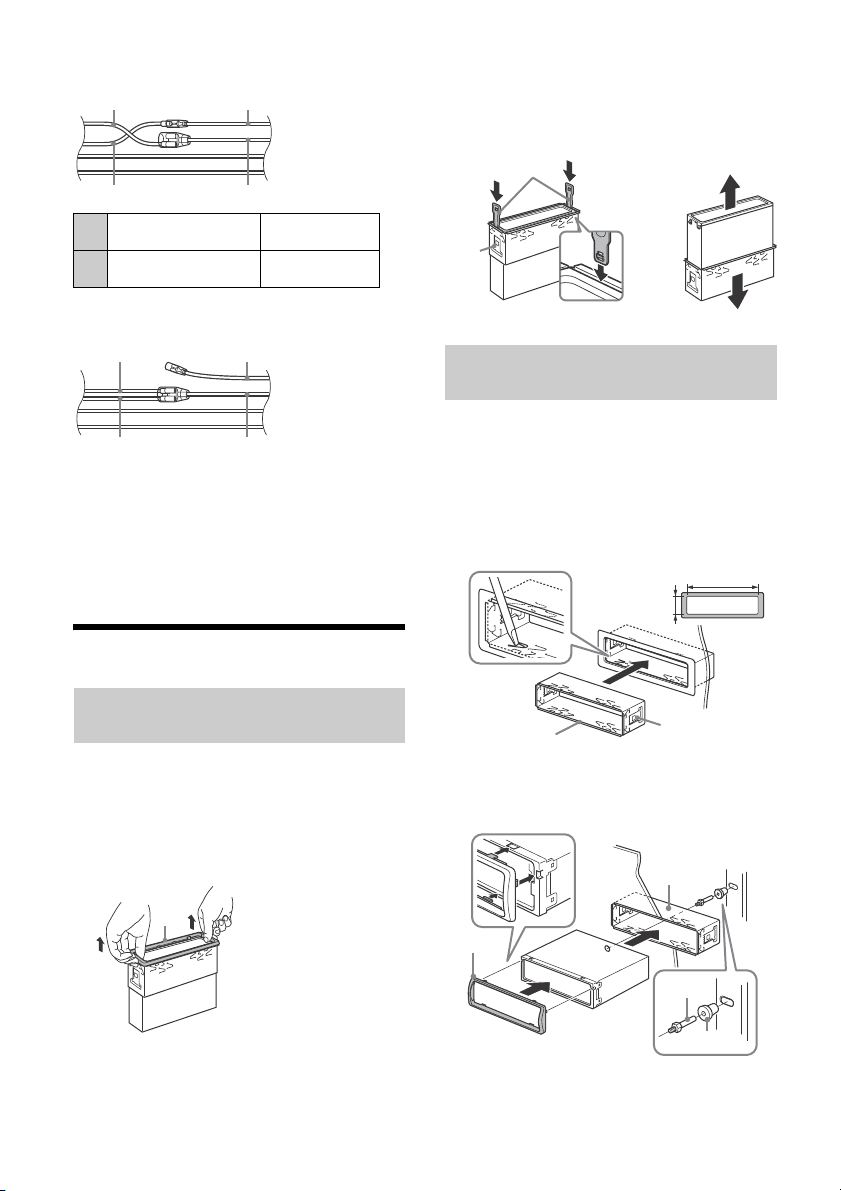
Wenn die Position der roten und gelben
Rot Rot
Gelb Gelb
Rot
Rot
Gelb
Gelb
Der Haken muss nach innen weisen.
182 mm
53 mm
Verriegelung
Leitung vertauscht ist
Geschaltete
12
Stromversorgung
Kontinuierliche
15
Stromversorgung
Gelb
Rot
Bei einem Fahrzeug mit Zündschloss ohne
Zubehörposition ACC oder I
Stellen Sie die Anschlüsse her, schließen Sie die
geschalteten Stromversorgungsleitungen richtig an
und verbinden Sie dann das Gerät mit der
Stromversorgung des Fahrzeugs. Sollten beim
Anschließen des Geräts Probleme auftreten oder
sollten Sie Fragen haben, auf die in dieser
Anleitung nicht eingegangen wird, wenden Sie sich
bitte an den Fahrzeughändler.
2 Führen Sie die beiden Löseschlüssel
ein, bis sie mit einem Klicken einrasten.
Ziehen Sie die Halterung nach unten
und das Gerät zum Herausziehen nach
oben.
Montieren des Geräts im
Armaturenbrett
Vergewissern Sie sich vor der Montage, dass die
Verriegelungen an beiden Seiten der Halterung
um 2 mm nach innen gebogen sind.
1 Platzieren Sie die Halterung im
Armaturenbrett und biegen Sie dann die
Klammern nach außen, um einen
sicheren Halt zu gewährleisten.
Installation
Abnehmen der Schutzumrandung und
der Halterung
Nehmen Sie vor dem Installieren des Geräts die
Schutzumrandung und die Halterung vom
Gerät ab.
1 Fassen Sie die Schutzumrandung mit
den Fingern an den Seitenkanten und
ziehen Sie sie heraus.
2 Montieren Sie das Gerät an der
Halterung und bringen Sie dann die
Schutzumrandung an.
19DE
Page 38
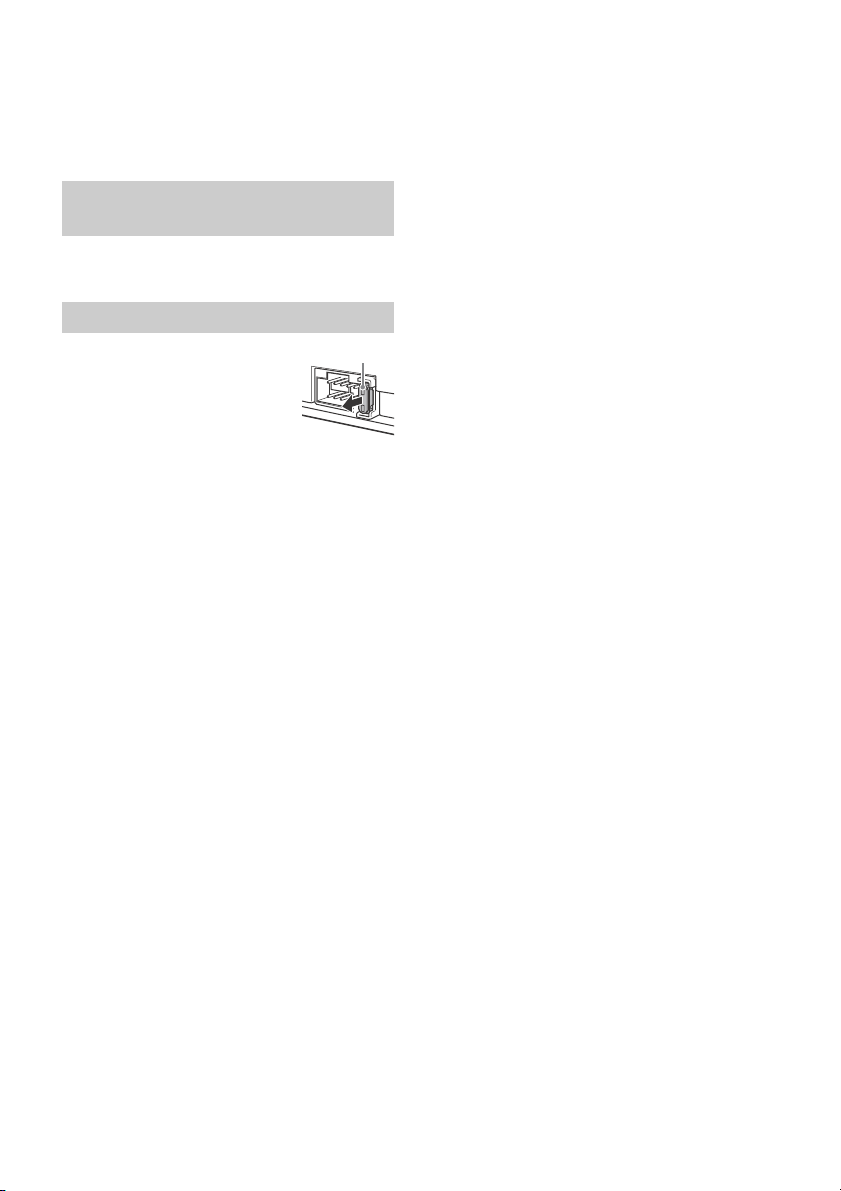
Hinweise
Sicherung (10 A)
Wenn die Verriegelungen gerade oder nach außen
gebogen sind, ist das Gerät nicht sicher installiert und
kann herausrutschen.
Achten Sie darauf, dass die 4 Verriegelungen an der
Schutzumrandung fest in den Kerben am Gerät
sitzen.
Abnehmen und Anbringen der
Frontplatte
Erläuterungen dazu finden Sie unter „Abnehmen
der Frontplatte“ (Seite 5).
Austauschen der Sicherung
Wenn Sie eine Sicherung
austauschen, achten Sie darauf,
eine Ersatzsicherung mit dem
gleichen Ampere-Wert wie die
Originalsicherung zu verwenden.
Dieser ist auf der
Originalsicherung angegeben.
Wenn die Sicherung durchbrennt, überprüfen Sie
den Stromanschluss und tauschen die Sicherung
aus. Brennt die neue Sicherung ebenfalls durch,
kann eine interne Fehlfunktion vorliegen. Wenden
Sie sich in einem solchen Fall an Ihren SonyHändler.
20DE
Page 39
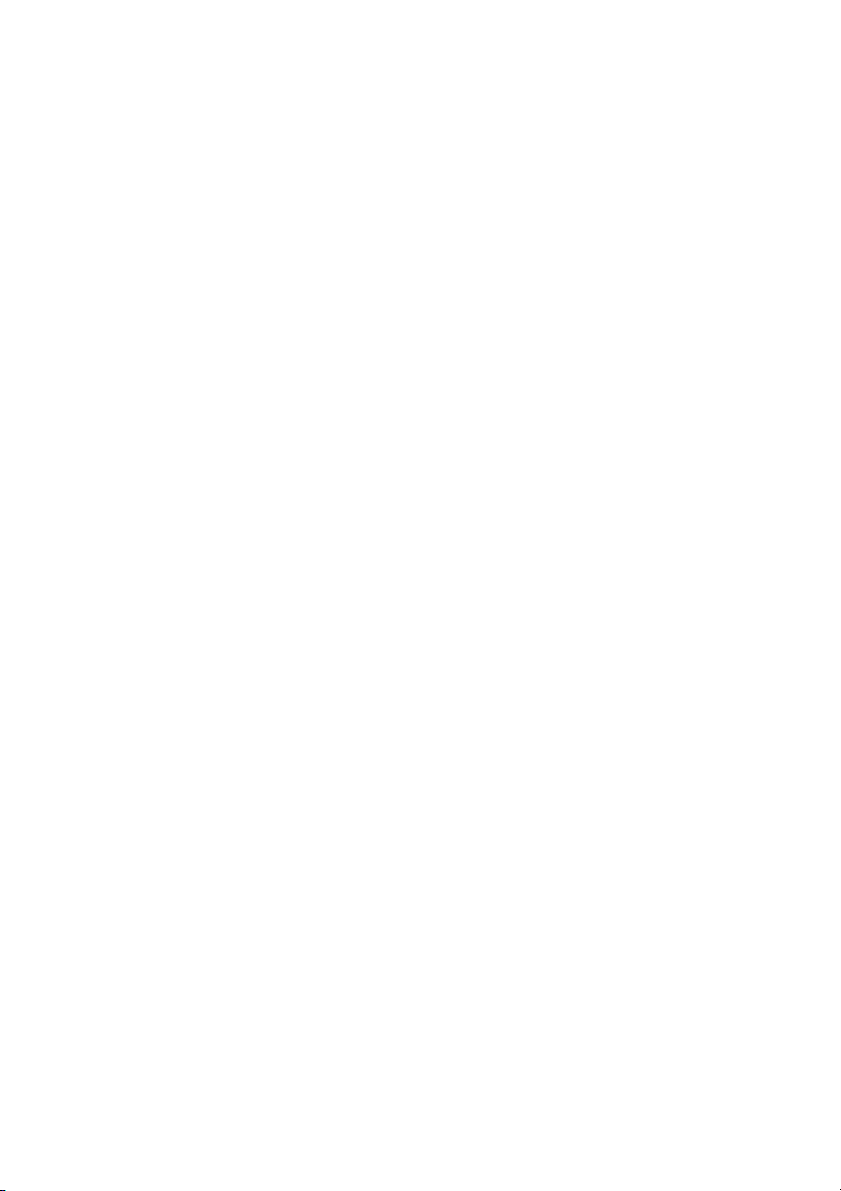
Page 40

Pour votre sécurité, veuillez installer cet appareil
dans le tableau de bord de la voiture en tenant
compte du fait que l’arrière de l’appareil chauffe
en cours d’utilisation.
Pour de plus amples détails, reportez-vous à la
section « Raccordement/Installation » (page 16).
Fabriqué en Thaïlande
Propriétés des diodes laser
Durée d’émission : ininterrompue
Puissance du laser : inférieure à 53,3 W
(Cette puissance correspond à la valeur mesurée à
une distance de 200 mm de la surface de la lentille
de l’objectif du bloc de saisie optique avec une
ouverture de 7 mm.)
La plaque signalétique reprenant la tension
d’alimentation, etc. se trouve sur le dessous du
châssis.
Avis à l’attention des clients : les informations
suivantes s’appliquent uniquement aux
appareils vendus dans des pays qui
appliquent les directives de l’Union
Européenne
Fabricant : Sony Corporation, 1-7-1 Konan Minato-ku
Tok yo, 1 08 -007 5 J ap on
Pour toute question relative à la conformité des
produits dans l’UE : Sony Deutschland GmbH,
Hedelfinger Strasse 61, 70327 Stuttgart, Allemagne
Avertissement au cas où le contact de votre
voiture ne dispose pas d’une position ACC
Veillez à activer la fonction AUTO OFF (arrêt
automatique) (page 10). L’appareil s’éteint alors
complètement et automatiquement à l’issue
d’un délai défini une fois l’appareil mis hors
tension, afin d’éviter que la batterie ne se
décharge. Si vous n’activez pas la fonction AUTO
OFF (arrêt automatique), appuyez sur la touche
OFF et maintenez-la enfoncée jusqu’à ce que
l’affichage disparaisse chaque fois que vous
coupez le contact.
2FR
Page 41
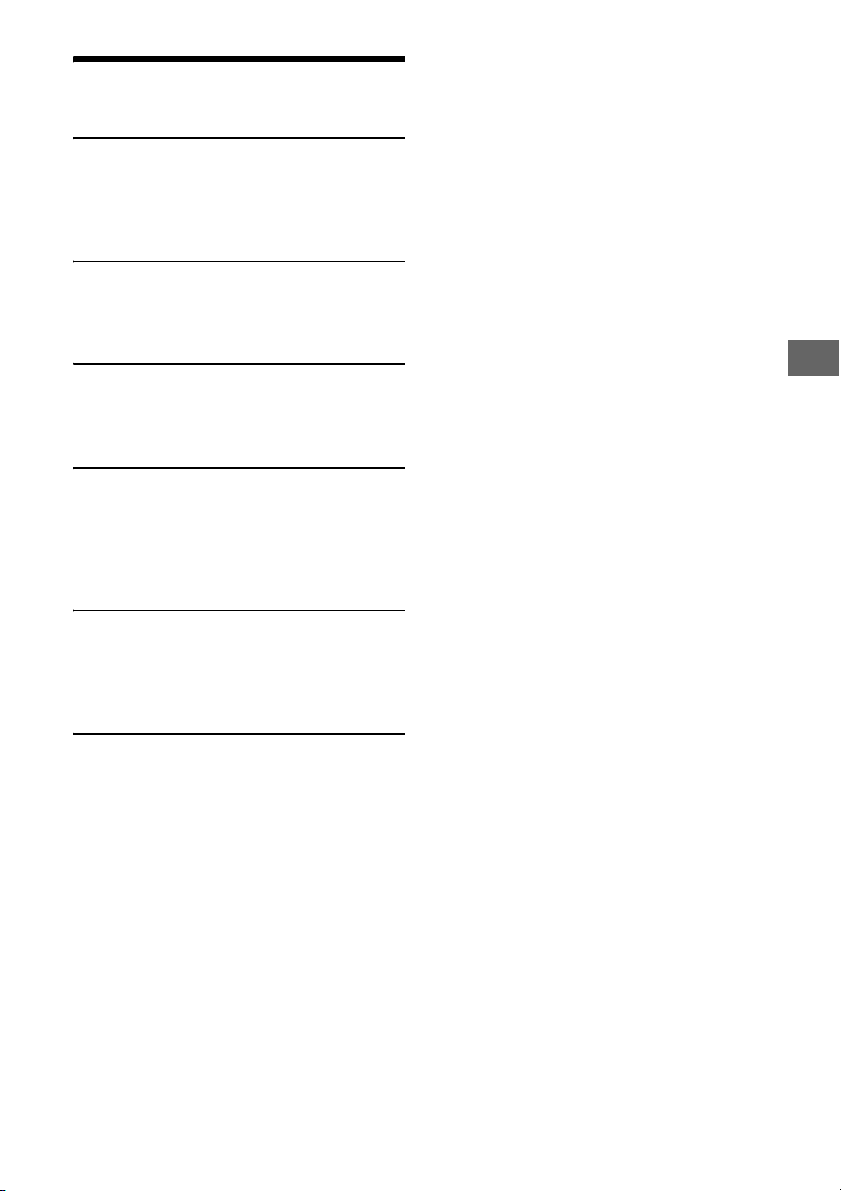
Table des matières
Emplacement des commandes . . . . . . . . . . . . . . . 4
Préparation
Retrait de la façade . . . . . . . . . . . . . . . . . . . . . . . . . 5
Réglage de l’horloge . . . . . . . . . . . . . . . . . . . . . . . . 5
Connexion d’un iPod/périphérique USB . . . . . . . . 5
Connexion d’un autre appareil audio portatif. . . . 6
Utilisation de la radio
Utilisation de la radio . . . . . . . . . . . . . . . . . . . . . . . . 6
Utilisation du système RDS (Système de
radiocommunication de données) . . . . . . . . . . 7
Lecture
Lecture d’un disque . . . . . . . . . . . . . . . . . . . . . . . . . 8
Lecture d’un iPod/périphérique USB . . . . . . . . . . . 8
Recherche et lecture de plages . . . . . . . . . . . . . . . 8
Réglages
Désactivation du mode DEMO . . . . . . . . . . . . . . . . 9
Réglages de base. . . . . . . . . . . . . . . . . . . . . . . . . . . 9
Configuration générale (GENERAL). . . . . . . . . . . . 10
Configuration du son (SOUND) . . . . . . . . . . . . . . . 10
Configuration de l’affichage (DISPLAY) . . . . . . . . 10
Informations complémentaires
Précautions. . . . . . . . . . . . . . . . . . . . . . . . . . . . . . . . 11
Entretien . . . . . . . . . . . . . . . . . . . . . . . . . . . . . . . . . . 12
Spécifications . . . . . . . . . . . . . . . . . . . . . . . . . . . . . . 13
Dépannage . . . . . . . . . . . . . . . . . . . . . . . . . . . . . . . 14
Raccordement/Installation
Attention. . . . . . . . . . . . . . . . . . . . . . . . . . . . . . . . . 16
Liste des pièces pour installation . . . . . . . . . . . . . 16
Connexion. . . . . . . . . . . . . . . . . . . . . . . . . . . . . . . . . 17
Installation . . . . . . . . . . . . . . . . . . . . . . . . . . . . . . . 19
3FR
Page 42

Emplacement des commandes
Appareil principal
Touche de déverrouillage de la façade
SRC (source)
Permet de mettre l’appareil sous tension.
Permet aussi de changer de source.
OFF
Appuyez sur la touche et maintenez-la
enfoncée pendant 1 seconde pour mettre
l’appareil hors tension.
Appuyez sur la touche et maintenez-la enfoncée
pendant plus de 2 secondes pour mettre l’appareil
hors tension et pour faire disparaître l’affichage.
Molette de réglage
Tournez cette commande pour régler le niveau
du volume.
PUSH ENTER
Permet d’accéder à l’élément sélectionné.
MENU
Permet d’ouvrir le menu de configuration.
Fente d’insertion des disques
Fenêtre d’affichage
SEEK +/–
Permettent de régler des stations
automatiquement. Appuyez sur la touche et
maintenez-la enfoncée pour rechercher une
station manuellement.
/ (Précédent/Suivant)
/ (Recul rapide/Avance rapide)
(Ejection du disque)
(Rechercher) (page 9)
Permet d’accéder au mode de recherche
pendant la lecture.
(Retour)
Permet de revenir à l’affichage précédent.
MODE (page 6, 8)
Récepteur de la télécommande
AF (Fréquences alternatives)/TA (Messages
de radioguidage)
Réglage de AF et TA.
PTY (Type d’émission)
Appuyez sur la touche et maintenez-la
enfoncée pour sélectionner PTY en RDS.
Touches numériques (1 à 6)
Permettent de recevoir les stations radio
mémorisées. Appuyez sur la touche et
maintenez-la enfoncée pour mémoriser des
stations.
ALBUM /
Permettent de sauter un album pour le
périphérique audio. Appuyez sur la touche et
maintenez-la enfoncée pour sauter des albums
en continu.
(Répéter)
SHUF (Aléatoire)
PAU SE
MEGA BASS
Appuyez pour activer/désactiver la fonction
MEGA BASS.
DSPL (Affichage)
Appuyez pour changer les rubriques
d’affichage.
SCRL
Appuyez sur la touche et maintenez-la
enfoncée pour faire défiler un élément
d’affichage.
Prise d’entrée AUX
Port USB
4FR
Page 43
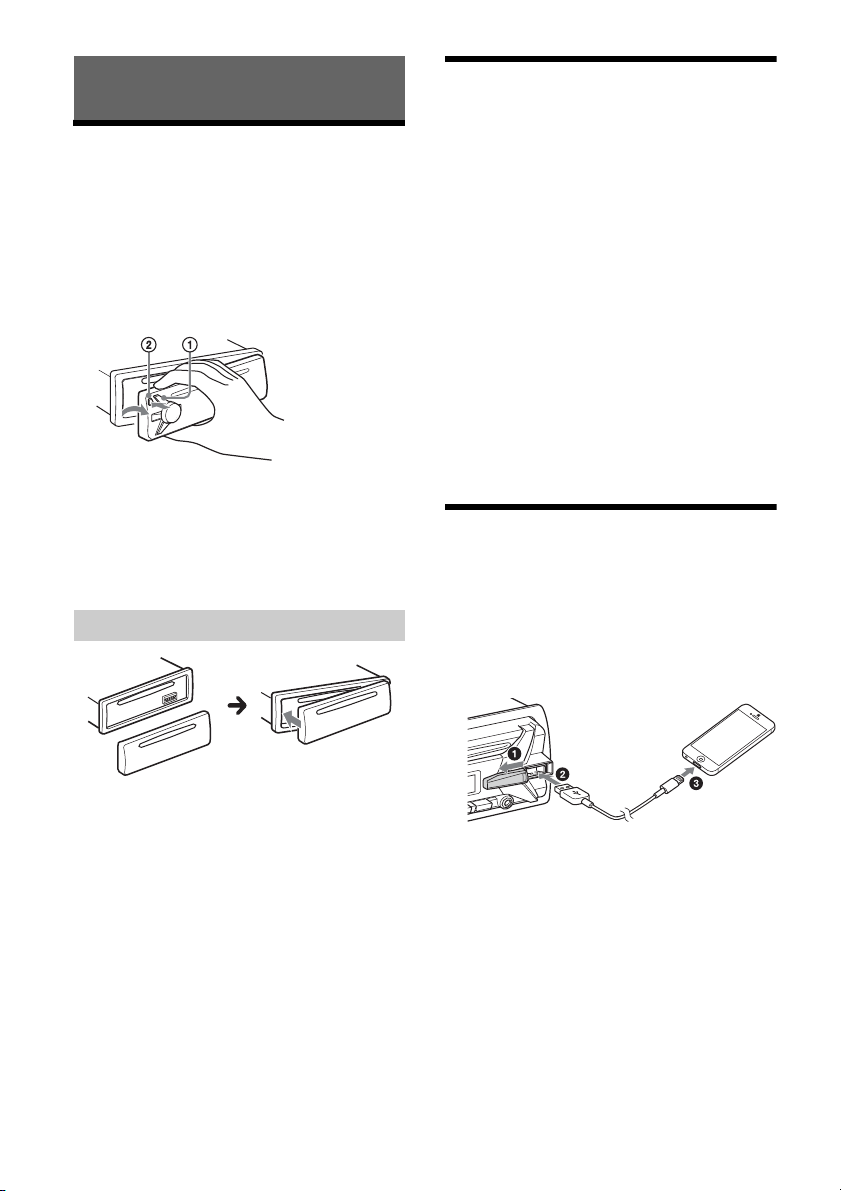
Préparation
Retrait de la façade
Vous pouvez retirer la façade de cet appareil pour le
protéger du vol.
1 Appuyez sur la touche OFF et
maintenez-la enfoncée jusqu’à ce que
l’appareil se mette hors tension, appuyez
sur la touche de déverrouillage de la
façade , puis tirez la façade vers vous
pour la retirer.
Alarme d’avertissement
Si vous mettez la clé de contact en position OFF
sans retirer la façade, l’alarme d’avertissement
retentit pendant quelques secondes. L’alarme
retentit uniquement lorsque l’amplificateur intégré
est utilisé.
Installation de la façade
Réglage de l’horloge
1 Appuyez sur la touche MENU, tournez la
molette de réglage pour sélectionner
[GENERAL], puis appuyez dessus.
2 Tournez la molette de réglage pour
sélectionner [CLOCK-ADJ], puis appuyez
dessus.
L’indication des heures clignote.
3 Tournez la molette de réglage pour
régler l’heure et les minutes.
Appuyez sur SEEK +/– pour déplacer l’indication
numérique.
4 Une fois les minutes réglées, appuyez
sur MENU.
La configuration est terminée et l’horloge
démarre.
Pour afficher l’horloge
Appuyez sur DSPL.
Connexion d’un iPod/
périphérique USB
1 Baissez le volume sur l’appareil.
2 Raccordez l’iPod/le périphérique USB à
l’appareil.
Pour connecter un iPod/iPhone, utilisez le câble
de raccordement USB pour iPod (non fourni).
5FR
Page 44

Connexion d’un autre appareil
audio portatif
1 Mettez l’appareil audio portatif hors
tension.
2 Baissez le volume sur l’appareil.
3 Raccordez l’appareil audio portatif à la
prise d’entrée AUX (mini-prise stéréo) de
l’appareil à l’aide d’un cordon de
raccordement (non fourni)*.
* Veillez à utiliser une fiche de type droit.
4 Appuyez sur SRC pour sélectionner
[AUX].
Adaptation du niveau de volume du
périphérique connecté aux autres sources
Démarrez la lecture sur l’appareil audio portatif à un
niveau de volume modéré et réglez l’appareil sur
votre volume d’écoute habituel.
Appuyez sur MENU, puis sélectionnez [SOUND]
[AUX VOL] (page 10).
Utilisation de la radio
Utilisation de la radio
Pour écouter la radio, appuyez sur SRC afin de
sélectionner [TUNER].
Mémorisation automatique (BTM)
1 Appuyez sur la touche MODE pour
changer de bande (FM1, FM2, FM3, MW
(PO) ou LW (GO)).
2 Appuyez sur la touche MENU, tournez la
molette de réglage pour sélectionner
[GENERAL], puis appuyez dessus.
3 Tournez la molette de réglage pour
sélectionner [BTM], puis appuyez
dessus.
L’appareil mémorise les stations sur les touches
numériques dans l’ordre des fréquences.
Syntonisation
1 Appuyez sur la touche MODE pour
changer de bande (FM1, FM2, FM3, MW
(PO) ou LW (GO)).
2 Procédez à la syntonisation.
Pour effectuer la recherche manuellement
Appuyez sur la touche SEEK +/– et maintenez-la
enfoncée pour localiser la fréquence
approximativement, puis appuyez plusieurs fois
sur la touche SEEK +/– pour régler la fréquence
souhaitée avec précision.
Pour effectuer la recherche automatiquement
Appuyez sur SEEK +/–.
Le balayage s’interrompt lorsque l’appareil
capte une station.
6FR
Mémorisation manuelle
1 Lorsque vous recevez la station que vous
souhaitez mémoriser, appuyez sur une
touche numérique (1 à 6) et maintenez-la
enfoncée jusqu’à ce que [MEM]
apparaisse.
Réception des stations mémorisées
1 Sélectionnez la bande, puis appuyez sur
une touche numérique (1 à 6).
Page 45

Utilisation du système RDS
(Système de
radiocommunication de
données)
Réglage des fonctions AF (Fréquences
alternatives) et TA (Messages de
radioguidage)
AF règle en permanence la station sur le signal le
plus fort du réseau et TA propose les messages et
les programmes de radioguidage (TP) disponibles.
1 Appuyez sur AF/TA pour sélectionner
[AF-ON], [TA-ON], [AF/TA-ON] ou [AF/TAOFF].
Mémorisation des stations RDS avec les
réglages AF et TA
Vous pouvez présélectionner les stations RDS avec
un réglage AF/TA. Réglez AF/TA, puis mémorisez la
station à l’aide de la fonction BTM ou
manuellement. Si vous effectuez une présélection
manuelle, vous pouvez présélectionner aussi des
stations non-RDS.
Réception de messages d’urgence
Lorsque la fonction AF ou TA est activée, les
messages d’urgence interrompent
automatiquement la source sélectionnée en cours
de diffusion.
Réglage du niveau de volume pendant la
diffusion d’un message de radioguidage
Le niveau sera enregistré dans la mémoire pour les
messages de radioguidage suivants,
indépendamment du niveau de volume normal.
Ecoute continue d’une émission régionale
(REGIONAL)
Lorsque les fonctions AF et REGIONAL sont
activées, vous ne basculez pas sur une autre station
régionale ayant une fréquence plus puissante. Si
vous quittez la zone de réception de cette émission
régionale, réglez [REG-OFF] sur [GENERAL] en cours
de réception FM (page 10).
Cette fonction est inopérante au Royaume-Uni et
dans certaines autres régions.
Fonction de liaison locale (Royaume-Uni
uniquement)
Cette fonction vous permet de sélectionner d’autres
stations locales de la région, même si elles ne sont
pas associées à vos touches numériques.
En cours de réception FM, appuyez sur une touche
numérique (1 à 6) sur laquelle une station locale est
mémorisée. Dans les 5 secondes qui suivent,
appuyez de nouveau sur la touche numérique de la
station locale. Répétez cette procédure jusqu’à ce
que vous captiez la station locale souhaitée.
Sélection de types d’émission (PTY)
1 En cours de réception FM, appuyez sur la
touche PTY et maintenez-la enfoncée.
2 Tournez la molette de réglage jusqu’à ce
que le type d’émission souhaité
apparaisse, puis appuyez dessus.
L’appareil commence à rechercher une station
diffusant le type d’émission sélectionné.
Typ es d’émis si on s
NEWS (Nouvelles), AFFAIRS (Dossiers d’actualité),
INFO (Informations), SPORT (Sports), EDUCATE
(Education), DRAMA (Théâtre), CULTURE (Culture),
SCIENCE (Science), VARIED (Divers), POP M
(Musique pop), ROCK M (Musique rock), EASY M
(Musique légère), LIGHT M (Musique classique
légère), CLASSICS (Musique classique), OTHER M
(Autres styles de musique), WEATHER (Météo),
FINANCE (Finance), CHILDREN (Emissions pour les
enfants), SOCIAL A (Affaires sociales), RELIGION
(Religion), PHONE IN (Emissions ligne ouverte),
TRAVEL (Voyage), LEISURE (Loisirs), JAZZ (Jazz),
COUNTRY (Musique country), NATION M (Musique
nationale), OLDIES (Musique d’autrefois), FOLK M
(Musique folk), DOCUMENT (Documentaires)
Réglage de CT (Heure)
Les données CT accompagnant la transmission RDS
assurent un réglage de l’horloge.
1 Réglez [CT-ON] dans [GENERAL]
(page 10).
7FR
Page 46

Lecture
Lecture d’un disque
1 Insérez le disque (étiquette vers le haut).
2 Réglez le volume sur cet appareil.
Pour arrêter la lecture
Appuyez sur la touche OFF et maintenez-la
enfoncée pendant 1 seconde.
Pour retirer le périphérique
Arrêtez la lecture, puis retirez le périphérique.
Avertissement concernant l’iPhone
Lorsque vous connectez l’iPhone via USB, le volume
d’appel du téléphone est contrôlé par l’iPhone, et
non plus par l’appareil. En cours d’appel,
n’augmentez pas le volume de l’appareil par
inadvertance, car une fois l’appel terminé vous
risqueriez d’être surpris par l’augmentation
soudaine du niveau du son.
La lecture commence automatiquement.
Lecture d’un iPod/périphérique
USB
Dans ce mode d’emploi, « iPod » est utilisé comme
terme générique pour désigner les fonctions iPod
de l’iPod et l’iPhone, sauf mention contraire dans le
texte ou les illustrations.
Pour plus de détails sur la compatibilité de votre
iPod, consultez la section « A propos de l’iPod »
(page 12) ou visitez le site d’assistance indiqué sur
la couverture arrière.
Des périphériques USB MSC (Mass Storage Class) et
MTP (Media Transfer Protocol) (tels qu’un lecteur
Flash USB, un lecteur multimédia numérique ou un
téléphone Android™) compatibles avec la norme
USB peuvent être utilisés avec cet appareil.
Selon le lecteur multimédia numérique ou le
téléphone Android, il est obligatoire de choisir MTP
comme mode de connexion USB.
Remarques
Pour plus de détails sur la compatibilité de votre
périphérique USB, visitez le site d’assistance indiqué
sur la couverture arrière.
La lecture des fichiers MP3/WMA suivants n’est pas
prise en charge.
fichiers comprimés sans perte
fichiers contenant une protection des droits
d’auteur
fichiers DRM (Gestion des droits numériques)
fichiers audio multicanaux
1 Raccordez l’iPod/le périphérique USB au
port USB (page 5).
La lecture commence.
Si un périphérique est déjà connecté, lancez la
lecture en appuyant sur SRC pour sélectionner
[USB] ([IPD] apparaît sur l’affichage lorsque
l’iPod est identifié).
Utilisation directe d’un iPod
(Commande passager)
1 Pendant la lecture, appuyez sur la touche
MODE et maintenez-la enfoncée jusqu’à
ce que [MODE IPOD] apparaisse.
L’utilisation de l’iPod devient possible.
Notez que le volume peut être réglé
uniquement avec l’appareil.
Pour quitter la commande passager
Appuyez sur la touche MODE et maintenez-la
enfoncée jusqu’à ce que [MODE AUDIO] apparaisse.
Recherche et lecture de plages
Lecture répétée et aléatoire
1 En cours de lecture, appuyez plusieurs
fois sur (Répéter) ou SHUF pour
sélectionner le mode de lecture
souhaité.
Le démarrage de la lecture dans le mode
sélectionné peut prendre un certain temps.
Les modes de lecture disponibles diffèrent selon la
source audio sélectionnée.
8FR
Page 47

Recherche d’une plage par son nom
(Quick-BrowZer™)
1 Pendant la lecture d’un CD ou USB,
appuyez sur (Rechercher)* pour
afficher la liste des catégories de
recherche.
Lorsque la liste des plages s’affiche, appuyez
plusieurs fois sur (Retour) jusqu’à ce que la
catégorie de recherche souhaitée apparaisse.
* Pendant la lecture USB, appuyez sur
(Rechercher) pendant plus de 2 secondes
pour revenir directement au début de la liste de
catégo ries.
2 Tournez la molette de réglage pour
sélectionner la catégorie de recherche de
votre choix, puis appuyez pour valider.
3 Répéter l’étape 2 pour chercher la plage
souhaitée.
La lecture commence.
Pour quitter le mode Quick-BrowZer
Appuyez sur (Rechercher).
Réglages
Désactivation du mode DEMO
Vous pouvez désactiver l’écran de démonstration
qui apparaît lorsque cet appareil est hors tension.
1 Appuyez sur la touche MENU, tournez la
molette de réglage pour sélectionner
[DISPLAY], puis appuyez dessus.
2 Tournez la molette de réglage pour
sélectionner [DEMO], puis appuyez
dessus.
3 Tournez la molette de réglage pour
sélectionner [DEMO-OFF], puis appuyez
dessus.
Le réglage est terminé.
4 Appuyez deux fois sur (Retour).
L’affichage revient au mode de réception/
lecture normal.
Recherche d’éléments par saut
(Mode Saut)
1 Appuyez sur (Rechercher).
2 Appuyez sur SEEK +.
3 Tournez la molette de réglage pour
sélectionner l’élément.
L’appareil effectue des sauts dans la liste par
incrément de 10 % du nombre total d’éléments.
4 Appuyez sur ENTER pour revenir au
mode Quick-BrowZer.
L’élément sélectionné apparaît.
5 Tournez la molette de réglage pour
sélectionner l’élément souhaité, puis
appuyez dessus.
La lecture commence.
Réglages de base
Vous pouvez régler des paramètres dans les
catégories de configuration suivantes :
Configuration générale (GENERAL), Configuration
du son (SOUND), Configuration de l’affichage
(DISPLAY)
1 Appuyez sur la touche MENU.
2 Tournez la molette de réglage pour
sélectionner la catégorie de
configuration, puis appuyez dessus.
Les paramètres qui peuvent être définis varient
selon la source et les réglages.
3 Tournez la molette de réglage pour
sélectionner les options, puis appuyez
dessus.
Pour revenir à l’affichage précédent
Appuyez sur (Retour).
9FR
Page 48

Configuration générale
(GENERAL)
CLOCK-ADJ (réglage de l’horloge) (page 5)
CAUT ALM (alarme d’avertissement)
Permet d’activer la fonction d’alarme
d’avertissement : [ON], [OFF] (page 5).
(Disponible uniquement lorsque l’appareil est
hors tension.)
BEEP
Permet d’activer le bip sonore : [ON], [OFF].
AUTO OFF
Permet d’éteindre l’appareil automatiquement
après un laps de temps choisi lorsque l’appareil
est mis hors tension : [NO], [30S] (30 secondes),
[30M] (30 minutes), [60M] (60 minutes).
AUX-A (audio AUX)
Permet d’activer l’affichage de la source AUX :
[ON], [OFF]. (Disponible uniquement lorsque
l’appareil est hors tension.)
CT (heure)
Permet d’activer la fonction CT : [ON], [OFF].
REGIONAL
Permet de restreindre la réception à une région
spécifique : [ON], [OFF]. (Disponible uniquement
pendant la réception FM.)
BTM (page 6)
EQ5 SETTING
Permet de régler [CUSTOM] pour EQ5.
BASE
Sélectionne une courbe de l’égaliseur comme
base d’une personnalisation plus poussée :
[BAND1] (fréquences graves), [BAND2]
(fréquences moyennes-graves), [BAND3]
(fréquences moyennes), [BAND4] (fréquences
moyennes-hautes), [BAND5] (hautes
fréquences).
Le niveau de volume peut être réglé par
incréments de 1 dB, de -10 dB à +10 dB.
BALANCE
Permet de régle r la balance du son : [RIGHT-15] –
[CENTER] – [LEFT-15].
FAD ER
Permet de régler le niveau relatif : [FRONT-15] –
[CENTER] – [REAR-15].
SW LEVEL (niveau du caisson de graves)
Permet de régler le volume de volume du
caisson de graves : [+2 dB] – [0 dB] – [-2 dB].
AUX VOL (niveau de volume AUX)
Permet de régler le niveau de volume de chaque
périphérique auxiliaire raccordé : [+18 dB] –
[0 dB] – [-8 dB].
Ce réglage évite d’ajuster le niveau de volume
entre les sources.
Configuration de l’affichage
(DISPLAY)
Configuration du son (SOUND)
MEGABASS (méga-graves)
Renforce les graves en synchronisation avec le
niveau de volume : [ON], [OFF].
EQ5 PRESET
Sélectionne une des 10 courbes de l’égaliseur ou
désactive celui-ci :
[OFF], [R AND B], [ROCK], [POP], [DANCE],
[HIP-HOP], [ELECTRONICA], [JAZZ], [SOUL],
[COUNTRY], [CUSTOM].
Il est possible de mémoriser le réglage de la
courbe de l’égaliseur pour chaque source.
10FR
DEMO (démonstration)
Permet d’activer la démonstration : [ON], [OFF].
DIMMER
Permet de modifier la luminosité de l’affichage :
[ON], [OFF].
COLOR
Permet de sélectionner une couleur prédéfinie
pour l’affichage et les touches de l’unité
principale.
Vous avez le choix entre 11 couleurs prédéfinies,
1 couleur personnalisée et 4 ambiances
prédéfinies.
Page 49

CUSTOM-C (couleur personnalisée)
Pour mémoriser une couleur personnalisée pour
l’affichage et les touches.
RGB RED, RGB GRN, RGB BLUE
Gamme de réglage de la couleur : [0] – [32] ([0]
ne peut pas être choisi pour toutes les gammes
de couleur).
DAYNIGHT
Pour définir une couleur différente pour le mode
DAY/NIGHT selon le réglage du régulateur de
luminosité.
[DAY] : [DIMMER] réglé sur [OFF].
[NIGHT] : [DIMMER] réglé sur [ON].
SND SYNC (synchronisation du son)
Permet de sélectionner la synchronisation de la
couleur et du son : [ON], [OFF].
AUTO SCR (défilement automatique)
Permet de faire défiler automatiquement les
rubriques longues : [ON], [OFF].
M.DISPLAY (affichage animé)
Permet d’afficher des motifs animés : [ON],
[OFF].
Informations complémentaires
Précautions
Si votre véhicule est resté garé en plein soleil,
laissez l’appareil refroidir avant de l’utiliser.
Ne laissez pas la façade ou les appareils audio à
l’intérieur de la voiture, au risque de provoquer un
dysfonctionnement en raison de la température
élevée de celle-ci en plein soleil.
L’antenne électrique se déploie
automatiquement.
Condensation
Si de la condensation se produisait dans l’appareil,
retirez le disque et attendez environ une heure que
l’humidité se soit évaporée. Sinon l’appareil ne
fonctionnera pas correctement.
Pour conserver un son de haute qualité
Ne renversez pas de liquide sur l’appareil ou sur les
disques.
Remarques sur les disques
N’exposez pas les disques à la lumière directe du
soleil ou à des sources de chaleur comme des
conduits d’air chaud et ne les laissez pas dans
une voiture garée en plein soleil.
Avant la lecture, nettoyez les
disques avec un chiffon de
nettoyage en partant du
centre vers l’extérieur.
N’utilisez pas de solvants tels
que de l’essence, du diluant,
des nettoyants disponibles
dans le commerce.
Cet appareil est conçu pour la
lecture des disques conformes à la norme
Compact Disc (CD). Les DualDiscs et certains
disques de musique encodés avec des
technologies de protection des droits d’auteur ne
sont pas conformes à la norme Compact Disc
(CD), par conséquent, ces disques ne peuvent pas
être lus avec cet appareil.
Disques NE POUVANT PAS être lus sur cet appareil
Disques sur lesquels sont collés des étiquettes,
des autocollants, de l’adhésif ou du papier. La
lecture de tels disques pourrait entraîner un
problème de fonctionnement ou endommager
le disque.
Disques de forme non standard (notamment en
forme de cœur, de carré ou d’étoile). Vous
risquez d’endommager votre appareil si vous
essayez de les lire.
Disques de 8 cm.
11FR
Page 50

Remarques sur les disques CD-R/CD-RW
MP3/WMA
Dossier (album)
Fichier MP3/WMA (plage)
Si le disque en multisession commence par une
session CD-DA, il est identifié comme un disque
CD-DA et les autres sessions ne sont pas lues.
Disques NE POUVANT PAS être lus sur cet appareil
Les CD-R/CD-RW avec une qualité
d’enregistrement médiocre.
Les CD-R/CD-RW enregistrés avec un appareil
d’enregistrement incompatible.
Les CD-R/CD-RW finalisés de façon incorrecte.
Les CD-R/CD-RW autres que ceux enregistrés
au format de CD de musique ou au format MP3
conforme à la norme ISO9660 Level 1/Level 2,
Joliet/Romeo ou multisession.
Ordre de lecture des fichiers MP3/WMA
A propos de l’iPod
Vous pouvez raccorder cet appareil aux modèles
d’iPod suivants. Mettez vos périphériques iPod à
jour avec le logiciel le plus récent avant toute
utilisation.
Modèles d’iPhone/iPod compatibles
Modèle compatible USB
iPhone 5s
iPhone 5c
iPhone 5
iPhone 4s
iPhone 4
iPhone 3GS
iPhone 3G
iPod touch (5ème génération)
iPod touch (4ème génération)
iPod touch (3ème génération)
iPod touch (2ème génération)
iPod classic
iPod nano (7ème génération)
Modèle compatible USB
iPod nano (6ème génération)
iPod nano (5ème génération)
iPod nano (4ème génération)
iPod nano (3ème génération)
iPod nano (2ème génération)
iPod nano (1ère génération)*
* La commande passager n’est pas disponible pour
l’iPod nano (1ère génération).
« Made for iPod » et « Made for iPhone » signifient
qu’un accessoire électronique a été conçu pour
être connecté spécifiquement à un iPod ou un
iPhone, respectivement, et qu’il a été certifié par
le développeur comme étant conforme aux
normes de performances Apple. Apple n’est pas
responsable du bon fonctionnement de cet
appareil ni de sa conformité aux normes et
réglementations de sécurité. Veuillez noter que
l’utilisation de cet accessoire avec un iPod ou un
iPhone peut affecter les performances des
transmissions sans fil.
Si vous avez des questions ou des problèmes
concernant cet appareil qui ne sont pas abordés
dans ce mode d’emploi, contactez votre revendeur
Sony.
Entretien
Nettoyage des connecteurs
L’appareil peut ne pas fonctionner correctement si
les connecteurs entre l’appareil et la façade sont
souillés. Pour éviter cette situation, retirez la façade
(page 5) et nettoyez les connecteurs à l’aide d’un
coton-tige. N’exercez pas une pression trop forte,
sinon les connecteurs peuvent être endommagés.
Remarques
Pour plus de sécurité, coupez le contact avant de
nettoyer les connecteurs et retirez la clé de contact.
Ne touchez jamais les connecteurs directement avec
les doigts ou avec un objet métallique.
12FR
Page 51

Spécifications
Radio
FM
Plage de syntonisation :
87,5 – 108,0 MHz
Borne d’antenne :
connecteur d’antenne externe
Moyenne fréquence :
FM CCIR : -1 956,5 à -487,3 kHz et
+500,0 à +2 095,4 kHz
Sensibilité utile : 7 dBf
Sélectivité : 75 dB à 400 kHz
Rapport signal/bruit : 73 dB
Séparation : 50 dB à 1 kHz
Réponse en fréquence : 20 – 15 000 Hz
MW (PO)/LW (GO)
Plage de syntonisation :
MW (PO) : 531 – 1 602 kHz
LW (GO) : 153 – 279 kHz
Borne d’antenne :
connecteur d’antenne externe
Sensibilité : MW (PO) : 26 µV, LW (GO) : 50 µV
Lecteur CD
Rapport signal/bruit : 95 dB
Réponse en fréquence : 10 – 20 000 Hz
Pleurage et scintillement : En dessous du seuil
mesurable
Nombre maximal de : (CD-R/CD-RW uniquement)
dossiers (albums) : 150 (y compris le répertoire
racine)
fichiers (plages) et dossiers : 300 (ce nombre
peut être inférieur à 300 si les noms de dossiers/
fichiers contiennent un grand nombre de
caractères)
caractères affichables pour un nom de dossier/
fichier : 32 (Joliet)/64 (Romeo)
Codec correspondant : MP3 (.mp3) et WMA (.wma)
Lecteur USB
Interface : USB (haute vitesse)
Courant maximal : 1 A
Nombre maximal de plages reconnaissables :
dossiers (albums) : 256
fichiers (plages) par dossier : 256
Codec correspondant :
MP3 (.mp3) et WMA (.wma)
Amplificateur de puissance
Sortie : sorties haut-parleurs
Impédance des haut-parleurs : 4 – 8 ohms
Puissance de sortie maximale : 55 W × 4 (sous
4ohms)
Généralités
Sorties :
Borne de sorties audio (arrière, caisson de
graves)
Borne de commande de l’antenne électrique/
amplificateur de puissance (REM OUT)
Entrées :
Borne d’entrée de commande à distance
Borne d’entrée de l’antenne
Prise d’entrée AUX (mini-prise stéréo)
Port USB
Alimentation requise : batterie de véhicule 12 V CC
(masse négative)
Dimensions :
environ 178 mm × 50 mm × 177 mm (l/h/p)
Dimensions du support :
environ 182 mm × 53 mm × 160 mm (l/h/p)
Poids : environ 1,2 kg
Accessoires fournis :
Appareil principal (1)
Composants destinés à l’installation et au
raccordement (1 jeu)
Il est possible que votre revendeur ne dispose pas
de certains accessoires décrits ci-dessus. Veuillez
vous adresser à lui pour tout renseignement
complémentaire.
La conception et les spécifications sont sujettes à
modification sans préavis.
Copyrights
Windows Media est une marque ou une marque
déposée de Microsoft Corporation aux Etats-Unis
et/ou dans d’autres pays.
Ce produit est protégé par des droits de propriété
intellectuelle de Microsoft Corporation. Toute
utilisation ou diffusion de la technologie décrite
sortant du cadre de l’utilisation de ce produit est
interdite sans licence accordée par Microsoft ou
une filiale autorisée de Microsoft.
iPhone, iPod, iPod classic, iPod nano et iPod touch
sont des marques de Apple Inc., déposées aux
Etats-Unis et dans d’autres pays/régions.
Licence de la technologie de codage audio MPEG
Layer-3 et des brevets obtenue de Fraunhofer IIS et
Thomson.
Android est une marque de Google Inc.
13FR
Page 52

Dépannage
La liste de contrôles suivante vous aidera à
remédier aux problèmes que vous pourriez
rencontrer avec cet appareil.
Avant de passer en revue la liste de contrôles cidessous, vérifiez les procédures de raccordement et
d’utilisation.
Pour plus de détails sur l’utilisation du fusible et le
retrait de l’appareil du tableau de bord, reportezvous à la section « Raccordement/Installation »
(page 16).
Si le problème n’est pas résolu, visitez le site
d’assistance indiqué sur la couverture arrière.
Généralités
Aucun son.
La position de la commande d’équilibre avant-
arrière [FADER] n’est pas réglée pour un système
à 2 haut-parleurs.
Aucun bip n’est émis.
Un amplificateur de puissance en option est
raccordé et vous n’utilisez pas l’amplificateur
intégré.
Le contenu de la mémoire a été effacé.
Le câble d’alimentation ou la batterie a été
débranché ou n’est pas correctement raccordé.
Les stations mémorisées et l’heure sont effacées.
Le fusible a sauté.
Emission de bruit lorsque la position de la clé de
contact est modifiée.
Les câbles ne sont pas raccordés correctement au
connecteur d’alimentation destiné aux
accessoires du véhicule.
En cours de lecture ou de réception, le mode de
démonstration démarre.
Si aucune opération n’est effectuée pendant
5 minutes avec [DEMO-ON] activé, le mode de
démonstration démarre.
Réglez [DEMO-OFF] (page 10).
L’affichage disparaît de la fenêtre d’affichage ou
il ne s’affiche pas.
Le régulateur de luminosité est réglé sur [DIM-
ON] (page 10).
L’affichage est désactivé si vous maintenez la
touche OFF enfoncée.
Maintenez la touche OFF de l’appareil enfoncée
jusqu’à ce que l’affichage apparaisse.
Les connecteurs sont sales (page 12).
Les touches de commande sont inopérantes.
Le disque ne s’éjecte pas.
Appuyez sur DSPL et (Retour)/MODE pendant
plus de 2 secondes pour réinitialiser l’appareil.
Le contenu stocké en mémoire est effacé.
Pour votre sécurité, ne réinitialisez pas l’appareil
pendant que vous conduisez.
Réception radio
Impossible de capter des stations.
Le son comporte des parasites.
Le raccordement n’est pas correct.
Vérifiez le raccordement de l’antenne de
voiture.
Si l’antenne automatique ne se déploie pas,
vérifiez le raccordement du câble de
commande d’antenne électrique.
Impossible de capter une présélection.
Le signal capté est trop faible.
RDS
Une recherche (SEEK) commence après quelques
secondes d’écoute.
La station ne diffuse pas de programmes de
radioguidage (fonction TP désactivée) ou le
signal capté est faible.
Désactivez TA (page 7).
Aucun message de radioguidage.
Activez TA (page 7).
La station n’émet pas de messages de
radioguidage, malgré l’indication TP.
Réglez la fréquence pour capter une autre
station.
PTY affiche [- - - - - - - -].
La station actuellement captée n’est pas une
station RDS.
Les données RDS n’ont pas été reçues.
La station ne spécifie pas le type d’émission.
Le nom du service de l’émission clignote.
Il n’existe aucune fréquence alternative pour la
station actuelle.
Appuyez sur SEEK +/– pendant que le nom du
service de l’émission clignote. [PI SEEK]
apparaît et l’appareil commence à chercher
une autre fréquence avec les mêmes données
PI (identification de programme).
Lecture de CD
La lecture du disque ne démarre pas.
Le disque est défectueux ou sale.
Les CD-R/CD-RW ne sont pas destinés à un
usage audio (page 12).
14FR
Page 53

Impossible de lire des fichiers MP3/WMA.
Le disque n’est pas compatible avec le format ou
la version MP3/WMA. Pour plus d’informations
sur les disques et les formats reconnus, visitez le
site d’assistance à l’adresse mentionnée au dos
du manuel.
Certains fichiers MP3/WMA exigent un délai plus
long que d’autres avant le début de la lecture.
La lecture des types de disques suivants exige un
délai de démarrage plus long.
Disques comportant une hiérarchie de dossiers
complexe.
Disques enregistrés en multisession.
Disques auxquels il est possible d’ajouter des
données.
Le son saute.
Le disque est défectueux ou sale.
Lecture de périphériques USB
Ce lecteur ne permet pas la lecture d’éléments
via un concentrateur USB.
Cet appareil ne peut pas reconnaître les
périphériques USB raccordés via un
concentrateur USB.
La lecture sur un périphérique USB exige un délai
de démarrage plus long.
Le périphérique USB contient des fichiers
comportant une hiérarchie de dossiers complexe.
Le son est intermittent.
Il est possible que le son soit intermittent à un
haut débit binaire supérieur à 320 kbit/s.
Impossible de lire un fichier audio.
Un périphérique USB formaté avec des systèmes
de fichiers autres que FAT16 ou FAT32 ne sont pas
pris en charge.*
* Cet appareil prend en charge FAT16 et FAT32, mais
certains périphériques USB ne prennent pas
nécessairement en charge l’ensemble de ces FAT.
Pour plus d’informations, reportez-vous au mode
d’emploi de chaque périphérique USB ou contactez
son fabricant.
Affichage des erreurs et messages
ERROR : il n’est pas possible de lire le disque ou le
périphérique USB.
Nettoyez le disque ou insérez-le correctement.
Vérifiez également s’il n’est pas vierge ou
défectueux.
Connectez à nouveau le périphérique USB.
HUB NO SUPRT : les concentrateurs USB ne sont
pas pris en charge.
IPD STOP : la lecture de l’iPod est terminée.
Faites fonctionner votre iPod/iPhone pour
commencer la lecture.
NO AF : aucune fréquence alternative.
Appuyez sur SEEK +/– pendant que le nom du
service de l’émission clignote. L’appareil
commence à rechercher une autre fréquence
avec les mêmes données d’identification de
programme (PI) (l’indication [PI SEEK] apparaît).
NO DEV : aucun périphérique USB n’est connecté
ou reconnu.
Assurez-vous que le périphérique USB ou le câble
USB est correctement raccordé.
NO MUSIC : il n’existe aucun fichier susceptible
d’être lu.
Insérez un disque ou raccordez un périphérique
USB contenant des fichiers susceptibles d’être lus
(page 13).
NO TP : aucun programme de radioguidage.
L’appareil continue à rechercher les stations TP.
OVERLOAD : le périphérique USB est surchargé.
Débranchez le périphérique USB, puis appuyez
sur SRC pour sélectionner une autre source.
Le périphérique USB est défectueux ou un
périphérique non pris en charge est connecté.
PUSH EJT : le disque n’a pas pu être éjecté
correctement.
Appuyez sur (Ejecter).
READ : lecture des informations en cours.
Attendez que la lecture soit terminée et la lecture
commence automatiquement. Cela peut prendre
un certain temps, en fonction de la structure du
disque.
USB NO SUPRT : le périphérique USB n’est pas pris
en charge.
Pour plus de détails sur la compatibilité de votre
périphérique USB, visitez le site d’assistance
indiqué sur la couverture arrière.
ou : le début ou la fin
du disque est atteint.
: impossible d’afficher le caractère.
Si ces solutions ne permettent pas d’améliorer la
situation, contactez votre revendeur Sony le plus
proche.
Si vous portez l’appareil à réparer en raison d’un
problème de lecture de CD, apportez le disque
utilisé au moment où le problème s’est produit.
15FR
Page 54

Raccordement/Installation
× 2
Attention
Acheminez tous les fils de masse jusqu’à un
point de masse commun.
Veillez à ce qu’aucun fil ne soit coincé sous une
vis ou happé par des pièces mobiles (par
exemple, une glissière de siège).
Avant d’effectuer les raccordements, coupez le
contact du véhicule pour éviter les courts-circuits.
Raccordez le câble d’alimentation à l’appareil
et aux haut-parleurs avant de le brancher sur le
connecteur d’alimentation auxiliaire.
Pour des raisons de sécurité, veillez à isoler avec
du ruban isolant les extrémités libres des fils non
raccordés.
Précautions
Choisissez soigneusement l’emplacement
d’installation afin que l’appareil n’entrave pas la
conduite normale.
Evitez d’installer l’appareil dans des endroits
soumis à la poussière, à la saleté, à des vibrations
excessives ou à des températures élevées,
notamment les rayons directs du soleil ou la
proximité des conduites de chauffage.
Utilisez exclusivement le matériel de fixation
fourni afin de garantir une installation sûre.
Remarque sur le câble d’alimentation (jaune)
Lorsque vous raccordez cet appareil conjointement
avec d’autres équipements stéréo, l’intensité du circuit
du véhicule auquel l’appareil est raccordé doit être
supérieure à la somme de l’intensité des fusibles de
chaque composant.
Réglage de l’angle de fixation
Réglez l’angle de fixation afin qu’il soit inférieur à
45°.
Liste des pièces pour
installation
Cette liste des pièces ne comprend pas tout le
contenu de l’emballage.
Le support et le tour de protect ion sont fixés
à l’appareil en usine. Avant de monter l’appareil,
utilisez les clés de déblocage pour retirer le
support de l’appareil. Pour de plus amples
détails, reportez-vous à la section « Retrait du
tour de protection et du support » (page 19).
Conservez les clés de déblocage , car vous en
aurez besoin à l’avenir si vous décidez de retirer
l’appareil de votre véhicule.
16FR
Page 55

Connexion
*
2
d’une télécommande filaire
(non fournie)*
4
Pour de plus amples détails,
reportez-vous à la section
« Raccordements » (page 18).
*
3
*
3
Caisson de graves*
1
Amplificateur de puissance*
1
de l’antenne du véhicule*
5
Reportez-vous à la section « Schéma de raccordement
électrique » (page 18) pour de plus amples détails.
*1 Non fourni
*2 Impédance des haut-parleurs : 4 – 8 × 4
*3 Cordon à broches RCA (non fourni)
*4 Selon le type de véhicule, utilisez un ada ptateur pour
la télécommande filaire (non fournie).
*5 Selon le type de véhicule, utilisez un adaptateur (non
fourni) si vous ne parvenez pas à brancher le
connecteur d’antenne.
17FR
Page 56

Raccordements
Haut-parleur avant
Caisson de graves
Connecteur d’alimentation auxiliaire
Rouge Rouge
Jaune Jaune
Rouge Rouge
Jaune Jaune
Si vous disposez d’une antenne électrique
dépourvue de relais, vous risquez de
l’endommager si vous raccordez cet appareil à
l’aide du câble d’alimentation fourni .
Vers le connecteur haut-parleurs du véhicule
1
Haut-parleur
arrière (droit)
2
3
Haut-parleur
avant (droit)
4
5
Haut-parleur
avant (gauche)
6 Rayé blanc/noir
7
Haut-parleur
arrière (gauche)
8 Rayé vert/noir
Violet
Rayé violet/noir
Gris
Rayé gris/noir
Blanc
Vert
Vers le connecteur d’alimentation du véhicule
alimentation
12
permanente
antenne électrique /
13
amplificateur de
puissance (REM OUT)
15 alimentation commutée Rouge
16 masse Noir
Jaune
Rayé bleu/blanc
Connexion aisée d’un caisson de graves
Vous pouvez utiliser un caisson de graves sans
amplificateur de puissance pour autant qu’il soit
raccordé à un cordon de haut-parleur arrière.
Raccordement de protection de la
mémoire
Lorsque le câble d’alimentation est raccordé, le circuit
mémoire est toujours alimenté, même lorsque le
contact est coupé.
Raccordement des haut-parleurs
Avant de raccorder les haut-parleurs, mettez
l’appareil hors tension.
Utilisez des haut-parleurs dont l’impédance est
comprise entre 4 et 8 ohms et dont la puissance
est suffisante pour éviter qu’ils soient
endommagés.
Schéma de raccordement électrique
Vérifiez le connecteur d’alimentation auxiliaire de
votre véhicule et faites correspondre correctement
les raccordements selon le véhicule.
Raccordement commun
alimentation
12
permanente
15 alimentation commutée Rouge
Quand les positions des câbles rouge et
jaune sont inversées
Jaune
Remarques
La préparation des cordons de haut-parleurs arrière
est requise.
Utilisez un caisson de graves dont l’impédance est
comprise entre 4 et 8 ohms et dont la puissance est
suffisante pour éviter qu’ils soient endommagés.
18FR
12 alimen tation commutée Jaune
alimentation
15
permanente
Rouge
Page 57

Quand le véhicule est dépourvu de position
Rouge
Rouge
Jaune
Jaune
Dirigez le crochet vers l’intérieur.
182 mm
53 mm
Languette
ACC
Après avoir fait correspondre correctement les
raccordements et les câbles d’alimentation
commutée, raccordez l’appareil à l’alimentation du
véhicule. Si vous avez des questions et des
problèmes de raccordement de cet appareil, qui ne
sont pas abordés dans ce mode d’emploi,
contactez votre concessionnaire automobile.
Installation
Retrait du tour de protection et du
support
Avant d’installer l’appareil, retirez son tour de
protection et son support .
1 Pincez les deux bords du tour de
protection , puis retirez-le.
Montage de l’appareil dans le tableau
de bord
Avant de procéder à l’installation, assurez-vous que
les languettes des deux côtés du support sont
inclinées de 2 mm vers l’intérieur.
1 Positionnez le support à l’intérieur du
tableau de bord, puis pliez les griffes
vers l’extérieur pour un ajustement
serré.
2 Montez l’appareil sur le support , puis
fixez le tour de protection .
2 Insérez les deux clés de déblocage
jusqu’à ce qu’elles émettent un déclic, et
enfoncez le support , puis dégagez
l’appareil en le tirant vers le haut.
Remarques
Si les languettes sont droites ou si elles sont inclinées
vers l’extérieur, l’appareil ne peut pas être installé
correctement et il risque d’être expulsé.
Assurez-vous que les 4 languettes du tour de
protection sont bien insérées dans les fentes de
l’appareil.
Retrait et fixation de la façade
Pour de plus amples détails, reportez-vous à la
section « Retrait de la façade » (page 5).
19FR
Page 58
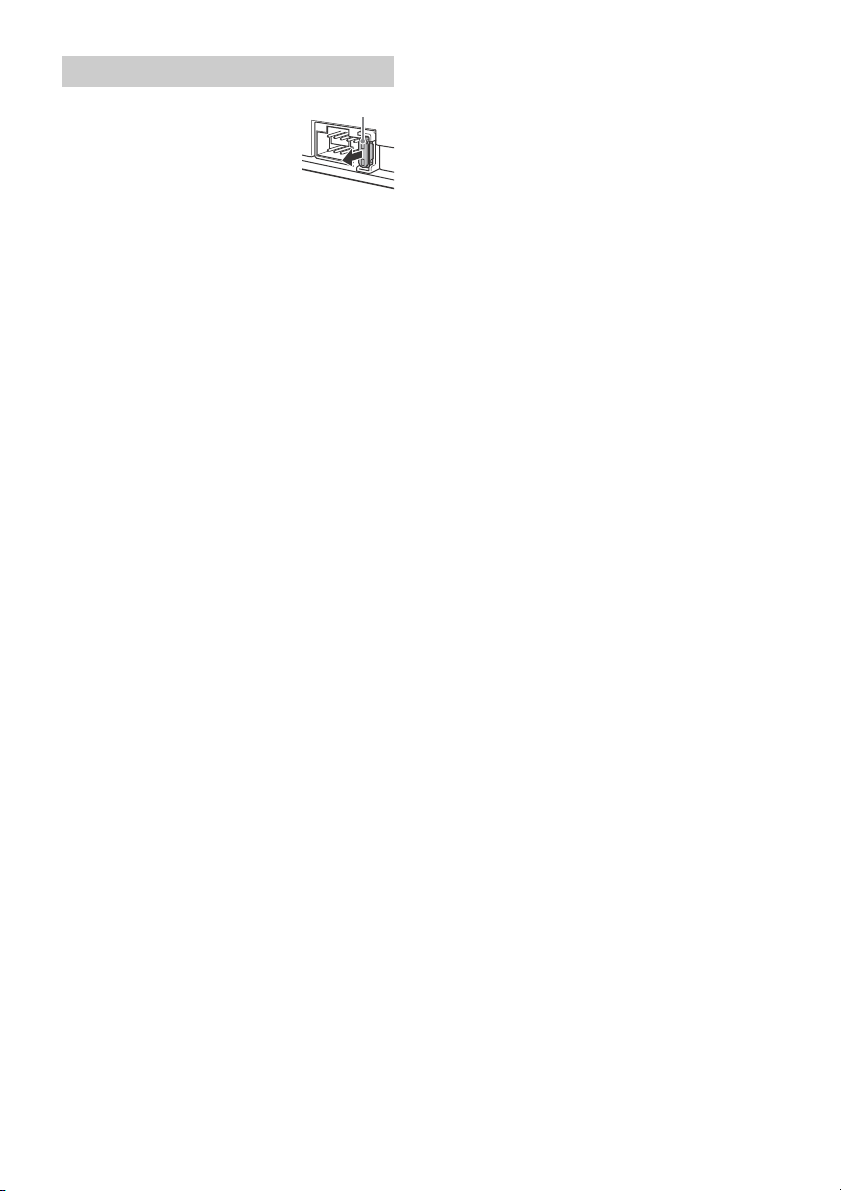
Remplacement du fusible
Fusible (10 A)
Lorsque vous remplacez le fusible,
veillez à utiliser un fusible dont
l’intensité, en ampères,
correspond à la valeur indiquée
sur le fusible usagé. Si le fusible
saute, vérifiez le branchement de
l’alimentation et remplacez-le. Si
le nouveau fusible saute également, il est possible
que l’appareil soit défectueux. Dans ce cas,
consultez votre revendeur Sony le plus proche.
20FR
Page 59

Page 60

Per motivi di sicurezza, accertarsi di installare
questo apparecchio sul cruscotto dell’auto
perché la parte posteriore dell’apparecchio si
scalda durante l’utilizzo.
Per ulteriori informazioni, consultare
“Collegamenti e installazione” (pagina 16).
Fabbricato in Thailandia
Proprietà diodo laser
Durata emissione: Continua
Uscita laser: Meno di 53,3 W
(L’uscita corrisponde al valore misurato a una
distanza di 200 mm dalla superficie della lente
dell’obiettivo sul blocco pick-up ottico con apertura
di 7 mm.)
La targhetta indicante la tensione operativa e
informazioni simili è situata nella parte inferiore del
rivestimento.
Avviso per i clienti: le seguenti informazioni
riguardano esclusivamente gli apparecchi
venduti in paesi in cui sono applicate le
direttive UE
Produttore: Sony Corporation, 1-7-1 Konan Minatoku Tokyo, 108-0075 Giappone
Per la conformità del prodotto in ambito UE: Sony
Deutschland GmbH, Hedelfinger Strasse 61, 70327
Stuttgart, Germania
Avvertenza relativa all’installazione su
un’auto sprovvista della posizione ACC
(accessoria) sul blocchetto di accensione
Assicurarsi di impostare la funzione AUTO OFF
(pagina 10). L’apparecchio si spegne
completamente e in modo automatico dopo
l’intervallo di tempo impostato dal relativo
spegnimento, per evitare lo scaricamento della
batteria. Se non viene impostata la funzione
AUTO OFF, tenere premuto OFF fino alla
disattivazione del display ogni volta che si
spegne il motore.
2IT
Page 61

Indice
Guida alle parti e ai comandi . . . . . . . . . . . . . . . . . 4
Operazioni preliminari
Rimozione del pannello anteriore . . . . . . . . . . . . . 5
Impostazione dell’orologio . . . . . . . . . . . . . . . . . . . 5
Collegamento di un iPod/dispositivo USB . . . . . . . 5
Collegamento di un altro dispositivo audio
portatile . . . . . . . . . . . . . . . . . . . . . . . . . . . . . . . 6
Ascolto della radio
Ascolto della radio . . . . . . . . . . . . . . . . . . . . . . . . . . 6
Utilizzo del sistema RDS (sistema dati radio) . . . . 7
Riproduzione
Riproduzione di un disco. . . . . . . . . . . . . . . . . . . . . 8
Riproduzione di un iPod/dispositivo USB . . . . . . . 8
Ricerca e riproduzione dei brani . . . . . . . . . . . . . . . 8
Impostazioni
Disattivazione del modo DEMO . . . . . . . . . . . . . . . 9
Operazioni di base delle impostazioni. . . . . . . . . . 9
Impostazione generale (GENERAL). . . . . . . . . . . . 10
Impostazione dell’audio (SOUND) . . . . . . . . . . . . 10
Impostazione del display (DISPLAY). . . . . . . . . . . 10
Informazioni aggiuntive
Precauzioni . . . . . . . . . . . . . . . . . . . . . . . . . . . . . . . . 11
Manutenzione . . . . . . . . . . . . . . . . . . . . . . . . . . . . . 12
Caratteristiche tecniche . . . . . . . . . . . . . . . . . . . . . . 13
Guida alla soluzione dei problemi . . . . . . . . . . . . 14
Collegamenti e installazione
Attenzione . . . . . . . . . . . . . . . . . . . . . . . . . . . . . . . 16
Elenco dei componenti per l’installazione. . . . . . 16
Connessione . . . . . . . . . . . . . . . . . . . . . . . . . . . . . . . 17
Installazione . . . . . . . . . . . . . . . . . . . . . . . . . . . . . . 19
3IT
Page 62

Guida alle parti e ai comandi
Unità principale
Tasto rilascio pannello anteriore
SRC (sorgente)
Per accendere l’apparecchio.
Per cambiare la sorgente.
OFF
Tenere premuto per 1 secondo per spegnere
l’apparecchio.
Tenere premuto per più di 2 secondi per
spegnere l’apparecchio e disattivare il display.
Manopola di controllo
Ruotare per regolare il volume.
PUSH ENTER
Per impostare la voce selezionata.
MENU
Per aprire il menu di impostazione.
Alloggiamento del disco
Finestra del display
SEEK +/–
Per sintonizzare automaticamente le stazioni
radio. Tenere premuto per sintonizzarle
manualmente.
/ (prec/succ)
/ (indietro/avanti rapido)
(espulsione disco)
(sfoglia) (pagina 9)
Per impostare il modo sfoglia durante la
riproduzione.
(indietro)
Per tornare al display precedente.
MODE (pagina 6, 8)
Ricettore del telecomando
AF (frequenze alternative)/TA (notiziari sul
traffico)
Per impostare i modi AF e TA.
PTY (tipo di programma)
Tenere premuto per selezionare PTY nel modo
RDS.
Tasti numerici (da 1 a 6)
Per ricevere le stazioni radio memorizzate.
Tenere premuto per memorizzare le stazioni.
ALBUM /
Per saltare un album per un apparecchio audio.
Tenere premuto per saltare gli album in modo
continuo.
(ripeti)
SHUF (riproduzione casuale)
PAU SE
MEGA BASS
Premere per attivare/disattivare la funzione
MEGA BASS.
DSPL (display)
Premere per cambiare le voci del display.
SCRL
Tenere premuto per scorrere le voci del display.
Presa di ingresso AUX
Porta USB
4IT
Page 63
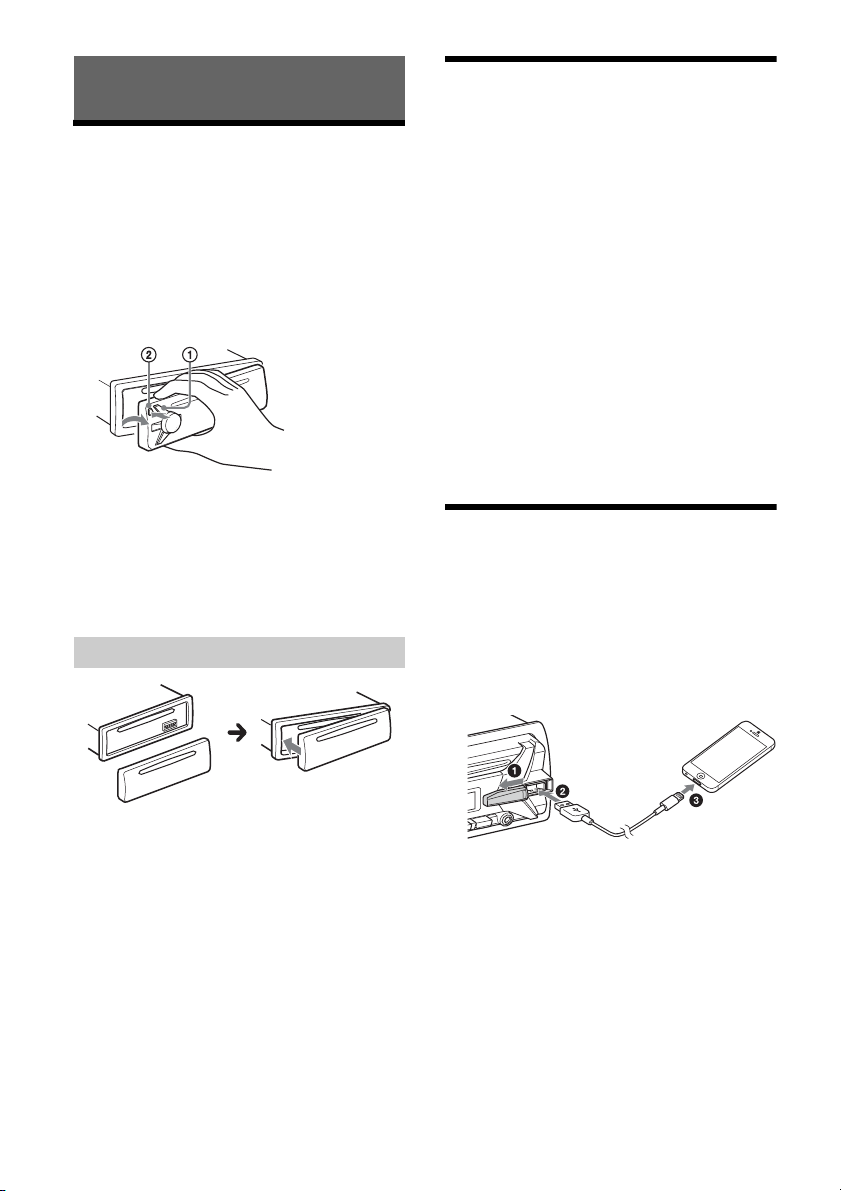
Operazioni preliminari
Rimozione del pannello
anteriore
Per evitare il furto dell’apparecchio, è possibile
rimuoverne il pannello anteriore.
1 Tenere premuto OFF fino allo
spegnimento dell’apparecchio, quindi
premere il tasto rilascio pannello
anteriore , infine tirare il pannello
verso di sé per estrarlo.
Segnale di avvertimento
Se la chiave di accensione viene impostata sulla
posizione OFF senza che il pannello anteriore sia
stato rimosso, viene emesso per alcuni secondi un
segnale acustico di avvertimento. Tale segnale
viene emesso solo se è in uso l’amplificatore
incorporato.
Installazione del pannello anteriore
Impostazione dell’orologio
1 Premere MENU, ruotare la manopola di
controllo per selezionare [GENERAL],
quindi premere la manopola.
2 Ruotare la manopola di controllo per
selezionare [CLOCK-ADJ], quindi premere
la manopola.
L’indicazione dell’ora lampeggia.
3 Ruotare la manopola di controllo per
impostare l’ora e i minuti.
Per passare da una cifra all’altra dell’indicazione
digitale, premere SEEK +/–.
4 Dopo aver impostato i minuti, premere
MENU.
L’impostazione è completata e l’orologio viene
attivato.
Per visualizzare l’orologio
Premere DSPL.
Collegamento di un iPod/
dispositivo USB
1 Abbassare il volume sull’apparecchio.
2 Collegare l’iPod/il dispositivo USB
all’apparecchio.
Per collegare un iPod/iPhone, servirsi del cavo
di collegamento USB per iPod (non in
dotazione).
5IT
Page 64

Collegamento di un altro
dispositivo audio portatile
1 Spegnere il dispositivo audio portatile.
2 Abbassare il volume sull’apparecchio.
3 Collegare il dispositivo audio portatile
alla presa di ingresso AUX (minipresa
stereo) sull’apparecchio con un cavo di
collegamento (non in dotazione)*.
* Assicurarsi di utilizzare una spina diritta.
4 Premere SRC per selezionare [AUX].
Per adeguare il livello del volume del
dispositivo collegato ad altre sorgenti
Avviare la riproduzione del dispositivo audio
portatile collegato selezionando un volume
moderato e impostare il consueto volume di ascolto
sull’apparecchio.
Premere MENU, quindi selezionare [SOUND] [AUX
VOL] (pagina 10).
Ascolto della radio
Ascolto della radio
Per ascoltare la radio, premere SRC per selezionare
[TUNER].
Memorizzazione automatica (BTM)
1 Premere MODE per cambiare banda
(FM1, FM2, FM3, MW o LW).
2 Premere MENU, ruotare la manopola di
controllo per selezionare [GENERAL],
quindi premere la manopola.
3 Ruotare la manopola di controllo per
selezionare [BTM], quindi premere la
manopola.
L’apparecchio memorizza le stazioni in
corrispondenza dei tasti numerici in base
all’ordine delle frequenze.
Sintonizzazione
1 Premere MODE per cambiare banda
(FM1, FM2, FM3, MW o LW).
2 Eseguire la sintonizzazione.
Sintonizzazione manuale
Tenere premuto SEEK +/– per individuare la
frequenza approssimativa, quindi premere più
volte SEEK +/– per sintonizzarsi esattamente
sulla frequenza desiderata.
Sintonizzazione automatica
Premere SEEK +/–.
La ricerca si arresta non appena l’apparecchio
riceve una stazione.
6IT
Memorizzazione manuale
1 Durante la ricezione della stazione che si
desidera memorizzare, tenere premuto
un tasto numerico (da 1 a 6) fino a
visualizzare [MEM].
Ricezione delle stazioni memorizzate
1 Selezionare la banda, quindi premere un
tasto numerico (da 1 a 6).
Page 65
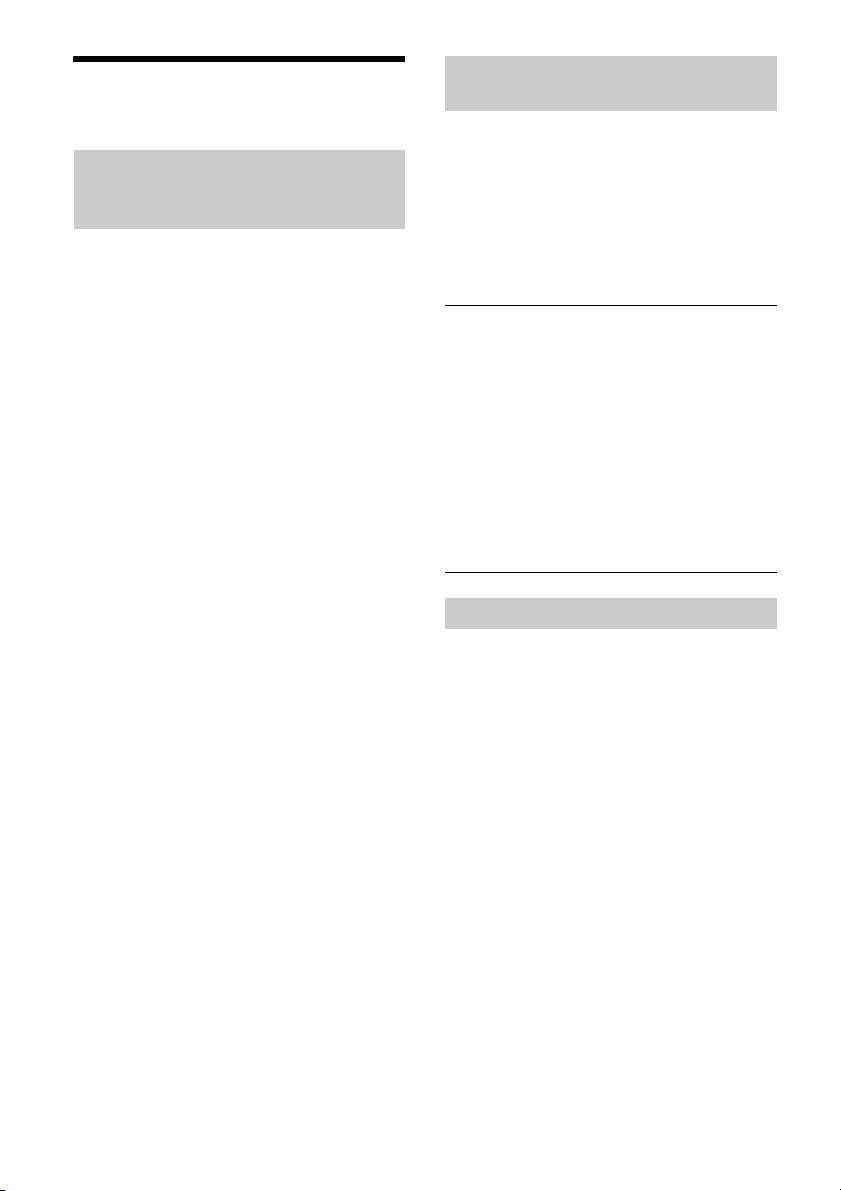
Utilizzo del sistema RDS
(sistema dati radio)
Impostazione delle funzioni AF
(frequenze alternative) e TA (notiziari
sul traffico)
AF sintonizza continuamente la stazione con il
segnale più potente, mentre TA fornisce
informazioni o trasmette programmi correnti relativi
al traffico (TP), se disponibili.
1 Premere AF/TA per selezionare [AF-ON],
[TA-ON], [AF/TA-ON] o [AF/TA-OFF].
Memorizzazione di stazioni RDS con
impostazione AF e TA
È possibile preselezionare le stazioni RDS insieme
all’impostazione AF/TA. Impostare AF/TA, quindi
memorizzare la stazione mediante la funzione BTM
o manualmente. Se si utilizza il modo di
preselezione manuale, è possibile preselezionare
anche le stazioni non RDS.
Ricezione dei notiziari di emergenza
Se è attivato il modo AF o TA, gli annunci di
emergenza interrompono automaticamente la
riproduzione della sorgente selezionata.
Regolazione del livello del volume durante la
ricezione di un notiziario sul traffico
Il livello del volume viene memorizzato anche per i
notiziari sul traffico successivi, indipendentemente
dal normale livello del volume.
Mantenimento del programma regionale
(REGIONAL)
Quando sono attivate le funzioni AF e REGIONAL, la
stazione sintonizzata non verrà sostituita da
un’altra stazione regionale con segnale più potente.
Se si intende lasciare tale area di ricezione
regionale, impostare [REG-OFF] in [GENERAL]
durante la ricezione FM (pagina 10).
Questa funzione non è disponibile nel Regno Unito
e in altre aree.
Funzione Local Link (solo per il Regno Unito)
Questa funzione consente di selezionare altre
stazioni locali della stessa area, anche se non sono
memorizzate in corrispondenza dei tasti numerici.
Durante la ricezione FM, premere un tasto numerico
(da 1 a 6) in corrispondenza del quale è
memorizzata una stazione locale. Entro 5 secondi,
premere nuovamente il tasto numerico della
stazione locale. Ripetere questa procedura fino alla
ricezione della stazione locale.
Selezione del modo PTY (tipo di
programma)
1 Tenere premuto PTY durante la ricezione
FM.
2 Ruotare la manopola di controllo fino a
visualizzare il tipo di programma
desiderato, quindi premere la manopola.
L’apparecchio avvia la ricerca di una stazione
che trasmette il tipo di programma selezionato.
Tipi di programmi
NEWS (Notiziario), AFFAIRS (Attualità), INFO
(Informazioni), SPORT (Sport), EDUCATE
(Educazione), DRAMA (Teatro), CULTURE (Cultura),
SCIENCE (Scienza), VARIED (Vari), POP M (Musica
pop), ROCK M (Musica rock), EASY M (Musica
leggera), LIGHT M (Classica leggera), CLASSICS
(Classica), OTHER M (Altri tipi di musica), WEATHER
(Meteo), FINANCE (Finanza), CHILDREN (Programmi
per bambini), SOCIAL A (Sociale), RELIGION
(Religione), PHONE IN (Chat Show), TRAVEL
(Viaggi), LEISURE (Divertimento e tempo libero),
JAZZ (Musica jazz), COUNTRY (Musica country),
NATION M (Musica nazionale), OLDIES (Musica anni
50/60), FOLK M (Musica folk), DOCUMENT
(Documentari)
Impostazione dell’orologio (CT)
L’orologio viene regolato mediante i dati CT della
trasmissione RDS.
1 Impostare [CT-ON] in [GENERAL]
(pagina 10).
7IT
Page 66

Riproduzione
Riproduzione di un disco
1 Inserire il disco (lato con l’etichetta
rivolto verso l’alto).
2 Regolare il volume sul presente
apparecchio.
Per interrompere la riproduzione
Tenere premuto OFF per 1 secondo.
Per rimuovere il dispositivo
Interrompere la riproduzione, quindi rimuovere il
dispositivo.
Avvertenza durante l’uso dell’iPhone
Se l’iPhone viene collegato tramite USB, il volume
delle conversazioni telefoniche è controllato
dall’iPhone, non dall’apparecchio. Non alzare il
volume sull’apparecchio durante la conversazione
telefonica per evitare un eventuale aumento
improvviso del volume dopo aver concluso la
chiamata.
Viene avviata la riproduzione automaticamente.
Riproduzione di un iPod/
dispositivo USB
In queste Istruzioni per l’uso, il termine “iPod” viene
utilizzato come riferimento generale alle funzioni
iPod di un iPod e di un iPhone, se non specificato
diversamente dal testo o dalle illustrazioni.
Per ulteriori informazioni sulla compatibilità
dell’iPod in uso, vedere “Informazioni sull’iPod”
(pagina 12) oppure visitare il sito di assistenza
riportato sulla retrocopertina.
È possibile utilizzare dispositivi USB di tipo MSC
(memorizzazione di massa) e MTP (protocollo di
trasferimento dei file multimediali) (per esempio
una chiavetta USB, un lettore di supporti digitali, un
telefono Android™) compatibili con lo standard
USB.
A seconda del lettore di supporti digitali o del
telefono Android, è richiesta l’impostazione del
modo di collegamento USB su MTP.
Note
Per ulteriori informazioni sulla compatibilità del
dispositivo USB in uso, visitare il sito di assistenza
riportato sulla retrocopertina.
Non è supportata la riproduzione dei file MP3/WMA
riportati di seguito.
file con compressione senza perdita di dati
file protetti da copyright
file DRM (gestione dei diritti digitali)
file audio multicanale
1 Collegare l’iPod/il dispositivo USB alla
porta USB (pagina 5).
Viene avviata la riproduzione.
Se è già collegato un dispositivo, per avviare la
riproduzione, premere SRC per selezionare
[USB] (non appena l’iPod viene riconosciuto, sul
display appare l’indicazione [IPD]).
Uso diretto dell’iPod (controllo
passeggero)
1 Durante la riproduzione, tenere premuto
MODE fino a visualizzare [MODE IPOD].
Le operazioni dell’iPod diventano disponibili.
Il volume può essere regolato solo mediante
l’apparecchio.
Per disattivare il controllo passeggero
Tenere premuto MODE fino a visualizzare [MODE
AUDIO].
Ricerca e riproduzione dei brani
Riproduzione ripetuta e in ordine
casuale
1 Durante la riproduzione, premere più
volte (ripeti) o SHUF per selezionare il
modo di riproduzione desiderato.
La riproduzione nel modo di riproduzione
selezionato potrebbe impiegare qualche tempo
ad avviarsi.
I modi di riproduzione disponibili variano a seconda
della sorgente audio selezionata.
8IT
Page 67

Ricerca di un brano in base al nome
(Quick-BrowZer™)
1 Durante la riproduzione CD o USB,
premere (sfoglia)* per visualizzare
l’elenco delle categorie di ricerca.
Quando viene visualizzato l’elenco dei brani,
premere più volte (indietro) per visualizzare
la categoria di ricerca desiderata.
* Durante la riproduzione USB, premere (sfoglia)
per più di 2 secondi per tornare direttamente
all’inizio dell’elenco delle categorie.
2 Ruotare la manopola di controllo per
selezionare la categoria di ricerca
desiderata, quindi premerla per
confermare.
3 Ripetere il punto 2 per cercare il brano
desiderato.
Viene avviata la riproduzione.
Per annullare il modo Quick-BrowZer
Premere (sfoglia).
Ricerca mediante la modalità salto
delle voci (modo jump)
1 Premere (sfoglia).
2 Premere SEEK +.
3 Ruotare la manopola di controllo per
selezionare la voce.
L’elenco viene saltato in incrementi pari al 10%
del numero totale di voci.
4 Premere ENTER per tornare al modo
Quick-BrowZer.
Viene visualizzata la voce selezionata.
5 Ruotare la manopola di controllo per
selezionare la voce desiderata, quindi
premere la manopola.
Viene avviata la riproduzione.
Impostazioni
Disattivazione del modo DEMO
È possibile disattivare il display di dimostrazione
che viene visualizzato mentre l’apparecchio è
spento.
1 Premere MENU, ruotare la manopola di
controllo per selezionare [DISPLAY],
quindi premere la manopola.
2 Ruotare la manopola di controllo per
selezionare [DEMO], quindi premere la
manopola.
3 Ruotare la manopola di controllo per
selezionare [DEMO-OFF], quindi premere
la manopola.
L’impostazione è completata.
4 Premere due volte (indietro).
Il display torna al modo di ricezione/
riproduzione normale.
Operazioni di base delle
impostazioni
È possibile impostare voci nelle seguenti categorie
di impostazioni:
Impostazione generale (GENERAL), impostazione
dell’audio (SOUND), impostazione del display
(DISPLAY)
1 Premere MENU.
2 Ruotare la manopola di controllo per
selezionare la categoria di impostazione,
quindi premere la manopola.
Le voci che possono essere impostate sono
diverse a seconda della sorgente e delle
impostazioni.
3 Ruotare la manopola di controllo per
selezionare le opzioni, quindi premere la
manopola.
Per tornare al display precedente
Premere (indietro).
9IT
Page 68
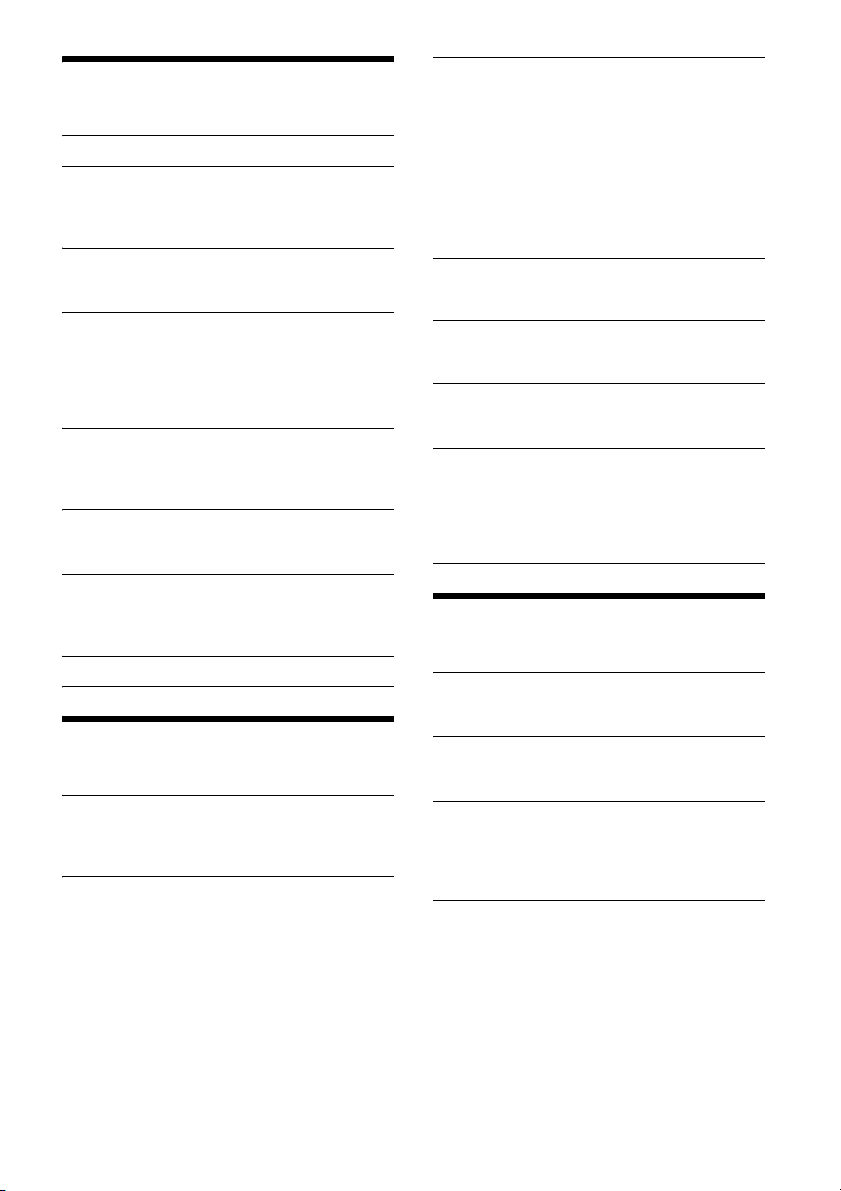
Impostazione generale
(GENERAL)
CLOCK-ADJ (regolazione dell’orologio) (pagina 5)
CAUT ALM (segnale di avvertimento)
Consente di attivare/disattivare il segnale di
avvertimento: [ON], [OFF] (pagina 5).
(Disponibile solo se l’apparecchio è spento.)
BEEP
Consente di attivare/disattivare il segnale
acustico: [ON], [OFF].
AUTO OFF
Consente di disattivare automaticamente
l’apparecchio dopo un intervallo di tempo
prestabilito dalla disattivazione dell’apparecchio
stesso: [NO], [30S] (30 secondi), [30M]
(30 minuti), [60M] (60 minuti).
AUX-A (audio AUX)
Consente di attivare/disattivare il display della
sorgente AUX: [ON], [OFF]. (Disponibile solo se
l’apparecchio è spento.)
CT (ora)
Consente di attivare/disattivare la funzione CT:
[ON], [OFF].
REGIONAL
Consente di limitare la ricezione a una regione
specifica: [ON], [OFF]. (Disponibile solo durante
la ricezione FM.)
BTM (pagina 6)
Impostazione dell’audio
(SOUND)
MEGABASS (mega bassi)
Consente di rafforzare il suono dei bassi in
sincronizzazione con il livello del volume: [ON],
[OFF].
EQ5 PRESET
Consente di selezionare una curva
dell’equalizzatore scegliendola tra 10 curve
dell’equalizzatore oppure di disattivare la curva:
[OFF], [R AND B], [ROCK], [POP], [DANCE],
[HIP-HOP], [ELECTRONICA], [JAZZ], [SOUL],
[COUNTRY], [CUSTOM].
È possibile memorizzare l’impostazione della
curva dell’equalizzatore per ciascuna sorgente.
EQ5 SETTING
Consente di impostare [CUSTOM] di EQ5.
BASE
Consente di selezionare una curva
dell’equalizzatore preselezionata per
un’ulteriore personalizzazione: [BAND1] (bassa
frequenza), [BAND2] (medio-bassa frequenza),
[BAND3] (media frequenza), [BAND4] (medioalta frequenza), [BAND5] (alta frequenza).
Il livello del volume può essere regolato per
unità di 1 dB da -10 dB a +10 dB.
BALANCE
Consente di regolare il bilanciamento dell’audio:
[RIGHT-15] – [CENTER] – [LEFT-15].
FAD ER
Consente di regolare il livello relativo:
[FRONT-15] – [CENTER] – [REAR-15].
SW LEVEL (livello subwoofer)
Consente di regolare il volume del subwoofer:
[+2 dB] – [0 dB] – [-2 dB].
AUX VOL (livello volume AUX)
Consente di regolare il livello del volume di
ciascun apparecchio ausiliario collegato:
[+18 dB] – [0 dB] – [-8 dB].
Questa impostazione elimina la necessità di
regolare il livello del volume tra sorgenti diverse.
Impostazione del display
(DISPLAY)
DEMO (dimostrazione)
Consente di attivare/disattivare la
dimostrazione: [ON], [OFF].
DIMMER
Consente di modificare la luminosità del display:
[ON], [OFF].
COLOR
Consente di impostare un colore preselezionato
per il display e i tasti sull’unità principale.
È possibile scegliere tra 11 colori preselezionati,
1 colore personalizzato e 4 motivi preselezionati.
CUSTOM-C (colore personalizzato)
Consente di registrare un colore personalizzato
per il display e i tasti.
RGB RED, RGB GRN, RGB BLUE
Gamma colori regolabile: [0] – [32] ([0] non può
essere impostato per tutte le gamme di colori).
DAYNIGHT
Consente di impostare un colore diverso per
DAY/NIGHT a seconda dell’impostazione
dell’attenuatore di luminosità.
[DAY]: [DIMMER] impostato su [OFF].
[NIGHT]: [DIMMER] impostato su [ON].
10IT
Page 69

SND SYNC (sincronizzazione audio)
Consente di selezionare il colore con
sincronizzazione audio: [ON], [OFF].
AUTO SCR (scorrimento automatico)
Consente di fare scorrere automaticamente le
voci composte da molti caratteri: [ON], [OFF].
M.DISPLAY (display in movimento)
Consente di visualizzare i modelli in movimento:
[ON], [OFF].
Informazioni aggiuntive
Precauzioni
Se l’auto è stata parcheggiata alla luce solare
diretta, attendere che l’apparecchio si raffreddi
prima di utilizzarlo.
Non lasciare il pannello anteriore o dispositivi
audio all’interno dell’auto; diversamente, a causa
delle temperature elevate che si sviluppano
lasciando l’auto alla luce solare diretta,
potrebbero verificarsi problemi di funzionamento.
L’antenna elettrica si estende automaticamente.
Formazione di condensa
Se all’interno dell’apparecchio si è formata della
condensa, rimuovere il disco e attendere per circa
un’ora fino a quando non si asciuga. Diversamente,
l’apparecchio non funzionerà correttamente.
Per mantenere una qualità audio elevata
Non bagnare l’apparecchio o i dischi.
Note sui dischi
Non esporre i dischi alla luce solare diretta o a
fonti di calore, quali condotti d’aria calda, né
lasciarli all’interno di un’auto parcheggiata alla
luce solare diretta.
Prima della riproduzione,
pulire i dischi con un panno di
pulizia procedendo dal centro
verso l’esterno. Non utilizzare
solventi quale benzene,
trielina o detergenti
disponibili in commercio.
Questo apparecchio è stato
progettato per la riproduzione
di dischi conformi allo standard CD (Compact
Disc). I DualDisc e alcuni dischi audio codificati
mediante tecnologie di protezione dei diritti
d’autore non sono conformi allo standard
Compact Disc (CD), pertanto potrebbe non essere
possibile riprodurli mediante il presente
apparecchio.
Dischi NON riproducibili mediante il presente
apparecchio
Dischi su cui sono applicati etichette, adesivi
oppure nastro o carta adesivi. Diversamente,
potrebbe verificarsi un problema di
funzionamento oppure il disco potrebbe venire
danneggiato.
Dischi dalla forma irregolare (ad esempio, a
forma di cuore, quadrato o stella).
Diversamente, è possibile causare problemi di
funzionamento all’apparecchio.
Dischi da 8 cm.
11IT
Page 70

Note sui dischi CD-R/CD-RW
MP3/WMA
Cartella (album)
File MP3/WMA (brano)
Se il disco multisessione inizia con una sessione
CD-DA, viene riconosciuto come disco CD-DA e le
altre sessioni non vengono riprodotte.
Dischi NON riproducibili mediante il presente
apparecchio
CD-R/CD-RW con scarsa qualità di
registrazione.
CD-R/CD-RW registrati mediante un dispositivo
di registrazione incompatibile.
CD-R/CD-RW finalizzati in modo non corretto.
CD-R/CD-RW diversi da quelli registrati nel
formato CD audio o nel formato MP3 conforme
allo standard ISO9660 Level 1/Level 2, Joliet/
Romeo o multisessione.
Ordine di riproduzione di file MP3/
WMA
Modello compatibile USB
iPod classic
iPod nano (7ª generazione)
iPod nano (6ª generazione)
iPod nano (5ª generazione)
iPod nano (4ª generazione)
iPod nano (3ª generazione)
iPod nano (2ª generazione)
iPod nano (1ª generazione)*
* La funzione di controllo passeggero non è disponibile
per iPod nano (1ª generazione).
“Made for iPod” e “Made for iPhone” significano
che un accessorio elettronico è stato
appositamente progettato per il collegamento
all’iPod o all’iPhone, rispettivamente, ed è stato
certificato dallo sviluppatore per la conformità
agli standard Apple. Apple non può essere
ritenuta responsabile del funzionamento del
presente dispositivo o della relativa conformità
agli standard di sicurezza e normativi. Nota:
l’utilizzo di questo accessorio con l’iPod o l’iPhone
potrebbe influire sulle prestazioni wireless.
Per eventuali domande o problemi riguardanti
l’apparecchio non trattati nel presente manuale,
rivolgersi al più vicino rivenditore Sony.
Manutenzione
Informazioni sull’iPod
È possibile effettuare il collegamento ai modelli di
iPod riportati di seguito. Prima dell’uso,
aggiornare i dispositivi iPod all’ultima versione
del software.
Modelli iPhone/iPod compatibili
Modello compatibile USB
iPhone 5s
iPhone 5c
iPhone 5
iPhone 4s
iPhone 4
iPhone 3GS
iPhone 3G
iPod touch (5ª generazione)
iPod touch (4ª generazione)
iPod touch (3ª generazione)
iPod touch (2ª generazione)
12IT
Pulizia dei connettori
Se i connettori tra l’apparecchio e il pannello
anteriore sono sporchi, l’apparecchio potrebbe non
funzionare correttamente. Per evitare questo
problema, rimuovere il pannello anteriore,
(pagina 5), quindi pulire i connettori con un cotton
fioc. Non esercitare forza eccessiva. Diversamente, i
connettori potrebbero venire danneggiati.
Note
Per motivi di sicurezza, spegnere il motore prima di
pulire i connettori e rimuovere la chiave dal
blocchetto di accensione.
Non toccare mai direttamente i connettori con le dita
o con oggetti di metallo.
Page 71

Caratteristiche tecniche
Sintonizzatore
FM
Gamma di frequenze:
87,5 -108,0 MHz
Terminale dell’antenna:
Connettore dell’antenna esterna
Frequenza intermedia:
FM CCIR: -1.956,5 a -487,3 kHz e
+500,0 a +2.095,4 kHz
Sensibilità utilizzabile: 7 dBf
Selettività: 75 dB a 400 kHz
Rapporto segnale-rumore: 73 dB
Separazione: 50 dB a 1 kHz
Risposta in frequenza: 20 – 15.000 Hz
MW/LW
Gamma di frequenze:
MW: 531 – 1.602 kHz
LW: 153 – 279 kHz
Terminale dell’antenna:
Connettore dell’antenna esterna
Sensibilità: MW: 26 V, LW: 50 V
Lettore CD
Rapporto segnale-rumore: 95 dB
Risposta in frequenza: 10 – 20.000 Hz
Wow e flutter: al di sotto del limite misurabile
Numero massimo di: (solo CD-R/CD-RW)
cartelle (album): 150 (inclusa la cartella
principale)
file (brani) e cartelle: 300 (o un numero inferiore a
300, se il nome di una cartella/di un file contiene
molti caratteri)
caratteri visualizzabili per un nome di cartella/
file: 32 (Joliet)/64 (Romeo)
Codec corrispondenti: MP3 (.mp3) e WMA (.wma)
Lettore USB
Interfaccia: USB (velocità massima)
Alimentazione massima: 1 A
Numero massimo di brani riconoscibili:
cartelle (album): 256
file (brani) per cartella: 256
Codec corrispondenti:
MP3 (.mp3) e WMA (.wma)
Amplificatore di potenza
Uscita: uscite diffusori
Impedenza diffusori: 4 – 8 ohm
Potenza di uscita massima: 55 W × 4 (a 4 ohm)
Generali
Uscite:
Terminale delle uscite audio (posteriori,
subwoofer)
Antenna elettrica/terminale di controllo
dell’amplificatore di potenza (REM OUT)
Ingressi:
Terminale di ingresso del telecomando
Terminale di ingresso dell’antenna
Presa di ingresso AUX (minipresa stereo)
Porta USB
Requisiti di alimentazione: batteria auto da 12 V CC
(massa negativa)
Dimensioni:
circa 178 mm × 50 mm × 177 mm (l/a/p)
Dimensioni di montaggio:
circa 182 mm × 53 mm × 160 mm (l/a/p)
Peso: circa 1,2 kg
Contenuto della confezione:
Unità principale (1)
Elementi per l’installazione e i collegamenti
(1 set)
È possibile che il rivenditore non tratti alcuni degli
accessori di cui sopra. Per ulteriori informazioni,
rivolgersi al rivenditore.
Il design e le caratteristiche tecniche sono soggetti
a modifiche senza preavviso.
Informazioni su copyright
Windows Media è un marchio di fabbrica registrato
o marchio di fabbrica di Microsoft Corporation negli
Stati Uniti e/o in altri paesi.
Questo prodotto è tutelato da specifici diritti di
proprietà intellettuale di Microsoft Corporation.
L’uso o la distribuzione della tecnologia in
questione al di fuori del presente prodotto sono
vietati senza apposita licenza concessa da
Microsoft o da una filiale Microsoft autorizzata.
iPhone, iPod, iPod classic, iPod nano e iPod touch
sono marchi di Apple Inc., registrati negli U.S.A. e in
altri paesi.
Tecnologia di codifica audio MPEG Layer-3 e
brevetti su licenza del Fraunhofer IIS e della
Thomson.
Android è un marchio di Google Inc.
13IT
Page 72

Guida alla soluzione dei
problemi
Fare riferimento alla seguente lista di verifica per
risolvere la maggior parte dei problemi che si
potrebbero verificare durante l’uso di questo
apparecchio.
Prima di esaminare l’elenco che segue, verificare le
procedure di collegamento e d’uso
dell’apparecchio.
Per informazioni sull’utilizzo del fusibile e sulla
rimozione dell’apparecchio dal cruscotto,
consultare “Collegamenti e installazione”
(pagina 16).
Se il problema persiste, visitare il sito di assistenza
riportato sulla retrocopertina.
Generali
L’audio non viene emesso.
La posizione dell’attenuatore [FADER] non è
appropriata per un sistema a 2 diffusori.
Non viene emesso alcun segnale acustico.
Un amplificatore di potenza opzionale è collegato
e l’amplificatore incorporato non viene utilizzato.
Il contenuto della memoria è stato cancellato.
Il cavo di alimentazione o la batteria sono stati
rimossi o non sono collegati correttamente.
Le stazioni memorizzate e l’ora esatta sono
cancellate.
Si è bruciato il fusibile.
Quando si cambia la posizione della chiave di
accensione, viene emesso un disturbo.
I cavi non sono collegati correttamente al
connettore di alimentazione accessoria dell’auto.
Durante la riproduzione o la ricezione, viene
attivato il modo di dimostrazione.
Se non viene eseguita alcuna operazione per
5 minuti quando è impostata la funzione [DEMOON], viene attivato il modo di dimostrazione.
Impostare [DEMO-OFF] (pagina 10).
Il display viene disattivato/non viene
visualizzato nella finestra del display.
L’attenuatore di luminosità è impostato su [DIM-
ON] (pagina 10).
Il display scompare tenendo premuto OFF.
Premere OFF sull’apparecchio fino a
visualizzare il display.
I connettori sono sporchi (pagina 12).
I tasti per le operazioni non funzionano.
Il disco non viene espulso.
Premere DSPL e (indietro)/MODE per più di
2 secondi per azzerare l’apparecchio.
Tutti i dati memorizzati saranno cancellati.
Per tutelare la propria sicurezza, non azzerare
l’apparecchio durante la guida.
Ricezione radiofonica
Non è possibile ricevere le stazioni.
L’au di o è disturb at o.
Il collegamento non è corretto.
Verificare il collegamento dell’antenna
dell’auto.
Se l’antenna dell’auto non si estende, verificare
il collegamento del cavo di controllo
dell’antenna elettrica.
Non è possibile effettuare la sintonizzazione
preselezionata.
Il segnale di trasmissione è eccessivamente
debole.
RDS
Dopo alcuni secondi di ascolto, viene avviata la
funzione SEEK.
La stazione non è TP oppure il segnale è debole.
Disattivare il modo TA (pagina 7).
Non viene trasmesso alcun notiziario sul traffico.
Attivare il modo TA (pagina 7).
La stazione non trasmette notiziari sul traffico pur
essendo una stazione TP.
Sintonizzarsi su un’altra stazione.
Il modo PTY visualizza [- - - - - - - -].
La stazione corrente non è una stazione RDS.
I dati RDS non vengono ricevuti.
La stazione non specifica il tipo di programma.
Il nome del servizio programmi lampeggia.
Non esiste alcuna frequenza alternativa per la
stazione corrente.
Premere SEEK +/– durante il lampeggiamento
del nome del servizio programmi. Viene
visualizzato [PI SEEK] e l’apparecchio avvia la
ricerca di un’altra frequenza con gli stessi dati
PI (identificativo programma).
Riproduzione di CD
Il disco non viene riprodotto.
Il disco è difettoso o sporco.
I CD-R/CD-RW non sono per l’uso audio
(pagina 12).
14IT
Page 73

Non è possibile riprodurre file in formato MP3/
WMA.
Il disco non è compatibile con il formato e la
versione MP3/WMA. Per ulteriori informazioni sui
dischi e sui formati riproducibili, visitare il sito di
assistenza riportato sulla retrocopertina.
I file MP3/WMA necessitano di un tempo
maggiore prima di poter essere riprodotti.
Per i dischi indicati di seguito, l’avvio della
riproduzione necessita di un tempo maggiore.
Dischi registrati con una struttura ad albero
complessa.
Dischi registrati in multisessione.
Dischi ai quali è possibile aggiungere dati.
L’audio salta.
Il disco è difettoso o sporco.
Riproduzione mediante un dispositivo
USB
Non è possibile eseguire la riproduzione
mediante un hub USB.
Il presente apparecchio non è in grado di
riconoscere i dispositivi USB mediante un hub
USB.
Un dispositivo USB necessita di un tempo
maggiore per avviare la riproduzione.
Il dispositivo USB contiene file con una struttura
ad albero complessa.
L’audio viene trasmesso a intermittenza.
A velocità di trasmissione elevate, superiori a
320 kbps, è possibile che l’audio venga
trasmesso a intermittenza.
Non è possibile riprodurre file audio.
I dispositivi USB formattati con file system diversi
da FAT16 o FAT32 non sono supportati.*
* Questo apparecchio supporta FAT16 e FAT32, tuttavia
è possibile che alcuni dispositivi USB non supportino
tutti questi FAT. Per ulteriori informazioni, consultare
le istruzioni per l’uso del dispositivo USB o contattare
il produttore.
Messaggi e indicazioni di errore
ERROR: non è possibile riprodurre il disco o il
dispositivo USB.
Pulire il disco o inserirlo correttamente, accertarsi
che il disco non sia vuoto o difettoso.
Collegare nuovamente il dispositivo USB.
HUB NO SUPRT: gli hub USB non sono supportati.
IPD STOP: la riproduzione dell’iPod è terminata.
Avviare nuovamente la riproduzione dell’iPod/
iPhone.
NO AF: nessuna frequenza alternativa.
Premere SEEK +/– durante il lampeggiamento del
nome del servizio programmi. Viene visualizzato
[PI SEEK] e l’apparecchio avvia la ricerca di
un’altra frequenza con gli stessi dati PI
(identificativo programma).
NO DEV: il dispositivo USB non è collegato o non è
riconosciuto.
Accertarsi che il dispositivo USB o il cavo USB
siano collegati saldamente.
NO MUSIC: non è presente alcun file riproducibile.
Inserire un disco o collegare un dispositivo USB
contenente file riproducibili (pagina 13).
NO TP: nessun programma sul traffico.
L’apparecchio continua la ricerca di stazioni TP
disponibili.
OVERLOAD: il dispositivo USB è sovraccaricato.
Scollegare il dispositivo USB, quindi premere SRC
per selezionare un’altra sorgente.
Il dispositivo USB è difettoso oppure è stato
collegato un dispositivo non supportato.
PUSH EJT: impossibile espellere il disco
correttamente.
Premere (espulsione).
READ: lettura informazioni in corso.
Una volta terminata l’operazione, la riproduzione
viene avviata automaticamente. Potrebbe essere
necessario attendere un po’ di tempo a seconda
della struttura del disco.
USB NO SUPRT: il dispositivo USB non è
supportato.
Per ulteriori informazioni sulla compatibilità del
dispositivo USB in uso, visitare il sito di assistenza
riportato sulla retrocopertina.
o : è stato raggiunto
l’inizio o la fine del disco.
: non è possibile visualizzare il carattere.
Se le soluzioni riportate non risolvono il problema,
rivolgersi al più vicino rivenditore Sony.
Se l’apparecchio viene portato in un centro di
assistenza a causa di un problema relativo alla
riproduzione di un CD, assicurarsi di portare il disco
utilizzato al momento in cui si è verificato il
problema.
15IT
Page 74

Collegamenti e installazione
× 2
Attenzione
Portare tutti i cavi di messa a terra a un punto di
massa comune.
Evitare che i cavi rimangano bloccati da una vite o
incastrati nelle parti mobili (ad esempio nelle
guide scorrevoli dei sedili).
Prima di effettuare i collegamenti, spegnere il
motore dell’automobile onde evitare di causare
cortocircuiti.
Collegare il cavo di alimentazione
all’apparecchio e ai diffusori prima di collegarlo al
connettore di alimentazione ausiliaria.
Per motivi di sicurezza, accertarsi di isolare
qualsiasi cavo non collegato utilizzando del
nastro adesivo.
Precauzioni
Scegliere con attenzione la posizione per
l’installazione in modo che l’apparecchio non
interferisca con le operazioni di guida del
conducente.
Evitare di installare l’apparecchio dove sia
soggetto ad alte temperature, come alla luce
solare diretta o al getto di aria calda dell’impianto
di riscaldamento, o dove possa essere soggetto a
polvere, sporco e vibrazioni eccessive.
Usare solo il materiale di montaggio in dotazione
per un’installazione stabile e sicura.
Nota sul cavo di alimentazione (giallo)
Se questo apparecchio viene collegato in combinazione
con altri componenti stereo, la potenza nominale dei
circuiti dell’automobile deve essere superiore a quella
prodotta dalla somma dei fusibili di ciascun
componente.
Regolazione dell’angolo di montaggio
Regolare l’angolo di montaggio in modo che sia
inferiore a 45°.
Elenco dei componenti per
l’installazione
Questo elenco dei componenti non comprende
tutto il contenuto della confezione.
La staffa e la cornice protettiva vengono
applicati all’apparecchio in fabbrica. Prima di
installare l’apparecchio, utilizzare le chiavi di
rilascio per rimuovere la staffa
dall’apparecchio. Per ulteriori informazioni,
consultare “Rimozione della staffa e della cornice
protettiva” (pagina 19).
Conservare le chiavi di rilascio per un uso
futuro in quanto sono necessarie per rimuovere
l’apparecchio dall’auto.
16IT
Page 75
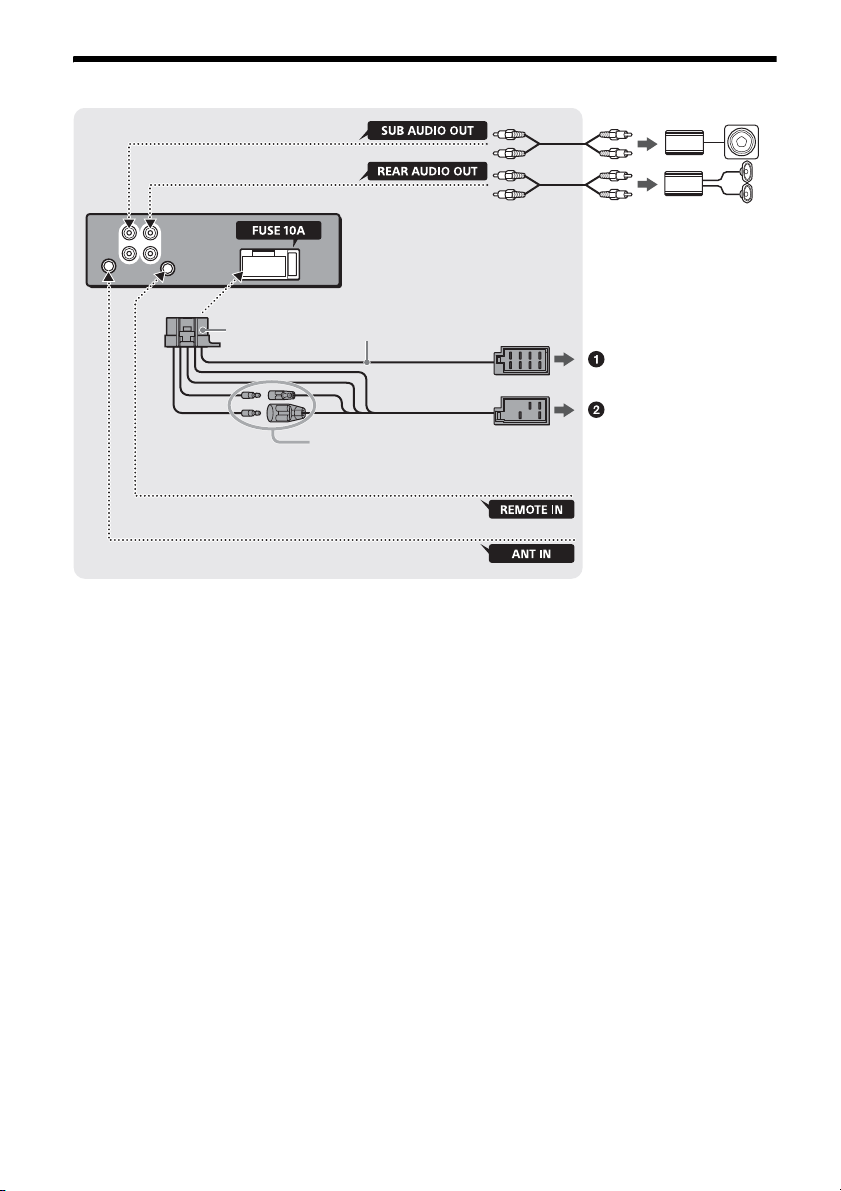
Connessione
*
2
da un telecomando cablato
(non in dotazione)*
4
Per ulteriori informazioni,
consultare “Collegamenti”
(pagina 18).
*
3
*
3
Subwoofer*
1
Amplificatore di potenza*
1
dall’antenna dell’auto*
5
Consultare “Diagramma dei collegamenti di
alimentazione” (pagina 18) per ulteriori informazioni.
*1 Non in dotazione
*2 Impedenza diffusori: 4 – 8 × 4
*3 Cavo a piedini RCA (non in dotazione)
*4 A seconda del tipo di auto, utilizzare un adattatore
per il telecomando cablato (non in dotazione).
*5 A seconda del tipo di auto, utilizzare un adattatore
(non in dotazione) se il connettore dell’antenna non
può essere inserito.
17IT
Page 76

Collegamenti
Diffusore anteriore
Subwoofer
Connettore di alimentazione ausiliaria
Rosso Rosso
Giallo G iallo
Rosso Ro sso
Giallo Giallo
Quando si collega l’apparecchio con il cavo di
alimentazione in dotazione si potrebbe
danneggiare l’antenna elettrica, se questa non
dispone di scatola a relè.
Al connettore del diffusore dell’auto
1
Diffusore
posteriore (destro)
2
3
Diffusore
anteriore (destro)
4
5
Diffusore
anteriore (sinistro)
6
7
Diffusore
posteriore
8
(sinistro)
Al connettore di alimentazione dell’auto
Viola
A strisce viola/
nero
Grigio
A strisce grigio/
nero
Bianco
A strisce bianco/
nero
Verde
A strisce verde/
nero
Usare un subwoofer di impedenza compresa tra 4 e 8
ohm e con capacità di potenza adeguata, altrimenti il
subwoofer potrebbe essere danneggiato.
Collegamento per la conservazione della
memoria
Quando il cavo di ingresso alimentazione giallo è
collegato, viene sempre fornita alimentazione al
circuito di memoria anche quando l’interruttore di
accensione è spento.
Collegamento dei diffusori
Prima di collegare i diffusori spegnere
l’apparecchio.
Usare diffusori di impedenza compresa tra 4 e 8
ohm e con capacità di potenza adeguata,
altrimenti i diffusori potrebbero venire
danneggiati.
Diagramma dei collegamenti di
alimentazione
Controllare il connettore di alimentazione ausiliaria
e far corrispondere correttamente i collegamenti
dei cavi a seconda dell’automobile.
12 alimentazione continua Giallo
antenna elettrica/
controllo
13
dell’amplificatore di
potenza (REM OUT)
alimentazione
15
commutata
16 terra Nero
Collegamento semplice del subwoofer
È possibile utilizzare un subwoofer senza un
amplificatore di potenza quando è collegato a un
cavo del diffusore posteriore.
Note
È necessario preparare i cavi del diffusore posteriore.
18IT
A strisce blu/
bianco
Rosso
Collegamento normale
12 alimentazione continua Giallo
alimentazione
15
commutata
Rosso
Se le posizioni dei cavi rosso e giallo sono
invertite
alimentazione
12
commutata
15 alimentazione continua Rosso
Giallo
Page 77

Se l’auto è sprovvista della posizione ACC
Rosso
Rosso
Giallo
Giallo
Con il gancio rivolto verso l’interno.
182 mm
53 mm
Fermo
(accessoria)
Dopo aver fatto corrispondere i collegamenti e aver
commutato i cavi di alimentazione, collegare
l’apparecchio all’alimentazione dell’automobile. Per
eventuali domande o problemi riguardanti
l’apparecchio non trattati nel presente manuale,
rivolgersi all’autoconcessionario.
Installazione
Rimozione della staffa e della cornice
protettiva
Prima di installare l’apparecchio, rimuovere la
cornice protettiva e la staffa dall’apparecchio.
1 Afferrare entrambe le estremità della
cornice protettiva , quindi estrarla.
Montaggio dell’apparecchio sul
cruscotto
Prima di installare l’apparecchio, accertarsi di
ripiegare i fermi presenti su entrambi i lati della
staffa verso l’interno di 2 mm.
1 Inserire la staffa nel cruscotto, quindi
piegare verso l’esterno i morsetti per
un’installazione sicura.
2 Montare l’apparecchio sulla staffa ,
quindi fissare la cornice protettiva .
2 Inserire entrambe le chiavi di rilascio
finché non scattano in posizione, quindi
abbassare la staffa , infine sollevare
l’apparecchio per estrarlo.
Note
Se i fermi sono diritti o ripiegati verso l’esterno,
l’apparecchio non verrà installato in modo sicuro e
potrebbe fuoriuscire.
Assicurarsi che i 4 fermi sulla cornice protettiva
siano correttamente inseriti negli alloggiamenti
dell’apparecchio.
Rimozione e installazione del pannello
anteriore
Per ulteriori informazioni, consultare “Rimozione
del pannello anteriore” (pagina 5).
19IT
Page 78
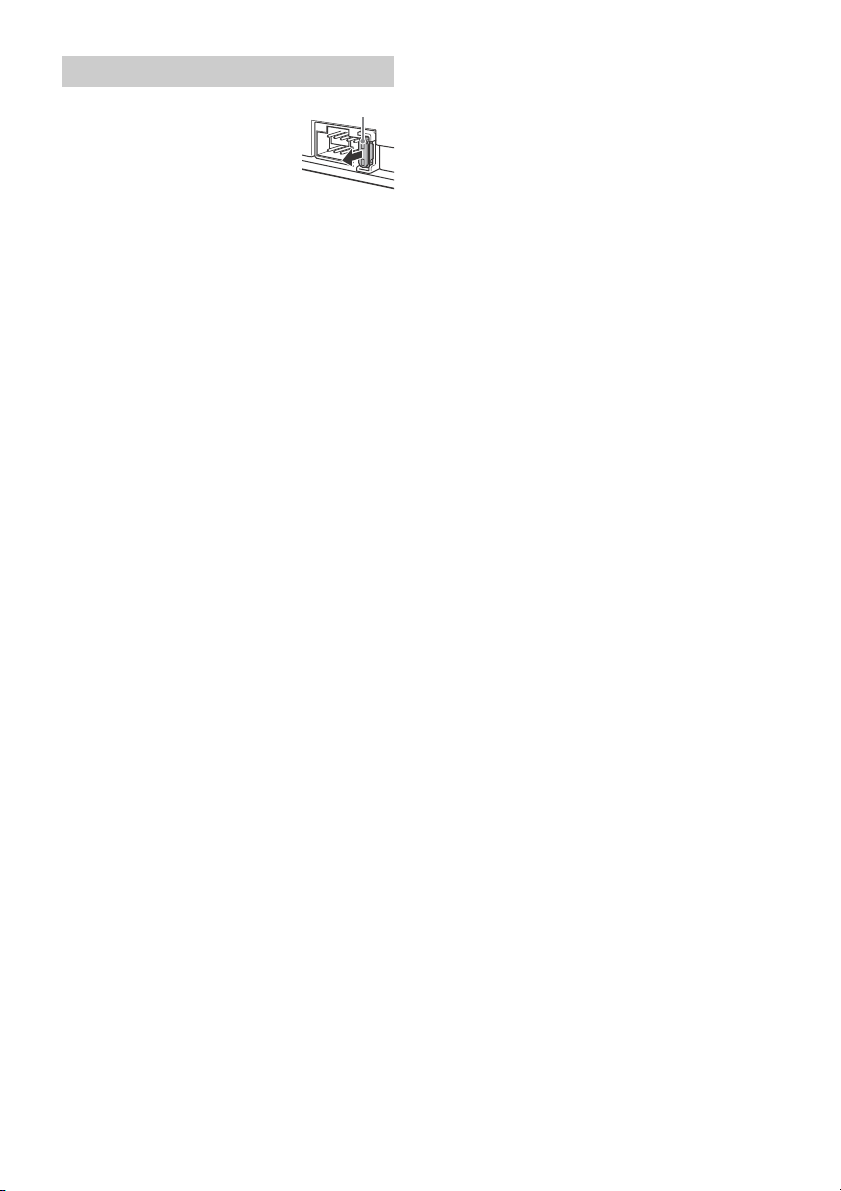
Sostituzione del fusibile
Fusibile (10 A)
Per la sostituzione del fusibile,
assicurarsi di utilizzare un fusibile
dello stesso amperaggio di quello
indicato sull’originale. Se il fusibile
si brucia, controllare i
collegamenti dell’alimentazione e
sostituire il fusibile. Se dopo la
sostituzione il fusibile si brucia di nuovo, è possibile
che si tratti di un problema interno. In tal caso,
rivolgersi al più vicino rivenditore Sony.
20IT
Page 79
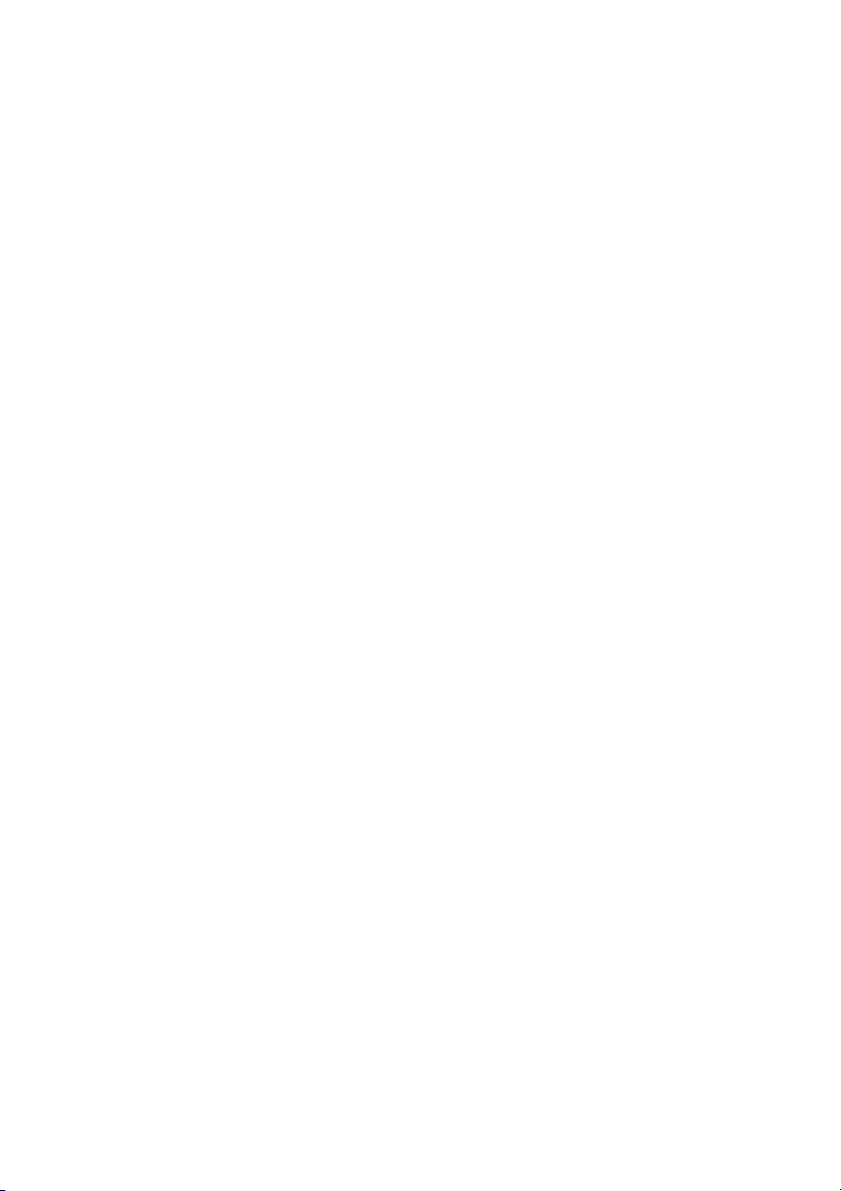
Page 80

Voor uw eigen veiligheid moet u dit apparaat in
het dashboard van de auto installeren,
aangezien de achterkant ervan tijdens het
gebruik erg warm wordt.
Zie "Aansluiting/installatie" (pagina 16) voor
meer informatie.
Geproduceerd in Thailand
Eigenschappen laserdiode
Emissieduur: continu
Laservermogen: minder dan 53,3 W
(Deze uitgangswaarde is gemeten op een afstand
van 200 mm van het lensoppervlak op het optische
opnameblok met 7 mm opening.)
Het naamplaatje met de werkspanning enz. bevindt
zich onder aan de behuizing.
Opmerking voor klanten: de volgende
informatie geldt enkel voor apparatuur
verkocht in landen waar de EU-richtlijnen van
kracht zijn
Producent: Sony Corporation, 1-7-1 Konan Minatoku Tokyo, 108-0075 Japan
Voor EU-product conformiteit: Sony Deutschland
GmbH, Hedelfinger Strasse 61, 70327 Stuttgart,
Duitsland
Waarschuwing als het contactslot van de
auto geen ACC-positie heeft
Zorg ervoor dat de AUTO OFF-functie ingesteld is
(pagina 10). Hiermee wordt het apparaat na de
ingestelde tijdsduur automatisch volledig
uitgeschakeld nadat u het apparaat hebt
uitgeschakeld. Zo voorkomt u dat de accu
leegraakt. Als u de AUTO OFF-functie niet instelt,
houdt u OFF ingedrukt tot het scherm verdwijnt
wanneer u het contactslot uitzet.
2NL
Page 81

Inhoudsopgave
Onderdelen en bedieningselementen. . . . . . . . . . 4
Aan de slag
Het voorpaneel verwijderen . . . . . . . . . . . . . . . . . . 5
De klok instellen . . . . . . . . . . . . . . . . . . . . . . . . . . . . 5
Een iPod/USB-apparaat aansluiten . . . . . . . . . . . . 5
Een ander draagbaar audioapparaat aansluiten
. . . . . . . . . . . . . . . . . . . . . . . . . . . . . . . . . . . . . . . 6
Luisteren naar de radio
Luisteren naar de radio . . . . . . . . . . . . . . . . . . . . . . 6
Radio Data System (RDS) gebruiken . . . . . . . . . . . 7
Afspelen
Een disc afspelen . . . . . . . . . . . . . . . . . . . . . . . . . . . 8
Een iPod/USB-apparaat afspelen . . . . . . . . . . . . . . 8
Tracks zoeken en afspelen . . . . . . . . . . . . . . . . . . . 8
Instellingen
De DEMO-stand annuleren . . . . . . . . . . . . . . . . . . . 9
Algemene bediening voor instellingen . . . . . . . . . 9
Algemene instellingen (GENERAL) . . . . . . . . . . . . 10
Geluidsinstellingen (SOUND) . . . . . . . . . . . . . . . . 10
Display-instellingen (DISPLAY) . . . . . . . . . . . . . . . 10
Aanvullende informatie
Voorzorgsmaatregelen . . . . . . . . . . . . . . . . . . . . . . 11
Onderhoud . . . . . . . . . . . . . . . . . . . . . . . . . . . . . . . . 12
Technische gegevens . . . . . . . . . . . . . . . . . . . . . . . 12
Problemen oplossen . . . . . . . . . . . . . . . . . . . . . . . . 13
Aansluiting/installatie
Opgelet . . . . . . . . . . . . . . . . . . . . . . . . . . . . . . . . . . 16
Lijst met onderdelen voor de installatie . . . . . . . 16
Verbinding . . . . . . . . . . . . . . . . . . . . . . . . . . . . . . . . 17
Installatie . . . . . . . . . . . . . . . . . . . . . . . . . . . . . . . . 19
3NL
Page 82

Onderdelen en bedieningselementen
Hoofdapparaat
Toets om het voorpaneel los te maken
SRC (bron)
Hiermee kunt u het apparaat inschakelen.
U kunt deze toets ook gebruiken om de bron te
wijzigen.
OFF
Houd deze toets 1 seconde ingedrukt als u het
apparaat wilt uitschakelen.
Houd de toets langer dan 2 seconden ingedrukt
als u het apparaat en het scherm wilt
uitschakelen.
Regelknop
Draai aan deze knop om het volume te regelen.
PUSH ENTER
Hiermee kunt u het geselecteerde item
bevestigen.
MENU
Opent het instellingenmenu.
Discsleuf
Display
SEEK +/–
Hiermee kunt u automatisch afstemmen op
radiozenders. Houd de toets ingedrukt om
handmatig af te stemmen.
/ (vorige/volgende)
/ (terugspoelen/vooruitspoelen)
(disc uitwerpen)
(bladeren) (pagina 9)
Hiermee kunt u tijdens het afspelen de
bladerstand activeren.
(terug)
Hiermee keert u terug naar het vorige scherm.
MODE (pagina 6, 8)
Ontvanger voor de afstandsbediening
AF (alternatieve frequenties)/TA
(verkeersinformatie)
Stel AF en TA in.
PTY (programmatype)
Houd deze toets ingedrukt om PTY te selecteren
in RDS.
Cijfertoetsen (1 tot 6)
Hiermee kunt u opgeslagen radiozenders
ontvangen. Houd een van deze toetsen
ingedrukt om zenders op te slaan.
ALBUM /
Hiermee kunt u een album op een
audioapparaat overslaan. Houd de toets
ingedrukt om albums te blijven overslaan.
(herhalen)
SHUF (willekeurig afspelen)
PAU SE
MEGA BASS
Druk hierop om de MEGA BASS-functie in of uit
te schakelen.
DSPL (display)
Druk hierop om de display-items te wijzigen.
SCRL
Houd deze toets ingedrukt om een item over
het display te laten rollen.
AUX-ingang
USB-poort
4NL
Page 83

Aan de slag
Het voorpaneel verwijderen
U kunt ter voorkoming van diefstal het voorpaneel
van het apparaat verwijderen.
1 Houd OFF ingedrukt tot het apparaat
uitgeschakeld wordt, druk op de toets
om het voorpaneel los te maken en
trek het paneel naar u toe om het te
verwijderen.
Waarschuwingstoon
Als u de contactschakelaar in de stand OFF zet
zonder dat u het voorpaneel hebt verwijderd, klinkt
gedurende enkele seconden de
waarschuwingstoon. U hoort de
waarschuwingstoon alleen als de ingebouwde
versterker wordt gebruikt.
Het voorpaneel bevestigen
De klok instellen
1 Druk op MENU, selecteer [GENERAL]
door de regelknop te verdraaien en druk
er vervolgens op.
2 Selecteer [CLOCK-ADJ] door de regelknop
te verdraaien en druk er vervolgens op.
De aanduiding voor het uur gaat knipperen.
3 Stel de uren en minuten in door de
regelknop te verdraaien.
Druk op SEEK +/– om de digitale aanduiding te
verplaatsen.
4 Druk op MENU na het instellen van de
minuten.
Het instellen is voltooid en de klok begint te
lopen.
De klok weergeven
Druk op DSPL.
Een iPod/USB-apparaat
aansluiten
1 Verlaag het volume op het apparaat.
2 Sluit de iPod/het USB-apparaat aan op
het apparaat.
Gebruik voor het aansluiten van een iPod/
iPhone de USB-verbindingskabel voor iPod (niet
bijgeleverd).
5NL
Page 84

Een ander draagbaar
audioapparaat aansluiten
1 Schakel het draagbare audioapparaat
uit.
2 Verlaag het volume op het apparaat.
3 Sluit het draagbare audioapparaat met
behulp van een verbindingskabel (niet
bijgeleverd)* aan op de AUX-ingang
(stereominiaansluiting) op het apparaat.
* Gebruik een rechte stekker.
4 Druk op SRC om [AUX] te selecteren.
Het volumeniveau van het aangesloten
apparaat afstemmen op andere bronnen
Start het afspelen op het draagbare audioapparaat
bij een gemiddeld volume en stel uw gebruikelijke
luistervolume in op het hoofdapparaat.
Druk op MENU en selecteer [SOUND] [AUX VOL]
(pagina 10).
Luisteren naar de radio
Luisteren naar de radio
Om naar de radio te luisteren, drukt u op SRC om
[TUNER] te selecteren.
Automatisch opslaan (BTM)
1 Druk op MODE om de band te wijzigen
(FM1, FM2, FM3, MW of LW).
2 Druk op MENU, selecteer [GENERAL]
door de regelknop te verdraaien en druk
er vervolgens op.
3 Selecteer [BTM] door de regelknop te
verdraaien en druk er vervolgens op.
Het apparaat slaat de zenders in de volgorde
van frequentie op onder de cijfertoetsen.
Afstemmen
1 Druk op MODE om de band te wijzigen
(FM1, FM2, FM3, MW of LW).
2 Stem af op de gewenste zender.
Handmatig afstemmen
Houd SEEK +/– ingedrukt om ongeveer op de
gewenste frequentie af te stemmen en druk
vervolgens herhaaldelijk op SEEK +/– om fijn af
te stemmen op de gewenste frequentie.
Automatisch afstemmen
Druk op SEEK +/–.
Het zoeken stopt wanneer een zender wordt
ontvangen.
6NL
Handmatig opslaan
1 Als u de zender ontvangt die u wilt
opslaan, houdt u een cijfertoets (1 tot 6)
ingedrukt tot [MEM] wordt
weergegeven.
De opgeslagen zenders ontvangen
1 Selecteer de band en druk vervolgens op
een cijfertoets (1 tot 6).
Page 85

Radio Data System (RDS)
gebruiken
Alternatieve frequenties (AF) en
verkeersinformatie (TA) instellen
AF stemt continu opnieuw af op de zender met het
sterkste signaal in een netwerk, en TA biedt u de
huidige verkeersinformatie of
verkeersprogramma's (TP) wanneer deze worden
ontvangen.
1 Druk op AF/TA om [AF-ON], [TA-ON],
[AF/TA-ON] of [AF/TA-OFF] te selecteren.
RDS-zenders met de AF- en TA-instelling
opslaan
U kunt RDS-zenders samen met een AF-/TAinstelling voorprogrammeren. Stel AF/TA in en sla
de zender vervolgens op met BTM of handmatig.
Als u handmatig voorprogrammeert, kunt u ook
niet-RDS-zenders voorprogrammeren.
Noodberichten ontvangen
Als AF of TA is ingeschakeld, wordt de
geselecteerde bron automatisch onderbroken door
de noodberichten.
Het volumeniveau aanpassen tijdens een
verkeersbericht
Het niveau wordt los van het normale
volumeniveau opgeslagen in het geheugen voor
toekomstige verkeersinformatie.
Op een regionaal programma afgestemd
blijven (REGIONAL)
Wanneer de functies AF en REGIONAL ingeschakeld
zijn, schakelt het apparaat niet over naar een
andere regionale zender met een sterkere
frequentie. Wanneer u het ontvangstgebied van het
regionale programma verlaat, stelt u tijdens FMontvangst [REG-OFF] in bij [GENERAL] (pagina 10).
Deze functie werkt niet in het Verenigd Koninkrijk
en sommige andere gebieden.
Local Link-functie (alleen voor het Verenigd
Koninkrijk)
Met deze functie kunt u andere lokale zenders in
het gebied selecteren, ook als deze niet zijn
opgeslagen onder de cijfertoetsen.
Druk tijdens FM-ontvangst op een cijfertoets (1 tot
6) waaronder een lokale zender is opgeslagen. Druk
binnen 5 seconden nogmaals op de cijfertoets van
de lokale zender. Herhaal dit tot de lokale zender
wordt ontvangen.
Programmatypes (PTY) selecteren
1 Houd PTY ingedrukt tijdens FM-
ontvangst.
2 Verdraai de regelknop tot het gewenste
programmatype wordt weergegeven en
druk op de regelknop.
Het apparaat begint te zoeken naar een zender
die het geselecteerde programmatype uitzendt.
Programmatypen
NEWS (nieuws), AFFAIRS (actualiteiten), INFO
(informatie), SPORT (sport), EDUCATE (educatieve
programma's), DRAMA (toneel), CULTURE (cultuur),
SCIENCE (wetenschap), VAR IED (diversen), POP M
(popmuziek), ROCK M (rockmuziek), EASY M
(variété), LIGHT M (licht klassiek), CLASSICS
(klassiek), OTHER M (overige muziek), WEATHER
(weerberichten), FINANCE (financiën), CHILDREN
(kinderprogramma's), SOCIAL A (sociale zaken),
RELIGION (religie), PHONE IN (Phone In), TRAVEL
(reizen), LEISURE (ontspanning), JAZZ (jazzmuziek),
COUNTRY (countrymuziek), NATION M (nationale
muziek), OLDIES (oldies), FOLK M (folkmuziek),
DOCUMENT (documentaires)
De kloktijd instellen (CT)
Met de CT-gegevens van de RDS-uitzending wordt
de klok ingesteld.
1 Stel [CT-ON] in bij [GENERAL] (pagina 10).
7NL
Page 86

Afspelen
Een disc afspelen
1 Plaats de CD (met het label omhoog).
Het afspelen start automatisch.
Een iPod/USB-apparaat
afspelen
In deze gebruiksaanwijzing wordt "iPod" gebruikt
als algemene verwijzing naar de iPod-functies van
een iPod en iPhone, tenzij anders aangegeven in de
tekst of afbeeldingen.
Zie "Informatie over iPod" (pagina 11) voor
informatie over de geschiktheid van uw iPod of ga
naar de ondersteuningssite op het achterblad.
USB-apparaten van het type MSC (Mass Storage
Class) en MTP (Media Transfer Protocol) (zoals een
USB-flashstation, digitale mediaspeler, Android™telefoon) die de USB-norm ondersteunen, kunnen
worden gebruikt.
Afhankelijk van de digitale mediaspeler of Androidtelefoon moet de USB-verbindingsstand mogelijk
ingesteld worden op MTP.
Opmerkingen
Ga naar de ondersteuningssite op het achterblad
voor meer informatie over de compatibiliteit van het
USB-apparaat.
Het afspelen van de volgende MP3-/WMA-bestanden
wordt niet ondersteund.
Bestanden die zonder gegevensverlies zijn
gecomprimeerd (lossless)
Auteursrechtelijk beveiligde bestanden
DRM-bestanden (Digital Rights Management -
beheer van digitale rechten)
Meerkanaalsaudiobestanden
1 Sluit een iPod/USB-apparaat aan op de
USB-poort (pagina 5).
Het afspelen wordt gestart.
Als er al een apparaat aangesloten is, drukt u
om het afspelen ervan te starten op SRC om
[USB] te selecteren ([IPD] wordt weergegeven
op het display als de iPod herkend wordt).
2 Pas het volume op dit apparaat aan.
Het afspelen stoppen
Houd OFF gedurende 1 seconde ingedrukt.
Het apparaat verwijderen
Stop het afspelen en verwijder het apparaat.
Waarschuwing voor iPhone
Als u een iPhone aansluit via USB, wordt het
gesprekvolume geregeld door de iPhone, niet door
het apparaat. Om plotselinge harde geluiden na
een oproep te voorkomen, moet u ervoor zorgen
dat u tijdens de oproep het volume van het
apparaat niet per ongeluk verhoogt.
Een iPod rechtstreeks bedienen
(passagiersbediening)
1 Houd tijdens het afspelen MODE
ingedrukt tot [MODE IPOD] weergegeven
wordt.
De iPod kan nu bediend worden.
Het volume kan alleen worden aangepast op
het apparaat.
Passagiersbediening verlaten
Houd MODE ingedrukt tot [MODE AUDIO]
weergegeven wordt.
Tracks zoeken en afspelen
Herhaaldelijk en willekeurig afspelen
1 Druk tijdens het afspelen herhaaldelijk
op (herhalen) of SHUF om de
gewenste weergavestand te selecteren.
Het duurt even voor het afspelen start in de
geselecteerde weergavestand.
De beschikbare weergavestanden verschillen
afhankelijk van de geselecteerde geluidsbron.
8NL
Page 87

Zoeken naar een track op naam (QuickBrowZer™)
1 Druk tijdens het afspelen van een CD of
USB-apparaat op (bladeren)* om de
lijst met zoekcategorieën weer te geven.
Wanneer de tracklijst wordt weergegeven, drukt
u herhaaldelijk op (terug) om de gewenste
zoekcategorie weer te geven.
* Druk tijdens het afspelen via USB gedurende
meer dan 2 seconden op (bladeren) om
rechtstreeks terug te keren naar het begin van de
catego rielijst.
2 Selecteer de zoekcategorie van uw keuze
door de regelknop te verdraaien en
bevestig deze met een druk op de
regelknop.
3 Herhaal stap 2 om de gewenste track te
zoeken.
Het afspelen wordt gestart.
De Quick-BrowZer-stand verlaten
Druk op (bladeren).
Zoeken door items over te slaan
(overspring-stand)
1 Druk op (bladeren).
2 Druk op SEEK +.
3 Verdraai de regelknop om het item te
selecteren.
De lijst wordt doorbladerd in stappen van 10%
van het totale aantal items in de lijst.
4 Druk op ENTER om terug te keren naar
de Quick-BrowZer-stand.
Het geselecteerde item wordt weergegeven.
5 Selecteer het item van uw keuze door de
regelknop te verdraaien en er
vervolgens op te drukken.
Het afspelen wordt gestart.
Instellingen
De DEMO-stand annuleren
U kunt het demonstratiescherm annuleren dat
wordt weergegeven wanneer het apparaat
uitgeschakeld is.
1 Druk op MENU, selecteer [DISPLAY] door
de regelknop te verdraaien en druk er
vervolgens op.
2 Selecteer [DEMO] door de regelknop te
verdraaien en druk er vervolgens op.
3 Selecteer [DEMO-OFF] door de regelknop
te verdraaien en druk er vervolgens op.
Het instellen is voltooid.
4 Druk twee keer op (terug).
Het display keert terug naar de normale
ontvangst-/weergavestand.
Algemene bediening voor
instellingen
U kunt items instellen in de volgende
instelcategorieën:
Algemene instellingen (GENERAL),
geluidsinstellingen (SOUND), display-instellingen
(DISPLAY)
1 Druk op MENU.
2 Selecteer de instellingencategorie door
de regelknop te verdraaien en er
vervolgens op te drukken.
De items die ingesteld kunnen worden,
verschillen afhankelijk van de bron en
instellingen.
3 Selecteer de opties door de regelknop te
verdraaien en druk er vervolgens op.
Terugkeren naar het vorige display
Druk op (terug).
9NL
Page 88

Algemene instellingen
(GENERAL)
CLOCK-ADJ (klok aanpassen) (pagina 5)
CAUT ALM (waarschuwingstoon)
De waarschuwingstoon inschakelen: [ON], [OFF]
(pagina 5). (Alleen beschikbaar wanneer het
apparaat uitgeschakeld is.)
BEEP
De pieptoon inschakelen: [ON], [OFF].
AUTO OFF
Automatisch uitschakelen na de gewenste tijd
wanneer het apparaat is uitgeschakeld: [NO],
[30S] (30 seconden), [30M] (30 minuten), [60M]
(60 minuten).
AUX-A (AUX-audio)
Het AUX-bronscherm inschakelen: [ON], [OFF].
(Alleen beschikbaar wanneer het apparaat
uitgeschakeld is.)
CT (kloktijd)
De CT-functie inschakelen: [ON], [OFF].
REGIONAL
De ontvangst beperken tot een specifieke regio:
[ON], [OFF]. (Alleen beschikbaar wanneer FM
ontvangen wordt.)
BTM (pagina 6)
Geluidsinstellingen (SOUND)
MEGABASS (krachtige basklanken)
De basklanken versterken overeenkomstig het
volumeniveau: [ON], [OFF].
EQ5 PRESET
Een equalizercurve selecteren uit 10
verschillende curves of de equalizer
uitschakelen:
[OFF], [R AND B], [ROCK], [POP], [DANCE],
[HIP-HOP], [ELECTRONICA], [JAZZ], [SOUL],
[COUNTRY], [CUSTOM].
Voor iedere bron kan de equalizercurve in het
geheugen worden opgeslagen.
EQ5 SETTING
Hiermee kunt u [CUSTOM] instellen voor EQ5.
BASE
Een voorgeprogrammeerde equalizercurve
selecteren als basis voor verdere aanpassing:
[BAND1] (lage frequentie), [BAND2] (middenlage
frequentie), [BAND3] (middenfrequentie),
[BAND4] (middenhoge frequentie), [BAND5]
(hoge frequentie).
Het volume kan worden aangepast in stappen
van 1 dB, van -10 dB tot +10 dB.
BALANCE
De geluidsbalans aanpassen: [RIGHT-15] –
[CENTER] – [LEFT-15].
FAD ER
Het relatieve niveau aanpassen: [FRONT-15] –
[CENTER] – [REAR-15].
SW LEVEL (subwooferniveau)
Het subwoofervolume aanpassen:
[+2 dB] – [0 dB] – [-2 dB].
AUX VOL (AUX-volumeniveau)
Het volumeniveau voor elk aangesloten
randapparaat aanpassen: [+18 dB] – [0 dB] –
[-8 dB].
Dankzij deze instelling is het niet nodig om het
volumeniveau tussen bronnen aan te passen.
Display-instellingen (DISPLAY)
DEMO (demonstratie)
De demonstratie inschakelen: [ON], [OFF].
DIMMER
De helderheid van het scherm wijzigen: [ON],
[OFF].
COLOR
Selecteert de voorkeuzekleur van het display en
de toetsen op de hoofdeenheid.
Maakt een keuze uit 11 voorkeuzekleuren,
1 speciale kleur en 4 voorkeuzepatronen.
CUSTOM-C (speciale kleur)
Registreert een speciale kleur voor het display
en de toetsen.
RGB RED, RGB GRN, RGB BLUE
Aanpasbaar kleurbereik: [0] – [32] ([0] kan niet
worden ingesteld voor alle kleurbereiken).
DAYNIGHT
Stelt verschillende kleuren in voor DAY/NIGHT,
afhankelijk van de dimmerinstelling.
[DAY]: [DIMMER] is ingesteld op [OFF].
[NIGHT]: [DIMMER] is ingesteld op [ON].
SND SYNC (geluidssynchronisatie)
Selecteert de kleur met geluidssynchronisatie:
[ON], [OFF].
AUTO SCR (automatisch rollen)
Lange items automatisch laten rollen: [ON],
[OFF].
M.DISPLAY (bewegingsdisplay)
Bewegende patronen weergeven: [ON], [OFF].
10NL
Page 89

Aanvullende informatie
MP3/WMA
Map (album)
MP3-/WMA-bestand (track)
Voorzorgsmaatregelen
Laat het apparaat afkoelen als de auto
geparkeerd heeft gestaan in de volle zon.
Laat het voorpaneel of audioapparaten niet
achter in de auto. Deze kunnen beschadigd raken
door de hoge temperaturen van direct zonlicht.
De elektrisch bediende antenne schuift
automatisch uit.
Condensvorming
Als er vocht condenseert in het apparaat, verwijdert
u de disc en wacht u ongeveer een uur tot het
apparaat is gedroogd; anders kan de werking van
het apparaat worden verstoord.
Hoge geluidskwaliteit behouden
Mors geen vloeistof op het apparaat of de discs.
Opmerkingen over discs
Stel een disc niet bloot aan direct zonlicht of
warmtebronnen, zoals die van de verwarming in
de auto, en laat een disc niet achter in een auto
die in de volle zon staat geparkeerd.
Veeg een disc van het midden
naar de buitenrand schoon
met een doekje voordat u
deze afspeelt. Gebruik geen
oplosmiddelen zoals benzine,
thinner en in de handel
verkrijgbare
reinigingsmiddelen.
Dit apparaat is ontworpen
voor het afspelen van discs die voldoen aan de
CD-norm (Compact Disc). DualDiscs en sommige
muziekdiscs die zijn gecodeerd met
copyrightbeveiligingstechnologieën voldoen niet
aan de CD-norm (Compact Disc) en kunnen
daarom mogelijk niet worden afgespeeld met dit
apparaat.
Discs die NIET kunnen worden afgespeeld met dit
apparaat
Discs waarop labels, stickers, tape of papier zijn
geplakt. Hierdoor kan de werking worden
verstoord of de disc worden beschadigd.
Discs met afwijkende vormen (bijvoorbeeld
hart, vierkant, ster). Als u dit toch probeert, kan
het apparaat worden beschadigd.
8 cm-discs.
Opmerkingen over CD-R's/CD-RW's
Als een disc met Multi Session (meerdere sessies)
begint met een CD-DA-sessie, wordt deze
herkend als een CD-DA-disc en worden andere
sessies niet afgespeeld.
Discs die NIET kunnen worden afgespeeld met dit
apparaat
CD-R's/CD-RW's met slechte opnamekwaliteit.
CD-R's/CD-RW's die zijn opgenomen met een
incompatibel opnameapparaat.
CD-R's/CD-RW's die onjuist zijn gefinaliseerd.
CD-R's/CD-RW's die niet zijn opgenomen in de
muziek-CD-indeling of MP3-indeling conform
ISO9660 Level 1/Level 2, Joliet/Romeo of Multi
Session (meerdere sessies).
Afspeelvolgorde van MP3-/WMAbestanden
Informatie over iPod
U kunt de volgende iPod-modellen aansluiten.
Werk de software van uw iPod bij naar de laatste
versie vóór gebruik.
Compatibele iPhone-/iPod-modellen
Compatibel model USB
iPhone 5s
iPhone 5c
iPhone 5
iPhone 4s
iPhone 4
iPhone 3GS
iPhone 3G
iPod touch (5e generatie)
iPod touch (4e generatie)
iPod touch (3e generatie)
iPod touch (2e generatie)
iPod classic
iPod nano (7e generatie)
iPod nano (6e generatie)
iPod nano (5e generatie)
11NL
Page 90
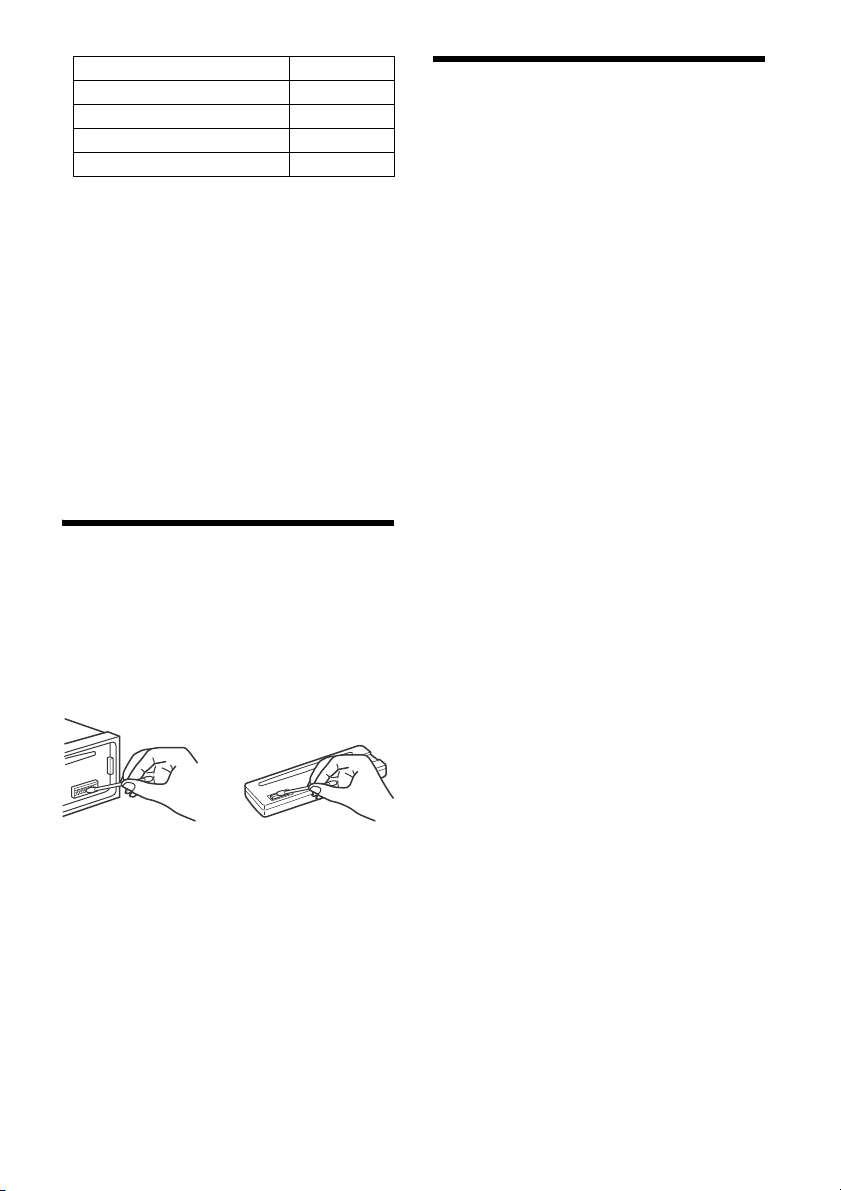
Compatibel model USB
iPod nano (4e generatie)
iPod nano (3e generatie)
iPod nano (2e generatie)
iPod nano (1e generatie)*
* Passagiersbediening is niet beschikbaar voor iPod
nano (1e generatie).
"Made for iPod" en "Made for iPhone" betekenen
dat een elektronisch accessoire speciaal is
ontworpen om aan te sluiten op respectievelijk
een iPod of iPhone en dat de ontwikkelaar van
het accessoire verklaart dat het voldoet aan de
prestatienormen van Apple. Apple is niet
verantwoordelijk voor de werking van dit
apparaat of voor het voldoen ervan aan de
veiligheids- en overheidsvoorschriften. Merk op
dat het gebruik van dit accessoire met een iPod of
iPhone de draadloze prestaties kan beïnvloeden.
Met alle vragen of problemen met betrekking tot dit
apparaat die niet aan bod komen in deze
gebruiksaanwijzing, kunt u terecht bij uw Sonyhandelaar.
Onderhoud
Aansluitingen schoonmaken
De werking van het apparaat kan worden verstoord
als de aansluitingen tussen het apparaat en het
voorpaneel niet schoon zijn. U kunt dit voorkomen
door het voorpaneel (pagina 5) te verwijderen en
de aansluitingen te reinigen met een wattenstaafje.
Gebruik hierbij niet te veel kracht. Anders kunnen
de aansluitingen worden beschadigd.
Opmerkingen
Uit veiligheidsoverwegingen moet u de motor
uitschakelen en de sleutel uit de contactschakelaar
halen voordat u de aansluitingen reinigt.
Raak de aansluitingen nooit rechtstreeks aan met uw
vingers of een metalen voorwerp.
Technische gegevens
Tun er
FM
Afstembereik:
87,5 - 108,0 MHz
Antenneaansluiting:
Aansluiting voor externe antenne
Tussenfrequentie:
FM CCIR: -1.956,5 tot -487,3 kHz en
+500,0 tot +2.095,4 kHz
Bruikbare gevoeligheid: 7 dBf
Selectiviteit: 75 dB bij 400 kHz
Signaal/ruis-afstand: 73 dB
Scheiding: 50 dB bij 1 kHz
Frequentiebereik: 20 – 15.000 Hz
MW/LW
Afstembereik:
MW: 531 - 1.602 kHz
LW: 153 – 279 kHz
Antenneaansluiting:
Aansluiting voor externe antenne
Gevoeligheid: MW: 26 V, LW: 50 V
CD-speler
Signaal/ruis-afstand: 95 dB
Frequentiebereik: 10 – 20.000 Hz
Snelheidsfluctuaties: minder dan meetbare
waarden
Het maximumaantal: (alleen CD-R/CD-RW)
mappen (albums): 150 (inclusief hoofdmap)
bestanden (tracks) en mappen: 300 (mogelijk
minder dan 300 als de map-/bestandsnaam veel
tekens bevat)
tekens die kunnen worden weergegeven voor de
naam van een map/bestand: 32 (Joliet)/64
(Romeo)
Overeenkomstige codec: MP3 (.mp3) en WMA
(.wma)
USB-speler
Interface: USB (Full-speed)
Maximale stroom: 1 A
Het maximale aantal herkenbare tracks:
mappen (albums): 256
bestanden (tracks) per map: 256
Overeenkomstige codec:
MP3 (.mp3) en WMA (.wma)
Ver sterk er
Uitgang: luidsprekeruitgangen
Luidsprekerimpedantie: 4 – 8 ohm
Maximaal uitgangsvermogen: 55 W × 4 (bij 4 ohm)
12NL
Page 91

Algemeen
Uitgangen:
Audio-uitgangen (achter, sub)
Aansluiting elektrische antenne/versterker (REM
OUT)
Ingangen:
Afstandsbedieningsingang
Antenne-ingang
AUX-ingang (stereominiaansluiting)
USB-poort
Voeding: 12 V gelijkstroom autoaccu (negatieve
aarde)
Afmetingen:
Ong. 178 mm × 50 mm × 177 mm (b/h/d)
Montageafmetingen:
Ong. 182 mm × 53 mm × 160 mm (b/h/d)
Gewicht: ongeveer 1,2 kg
Inhoud verpakking:
Hoofdapparaat (1)
Onderdelen voor installatie en aansluitingen
(1 set)
Het is mogelijk dat niet alle vermelde accessoires
verkrijgbaar zijn bij uw Sony-handelaar. Neem
contact op met uw Sony-handelaar voor meer
informatie.
Wijzigingen in ontwerp en technische gegevens
voorbehouden zonder voorafgaande kennisgeving.
Auteursrechten
Windows Media is een gedeponeerd handelsmerk
of een handelsmerk van Microsoft Corporation in de
Verenigde Staten en/of andere landen.
Dit product wordt beschermd door bepaalde
intellectuele eigendomsrechten van Microsoft
Corporation. Het gebruik of de verspreiding van
dergelijke technologie buiten dit product om is
verboden zonder een licentie van Microsoft of een
erkend dochterbedrijf van Microsoft.
iPhone, iPod, iPod classic, iPod nano en iPod touch
zijn handelsmerken van Apple Inc., gedeponeerd in
de VS en andere landen.
MPEG Layer-3 audio-codeertechnologie en
-patenten gebruikt onder licentie van Fraunhofer IIS
en Thomson.
Android is een handelsmerk van Google Inc.
Problemen oplossen
De onderstaande controlelijst kan u helpen bij het
oplossen van problemen die zich met het apparaat
kunnen voordoen.
Voordat u de onderstaande controlelijst
doorneemt, moet u eerst de aanwijzingen voor
aansluiting en gebruik controleren.
Meer informatie over het gebruik van de zekering
en het verwijderen van het apparaat uit het
dashboard vindt u bij "Aansluiting/installatie"
(pagina 16).
Als het probleem niet is opgelost, gaat u naar de
ondersteuningssite op het achterblad.
Algemeen
Geen geluid.
De positie van de faderregelaar [FADER] is niet
ingesteld op een systeem met 2 luidsprekers.
Geen pieptoon.
Er is een optionele versterker aangesloten en u
gebruikt de ingebouwde versterker niet.
De geheugeninhoud is gewist.
De voedingskabel of de accu is losgekoppeld of
niet juist aangesloten.
Opgeslagen zenders en de juiste tijd zijn gewist.
De zekering is doorgebrand.
Maakt geluid wanneer de stand van het
contactslot wordt gewijzigd.
De kabels zijn niet goed verbonden met de
voedingsaansluiting voor accessoires van de
auto.
Tijdens het afspelen of radio-ontvangst wordt de
demonstratie gestart.
Als er gedurende 5 minuten geen handeling
wordt uitgevoerd en [DEMO-ON] ingesteld is,
wordt de demonstratie gestart.
Stel [DEMO-OFF] in (pagina 10).
Het display verdwijnt van/verschijnt niet in het
display-venster.
De dimmer is ingesteld op [DIM-ON] (pagina 10).
Het display verdwijnt als u OFF ingedrukt houdt.
Houd OFF op het apparaat ingedrukt tot het
display verschijnt.
De aansluitingen zijn vuil (pagina 12).
De bedieningstoetsen werken niet.
De disk wordt niet uitgeworpen.
Druk langer dan 2 seconden op DSPL en
(terug)/MODE om het apparaat te resetten.
De geheugeninhoud wordt gewist.
Reset het apparaat voor uw eigen veiligheid niet
tijdens het rijden.
13NL
Page 92

Radio-ontvangst
Er kunnen geen zenders worden ontvangen.
Het geluid is gestoord.
De aansluiting is niet juist.
Controleer de aansluiting van de auto-antenne.
Als de automatische antenne niet uitschuift,
controleert u de aansluiting van de
bedieningskabel van de elektrische antenne.
Er kan niet worden afgestemd op
voorkeuzezenders.
Het signaal van de uitzending is te zwak.
MP3-/WMA-bestanden worden minder snel
afgespeeld dan andere bestanden.
Bij de volgende discs duurt het langer voordat
het afspelen wordt gestart.
Discs opgenomen met een ingewikkelde
structuur.
Discs die in Multi Session (meerdere sessies)
zijn opgenomen.
Discs waaraan gegevens kunnen worden
toegevoegd.
Het geluid verspringt.
CD defect of vuil.
RDS
SEEK begint na enkele seconden afspelen.
De zender is geen TP-zender of heeft een zwak
signaal.
Schakel TA uit (pagina 7).
Geen verkeersinformatie.
Schakel TA in (pagina 7).
De zender is een TP-zender, maar zendt toch
geen verkeersinformatie uit.
Stem af op een andere zender.
PTY geeft [- - - - - - - -] weer.
De huidige zender is geen RDS-zender.
Geen RDS-gegevens ontvangen.
De zender geeft het programmatype niet door.
De programmaservicenaam knippert.
Er is geen alternatieve frequentie voor de huidige
zender.
Druk op SEEK +/– terwijl de
programmaservicenaam knippert. [PI SEEK]
wordt weergegeven en het apparaat gaat
zoeken naar een andere frequentie met
dezelfde PI-gegevens (programmaidentificatie).
CD's afspelen
De CD wordt niet afgespeeld.
CD defect of vuil.
De CD-R/CD-RW is niet geschikt voor
audiogebruik (pagina 11).
MP3-/WMA-bestanden kunnen niet worden
afgespeeld.
De disc is niet compatibel met de MP3-/WMA-
indeling en -versie. Ga naar de
ondersteuningssite op het achterblad voor meer
informatie over afspeelbare discs en formaten.
USB-apparaat afspelen
U kunt items niet via een USB-hub afspelen.
Dit apparaat kan geen USB-apparaten via een
USB-hub herkennen.
Het duurt langer voordat een USB-apparaat
wordt afgespeeld.
Het USB-apparaat bevat bestanden met een
ingewikkelde boomstructuur.
Het geluid wordt onderbroken.
Het geluid kan worden onderbroken bij een hoge
bitsnelheid van meer dan 320 Kbps.
Een audiobestand kan niet afgespeeld worden.
USB-apparaten die geformatteerd zijn met
andere bestandssystemen dan FAT16 of FAT32
worden niet ondersteund.*
* Dit apparaat biedt ondersteuning voor FAT16 en
FAT32, maar het is mogelijk dat bepaalde USBapparaten deze FAT's niet ondersteunen. Raadpleeg
de gebruiksaanwijzing van het USB-apparaat of neem
contact op met de fabrikant voor meer informatie.
Foutmeldingen/berichten
ERROR: de disc of het USB-apparaat kan niet
afgespeeld worden.
Reinig de disc, plaats de disc correct of controleer
of deze niet leeg of defect is.
Sluit het USB-apparaat opnieuw aan.
HUB NO SUPRT: USB-hubs worden niet
ondersteund.
IPD STOP: het afspelen van de iPod is afgelopen.
Bedien uw iPod/iPhone om het afspelen te
starten.
14NL
Page 93
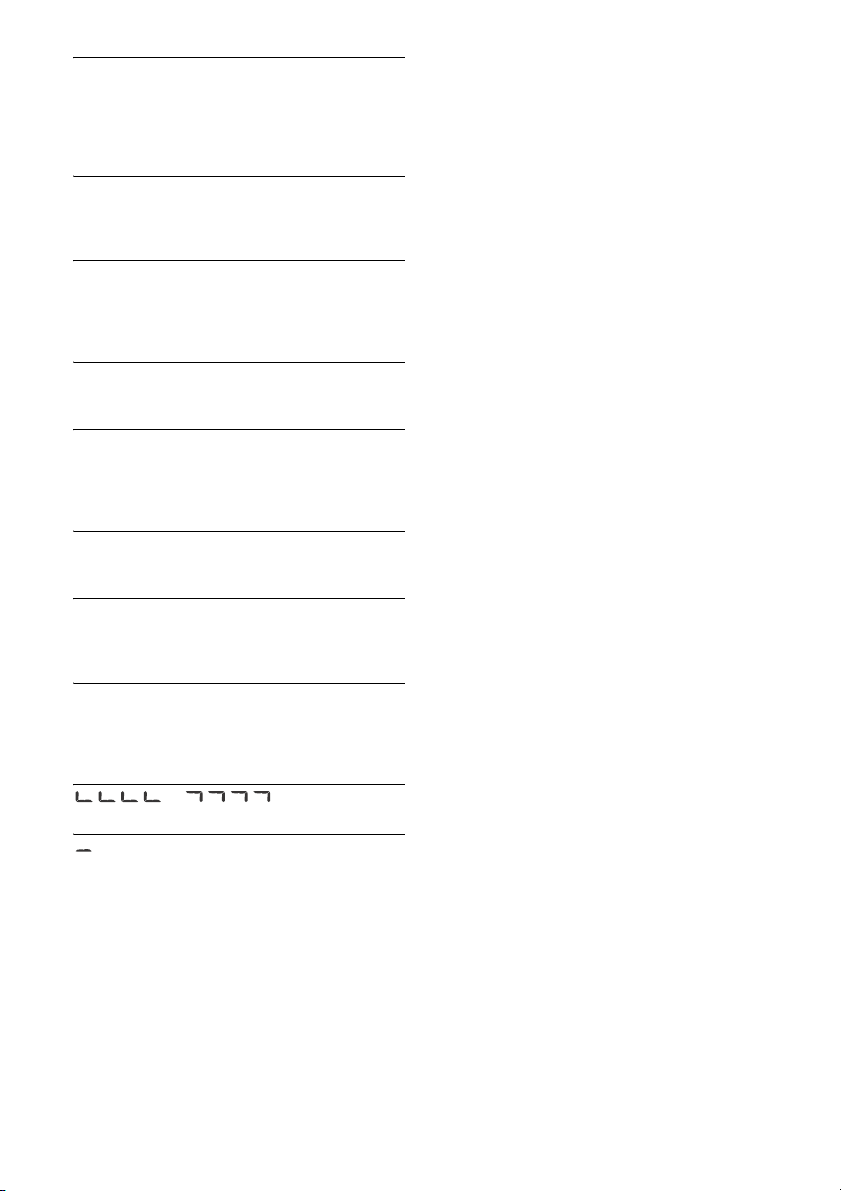
NO AF: geen alternatieve frequenties.
Druk op SEEK +/– terwijl de
programmaservicenaam knippert. Het apparaat
gaat zoeken naar een andere frequentie met
dezelfde PI-gegevens (programma-identificatie)
([PI SEEK] wordt weergegeven).
NO DEV: er is geen USB-apparaat aangesloten of
het apparaat wordt niet herkend.
Zorg ervoor dat het USB-apparaat of de USB-
kabel correct aangesloten is.
NO MUSIC: er werden geen afspeelbare bestanden
gevonden.
Plaats een disc of sluit een USB-apparaat aan
waarop afspeelbare bestanden opgeslagen zijn
(pagina 12).
NO TP: geen verkeersprogramma's.
Het apparaat blijft zoeken naar beschikbare TP-
zenders.
OVERLOAD: het USB-apparaat is overbelast.
Koppel het USB-apparaat los en druk vervolgens
op SRC om een andere bron te selecteren.
Het USB-apparaat vertoont een storing of er is
een niet-ondersteund apparaat aangesloten.
PUSH EJT: de disc kon niet correct uitgeworpen
worden.
Druk op (uitwerpen).
READ: bezig met het lezen van informatie.
Wacht totdat het lezen is voltooid en het afspelen
automatisch wordt gestart. Afhankelijk van de
discstructuur kan dit enige tijd duren.
USB NO SUPRT: het USB-apparaat wordt niet
ondersteund.
Ga naar de ondersteuningssite op het achterblad
voor meer informatie over de compatibiliteit van
het USB-apparaat.
einde van de disc is bereikt.
: het teken kan niet worden weergegeven.
Vraag uw Sony-handelaar advies als deze
oplossingen niet helpen.
Als u het apparaat ter reparatie wegbrengt omdat
CD's niet goed worden afgespeeld, kunt u het best
de disc meenemen waarmee het probleem is
begonnen.
of : het begin of het
15NL
Page 94

Aansluiting/installatie
× 2
Opgelet
Breng alle aardingskabels naar een
gemeenschappelijk aardingspunt.
Zorg ervoor dat de kabels niet tussen een schroef
geklemd zitten of vast komen te zitten in
bewegende delen (bv. zetelrail).
Voor u aansluitingen maakt, zet u het contact van
de auto uit om kortsluiting te voorkomen.
Sluit de voedingskabel aan op het apparaat en
de luidsprekers voor u deze aansluit op de
auxiliaire voedingsaansluiting.
Uit veiligheidsoverwegingen moet u eventuele
losse, niet-verbonden kabels met isolatietape
isoleren.
Voorzorgsmaatregelen
Kies de installatieplaats zorgvuldig zodat het
apparaat de bestuurder niet kan hinderen tijdens
het rijden.
Installeer het apparaat niet op plaatsen waar het
wordt blootgesteld aan stof, vuil, overmatige
trillingen of hoge temperaturen (bv. in direct
zonlicht of nabij een verwarmingstoestel).
Gebruik enkel de bijgeleverde montagehardware
voor een veilige en correcte installatie.
Opmerking over de voedingskabel (geel)
Wanneer u dit apparaat samen met andere
stereoapparaten aansluit, moet de ampèrewaarde van
het autocircuit waarop het apparaat aangesloten is
hoger zijn dan de som van de ampèrewaarden van de
zekering van elke component.
Aanpassing van de montagehoek
Zorg voor een montagehoek van minder dan 45°.
Lijst met onderdelen voor de
installatie
N iet alle ond erdelen uit de verpakking zijn in deze
lijst opgenomen.
De beugel en de beschermende rand
worden in de fabriek aan het apparaat bevestigd.
Voor u het apparaat installeert, gebruikt u de
ontgrendelingssleutels om de beugel van
het apparaat te verwijderen. Zie "De
beschermende rand en de beugel verwijderen"
(pagina 19) voor meer informatie.
Bewaar de ontgrendelingssleutels voor
toekomstig gebruik. U hebt deze immers opnieuw
nodig als u het apparaat uit de auto wilt
verwijderen.
16NL
Page 95
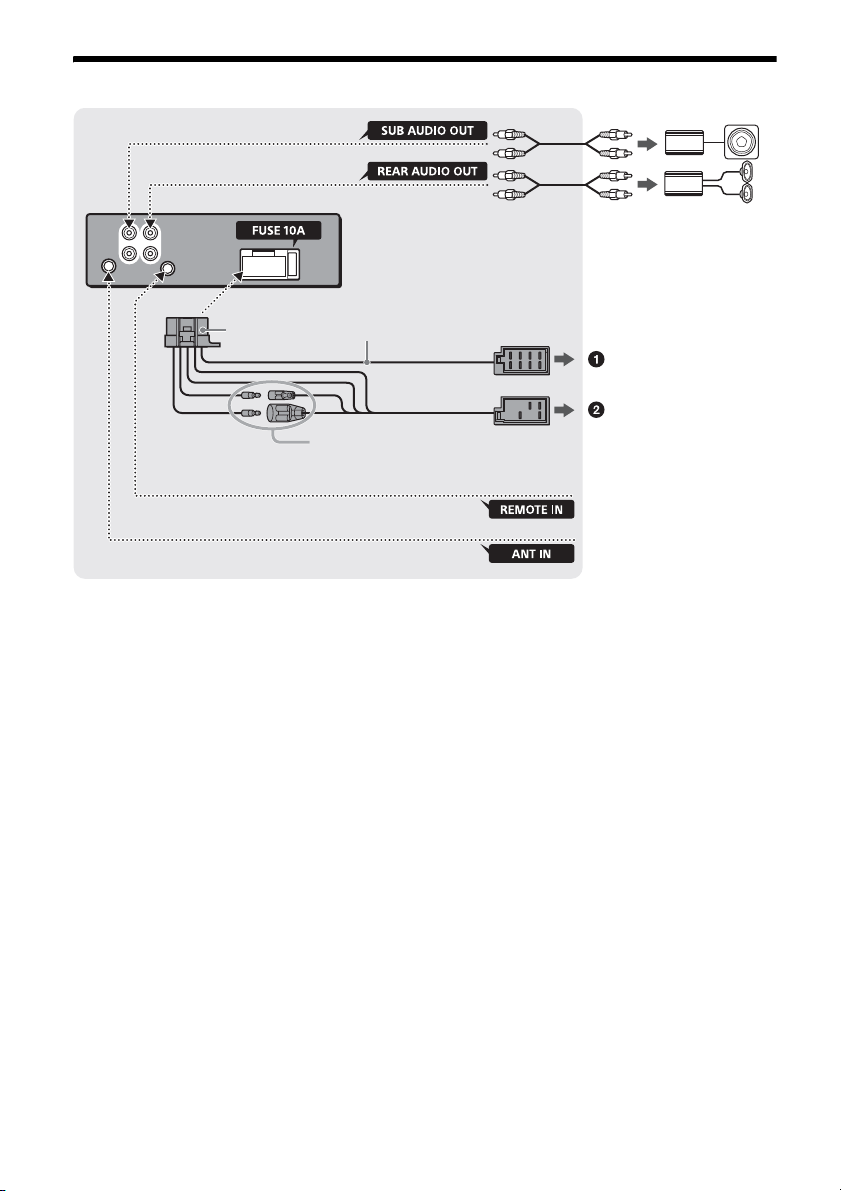
Verbinding
*
2
afkomsti g van een
afstandsbediening met kabel
(niet bijgeleverd)*
4
Zie "Aansluitingen
doorvoeren" (pagina 18)
voor meer informatie.
*
3
*
3
Subwoofer*
1
Versterker*
1
afkomsti g van een autoant enne*
5
Zie "Voedingsaansluitingsschema " (pagina 18) voor
meer informatie.
*1 Niet bijgeleverd
*2 Luidsprekerimpedantie: 4 – 8 × 4
*3 RCA-kabel (niet bijgeleverd)
*4 Afhankelijk van het type auto moet u een adapter
gebruiken voor een afstandsbediening met kabel
(niet bijgeleverd).
*5 Afhankelijk van het type auto moet u een adapter
(niet bijgeleverd) gebruiken als de
antenneaansluiting niet past.
17NL
Page 96

Aansluitingen doorvoeren
Voorluidspreker
Subwoofer
Auxiliaire voedingsaansluiting
Rood Rood
Geel Geel
Rood Rood
Geel Geel
Als uw auto uitgerust is met een elektrisch
bediende antenne zonder relaisdoos, kan de
antenne beschadigd raken als u dit apparaat
aansluit met de bijgeleverde voedingskabel .
Naar de luidsprekeraansluiting van de auto
Aansluiting voor in stand houden van het
geheugen
Als de gele voedingskabel aangesloten is, wordt het
geheugencircuit altijd gevoed, zelfs wanneer het
contact van de auto uitgeschakeld is.
Luidsprekeraansluiting
Schakel het apparaat uit voor u de luidsprekers
aansluit.
Gebruik luidsprekers met een impedantie van
4 tot 8 ohm en met voldoende vermogen om
schade te voorkomen.
1
Achterluidspreker
(rechts)
2
3
Voorluidspreker
(rechts)
4
5
Voorluidspreker
(links)
6
7
Achterluidspreker
(links)
8
Paars
Paars/zwart
gestreept
Grijs
Grijs/zwart
gestreept
Wit
Wit/zwart
gestreept
Groen
Groen/zwart
gestreept
Naar de voedingsaansluiting van de auto
12 Continue voeding Geel
Bediening elektrische
13
antenne/versterker
(REM OUT)
15 Geschakelde voeding Rood
16 Aarding Zwart
Blauw/wit
gestreept
Eenvoudige subwooferaansluiting
U kunt een subwoofer zonder versterker gebruiken
door deze aan te sluiten op een
achterluidsprekerkabel.
Voedingsaansluitingsschema
Gebruik de auxiliaire voedingsaansluiting van uw
auto en zorg ervoor dat de kabels correct
aangesloten zijn (afhankelijk van de auto).
Gewone aansluiting
12 Continue voeding Geel
15 Geschakelde voeding Rood
Wanneer de posities van de rode en gele
kabels omgekeerd zijn
Opmerkingen
De achterluidsprekerkabels moeten voorbereid zijn.
Gebruik een subwoofer met een impedantie van 4 tot
8 ohm en met voldoende vermogen om schade te
voorkomen.
18NL
12 Geschakelde voeding Geel
15 Continue voeding Rood
Page 97

Wanneer de auto geen ACC-positie heeft
Rood
Rood
Geel
Geel
Richt de haak naar binnen.
182 mm
53 mm
Klem
Na het afstemmen van de verbindingen en het
correct schakelen van de voeding skabels, sluit u het
apparaat aan op de voeding van de auto. Met alle
vragen en problemen over het aansluiten van dit
apparaat die niet aan bod komen in deze
gebruiksaanwijzing, kunt u terecht bij uw
autodealer.
Installatie
De beschermende rand en de beugel
verwijderen
Voor u het apparaat installeert, verwijdert u de
beschermende rand en de beugel van het
apparaat.
1 Duw de zijkanten van de beschermende
rand naar binnen en trek de
beschermende rand naar buiten.
Het apparaat in het dashboard
monteren
Voor u het apparaat installeert, moet u ervoor
zorgen dat de klemmen aan beide kanten van de
beugel 2 mm naar binnen gebogen zijn.
1 Plaats de beugel in het dashboard en
buig de klauwen naar buiten zodat de
beugel stevig vastzit.
2 Plaats het apparaat in de beugel en
bevestig vervolgens de beschermende
rand .
2 Plaats beide ontgrendelingssleutels
tot deze vastklikken, trek de beugel
omlaag en trek vervolgens het apparaat
omhoog om ze te scheiden.
Opmerkingen
Als de klemmen recht of naar buiten gebogen zijn, zal
het apparaat niet stevig geïnstalleerd zijn en kan het
eruit vallen.
Zorg ervoor dat de vier lipjes op de beschermende
rand goed vastzitten in de sleuven in het apparaat.
Het voorpaneel verwijderen en
vastmaken
Zie "Het voorpaneel verwijderen" (pagina 5) voor
meer informatie.
19NL
Page 98

Zekeringen vervangen
Zekering (10 A)
Vervang een zekering altijd door
een identiek exemplaar. Als de
zekering doorbrandt, moet u de
voedingsaansluiting controleren
en de zekering vervangen. Brandt
de zekering vervolgens nogmaals
door, dan kan er sprake zijn van
een defect in het apparaat. Raadpleeg in dat geval
de dichtstbijzijnde Sony-handelaar.
20NL
Page 99

Page 100

http://support.sony-europe.com/
Site d’assistance
Si vous avez des questions ou si vous souhaitez
consulter les toutes dernières informations techniques
sur ce produit, rendez-vous sur le site Web suivant :
Sito di assistenza clienti
In caso di domande o per le informazioni più aggiornate
sul presente prodotto, visitare il seguente sito Web:
Support site
If you have any questions or for the latest support
information on this product, please visit
the web site below:
Support-Website
Wenn Sie Fragen haben oder die neuesten
Support-Informationen zu diesem Produkt abrufen
möchten, rufen Sie bitte folgende Website auf:
Ondersteuningssite
Als u vragen hebt of de recentste
ondersteuningsinformatie over dit product wilt
hebben, gaat u naar de onderstaande website:
Register your product online now at:
Registrieren Sie Ihr Produkt jetzt bei:
Merci d’enregister votre produit en ligne sur:
Registra online il tuo prodotto su:
Registreer uw product nu online via:
www.sony-europe.com/myproducts
http://www.sony.net/
©2014 Sony Corporation Printed in Thailand
