Page 1
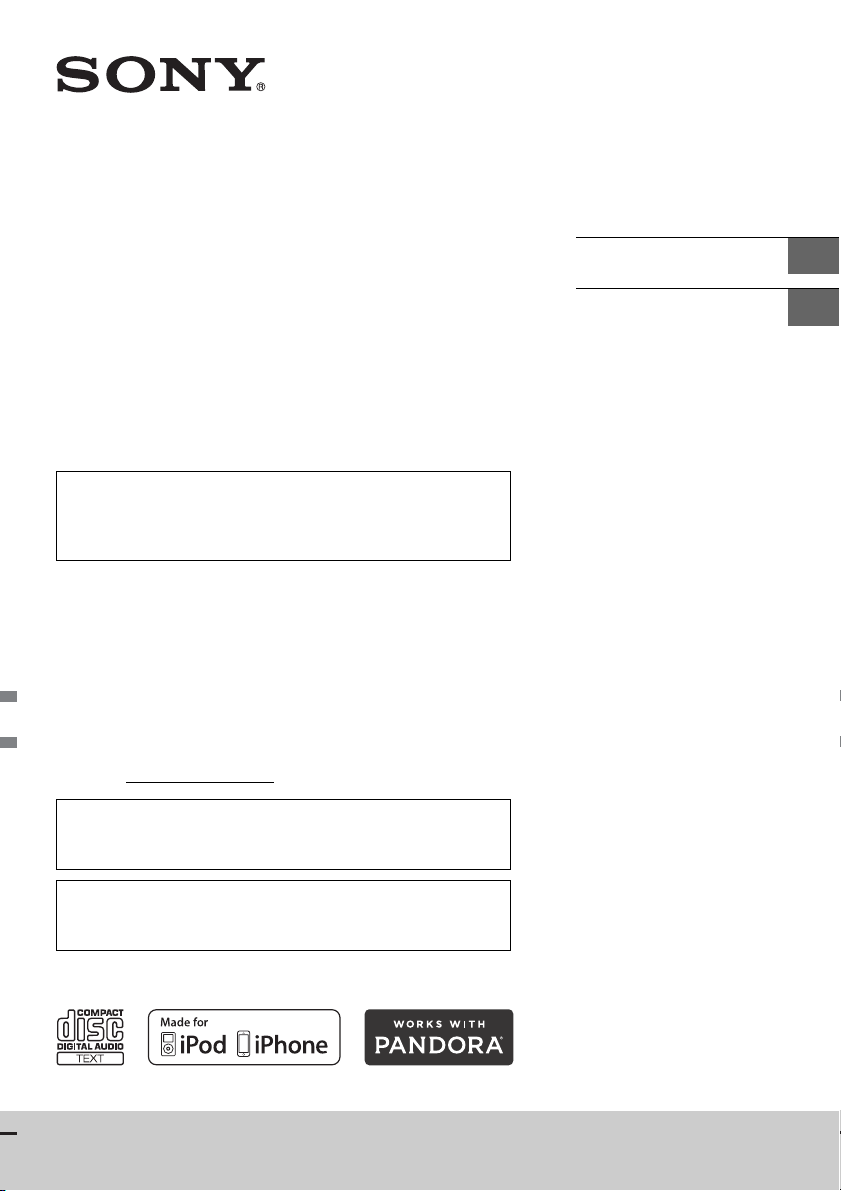
4-542-303-11(1)
FM/AM
Compact Disc
Player
The warranty for this product is included in this manual
(page 21, 22).
La garantie de ce produit est inclus dans le présent manuel
(page 22).
Owner’s Record
The model and serial numbers are located on the bottom of the
unit.
Record the serial number in the space provided below.
Refer to these numbers whenever you call upon your Sony dealer
regarding this product.
Model No. CDX-G3100UP
Serial No.
For the connection/installation, see page 17.
Pour de plus amples informations sur le raccordement/
installation, reportez-vous à la page 18.
Operating Instructions
Mode d’emploi
GB
FR
To cancel the demonstration (DEMO) display, see page 10.
Pour annuler l’affichage de démonstration (DEMO), reportez-
vous à la page 10.
CDX-G3100UP
Page 2
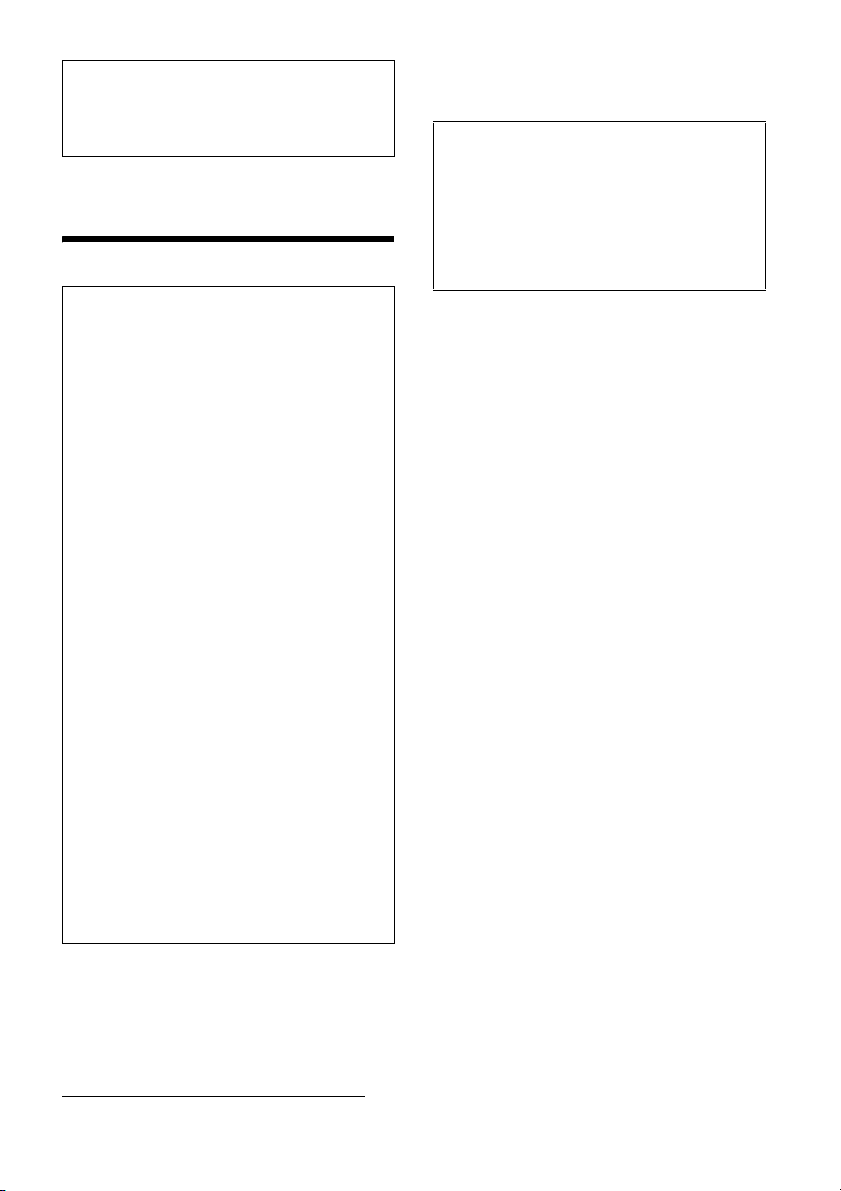
For safety, be sure to install this unit in the
dashboard of the car as the rear side of the unit
becomes hot during use.
For details, see “Connection/Installation”
(page 17).
The nameplate indicating operating voltage, etc., is
located on the bottom of the chassis.
Warning
FOR THE CUSTOMERS IN THE USA. NOT
APPLICABLE IN CANADA, INCLUDING IN THE
PROVINCE OF QUEBEC.
POUR LES CLIENTS AUX ÉTATS-UNIS. NON
APPLICABLE AU CANADA, Y COMPRIS LA
PROVINCE DE QUÉBEC.
This equipment has been tested and found to
comply with the limits for a Class B digital device,
pursuant to Part 15 of the FCC Rules.
These limits are designed to provide reasonable
protection against harmful interference in a
residential installation. This equipment
generates, uses, and can radiate radio frequency
energy and, if not installed and used in
accordance with the instructions, may cause
harmful interference to radio communications.
However, there is no guarantee that interference
will not occur in a particular installation. If this
equipment does cause harmful interference to
radio or television reception, which can be
determined by turning the equipment off and
on, the user is encouraged to try to correct the
interference by one or more of the following
measures:
Reorient or relocate the receiving antenna.
Increase the separation between the
equipment and receiver.
Connect the equipment into an outlet on a
circuit different from that to which the receiver
is connected.
Consult the dealer or an experienced radio/TV
technician for help.
You are cautioned that any changes or
modifications not expressly approved in this
manual could void your authority to operate this
equipment.
Note on the lithium battery
Do not expose the battery to excessive heat such as
direct sunlight, fire or the like.
Warning if your car’s ignition has no ACC
position
Be sure to set the AUTO OFF function (page 10).
The unit will shut off completely and
automatically in the set time after the unit is
turned off, which prevents battery drain. If you
do not set the AUTO OFF function, press and hold
OFF until the display disappears each time you
turn the ignition off.
CAUTION
The use of optical instruments with this product will
increase eye hazard.
For the State of California, USA only
Perchlorate Material – special handling may apply,
See
www.dtsc.ca.gov/hazardouswaste/perchlorate
2GB
Page 3
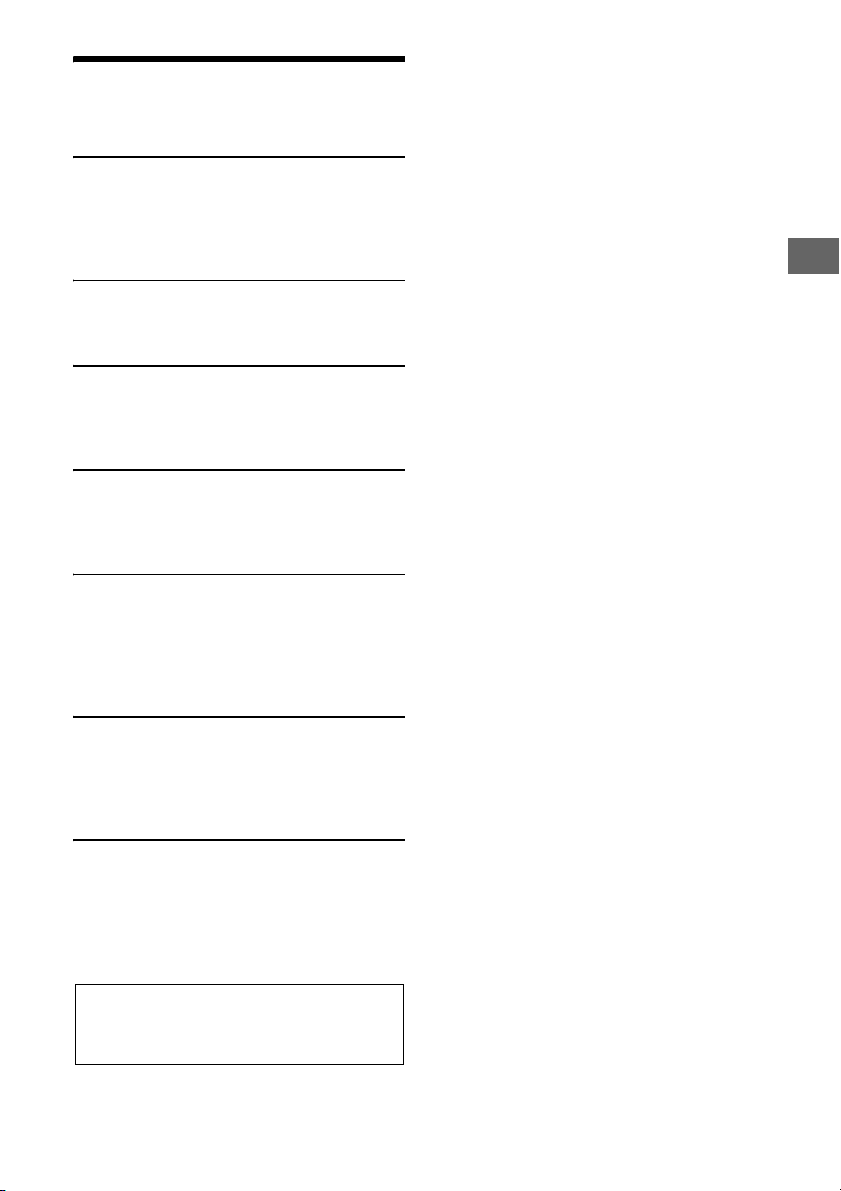
Table of Contents
Important notice
The warranty for this product is included in this
manual (page 21, 22). Keep this manual for
future use.
Warning. . . . . . . . . . . . . . . . . . . . . . . . . . . . . . . . . . . 2
Guide to Parts and Controls . . . . . . . . . . . . . . . . . . 4
Getting Started
Detaching the Front Panel. . . . . . . . . . . . . . . . . . . . 5
Setting the Clock . . . . . . . . . . . . . . . . . . . . . . . . . . . 5
Connecting an iPod/USB Device. . . . . . . . . . . . . . . 6
Connecting Other Portable Audio Device . . . . . . . 6
Listening to the Radio
Listening to the Radio . . . . . . . . . . . . . . . . . . . . . . . 6
Using Radio Data System (RDS) . . . . . . . . . . . . . . . 7
Playback
Playing a Disc . . . . . . . . . . . . . . . . . . . . . . . . . . . . . . 7
Playing an iPod/USB Device . . . . . . . . . . . . . . . . . . 7
Searching and Playing Tracks . . . . . . . . . . . . . . . . . 8
Listening to Pandora®
Setting up Pandora® . . . . . . . . . . . . . . . . . . . . . . . . 9
Streaming Pandora®. . . . . . . . . . . . . . . . . . . . . . . . . 9
Available Operations in Pandora®. . . . . . . . . . . . . . 9
Settings
Canceling the DEMO Mode . . . . . . . . . . . . . . . . . . 10
Basic Setting Operation . . . . . . . . . . . . . . . . . . . . . 10
General Setup (GENERAL) . . . . . . . . . . . . . . . . . . . 10
Sound Setup (SOUND) . . . . . . . . . . . . . . . . . . . . . . 10
Display Setup (DISPLAY) . . . . . . . . . . . . . . . . . . . . . 11
Additional Information
Precautions. . . . . . . . . . . . . . . . . . . . . . . . . . . . . . . . 11
Maintenance. . . . . . . . . . . . . . . . . . . . . . . . . . . . . . . 12
Specifications . . . . . . . . . . . . . . . . . . . . . . . . . . . . . . 13
Troubleshooting. . . . . . . . . . . . . . . . . . . . . . . . . . . 14
Connection/Installation
Cautions . . . . . . . . . . . . . . . . . . . . . . . . . . . . . . . . . . 17
Parts List for Installation . . . . . . . . . . . . . . . . . . . . . 17
Connection . . . . . . . . . . . . . . . . . . . . . . . . . . . . . . . 18
Installation . . . . . . . . . . . . . . . . . . . . . . . . . . . . . . . 19
3GB
Page 4
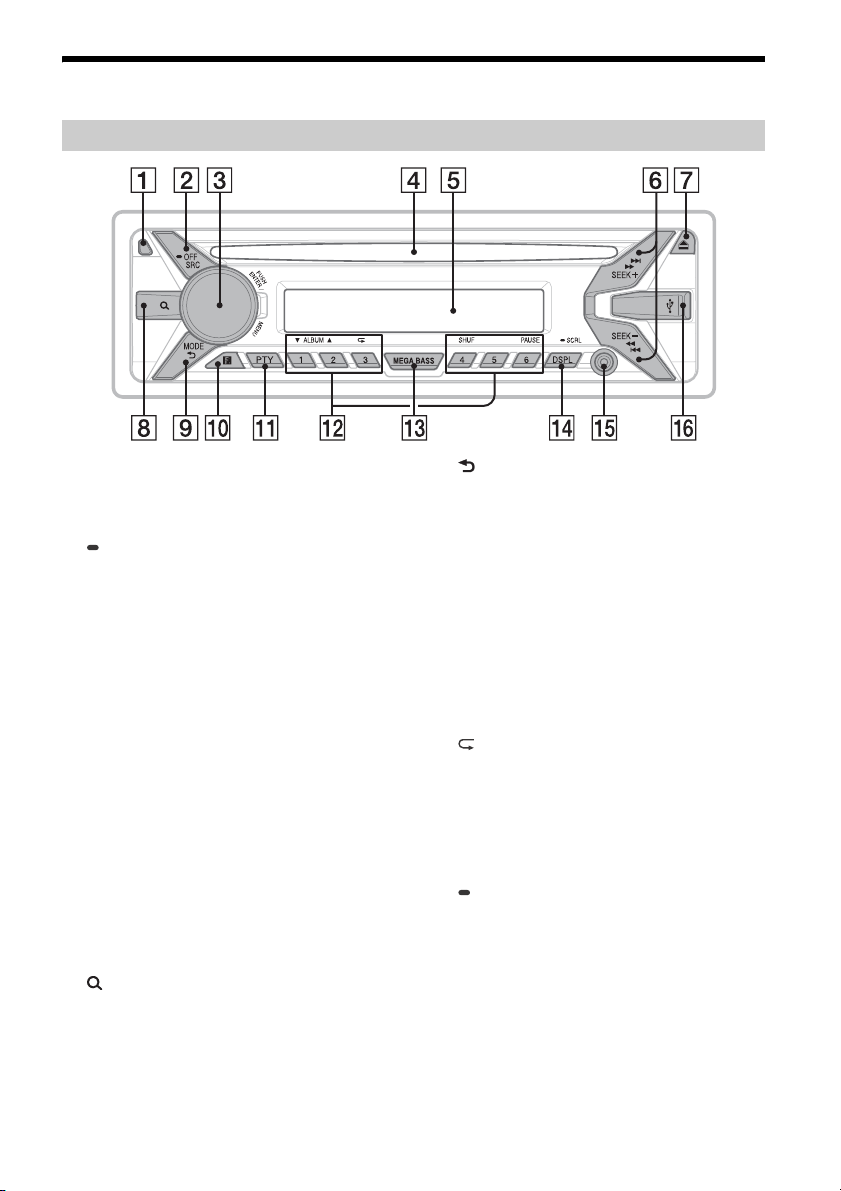
Guide to Parts and Controls
Main unit
Front panel release button
SRC (source)
Turn on the powe r.
Change the source.
OFF
Press and hold for 1 second to turn the source
off and display the clock.
Press and hold for more than 2 seconds to turn
off the power and the display.
If the unit is turned off and the display
disappears, operation by the remote
commander is not available.
Control dial
Rotate to adjust the volume.
PUSH ENTER
Enter the selected item.
MENU
Open the setup menu.
Disc slot
Display window
SEEK +/–
Tune in radio stations automatically. Press and
hold to tune manually.
/ (prev/next)
/ (fast-reverse/fast-forward)
(disc eject)
(browse) (page 8, 9)
Enter the browse mode during playback.
(back)
Return to the previous display.
MODE (page 6, 8, 9)
Receptor for the remote commander
PTY (program type)
Select PTY in RDS.
Number buttons (1 to 6)
Receive stored radio stations. Press and hold to
store stations.
ALBUM /
Skip an album for audio device. Press and hold
to skip albums continuously.
Press to thumbs up, or to thumbs down in
Pandora® (page 9).
(repeat)
SHUF (shuffle)
PAU SE
MEGA BASS
Press to turn on/off the MEGA BASS function.
DSPL (display)
Press to change display items.
SCRL
Press and hold to scroll a display item.
AUX input jack
USB port
4GB
Page 5
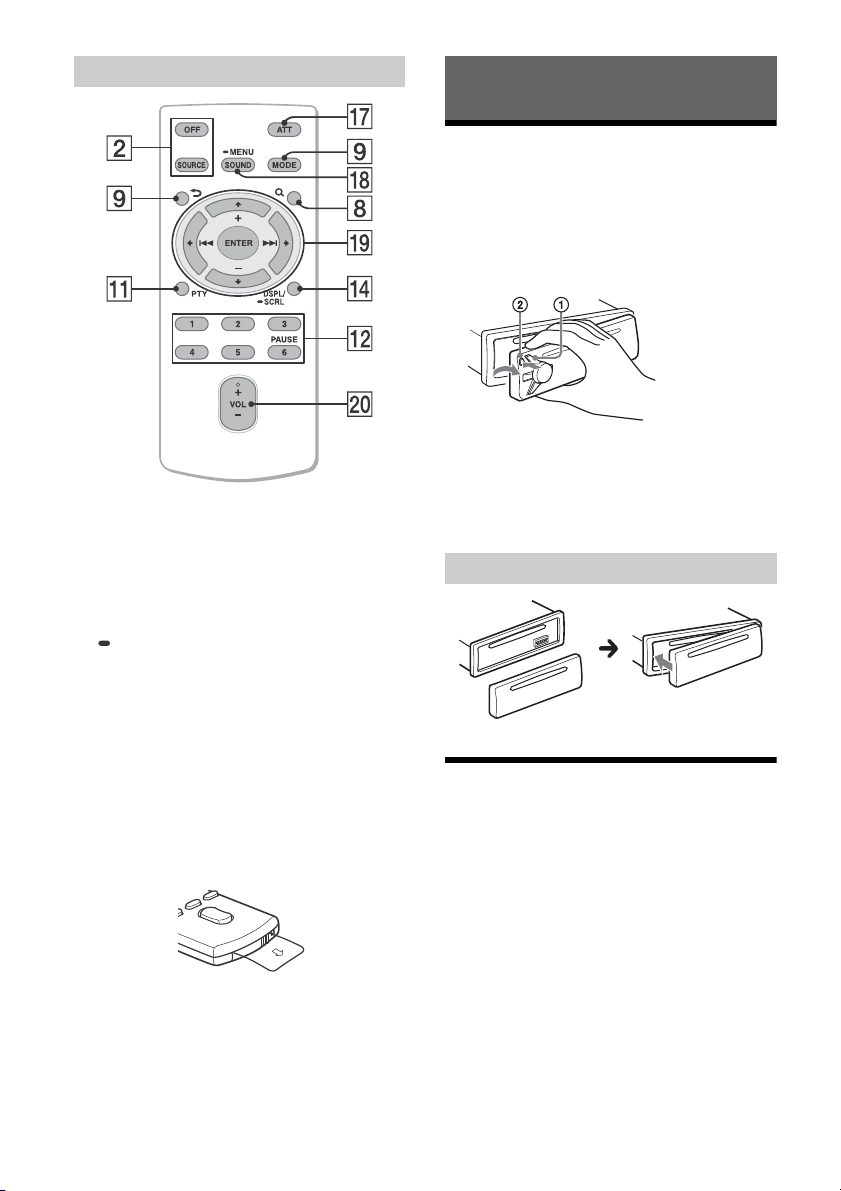
RM-X211 Remote commander
The VOL (volume) + button has a tactile dot.
ATT (atte nuate)
Attenuate the sound. Press again to cancel the
attenuation.
SOUND
Open the SOUND menu directly.
MENU
Press and hold to open the setup menu.
///
Select a setup item, etc.
ENTER
Enter the selected item.
/ (prev/next)
+/– (album +/–)
VOL (Volume) +/–
Remove the insulation film before use.
Getting Started
Detaching the Front Panel
You can detach the front panel of this unit to
prevent theft.
1 Press and hold OFF until the unit turns
off, press the front panel release button
, then pull the panel towards you to
remove.
Caution alarm
If you turn the ignition switch to the OFF position
without detaching the front panel, the caution
alarm will sound for a few seconds. The alarm will
only sound if the built-in amplifier is used.
Attaching the front panel
Setting the Clock
1 Press MENU, rotate the control dial to
select [GENERAL], then press it.
2 Rotate the control dial to select [CLOCK-
ADJ], then press it.
The hour indication flashes.
3 Rotate the control dial to set the hour
and minute.
To move the digital indication, press SEEK +/–.
4 After setting the minute, press MENU.
The setup is complete and the clock starts.
To display the clock
Press DSPL.
5GB
Page 6
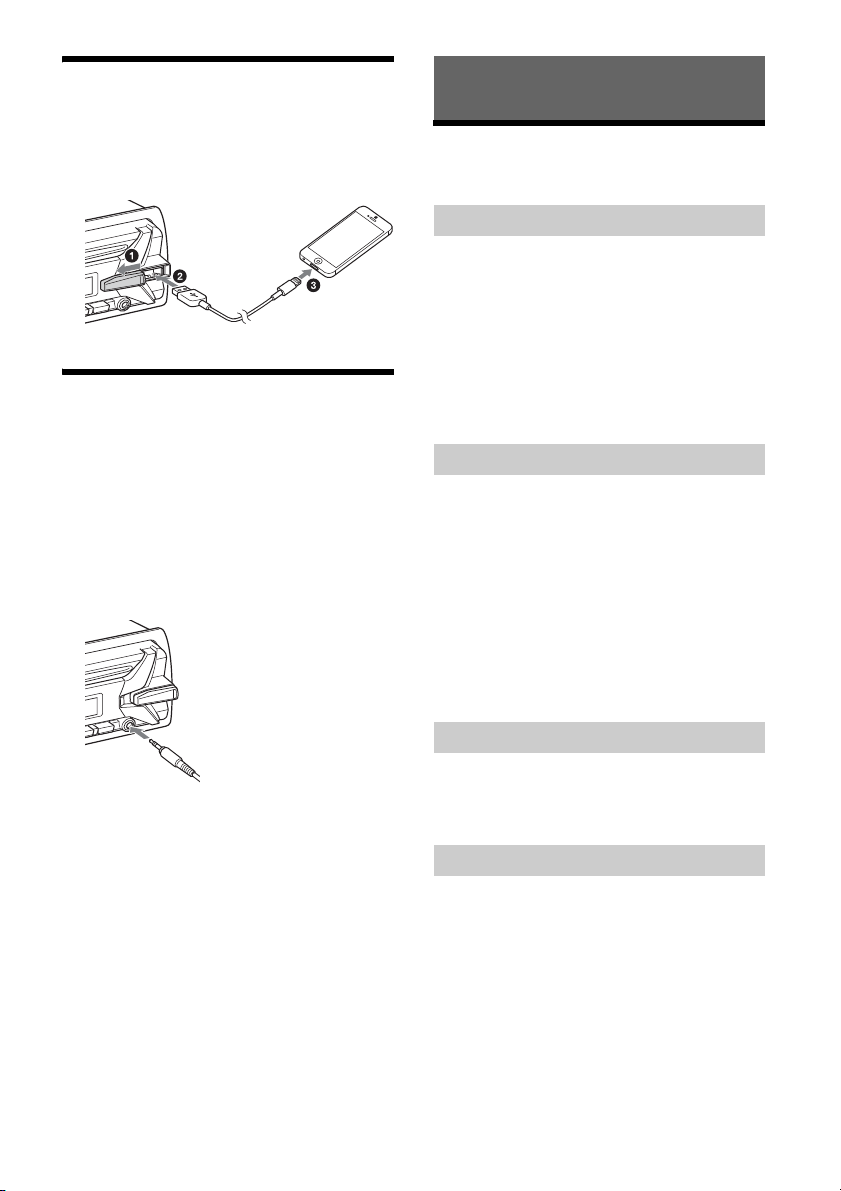
Connecting an iPod/USB Device
1 Turn down the volume on the unit.
2 Connect the iPod/USB device to the unit.
To connect an iPod/iPhone, use the USB
connection cable for iPod (not supplied).
Connecting Other Portable
Audio Device
Listening to the Radio
Listening to the Radio
To listen to the radio, press SRC to select [TUNER].
Storing automatically (BTM)
1 Press MODE to change the band (FM1,
FM2, FM3, AM1 or AM2).
2 Press MENU, rotate the control dial to
select [GENERAL], then press it.
3 Rotate the control dial to select [BTM],
then press it.
The unit stores stations in order of frequency on
the number buttons.
1 Turn off the portable audio device.
2 Turn down the volume on the unit.
3 Connect the portable audio device to the
AUX input jack (stereo mini jack) on the
unit with a connecting cord (not
supplied)*.
* Be sure to use a straight type plug.
4 Press SRC to select [AUX].
To match the volume level of the connected
device to other sources
Start playback of the portable audio device at a
moderate volume, and set your usual listening
volume on the unit.
Press MENU, then select [SOUND] [AUX VOL]
(page 10).
Tuning
1 Press MODE to change the band (FM1,
FM2, FM3, AM1 or AM2).
2 Perform tuning.
To tune manually
Press and hold SEEK +/– to locate the
approximate frequency, then press SEEK +/–
repeatedly to fine adjust to the desired
frequency.
To tune automatically
Press SEEK +/–.
Scanning stops when the unit receives a station.
Storing manually
1 While receiving the station that you want
to store, press and hold a number button
(1 to 6) until [MEM] appears.
Receiving the stored stations
1 Select the band, then press a number
button (1 to 6).
6GB
Page 7
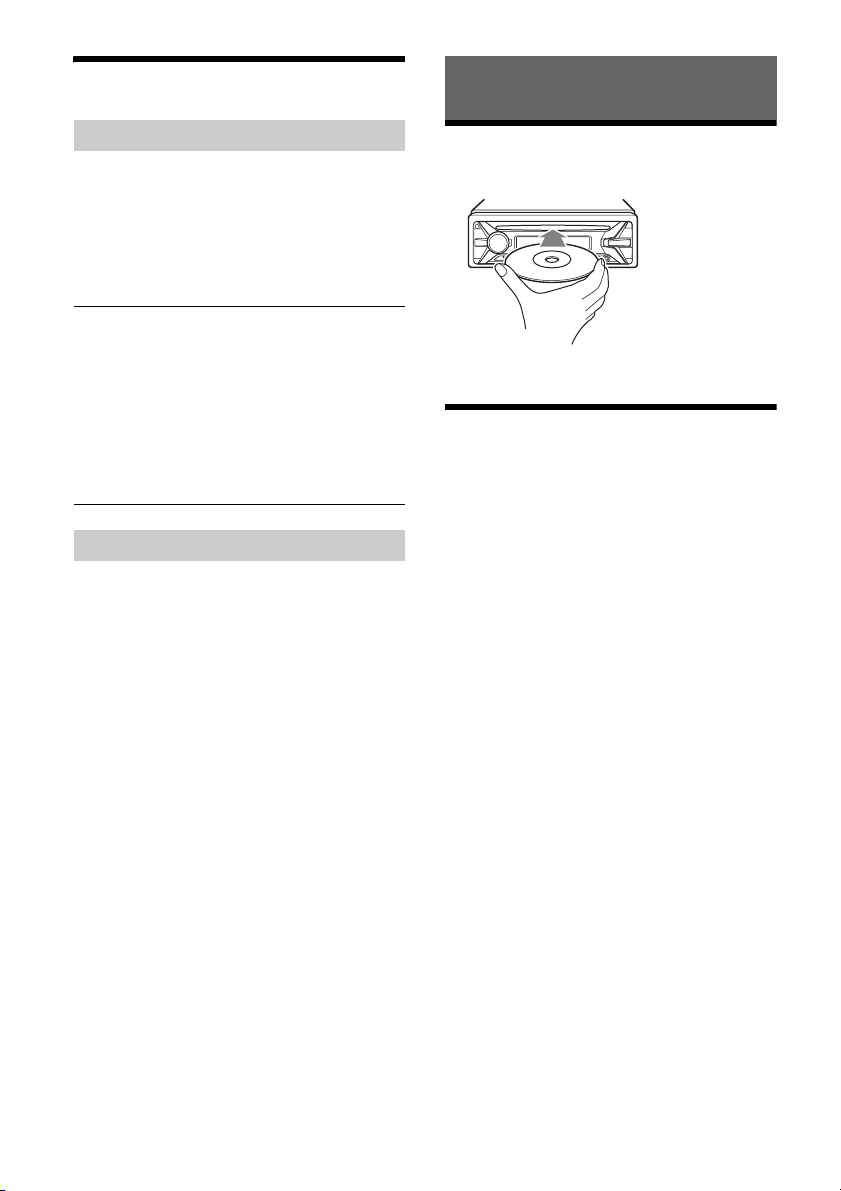
Using Radio Data System (RDS)
Playback
Selecting program types (PTY)
1 Press PTY during FM reception.
2 Rotate the control dial until the desired
program type appears, then press it.
The unit starts to search for a station
broadcasting the selected program type.
Typ e o f pro gram s
NEWS (News), INFORM (Information), SPORTS
(Sports), TA LK (Talk), ROCK (Rock), CLS ROCK
(Classic Rock), ADLT HIT (Adult Hits), SOFT RCK (Soft
Rock), TOP 40 (Top 40), COUNTRY (Country),
OLDIES (Oldies), SOFT (Soft), NOSTALGA
(Nostalgia), JAZZ (Jazz), CLASSICL (Classical),
R AND B (Rhythm and Blues), SOFT R B (Soft
Rhythm and Blues), LANGUAGE (Foreign
Language), REL MUSC (Religious Music), REL TALK
(Religious Talk), PERSNLTY (Personality), PUBLIC
(Public), COLLEGE (College), WEATHER (Weather)
Setting clock time (CT)
The CT data from the RDS transmission sets the
clock.
1 Set [CT-ON] in [GENERAL] (page 10).
Playing a Disc
1 Insert the disc (label side up).
Playback starts automatically.
Playing an iPod/USB Device
In these Operating Instructions, “iPod” is used as a
general reference for the iPod functions on an iPod
and iPhone, unless otherwise specified by the text
or illustrations.
For details on the compatibility of your iPod, see
“About iPod” (page 12) or visit the support site on
the back cover.
MSC (Mass Storage Class) and MTP (Media Transfer
Protocol) type USB devices (such as a USB flash
drive, digital media player, Android™ phone)
compliant with the USB standard can be used.
Depending on the digital media player or Android
phone, setting the USB connection mode to MTP is
required.
Notes
For details on the compatibility of your USB device,
visit the support site on the back cover.
Playback of the following MP3/WMA files is not
supported.
lossless compression files
copyright-protected files
DRM (Digital Rights Management) files
Multi-channel audio files
1 Connect an iPod/USB device to the USB
port (page 6).
Playback starts.
If a device is already connected, to start
playback, press SRC to select [USB] ([IPD]
appears in the display when the iPod is
recognized).
2 Adjust the volume on this unit.
To stop playback
Press and hold OFF for 1 second.
7GB
Page 8
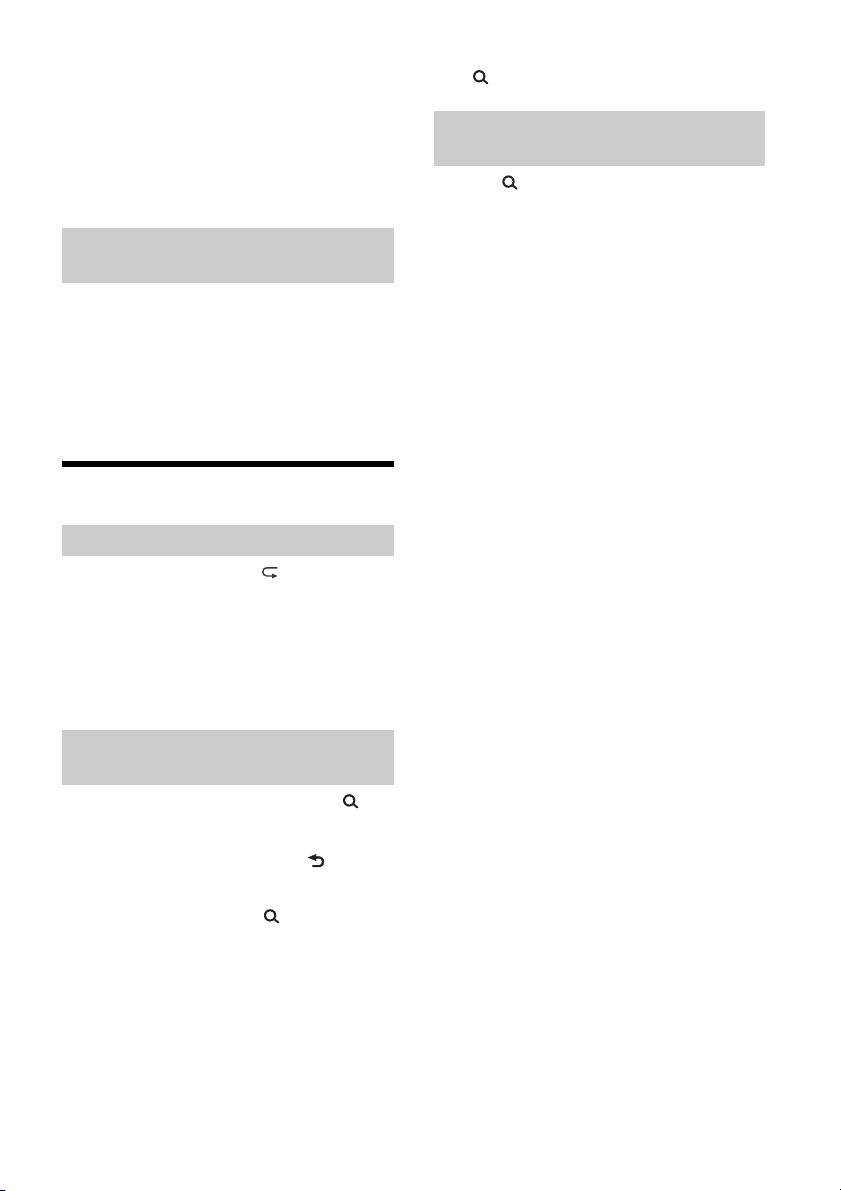
To remove the device
Stop playback, then remove the device.
Caution for iPhone
When you connect an iPhone via USB, phone call
volume is controlled by the iPhone, not the unit. Do
not inadvertently increase the volume on the unit
during a call, as a sudden loud sound may result
when the call ends.
Operating an iPod directly (Passenger
control)
1 During playback, press and hold MODE
until [MODE IPOD] appears.
Operations of the iPod become available.
Note that the volume can be adjusted only by
the unit.
To exit passenger control
Press and hold MODE until [MODE AUDIO] appears.
Searching and Playing Tracks
Repeat play and shuffle play
1 During playback, press (repeat) or
SHUF repeatedly to select the desired
play mode.
Playback in the selected play mode may take
time to start.
Available play modes differ depending on the
selected sound source.
To exit the Quick-BrowZer mode
Press (browse).
Searching by skipping items
(Jump mode)
1 Press (browse).
2 Press SEEK +.
3 Rotate the control dial to select the item.
The list is jumped in steps of 10% of the total
number of items.
4 Press ENTER to return to the Quick-
BrowZer mode.
The selected item appears.
5 Rotate the control dial to select the
desired item, then press it.
Playback starts.
Searching a track by name (QuickBrowZer™)
1 During CD or USB playback, press
(browse)* to display the list of search
categories.
When the track list appears, press (back)
repeatedly to display the desired search
category.
* During USB playback, press (browse) for more
than 2 seconds to directly return to the beginning
of the category list.
2 Rotate the control dial to select the
desired search category, then press it to
confirm.
3 Repeat step 2 to search the desired track.
Playback starts.
8GB
Page 9
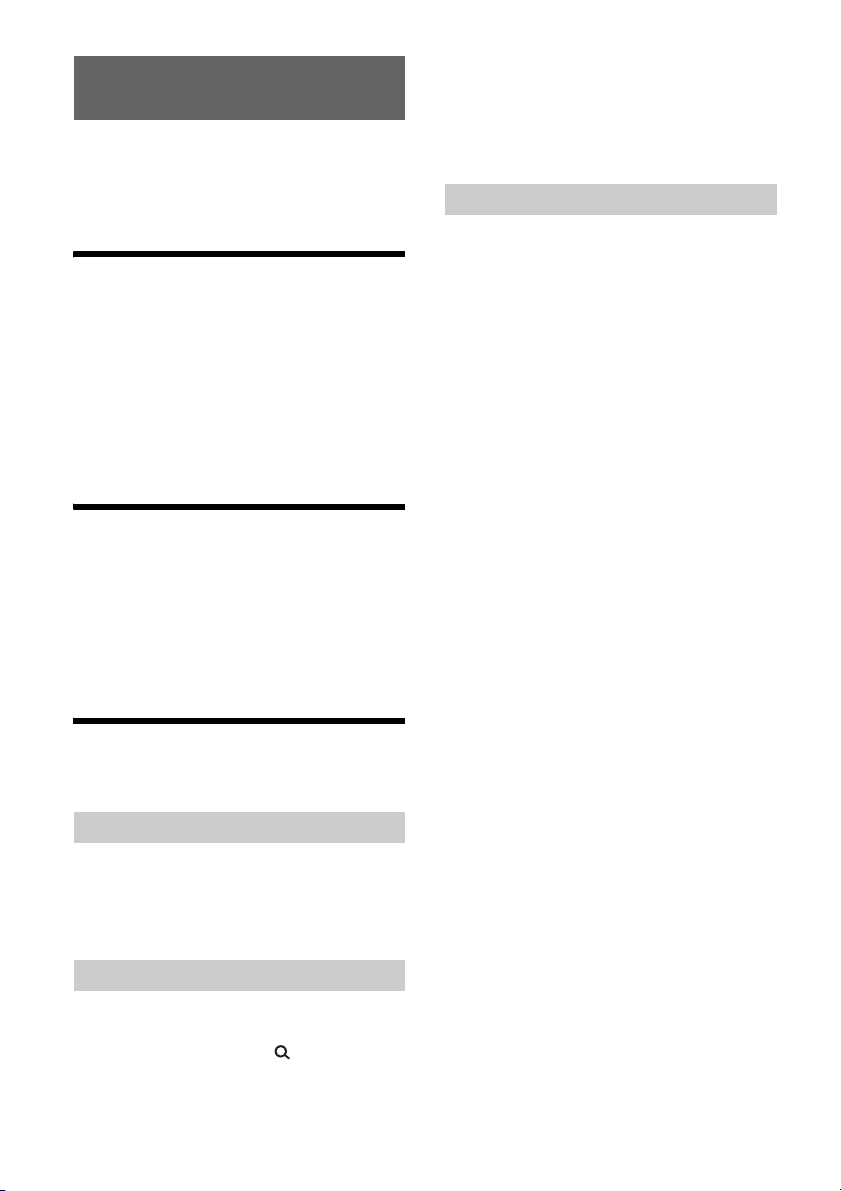
Listening to Pandora®
Pandora® is available to stream music through your
iPhone. You can control Pandora® on a USBconnected iPhone from this unit.
The Pandora® service is not available in some
countries/regions.
Setting up Pandora®
1 Check the compatibility of your mobile
device by visiting the support site on the
back cover.
2 Download the latest version of the
Pandora® application from your
smartphone’s app store. A list of
compatible devices can be found at
www.pandora.com/everywhere/mobile
Streaming Pandora®
1 Connect the iPhone to this unit (page 6).
2 Press SRC to select [PANDORA USB].
3 Launch Pandora® application on your
mobile device.
4 Press PAUSE to start playback.
2 Press SEEK + to select the sorting order
[BY DATE] or [A TO Z].
3 Rotate the control dial to select the
desired station, then press it.
Playback starts.
Bookmarking
The track currently being played can be
bookmarked and stored in your Pandora® account.
1 During playback, press MODE.
Available Operations in
Pandora®
“Thumbs” feedback
“Thumbs Up” or “Thumbs Down” feedback allows
you to personalize stations.
1 During playback, press (Thumbs Up) or
(Thumbs Down).
Using the station list
The station list allows you to easily select a desired
station.
1 During playback, press (browse).
9GB
Page 10
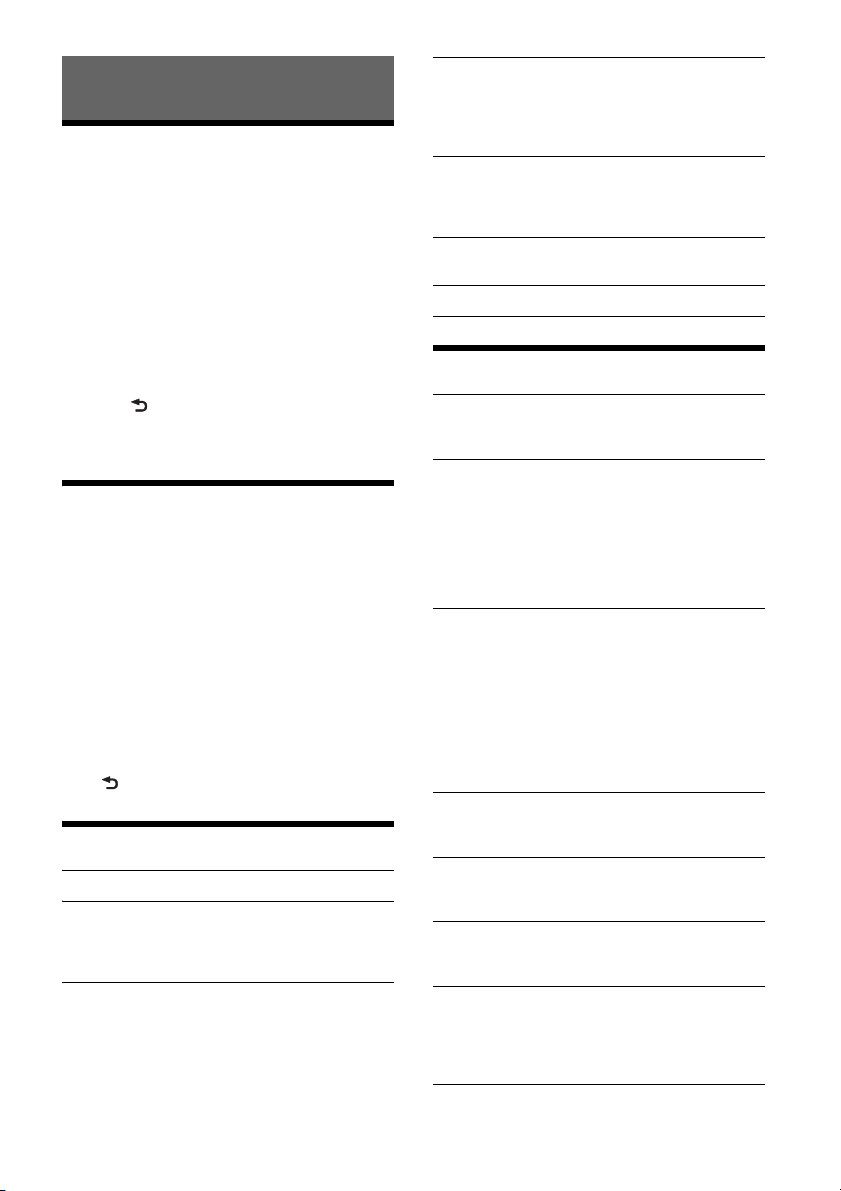
Settings
Canceling the DEMO Mode
You can cancel the demonstration display which
appears when the source is off and the clock is
displayed.
1 Press MENU, rotate the control dial to
select [DISPLAY], then press it.
2 Rotate the control dial to select [DEMO],
then press it.
3 Rotate the control dial to select [DEMO-
OFF], then press it.
The setting is complete.
4 Press (back) twice.
The display returns to normal reception/play
mode.
Basic Setting Operation
You can set items in the following setup categories:
General setup (GENERAL), Sound setup (SOUND),
Display setup (DISPLAY)
1 Press MENU.
2 Rotate the control dial to select the setup
category, then press it.
The items that can be set differ depending on
the source and settings.
3 Rotate the control dial to select the
options, then press it.
To return to the previous display
Press (back).
General Setup (GENERAL)
CLOCK-ADJ (clock adjust) (page 5)
CAUT ALM (caution alarm)
Activates the caution alarm: [ON], [OFF] (page 5).
(Available only while the source is off and the
clock is displayed.)
BEEP
Activates the beep sound: [ON], [OFF].
AUTO OFF
Shuts off automatically after a desired time
when the unit is turned off: [NO], [30S] (30
seconds), [30M] (30 minutes), [60M] (60
minutes).
AUX-A (AUX audio)
Activates the AUX source display: [ON], [OFF].
(Available only while the source is off and the
clock is displayed.)
CT (clock time)
Activates the CT function: [ON], [OFF].
BTM (page 6)
Sound Setup (SOUND)
MEGABASS (mega bass)
Reinforces bass sound in synchronization with
the volume level: [ON], [OFF].
EQ5 PRESET
Selects an equalizer curve from 10 equalizer
curves or off:
[OFF], [R AND B], [ROCK], [POP], [DANCE],
[HIP-HOP], [ELECTRONICA], [JAZZ], [SOUL],
[COUNTRY], [CUSTOM].
The equalizer curve setting can be memorized
for each source.
EQ5 SETTING
Sets [CUSTOM] of EQ5.
BASE
Selects a preset equalizer curve as a basis for
further customizing: [BAND1] (low frequency),
[BAND2] (mid-low frequency), [BAND3] (mid
frequency), [BAND4] (mid-high frequency),
[BAND5] (high frequency).
The volume level is adjustable in 1 dB steps,
from -10 dB to +10 dB.
BALANCE
Adjusts the sound balance: [RIGHT-15] –
[CENTER] – [LEFT-15].
FAD ER
Adjusts the relative level: [FRONT-15] – [CENTER]
– [REAR-15].
SW LEVEL (subwoofer level)
Adjusts the subwoofer volume level:
[+2 dB] – [0 dB] – [-2 dB].
AUX VOL (AUX volume level)
Adjusts the volume level for each connected
auxiliary device: [+18 dB] – [0 dB] – [-8 dB].
This setting negates the need to adjust the
volume level between sources.
10GB
Page 11
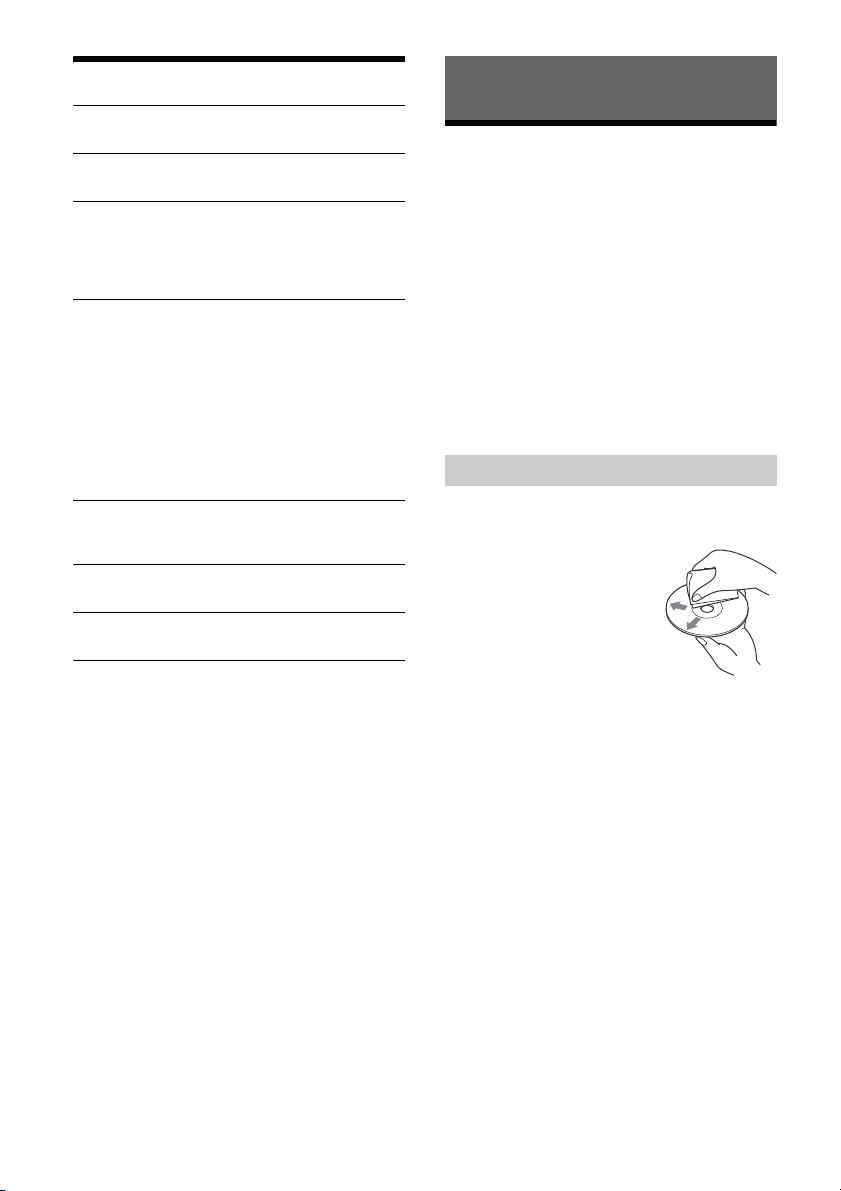
Display Setup (DISPLAY)
DEMO (demonstration)
Activates the demonstration: [ON], [OFF].
DIMMER
Changes the display brightness: [ON], [OFF].
COLOR
Sets a preset color for the display and buttons
on the main unit.
Selects from 11 preset colors, 1 customized color
and 4 preset patterns.
CUSTOM-C (custom color)
Registers a customized color for the display and
buttons.
RGB RED, RGB GRN, RGB BLUE
Adjustable color range: [0] – [32] ([0] cannot be
set for all color ranges).
DAYNIGHT
Sets a different color for DAY/NIGHT mode
according to the dimmer setting.
[DAY]: [DIMMER] sets to [OFF].
[NIGHT]: [DIMMER] sets to [ON].
SND SYNC (sound synchronization)
Selects the color with sound synchronization:
[ON], [OFF].
AUTO SCR (auto scroll)
Scrolls long items automatically: [ON], [OFF].
M.DISPLAY (motion display)
Shows moving patterns: [ON], [OFF].
Additional Information
Precautions
Cool off the unit beforehand if your car has been
parked in direct sunlight.
Do not leave the front panel or audio devices
brought in inside the car, or it may cause
malfunction due to high temperature in direct
sunlight.
Power antenna (aerial) extends automatically.
Moisture condensation
Should moisture condensation occur inside the
unit, remove the disc and wait for about an hour for
it to dry out; otherwise the unit will not operate
properly.
To maintain high sound quality
Do not splash liquid onto the unit or discs.
Notes on discs
Do not expose discs to direct sunlight or heat
sources such as hot air ducts, nor leave it in a car
parked in direct sunlight.
Before playing, wipe the discs
with a cleaning cloth from the
center out. Do not use
solvents such as benzine,
thinner, commercially
available cleaners.
This unit is designed to play
back discs that conform to the
Compact Disc (CD) standard.
DualDiscs and some of the music discs encoded
with copyright protection technologies do not
conform to the Compact Disc (CD) standard,
therefore, these discs may not be playable by this
unit.
Discs that this unit CANNOT play
Discs with labels, stickers, or sticky tape or
paper attached. Doing so may cause a
malfunction, or may ruin the disc.
Discs with non-standard shapes (e.g., heart,
square, star). Attempting to do so may damage
the unit.
8 cm (3
Notes on CD-R/CD-RW discs
If the multi-session disc begins with a CD-DA
session, it is recognized as a CD-DA disc, and
other sessions are not played back.
Discs that this unit CANNOT play
CD-R/CD-RW of poor recording quality.
CD-R/CD-RW recorded with an incompatible
CD-R/CD-RW which is finalized incorrectly.
1
/4 in) discs.
recording device.
11GB
Page 12
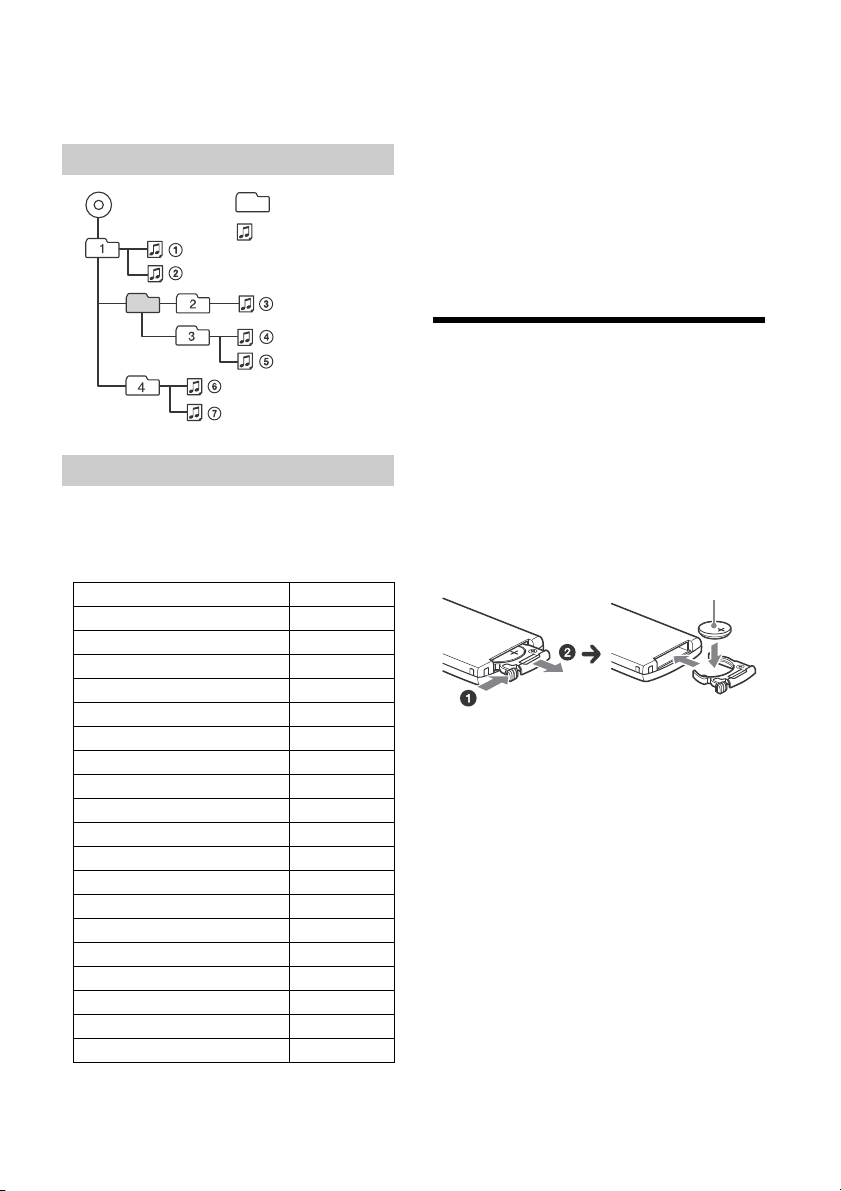
CD-R/CD-RW other than those recorded in
MP3/WMA
Folder (album)
MP3/WMA file (track)
+ side up
music CD format or MP3 format conforming to
ISO9660 Level 1/Level 2, Joliet/Romeo or multisession.
Playback order of MP3/WMA files
About iPod
You can connect to the following iPod models.
Update your iPod devices to the latest software
before use.
Compatible iPhone/iPod models
Compatible Model USB
iPhone 5s
iPhone 5c
iPhone 5
iPhone 4s
iPhone 4
iPhone 3GS
iPhone 3G
iPod touch (5th generation)
iPod touch (4th generation)
iPod touch (3rd generation)
iPod touch (2nd generation)
iPod classic
iPod nano (7th generation)
iPod nano (6th generation)
iPod nano (5th generation)
iPod nano (4th generation)
iPod nano (3rd generation)
iPod nano (2nd generation)
iPod nano (1st generation)*
* Passenger control is not available for iPod nano (1st
generation).
“Made for iPod,” and “Made for iPhone,” mean
that an electronic accessory has been designed to
connect specifically to iPod or iPhone,
respectively, and has been certified by the
developer to meet Apple performance standards.
Apple is not responsible for the operation of this
device or its compliance with safety and
regulatory standards. Please note that the use of
this accessory with iPod or iPhone may affect
wireless performance.
If you have any questions or problems concerning
your unit that are not covered in this manual,
consult your nearest Sony dealer.
Maintenance
Replacing the lithium battery of the remote
commander
Under normal conditions, the battery will last
approximately 1 year. (The service life may be
shorter, depending on the conditions of use.)
When the battery becomes weak, the range of the
remote commander becomes shorter.
CAUTION
Danger of explosion if battery is incorrectly
replaced. Replaced only with the same or
equivalent type.
Notes on the lithium battery
Keep the lithium battery out of the reach of children.
Should the battery be swallowed, immediately
consult a doctor.
Wipe the battery with a dry cloth to ensure a good
contact.
Be sure to observe the correct polarity when installing
the battery.
Do not hold the battery with metallic tweezers,
otherwise a short-circuit may occur.
Cleaning the connectors
The unit may not function properly if the
connectors between the unit and the front panel
are not clean. In order to prevent this, detach the
front panel (page 5) and clean the connectors with
a cotton swab. Do not apply too much force.
Otherwise, the connectors may be damaged.
12GB
Page 13
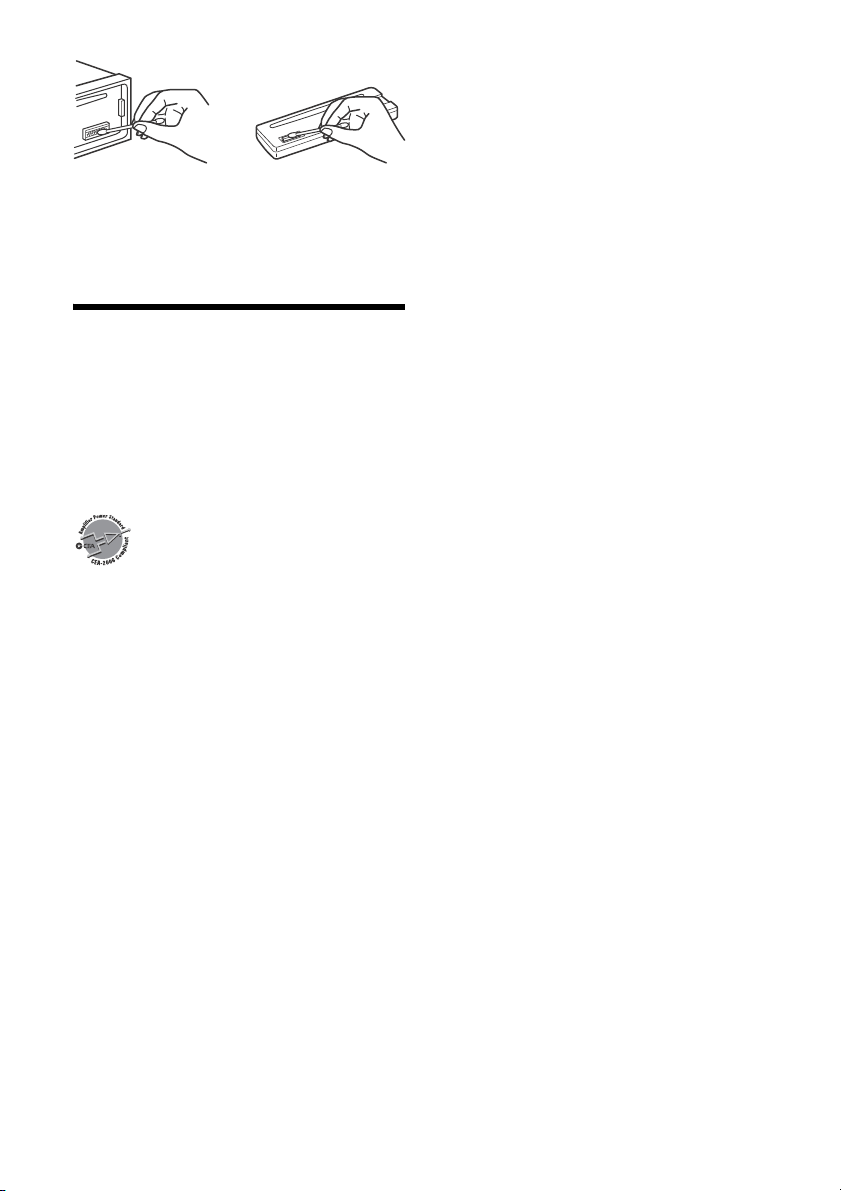
Notes
For safety, turn off the ignition before cleaning the
connectors, and remove the key from the ignition
switch.
Never touch the connectors directly with your fingers
or with any metal device.
Specifications
FOR THE CUSTOMERS IN THE USA. NOT
APPLICABLE IN CANADA, INCLUDING IN THE
PROVINCE OF QUEBEC.
POUR LES CLIENTS AUX ÉTATS-UNIS. NON
APPLICABLE AU CANADA, Y COMPRIS LA
PROVINCE DE QUÉBEC.
AUDIO POWER SPECIFICATIONS
Tuner section
FM
Tuning range: 87.5 – 107.9 MHz
Antenna (aerial) terminal:
Intermediate frequency:
Usable sensitivity: 7 dBf
Selectivity: 75 dB at 400 kHz
Signal-to-noise ratio: 73 dB
Separation: 50 dB at 1 kHz
Frequency response: 20 – 15,000 Hz
AM
Tuning range: 530 – 1,710 kHz
Antenna (aerial) terminal:
Sensitivity: 26 μV
CD Player section
Signal-to-noise ratio: 95 dB
Frequency response: 10 – 20,000 Hz
Wow and flutter: Below measurable limit
The maximum number of: (CD-R/CD-RW only)
folders (albums): 150 (including root folder)
files (tracks) and folders: 300 (may less than 300
CEA2006 Standard
Power Output: 17 Watts RMS × 4 at 4
Ohms < 1% THD+N
SN Ratio: 80 dBA
(reference: 1 Watt into 4 Ohms)
External antenna (aerial) connector
FM CCIR: -1,956.5 to -487.3 kHz and
+500.0 to +2,095.4 kHz
External antenna (aerial) connector
if folder/file names contain many characters)
displayable characters for a folder/file name: 32
(Joliet)/64 (Romeo)
Corresponding codec: MP3 (.mp3) and WMA (.wma)
USB Player section
Interface: USB (Full-speed)
Maximum current: 1 A
The maximum number of recognizable tracks:
folders (albums): 256
files (tracks) per folder: 256
Corresponding codec:
MP3 (.mp3) and WMA (.wma)
Power amplifier section
Output: Speaker outputs
Speaker impedance: 4 – 8 ohms
Maximum power output: 55 W × 4 (at 4 ohms)
General
Outputs:
Audio outputs terminal (rear, sub)
Power antenna (aerial)/Power amplifier control
terminal (REM OUT)
Inputs:
Remote controller input terminal
Antenna (aerial) input terminal
AUX input jack (stereo mini jack)
USB port
Power requirements: 12 V DC car battery (negative
ground (earth))
Dimensions:
Approx. 178 mm × 50 mm × 177 mm
1
(7
/8 in × 2 in × 7 in) (w/h/d)
Mounting dimensions:
Approx. 182 mm × 53 mm × 160 mm
1
(7
/4 in × 2 1/8 in × 6 5/16 in) (w/h/d)
Mass: Approx. 1.2 kg (2 lb 11 oz)
Package contents:
Main unit (1)
Remote commander (1): RM-X211
Parts for installation and connections (1 set)
Your dealer may not handle some of the above
listed accessories. Please ask the dealer for detailed
information.
Design and specifications are subject to change
without notice.
13GB
Page 14
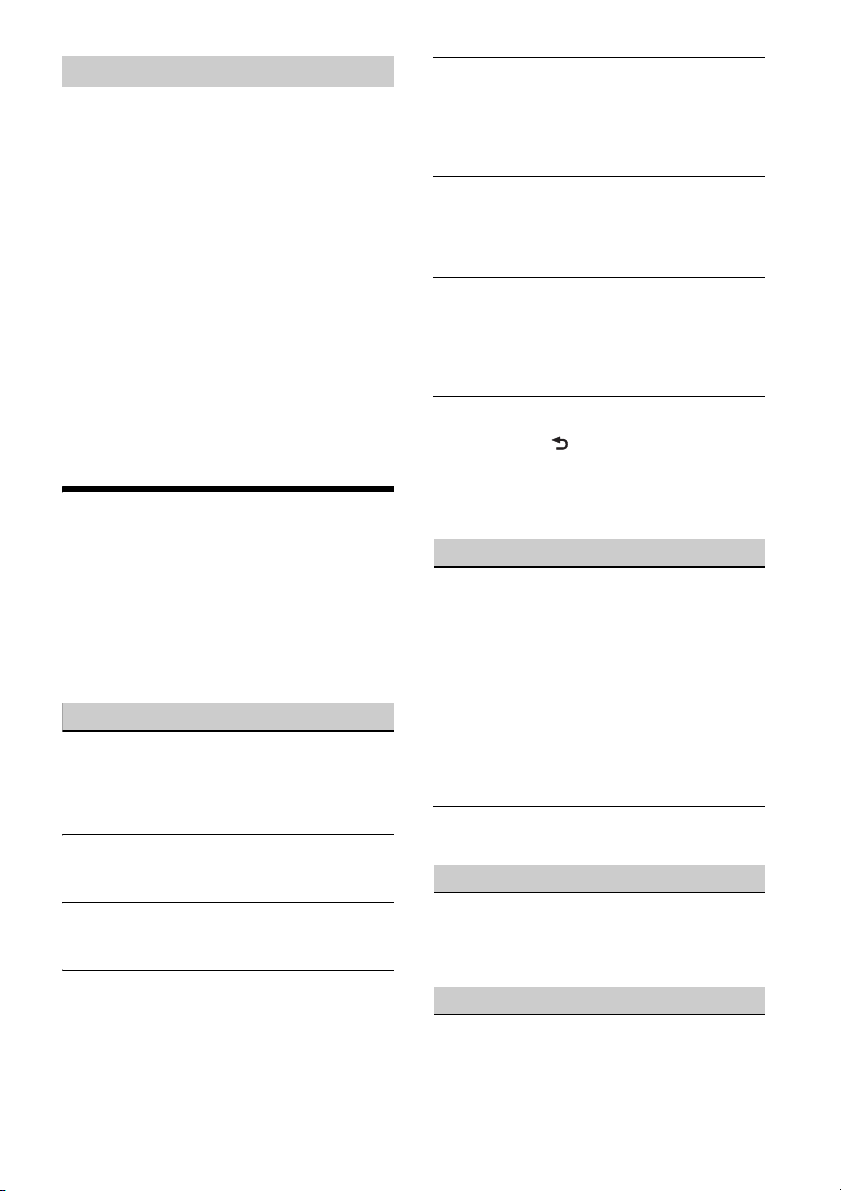
Copyrights
Windows Media is either a registered trademark or
trademark of Microsoft Corporation in the United
States and/or other countries.
This product is protected by certain intellectual
property rights of Microsoft Corporation. Use or
distribution of such technology outside of this
product is prohibited without a license from
Microsoft or an authorized Microsoft subsidiary.
iPhone, iPod, iPod classic, iPod nano, and iPod
touch are trademarks of Apple Inc., registered in
the U.S. and other countries.
MPEG Layer-3 audio coding technology and patents
licensed from Fraunhofer IIS and Thomson.
Pandora, the Pandora logo, and the Pandora trade
dress are trademarks or registered trademarks of
Pandora Media, Inc., used with permission.
Android is a trademark of Google Inc.
Troubleshooting
The following checklist will help you remedy
problems you may encounter with your unit.
Before going through the checklist below, check
the connection and operating procedures.
For details on using the fuse and removing the unit
from the dashboard, see “Connection/Installation”
(page 17).
If the problem is not solved, visit the support site on
the back cover.
General
No power is being supplied to the unit.
If the unit is turned off and the display
disappears, the unit cannot be operated with the
remote commander.
Turn on the u nit.
No sound.
The position of the fader control [FADER] is not
set for a 2-speaker system.
No beep sound.
An optional power amplifier is connected and
you are not using the built-in amplifier.
The contents of the memory have been erased.
The power supply lead or battery has been
disconnected or not connected properly.
Stored stations and correct time are erased.
The fuse has blown.
Makes a noise when the position of the ignition
is switched.
The leads are not matched correctly with the car’s
accessory power connector.
During playback or reception, the demonstration
mode starts.
If no operation is performed for 5 minutes with
[DEMO-ON] set, the demonstration mode starts.
Set [DEMO-OFF] (page 11).
The display disappears from/does not appear in
the display window.
The dimmer is set to [DIM-ON] (page 11).
The display disappears if you press and hold OFF.
Press OFF on the unit until the display appears.
The connectors are dirty (page 12).
The operation buttons do not function.
The disc will not eject.
Press DSPL and (back)/MODE for more than 2
seconds to reset the unit.
The contents stored in memory are erased.
For your safety, do not reset the unit while you
are driving.
Radio reception
Stations cannot be received.
The sound is hampered by noises.
The connection is not correct.
If your car has built-in radio antenna (aerial) in
the rear/side glass, connect an REM OUT lead
(blue/white striped) or accessory power supply
lead (red) to the power supply lead of a car’s
antenna (aerial) booster.
Check the connection of the car antenna
(aerial).
If the auto antenna (aerial) will not extend,
check the connection of the power antenna
(aerial) control lead.
Preset tuning is not possible.
The broadcast signal is too weak.
RDS
PTY displays [- - - - - - - -].
The current station is not an RDS station.
RDS data has not been received.
The station does not specify the program type.
CD playback
The disc does not play back.
Defective or dirty disc.
The CD-R/CD-RW is not for audio use (page 11).
14GB
Page 15
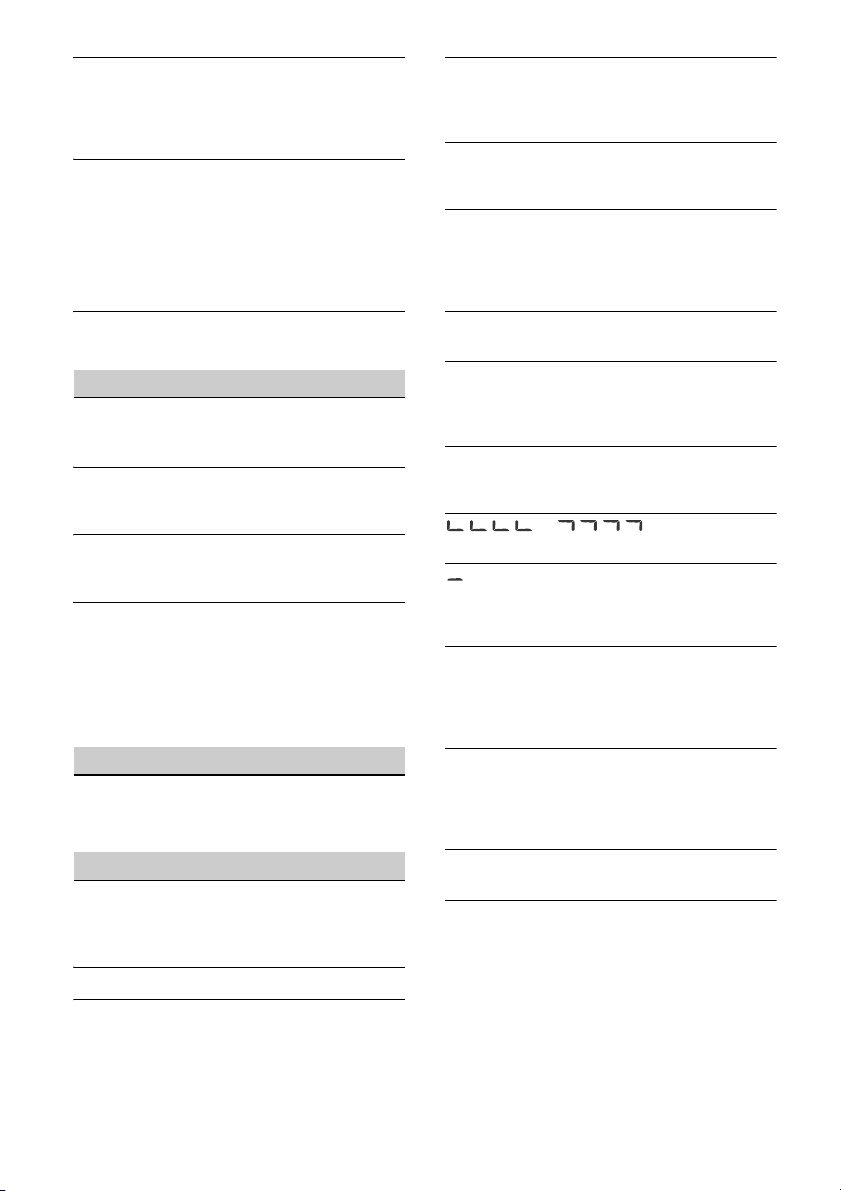
MP3/WMA files cannot be played back.
The disc is incompatible with the MP3/WMA
format and version. For details on playable discs
and formats, visit the support site on the back
cover.
MP3/WMA files take longer to play back than
others.
The following discs take a longer time to start
playback.
A disc recorded with a complicated tree
structure.
A disc recorded in Multi Session.
A disc to which data can be added.
The sound skips.
Defective or dirty disc.
USB device playback
You cannot play back items via a USB hub.
This unit cannot recognize USB devices via a USB
hub.
A USB device takes longer to play back.
The USB device contains files with a complicated
tree structure.
The sound is intermittent.
The sound may be intermittent at a high-bit-rate
of more than 320 kbps.
Audio file cannot be played back.
USB device formatted with file systems other
than FAT16 or FAT32 are unsupported.*
* This unit supports FAT16 and FAT32, but some USB
device may not support all of these FAT. For details,
refer to the operating instruction of each USB device
or contact the manufacturer.
Pandora® operation
Pandora® connection is not possible.
Shut down the Pandora® application on the
mobile device, and then launch it again.
Error displays/Messages
ERROR: The disc or USB device cannot be played.
Clean or insert the disc correctly, or make sure the
disc is not blank or defective.
Connect the USB device again.
HUB NO SUPRT: USB hubs are not supported.
IPD STOP: iPod playback has finished.
Operate your iPod/iPhone to start playback.
NO DEV: A USB device is not connected or
recognized.
Make sure the USB device or USB cable is securely
connected.
NO MUSIC: There is no playable file.
Insert a disc or connect a USB device containing
playable files (page 13).
OVERLOAD: The USB device is overloaded.
Disconnect the USB device, then press SRC to
select another source.
The USB device has a fault, or an unsupported
device is connected.
PUSH EJT: The disc could not be ejected properly.
Press (eject).
READ: Now reading information.
Wait until reading is complete and playback
starts automatically. This may take some time
depending on the disc structure.
USB NO SUPRT: The USB device is not supported.
For details on the compatibility of your USB
device, visit the support site on the back cover.
or : The beginning or
the end of the disc has been reached.
: The character cannot be displayed.
For Pandora® operation:
CANNOT SKIP: Skipping tracks is not allowed.
Wait until the commercial ends, next track
begins, or select another station on the list.
Pandora® limits the number of skips allowed on
their service.
NO NETWORK: The network connection is unstable
or lost.
Make the network connection again on the
device, or wait until the network connection is
established.
NO STATION: No stations on your account.
Create the station on the mobile device.
NOT ALLOWED: The selected operation is not
allowed.
“Thumbs” feedback is not allowed.
Wait until the commercial ends.
Some functions, such as Shared Station, do not
permit feedback. Wait until the next track
begins, or select another station on the list.
Bookmark is not allowed.
Wait until the commercial ends.
Select another track or station, then try it again.
15GB
Page 16

PAN ERROR: The selected operation could not be
performed.
Wait for a while, then try again.
PAN MAINT: The Pandora® server is under
maintenance.
Wait for a while, then try again.
PAN NO SUPRT: Pandora® does not support the
device.
For details on compatible devices, visit the
support site.
PAN OPEN APP: Pandora® is not running.
Launch the Pandora® application on the iPhone.
PAN RESTRICT: Pandora® is not available outside
your country.
PLEASE LOGIN - PANDORA APP: You are not
logged into your Pandora® account.
Disconnect the device, log into your Pandora®
account, then connect the device again.
UPDATE PAN: An old version of Pandora® is
connected.
Update the Pandora® application to the latest
version.
If these solutions do not help improve the situation,
consult your nearest Sony dealer.
If you take the unit to be repaired because of CD
playback trouble, bring the disc that was used at
the time the problem began.
16GB
Page 17

Connection/Installation
× 4
5 × max. 8 mm
(7/32 × max. 5/16 in)
× 2
Cautions
Run all ground (earth) leads to a common
ground (earth) point.
Do not get the leads trapped under a screw, or
caught in moving parts (e.g., seat railing).
Before making connections, turn the car ignition
off to avoid short circuits.
Connect the yellow and red power supply leads
only after all other leads have been connected.
Be sure to insulate any loose unconnected leads
with electrical tape for safety.
Precautions
Choose the installation location carefully so that
the unit will not interfere with normal driving
operations.
Avoid installing the unit in areas subject to dust,
dirt, excessive vibration, or high temperature,
such as in direct sunlight or near heater ducts.
Use only the supplied mounting hardware for a
safe and secure installation.
Note on the power supply lead (yellow)
When connecting this unit in combination with other
stereo components, the amperage rating of the car
circuit to which the unit is connected must be higher
than the sum of each component’s fuse amperage
rating.
Mounting angle adjustment
Adjust the mounting angle to less than 45°.
Parts List for Installation
This parts list does not include all the package
contents.
The bracket and the protection collar are
attached to the unit before shipping. Before
mounting the unit, use the release keys to
remove the bracket from the unit. For details,
see “Removing the protection collar and the
bracket” (page 19).
Keep the release keys for future use as they are
also necessary if you remove the unit from your
car.
17GB
Page 18

Connection
Front speaker*1*
2
White
White/black striped
Gray
Black
Yel l o w
Red
Blue/white striped (MAX 0.4A)
from a wired remote control
(not supplied)*
4
For details, see “Making
connections” (page 19).
Gray/black strip ed
Green
Green/black striped
Purple
Purple/black striped
*
3
*
3
Subwoofer*
1
Power amplifier*
1
from a car antenna (aerial)
Rear speaker
*1*2
*1 Not supplied
*2 Speaker impedance: 4 – 8 Ω × 4
*3 RCA pin cord (not supplied)
*4 Depending on the type of car, use an adaptor for a
wired remote control (not supplied).
18GB
Page 19

Making connections
Front speaker
Subwoofer
Face the hook inwards.
182 mm (7 1/4 in)
53 mm (2 1/8 in)
Catch
To a common ground (earth) point
First connect the black ground (earth) lead, then
connect the yellow and red power supply leads.
To the +12 V power terminal which is
energized at all times
Be sure to first connect the black ground (earth)
lead to a common ground (earth) point.
To the +12 V power terminal which is
energized when the ignition switch is set to
the accessory position
If there is no accessory position, connect to the
+12 V power (battery) terminal which is
energized at all times.
Be sure to first connect the black ground (earth)
lead to a common ground (earth) point.
To the power antenna (aerial) control lead or
the power supply lead of the antenna (aerial)
booster
It is not necessary to connect this lead if there is
no power antenna (aerial) or antenna (aerial)
booster, or with a manually-operated telescopic
antenna (aerial).
To AMP REMOTE IN of an optional power
amplifier
This connection is only for amplifiers and a
power antenna (aerial). Connecting any other
system may damage the unit.
Subwoofer Easy Connection
You can use a subwoofer without a power amplifier
when it is connected to a rear speaker cord.
Installation
Removing the protection collar and the
bracket
Before installing the unit, remove the protection
collar and the bracket from the unit.
1 Pinch both edges of the protection collar
, then pull it out.
2 Insert both release keys until they
click, and pull down the bracket , then
pull up the unit to separate.
Note
Use a subwoofer with an impedance of 4 to 8 ohms,
and with adequate power handling capacities to avoid
damage.
Memory hold connection
When the yellow power supply lead is connected,
power will always be supplied to the memory circuit
even when the ignition switch is turned off.
Speaker connection
Before connecting the speakers, turn the unit off.
Use speakers with an impedance of 4 to 8 ohms,
and with adequate power handling capacities to
avoid damage.
Mounting the unit in the dashboard
Before installing, make sure the catches on both
sides of the bracket are bent inwards 2 mm (
in). When mounting in a Japanese car, see
“Mounting the unit in a Japanese car” (page 20).
1 Position the bracket inside the
dashboard, then bend the claws outward
for a tight fit.
3
/32
19GB
Page 20

2 Mount the unit onto the bracket , then
to dashboard/center console
Existing parts supplied with
your car
Bracket
Bracket
to dashboard/center console
Existing parts supplied with
your car
Bracket
Bracket
Fuse (10 A)
attach the protection collar .
Notes
If the catches are straight or bent outwards, the unit
will not be installed securely and may spring out.
Make sure the 4 catches on the protection collar
are properly engaged in the slots of the unit.
Mounting the unit in a Japanese car
You may not be able to install this unit in some
makes of Japanese cars. In such a case, consult your
Sony dealer.
TOYOTA
Note
To prevent malfunction, install only with the supplied
screws .
Detaching and attaching the front panel
For details, see “Detaching the Front Panel”
(page 5).
Fuse replacement
When replacing the fuse, be sure
to use one matching the
amperage rating stated on the
original fuse. If the fuse blows,
check the power connection and
replace the fuse. If the fuse blows
again after replacement, there
may be an internal malfunction. In such a case,
consult your nearest Sony dealer.
NISSAN
20GB
Page 21

21GB
Page 22

22GB
Page 23

Page 24

Pour plus de sécurité, installez cet appareil dans
le tableau de bord du véhicule, car la section
arrière de l’appareil devient chaude en cours de
fonctionnement.
Pour plus de détails, reportez-vous à la section
« Raccordement/Installation » (page 18).
La plaque signalétique indiquant la tension
d’alimentation, etc. se trouve sur le dessous du
châssis.
Avertissement
ATTENTION
L’utilisation d’instruments optiques avec ce produit
augmente les risques pour les yeux.
Remarque sur la pile au lithium
N’exposez pas la pile à une chaleur excessive
comme à la lumière directe du soleil, au feu ou
autre.
Avertissement si le contact de votre
véhicule ne comporte pas de position ACC
Veillez à régler la fonction AUTO OFF (page 11).
L’appareil s’éteint complètement et
automatiquement après le laps de temps choisi
une fois l’appareil arrêté afin d’éviter que la
batterie ne se décharge. Si vous ne réglez pas la
fonction AUTO OFF, appuyez sur la touche OFF et
maintenez-la enfoncée jusqu’à ce que l’affichage
disparaisse chaque fois que vous coupez le
contact.
2FR
Page 25

Table des matières
Avis important
La garantie de ce produit est inclus dans le
présent manuel (page 22). Conservez le présent
manuel pour référence ultérieure.
Avertissement . . . . . . . . . . . . . . . . . . . . . . . . . . . . . 2
Guide des pièces et commandes . . . . . . . . . . . . . . 4
Préparation
Retrait de la façade . . . . . . . . . . . . . . . . . . . . . . . . . 5
Réglage de l’horloge . . . . . . . . . . . . . . . . . . . . . . . . 5
Raccordement d’un iPod/périphérique USB . . . . . 6
Raccordement d’un autre appareil audio
portatif . . . . . . . . . . . . . . . . . . . . . . . . . . . . . . . . 6
Écoute de la radio
Écoute de la radio . . . . . . . . . . . . . . . . . . . . . . . . . . 7
Utilisation du RDS (système de
radiocommunication de données) . . . . . . . . . . 7
Lecture
Lecture d’un disque . . . . . . . . . . . . . . . . . . . . . . . . . 8
Lecture d’un iPod/périphérique USB . . . . . . . . . . . 8
Recherche et lecture des plages. . . . . . . . . . . . . . . 8
Écoute de Pandora®
Configuration de Pandora® . . . . . . . . . . . . . . . . . . . 9
Transmission en continu Pandora®. . . . . . . . . . . . . 9
Opérations disponibles dans Pandora® . . . . . . . . 10
Réglages
Annulation du mode DEMO . . . . . . . . . . . . . . . . . 10
Configuration de base . . . . . . . . . . . . . . . . . . . . . . 10
Configuration générale (GENERAL). . . . . . . . . . . . 10
Configuration sonore (SOUND) . . . . . . . . . . . . . . . . 11
Configuration d’affichage (DISPLAY) . . . . . . . . . . . 11
Informations complémentaires
Précautions. . . . . . . . . . . . . . . . . . . . . . . . . . . . . . . . 12
Entretien . . . . . . . . . . . . . . . . . . . . . . . . . . . . . . . . . . 13
Caractéristiques techniques . . . . . . . . . . . . . . . . . . 13
Dépannage . . . . . . . . . . . . . . . . . . . . . . . . . . . . . . . 14
Raccordement/Installation
Attention. . . . . . . . . . . . . . . . . . . . . . . . . . . . . . . . . 18
Liste des pièces nécessaires à l’installation. . . . . 18
Raccordement . . . . . . . . . . . . . . . . . . . . . . . . . . . . 19
Installation . . . . . . . . . . . . . . . . . . . . . . . . . . . . . . . 20
3FR
Page 26

Guide des pièces et commandes
Appareil principal
Touche de déverrouillage de la façade
SRC (source)
Permet de mettre l’appareil en marche.
Permet de changer la source.
OFF
Appuyez sur la touche et maintenez-la
enfoncée pendant 1 seconde pour désactiver la
source et afficher l’horloge.
Appuyez sur la touche et maintenez-la
enfoncée pendant plus de 2 secondes pour
éteindre l’appareil et l’affichage.
Si l’appareil est éteint et que l’affichage
disparaît, le fonctionnement par télécommande
est désactivé.
Molette de réglage
Tournez pour régler le volume.
PUSH ENTER
Permet d’entrer l’élément sélectionné.
MENU
Permet d’ouvrir le menu de configuration.
Fente d’insertion des disques
Fenêtre d’affichage
SEEK +/–
Permet de syntoniser automatiquement des
stations de radio. Appuyez sur la touche et
maintenez-la enfoncée pour syntoniser des
stations manuellement.
/ (précédente/suivante)
/ (retour rapide/avance rapide)
(éjection du disque)
(navigation) (pages 9, 10)
Permet d’accéder au mode de navigation
pendant la lecture.
(retour)
Permet de retourner à l’écran précédent.
MODE (pages 7, 8, 10)
Récepteur de télécommande
PTY (type d’émission)
Permet de sélectionner PTY en mode RDS.
Touches numériques (1 à 6)
Permettent de capter des stations de radio
mémorisées. Appuyez sur la touche et
maintenez-la enfoncée pour mémoriser des
stations.
ALBUM /
Permet de sauter un album sur un appareil
audio. Appuyez sur la touche et maintenez-la
enfoncée pour sauter des albums en continu.
Appuyez sur pour laisser une appréciation
positive ou sur pour laisser une appréciation
négative dans Pandora® (page 10).
(répétition)
SHUF (aléatoire)
PAU SE
MEGA BASS
Appuyez sur la touche pour activer/désactiver
la fonction MEGA BASS.
DSPL (affichage)
Appuyez sur la touche pour changer les
éléments d’affichage.
SCRL
Appuyez sur la touche et maintenez-la
enfoncée pour faire défiler un élément
d’affichage.
Prise d’entrée AUX
Port USB
4FR
Page 27

Télécommande RM-X211
Préparation
Retrait de la façade
Vous pouvez retirer la façade de cet appareil pour le
protéger du vol.
1 Appuyez sur la touche OFF et
maintenez-la enfoncée jusqu’à ce que
l’appareil s’éteigne. Appuyez sur la
touche de déverrouillage de la façade ,
puis retirez la façade en la tirant vers
vous.
La touche VOL (volume) + comporte un point
tactile.
ATT (atté nuation du son)
Permet d’atténuer le son. Appuyez de nouveau
sur cette touche pour annuler.
SOUND
Permet d’ouvrir le menu SOUND directement.
MENU
Appuyez sur la touche et maintenez-la
enfoncée pour ouvrir le menu de configuration.
///
Permet de sélectionner un élément de
configuration, etc.
ENTER
Permet d’entrer l’élément sélectionné.
/ (précédente/suivante)
+/– (album +/–)
VOL (Volume) +/–
Retirez la feuille de protection avant l’utilisation.
Alarme d’avertissement
Si vous mettez la clé de contact en position OFF
sans retirer la façade, l’alarme d’avertissement
retentit pendant quelques secondes. L’alarme
retentit uniquement lorsque l’amplificateur intégré
est utilisé.
Installation de la façade
Réglage de l’horloge
1 Appuyez sur MENU, tournez la molette
de réglage pour sélectionner [GENERAL],
puis appuyez dessus.
2 Tournez la molette de réglage pour
sélectionner [CLOCK-ADJ], puis appuyez
dessus.
L’indication des heures clignote.
3 Tournez la molette de réglage pour
régler l’heure et les minutes.
Appuyez sur SEEK +/– pour déplacer l’indication
numérique.
5FR
Page 28
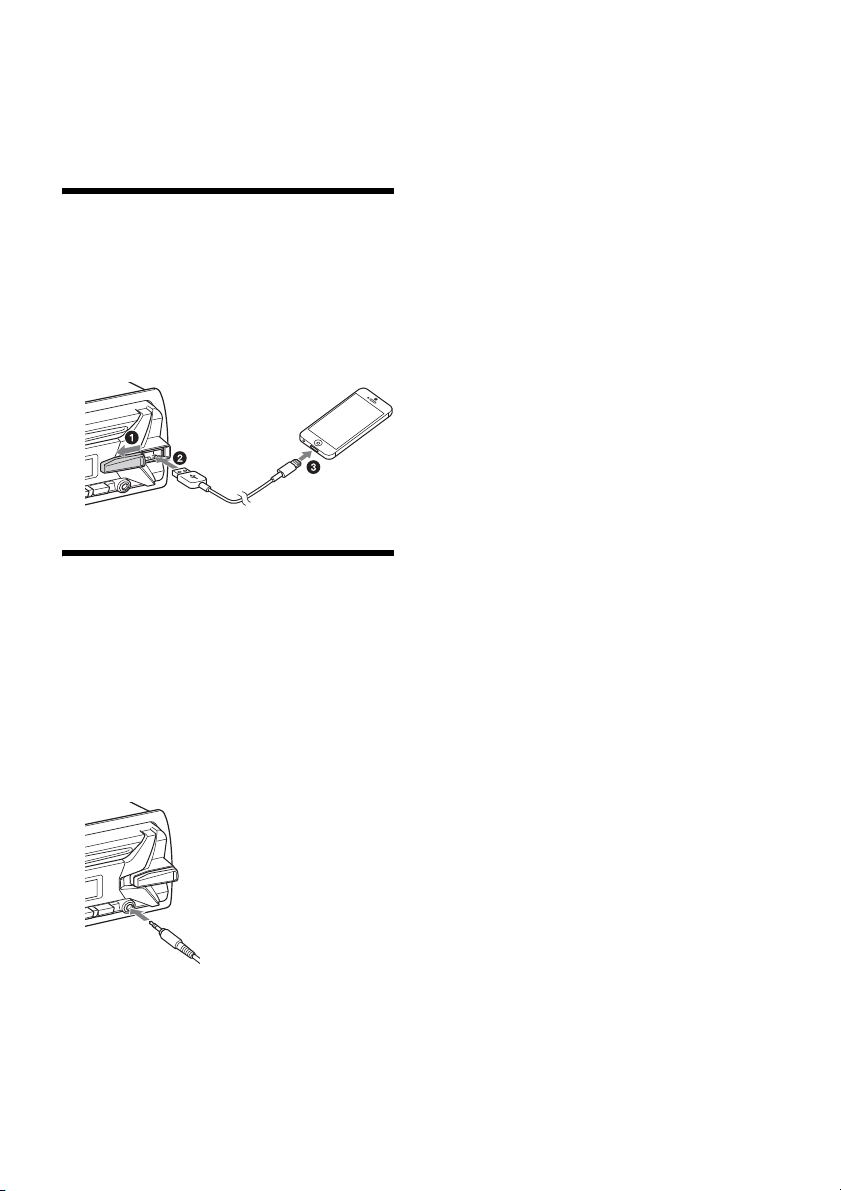
4 Appuyez sur MENU après avoir réglé les
minutes.
Le réglage est terminé et l’horloge démarre.
Affichage de l’horloge
Appuyez sur la touche DSPL.
Raccordement d’un iPod/
périphérique USB
1 Réduisez le volume de l’appareil.
2 Raccordez le iPod/périphérique USB à
l’appareil.
Pour raccorder un iPod/iPhone, utilisez le câble
de raccordement USB pour iPod (non fourni).
Raccordement d’un autre
appareil audio portatif
1 Éteignez l’appareil audio portatif.
2 Réduisez le volume de l’appareil.
3 Raccordez l’appareil audio portatif à la
prise d’entrée AUX (mini-prise stéréo) de
l’appareil à l’aide d’un câble de
raccordement (non fourni)*.
* Veillez à utiliser une fiche droite.
Pour faire correspondre le niveau de volume
de l’appareil raccordé à celui des autres
sources
Démarrez la lecture sur l’appareil audio portatif
avec un niveau de volume modéré, puis réglez
votre appareil sur le volume d’écoute habituel.
Appuyez sur MENU puis sélectionnez [SOUND]
[AUX VOL] (page 11).
4 Appuyez sur SRC pour sélectionner
[AUX].
6FR
Page 29

Écoute de la radio
Écoute de la radio
Pour écouter la radio, appuyez sur SRC pour
sélectionner [TUNER].
Mémorisation automatique (BTM)
1 Appuyez sur MODE pour changer de
bande (FM1, FM2, FM3, AM1 ou AM2).
2 Appuyez sur MENU, tournez la molette
de réglage pour sélectionner [GENERAL],
puis appuyez dessus.
3 Tournez la molette de réglage pour
sélectionner [BTM], puis appuyez
dessus.
L’appareil mémorise les stations sur les touches
numériques en respectant l’ordre des
fréquences.
Syntonisation
1 Appuyez sur MODE pour changer de
bande (FM1, FM2, FM3, AM1 ou AM2).
2 Réglez la fréquence.
Pour syntoniser des stations manuellement
Appuyez sur la touche SEEK +/– et maintenez-la
enfoncée pour localiser la fréquence
approximativement, puis appuyez plusieurs fois
sur SEEK +/– pour régler la fréquence souhaitée
avec précision.
Pour syntoniser des stations automatiquement
Appuyez sur SEEK +/–.
Le balayage s’interrompt lorsque l’appareil
capte une station.
Utilisation du RDS (système de
radiocommunication de
données)
Sélection des types d’émission (PTY)
1 Appuyez sur PTY pendant la réception
FM.
2 Tournez la molette de réglage jusqu’à ce
que le type d’émission souhaité
apparaisse, puis appuyez dessus.
L’appareil commence à chercher une station
diffusant le type d’émission sélectionné.
Type d’émission
NEWS (nouvelles), INFORM (information), SPORTS
(sports), TA LK (infovariétés), ROCK (rock), CLS
ROCK (rock classique), ADLT HIT (succès adultes),
SOFT RCK (rock détente), TOP 40 (palmarès),
COUNTRY (country), OLDIES (anciens succès), SOFT
(détente), NOSTALGA (nostalgie), JAZZ (jazz),
CLASSICL (classique), R AND B (rhythm and blues),
SOFT R B (rhythm and blues léger), LANGUAGE
(langue étrangère), REL MUSC (musique religieuse),
REL TALK (infovariétés religieuses), PERSNLTY
(personnalités), PUBLIC (publique), COLLEGE
(collège), WEATHER (météo)
Réglage de l’heure (CT)
Les données CT de la transmission RDS règlent
l’horloge.
1 Réglez l’appareil à [CT-ON] dans
[GENERAL] (page 11).
Mémorisation manuelle
1 Lorsque vous captez la station que vous
souhaitez mémoriser, appuyez sur une
touche numérique (1 à 6) et maintenez-la
enfoncée jusqu’à ce que [MEM]
apparaisse.
Réception des stations mémorisées
1 Sélectionnez la bande, puis appuyez sur
une touche numérique (1 à 6).
7FR
Page 30

Lecture
Lecture d’un disque
1 Insérez le disque (côté imprimé vers le
haut).
2 Réglez le volume sur cet appareil.
Pour arrêter la lecture
Appuyez sur la touche OFF et maintenez-la
enfoncée pendant 1 seconde.
Pour retirer le périphérique
Arrêtez la lecture, puis retirez le périphérique.
Précaution relative au iPhone
Lorsque vous raccordez un iPhone via un câble USB,
le volume de l’appel téléphonique est contrôlé par
le iPhone plutôt que par l’appareil. N’augmentez
pas le volume de l’appareil par inadvertance
pendant un appel téléphonique, car cela causerait
une accentuation soudaine du volume après
l’appel.
La lecture démarre automatiquement.
Lecture d’un iPod/périphérique
USB
Dans ce mode d’emploi, « iPod » est utilisé comme
référence générale pour des fonctions iPod sur les
iPod et iPhone, sauf mention contraire dans le texte
ou les illustrations.
Pour plus de détails sur la compatibilité de votre
iPod, reportez-vous à la section « À propos du
iPod » (page 12) ou visitez notre site d’assistance à
l’adresse indiquée sur la couverture arrière.
Vous pouvez utiliser des périphériques USB de type
MSC (stockage de masse) ou MTP (protocole Media
Transfer) (par exemple, mémoire flash USB, lecteur
média numérique, téléphone Android™) conformes
à la norme USB.
Selon le lecteur média numérique ou le téléphone
Android, il peut être nécessaire de régler le mode
de connexion USB à MTP.
Remarques
Pour plus de détails sur la compatibilité de votre
périphérique USB, visitez notre site d’assistance à
l’adresse indiquée sur la couverture arrière.
La lecture des fichiers MP3/WMA suivants n’est pas
prise en charge :
fichiers avec compression sans perte
fichiers avec protection des droits d’auteur
fichiers DRM (Gestion des droits numériques)
fichiers audio multicanal
1 Raccordez un iPod/périphérique USB au
port USB (page 6).
La lecture commence.
Si un périphérique est déjà raccordé, appuyez
sur SRC pour sélectionner [USB] afin de lancer la
lecture ([IPD] apparaît dans l’affichage lorsque
le iPod est reconnu).
Commande directe d’un iPod
(Commande passager)
1 En cours de lecture, appuyez sur la
touche MODE et maintenez-la enfoncée
jusqu’à ce que [MODE IPOD] apparaisse.
Les fonctions du iPod deviennent alors
disponibles.
Veuillez noter que le volume peut être réglé
uniquement par l’appareil.
Pour désactiver la commande passager
Appuyez sur la touche MODE et maintenez-la
enfoncée jusqu’à ce que [MODE AUDIO] apparaisse.
Recherche et lecture des plages
Lecture répétée et lecture aléatoire
1 En cours de lecture, appuyez plusieurs
fois sur (répétition) ou SHUF pour
sélectionner le mode de lecture
souhaité.
La lecture dans le mode de lecture sélectionné
peut prendre un instant à démarrer.
Les modes de lecture disponibles diffèrent selon la
source sonore sélectionnée.
8FR
Page 31

Recherche d’une plage par nom (QuickBrowZer™)
1 En cours de lecture CD ou USB, appuyez
sur (navigation)* pour afficher la liste
des catégories de recherche.
Lorsque la liste de plages apparaît, appuyez
plusieurs fois sur (retour) pour afficher la
catégorie de recherche souhaitée.
* En cours de lecture USB, appuyez sur
(navigation) pendant plus de 2 secondes pour
retourner directement au début de la liste des
catégo ries.
2 Tournez la molette de réglage pour
sélectionner la catégorie de recherche de
votre choix, puis appuyez pour valider.
3 Répétez l’étape 2 pour rechercher la
plage souhaitée.
La lecture commence.
Pour quitter le mode Quick-BrowZer
Appuyez sur (navigation).
Recherche d’éléments par saut
(mode Saut)
1 Appuyez sur (navigation).
2 Appuyez sur SEEK +.
3 Tournez la molette de réglage pour
sélectionner l’élément.
L’appareil effectue des sauts dans la liste par
incréments de 10 % du nombre total
d’éléments.
4 Appuyez sur ENTER pour retourner au
mode Quick-BrowZer.
L’élément sélectionné apparaît.
5 Tournez la molette de réglage pour
sélectionner l’élément de votre choix,
puis appuyez dessus.
La lecture commence.
Écoute de Pandora®
Pandora® est disponible pour la transmission de
musique en continu à l’aide de votre iPhone. Vous
pouvez commander Pandora® sur un iPhone
raccordé via USB à partir de cet appareil.
Le service Pandora® n’est pas disponible dans
certains pays ou certaines régions.
Configuration de Pandora®
1 Pour plus de détails sur la compatibilité
de votre périphérique mobile, visitez le
site d’assistance à l’adresse indiquée sur
la couverture arrière.
2 Pour télécharger la plus récente version
de l’application Pandora®, visitez le
magasin d’applications de votre
téléphone intelligent. Vous trouverez
une liste des périphériques compatibles
au
www.pandora.com/everywhere/mobile
Transmission en continu
Pandora®
1 Raccordez le iPhone à cet appareil
(page 6).
2 Appuyez sur SRC pour sélectionner
[PANDORA USB].
3 Démarrez l’application Pandora® sur le
périphérique mobile.
4 Appuyez sur PAUSE pour démarrer la
lecture.
9FR
Page 32

Opérations disponibles dans
Pandora®
Appréciation positive ou négative
L’appréciation positive ou négative vous permet de
personnaliser les stations.
1 En cours de lecture, appuyez sur
(appréciation positive) ou
(appréciation négative).
Utilisation de la liste des stations
La liste des stations vous permet de sélectionner
facilement la station souhaitée.
1 En cours de lecture, appuyez sur
(navigation).
2 Appuyez sur SEEK + pour sélectionner
l’ordre de tri [BY DATE] ou [A TO Z].
3 Tournez la molette de réglage pour
sélectionner la station de votre choix,
puis appuyez dessus.
La lecture commence.
Mise en signet
La plage en cours de lecture peut être mise en
signet et memorisée dans votre compte Pandora®.
1 En cours de lecture, appuyez sur MODE.
Réglages
Annulation du mode DEMO
Vous pouvez désactiver l’affichage de
démonstration qui apparaît lorsque la source est
désactivée et que l’horloge est affichée.
1 Appuyez sur MENU, tournez la molette
de réglage pour sélectionner [DISPLAY],
puis appuyez dessus.
2 Tournez la molette de réglage pour
sélectionner [DEMO], puis appuyez
dessus.
3 Tournez la molette de réglage pour
sélectionner [DEMO-OFF], puis appuyez
dessus.
Le réglage est terminé.
4 Appuyez deux fois sur (retour).
La fenêtre d’affichage retourne au mode de
réception/lecture normal.
Configuration de base
Vous pouvez configurer des paramètres dans les
catégories de configuration suivantes :
configuration générale (GENERAL), configuration
sonore (SOUND) et configuration d’affichage
(DISPLAY)
1 Appuyez sur MENU.
2 Tournez la molette de réglage pour
sélectionner la catégorie de
configuration, puis appuyez dessus.
Les paramètres peuvent être réglés selon la
source et le réglage.
3 Tournez la molette de réglage pour
sélectionner les options, puis appuyez
dessus.
Pour retourner à l’écran précédent
Appuyez sur (retour).
10FR
Configuration générale
(GENERAL)
CLOCK-ADJ (réglage de l’horloge) (page 5)
Page 33
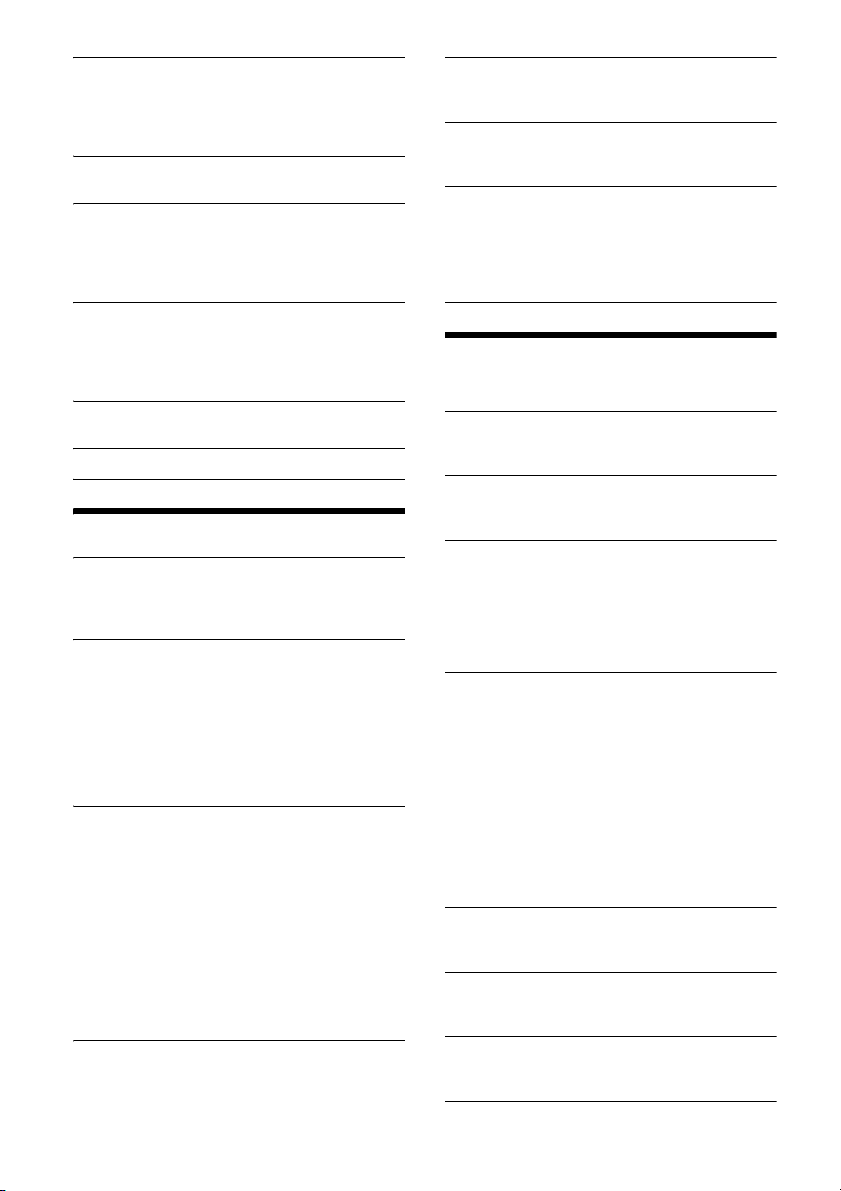
CAUT ALM (alarme d’avertissement)
Permet d’activer l’alarme d’avertissement : [ON],
[OFF] (page 5). (Disponible uniquement lorsque
la source est désactivée et que l’horloge est
affichée.)
BEEP
Permet d’activer le bip : [ON], [OFF].
AUTO OFF
Permet d’éteindre automatiquement après un
laps de temps souhaité lors de l’arrêt de
l’appareil : [NO], [30S] (30 secondes), [30M]
(30 minutes), [60M] (60 minutes).
AUX-A (AUX audio)
Permet d’activer l’affichage de la source AUX :
[ON], [OFF]. (Disponible uniquement lorsque la
source est désactivée et que l’horloge est
affichée.)
CT (heure)
Permet d’activer la fonction CT : [ON], [OFF].
BTM (page 7)
Configuration sonore (SOUND)
MEGABASS (mega bass)
Permet d’accentuer les graves en
synchronisation avec le niveau de volume : [ON],
[OFF].
EQ5 PRESET
Permet de sélectionner une courbe d’égaliseur
parmi 10 courbes d’égaliseur ou désactiver la
fonction :
[OFF], [R AND B], [ROCK], [POP], [DANCE],
[HIP-HOP], [ELECTRONICA], [JAZZ], [SOUL],
[COUNTRY], [CUSTOM].
Le réglage de courbe d’égaliseur peut être
mémorisé pour chaque source.
EQ5 SETTING
Permet de sélectionner l’option [CUSTOM] de la
fonction EQ5.
BASE
Permet de sélectionner une courbe d’égaliseur
préréglée comme point de départ pour apporter
des modifications : [BAND1] (basses fréquences),
[BAND2] (fréquences moyennes-basses),
[BAND3] (moyennes fréquences), [BAND4]
(fréquences moyennes-hautes), [BAND5]
(hautes fréquences).
Le niveau de volume peut être réglé par
incréments de 1 dB, de -10 dB à +10 dB.
BALANCE
Permet de régler l’équilibre du son : [RIGHT-15] –
[CENTER] – [LEFT-15].
FADER
Permet de régler le niveau relatif : [FRONT-15] –
[CENTER] – [REAR-15].
SW LEVEL (niveau du caisson de graves)
Permet de régler le niveau du caisson de
graves : [+2 dB] – [0 dB] – [-2 dB].
AUX VOL (niveau de volume AUX)
Permet de régler le niveau de volume de chaque
périphérique auxiliaire raccordé : [+18 dB] –
[0 dB] – [-8 dB].
Ce réglage évite de régler le niveau de volume
entre les sources.
Configuration d’affichage
(DISPLAY)
DEMO (démonstration)
Permet d’activer le mode de démonstration :
[ON], [OFF].
DIMMER
Permet de modifier la luminosité de la fenêtre
d’affichage : [ON], [OFF].
COLOR
Permet de sélectionner une couleur préréglée
pour la fenêtre d’affichage et les touches de
l’appareil principal.
Permet de sélectionner parmi 11 couleurs
préréglées, 1 couleur personnalisée et 4 motifs
préréglés.
CUSTOM-C (couleur personnalisée)
Permet d’enregistrer une couleur personnalisée
pour la fenêtre d’affichage et les touches.
RGB RED, RGB GRN, RGB BLUE
Gamme de couleur réglable : [0] – [32] ([0] ne
peut pas être sélectionné pour toutes les
gammes de couleur).
DAYNIGHT
Permet de sélectionner une couleur différente
pour le mode DAY/NIGHT en fonction du réglage
de régulateur de luminosité.
[DAY] : [DIMMER] réglé à [OFF].
[NIGHT] : [DIMMER] réglé à [ON].
SND SYNC (synchronisation sonore)
Permet de sélectionner la couleur avec la
synchronisation sonore : [ON], [OFF].
AUTO SCR (défilement automatique)
Permet de faire défiler automatiquement les
éléments longs : [ON], [OFF].
M.DISPLAY (mouvement)
Permet d’activer des motifs en mouvements :
[ON], [OFF].
11FR
Page 34

Informations complémentaires
MP3/WMA
Dossier (album)
Fichier MP3/WMA (plage)
Précautions
Si votre véhicule est resté stationné en plein
soleil, laissez l’appareil refroidir avant de l’utiliser.
Ne laissez pas la façade ou les appareils audio à
l’intérieur du véhicule, car la température élevée
résultant du rayonnement direct du soleil pourrait
causer un problème de fonctionnement.
L’antenne électrique se déploie
automatiquement.
Condensation
Si de la condensation s’est formée dans l’appareil,
retirez le disque et attendez environ une heure pour
que l’appareil puisse sécher; sinon, il ne
fonctionnera pas correctement.
Pour conserver un son de haute qualité
Ne renversez pas de liquide sur l’appareil ou sur les
disques.
Remarques sur les disques
N’exposez pas les disques au rayonnement direct
du soleil ou à des sources de chaleur telles que
des conduits d’air chaud, et ne les laissez pas
dans un véhicule stationné en plein soleil.
Avant la lecture, essuyez les
disques avec un chiffon de
nettoyage en partant du
centre vers l’extérieur.
N’utilisez pas de solvants tels
que de l’essence, du diluant
ou des ne ttoyants disponib les
sur le marché.
Cet appareil est conçu pour la
lecture des disques conformes à la norme
Compact Disc (CD). Les DualDiscs et certains
disques de musique encodés avec des
technologies de protection des droits d’auteur ne
sont pas conformes à la norme Compact Disc
(CD). Par conséquent, il est possible que ces
disques ne soient pas lus par cet appareil.
Disques ne pouvant PAS être lus sur cet appareil
Les disques sur lesquels sont collés des
étiquettes, des autocollants, du ruban adhésif
ou du papier. De tels disques peuvent
provoquer des problèmes de fonctionnement
ou être endommagés.
Les disques de forme non standard
(notamment en forme de cœur, de carré ou
d’étoile). Vous risquez d’endommager votre
appareil si vous essayez de lire ces types de
disques.
Les disques de 8 cm (3
1
/4 po).
Remarques sur les disques CD-R/CD-RW
Si le disque multisession commence avec une
session CD-DA, il est reconnu comme un disque
CD-DA et les autres sessions ne sont pas lues.
Disques ne pouvant PAS être lus sur cet appareil
CD-R/CD-RW dont la qualité d’enregistrement
est mauvaise.
CD-R/CD-RW enregistrés avec un appareil
d’enregistrement non compatible.
CD-R/CD-RW n’ayant pas été finalisés
correctement.
CD-R/CD-RW autres que ceux enregistrés au
format CD audio ou MP3 conformément à la
norme ISO9660 Level 1/Level 2, Joliet/Romeo
ou multisession.
Ordre de lecture des fichiers MP3/WMA
À propos du iPod
Vous pouvez raccorder cet appareil aux modèles
d’iPod suivants. Mettez vos périphériques iPod à
jour avec le logiciel le plus récent avant toute
utilisation.
Modèles de iPhone/iPod compatibles
Modèle compatible USB
iPhone 5s
iPhone 5c
iPhone 5
iPhone 4s
iPhone 4
iPhone 3GS
iPhone 3G
iPod touch (5ème génération)
iPod touch (4ème génération)
iPod touch (3ème génération)
iPod touch (2ème génération)
iPod classic
12FR
Page 35
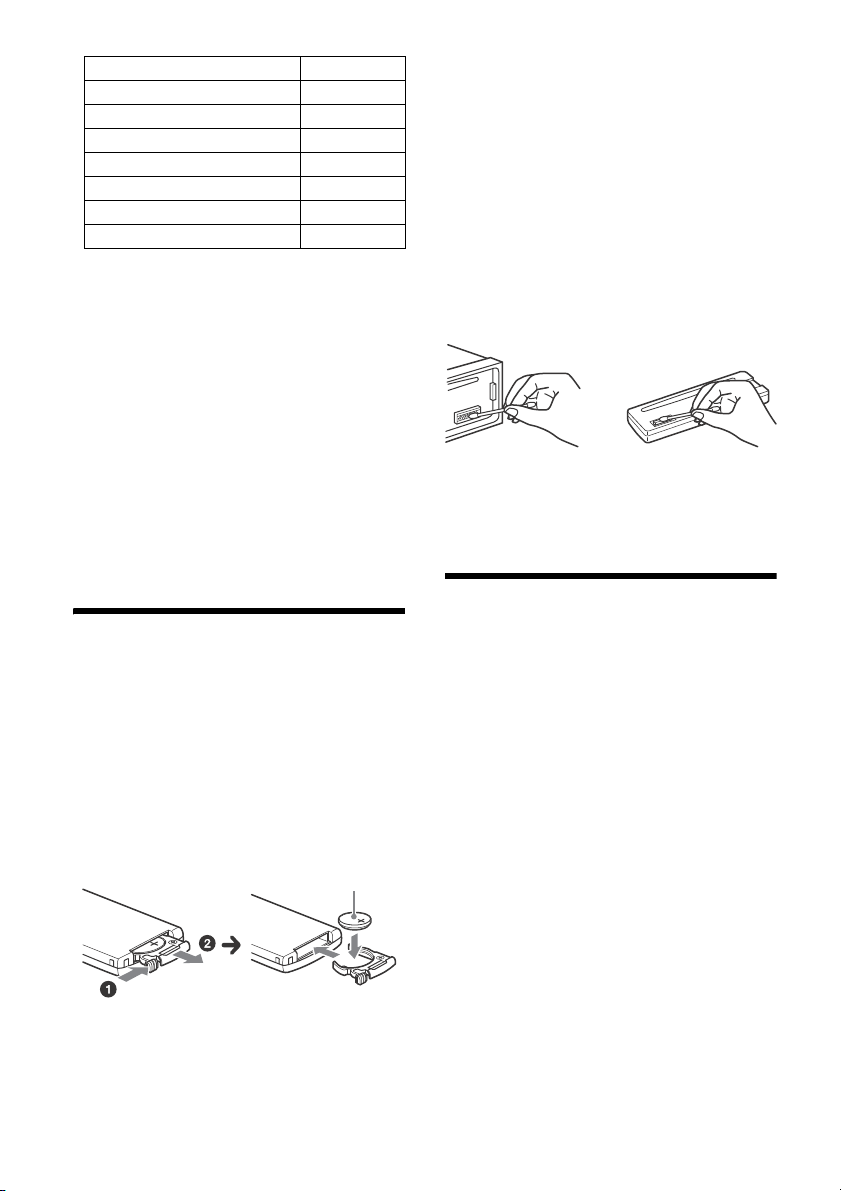
Modèle compatible USB
Pôle + vers le haut
iPod nano (7ème génération)
iPod nano (6ème génération)
iPod nano (5ème génération)
iPod nano (4ème génération)
iPod nano (3ème génération)
iPod nano (2ème génération)
iPod nano (1ère génération)*
* La commande passager n’est pas disponible pour le
iPod nano (1ère génération).
« Made for iPod » et « Made for iPhone » signifient
qu’un accessoire électronique a été conçu pour
être connecté spécifiquement à un iPod ou un
iPhone, respectivement, et qu’il a été certifié par
le développeur comme étant conforme aux
normes de performances Apple. Apple n’est pas
responsable du bon fonctionnement de cet
appareil ni de sa conformité aux normes et
réglementations de sécurité. Veuillez noter que
l’utilisation de cet accessoire avec un iPod ou un
iPhone peut affecter les performances des
transmissions sans fil.
Si vous avez des questions ou des problèmes
concernant cet appareil qui ne sont pas abordés
dans ce mode d’emploi, contactez votre détaillant
Sony le plus proche.
Remarques sur la pile au lithium
Tenez la pile au lithium hors de la portée des enfants.
En cas d’ingestion de la pile, consultez
immédiatement un médecin.
Essuyez la pile avec un chiffon sec pour assurer un
bon contact.
Veillez à respe cter la polarité lors de l’installation de la
pile.
Ne tenez pas la pile avec des pinces métalliques, car
cela pourrait causer un court-circuit.
Nettoyage des connecteurs
L’appareil peut ne pas fonctionner correctement si
les connecteurs entre l’appareil et la façade sont
sales. Pour éviter cette situation, retirez la façade
(page 5) et nettoyez les connecteurs avec un cotontige. N’exercez pas une pression trop forte, car vous
pourriez endommager les connecteurs.
Remarques
Pour plus de sécurité, coupez le contact avant de
nettoyer les connecteurs et retirez la clé de contact.
Ne touchez jamais les connecteurs directement avec
les doigts ou avec un objet métallique.
Caractéristiques techniques
Entretien
Remplacement de la pile au lithium de la
télécommande
Sous des conditions normales d’utilisation, la pile
durera environ un an (selon les conditions
d’utilisation, la durée de vie utile peut être réduite).
Lorsque la pile est faible, la portée de la
télécommande diminue.
ATTENTION
Danger d’explosion si le remplacement de la pile
est erroné. Remplacez-la uniquement avec le
même type de pile ou un type équivalent.
Radio
FM
Plage de syntonisation : 87,5 à 107,9 MHz
Borne d’antenne :
Connecteur d’antenne externe
Fréquence intermédiaire :
FM CCIR : -1 956,5 à -487,3 kHz et
+500,0 à +2 095,4 kHz
Sensibilité utile : 7 dBf
Sélectivité : 75 dB à 400 kHz
Rapport signal/bruit : 73 dB
Séparation : 50 dB à 1 kHz
Réponse en fréquence : 20 à 15 000 Hz
AM
Plage de syntonisation : 530 à 1 710 kHz
Borne d’antenne :
Connecteur d’antenne externe
Sensibilité : 26 μV
Lecteur CD
Rapport signal/bruit : 95 dB
Réponse en fréquence : 10 à 20 000 Hz
Pleurage et scintillement : En dessous du seuil
mesurable
13FR
Page 36

Nombre maximal de : (CD-R/CD-RW uniquement)
dossiers (albums) : 150 (y compris le répertoire
racine)
fichiers (plages) et dossiers : 300 (lorsque les
noms de dossier/fichier contiennent un grand
nombre de caractères, ce nombre peut être
inférieur à 300)
caractères affichables pour un nom de dossier/
fichier : 32 (Joliet)/64 (Romeo)
Codecs correspondants : MP3 (.mp3) et WMA
(.wma)
Lecteur USB
Interface : USB (pleine vitesse)
Courant maximal : 1 A
Nombre maximal de plages reconnaissables :
dossiers (albums) : 256
fichiers (plages) par dossier : 256
Codecs correspondants :
MP3 (.mp3) et WMA (.wma)
Amplificateur de puissance
Sorties : Sorties de haut-parleurs
Impédance des haut-parleurs : 4 à 8 ohms
Puissance de sortie maximale : 55 W × 4 (à 4 ohms)
Généralités
Sorties :
Borne de sorties audio (arrière, caisson de
graves)
Borne de commande de relais d’antenne
électrique/d’amplificateur de puissance (REM
OUT)
Entrées :
Borne d’entrée de télécommande
Borne d’entrée de l’antenne
Prise d’entrée AUX (mini-prise stéréo)
Port USB
Alimentation requise : Batterie de véhicule 12 V CC
(masse négative)
Dimensions :
Environ 178 mm × 50 mm × 177 mm
1
(7
/8 po × 2 po × 7 po) (l/h/p)
Dimensions de montage :
Environ 182 mm × 53 mm × 160 mm
1
(7
/4 po × 21/8 po × 65/16 po) (l/h/p)
Poids : Environ 1,2 kg (2 lb, 11 oz)
Contenu de l’emballage :
Appareil principal (1)
Télécommande (1) : RM-X211
Composants destinés à l’installation et aux
raccordements (1 jeu)
Il est possible que votre détaillant ne dispose pas
de certains accessoires énoncés ci-dessus. Veuillez
vous adresser à lui pour tout renseignement
complémentaire.
La conception et les caractéristiques techniques
sont sujettes à modification sans préavis.
Droits d’auteur
Windows Media est une marque déposée ou une
marque de commerce de Microsoft Corporation aux
États-Unis et/ou dans les autres pays.
Ce produit est protégé par des droits de propriété
intellectuelle de Microsoft Corporation. Toute
utilisation ou diffusion de la technologie décrite
sortant du cadre de l’utilisation de ce produit est
interdite sans licence accordée par Microsoft ou
une filiale autorisée de Microsoft.
iPhone, iPod, iPod classic, iPod nano et iPod touch
sont des marques de Apple Inc., déposées aux
États-Unis et dans d’autres pays/régions.
Licence de la technologie de codage audio MPEG
Layer-3 et des brevets obtenue de Fraunhofer IIS et
Thomson.
Pandora, le logo Pandora et la présentation
Pandora sont des marques commerciales ou des
marques déposées de Pandora Media, Inc., utilisées
avec permission.
Android est une marque de Google Inc.
Dépannage
La liste de vérification suivante vous aidera à
remédier aux problèmes que vous pourriez
rencontrer avec cet appareil.
Avant de passer en revue la liste ci-dessous, vérifiez
les procédures de raccordement et d’utilisation.
Pour plus de détails sur l’utilisation du fusible et le
retrait de l’appareil du tableau de bord, reportezvous à « Raccordement/Installation » (page 18).
Si vous ne parvenez pas à régler le problème,
visitez le site d’assistance à l’adresse indiquée sur la
couverture arrière.
Généralités
L’appareil n’est pas alimenté.
Si l’appareil est éteint et que l’affichage disparaît,
il est impossible de commander l’appareil avec la
télécommande.
Mettez l’appareil en marche.
Aucun son n’est émis.
La position de la commande d’équilibre avant/
arrière [FADER] n’est pas réglée pour un système
à 2 haut-parleurs.
Aucun bip n’est émis.
Un amplificateur de puissance en option est
raccordé et vous n’utilisez pas l’amplificateur
intégré.
14FR
Page 37

Le contenu de la mémoire a été effacé.
Le câble d’alimentation ou la batterie a été
déconnecté(e) ou n’est pas raccordé(e)
correctement.
Les stations mémorisées sont effacées et l’heure
est remise à zéro.
Le fusible est grillé.
Émission d’un bruit lorsque la position de la clé
de contact est modifiée.
Les câbles ne sont pas raccordés correctement au
connecteur d’alimentation du véhicule destiné
aux accessoires.
Pendant la lecture ou la réception, l’écran du
mode de démonstration apparaît.
Si aucune opération n’est effectuée pendant
5 minutes alors que le réglage [DEMO-ON] est
sélectionné, l’écran du mode de démonstration
apparaît.
Sélectionnez le réglage [DEMO-OFF] (page 11).
L’affichage disparaît de la fenêtre d’affichage ou
il n’apparaît pas.
Le régulateur de luminosité est réglé à [DIM-ON]
(page 11).
L’affichage est désactivé si vous maintenez la
touche OFF enfoncée.
Maintenez enfoncée la touche OFF de l’appareil
jusqu’à ce que l’affichage apparaisse.
Les connecteurs sont sales (page 13).
Les touches de commande ne fonctionnent pas.
Impossible d’éjecter le disque.
Appuyez sur DSPL et (retour)/MODE pendant
plus de 2 secondes pour réinitialiser l’appareil.
Les contenus de la mémoire sont effacés.
Pour votre sécurité, ne réinitialisez pas l’appareil
pendant que vous conduisez.
Réception radio
Impossible de capter les stations.
Le son est parasité.
Le raccordement est incorrect.
Si votre véhicule est équipé d’une antenne de
radio intégrée dans la fenêtre arrière ou
latérale, raccordez un câble REM OUT (rayé
bleu/blanc) ou un câble d’alimentation
d’accessoires (rouge) au câble d’alimentation
de l’amplificateur d’antenne du véhicule.
Vérifiez le raccordement de l’antenne du
véhicule.
Si l’antenne automatique ne se déploie pas,
vérifiez le raccordement du câble de
commande d’antenne électrique.
Impossible de capter une station
présélectionnée.
Le signal capté est trop faible.
RDS
PTY affiche [- - - - - - - -].
La station captée n’est pas une station RDS.
Aucune donnée RDS n’a été reçue.
La station ne spécifie pas le type d’émission.
Lecture de CD
La lecture du disque ne commence pas.
Le disque est défectueux ou sale.
Les CD-R/CD-RW ne sont pas destinés à un
usage audio (page 12).
Impossible de lire des fichiers MP3/WMA.
Le disque n’est pas compatible avec le format et
la version MP3/WMA. Pour plus de détails sur les
formats et disques pouvant être lus, visitez le site
d’assistance à l’adresse indiquée sur la
couverture arrière.
Certains fichiers MP3/WMA exigent un délai plus
long que d’autres avant le début de la lecture.
La lecture des types de disques suivants exige un
délai de démarrage plus long :
Disques comportant une hiérarchie de dossiers
complexe.
Disques enregistrés en multisession.
Disques auxquels il est possible d’ajouter des
données.
Le son est saccadé.
Le disque est défectueux ou sale.
Périphérique de lecture USB
Impossible de lire des éléments à l’aide d’un
concentrateur USB.
Cet appareil ne peut pas reconnaître les
périphériques USB raccordés au moyen d’un
concentrateur USB.
La lecture sur un périphérique USB exige un délai
de démarrage plus long.
Le périphérique USB contient des fichiers avec
une hiérarchie de dossiers complexe.
Le son est intermittent.
Il est possible que le son soit intermittent à un
débit binaire supérieur à 320 kbit/s.
Impossible de lire le fichier audio.
Les systèmes de fichier autres que FAT16 ou
FAT32 d’un périphérique USB ne sont pas pris en
charge.*
* Cet appareil prend en charge les systèmes FAT16 et
FAT32. Par contre, certains périphériques USB ne
prennent pas du tout en charge ces FAT. Pour plus de
détails, reportez-vous au mode d’emploi de chacun
des périphériques USB ou communiquez avec le
fabricant.
15FR
Page 38

Fonctionnement de Pandora®
Impossible d’établir la connexion Pandora®.
Fermez l’application Pandora® sur le périphérique
mobile, puis redémarrez-la.
Affichage des erreurs et messages
ERROR : Le disque ou le périphérique USB ne peut
pas être lu.
Nettoyez le disque ou insérez-le correctement.
Assurez-vous que le disque est exempt de défaut
et qu’il n’est pas vierge.
Raccordez le périphérique USB de nouveau.
HUB NO SUPRT : Les concentrateurs USB ne sont
pas pris en charge.
IPD STOP : La lecture iPod est terminée.
Faites fonctionner le iPod/iPhone pour démarrer
la lecture.
NO DEV : Le périphérique USB n’est pas raccordé ni
reconnu.
Assurez-vous que le périphérique USB ou son
câble est solidement raccordé.
NO MUSIC : Il n’y a aucun fichier à lire.
Insérez un disque ou raccordez un périphérique
USB avec des fichiers lisibles (page 13).
OVERLOAD : Le périphérique USB est saturé.
Débranchez le périphérique USB, puis changez la
source en appuyant sur SRC.
Le périphérique USB présente une défaillance ou
un périphérique non pris en charge est raccordé.
PUSH EJT : Le disque n’a pas être éjecté
correctement.
Appuyez sur (éjecter).
READ : En cours de lecture.
Attendez que la lecture soit terminée et la lecture
commence automatiquement. Selon la structure
du disque, cette opération peut prendre
quelques instants.
USB NO SUPRT : Le périphérique USB n’est pas pris
en charge.
Pour plus de détails sur la compatibilité de votre
périphérique USB, visitez notre site d’assistance à
l’adresse indiquée sur la couverture arrière.
ou : La fin du disque
ou le début a été atteint.
: Impossible d’afficher le caractère.
Pour l’utilisation de Pandora® :
CANNOT SKIP : Le saut des plages n’est pas
permis.
Attendez la fin du message publicitaire ou le
début de la plage suivante ou sélectionnez une
autre station dans la liste. Pandora® limite le
nombre de sauts permis sur leur service.
NO NETWORK : La connexion au réseau est
instable ou perdue.
Établissez de nouveau la connexion entre le
réseau et le périphérique ou attendez
l’établissement d’une connexion réseau.
NO STATION : Votre compte ne contient aucune
station.
Créez la station sur votre périphérique mobile.
NOT ALLOWED : La fonction sélectionnée est
interdite.
Il n’est pas permis de laisser une appréciation.
Attendez que le message publicitaire se
termine.
Certaines fonctions, telles que la station
partagée, ne permettent pas de laisser une
appréciation. Attendez le début de la plage
suivante ou sélectionnez une autre station
dans la liste.
La mise en signet n’est pas permise.
Attendez que le message publicitaire se
termine.
Sélectionnez une autre plage ou station, puis
essayez à nouveau.
PAN ERROR : La fonction sélectionnée n’a pu être
exécutée.
Attendez un instant, puis essayez à nouveau.
PAN MAINT : Le serveur Pandora® est en cours
d’entretien.
Attendez un instant, puis essayez à nouveau.
PAN NO SUPRT : Pandora® ne prend pas en charge
le périphérique.
Pour plus de détails sur les appareils
compatibles, consultez le site d’assistance.
PAN OPEN APP : L’application Pandora® ne
fonctionne pas actuellement.
Démarrez l’application Pandora® sur le iPhone.
PAN RESTRICT : Pandora® n’est pas offert à
l’extérieur de votre pays.
PLEASE LOGIN - PANDORA APP : Aucune session
n’est ouverte à votre compte Pandora®.
Débranchez le périphérique, ouvrez une session
à votre compte Pandora®, puis raccordez-le de
nouveau.
16FR
Page 39
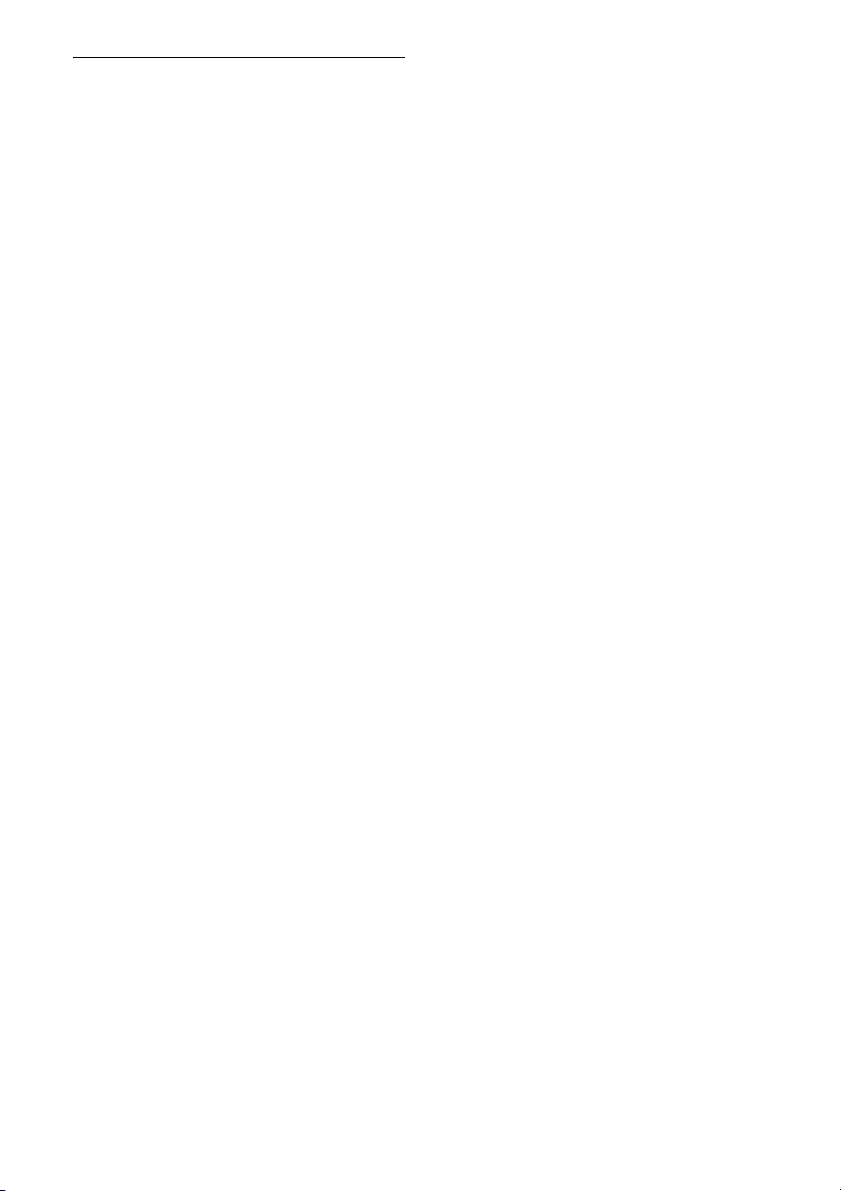
UPDATE PAN : L’application Pandora® fonctionne
avec une ancienne version.
Mettez à jour l’application Pandora® à la dernière
version.
Si ces solutions ne permettent pas d’améliorer la
situation, contactez votre détaillant Sony le plus
proche.
Si vous devez faire réparer l’appareil en raison d’un
problème de lecture de CD, apportez le disque
utilisé au moment où le problème s’est produit.
17FR
Page 40

Raccordement/Installation
×4
5×max. 8mm
(7/32 ×max. 5/16 po)
×2
Attention
Rassemblez tous les câbles de mises à la masse
en un point de masse commun.
Évitez de fixer des vis sur les câbles ou de coincer
ceux-ci dans les pièces mobiles (par exemple, le
rail du siège).
Avant d’effectuer les raccordements, coupez le
contact du véhicule pour éviter un court-circuit.
Raccordez les câbles d’alimentation jaune et
rouge seulement après avoir terminé le
raccordement de tous les autres câbles.
Pour des raisons de sécurité, veillez à isoler avec
du ruban isolant tout câble libre non raccordé.
Précautions
Choisissez soigneusement l’emplacement
d’installation pour que l’appareil ne gêne pas le
conducteur pendant la conduite.
Évitez d’installer l’appareil à un endroit exposé à
la poussière, à la saleté, à des vibrations
excessives ou à des températures élevées comme
en plein soleil ou à proximité de conduits de
chauffage.
Pour garantir un montage sûr, n’utilisez que la
quincaillerie fournie.
Remarque concernant le fil d’alimentation (jaune)
Lorsque cet appareil est raccordé à d’autres éléments
stéréo, la valeur nominale du circuit du véhicule sur
lequel l’appareil sera raccordé doit être supérieure à la
somme des fusibles de chaque élément.
Réglage de l’angle de montage
Réglez l’inclinaison à un angle inférieur à
45 degrés.
Liste des pièces nécessaires à
l’installation
Cette liste de pièces ne comprend pas tout le
contenu de l’emballage.
Le support et le tour de protect ion sont fixés
en usine. Avant l’installation de l’appareil, utilisez
les clés de déblocage pour détacher le support
de l’appareil. Pour plus de détails, reportezvous à la section « Retrait du tour de protection et
du support » (page 20).
Conservez les clés de déblocage pour une
utilisation ultérieure, car vous en aurez également
besoin pour retirer l’appareil du véhicule.
18FR
Page 41

Raccordement
Haut-parleur avant*1*
2
Blanc
Rayé blanc/noir
Gris
Noir
Jaune
Rouge
Rayé bleu/blanc (MAX. 0.4 A)
d’une télécommande filaire
(non fournie)*
4
Pour plus de détails, reportezvous à la section
« Raccordements » (page 20).
Rayé gris/n oir
Ver t
Rayé vert/noir
Violet
Rayé violet/ noir
*
3
*
3
Caisson de graves*
1
Amplificateur de puissance*
1
d’une antenne de véhicule
Haut-parleur arrière
*1*2
*1 Non fourni
*2 Impédance des haut-parleurs : 4 à 8 ohms × 4
*3 Cordon à broche RCA (non fourni)
*4 Selon le type de véhicule, utilis ez un adaptateur po ur
une télécommande filaire (non fourni).
19FR
Page 42
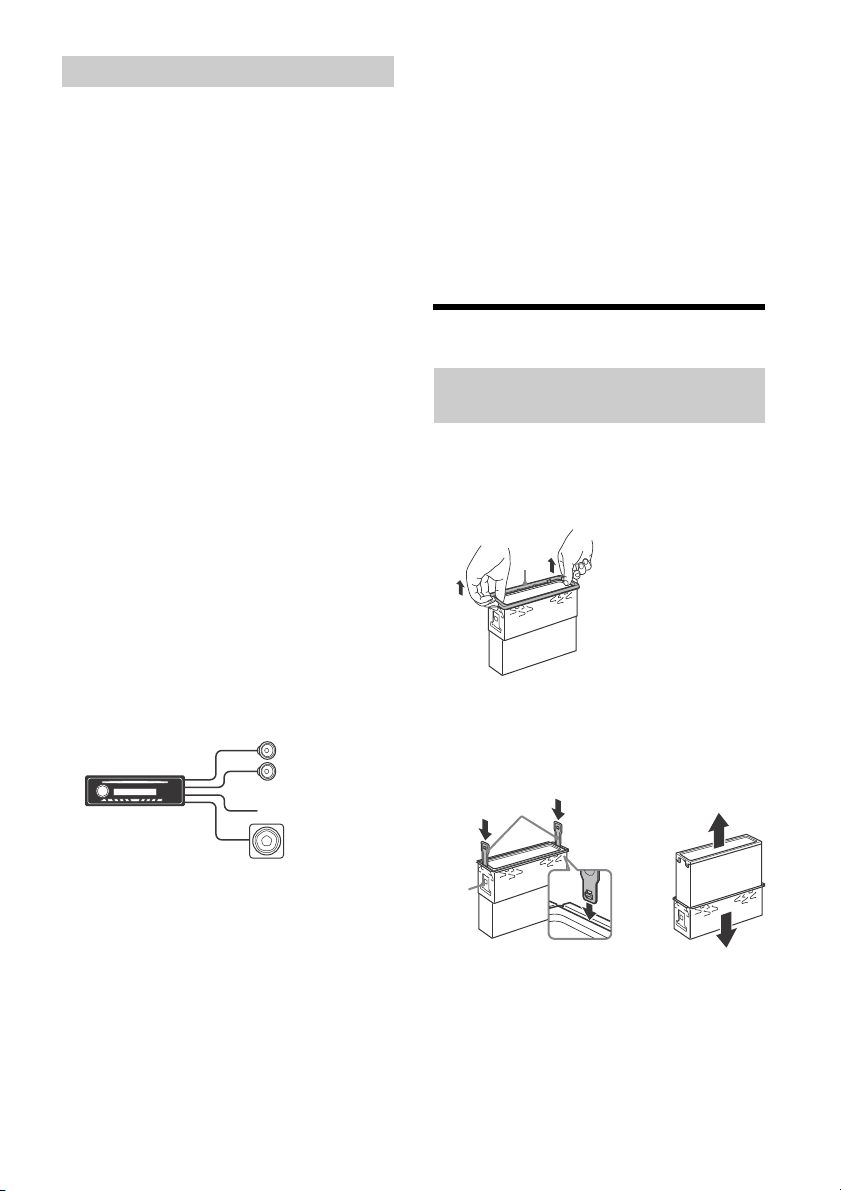
Raccordements
Haut-parleur avant
Caisson de graves
Tourner le crochet vers l’intérieur.
À un point de mise à la terre commun
Raccordez d’abord le câble de mise à la masse
noir et ensuite les câbles d’alimentation jaune
et rouge.
À la borne d’alimentation +12 V qui est
alimentée en permanence
Raccordez d’abord le câble de mise à la masse
noir à un point de mise à la masse commun.
À la borne d’alimentation +12 V qui est
alimentée quand la clé de contact sur la
position accessoires
S’il n’y a pas de position accessoires, raccordez
la borne d’alimentation (batterie) +12 V qui est
alimentée en permanence.
Raccordez d’abord le câble de mise à la masse
noir à un point de mise à la masse commun.
Au câble de commande d’antenne électrique
ou au câble d’alimentation de l’amplificateur
d’antenne
Il n’est pas nécessaire de raccorder ce câble s’il
n’y a pas d’antenne électrique ni d’amplificateur
d’antenne ou avec une antenne télescopique
manuelle.
Au niveau de AMP REMOTE IN de
l’amplificateur de puissance en option
Ce raccordement s’applique uniquement aux
amplificateurs et à une antenne électrique. Le
raccordement de tout autre système risque
d’endommager l’appareil.
Raccordement pour la conservation de la
mémoire
Lorsque le câble d’alimentation jaune est raccordé, le
circuit de la mémoire est alimenté en permanence
même si la clé de contact sur la position d’arrêt.
Raccordement des haut-parleurs
Avant de raccorder les haut-parleurs, éteignez
l’appareil.
Utilisez des haut-parleurs avec une impédance de
4 à 8 ohms avec une capacité électrique
adéquate pour éviter de les endommager.
Installation
Retrait du tour de protection et du
support
Avant d’installer l’appareil, retirez le tour de
protection et le support de l’appareil.
1 Pincez les deux bords autour de
protection , puis sortez le.
Raccordement facile d’un caisson de
graves
Vous pouvez utiliser un caisson de graves sans
amplificateur de puissance lorsque vous effectuez
le raccordement au cordon de haut-parleur arrière.
Remarque
Utilisez un caisson de grave avec une impédance de 4 à
8 ohms avec une capacité électrique adéquate pour
éviter de l’endommager.
20FR
2 Insérez les clés de déblocage en
même temps entre l’appareil et le
support jusqu’au déclic. Tirez le support
vers le bas, puis tirez sur l’appareil
vers le haut pour les séparer.
Page 43

Installation de l’appareil dans le
182 mm (71/4 po)
53 mm (21/8 po)
Loquet
vers le tableau de bord/la console
centrale
Pièces existantes fournies
avec la voiture
Support
Support
vers le tableau de bord/la console
centrale
Pièces existantes fournies
avec la voiture
Support
Support
Fusible (1 0 A)
tableau de bord
Avant l’installation, assurez-vous que les loquets
des deux côtés du support sont bien pliés de
3
2 mm (
/32 po) vers l’intérieur. Lors de l’installation
de l’appareil dans un véhicule japonais, consultez
« Installation de l’appareil dans un véhicule
japonais » (page 21).
1 Positionnez le support à l’intérieur du
tableau de bord, puis pliez les griffes
vers l’extérieur pour assurer une prise
correcte.
2 Insérez l’appareil dans le support ,
puis fixez le tour de protection .
TOYOTA
NISSAN
Remarques
Si les loquets sont droits ou pliés vers l’extérieur,
l’appareil ne peut pas être fixé solidement et peut se
détacher.
Assurez-vous que les 4 loquets situés sur le tour de
protection sont correctement engagés dans les
fentes de l’appareil.
Installation de l’appareil dans un
véhicule japonais
Cet appareil ne peut pas être installé dans certaines
voitures japonaises. Dans ce cas, consultez votre
détaillant Sony.
Remarque
Pour éviter tout problème de fonctionnement, utilisez
uniquement les vis fournies pour l’installation.
Retrait et fixation de la façade
Pour plus de détails, reportez-vous à la section
« Retrait de la façade » (page 5).
Remplacement du fusible
Lorsque vous remplacez le fusible,
veiller à utiliser un fusible dans
l’intensité, en ampères,
correspond à la valeur indiquée
sur le fusible original. Si le fusible
grille, vérifiez le raccordement de
l’alimentation et remplacez le
fusible. Si le fusible neuf grille également, il est
possible que l’appareil soit défectueux. Dans ce cas,
consultez votre détaillant Sony le plus proche.
21FR
Page 44
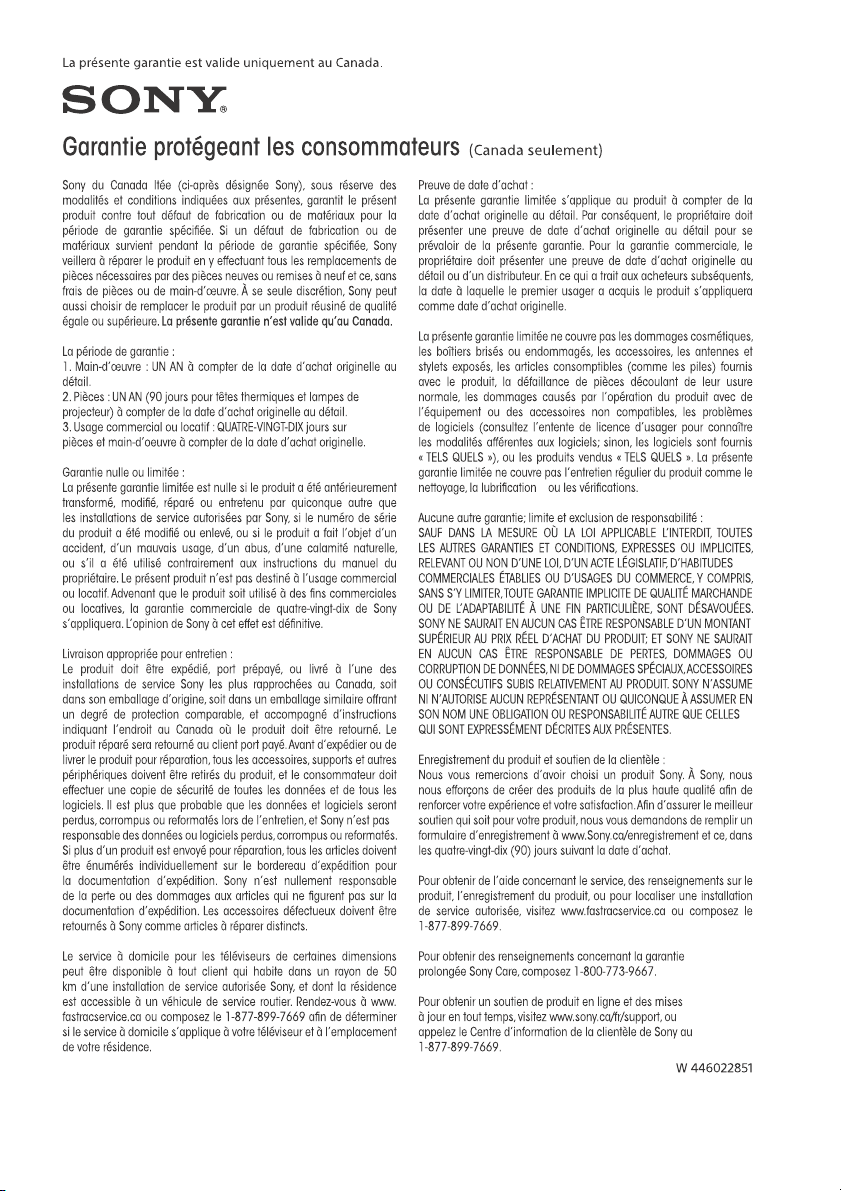
22FR
Page 45
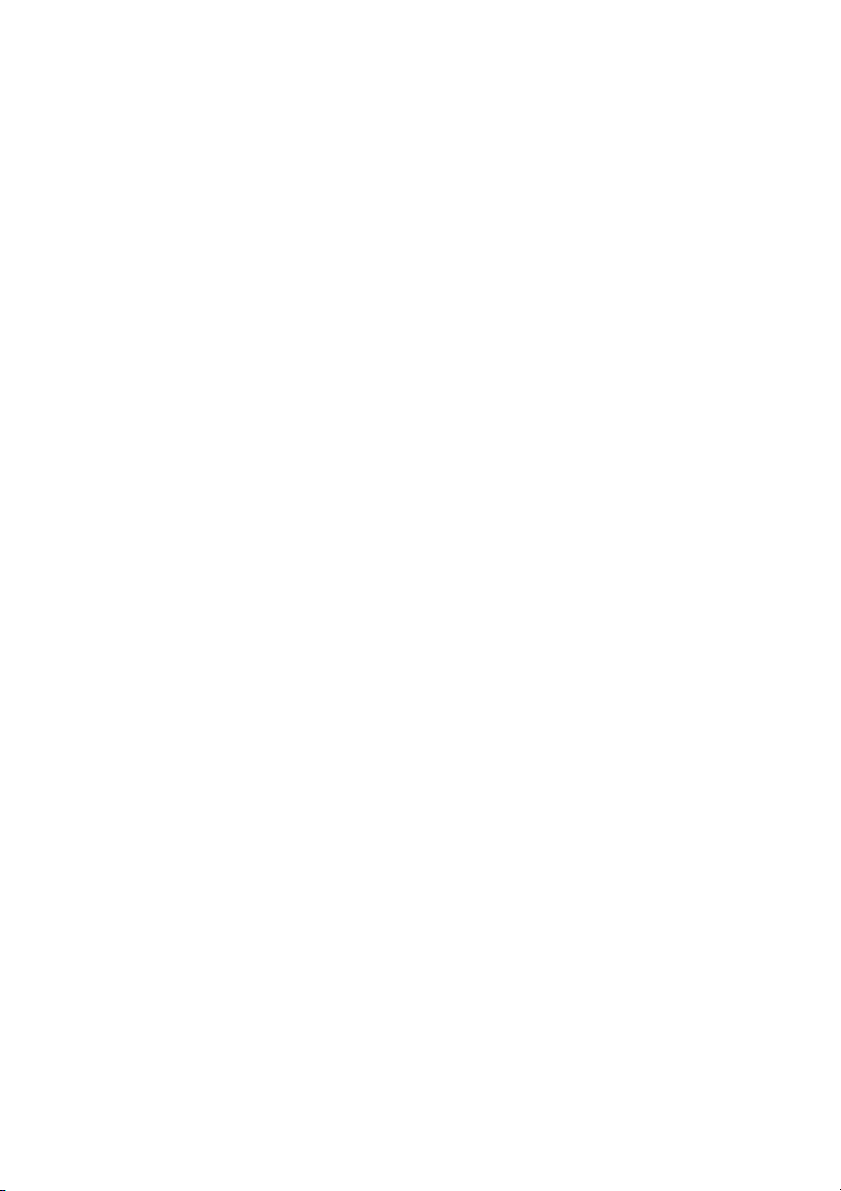
Page 46

Page 47

Page 48

http://esupport.sony.com/
Site d’assistance
Si vous avez des questions ou si vous souhaitez consulter
les toutes dernières informations techniques sur ce
produit, rendez-vous sur le site Web suivant :
Support site
If you have any questions or for the latest support
information on this product, please visit
the web site below:
If you have any questions/problems
regarding this product, try the following:
1
Read Troubleshooting in these
Operating Instructions.
2
Please contact (U.S.A. only);
Call 1-800-222-7669
URL http://www.SONY.com
http://www.sony.net/
©2014 Sony Corporation Printed in Thailand
