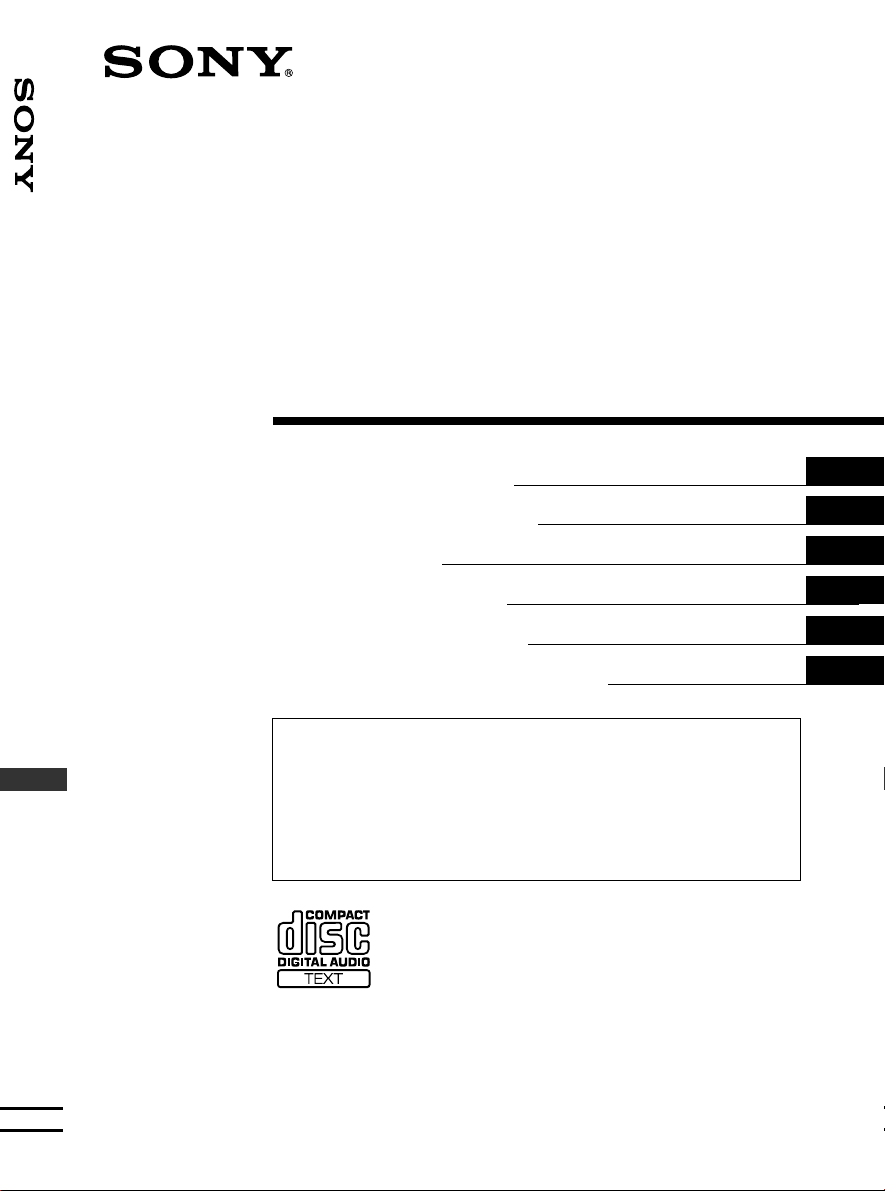
FM/MW/LW
3-228-151-21 (1)
FM/MW/LW Compact Disc Player
Compact Discompact Discisc
Playerr
Operating Instructions
Manual de instrucciones
Bruksanvisning
Manual de instruções
Oδηγίες Λειτουργίας
Инструкции по эксплуатации
For installation and connections, see the supplied installation/connections manual.
Para obtener información sobre la instalación y las conexiones, consulte el manual de
instalación/conexiones suministrado.
Vi hänvisar till det medföljande häftet angående montering/anslutningar.
Para a instalação e as ligações, consulte o manual de instalação/ligações fornecido.
Για την εγκατάσταση και τις συνδέσεις, δείτε το συνοδευτικ εγχειρίδιο
Εγκατάσταση/Συνδέσεις.
Перед установкой и подсоединениями прочитайте прилагаемую инструкцию по
установке и подсоединению.
GB
ES
SE
PT
GR
RU
CDX-CA750X
CDX-CA750
© 2001 Sony Corporation
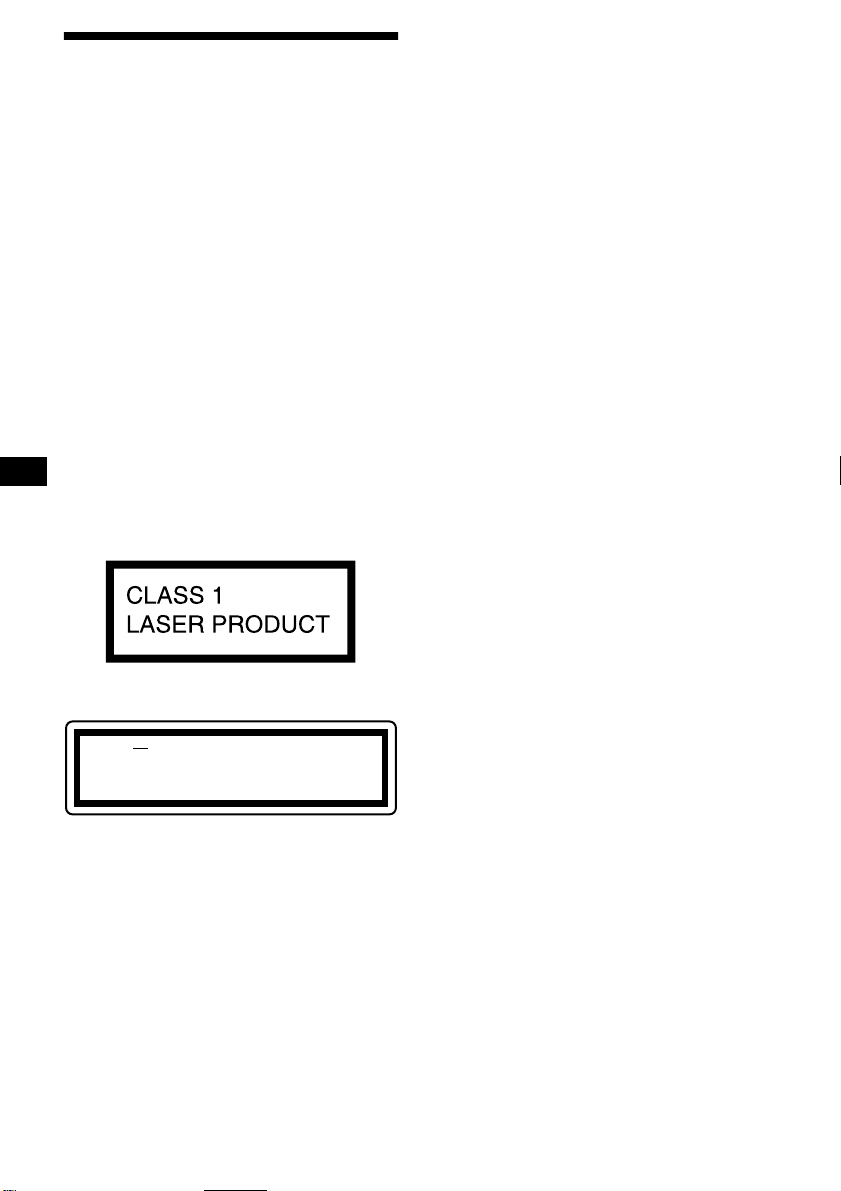
Welcome !
Thank you for purchasing this Sony Compact
Disc Player. You can enjo y its various features
even more wi th:
• Display language*
German, French, Italian, Dutch, Spanish,
Portuguese, Swedish, Polish, Czech, or
Turkish.
• Optional CD/MD units (both changers and
players)*
2
• Optional DAB tuner.
• CD TEXT information (displayed when a CD
TEXT disc*
• Optional controller accessories
Rotary commander RM-X4S
Card remote commander RM-X114
*1 Some display indications do not appear in the
language you select.
*2 This unit works with Sony products only.
*3 A CD TEXT disc is an audio CD that includes
information such as the disc name, artist name,
and track names. This information is recorded on
the disc.
.
3
is played).
1
choice from English,
This label is located on the bottom of the chassis.
CAUTION INVISIBLE
VIEW DIRECTLY WITH OPTICAL INSTRUMENTS
LASER RADIATIONWHEN OPEN
DO NOT STARE INTO BEAM OR
This label is located on the drive unit’s internal
chassis.
2
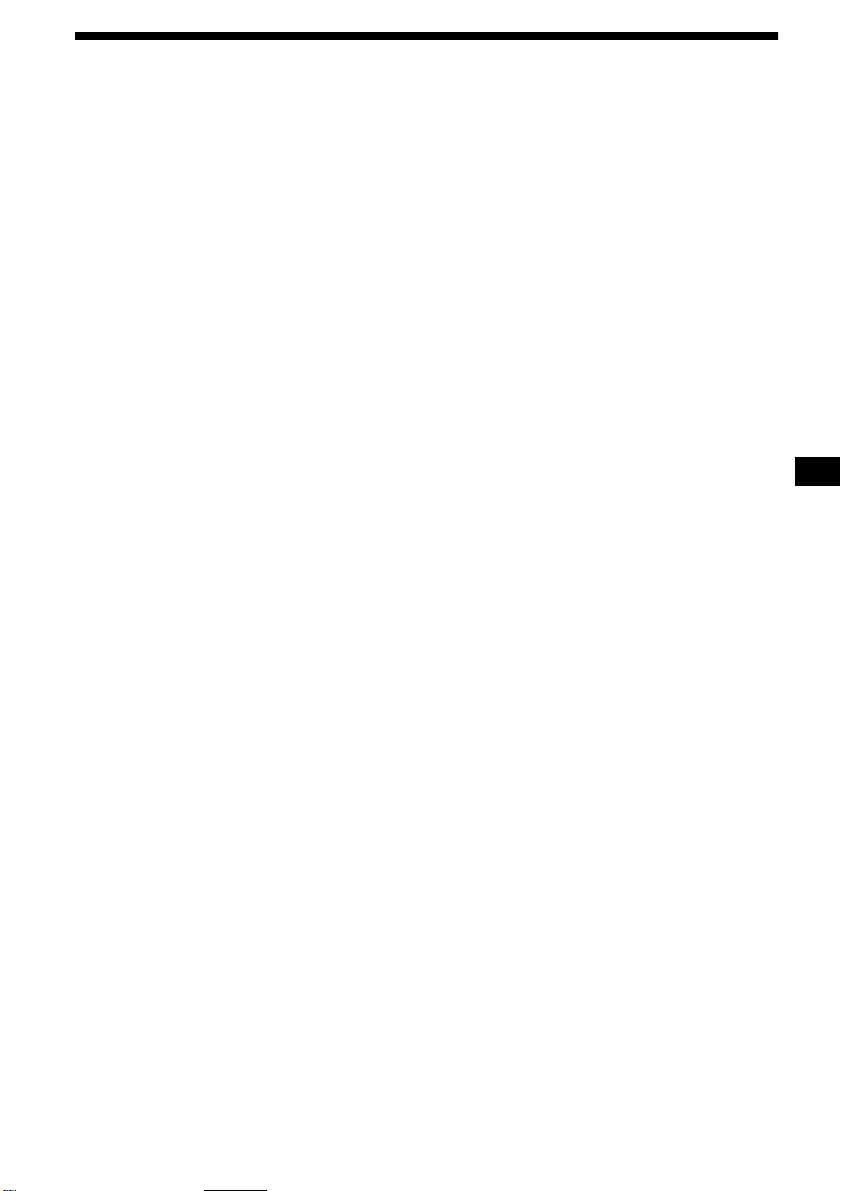
Table of Contents
Location of controls. . . . . . . . . . . . . . . . . . . . 4
Precautions . . . . . . . . . . . . . . . . . . . . . . . . . . 6
Notes on discs . . . . . . . . . . . . . . . . . . . . . . . . 6
Getting Started
Resetting the unit. . . . . . . . . . . . . . . . . . . . . . 7
Detaching the front panel . . . . . . . . . . . . . . . 8
Setting the clock . . . . . . . . . . . . . . . . . . . . . . 9
CD Player
CD/MD Unit (optional)
Playing a disc. . . . . . . . . . . . . . . . . . . . . . . . . 9
Display items. . . . . . . . . . . . . . . . . . . . . . . . 10
Playing tracks repeatedly
— Repeat Play . . . . . . . . . . . . . . . . . . . . 10
Playing tracks in random order
— Shuffle Play . . . . . . . . . . . . . . . . . . . . 10
Labelling a CD
— Disc Memo*. . . . . . . . . . . . . . . . . . . . 11
Locating a disc by name
— List-up* . . . . . . . . . . . . . . . . . . . . . . . 12
Selecting specific tracks for playback
— Bank*. . . . . . . . . . . . . . . . . . . . . . . . . 12
* Functions availabl e with optional CD/MD unit
Radio
Storing stations automatically
— Best Tuning Memory (BTM). . . . . . . 13
Receiving the stored stations. . . . . . . . . . . . 14
Storing only the desired stations . . . . . . . . . 14
Tuning in a station through a list
— List-up . . . . . . . . . . . . . . . . . . . . . . . . 15
RDS
Overview of RDS . . . . . . . . . . . . . . . . . . . . 15
Automatic retuning for best reception results
— AF function . . . . . . . . . . . . . . . . . . . . 16
Receiving traffic announcements
— TA/TP . . . . . . . . . . . . . . . . . . . . . . . . 17
Presetting RDS stations with AF and TA
setting . . . . . . . . . . . . . . . . . . . . . . . . . . . 17
Tuning in stations by programme type
— PTY . . . . . . . . . . . . . . . . . . . . . . . . . . 18
Setting the clock automatically
— CT . . . . . . . . . . . . . . . . . . . . . . . . . . . 19
DAB (optional)
Overview of DAB. . . . . . . . . . . . . . . . . . . . 19
Basic operations of DAB . . . . . . . . . . . . . . 2 0
Presetting DAB services automatically
— BTM . . . . . . . . . . . . . . . . . . . . . . . . . 21
Presetting DAB services manually
— Preset Edit . . . . . . . . . . . . . . . . . . . . . 21
Tuning in DAB programme through a
list. . . . . . . . . . . . . . . . . . . . . . . . . . . . . . 22
Switching multi-channel audio and
DRC . . . . . . . . . . . . . . . . . . . . . . . . . . . . 23
Locating a DAB service by programme type
(PTY) . . . . . . . . . . . . . . . . . . . . . . . . . . . 23
Other Functions
Using the rotary commander. . . . . . . . . . . . 24
Adjusting the sound characteristics . . . . . . 25
Quickly attenuating the sound . . . . . . . . . . 25
Changing the sound and display settings
— Menu . . . . . . . . . . . . . . . . . . . . . . . . . 26
Setting the equalizer . . . . . . . . . . . . . . . . . . 27
Setting the Dynamic Soundstage Organizer
(DSO). . . . . . . . . . . . . . . . . . . . . . . . . . . 27
Selecting the spectrum analyzer . . . . . . . . . 28
Labelling a Motion Display . . . . . . . . . . . . 28
Additional Information
Maintenance . . . . . . . . . . . . . . . . . . . . . . . . 29
Removing the unit. . . . . . . . . . . . . . . . . . . . 30
Specifications . . . . . . . . . . . . . . . . . . . . . . . 31
Troubleshooting . . . . . . . . . . . . . . . . . . . . . 32
Error displays/Messages . . . . . . . . . . . . . . . 33
3
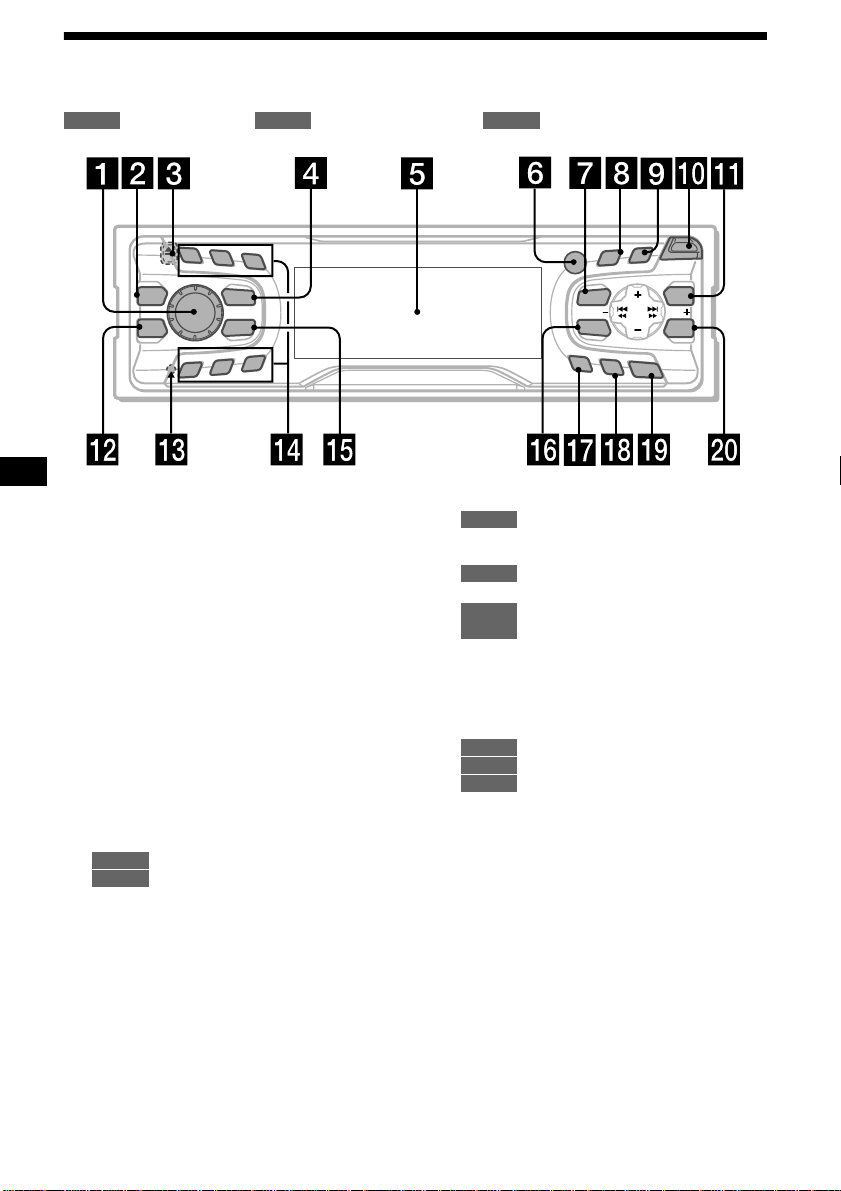
Location of controls
Refer to the pages listed for details.
: During Playback : During radio reception : During menu mode
CD/MD
RADIO MENU
1
2
3
REP
DSO
EQ 7
SOURCE
MODE
SHUF
6
5
4
a Volume control dial 17
b DSO button 27
c Z (eject) button (located on the front side
of the unit, behind the front panel) 9
d SOURCE (Power on/Radio/CD/MD)
button 8, 9, 10, 11, 13, 14, 17, 20, 27,
28
e Display window
f Receptor for the card remote
commander
g MENU button 9, 11, 12, 13, 17, 19, 21,
23, 26, 27, 28,
h DISPLAY/PTY (d isplay mode change/
programme type) button 10, 11, 15,
18, 23, 28
i SCROLL button 10
j OPEN button 8, 9
k LIST button
CD/MD
11, 12
RADIO
15, 22
l EQ7 button 27
m RESET button (located on the front side of
the unit, behind the front panel) 7
PTY
S
CDX-CA750X/CA750
MENU
SOUND
AF
DISPLAY
D
TA
SCROLL
S
I
D
OPEN
R
E
P
/
S
C
E
T
LIST
SEEKSEEK
ENTER
OFF
n Number buttons
CD/MD
(3) REP 10
(6) SHUF 10
RADIO
14, 16, 17, 20, 22
o MODE button
CD/MD
10, 11
RADIO
13, 14, 17, 20
p SOUND button 25
q AF button 16, 17
r TA button 17
s OFF (Stop/Power off) button* 8, 9, 28
t ENTER button
CD/MD
12
RADIO
15, 18, 22, 23
MENU
9, 11, 12, 13, 17, 19, 21, 23, 26,
27, 28
* Warning when installing in a car without
an ACC (accessory) position on the
ignition switch
After turning off the ignition, be sure to press
(OFF) on the unit for 2 seconds to turn off the
clock display.
Otherwise, the clock display does not turn off
and this causes battery drain.
4
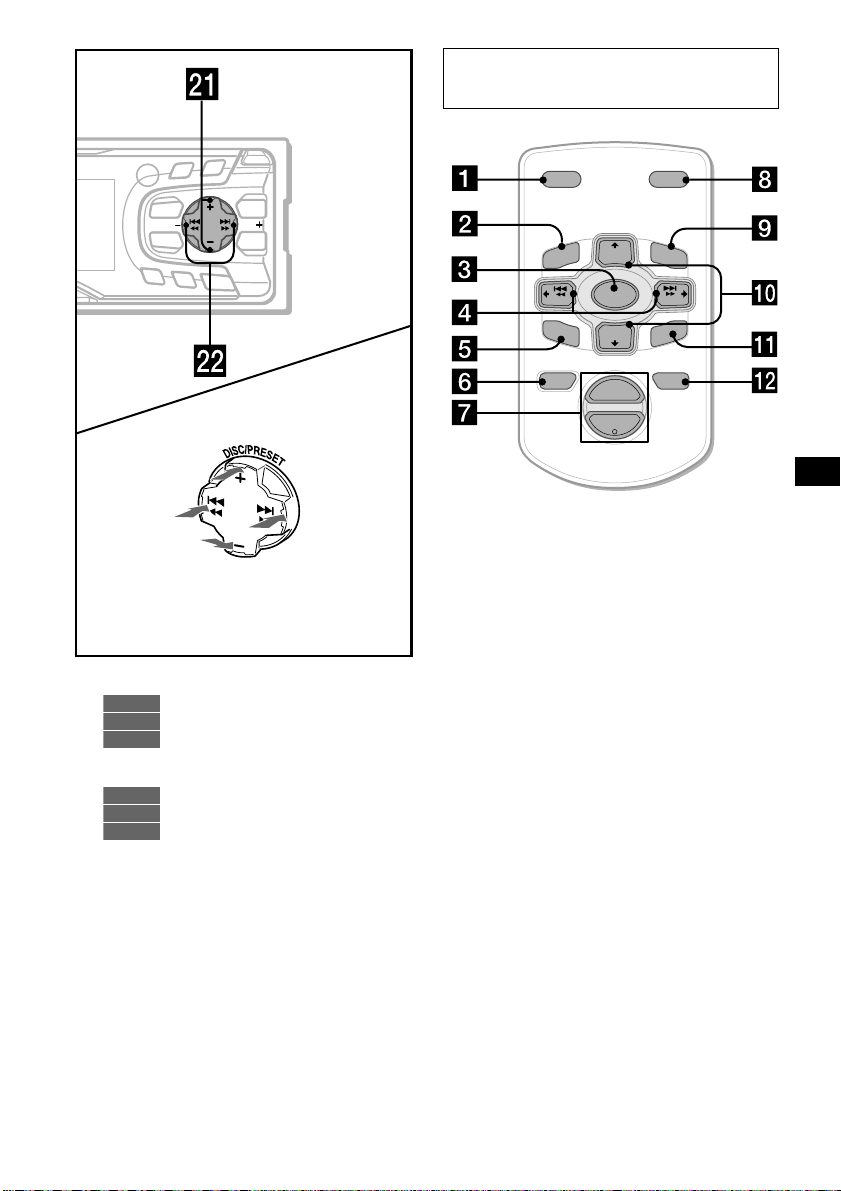
PTY
S
D
DISPLAY
MENU
SOUND
AF
TA
(+): to select upwards
(SEEK)
(–): to select
leftwards/
.
(–): to select downwards
In menu mode, the currently selectable b utton (s)
of these four are indicated with a “ v” i n t he di splay.
OPEN
SCROLL
R
E
P
/
S
C
E
S
T
I
D
LIST
SEEKSEEK
ENTER
OFF
(DISC/PRESET)
(DISC/PRESET)
(SEEK)
(+): to select
rightwards/
>
u DISC/PRESET buttons (+/–)
10, 12
CD/MD
14, 15, 18, 20, 22, 23
RADIO
9, 11, 12, 13, 17, 19, 21, 23, 26,
MENU
27, 28
v SEEK buttons (–/+) 25
9
CD/MD
14, 16, 20
RADIO
9, 11, 12, 13, 19, 21, 23, 26, 27,
MENU
28
Card remote commander RM-X114
(optional)
DSPL MODE
+
PRESET
LIST
+
DISC
MENU
–
SEEK
SOUND
SOURCE
DISC
PRESET –
+
VOL
+
SEEK
–
ENTER
ATTOFF
–
The corresponding buttons of the card
remote commander control the same
functions as those on this unit.
a DSPL button
b MENU button
c SOURCE button
d SEEK (</,) buttons
e SOUND button
f OFF button
g VOL (–/+) buttons
h MODE button
i LIST button
j DISC/PRESET (M/m) buttons
k ENTER button
l ATT button
Note
If the unit is turned off by pressing (OFF) for
2 seconds, it cannot be operated with the card remote
commander unless (SOURCE) on the unit is pressed,
or a disc is inserted to activate the unit first.
Tip
Refer to “Replacing the lithium battery” for details on
how to replace the batteries (page 29).
5
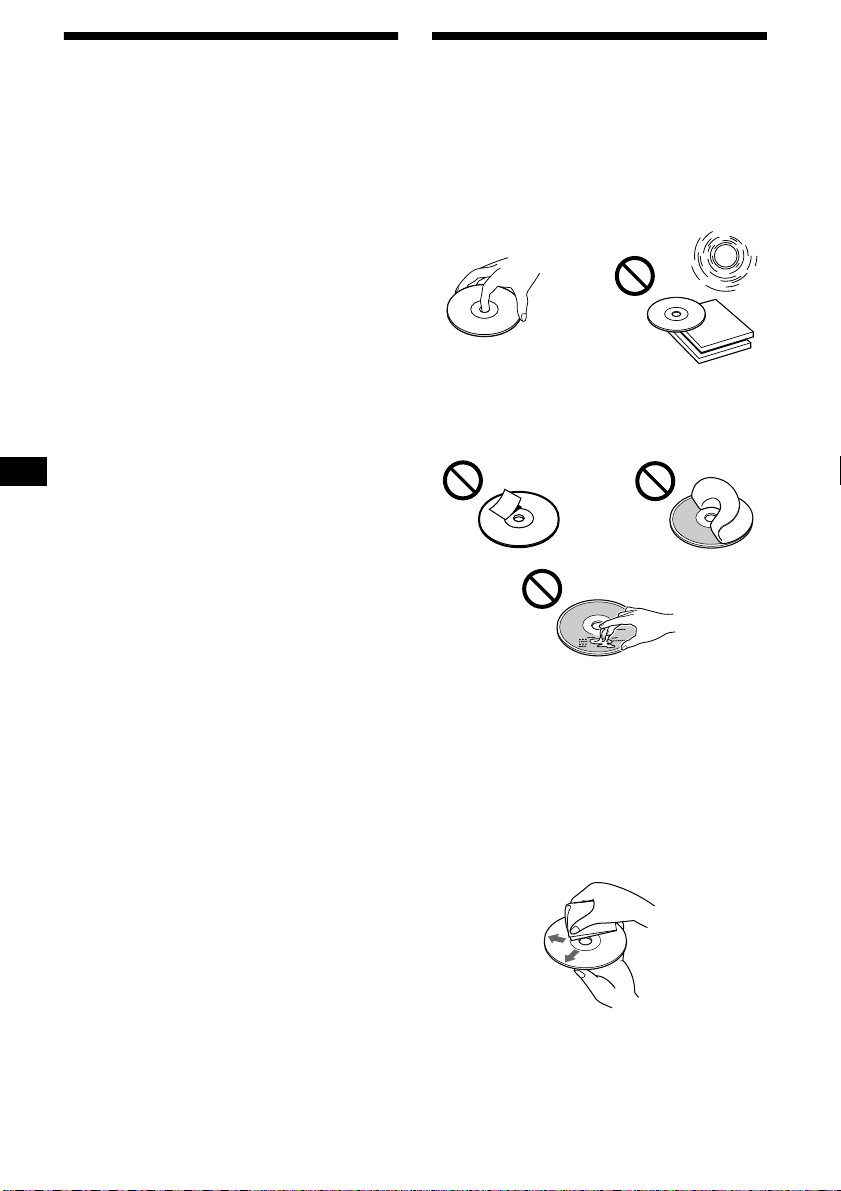
Precautions
Notes on discs
• If your car was parked in direct sunlight, allow
the unit to cool off before operating it.
• Power aerials will extend automatically while
the unit is operating.
If you have any questions or problems
concerning your unit that are not covered in this
manual, please consult your nearest Sony dealer.
Moisture condensation
On a rainy day or in a very damp area, moisture
condensation may occur inside the lenses and
display of the unit. Should this occur, the unit
will not operate properly. In such a case, remove
the disc and wait for about an hour until the
moisture has evaporated.
To maintain high sound quality
Be careful not to splash juice or other soft drinks
onto the unit or discs.
• To ke ep the disc clean, do not touch the surface.
Handle the disc by its edge.
• Keep your discs in their cases or disc
magazines when not in use.
Do not subject the discs to heat/high
temperature. Av oid lea ving them in parked cars
or on dashboards/rear trays.
• Do not attach labels, or use discs with sticky
ink/residue. Such discs may stop spinning
when used, causing a malfunction, or may ruin
the disc.
• Discs with non-standard shapes (e.g., heart,
square, star) cannot be played on this unit.
Attempting to do so may damage the unit. Do
not use such discs.
• You cannot play 8 cm CDs.
• Before playing, clean the discs with a
commercially available cleaning cloth. Wipe
each disc from the centre out. Do not use
solvents such as benzine, thinner, commercially
available cleaners, or antistatic spray intended
for analog discs.
6
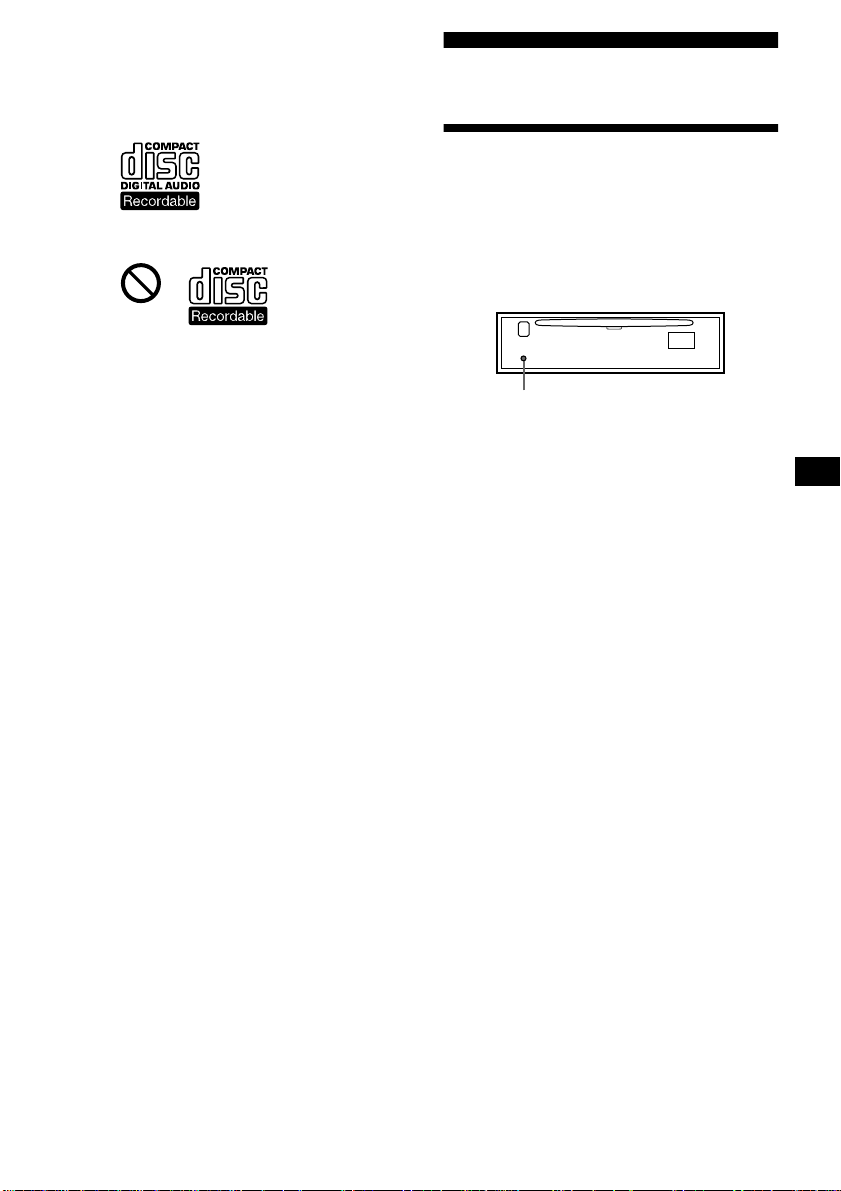
Notes on CD-R/CD-RW discs
• You can play CD-Rs (recordable CDs)
designed for audio use on this unit.
Look for this mark to distinguish CD-Rs for
audio use.
This mark denotes that a disc is not for audio use.
• Some CD-Rs (depending on the equipment
used for its recording or the condition of the
disc) may not play on this unit.
• You cannot play a CD-R that is not finalized*.
* A process necessary for a recorded CD-R disc to
be played on the audio CD player.
• You cannot play CD-RWs (rewritable CDs) on
this unit.
Getting Started
Resetting the unit
Before operating the unit for the first time, or
after replacing the car battery or changing the
connections, you must reset the unit.
Remove the front panel and press the RESET
button with a pointed object, such as a ballpoint
pen.
RESET button
Note
Pressing the RESET button will era se the cloc k setting
and some stored contents.
7
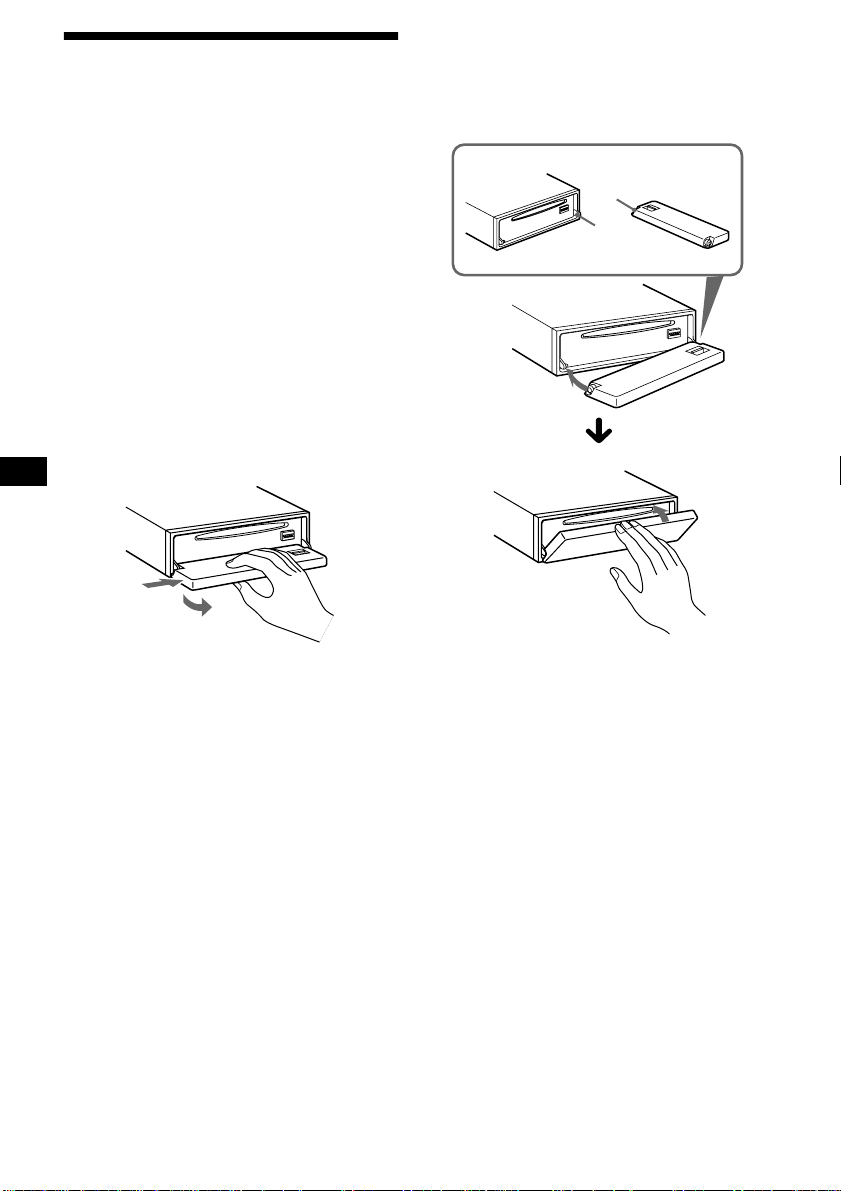
Detaching the front panel
You can detach the front panel of this unit to
protect the unit from being stolen.
Caution alarm
If you turn the ignition switch to the OFF
position without removing the front panel, the
caution alarm will beep for a few seconds.
If you connect an optional amplifier and do not
use the built-in amplifier, the beep sound will be
deactivated.
1 Press (OFF)*.
CD/MD playback or radio reception stops
(the key illumination and display remain on).
* If your car has no ACC position on the ignition
switch, be sure to turn the unit off by pressing
(OFF) for 2 seconds to avoid car battery drain.
2 Press (OPEN), then slide the front
panel to the right, and gently pull out
the left end of the front panel.
1
2
Notes
• If you detach the panel while the unit is still turned
on, the power will turn off automatically to prevent
the speakers from being damaged.
• Do not drop or put excessive pressure on the front
panel and its display window.
• Do not subject the front panel to heat/high
temperature or moisture. Avoid leaving it in parked
cars or on dashboards/rear trays.
Tip
When carrying the front panel with you, use the
supplied front panel case.
Attaching the front panel
Place hole A of the front panel onto the spindle
B on the unit, then lightly push the left side in.
Press (SOURCE) (or insert a CD) to operate the
unit.
A
B
Note
Do not put anything on the inner surface of the fro nt
panel.
8
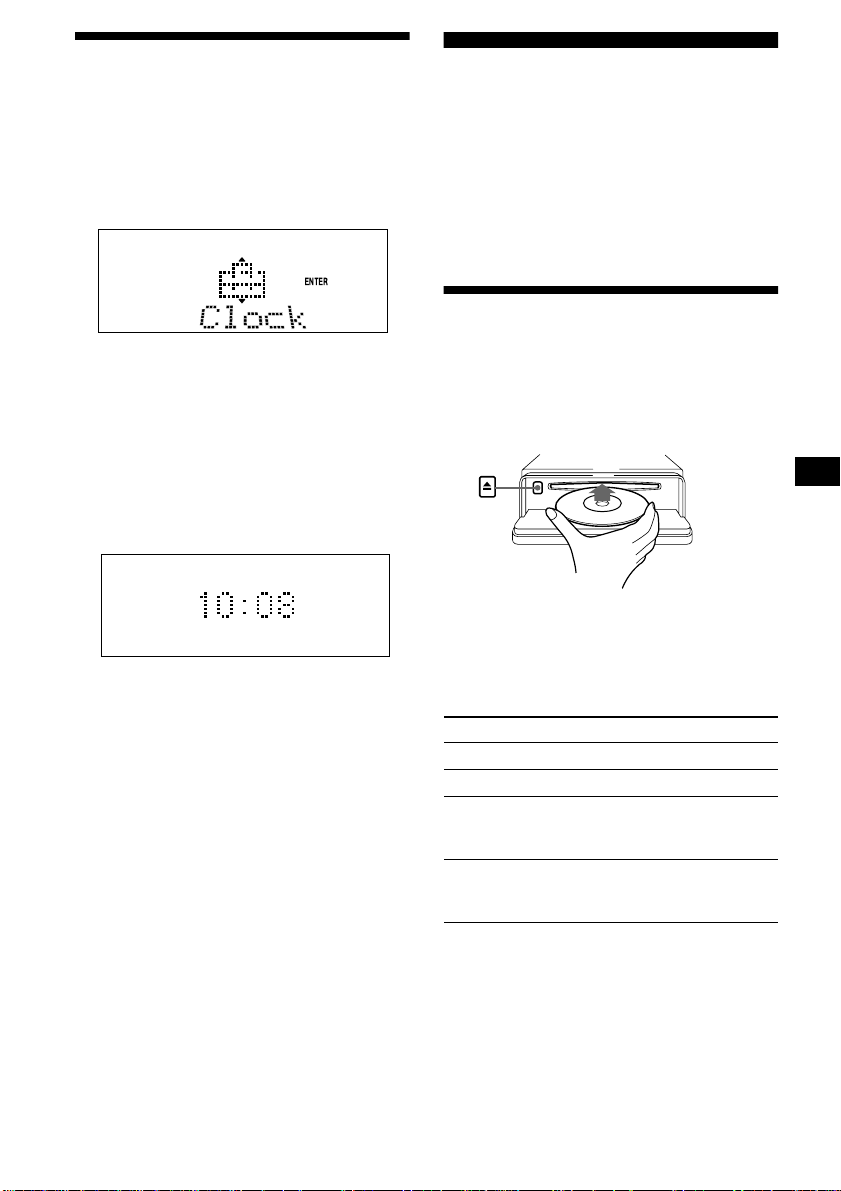
Setting the clock
The clock uses a 24-hour digital indication.
Example: To set the clock to 10:08
1 Press (MENU), then press either side
of (DISC/PRESET) repeatedly until
“Clock” appears.
CD Player CD/MD Unit (optional)
In addition to playing a CD with this unit, you
can also control external CD/MD units.
Note
If you connect an optional CD unit with the CD TEXT
function, the CD TEXT information will appear in the
display when you play a CD TEXT disc.
Playing a disc
1Press (ENTER).
The hour indication flashes.
2Press either side of (DISC/PRESET)
to set the hour.
3Press the (+) side of (SEEK).
The minute indication flashes.
4Press either side of (DISC/PRESET)
to set the minute.
2 Press (ENTER).
The clock starts. After the clock setting is
completed, the display returns to normal play
mode.
Tips
• You can set the clock automatically with the RDS
feature (page 19).
• When D.Info mode is set to on, the time is always
displayed (page 26).
(With this unit)
1 Press (OPEN) and insert the disc
(labelled side up).
2 Close the front panel.
Playback starts automatically.
If a disc is already inserted, press (SOURCE)
repeatedly until “CD” appears to start playback.
To Press
Stop playback (OFF)
Eject the disc (OPEN) then Z
Skip tracks
–Automatic
Music Sensor
Fast-forward/
reverse
–Manual Search
(SEEK) (./>)
[once for each track]
(SEEK) (m/M)
[hold to desired point]
continue to next page t
9
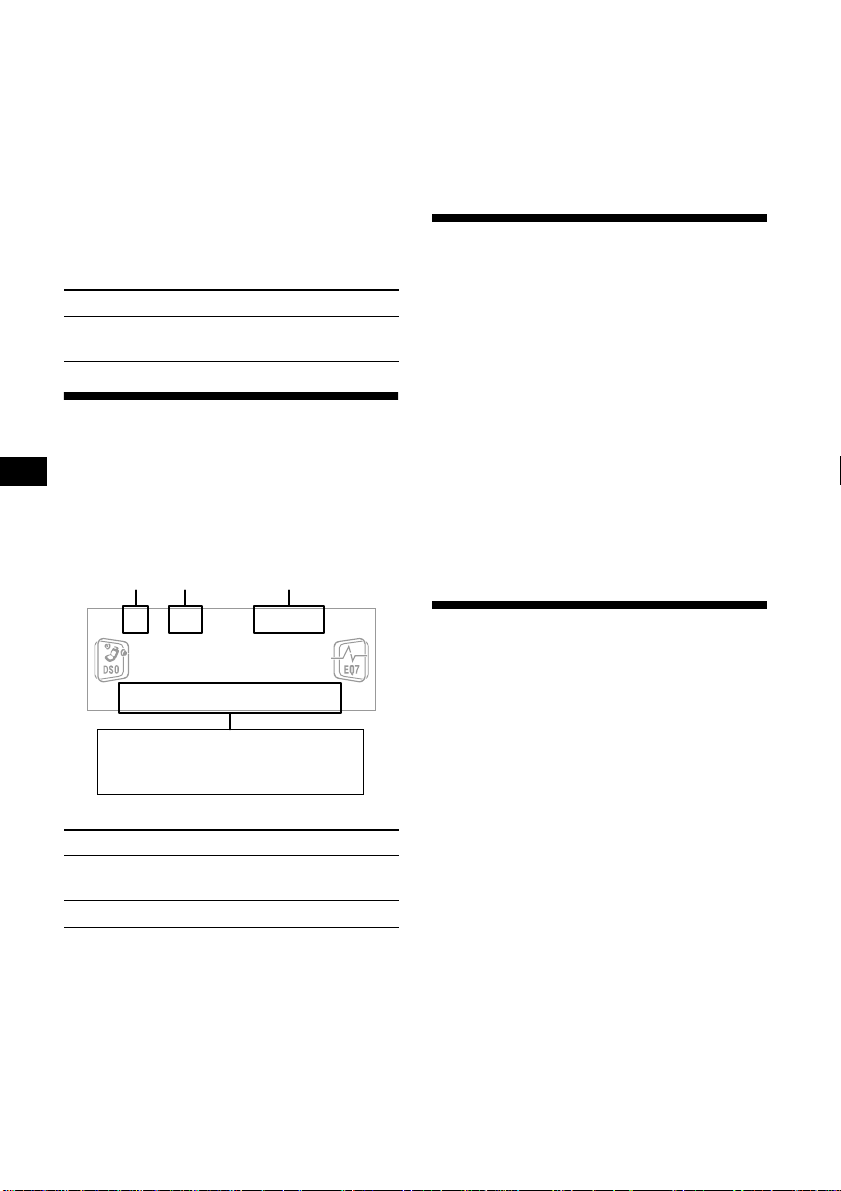
Notes
• When the last track on the disc is over, playback
restarts from the first track of the disc.
• With optional unit connected, playback of the same
source will continue on to the optional CD/MD unit.
(With optional unit)
1 Press (SOURCE) repeatedly to select
“CD” or “MD.”
2 Press (MODE) repeatedly until the
desired unit appears.
Playback starts.
To Press
Skip discs
–Disc selection
(DISC/PRESET) (+/–)
Notes
• Some characters cannot be displayed.
• For some CD TEXT discs with very many
characters, information may not scroll.
• This unit cannot display the artist name for each
track of a CD TEXT disc.
Tip
When Auto scroll is set to off and the disc/track name
is changed, the disc/track name does not scroll.
Playing tracks repeatedly
— Repeat Play
The disc in the main unit will repeat a track or
the entire disc when it reaches the end. For repeat
play, you can select:
• Repeat 1 — to repeat a track.
• Repeat 2* — to repeat a disc.
Display items
When the disc/track changes, any prerecorded
1
title*
of the new disc/track is automatically
displayed (if the Auto Scroll function is set to
“on,” names exceeding 8 characters will be
scrolled (page 26)).
Disc
number
Displayable items
• Disc name*
• Track title*
To Press
Switch display
Track
number
1
/artist name*
1
(DISPLAY/PTY)
item
Scroll display item (SCROLL)
*1 When pressing (DISPLAY/PTY), “NO D.Name” or
“NO T.Name” indicates that there is no Disc Memo
(page 11) or prerecorded name to display.
*2 Only for CD TEXT discs with the artist name.
Elapsed
playing time
2
* Available only when one or more optional CD/MD
units are connected.
During playback, press (3) (REP)
repeatedly until the desired setting
appears in the display.
Repeat Play starts.
To return to normal play mode, select “Repeat
off.”
Playing tracks in random
order
— Shuffle Play
You can select:
• Shuf 1 — to play the tracks on the current disc
in random order.
• Shuf 2*
• Shuf All*
*1 Available only when one or more opt ional CD (MD)
*2 Available only when one or more optional CD units,
1
— to play the tracks in the current
optional CD (MD) unit in random order.
2
— to play all the tracks in all the
connected CD (MD) units (including this unit)
in random order.
units are connected.
or two or more optional MD units are connected.
During playback, press (6) (SHUF)
repeatedly until the desired setting
appears in the display.
Shuffle Play starts.
10
To return to normal play mode, select “Shuf off.”
Note
“Shuf All” will not shuffle tracks between CD units and
MD units.
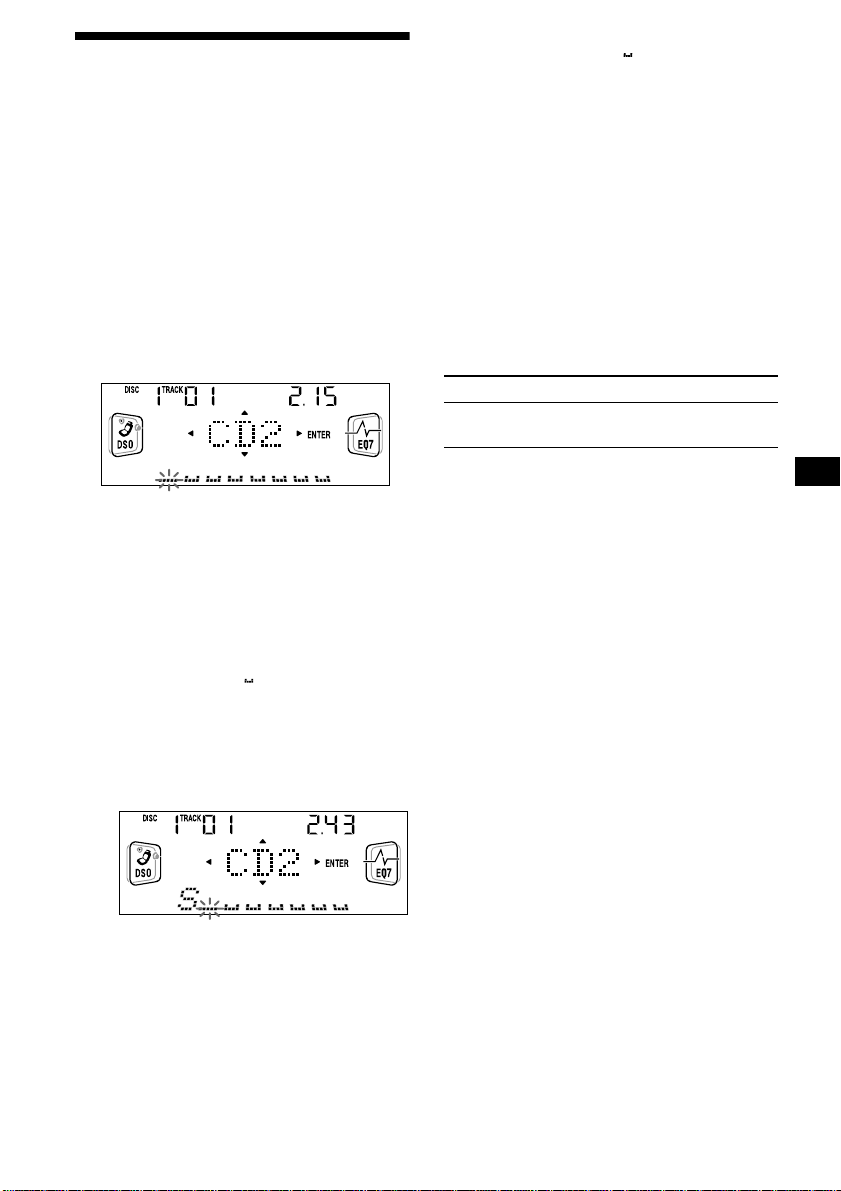
Labelling a CD
— Disc Memo (For a CD unit with the
CUSTOM FILE function)
You can label each disc with a custom name
(Disc Memo). You can enter up to 8 characters
for a disc. If you label a CD, you can locate the
disc by name (page 12).
1 Start playing the disc yo u want to label
in a CD unit with the CUSTOM FILE
function.
2 Press (MENU), then press either side
of (DISC/PRESET) repeatedly until
“Name Edit” appears.
3 Press (ENTER).
The unit will repeat the disc during the
labelling procedure.
4 Enter the characters.
1Press the (+)*
(DISC/PRESET) repeatedly to select
the desired character.
A t B t C ... t 0 t 1 t 2 ... t +
t – t
*1 For reverse order, press the (–) side of
(DISC/PRESET).
*2 (blank space)
2Press the (+) side of (SEEK) after
locating the desired character.
If you press the (–) side of (SEEK), you
can move back to the left.
3Repeat steps 1 and 2 to enter the
entire name.
5 To return to normal CD play mode,
press (ENTER).
1
side of
... t *2 t A
*
Tips
• Simply overwrite or enter “” to correct or erase a
name.
• There is another way to start labelling a CD: Press
(LIST) for 2 seconds instead of performing steps 2
and 3. You can also complete the operation by
pressing (LIST) for 2 seconds instead of step 5.
• You can label CDs on a unit without the CUSTOM
FILE function if that unit is connected along with a
CD unit that has the function. The Disc Memo will be
stored in the memory of the CD unit with the
CUSTOM FILE function.
Note
Repeat/shuffle play is suspended until the Name Edit
is complete.
Viewing the Disc Memo
As a display item, the Disc Memo always takes
priority over any original CD TEXT information.
To Press
View (DISPLAY/PTY) during CD/
Tip
To find out about other items that can be displayed,
see page 10.
CD TEXT disc playback
Erasing the Disc Memo
1 Press (SOURCE) repeatedly to select
“CD.”
2 Press (MODE) repeatedly to select the
CD unit storing the Disc Memo.
3 Press (MENU), then press either side
of (DISC/PRESET) repeatedly until
“Name Del” appears.
4 Press (ENTER).
The stored names will appear.
5 Press either side of (DISC/PRESET)
repeatedly to select the disc name y ou
want to erase.
The stored names will appear.
6 Press (ENTER) for 2 seconds.
The name is erased.
Repeat steps 5 and 6 if you want to erase
other names.
7 Press (MENU) twice.
The unit returns to normal CD play mode.
Notes
• When the Disc Memo for a CD TEXT disc is erased,
the original CD TEXT information is displayed.
• If you cannot find the Disc Memo you want to erase,
try selecting a different CD unit in step 2.
11
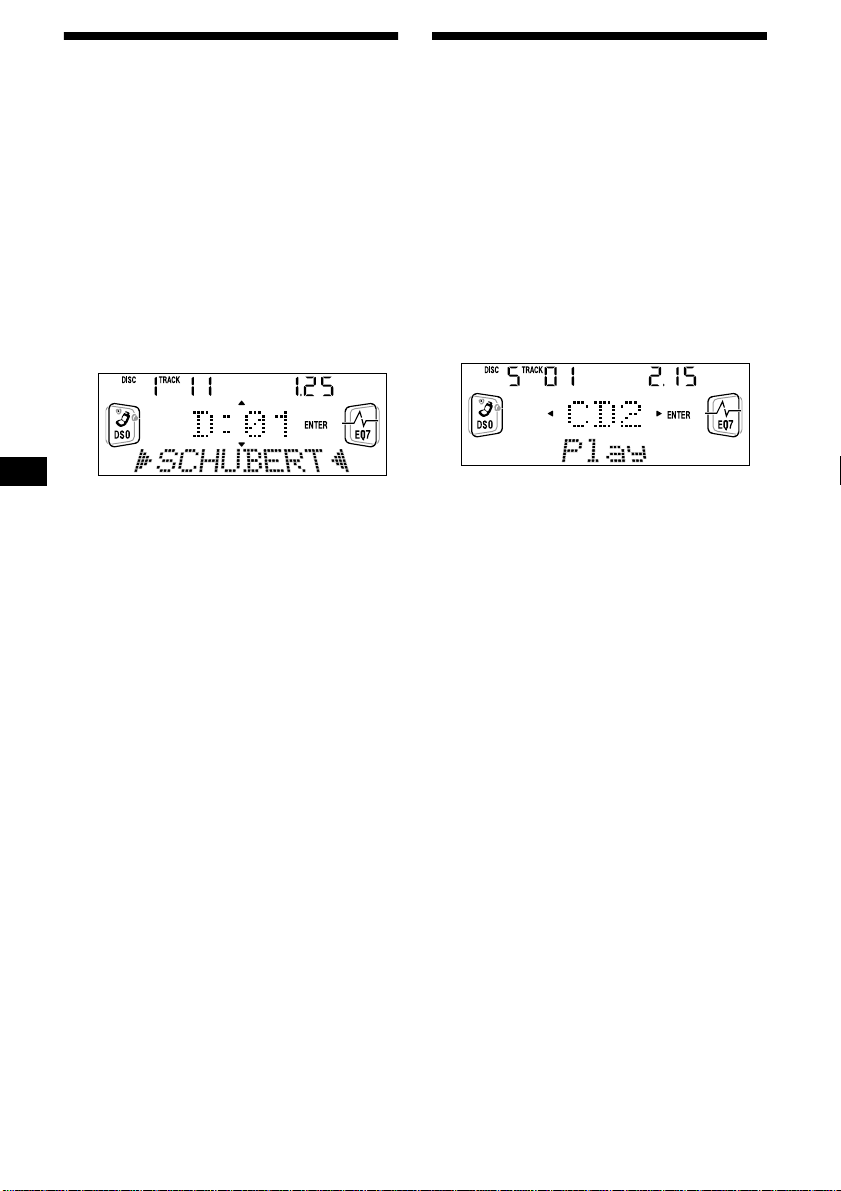
Locating a disc by name
— List-up (For a CD unit with the CD TEXT/
CUSTOM FILE function, or an MD unit)
Y ou can use this function for discs that hav e been
assigned custom names*
2
discs*
.
*1 Locating a disc by its custom name: when you
assign a name for a CD (page 11) or an MD.
*2 Locating discs by the CD TEXT information: when
you play a CD TEXT disc on a CD unit with t he CD
TEXT function.
1 Press (LIST).
The name assigned to the current disc appears
in the display.
2 Press either side of (DISC/PRESET)
repeatedly until you find the desired
disc.
3 Press (ENTER) to play the disc.
Note
Some letters cannot be displayed (exception: Disc
Memo).
1
or for CD TEXT
Selecting specific tracks for
playback
— Bank (For a CD unit with the CUSTOM FILE
function)
If you label the disc, you can set the unit to skip
or play the tracks of your choice.
1 Start playing the disc you want to
label.
2 Press (MENU), then press either side
of (DISC/PRESET) repeatedly until
“Bank Sel” appears.
3 Press (ENTER).
4 Label the tracks.
1Press either side of (SEEK)
repeatedly to select the track you
want to label.
2Press (ENTER) repeatedly to select
“Play” or “Skip.”
5 Repeat step 4 to set “Play” or “Skip”
for all the tracks.
6 Press (MENU) twice.
The unit returns to normal CD play mode.
Notes
• You can set “Play” and “Skip” for up to 24 tracks.
• You cannot set “Skip” for all the tracks on a CD.
12
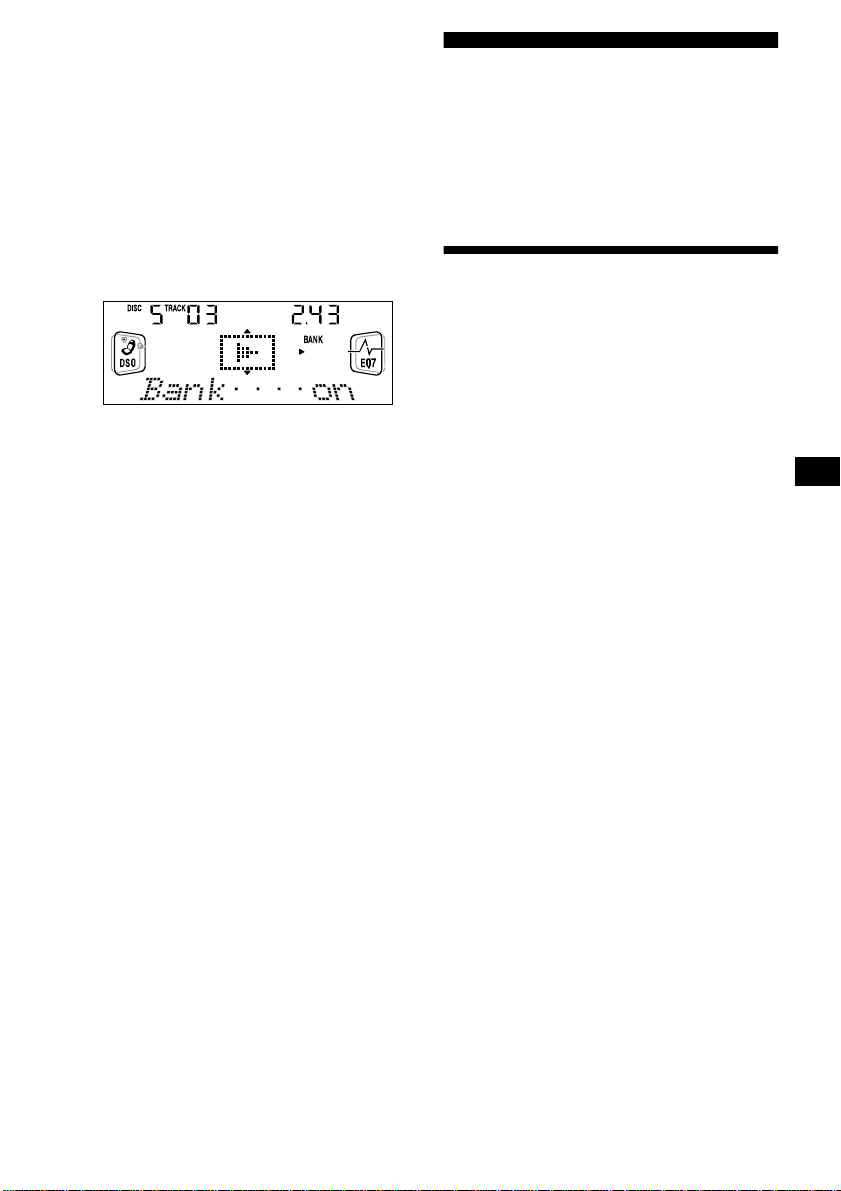
Playing specific tracks only
You can select:
• Bank on — to play the tracks with the “Play”
setting.
• Bank inv (Inverse) — to play the tracks with
the “Skip” setting.
1 During playback, press (MENU), then
press either side of (DISC/PRESET)
repeatedly until “Bank on,” “Bank inv,”
or “Bank off” appears.
2 Press the (+) side of (SEEK) repeatedly
until the desired setting appears.
3 Press (ENTER).
Playback starts from the track following the
current one.
T o return to normal play mode, select “Bank of f”
in step 2.
Radio
The unit can store up to 6 stations per band
(FM1, FM2, FM3, MW, and LW).
Caution
When tuning in stations while driving, use Best
Tuning Memory to prev ent accidents.
Storing stations
automatically
— Best Tuning Memory (BTM)
The unit selects the stations with the strongest
signals within the selected band, and stores them
in the order of their frequency.
1 Press (SOURCE) repeatedly to select
the radio.
2 Press (MODE) repeatedly to select the
band.
3 Press (MENU), then press either side
of (DISC/PRESET) repeatedly until
“BTM” appears.
4 Press (ENTER).
A beep sounds when the setting is stored.
Notes
• If only a few stations can be received due to weak
signals, some number buttons will retain their f ormer
settings.
• When a number is indicated in the display, the unit
starts storing stations from the one currently
displayed.
13
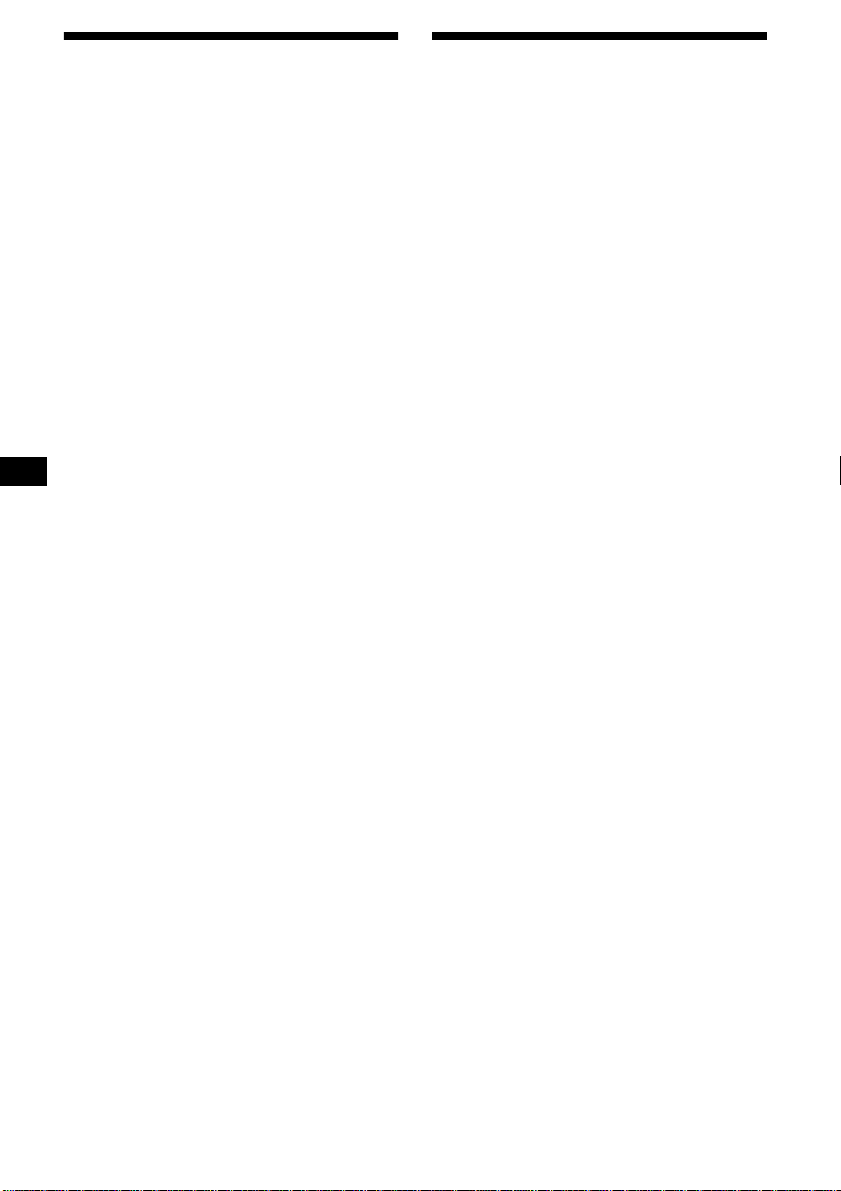
Receiving the stored stations
1 Press (SOURCE) repeatedly to select
the radio.
2 Press (MODE) repeatedly to select the
band.
3 Press the number button ((1) to (6))
on which the desired station is stored.
Tip
Press either side of (DISC/PRESET) to receive the
stations in the order they are stored in the memory
(Preset Search function).
If preset tuning does not work
Press either side of (SEEK) to search
for the station (automatic tuning).
Scanning stops when the unit receives a
station. Repeat until the desired station is
received.
Tips
• If automatic tuning stops too frequently, turn on the
Local Seek to limit seek to stations with stronger
signals (see “Changing the sound and display
settings” on page 26).
• If you know the frequency of the station you want to
listen to, press and hold either side of (SEEK) to
locate the approximate frequency, then press
(SEEK) repeatedly to fine adjust to the desired
frequency (manual tuning).
If FM stereo reception is poor
Select monaural reception mode
(see “Changing the sound and display
settings” on page 26).
The sound improves, but becomes monaural
(“ST” disappears).
Storing only the desired stations
You can manually preset the desired stations on
any chosen number button.
1 Press (SOURCE) repeatedly to select
the radio.
2 Press (MODE) repeatedly to select the
band.
3 Press either side of (SEEK) to tune in
the station that you want to store.
4 Press the desired number button ((1)
to (6)) for 2 seconds until “MEM”
appears.
The number button indication appears in the
display.
Note
If you try to store another station on the same number
button, the previously stored station will be erased.
14
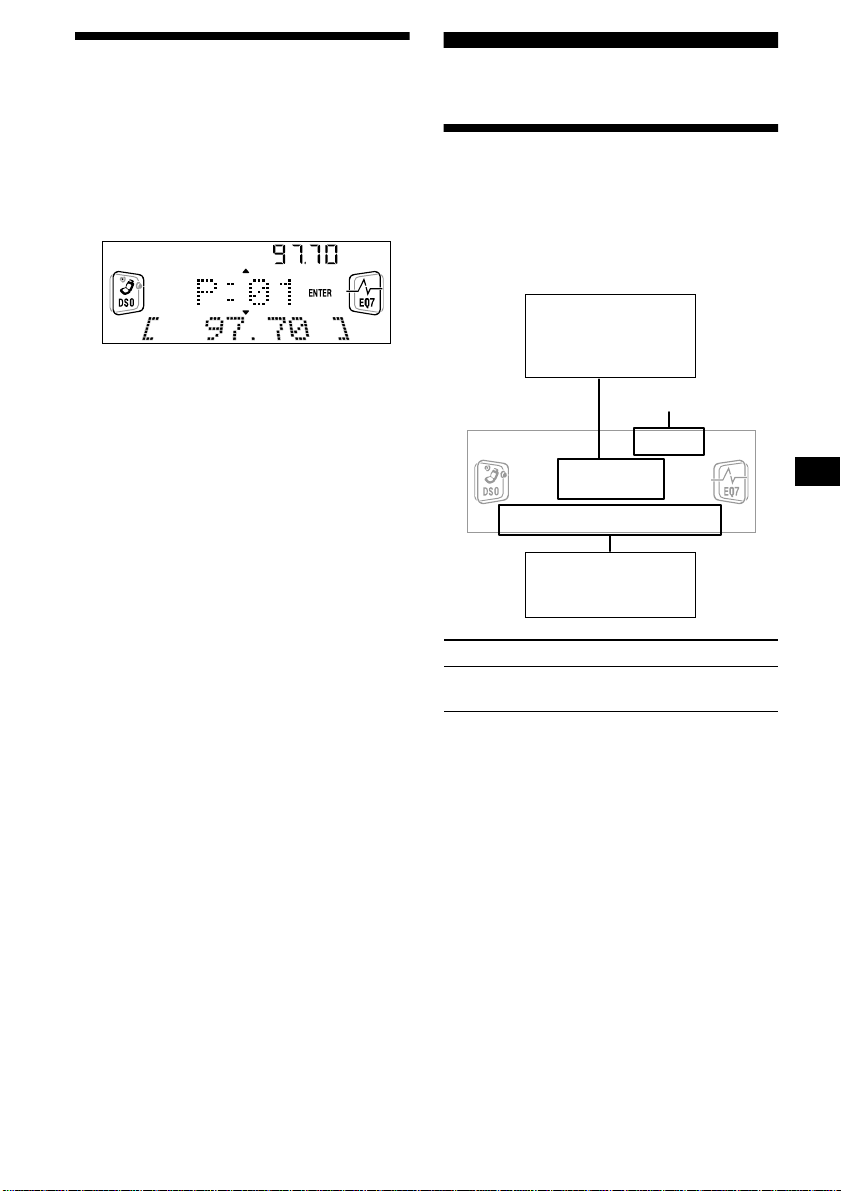
Tuning in a station through a
list
— List-up
1 During radio reception, press (LIST)
momentarily.
The frequency or the name assigned to the
current station appears in the display.
2 Press either side of (DISC/PRESET)
repeatedly until you find the desired
station.
If no name is assigned to the selected station,
the frequency appears in the display.
3 Press (ENTER) to tune in the desired
station.
RDS
Overview of RDS
FM stations with Radio Data System (RDS)
service send inaudible digital information along
with the regular radio programme signal. For
example, one of the following will be displayed
upon receiving a station with RDS capability.
Displayable items
• Radio band
• Clock
• Function
Frequency
Displayable items
• Station name
• Programme type
To Press
Switch display
item
RDS services
RDS data offers you other con veniences, such as:
• Automatic retuning of a programme, helpful
during long-distance drives. — AF t page 16
• Receiving traffic announcements, even
when enjoying another programme/source. —
TA t page 17
• Selecting stations by the type of programme
it broadcasts. — PTY t page 18
• Automatic clock time setting. — CT t page
19
Notes
• Depending on the country or region, not all of the
RDS functions are available.
• RDS may not work properly if the signal strength is
weak or if the station you are tuned to is not
transmitting RDS data.
(DISPLAY/PTY)
15
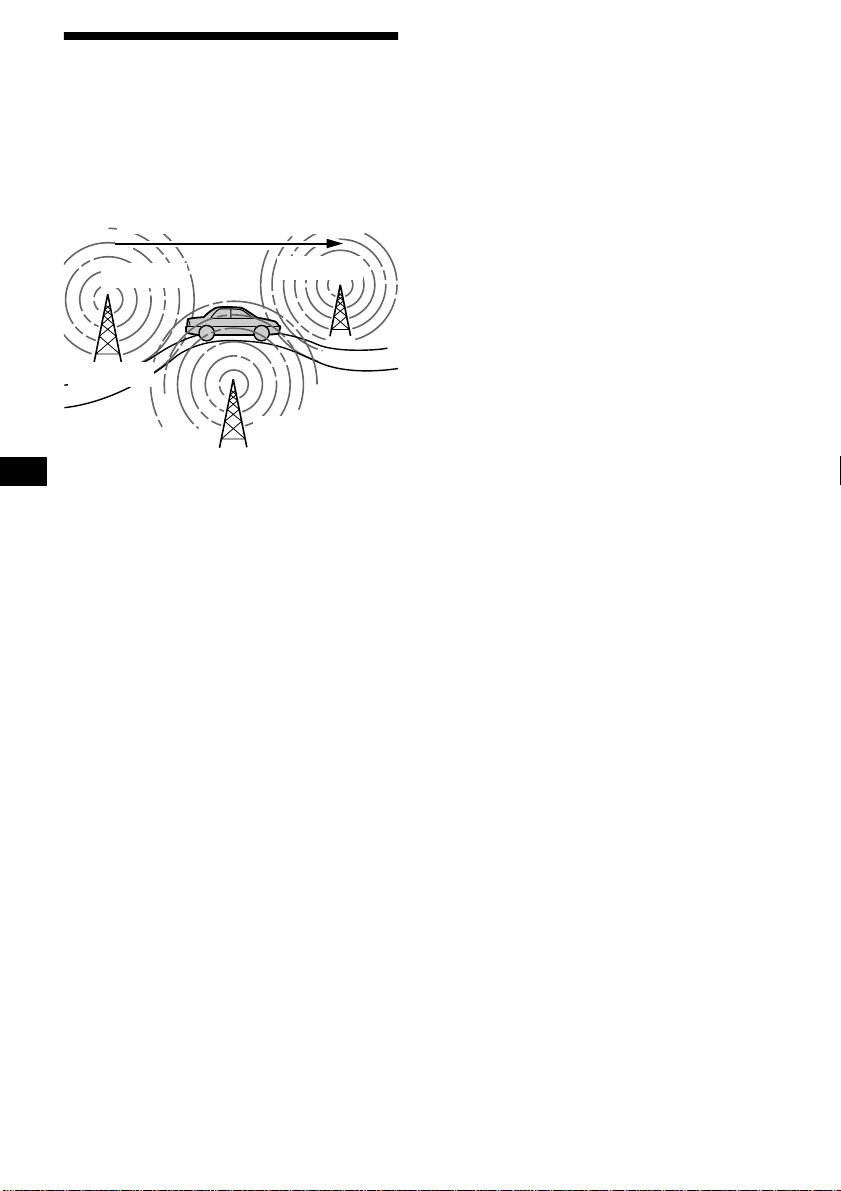
Automatic retuning for best
reception results
— AF function
The alternative frequencies (AF) function allows
the radio to always tune into the area’s strongest
signal for the station you are listening to.
Frequencies change automatically.
For stations without alternative
frequencies
Press either side of (SEEK) while the
station name is flashing (within
8 seconds).
The unit starts searching for another
frequency with the same PI (Programme
Identification) data (“PI Seek” appears).
If the unit cannot find the same PI, the unit
returns to the previously selected frequency.
98.5 MHz
Station
96.0 MHz
102.5 MHz
1 Select an FM station (page 13).
2 Press (AF) repeatedly until “AF on”
appears.
The unit starts searching for an alternative
frequency with a stronger signal in the same
network.
If “NO AF” flashes, the currently tuned into
station does not have an alternative frequency.
Note
When there is no alternative frequency in the area or
when you do not need to search for one, turn the AF
function off by selecting “AF off.”
Staying with one regional programme
When AF function is on: this unit’s factory-set
setting restricts reception to a specific region, so
you won’t be switched to another regional station
with a stronger frequency.
If you leave this regional programme’s reception
area or would like to take adv antage of the whole
AF function, select “REG off” from the MENU
(page 26).
Note
This function does not work in the United Kingdom
and in some other areas.
Local Link function
(United Kingdom only)
This function enables you to select other local
stations in the area, even if they are not stored on
your number buttons.
1 Press a number button ((1) to (6))
that has a local station stored on it.
2 Within 5 seconds, press the number
button of the local station again.
3 Repeat this procedure until the
desired local station is received.
16
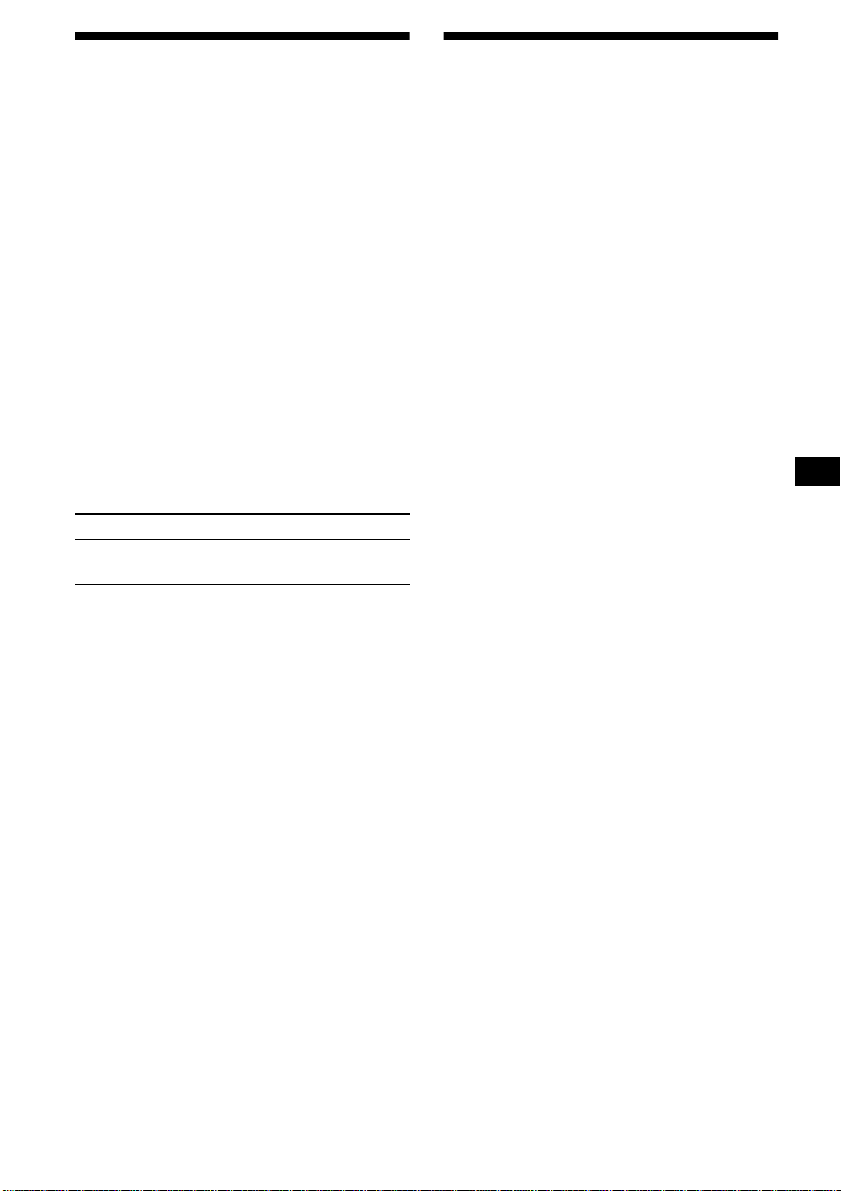
Receiving traffic
announcements
— TA/TP
By activating the Traffic Announcement (TA)
and Traffic Programme (TP), you can
automatically tune in an FM station broadcasting
traffic announcements. These settings function
regardless of the current FM programme/source,
CD/MD; the unit switches back to the original
source when the bulletin is over.
Press (TA) repeatedly until “TA on”
appears.
The unit starts searching for traffic
information stations.
“TP” indicates reception of such stations, and
“TA” flashes during an actual traffic
announcement. The unit will continue
searching for stations available with TP if
“NO TP” is indicated.
To cancel all traffic announcements, select “TA
off.”
To Press
Cancel current
announcement
Tip
You can also cancel the current announcement by
pressing (SOURCE) or (MODE).
Presetting the volume of traffic
announcements
You can preset the volume level of the traffic
announcements so you won’t miss hearing them.
1 Turn the volume contr ol dial to adjust
the desired volume level .
2 Press (TA) for 2 seconds.
“TA” appears and the setting is stored.
(TA)
Presetting RDS stations with AF and TA setting
When you preset RDS stations, the unit stores
each station’s AF/TA setting (on/off) as well as
its frequency. You can select a different setting
(for AF, TA, or both) for individual preset
stations, or the same setting for all preset
stations. If you preset stations with “AF on,” the
unit automatically stores stations with the
strongest radio signal.
Presetting the same setting for all
preset stations
1 Select an FM band (page 13).
2 Press (AF) and/or (TA) to select “AF
on” and/or “TA on.”
Note that selecting “AF off” or “TA off”
stores not only RDS stations, but also nonRDS stations.
3 Press (MENU), then press either side
of (DISC/PRESET) repeatedly until
“BTM” appears.
4 Press (ENTER) until “BTM” flashes.
Presetting different settings for each
preset station
1 Select an FM band, and tune in the
desired station (page 14).
2 Press (AF) and/or (TA) to select “AF
on” and/or “TA on.”
3 Press the desired number button ((1)
to (6)) until “MEM” appears.
Repeat from step 1 to preset other stations.
Receiving emergency announcements
If either AF or TA is on, the unit will switch to
emergency announcements, if one comes in
while listening to an FM station or CD/MD.
17
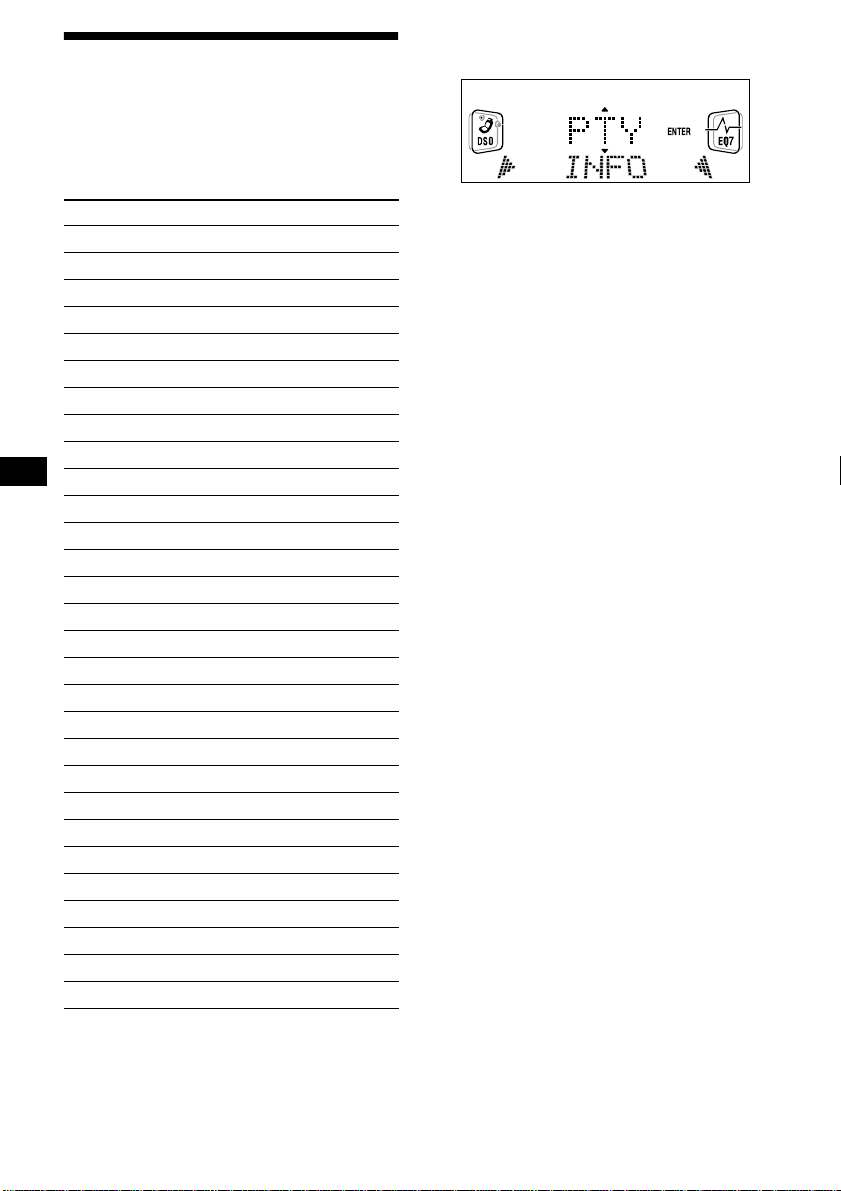
Tuning in stations by
programme type
— PTY
You can tune in a station by selecting the type of
programme you would like to listen to.
Programme types Display
News News
Current Affairs Affairs
Information Info
Sports Sport
Education Educate
Drama Drama
Culture Culture
Science Science
Varied Varied
Popular Music Pop M
Rock Music Rock M
Easy Listening Easy M
Light Classical Light M
Classical Classics
Other Music Type Other M
Weather Weather
Finance Finance
Children’s Programmes Children
Social Affairs Social A
Religion Religion
Phone In Phone In
Travel Travel
Leisure Leisure
Jazz Music Jazz
Country Music Country
National Music Nation M
Oldies Music Oldies
Folk Music Folk M
Documentary Document
1 Press (DISPLAY/PTY) during FM
reception until “PTY” appears.
The current programme type name appears if
the station is transmitting the PTY data.
“--------” appears if the received station is not
an RDS station, or if the RDS data is not
received.
2 Press (DISC/PRESET) repeatedly until
the desired programme type appears.
The programme types appear in the order
shown in the table.
“--------” appears if the programme type is not
specified in the RDS data.
3 Press (ENTER).
The unit starts searching for a station
broadcasting the selected programme type.
Note
You cannot use this function in some countries where
no PTY (Programme Type selection) data is available.
18
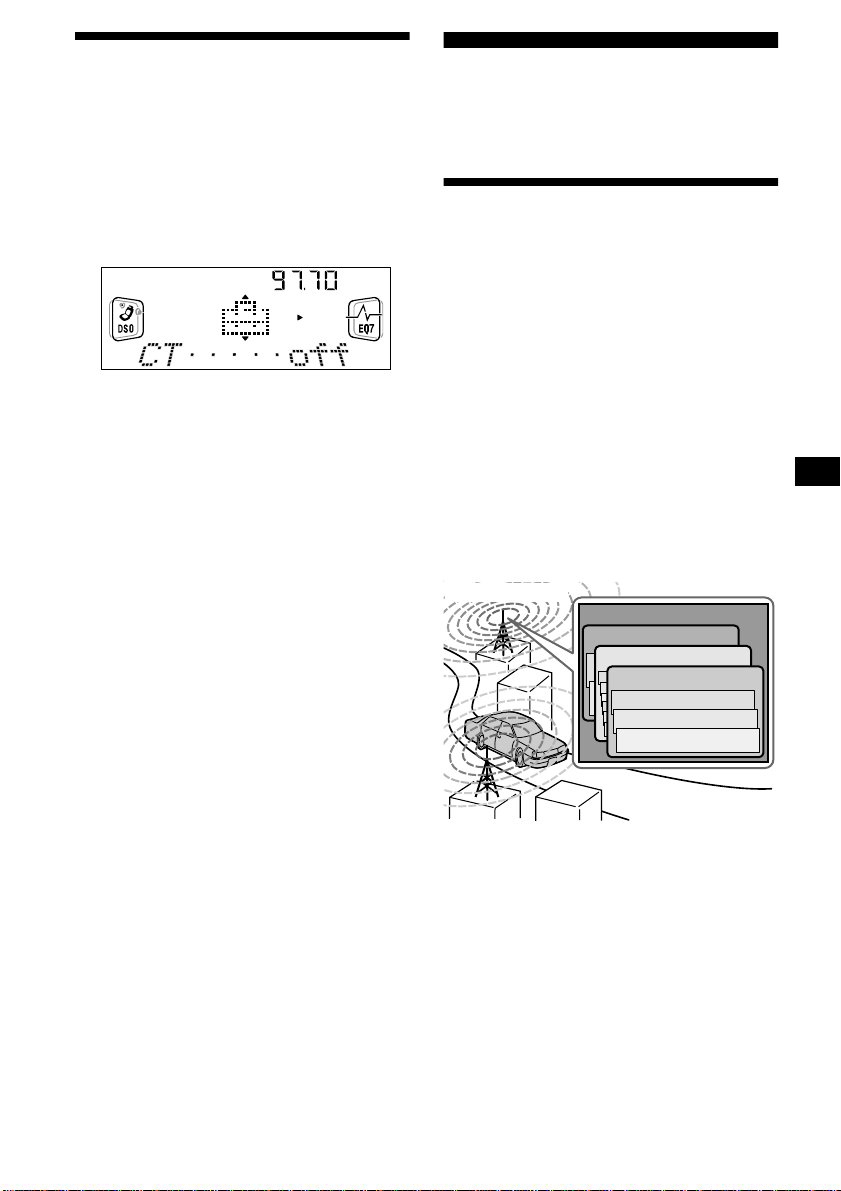
Setting the clock
automatically
— CT
The CT (Clock Time) data from the RDS
transmission sets the clock automatically.
1
During radio reception, press
then press either side of
repeatedly until “CT off” appears.
2 Press the (+) side of (SEEK) repeatedly
until “CT on” appears.
The clock is set.
3 Press (ENTER) to return to the normal
display.
T o cancel the CT function, select “CT off” in step
2.
Notes
• The CT function may not work even though an RDS
station is being received.
• There might be a difference between the time set by
the CT function and the actual time.
(MENU)
(DISC/PRESET)
DAB (optional)
You can connect an optional DAB tuner to this
unit.
,
Overview of DAB
DAB (Digital Audio Broadcasting) is a new
multimedia broadcasting system that transmits
audio programmes with a quality comparable to
that of CDs. This is made possible by the use of a
microcomputer in the DAB tuner which uses the
radio signals sent from multiple aerials and
multi-path signals (reflected radio waves) to
boost the strength of the main signal. This makes
DAB almost immune to radio interference even
in a moving object such as a car.
Each DAB station bundles radio programmes
(services) into an ensemble which it then
broadcasts. Each service contains one or more
components. All ensembles, services, and
components are identified by name, so you can
access any of them without having to know their
frequencies.
DAB programme
Ensemble
Service
Service
Service
Component
Component
Component
Notes
• The DAB system is still in a testing phase. Some
services have not been sufficiently defined or are
presently being tested. At present, such services are
not supported by the optional DAB tuner unit XT100DAB.
• DAB programmes are broadcast in Band-III (174 to
240 MHz) and L-Band (1,452 to 1,492 MHz), with
each band divided into channels (41 in Band-III and
23 in L-Band). One ensemble is broadcast per
channel by each DAB station.
19
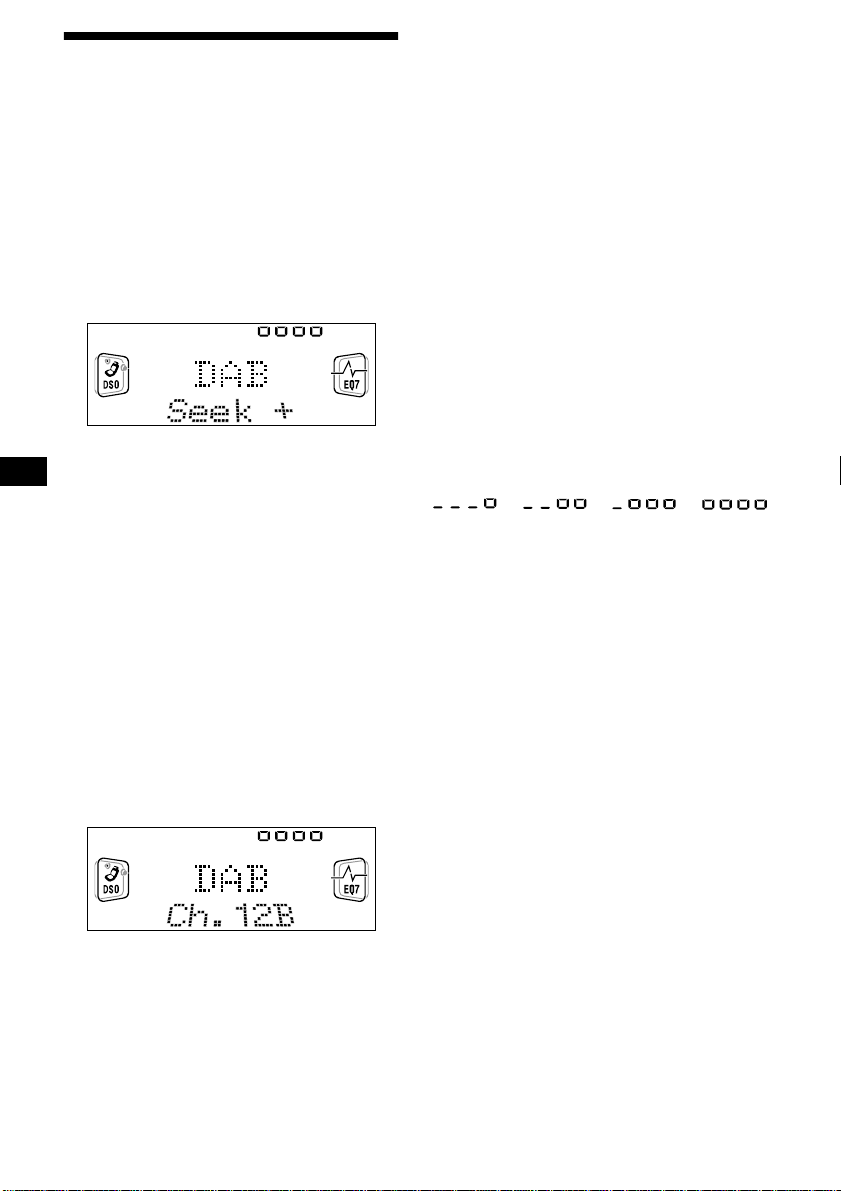
Basic operations of DAB
Searching for the ensemble and
service
— Automatic Tuning
1 Press (SOURCE) repeatedly to select
the radio.
2 Press (MODE) repeatedly to select
“DAB.”
3 Press and hold either side of (SEEK)
until “Seek +” or “Seek –” appears.
The unit will stop seeking when an ensemble
is located. The unit will then automatically
select the first service and display its name,
and the display indicator will change from
“Seek +”/“Seek –” to the service name.
4 Press either side of (SEEK) to select
the desired service.
Selecting the ensemble
— Manual Tuning
If you know the channel number of ensemble,
follow the procedure below to tune in.
Receiving the preset services
Following procedure is available after presetting
the service. For details on presetting the services,
refer to “Presetting DAB services automatically ,”
(page 21) and “Presetting DAB services
manually” (page 21).
1 Press (SOURCE) repeatedly to select
the radio.
2 Press (MODE) repeatedly to select
“DAB.”
3 Press either side of (DISC/PRESET)
repeatedly to select the preset service.
Tip
There is another way to receive the preset service
(preset on numbers 1 to 6).
Press the number button ((1) to (6)) on which the
desired service is stored.
Refer to the level indication to check the
receiving condition of the DAB programme.
The level indication increases as the
strength of the receiving signal increases.
level 1 level 2
If no service of the selected programme type is
available, “----” will be displayed.
“----” will flash in the display if the reception is
poor.
Note
To display the level indication, turn off the Motion
Display (page 26).
level 3
level 4
1 Press (SOURCE) repeatedly to select
the radio.
2 Press (MODE) repeatedly to select
“DAB.”
3 Press either side of (DISC/PRESET)
until “Ch. XXX” appears.
4 Press either side of (DISC/PRESET)
repeatedly until the desired channel
number appears.
20
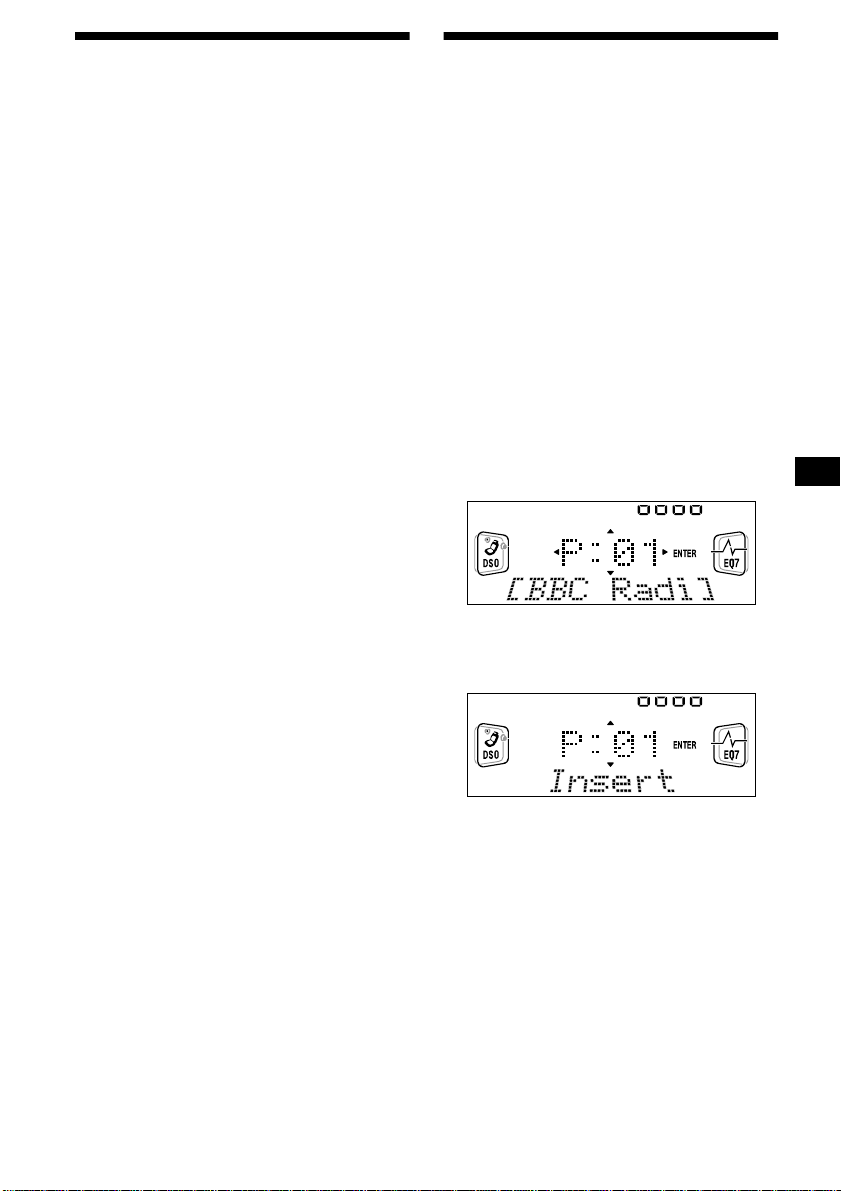
Presetting DAB services
automatically
— BTM
The BTM (Best Tuning Memory) function picks
out DAB ensembles and automatically assigns
the services within the ensembles to preset
service numbers. The unit can preset up to 40
services.
If services have been previously set, the BTM
function operates under the following conditions:
• If you activate the BTM function while
listening to a preset service, the unit will store
detected services (by overwriting) only to
preset numbers higher than that of the current
present service.
• If you activate the function while listening to a
service that is not preset, the unit will replace
the contents of all preset numbers.
• In both cases above, if the unit detects a service
that is identical to one already preset, the
previously stored service remains unchanged
and the newly detected service is not preset.
1 While listening to a DAB programme,
press (MENU).
2 Press either side of (DISC/PRESET)
repeatedly until “BTM” appears.
3 Press (ENTER).
A beep sounds when the service is stored.
After activating the BTM function, the unit
tunes the service assigned in the preset
memory 1 automatically.
Note
If the unit can only tune in a few services, the BTM
function may not assign services to all the preset
service numbers.
Presetting DAB services
manually
— Preset Edit
You can also preset DAB services manually or
delete a service which is already preset. Note that
up to 40 services (preset either by the BTM
function or manually) can be preset to the unit’s
memory.
1 While listening to a DAB programme,
press (MENU).
2 Press either side of (DISC/PRESET)
repeatedly until “PRS Edit” appears,
then press (ENTER).
3 Select the service and the preset
number you want to preset.
1Press either side of (SEEK) to select
the service.
2Press either side of (DISC/PRESET)
to select the preset number.
3Press (ENTER).
The Preset Edit commands will appear in
the display.
4 Press either side of (DISC/PRESET) to
select the desired command.
5 Press (ENTER).
To edit other services, repeat steps 3 and 4.
continue to next page t
21
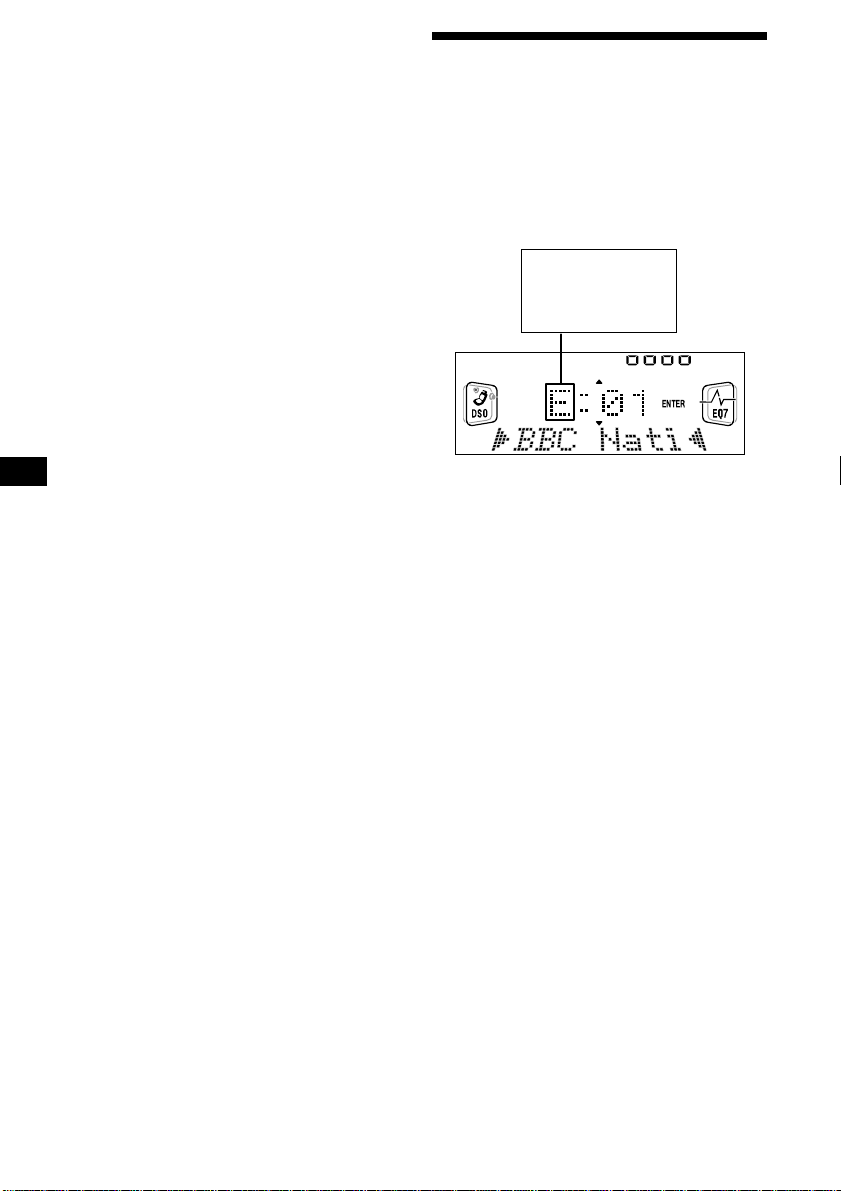
Replacing the services in preset
memories
Press either side of (DISC/PRESET) to select
“Over Wrt” in step 4, then press (ENTER).
Tip
There is another way to preset the service (on
numbers 1 to 6).
After receiving the service, press the desired number
button ((1) to (6)) until a beep sounds.
Adding the services in preset
memories
Press either side of (DISC/PRESET) to select
“Insert” in step 4, then press (ENTER).
Note
“Insert” does not appear if the maximum number of
services (40) is already preset in memory.
Erasing the services in preset
memories
Press either side of (DISC/PRESET) to select
“Delete” in step 4, then press (ENTER).
Tuning in DAB programme through a list
Follow the procedure below to tune in a DAB
programme manually.
1 While listening to a DAB programme,
press (LIST) repeatedly until “E”
(ensemble list) appears.
E: ensemble list
S: service list
C: component list
P: preset list
All available ensembles will be listed.
2 Press either side of (DISC/PRESET)
until the desired ensemble appears,
then press (ENTER).
The first service for the ensemble is selected
automatically.
3 Press (LIST) repeatedly until “S”
(service list) appears.
All services available for the ensemble will be
listed.
4 Press either side of (DISC/PRESET)
repeatedly until the desired service
appears, then press (ENTER).
The first component for the service is selected
automatically.
5 Press (LIST) repeatedly until “C”
(component list) appears.
All components available for the service will
be listed.
6 Press either side of (DISC/PRESET)
until the desired component appears,
then press (ENTER).
22
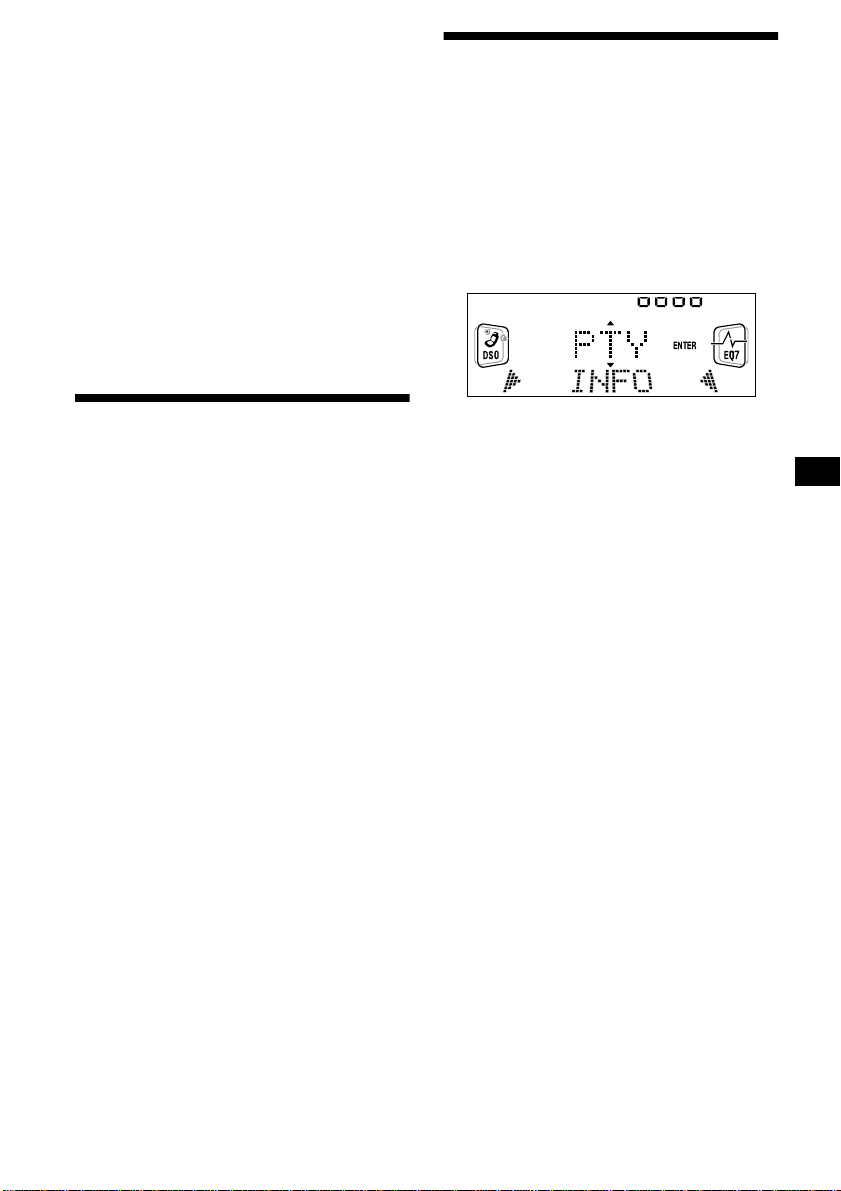
Automatic updating of the ensemble
list
When you perform the BTM function for the first
time, all the ensembles available in your area are
automatically stored. When you perform the
BTM function again, the contents of these lists
are updated in accordance with the conditions
described on page 21.
An ensemble is added to the respective list when
it is received during Automatic Tuning or
Manual Tuning but is unlisted.
An ensemble is also deleted from the respective
list when:
• you select an ensemble from the list, but it
cannot be received.
• you perform Automatic Tuning or Manual
Tuning to receive a listed ensemble, service, or
the component, but it cannot be received.
Locating a DAB service by programme type (PTY)
Y ou can use the PTY (Programme ty pe selection)
function to tune in the programme you want.
1 While listening to a DAB programme,
press (DISPLAY/PTY).
2 Press either side of (DISC/PRESET)
repeatedly to select the programme
type.
Switching multi-channel audio and DRC
DAB can contain multi-channel audio. You can
select main or sub-channel for reception. Also, if
you turn on the DRC (Dynamic Range Control)
function, the dynamic range on the service which
supports DRC can automatically be extended.
The following items can be set:
• BLGL — to select the channel from either
“Main” (main-channel) or “Sub” (sub-
channel).
• DRC — to turn on or off the function.
1 While listening to a DAB programme,
press (MENU).
2 Press either side of (DISC/PRESET)
repeatedly until “DRC” or “BLGL”
appears.
3 Press either side of (SEEK) to select
the desired setting (Example: “on” or
“off”).
4 Press (ENTER).
Note
“BLGL” appears in the menu only when the unit is
receiving a multi-channel programme.
The programme types appear in the order
shown on page 18.
3 Press (ENTER).
Searching for a service of the selected
programme type begins automatically.
23
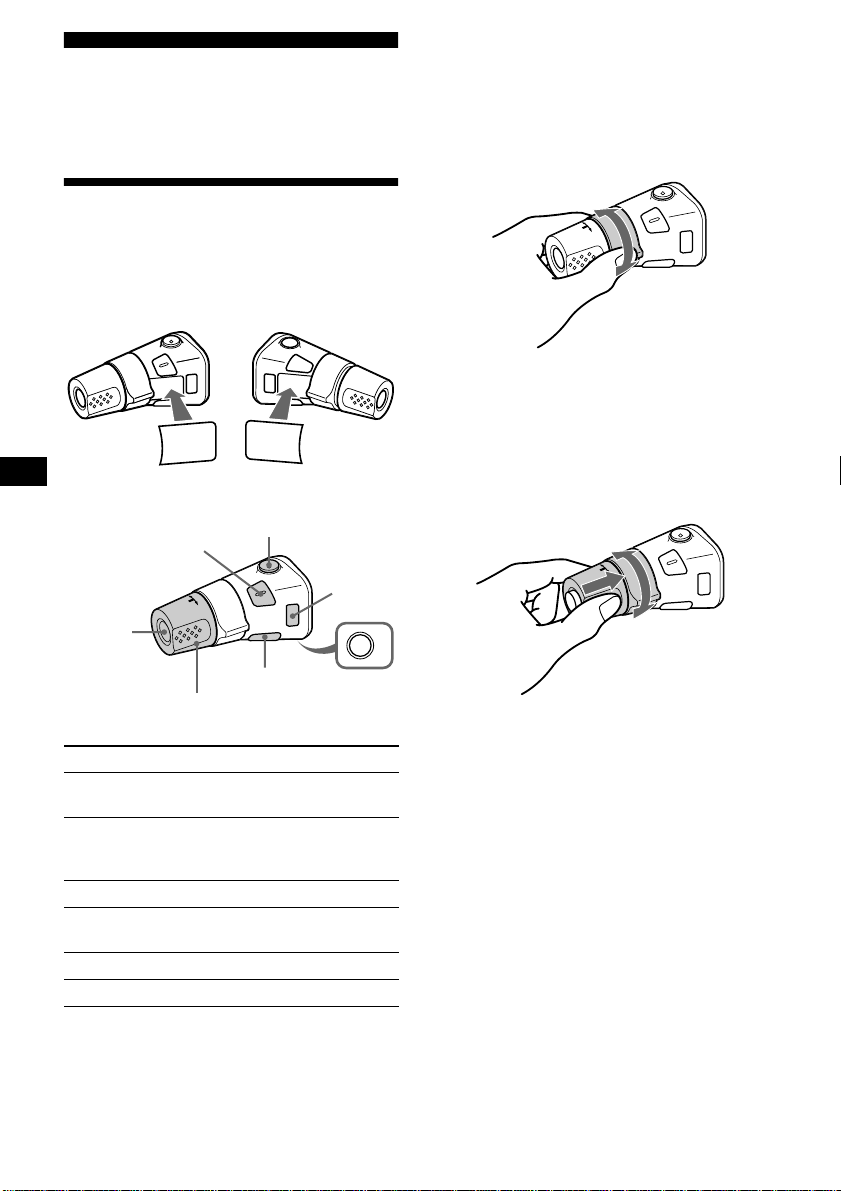
Other Functions
You can also control the unit (and optional CD/
MD units) with a rotary commander (optional).
Using the rotary commander
First, attach the appropriate label depending on
how you want to mount the rotary commander.
The rotary commander works by pressing
buttons and/or rotating controls.
SOUND
MODE
DSPL
MODE
SOUND
DSPL
*1 Only if the corresponding optional equipment is
connected.
*2 If your car has no ACC (accessory) position on the
ignition key switch, be sure to press (OFF) for
2 seconds to turn off the clock indication after
turning off the ignition.
By rotating the control
SEEK/AMS
control
Rotate and release to:
– Skip tracks.
– Tune in stations automatically.
Rotate, hold, and release to:
– Fast-forward/reverse a track.
– Find a station manually.
By pressing buttons
(SOUND)
(SOURCE)
Rotate the VOL control
to adjust the volume.
Press To
(SOURCE) Change source
(MODE) Change operation
(ATT)
(DSPL)
(radio/CD/MD*
(radio band/DAB*
1
MD*
unit)
1
(MODE)
)
1
/CD unit/
(ATT) Attenuate sound
2
(OFF)*
Stop playback or radio
reception
(SOUND) Adjust the sound menu
(DSPL) Change the display item
(OFF)
By pushing in and rotating the control
OFF
Push in and rotate the control to:
PRESET/DISC
control
– Receive preset stations.
– Change the disc*.
* When an optional CD/MD unit is connected.
24
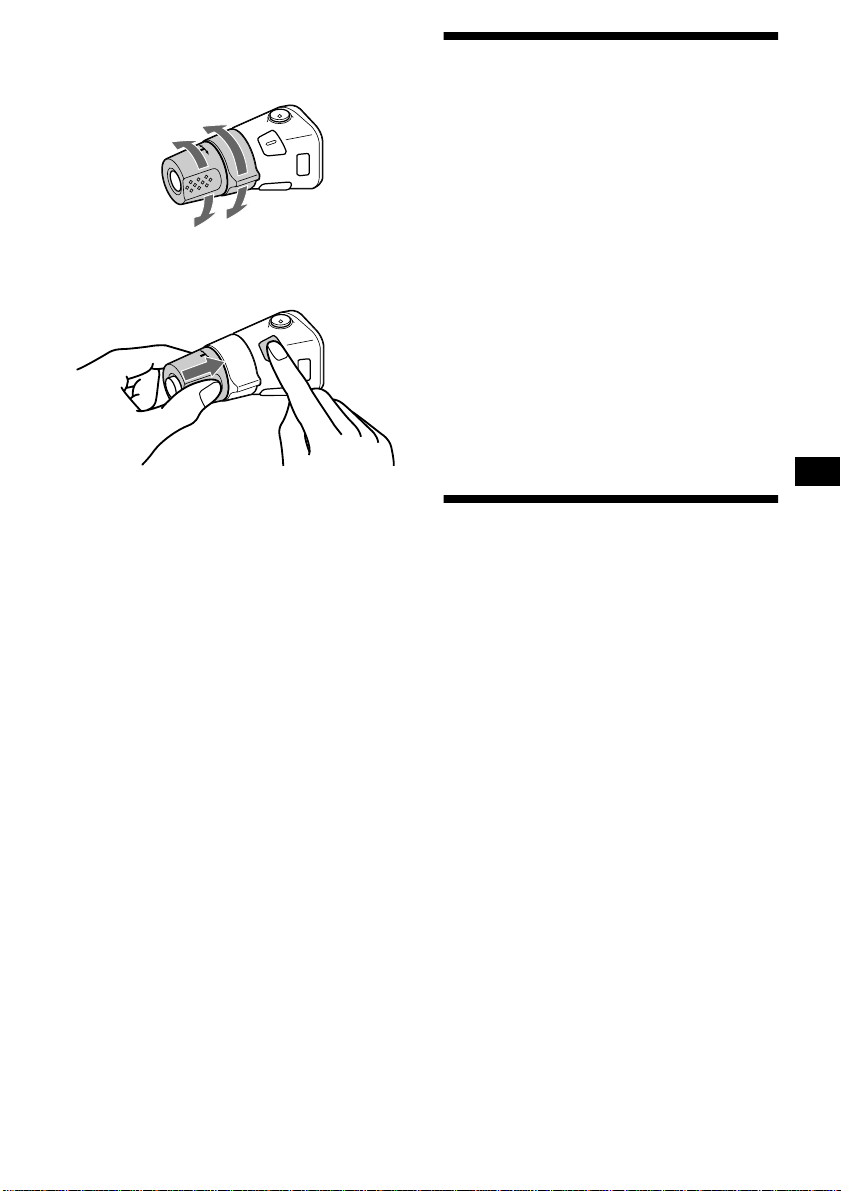
Changing the operative direction
The operative direction of controls is factory-set
as shown below.
To increase
Adjusting the sound characteristics
You can adjust the bass, treble, balance, fader,
and subwoofer volume.
The bass and treble levels and subwoofer volume
can be stored independently for each source.
To decreas e
If you need to mount the rotary commander on
the right hand side of the steering column, you
can reverse the operative direction.
Press (SOUND) for 2 seconds while
pushing the VOL control.
Tip
You can also change the operative direction of these
controls with the unit (page 26).
1 Select the item you want to adjust by
pressing (SOUND) repeatedly.
Each time you press (SOUND), the item
changes as follows:
BAS (bass) t TRE (treble) t
BAL (left-right) t FAD (front-rear) t
SUB (subwoofer volume)
2 Adjust the selected item by pressing
either side of (SEEK).
When adjusting with the rotary commander,
press (SOUND) and rotate the VOL control.
Note
Adjust within 3 seconds after selecting the item.
Quickly attenuating the sound
(With the rotary commander or the card
remote commander)
Press (ATT) on the rotary commander
or card remote commander.
“ATT on” appears in the display momentarily.
To restore the previous volume level, press
(ATT) again.
Tip
When the interface cable of a car telephone is
connected to the ATT lead, the unit decreases the
volume automatically when a telephone call comes in
(Telephone ATT function).
25
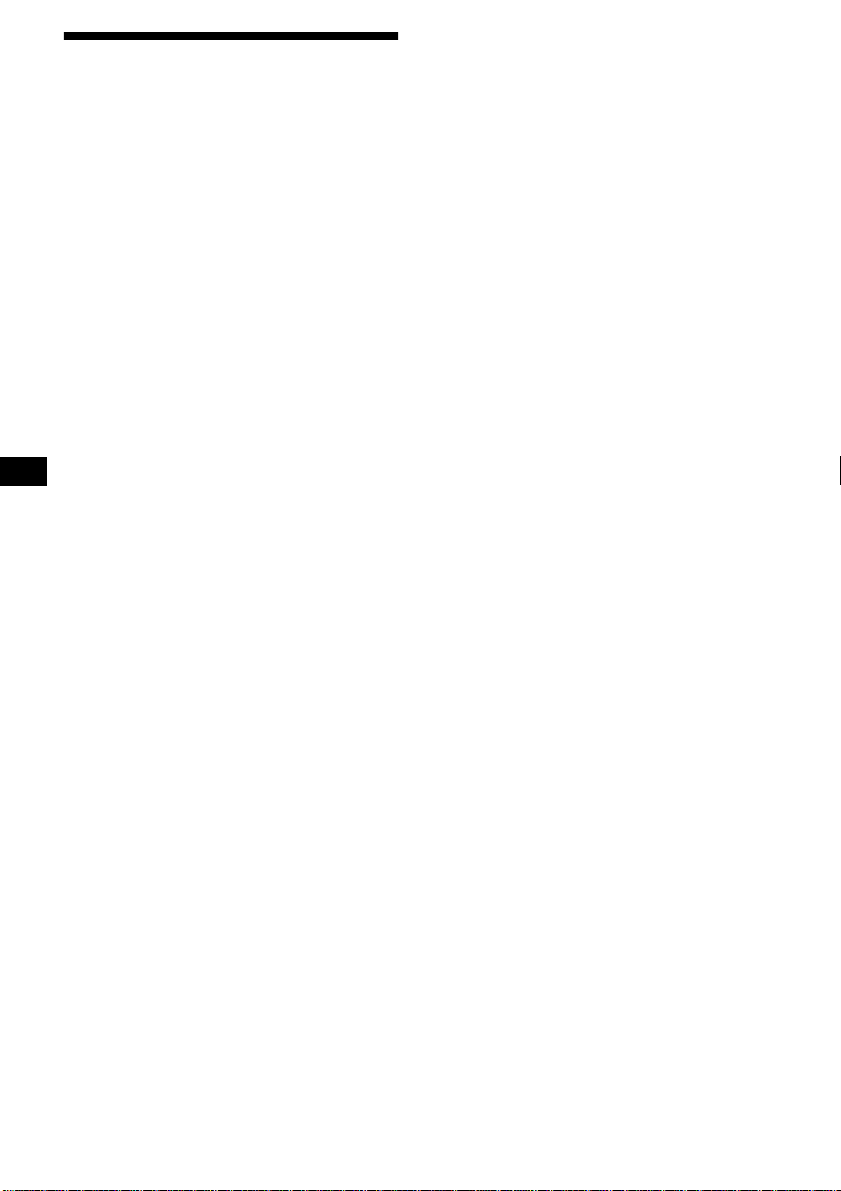
Changing the sound and
display settings
— Menu
The following items can be set:
Set Up
• Clock (page 9)
• CT (Clock Time) (page 19)
• Beep — to turn the beeps on or off.
• RM (Rotary Commander) — to change the
operative direction of the controls of the rotary
commander.
– Select “norm” to use the rotary commander
as the factory-set position.
– Select “rev” when you mount the rotary
commander on the right side of the steering
column.
• Multi language (language selection) — to
change the display language to English,
German, French, Italian, Dutch, Spanish,
Portuguese, Swedish, Polish, Czech, or
Turkish.
Display
• D.Info (Dual Information) — to display the
clock and the play mode at the same time (on).
Functions only when SA is not set to B-1 –
B-5.
• SA (Spectrum Analyzer) (page 28) — to
change the display pattern of the equalizer
display.
• M.Dspl (Motion Display) — to select the
Motion Display mode from “1,” “2,” and “off.”
– Select “1” to show decoration patterns in the
display and activate Demo display.
– Select “2” to show decoration patterns in the
display and deactivate Demo display.
– Select “off” to deactivate the Motion Display.
The Demo display in the M.Dspl 1 mode will
appear about 10 seconds after the unit is turned
off.
• Amber/Green — to change the illumination
colour to amber or green (CDX-CA750 only).
• Dimmer — to change the brightness of the
display.
– Select “Auto” to dim the display only when
you turn the lights on.
– Select “on” to dim the display.
– Select “off” to deactivate the Dimmer.
• Contrast — to adjust the contrast if the
indications on the display are not recognisable
because of the unit’s installation position.
• A.Scrl (Auto Scroll)
– Select “on” to scroll all automatically
displayed names exceeding 8 characters.
– When Auto scroll is set to off and the disc/
track name is changed, the disc/track name
26
does not scroll.
Sound
• HPF (High pass filter) — to select the cut-off
frequency to “off,” “78 Hz,” or “125 Hz.”
• LPF (Low pass filter) — to select the cut-off
frequency to “78 Hz,” “125 Hz,” or “off.”
• Loud (Loudness) — to enjoy bass and treble
even at low volumes. The bass and treble will
be reinforced.
Play Mode
• Local on/off (Local seek mode) (page 14)
– Select “on” to only tune into stations with
stronger signals.
• Mono on/off (Monaural mode) (page 14)
– Select “on” to hear FM stereo broadcast in
monaural. Select “off” to return to normal
mode.
• REG on/off (Regional) (page 16)
1 Press (MENU).
To set A.Scrl, press (MENU) during CD/MD
playback.
2 Press either side of (DISC/PRESET)
repeatedly until the desired item
appears.
3 Press the (+) side of (SEEK) to select
the desired setting (Example: “on” or
“off”).
4 Press (ENTER).
After the mode setting is completed, the
display returns to normal play mode.
Note
The displayed item will differ depending on the source.
Tip
You can easily switch among categories by pressing
either side of (DISC/PRESET) for 2 seconds.
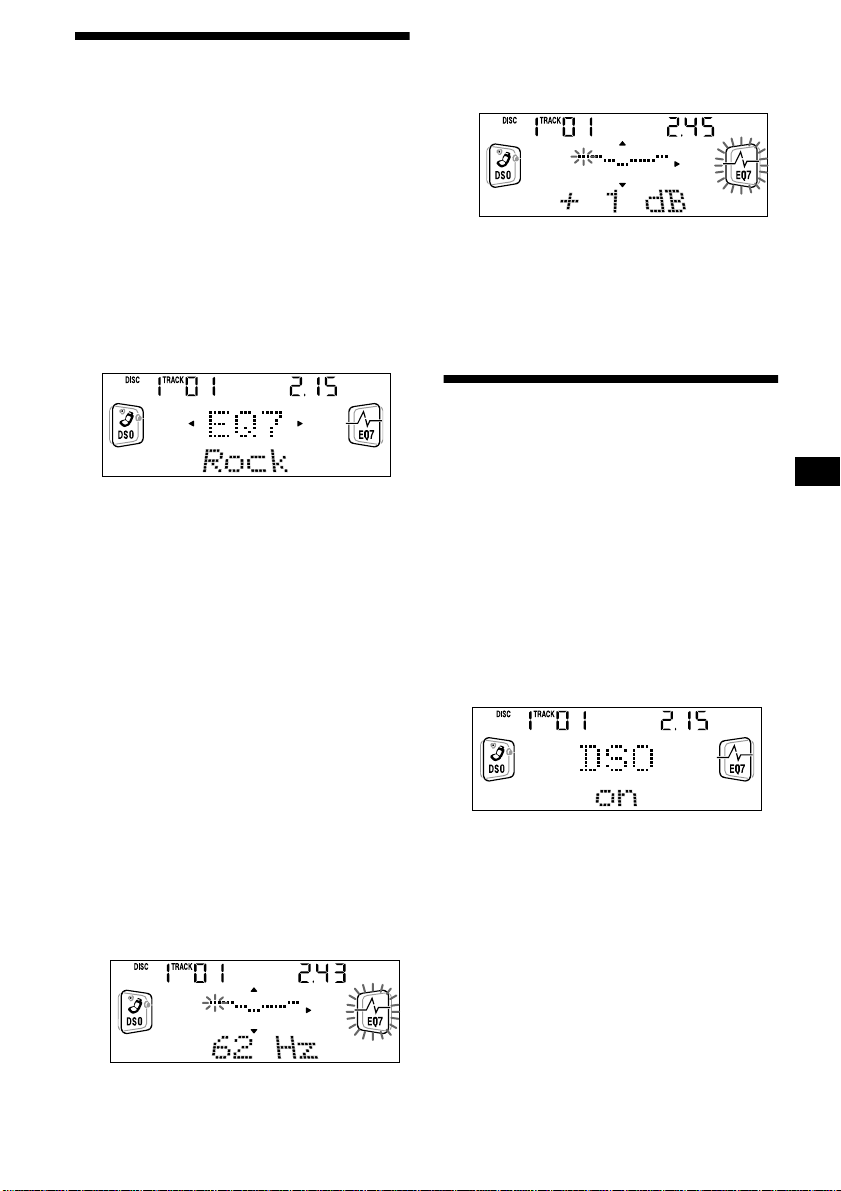
Setting the equalizer
You can select an equalizer curve for seven
music types (Vocal, Club, Jazz, New Age, Rock,
Custom, and Xplod).
You can store and adjust the equalizer settings
for frequency and level.
Selecting the equalizer curve
2Press either side of (DISC/PRESET)
to adjust the desired volume level.
The volume level is adjustable by 1 dB
steps from –10 dB to +10 dB.
1 Press (SOURCE) to select a source
(radio, CD, or MD).
2 Press (EQ7) repeatedly until the
desired equalizer curve.
Each time you press (EQ7), the item
changes.
To cancel the equalizing effect, select “off.”
After 3 seconds, the display returns to the
normal playback mode.
Adjusting the equalizer curve
1 Press (MENU).
2 Press either side of (DISC/PRESET)
repeatedly until “EQ7 Tune” appears,
then press (ENTER).
3 Press either side of (SEEK) to select
the desired equalizer curve, then
press (ENTER).
Each time you press (SEEK), the item
changes.
4 Select the desired frequency and level.
1Press either side of (SEEK) to select
the desired frequency.
Each time you press (SEEK), the
frequency changes.
To restore the factory-set equalizer curve,
press (ENTER) for 2 seconds.
5 Press (MENU) twice.
When the effect setting is complete, the
normal playback mode appears.
Setting the Dynamic Soundstage Organizer (DSO)
If your speakers are installed into the lower part
of the doors, the sound will come from below
and may not be clear.
The DSO (Dynamic Soundstage Organizer)
function creates a more ambient sound as if there
were speakers in the dashboard (virtual
speakers).
1 Press (SOURCE) to select a source
(radio, CD, or MD).
2 Press (DSO) repeatedly until “DSO
on” appears.
To cancel the DSO function, select “DSO off” in
step 2.
62 Hz y 157 Hz y 396 Hz y 1.0 kHz
y 2.5 kHz y 6.3 kHz y 16 kHz
27
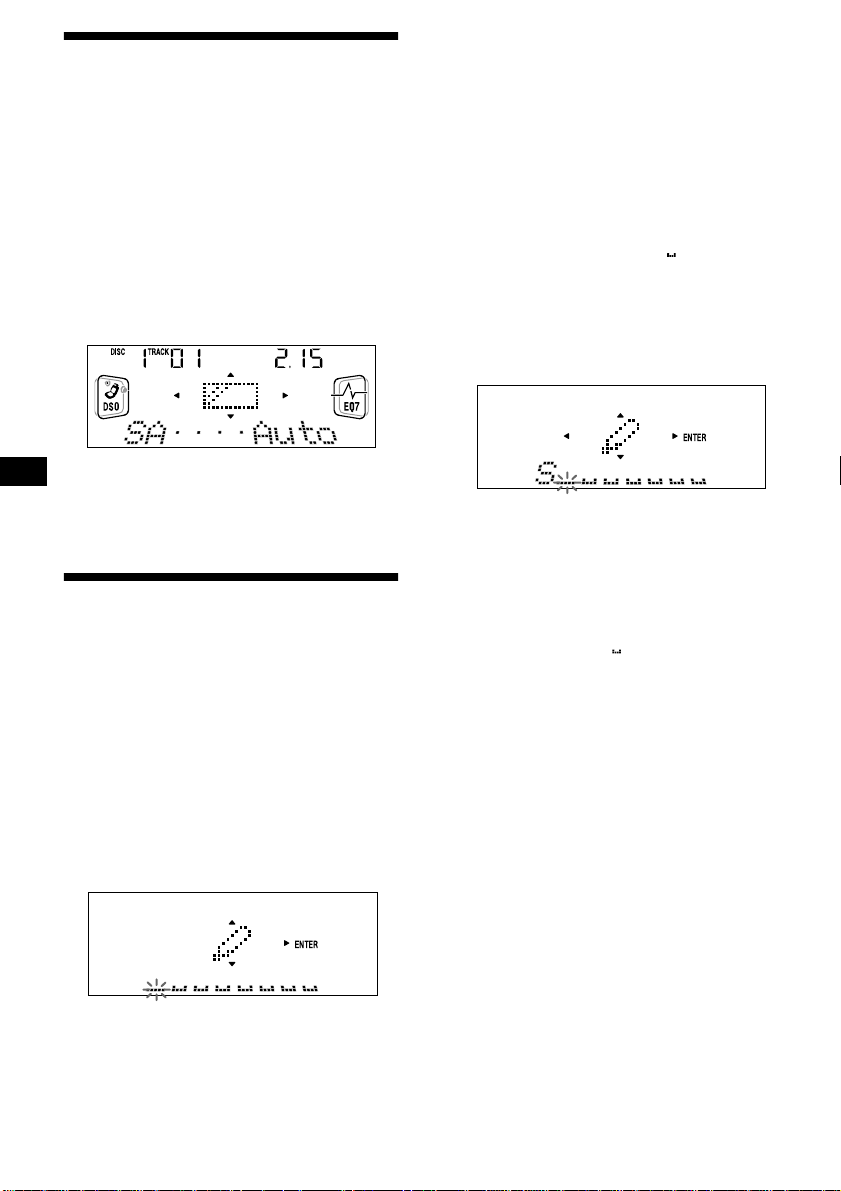
Selecting the spectrum analyzer
The sound signal level is displayed on a spectrum
analyzer. You can select a display for ten patterns
(A-1 to A-5 or B-1 to B-5), or the automatic
display mode where all the patterns appear.
1 Press (SOURCE) to select a source
(radio, CD, or MD).
2 Press (MENU).
3 Press either side of (DISC/PRESET)
repeatedly until “SA” appears.
4 Press either side of (SEEK) repeatedly
to select the desired setting.
5 Press (ENTER).
Labelling a Motion Display
You can label a Motion Display with up to 64
characters to appear when the unit is turned off.
Labels will scroll in the display in the M.Dspl 1
mode (the display remains lit even when the
power is off).
4 Enter the characters.
1Press (DISPLAY/PTY) to select the
character type.
A t a t 0 t A
2Press the (+)*1 side of
(DISC/PRESET) repeatedly to select
the desired character.
A t B t C t ... x t y t z t 0 t 1
t 2 ... t ! t “ t # ... t *
*1 For reverse order, press the (–) side of
(DISC/PRESET).
*2 (blank space)
3Press the (+) side of (SEEK) after
locating the desired character.
If you press the (–) side of (SEEK), you
can move back to the left.
4Repeat steps 1 to 3 to enter the
entire sentence.
2
t A
5 Press (ENTER).
Tips
• Simply overwrite or enter “” to correct or erase a
sentence.
• To erase all sentences, press (ENTER) for
2 seconds after step 3.
1 Press (OFF).
CD/MD playback or radio reception stops
(the key illumination and display remain on).
2 Press (MENU), then press either side
of (DISC/PRESET) repeatedly until
“Name Input” appears.
3 Press (ENTER).
28
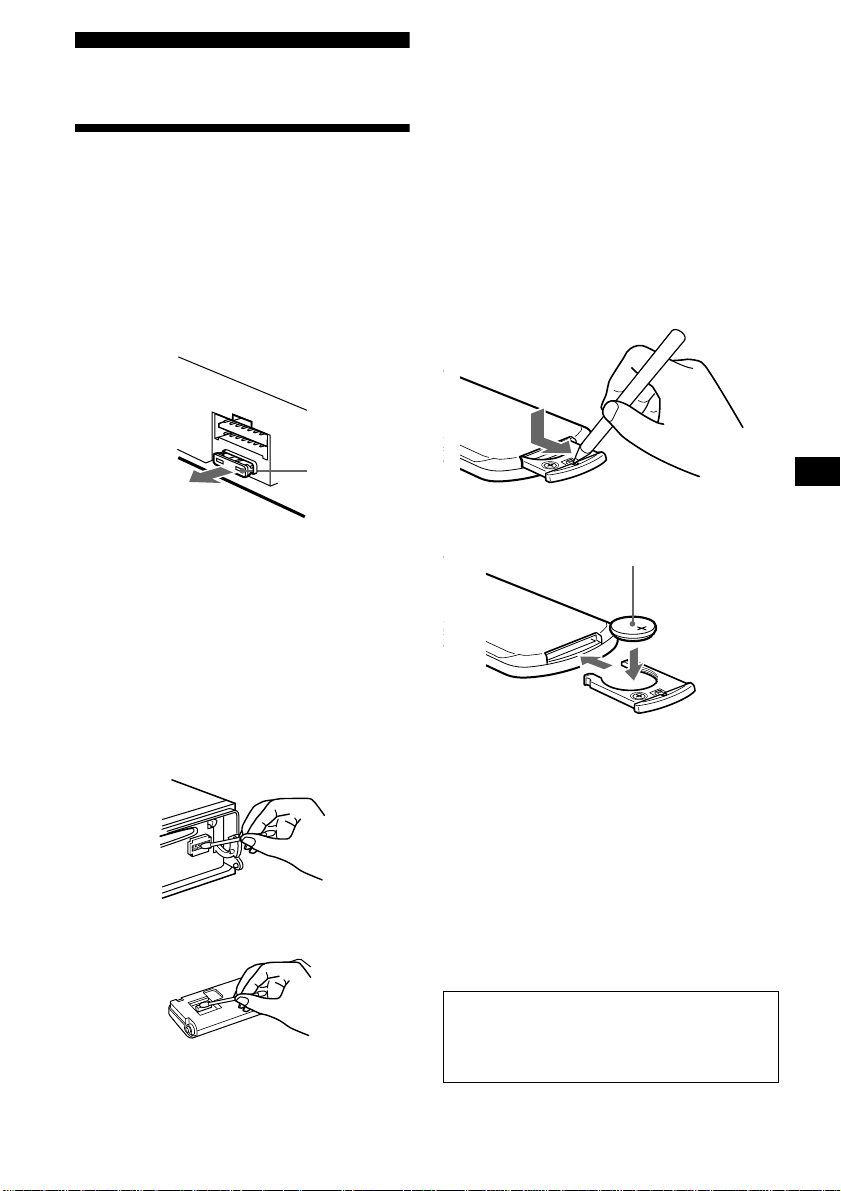
Additional Information
Notes
• For safety, turn off the ignition before cleaning the
connectors, and remove the key from the ignition
switch.
• Never touch the connectors directly with your fingers
or with any metal device.
Maintenance
Fuse replacement
When replacing the fuse, be sure to use one
matching the amperage rating stated on the
original fuse. If the fuse blows, check the power
connection and replace the fuse. If the fuse blows
again after replacement, there may be an internal
malfunction. In such a case, consult your nearest
Sony dealer.
Fuse (10 A)
Warning
Never use a fuse with an amperage rating
exceeding the one supplied with the unit as this
could damage the unit.
Cleaning the connectors
The unit may not function properly if the
connectors between the unit and the front panel
are not clean. In order to prevent this, detach the
front panel (page 8) and clean the connectors
with a cotton swab dipped in alcohol. Do not
apply too much force. Otherwise, the connectors
may be damaged.
Main unit
Replacing the lithium battery
Under normal conditions, batteries will last
approximately 1 year. (The service life may be
shorter, depending on the conditions of use.)
When the battery becomes weak, the range of the
card remote commander becomes shorter.
Replace the battery with a new CR2025 lithium
battery.
x
+ side up
Notes on lithium battery
• Keep the lithium battery out of the reach of
children. Should the battery be swallowed,
immediately consult a doctor.
• Wipe the battery with a dry cloth to assure a
good contact.
• Be sure to observe the correct polarity when
installing the battery.
• Do not hold the battery with metallic tweezers,
otherwise a short-circuit may occur.
Back of the front panel
WARNING
Battery may explode if mistreated.
Do not recharge, disassemble, or dispose of
in fire.
29
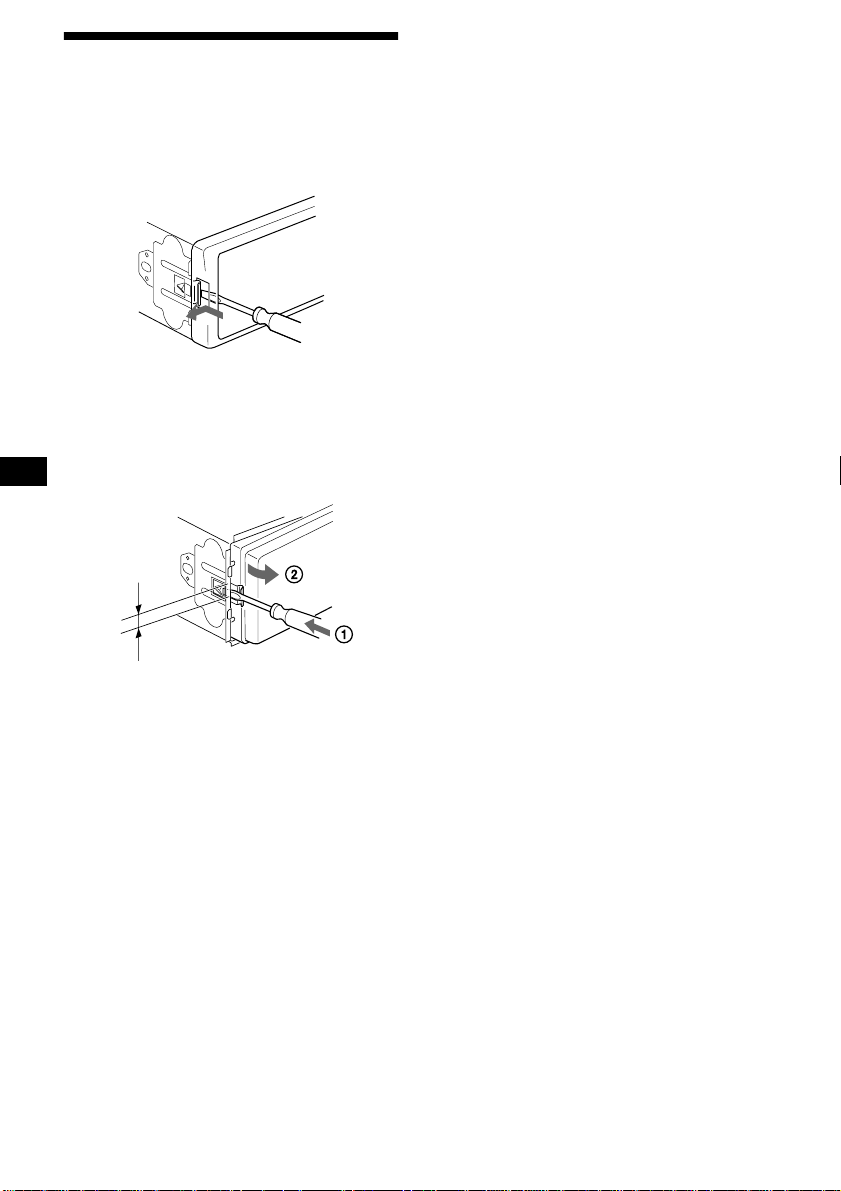
Removing the unit
1 Remove the front cover
1Detach the front panel (page 8).
2Press the clip inside the front cover
with a thin screwdriver.
3Repeat step 2 for the other side.
2 Remove the unit
1Use a thin screwdriver to push in
the clip on the left side of the unit,
then pull out the left side of the unit
until the catch clears the mounting.
4 mm
2Repeat step 1 for the right side.
3Slide the unit out of its mo un tin g.
30
