Page 1
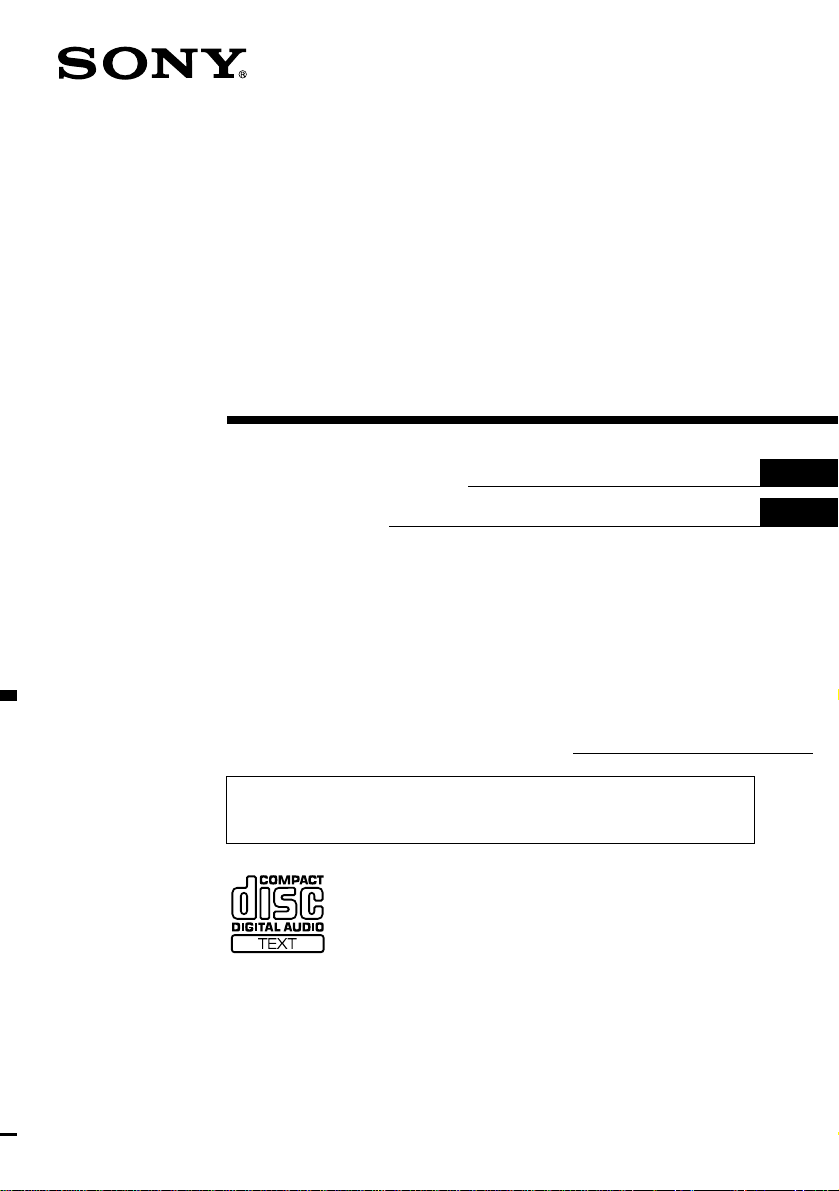
FM/AM
Compact Disc
Player
3-237-887-11 (1)
Operating Instructi on s
Mode d’emploi
Owner’s Record
The model and serial numbers are located on the bot tom of the unit.
Record these numbers in the spa ce provided below.
Refer to these numbers whenever you call upon your Sony dealer regarding this produc t.
Model No. CDX-CA720X/CA700X/CA705M Ser ial No.
For installation and connections, see the supplied installation/connections manual.
En ce qui concerne l’installation et les connexions, consulter le manuel
d’installation/raccordement fourni.
US
FR
CDX-CA720X
CDX-CA700X
CDX-CA705M
© 2002 Sony Corporation
Page 2
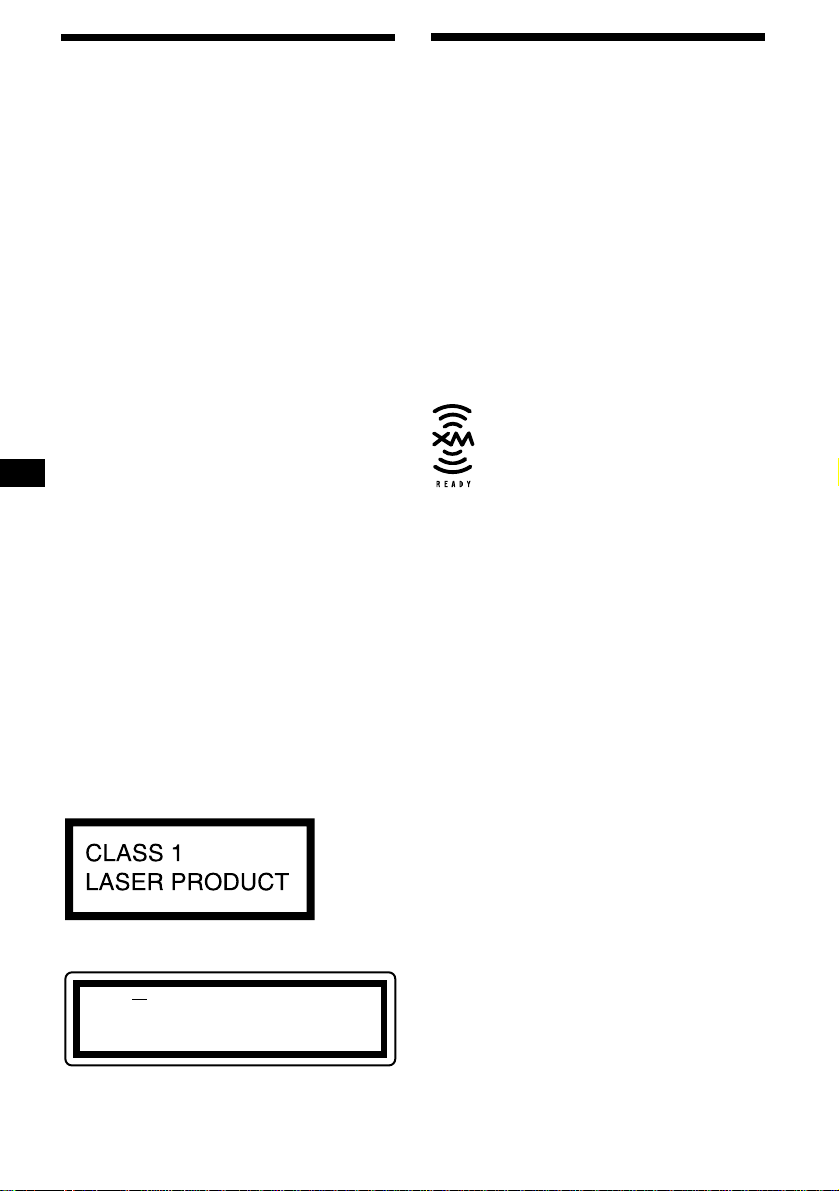
Warning
–
–
–
–
Welcome !
This equipment has been tested and found to
comply with the limits for a Class B digital
device, pursuant to Part 15 of the FCC Rules.
These limits are designed to provide reasonable
protection against harmful interference in a
residential installation. This equipment
generates, uses, and can radiate radio frequency
energy and, if not installed and used in
accordance with the instructions, may cause
harmful interference to radio communications.
However, there is no guarantee that interference
will not occur in a particular installation. If this
equipment does cause harmful interference to
radio or television reception, which can be
determined by turning the equipment off and on,
the user is encouraged to try to correct the
interference by one or more of the following
measures:
Reorient or relocate the receiving antenna.
Increase the separation between the equipment
and receiver.
Connect the equipment into an outlet on a
circuit different from that to which the receiver
is connected.
Consult the dealer or an experienced radio/TV
technician for help.
You are cautioned that any changes or
modifications not expressly approved in this
manual could void your authority to operate this
equipment.
Thank you for purchasing this Sony Compact
Disc Player. You can enjoy its various features
even more with:
• Optional CD/MD units (both changers and
players)*
• CD TEXT information (displayed when a CD
TEXT disc*
1
.
2
is played).
• Supplied controller accessory
Card remote commander RM-X118
• Optional controller accessory
Rotary commander RM-X4S
*1 This unit works with Sony products only.
*2 A CD TEXT disc is an audio CD that includes
information such as the disc name, artist name,
and track names. This inf ormation is recorded on
the disc.
The “XM Ready” logo indicates that this product
will control a Sony XM tuner module (sold
separately).
Please see your nearest authorized Sony dealer
for details on the XM tuner module.
For instructions on XM tuner operation, please
refer to the XM tuner module’s included
instruction manual.
CAUTION
The use of optical instruments with this product
will increase eye hazard.
CDX-CA705M only:
This label is located on the bottom of the
chassis.
CAUTION INVISIBLE
2
VIEW DIRECTLY WITH OPTICAL INSTRUMENTS
This label is located on the drive unit’s internal
chassis.
LASER RADIATIONWHEN OPEN
DO NOT STARE INTO BEAM OR
Page 3
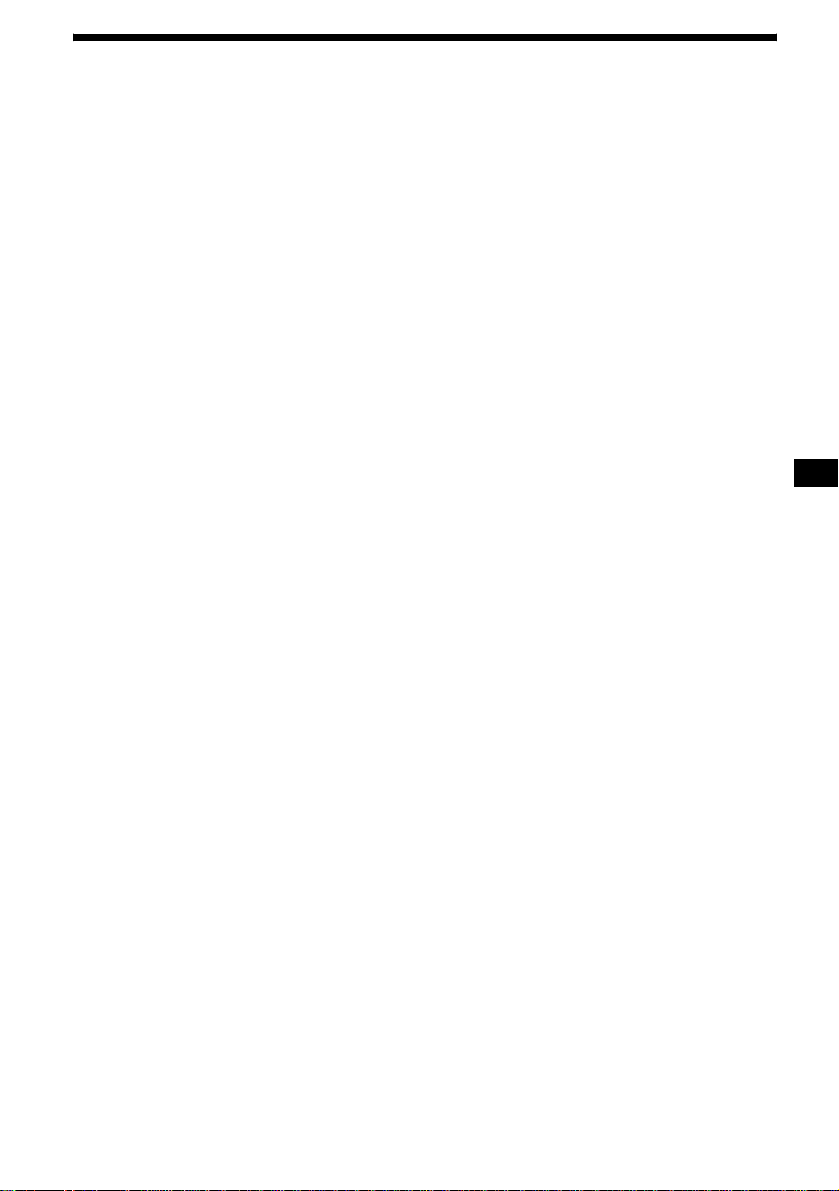
Table of Contents
Location of controls. . . . . . . . . . . . . . . . . . . . 4
Precautions . . . . . . . . . . . . . . . . . . . . . . . . . . 6
Notes on discs . . . . . . . . . . . . . . . . . . . . . . . . 6
Getting Started
Resetting the unit. . . . . . . . . . . . . . . . . . . . . . 7
Detaching the front panel . . . . . . . . . . . . . . . 8
Setting the clock . . . . . . . . . . . . . . . . . . . . . . 9
CD Player
CD/MD Unit (optional)
Playing a disc. . . . . . . . . . . . . . . . . . . . . . . . . 9
Display items. . . . . . . . . . . . . . . . . . . . . . . . 10
Playing tracks repeatedly
— Repeat Play . . . . . . . . . . . . . . . . . . . . 11
Playing tracks in ra ndom order
— Shuffle Play . . . . . . . . . . . . . . . . . . . . 11
Labeling a CD
— Disc Memo*. . . . . . . . . . . . . . . . . . . . 11
Locating a di sc by name
— List-up* . . . . . . . . . . . . . . . . . . . . . . . 12
* Functions available with optional CD/MD unit
Radio
Storing stations automatically
— Best Tuning Memory (BTM). . . . . . . 13
Receiving the stored stations. . . . . . . . . . . . 13
Storing only the desired stations . . . . . . . . . 14
Storing station names
— Station Memo. . . . . . . . . . . . . . . . . . . 14
Tuning in a station through a list
— List-up . . . . . . . . . . . . . . . . . . . . . . . . 15
Other Functions
Using the rotary commander. . . . . . . . . . . . 16
Adjusting the sound characteristics . . . . . . 17
Quickly attenuating the sound . . . . . . . . . . 1 7
Changing the sound and display settings
— Menu . . . . . . . . . . . . . . . . . . . . . . . . . 18
Setting the equalizer (EQ7). . . . . . . . . . . . . 19
Setting the Dynamic Soundstage Organizer
(DSO). . . . . . . . . . . . . . . . . . . . . . . . . . . 19
MP3 playable CD Unit (optional)
Listening to an MP3 file. . . . . . . . . . . . . . . 20
Display items . . . . . . . . . . . . . . . . . . . . . . . 20
Playing tracks repeatedly
— Repeat Play . . . . . . . . . . . . . . . . . . . . 21
Playing tracks in random order
— Shuffle Play. . . . . . . . . . . . . . . . . . . . 21
Additional Information
Maintenance . . . . . . . . . . . . . . . . . . . . . . . . 22
Removing the unit. . . . . . . . . . . . . . . . . . . . 23
Specifications . . . . . . . . . . . . . . . . . . . . . . . 24
Troubleshooting . . . . . . . . . . . . . . . . . . . . . 25
Error displays/Messages. . . . . . . . . . . . . . . 26
3
Page 4
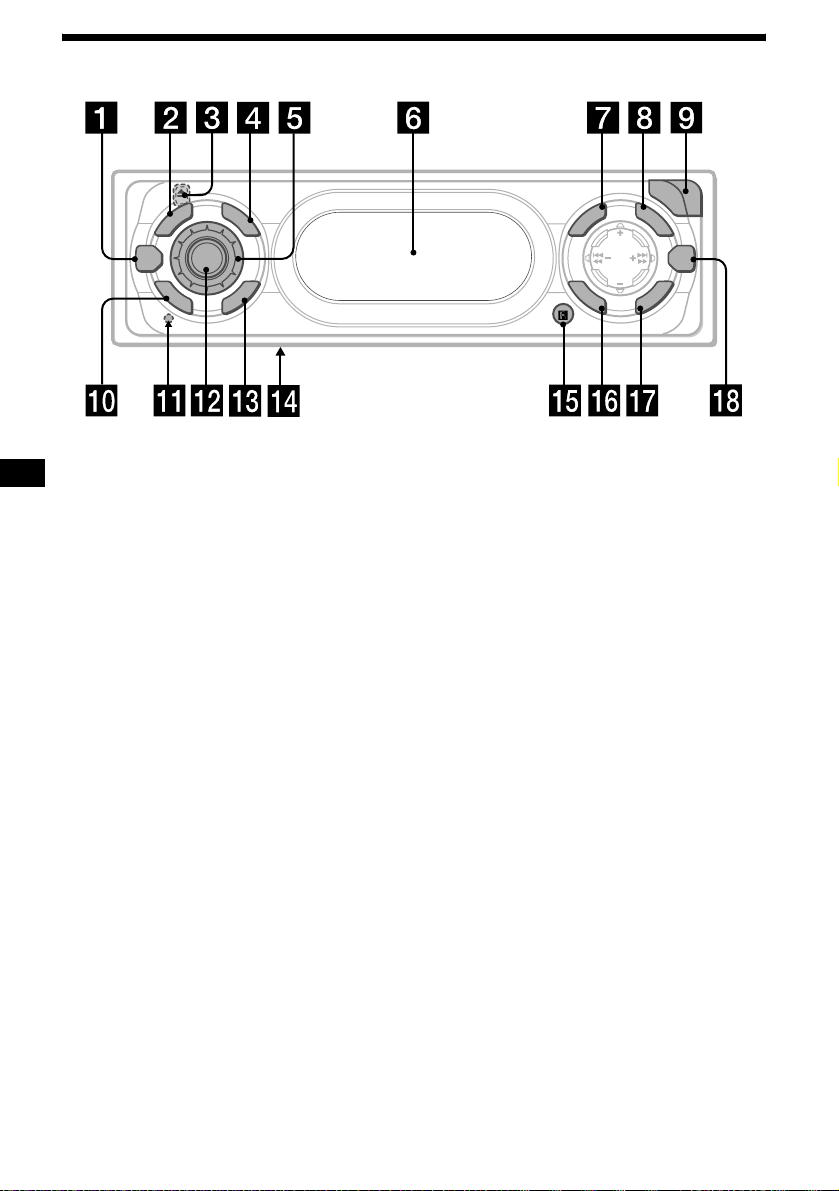
Location of controls
D
E
S
D
O
M
DSO
O
F
F
Refer to the pages listed for details.
SOURCE
P
L
L
R
C
S
CDX-CA720X/CA700X/CA705M
O
P
E
N
L
U
I
N
E
M
S
O
U
N
S
T
R
P
E
/
S
C
E
S
I
T
D
SEEK
D
I
S
C
D
EQ7
T
E
S
/
P
E
R
R
E
T
N
E
a DSO button 19
b MODE button
To change the oper at i on.
c Z (eject) button (located on the front sid e
of the unit, behind the front panel) 9
d DSPL (dis play mode change) button
e Volume control dial
f Display window
g MENU button
To display the me nus .
h LIST button 12, 15
i OPEN button 8, 9
j OFF (Stop/Power off) button*
1
8, 9
k RESET button (locate d on the fron t side of
the unit, behind the fr ont panel) 7
l SOURCE (Power on/Radio/CD/MD)
button
T o select the source.
m SCRL (scroll) button 10
n Frequency select s w itch (loc ated on
the bottom of the unit)*
2
The AM (FM) tuning interval is factory-set
to the 10 k (200 k) posit i on. M ake sure that
the 9 k (50 k) position is selected.
o Receptor for the card remote
commander
p SOUND button 17
q ENTER button
To ent er a se tting.
r EQ7 button 19
*1 Warning when installing in a car without
an ACC (accessory) position on the
ignition switch
After turning off the ignition, be sure to press
(OFF) on the unit for 2 seconds to turn off the
clock display.
Otherwise, the clock display does not turn off
and this causes battery drain.
*2 CDX-CA705M only
4
Page 5
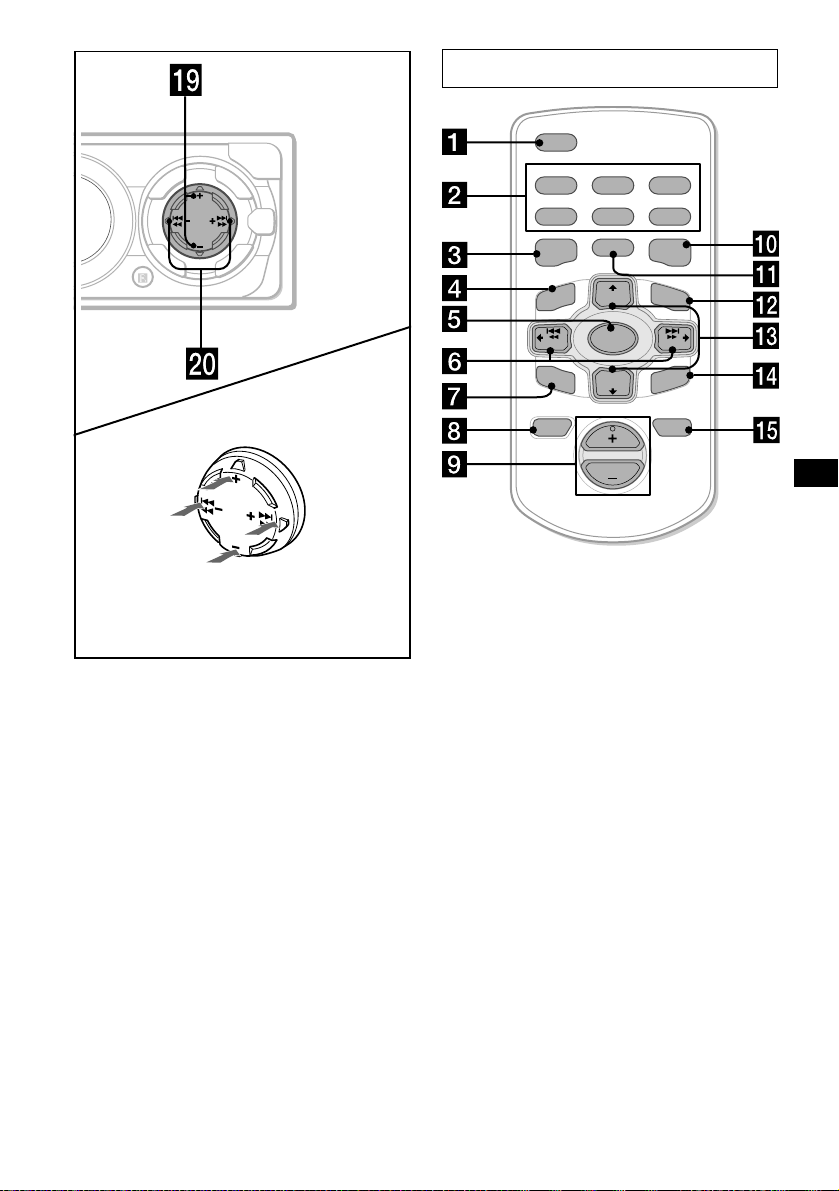
Card remote commander RM-X118
O
P
E
N
L
U
I
S
R
P
E
/
S
C
E
S
I
T
D
SEEK
D
I
T
S
E
C
S
/
P
E
R
N
D
E
(DISC/PRESET)
P
/
C
S
I
D
SEEK
D
I
S
C
/
(DISC/PRESET)
T
EQ7
R
E
T
(SEEK)
E
T
S
T
E
(+): to select
rightwards/
>
R
E
S
P
R
E
(SEEK)
(–): to select
leftwards/
.
N
E
M
S
O
U
N
(+): to select upwards
(–): to select downwards
In menu mode, the currently selectable button (s)
of these four are indicated with a “ M” in the display.
s DISC/PRESET buttons (+/–)
To receive preset stations, change the dis c*
and select a menu.
* When an optional CD/MD unit is connected.
t SEEK buttons (–/+)
To skip tracks, fast-forward, reverse a track,
tune in stations automatically, find a station
manually, and select a setting.
DSPL
REP SHUF
1
2
3
4
5
6
MODE
EQ7DSO
LIST
+
DISC
MENU
SOURCE
–
SEEK
SOUND
DISC
VOL
–
SEEK
ENTER
ATTOFF
+
The correspondin g buttons of th e ca rd
remote commander control the same
functions as those on this unit.
a DSPL button
b Number buttons
(1) REP
(2) SHUF
To store stations, receive stored stations.
c DSO button
d MENU button
e SOURCE button
f SEEK (</,) buttons
g SOUND button
h OFF button
i VOL (+/–) buttons
j EQ7 button
k MODE button
l LIST button
m DISC (M/m) buttons
n ENTER button
o ATT button
Note
If the unit is turned off by pressing (OFF) for
2 seconds, it cannot be operated with the card remote
commander unless (SOURCE) on the unit is pressed,
or a disc is inserted to activate the unit first.
Tip
See “Replacing the lithium battery” on page 22 for
details on how to replace the batteries.
5
Page 6
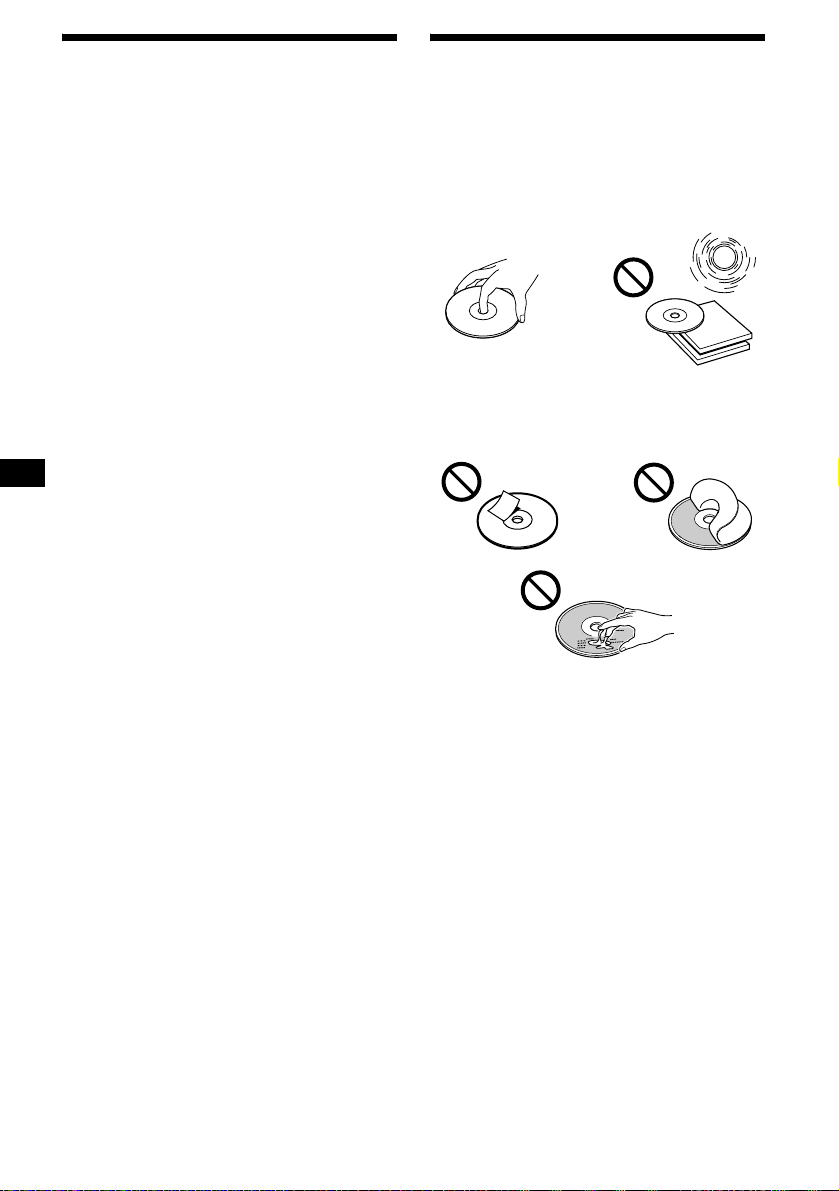
Precautions
Notes on discs
• If your car has been pa rked in direct sunlig ht ,
allow the unit to cool off before operating it.
• Power antennas will extend automatically
while the unit is operating.
If you have any quest ions or proble m s
concerning your unit that are not covered in this
manual, please co nsult your nearest Sony dealer.
Moisture condensation
On a rainy day or in a very damp area, moisture
condensation ma y occur inside the lense s and
display of the unit. Should this occur, the unit
will not operate properly. In such a case, remove
the disc and wait for about an hour until the
moisture has evaporated.
To maintain high sound quality
Be careful not to splash juice or other soft drinks
onto the unit or discs.
• To keep the disc clean, do not touch the surface.
Handle the disc by its ed ge.
• Keep your discs in thei r cases or disc
magazines when not in use.
Do not subject the discs to heat/hig h
temperature. Avoid le a ving th em in park ed cars
or on dashboards/rear trays.
• Do not attach labels , or us e discs with sticky
ink/residue. Such discs may stop spinning
when used, caus in g a m alfunction, or may rui n
the disc.
• Do not use discs wit h any l abels or stickers
attached.
The following malfunctions may result from
using such discs:
– Inability to eject a disc (due to a label or
sticker peeling off and jamming the eject
mechanism).
– Inability to read audio data correctly (e.g.,
playback skippin g, or n o pl ayback) due to
heat shrinking of a sticker or label causing a
disc to warp.
• Discs with non-standard shapes (e.g., heart,
square, star) c annot be played on this unit.
Attempting to do so may damage the unit. Do
not use such discs.
• You cannot play 8 cm CDs.
6
Page 7
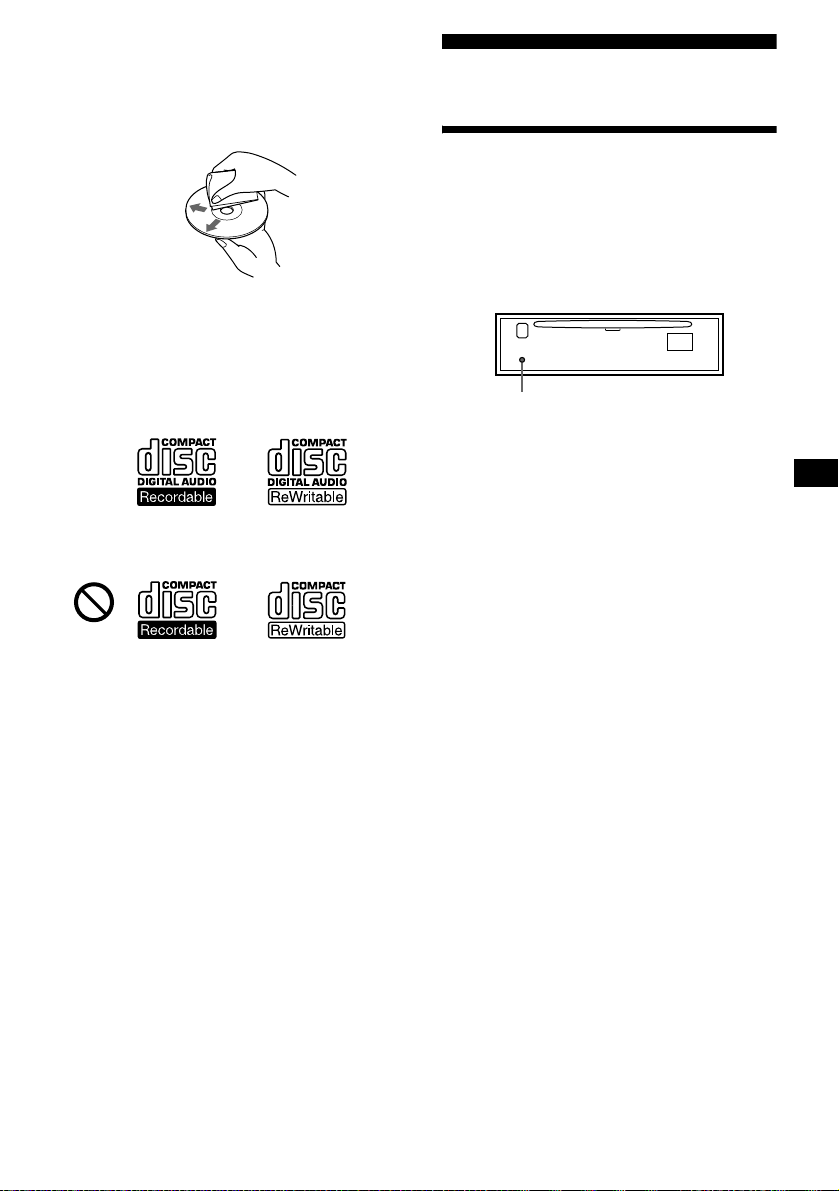
• Before playing, cl ean the discs with a
commercially available cleaning cloth. Wipe
each disc from the centre out. Do not use
solvents such as ben zine, thinner , co mmercially
available cleaners, or antistatic spray intended
for analog discs.
Notes on CD-R/CD-RW discs
• You can play CD-Rs (recordable CDs)/CDRWs (rewritabl e C Ds ) designed for audi o use
on this unit.
Look for these marks to di st i nguish CD-Rs/
CD-RWs for audio use.
These marks denote that a disc is not for audio
use.
Getting Started
Resetting the unit
Before operating the unit for the first time, or
after replacing the car battery or changing the
connections, you must reset the unit.
Remove the front panel and press the RESET
button with a pointed object, such as a ball-point
pen.
RESET button
Note
Pressing the RESET button will erase the clock setting
and some stored contents.
• Some CD-Rs/ C D - RWs (depen di ng on the
equipment used for its recording or the
condition of the disc) may not play on this unit.
• You cannot play a CD-R/a CD-RW that is not
finalized*.
* A process necessary for a recorded CD-R/CD-RW
disc to be played on the audio CD player.
7
Page 8
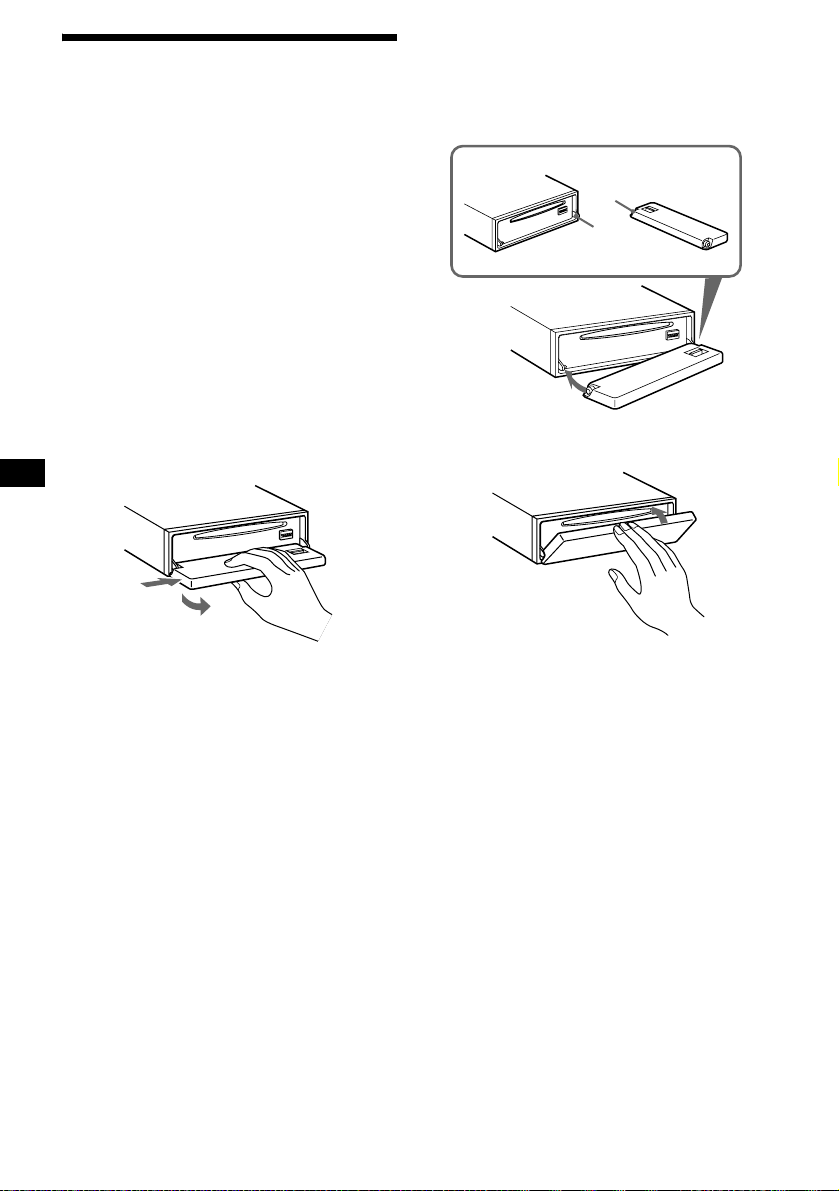
Detaching the front panel
You can detach the front panel of this unit to
protect the unit from being stolen.
Caution alarm
If you turn the ignition switch to the OFF
position without removing the front panel, the
caution alarm wi ll beep for a few seconds.
If you connect an optional amplifier and do not
use the built-in amplifier, the beep sound will be
deactivated.
1 Press (OFF)*.
CD/MD playback or radio reception stops
(the key illumination and display remain on).
* If your car has no ACC position on the ignition
switch, be sure to turn the unit off by pressing
(OFF) for 2 seconds to avoid car battery drain.
2 Press (OPEN), then slide the front
panel to the right, and gently pull out
the left end of the front panel.
1
2
Notes
• If you detach the panel while the unit is still turned
on, the power will turn off automatically to prevent
the speakers from being damaged.
• Do not drop or put excessive pressure on the front
panel and its display window.
• Do not subject the front panel to heat/high
temperature or moisture. Avoid leaving it in parked
car or on a dashboard/rear trays.
Tip
When carrying the front panel with you, use the
supplied front panel case.
Attaching the front panel
Place hole A of the front panel onto the spindle
B on the unit, then lightly push the left side in.
Press (SOURCE) (or insert a CD) to operate the
unit.
A
B
x
Note
Do not put anything on the inner surface of the front
panel.
8
Page 9
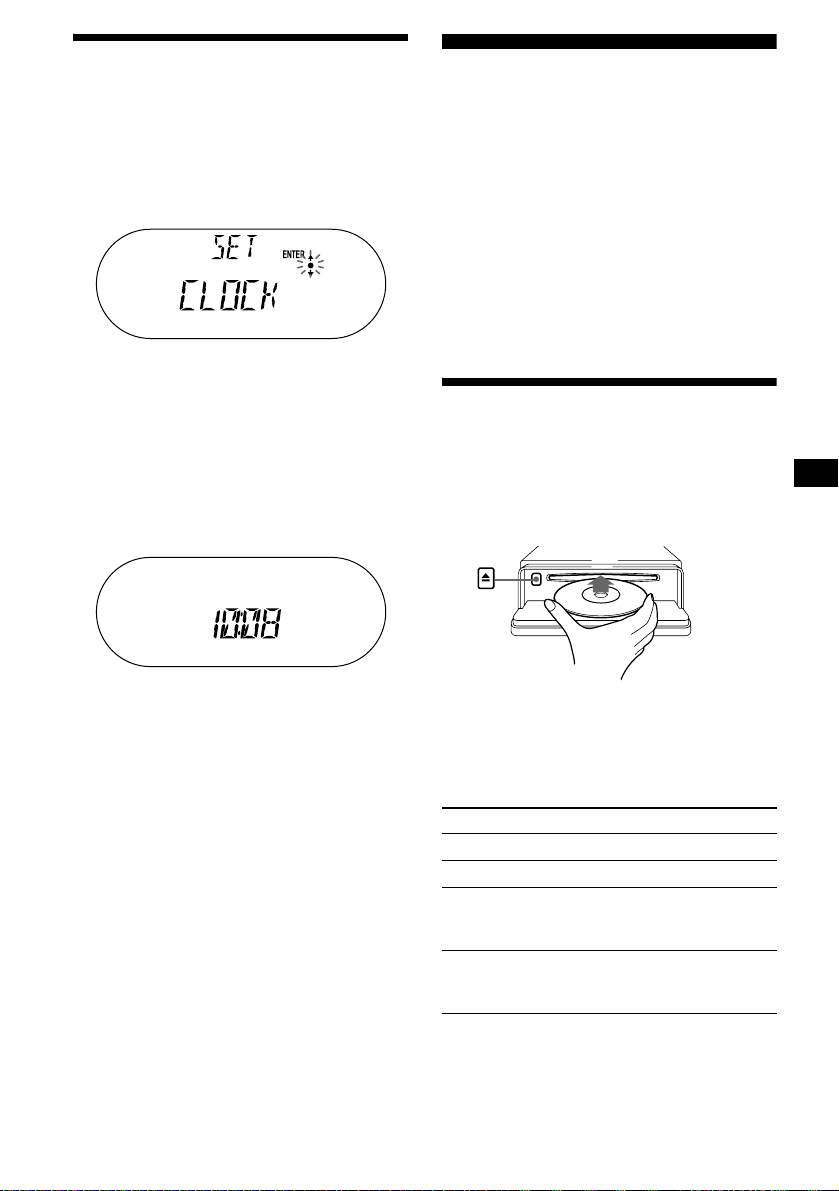
Setting the clock
The clock uses a 12-ho ur di gi t al indication.
Example: To set the clock to 10:08
1 Press (MENU), then press either side
of (DISC/PRESET) repeatedly until
“CLOCK” appears.
1 Press (ENTER).
The hour indication flashes.
2 Press either sid e of (DISC/PRESET)
to set the hour.
3 Press the (+) side of (SEEK).
The minute indication flashes.
4 Press either sid e of (DISC/PRESET)
to set the minute.
2 Press (ENTER).
CD Player
CD/MD Unit (optional)
In addition to playing a CD with this unit, you
can also control external CD/MD un i ts.
If you connect MP 3 pl ayable CD units (eg. MP3
CD changer), you can play MP3 files;
compressed audio files with quality sound. See
“MP3 playable CD Unit (optional)” on pa ge 20.
Note
If you connect an optional CD unit with the CD TEXT
function, the CD TEXT information will appear in the
display when you play a CD TEXT disc.
Playing a disc
(With this unit)
1 Press (OPEN) and inse r t the disc
(labeled side up).
The clock starts. After the clock setting is
completed, the display return s to normal play
mode.
Tip
When D.INFO mode is set to ON, the time is always
displayed (page 18).
2 Close the front panel.
Playback starts automatically.
If a disc is already inserted, press (SOURCE)
repeatedly unt il “C D ” appears to start pla yback.
To Press
Stop playback (OFF)
Eject the disc (OPEN) then Z
Skip tracks
– Automatic
Music Sensor
Fast-forward/
reverse
– Manual Search
(SEEK) (./>)
[once for each track]
(SEEK) (m/M)
[hold to desired point]
continue to next page t
9
Page 10
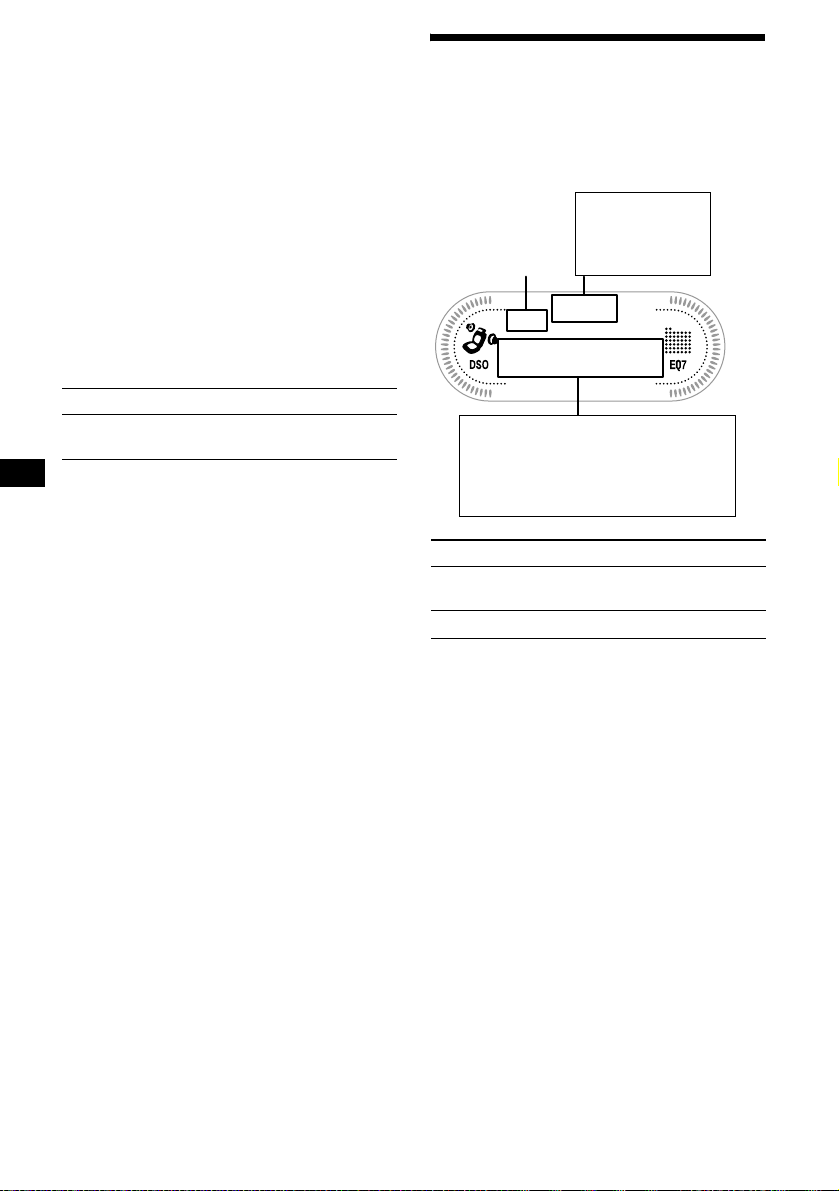
Notes
• While the first/last track on the disc is playing, if
(SEEK) is pressed, playback skips to the last/first
track of the disc.
• When the last track on the disc is over, playback
restarts from the first track of the disc.
• With an optional unit connected, playback of the
same source will continue on to the optional CD/MD
unit.
(With optional unit)
1 Press (SOURCE) repeatedly to select
“CD” or “MD (MS*).”
2 Press (MODE) repeatedly until the
desired unit appears.
Playback starts.
*MS: MG Memory Stick System-up Player MGS-X1
To Press
Skip discs
–Disc selection
Cautions when connecting MGS-X1 and MD unit(s)
This unit recognizes MGS-X1 as an MD unit.
• When you want to pla y MGS -X1, p ress (SOURCE) to
select “MS” or “MD.” If “MS” appears in the source
display, MGS-X1 starts to play. If “MD” appears in
the source display, press (MODE) to select “MS,” to
start playback.
• When you want t o pl a y an MD un it , pres s (SOURCE)
to select “MD” or “MS.” If your desired MD unit
appears in the source display, it starts to play. If “MS”
or another MD unit appears in the source display,
press (MODE) to select your desired MD unit, to
start playback.
(DISC/PRESET) (+/–)
Display items
When the disc/tra ck changes, any prerecor ded
1
title*
of the new disc/track is automatically
displayed (if the Auto Scroll function is set to
“ON,” names exceeding 8 characters will be
scrolled (page 18)).
Displayable items
• Music Source
•Clock
Disc number
Displayable ite m s
• Track number/ Elapsed playing
time
•Disc name*
•Track title*
To Press
Switch display
item
Scroll display item (SCRL)
*1 When pressing (DSPL), “NO NAME” indicates that
there is no Disc Memo (page 11) or prerecorded
name to display.
*2 Only for CD TEXT discs with the artist name.
Notes
• Some characters cannot be displayed.
• For some CD TEXT discs with very many
characters, information may not scroll.
• This unit cannot display the artist name for each
track of a CD TEXT disc.
Tip
When A.SCRL (Auto Scroll) is set to OFF and the disc/
track name is changed, the disc/track name does not
scroll.
• Function
1
/artist name*
1
(DSPL)
2
10
Page 11
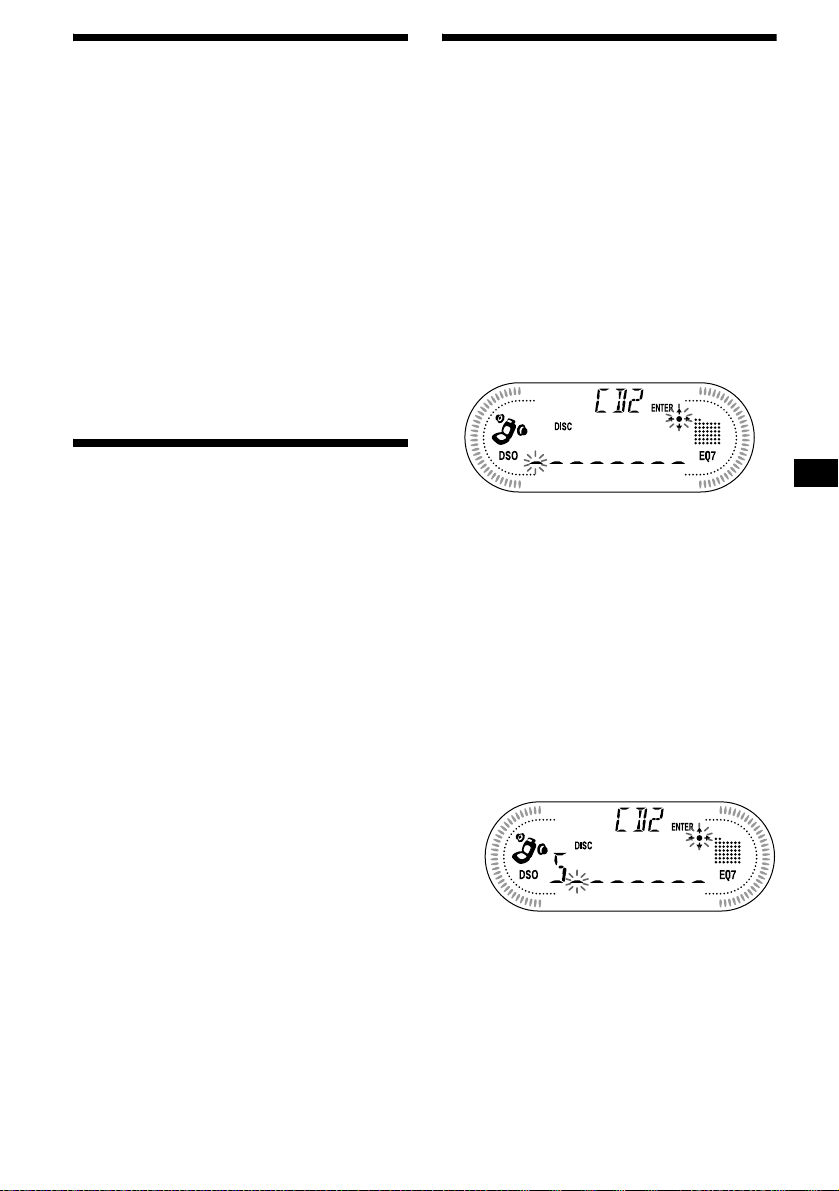
Playing tracks repeatedly
— Repeat Play
The disc in the main unit will repeat a track or
the entire d isc wh en it reac hes the end. For r epe at
play, you can select:
• REP-TRACK — to repe at a tr ack.
• REP-DISC* — to repeat a disc.
* Available only when one or more optional CD/MD
units are connected.
During playback, press (1) on the
card remote commander repeatedly
until the desired setting appears in the
display.
Repeat Play starts .
To return to normal play mode, select “REPOFF.”
Playing tracks in random
order
— Shuffle Play
Yo u can select:
• SHUF-DISC — to play the tracks on the
current disc in random order.
• SHUF-CHGR*
current optional CD (MD) unit in random
order.
•SHUF-ALL*
connected CD (MD) units (including this unit)
in random order.
*1 Available only when one or more optional CD (MD)
units are connected.
*2 Available only when one or more optional CD units,
or two or more optional MD units are connected.
During playback, press (2) on the
card remote commander repeatedly
until the desired setting appears in the
display.
Shuffle Play starts.
1
— to play the tracks in the
2
— to play all the tracks in all th e
Labeling a CD
— Disc Memo (For a CD unit with the
CUSTOM FILE function)
You can label each disc with a custom name
(Disc Memo). You can enter up to 8 characters
for a disc. If you label a CD, you can locate the
disc by name (page 12).
1 Start playing the disc you want to label
in a CD unit with the CUSTOM FILE
function.
2 Press (MENU), then press either side
of (DISC/PRESET) repeatedly until
“NAMEEDIT” appears.
3 Press (ENTER).
The unit will repeat the disc during the
labeling procedure .
4 Enter the characters.
1
1 Press the (+) *
(DISC/PRESET) repeatedly to select
the desired character.
A t B t C ... t 0 t 1 t 2 ... t +
t – t
*1 For reverse order, press the (–) side of
(DISC/PRESET).
*2 (blank space)
2 Press the (+) side of (SEEK) after
locating the desired character.
side of
... t _*2 t A
*
To return to normal play mode, select “SHUFOFF.”
Note
“SHUF-ALL” will not shuffle tracks between CD units
and MD units.
If you press the (–) side of (SEEK), you
can move back to the left.
3 Repeat steps 1 and 2 to enter the
entire name.
5 To return to normal CD play mode,
press (ENTER).
continue to next page t
11
Page 12
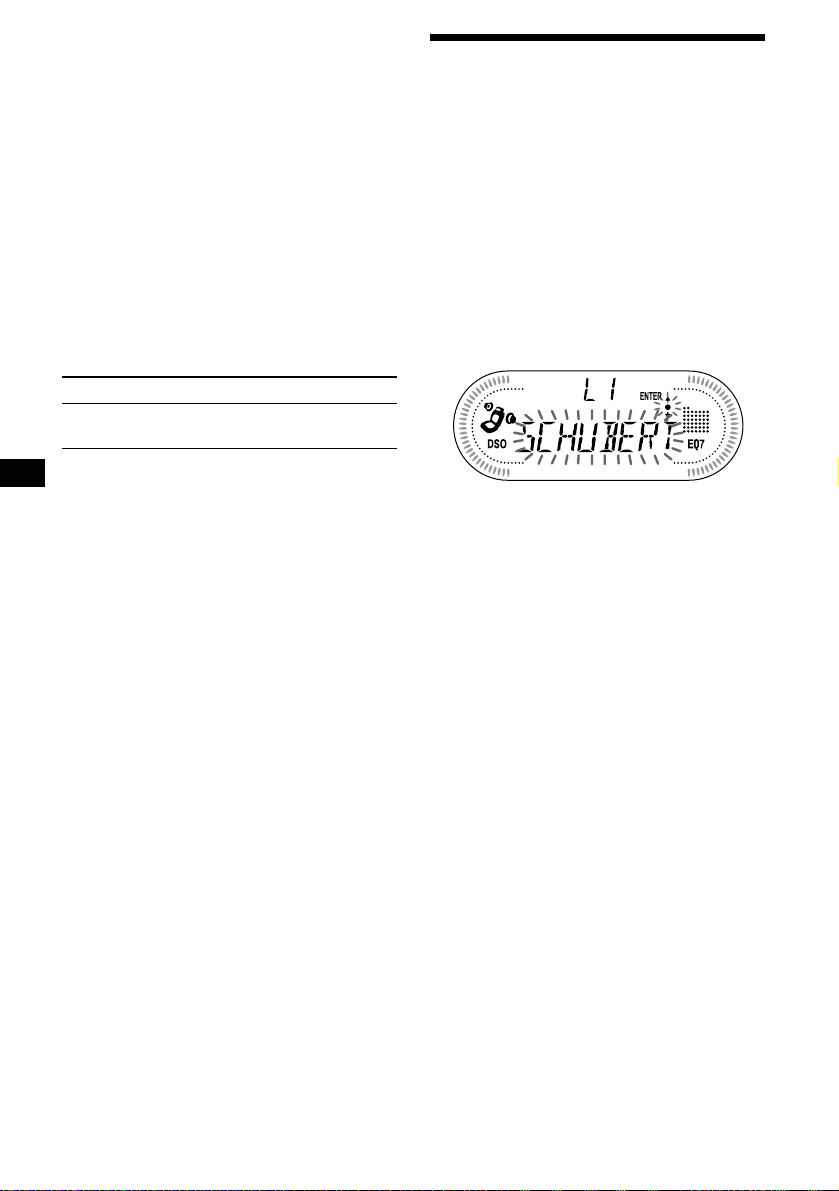
Tips
• Simply overwrite or enter “
name.
• There is another way to start labeling a CD: Press
(LIST) for 2 seconds instead of performing steps 2
and 3. You can also complete the operation by
pressing (LIST) for 2 seconds instead of step 5.
• You can label CDs on a unit without the CUSTOM
FILE function if that unit is connected along with a
CD unit that has the function. The Disc Memo will be
stored in the memory of the CD unit with the
CUSTOM FILE function.
Note
REP-TRACK/shuffle play is suspended until the Name
Edit is complete.
_” to correct or erase a
Viewing the Disc Memo
As a display item, the Disc Memo always takes
priority over any orig in al CD TEXT information.
To Press
View (DSPL) during CD/CD
TEXT disc playback
Tip
To find out about other items that can be displayed,
see page 10.
Erasing the Disc Memo
1 Press (SOURCE) repeatedly to select
“CD.”
2 Press (MODE) repeatedly to select the
CD unit storing the Disc Memo.
3 Press (MENU), then press either sid e
of (DISC/PRESET) repeatedly until
“NAME DEL” appears.
4 Press (ENTER).
The stored names will appear.
5 Press either side of (DISC/PRESET)
repeatedly to select the disc name you
want to erase.
The stored names will appear.
6 Press (ENTER) for 2 seconds.
The name is erased.
Repeat steps 5 and 6 if you want to erase
other names.
7 Press (MENU) twice.
The unit returns to no rmal CD play mode.
Notes
• When the Disc Memo for a CD TEXT disc is era sed ,
the original CD TEXT information is displayed.
• If you cannot find the Disc Memo you want to erase,
try selecting a different CD unit in step 2.
Locating a disc by name
— List-up (For a CD unit with the CD TEXT/
CUSTOM FILE function, or an MD unit)
Y ou can use this function for discs that have been
assigned custom names*
2
discs*
.
*1 Locating a disc by its custom name: when you
assign a name for a CD (page 11) or an MD.
*2 Locating discs by the CD TEXT information: when
you play a CD TEXT disc on a CD unit with the CD
TEXT function.
1 Press (LIST).
The name assigned to the current disc appears
in the display.
2 Press either side of (DISC/PRESET)
repeatedly until you find the desired
disc.
3 Press (ENTER) to play the disc.
Note
Some letters cannot be displayed (exception: Disc
Memo).
1
or for CD TEXT
12
Page 13
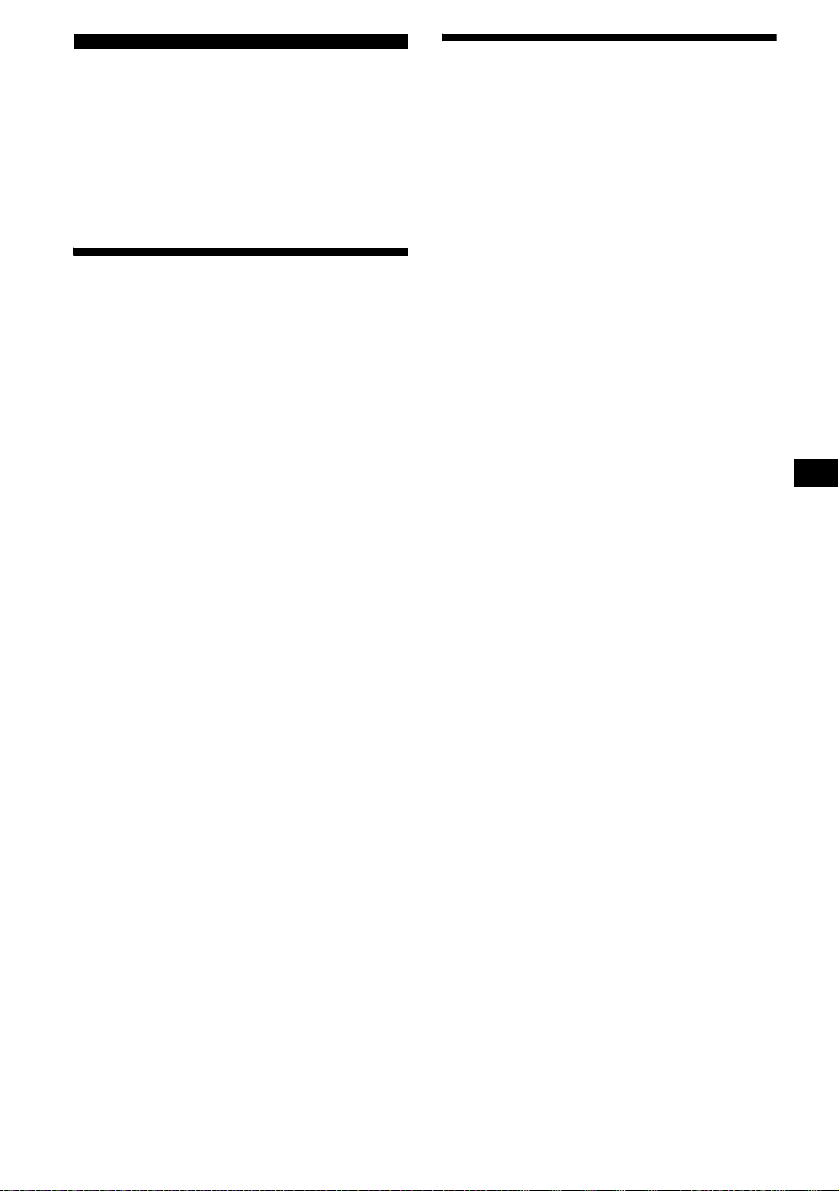
Radio
The unit can store up to 6 st at ions per band
(FM1, FM2, FM3 , AM 1, and AM2).
Caution
When tuning in statio ns w hile driving, use Best
Tuning Memory to prevent accidents.
Storing stations
automatically
— Best Tuning Memory (BTM)
The unit selects the stations with the st rongest
signals within the selected band, and stores them
in the order of their fre q uency.
1 Press (SOURCE) repeatedly to select
the radio.
2 Press (MODE) repeatedly to select the
band.
3 Press (MENU), then press either side
of (DISC/PRESET) repeatedly until
“BTM” appears.
4 Press (ENTER).
A beep sounds when the setting is stored.
Notes
• If only a few stations can be received due to weak
signals, some number buttons will retain their former
settings.
• When a number is indicated in the display, the unit
starts storing stations fr om the one cu rrently
displayed.
Receiving the stored stations
1 Press (SOURCE) repeatedly to select
the radio.
2 Press (MODE) repeatedly to select the
band.
3 Press the number button ((1) to (6))
on the card remote commander on
which the desired station is stored.
Tip
Press either side of (DISC/PRESET) to receive the
stations in the order they are stored in the memory
(Preset Search function).
If preset tuning does not work
Press either side of (SEEK) to search
for the st ation (automatic tuning).
Scanning stops wh e n th e unit receives a
station. Repeat until the desired station is
received.
Tips
• If automatic tuning stops too frequently, turn on the
Local Seek to limit seek to stations with stronger
signals (see “Changing the sound and display
settings” on page 18).
• If you know the frequency of the station you want to
listen to, press and hold either side of (SEEK) to
locate the approximate frequency, then press
(SEEK) repeatedly to fine adjust to the desired
frequency (manual tuning).
If FM stereo reception is poor
Select monaural reception mode
(see “Changing the sound and display
settings” on page 18).
The sound improves, but becomes monaural
(“ST” disapp ears).
Note
If interference occurs, this unit will automatically
narrow the reception frequency to eliminate noise (IF
AUTO function). In such cases, some FM stereo
broadcasts may become monaural while in the stereo
reception mode.
Tips
• To always hear FM stereo broadcasts in stereo, you
can change the IF AUTO setting and widen the
frequency signal reception (see “Changing the
sound and display settings” on page 18). Note that
some interference may occur in this setting.
• If FM broadcasts are difficult to hear, set DSO to
OFF (page 19).
13
Page 14
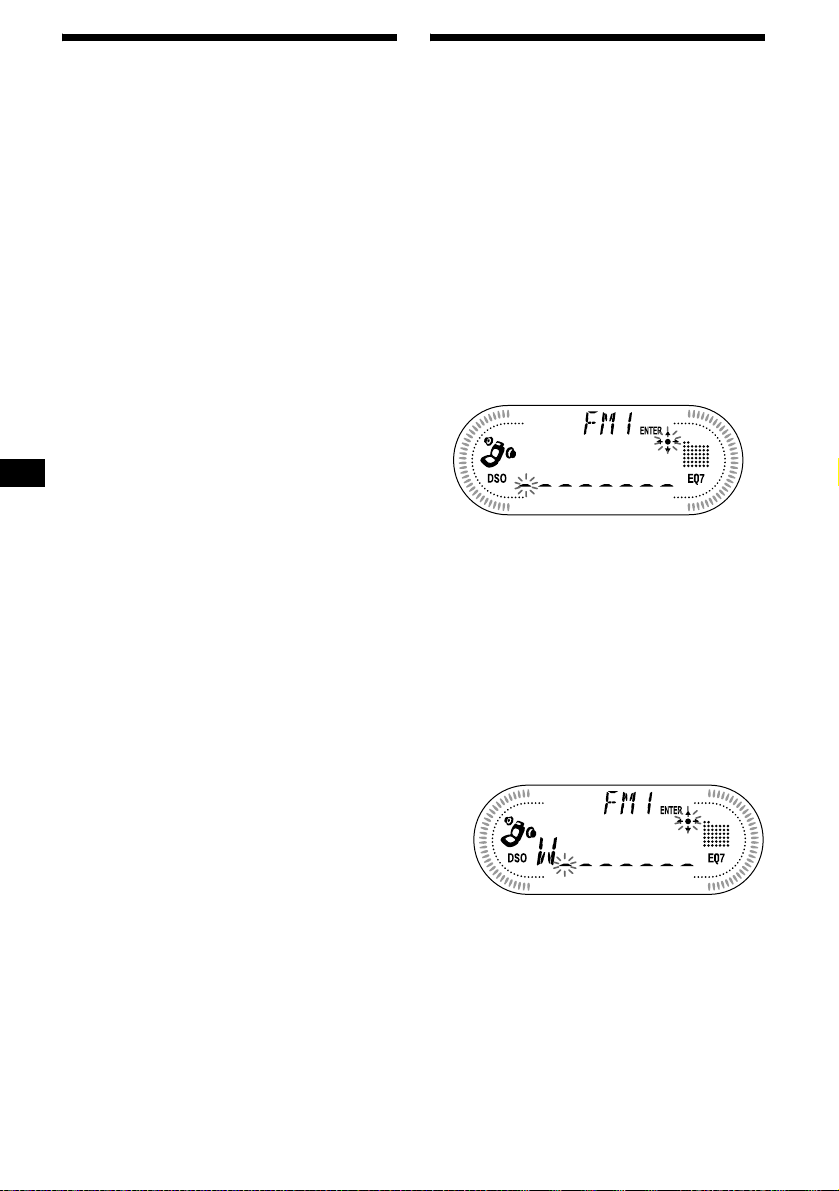
Storing only the desired
stations
You can manually preset th e desired stations on
any chosen number button.
1 Press (SOURCE) repeatedly to select
the radio.
2 Press (MODE) repeatedly to select the
band.
3 Press either side of (SEEK) to tune in
the station that you want to store.
4 Press the desired number button ((1)
to (6)) on the car d remote commande r
for 2 seconds until “MEM” ap pears.
The number button indication appears in the
display.
Note
If you try to store another station on the same number
button, the previously stored station will be erased.
Storing station names
— Station Memo
Yo u can assign a name to ea ch radio station and
store it in memory . The name of the station
currently tuned in appears in the display. Y ou can
assign a name u si ng up to 8 characters for a
station.
Storing the station names
1 Tune in a station whose name you
want to store.
2 Press (MENU), then press either side
of (DISC/PRESET) repeatedly until
“NAMEEDIT” appears.
3 Press (ENTER).
4 Enter the char acters.
1
1Press the (+) *
(DISC/PRESET) repeatedly to select
the desired character.
A t B t C ... t 0 t 1 t 2 ... t +
t – t
*1 For reverse order, pre ss the (–) side of
(DISC/PRESET).
*2 (blank space)
2Press the (+) side of (SEEK) af ter
locating the desired charac te r.
side of
... t _*2 t A
*
14
If you press the (–) side of (SEEK), you can
move back to the left.
3Repeat steps 1 and 2 to enter the
entire name.
5 Press (ENTER).
Page 15
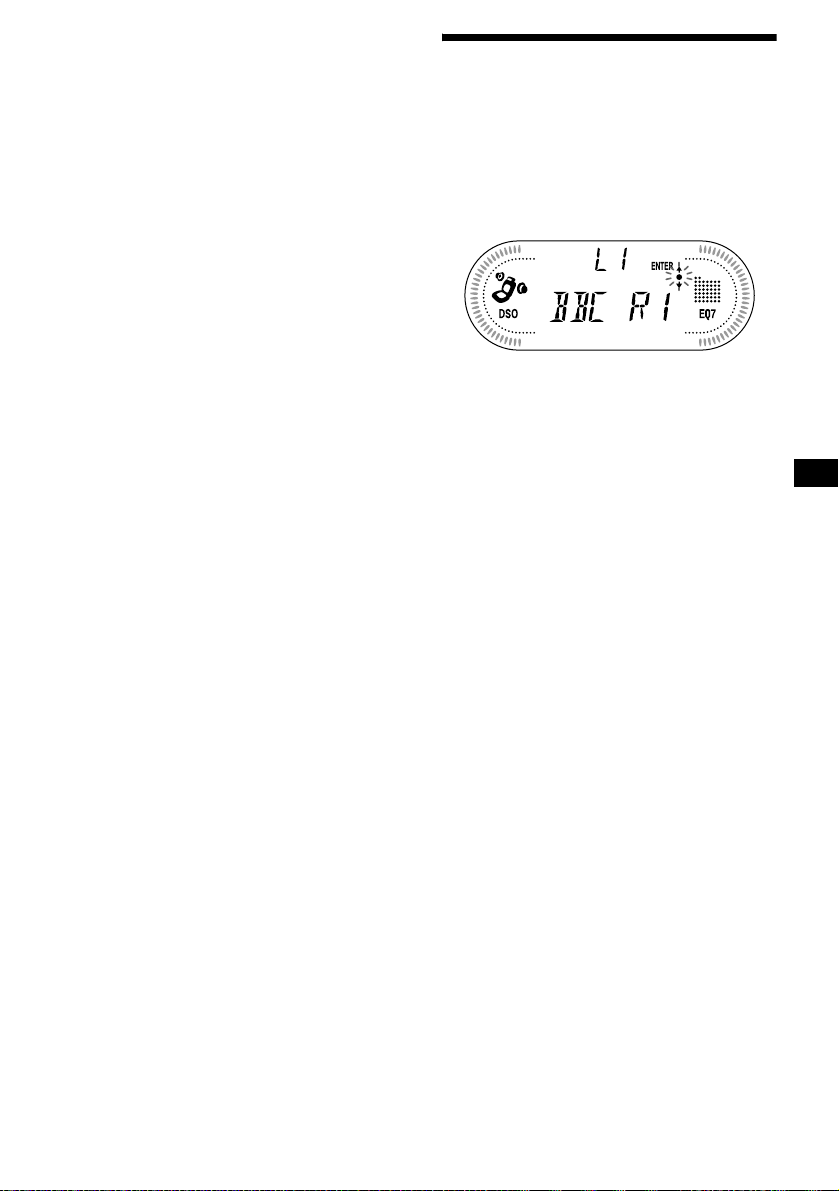
Tips
• Simply overwrite or enter “
name.
• There is another way to start storing station names:
Press (LIST) for 2 seconds instead of performing
steps 2 and 3. You can also complete the operation
by pressing (LIST) for 2 seconds instead of step 5.
Erasing the station name
_” to correct or erase a
1 During radio reception, press (MENU),
then press either side of
(DISC/PRESET) repeatedly until “NAME
DEL” appears.
2 Press (ENTER).
3 Press either side of (DISC/PRESET)
repeatedly to select the station whose
name you want to erase.
4 Press (ENTER) for 2 seconds.
The name is eras ed.
Repeat steps 3 to 4 i f y ou w ant to erase other
names.
5 Press (MENU) twice.
The unit returns to n or m al radio reception
mode.
Note
If you have already erased all of the station names,
“NO DATA” appears in step 4.
Tuning in a station through a
list
— List-up
1 During radio reception, press (LIST)
momentarily.
The frequency or the nam e assigned to the
current s tation appears in the display.
2 Press either side of (DISC/PRESET)
repeatedly until you find the desired
station.
If no name is assigned to the selected station,
the frequency appears in the display.
3 Press (ENTER) to tune in the desired
station.
15
Page 16
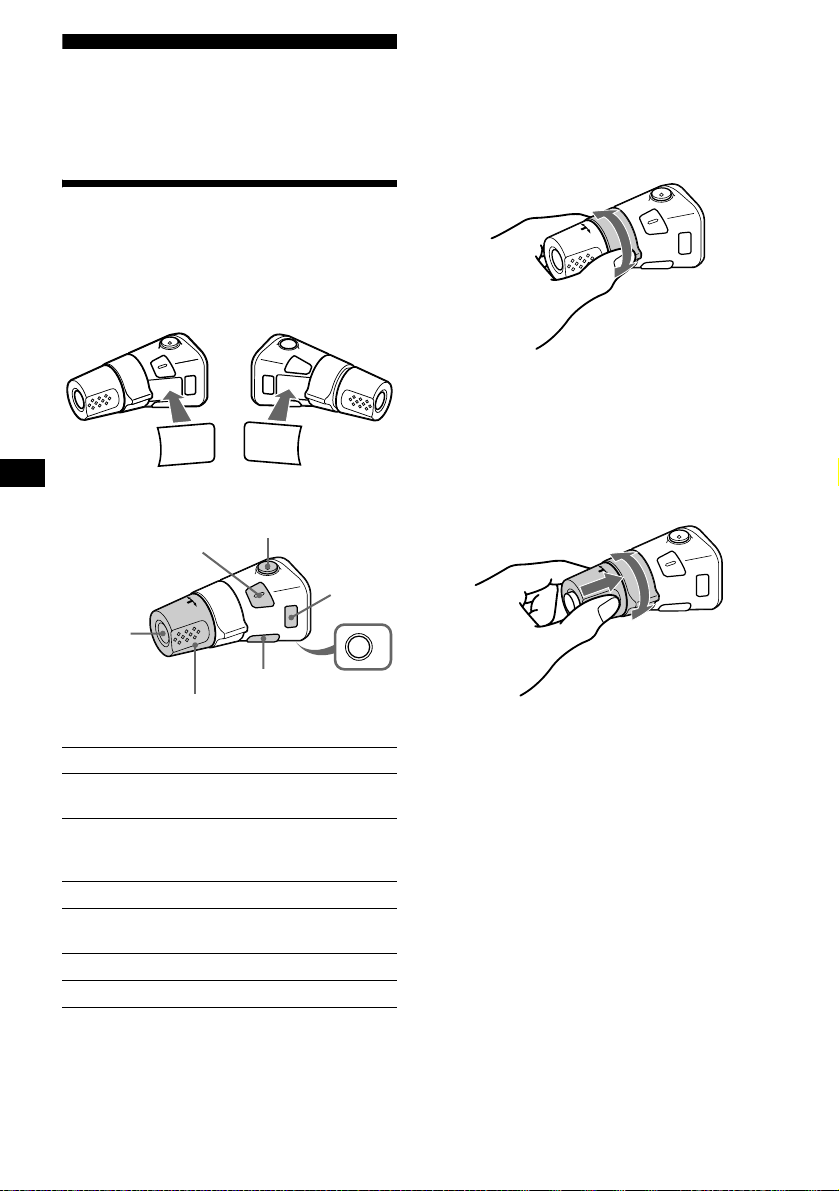
Other Functions
You can also control the unit (and optional CD/
MD units) with a rotary commander (optional).
Using the rotary commander
First, attach the appropriate label depending on
how you want to mount the rotary commander.
The rotary commander works by pressing
buttons and/or rotatin g con tro ls.
SOUND
MODE
DSPL
DSPL
MODE
SOUND
*1 Only if the corresponding optional equipment is
connected.
*2 If your car has no ACC (accessory) position on the
ignition key switch, be sure to press (OFF) for
2 seconds to turn off the clock indication after
turning off the ignition.
By rotating the control
SEEK/AMS
control
Rotate and release to:
– Skip tracks.
– Tune in stations automatically.
Rotate, hold, and release to:
– Fast-forward/reverse a t ra ck.
– Find a station manually.
By pressing buttons
(SOUND)
(SOURCE)
Rotate the VOL control
to adjust the volume.
Press To
(SOURCE) Change source
(ATT)
(DSPL)
(radio/CD/MD*
(MODE)
1
)/Power on
(MODE) Change operation
(radio band/CD unit/MD*
unit)
(ATT) Attenuate sound
2
(OFF)*
Stop playback or radio
reception/Power off
(SOUND) Adjust the sound menu
(DSPL) Change the display item
(OFF)
By pushing in and rotating the control
OFF
Push in and rotate the control to:
– Receive preset stations.
– Change the disc*.
* When an optional CD/MD unit is connected.
1
PRESET/DISC
control
16
Page 17
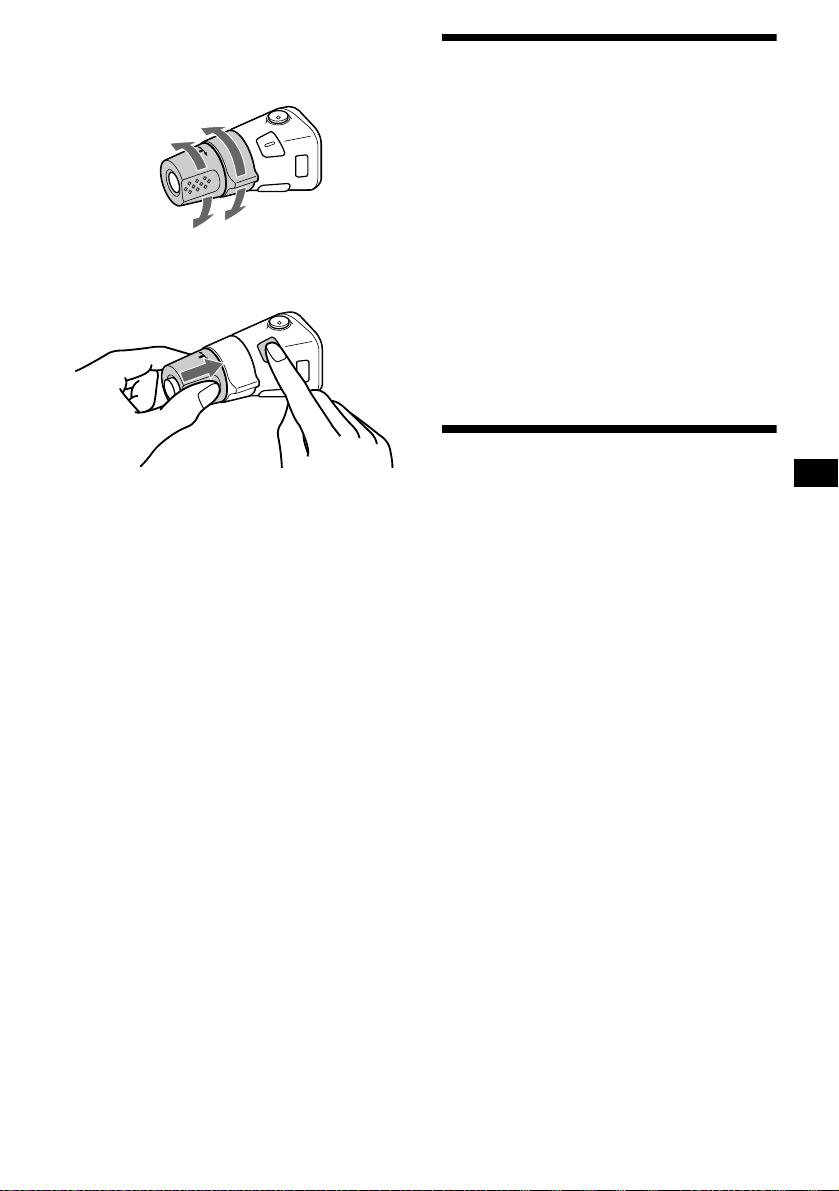
Changing the operative direction
The operative direction of controls is factory-se t
as shown below.
To increase
To decrease
If you need to mount the rotary commander on
the right hand side of the steering column, you
can rev erse the operative direction.
Press (SOUND) for 2 seconds while
pushing the VOL control.
Tip
You can also change the operative direction of these
controls with the unit (page 18).
Adjusting the sound
characteristics
Y ou can adjust the bass, treble, balance and fader.
1 Select the item you want to adjust by
pressing (SOUND) repeatedly.
Each time you press (SOUND), the item
changes as follows:
BAS (bass) t TRE (treble) t
BAL (left-right) t FAD (front-rear)
2 Adjust the selected ite m by pressing
either side of (SEEK).
When adjusting with the rotary commander,
press (SOUND) and rotate the VOL contr ol.
Note
Adjust within 3 seconds after selecting the item.
Quickly attenuating the
sound
(With the rota ry commander or the card
remote commander)
Press (ATT) on the rotary commander
or card remote commande r.
After “ATT-ON” momentarily appears,
“ATT” appears in the displa y.
To restore the previous volume level, press
(ATT) again.
Tip
When the interface cable of a car telephone is
connected to the ATT lead, the unit decreases the
volume automatically when a telephone call comes in
(Telephone ATT function).
17
Page 18

Changing the sound and
display settings
— Menu
The following items can be set:
SET (Set Up)
• CLOCK (page 9)
• BEEP — to turn the beeps on or off.
• RM (Rotary Commander) — to change the
operative direction of the controls of the rotary
commander.
– Select “NORM” to use the rotary commander
at the factory-set position.
– Select “REV” when you mount the rotary
commander on the right side of the steering
column.
• P.OUT-4.0V/5.5V— to change the pre-out of
the power amplifier to 4.0V or 5.5V. Selectable
only when the unit is turned off. (CDXCA720X only)
Note
If the volume is turned up very high when connected
to a power amplifier, the sound may be distorted. In
this case, set P.OUT to “4.0V.”
DSPL (Display)
• D.INFO (Dual Information) — to display the
clock and the play mode at the same time (ON).
• M.DSPL (Motion Display) — to select the
Motion Display mode from “1,” “2,” and
“OFF.”
– Select “1” to show decoration patterns in the
display and activate Demo display.
– Select “2” to show decoration patterns in the
display and deactivate Demo display.
– Select “OFF” to deactivate the Motion
Display.
• A.SCRL (Auto Scroll)
– Select “ON” to scroll all automatically
displayed names exceeding 8 characters.
– When A.SCRL is set to off and the disc/track
name is changed, the disc/track name does
not scroll.
• DIM (Dimmer) — to change the brightness of
the display. (CDX-CA720X only)
– Select “ON” to dim the display.
– Select “OFF” to deactivate the Dimmer.
P/M (Play Mode)
• LOCAL ON/OFF (Local seek mode) (page 13)
– Select “ON” to only tune into stations with
stronger signals.
• MONO ON/OFF (Monaural mode) (page 13)
– Select “ON” to hear FM stereo broadcast in
monaural. Select “OFF” to return to normal
mode.
• IF AUTO/WIDE (page 13)
SND (Sound)
• EQ7 TUNE (page 19) — to adjust the equalizer
curve.
• LOUD (Loudness) — to enjoy bass and treble
even at low volumes. The bass and treble will
be reinforced.
1 Press (MENU).
To set A.SCRL, press (MENU) during CD/
MD playback.
2 Press either side of (DISC/PRESET)
repeatedly until the desired item
appears.
3 Press the (+) side of (SEEK) to select
the desired setting (Example: “ON” or
“OFF”).
4 Press (ENTER).
After the mode setting is completed, the
display returns to normal play mode.
Note
The displayed item will differ depending on the source.
Tip
You can easily switch among categories (“SET,”
“DSPL,” “P/M,” “SND,” and “EDIT”) by pressing either
side of (DISC/PRESET) for 2 seconds.
18
Page 19

Setting the equalizer (EQ7)
Yo u can select an equal iz er curve for 7 music
types (XPLOD, VOCAL, CLUB, JAZZ, NEW
AGE, ROCK, CUSTOM, and OFF (equalizer
OFF)).
Yo u can store and adjust the equalizer settings
for frequency and l evel.
2 Press either si de of (DISC/PRE SET)
to adjust the desired volume level.
The volume l evel is adjustable in 1 dB
steps from –10 dB to +10 dB.
Selecting the equalizer curve
1 Press (SOURCE) to select a source
(radio, CD, or MD).
2 Press (EQ7) repeatedly until the
desired equalizer cur ve.
Each time you pr ess (EQ7), the item
changes.
To cancel the equalizing effect, select “O FF.”
After 3 seconds, the display returns to the
normal playba ck m ode.
Adjusting the equalizer curve
1 Press (MENU).
2 Press either side of (DISC/PRESET)
repeatedly until “EQ7 TUNE” appears,
then press (ENTER).
3 Press either side of (SEEK) to sel ect
the desired equalizer curve, then
press (ENTER).
Each time you pr ess (SEEK), the item
changes.
4 Select the desired frequency and level.
1 Press either side of (SEEK) to select
the desired frequency.
Each time you press (SEEK), the
frequency changes.
62 Hz y 157 Hz y 396 Hz y 1kHz
y 2.5kHz y 6.3kHz y 16kHz
To restore the factory-set equaliz er curve,
press (ENTER) for 2 seconds.
5 Press (MENU) twice.
When the effect setting is complete, the
normal playback mode appears.
Setting the Dynamic
Soundstage Organizer (DSO)
If your speakers are installed into the lower part
of the doors, the sound will come from below
and may not be clear.
The DSO (Dynamic Soundstage Organizer)
function crea te s a more amb ien t s oun d as i f t he re
were speakers in the dashboard (virtual
speakers).
You can store the DSO setting for each source.
1 Press (SOURCE) to select a source
(radio, C D, o r MD).
2 Press (DSO) repeatedly until “DSO-
ON” appears.
To cancel the DSO function, select “D SO-OFF”
in step 2.
Notes
• Depe nding on the type of car interior or type of
music, DSO may not have a desirable affect.
• If FM broadcasts are difficult to hear, set DSO to
OFF.
19
Page 20

MP3 playable CD Unit
(optional)
This unit can control external MP3 playable CD
units with the CUSTOM FILE functions.
If you connect the op ti onal MP3 playable CD
units, you can play di scs containing MP3 files
and use the CUSTOM FI LE functions (page 11,
12).
Listening to an MP3 file
1 Press (SOURCE) repeatedly to select
“CD.”
2 Press (MODE) repeatedly until the
appropriate indication for the MP3
playable CD unit (“CD1,” “CD2,” etc.)
appears.
Playback starts.
To Press
Stop playba ck (OFF)
Eject the disc (OPEN) then Z
Skip tracks
–Automatic
Music Sensor
Fast-forward/
reverse
–Manual Search
Skip discs
–Disc selection
Skip albums
–Album selection
When the last file on the disc is over
The file number indication returns to “1,” and
playback restarts from the first file of the disc.
Notes
• If a disc with no MP3 files (tracks) is inserted, “CD”
appears in the disc type display to start playback but
there will be no sound.
• Before playing a track, this unit reads all track and
album information on the disc. Depending on the
track structure, it may take more than a minute
before play begins. During this time, “READ” is
displayed. Please wait for play to start automatically
when the reading is complete.
(SEEK) (./>)
[once for each tr ack]
(SEEK) (m/M)
[hold to desired po int]
(DISC/PRESET) (+/–)
[once for each d is c]
(DISC/PRESET) (+/–)
[hold to desired po int]
Display items
Displayable item s
• Disc number
• Album number*
Displayable ite m s
• Track number/ Elapsed playing
time
•Disc name*
• Album name*
•Track title*
•ID3 tag*
To Press
3
Switch display
item
Scroll display item (SCRL)
*1 While displaying an ID3 tag, the album number
does not appear.
*2 If the disc has been labeled by this unit using t he
CUSTOM FILE function, Disc Memo is displayed
preferentially.
*3 When pressing (DSPL), “NO NAME” indicates that
there is no disc name, album name, or track title
and “NO ID3” indicates that there is no ID3 tag.
Notes
• Some characters cannot be displayed. Characters
and signs which cannot be displayed appear as “ *.”
• For some ID3 tags with very many characters,
information may not scroll.
• This unit cannot display the artist name for each
track of an album.
Tip
When A.SCRL (Auto Scroll) is set to OFF and the
album/track name is changed, the album/track name
does not scroll.
Displayable items
•Source
1
•Clock
2
3
3
(DSPL)
20
Page 21

Playing tracks repeatedly
— Repeat Play
The disc in the main unit will rep eat a track, the
entire album, or the en tire disc when it reac hes
the end. For repeat pl ay, you can select:
• REP-TRACK — to repe at a tr ack.
•REP-ALBM*
•REP-DISC*
*1 Available only when optional CD unit with the MP3
file control function is connected.
*2 Available only when one or more optional CD/MD
units are connected.
During playback, press (1) on the
card remote commander repeatedly
until the desired setting appears in the
display.
Repeat Play starts .
To return to normal play mode, select “REPOFF.”
1
— to repeat an album.
2
— to repeat a disc.
Playing tracks in random
order
— Shuffle Play
You can select:
• SHUF-ALBM*
current optional CD un it w i th th e MP3 file
control function in random order.
• SHUF-DISC — to play the tracks on t h e
current disc in random order.
• SHUF-CHGR*
current optional CD (MD) unit in random
order.
• SHUF-ALL*
connected CD (MD) units (including this unit)
in random orde r.
*1 Available only when optional CD unit with the MP3
file control function is connected.
*2 Available only when one or more optional CD (MD)
units are connected.
*3 Available only when one or more optional CD units,
or two or more optional MD units are connected.
During playback, press (2) on the
card remote commander repeatedly
until the desired setting appears in the
display.
Shuffl e Play starts.
To return to normal play mode, select “SHUFOFF.”
Note
“SHUF-ALL” will not shuffle tracks between CD units
and MD units.
1
— to play the albums in the
2
— to play the tracks in the
3
— to play all the tracks in all the
21
Page 22

Additional Information
Notes
• For safety, turn off the ignition before cleaning the
connectors, and remove the key from the ignition
switch.
• Never touch the connectors directly with your fingers
or with any metal device.
Maintenance
Fuse replacement
When replacing th e fuse, be sure to use one
matching the amperage rating stated on the
original fuse. I f t he fuse blows, check the powe r
connection and replace the fuse. If the fuse blows
again after replacement, there may be an internal
malfuncti on . In such a case, co nsult your nearest
Sony dealer.
Fuse (10 A)
Warning
Never use a fuse with an amperage rating
exceeding the one supplied with the unit as this
could damage the un it.
Cleaning the connectors
The unit may not functi on pr operly if the
connectors between the unit and the front panel
are not clean. In order to prevent this, detach the
front panel (page 8 ) and clean the connect o r s
with a cotton swab dipped in alcohol. Do not
apply too much fo rce. Otherwise, the connectors
may be damaged.
Main unit
Replacing the lithium battery
Under normal conditions, batteries will last
approximately 1 y ear. (The servi ce life may be
shorter, depending on the conditions of use.)
When the batt ery bec omes wea k, the range o f the
card remote commander becomes shorter.
Replace the battery with a new CR2025 lithium
battery. Use of any other battery may present a
risk of fire or explosion.
x
+ side up
Notes on lithium battery
• Keep the lithium battery out of the reach of
children. Should the battery be swallowed,
immediately consult a doctor.
• Wipe th e battery with a dry cloth to assure a
good contact.
• Be sure to observe the correct polarity when
installing the battery.
• Do not hold the battery with metallic tweezers,
otherwise a short-circuit may occur.
22
WARNING
Battery may explode if mistreated.
Do not recharge, disassemble, or dispose of
in fire.
Back of the front panel
Page 23

Removing the unit
1 Remove the front cover
1 Detach the front panel (page 8).
2 Press the clip inside the front cover
with a thin screwdriver.
3 Repeat step 2 for the other side.
2 Remove the unit
1 Use a thin screwdriver to push in
the clip on the left side of the unit,
then pull out the left side of the unit
until the catch clears the mounting.
4 mm
2 Repeat step 1 for the right side.
3 Slide the unit out of its mounting.
23
Page 24

Specifications
AUDIO POWER SPECIFICATIONS
POWER OUTPUT AND TOTAL HARMONIC DISTORTION
23.2 watts per channel minimum continuous average power into 4 ohms,
4 channels driven from 20 Hz to 20 kHz with no more than 5% total
harmonic distortion.
CD Player section
Signal-to-noise ratio 90 dB
Frequency response 10 – 20,000 Hz
Wow and flutter Below measurable limit
Tuner section
FM
Tuning range CDX-CA720X/CA700X:
Antenna terminal External antenna connector
Intermediate frequency 10.7 MHz/450 kHz
Usable sensitivity 8 dBf
Selectivity 75 dB at 400 kHz
Signal-to-noise ratio 66 dB (stereo),
Harmonic distortion at 1 kHz
Separation 35 dB at 1 kHz
Frequency response 30 – 15,000 Hz
87.5 – 107.9 MHz
CDX-CA705M:
FM tuning interval;
50 kHz/200 kHz
switchable
87.5 – 108 MHz
(at 50 kHz step)
87.5 –107.9 MHz
(at 200 kHz step)
72 dB (mono)
0.6 % (stereo),
0.3 % (mono)
AM
Tuning range CDX-CA720X/CA700X:
Antenna terminal External antenna connector
Intermediate frequency 10.7 MHz/450 kHz
Sensitivity 30 µV
530 – 1,710 kHz
CDX-CA705M:
AM tuning interval;
9 kHz/10 kHz
switchable
531 – 1,602 kHz
(at 9 kHz step)
530 – 1,710 kHz
(at 10 kHz step)
Power amplifier section
Outputs Speaker outputs
Speaker impedance 4 – 8 ohms
Maximum power output 52 W × 4 (at 4 ohms)
(sure seal connectors)
General
Outputs Audio outputs (front/rear)
Inputs Telephone ATT control
Tone controls Bass ±10 dB at 62 Hz
Loudness +8 dB at 100 Hz
Power requirements 12 V DC car battery
Dimensions
Mounting dimensions
Mass Approx. 1.2 kg
Supplied accessories Card remote commander (1)
Optional accessories Rotary commander
Optional equipment CD changer (10 discs)
Note
This unit cannot be connected to a digital preamplifier
or an equalizer.
Design and specifications are subject to chan ge
without notice.
Power antenna relay control
terminal
Power amplifier control
terminal
terminal
Illumination contr o l
terminal
BUS control input ter minal
BUS audio input terminal
Remote controller input
terminal
Antenna input terminal
Treble ±10 dB at 16 kHz
+2 dB at 10 kHz
(negative ground)
Approx. 178 × 50 × 178 mm
(7 1/8 × 2 × 7 1/8 in.)
(w/h/d)
Approx. 182 × 53 × 162 mm
1
(7
/4 × 2 1/8 × 6 1/2 in.)
(w/h/d)
(2 lb 10 oz.)
Parts for installation and
connections (1 set)
Front panel case (1)
RM-X4S
BUS cable (supplied with
an RCA pin cord)
RC-61 (1 m), RC-62 (2 m)
CDX-757MX, CDX-656
CD changer (6 discs)
CDX-T70MX, CDX-T69
MD changer (6 discs)
MDX-66XLP
MG-MS System-up Player
MGS-X1
Source selector
XA-C30
24
Page 25

Troubleshooting
The following checklist will help you remedy
problems you may encounter with your unit.
Before going t hrough the checkl ist belo w, check
the connection and operating procedur es.
General
No sound.
• Rotate the volume co nt rol dial clockwise to
adjust the volume.
• Cancel the ATT function.
• Set the fader contro l to the center posi tion for
a 2-speaker system.
The contents of the memory have been
erased.
• The RESET button has been pressed.
t Store again into the memory.
• The power cord or battery has been
disconnected.
• The power connecting cord is not connected
properly.
No beep sound.
• The beep sound is c anceled (page 18).
• An optional power amplifier is connected
and you are not using the built-in amplifier.
Indications di sappe ar fr om /do n ot app ear i n
the display.
• The clock display dis appears if you press
(OFF) for 2 seconds.
t Press (OFF) again for 2 sec onds to
display the clock.
• Remove the front panel and clean the
connectors. See “Cleaning the con nectors”
on page 22 for details.
Stored stations and correct time are erased.
The fuse has blown.
Makes noise when the ignition key is in the
ON, ACC, or OFF position.
The leads are not matched correctly with the
car’s accessory power connec to r.
No power is being supplied to the unit.
• Check the connect i on. If everything is in
order, check the fuse.
• The car does not have an ACC position.
t Press (SOURCE) (or insert a disc) to turn
on the unit.
The power is continuously supplied to the
unit.
The car does not have an ACC position.
The power antenna does not extend.
The power antenna does not have a relay box.
Cannot turn off the “--------” indication.
You entered the name edit mode.
t Press (LIST) for 2 seconds.
CD/MD playback
A disc cannot be loaded.
• Another CD/MD is already loaded.
• The CD/MD is forcibly inserted upside down
or in the wrong way.
Playback does not begin.
• Defective MD or dirty C D .
• CD-R/CD-RW that is not finalized.
• You tried to playback a CD -R/ C D-RW not
designed for audio use.
• Some CD-Rs/ CD - RWs may not pla y due to
its recording equipment or the disc
condition.
A disc is automatically ejected.
The ambient temp erature exceeds 50°C.
The operation buttons do not function.
CD will not be ejected.
Press the RESET button.
The sound skips from vibration.
• The unit is installed at an angle of more than
60°.
• The unit is not installed in a sturdy part of
the car.
The sound skips.
Dirty or defective disc.
Radio reception
Preset tuning is not possible.
• Store the correct frequency in the memory.
• The broadcast si g nal is too weak.
The stations cannot be received.
The sound is hampered by noises.
• Connect a powe r antenna contro l l ead (blue)
or accessory power supply lead (red) to the
power supply lead of the car’s antenna
booster. (Only when your car has built-in
FM/AM antenna in the re ar/side glass. )
• Check the connection of the car antenna.
• The auto antenna will not go up.
t Check the connection of t he power
antenna contro l lea d.
• Check the frequency.
• When the DSO mode is on, the sound is
sometimes hampered by noises.
t Set the DSO mode to “OFF” (page 19).
Automatic tuning is not possible.
• The local seek mode is set to “ON.”
t Set the local seek mode to “OFF” (page
18).
• The broadcast si g nal is too weak.
t Perform manual tuning.
continue to next page t
25
Page 26

The “ST” indication flashes.
• Tune in the frequency accurate ly.
• The broadcast sign al is too weak.
t Set to the monaural reception mode (page
18).
A program broadcast in stereo is heard in
monaural.
• The unit is in monaural reception mode.
t Canc el monaural recepti on m ode (page
18).
Interference occurs during FM reception.
The wide mode is selected.
t Set the IF mode to “IF AUTO” (page 13).
Error displays/Messages
Error displays
(For this unit and optional CD/MD changers)
The following indications will flash for about
5 seconds, and an alarm sound will be heard.
BLANK*
ERROR*
HI TEMP
NO DISC
NO MAG
NO MUSIC
NOTREADY
RESET
1
No tracks have been recor ded on an MD.*
2
t Play an MD with recorded tracks on it.
1
• An inserted CD is dirty or insert ed upside
down.*
2
t Clean or insert the CD correctly.
• An inserted CD/MD cannot play because of
some problem. *
2
t Insert another CD /MD.
The ambient temperature is more than 50°C
(122°F).
t Wait until the temperature goes down
below 50°C (122°F).
No disc is inserted in the CD/MD unit.
t Insert discs in the CD/MD unit.
The disc magazine is not inserted in the CD/
MD unit.
t Insert the magazine in the CD/MD unit.
A CD whic h is not a music file is inserted in
the MP3 playable CD unit.
t Insert a music CD in the MP3 playable CD
unit.
The lid of the MD unit is open or the MDs are
not inserted properly.
t Close the lid or insert the MDs properly.
The CD/MD unit ca nnot be operated becaus e
of some problem.
t Press the RESET butto n on the unit.
26
*1 When the CD/MD changer is connected to the unit,
the disc number of the CD or MD appears in the
display.
*2 The disc number of the disc causing the error
appears in the display.
If these solutions do not help improve the
situation, consult your nearest Sony dealer.
Page 27

Messages
L.SEEK +/–
The Local Seek mode is on during automatic
tuning (page 13).
“” or “”
You have reached the beginning or th e end of
the disc and you cannot go any further.
27
Page 28

Félicitations !
Merci d’avoir fait l’achat de ce lecteur de disques
compacts Sony. Vous profiterez encore davantage
de ses diverses fonctions avec les accessoires
suivants :
• appareils CD/MD en option (changeurs et
lecteurs)*
• informations CD TEXT (affichées lors de la
lecture d’un CD TEXT*
• Accessoire de commande fourni
Mini-télécomm ande RM-X118
• Accessoire de commande en option
Satellite de commande RM-X4S
*1 Cet appareil fonctionne uniquement avec des
*2 Un disque CD TEXT est un CD audio contenant
Le logo "XM Ready" indique que ce produit
commande un tuner XM Sony (vendu
séparément).
Consultez votre revendeur agréé Sony le plus
proche pour obtenir plus d'informations sur le
tuner XM.
Pour en savoir plus sur le fonctionnement du
tuner XM, reportez-vous au manuel utilisateur
fourni avec le tuner XM
1
.
2
).
produits Sony.
des informations telles que le nom du disque, le
nom de l’artiste et les noms des pistes. Ces
informations sont enregistrées sur le disque.
.
CDX-CA705M uniquement:
Cette étiquette est située sur la partie inférieure
du châssis.
CAUTION INVISIBLE
VIEW DIRECTLY WITH OPTICAL INSTRUMENTS
LASER RADIATIONWHEN OPEN
DO NOT STARE INTO BEAM OR
Cette étiquette est située sur le châssis interne
de l’unité du lecteur.
2
Page 29

Table des matières
Emplacement des commandes. . . . . . . . . . . . 4
Précautions . . . . . . . . . . . . . . . . . . . . . . . . . . 6
Remarques sur les disques. . . . . . . . . . . . . . . 7
Préparation
Réinitialisation de l’appareil . . . . . . . . . . . . . 8
Retrait de la façade . . . . . . . . . . . . . . . . . . . . 8
Réglage de l’horloge . . . . . . . . . . . . . . . . . . . 9
Lecteur CD
Lecteur CD/MD (en option)
Lecture d’un disque. . . . . . . . . . . . . . . . . . . 10
Rubriques d’affichage . . . . . . . . . . . . . . . . . 11
Lecture répétée de pistes
— Lecture répétée. . . . . . . . . . . . . . . . . . 11
Lecture des pistes au h as ar d
— Lecture aléatoire . . . . . . . . . . . . . . . . 11
Identification d’un CD
— Fonction Disc Memo* . . . . . . . . . . . . 12
Localisation d’un d is que par son nom
— Affichage automatique des titres* . . . 13
* Fonctions disponibles avec une unité CD/MD en
option
Radio
Mémorisation automatique des stations
— Mémorisat i on des meilleurs accor ds
(BTM). . . . . . . . . . . . . . . . . . . . . . . . . . . 13
Syntonisation des s ta t ions mémorisées . . . . 14
Mémorisation des stations souhaitées
uniquement . . . . . . . . . . . . . . . . . . . . . . . 14
Mémorisation des noms de station
— Fonction de mé m oi re des stations . . . 15
Syntonisation d’un e s ta ti on à partir d’une liste
— Affichage automatique des titres . . . . 16
Autres fonctions
Fonctionnement du satellite de
commande . . . . . . . . . . . . . . . . . . . . . . . 16
Réglage des caractéristiques du son . . . . . . 18
Atténuation rapide du son. . . . . . . . . . . . . . 18
Modificatio n des réglages du son et de
l’affichage
— Menu . . . . . . . . . . . . . . . . . . . . . . . . . 1 8
Réglage de l’égaliseur (EQ7) . . . . . . . . . . . 1 9
Réglage du répartiteur dynamique du son émis
(DSO). . . . . . . . . . . . . . . . . . . . . . . . . . . 20
Lecteur CD compatible MP3
(en option)
Écoute d’un fichier MP3. . . . . . . . . . . . . . . 21
Rubriques d’affichage. . . . . . . . . . . . . . . . . 2 2
Lecture répétée de pistes
— Lecture répétée . . . . . . . . . . . . . . . . . 22
Lecture des pist es au hasard
— Lecture aléatoire . . . . . . . . . . . . . . . . 2 3
Informations complémentaires
Entretien . . . . . . . . . . . . . . . . . . . . . . . . . . . 23
Démontage de l’appareil. . . . . . . . . . . . . . . 24
Caractéristiques techniques. . . . . . . . . . . . . 25
Dépannage . . . . . . . . . . . . . . . . . . . . . . . . . 2 6
Affichage des erreurs/messages . . . . . . . . . 2 7
3
Page 30

Emplacement des commandes
D
E
S
D
O
M
DSO
O
F
F
Pour plus de détails, reportez-vous aux pages indiquées.
SOURCE
P
L
L
R
C
S
CDX-CA720X/CA700X/CA705M
O
P
E
N
L
U
I
N
E
M
S
O
U
N
S
T
R
P
E
/
S
C
E
S
I
T
D
SEEK
D
I
S
C
D
EQ7
T
E
S
/
P
E
R
R
E
T
N
E
a Touche DSO 20
b Touche MODE
Pour changer le mode de fonctionnement.
c Touche Z (éjection) (située à l’avant de
l’appareil, derrière la façade) 10
d Touche DSPL (modification du mode
d’affichage)
e Molette de réglage du volume
f Écran d’affichage
g Touche MENU
Pour afficher les men us.
h Touche LIST 12, 16
i Touche OPEN 8, 10
j Touche OFF (Arrêt/Mise hors
tension)*
1
8, 10
k Touche RESET (située à l’avant de
l’appareil, derrière la façade) 8
l Touche SOURCE (Mise sous tension/
Radio/CD/MD)
Pour sélectionner l a s ource.
m Touche SCRL (faire défiler) 11
n Sélecteur de fréquence (situé sur le
dessous de l’appareil)*
2
L’intervalle de syntoni sation AM (FM) e st
réglé par défaut su r l a position 10k (200 k).
Assurez-vous que la position 9 k (50 k) es t
sélectionnée.
o Récepteur de la mini-télécommande
p Touche SOUND 18
q Touche ENTER
Pour entrer une valeur.
r Touche EQ7 19
*1 Avertissement en cas d’installation de
l’appareil dans une voiture dont le
contact ne comporte pas de position
ACC (accessoires)
Après avoir éteint le moteur, n’oubliez pas
d’appuyer sur la touche (OFF)
pendant deux secondes pour éteindre
de l’appareil
l’affichage de l’horloge.
Sinon, l’éc ran d’ affichage reste allu mé, ce qui
décharge la batterie.
*2 CDX-CA705M seulement
4
Page 31

Mini-télécommande RM-X118
O
P
E
N
L
U
I
R
P
E
/
S
C
E
S
I
T
D
SEEK
D
I
T
S
E
C
S
/
P
E
R
N
D
E
(DISC/PRESET)
vers le haut
C
S
I
D
SEEK
D
I
S
C
(DISC/PRESET)
vers le bas
S
T
EQ7
R
E
T
(SEEK)
P
/
R
E
S
/
P
R
E
(+) : pour
E
T
T
E
S
déplacer la
sélection
vers la
droite/>
(SEEK)
(–) : pour
déplacer la
sélection
vers la
gauche/
.
N
E
M
S
O
U
N
(+) : pour déplacer la sélection
(–) : pour déplacer la sélection
En mode menu, la ou les touches pouvant être
sélectio nnées actuellement sont indiquées par le
symbole “ M” dans l’écran d’affichage.
s Touches DISC/PRESET (+/–)
Pour syntoniser des stations
présélectionnées, changer de disque* ou
choisir un menu.
* Lorsqu’un lecteur CD ou MD en option est
raccordé.
t Touches SEEK (–/+)
Pour sauter des pistes, avancer rapidement
ou reculer, syntoniser des stations
automatiquement ou sélectionner un réglage.
DSPL
REP SHUF
1
2
3
4
5
6
MODE
EQ7DSO
LIST
+
DISC
MENU
SOURCE
–
SEEK
SOUND
DISC
VOL
–
SEEK
ENTER
ATTOFF
+
Les touches de la mini-télécomm ande
servent aux mêmes foncti ons que les
touches correspondantes sur l’appareil.
a Touche DSPL
b Touches numériques
(1) REP
(2) SHUF
Pour mémoriser des stations ou syntoniser
des stations mémorisées.
c Touche DSO
d Touche MENU
e Touche SOURCE
f Touches SEEK (</,)
g Touche SOUND
h Touche OFF
i Touches VOL (+/–)
j Touche EQ7
k Touche MODE
l Touche LIST
m Touches DISC (M/m)
n Touche ENTER
o Touche ATT
suite à la page suivante t
5
Page 32

Remarque
Si vous éteignez l’appareil en appuyant sur (OFF)
pendant 2 secondes, son fonctionnement ne peut pas
être commandé avec la mini-télécommande, sauf si
vous activez d’abord l’appareil en appuyant sur la
touche (SOURCE) de l’appareil ou si vous insérez un
disque dans le lecteur.
Conseil
Reportez-vous à la section “Remplacement de la pile
au lithium” à la page 24 pour plus de détails sur la
façon de remplacer la pile.
Précautions
• Si votre voiture est restée stationnée en plein
soleil, laissez refroidir l’appareil avant de
l’utiliser.
• Les antennes électriques se déplo ien t
automatiquement lorsque l’appareil fonctionne.
Si vous avez des questions ou de s problèmes au
sujet du fonctionnement de cet appareil qui ne
sont pas abordés dans ce mode d’emploi ,
consultez votre détaillant Sony.
Condensation
Les jours de pluie et dans les régions très
humides, de la condensation peut s’accumuler
dans les lentilles et l’écran d’affichage de
l’appareil. Si cela se produit, l’appareil ne
fonctionnera pas correctement. Retirez alors le
disque et attend ez que la condensation se soit
évaporée, soit environ une heure.
Pour conserver un so n de h aute qual ité
Ve i llez à ne pas renverser de jus de fruit ou de
boissons sucrées su r l’appareil ou sur les disques.
6
Page 33

Remarques sur les disques
• Pour que les disque s restent propres , ne to uchez
pas leur surfac e. Manipulez les disques par les
bords.
• Rangez les disques dans leurs boîtier s ou
placez-les dans le chargeur de disques
lorsqu’ils ne sont pas utilisés.
Ne soumettez pas les disques à des
températures élev ée s. Évitez de les laisse r d an s
une voiture stationnée, sur le tableau de bord ou
sous la lunette arrière.
• N’apposez pas d’étiquettes sur les di sques et
n’utilisez pas de disques portant de l’encre ou
des résidus collants. De tels disques risquent
d’arrêter de tourner en cours de lectur e et de
s’endommager ou de provoquer un mauvais
fonctionnement.
• Avant d’insérer les disques dans le lecteu r,
nettoyez-les avec un chiffon conçu à cet effet
disponible dans le commerce. Essuyez chaque
disque à partir du ce nt re vers l’extérieur.
N’utilisez pas de sol vants te ls que le benzène,
les diluants à peinture , les déte rg ents o rdinair es
ou les antistatiques en aérosol destinés aux
disques en vinyle.
Remarques sur les disques CD-R et
CD-RW
• Cet appareil permet la lecture des disques
CD-R (CD enregistrables) et CD-RW (CD
réinscriptibles) destinés à un usage audio.
Repérez une des ma rques ci-desso us pour
distinguer les disques CD-R et CD-RW à usage
audio.
L’inscrip t i on d’une des marqu es ci-dessous
indique que le CD n’e st pas destiné à l’usage
audio.
• N’utilisez pas de disques qui portent des
étiquettes ou des autocollants.
Cela risque d’entraîner les problèmes de
fonctionnem ent suivants:
– Impossibilité d’éjecter un disque (parce que
l’étiquette ou l’autocollant se décolle et
bloque le mécanisme d’éjection).
– Impossibilité de lire correctement les données
audio (p. ex : saute de le ct ure ou pas de
lecture), par ce que la chaleur a fait rétrécir
l’autocollant ou l’étiquette, ce qui entraîne
une déformatio n du disque.
• Les disques de forme non standa rd (p. ex. en
forme de cœur, de carré ou d’étoil e) ne pe uv e nt
pas être lus sur cet appareil. N’utilisez pas de
tels disques, car ils pourraient endommager le
lecteur.
• Vous n e pouvez pas écouter des CD d e 8 cm.
• Il est possible que ce lecteur ne puisse pas lire
certains disques CD-R ou CD-RW, sel on
l’équipement utilisé pour l’enregistrement ou
l’état du disque.
• L’appareil ne peut pas lire un disque CD-R ou
CD-RW qui n’est pas finalisé*.
* Processus nécessaire pour qu’un disque CD-R ou
CD-RW puisse être lu sur un lecteur CD audio.
7
Page 34

Préparation
Retrait de la façade
Vous pouvez retirer la façade de cet appareil pour
le protéger contre le vol.
Réinitialisation de l’appareil
Avant la première utilisati on de l’ap pareil ou
après avoir remplacé la batterie du véhicule ou
modifié les raccordements, vous devez
réinitialiser l’appareil.
Retirez la façade, pui s appuyez sur la touche
RESET avec un objet pointu comme un styl o à
bille.
To uche RESET
Remarque
Une pression sur la touche RESET efface l’heure et
certaines fonctions sauvegardées en mémoire.
Avertisseur
Si vous mettez la clé de contact en position OFF
sans ôter la façade , l’alarme retentit pe ndant
quelques secon des.
Si vous raccordez un ampl i ficate ur en option et
que vous n’utilisez pas l’amplificateur intégré,
l’alarme est dés activée.
1 Appuyez sur (OFF)*.
La lecture du disque CD ou MD ou la
réception radio s ’arrête (l’éclaira ge des
touches et l’affichage rest ent allumés).
* Si le contact de votre voiture n’est pas doté
d’une position ACC (accessoire), veillez à
appuyer sur (OFF) pendant 2 secondes pour
éviter que la batterie ne se décharge.
2 Appuyez sur (OPEN), fai tes glisse r la
façade vers la droite, puis tirez
doucement vers vous l’extrémité
gauche de la façade.
1
2
Remarques
• Si vous retirez l a façad e alors que l’appareil est
toujours sous tension, l’alimentation est
automatiquement coupée de manière à éviter
d’endommager les haut-parleurs.
• N’exercez pas de pression excessive sur la façade
(y compris l’écran d’affichage) et ne l’échappez pas.
• Ne soumettez pas la façade à une tempéra t ur e ou à
une humidité élevées. Évitez de la laisser dans une
voiture stationnée, sur le tableau de bord ou sous la
lunette arrière.
Conseil
Lorsque vous transportez la façade, glissez-la dans
l’étui fourni à cet effet.
8
Page 35

Installation de la façade
Enfilez l’orificeA de la façade sur la tige B sur
l’appareil, puis poussez doucement sur le côté
gauche pour l’engager en position.
Appuyez sur (SOURCE) (ou insérez un CD)
pour faire fonctionner l’a ppareil.
A
B
x
Réglage de l’horloge
L ’horloge numérique fonctionne suivant un cycle
de 12 heures.
Exemple : Pour régl er l’ horloge à 10:08
1 Appuyez sur (MENU), puis appuyez
plusieurs fois sur l’un des côtés de
(DISC/PRESET) jusqu’à ce que
l’indication “CLOCK” s’affiche.
1 Appuyez sur (ENTER).
L’indication des heur es cl ignote.
2 Appuyez sur un des côtés de
(DISC/PRESET) pour régler l’ h eure.
3 Appuyez sur le côté (+) de (SEEK).
L’indication des minutes clignote.
4 Appuyez sur un des côtés de
(DISC/PRESET) pour régler les
minutes.
2 Appuyez sur (ENTER).
Remarque
Ne posez rien sur la surface interne de la façade.
L’horloge comme nce à fonctionner. Une fois
le réglage de l’ho rl oge terminé, l’écran
d’affichage revient en mode de le ct ure
normal.
Conseil
Lorsque le mode D.INFO est activé (ON), l’heure est
toujours affichée (page 18).
9
Page 36

Lecteur CD
Lecteur CD/MD (en
option)
Cet appareil vous permet, en plus de la lecture
d’un CD, de commander des lecteurs CD ou MD
externes.
Si vous raccordez des lecteurs de CD
compatibles MP3 (p. ex. un changeur CD MP3),
vous pouvez faire la lecture de MP3, des fichiers
audio offrant un son de grande qualité. Reportezvous à la section “Lecteur CD compatible MP3
(en option)” à la page 21.
Remarque
Si vous raccordez un lecteur CD en option disposant
de la fonction CD TEXT, les informations CD TEXT
apparaissent dans l’écran d’affichage lorsque vous
écoutez un disque CD TEXT.
Pour Appuyez sur
arrêter la lecture (OFF)
éjecter le disque (OPEN), puis Z
sauter des pistes
–Accès
(SEEK) (./>)
[une fois pour chaque piste]
automatique aux
titres
avancer ou reculer
rapidement
–Recherche
manuelle
Remarques
• Lorsque la première ou la dernière piste du disque
est en lecture, si vous appuyez sur la touche
(SEEK), la lecture saute à la dernière ou à la
première piste du disque.
• Lorsque la dernière piste du disque est terminée, la
lecture reprend à partir de la première piste du
disque.
• Avec un appareil en option raccordé, la lecture de la
même source continue sur le lecteur CD ou MD en
option.
(SEEK) (m/M)
[maintenir la touche
enfoncée jusqu’à l’endroit
souhaité]
Lecture d’un disque
(Avec cet appareil)
1 Appuyez sur (OPEN) et insérez le
disque en plaçant le côté imprimé vers
le haut.
2 Fermez la façade.
La lecture commence automatiquement.
Pour commencer la lecture si un disque se trouve
déjà dans l’appareil, appuyez plusieurs fois sur
(SOURCE) jusqu’à ce que l’indication “CD”
s’affiche.
10
(Avec l’appareil en option)
1 Appuyez plusieurs fois sur (SOURCE)
pour sélectionner “CD” ou “MD
(MS*)”.
2 Appuyez plusieurs fois sur (MODE)
jusqu’à ce que l’appareil souhaité
apparaisse.
La lecture commence.
* MS : lecteur MG Memory Stick System-up MGS-X1
Pour Appuyez sur
passer d’un disque
à l’autre
–Sélection d’un
disque
Précautions à prendre lors du raccordement
d’appareils MGS-X1 ou MD
Cet appareil reconnaît les appareils MGS-X1 comme
étant des appareils MD.
• Lorsque vous souhaitez lire des disques sur un
lecteur MGS-X1, appuyez sur (SOURCE) pour
sélectionner “MS” ou “MD”. Si “MS” s’affiche comme
source, le MGS-X1 entame la lecture. Si “MD”
s’affiche comme source, appuyez sur (MODE) pour
sélectionner “MS” et lancer la lecture.
• Lorsque vous souhaitez lire des disques sur un
lecteur MD, appuyez sur (SOURCE) pour
sélectionner “MS” ou “MD”. Si l’appareil MD
souhaité s’affiche comme source, la lecture
commence. Si “MS” ou un autre appareil MD
s’affiche comme source, appuyez sur (MODE) pour
sélectionner l’appareil MD souhaité et lancer la
lecture.
(DISC/PRESET) (+/–)
Page 37

Rubriques d’affichage
Lorsque le disque ou la piste change, tout titre
préenregistré*
nouvelle piste est autom atiquement affiché. Si la
fonction de défilement automatique Auto Scroll
est réglée sur “ON”, les noms de plus de 8
caractères défilent dans l’écran (page 18) .
Pour Appuyez sur
passer d’une
rubrique
d’affichage à
l’autre
faire défiler la
rubrique
d’affichage
*1 Lorsque vous appuyez sur (DSPL), l’indication “NO
NAME” indique qu’il n’existe pas de mémo de
disque (page 12) ou de nom préenregistré à
afficher.
*2 Uniquement pour les disques CD TEXT contenant
le nom de l’artiste.
Remarques
• Certains caractères ne peuvent pas être affichés.
• Pour certains disques CD TEXT contenant
beaucoup de caractères, le défilement automatique
peut ne pas fonctionner.
• Cet appareil ne peut pas afficher le nom de l’artiste
de chaque piste d’un disque CD TEXT.
Conseil
Lorsque le défilement automatique (A.SCRL) est
désactivé (OFF) et que le nom du disque ou de la
piste est modifié, ce nom ne défile pas.
1
du nouveau disque ou de la
Rubriques affichables
• Source de musique
Numéro de
disque
• Horloge
• Fonction
Rubriques affichables
• Numéro de piste/Durée de
lecture écoulée
• Nom du disque*
l’artiste*
2
• Titre de la piste*
1
/Nom de
1
(DSPL)
(SCRL)
Lecture répétée de pistes
— Lecture répétée
Une piste du disqu e pl acé dans l’appareil
principal ou la totalité de ce disque est répétée à
la fin de la lec tu re. La fo nct i on de lec tu re ré pé té e
est disponible dans les modes suivants :
• REP-TRACK — pour répéter une seule piste.
• REP-DISC* — pour répéter tout le disque .
* Disponible uniquement lorsqu’un ou plusieurs
lecteurs CD ou MD en option sont raccordés.
En cours de lecture, appuyez
plusieurs fois sur (1) sur la minitélécommande, j usqu’à ce que le
réglage souhaité apparaisse dans
l’écran d’affichage.
La lecture répétée commence.
Pour revenir en mode de lecture normal,
sélectionnez “ REP-OFF”.
Lecture des pistes au hasard
— Lecture aléatoire
Vous pouvez sélectionner :
• SHUF-DISC — pour écouter les pi stes du
disque en cours de le cture dans un ordre
aléatoire.
• SHUF-CHGR*
lecteur CD ou MD (en option) utilisé dans un
ordre aléatoire.
• SHUF-ALL*
de tous les lecteur s C D o u MD raccordés (y
compris cet appa reil) dans un ordre aléatoire.
*1 Disponible uniquement lorsqu’un ou plusieurs
lecteurs CD ou MD en option sont raccordés.
*2 Disponible uniquement lorsqu’un ou plusieurs
lecteurs CD en option ou 2 ou plusieurs lecteurs
MD en option sont raccordés
En cours de lecture, appuyez
plusieurs fois sur (2) sur la minitélécommande, j usqu’à ce que le
réglage souhaité apparaisse dans
l’écran d’affichage.
La lecture aléatoire commence.
Pour revenir en mode de lecture normal,
sélectionnez “SHUF-OFF”.
Remarque
La fonction “SHUF-ALL” ne passera pas de façon
aléatoire de la lecture de pistes de lecteurs CD à la
lecture de pistes de lecteurs MD.
1
— pour écouter les pistes du
2
— pour écouter toutes les pistes
11
Page 38

Identification d’un CD
— Fonction Disc Memo (pour un lecteur CD
disposant de la fo nction CUSTOM FILE)
Vous po uvez do nner à chaque disque un nom
unique av e c la fonc ti on de mém o de di sque . Il est
possible d’entrer jusqu’à 8 caractèr es pour
chaque disque. Lorsque vous identifiez un CD
avec cette fonction, vous pouvez en suite le
localiser par son nom (page 13).
1 Commencez à écout er le dis que que
vous souhaitez identifier dans un
lecteur CD disposant de la fonction
CUSTOM FILE.
2 Appuyez sur (MENU), puis appuyez
plusieurs fois sur l’un des côtés de
(DISC/PRESET) jusqu’à ce que
l’indication “NAMEEDIT” s’affiche.
3 Appuyez sur (ENTER).
L ’appare il répè te la lect ure du d isque au cours
de la procédure d’identification.
4 Entrez les caractères du nom souhaité
1 Appuyez plusieurs fois sur le côté
1
de la touche (DISC/PRESET)
(+)*
pour sélectionner le car actère
souhaité.
A t B t C ... t 0 t 1 t 2 ... t +
t – t
*1 Pour aller en sens inverse, appuyez sur le
*2 (espace)
2 Appuyez sur le côté (+) de (SEEK)
lorsque vous avez repéré le
caractère souhaité.
Si vous appuyez sur le côté (–) de
(SEEK), vous pouvez revenir vers la
gauche.
3 Répétez les étapes 1 et 2 pour
entrer le reste du nom.
... t _*2 t A
*
côté (–) de la touche (DISC/PRESET).
12
5 Pour revenir au mode de lecture CD
normal, appuyez sur (ENTER).
Conseils
• Pour corriger ou effacer un nom, procédez par
réécriture ou entrez “_”.
• Il existe une autre méthode pour identifier un CD: au
lieu d’effectuer les étapes 2 et 3, appuyez sur (LIST)
pendant 2 secondes. Vous pouvez également
compléter l’opération en appuyant sur (LIST)
pendant 2 secondes au lieu d’effectuer l’étape 5.
• Vous pouvez identifier les CD à l’aide d’un appareil
ne disposant pas de la fonction CUSTOM FILE si cet
appareil est raccordé à un lecteur CD disposant de
cette fonction. Le mémo du disque sera alors
sauvegardé dans la mémoire de l’appareil doté de la
fonction CUSTOM FILE.
Remarque
Les fonctions de lecture REP-TRACK/aléatoire sont
interrompues jusqu’à ce que l’identification du disque
soit terminée.
Affichage du mémo de disque
En tant que rubrique d’affichage, le mémo de
disque est toujours affiché en priorité par rapport
aux informations CD TEX T d’ origine.
Pour Appuyez sur
afficher
l’information
Conseil
Pour en savoir plus sur les autres rubriques qui
peuvent être affichées, reportez-vous à la page 11.
(DSPL) pendant la lecture
d’un disque CD ordina ire ou
CD TEXT.
Suppression du mémo de disque
1 Appuyez plusieurs fois sur la touche
(SOURCE) pour sélectionner “CD”.
2 Appuyez plusieurs fois sur (MODE)
pour sélectionner le lecteur CD sur
lequel le mémo de disque est
mémorisé.
3 Appuyez sur (MENU), puis appuyez
plusieurs fois sur l’un des côtés de
(DISC/PRESET) jusqu’à ce que
l’indication “NAME DEL” s’affiche.
4 Appuyez sur (ENTER).
Les noms mémorisés apparaissent.
5 Appuyez plusieurs fois sur l’un des
côtés de (DISC/PRESET) pour
sélectionner le nom de disque que
vous souhaitez supprimer.
Les noms mémorisés apparaissent.
Page 39

6 Appuyez sur (ENTER) pendant deux
secondes.
Le nom est effacé.
Répétez les étapes 5 et 6 si vous voulez
effacer d’autres noms.
7 Appuyez deux fois sur (MENU).
Le lecteur revient en mode de lecture CD
normal.
Remarques
• Lorsque le mémo d’un disque CD TE XT est effacé,
les informations CD TEXT d’origine s’affichent.
• Si vous ne pouvez pas trouver le mémo de disque
que vous souhaitez effacer, essayez de sélectionner
un autre lecteur CD à l’étape 2.
Radio
L’appareil peut mé m oriser jusqu’à 6 stat ions
pour chaque bande radio (FM1, FM2, FM3,
AM1 et AM2).
Attention
Pour syntoniser des stations pendant que vous
conduisez, nous vous conseillons d’utiliser la
fonction de mémorisation des meilleurs accords
(Best Tuning Memory) de façon à éviter les
accidents.
Localisation d’un disque par
son nom
— Affichage automatique des titres (pour un
lecteur CD disposant de la fonction CD TEXT/
CUSTOM FILE ou pour un lecteur MD)
Vous po uvez utiliser cette fonction pour les
disques auxquels vous avez attri bué des no m s *
ou pour les disques CD TEXT*
*1 Localiser un disque par son nom : lorsque vous
attribuez un nom au CD (page 12) ou au MD.
*2 Localiser un disque grâce aux informations CD
TEXT lorsque vous écoutez un disque CD TEXT
sur un lecteur CD doté de la fonction CD TEXT.
1 Appuyez sur (LIST).
Le nom attribué au disq ue en c ou rs de lecture
s’affiche à l’écran.
2 Appuyez plusieurs fois sur l’un des
côtés de (DISC/PRESET) jusqu’à ce que
vous ayez repéré le disque souhaité.
3 Appuyez sur (ENTER) pour lancer la
lecture du disque.
Remarque
Certaines lettres ne peuvent pas être affichées
(exception : fonction de mémo de disque).
2
.
Mémorisation automatique
des stations
— Mémorisation des meilleurs accords
(BTM)
L’appareil sélectionne les stations dont les
signaux sont les pl us pui ssants dans la bande
sélectionnée et les mémorise selon l’ordre des
1
fréquences.
1 Appuyez plusieurs fois sur (SOURCE)
pour sélectionner la radio.
2 Appuyez plusieurs fois sur (MODE)
pour sélectionner la bande .
3 Appuyez sur (MENU), puis appuyez
plusieurs fois sur l’un des côtés de
(DISC/PRESET) jusqu’à ce que
l’indica tion “BTM” s’affiche.
4 Appuyez sur (ENTER).
Un bip retentit lo rsque le réglage es t
mémorisé.
Remarques
• Si quelques stations seulement peuvent être
captées en raison de la faiblesse des signaux,
certaines touches numériques conserveront leur
réglage précédent.
• Si un numéro est affiché à l’écran, l’appareil
commence la mémorisation des stations à partir de
la station affichée.
13
Page 40

Syntonisation des stations
mémorisées
1 Appuyez plusieurs fois sur (SOURCE)
pour sélectionner la radio.
2 Appuyez plusieurs fois sur (MODE)
pour sélectionner la bande.
3 Appuyez sur la touche numérique de
la mini-télécommande ((1) à (6)) sur
laquelle la station souhaitée est
mémorisée.
Conseil
Appuyez sur l’un des côtés de (DISC/PRESET) pour
syntoniser les stations dans l’ordre où elles sont
enregistrées dans la mémoire (fonction de recherche
des présélections).
Si la syntonisation présélectionnée ne
fonctionne pas
Appuyez sur l’un des côtés de (SEEK)
pour rechercher la station
(syntonisation automa tique).
Le balayage s’arrête lorsque l’appareil capte
une station. Répétez jusqu’à la station
souhaitée.
Conseils
• Si la syntonisation automatique s’arrête trop
fréquemment, activez la recherche locale pour
limiter la recherche aux stations dont les signaux
sont plus puissants (voir “Modification des réglages
du son et de l’afficha ge” à la page 18).
• Si vous connaissez la fréquence de la station que
vous désirez écouter, appuyez et maintenez enfoncé
l’un des côtés de (SEEK) pour syntoniser la
fréquence approximative, puis appuyez plusieurs
fois sur (SEEK) pour régler avec précision la
fréquence souhaitée (syntonisation manuelle).
Conseils
• Pour toujours écouter les émissions stéréo FM en
stéréo, vous pouvez modifier le réglage de la
fonction IF AUTO et étendre la fréquence de
réception du signal (voir “Modification des réglages
du son et de l’affichage” à la page 18). Notez
cependant que des interférences peuvent alors se
produire.
• Si vous avez de la difficulté à entendre les émissions
FM, réglez DSO à OFF (page 20).
Mémorisation des stations
souhaitées uniquement
Vous p ouvez présélectionner m anuellement les
stations souhaitées sur les touches de votre choix.
1 Appuyez plusieurs fois sur (SOURCE)
pour sélectionner la radio.
2 Appuyez plusieurs fois sur (MODE)
pour sélectionner la bande.
3 Appuyez sur l’un des côtés de (SEEK)
pour syntoniser la station que vous
voulez mémoriser.
4 Appuyez sur la touche numérique
souhaitée sur la mini-té lécommande
((1) à (6)) pendant 2 secondes
jusqu’à ce que l’indication “MEM”
s’affiche.
Le numéro de la touche s’affiche à l’écran.
Remarque
Si vous mémorisez une autre station sur la même
touche, la station mémorisée précédemment est
effacée.
Si la réception stéréo FM est mauv aise
Sélectionnez le mode de réception
mono.
(voir “Modification de s réglages du son et de
l’affichage” à la page 18).
La qualité sonore est améliorée, mais le son
est diffusé en mode mono (l’indication “ST”
disparaît).
Remarque
Si des interférences survie nne nt, cet app are i l réduira
automatiquement la bande de fréquence captée pour
éliminer les parasites (fonction IF AUTO). Dans ce
cas, certaines émissions FM peuvent passer en
réception mono, même si le mode de réception stéréo
est activé.
14
Page 41

Mémorisation des noms de
station
— Fonction de mémoire de s stations
Vous po uvez attribuer un nom à chaque station
de radio et le sauvegarder en mémoire ; il
s’affiche ensuite à l’écran lorsque la station est
syntonisée. Le no m at tr ibué à la station peut
comprendre jusqu’à 8 caractères.
Mémorisation des noms de station
1 Syntonisez une station dont vous
voulez mémoriser le nom.
2 Appuyez sur (MENU), puis appuyez
plusieurs fois sur l’un des côtés de
(DISC/PRESET) jusqu’à ce que
l’indication “NAMEEDIT” s’affiche.
3 Appuyez sur (ENTER).
4 Entrez les caractères du nom s ouhaité
1 Appuyez plus ie urs fois su r le côt é
1
de la touche (DISC/PRESET)
(+)*
pour sélectionner le caractère
souhaité.
Conseils
• Pour corriger ou effacer un nom, procédez par
réécriture ou entrez “_”.
• Il existe une autre méthode pour mémoriser les
noms de station : au lieu d’effectuer les étapes 2 et
3, appuyez sur (LIST) pendant deux secondes.
Vous pouvez également compléter l’opération en
appuyant sur (LIST) pendant deux secondes au lieu
d’effectuer l’étape 5.
Suppression du nom de la station
1 Pendant la réception radio, appuyez
sur (MENU), puis appuyez plusieurs
fois sur un des côtés de la touche
(DISC/PRESET) jusqu’à ce que “NAME
DEL” s’affiche.
2 Appuyez sur (ENTER).
3 Appuyez plusieurs fois sur l’un des
côtés de (DISC/PRESET) pour
sélectionner le nom de station que
vous souhaitez supprimer.
4 Appuyez sur (ENTER) pendant deux
secondes.
Le nom est effacé.
Répétez les étapes 3 et 4 si vous voulez
effacer d’autres noms.
5 Appuyez deux fois sur (MENU).
L’appareil revient au mode de réc eptio n radio
normal.
Remarque
Si vous avez déjà effacé tous les noms de station,
l’indication “NO DATA” s’affiche à l’étape 4.
A t B t C ... t 0 t 1 t 2 ... t +
t – t
*1 Pour aller en sens inverse, appuyez sur le
*2 (espace)
2 Appuyez sur le côté (+) de (SEEK)
lorsque vous avez repéré le
caractère souhait é.
Si vous appuyez sur le côté (–) de (SEEK),
vous pouvez revenir vers la gauche.
3 Répétez les étape s 1 et 2 pour
entrer le reste du nom.
... t _*2 t A
*
côté (–) de la touche (DISC/PRESET).
5 Appuyez sur (ENTER).
15
Page 42

Syntonisation d’une station à
partir d’une liste
— Affichage automatique des titres
1 En cours de réception radio, appuyez
brièvement sur (LIST).
La fréquence ou le nom attribué à la station
actuelle s’affiche à l’écran.
2 Appuyez plusieurs fois sur l’un des
côtés de (DISC/PRESET) jusqu’à ce que
vous ayez repéré la station souhaitée .
Si aucun nom n’est attribué à la station
sélectionnée, la fr équence s’affiche à l’écran.
3 Appuyez sur (ENTER) pour syntoniser
la station souhaitée .
Autres fonctions
Vous p ouvez également commander l’appareil
(et les appareils CD ou MD en option) avec un
satellite de commande (en option).
Fonctionnement du satellite
de commande
Apposez d’abor d l’ ét i quette appropriée, suivant
la position de montage du satelli te de commande.
Le satellite de commande fonctionne par pression
sur les touches et par rotation des commandes.
SOUND
MODE
DSPL
Fonctionnement par pression sur les
touches
(SOUND)
DSPL
MODE
SOUND
(ATT)
(MODE)
16
(SOURCE)
(DSPL)
Tou rn ez l a c om ma nde VOL pour régler le vo lume.
Appuyez sur Pour
(SOURCE) changer de sourc e (radio/CD/
1
MD*
)/mettre l’appareil sous
(OFF)
tension
(MODE) changer de mode de
fonctionnemen t ( fr équence
radio/lecteur CD/lecteur MD*
(ATT) atténuer le son
2
(OFF)*
arrêter la lecture d’un disque ou
la réception radio/mettre
l’appareil hors tension
(SOUND) régler les paramètres du menu
son
(DSPL) changer de rubrique d’affichage
OFF
1
)
Page 43

*1 Uniquement si l’appareil en option correspondant
est raccordé.
*2 Si le contact de votre voiture n’est pas doté d’une
position ACC (accessoire), après avoir coupé le
moteur, veillez à appuyer sur (OFF) pendant 2
secondes pour éteindre l’affichage de l’horloge.
Modification du sens de
fonctionnement
Le sens de fonctionnement de s commandes est
réglé par défaut comme indiqué sur l’illustration
ci-dessous.
Fonctionnement par rotation de la
commande
Commande
SEEK/AMS
Tournez la commande et relâchez-la
pour:
– sauter des piste s.
– syntoniser automatiquement des stations de
radio.
Tournez la commande, maintenez-la et
relâchez-la pour:
– avancer ou recu ler à vitesse rapide.
– trouver une station manuellement.
Fonctionnement par pression et
rotation de la commande
Commande
PRESET/DISC
Pour augmenter
Pour diminuer
Si vous devez monter le satellite de commande
du côté droit du volant, vous po uvez i nverser le
sens de fonctionnement.
Appuyez sur (SOUND) pendant
2 secondes tout en appuyant sur la
commande VOL.
Conseil
Vous pouvez également changer le sens de
fonctionnement de ces commandes sur l’appareil
(page 18).
Exercez une pression sur la commande
et tournez-la pour :
– syntoniser les stations mémorisées.
– changer de dis que*.
* Lorsqu’un lecteur CD ou MD en option est
raccordé.
17
Page 44

Réglage des caractéristiques
du son
Vous po uvez régler les graves, les aiguës,
l’équilibre gauche-droite et l’équilibre avantarrière.
1 Sélectionnez la rubrique que vous
souhaitez régler en appuyant
plusieurs fois sur (SOUND).
À chaque pression sur la touche (SOUND), la
rubrique change de la façon suivante :
BAS (graves) t TRE (aiguës) t
BAL (équilibre gauche-droite) t FAD
(équilibre avant-arrière)
2 Réglez le paramètre sélect io nné en
appuyant sur un des cotés de (SEEK).
Pour effectuer le réglage à l’aide du satellite
de commande, appuyez sur (SOUND), puis
tournez la commande VOL.
Remarque
Effectuez ce réglage dans les trois secondes après
avoir sélectionné la rubrique.
Atténuation rapide du son
(à l’aide du satellite de commande ou de la
mini-télécommande)
Appuyez sur la touche (ATT) du
satellite de commande ou de la minitélécommande.
L’indication “ATT-ON” s’affiche brièvement
à l’écran, puis “ATT” s’affiche.
Pour restaurer le niveau de volume précédent,
appuyez de nouveau sur la touche (ATT).
Conseil
Lorsque le câble de jonction d’un téléphone de voiture
est raccordé au fil ATT, l’appareil réduit
automatiquement le volume lors d’un appel
téléphonique entrant (fonction ATT du téléphone).
Modification des réglages du
son et de l’affichage
— Menu
Les rubriques suivantes peuvent être réglées :
SET (configuration)
• CLOCK (horloge) (p age 9)
• BEEP — pour activer ou désactive r le bip.
• RM (satellite de commande) — pour changer le
sens de fonctionnement du satellite de
commande.
– Sélectionnez “NORM” pour utiliser le
satellite de commande dans le sens par défaut.
– Sélectionnez “REV” lorsque vous installez le
satellite de comma nde à la droite du volant.
• P. O U T-4.0V/5.5V— pour modifier la tension
de pré-sortie de l’ am plificateur de puissan ce à
4,0 V ou 5,5 V. Ne peut être sélectionné que
lorsque l’appareil est éteint (CDX-CA720X
uniquement).
Remarque
Si le volume est réglé à un niveau très élevé lorsque
l’appareil est raccordé à un amplificateur de
puissance, le son peut présenter une distorsion. Si
cela se produit, réglez P.OUT à “4.0V”.
DSPL (écran d’affichage)
• D.INFO (doubl e information) — pour afficher
simultanément l’horloge et le mode de lecture
(ON).
• M.DSPL (affichage animé) — pour
sélectionne r l e mode d’affichage anim é : “1”,
“2” ou “OFF”.
– Sélectionnez “1” pour faire apparaître des
motifs décoratifs dans l’écran d’affichage et
activer la démonstration à l’écran.
– Sélectionnez “2” pour faire apparaître des
motifs décoratifs dans l’écran d’affichage et
désacti ver la démonstration à l’écr an.
– Sélectionn ez “OFF” pour désactiver la
fonction d’affichage animé .
• A.SCRL (défilement automatiqu e)
– Sélectionnez “ON” pour faire défiler
automatiquement à l’écran tous les noms
composés de plus de 8 caractères.
– Lorsque le défilement automatique A.SCRL
est désactivé (OFF) et q ue l e nom du disque
ou de la piste est modi fié, ce n om ne défile
pas.
• DIM (régulateur)— pour modifier la luminosité
de l’affichage (CDX-CA720X uniquement).
– Sélectionnez “ON” pour réduire la luminosité
de l’affichage.
– Sélectionn ez “OFF” pour désactiver le
régulateur de luminosité.
18
Page 45

P/M (mode de lecture)
• LOCAL ON/O F F (mode de recherche locale)
(page 14)
– Sélectionnez “ON” pour syntoniser
uniquement les stations dont les signaux sont
puissants.
• MONO ON/OFF (mode mono) (page 14)
– Sélectionnez “ON” pour écouter les
émissions FM stéréo en mono. Sélectionnez
“OFF” pour revenir en mode d’écoute
normale.
• IF AUTO/WIDE (page 14)
SND (son)
• EQ7 TUNE (page 19) — pour régler la courbe
de l’égalisateur.
• LOUD (intensité sonore) — pour apprécier les
graves et les a iguës, même à f aible v olume. Les
graves et les aiguës sont alor s amplifiées.
1 Appuyez sur (MENU).
Pour régler A.SCRL, appuyez sur (MENU)
en cours de lecture d’ un CD ou MD.
2 Appuyez plusieurs fois sur l’un des
côtés de (DISC/PRESET) jusqu’à ce que
vous aye z re péré le paramètre
souhaité.
3 Appuyez sur le côté (+) de (SEEK)
pour sélectionner le réglage souhaité
(p. ex. “ON” ou “OFF”).
4 Appuyez sur (ENTER).
Une fois le réglage terminé, l’écran
d’affichage revient au mode de lecture
normal.
Remarque
Le paramètre affiché diffère selon la source.
Conseil
Vous pouvez facilement passer d’une catégorie de
réglage à l’autre (“SET”, “DSPL”, “P/M”, “SND” ou
“EDIT”) en appuyant sur un des côtés de
(DISC/PRESET) pendant 2 secondes.
Réglage de l’égaliseur (EQ7)
Vous pouvez sélectionner un des sept types de
réglages de l ’égal isateur, dont chacun corres pond
à un type de musique: XPLOD, VOCAL, CLUB,
JAZZ, NEW AGE, ROCK, CUSTOM et OFF
(égaliseur éteint).
Vous pouvez mémoriser et ajuster les réglages de
fréquence et de niveau de l’égaliseur.
Sélection de la courbe de l’égaliseur
1 Appuyez sur (SOURCE) pour
sélectionner une source (radio, CD ou
MD).
2 Appuyez pl usie ur s fo is sur (EQ7) pour
sélectionner la courbe de l’égaliseur
souhaitée.
À chaque pressio n sur la touche (EQ7), la
rubrique change.
Pour annuler l’effet de l’éga lisateur,
sélectionnez “O FF”. Après 3 secondes,
l’aff i chag e re vi en t en mod e de l ectu re nor mal .
Réglage de la courbe de l’égaliseur
1 Appuyez sur (MENU).
2 Appuyez plusieurs fois sur l’un des
côtés de (DISC/PRESET) jusqu’à ce que
l’indica tion “EQ7 TUNE” s’affich e,
puis appuyez sur (ENTER).
3 Appuyez sur l’un des côtés de (SEEK)
pour sélectionner la courbe de
l’égaliseur souhaitée , pui s appuyez
sur (ENTER).
À chaque pressio n sur la touche (SEEK), la
rubrique change.
suite à la page suivante t
19
Page 46

4 Sélectionnez la fréquence et le niveau
souhaités.
1 Appuyez sur un des côtés de
(SEEK) pour sélectionner la
fréquence souhaitée.
À chaque pression sur la touche (SEEK),
la fréquence change.
62 Hz y 157 Hz y 396 Hz y 1kHz
y 2.5kHz y 6.3kHz y 16kHz
2 Appuyez sur un des côtés de
(DISC/PRESET) pour régler le volume
au niveau souhaité.
Le niveau de volume peut être réglé par
incréments de 1 dB, de –10 à +10 dB.
Pour restaure r l a courbe par défaut de
l’égaliseur , appu y ez sur la touch e (ENTER)
pendant deux secondes.
5 Appuyez deux fois sur (MENU).
Lorsque le réglage est terminé, l’écran
d’affichage revient en mode de lecture
normal.
Réglage du répartiteur
dynamique du son émis
(DSO)
Si vos haut-parleur s s ont installés dans la pa rtie
inférieure des portières, le so n es t émis à un
niveau pr och e d u sol et i l se pe ut qu’i l n e so it pa s
clair.
La fonction DSO (Dynamic Soundstage
Organizer) crée un son p lu s ambiant comme s’il
y avait des haut-parleurs dans le tableau de bord
(haut-parleurs virtuels).
Vous pouvez sauvegarder un réglage DSO pour
chaque source .
1 Appuyez sur (SOURCE) pour
sélectionner une source (radio, CD ou
MD).
2 Appuyez plusieurs fois sur (DSO)
jusqu’à ce que l’indication “DSO-ON”
s’affiche.
Pour désactiver le mode DSO , sélectionnez
“DSO-OFF” à l’étape 2.
Remarques
• Selon l’intérieur de la voiture ou le type de musique,
la fonction DSO peut avoir un effet indésirable.
• Si vous avez de la difficulté à entendre les émissions
FM, réglez DSO à OFF.
20
Page 47

Lecteur CD compatible
MP3 (en option)
Cet appareil permet de comm ander des appareils
CD MP3 externes à l’aide des fonctions
CUSTOM FI LE.
Si vous raccordez des appareils CD MP3 en
option, vous pouvez écouter des disques
comportant des fichiers MP3 et utilis er la
fonction CUSTOM FILE (page 12, 13).
Écoute d’un fichier MP3
1 Appuyez plusieurs fois sur la touche
(SOURCE) pour sélectionner “CD”.
2 Appuyez plusieurs fois sur (MODE)
jusqu’à ce que l’indicatio n
corresponda nt au lecteur CD MP3
s’affiche (“CD1”, “CD2”, etc.) .
La lecture commence.
Pour Appuyez sur
interrompre la
lecture
éjecter le disque (OPEN), puis Z
sauter des piste s
–Accès
automatique
aux titres
avancer ou reculer
rapidement
–Recherche
manuelle
passer d’un disqu e
à l’autre
–Sélection d’un
disque
Saut d’albums
–Sélection d’un
album
(OFF)
(SEEK) (./>)
[une fois pour chaque piste]
(SEEK) (m/M)
[maintenir la to uche
enfoncée jusqu ’à l’endroit
souhaité]
(DISC/PRESET) (+/–)
[une fois pour chaque
disque]
(DISC/PRESET) (+/–)
[maintenir la to uche
enfoncée jusqu ’à l’endroit
souhaité]
Remarques
• Si un disque sans fichiers (pistes) MP3 est inséré,
l’indication “CD” s’affiche à l’écran comme type de
disque et la lecteur commence mais aucun son n’est
produit.
• Avant de lancer la lecture d’une piste, cet appareil lit
toutes les informat ions des pistes et des albums du
disque. Selon la structure des pistes, cette
recherche d’informations peut durer plus d’une
minute avant que la lecture ne puisse commencer.
Pendant cette période, l’indication “READ” s’affiche
à l’écran. Attendez que toutes les informations
soient lues et que la lecture commence
automatiquement.
Lorsque la lecture du derni er fichier du
disque est terminée
Le numéro de fichier affiché revient à “1” et le
lecture reprend au premier fichier du di sque.
21
Page 48

Rubriques d’affichage
Rubriques affichables
• Numéro de
disque
• Numéro de
l’album*
1
Rubriques affichables
• Numéro de piste/Durée de
lecture écoulée
• Nom du disque*
• Nom de l’album*
• Titre de la piste*
• Étiquette ID3*
Pour Appuyez sur
passer d’une
rubrique
d’affichage à
l’autre
faire défiler la
rubrique
d’affichage
Rubriques
affichables
• Source
• Horloge
2
3
3
3
(DSPL)
(SCRL)
Lecture répétée de pistes
— Lecture répétée
Une piste ou un al bum en ti er du disque placé
dans l’appareil pr incipal ou la totalité de ce
disque est répété à la fin de la lecture. La
fonction de lecture répétée est disp oni bl e dans
les modes suiv a nts:
• REP-TRACK — pour répéter une seule piste.
• REP-ALBM*
• REP-DISC*
*1 Disponible uniquement lorsqu’un appareil CD MP3
en option est raccordé.
*2 Disponible unique men t lor squ ’un ou pl usie urs
lecteurs CD ou MD en option sont raccordés.
En cours de lecture, appuyez
plusieurs fois sur (1) sur la minitélécommande, jusqu’à ce que le
réglage souhaité s’affiche à l’écran.
La lecture répétée commence.
Pour revenir en mode de lecture normal,
sélectionnez “REP-OFF”.
1
— pour répéter un album.
2
— pour répéter tout l e di sque.
*1 Lorsqu’une étiquette ID3 est affichée, le numéro de
l’album ne s’affiche pas.
*2 Si le disque a été identifié avec la fonction
CUSTOM FILE de cet appareil, le mémo de disque
s’affiche en priorité.
*3 Lorsque vous appuye z sur (DSPL), l’indication “NO
NAME” indique qu’il n’existe pas de nom de
disque, de nom d’album ou de nom de piste et
l’indication “NO ID3” qu’il n’y a pas d’étiquette ID3.
Remarques
• Certains caractères ne peuvent pas être affichés.
Les caractères et signes qui ne peuvent être
affichés sont représentés par le symbole “ *”.
• Pour certaines étiquettes ID3 contenant un grand
nombre de caractères, le défilement automatique
peut ne pas fonctionner.
• Cet appareil ne peut pas afficher le nom de l’artiste
de chaque piste d’un album.
Conseil
Lorsque le défilement automatique (A.SCRL) est
désactivé (OFF) et que le nom de l’album ou de la
piste est modifié, ce nom ne défile pas.
22
Page 49

Lecture des pistes au hasard
— Lecture aléato ire
Vous po uvez sélectionner :
•SHUF-ALBM*
aléatoire les albums du lecteur CD MP3 (en
option) util i sé.
• SHUF-DISC — pour écouter les pistes du
disque en cours de lecture dans un ordre
aléatoire.
• SHUF-CHGR*
aléatoire les pistes de l’appareil CD ou MD (en
option) util i sé.
•SHUF-ALL*
aléatoire toutes le s pi stes de tous les lecte urs
CD ou MD raccordés, y compri s cet appareil.
*1 Disponible uniquement lorsqu’un appareil CD MP3
en option est raccordé.
*2 Disponible uniquement lorsqu’un ou plusieurs
lecteurs CD ou MD en option sont raccordés.
*3 Disponible uniquement lorsqu’un ou plusieurs
lecteurs CD en option ou deux ou plusieurs
lecteurs MD en option sont raccordés.
En cours de lecture, app uyez
plusieurs fois sur (2) sur la minitélécommande, jusqu’à ce que le
réglage souhaité s’affiche à l’écran.
La lecture aléatoire commence.
1
— pour écouter dans un ordre
2
— pour écouter dans un ordre
3
— pour écouter dans un ordre
Informations
complémentaires
Entretien
Remplacement du fusible
Assurez-vous d’utiliser un fusible de
remplacement dont la capacité est la même que
celle du fusible original. Si le fusible grille,
vérifiez le raccordement de l’alimentation, puis
remplacez le fusible. Si le fusible grille à
nouveau, il peut y avoir un problème de
fonctionneme nt interne de l’appa reil. Dans ce
cas, consultez votre détaillant Son y.
Fusible (10 A)
Pour rev enir en mode de lect ure normal,
sélectionnez “SHUF-OFF”.
Remarque
La fonction “SHUF-ALL” ne passera pas de façon
aléatoire de la lecture de pistes de lecteurs CD à la
lecture de pistes de lecteurs MD.
Avertissement
N’utilisez jamais de fusible dont la capacité
dépasse celle du fusible fourni avec l’appareil car
vous risquez d’endom mager l’apparei l .
suite à la page suivante t
23
Page 50

Nettoyage des connecteurs
L’appareil peut ne pas fonctionner correctement
si les connecteurs entre la façade et l’appareil ne
sont pas propres. Pour prévenir ces problèmes,
retirez la façade (page 8) et nettoyez les
connecteurs à l’aide d’un coton-tige humecté
d’alcool. N’appliquez pas une trop grande force
sur les connecteurs, car vous pourriez les
endommager.
Appareil principal
Remarques sur la pile au lithium
• Tenez les piles au lithium hors de la portée des
enfants. Si la pile venait à être avalée, consultez
immédiatement un médecin.
• Essuyez la pile avec un chif fon sec pour assurer
un bon contact.
• Veillez à respecter la polarité lors de
l’installation de la pile.
• Ne tenez pas la pile avec des pinces métalliques
car cela pourrait entraîner un court-circuit.
ATTENTION
Utilisée de façon incorrecte, la pi le peut
exploser. Ne pas la recharger, la démonter ni
la jeter au feu.
Démontage de l’appareil
Arrière de la façade
Remarques
• Pour plus de sécur i té , co up e z le m ot eur avant de
nettoyer les connecteurs et retirez la clé de contact.
• Ne touchez jamais les connecteurs directement
avec les doigts ou avec un outil méta llique.
Remplacement de la pile au lithium
Dans des conditions normales, la pile dure
environ un an. (Sa durée de vie peut être plus
courte selon les conditions de fonctionnement.)
Lorsque la pile faiblit, la portée de la minitélécommande diminue. Remplacez la pile avec
une pile au lithium CR2025 neuve. L’utilisation
d’un autre type de pile peut entraîner un risque
d’incendie ou d’explosion.
x
côté + vers le haut
1 Démontez le panneau av ant.
1Retirez la façade (page 8).
2Appuyez sur la pince située dans le
panneau avant avec un tournevis
mince.
3Répétez l’étape 2 de l’autre côté.
2 Démontez l’appareil
1Utilisez un tournevis fin pour
enfoncer l’attache du côté gauche
de l’appareil, puis tirez le côté
gauche de l’appareil jusqu’à son
dégagement complet.
4 mm
24
2Répétez l’étape 1 du côté droit.
3Faites glisser l’appareil hors de son
support.
Page 51

Caractéristiques techniques
Lecteur CD
Rapport signal/bruit 90 dB
Réponse en fréquence 10 à 20.000 Hz
Pleurage et scintillemen t En dessous du seuil de
mesure
Radio
FM
Plage de syntonisation CDX-CA720X/CA700X:
Borne d’antenne Connecteur d’antenne
Fréquence intermédiaire 10,7 MHz/450 kHz
Sensibilité utile 8 dBf
Sélectivité 75 dB à 400 kHz
Rapport signal/bruit 66 dB (stéréo),
Distorsion harmonique à 1 kHz
Séparation 35 dB à 1 kHz
Réponse en fréquence 30 à 15.000 Hz
87,5 – 107,9 MHz
CDX-CA705M:
Intervalle de
syntonisation FM;
50 kHz/200 kHz,
commutable
87,5 – 108 MHz
(avec des intervalles de
50 kHz)
87,5 – 107,9 MHz
(avec des intervalles de
200 kHz)
externe
72 dB (mono)
0,6 % (stéréo),
0,3 % (mono)
AM
Plage de syntonisation CDX-CA720X/CA700X:
Borne d’antenne Connecteur d’antenne
Fréquence intermédiaire 10,7 MHz/450 kHz
Sensibilité 30 µV
530 – 1.710 kHz
CDX-CA705M:
Intervalle de
syntonisation AM;
9kHz/10kHz,
commutable
531 – 1.602 kHz
(avec des intervalles de
9kHz)
530 – 1.710 kHz
(avec des intervalles de
10 kHz)
externe
Amplificateur de puissance
Sorties Sorties des haut-parleurs
Impédance des haut-parleurs
Puissance de sortie maximale
(connecteurs de sécurité)
4 à 8 ohms
52 W × 4 (à 4 ohms)
Généralités
Sorties Sorties audio (avant/arrière)
Entrées Fil de commande ATT
Commandes de tonalité Graves ± 10 dB à 62 Hz
Intensité sonore + 8 dB à 100 Hz
Alimentation requise batterie de voiture 12 V CC
Dimensions
Dimensions d’installation
Poids Environ 1,2 kg
Accessoires fournis Mini-télécommande (1)
Accessoires en option Satellite de commande
Appareils en option Changeur CD (10 disques)
Remarque
Cet appareil ne peut pas être branché sur un
préamplificateur numérique ou un égaliseur.
La conception et les caractéristiques techniques sont
sujettes à modification sans préavis.
Fil de commande de relais
d’antenne électrique
Fil de commande
d’amplificateur de
puissance
téléphone
Fil de commande de
l’éclairage
Connecteur d’entrée de
commande BUS
Connecteur d’entrée audio
BUS
Connecteur d’entrée de
commande à distance
Connecteur d’entrée de
l’antenne
Aiguës ± 10 dB à 16 kHz
+ 2 dB à 10 kHz
(mise à la terre reliée au
négatif)
Environ 178 × 50 × 178 mm
(7 1/8 × 2 × 7 1/8 po.)
(l/h/p)
Environ 182 × 53 × 162 mm
1
(7
/4 × 2 1/8 × 6 1/2 po.)
(l/h/p)
(2 liv. 10 on.)
Éléments d’insta llation et de
raccordement (1 jeu)
Étui pour la façade (1)
RM-X4S
Câble BUS (fourni avec un
câble à connecteur RCA)
RC-61 (1 m), RC-62 (2m)
CDX-757MX, CDX-656
Changeur CD (6 disques)
CDX-T70MX, CDX-T69
Changeur MD (6 disques)
MDX-66XLP
Lecteur MG-MS System-up
MGS-X1
Sélecteur de source
XA-C30
25
Page 52

Dépannage
La liste de contrôle suivante vous aidera à
remédier aux problèmes que vous pourri ez
rencontrer avec cet ap pa re il.
Avant de passer en revue la li ste de contrôle cidessous, vérifiez les procédures de raccordement
et d’utilisation.
Généralités
Aucun son.
• Tournez la commande VOL dans le sens des
aiguilles d’une montre pour régl er le vo lume.
• Annulez la fonction ATT.
• Pour un système à deux haut-parleurs, réglez
la commande d’équi l ibre avant-arrière à la
position médiane.
Le contenu de la mémoire a été effacé.
• La touche de réinitialisation (RESET) a été
enfoncée.
t Recommencez la procédure
d’enregistrement da ns la m é moire.
• Le câble d’alimentation ou la batterie ont été
déconnectés.
• Le câble d’aliment at i on n’est pas raccordé
correctement.
Aucun bip sonore.
• Le bip est désactivé (page 18).
• Un amplificateur de pu i ssance en option est
raccordé et vous n’utilisez pas
l’amplificateur intégré.
Aucune indication n’apparaît dans l’écran
d’affichage ou les indications disparaissent.
• L’affichage de l’horloge dis paraît si vous
appuyez sur (OFF) pendant deux seconde s.
t Ap puyez sur la touche (OFF) pendant
deux secondes po ur afficher l’horloge.
• Retirez la faça de et n etto yez le s conn ecteur s.
Reportez-vous à la section “Nettoyage des
connecteurs” à la page 24 pour plus de
détails.
Les stations mémorisées et l’heure correcte
sont effacées.
Le fusible est grillé.
Émission de bruits lorsque la clé de contact
est en position ON, ACC ou OFF.
Les fils ne sont pas raccordés correc tement au
connecteur d’alimentation de la voit ure destiné
aux accessoires.
L’appareil n’est pas alimenté.
• Vérifiez les raccordem ents. Si tout est en
ordre, vérifiez le fusible .
• La voiture n’est pas équipée d’une position
ACC.
t Ap puyez sur (SOURCE) (ou insérez un
disque) pour activer l’appareil.
L’appareil est alimenté en continu.
La voiture n’est pas équipée d’une position
ACC.
L’antenne électrique ne se déploie pas.
L’antenne électr iq ue ne dispose pas de relais.
Impossible de supprim er l’indication
“--------”.
Vous ête s en mode d’édition du nom.
t Appuyez sur (LIST) pendant deux
secondes.
Lecture de CD et de MD
Impossible d’introduire un disque.
• Un autre CD ou MD est déjà en place.
• Le CD ou MD a été introduit à l’en vers ou
inséré avec force d’une façon incorrecte.
La lecture ne commence pas.
• Le MD est défectueux ou le CD est souillé.
• CD-R ou CD-RW non finalisé.
• Vous avez essayé de lire un disque CD-R ou
CD-RW qui n’est pas conçu po ur une
utilisation audio.
• Certains disques CD-R ou CD-RW peuvent
ne pas être lus en raison de l’appareil utilisé
pour l’enregistrement ou de l’état du disque.
Un disque est automatiquement éjecté.
La température ambiante dépasse 50 °C.
Les touches de commande sont
inopérantes.
Impossible d’éjecter le CD.
Appuyez sur la touche RESET.
Le son est irrégulie r en ra is on de vi bra tion s.
• L’appareil est installé suivant un angle de
plus de 60°.
• L’appareil n’est pas installé à un endroit
suffisamment sta b le de la voiture.
Le son saute.
Le disque est encrassé ou défectueux.
Réception radio
Impossible de syntoniser une présélection.
• Enregistrez la fréquenc e corr ec te dans la
mémoire.
• Le signal reçu est tro p faible.
26
Page 53

Impossible de recevoir les stations.
Le son comporte des parasites.
• Raccordez un fil de commande d’antenne
électrique (bleu) ou un fil d’alimentation
d’accessoire (rouge) au câble d’alimentation
de l’amplificateur d’antenne de la voiture
(uniquement lorsque votre voiture est dotée
d’une antenne AM - FM intégrée dans la
fenêtre arrière ou latérale).
• Vérifiez le raccordement de l’antenne de la
voiture.
• L’antenne automatique ne se lève pas.
t Vérifiez le raccordem ent du fil de
commande de l’ antenne électrique.
• Vérifiez la fréquence.
• Lorsque le m ode DSO est activé, le son peut
parfois comporter des parasites.
t Réglez le mode DSO s ur “O FF” (page
20).
La syntonisation automatique est
impossible.
• Le mode de recher che locale est réglé sur
“ON”.
t Réglez le mode de recherche locale sur
“OFF” (page 19 ).
• Le signal reçu est trop faible.
t U tilisez la syntonisation manuelle.
L'indication “ST” clignote.
• Syntonise z l a fréquence correc t ement.
• Le signal reçu est trop faible.
t Activez le mode d e réception mono (p age
19).
Une émission en stéréo est entendue en
mono.
• L'appareil est en mode de réception mono.
t D ésactivez le mode de réception mono
(page 19).
Des interférences se produisent en cours de
réception FM.
Le mode de récepti on étendue est sélectio nné.
t Réglez le mode IF sur “IF AUTO” (page
14).
Affichage des erreurs/
messages
Affichage des erreurs
(pour cet appareil et les changeurs CD/MD
en option)
Les indications suivantes clignotent pendant
environ 5 secondes et une alarme retentit.
BLANK*
ERROR*
HI TEMP
NO DISC
NO MAG
NO MUSIC
NOTREADY
RESET
*1 Lorsqu’un changeur CD/MD est raccor dé à
*2 Le numéro du disque qui a provoqué l’erreur
1
Aucune piste n’a ét é enregistrée sur un MD.*
t Effectuez la lecture d’un MD avec des
pistes enregistrées.
1
• Le CD est sal e ou inséré à l’envers.*
2
t Nettoyez-le ou insérez-le correctement.
• Le CD ou MD ins ér é ne peut pas être lu en
raison de certai ns problèmes.*
2
t Ins ér ez un autre CD ou MD.
La températur e ambiant e est su périeure à 50°C
(122°F).
t A t te ndez que la températ ur e descende en
dessous de 50°C (122°F).
Aucun disque n’a ét é inséré dans le lecteur
CD/MD.
t Insérez des disqu es dans le lecteur CD/
MD.
Le chargeur n’a pas é té inséré dans le lect eur
CD/MD.
t Insérez-le dans le lecteur CD/MD.
Un CD non enregistré au format audio a ét é
inséré dans un lecteur CD compatible MP3.
t Insérez un disque audio dans le lecteur CD
MP3.
Le couvercle du lecteur MD est ouvert ou les
MD ne sont pas insérés correct e m ent.
t Fermez le couvercle ou insérez
correctemen t l es MD.
Le lecteur CD/MD ne peut pas fonctionn er en
raison de certains problèmes.
t Appuyez sur la touche RESET de
l’appareil.
l’appareil, le numéro de disque du CD ou du MD
s’affiche à l’écran.
s’affiche à l’écran.
2
suite à la page suivante t
27
Page 54

Si ces solutions ne permettent pas d’a m él i orer la
situation, consult ez votre détaillant Sony le plus
proche.
Messages
L.SEEK +/–
Le mode de recherche locale est activé en
cours de syntoni sation automatique (page 14).
“” ou “”
Vous avez atteint le début ou la fin du disque et
vous ne pouvez pas aller pl us loin.
28
Page 55

Page 56

Sony Corporation Printed in Thailand
