Page 1
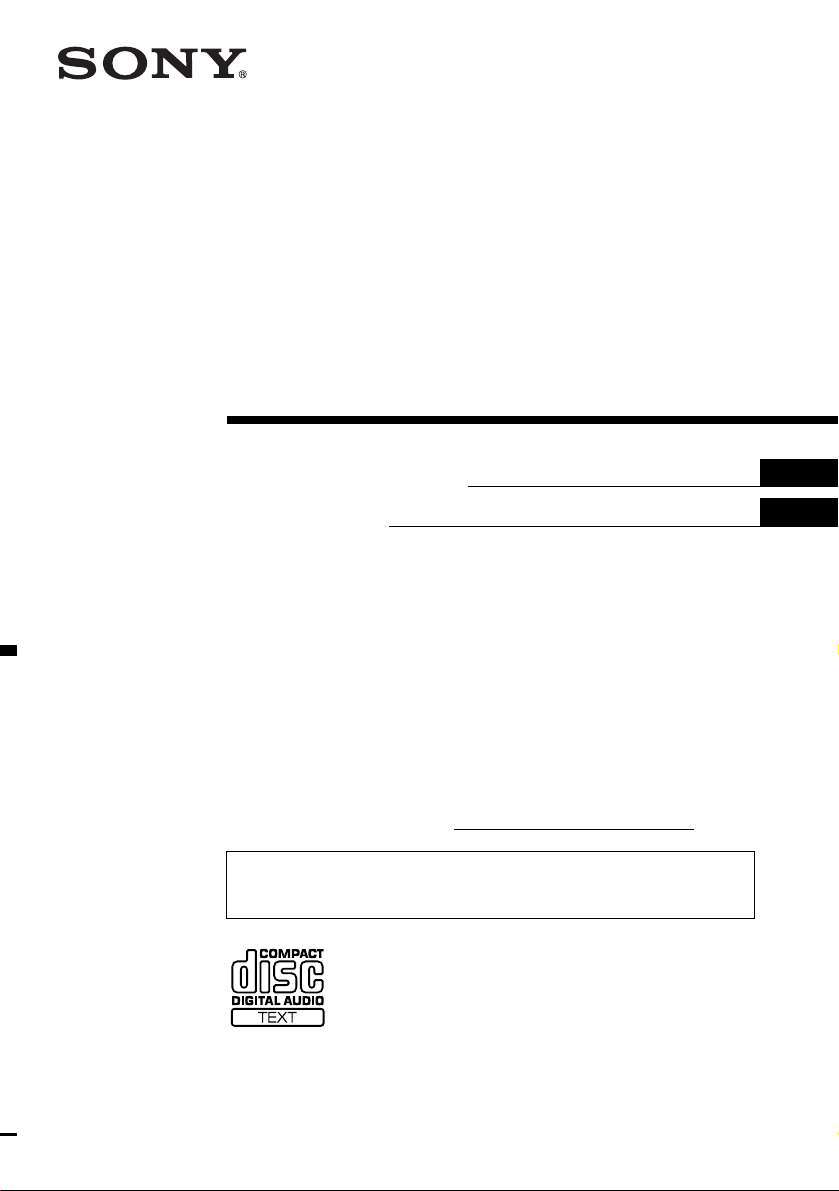
FM/AM
Compact Disc
Player
3-247-404-11 (1)
Operating Instructi on s
Mode d’emploi
Owner’s Record
The model and serial numbers are located on the bot tom of the unit.
Record these numbers in the spa ce provided below.
Refer to these numbers whenever you call upon your Sony dealer regarding this produc t.
Model No. CDX-CA710X Serial No.
For installation and connections, see the supplied installation/connections manual.
En ce qui concerne l’installation et les connexions, consulter le manuel
d’installation/raccordement fourni.
US
FR
CDX-CA710X
© 2003 Sony Corporation
Page 2
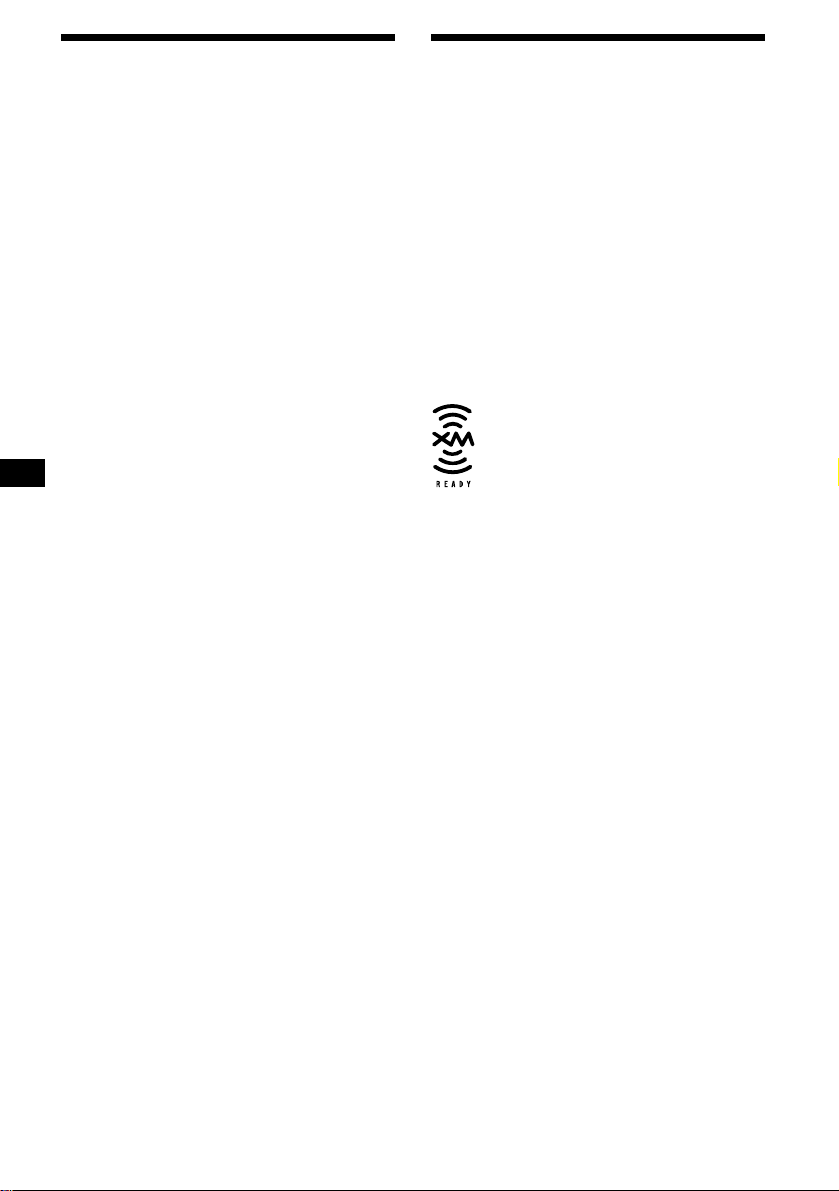
Warning
Welcome !
This equipment has been tested and found to
comply with the limits for a Class B digital
device, pursuant to Part 15 of the FCC Rules.
These limits are designed to provide reasonable
protection against harmful interference in a
residential installation. This equipment
generates, uses, and can radiate radio frequency
energy and, if not installed and used in
accordance with the instructions, may cause
harmful interference to radio communications.
However, there is no guarantee that interference
will not occur in a particular installation. If this
equipment does cause harmful interference to
radio or television reception, which can be
determined by turning the equipment off and on,
the user is encouraged to try to correct the
interference by one or more of the following
measures:
– Reorient or relocate the receiving antenna.
– Increase the separation between the equipment
and receiver.
– Connect the equipment into an outlet on a
circuit different from that to which the receiver
is connected.
– Consult the dealer or an experienced radio/TV
technician for help.
You are cautioned that any changes or
modifications not expressly approved in this
manual could void your authority to operate this
equipment.
Thank you for purchasing this Sony Compact
Disc Player. You can enjoy its various features
even mo re with:
• Optional CD/MD units (both changers and
players)*
• CD TEXT information (displayed when a CD
TEXT disc*
• Supplied controller accessory
Card remote commander RM-X118
• Optional controller accessory
Rotary commander RM-X4S
*1 This unit works with Sony products only.
*2 A CD TEXT disc is an audio CD that includes
The “XM Ready” logo indicates that this product
will control a Sony XM tuner module (sold
separately).
Please see your nearest authorized Sony dealer
for details on the XM tuner module.
For instructions on XM tuner operation, please
refer to the XM tuner module’s included
instruction manual.
1
.
2
is played).
information such as the disc name, artist name,
and track names. This information is recorded on
the disc.
CAUTION
The use of optical instruments with this product
will increase eye hazard.
2
Page 3
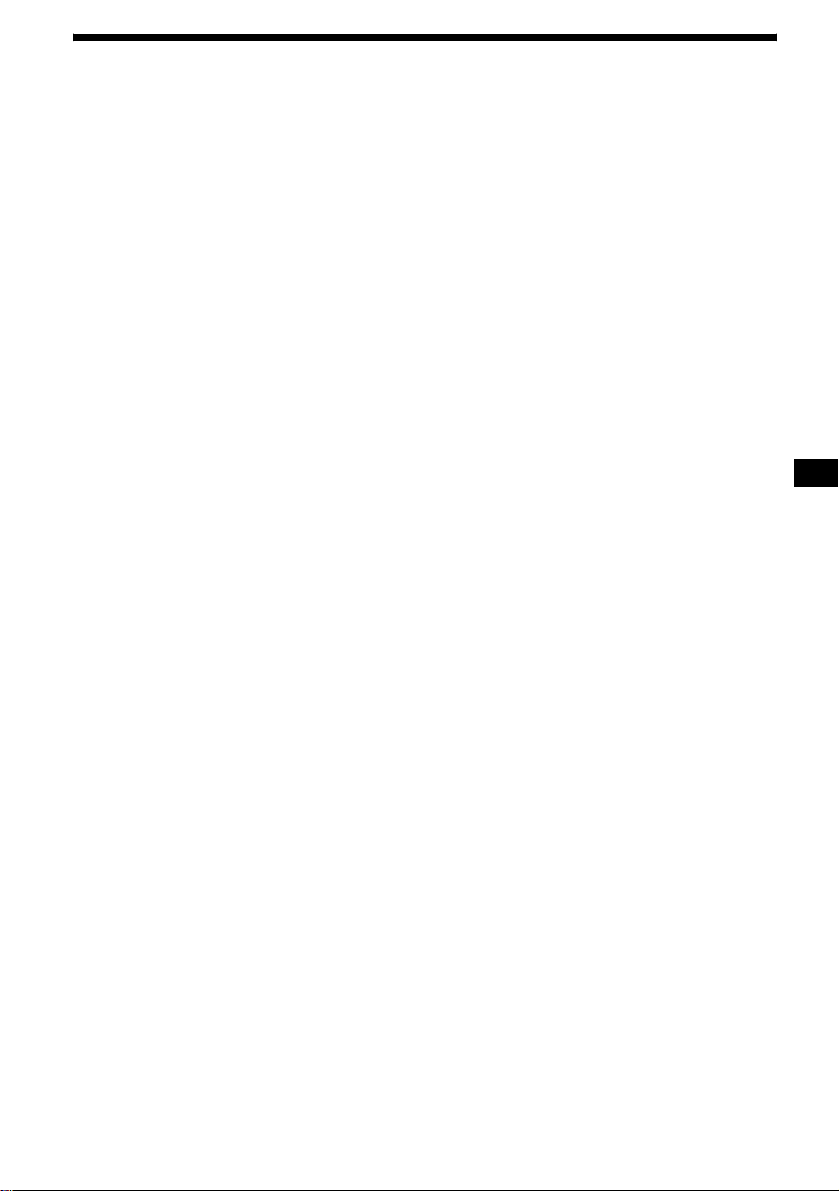
Table of Contents
Location of controls. . . . . . . . . . . . . . . . . . . . 4
Precautions . . . . . . . . . . . . . . . . . . . . . . . . . . 6
Notes on discs . . . . . . . . . . . . . . . . . . . . . . . . 6
Getting Started
Resetting the unit. . . . . . . . . . . . . . . . . . . . . . 7
Detaching the front panel . . . . . . . . . . . . . . . 8
Setting the clock . . . . . . . . . . . . . . . . . . . . . . 9
CD Player
CD/MD Unit (optional)
Playing a disc. . . . . . . . . . . . . . . . . . . . . . . . . 9
Display items. . . . . . . . . . . . . . . . . . . . . . . . 10
Playing tracks repeatedly
— Repeat Play . . . . . . . . . . . . . . . . . . . . 11
Playing tracks in ra ndom order
— Shuffle Play . . . . . . . . . . . . . . . . . . . . 11
Labeling a CD
— Disc Memo*. . . . . . . . . . . . . . . . . . . . 11
Locating a di sc by name
— List-up* . . . . . . . . . . . . . . . . . . . . . . . 12
* Functions available with optional CD/MD unit
Radio
Storing stations automatically
— Best Tuning Memory (BTM). . . . . . . 13
Receiving the stored stations. . . . . . . . . . . . 13
Storing only the desired stations . . . . . . . . . 14
Storing station names
— Station Memo. . . . . . . . . . . . . . . . . . . 14
Tuning in a station through a list
— List-up . . . . . . . . . . . . . . . . . . . . . . . . 15
Other Functions
Using the rotary commander. . . . . . . . . . . . 16
Adjusting the sound characteristics . . . . . . 17
Quickly attenuating the sound . . . . . . . . . . 1 7
Changing the sound and display settings
— Menu . . . . . . . . . . . . . . . . . . . . . . . . . 18
Setting the equalizer (EQ7). . . . . . . . . . . . . 19
Setting the Dynamic Soundstage Organizer
(DSO). . . . . . . . . . . . . . . . . . . . . . . . . . . 20
Additional Information
Maintenance . . . . . . . . . . . . . . . . . . . . . . . . 20
Removing the unit. . . . . . . . . . . . . . . . . . . . 21
Specifications . . . . . . . . . . . . . . . . . . . . . . . 22
Troubleshooting . . . . . . . . . . . . . . . . . . . . . 23
Error displays/Messages. . . . . . . . . . . . . . . 24
3
Page 4
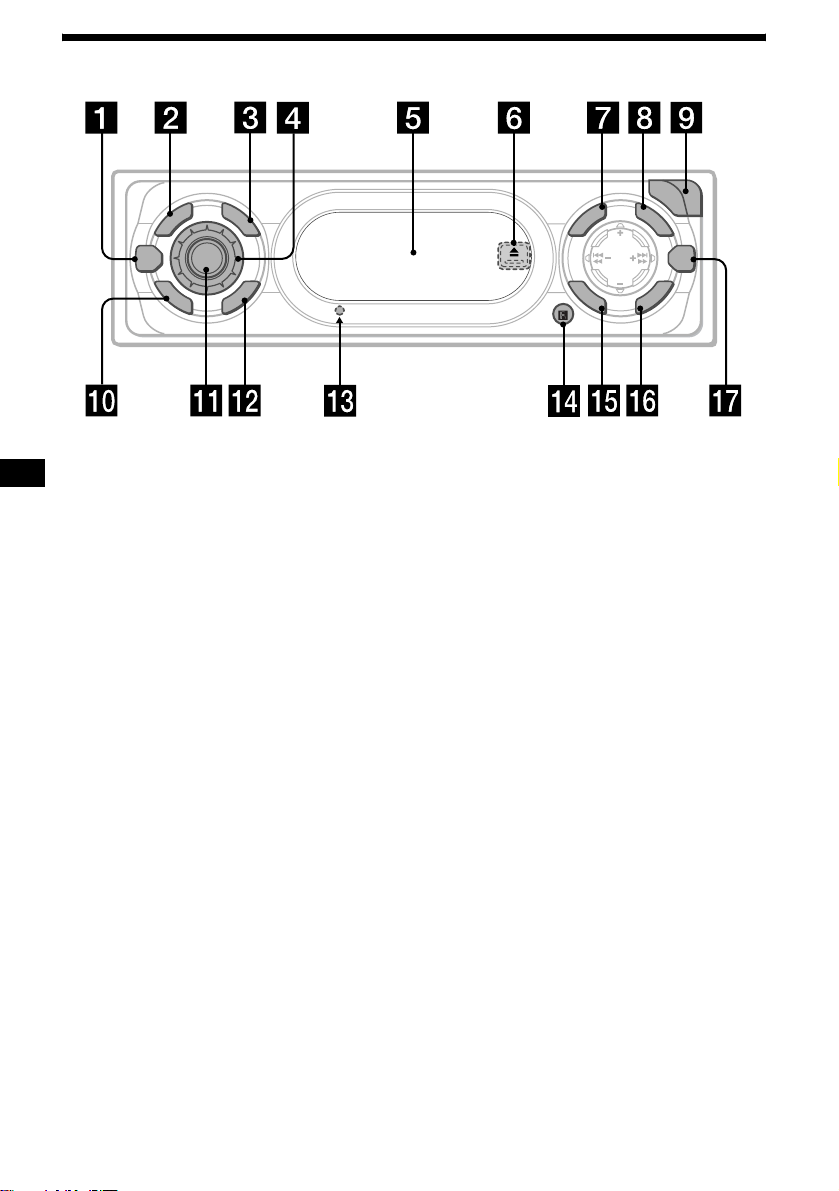
Location of controls
D
E
S
D
O
M
DSO
O
F
F
Refer to the pages listed for details.
SOURCE
P
L
L
R
C
S
CDX-CA710X
O
P
E
N
L
U
I
N
E
M
S
O
U
N
S
T
R
P
E
/
S
C
E
S
I
T
D
SEEK
D
I
S
C
D
EQ7
T
E
S
/
P
E
R
R
E
T
N
E
a DSO button 20
b MODE button
To change the oper at i on.
c DSPL (display mode change) button
10, 12
d Volume control dial
e Display window
f Z (eject) button (located on the front sid e
of the unit, behind the front panel) 9
g MENU button
To display the me nus .
h LIST button 12, 15
i OPEN button 8, 9
j OFF (Stop/Power off) button* 8, 9
k SOURCE (Power on/Radio/CD/MD)
button
T o select the source.
l SCRL (scroll) button 10
m RESET button (located on the front side of
the unit, behind the front panel) 7
n Receptor for the card remote
commander
o SOUND button 17
p ENTER button
To ent er a se tting.
q EQ7 button 19
* Warning when installing in a car without
an ACC (accessory) position on the
ignition switch
After turning off the ignition, be sure to press
and hold
(OFF) on the unit until the display
disappears.
Otherwise, the display does not turn off and
this causes bat tery drain.
4
Page 5
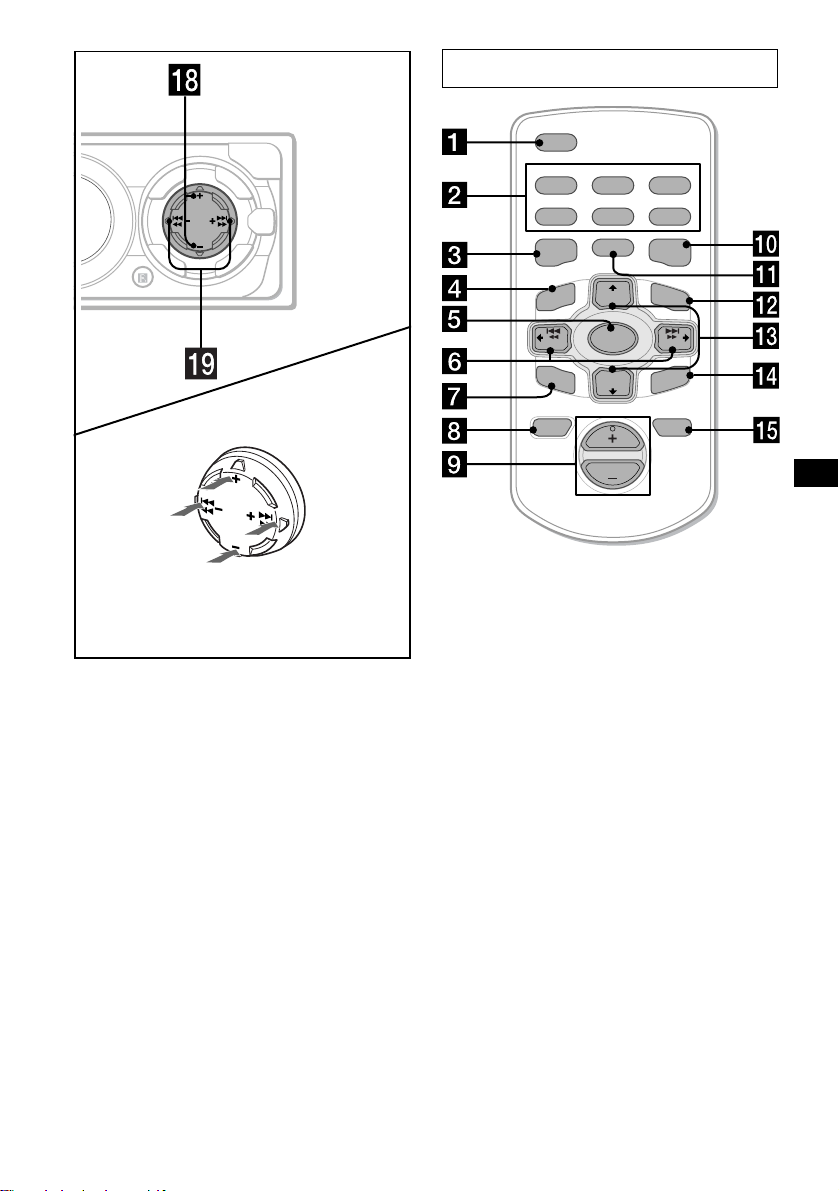
Card remote commander RM-X118
O
P
E
N
L
U
I
S
R
P
E
/
S
C
E
S
I
T
D
SEEK
D
I
T
S
E
C
S
/
P
E
R
N
D
E
(DISC/PRESET)
P
/
C
S
I
D
SEEK
D
I
S
C
/
(DISC/PRESET)
T
EQ7
R
E
T
(SEEK)
E
T
S
T
E
(+): to select
rightwards/
>
R
E
S
P
R
E
(SEEK)
(–): to select
leftwards/
.
N
E
M
S
O
U
N
(+): to select upwards
(–): to select downwards
In menu mode, the currently selectable button (s)
of these four are indicated with a “ M” in the display.
r DISC/PRESET buttons (+/–)
T o receive preset sta t i ons, change th e disc*
skip albums*
*1 When an optional CD/MD unit is connected.
*2 Available only when optional CD unit with the
MP3 file control function is connected.
2
, and select a menu.
s SEEK buttons (–/+)
To skip tracks, fast-forward, reverse a track,
tune in stations automatically, find a station
manually, and select a setting.
DSPL
REP SHUF
1
2
4
5
MODE
EQ7DSO
LIST
+
DISC
MENU
SOURCE
–
SEEK
SOUND
DISC
VOL
SEEK
–
ENTER
ATTOFF
The correspondin g buttons of th e ca rd
remote commander control the same
functions as those on this unit.
a DSPL button
b Number buttons
(1) REP
1
,
(2) SHUF
To store stations, receive stored stations.
c DSO button
d MENU button
e SOURCE button
f SEEK (</,) buttons
g SOUND button
h OFF button
i VOL (+/–) buttons
j EQ7 button
k MODE button
l LIST button
m DISC (M/m) buttons
n ENTER button
o ATT button
Note
If the display disappears by pressing (OFF), it cannot
be operated with the card remote commander unless
(SOURCE) on the unit is pressed, or a disc is inserted
to activate the unit first.
Tip
See “Replacing the lithium battery” on page 21 for
details on how to replace the batteries.
3
6
+
5
Page 6
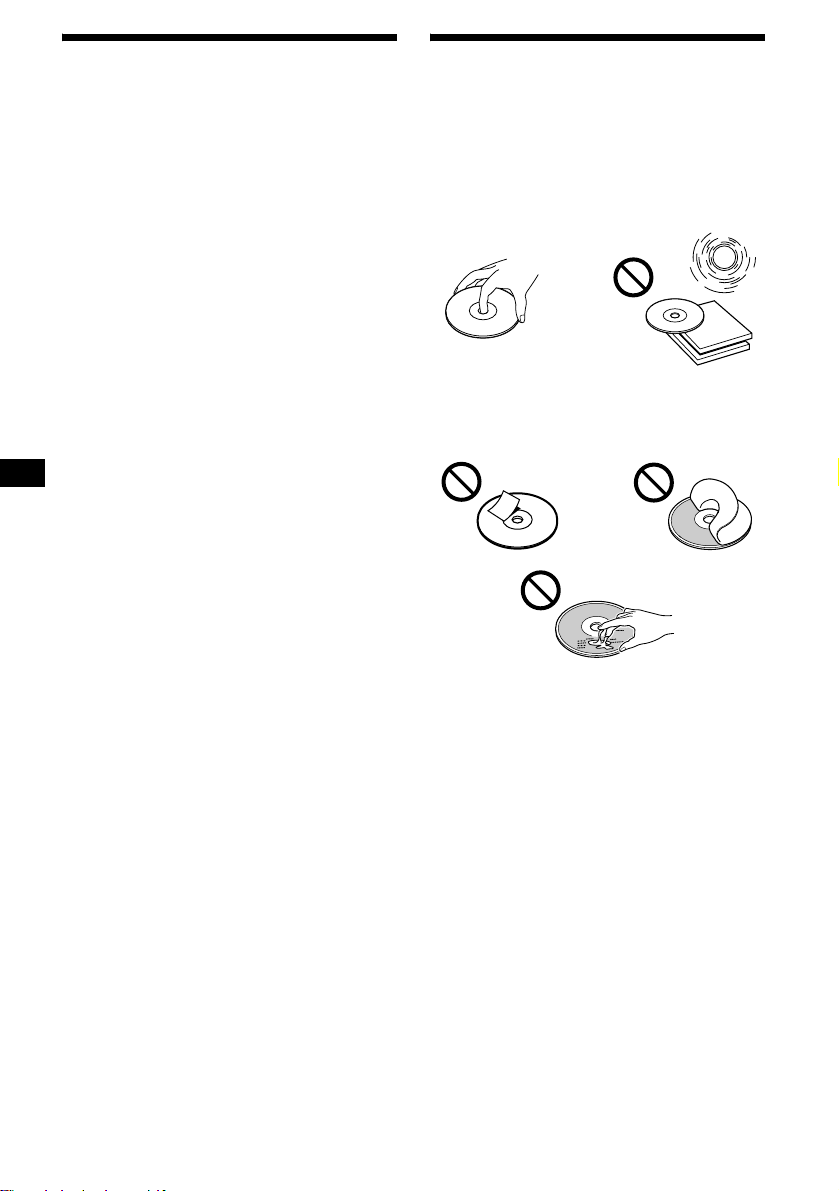
Precautions
Notes on discs
• If your car has bee n parked in direct sunl ight,
allow the unit to cool off before operating it.
• Power antennas will extend automatica lly
while the unit is operating.
Caution
While driving, do not use the CUSTOM FILE
feature or any other functions which may divert
your attention fr om the road.
If you have any quest ions or proble m s
concerning your unit that are not covered in this
manual, please co nsult your nearest Sony dealer.
Moisture condensation
On a rainy day or in a very damp area, moisture
condensation ma y occur inside the lense s and
display of the unit. Should this occur, the unit
will not operate properly. In such a case, remove
the disc and wait for about an hour until the
moisture has evaporated.
To maintain high sound quality
Be careful not to splash juice or other soft drinks
onto the unit or discs.
• To keep the disc clean, do not touch the surface.
Handle the disc by its ed ge.
• Keep your discs in th eir cases or disc
magazines when not in use.
Do not subject the discs to heat/hig h
temperature. Avoid le a ving th em in park ed cars
or on dashboards/rear trays.
• Do not attach labels, or use discs with sticky
ink/residue. Such discs may stop spinning
when used, caus in g a m alfunction, or may rui n
the disc.
• Do not use discs with any labels or stickers
attached.
The following malfunctions may result from
using such discs:
– Inability to eject a disc (due to a label or
sticker peeling off and jamming the eject
mechanism).
– Inability to read audio data correctly (e.g.,
playback skippin g, or n o pl ayback) due to
heat shrinking of a sticker or label causing a
disc to warp.
• Discs with non-standard shapes (e.g., heart,
square, star) c annot be played on this unit.
Attempting to do so may damage the unit. Do
not use such discs.
• You cannot play 8 cm (3 in) CDs.
6
Page 7
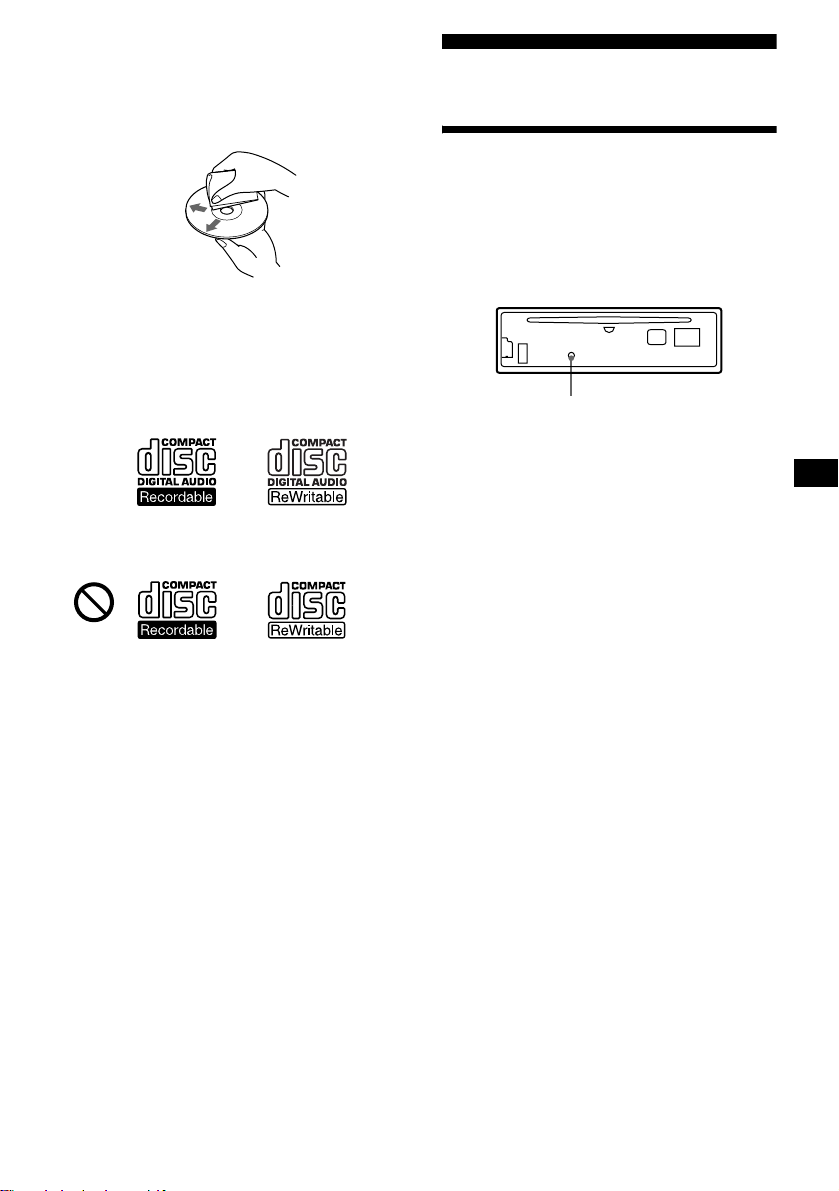
• Before playin g, cl ean the discs with a
commercially available cleaning cloth. Wipe
each disc from the center out. Do not use
solvents such as ben zine, thinner , co mmercially
available cleaners, or antistatic spray intended
for analog discs.
Notes on CD-R/CD-RW discs
• You can play CD-Rs (recordable CDs)/CDRWs (rewritabl e C Ds ) designed for audi o use
on this unit.
Look for these marks to di st i nguish CD-Rs/
CD-RWs for audio use.
These marks denote that a disc is not for audio
use.
Getting Started
Resetting the unit
Before operating the unit for the first time, or
after replacing the car battery or changing the
connections, you must reset the unit.
Remove the front panel and press the RESET
button with a pointed object, such as a ball-point
pen.
RESET button
Note
Pressing the RESET button will erase the clock setting
and some stored contents.
• Some CD-Rs/CD-RWs (depending on the
equipment used for its recording or the
condition of the disc) may not play on this unit.
• You cannot play a CD-R/a CD-RW that is not
finalized*.
* A process necessary for a recorded CD-R/CD-RW
disc to be played on the audio CD player.
7
Page 8
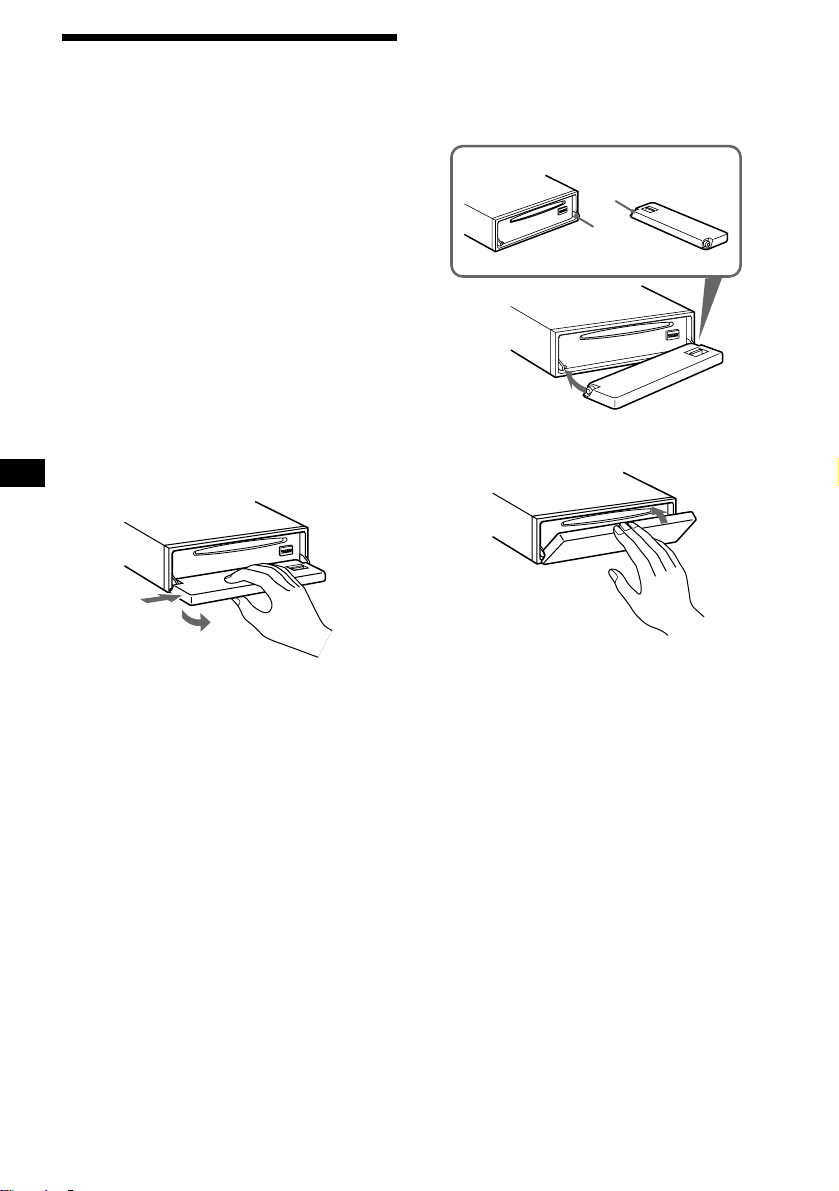
Detaching the front panel
You can detach the front panel of this unit to
protect the unit from being stolen.
Caution alarm
If you turn the ignition switch to the OFF
position without removing the front panel, the
caution alarm wi ll beep for a few seconds.
If you connect an optional amplifier and do not
use the built-in amplifier, the beep sound will be
deactivated.
1 Press (OFF)*.
CD/MD playback or radio reception stops
(the key illumination and display remain on).
* If your car has no ACC position on the ignition
switch, be sure to turn the unit off by pressing
(OFF) until the display disappears to avoid car
battery drain.
2 Press (OPEN), then slide the front
panel to the right, and gently pull out
the left end of the front panel.
1
Attaching the front panel
Place hole A of the front panel onto the spindle
B on the unit, then lightly push the left side in.
Press (SOURCE) (or insert a CD) to operate the
unit.
A
B
x
2
Notes
• If you detach the panel while the unit is still turned
on, the power will turn off automatically to prevent
the speakers from being damaged.
• Do not drop or put excessive pressure on the front
panel and its display window.
• Do not subject the front panel to heat/high
temperature or moisture. Avoid leaving it in parked
car or on a dashboard/rear trays.
Tip
When carrying the front panel with you, use the
supplied front panel case.
8
Note
Do not put anything on the inner surface of the front
panel.
Page 9

Setting the clock
The clock uses a 12-ho ur di gi t al indication.
Example: To set the clock to 10:08
1 Press (MENU), then press
(DISC/PRESET) (+) or (DISC/PRESET) (–)
repeatedly until “CLOCK” appears.
1 Press (ENTER).
The hour indication flashes.
2 Press (DISC/PRESET) (+ ) o r
(DISC/PRESET) (–) to set the hour.
3 Press (SEEK) (+).
The minute indication flashes.
4 Press (DISC/PRESET) (+ ) o r
(DISC/PRESET) (–) to set the minute.
2 Press (ENTER).
CD Player
CD/MD Unit (optional)
In addition to playing a CD with this unit, you
can also control external CD (MP3 playable CD)/
MD units. If you connect optional MP3 playable
CD units (eg., MP3 CD changer), you can pla y
MP3 files; compressed audio files (tracks ) wi t h
quality of sound.
Note
If you connect an optional CD (MP3 playable CD) unit
with the CD TEXT function, the CD TEXT information
will appear in the display when you play a CD TEXT
disc.
Playing a disc
(With this unit)
1 Press (OPEN) and inse r t the disc
(labeled side up).
The clock starts. After the clock setting is
completed, the display return s to normal play
mode.
Tip
When D.INFO mode is set to ON, the time is always
displayed (page 18).
2 Close the front panel.
Playback starts automatically.
If a disc is already inserted, press (SOURCE)
repeatedly unt il “C D ” appears to start pla yback.
To Press
Stop playback (OFF)
Eject the disc (OPEN) then Z
Skip tracks
– Automatic
Music Sensor
Fast-forward/
reverse
– Manual Search
(SEEK) (–/+)
(./>)
[once for each track]
(SEEK) (–/+)
(m/M)
[hold to desired point]
continue to next page t
9
Page 10

Notes
• While the first/last track on the disc is playing, if
(SEEK) (+) or (SEEK) (–) is pressed, playback skips
to the last/first track of the disc.
• When the last track on the disc is over, playback
restarts from the first track of the disc.
• With an optional unit connected, playback of the
same source will continue on to the optional CD/MD
unit.
(With optional unit)
1 Press (SOURCE) repeatedly to select
“CD” or “MD (MS*
1
).”
2 Press (MODE) repeatedly until the
desired unit appears.
Playback starts.
To Press
Skip discs
–Disc selection
Skip albums*
–Albums selection
*1 MS: MG Memory Stick System-up Player MGS-X1
*2 Available only when an MP3 file is played.
Albums are folders of a CD containing MP3 files.
Cautions when connecting MGS-X1 and MD unit(s)
This unit recognizes MGS-X1 as an MD unit.
• When you want to pl a y MGS- X1, pre ss (SOURCE) to
select “MS” or “MD.” If “MS” appears in the source
display, MGS-X1 starts to play. If “MD” appears in
the source display, press (MODE) to select “MS,” to
start playback.
• When you want to pla y an M D uni t, pr ess (SOURCE)
to select “MD” or “MS.” If your desired MD unit
appears in the source display, it starts to play. If “MS”
or another MD unit appears in the source display,
press (MODE) to select your desired MD unit, to
start playback.
Notes when connecting MP3 playable CD unit(s)
• If a disc with no MP3 files (tracks) is inserted, “NO
MUSIC” appears in the display and playback of the
next disc starts.
• Before playing a track, this unit reads all track and
album information on the disc. Depending on the
track structure, it may take more than a minute
before playback begins. During this time, “READ” is
displayed. Please wait for play to start automatically
when the reading is complete.
(DISC/PRESET) (+/–)
[once for each d is c]
2
(DISC/PRESET) (+/–)
[hold to desired po int]
Display items
When the disc/album/track changes, any
prerecorded title*
automatically displayed (if the Auto Scroll
function is set to “ON,” names exceeding 8
characters will be scrolled (page 18)).
Displayable item s
• Disc number
• Album number*
Displayable ite m s
• Track number/ Elapsed playing
time
•Disc name*
• Album name*
•Track title*
•ID3 tag*
To Press
Switch display
item
Scroll display item (SCRL)
*1 While displaying an ID3 tag, the album number
does not appear.
*2 If the disc has been labeled by this unit using th e
CUSTOM FILE function, Disc Memo is displayed
preferentially.
*3 When pressing (DSPL), “NO NAME” indicates that
there is no disc name, album name, or track title
and “NO ID3” indicates that there is no ID3 tag.
Notes
• Some characters cannot be displayed. Characters
and signs which cannot be displayed appear as “ *.”
• For some ID3 tags with very many characters,
information may not scroll.
• This unit cannot display the artist name for each
track of an album.
Tip
When A.SCRL (Auto Scroll) is set to OFF and the disc/
album/track name is changed, the disc/album/track
name does not scroll.
1
of the new disc/albu m/track is
Displayable items
•Source
1
•Clock
2
3
3
3
(DSPL)
10
Page 11

Playing tracks repeatedly
— Repeat Play
The disc in the main unit will rep eat a track, the
entire album, or the en tire disc when it reac hes
the end. For repeat pl ay, you can select:
• REP-TRACK — to re peat a track.
•REP-ALBM*
•REP-DISC*
*1 Available only when optional CD unit with the MP3
file control function is connected.
*2 Available only when one or more optional CD/MD
units are connected.
During playback, press (1) on the
card remote commander repeatedly
until the desired setting appears in the
display.
Repeat Play starts .
To return to normal play mode, select “REPOFF.”
1
— to repeat an album.
2
— to repeat a disc.
Labeling a CD
— Disc Memo (For a CD unit with the
CUSTOM FILE function)
You can label each disc with a custom name
(Disc Memo). You can enter up to 8 characters
for a disc. If you label a CD, you can locate the
disc by name (page 12).
1 Start playing the disc you want to label
in a CD unit with the CUSTOM FILE
function.
2 Press (MENU), then press
(DISC/PRESET) (+) or (DISC/PRESET) (–)
repeatedly until “NAMEEDIT” appears.
3 Press (ENTER).
Playing tracks in random
order
— Shuffle Play
You can select:
•SHUF-ALBM*
current optional CD unit with the MP3 file
control functi on in random order.
• SHUF-DISC — to play the tracks on the
current disc in random order.
• SHUF-CHGR*
current optional CD (MD) unit in random
order.
•SHUF-ALL*
connected CD (MD) units (including this unit)
in random order.
*1 Available only when optional CD unit with the MP3
file control function is connected.
*2 Available only when one or more optional CD (MD)
units are connected.
*3 Available only when one or more optional CD units,
or two or more optional MD units are connected.
During playback, press (2) on the
card remote commander repeatedly
until the desired setting appears in the
display.
Shuffle Play starts.
To return to normal play mode, select “SHUFOFF.”
Note
“SHUF-ALL” will not shuffle tracks between CD units
and MD units.
1
— to play the albums in the
2
— to play the tracks in the
3
— to play all the tracks in all th e
The unit will repeat the disc during the
labeling procedure .
4 Enter the characters.
1
1 Press (DISC/PRESET) (+)*
repeatedly to select the desired
character.
A t B t C ... t 0 t 1 t 2 ... t +
t – t
*1 For reverse order, press (DISC/PRESET) (–).
*2 (blank space)
2 Press (SEEK) (+) after loca ting the
desired character.
If you press (SEEK) (–), you can move
back to the left.
3 Repeat steps 1 and 2 to enter the
entire name.
... t _*2 t A
*
5 To return to normal play mode, press
(ENTER).
continue to next page t
11
Page 12

Tips
• Simply overwrite or enter “
name.
• There is another way to start labeling a CD: Press
(LIST) for 2 seconds instead of performing steps 2
and 3. You can also complete the operation by
pressing (LIST) for 2 seconds instead of step 5.
• You can label CDs on a unit without the CUSTOM
FILE function if that unit is connected along with a
CD unit that has the function. The Disc Memo will be
stored in the memory of the CD unit with the
CUSTOM FILE function.
Note
REP-TRACK/SHUF play is suspended until the Name
Edit is complete.
_” to correct or erase a
Viewing the Disc Memo
As a display item, the Disc Memo always takes
priority over any orig in al CD TEXT information.
To Press
View (DSPL) during CD/CD
TEXT disc playback
Tip
Other items can be displayed (page 10).
Erasing the Disc Memo
1 Press (SOURCE) repeatedly to select
“CD.”
2 Press (MODE) repeatedly to select the
CD unit storing the Disc Memo.
3 Press (MENU), then press
(DISC/PRESET) (+) or (DISC/PRESET) (–)
repeatedly until “NAME DEL” appears.
4 Press (ENTER).
The stored names will appear.
5 Press (DISC/PRESET) (+) or
(DISC/PRESET) (–) repeatedly to select
the disc name you want to erase .
6 Press (ENTER) for 2 seconds.
The name is erased.
Repeat steps 5 and 6 if you want to erase
other names.
7 Press (MENU) twice.
The unit returns to no rmal play mode.
Notes
• When the Disc Memo f o r a C D TEXT disc is er a sed ,
the original CD TEXT information is displayed.
• If you cannot find the Disc Memo you want to erase,
try selecting a different CD unit in step 2.
Locating a disc by name
— List-up (For a CD unit with the CD TEXT/
CUSTOM FILE function, or an MD unit)
Y ou can use this function for discs that have been
assigned custom names*
2
discs*
.
*1 Locating a disc by its custom name: when you
assign a name for a CD (page 11) or an MD.
*2 Locating discs by the CD TEXT information: when
you play a CD TEXT disc on a CD unit with the CD
TEXT function.
1 Press (LIST).
The name assigned to the current disc appears
in the display.
2 Press (DISC/PRESET) (+) or
(DISC/PRESET) (–) repeatedly until you
find the desired disc.
3 Press (ENTER) to play the disc.
Note
Some letters cannot be displayed (exception: Disc
Memo).
1
or for CD TEXT
12
Page 13

Radio
The unit can store up to 6 st at ions per band
(FM1, FM2, FM3 , AM 1, and AM2).
Caution
When tuning in statio ns w hile driving, use Best
Tuning Memory to prevent accidents.
Storing stations
automatically
— Best Tuning Memory (BTM)
The unit selects the stations with the st rongest
signals within the selected band, and stores them
in the order of their fre q uency.
1 Press (SOURCE) repeatedly to select
the radio.
2 Press (MODE) repeatedly to select the
band.
3 Press (MENU), then press
(DISC/PRESET) (+) or (DISC/PRESET) (–)
repeatedly until “BTM” appears.
4 Press (ENTER).
A beep sounds when the setting is stored.
Notes
• If only a few stations can be received due to weak
signals, some number buttons will retain their former
settings.
• When a number is indicated in the display, the unit
starts storing stations fr om the one cu rrently
displayed.
Receiving the stored stations
1 Press (SOURCE) repeatedly to select
the radio.
2 Press (MODE) repeatedly to select the
band.
3 Press the number button ((1) to (6))
on the card remote commander on
which the desired station is stored.
Tip
Press (DISC/PRESET) (+) or (DISC/PRESET) (–) to
receive the statio ns in the order they are stored in the
memory (Preset Search function).
If preset tuning does not work
Press (SEEK) (+) or (SEEK) (–) to
search for the stat i on (automat i c
tuning).
Scanning stops wh e n th e unit receives a
station. Repeat until the desired station is
received.
Tips
• If automatic tuning stops too frequently, turn on the
Local Seek to limit seek to stations with stronger
signals (see “Changing the sound and display
settings” on page 18).
• If you know the frequency of the station you want to
listen to, press and hold (SEEK) (+) or (SEEK) (–) to
locate the approximate frequency, then press
(SEEK) (+) or (SEEK) (–) repeatedly to fine adjust to
the desired frequency (manual tuning).
If FM stereo reception is poor
Select monaural reception mode
(see “Changing the sound and display
settings” on page 18).
The sound improves, but becomes monaural
(“ST” disapp ears).
Note
If interference occurs, this unit will automatically
narrow the reception frequency to eliminate noise (IF
AUTO function). In such cases, some FM stereo
broadcasts may become monaural while in the stereo
reception mode.
Tips
• To always hear FM stereo broadcasts in stereo, you
can change the IF AUTO setting and widen the
frequency signal reception (see “Changing the
sound and display settings” on page 18). Note that
some interference may occur in this setting.
• If FM broadcasts are difficult to hear, set DSO to
OFF (page 20).
13
Page 14

Storing only the desired
stations
You can manually preset th e desired stations on
any chosen number button.
1 Press (SOURCE) repeatedly to select
the radio.
2 Press (MODE) repeatedly to select the
band.
3 Press (SEEK) (+) or (SEEK) (–) to tune
in the station that you want to store.
4 Press the desired number button ((1)
to (6)) on the car d remote commande r
for 2 seconds until “MEM” ap pears.
The number button indication appears in the
display.
Note
If you try to store another station on the same number
button, the previously stored station will be erased.
Storing station names
— Station Memo
You can assign a name to ea ch radio station and
store it in memory . The name of the station
currently tuned in appears in the display. Y ou can
assign a name u si ng up to 8 characters for a
station.
Storing the station names
1 Tune in a station whose name you
want to store.
2 Press (MENU), th en press
(DISC/PRESET) (+) or (DISC/PRESET) (–)
repeatedly until “NAMEEDIT” appears.
3 Press (ENTER).
4 Enter the char acters.
1
1Press (DISC/PRESET) (+)*
repeatedly to select the desired
character.
A t B t C ... t 0 t 1 t 2 ... t +
t – t
*1 For reverse order, press (DISC/PRESET) (–).
*2 (blank space)
2Press (SEEK) (+) after locating the
desired character.
... t _*2 t A
*
14
If you press (SEEK) (–), you can move back
to the left.
3Repeat steps 1 and 2 to enter the
entire name.
5 Press (ENTER).
Page 15

Tips
• Simply overwrite or enter “
name.
• There is another way to start storing station names:
Press (LIST) for 2 seconds instead of performing
steps 2 and 3. You can also complete the operation
by pressing (LIST) for 2 seconds instead of step 5.
Erasing the station name
_” to correct or erase a
1 During radio reception, press (MENU),
then press (DISC/PRESET) (+) or
(DISC/PRESET) (–) repeatedly until
“NAME DEL” appears.
2 Press (ENTER).
3 Press (DISC/PRESET) (+) or
(DISC/PRESET) (–) repeatedly to select
the station whose name you want to
erase.
4 Press (ENTER) for 2 seconds.
The name is eras ed.
Repeat steps 3 to 4 i f y ou w ant to erase other
names.
5 Press (MENU) twice.
The unit returns to n or m al radio reception
mode.
Note
If you have already erased all of the station names,
“NO DATA” appears in step 4.
Tuning in a station through a
list
— List-up
1 During radio reception, press (LIST)
momentarily.
The frequency or the nam e assigned to the
current s tation appears in the display.
2 Press (DISC/PRESET) (+) or
(DISC/PRESET) (–) repeatedly until you
find the desired station.
If no name is assigned to the selected station,
the frequency appears in the display.
3 Press (ENTER) to tune in the desired
station.
15
Page 16

Other Functions
You can also control the unit (and optional CD/
MD units) with a rotary commander (optional).
Using the rotary commander
By rotating the control
SEEK/AMS
control
First, attach the appropriate label depending on
how you want to mount the rotary commander.
The rotary commander works by pressing
buttons and/or rotatin g con tro ls.
SOUND
MODE
DSPL
DSPL
MODE
SOUND
By pressing buttons
(SOUND)
(SOURCE)
Rotate the VOL control
to adjust the volume.
Press To
(SOURCE) Change source
(ATT)
(DSPL)
(radio/CD/MD*
(MODE)
(OFF)
1
)/Power on
(MODE) Change operation
(radio band/CD unit/MD*
unit)
(ATT) Attenuate sound
2
(OFF)*
Stop playback or radio
reception/Power off
(SOUND) Adjust the sound menu
(DSPL) Change the display item
Rotate and release to:
– Skip tracks.
– Tune in stations automatically.
Rotate, hold, and release to:
– Fast-forward/reverse a t ra ck.
– Find a station manually.
By pushing in and rotating the control
PRESET/DISC
control
Push in and rotate the control to:
– Receive preset stations.
OFF
– Change discs durin g CD (MD) playback*
During playback of a CD containing MP3
3
files*
Push in and repeat rotating quickly to:
– Change discs one by one .
Push in, then rotate and hold to:
– Change albums.
*1 Only if the corresponding optional equipment is
connected.
*2 If your car has no ACC (accessory) position on the
1
ignition key switch, after turning off the ignition, be
sure to press and hold (OFF) until the display
disappears.
*3 Available only when optional CD unit with the MP3
file control function is connected.
1
.
16
Page 17

Changing the operative direction
The operative direction of controls is factory-se t
as shown below.
To increase
To decrease
If you need to mount the rotary commander on
the right hand side of the steering column, you
can rev erse the operative direction.
Press (SOUND) for 2 seconds while
pushing the VOL control.
Tip
You can also change the operative direction of these
controls with the unit (page 18).
Adjusting the sound
characteristics
Y ou can adjust the bass, treble, balance and fader.
1 Select the item you want to adjust by
pressing (SOUND) repeatedly.
Each time you press (SOUND), the item
changes as follows:
BAS (bass) t TRE (treble) t
BAL (left-right) t FAD (front-rear)
2 Adjust the selected ite m by pressing
(SEEK) (+) or (SEEK) (–).
When adjusting with the rotary commander,
press (SOUND) and rotate the VOL contr ol.
Note
Adjust within 3 seconds after selecting the item.
Quickly attenuating the
sound
(With the card remote commander or the
rotary commander)
Press (ATT) on the card remote
commander or rotary commander.
After “ATT-ON” momentarily appears,
“ATT” appea rs in th e di splay.
To restore the previous volume level, press
(ATT) again.
Tip
When the interface cable of a car telephone is
connected to the ATT lead, the unit decreases the
volume automatically when a telephone call comes in
(Telephone ATT function).
17
Page 18

Changing the sound and
display settings
— Menu
The following items can be set:
SET (Set Up)
•CLOCK (page 9)
• BEEP — to turn the beeps on or off.
• RM (Rotary Commander) — to change the
operative direction of th e controls of the rota ry
commander.
– Select “NORM” to use the rotary commander
at the factory-se t po si tion.
– Select “REV” wh en you mount the rotary
commander on the right side of the steering
column.
DSPL (Display)
• D.INFO (D ual Informa ti on) — to displa y t h e
clock and the play mode at the same time (ON).
• M.DSPL (Motion Display) — to select the
Motion Display mo de from “1,” “2,” and
“OFF.”
– Select “1” to show deco ration patterns in the
display and ac t ivate Demo display.
– Select “2” to show deco ration patterns in the
display and de activate Demo displ ay.
– Select “OFF” to deactivate the Motion
Display.
• A.SCRL (Auto Scroll)
– Select “ON” to scroll all automatically
displayed names exceeding 8 characters.
– When A.SCRL is set to off and the disc/ t rack
name is changed, th e di sc/track name does
not scroll.
P/M (Play Mode)
• LOCAL (Loc al Seek mode) (page 13)
– Select “ON” to only tune into stations with
stronger signals.
• MONO (Monaural mode) (p age 13)
– Select “ON” to hear FM stereo broadcast in
monaural. Select “OFF” to return to normal
mode.
• IF AUTO/WIDE (page 13)
SND (Sound)
• EQ7 TUNE (page 19) — to adjust the equalizer
curve.
• LOUD (Loudness) — to enjoy bass and treble
even at low volumes. The bass and treble will
be reinforced.
1 Press (MENU).
To set A.SCRL, press (MENU) during CD/
MD playback.
2 Press (DISC/PRESET) (+) or
(DISC/PRESET) (–) repeatedly until the
desired item appears.
3 Press (SEEK) (+) to select the desired
setting (Example: “ON” or “OFF”).
4 Press (ENTER).
After the mode setting is completed, the
display returns to n ormal play mode.
Note
The displayed item will differ depending on the source.
Tip
You can easily switch among categories (“SET,”
“DSPL,” “P/M,” “SND,” and “EDIT”) by pressing
(DISC/PRESET) (+) or (DISC/PRESET) (–) for 2
seconds.
18
Page 19

Setting the equalizer (EQ7)
You can select an equal iz er curve for 7 music
types (XPLOD, VOCAL, CLUB, JAZZ, NEW
AGE, ROCK, CUSTOM, and OFF (equalizer
OFF)).
You can store a different equal iz er set t ing for
each source.
Selecting the equalizer curve
1 Press (SOURCE) to select a source
(radio, CD, or MD).
2 Press (EQ7) repeatedly until the
desired equalizer cur ve.
Each time you pr ess (EQ7), the item
changes.
To cancel the equalizing effect, select “O FF.”
After 3 seconds, the disp lay r eturns t o nor mal
play mode.
Adjusting the equalizer curve
You can store and adjust the equalizer settings
for frequency and volume level.
2 Press (DISC/PRESET) (+) or
(DISC/PRESET) (–) to adju st the
desired volume level.
The volume l evel is adjustable in 1 dB
steps from –10 dB to +10 dB.
To restore the factory-set equaliz er curve,
press (ENTER) for 2 seconds.
5 Press (MENU) twice.
When the effect setting is complete, the
display returns to normal play mode.
1 Press (MENU).
2 Press (DISC/PRESET) (+) or
(DISC/PRESET) (–) repeatedly until
“EQ7 TUNE” appea rs, then p res s
(ENTER).
3 Press (SEEK) (+) or (SEEK) (–) to
select the desired equalizer curve,
then press (ENTER).
Each time you pr ess (SEEK) (+) or (SEEK)
(–), the item changes.
4 Select the desired frequency and level.
1 Press (SEEK) (+) or (SEEK) (–) to
select the desired frequency.
Each time you press (SEEK) (+) or
(SEEK) (–), the freq uency changes.
62 Hz y 157 Hz y 396 Hz y 1 kHz
y 2.5 kHz y 6.3 kHz y 16 kHz
19
Page 20

Setting the Dynamic
Soundstage Organizer (DSO)
If your speakers are i nstalled into the lower part
of the doors, the so und will come from be l ow
and may not be clear.
The DSO (Dynami c Soundstage Organizer)
function creates a more ambient sound as if there
were speakers above th e dashboard (virtu al
speakers).
You can store the DSO setting for each source.
DSO mode and image of virtual speakers
*3
*2
*1
*4
*3
*2
*1
*4
Additional Information
Maintenance
Fuse replacement
When replacing the fuse, be sure to use one
matching the amperage rating stat ed on the
original fuse. If the fuse blows, check the power
connection and replace the fuse. If the fuse blows
again after replacement, there may be an internal
malfunction. In su ch a case, consult your nearest
Sony dealer.
*1 DSO-1
*2 DSO-2
*3 DSO-3
*4 DSO-OFF
1 Press (SOURCE) to select a source
(radio, CD, or MD).
2 Press (DSO) repeatedly until the
desired DSO setting appears.
Each time you press (DSO), the DSO setting
changes.
To cancel the DSO function, select
“DSO-OFF.” After 3 seconds, t he display
returns to normal play mode.
Notes
• Depending on the type of car interior or type of
music, DSO may not have a desirable affect.
• If FM broadcasts are difficult to hear, set DSO to
OFF.
Fuse (10 A)
Warning
Never use a fuse with an am perage rating
exceeding the one supplied with the unit as this
could damage the uni t.
Cleaning the connectors
The unit may not function properly if the
connectors betw een the unit and the fr ont panel
are not clean. In order to prevent this, detach the
front panel (page 8) and clean the connectors
with a cotton swab dipped in alcohol. Do not
apply too much force. Otherwise, the connectors
may be damaged.
Main unit
20
Back of the front panel
Page 21

Notes
• For safety, turn off the ignition before cleaning the
connectors, and remove the key from the ignition
switch.
• Never touch the connectors directly with your fingers
or with any metal device.
Replacing the lithium battery
Under normal conditions, batteries will last
approximately 1 year. (The service life may be
shorter, depending on the co ndi tions of use.)
When the batt ery bec omes wea k, th e rang e of the
card remote commander becomes shorter.
Replace the battery with a new CR2025 lithium
battery. Use of any other battery may p resent a
risk of fire or explosion.
x
+ side up
Removing the unit
1 Remove the protection collar.
1 Detach the front panel (page 8).
2 Engage the release keys together
with the protection collar.
Orient the release
key correctly.
3 Pull out the release keys to remove
the protection collar.
2 Remove the unit.
1 Insert both release keys together
until t hey click.
Notes on lithium battery
• Keep the lithium battery out of the reach of
children. Should the battery be swallowed,
immediately consult a doctor .
• Wipe the battery with a dry cloth to assure a
good contact .
• Be sure to observe the correct polarity when
installing the battery.
• Do not hold the battery with metallic tweezers,
otherwise a short-circuit may occur.
WARNING
Battery may explode if mistreated.
Do not recharge, disassemble, or dispose of
in fire.
Face the hook
inwards.
2 Pull the release keys t o unseat the
unit.
3 Slide the unit out of the mounting.
21
Page 22

Specifications
AUDIO POWER SPECIFICATIONS
POWER OUTPUT AND TOTAL HARMONIC DISTORTION
23.2 watts per channel minimum continuous average power into 4 ohms,
4 channels driven from 20 Hz to 20 kHz with no more than 5% total
harmonic distortion.
CD Player section
Signal-to-noise ratio 90 dB
Frequency response 10 – 20,000 Hz
Wow and flutter Below measurable limit
Tuner section
FM
Tuning range 87.5 – 107.9 MHz
Antenna terminal External antenna connector
Intermediate frequency 10.7 MHz/450 kHz
Usable sensitivity 9 dBf
Selectivity 75 dB at 400 kHz
Signal-to-noise ratio 67 dB (stereo),
Harmonic distortion at 1 kHz
Separation 35 dB at 1 kHz
Frequency response 30 – 15,000 Hz
69 dB (mono)
0.5 % (stereo),
0.3 % (mono)
AM
Tuning range 530 – 1,710 kHz
Antenna terminal External antenna connector
Intermediate frequency 10.7 MHz/450 kHz
Sensitivity 30 µV
Power amplifier section
Outputs Speaker outputs
Speaker impedance 4 – 8 ohms
Maximum power output 52 W × 4 (at 4 ohms)
(sure seal connectors)
General
Outputs Au dio outputs (rear)
Inputs Telephone ATT control
Power antenna relay control
terminal
Power amplifier control
terminal
terminal
BUS control input terminal
BUS audio input terminal
Remote controller input
terminal
Antenna input termina l
Tone controls Bass ±10 dB at 62 Hz
Loudness +8 dB at 100 Hz
Power requirements 12 V DC car battery
Dimensions
Mounting dimensions
Mass Approx. 1.2 kg
Supplied accessories Card remote commander
Optional accessories Rotary commander
Optional equipment CD changer (10 discs)
Note
This unit cannot be connected to a digital preamplifier
or an equalizer which is Sony BUS system compatible.
Design and specifications are subject to chan ge
without notice.
Treble ±10 dB at 16 kHz
+2 dB at 10 kHz
(negative ground)
Approx. 178 × 50 × 177 mm
(7 1/8 × 2 × 7 in)
(w/h/d)
Approx. 182 × 53 × 161 mm
(7 1/4 × 2 1/8 × 6 3/8 in)
(w/h/d)
(2 lb 10 oz)
RM-X118
Parts for installation and
connections
Front panel case (1)
RM-X4S
BUS cable (supplied with
an RCA pin cord)
RC-61 (1 m), RC-62 (2 m)
CDX-757MX, CDX-656
CD changer (6 discs)
CDX-T70MX, CDX-T69
MD changer (6 discs)
MDX-66XLP
MG-MS System-up Player
MGS-X1
XM Satellite Radio
Receiver
XT-XM1
Source selector
XA-C30
AUX-IN Selector
XA-300
22
Page 23

Troubleshooting
The following checklist will help you remedy
problems you may encounter with your unit.
Before going t hrough the checkl ist belo w, check
the connection and operating procedur es.
General
No sound.
• Rotate the volume control dial clockw is e t o
adjust the volume.
• Cancel the ATT function.
• Set the fader control to the ce nter position f or
a 2-speaker system.
The contents of the memory have been
erased.
• The RESET button has been pressed.
t Store again into the memory.
• The power cord or battery has been
disconnected.
• The power connecting cord is not connected
properly.
No beep sound.
• The beep sound i s canceled (page 18).
• An optional power amplifier is connected
and you are not using the built-in amplifier.
The display disappears from/does not
appear in the display window.
• The display disappears if you press and ho l d
(OFF).
t Press and hold (OFF) again until the
display appe ar s.
• Remove the front panel and clean the
connectors. See “Cleaning the con nectors”
on page 20 for details.
Stored stations and correct time are erased.
The fuse has blown.
Makes noise when the ignition key is in the
ON, ACC, or OFF position.
The leads are not matched correctly with the
car’s accessory power connec to r.
No power is being supplied to the unit.
• Check the connection. If everything is in
order, check the fuse.
• The car does not have an ACC positio n.
t Press (SOURCE) (or insert a disc) to turn
on the unit.
The power is continuously supplied to the
unit.
The car does not have an ACC position.
The power antenna does not extend.
The power antenna does not have a relay box.
Cannot turn off the “--------” indication.
You entered the name edit mode.
t Press (LIST) for 2 seconds.
CD/MD playback
A disc cannot be loaded.
• Another CD/MD is already loaded.
• The CD/MD is forcibly inserted upside down
or in the wrong way.
Playback does not begin.
• Defective MD or dir t y C D .
• CD-R/CD-RW that is not finalized.
• You tried to playback a CD-R/CD-RW not
designed for audio use.
• Some CD-Rs/CD-RWs may not play due to
its recording equipment or the disc
condition.
A disc is automatically ejected.
The ambient temp erature exceeds 50°C
(122°F).
The operation buttons do not function.
CD will not be ejected.
Press the RESET button.
The sound skips from vibration.
• The unit is installed at an angle of more than
60°.
• The unit is not installed in a sturdy part of
the car.
The sound skips.
Dirty or defective disc.
Radio reception
Preset tuning is not possible.
• Store the correct frequency in the memory.
• The broadcast sig nal is too weak.
The stations cannot be received.
The sound is hampered by noises.
• Connect a power an tenna control lead (blue)
or accessory power supply lead (red) to the
power supply lead of the car’s antenna
booster. (Only when yo ur car has built -in
FM/AM antenna in the re ar/side glass. )
• Check the connection of the car antenna.
• The auto an t enna will not go up.
t Check the connection of t he power
antenna contro l lea d.
• Check the fr equency.
• When the DSO mode is on, the sound is
sometimes hampered by noises.
t Set the DSO mode to “OFF” (page 20).
Automatic tuning is not possible.
• The Local Seek mode is set to “ON.”
t Set the Local Seek mode to “OFF” (page
18).
• The broadcast sig nal is too weak.
t Perform manual tuning.
continue to next page t
23
Page 24

The “ST” indication flashes.
• Tune in the frequency accurat ely.
• The broadcast si gnal is too weak.
t Set to the monaural reception mode (page
18).
A program broadcast in stereo is heard in
monaural.
• The unit is in monaural reception mode.
t Canc el monaural recepti on m ode (page
18).
Interference occurs during FM reception.
The wide mode is selected.
t Set the IF mode to “IF AUTO” (page 18).
Error displays/Messages
Error displays
(For this unit and optional CD/MD changers)
The following indications will flash for about
5 seconds, and an alarm sound will be heard.
BLANK*
ERROR*
FAILURE
HI TEMP
NO DISC
NO MAG
NO MUSIC
NOTREADY
OFFSET
RESET
1
No tracks have been recor ded on an MD.*
2
t Play an MD with recorded tracks on it.
1
• An inserted CD is dirty or inserted upside
down.*
2
t Clean or insert the CD correctly.
• An inserted CD/MD cannot play because of
some problem. *
2
t Insert another CD /MD.
The connection of speakers/amplifiers is
incorrect.
t See the installation guide manual of this
model to check the connection.
The ambient temperature is more than 50°C
(122°F).
t Wait until the temperature goes down
below 50°C (122°F).
No disc is inserted in the CD/MD unit.
t Insert discs in the CD/MD unit.
The disc magazine is not inserted in the CD/
MD unit.
t Insert the magazine in the CD/MD unit.
A CD whic h is not a music file is inserted in
the MP3 playable CD unit.
t Insert a music CD in the MP3 playable CD
unit.
The lid of the MD unit is open or the MDs are
not inserted properly.
t Close the lid or insert the MDs properly.
There may be an internal malfunction.
t Check the connection. If the error
indication remains on in the display,
consult your nearest Sony dealer.
The CD/MD unit ca nnot be operated becaus e
of some problem.
t Press the RESET butto n on the unit.
24
*1 When the CD/MD changer is connected to the unit,
the disc number of the CD or MD appears in the
display.
*2 The disc number of the disc causing the error
appears in the display.
Page 25

If these solutions do not help improve the
situation, consult your nearest Sony de al er.
Messages
L.SEEK +/–
The Local Seek mode is on during automatic
tuning (page 13).
“” or “”
You have reached the beginning or th e end of
the disc and you cannot go any further.
25
