Page 1
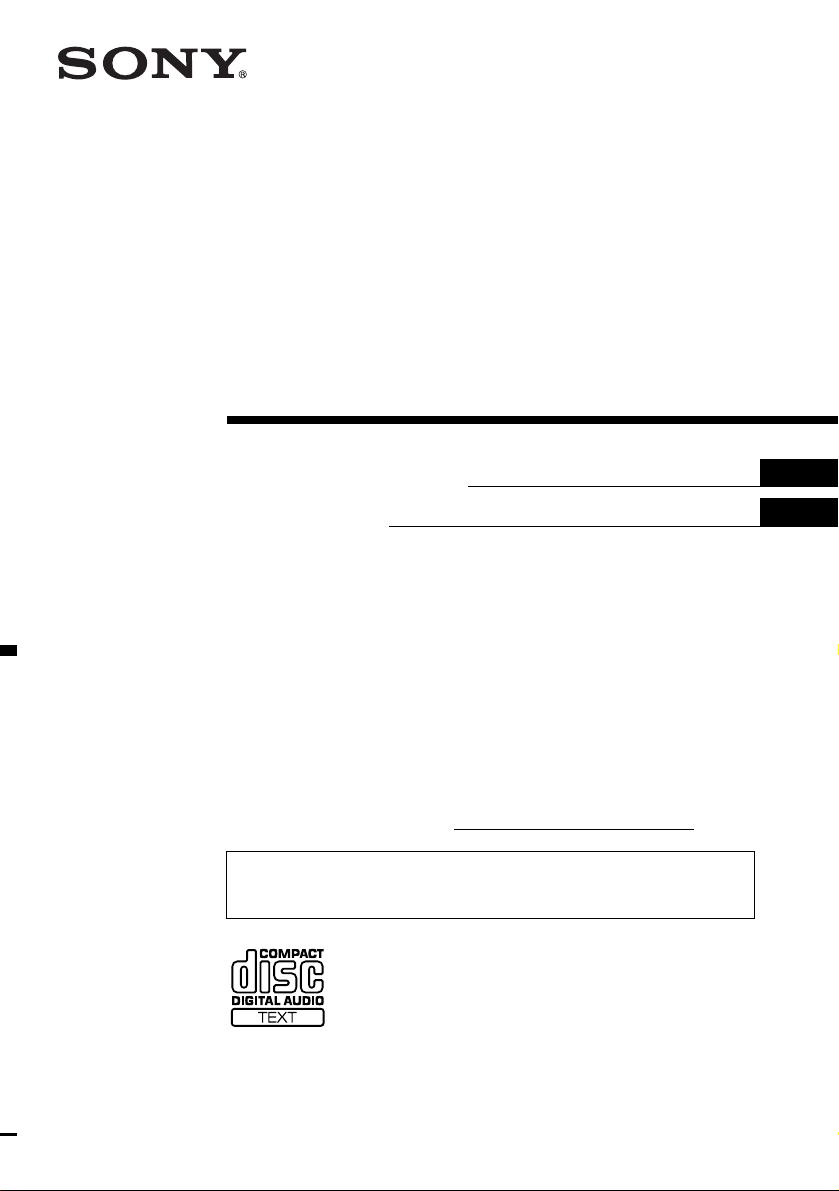
FM/AM
Compact Disc
Player
3-247-404-11 (1)
Operating Instructi on s
Mode d’emploi
Owner’s Record
The model and serial numbers are located on the bot tom of the unit.
Record these numbers in the spa ce provided below.
Refer to these numbers whenever you call upon your Sony dealer regarding this produc t.
Model No. CDX-CA710X Serial No.
For installation and connections, see the supplied installation/connections manual.
En ce qui concerne l’installation et les connexions, consulter le manuel
d’installation/raccordement fourni.
US
FR
CDX-CA710X
© 2003 Sony Corporation
Page 2
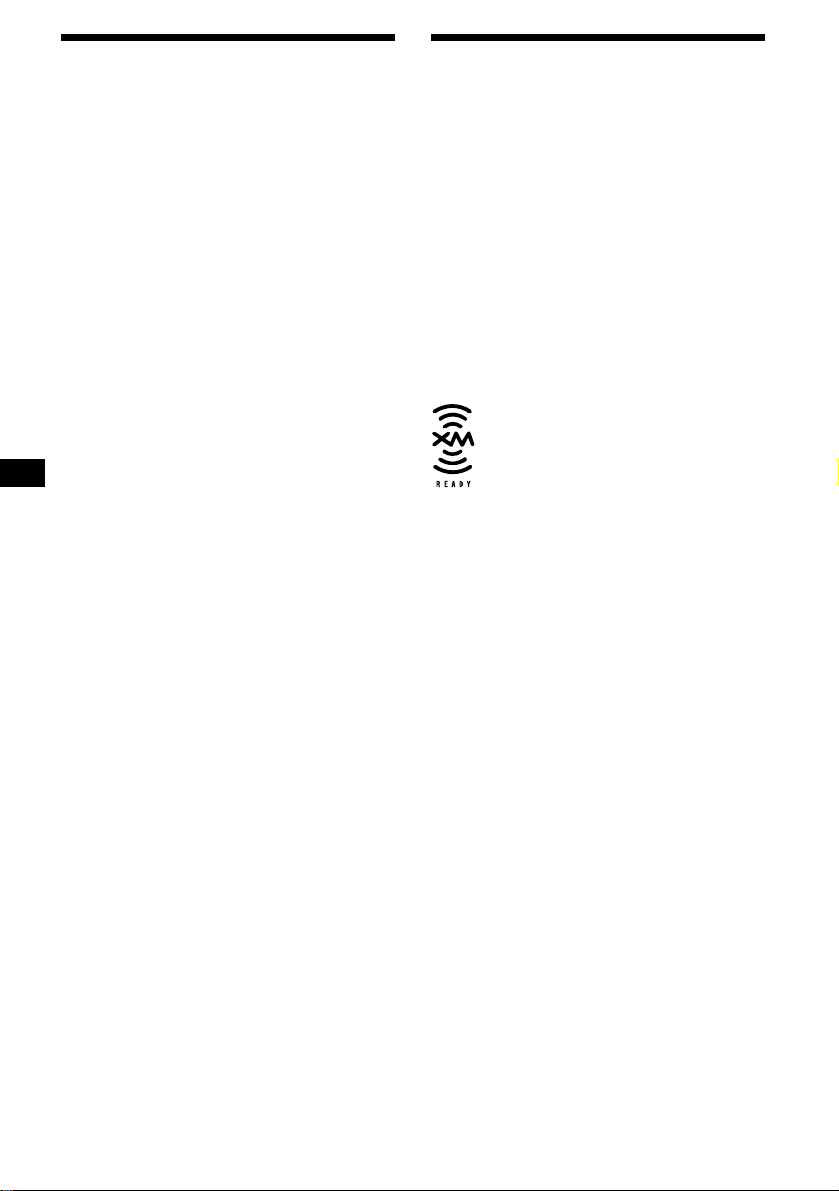
Warning
Welcome !
This equipment has been tested and found to
comply with the limits for a Class B digital
device, pursuant to Part 15 of the FCC Rules.
These limits are designed to provide reasonable
protection against harmful interference in a
residential installation. This equipment
generates, uses, and can radiate radio frequency
energy and, if not installed and used in
accordance with the instructions, may cause
harmful interference to radio communications.
However, there is no guarantee that interference
will not occur in a particular installation. If this
equipment does cause harmful interference to
radio or television reception, which can be
determined by turning the equipment off and on,
the user is encouraged to try to correct the
interference by one or more of the following
measures:
– Reorient or relocate the receiving antenna.
– Increase the separation between the equipment
and receiver.
– Connect the equipment into an outlet on a
circuit different from that to which the receiver
is connected.
– Consult the dealer or an experienced radio/TV
technician for help.
You are cautioned that any changes or
modifications not expressly approved in this
manual could void your authority to operate this
equipment.
Thank you for purchasing this Sony Compact
Disc Player. You can enjoy its various features
even mo re with:
• Optional CD/MD units (both changers and
players)*
• CD TEXT information (displayed when a CD
TEXT disc*
• Supplied controller accessory
Card remote commander RM-X118
• Optional controller accessory
Rotary commander RM-X4S
*1 This unit works with Sony products only.
*2 A CD TEXT disc is an audio CD that includes
The “XM Ready” logo indicates that this product
will control a Sony XM tuner module (sold
separately).
Please see your nearest authorized Sony dealer
for details on the XM tuner module.
For instructions on XM tuner operation, please
refer to the XM tuner module’s included
instruction manual.
1
.
2
is played).
information such as the disc name, artist name,
and track names. This information is recorded on
the disc.
CAUTION
The use of optical instruments with this product
will increase eye hazard.
2
Page 3
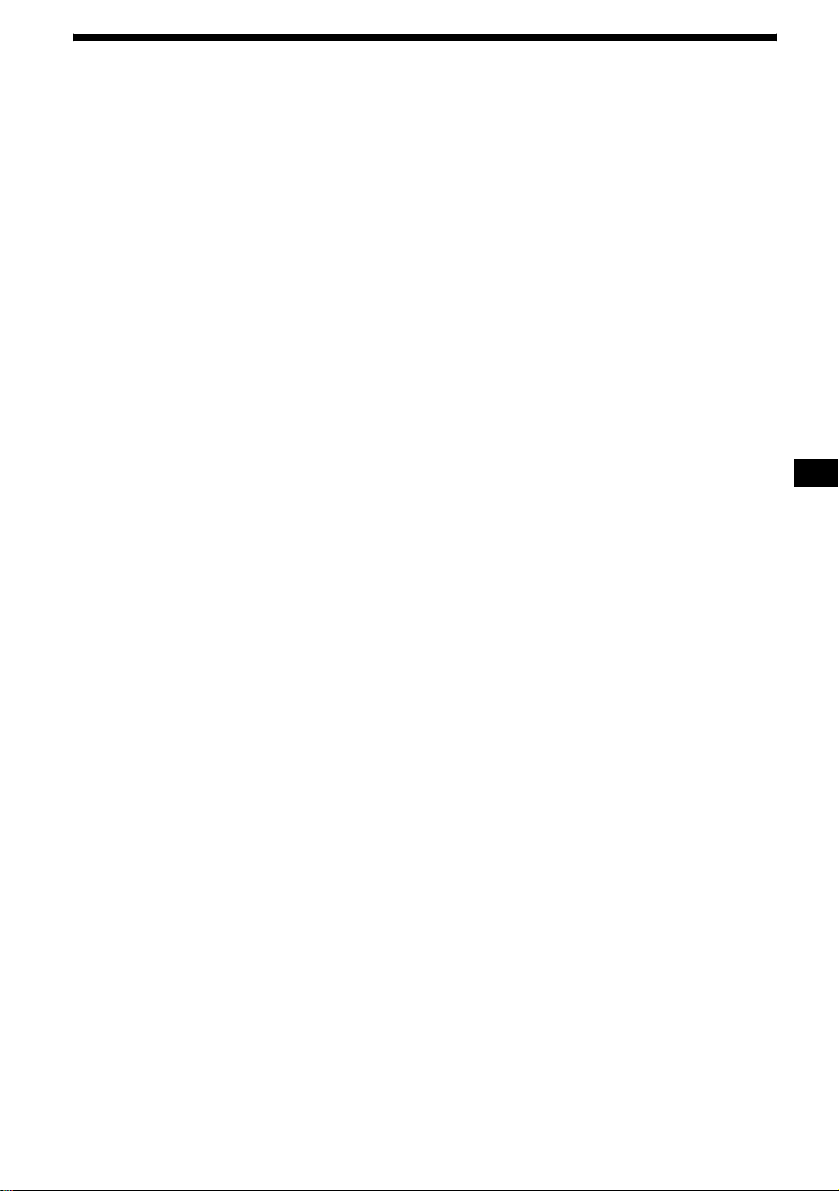
Table of Contents
Location of controls. . . . . . . . . . . . . . . . . . . . 4
Precautions . . . . . . . . . . . . . . . . . . . . . . . . . . 6
Notes on discs . . . . . . . . . . . . . . . . . . . . . . . . 6
Getting Started
Resetting the unit. . . . . . . . . . . . . . . . . . . . . . 7
Detaching the front panel . . . . . . . . . . . . . . . 8
Setting the clock . . . . . . . . . . . . . . . . . . . . . . 9
CD Player
CD/MD Unit (optional)
Playing a disc. . . . . . . . . . . . . . . . . . . . . . . . . 9
Display items. . . . . . . . . . . . . . . . . . . . . . . . 10
Playing tracks repeatedly
— Repeat Play . . . . . . . . . . . . . . . . . . . . 11
Playing tracks in ra ndom order
— Shuffle Play . . . . . . . . . . . . . . . . . . . . 11
Labeling a CD
— Disc Memo*. . . . . . . . . . . . . . . . . . . . 11
Locating a di sc by name
— List-up* . . . . . . . . . . . . . . . . . . . . . . . 12
* Functions available with optional CD/MD unit
Radio
Storing stations automatically
— Best Tuning Memory (BTM). . . . . . . 13
Receiving the stored stations. . . . . . . . . . . . 13
Storing only the desired stations . . . . . . . . . 14
Storing station names
— Station Memo. . . . . . . . . . . . . . . . . . . 14
Tuning in a station through a list
— List-up . . . . . . . . . . . . . . . . . . . . . . . . 15
Other Functions
Using the rotary commander. . . . . . . . . . . . 16
Adjusting the sound characteristics . . . . . . 17
Quickly attenuating the sound . . . . . . . . . . 1 7
Changing the sound and display settings
— Menu . . . . . . . . . . . . . . . . . . . . . . . . . 18
Setting the equalizer (EQ7). . . . . . . . . . . . . 19
Setting the Dynamic Soundstage Organizer
(DSO). . . . . . . . . . . . . . . . . . . . . . . . . . . 20
Additional Information
Maintenance . . . . . . . . . . . . . . . . . . . . . . . . 20
Removing the unit. . . . . . . . . . . . . . . . . . . . 21
Specifications . . . . . . . . . . . . . . . . . . . . . . . 22
Troubleshooting . . . . . . . . . . . . . . . . . . . . . 23
Error displays/Messages. . . . . . . . . . . . . . . 24
3
Page 4
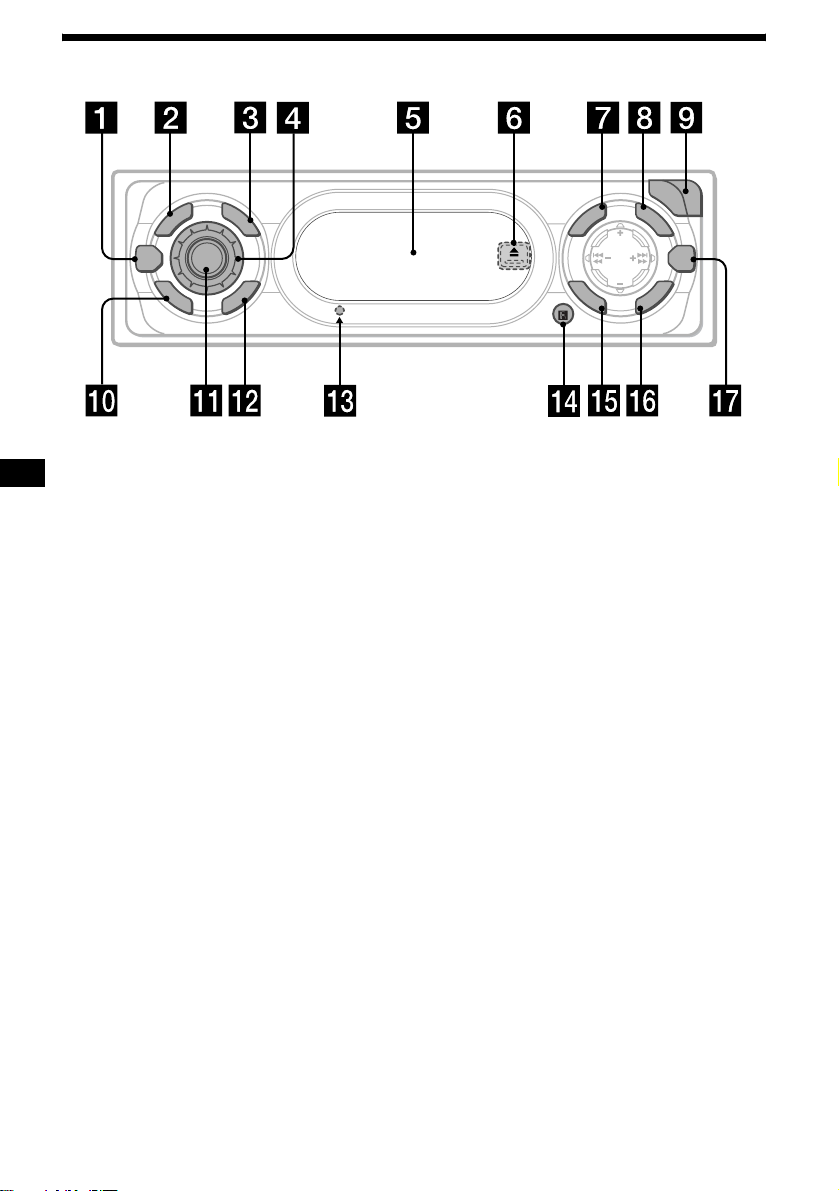
Location of controls
D
E
S
D
O
M
DSO
O
F
F
Refer to the pages listed for details.
SOURCE
P
L
L
R
C
S
CDX-CA710X
O
P
E
N
L
U
I
N
E
M
S
O
U
N
S
T
R
P
E
/
S
C
E
S
I
T
D
SEEK
D
I
S
C
D
EQ7
T
E
S
/
P
E
R
R
E
T
N
E
a DSO button 20
b MODE button
To change the oper at i on.
c DSPL (display mode change) button
10, 12
d Volume control dial
e Display window
f Z (eject) button (located on the front sid e
of the unit, behind the front panel) 9
g MENU button
To display the me nus .
h LIST button 12, 15
i OPEN button 8, 9
j OFF (Stop/Power off) button* 8, 9
k SOURCE (Power on/Radio/CD/MD)
button
T o select the source.
l SCRL (scroll) button 10
m RESET button (located on the front side of
the unit, behind the front panel) 7
n Receptor for the card remote
commander
o SOUND button 17
p ENTER button
To ent er a se tting.
q EQ7 button 19
* Warning when installing in a car without
an ACC (accessory) position on the
ignition switch
After turning off the ignition, be sure to press
and hold
(OFF) on the unit until the display
disappears.
Otherwise, the display does not turn off and
this causes bat tery drain.
4
Page 5
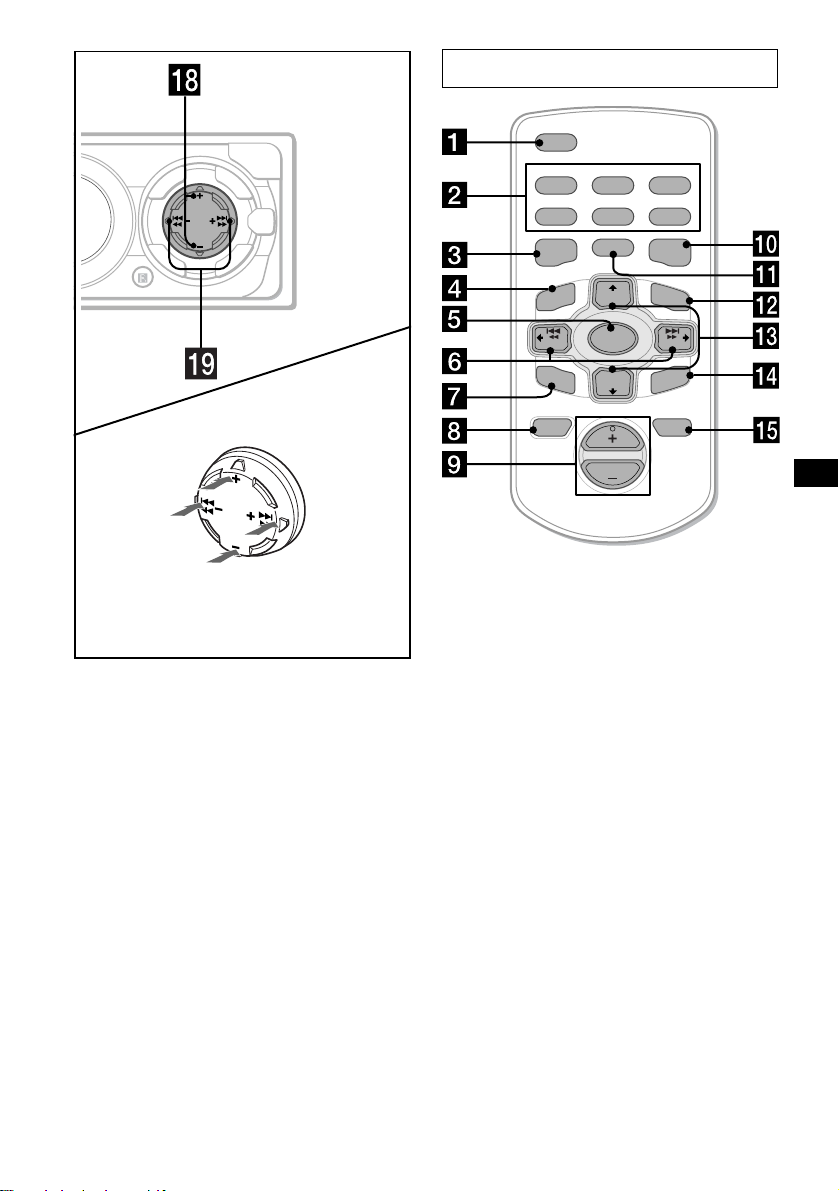
Card remote commander RM-X118
O
P
E
N
L
U
I
S
R
P
E
/
S
C
E
S
I
T
D
SEEK
D
I
T
S
E
C
S
/
P
E
R
N
D
E
(DISC/PRESET)
P
/
C
S
I
D
SEEK
D
I
S
C
/
(DISC/PRESET)
T
EQ7
R
E
T
(SEEK)
E
T
S
T
E
(+): to select
rightwards/
>
R
E
S
P
R
E
(SEEK)
(–): to select
leftwards/
.
N
E
M
S
O
U
N
(+): to select upwards
(–): to select downwards
In menu mode, the currently selectable button (s)
of these four are indicated with a “ M” in the display.
r DISC/PRESET buttons (+/–)
T o receive preset sta t i ons, change th e disc*
skip albums*
*1 When an optional CD/MD unit is connected.
*2 Available only when optional CD unit with the
MP3 file control function is connected.
2
, and select a menu.
s SEEK buttons (–/+)
To skip tracks, fast-forward, reverse a track,
tune in stations automatically, find a station
manually, and select a setting.
DSPL
REP SHUF
1
2
4
5
MODE
EQ7DSO
LIST
+
DISC
MENU
SOURCE
–
SEEK
SOUND
DISC
VOL
SEEK
–
ENTER
ATTOFF
The correspondin g buttons of th e ca rd
remote commander control the same
functions as those on this unit.
a DSPL button
b Number buttons
(1) REP
1
,
(2) SHUF
To store stations, receive stored stations.
c DSO button
d MENU button
e SOURCE button
f SEEK (</,) buttons
g SOUND button
h OFF button
i VOL (+/–) buttons
j EQ7 button
k MODE button
l LIST button
m DISC (M/m) buttons
n ENTER button
o ATT button
Note
If the display disappears by pressing (OFF), it cannot
be operated with the card remote commander unless
(SOURCE) on the unit is pressed, or a disc is inserted
to activate the unit first.
Tip
See “Replacing the lithium battery” on page 21 for
details on how to replace the batteries.
3
6
+
5
Page 6
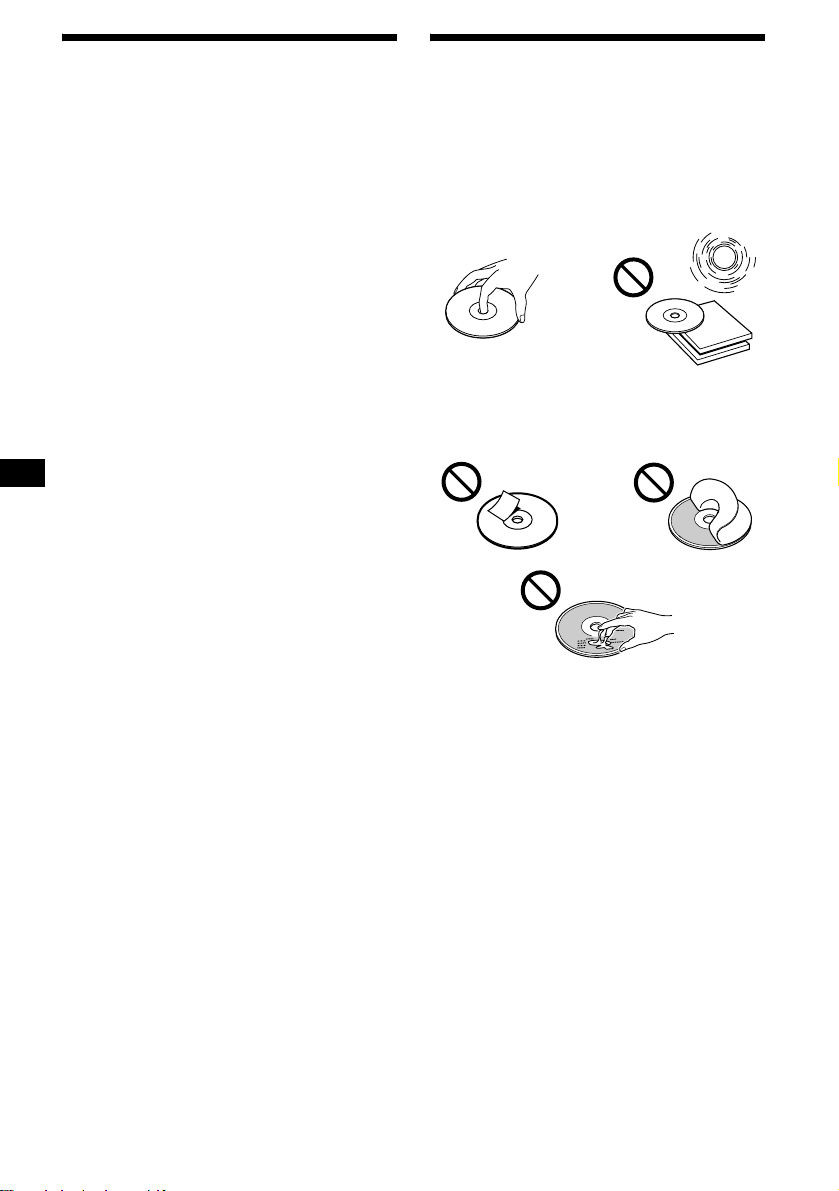
Precautions
Notes on discs
• If your car has bee n parked in direct sunl ight,
allow the unit to cool off before operating it.
• Power antennas will extend automatica lly
while the unit is operating.
Caution
While driving, do not use the CUSTOM FILE
feature or any other functions which may divert
your attention fr om the road.
If you have any quest ions or proble m s
concerning your unit that are not covered in this
manual, please co nsult your nearest Sony dealer.
Moisture condensation
On a rainy day or in a very damp area, moisture
condensation ma y occur inside the lense s and
display of the unit. Should this occur, the unit
will not operate properly. In such a case, remove
the disc and wait for about an hour until the
moisture has evaporated.
To maintain high sound quality
Be careful not to splash juice or other soft drinks
onto the unit or discs.
• To keep the disc clean, do not touch the surface.
Handle the disc by its ed ge.
• Keep your discs in th eir cases or disc
magazines when not in use.
Do not subject the discs to heat/hig h
temperature. Avoid le a ving th em in park ed cars
or on dashboards/rear trays.
• Do not attach labels, or use discs with sticky
ink/residue. Such discs may stop spinning
when used, caus in g a m alfunction, or may rui n
the disc.
• Do not use discs with any labels or stickers
attached.
The following malfunctions may result from
using such discs:
– Inability to eject a disc (due to a label or
sticker peeling off and jamming the eject
mechanism).
– Inability to read audio data correctly (e.g.,
playback skippin g, or n o pl ayback) due to
heat shrinking of a sticker or label causing a
disc to warp.
• Discs with non-standard shapes (e.g., heart,
square, star) c annot be played on this unit.
Attempting to do so may damage the unit. Do
not use such discs.
• You cannot play 8 cm (3 in) CDs.
6
Page 7
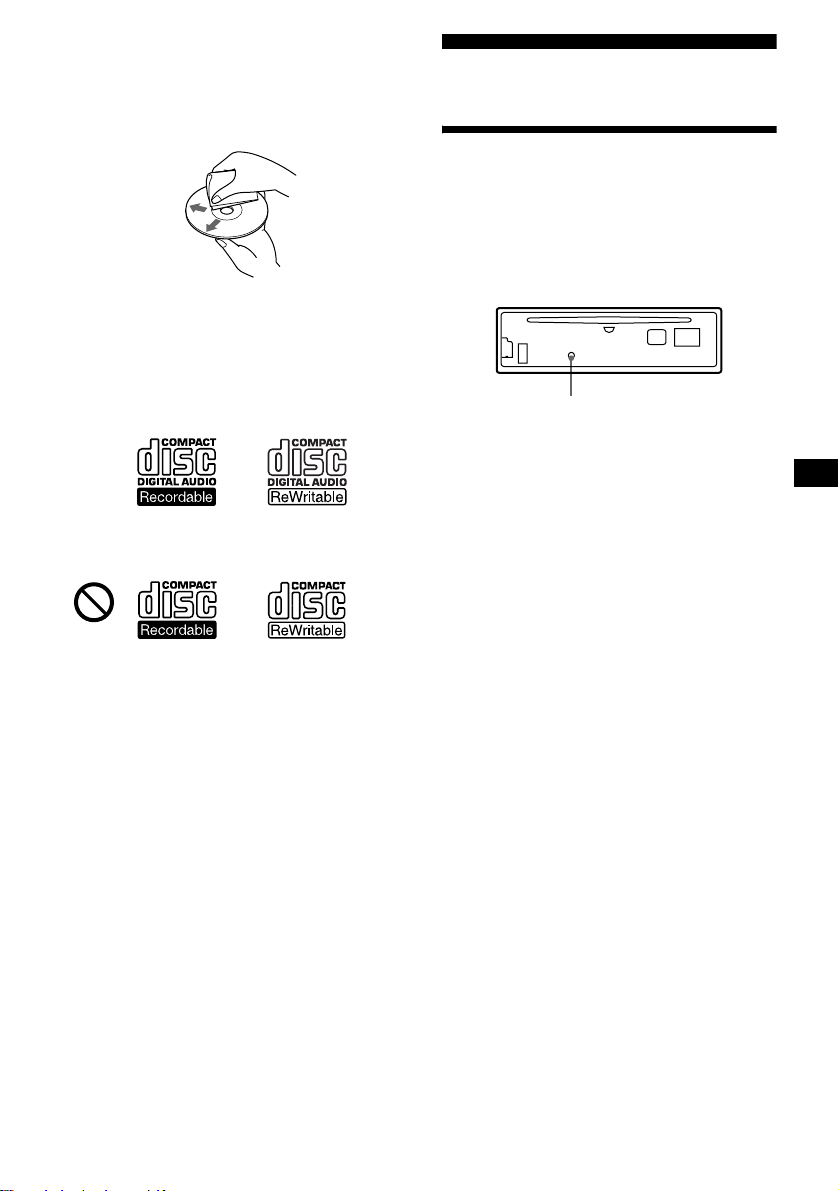
• Before playin g, cl ean the discs with a
commercially available cleaning cloth. Wipe
each disc from the center out. Do not use
solvents such as ben zine, thinner , co mmercially
available cleaners, or antistatic spray intended
for analog discs.
Notes on CD-R/CD-RW discs
• You can play CD-Rs (recordable CDs)/CDRWs (rewritabl e C Ds ) designed for audi o use
on this unit.
Look for these marks to di st i nguish CD-Rs/
CD-RWs for audio use.
These marks denote that a disc is not for audio
use.
Getting Started
Resetting the unit
Before operating the unit for the first time, or
after replacing the car battery or changing the
connections, you must reset the unit.
Remove the front panel and press the RESET
button with a pointed object, such as a ball-point
pen.
RESET button
Note
Pressing the RESET button will erase the clock setting
and some stored contents.
• Some CD-Rs/CD-RWs (depending on the
equipment used for its recording or the
condition of the disc) may not play on this unit.
• You cannot play a CD-R/a CD-RW that is not
finalized*.
* A process necessary for a recorded CD-R/CD-RW
disc to be played on the audio CD player.
7
Page 8
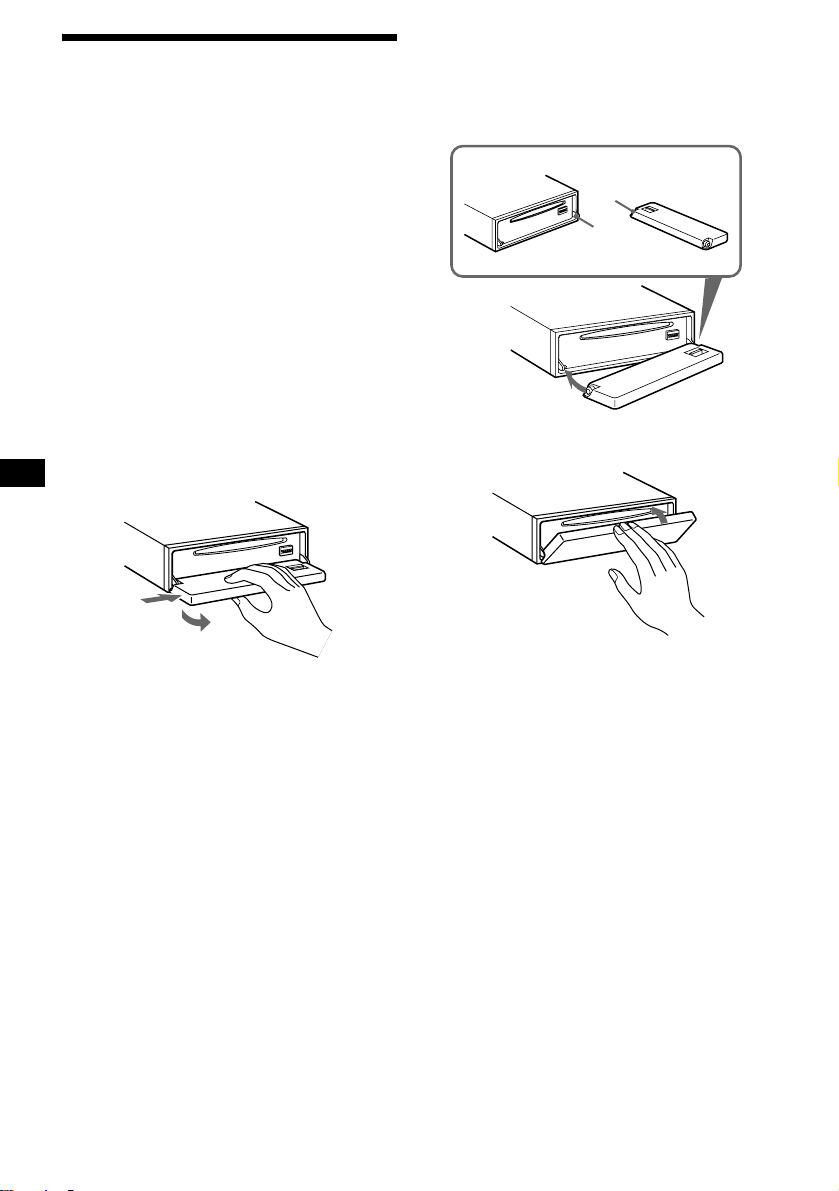
Detaching the front panel
You can detach the front panel of this unit to
protect the unit from being stolen.
Caution alarm
If you turn the ignition switch to the OFF
position without removing the front panel, the
caution alarm wi ll beep for a few seconds.
If you connect an optional amplifier and do not
use the built-in amplifier, the beep sound will be
deactivated.
1 Press (OFF)*.
CD/MD playback or radio reception stops
(the key illumination and display remain on).
* If your car has no ACC position on the ignition
switch, be sure to turn the unit off by pressing
(OFF) until the display disappears to avoid car
battery drain.
2 Press (OPEN), then slide the front
panel to the right, and gently pull out
the left end of the front panel.
1
Attaching the front panel
Place hole A of the front panel onto the spindle
B on the unit, then lightly push the left side in.
Press (SOURCE) (or insert a CD) to operate the
unit.
A
B
x
2
Notes
• If you detach the panel while the unit is still turned
on, the power will turn off automatically to prevent
the speakers from being damaged.
• Do not drop or put excessive pressure on the front
panel and its display window.
• Do not subject the front panel to heat/high
temperature or moisture. Avoid leaving it in parked
car or on a dashboard/rear trays.
Tip
When carrying the front panel with you, use the
supplied front panel case.
8
Note
Do not put anything on the inner surface of the front
panel.
Page 9
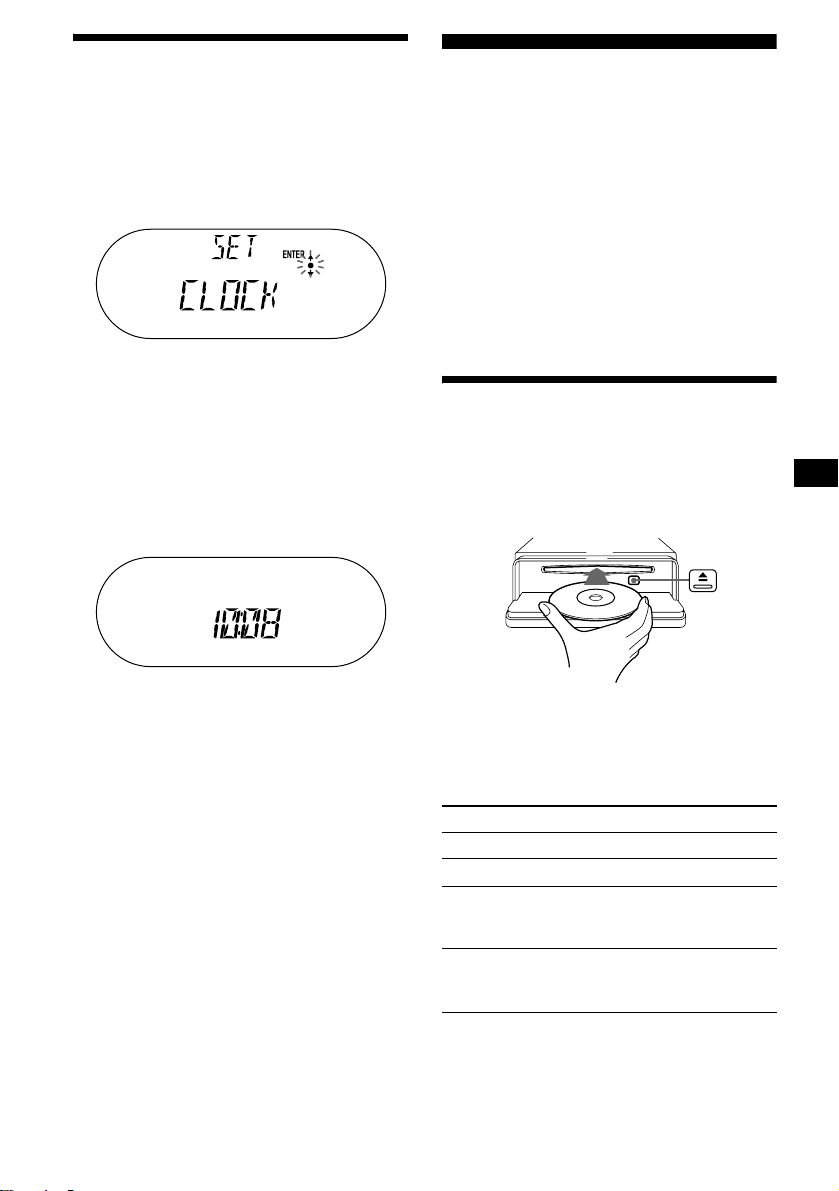
Setting the clock
The clock uses a 12-ho ur di gi t al indication.
Example: To set the clock to 10:08
1 Press (MENU), then press
(DISC/PRESET) (+) or (DISC/PRESET) (–)
repeatedly until “CLOCK” appears.
1 Press (ENTER).
The hour indication flashes.
2 Press (DISC/PRESET) (+ ) o r
(DISC/PRESET) (–) to set the hour.
3 Press (SEEK) (+).
The minute indication flashes.
4 Press (DISC/PRESET) (+ ) o r
(DISC/PRESET) (–) to set the minute.
2 Press (ENTER).
CD Player
CD/MD Unit (optional)
In addition to playing a CD with this unit, you
can also control external CD (MP3 playable CD)/
MD units. If you connect optional MP3 playable
CD units (eg., MP3 CD changer), you can pla y
MP3 files; compressed audio files (tracks ) wi t h
quality of sound.
Note
If you connect an optional CD (MP3 playable CD) unit
with the CD TEXT function, the CD TEXT information
will appear in the display when you play a CD TEXT
disc.
Playing a disc
(With this unit)
1 Press (OPEN) and inse r t the disc
(labeled side up).
The clock starts. After the clock setting is
completed, the display return s to normal play
mode.
Tip
When D.INFO mode is set to ON, the time is always
displayed (page 18).
2 Close the front panel.
Playback starts automatically.
If a disc is already inserted, press (SOURCE)
repeatedly unt il “C D ” appears to start pla yback.
To Press
Stop playback (OFF)
Eject the disc (OPEN) then Z
Skip tracks
– Automatic
Music Sensor
Fast-forward/
reverse
– Manual Search
(SEEK) (–/+)
(./>)
[once for each track]
(SEEK) (–/+)
(m/M)
[hold to desired point]
continue to next page t
9
Page 10
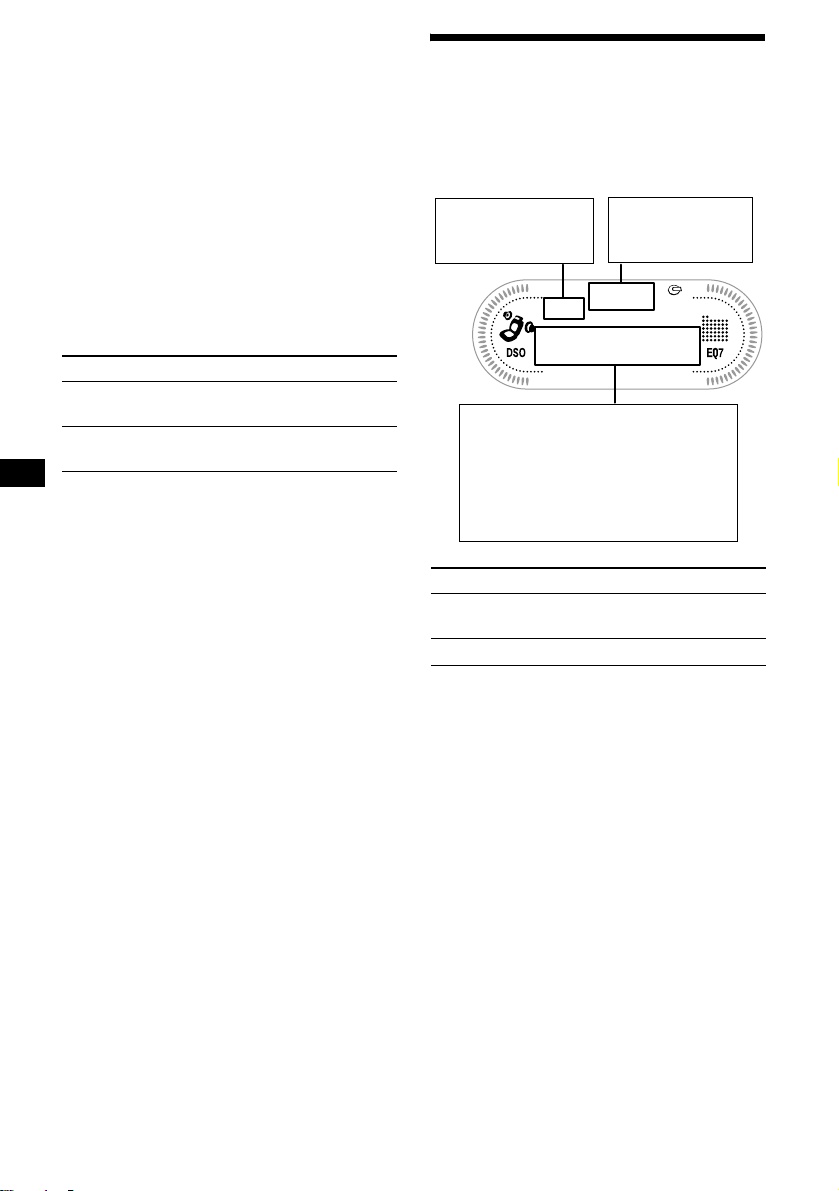
Notes
• While the first/last track on the disc is playing, if
(SEEK) (+) or (SEEK) (–) is pressed, playback skips
to the last/first track of the disc.
• When the last track on the disc is over, playback
restarts from the first track of the disc.
• With an optional unit connected, playback of the
same source will continue on to the optional CD/MD
unit.
(With optional unit)
1 Press (SOURCE) repeatedly to select
“CD” or “MD (MS*
1
).”
2 Press (MODE) repeatedly until the
desired unit appears.
Playback starts.
To Press
Skip discs
–Disc selection
Skip albums*
–Albums selection
*1 MS: MG Memory Stick System-up Player MGS-X1
*2 Available only when an MP3 file is played.
Albums are folders of a CD containing MP3 files.
Cautions when connecting MGS-X1 and MD unit(s)
This unit recognizes MGS-X1 as an MD unit.
• When you want to pl a y MGS- X1, pre ss (SOURCE) to
select “MS” or “MD.” If “MS” appears in the source
display, MGS-X1 starts to play. If “MD” appears in
the source display, press (MODE) to select “MS,” to
start playback.
• When you want to pla y an M D uni t, pr ess (SOURCE)
to select “MD” or “MS.” If your desired MD unit
appears in the source display, it starts to play. If “MS”
or another MD unit appears in the source display,
press (MODE) to select your desired MD unit, to
start playback.
Notes when connecting MP3 playable CD unit(s)
• If a disc with no MP3 files (tracks) is inserted, “NO
MUSIC” appears in the display and playback of the
next disc starts.
• Before playing a track, this unit reads all track and
album information on the disc. Depending on the
track structure, it may take more than a minute
before playback begins. During this time, “READ” is
displayed. Please wait for play to start automatically
when the reading is complete.
(DISC/PRESET) (+/–)
[once for each d is c]
2
(DISC/PRESET) (+/–)
[hold to desired po int]
Display items
When the disc/album/track changes, any
prerecorded title*
automatically displayed (if the Auto Scroll
function is set to “ON,” names exceeding 8
characters will be scrolled (page 18)).
Displayable item s
• Disc number
• Album number*
Displayable ite m s
• Track number/ Elapsed playing
time
•Disc name*
• Album name*
•Track title*
•ID3 tag*
To Press
Switch display
item
Scroll display item (SCRL)
*1 While displaying an ID3 tag, the album number
does not appear.
*2 If the disc has been labeled by this unit using th e
CUSTOM FILE function, Disc Memo is displayed
preferentially.
*3 When pressing (DSPL), “NO NAME” indicates that
there is no disc name, album name, or track title
and “NO ID3” indicates that there is no ID3 tag.
Notes
• Some characters cannot be displayed. Characters
and signs which cannot be displayed appear as “ *.”
• For some ID3 tags with very many characters,
information may not scroll.
• This unit cannot display the artist name for each
track of an album.
Tip
When A.SCRL (Auto Scroll) is set to OFF and the disc/
album/track name is changed, the disc/album/track
name does not scroll.
1
of the new disc/albu m/track is
Displayable items
•Source
1
•Clock
2
3
3
3
(DSPL)
10
Page 11
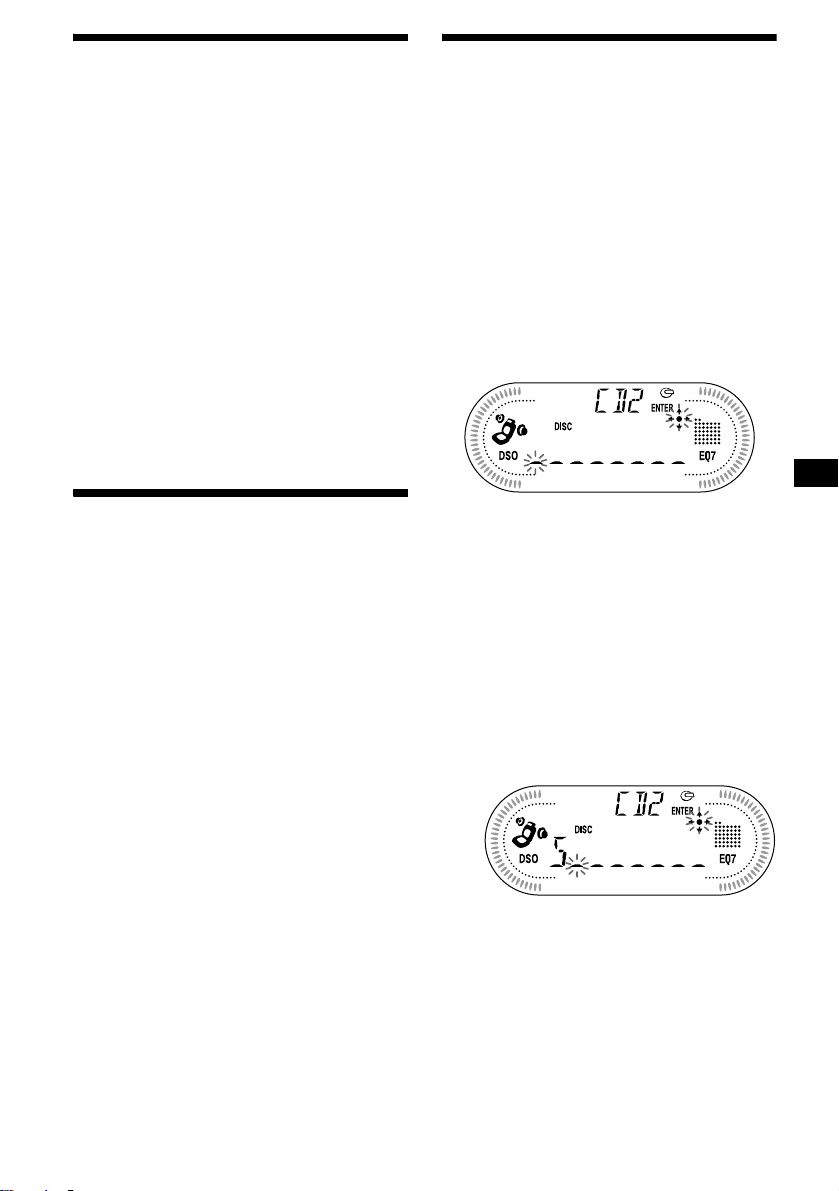
Playing tracks repeatedly
— Repeat Play
The disc in the main unit will rep eat a track, the
entire album, or the en tire disc when it reac hes
the end. For repeat pl ay, you can select:
• REP-TRACK — to re peat a track.
•REP-ALBM*
•REP-DISC*
*1 Available only when optional CD unit with the MP3
file control function is connected.
*2 Available only when one or more optional CD/MD
units are connected.
During playback, press (1) on the
card remote commander repeatedly
until the desired setting appears in the
display.
Repeat Play starts .
To return to normal play mode, select “REPOFF.”
1
— to repeat an album.
2
— to repeat a disc.
Labeling a CD
— Disc Memo (For a CD unit with the
CUSTOM FILE function)
You can label each disc with a custom name
(Disc Memo). You can enter up to 8 characters
for a disc. If you label a CD, you can locate the
disc by name (page 12).
1 Start playing the disc you want to label
in a CD unit with the CUSTOM FILE
function.
2 Press (MENU), then press
(DISC/PRESET) (+) or (DISC/PRESET) (–)
repeatedly until “NAMEEDIT” appears.
3 Press (ENTER).
Playing tracks in random
order
— Shuffle Play
You can select:
•SHUF-ALBM*
current optional CD unit with the MP3 file
control functi on in random order.
• SHUF-DISC — to play the tracks on the
current disc in random order.
• SHUF-CHGR*
current optional CD (MD) unit in random
order.
•SHUF-ALL*
connected CD (MD) units (including this unit)
in random order.
*1 Available only when optional CD unit with the MP3
file control function is connected.
*2 Available only when one or more optional CD (MD)
units are connected.
*3 Available only when one or more optional CD units,
or two or more optional MD units are connected.
During playback, press (2) on the
card remote commander repeatedly
until the desired setting appears in the
display.
Shuffle Play starts.
To return to normal play mode, select “SHUFOFF.”
Note
“SHUF-ALL” will not shuffle tracks between CD units
and MD units.
1
— to play the albums in the
2
— to play the tracks in the
3
— to play all the tracks in all th e
The unit will repeat the disc during the
labeling procedure .
4 Enter the characters.
1
1 Press (DISC/PRESET) (+)*
repeatedly to select the desired
character.
A t B t C ... t 0 t 1 t 2 ... t +
t – t
*1 For reverse order, press (DISC/PRESET) (–).
*2 (blank space)
2 Press (SEEK) (+) after loca ting the
desired character.
If you press (SEEK) (–), you can move
back to the left.
3 Repeat steps 1 and 2 to enter the
entire name.
... t _*2 t A
*
5 To return to normal play mode, press
(ENTER).
continue to next page t
11
Page 12
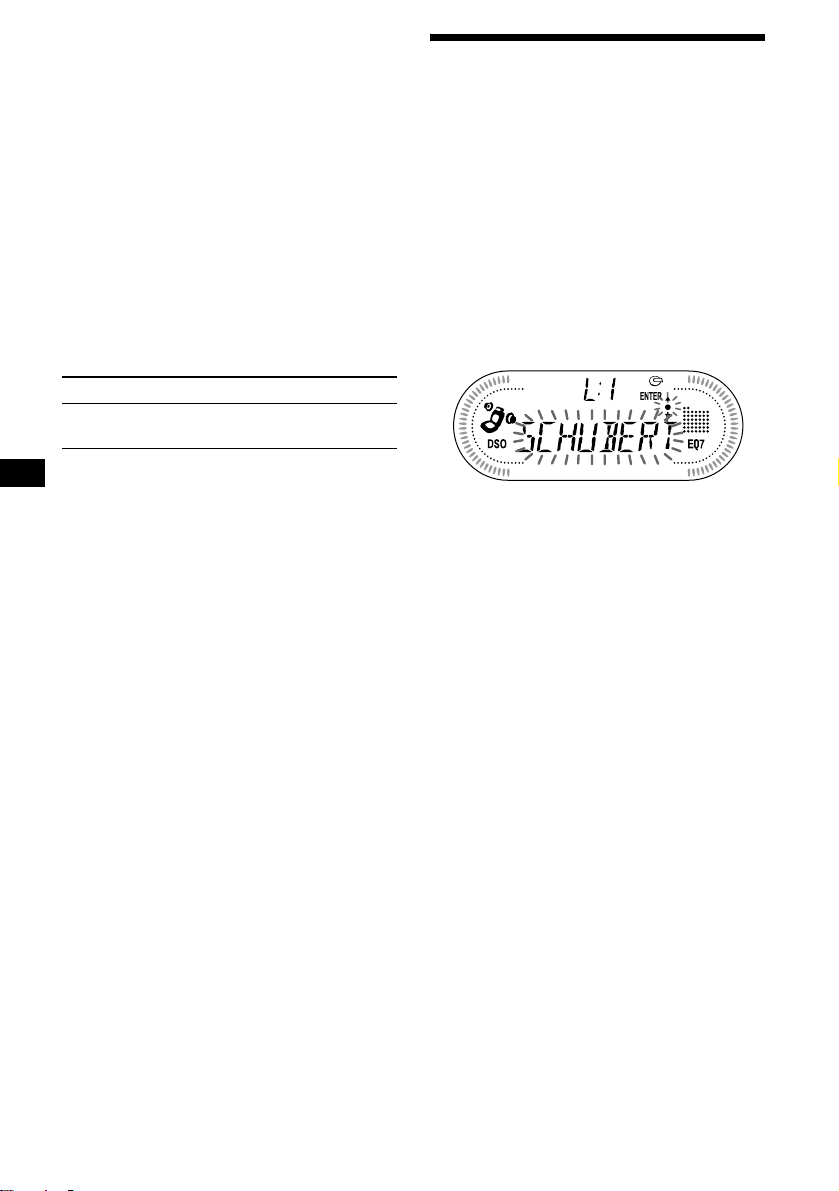
Tips
• Simply overwrite or enter “
name.
• There is another way to start labeling a CD: Press
(LIST) for 2 seconds instead of performing steps 2
and 3. You can also complete the operation by
pressing (LIST) for 2 seconds instead of step 5.
• You can label CDs on a unit without the CUSTOM
FILE function if that unit is connected along with a
CD unit that has the function. The Disc Memo will be
stored in the memory of the CD unit with the
CUSTOM FILE function.
Note
REP-TRACK/SHUF play is suspended until the Name
Edit is complete.
_” to correct or erase a
Viewing the Disc Memo
As a display item, the Disc Memo always takes
priority over any orig in al CD TEXT information.
To Press
View (DSPL) during CD/CD
TEXT disc playback
Tip
Other items can be displayed (page 10).
Erasing the Disc Memo
1 Press (SOURCE) repeatedly to select
“CD.”
2 Press (MODE) repeatedly to select the
CD unit storing the Disc Memo.
3 Press (MENU), then press
(DISC/PRESET) (+) or (DISC/PRESET) (–)
repeatedly until “NAME DEL” appears.
4 Press (ENTER).
The stored names will appear.
5 Press (DISC/PRESET) (+) or
(DISC/PRESET) (–) repeatedly to select
the disc name you want to erase .
6 Press (ENTER) for 2 seconds.
The name is erased.
Repeat steps 5 and 6 if you want to erase
other names.
7 Press (MENU) twice.
The unit returns to no rmal play mode.
Notes
• When the Disc Memo f o r a C D TEXT disc is er a sed ,
the original CD TEXT information is displayed.
• If you cannot find the Disc Memo you want to erase,
try selecting a different CD unit in step 2.
Locating a disc by name
— List-up (For a CD unit with the CD TEXT/
CUSTOM FILE function, or an MD unit)
Y ou can use this function for discs that have been
assigned custom names*
2
discs*
.
*1 Locating a disc by its custom name: when you
assign a name for a CD (page 11) or an MD.
*2 Locating discs by the CD TEXT information: when
you play a CD TEXT disc on a CD unit with the CD
TEXT function.
1 Press (LIST).
The name assigned to the current disc appears
in the display.
2 Press (DISC/PRESET) (+) or
(DISC/PRESET) (–) repeatedly until you
find the desired disc.
3 Press (ENTER) to play the disc.
Note
Some letters cannot be displayed (exception: Disc
Memo).
1
or for CD TEXT
12
Page 13
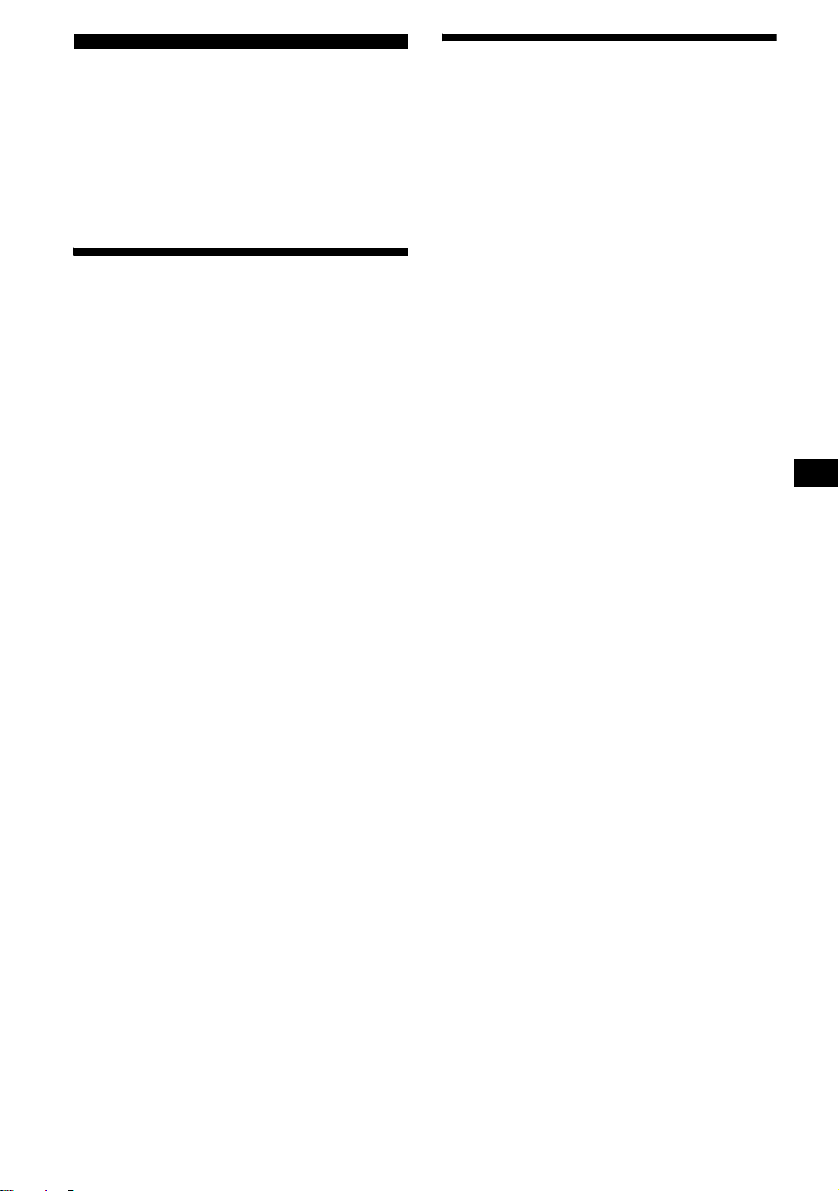
Radio
The unit can store up to 6 st at ions per band
(FM1, FM2, FM3 , AM 1, and AM2).
Caution
When tuning in statio ns w hile driving, use Best
Tuning Memory to prevent accidents.
Storing stations
automatically
— Best Tuning Memory (BTM)
The unit selects the stations with the st rongest
signals within the selected band, and stores them
in the order of their fre q uency.
1 Press (SOURCE) repeatedly to select
the radio.
2 Press (MODE) repeatedly to select the
band.
3 Press (MENU), then press
(DISC/PRESET) (+) or (DISC/PRESET) (–)
repeatedly until “BTM” appears.
4 Press (ENTER).
A beep sounds when the setting is stored.
Notes
• If only a few stations can be received due to weak
signals, some number buttons will retain their former
settings.
• When a number is indicated in the display, the unit
starts storing stations fr om the one cu rrently
displayed.
Receiving the stored stations
1 Press (SOURCE) repeatedly to select
the radio.
2 Press (MODE) repeatedly to select the
band.
3 Press the number button ((1) to (6))
on the card remote commander on
which the desired station is stored.
Tip
Press (DISC/PRESET) (+) or (DISC/PRESET) (–) to
receive the statio ns in the order they are stored in the
memory (Preset Search function).
If preset tuning does not work
Press (SEEK) (+) or (SEEK) (–) to
search for the stat i on (automat i c
tuning).
Scanning stops wh e n th e unit receives a
station. Repeat until the desired station is
received.
Tips
• If automatic tuning stops too frequently, turn on the
Local Seek to limit seek to stations with stronger
signals (see “Changing the sound and display
settings” on page 18).
• If you know the frequency of the station you want to
listen to, press and hold (SEEK) (+) or (SEEK) (–) to
locate the approximate frequency, then press
(SEEK) (+) or (SEEK) (–) repeatedly to fine adjust to
the desired frequency (manual tuning).
If FM stereo reception is poor
Select monaural reception mode
(see “Changing the sound and display
settings” on page 18).
The sound improves, but becomes monaural
(“ST” disapp ears).
Note
If interference occurs, this unit will automatically
narrow the reception frequency to eliminate noise (IF
AUTO function). In such cases, some FM stereo
broadcasts may become monaural while in the stereo
reception mode.
Tips
• To always hear FM stereo broadcasts in stereo, you
can change the IF AUTO setting and widen the
frequency signal reception (see “Changing the
sound and display settings” on page 18). Note that
some interference may occur in this setting.
• If FM broadcasts are difficult to hear, set DSO to
OFF (page 20).
13
Page 14
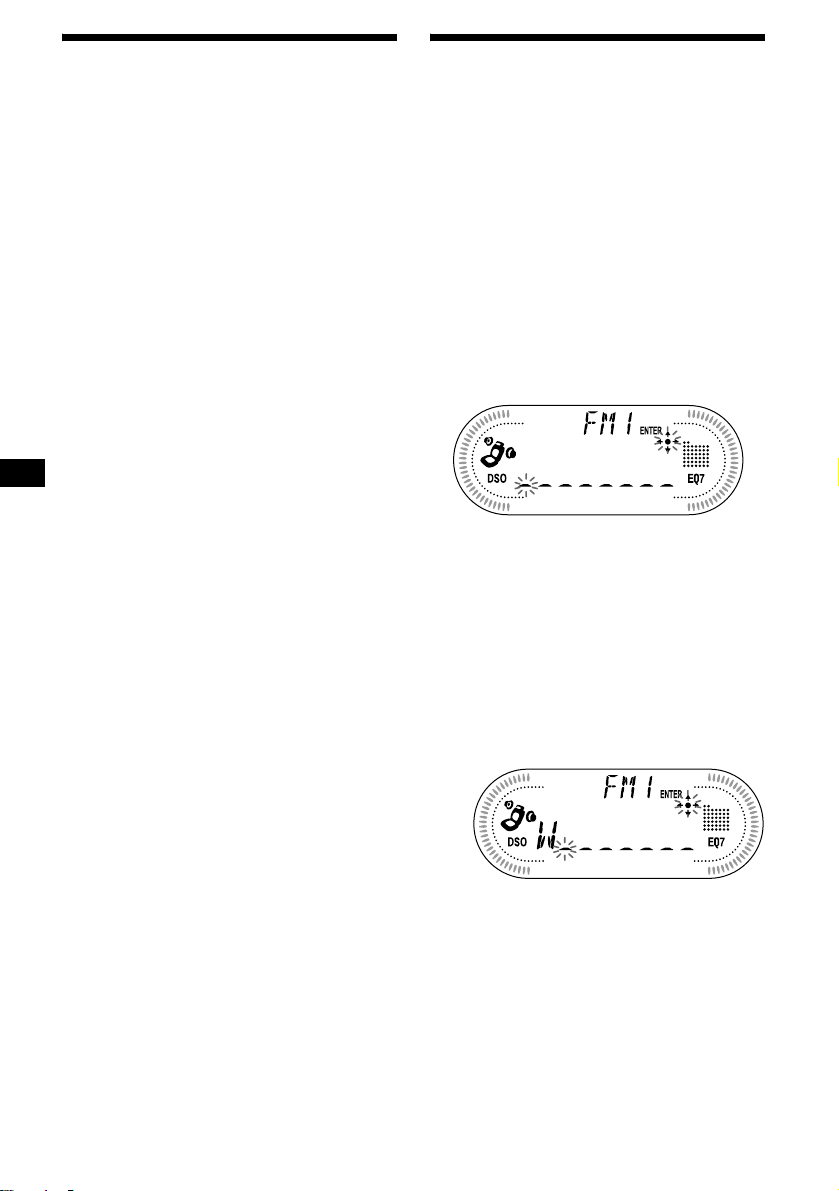
Storing only the desired
stations
You can manually preset th e desired stations on
any chosen number button.
1 Press (SOURCE) repeatedly to select
the radio.
2 Press (MODE) repeatedly to select the
band.
3 Press (SEEK) (+) or (SEEK) (–) to tune
in the station that you want to store.
4 Press the desired number button ((1)
to (6)) on the car d remote commande r
for 2 seconds until “MEM” ap pears.
The number button indication appears in the
display.
Note
If you try to store another station on the same number
button, the previously stored station will be erased.
Storing station names
— Station Memo
You can assign a name to ea ch radio station and
store it in memory . The name of the station
currently tuned in appears in the display. Y ou can
assign a name u si ng up to 8 characters for a
station.
Storing the station names
1 Tune in a station whose name you
want to store.
2 Press (MENU), th en press
(DISC/PRESET) (+) or (DISC/PRESET) (–)
repeatedly until “NAMEEDIT” appears.
3 Press (ENTER).
4 Enter the char acters.
1
1Press (DISC/PRESET) (+)*
repeatedly to select the desired
character.
A t B t C ... t 0 t 1 t 2 ... t +
t – t
*1 For reverse order, press (DISC/PRESET) (–).
*2 (blank space)
2Press (SEEK) (+) after locating the
desired character.
... t _*2 t A
*
14
If you press (SEEK) (–), you can move back
to the left.
3Repeat steps 1 and 2 to enter the
entire name.
5 Press (ENTER).
Page 15
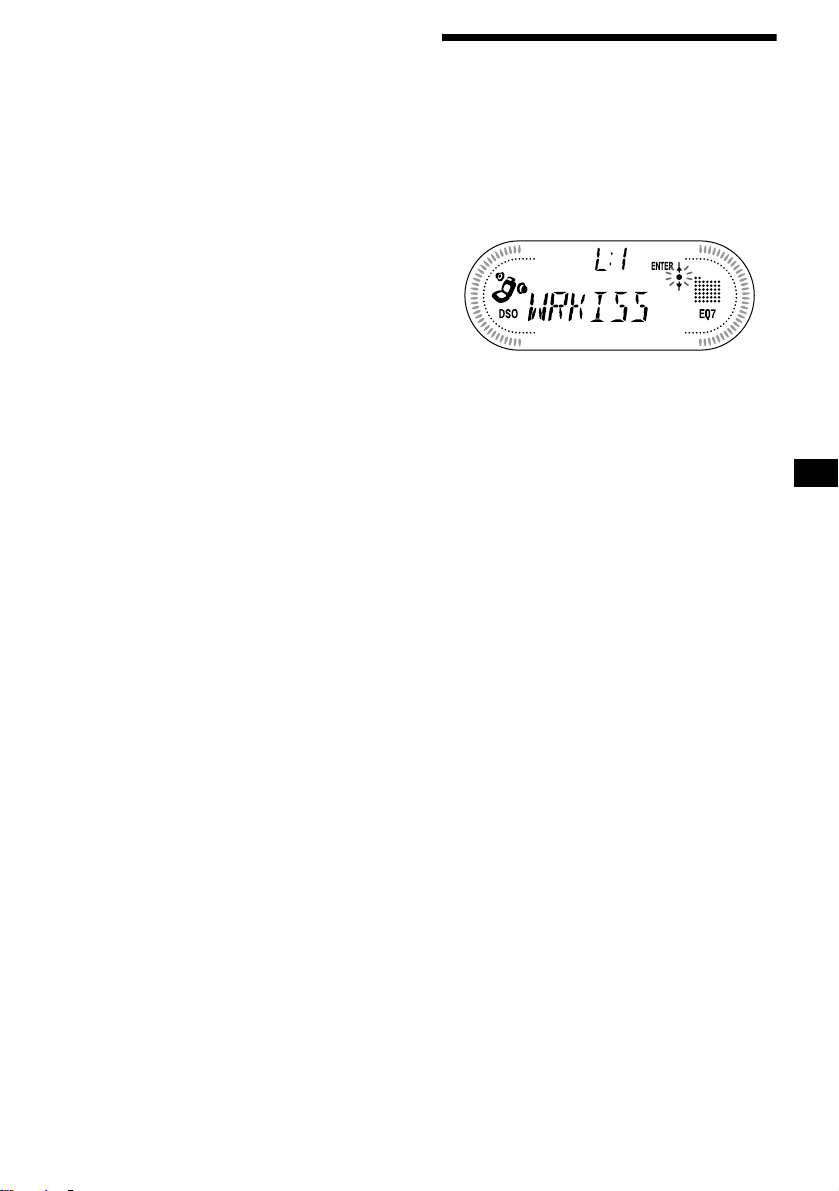
Tips
• Simply overwrite or enter “
name.
• There is another way to start storing station names:
Press (LIST) for 2 seconds instead of performing
steps 2 and 3. You can also complete the operation
by pressing (LIST) for 2 seconds instead of step 5.
Erasing the station name
_” to correct or erase a
1 During radio reception, press (MENU),
then press (DISC/PRESET) (+) or
(DISC/PRESET) (–) repeatedly until
“NAME DEL” appears.
2 Press (ENTER).
3 Press (DISC/PRESET) (+) or
(DISC/PRESET) (–) repeatedly to select
the station whose name you want to
erase.
4 Press (ENTER) for 2 seconds.
The name is eras ed.
Repeat steps 3 to 4 i f y ou w ant to erase other
names.
5 Press (MENU) twice.
The unit returns to n or m al radio reception
mode.
Note
If you have already erased all of the station names,
“NO DATA” appears in step 4.
Tuning in a station through a
list
— List-up
1 During radio reception, press (LIST)
momentarily.
The frequency or the nam e assigned to the
current s tation appears in the display.
2 Press (DISC/PRESET) (+) or
(DISC/PRESET) (–) repeatedly until you
find the desired station.
If no name is assigned to the selected station,
the frequency appears in the display.
3 Press (ENTER) to tune in the desired
station.
15
Page 16
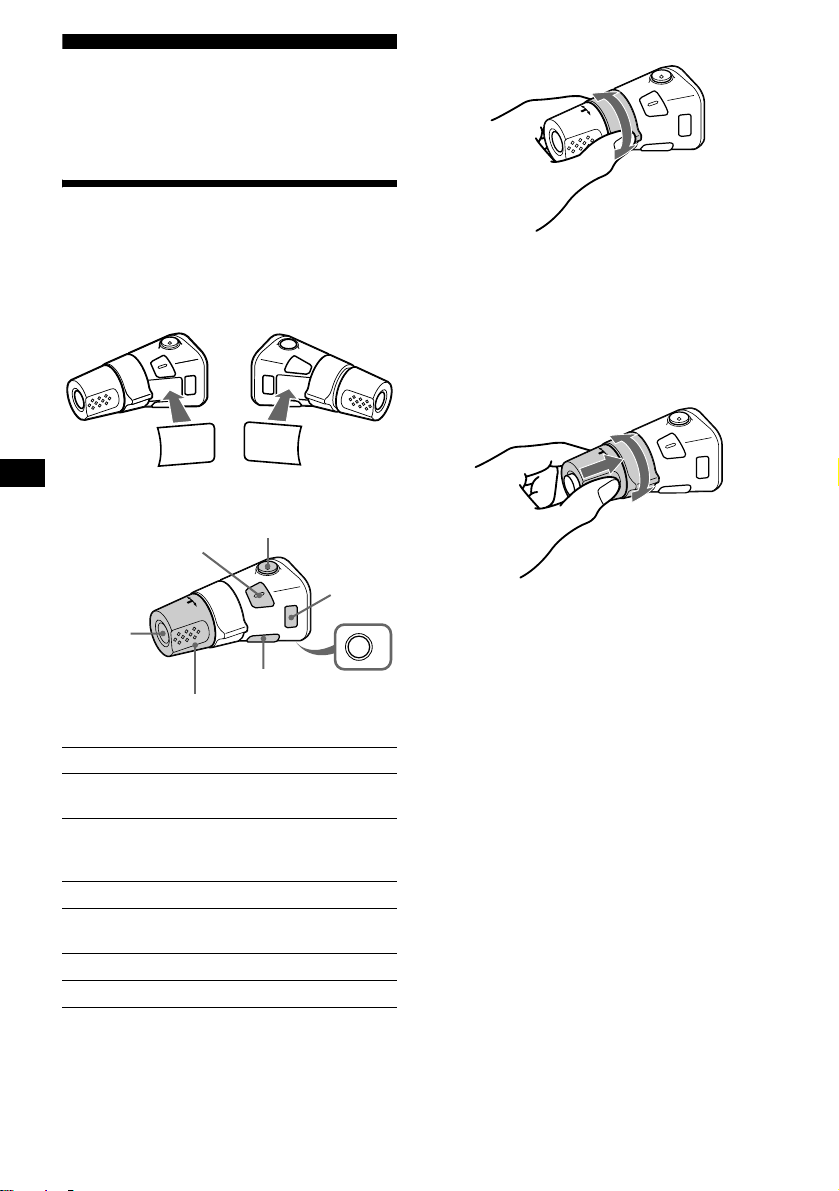
Other Functions
You can also control the unit (and optional CD/
MD units) with a rotary commander (optional).
Using the rotary commander
By rotating the control
SEEK/AMS
control
First, attach the appropriate label depending on
how you want to mount the rotary commander.
The rotary commander works by pressing
buttons and/or rotatin g con tro ls.
SOUND
MODE
DSPL
DSPL
MODE
SOUND
By pressing buttons
(SOUND)
(SOURCE)
Rotate the VOL control
to adjust the volume.
Press To
(SOURCE) Change source
(ATT)
(DSPL)
(radio/CD/MD*
(MODE)
(OFF)
1
)/Power on
(MODE) Change operation
(radio band/CD unit/MD*
unit)
(ATT) Attenuate sound
2
(OFF)*
Stop playback or radio
reception/Power off
(SOUND) Adjust the sound menu
(DSPL) Change the display item
Rotate and release to:
– Skip tracks.
– Tune in stations automatically.
Rotate, hold, and release to:
– Fast-forward/reverse a t ra ck.
– Find a station manually.
By pushing in and rotating the control
PRESET/DISC
control
Push in and rotate the control to:
– Receive preset stations.
OFF
– Change discs durin g CD (MD) playback*
During playback of a CD containing MP3
3
files*
Push in and repeat rotating quickly to:
– Change discs one by one .
Push in, then rotate and hold to:
– Change albums.
*1 Only if the corresponding optional equipment is
connected.
*2 If your car has no ACC (accessory) position on the
1
ignition key switch, after turning off the ignition, be
sure to press and hold (OFF) until the display
disappears.
*3 Available only when optional CD unit with the MP3
file control function is connected.
1
.
16
Page 17

Changing the operative direction
The operative direction of controls is factory-se t
as shown below.
To increase
To decrease
If you need to mount the rotary commander on
the right hand side of the steering column, you
can rev erse the operative direction.
Press (SOUND) for 2 seconds while
pushing the VOL control.
Tip
You can also change the operative direction of these
controls with the unit (page 18).
Adjusting the sound
characteristics
Y ou can adjust the bass, treble, balance and fader.
1 Select the item you want to adjust by
pressing (SOUND) repeatedly.
Each time you press (SOUND), the item
changes as follows:
BAS (bass) t TRE (treble) t
BAL (left-right) t FAD (front-rear)
2 Adjust the selected ite m by pressing
(SEEK) (+) or (SEEK) (–).
When adjusting with the rotary commander,
press (SOUND) and rotate the VOL contr ol.
Note
Adjust within 3 seconds after selecting the item.
Quickly attenuating the
sound
(With the card remote commander or the
rotary commander)
Press (ATT) on the card remote
commander or rotary commander.
After “ATT-ON” momentarily appears,
“ATT” appea rs in th e di splay.
To restore the previous volume level, press
(ATT) again.
Tip
When the interface cable of a car telephone is
connected to the ATT lead, the unit decreases the
volume automatically when a telephone call comes in
(Telephone ATT function).
17
Page 18

Changing the sound and
display settings
— Menu
The following items can be set:
SET (Set Up)
•CLOCK (page 9)
• BEEP — to turn the beeps on or off.
• RM (Rotary Commander) — to change the
operative direction of th e controls of the rota ry
commander.
– Select “NORM” to use the rotary commander
at the factory-se t po si tion.
– Select “REV” wh en you mount the rotary
commander on the right side of the steering
column.
DSPL (Display)
• D.INFO (D ual Informa ti on) — to displa y t h e
clock and the play mode at the same time (ON).
• M.DSPL (Motion Display) — to select the
Motion Display mo de from “1,” “2,” and
“OFF.”
– Select “1” to show deco ration patterns in the
display and ac t ivate Demo display.
– Select “2” to show deco ration patterns in the
display and de activate Demo displ ay.
– Select “OFF” to deactivate the Motion
Display.
• A.SCRL (Auto Scroll)
– Select “ON” to scroll all automatically
displayed names exceeding 8 characters.
– When A.SCRL is set to off and the disc/ t rack
name is changed, th e di sc/track name does
not scroll.
P/M (Play Mode)
• LOCAL (Loc al Seek mode) (page 13)
– Select “ON” to only tune into stations with
stronger signals.
• MONO (Monaural mode) (p age 13)
– Select “ON” to hear FM stereo broadcast in
monaural. Select “OFF” to return to normal
mode.
• IF AUTO/WIDE (page 13)
SND (Sound)
• EQ7 TUNE (page 19) — to adjust the equalizer
curve.
• LOUD (Loudness) — to enjoy bass and treble
even at low volumes. The bass and treble will
be reinforced.
1 Press (MENU).
To set A.SCRL, press (MENU) during CD/
MD playback.
2 Press (DISC/PRESET) (+) or
(DISC/PRESET) (–) repeatedly until the
desired item appears.
3 Press (SEEK) (+) to select the desired
setting (Example: “ON” or “OFF”).
4 Press (ENTER).
After the mode setting is completed, the
display returns to n ormal play mode.
Note
The displayed item will differ depending on the source.
Tip
You can easily switch among categories (“SET,”
“DSPL,” “P/M,” “SND,” and “EDIT”) by pressing
(DISC/PRESET) (+) or (DISC/PRESET) (–) for 2
seconds.
18
Page 19

Setting the equalizer (EQ7)
You can select an equal iz er curve for 7 music
types (XPLOD, VOCAL, CLUB, JAZZ, NEW
AGE, ROCK, CUSTOM, and OFF (equalizer
OFF)).
You can store a different equal iz er set t ing for
each source.
Selecting the equalizer curve
1 Press (SOURCE) to select a source
(radio, CD, or MD).
2 Press (EQ7) repeatedly until the
desired equalizer cur ve.
Each time you pr ess (EQ7), the item
changes.
To cancel the equalizing effect, select “O FF.”
After 3 seconds, the disp lay r eturns t o nor mal
play mode.
Adjusting the equalizer curve
You can store and adjust the equalizer settings
for frequency and volume level.
2 Press (DISC/PRESET) (+) or
(DISC/PRESET) (–) to adju st the
desired volume level.
The volume l evel is adjustable in 1 dB
steps from –10 dB to +10 dB.
To restore the factory-set equaliz er curve,
press (ENTER) for 2 seconds.
5 Press (MENU) twice.
When the effect setting is complete, the
display returns to normal play mode.
1 Press (MENU).
2 Press (DISC/PRESET) (+) or
(DISC/PRESET) (–) repeatedly until
“EQ7 TUNE” appea rs, then p res s
(ENTER).
3 Press (SEEK) (+) or (SEEK) (–) to
select the desired equalizer curve,
then press (ENTER).
Each time you pr ess (SEEK) (+) or (SEEK)
(–), the item changes.
4 Select the desired frequency and level.
1 Press (SEEK) (+) or (SEEK) (–) to
select the desired frequency.
Each time you press (SEEK) (+) or
(SEEK) (–), the freq uency changes.
62 Hz y 157 Hz y 396 Hz y 1 kHz
y 2.5 kHz y 6.3 kHz y 16 kHz
19
Page 20

Setting the Dynamic
Soundstage Organizer (DSO)
If your speakers are i nstalled into the lower part
of the doors, the so und will come from be l ow
and may not be clear.
The DSO (Dynami c Soundstage Organizer)
function creates a more ambient sound as if there
were speakers above th e dashboard (virtu al
speakers).
You can store the DSO setting for each source.
DSO mode and image of virtual speakers
*3
*2
*1
*4
*3
*2
*1
*4
Additional Information
Maintenance
Fuse replacement
When replacing the fuse, be sure to use one
matching the amperage rating stat ed on the
original fuse. If the fuse blows, check the power
connection and replace the fuse. If the fuse blows
again after replacement, there may be an internal
malfunction. In su ch a case, consult your nearest
Sony dealer.
*1 DSO-1
*2 DSO-2
*3 DSO-3
*4 DSO-OFF
1 Press (SOURCE) to select a source
(radio, CD, or MD).
2 Press (DSO) repeatedly until the
desired DSO setting appears.
Each time you press (DSO), the DSO setting
changes.
To cancel the DSO function, select
“DSO-OFF.” After 3 seconds, t he display
returns to normal play mode.
Notes
• Depending on the type of car interior or type of
music, DSO may not have a desirable affect.
• If FM broadcasts are difficult to hear, set DSO to
OFF.
Fuse (10 A)
Warning
Never use a fuse with an am perage rating
exceeding the one supplied with the unit as this
could damage the uni t.
Cleaning the connectors
The unit may not function properly if the
connectors betw een the unit and the fr ont panel
are not clean. In order to prevent this, detach the
front panel (page 8) and clean the connectors
with a cotton swab dipped in alcohol. Do not
apply too much force. Otherwise, the connectors
may be damaged.
Main unit
20
Back of the front panel
Page 21

Notes
• For safety, turn off the ignition before cleaning the
connectors, and remove the key from the ignition
switch.
• Never touch the connectors directly with your fingers
or with any metal device.
Replacing the lithium battery
Under normal conditions, batteries will last
approximately 1 year. (The service life may be
shorter, depending on the co ndi tions of use.)
When the batt ery bec omes wea k, th e rang e of the
card remote commander becomes shorter.
Replace the battery with a new CR2025 lithium
battery. Use of any other battery may p resent a
risk of fire or explosion.
x
+ side up
Removing the unit
1 Remove the protection collar.
1 Detach the front panel (page 8).
2 Engage the release keys together
with the protection collar.
Orient the release
key correctly.
3 Pull out the release keys to remove
the protection collar.
2 Remove the unit.
1 Insert both release keys together
until t hey click.
Notes on lithium battery
• Keep the lithium battery out of the reach of
children. Should the battery be swallowed,
immediately consult a doctor .
• Wipe the battery with a dry cloth to assure a
good contact .
• Be sure to observe the correct polarity when
installing the battery.
• Do not hold the battery with metallic tweezers,
otherwise a short-circuit may occur.
WARNING
Battery may explode if mistreated.
Do not recharge, disassemble, or dispose of
in fire.
Face the hook
inwards.
2 Pull the release keys t o unseat the
unit.
3 Slide the unit out of the mounting.
21
Page 22

Specifications
AUDIO POWER SPECIFICATIONS
POWER OUTPUT AND TOTAL HARMONIC DISTORTION
23.2 watts per channel minimum continuous average power into 4 ohms,
4 channels driven from 20 Hz to 20 kHz with no more than 5% total
harmonic distortion.
CD Player section
Signal-to-noise ratio 90 dB
Frequency response 10 – 20,000 Hz
Wow and flutter Below measurable limit
Tuner section
FM
Tuning range 87.5 – 107.9 MHz
Antenna terminal External antenna connector
Intermediate frequency 10.7 MHz/450 kHz
Usable sensitivity 9 dBf
Selectivity 75 dB at 400 kHz
Signal-to-noise ratio 67 dB (stereo),
Harmonic distortion at 1 kHz
Separation 35 dB at 1 kHz
Frequency response 30 – 15,000 Hz
69 dB (mono)
0.5 % (stereo),
0.3 % (mono)
AM
Tuning range 530 – 1,710 kHz
Antenna terminal External antenna connector
Intermediate frequency 10.7 MHz/450 kHz
Sensitivity 30 µV
Power amplifier section
Outputs Speaker outputs
Speaker impedance 4 – 8 ohms
Maximum power output 52 W × 4 (at 4 ohms)
(sure seal connectors)
General
Outputs Au dio outputs (rear)
Inputs Telephone ATT control
Power antenna relay control
terminal
Power amplifier control
terminal
terminal
BUS control input terminal
BUS audio input terminal
Remote controller input
terminal
Antenna input termina l
Tone controls Bass ±10 dB at 62 Hz
Loudness +8 dB at 100 Hz
Power requirements 12 V DC car battery
Dimensions
Mounting dimensions
Mass Approx. 1.2 kg
Supplied accessories Card remote commander
Optional accessories Rotary commander
Optional equipment CD changer (10 discs)
Note
This unit cannot be connected to a digital preamplifier
or an equalizer which is Sony BUS system compatible.
Design and specifications are subject to chan ge
without notice.
Treble ±10 dB at 16 kHz
+2 dB at 10 kHz
(negative ground)
Approx. 178 × 50 × 177 mm
(7 1/8 × 2 × 7 in)
(w/h/d)
Approx. 182 × 53 × 161 mm
(7 1/4 × 2 1/8 × 6 3/8 in)
(w/h/d)
(2 lb 10 oz)
RM-X118
Parts for installation and
connections
Front panel case (1)
RM-X4S
BUS cable (supplied with
an RCA pin cord)
RC-61 (1 m), RC-62 (2 m)
CDX-757MX, CDX-656
CD changer (6 discs)
CDX-T70MX, CDX-T69
MD changer (6 discs)
MDX-66XLP
MG-MS System-up Player
MGS-X1
XM Satellite Radio
Receiver
XT-XM1
Source selector
XA-C30
AUX-IN Selector
XA-300
22
Page 23

Troubleshooting
The following checklist will help you remedy
problems you may encounter with your unit.
Before going t hrough the checkl ist belo w, check
the connection and operating procedur es.
General
No sound.
• Rotate the volume control dial clockw is e t o
adjust the volume.
• Cancel the ATT function.
• Set the fader control to the ce nter position f or
a 2-speaker system.
The contents of the memory have been
erased.
• The RESET button has been pressed.
t Store again into the memory.
• The power cord or battery has been
disconnected.
• The power connecting cord is not connected
properly.
No beep sound.
• The beep sound i s canceled (page 18).
• An optional power amplifier is connected
and you are not using the built-in amplifier.
The display disappears from/does not
appear in the display window.
• The display disappears if you press and ho l d
(OFF).
t Press and hold (OFF) again until the
display appe ar s.
• Remove the front panel and clean the
connectors. See “Cleaning the con nectors”
on page 20 for details.
Stored stations and correct time are erased.
The fuse has blown.
Makes noise when the ignition key is in the
ON, ACC, or OFF position.
The leads are not matched correctly with the
car’s accessory power connec to r.
No power is being supplied to the unit.
• Check the connection. If everything is in
order, check the fuse.
• The car does not have an ACC positio n.
t Press (SOURCE) (or insert a disc) to turn
on the unit.
The power is continuously supplied to the
unit.
The car does not have an ACC position.
The power antenna does not extend.
The power antenna does not have a relay box.
Cannot turn off the “--------” indication.
You entered the name edit mode.
t Press (LIST) for 2 seconds.
CD/MD playback
A disc cannot be loaded.
• Another CD/MD is already loaded.
• The CD/MD is forcibly inserted upside down
or in the wrong way.
Playback does not begin.
• Defective MD or dir t y C D .
• CD-R/CD-RW that is not finalized.
• You tried to playback a CD-R/CD-RW not
designed for audio use.
• Some CD-Rs/CD-RWs may not play due to
its recording equipment or the disc
condition.
A disc is automatically ejected.
The ambient temp erature exceeds 50°C
(122°F).
The operation buttons do not function.
CD will not be ejected.
Press the RESET button.
The sound skips from vibration.
• The unit is installed at an angle of more than
60°.
• The unit is not installed in a sturdy part of
the car.
The sound skips.
Dirty or defective disc.
Radio reception
Preset tuning is not possible.
• Store the correct frequency in the memory.
• The broadcast sig nal is too weak.
The stations cannot be received.
The sound is hampered by noises.
• Connect a power an tenna control lead (blue)
or accessory power supply lead (red) to the
power supply lead of the car’s antenna
booster. (Only when yo ur car has built -in
FM/AM antenna in the re ar/side glass. )
• Check the connection of the car antenna.
• The auto an t enna will not go up.
t Check the connection of t he power
antenna contro l lea d.
• Check the fr equency.
• When the DSO mode is on, the sound is
sometimes hampered by noises.
t Set the DSO mode to “OFF” (page 20).
Automatic tuning is not possible.
• The Local Seek mode is set to “ON.”
t Set the Local Seek mode to “OFF” (page
18).
• The broadcast sig nal is too weak.
t Perform manual tuning.
continue to next page t
23
Page 24

The “ST” indication flashes.
• Tune in the frequency accurat ely.
• The broadcast si gnal is too weak.
t Set to the monaural reception mode (page
18).
A program broadcast in stereo is heard in
monaural.
• The unit is in monaural reception mode.
t Canc el monaural recepti on m ode (page
18).
Interference occurs during FM reception.
The wide mode is selected.
t Set the IF mode to “IF AUTO” (page 18).
Error displays/Messages
Error displays
(For this unit and optional CD/MD changers)
The following indications will flash for about
5 seconds, and an alarm sound will be heard.
BLANK*
ERROR*
FAILURE
HI TEMP
NO DISC
NO MAG
NO MUSIC
NOTREADY
OFFSET
RESET
1
No tracks have been recor ded on an MD.*
2
t Play an MD with recorded tracks on it.
1
• An inserted CD is dirty or inserted upside
down.*
2
t Clean or insert the CD correctly.
• An inserted CD/MD cannot play because of
some problem. *
2
t Insert another CD /MD.
The connection of speakers/amplifiers is
incorrect.
t See the installation guide manual of this
model to check the connection.
The ambient temperature is more than 50°C
(122°F).
t Wait until the temperature goes down
below 50°C (122°F).
No disc is inserted in the CD/MD unit.
t Insert discs in the CD/MD unit.
The disc magazine is not inserted in the CD/
MD unit.
t Insert the magazine in the CD/MD unit.
A CD whic h is not a music file is inserted in
the MP3 playable CD unit.
t Insert a music CD in the MP3 playable CD
unit.
The lid of the MD unit is open or the MDs are
not inserted properly.
t Close the lid or insert the MDs properly.
There may be an internal malfunction.
t Check the connection. If the error
indication remains on in the display,
consult your nearest Sony dealer.
The CD/MD unit ca nnot be operated becaus e
of some problem.
t Press the RESET butto n on the unit.
24
*1 When the CD/MD changer is connected to the unit,
the disc number of the CD or MD appears in the
display.
*2 The disc number of the disc causing the error
appears in the display.
Page 25

If these solutions do not help improve the
situation, consult your nearest Sony de al er.
Messages
L.SEEK +/–
The Local Seek mode is on during automatic
tuning (page 13).
“” or “”
You have reached the beginning or th e end of
the disc and you cannot go any further.
25
Page 26

Félicitations !
Nous vous remercions d’avoir fait l’acquisition
de ce lecteur de disq ues compacts Sony. Vous
pouvez profiter encore davantage des mu l t ip le s
fonctions de cet appareil à l’aide des fonctions et
des accessoire s ci -dessous :
• appareils CD/MD en option (changeurs et
lecteurs)*
• informations CD TEX T (affichées lors de la
lecture d’un disque CD TEXT*
• Accessoire de commande fourni
Mini-télécommande RM-X118
• Accessoire de commande en option
Satellite de commande RM-X4S
*1 Cet appareil fonctionne uniquement avec des
*2 Un disque CD TEXT est un CD audio contenant
Le logo "XM Ready" indique que ce produit
commande un tuner XM Sony (vendu
séparément).
Consultez votre revendeur agréé Sony le plus
proche pour obtenir plus d'informations sur le
tuner XM.
Pour en savoir plus sur le fonctionnement du
tuner XM, reportez-vous au manuel utilisateur
fourni avec le tuner XM
1
.
2
).
produits Sony.
des informations telles que le nom du disque, le
nom de l’artiste et les noms des pistes. Ces
informations sont enregistrées sur le disque.
.
2
Page 27

Table des matières
Emplacement des commandes. . . . . . . . . . . . 4
Précautions . . . . . . . . . . . . . . . . . . . . . . . . . . 6
Remarques sur les disques. . . . . . . . . . . . . . . 7
Préparation
Réinitialisation de l’appareil . . . . . . . . . . . . . 8
Retrait de la façade . . . . . . . . . . . . . . . . . . . . 8
Réglage de l’horloge . . . . . . . . . . . . . . . . . . . 9
Lecteur CD
Lecteur CD ou MD (en option)
Lecture d’un disque. . . . . . . . . . . . . . . . . . . 10
Rubriques d’affichage . . . . . . . . . . . . . . . . . 11
Lecture répétée de p i st es
— Lecture répétée. . . . . . . . . . . . . . . . . . 12
Lecture des pistes au h as ard
— Lecture aléatoire . . . . . . . . . . . . . . . . 12
Identification d’un CD
— Fonction de mé m o de disque* . . . . . . 13
Recherche d’un dis que par son nom
— Affichage automatique des titres* . . . 14
* Fonctions disponibles avec un lecteur CD ou MD en
option
Radio
Mémorisation automatique des stations
— Mémorisat i on des meilleurs accords
(BTM). . . . . . . . . . . . . . . . . . . . . . . . . . . 14
Syntonisation des s ta t ions mémorisées . . . . 15
Mémorisation des stations souhaitées
uniquement . . . . . . . . . . . . . . . . . . . . . . . 16
Mémorisation des noms de station
— Fonction de mé m oi re des stations . . . 16
Syntonisation d’un e s ta ti on à partir d’une liste
— Affichage automatique des titres . . . . 17
Autres fonctions
Fonctionnement du satellite
de commande . . . . . . . . . . . . . . . . . . . . . 18
Réglage des caractéristiques du son . . . . . . 19
Atténuation rapide du son. . . . . . . . . . . . . . 19
Modificatio n des réglages du son et de
l’affichage
— Menu . . . . . . . . . . . . . . . . . . . . . . . . . 20
Réglage de l’égaliseur (EQ7) . . . . . . . . . . . 2 1
Réglage du répartiteur dynamique du son émis
(DSO). . . . . . . . . . . . . . . . . . . . . . . . . . . 22
Informations complémentaires
Entretien . . . . . . . . . . . . . . . . . . . . . . . . . . . 22
Démontage de l’appareil. . . . . . . . . . . . . . . 23
Caractéristiques techniques. . . . . . . . . . . . . 24
Dépannage . . . . . . . . . . . . . . . . . . . . . . . . . 25
Affichage des erreurs et messages . . . . . . . 26
3
Page 28

Emplacement des commandes
D
E
S
D
O
M
DSO
O
F
F
Pour plus de détails, reportez-vous aux pages indiquées.
SOURCE
P
L
L
R
C
S
CDX-CA710X
O
P
E
N
L
U
I
N
E
M
S
O
U
N
S
T
R
P
E
/
S
C
E
S
I
T
D
SEEK
D
I
S
C
D
EQ7
T
E
S
/
P
E
R
R
E
T
N
E
a Touche DSO 22
b Touche MODE
Pour changer le mode de fonctionne m ent.
c Touche DSPL (modification du mode
d’affichage) 11, 13
d Molette de réglage du volume
e Écran d’affichage
f Touche Z (éjection) (située à l’avant de
l’appareil, derrière la façade) 10
g Touche MENU
Permet d’afficher les menus.
h Touche LIST 13, 14, 17
i Touche OPEN 8, 10
j Touche OFF (Arrêt/Mise hors
tension)* 8, 10
k Touche SOURCE (Mise sous tension/
Radio/CD/MD)
Permet de sélectionner la source.
l Touche SCRL (défilement) 11
m Touche RESET (située à l’avant de
l’appareil, derrière la façade) 8
n Récepteur de la mini-télécommande
o Touche SOUND 19
p Touche ENTER
Pour valider un réglag e.
q Touche EQ7 21
* Avertissement en cas d’installation de
l’appareil dans une v o iture dont le c ontac t
ne comporte pas de position ACC
(accessoires)
Après avoir coupé le moteur, n’oubliez pas de
maintenir la touche (OFF) enfoncée sur
l’appareil jusqu’à ce que l’affichage
disparaisse.
Sinon, l’affichage n’est pas désactivé et la
batterie du véhicule se décharge.
4
Page 29

Mini-télécommande RM-X118
O
P
E
N
L
U
I
N
E
M
S
O
U
N
(+) : pour déplacer la sélection vers le haut
(SEEK)
(–) :pou r
déplacer la
sélection
vers la
gauche/.
(–) : pour déplacer la sélection vers le bas
S
R
P
E
/
S
C
E
S
I
T
D
SEEK
D
I
T
S
E
C
S
/
P
E
R
N
D
E
(DISC/PRESET)
P
/
C
S
I
D
SEEK
D
I
S
C
/
P
(DISC/PRESET)
T
EQ7
R
E
T
(SEEK)
R
E
S
R
E
(+) :pour
E
T
T
E
S
déplacer la
sélection
vers la
droite/>
En mode menu, la ou les touches pouvant être
sélectionnées parmi les quatre sont indiquées par
le symbole “ M” dans l’écran d’affichage.
r Touches DISC/PRESET (+/–)
Pour syntoniser des stations
présélectionnées, changer de disque*
des albums*
*1 Lors qu’un appareil CD ou MD en option est
raccordé.
*2 Disponible uniquement lorsqu’un appareil CD
en option avec fonction MP3 est raccordé.
2
ou choisir un menu.
1
, sauter
s Touches SEEK (–/+)
Pour sauter des pistes, avancer rapidement
ou reculer, syntoniser des st at i o ns
automatiquement ou manuellement, ou
encore sélectionner un réglage.
DSPL
REP SHUF
1
2
3
4
5
6
MODE
EQ7DSO
LIST
+
DISC
MENU
SOURCE
–
SEEK
SOUND
DISC
VOL
–
SEEK
ENTER
ATTOFF
+
Les touches de la mini-télécomm ande
servent aux mêmes foncti ons que les
touches correspondantes sur l’appa re il.
a Touche DSPL
b Touches numériques
(1) REP
(2) SHUF
Pour mémoriser des stations ou syntoniser
des stations mémorisées.
c Touche DSO
d Touche MENU
e Touche SOURCE
f Touches SEEK (</,)
g Touche SOUND
h Touche OFF
i Touches VOL (+/–)
j Touche EQ7
k Touche MODE
l Touche LIST
m Touches DISC (M/m)
n Touche ENTER
o Touche ATT
Suite à la page suivante t
5
Page 30

Remarque
Si vous désactivez l’affichage en appuyant sur (OFF),
il ne peut pas être réactivé avec la minitélécommande, sauf si vous activez d’abord l’appareil
en appuyant sur la touche (SOURCE) de l’appareil ou
en insérant un disque dans le lecteur.
Conseil
Reportez-vous à la section "Remplacement de la pile
au lithium" à la page 23 pour obtenir des informations
détaillées sur la façon de remplacer les piles.
Précautions
• Si votre voiture est rest ée s ta tionnée en plein
soleil, laissez refroidir l’appareil avant de
l’utiliser.
• Les antennes électriques se déploient
automatiquement lorsque l’appareil fonctionne.
Attention
N’utilisez pas la fonction CUSTOM FILE
pendant que vous cond ui sez, ni aucune autre
fonction qui pourrait diminuer l’attention portée
à la route.
Si vous avez des questions ou de s problèmes au
sujet de cet ap par eil qu i ne sont pa s ab ordé s d ans
ce mode d’emploi, consultez votre détaillant
Sony.
Condensation
Par temps de pluie ou dans des régions très
humides, de l’humidité peut de se condenser à
l’intérieur des lentilles et dans l’écran
d’affichage de l’appare il . Si cel a se produit,
l’appareil ne fonctionne pas correctement. Dans
ce cas, retirez le di sque et attendez environ une
heure que l’humi di té se soit évaporée.
Pour conserver un son de h aute qual ité
Veillez à ne pas renverser de jus de fruit ou
d’autres bo issons suc rées su r l’ap par eil ou sur l es
disques.
6
Page 31

Remarques sur les disques
• Pour que les disques restent prop res, n’en
touchez pas la surface . Saisissez les disques p ar
les bords.
• Rangez les disques dans leurs boîti ers ou dans
un chargeu r lo rsqu e vo us ne v ou s en serv ez pa s.
N’exposez pas les disques à des températures
élevées. Évitez de les laisser dans une voiture
en stationnem ent , sur le tableau de bord ou la
plage arrière .
• Ne collez pas d’étiquettes sur les disq ue s et
n’utilisez pas de disques rendus collants par de
l’encre ou des résidus. De tels disq ues risquent
de s’arrêter de t ourner en cour s de lecture et de
provoq uer des problème s de fonct ionneme nt ou
de s’endommager.
• Avant la lecture, nettoyez les disques avec un
chiffon de nettoyage disponi bl e dans le
commerce. Essuyez chaque disque en par tant
du centre vers le bord. N’utilisez pas de
solvants tels que de la benz i ne, du diluant, des
produits de nettoyage ordinaires ou des
vaporisateurs antistatiques destinés aux disques
de vinyle.
Remarques sur les disques CD-R et
CD-RW
• Cet appareil permet la lecture des dis ques
CD-R (CD enregistrables) et CD-RW (CD
réinscriptibles) destinés à un usage audio.
Repérez l’un des logos ci-dessous pour
identifier les disques C D-R et CD-RW à usage
audio.
La présence de l’un des logos ci-dessous indique
que le CD n’est pas destiné à l’usage audio.
• N’utilisez p as de disques portant d es étiquettes
ou des autocollants.
L’utilisation de ce genre de disques peut
entraîner les prob lèmes de fonctionnem ent
suivants :
– Impossibilité d’éjecter un disque lo rsque
l’étiquette ou l’autocollant se décolle et
bloque le mécanisme d’éjection.
– Erreurs de lect ure des données audio
(p. ex. sauts de lecture ou aucune lecture)
provoquées par une défor m ation du disque
suite au rétrécissement de l’étiquette ou de
l’autocollant sous l’effet de la chaleur.
• Les disques de forme non stan dard (p. ex. en
forme de cœur, de car ré ou d’ ét oil e) ne peuvent
pas être lus ave c cet appareil. Vous risquez
d’endommager votre lecteur si vous essayez de
le faire. N’utilisez pas de tels disques.
• Ce lecteur ne permet pas la lecture des CD de
8 cm (3 po).
• Il est possible que ce lecteur ne puisse pas lire
certains disques CD - R ou CD-RW, selon
l’appareil utilisé pour l’en regis trement ou l’état
du disque.
• L’appareil ne peut pas lire un disque CD-R ou
CD-RW qui n’est pas finalisé*.
* Processus nécessaire pour qu’un disque CD-R ou
CD-RW enregistré puisse être lu sur un lecteur CD
audio.
7
Page 32

Préparation
Retrait de la façade
Vous pouvez retirer la façade de cet appareil pour
le protéger contre le vol.
Réinitialisation de l’appareil
Avant la première utilisati on de l’ap pa re il ou
après avoir remplacé la batterie du véhicule ou
modifié les raccordements, vous devez
réinitialiser l’appareil.
Retirez la façade, pui s appuyez sur la touche
RESET avec un objet pointu comme un sty l o à
bille.
Touche RESET
Remarque
Une pression sur la touche RESET efface l’heure et
certaines informations sauvegardées en mémoire.
Avertisseur
Si vous mettez la clé de contact en position OFF
sans ôter la façade , l’a larme d’avertissement
retentit pe ndant quelques secondes.
Si vous raccordez un ampl i ficate ur en option et
que vous n’utilisez pas l’amplificateur intégré,
l’alarme est dés activée.
1 Appuyez sur (OFF)*.
La lecture du disque CD ou MD ou la
réception radio s ’arrête (l’éclaira ge des
touches et l’affichage rest ent allumés).
* Si le contact de votre véhicule n’est pas doté
d’une position ACC (accessoires), veillez à
désactiver l’appareil en appuyant sur (OFF)
jusqu’à ce que l’affichage disparaisse pour éviter
que la batterie du véhicule ne se décharge.
2 Appuyez sur (OPEN), fai tes glisser la
façade vers la droite, puis tirez
doucement vers vous l’extrémité
gauche de la façade.
1
2
Remarques
• Si vous retirez la façade alors que l’appareil est sous
tension, l’alimentati on est automatiquement coupée
de manière à éviter d’endommager les haut-parleurs.
• N’exercez pas de pression excessive sur la façade
(y compris l’écran d’affichage) et ne l’échappez pas.
• N’exposez pas la façade à une température ou à un
taux d’humidité élevés. Évitez de la laisser dans une
voiture en stationnement, sur le tableau de bord ou
la plage arrière.
Conseil
Lorsque vous transportez la façade, glissez-la dans
l’étui fourni à cet effet.
8
Page 33

Installation de la façade
Enfilez l’orifice A de la façade sur la ti ge B sur
l’appareil, puis poussez doucement sur le côté
gauche pour l’engager en position.
Appuyez sur (SOURCE) (ou insérez un CD)
pour faire fonctionner l’app a reil.
A
B
x
Réglage de l’horloge
L ’horloge numérique fonctionne suivant un cycle
de 12 heures.
Exemple : Pour régl er l’ horloge à 10:08
1 Appuyez sur (MENU), puis sur
(DISC/PRESET) (+) ou (DISC/PRESET) (–)
plusieurs fois jusqu’à ce que
“CLOCK” s’affiche.
1 Appuyez sur (ENTER).
L’indication des heur es clignote.
2 Appuyez sur (DISC/PRESET) (+) o u
(DISC/PRESET) (–) pour régler
l’heure.
3 Appuyez sur (SEEK) (+).
L’indication des minutes clignote.
4 Appuyez sur (DISC/PRESET) (+) o u
(DISC/PRESET) (–) pour régler les
minutes.
2 Appuyez sur (ENTER).
Remarque
Ne posez rien sur la face interne de la façade.
L’horloge comme nce à fonctionner. Une fois
le réglage de l’ho rloge terminé, l’éc ran
d’affichage revient au mode de lecture
normal.
Conseil
Lorsque le mode D.INFO est activé (ON), l’heure est
affichée en permanence (page 20).
9
Page 34

Lecteur CD
Lecteur CD ou MD
(en option)
Cet appareil vous permet, en plus de la lecture de
CD, de piloter des le cteurs externes MD ou CD
(y compris les lecteurs CD MP3). Si vous
raccordez un lecteur de CD compatible MP 3 e n
option (p. ex. un changeur CD MP3), vous
pouvez faire la lecture de MP3, des fichiers audio
comprimés offrant un son de grande qualité.
Remarque
Si vous raccordez un lecteur CD standard ou MP3 en
option disposant de la fonction CD TEXT, les
informations CD TEXT apparaissent dans l’écran
d’affichage lorsque vous écoutez un disque CD TEXT.
Lecture d’un disque
(Avec cet appareil)
1 Appuyez sur (O PEN) et insérez le
disque en plaçant le côté imprimé vers
le haut.
Pour Appuyez sur
arrêter la lecture (OFF)
éjecter le disque (OPEN), puis sur Z
passer d’une piste
à l’autre
–Accès
automatique
aux titres
avancer
rapidement ou
reculer
–Recherche
manuelle
Remarques
• Lorsque la première ou la dernière piste du disque
est en lecture, si vous appuyez sur la touche
(SEEK) (+) ou (SEEK) (–), la lecture saute à la
dernière ou à la premiè re piste du disque.
• Lorsque la dernière piste du disque est terminée, la
lecture reprend à partir de la première piste du
disque.
• Avec un appareil en option raccordé, la lecture de la
même source continue sur le lecteur CD ou MD en
option.
(SEEK) (–/+)
(./>)
[une fois pour c haque piste]
(SEEK) (–/+)
(m/M)
[maintenir la touc he
enfoncée jusqu’au point
souhaité]
(Avec un appareil en option)
1 Appuyez plusieurs fois sur (SOURCE)
pour sélectionner “CD” ou “MD
1
(MS*
)”.
2 Appuyez plusieurs fois sur (MODE)
jusqu’à ce que l’appareil souhaité
s’affiche.
La lecture commence.
2 Fermez la façade.
La lecture commen ce automatiquemen t.
Pour commencer la lecture si un disque se trouve
déjà dans l’appareil, appuyez plu si eurs fois sur
(SOURCE) jusqu’à ce que l’indication “CD”
s’affiche.
10
Pour Appuyez sur
passer d’un disque
à l’autre
–Sélection d’un
disque
passer d’un album
à l’autre*
–Sélection d’un
*1 MS : Lecteur MG-MS System-up MGS-X1
*2 Disponible uniquement lors de la lecture d’un
2
album
fichier MP3. Les albums sont des dossiers
contenant des fichiers MP3 sur un CD.
(DISC/PRESET) (+/–)
[une fois pour chaque disque]
(DISC/PRESET) (+/–)
[maintenir la touc he
enfoncée jusqu’au point
souhaité]
Page 35

Précautions à prendre lors du raccordement
d’appareils MGS-X1 ou MD
Cet appareil reconnaît le MGS-X1 comme étant un
appareil MD.
• Pour lancer la lecture sur un appareil MGS-X1,
appuyez sur (SOURCE) pour sélectionner “MS” ou
“MD”. Si “MS” est affiché comme source, la lecture
commence sur l’appareil MGS-X1. Si “MD” est
affiché comme source, appuyez sur (MODE) pour
sélectionner “MS” et lancer la lecture.
• Pour lancer la lecture sur un appareil MD, appuyez
sur (SOURCE) pour sélectionner “MS” ou “MD”.
Lorsque l’appareil MD souhaité est affiché comme
source, la lecture commence sur cet appareil. Si
“MS” ou un autre appareil MD s’affiche comme
source, appuyez sur (MODE) pour sélectionner
l’appareil MD souhaité et lancer la lecture.
Remarques sur le raccordement de lecteurs CD
compatibles MP3
• Si un disque sans fichiers (pistes) MP3 est inséré,
l’indication “NO MUSIC” s’affiche à l’écran et la
lecture passe au disque suivant.
• Avant de lancer la lecture d’une piste, cet appareil lit
toutes les informations des pistes et des albums du
disque. Selon la structure des pistes, cette
recherche d’informations peut durer plus d’une
minute avant que la lecture ne puisse commencer.
Pendant cette période, l’indication “READ” s’affiche
à l’écran. Attendez que toutes les informations
soient lues et que la lecture commence
automatiquement.
Rubriques d’affichage
Lorsque le disque , l’ al bum ou la p iste change,
tout titre préenregistré*
nouvel album ou de la nouvelle piste est
automatiquement affiché. Si la fonction de
défilement automatique, Auto Scroll, est réglée
sur “ON”, les noms de plus de 8 caract ères
défilent dans l’écran d’affichage (page 20).
Rubriques affichables
• Numéro de disque
• Numéro de
l’album*
1
Rubriques affichables
• Numéro de piste/Durée de
lecture écoulée
• Nom du disque*
• Nom de l’album*
• Titre de la piste*
• Étiquette ID3*
1
du nouveau disque, du
Rubriques
affichables
• Source
• Horloge
2
3
3
3
Pour Appuyez sur
passer d’une rubri que
(DSPL)
d’aff ichage à l’aut re
faire défiler la rubrique
(SCRL)
d’affichage
*1 Lorsqu’une étiquette ID3 est affichée, le numéro de
l’album ne s’affiche pas.
*2 Si le disque a été identifié avec la fonction
CUSTOM FILE de cet appareil, le mémo de disque
s’affiche en priorité.
*3 Lorsque vous appuyez sur (DSPL), “NO NAME”
indique qu’il n’existe pas de nom de disque, de
nom d’album ou de nom de piste et l’indication “NO
ID3” qu’il n’y a pas d’étiquette ID3.
Remarques
• Certains caractères ne peuvent pas être affichés.
Les caractères non compatibles sont remplacés par
le symbole “ *” à l’affichage.
• Pour certaines étiquettes ID3 contenant un grand
nombre de caractères, le défilement automatique
peut ne pas fonctionner.
• Cet appareil ne peut pas afficher le nom de l’artiste
de chaque piste d’un album.
Conseil
Lorsque le défilement automatique (A.SCRL) est
désactivé (OFF) et que le nom du disque, de l’album
ou de la piste est modifié, ce nom ne défile pas.
11
Page 36

Lecture répétée de pistes
— Lecture répété e
Le lecteur principal répète une piste, la totalité
d’un album ou la totalité du di sque lorsque la
lecture de la section à répéter est terminée. Pour
répéter la lecture, vous pouvez sélectionner :
• REP-TRACK — pour répéter une seule piste.
•REP-ALBM*
•REP-DISC*
*1 Disponible uniquement lorsqu’un appareil CD en
option avec fonction MP3 est raccordé.
*2 Disponible uniquement lorsqu’un ou plusieurs
lecteurs CD ou MD en option sont raccordés.
En cours de lecture, appuyez
plusieurs fois sur (1) sur la
mini-télécommande, jusqu’à ce que le
réglage souhaité s’affiche à l ’é cr an.
La lecture répétée c om m ence.
Pour revenir en mode de lecture normal,
sélectio nnez “REP-OFF”.
1
— pour répéter un album.
2
— pour répéter tout le disque.
Lecture des pistes au hasard
— Lecture aléato ire
Vous pouvez sélectionner :
• SHUF-ALBM*
aléatoire les albums du lecteur CD MP3 (en
option) utilisé.
• SHUF-DISC — pour écouter les pistes du disque
en cours de lecture dans un ordre aléatoire.
• SHUF-CHGR*2 — pour écouter dans un ordre
aléatoire les pistes de l’appareil CD ou MD (en
option) utilisé.
• SHUF-ALL*
aléatoire toutes les pistes de tous les lecteurs
CD ou MD racc or dés, y compris cet ap pareil.
*1 Disponible uniquement lorsqu’un appareil CD en
option avec fonction MP3 est raccordé.
*2 Disponi ble uniquement lorsqu’un ou plusieurs
lecteurs CD ou MD en option sont raccordés.
*3 Disponi ble uniquement lorsqu’un ou plusieurs
lecteurs CD en option ou deux ou plusieurs
lecteurs MD en option sont raccordés
En cours de lecture, appuyez
plusieurs fois sur (2) sur la
mini-télécommande, jusqu’à ce que le
réglage souhaité s’affiche à l’écran.
La lecture aléatoire commence.
Pour revenir en mode de lecture normal,
sélectionnez “SHUF-OFF”.
Remarque
La fonction “SHUF-ALL” ne passera pas de façon
aléatoire de la lecture de pistes de lecteurs CD à la
lecture de pistes de lecteurs MD.
1
— pour écoute r dans un ordre
3
— pour écouter dans un ordre
12
Page 37

Identification d’un CD
— Fonction de mémo de dis qu e (pour un
lecteur CD disposant de la fonction CUSTOM
FILE)
Vous pouvez identifier chaque disque avec un
nom personnali sé (mémo de disque). Le nom du
disque peut comp rendre jusqu’à 8 caractères.
Lorsque vous identifiez un CD avec cet te
fonction, vous pou vez ensuite le rechercher par
son nom (page 14) .
1 Commencez à écouter le disque que
vous souhaitez identifier dans un
lecteur CD disposant de la fonction
CUSTOM FILE.
2 Appuyez sur (MENU), puis sur
(DISC/PRESET) (+) ou (DISC/PRESET) (–)
plusieurs fois jusqu’à ce que
“NAMEEDIT” s’affiche.
3 Appuyez sur (ENTER).
L ’appare il répè te la lect ure du di sque au co urs
de la procédure d’ id entification.
4 Saisissez les cara ct èr es du nom
souhaité.
1 Appuyez plus ie urs fois su r
(DISC/PRESET) (+)*
sélectionner le caractère souhaité.
A t B t C ... t 0 t 1 t 2 ... t +
t – t
*1 Pour reculer, appuyez sur (DISC/PRESET)
*2 (Insertion d’un espace)
2 Appuyez sur (SEEK) (+) lorsque
vous avez repéré le caractère
souhaité.
Pour revenir vers la gauche, appuyez sur
(SEEK) (–).
3 Répétez les étape s 1 et 2 pour
saisir le reste du nom.
(–).
... t _*2 t A
*
1
pour
5 Pour revenir au mode de lecture
normal, appuyez sur (ENTER).
Conseils
• Pour corriger ou effacer un nom, procédez par
réécriture ou entrez “
• Il e xiste une autre méthode pour identifier un CD :
Appuyez sur (LIST) pendant 2 secondes au lieu
d’effectuer les étapes 2 et 3. Vous pouvez
également compléter l’opération en appuyant sur
(LIST) pendant 2 secondes au lieu d’effectuer
l’étape 5.
• Vous pouvez identifier les CD avec un appareil ne
disposant pas de la fonction CUSTOM FILE si cet
appareil est raccordé à un autre lecteur CD
disposant de cette fonction. Le mémo de disque est
alors sauvegardé dans la mémoire du lecteur CD
doté de la fonction CUSTOM FILE.
Remarque
Les fonctions de lecture répétée et de lecture aléatoire
sont interrompues jusqu’à ce que l’identification du
disque soit terminée.
_”.
Affichage du mémo de disque
En tant que rubriq ue d’affichage, le mémo de
disque est toujours affiché en priorité par rapport
aux informations CD TEXT d’origine.
Pour Appuyez sur
afficher le nom (DSPL) pendant la lecture
Conseil
D’autres informations peuvent aussi être affichées
(page 11).
d’un disque CD ou CD
TEXT
Suppression du mémo de disque
1 Appuyez plusieurs fois sur la touche
(SOURCE) pour sélectionner “CD”.
2 Appuyez plusieurs fois sur (MODE)
pour sélectionner le le ct eur C D sur
lequel le mémo de disque est
mémorisé.
3 Appuyez sur (MENU), puis sur
(DISC/PRESET) (+) ou (DISC/PRESET) (–)
plusieurs fois jusqu’à ce que “NAME
DEL” s’affiche.
4 Appuyez sur (ENTER).
Les noms mémorisés apparaissent.
5 Appuyez sur (DISC/PRESET) (+) ou
(DISC/PRESET) (–) plusieurs fois pour
sélectionner le nom de disque que
vous souhaitez supprimer.
Suite à la page suivante t
13
Page 38

6 Appuyez sur (ENTER) pendant 2
secondes.
Le nom est effacé.
Répétez les étapes 5 et 6 si vous souhaitez
effacer d’autres mém os.
7 Appuyez deux fois sur (MENU).
Le lecteur revient en mo de de lecture normal.
Remarques
• Lorsque le mémo d’un disque CD TEXT est effacé,
les informations CD TEXT d’origine s’affichent.
• Si vous ne réussissez pas à trouver le mémo de
disque que vous souhaitez effacer, essayez de
sélectionner un autre lecteur CD à l’étape 2.
Radio
L’appareil peut mémoriser jusqu’à six stations
pour chaque band e radio (FM1, FM2, FM3 ,
AM1 et AM2).
Attention
Pour syntoniser des st ations pendant que vous
conduisez, nous vous conseillons d’utiliser la
fonction de mémorisation des meilleurs accords
(BTM) afin d’éviter les risques d’accident s.
Recherche d’un disque par
son nom
— Affichage automatique des titres (pour un
lecteur CD disposant de la fonction CD TEXT
ou CUSTOM FILE ou pour un lecteur MD)
Vous pouvez utiliser cette fonction pour les
disques auxquels vous avez attribué des noms*
et pour les disques CD TEXT*
*1 Rechercher un disque par son nom : lorsque vous
avez attribué un nom au CD (page 13) ou au MD.
*2 Rechercher un di sque grâce aux informations CD
TEXT : lorsque vous écoutez un disque CD TEXT
sur un lecteur CD doté de la fonction CD TEXT.
1 Appuyez sur (LIST).
Le nom attribué au disque en cours de lecture
s’aff iche à l’écran.
2 Appuyez sur (DISC /PRESET) (+) ou
(DISC/PRESET) (–) plusieurs fois pour
sélectionner le disque souhaité.
3 Appuyez sur (ENTER) pour lancer la
lecture du disque.
Remarque
Certaines lettres ne peuvent pas être affichées
(exce ption : fonction de mémo de disque).
2
.
Mémorisation automatique
des stations
— Mémorisation des meilleurs accords
(BTM)
L’appareil sélectionne les stations dont les
signaux sont les plus puissants dans la bande
sélectionnée et les mémorise dans l’ordre des
1
fréquences.
1 Appuyez plusieurs fois sur (SOURCE)
pour sélectionner la radio.
2 Appuyez plusieurs fois sur (MODE)
pour sélectionner la bande.
3 Appuyez sur (MENU), puis sur
(DISC/PRESET) (+) ou (DISC/PRESET) (–)
plusieurs fois jusqu’à ce que “BTM”
s’affiche.
4 Appuyez sur (ENTER).
Un bip retentit lorsque le réglage est
mémorisé.
Remarques
• Si quelques stations seulement peuvent être
captées en raison de la faiblesse des signaux,
certaines touches numériques conserveront leur
réglage précédent.
• Si un numéro est affiché à l’écran, l’appareil
commence la mémorisation des stations à partir de
la station affichée.
14
Page 39

Syntonisation des stations
mémorisées
1 Appuyez plusieurs fois sur (SOURCE)
pour sélectionner la radio.
2 Appuyez plusieurs fois sur (MODE)
pour sélectionner la bande.
3 Appuyez sur la touche numérique de
la mini-télécomman de ( (1) à (6)) sur
laquelle la station souh ai té e es t
mémorisée.
Conseil
Appuyez sur (DISC/PRESET) (+) ou (DISC/PRESET)
(–) pour syntoniser les stations dans l’ordre de leur
enregistrement dans la mémoire (fonction de
recherche des présélections).
Si la fonction de syntonisation des
présélections ne fonctionne pas
Appuyez sur (SEEK) (+) ou (SEEK) (–)
pour rechercher la station souhaitée
(syntonisation automatique) .
Le balayage s’interrompt lorsque l’appareil
capte une station. Répétez l’action jusqu’à ce
que vous captiez la station souhaitée.
Conseils
• Si la syntonisation automatique s’arrête trop
fréquemment, activez la recherche locale pour
limiter la recherche aux stations dont les signaux
sont plus puissants (reportez-vous à la section
"Modification des réglages du son et de l’affichage"
à la page 20).
• Si vous connaissez la fréquence de la station que
vous souhaitez écouter, maintenez la touche
(SEEK) (+) ou (SEEK) (–) enfoncée pour localiser la
fréquence approximativement, puis appuyez
plusieurs fois sur (SEEK) (+) ou (SEEK) (–) pour la
syntoniser avec précision (syntonisation manuelle).
Conseils
• Pour toujours écouter des émissions stéréo FM en
stéréo, vous pouvez modifier le réglage IF AUTO et
étendre la réception du signal de fréquence
(reportez-vous à la section "Modification des
réglages du son et de l’affichage" à la page 20).
Notez que certaines interférences peuvent se
produire avec ce réglage.
• Si v ous avez de la difficulté à entendre les émissions
FM, réglez DSO à OFF (page 22).
Si la réception stéréo FM est mauvaise
Sélectionnez le mode de réception
mono
(reportez-vous à la section "Modification des
réglages du son et de l’affichage" à la pag e 20) .
La qualité sonore est améliorée, mais le son est
diffusé en mono (l’i ndication “ST” disparaît).
Remarque
En cas d’interférence, cet appareil restreint
automatiquement la fréque nce de réception pour
supprimer les parasites (fonction IF AUTO). Dans ce
cas, certaines émissions stéréo FM peuvent passer à
la réception mono, même si le mode de réception
stéréo est activé.
15
Page 40

Mémorisation des stations
souhaitées uniquement
Vous pouvez présélectionner manuellement les
stations souhaitées sur les touches de votre choix.
1 Appuyez plusieurs fois sur (SOURCE)
pour sélectionner la radio.
2 Appuyez plusieurs fois sur (MODE)
pour sélectionner la bande.
3 Appuyez sur (SEEK) (+) ou (SEEK) (–)
pour syntoniser la station que vous
souhaitez mémori ser .
4 Appuyez sur la touche numérique
souhaitée sur la mini-télécommande
((1) à (6)) pendan t 2 se condes
jusqu’à ce que l’indication “MEM”
s’affiche.
Le numéro de la touche s’affiche à l’écran.
Remarque
Si vous mémorisez une autre station sur la même
touche, la station mémorisée précédemment est
effacée.
Mémorisation des noms de
station
— Fonction de mémoire des station s
Vous pouvez attribuer un nom à chaque station
de radio et le sauvegarde r dans la mémoire. Le
nom de la station sy nt onisée apparaît alors da ns
l’écran d’affichage. Vous pouvez attribuer un
nom de station comprenant jusqu’à 8 caractères.
Mémorisation des noms de station
1 Syntonisez une station dont vous
souhaitez mémori ser le nom.
2 Appuyez sur (MENU), puis sur
(DISC/PRESET) (+) ou (DISC/PRESET) (–)
plusieurs fois jusqu’à ce que
“NAMEEDIT” s’affiche.
3 Appuyez sur (ENTER).
4 Saisissez les caractères du nom
souhaité.
1Appuyez plusi eurs fois s ur
(DISC/PRESET) (+)*
sélectionner le cara ct èr e souhaité.
1
pour
16
A t B t C ... t 0 t 1 t 2 ... t +
t – t
*1 Pour reculer, appuyez sur (DISC/PRESET)
*2 (Insertion d’un espace)
2Appuyez sur (SEEK) (+) lorsque
vous avez repéré le caractère
souhaité.
Pour revenir vers la gauche, appuyez sur
(SEEK) (–).
3Répétez les étapes 1 et 2 pour
saisir le reste du nom.
(–).
... t _*2 t A
*
5 Appuyez sur (ENTER).
Page 41

Conseils
• Pour corriger ou effacer un nom, procédez par
réécriture ou entrez “
• Il existe une autre méthode pour mémoriser les
noms de station : Appuyez sur (LIST) pendant 2
secondes au lieu d’effectuer les étapes 2 et 3. Vous
pouvez également compléter l’opé rati on en
appuyant sur (LIST) pendant 2 secondes au lieu
d’effectuer l’étape 5.
Suppression du nom de la station
_”.
1 Pendant la réception radio, appuyez
sur (MENU), puis appuyez plusieurs
fois sur (DISC/PRESE T) (+) o u
(DISC/PRESET) (–) jusqu’à ce que
“NAME DEL” s’affiche.
2 Appuyez sur (ENTER).
3 Appuyez sur (DISC/PRESET) (+) ou
(DISC/PRESET) (–) plusieurs fois pour
sélectionner le nom de station que
vous souhaitez supprimer.
4 Appuyez sur (ENTER) pendant 2
secondes.
Le nom est effacé.
Répétez les étapes 3 et 4 si vous souhaitez
effacer d’autres noms.
5 Appuyez deux fois sur (MENU).
L ’appareil revient au mode de réception radio
normal.
Remarque
Si vous avez déjà effacé tous les noms de stati on,
l’indication “NO DATA” s’affiche à l’étape 4.
Syntonisation d’une station à
partir d’une liste
— Affichage automatique des titres
1 En cours de réception rad io , ap puyez
brièvement sur (LIST).
La fréquence ou le nom attribué à la station
actuelle s’affiche à l’écran.
2 Appuyez sur (DISC/PRESET) (+) ou
(DISC/PRESET) (–) plusieurs fois pour
sélectionner la station souhaitée.
Si aucun nom n’est attribué à la station
sélectionnée, la fréquence s’affiche à l’écran.
3 Appuyez sur (ENTER) pour syntoniser
la station souhaitée .
17
Page 42

Autres fonctions
Vous pouvez également command er l’ appareil
(et les appareils CD ou MD en option) avec un
satellite de commande (en option).
Fonctionnement du satellite
de commande
Commencez par apposer l’étiquette appropriée
suivant la position de montage du satellite de
commande.
Le satellite de commande fonctionne par
pression sur les touches et/ou par rotation des
commandes.
SOUND
MODE
DSPL
Fonctionnement par pression sur les
touches
(SOUND)
DSPL
MODE
SOUND
(ATT)
(SOUND) régler les paramètres du menu
son
(DSPL) changer de rubrique d’affichage
Fonctionnement par rotation de la
commande
Commande
SEEK/AMS
T ournez la command e et relâchez-la pour :
– passer d’une piste à l’autre.
– syntoniser automatiquement des stations de
radio.
Tournez la commande, maintenez-la et
relâchez-la pour :
– avancer à vitesse rapide ou reculer dans une
piste.
– trouver une station m anuellement.
Fonctionnement par pression et
rotation de la commande
(SOURCE)
Tournez la commande VOL
pour régler le volume.
Appuyez sur Pour
(SOURCE) changer de s ou r ce
(radio/CD/MD*
l’appareil sous tension
(MODE) changer de mode de
fonctionnement
(bande radio / l ecteur CD/lecteur
1
MD*
)
(ATT) atténuer le son
2
(OFF)*
arrêter la lecture d’un disque ou
la réception
radio/mise hors tension
18
(DSPL)
1
)/mettre
(MODE)
(OFF)
Commande
PRESET/DISC
OFF
Exercez une pression sur la commande
et tournez-la pour :
– syntoniser les s ta ti ons mémorisées .
– changer de disque en cours de lecture d’un
CD ou d’un MD*
En cours de lecture d’un CD contenant des
fichiers MP3*
Exercez une pression sur la commande
1
.
3
et tournez-la briè v ement plusieurs fois
pour :
– changer de disque un par un.
Exercez une pression sur la commande,
tournez-la et mainte ne z-la pour :
– changer d’album.
Page 43

*1 Uniquement si l’appareil en option correspondant
est raccordé.
*2 Si le contact de votre véhicule n’est pas doté d’une
position ACC (accessoires), après avoir coupé le
moteur, veillez à maintenir la touche (OFF)
enfoncée jusqu’à ce que l’affichage disparaisse.
*3 Disponible uniquement lorsqu’un appareil CD en
option avec fonction MP3 est raccordé.
Réglage des caractéristiques
du son
Vous pouvez régler les graves, les aiguës, la
balance gauche-droite et l’éq uilib re avant-arrière .
Modification du sens de
fonctionnement
Le sens de fonctionnement des commandes est
réglé par défaut com m e indiqué dans
l’illustration ci-dessous.
Pour a ugmenter
Pour diminuer
Si vous devez monter le satellite de commande
du côté droit du volant, vous pouvez inverser le
sens de fonctionnement.
Appuyez sur (SOUND) pendant 2
secondes tout en appuyant sur la
commande VOL.
Conseil
Vous pouvez également changer le sens de
fonctionnement de ces commandes à partir de
l’appareil (page 20).
1 Sélectionnez la rubrique que vous
souhaitez régler en appuyant
plusieurs fois sur (SOUND).
À chaque pression sur la touche (SOUND), la
rubrique chang e de la façon suivante :
BAS (graves) t TRE (aiguës) t
BAL (gauche-droite) t FAD (avant-
arrière)
2 Réglez le paramètre sél ectionné en
appuyant sur (SEEK) (+) ou (SEEK ) (–).
Pour effectuer le réglage à l’aide du satellite
de commande, appuyez sur (SOUND), pu is
tournez la commande VOL.
Remarque
Effectuez ce réglage dans les 3 secondes après avoir
sélectionné le paramètre.
Atténuation rapide du son
(À l’aide de la mini-télécommande ou du
satellite de commande)
Appuyez sur la touche (ATT) de la
mini-télécommande ou du satellite de
commande.
L’indication “ATT-ON” s’affiche brièvement
à l’écran, puis “ATT” s’affiche.
Pour rétablir le niveau de volum e précédent,
appuyez de nouveau sur la touche (ATT).
Conseil
Lorsque le câble d’interface d’un téléphone de voiture
est raccordé au fil ATT, l’appareil réduit
automatiquement le volume lors d’un appel
téléphonique entrant (fonction ATT du téléphone).
19
Page 44

Modification des réglages du
son et de l’affichage
— Menu
Les réglages suivants sont di sponibles :
SET (configuration)
• CLOCK (h orloge) (page 9)
• BEEP — pour activer ou désactiver le bip.
• RM (satellite de commande) — pour changer le
sens de fonctionnement du satellite de
commande.
– Sélectionnez “NORM” pour utiliser le
satellite de commande dans le sens par défau t.
– Sélectionnez “REV” lorsque vous installez le
satellite de commande à la droite du volant.
DSPL (écran d’affichage)
• D.INFO (double informatio n) — pour afficher
simultanément l’ horloge et le mode de le cture
(ON).
• M.DSPL (affichage animé) — pour
sélectionner le mode d’affichage animé : “1”,
“2” ou “OFF”.
– Sélectionnez “1” pour faire appara ître des
motifs décora tifs dans l’écran d’affichage et
activer la démonstration à l’ écran.
– Sélectionnez “2” pour faire appara ître des
motifs décora tifs dans l’écran d’affichage et
désactiver la démonstration à l’écran.
– Sélectionnez “OFF” pour désactiver la
fonction d’affichage animé.
• A.SCRL (défilement automatique)
– Sélectionnez “ON” pour faire défiler
automatiquement à l’écran tous les noms
composés de plus de 8 caractères.
– Lorsque le défilement automatique A.SCRL
est désactivé et que le nom du disque ou de la
piste est modifié, ce no m ne défile pas.
P/M (mode de lecture)
• LOCAL (mode de recherche locale) (page 15)
– Sélectionn ez “ON” pour syntonis er
uniquement les sta t io ns dont les signaux sont
puissants.
• MONO (mo de mono) (page 15)
– Sélectionnez “ON” pour écouter les
émissions FM stéréo en mono. Sélectionnez
“OFF” pour revenir au m ode normal.
• IF AUTO/WIDE (page 15)
SND (son)
• EQ7 TUNE (pa ge 21) — pour régler la courbe
de l’égalisateur.
• LOUD (intensité sonore) — pour apprécier les
graves et les aiguës, mê m e à des volumes peu
élevés. Les graves et les aiguës sont amplifiées.
1 Appuyez sur (MENU).
Pour régler A.SCRL, appuyez sur (MENU)
en cours de lecture d’un CD ou MD.
2 Appuyez sur (DISC/PRESET) (+) ou
(DISC/PRESET) (–) jusqu’à ce que
l’élémen t souhaité s’affiche.
3 Appuyez sur (SEEK) (+) pour
sélectionner le réglage so uhaité, (par
exemple : “ON” ou “OFF”).
4 Appuyez sur (ENTER).
Une fois le réglage terminé, l’écran
d’affichage revient au mode de lecture
normal.
Remarque
Les rubriques affichées varient selon la source.
Conseil
Vous pouvez facilement passer d’une catégorie de
réglage à l’autre (“SET”, “DSPL”, “P/M”, “SND” et
“EDIT”) en appuyant sur (DISC/PRESET) (+) ou
(DISC/PRESET) (–) pendant 2 secondes.
20
Page 45

Réglage de l’égaliseur (EQ7)
Vous pouvez sélectionner l’une des 7 courbes de
réglages de l’égalisateur, dont chacun correspond
à un type de musique : XPL O D , VOCAL,
CLUB, JAZZ, NEW AGE, ROCK, CUSTOM et
OFF (égalise ur éteint).
Vous pouvez sauvegarder un réglage d’égaliseur
différent pour chaque source.
2 Appuyez sur (DISC/PRESET) (+) o u
(DISC/PRESET) (–) pour régler la
fréquence au volume souhaité.
Le niveau de volume peut être régl é par
incréments de 1 dB, de –10 dB à +10 dB.
Sélection de la courbe de l’égaliseur
1 Appuyez sur (SOURCE) pour
sélectionner une source (radio, C D ou
MD).
2 Appuyez plusieurs fois sur (EQ7) pour
sélectionner la courbe d’égaliseur
souhaitée.
À chaque pression sur la touche (EQ7), la
rubrique change.
Pour annuler l’effet de l’égalise ur,
sélectionnez “OFF”. Après 3 secondes,
l’affichage revient en mode de lecture normal.
Réglage de la courbe de l’égaliseur
Vous pouvez régler et mémoris er les fréquences
et les niveaux de l’égaliseur.
1 Appuyez sur (MENU).
2 Appuyez sur (DISC/PRESET) (+) ou
(DISC/PRESET) (–) plusieurs fois
jusqu’à ce que l’indication “EQ7
TUNE” s’affiche, puis app uyez sur
(ENTER).
3 Appuyez sur (SEEK) (+) ou (SEEK) (–)
pour sélectionner l a courbe d’égalis eur
souhaitée, puis appuyez sur (ENTER).
À chaque pression sur la touche (SEEK) (+)
ou (SEEK) (–), la rubrique chang e.
4 Sélectionnez la fréquence et le niveau
souhaités.
1 Appuyez sur (SEEK) (+) ou (SEEK)
(–) pour sélectionner la fréquence
souhaitée.
À chaque pression sur la touche (SEEK)
(+) ou (SEEK) (–), la fr équence change.
Pour restaurer la courbe par défaut de
l’égaliseur, appuyez sur l a t ouche (ENTER)
pendant 2 second es .
5 Appuyez deux fois sur (MENU).
Une fois le régl ag e t erminé, l’écran
d’affichage revient au mode de lecture
normal.
62 Hz y 157 Hz y 396 Hz y 1 kHz
y 2,5 kHz y 6,3 kHz y 16 kHz
21
Page 46

Réglage du répartiteur
dynamique du son émis
(DSO)
Si vos haut-parleurs sont installés dans la par tie
inférieure des portières, le son est émis à un
niveau proche du sol et il se peut qu’il ne soit pas
clair.
La fonction DSO (répartiteur dynamique du son
émis) crée un son mieux réparti, comme s’il y
avait des haut-parleurs dan s l e ta bl eau de bord
(haut-parleu rs virtuels).
Vous pouvez sauvegarder un réglage D SO pour
chaque source.
Représentation des haut-parleurs virtuels
en mode DSO
Informations
complémentaires
Entretien
Remplacement du fusible
Lorsque vous remplacez le fusible, veillez à utiliser
un fusible dont la capacité, en ampères, correspond
à celle indiquée sur l’ancien fusible. Si le fusible
fond, vérifiez le branchement d e l’a limentation et
remplacez le fusible. Si le fusible fond de nouveau
après avoir été remplacé, il est possible que
l’appareil soit défectueux. Le c as é ch é ant,
consultez votre détaillant Sony le plus proche.
*3
*2
*1
*4
*1 DSO-1
*2 DSO-2
*3 DSO-3
*4 DSO-OFF
*3
*2
*1
*4
1 Appuyez sur (SOURCE) pour
sélectionner une source (radio, CD ou
MD).
2 Appuyez plusieurs fois sur (DSO)
jusqu’à ce que le réglage DSO
souhaité s’affiche.
À chaque pression sur la touche (DSO), le
réglage DSO chan ge.
Pour désactiver la fonction DSO, sélect ionnez
“DSO-OFF”. Après 3 secondes, l’affichage
revient en mode de lecture norm al.
Remarques
• Selon l’intérieur de la voiture ou le type de musique,
la fonction DSO peut avoir un effet indésirable.
• Si vous avez de la difficulté à entendre les émissions
FM, réglez DSO à OFF.
Fusible (10 A)
Avertissement
N’utilisez jamais de fusible dont la capacité en
ampères dépasse celle du fusible fourni avec l’appareil,
car vous risqueriez d’endommager l’appareil.
Nettoyage des connecteurs
L’appareil peut ne pas fonctionner correctement
si les connecteu rs entre l’appareil et la façade
sont souillés. Pour éviter cette situation, enlevez
la façade (page 8) et nettoyez les connect eurs à
l’aide d’un coton-tige imbibé d’alcool. N’exercez
pas une pression trop forte, car les connecteurs
pourraient être endommagés.
Appareil principal
Arrière de la façade
22
Page 47

Remarques
• Pour plus de sécu rité, éteign ez le mo teur et reti rez la
clé du contact avant de nettoyer les connecteurs.
• Ne touchez jamais les connecte urs directement
avec les doigts ou avec un outil métallique.
Remplacement de la pile au lithium
En fonction nemen t norm al, un e pi le du re en vi ron
1 an. (La durée de vie de la pile peut être plus
courte, selon les conditions d’utilisation.)
Lorsque la pile est faible, la portée de la
mini-télécommande diminue. Remplacez la pile
par une nouvelle pile CR20 2 5 au lithium.
L’utilisation de tout autre type de pile pose un
risque d’incendie ou d’explosion.
x
côté + vers le haut
Démontage de l’appareil
1 Démontez le cadre de sûreté.
1 Retirez la faça de ( page 8).
2 Insérez les clés de déblocage
simultanément dans le cadre de
sûreté.
Orientez correctement
la clé de déblocage.
3 Tirez sur les clés de déblocage pour
retirer le cadre d e sû reté.
2 Démontez l’appareil.
1 Insérez les deux clés de déblocage
simultanément jusqu’au déclic.
Insérez les clés en
plaçant les crochets
vers l’intérieur.
Remarques sur la pile au lithium
• Tenir la pile au lithium hors de la portée des
enfants. En cas d’ingestion de la pile, consulter
immédiatement un médecin.
• Essuyer la pi le a v ec u n chiffon sec pour as sure r
un bon contact.
• Veiller à respecter la polarité lors de
l’installation de la pile.
• Ne pas tenir la pile av ec des pinces métalliques,
ce qui pourrait en tr aî ner un court-circu it.
ATTENTION
Utilisée de façon incorrecte, la pile peut
exploser. Ne pas la recharger, la démonter ni
la jeter au feu.
2 Tirez sur les clés de déblocage pour
dégager l’appareil.
3 Faites glisser l’appareil en dehors
de son support.
23
Page 48

Caractéristiques techniques
Section du lecteur CD
Rapport signal/bruit 90 dB
Réponse en fréquence 10 à 20.000 Hz
Pleurage et scintillement En dessous du seuil
mesurable
Section du syntoniseur
FM
Plage de syntonisation 87,5 à 107,9 MHz
Borne d’antenne Connecteur d’antenn e
Fréquence intermédiaire 10,7 MHz/450 kHz
Sensibilité utile 9 dBf
Sélectivité 75 dB à 400 kHz
Rapport signal/bruit 67 dB (stéréo),
Distorsion harmo nique à 1 kHz
Séparation 35 dB à 1 kHz
Réponse en fréquence 30 à 15.000 Hz
externe
69 dB (mono)
0,5 % (stéréo),
0,3 % (mono)
AM
Plage de syntonisation 530 à 1.710 kHz
Borne d’antenne Connecteur d’antenn e
Fréquence intermédiaire 10,7 MHz/450 kHz
Sensibilité 30 µV
externe
Amplificateur de puissance
Sorties Sorties de haut-parleurs
Impédance des haut-parleurs
Émission maximale de courant
(connecteurs de sécurité)
4 à 8 ohms
52 W × 4 (à 4 ohms)
Généralités
Sorties Sorties audio (arrière)
Entrées Fil de commande ATT
Commandes de tonalité Graves ± 10 dB à 62 Hz
Intensité sonore + 8 dB à 100 Hz
Alimentation requise Batterie de voiture 12 V CC
Dimensions
Dimensions du support
Poids Environ 1,2 kg
Accessoires fournis Mini-télécommande
Accessoires en option Satellite de commande
Appareils en option Changeur CD (10 disques)
Remarque
Cet appareil ne peut pas être raccordé à un
préamplificateur numérique ou un égaliseur
compatible avec le système BUS de Sony.
La conception et les caractéristiques techniques sont
sujettes à modification sans préavis.
Fil de commande de relais
d’antenne électrique
Fil de commande
d’amplificateur de puissance
téléphone
Connecteur d’entrée de
commande BUS
Connecteur d’entrée audio
BUS
Connecteur d’entrée de
télécommande
Borne d’entrée de l’antenne
Aiguës ± 10 dB à 16 kHz
+ 2 dB à 10 kHz
(masse reliée au négatif)
Environ 178 × 50 × 177 mm
(7 1/8 × 2 × 7 po) (l/h/p)
Environ 182 × 53 × 161 mm
(7 1/4 × 2 1/8 × 6 3/8 po)
(l/h/p)
(2 liv 10 on)
RM-X118
Composants destinés à
l’installation et au
raccordement
Étui pour la façade (1)
RM-X4S
Câble BUS (fourni avec un
câble à broche RCA)
RC-61 (1 m), RC-62 (2 m)
CDX-757MX, CDX-656
Changeur CD (6 disques)
CDX-T70MX, CDX-T69
Changeur MD (6 disques)
MDX-66XLP
Lecteur MG-MS System-up
MGS-X1
Récepteur radio sa te llite
XM
XT-XM1
Sélecteur de source
XA-C30
Sélecteu r AUX-IN
XA-300
24
Page 49

Dépannage
La liste de contrôle suivante vous aidera à
remédier aux problèmes que vous pourriez
rencontrer avec cet appareil.
Avant de passer en revue la liste ci-dessous,
vérifiez les procéd ur es de raccordemen t et
d’utilisation.
Généralités
Aucun son n’est produit.
• Tournez la commande VOL dans le sens des
aiguilles d’une montre pour régler le v olu me.
• Désactivez la fonction ATT.
• Pour un système à 2 haut-parleurs, réglez la
commande d’éq uilibre avant-arr i ère à la
position médiane.
Le contenu de la mémoire a été effacé.
• La touche RESET a été enfoncée.
t Recommencez la procédure
d’enregistrement dans la mémoire.
• Le câble d’alimentation ou la batterie a été
déconnecté.
• Le câble d’alimentation n’est pas raccordé
correctement.
Aucun bip ne se fait en tendre.
• Le bip est désactivé (page 20).
• Un amplificateu r de puissance en option est
raccordé et vous n’utilisez pas
l’amplificateur intégré.
L’affichage disparaît de la fenêtre
d’affichage ou il ne s’affiche pas.
• L’affichage est désactivé si vous maintenez
la touche (OFF) enfoncée.
t Maintenez de nouveau la touche (OFF)
enfoncée jusq u’ à ce que l’affichage
apparaisse.
• Retirez la façade et nettoyez les connecteurs.
Reportez-vous à la section "Nettoyage des
connecteurs" à la page 22 pour plus de
détails.
Les stations mémorisées et l’heure correcte
sont effacées.
Le fusible est fondu.
Émission de bruits lorsque la clé de contact
est en position ON, ACC ou OFF.
Les fils ne sont pas raccor dés correctement au
connecteur d’alimentati on de la v oiture desti né
aux accessoires.
L’appareil ne reçoit pas d’électricité.
• Vérifiez les raccordements. Si tout est en
ordre, vérifiez le fusible.
• La voiture n’est pas équipée d’une posit ion
ACC.
t Appuyez sur (SOURCE) (ou insérez un
disque) pour act iver l’a ppareil.
L’appare il est alimenté en permanenc e.
La voiture n’est pas équipée d’une position
ACC.
L’antenne électrique ne se déploie pas.
L’antenne électrique ne dispose pas d’un
boîtier de relais.
Impossible de désactiver l’indication
“--------”.
Vous êtes en mode d’édition du nom.
t Appuyez sur (LIST) pendant 2 secondes.
Lecture de CD et de MD
Impossibl e d’ introduire un di s q ue.
• Un autre CD ou MD est déjà en place .
• Le CD ou MD a été introduit de force à
l’envers ou dans le mauvais sens.
La lecture ne commence pas.
• Disque M D dé fectueux ou disque CD
souillé.
• CD-R ou CD-RW non finalisé.
• Vous avez essayé de lancer la lec t ure d’un
disque CD-R ou CD-RW qui n’est pas conçu
pour une utilisati on audio.
• Certains disques CD-R ou CD-RW peuvent
ne pas être lus en raison de l’appareil utilisé
pour l’enregistrement ou de l’état du disque.
Un disque est automatiquement éjecté.
La température ambiante dépasse 50 °C
(122 °F).
Les touches de commande ne fonctionnent
pas.
Impossible d’éjecter le CD.
Appuyez sur la to uche RESET.
Des sautes de son se produisent à cause de
vibrations.
• L’appareil est installé suivant un angle de
plus de 60 °.
• L’appareil n’est pas installé à un endroit
suffisamment stable de la voiture.
Le son saute.
Le disque est sale ou défectueux.
Suite à la page suivante t
25
Page 50

Réception radio
Impossible de syntoniser une présélection.
• Enregistrez la fr équence correcte dans la
mémoire.
• Le signal reçu est trop faible.
Impossible de recevoir les stations.
Le son comporte des parasites.
• Raccordez un fil d e commande d’antenne
électrique (bleu) ou un fil d’alimentation
d’accessoire (rouge) au câble d’alime ntation
de l’amplificateur d’antenne de la voiture.
(Uniquement si votre voiture est équipée
d’une antenne FM/AM intégrée dans la vitre
arrière/latérale.)
• Vérifiez le raccordement de l’antenn e de la
voiture.
• L’antenne électrique de la voiture ne se
déploie pas automatiquement.
t Vérifiez le raccordement du fil de
commande de l’ant enne électrique.
• Vérifiez la fréque nce.
• Lorsque le mode DSO est activé, le son peut
parfois compo r ter des parasites.
t Réglez le mode DSO à “OFF” (page 22).
La syntonisation automatique est
impossible.
• Le mode de recherche locale est réglé à
“ON”.
t Régl ez le mode de recherch e l o c ale à
“OFF” (page 20).
• Le signal reçu est trop faible.
t Utilisez la syntonisation manuelle.
L’indication “ST” clig no t e.
• Syntonisez la fré quence avec précision.
• Le signal reçu est trop faible.
t Activez le mode de réception mono
(page 20).
Une émission diffusée en stéréo est
entendue en mono.
• L’appareil est en mode de réception mono.
t Désactivez le mode de réception mono
(page 20).
Des interférences se produisent en cours de
réception FM.
Le mode de réception étendue (wide) est
sélectionné.
t Réglez le mode IF sur “IF AUTO”
(page 20).
26
Affichage des erreurs et
messages
Affichage des erreurs
(pour cet appareil et les changeurs CD ou
MD en option)
Les indications suivantes clignotent pendant
environ 5 seconde s et une alarme retentit.
BLANK*
ERROR*
FAILURE
HI TEMP
NO DISC
NO MAG
NO MUSIC
NOTREADY
OFFSET
1
Aucune piste n’a été enregistrée sur un MD .*
t Insérez un MD contenant des pistes
enregistrées.
1
• Le CD est sale ou in séré à l’envers.*
2
t Nettoyez le CD ou insérez-le
correctement.
• Le CD ou MD inséré ne peut pas être lu en
raison de certains pr oblèmes.*
2
t Insérez un autre CD ou MD.
Le raccordement des haut-parleurs ou de
l’amplificateur e st incorrect.
t Reportez-vous au document d’ ins ta lla tion
de cet appareil et vérifiez le raccordement.
La température ambiante est supérieure à
50 °C (122 °F).
t Attendez que la temp érature descende en
dessous de 50 °C (122 °F).
Aucun disque n’a été inséré dans le lecteur CD
ou MD.
t I ns ér ez un disque dans le lecteur CD ou
MD.
Le chargeur n’a pas été inséré dans le lecteur
CD ou MD.
t Insérez le chargeur dans le lecteur CD ou
MD.
Un CD ne comporta nt pas de fichi ers de
musique a été inséré dans un lecteur de CD
avec fonction MP3.
t Insérez un CD de la musique dans le
lecteur de CD MP3.
Le couvercle du lecteur MD est ouvert ou les
MD ne sont pas insérés correctement.
t Fermez le couvercle ou insére z
correctement les MD.
Il se peut que l’appareil soit défectueux.
t V érifiez les raccordements. Si le message
d’erreur de disparaît pas de l’affichage,
consultez votre détaillant Sony le plus
proche.
2
Page 51

RESET
Le lecteur CD ou MD ne peu t pas fon ct i onner
en raison de certains problèmes.
t Ap puyez sur la touche RESET de
l’appareil.
*1 Lorsqu’un changeur CD ou MD est raccordé à
l’appareil, le numéro de disque du CD ou du MD
s’affiche à l’écran.
*2 Le numéro du disque qui a provoqué l’erreur
s’affiche à l’écran.
Si ces solutions ne permettent pas d’am éliorer la
situation, consultez votre détaillant Sony le plus
proche.
Messages
L.SEEK +/–
Le mode de recher che locale est activé en
cours de syntonisation automatique (page 15).
“ ” ou “ ”
Vous avez atteint le début ou la fin du disque et
vous ne pouvez pas aller plus loin.
27
Page 52

Sony Corporation Printed in Thailand
