Page 1
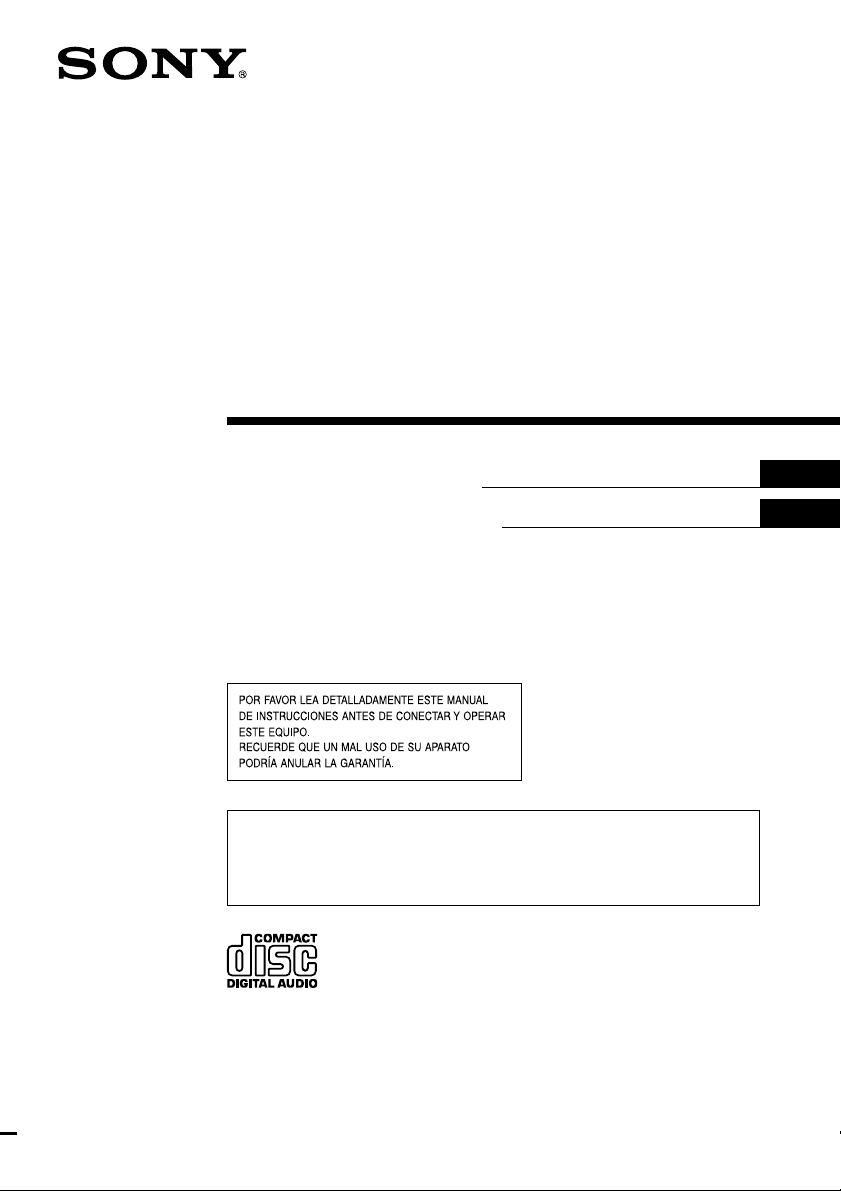
FM/AM Compact Disc
Player
AUTOESTEREO PARA
DISCO COMPACTO
3-238-723-11 (2)
Operating Instructions
Manual de instrucciones
For installation and connections, see the supplied installation/connections
manual.
Para obtener información sobre la instalación y las conexiones, consulte el manual
de instalación/conexiones suministrado.
CDX-CA580X
GB
ES
CDX-CA530X
© 2002 Sony Corporation
Page 2
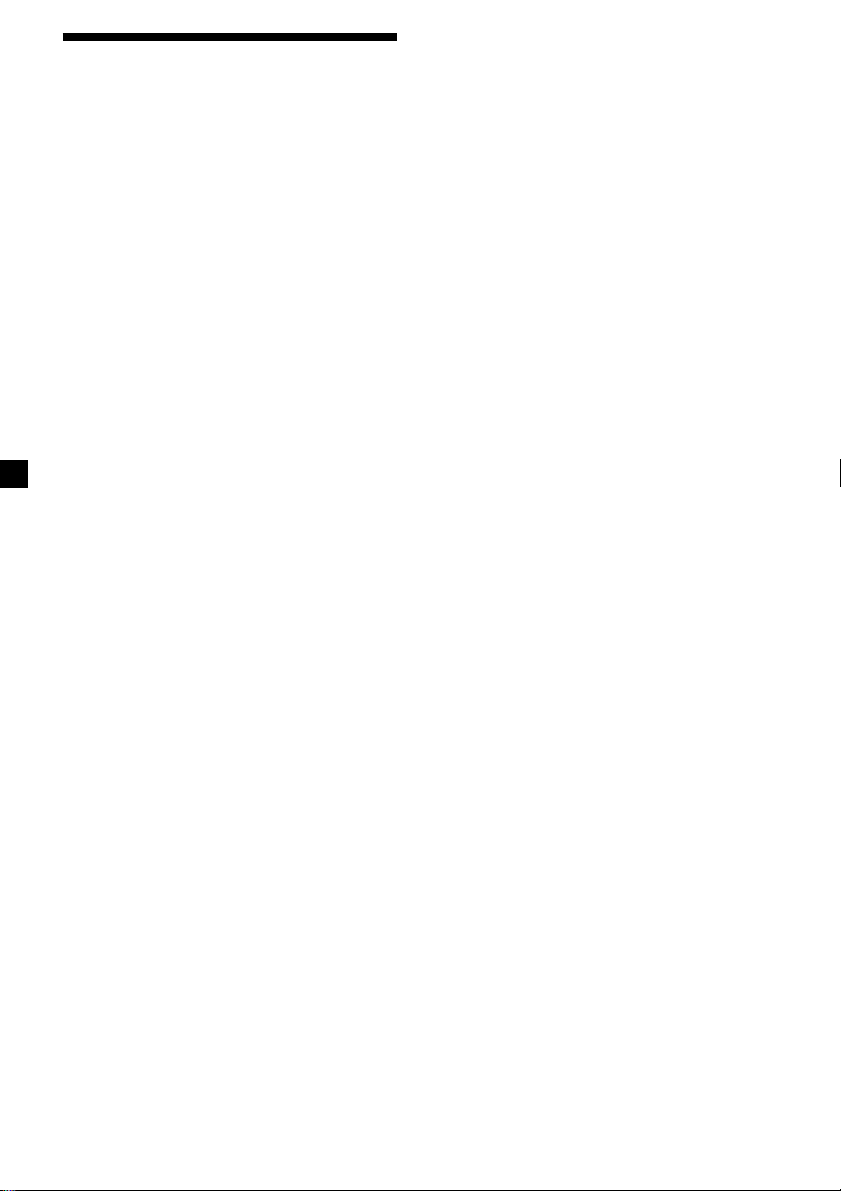
Welcome !
Thank you for purchasing this Sony Compact
Disc Player. You can enjoy its various features
even more with:
•Optional CD/MD units (both changers and
players)*.
•Supplied controller accessory
(CDX-CA580X)
Card remote commander RM-X115
•Optional controller accessory
(CDX-CA530X)
Card remote commander RM-X114
* Only one optional Sony CD/MD unit can be
connected.
2
Page 3
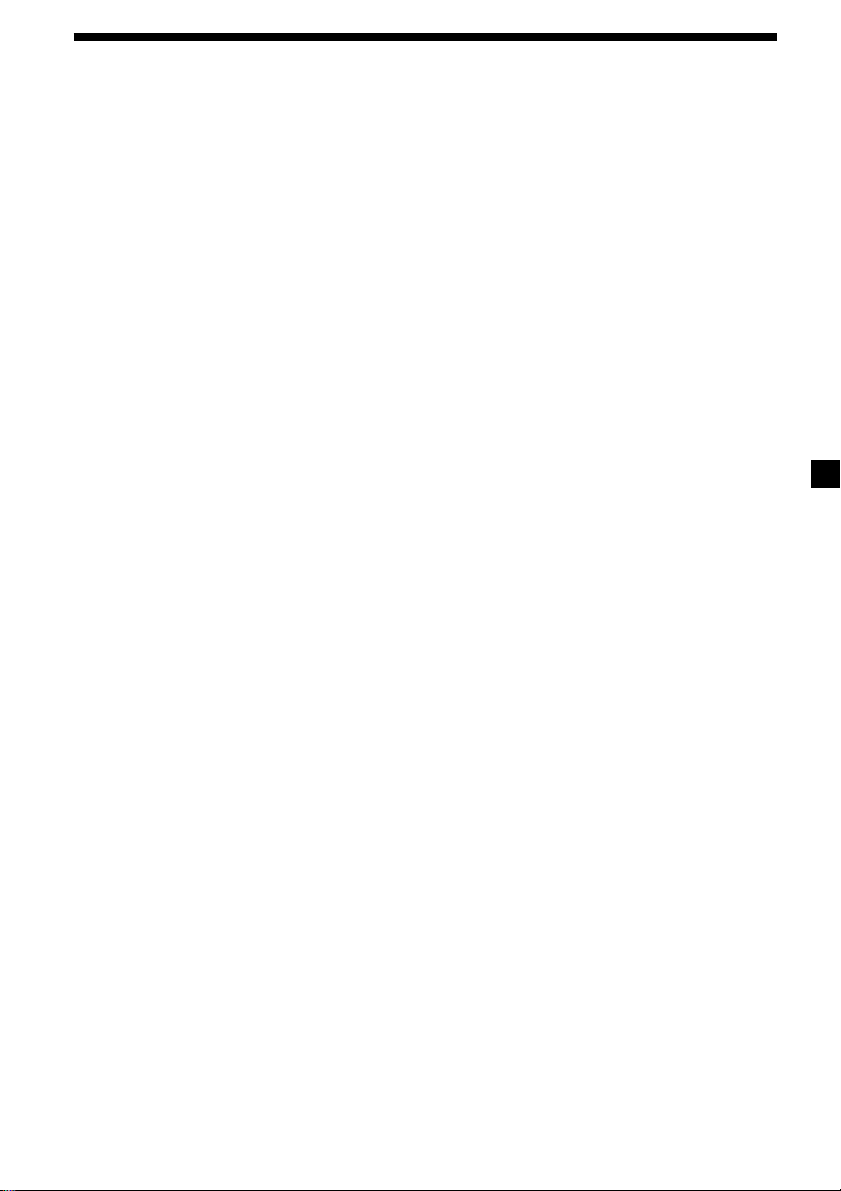
Table of Contents
Location of controls .................................................. 4
Precautions ................................................................ 6
Notes on discs ........................................................... 6
Getting Started
Resetting the unit ................................................. 7
Detaching the front panel ................................... 8
Setting the clock ................................................... 9
CD Player
CD/MD Unit (optional)
Playing a disc ........................................................ 9
Display items ...................................................... 10
Playing tracks repeatedly
— Repeat Play ............................................... 10
Playing tracks in random order
— Shuffle Play ............................................... 10
Radio
Display items ...................................................... 11
Storing stations automatically
— Best Tuning Memory (BTM)................... 11
Storing only the desired stations ..................... 12
Receiving the stored stations............................ 12
Other Functions
Adjusting the sound characteristics ................ 13
Quickly attenuating the sound ........................ 13
Cancelling the beep sound ............................... 13
Selecting the sound position
— “My Best sound Position (MBP)” .......... 14
Boosting the bass sound
— D-bass ........................................................ 14
Additional Information
Maintenance........................................................ 15
Removing the unit ............................................. 16
Specifications ...................................................... 17
Troubleshooting.................................................. 18
Error displays ..................................................... 19
3
Page 4
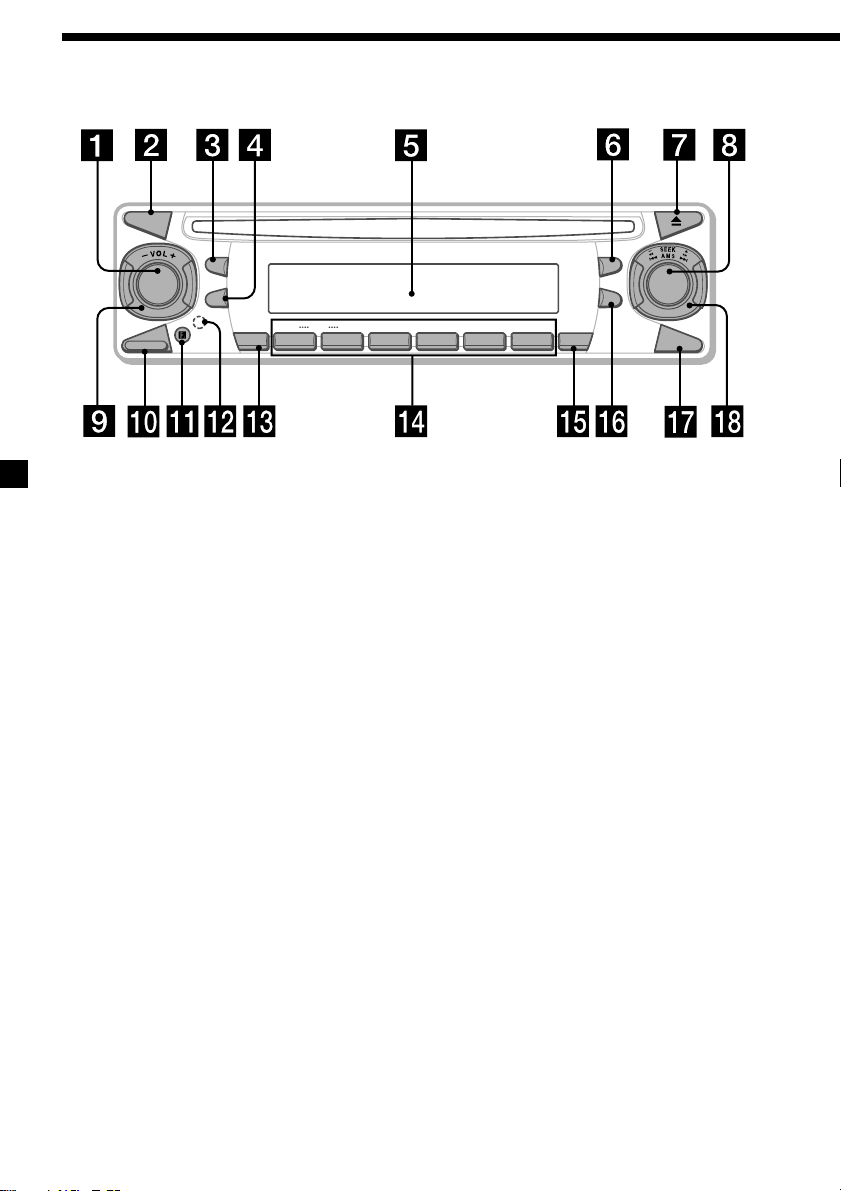
Location of controls
MODE
SEL
SOURCE
RELEASE
L
P
S
D
–+
DISC
1
ATT
2
Refer to the pages listed for details.
1 SOURCE (Power on/Radio/CD/MD)
button 9, 10, 11, 12
2 MODE button 10, 11, 12
3 SEL (select) button 9, 13, 14
4 DSPL (display mode change) button
9, 10, 11
5 Display window
6
MBP (My Best sound Position) button
14
7 Z (eject) button 9
8 D-BASS button 14
9 VOL (volume) –/+ control dial 9, 13
0 RELEASE (front panel release) button 8
qa Receptor for the card remote
commander
qs RESET button (located on the front side of
the unit, behind the front panel) 7
qd ATT (attenuate) button 13
REP
SHUF
3 4
5 6
CDX-CA580X/CA530X
SENS
qf Number buttons 12, 13
(1) DISC – 10
(2) DISC + 10
(3) REP 10
(4) SHUF 10
qg SENS button 12
qh
BTM (Best Tuning Memory) button
qj OFF (Stop/Power off) button* 8, 9
qk SEEK/AMS –/+ control dial 9, 12
* Warning when installing in a car
without an ACC (accessory) position
on the ignition key switch
Be sure to press (OFF) on the unit for 2
seconds to turn off the clock display after
turning off the engine.
Otherwise, the clock display does not turn
off and this causes battery drain.
MBP
D-BASS
BTM
OFF
11
4
Page 5
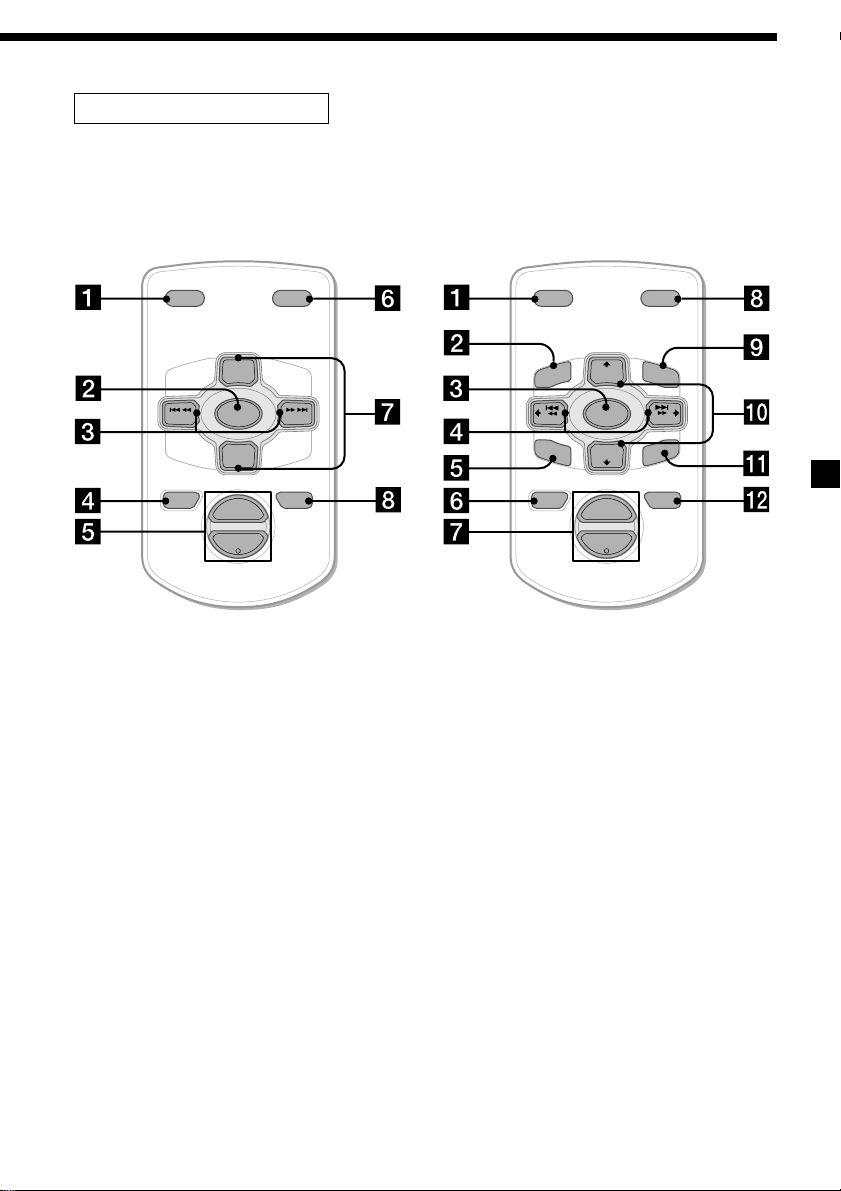
Card remote commander
The corresponding buttons of the card remote commander control the same
functions as those on this unit.
RM-X115 (supplied): CDX-CA580X RM-X114 (optional): CDX-CA530X
DSPL MODE
+
PRESET
SOURCE
–
SEEK
PRESET
–
+
VOL
–
1 DSPL button
2 SOURCE button
3 SEEK (–/+) buttons
4 OFF button
5 VOL (+/–) buttons
6 MODE button
7 DISC/PRESET (+/–) buttons
8 ATT button
SEEK
ATTOFF
DSPL MODE
+
PRESET
LIS
+
DISC
MENU
+
–
SEEK
SOUND
SOURCE
DISC
PRESET –
+
VOL
T
+
SEEK
–
ENTER
ATTOFF
–
1 DSPL button
2 MENU button*
3 SOURCE button
4 SEEK (</,) buttons
5 SOUND button
(used as 3 SEL button for this unit)
6 OFF button
7 VOL (+/–) buttons
8 MODE button
9 LIST button*
0 DISC/PRESET (M/m) buttons
qa ENTER button*
qs ATT button
* Not available for this model
Note
If the unit is turned off by pressing (OFF) for 2 seconds, it cannot be operated with the card remote
commander unless (SOURCE) on the unit is pressed, or a disc is inserted to activate the unit first.
Tip
Refer to “Replacing the lithium battery” for details on how to replace the batteries (page 15).
5
Page 6
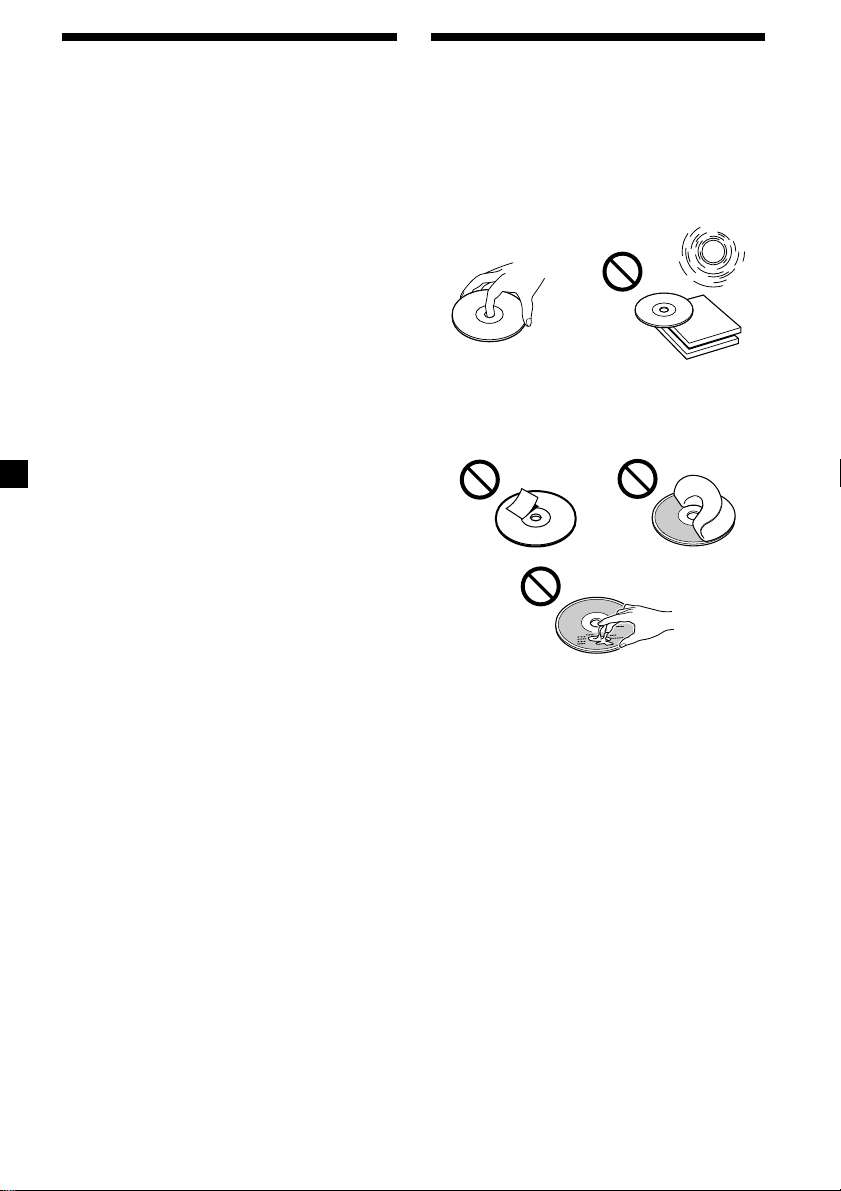
Precautions
Notes on discs
•If your car was parked in direct sunlight,
allow the unit to cool off before operating it.
•Power aerials will extend automatically
while the unit is operating.
If you have any questions or problems
concerning your unit that are not covered in
this manual, please consult your nearest Sony
dealer.
Moisture condensation
On a rainy day or in a very damp area,
moisture condensation may occur inside the
lenses and display of the unit. Should this
occur, the unit will not operate properly. In
such a case, remove the disc and wait for about
an hour until the moisture has evaporated.
To maintain high sound quality
Be careful not to splash juice or other soft
drinks onto the unit or discs.
•To keep the disc clean, do not touch the
surface. Handle the disc by its edge.
•Keep your discs in their cases or disc
magazines when not in use. Do not subject
the discs to heat/high temperature. Avoid
leaving them in parked cars or on
dashboards/rear trays.
•Do not attach labels, or use discs with sticky
ink/residue. Such discs may stop spinning
when used, causing a malfunction, or may
ruin the disc.
•Do not use any discs with labels or stickers
attached.
The following malfunctions may result from
using such discs:
– Inability to eject a disc (due to a label or
sticker peeling off and jamming the eject
mechanism).
– Inability to read audio data correctly (e.g.,
playback skipping, or no playback) due to
heat shrinking of a sticker or label causing
a disc to warp.
•Discs with non-standard shapes (e.g., heart,
square, star) cannot be played on this unit.
Attempting to do so may damage the unit.
Do not use such discs.
•You cannot play 8 cm CDs.
6
Page 7
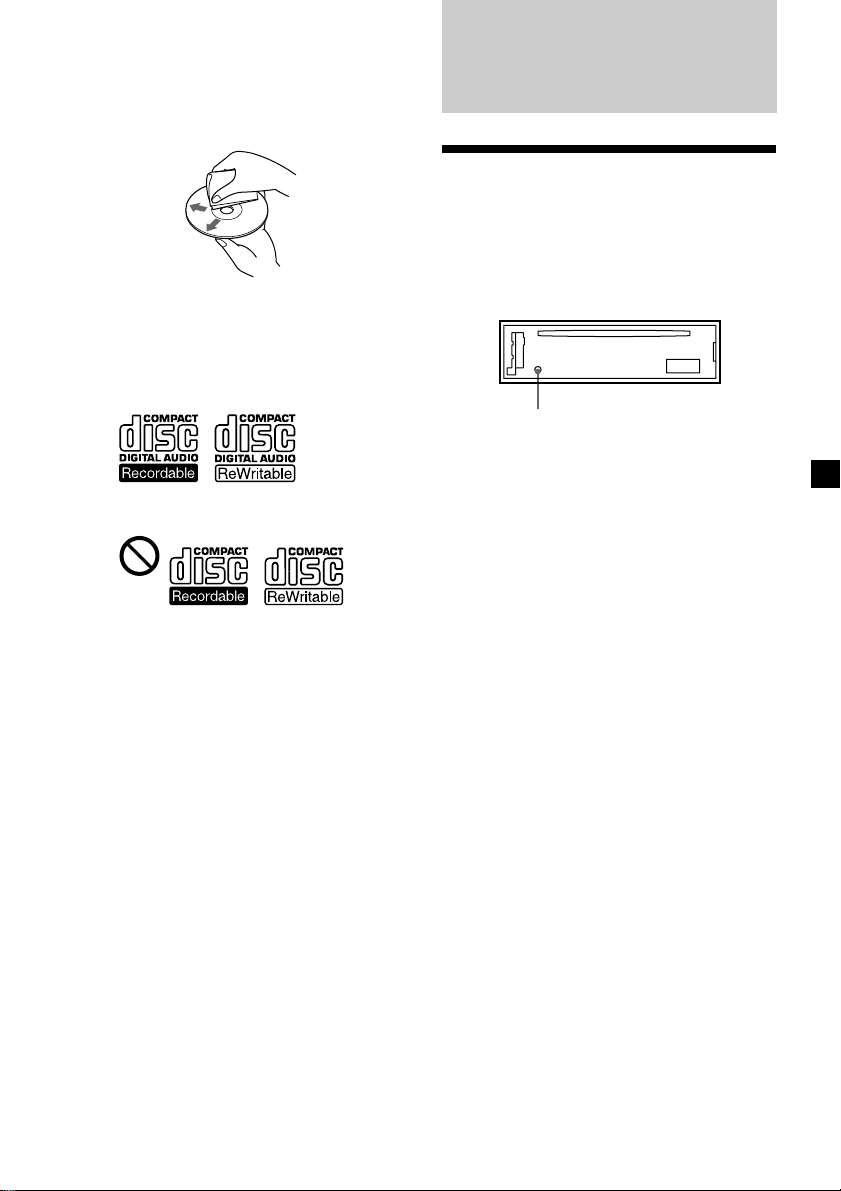
•Before playing, clean the discs with a
commercially available cleaning cloth. Wipe
each disc from the centre out. Do not use
solvents such as benzine, thinner,
commercially available cleaners, or antistatic
spray intended for analog discs.
Notes on CD-R/CD-RW discs
•You can play CD-Rs (recordable CDs)/CDRWs (rewritable CDs) designed for audio use
on this unit.
Look for these marks to distinguish CD-Rs/
CD-RWs for audio use.
Getting Started
Resetting the unit
Before operating the unit for the first time or
after replacing the car battery, you must reset
the unit.
Remove the front panel and press the RESET
button with a pointed object, such as a
ballpoint pen.
RESET button
These marks denote that a disc is not for
audio use.
•Some CD-Rs/CD-RWs (depending on the
equipment used for its recording or the
condition of the disc) may not play on this
unit.
•You cannot play a CD-R/CD-RW that is not
finalized*.
* A process necessary for a recorded CD-R/CD-RW
disc to be played on the audio CD player.
Note
Pressing the RESET button will erase the clock
setting and some stored contents.
7
Page 8
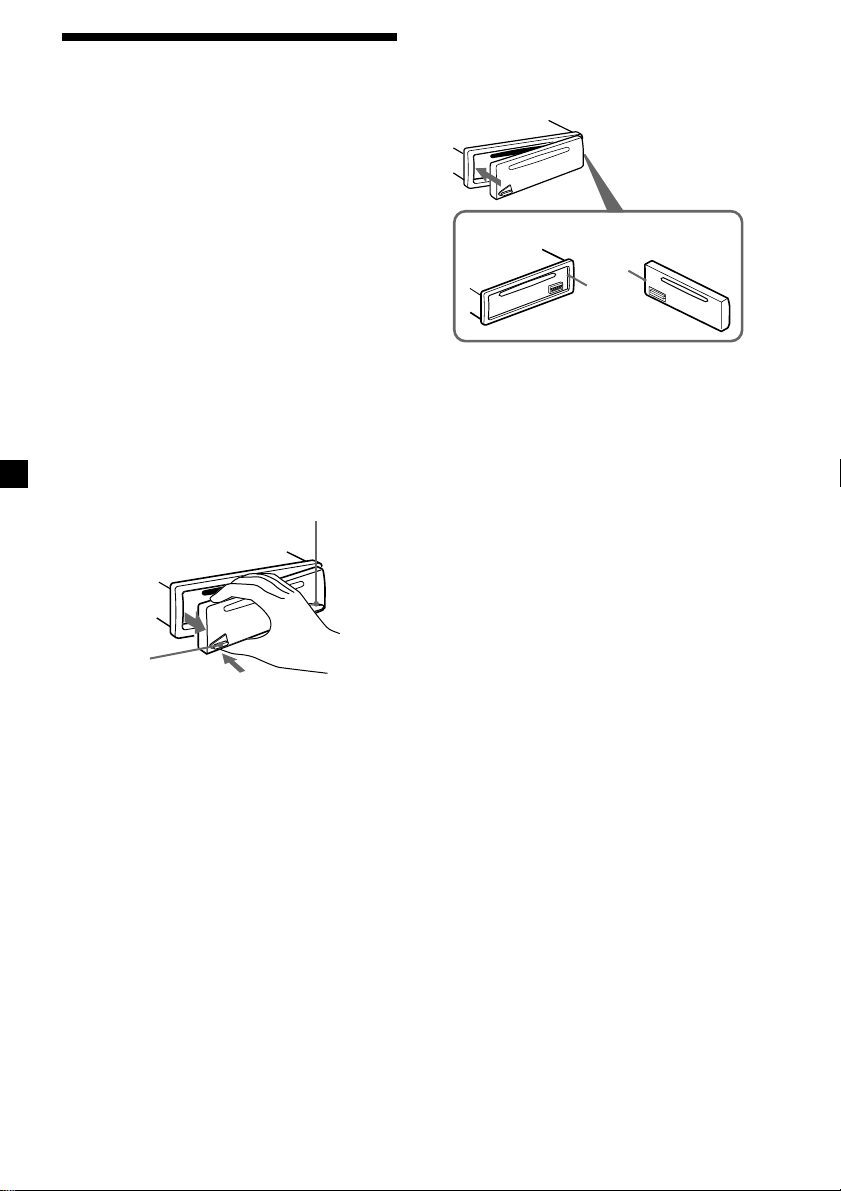
Detaching the front panel
You can detach the front panel of this unit to
protect the unit from being stolen.
Caution alarm
If you turn the ignition switch to the OFF
position without removing the front panel, the
caution alarm will beep for a few seconds.
If you connect an optional amplifier and do not
use the built-in amplifier, the beep sound will
be deactivated.
1 Press (OFF)*.
CD/MD playback or radio reception stops
(the key illumination and display remain
on).
* If your car has no ACC position on the
ignition switch, be sure to turn the unit off by
pressing (OFF) for 2 seconds to avoid car
battery drain.
2 Press (RELEASE), then pull it off towards
you.
(OFF)
Attaching the front panel
Attach part A of the front panel to part B of
the unit as illustrated and push the left side
into position until it clicks.
A
B
Note
Do not put anything on the inner surface of the
front panel.
(RELEASE)
Notes
• If you detach the panel while the unit is still
turned on, the power will turn off automatically
to prevent the speakers from being damaged.
• Do not drop or put excessive pressure on the
front panel and its display window.
• Do not subject the front panel to heat/high
temperature or moisture. Avoid leaving it in
parked cars or on dashboards/rear trays.
Tip
When carrying the front panel with you, use the
supplied front panel case.
8
Page 9
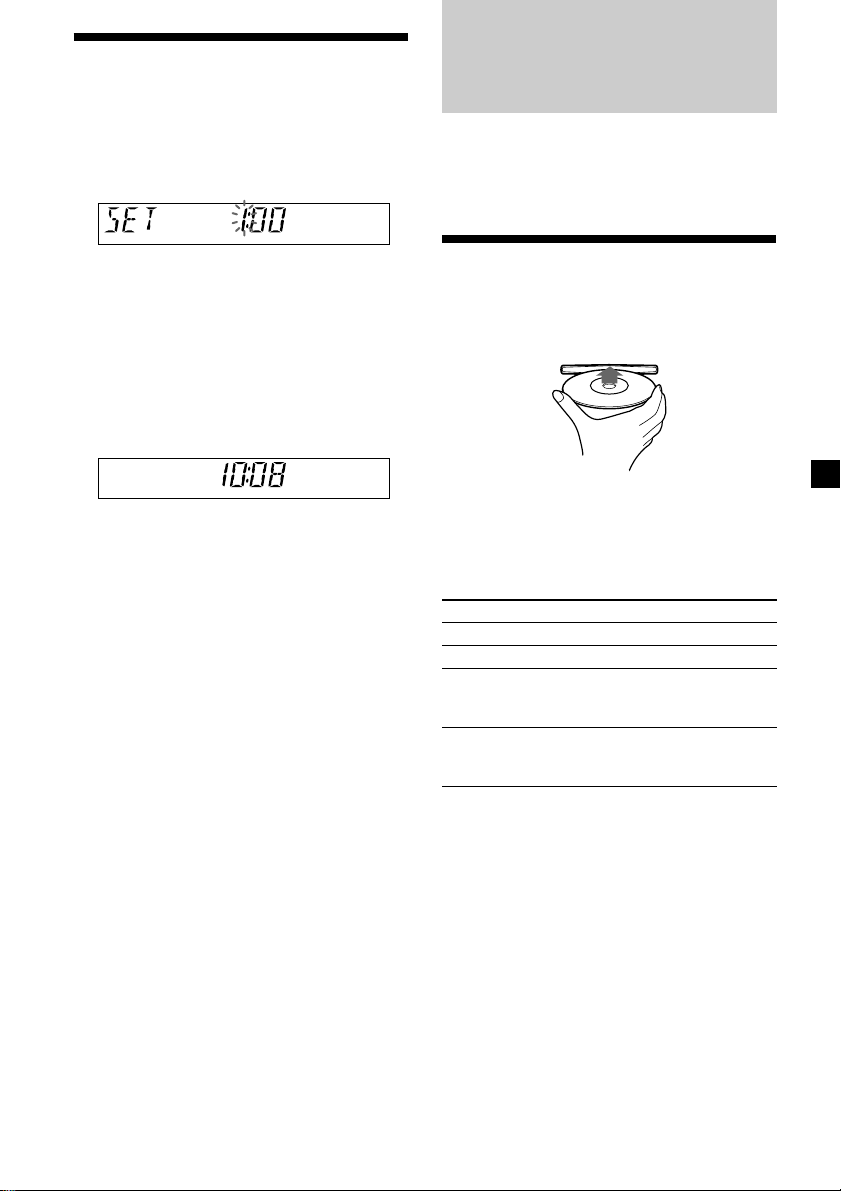
Setting the clock
The clock uses a 12-hour digital indication.
CD Player CD/MD Unit (optional)
Example: To set the clock to 10:08
1 Press (DSPL) for 2 seconds.
The hour indication flashes.
1 Turn the VOL control dial to set the
hour.
2 Press (SEL).
The minute indication flashes.
3 Turn the VOL control dial to set the
minute.
2 Press (DSPL).
The clock starts. After the clock setting is
completed, the display returns to normal
play mode.
In addition to playing a CD with this unit, you
can also control an external CD/MD unit.
Only one optional CD/MD unit can be
connected.
Playing a disc
(With this unit)
Insert the disc (labeled side up).
Playback starts automatically.
If a disc is already inserted, press (SOURCE)
repeatedly until “CD” appears to start
playback.
To Do this
Stop playback Press (OFF).
Eject the disc Press Z.
Skip tracks Turn the SEEK/AMS
– Automatic control dial.
Music Sensor [once for each track]
Fast-forward/ Turn the SEEK/AMS
reverse control dial.
– Manual Search [hold to desired point]
Notes
• When the last track on the disc is over, playback
restarts from the first track of the disc.
• With an optional unit connected, playback of the
same source will continue on to the optional CD/
MD unit.
continue to next page t
9
Page 10
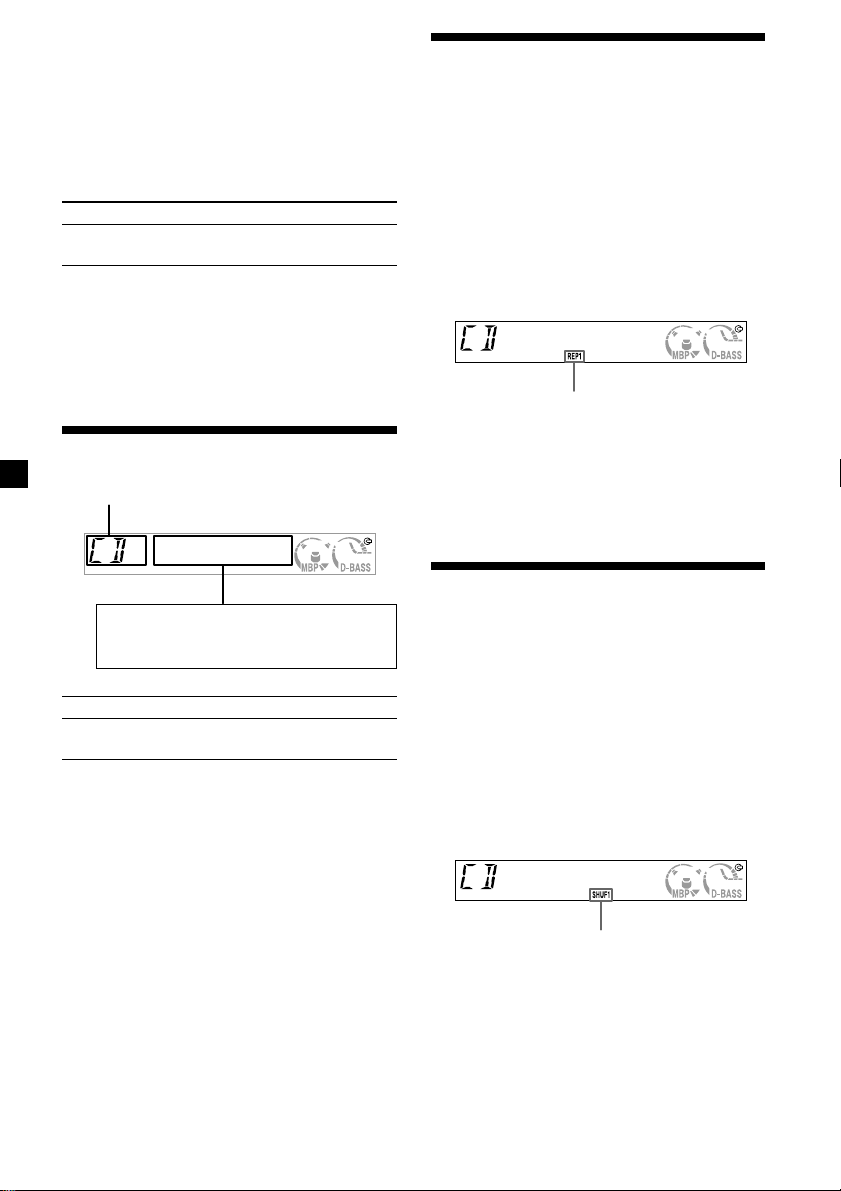
(With optional unit)
1 Press (SOURCE) repeatedly to select
“CD” or “MD.”
2 Press (MODE) repeatedly until the
desired unit appears.
Playback starts.
To Press
Skip discs (1) (DISC –) or
– Disc selection (2) (DISC +)
Tip
With the optional MG Memory Stick System-up
Player MGS-X1 connected to this unit, press
(SOURCE) to select “MD,” then press (MODE) to
select the unit number of the MD (MD1 or MD2,
etc.).
Display items
Source
Displayable items
• Clock
• Track number/Elapsed playing time
To Press
Switch display (DSPL)
item
Playing tracks repeatedly
— Repeat Play
The disc in the main unit will repeat a track or
the entire disc when it reaches the end. For
repeat play, you can select:
•REP 1 — to repeat a track.
•REP 2* — to repeat a disc.
* Available only when an optional CD/MD unit is
connected.
During playback, press (3) (REP)
repeatedly until the desired setting
appears in the display.
“REP” indicator is displayed.
Repeat Play starts.
To return to normal play mode, press (3)
(REP) repeatedly until “REP” indicator
disappears.
Playing tracks in random order — Shuffle Play
You can select:
•SHUF 1 — to play the tracks on the current
disc in random order.
•SHUF 2* — to play the tracks in the current
optional CD (MD) unit in random order.
* Available only when an optional CD/MD unit is
connected.
During playback, press (4) (SHUF)
repeatedly until the desired setting
appears in the display.
10
“SHUF” indicator is displayed.
Shuffle Play starts.
To return to normal play mode, press (4)
(SHUF) repeatedly until “SHUF” indicator
disappears.
Page 11
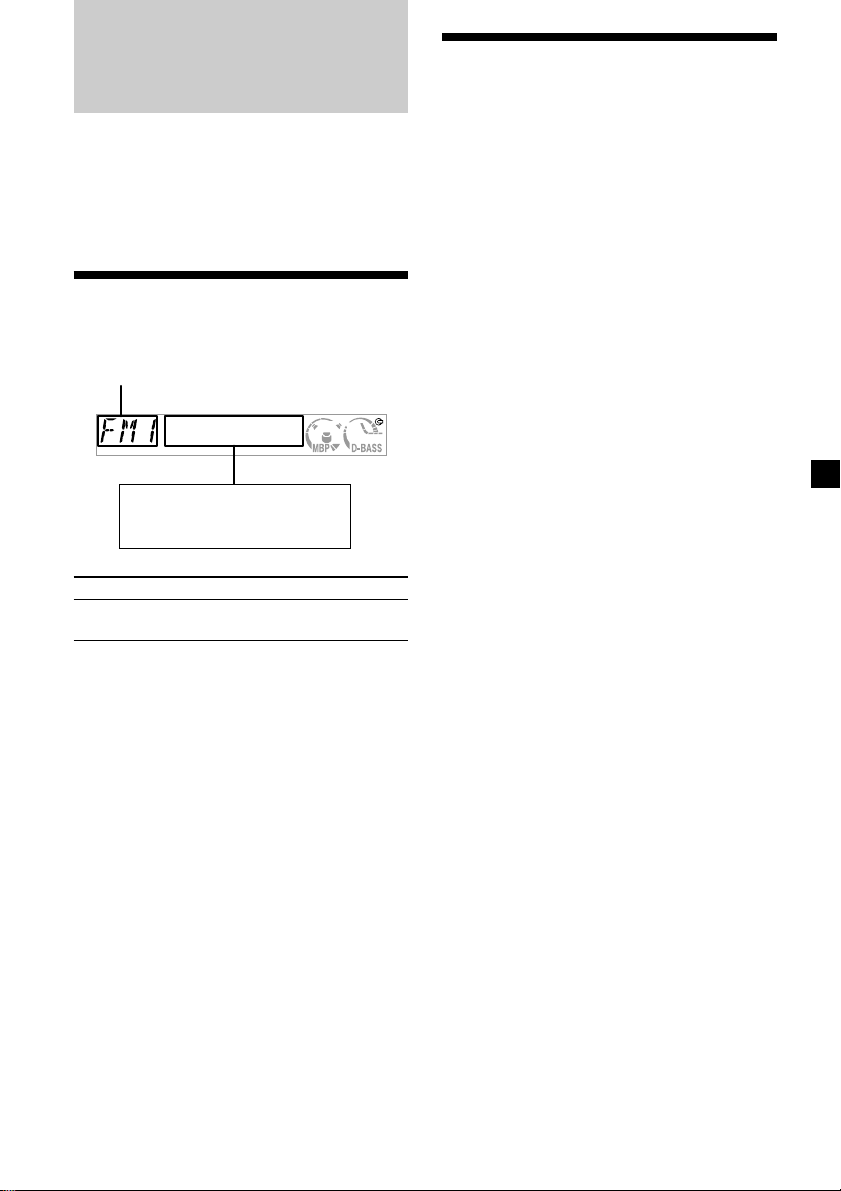
Radio
The unit can store up to 6 stations per band
(FM1, FM2, FM3, AM1, and AM2).
Caution
When tuning in stations while driving, use
Best Tuning Memory to prevent accidents.
Storing stations
automatically
— Best Tuning Memory (BTM)
The unit selects the stations with the strongest
signals within the selected band, and stores
them in the order of their frequency.
1 Press (SOURCE) repeatedly to select the
radio.
Display items
The following items can be displayed.
Band
Displayable items
• Clock
• Preset number/Frequency
To Press
Switch display (DSPL)
item
2 Press (MODE) repeatedly to select the
band.
3 Press (BTM) for 2 seconds.
The unit stores stations in the order of their
frequencies on the number buttons. A beep
sounds when the setting is stored.
Notes
• If only a few stations can be received due to
weak signals, some number buttons will retain
their former settings.
• When a number is indicated in the display, the
unit starts storing stations from the one currently
displayed.
11
Page 12
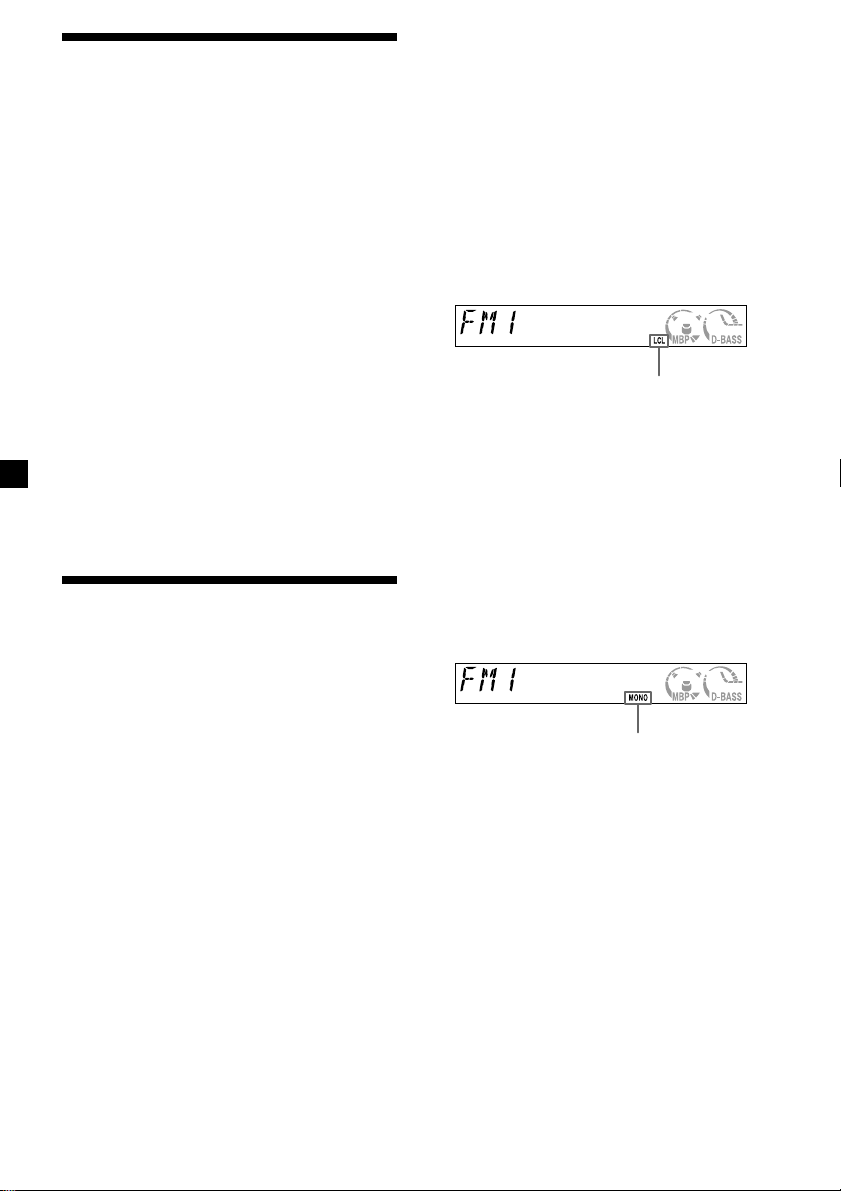
Storing only the desired stations
You can manually preset the desired stations
on any chosen number button.
1 Press (SOURCE) repeatedly to select the
radio.
2 Press (MODE) repeatedly to select the
band.
3 Turn the SEEK/AMS control dial to tune
in the station that you want to store.
If preset tuning does not work
— Automatic tuning/Local Seek Mode
Automatic tuning:
Turn the SEEK/AMS control dial to search
for the station.
Scanning stops when the unit receives a
station. Turn the SEEK/AMS control dial
until the desired station is received.
Local Seek Mode:
If the automatic tuning stops too
frequently, press (SENS) repeatedly until
“LCL” indicator appears.
4 Press the desired number button ((1) to
(6)) until “MEM” appears.
The number button indication appears in
the display.
Note
If you try to store another station on the same
number button, the previously stored station will
be erased.
Receiving the stored stations
1 Press (SOURCE) repeatedly to select the
radio.
2 Press (MODE) repeatedly to select the
band.
3 Press the number button ((1) to (6)) on
which the desired station is stored.
“LCL” indicator is displayed.
Only the stations with relatively strong
signals will be tuned in.
Tip
If you know the frequency of the station you want
to listen to, turn the SEEK/AMS control dial until
the desired frequency appears (manual tuning).
If FM stereo reception is poor
— Monaural Mode
During radio reception, press (SENS)
repeatedly until “MONO” indicator
appears.
“MONO” indicator is displayed.
The sound improves, but becomes
monaural (“ST” disappears).
To return to normal, press (SENS) again.
12
Page 13

Other Functions
Adjusting the sound characteristics
You can adjust the bass, treble, balance, and
fader.
Quickly attenuating the sound
Press (ATT).
The “ATT” indicator appears in the display.
To restore the previous volume level, press
(ATT) again.
1 Select the item you want to adjust by
pressing (SEL) repeatedly.
Each time you press (SEL), the item
changes as follows:
BAS (bass) t TRE (treble) t
BAL (left-right) t FAD (front-rear)
2 Adjust the selected item by turning the
VOL control dial.
Note
Adjust within 3 seconds after selecting the item.
Cancelling the beep sound
Press (6) while pressing (SEL) down.
To activate the beep sound again, press these
buttons again.
Note
If you connect an optional power amplifier and do
not use the built-in amplifier, the beep sound will
be deactivated.
13
Page 14

Selecting the sound
position
— “My Best sound Position (MBP)”
When you drive without passengers, you can
enjoy the most comfortable sound
environment with “My Best sound Position.”
“My Best sound Position” has two presets,
which are best suited for the front seats. You
can select one very easily with the MBP button.
MBP-A: best suited for the person in the front-
left seat.
MBP-B: best suited for the person in the front-
right seat.
Press (MBP) repeatedly for the desired
listening position.
MBP-A MBP-B OFF
To cancel the MBP function, select OFF.
If you want to adjust the sound characteristics
more precisely, you can do it using the (SEL)
button (see “Adjusting the sound
characteristics” on page 13).
Boosting the bass sound
— D-bass
You can enjoy a clear and powerful bass
sound. The D-bass function boosts the low
frequency signal and high frequency signal
with a sharper curve than conventional bass
boost.
You can hear the bass line more clearly even
while the vocal volume remains the same. You
can emphasize and adjust the bass sound
easily with (D-BASS) button.
D.BASS-3
Level
0dB
Adjusting the bass curve
Press (D-BASS) repeatedly to select the
desired bass curve.
As the D-BASS number increases so does
the effect.
Note
The bass sound may distort at same volume. If the
bass sound distorts, select less effective bass curve.
D.BASS-2
D.BASS-1
D.BASS-3
D.BASS-2
D.BASS-1
Frequency (Hz)
Notes
• If you adjust any sound characteristics by using
the (SEL) button (page 13), the MBP setting
returns to OFF.
• When MBP is set to OFF, the sound setting you
adjusted (page 13) is activated.
14
Page 15

Additional Information
Notes
• For safety, turn off the ignition before cleaning
the connectors, and remove the key from the
ignition switch.
• Never touch the connectors directly with your
fingers or with any metal device.
Maintenance
Fuse replacement
When replacing the fuse, be sure to use one
matching the amperage rating stated on the
original fuse. If the fuse blows, check the
power connection and replace the fuse. If the
fuse blows again after replacement, there may
be an internal malfunction. In such a case,
consult your nearest Sony dealer.
Fuse (10 A)
Warning
Never use a fuse with an amperage rating
exceeding the one supplied with the unit as
this could damage the unit.
Cleaning the connectors
The unit may not function properly if the
connectors between the unit and the front
panel are not clean. In order to prevent this,
detach the front panel (page 8) and clean the
connectors with a cotton swab dipped in
alcohol. Do not apply too much force.
Otherwise, the connectors may be damaged.
Main unit
Replacing the lithium battery
Under normal conditions, batteries will last
approximately 1 year. (The service life may be
shorter, depending on the conditions of use.)
When the battery becomes weak, the range of
the card remote commander becomes shorter.
Replace the battery with a new CR2025 lithium
battery. Use of any other battery may present a
risk of fire or explosion.
x
+ side up
Notes on lithium battery
•Keep the lithium battery out of the reach of
children. Should the battery be swallowed,
immediately consult a doctor.
•Wipe the battery with a dry cloth to assure a
good contact.
•Be sure to observe the correct polarity when
installing the battery.
•Do not hold the battery with metallic
tweezers, otherwise a short-circuit may
occur.
Back of the front panel
WARNING
Battery may explode if mistreated.
Do not recharge, disassemble, or dispose of
in fire.
15
Page 16

Removing the unit
1 Remove the front cover
1 Detach the front panel (page 8).
2 Press the clip inside the front cover
with a thin screwdriver.
3 Repeat step 2 for the other side.
2 Remove the unit
1 Use a thin screwdriver to push in the
clip on the left side of the unit, then
pull out the left side of the unit until
the catch clears the mounting.
4 mm
2 Repeat step 1 for the right side.
3 Slide the unit out of its mounting.
16
Page 17

Specifications
CD player section
Signal-to-noise ratio 90 dB
Frequency response 10 – 20,000 Hz
Wow and flutter Below measurable limit
Tuner section
FM
Tuning range 87.5 – 107.9 MHz
Aerial terminal External aerial connector
Intermediate frequency 10.7 MHz
Usable sensitivity 11 dBf
Selectivity 75 dB at 400 kHz
Signal-to-noise ratio 65 dB (stereo),
Harmonic distortion at 1 kHz
Separation 33 dB at 1 kHz
Frequency response 30 – 15,000 Hz
68 dB (mono)
0.7 % (stereo),
0.5 % (mono)
AM
Tuning range 530 – 1,710 kHz
Aerial terminal External aerial connector
Intermediate frequency 10.7 MHz/450 kHz
Sensitivity 30 µV
Power amplifier section
Outputs Speaker outputs
Speaker impedance 4 – 8 ohms
Maximum power output 50 W × 4 (at 4 ohms)
(sure seal connectors)
General
Outputs Audio outputs
Tone controls Bass ±9 dB at 100 Hz
Power requirements 12 V DC car battery
Dimensions Approx. 178 × 50 × 177 mm
Mounting dimensions Approx. 182 × 53 × 161 mm
Mass Approx. 1.2 kg
Supplied accessories Parts for installation and
Optional accessories Card remote commander
Optional equipment CD changer (10 discs)
Power aerial relay control
lead
Power amplifier control
lead
Treble ±9 dB at 10 kHz
(negative earth)
(w/h/d)
(w/h/d)
connections (1 set)
Front panel case (1)
Card remote commander
RM-X115 (CDX-CA580X)
RM-X114 (CDX-CA530X)
BUS cable (supplied with
an RCA pin cord)
RC-61 (1 m), RC-62 (2m)
CDX-656X
CD changer (6 discs)
CDX-T69X
MD changer (6 discs)
MDX-66XLP
MG Memory Stick
System-up Player
MGS-X1
Note
This unit cannot be connected to a digital
preamplifier or an equalizer.
Design and specifications are subject to change
without notice.
17
Page 18

Troubleshooting
The following checklist will help you remedy
problems you may encounter with your unit.
Before going through the checklist below,
check the connection and operating
procedures.
General
No sound.
•Turn the VOL control dial clockwise to
adjust the volume.
•Cancel the ATT function.
•Set the fader control to the centre position
for a 2-speaker system.
The contents of the memory have been
erased.
•The RESET button has been pressed.
t Store again into the memory.
•The power cord or battery has been
disconnected.
•The power connecting cord is not
connected properly.
No beep sound.
•The beep sound is cancelled (page 13).
•An optional power amplifier is connected
and you are not using the built-in
amplifier.
Indications disappear from/do not appear in
the display.
•The clock display disappears if you press
(OFF) for 2 seconds.
t Press (OFF) again for 2 seconds to
display the clock.
•Remove the front panel and clean the
connectors. See “Cleaning the connectors”
(page 15) for details.
Stored stations and correct time are erased.
The fuse has blown.
Makes noise when the ignition key is in the
ON, ACC, or OFF position.
The leads are not matched correctly with the
car’s accessory power connector.
No power is being supplied to the unit.
•Check the connection. If everything is in
order, check the fuse.
•The car does not have an ACC position.
t Press (SOURCE) (or insert a disc) to
turn on the unit.
The power is continuously supplied to the
unit.
The car does not have an ACC position.
The power aerial does not extend.
The power aerial does not have a relay box.
CD/MD playback
A disc cannot be loaded.
•Another CD is already loaded.
•The CD is forcibly inserted upside down or
in the wrong way.
Playback does not begin.
•Defective MD or dirty CD.
•CD-R/CD-RW that is not finalized.
•You tried to playback a CD-R/CD-RW not
designed for audio use.
•Some CD-Rs/CD-RWs may not play due
to its recording equipment or the disc
condition.
A disc is automatically ejected.
The ambient temperature exceeds 50°C.
CD will not be ejected.
The operation buttons do not function.
Press the RESET button.
The sound skips from vibration.
•The unit is installed at an angle of more
than 60°.
•The unit is not installed in a sturdy part of
the car.
The sound skips.
Dirty or defective disc.
18
Page 19

Radio reception
Preset tuning is not possible.
•Store the correct frequency in the memory.
•The broadcast signal is too weak.
The stations cannot be received.
The sound is hampered by noises.
•Connect a power aerial control lead (blue)
or accessory power supply lead (red) to the
power supply lead of a car’s aerial booster.
(Only when your car has built-in FM/AM
aerial in the rear/side glass.)
•Check the connection of the car aerial.
•The auto aerial will not go up.
t Check the connection of the power
aerial control lead.
•Check the frequency.
Automatic tuning is not possible.
•The local seek mode is set to “ON.”
t Set the local seek mode to “OFF”
(page 12).
•The broadcast signal is too weak.
t Perform manual tuning.
The “ST” indication flashes.
•Tune in the frequency accurately.
•The broadcast signal is too weak.
t Set to the monaural reception mode
(page 12).
A programme broadcast in stereo is heard
in monaural.
The unit is in monaural reception mode.
t Cancel monaural reception mode
(page 12).
Error displays
(For this unit and optional CD/MD changers)
The following indications will flash for a
while.
Err01
The disc magazine is not inserted in the CD/
MD unit.
t Insert the magazine in the CD/MD unit.
Err02
No disc is inserted in the CD/MD unit.
t Insert discs in the CD/MD unit.
Err03
A CD/MD cannot play because of some
problem.
t Insert another CD/MD.
Err04
A CD is dirty or inserted upside down.
t Clean or insert the CD correctly.
Err05
No tracks have been recorded on an MD.
t Play an MD with recorded tracks on it.
Err99
The CD/MD unit cannot be operated
because of some problem.
t Press the RESET button on the unit.
If these solutions do not help improve the
situation, consult your nearest Sony dealer.
19
Page 20

¡Bienvenido!
Gracias por adquirir este reproductor de discos
compactos de Sony. Disfrutará incluso más de
sus distintas funciones con:
•Unidades opcionales de CD/MD
(cambiadores y reproductores)*.
•Accesorio de controlador suministrado
(CDX-CA580X)
Control remoto de tarjeta RM-X115
•Accesorio de controlador opcional
(CDX-CA530X)
Control remoto de tarjeta RM-X114
* Sólo se puede conectar una unidad de CD/MD
opcional de Sony.
2
Page 21

Indice
Localización de los controles .................................. 4
Precauciones .............................................................. 6
Notas sobre los discos .............................................. 6
Procedimientos iniciales
Restauración de la unidad .................................. 7
Extracción del panel frontal ................................ 8
Ajuste del reloj ...................................................... 9
Reproductor de CD
Unidad de CD/MD (opcional)
Reproducción de discos ...................................... 9
Elementos del visor............................................ 10
Reproducción repetida de temas
— Reproducción repetida............................ 10
Reproducción de temas en orden aleatorio
— Reproducción aleatoria ........................... 10
Radio
Elementos del visor............................................ 11
Almacenamiento automático de emisoras
— Best Tuning Memory (BTM) ................... 11
Almacenamiento de las emisoras deseadas ... 12
Recepción de emisoras almacenadas .............. 12
Otras funciones
Ajuste de las características de sonido ............ 13
Atenuación del sonido rápidamente ............... 13
Cancelación de los pitidos ................................ 13
Selección de la posición del sonido
— “My Best sound Position (MBP)” .......... 14
Refuerzo de los graves
— D-Bass ........................................................ 14
Información complementaria
Mantenimiento ................................................... 15
Extracción de la unidad .................................... 16
Especificaciones .................................................. 17
Solución de problemas ...................................... 18
Indicaciones de error ......................................... 19
3
Page 22

Localización de los controles
MODE
SEL
SOURCE
RELEASE
L
P
S
D
ATT
–+
DISC
1
REP
3 4
SHUF
5 6
CDX-CA580X/CA530X
2
Consulte las páginas indicadas para obtener más información.
1 Botón SOURCE (Activación de la
alimentación/Radio/CD/MD) 9, 10, 11,
12
2 Botón MODE 10, 11, 12
3 Botón SEL (seleccionar) 9, 13, 14
4 Botón DSPL (cambio del modo de
indicación) 9, 10, 11
5 Visor
6 Botón MBP (
My Best sound Position)
14
7 Botón Z (expulsión) 9
8 Botón D-BASS 14
9 Dial de control de VOL (volumen) –/+
9, 13
0 Botón RELEASE (liberación del panel
frontal) 8
qa Receptor para el control remoto de
tarjeta
qs Botón RESET (situado en la parte frontal
de la unidad, detrás del panel frontal) 7
qd Botón ATT (atenuación) 13
qf Botones numéricos 12, 13
(1) DISC – 10
(2) DISC + 10
(3) REP 10
(4) SHUF 10
qg Botón SENS 12
qh Botón BTM (
qj Botón OFF (Parada/Desactivación de la
alimentación)* 8, 9
qk Dial de control de SEEK/AMS –/+ 9, 12
* Advertencia sobre la instalación en un
automóvil que no disponga de
posición ACC (auxiliar) en el
interruptor de la llave de encendido
Asegúrese de presionar (OFF) en la
unidad durante dos segundos para
desactivar la indicación del reloj después
de apagar el motor.
En caso contrario, la indicación del reloj no
se desactivará y causará el desgaste de la
batería.
MBP
D-BASS
BTM
SENS
OFF
Best Tuning Memory
) 11
4
Page 23

Control remoto de tarjeta
Los botones correspondientes del control remoto de tarjeta controlan las mismas
funciones que los de esta unidad.
RM-X115 (suministrado):
CDX-CA580X
DSPL MODE
+
PRESET
SOURCE
–
SEEK
PRESET
1 Botón DSPL
2 Botón SOURCE
3 Botones SEEK (–/+)
4 Botón OFF
5 Botones VOL (+/–)
6 Botón MODE
7 Botones DISC/PRESET (+/–)
8 Botón ATT
VOL
SEEK
–
ATTOFF
+
–
RM-X114 (opcional):
CDX-CA530X
DSPL MODE
+
PRESET
LIS
+
DISC
MENU
+
–
SEEK
SOUND
SOURCE
DISC
PRESET –
+
VOL
–
1 Botón DSPL
2 Botón MENU*
3 Botón SOURCE
4 Botones SEEK (</,)
5 Botón SOUND
(Utilizado como botón 3 SEL para esta
unidad)
6 Botón OFF
7 Botones VOL (+/–)
8 Botón MODE
9 Botón LIST*
0 Botones DISC/PRESET (M/m)
qa Botón ENTER*
qs Botón ATT
* No disponible para este modelo
T
+
SEEK
–
ENTER
ATTOFF
Nota
Si la unidad se apaga presionando (OFF) durante 2 segundos, no podrá utilizarse con el control remoto de
tarjeta a menos que se presione (SOURCE) en la unidad, o que se inserte un disco para que dicha unidad se
active primero.
Sugerencia
Consulte “Sustitución de la pila de litio” para obtener información detallada sobre cómo sustituir las pilas
(página 15).
5
Page 24

Precauciones
Notas sobre los discos
•Si aparca el automóvil bajo la luz solar
directa, permita que la unidad se enfríe antes
de utilizarla.
•Las antenas motorizadas se extenderán
automáticamente mientras la unidad se
encuentra en funcionamiento.
Si desea realizar alguna consulta o solucionar
algún problema referentes a la unidad que no
aparezcan en este manual, póngase en contacto
con el proveedor Sony más próximo.
Condensación de humedad
En días lluviosos o en zonas muy húmedas, es
posible que se condense humedad dentro de
las lentes y el visor de la unidad. Si esto ocurre,
la unidad no funcionará correctamente. En este
caso, extraiga el disco y espere una hora
aproximadamente hasta que se haya
evaporado la humedad.
Para mantener una alta calidad de
sonido
Asegúrese de que no se derraman zumos ni
otras bebidas sobre la unidad o los discos.
•Para mantener los discos limpios, no toque la
superficie. Agarre los discos por los bordes.
•Guarde los discos en sus cajas o en los
cargadores de discos cuando no los utilice.
No someta los discos al calor ni a altas
temperaturas. Evite dejarlos en automóviles
aparcados o en salpicaderos o bandejas
traseras.
•No adhiera etiquetas, ni utilice discos con
residuos/tinta pegajosos. Tales discos
pueden dejar de girar durante el uso,
causando fallos de funcionamiento, o pueden
dañarse.
•No utilice discos que tengan etiquetas o
pegatinas adheridas.
De lo contrario, se pueden provocar los fallos
de funcionamiento siguientes:
– No es posible extraer un disco (provocado
por una etiqueta o pegatina que se
desengancha y atasca el mecanismo de
extracción).
– No es posible leer datos de audio
correctamente (por ejemplo, saltos en la
reproducción o imposibilidad de
reproducir) debido a que la etiqueta o la
pegatina se encogen por la acción del calor
y hacen que el disco se deforme.
•Los discos con formas no estándar (p.ej.,
corazón, cuadrado, estrella) no pueden
reproducirse en esta unidad. Si lo intenta,
puede dañar la unidad. No utilice tales
discos.
•No es posible reproducir discos compactos
de 8 cm.
6
Page 25

•Antes de realizar la reproducción, limpie los
discos con un paño de limpieza adecuado.
Hágalo desde el centro hacia los bordes. No
utilice disolventes como bencina, diluyente,
limpiadores disponibles en el mercado ni
aerosoles antiestáticos para discos
analógicos.
Notas sobre discos CD-R/CD-RW
•Puede reproducir discos CD-R (discos
compactos grabables)/CD-RW (discos
compactos reescribibles) diseñados para uso
de audio en esta unidad.
Busque esta marca con el fin de distinguir los
discos CD-R/CD-RW para uso de audio.
Esta marca indica que el disco no es para uso
de audio.
Procedimientos
iniciales
Restauración de la unidad
Antes de utilizar la unidad por primera vez o
después de sustituir la batería del automóvil,
es necesario restaurar dicha unidad.
Extraiga el panel frontal y presione el botón
RESET con un objeto puntiagudo, como un
bolígrafo.
Botón RESET
Nota
Al presionar el botón RESET, se borrará el ajuste
del reloj y algunos contenidos memorizados.
•Es posible que determinados discos CD-R/
CD-RW (dependiendo del equipo utilizado
para su grabación o la condición del disco)
pueden no reproducirse en esta unidad.
•No es posible reproducir discos CD-R/CDRW que no estén finalizados*.
* Proceso necesario para reproducir en el
reproductor de CD de audio discos CD-R/CD-RW
grabados.
7
Page 26

Extracción del panel
frontal
Es posible extraer el panel frontal de esta
unidad para evitar su robo.
Alarma de precaución
Si gira el interruptor de encendido hasta la
posición OFF sin haber extraído el panel
frontal, la alarma de precaución emitirá pitidos
durante unos segundos.
Si conecta un amplificador opcional y no
utiliza el incorporado, los pitidos se
desactivarán.
1 Presione (OFF)*.
La reproducción de CD/MD o la recepción
de la radio se detiene (la iluminación de las
teclas y el visor permanecen activados).
* Si el automóvil no dispone de posición ACC
en el interruptor de encendido, asegúrese de
apagar la unidad presionando (OFF) durante
2 segundos para evitar el desgaste de la
batería del automóvil.
2 Presione (RELEASE), deslice y sáquelo
tirando hacia fuera.
(OFF)
Fijación del panel frontal
Haga coincidir la parte A del panel frontal con
la parte B de la unidad como muestra la
ilustración y presione sobre el lado izquierdo
hasta que encaje en su sitio.
A
B
Nota
No coloque nada sobre la superficie interior del
panel frontal.
(RELEASE)
Notas
• Si retira el panel con la unidad encendida, se
desactivará automáticamente la alimentación
para evitar dañar los altavoces.
• No deje caer ni ejerza excesiva presión sobre el
panel frontal ni sobre su visor.
• No someta el panel frontal al calor ni a altas
temperaturas o humedad. Evite dejarlo en
automóviles aparcados o en salpicaderos o
bandejas traseras.
Sugerencia
Cuando lleve consigo el panel, guárdelo en el
estuche suministrado.
8
Page 27

Ajuste del reloj
El reloj dispone de una indicación digital de 12
horas.
Ejemplo: Para ajustar el reloj a las 10:08
1 Presione (DSPL) durante 2 segundos.
Los dígitos de la hora parpadean.
1 Gire el dial de control de VOL para
ajustar la hora.
2 Presione (SEL).
La indicación de minutos parpadea.
3 Gire el dial de control de VOL para
ajustar los minutos.
2 Presione (DSPL).
El reloj se pone en funcionamiento. Al
finalizar el ajuste del reloj, el visor volverá
al modo de reproducción normal.
Reproductor de CD
Unidad de CD/MD
(opcional)
Además de reproducir discos compactos con
esta unidad, también puede controlar
unidades externas de CD/MD.
Sólo se puede conectar una unidad de CD/MD
opcional.
Reproducción de discos
(Con esta unidad)
Inserte el disco (cara etiquetada hacia
arriba).
La reproducción se iniciará de forma
automática.
Si ya hay un disco insertado, presione
(SOURCE) varias veces hasta que aparezca
“CD” para iniciar la reproducción.
Para Haga esto
Detener la Presione (OFF).
reproducción
Expulsar el disco Presione Z.
Omitir pistas Gire el dial de control de
– Sensor de música SEEK/AMS.
automático [una vez por pista]
Avanzar/retroceder Gire el dial de control de
rápidamente SEEK/AMS.
– Búsqueda manual [manténgalo presionado
Notas
• Cuando finalice la última pista del disco, la
reproducción se reiniciará a partir de la primera
pista del disco.
• Con una unidad opcional conectada, la
reproducción de la misma fuente continuará en
la unidad opcional de CD/MD.
Continúa en la página siguiente t
hasta encontrar el punto
deseado]
9
Page 28

(Con unidad opcional)
1 Presione (SOURCE) varias veces para
seleccionar “CD” o “MD”.
2 Presione (MODE) varias veces hasta que
aparezca la unidad deseada.
La reproducción se inicia.
Para Presione
Omitir discos (1) (DISC –) o
– Selección de (2) (DISC +)
discos
Sugerencia
Una vez conectado el reproductor opcional de
sistema de “MG Memory Stick” MGS-X1 a la
unidad, presione el botón (SOURCE) para
seleccionar “MD” y, a continuación, el botón
(MODE) para seleccionar el número de la unidad
de MD (MD1 o MD2, etc.).
Elementos del visor
Fuente
Reproducción repetida de
temas
— Reproducción repetida
Se repetirá una pista o el disco completo de la
unidad principal cuando llegue al final. Para la
reproducción repetida, es posible seleccionar:
•REP 1 — para repetir una pista.
•REP 2* — para repetir un disco.
* Sólo está disponible si se ha conectado una
unidad de CD/MD opcional.
Durante la reproducción, presione
(3) (REP) varias veces hasta que el ajuste
deseado aparezca en el visor.
Se muestra el indicador “REP”.
Se inicia la reproducción repetida.
Para volver al modo de reproducción normal,
presione (3) (REP) repetidamente hasta que
desaparezca el indicador “REP”.
Elementos visualizables
• Reloj
• Número de la pista/Tiempo de
reproducción transcurrido
Para Presione
Cambiar el (DSPL)
elemento del visor
10
Reproducción de temas en
orden aleatorio
— Reproducción aleatoria
Es posible seleccionar:
•SHUF 1 — para reproducir los temas del
disco actual en orden aleatorio.
•SHUF 2* — para reproducir las pistas de la
unidad opcional de CD (MD) actual en orden
aleatorio.
* Sólo está disponible si se ha conectado una
unidad de CD/MD opcional.
Durante la reproducción, presione
(4) (SHUF) varias veces hasta que el
ajuste deseado aparezca en el visor.
Se muestra el indicador “SHUF”.
Se inicia la reproducción en orden aleatorio.
Para volver al modo de reproducción normal,
presione (4) (SHUF) repetidamente hasta que
desaparezca el indicador “SHUF”.
Page 29

Radio
Es posible almacenar en la unidad hasta 6
emisoras por banda (FM1, FM2, FM3, AM1 y
AM2).
Precaución
Durante la conducción, utilice la memorización
de la mejor sintonía para evitar accidentes.
Elementos del visor
Almacenamiento
automático de emisoras
— Best Tuning Memory (BTM)
La unidad selecciona las emisoras de señal más
intensa dentro de la banda seleccionada y las
almacena por orden de frecuencia.
1 Presione (SOURCE) varias veces para
seleccionar la radio.
2 Presione (MODE) varias veces para
seleccionar la banda.
Se pueden mostrar los siguientes elementos.
Banda
Elementos visualizables
• Reloj
• Numéricos programados/
Frecuencia
Para Presione
Cambiar el (DSPL)
elemento del visor
3 Presione (BTM) durante 2 segundos.
La unidad almacenará las emisoras en los
botones numéricos por orden de frecuencia.
La unidad emite un pitido al almacenar el
ajuste.
Notas
• Si se reciben pocas emisoras debido a que las
señales son débiles, algunos botones numéricos
conservarán sus valores anteriores.
• Si el visor muestra algún número, la unidad
almacenará las emisoras a partir del mostrado en
el visor.
11
Page 30

Almacenamiento de las
emisoras deseadas
Puede memorizar manualmente las emisoras
que desee en cualquier botón numérico.
1 Presione (SOURCE) varias veces para
seleccionar la radio.
2 Presione (MODE) varias veces para
seleccionar la banda.
3 Gire el dial de control de SEEK/AMS para
sintonizar la emisora que desea
almacenar.
4 Presione el botón numérico que desee
((1) a (6)) hasta que aparezca “MEM”.
La indicación de botón numérico aparece
en el visor.
Nota
Si almacena otra emisora en el mismo botón
numérico, la emisora previamente almacenada se
borrará.
Recepción de emisoras
almacenadas
1 Presione (SOURCE) varias veces para
seleccionar la radio.
2 Presione (MODE) varias veces para
seleccionar la banda.
Si la sintonización programada no
funciona
— Sintonización automática/Modo de
búsqueda local
Sintonización automática:
Gire el dial de control de SEEK/AMS para
buscar la emisora.
La exploración se detiene cuando la unidad
recibe una emisora. Gire el dial de control
de SEEK/AMS hasta que se reciba la
emisora deseada.
Modo de búsqueda local:
Si la sintonización automática se detiene
con demasiada frecuencia, presione
(SENS) varias veces hasta que aparezca
“LCL”.
Se muestra el indicador “LCL”.
Sólo se sintonizarán las emisoras de señal
relativamente intensa.
Sugerencia
Si conoce la frecuencia de la emisora que desea
escuchar, gire el dial de control de SEEK/AMS hasta
que aparezca la frecuencia deseada (sintonización
manual).
Si la recepción de FM en estéreo es
de mala calidad
— Modo monofónico
Durante la recepción de la radio,
presione (SENS) varias veces hasta que
aparezca “MONO”.
3 Presione el botón numérico ((1) a (6))
en el que esté almacenada la emisora
que desee.
12
Se muestra el indicador “MONO”.
El sonido mejorará, aunque será
monofónico (“ST” desaparece).
Para recuperar el modo de reproducción
normal, vuelva a presionar (SENS).
Page 31

Otras funciones
Ajuste de las
características de sonido
Es posible ajustar los graves, los agudos, el
balance y el equilibrio entre altavoces, así
como almacenar para cada fuente un nivel de
graves y agudos.
Atenuación del sonido
rápidamente
Presione (ATT).
La indicación “ATT” aparece en el visor.
Para restaurar el nivel de volumen anterior,
vuelva a presionar (ATT).
Cancelación de los pitidos
1 Presione (SEL) varias veces para
seleccionar el elemento que desee
ajustar.
Cada vez que presione (SEL), los
elementos cambian de la siguiente forma:
BAS (graves) t TRE (agudos) t
BAL (izquierdo-derecho) t
FAD (frontal-posterior)
2 Ajuste el elemento seleccionado girando
el dial de control de VOL.
Nota
Realice el ajuste antes de que transcurran 3
segundos después de seleccionar el elemento.
Presione (6) mientras presiona (SEL).
Para reactivar los pitidos, vuelva a presionar
estos botones.
Nota
Si conecta un amplificador opcional de potencia y
no utiliza el incorporado, los pitidos se
desactivarán.
13
Page 32

Selección de la posición
del sonido
— “My Best sound Position (MBP)”
Cuando conduzca sin pasajeros, podrá
disfrutar del entorno de sonido más cómodo
con “My Best sound Position”.
“My Best sound Position” tiene dos
programaciones que son apropiadas para los
asientos delanteros. Puede seleccionar uno de
ellos fácilmente con el botón MBP.
MBP-A: apropiada para la persona del asiento
delantero izquierdo.
MBP-B: apropiada para la persona del asiento
delantero derecho.
Presione (MBP) varias veces para
seleccionar la posición de audición
deseada.
MBP-A MBP-B OFF
Para cancelar la función MBP, seleccione OFF.
Refuerzo de los graves
— D-Bass
Es posible disfrutar de graves nítidos e
intensos. La función D-bass refuerza las
señales de baja y alta frecuencia con una curva
más marcada que la del refuerzo de graves
convencional.
Es posible recibir la línea de graves con mayor
nitidez aunque el volumen del sonido vocal no
haya variado. Puede potenciar y ajustar los
graves fácilmente con el botón (D-BASS).
D.BASS-3
Nivel
0dB
Ajuste de la curva de graves
Presione (D-BASS) varias veces para
seleccionar la curva de graves deseada.
Al aumentar el número D-BASS, también lo
hará el efecto.
Nota
Los graves pueden distorsionarse con el mismo
volumen. Si esto ocurre, seleccione una curva de
graves menos pronunciada.
D.BASS-2
D.BASS-1
D.BASS-3
D.BASS-2
D.BASS-1
Frecuencia (Hz)
Si desea ajustar las características de sonido
con más precisión, utilice el botón (SEL).
(Consulte “Ajuste de las características de
sonido” en la página 13.)
Notas
• Si ajusta cualquier característica de sonido
mediante el botón (SEL) (página 13), el ajuste
MBP vuelve a OFF.
• Si MBP se ajusta en OFF, se activa el ajuste de
sonido que ha establecido (página 13).
14
Page 33

Información
complementaria
Notas
• Por razones de seguridad, apague el encendido
antes de limpiar los conectores y extraiga la llave
del interruptor de encendido.
• No toque nunca los conectores directamente con
los dedos ni con un dispositivo metálico.
Mantenimiento
Sustitución del fusible
Cuando sustituya el fusible, compruebe que
utiliza uno con el amperaje especificado en el
fusible original. Si éste se funde, compruebe la
conexión de alimentación y sustitúyalo. Si una
vez sustituido vuelve a fundirse, es posible
que exista un funcionamiento defectuoso
interno. En este caso, póngase en contacto con
el proveedor Sony más próximo.
Fusible (10 A)
Advertencia
No utilice nunca un fusible de amperaje
superior al del suministrado con la unidad, ya
que ésta podría dañarse.
Limpieza de los conectores
La unidad puede no funcionar correctamente
si los conectores de la misma y del panel
frontal están sucios. Con el fin de evitarlo,
extraiga el panel frontal (página 8) y limpie los
conectores con un bastoncillo de algodón
humedecido en alcohol. No aplique demasiada
presión, ya que los conectores podrían
dañarse.
Unidad principal
Sustitución de la pila de litio
En condiciones normales, las pilas duran
aproximadamente 1 año. (La duración puede
ser menor en función de las condiciones de
uso.)
Cuando la pila dispone de poca energía, el
alcance del control remoto de tarjeta se reduce.
Sustituya la pila por una nueva de litio
CR2025. La utilización de cualquier otra pila
puede provocar incendios o explosiones.
x
Lado + hacia arriba
Notas sobre la pila de litio
•Mantenga la pila de litio fuera del alcance de
los niños. Si la pila se ingiere, póngase en
contacto inmediatamente con un médico.
•Limpie la pila con un paño seco para
garantizar un contacto óptimo.
•Asegúrese de observar la polaridad correcta
cuando instale la pila.
•No agarre la pila con pinzas metálicas, ya
que si lo hace puede producirse un
cortocircuito.
Parte posterior del panel frontal
ADVERTENCIA
La pila puede explotar si no se emplea
adecuadamente.
No recargue la pila; tampoco la desmonte ni
la arroje al fuego.
15
Page 34

Extracción de la unidad
1 Extraiga la cubierta frontal
1 Desmonte el panel frontal (página 8).
2 Presione el clip del interior de la
cubierta frontal con un destornillador
fino.
3 Repita el paso 2 en el otro lado.
2 Extraiga la unidad
1 Utilice un destornillador fino para
ejercer presión sobre el clip del lado
izquierdo de la unidad, y después tire
de dicho lado hasta que el retén libere
la fijación.
4 mm
2 Repita el paso 1 en el lado derecho.
3 Deslice la unidad para extraerla del
marco.
16
Page 35

Especificaciones
Sección del reproductor de discos
compactos
Relación señal-ruido 90 dB
Respuesta de frecuencia 10 – 20 000 Hz
Fluctuación y trémolo Inferior al límite medible
Sección del sintonizador
FM
Gama de sintonización 87,5 – 107,9 MHz
Terminal de antena Conector de antena externa
Frecuencia intermedia 10,7 MHz
Sensibilidad utilizable 11 dBf
Selectividad 75 dB a 400 kHz
Relación señal-ruido 65 dB (estéreo),
Distorsión armónica a 1 kHz
Separación 33 dB a 1 kHz
Respuesta de frecuencia 30 – 15 000 Hz
68 dB (mono)
0,7 % (estéreo),
0,5 % (mono)
AM
Gama de sintonización 530 – 1 710 kHz
Terminal de antena Conector de antena externa
Frecuencia intermedia 10,7 MHz/450 kHz
Sensibilidad 30 µV
Sección del amplificador de
potencia
Salidas Salidas de altavoz
Impedancia de altavoz 4 – 8 ohmios
Salida máxima de potencia
(conectores de sellado
seguro)
50 W × 4 (a 4 ohmios)
Generales
Salidas Salidas de audio
Controles de tono Graves ±9 dB a 100 Hz
Requisitos de alimentación
Dimensiones Aprox. 178 × 50 × 177 mm
Dimensión de montaje Aprox. 182 × 53 × 161 mm
Masa Aprox. 1,2 kg
Accesorios suministrados Componentes para
Accesorios opcionales Control remoto de tarjeta
Equipo opcional Cambiador de CD
Cable de control de relé de
antena motorizada
Cable de control de
amplificador de potencia
Agudos ±9 dB a 10 kHz
Batería de automóvil de
cc 12 V (toma a tierra
negativa)
(an/al/prf)
(an/al/prf)
instalación y conexiones
(1 juego)
Estuche para el panel
frontal (1)
Control remoto de tarjeta
RM-X115 (CDX-CA580X)
RM-X114 (CDX-CA530X)
Cable BUS (suministrado
con un cable de pines
RCA)
RC-61 (1 m), RC-62 (2 m)
(10 discos)
CDX-656X
Cambiador de CD
(6 discos)
CDX-T69X
Cambiador de MD
(6 discos)
MDX-66XLP
Reproductor de sistema de
“MG Memory Stick”
MGS-X1
Nota
Esta unidad no puede conectarse a un
preamplificador digital o a un ecualizador.
Diseño y especificaciones sujetos a cambios sin
previo aviso.
17
Page 36

Solución de problemas
La siguiente lista de comprobaciones
proporciona ayuda para solucionar la mayoría
de los problemas que pueden producirse con
la unidad.
Antes de consultar la lista que aparece a
continuación, compruebe los procedimientos
de conexión y funcionamiento.
Generales
Ausencia de sonido.
•Gire el dial de control de VOL en el
sentido de las agujas del reloj para ajustar
el volumen.
•Cancele la función ATT.
•Ajuste el control de equilibrio entre los
altavoces en la posición central para
sistemas de 2 altavoces.
Se ha borrado el contenido de la memoria.
•Ha presionado el botón RESET.
t Vuelva a realizar el almacenamiento en
la memoria.
•Ha desconectado el cable de alimentación
o la batería.
•El cable de conexión de la alimentación no
está correctamente conectado.
Ausencia de pitidos.
•Los pitidos están cancelados (página 13).
•Si conecta un amplificador opcional y no
utiliza el incorporado, los pitidos se
desactivarán.
Las indicaciones desaparecen del visor o no
aparecen.
•La indicación del reloj desaparecerá si
presiona (OFF) durante 2 segundos.
t Presione (OFF) de nuevo durante
2 segundos para visualizar el reloj.
•Retire el panel frontal y limpie los
conectores. Para obtener más información,
consulte el apartado “Limpieza de los
conectores” (página 15).
Las emisoras almacenadas y la hora correcta
se han borrado.
El fusible se ha fundido.
Se oye ruido cuando la llave de encendido
se encuentra en la posición ON, ACC u OFF.
Los cables no coinciden correctamente con el
conector de alimentación auxiliar del
automóvil.
No se suministra alimentación a la unidad.
•Compruebe la conexión. Si todo está en
orden, compruebe el fusible.
•El automóvil no dispone de posición ACC.
t Presione (SOURCE) (o inserte un disco)
para que se encienda la unidad.
Se suministra alimentación a la unidad de
forma continua.
El automóvil no dispone de posición ACC.
La antena motorizada no se extiende.
La antena motorizada no dispone de caja de
relé.
Reproducción de CD/MD
No es posible insertar un disco.
•Ya hay un CD insertado.
•Ha insertado el CD incorrectamente o al
revés.
La reproducción no se inicia.
•Disco defectuoso (MD) o sucio (CD).
•El disco CD-R/CD-RW no está finalizado.
•Ha intentado reproducir un CD-R/CD-RW
no diseñado para uso de audio.
•Ciertos discos CD-R/CD-RW pueden no
reproducirse debido al equipo de
grabación o al estado del disco.
El disco se expulsa automáticamente.
La temperatura ambiental es superior a
50°C.
El CD no se expulsa.
Los botones de funcionamiento no se
activan.
Presione el botón RESET.
Se producen pérdidas de sonido debido a
vibraciones.
•Ha instalado la unidad en un ángulo
superior a los 60°.
•No ha instalado la unidad en una parte
segura del automóvil.
Se producen saltos de sonido.
Disco sucio o defectuoso.
18
Page 37

Recepción de radio
No es posible realizar la sintonización de
programación.
•Almacene la frecuencia correcta en la
memoria.
•La emisión es demasiado débil.
No es posible recibir las emisoras.
Los ruidos obstaculizan el sonido.
•Conecte un cable de control de antena
motorizada (azul) o un cable de fuente de
alimentación auxiliar (rojo) al cable de
suministro de alimentación del
amplificador de antena del automóvil.
(Sólo si el automóvil dispone de una
antena de FM/AM incorporada en el
cristal trasero/lateral.)
•Compruebe la conexión de la antena del
automóvil.
•La antena automática no se extiende.
t Compruebe la conexión del cable de
control de antena motorizada.
•Compruebe la frecuencia.
No es posible realizar la sintonización
automática.
•El modo de búsqueda local está ajustado
en “ON”.
t Ajuste el modo de búsqueda local en
“OFF” (página 12).
•La emisión es demasiado débil.
t Utilice la sintonización manual.
La indicación “ST” parpadea.
•Realice la sintonización con precisión.
•La emisión es demasiado débil.
t Realice el ajuste en el modo de
recepción monofónica (página 12).
Un programa emitido en estéreo se oye en
monofónico.
La unidad se encuentra en el modo de
recepción monofónica.
t Cancele el modo de recepción
monofónica (página 12).
Indicaciones de error
(Para esta unidad y cambiadores opcionales
de CD/MD)
Las siguientes indicaciones parpadearán
durante cierto tiempo.
Err01
No ha insertado el cargador de discos en la
unidad de CD/MD.
t Inserte el cargador con discos en la
unidad de CD/MD.
Err02
No ha insertado ningún disco en la unidad
de CD/MD.
t Inserte los discos en la unidad de CD/
MD.
Err03
El CD/MD no se reproduce debido a algún
problema.
t Inserte otro CD/MD.
Err04
Un CD está sucio o insertado al revés.
t Limpie el CD o insértelo correctamente.
Err05
No ha grabado ninguna lista en el MD.
t Reproduzca un MD con listas grabadas.
Err99
No es posible emplear la unidad de CD/MD
debido a algún problema.
t Presione el botón RESET de la unidad.
Si estas soluciones no ayudan a mejorar la
situación, consulte con el proveedor Sony más
próximo.
19
Page 38

Page 39

Page 40

Sony Corporation Printed in Korea
