Sony CDX-C5750, CDX-C4750 User Manual
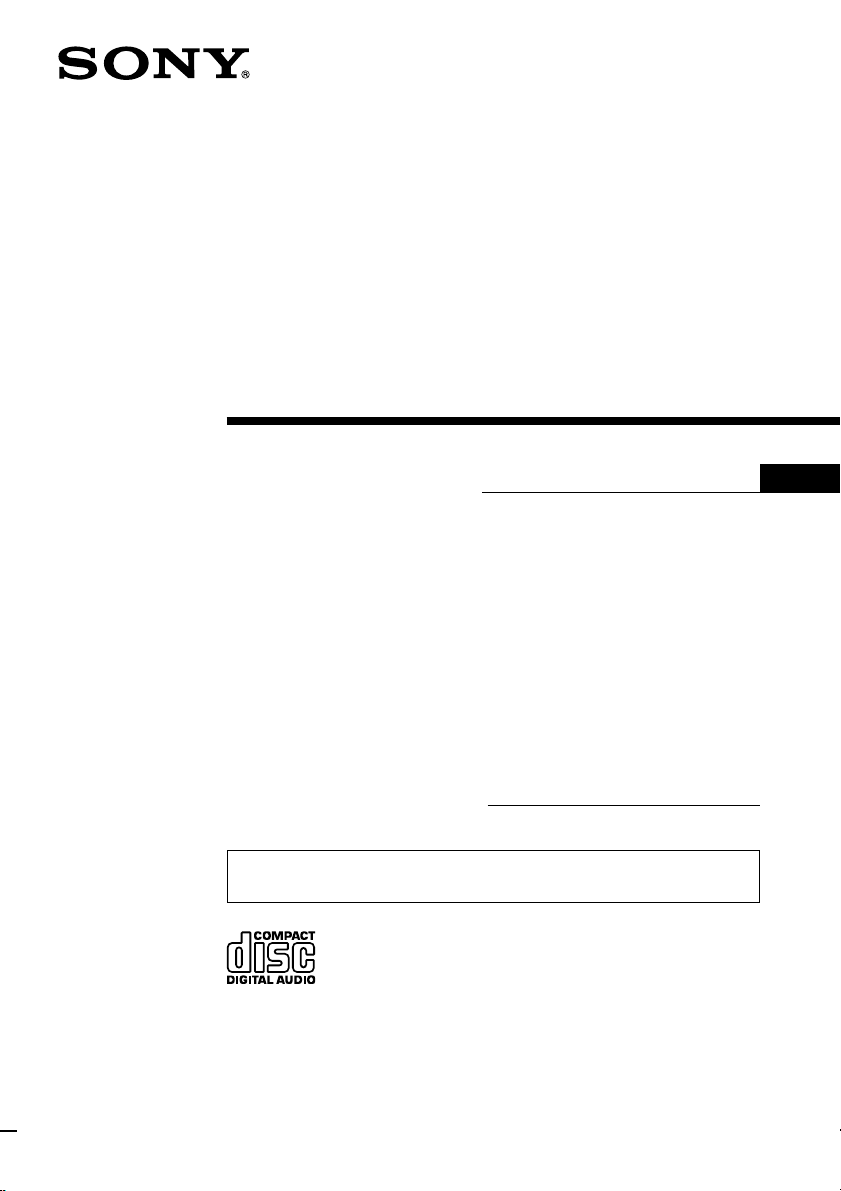
FM/AM
Compact Disc
Player
3-865-686-11 (1)
Operating Instructions
Owner’s Record
The model and serial numbers are located on the bottom of the unit.
Record the serial number in the space provided below.
Refer to these numbers whenever you call upon your Sony dealer regarding this
product.
Model No. CDX-C5750/C4750 Serial No.
For installation and connections, see the supplied installation/connections
manual.
CDX-C5750
US
CDX-C4750
1999 by Sony Corporation
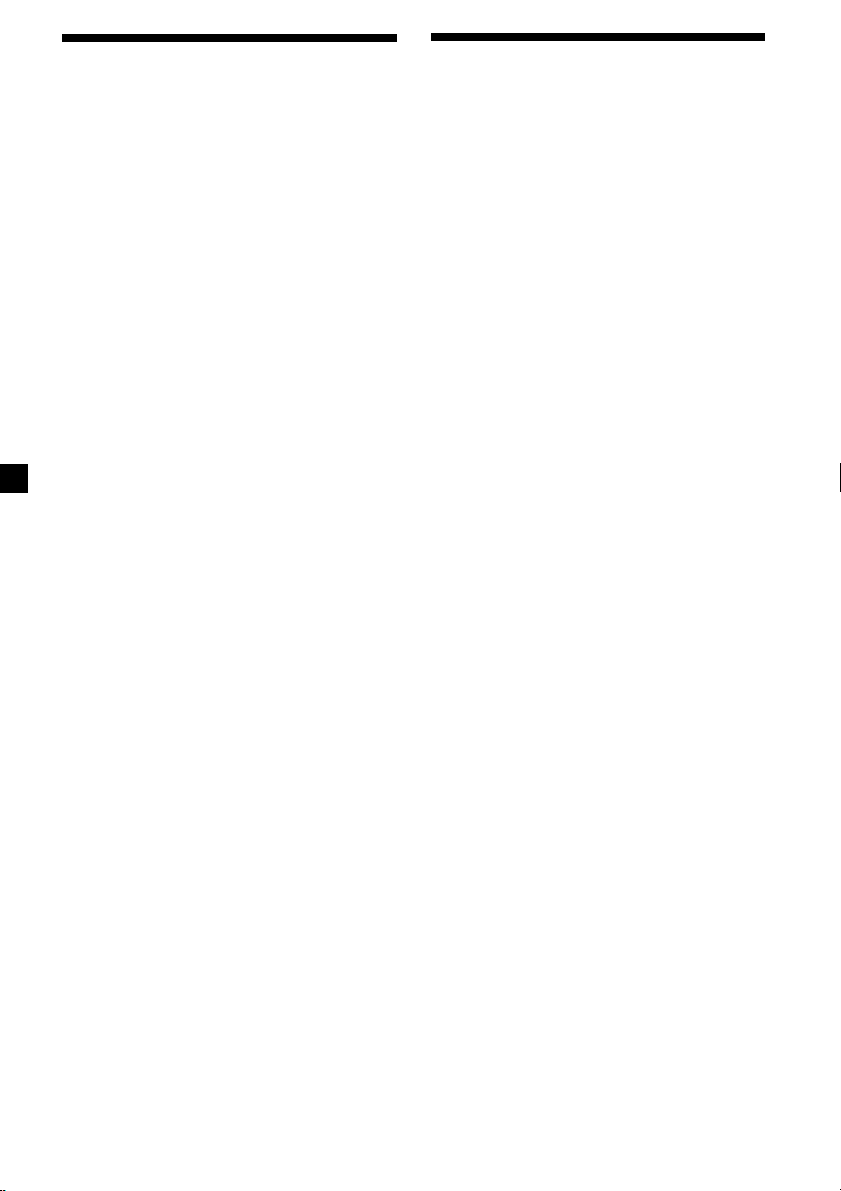
Warning
This equipment has been tested and found to
comply with the limits for a Class B digital
device, pursuant to Part 15 of the FCC Rules.
These limits are designed to provide
reasonable protection against harmful
interference in a residential installation. This
equipment generates, uses, and can radiate
radio frequency energy and, if not installed
and used in accordance with the instructions,
may cause harmful interference to radio
communications. However, there is no
guarantee that interference will not occur in a
particular installation. If this equipment does
cause harmful interference to radio or
television reception, which can be determined
by turning the equipment off and on, the user
is encouraged to try to correct the interference
by one or more of the following measures:
— Reorient or relocate the receiving antenna.
— Increase the separation between the
equipment and receiver.
— Connect the equipment into an outlet on a
circuit different from that to which the
receiver is connected.
— Consult the dealer or an experienced radio/
TV technician for help.
You are cautioned that any changes or
modifications not expressly approved in this
manual could void your authority to operate
this equipment.
Welcome !
Thank you for purchasing the Sony Compact
Disc Player. This unit lets you enjoy a variety
of features as well as an optional rotary
commander.
In addition to the CD playback and radio
operations, you can expand your system by
connecting an optional CD/MD unit*1.
CDX-C5750 only:
When you operate this unit or a connected
optional CD unit with the CD TEXT function,
the CD TEXT information will appear in the
display when you play a CD TEXT disc*2.
*1You can also connect a CD changer, an MD
changer, a CD player, or an MD player.
2
A CD TEXT disc is an audio CD that includes
*
information such as the disc name, artist name,
and track names.
This information is recorded on the disc.
CAUTION
The use of optical instruments with this
product will increase eye hazard.
2
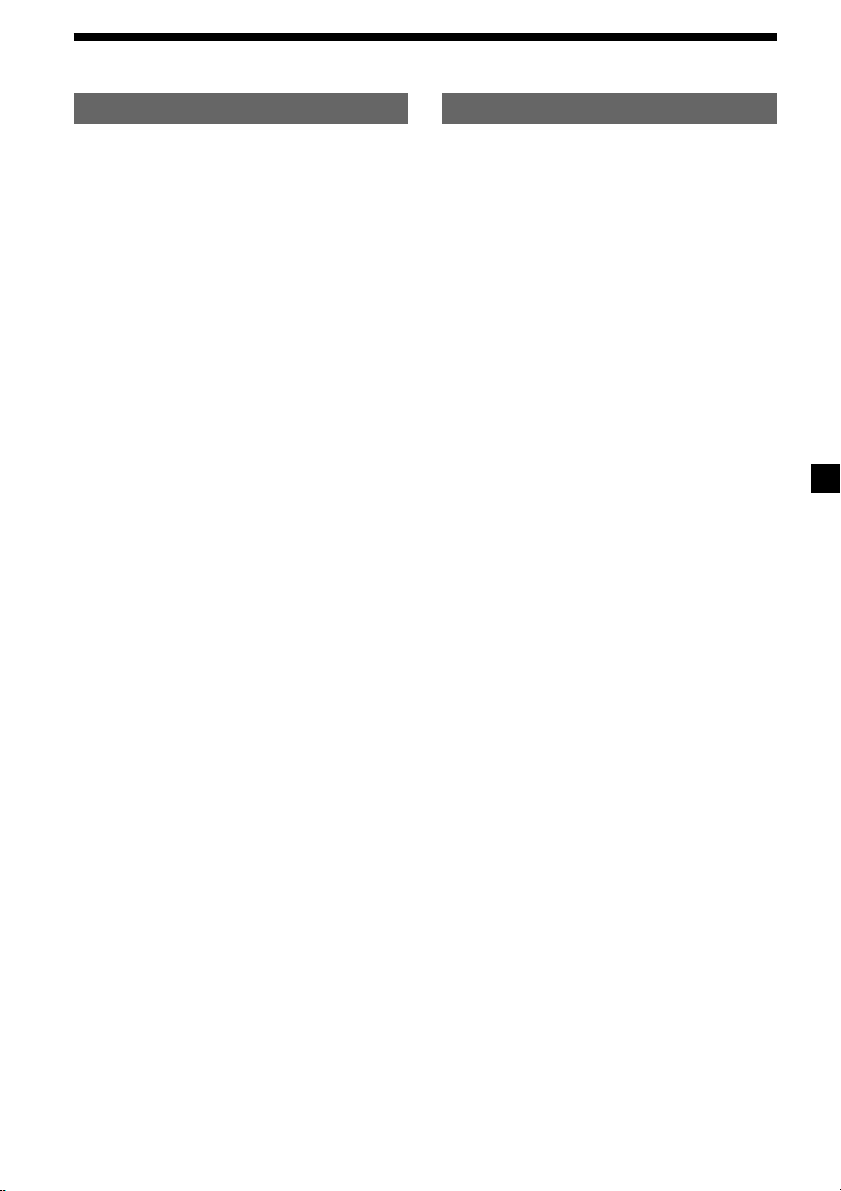
Table of Contents
This Unit Only With Optional Equipment
Location of controls ................................................. 4
Getting Started
Resetting the unit ................................................ 5
Detaching the front panel .................................. 5
Setting the clock .................................................. 6
CD Player
Listening to a CD ................................................ 6
Playing a CD in various modes ........................ 8
Radio
Memorizing stations automatically
— Best Tuning Memory (BTM) ................... 8
Memorizing only the desired stations ............. 9
Receiving the memorized stations.................... 9
Storing the station names
—Station Memo ........................................... 10
Locating a station by name
— List-up ...................................................... 11
Other Functions
Labeling the rotary commander ..................... 11
Using the rotary commander .......................... 12
Adjusting the sound characteristics ............... 13
Attenuating the sound ..................................... 13
Changing the sound and display settings ..... 14
Boosting the bass sound
–D-bass .......................................................... 15
CD/MD Unit
Playing a CD or MD ......................................... 15
Playing tracks repeatedly
— Repeat Play ............................................. 17
Playing tracks in random order
— Shuffle Play .............................................. 17
Labeling a CD
— Disc Memo ............................................... 17
Locating a disc by name
— List-up ...................................................... 18
Selecting specific tracks for playback
— Bank .......................................................... 19
TV/Video
Watching the TV ............................................... 20
Watching a video .............................................. 20
Memorizing TV channels automatically ....... 20
Memorizing only the desired TV channels ... 20
Storing the TV channel names ........................ 21
Displaying the information stored on discs ...
Watching the TV or video while listening to a
CD or MD
— Simultaneous Play .................................. 22
Additional Information
Precautions......................................................... 22
Maintenance....................................................... 23
Dismounting the unit ....................................... 24
Specifications ..................................................... 25
Troubleshooting guide ..................................... 26
21
3
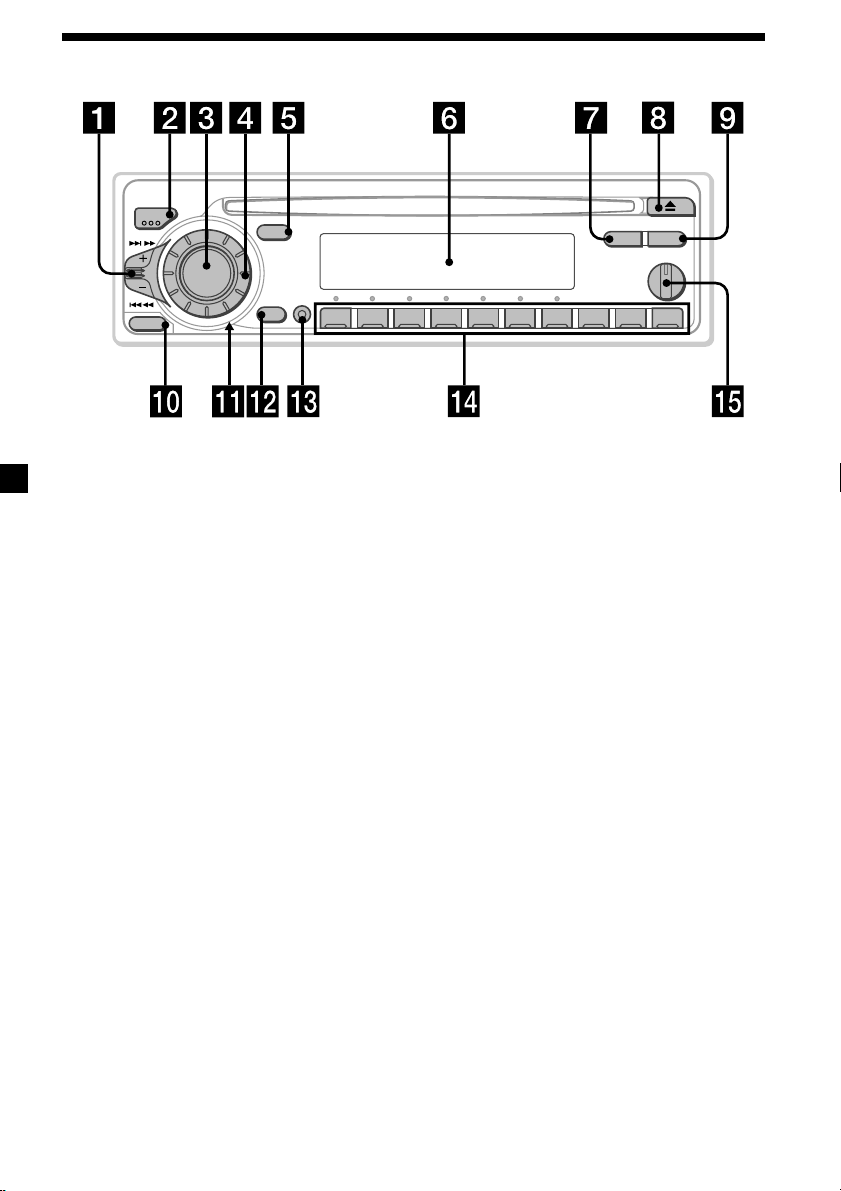
Location of controls
MODE
SEEK/AMS
SOURCE
RELEASE
SOUND
DSPL
D
OFF
SHIFT
2 3 4 5 6 7 8 9110
Refer to the pages for details.
1 SEEK/AMS (seek/Automatic Music
Sensor/manual search) control
7, 9, 16, 19, 20
2 MODE (band/unit select) button
8, 9, 15, 18, 20
3 SOURCE (source select) button
6, 8, 9, 15, 18, 20, 22
4 Dial (volume/bass/treble/left-right/rear-
front control) 6, 10, 13, 17
5 SOUND button 13
6 Display window
7 LIST button
Station Memo 10, 21
Disc Memo 17, 18
List-up 11, 18
8 6 (eject) button (located on the front
side of the unit behind the front panel)
6, 22
9 DSPL (display mode change) button
7, 9, 10, 11, 15, 16, 18
LIST
DSPL
1
OFF
2
D - BASS
CDX-C5750/C4750
3
0 RELEASE (front panel release) button
5, 23
!¡ Reset button (located on the front side
of the unit behind the front panel) 5
!™ OFF button 5, 6
!£ SHIFT button
PLAY MODE 8, 9, 19, 20
REP 8, 17
SET UP 6, 7, 14, 16
SHUF 8, 17
!¢ During radio reception:
Number buttons 9
During CD/MD playback:
Direct disc selection buttons 16
During TV reception:
Number buttons 20
!∞ D-BASS control 15
4

Getting Started
Resetting the unit
Before operating the unit for the first time or
after replacing the car battery, you must reset
the unit.
Remove the front panel and press the reset
button with a pointed object, such as a ballpoint pen.
Reset button
Notes
• Pressing the reset button will erase the clock
setting and some memorized functions.
• When you connect the power supply cord to the
unit or reset the unit, wait for about 10 seconds
before you insert a disc. If you insert a disc within
these 10 seconds, the unit will not be reset, and
you will have to press the reset button again.
Detaching the front panel
You can detach the front panel of this unit to
protect the unit from being stolen.
Attaching the front panel
Attach part a of the front panel to part b of
the unit as illustrated and push until it clicks.
a
b
Notes
• Be sure not to attach the front panel upside
down.
• Do not press the front panel too hard against the
unit when attaching it.
• Do not press too hard or put excessive pressure
on the display window of the front panel.
• Do not expose the front panel to direct sunlight
or heat sources such as hot air ducts, and do not
leave it in a humid place. Never leave it on the
dashboard of a car parked in direct sunlight or
where there may be a considerable rise in
temperature.
Caution alarm
If you turn the ignition key switch to the OFF
position without removing the front panel, the
caution alarm will beep for a few seconds.
If you connect an optional power amplifier and
do not use the built-in amplifier, the beep
sound will be deactivated.
1 Press (OFF).
2 Press (RELEASE) ,then slide the front
panel a little to the left, and pull it off
towards you.
(OFF)
(RELEASE)
Notes
• Be sure not to drop the panel when detaching it
from the unit.
• If you detach the panel while the unit is still
turned on, the power will turn off automatically
to prevent the speakers from being damaged.
• When carrying the front panel with you, use the
supplied front panel case.
5
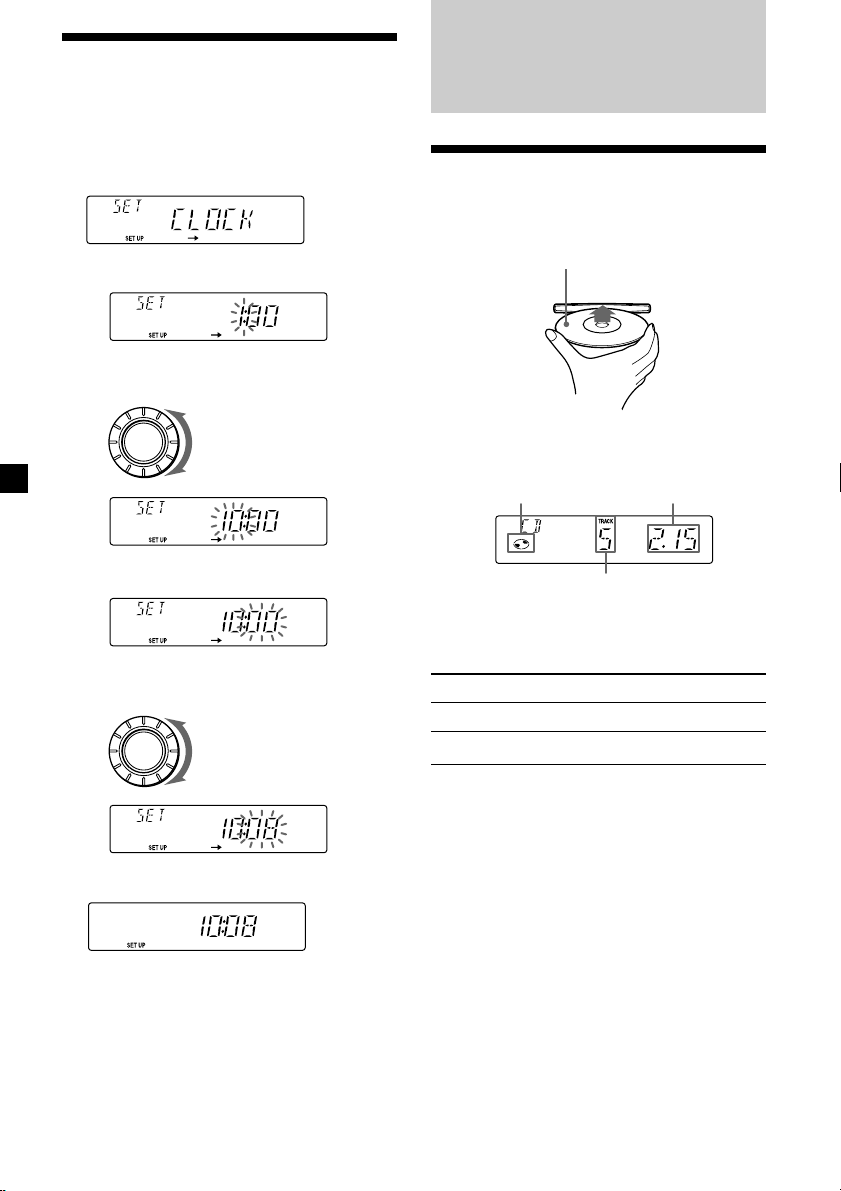
Setting the clock
The clock uses a 12-hour digital indication.
Example: To set the clock to 10:08
1 Press (SHIFT), then press (2) (SET UP)
repeatedly until “CLOCK” appears.
1 Press (4) (n).
The hour indication flashes.
2 Set the hour.
SOURCE
to go backward
to go forward
CD Player
Listening to a CD
Insert a CD.
Playback starts automatically.
Labeled side up
If a CD is already inserted, press (SOURCE)
repeatedly until “CD” appears to start
playback.
CD indication
Elapsed playing time
3 Press (4) (n).
The minute indication flashes.
4 Set the minute.
to go backward
SOURCE
to go forward
2 Press (SHIFT).
The clock starts.
3 Press (SHIFT).
After the clock setting is complete, the
display returns to normal playback mode.
6
Track number
Note
To play back an 8 cm (3 in.) CD, use the optional
Sony compact disc single adapter (CSA-8).
To Press
Stop playback 6 or (OFF)
Eject the CD 6
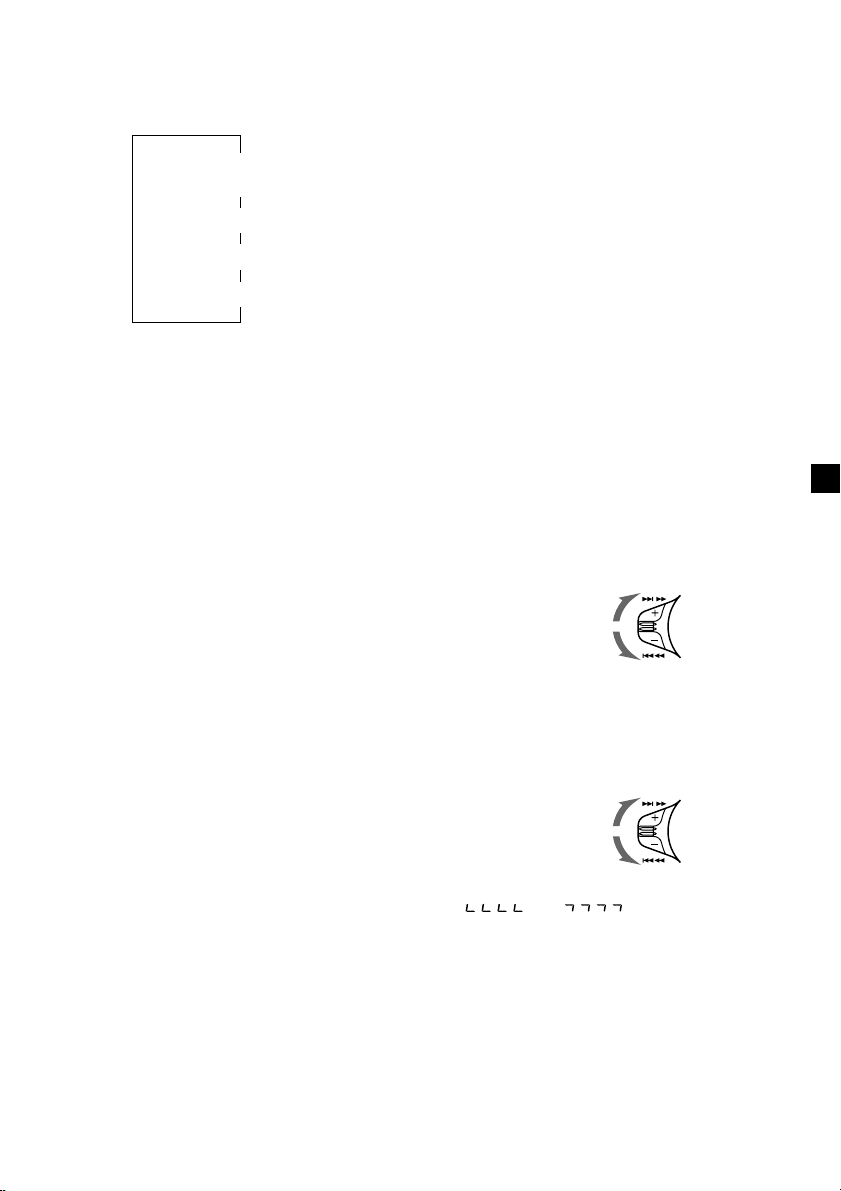
Changing the display item
CDX-C5750:
Each time you press (DSPL) during CD or CD
TEXT disc playback, the item changes as
follows:
$
Track number/
Elapsed playback time
$
Disc name*
1
If you inserted a non-CD TEXT disc, “NO NAME”
*
appears in the display.
*2If you play a CD TEXT disc, the artist name
appears in the display after the disc name. (Only
for CD TEXT discs with the artist name.)
1
/Artist name*
$
Track name*
$
Clock
2
1
CDX-C4750:
Each time you press (DSPL), during CD
playback, the item changes as follows:
Track number/Elapsedplaying time ˜ Clock
After you select the desired item, the display
will automatically change to the Motion
Display mode after a few seconds.
In the Motion Display mode, all the above
items are scrolled in the display one by one in
order.
Tip
The Motion Display mode can be turned off. (See
“Changing the sound and display settings” on
page 14).
Automatically scrolling a disc name
— Auto Scroll (CDX-C5750 only)
If the disc name, artist name, or track name on
a CD TEXT disc exceeds 8 characters and the
Auto Scroll function is on, information
automatically scrolls across the display as
follows:
• The disc name appears when the disc has
changed (if the disc name is selected).
• The track name appears when the track has
changed (if the track name is selected).
If you press (DSPL) to change the display
item, the disc or track name of the CD TEXT
disc is scrolled automatically whether you set
the function on or off.
1 During playback, press (SHIFT).
2 Press (2) (SET UP) repeatedly until
“A.SCRL” appears.
3 Press (4) (n) to select “A.SCRL-ON.”
4 Press (SHIFT).
To cancel Auto Scroll, select “A.SCRL-OFF” in
step 3 above.
Note
For some CD TEXT discs with very many characters,
the following cases may happen:
— Some of the characters are not displayed
— Auto Scroll does not work.
Tip
To manually scroll the long name of a CD TEXT disc
after activating the Auto Scroll function, press
(SHIFT), then (1) (N) (manual scroll).
Locating a specific track
— Automatic Music Sensor (AMS)
During playback, push the SEEK/AMS
control up or down and release for each
track you want to skip.
To locate succeeding
tracks
To locate preceding
tracks
Locating a specific point in a track
— Manual Search
During playback, push the SEEK/AMS
control up or down and hold. Release
when you have found the desired point.
To search forward
To search backward
Note
If “
display, that means you have reached the
beginning or the end of the disc and you cannot
go any further.
” or “ ” appears in the
SEEK/AMS
SEEK/AMS
7
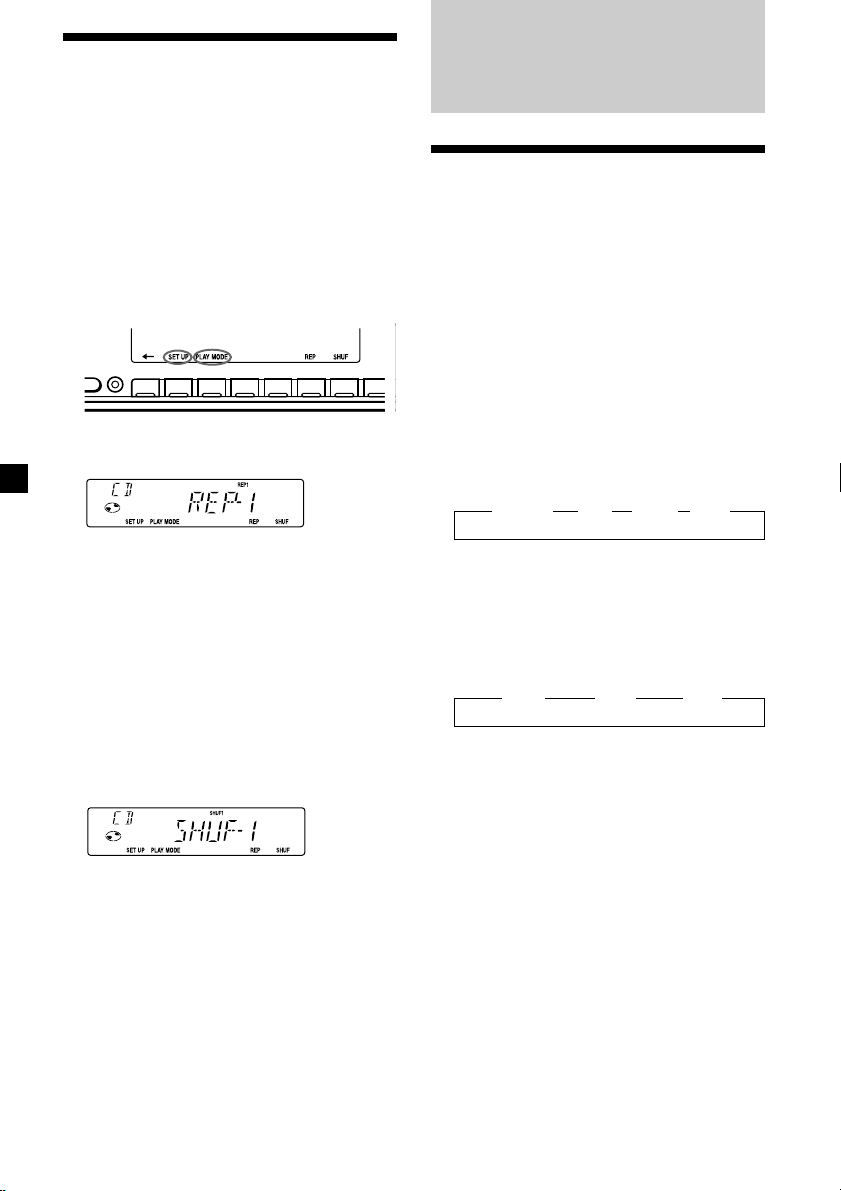
Playing a CD in various modes
You can play CDs in various modes:
•REP (Repeat Play) repeats the current track.
•SHUF (Shuffle Play) plays all the tracks in
random order.
Playing tracks repeatedly
— Repeat Play
1 During playback, press (SHIFT).
Every time you press (SHIFT), only the
items you can select light up.
DSPL
D
SHIFT
OFF
2 3 4 5 6 7 81
Radio
Memorizing stations automatically
— Best Tuning Memory (BTM)
The unit selects the stations with the strongest
signals and memorizes them in the order of
their frequencies. You can store up to 10
stations on each band (FM1, FM2, and AM).
D
Caution
When tuning in stations while driving, use
Best Tuning Memory to prevent accidents.
2 Press (6) (REP) repeatedly until ”REP-1“
appears.
Repeat Play starts.
3 Press (SHIFT).
To return to normal playback mode, select
“REP-OFF” in step 2 above.
Playing tracks in random order
— Shuffle Play
1 During playback, press (SHIFT).
2 Press (7) (SHUF) repeatedly until
”SHUF-1“ appears.
Shuffle Play starts.
3 Press (SHIFT).
To return to normal playback mode, select
“SHUF-OFF” in step 2 above.
1 Press (SOURCE) repeatedly to select the
tuner.
Each time you press (SOURCE), the source
changes as follows:
z TUNER z CD z MD* z TV*
* If the corresponding optional equipment is
not connected, this item will not appear.
2 Press (MODE) repeatedly to select the
band.
Each time you press (MODE), the band
changes as follows:
z FM1 z FM2 z AM
3 Press (SHIFT), then press (3) (PLAY
MODE) repeatedly until “B.T.M” appears.
4 Press (4) (n).
The unit stores stations in the order of their
frequencies on the number buttons.
A beep sounds when the setting is stored.
5 Press (SHIFT).
Notes
• The unit does not store stations with weak
signals. If only a few stations can be received,
some number buttons will retain their former
setting.
• When a number is indicated in the display, the
unit starts storing stations from the one currently
displayed.
• If a CD is not in the unit, only the tuner band
appears even if you press (SOURCE).
8
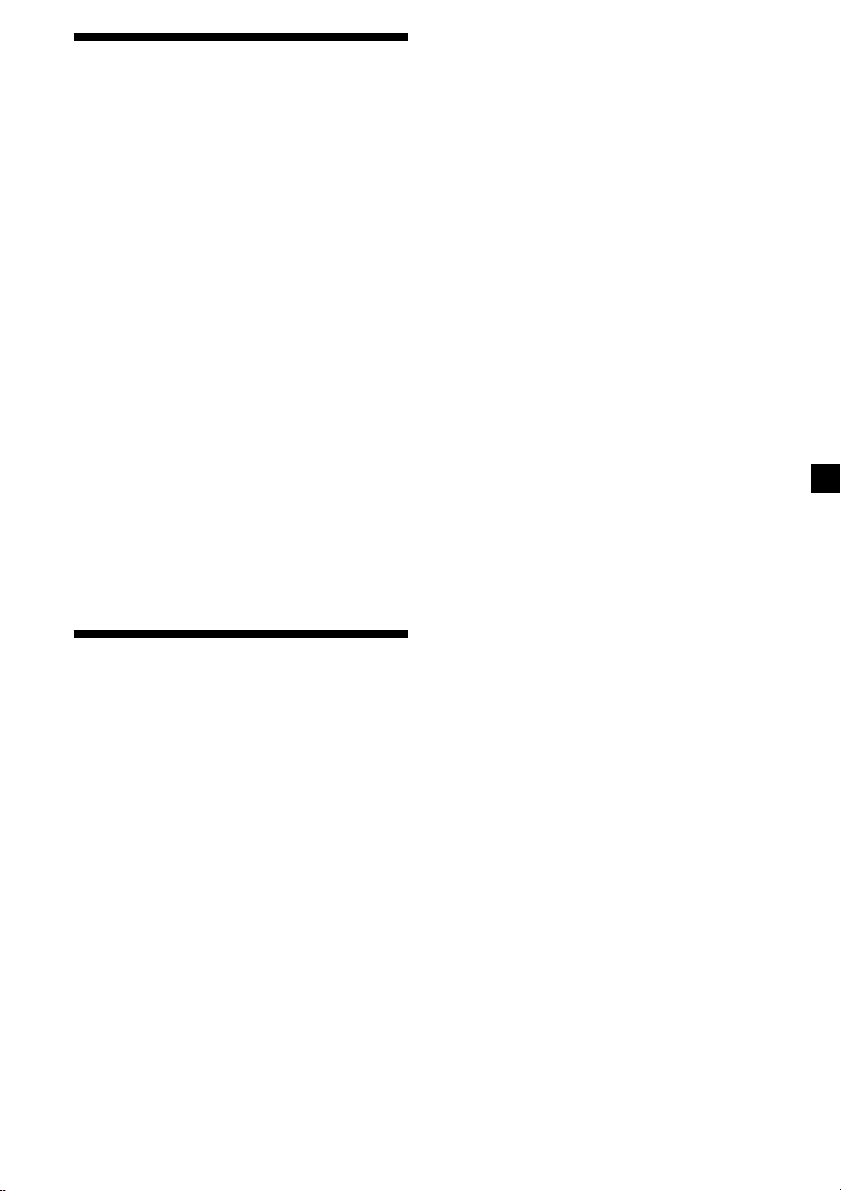
Memorizing only the desired stations
You can preset up to 20 FM stations (10 each
for FM1 and 2), up to 10 AM stations in the
order of your choice.
1 Press (SOURCE) repeatedly to select the
tuner.
2 Press (MODE) repeatedly to select the
band.
3 Push the SEEK/AMS control up or down
to tune in the station that you want to
store on the number button.
4 Press and hold the desired number
button ((1) to (10)) until “MEM”
appears.
The number button indication appears in
the display.
Note
If you try to store another station on the same
number button, the previously stored station will
be erased.
Receiving the memorized stations
If you cannot tune in a preset
station
Push and release the SEEK/AMS control
up or down to search for the station
(automatic tuning).
Scanning stops when the unit receives a
station. Push the SEEK/AMS control up or
down repeatedly until the desired station is
received.
Note
If the automatic tuning stops too frequently, press
(SHIFT), then press (3) (PLAY MODE) repeatedly
until “LOCAL” (local seek mode) is displayed. Then
press (4) (n) to select “LOCAL-ON.” Press (SHIFT).
Only the stations with relatively strong signals will
be tuned in.
Tip
If you know the frequency of the station you want
to listen to push the SEEK/AMS control up or down
and hold until the desired frequency appears
(manual tuning).
If FM stereo reception is poor
— Monaural Mode
1 During radio reception, press (SHIFT),
then press (3) (PLAY MODE) repeatedly
until “MONO” appears.
2 Press (4) (n) repeatedly until
“MONO-ON“ appears.
The sound improves, but becomes
monaural (“ST” disappears).
3 Press (SHIFT).
1 Press (SOURCE) repeatedly to select the
tuner.
2 Press (MODE) repeatedly to select the
band.
3 Press the number button ((1) to (10)) on
which the desired station is stored.
To return to normal mode, select
“MONO-OFF” in step 2 above.
Changing the display item
Each time you press (DSPL), the item changes
as follows:
Frequency ˜ Clock
After you select the desired item, the display
will automatically change to the Motion
Display mode after a few seconds.
In the Motion Display mode, all the above
items are scrolled in the display one by one in
order.
Tip
The Motion Display mode can be turned off. (See
“Changing the sound and display settings” on
page 14).
9
