Page 1
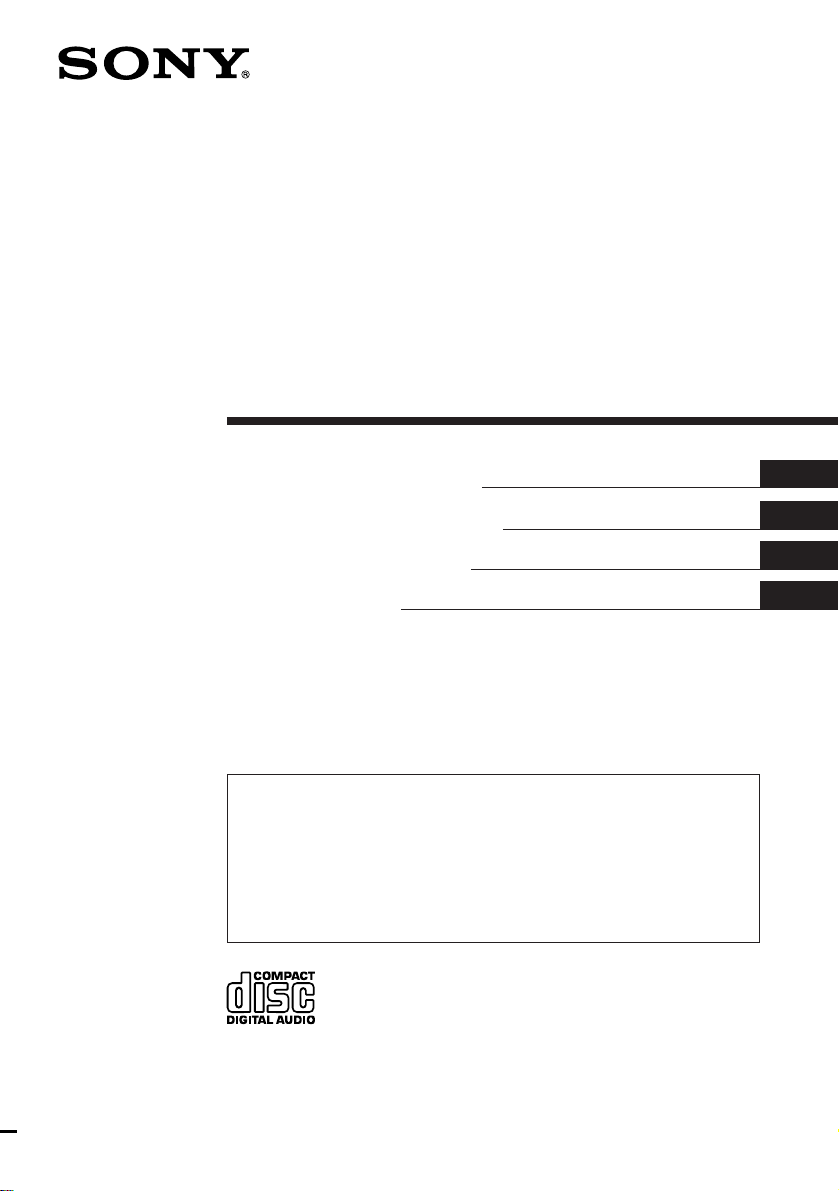
FM/MW/LW
Compact Disc
Player
Operating Instructions
Manual de instrucciones
Manual de instruções
Bruksanvisning
For installation and connections, see the supplied installation/connections
manual.
Para obtener información sobre la instalación y las conexiónes, consulte el manual
de instalación/conexiones suministrado.
Para a instalação e as ligações, consulte o manual de instalação/ligações
fornecido.
Vi hänvisar till det medföljande häftet angående montering/anslutningar.
EN
ES
P
S
CDX-C560RDS
1996 by Sony Corporation
Page 2
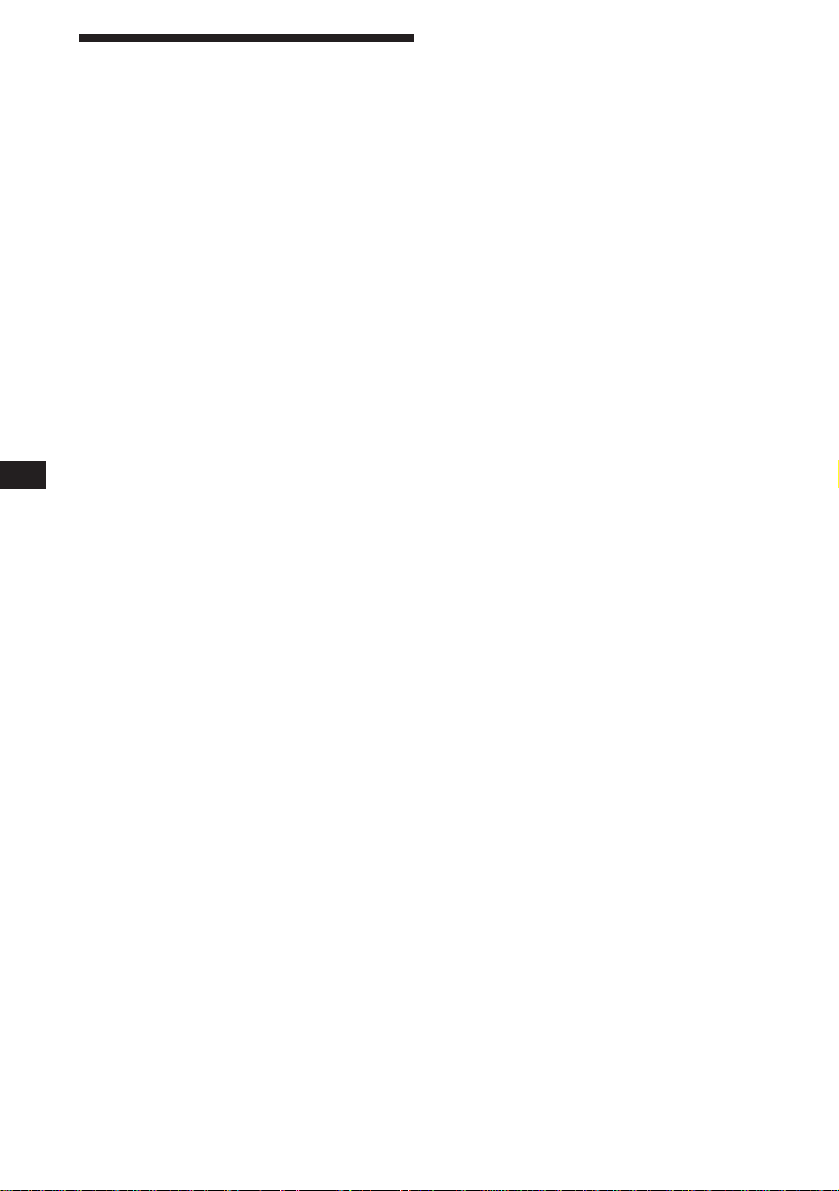
EN
Welcome !
Thank you for purchasing the Sony Compact
Disc Player. This unit lets you enjoy a variety
of features by using either an optional rotary
remote or an optional wireless remote.
In addition to the CD playback and the radio
operations, you can expand your system by
connecting an optional CD/MD changer.
2
Page 3
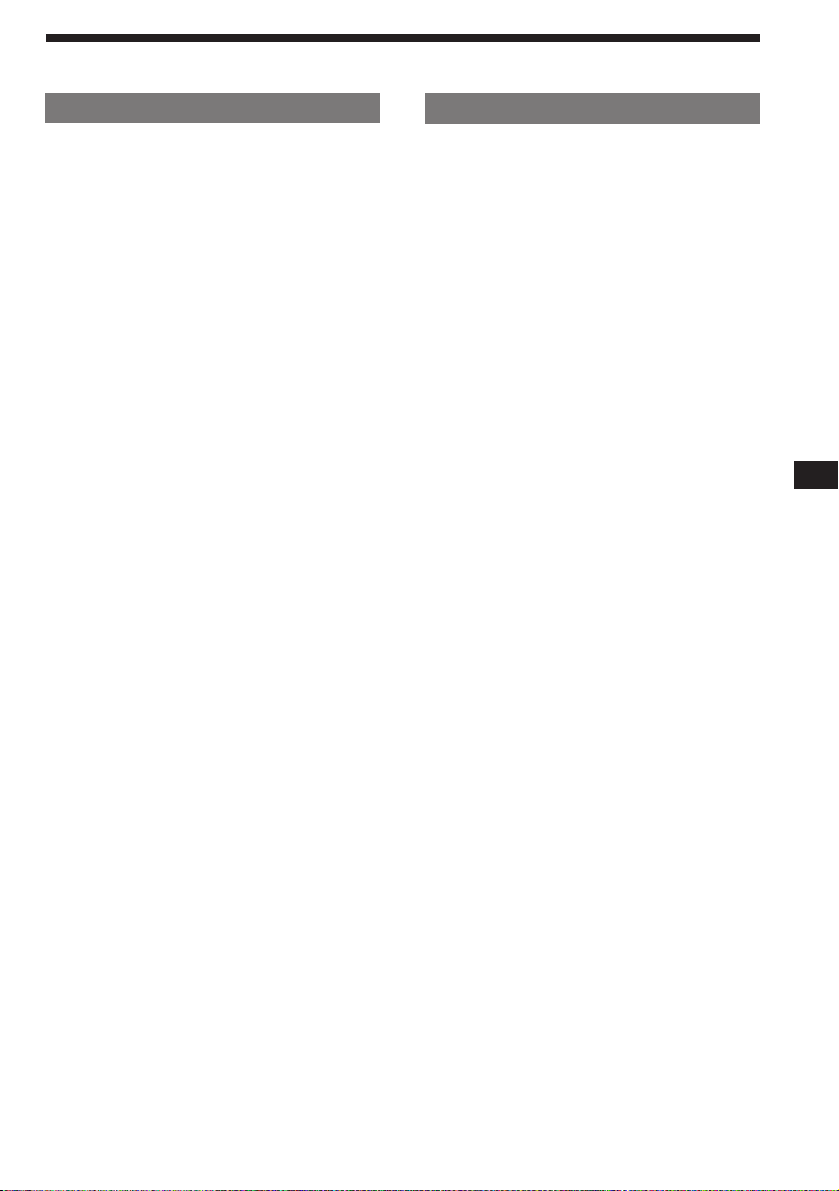
Table of Contents
This Unit Only
Getting Started
Resetting the unit ................................................ 4
Detaching the front panel .................................. 4
Setting the clock .................................................. 5
CD Player
Listening to a CD ................................................ 5
Playing a CD in various modes ........................ 6
Radio
Memorising stations automatically
— Best Tuning Memory (BTM) ................... 7
Memorising only the desired stations.............. 7
Receiving the memorised stations.................... 8
RDS
Overview of the RDS function .......................... 8
Displaying the station name.............................. 8
Re-tuning the same programme automatically
— Alternative Frequencies (AF) .................. 9
Listening to traffic announcements ................ 10
Presetting the RDS stations with the AF
and TA data .................................................. 10
Locating a station by programme type.......... 11
Setting the clock automatically ....................... 12
Other Functions
Adjusting the sound characteristics ............... 12
Muting the sound.............................................. 12
Changing the sound and display settings ..... 13
With Optional Equipment
CD/MD Changer
Playing a CD or MD ......................................... 14
Scanning the tracks
— Intro Scan ................................................. 15
Playing tracks repeatedly
— Repeat Play .............................................. 15
Playing tracks in random order
— Shuffle Play .............................................. 15
Labeling a CD
— Disc Memo ............................................... 16
Locating a disc by name
— List-up ...................................................... 16
Selecting specific tracks for playback
— Bank .......................................................... 17
EN
Additional Information
Precautions ......................................................... 18
Maintenance....................................................... 19
Dismounting the unit ....................................... 19
Attaching the label to the rotary remote ........ 20
Location of controls .......................................... 21
Specifications ..................................................... 23
Troubleshooting guide ..................................... 24
Index ................................................................... 26
3
Page 4
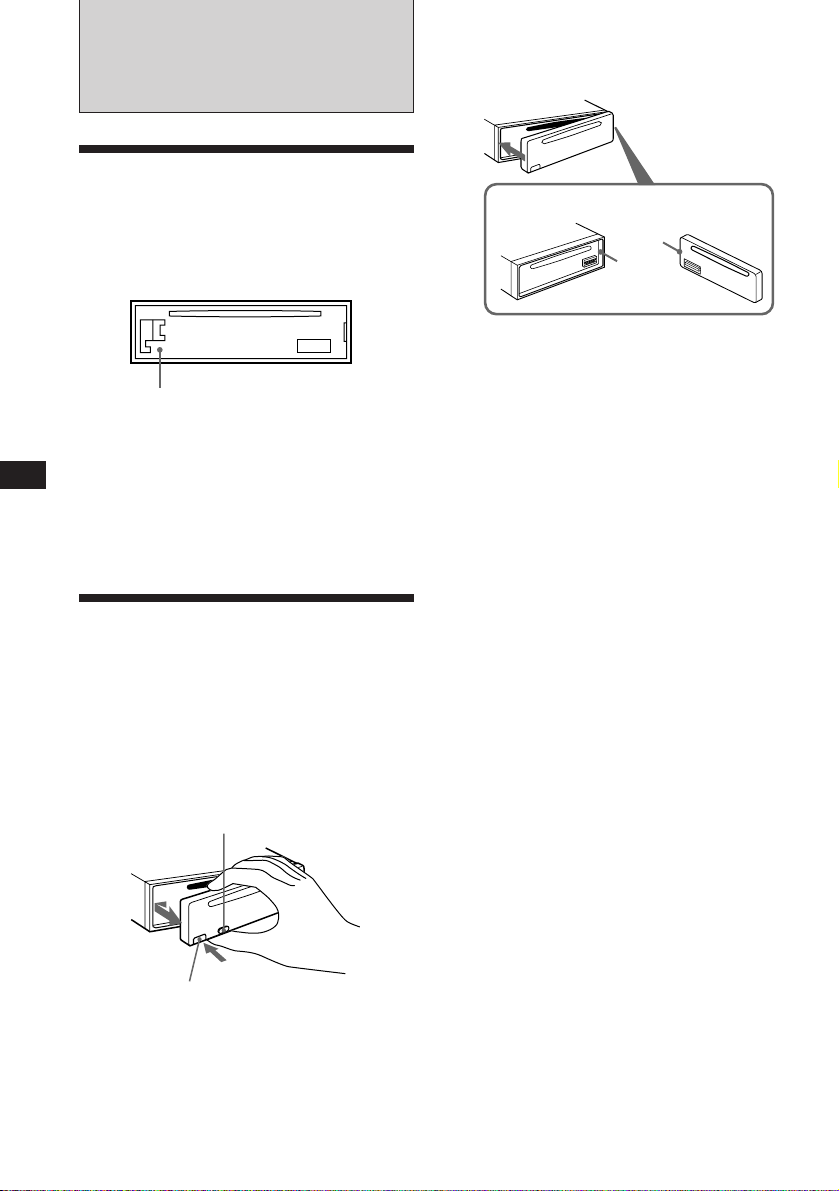
EN
Getting Started
Resetting the unit
Before operating the unit for the first time or
after replacing the car battery, you must reset
the unit.
Press the reset button with a pointed object,
such as a ballpoint pen.
Reset button
Notes
• Pressing the reset button will erase the clock and some
memorised functions.
• When you connect the power supply cord to the unit or
reset the unit, wait for about 10 seconds before you insert
a disc. Do not insert a disc within these 10 seconds;
otherwise, the unit will not be reset, and you will have to
press the reset button again.
Detaching the front panel
You can detach the front panel of this unit to
prevent the unit from being stolen.
Attaching the front panel
Align part A of the front panel to part B of
the unit as illustrated, and push until it clicks.
A
B
Notes
• Be sure not to attach the front panel upside down.
•Do not press the front panel hard against the unit when
attaching it. Press it lightly against the unit.
•Do not press hard or put excessive pressure on the
display window of the front panel.
•Do not expose the front panel to direct sunlight, heat
sources such as hot air ducts, and do not leave it in a
humid place. Never leave it on the dashboard of a car
parked in direct sunlight where there may be a
considerable rise in temperature.
Caution alarm
If you turn the ignition key switch to the OFF
position without removing the front panel, the
caution alarm will beep for a few seconds
(only when the POWER SELECT switch is set
to the A position).
If you connect an optional power amplifier and
do not use the built-in amplifier, the beep tone
will be disabled.
1 Press (OFF).
2 Press (RELEASE) to open up the front
panel. Then slide the font panel a little
to the left, and pull it towards you.
(OFF)
(RELEASE)
Notes
• Be sure not to drop the panel when detaching it from the
unit.
• If you press (RELEASE) to detach the panel while the
unit is still on, the unit will turn off automatically to
prevent the speakers from being damaged.
• When you carry the front panel with you, put it in the
supplied front panel case.
4
Page 5
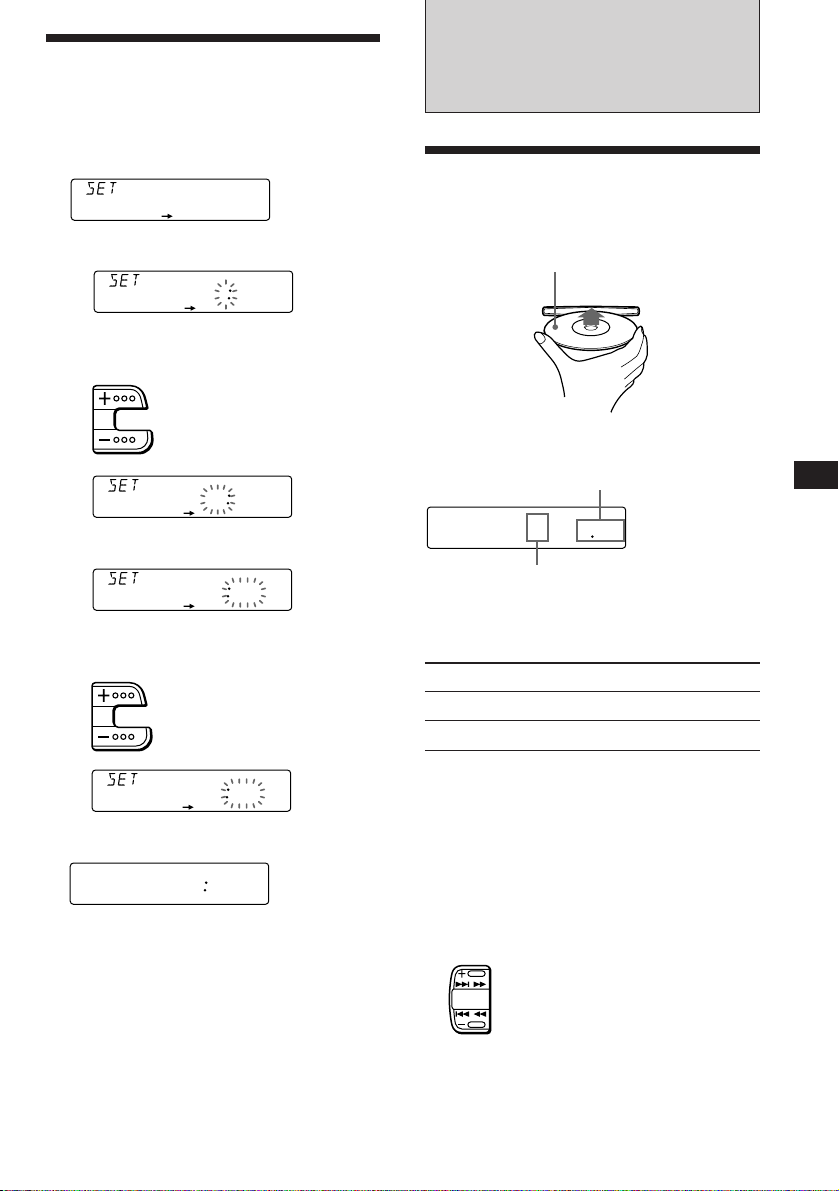
Setting the clock
SEEK
AMS
The clock has a 24-hour digital indication.
Example: Set the clock to 10:08
1 Press (SHIFT), then press (2) (SET UP).
SUR EQ
1 Press (4) (n).
2 Set the hour.
CLOCK
SET UP
SUR EQ
The hour digit flashes.
SET UP
100
to go forward
CD Player
Listening to a CD
Simply insert the CD.
Playback starts automatically.
Labelled side up
to go backward
SUR EQ
SET UP
1000
3 Press (4) (n).
SUR EQ
The minutes digits flash.
SET UP
1000
4 Set the minutes.
to go forward
to go backward
SUR EQ
SET UP
1008
2 Press (SHIFT).
SUR EQ
The clock starts.
SET UP
1008
3 Press (SHIFT).
When the mode setting is complete, the
normal playback mode appears.
Note
If the POWER SELECT switch on the bottom of the unit is
set to the B position, turn the power on first, then set the
clock.
If a CD is already inserted, press (SOURCE)
repeatedly until “CD” appears.
Elapsed playing time
CD
SUR EQ
Note
To play back an 8 cm CD, use the optional Sony compact
disc single adapter (CSA-8).
TRACK
5 215
Track number
To Press
Stop playback 6 or (OFF)
Eject the CD 6
Changing the displayed items
Each time you press (DSPL), the item changes
as follows:
Track number ˜ Clock
Locating a specific track
— Automatic Music Sensor (AMS)
During playback, press either side of
(SEEK/AMS) momentarily.
To locate succeding tracks
To locate preceding tracks
EN
Getting Started/CD Player
5
Page 6
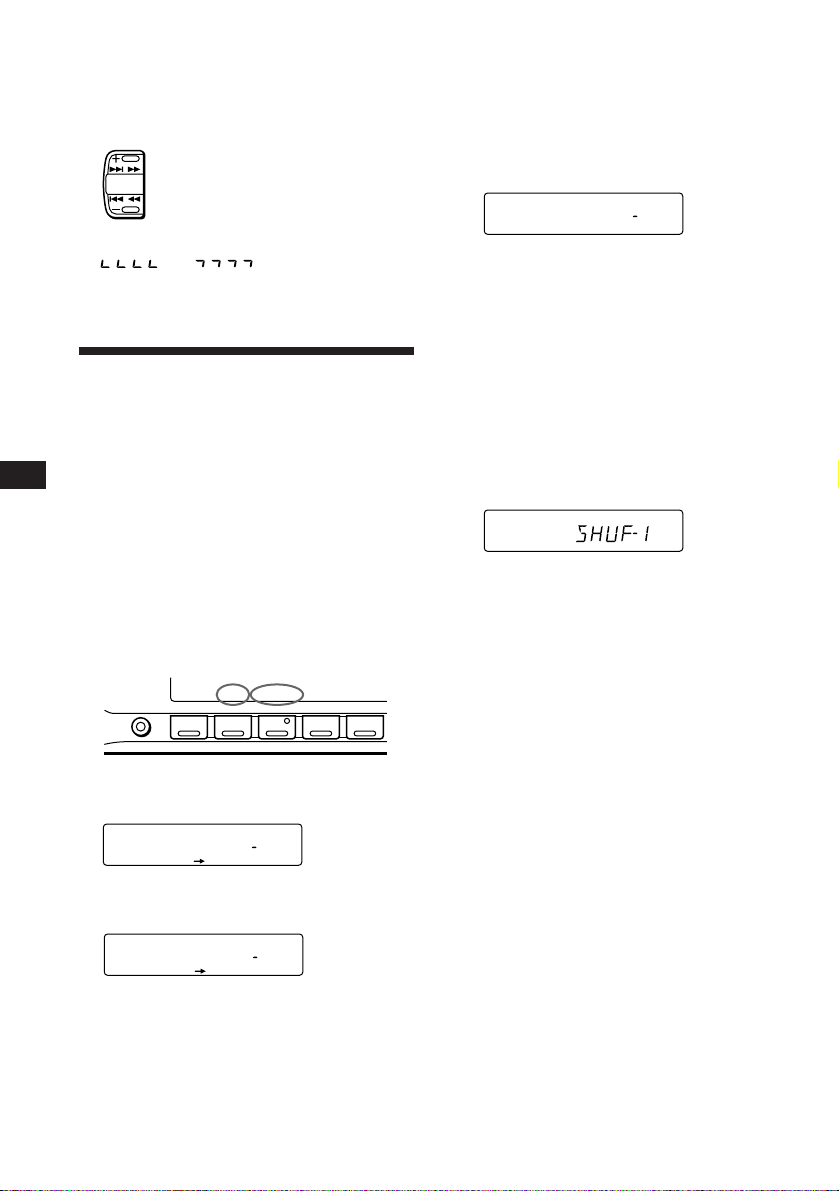
Locating a specific point in a track
SET UP PLAY MODE
REP SHUF
SUR EQ
REP
1
CD
REP1
SET UP PLAY MODE
REP SHUF
SUR EQ
SHUF
1
CD
— Manual Search
During playback, press and hold either
side of (SEEK/AMS). Release the button
when you have found the desired point.
To search forward
SEEK
AMS
To search backward
Playing tracks repeatedly
— Repeat Play
1 During playback, press (SHIFT).
2 Press (6) (REP) repeatedly until ”REP-1“
appears.
Repeat Play starts.
EN
Note
If “
that means you have reached the beginning or the end of
the disc and you cannot go any further.
” or “ ” appears in the display,
Playing a CD in various
modes
You can play CDs in various modes:
•INTRO (Intro Scan) lets you play the first 10
seconds of all the tracks.
•REP (Repeat Play) repeats the current track.
•SHUF (Shuffle Play) plays all the tracks in
random order.
Searching for the desired track
— Intro Scan
1 During playback, press (SHIFT).
Every time you press (SHIFT), only the
items you can select light up.
SHIFT
2 Press (3) (PLAY MODE) repeatedly until
”INTRO“ appears.
CD
SUR EQ
PLAY MODE
SET UP PLAY MODE
12345
INTROOFF
3 Press (SHIFT).
To go back to the normal playback mode,
select “REP-OFF” in step 2 above.
Playing tracks in random order
— Shuffle Play
1 During playback, press (SHIFT).
2 Press (7) (SHUF) repeatedly until ”SHUF-
1“ appears.
Shuffle Play starts.
3 Press (SHIFT).
To go back to the normal playback mode,
select “SHUF-OFF” in step 2 above.
6
3 Press (4) (n) to select “INTRO-ON.”
Intro Scan starts.
CD
SUR EQ
INTROON
PLAY MODE
4 Press (SHIFT).
To go back to the normal playback mode,
select “INTRO-OFF” in step 3 above.
Page 7
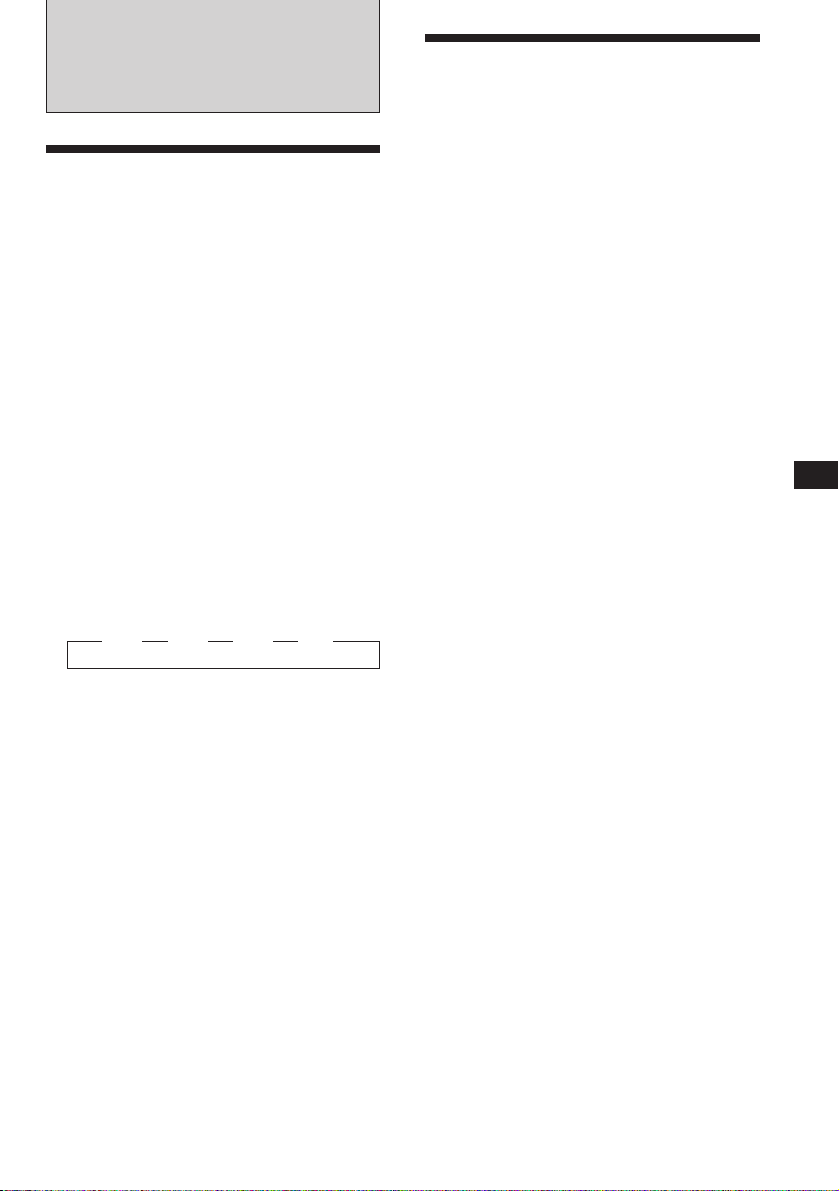
Radio
Memorising stations
automatically
— Best Tuning Memory (BTM)
The unit selects the stations with the strongest
signals and memorises them in the order of
their frequencies. You can store up to 10
stations on each band (FM1, FM2, MW and
LW).
Caution
When tuning in a station while driving, use
Best Tuning Memory to prevent accidents.
1 Press (SOURCE) repeatedly to select the
tuner.
Each time you press (SOURCE), the source
changes as follows:
CD ˜ TUNER
2 Press (MODE) repeatedly to select the
band.
Each time you press (MODE), the band
changes as follows:
z FM1 z FM2 z MW z LW
Memorising only the
desired stations
You can store up to 10 stations on each band
(20 for FM1 and FM2, 10 for each MW and
LW) in the order of your choice.
1 Press (SOURCE) repeatedly to select the
tuner.
2 Press (MODE) repeatedly to select the
band (FM1, FM2, MW or LW).
3 Press either side of (SEEK/AMS) to tune
in the station you want to store on the
number button.
4 Press the desired number button ((1) to
(10)) for two seconds until “MEM”
appears.
The number button indication appears in
the display.
Note
If you try to store another station on the same number
button, the previously stored station will be erased.
EN
CD Player/Radio
3 Press (SHIFT).
4 Press (3) (PLAY MODE) repeatedly until
”BTM“ appaers.
5 Press (4) (n) until ”B.T.M“ appears.
The unit stores stations in the order of their
frequencies on the number buttons.
A beep sounds and the setting is stored.
6 Press (SHIFT).
Notes
• The unit does not store stations with weak signals. If
only a few stations are received, some number buttons
will retain heir former setting.
• When a number is indicated in the display, the unit
starts storing stations from the one currently displayed.
• If a CD is not in the unit, only the tuner band appears
even if you press (SOURCE).
7
Page 8
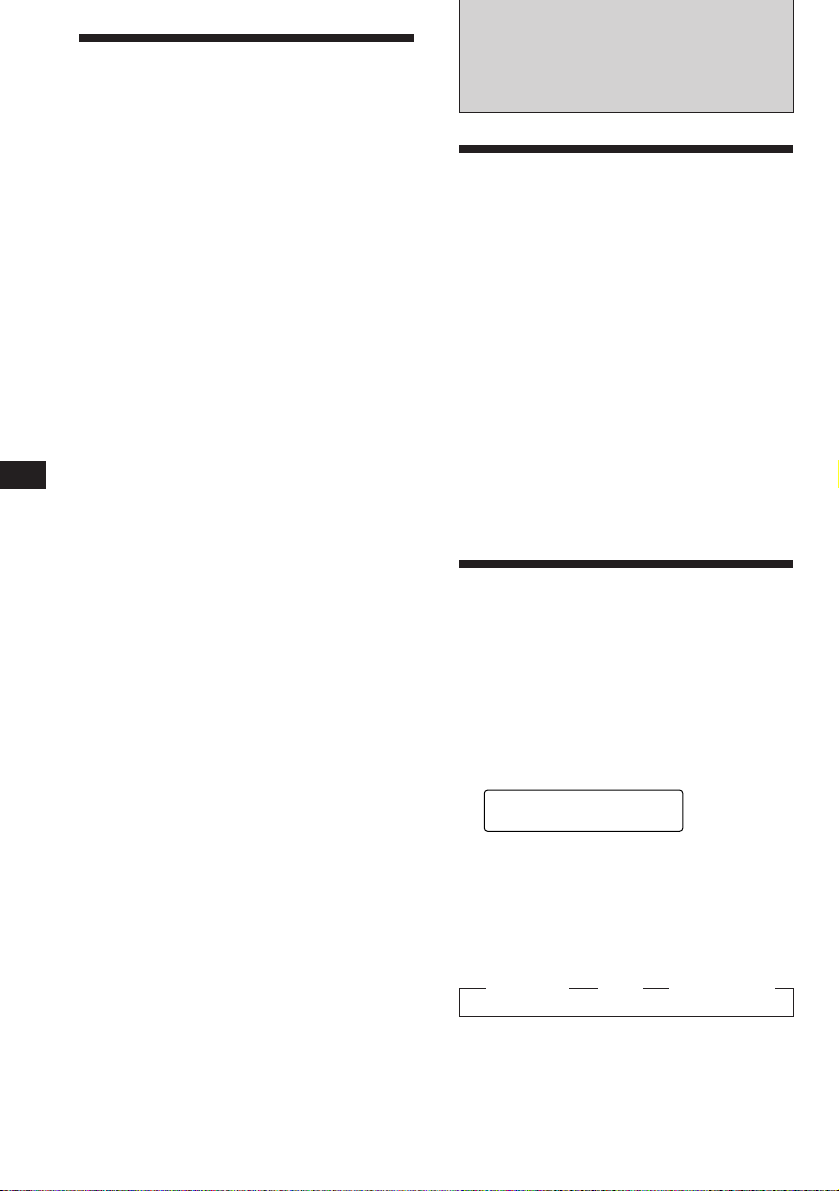
EN
Receiving the memorised
stations
1 Press (SOURCE) repeatedly to select the
tuner.
2 Press (MODE) repeatedly to select the
band (FM1, FM2, MW or LW).
3 Press the number button ((1) to (10))
momentarily where the desired station is
stored.
If you cannot tune in a preset
station
Press either side of (SEEK/AMS)
momentarily to search for the station
(Automatic Tuning).
Scanning stops when the unit receives a
station. Press either side of (SEEK/AMS)
repeatedly until the desired station is
received.
Note
If the automatic tuning stops too frequently, press
(SHIFT), then press (3) (PLAY MODE) repeatedly until
“LOCAL” (local seek mode) is displayed. Then press (4)
(n) to select “ON.”
Only the stations with relatively strong signals will be
tuned in.
Tip
If you know the frequency of the station you want to listen
to, press and hold either side of (SEEK/AMS) for two
seconds until the desired frequency appears (manual
tuning).
If FM stereo reception is poor
— Monaural Mode
1 Press (SHIFT), then press (3) (PLAY
MODE) repeatedly until “MONO”
appears.
2 Press (4) (n) repeatedly until “MONO-
ON“ appears.
The sound improves, but becomes
monaural (“ST” disappears).
3 Press (SHIFT).
RDS
Overview of the RDS
function
Radio Data System (RDS) is a broadcasting
service that allows FM stations to send
additional digital information along with the
regular radio programme signal. Your car
stereo offers you a variety of services. Here are
just a few: re-tuning the same programme
automatically, listening to traffic
announcements and locating a station by
programme type.
Notes
• Depending on the country or region, not all of the RDS
functions are available.
• RDS may not work properly if the signal strength is
weak or if the station you are tuned in to is not
transmitting RDS data.
Displaying the station
name
The name of the station currently received
lights up in the display.
Select an FM station (page 7).
When you tune in an FM station that
transmits RDS data, the station name
appears in the display.
FM1
SUR EQ
Note
The “*” indication means that an RDS station is being
received.
Changing the displayed item
Each time you press (DSPL), the item changes
as follows:
” Frequency ” Clock ” Station Name
BBC 1 FM
To go back to the normal mode, select
“MONO-OFF” in step 2 above.
Changing the displayed items
Each time you press (DSPL), the item
alternates between the frequency and the
clock.
8
Note
“NO NAME” appears if the station received does not
transmit RDS data.
Page 9
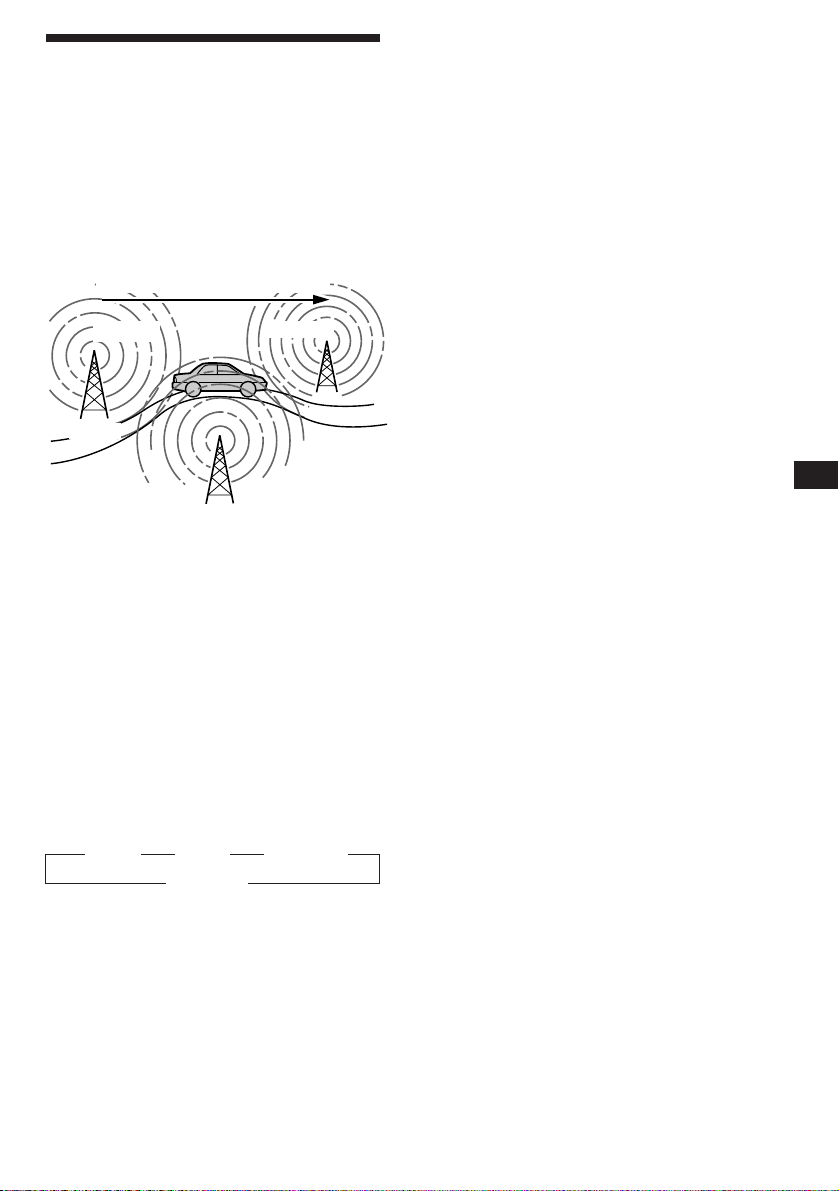
Re-tuning the same
programme automatically
— Alternative Frequencies (AF)
The Alternative Frequencies (AF) function
automatically selects and re-tunes the station
with the strongest signal in a network. By
using this function, you can continuously
listen to the same programme during a longdistance drive without having to re-tune the
station manually.
Frequencies change automatically.
98.5MHz
Station
1 Select an FM station (page 7).
2 Press (AF/TA) repeatedly until “AF-ON”
appears.
The unit starts searching for an alternative
station with a stronger signal in the same
network.
Note
When there is no alternative station in the area and you do
not need to search for an alternative station, turn the AF
function off by pressing (AF/TA) repeatedly until “AF.TAOFF” appears.
Changing the displayed item
Each time you press (AF/TA), the item changes
as follows:
” AF-ON ” TA-ON ” AF.TA-ON*
AF.TA-OFF “
* Select this to turn on both the AF and TA functions.
96.0MHz
102.5MHz
Listening to a regional programme
The “REG-ON” (regional on) function lets you
stay tuned to a regional programme without
being switched to another regional station.
(Note that you must turn the AF function on.)
The unit is factory preset to “REG-ON,” but if
you want to turn off the function, do the
following.
1 Press (SHIFT), then press (3) (PLAY
MODE) repeatedly until “REG” appears.
2 Press (4) (n) repeatedly until “REG-OFF”
appears.
3 Press (SHIFT).
Note that selecting “REG-OFF” might cause
the unit to switch to another regional
station within the same network.
To go back to regional on, select “REG-ON” in
step 2 above.
Note
This function does not work in the United Kingdom and in
some other areas.
Local link function (United
Kingdom only)
The Local Link function lets you select other
local stations in the area, even though they are
not stored on your number buttons.
1 Press a number button that has a local
station stored on it.
2 Within five seconds, press the number
button of the local station again.
3 Repeat this procedure until the desired
local station is received.
EN
Radio/RDS
Notes
• “NO AF” and the station name flash alternately, if the
unit cannot find an alternative station in the network.
• If the station name starts flashing after selecting a
station with the AF function on, this indicates that no
alternative frequency is available. Press (SEEK/AMS)
while the station name is flashing (within eight seconds).
The unit starts searching for another frequency with the
same PI (Programme Identification) data (“PI SEEK”
appears and no sound is heard). If the unit cannot find
another frequency, “NO PI” appears, and the unit
returns to the originally selected frequency.
9
Page 10
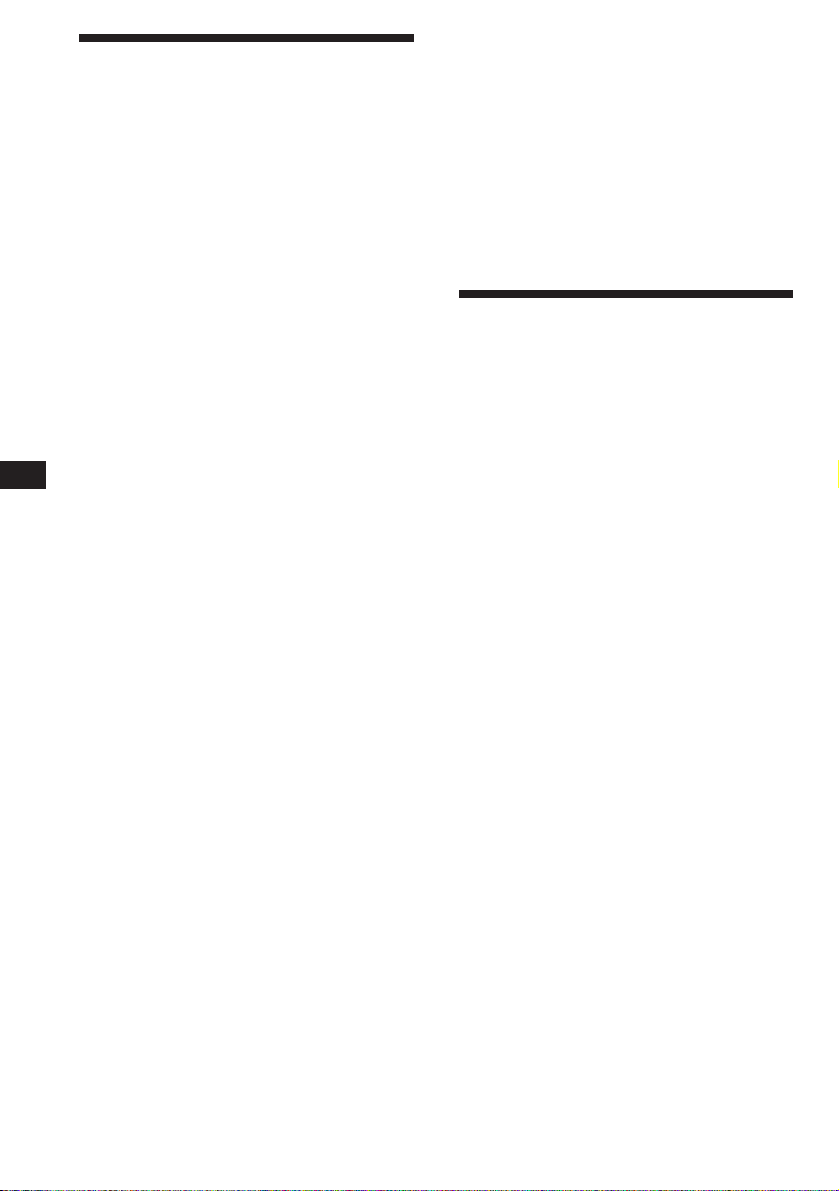
EN
Listening to traffic
announcements
The Traffic Announcement (TA) and Traffic
Programme (TP) data let you automatically
tune in an FM station is broadcasting traffic
announcements even though you are listening
to other programme sources.
Press (AF/TA) repeatedly until “TA-ON”
or “AF.TA-ON” appears.
The unit starts searching for traffic
information stations. “TP” appears in the
display when the unit finds a station
broadcasting traffic announcements.
When the traffic announcement starts,
“TA” flashes. The flashing stops when the
traffic announcement is over.
Tips
• If you press (AF/TA) while tuning in the traffic
announcement, the unit can play a CD.
• If the traffic announcement starts while you are listening
to another programme source, the unit automatically
switches to the announcement and goes back to the
original source when the announcement is over.
Notes
• “NO TP” flashes for five seconds if the received station
does not broadcast traffic announcements. Then, the unit
starts searching for a station that broadcasts traffic
announcements.
• When “EON” appears with “TP” in the display, the
current station makes use of broadcast traffic
announcement of other stations in the same network.
To cancel the current traffic
announcement
Press (AF/TA) momentarily.
To cancel all traffic announcements, turn off
the function by pressing (AF/TA) until
“AF.TA-OFF” appears.
Receiving emergency
announcements
If an emergency announcement comes in while
you are listening to the radio, the programme
will be automatically switched to the
announcement. If you are listening to a source
other than the radio, the emergency
announcements will be heard if you set AF or
TA to on. The unit will then automatically
switch to these announcements no matter what
you are listening to at the time.
Presetting the RDS
stations with the AF and
TA data
When you preset RDS stations, the unit stores
each station’s data as well as its frequency, so
you don’t have to turn on the AF or TA
function every time you tune in the preset
station. You can select a different setting (AF,
TA, or both) for individual preset stations, or
the same setting for all preset stations.
Presetting the same setting for all
preset stations
1 Select an FM band (page 7).
2 Press (AF/TA) repeatedly to select either
“AF-ON”, “TA-ON” or “AF.TA-ON” (for
both AF and TA functions).
Note that selecting “AF.TA-OFF” stores not
only RDS stations, but also non-RDS
stations.
3 Press (SHIFT), then press (3) (PLAY
MODE) repeatedly until “BTM” appears.
Presetting the volume of traffic
announcements
You can preset the volume level of the traffic
announcements beforehand so you won’t miss
the announcement. When a traffic
announcement starts, the volume will be
automatically adjusted to the preset level.
1 Select the desired volume level.
2 Press (AF/TA) for two seconds.
“TA” appears and the setting is stored.
10
4 Press (4) (n).
5 Press (SHIFT).
Page 11
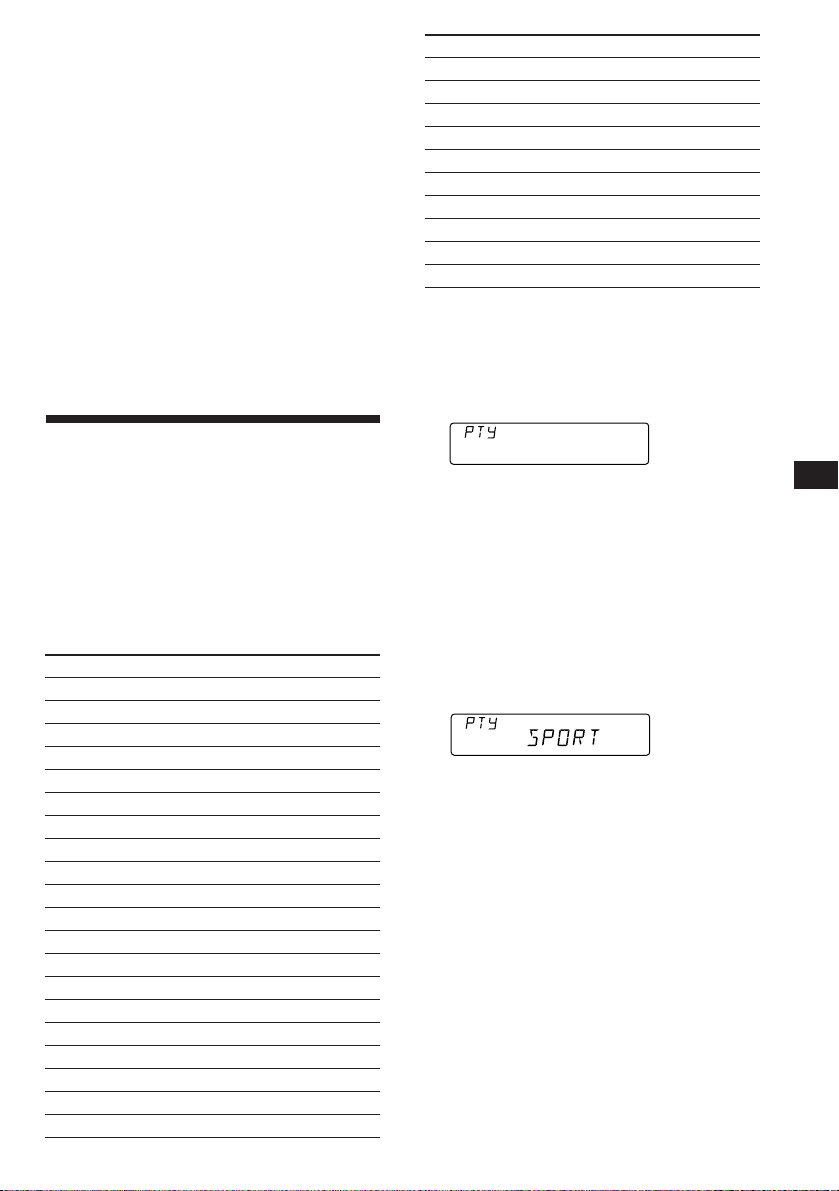
Presetting different settings for
each preset station
1 Select an FM band, and tune in the
desired station (page 7).
2 Press (AF/TA) repeatedly to select either
“AF-ON”, “TA-ON” or “AF.TA-ON” (for
both AF and TA functions).
3 Press the desired number button until
“MEM” appears.
Repeat from step 1 to preset other stations.
Tip
If you want to change the AF and/or TA setting after you
tuned in the preset station, you can do so by turning the
AF or TA function on or off.
Locating a station by
programme type
You can locate the station you want by
selecting one of the programme types shown
below.
Note
If the countries or regions where EON data is not
transmitted, you can use this function only for the stations
you have tuned in before.
Programme types Display
News NEWS
Current Affairs AFFAIRS
Information INFO
Sports SPORT
Education EDUCATE
Drama DRAMA
Culture CULTURE
Science SCIENCE
Varied VARIED
Popular Music POP M
Rock Music ROCK M
Middle of the Road Music M.O.R. M
Light Classical LIGHT M
Classical CLASSICS
Other Music Type OTHER M
Weather WEATHER
Finance FINANCE
Children’s programmes CHILDREN
Social Affairs SOCIAL A
Religion RELIGION
Programme types Display
Phone In PHONE IN
Travel TRAVEL
Leisure LEISURE
Jazz Music JAZZ
Country Music COUNTRY
National Music NATION M
Oldies Music OLDIES
Folk Music FOLK M
Documentary DOCUMENT
Not specified NONE
Note
You cannot use this function in some countries where no
PTY (Programme Type selection) data is available.
1 Press (PTY/LIST) during FM reception
until “PTY” appears.
SUR EQ
The current programme type name appears
if the station is transmitting PTY data. “- - -
- -” appears if the received station is not an
RDS station, or if the RDS data has not been
received.
INFO
2 Press (PTY/LIST) repeatedly until the
desired programme type appears.
The programme types appear in the order
shown in the above table. Note that you
cannot select “NONE” (Not specified) for
searching.
SUR EQ
3 Press either side of (SEEK/AMS).
The unit starts searching for a station
broadcasting the selected programme type.
When the unit finds the programme, the
programme type appears again for five
seconds.
“NO” and the programme type appear
alternately for five seconds if the unit
cannot find the programme type. It then
returns to the previous station.
EN
RDS
11
Page 12
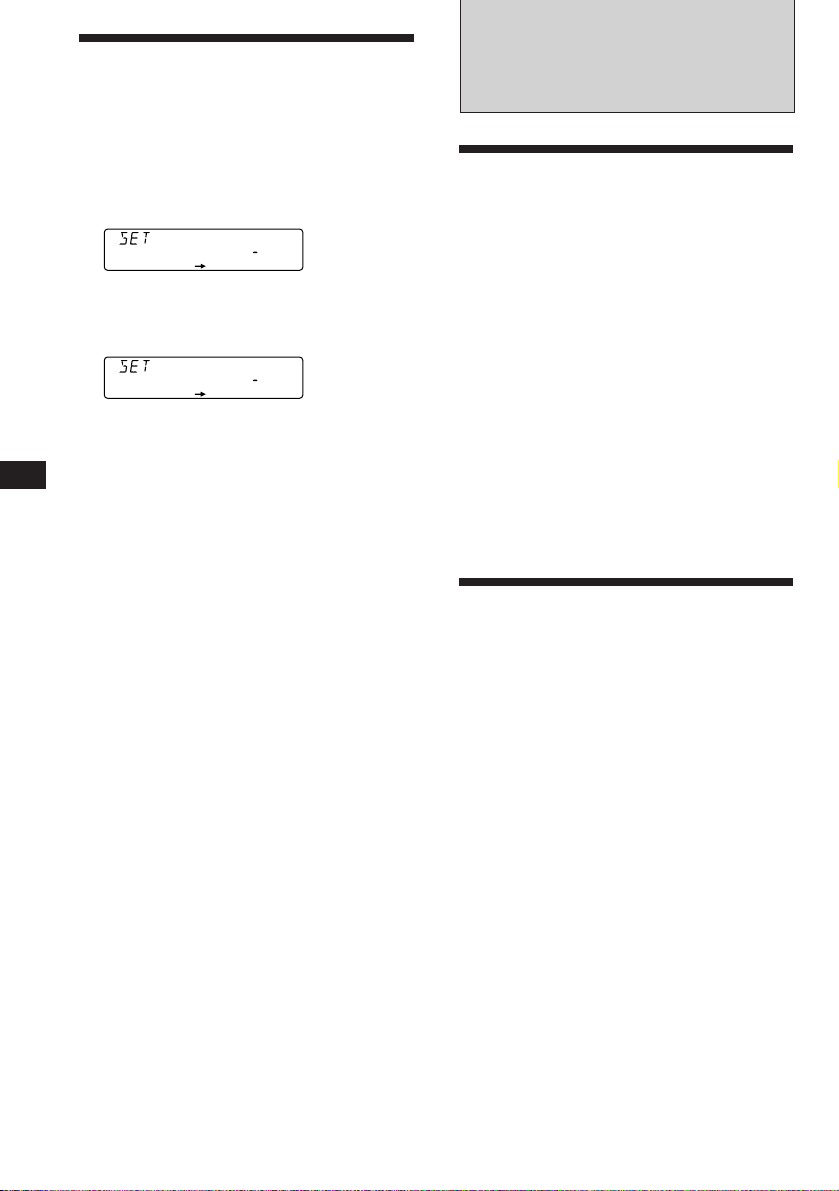
EN
Setting the clock
automatically
The CT (Clock Time) data from the RDS
transmission sets the clock automatically.
1 Press (SHIFT), then press (2) (SET UP)
repeatedly until “CT” appears.
SUR EQ
2 Press (4) (n) repeatedly until “CT-ON”
appears.
The clock is set.
SUR EQ
3 Press (SHIFT) to return to the normal
display.
To cancel the CT function
Select “CT-OFF” in step 2 above.
Notes
• The CT function may not work even though an RDS
station is being received.
• There might be a difference between the time set by the
CT function and the actual time.
CTOFF
SET UP
CTON
SET UP
CT
Other Functions
Adjusting the sound
characteristics
You can adjust the bass, treble, balance and
fader.
Each source can store the bass and treble levels
independantly.
1 Select the item you want to adjust by
pressing (SOUND) repeatedly.
VOL (volume) n BAS (bass) n TRE
(treble) n BAL (balance) n FAD (fader)
2 Adjust the selected item by pressing (+)
or (–).
Adjust within three seconds after selecting.
(After three seconds, the buttons function
as volume control buttons.)
Muting the sound
12
Press (MUTE).
“MUTE-ON” flashes momentarily.
To restore the previous volume level, press
(MUTE) again.
Tip
The unit decreases the volume automatically when a
telephone call comes in (Telephone mute function).
Page 13
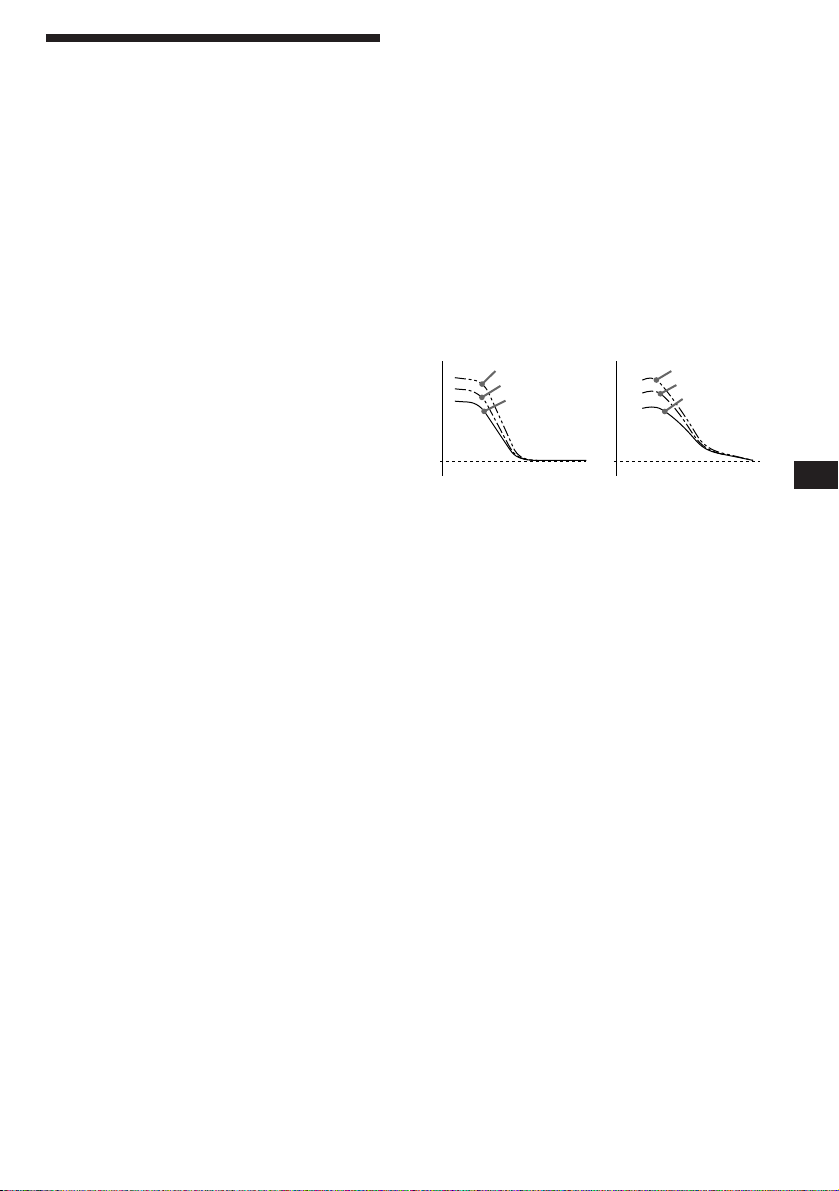
Changing the sound and
display settings
You can set:
•CLOCK (page 5).
•CT (Clock Time) (page 12).
•D.INFO (dual information) to display the
clock and the play mode at the same time
(ON) or to display the information
alternately (OFF).
•AMBER/GREEN to change the illumination
colour to amber or green.
•AUTO-DIM (Dimmer) to change the
brightness of the display.
— Select “AUTO” to dim the display only
when you turn the lights on.
— Select “ON” to dim the display.
•BEEP to turn the beep tones on or off.
•RM (Rotary Remote) to change the operative
direction of the controls of the optional rotary
remote.
— Select “NORM” to use the rotary remote
in the factory preset position.
— Select “REV” when you mount the rotary
remote on the right of the steering
column.
•A.SCRL (Auto Scroll) (page 14).
Note
If you connect an optional power amplifier and do not use
the built-in amplifier, the beep tone will be disabled.
Boosting bass sound — D-bass
You can enjoy clear and powerful bass sound.
The D-bass function boosts the low frequency
signal with a sharper curve than conventional
bass boost.
You can hear the bass line more clearly even if
the vocal sound is the same volume. You can
emphasize and adjust the bass sound easily
with the D-BASS dial. This effect is similar to
the one you get when you use an optional
subwoofer system.
Moreover, the Digital D-bass* function creates
even sharper and more powerful bass sound
than Analog D-bass.
* Digital D-bass is available during CD playback.
Digital D-BASS
D-BASS 3
Level
0dB
D-BASS 2
D-BASS 1
Frequency (Hz) Frequency (Hz)
Adjusting the bass curve
Turn the D-BASS dial to adjust the bass
level (1, 2 or 3).
“D-BASS” appears in the display.
During CD playback, “DIGITAL D-BASS”
appears in the display.
Analog D-BASS
Level
0dB
D-BASS 3
D-BASS 2
D-BASS 1
EN
RDS/Other Functions
1 Press (SHIFT).
2 Press (2) (SET UP) repeatedly until the
desired setting mode appears.
Each time you press (2) (SET UP), the item
changes as follows:
CLOCK n CT n D.INFO* n AMBER/GREEN n
AUTO-DIM n BEEP n RM n A.SCRL*
* When you have not tune the station or there is no
CD/MD being played, these items will not appear.
Note
The displayed item will differ depending on the source.
3 Press (4) (n) to select the desired
setting (for example: ON or OFF).
4 Press (SHIFT).
When the mode setting is complete, the
normal playback mode appears.
To cancel, turn the dial to the OFF position.
Note
The bass sound may distort at same volumes. If the bass
sound distorts, adjust the D-BASS dial or volume button.
13
Page 14
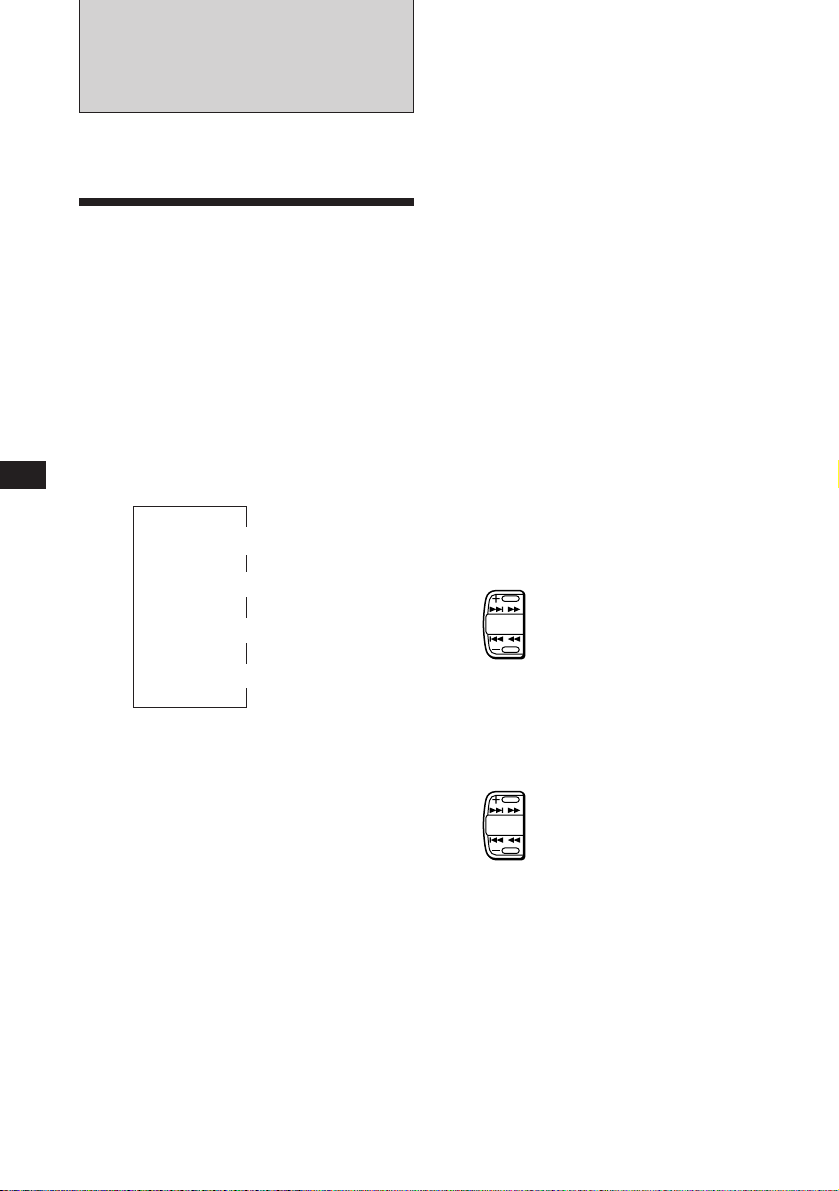
With Optional Equipment
CD/MD Changer
If you press (DSPL) to change the display
item, the disc or track name of the MD is
scrolled automatically whether you set the
function on or off.
EN
You can control up to 7 CD and MD changers
with this unit.
Playing a CD or MD
1 Press (SOURCE) repeatedly to select CD
or MD.
2 Press (MODE) until the desired changer
appears (for example CD2 or CD3).
CD/MD playback starts.
When a CD or MD changer is connected, all
the tracks play from the beginning.
Changing the displayed items
Each time you press (DSPL) during CD/MD
playback, the item changes as follows:
Elapsed playback time
*1If there is no prerecorded name for a CD or MD, “NO
NAME” appears in the display.
2
If the track name of an MD is not prerecorded, “NO
*
NAME” appears in the display.
3
If the dual information function is on, the clock does not
*
appear in the display.
Tip
If the name of the MD is too long, you can scroll it across
the display window by pressing (SHIFT), then (1) (N).
Automatically scrolling a disc name
— Auto Scroll
If the disc name or track name on an MD
exceeds 8 characters and the Auto Scroll
function is on, automatically scrolls on the
display as follows:
• The disc name appears when the disc has changed (if the
disc name is selected).
• The track name appears when the track has changed (if
the track name is selected).
• The disc or track name appears depending on the setting
when you press (SOURCE) to select an MD.
$
$
Disc name*
$
Track name*
$
3
Clock*
1
2
1 Press (SHIFT), then press (2) (SET UP)
repeatedly until “A.SCRL” appears.
2 Press (4) (n) to select “A.SCRL-ON.”
3 Press (SHIFT).
To cancel Auto Scroll, select “A.SCRL-OFF” in
step 2 above.
Displaying the recording date of
the currently selected MD
Press (DSPL) for two seconds during MD
playback.
The recording date of the track is displayed
for about three seconds.
Locating a specific track
— Automatic Music Sensor (AMS)
During playback, press either side of
(SEEK/AMS) once for each track you
want to skip.
To locate succeding tracks
SEEK
AMS
To locate preceding tracks
Locating a specific point in a track
— Manual Search
During playback, press and hold either
side of (SEEK/AMS). Release the button
when you have found the desired point.
To search forward
SEEK
AMS
To search backward
Locating a disc by disc number
— Direct Disc Selection
Press the number button corresponding
to the desired disc number.
The desired disc in the currently selected
changer begins playback.
14
Page 15
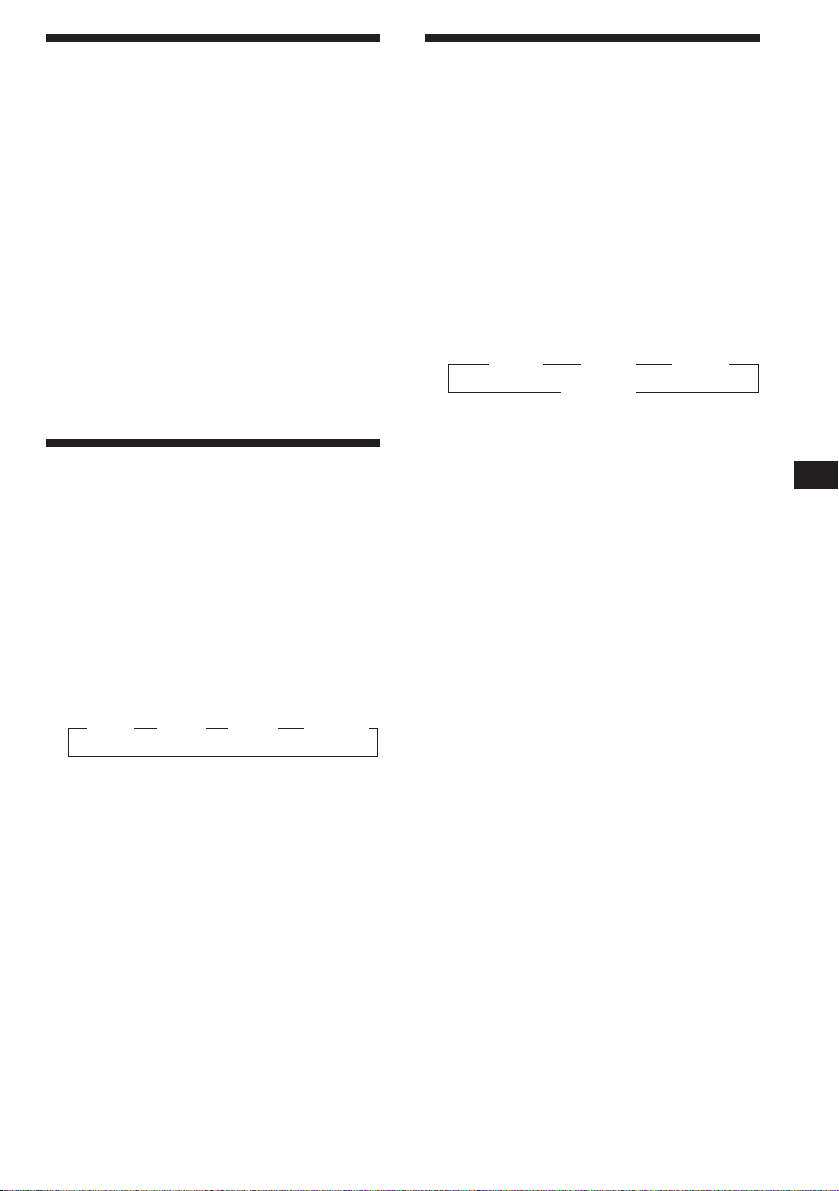
Scanning the tracks
— Intro Scan
You can play the first 10 seconds of all the
tracks on the currently selected disc.
1 During playback, press (SHIFT), then
press (3) (PLAY MODE) repeatedly until
“INTRO” appears.
2 Press (4) (n) to select “INTRO-ON.”
Intro Scan starts.
Playing tracks in random
order
You can select:
•SHUF-1 to play the tracks on the current disc
in random order.
•SHUF-2 to play the tracks in the current
changer in random order.
•SHUF-3 to play all the tracks in random
order.
1 During playback, press (SHIFT).
— Shuffle Play
3 Press (SHIFT).
To go back to the normal playback mode,
select “INTRO-OFF” in step 2 above.
Playing tracks repeatedly
— Repeat Play
You can select:
•REP-1 to repeat a track.
•REP-2 to repeat a disc.
•REP-3 to repeat all the discs in the current
changer.
1 During playback, press (SHIFT).
2 Press (6) (REP) repeatedly until the
desired setting appears.
z REP-1 z REP-2 z REP-3 z REP-OFF
Repeat Play starts.
3 Press (SHIFT).
To go back to the normal playback mode,
select “REP-OFF” in step 2 above.
2 Press (7) (SHUF) repeatedly until the
desired setting appears.
z SHUF-1 z SHUF-2 z SHUF-3
SHUF-OFF Z
Shuffle Play starts.
3 Press (SHIFT).
To go back to the normal playback mode,
select “SHUF-OFF” in step 2 above.
EN
CD/MD Changer
15
Page 16
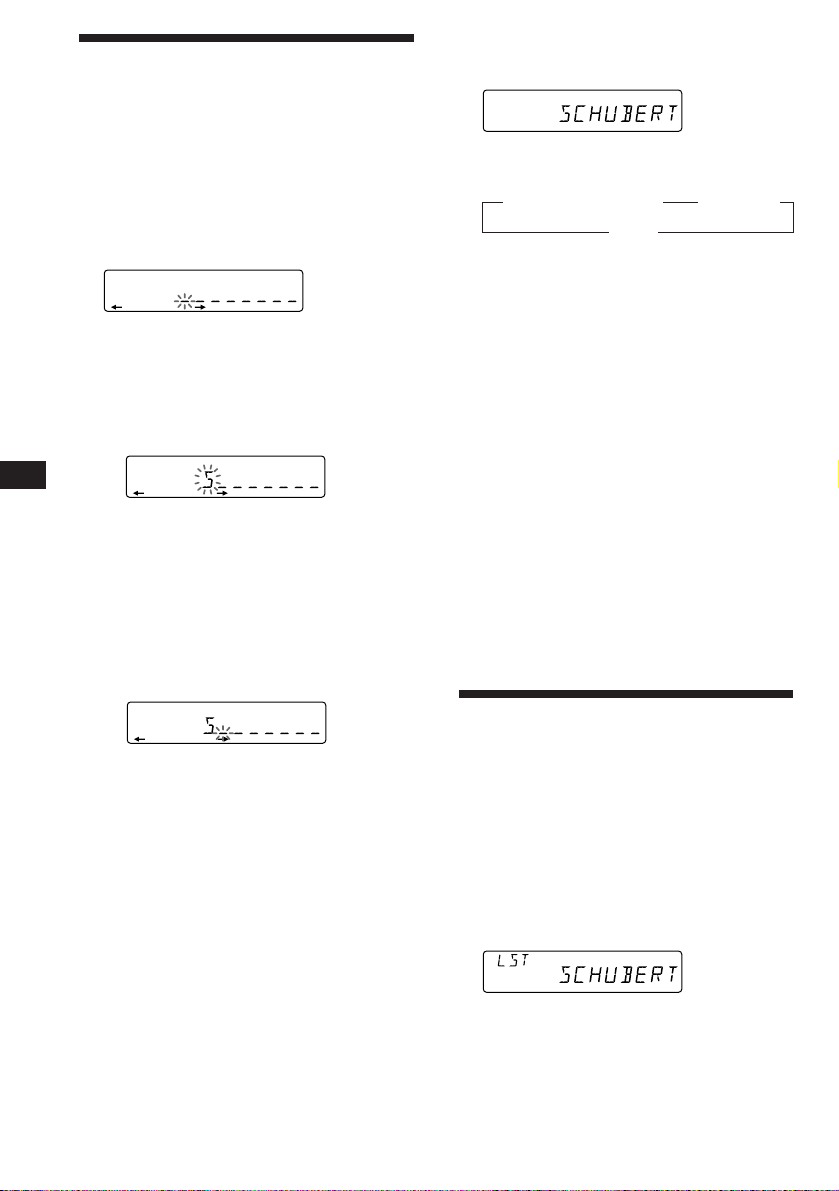
ENTER
SUR EQ
DISC
1
SUR EQ
NAMEDISC
CD2
1
Labeling a CD — Disc Memo
(CD changer with custom file function)
You can label each disc with a personalized
name. You can enter up to eight characters for
a disc. If you label a CD, you can locate the
disc by name and select the specific tracks for
playback (page 17).
1 Play the CD and press (PTY/LIST) for two
seconds.
CD2
SUR EQ
NAMEDISC
1
Displaying the disc memo
Press (DSPL) during CD playback.
Each time you press (DSPL) during CD
playback, the item changes as follows:
z Elapsed playback time z Disc Name
Clock Z
Erasing the disc memo
1 Select the CD changer (page 14).
EN
2 Enter the characters.
1 Press (+) to select the desired
characters.
(A n B n C n ··· Z n 0 n 1 n 2 n
··· 9 n + n – n * n / n \ n > n <
n . n _ )
CD2
SUR EQ
If you press (–), the characters appear
in reverse order.
If you want to enter a blank space
between characters, select “_” (underbar).
2 Press (4) (n) after locating the
desired character.
The flashing cursor moves to the next
space.
CD2
SUR EQ
If you press (1) (N), the flashing cursor
moves to the left.
3 Repeat steps 1 and 2 to enter the
entire name.
NAMEDISC
1
NAMEDISC
1
3 To return to the normal CD playback
mode, press (PTY/LIST) for two seconds.
Tip
To erase/correct a name, enter “_” (under-bar) for each
character.
2 Press (PTY/LIST) for two seconds.
3 Press (DSPL) for two seconds.
4 Press (+) or (–) to select the name that
you want to erase.
5 Press (5) (ENTER) for two seconds.
The name is erased.
Repeat steps 4 and 5 if you want to erase
other names.
6 Press (PTY/LIST) for two seconds.
The unit returns to the normal CD playback
mode.
Locating a disc by name
— List-up (CD changer with custom file
function or MD changer)
You can use this function with discs that have
been assigned a custom name. For more
information on disc names, refer to “Labeling a
CD.”
1 Press (PTY/LIST) momentarily.
The name assigned to the disc currently
playing appears in the display.
16
2 Press (PTY/LIST) repeatedly until you
find the desired disc.
3 Press (5) (ENTER) to play back the disc.
Page 17
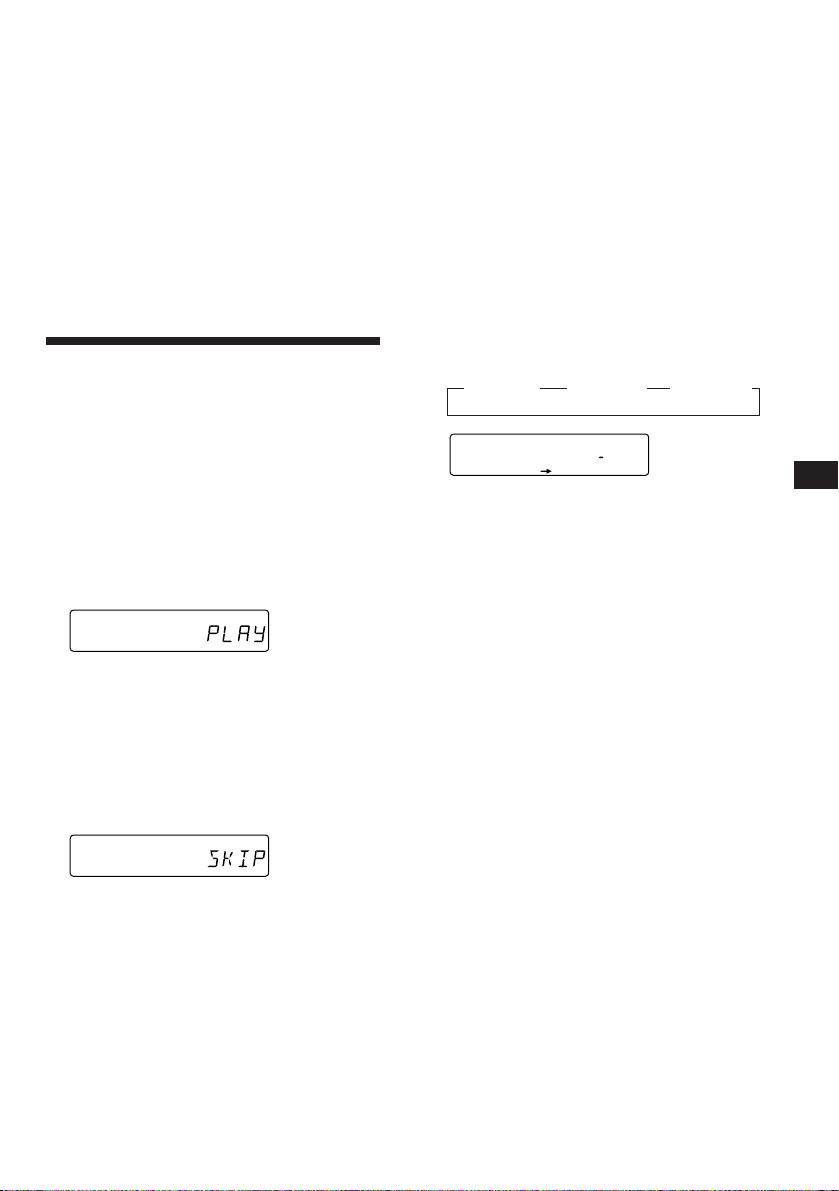
Notes
• Once a disc name has been displayed for five seconds, the
display goes back to its normal playback mode. To turn
off the display, press (DSPL).
• The track names are not displayed during MD playback.
• If there are no discs in the magazine, “NO DISC”
appears in the display.
• If a disc has not been assigned a custom file, “********”
appears in the display.
• If the disc information has not been read by the unit,
“NOT READ” appears in the display. To load the disc,
first press the number button, then choose the disc that
has not been loaded.
• The information appears only in upper case. There are
also some letters which cannot be displayed (during MD
playback).
Selecting specific tracks
for playback
— Bank
(CD changer with custom file function)
If you label the disc, you can set the unit to
skip tracks and play only the tracks you want.
1 Start playing the disc and press (SHIFT).
Then press (3) (PLAY MODE) for two
seconds.
Bank edit mode
CD2
SUR EQ
Note
If you have not labeled the disc, the bank edit mode
does not appear and the programme edit mode appears.
To go back to the normal playback mode, press
(SHIFT).
TRACKDISC
1 5
PLAY MODE ENTER
Notes
• You can set the “PLAY” and “SKIP” mode on up to 24
tracks.
• You cannot set the “SKIP” mode on all the tracks.
Playing the specified tracks only
You can select:
•BANK-ON to play the tracks with the
“PLAY” setting.
•BANK-INV (Inverse) to play the tracks with
the “SKIP” setting.
1 During playback, press (SHIFT), then
press (3) (PLAY MODE) repeatedly until
“BANK” appears.
2 Press (4) (n) repeatedly until the
desired setting appears.
z BANK-ON z BANK-INV z BANK-OFF
CD2
SUR EQ
BANKON
PLAY MODE
BANK
Playback starts from the track following the
current one.
3 Press (SHIFT).
To go back to the normal playback mode,
select “BANK-OFF” in step 2 above.
EN
CD/MD Changer
2 Press either side of (SEEK/AMS) to select
the track number you want to skip and
press (5) (ENTER).
CD2
SUR EQ
TRACKDISC
3 5
PLAY MODE ENTER
The indication changes from “PLAY” to
“SKIP.” If you want to return to “PLAY,"
press (5) (ENTER) again.
3 Repeat step 2 to set the “PLAY” or “SKIP”
mode on all the tracks.
4 Press (3) (PLAY MODE) for two seconds.
The unit returns to the normal CD playback
mode.
5 Press (SHIFT).
17
Page 18
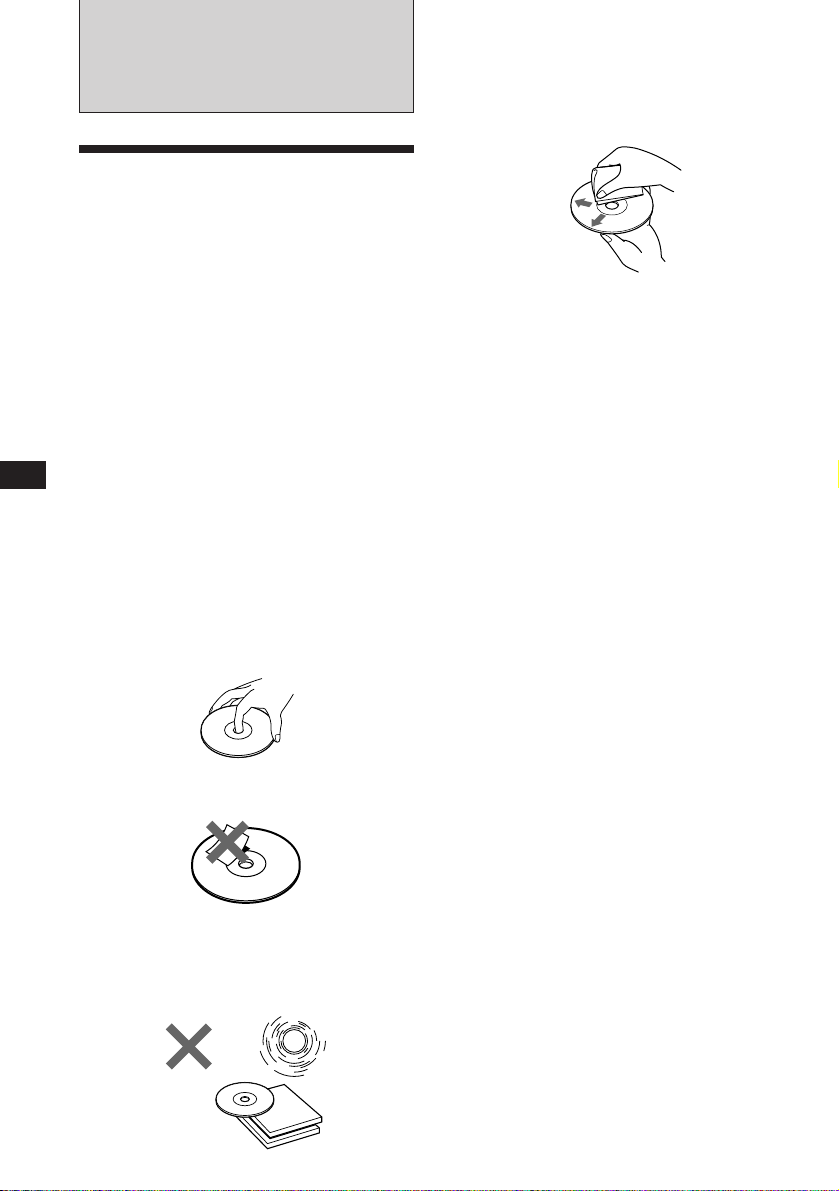
EN
Additional
Information
Precautions
• If your car was parked in direct sunlight
resulting in a considerable rise in
temperature inside the car, allow the unit to
cool off before operating it.
• If no power is being supplied to the unit,
check the connections first. If everything is in
order, check the fuse.
• If no sound comes from the speakers of twospeaker systems, set the fader control to the
centre position.
•If your car is equipped with a power aerial,
note that it will extend automatically while
the unit is operating.
If you have any questions or problems
concerning your unit that are not covered in
this manual, please consult your nearest Sony
dealer.
Notes on handling CDs
A dirty or defective disc may cause sound
dropouts while playing. To enjoy optimum
sound, handle the disc as follows.
Handle the disc by its edge. To keep the disc
clean, do not touch the surface.
Before playing, clean the discs with an
optional cleaning cloth. Wipe each disc from
the centre out.
Do not use solvents such as benzine, thinner,
commercially available cleaners or antistatic
spray intended for analog discs.
Notes on moisture condensation
On a rainy day or in a very damp area,
moisture may condense on the lenses inside
the CD player. Should this occur, the unit will
not operate properly. In this case, remove the
disc and wait for about an hour until the
moisture evaporates.
When you play 8 cm CDs
Use the optional Sony compact disc single
adapter (CSA-8) to protect the CD player from
being damaged.
Do not stick paper or tape on the labelled
surface.
Do not expose the discs to direct sunlight or
heat sources such as hot air-ducts, or leave
them in a car parked in direct sunlight where
there can be a considerable rise in the
temperature inside the car.
18
Page 19
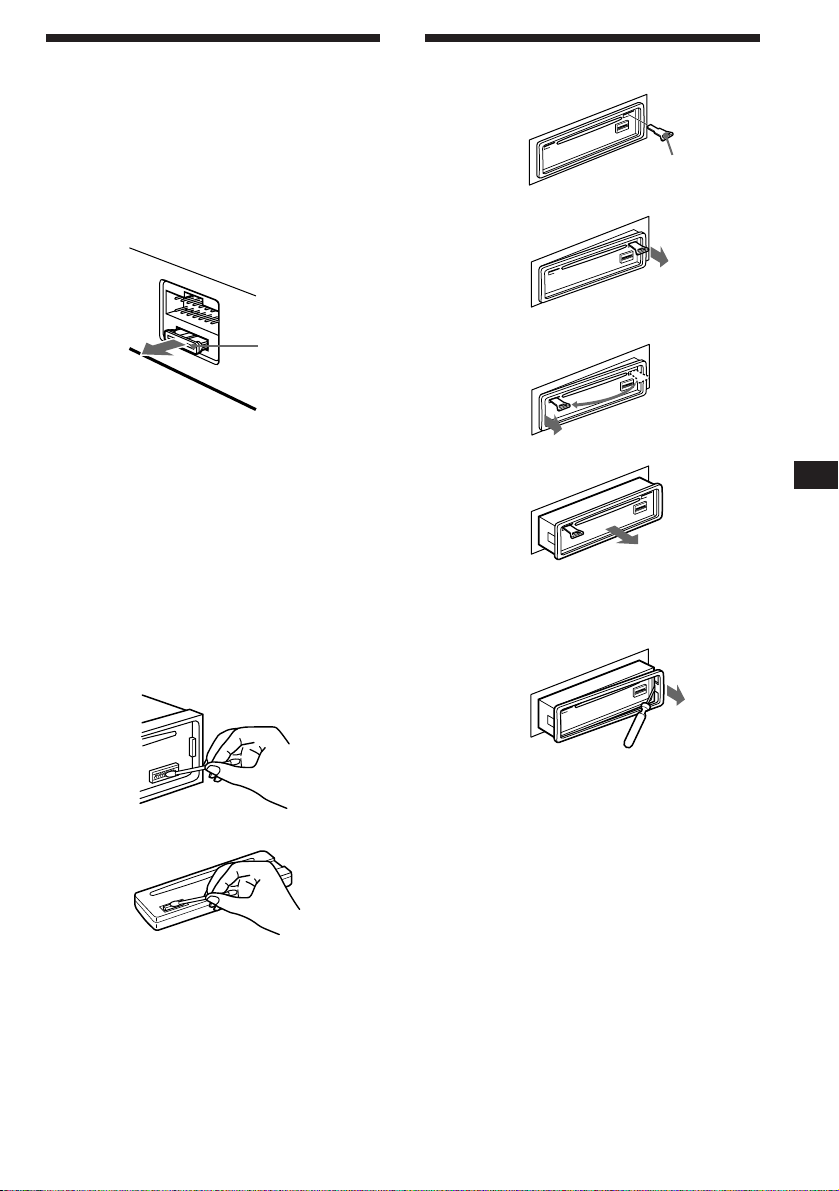
Maintenance
Fuse replacement
When replacing the fuse, be sure to use one
that matches the amperage described on the
fuse. If the fuse blows, check the power
connection and replace the fuse. If the fuse
blows again after replacement, there may be an
internal malfunction. In such a case, consult
your nearest Sony dealer.
Dismounting the unit
Release key
(supplied)
µ
Fuse (10 A)
Warning
Never use a fuse with an amperage rating
exceeding the one supplied with the unit as
this could damage the unit.
Cleaning the connectors
The unit may not function properly if the
connectors between the unit and the front
panel are not clean. To prevent this, open the
front panel by pressing (RELEASE), then
detach it and clean the connectors with a
cotton swab dipped in alcohol. Do not apply
too much force. Otherwise, the connectors may
be damaged.
Main unit
µ
µ
µ
Press the clip inside the front cover with a thin
screwdriver, and lever the front cover free.
EN
Additional Information
Back of the front panel
19
Page 20
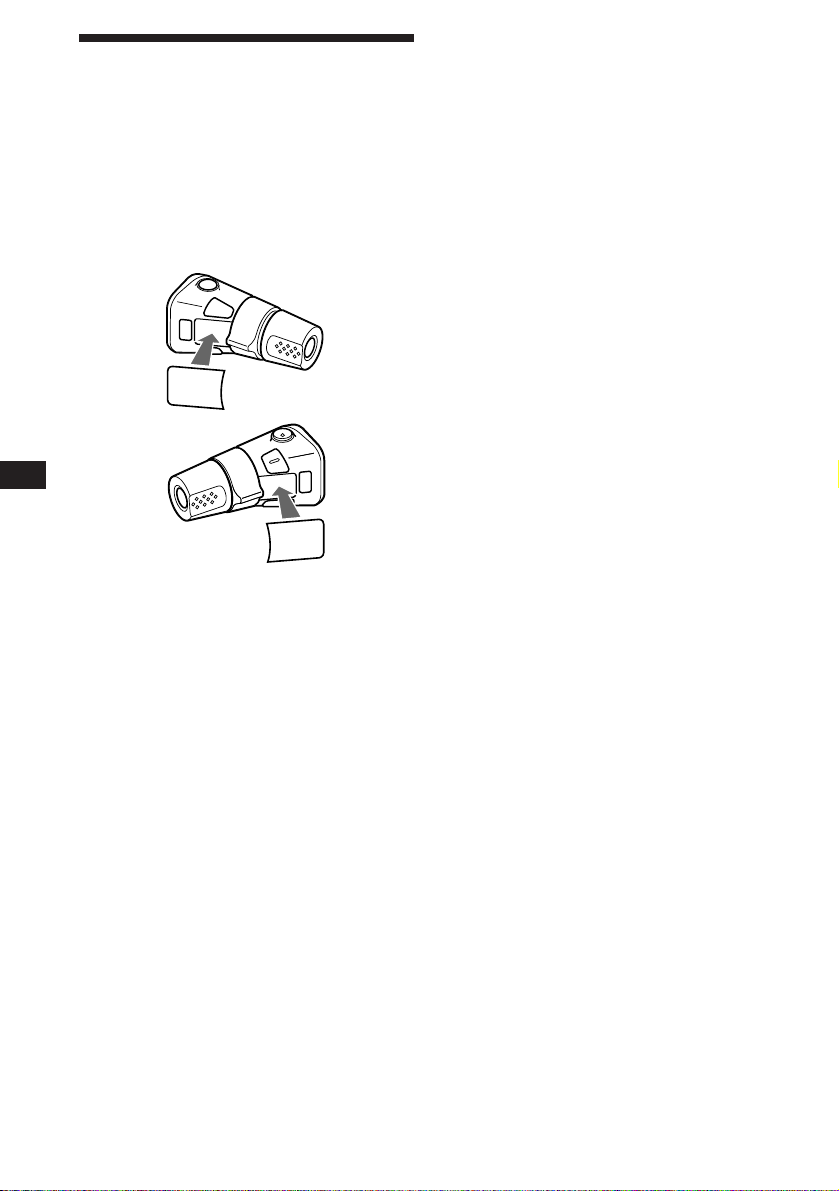
EN
Attaching the label to the
rotary remote
You can control this unit with the optional
rotary remote (RM-X2S).
Several labels are supplied with the rotary
remote. Attach the label that matches the
functions of this unit and the mounting
position of the rotary remote.
After you mount the rotary remote, attach the
label as in the illustration below.
LIST
MODE
SOUND
SOUND
MODE
LIST
20
Page 21
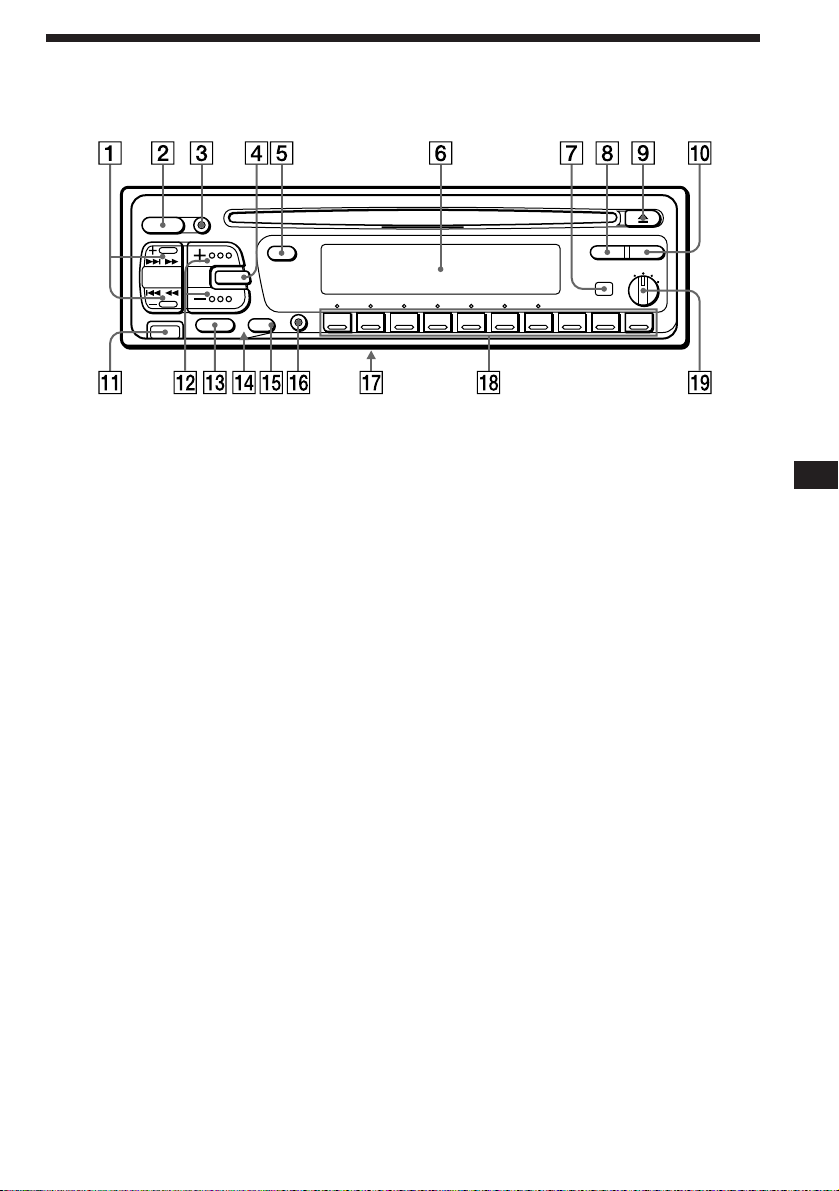
Location of controls
SOURCE
SEEK
AMS
RELEASE
MODE
MUTE
DSPL
SOUND
OFF
SHIFT
1 10
23456789
LIST
PTY
D-BASS
AF/TA
1
OFF
2
3
Refer to the pages for details.
1 SEEK/AMS (seek/Automatic Music
Sensor/manual search) button 5, 6, 7, 8,
11, 14, 17
2 SOURCE (source select) button 5, 7, 8,
14
3 MODE (band/changer select) 7, 8, 14
4 SOUND button 12
5 DSPL (display mode change) button 5,
8, 14, 16
6 Display window
7 Receptor for the optional wireless
remote
8 PTY/LIST button
Disc Memo 16
List-up 16
RDS programme 11
9 6 (eject) button 5
!º AF/TA button 9, 10, 11
!¡ RELEASE (front panel release) button 4,
19
!™ (+) (–) (volume/bass/treble/balance/
fader control) buttons 5, 12, 16
!£ MUTE button 12
!¢ Reset button (located on the front side
of the unit hidden by the front panel) 4
!∞ OFF button 4, 5
!§ SHIFT button
PLAY MODE 6, 7, 8, 9, 10, 15, 17
REP 6, 15
SET UP 5, 12, 13, 14
SHUF 6, 15
!¶ POWER SELECT switch (located on the
bottom of the unit)
See “POWER SELECT Switch” in the
Installation/Connections manual.
!• During radio reception:
Number buttons 7, 8, 9, 11
During CD/MD playback:
Direct disc selection buttons 14
!ª D-BASS dial 13
EN
Additional Information
21
Page 22
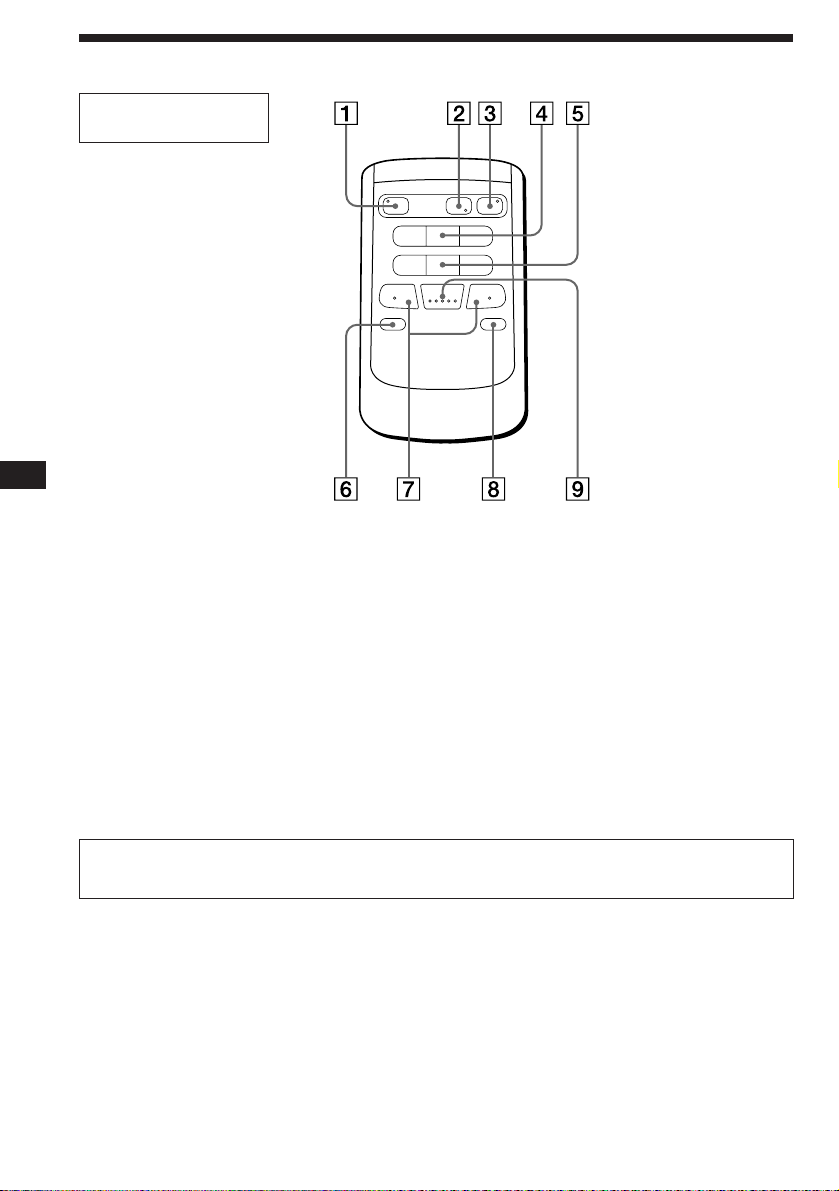
EN
Location of controls
Optional wireless
remote (RM-X41)
The buttons of the wireless remote
operate control the same functions as
those on this unit.
1 OFF button
2 MODE/DIR button
(MODE) controls the same function on this
unit.
3 SOURCE button
4 SEEK/AMS button
5 PRESET/DISC button
You cannot do manual search and manual tuning
with the remote.
DIR
SEEK
AMS
PRESET
DISC
SOUND
SEL
MODE
+
+
+
FF
SOURCE
OFF
–
=
–
REW
–
MUTE DSPL
6 MUTE button
7 (–) (+) buttons
8 DSPL button
9 SOUND button
+
22
When the POWER SELECT switch is set to the B position, the unit cannot be operated with the
wireless remote unless (SOURCE) on the unit is pressed or a CD is inserted to activate the unit
first.
Page 23
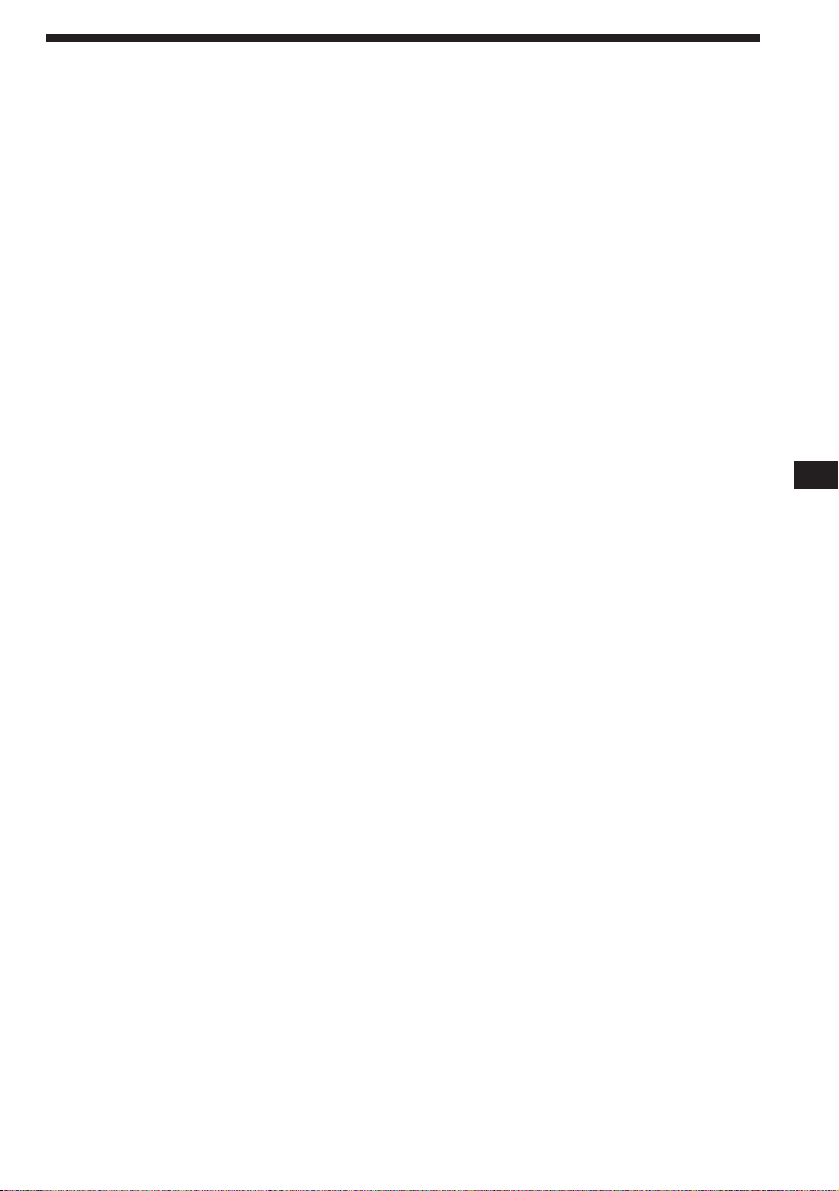
Specifications
CD player section
System Compact disc digital audio
system
Signal-to-noise ratio 90 dB
Frequency response 10 – 20,000 Hz
Wow and flutter Below measurable limit
Tuner section
FM
Tuning range 87.5 – 108 MHz
Aerial terminal External aerial connector
Intermediate frequency 10.7 MHz
Usable sensitivity 8 dBf
Selectivity 75 dB at 400 kHz
Signal-to-noise ratio 62 dB (stereo),
65 dB (mono)
Harmonic distortion at 1 kHz
0.9 % (stereo),
0.5 % (mono)
Separation 35 dB at 1 kHz
Frequency response 30 – 15,000 Hz
Capture ratio 2 dB
MW/LW
Tuning range MW: 531 – 1,602 kHz
LW: 153 – 281 kHz
Aerial terminal External aerial connector
Intermediate frequency 10.71 MHz/450 kHz
Sensitivity MW: 30 µV
LW: 50 µV
Power amplifier section
Outputs Speaker outputs
(sure seal connectors)
Speaker impedance 4 – 8 ohms
Maximum power output 40 W × 4 (at 4 ohms)
General
Outputs Line outputs (2)
Power aerial relay control
lead
Power amplifier control
lead
Telephone mute control
lead
Illumination control lead
Tone controls Bass ±8 dB at 100 Hz
Treble ±8 dB at 10 kHz
Power requirements 12 V DC car battery
(negative ground)
Dimensions Approx. 188 × 58 × 177 mm
(w/h/d)
Mounting dimensions Approx. 178 × 50 × 154 mm
(w/h/d)
Mass Approx. 1.3 kg
Supplied accessories Parts for installation and
connections (1 set)
Front panel case (1)
Optional accessories Rotary remote RM-X2S
Wireless remote RM-X41
BUS cable (supplied with
an RCA pin cord)
RC-61 (1 m), RC-62 (2 m)
RCA pin cord
RC-63 (1 m), RC-64 (2 m),
RC-65 (5 m)
Cleaning cloth XP-CD1
Compact disc single
adapter CSA-8
Optional equipment CD changer
CDX-705 (10 discs),
CDX-T65 (6 discs),
CDX-T62 (6 discs)
MD changer
MDX-60, MDX-61
Source selector
XA-C30
EN
Additional Information
Design and specifications are subject to change without
notice.
23
Page 24
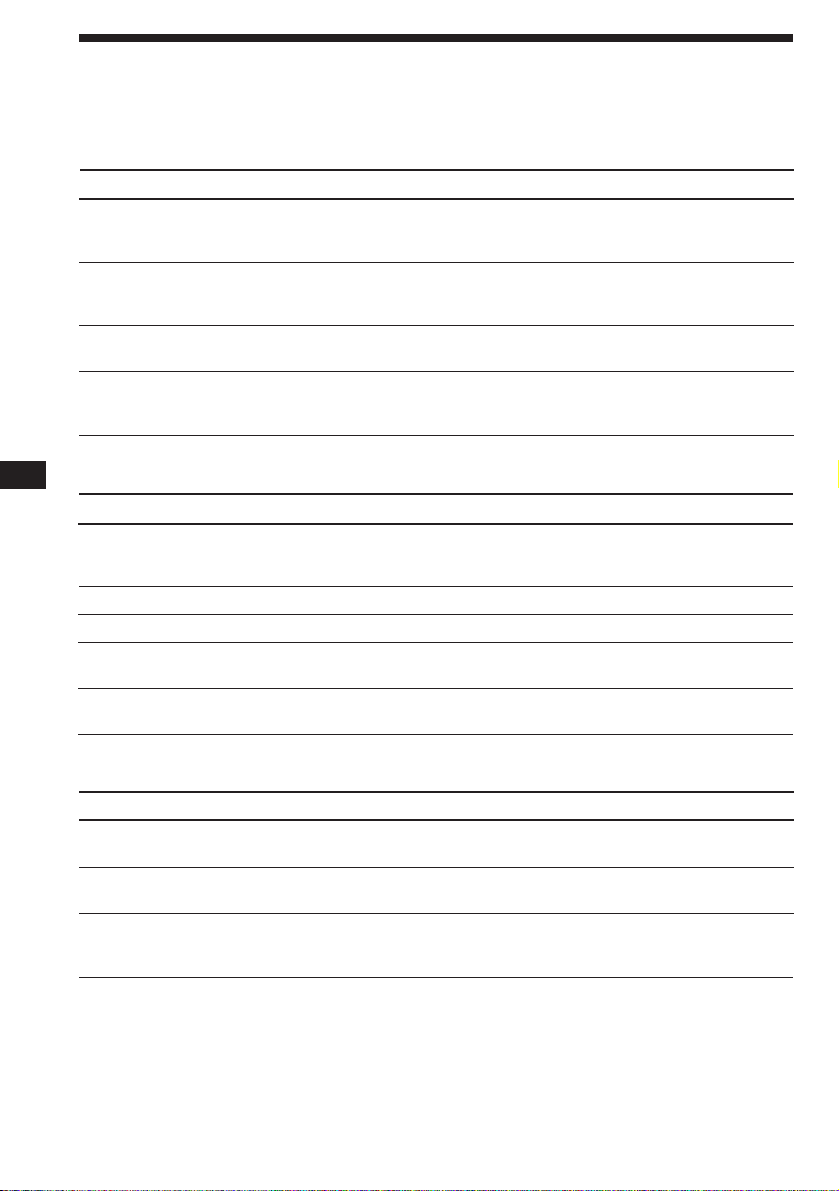
Troubleshooting guide
The following checklist will help you remedy problems you may encounter with your unit.
Before going through the checklist below, check the connection and operating procedures.
General
Problem
No sound.
The contents of the memory
have been erased.
Indications do not appear in the
display.
No beep tone.
Cause/Solution
•Adjust the volume with (+).
•Set the fader control to the centre position for two-speaker
systems.
• The power cord or battery has been disconnected.
• The reset button has been pressed.
n Store again into the memory.
Remove the front panel and clean the connectors. See “Cleaning
the connectors” (page 19) for details.
•An optional power amplifier is connected and you are not
using the built-in amplifier.
• The beep tone is muted (page 13).
EN
CD/MD playback
Problem
A disc cannot be loaded.
Play does not begin.
A disc is automatically ejected.
The operation buttons do not
function.
The sound skips due to
vibration.
Radio reception
Problem
Preset tuning is not possible.
Automatic tuning is not
possible.
The “ST” indication flashes.
Cause/Solution
•Another CD is already loaded.
•The CD was forcibly inserted upside down or in the wrong
way (MD).
Defective MD or dusty CD.
The ambient temperature exceeds 50° C.
Press the reset button.
• The unit is installed at an angle of more than 20°.
• The unit is not installed in a sturdy part of the car.
Cause/Solution
• Store the correct frequency in the memory.
• The broadcast signal is too weak.
The broadcast signal is too weak.
n Use manual tuning.
•Tune in the frequency precisely.
•The broadcast signal is too weak.
n Set to the MONO mode (page 8).
24
Page 25
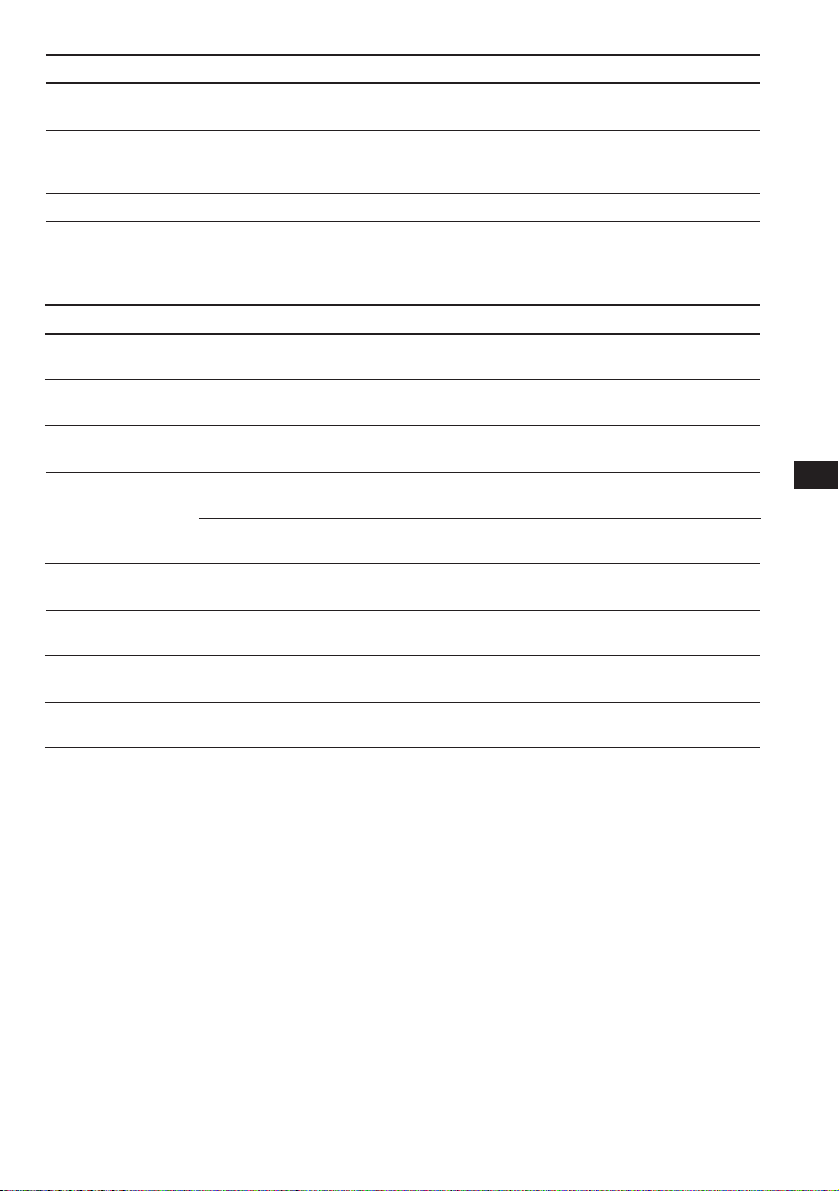
RDS
Problem
A SEEK starts after a few
seconds of listening.
No traffic announcements.
PTY displays “NONE.”
Cause/Solution
The station is non-TP or the signal is weak.
n Press (AF/TA) until “AF.TA-OFF” appears.
•Activate “TA.”
•The station does not broadcast any traffic announcements
despite being TP. n Tune in another station.
The station does not specify the programme type.
Error displays (when optional CD/MD changer is connected)
The following indications will flash for about five seconds, and an alarm sound will be heard.
Display
NO MAG
NO DISC
NG DISCS
ERROR
BLANK
RESET
NO READY
HI TEMP
*1 When an error occurs during playback of an MD or CD, the disc number of the MD or CD does not appear in the display.
2
The disc number causing the error appears in the display.
*
Cause
The disc magazine is not inserted in
the CD/MD changer.
No disc is inserted in the CD/MD
changer.
A CD/MD cannot play because of
some problem.
A CD is dirty or inserted upside
2
down.*
1
*
An MD does not play because of some
problem.*
1
No tracks have been recorded on an
*
MD.*
The CD/MD changer cannot be
operated because of some problem.
The lid of the MD changer is open or
MDs are not inserted properly.
The ambient temperature is more than
50° C.
2
2
Solution
Insert the disc magazine with discs
into the CD/MD changer.
Insert discs in the CD/MD changer.
Insert another CD/MD.
Clean or insert the CD correctly.
Insert another MD.
Play an MD with tracks recorded on
it.
Press the reset button of the this unit.
Close the lid or inserted the MDs
properly.
Wait until the temperature goes down
below 50° C.
EN
Additional Information
If the above-mentioned solutions do not help improve the situation, consult your nearest Sony
dealer.
25
Page 26
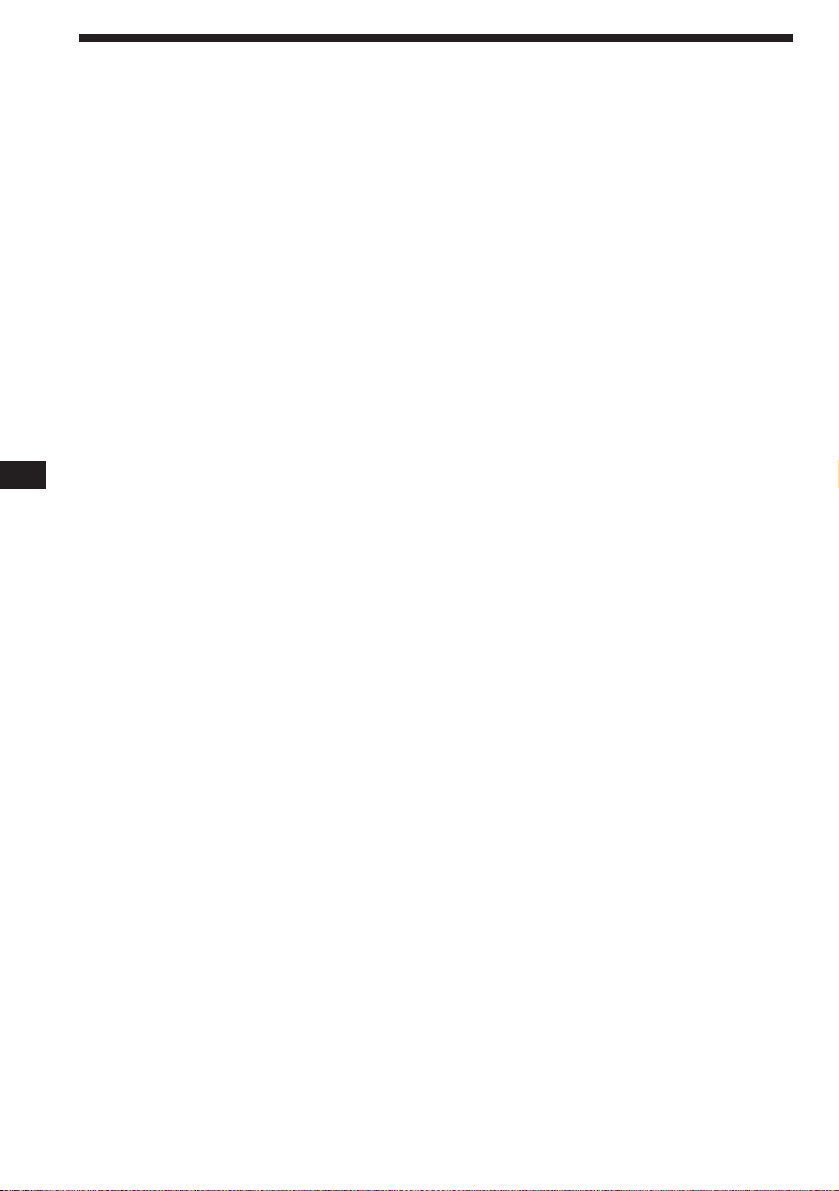
Index
EN
A
Alternative Frequencies (AF) 9, 10
Automatic Music Sensor (AMS) 5, 14
Automatic tuning 8
Auto Scroll 14
B
Balance 12
Bass 12
Bank Play 17
Beep tone 13
Best Tuning Memory (BTM) 7
C
Caution alarm 4
CD playback 5, 14
Clock 5
Clock Time function (CT) 12
D, E
D-BASS 13
Dimmer 13
Direct disc selection 14
Disc Memo 16
Display 5, 8, 14, 16
Dual information 13
F, G, H
Fader 12
Front panel 4
Fuse 19
I, J, K
Illumination color 13
Intro Scan 6, 15
L
List-up 16
Local seek 8
Local link function 9
Locating
a disc 14, 16
a specific point 6, 14
a specific track 5, 14
M, N, O
Manual search 6, 14
Manual tuning 8
MD playback 14
Memorising a station 7
Monaural mode 8
Mute 12
P, Q
PLAY MODE
BANK 17
INTRO 6, 15
LOCAL 8
MONO 8
Programme 11
R
Radio 7
Radio Data System (RDS) 8
Repeat Play 6, 15
Reset 4
Rotary remote 13, 20
S
SET UP
AMBER 13
A.SCRL 14
BEEP 13
CLOCK 5
CT 12
DIM 13
D.INFO 13
GREEN 13
RM 13
Shuffle Play 6, 15
T, U
Traffic Announcement (TA) 10
Traffic Programme (TP) 11
Treble 12
V
Volume 12
W, X, Y, Z
Wireless remote 22
26
Page 27
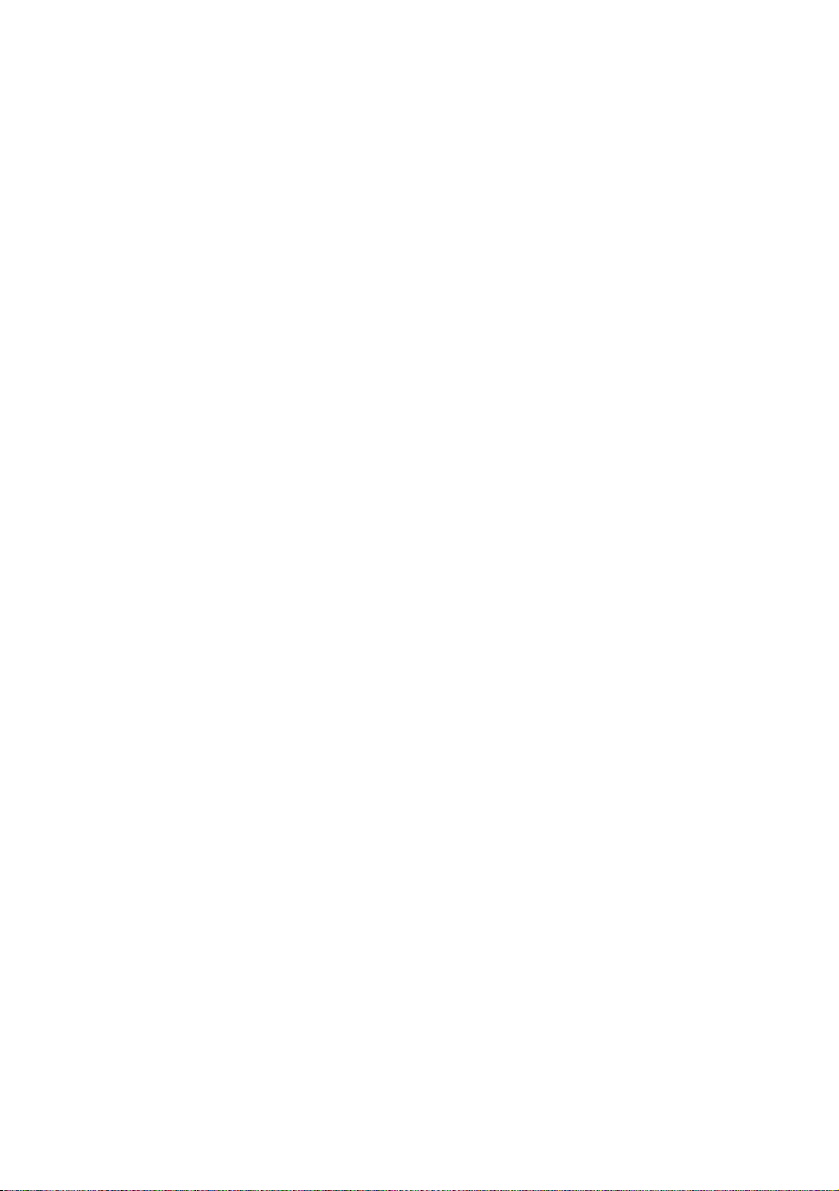
EN
27
Page 28
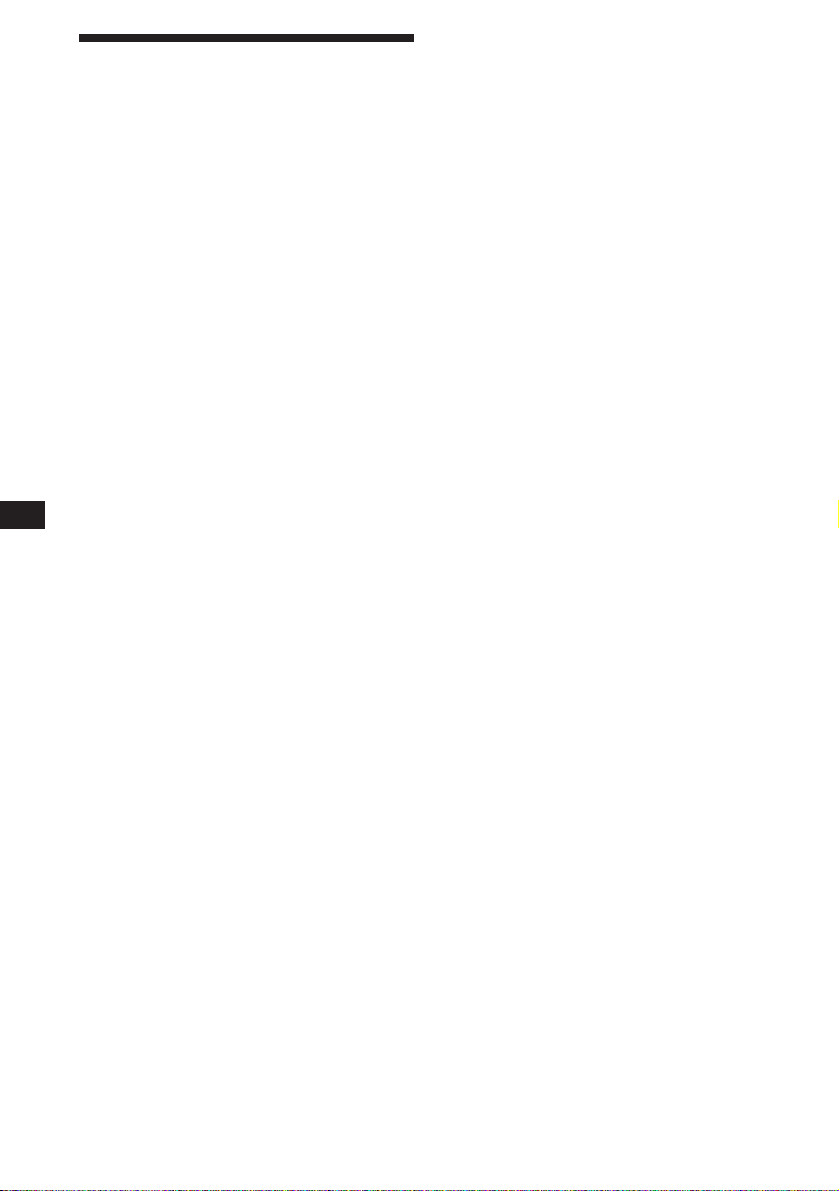
¡Bienvenido!
Enhorabuena por la adquisición de este
reproductor de discos compactos de Sony. Esta
unidad le permitirá disfrutar de varias
funciones mediante un mando a distancia
rotativo o inalámbrico opcionales.
Además de las operaciones de reproducción de
CD y la radio, puede ampliar el sistema
mediante la conexión de un cambiador
opcional de CD/MD.
ES
2
Page 29
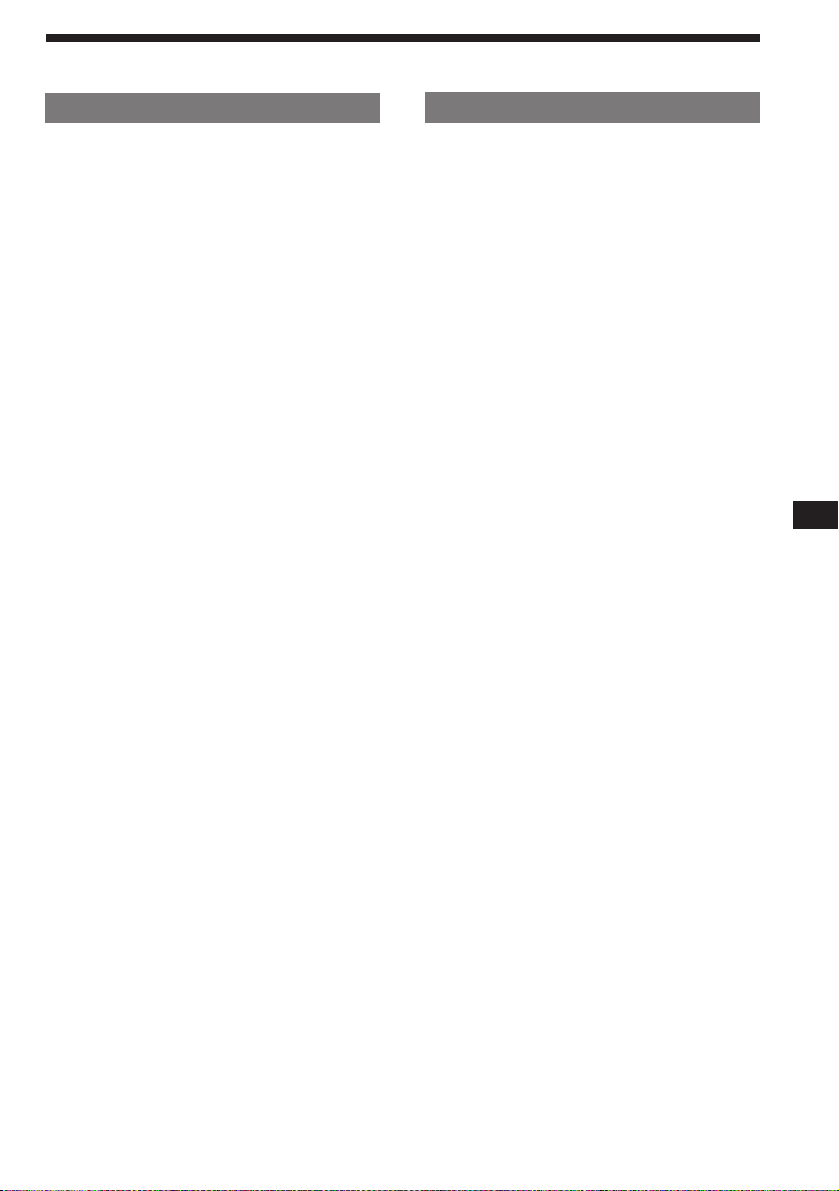
Indice
Sólo esta unidad
Procedimientos iniciales
Restauración de la unidad ................................. 4
Extracción del panel frontal............................... 4
Ajuste del reloj..................................................... 5
Reproductor de discos
compactos
Reproducción de discos compactos ................. 5
Reproducción de discos compactos en diversos
modos .............................................................. 6
Radio
Memorización automática de emisoras
— Memorización de la mejor sintonía
(BTM) ............................................................... 7
Memorización de las emisoras deseadas......... 7
Recepción de emisoras memorizadas .............. 7
RDS
Descripción general de la función RDS ........... 8
Visualización del nombre de la emisora.......... 8
Resintonización automática del mismo
programa
— Frecuencias alternativas (AF).................. 9
Recepción de anuncios de tráfico ................... 10
Programación de emisoras RDS con los datos
AF y TA ......................................................... 10
Localización de emisoras mediante el tipo de
programa....................................................... 11
Ajuste automático del reloj .............................. 12
Otras funciones
Ajuste de las características de sonido........... 12
Cancelación del sonido .................................... 12
Cambio de los ajustes de sonido y
visualización ................................................. 13
Equipo opcional
Cambiador de CD/MD
Reproducción de discos compactos (CD) o de
minidiscos (MD) ................................................ 14
Exploración de temas
— Exploración de introducción ................. 15
Reproducción repetida de temas
— Reproducción repetida........................... 15
Reproducción de temas en orden aleatorio
— Reproducción aleatoria .......................... 15
Asignación de títulos a los discos compactos
— Memorando de discos ............................ 16
Localización de discos mediante el nombre
— Función de listado .................................. 17
Selección de temas específicos para su
reproducción
— Función de banco .................................... 17
ES
Información complementaria
Precauciones ...................................................... 18
Mantenimiento .................................................. 19
Desmontaje de la unidad ................................. 20
Adhesión de la etiqueta al mando a distancia
rotativo .......................................................... 20
Localización de los controles ........................... 21
Especificaciones ................................................. 23
Guía de solución de problemas ...................... 24
Indice alfabético ................................................ 26
3
Page 30
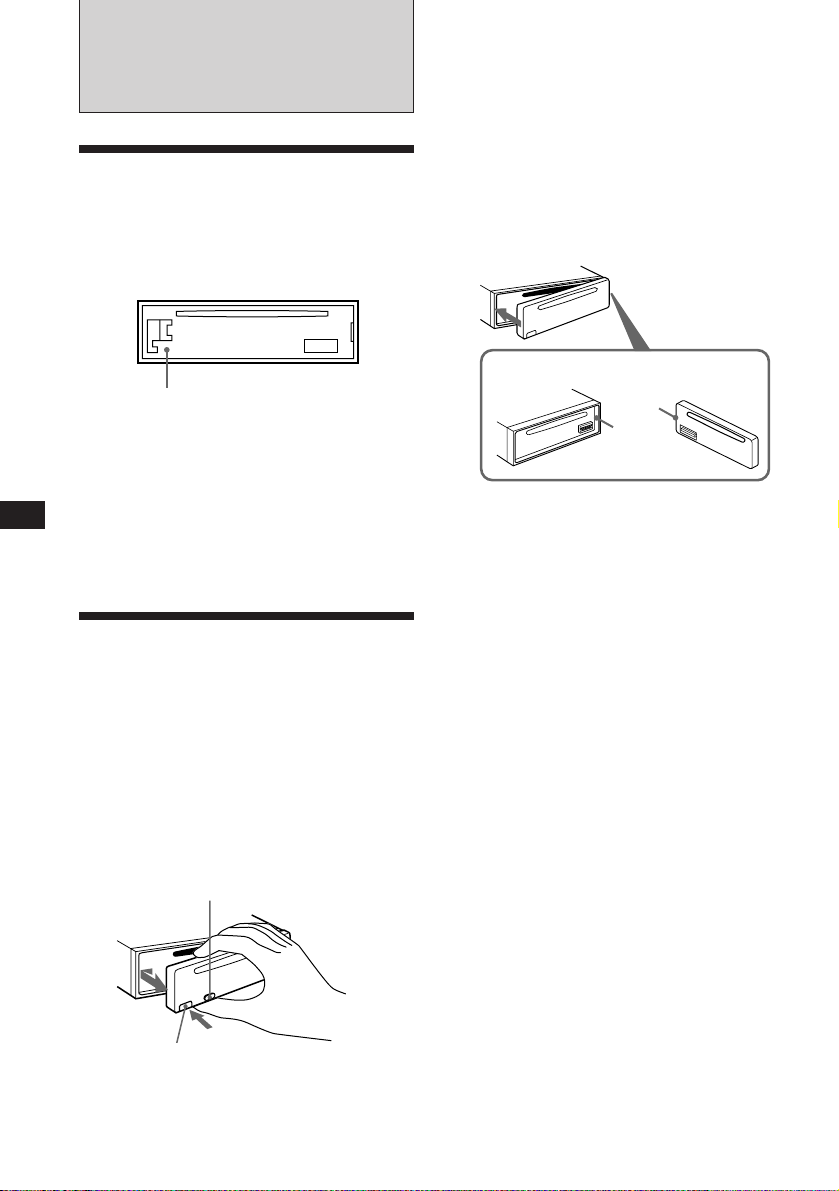
Procedimientos
iniciales
Notas
• Procure no dejar caer el panel al extraerlo de la unidad.
• Si pulsa (RELEASE) para extraer el panel mientras la
unidad se encuentra encendida, esta se desactivará
automáticamente para evitar que se dañen los altavoces.
• Cuando lleve consigo el panel, guárdelo en el estuche
suministrado.
Restauración de la unidad
Antes de utilizar la unidad por primera vez o
después de sustituir la batería del automóvil,
es necesario restaurar dicha unidad.
Pulse el botón de restauración con un objeto
puntiagudo, por ejemplo, un bolígrafo.
Botón de restauración
Notas
• Al pulsar el botón de restauración se borrarán los ajustes
del reloj y algunas funciones memorizadas.
• Cuando conecte el cable de alimentación o restaure la
unidad, espere unos 10 segundos antes de insertar un
ES
disco. No inserte ningún disco antes de que transcurran
los 10 segundos, ya que de lo contrario la unidad no se
restaurará y deberá volver a pulsar el botón de
restauración.
Extracción del panel
frontal
Es posible extraer el panel frontal de esta
unidad con el fin de evitar su robo.
1 Pulse (OFF).
2 Pulse (RELEASE) para abrir el panel
frontal. A continuación, deslícelo
ligeramente hacia la izquierda y
extráigalo tirando hacia fuera.
(OFF)
Fijación del panel frontal
Alinee la parte A del panel con la parte B de
la unidad como muestra la ilustración y, a
continuación, ejerza presión hasta oír un
chasquido.
A
B
Notas
• Asegúrese de no fijar el panel frontal al revés.
• No ejerza excesiva presión sobre el panel al fijarlo a la
unidad. Presiónelo ligeramente.
• No sujete con demasiada fuerza ni presione
excesivamente sobre el visor del panel frontal.
• No exponga el panel frontal a la luz solar directa, a
fuentes térmicas, como conductos de aire caliente, ni lo
deje en un lugar húmedo. No lo deje nunca sobre el
salpicadero de un automóvil aparcado bajo la luz solar
directa, ya que podría producirse un considerable
aumento de temperatura.
Alarma de precaución
Si gira el interruptor de la llave de encendido a
la posición OFF sin haber extraído el panel
frontal, la alarma de precaución emitirá pitidos
durante unos segundos (sólo si el interruptor
POWER SELECT está ajustado en la posición
A).
Si conecta un amplificador opcional de
potencia y no utiliza el incorporado, los pitidos
se desactivarán.
(RELEASE)
4
Page 31

Ajuste del reloj
El reloj dispone de una indicación digital de 24
horas.
Ejemplo: Para ajustar el reloj a las 10:08
1 Pulse (SHIFT) y, a continuación, (2) (SET
UP).
SUR EQ
1 Pulse (4) (n).
2 Ajuste la hora.
CLOCK
SET UP
SUR EQ
Los dígitos de la hora parpadean.
SET UP
100
para avanzar
Reproductor de discos
compactos
Reproducción de discos
compactos
Basta con insertar el CD.
La reproducción se iniciará de forma
automática.
Con el lado de la etiqueta hacia arriba
para retroceder
SUR EQ
SET UP
1000
3 Pulse (4) (n).
SUR EQ
Los dígitos de los minutos parpadean.
SET UP
1000
4 Ajuste los minutos.
para avanzar
para retroceder
SUR EQ
SET UP
1008
2 Pulse (SHIFT).
SUR EQ
El reloj se pone en funcionamiento.
SET UP
1008
3 Pulse (SHIFT).
Una vez finalizado el ajuste de modo,
aparecerá la indicación de modo de
reproducción normal.
Nota
Si el interruptor POWER SELECT de la parte inferior de
la unidad se ajusta en la posición B, active primero la
alimentación y, a continuación, ajuste el reloj.
Si ya hay un CD insertado, pulse (SOURCE)
varias veces hasta que aparezca “CD”.
Tiempo de reproducción transcurrido
CD
SUR EQ
Nota
Si desea reproducir un CD de 8 cm, utilice el adaptador
sencillo opcional de discos compactos Sony (CSA-8).
TRACK
5 215
Número de tema
Para Pulse
Detener la reproducción 6 o (OFF)
Expulsar el CD 6
Cambio de la indicación del visor
Cada vez que pulse (DSPL), los elementos
cambiarán de la siguiente forma:
Número de tema ˜ Reloj
ES
Procedimientos iniciales/Reproductor de discos compactos
5
Page 32

Localización de un tema específico
PLAY MODE
SUR EQ
CD
INTROON
SET UP PLAY MODE
REP SHUF
SUR EQ
REP
1
CD
REP1
SET UP PLAY MODE
REP SHUF
SUR EQ
SHUF
1
CD
— Sensor de música automático (AMS)
Durante la reproducción, pulse durante
un instante cualquier lado de
(SEEK/AMS).
Para localizar temas posteriores
SEEK
AMS
Para localizar temas anteriores
Localización de un punto específico
de un tema — Búsqueda manual
Durante la reproducción, mantenga
pulsado cualquier lado de (SEEK/AMS).
Suelte el botón cuando encuentre la
parte que desee.
Para buscar hacia delante
SEEK
AMS
Para buscar hacia atrás
Nota
Si “
significa que ha alcanzado el principio o el final del disco y
no será posible pasar al siguiente.
ES
” o “ ” aparece en el visor
2 Pulse (3) (PLAY MODE) varias veces
hasta que aparezca “INTRO”.
CD
SUR EQ
INTROOFF
PLAY MODE
3 Pulse (4) (n) para seleccionar “INTRO-
ON”.
La exploración de introducción se iniciará.
4 Pulse (SHIFT).
Para volver al modo de reproducción normal,
seleccione “INTRO-OFF” en el paso 3.
Reproducción repetida de temas
— Reproducción repetida
1 Pulse (SHIFT) durante la reproducción.
2 Pulse (6) (REP) varias veces hasta que
aparezca “REP-1”.
Se inicia la reproducción repetida.
6
Reproducción de discos
compactos en diversos
modos
Es posible reproducir discos compactos en los
siguientes modos:
•Exploración de introducción (INTRO), que
permite reproducir los 10 primeros segundos
de todos los temas.
•Reproducción repetida (REP), que permite
repetir el tema actual.
•Reproducción aleatoria (SHUF), que permite
reproducir todos los temas en orden
aleatorio.
Búsqueda de un tema determinado
— Exploración de introducción
1 Pulse (SHIFT) durante la reproducción.
Cada vez que pulse (SHIFT), se iluminarán
sólo los elementos que pueden
seleccionarse.
SET UP PLAY MODE
12345
SHIFT
3 Pulse (SHIFT).
Para volver al modo de reproducción normal,
seleccione “REP-OFF” en el paso 2.
Reproducción de temas en orden
aleatorio
— Reproducción aleatoria
1 Pulse (SHIFT) durante la reproducción.
2 Pulse (7) (SHUF) varias veces hasta que
aparezca “SHUF-1”.
Se inicia la reproducción en orden aleatorio.
3 Pulse (SHIFT).
Para volver al modo de reproducción normal,
seleccione “SHUF-OFF” en el paso 2.
Page 33

Radio
Memorización automática
de emisoras
— Memorización de la mejor sintonía (BTM)
Esta unidad selecciona las emisoras de señal
más intensa y las memoriza por orden de
frecuencia. Es posible almacenar hasta 10
emisoras de cada banda (FM1, FM2, MW y
LW).
Precaución
Durante la conducción, utilice la memorización
de la mejor sintonía para evitar accidentes.
1 Pulse (SOURCE) varias veces para
seleccionar el sintonizador.
Cada vez que pulse (SOURCE), la fuente
cambiará de la siguiente forma:
CD ˜ TUNER
2 Pulse (MODE) varias veces para
seleccionar la banda.
Cada vez que pulse (MODE), la banda
cambiará de la siguiente forma:
” FM1 ” FM2 ” MW ” LW
3 Pulse (SHIFT).
4 Pulse (3) (PLAY MODE) varias veces
hasta que aparezca “BTM”.
5 Pulse (4) (n) hasta que aparezca
“B.T.M”.
La unidad almacenará las emisoras en los
botones numéricos por orden de frecuencia.
Sonará un pitido y se almacenará el ajuste.
6 Pulse (SHIFT).
Memorización de las
emisoras deseadas
Es posible almacenar un máximo de 10
emisoras de cada banda (20 de FM1 y FM2 y 10
de cada MW y LW) en el orden en que desee.
1 Pulse (SOURCE) varias veces para
seleccionar el sintonizador.
2 Pulse (MODE) varias veces para
seleccionar la banda (FM1, FM2, MW o
LW).
3 Pulse cualquier lado de (SEEK/AMS) para
sintonizar la emisora que desee
almacenar en el botón numérico.
4 Mantenga pulsado el botón numérico
que desee ((1) a (10)) durante dos
segundos hasta que aparezca “MEM”.
En el visor aparecerá la indicación del
botón numérico.
Nota
Si almacena otra emisora en el mismo botón numérico, la
emisora previamente almacenada se borrará.
Recepción de emisoras
memorizadas
1 Pulse (SOURCE) varias veces para
seleccionar el sintonizador.
2 Pulse (MODE) varias veces para
seleccionar la banda (FM1, FM2, MW o
LW).
3 Pulse durante un instante el botón
numérico ((1) a (10)) en el que esté
almacenada la emisora que desee.
ES
Reproductor de discos compactos/Radio
Notas
• La unidad no almacena emisoras de señales débiles. Si se
reciben pocas emisoras, algunos botones numéricos
conservarán sus parámetros anteriores.
• Si el visor muestra algún número, la unidad almacenará
las emisoras a partir del mostrado en el visor.
• Si no hay ningún disco en la unidad, sólo aparece la
banda del sintonizador aunque pulse (SOURCE).
7
Page 34

Si no puede sintonizar una emisora
programada
Pulse momentáneamente cualquier lado
de (SEEK/AMS) para buscar la emisora
(sintonización automática).
La exploración se detiene al recibirse una
emisora. Pulse varias veces cualquier lado
del botón (SEEK/AMS) hasta recibir la
emisora que desee.
Nota
Si la sintonización automática se detiene con demasiada
frecuencia, pulse (SHIFT) y, a continuación, (3) (PLAY
MODE) varias veces hasta que el visor muestre “LOCAL”
(modo de búsqueda local). A continuación, pulse (4) (n)
para seleccionar “ON”.
Sólo se sintonizarán las emisoras de señal relativamente
intensa.
Consejo
Si conoce la frecuencia de la emisora que desea escuchar,
mantenga pulsado cualquier lado de (SEEK/AMS) durante
dos segundos hasta que aparezca la frecuencia que desee
(sintonización manual).
Si la recepción de FM en estéreo es
de mala calidad — Modo monofónico
ES
1 Pulse (SHIFT) y, a continuación, (3)
(PLAY MODE) varias veces hasta que
aparezca “MONO”.
2 Pulse (4) (n) varias veces hasta que
aparezca “MONO-ON”.
El sonido mejorará, aunque será monofónico
(la indicación “ST” desaparecerá).
3 Pulse (SHIFT).
Para volver al modo normal, seleccione
“MONO-OFF” en el paso 2.
Cambio de la indicación del visor
Cada vez que pulse (DSPL), los elementos que
muestra el visor se alternarán entre la
frecuencia y la hora.
RDS
Descripción general de la
función RDS
El sistema de datos de radio (RDS) es un
servicio de radiodifusión que permite a las
emisoras de FM transmitir información digital
complementaria junto con las señales normales
de programas de radio. Este sistema estéreo
para automóvil ofrece, entre otros, los
siguientes servicios: resintonización
automática del mismo programa, recepción de
anuncios de tráfico y localización de emisoras
mediante el tipo de programa.
Notas
• La disponibilidad de todas las funciones RDS está
determinada por el país o la región.
• La función RDS puede no activarse correctamente si la
señal es débil o si la emisora sintonizada no transmite
datos RDS.
Visualización del nombre
de la emisora
El nombre de la emisora actualmente recibida
se ilumina en el visor.
Seleccione una emisora de FM (página 7).
Al sintonizar una emisora de FM que
transmita datos RDS, el nombre de la
misma se ilumina en el visor.
FM1
SUR EQ
Nota
La indicación “*” significa que se recibe una emisora RDS.
BBC 1 FM
Cambio de la indicación del visor
Cada vez que pulse (DSPL), los elementos del
visor cambiarán de la siguiente forma:
” Frecuencia ” Reloj
Nombre de la emisora “
Nota
El mensaje “NO NAME” se ilumina si la emisora recibida
no transmite datos RDS.
8
Page 35

Resintonización
automática del mismo
programa
— Frecuencias alternativas (AF)
La función de frecuencias alternativas (AF)
selecciona y resintoniza automáticamente la
emisora de señal más intensa dentro de una
red. Mediante el uso de esta función, es posible
escuchar continuamente el mismo programa
durante un largo viaje sin necesidad de volver
a sintonizar la emisora manualmente.
Las frecuencias cambian automáticamente.
98,5MHz
Emisora
1 Seleccione una emisora de FM (página 7).
2 Pulse (AF/TA) varias veces hasta que
aparezca “AF-ON”.
La unidad comienza a buscar una emisora
alternativa de señal más intensa dentro de
la misma red.
Nota
Si no existe ninguna emisora alternativa en la zona y no es
necesario buscarla, desactive la función AF pulsando
(AF/TA) varias veces hasta que “AF.TA-OFF” se ilumine.
Cambio de la indicación del visor
Cada vez que pulse (AF/TA), los elementos del
visor cambiarán de la siguiente forma:
” AF-ON ” TA-ON ” AF.TA-ON*
AF.TA-OFF “
* Seleccione este elemento para activar las funciones AF y
TA.
Notas
• La indicación “NO AF” y el nombre de la emisora
parpadean alternativamente si la unidad no encuentra
una emisora alternativa en la red.
96,0MHz
102,5MHz
• Si el nombre de la emisora comienza a parpadear después
de seleccionar una emisora con la función AF activada,
significa que no hay disponible ninguna frecuencia
alternativa. Pulse (SEEK/AMS) mientras el nombre de la
emisora parpadea (sin superar un espacio de ocho
segundos). La unidad inicia la búsqueda de otra
frecuencia con los mismos datos PI (Identificación de
programa) (se muestra “PI SEEK” y no se recibe sonido).
Si la unidad no consigue encontrar otra frecuencia, se
muestra “NO PI” y la unidad vuelve a la frecuencia
originalmente seleccionada.
Recepción de programas regionales
La función de activación regional (“REG-ON”)
de esta unidad permite permanecer en la
sintonía de un programa regional sin cambiar
a otra emisora. (Observe que es necesario
activar la función AF.) El ajuste de fábrica de la
unidad es “REG-ON”. No obstante, si desea
desactivar la función, realice lo siguiente:
1 Pulse (SHIFT) y, a continuación, (3)
(PLAY MODE) varias veces hasta que
aparezca “REG”.
2 Pulse (4) (n) varias veces hasta que
aparezca “REG-OFF”.
3 Pulse (SHIFT).
Observe que la selección de “REG-OFF”
podría causar que la unidad cambie a otra
emisora regional de la misma red.
Para volver a la activación regional, seleccione
“REG-ON” en el anterior paso 2.
Nota
Esta función no se activa en el Reino Unido ni en
determinadas zonas.
Función de enlace local (sólo Reino
Unido)
Esta función permite seleccionar otras
emisoras locales de la zona, aunque no estén
almacenadas en los botones numéricos.
1 Pulse un botón numérico en el que haya
almacenada una emisora local.
2 En un intervalo de cinco segundos,
vuelva a pulsar el botón numérico de la
emisora local.
3 Repita este procedimiento hasta recibir
la emisora local que desee.
ES
Radio/RDS
9
Page 36

Recepción de anuncios de
tráfico
Los datos de anuncios de tráfico (TA) y de
programas de tráfico (TP) permiten sintonizar
automáticamente una emisora de FM que esté
emitiendo anuncios de tráfico, aunque esté
escuchando otras fuentes de programa.
Pulse (AF/TA) varias veces hasta que “TAON” o “AF.TA-ON” se ilumine en el visor.
La unidad comienza a buscar emisoras que
emitan información sobre tráfico. “TP” se
ilumina en el visor al encontrar una emisora
que emita anuncios de tráfico.
Al iniciarse el anuncio de tráfico, “TA”
parpadea. Esta indicación deja de
parpadear cuando el anuncio finaliza.
Consejos
• Si pulsa (AF/TA) mientras sintoniza anuncios de tráfico,
la unidad puede reproducir un CD.
• Si el anuncio de tráfico comienza mientras escucha otra
fuente de programa, la unidad cambia automáticamente
ES
al anuncio y vuelve a la fuente original al finalizar éste.
Notas
• “NO TP” parpadea durante cinco segundos si la emisora
recibida no emite anuncios de tráfico. A continuación, la
unidad comienza a buscar una emisora que emita dichos
anuncios.
• Si la indicación “EON” aparece en el visor con “TP”, la
emisora actual utiliza anuncios de tráfico emitidos por
otras emisoras de la misma red.
Para cancelar el anuncio de tráfico
actual
Pulse (AF/TA) durante un instante.
Para cancelar todos los anuncios de tráfico,
desactive la función pulsando (AF/TA)
hasta que “AF.TA-OFF” se ilumine.
Programación del volumen de los
anuncios de tráfico
Es posible programar previamente el nivel de
volumen de los anuncios de tráfico, de forma
que éstos no pasen inadvertidos. Al comenzar
un anuncio, el volumen se ajustará
automáticamente al nivel programado.
Recepción de anuncios de urgencia
Si se emite un anuncio de urgencia mientras
escucha la radio, el programa cambiará
automáticamente al anuncio. Si escucha una
fuente que no sea la radio, es posible recibir
anuncios de urgencia si activa la función AF o
TA. En este caso, la unidad cambiará
automáticamente a dichos anuncios
independientemente de lo que esté escuchando
en ese momento.
Programación de emisoras
RDS con los datos AF y TA
Al programar las emisoras RDS, la unidad
almacena los datos de cada emisora, así como
su frecuencia, de forma que no sea necesario
activar la función AF o TA cada vez que
sintonice la emisora programada. Es posible
seleccionar un ajuste diferente (AF, TA o
ambos) para cada emisora programada, o bien
el mismo para todas.
Programación del mismo ajuste para
todas las emisoras programadas
1 Seleccione una banda de FM (página 7).
2 Pulse (AF/TA) varias veces para
seleccionar “AF-ON”, “TA-ON” o “AF.TAON” (tanto para la función AF como para
la TA).
Observe que si selecciona “AF.TA-OFF” se
almacenarán tanto las emisoras RDS como
las que no lo son.
3 Pulse (SHIFT) y, a continuación, (3)
(PLAY MODE) varias veces hasta que
aparezca “BTM”.
4 Pulse (4) (n).
5 Pulse (SHIFT).
1 Seleccione el nivel de volumen que
desee.
2 Pulse (AF/TA) durante dos segundos.
Se muestra “TA” y se almacena el ajuste.
10
Page 37

Programación de ajustes diferentes
para cada emisora programada
1 Seleccione una banda de FM y sintonice
la emisora que desee (página 7).
2 Pulse (AF/TA) varias veces para
seleccionar “AF-ON”, “TA-ON” o “AF.TAON” (tanto para la función AF como para
la TA).
3 Pulse el botón numérico deseado hasta
que aparezca “MEM”.
Repita el procedimiento a partir del paso 1
para programar otras emisoras.
Consejo
Si desea modificar el ajuste AF y/o TA predefinido después
de sintonizar la emisora programada, active o desactive la
función AF o TA.
Localización de emisoras
mediante el tipo de
programa
Es posible localizar la emisora que desee
mediante la selección de uno de los tipos de
programa que aparecen a continuación.
Nota
En los países o las regiones donde no se transmitan datos
EON, es posible emplear esta función sólo para las
emisoras que se hayan sintonizado una vez.
Tipos de programa Indicación
Noticias NEWS
Temas de actualidad AFFAIRS
Información INFO
Deportes SPORT
Educación EDUCATE
Drama DRAMA
Cultura CULTURE
Ciencia SCIENCE
Variedades VARIED
Música pop POP M
Música rock ROCK M
Música fácil de escuchar M.O.R. M
Clásica ligera LIGHT M
Clásica CLASSICS
Otros tipos de música OTHER M
Información meteorológica WEATHER
Tipos de programa Indicación
Economía FINANCE
Programas infantiles CHILDREN
Asuntos sociales SOCIAL A
Religión RELIGION
Conversación telefónica PHONE IN
Viajes TRAVEL
Ocio LEISURE
Música jazz JAZZ
Música country COUNTRY
Música nacional NATION M
Melodías de ayer OLDIES
Música folk FOLK M
Documentales DOCUMENT
Sin especificar NONE
Nota
No es posible utilizar esta función en los países en los que
no se disponga de datos PTY (selección de tipo de
programa).
1 Pulse (PTY/LIST) durante la recepción de
FM hasta que “PTY” se ilumine en el
visor.
SUR EQ
El nombre del tipo de programa actual
aparece si la emisora transmite datos PTY.
Aparece “- - - - -” si la emisora recibida no
es RDS o si no se reciben los datos RDS.
INFO
2 Pulse (PTY/LIST) varias veces hasta que
aparezca el tipo de programa que desee.
Los tipos de programa aparecen en el orden
mostrado en la anterior tabla. Observe que
no es posible seleccionar “NONE” (sin
especificar) para realizar la búsqueda.
SUR EQ
3 Pulse cualquier lado de (SEEK/AMS).
La unidad comienza a buscar una emisora
que transmita el tipo de programa
seleccionado. Al encontrarla, el tipo de
programa vuelve a aparecer durante cinco
segundos.
Si la unidad no encuentra el tipo de
programa, “NO” y dicho tipo de programa
aparecen alternativamente durante cinco
segundos. A continuación, la unidad vuelve
a la emisora anterior.
ES
RDS
11
Page 38

Ajuste automático del
reloj
Los datos de hora (CT) de las transmisiones
RDS ajustan el reloj automáticamente.
1 Pulse (SHIFT) y, a continuación, (2) (SET
UP) varias veces hasta que aparezca
“CT”.
SUR EQ
2 Pulse (4) (n) varias veces hasta que
“CT-ON” se ilumine.
El reloj se ajusta.
SUR EQ
3 Pulse (SHIFT) para volver a la indicación
normal.
Para cancelar la función CT
ES
Seleccione “CT-OFF” en el anterior paso
2.
Notas
• La función CT puede no activarse aunque se reciba una
emisora RDS.
• Es posible que la hora real y la ajustada mediante la
función CT no coincidan.
CTOFF
SET UP
CTON
SET UP
CT
Otras funciones
Ajuste de las
características de sonido
Es posible ajustar los graves, los agudos, el
balance y el equilibrio entre altavoces e,
igualmente, almacenar para cada fuente un
nivel de graves y agudos diferente.
1 Pulse (SOUND) varias veces para
seleccionar el elemento que desee
ajustar.
VOL (volumen) n BAS (graves) n TRE
(agudos) n BAL (balance) n FAD
(equilibrio entre los altavoces)
2 Pulse (+) o (–) para ajustar el elemento
seleccionado.
Realice el ajuste en un intervalo de tres
segundos después de la selección.
(Transcurridos tres segundos, la función del
botón volverá a ser la de control de
volumen.)
12
Cancelación del sonido
Pulse (MUTE).
La indicación “MUTE-ON” parpadea
momentáneamente.
Para restaurar el nivel de volumen anterior,
vuelva a pulsar (MUTE).
Consejo
La unidad reducirá automáticamente el volumen cuando
entre una llamada telefónica (función de silenciamiento
para teléfono).
Page 39

Cambio de los ajustes de
sonido y visualización
Es posible seleccionar diversos modos:
•CLOCK (Reloj) (página 5).
•CT (Hora del reloj) (página 12).
•D. INFO (información dual), que permite
mostrar simultáneamente el reloj y el modo
de reproducción (ON) o la información de
forma alternativa (OFF).
•AMBER/GREEN, que permite cambiar el
color de iluminación entre ámbar o verde.
•AUTO-DIM (Atenuador), que permite
cambiar el brillo del visor.
— Seleccione “AUTO” para atenuar el brillo
del visor sólo al encender las luces.
— Seleccione “ON” para atenuar el brillo del
visor.
•BEEP, que permite cancelar los pitidos.
•RM (Mando a distancia rotativo) para
cambiar el sentido operativo de los controles
del mando a distancia rotativo opcional.
— Seleccione “NORM” para utilizar el
mando rotativo según la posición ajustada
en fábrica.
— Seleccione “REV” si monta el mando
rotativo a la derecha de la columna de
dirección.
•A.SCRL (Desplazamiento automático)
(página 14).
Nota
Si conecta un amplificador opcional de potencia y no
utiliza el incorporado, el pitido se desactivará.
1 Pulse (SHIFT) .
2 Pulse (2) (SET UP) varias veces hasta que
aparezca el modo de ajuste que desee.
Cada vez que pulse (2) (SET UP), los
elementos cambian de la siguiente forma:
CLOCK n CT n D.INFO* n AMBER/GREEN n
AUTO-DIM n BEEP n RM n A.SCRL*
* Si no ha sintonizado la emisora o no ha reproducido
ningún CD/MD, no aparecerán estos puntos.
Refuerzo de los graves — D-bass
Es posible disfrutar de graves intensos y
nítidos. La función D-bass refuerza la señal de
frecuencias bajas con una curva más marcada
que la del refuerzo de graves convencional.
Es posible escuchar la línea de graves con
mayor nitidez aunque el sonido vocal se
encuentre al mismo nivel. Igualmente, es
posible enfatizar y ajustar los graves
fácilmente con el dial D-BASS. Este efecto es
similar al obtenido cuando se utiliza un
sistema opcional de altavoces potenciadores de
graves.
Además, la función D-bass digital* crea graves
incluso más intensos y nítidos que la función
D-bass analógica.
* La característica D-bass digital se encuentra disponible
durante la reproducción de discos compactos.
D-BASS digital D-BASS analógico
D-BASS 3
0dB
Nivel
D-BASS 2
D-BASS 1
Frecuencia (Hz)
Nivel
0dB
Ajuste de la curva de graves
Gire el dial D-BASS para ajustar el nivel
de graves (1, 2 o 3).
“D-BASS” aparece en el visor.
Durante la reproducción de discos
compactos, la indicación “DIGITAL DBASS” aparece en el visor.
Para cancelar estafunción, gire el dial hasta la
posición OFF.
Nota
Es posible que los graves se distorsionen con el mismo nivel
de volumen. Si se distorsionan, ajuste el dial D-BASS o
utilice el botón de volumen.
D-BASS 3
D-BASS 2
D-BASS 1
Frecuencia (Hz)
ES
RDS/Otras funciones
Nota
El elemento mostrado variará dependiendo de la fuente.
3 Pulse (4) (n) para seleccionar el ajuste
que desee (por ejemplo, ON u OFF).
4 Pulse (SHIFT).
Una vez finalizado el ajuste de modo,
aparecerá la indicación de modo de
reproducción normal.
13
Page 40

Equipo opcional
Cambiador de CD/MD
Esta unidad permite controlar hasta 7
cambiadores de CD y de MD.
Reproducción de discos
compactos (CD) o de
minidiscos (MD)
1 Pulse (SOURCE) varias veces para
seleccioner CD o MD.
2 Pulse (MODE) hasta que aparezca el
cambiador que desee, por ejemplo CD2 o
CD3.
Se inicia la reproducción de CD/MD.
Si un cambiador de CD o de MD se encuentra
conectado, todos los temas se reproducen
ES
desde el principio.
Desplazamiento automático del
título de un disco
— Desplazamiento Automático
Si el nombre del disco o del tema del MD tiene
más de 8 caracteres y la función de
desplazamiento automático está activada, la
información del visor se desplaza
automáticamente de la siguiente manera:
• El nombre del disco aparece al cambiar de disco (si se ha
seleccionado el nombre de disco).
• El nombre del tema aparece al cambiar de tema (si se ha
seleccionado el nombre de tema).
• El nombre del disco o del tema aparece según el ajuste al
pulsar (SOURCE) para seleccionar un MD.
Si pulsa (DSPL) para cambiar el elemento del
visor, el nombre del disco o del tema del MD
se desplaza de forma automática,
independientemente de que la función esté
activada o desactivada.
1 Pulse (SHIFT) y, a continuación, (2) (SET
UP) varias veces hasta que aparezca
“A.SCRL”.
2 Pulse (4) (n) para seleccionar “A.SCRL-
ON”.
Cambio de la indicación del visor
Cada vez que pulse (DSPL) durante la
reproducción de CD/MD, la indicación
cambiará de la siguiente forma:
Tiempo de reproducción transcurrido
*1Si el MD o CD no dispone de ningún título
previamente registrado, el visor mostrará “NO
NAME”.
2
Si el título de tema del MD no está registrado, en el
*
visor aparecerá “NO NAME”.
3
Si la información dual se encuentra activada, el reloj no
*
aparecerá en el visor.
Consejo
Si el título del MD es demasiado largo, es posible hacer que
se desplace por el visor pulsando (SHIFT) y, a
continuación, (1) (N).
$
$
Título de disco*
$
Título de tema*
$
3
Reloj*
1
2
3 Pulse (SHIFT).
Para cancelar la función de desplazamiento
automático, seleccione “A.SCRL-OFF” en el
paso 2 anterior.
Visualización de la fecha de
grabación del MD actualmente
seleccionado
Pulse (DSPL) durante dos segundos
mientras se reproduce el MD.
La fecha de grabación del tema aparecerá
durante tres segundos aproximadamente.
Localización de un tema específico
— Sensor de música automático (AMS)
Durante la reproducción, pulse cualquier
lado de (SEEK/AMS) tantas veces como
temas desee omitir.
Para localizar temas posteriores
SEEK
AMS
Para localizar temas anteriores
14
Page 41

Localización de un punto específico
de un tema — Búsqueda manual
Durante la reproducción, mantenga
pulsado cualquier lado de (SEEK/AMS).
Suelte el botón cuando localice la parte
que desee.
Para buscar hacia delante
SEEK
AMS
Para buscar hacia atrás
Localización de discos mediante el
número de disco
— Selección directa de disco
Pulse el botón numérico correspondiente
al número de disco que desee.
El disco que se encuentra en el cambiador
actualmente seleccionado comienza a
reproducirse.
Exploración de temas
— Exploración de introducción
Al utilizar esta función, se reproducen los 10
primeros segundos de todos los temas del
disco actualmente seleccionado.
1 Durante la reproducción, pulse (SHIFT) y,
a continuación, (3) (PLAY MODE) varias
veces hasta que aparezca “INTRO”.
2 Pulse (4) (n) para seleccionar “INTRO-
ON”.
La exploración de introducción se iniciará.
3 Pulse (SHIFT).
Para volver al modo de reproducción normal,
seleccione “INTRO-OFF” en el paso 2 anterior.
Reproducción repetida de
temas
Es posible seleccionar:
•REP-1 para repetir un tema.
•REP-2 para repetir un disco.
•REP-3 para repetir todos los discos del
cambiador actual.
1 Durante la reproducción, pulse (SHIFT).
2 Pulse (6) (REP) varias veces hasta que
aparezca el ajuste que desee.
Se inicia la reproducción repetida.
3 Pulse (SHIFT).
Para volver al modo de reproducción normal,
seleccione “REP-OFF” en el paso 2 anterior.
— Reproducción repetida
z REP-1 z REP-2 z REP-3 z REP-OFF
Reproducción de temas en
orden aleatorio
— Reproducción aleatoria
Es posible seleccionar:
•SHUF-1 para reproducir los temas del disco
actual en orden aleatorio.
•SHUF-2 para reproducir los temas del
cambiador actual en orden aleatorio.
•SHUF-3 para reproducir todos los temas en
orden aleatorio.
1 Durante la reproducción, pulse (SHIFT).
2 Pulse (7) (SHUF) varias veces hasta que
aparezca el ajuste que desee.
z SHUF-1 z SHUF-2 z SHUF-3
SHUF-OFF Z
Se inicia la reproducción en orden aleatorio.
ES
Cambiador de CD/MD
3 Pulse (SHIFT).
Para volver al modo de reproducción normal,
seleccione “SHUF-OFF” en el paso 2 anterior.
15
Page 42

Asignación de títulos a los
SUR EQ
NAMEDISC
CD2
1
discos compactos
— Memorando de discos (cambiador de CD
con función de archivo personalizado)
Es posible asignar un título personalizado a
cada disco, utilizando un máximo de ocho
caracteres para cada uno de estos. La
asignación de títulos permitirá localizar los
discos por el nombre y seleccionar los temas
específicos que se quieran reproducir
(página 17).
Visualización del memorando de
discos
Pulse (DSPL) durante la reproducción de
CD.
Cada vez que pulse (DSPL) durante la
reproducción de CD, la indicación cambia
de la siguiente forma:
z Tiempo de reproducción transcurrido
Reloj Z Título de disco Z
1 Reproduzca el CD y pulse (PTY/LIST)
durante dos segundos.
CD2
SUR EQ
NAMEDISC
1
2 Introduzca los caracteres.
1 Pulse (+) para seleccionar los
caracteres que desee.
(A n B n C n ··· Z n 0 n 1 n 2
ES
n ··· 9 n + n – n * n / n \ n >
n < n . n _ )
CD2
SUR EQ
Si pulsa (–), los caracteres aparecerán
en orden inverso.
Si desea introducir un espacio en blanco
entre caracteres, seleccione “_” (barra
inferior).
2 Pulse (4) (n) después de localizar el
carácter que desee.
El cursor parpadeante se desplaza al
espacio siguiente.
CD2
SUR EQ
Si pulsa (1) (N), el cursor parpadeante
se desplaza al lado izquierdo.
NAMEDISC
1
NAMEDISC
1
Borrado del memorando de discos
1 Seleccione el cambiador de CD (página
14).
2 Pulse (PTY/LIST) durante dos segundos.
3 Pulse (DSPL) durante dos segundos.
4 Pulse (+) o (–) para seleccionar el título
que desee borrar.
5 Pulse (5) (ENTER) durante dos segundos.
El título se borrará.
Repita los pasos 4 y 5 para borrar otros
títulos.
6 Pulse (PTY/LIST) durante dos segundos.
La unidad vuelve al modo normal de
reproducción de CD.
16
3 Repita los pasos 1 y 2 para
introducir el título completo.
3 Para volver al modo normal de
reproducción de CD, pulse (PTY/LIST)
durante dos segundos.
Consejo
Para borrar o corregir un título, introduzca “_” (barra
inferior) por cada carácter.
Page 43

Localización de discos
mediante el nombre
— Función de listado (cambiador de CD con
función de archivo personalizado o
cambiador de MD)
Esta función puede utilizarse con discos a los
que se ha asignado un título personalizado.
Para obtener más información sobre los títulos
de disco, consulte “Asignación de títulos a los
discos compactos” (página 16).
1 Pulse (PTY/LIST) durante un instante.
El nombre asignado al disco actualmente en
reproducción aparecerá en el visor.
DISC
SUR EQ
2 Pulse (PTY/LIST) varias veces hasta
encontrar el disco deseado.
3 Pulse (5) (ENTER) para reproducir el
disco.
Notas
• Una vez que el título del disco se ha mostrado durante
cinco segundos, en el visor vuelve a aparecer la
indicación del modo de reproducción normal. Para que
desaparezcan las indicaciones del visor, pulse (DSPL).
• No es posible mostrar los títulos de tema durante la
reproducción de MD.
• Si no hay discos en el cargador, el visor mostrará “NO
DISC”.
• Si no se ha asignado ningún nombre personalizado a un
disco, el visor mostrará “********”.
• Si la unidad no ha leído la información de discos, el visor
mostrará “NOT READ”. Para introducir el disco, pulse
en primer lugar el botón numérico y, a continuación,
seleccione el disco que no se ha introducido.
• La información aparecerá sólo en letras mayúsculas. No
es posible mostrar ciertas letras (durante la reproducción
de MD).
1
ENTER
Selección de temas
específicos para su
reproducción
— Función de banco (cambiador de CD con
función de archivo personalizado)
Si asigna títulos a los discos, podrá programar
la unidad para que omita temas y reproduzca
sólo los temas deseados.
1 Reproduzca el disco, pulse (SHIFT) y, a
continuación, (3) (PLAY MODE) durante
dos segundos.
Modo de edición de banco
CD2
SUR EQ
Nota
Si no ha asignado títulos a los discos, el modo de
edición de banco no aparecerá, mostrando en su lugar
el modo de edición de programa.
Para volver al modo de reproducción normal, pulse
(SHIFT).
2 Pulse cualquier lado de (SEEK/AMS) para
seleccionar el número de tema que desee
omitir y, a continuación, pulse (5)
(ENTER).
CD2
SUR EQ
La indicación cambia de “PLAY” a “SKIP”.
Si desea volver al modo “PLAY”, vuelva a
pulsar (5) (ENTER).
3 Repita el paso 2 para definir el modo
“PLAY” o “SKIP” en todos los temas.
4 Pulse (3) (PLAY MODE) durante dos
segundos.
La unidad vuelve al modo normal de
reproducción de CD.
TRACKDISC
1 5
PLAY MODE ENTER
TRACKDISC
3 5
PLAY MODE ENTER
ES
Cambiador de CD/MD
5 Pulse (SHIFT).
Notas
• Es posible definir los modos “SKIP” y “PLAY” para un
máximo de 24 temas.
• No es posible definir el modo “SKIP” para todos los
temas.
17
Page 44

Reproducción sólo de temas
específicados
Es posible seleccionar:
•BANK-ON para reproducir los temas con el
ajuste “PLAY”.
•BANK-INV (Inverso) para reproducir los
temas con el ajuste “SKIP”.
1 Durante la reproducción, pulse (SHIFT) y,
a continuación, (3) (PLAY MODE) varias
veces hasta que aparezca “BANK”.
2 Pulse (4) (n) varias veces hasta que
aparezca el ajuste que desee.
z BANK-ON z BANK-INV z BANK-OFF
CD2
SUR EQ
La reproducción se inicia a partir del tema
siguiente.
BANKON
PLAY MODE
BANK
3 Pulse (SHIFT).
ES
Para volver al modo normal de reproducción,
seleccione “BANK-OFF” en el paso 2.
Información
complementaria
Precauciones
• Si aparca el automóvil bajo la luz solar
directa y se produce un considerable
aumento de temperatura en su interior, deje
que la unidad se enfríe antes de utilizarla.
• Si la unidad no recibe alimentación,
compruebe las conexiones en primer lugar. Si
todo está en orden, examine el fusible.
•Si los altavoces no emiten sonido con un
sistema de 2 altavoces, ajuste el control de
equilibrio entre los altavoces en la posición
central.
•Si el automóvil dispone de antena
motorizada, observe que ésta se extenderá
automáticamente durante el funcionamiento
de la unidad.
Si desea realizar alguna consulta o solucionar
algún problema referentes a la unidad que no
aparezcan en este manual, póngase en contacto
con el proveedor Sony más próximo.
Notas sobre el manejo de discos
compactos
Si el disco está sucio o es defectuoso, puede
producirse pérdida de sonido durante la
reproducción. Para disfrutar de buena calidad
de sonido, maneje el disco como se explica a
continuación.
Cójalo por los bordes. Para mantenerlo limpio,
no toque la superficie.
18
No adhiera papel ni cinta adhesiva en la
superficie de la etiqueta.
Page 45

No exponga los discos a la luz solar directa ni
a fuentes de calor, como conductos de aire
caliente, ni los deje en un automóvil aparcado
a la luz solar directa, ya que puede producirse
un considerable aumento de temperatura en su
interior.
Antes de realizar la reproducción, limpie los
discos con un paño opcional de limpieza desde
el centro hacia los bordes.
No utilice disolventes, como bencina,
diluyentes o productos de limpieza
disponibles en las tiendas del ramo, ni
aerosoles antiestáticos destinados a discos
analógicos.
Notas sobre condensación de
humedad
En los días lluviosos o en zonas muy húmedas,
puede condensarse humedad en las lentes del
interior del reproductor de discos compactos.
Si esto ocurre, la unidad no funcionará
correctamente. En este caso, extraiga el disco y
espere una hora aproximadamente hasta que
la humedad se evapore.
Mantenimiento
Sustitución del fusible
Cuando sustituya el fusible, compruebe que
utiliza uno con el amperaje especificado en el
fusible. Si éste se funde, compruebe la
conexión de alimentación y sustitúyalo. Si una
vez sustituido vuelve a fundirse, es posible
que exista un funcionamiento defectuoso
interno. En este caso, póngase en contacto con
el proveedor Sony más próximo.
Fusible (10 A)
Advertencia
No utilice nunca un fusible de amperaje
superior al del suministrado con la unidad, ya
que ésta podría dañarse.
Limpieza de los conectores
La unidad puede no funcionar correctamente
si los conectores de la misma y del panel
frontal están sucios. Con el fin de evitarlo, abra
el panel frontal pulsando (RELEASE); a
continuación, sepárelo y limpie los conectores
con un bastoncillo humedecido en alcohol. No
aplique demasiada presión, ya que los
conectores podrían dañarse.
ES
Cambiador de CD/MD/Información complementaria
Reproducción de discos compactos
de 8 cm
Utilice el adaptador sencillo de discos
compactos opcional de Sony (CSA-8) para
evitar que el reproductor de discos compactos
se dañe.
Unidad principal
Parte posterior del panel frontal
19
Page 46

Desmontaje de la unidad
µ
µ
µ
ES
µ
Presione el clip del interior de la cubierta frontal
con un destornillador fino y haga palanca para
liberar dicha cubierta frontal.
Llave de
liberación
(suministrada)
Adhesión de la etiqueta al
mando a distancia
rotativo
Esta unidad puede controlarse con el mando a
distancia rotativo opcional (RM-X2S).
Con el mando rotativo se suministra una serie
de etiquetas. Adhiera la etiqueta que
corresponda a las funciones de esta unidad y a
la posición de montaje del mando a distancia
rotativo. Después de montar el mando a
distancia rotativo, adhiera la etiqueta como se
muestra en la ilustración siguiente.
LIST
MODE
SOUND
SOUND
MODE
LIST
20
Page 47

Localización de los controles
SOURCE
MODE
SEEK
AMS
RELEASE
MUTE
Consulte las páginas indicadas para obtener más información.
SOUND
OFF
DSPL
SHIFT
1 10
23456789
LIST
PTY
D-BASS
OFF
AF/TA
1
2
3
1 Botón SEEK/AMS (búsqueda/sensor de
música automático/búsqueda
manual) 6, 7, 8, 9, 11, 14, 15, 17
2 Botón SOURCE (selección de fuente) 5,
7, 14
3 Botón MODE (selección de banda/
cambiador) 7, 14
4 Botón SOUND 12
5 Botón DSPL (cambio del modo de
indicación) 5, 8, 14 ,16, 17
6 Visor
7 Receptor para el mando a distancia
inalámbrico opcional
8 Botón PTY/LIST
Memorando de discos 16
Función de listado 17
Programa RDS 11
9 Botón 6 (expulsión) 5
!º Botón AF/TA 9, 10, 11
!¡ Botón RELEASE (liberación del panel
frontal) 4, 19
!™ Botones (+) (–) (control de volumen/
graves/agudos/balance/equilibrio entre
altavoces) 5, 12, 16
!£ Botón MUTE 12
!¢ Botón de restauración (situado en la
parte frontal de la unidad, oculto por el
panel frontal) 4
!∞ Botón OFF 4, 5
!§ Botón SHIFT
PLAY MODE 6, 7, 8, 9, 10, 15, 17, 18
REP 6, 15
SET UP 5, 12, 13, 14
SHUF 6, 15
!¶ Interruptor POWER SELECT (situado en
la parte inferior de la unidad)
Consulte “Interruptor POWER SELECT”
en el manual de instalación y conexiones.
!• Durante la recepción de radio:
Botones numéricos 7, 9, 11
Durante la reproducción de CD/MD:
Botones de selección directa de
disco 15
!ª Dial D-BASS 13
ES
Información complementaria
21
Page 48

Localización de los controles
Mando a distancia
inalámbrico opcional
(RM-X41)
ES
Botones con la misma función a los de
esta unidad.
1 Botón OFF
2 Botón MODE/DIR
(MODE) controla la misma función en esta
unidad.
3 Botón SOURCE
4 Botón SEEK/AMS
5 Botón PRESET/DISC
No es posible realizar la búsqueda manual ni la
sintonización manual con el mando a distancia.
DIR
SEEK
AMS
PRESET
DISC
SOUND
SEL
MODE
+
+
+
FF
SOURCE
OFF
–
=
–
REW
–
MUTE DSPL
6 Botón MUTE
7 Botones (–) (+)
8 Botón DSPL
9 Botón SOUND
+
22
Si el interruptor POWER SELECT está ajustado en la posición B, no será posible emplear la
unidad con el mando a distancia inalámbrico, a menos que pulse (SOURCE) en dicha unidad o
que inserte un CD para que ésta se active en primer lugar.
Page 49

Especificaciones
Sección del reproductor de discos
compactos
Sistema Audiodigital de discos
compactos
Relación señal-ruido 90 dB
Respuesta de frecuencia 10 – 20.000 Hz
Fluctuación y trémolo Inferior al límite medible
Sección del sintonizador
FM
Gama de sintonización 87,5 – 108 MHz
Terminal de antena Conector de antena externa
Frecuencia intermedia 10,7 MHz
Sensibilidad utilizable 8 dBf
Selectividad 75 dB a 400 kHz
Relación señal-ruido 62 dB (estéreo),
65 dB (mono)
Distorsión armónica a 1 kHz
0,9 % (estéreo),
0,5 % (mono)
Separación 35 dB a 1 kHz
Respuesta de frecuencia 30 – 15.000 Hz
Relación de captura 2 dB
MW/LW
Gama de sintonización MW: 531 – 1.602 kHz
LW: 153 – 281 kHz
Terminal de antena Conector de antena externa
Frecuencia intermedia 10,71 MHz/450 kHz
Sensibilidad MW: 30 µV
LW: 50 µV
Sección del amplificador de
potencia
Salidas Salidas de altavoz
(conectores de sellado
seguro)
Impedancia de altavoz 4 – 8 ohmios
Salida máxima de potencia
40 W × 4 (a 4 ohmios)
Generales
Salidas Salidas de línea (2)
Cable de control de relé de
antena motorizada
Cable de control de
amplificador de potencia
Cable de control de
silenciamiento para
teléfono
Cable de control de
iluminación
Controles de tono Graves ±8 dB a 100 Hz
Agudos ±8 dB a 10 kHz
Requisitos de alimentación
Batería de automóvil de
12 V CC (toma a tierra
negativa)
Dimensiones Aprox. 188 × 58 × 177 mm
(an/al/prf)
Dimensiones de montaje Aprox. 178 × 50 × 154 mm
(an/al/prf)
Masa Aprox. 1,3 kg
Accesorios suministrados
Componentes para
instalación y conexiones
(1 juego)
Estuche para el panel
frontal (1)
Accesorios opcionales Mando a distancia rotativo
RM-X2S
Mando a distancia
inalámbrico RM-X41
Cable BUS (suministrado
con un cable de pines
RCA)
RC-61 (1 m), RC-62 (2 m)
Cable de pines RCA
RC-63 (1 m), RC-64 (2 m),
RC-65 (5 m)
Paño de limpieza XP-CD1
Adaptador sencillo de
discos compactos CSA-8
Equipo opcional Cambiador de CD
CDX-705 (10 discos),
CDX-T65 (6 discos),
CDX-T62 (6 discos)
Cambiador de MD
MDX-60, MDX-61
Selector de fuente
XA-C30
ES
Información complementaria
Diseño y especificaciones sujetos a cambios sin previo
aviso.
23
Page 50

Guía de solución de problemas
La siguiente lista de comprobaciones proporciona ayuda para solucionar la mayoría de los
problemas que pueden producirse con la unidad.
Antes de consultar la lista que aparece a continuación, compruebe los procedimientos de conexión y
funcionamiento.
Generales
Problema
Ausencia de sonido.
Se ha borrado el contenido de
la memoria.
El visor no muestra
indicaciones.
Ausencia de pitidos.
ES
Reproducción de CD/MD
Problema
No es posible insertar un disco.
La reproducción no se inicia.
El disco se expulsa
automáticamente.
Los botones de funcionamiento
no se activan.
El sonido se omite debido a
vibraciones.
Causa/Solución
•Ajuste el volumen con (+).
•Ajuste el control de equilibrio entre los altavoces en la posición
central para sistemas de 2 altavoces.
• Ha desconectado el cable de alimentación o la batería.
• Ha pulsado el botón de restauración.
n Vuelva a realizar el almacenamiento en la memoria.
Retire el panel frontal y limpie los conectores. Para obtener más
información, consulte el apartado “Limpieza de los conectores”
(página 19).
•Ha conectado un amplificador opcional de potencia y no
utiliza el incorporado.
•Ha silenciado los pitidos (página 13).
Causa/Solución
•Ya hay un CD insertado.
•Ha insertado el CD a la fuerza al revés o incorrectamente
(MD).
Disco defectuoso (MD) o con polvo (CD).
La temperatura ambiental es superior a 50° C.
Pulse el botón de restauración.
• Ha instalado la unidad en un ángulo superior a los 20°.
• No ha instalado la unidad en una parte segura del automóvil.
Recepción de radio
Problema
No es posible realizar la
sintonización de programación.
No es posible realizar la
sintonización automática.
La indicación “ST” parpadea.
24
Causa/Solución
• Memorice la frecuencia correcta.
• La emisión es demasiado débil.
La emisión es demasiado débil.
n Utilice la sintonización manual.
•Realice la sintonización con precisión.
•La emisión es demasiado débil.
n Realice el ajuste en el modo monofónico MONO (página 8).
Page 51

Funciones RDS
Problema
La búsqueda se inicia después
de unos segundos de escucha.
Ausencia de anuncios de tráfico.
PTY muestra “NONE”.
Causa/Solución
La emisora no es TP o se trata de una señal débil.
n Pulse (AF/TA) hasta que aparezca “AF.TA-OFF”.
•Active “TA”.
•La emisora no emite anuncios de tráfico a pesar de ser TP.
n Sintonice otra emisora.
La emisora no especifica el tipo de programa.
Indicaciones de error (cuando se ha conectado el cambiador de CD/MD opcional)
Las siguientes indicaciones parpadearán durante cinco segundos aproximadamente y se oirá una
alarma.
Indicación
NO MAG
NO DISC
NG DISCS
ERROR
BLANK
RESET
NO READY
HI TEMP
*1 Si se produce un error durante la reproducción de un MD o de un CD, el número del MD o del CD no aparecerá en el visor.
2
El visor mostrará el número del disco que causa el error.
*
Causa
No ha insertado el cargador de discos
en el cambiador de CD/MD.
No ha insertado ningún disco en el
cambiador.
El CD/MD no se reproduce debido a
algún problema.
Un CD está sucio o insertado al
revés*2.
1
*
No es posible reproducir un MD
debido a algún problema*2.
1
No ha grabado ningún tema en el
*
MD*2.
No es posible emplear el cambiador
de CD/MD debido a algún problema.
La tapa del cambiador de minidiscos
está abierta o los minidiscos no se han
insertado correctamente.
La temperatura ambiente es superior
a 50° C.
Solución
Inserte el cargador con discos en el
cambiador de CD/MD.
Inserte los discos en el cambiador de
CD/MD.
Inserte otro CD/MD.
Limpie el CD o insértelo
correctamente.
Inserte otro MD.
Reproduzca un MD con temas
grabados.
Pulse el botón de restauración de esta
unidad.
Cierre la tapa o inserte los minidiscos
correctamente.
Espere hasta que la temperatura
descienda por debajo de 50° C.
ES
Información complementaria
Si el problema no se soluciona con las sugerencias anteriormente enumeradas, póngase en contacto
con el proveedor Sony más próximo.
25
Page 52

Indice alfabético
ES
A
Agudos 12
Alarma de precaución 4
Anuncios de tráfico (TA) 10
Atenuador 13
B
Balance 12
Búsqueda local 8
Búsqueda manual 6, 15
C
Cancelación 12
Color de iluminación 13
D
D-BASS 13
Desplazamiento automático 14
E
Equilibrio entre los altavoces 12
Exploración de introducción 6, 15
F
Frecuencias alternativas (AF) 9, 10
Función de datos de hora (CT) 12
Función de enlace local 9
Fusible 19
G, H
Graves 12
I, J, K
Información dual 13
L
Listado 17
Localización de
un disco 15, 17
un punto determinado 6, 14
un tema específico 5, 14
P, Q
Panel frontal 4
Pitidos 13
PLAY MODE
BANK 17
INTRO 6, 15
LOCAL 8
MONO 8
Programa 11
Programa de tráfico (TP) 10
R
Radio 7
Reloj 5
Reproducción aleatoria 6, 15
Reproducción de banco 17
Reproducción de CD 5, 14
Reproducción de MD 14
Reproducción repetida 6, 15
Restauración 4
S, T, U
Selección directa de disco 15
Sensor de música automático (AMS) 6, 14
SET UP
AMBER 13
A.SCRL 14
BEEP 13
CLOCK 5
CT 12
DIM 13
D.INFO 13
GREEN 13
RM 13
Sintonización automática 8
Sintonización manual 8
Sistema de datos de radio (RDS) 8
V, W, X, Y, Z
Visor 5, 8, 14, 16
Volumen 12
26
M, N, O
Mando a distancia inalámbrico 22
Mando a distancia rotativo 13, 20
Memorando de discos 16
Memorización de emisoras 7
Memorización de la mejor sintonía (BTM) 7
Modo monofónico 8
Page 53

ES
27
Page 54

Bem vindo!
Obrigado por ter adquirido o Leitor de discos
compactos da Sony. Este aparelho está
equipado com uma vasta gama de funções que
pode activar através de um comando rotativo
ou de um comando sem fios (opcionais).
Para além da reprodução de CDs e do
funcionamento do rádio, pode aumentar a
versatilidade do sistema ligando-lhe um
permutador de CD/MD opcional.
P
2
Page 55

Índice
Este aparelho
Como começar
Reinicializar o aparelho...................................... 4
Retirar o painel frontal ....................................... 4
Acertar o relógio.................................................. 5
Leitor de CDs
Ouvir um CD ....................................................... 5
Reproduzir um CD em vários modos .............. 6
Rádio
Memorização automática de estações
— Memória da melhor sintonia (BTM) ...... 7
Memorização das estações pretendidas .......... 7
Recepção das estações memorizadas ............... 7
RDS
Panorâmica da função RDS ............................... 8
Visualização do nome da estação ..................... 8
Re-sintonização automática do mesmo
programa
— Frequências Alternativas (AF) ................ 9
Ouvir informações sobre a situação
do trânsito ..................................................... 10
Pré-programação dos dados AF e TA nas
estações RDS ................................................. 10
Localização de uma estação através do tipo de
programa....................................................... 11
Acerto automático do relógio.......................... 12
Equipamento opcional
Permutador de CD/MD
Reprodução de um CD ou MD ....................... 14
Leitura óptica das faixas
— Pesquisa sequencial ................................ 15
Reprodução repetitiva das faixas
— Reprodução repetitiva ............................ 15
Reprodução das faixas por ordem aleatória
— Reprodução aleatória ............................. 15
Identificação de CD
— Lista de títulos ......................................... 16
Localização de um disco pelo nome
— Listagem ................................................... 17
Selecção das faixas específicas para reprodução
— Banco ........................................................ 17
Informação adicional
Precauções .......................................................... 18
Manutenção ....................................................... 19
Desmontagem do aparelho ............................. 20
Colar a etiqueta no comando rotativo ........... 20
Localização das teclas ....................................... 21
Especificações .................................................... 23
Guia de resolução de problemas .................... 24
Índice remissivo ................................................ 26
P
Outras funções
Regulação das características de som ............ 12
Redução do som ao mínimo ............................ 12
Alteração das programações do
visor e do som .............................................. 13
3
Page 56

Como começar
Reinicializar o aparelho
É preciso reprogramar o aparelho em duas
situações: antes de utilizar o aparelho pela
primeira vez ou depois de substituir a bateria
do automóvel.
Para fazê-lo, carregue na tecla de reincialização
com um objecto ponteagudo (por exemplo,
uma esferográfica).
Tecla de reincialização
Notas
• Quando carregar no botão de reinicialização desactiva o
relógio e algumas das funções memorizadas.
• Quando ligar o cabo de alimentação ao aparelho ou
reinicializar o aparelho, espere cerca de 10 segundos
P
antes de introduzir o disco. Não coloque um disco
durante esses 10 segundos; se o fizer, o aparelho não será
reinicializado e terá de voltar a carregar no botão de
reinicializado.
Retirar o painel frontal
Pode retirar o painel deste aparelho para evitar
possíveis furtos.
1 Carregue em (OFF).
2 Carregue em (RELEASE) para retirar o
painel frontal. Depois faça deslizar o
painel um pouco para a esquerda e puxeo para si.
(OFF)
Notas
• Não deixe o painel cair no chão quando o retirar do
aparelho.
• Se carregar em (RELEASE) para retirar o painel com o
aparelho ligado, este desliga-se automaticamente para
não provocar danos nos altifalantes.
• Se quiser levar o painel frontal consigo, coloque-o na
caixa para transporte fornecida.
Colocar o painel frontal
Encaixe a parte A do painel frontal na parte B
como mostra a figura. Depois, faça pressão até
ouvir um estalido.
A
B
Notas
• Quando colocar o painel frontal no aparelho, certifique-se
de que o mesmo se encontra na posição correcta.
• Não faça muita pressão sobre o painel frontal quando o
colocar no aparelho. Para o encaixar, basta uma leve
pressão.
• Não carregue nem faça demasiada pressão sobre o visor
do painel frontal.
• Não exponha o painel frontal à incidência directa dos
raios solares, a fontes de calor como condutas de ar
quente nem à humidade. Nunca o deixe sobre o tablier de
um automóvel estacionado ao sol, porque pode ocorrer
um aumento considerável da temperatura no interior do
automóvel.
Alarme de advertência
Se rodar a chave de ignição para a posição
OFF, sem retirar o painel frontal, o alarme de
advertência é activado e ouve-se um sinal
sonoro durante alguns segundos (só quando o
interruptor POWER SELECT estiver na
posição A).
Se ligar um amplificador de potência opcional
e não utilizar o amplificador integrado, o som
do sinal sonoro será desactivado.
(RELEASE)
4
Page 57

Acertar o relógio
SEEK
AMS
O relógio tem uma indicação digital de 24
horas.
Por exemplo: acerte-o para as 10:08
1 Carregue em (SHIFT) e depois em (2)
(SET UP).
SUR EQ
1 Carregue em (4) (n ).
2 Acerte a hora.
3 Carregue em (4) (n).
CLOCK
SET UP
SUR EQ
Os algarismos das horas começam a piscar.
SUR EQ
SUR EQ
Os algarismos dos minutos começam a piscar.
100
SET UP
sentido progressivo
sentido regressivo
1000
SET UP
1000
SET UP
Leitor de CDs
Ouvir um CD
Introduza um CD.
A reprodução inicia-se automaticamente.
Etiqueta virada para cima
Se já tiver introduzido um CD, carregue várias
vezes em (SOURCE) até que a indicação “CD”
apareça no visor.
Tempo de reprodução decorrido
CD
SUR EQ
Nota
Para reproduzir um CD de 8 cm, utilize o adaptador
opcional para discos compactos da Sony (CSA-8).
TRACK
5 215
Número da faixa
P
Como começar/Leitor de CDs
4 Acerte os minutos.
sentido progressivo
sentido regressivo
SUR EQ
SET UP
1008
2 Carregue em (SHIFT).
SUR EQ
O relógio começa a funcionar.
SET UP
1008
3 Carregue em (SHIFT).
Quando o aparelho completar a
programação do modo, volta a mostrar o
modo de reprodução normal no visor.
Nota
Se o interruptor POWER SELECT que se encontra na
parte inferior do aparelho estiver regulado para a posição
B, desligue primeiro a corrente e depois acerte o relógio.
Para Carregue em
Parar a reprodução 6 ou (OFF)
Ejectar o CD 6
Alterar os elementos do visor
Sempre que carregar em (DSPL), os elementos
mudam da seguinte forma:
Número da faixa ˜ Relógio
Localizar uma faixa específica
— Sensor de Música Automático (AMS)
Durante a reprodução, carregue
levemente num dos lados da
(SEEK/AMS).
Para localizar as faixas seguintes
Para localizar as faixas anteriores
5
Page 58

Localizar um ponto específico
SET UP PLAY MODE
REP SHUF
SUR EQ
REP
1
CD
REP1
SET UP PLAY MODE
REP SHUF
SUR EQ
SHUF
1
CD
numa faixa
— Pesquisa Manual
Durante a reprodução, carregue sem
soltar num dos lados de (SEEK/AMS).
Solte a tecla quando encontrar o ponto
pretendido.
Para localizar no sentido progressivo
SEEK
AMS
Para localizar no sentido regressivo
Nota
Se a indicação “
visor, isso significa que chegou ao princípio ou ao fim do
disco e não pode avançar ou recuar mais.
” ou “ ” aparecer no
Reproduzir um CD em
vários modos
Pode reproduzir os CDs em vários modos:
• INTRO (Pesquisa Sequencial) permite
reproduzir os primeiros 10 segundos de
P
todas as faixas.
• REP (Reprodução Repetitiva) repete a faixa
actual.
• SHUF (Reprodução Aleatória) reproduz
todas as faixas por ordem aleatória.
Pesquisa da faixa pretendida
— Função de pesquisa sequencial
1 Carregue em (SHIFT) durante a
reprodução.
Sempre que carregar em (SHIFT), só os
elementos que é possível seleccionar
aparecem iluminados no visor.
SHIFT
SET UP PLAY MODE
12345
4 Carregue em (SHIFT).
Para voltar ao modo de reprodução normal,
seleccione “INTRO-OFF” no passo 3.
Reprodução repetitiva de faixas
— Função de reprodução repetitiva
1 Carregue em (SHIFT) durante a
reprodução.
2 Carregue várias vezes em (6) (REP) até
que apareça a indicação “REP-1” no visor.
O aparelho inicia a reprodução repetitiva.
3 Carregue em (SHIFT).
Para voltar ao modo de reprodução normal,
seleccione “REP-OFF” no passo 2.
Reprodução de faixas por ordem
aleatória
— Função de reprodução aleatória
1 Carregue em (SHIFT) durante a
reprodução.
2 Carregue várias vezes em (7) (SHUF) até
que apareça a indicação “SHUF-1” no
visor.
O aparelho inicia a reprodução aleatória.
3 Carregue em (SHIFT).
Para voltar ao modo de reprodução normal,
seleccione “SHUF-OFF” no passo 2.
6
2 Carregue várias vezes em (3) (PLAY
MODE) até que apareça a indicação
“INTRO” no visor.
CD
SUR EQ
INTROOFF
PLAY MODE
3 Carregue em (4) (n) para seleccionar
“INTRO-ON”.
O aparelho activa a funçao Intro Scan.
CD
SUR EQ
INTROON
PLAY MODE
Page 59

Rádio
Memorização automática
de estações
— Memória da melhor sintonia (BTM)
O aparelho selecciona as estações com os sinais
mais fortes e memoriza-as por ordem de
frequências. Pode memorizar um máximo de
10 estações em cada banda (FM1, FM2, MW e
LW).
Cuidado
Quando quiser sintonizar uma estação durante
a condução, utilize a memória de melhor
sintonia para evitar acidentes.
1 Carregue várias vezes em (SOURCE) para
seleccionar o sintonizador.
Sempre que carregar em (SOURCE), a fonte
muda da seguinte maneira:
CD ˜ Tuner
2 Carregue várias vezes em (MODE) para
seleccionar a banda.
Sempre que carregar em (MODE), a banda
muda da seguinte maneira:
z FM1 z FM2 z MW z LW
3 Carregue em (SHIFT).
Memorização das estações
pretendidas
Pode memorizar um máximo de 10 estações
em cada banda (20 para FM1 e FM2, 10 para
MW e LW) pela ordem pretendida.
1 Carregue várias vezes em (SOURCE) para
seleccionar o sintonizador.
2 Carregue várias vezes em (MODE) para
seleccionar a banda (FM1, FM2, MW ou
LW).
3 Carregue num dos lados (SEEK/AMS)
para sintonizar a estação que pretende
memorizar na tecla numérica.
4 Carregue sem soltar na tecla numérica
pretendida (de (1) a (10)) durante dois
segundos até aparecer a indicação
“MEM”.
A indicação da tecla numérica aparece no
visor.
Nota
Se tentar memorizar mais do que uma estação na mesma
tecla numérica, o aparelho apaga a estação memorizada
anteriormente.
Recepção das estações
memorizadas
P
Leitor de CDs/Rádio
4 Carregue várias vezes em (3) (PLAY
MODE) até que apareça a indicação
“BTM” no visor.
5 Carregue em (4) (n) até aparecer a
indicação “B.T.M” no visor.
O aparelho memoriza as estações por
ordem de frequências nas teclas numéricas.
É emitido um sinal sonoro e a regulação é
memorizada.
6 Carregue em (SHIFT).
Notas
• O aparelho não memoriza estações com sinais fracos. Se o
aparelho estiver a receber poucas estações, algumas das
teclas numéricas mantêm as suas regulações originais.
• Se aparecer um número no visor, o aparelho começa a
memorizar estações a partir da estação indicada.
• Se não existir um CD dentro do aparelho, mesmo que
carregue em (SOURCE), aparece apenas a banda do
sintonizador.
1 Carregue várias vezes em (SOURCE) para
seleccionar o sintonizador.
2 Carregue várias vezes em (MODE) para
seleccionar a banda (FM1, FM2, MW ou
LW).
3 Carregue levemente na tecla numérica
((1) a (10)) em que memorizou a estação
pretendida.
7
Page 60

Se não conseguir sintonizar uma
estação pré-programada
Carregue levemente num dos lados da
(SEEK/AMS) para pesquisar a estação
pretendida (sintonização automática).
O varrimento pára quando o aparelho
sintonizar uma estação. Carregue várias
vezes num dos lados de (SEEK/AMS) até
encontrar a estação pretendida.
Nota
Se a sintonização automática parar frequentemente,
carregue em (SHIFT) e depois carregue várias vezes em
(3) (PLAY MODE) até que a indicação “LOCAL” (modo
de pesquisa local) apareça no visor. Em seguida, carregue
em (4) (n) para seleccionar “ON”.
O aparelho sintoniza apenas estações com sinais
relativamente fortes.
Sugestão
Se souber a frequência da estação pretendida, carregue sem
soltar num dos lados de (SEEK/AMS) durante dois
segundos até conseguir sintonizá-la (sintonização manual).
Se a recepção FM estéreo for
deficiente — Modo Mono
1 Carregue em (SHIFT) e depois carregue
P
várias vezes em (3) (PLAY MODE) até
que a indicação “MONO” apareça no
visor.
2 Carregue várias vezes em (4) (n) até
que a indicação “MONO-ON” apareça no
visor.
A qualidade do som melhora, mas passa a
ser um som mono (a indicação “ST”
desaparece do visor).
3 Carregue em (SHIFT).
Para voltar ao modo de reprodução normal,
seleccione “MONO-OFF” no passo 2.
Alterar os elementos no visor
Sempre que carregar em (DSPL), os elementos
no visor alternam entre a frequência e a hora.
RDS
Panorâmica da função
RDS
O Sistema de Dados de Rádio (RDS) é um
serviço de difusão que permite às estações FM
enviar informação digital adicional juntamente
com a onda de rádio normal. O aparelho
estéreo do seu automóvel permite-lhe utilizar
uma série de serviços. Pode, por exemplo,
voltar a sintonizar o mesmo programa
automaticamente, ouvir informações sobre o
trânsito e localizar estações pelo tipo de
programa.
Notas
• A disponibilide de todas as funções RDS depende do país
ou da região.
• Se o sinal for fraco ou se a estação sintonizada não estiver
a transmitir dados RDS, a função RDS pode não
funcionar correctamente.
Visualização do nome da
estação
O nome da estação que está a receber aparece
no visor.
Seleccione uma estação FM (página 7).
Se sintonizar uma estação FM que
transmite dados RDS, o nome da estação
aparece no visor.
FM1
SUR EQ
Nota
A indicação “*” significa que está a receber uma estação
RDS.
BBC 1 FM
Mudança dos elementos no visor
Sempre que carregar em (DSPL), o elemento
muda da seguinte forma:
” Frequência ” Relógio ” Nome da Estação
Nota
A indicação “NO NAME” aparece no visor, se a estação
que está a receber não transmitir dados RDS.
8
Page 61

Re-sintonização
automática do mesmo
programa
— Frequências Alternativas (AF)
A função Frequências Alternativas (AF)
selecciona e volta a sintonizar
automaticamente a estação com o sinal mais
forte numa rede. Se utilizar esta função, pode
ouvir continuamente o mesmo programa
durante uma viagem para um local distante,
sem ter que voltar a sintonizar a estação
manualmente.
As frequência mudam automaticamente.
98,5MHz
Estação
96,0MHz
• Se o nome da estação começar a piscar depois de
seleccionar uma estação com a função AF activada, isso
significa que não existe uma frequência alternativa
disponível. Carregue em (SEEK/AMS) enquanto o nome
da estação estiver a piscar (durante 8 segundos). O
aparelho começa a procurar outra frequência com os
mesmos dados PI. O aparelho começa a procurar outra
frequência com os mesmos dados PI (Identificação do
Programa). Aparece a indicação “PI SEEK” e não se
ouve som. Se o aparelho não conseguir encontrar outra
frequência, aparece a indicação “NO PI” e o aparelho
volta à frequência anteriormente seleccionada.
Ouvir um programa regional
A função “REG-ON” (regional on) deste
aparelho permite continuar a receber um
programa regional sem ter que mudar para
outra estação regional (não se esqueça de
activar a função AF). A pré-definição de
fábrica deste aparelho é “REG-ON”, mas se
quiser desactivar esta função proceda da
seguinte maneira.
1 Carregue em (SHIFT) e depois carregue
várias vezes em (3) (PLAY MODE) até
que a indicação “REG” apareça no visor.
102,5MHz
1 Seleccione uma estação FM (página 7).
2 Carregue várias vezes em (AF/TA) até
que a indicação “AF-ON” apareça no
visor.
O aparelho começa a procurar uma estação
alternativa com um sinal mais forte na
mesma rede.
Nota
Se não houver uma estação alternativa na área e não
precisar de procurar uma estação alternativa, desactive a
função AF carregando várias vezes em (AF/TA) até que a
indicação “AF.TA-OFF” apareça no visor.
Alterar os elementos no visor
Sempre que carregar em (AF/TA), o elemento
muda da seguinte forma:
” AF-ON ” TA-ON ” AF.TA-ON*
AF.TA-OFF “
* Seleccione esta opção para activar as funções AF e TA.
Notas
• Se o aparelho não encontrar uma estação alternativa na
rede, a indicação “NO AF” e o nome da estação piscam
alternadamente no visor.
2 Carregue várias vezes em (4) (n) até
que a indicação “REG-OFF” apareça no
visor.
3 Carregue em (SHIFT).
Se seleccionar “REG-OFF”, o aparelho pode
mudar para outra estação regional da
mesma rede.
Para voltar para a estação regional anterior,
seleccione “REG-ON” no passo 2 descrito
acima.
Nota
Esta função não funciona no Reino Unido nem noutras
áreas.
Função Ligação Local (só para o
Reino Unido)
A função Ligação Local permite-lhe seleccionar
outras estações locais na área, mesmo que não
estejam memorizadas nas teclas numéricas.
1 Carregue numa tecla numérica onde
esteja memorizada uma estação local.
2 Passados cinco segundos, volte a
carregar na mesma tecla numérica.
3 Repita este procedimento até encontrar
a estação local pretendida.
P
Rádio/RDS
9
Page 62

Ouvir informações sobre a
situação do trânsito
Os dados Informações sobre o Trânsito (TA) e
Programas de Trânsito (TP) permitem-lhe
sintonizar automaticamente uma estação FM
que esteja a transmitir informações sobre o
trânsito, mesmo durante a reprodução de
outras fontes.
Carregue várias vezes em (AF/TA) até
aparecer a indicação “TA-ON” ou “AF.TAON” no visor.
O aparelho começa a procurar estações que
transmitam informações de trânsito. A
indicação “TP” aparece no visor se o
aparelho encontrar uma estação que
transmita informações de trânsito. Quando
as informações de trânsito começarem a ser
transmitidas, a indicação “TA” pisca no
visor. A indicação “TA” pára de piscar
quando terminar a transmissão das
informações sobre o trânsito.
Sugestão
• Se carregar em (AF/TA) durante a sintonização das
P
informações sobre o trânsito, pode reproduzir um CD.
• Se a transmissão das informações sobre o trânsito
começar enquanto estiver a ouvir outra fonte, o aparelho
muda automaticamente para a referida transmissão.
Quando a transmissão terminar, o aparelho volta a
reproduzir a fonte original.
Notas
• Se a estação que está a receber não transmitir informações
sobre o trânsito, a indicação “NO TP” pisca durante cinco
segundos. Depois, o aparelho começa a procurar uma
estação que transmita informações sobre o trânsito.
• Se as indicações “EON” e “TP” aparecerem no visor, a
estação actual utiliza as informações de trânsito
transmitidas por outras estações da mesma rede.
Para cancelar as informações de
trânsito recebidas
Carregue em (AF/TA) levemente.
Para cancelar todas as informações sobre o
trânsito, desactive a função carregando em
(AF/TA) até que a indicação “AF.TA-OFF”
apareça no visor.
Pré-regulação do volume das
informações sobre o trânsito
Se não quiser perder as informações sobre o
trânsito, pode pré-regular o respectivo nível do
volume. Quando começa a transmissão das
informações sobre o trânsito, o aparelho regula
automaticamente o volume para o nível préprogramado.
1 Seleccione o nível de volume pretendido.
2 Carregue em (AF/TA) durante dois
segundos.
A indicação “TA” aparece e a definição fica
memorizada.
Recepção de informações de
emergência
Se transmitirem informações de emergência
enquanto estiver a ouvir o rádio, o aparelho
muda automaticamente para a estação onde
estão a ser transmitidas essas informações. Se
estiver a ouvir qualquer outra fonte, pode
ouvir as informações de emergência se activar
as funções AF ou TA. O aparelho muda
automaticamente para a estação que está a
transmitir as referidas informações,
independentemente da fonte que esteja a
ouvir.
Pré-programação dos
dados AF e TA nas
estações RDS
Quando efectua a pré-programação das
estações RDS, o aparelho memoriza os dados e
a frequência de cada estação para que não
tenha de activar a função AF ou TA sempre
que sintonizar a estação pré-programada. Pode
seleccionar uma programação diferente (AF,
TA ou ambas) para cada estação préprogramada ou a mesma programação para
todas as estações pré-programadas.
Pré-selecção da mesma
programação para todas as
estações pré-programadas
1 Seleccione uma banda de FM (página 7).
2 Carregue várias vezes em (AF/TA) para
seleccionar “AF-ON”, “TA-ON” ou “AF.TAON” (para as funções AF e TA).
Se seleccionar “AF.TA-OFF” memoriza as
estações que transmitem dados RDS e as
estações que não transmitem dados RDS.
3 Carregue em (SHIFT) e depois carregue
várias vezes em (3) (PLAY MODE) até
que a indicação “BTM” apareça no visor.
4 Carregue em (4) (n).
10
5 Carregue em (SHIFT).
Page 63

Pré-selecção de programações
diferentes para cada estação préprogramada
1 Seleccione uma banda FM e sintonize a
estação pretendida (página 7).
2 Carregue várias vezes em (AF/TA) para
seleccionar “AF-ON”, “TA-ON” ou “AF.TAON” (para as funções AF e TA).
3 Carregue na tecla numérica pretendida
até que a indicação “MEM” apareça no
visor.
Para pré-programar outras estações, repita
este procedimento a partir do passo 1.
Sugestão
Se quiser alterar a programação AF e/ou TA préseleccionada depois de sintonizar a estação préprogramada, active/desactive a função AF ou TA.
Localização de uma
estação através do tipo de
programa
Pode localizar a estação pretendida
seleccionando um dos tipos de programa
apresentados abaixo.
Nota
Nos países ou regiões que não transmitem dados EON,
pode utilizar esta função apenas para as estações ja
sintonizadas uma vez.
Tipos de programas Visor
Noticiários NEWS
Actualidades AFFAIRS
Informações INFO
Desporto SPORT
Educação EDUCATE
Teatro DRAMA
Cultura CULTURE
Ciência SCIENCE
Variados VARIED
Pop POP M
Rock ROCK M
Música popular M.O.R. M
Música clássica ligeira LIGHT M
Música clássica erudita CLASSICS
Outros tipos de música OTHER M
Meteorologia WEATHER
Finanças FINANCE
Programas para crianças CHILDREN
Assuntos sociais SOCIAL A
Religião RELIGION
Programas com chamadas PHONE IN
dos ouvintes
Viagens TRAVEL
Lazer LEISURE
Jazz JAZZ
Música “country” COUNTRY
Música nacional NATION M
Música nostálgica OLDIES
Música “folk” FOLK M
Documentários DOCUMENT
Não especificado NONE
Nota
Não pode utilizar esta função nos países que não
transmitam dados PTY (selecção do tipo de programa).
1 Carregue em (PTY/LIST) durante a
recepção de FM até que a indicação
“PTY” apareça no visor.
SUR EQ
Se a estação estiver a transmitir dados PTY,
o nome do tipo de programa actual aparece
no visor. Se a estação sintonizada não for
uma estação RDS ou se os dados RDS não
forem recebidos, a indicação “- - - - -”
aparece no visor.
INFO
2 Carregue várias vezes em (PTY/LIST) até
aparecer o tipo de programa pretendido.
Os tipos de programa aparecem pela ordem
indicada na tabela acima. Não se esqueça
que não pode seleccionar “NONE” (não
especificado) para pesquisa.
SUR EQ
3 Carregue num dos lados da (SEEK/AMS).
O aparelho começa a procurar uma estação
que esteja a transmitir o tipo de programa
seleccionado. Quando o aparelho encontrar
o programa, o tipo de programa volta a ser
mostrado no visor durante cinco segundos.
Se o aparelho não conseguir encontrar o
tipo de programa pretendido, a indicação
“NO” e o tipo de programa aparecem
alternadamente no visor durante cinco
segundos. Depois, o aparelho volta a
sintonizar a estação anterior.
P
RDS
11
Page 64

Acerto automático do
relógio
Os dados CT (Hora do Relógio) da transmissão
RDS acertam o relógio automaticamente.
1 Carregue em (SHIFT) e depois carregue
várias vezes em (2) (SET UP) até que a
indicação “CT” apareça no visor.
SUR EQ
CTOFF
SET UP
Outras funções
Regulação das
características de som
Pode regular os graves, os agudos, o balanço e
o fader. Cada fonte de som pode memorizar o
nível de graves e de agudos respectivo.
2 Carregue várias vezes em (4) (n) até
aparecer a indicação “CT-ON” no visor.
O aparelho acerta o relógio.
SUR EQ
SET UP
CT
CTON
3 Carregue em (SHIFT) para voltar ao visor
normal.
Para cancelar a função CT
P
Seleccione “CT-OFF” no passo 2 acima.
Notas
• A função CT pode não funcionar mesmo que esteja a
receber uma estação RDS.
• Podem existir diferenças entre a hora programada pela
função CT e a hora real.
1 Seleccione o elemento que pretende
regular carregando várias vezes em
(SOUND).
VOL (volume) n BAS (graves) n TRE
(agudos) n BAL (balanço) n FAD (fader)
2 Regule o elemento seleccionado,
carregando em (+) ou em (–).
Faça a regulação nos três segundos
posteriores à selecção (se demorar mais de
três segundos a fazer a regulação, a tecla
volta a funcionar como tecla de controlo do
volume).
Redução do som ao
mínimo
Carregue em (MUTE).
A indicação “MUTE-ON” pisca
momentaneamente no visor.
Para restabelecer o nível de volume anterior,
volte a carregar em (MUTE).
Sugestão
O aparelho reduz automaticamente o volume durante uma
chamada telefónica (Função Telephone-Mute).
12
Page 65

Alteração das
programações do visor e
do som
Pode programar:
•CLOCK (Relógio) (pàgina 5).
•CT (Hora do Relógio) (pàgina 12).
•D.INFO (informação dupla) para visualizar,
simultaneamente, o relógio e o modo de
reprodução (ON) ou para visualizar cada
uma das informações, alternadamente (OFF).
•AMBER/GREEN para alterar a cor do visor
para verde ou âmbar.
•AUTO-DIM (Esbatimento) para alterar o
brilho do visor.
— Seleccione “AUTO” para atenuar el brillo
del visor sólo al encender las luces.
— Seleccione “ON” para atenuar el brillo del
visor.
•BEEP para activar/desactivar os sinais
sonoros.
•RM (Comando rotativo) para mudar a
direcção de funcionamento dos controlos no
comando rotativo opcional.
— seleccione “NORM” para utilizar o
telecomando rotativo com a posição prédefinida de fábrica.
— seleccione “REV” quando instalar o
telecomando rotativo no lado direito do
volante.
•A.SCRL (Auto Scroll) (pàgina 14).
Nota
Se ligar um amplificador de potência opcional e não utilizar
o amplificador integrado, o som do sinal sonoro será
desactivado.
1 Carregue em (SHIFT).
2 Carregue várias vezes em (2) (SET UP)
até aparecer o modo de programação
pretendido.
Sempre que carregar em (2) (SET UP), os
elementos no visor mudam da seguinte
maneira:
CLOCK n CT n D.INFO* n AMBER/GREEN n
AUTO-DIM n BEEP n RM n A.SCRL*
* Se não tiver sintonizado a estação nem estiver a ouvir
nenhum CD/MD, estes elementos não aparecem no
visor.
Nota
O elemento visualizado vai mudando de acordo com a
fonte.
4 Carregue em (SHIFT).
Quando o aparelho completar a
programação do modo, volta a mostrar o
modo de reprodução normal no visor.
Intensificar o som dos graves
— D-bass
Pode obter graves com um som nítido e
potente. A função D-bass intensifica o sinal das
baixas frequências criando uma curva mais
precisa do que a da curva convencional de
intensificação dos graves.
Pode ouvir a linha dos graves com maior
nitidez mesmo se o som das vozes tiver o
mesmo volume. Pode realçar e regular o som
dos graves com facilidade utilizando o botão
rotativo D-BASS. Este efeito é semelhante ao
obtido quando está a utilizar um sistema
opcional de “sub-woofer”.
Para além disso, a função D-Bass digital* cria
um som de graves mais potente e ainda mais
nítido do que o obtido com a função D-Bass
analógico.
* Pode utilizar a função Digital D-bass durante a a
reprodução de um CD.
D-BASS digital D-Bass analógico
D-BASS 3
Nível
0dB
D-BASS 2
D-BASS 1
Frequência (Hz)
Nível
0dB
Regular a curva dos graves
Rode o anel D-BASS para regular o nível
dos graves (1, 2 ou 3).
A indicação D-BASS aparece no visor.
Durante a reprodução do CD, a indicação
“DIGITAL D-BASS” aparece no visor.
Para cancelar, rode o anel para a posição OFF.
Nota
Com determinados níveis de volume de som os graves
podem ficar distorcidos. Se isso acontecer, regule o botão
rotativo D-BASS ou o botão de volume.
D-BASS 3
D-BASS 2
D-BASS 1
Frequência (Hz)
P
RDS/Outras funções
3 Carregue em (4) (n) para seleccionar a
programação pretendida (por exemplo:
ON ou OFF).
13
Page 66

Equipamento opcional
Permutador de CD/MD
Com este aparelho, pode controlar um máximo
de 7 permutadores de CD e MD.
Reprodução de um CD ou
MD
1 Carregue várias vezes em (SOURCE) para
seleccionar CD ou MD.
2 Carregue em (MODE) até aparecer o
permutador pretendido (por exemplo,
CD2 ou CD3).
O aparelho inicia a reprodução do CD/MD.
Se ligar um permutador de CD ou MD ao
aparelho, este reproduz todas as faixas desde o
início.
P
Alterar os elementos no visor
Sempre que carregar em (DSPL) durante a
reprodução CD/MD, o elemento muda da
seguinte forma:
Tempo de reprodução decorrido
*1Se o CD ou MD não tiver um título pré-gravado, a
indicação “NO NAME” aparece no visor.
2
Caso o nome da faixa do MD não esteja pregravado,
*
“NO NAME” aparecerá no mostrador.
3
Se a função informação dupla estiver activada, o relógio
*
não aparece no visor.
Sugestão
Se o nome do MD for muito extenso, pode percorrê-lo ao
longo do visor carregando primeiro em (SHIFT) e depois
em (1) (N).
$
$
Nome do disco*
$
Nome da faixa*
$
3
Relógio*
1
2
Percorrer automaticamente um
nome de disco — Auto Scroll
Se o nome de disco ou faixa de um MD tiver
mais do que 8 caracteres e a função Auto Scroll
estiver activada, os elementos passam no visor
da seguinte maneira:
• O nome do disco aparece quando mudar de disco (se o
nome de disco estiver seleccionado).
• O nome da faixa aparece quando mudar de faixa (se o
nome da faixa estiver seleccionado).
• O disco ou nome da faixa aparece consoante a selecção,
quando carregar em (SOURCE) para seleccionar um
MD.
Se carregar (DSPL) para mudar o elemento
que aparece no visor, o nome do disco ou da
faixa do MD desfila automaticamente quer a
função Auto Scroll esteja activada ou não.
1 Carregue em (SHIFT) e depois carregue
várias vezes em (2) (SET UP) até que a
indicação “A.SCRL” apareça no visor.
2 Carregue em (4) (n) para seleccionar
“A.SCRL-ON”.
3 Carregue em (SHIFT).
Para cancelar a função Auto Scroll, seleccione
“A.SCRL-OFF” no passo 2.
Visualização da data de gravação
do MD seleccionado
Quando o aparelho estiver a reproduzir
o MD, carregue em (DSPL) durante dois
segundos.
A data de gravação da faixa aparece
durante cerca de três segundos.
Localização de uma faixa específica
— Sensor de Música Automático (AMS)
Durante a reprodução, carregue num dos
lados de (SEEK/AMS) o número de vezes
correspondente ao número de faixas que
pretende saltar.
Para localizar as faixas seguintes
SEEK
AMS
Para localizar as faixas anteriores
14
Page 67

Localização de um ponto específico
numa faixa — Pesquisa Manual
Durante a reprodução, carregue sem
soltar num dos lados de (SEEK/AMS).
Liberte a tecla quando localizar o ponto
pretendido.
Pesquisar no sentido progressivo
SEEK
AMS
Pesquisar no sentido regressivo
Localização de um disco através do
respectivo número
— Selecção Directa dos Discos
Carregue na tecla numérica que
corresponde ao número do disco
pretendido.
O aparelho começa a reproduzir o disco
que seleccionou no permutador.
Reprodução repetitiva das
faixas
Pode seleccionar:
•REP-1 para repetir uma faixa.
•REP-2 para repetir um disco.
•REP-3 para repetir todos os discos do
permutador actual.
1 Durante a reprodução, carregue em
2 Carregue várias vezes em (6) (REP) até
3 Carregue em (SHIFT).
— Reprodução repetitiva
(SHIFT).
aparecer a programação pretendida.
z REP-1 z REP-2 z REP-3 z REP-OFF
O aparelho inicia a reprodução repetitiva.
Leitura óptica das faixas
— Pesquisa sequencial
Se utilizar esta função, o aparelho reproduz os
primeiros 10 segundos de todas as faixas do
disco seleccionado por ordem.
1 Durante a reprodução, carregue em
(SHIFT) e depois várias vezes em (3)
(PLAY MODE) até aparecer a indicação
“INTRO” no visor.
2 Carregue em (4) (n) para seleccionar
“INTRO-ON”.
O aparelho activa a função Intro Scan.
3 Carregue em (SHIFT).
Para voltar ao modo de reprodução normal,
seleccione “INTRO-OFF” no passo 2.
Para voltar ao modo de reprodução normal,
seleccione “REP-OFF” no passo 2.
Reprodução aleatória das
faixas
Pode seleccionar:
•SHUF-1 para reproduzir aleatoriamente as
faixas do disco actual.
•SHUF-2 para reproduzir aleatoriamente as
faixas do permutador actual.
•SHUF-3 para reproduzir todas as faixas
aleatoriamente.
1 Durante a reprodução, carregue em
2 Carregue várias vezes em (7) (SHUF) até
3 Carregue em (SHIFT).
Para voltar ao modo de reprodução normal,
seleccione “SHUF-OFF” no passo 2.
— Reprodução aleatória
(SHIFT).
aparecer a programação pretendida.
z SHUF-1 z SHUF-2 z SHUF-3
SHUF-OFF Z
O aparelho inicia a reprodução aleatória.
P
Permutador de CD/MD
15
Page 68

SUR EQ
NAMEDISC
CD2
1
Identificação de CD
— Lista de títulos (Permutador de CD com
função de ficheiro personalizado)
Pode identificar os discos com um nome
personalizado. Pode introduzir até 8 caracteres
para cada disco. Se identificar um CD, pode
localizar um disco pelo nome (página 17) e
seleccionar as faixas específicas para
reprodução (página 17).
1 Reproduza o CD e carregue em
(PTY/LIST) durante dois segundos.
CD2
SUR EQ
NAMEDISC
1
Visualização da lista de títulos
Carregue em (DSPL) durante a
reprodução do CD.
Sempre que carregar em (DSPL) durante a
reprodução de CD, o elemento muda da
seguinte forma:
z Tempo de reprodução decorrido
Nome do disco Z Relógio Z
Apagar a lista de títulos
1 Seleccione o permutador de CD (página
14).
2 Introduza os caracteres.
1 Carregue em (+) para seleccionar os
caracteres pretendidos.
(A n B n C n ··· Z n 0 n 1 n 2 n
··· 9 n + n – n * n / n \ n > n <
n . n _ )
CD2
SUR EQ
P
Se carregar em (–), os caracteres
aparecem na ordem inversa.
Se quiser introduzir um espaço em
branco entre os caracteres, seleccione
“_” (traço inferior).
2 Carregue em (4) (n) depois de
localizar o carácter pretendido.
O cursor luminoso move-se para o
espaço seguinte.
CD2
SUR EQ
Se carregar em (1) (N), o cursor
luminoso move-se para a esquerda.
3 Repita os passos 1 e 2 para
introduzir o nome completo.
NAMEDISC
1
NAMEDISC
1
3 Para voltar ao modo de reprodução
normal de CD, carregue em (PTY/LIST)
durante dois segundos.
2 Carregue em (PTY/LIST) durante dois
segundos.
3 Carregue em (DSPL) durante dois
segundos.
4 Carregue em (+) ou (–) para seleccionar
o nome que pretende apagar.
5 Carregue em (5) (ENTER) durante dois
segundos.
O nome é apagado.
Repita os passos 4 e 5, se quiser apagar
outros nomes.
6 Carregue em (PTY/LIST) durante dois
segundos.
O aparelho volta ao modo de reprodução
normal de CD.
16
Sugestão
Para apagar/corrigir um nome, digite “_” (traço inferior)
para cada carácter.
Page 69

Localização de um disco
pelo nome
— Listagem (permutador de CD com função de
ficheiro personalizado ou permutador de MD)
Só pode utilizar esta função, se atribuir um
nome personalizado aos discos. Para mais
informações sobre os nomes dos discos,
consulte “Identificação de CD” (página 16).
1 Carregue levemente em (PTY/LIST).
O nome que atribuiu ao disco que está a ser
reproduzido aparece no visor.
DISC
SUR EQ
2 Carregue várias vezes em (PTY/LIST) até
que o disco pretendido seja localizado.
3 Carregue em (5) (ENTER) para reproduzir
o disco.
Notas
• Depois do nome do disco aparecer durante cinco
segundos, o visor volta a mostrar o modo de reprodução
normal. Para desactivar o visor, carregue em (DSPL).
• O nome da faixa não é exibido durante a reprodução de
MD.
• Se não houver nenhum disco no carregador, a indicação
“NO DISC” aparece no visor.
• Se não atribuir um ficheiro personalizado ao disco, a
indicação “********” aparece no visor.
• Se o aparelho não ler as informações referentes ao disco, a
indicação “NOT READ” aparece no visor. Para carregar
o disco, carregue primeiro na tecla numérica e depois
seleccione o disco pretendido.
• A informação aparece apenas em letras maiúsculas.
Existem algumas letras que não podem ser visualizadas
(durante a reprodução de um MD).
1
ENTER
Selecção das faixas
específicas para
reprodução
— Banco (permutador de CD com função de
ficheiro personalizado)
Se identificar o disco, pode programar o
aparelho para ignorar as faixas desnecessárias
e apenas reproduzir as faixas pretendidas.
1 Inicie a reprodução, carregue em (SHIFT)
e depois (3) (PLAY MODE) durante dois
segundos.
Modo de edição do banco
CD2
SUR EQ
Nota
Se não identificar o disco, o modo de edição do banco
não aparece e o modo de edição de programas aparece
no visor. Para voltar ao modo de reprodução normal,
carregue em (SHIFT).
2 Carregue num dos lados da (SEEK/AMS)
para seleccionar o número da faixa que
pretende saltar e depois carregue em (5)
(ENTER).
CD2
SUR EQ
A indicação no visor muda de “PLAY” para
“SKIP”. Se quiser voltar à indicação
“PLAY”, carregue novamente em (5)
(ENTER).
3 Se quiser programar o modo “PLAY” ou
“SKIP” em todas as faixas, repita o
passo 2.
TRACKDISC
1 5
PLAY MODE ENTER
TRACKDISC
3 5
PLAY MODE ENTER
P
Permutador de CD/MD
4 Carregue em (3) (PLAY MODE) durante
dois segundos.
O aparelho volta ao modo de reprodução
normal de CD.
5 Carregue em (SHIFT).
Notas
• Pode programar o modo “PLAY” e “SKIP” para 24
faixas.
• Não pode programar o modo “SKIP” para todas as
faixas.
17
Page 70

Reproduzir apenas as faixas
específicas
Pode seleccionar:
• BANK-ON para reproduzir as faixas com a
programação “PLAY”.
• BANK-INV (Inverso) para reproduzir as
faixas com a programação “SKIP”.
1 Durante a reprodução, carregue em
(SHIFT) e depois carregue várias vezes
em (3) (PLAY MODE) até que a indicação
“BANK” apareça no visor.
2 Carregue várias vezes em (4) (n) para
seleccionar o modo pretendido.
z BANK-ON z BANK-INV z BANK-OFF
CD2
SUR EQ
A reprodução inicia-se a partir da faixa
imediatamente a seguir à faixa que está a
ser reproduzida.
BANKON
PLAY MODE
BANK
3 Carregue em (SHIFT).
P
Para voltar ao modo de reprodução normal,
seleccione “BANK-OFF” no passo 2.
Informação adicional
Precauções
• Se o seu automóvel estiver estacionado ao
sol, fazendo com que a temperatura no seu
interior aumente consideravelmente, deixe o
aparelho arrefecer antes de utilizá-lo.
• Se o aparelho não estiver a receber corrente,
verifique primeiro as ligações. Se estiver tudo
em ordem, verifique o fusível.
• Se o sistema de 2 altifalantes não reproduzir
som, regule o controlo fader para a posição
central.
• Se o automóvel estiver equipado com uma
antena eléctrica, não se esqueça de que esta
estica automaticamente enquanto o aparelho
está a funcionar.
Se tiver alguma dúvida ou problema
relacionado com o aparelho que não esteja
abrangido neste manual, contacte o agente
Sony mais próximo.
Notas sobre o manuseamento dos
CD
Um disco sujo ou defeituoso pode provocar
cortes de som durante a reprodução. Para que
o som seja o melhor possível, manuseie o disco
da seguinte maneira.
Segure no disco pela extremidade. Se quiser
manter o disco limpo, não toque na respectiva
superfície.
18
Não cole papel nem fita adesiva na superfície
com etiqueta.
Page 71

Não exponha os discos à incidência directa dos
raios solares, a fontes de calor como condutas
de ar quente nem os deixe dentro de um
automóvel estacionado ao sol porque pode
ocorrer um aumento considerável da
temperatura no seu interior.
Antes de reproduzir os discos, limpe-os com
um pano de limpeza opcional. Limpe os discos
a partir do centro.
Não utilize dissolventes como benzina,
diluente, produtos de limpeza disponíveis no
mercado ou sprays anti-estáticos próprios para
discos analógicos.
Notas sobre a condensação da
humidade
Num dia chuvoso ou num local muito húmido,
é possível que a humidade se condense na
lente que se encontra no interior do leitor de
CD. Se isto acontecer, o aparelho não funciona
correctamente. Neste caso, retire o disco e
aguarde cerca de uma hora até que a
humidade se evapore.
Manutenção
Substituição do fusível
Quando substituir o fusível, utilize um fusível
com a amperagem correcta. Se o fusível
rebentar, verifique a ligação à corrente e
substitua o fusível. Se o fusível rebentar
novamente, pode tratar-se de uma avaria
interna. Neste caso, consulte o agente Sony
mais próximo.
Fusível (10 A)
Advertência
Nunca utilize um fusível com uma amperagem
superior à especificada no aparelho. Se o fizer,
corre o risco de danificar o aparelho.
Limpeza dos conectores
Se os conectores entre o aparelho e o painel
frontal estiverem sujos, o aparelho pode não
funcionar correctamente. Para evitar esta
situação, abra o painel frontal carregando em
(RELEASE), retire-o e limpe os conectores com
um cotonete humedecido em álcool. Não faça
muita pressão para não danificar os
conectores.
P
Permutador de CD/MD/Informação adicional
Para reproduzir CD de 8 cm
Utilize o adaptador único de discos compactos
opcional da Sony (CSA-8) para proteger o
leitor de CD de possíveis danos.
Unidade principal
Parte posterior do painel frontal
19
Page 72

Desmontagem do aparelho
µ
µ
µ
P
µ
Com uma chave de parafusos fina, carregue no
clip que se encontra no interior da tampa frontal
de forma a soltá-la.
Chave de
libertação
(fornecida)
Colar a etiqueta no
comando rotativo
Pode controlar o aparelho com o comando
rotativo opcional (RM-X2S).
Com o comando rotativo são fornecidas
diversas etiquetas. Cole a etiqueta
correspondente às funções do aparelho e à
posição de montagem no comando rotativo.
Depois de montar o comando rotativo, cole a
etiqueta mostrada na figura abaixo.
LIST
MODE
SOUND
SOUND
MODE
LIST
20
Page 73

Localização das teclas
SOURCE
MODE
SEEK
AMS
RELEASE
MUTE
Para mais informações, consulte as respectivas páginas.
SOUND
OFF
DSPL
SHIFT
1 10
23456789
LIST
PTY
D-BASS
AF/TA
1
OFF
2
3
1 Tecla SEEK/AMS (procura/sensor de
música automático/pesquisa manual) 5,
6, 7, 8, 9, 11, 14, 15, 17
2 Tecla SOURCE (selecção da fonte) 5, 7,
14
3 Tecla MODE (selecção de banda/
permutador) 7, 14
4 Tecla SOUND 12
5 Tecla DSPL (alteração do modo do
visor) 5, 8, 14, 16
6 Visor
7 Receptor para o telecomando sem fio
opcional
8 Tecla PTY/LIST
Memorização de discos 16
Listagem 17
Programa RDS 11
9 Tecla 6 (ejectar) 5
0 Tecla AF/TA 9, 10, 11
!¡ Tecla RELEASE (libertação do painel
frontal) 4, 19
!™ Tecla (+) (–) (volume/graves/agudos/
balanço/controlo fader) 5, 12, 16
!£ Tecla MUTE 12
!¢ Tecla de reincialização (localizada na
parte da frente do aparelho e escondida
pelo painel frontal) 4
!∞ Tecla OFF 4, 5
!§ Tecla SHIFT
PLAY MODE 6, 7, 8, 9, 10, 15, 17, 18
REP 6, 15
SET UP 5, 12, 13, 14
SHUF 6, 15
!¶ Interruptor POWER SELECT (localizado
na base do aparelho)
Consulte “Interruptor POWER SELECT”
no manual Instalação/Ligações.
!• Durante a recepção de rádio:
Teclas numéricas 7, 9, 11
Durante a reprodução de CD/MD:
Teclas de selecção directa de discos 15
!ª Anel rotativo D-BASS 13
P
Informação adicional
21
Page 74

Localização das teclas
Telecomando sem
fios opcional
(RM-X41)
Teclas do telecomando sem fio com
P
funções idênticas às do aparelho
principal.
1 Tecla OFF
2 Tecla MODE/DIR
(MODE) controla a mesma função neste
aparelho.
3 Tecla SOURCE
4 Tecla SEEK/AMS
5 Tecla PRESET/DISC
Não pode efectuar a procura manual e a sintonização
manual com o telecomando.
DIR
SEEK
AMS
PRESET
DISC
SOUND
SEL
MODE
+
+
+
FF
SOURCE
OFF
–
=
–
REW
–
MUTE DSPL
6 Tecla MUTE
7 Teclas (–) (+)
8 Tecla DSPL
9 Tecla SOUND
+
22
Se regular o interruptor POWER SELECT para a posição B, só pode controlar o aparelho com o
telecomando sem fios se carregar (SOURCE) do aparelho ou se introduzir primeiro um CD para
activar o aparelho.
Page 75

Especificações
Secção do leitor de CD
Sistema Sistema audio digital de
discos compactos
Relação sinal/ruído 90 dB
Resposta de frequência 10 – 20.000 Hz
Oscilação e vibração abaixo do limite
mensurável
Secção do sintonizador
FM
Area de sintonização 87,5 – 108 MHz
Terminal de antena Conector da antena externa
Frequência intermédia 10,7 MHz
Sensibilidade utilizável 8 dBf
Selectividade 75 dB a 400 kHz
Relação sinal/ruído 62 dB (estéreo),
65 dB (mono)
Distorção harmónica a 1 kHz
0.9 % (estéreo),
0.5 % (mono)
Separação 35 dB a 1 kHz
Resposta de frequência 30 – 15.000 Hz
Relação de captura 2 dB
MW/LW
Area de sintonização MW: 531 – 1.602 kHz
LW: 153 – 281 kHz
Terminal de antena Conector da antena externa
Frequência intermédia 10,71 MHz/450 kHz
Sensibilidade MW: 30 µV
LW: 50 µV
Secção do amplificador de potência
Saídas Saídas dos altifalantes
(conectores vedantes)
Impedância dos altifalantes
4 – 8 ohms
Saída de potência máxima
40 W × 4 (a 4 ohms)
Geral
Saídas Saídas de linha (2)
Cabo de controlo do relé
da antena eléctrica
Fio de controlo do
amplificador de potência
Fio de controlo da função
de corte de som do telefone
Cabo de controlo da
iluminação
Controlos de som Graves ±8 dB at 100 Hz
Agudos ±8 dB at 10 kHz
Requisitos de alimentação
bateria do automóvel com
12 V CC (terra negativa)
Dimensões aprox. 188 × 58 × 177 mm
(l/a/p)
Dimensões de montagem aprox. 178 × 50 × 154 mm
(l/a/p)
Peso aprox. 1,3 kg
Acessórios fornecidos Peças para instalação e
ligações (1 conjunto)
Caixa do painel frontal (1)
Acessórios opcionais Telecomando rotativo
RM-X2S
Telecomando sem fios
RM-X41
Cabo BUS (fornecido com
um cabo de pinos RCA)
RC-61 (1 m), RC-62 (2 m)
Cabo de pinos RCA
RC-63 (1 m), RC-64 (2 m),
RC-65 (5 m)
Pano de limpeza XP-CD1
Adaptador único de discos
compactos CSA-8
Equipamento opcional Permutador de CD
CDX-705 (10 discos),
CDX-T65 (6 discos),
CDX-T62 (6 discos)
Permutador de MD
MDX-60, MDX-61
Selector de fonte
XA-C30
P
Informação adicional
O design e as especificações estão sujeitos a alterações sem
aviso prévio.
23
Page 76

Guia de resolução de problemas
A lista de verificação seguinte vai ajudá-lo a resolver a maioria dos problemas que possam ocorrer
com o seu aparelho.
Antes de consultar a lista apresentada abaixo, verifique os procedimentos de funcionamento e de
ligação.
Geral
Problema
Sem som.
O conteúdo da memória foi
apagado.
Não aparecem indicações no
visor.
Não se ouve o sinal sonoro.
Reprodução de CD/MD
Problema
P
Não consegue introduzir um
disco.
Não consegue reproduzir.
O disco é ejectado
automaticamente.
As teclas de funcionamento não
funcionam.
Há cortes de som por causa das
vibrações.
Causa/Solução
•Regule o volume com (+).
•Nos sistemas de 2 altifalantes, regule o controlo fader para a
posição central.
• O cabo de alimentação ou a bateria estão desligados.
• Carregou na tecla reset.
n Volte a memorizar o conteúdo.
Retire o painel frontal e limpe os conectores. Para mais
informações, consulte “Limpeza dos conectores” (página 19).
• Está ligado um amplificador de potência opcional e não está a
utilizar o amplificador integrado.
• O sinal sonoro está desactivado (página 13).
Causa/Solução
•Já introduziu outro CD.
•Introduziu mal o CD ou ao contrário (MD).
Disco defeituoso (MD) ou sujo de pó (CD).
A temperatura ambiente é superior a 50° C.
Carregue na tecla de reincialização.
• Instalou o aparelho num ângulo superior a 20°.
• Não instalou o aparelho numa superfície dura do automóvel.
Recepção de rádio
Problema
Não consegue efectuar a
sintonização pré-programada.
Não consegue efectuar a
sintonização automática.
A indicação “ST” está a piscar.
24
Causa/Solução
• Memorize a frequência correcta.
• O sinal da transmissão é muito fraco.
O sinal de transmissão é muito fraco.
n Utilize a sintonização manual.
•Sintonize a frequência de forma correcta.
•O sinal da transmissão é muito fraco.
n Regule para o modo MONO (página 8).
Page 77

Funções RDS
Problema
A função SEEK é activada
poucos segundos depois de
começar a ouvir o rádio.
Não consegue sintonizar
estações com informações sobre
o trânsito.
PTY mostra “NONE”.
Causa/Solução
Não se trata de uma estação TP ou o sinal é muito fraco.
n Carregue em (AF/TA) até aparecer a indicação “AF.TA-OFF”.
•Active “TA”.
•A estação não transmite informações sobre o trânsito embora
seja TP. n Sintonize outra estação.
A estação não especifica o tipo de programa.
Mensagens de erro no visor (com o permutador(es) de CD/MD opcional ligado(s))
As indicações mencionadas abaixo piscam durante cinco segundos e depois ouve-se um sinal
sonoro.
Visor
NO MAG
NO DISC
NG DISCS
ERROR
BLANK
RESET
NO READY
HI TEMP
*1 Se ocorrer um erro durante a reprodução de um MD ou CD, o número do MD ou do CD não aparece no visor.
2
O número do disco que está a provocar o erro aparece no visor.
*
Causa
Não introduziu o carregador de discos
no permutador de CD/MD.
Não introduziu discos no permutador
de CD/MD.
Não consegue reproduzir um CD/MD
devido a um problema.
O CD está sujo ou foi introduzido ao
contrário*2.
1
*
Não consegue reproduzir um MD
devido a um problema*2.
1
Não há faixas gravadas no MD*2.
*
Não consegue utilizar o permutador
de CD/MD devido a um problema.
O compartimento do permutador de
MD está aberto ou os MD não estão
correctamente introduzidos.
A temperatura ambiente é superior a
50° C.
Solução
Introduza o carregador com os discos
no permutador de CD/MD.
Introduza os discos no permutador de
CD/MD.
Introduza outro CD/MD.
Limpe ou introduza o CD
correctamente.
Introduza outro MD.
Reproduza um MD com faixas
gravadas.
Carregue na tecla reset do aparelho.
Feche o compartimento ou introduza
os MD correctamente.
Espere até que a temperatura desça
abaixo dos 50° C.
P
Informação adicional
Se as soluções acima mencionadas não o ajudarem a resolver o problema, contacte o agente Sony
mais próximo.
25
Page 78

Índice remissivo
P
A
Agudos 12
Alarme de aviso 4
B
Balanço 12
C, D, E
Cor de iluminação 13
D-BASS 13
F
Fader 12
Função Auto Scroll 14
Função de ligação local 9
Função Hora do relógio (CT) 12
Função Intro Scan 6, 15
Frequências alternativas (AF) 9, 10
Fusível 19
G, H
Graves 12
I, J, K
Informação dupla 13
Informações de trânsito (TA) 10
L
Lista de títulos 16
Listagem 17
Localizar
um disco 14, 16
uma faixa específica 5, 14
um ponto específico 6, 15
M, N, O
Memória da melhor sintonia (BTM) 7
Memorização de uma estação 7
Modo mono 8
Mute 12
P, Q
Painel frontal 4
Pesquisa manual 6, 15
PLAY MODE
BANK 18
INTRO 6, 15
LOCAL 8
MONO 8
Procura local 8
Programa 11
Programa de trânsito (TP) 10, 11
R
Rádio 7
Regulador de intensidade de brilho 13
Reincialização 4
Relógio 5
Reprodução aleatória 6, 15
Reprodução de bancos 17
Reprodução de CD 5, 14
Reprodução de MD 14
Reprodução repetitiva 6, 15
S
Selecção directa de discos 15
Sensor de música automático (AMS) 5, 14
SET UP
AMBER 13
A.SCRL 14
BEEP 13
CLOCK 5
CT 12
DIM 13
D.INFO 13
GREEN 13
RM 13
Sinal sonoro 13
Sintonização automática 8
Sintonização manual 8
Sistema de Dados do Rádio (RDS) 8
T, U
Telecomando rotativo 13, 20
Telecomando sem fio 22
26
V, W, X, Y, Z
Visor 8, 14, 16
Volume 12
Page 79

P
27
Page 80

Välkommen !
Tack för att du har köpt Sony CD-spelare.
Vridkontrollen (tillval) eller den sladdlösa
fjärrkontrollen (tillval) ger dig tillgån till en
mängd olika funktioner på CD-spelaren.
Med systemet kan du spela upp CD-skivor och
lyssna på radio och det är dessutom möjligt att
bygga ut systemet genom att ansluta en CD-/
MD-växlare (tillval).
S
2
Page 81

Innehållsförteckning
Endast den här enheten
Komma igång
Återställa enheten ............................................... 4
Ta bort frontpanelen ........................................... 4
Ställa klockan....................................................... 5
CD-spelare
Lyssna på en CD ................................................ 5
Spela en CD i olika lägen ................................... 6
Radio
Lagra kanaler automatiskt
— BTM-funktionen (BTM) ........................... 7
Lagra endast de önskade kanalerna................. 7
Mottagning av lagrade kanaler......................... 8
RDS
Översikt av RDS-funktionen ............................. 8
Visa kanalnamnet................................................ 8
Ställa in samma program automatiskt
— Alternativa frekvenser (AF) .................... 9
Lyssna på trafikmeddelanden......................... 10
Förinställa RDS-kanalerna med
AF och TA data ............................................ 10
Söka en kanal efter programtyp ..................... 11
Ställa klockan automatiskt............................... 12
Övriga funktioner
Ljudjustering...................................................... 12
Snabbdämpa ljudet ........................................... 12
Ändra ljud- och teckeninställningarna .......... 13
Med tillvalet
CD/MD-växlare
Spela en CD eller MD ....................................... 14
Spela början av alla spår
— Snabbsökning .......................................... 15
Spela upp spår flera gånger
— Upprepad spelning................................. 15
Spela spår i slumpmässig ordning
— Slumpmässig uppspelning .................... 15
Namnge en CD
— Skivminne ................................................ 16
Hitta en CD efter namn
— Lista namn ............................................... 16
Välja spår för uppspelning
— Bank .......................................................... 17
Ytterligare information
Säkerhetsföreskrifter ......................................... 18
Underhåll ........................................................... 19
Demontera enheten........................................... 19
Fästa etiketten på vridkontrollen .................... 20
Reglagens placering .......................................... 21
Tekniska data ..................................................... 23
Felsökning .......................................................... 24
Register ..................................................... Baksida
S
3
Page 82

Komma igång
Återställa enheten
Innan du använder enheten för första gången
eller när du har bytt bilbatteri, måste du
återställa enheten.
Tryck på återställningsknappen med ett
spetsigt föremål, exempelvis en kulspetspenna.
Återställningsknapp
Observera
• Genom att trycka på återställningsknappen raderar du
inställningarna för klockan samt vissa minnesinställda
funktioner.
• När du ansluter nätkabeln eller återställer enheten bör
du vänta i ca 10 sekunder innan du sätter i en skiva. Om
du inte väntar 10 sekunder innan du sätter i skivan
återställs inte enheten och du måste då trycka på
återställningsknappen igen.
S
Ta bort frontpanelen
Enhetens frontpanel kan tas bort för att
förhindra att enheten stjäls.
Sätta fast frontpanelen
Sätt fast del A på frontpanelen till del B på
enheten enligt bilden och tryck till tills det
säger klick.
A
B
Observera
• Kontrollera att frontpanelen är vänd åt rätt håll när du
sätter fast den på enheten.
• Tryck inte frontpanelen hårt mot enheten när du sätter
fast den. Tryck fast den försiktigt mot enheten.
• Tryck inte hårt eller bruka våld mot frontpanelens
teckenfönster.
• Utsätt inte frontpanelen för direkt solljus, värmekällor
som tex varmluftstrummor och lämna den inte i en
fuktig miljö. Lämna den aldrig på instrumentbrädan i en
bil som står parkerad i direkt solljus där temperaturen
kan stiga drastiskt.
Varningslarm
Om du vrider tändlåset till läge OFF utan att ta
bort frontpanelen, kommer varningslarmet att
ljuda under några sekunder (endast när
POWER SELECT-omkopplaren är i läge A).
Om du ansluter en effektförstärkare (tillval)
och inte använder den inbyggda förstärkaren
deaktiveras ljudsignalen.
1 Tryck på (OFF).
2 Tryck på (RELEASE) när du vill öppna
frontpanelen och ta bort panelen genom
att dra den mot dig.
(OFF)
(RELEASE)
Observera
• Var försiktig så att du inte tappar panelen när du tar
bort den från enheten.
• Om du trycker på (RELEASE) för att ta bort panelen
när enheten är på, stängs strömmen av automatiskt så
att högtalarna inte skadas.
• Om du bär frontpanelen med dig, kan du lägga den i det
4
medföljande fodralet.
Page 83

Ställa klockan
SEEK
AMS
Klockan visar en 24 timmars digital
tidsangivelse.
Exempel: Ställ in klocka på 10:08
1 Tryck på (SHIFT) och sedan på (2) (SET
UP).
SUR EQ
1 Tryck på (4) (n).
2 Ställa in timmarna.
CLOCK
SET UP
SUR EQ
Siffrorna för timmar blinkar.
SET UP
100
Flytta framåt
Flytta bakåt
CD-spelare
Lyssna på en CD
Sätt i CD:n.
Uppspelningen startas automatiskt.
Sidan med etiketten vänd uppåt
Om du redan har satt i en CD trycker du på
(SOURCE) flera gånger tills “CD” visas.
Förfluten speltid
SUR EQ
SET UP
1000
3 Tryck på (4) (n).
SUR EQ
Siffrorna för minuter blinkar.
SET UP
1000
4 Ställa in minuterna.
Flytta framåt
Flytta bakåt
SUR EQ
SET UP
1008
2 Tryck på (SHIFT).
SUR EQ
Klockan aktiveras.
SET UP
1008
3 Tryck på (SHIFT).
När inställningen är klar, visas det normala
uppspelningsläget i teckenfönstret.
Observera
Om POWER SELECT-omkopplaren på enhetens
undersida är i läge B måste du slå på strömmen innan du
ställer klockan.
CD
SUR EQ
Observera
Om du vill spela upp en 8 cm CD, använder du den valfria
Sony CD-adaptern (CSA-8).
TRACK
5 215
Spårnummer
Funktion Tryck på
Avbryta 6 eller (OFF)
uppspelningen
Ta ur CD:n 6
Ändra det som visas i
teckenfönstret
När du trycker på (DSPL), ändras det som
visas i teckenfönstret enligt följande:
Spårnummer ˜ Klocka
Hitta ett visst spår
— Automatisk musiksökning (AMS)
Under uppspelningen, trycker du på
valfri sida av (SEEK/AMS).
Hitta efterföljande spår
Hitta föregående spår
S
Komma igång/CD-spelare
5
Page 84

Hitta en viss punkt i ett spår
SET UP PLAY MODE
REP SHUF
SUR EQ
REP
1
CD
REP1
SET UP PLAY MODE
REP SHUF
SUR EQ
SHUF
1
CD
— Manuell sökning
Under uppspelningen, trycker du på och
håller ned valfri sida av (SEEK/AMS).
Släpp upp knappen när du har hittat den
önskade delen.
Söka framåt
SEEK
AMS
Söka bakåt
Upprepad uppspelning
— Repeat Play
1 Under uppspelning trycker du på
(SHIFT).
2 Tryck på (6) (REP) flera gånger tills
“REP-1” visas.
Upprepad spelning startar.
Observera
Om “
innebär detta att du har nått början eller slutet av skivan
och att du därfär inte kan komma längre.
” eller “ ” visas i teckenfönstret
Spela en CD i olika lägen
Du kan spela CD i olika lägen:
•Med INTRO (Snabbsökning) kan du spela de
10 första sekunderna på alla spår.
•Med REP (Upprepad spelning) upprepas det
aktuella spåret.
•Med SHUF (Slumpmässig spelning) spelas
alla spår i slumpmässig ordningsföljd.
Söka efter önskat spår
S
— Intro Scan
1 Under uppspelning trycker du på
(SHIFT).
Varje gång du trycker på (SHIFT), tänds de
alternativ som du kan välja.
SHIFT
2 Tryck på (3) (PLAY MODE) flera gånger
tills “INTRO” visas.
CD
SUR EQ
PLAY MODE
SET UP PLAY MODE
12345
INTROOFF
3 Trycker på (SHIFT).
Om du vill återgå till normalt
uppspelningsläge väljer du “REP-OFF” i steg 2
ovan.
Slumpmässig uppspelning
— Shuffle Play
1 Under uppspelning trycker du på
(SHIFT).
2 Tryck på (7) (SHUF) flera gånger tills
“SHUF-1” visas.
Slumpmässig uppspelning startar.
3 Trycker på (SHIFT).
Om du vill återgå till normalt
uppspelningsläge väljer du “SHUF-OFF” i steg
2 ovan.
6
3 Tryck på (4) (n) så att “INTRO-ON”
väljs.
Snabbsökningen startar.
CD
SUR EQ
INTROON
PLAY MODE
4 Trycker på (SHIFT).
Om du vill återgå till normalt
uppspelningsläge väljer du “INTRO-OFF” i
steg 3 ovan.
Page 85

Radio
Lagra kanaler automatiskt
— BTM-funktionen (BTM)
Enheten väljer ut kanalerna med de starkaste
signalerna och lagrar dem efter frekvens. Du
kan lagra upp till 10 kanaler på varje band
(FM1, FM2, MW och LW).
Varning
För att undvika olyckor bör du använda BTMfunktionen om du tar in en kanal under
körning.
Lagra endast de önskade
kanalerna
Du kan lagra upp till 10 kanaler per band (20
för FM1 och FM2, 10 för vardera MW och LW)
i önskad ordning.
1 Tryck på (SOURCE) flera gånger för att
välja önskad radiokanal.
2 Tryck på (MODE) flera gånger för att
välja band (FM1, FM2, MW eller LW).
3 Tryck på valfri sida av (SEEK/AMS) när du
vill ställa in en kanal som ska lagras på
nummerknappen.
1 Tryck på (SOURCE) flera gånger för att
välja önskad radiokanal.
Varje gång du trycker på (SOURCE), växlas
källorna på följande sätt:
CD ˜ KANALVÄLJARE
2 Tryck på (MODE) flera gånger för att
välja band.
Varje gång du trycker på (MODE), växlas
banden på följande sätt:
” FM1 ” FM2 ” MW ” LW
3 Tryck på (SHIFT).
4 Tryck på (3) (PLAY MODE) flera gånger
tills “BTM” visas.
5 Tryck på (4) (n) tills “B.T.M” visas.
I enheten lagras kanalerna på
snabbknapparna efter frekvens.
Ett pip hörs när inställningen lagras.
6 Tryck på (SHIFT).
Observera
• Du kan inte lagra kanaler med svaga signaler. Om bara
ett fåtal kanaler kan tas emot behåller vissa
snabbvalsknappar den tidigare inställningen.
• När ett nummer visas i teckenfönstret lagras kanalerna
från och med detta nummer.
• Om det inte finns någon CD i enheten visas bara
radiokanalbandet när du trycker på (SOURCE).
4 Håll ned önskad snabbvalsknapp ((1) till
(10)) i två sekunder tills “MEM” visas.
Snabbvalsknappens nummer visas i
teckenfönstret.
Observera
Om du försöker lagra en annan kanal på samma
förinställda nummerknapp, raderas den tidigare lagrade
kanalen.
S
CD-spelare/Radio
7
Page 86

Mottagning av lagrade
kanaler
1 Tryck på (SOURCE) flera gånger för att
välja önskad radiokanal.
2 Tryck på (MODE) flera gånger för att
välja band (FM1, FM2, MW eller LW).
3 Tryck på den förinställd nummerknappen
((1) till (10)) som den önskade kanalen
lagrats på.
Om du inte kan ställa in en
förinställd kanal
Tryck på valfri sida av (SEEK/AMS) när du
vill söka efter kanalen (automatisk
sökning).
Avsökningen avbryts när en kanal har
mottagits. Tryck upprepade gånger på
valfri sida av knappen tills önskad kanal
har mottagits.
Observera
Om den automatiska sökningen avbryts för ofta, trycker du
på (SHIFT) och därefter på (3) (PLAY MODE) flera
gånger tills “LOCAL” (lokalt sökläge) visas. Tryck därefter
S
på (4) (n) när du vill välja “ON”.
Bara de kanaler som har relativt starka signaler kan ställas
in.
Tips
Om du vet vilken frekvens radiokanalen har, trycker du på
och håller ned valfri sida på (SEEK/AMS) i två sekunder
tills den önskade kanalen har mottagits (manuell
inställning).
Om FM stereo-mottagningen är
dålig — Mono-läge
1 Tryck på (SHIFT) och sedan på (3) (PLAY
MODE) flera gånger tills “MONO” visas.
2 Tryck på (4) (n) flera gånger tills
“MONO-ON” visas.
Ljudet förbättras med det blir enkanaligt
(“ST”-indikteringen försvinner).
3 Trycker på (SHIFT).
Om du vill gå tillbaka till normalt läge väljer
du “MONO-OFF” i steg 2 ovan.
RDS
Översikt av RDSfunktionen
RDS (Radio Data System) är en radiotjänst som
gör att FM-kanalerna kan skicka ytterligare
digital information tillsammans med den
vanliga radioprogramsignalen. Bilstereon
erbjuder dig en mängd olika tjänster. Här är
några: söka efter samma program automatiskt,
lyssna på trafikmeddelanden och hitta kanal
efter programtyp.
Observera
• Landet eller regionen avgör vilka RDS-funktioner som
finns tillängliga.
• RDS fungerar inte ordentligt om signalen är för svag
eller om den inställda kanalen inte överför RDS-data.
Visa kanalnamnet
Det mottagna kanalnamnet tänds i
teckenfönstret.
Välj en FM-kanal (sidan 7).
När du ställer in en FM-kanal som överför
RDS-data, tänds kanalnamnet i
teckenfönstret.
FM1
SUR EQ
Observera
Beteckningen “*” innebär att RDS-kanalen mottas.
Ändra de visade alternativen
När du trycker på (DSPL), ändras det som
visas i teckenfönstret enligt följande:
” Frekvens ” Klocka ” Kanalnamn
Observera
“NO NAME” tänds om den mottagna kanalen inte överför
RDS-data.
BBC 1 FM
Ändra de visade alternativen
Varje gång du trycker på (DSPL), växlar de
visade alternativen mellan frekvens och tid.
8
Page 87

Ställa in samma program
automatiskt
— Alternativa frekvenser (AF)
AF-funktionen väljer automatiskt och ställer in
den station som har den starkaste signalen i
nätverket. Om du använder den här
funktionen kan du lyssna på samma program
under en långkörning utan att behöva ställa in
kanalen manuellt igen.
Frekvenserna ändras automatiskt.
98,5MHz
Kanal
1 Välj en FM-kanal (sidan 7).
2 Tryck på (AF/TA) upprepade gånger tills
“AF-ON” tänds i teckenfönstret.
Enheten börjar söka efter en alternativ kanal
med en starkare signal i samma nätverk.
Observera
När det inte finns någon alternativ kanal i området och du
inte vill söka efter en alternativ kanal, stänger du av AFfunktionen genom att trycka på (AF/TA) upprepade gånger
tills “AF.TA-OFF” tänds.
Ändra de visade alternativen
Varje gång du trycker på (AF/TA) ändras
alternativen enligt följande:
” AF-ON ” TA-ON ” AF.TA-ON*
AF.TA-OFF “
* Välj det här alternativet när du vill sätta på både AF- och
TA-funktionerna.
96,0MHz
102,5MHz
Lyssna på ett regionalt program
Funktionen “REG-ON” (regional on) på
enheten gör att du kan bibehålla inställningen
till ett regionalt program utan att kopplas om
till en annan regional kanal. (Observera att du
måste sätta på AF-funktionen.) Enheten är
fabriksinställd på “REG-ON”, men om du vill
stänga av funktionen gör du något av följande.
1 Tryck på (SHIFT) och sedan på (3) (PLAY
MODE) flera gånger tills “REG” visas.
2 Tryck på (4) (n) flera gånger tills “REG-
OFF” visas.
3 Tryck på (SHIFT).
Observera att om du trycker på “REG-OFF”
kanske enheten kopplas om till en annan
regional kanal inom samma nätverk.
Du återgår till regional avlyssning genom att
välja “REG-ON” i steg 2 ovan.
Observera
Den här funktionen fungerar inte i Storbritannien och i
några andra områden.
Funktionen lokal länk (endast
Storbritannien)
Med funktionen lokal länk kan du välja andra
lokala kanaler i området, fastän de inte finns
lagrade på dina förinställda nummerknappar.
1 Tryck på en förinställd nummerknapp
där en lokal kanal har lagrats.
2 Inom fem sekunder trycker du på den
förinställda nummerknappen för den
lokala kanalen igen.
3 Upprepa detta tills den önskade lokala
kanalen mottas.
S
Radio/RDS
Observera
• “NO AF” och kanalnamnet blinkar omväxlande om
enheten inte kan hitta den alternativa kanalen i
nätverket.
• Om kanalnamnet börjar blinka när en kanal har valts
med AF-funktionen, innebär detta att det inte finns
någon alternativ frekvens. Tryck på (SEEK/AMS) medan
kanalnamnet blinkar (inom 8 sekunder). Enheten börjar
söka efter en annan frekvens med samma PI-data
(programidentiferingsdata). (“PI SEEK” visas men inget
ljud hörs). Om enheten inte kan hitta en alternativ
frekvens, visas “NO PI”, och enheten återgår till den
ursprungsinställda frekvensen.
9
Page 88

Lyssna på
trafikmeddelanden
Uppgifterna om trafikmeddelandena (TA) och
trafikprogrammet (TP) gör så att du
automatiskt kan ställa in FM-kanaler som
sänder trafikmeddelanden samtidigt som du
lyssnar på andra programkällor.
Tryck på (AF/TA) upprepade gånger tills
“TA-ON” eller “AF.TA-ON” tänds i
teckenfönstret.
Enheten börjar söka efter
trafikinformationskanaler. “TP” tänds i
teckenfönstret när enheten hittar en kanal
som sänder trafikmeddelanden.
När trafikmeddelandena startas, börjar
“TA” blinka. När trafikmeddelandet är
klart upphör blinkningen.
Tips
• Om du trycker på (AF/TA) medan du tar in
trafikmeddelandet kan enheten spela en CD-skiva.
• Om trafikmeddelandet startar när du lyssnar på en
annan programkälla, kopplas enheten automatiskt till
meddelandet och återgår till originalkällan när
meddelandet är klart.
Observera
• “NO TP” blinkar i fem sekunder om den mottagna
S
kanalen inte sänder trafikmeddelanden. Sedan börjar
enheten söka efter en kanal som sänder
trafikmeddelanden.
• När indikeringen “EON” visas med “TP” i
teckenfönstret, sänder den aktuella kanalen
trafikmeddelanden från andra kanaler i samma nätverk.
Avbryta pågående
trafikmeddelanden
Tryck lätt på (AF/TA).
Om du vill avbryta alla trafikmeddelanden
stänger du av funktionen genom att trycka
på (AF/TA) tills “AF.TA-OFF” tänds.
Motta viktigt meddelande
Om ett viktigt meddelande kommer in medan
du lyssnar på radion, kopplas programmet
automatiskt över till meddelandet. Om du
lyssnar på en annan källa än radion, hörs
viktigt meddelande om du ställer in AF eller
TA. Enheten växlar då automatiskt till dessa
meddelanden oberoende om vad du lyssnar på
för tillfället.
Förinställa RDS-kanalerna
med AF och TA data
När du förinställer RDS-kanalerna, lagrar
enheten alla uppgifter om kanalen samt
frekvensen så att du inte behöver sätta på AF
och TA-funktionerna varje gång du ställer in
en förinställd kanal. Du kan välja olika
inställningar (AF, TA eller båda två) för en
förinställd kanal, eller samma inställning för
alla förinställda kanaler.
Förinställa samma inställning för
alla förinställda kanaler.
1 Välja ett FM-band (sidan 7).
2 Tryck på (AF/TA) flera gånger när du vill
välja antingen “AF-ON”, “TA-ON” eller
“AF.TA-ON” (för både AF och TAfunktioner).
Observera: om du väljer “AF.TA-OFF”
lagras inte bara RDS-kanalerna, utan också
de som inte är-RDS-kanaler.
3 Tryck på (SHIFT) och sedan på (3) (PLAY
MODE) flera gånger tills ”BTM“ visas.
4 Tryck på (4) (n).
Förinställa volymen på
trafikmeddelandena
Du kan förinställa volymnivån på
trafikmeddelandena i förväg så att du inte
missar meddelandet. När trafikmeddelandet
startar, justeras volymen automatiskt till den
förinställda nivån.
1 Välj önskad volymnivå.
2 Tryck på (AF/TA) under två sekunder.
“TA” visas när inställningen lagras.
10
5 Trycker på (SHIFT).
Page 89

Förinställa olika inställningar för
alla förinställda kanaler
1 Välj ett FM-band och ställ in önskad
kanal (sidan 7).
2 Tryck på (AF/TA) flera gånger när du vill
välja antingen “AF-ON”, “TA-ON” eller
“AF.TA-ON” (för både AF och TAfunktioner).
3 Tryck på önskad snabbvalsknapp tills
“MEM” visas.
Upprepa från steg 1 när du vill förinställa
andra kanaler.
Tips
Om du vill ändra på de förinställda AF och/eller TAinställningarna efter det att du har ställt in den
förinställda kanalen, kan detta göras genom att stänga av/
sätta på AF- eller TA-funktionen.
Söka en kanal efter
programtyp
Du kan söka efter valfri kanal genom att välja
en av de programtyper som visas nedan.
Observera
I länder eller områden där EON-data inte sänds kan du
bara använda denna funktion för kanaler som du redan har
tagit emot någon gång.
Programtyper Teckenfönster
Nyheter NEWS
Aktuella händelser AFFAIRS
Information INFO
Sport SPORT
Utbildning EDUCATE
Drama DRAMA
Kultur CULTURE
Vetenskap SCIENCE
Diverse VARIED
Popmusik POP M
Rockmusik ROCK M
Populärmusik M.O.R. M
Lättare klassiskt LIGHT M
Klassiskt CLASSICS
Andra musiktyper OTHER M
Väder WEATHER
Finansinformation FINANCE
Barnprogram CHILDREN
Samhällsinformation SOCIAL A
Programtyper Teckenfönster
Religion RELIGION
Ring in PHONE IN
Resor TRAVEL
Nöjen LEISURE
Jazzmusik JAZZ
Country-musik COUNTRY
Inhemsk musik NATION M
Gamla godingar OLDIES
Folkmusik FOLK M
Dokumentärer DOCUMENT
Inte angiven NONE
Observera
Du kan inte använda den här funktionen i vissa länder där
PTY-data inte är tillgängliga.
1 Tryck på (PTY/LIST) under FM-
mottagningen tills “PTY” visas i
teckenfönstret.
SUR EQ
Det aktuella namnet på programtypen visas
om kanalen överför PTY-data. “- - - - -”
visas om den mottagna kanalen inte är en
RDS-kanal eller om RDS-data inte har tagits
emot.
INFO
2 Tryck på (PTY/LIST) flera gånger tills den
önskade programtypen visas.
Programtyperna visas i den ordning som
visas ovanför tabellen. Observera att du
inte kan välja “NONE” (inte angiven) vid
sökning.
SUR EQ
3 Tryck på valfri sida av (SEEK/AMS).
Enheten börjar söka efter en kanal för den
valda programtypen. När enheten hittar
programmet, visas programtypen igen i
ungefär fem sekunder.
“NO” och programtypen visas omväxlande
i fem sekunder om enheten inte kan hitta
programtypen och återgår sedan till
föregående kanal.
S
RDS
11
Page 90

Ställa klockan
automatiskt
Med CT-data (Clock Time) från RDSöverföringen ställs klockan in automatiskt.
1 Tryck på (SHIFT) och sedan på (2) (SET
UP) flera gånger tills “CT” visas.
SUR EQ
2 Tryck på (4) (n) flera gånger tills “CT-
ON” visas.
Klockan är inställd.
SUR EQ
3 Tryck på (SHIFT) för att återgå till det
normala teckenfönstret.
Avbryta CT-funktionen
Välja “CT-OFF” i steg 2 ovan.
Observera
• CT-funktionen kanske inte fungerar trots att en RDS-
S
kanal mottas.
• Det kan vara skillnad på tiden som ställts in av CTfunktionen och den verkliga tiden.
CTOFF
SET UP
CTON
SET UP
CT
Övriga funktioner
Ljudjustering
Du kan justera basen, diskanten, balansen och
uttoningen. Alla källorna kan lagra nivån på
basen och diskanten.
1 Välj vilka egenskaper du vill justera
genom att upprepade gånger trycka på
(SOUND).
VOL (volym) n BAS (bas) n
TRE (diskant) n BAL (balans) n
FAD (uttoning)
2 Justera den egenskap du valt genom att
trycka på (+) eller (–).
Justera inom tre sekunder efter det att du
har valt egenskap. (Efter tre sekunder
fungerar knappen som volymknapp igen.)
Snabbdämpa ljudet
Tryck på (MUTE).
“MUTE-ON” blinkar till.
12
Återgå till tidigare ljudnivå genom att trycka
på (MUTE) en gång till.
Tips
Enheten minskar volymen automatiskt när ett
telefonsamtal kommer in (Funktionen Telephone-mute).
Page 91

Ändra ljud- och
teckeninställningarna
Du kan välja:
•CLOCK (Klockan) (sid 5).
•CT (Clock Time) (sid 12).
•D.INFO (dubbel information) när du vill visa
klockan och uppspelningsläget samtidigt
(ON) eller visa informationen omväxlande
(OFF).
•AMBER/GREEN när du vill ändra på
visningsfärgen från gul (amber) till grön.
•AUTO-DIM (Dimmer) när du vill ändra på
teckenfönstrets ljusstyrka.
— Välj “AUTO” när du vill släcka ned
teckenfönstret och tända lamporna.
— Välj “ON” när du vill släcka ned
teckenfönstret.
•BEEP när du vill sätta på eller stänga av pipsignalen.
•RM (vridkontroll) för att byta
funktionsriktningen på vridkontrollens
(tillval) kontroller.
— Välj “NORM” om du vill använda
fabriksinställningen.
— Välj “REV” när du monterar
vridkontrollen på rattens högra sida.
•A.SCRL (Automatisk bläddring) (sid 5).
Observera
Om du ansluter en effektförstärkare (tillval) och inte
använder den inbyggda förstärkaren deaktiveras
ljudsignalen.
1 Tryck på (SHIFT).
2 Tryck på (2) (SET UP) flera gånger tills
det önskade inställningen visas.
Höja basljudet — D-bass
Ger dig ett tydligare och starkare basljud. Dbass-funktionen höjer den lågfrekventa
signalen med en skarpare kurva än den
vanliga basförstärkaren. Du kan höra basen
tydligare även om talljudet har samma volym.
Du kan enkelt framhäva och justera basljudet
med D-BASS-ratten. Effekten påminner om
den som du får när du använder ett valfritt
subwoofer-system.
Med den digitala D-bass-funktionen* får du ett
ännu skarpare och starkare basljud än med
analog D-bass.
* Digital D-bass går att få under CD-uppspelning.
Digital D-BASS Analog D-BASS
D-BASS 3
Nivå
0dB
D-BASS 2
D-BASS 1
Frekvens(Hz)
Nivå
0dB
Justera baskurvan
Vrid på D-BASS-ratten när du vill justera
basnivån (1, 2 eller 3).
“D-BASS” visas i teckenfönstret.
Under CD-uppspelning visas “DIGITAL DBASS” i fönstret.
Avbryt genom att vrida ratten till OFF-läge.
Observera
Basljudet kan förvrängas vid samma volymnivåer. Om
basljudet förvrängs, justera D-BASS-ratten eller
volymknappen.
D-BASS 3
D-BASS 2
D-BASS 1
Frekvens(Hz)
S
RDS/Övriga funktioner
Varje gång du trycker på (2) (SET UP),
ändras alternativen enligt följande:
CLOCK n CT n D.INFO* n AMBER/GREEN n
AUTO-DIM n BEEP n RM n A.SCRL*
* Ovanstående alternativ visas inte om du inte har
ställt in kanalen eller inte spelar en CD/MD.
Observera
Den visade inställningen varierar beroende på källan.
3 Tryck på (4) (n) när du vill välja önskad
inställning för spelläge (exempelvis: ON
eller OFF).
4 Tryck på (SHIFT).
När inställningen är klar, visas det normala
uppspelningsläget i teckenfönstret.
13
Page 92

Med tillvalet
CD/MD-växlare
Du kan styra upp till 7 CD- och MD-växlare
med denna enhet.
Spela en CD eller MD
Visa hela skivnamnet automatisk
— Auto Scroll
Om skivnamnet eller spårnamnet på en MDskiva överskrider 8 tecken och den
automatiska bläddringsfunktionen är på, rullas
namnet automatiskt i teckenfönstret:
• Skivnamnet visas när du byter skiva. (Om skivnamnet är
aktiverat).
• Skivnamnet visas när du byter spår (Om spårnamnet är
aktiverat).
• Skiv- eller spårnamnet visas beroende på inställning när
du trycker på (SOURCE) för att välja en MD-skiva.
1 Tryck flera gånger på (SOURCE) för att
välja CD eller MD.
2 Tryck på (MODE) tills önskad växlare (t
ex CD2 eller CD3) visas i teckenfönstret.
CD/MD-uppspelningen börjar.
När en CD- eller MD-växlare är ansluten
spelas alla spår från början.
Ändra de visade alternativen
Varje gång du trycker lätt på (DSPL) medan
en CD/MD-skiva spelas, ändras informationen
i teckenfönstret på följande sätt:
$
Förfluten speltid
S
*1Om du inte har gett CD:n eller MD:n något namn,
visas “NO NAME” i teckenfönstret.
2
“NO NAME” visas i teckenfönstret för en MD-skiva
*
vars spår inte namngivits.
3
Om funktionen för dubbel information är på, visas inte
*
klockan i teckenfönstret.
Tips
Om titeln på MD:n är för långt kan du bläddra längs
teckenfönstret genom att trycka på (SHIFT), och därefter
(1) (N).
$
Skivnamn*
$
Spårnamn*
$
Klocka*
1
2
3
Om du trycker på (DSPL) för att ändra
visningen i teckenfönstret rullas MD- eller CDTEXT-skivan automatiskt oavsett om
funktionen är på eller av.
1 Tryck på (SHIFT) och tryck sedan på (2)
(SET UP) flera gånger tills “A.SCRL” visas.
2 Tryck på (4) (n) och välj “A.SCRL-ON”.
3 Tryck på (SHIFT).
Om du vill ta bort Auto Scroll väljer du
“A.SCRL-OFF” i steg 2 ovan.
Visa inspelningsdatumet på den
aktuella MD:n
Tryck på (DSPL) i minst två sekunder
under MD-uppspelningen.
Spårets inspelningsdatum visas ungefär tre
sekunder.
Hitta ett visst spår
— Automatisk musiksökning (AMS)
Tryck under uppspelning på valfri sida av
(SEEK/AMS), en gång för varje spår som
du vill hoppa över.
Hitta efterföljande spår
SEEK
AMS
Hitta föregående spår
Söka en viss del av ett spår
— Manuell sökning
Under uppspelningen, trycker du på och
håller ned valfri sida av (SEEK/AMS).
Släpp upp knappen när du har hittat den
önskade delen.
Söka framåt
SEEK
AMS
Söka bakåt
14
Page 93

Söka på en skiva efter nummer
— Direktval
Tryck på den förinställda
snabbvalsknappen som motsvarar det
önskade skrivnumret.
Önskad skiva i den aktuella växlaren börjar
uppspelningen.
Spela upp spår flera
gånger
Du kan välja
•REP-1 när du vill upprepa spåret.
•REP-2 när du vill upprepa skivan.
•REP-3 när du vill upprepa alla skivorna i
båda växlarna.
— Upprepad spelning
Spela början av alla spår
— Snabbsökning
Om du använder den här funktionen spelas
spåren på den senast valda skivan i tur och
ordning de tio första sekunderna. När den
första skivan har spelats klart, spelas nästa.
1 Tryck på (SHIFT) under uppspelning och
därefter på (3) (PLAY MODE) flera
gånger tills “INTRO” visas.
2 Tryck på (4) (n) och välj “INTRO-ON”.
Snabbsökningen startar.
3 Tryck på (SHIFT).
Om du vill gå tillbaka till det normala
uppspelningsläget väljer du “INTRO-OFF” i
steg 2 ovan.
1 Under uppspelning trycker du på
(SHIFT).
2 Tryck på (6) (REP) flera gånger tills
önskad inställning visas.
z REP-1 z REP-2 z REP-3 z REP-OFF
Upprepad spelning startar.
3 Tryck på (SHIFT).
Om du vill gå tillbaka till det normala
uppspelningsläget väljer du “REP-OFF” i
steg 2 ovan.
Spela spår i slumpmässig
ordning
Du kan välja.
•SHUF-1 när du vill spela spåren på aktuell
skiva i slumpmässig ordning.
•SHUF-2 när du vill spela spåren i växlaren i
slumpmässig ordning.
•SHUF-3 när du vill spela alla skivor i
växlaren i slumpmässig ordning.
— Slumpmässig uppspelning
S
CD/MD-växlare
1 Under uppspelning trycker du på
(SHIFT).
2 Tryck på (7) (SHUF) flera gånger tills
önskad inställning visas.
z SHUF-1 z SHUF-2 z SHUF-3
SHUF-OFF Z
Slumpmässig uppspelning startar.
3 Tryck på (SHIFT).
Om du vill gå tillbaka till det normala
uppspelningsläge väljer du “SHUF-OFF” i
steg 2 ovan.
15
Page 94

ENTER
SUR EQ
DISC
1
SUR EQ
NAMEDISC
CD2
1
Namnge en CD — Skivminne
(CD-växlare med funktion för anpassad fil)
Du kan namnge en skiva med ett personligt
namn. Du kan använda upp till 8 tecken per
skiva. Om du namnger en CD, kan du söka på
en skiva efter namn och välja önskade spår för
uppspelning (sidan 17).
1 Spela en CD och tryck på (PTY/LIST) i två
sekunder.
CD2
SUR EQ
2 Mata in tecknen.
1 Tryck på (+) när du vill välja tecken.
S
2 Tryck på (4) (n) när du har hittat
NAMEDISC
1
(A n B n C n ··· Z n 0 n 1 n 2 n
··· 9 n + n – n * n / n \ n > n <
n . n _ )
CD2
SUR EQ
Om du trycker på (–) visas tecknen i
omvänd ordning.
Om du vill göra mellanslag efter ett
tecken, väljer du “_” (under-streck).
önskat tecken.
Den blinkande markören flyttar till
nästa position.
CD2
SUR EQ
NAMEDISC
1
NAMEDISC
1
Visa skivminne
Tryck på (DSPL) under CDuppspelningen.
Varje gång du trycker på (DSPL) under
CD-uppspelning, ändras informationen i
teckenfönstret på följande sätt:
z Förfluten uppspelningstid z Skivnanm
Klocka Z
Radera skivminne
1 Välj CD-växlare (sidan 14).
2 Tryck på (PTY/LIST) i två sekunder.
3 Tryck på (DSPL) i två sekunder.
4 Tryck på (+) eller (–) när du vill välja
det namn som ska raderas.
5 Tryck på (5) (ENTER) i två sekunder.
Namnet raderas.
Upprepa steg 4 och 5 om så behövs.
6 Tryck på (PTY/LIST) i två sekunder.
Enheten återgår till normalt CDuppspelningsläge.
16
Om du trycker på (1) (N), flyttas den
blinkande markören till vänster.
3 Upprepa steg 1 och 2 när du anger
namnet. Upp till åtta tecken kan
anges per skiva.
3 Om du vill återgå till normal CD-
uppspelning trycker du på (PTY/LIST) i
två sekunder.
Tips
Du kan radera/ändra ett namn genom att mata in ett “_”
(understreck) för varje tecken.
Hitta en CD efter namn
— Lista namn (CD-växlare med funktion för
anpassad fil eller MD-växlare)
Den här funktionen kan utföras när skivorna
har fått ett anpassat namn. Mer information
om skivnamn finns under “Namnge en CD”.
1 Tryck lätt på (PTY/LIST).
Namnet på skivan som spelas visas i
teckenfönstret.
2 Tryck på (PTY/LIST) flera gånger tills du
hittar önskad skiva.
3 Tryck på (5) (ENTER) för att spela upp
skivan.
Page 95

Observera
• När skivnamnet har visats i fem sekunder återgår
teckenfönstret till normala teckenfönstret för
uppspelning. Du kan stänga av teckenfönstret genom att
trycka på (DSPL).
• Spårnamnen kan inte visas under MD-uppspelningen.
• Om det inte finns några skivor i magasinet, visas “NO
DISC” i teckenfönstret.
• Om en skiva inte har getts ett anpassat namn, visas
“********” i teckenfönstret.
• Om skivinformationen inte har lästs in av enheten, visas
“NOT READ” i teckenfönstret. Om du vill ladda in en
skiva, trycker du först på den förinställda
snabbvalsknappen och väljer därefter den skiva som inte
har laddats.
• Informationen visas endast med stora bokstäver. Det
finns också några bokstäver som inte kan visas (under
MD-uppspelning).
Välja spår för uppspelning
— Bank (CD-växlare med funktion för
anpassad fil)
Du kan ställa in enheten och skippa spåren så
att bara de spår som du vill spela spelas.
1 Tryck på (SHIFT) och därefter på (3)
(PLAY MODE) i två sekunder.
Bankredigeringsläge
CD2
SUR EQ
Observera
Om du inte har namngett skivan visas
programredigeringsläget istället för
bankredigeringsläget. Tryck på (SHIFT) om du vill gå
tillbaka till det vanliga uppspelningsläget.
TRACKDISC
1 5
PLAY MODE ENTER
Observera
• Du kan välja läget “PLAY” och “SKIP” för upp till 24
spår.
• Du kan inte välja “SKIP” för alla spår.
Spela endast vissa spår
Du kan välja:
•BANK-ON när du vill spela spåren med
inställningen “PLAY”.
•BANK-INV (Omvänt) när du vill spela
spåren med inställningen “SKIP”.
1 Tryck på (SHIFT) under uppspelning och
därefter på (3) (PLAY MODE) flera
gånger tills “BANK” visas.
2 Tryck på (4) (n) när du vill välja önskad
inställning.
z BANK-ON z BANK-INV z BANK-OFF
CD2
SUR EQ
BANKON
PLAY MODE
BANK
Uppspelningen startar från nästföljande
spår.
3 Tryck på (SHIFT).
Om du vill gå tillbaka till det normala
uppspelninge väljer du “BANK-OFF” i steg 2
ovan.
S
CD/MD-växlare
2 Tryck på valfri sida av (SEEK/AMS) när du
vill välja det spår som du vill hoppa över
och tryck på (5) (ENTER).
CD2
SUR EQ
TRACKDISC
3 5
PLAY MODE ENTER
Indikeringen växlar från “PLAY” till
“SKIP”. Om du vill återgå till “PLAY”
trycker du på (5) (ENTER) igen.
3 Upprepa steg 2 när du ska ställa in
“PLAY” eller “SKIP” på alla spår.
4 Tryck på (3) (PLAY MODE) i två
sekunder.
Enheten återgår till normalt CDuppspelningsläge.
5 Tryck på (SHIFT).
17
Page 96

Ytterligare
information
Säkerhetsföreskrifter
•Om du har parkerat bilen i direkt solljus så
att temperaturen i bilen har stigit markant,
bör du låta CD-spelaren svalna innan du
använder den.
•Kontrollera anslutningarna först om ingen
ström tillförs enheten. Kontrollera säkringen
om allt i övrigt är i sin ordning.
•Om inget ljud kommer från högtalare i
2-högtalarsystemet, ställer du
uttoningskontrollen i mittenläget.
•Om bilen har en motorantenn, fälls den
automatiskt ut medan enheten är igång.
Om du har några frågor eller problem som rör
CD-spelaren och som inte tas upp i
bruksanvinsningen, tar du kontakt med din
närmaste Sony-återförsäljare.
Utsätt inte skivan för direkt solljus eller varma
källor såsom varmluftsutsläpp. Förvara den
inte heller i en bil som står parkerad i direkt
solljus där temperaturen kan stiga dramatiskt.
Innan du spelar, rengör du skivorna med en
valfri trasa. Rengör skivan från mitten och
utåt.
Använd inte bensin, thinner eller andra
lösningsmedel som finns att köpa i handeln,
och inte heller antistatspray avsedd för LPskivor av vinyl.
Viktigt om CD-skivor
En smutsig eller defekt skiva kan leda till
ljudet försvinner då och då under spelning.
S
Om du vill ha bästa möjliga ljud, gör följande.
Ta i endast i skivans kanter. Om du vill hålla
skivan ren, vidrör inte ytan.
Sätt inte papper eller tejp på ytan.
Anmärkningar om
fuktkondensering
Om det regnar eller är fuktigt, kan fukten
skapa kondens på CD-spelarens lins. Om detta
inträffar fungerar inte CD-spelaren. Ta i så fall
bort skivan och vänta en timme tills fukten har
dunstat.
När du spelar CD-singlar (8 cm)
Använd tillvalsadaptern (CSA-8) för att
skydda CD-spelaren från skada.
18
Page 97

Underhåll
Byta säkring
När du byter säkring, se till att använda en
med rätt ampere. Om säkringen går,
kontrollera anslutningen och byt säkring. Om
säkringen går igen när den är bytt, kan det
bero på internt fel. I så fall ska du kontakta din
Sony-återförsäljare.
Demontera enheten
Release-tangenten
(medföljer)
µ
Säkring (10 A)
VARNING
Använd aldrig en säkring med högre
strömstyrka än den som medföljer enheten
eftersom denna kan skadas.
Rengöra anslutningarna
Enheten fungerar inte ordentligt om
anslutningarna mellan enheten och
frontpanelen är smutsiga. Om du vill hindra
detta, öppnar du frontpanelen genom att
trycka på (RELEASE) och sedan släpper upp
den och rengör anslutningen med en
bomullstopp doppad i alkohol. Ta inte i för
mycket. Annars kan anslutningarna skadas.
Huvudenheten
µ
µ
µ
Tryck på hållaren på frontpanelens insida med en
smal skruvmejsel och bänd försiktigt loss
frontpanelen.
S
Ytterligare information
Baksidan på frontpanelen
19
Page 98

Fästa etiketten på
vridkontrollen
Enheten kan manövreras med vridkontrollen
(RM-X2S). Flera olika etiketter medföljer
vridkontrollen. Fäst den etikett som
överensstämmer med funktionen på enheten
och på avsedd plats på vridkontrollen. Fäst
etiketten enligt bilden när vridkontrollen
monterats.
LIST
MODE
SOUND
SOUND
LIST
S
MODE
20
Page 99

Reglagens placering
SOURCE
MODE
SEEK
AMS
RELEASE
MUTE
Mer information finns på sidorna.
DSPL
SOUND
OFF
SHIFT
1 10
23456789
LIST
PTY
D-BASS
OFF
AF/TA
1
2
3
1 SEEK/AMS (sök/AMS-funktionen/
manuell sökning) Knapparna 5, 6, 7, 8,
11, 14, 17
2 SOURCE (välja källa) knapparna 5, 7, 8,
14
3 MODE (band-/välja växlare) knapp 7, 8,
14
4 SOUND-knapp 12
5 DSPL-knappen (visningsläge)
Knapparna 5, 8, 14, 16
6 Teckenfönster
7 Mottagare för den sladdlösa
fjärrkontrollen
8 PTY/LIST-knapp
Skivminne 16
Lista namn 16
RDS-program 11
9 6 Utmatningsknapp (EJECT) 5
!º AF/TA-knappen 9, 10, 11
!¡ RELEASE (ta bort frontpanelen)
knapparna 4, 19
!™ (+) (–) (volym/bas/diskant/balans/
uttoningskontroll) knapparna 5, 12, 16
!£ MUTE-knapp 12
!¢ Återställningsknappen (sitter på
framsidan på enheten och döljs av
frontpanelen) 4
!∞ OFF-knappen 4, 5
!§ SHIFT knappen
PLAY MODE 6, 7, 8, 9, 10, 15, 17
REP 6, 15
SET UP 5, 12, 13, 14
SHUF 6, 15
!¶ POWER SELECT-omkopplare (finns
längst ned på enheten)
Se “POWER SELECT-omkopplaren” i
installations-/anslutningshandboken.
!• Under radiomottagning:
Snabbvalsknappar 7, 8, 9, 10, 11
Under CD-/MD-uppspelning:
Knappar för direkt skivval 15
!ª D-BASS-ratt 13
S
Ytterligare information
21
Page 100

Reglagens placering
Trådlös fjärrkontroll
(RM-X41) (tillval)
Knapparna med samma funktion som
de på masterenheten.
S
1 OFF-knappen
2 MODE/DIR-knappen
(MODE) styr samma funktion på denna
enhet.
3 SOURCE-knappen
4 SEEK/AMS-knappen
5 PRESET/DISC-knappen
Du kan inte göra manuell sökning och manuell
inställning med fjärrkontrollen.
DIR
SEEK
AMS
PRESET
DISC
SOUND
SEL
MODE
+
+
+
FF
SOURCE
OFF
–
=
–
REW
–
MUTE DSPL
6 MUTE-knapp
7 (–) (+) knappar
8 DSPL-knappen
9 SOUND-knappen
+
22
När POWER SELECT-reglaget på huvudenheten är i läget B kan huvudenheten inte styras med
fjärrkontrollen såvida inte (SOURCE) på enheten trycks ned eller en CD sätt i för att aktivera
enheten.
