Page 1
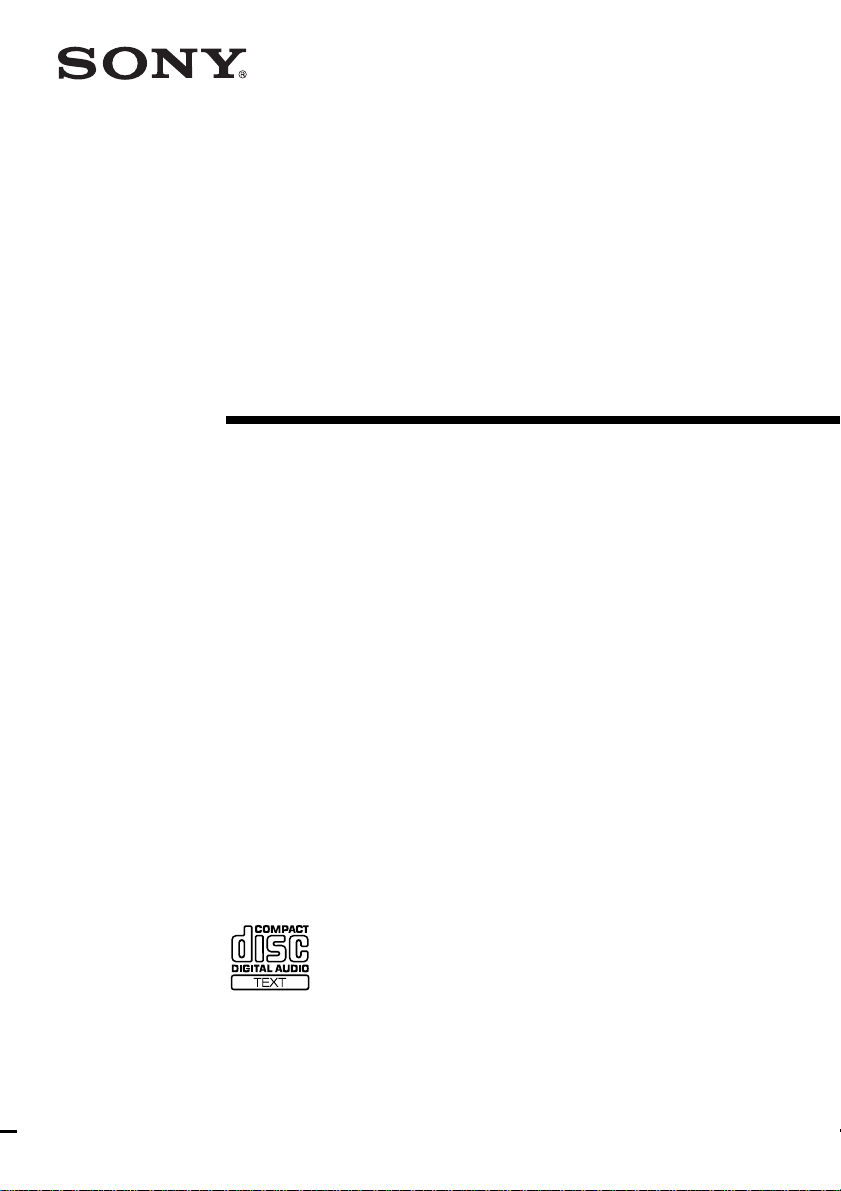
4-233-301-11 (1)
Compact Disc
Player
Operating Instructions
CDP-CE575
© 2001 Sony Corporation
Page 2
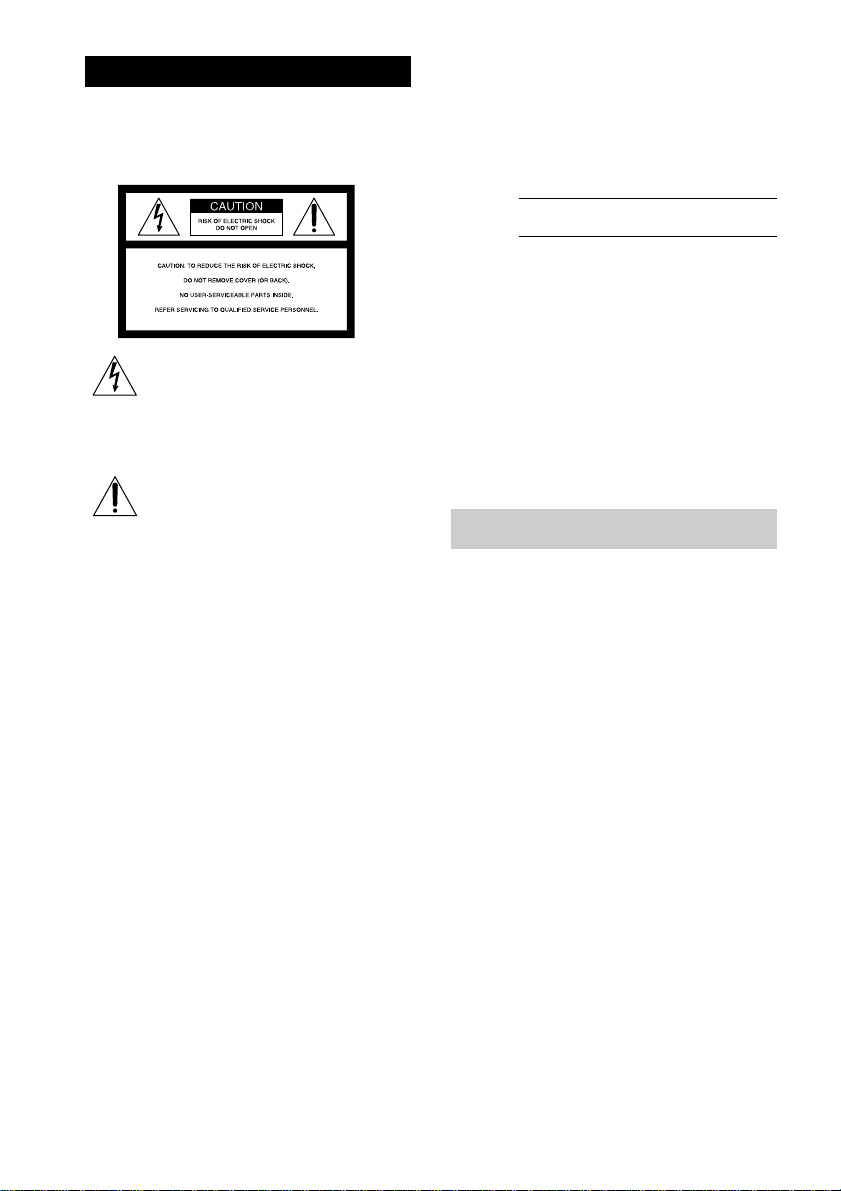
WARNING
To prevent fire or shock hazard, do not
expose the unit to rain or moisture.
To avoid electrical shock, do not open the cabinet.
Refer servicing to qualified personnel only.
This symbol is intended to alert the user to
the presence of uninsulated “dangerous
voltage” within the product’s enclosure
that may be of sufficient magnitude to
constitute a risk of electric shock to
persons.
This symbol is intended to alert the user to
the presence of important operating and
maintenance (servicing) instructions in the
literature accompanying the appliance.
Owner’s Record
The model and serial numbers are located at the rear
of the unit.
Record the serial number in the space provided
below. Refer to them whenever you call upon your
Sony dealer regarding this product.
Model No.
Serial No.
AC power cord must be changed only at the qualified
service shop.
Do not install the appliance in a confined space, such
as a bookcase or built-in cabinet.
To prevent fire, do not Cover the ventilation of the
apparatus with news papers, table-cloths, curtains,
etc. And don’t place lighted candles on the apparatus.
To prevent fire or shock hazard, do not place objects
filled with liquids, such as vases on the apparatus.
About this manual
INFORMATION
This equipment has been tested and found to comply
with the limits for a Class B digital device, pursuant
to Part 15 of the FCC Rules. These limits are
designed to provide reasonable protection against
harmful interference in a residential installation. This
equipment generates, uses, and can radiate radio
frequency energy and, if not installed and used in
accordance with the instructions, may cause harmful
interference to radio communications. However, there
is no guarantee that interference will not occur in a
particular installation. If this equipment does cause
harmful interference to radio or television reception,
which can be determined by turning the equipment
off and on, the user is encouraged to try to correct the
interference by one or more of the following
measures:
– Reorient or relocate the receiving antenna.
– Increase the separation between the equipment and
receiver.
– Connect the equipment into an outlet on a circuit
different from that to which the receiver is
connected.
– Consult the dealer or an experienced radio/TV
technician for help.
CAUTION
You are cautioned that any changes or modification
not expressly approved in this manual could void
your authority to operate this equipment.
2
The instructions in this manual is for CDP-CE575.
Tip
Instructions in this manual describe the controls on
the player.
You can also use the controls on the remote if they
have the same or similar names as those on the
player.
Page 3
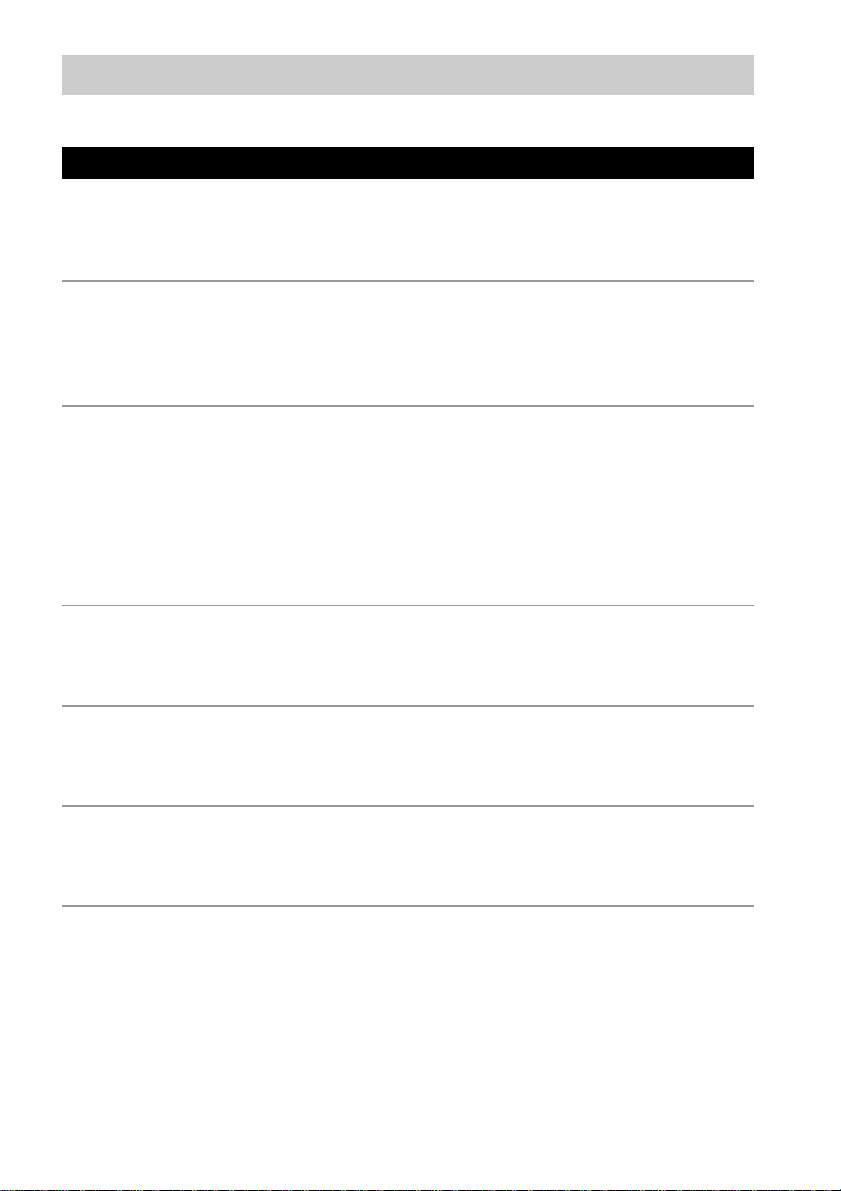
Table of Contents
Parts Identification 4
Front Panel ..............................................................................................................................4
Rear Panel................................................................................................................................ 4
Remote Control .......................................................................................................................5
Getting Started
Inserting Batteries Into the Remote Control............................................................................ 6
Hooking Up the System ..........................................................................................................6
Connecting Another CD Player............................................................................................... 8
Playing CDs
Loading a CD ..........................................................................................................................9
Playing the CD –– Normal Play/Shuffle Play/Repeat Play..................................................... 9
Using the CD display ............................................................................................................11
Replacing Discs While Playing a Disc.................................................................................. 12
Programming the CD tracks .................................................................................................. 13
Fading In or Out ....................................................................................................................14
Recording From CDs
Recording a CD by Specifying Tape Length (Time Edit)..................................................... 14
Adjusting the Recording Level (Peak Search) ......................................................................15
FR
Storing Information About CDs (Custom Files)
What You Can Do With the Custom Files ............................................................................ 16
Labeling Discs (Disc Name) .................................................................................................16
Using the Player with Another Component
Controlling Another CD Player (Advanced Mega Control) .................................................18
Playing Alternately (No-Delay Play/X-Fade Play) .............................................................. 19
Additional Information
Using the CONTROL A1II control system........................................................................... 20
Precautions ............................................................................................................................22
Notes on CDs.........................................................................................................................23
Troubleshooting.......................................................................................................Back cover
Specifications ..........................................................................................................Back cover
3
Page 4
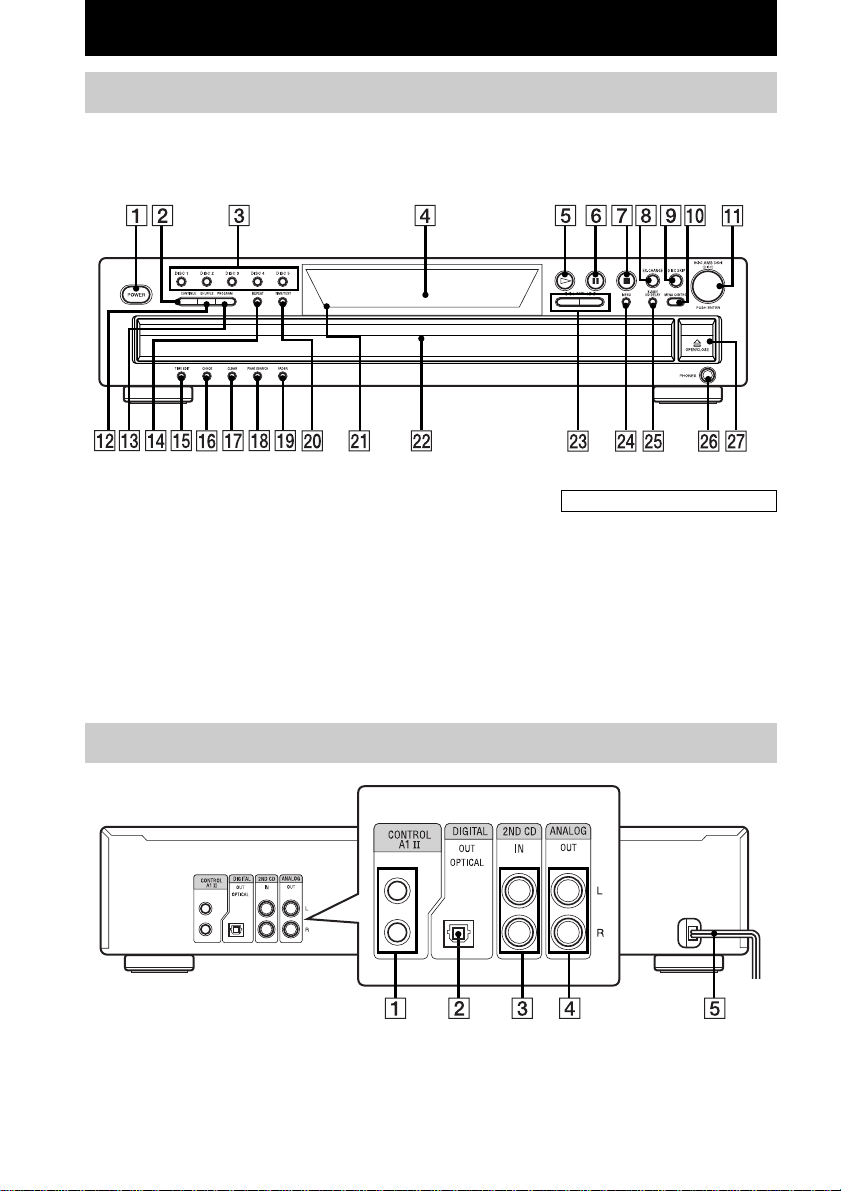
Parts Identification
Front Panel
The items are arranged in alphabetical order.
Refer to the pages indicated in parentheses ( ) for details.
CHECK qh (13)
CLEAR qj (13, 14, 16, 17)
CONTINUE 2 (9, 13, 15, 18)
DISC 1–5 3 (9, 10, 13)
Disc compartment ws (9)
DISC SKIP 9 ( 9, 12, 13)
Display 4 (11)
EX-CHANGE 8 (12, 15)
FADER ql (14, 20)
MEGA CONTROL 0 (18, 19)
MENU wf (8, 16, 17)
Rear Panel
2ND CD IN jacks 3 (8)
ANALOG OUT L/R jacks 4 (6)
CONTROL A1II jacks 1 (6, 20)
DIGITAL OUT OPTICAL jack 2 (7)
Mains lead 5 (6)
4
PEAK SEARCH qk (15)
PHONES jack wh (10)
POWER 1 (7, 9, 16)
PROGRAM qd (9, 13, 18)
Remote sensor wa (6)
REPEAT qf (10, 18)
SHUFFLE qs ( 9, 10, 18)
TIME EDIT qg (14)
TIME/TEXT w; (11)
X-FADE/NO DELAY wg (19, 20)
BUTTON DESCRIPTIONS
A OPEN/CLOSE wj (7, 9, 10, 11)
H 5 (9, 13, 15, 18, 20, 22)
X 6 (10, 15, 18, 22)
x 7 (10, 15, 18)
lAMSL (DISC) dial qa (10,
13, 15, 17, 18, 19)
m/M (AMS+/–) wd (10, 14, 17,
18)
Page 5
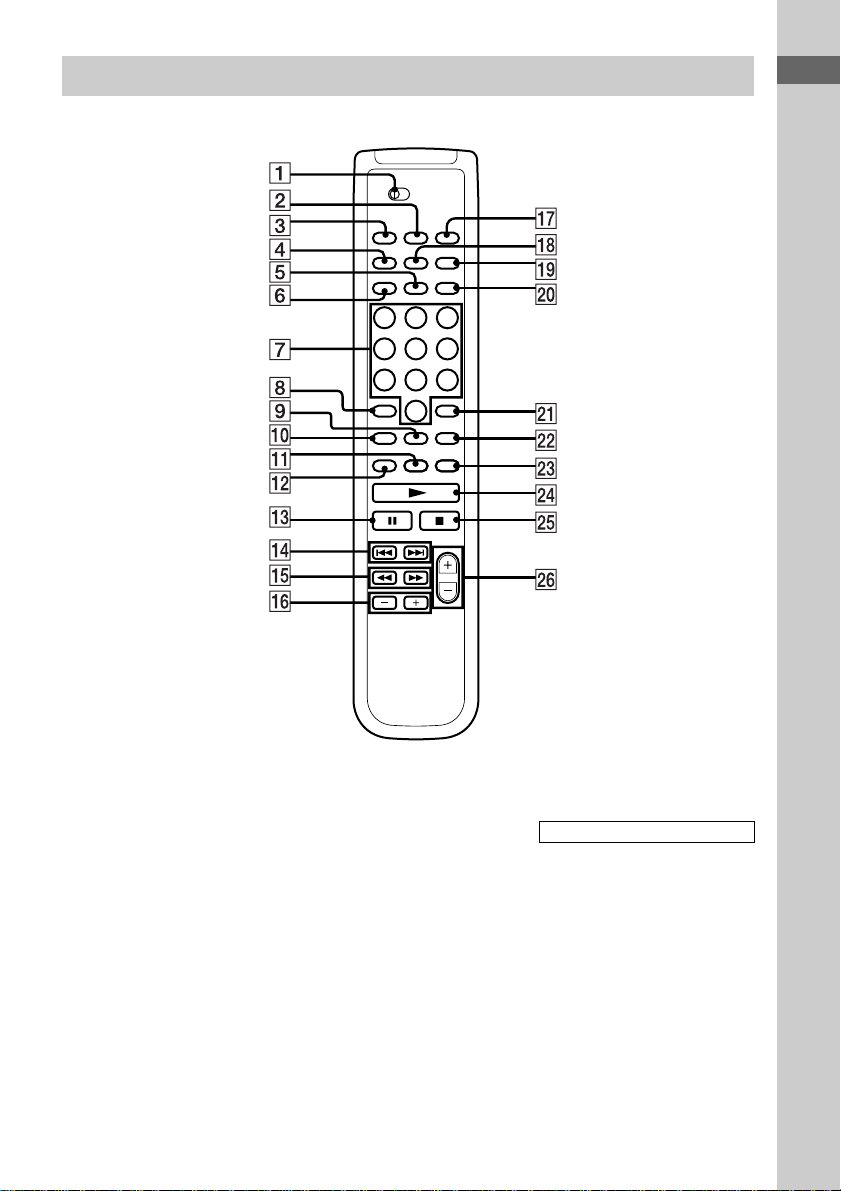
Remote Control
Parts Identification
ANALOG OUT LEVEL +/– wh (6,
7, 10)
CD1/2/3 switch 1 (7)
CHECK 9 (13)
CLEAR ws (13, 14, 16, 17)
CONTINUE 3 (9, 13, 15, 18)
DISC/CAPS 6 (10, 17)
DISC SKIP +/– qh (9, 12, 13)
ENTER wa (17)
FADER/DEL w; (14, 20)
HIGH-LIGHT wd (12)
MEGA CONTROL 4 (18, 19)
MUSIC SCAN qa (10)
NAME INPUT qs (17)
NO DELAY ql (19, 20)
Number buttons 7 (10, 13, 17)
PROGRAM qj (9, 13, 18)
REPEAT 0 (10, 18)
SHUFFLE 2 ( 9, 10, 18)
TIME/TEXT/SPACE 5 (11, 17)
X-FADE qk (19, 20)
BUTTON DESCRIPTIONS
>10 8 (10, 13)
N wf (9, 13, 15, 18, 20, 22)
X qd (10, 15, 18, 22)
x wg (10, 15, 18)
./> qf (10, 13, 15, 17, 18,
19)
m/M qg (10, 14, 17, 18)
5
Page 6
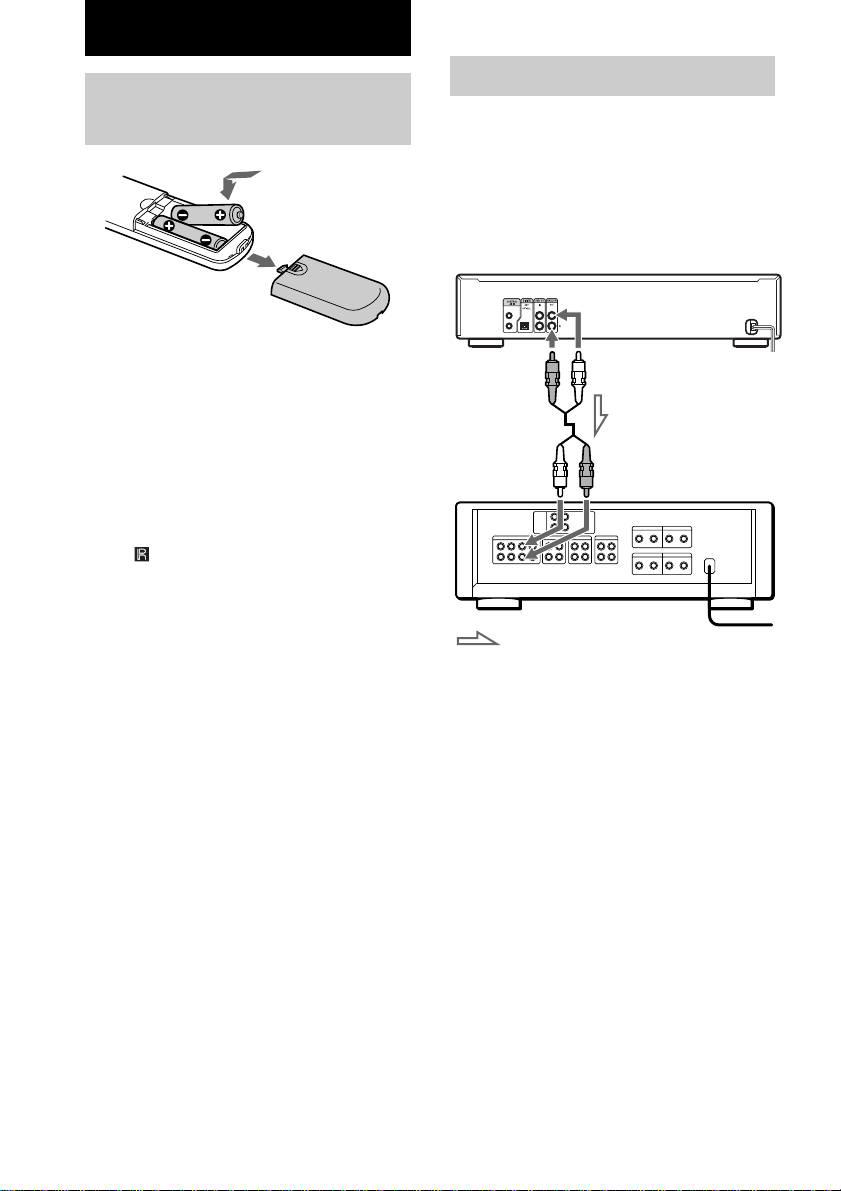
Getting Started
Inserting Batteries Into
the Remote Control
You can control the player using the supplied
remote.
Insert two R6 (size AA) batteries by matching
the + and – on the batteries to the diagram
inside the battery compartment.
Insert the negative (–) end first, then push in
and down until the positive (+) end clicks into
position.
When using the remote, point it at the remote
sensor
Tip
When the remote no longer operates the system,
replace both batteries with new ones.
Note
• Do not leave the remote near an extremely hot or
• Do not drop any foreign object into the remote
• Do not expose the remote sensor to direct sunlight
• If you don’t use the remote for an extended period
on the player.
humid place.
casing, particularly when replacing the batteries.
or lighting apparatuses. Doing so may cause a
malfunction.
of time, remove the batteries to avoid possible
damage from battery leakage and corrosion.
Hooking Up the System
Hookups
This section describes how to hook up the CD
player to an amplifier. Be sure to turn off the
power of each component before making the
connections.
CD player
ANALOG OUT
(Red) (R)
Audio input
(White) (L)
: Signal flow
Tips
• You can adjust the analog output level to the
amplifier using the remote comes with this player.
Press ANALOG OUT LEVEL +/– on the remote.
You can reduce the output level up to –20 dB.
When you reduce the analog output level, “FADE”
appears in the display.
• If you have a Sony component with the CONTROL
A1II jack, connect the component via the
CONTROL A1II jack. You can simplify the
operation of audio systems composed of separate
Sony components. For details, see “Using the
CONTROL A1II control system” on page 20.
ANALOG OUT
(White) (L)
Audio input
(Red) (R)
To mains
Amplifier
To mains
6
Page 7
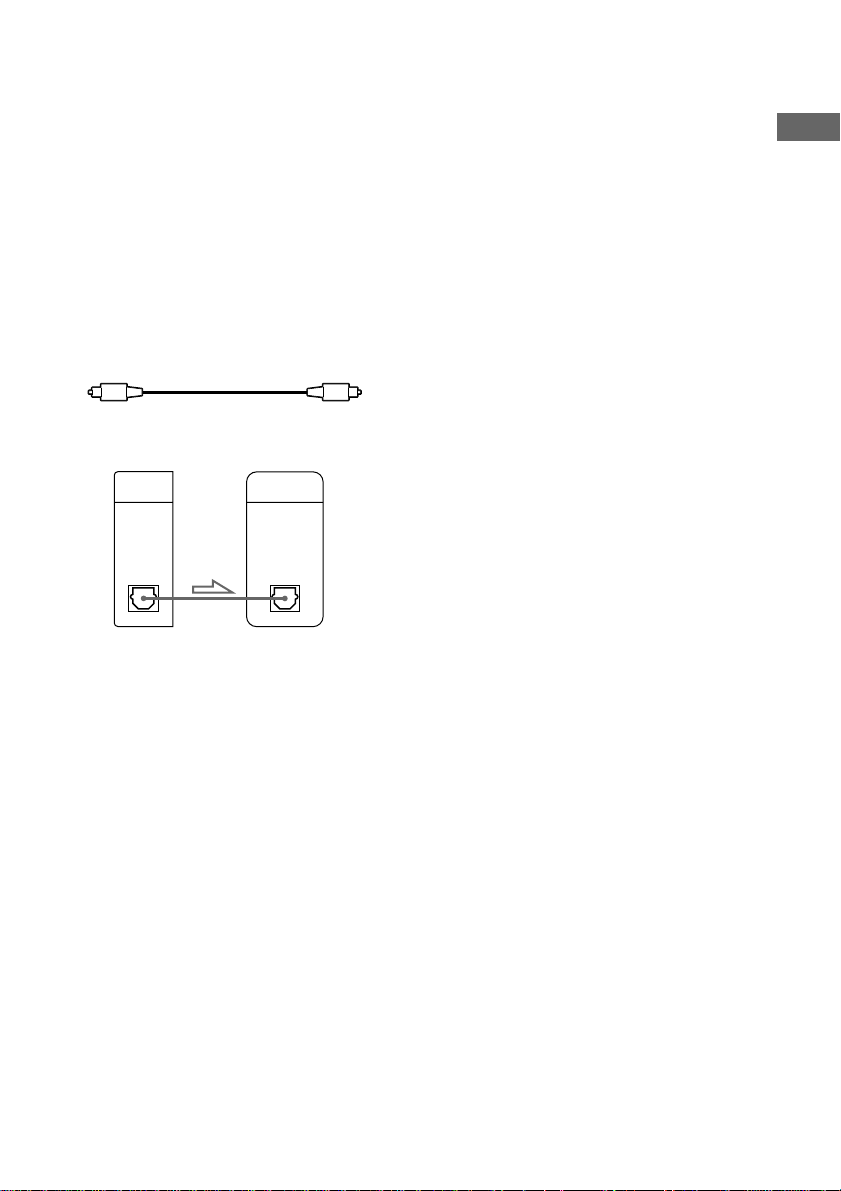
Making digital hookups
If you have a digital component such as a
digital amplifier, D/A converter, DAT, or MD,
connect the component via the DIGITAL OUT
(OPTICAL) connector using the optical cable
(not supplied). Take off the cap and plug in the
optical cable.
Note that you cannot use the following
functions when making this connection:
• Fading In or Out (see page 14)
• Adjusting the output level using the
ANALOG OUT LEVEL +/– buttons on the
remote
POC-15
Optical cable (not supplied)
CD player
DIGITAL
OUT
OPTICAL
Digital component
DIGITAL
INPUT
OPTICAL
When using another Sony CD player
in conjunction with this player
You can set the supplied remote to be effective
on this player only.
• If the other player’s command mode can be set:
Set the CD1/2/3 switch of this player’s remote to
CD1 (factory setting), and set the other player’s
remote to CD2 or CD3.
• If the other player’s command mode cannot be set:
Set the CD1/2/3 switch of this player’s remote to
CD2 or CD3.
When you change the command mode of the
remote, you have to set the command mode of each
player. For details, see “Changing the command
mode of the player” on page 8.
Transporting the player
Before transporting the player, follow the
procedure below to return the internal
mechanisms back to their original position.
1 Remove all the discs from the disc tray.
2 Press A OPEN/CLOSE to close the
disc tray.
“–NO DISC–” appears in the display.
3 Wait for 10 seconds, then press
POWER to turn off the player.
Getting Started
Note
When you connect via the DIGITAL OUT
(OPTICAL) connector, noise may occur when you
play CD software other than music, such as a CDROM.
7
Page 8
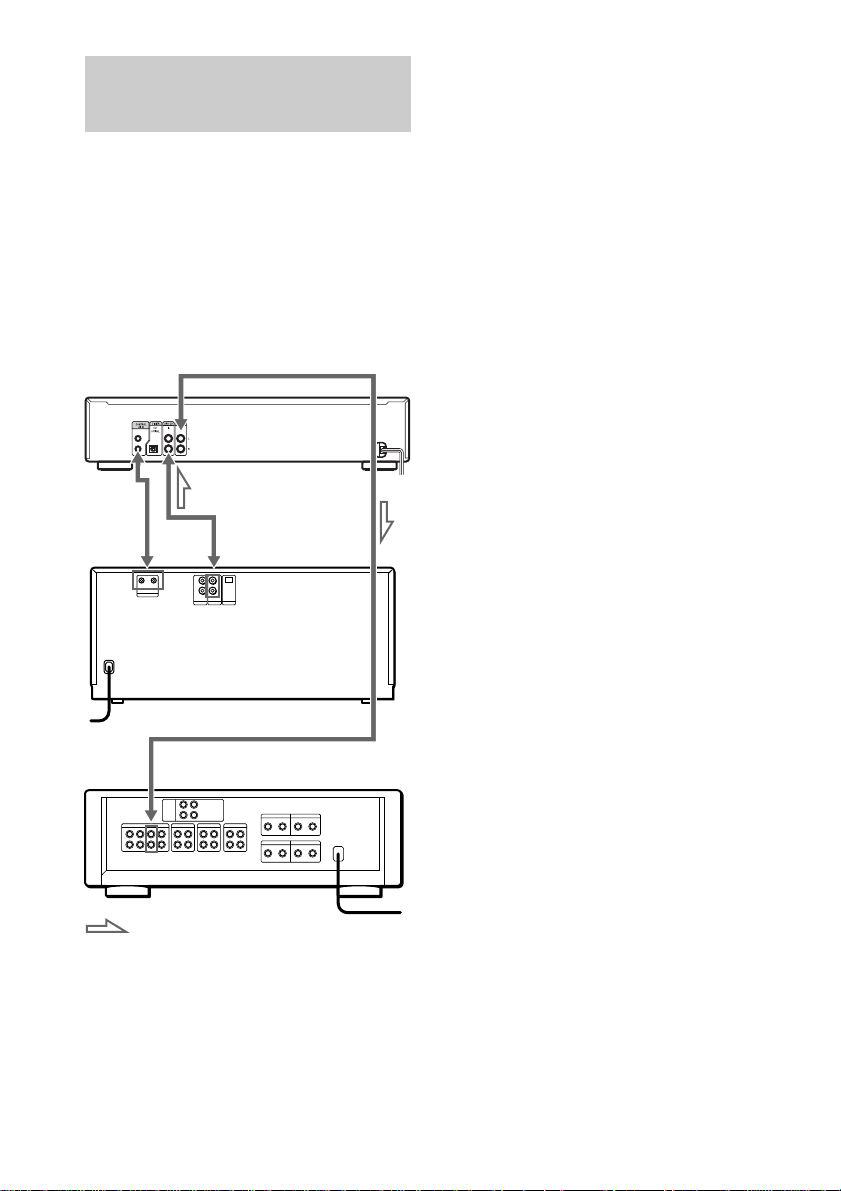
Connecting Another CD
Player
If you have a Sony CD player in which 5, 50,
200, 300, or 400 discs can be inserted and
which is equipped with the CONTROL A1II
(or CONTROL A1) jack and the command
mode of that player can be set to CD 3, you can
control that player as the second player with
this player. After connecting this player and an
amplifier, follow the procedure below.
Be sure to turn off the power of each player
before making this connection.
CDP-CE575
To
CONTROL
A1II
To ANALOG OUT
To 2ND CD IN
To audio output
CDP-CX400, etc.
3 Set the command mode of this player
to CD1 (factory setting) or CD2, and set
that of the second player to CD3.
Check the display for the current command
mode of this player, if the mode is CD3,
you have to change the mode as described
below.
When the setting of both players is
complete, set the CD1/2/3 switches on each
remote accordingly.
For details on how to operate the second
player, see “Controlling Another CD
Player” on page 18 and “Playing
Alternately” on page 19.
Notes
• Do not connect a player other than that you use as
the second player to the 2ND CD IN jacks of this
player.
• When connecting a second CD player, do not
connect the DIGITAL OUT (OPTICAL) connector
of this player to the amplifier.
Changing the command mode
of the player
1 Press MENU.
2 Turn l AMS L to select
“COMMAND MODE.”
To audio input
: Signal flow
1 Connect the players with an audio cord
(see also “Hookups” on page 6).
2 Connect the players with a monaural
(2P) mini-plug cord.
For details on this connection, see “Using
the CONTROL A1II control system” on
page 20.
8
3 Push l AMS L.
The current command mode appears.
4 Turn l AMS L to select CD1 or
CD2, then push l AMS L again.
Amplifier
Page 9

Playing CDs
Loading a CD
1 Turn on the amplifier and select the CD
player position so that you can listen to
the sound from this player.
2 Press POWER to turn on the player.
3 Press AOPEN/CLOSE.
The disc compartment slides out.
4 Place a disc on the disc tray with the
label side up.
Disc number
When you play a CD
single, place it on the
inner circle of the tray.
5 To place other discs, press DISC SKIP
and place the discs in the order you
want to play.
Each time you press the button, the disc tray
turns and you can place the discs in the
empty disc compartments. The player plays
the disc in front of you first.
6 Press AOPEN/CLOSE to close the disc
compartment.
Playing the CD
––Normal Play/Shuffle Play/Repeat
Play
This unit lets you play the CD in different play
modes.
1 Select the play mode.
To play
All discs in the player
consecutively in the
order of disc number.
Only the disc you’ve
selected.
All tracks on all discs
in random order.
All tracks on the
specific disc in
random order.
The tracks on the CD
in the order you want
them to be played (see
“Programming the CD
tracks” on page 13).
2 Press H.
Tips
• You can select the disc you want to start playing
first by pressing one of the DISC 1 – 5 buttons.
• You can specify discs during ALL DISCS Shuffle
Play mode, and the tracks on the specified discs are
played in a random order.
Press DISC 1 – 5 to specify the discs after Step 1.
Semi-circles appear around the specified disc
numbers in the display. To cancel the selected discs,
press DISC 1 – 5 again. The semi-circles disappear.
To return to ALL DISCS Shuffle Play, press
SHUFFLE until “ALL DISCS SHUFFLE” appears
in the display.
Press
CONTINUE repeatedly
until “ALL DISCS”
appears.
CONTINUE repeatedly
until “1 DISC” appears.
SHUFFLE repeatedly
until ”ALL DISCS
SHUFFLE” appears.
SHUFFLE repeatedly
until ”1 DISC
SHUFFLE” appears.
PROGRAM.
Getting Started
Playing CDs
continued
9
Page 10

Playing the CD (continued)
Repeat Play Operations
You can play the CD tracks repeatedly in any
play modes.
To activate the Repeat Play function, press
REPEAT until “REPEAT’ appears in the
display.
To
Repeat only one track
Cancel Repeat Play
Press REPEAT
Until “REPEAT 1” appears
while playing the track you
want to repeat.
Until “REPEAT” or
“REPEAT1” disappears.
When you are in the Repeat Play function, the
player repeats the tracks as follows:
When the disc is
played in
Continuous Play
(ALL DISCS)
Continuous Play
(1 DISC)
Shuffle Play
(ALL DISCS)
Shuffle Play
(1 DISC)
Program Play
(page 13)
The player repeats
All the tracks on all discs
All the tracks on the current
disc
All the tracks on all discs in
random orders
All the tracks on the current
disc in random orders
The same program
Other Operations
To
Stop playback
Pause
Select a track
Do this
Press x.
Press X. Press X again or
H to resume play.
During play or pause, turn
lAMSL clockwise
(to go forward) or
counterclockwise (to go
backward) (or press >(
to go forward) or . (to
go backward) on the
remote).
To
Select a track directly
Go to the next disc
Select a disc directly
Find a point in a track
By scanning each track
for 10 seconds
(Music Scan)
Play tracks in random
order
Remove the CD
Adjust the volume
* When you directly locate a track numbered over 10,
press >10 first, then the corresponding number
buttons. To enter “0,” use button 10.
Example: To play track number 30
Press >10 first, then 3 and 10.
Tips
• You can adjust the analog output level with the
ANALOG OUT LEVEL +/– on the remote (page
6).
• You can adjust the headphones volume on the
remote. To adjust the volume, connect the
headphones to the PHONES jack and adjust the
volume with the ANALOG OUT LEVEL +/– on
the remote.
• If there is no CD in the player, “–NO DISC–”
appears in the display.
Notes
• If “OVER” appears in the display, the disc has
reached the end while you were pressing M. Press
m or turn lAMSL counterclockwise to go
back.
• If you press ANALOG OUT LEVEL +/– while
recording, the recording level will change even
when it is preset on the tape deck, etc.
Do this
Press the number button on
the remote.*
Press DISC SKIP.
Press DISC 1 – 5.
When using the remote,
follow the procedure below.
1 Press DISC.
2 Press the number button
of the disc.
3 Press ENTER.
Press and hold M or m
during playback, and
release at the desired point.
Press MUSIC SCAN. When
you find the track you want,
press H to start playing
the track. Each time you
press MUSIC SCAN, the
playing time changes
cyclically.
Press SHUFFLE until
“SHUFFLE” appears in the
display.
Press AOPEN/CLOSE.
Press ANALOG OUT
LEVEL +/– on the remote.
10
Page 11

Using the CD display
You can check information about the disc using
the display.
In the stop mode
Press TIME/TEXT.
Current disc number
DISCSALL
12345
DISC TRACK
1 1O 45.28
Total number of tracks
The display shows the current disc number, the
total number of tracks, total playing time, and
music calendar.
The information also appears when you press
AOPEN/CLOSE to close the disc tray.
Notes on the disc number
indications
• The red circle around a disc number
indicates the disc is ready to be played.
• When all the tracks on a disc have been
played, the semi-circle around the disc
number disappears.
• When a disc compartment is recognized as
empty, the semi-circled disc number
disappears.
During normal playback
While playing a disc, the display shows the
current disc number, track number, playing
time of the track and the music calendar.
The track numbers in the music calendar
disappear after they are played.
Total playing time
MIN SEC
CD1
Music calendar
12345
678910
To check the remaining time
Press TIME/TEXT during playback.
Each time you press this button while playing a
disc, the display changes as shown in the chart
below.
Playing time on the current track t
Remaining time on the current track t
Remaining time on the disc
Note
In Program Play mode,the remaining time on the disc
does not appear.
While playing a CD TEXT disc
CD TEXT discs have information, such as the
disc titles or artist names, memorized in a blank
space on the discs where, on normal discs,
there is no information. The display shows the
CD TEXT information of the disc so that you
can check the current disc title, artist name, and
track title. When the player detects CD TEXT
discs, the “CD TEXT” indication appears in the
display.
In the Stop Mode
Press TIME/TEXT.
Each time you press this button, the display
changes as shown in the chart below.
Disc title t Artist name t Total number of
tracks and total playing time
During normal playback
Press TIME/TEXT.
Each time you press this button, the display
changes as shown in the chart below.
Track title t Playing time on the current disc
t Remaining time on the current track t
Remaining time on the disc
If a title or name has more than 12 characters,
the first 12 characters will light up after the title
or name scrolls by in the display.
Playing CDs
continued
11
Page 12

Using the CD display (continued)
Replacing Discs While
Tip
Some CD TEXT discs have a feature to play only the
highlights of the discs.
Press HIGH-LIGHT on the remote to start playing
disc highlights in the stop mode.
“HIGH LIGHT” appears momentaly in the display
while playing disc highlights.
Notes
• The display may not show all the characters
depending on the disc.
• This player can only display the disc titles, track
titles and artist names from CD TEXT discs. Other
information cannot be displayed.
Playing a Disc
You can open the disc tray while playing a disc
so that you can check what discs are to be
played next and replace discs without
interrupting playback of the current disc.
1 Press EX-CHANGE.
The disc tray opens and two disc
compartments appear. Even if the player is
playing a disc, it doesn’t stop playing.
2 Replace discs in the compartments
with new ones.
The player plays the disc on the left side
compartment after the current disc, and then
the one on the right side compartment.
3 Press DISC SKIP.
The disc tray turns and other two disc
compartments appear.
4 Replace discs in the compartments
with new ones.
5 Press EX-CHANGE.
The disc tray closes.
While the disc tray is open by
pressing the EX-CHANGE button
• If the playback of the current disc ends, the
player stops playing. If the disc is played in
1 DISC Repeat Play mode (see page 10), the
current disc starts playing again.
• In ALL DISCS Shuffle Play mode (see page
9), tracks are reshuffled on the current disc.
• In Program Play mode (see page 13), only
the tracks on the current disc are played.
• Do not push the disc tray to close it in
Step 5, as you may damage the
player.
12
Page 13

Programming the CD
tracks
You can arrange the order of the tracks on the
discs and create your own program. The
program can contain up to 32 “steps” — one
“step” may contain a track or a whole disc.
1 Press PROGRAM so that “PROGRAM”
appears in the display before you start
playing.
If a program is already stored, the last step
of the program appears in the display. When
you want to erase the whole program, hold
down CLEAR until “CLEAR” appears in
the display (see page 14).
2 Press DISC 1 – 5 to select the disc.
“AL” in the display stands for “all” tracks.
When you want to program the whole disc
as one step, skip Step 3, and go to Step 4.
3 Turn lAMSL until the track you
want appears and push lAMSL to
select the track.
The track number that you programmed, the
playing order, and the total playing time
appear in the display.
If you’ve made a mistake
Press CLEAR, then repeat Step 3.
Tip
You can select the track using the number buttons
on the remote. To select a track with a number
over 10, use >10 (see page 10).
4 To program other discs or tracks, do
the following:
To program
Other discs
Other tracks on the
same disc
Other tracks on
other discs
Repeat Step(s)
2
3
2 and 3
To cancel Program Play
Press CONTINUE.
Tips
• You can create your program while checking the
disc labels.
While the disc tray is open, follow Steps 1 to 4 with
pressing the DISC SKIP button to check the disc
labels. If you close the disc tray before Step 5, the
total playing time appears in the display after a
while.
Note that, if the programmed track number isn’t
found on the disc, that step is automatically erased.
• The program remains even after the Program Play
ends. When you press the H button, you can play
the same program again.
• The program remains until you erase it. If you
replace discs, the programmed disc and track
numbers remain. So, the player plays only the
existing disc and track numbers. However, the disc
and track numbers that aren’t found in the player or
on the disc are deleted from the program, and the
rest of the program is played in the programmed
order.
• For the recording to the A side or B side of the
cassette tape, you can pause Program Play.
Note
The total playing time doesn’t appear when:
—You have programmed a track whose number
exceeds 20.
—The total playing time of the program exceeds 200
minutes.
Checking the track order
You can check your program before or after
you start playing.
Press CHECK.
Each time you press this button, the display
shows the track (the disc and track numbers) or
the disc (the disc number and “AL” indication)
of each step in the programmed order. After the
last step in the program, the display shows “–
END –” and returns to the original display. If
you check the order after you start playing, the
display shows only the remaining steps.
Playing CDs
5 Press H to start Program Play.
continued
13
Page 14

Creating your own program
(continued)
Changing the track order
You can change your program before you start
playing.
To
Erase a track
Erase the last track
in the program
Add tracks to the
end of the
program
Change the whole
program
completely
You need to
Press CHECK until the track you
don’t want appears in the display,
then press CLEAR.
Press CLEAR. Each time you
press the button, the last track will
be cleared.
Follow Steps 2 through 4 of the
programming procedure.
Hold down CLEAR until
“CLEAR” appears in the display.
Create a new program following
the programming procedure.
Fading In or Out
You can manually fade in or out to prevent
tracks from starting or ending abruptly.
Note that you cannot use this effect when you
use the DIGITAL OUT (OPTICAL) connector.
To
Start play fading in
End play fading out
Fading time lasts for 5 seconds.
Press FADER
During pause. “FADE” flashes.
The play fades in.
When you want to start fading
out. “FADE” flashes. Then play
fades out and the player pauses.
Recording From CDs
Recording a CD by
Specifying Tape Length
(Time Edit)
You can have the player create a program that
will fit the length of the tape.
The player automatically creates a program,
keeping the original order of the disc.
The program can contain up to 32 steps (a
pause inserted between steps is counted as one
step).
Note that tracks numbered over 20 cannot be
programmed automatically.
1 Press DISC SKIP to select the disc.
2 Press TIME EDIT repeatedly before you
start playing until “EDIT” appears and
“A” in the indication flashes in the
display.
3 Press m or M to specify the tape
length.
Each time you press these buttons, the
display changes as shown below, with the
tape length of one side following each
indication.
C-54 27.00C-46 23.00 C-60 30.00
- -. - - C-90 45.00
4 Press TIME EDIT to have the player
create the program.
The display shows the tracks to be recorded.
“B” in the indication flashes in the
display.
5 When you record on both sides of the
tape, press TIME EDIT again.
The player inserts a pause, then creates the
program for side B. The display shows the
programmed tracks.
When you record on one side of the tape,
skip this step.
C-74 37.00
14
Page 15

6 Start recording on the deck and then
press H on the player.
7 Reverse the tape to side B and press
H or X on the player to resume
playing the remaining tracks.
To cancel Time Edit
Press CONTINUE.
Tips
• You can program the tracks you want in advance.
Create a program selecting the desired tracks, then
follow Steps 2 to 7. Be careful that the total playing
time of the program does not exceed the tape length
of one side.
• You can set the tape length freely using
l AMS L.
Example:When the tape length of one side is 30
minutes and 15 seconds
1 To set the minutes, turn l AMS
L until “30” appears in the display,
then push l AMS L.
2 To set the seconds, turn l AMS
L until “15” appears in the display,
then push l AMS L.
• To check and change your program, see pages 13
and 14.
Adjusting the Recording
Level (Peak Search)
The player locates the highest level among the
tracks to be recorded to let you adjust the
recording level before you start recording.
1 Before you start playing, press PEAK
SEARCH.
“PEAK” flashes in the display and the
player starts scanning the disc searching for
the highest peak level.
After scanning all the tracks, the player
repeats the portion with the highest peak
level.
2 Adjust the recording level on the deck.
3 Press x on the player to stop Peak
Search.
“PEAK” disappears from the display.
Notes
• The portion with the highest level may differ every
time you try the adjustment on the same disc. The
difference is, however, so slight that you won’t
find any problem in adjusting the recording level
precisely.
• Peak Search does not operate while you open the
disc tray by pressing the EX-CHANGE button.
Playing CDs
Recording From CDs
15
Page 16

Storing Information About CDs (Custom Files)
What You Can Do With the
Custom Files
The player can store the information called
“Custom Files” for each disc. By using this
function, you can label discs using up to 12
characters.
Once you have stored Custom Files for a disc,
the player automatically recalls what you have
stored whenever you select the disc. Note that
Custom Files will be erased if you do not use
the player for about one month.
Where are Custom Files stored?
Custom Files are stored not on the disc, but in
the player’s memory. It means you cannot use
Custom Files when you play the disc on other
players.
Erasing all Custom Files of all discs
Turn off the player. While holding down
CLEAR, press POWER to turn on the player.
“ALL ERASE” appears in the display, and all
Custom Files will be erased.
Labeling Discs
(Disc Name)
You can label discs using up to 12 characters
and have the player display the Disc Name
each time you select the disc. The Disc Name
can be anything you like, such as a title,
musician’s name, category or date of purchase.
Tip
When you select a CD TEXT disc, the disc title is
stored as the Disc Name automatically.
If the disc title has more than 12 characters, the first
12 characters of the disc title are stored.
Note that you cannot change the Disc Name of the
CD TEXT disc.
Labeling discs on the player
1 Insert or select the disc.
2 Press MENU.
“DISC NAME” flashes in the display.
3 Push l AMS L.
“NAME INPUT” appears, then the flashing
cursor ( ) appears.
4 Turn l AMS L until the character
you want appears in the display.
The cursor disappears and the first space for
the Disc Name flashes.
As you turn l AMS L clockwise, the
characters appear in the following order.
Turn l AMS L counterclockwise to
go back to the previous character.
16
(space) A B C D E F G H I J K L M N O
P Q R S T U V W X Y Z a b c d e f g h i j
k l m n o p q r s t u v w x y z 0 1 2 3 4 5 6
7 8 9 ! “ # $ % & ’ ( ) * + , – . / : ; < = > ?
@ _
Page 17

5 Push l AMS L to select the
character.
The selected character lights up, and the
flashing cursor appears to indicate the next
space to be input.
To insert a space
Press M.
If you have made a mistake
Press m/M to flash the incorrect character,
then input the correct character.
6 Repeat Steps 4 and 5 to input more
characters.
7 Press MENU to store the Disc Name.
Repeat Steps 1 to 7 to assign Disc Names to
other discs.
If you have made a mistake while
inputting the character
To correct the character which has been
input
1 Press m or M until the incorrect character
flashes.
2 Turn l AMS L until the desired character
appears.
To correct the character currently being
input
1 Press CLEAR to delete the incorrect character.
2 Input the correct character.
To insert a character between the input
characters
Press m or M until the cursor moves to the former
of the two characters, then press ENTER and input
the correct character.
Labeling discs using the
remote
1 Press DISC in Continuous Play Mode.
2 Press the number button of the disc
you want to assign a Disc Name, and
then ENTER.
3 Press NAME INPUT.
The flashing cursor ( ) appears.
4 Press CAPS to find the letter type you
want.
Each time you press the button, the letter
type changes cyclically among capital
letters (ABC), small letters (abc) and
numbers (123). To select a symbol, you
have to select the capital or small letter
type.
5 To input a letter, press the number
button corresponding to the letter you
want (indicated beside each number
button).
Each time you press the button, the letter
changes cyclically among the ones indicated
beside the button.
To input symbols, press the number button
1 repeatedly until the symbol you want
appears in the display.
To insert a space, press SPACE once.
To input a number, press the number button
you want.
6 Press M to select the character.
The selected character lights up, and the
flashing cursor appears to indicate the next
space to be input.
You can also go to the next space by
pressing other number buttons.
7 Repeat Steps 4 through 6 to input more
characters.
8 Press NAME INPUT to store the Disc
Name.
Repeat Steps 1 through 8 to assign Disc
Names to other discs.
Erasing the Disc Name
1 Follow Steps 1 and 3 in “Labeling discs
on the player” on page 16 to select the
Disc Name you want to erase.
2 Press CLEAR repeatedly until all the
characters disappear.
3 Press MENU.
Storing Information
About CDs (Custom Files)
17
Page 18

Using the Player with Another Component
Controlling Another CD
Player (Advanced Mega
Control)
This unit can control a second CD player (see
“Connecting Another CD Player” on pages 8).
Even when a second CD player is connected,
the controls on both of the units will function.
When you press the play button on either unit,
the operating player stops and the resting
player starts.
Note that depending on the player, you may not
be able to operate all the functions of the
second CD player.
The controls as described below are effective
while the MEGA CONTROL button is lit:
CONTINUE, SHUFFLE, PROGRAM,
REPEAT, MENU, MEGA CONTROL,
l AMS L, H, X, x, m/M
Playing discs of the second
CD player
1 Press MEGA CONTROL.
The MEGA CONTROL button lights up
and the display shows the current disc
number of the second player.
2 Select the play mode you want.
To program tracks, use the controls on the
second player.
3 Press H to start playing.
The play starts and the display shows the
current disc and track numbers and the
playing time of the track.
While the MEGA CONTROL button is lit,
you can control the second player with the
controls on this player as follows:
To
Pause
Stop play
Locate a disc while
the second player is
set to Continuous
Play mode
Locate a track
• To do other operations, use the controls on the
second player or the supplied remote.
• The AMS buttons (./>) and search buttons
(m/M) on the remote operate the second player
as indicated on the remote.
To control the second player directly
using the supplied remote
Set CD 1/2/3 on the remote to CD 3, which is
the same mode set for the second player.
To control this player again
Press MEGA CONTROL. The MEGA
CONTROL button goes off and you can
control this player.
Notes
• You cannot locate a particular point in a track of the
second player using the controls on this player.
• Some controls on this player work on the second
player differently from they do to this player.
You need to
Press X.
Press x.
Turn l AMS L until the
display shows the disc number
you want, then push
l AMS L.
Press m/M until the display
shows the track number you
want.
Loading the Disc Names
(Disc Memos) of the second
CD player
If the second CD player has the Disc Name
(Disc Memo) function (see page 16), you can
load the Disc Name (Disc Memo) of the second
CD player to this player’s memory and display
them on this player.
1 Press MENU.
2 Turn l AMS L until “LOAD
2ndNAME” appears in the display.
3 Push l AMS L.
This player starts loading. (Loading takes
about one minute.)
18
Page 19

Note
If each Disc Name (Disc Memo) of the second CD
player has more than 12 characters, the first 12
characters of each are loaded to this player.
Labeling discs of the second
CD player
You can label discs of the second CD player or
change the Disc Names (Disc Memos) loaded
from the second CD player.
1 Press MEGA CONTROL.
The MEGA CONTROL button lights up.
2 Press CONTINUE.
3 Turn l AMS L to select the disc
you want, then push l AMS L.
4 Press MENU.
5 Turn l AMS L until “DISC NAME”
appears in the display, then push
l AMS L.
6 Input the new Disc Name (Disc Memo)
following the procedure in “Labeling
Discs” on page 16.
Note
The new Disc Names (Disc Memos) are stored on this
player’s memory, so you cannot display them on the
second CD player.
Playing Alternately
(No-Delay Play/X-Fade
Play)
When you connect the second player, you can
play tracks in this player and those in the
second player alternately in any play mode (see
“Connecting Another CD Player” on page 8).
Select one of the following methods:
• No-Delay Play: The current player changes at
each track. Each time the current player changes to
the other player, the other player starts play without
a break in sound immediately after the current
player ends play. The other player skips the lead-in
portion and starts playing from where the sound
actually begins.
• X-Fade Play: The current player changes at each
track or at the specified interval. You can select the
interval among 30, 60 and 90 seconds. Each time
the current player changes to the other player, the
sound from both players is mixed. The current
player ends play by fading out, and the other player
starts play by fading in.
1 Select the play mode you want on each
player.
2 When you select No-Delay Play
Press X-FADE/NO DELAY repeatedly
until “NO DELAY” appears in the display
(or press NO DELAY on the remote).
When you select X-Fade Play
Press X-FADE/NO DELAY (or X-FADE
on the remote).
Each time you press X-FADE/NO DELAY
(or X-FADE on the remote), the indication
(X-Fade mode) appears as follows:
Using the Player with
Another Components
X-FADE 30SNO DELAY X-FADE 60S
OFF
Note
“NO DELAY” does not appear when you operate
from the remote.
X-FADE ALL
X-FADE 90S
continued
19
Page 20

Playing Alternately (No-Delay Play/XFade Play) (continued)
To change the current player each time a
whole track is finished, select “X-FADE
ALL.”
To change the current player at the specified
interval, press X-FADE/NO DELAY
repeatedly until the interval you want
appears in the display.
3 Press H to start playing.
The MEGA CONTROL button lights up
while the track in the second player is
selected.
To check the X-Fade mode status
Press X-FADE/NO DELAY once.
The X-Fade mode status appears momentarily.
To cancel No-Delay/X-Fade Play
Press X-FADE/NO DELAY repeatedly until
“X-FADE” or “NO DELAY” goes off. The
current player continues playing.
Tips
• you can change the method (No-Delay or X-Fade)
during play when you press X-FADE/NO DELAY
in Step 2.
• When you press FADER during X-Fade Play, you
can start X-Fade whenever you like.
Even after you have set the X-Fade mode and
started X-Fade Play, you can start X-Fade manually
at the point you like. Note that you cannot do this
operation while the sound from both players is
mixed.
Notes
• The play starts from the second player if you start
play while the MEGA CONTROL button is lit.
• When either player has played all its discs/tracks,
both players stop, even if the other player has not
finished yet.
• Do not use the controls on the second player during
No-Delay Play/X-Fade Play. They may not work
correctly.
Additional Information
Using the CONTROL A1II
control system
This player is compatible with the CONTROL
A1II Control System.
The CONTROL A1II control system was
designed to simplify the operation of audio
systems composed of separate Sony
components. CONTROL A1II connections
provide a path for the transmission of control
signals that enable automatic operation and
control features usually associated with
integrated systems.
Currently, CONTROL A1II connections
between a Sony MD deck, CD player, amplifier
(receiver), and cassette deck provide automatic
function selection and synchronized recording.
In the future the CONTROL A1II connection
will work as a multifunction bus allowing you
to control various functions for each
component.
Note
The CONTROL A1II control system is designed to
maintain upward compatibility as the control system
is upgraded to handle new functions. In this case,
however, older components will not be compatible
with the new functions.
20
Page 21

CONTROL A1II and CONTROL A1
compatibility
The CONTROL A1 control system has been
updated to the CONTROL A1II which is the
standard system in the Sony 300 disc CD
changer and other recent Sony components.
Components with CONTROL A1 jacks are
compatible with components with CONTROL
A1II, and can be connected to each other.
Basically, the majority of the functions
available with the CONTROL A1 control
system will be available with the CONTROL
A1II control system. However, when making
connections between components with
CONTROL A1 jacks and components with
CONTROL A1II jacks, the number of
functions that can be controlled may be limited
depending on the component. For detailed
information, refer to the operating instructions
supplied with the component(s).
Connecting the CONTROL
A1II control system
Connect monaural (2P) mini-plug cables in
series to the CONTROL A1II jacks on the back
of each component. You can connect up to ten
CONTROL A1II compatible components in
any order. However, you can connect only one
of each type of component (i.e., 1 CD player, 1
MD deck, 1 tape deck and 1 receiver). (You
may be able to connect more than one CD
player or MD deck, depending on the model.
Refer to the operating instructions supplied
with the respective component for details.)
Example
In the CONTROL A1II control system, the
control signals flow both ways, so there is no
distinction of IN and OUT jacks. If a
component has more than one CONTROL A1II
jack, you can use either one, or connect
different components to each jack.
About the connecting cable
When a CONTROL A1II compatible
component is not supplied with a connecting
cable, use a commercially available monaural
(2P) mini-plug cable less than 2 meters (6.6
feet) long, with no resistance (such as the Sony
RK-G69HG).
Basic functions of the
CONTROL A1II control
system
Automatic function selection
When you connect CONTROL A1II
compatible Sony components using
CONTROL A1II cables (not supplied), the
function selector on the amplifier (or receiver)
automatically switches to the correct input
when you press the play button on one of the
connected components.
(For example, when you press H (play
button) on the CD while the MD deck is
playing, the function selector on the amplifier
switches from MD to CD.)
Notes
• This function works only when the components are
connected to the amplifier (or receiver) inputs
according to the names on the function buttons.
Certain receivers allow you to switch the names of
the function buttons. In this case, refer to the
operating instructions supplied with the receiver.
• When recording, do not play any components other
than the recording source. It will cause the
automatic function selection to operate.
Using the Player with
Another Components
Additional Information
Amplifier CD player MD deck
Other
component
continued
21
Page 22

Using the CONTROL A1
system (continued)
II
control
Precautions
Synchronized recording
This function lets you conduct synchronized
recording between the CD and the recording
component.
1 Set the source selector on the amplifier
(or receiver) to the CD.
2 Set the CD to playing pause mode
(make sure both the H and X
indicators light together).
3 Set the recording component to
recording pause mode.
4 Press X on the deck.
The CD is automatically released from
pause mode, and recording begins shortly
thereafter.
When play ends from the CD, recording
stops.
Tip
Certain recorder components may be equipped with a
special synchronized recording functins that uses the
CONTROL A1II Control System; like “CD Synchro
Dubbing.” In this case, refer to the Operating
Instructions supplied with the recorder component.
Note
Do not set more than one component to the pause
mode.
On safety
• Caution — The use of optical instruments with this
product will increase eye hazard.
• Should any solid object or liquid fall into the
cabinet, unplug the player and have it checked by
qualified personnel before operating it any further.
• Discs with non-standard shapes (e.g., heart, square,
star) cannot be played on this unit. Attempting to do
so may damage the unit. Do not use such discs.
On power sources
• Before operating the player, check that the
operating voltage of the player is identical with
your local power supply. The operating voltage is
indicated on the nameplate at the rear of the player.
• The player is not disconnected from the AC power
source (mains) as long as it is connected to the wall
outlet, even if the player itself has been turned off.
• If you are not going to use the player for a long
time, be sure to disconnect the player from the wall
outlet. To disconnect the AC power cord (mains
lead), grasp the plug itself; never pull the cord.
• AC power cord must be changed only at the
qualified service shop.
On placement
• Place the player in a location with adequate
ventilation to prevent heat build-up in the player.
• Do not place the player on a soft surface such as a
rug that might block the ventilation holes on the
bottom.
• Do not place the player in a location near heat
sources, or in a place subject to direct sunlight,
excessive dust or mechanical shock.
On operation
• If the player is brought directly from a cold to a
warm location, or is placed in a very damp room,
moisture may condense on the lenses inside the
player. Should this occur, the player may not
operate properly. In this case, remove the disc and
leave the player turned on for about an hour until
the moisture evaporates.
On adjusting volume
• Do not turn up the volume while listening to a
portion with very low level inputs or no audio
signals. If you do, the speakers may be damaged
when a peak level portion is played.
22
Page 23

On cleaning
• Clean the cabinet, panel and controls with a soft
cloth slightly moistened with a mild detergent
solution. Do not use any type of abrasive pad,
scouring powder, or solvent such as alcohol or
benzine.
If you have any questions or problems
concerning your player, please consult your
nearest Sony dealer.
Notes on CDs
On handling CDs
• To keep the disc clean, handle the disc by its edge.
Do not touch the surface.
• Do not stick paper or tape on the disc.
• Do not expose the disc to direct sunlight or heat
sources such as hot air ducts, nor leave it in a car
parked in direct sunlight as there can be
considerable rise in temperature inside the car.
• Do not use any commercially available stabilizer. If
you do, the disc and the player may be damaged.
• After playing, store the disc in its case.
On cleaning
• Before playing, clean the disc with a cleaning cloth.
Wipe the disc from the centre out.
Additional Information
• Do not use solvents such as benzine, thinner,
commercially available cleaners or anti-static spray
intended for vinyl LPs.
Notes on CD-R/CD-RW playback
• Discs recorded on CD-R/CD-RW drives may not be
played back because of scratches, dirt, recording
condition, or the drive’s characteristics. Besides, the
discs, which are not yet finalized at the end of
recording, cannot be played back.
23
Page 24

Troubleshooting
Specifications
If you experience any of the following
difficulties while using the player, use this
troubleshooting guide to help you remedy the
problem. Should any problem persist, consult
your nearest Sony dealer.
There’s no sound.
• Check that the player is connected securely.
• Make sure you operate the amplifier correctly.
• Adjust the analog output level with ANALOG
OUT LEVEL +/– on the remote.
The CD does not play.
• There’s no CD inside the player. “–NO DISC–”
appears. Insert a CD.
• Place the CD with the label side up on the disc
tray correctly.
• Clean the CD (see page 23).
• Moisture has condensed inside the player.
Remove the disc and leave the player turned on
for about an hour.
• Place the CD in the correct position on the disc
tray.
The recording level has changed.
• The recording level changes if you adjust the
analog output level with ANALOG OUT
LEVEL +/– on the remote during recording.
The remote does not function.
• Remove the obstacles in the path of the remote
and the player.
• Point the remote at the remote sensor on the
player.
• Replace all the batteries in the remote with new
ones if they are weak.
The player functions incorrectly.
• The microcomputer chips may be operating
incorrectly. Turn the power off, then turn it back
on to reset the player.
Compact disc player
Laser Semiconductor laser (λ =
Frequency response 2 Hz to 20 kHz ± 0.5 dB
Dynamic range More than 93 dB
Harmonic distortion Less than 0.0045%
780 nm)
Emission duration:
continuous
Outputs
Load
impedance
Over 10
kilohms
Wave
length:
660 nm
32 ohms
ANALOG
OUT
DIGITAL
OUT
(OPTICAL)
PHONES
Jack
type
Phono
jacks
Optical
output
connector
Stereo
phone
jack
Maximum
output level
2 V
(at 50 kilohms)
–18 dBm
10 mW
General
Power requirements 120 V AC, 60 Hz
Power consumption 11 W
Dimensions (approx.) 430 x 110 x 400 mm
(w/h/d) (17 x 4 3/8 x 15 3/4 in.)
Mass (approx.) 5.2 kg (11 lbs 8 oz)
incl. projecting parts
Supplied accessories
Audio cord (2 phono plugs – 2 phono plugs) (1)
Remote commander (remote) (1)
R6 (size AA) batteries (2)
Design and specifications are subject to change
without notice.
Sony Corporation Printed in China
24
