Sony CDP-CE545 annexe
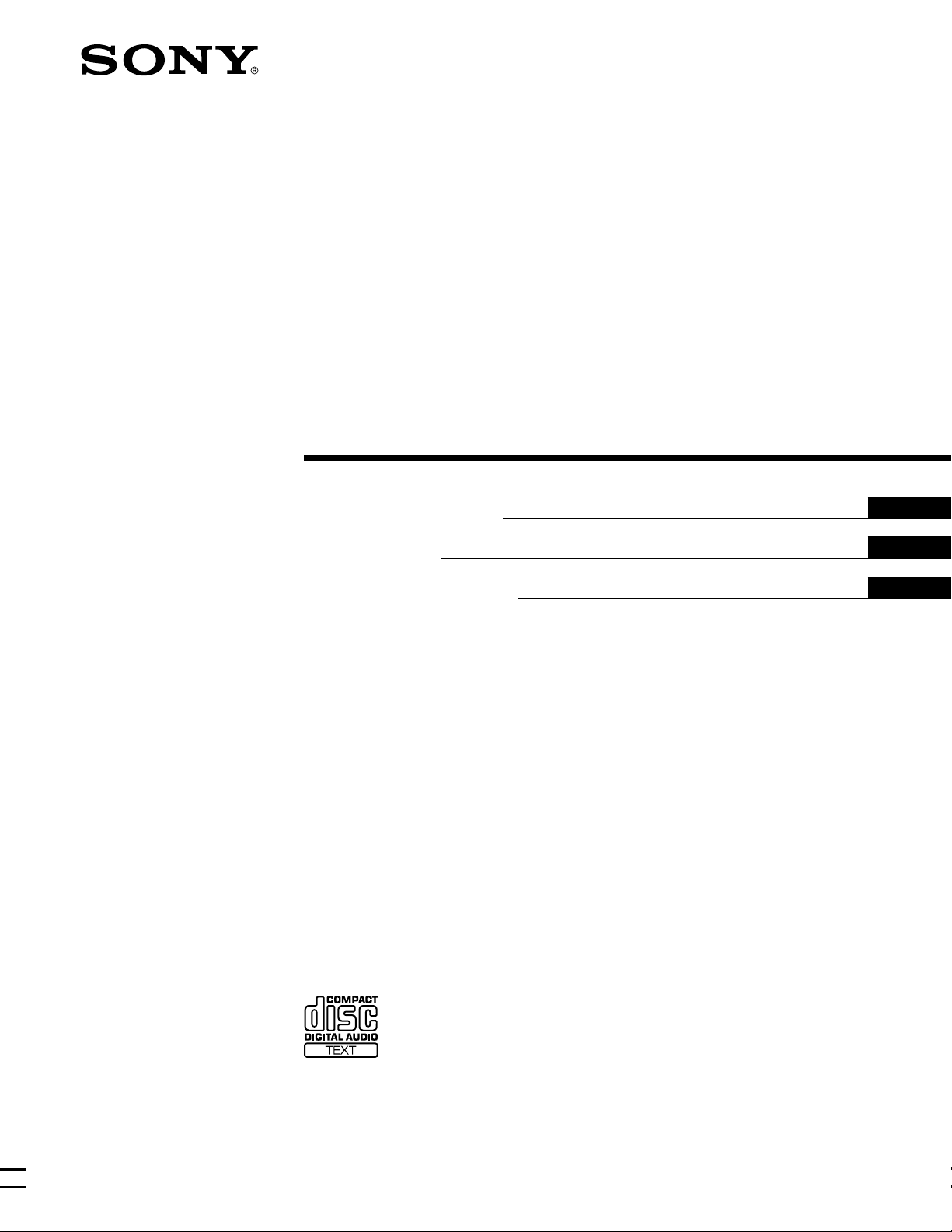
Compact Disc
Player
4-226-826-21 (1)
Operating Instructions
Mode d’emploi
Manual de instrucciones
GB
FR
ES
CDP-CE545
2000 Sony Corporation
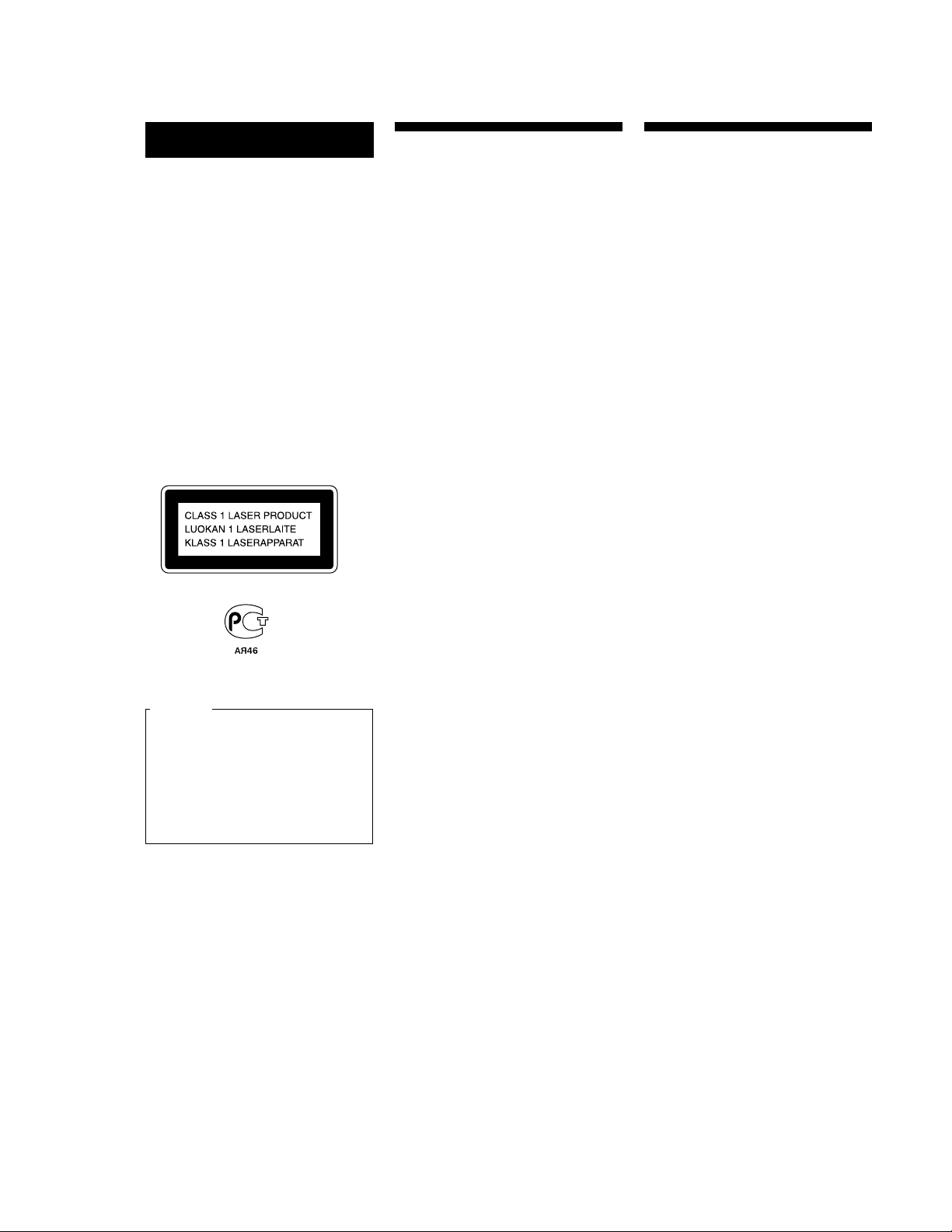
WARNING
Welcome!
About This Manual
To prevent fire or shock
hazard, do not expose
the unit to rain or
moisture.
To avoid electrical shock,
do not open the cabinet.
Refer servicing to
qualified personnel only.
This appliance is classified as a CLASS 1
LASER product.
The CLASS 1 LASER PRODUCT
MARKING is located on the rear
exterior.
Thank you for purchasing the Sony
Compact Disc Player. Before operating
the unit, please read this manual
thoroughly and retain it for future
reference.
The instructions in this manual are for
model CDP-CE545.
Conventions
• Instructions in this manual describe
the controls on the player.
You can also use the controls on the
remote if they have the same or
similar names as those on the player.
• The following icons are used in this
manual:
Indicates that you can do the
task using the remote.
Z
Indicates hints and tips for
z
making the task easier.
For the customers in Canada
CAUTION
TO PREVENT ELECTRIC SHOCK,
DO NOT USE THIS POLARIZED AC
PLUG WITH AN EXTENSION
CORD, RECEPTACLE OR OTHER
OUTLET UNLESS THE BLADES
CAN BE FULLY INSERTED TO
PREVENT BLADE EXPOSURE.
GB
2
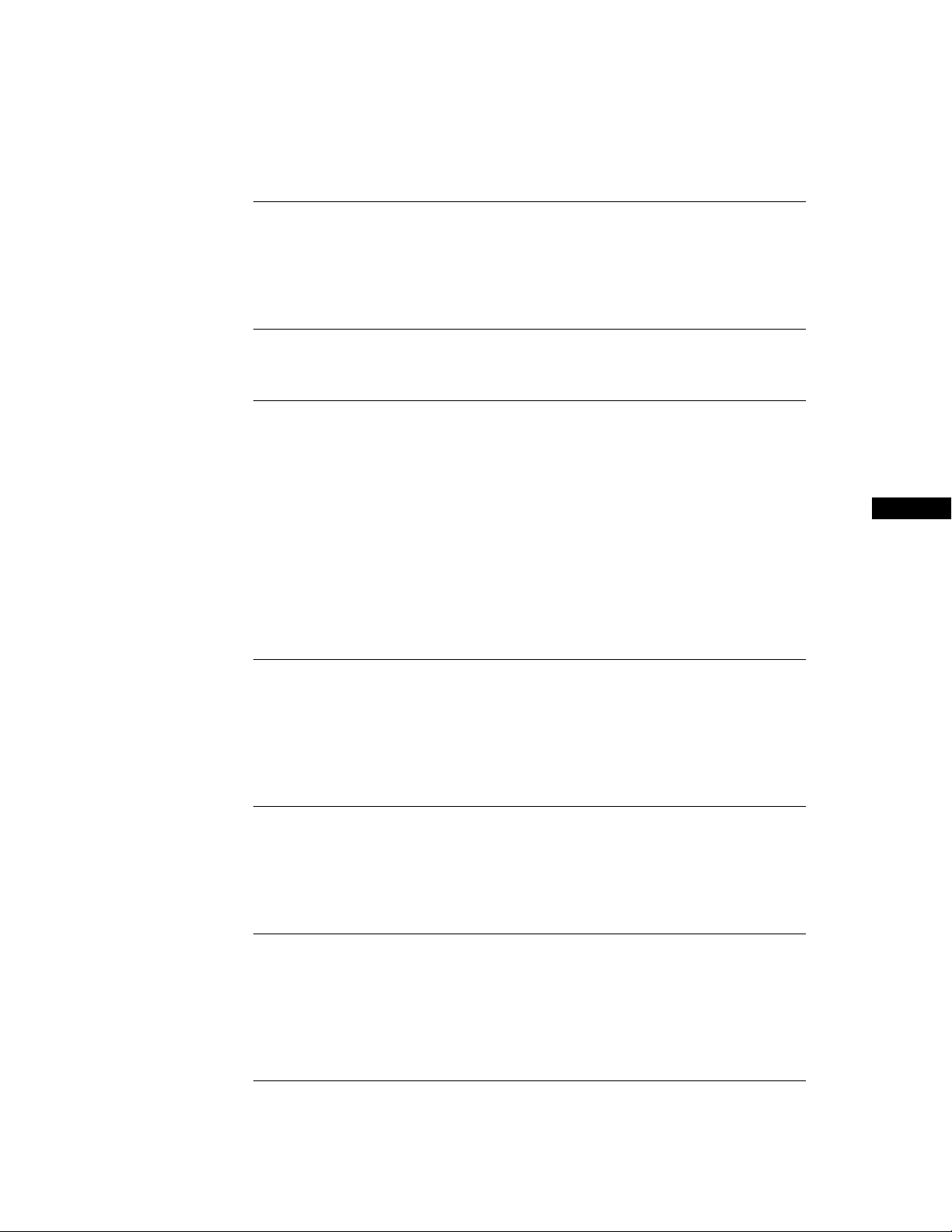
TABLE OF CONTENTS
Getting Started
Unpacking ............................................................................................................................. 4
Hooking Up the System ...................................................................................................... 4
Connecting Another CD Player ......................................................................................... 6
Playing a CD ..............................................................................................8
Playing CDs
Using the Display .............................................................................................................. 10
Replacing Discs While Playing a Disc ............................................................................ 12
Locating a Specific Disc .................................................................................................... 13
Locating a Specific Track .................................................................................................. 13
Locating a Particular Point in a Track ............................................................................ 14
Playing Repeatedly ............................................................................................................ 14
Playing in Random Order (Shuffle Play) ....................................................................... 15
Creating Your Own Program (Program Play) ............................................................... 16
Controlling Another CD Player (Advanced Mega Control) ....................................... 18
Playing Alternately (No-Delay Play/X-Fade Play) ...................................................... 20
GB
Recording From CDs
Recording Your Own Program ........................................................................................ 21
Recording a CD by Specifying Tape Length (Time Edit)............................................. 21
Fading In or Out................................................................................................................. 22
Adjusting the Recording Level (Peak Search) ............................................................... 23
Storing Information About CDs (Custom Files)
What You Can Do With the Custom Files ..................................................................... 24
Labeling Discs (Disc Name) ............................................................................................. 24
Storing Specific Tracks (Delete Bank) ............................................................................. 26
Additional Information
Precautions ......................................................................................................................... 27
Notes on CDs ...................................................................................................................... 27
Troubleshooting ................................................................................................................. 28
Specifications ...................................................................................................................... 28
Index
Index .................................................................................................................................... 29
GB
3
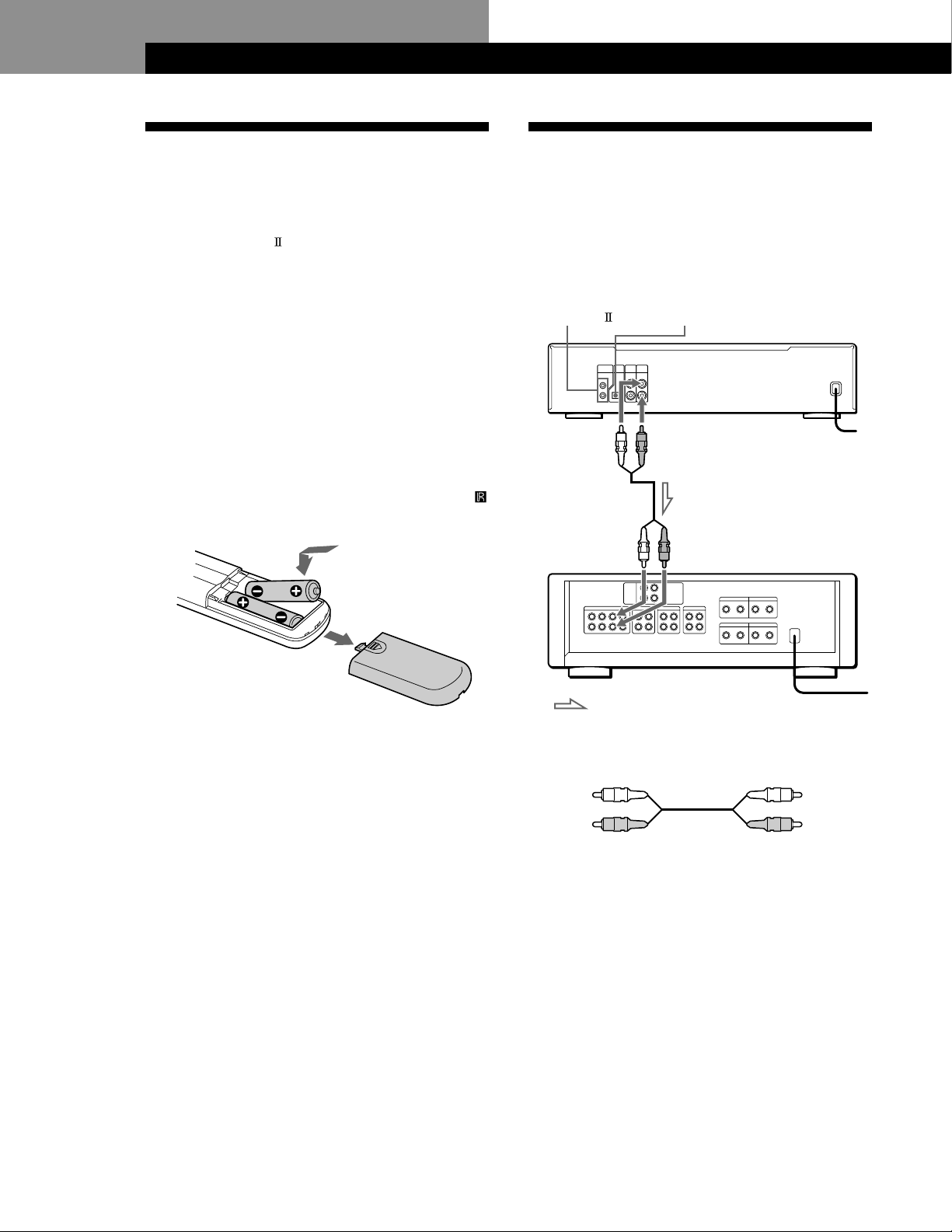
Getting Started
Getting Started
Unpacking
Check that you received the following items:
• Audio cord (1)
• Monaural (2P) mini-plug cord (1) (Connecting cord
for CONTROL A1
only)
• Remote commander (remote) (1)
• R6 (size AA) batteries (2)
Inserting batteries into the remote
You can control the player using the supplied remote.
Insert two size AA (R6) batteries by matching the +
and – on the batteries to the diagram inside the battery
compartment.
Insert the negative (–) end first, then push in and down
until the positive (+) end clicks into position.
When using the remote, point it at the remote sensor
on the player.
) (supplied for Canadian models
Hooking Up the System
Overview
This section describes how to hook up the CD player to
an amplifier. Be sure to turn off the power of each
component before making the connections.
CONTROL A1
ANALOG OUT
(L)
Audio input
(L)
DIGITAL OUT
(OPTICAL)
ANALOG OUT
(R)
Audio input
(R)
CD player
To an AC outlet
Amplifier
z When to replace batteries
With normal use, the batteries should last for about six
months. When the remote no longer operates the player,
replace all the batteries with new ones.
Notes
• Do not leave the remote near an extremely hot or humid
place.
• Do not drop any foreign object into the remote casing,
particularly when replacing the batteries.
• Do not expose the remote sensor to direct sunlight or
lighting apparatuses. Doing so may cause a malfunction.
• If you don’t use the remote for an extended period of time,
remove the batteries to avoid possible damage from battery
leakage and corrosion.
: Signal flow
What cords will I need?
Audio cord (supplied) (1)
White
(L)
Red
(R)
To an AC outlet
White
(L)
Red
(R)
GB
4
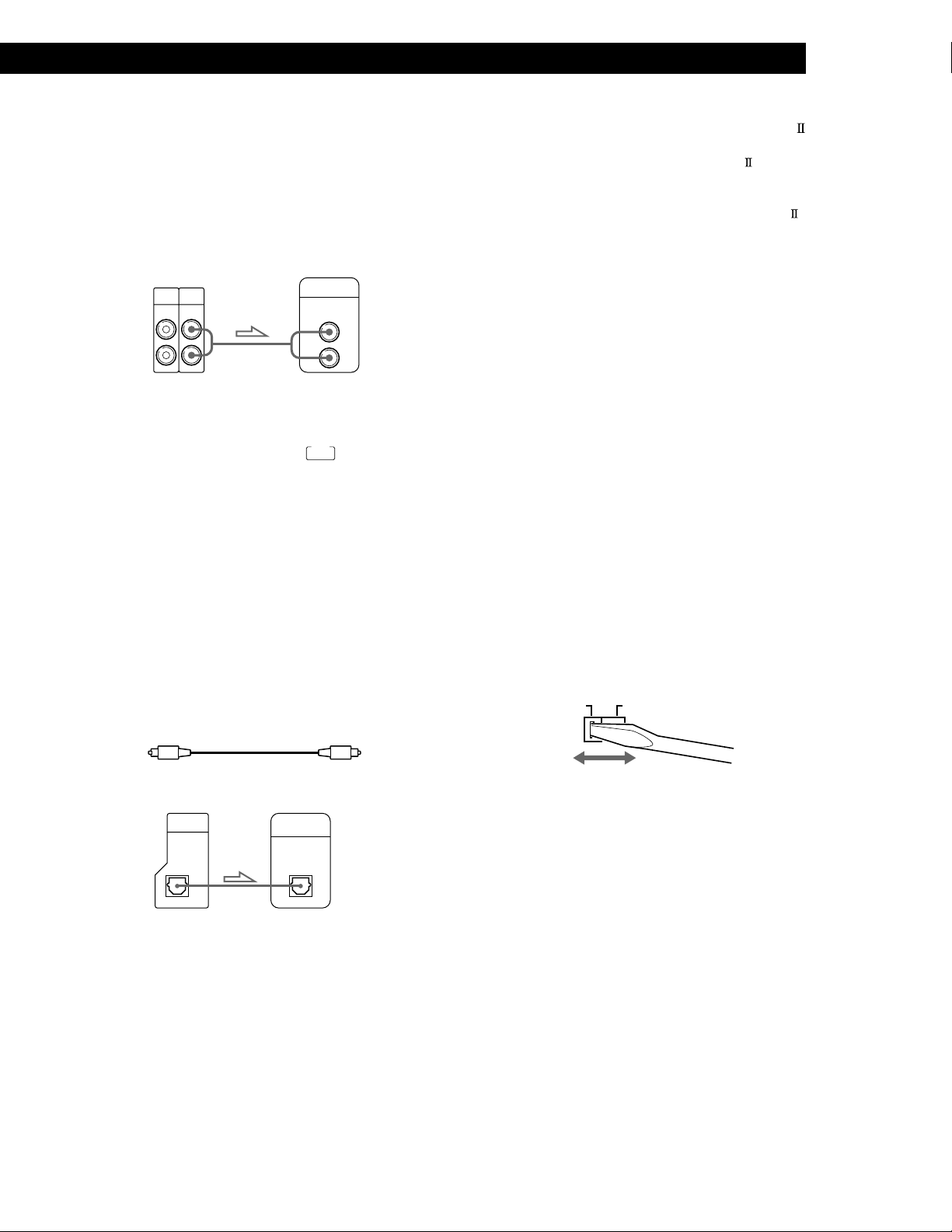
Getting StartedGetting Started
Hookups
When connecting an audio cord, be sure to match the
color-coded cord to the appropriate jacks on the
components: Red (right) to Red and White (left) to
White. Be sure to make connections firmly to avoid
hum and noise.
AmplifierCD player
INPUT
CD
L
R
L
R
2ND
CD
IN OUT
ANALOG
z You can adjust the output level to the amplifier Z
Press ANALOG OUT LEVEL +/– on the remote. You can
reduce the output level up to –20 dB.
When you reduce the output level, “
display.
Note
If you press the ANALOG OUT LEVEL +/– buttons on
the remote while recording, the recording level will
change even when it is preset on the tape deck, etc.
• If you have a digital component such as a digital
amplifier, D/A converter, DAT or MD
Connect the component via the DIGITAL OUT (OPTICAL)
connector using the optical cable (not supplied). Take off
the cap and plug in the optical cable.
Note that you cannot use fading in or out (page 22) and
Time Fade (page 23) functions when making this
connection.
FADE
” appears in the
z If you have a Sony component with the CONTROL A1
(or CONTROL A1) jack
Connect the component via the CONTROL A1 (or
CONTROL A1) jack. You can simplify the operation of
audio systems composed of separate Sony components.
For details, refer to the supplementary “CONTROL A1
Control System” instructions.
z When using another Sony CD player in conjunction
with this player Z
You can set the supplied remote to be effective on this
player only.
• If the other player’s command mode can be set:
Set the CD1/2/3 switch of this player’s remote to CD1
(factory setting), and set the other player’s remote to
CD2 or CD3.
• If the other player’s command mode cannot be set:
Set the CD1/2/3 switch of this player’s remote to CD2
or CD3.
If you connect this player with another Sony CD
player, you have to set the command mode of each
player. For details, see “Connecting Another CD
Player” on page 6.
Setting the voltage selector (voltage
selector equipped models only)
Check that the voltage selector on the rear panel of the
player is set to the local power line voltage. If not, set
the selector to the correct position using a screwdriver
before connecting the AC power cord to a wall outlet.
110 - 120 V220 - 240 V
POC-15
Optical cable (not supplied)
CD player Digital component
DIGITAL
OUT
OPTICAL
DIGITAL
INPUT
OPTICAL
Note
When you connect via the DIGITAL OUT (OPTICAL)
connector, noise may occur when you play CD software other
than music, such as a CD-ROM.
Connecting the AC power cord
Connect the AC power cord to a wall outlet.
Transporting the player
Before transporting the player, follow the procedure
below to return the internal mechanisms back to their
original position.
1 Remove all the discs from the disc tray.
2 Press A OPEN/CLOSE to close the disc tray.
“–NO DISC–” appears in the display.
3 Wait for 10 seconds, then press POWER to turn off
the player.
GB
5
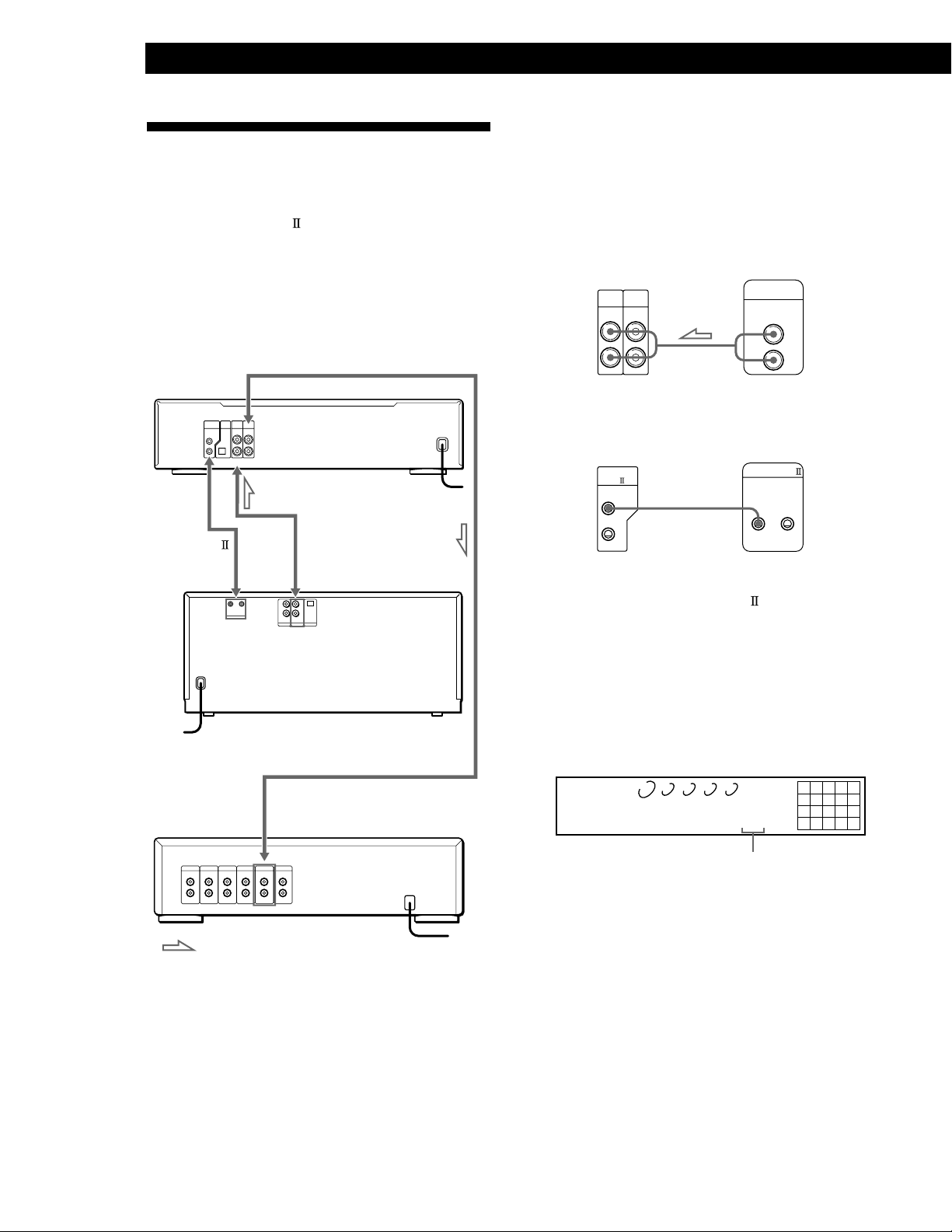
Getting Started
12345
678910
12345
DISCSALL
DISC
CD1
*DISC-1*
Connecting Another CD Player
If you have a Sony CD player in which 5, 50, 200, 300,
or 400 discs can be inserted and which is equipped
with the CONTROL A1
the command mode of that player can be set to CD 3,
you can control that player as the second player with
this player. After connecting this player and an
amplifier, follow the procedure below.
Be sure to turn off the power of each player before
making this connection.
To ANALOG OUT
(or CONTROL A1) jack and
CDP-CE545
To 2ND CD IN
To an AC outlet
What cords will I need?
• Audio cord (1) (Use the cord supplied with the player to be
connected.)
• Monaural (2P) mini-plug cord (1) (not supplied)
1 Connect the players with an audio cord (see also
“Hookups” on page 5).
CDP-CE545
2ND
ANALOG
CD
IN OUT
L
R
CDP-CX400, etc.
ANALOG
OUT
L
R
2 Connect the players with a monaural (2P) mini-
plug cord.
CDP-CX400, etc.CDP-CE545
CONTROL
A1
CONTROL A1
To
CONTROL A1
To an AC outlet
To audio output
To audio input
CDP-CX400, etc.
Amplifier
To an AC outlet: Signal flow
For details on this connection, refer to the
supplementary “CONTROL A1
Control System”
instructions.
3 Set the command mode of this player to CD1
(factory setting) or CD2, and set that of the second
player to CD3.
Check the display for the current command mode
of this player, if the mode is CD3, you have to
change the mode as descreibed on the next page.
Current command mode
When the setting of both players is complete, set
the CD1/2/3 switches on each remote accordingly.
For details on how to operate the second player,
see “Controlling Another CD Player” on page 18
and “Playing Alternately” on page 20.
GB
6
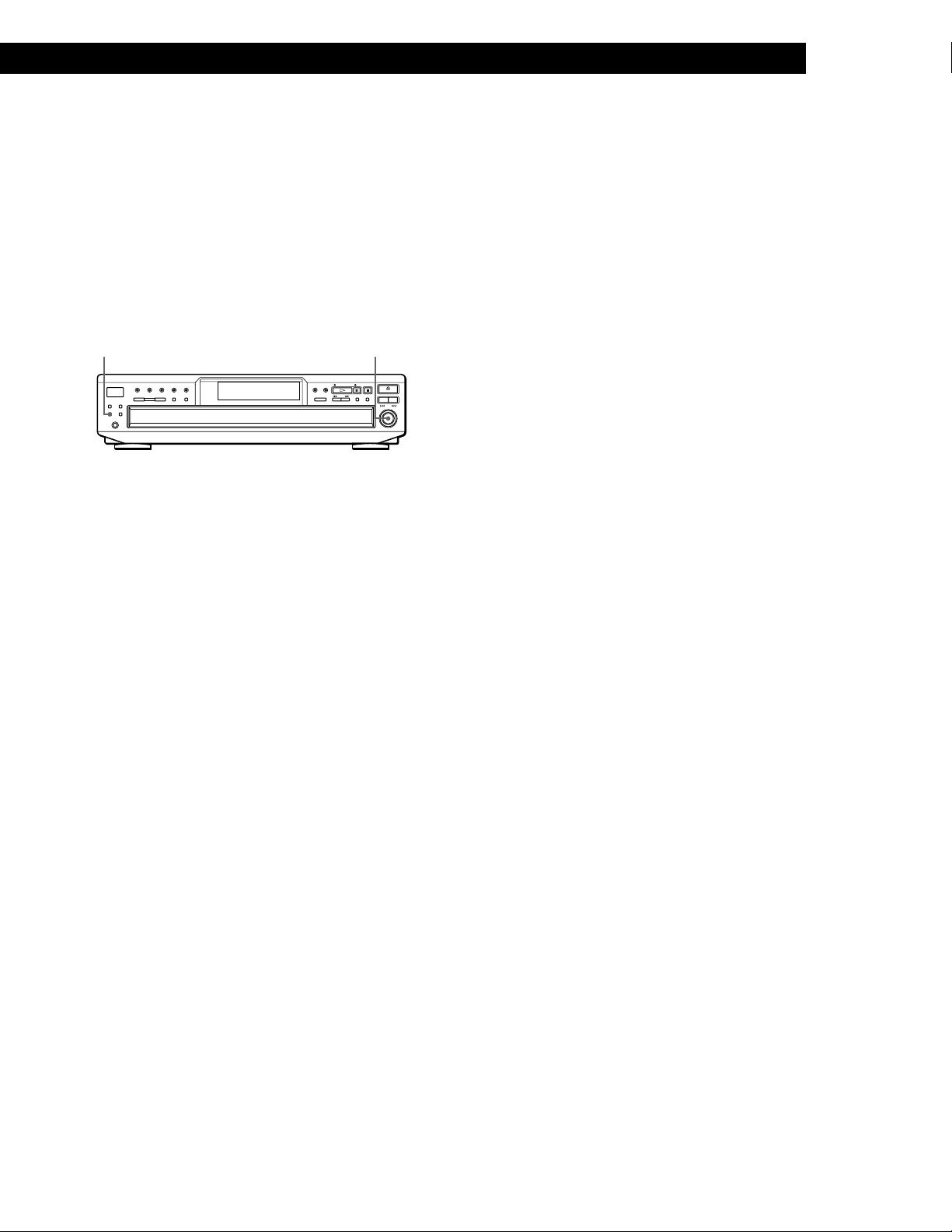
4 Connect the AC power cord of both players to AC
outlets.
Notes
• Do not connect a player other than that you use as the
second player to the 2ND CD IN jacks of this player.
• When connecting a second CD player, do not connect the
DIGITAL OUT (OPTICAL) connector of this player to the
amplifier.
Changing the command mode of the player
Getting StartedGetting Started
MENU
l AMS L
1 Press MENU.
2 Turn l AMS L to select “COMMAND
MODE.”
3 Push l AMS L.
The current command mode appears.
4 Turn l AMS L to select CD1 or CD2, then
push l AMS L again.
GB
7
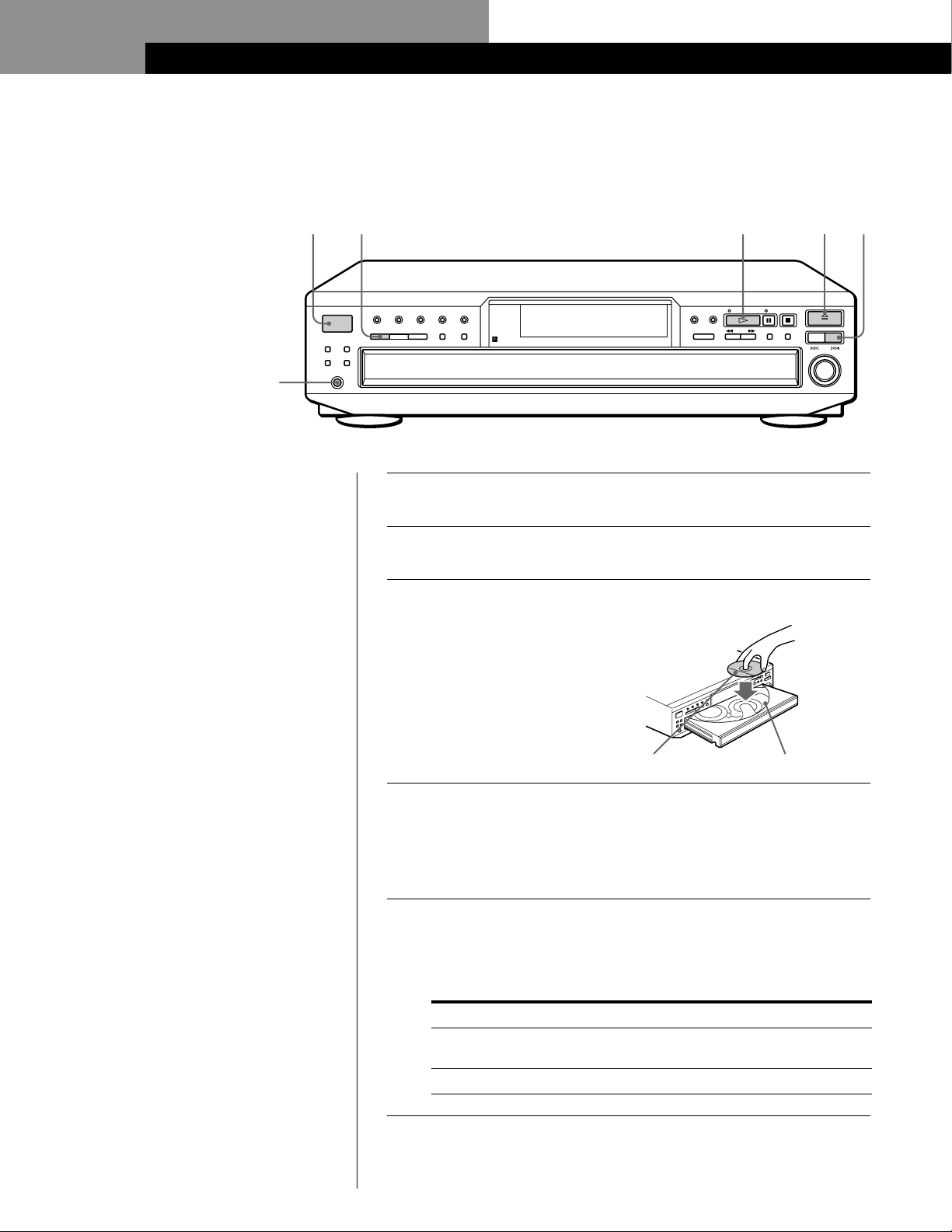
Basic Operations
Playing a CD
25
Connect the
headphones.
• See pages 4 - 5 for the hookup
information.
DISC 1 DISC 2 DISC 3 DISC 4 DISC 5
POWER
CONTINUE
PEAKEDIT/
SEARCHTIME FADE
FADERMENU
PHONES
643
NO DELAY X-FADE
SHUFFLE PROGRAM
REPEAT TIME/TEXT
Turn on the amplifier and select the CD player position so that
you can listen to the sound from this player.
1
Press POWER to turn on the player.
2
Press A OPEN/CLOSE, and place a disc on the disc tray.
3
MEGA CONTROL
(-AMS+)
CHECK CLEAR
OPEN/CLOSE
EX-
CHANGE
PUSH ENTER
DISC
SKIP
AMS
(DISC)
With the label side up
Disc number
To place other discs, press DISC SKIP and place the discs in the
order you want to play.
4
Each time you press the button, the disc tray turns and you can place
the discs in the empty disc compartments. The player plays the disc in
front of you first.
Press CONTINUE to select ALL DISCS or 1 DISC Continuous
Play mode.
5
Each time you press the CONTINUE button, “ALL DISCS” or
“1 DISC” appears in the display.
When you select
ALL DISCS
1 DISC
GB
8
The player plays
All discs in the player consecutively in the order of
disc number
Only the disc you’ve selected
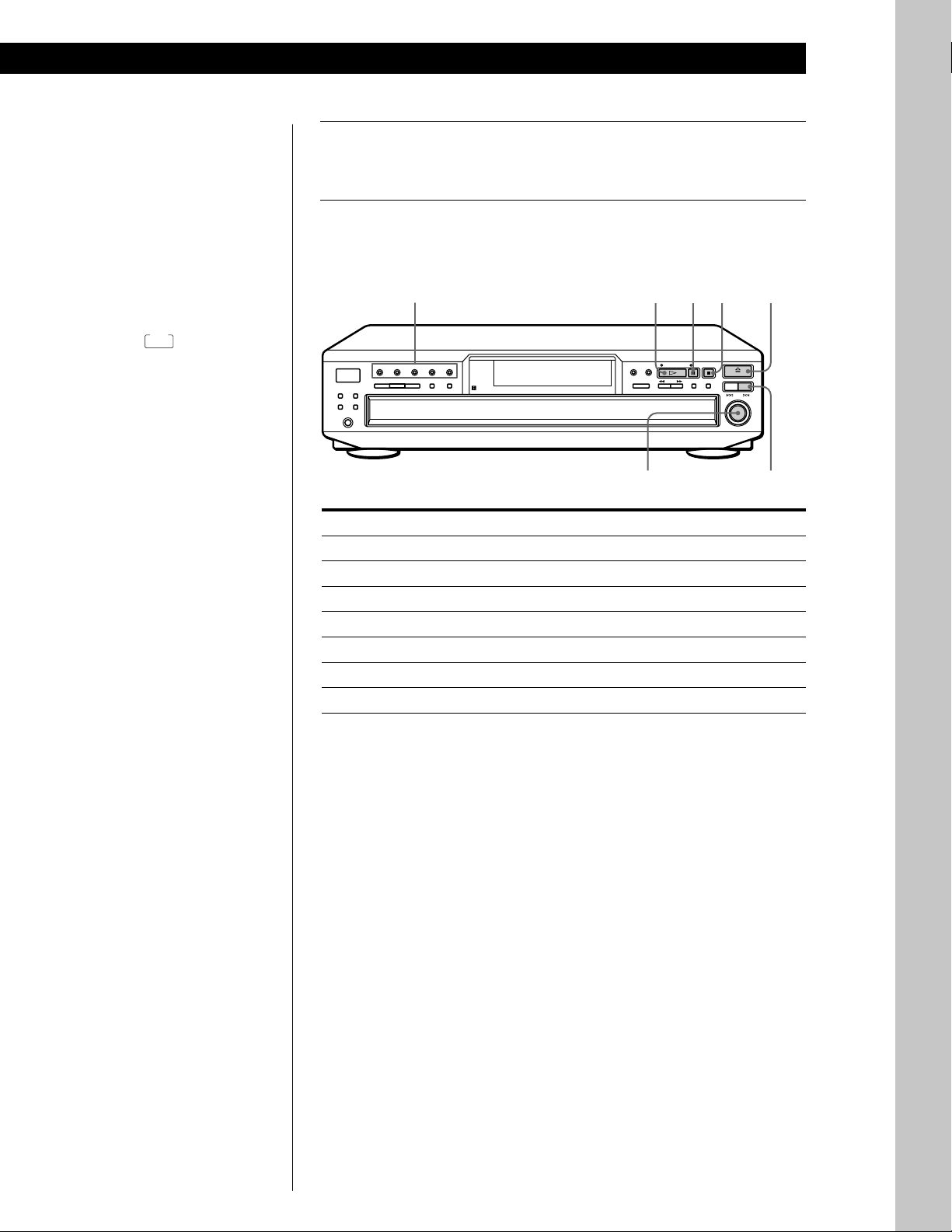
Basic Operations
z You can select the disc you
want to start playing first
Press one of the DISC 1 - 5
buttons.
z You can adjust the output
level to the amplifier Z
Press ANALOG OUT LEVEL
+/– on the remote. You can
reduce the output level up to
–20 dB.
When you reduce the output
FADE
level, “
display.
The headphones volume will
also change when you adjust
the output level.
Note
If you press the ANALOG
OUT LEVEL +/– buttons on
the remote while recording,
the recording level will
change even when it is preset
on the tape deck, etc.
” appears in the
Press H.
6
The disc tray closes and the player plays all the tracks once
(Continuous Play). Adjust the volume on the amplifier.
To stop play
Press x.
NO DELAY X-FADE
MEGA CONTROL
H
(-AMS+)
DISC 1 - 5
DISC 1 DISC 2 DISC 3 DISC 4 DISC 5
POWER
CONTINUE
SHUFFLE PROGRAM
PEAKEDIT/
SEARCHTIME FADE
FADERMENU
PHONES
REPEAT TIME/TEXT
To
Pause
Resume play after pause
Go to the next track
Go back to the preceding track
Go to the next disc
Select a disc directly
Stop play and remove the CD
You need to
Press X
Press X or H
Turn l AMS L clockwise
Turn l AMS L counterclockwise
Press DISC SKIP
Press DISC 1 - 5
Press A OPEN/CLOSE
X
CHECK CLEAR
x
A OPEN/CLOSE
OPEN/CLOSE
EX-
DISC
CHANGE
SKIP
AMS
(DISC)
PUSH ENTER
DISC SKIPl AMS L
Basic Operations
GB
9
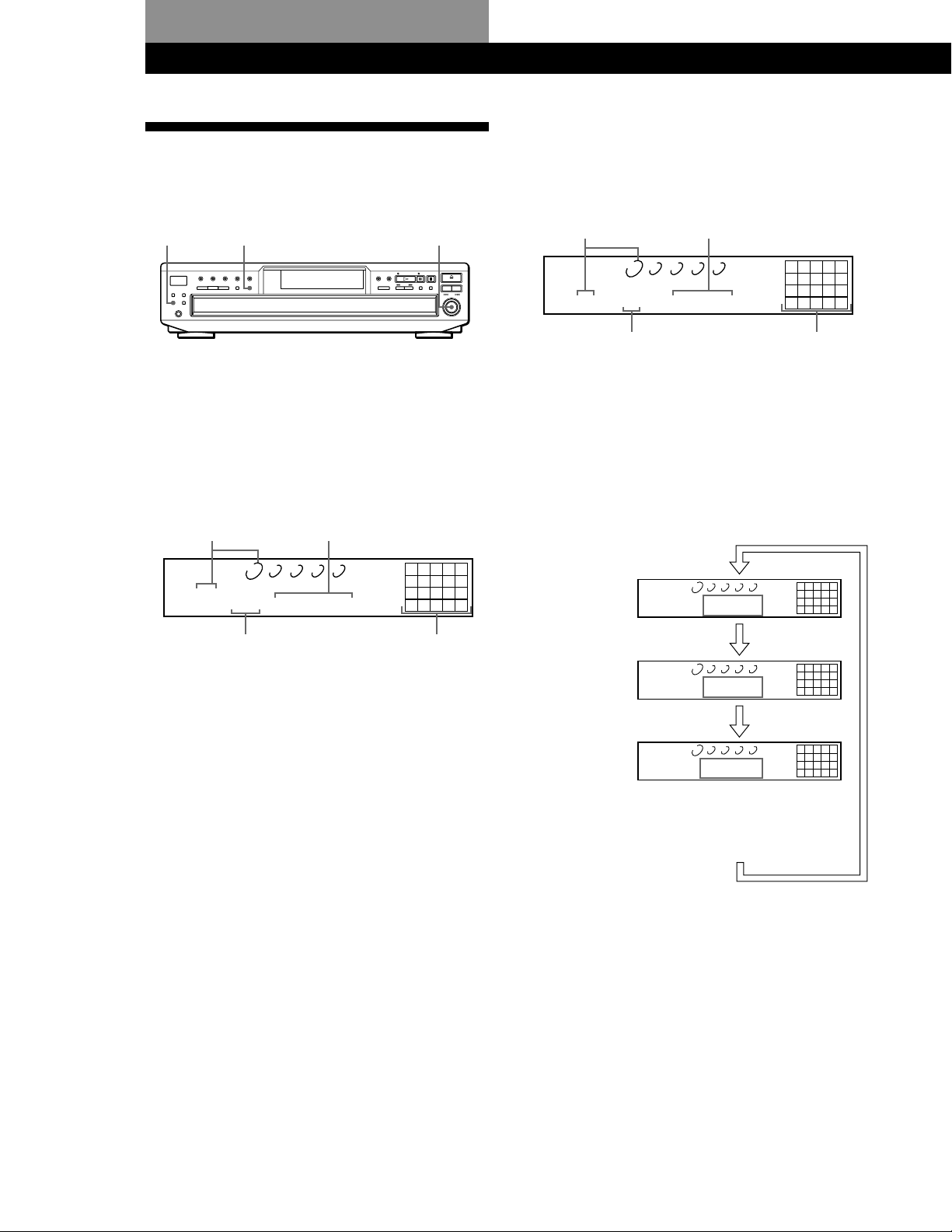
Playing CDs
Playing CDs
Using the Display
You can check information about the disc using the
display.
MENU
TIME/TEXT l AMS L
Display information while playing a disc
While playing a disc, the display shows the current
disc number, current track number, playing time of the
track and the music calendar.
Current disc number Playing time
DISCSALL
DISC
12345
TRACK
MIN SEC
1 1 1.56
CD1
12345
678910
Checking the total number and playing
time of the tracks
Press TIME/TEXT before you start playing.
The display shows the current disc number, the total
number of tracks, total playing time and music
calendar.
Total playing timeCurrent disc number
DISCSALL
DISC
1 1O 45.28
12345
TRACK
MIN SEC
CD1
Total number of tracks Music calendar
The information also appears when you press the
A OPEN/CLOSE button to close the disc tray.
The tracks numbered over 20 cannot be displayed in
the music calendar.
Notes on the disc number indications
• The red circle around a disc number indicates the disc is
ready to be played.
• When all the tracks on a disc have been played, the semicircle around the disc number disappears.
• When a disc compartment is recognized as empty, the semicircled disc number disappears.
12345
678910
Current track number
Music calendar
The track numbers in the music calendar disappear
after they are played.
Checking the remaining time
Each time you press the TIME/TEXT button while
playing a disc, the display changes as shown in the
chart below.
Playing time of
the current track
Remaining time
on the current
track
Remaining time
on the disc
DISCSALL
12345
DISC
TRACK
MIN SEC
1 1 1.56
Press TIME/TEXT.
DISCSALL
12345
DISC
TRACK
MIN SEC
1 1 -1.57
Press TIME/TEXT.
DISCSALL
12345
DISC
TRACK
MIN SEC
1 -43.32
This information is available only in
Continuous Play mode.
Press TIME/TEXT.
12345
678910
CD1
12345
678910
CD1
12345
678910
CD1
10
GB
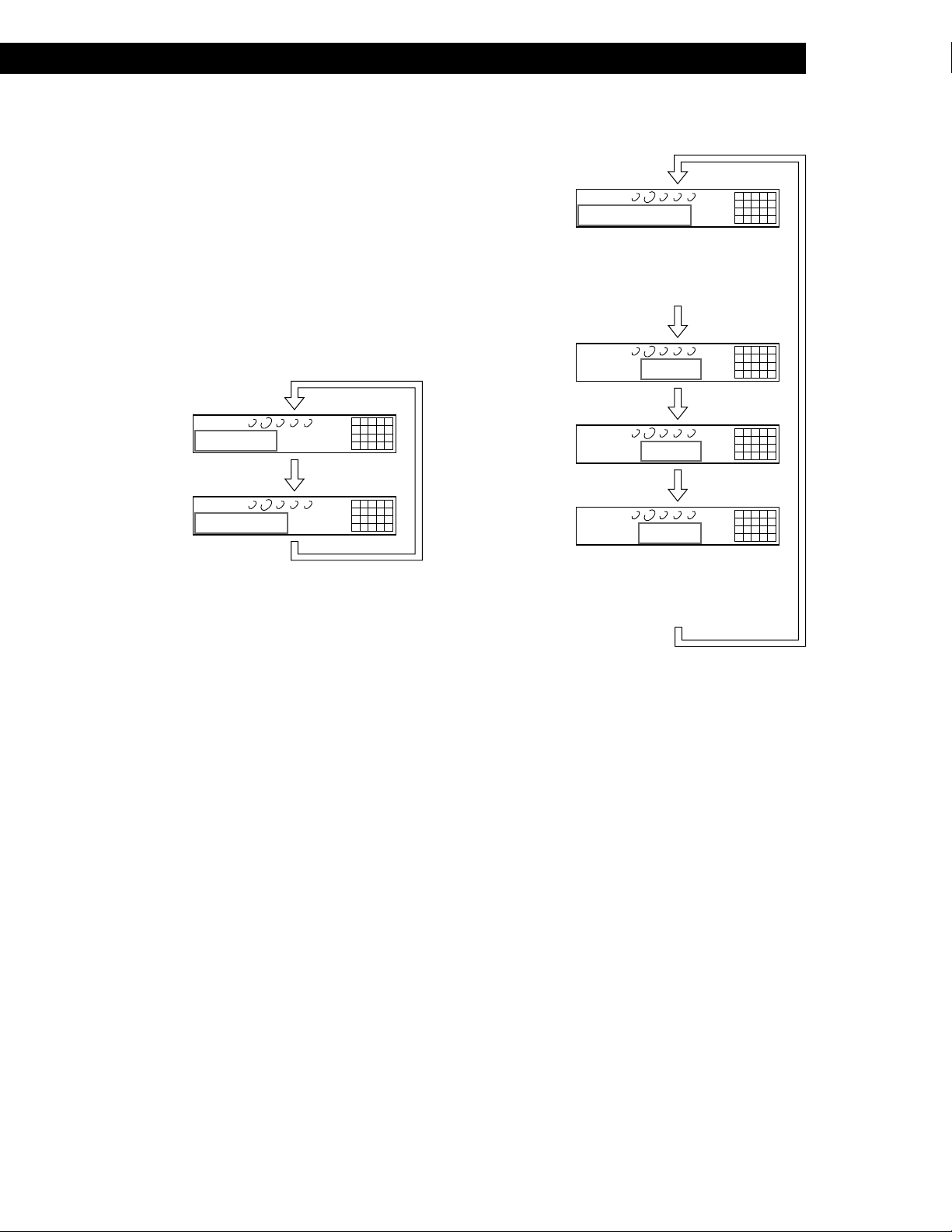
Playing CDs
Checking the information of CD TEXT discs
CD TEXT discs have information, such as the disc titles
or artist names, memorized in a blank space on the
discs where there is no information on normal discs.
The display shows the CD TEXT information of the
disc so that you can check the current disc title, artist
name and track title. When the player detects CD TEXT
discs, the “CD-TEXT” indication lights up in the
display. Each time you press the TIME/TEXT button,
the display changes as shown in the charts below.
• Before you start playing
CD1
CD1
CD-TEXT
CD-TEXT
12345
678910
12345
678910
DISCSALL
Disc title
DISC
12345
SONYHITS
Press TIME/TEXT.
DISCSALL
Artist name
12345
ART.
Sony Band
Press TIME/TEXT.*
* The display shows the current disc number, total number of
tracks and total playing time of the disc for a few seconds
before returning to the disc title indication.
• While playing a disc
Track title
This information also appears when
the player locates the track.
Press TIME/TEXT.
Playing time
Press TIME/TEXT.
Remaining time
on the current
track
Press TIME/TEXT.
Remaining time
on the disc
This information is available only in
Continuous Play mode.
Press TIME/TEXT.
DISCSALL
12345
TRACK
HitechBlues
DISCSALL
12345
DISC
TRACK
MIN SEC
2 1 1.56
DISCSALL
12345
DISC
TRACK
MIN SEC
2 1 -1.57
DISCSALL
12345
DISC
TRACK
MIN SEC
2 -58.5
CD1
CD1
CD1
CD1
CD-TEXT
CD-TEXT
CD-TEXT
CD-TEXT
12345
678910
12345
678910
12345
678910
12345
678910
If each CD TEXT information has more than 12
characters, the first 12 characters light up after all the
characters scrolled in the display.
Note
This player can only display the disc titles, track titles and
artist names from CD TEXT discs. The other CD TEXT
information cannot be displayed.
To play disc highlights Z
Some CD TEXT discs have a feature to play only the
highlights of the discs. When you select such a disc, “HIGH
LIGHT” appears in the display.
Press HIGH-LIGHT on the remote to start playing disc
highlights in the stop mode.
“HIGH LIGHT” flashes in the display while playing disc
highlights.
11
GB
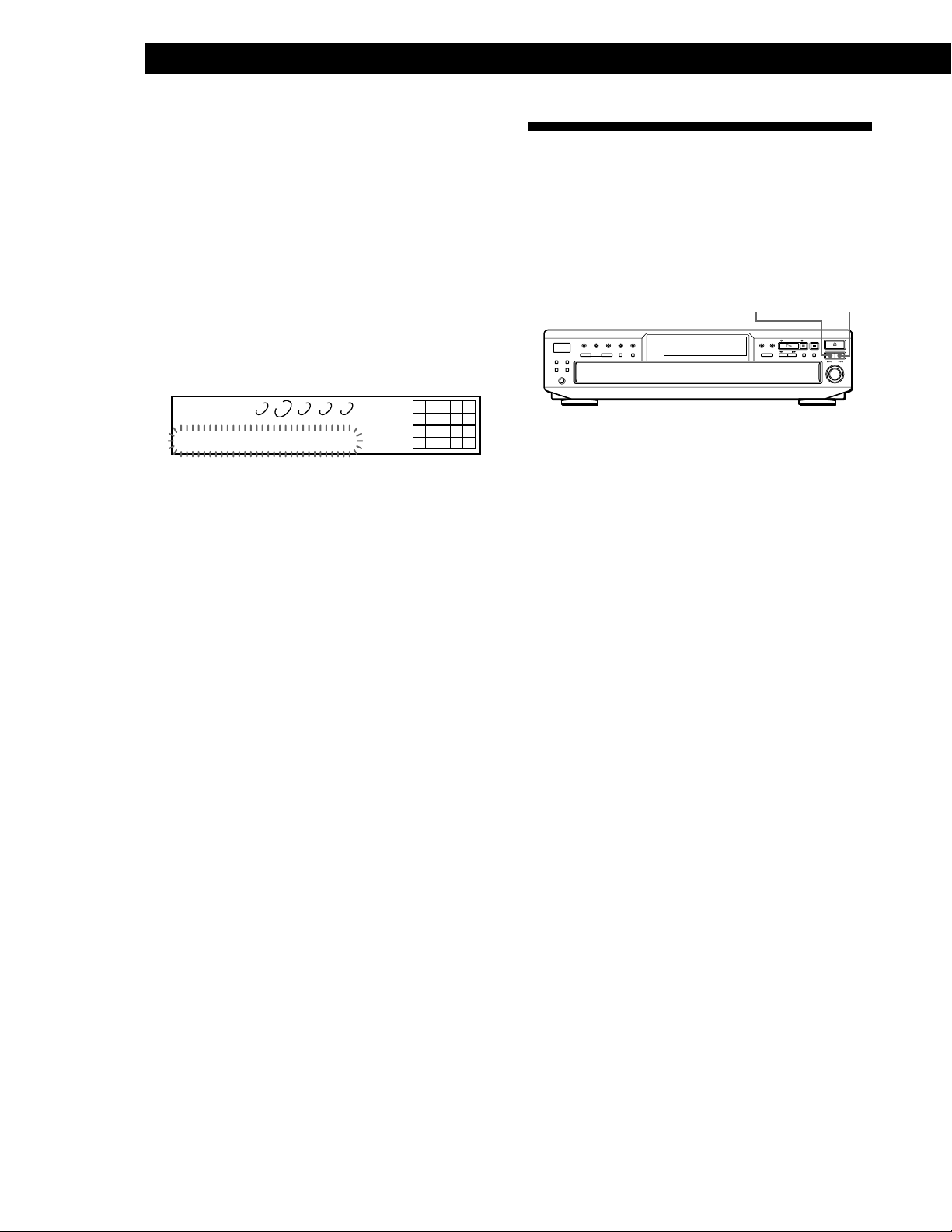
Playing CDs
Selecting the language of the CD TEXT
information
You can select the language used to display the CD
TEXT information when you select a CD TEXT disc
with multi-language information.
Once you select the language, the display shows the
information in the selected language until you turn off
the player. If the player cannot read the language
memorized in a CD TEXT disc, the player shows
“(other lang).”
1 Press MENU in stop mode.
“SELECT LANG.” flashes in the display.
Replacing Discs While Playing
a Disc
You can open the disc tray while playing a disc so that
you can check what discs are to be played next and
replace discs without interrupting play of the current
disc.
EX-CHANGE
DISC SKIP
CD1
CD-TEXT
12345
678910
DISCSALL
DISC
12345
SELECT LANG.
2 Push l AMS L.
3 Turn l AMS L until the language you want
appears in the display.
4 Push l AMS L to select the language.
“Reading Text” appears momentarily, then the
display shows the information in the selected
language.
To check the current language
1 Press MENU while playing a CD TEXT disc.
“SHOW LANG.” flashes in the display.
2 Push l AMS L.
The current language appears.
You can also check the current language while selecting a CD
TEXT disc without multi-language information.
Note
If you select a CD TEXT disc which does not contain the
information of the selected language, the display shows the
information in another language according to the disc‘s
preference.
1 Press EX-CHANGE.
The disc tray opens and two disc compartments
appear. Even if the player is playing a disc, it
doesn’t stop playing.
2 Replace discs in the compartments with new ones.
The player plays the disc on the left side
compartment after the current disc, and then the
one on the right side compartment.
3 Press DISC SKIP.
The disc tray turns and other two disc
compartments appear.
4 Replace discs in the compartments with new ones.
5 Press EX-CHANGE.
The disc tray closes.
Note
Do not push the disc tray to close it in Step 5, as you may
damage the player.
While the disc tray is open by pressing the EX-CHANGE
button
• If the play of the current disc ends, the player stops
playing. If the disc is played in 1 DISC Repeat Play mode
(see page 14), the current disc starts playing again.
• In ALL DISCS Shuffle Play mode (see page 15), tracks are
reshuffled on the current disc.
• In Program Play mode (see page 16), only the tracks on the
current disc are played.
12
GB
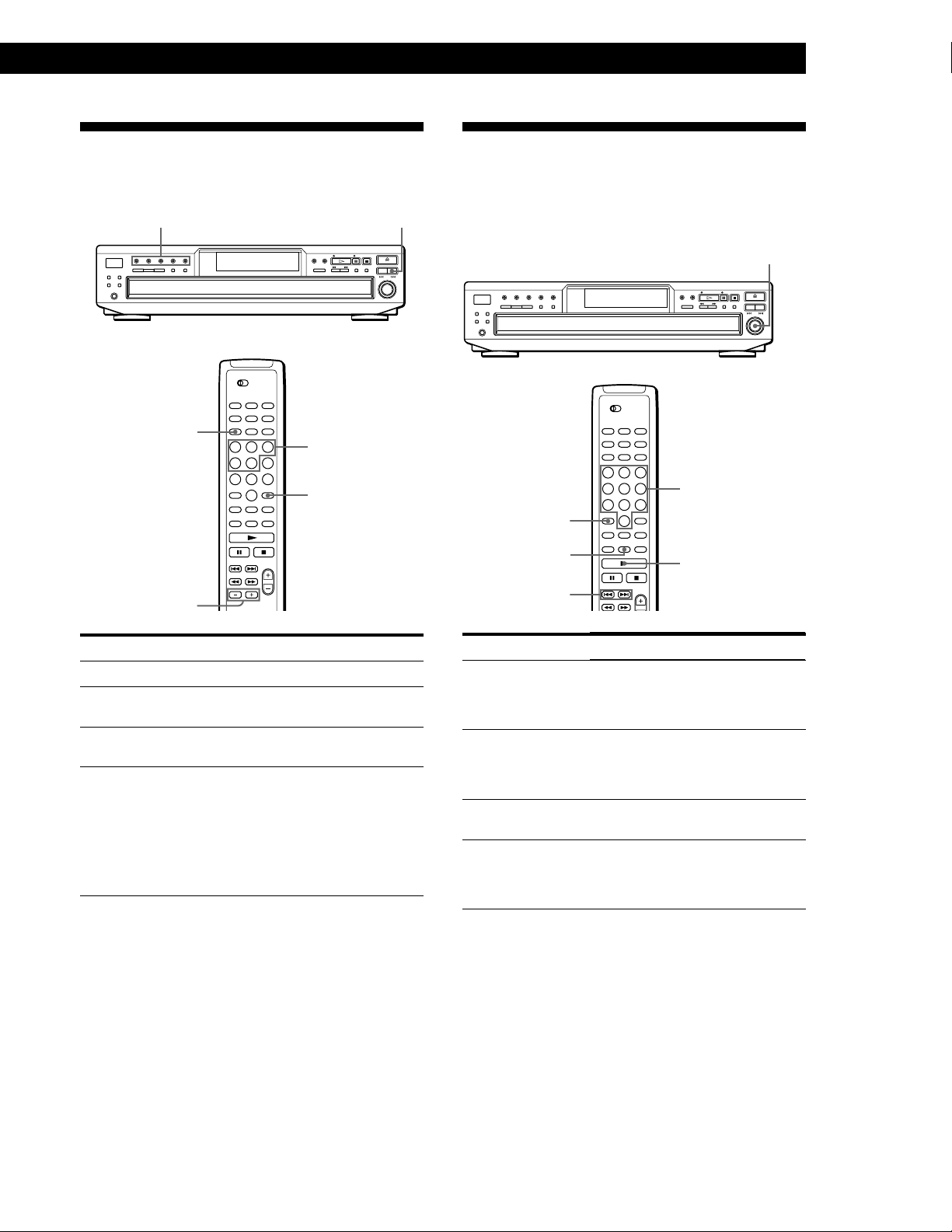
Playing CDs
Locating a Specific Disc
You can locate any disc before or while playing a disc.
DISC 1 - 5 DISC SKIP
DISC
Number
buttons
ENTER
DISC SKIP +/–
Locating a Specific Track
You can quickly locate any track while playing a disc
using the AMS (Automatic Music Sensor) control or
number buttons on the remote.
l AMS L
Number buttons
>10
MUSIC SCAN
./>
N
To locate
The next disc
The next or succeeding
discs Z
The current or preceding
discs Z
A specific disc directly
Press
DISC SKIP while playing a disc
DISC SKIP + repeatedly until
you find the disc
DISC SKIP – repeatedly until
you find the disc
DISC 1 - 5.
When using the remote, follow
the procedure below.
1 Press DISC.
2 Press the number button of
the disc.
3 Press ENTER.
To locate
The next or
succeeding tracks
The current or
preceding tracks
A specific track
directly Z
A track by scanning
each track for 10
seconds Z
(Music Scan)
You need to
Turn l AMS L clockwise until
you find the track. When using the
remote, press > repeatedly until you
find the track.
Turn l AMS L counterclockwise
until you find the track. When using
the remote, press . repeatedly until
you find the track.
Press the number button of the track
on the remote.
Press MUSIC SCAN on the remote
before you start playing. When you
find the track you want, press N to
start playing.
z When you directly locate a track numbered over 10 Z
Press >10 first, then the corresponding number buttons
on the remote. To enter “0,” use button 10/0.
Example: To play track number 30
Press >10 first, then 3 and 10/0.
z You can extend the playing time during Music Scan
Press MUSIC SCAN repeatedly until the playing time
you want (10, 20, or 30) appears in the display. Each time
you press the button, the playing time changes cyclically.
13
GB
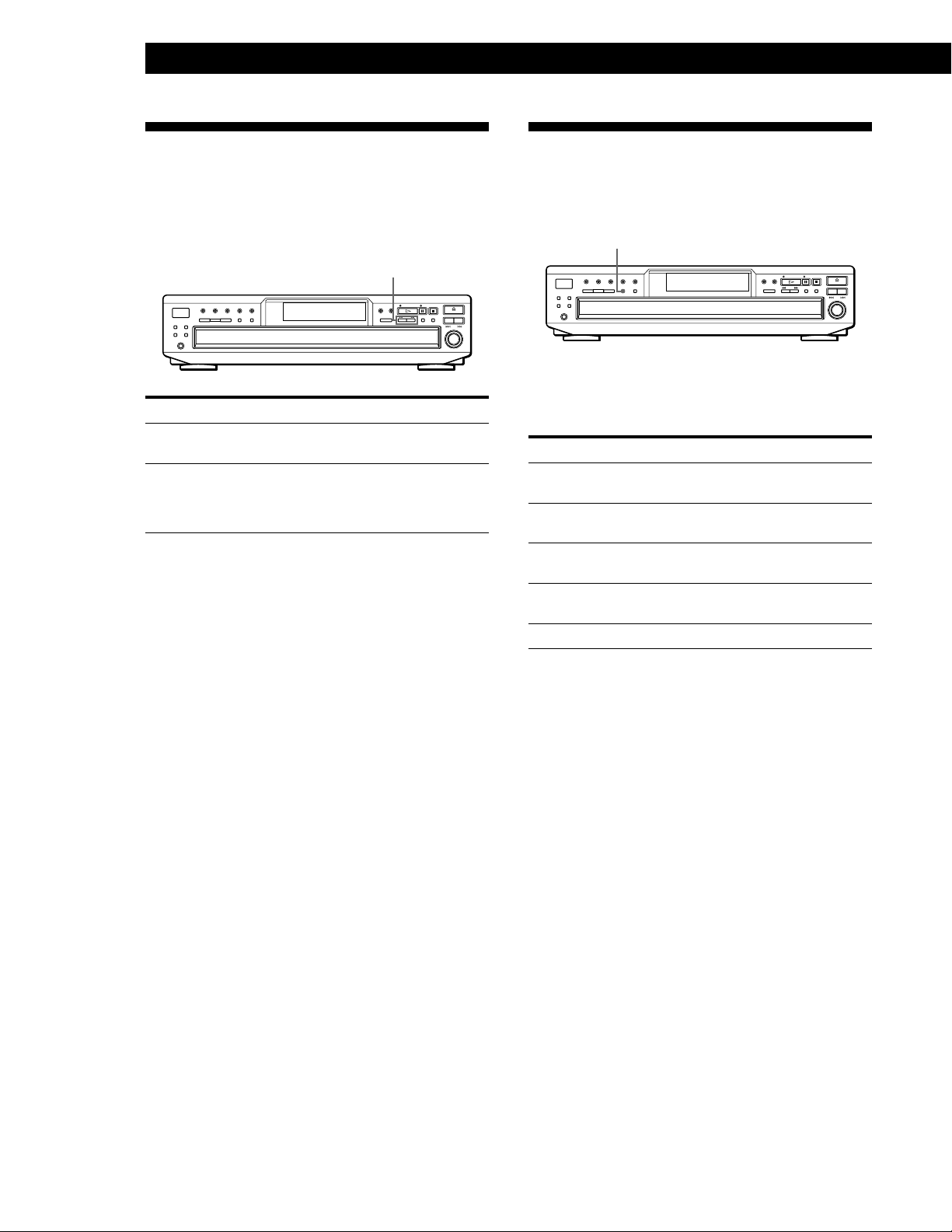
Playing CDs
Locating a Particular Point in a
Track
You can also locate a specific point in a track while
playing a disc.
m/M
To locate
A point while
monitoring the sound
A point quickly by
observing the display
during pause
Note
If “– OVER –” appears in the display, the disc has reached the
end while you were pressing the M button. Press m or
turn l AMS L counterclockwise to go back.
Press
M (forward) or m (backward) and
hold down until you find the point
M (forward) or m (backward) and
hold down until you find the point.
You will not hear the sound during the
operation.
Playing Repeatedly
You can play discs/tracks repeatedly in any play
mode.
REPEAT
Press REPEAT while playing a disc.
“REPEAT” appears in the display. The player repeats
the discs/tracks as follows:
When the disc is played in
ALL DISCS Continuous
Play (page 8)
1 DISC Continuous Play
(page 8)
ALL DISCS Shuffle Play
(page 15)
1 DISC Shuffle Play
(page 15)
Program Play (page 16)
The player repeats
All the tracks on all discs
All the tracks on the current
disc
All the tracks on all discs in
random orders
All the tracks on the current
disc in random orders
The same program
To cancel Repeat Play
Press REPEAT repeatedly until “REPEAT OFF” appears in the
display.
Repeating the current track
You can repeat only the current track while the disc is
played in any play mode.
While the track you want is being played, press
REPEAT repeatedly until “REPEAT 1” appears in the
display.
To cancel Repeat 1
Press REPEAT.
14
GB
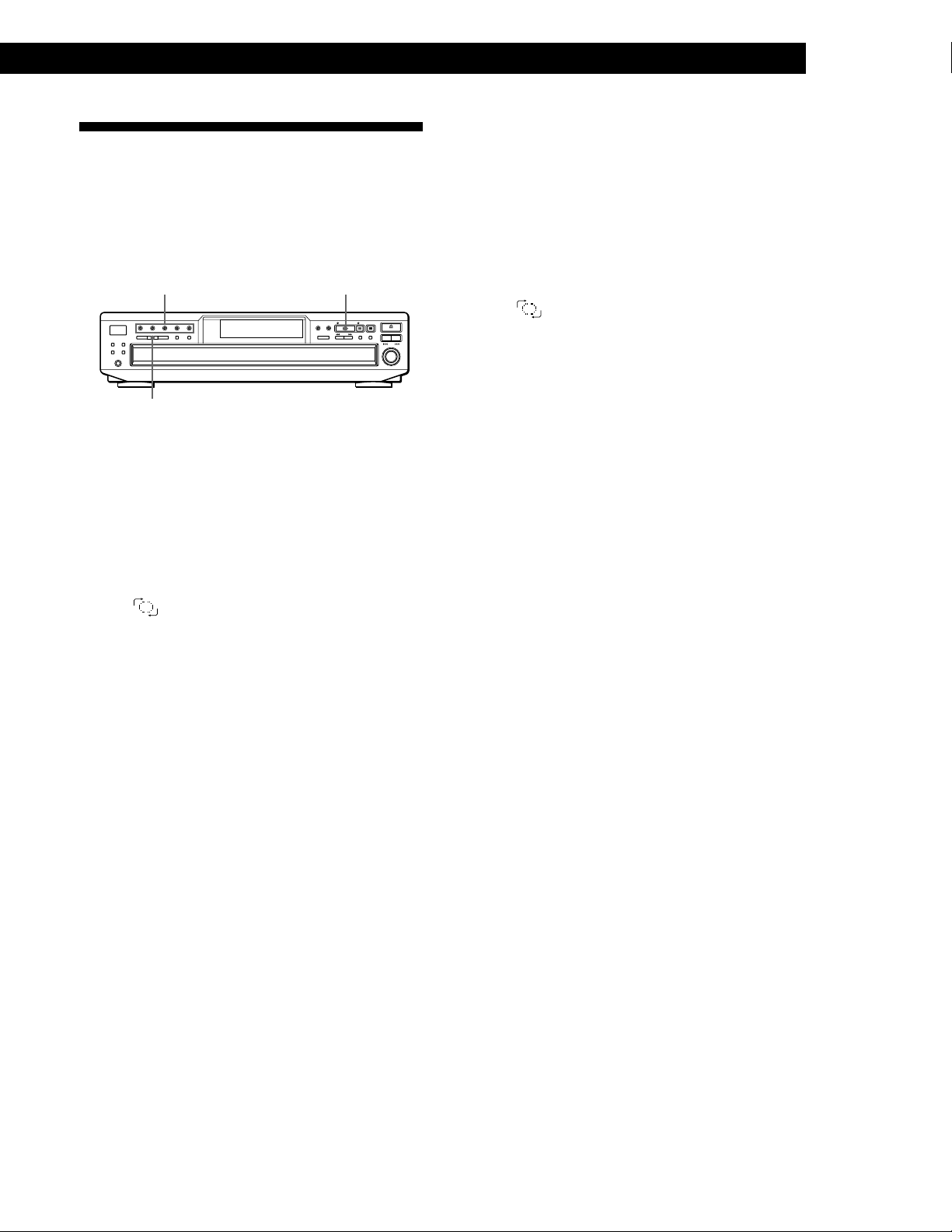
Playing in Random Order
(Shuffle Play)
Playing CDs
Shuffle Play on one disc
You can play all tracks on the specific disc in a random
order.
You can have the player “shuffle” tracks and play in a
random order. The player shuffles all the tracks on all
discs or on the disc you’ve specified.
DISC 1 - 5 H
SHUFFLE
Shuffle Play on all discs
You can play all tracks on all discs in a random order.
1 Press SHUFFLE repeatedly until “ALL DISCS”
appears in the display.
2 Press H to start ALL DISCS Shuffle Play.
The
“shuffling” the tracks.
indication appears while the player is
1 Press SHUFFLE repeatedly until “1 DISC” appears
in the display.
2 Press DISC 1 - 5 to start 1 DISC Shuffle Play on the
selected disc.
The
“shuffling” the tracks.
To cancel Shuffle Play
Press CONTINUE.
indication appears while the player is
z You can start Shuffle Play while playing
Press SHUFFLE, and Shuffle Play starts from the current
track.
To cancel Shuffle Play
Press CONTINUE.
z You can start Shuffle Play while playing
Press SHUFFLE, and Shuffle Play starts from the current
track.
z You can specify discs during Shuffle Play (Select
Shuffle Play)
You can specify discs during ALL DISCS Shuffle Play
mode, and the tracks on the specified discs are played in
a random order.
Press DISC 1 - 5 to specify the discs after Step 1.
Semi-circles appear around the specified disc numbers in
the display. To cancel the selected discs, press DISC 1 - 5
again. The semi-circles disappear.
To return to ALL DISCS Shuffle Play, press SHUFFLE
twice.
15
GB
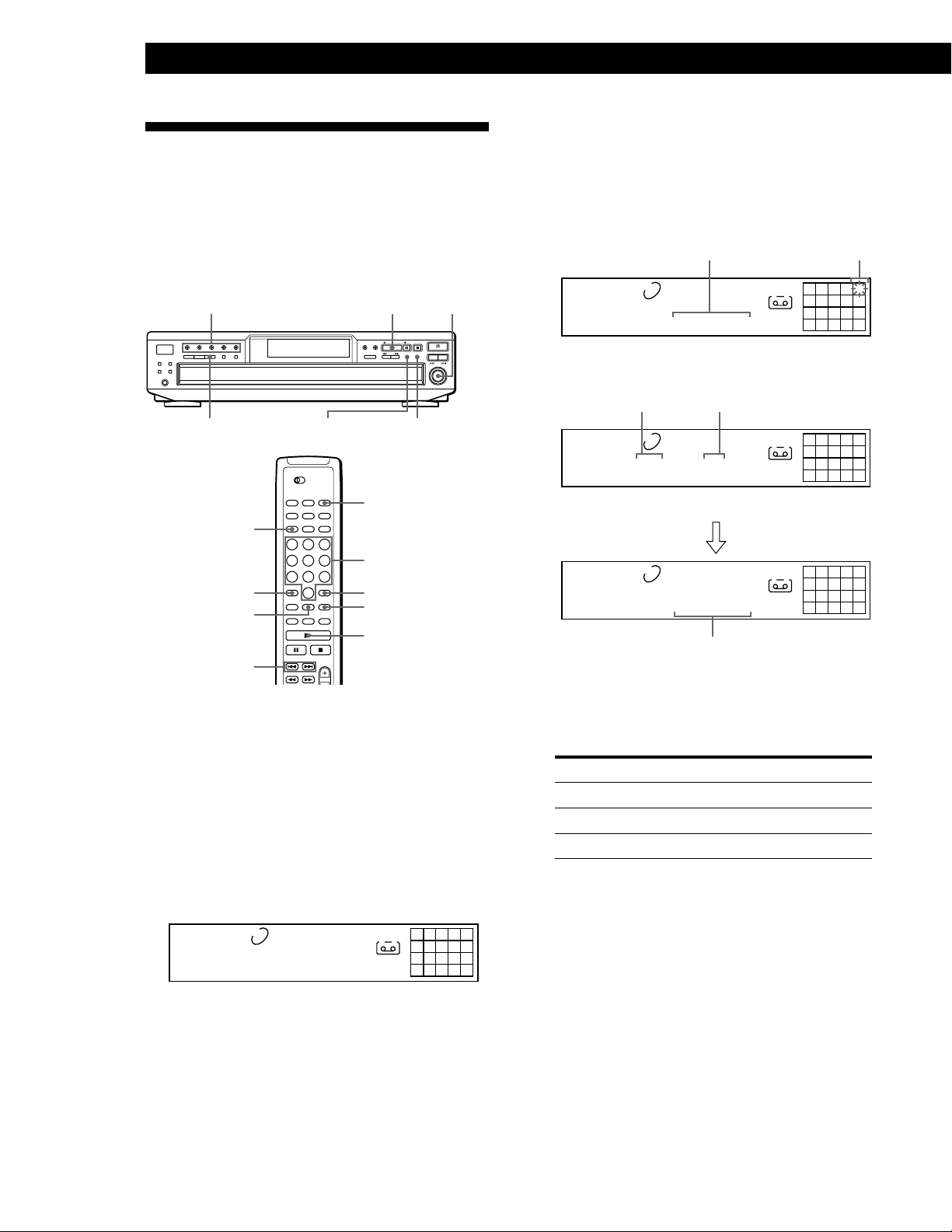
Playing CDs
A
25
8
12345
DISC
TRACK STEP
CD1
1 5 3
PROGRAM
A
25
8
12345
DISC
TRACK
MIN SEC
CD1
1 5 13.18
PROGRAM
A
25
8
12345
DISC
TRACK
MIN SEC
CD1
1 5 13.18
PROGRAM
Creating Your Own Program
(Program Play)
You can arrange the order of the tracks on the discs
and create your own program. The program can
contain up to 32 “steps” — one “step” may contain a
track or a whole disc.
l AMS L
DISC 1 - 5
H
3 Turn l AMS L until the track number you
want appears in the display.
The track number being programmed flashes and
the total playing time including the track appears
in the display.
Total playing time
Track number
being programmed
4 Push l AMS L to select the track.
PROGRAM
CLEARCHECK
PROGRAM
DISC
Number
buttons
>10
CHECK
ENTER
CLEAR
N
./>
Creating a program on the player
1 Press PROGRAM.
“PROGRAM” appears in the display.
If a program is already stored, the last step of the
program appears in the display. When you want to
erase the whole program, hold down CLEAR until
“CLEAR” appears in the display (see page 18).
Last programmed
Playing order
track
After one second
Total playing time
If you’ve made a mistake
Press CLEAR, then repeat Steps 3 and 4.
5 To program other discs or tracks, do the following:
To program
All tracks on other discs
Other tracks on the same disc
Other tracks on other discs
Repeat Step(s)
2
3 and 4
2 through 4
2 Press DISC 1 - 5 to select the disc.
PROGRAM
1 AL 45.28
“AL” in the display stands for “all” tracks.
When you want to program the whole disc as one
step, skip Steps 3 to 4, and go to Step 5.
GB
16
DISC
12345
TRACK
MIN SEC
CD1
A
12345
678910
6 Press H to start Program Play.
To cancel Program Play
Press CONTINUE. The program you create remains in
memory even if you stop the Program Play.
z You can create your program while checking the disc
labels
While the disc tray is open, follow Steps 1 to 6 with
pressing the DISC SKIP button to check the disc labels. If
you close the disc tray before Step 6, the total playing
time appears in the display after a while.
Note that, if the programmed track number isn’t found
on the disc, that step is automatically erased.
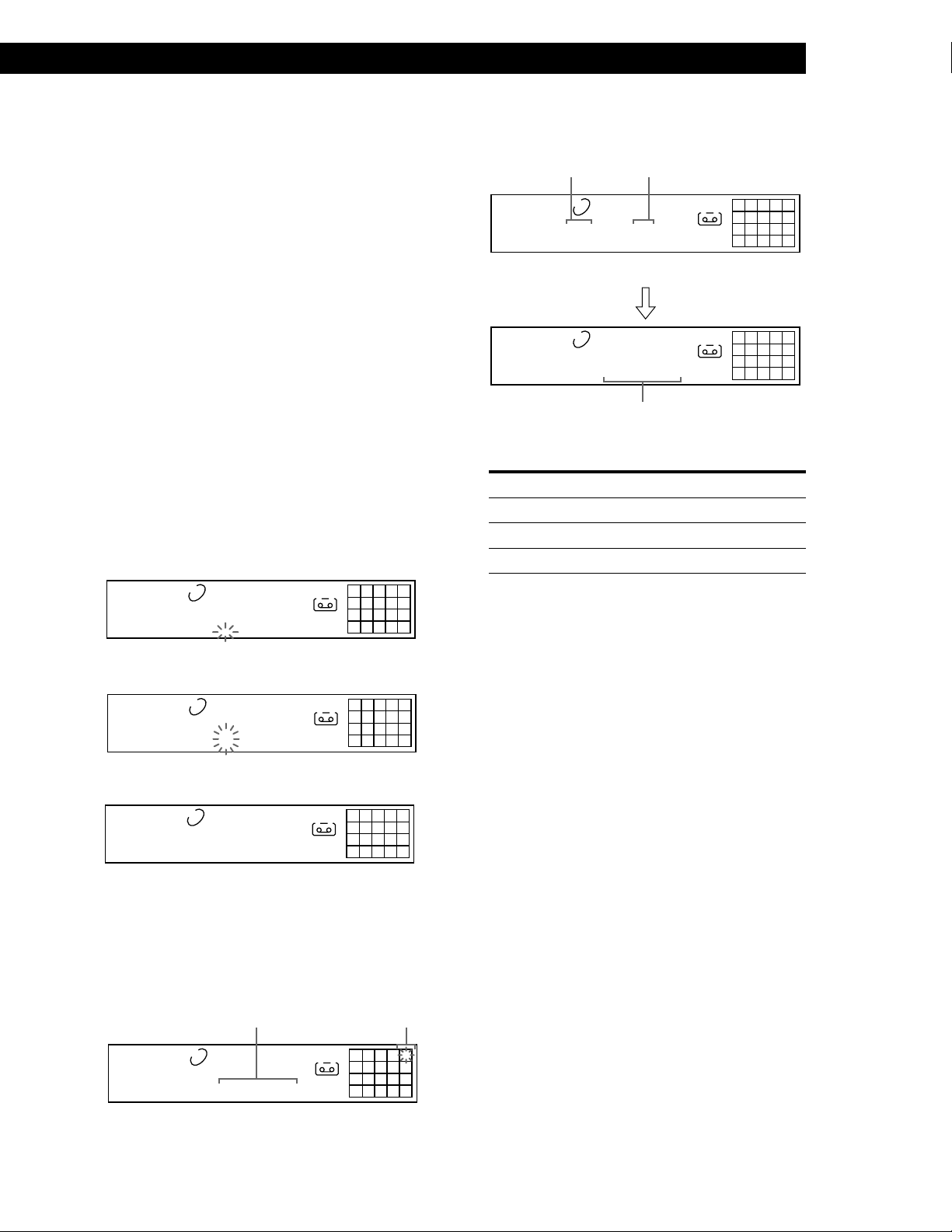
Playing CDs
z The program remains even after the Program Play
ends
When you press the H button, you can play the same
program again.
z The program remains until you erase it
If you replace discs, the programmed disc and track
numbers remain. So, the player plays only the existing
disc and track numbers. However, the disc and track
numbers that aren’t found in the player or on the disc are
deleted from the program, and the rest of the program is
played in the programmed order.
Note
The total playing time doesn’t appear when:
—You have programmed a track whose number exceeds 20.
—The total playing time of the program exceeds 200 minutes.
Creating a program using the remote Z
1 Press PROGRAM.
“PROGRAM” appears in the display.
2 Press DISC.
6 Press ENTER to select the track.
Last programmed
track
PROGRAM
DISC
12345
TRACK STEP
1 5 3
After one second
PROGRAM
DISC
12345
TRACK
1 5 13.18
Playing order
CD1
MIN SEC
CD1
Total playing time
A
A
25
8
25
8
7 To program other discs or tracks, do the following:
To program
All tracks on other discs
Other tracks on the same disc
Other tracks on other discs
Repeat Step(s)
2 through 4
5 and 6
2 through 6
PROGRAM
12345
DISC-[_]
A
CD1
2
8
3 Press the number button of the disc.
PROGRAM
12345
DISC-[1]
A
CD1
2
8
4 Press ENTER to select the disc.
PROGRAM
DISC
1 AL 45.28
12345
TRACK
MIN SEC
CD1
When you want to program the whole disc as one
step, skip Steps 5 to 6, and go to Step 7.
A
12345
678910
5 Press ./> until the track number you want
appears in the display.
Total playing time
Track number
being programmed
8 Press N to start Program Play.
To cancel Program Play
Press CONTINUE.
z You can select a track directly using the number
buttons
Press the number button of the track in Step 5. To select a
track numbered over 10, use the >10 button (see page 13).
z You can create your program while checking the disc
labels
While the disc tray is open, follow Steps 1 to 8 with
pressing the DISC SKIP button to check the disc labels. If
you close the disc tray before Step 8, the total playing
time appears in the display after a while.
Note that, if the programmed track number isn’t found
on the disc, that step is automatically erased.
Note
The total playing time doesn’t appear when:
—You have programmed a track whose number exceeds 20.
—The total playing time of the program exceeds 200 minutes.
PROGRAM
DISC
12345
TRACK
MIN SEC
1 5 13.18
CD1
A
25
8
17
GB
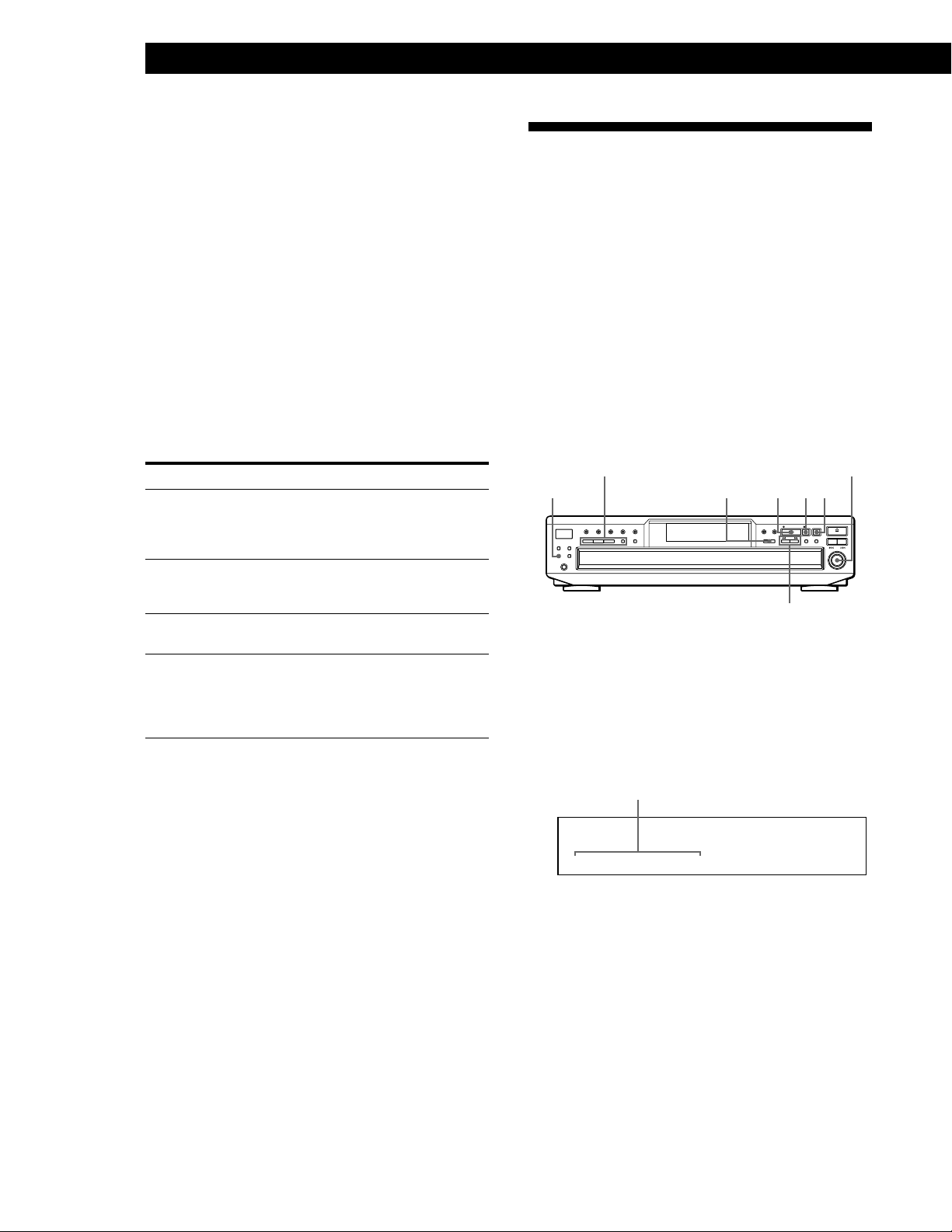
Playing CDs
DISCSALL
DISC
CD1
*DISC-1*
Checking the track order
You can check your program before or after you start
playing.
Controlling Another CD Player
(Advanced Mega Control)
Press CHECK.
Each time you press this button, the display shows the
track (the disc and track numbers) or the disc (the disc
number and “AL” indication) of each step in the
programmed order. After the last step in the program,
the display shows “END” and returns to the original
display. If you check the order after you start playing,
the display shows only the remaining steps.
Changing the track order
You can change your program before you start playing.
To
Erase a track
Erase the last track in the
program
Add tracks to the end of the
program
Erase the whole program
completely
You need to
Press CHECK until the track
you don’t want appears in
the display, then press
CLEAR.
Press CLEAR. Each time you
press the button, the last
track will be cleared.
Follow the programming
procedure.
Hold down CLEAR until
“CLEAR” appears in the
display. Create a new
program following the
programming procedure.
This unit can control a second CD player (see
“Connecting Another CD Player” on pages 6 and 7).
Even when a second CD player is connected, the
controls on both of the units will function. When you
press the play button on either unit, the operating
player stops and the resting player starts.
Note that depending on the player, you may not be
able to operate all the functions of the second CD
player.
The controls indicated in the illustration below are effective
while the MEGA CONTROL button is lit.
Play mode buttons (CONTINUE/
SHUFFLE/PROGRAM/REPEAT)
MENU
MEGA CONTROL
H
m ( –AMS+) M
l
AMS
(DISC)
xX
Playing discs of the second CD player
1 Press MEGA CONTROL.
The MEGA CONTROL button lights up and the
display shows the current disc number of the
second player.
L
GB
18
Current disc number
2 Select the play mode you want.
To program tracks, use the controls on the second
player.
3 Press H to start playing.
The play starts and the display shows the current
disc and track numbers and the playing time of the
track.
While the MEGA CONTROL button is lit, you can
control the second player with the controls on this
player as follows:
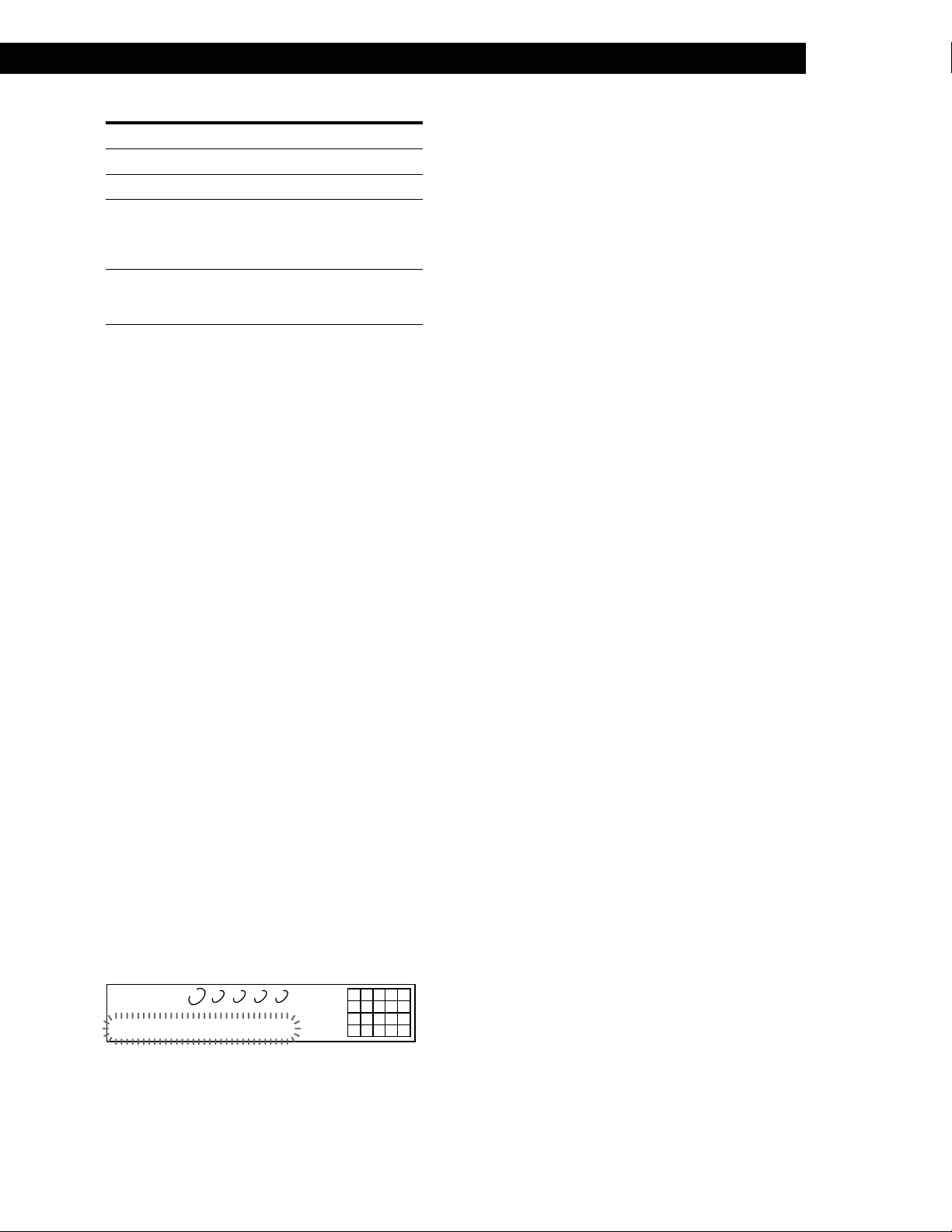
Playing CDs
To
Pause
Stop play
Locate a disc while
the second player is
set to Continuous
Play mode
Locate a track
• To do other operations, use the controls on the second
player or the supplied remote.
• The AMS buttons (./>) and search buttons
(m/M) on the remote operate the second player as
indicated on the remote.
You need to
Press X
Press x
AMS
(DISC)
AMS
L until the
(DISC)
L
Turn l
display shows the disc number
you want, then push
l
Press m (–AMS+) M until the
display shows the track number
you want
To control the second player directly using the supplied
remote
Set CD 1/2/3 on the remote to CD 3, which is the same mode
set for the second player.
To control this player again
Press MEGA CONTROL. The MEGA CONTROL button goes
off and you can control this player.
Notes
• You cannot locate a particular point in a track of the second
player using the controls on this player.
• Some controls on this player work on the second player
differently from they do to this player.
3 Push l
AMS
(DISC)
L.
This player starts loading. (Loading takes about
one minute.)
Note
If each Disc Name (Disc Memo) of the second CD player has
more than 12 characters, the first 12 characters of each are
loaded to this player.
Labeling discs of the second CD player
You can label discs of the second CD player or change
the Disc Names (Disc Memos) loaded from the second
CD player.
1 Press MEGA CONTROL.
The MEGA CONTROL button lights up.
2 Press CONTINUE.
3 Turn l
then push l
AMS
L to select the disc you want,
(DISC)
AMS
L.
(DISC)
4 Press MENU.
5 Turn l
in the display, then push l
AMS
L until “DISC NAME” appears
(DISC)
AMS
(DISC)
L.
6 Input the new Disc Name (Disc Memo) following
the procedure in “Labeling Discs” on pages 24 to
26.
Loading the Disc Names (Disc Memos) of
the second CD player
If the second CD player has the Disc Name (Disc
Memo) function (see page 24), you can load the Disc
Name (Disc Memo) of the second CD player to this
player’s memory and display them on this player.
1 Press MENU.
2 Turn l
appears in the display.
LOAD 2ndNAME
AMS
L until “LOAD 2ndNAME”
(DISC)
DISCSALL
DISC
12345
TRACK
MIN SEC
CD1
12345
678910
Note
The new Disc Names (Disc Memos) are stored on this player’s
memory, so you cannot display them on the second CD
player.
19
GB
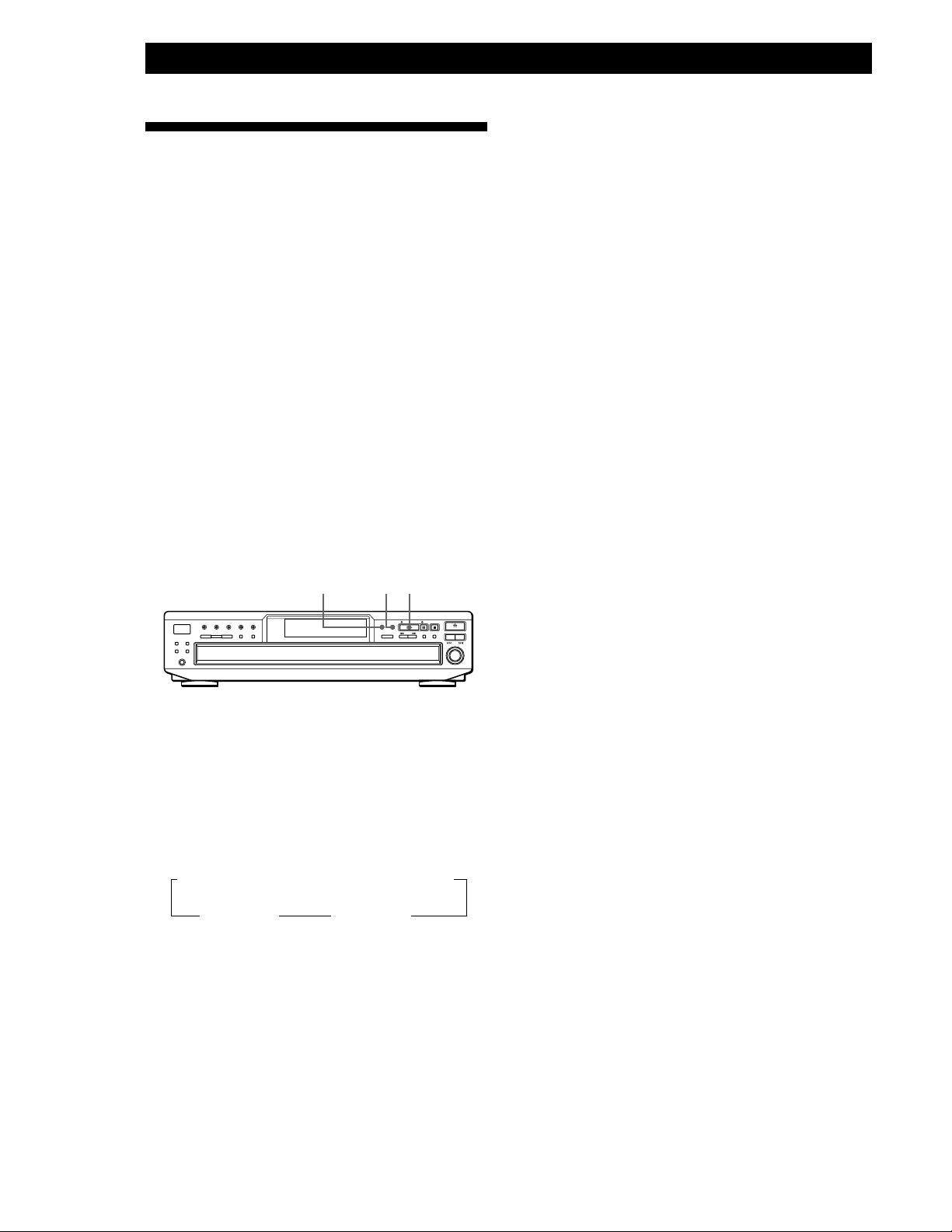
Playing CDs
Playing Alternately
(No-Delay Play/X-Fade Play)
3 Press H to start playing.
The MEGA CONTROL button lights up while the
track in the second player is selected.
When you connect the second player, you can play
tracks in this player and those in the second player
alternately in any play mode (see “Connecting Another
CD Player” on pages 6 and 7).
Select one of the following methods:
• No-Delay Play: The current player changes at each
track. Each time the current player changes to the
other player, the other player starts play without a
break in sound immediately after the current player
ends play. The other player skips the lead-in portion
and starts playing from where the sound actually
begins.
• X-Fade Play: The current player changes at each
track or at the specified interval. You can select the
interval among 30, 60 and 90 seconds. Each time the
current player changes to the other player, the sound
from both players is mixed. The current player ends
play by fading out, and the other player starts play
by fading in.
X-FADENO DELAY
H
To check the X-Fade mode status
Press X-FADE once.
The X-Fade mode status appears momentarily.
To cancel No-Delay/X-Fade Play
Press the corresponding button repeatedly until the button
goes off. The current player continues playing.
z You can change the method (No-Delay or X-Fade)
during play
Press the corresponding button (NO DELAY or X-FADE)
following the procedure in Step 2.
z You can start X-Fade whenever you like
Press FADER during X-Fade Play.
Even after you have set the X-Fade mode and started XFade Play, you can start X-Fade manually at the point
you like. Note that you cannot do this operation while the
sound from both players is mixed.
Notes
• The play starts from the second player if you start play
while the MEGA CONTROL button is lit.
• When either player has played all its discs/tracks, both
players stop, even if the other player has not finished yet.
• Do not use the controls on the second player during
No-Delay/X-Fade Play. They may not work correctly.
1 Select the play mode you want on each player.
2 When you select No-Delay Play
Press NO DELAY.
The NO DELAY button lights up.
When you select X-Fade Play
Each time you press the X-FADE button, the
indication (X-Fade mode) appears as follows:
tX-FADE off t at track end t after 30 sec
after 90 sec T after 60 sec T
To change the current player each time a whole
track is finished, select “at track end.”
To change the current player at the specified
interval, press X-FADE repeatedly until the
interval you want appears in the display.
20
GB
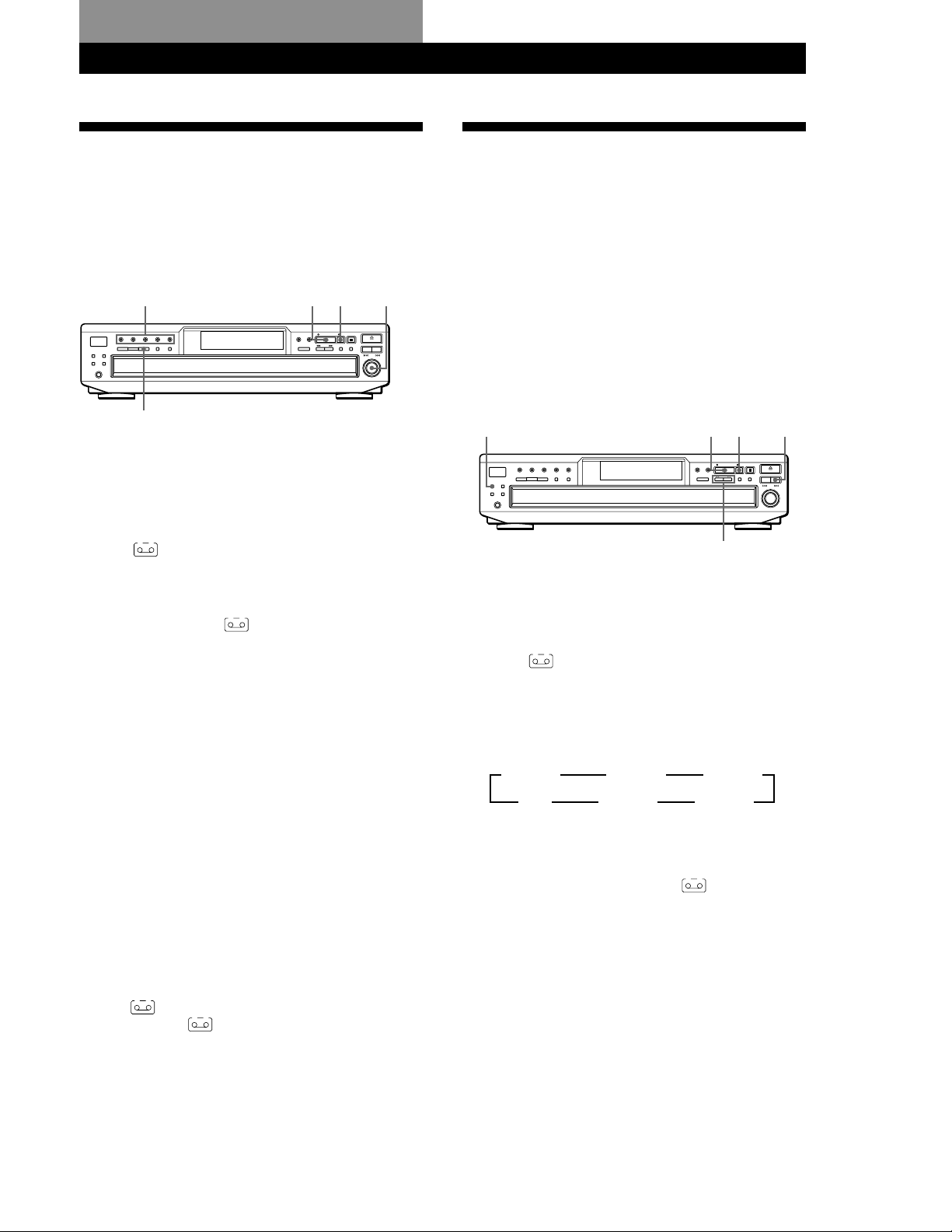
Recording From CDsRecording From CDs
Recording Your Own Program
You can record the program you’ve created on a tape,
etc. The program can contain up to 32 steps.
By inserting a pause during programming, you can
divide the program into two for recording on both
sides of a tape.
XH
DISC 1 - 5
PROGRAM
1 Create your program (for side A when recording
on a tape) while checking the total playing time
indicated in the display.
Follow Steps 1 through 5 in “Creating a program
on the player” on page 16.
A
The
indication appears in the display.
2 When you record on both sides of the tape, press
X to insert a pause.
The “PAUSE” and
display and the playing time is reset to “0.00.”
When you record on one side of the tape, skip this
step and go to Step 4.
A pause is counted as one step
You can program up to 31 steps when you insert a pause.
A B
indications appear in the
3 Repeat Steps 2 through 5 in “Creating a program
on the player” to create the program for side B.
4 Start recording on the deck and then press H on
the player.
When you record on both sides of the tape, the
player pauses at the end of the program for side A.
5 When you record on side B, reverse the tape and
press H or X on the player to resume playing.
z You can check and change your program
See page 18.
The A indication appears while checking the program
for side A and B while checking the program for side
B.
l AMS L
Recording a CD by Specifying
Tape Length (Time Edit)
The player automatically creates a program that will fit
the length of the tape, keeping the original order of the
disc.
The program can contain up to 32 steps (a pause
inserted between steps is counted as one step).
Note that tracks numbered over 20 cannot be
programmed automatically. Also, if you use this
function on a program that has only some selected
tracks from a CD, the remaining tracks (those not
selected) will be added to the end of the program
following their original order.
EDIT/TIME FADE
1 Press DISC SKIP to select the disc.
2 Press EDIT/TIME FADE repeatedly before you
start playing until “TIME EDIT” appears and “A”
A
in the
indication flashes in the display.
3 Press m or M to specify the tape length.
Each time you press these buttons, the display
changes as shown below with the tape length of
one side.
t C-46 23.00 T
t - -. - - T
t C-54 27.00 T
t C-90 45.00 Tt C-74 37.00 T
4 Press EDIT/TIME FADE to have the player create
the program.
The music calendar shows the tracks to be
recorded for side A. “B” in the
flashes in the display.
5 When you record on both sides of the tape, press
EDIT/TIME FADE again.
The player inserts a pause, then creates the
program for side B. The music calendar shows the
programmed tracks.
When you record on one side of the tape, skip this
step.
H
X
m/M
t C-60 30.00 T
A B
indication
DISC SKIP
6 Start recording on the deck and then press H on
the player.
When you record on both sides of the tape, the
player pauses at the end of the program for side A.
(Continued)
21
GB
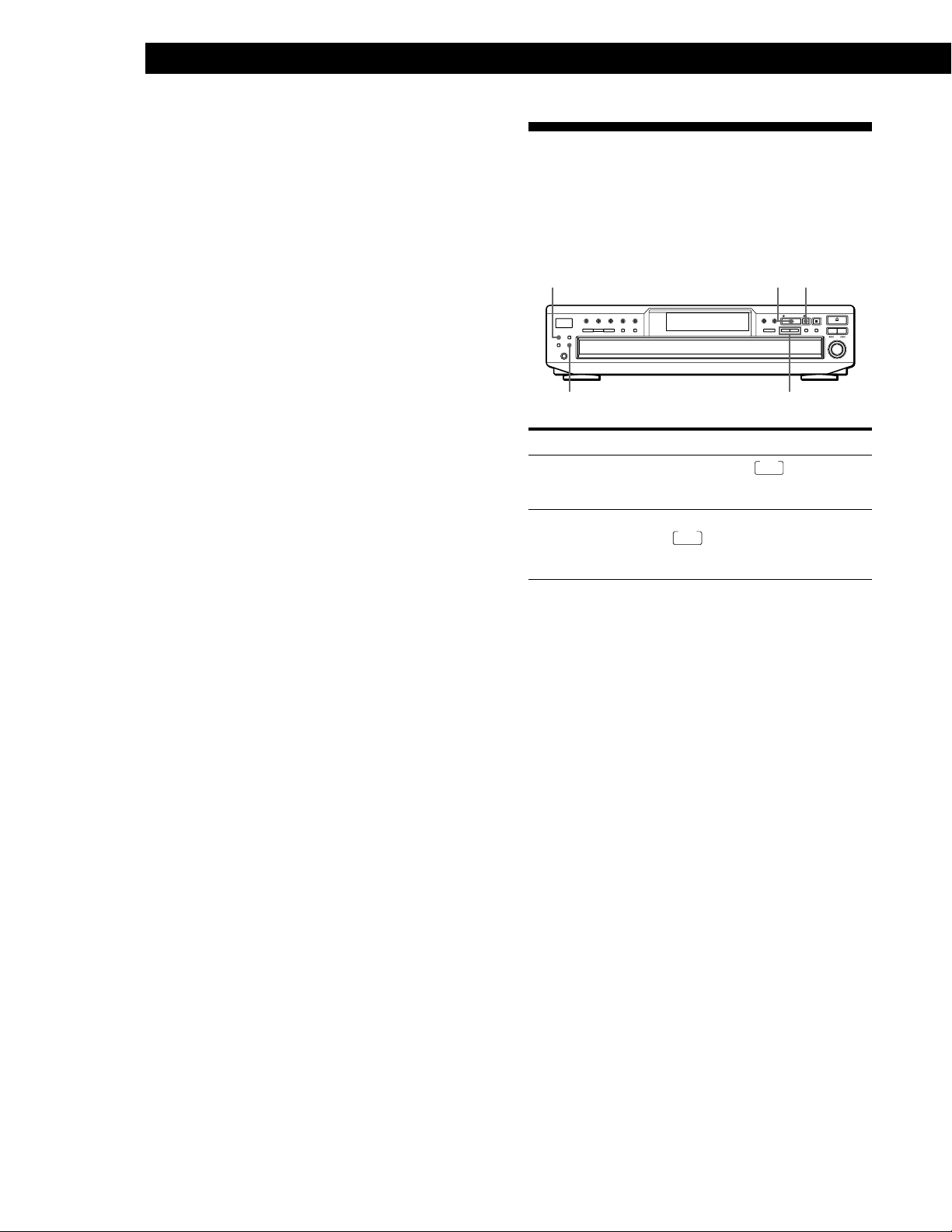
Recording From CDs
7 When you record on side B, reverse the tape and
press H or X on the player to resume playing.
Fading In or Out
To cancel Time Edit
Press CONTINUE.
z You can program the tracks you want in advance
Create a program selecting the desired tracks, then
follow Steps 2 to 7. Be careful that the total playing time
of the program does not exceed the tape length of one
side.
z You can freely specify the tape length
Set the tape length using the l AMS L control in
Step 3.
Example: When the tape length of one side is 30 minutes
and 15 seconds
1 To set the minutes, turn l AMS L until
“30” appears in the display, then push
l AMS L.
2 To set the seconds, turn l AMS L until
“15” appears in the display, then push
l AMS L.
z You can check and change the program
See page 18.
You can manually fade the sound in or out to prevent
tracks from starting or ending abruptly.
Note that you cannot use this effect when you use the
DIGITAL OUT (OPTICAL) connector.
X
EDIT/TIME FADE
FADER
To
Start play fading in
End play fading out
Press FADER
During pause.
display and the Q indication
flashes. The play fades in.
When you want to start fading out.
FADE
lights up in the display and
the q indication flashes. The play
fades out and the player pauses.
H
m/M
FADE
lights up in the
Note
Fading lasts for about 5 seconds. However, when you press
the FADER button during Music Scan (see page 13), the play
fades out for about 2 seconds.
Changing the fading time
You can change the fading time from 2 to 10 seconds
before fading in or out. If you don’t change it, fading
lasts for 5 seconds.
1 Press FADER before you start playing.
“FADE 5 SEC” appears in the display.
2 Press m/M to specify the fading time.
22
GB
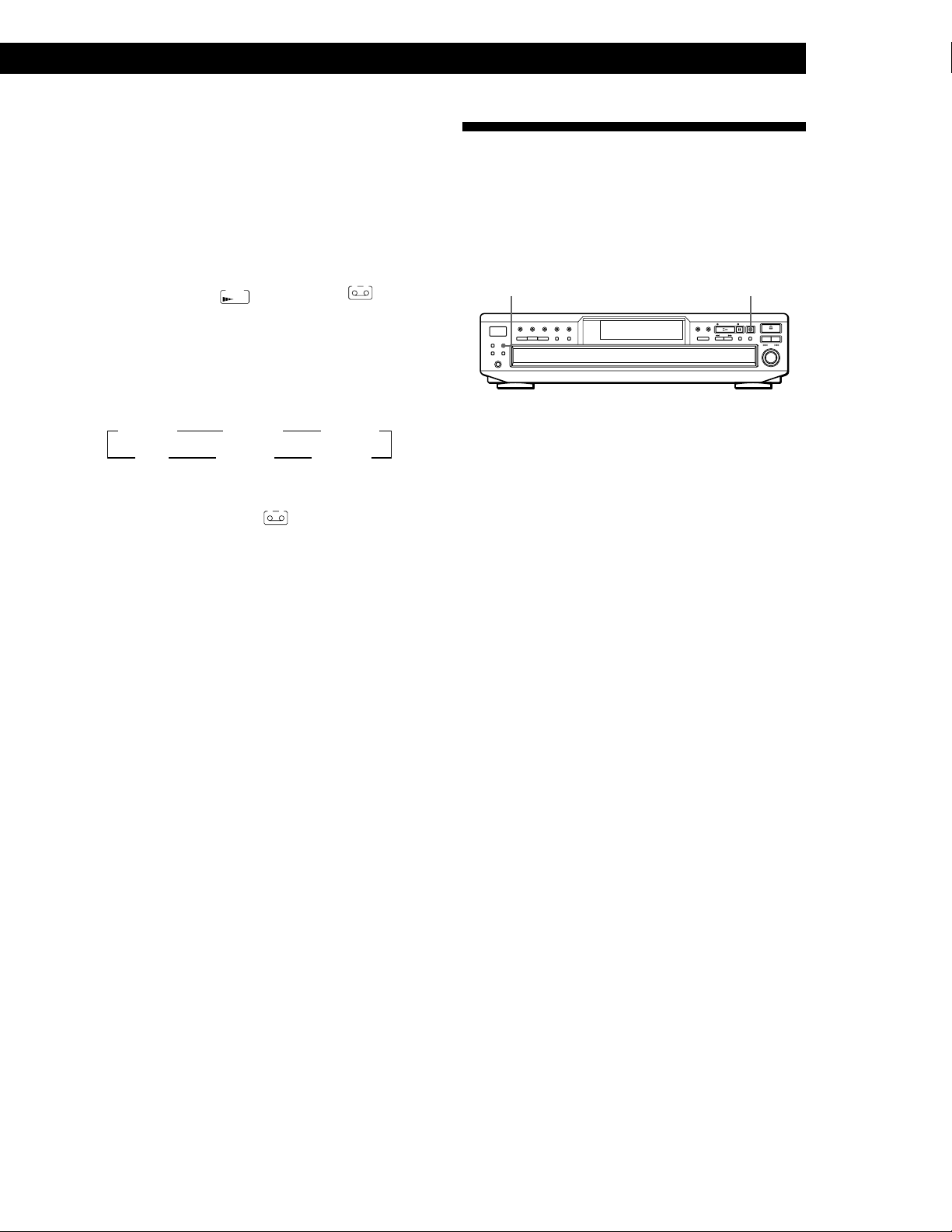
Fading out at the specified time
(Time Fade)
You can have the player fade out automatically by
specifying the playing time. Once you set the Time
Fade, it works twice, that is, the play fades out at the
end of both sides of a tape.
1 Press EDIT/TIME FADE repeatedly before you
start playing until
indication appear in the display.
TIME
FADE
and “A” in the
A
2 Press m or M to specify the playing time.
Each time you press these buttons, the display
changes as shown below with the playing time of
one side.
t C-46 23.00 T
t - -. - - T
t C-54 27.00 T
t C-90 45.00 T
t C-60 30.00 T
t C-74 37.00 T
3 Press H to start playing.
At the specified time the play fades out and the
player pauses. “B” in the
in the display.
A B
indication appears
4 To record on side B, reverse the tape and press H
or X on the player to resume playing.
Again, the play fades out at the specified time.
Recording From CDs
Adjusting the Recording Level
(Peak Search)
The player locates the highest level among the tracks to
be recorded to let you adjust the recording level before
you start recording.
PEAK SEARCH
1 Before you start playing, press PEAK SEARCH.
“PEAK” flashes in the display and the player starts
scanning the disc searching for the highest peak
level.
After scanning all the tracks, the player repeats the
portion with the highest peak level.
2 Adjust the recording level on the deck.
3 Press x on the player to stop Peak Search.
“PEAK” disappears from the display.
x
To cancel Time Fade
Press EDIT/TIME FADE.
z You can freely specify the playing time
See “You can freely specify the tape length” on page 22.
z You can change discs during Time Fade
The specified fade-out time is counted only during
playing. So, you can change discs if the play ends before
the specified fade-out time (for example, when you
record CD-singles on a tape).
z You can fade in to resume playing in Step 4
After you reverse the tape, press FADER.
Note
If you press the m or M button during Time Fade Play,
Time Fade will be canceled.
Notes
• The portion with the highest level may differ every time
you try the adjustment on the same disc. The difference is,
however, so slight that you won’t find any problem in
adjusting the recording level precisely.
• Peak Search does not operate while you open the disc tray
by pressing the EX-CHANGE button.
23
GB
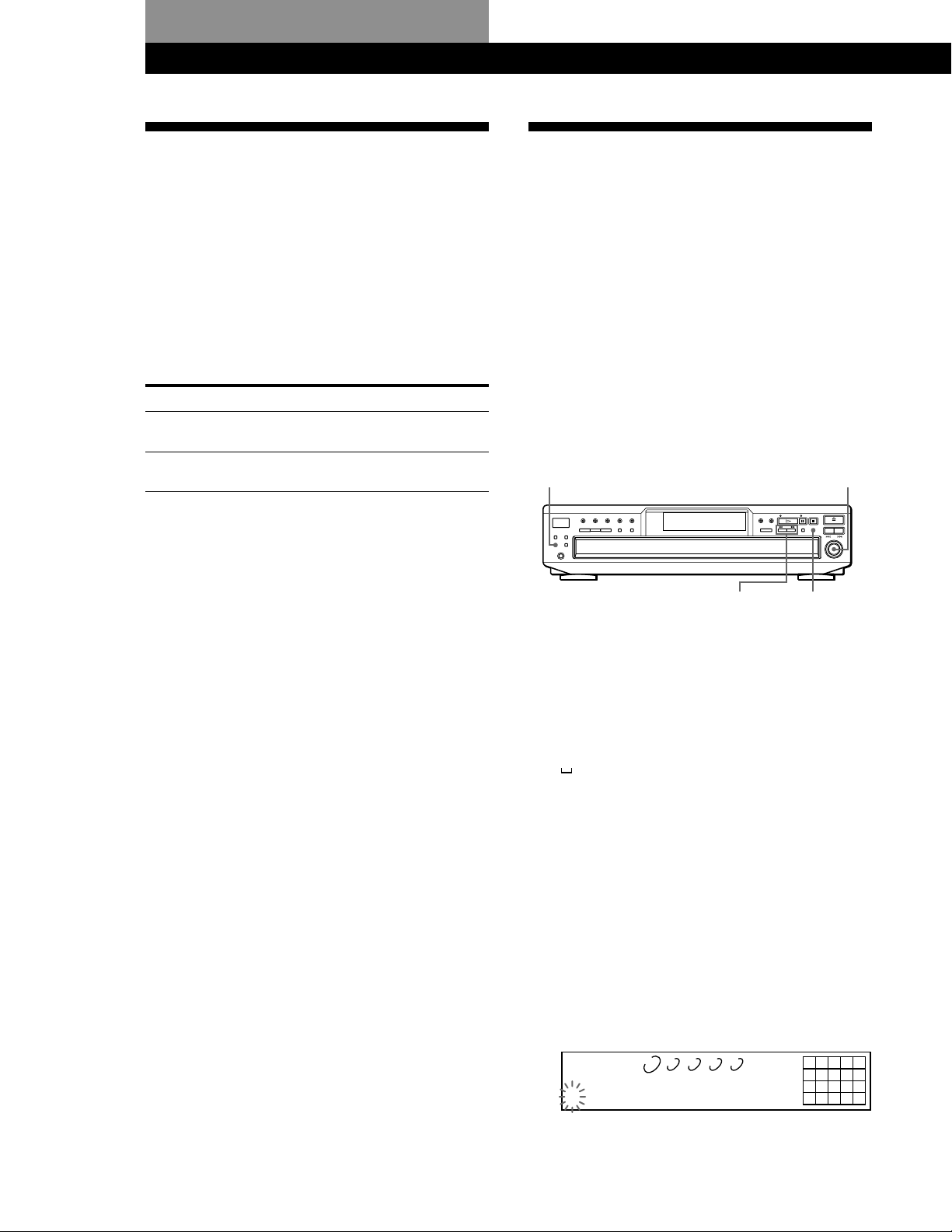
Storing Information About CDs (Custom Files)
Storing Information About CDs (Custom Files)
What You Can Do With the
Custom Files
The player can store two types of information called
“Custom Files,” up to 255 discs. Once you have stored
Custom Files for a disc, the player automatically recalls
what you have stored whenever you select the disc.
Note that Custom Files will be erased if you do not use
the player for about one month.
You can store this information:
When you use
Disc Name (page 24)
Delete Bank (page 26)
Where are Custom Files stored?
Custom Files are stored not on the disc, but in the
player’s memory. It means you cannot use Custom
Files when you play the disc on other players.
You can
Label discs using up to 12
characters
Hide unwanted tracks and store
only the tracks you want
Labeling Discs (Disc Name)
You can label discs using up to 12 characters and have
the player display the Disc Name each time you select
the disc. The Disc Name can be anything you like, such
as a title, musician’s name, category or date of
purchase.
z When you select a CD TEXT disc
The disc title is stored as the Disc Name automatically.
If the disc title has more than 12 characters, the first 12
characters of the disc title are stored (see page 11).
Note that you cannot change the Disc Name of the CD
TEXT disc.
Labeling discs on the player
MENU
m/M
1 Insert or select the disc.
l AMS L
CLEAR
Erasing all Custom Files of all discs
Turn off the player. While holding down CLEAR, press
POWER to turn on the player. “ALL ERASE” appears
in the display, and all Custom Files will be erased.
2 Press MENU.
“DISC NAME” flashes in the display.
3 Push l AMS L.
“NAME INPUT” appears, then the flashing cursor
( ) appears.
4 Turn l AMS L until the character you want
appears in the display.
The cursor disappears and the first space for the
Disc Name flashes.
As you turn l AMS L clockwise, the
characters appear in the following order. Turn
l AMS L counterclockwise to go back to the
previous character.
(space) A B C D E F G H I J K L M N O P Q R S T U
V W X Y Z a b c d e f g h i j k l m n o p q r s t u v w
x y z 0 1 2 3 4 5 6 7 8 9 ! " # $ % & ' ( ) * + , – . / : ; <
= > ? @ [ \ ] ^ _ { | }
DISCSALL
DISC
S
-
12345
CD1
12345
678910
24
GB
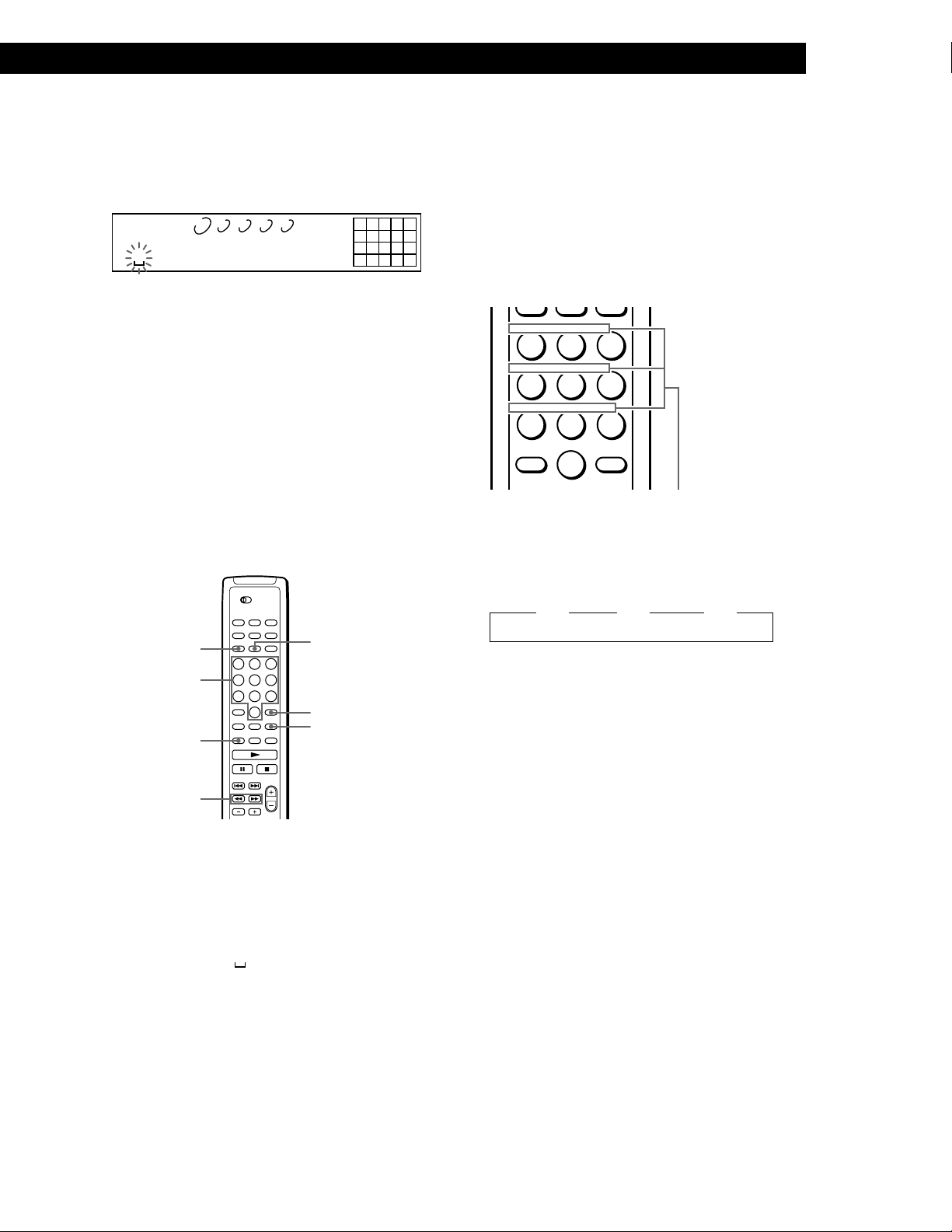
Storing Information About CDs (Custom Files)
5 Push l AMS L to select the character.
The selected character lights up, and the flashing
cursor appears to indicate the next space to be
input.
DISCSALL
DISC
S
12345
CD1
12345
678910
To insert a space
Press M.
If you have made a mistake
Press m/M to flash the incorrect character, then input
the correct character.
6 Repeat Steps 4 and 5 to input more characters.
7 Press MENU to store the Disc Name.
Repeat Steps 1 to 7 to assign Disc Names to other
discs.
Labeling discs using the remote Z
5 To input a letter, press the number button
corresponding to the letter you want (indicated
beside each number button).
Each time you press the button, the letter changes
cyclically among the ones indicated beside the
button.
To input symbols, press the number button 1
repeatedly until the symbol you want appears in
the display.
ABC DEF&!?
JKL MNOGHI
TUV WXYZPQRS
>
10
Example: To select the letter E
ENTER
Characters assigned
to each number
button
Press the number button 3 twice.
DISC/CAPS
Number
buttons
NAME INPUT
m/M
SPACE
ENTER
CLEAR
1 Press DISC in Continuous Play Mode.
2 Press the number button of the disc you want to
assign a Disc Name, and then ENTER.
3 Press NAME INPUT.
The flashing cursor (
) appears.
4 Press CAPS to find the letter type you want.
Each time you press the button, the letter type
changes cyclically among capital letters (ABC),
small letters (abc) and numbers (123). To select a
symbol, you have to select the capital or small
letter type.
t D t E t F
Press 3. Press 3.
Press 3.
To insert a space, press SPACE once.
To input a number, press the number button you
want.
6 Press M to select the character.
The selected character lights up, and the flashing
cursor appears to indicate the next space to be
input.
You can also go to the next space by pressing other
number buttons.
7 Repeat Steps 4 through 6 to input more characters.
8 Press NAME INPUT to store the Disc Name.
Repeat Steps 1 through 8 to assign Disc Names to
other discs.
25
GB
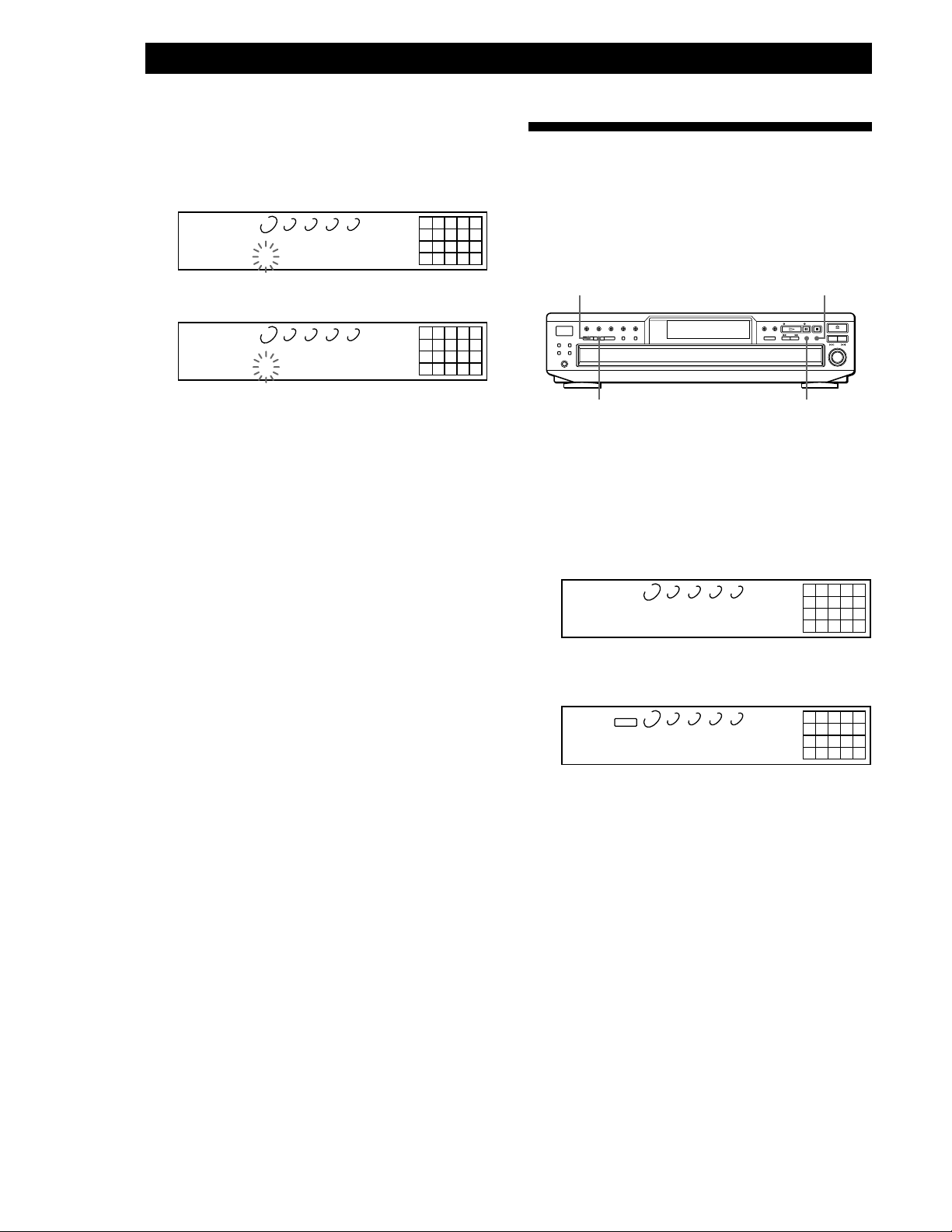
Storing Information About CDs (Custom Files)
12345
678910
12345
DISCSALL
DISC
TRACK
CD1
1 1 ON
2345
678910
12345
DISCSALL
DISC
TRACK
CD1
1 1 OFF
DELETE
z If you have made a mistake while inputting the
character
To correct the character which has been input
1 Press m or M until the incorrect character flashes.
Storing Specific Tracks
(Delete Bank)
DISCSALL
DISC
Sympheny No1
2 Press . or > until the desired character appears.
DISCSALL
DISC
Symphony No1
12345
CD1
12345
CD1
12345
678910
12345
678910
To correct the character currently being input
1 Press CLEAR to delete the incorrect character.
2 Input the correct character.
To insert a character between the input characters
Press m or M until the cursor moves to the former of
the two characters, then press ENTER and input the
correct character.
Erasing the Disc Name
1 Follow Steps 1 and 3 in “Labeling discs on the
player” on page 24 to select the Disc Name you
want to erase.
2 Press CLEAR repeatedly until all the characters
disappear.
You can hide unwanted tracks and store only the
tracks you want. When you select the disc containing a
Delete Bank, you can play only the remaining tracks.
CONTINUE
SHUFFLE
CLEAR
CHECK
1 Insert or select the disc.
2 Press CONTINUE or SHUFFLE before you start
playing.
3 Press CHECK repeatedly until the track you want
to delete flashes in the display.
4 Press CLEAR.
“DELETE” and “OFF” flash in the display.
3 Press MENU.
GB
26
If you want to recover the track, press CLEAR
again.
5 Repeat Steps 3 and 4 to delete more tracks.
z You can recover all the tracks you have deleted
Hold down CLEAR until “ALL SELECT” appears in the
display.
Note
The deleted tracks are skipped even in the Shuffle or Program
Play mode (when the whole disc containing a Delete Bank is
programmed as one step).
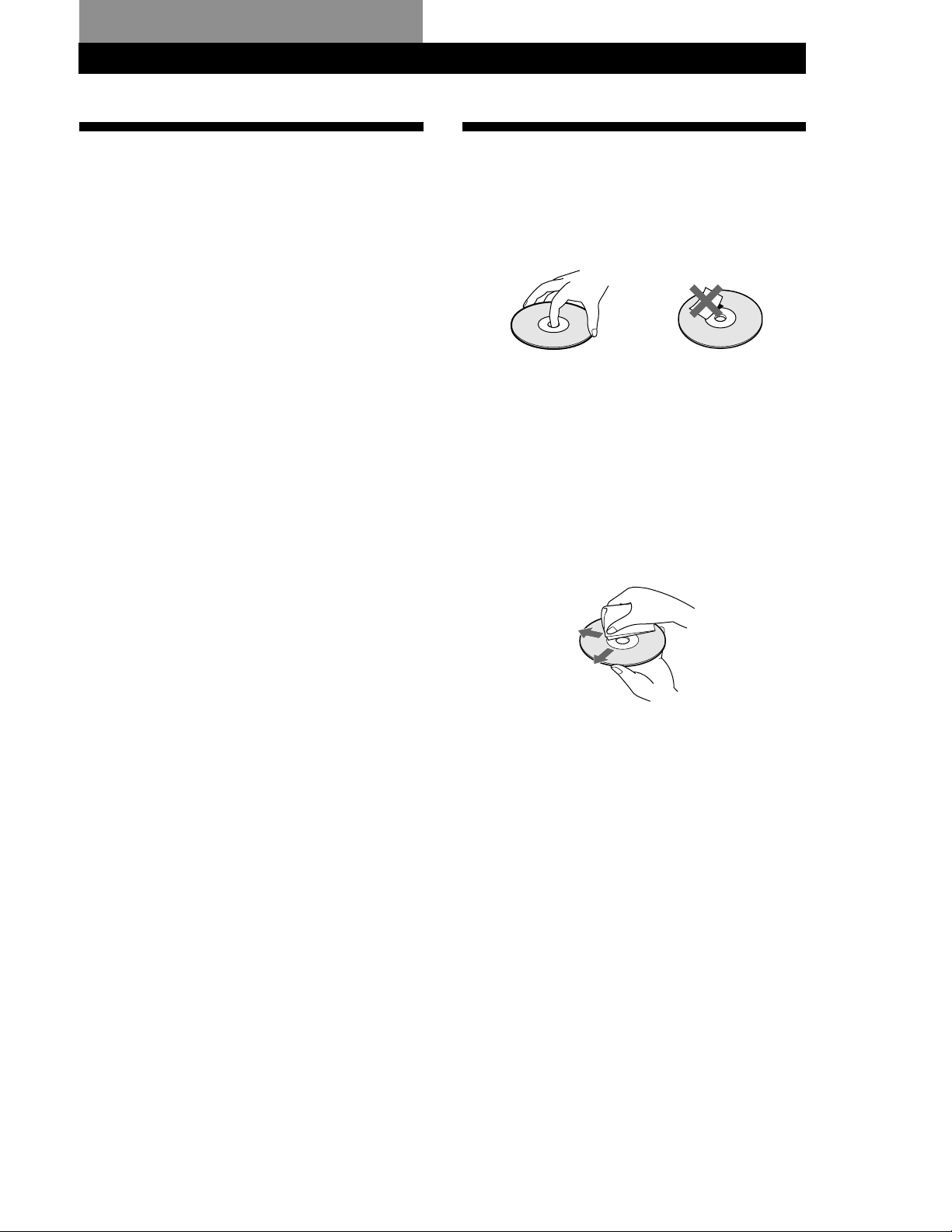
Additional InformationAdditional Information
Precautions
On safety
• Caution — The use of optical instruments with this product
will increase eye hazard.
• Should any solid object or liquid fall into the cabinet,
unplug the player and have it checked by qualified
personnel before operating it any further.
On power sources
• Before operating the player, check that the operating
voltage of the player is identical with your local power
supply. The operating voltage is indicated on the nameplate
at the rear of the player.
• The player is not disconnected from the AC power source
(mains) as long as it is connected to the wall outlet, even if
the player itself has been turned off.
• If you are not going to use the player for a long time, be
sure to disconnect the player from the wall outlet. To
disconnect the AC power cord (mains lead), grasp the plug
itself; never pull the cord.
• AC power cord must be changed only at the qualified
service shop.
On placement
• Place the player in a location with adequate ventilation to
prevent heat build-up in the player.
• Do not place the player on a soft surface such as a rug that
might block the ventilation holes on the bottom.
• Do not place the player in a location near heat sources, or in
a place subject to direct sunlight, excessive dust or
mechanical shock.
On operation
• If the player is brought directly from a cold to a warm
location, or is placed in a very damp room, moisture may
condense on the lenses inside the player. Should this occur,
the player may not operate properly. In this case, remove
the disc and leave the player turned on for about an hour
until the moisture evaporates.
Notes on CDs
On handling CDs
• To keep the disc clean, handle the disc by its edge. Do not
touch the surface.
• Do not stick paper or tape on the disc.
• Do not expose the disc to direct sunlight or heat sources
such as hot air ducts, nor leave it in a car parked in direct
sunlight as there can be considerable rise in temperature
inside the car.
• Do not use any commercially available stabilizer. If you do,
the disc and the player may be damaged.
• After playing, store the disc in its case.
On cleaning
• Before playing, clean the disc with a cleaning cloth. Wipe
the disc from the center out.
• Do not use solvents such as benzine, thinner, commercially
available cleaners or anti-static spray intended for vinyl
LPs.
On adjusting volume
• Do not turn up the volume while listening to a portion with
very low level inputs or no audio signals. If you do, the
speakers may be damaged when a peak level portion is
played.
On cleaning
• Clean the cabinet, panel and controls with a soft cloth
slightly moistened with a mild detergent solution. Do not
use any type of abrasive pad, scouring powder or solvent
such as alcohol or benzine.
If you have any questions or problems concerning your
player, please consult your nearest Sony dealer.
27
GB
