Page 1
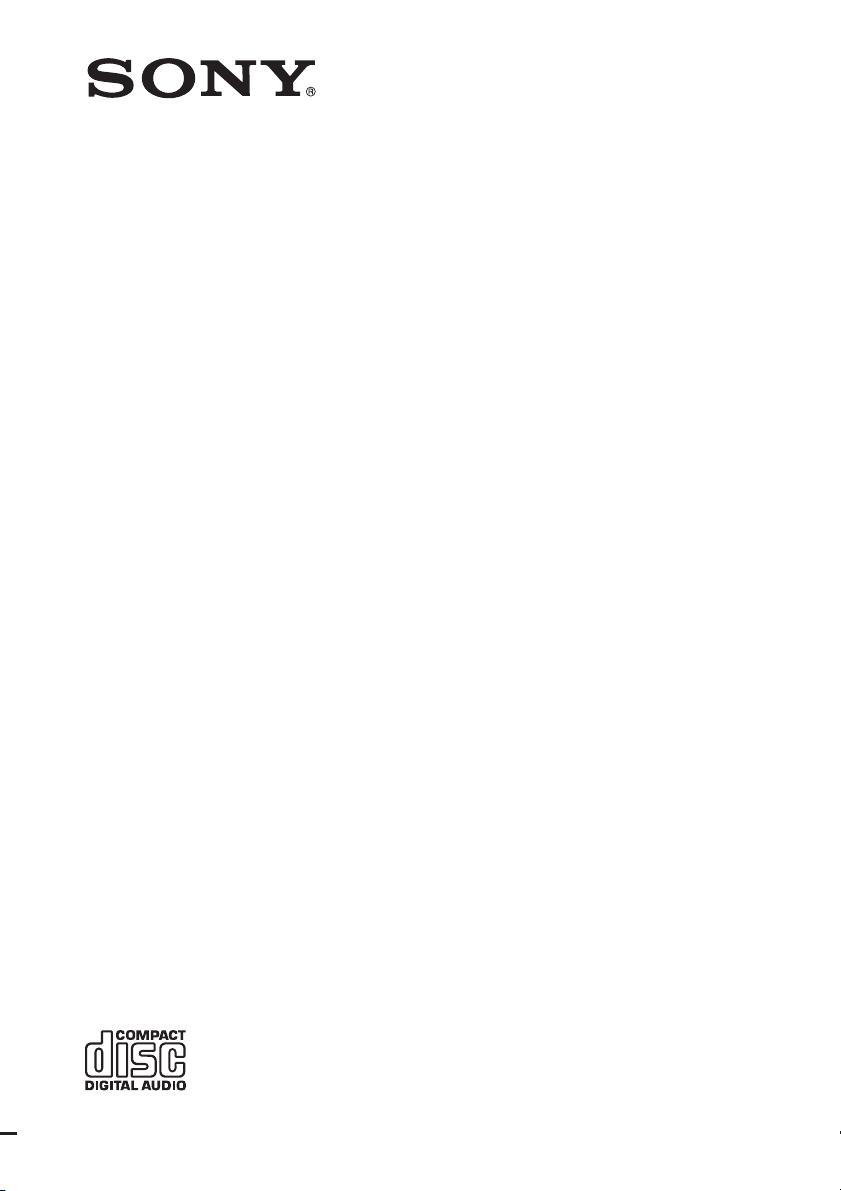
4-209-089-11(1)
Compact Disc Player
Operating Instructions
CDP-CE500
©2010 Sony Corporation
Page 2
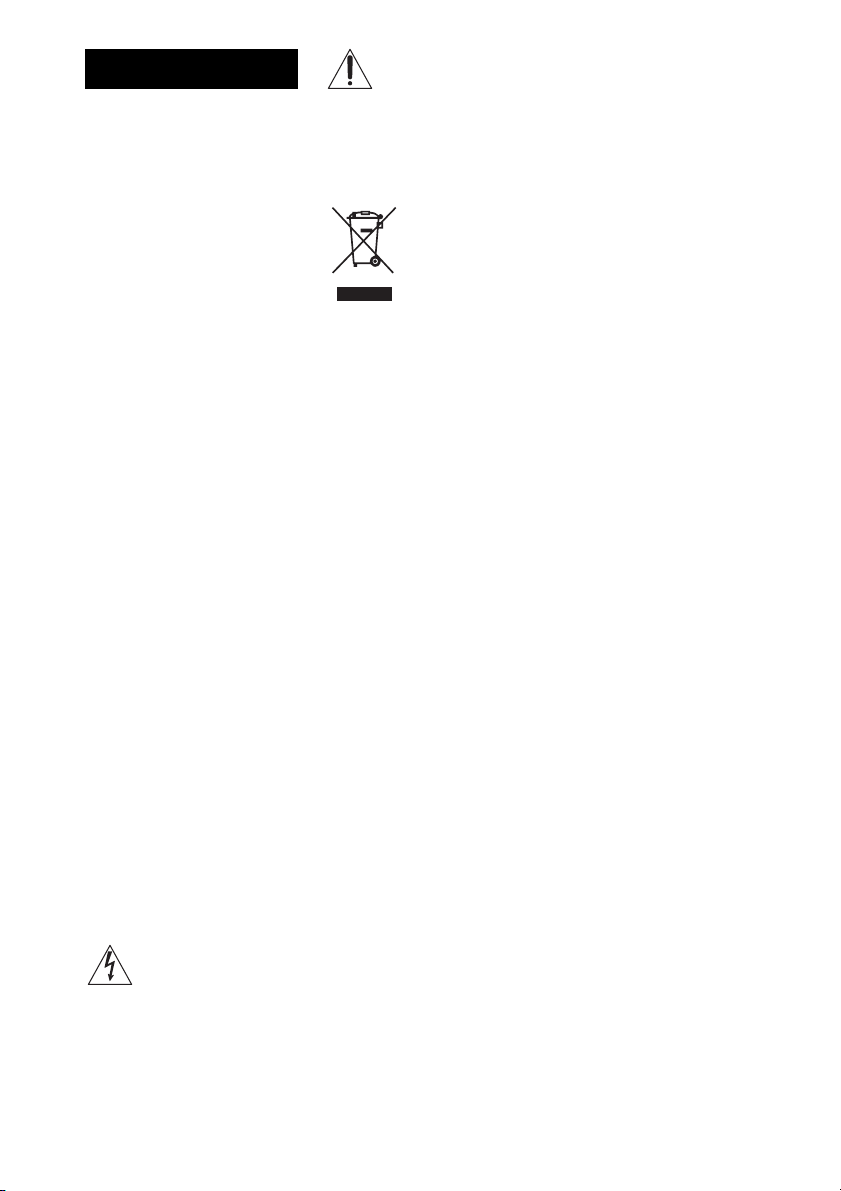
WARNING
To reduce the risk of fire
or electric shock, do not
expose this apparatus to
rain or moisture.
Do not install the appliance in a
confined space, such as a bookcase
or built-in cabinet.
To reduce the risk of fire, do not
cover the ven tilation opening of the
apparatus with newspapers,
tablecloths, curtains, etc. Do not
place the naked flame sources such
as lighted candles on the apparatus.
To reduce the risk of fire or electric
shock, do not expose this apparatus
to dripping or splashing, and do not
place objects filled with liquids,
such as vases, on the apparatus.
Do not expose batteries or
apparatus with battery-installed to
excessive heat such as sunshine,
fire or the like.
CAUTION
The use of optical instruments with
this product will increase eye
hazard.
• The unit is not disconnected from
the mains as long as it is
connected to the AC outlet, even
if the unit itself has been turned
off.
• As the main plug is used to
disconnect the unit from the
mains, connect the unit to an
easily accessible AC outlet.
Should you notice an abnormality
in the unit, disconnect the main
plug from the AC outlet
immediately.
This symbol is intended to
alert the user to the
presence of uninsulated
“dangerous voltage” within the
product’s enclosure that may be of
sufficient magnitude to constitute a
risk of electric shock to persons.
This symbol is intended to
alert the user to the
presence of important
operating and maintenance
(servicing) instructions in the
literature accompanying the
appliance.
Disposal of
Old Electrical
& Electronic
Equipment
(Applicable in
the European
Union and other European
countries with separate
collection systems)
Owner’s Record
The model and serial numbers are
located at the rear exterior of the
control unit. Record the serial
number in the space provided
below. Refer to them whenever you
call upon your Sony dealer
regarding this product.
Model No. CDP-CE500
Serial No.______________
The following FCC statement
applies only to the version of this
model manufactured for sale in the
U.S.A. Other versions may not
comply with FCC technical
regulations.
NOTE:
This equipment has been tested and
found to comply with the limits for
a Class B digital device, pursu ant to
Part 15 of the FCC Rules. These
limits are designed to provide
reasonable protection against
harmful interference in a residential
installation. This equipment
generates, uses, and can radiate
radio frequency energy and, if not
installed and used in accordance
with the instructions, may cause
harmful interference to radio
communications. However, there is
no guarantee that interference will
not occur in a particular
installation. If this equipment does
cause harmful interference to radio
or television reception, which can
be determined by turning the
equipment off and on, the user is
encouraged to try to correct the
interference by one or more of the
following measures:
– Reorient or relocate the receiving
antenna (aerial).
– Increase the separation between
the equipment and receiver.
– Connect the equipment into an
outlet on a circuit different from
that to which the receiver is
connected.
– Consult the dealer or an
experienced radio/TV technician
for help.
CAUTION
You are cautioned that any changes
or modifications not expressly
approved in this manual could void
your authority to operate this
equipment.
Important Safety
Instructions
1) Read these instructions.
2) Keep these instructions.
3) Heed all warnings.
4) Follow all instructions.
5) Do not use this apparatus near
water.
6) Clean only with dry cloth.
7) Do not block any ventilation
openings. Install in accordance
with the manufacturer’s
instructions.
8) Do not install near any heat
sources such as radiators, heat
registers, stoves, or other
apparatus (including
amplifiers) that produce heat.
9) Do not defeat the safety
purpose of the polarized or
grounding-type plug. A
polarized plug has two blades
with one wider than the oth er. A
grounding type plug has two
blades and a third grounding
prong. The wide blade or the
third prong are provided for
your safety. If the provided
US
2
Page 3
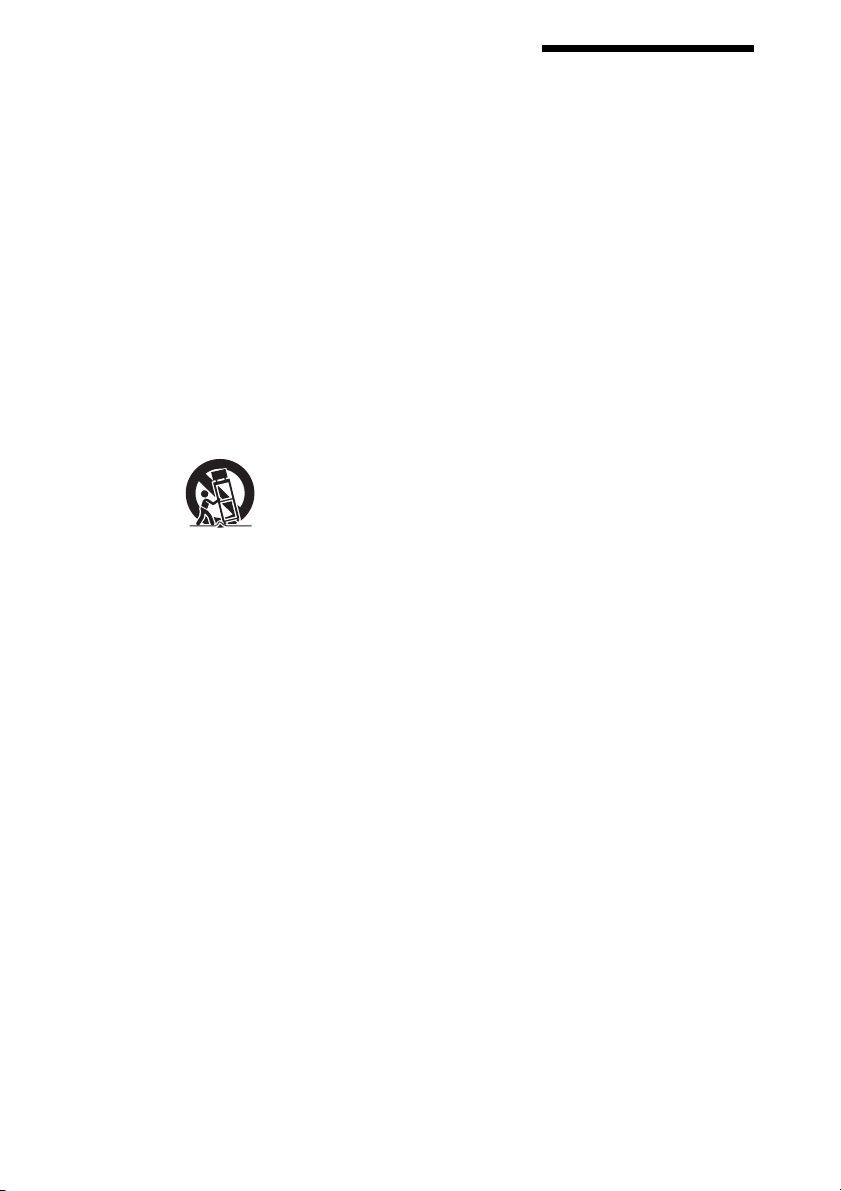
plug does not fit into your
outlet, consult an electrician for
replacement of the obsolete
outlet.
10) Protect the power cord from
being walked on or pinched
particularly at plugs,
convenience receptacles, and
the point where they exit from
the apparatus.
11) Only use attachments/
accessories specified by the
manufacturer.
12) Use only with the cart, stand,
tripod, bracket, or table
specified by the manufacturer,
or sold with the apparatus.
When a cart is used, use caution
when moving the cart/
apparatus combination to avoid
injury from tip-over.
13) Unplug this apparatus during
lightning storms or when
unused for long periods of time.
14) Refer all servicing to qualified
service personnel. Servicing is
required when the apparatus
has been damaged in any way,
such as power-supply cord or
plug is damaged, liquid has
been spilled or objects have
fallen into the apparatus, the
apparatus has been exposed to
rain or moisture, does not
operate normally, or has been
dropped.
Note on DualDiscs
A DualDisc is a two-sided disc
which combines DVD recorded
material on one side with digital
audio material on the other side.
However, since the audio material
side does not conform to the
Compact Disc (CD) standard,
playback on this product is not
guaranteed.
Music discs encoded with
copyright protection
technologies
This product is designed to play
discs that conform to the Compact
Disc (CD) standard. Please be
aware that there are some discs that
do not conform to the CD standard
and may not be playable by this
product.
Note on copyrightprotected content
Transferred music is limited to
private use only. Use of the music
beyond this limit requires
permission of the copyright
holders.
License and Trademark
Notice
• MPEG Layer-3 audio coding
technology and patents licensed
from Fraunhofer IIS and
Thomson.
• Windows Media is a registered
trademark of Microsoft
Corporation in the United States
and/or other countries.
About These Operating Instructions
• The instructions in these
Operating Instructions
describe the controls on the
remote. You can also use the
controls on the player if they
have the same or similar
names as those on the
remote.
• In these Operating
Instructions, “disc” is used
as a general reference for
CDs or MP3 discs unless
otherwise specified by the
text or illustrations.
US
3
Page 4
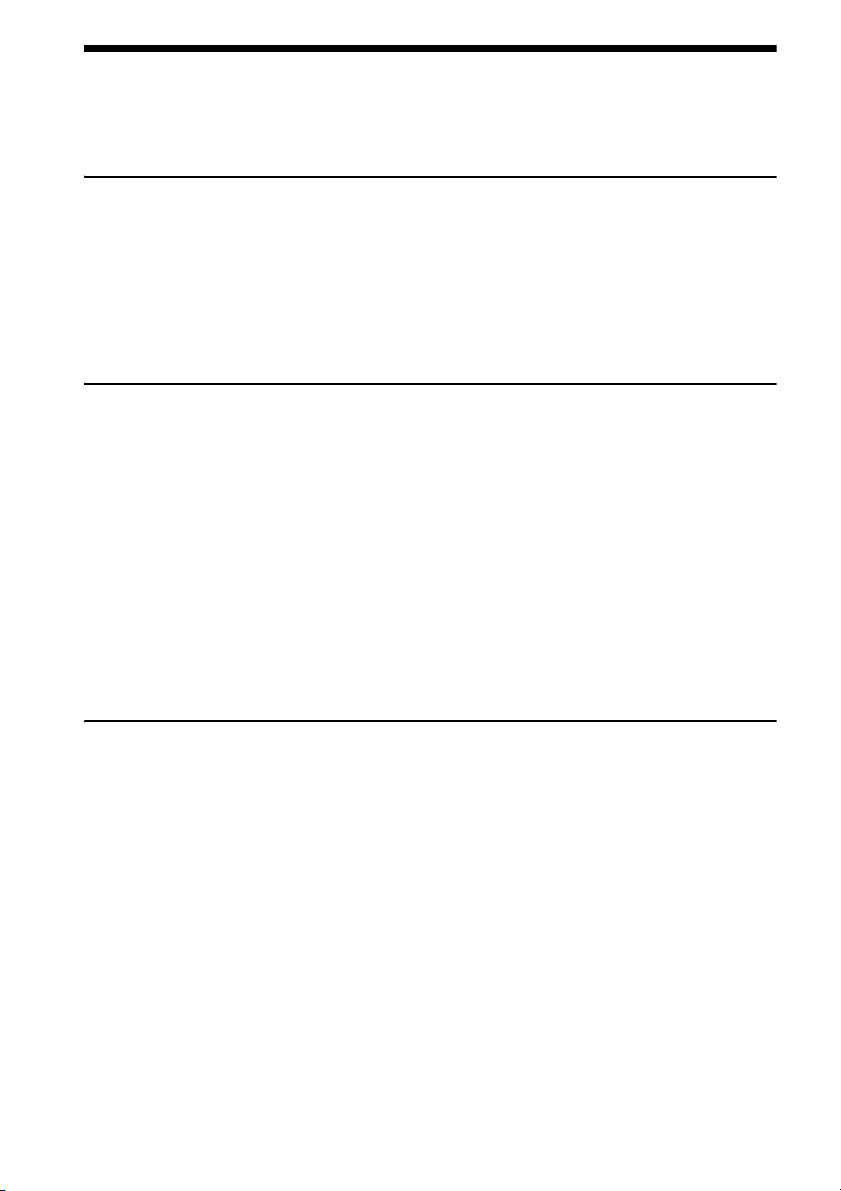
Table of Contents
WARNING ..............................................................................................2
About These Operating Instructions .............................................................3
Getting Started
Parts and Controls .........................................................................................5
Front panel ...............................................................................................5
Display .....................................................................................................6
Rear panel.................................................................................................7
Remote .....................................................................................................8
Connecting the Player ...................................................................................9
Playback
Playing a CD/MP3 Disc..............................................................................10
Replacing discs while playing a disc .....................................................11
Enjoying Music Using a USB Device.........................................................12
Playing a file on a USB device ..............................................................12
Transferring music from a disc to a USB device ...................................13
Erasing audio files or folders from the USB device ..............................15
Enjoying Music in Various Play Modes .....................................................16
Selecting tracks/files to be played..........................................................16
Playing tracks/files in random order ......................................................17
Creating your own program ...................................................................17
Playing tracks/files repeatedly ...............................................................19
Additional Information
Precautions ..................................................................................................20
Notes on Discs.............................................................................................21
Troubleshooting ..........................................................................................21
Specifications ..............................................................................................24
US
4
Page 5
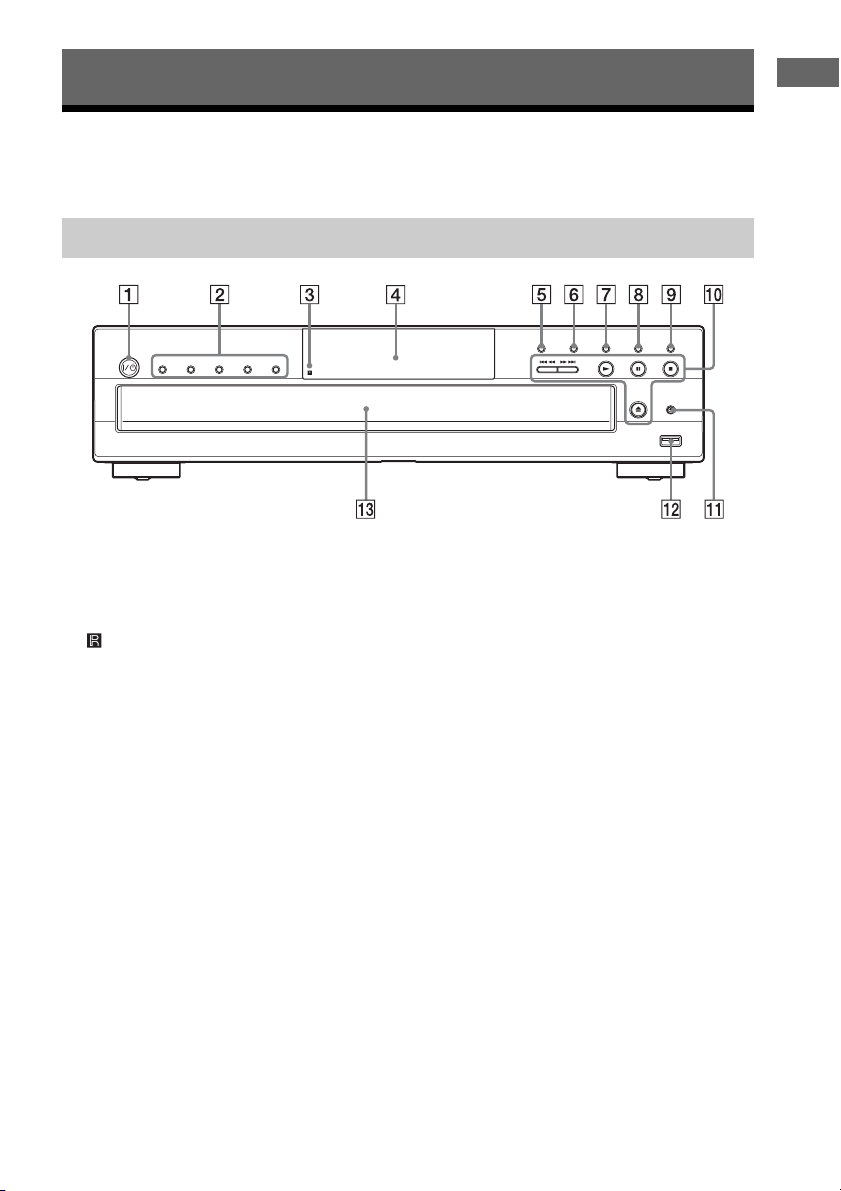
Getting Started
Parts and Controls
For more information, refer to the pages indicated in parentheses.
Front panel
DISC 1 DISC 2 DISC 3 DISC 4 DISC 5
Getting Started
USB MENU ENTER CD/USB EX-CHANGE DISC SKIP
REC USB
USB
A ?/1 (on/standby)
Turns on the player, or sets it to standby mode.
B DISC 1-5
Selects the disc directly.
C (remote sensor)
D Display
E USB MENU
Enters the option menu for a USB device.
F ENTER
Enters settings.
G CD/USB (pages 10, 12, 16)
Selects CD or USB mode.
H EX-CHANGE (page 11)
Replaces discs while playing a disc.
I DISC SKIP
Selects the disc.
J Playback operation buttons
m/M (fast reverse/fast forward)
./> (previous/next)
N (play)
X (pause)
x (stop)
Z (open/close)
K REC USB (page 13)
Transfers music from a disc to a USB device.
L USB port (page 12)
Used for connecting a USB device.
M Disc tray (page 10)
US
5
Page 6
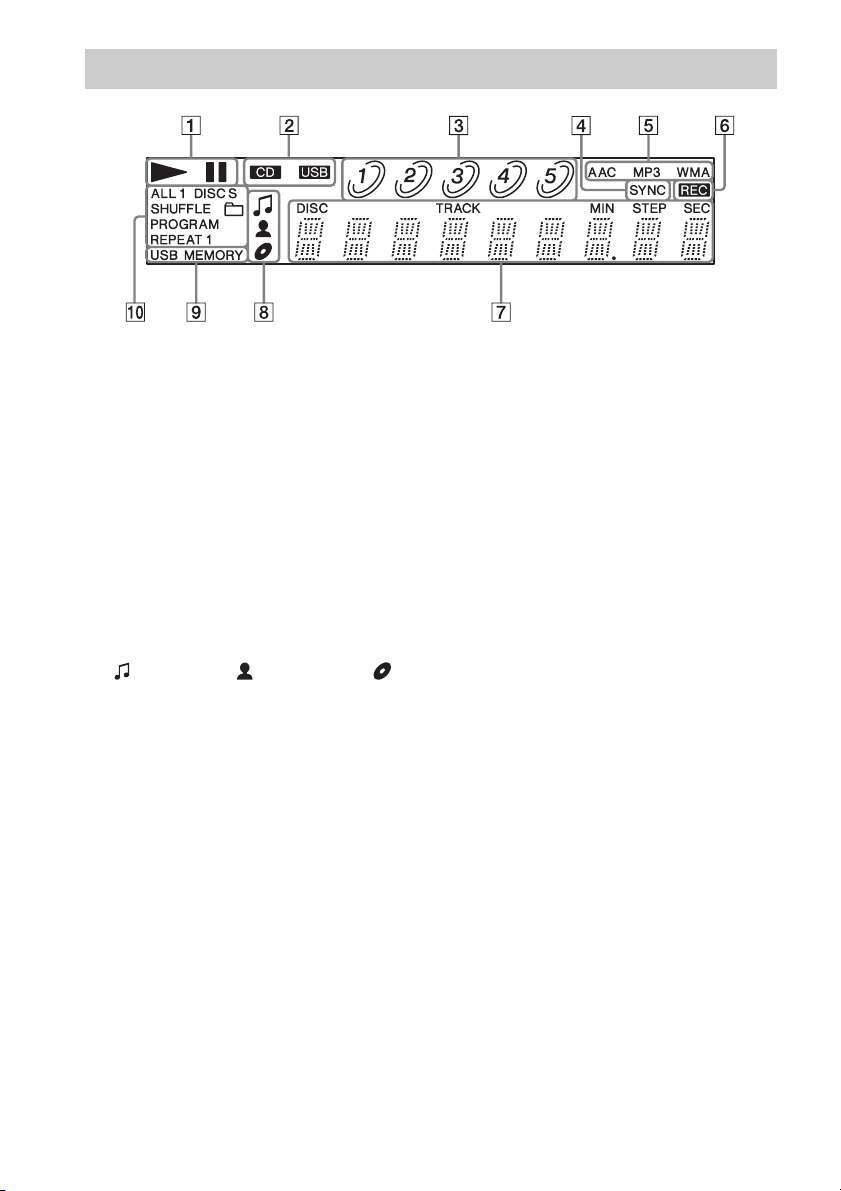
Display
A Displays the player’s playing status.
B Displays the device mode (CD or USB)
(pages 10, 12).
C Displays the disc number (pages 10, 16).
D Lights up when using CD SYNC (page 13).
E Displays the file format of an MP3 disc or a
USB device (pages 10, 12).
F Lights up when transferring music from a
disc to a USB device (page 13).
G Displays track/file information such as
track number, time information, etc.
While playing an MP3 disc or USB device, also
displays the song title, artist name, and album title,
when available.
H Lights up when displaying the song title
( ), artist name ( ), or album title ( ).
I Lights up when a USB device is connected
(page 12).
J Displays the player’s playback mode (page
16).
Notes on the disc number indications
• The red circle around a disc number indicates the disc
is ready to be played.
• When all the tracks on a disc have been played, the
semicircle around the disc number disappears.
• When a disc c ompartment is recognized as empty, the
disc number disappears.
Notes on the display information
• Characters that cannot be displayed appear as
underscores.
• The following are not displayed:
– total playing time for an MP3 disc/USB device
– remaining playing time for a file
• The following are not displayed correctly:
– elapsed playing time of an MP3 file encoded at a
VBR (variable bit rate)
– folder and file names that do not follow either ISO
9660 Level 1, Level 2, or the Joliet extension
format
• The following are displayed:
– remaining playing time for a track
– ID3 tag information for MP3 files when ID3
version 1 or version 2 tags are used
(ID3 version 2 tag information has priority when
both ID3 version 1 and version 2 tags are used in a
single MP3 file)
– up to 15 characters of an ID3 tag, WMA, or AAC
tag information using uppercase letters (A to Z),
numbers (0 to 9), and symbols ($ % ’ ” ( ) * + , – .
/ < = > @ [ \ ] _ ` { | } ! ? ^)
US
6
Page 7
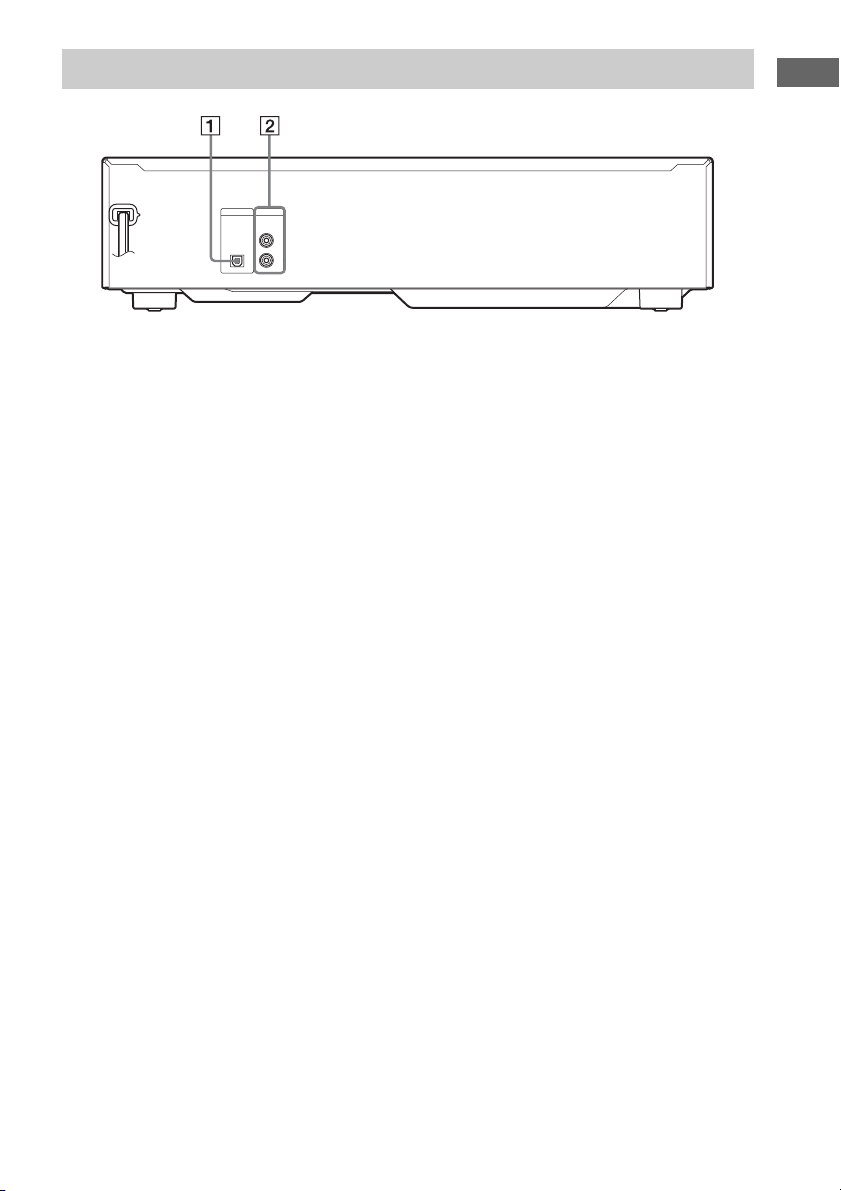
Rear panel
DIGITAL
ANALOG
OUT
OUT
OPTICAL
L
R
A DIGITAL OUT OPTICAL jack (page 9)
B ANALOG OUT (L/R) jack (page 9)
Getting Started
US
7
Page 8
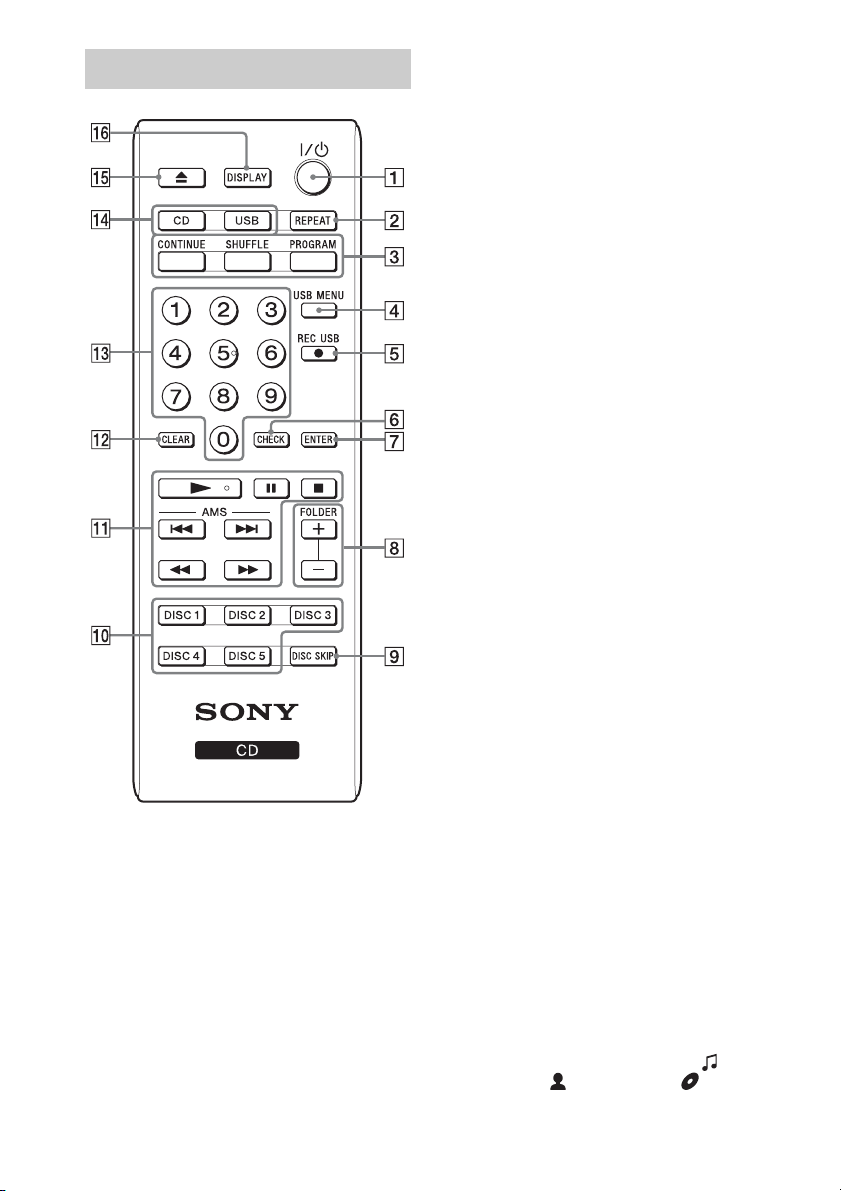
Remote
Number 5 and N buttons have a tactile dot. Use
the tactile dot as a reference when operating the
remote.
A ?/1 (on/standby) (pages 10, 12)
Turns on the player, or sets it to standby mode.
B REPEAT (page 19)
C CONTINUE (page 16)
Resumes normal playback (continuous playback)
from Shuffle Play or Program Play modes.
SHUFFLE (page 17)
PROGRAM (page 17)
D USB MENU (page 12)
Selects the memory to use or audio file/folder to
erase.
E z REC USB (page 13)
Transfers music from a disc to a USB device.
F CHECK (page 17)
Checks the programmed order.
G ENTER (pages 12, 17)
Enters the selected setting or item.
H FOLDER +/– (pages 10, 12, 16)
Selects a folder when playing an MP3 disc or USB
device.
I DISC SKIP (pages 10, 16)
Selects the disc.
J DISC 1-5 (pages 10, 16)
Selects a disc directly.
K Playback operation buttons (pages 10, 12,
16)
N (play)
X (pause)
x (stop)
AMS ./> (previous/next)
(AMS: Automatic Music Sensor)
m/M (fast reverse/fast forward)
L CLEAR (page 17)
Deletes a programmed track/file number.
M Number buttons (pages 10, 12, 17)
Enters the track/file numbers, etc. Press ENTER
after entering the numbers.
N CD (pages 10, 16)
USB (pages 12, 16)
Selects CD or USB mode.
O Z (open/close) (pages 10, 13)
P DISPLAY
Shows the following information when pressed
repeatedly:
For a CD
playing time of the track t remaining time of the
track t remaining time of the disc
For an MP3 disc/USB device
playing time of the file t song title ( )* t
artist name ( )* t album title ( )*
US
8
Page 9

* When a file lacks these ID3 tags, the file name,
“NO ARTIST,” and the folder name are
displayed instead.
To insert the batteries
Insert two R6 (size AA) batteries (supplied) by
matching the 3 and # ends on the batteries to
the markings inside the compartment.
Connecting the Player
Connections
Be sure to turn off the power of each component
before making the connections.
CD player
DIGITAL
ANALOG
OUT
OUT
OPTICAL
L
R
Getting Started
Note
• Do not leave the remote in an extremely hot or humid
place.
• Do not use a new battery with an old one.
• Do not drop any forei gn object into the remote casing,
particularly when replacing the batteries.
• If you do not intend to use the remote for an extended
period of time, remove the batteries to avoid possible
damage from battery leakage and corrosion.
ANALOG
OUT
L
R
To the audio
input jacks of the
amplifier
Audio cord (supplied)
To make digital connections
If you have a digital component such as a digital
amplifier, D/A converter, DAT, or MD, connect
the component via the DIGITAL OUT
OPTICAL jack using a digital optical cord (not
supplied).
CD player
DIGITAL
ANALOG
OUT
OUT
OPTICAL
L
R
DIGITAL
OUT
OPTICAL
To the digital
optical input jack
of the amplifier
Digital optical cord
(not supplied)
US
9
Page 10

Playback
Playing a CD/MP3 Disc
1 Press ?/1.
2 Press CD.
For operation via the player, press CD/USB
repeatedly to select the CD mode.
3 Press Z, and place a disc on the disc
tray.
With the label side up Disc number
4 To load other discs, press DISC SKIP
repeatedly and place the discs in the
order you want to play them.
Each time you press the button, the disc tray
turns and you can place a disc in an empty
disc compartment. The player plays the disc
in front of you first.
5 Press Z to close the disc tray.
6 Press N.
Playback starts.
Other operations
To Press
Pause playback X. To resume playback, press the
Stop playback x.
Select a folder on
an MP3 disc
Select a track/file ./>. To select a track/file
Find a point in a
track/file
Change the
playback mode
Select a disc DISC 1-5 (or DISC SKIP
Go to the next
disc
Switch to the CD
function from the
USB function
Exchange other
discs while
playing
Eject discs Z.
button again.
CONTINUE repeatedly to display
“ ,” and then FOLDER +/–
repeatedly.
directly, press the number
button(s), and then press ENTER.
Hold down m/M during
playback, and release the button
at the desired point.
SHUFFLE (page 17), PROGRAM
(page 17), REPEAT (page 19), or
CONTINUE (page 16). For
details, see the pages in
parentheses.
repeatedly).
DISC SKIP.
DISC 1-5.
EX-CHANGE on the player. For
details, see “Replacing discs while
playing a disc” (page 11).
Auto standby
The player enters standby mode automatically
when playback is paused or stopped without any
operation for more than about 30 minutes.
“AUTO STBY” flashes on the display for 2
minutes before the player enters standby mode.
10
US
Page 11

Notes on playing MP3 discs
• Do not save other types of fi les or unnecessary folders
on a disc that has MP3 files.
• Folders that have no MP3 files are skipped.
• MP3 files are played back in the order that they are
recorded onto the disc.
• The player can only play MP3 files that have a file
extension of “.mp3.”
• Even when a file name has the “.mp3” file extension,
if the actual file format differs, playing this file may
generate a loud noise which could damage the
speaker system and the player may malfunction.
• The maximum number of recognizable:
– folders is 255 (including the root folder).
– MP3 files is 512.
– folder levels (the tree structure of files) is 8.
• Compatibility with all MP3 encoding/writing
software, recording devices, and recording media
cannot be guaranteed. Incompatible MP3 discs may
produce noise or interrupted audio or may not play at
all.
Notes on playing CD-Rs/CD-RWs
• A disc of low recording quality, a disc that has
scratches or is dirty, or a disc recorded with an
incompatible recording device cannot be played on
this player.
• A disc which is finalized incorrectly may not be
playable on this player.
Notes on playing multisession discs
• If the first session on the disc is a CD-DA session, the
other sessions on the disc cannot be recognized
regardless of the session format; only CD-DA tracks
in the first session can be played back.
• If the session format for the first session is CD-ROM
and the following sessions are recorded in the same
format, the player will continue to play MP3 files
across multiple sessions until the player encounters
another session recorded in a different format.
2 Replace discs in the compartments
with different ones.
The player plays the disc on the left side
compartment after the current disc, and then
the one on the right side compartment.
3 Press DISC SKIP.
The disc tray turns and other two disc
compartments appear.
4 Replace discs in the compartments
with different ones.
5 Press EX-CHANGE on the player.
The disc tray closes.
Note
• Do not push the disc tray to close it in Step 5, as you
may damage the player.
While the disc tray is open by pressing EXCHANGE on the player
• In ALL DISCS SHUFFLE mode (page 17), tracks/
files are reshuffled on the current disc.
• In Program Play mode (page 17), the program is
erased and the player returns to normal play mode.
• If the playback of the current disc ends, the player
stops playing. However, in Repeat All mode
(page 19), the current disc starts playing again.
Playback
Replacing discs while playing a disc
You can open the disc tray while playing a disc
so that you can check what discs are to be played
next and replace discs without interrupting
playback of the current disc.
1 Press EX-CHANGE on the player.
The disc tray opens and two disc
compartments appear. Even if the player is
playing a disc, it does not stop playback.
11
US
Page 12

Enjoying Music Using a USB Device
3 Connect a USB device to the USB port.
You can play music on a USB device, or transfer
music from a disc to a USB device. Also, you
can erase audio files/folders on a USB device.
Note
• This player supports only USB flash memory devices
that meet the following requirements:
– The device is a Sony Mass Storage Class Device
complying with Universal Serial Bus Specification
Revision 1.1 or later.
– The file system is FAT16/32.
Some USB flash memory devices are not compatible
with this player.
Playing a file on a USB device
You can listen to music stored on a USB device.
The audio formats that can be played back on
this player are MP3/WMA/AAC.
Note
• The file formats that this player can play are as
follows:
– MP3: file extension “.mp3”
– WMA: file extension “.wma”
– AAC: file extension “.m4a,” “.mp4,” or “.3gp”
Note that even when file names have the above file
extensions, if the actual file formats differ, playing
these files may generate a loud noise which could
damage the speaker system and the player may
malfunction.
Files with DRM (Digital Rights Management)
copyright protection cannot be played back on this
player.
Files download ed from an online music store may not
be playable on this player.
1 Press ?/1.
2 Press USB.
For operation via the player, press CD/USB
repeatedly to select the USB mode.
U
S
B
USB device
When the USB device is connected, the
display changes as follows:
“READING” t Volume label*
* Only when the volume label exists on the
connected USB device.
4 Press N.
Playback starts.
Notes on connecting a USB device
• When a USB cable connection is necessary, connect
with the USB cable supplied with the USB device.
See the operating instructions supplied with the USB
device for details on the operation method.
• It may take about 10 seconds before “READING”
appears depending on the type of USB device
connected.
Other operations
To Press
Pause playback
Stop playback x twice. When you press x once,
Select a folder CONTINUE repeatedly to display
Select a file
Find a point in a
file
Change the
playback mode
X. To resume playback, press
the button again.
playback pauses; to resume
playback, press N.
“ ,” and then FOLDER +/–
repeatedly.
./>. To select a file
directly, press the number
button(s), and then press ENTER.
Hold down m/M during
playback, and release the button at
the desired point.
SHUFFLE (page 17), PROGRAM
(page 17), REPEAT (page 19), or
CONTINUE (page 16). For
details, see the pages in
parentheses.
12
US
Page 13

Notes on resume playback of a USB device
• When playing a VBR MP3 file, the player may
resume playback from a different point.
• While paused, if
– you change to CD mode, and then return to USB
mode, or
– the player enters standby mode,
the action when resumi ng playback differs depending
on the playback mode as follows:
While in normal playback or Shuffle Play mode
– The player resumes playback from the beginning
of the paused track, instead of the pause point.
While in Program Play mode
– The resume play is canceled, and the player plays
from the first programmed track.
• When you change the playback mode, the resume
play is canceled.
Notes on using a USB device
• The following situations can increase the time it takes
to start playback:
– The USB device is recorded with a complicated
tree structure.
– The memory capacity is excessive.
• This player does not necessarily support all the
functions provided in a connected USB device.
• Resume play is canceled when you turn off the
player.
• Files and folders are displayed in the order of their
creation on the USB device.
• The playback order for the player may differ from the
folder structure of the connected USB device.
• Folders that have no audio files are skipped.
• With some connected USB devices, after an
operation is entered, there may be a delay before it is
performed by this player.
• Compatibility with all encoding/writing software
cannot be guaranteed. If audio files on the USB
device were originally encoded with incompatible
software, those files may produce noise or interrupted
audio, or may not play at all.
• This player canno t play audio files on the USB device
in the following cases:
– The number of audio files in a folder exceeds 999.
– The total number of audio files exceeds 5,000.
– The number of folders exceeds 255 (including the
“ROOT” and “MUSIC” folders, and excluding
empty folders).
– The folder depth exceeds 8 folders.
These numbers may vary depending on the file and
folder structure. Do not save other types of files or
unnecessary folders on a USB device that has audio
files.
To select the memory on the USB
device
If the USB device has more than one memory
(for example, internal memory and a memory
card), you can select which memory to use and
then start playback or transfer.
1 Press USB.
2 Connect a USB device to the USB port.
3 Press USB MENU in stop mode.
“MEM SEL” appears. If an audio file or a
folder is selected, “ERASE” appears
instead. Press ./> repeatedly to
select “MEM SEL.”
4 Press ENTER.
5 Press ./> repeatedly to select a
memory number.
Proceed to Step 6 if only one memory can
be selected.
To cancel this operation, press x.
6 Press ENTER.
Note on selecting the playback source or
transferring destination
You cannot select a memory during playback or
transfer. Make sure to select a memory before starting
playback or transfer.
Transferring music from a disc to a USB device
You can connect an optional USB device to the
USB port and transfer music from a disc to the
USB device.
The format of files transferred by this player is
MP3.
The amount of free space required on the USB
device is about 1 MB per minute when
transferring music from a CD. Required free
space may be larger when transferring music
from an MP3 disc.
You can easily transfer all the music on a disc to
a USB device (CD SYNC). You can also
transfer a track or MP3 file that is currently
being played back (REC1).
Playback
13
US
Page 14

1 Connect the USB device to the USB
port.
U
S
B
USB device
2 Press CD.
For operation via the player, press CD/USB
repeatedly to select the CD mode.
3 Press Z, and place a disc on the disc
tray.
4 Press Z to close the disc tray.
5 Set the USB device to standby for
transferring.
Synchronized transfer (CD SYNC):
Press z REC USB (or REC USB on the player).
To transfer only your favorite CD tracks or MP3
files, create your own program beforehand (page
17).
To transfer only MP3 files that are stored in a
specific folder on the MP3 disc, press
CONTINUE repeatedly until “ ” appears
while the player is stopped, and then press
FOLDER +/– repeatedly to select the desired
folder before starting the transfer.
REC1:
Start playback of the track/file you want to
transfer, and then press z REC USB (or REC
USB on the player).
6 Press ENTER.
Transferring starts.
Do not remove the USB device during transfer
operations. Doing so may corrupt the data on
the USB device or damage the USB device
itself. Wait until “REC” on the display
disappears.
When using CD SYNC
When the transfer is completed, access to the
USB device and the disc stops automatically.
When using REC1
When the transfer is completed, access to the
USB device stops automatically and the player
continues playback.
To stop transferring
Press x.
Folder and file generation rules
When first transferring music to a USB device, a
“MUSIC” folder is created below the “ROOT”
folder and a transfer mode-oriented folder (“CDDA,” “CD-MP3,” “REC1” or “PROGRAM”) is
created within the “MUSIC” folder.
ROOT
MUSIC CD-DA
or
CD-MP3
or
REC1
or
14
“REC” flashes, and the display cycles through
“CD SYNC (or “REC1”),” “FREExxxM” or
“FREExxxG” (free space, in megabytes or
gigabytes, on the USB device) and “PUSH
ENTER.”
The USB device stands by for transferring and
playback pauses.
US
Folders and files are generated within any of the
transfer mode-oriented folders as follows:
PROGRAM
Page 15

CD SYNC
Music source Folder name File name
MP3 Same as the music source
CD-DA “CDDA001”3)“TRACK001”
REC1
Music source Folder name File name
MP3 “REC1”
CD-DA “TRACK001”
1)
2)
3)
4)
5)
Note
• When transferring music from a CD, the tracks are
transferred as 128 kbps MP3 files. When transferring
music from an MP3 disc, MP3 files are transferred
with the same bit rate as the original MP3 files.
• If you start transferring in Shuffle Play mode, Repeat
Play mode, or in Program Play mode (when no tracks
or MP3 files are programmed), the selected playback
mode is automatically canceled and the playback
mode switches to normal playback mode.
• While transf erring music from an MP3 disc, no sound
is output and “HI-SPEED” appears.
• CD text information is not transferred in the created
MP3 files.
• If you cancel the transfer partway, an MP3 file is
created up to the point when the transfer was stopped.
• Transferring stops automatically if:
• If a folder or file that you are trying to transfer already
exists on the USB device with the same name, a
sequential number is added after the name without
overwriting the original folder or file.
• This player cannot transfer music from an MP3 disc
when the number of audio files in a folder exceeds
999. The number may vary depending on the file and
folder structure. Do not save other types of files or
unnecessary folders on a disc that has audio files.
1)
2)
4)
5)
In Program Play mode, the folder name is
“PGM_xxx,” and the file name depends on the
music source (CD-DA disc or MP3 disc).
Up to 32 characters of the name are assigned.
Folder numbers are assigned serially thereafter up to
the maximum 999.
File numbers are assigned serially thereafter.
A new file is created in the “REC1” folder each time
REC1 is performed.
– the USB device runs out of space during the
transfer process.
– the number of audio files on the USB device
reaches the limit for the number that the player can
recognize.
Same as the
music source
2)
4)
Erasing audio files or folders from the USB device
You can erase audio files or folders from the
USB device. Note that you cannot erase audio
files and folders in Shuffle Play mode or
Program Play mode.
1 Connect the USB device to the USB
port.
2 Press USB.
3 Press ./> or FOLDER +/–
repeatedly to select the audio file or
folder you want to erase.
4 Press USB MENU in stop mode.
5 Make sure that “ERASE” is selected,
and then press ENTER.
“TRACK ERASE” or “FOLDER ERASE”
appears in the display.
To cancel the erase operation, press x.
6 Press ENTER.
The selected audio file or folder is erased.
Do not remove the USB device during erase
operations. Doing so may corrupt the data on
the USB device or damage the USB device
itself.
Note
• If the folder to be erased contains non-MP3/WMA/
AAC format files or sub folders, these are not erased.
Playback
15
US
Page 16

Enjoying Music in Various Play Modes
You can use various playback modes to play
tracks/files. Some playback modes are available
simultaneously.
Selecting tracks/files to be played
For a CD
Plays all tracks/files on all discs (ALL DISCS).
Plays all tracks/files on the current disc
1)2)
(1 DISC).
1)
In normal playback mode, you can play tracks/
files in sequential order. The tracks/files to be
played can be selected.
CD
CONTINUE
N
USB
1 Press CD or USB.
For operation via the player, press CD/USB
repeatedly to select the CD or USB mode.
Before you change the playback mode, be
sure to stop playback.
2 Press CONTINUE repeatedly.
The tracks/files to be played change as
follows:
Plays all files in the current folder ( ).
For a USB device
Plays all files on the USB device
(USB MEMORY).
Plays all files in the current folder
( USB MEMORY).
1)
The display for an MP3 disc differs.
2)
To select the disc, press DISC 1-5 (or DISC
SKIP repeatedly).
3)
For a CD, functions the same as 1 DISC play.
4)
To select the folder, press FOLDER +/–.
4)
3 Press N.
Playback starts.
3)4)
16
US
Page 17

Playing tracks/files in random order
For a USB device
Plays all files on the USB device in random
order (USB MEMORY SHUFFLE).
In Shuffle Play mode, you can play tracks/files
in random order. You can select whether to play
tracks/files on all discs (or a USB device), on a
specific disc, or in a specific folder.
CD
N
USB
SHUFFLE
1 Press CD or USB.
For operation via the player, press CD/USB
repeatedly to select the CD or USB mode.
Before you change the playback mode, be
sure to stop playback.
2 Press SHUFFLE repeatedly.
Shuffle Play mode changes as follows:
For a CD
Plays all tracks/files on all discs in random
order (ALL DISCS SHUFFLE).
1)
Plays all files on the current folder in random
order ( USB MEMORY SHUFFLE).
1)
The display for an MP3 disc differs.
2)
To select the disc, press DISC 1-5 (or DISC
SKIP repeatedly).
3)
For a CD, functions the same as 1 DISC
SHUFFLE play.
4)
To select the folder, press FOLDER +/–.
4)
3 Press N.
Shuffle Play starts.
To cancel Shuffle Play mode
Press CONTINUE.
Creating your own program
You can pick out the tracks/files you like and
specify the playback order in a program
containing up to 32 items.
Playback
Plays all tracks/files on the current disc in
random order (1 DISC SHUFFLE).
Plays all files in the current folder in random
order ( SHUFFLE).
3)4)
1)2)
CD
CLEAR
N
./>
USB
PROGRAM
CHECK
ENTER
FOLDER +/–
DISC 1-5
1 Press CD or USB.
For operation via the player, press CD/USB
repeatedly to select the CD or USB mode.
Before you change the playback mode, be
sure to stop playback.
17
US
Page 18

2 Press PROGRAM.
p
If a program is already stored, the last item
of the program appears in the display. To
erase the whole program, hold down
CLEAR until “ALL CLEAR” appears in
the display.
3 Select the disc/folder.
For a CD
Press DISC 1-5 (or DISC SKIP repeatedly)
to select the disc.
The selected disc number appears in the
display.
For an MP3 disc containing folders, press
FOLDER +/– repeatedly to select the
desired folder after selecting the disc.
For a USB device
Press FOLDER +/– repeatedly to select the
desired folder. If the desired file is in root
folder in your USB device, go to Step 4.
4 Press ./> to select the track/file.
You can also select the track/file directly by
pressing the number buttons.
5 Press ENTER.
The track/file number that you
programmed, the playing order, and the
total playing time of the program appear in
the display.
If you entered the wrong track/file
number
Press CLEAR. Then repeat Steps 4 and 5 to
enter the correct track/file number.
6 Repeat Steps 3 through 5 to enter other
tracks/files.
Each time you enter a track/file, the total
number of program items appears in the
display.
7 Press N.
Program Play starts.
To cancel Program Play mode
Press CONTINUE.
Ti
• The program remains stored in the player even after
program play ends. Press N to play from the
beginning of the program again. The program also
remains even if you stop playback.
Note
• If you disconnect the power cord, press Z, or press
EX-CHANGE, the program will be erased.
• The total playing time does not appear when:
– the total playing time of the program exceeds 99
minutes and 59 seconds.
– you programmed an MP3/WMA/AAC file.
To check the contents of the
program
While the player is in stop mode, press
CHECK repeatedly.
Each time you press the button, the disc and
track/file numbers will appear in the display in
the programmed order.
To change the contents of the
program
You can change the contents of the program in
stop mode.
To Do the following:
Erase a track/file 1 Press CHECK repeatedly until
Erase from the
last track/file in
the program
Add tracks/files
to the end of the
program
the track/file number you want
to erase appears.
2 Press CLEAR.
Press CLEAR.
Each time you press the button, the
last track/file of the program is
erased.
Perform Steps 3 through 5 in
“Creating your own program”
(page 17).
US
18
Page 19

Playing tracks/files repeatedly
You can play track(s)/file(s) repeatedly. Repeat
Play mode can be used with other playback
modes.
REPEAT
While playing or in stop mode, press
REPEAT repeatedly until “REPEAT” or
“REPEAT 1” appears in the display.
REPEAT (Repeat All): Plays all tracks/files on
the disc(s)/USB device repeatedly.
REPEAT 1: Plays a single track/file repeatedly.
When “REPEAT” is selected, Repeat Play mode
changes according to the selected playback
mode. For example, while in ALL DISCS
SHUFFLE mode (page 17), the player plays all
tracks/files on all discs repeatedly in random
order. While in Program Play mode (page 17),
the player plays the programmed tracks/files
repeatedly.
Playback
To cancel repeat play
Press REPEAT repeatedly to turn off
“REPEAT” or “REPEAT 1.”
Note
• If you disconnect the power cord, Repeat Play is
canceled.
19
US
Page 20

Additional Information
Precautions
On safety
• Caution – The use of optical instruments with this
product will increase eye hazard.
• Should any solid object or liquid fall into the cabinet,
unplug the player and have it checked by qualified
personnel before operating it any further.
• The AC power cord (mains lead) must be changed
only at a qualified service shop.
• The player is not disconnected from the AC power
source as long as it is connected to the wall outlet
(mains), even if the player itself has been turned off.
• Do not put any object other than a disc on the disc
tray.
• Do not put a vase or candle, etc., in front of the disc
tray. When the disc tray opens, it might fall.
On power sources
• Before operating the player, check that the operating
voltage of the player is identical with your local
power supply. The operating voltage is indicated on
the nameplate at the rear of the player.
• If you are not going to use the player for a long time,
be sure to disconnect the player from the wall outlet
(mains). To disconnect the AC power cord (mains
lead), grasp the plug itself; never pull the cord.
On placement
• Place the player in a location with adequate
ventilation to prevent heat build-up in the player.
• Do not place the player on a soft surface such as a rug
that might block the ventilation holes on the bottom.
• Do not place the player in a location near heat
sources, or in a place subject to direct sunlight,
excessive dust or mechanical shock.
On operation
• If the player is brought directly from a cold to a warm
location, or is placed in a very damp room, moisture
may condense on the lenses inside the player. Should
this occur, the player may not opera te properly. In this
case, remove the disc and leave the player turned on
for about an hour until the moisture evaporates.
• While the player is turning on, some noise may be
heard as the disc is being loaded into the player. This
is not a malfunction.
On adjusting the volume
Do not turn up the volume too much while listening to
a portion with very low level inputs or no a udio signals.
If you do, the speakers may be damaged when a peak
level portion is played.
On inserting a disc
You may hear a transmission or a mechanical sound
from the player. This indicates that the player is
automatically adjusting its internal mechanisms
according to the inserted disc.
You may also hear the mechanical sound from the
player when you insert a warped disc.
On cleaning
Clean the cabinet, panel, and controls with a soft cloth
slightly moistened with a mild detergent solution. Do
not use any type of abrasive pad, scouring powder, or
solvent such as alcohol or benzine.
On transportation
• Be sure to remove all discs from the disc tray.
• Be sure to close the disc tray.
If you have any quest ions or problems concerning your
player, please consult your nearest Sony dealer.
20
US
Page 21

Notes on Discs
Troubleshooting
On handling discs
• To keep th e disc clean, handle the disc by its edge. Do
not touch the surface.
• Do not stick paper or tape on the disc.
• Use only round-shaped discs. If you use a special
shaped disc (e.g., star-shaped, heart-shaped, or
square-shaped, etc.), the player may be damaged.
• Do not use discs with a seal attached; such seals are
often attached to used and rental discs.
On keeping discs
• Do not expose the disc to direct sunlight or heat
sources such as hot air ducts.
• After playing, store the disc in its case. If you put it
on top of another disc without the case, the disc may
be damaged.
On placing discs on the disc tray
Make sure the disc is positioned securely on the tray.
If not, the player or the disc may be damaged.
On cleaning
• If the disc is dirty with fingerprints or dust, it may
lessen the quality of the audio out.
• Before playing, clean the disc with a cleaning cloth.
Wipe the disc from the center out.
If you experience any of the following
difficulties while using the player, use this
troubleshooting guide to help you remedy the
problem. Should any problem persist, consult
your nearest Sony dealer.
General
There is no sound.
• Check that the player is connected securely.
• Make sure you operate the amplifier correctly.
The remote does not function.
• Remove any obstacles in the path of the remote
and the player.
• Point the remote at the remote sensor on the
player.
• If the batteries in the remote are weak, replace
them with new ones.
“ERROR” appears in the display.
• Turn off the player, and then turn it on. If
“ERROR” appears again, please consult your
nearest Sony dealer.
The player enters standby mode
automatically.
• The player enters standby mode automatically
when playback is paused or stopped without any
operation for more than about 30 minutes (Auto
standby) (page 10).
“AUTO STBY” flashes on the display for 2
minutes before the player enters standby mode.
Additional Information
• Clean the disc with a soft cloth slightly moistened
with water, and remove moisture with a dry cloth.
• Do not use solvents such as benzine, thinner, record
cleaners, or anti-static spray.
CD/MP3 player
The disc does not play.
• There is no disc inside the player.
• Place the disc on the disc tray with the label side
up.
• The disc is placed at an angle. Reload the disc.
• Clean the disc (page 21).
• Moisture has condensed inside the player.
Remove the disc and leave the player turned on for
about an hour.
• There is an incompatible disc on the tray
(page 11).
A disc cannot be ejected and “LOCKED”
appears in the display.
• Contact your Sony dealer or local authorized Sony
service facility.
21
US
Page 22

USB device
You cannot start transferring to a USB device.
• The following problems may have been
encountered:
– The USB device is full.
– The number of files and folders on the USB
device has reached the upper limit.
– The USB device is write-protected.
Transferring is stopped before it is finished.
• You are using an unsupported USB device.
• The USB device is not formatted correctly. Refer
to the USB device operating instructions for how
to format it.
• Turn off the player and remove the USB device. If
the USB device has a power switch, turn the USB
device off, and then on again after removing it
from the player. Then perform the transfer again.
• If the transfer and erase operations are repeated
multiple times, the file structure within the USB
device becomes fragmented. Refer to the USB
device operating instructions for how to deal with
this problem. If the problem persists, contact your
nearest Sony dealer.
Transferring music to a USB device results in
an error.
• You are using an unsupported USB device.
• Turn off the player and remove the USB device. If
the USB device has a power switch, turn the USB
device off and then on again after removing it
from the player. Then perform the transfer again.
• The USB device was disconnected or the power
was turned off during the transfer process. Delete
the partially-transferred file, and perform the
transfer again. If this does not fix the problem, the
USB device may be broken. Refer to the USB
device operating instructions for how to deal with
this problem. If the problem persists, contact your
nearest Sony dealer.
Files or folders on the USB device cannot be
erased.
• Check if the USB device is write-protected.
• The USB device was disconnected or the power
was turned off during the erase operation. Delete
the partially-erased file. If this does not fix the
problem, the USB device may be broken. Refer to
the USB device operating instructions for how to
deal with this problem. If the problem persists,
contact your nearest Sony dealer.
Are you using a supported USB device?
• If you connect an unsupported USB device, the
following problems may occur:
– The USB device is not recognized.
– File or folder names are not displayed on this
player.
– Playback is not possible.
– The sound skips.
–There is noise.
– A distorted sound is output.
“OVER CURRENT” appears.
• A problem has been detected with the level of
electrical current from the USB port. Turn off the
player and remove the USB device from the USB
port. Make sure there is no problem with the USB
device. If this display pattern persists, contact
your nearest Sony dealer.
There is no sound.
• The USB device is not connected correctly. Turn
off the player and reconnect the USB device, and
then turn on the player and check if “USB
MEMORY” appears in the display.
There is noise, skipping, or distorted sound.
• Turn off the player and reconnect the USB device,
and then turn on the player.
• The music data itself contains noise, or the sound
is distorted. Noise may have entered during the
transfer process. Delete the file, and try
transferring again.
• The bit rate used when encoding the files was low.
Send files encoded with higher bit rates to the
USB device.
The USB device cannot be connected into the
USB port.
• The USB device is being connected upside-down.
Connect the USB device in the correct orientation.
“READING” is displayed for an extended time,
or it takes a long time before playback starts.
• The reading process can take a long time in the
following cases:
– There are many folders or files on the USB
device.
– The file structure is extremely complex.
– The memory capacity is excessive.
– The internal memory is fragmented.
Thus, we recommend following these guidelines:
– Total folders on the USB device: 100 or less
– Total files per folder: 100 or less
Erroneous characters are displayed.
• Send the music data to the USB device again, as
the data stored in the USB device may have been
corrupted.
• The character codes that can be displayed by this
player are numbers and alphabet only. Other
characters are not displayed correctly.
22
US
Page 23

The USB device is not recognized.
• Turn off the player and reconnect the USB device,
and then turn on the player.
• You are using an unsupported USB device.
• The USB device does not work properly. Refer to
the USB device operating instructions for how to
deal with this problem.
Playback does not start.
• Turn off the player and reconnect the USB device,
and then turn on the player.
•Press N to start playback.
Files cannot be played back.
• The audio file does not have the extension “.mp3,”
“.wma,” “.m4a,” “.mp4,” or “.3gp.”
• The audio file is a multiple track audio file.
• The file is a video file.
• The data is not stored in MP3/WMA/AAC format.
• The data is stored in WMA lossless/AAC lossless
format.
• USB storage devices formatted with file systems
other than FAT16 or FAT32 are unsupported*.
• If you use a partitioned USB storage device, only
files on the first partition can be played.
• Playback is possible up to 8 levels.
• The number of folders has exceeded 255.
• The number of files has exceeded 5,000.
• Files that are encrypted or protected by
passwords, etc., cannot be played back.
* This player supports FAT16 and FAT32, but
some USB storage devices may not support these
file systems. For details, see the operating
instructions of the U SB storage device or contact
the manufacturer.
After you have attempted the
prescribed corrective actions
If the player still does not operate properly, or if
other problems not described above occur, turn
off the player, disconnect the AC power cord
(mains lead) from the wall outlet (mains) for a
few minutes, and then reconnect the AC power
cord (mains lead) to the wall outlet (mains).
Additional Information
23
US
Page 24

Specifications
CD player section
Laser Semiconductor laser (λ =
780 nm)
Emission duration:
continuous
Frequency response 2 Hz to 20 kHz ± 0.5 dB
Dynamic range More than 90 dB
Harmonic distortion Less than 0.006%
Laser Diode Properties Emission Duration:
Continuous
Laser Output: Less than
44.6 μW
* This output is the value measurement at a
distance of 200 mm from the objective lens
surface on the optical pick-up block with 7 mm
aperture.
USB section
Supported bit rate MP3 (MPEG 1 Audio
Layer 3): 32 kbps – 320
kbps, VBR
WMA: 48 kbps – 192 kbps
AAC: 48 kbps – 320 kbps
Sampling frequencies MP3 (MPEG 1 Audio
Layer 3): 32 kHz/
44.1 kHz/48 kHz
WMA: 44.1 kHz
AAC: 44.1 kHz
USB port Maximum current:
500 mA
Outputs
ANALOG
OUT
DIGITAL
OUT
OPTICAL
Jack type Maximum
Phono
jacks
Optical
output
jack
output level
2 V (at 50
kilohms)
–18 dBm Wave
General
Power requirements 120 V AC, 60 Hz
Power consumption 16 W
Dimensions (approx.) 430 mm × 110 mm ×
(w/h/d) (17 in × 4 3/8 in ×
Mass (approx.) 5.2 kg (11 lbs 1 oz)
400 mm
15 3/4 in) incl. projecting
parts
Supplied accessories
Audio cord Red and white (1)
Remote commander RM-ASU100 (1)
Battery R6 (size-AA) (2)
Design and specifications are subject to change
without notice.
• Standby power consumption: 0.3 W
• Halogenated flame retardants are not used in the
certain printed wiring boards.
Load
impedance
Over 10
kilohms
length:
660 nm
(1)
Sony Corporation Printed in Malaysia
