Page 1
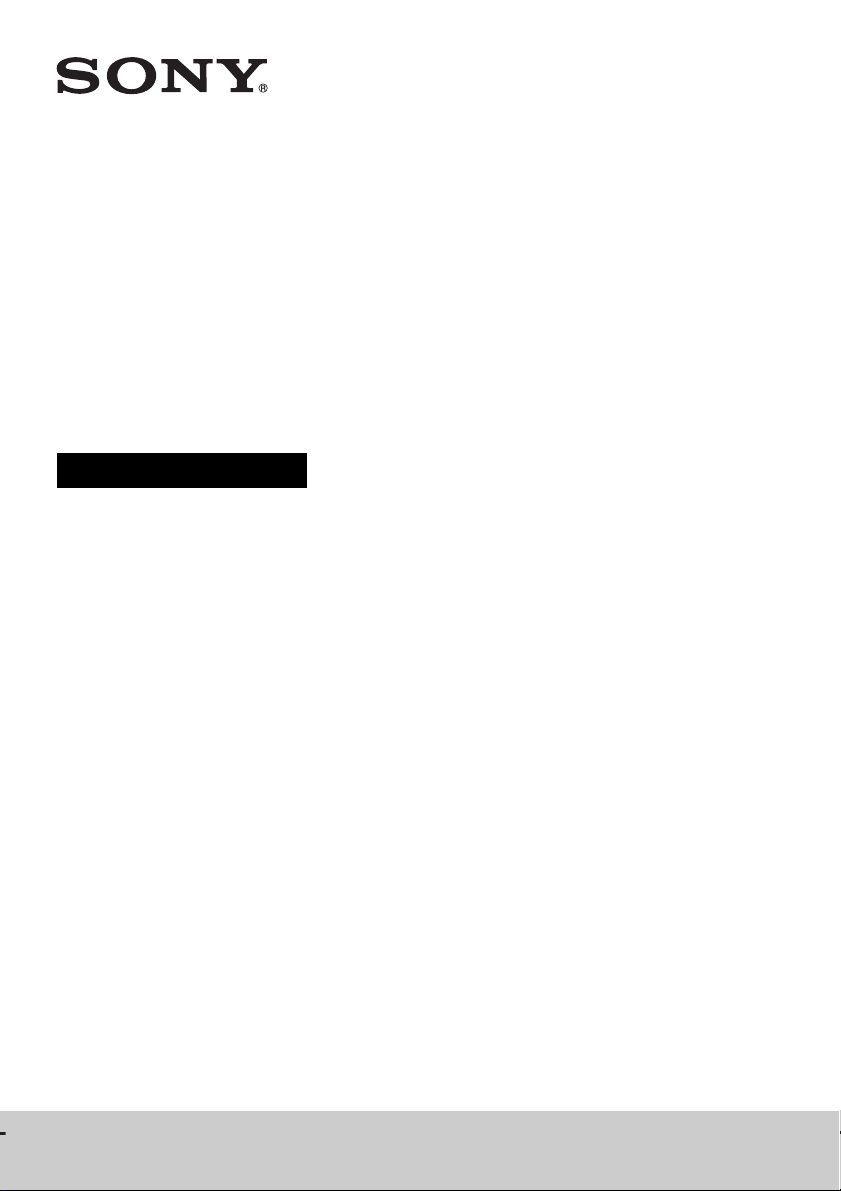
Blu-ray Disc™/
DVD Home Theatre
System
Operating Instructions
4-418-859-12(1)
BDV-E490/BDV-E390/BDV-E385/BDV-E290/BDV-E190/BDV-T39
Page 2
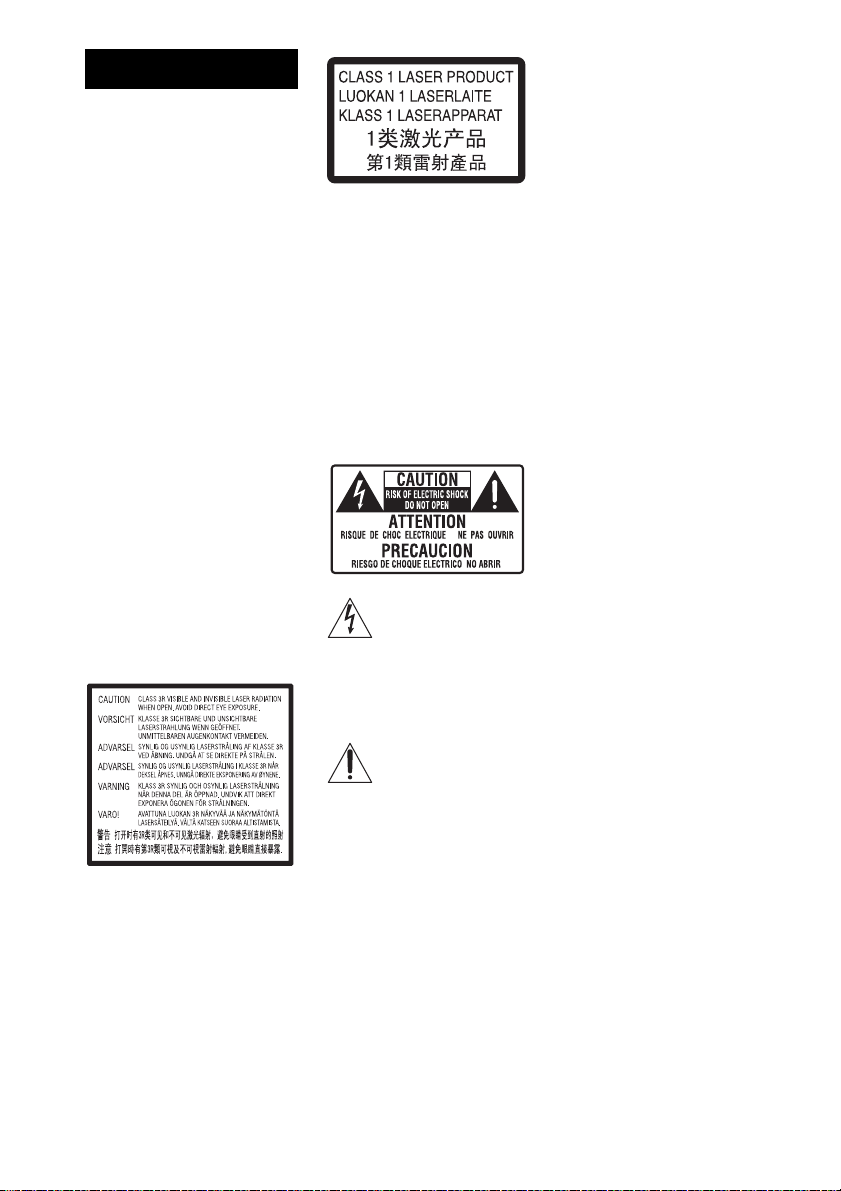
WARNING
Do not install the appliance in a
confined space, such as a bookcase
or built-in cabinet.
To reduce the risk of fire, do not
cover the ven tilation opening of the
apparatus with newspapers,
tablecloths, curtains, etc. Do not
place the naked flame sources such
as lighted candles on the apparatus.
Do not expose batteries or
apparatus with battery-installed to
excessive heat such as sunshine,
fire or the like.
To prevent injury, this apparatus
must be securely attached to the
floor/wall in accordance with the
installation instructions.
Indoor use only.
CAUTION
The use of optical instruments with
this product will increase eye
hazard. As the laser beam used in
this Blu-ray Disc / DVD Home
Theatre System is harmful to eyes,
do not attempt to disassemble the
cabinet.
Refer servicing to qualified
personnel only.
This appliance is classified as a
CLASS 3R LASER product.
Visible and invisible laser radiation
is emitted when the laser protective
housing is opened, so be sure to
avoid direct eye exposure.
This marking is located on the laser
protective housing inside the
enclosure.
This appliance is classified as a
CLASS 1 LASER product. This
marking is located on the rear
exterior.
For the customers in
the U.S.A.
To reduce the risk of fire
or electric shock, do not
expose this apparatus to
rain or moisture.
These following indications are
located on the rear exterior.
This symbol is intended to
alert the user to the
presence of uninsulated
“dangerous voltage” within the
product’s enclosure that may be of
sufficient magnitude to constitute a
risk of electric shock to persons.
This symbol is intended to
alert the user to the
presence of important
operating and maintenance
(servicing) instructions in the
literature accompanying the
appliance.
Owner’s Record
The model and serial numbers are
located on the bottom exterior of
the unit. Record these numbers in
the space provided below. Refer to
them whenever you call upon your
Sony dealer regarding this product.
Model No. BDV-E390/BDV-E385/
BDV-T39
Serial No.______________
The following FCC statement
applies only to the version of this
model manufactured for sale in the
U.S.A. Other versions may not
comply with FCC technical
regulations.
NOTE:
This equipment has been tested and
found to comply with the limits for
a Class B digital device, pursu ant to
Part 15 of the FCC Rules. These
limits are designed to provide
reasonable protection against
harmful interference in a residential
installation. This equipment
generates, uses, and can radiate
radio frequency energy and, if not
installed and used in accordance
with the instructions, may cause
harmful interference to radio
communications. However, there is
no guarantee that interference will
not occur in a particular
installation. If this equipment does
cause harmful interference to radio
or television reception, which can
be determined by turning the
equipment off and on, the user is
encouraged to try to correct the
interference by one or more of the
following measures:
– Reorient or relocate the receiving
antenna (aerial).
– Increase the separation between
the equipment and receiver.
– Connect the equipment into an
outlet on a circuit different from
that to which the receiver is
connected.
– Consult the dealer or an
experienced radio/TV technician
for help.
CAUTION
You are cautioned that any changes
or modifications not expressly
approved in this manual could void
your authority to operate this
equipment.
Properly shielded and grounded
cables and connectors must be used
for connection to host computers
US
2
Page 3
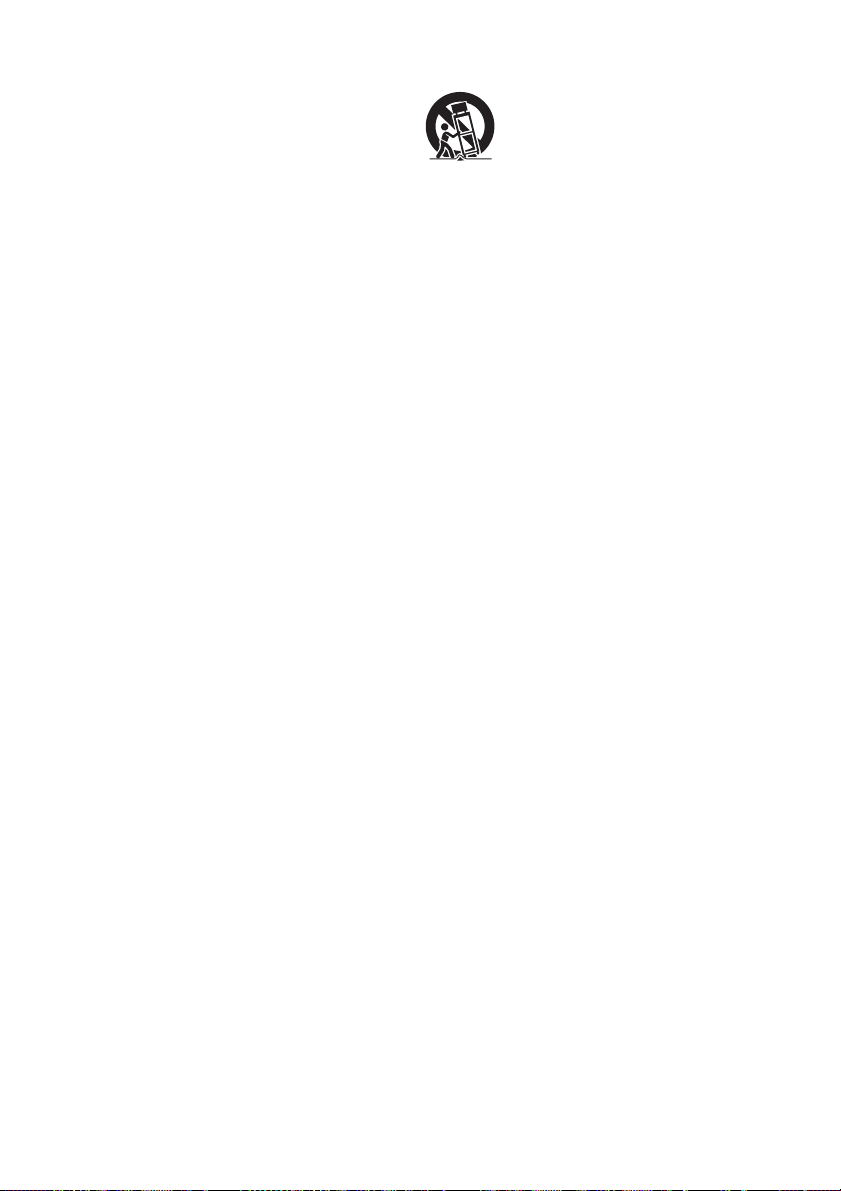
and/or peripherals in order to meet
FCC emission limits.
apparatus combination to avoid
injury from tip-over.
plug from the AC outlet
immediately.
Important Safety
Instructions
1) Read these instructions.
2) Keep these instructions.
3) Heed all warnings.
4) Follow all instructions.
5) Do not use this apparatus near
water.
6) Clean only with dry cloth.
7) Do not block any ventilation
openings. Install in accordance
with the manufacturer’s
instructions.
8) Do not install near any heat
sources such as radiators, heat
registers, stoves, or other
apparatus (including
amplifiers) that produce heat.
9) Do not defeat the safety
purpose of the polarized or
grounding-type plug. A
polarized plug has two blades
with one wider th an the other. A
grounding type plug has two
blades and a third grounding
prong. The wide blade or the
third prong are provided for
your safety. If the provided
plug does not fit into your
outlet, consult an electrician for
replacement of the obsolete
outlet.
10) Protect the power cord from
being walked on or pinched
particularly at plugs,
convenience receptacles, and
the point where they exit from
the apparatus.
11) Only use attachments/
accessories specified by the
manufacturer.
12) Use only with the cart, stand,
tripod, bracket, or table
specified by the manufacturer,
or sold with the apparatus.
When a cart is used, use caution
when moving the cart/
13) Unplug this apparatus during
lightning storms or when
unused for long periods of time.
14) Refer all servicing to qualified
service personnel. Servicing is
required when the apparatus
has been damaged in any way,
such as power-supply cord or
plug is damaged, liquid has
been spilled or objects have
fallen into the apparatus, the
apparatus has been exposed to
rain or moisture, does not
operate normally, or has been
dropped.
For the customers in
Canada
To reduce the risk of fire or electric
shock, do not expose this apparatus
to dripping or splashing, and do not
place objects filled with liquids,
such as vases, on the apparatus.
The nameplate and the date of
manufacture marking are located
on the bottom exterior.
Properly shielded and grounded
cables and connecto rs must be u sed
for connection to host computers
and/or peripherals.
Precautions
On power sources
• The unit is not disconnected from
the mains as long as it is
connected to the AC outlet, even
if the unit itself has been turned
off.
• As the main plug is used to
disconnect the unit from the
mains, connect the unit to an
easily accessible AC outlet.
Should you notice an abnormality
in the unit, disconnect the main
On watching 3D video
images
Some people may experience
discomfort (such as eye strain,
fatigue, or nausea) while watching
3D video images. Sony
recommends that all viewers take
regular breaks while watching 3D
video images. The length and
frequency of necessary breaks will
vary from person to person. You
must decide what works best . If you
experience any discomfort, you
should stop watching the 3D video
images until the discomfort ends;
consult a doctor if you believe
necessary. You should also review
(i) the instruction manual and/or the
caution message of any other
device used with, or Blu-ray Disc
contents played with this product
and (ii) our website (http://
esupport.sony.com/) for the latest
information. The vision of young
children (especially those under six
years old) is still under
development. Consult your doctor
(such as a pediatrician or eye
doctor) before allowing young
children to watch 3D video images.
Adults should supervise young
children to ensure they follow the
recommendations listed above.
For the customers in
the U.S.A.
Blu-ray Disc/DVD
receiver (HBD-E390/
HBD-E385/HBD-T39)
This equipment must not be colocated or operated in conjunction
with any other antenna or
transmitter.
This equipment c omplies with FCC
radiation exposure limits set forth
for an uncontrolled environment
and meets the FCC radio frequency
(RF) Exposure Guidelines in
Supplement C to OET65.
US
3
Page 4
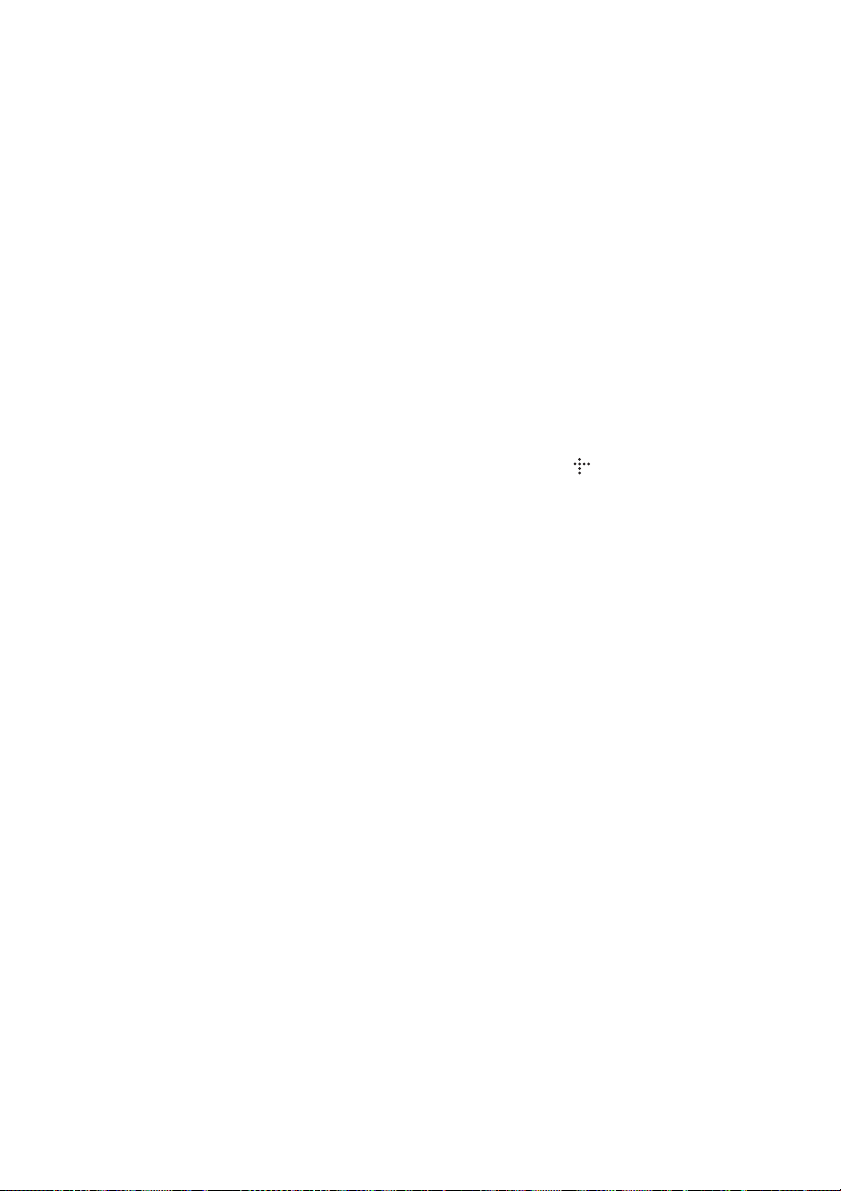
This equipment should be installed
and operated keeping the radiator at
least 20cm or more away from
person’s body (excluding
extremities: hands, wrists, feet and
ankles).
For the customers in
Canada
Blu-ray Disc/DVD
receiver (HBD-E390)
Operation is subject to the
following two conditions:
(1) this device may not cause
interference, and (2) this device
must accept any interference,
including interference that may
cause undesired operation of this
device.
This equipment complies with IC
radiation exposure limits set forth
for an uncontrolled environment
and meets RSS-102 of the IC radio
frequency (RF) Exposure rules.
This equipment should be installed
and operated keeping the radiator at
least 20cm or more away from
person’s body (excluding
extremities: hands, wrists, feet and
ankles).
Copy Protection
• Please be advised of the advanced
content protection systems used in
both Blu-ray Disc and DVD
media. These systems, called
AACS (Advanced Access
Content System) and CSS
(Content Scramble System), may
contain some restrictions on
playback, analog output, and
other similar features. The
operation of this product and the
restrictions placed may vary
depending on the date of
purchase, as the governing board
of the AACS may adopt or change
its restriction rules after the time
of purchase.
• Cinavia Notice
This product uses Cinavia
technology to limit the use of
unauthorized copies of some
commercially-produced film and
videos and their soundtracks.
When a prohibited use of an
unauthorized copy is detected, a
message will be displayed and
playback or copying will be
interrupted.
More information about Cinavia
technology is provided at the
Cinavia Online Consumer
Information Center at http://
www.cinavia.com. To request
additional information about
Cinavia by mail, send a postcard
with your mailing address to:
Cinavia Consumer Information
Center, P.O. Box 86851, San
Diego, CA, 92138, USA.
Copyrights and
Trademarks
• This system incorporates with
Dolby* Digital and Dolby Pro
Logic adaptive matrix surround
decoder and the DTS** Digital
Surround System.
* Manufactured under license
from Dolby Laboratories.
Dolby, Pro Logic, and the
double-D symbol are
trademarks of Dolby
Laboratories.
** Manufactured under license
under U.S. Patent Nos:
5,956,674; 5,974,380;
6,226,616; 6,487,535;
7,212,872; 7,333,929;
7,392,195; 7,272,567 &
other U.S. and worldwide
patents issued & pending.
DTS-HD, the Symbol, &
DTS-HD and the Symbol
together are registered
trademarks of DTS, Inc.
Product includes software.
© DTS, Inc. All Rights
Reserved.
• This system incorporates HighDefinition Multimedia Interface
TM
(HDMI
HDMI, the HDMI logo and HighDefinition Multimedia Interface
are trademarks or registered
trademarks of HDMI Licensing
) technology.
LLC in the United States and
other countries.
• Java is a trademark of Oracle and/
or its affiliates.
• “BD-LIVE” and
“BONUSVIEW” are trademarks
of Blu-ray Disc Association.
• “Blu-ray Disc” is a trademark.
• “Blu-ray Disc,” “DVD+RW,”
“DVD-RW,” “DVD+R,” “DVDR,” “DVD VIDEO,” and “CD”
logos are trademarks.
• “Blu-ray 3D” and “Blu-ray 3D”
logo are trademarks of Blu-ray
Disc Association.
• “BRAVIA” is a trademark of
Sony Corporation.
• “AVCHD” and the “AVCHD”
logo are trademarks of Panasonic
Corporation and Sony
Corporation.
• , “XMB,” and “xross media
bar” are trademarks of Sony
Corporation and Sony Computer
Entertainment Inc.
• “PlayStation” is a registered
trademark of Sony Computer
Entertainment Inc.
• Music and video recognition
technology and related data are
provided by Gracenote
Gracenote is the industry s tandard
in music recognition technology
and related content delivery. For
more information, please visit
www.gracenote.com.
CD, DVD, Blu-ray Disc, and
music and video-related data from
Gracenote, Inc., copyright ©
2000-present Gracenote.
Gracenote Software, copyright ©
2000-present Gracenote. One or
more patents owned by Grac enote
apply to this product and service.
See the Gracenote website for a
nonexhaustive list of applicable
Gracenote patents. Gracenote,
CDDB, MusicID, MediaVOCS,
the Gracenote logo and logotype,
and the “Powered by Gracenote”
logo are either registered
trademarks or trademarks of
Gracenote in the United States
and/or other countries.
®
.
US
4
Page 5
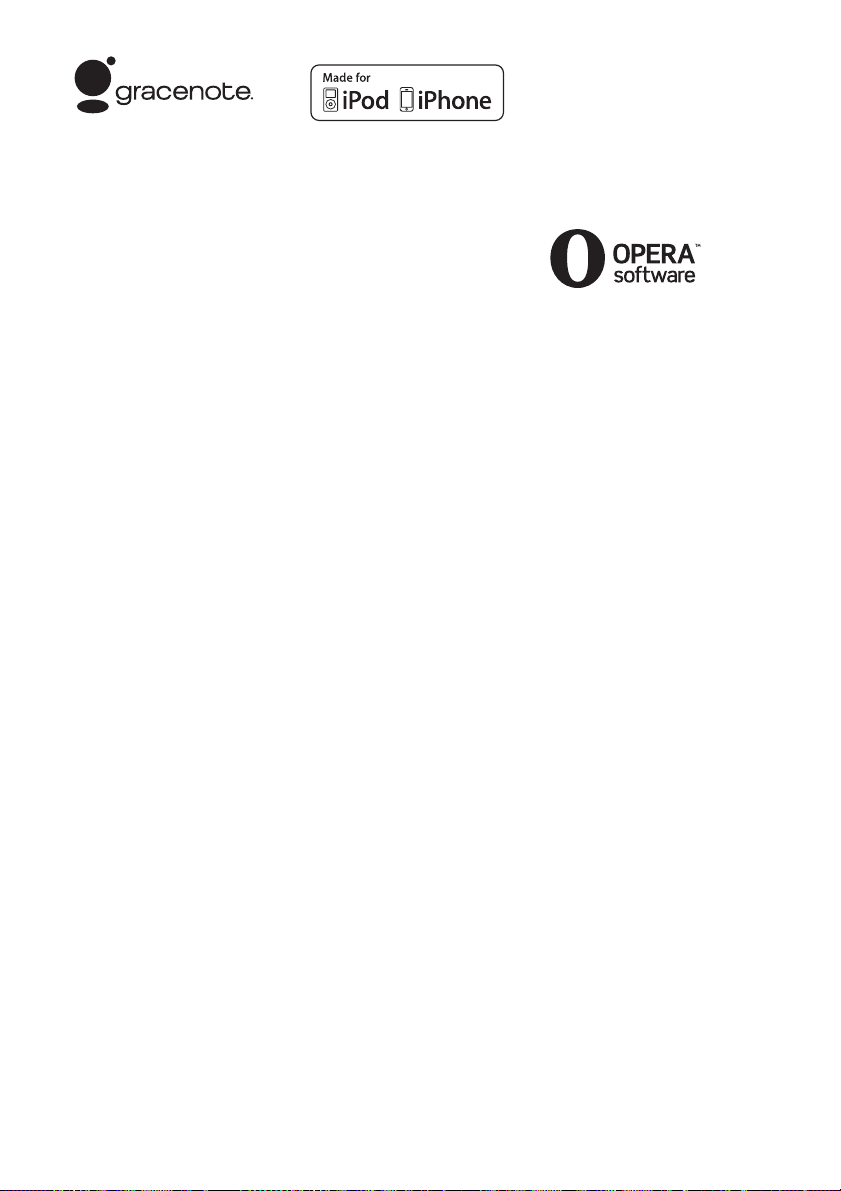
•Wi-Fi®, Wi-Fi Protected Access®
and Wi-Fi Alliance
®
are
registered marks of the Wi-Fi
Alliance.
• Wi-Fi CERTIFIED™, WPA™,
WPA2™ and Wi-Fi Protected
Setup™ are marks of the Wi-Fi
Alliance (BDV-E390/BDVE385/BDV-T39 only).
• WPA™, WPA2™ and Wi-Fi
Protected Setup™ are marks of
the Wi-Fi Alliance (BDV-E490/
BDV-E290/BDV-E290/BDVE190 only).
• The Wi-Fi CERTIFIED Logo is a
certification mark of the
Wi-Fi Alliance (BDV-E390/
BDV-E385/BDV-T39 only).
• The Wi-Fi Protected Setup Mark
is a mark of the Wi-Fi Alliance
(BDV-E390/BDV-E385/BDVT39 only).
• “PhotoTV H D” and the “PhotoTV
HD” logo are trademarks of Sony
Corporation.
• MPEG Layer-3 audio coding
technology and patents licensed
from Fraunhofer IIS and
Thomson.
• This product incorporates
proprietary technology under
license from Verance Corporation
and is protected by U.S. Patent
7,369,677 and other U.S. and
worldwide patents issued and
pending as well as copyright and
trade secret protection for certain
aspects of such technology.
Cinavia is a trademark of Verance
Corporation. Copyright 20042010 Verance Corporation. All
rights reserved by Verance.
Reverse engineering or
disassembly is prohibited.
• iPhone, iPod, iPod classic, iPod
nano, and iPod touch are
trademarks of Apple Inc.,
registered in the U.S. and other
countries.
• “Made for iPod,” and “Made for
iPhone” mean that an electronic
accessory has been designed to
connect specifically to iPod or
iPhone, respectively, and ha s been
certified by the developer to meet
Apple performance standards.
Apple is not responsible for the
operation of this device or its
compliance with safety and
regulatory standards. Please note
that the use of this accessory with
iPod or iPhone may affect
wireless performance.
• Windows Media is either a
registered trademark or trademark
of Microsoft Corporation in the
United States and/or other
countries.
This product contains technology
subject to certain intellectual
property rights of Microsoft. Use
or distribution of this technology
outside of this product is
prohibited without the ap propriate
license(s) from Microsoft.
Content owners use Microsoft
PlayReady
™
content access
®
technology to protect their
intellectual property, including
copyrighted content. This device
uses PlayReady technology to
access PlayReady-protected
content and/or WMDRMprotected content. If the device
fails to properly enforce
restrictions on content usage,
content owners may require
Microsoft to revoke the device’s
ability to consume PlayReadyprotected content. Revocation
should not affect unprotected
content or content protected by
other content access technologies.
Content owners may require you
to upgrade PlayReady to access
their content. If you decline an
upgrade, you will not be able to
access content that requires the
upgrade.
®
, the DLNA Logo and
•DLNA
DLNA CERTIFIED
trademarks, service marks, or
certification marks of the Digital
Living Network Alliance.
®
•Opera
Browser from Opera
Software ASA. Copyright 19952010 Opera Software ASA. All
rights reserved.
• All other trademarks are
trademarks of their respective
owners.
• Other system and product names
are generally trademarks or
registered trademarks of the
manufacturers. ™ and ® marks
are not indicated in this document.
End User License
Information
Gracenote® End User
License Agreement
This application or device contains
software from Gracenote, Inc. of
Emeryville, California
(“Gracenote”). The software from
Gracenote (the “Gracenote
Software”) enables this application
to perform disc and/or file
identification and obtain musicrelated information, including
name, artist, track, and title
information (“Gracenote Data”)
from online servers or embedded
databases (collectively, “Gracenote
Servers”) and to perform other
functions. You may use Gracenote
Data only by means of the intended
End-User functions of this
application or device.
You agree that you will use
Gracenote Data, the Gracenote
Software, and Gracenote Servers
for your own personal noncommercial use only. You agree
not to assign, copy, transfer or
transmit the Gracenote Software or
any Gracenote Data to any third
party. YOU AGREE NOT TO USE
OR EXPLOIT GRACENOTE
™
are
US
5
Page 6

DATA, THE GRACENOTE
SOFTWARE, OR GRACENOTE
SERVERS, EXCEPT AS
EXPRESSLY PERMITTED
HEREIN.
You agree that your non-exclusive
license to use the Gracenote Data,
the Gracenote Software, and
Gracenote Servers will terminate if
you violate these restrictions. If
your license terminates, you agree
to cease any and all use of the
Gracenote Data, the Gracenote
Software, and Gracenote Servers.
Gracenote reserves all rights in
Gracenote Data, the Gracenote
Software, and the Gracenote
Servers, including all ownership
rights. Under no circumstance s will
Gracenote become liable for any
payment to you for an y information
that you provide. You agree that
Gracenote, Inc. may enforce its
rights under this Agr eement agai nst
you directly in its own name.
The Gracenote service uses a
unique identifier to track queries
for statistical purposes. The
purpose of a randomly assigned
numeric identifier is to allow the
Gracenote service to count queries
without knowing anything about
who you are. For m ore information,
see the web page for the Gracenote
Privacy Policy for the Gracenote
service.
The Gracenote Software and each
item of Gracenote Data are licensed
to you “AS IS.” Gracenote makes
no representations or warranties,
express or implied, regarding the
accuracy of any Gracenote Data
from in the Gracenote Servers.
Gracenote reserves the right to
delete data from the Gracenote
Servers or to change data categories
for any caus e that Gracenote deems
sufficient. No warranty is made that
the Gracenote Software or
Gracenote Servers are error-free or
that functioning of Gracenote
Software or Gracenote Servers will
be uninterrupted. Gracenote is not
obligated to provide you with new
enhanced or additional data types
or categories that Gracenote may
provide in the future and is free to
discontinue its services at any time.
GRACENOTE DISCLAIMS ALL
WARRANTIES EXPRESS OR
IMPLIED, INCLUDING, BUT
NOT LIMITED TO, IMPLIED
WARRANTIES OF
MERCHANTABILITY, FITNESS
FOR A PARTICULAR
PURPOSE, TITLE, AND NONINFRINGEMENT. GRACENOTE
DOES NOT WARRANT THE
RESULTS THAT WILL BE
OBTAINED BY YOUR USE OF
THE GRACENOTE SOFTWARE
OR ANY GRACENOTE
SERVER. IN NO CASE WILL
GRACENOTE BE LIABLE FOR
ANY CONSEQUENTIAL OR
INCIDENTAL DAMAGES OR
FOR ANY LOST PROFITS OR
LOST REVENUES.
© Gracenote, Inc. 2009
About These Operating Instructions
• The instructions in these
Operating Instructions
describe the controls on the
remote. You can also use the
controls on the unit if they
have the same or similar
names as those on the remote.
• In this manual, “disc” is used
as a general reference for
BDs, DVDs, Super Audio
CDs, or CDs u nless otherwise
specified by the text or
illustrations.
• The instructions in this
manual are for BDV-E490,
BDV-E390, BDV-E385,
BDV-E290, BDV-E190, and
BDV-T39. BDV-E490 is the
model used for illustration
purposes. Any difference in
operation is clearly indicated
in the text, for example,
“BDV-E490 only.”
• Some illustrations are
presented as conceptual
drawings, and may be
different from the actual
products.
• The items displayed on the
TV screen may vary
depending on the area.
• The default setting is
underlined.
US
6
Page 7
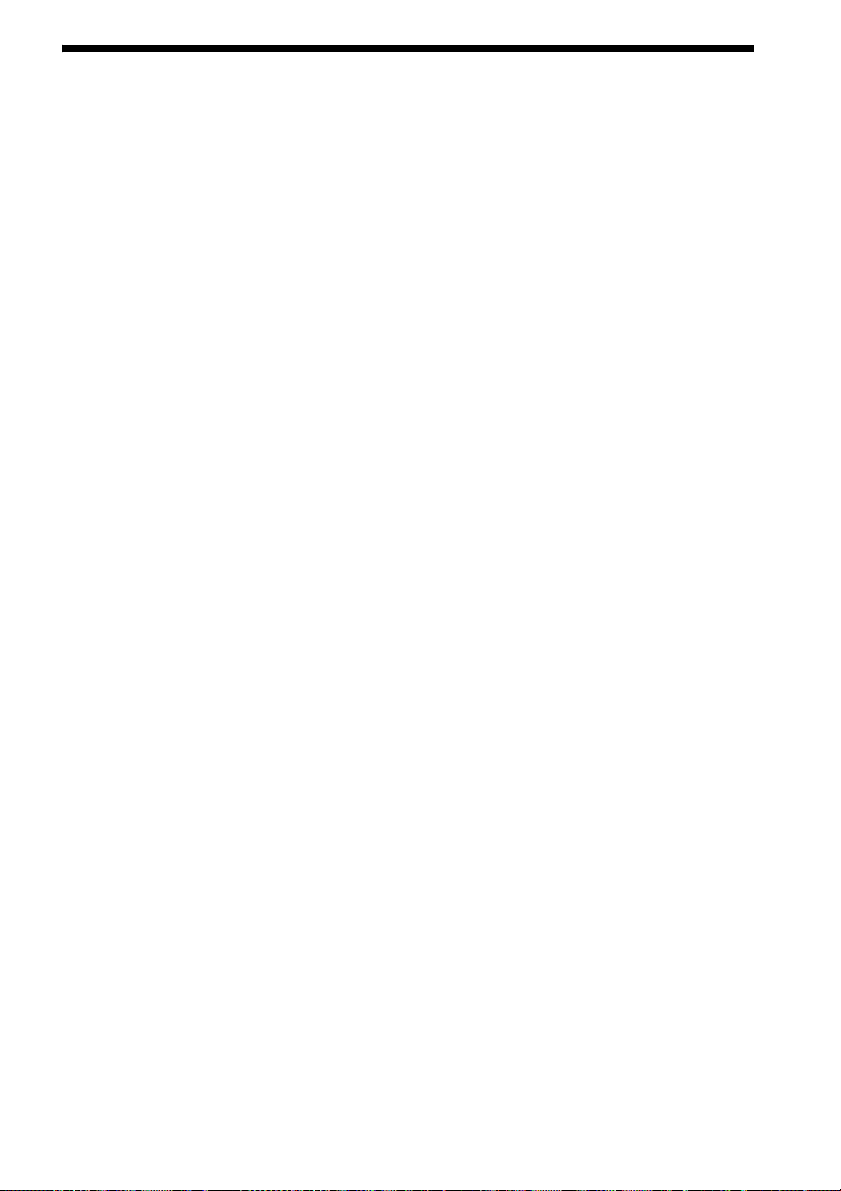
Table of Contents
About These Operating Instructions ....... 6
Unpacking...............................................8
Index to Parts and Controls...................13
Getting Started
Step 1: Installing the System....... 17
Step 2: Connecting the System... 17
Connecting the speakers ..........17
Connecting the TV .....................18
Connecting the other components
(Set-top box, etc.) ...................19
Connecting the antenna
(aerial) .....................................20
Step 3: Preparing for Network
Connection .............................. 20
Step 4: Performing the Easy
Setup........................................ 22
Step 5: Selecting the Source....... 23
Step 6: Enjoying Surround
Sound....................................... 24
Playback
Playing a Disc .......................................25
Playing from a USB Device..................26
Enjoying an iPod/iPhone.......................26
Playing via a Network...........................28
Available Options .................................30
Sound Adjustment
Selecting the Audio Format, Multilingual
Tracks, or Channel..........................33
Enjoying Multiplex Broadcast
Sound ..............................................33
Tuner
Listening to the Radio...........................34
Other Operations
Using the Control for HDMI Function for
“BRAVIA” Sync ............................ 35
Setting the Speakers..............................35
Using the Sleep Timer ..........................36
Deactivating the Buttons on
the Unit ...........................................37
Controlling Your TV with the Supplied
Remote............................................37
Changing the Brightness of the Front
Panel Display.................................. 37
Saving Power in Standby Mode ........... 37
Browsing Websites............................... 38
Settings and Adjustments
Using the Setup Display ....................... 40
[Network Update]................................. 40
[Screen Settings]................................... 41
[Audio Settings].................................... 42
[BD/DVD Viewing Settings]................ 43
[Parental Control Settings] ................... 43
[Music Settings].................................... 43
[System Settings].................................. 44
[Network Settings]................................ 44
[Easy Setup].......................................... 45
[Resetting] ............................................ 45
Additional Information
Precautions............................................ 46
Notes about Discs................................. 47
Troubleshooting.................................... 48
Playable Discs....................................... 52
Playable Types of Files......................... 53
Supported Audio Formats..................... 54
Specifications........................................ 54
Language Code List.............................. 57
Index ..................................................... 58
US
7
Page 8
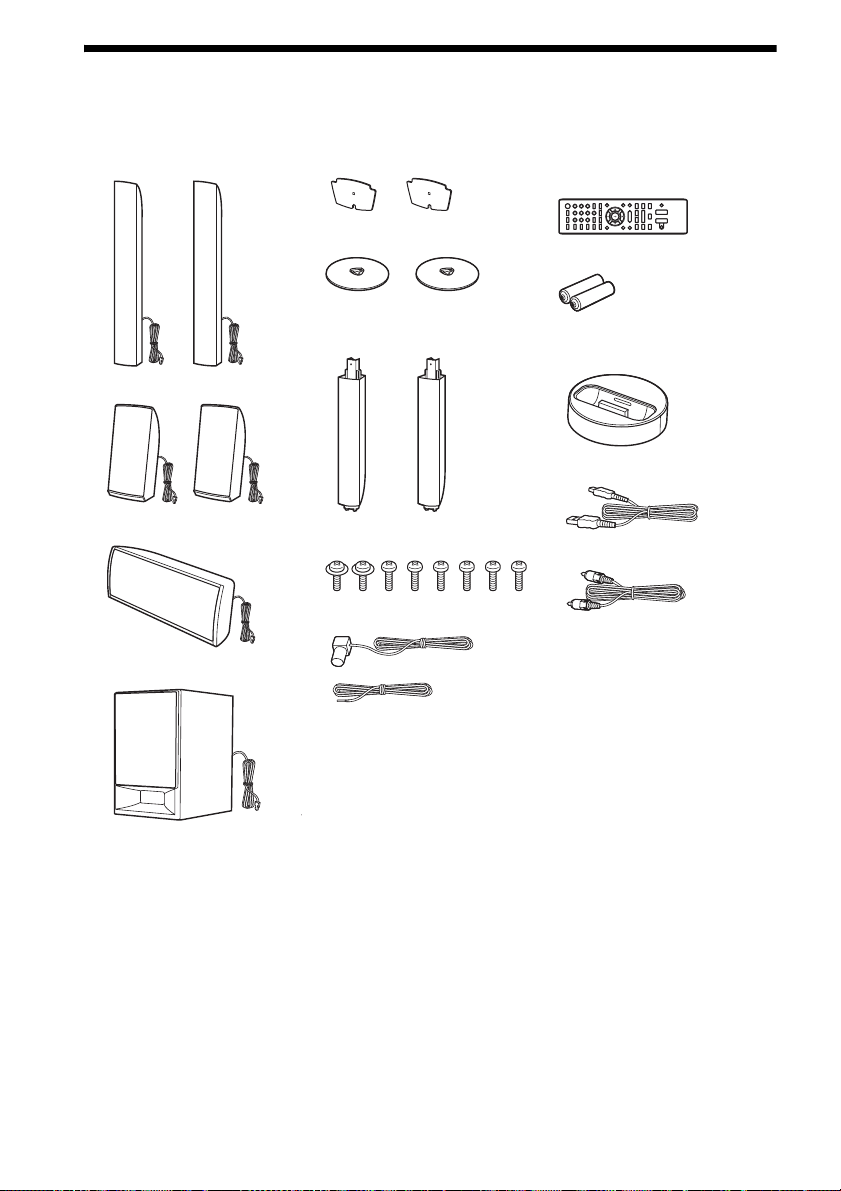
Unpacking
BDV-E490
• Front speakers (2)
• Speaker-bottom covers (2)
• Bases (2)
• Remote commander
(remote) (1)
• R6 (size AA) batteries (2)
• Surround speakers (2)
• Center speaker (1)
• Subwoofer (1)
• Lower parts of the front
speakers (2)
• Screws (8)
• FM wire antenna (aerial) (1)
or
• Dock for iPod/iPhone
(TDM-iP30) (1)
• USB cable (1)
• Video cord (1)
• Operating Instructions
• Quick Setup Guide
• Speaker Installation Guide
US
8
Page 9
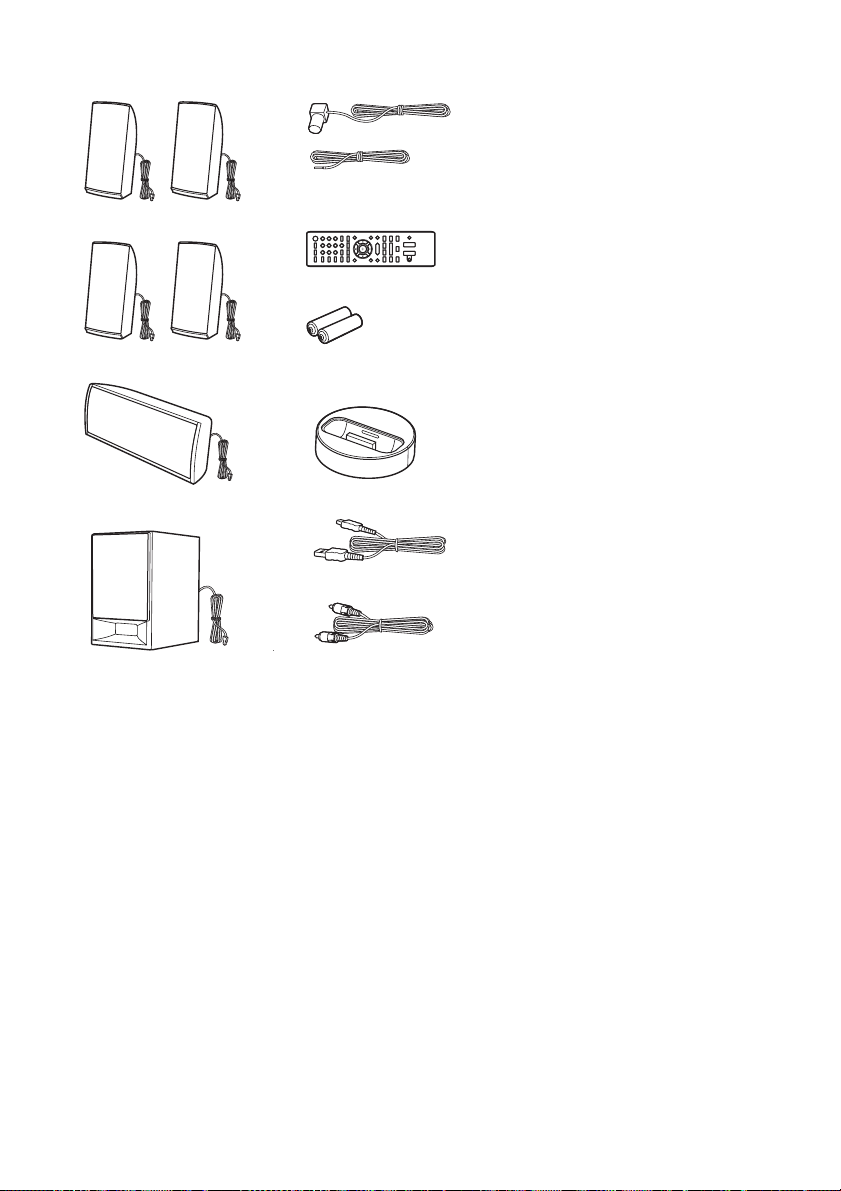
BDV-E390/BDV-E290
• Front speakers (2)
• Surround speakers (2)
• FM wire antenna (aerial) (1)
or
• Remote commander
(remote) (1)
• R6 (size AA) batteries (2)
• Operating Instructions
• Quick Setup Guide
• Speaker Installation Guide
• Center speaker (1)
• Subwoofer (1)
• Dock for iPod/iPhone
(TDM-iP30) (1)
• USB cable (1)
• Video cord (1)
US
9
Page 10
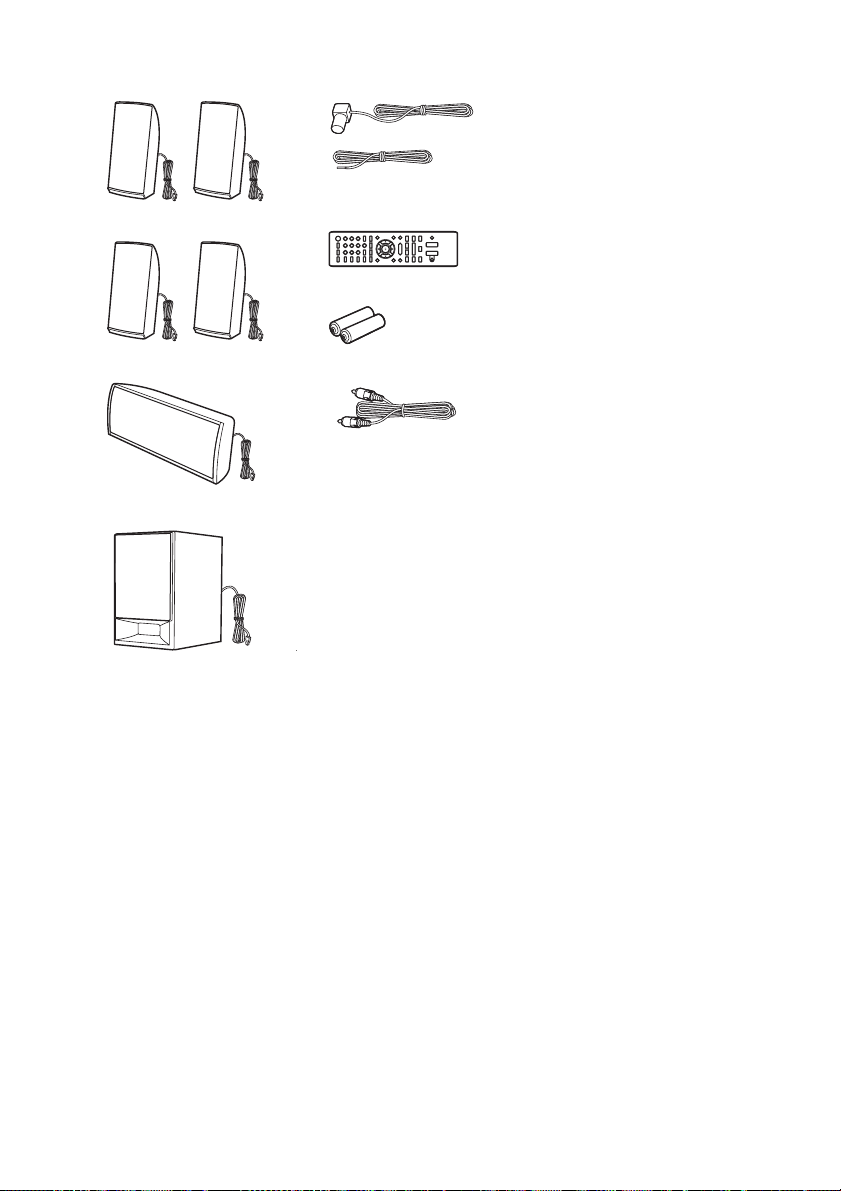
BDV-E385
• Front speakers (2)
• Surround speakers (2)
• FM wire antenna (aerial) (1)
or
• Remote commander
(remote) (1)
• R6 (size AA) batteries (2)
• Operating Instructions
• Quick Setup Guide
• Speaker Installation Guide
• Center speaker (1)
• Subwoofer (1)
•Video cord (1)
10
US
Page 11
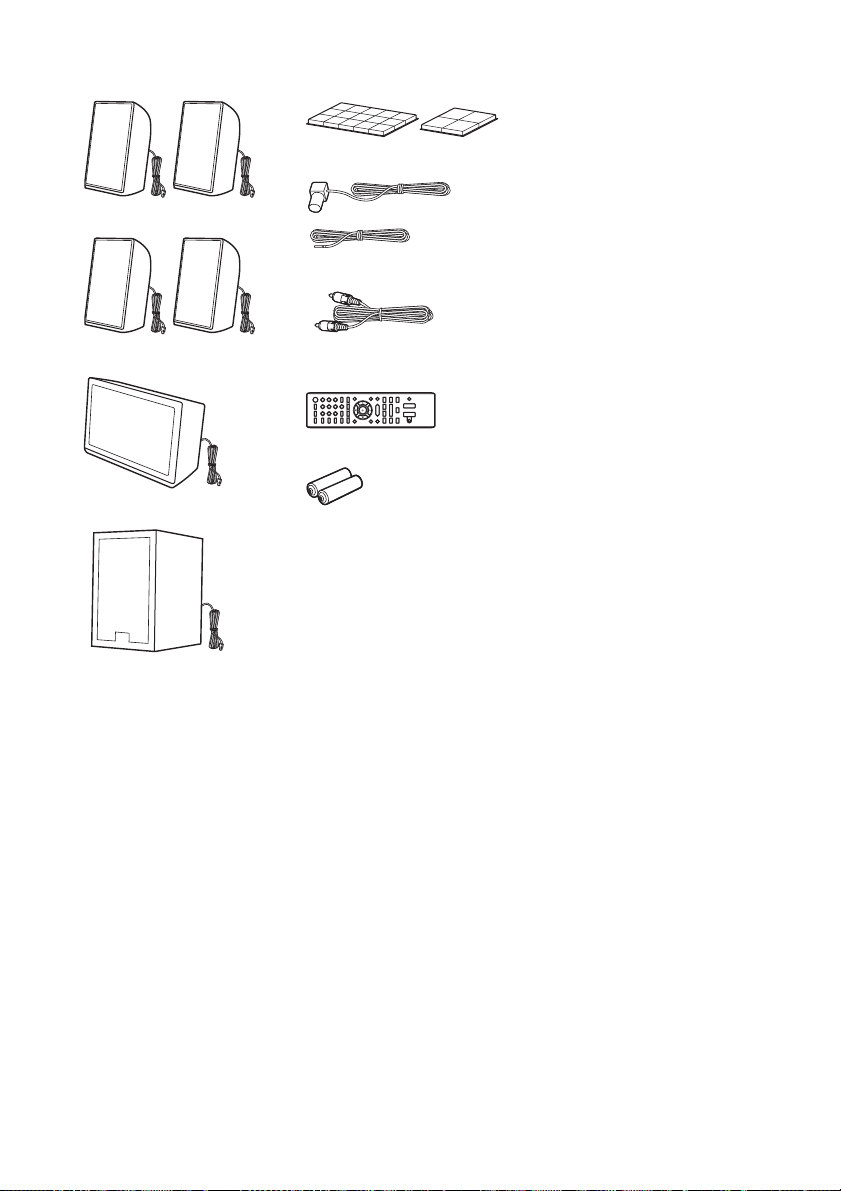
BDV-E190
• Front speakers (2)
• Foot pads (2)
• FM wire antenna (aerial) (1)
• Operating Instructions
• Quick Setup Guide
• Speaker Installation Guide
• Surround speakers (2)
• Center speaker (1)
• Subwoofer (1)
or
• Video cord (1)
• Remote commander
(remote) (1)
• R6 (size AA) batteries (2)
11
US
Page 12
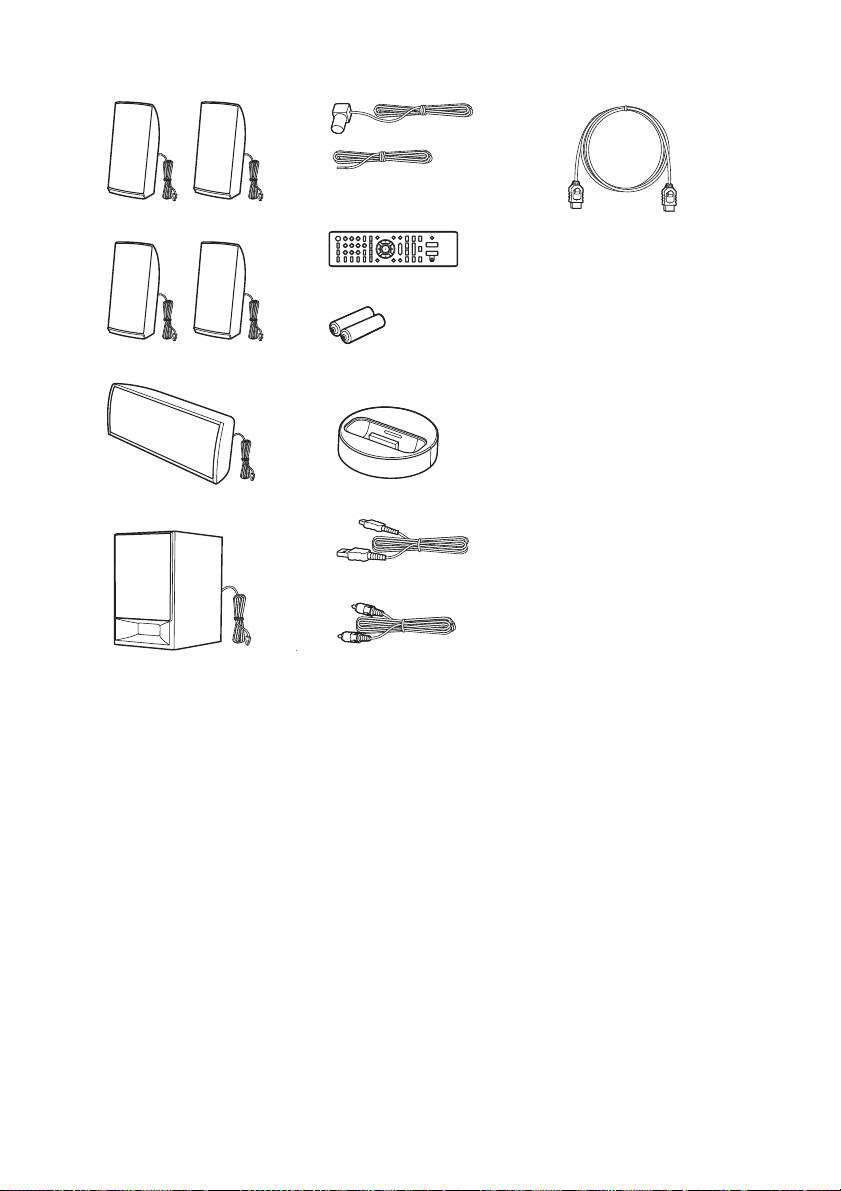
BDV-T39
• Front speakers (2)
• Surround speakers (2)
• FM wire antenna (aerial) (1)
or
• Remote commander
(remote) (1)
• R6 (size AA) batteries (2)
• High Speed HDMI cable (1)
• Operating Instructions
• Quick Setup Guide
• Speaker Installation Guide
• Center speaker (1)
• Subwoofer (1)
• Dock for iPod/iPhone
(TDM-iP30) (1)
• USB cable (1)
•Video cord (1)
12
US
Page 13
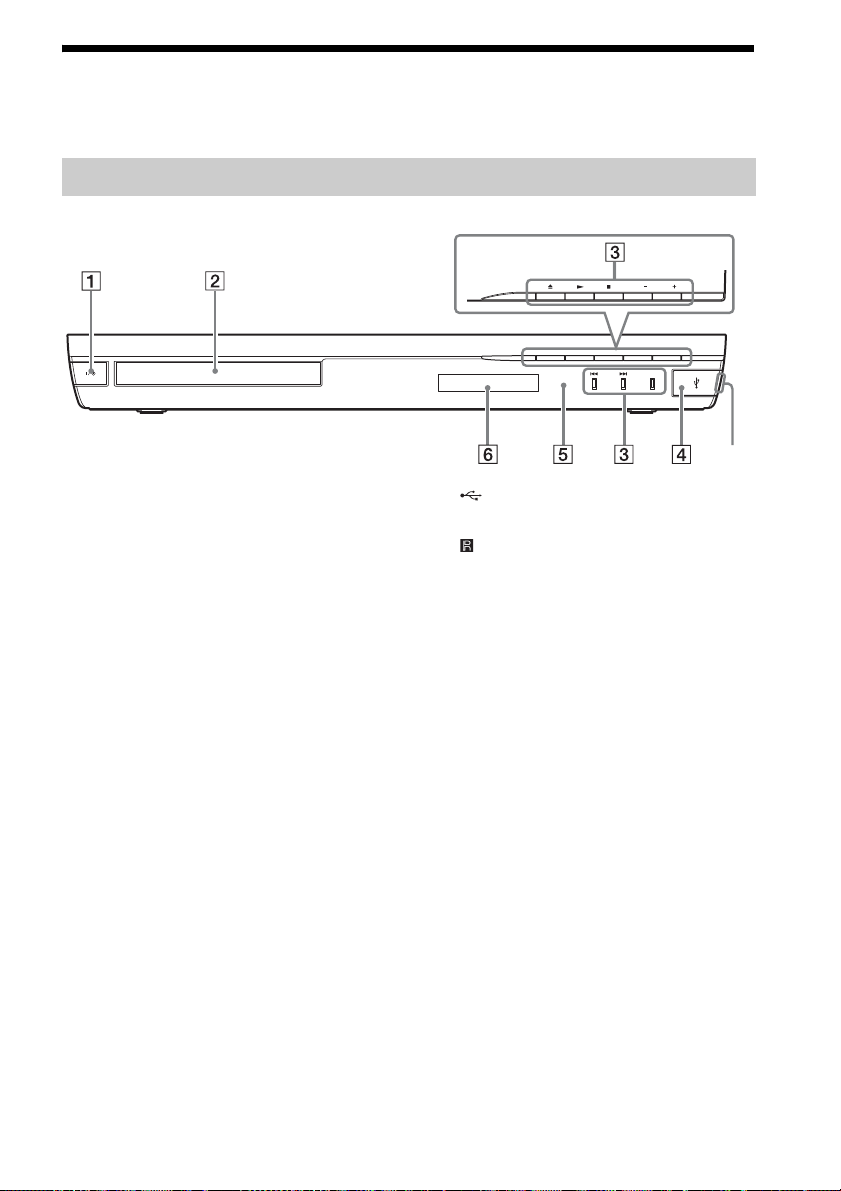
Index to Parts and Controls
For more information, refer to the pages indicated in parentheses.
Front panel
VOL VOL
FUNCTION
Slot
A "/1 (on/standby)
Turns on the unit, or sets it to standby mode.
B Disc tray (page 25)
C Play operation buttons
Z (open/close)
N (play)
x (stop)
VOL +/–
./> (previous/next)
FUNCTION (page 23)
Selects the playback source.
D (USB) port (page 26)
Open the cover using a fingernail in the slot.
E (remote sensor)
F Front panel display
13
US
Page 14
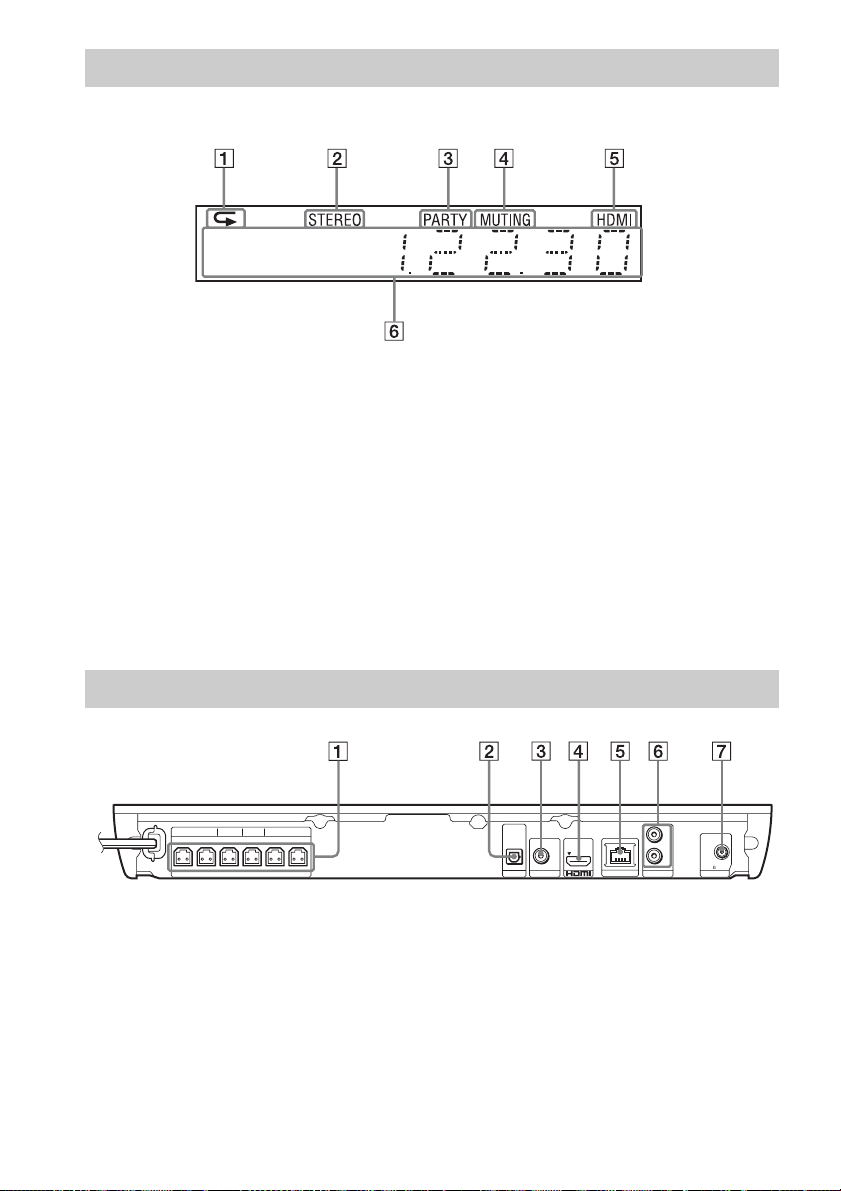
Front panel display
About the indications in the front panel display
A Lights up when repeat play is
activated.
B Lights up when stereo sound is
received. (Radio only)
C Lights up when the system is playing
via the PARTY STREAMING function.
D Lights up when muting is on.
E Lights up when the HDMI (OUT) jack is
correctly connected to an HDCP (Highbandwidth Digital Content Protection)
compliant device with HDMI or DVI
(Digital Visual Interface) input.
Rear panel
FRONT R FRONT L SUBWOOFER CENTER SUR R SUR L
SPEAKERS
A SPEAKERS jacks (page 17)
B TV (DIGITAL IN OPTICAL) jack (page
18)
C VIDEO OUT jack (page 18)
D HDMI (OUT) jack (page 18)
F Displays the system’s status, such as
radio frequency, etc.
When you press DISPLAY, the stream
information/decoding status is displayed
when the function is set to “TV.”
The stream information/decoding status
may not appear depending on the stream or
item being decoded.
DIGITAL IN
OPTICAL
OUT ARC
VIDEO OUT
TV
LAN (100)
L
R
FM COAXIAL
75
AUDIO IN ANTENNA
E LAN (100) terminal (page 20)
F AUDIO (AUDIO IN L/R) jacks (page 19)
G ANTENNA (FM COAXIAL 75Ω) jack
(page 20)
14
US
Page 15
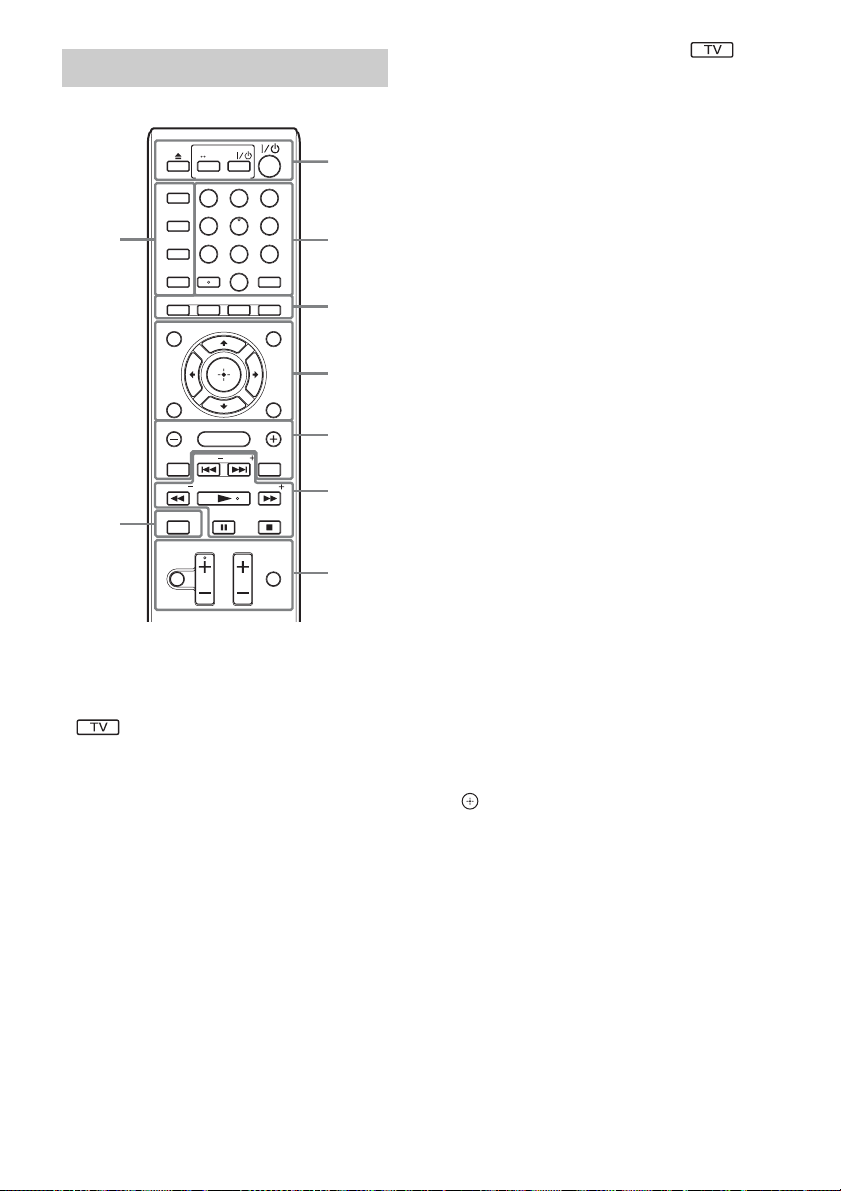
Remote control
SPEAKERS
TV
TV
AUDIO
BRAVIA Sync
9
TOP MENU
RETURN OPTIONS
SOUND MODE
8
DIMMER
SLEEP
FUNCTION
3D
YELLOW
TUNING
DISPLAY
MUTING
231
564
8097
AUDIO SUBTITLE
GREENREDBLUE
POP UP/ MENU
SOUND MODE
HOME
PRESET
PRESETNETFLIX SEN
PLAY
TUNING
STOP
PAUSE
TV VOL
VOL
TV INPUT
Number 5, AUDIO, VOL +, and N buttons
have a tactile dot. Use the tactile dot as a
reference when operating the remote.
• : For TV operations
(For details, see “Controlling Your TV with
the Supplied Remote” (page 37).)
The system automatically
returns to standby mode
If any button on the unit or remote is not pressed
within 30 minutes, the system automatically
returns to standby mode.
A Z (open/close)
SPEAKERS TVyAUDIO
Selects whether TV sound is output from
the system’s speakers or the TV’s
speaker(s). This function works only when
you set [Control for HDMI] to [On]
(page 44).
1
2
3
4
5
6
7
TV "/1 (on/standby) (page 37)
Turns on the TV or sets it to standby mode.
"/1 (on/standby) (pages 22, 34)
Turns on the system or sets it to standby
mode.
B Number buttons (pages 34, 37)
Enters the title/chapter numbers, preset
station number, etc.
AUDIO (page 33)
Selects the audio format/track.
SUBTITLE
Selects the subtitle language when
multilingual subtitles are recorded on a BDROM/DVD VIDEO.
C Color buttons (yellow/blue/red/green)
Short cut keys for selecting items on some
BD menus (can also be used for Java
interactive operations on BDs).
D TOP MENU
Opens or closes the BD’s or DVD’s Top
Menu.
POP UP/MENU
Opens or closes the BD-ROM’s Pop-up
Menu, or the DVD’s menu.
OPTIONS (pages 24, 30, 38)
Displays the options menu on the TV screen
or in the front panel display. (The location
differs based on the selected function.)
RETURN
Returns to the previous display.
C/X/x/c
Moves the highlight to a displayed item.
(enter)
Enters the selected item.
E SOUND MODE +/– (page 24)
Selects the sound mode.
HOME (pages 22, 34, 35, 38, 40)
Enters or exits the system’s home menu.
NETFLIX
Accesses the “NETFLIX” online service.
SEN
Accesses the “Sony Entertainment
Network™” online service.
15
US
Page 16
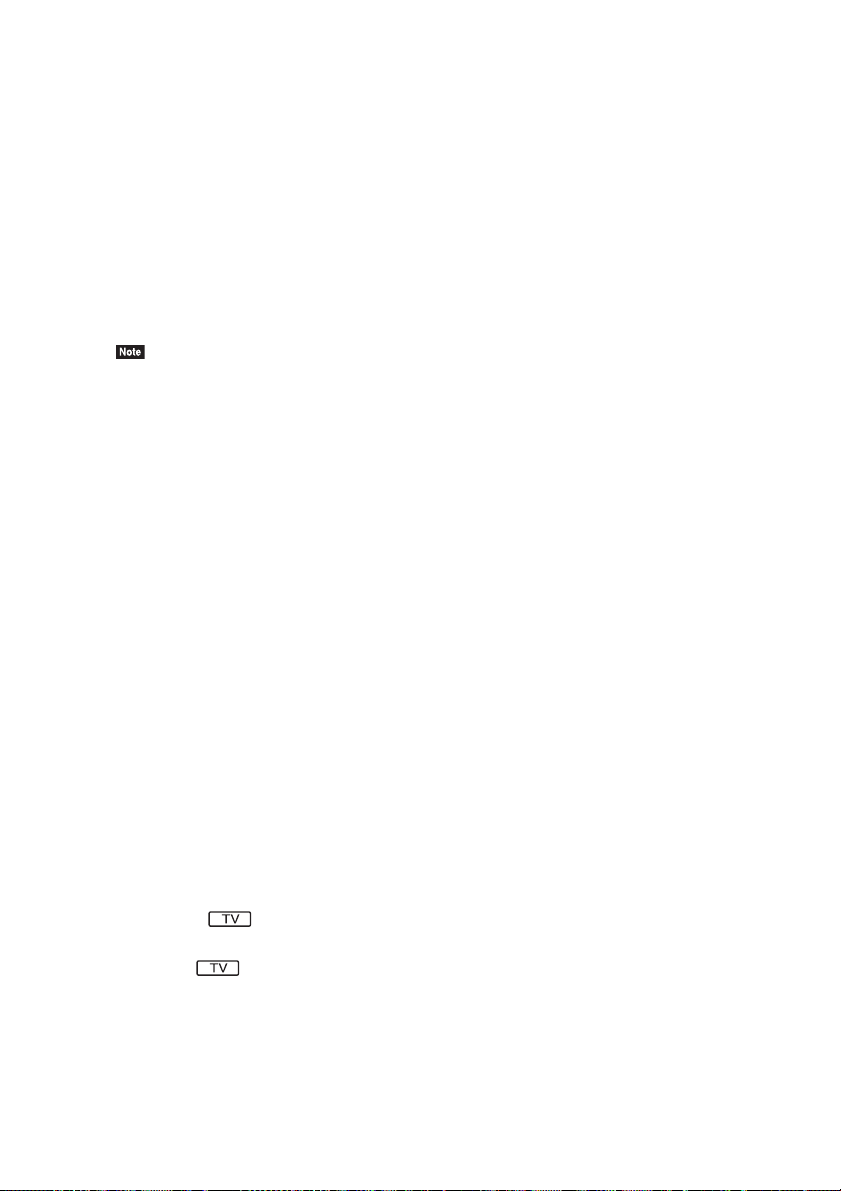
F Playback operation buttons
See “Playback” (page 25).
./> (previous/next)
Skip to the previous/next chapter, track, or
file.
m/M (fast/slow/freeze frame)
Fast reverse/fast forward the disc during
playback. Each time you press the button,
the search speed changes.
Activates slow-motion play when pressed
for more than one second in pause mode.
Plays one frame at a time when pressed in
pause mode.
• During Blu-ray 3D Disc playback, slow-motion
reverse play and single-frame reverse play are
not available.
N (play)
Starts or re-starts playback (resume play).
Activates One-Touch Play (page 35) when
the system is on and set to the “BD/DVD”
function.
X (pause)
Pauses or re-starts playback.
x (stop)
Stops playback and remembers the stop
point (resume point). The resume point for
a title/track is the last point you played or
the last photo for a photo folder.
H DISPLAY (pages 25, 28, 38)
Displays playback and web browsing
information on the TV screen.
Displays the preset radio station, frequency,
etc., in the front panel display.
I DIMMER
Sets the brightness of the front panel
display to either of 2 levels.
SLEEP (page 36)
Sets the sleep timer.
FUNCTION (pages 23, 34)
Selects the playback source.
3D
Converts 2D content into simulated 3D
content when connected to a 3D compatible
device.
16
US
Radio operation buttons
See “Tuner” (page 34).
PRESET +/–
TUNING +/–
G MUTING
Turns off the sound temporarily.
VOL +/– (page 34)
Adjusts the volume.
TV VOL +/–
Adjusts the TV volume.
TV INPUT
Switches the TV’s input source between the
TV and other input sources.
Page 17
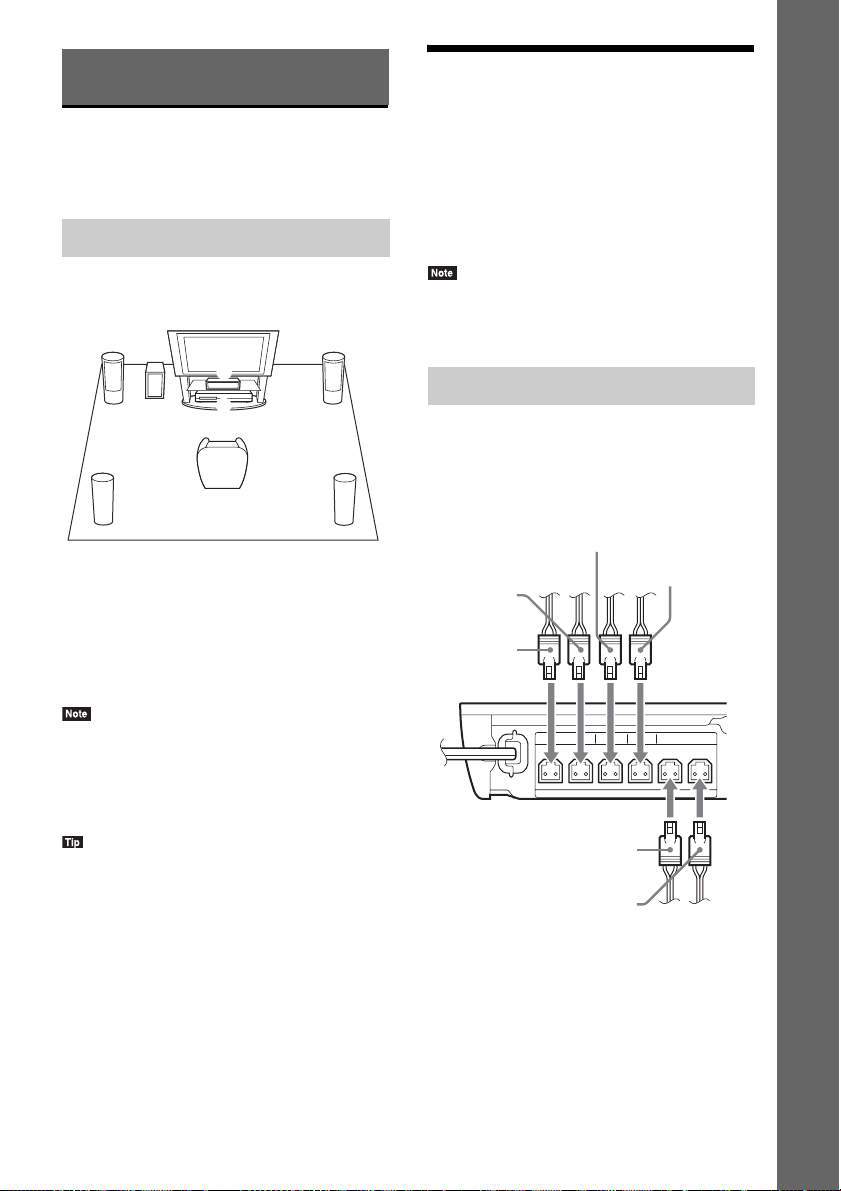
Getting Started
Step 1: Installing the System
How to position the system
Step 2: Connecting the System
Do not connect the AC power cord (mains lead)
of the unit to a wall outlet (mains) until all the
other connections are made.
To assemble the speakers, refer to the supplied
“Speaker Installation Guide.” (BDV-E490 only)
Getting Started
Install the system by referring to the illustration
below.
AB
F
C
• When you connect another component with a volume
control, turn down the volume of the other
components to a level where sound is not distorted.
Connecting the speakers
G
Connect the speaker cords to match the color of
DE
A Front speaker (L (left))
B Front speaker (R (right))
C Center speaker
D Surround speaker (L (left))
E Surround speaker (R (right))
F Subwoofer
G Unit
• Use caution when placing the speakers and/or
speaker stands attached to the speakers on a specially
treated (waxed, oiled , polished, etc.) floor, as staining
or discoloration may result.
• Do not lean or hang on a speaker, as it may fall down.
• You can install the speakers on a wall. For details,
refer to the supplied “Speaker Installation Guide.”
the SPEAKERS jacks of the unit.
When connecting to the unit, insert the
connector until it clicks.
White
(Front left
speaker (L))
Red
(Front right
speaker (R))
Purple
(Subwoofer)
Green
(Center speaker)
FRONT R FRONT L SUBWOOFER CENTER SUR R SUR L
Gray
(Surround right
speaker (R))
Blue
(Surround left
speaker (L))
SPEAKERS
17
US
Page 18
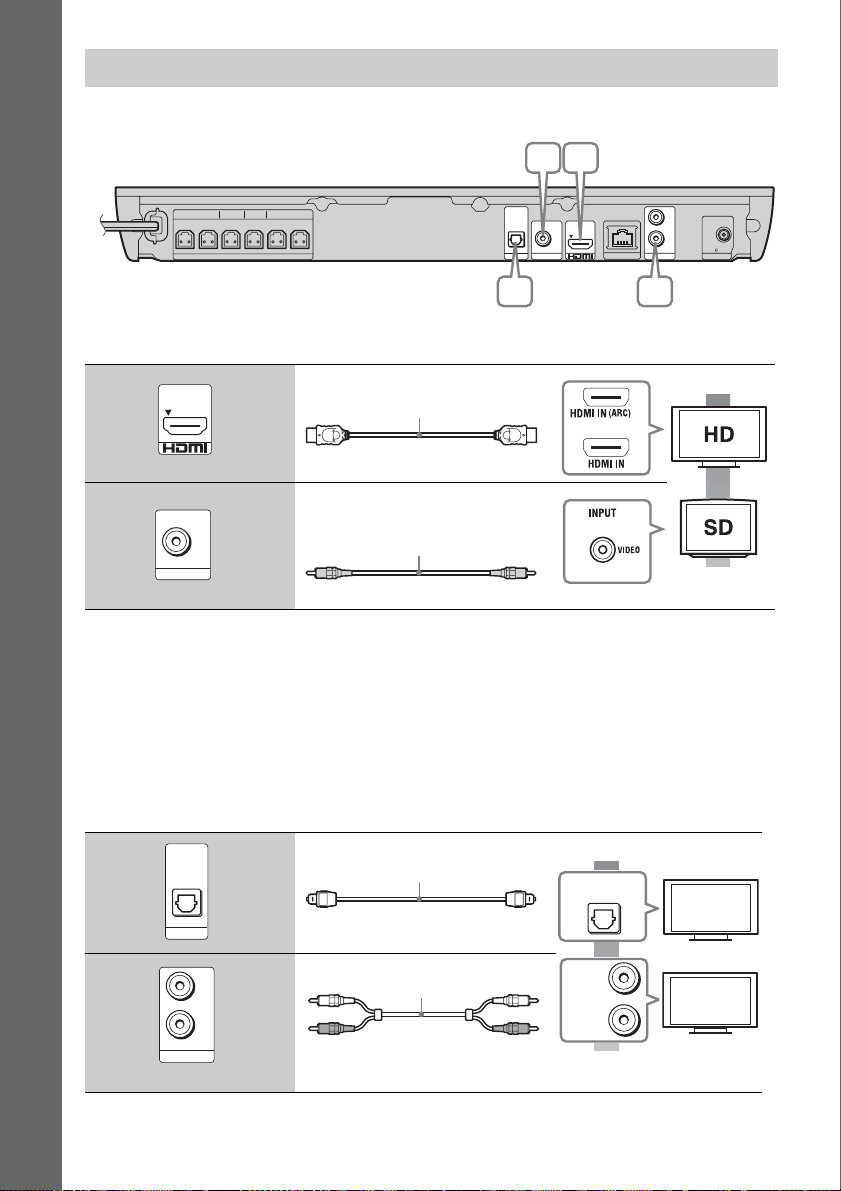
Connecting the TV
Select one of the following connection methods according to the input jacks on your TV.
AB
Getting Started
FRONT R FRONT L SUBWOOFER CENTER SUR R SUR L
SPEAKERS
DIGITAL IN
OPTICAL
OUT ARC
VIDEO OUT
TV
LAN (100)
L
R
AUDIO IN ANTENNA
C D
Video connections
A High quality
B
1)
High Speed HDMI cable
2)
If the HDMI IN jack of your TV is compatible with the ARC (Audio Return Channel) function, an HDMI cable
connection can also send a digital audio signal from the TV. For setting the Audio Return Channel function, see
[Audio Return Channel] (page 44).
3)
The supplied video cord is for connection of the Dock for iPod/iPhone. (BDV-E490/BDV-E390/BDV-E290/BDVT39 only)
Audio connections
If you do not connect the system to the TV’s HDMI jack that is compatible with the ARC function,
make an appropriate audio connection for listening to TV sound via the system’s speakers.
C High quality
OUT ARC
VIDEO OUT
DIGITAL IN
OPTICAL
HDMI cable1)
(supplied with BDV-T39 only)
Video cord
(supplied with BDV-E385/
BDV-E190 only
Digital optical cord
3)
)
(not supplied)
or
DIGITAL OUT
OPTICAL
2)
FM COAXIAL
75
Standard
quality
D
18
TV
L
AUDIO
OUTPUT
R
Standard
AUDIO IN
L
R
Audio cable (not supplied)
quality
US
Page 19

Connecting the other components (Set-top box, etc.)
Connect the system so that video signals from the system and other component are sent to the TV, and
audio signals from the component are sent to the system as follows.
TV
Video out
Audio out
System
Select one of the following connection methods according to the jack type of the component.
Component
(Set-top box, VCR, PlayStation
digital satellite receiver, etc.)
Signal flow
: Video signal
: Audio signal
®
, or
Getting Started
FRONT R FRONT L SUBWOOFER CENTER SUR R SUR L
SPEAKERS
DIGITAL IN
OPTICAL
OUT ARC
TV
VIDEO OUT
LAN (100)
L
R
FM COAXIAL
75
AUDIO IN ANTENNA
A B
A High quality
B
• If you make either connection above, set [Control for HDMI] in [HDMI Settings] of [System Settings] to [Off]
(page 44).
• You can enjoy component sound by selecting the “AUDIO” function for connection B.
DIGITAL IN
OPTICAL
TV
AUDIO IN
Digital optical cord
L
R
Audio cable (not supplied)
(not supplied)
DIGITAL OUT
OPTICAL
AUDIO
OUTPUT
L
R
Standard
quality
19
US
Page 20

Connecting the antenna (aerial)
Step 3: Preparing for Network Connection
Rear panel of the unit
LAN (100)
L
R
FM COAXIAL
75
AUDIO IN ANTENNA
Getting Started
OUT ARC
VIDEO OUT
or
FM wire antenna (aerial)
(supplied)
• Be sure to fully extend the FM wire antenna (aerial).
• After connecting the FM wire antenna (aerial), keep
it as horizontal as possible.
• If you have poor FM reception, use a 75-ohm coaxial
cable (not supplied) to connect the unit to an outdoor
FM antenna (aerial).
• To connect the system to your network, perform
[Easy Network Settings]. For details, see “Step 4:
Performing the Easy Setup” (page 22).
For BDV-E390/BDV-E385/BDV-T39
Select the method based on your LAN (Local
Area Network) environment.
• If you use a wireless LAN
The system has built-in Wi-Fi, and you can
connect the system to the network by making
the network settings.
• If you use other than a wireless LAN
Connect to the network by making a LAN
cable connection as follows.
Rear panel of the unit
DIGITAL IN
OPTICAL
OUT ARC
TV
VIDEO OUT
LAN (100)
AUDIO IN ANTENNA
Broadband router
L
R
FM COAXIAL
75
LAN
20
LAN cable (not supplied)
US
Page 21

For BDV-E490/BDV-E290/BDVE190
Select the method based on your LAN (Local
Area Network) environment.
Front panel of the unit
FUNCTION
21
Broadband
router
LAN
USB Wireless LAN
LAN (100)
Adapter
(not supplied)
L
R
FM COAXIAL
75
AUDIO IN ANTENNA
LAN cable
(not supplied)
DIGITAL IN
OPTICAL
Rear panel of the unit
OUT ARC
TV
VIDEO OUT
1 Wired Setup
Use a LAN cable to connect to the LAN (100)
terminal on the unit.
• A shielded interface cable (LAN cable), straight or
crossover, is recommended.
2 USB Wireless Setup
Use a wireless LAN via the USB Wireless LAN
Adapter (Sony UWA-BR100* only).
The USB Wireless LAN Adapter may not be
available in some regions/countries.
* As of November 2011.
Turn the unit off before connecting the
extension cable or inserting the USB Wireless
LAN Adapter. After inserting the USB Wireless
LAN Adapter to the base and connecting the
extension cable to the (USB) port, turn the
unit on again.
Before performing the network
settings
When your wireless LAN router (access point)
is Wi-Fi Protected Setup (WPS)-compatible,
you can easily set the network settings with the
WPS button.
If not, check the following information in
advance, and record it in the space provided
below.
• The network name (SSID*) that identifies
your network**.
• If security is set on your wireless network, the
security key (WEP key, WPA key)**.
* SSID (Service Set Identifier) is a name that identifies a
particular wireless network.
** You need to check the settings of your wireless
LAN router to get the information about SSID and
security key. For details:
– visit the following website:
http://www.sony.com/blurayhtsupport/
– refer to the instruction manual supplied with the
wireless LAN router
– consult the manufacturer of the wireless LAN
router
About wireless LAN security
Since communication via the wireless LAN
function is established by radio waves, the
wireless signal may be susceptible to
interception. To protect wireless
communication, this system supports various
security functions. Be sure to correctly
configure the security settings in accordance
with your network environment.
x No Security
Although you can easily make settings, anyone
can intercept wireless communication or intrude
into your wireless network, even without any
sophisticated tools. Keep in mind that there is a
risk of unauthorized access or interception of
data.
x WEP
WEP applies security to communications to
prevent outsiders from intercepting
communications or intruding into your wireless
network. WEP is a legacy security technology
that enables older devices which do not support
TKIP/AES to be connected.
Getting Started
21
US
Page 22

x WPA-PSK (TKIP), WPA2-PSK (TKIP)
TKIP is a security technology developed in
response to the deficiencies of WEP. TKIP
assures a higher security level than WEP.
x WPA-PSK (AES), WPA2-PSK (AES)
AES is a security technology that uses an
advanced security method distinct from WEP
and TKIP.
Getting Started
AES assures a higher security level than WEP or
TKIP.
Step 4: Performing the Easy Setup
Before performing Step 4
Make sure all connections are secure, and then
connect the AC power cord (mains lead).
Follow the Steps below to make the basic
adjustments and network settings for the system.
Displayed items vary depending on the country
model.
1 Insert two R6 (size AA) batteries
(supplied) by matching the 3 and #
ends on the batteries to the markings
inside the compartment.
22
2 Turn on the TV.
3 Press [/1.
4 Switch the input selector on your TV so
that the signal from the system
appears on the TV screen.
The Easy Setup Display for OSD language
selection appears.
US
Page 23

5 Perform [Easy Initial Settings]. Follow
the on-screen instructions to make the
basic settings using C/X/x/c and .
Step 5: Selecting the Source
Getting Started
C/X/x/c
Depending on the connection method
(page 18), perform the following setting.
• HDMI cable connection: Follow the
instructions that are displayed on the TV
screen.
• Video cord connection: Select [16:9] or
[4:3] so that the picture is displayed
correctly.
6 After completing of [Easy Initial
Settings], perform [Easy Network
Settings]. Press C/X/x/c to select [Easy
Network Settings], then press .
The Easy Network Settings display
appears.
7 Follow the on-screen instructions to
make the network settings using C/X/x/
c and
If the system cannot connect to the network,
see “Network connection” (page 51) or
“Wireless LAN connection” (page 51).
To recall the Easy Initial Settings
display/Easy Network Settings
display
.
1 Press HOME.
The home menu appears on the TV screen.
2 Press C/c to select [Setup].
3 Press X/x to select [Easy Setup], then
press .
4 Press X/x to select the setting, then
press .
• [Easy Initial Settings]
• [Easy Network Settings]
You can select the playback source.
Press FUNCTION repeatedly until the
desired function appears in the front panel
display.
When you press FUNCTION once, the current
function appears in the front panel display, then
each time you press FUNCTION, the function
changes as follows.
“BD/DVD” t “USB” t “FM” t “TV” t
“AUDIO” t “BD/DVD” t …
Function Source
“BD/DVD” Disc or network device to be
played by the system
“USB” USB device or iPod/iPhone that is
connected to the (USB) port
(page 13)
“FM” FM radio (page 34)
“TV” Component (TV, etc.) that is
connected to the TV (DIGITAL
IN OPTICAL) jack on the rear
panel, or a TV compatible with the
Audio Return Channel function
that is connected to the HDMI
(OUT) jack on the rear panel
(page 18)
“AUDIO” Component that is connected to
the AUDIO (AUDIO IN L/R)
jacks on the rear panel (page 19)
Some functions may be changed via the TV screen by
pressing FUNCTION, X/x, and .
The Easy Initial Settings display/Easy
Network Settings display appears.
23
US
Page 24

Step 6: Enjoying Surround Sound
After performing the previous Steps and starting
playback, you can easily enjoy pre-programmed
sound modes that are tailored to different kinds
of sound sources. They bring the exciting and
Getting Started
powerful sound of movie theaters into your
home.
Selecting the sound mode
Sound mode Effect
[Sports]
(“SPORTS”)
[Night]
(“NIGHT”)
[2ch Stereo]
(“2CH ST.”)
[Demo Sound]
(“DEMO SND”)
The system provides optimized
sound for watching sports
programs.
Suitable for watching movies at
night by reducing loud sounds
while maintaining clear dialog.
The system outputs the sound
from the front speakers and
subwoofer regardless of sound
format or number of channels.
The system provides ear-catching
sound, suitable for presentations,
etc.
Press SOUND MODE +/– repeatedly during
playback until the desired mode appears in
the front panel display or on the TV screen.
You can select the following items. The text
enclosed in brackets ([--]) appears on the TV
screen, and the text enclosed in double quotation
mark (“--”) appears in the front panel display.
Sound mode Effect
[Auto]
(“AUTO”)
[Movie]
(“MOVIE”)
[Music]
(“MUSIC”)
[Audio Enhancer]
(“ENHANCER”)
The system selects [Movie] or
[Music] automatically to produce
the sound effect depending on the
disc or sound stream.
• 2-channel source: The system
simulates surround sound from
2-channel sources and outputs
sound from the 5.1 channel
speakers by duplicating
2-channel source sound across
each speaker.
• Multi-channel source: The
system outputs sound from the
speakers depending on the
number of channels of the
source.
The system provides the
optimized sound for watching
movies.
The system provides the
optimized sound for listening to
music.
The system optimizes 2-channel
sources by enhancing sound lost
by audio compression.
To select the sound mode from
the option menu
1 Press OPTIONS and X/x to select
[Sound Mode], then press .
2 Press X/x to select the sound mode,
then press .
• The sound mode can be selected only when [Sound
Effect] is set to [Sound Mode On] (page 42). When
[Sound Effect] is set to other than [Sound Mode On],
the sound mode setting does not apply.
• To enjoy 2-channel source such as a CD in multichannel output, select [Auto] or [Sports].
24
US
Page 25

Playback
Playing a Disc
For playable discs, see “Playable Discs”
(page 52).
1 Switch the input selector on your TV so
that the signal from the system
appears on your TV screen.
2 Press Z, and place a disc on the disc
tray.
3 Press Z to close the disc tray.
Playback starts.
If playback does not start automatically,
select in the [Video], [Music], or
[Photo] category, and press .
3 Insert a BD-ROM with BONUSVIEW/
BD-LIVE.
The operation method differs depending on
the disc. Refer to the operating instructions
of the disc.
• To delete data in the USB memory, select [Erase BD
Data] in [Video], a nd press . All da ta stored in
the buda folder will be deleted.
Enjoying Blu-ray 3D
You can enjoy Blu-ray 3D Discs with the 3D
logo*.
*
1 Prepare for Blu-ray 3D Disc playback.
• Connect the system to your 3Dcompatible TV using a High Speed HDMI
cable (supplied with BDV-T39 only).
• Set [3D Output Setting] and [TV Screen
Size Setting for 3D] in [Screen Settings]
(page 41).
2 Insert a Blu-ray 3D Disc.
The operation method differs depending on
the disc. Refer to the operating instructions
supplied with the disc.
Playback
Enjoying BONUSVIEW/BD-LIVE
Some BD-ROMs with “BD-LIVE Logo*” have
bonus content and other data that can be
downloaded for enjoyment.
*
1 Connect the USB device to the
(USB) port (page 13).
For local storage, use a 1 GB or larger USB
memory.
2 Prepare for BD-LIVE (BD-LIVE only).
• Connect the system to a network
(page 20).
• Set [BD Internet Connection] to [Allow]
(page 43).
• Refer also to the operating instructions of your 3Dcompatible TV.
25
US
Page 26

Displaying the playback information
You can check the playback information, etc.,
by pressing DISPLAY.
The displayed information differs depending on
the disc type and system status.
Example: when playing a BD-ROM
Playing from a USB Device
You can play video/music/photo files on a
connected USB device.
For playable types of files, see “Playable Types
of Files” (page 53).
1 Connect the USB device to the
(USB) port (page 13).
Refer to the operating instructions of the
USB device before connecting.
2 Press HOME.
The home menu appears on the TV screen.
3 Press C/c to select [Video],
[Music], or [Photo].
4 Press X/x to select [USB device],
then press .
A Output resolution/Video frequency
B Title number or name
C The currently selected audio setting
D Available functions ( angle, audio,
subtitle)
E Playback information
Displays play mode, playing status bar, disc
type, video codec, bit rate, repeat type, elapsed
time, total playing time
F Chapter number
G The currently selected angle
• Do not remove the USB device during
operation. To avoid data corruption or damage
to the USB device, turn the system off before
connecting or removing the USB device.
Enjoying an iPod/iPhone
(BDV-E490/BDV-E390/BDV-E385/BDVE290/BDV-T39 only)
You can enjoy the music/video*/photo* and
charge the battery of an iPod/iPhone via the
system.
* BDV-E490/BDV-E390/BDV-E290/BDV-T39
only.
Compatible iPod/iPhone models
Update your iPod/iPhone with the latest
software before using with the system.
Made for iPod touch 4th generation, iPod touch
3rd generation, iPod touch 2nd generation, iPod
nano 6th generation, iPod nano 5th generation
(video camera), iPod nano 4th generation
(video), iPod nano 3rd generation (video), iPod
classic, iPhone 4S, iPhone 4, iPhone 3GS,
iPhone 3G
26
US
Page 27

To enjoy an iPod/iPhone via the
system
1 (For BDV-E490/BDV-E390/BDV-E290/
BDV-T39)
Connect the Dock for iPod/iPhone to
the (USB) port (page 13), then place
the iPod/iPhone onto the Dock for iPod/
iPhone.
When you play a video/photo file, connect
the video out jack of the Dock for iPod/
iPhone to the video input jack of your TV
with a video cord before placing the iPod/
iPhone onto the Dock for iPod/iPhone.
(USB) port of the unit
USB cable (supplied)
Dock for iPod/iPhone (supplied)
USB
T
U
O
V
I
O
D
E
TV
VIDEO IN
4 Press X/x to select [iPod], then
press .
x If you selected [Video]* or [Music] in
Step 3
The video/music files are listed on the TV
screen. Go to the next Step.
x If you selected [Photo] in Step 3*
[Please change the TV input to the video
input...] appears on the TV screen. Switch
the input selector on your TV so that the
signal from the iPod/iPhone appears on
your TV screen. Then, start the slideshow
by operating the iPod/iPhone directly.
* BDV-E490/BDV-E390/BDV-E290/BDV-T39
only.
5 Press C/X/x/c and to select the file
that you want to play.
The sound from the iPod/iPhone is played
on the system.
When you play a video file, switch the input
selector on your TV so that the signal from
the iPod/iPhone appears on your TV screen.
(BDV-E490/BDV-E390/BDV-E290/BDVT39 only.)
You can operate the iPod/iPhone using the
buttons on the supplied remote.
For operation details, refer to the operating
instructions of the iPod/iPhone.
Playback
Video cord (supplied)
(For other models)
Connect the iPod/iPhone to the
(USB) port (page 13) with the iPod/
iPhone’s USB cable.
2 Press HOME.
The home menu appears on the TV screen.
3 Press C/c to select [Video]*,
[Music], or [Photo]*.
* BDV-E490/BDV-E390/BDV-E290/BDV-T39
only.
• To change a system setting, such as the sound mode
setting, while viewing images from your iPod/iPhone
on your TV, select the input on your TV for this
system before operating the system. (BDV-E490/
BDV-E390/BDV-E290/BDV-T39 only.)
• The iPod/iPhone is charged when connected to the
system while the system is turned on.
• Sony cannot accept responsibility in the event that
data recorded to iPod/ iPhone is lost or damaged when
using an iPod/iPhone connected to this unit.
• Do not remove the iPod/iPhone during operation. To
avoid data corruption or damage to the iPod/iPhone,
turn the system off when connecting or removing the
iPod/iPhone.
• The System Audio Control function does not work
while playing video/photo files via the iPod/iPhone
(BDV-E490/BDV-E390/BDV-E290/BDV-T39
only).
• The system can recognize up to 5,000 files (including
folders).
27
US
Page 28

Playing via a Network
Enjoying Sony Entertainment Network (SEN)
Sony Entertainment Network serves as a
gateway delivering selected Internet content and
a variety of on-demand entertainment straight to
your unit.
Network condition indicator
C
Indicates signal strength for a wireless
connection.
Indicates a wired connection.
D Network transmission speed
E The next video file name
F The currently selected video file name
Playing files on a Home Network (DLNA)
• For customers in the U.S. and Canada:
Some Internet content requires registration via a PC
before it can be played. For further details, visit the
following website:
http://www.sony.com/blurayhtsupport/
• Some Internet content may not be available in some
regions/countries.
1 Prepare for Sony Entertainment
Network.
Connect the system to a network (page 20).
2 Press SEN.
3 Press C/X/x/c to select the Internet
content and a variety of on-demand
entertainment, then press .
Video streaming control panel
The control panel appears when a video file
starts playing. The displayed items may differ
depending on the Internet content provider.
To display again, press DISPLAY.
A Control display
Press C/X/x/c or for playback operations.
B Playing status bar
Status bar, cursor indicating the current
position, playing time, duration of the video
file
You can play video/music/photo files on other
DLNA-certified components by connecting
them to your home network.
This unit can be used as a player and renderer.
• Server: Stores and sends files
• Player: Receives and plays files from the
server
• Renderer: Receives and plays files from the
server, and can be operated by another
component (controller)
• Controller: Operates the renderer component
Server
Player
(This system)
Prepare for using the DLNA function.
• Connect the system to a network (page 20).
• Prepare other DLNA-certified components.
For details, see the operating instructions of
the components.
Player
28
US
Page 29

To play files stored on a DLNA
server via the system (DLNA
Player)
Select the DLNA server icon from [Video],
[Music], or [Photo] in the home menu,
then select the file that you want to play.
Server
Player
(This system)
To play remote files by operating
the system (Renderer) via a DLNA
controller
You can operate the system with a DLNAcertified controller, such as iPhone, when
playing files stored on a DLNA server.
Server
Playing the same music in different rooms (PARTY STREAMING)
Playback
You can play the same music at the same time
across all Sony components which are
compatible with the PARTY STREAMING
function and connected to your home network.
Contents in [Music] and the “FM” and
“AUDIO” functions can be used with the
PARTY STREAMING function.
There are two kinds of PARTY STREAMINGcompatible components.
• PARTY host: Plays and sends music.
• PARTY guest: Plays music that is sent from
PARTY host.
This unit can be used as a PARTY host or
PARTY guest.
PARTY host
(This system)
Controller
Renderer
(This system)
Control this system using a DLNA controller.
For details of operation, see the operating
instructions of the DLNA controller.
• Do not operate the system with the supplied remote
and a DLNA controller at the same time.
• For details about the DLNA controller, refer to the
operating instructions of the DLNA controller.
• The system is compatible with the “Play To” function
of Windows Media
with Windows 7.
®
Player 12 that comes standard
PARTY guest
PARTY guest
Prepare for PARTY STREAMING.
• Connect the system to a network (page 20).
• Connect components which are compatible
with the PARTY STREAMING function.
To use the system as the PARTY
host
Select a track in [Music], a radio station in
[Radio], or [AUDIO] in [Input],
press OPTIONS, then select [Start PARTY]
from the options menu to start.
To close, press OPTIONS, then select [Close
PARTY] from the options menu.
29
US
Page 30

• If content that is not compatible with the PARTY
STREAMING function is played, the system closes
PARTY automatically.
To use the system as a PARTY
guest
Select [PARTY] in [Music], then select
the PARTY host device icon.
To leave the PARTY, press OPTIONS, then
select [Leave PARTY].
To close the PARTY, press OPTIONS, then
select [Close PARTY].
• The sale and product lineup of products that are
compatible with the PARTY STREAMING function
differ depending on the area.
A Content details
Displays a list of related information, such as
title, cast, track, or artist.
B [Playback History]
Displays a list of previously played BD-ROM/
DVD-ROM/CD-DA (music CD) titles. Select
a title to acquire content information.
C [Search History]
Displays a list of previous searches performed
via the [Video Search] or [Music Search]
function.
To search for further related
information
Select an item in the lists, then select the service
for searches.
Searching for video/music information
You can acquire content information using
Gracenote technology and search for related
information.
1 Connect the system to a network
(page 20).
2 Insert a disc with content about which
you want to search.
You can perform a video search from a BDROM or DVD-ROM, and a music search
from a CD-DA (music CD).
3 Press C/c to select [Video] or
[Music].
4 Press X/x to select [Video Search]
or [Music Search].
The content information is displayed.
Available Options
Various settings and playback operations are
available by pressing OPTIONS. The available
items differ depending on the situation.
Common options
Item Details
[Sound Mode] Changes the sound mode
[Shuffle Setting]
(iPod/iPhone only)
(BDV-E490/BDVE390/BDV-E385/
BDV-E290/BDV-T39
only)
[Repeat Setting] Sets repeat playback.
[3D Menu] [Simulated 3D]: Adjusts the
[Play/Stop] Starts or stops playback.
[Play from beginning] Plays the item from the
[Start PARTY] Starts a party with the
setting (page 24).
Sets shuffle playback.
simulated 3D effect.
[3D Depth Adjustment]:
Adjusts the depth of 3D
images.
[2D Playback]: Sets playback
to 2D image.
beginning.
selected source.
This item may not appear
depending on the source.
30
US
Page 31

Item Details
[Leave PARTY] Leaves from a party which
the system is participating in.
The PARTY STREAMING
function continues among
other participating devices.
[Close PARTY] For PARTY host: Closes a
party.
For PARTY guest: Closes a
party which the system is
participating in. The PARTY
STREAMING function ends
for all other participating
devices.
[Video] only
Item Details
[A/V SYNC] Adjusts the gap between
picture and sound. For
details, see “Adjusting the
delay between the pictur e and
sound” (page 32).
[3D Output Setting] Sets whether or not to output
3D video automatically.
[Video Settings] • [Picture Quality Mode]:
Selects the picture settings
for different lighting
environments.
• [BNR]: Reduces the
mosaic-like block noise in
the picture.
• [MNR]: Reduces minor
noise around the picture
outlines (mosquito noise).
[Pause] Pauses playback.
[Top Menu] Displays the BD’s or DVD’s
Top Menu.
[Menu/Popup Menu] Displays the BD-ROM’s
Pop-up Menu or DVD’s
menu.
[Title Search] Searches for a title on BD-
ROMs/DVD VIDEOs and
starts playback from the
beginning.
[Chapter Search] Searches for a chapter and
starts playback from the
beginning.
[Audio] Selects the audio format/
track.
Item Details
[Subtitle] Selects the subtitle language
[Angle] Switches to other viewing
[IP Content Noise
Reduction]
[Video Search] Displays information on the
when multilingual subtitles
are recorded on a BD-ROM/
DVD VIDEO.
angles when multi-angles are
recorded on BD-ROMs/DVD
VIDEOs.
Adjusts the video quality for
Internet content.
BD-ROM/DVD-ROM based
on Gracenote technology.
[Music] only
Item Details
[Add Slideshow
BGM]
[Music Search] Displays information on the
Registers music files in the
USB memory as slideshow
background music (BGM).
audio CD (CD-DA) based on
Gracenote technology.
[Photo] only
Item Details
[Slideshow] Starts a slideshow.
[Slideshow Speed] Changes the slideshow speed.
[Slideshow Effect] Sets the effect when playing a
[Slideshow BGM] • [Off]: Turns off the
[Change Display] Switches between [Grid
[Rotate Left] Rotates the photo
[Rotate Right] Rotates the photo clockwise
[View Image] Displays the selected picture.
slideshow.
function.
• [My Music from USB]: Sets
the music files registered in
[Add Slideshow BGM].
• [Play from Music CD]: Sets
the tracks on CD-DAs
(music CDs).
View] and [List View].
counterclockwise by
90 degrees.
by 90 degrees.
Playback
31
US
Page 32

Adjusting the delay between the picture and sound
(A/V SYNC)
When the sound does not match the pictures on
the TV screen, you can adjust the delay between
the picture and sound.
The setting method differs depending on the
function.
When playing via other than the
“FM” or “TV” function
1 Press OPTIONS.
The option menu appears on the TV screen.
2 Press X/x to select [A/V SYNC], then
press .
3 Press C/c to adjust the delay between
the picture and sound.
You can adjust from 0 ms to 300 ms in 25
ms increments.
4 Press .
The setting is made.
When playing via the “TV”
function
1 Press OPTIONS.
The option menu appears in the front panel
display.
2 Press X/x repeatedly until “A/V SYNC”
appears in the front panel display, then
press or c.
3 Press X/x to adjust the delay between
the picture and sound.
You can adjust from 0 ms to 300 ms in 25
ms increments.
4 Press .
The setting is made.
5 Press OPTIONS.
The option menu in the front panel display
turns off.
32
US
Page 33

Sound Adjustment
Selecting the Audio Format, Multilingual Tracks, or Channel
When the system is playing a BD/DVD VIDEO
recorded in multiple audio formats (PCM,
Dolby Digital, MPEG audio, or DTS) or
multilingual tracks, you can change the audio
format or language.
With a CD, you can select the sound from the
right or left channel and listen to the sound of the
selected channel through both the right and left
speakers.
Press AUDIO repeatedly during playback to
select the desired audio signal.
The audio information appears on the TV
screen.
x BD/DVD VIDEO
Depending on the BD/DVD VIDEO, the choice
of language varies.
When 4 digits are displayed, they indicate a
language code. See “Language Code List”
(page 57) to confirm which language the code
represents. When the same language is
displayed two or more times, the BD/DVD
VIDEO is recorded in multiple audio formats.
x DVD-VR
The types of sound tracks recorded on a disc are
displayed.
Example:
• [ Stereo]
• [ Stereo (Audio1)]
• [ Stereo (Audio2)]
•[ Main]
•[ Sub]
• [ Main/Sub]
x CD
•[ Stereo]: The standard stereo sound.
• [ 1/L]: The sound of the left channel
(monaural).
• [ 2/R]: The sound of the right channel
(monaural).
• [ L+R]: The sound of both the left and right
channels output from each individual speaker.
Enjoying Multiplex Broadcast Sound
(DUAL MONO)
You can enjoy multiplex broadcast sound when
the system receives or plays a Dolby Digital
multiplex broadcast signal.
• To receive a Dolby Digital signal, you need to
connect a TV or other component to the TV
(DIGITAL IN OPTICAL) jack with a digital optical
cord (pages 18, 19). If your TV’s HDMI IN jack is
compatible with the Audio Return Channel function
(pages 18,44), you can receive a Dolby Digital signal
via an HDMI cable.
Press AUDIO repeatedly until the desired
signal appears in the front panel display.
•“MAIN”: Sound of the main language will be
output.
• “SUB”: Sound of the sub language will be
output.
• “MAIN/SUB”: Mixed sound of both the main
and sub languages will be output.
Sound Adjustment
• [ Stereo (Audio1)] and [ Stereo (Audio2)] do not
appear when only one audio stream is recorded on the
disc.
33
US
Page 34

Tuner
Listening to the Radio
1 Press FUNCTION repeatedly until “FM”
appears in the front panel display.
2 Select the radio station.
Automatic tuning
Press and hold TUNING +/– until the auto
scanning starts.
[Auto Tuning] appears on the TV screen.
Scanning stops when the system tunes in a
station.
To cancel automatic tuning, press any
buttons other than VOL +/–.
Manual tuning
Press TUNING +/– repeatedly.
3 Adjust the volume by pressing
VOL +/–.
If an FM program is noisy
If an FM program is noisy, you can select
monaural reception. There will be no stereo
effect, but reception will improve.
1 Press OPTIONS.
The option menu appears on the TV screen.
2 Press X/x to select [FM Mode], then
press .
3 Press X/x to select [Monaural].
• [Stereo]: Stereo reception.
• [Monaural]: Monaural reception.
4 Press .
The setting is made.
Presetting radio stations
You can preset up to 20 stations. Before tuning,
make sure to turn down the volume to minimum.
1 Press FUNCTION repeatedly until “FM”
appears in the front panel display.
2 Press and hold TUNING +/– until the
auto scanning starts.
Scanning stops when the system tunes in a
station.
3 Press OPTIONS.
The option menu appears on the TV screen.
4 Press X/x to select [Preset Memory],
then press .
5 Press X/x to select the preset number
you want, then press .
6 Repeat Steps 2 to 5 to store other
stations.
To change a preset number
Select the desired preset number by pressing
PRESET +/–, then perform the procedure from
Step 3.
Selecting a preset station
1 Press FUNCTION repeatedly until “FM”
appears in the front panel display.
The last received station is tuned in.
2 Press PRESET +/– repeatedly to select
the preset station.
The preset number and frequency appear on
the TV screen and front panel display.
Each time you press the button, the system
tunes in one preset station.
• You can set [FM Mode] to each preset station
separately.
To turn off the radio
Press "/1.
US
34
• You can select the preset station number directly
by pressing the number buttons.
• Each time you press DISPLAY, the display in
the front panel display changes as follows:
Frequency t Preset number t Decoding
status* t Frequency t …
*Appears when [Sound Effect] is set to [Dolby
Pro Logic], [DTS Neo:6 Cinema], or [DTS
Neo:6 Music] (page 42).
Page 35

Other Operations
Using the Control for
HDMI Function for
can change the speakers to which TV sound is
output by pressing
SPEAKERS TVyAUDIO.
• When sound from the TV or other components
is output via the speakers of the system, you
can adjust the volume and turn off the sound of
the system by operating the TV.
“BRAVIA” Sync
This function is available on TVs with the
“BRAVIA” Sync function.
By connecting Sony components that are
compatible with the Control for HDMI function
via an HDMI cable, operation is simplified.
• To use the “BRAVIA” Sync function, turn on the
system and all components that are connected to the
system after connecting them with an HDMI cable.
Control for HDMI - Easy Setting
You can set the system’s [Control for HDMI]
function automatically by enabling the
corresponding setting on the TV.
For details about the Control for HDMI
function, see “[HDMI Settings]” (page 44)
System Power Off
You can turn the system off in sync with the TV.
• The system does not turn off automatically while
playing music or when set to the “FM” function.
One-Touch Play
When you press N on the remote, the system
and your TV turn on, and your TV’s input is set
to the HDMI input to which the system is
connected.
System Audio Control
You can simplify operation to enjoy sound from
the TV or other components.
Audio Return Channel
You can enjoy TV sound via the system by using
just one HDMI cable. For details of the setting,
see “[Audio Return Channel]” (page 44).
Language Follow
When you change the language for the on-screen
display of the TV, the system’s on-screen
display language is also changed after turning
the system off and on.
Setting the Speakers
[Speaker Settings]
To obtain the best possible surround sound, set
the speakers’ distance from your listening
position. Then use the test tone to adjust the
balance of the speakers.
1 Press HOME.
The home menu appears on the TV screen.
2 Press C/c to select [Setup].
3 Press X/x to select [Audio Settings],
then press .
4 Press X/x to select [Speaker Settings],
then press .
The [Speaker Settings] display appears.
5 Press X/x to select the item, then press
.
Check the following settings.
Other Operations
You can use the System Audio Control function
as follows:
• When the system is turned on, the sound of the
TV or other components can be output from
the speakers of the system.
• When sound from the TV or other components
is output via the speakers of the system, you
x [Distance]
When you move the speakers, be sure to set the
parameters of the distance from the listening
position to the speakers.
You can set the parameters from 0 to 23 feet (0.0
to 7.0 meters).
35
US
Page 36

[Front Left/Right] 10 ft/3.0 m: Set the front
speaker distance.
[Center] 10 ft/3.0 m: Set the center speaker
distance.
[Surround Left/Right] 10 ft/3.0 m: Set the
surround speaker distance.
[Subwoofer] 10 ft/3.0 m: Set the subwoofer
distance.
• You can change the unit of measurement (feet or
meters) by pressing the color button (RED).
x [Level]
You can adjust the sound level of the speakers.
You can set the parameters from –6.0 dB to +6.0
dB. Be sure to set [Test Tone] to [On] for easy
adjustment.
7 Press RETURN.
The system returns to the previous display.
8 Press X/x to select [Test Tone], then
press .
9 Press X/x to select [Off], then press
.
• The test tone signals are not output from the HDMI
(OUT) jack.
• To adjust the volume of all the speakers at one time,
press VOL +/–.
Using the Sleep Timer
[Front Left/Right] 0.0 dB
level.
[Center] 0.0 dB: Set the center speaker level.
[Surround Left/Right] 0.0 dB
speaker level.
[Subwoofer] 0.0 dB: Set the subwoofer level.
x [Test Tone]
The speakers will emit a test tone to adjust
[Level].
: The test tone is not emitted from the
[Off]
speakers.
[On]: The test tone is emitted from each speaker
in sequence while adjusting level. When you
select one of the [Speaker Settings] items, the
test tone is emitted from each speaker in
sequence.
Adjust the sound level as follows.
: Set the front speaker
: Set the surround
1 Set [Test Tone] to [On].
2 Press X/x to select [Level], then press
.
3 Press X/x to select the desired speaker
type, then press .
4 Press C/c to select the left or right
speaker, then press X/x to adjust the
level.
5 Press .
6 Repeat Steps 3 to 5.
You can set the system to turn off at a preset
time, so you can fall asleep listening to music.
The time can be preset in intervals of 10
minutes.
Press SLEEP.
Each time you press SLEEP, the minutes display
(the remaining time) in the front panel display
changes by 10 minutes.
When you set the sleep timer, the remaining
time appears every 5 minutes.
When the remaining time is less than 2 minutes,
“SLEEP” flashes in the front panel display.
To check the remaining time
Press SLEEP once.
To change the remaining time
Press SLEEP repeatedly to select the desired
time.
36
US
Page 37

Deactivating the Buttons on the Unit
(Child Lock)
You can deactivate the buttons on the unit
(except for "/1) for preventing misoperation,
such as child mischief (child lock function).
Press x on the unit for more than 5
seconds.
“LOCKED” appears in the front panel display.
The child lock function is activated and the
buttons on the unit are locked. (You can operate
the system by using the remote.)
To cancel, press x for more than 5 seconds so
that “UNLOCK” appears in the front panel
display.
Code numbers of controllable
TVs
If more than one code number is listed, try
entering them one at a time until you find the
code that works with your TV.
Manufacturer Code number
SONY 01 (default)
LG 02
PANASONIC 05
SAMSUNG 02, 06
SHARP 03
TOSHIBA 04
VIZIO 07
Changing the Brightness
Other Operations
• When you operate the buttons on the unit while the
child lock function is on, “LOCKED” flashes in the
front panel display.
Controlling Your TV with the Supplied Remote
By adjusting the remote signal, you can control
your TV with the supplied remote.
• When you replace the batteries of the remote, the
code number may reset itself to the default (SONY)
setting. Reset the appropriate code number.
Preparing the remote for controlling the TV
Press and hold TV "/1 while entering your
TV’s manufacturer’s code (see the table)
using the number buttons. Then release TV
"/1.
If the setting is unsuccessful, the currently
registered code is not changed. Re-enter the
code number.
of the Front Panel
Display
Press DIMMER.
Each time you press DIMMER, the brightness of
the front panel display is changed.
Saving Power in Standby Mode
Check that the following settings are both made:
– [Control for HDMI] in [HDMI Settings] is set
to [Off] (page 44).
– [Quick Start Mode] is set to [Off] (page 44).
37
US
Page 38

Browsing Websites
Internet Browser display
1 Prepare for Internet browsing.
Connect the system to a network (page 20).
2 Press HOME.
The home menu appears on the TV screen.
3 Press C/c to select [Network].
4 Press X/x to select [Internet Browser],
then press .
The [Internet Browser] display appears.
• Some websites may not display correctly, or not
function.
To enter a URL
Select [URL entry] from the options menu.
Enter the URL using the software keyboard,
then select [Enter].
To set the default start page
While the page you want to set is displayed,
select [Set as start page] from the options menu.
To return to the previous page
Select [Previous page] from the options menu.
When the previous page does not appear even if
you select [Previous page], select [Window List]
from the options menu and select the page you
want to return to from the list.
To quit Internet Browser
Press HOME.
You can check website information by pressing
DISPLAY. The display information differs
depending on the website and page status.
A Page title
B Page address
C Cursor
Move by pressing C/X/x/c. Place the cursor
on the link you want to view, then press .
The linked website is displayed.
D SSL icon
Appears when the linked URL is secured.
E Signal strength indicator
Appears when the system is connected to a
wireless network.
F Progress bar/Loading icon
Appears when the page i s being read, or during
file download/transfer.
G Text input field
Press , then choose [Input] from the options
menu to open the software keyboard.
H Scroll bar
Press C/X/x/c to move the page display left,
up, down, or right.
38
US
Page 39

Available options
Various settings and operations are available by
pressing OPTIONS.
The available items differ depending on the
situation.
Items Details
[Browser Setup] Displays the I nternet Browser
settings.
• [Zoom]: Increases or
decreases the size of the
displayed contents.
• [JavaScript Setup]: Sets
whether to enable or disable
JavaScript.
• [Cookie Setup]: Sets
whether or not to accept
browser cookies.
• [SSL Alarm Display]: Sets
whether to enable or disable
SSL.
[Input] Displays the software
keyboard to enter characters
while browsing a website.
[Break] Moves the cursor to the next
line in the text input field.
[Delete] Erases one character on the
left side of the cursor during
text input.
[Window List] Displays a list of all currently
opened websites.
Allows you to return to a
previously displayed website
by selecting the window.
[Bookmark List] Displays the bookmark list.
[URL entry] Allows you to enter a URL
when the software keyboard
is displayed.
[Previous page] Moves to a previously
displayed page.
[Next page] Moves to the previously
displayed next page.
[Cancel loading] Stops loading a page.
[Reload] Reloads the same page.
[Add to Bookmark] Adds the currently displayed
website to the bookmark list.
[Set as start page] Sets the currently displayed
website as the default start
page.
Items Details
[Open in new
window]
[Character encoding] Sets the character code.
[Display certificate] Displays server certificates
Opens a link in a new
window.
sent from pages that support
SSL.
Other Operations
39
US
Page 40

Settings and Adjustments
Using the Setup Display
You can make various adjustments to items such
as picture and sound.
The default settings are underlined.
Icon Explanation
[Easy Setup] (page 45)
Re-runs the Easy Setup to make
the basic settings.
[Resetting] (page 45)
Resets the system to the factory
settings.
• Playback settings stored in the disc take priority over
the Setup Display settings and not all the functions
described may work.
1 Press HOME.
The home menu appears on the TV screen.
2 Press C/c to select [Setup].
3 Press X/x to select the setup category
icon to change, then press .
You can setup the following options.
Icon Explanation
[Network Update] (page 40)
Updates the software of the
system.
[Screen Settings] (page 41)
Makes the screen settings
according to the type of
connecting jacks.
[Audio Settings] (page 42)
Makes the audio settings
according to the type of
connecting jacks.
[BD/DVD Viewing Settings]
(page 43)
Makes detailed settings for BD/
DVD playback.
[Parental Control Settings]
(page 43)
Makes detailed settings for the
Parental Control function.
[Music Settings] (page 43)
Makes detailed settings for
Super Audio CD playback.
[System Settings] (page 44)
Makes the system-related
settings.
[Network Settings] (page 44)
Makes detailed settings for
Internet and network.
[Network Update]
For information about update functions, refer to
the following website:
http://www.sony.com/blurayhtsupport/
During a software update, “UPDATING”
appears in the front panel display. After the
update completes, the main unit automatically
turns off. Please wait for the software update to
complete; do not turn the main unit on or off, or
operate the main unit or TV.
40
US
Page 41

[Screen Settings]
x [3D Output Setting]
[Auto]: Normally select this.
[Off]: Select this to display all contents in 2D.
x [TV Screen Size Setting for 3D]
Sets the screen size of your 3D compatible TV.
x [TV Type]
[16:9]: Select this when connecting to a widescreen TV or a TV with a wide-mode function.
[4:3]: Select this when connecting to a 4:3
screen TV without a wide-mode function.
x [Screen Format]
[Full]: Select this when connecting to a TV with
a wide-mode function. Displays a 4:3 screen
picture in 16:9 aspect ratio even on a widescreen TV.
[Normal]: Changes the picture size to fit the
screen size with the original picture aspect ratio.
x [Output Video Format]
[HDMI]: Normally select [Auto]. Select
[Original Resolution] to output the resolution
recorded on the disc. (When the resolution is
lower than SD resolution, it is scaled up to SD
resolution.)
[Video]: Automatically sets the lowest
resolution.
x [BD-ROM 24p Output]
[Auto]: Outputs 1920 × 1080p/24 Hz video
signals only when connecting a 1080/24pcompatible TV using the HDMI (OUT) jack.
[On]: Select this when your TV is compatible
with 1080/24p video signals.
[Off]: Select this when your TV is not
compatible with 1080/24p video signals.
x [DVD-ROM 24p Output]
[Auto]: Outputs 1920 × 1080p/24 Hz video
signals only when connecting a 1080/24pcompatible TV using the HDMI (OUT) jack.
: Select this when your TV is not
[Off]
compatible with 1080/24p video signals.
Settings and Adjustments
x [DVD Aspect Ratio]
[Letter Box]: Displays a wide picture with black
bands on the top and bottom.
[Pan & Scan]: Displays a full-height picture on
the entire screen, with trimmed sides.
x [Cinema Conversion Mode]
[Auto]: Normally select this. The unit
automatically detects whether the material is
video-based or film-based, and switches to the
appropriate conversion method.
[Video]: The conversion method suited for
video-based material will always be selected
regardless of the material.
x [YCbCr/RGB (HDMI)]
[Auto]: Automatically detects the type of
external device, and switches to the matching
color setting.
[YCbCr (4:2:2)]: Outputs YCbCr 4:2:2 video
signals.
[YCbCr (4:4:4)]: Outputs YCbCr 4:4:4 video
signals.
[RGB]: Select this when connecting to a device
with an HDCP compliant DVI jack.
x [HDMI Deep Color Output]
[Auto]: Normally select this.
[16bit], [12bit], [10bit]: Outputs 16bit/12bit/
10bit video signals when the connected TV is
compatible with Deep Color.
[Off]: Select this when the picture is unstable or
colors appear unnatural.
x [Pause Mode] (BD/DVD VIDEO/DVD-R/
DVD-RW only)
[Auto]: The picture, including subjects that
move dynamically, is output with no jitter.
Normally select this position.
41
US
Page 42

[Frame]: The picture, including subjects that do
not move dynamically, is output in high
resolution.
[Audio Settings]
x [BD Audio MIX Setting]
[On]: Outputs the audio obtained by mixing the
interactive audio and secondary audio to the
primary audio.
[Off]: Outputs the primary audio only.
• When [Control for HDMI] is set to [On] (page 44),
[Audio Output] is set to [Speaker + HDMI]
automatically and this setting cannot be changed.
• When [Audio Output] is set to [HDMI], the output
signal format for the “TV” function is 2-channel
linear PCM.
x [Sound Effect]
You can set the system’s sound effects (SOUND
MODE setting
(page 24)) on/off.
For a 2-channel source, you can select [Dolby
Pro Logic], [DTS Neo:6 Cinema], or [DTS
Neo:6 Music] to simulate surround sound.
x [Audio DRC]
You can compress the dynamic range of the
sound track.
[Auto]
: Performs playback at the dynamic range
specified by the disc (BD-ROM only).
[On]: The system reproduces the sound track
with the kind of dynamic range that the
recording engineer intended.
[Off]: No compression of dynamic range.
x [Attenuate - AUDIO]
Distortion may occur when you listen to a
component connected to the AUDIO (AUDIO
IN L/R) jacks. You can prevent distortion by
attenuating the input level on the unit.
: Attenuates the input level. The output
[On]
level will decrease at this setting.
[Off]: Normal input level.
x [Audio Output]
You can select the output method where the
audio signal is output.
[Speaker]: Outputs multi-channel sound from
the system’s speakers only.
[Speaker + HDMI]
: Outputs multi-channel
sound from the system’s speakers and 2-channel
linear PCM signals from the HDMI (OUT) jack.
[HDMI]: Outputs sound from the HDMI (OUT)
jack only. Sound format depends on the
connected component.
[Sound Mode On]
: Enables the surround effect
of the sound mode (page 24). The sampling
frequency upper limit is set to 48 kHz.
[Dolby Pro Logic]: The system simulates
surround sound from 2-channel sources and
outputs sound from all the 5.1 channel speakers
(Dolby Pro Logic decoding).
[DTS Neo:6 Cinema]/[DTS Neo:6 Music]: The
system simulates surround sound from
2-channel sources and produces 6.1 channel
sound (DTS Neo:6 Cinema/DTS Neo:6 Music
mode decoding).
[Off]: The sound effects are disabled. You can
hear sound as it is recorded.
x [Speaker Settings]
To obtain the best possible surround sound, set
the speakers. For details, see “Setting the
Speakers” (page 35).
42
US
Page 43

[BD/DVD Viewing
[Parental Control
Settings]
x [BD/DVD Menu Language]
You can select the default menu language for
BD-ROMs or DVD VIDEOs.
When you select [Select Language Code], the
display for entering the language code appears.
Enter the code for your language by referring to
“Language Code List” (page 57).
x [Audio Language]
You can select the default track language for
BD-ROMs or DVD VIDEOs.
When you select [Original], the language given
priority in the disc is selected.
When you select [Select Language Code], the
display for entering the language code appears.
Enter the code for your language by referring to
“Language Code List” (page 57).
x [Subtitle Language]
You can select the default subtitle language for
BD-ROMs or DVD VIDEOs.
When you select [Select Language Code], the
display for entering the language code appears.
Enter the code for your language by referring to
“Language Code List” (page 57).
x [BD Hybrid Disc Playback Layer]
[BD]: Plays BD layer.
[DVD/CD]: Plays DVD or CD layer.
Settings]
x [Password]
Set or change the password for the Parental
Control function. A password allows you to set
a restriction on BD-ROM, DVD VIDEO, or
Internet video playback. If necessary, you can
differentiate the restriction levels for BD-ROMs
and DVD VIDEOs.
x [Parental Control Area Code]
Playback of some BD-ROMs or DVD VIDEOs
can be limited according to the geographic area.
Scenes may be blocked or replaced with
different scenes. Follow the on-screen
instructions and enter your four-digit password.
x [BD Parental Control]/[DVD Parental
Control]/[Internet Video Parental Control]
By setting Parental Control, scenes can be
blocked or replaced with different scenes.
Follow the on-screen instructions and enter your
four-digit password.
x [Internet Video Unrated]
[Allow]: Allows the playback of unrated
Internet videos.
[Block]: Blocks the playback of unrated Internet
videos.
Settings and Adjustments
x [BD Internet Connection]
[Allow]: Normally select this.
[Do not allow]
: Prohibits Internet connection.
[Music Settings]
x [Super Audio CD Playback Layer]
[Super Audio CD]: Plays the Super Audio CD
layer.
[CD]: Plays the CD layer.
x [Super Audio CD Playback Channel]
[DSD 2ch]: Plays the 2-channel area.
[DSD Multi]
: Plays the multi-channel area.
43
US
Page 44

[System Settings]
x [OSD Language]
You can select your language for the system onscreen displays.
x [HDMI Settings]
[Control for HDMI]
: On. You can operate mutually between
[On]
components that are connected with an HDMI
cable.
[Off]: Off.
[Audio Return Channel]
This function is available when you connect the
system to a TV’s HDMI IN jack that is
compatible with the Audio Return Channel
function.
[Auto]: The system can receive the digital audio
signal of the TV automatically via an HDMI
cable.
[Off]: Off.
• This function is available only when [Control for
HDMI] is set to [On].
[Off]: Off.
x [Gracenote Settings]
[Auto]: Automatically downloads disc
information when you stop playback of the disc.
To download, the system must be connected to
the network.
[Manual]: Downloads disc information when
[Video Search] or [Music Search] is selected.
x [System Information]
You can display the system’s software version
information and the MAC address.
x [Software License Information]
You can display the Software License
Information.
[Network Settings]
x [Internet Settings]
Connect the system to the network beforehand.
For details, see “Step 3: Preparing for Network
Connection” (page 20).
x [Quick Start Mode]
[On]: Shortens the startup time from standby
mode. You can operate the system quickly after
turning it on.
[Off]
: The default setting.
x [Auto Display]
[On]: Automatically displays information on the
screen when changing the viewing titles, picture
modes, audio signals, etc.
[Off]: Displays information only when you
press DISPLAY.
x [Screen Saver]
[On]: Turns on the screen saver function.
[Off]: Off.
x [Software Update Notification]
[On]: Sets the system to inform you of newer
software version information (page 40).
US
44
[Wired Setup]: Select this when you connect to
a broadband router using a LAN cable.
[Wireless Setup(built-in)] (BDV-E390/BDVE385/BDV-T39 only): Select this when you use
the wireless LAN that is built into the system for
wireless network connection.
[USB Wireless Setup] (BDV-E490/BDV-E290/
BDV-E190 only): Select this when you use a
USB Wireless LAN Adapter for wireless
network connection.
[View Network Status]: Displays the current
network status.
• For further details, visit the following website and
check the FAQ:
http://www.sony.com/blurayhtsupport/
x [Network Connection Diagnostics]
You can run the network diagnostic to check if
the network connection has been made properly.
Page 45

x [Connection Server Settings]
Sets whether or not to display the connected
DLNA server.
x [Renderer Options]
[Auto Access Permission]: Sets whether or not
to allow automatic access from a newly detected
DLNA controller.
[Smart Select]: Allows a Sony DLNA controller
to find the system as the target component to
operate by using the infrared ray. You can set
this function to on or off.
[Renderer Name]: Displays the system’s name
as it is listed on other DLNA devices on the
network.
[Easy Setup]
x [Easy Initial Settings]
Runs [Easy Initial Settings] to make the basic
settings. Follow the on-screen instructions.
x [Easy Network Settings]
Runs [Easy Network Settings] to make the basic
network settings. Follow the on-screen
instructions.
[Resetting]
Settings and Adjustments
x [Renderer Access Control]
Sets whether or not to accept commands from
DLNA controllers.
x [PARTY Auto Start]
[On]: Starts a PARTY or joins an existing
PARTY at the request of a networked device
compatible with the PARTY STREAMING
function.
[Off]: Off.
x [Media Remote Device Registration]
Registers your “Media Remote” device.
x [Registered Media Remote Devices]
Displays a list of your registered “Media
Remote” devices.
x [Reset to Factory Default Settings]
You can reset the system settings to the factory
default by selecting the group of settings. All the
settings within the group will be reset.
x [Initialize Personal Information]
You can erase your personal information stored
in the system.
45
US
Page 46

Additional Information
Precautions
On safety
• To prevent fire or shock hazard, do not place objects
filled with liquids, such as vases, on the system, or
place the system near water, such as near a bathtub or
shower room. Should any solid object or liquid fall
into the cabinet, unplug the system and have it
checked by qualified personnel before operating it
any further.
• Do not touch the AC power cord (mains lead) with
wet hands. Doing so may cause an electric shock.
On power sources
• Unplug the unit from the wall outlet (mains) if you do
not intend to use it for an extended period of time. To
disconnect the cord, pull it out by the plug, never by
the cord.
On placement
• Place the system in a location with adequate
ventilation to prevent heat build-up in the system.
• At high volum e, over long periods of time, the cabinet
becomes hot to the touch. This is not a malfunction.
However, touching the cabinet s hould be avoided. Do
not place the system in a confined space where
ventilation is poor as this may cause overheating.
• Do not block the ventilation slots by putting anything
on the system. The system is equipped with a high
power amplifier. If the ventilation slots are blocked,
the system can overheat and malfunction.
• Do not place the system on surfaces (rugs, blankets,
etc.) or near materials (curtains, draperies) that may
block the ventilation slots.
• Do not install the system in a confined space, such as
a bookshelf or similar unit.
• Do not install the system near heat sources such as
radiators, air ducts, or in a place subject to direct
sunlight, excessive dust, mechanical vibration, or
shock.
• Do not install the system in an inclined position. It is
designed to be operated in a horizontal position only.
• Keep the system and discs away from components
with strong magnets, such as microwave ovens, or
large loudspeakers.
• Do not place heavy objects on the system.
• Do not place metal objects in front of the front panel.
They may limit reception of radio waves.
• Do not place the system in a place where medical
equipment is in use. It may cause a malfunction of
medical equipment.
• If you use a pacemaker or other medical device,
consult your physician or the manufacturer of your
medical device before using the wireless LAN
function.
On operation
• If the system is brought directly from a cold to a warm
location, or is placed in a very damp room, moisture
may condense on the lenses inside the unit. Should
this occur, the system may not operate properly. In
this case, remove the disc and leave the system turned
on for about half an hour until the moisture
evaporates.
• When you move the system, take out any disc. If you
do not, the disc may be damaged.
• If anything falls into the cabinet, unplug the unit and
have it checked by qualified personnel before
operating it any further.
On adjusting volume
• Do not turn up the volume while listening to a section
with very low level inputs or no audio signals. If you
do, the speakers may be damaged when a peak level
section is suddenly played.
On cleaning
• Clean the cabinet, panel, and controls with a soft cloth
slightly moistened with a mild detergent solution. Do
not use any type of abrasive pad, scouring powder or
solvent such as alcohol or benzine.
If you have any questions or problems concerning
your system, please consult your nearest Sony dealer.
On cleaning discs, disc/lens
cleaners
• Do not use cleaning discs or disc/lens cleaners
(including wet or spray types). These may cause
the apparatus to malfunction.
On replacement of parts
• In the events that this system is repaired, repaired
parts may be collected for reuse or recycling
purposes.
On your TV’s color
• If the speakers should cause the TV screen to have
color irregularity, turn off the TV then turn it on after
15 to 30 minutes. If color irregularity should persist,
place the speakers further away from the TV set.
46
US
Page 47
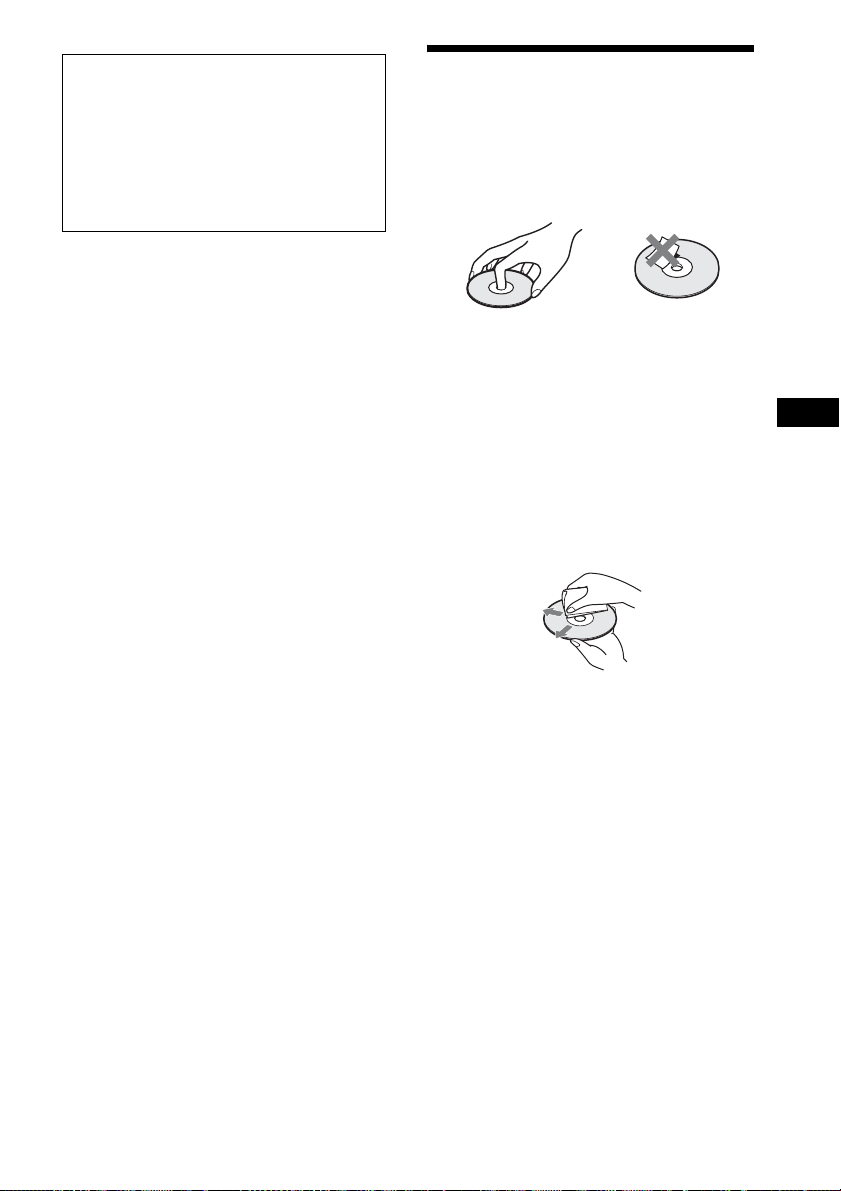
IMPORTANT NOTICE
Caution: This system is capable of holding a still
video image or on-screen display image on your
television screen indefinitely. If you leave the still
video image or on-screen display image displayed
on your TV for an extended period of time you risk
permanent damage to your television screen.
Projection televisions are especially susceptible to
this.
On moving the system
• Before moving the system, make sure that there is no
disc inserted, and remove the AC power cord (mains
lead) from the wall outlet (mains).
Notes about Discs
On handling discs
• To keep the disc clean, handle the disc by its
edge. Do not touch the surface.
• Do not stick paper or tape on the disc.
• Do not expose the disc to direct sunlight or
heat sources such as hot air ducts, or leave it in
a car parked in direct sunlight as the
temperature may rise considerably inside the
car.
• After playing, store the disc in its case.
On cleaning
• Before playing, clean the disc with a cleaning
cloth.
Wipe the disc from the center out.
Additional Information
• Do not use solvents such as benzine, thinner,
commercially available cleaners, or anti-static
spray intended for vinyl LPs.
This system can only play a standard circular
disc. Using neither standard nor circular discs
(e.g., card, heart, or star shape) may cause a
malfunction.
Do not use a disc that has a commercially
available accessory attached, such as a label or
ring.
47
US
Page 48

Troubleshooting
If you experience any of the following
difficulties while using the system, use this
troubleshooting guide to help remedy the
problem before requesting repairs. Should any
problem persist, consult your nearest Sony
dealer.
Note that if service personnel changes some
parts during repair, these parts may be retained.
General
“PROTECT” and “PUSH PWR” appear
alternately in the front panel display.
t Press "/1 to turn off the system, and check the
following items after “STANDBY”
disappears.
• Are the + and – speaker cords shortcircuited?
• Are you using only the specified speakers?
• Is anything blocking the ventilation holes of
the system?
• After checking the above items and fixing
any problems, turn on the system. If the cause
of the problem cannot be found even after
checking all the above items, consult your
nearest Sony dealer.
The power does not turn on.
t Check that the AC power cord (mains lead) is
connected securely.
The remote does not function.
t The d istance between the remote and the unit i s
too far.
t The batteries in the remote are weak.
The disc tray does not open and you cannot
remove the disc even after you press Z.
t Try the following:
1 Press and hold N and Z on the unit for
more than 5 seconds to open the disc tray.
2 Remove the disc.
3 Disconnect the AC power cord (mains
lead) from the wall outlet (mains), then
reconnect after several minutes.
The system does not work normally.
t Disconnect the AC power cord (mains lead)
from the wall outlet (mains), then reconnect
after several minutes.
Messages
[A new software version is available. Please
go to the “Setup” section of the menu and
select “Network Update” to perform the
update.] appears on the TV screen.
t See [Network Update] (page 40) to update the
system to a newer software version.
“LOCKED” appears in the front panel
display.
t Set the child lock function to off (page 37).
“DEMO. LOCK” appears in the front panel
display.
t Contact your nearest Sony dealer or local
authorized Sony service facility.
“Exxxx” appears in the front panel display.
t Contact your nearest Sony dealer or local
authorized Sony service facility and give the
error code.
appears without any messages on the
entire TV screen.
t Contact your nearest Sony dealer or local
authorized Sony service facility.
Picture
There is no picture.
t Check the output method on your system
(page 18).
There is no picture when you make an HDMI
cable connection.
t The unit is connected to an input device that is
not HDCP (High-bandwidth Digital Content
Protection) compliant (“HDMI” on the front
panel does not light up) (page 18).
48
US
Page 49

No picture appears when the video output
resolution selected in [Output Video Format]
is incorrect.
t Press and hold N and VOL – on the unit for
more than 5 seconds to reset the video output
resolution to the lowest resolution.
Sound
There is no sound.
t The speaker cords are not connected securely.
t Check the speaker settings (page 35).
The dark area of the picture is too dark/the
bright area is too bright or unnatural.
t Set [Picture Quality Mode] to [Standard]
(default) (page 31).
The picture is not output correctly.
t Check the [Output Video Format] settings in
[Screen Settings] (page 41).
t If the analog and digital signals are output at
the same time, set [BD-ROM 24p Output] or
[DVD-ROM 24p Output] in [Screen Settings]
to [Off] (page 41).
t For BD-ROMs, check the [BD-ROM 24p
Output] settings in [Screen Settings] (page 41).
Picture noise appears.
t Clean the disc.
t If the picture output from your system goes
through your VCR to get to your TV, the copyprotection signal applied to some BD/DVD
programs could affect picture quality. If you
still experience problems even when you
connect your unit directly to your TV, try
connecting your unit to the other input jacks.
An image is not displayed on the entire TV
screen.
t Check the setting of [TV Type] in [Screen
Settings](page 41).
t The aspect ratio on the disc is fixed.
Color irregularity occurs on the TV screen.
t If the speakers are used with a CRT-based TV
or projector, install the speakers at least 1.0 ft
(0.3 meters) from the TV set.
t If the color irregula rity persists, turn off the TV
set once, then turn it on after 15 to 30 minutes.
t Make sure that no magnetic object (magnetic
latch on a TV stand, health care device, toy,
etc.) is placed near the speakers.
There is no picture after playing a video/
photo file on the iPod/iPhone. (BDV-E490/
BDV-E390/BDV-E385/BDV-E290 only.)
t Select the input on your TV for this system.
There is no sound from the TV via the HDMI
(OUT) jack when using the Audio Return
Channel function.
t Set [Control for HDMI] in [HDMI Settings] of
[System Settings] to [On] (page 44). Also, set
[Audio Return Channel] in [HDMI Settings] of
[System Settings] to [Auto] (page 44).
t Make sure that your TV is compatible with the
Audio Return Channel function.
t Make sure that an HDMI cable is connected to
a jack on your TV that is compatible with the
Audio Return Channel function.
The system does not output sound of TV
programs correctly when connected to a settop box.
t Set [Audio Return Channel] in [HDMI
Settings] of [System Settings] to [Off]
(page 44).
t Check the connections (page 19).
Severe hum or noise is heard.
t Move your TV away from the audio
components.
t Clean the disc.
The sound loses stereo effect when you play
a CD.
t Select stereo sound by pressing AUDIO
(page 33).
The sound comes from the center speaker
only.
t Depending on the disc, the sound may come
from the center speaker only.
No sound or only a very low-level sound is
heard from the surround speakers.
t Check the speaker connections and settings
(pages 17, 35).
t Check the sound mode setting (page 24).
t Depending on the source, the effect of the
surround speakers may be less noticeable.
t A 2-channel source is being played.
Additional Information
49
US
Page 50

Distortion occurs in the sound of a connected
component.
t Reduce the input level for the connected
component by setting [Attenuate - AUDIO]
(page 42).
The language for the soundtrack/subtitle or
angles cannot be changed.
t Try using the BD’s or DVD’s menu.
t Multi-lingual tracks/subtitles or multi-angles
are not recorded on the BD or DVD being
played.
Tuner
Radio stations cannot be tuned in.
t Check that the antenna (aerial) is connected
securely. Ad just the antenna (aeria l) or connect
an external antenna (aerial) if necessary.
t The signal strength of the stations is too weak
(when tuning in with automatic tuning). Use
manual tuning.
Playback
The disc does not play.
t The region code on the BD/DVD does not
match the system.
t Moisture has condensed inside the unit and
may cause damage to the lenses. Remove the
disc and leave the unit turned on for about half
an hour.
t The system cannot play a recorded disc that is
not correctly finalized (page 52).
File names are not displayed correctly.
t The system can only display ISO 8859-1
compliant character formats. Other character
formats may be displayed differently.
t Depending on the writing software used, the
input characters may be displayed differently.
Bonus contents or other data that are
contained in a BD-ROM cannot be played.
t Try the following:
1 Remove the disc.
2 Turn the system off.
3 Remove and reconnect the USB device
(page 26).
4 Turn the system on.
5 Insert the BD-ROM with BONUSVIEW/
BD-LIVE.
USB device
The USB device is not recognized.
t Try the following:
1 Turn the system off.
2 Remove and reconnect the USB device.
3 Turn the system on.
t Make sure that the USB device is securely
connected to the (USB) port.
t Check if the USB device or a cable is damaged.
t Check if the USB device is on.
t If the USB device is connected via a USB hub,
disconnect it and connect the USB device
directly to the unit.
BRAVIA Internet Video
A disc does not start playing from the
beginning.
t Resume play has been selected. Press
OPTIONS and select [Play from beginning],
then press .
Playback does not start from the resume
point where you last stopped playing.
t The resume point may be cleared from
memory depending on the disc when
• you open the disc tray.
• you disconnect the USB device.
• you play other content.
• you turn off the unit.
US
50
The picture/sound is poor/certain programs
display with a loss of detail, especially
during fast-motion or dark scenes.
t Picture/sound quality may be poor depending
on Internet content providers.
t Picture/sound quality may be improved by
changing the connection speed. Sony
recommends a connection speed of at least 2.5
Mbps for standard-definition video and 10
Mbps for high-definition video.
t Not all videos contain sound.
The picture is small.
t Press X to zoom in.
Page 51

“BRAVIA” Sync ([Control for HDMI])
The [Control for HDMI] function does not
work (“BRAVIA” Sync).
t Check that [Control for HDMI] is set to [On]
(page 44).
t If you change the HDMI connection, turn the
system off and on again.
t If power failu re occurs, set [Control for HDMI]
to [Off], then set [Control for HDMI] to [On]
(page 44).
t Check the following and refer to the operating
instructions supplied with the component.
• The connec ted component is compatible with
the [Control for HDMI] function.
• The connected component’s setting for the
[Control for HDMI] function is correct.
Network connection
The system cannot connect to the network.
t Check the network connection (page 20) and
the network settings (page 44).
Move the system and the wireless LAN router
closer to each other.
t Devices that use a 2.4 GHz frequency band,
such as a microwave, Bluetooth, or digital
cordless device, may interrupt communication.
Move the unit away from such devices, or turn
off such devices.
The desired wireless router is not shown in
the wireless network list.
t Press RETURN to return to the previous
screen, and try [Wireless Setup(built-in)]/
[USB Wireless Setup] again. If the desired
wireless router is still not detected, select
[Manual registration].
Additional Information
Wireless LAN connection
You cannot connect your PC to the Internet
after [Wi-Fi Protected Setup (WPS)] is
performed.
t The wireless settings of the router may change
automatically if you use the Wi-Fi Protected
Setup function before adjusting the settings of
the router. In this case, change the wireless
settings of your PC accordingly.
The system cannot connect to the network or
the network connection is unstable.
t Check if the wireless LAN router is on.
t Check the network connection (page 20) and
the network settings (page 44).
t Depending on the usage environment,
including the wall material, radio wave
reception conditions, or obstacles between the
system (or USB wireless LAN adapter) and the
wireless LAN router, the possible
communication distance may be shortened.
51
US
Page 52

Playable Discs
Blu-ray Disc
3)
DVD
3)
CD
1)
Since Blu-ray Disc specifications are new and
evolving, some discs may not be playable depending
on the disc type and version. Also, the audio output
differs depending on the source, connected output
jack, and selected audio settings.
2)
BD-RE: Ver.2.1
BD-R: Ver.1.1, 1.2, 1.3 including organic pigment
type BD-R (LTH type)
BD-Rs recorded on a PC cannot be played if
postscripts are recordable.
3)
A CD or DVD disc will not play if it has not been
correctly finalized. For more information, refer to the
operating instructions supplied with the recording
device.
1)
BD-ROM
BD-R/BD-RE
DVD-ROM
DVD-R/DVD-RW
DVD+R/DVD+RW
CD-DA (Music CD)
CD-ROM
CD-R/CD-RW
Super Audio CD
2)
Therefore, these discs may not be compatible
with this product.
Note on playback operations of a
BD/DVD
Some playback operations of a BD/DVD may be
intentionally set by software producers. Since
this system plays a BD/DVD according to the
disc contents the software producers designed,
some playback features may not be available.
Note about double-layer BDs/
DVDs
The playback picture and sound may be
momentarily interrupted when the layers switch.
Region code (BD-ROM/DVD
VIDEO only)
Your system has a region code printed on the
bottom of the unit and will only play a BDROM/DVD VIDEO (playback only) labeled
with identical region codes or .
ALL
Discs that cannot be played
• BDs with cartridge
• BDXLs
•DVD-RAMs
• HD DVDs
• DVD Audio discs
• PHOTO CDs
• Data part of CD-Extras
• Super VCDs
• Audio material side on DualDiscs
• For U.S. and Canada models: A disc recorded
in a color system other than NTSC, such as
PAL
(This system conforms to the NTSC color
system.)
Notes on discs
This product is designed to play back discs that
conform to the Compact Disc (CD) standard.
DualDiscs and some music discs encoded with
copyright protection technologies do not
conform to the Compact Disc (CD) standard.
US
52
Page 53

Playable Types of Files
Video
File format Extensions
MPEG-1 Video/PS
MPEG-2 Video/PS,
1)6)
TS
Xvid “.avi”
MPEG4/AVC
1)5)
WMV9
2) 3)5)
AVCHD
Music
File format Extensions
MP3 (MPEG-1 Audio
Layer III)
AAC/HE-AAC
WMA9 Standard
LPCM “.wav”
Photo
File format Extensions
JPEG “.jpg,” “.jpeg”
7)
GIF
7)
PNG
8)
MPO
1)
The system does not play files encoded with DRM.
2)
AVCHD Ver.2.0 (AVCHD 3D/Progressive)
compatible.
3)
The system plays AVCHD-format files that are
recorded via a digital video camera, etc. To watch
AVCHD-format files, the disc with AVCHD-format
files on it must be finalized.
4)
The system does not play files encoded with
Lossless, etc.
5)
The system does not play these files via the DLNA
function.
6)
The system plays SD resolution only via the DLNA
function.
7)
The system does not play animated PNG or animated
GIF files.
8)
For MPO files other than 3D, the key image or the
first image is displayed.
1)5)
1)4)5)
1)5)
“.mpg,” “.mpeg,” “.m2ts,”
“.mts”
“.mkv,” “.mp4,” “.m4v,”
“.m2ts,” “.mts”
“.wmv,” “.asf”
“.mp3”
“.m4a”
1)4)
“.wma”
“.gif”
“.png”
“.mpo”
• Some fi les may not play depending on the fi le format,
the file encoding, the recording condition, or DLNA
server condition.
• Some files edited on a PC may not play.
• The system can recognize the following files or
folders in BDs, DVDs, CDs and USB devices:
– up to folders in the 9th layer, including the root
folder
– up to 500 files/folders in a single layer
• The system can recognize the following files or
folders stored in the DLNA server:
– up to folders in the 19th layer
– up to 999 files/folders in a single layer
• Some USB devices may not work with this system.
• The syste m can recognize Mass Storage Class (MSC)
devices (such as flash memory or an HDD), Still
Image Capture Devices (SICDs), and 101-key
keyboards.
• To avoid data corruption or damage to USB memory
or other devices, turn the system off before
connecting or removing USB memory or other
devices.
• The system m ay not play high bit rate video files from
a DATA CD smoothly. It is recommended to play
high bit rate video files using a DATA DVD or
DATA BD.
Additional Information
53
US
Page 54

Supported Audio
Specifications
Formats
Audio formats supported by this system are as
follows.
Format
LPCM 2ch
LPCM 5.1ch,
LPCM 7.1ch
Dolby Digital
Dolby
TrueHD,
Dolby Digital
Plus
DTS
DTS-ES
Discrete 6.1,
DTS-ES
Matrix 6.1
DTS96/24
DTS-HD
High
Resolution
Audio
DTS-HD
Master
Audio
a: Supported format.
–: Unsupported format.
• For LPCM 2ch format, the supported sampling
frequency of the digital signal is up to 48 kHz when
using the “TV” function.
Function
“BD/DVD” “TV” (DIGITAL IN)
aa
a –
aa
a –
aa
––
a –
a –
a –
Amplifier Section
BDV-E490/BDV-E390/BDV-E385/BDV-E290/
BDV-T39
U.S.models:
AUDIO POWER SPECIFICATIONS
POWER OUTPUT AND TOTAL HARMONIC
DISTORTION:
(FTC)
Front L + Front R: With 3 ohms loads, both
channels driven, from 180
Hz - 20 kHz; rated 50 watts
per channel minimum
RMS power, with no more
than 1% total harmonic
distortion from 250 milli
watts to rated output.
Other models:
POWER OUTPUT (rated)
Front L/Front R: 75 W + 75 W (at 3 ohms,
1 kHz, 1% THD)
POWER OUTPUT (reference)
Front L/Front R/Surround L/Surround R:
125 W (per channel at
3 ohms, 1 kHz)
Center: 250 W (at 6 ohms, 1 kHz)
Subwoofer: 250 W (at 6 ohms, 80 Hz)
Inputs (Analog)
AUDIO (AUDIO IN) Sensitivity: 1 V/400 mV
Inputs (Digital)
TV (Audio Return Channel/OPTICAL)
Supported formats: LPCM
2CH (up to 48 kHz), Dolby
Digital, DTS
BDV-E190
POWER OUTPUT (rated)
Front L/Front R: 40 W + 40 W (at 3 ohms,
1 kHz, 1% THD)
POWER OUTPUT (reference)
Front L/Front R/Surround L/Surround R:
40 W (per channel at
3 ohms, 1 kHz)
Center: 70 W (at 6 ohms, 1 kHz)
Subwoofer: 70 W (at 6 ohms, 80 Hz)
Inputs (Analog)
AUDIO (AUDIO IN) Sensitivity: 2 V/700 mV
Inputs (Digital)
TV (Audio Return Channel/OPTICAL)
Supported formats: LPCM
2CH (up to 48 kHz), Dolby
Digital, DTS
54
US
Page 55

Video Section
Outputs VIDEO: 1 Vp-p 75 ohms
HDMI Section
Connector Type A (19pin)
BD/DVD/Super Audio CD/CD System
Signal format system NTSC
USB Section
(USB) port: Type A (For connecting
USB memory, memory
card reader, digital still
camera, and digital video
camera)
LAN Section
LAN (100) terminal 100BASE-TX Terminal
Wireless LAN Section
Blu-ray Disc/DVD receiver (HBD-E390/HBDE385/HBD-T39)
Standards Compliance IEEE 802.11 b/g/n
Frequency and Channel 2.4 GHz - 2.4835 GHz
[CH1 -11]
FM Tuner Section
System PLL quartz-locked digital
synthesizer
Tuning range 87.5 MHz - 108.0 MHz
(100 kHz step)
Antenna (aerial) FM wire antenna (aerial)
Antenna (aerial) terminals 75 ohms, unbalanced
Speakers
Front (SS-TSB119) for BDV-E490
Dimensions (approx.) 95 mm × 680 mm × 71 mm
3
/4 in × 26 7/8 in ×
(3
7
/8 in) (w/h/d) (wall-
2
mounted part)
260 mm × 1,190 mm × 260
1
mm (10
/4 in × 46 7/8 in ×
1
/4 in) (w/h/d) (whole
10
Mass (approx.) 1.2 kg (2 lb 10
speaker)
mounted part)
2.9 kg (6 lb 6
3
/8 oz) (wall-
1
/4 oz) (with
speaker cord and stand)
Front/Surround (SS-TSB118) for BDV-E390/
BDV-E385/BDV-E290/BDV-T39
Surround (SS-TSB118) for BDV-E490
Dimensions (approx.) 95 mm × 210 mm × 93 mm
3
/4 in × 8 3/8 in ×
(3
3
3
/4 in) (w/h/d)
Mass (approx.) Front:
0.54 kg (1 lb 3 oz) (with
speaker cord)
Surround:
7
0.62 kg (1 lb 5
/8 oz) (with
speaker cord)
Front/Surround (SS-TSB117) for BDV-E190
Dimensions (approx.) 91 mm × 148 m m × 87 mm
Mass (approx.) Front:
5
/8 in × 5 7/8 in ×
(3
1
/2 in) (w/h/d)
3
0.33 kg (11
5
/8 oz) (with
speaker cord)
Surround:
0.38 kg (13
3
/8 oz) (with
speaker cord)
Center (SS-CTB113) for BDV-E490/BDVE390/BDV-E385/BDV-E290/BDV-T39
Dimensions (approx.) 245 mm × 87 mm × 78 mm
Mass (approx.) 0.59 kg (1 lb 4
3
/4 in × 3 1/2 in ×
(9
1
/8 in) (w/h/d)
3
3
/4 oz) (with
speaker cord)
Center (SS-CTB112) for BDV-E190
Dimensions (approx.) 145 mm × 94 mm × 84 mm
Mass (approx.) 0.39 kg (13
3
/4 in × 3 3/4 in ×
(5
3
/8 in) (w/h/d)
3
3
/4 oz) (with
speaker cord)
Subwoofer (SS-WSB115) for BDV-E490
Dimensions (approx.) 225 mm × 365 mm × 320
Mass (approx.) 6.1 kg (13 lb 7
mm (8
5
/8 in) (w/h/d)
12
7
/8 in × 14 3/8 in ×
1
/8 oz) (with
speaker cord)
Subwoofer (SS-WSB114) for BDV-E390/
BDV-E385/BDV-E290/BDV-T39
Dimensions (approx.) 215 mm × 335 mm × 260
Mass (approx.) 3.9 kg (8 lb 9
mm (8
1
10
/4 in) (w/h/d)
1
/2 in × 13 1/4 in ×
5
/8 oz) (with
speaker cord)
Subwoofer (SS-WSB113) for BDV-E190
Dimensions (approx.) 177 mm × 280 mm × 245
mm (7 in × 11
3
/4 in) (w/h/d)
9
Mass (approx.) 2.7 kg (5 lb 15
1
/8 in ×
1
/4 oz) (with
speaker cord)
Additional Information
55
US
Page 56

General
Power requirements 120 V AC, 60 Hz
Power consumption
BDV-E490/BDV-E390/BDV-E385/BDV-E290/
BDV-T39 On: 130 W
Standby: 0.3 W (at the
Power Saving mode)
BDV-E190 On: 95 W
Standby: 0.3 W (at the /
Power Saving mode)
Dimensions (approx.) 430 mm × 50 mm × 275
mm (17 in × 2 in ×
7
/8 in) (w/h/d) incl.
10
Mass (approx.) 2.8 kg (6 lb 2
projecting parts
3
/4 oz)
Design and specifications are subject to change
without notice.
• Standby power consumption 0.3W.
• Over 85% power efficiency of amplifier block is
achieved with the full digital amplifier, S-Master.
56
US
Page 57

Language Code List
The language spellings conform to the ISO 639: 1988 (E/F) standard.
Additional Information
Parental Control/Area Code List
57
US
Page 58

Index
Numerics
3D 25
3D Output Setting 41
A
A/V SYNC 32
Attenuate - AUDIO 42
Audio DRC 42
Audio Language 43
Audio Output 42
Audio Return Channel 44
Audio Settings 42
Auto Display 44
B
BD Audio MIX Setting 42
BD Hybrid Disc Playback
Layer 43
BD Internet Connection 43
BD Parental Control 43
BD/DVD Menu Language 43
BD/DVD Viewing Settings 43
BD-LIVE 25
BD-ROM 24p Output 41
BONUSVIEW 25
BRAVIA Sync 35
C
CD 52
Child Lock 37
Cinema Conversion Mode 41
Connection Server Settings 45
Control for HDMI 35, 44
D
DLNA 28, 45
Dolby Digital 33
DTS 33
DVD 52
DVD Aspect Ratio 41
DVD Parental Control 43
DVD-ROM 24p Output 41
E
Easy Initial Settings 45
Easy Network Settings 45
Easy Setup 22, 45
F
FM Mode 34
Front panel 13
Front panel display 14
G
Gracenote Settings 44
H
HDMI
YCbCr/RGB (HDMI) 41
HDMI Deep Color Output 41
I
Initialize Personal Information
45
Internet content 28
Internet Settings 44
Internet Video Parental Control
43
Internet Video Unrated 43
L
Language Code List 57
M
Media Remote Device
Registration 45
Multiplex broadcast sound 33
Music Settings 43
N
Network Connection
Diagnostics 44
Network Settings 44
Network Update 40
O
OSD Language 44
Output Video Format 41
P
Parental Control Area Code 43
Parental Control Settings 43
PARTY Auto Start 45
Password 43
Pause Mode 41
Play information 26
Playable discs 52
Q
Quick Start Mode 44
R
Rear panel 14
Region code 52
Registered Media Remote
Devices 45
Remote control 15
Renderer Access Control 45
Renderer Options 45
Reset to Factory Default
Settings 45
Resetting 45
S
Screen Format 41
Screen Saver 44
Screen Settings 41
SLEEP 36
Slideshow 31
Software License Information
44
Sound Effect 42
Speaker Settings 35, 42
Distance 35
Level 36
Subtitle Language 43
Super Audio CD Playback
Channel 43
Super Audio CD Playback
Layer 43
System Information 44
T
Test Tone 36
TV Screen Size Setting for 3D
41
TV Type 41
U
Update 40
USB 26
W
WEP 21
WPA2-PSK (AES) 21, 22
WPA2-PSK (TKIP) 21, 22
WPA-PSK (AES) 21, 22
WPA-PSK (TKIP) 21, 22
58
US
Page 59

Page 60

The software of this system may be updated in the future. To find out details on any
available updates, please visit the following URL.
http://www.sony.com/blurayhtsupport/
©2012 Sony Corporation Printed in Malaysia
(1)
