Page 1
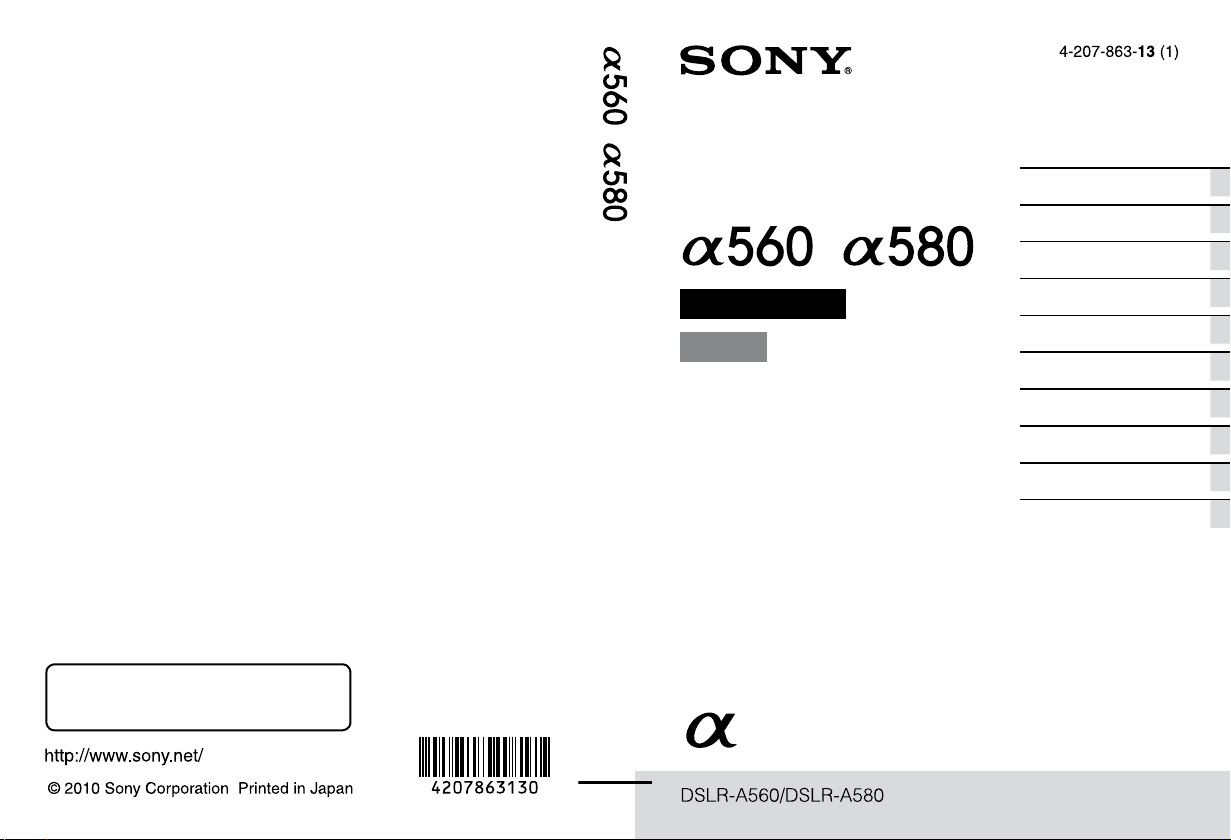
Interchangeable Lens
Digital Camera
Preparing the camera
Before your operation
Shooting images
Additional information on this product and
answers to frequently asked questions can be
found at our Customer Support Website.
Instruction Manual
A-mount
Using the shooting function
Using the viewing function
Changing your setup
Viewing images on a
computer
Printing images
Others
Index
Page 2
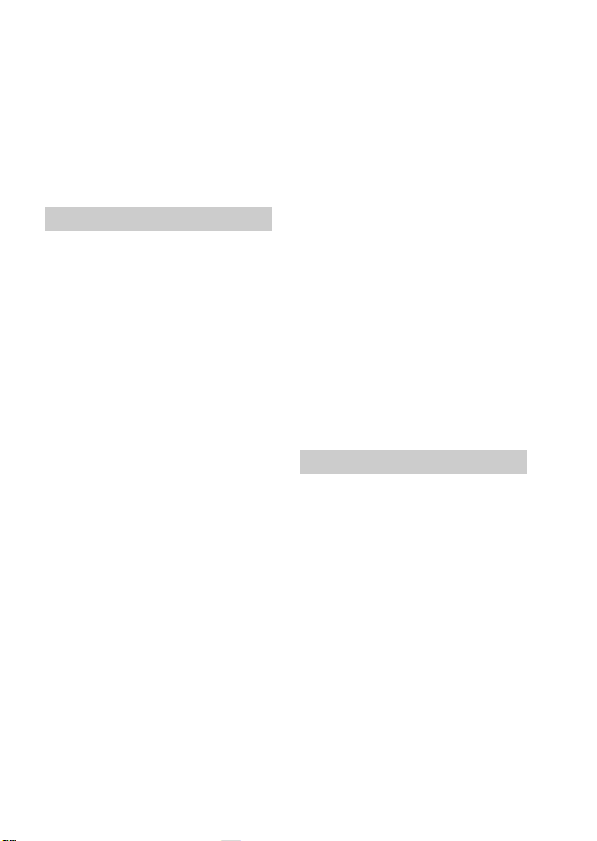
Owner’s Record
The model and serial numbers are located
on the bottom.
Record the serial number in the space
provided below.
Refer to these numbers whenever you call
upon your Sony dealer regarding this
product.
Model No. DSLR-A580/A560
Serial No. __________________________
WARNING
To reduce fire or shock hazard, do
not expose the unit to rain or
moisture.
IMPORTANT SAFETY
INSTRUCTIONS
SAVE THESE
INSTRUCTIONS.
DANGER - TO
REDUCE THE RISK
OF FIRE OR
ELECTRIC SHOCK,
CAREFULLY
FOLLOW THESE
INSTRUCTIONS.
If the shape of the plug does not fit the
power outlet, use an attachment plug
adaptor of the proper configuration for the
power outlet.
Caution
Battery pack
If the battery pack is mishandled, the
battery pack can burst, cause a fire or even
chemical burns. Observe the following
cautions.
• Do not disassemble.
• Do not crush and do not expose the
battery pack to any shock or force such as
hammering, dropping or stepping on it.
• Do not short circuit and do not allow
metal objects to come into contact with
the battery terminals.
• Do not expose to high temperature above
60°C (140°F) such as in direct sunlight or
in a car parked in the sun.
• Do not incinerate or dispose of in fire.
• Do not handle damaged or leaking
lithium ion batteries.
• Be sure to charge the battery pack using a
genuine Sony battery charger or a device
that can charge the battery pack.
2
Page 3
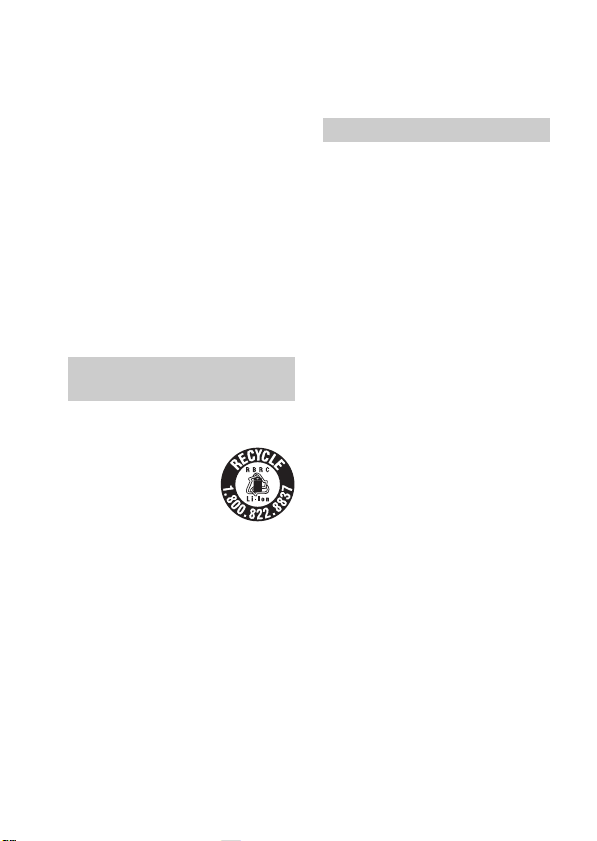
• Keep the battery pack out of the reach of
small children.
• Keep the battery pack dry.
• Replace only with the same or equivalent
type recommended by Sony.
• Dispose of used battery pack promptly
described the instructions.
Battery charger
Even if the CHARGE lamp is not lit, the
battery charger is not disconnected from the
AC power source (mains) as long as it is
connected to the wall outlet (wall socket).
If some trouble occurs while using the
battery charger, immediately shut off the
power by disconnecting the plug from the
wall outlet (wall socket).
The supplied power cord can be used only
with this charger. The power cord cannot
be used with other devices.
For Customers in the U.S.A.
and Canada
RECYCLING LITHIUM-ION
BATTERIES
Lithium-Ion batteries are
recyclable.
You can help preserve
our environment by
returning your used
rechargeable batteries to
the collection and
recycling location nearest you.
For more information regarding recycling
of rechargeable batteries, call toll free
1-800-822-8837, or visit http://
www.rbrc.org/
Caution: Do not handle damaged or
leaking Lithium-Ion batteries.
Battery pack
This device complies with Part 15 of the
FCC Rules, Operation is subject to the
following two conditions:
(1) This device may not cause harmful
interference, and (2) this device must
accept any interference received, including
interference that may cause undesired
operation.
This Class B digital apparatus complies
with Canadian ICES-003.
For Customers in the U.S.A.
UL is an internationally recognized safety
organization.
The UL Mark on the product means it has
been UL Listed.
3
Page 4
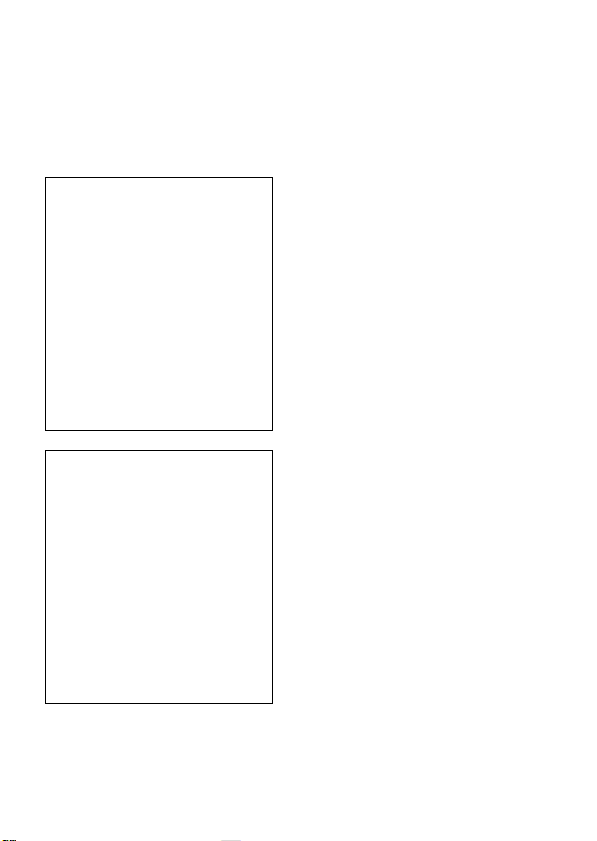
If you have any questions about this
product, you may call:
Sony Customer Information Services
Center
1-800-222-SONY (7669)
The number below is for the FCC related
matters only.
Regulatory Information
Declaration of Conformity
Trade Name: SONY
Model No.: DSLR-A580
Responsible Party: Sony Electronics
Inc.
Address:16530 Via Esprillo,
San Diego, CA 92127 U.S.A.
Telephone No.: 858-942-2230
This device complies with Part 15 of the
FCC Rules. Operation is subject to the
following two conditions: (1) This
device may not cause harmful
interference, and (2) this device must
accept any interference received,
including interference that may cause
undesired operation.
Declaration of Conformity
Trade Name: SONY
Model No.: DSLR-A560
Responsible Party: Sony Electronics
Inc.
Address:16530 Via Esprillo,
San Diego, CA 92127 U.S.A.
Telephone No.: 858-942-2230
This device complies with Part 15 of the
FCC Rules. Operation is subject to the
following two conditions: (1) This
device may not cause harmful
interference, and (2) this device must
accept any interference received,
including interference that may cause
undesired operation.
Note:
This equipment has been tested and found
to comply with the limits for a Class B
digital device, pursuant to Part 15 of the
FCC Rules.
These limits are designed to provide
reasonable protection against harmful
interference in a residential installation.
This equipment generates, uses, and can
radiate radio frequency energy and, if not
installed and used in accordance with the
instructions, may cause harmful
interference to radio communications.
However, there is no guarantee that
interference will not occur in a particular
installation. If this equipment does cause
harmful interference to radio or television
reception, which can be determined by
turning the equipment off and on, the user
is encouraged to try to correct the
interference by one or more of the
following measures:
– Reorient or relocate the receiving
antenna.
– Increase the separation between the
equipment and receiver.
– Connect the equipment into an outlet
on a circuit different from that to which
the receiver is connected.
– Consult the dealer or an experienced
radio/TV technician for help.
The supplied interface cable must be used
with the equipment in order to comply with
the limits for a digital device pursuant to
Subpart B of Part 15 of FCC Rules.
CAUTION
You are cautioned that any changes or
modifications not expressly approved in
this manual could void your authority to
operate this equipment.
4
Page 5
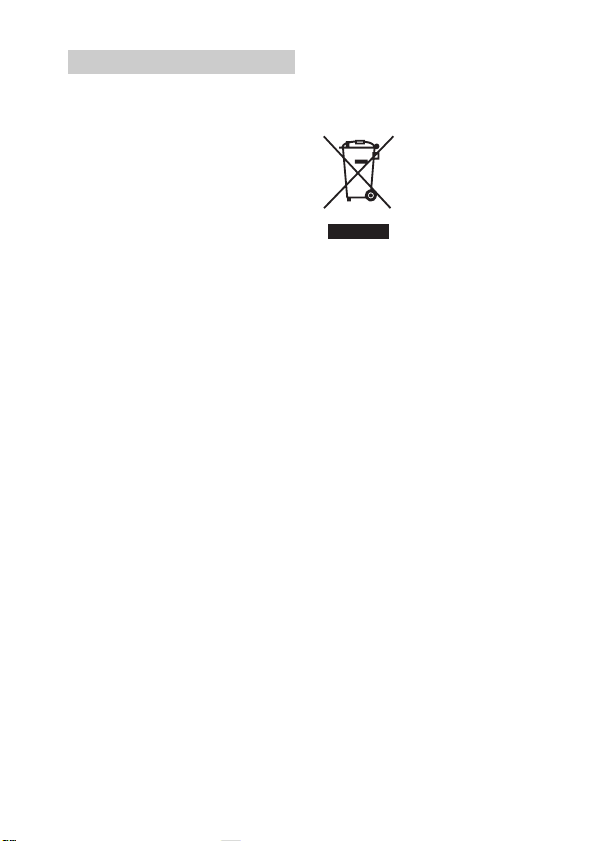
For Customers in Europe
Notice for the customers in the
countries applying EU Directives
The manufacturer of this product is Sony
Corporation, 1-7-1 Konan Minato-ku
Tokyo, 108-0075 Japan. The Authorized
Representative for EMC and product safety
is Sony Deutschland GmbH, Hedelfinger
Strasse 61, 70327 Stuttgart, Germany. For
any service or guarantee matters please
refer to the addresses given in separate
service or guarantee documents.
This product has been tested and found
compliant with the limits set out in the
EMC Directive for using connection cables
shorter than 3 meters (9.8 feet).
Attention
The electromagnetic fields at the specific
frequencies may influence the picture and
sound of this unit.
Notice
If static electricity or electromagnetism
causes data transfer to discontinue midway
(fail), restart the application or disconnect
and connect the communication cable
(USB, etc.) again.
Disposal of Old Electrical &
Electronic Equipment (Applicable in
the European Union and other
European countries with separate
collection systems)
This symbol on the product or on its
packaging indicates that this product shall
not be treated as household waste. Instead it
shall be handed over to the applicable
collection point for the recycling of
electrical and electronic equipment. By
ensuring this product is disposed of
correctly, you will help prevent potential
negative consequences for the environment
and human health, which could otherwise
be caused by inappropriate waste handling
of this product. The recycling of materials
will help to conserve natural resources. For
more detailed information about recycling
of this product, please contact your local
Civic Office, your household waste
disposal service or the shop where you
purchased the product.
5
Page 6
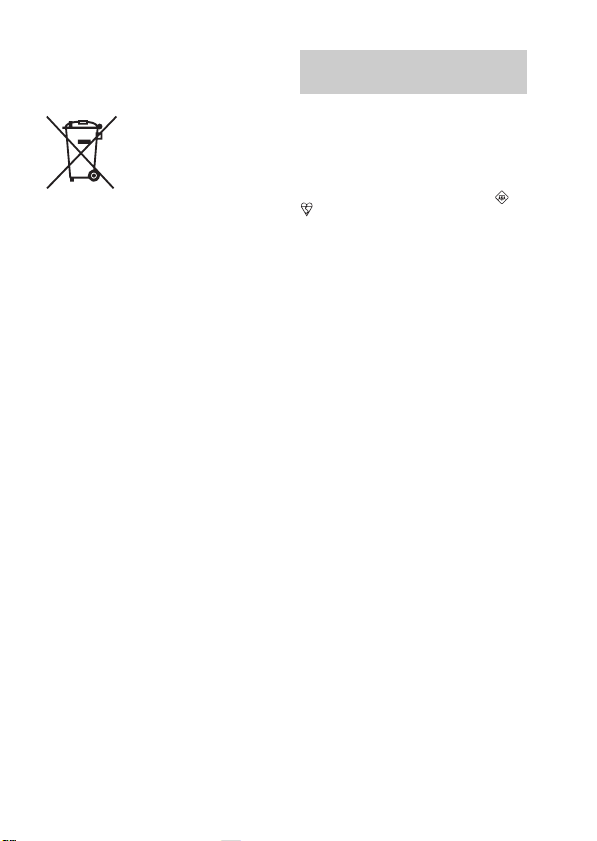
Disposal of waste batteries
(applicable in the European Union
and other European countries with
separate collection systems)
This symbol on the battery or on the
packaging indicates that the battery
provided with this product shall not be
treated as household waste.
On certain batteries this symbol might be
used in combination with a chemical
symbol. The chemical symbols for mercury
(Hg) or lead (Pb) are added if the battery
contains more than 0.0005% mercury or
0.004% lead.
By ensuring these batteries are disposed of
correctly, you will help prevent potentially
negative consequences for the environment
and human health which could otherwise be
caused by inappropriate waste handling of
the battery. The recycling of the materials
will help to conserve natural resources.
In case of products that for safety,
performance or data integrity reasons
require a permanent connection with an
incorporated battery, this battery should be
replaced by qualified service staff only.
To ensure that the battery will be treated
properly, hand over the product at end-oflife to the applicable collection point for the
recycling of electrical and electronic
equipment.
For all other batteries, please view the
section on how to remove the battery from
the product safely. Hand the battery over to
the applicable collection point for the
recycling of waste batteries.
For more detailed information about
recycling of this product or battery, please
contact your local Civic Office, your
household waste disposal service or the
shop where you purchased the product.
Notice for customers in the
United Kingdom
A moulded plug complying with BS 1363
is fitted to this equipment for your safety
and convenience.
Should the fuse in the plug supplied need to
be replaced, a fuse of the same rating as the
supplied one and approved by ASTA or
BSI to BS 1362, (i.e., marked with an or
mark) must be used.
If the plug supplied with this equipment has
a detachable fuse cover, be sure to attach
the fuse cover after you change the fuse.
Never use the plug without the fuse cover.
If you should lose the fuse cover, please
contact your nearest Sony service station.
6
Page 7
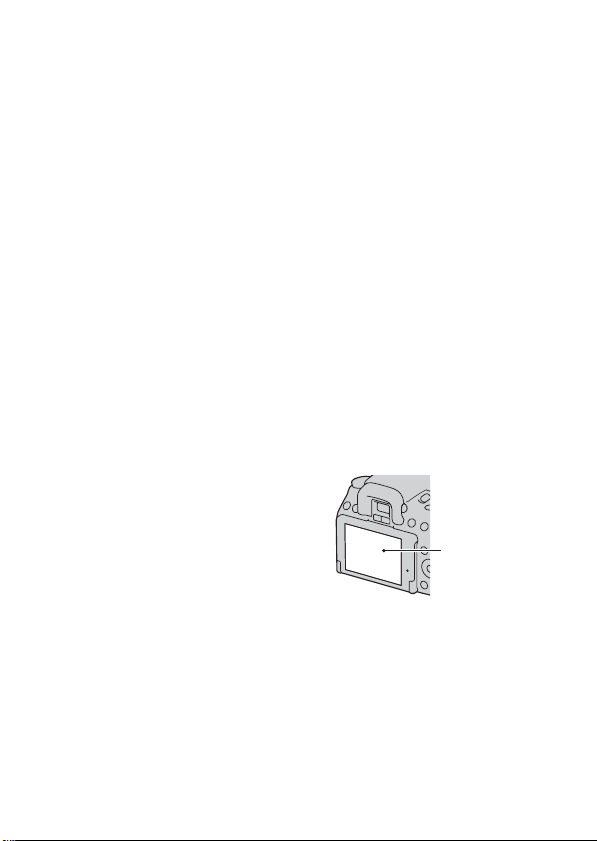
Notes on using your camera
Shooting procedure
• This camera has two modes for shooting:
the Live View mode using the LCD
monitor, and the viewfinder mode using
the viewfinder (OVF).
• There may be differences between an
image recorded in Live View mode and
an image recorded in viewfinder mode,
such as exposure, white balance, or Drange optimizer, depending on the
method used of metering or the exposure
mode.
• In Live View or focus check Live View
mode, the recorded image may be
different from the image you monitored
with the LCD monitor.
Notes on the functions available with
the camera
• To check whether it is a 1080 60icompatible device or 1080 50icompatible device, check for the
following marks on the bottom of the
camera.
1080 60i-compatible device:60i
1080 50i-compatible device:50i
• You may feel uncomfortable symptoms
such as eyestrain, nausea, or a tired
feeling while watching 3D-images
recorded with the camera on 3Dcompatible monitors. When you watch
3D-images, we recommend that you take
a break at regular time intervals. Since
the need for or frequency of break times
varies between individuals, please set
your own standards. If you feel sick, stop
watching 3D-images, and consult a
doctor as needed. Also, refer to the
operating instructions of the connected
device or the software used with the
camera. A child’s vision is always
vulnerable (especially for children under
six years of age). Before allowing them
to watch 3D-images, please consult with
an expert, such as a pediatric or
ophthalmic doctor. Be sure to make sure
your children follow the precautions
above.
No compensation for contents of the
recording
The contents of the recording cannot be
compensated for if recording or playback is
not possible due to a malfunction of your
camera or a memory card, etc.
Back up recommendation
To avoid the potential risk of data loss,
always copy (back up) data to other
medium.
Notes on the LCD monitor and lens
• The LCD monitor is manufactured using
• Do not hold the camera by taking hold of
• Do not expose the camera to sunlight or
extremely high-precision technology so
over 99.99% of the pixels are operational
for effective use. However, there may be
some tiny black points and/or bright
points (white, red, blue or green in color)
that constantly appear on the LCD
monitor. These points are normal in the
manufacturing process and do not affect
the images in any way.
To deal with such issues that may appear
in Live View mode, you may reduce the
effect by using the “Pixel mapping”
function (page 182).
Black, white, red,
blue and green
points
the LCD monitor.
shoot sunward for a long time. The
internal mechanism may be damaged. If
sunlight is focused on a nearby object, it
may cause a fire.
7
Page 8
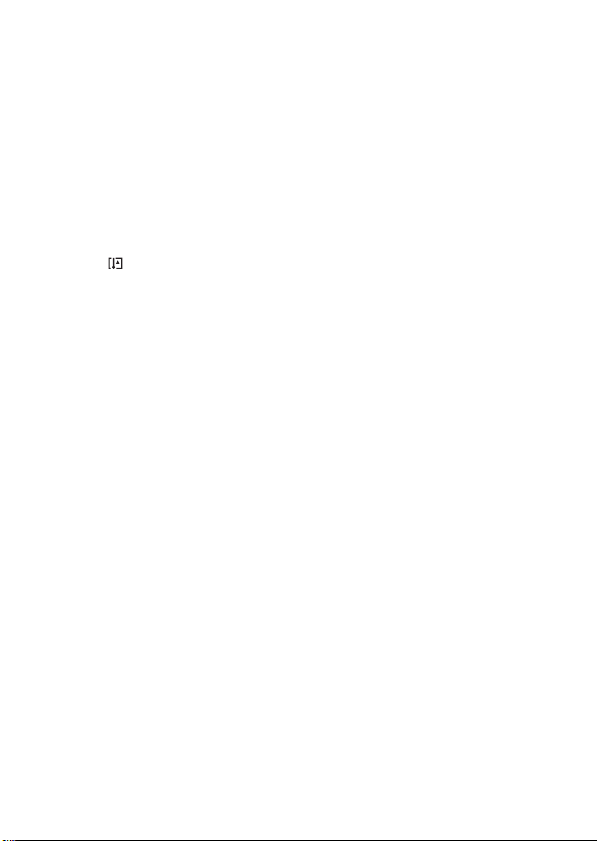
• Images may trail across on the LCD
monitor in a cold location. This is not a
malfunction. When turning on the camera
in a cold location, the LCD monitor may
become temporarily dark. When the
camera warms up, the monitor will
function normally.
• Do not press against the LCD monitor.
The monitor may be discolored and that
may cause a malfunction.
Notes on long-time recording
• When you continue to shoot for a long
time, the temperature of the camera rises.
If the temperature reaches above a certain
level, the mark is indicated on the
screen and the camera is turned off
automatically. If the power is turned off,
leave the camera for 10 minutes or longer
to allow the temperature inside the
camera to decrease to a safe level.
• Under high ambient temperatures, the
temperature of the camera rises quickly.
• When the temperature of the camera
rises, the image quality may deteriorate.
It is recommended that you wait until the
temperature of the camera drops before
continuing to shoot.
• The surface of the camera may get hot.
This is not a malfunction.
Notes when playing movies on other
devices
• This camera uses MPEG-4 AVC/H.264
High Profile for AVCHD format
recording. Movies recorded in AVCHD
format with this camera cannot be played
with the following devices.
– Other devices compatible with
AVCHD format that does not support
High Profile
– Devices incompatible with the
AVCHD format
This camera also uses MPEG-4 AVC/
H.264 Main Profile for MP4 format
recording. For this reason, movies
recorded in MP4 format with this camera
cannot be played on devices other than
those that support MPEG-4 AVC/H.264.
• Discs recorded with HD image quality
(high definition) can be played back only
on AVCHD format-compatible devices.
DVD-based players or recorders cannot
8
play back HD image quality discs, as
they are incompatible with the AVCHD
format. Also, DVD-based players or
recorders may fail to eject HD image
quality discs.
Warning on copyright
Television programs, films, videotapes, and
other materials may be copyrighted.
Unauthorized recording of such materials
may be contrary to the provisions of the
copyright laws.
The pictures used in this manual
The photographs used as examples of
pictures in this manual are reproduced
images, and are not actual images shot
using this camera.
On the data specifications described
in this Instruction Manual
The data on performance and specifications
is defined under the following conditions,
except as described in this Instruction
Manual: at an ordinary ambient
temperature of 25ºC (77°F), and using a
battery pack that is charged for about an
hour after the CHARGE lamp goes out.
Page 9
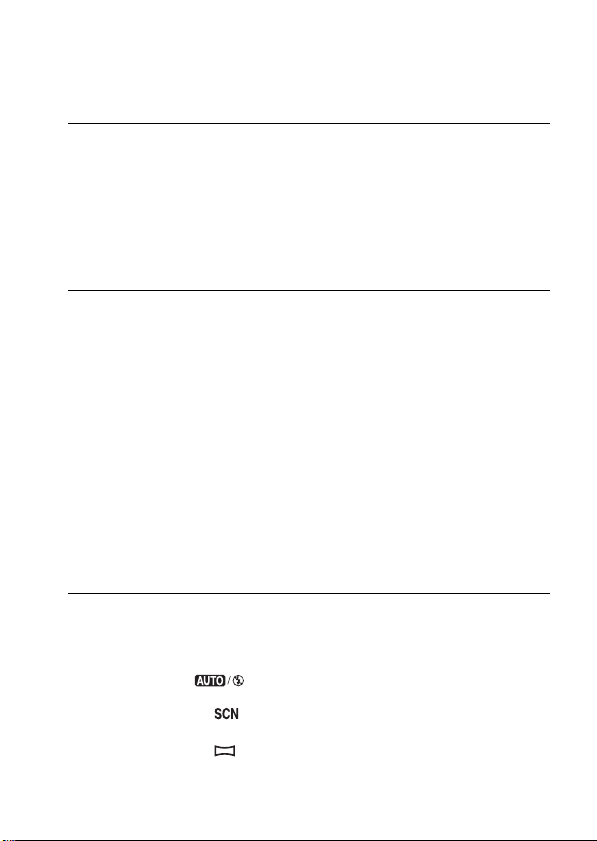
Table of Contents
Notes on using your camera .............................................. 7
Preparing the
camera
Before your
operation
Shooting images
Checking the accessories supplied .................................. 13
Identifying parts .............................................................. 14
Preparing the battery pack ............................................... 18
Attaching a lens ............................................................... 25
Inserting a memory card .................................................. 27
Preparing the camera ....................................................... 31
Using the accessories supplied ........................................ 33
Checking the number of recordable images .................... 35
Cleaning ........................................................................... 37
Switching between the LCD monitor and viewfinder (OVF)
..................................................................................... 40
Adjusting the focus of the finder (diopter adjustment)
............................................................................ 40
The status of the screen in Live View mode ................... 42
Switching the status of the LCD monitor ................... 42
Recording information display ................................... 43
The status of the screen in viewfinder (OVF) mode ....... 45
Switching the status of the LCD monitor ................... 45
Recording information display on the LCD monitor
............................................................................ 46
Viewfinder .................................................................. 48
Selecting a function/setting ............................................. 49
Selecting a function with the Fn (Function) button ... 50
The functions selected by the Fn (Function) button ... 51
The functions selected by the MENU button ............. 52
Shooting an image without camera shake ....................... 58
Correct posture ........................................................... 58
Using the SteadyShot function ................................... 59
Using a tripod ............................................................. 60
Shooting with the automatic setting ................. 61
Shooting with a suitable setting for the subject ............... 63
Shooting with preset settings according to the scene
(Scene Selection) ............................................... 63
Shooting panoramic images (Sweep Panorama)
............................................................................ 66
9
Page 10
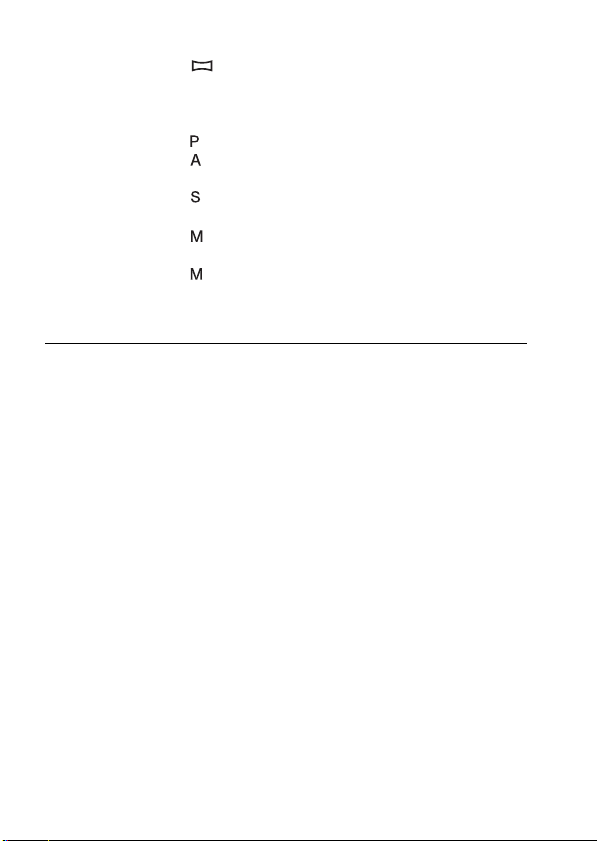
Using the
shooting function
Shooting 3D-panoramic images (3D Sweep
Panorama) ......................................................... 69
Shooting an image the way you want it (Exposure mode)
..................................................................................... 70
Shooting with program auto .................................. 71
Shooting by controlling the blur of the background
(Aperture priority) ............................................. 72
Shooting a moving subject with various expressions
(Shutter speed priority) ..................................... 75
Shooting with the exposure adjusted manually
(Manual exposure) ............................................ 77
Shooting trails with long exposure (BULB) .......... 79
Recording movies ............................................................ 81
Available recording time for a movie ........................ 83
Notes on continuous movie recording ........................ 84
Selecting the focus method .............................................. 85
Using autofocus .......................................................... 85
Shooting with your desired composition (Focus-lock)
............................................................................ 87
Selecting the focus method to suit the movement of the
subject (Autofocus Mode) ................................. 88
Selecting the focus area (AF area) ............................. 89
Adjusting the focus manually (Manual focus) ........... 90
Composing your shot using the image sensor (Focus
check Live View) .............................................. 91
Checking the focus by enlarging the image ............... 93
Detecting faces ................................................................ 95
Using the Face Detection function ............................. 95
Capturing smiling faces (Smile Shutter) .................... 96
Using the flash ................................................................. 98
Performing wireless flash shooting .......................... 101
Adjusting the brightness of the image (Exposure, Flash
compensation, Metering) .......................................... 102
Shooting with fixed brightness (AE Lock) .............. 102
Using brightness compensation for the entire image
(Exposure compensation) ................................ 103
Adjusting the amount of flash light (Flash
Compensation) ................................................ 105
10
Page 11
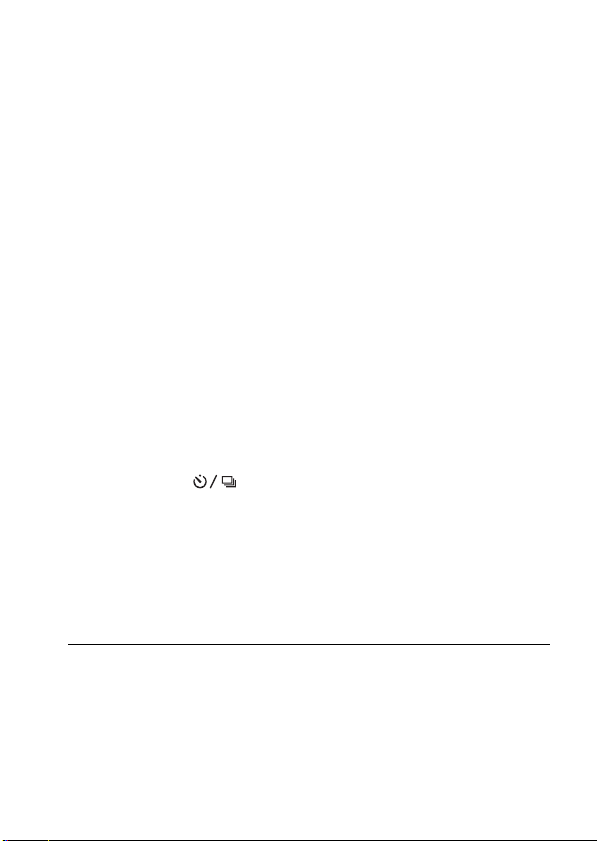
Using the viewing
function
Selecting the flash control mode to set the amount of
flash light (Flash control) ................................ 106
Selecting the method for measuring the brightness of a
subject (Metering Mode) ................................. 107
Setting ISO .................................................................... 108
Compensating for the brightness and contrast automatically
(D-Range) ................................................................. 109
Correcting the brightness of the image (D-Range
Optimizer) ....................................................... 109
Compensating automatically with rich gradation (Auto
High Dynamic Range) .................................... 110
Image processing ........................................................... 112
Selecting your desired image processing (Creative Style)
.......................................................................... 112
Changing the range of color reproduction (Color Space)
.......................................................................... 113
Adjusting the color tones (White balance) .................... 114
Adjusting the white balance to suit a specific light source
(Auto/Preset white balance) ............................ 114
Setting the color temperature and a filter effect (Color
Temperature/Color Filter) ............................... 115
Registering the color tones (Custom white balance) 116
Selecting the drive mode .................................. 118
Shooting single shot ................................................. 118
Shooting continuously .............................................. 118
Using the self-timer .................................................. 119
Shooting images with the exposure shifted (Exposure
bracket) ............................................................ 120
Shooting with white balance shifted (WB bracket)
.......................................................................... 122
Shooting with the Wireless Remote Commander .... 122
Playing back images ...................................................... 123
Checking the information of recorded images .............. 129
Protecting images (Protect) ........................................... 133
Deleting images (Delete) ............................................... 134
Viewing images on a TV screen .................................... 136
11
Page 12
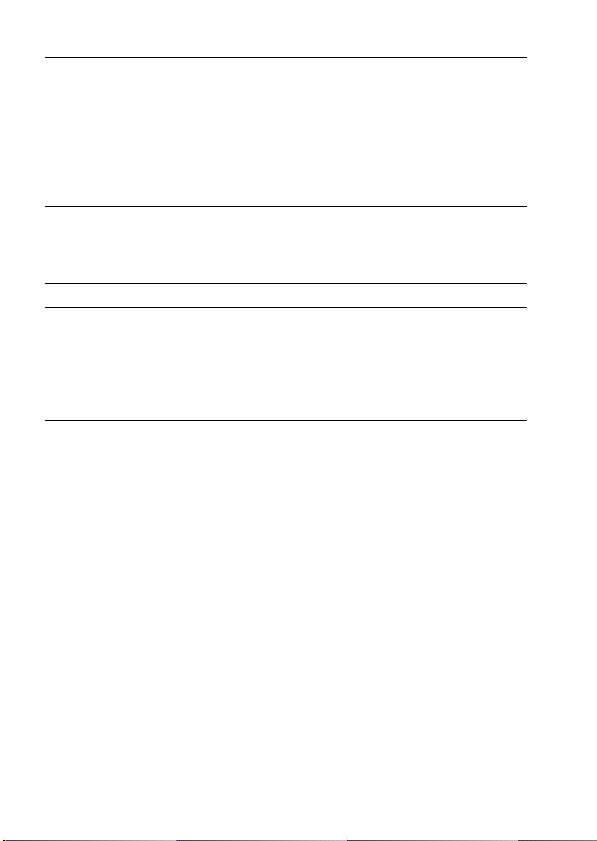
Changing your
setup
Viewing images
on a computer
Printing images
Others
Setting image size and image quality ............................ 140
Setting the method for recording on a memory card ..... 144
Changing the noise reduction setting ............................ 148
Changing the function of the buttons ............................ 149
Changing other settings ................................................. 150
Setting the LCD monitor ............................................... 152
Confirming the version of the camera ........................... 154
Resetting to the default .................................................. 155
Using with your computer ............................................. 158
Using the software ......................................................... 160
Connecting the camera to the computer ........................ 164
Creating a movie disc .................................................... 167
Specifying DPOF ........................................................... 171
Specifications ................................................................ 173
Troubleshooting ............................................................. 178
Warning messages ......................................................... 187
Precautions .................................................................... 190
AVCHD format ............................................................. 193
3D-shootings .................................................................. 194
Index .............................................................................. 195
12
Page 13
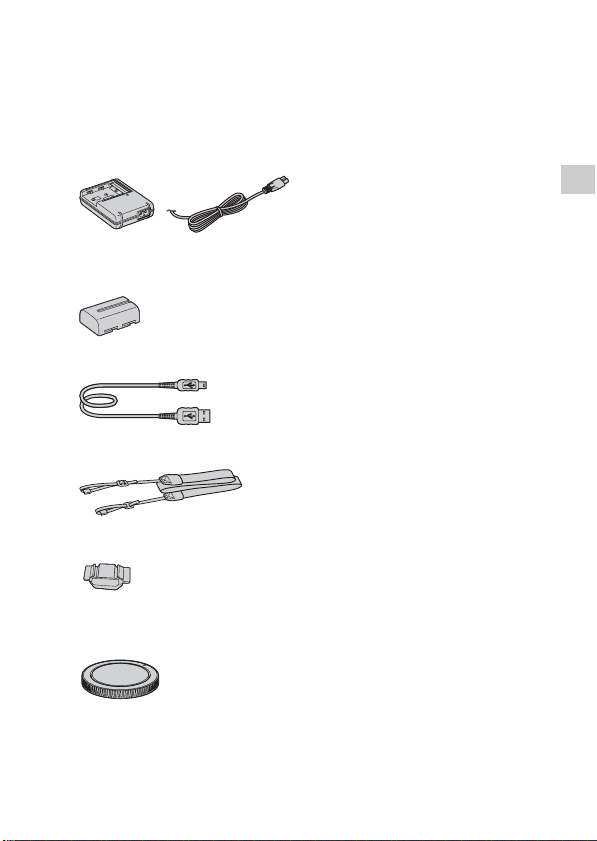
Preparing the camera
Checking the accessories supplied
The number in parentheses indicates the number of pieces.
• BC-VM10 Battery charger (1)/
Power cord (mains lead) (1)
• Rechargeable battery pack NPFM500H (1)
• USB cable (1)
• Shoulder strap (1)
• Eyepiece cover (1)
• Body cap (1) (Attached on the
camera)
• Instruction Manual (This manual)
(1)
Preparing the camera
• Eyecup (1) (Attached on the
camera)
• CD-ROM (Application Software
for α camera) (1)
13
Page 14
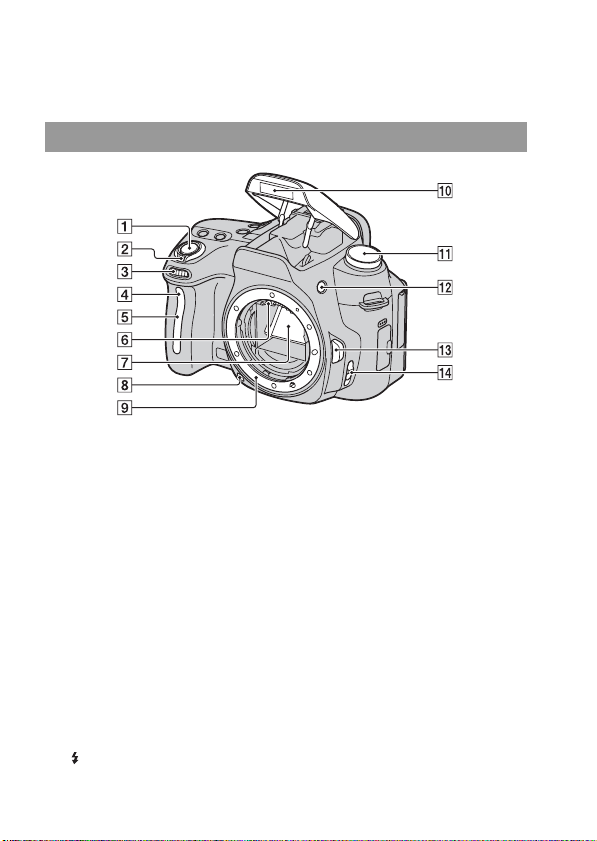
Identifying parts
See the pages in parentheses for details of operation.
Front side
A Shutter button (61)
B Power switch (31)
C Control dial (73)
D Self-timer lamp (119)
E Remote sensor
F Lens contacts*
G Mirror*
H Preview button (74)
I Mount
J Built-in flash* (98)
K Mode dial (61 – 80)
L (Flash pop-up) button (98)
14
M Lens release button (26)
N Focus mode switch (85, 90)
* Do not directly touch these
parts.
Page 15
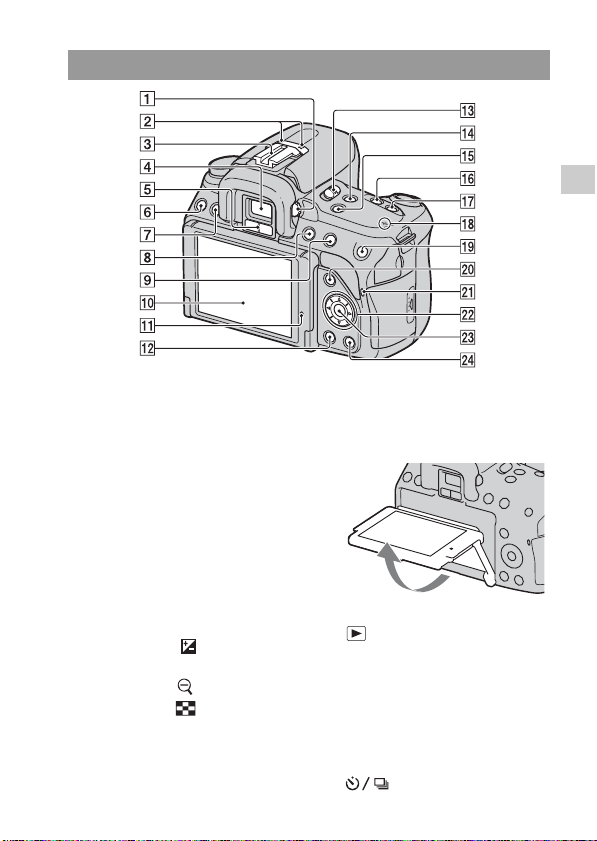
Rear side
Preparing the camera
A Diopter-adjustment dial (40)
B Microphone**
C Auto-lock Accessory shoe
(101)
D Viewfinder* (40)
E Eyepiece sensors (41)
F MENU button (52)
G DISP (Display) button (42, 45,
123)
H MOVIE button (81)
I For shooting: (Exposure)
button (103)
For viewing: (Zoom out)
button (126)/ (Image index)
button (127)
J LCD monitor (42, 123, 129)
• You can adjust the angle of the
LCD monitor to meet various
shooting situations.
K Light sensor (152)
L (Playback) button (123)
M LIVE VIEW/OVF switch (40)
N FOCUS CHECK LV (Live
View) button (91, 93)
O D-RANGE (Dynamic range)
button (109)
P (Drive) button (118)
15
Page 16
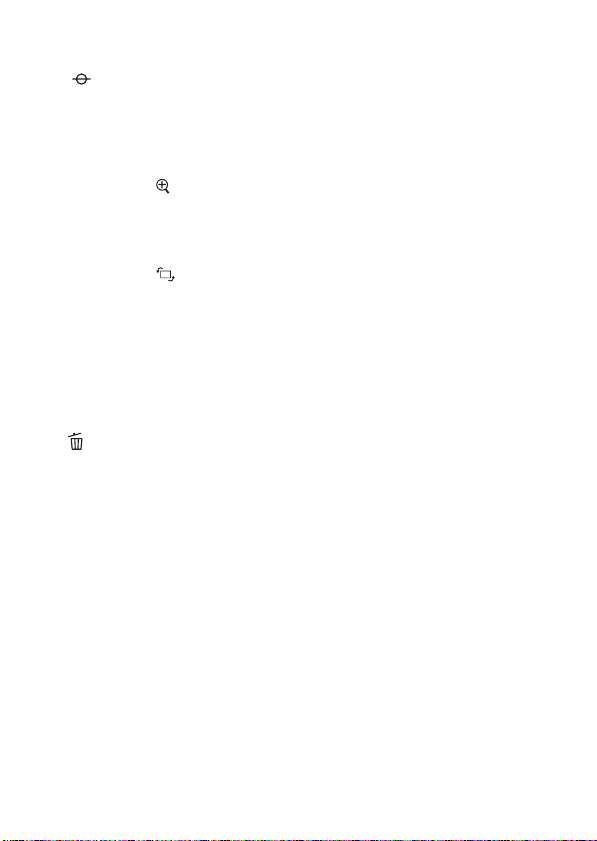
Q ISO button (108)
R Image sensor position
mark (87)
S For shooting: AEL (AE lock)
button (78, 102)/Focus
Magnifier button (93, 149)
For viewing: (Zoom in)
button (126)
T For shooting: Fn (Function)
button (50, 51)
For viewing: (Image
rotation) button (125)
U Access lamp (28)
V Controller (v/V/b/B button)
(49)
W Controller (Enter) (49)/AF
button (89)
X (Delete) button (134)
* Do not directly touch these
parts.
** Do not cover this part
during movie recording.
16
Page 17
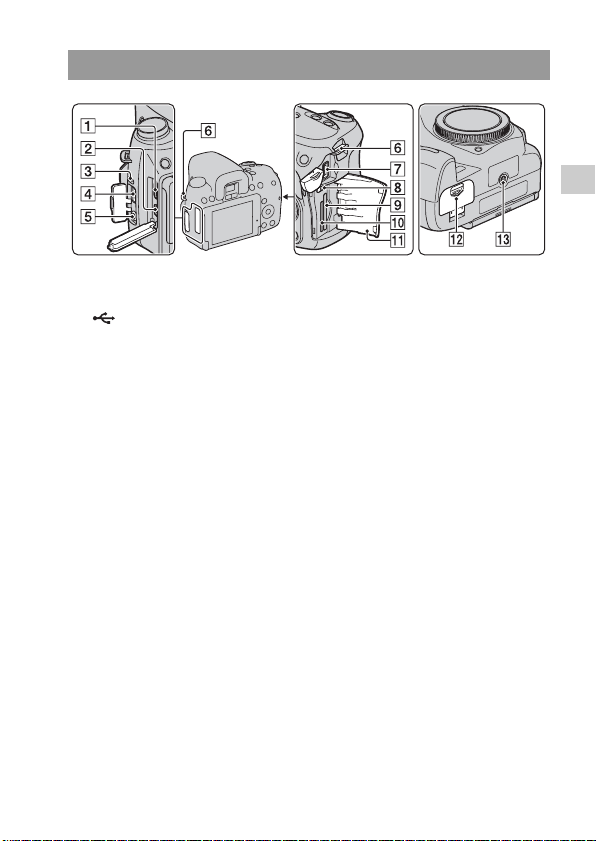
Sides/Bottom
Preparing the camera
A HDMI terminal (136)
B (USB) terminal (164)
C Speaker
D REMOTE terminal
• When connecting the RMS1AM/RM-L1AM Remote
Commander (sold separately) to
the camera, insert the plug of
the Remote Commander into
the REMOTE terminal,
aligning the guide of the plug
with the guide of the REMOTE
terminal. Make sure that the
cord of the Remote Commander
faces forward.
E MIC (PLUG IN POWER) jack
• When an external microphone
is connected, the internal
microphone is turned off
automatically. When the
external microphone is a plugin-power type, the power of the
microphone is supplied by the
camera.
F Hooks for shoulder strap (33)
G DC IN terminal
• When connecting the ACPW10AM AC Adaptor (sold
separately) to the camera, turn
the camera off, then plug the
connector of the AC Adaptor to
the DC IN terminal on the
camera.
H Memory card switch
I SD memory card insertion slot
(27)
J “Memory Stick PRO Duo”
media insertion slot (27)
K Memory card cover
L Battery cover (22)
M Tripod receptacle
• Use a tripod with a screw length
of less than 5.5 mm (7/32 inch).
You will be unable to firmly
secure the camera to tripods
having screws longer than 5.5
mm (7/32 inch), and may
damage the camera.
17
Page 18
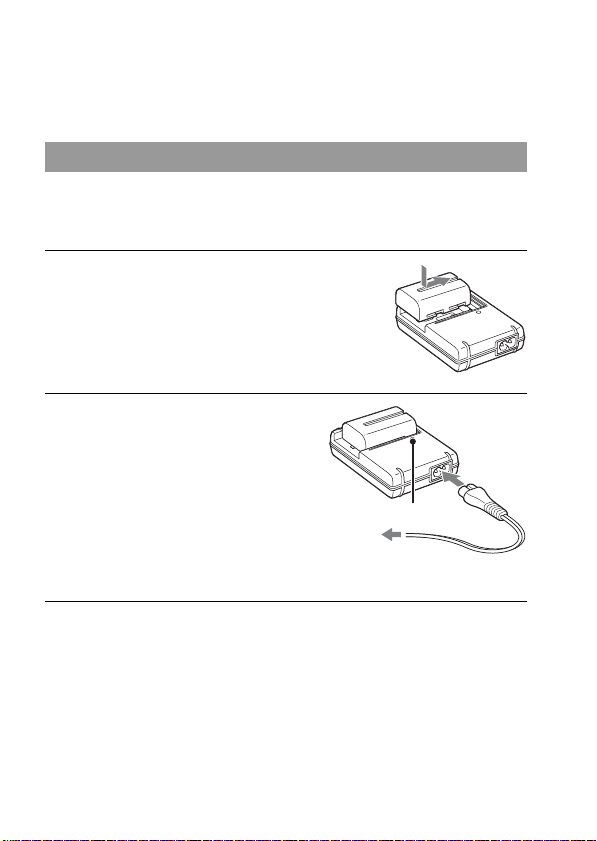
Preparing the battery pack
When using the camera for the first time, be sure to charge the NPFM500H “InfoLITHIUM” battery pack (supplied).
Charging the battery pack
The “InfoLITHIUM” battery pack can be charged even when it has not
been fully depleted.
It can also be used when it has not been fully charged.
1 Insert the battery pack on the
battery charger.
Push the battery pack until it clicks.
2 Connect the power cord (mains
lead).
Light on: Charging
Light off: Charge completed
• The CHARGE lamp turns off when
charging is finished.
• Time required to charge a fully
depleted battery pack at a temperature
of 25°C (77°F) is about 175 minutes.
Notes
• The charging time differs depending on the remaining capacity of the battery back or
charging conditions.
• We recommend charging the battery pack in an ambient temperature of between
10°C to 30°C (50°F to 86°F). You may not be able to efficiently charge the battery
pack outside of this temperature range.
• Connect the battery charger to the nearest wall outlet (wall socket).
• Do not try to charge the battery pack again right after it has been charged, or when it
has not been used after being charged. Doing so will affect the performance of the
battery pack.
18
CHARGE lamp
To a wall outlet
(wall socket)
Page 19
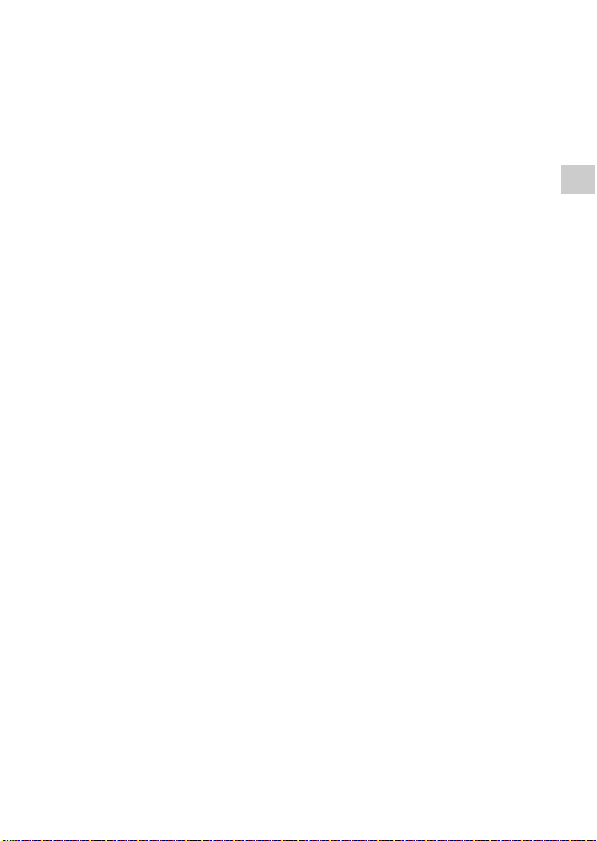
• Do not charge any battery pack other than the “InfoLITHIUM” M series battery
pack in the battery charger (supplied) with your camera. Batteries other than the
specified kind may leak, overheat, or explode if you attempt to charge them, posing a
risk of injury from electrocution and burns.
• When the CHARGE lamp flashes, this may indicate a battery error or that a battery
pack other than the specified type has been installed. Check that the battery pack is
the specified type. If the battery pack is the specified type, remove the battery pack,
replace it with new one or another one and check if the battery charger operates
correctly. If the battery charger operates correctly, a battery error may have
occurred.
• If the battery charger is dirty, charging may not be performed successfully. Clean the
battery charger with dry cloth, etc.
To use your camera abroad — Power sources
You can use your camera and the battery charger and the AC-PW10AM
AC Adaptor (sold separately) in any country or region where the power
supply is within 100 V to 240 V AC, 50/60 Hz.
Note
• Do not use an electronic transformer (travel converter), as this may cause a
malfunction.
Preparing the camera
19
Page 20
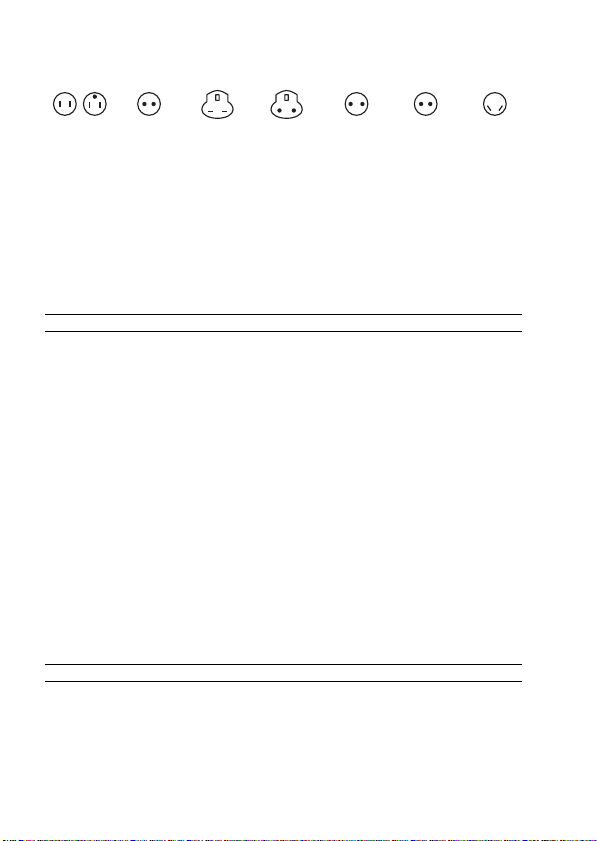
Representative plug of power supply cord of countries/regions around the
world.
A Type
(American
Type)
B Type
(British
Type)
BF Type
(British
Type)
B3 Type
(British
Type)
C Type
(CEE
Type)
SE Type
(CEE
Type)
O Type
(Ocean
Type)
The representative supply voltage and plug type are described in this chart.
Depend on an area, Different type of plug and supply voltage are used.
Attention: Power cord meeting demands from each country shall be used.
-For only the United States
Use a UL Listed, 1.5-3 m (5-10 ft.), Type SPT-2 or NISPT-2, AWG no. 18 power
supply cord, rated for 125 V 7 A, with a non-polarized NEMA 1-15P plug rated for
125 V 15 A.”
Europe
Countries/regions Voltage Frequency (Hz) Plug type
Austria 230 50 C
Belgium 230 50 C
Czech 220 50 C
Denmark 230 50 C
Finland 230 50 C
France 230 50 C
Germany 230 50 C
Greece 220 50 C
Hungary 220 50 C
Iceland 230 50 C
Ireland 230 50 C/BF
Italy 220 50 C
Luxemburg 230 50 C
Netherlands 230 50 C
Norway 230 50 C
Poland 220 50 C
Portugal 230 50 C
Romania 220 50 C
Russia 220 50 C
Slovak 220 50 C
Spain 127/230 50 C
Sweden 230 50 C
Switzerland 230 50 C
UK 240 50 BF
Asia
Countries/regions Voltage Frequency (Hz) Plug type
China 220 50 A
Hong Kong 200/220 50 BF
India 230/240 50 C
Indonesia 127/230 50 C
Japan 100 50/60 A
Korea (rep) 220 60 C
Malaysia 240 50 BF
Philippines 220/230 60 A/C
20
Page 21
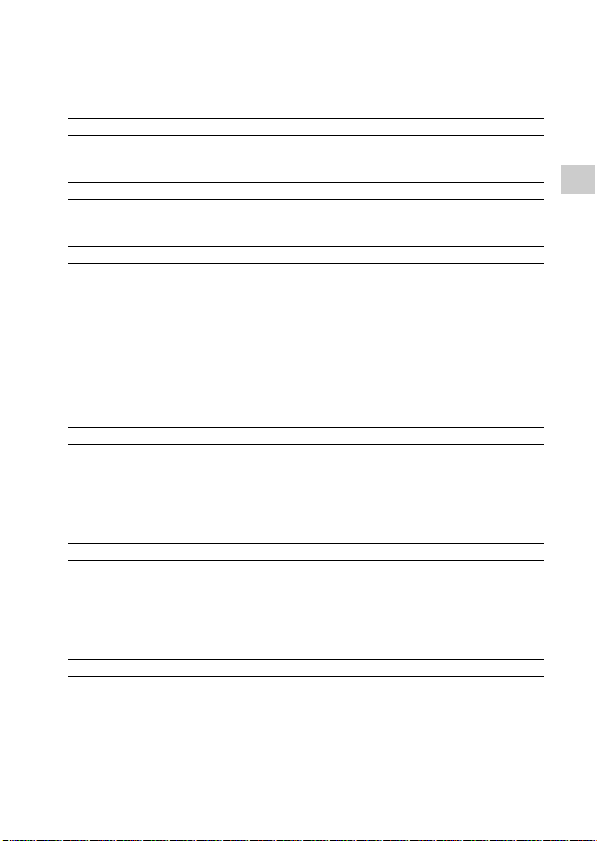
Singapore 230 50 BF
Taiwan 110 60 A
Thailand 220 50 C/BF
Vietnam 220 50 A/C
Oceania
Countries/regions Voltage Frequency (Hz) Plug type
Australia 240 50 O
New Zealand 230/240 50 O
North America
Countries/regions Voltage Frequency (Hz) Plug type
Canada 120 60 A
USA 120 60 A
Central America
Countries/regions Voltage Frequency (Hz) Plug type
Bahamas 120/240 60 A
Costa Rica 110 60 A
Cuba 110/220 60 A/C
Dominican (rep) 110 60 A
El Salvador 110 60 A
Guatemala 120 60 A
Honduras 110 60 A
Jamaica 110 50 A
Mexico 120/127 60 A
Nicaragua 120/240 60 A
Panama 110/220 60 A
South America
Countries/regions Voltage Frequency (Hz) Plug type
Argentina 220 50 C/BF/O
Brazil 127/220 60 A/C
Chile 220 50 C
Colombia 120 60 A
Peru 220 60 A/C
Venezuela 120 60 A
Middle East
Countries/regions Voltage Frequency (Hz) Plug type
Iran 220 50 C/BF
Iraq 220 50 C/BF
Israel 230 50 C
Saudi Arabia 127/220 50 A/C/BF
Turkey 220 50 C
UAE 240 50 C/BF
Africa
Countries/regions Voltage Frequency (Hz) Plug type
Algeria 127/220 50 C
Congo (dem) 220 50 C
Egypt 220 50 C
Ethiopia 220 50 C
Kenya 240 50 C/BF
Nigeria 230 50 C/BF
South Africa 220/230 50 C/BF
Tanzania 230 50 C/BF
Tunisia 220 50 C
Preparing the camera
21
Page 22
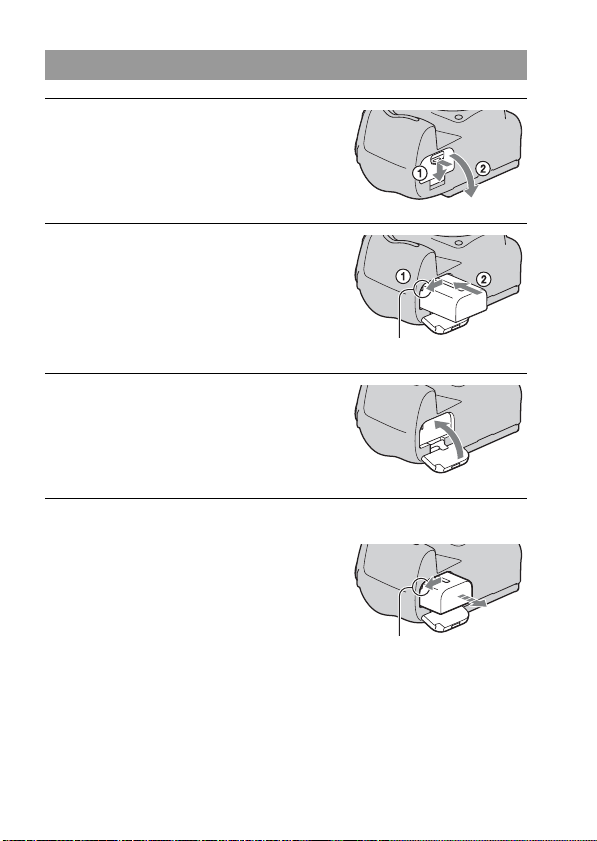
Inserting the charged battery pack
1 While sliding the battery cover
open lever, open the battery
cover.
2 Firmly insert the battery pack all
the way while pressing the lock
lever with the tip of the battery.
3 Close the battery cover.
To remove the battery pack
Turn off the camera and slide the lock
lever in the direction of the arrow. Be
careful not to drop the battery pack.
Lock lever
Lock lever
22
Page 23
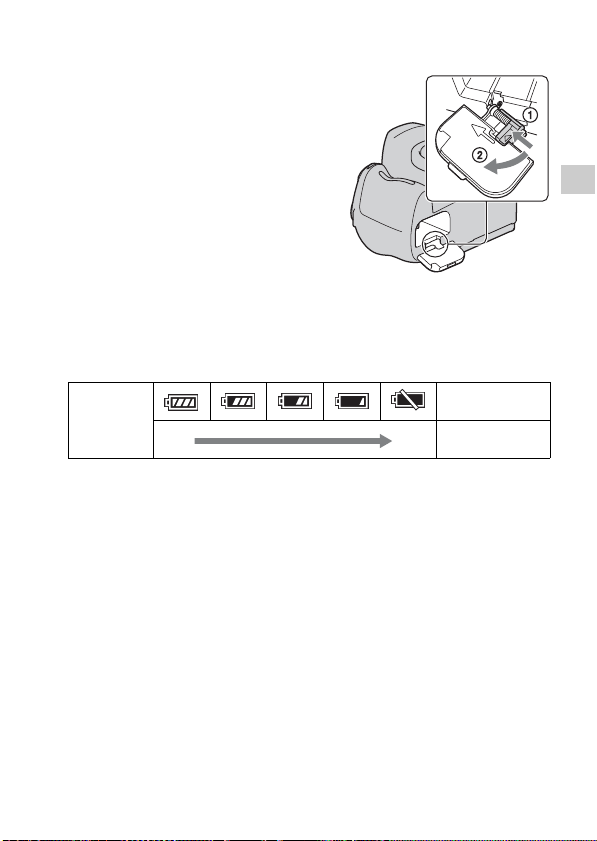
To remove the battery cover
The battery cover can be removed to
attach the VG-B50AM Vertical Grip
(sold separately).
To remove the cover, push the lever in
the direction of the arrow and slide it out.
To attach the cover, put the knob in the
hole, pull down the lever, and slide it in.
To check the remaining battery level
Check the level with the following indicators and percent figures displayed
on the LCD monitor.
“Battery
Battery level
High Low
exhausted.”
You cannot shoot
any more pictures.
What is an “InfoLITHIUM” battery pack?
An “InfoLITHIUM” battery pack is a lithium-ion battery pack that has
functions for exchanging information related to operating conditions with
your camera. Using the “InfoLITHIUM” battery pack, the remaining
battery time in percent figures is displayed according to the operating
conditions of your camera.
Notes
• The displayed level may not be correct under certain circumstances.
• Do not expose the battery pack to water. The battery pack is not water-resistant.
• Do not leave the battery pack in extremely hot places, such as in a car or under direct
sunlight.
Preparing the camera
Available battery packs
Use only an NP-FM500H battery pack. Note that the NP-FM55H, NPFM50 and NP-FM30 cannot be used.
23
Page 24
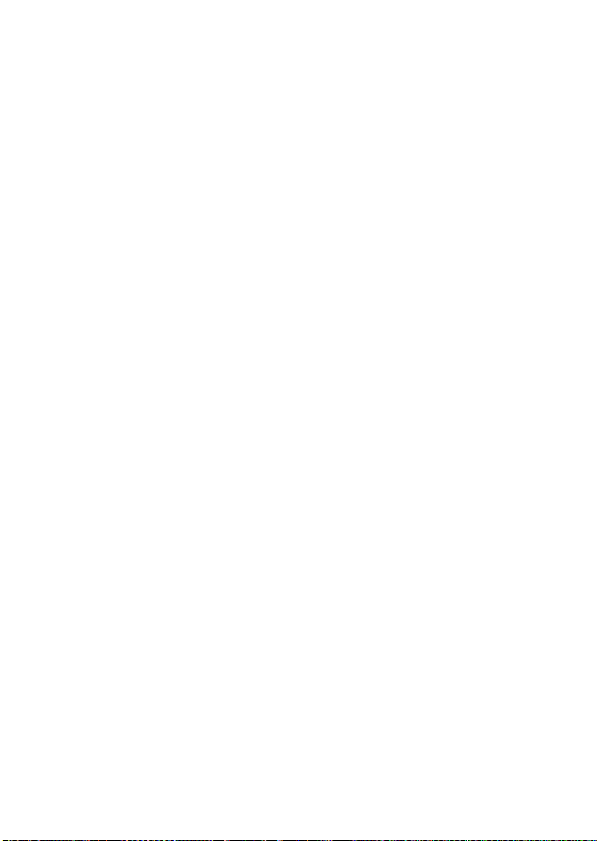
Effective use of the battery pack
• Battery performance decreases in low temperature surroundings. So, the
time that the battery pack can be used is shorter in cold places and the
speed of continuous shooting slows down. We recommend that you put
the battery pack in a pocket close to your body to warm it up, and insert it
in your camera immediately before you start shooting.
• The battery pack will run out quickly if you use the flash frequently, use
continuous shooting often, or turn the camera on and off frequently.
• The time available in the Live View mode is shorter than that in the
viewfinder mode. When you feel that the battery consumption is too fast,
switch to the viewfinder mode. Doing so makes the battery last longer.
Battery life
• The battery life is limited. Battery capacity decreases little by little as you
use it more and more, and as time passes. If the battery operating time
seems shortened considerably, a probable cause is that the battery pack
has reached the end of its life. Buy a new battery pack.
• The battery life varies according to how it is stored and the operating
conditions and environment in which each battery pack is used.
How to store the battery pack
If the battery pack is not to be used for a long time, fully charge it and then
fully use it up once a year on your camera before storing the battery pack in
a dry, cool place to prolong the battery life.
24
Page 25
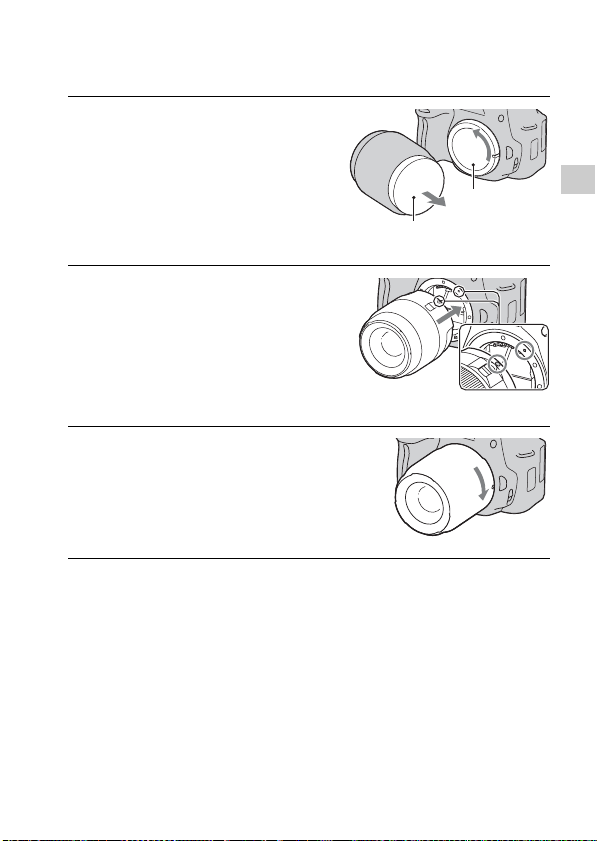
Attaching a lens
1 Remove the body cap from the
camera and the packaging lid
from the rear of the lens.
• When changing the lens, quickly
change the lens away from dusty
locations so as to keep dust or debris
from getting inside the camera.
Packaging lid
2 Mount the lens by aligning the
orange index marks on the lens
and camera.
3 Turn the lens clockwise until it
clicks into the locked position.
• Be sure to put the lens on straight.
Notes
• When attaching a lens, do not press the lens release button.
• Do not use force when attaching a lens.
• Use an A-mount lens. E-mount lenses are not compatible with this camera.
Body cap
Orange index marks
Preparing the camera
25
Page 26

To remove the lens
1 Press the lens release button all
the way in and turn the lens
counterclockwise until it stops.
Lens release button
2 Replace the packaging lid on the
lens and attach the body cap to
the camera.
• Before you attach them, remove dust
from them.
• A rear lens cap is not supplied with the
DT 18-55mm F3.5-5.6 SAM Lens Kit.
When you store the lens without
attaching it to the camera, purchase the
Rear Lens Cap ALC-R55.
Note on changing the lens
When changing the lens, if dust or debris gets inside the camera and lands
on the surface of the image sensor (the part that acts as the film), it may
appear on the image, depending on the shooting environment.
The camera is equipped with an anti-dust function to prevent dust from
landing on the image sensor. However, quickly change the lens away from
dusty locations when attaching/removing a lens.
If dust or debris lands on the image sensor
Clean the image sensor using [Cleaning Mode] in the Setup menu
(page 38).
26
Page 27
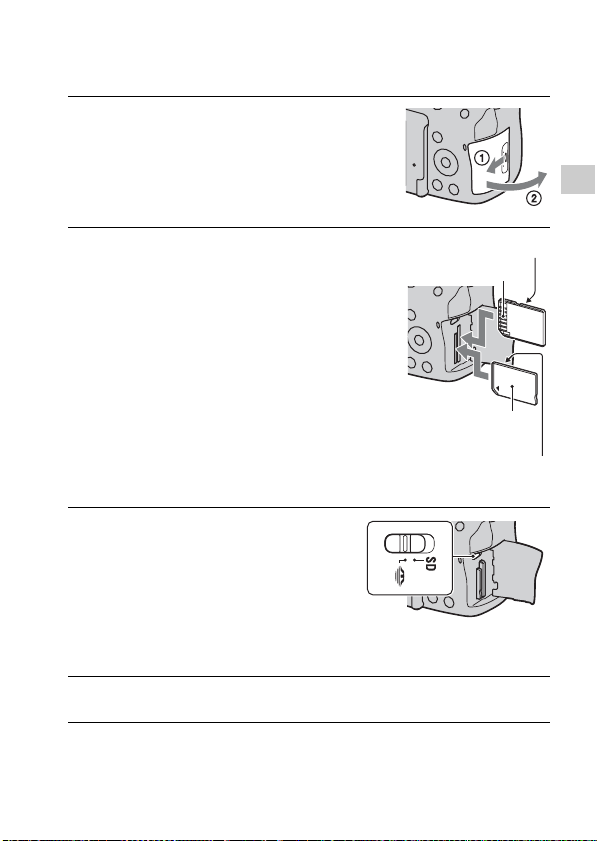
Inserting a memory card
1 Open the memory card cover.
Preparing the camera
2 Insert “Memory Stick PRO Duo”
media or an SD memory card.
• Insert the memory card until it clicks as
illustrated.
3 Select the type of memory card
you want to use using the memory
card switch.
• If you switch the memory card while
the power is turned on, the LCD
monitor is turned off for a few seconds.
This is not a malfunction.
4 Close the memory card cover.
Face side (SD memory card)
Terminal part
Face side (“Memory Stick PRO
Duo”)
Terminal part
27
Page 28
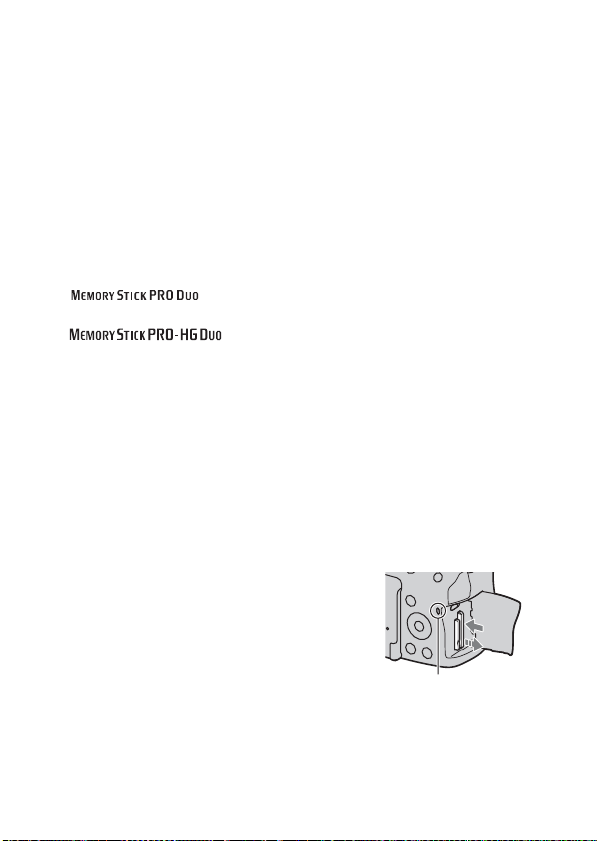
Available memory cards
• Only “Memory Stick PRO Duo” media, “Memory Stick PRO-HG Duo”
media, SD memory cards, SDHC memory cards and SDXC memory
cards can be used with this camera. A MultiMediaCard cannot be used
with this camera. However, proper operation cannot be guaranteed for all
memory cards functions.
• The “Memory Stick PRO Duo” media and “Memory Stick PRO-HG
Duo” media are referred to as the “Memory Stick PRO Duo” media and
the SD memory card, SDHC memory card and SDXC memory card are
referred to as the “SD card” in this Instruction Manual.
• For recording movies, it is recommended that you use following memory
cards.
– (Mark2) (“Memory Stick PRO Duo” media
(Mark2))
– (“Memory Stick PRO-HG Duo” media)
– SD memory card, SDHC memory card, SDXC memory card (Class 4 or
more)
• Images recorded on an SDXC memory card cannot be imported to or
played on computers or AV devices that are not compatible with exFAT.
Make sure that the device is compatible with exFAT before connecting it
to the camera. If you connect your camera to an incompatible device, you
may be prompted to format the card. Never format the card in response to
this prompt, as doing so will erase all data on the card. (exFAT is the file
system used on SDXC memory cards.)
To remove the memory card
Check that the access lamp is not lit, then
open the memory card cover, and push
the memory card once.
28
Access lamp
Page 29
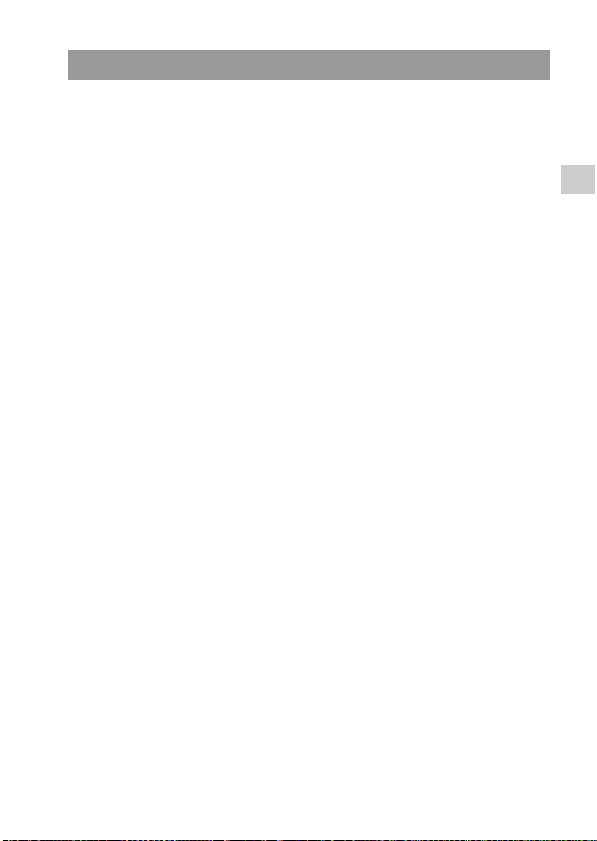
Notes on using memory cards
• Do not strike, bend or drop the memory card.
• Do not use or store the memory card under the following conditions:
– High temperature locations such as the hot interior of a car parked in
direct sunlight.
– Locations exposed to direct sunlight.
– Humid locations or locations with corrosive substances present.
• The memory card may be hot just after it has been used for a long time.
Be careful when you handle it.
• When the access lamp is lit, do not remove the memory card or the
battery pack, or turn off the power. The data may be corrupted.
• Data may be damaged if you place the memory card near stronglymagnetized material or use the memory card in a static-prone or
electrically noisy environment.
• We recommend backing up important data, such as to a hard disk of a
computer.
• When you carry or store the memory card, put it in the case supplied with
it.
• Do not expose the memory card to water.
• Do not touch the terminal section of the memory card with your hand or a
metal object.
• When the write-protect switch of a memory card is set to the LOCK
position, you cannot perform operations, such as recording or deleting
images.
• The memory cards formatted with a computer are not guaranteed to
operate with this camera. Be sure to format the memory cards using the
camera.
• Data read/write speeds differ depending on the combination of the
memory cards and the equipment used.
• Do not press down hard when you write down on the memo area.
• Do not attach a label on the memory cards themselves.
• Do not disassemble or modify the memory cards.
• Do not leave the memory cards within the reach of small children. They
might accidentally swallow it.
Preparing the camera
29
Page 30
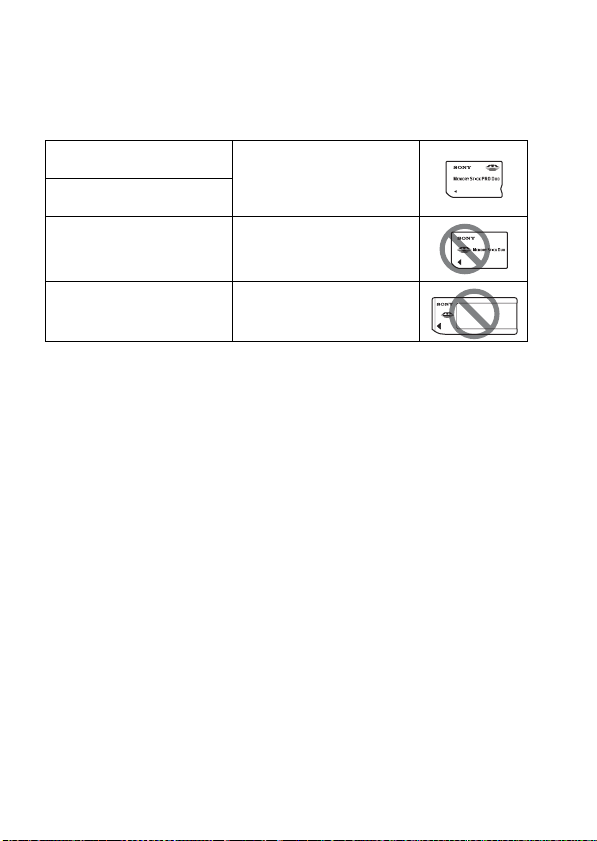
Notes on the “Memory Stick” media used with the camera
The types of “Memory Stick” media that can be used with this camera are
listed in the table below. However, proper operation cannot be guaranteed
for all “Memory Stick PRO Duo” media functions.
“Memory Stick PRO Duo”
1*2*3
media*
“Memory Stick PRO-HG Duo”
1*2
media*
“Memory Stick Duo” media Unavailable with your camera
Available with your camera
“Memory Stick” media and
“Memory Stick PRO” media
*1 This is equipped with MagicGate function. MagicGate is copyright protection
technology that uses encryption technology. Data recording/playback that requires
MagicGate functions cannot be performed with this camera.
*2 Supports high-speed data transfer using a parallel interface.
*3 When using “Memory Stick PRO Duo” media to record movies, only those
marked with Mark2 can be used.
Unavailable with your camera
Notes on using “Memory Stick Micro” media (sold separately)
• This product is compatible with “Memory Stick Micro” media (“M2”).
“M2” is an abbreviation for “Memory Stick Micro” media.
• To use a “Memory Stick Micro” media with the camera, be sure to insert
the “Memory Stick Micro” media into an “M2” Adaptor as large as of
Duo size. If you insert a “Memory Stick Micro” media into the camera
without an “M2” Adaptor as large as of Duo size, you might not be able
to remove it from the camera.
• Do not leave the “Memory Stick Micro” media within the reach of small
children. They might accidentally swallow it.
30
Page 31

Preparing the camera
Setting up the date
When you turn the camera on for the first time, the date/time setup screen
appears.
1 Set the power switch to ON to turn
the camera on.
The screen used for setting date and time
appears.
• To turn the camera off, set it to OFF.
2 Verify that [Enter] is selected on
the LCD monitor, then press the
center of the controller.
3 Select your area with b/B on the controller, then press the
center of the controller.
4 Select each item with b/B and
set the numeric value with v/V.
[Daylight Svg.:]: Turns on or off the
daylight saving time setting.
[Date Format:]: Selects the format to
display date.
• Midnight is indicated as 12:00 AM, and
noon as 12:00 PM.
Preparing the camera
31
Page 32

5 Repeat step 4 to set other items, then press the center of the
controller.
6 Verify that [Enter] is selected, then press the center of the
controller.
To cancel the date/time setting operation
Press the MENU button.
To set up the date/time again
When you turn the camera on for the first time, the date/time setup screen
appears automatically. The next time, set up the date and time from the
menu.
MENU button t 1 t [Date/Time Setup]
To set up the area again
You can set the area where you are using the camera. This allows you to set
the local area when you use the camera abroad.
MENU button t 1 t [Area Setting]
Maintaining the date and time setting
This camera has an internal rechargeable battery for maintaining the date
and time and other settings regardless of whether the power is on or off, or
the battery is installed or not. For details, see page 190.
32
Page 33
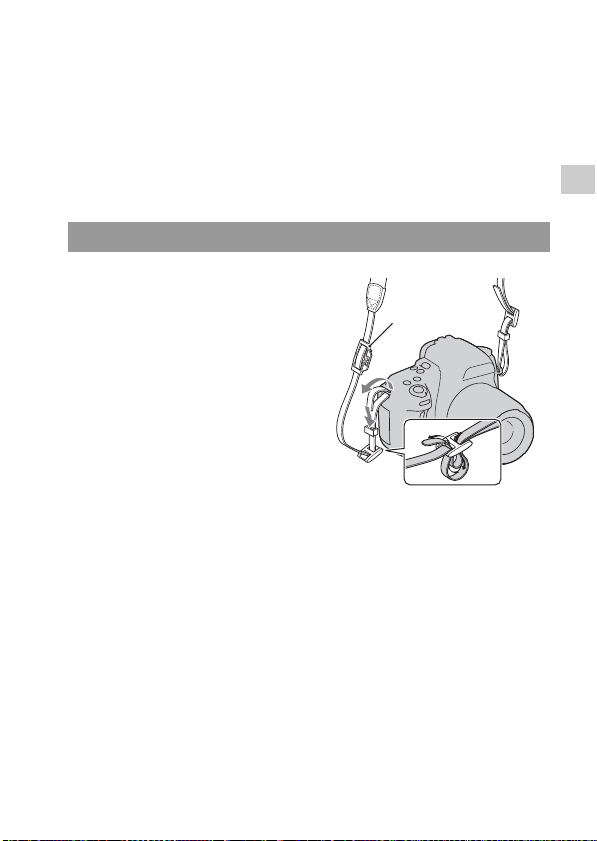
Using the accessories supplied
This section describes how to use the shoulder strap, the eyepiece cover,
and eyecup. The other accessories are described in the following pages.
• Rechargeable battery pack (page 18)
• Battery charger, Power cord (mains lead) (page 18)
• USB cable (page 164)
•CD-ROM (page160)
Attaching the shoulder strap
Attach both ends of the strap onto
the camera.
• You can also attach the eyepiece cover
(page 34) on the strap.
Eyepiece cover
Preparing the camera
33
Page 34

Using the eyepiece cover and eyecup
You can prevent light from entering through the viewfinder and affecting
the exposure. When the shutter is released without the use of the viewfinder
in viewfinder mode, as in shooting with the self-timer, attach the eyepiece
cover.
1 Tilt the LCD monitor downward.
2 Carefully slide the eyecup off by
pushing on each side of the
eyecup.
• Put your fingers under the eyecup, and
slide it upward.
• When attaching the FDA-M1AM
Magnifier (sold separately), the FDAA1AM Angle Finder (sold separately),
or the FDA-ME1AM Magnifying
Eyepiece (sold separately) to the
camera, remove the eyecup as
illustrated and attach them.
3 Slide the eyepiece cover over the
viewfinder.
Note
• The eyepiece sensors located below the viewfinder may be activated depending on
the situation, and the focus may be adjusted or the LCD monitor may continue to
flash. In such cases, turn off both [Eye-Start AF] (page 41) and [Auto off w/ VF]
(page 153).
34
Page 35

Checking the number of recordable images
Once you insert a memory card into the
camera and set the power switch to ON,
the number of images that can be
recorded (should you continue to shoot
using the current settings) is displayed on
the LCD monitor.
Notes
• When “0” (the number of recordable images) flashes in yellow, the memory card is
full. Replace the memory card with another one, or delete images in the current
memory card (page 134).
• When “NO CARD” (the number of recordable images) flashes in yellow, it means
no memory card has been inserted. Insert a memory card.
The number of images that can be recorded on a memory
card
The table shows the approximate number of images that can be recorded on
a memory card formatted with this camera. The values are defined using
Sony standard “Memory Stick PRO Duo” media for testing. The values
may vary depending on the shooting conditions and the type of memory
card used.
Image: Size: L 16M (DSLR-A580)/L 14M (DSLR-A560)
Image: Aspect Ratio: 3:2*
DSLR-A580 (Units: Images)
Capacity
Size
Standard 386 781 1587 3239 6406
Fine 270 548 1116 2279 4510
RAW & JPEG 74 154 319 657 1304
RAW 106 220 452 928 1840
2GB 4GB 8GB 16GB 32GB
Preparing the camera
35
Page 36

DSLR-A560 (Units: Images)
Capacity
Size
Standard 433 875 1778 3626 7172
Fine 305 618 1258 2569 5083
RAW & JPEG 84 176 362 745 1478
RAW 122 251 514 1054 2089
* When [Image: Aspect Ratio] is set to [16:9], you can record more images than the
numbers shown in the table above (except when [RAW] is selected).
2GB 4GB 8GB 16GB 32GB
The number of images that can be recorded using a battery
pack
The approximate number of images that can be recorded is as follows when
you use the camera with the battery pack (supplied) at full capacity.
Note that the actual numbers may be less than those indicated depending on
the conditions of use.
DSLR-A580 DSLR-A560
Live View mode Approx. 560 images Approx. 560 images
Viewfinder mode Approx. 1050 images Approx. 1050 images
• The number is calculated with a battery pack at full capacity and in the
following situation:
– At an ambient temperature of 25°C (77°F).
– Using the battery pack that is charged for an hour after the CHARGE
lamp goes out.
– Using Sony “Memory Stick PRO Duo” media (sold separately).
– [Image: Quality] is set to [Fine].
– [Autofocus Mode] is set to [Automatic AF].
– Shooting once every 30 seconds.
– The flash strobes once every two times.
– The power turns on and off once every ten times.
• The measurement method is based on the CIPA standard.
(CIPA: Camera & Imaging Products Association)
36
Page 37

Cleaning
Cleaning the camera
• Do not touch the inside of the camera, such as lens contacts, or the mirror.
Since dust on the mirror or around the mirror may affect the images or the
performance of the camera, blow the dust away using a commercially
available blower*. For details on cleaning the image sensor, see the next
page.
* Do not use a spray blower. Using one may cause a malfunction.
• Clean the camera surface with a soft cloth slightly moistened with water,
then wipe the surface with a dry cloth. Do not use the following as they
may damage the finish or the casing.
– Chemical products such as thinner, benzine, alcohol, disposable cloths,
insect repellent, sunscreen or insecticide, etc.
– Do not touch the camera with the above on your hand.
– Do not leave the camera in contact with rubber or vinyl for a long time.
Cleaning the lens
• Do not use a cleaning solution containing organic solvents, such as
thinner, or benzine.
• When cleaning the lens surface, remove dust using a commercially
available blower. In case of dust that sticks to the surface, wipe it off with
a soft cloth or tissue paper slightly moistened with lens cleaning solution.
Wipe in a spiral pattern from the center to the outside. Do not spray lens
cleaning solution directly onto the lens surface.
Preparing the camera
37
Page 38

Cleaning the image sensor
If dust or debris enters the camera and lands on the image sensor (the part
that acts as the film), it may appear on the photo image, depending on the
shooting environment. If there is dust on the image sensor, use a
commercially available blower and clean the image sensor following the
steps below. You can easily clean the image sensor using only the blower
and the anti-dust function.
Notes
• Cleaning can be performed only when the battery level is 50% or more.
• Low battery power during cleaning can cause damage to the shutter. The cleaning
should be completed quickly. The use of an AC-PW10AM AC Adaptor (sold
separately) is recommended.
• Do not use a spray blower because it may scatter water droplets inside the camera
body.
1 Confirm that the battery is fully charged (page 23).
2 Press the MENU button, then
select 2 with b/B on the
controller.
MENU button
3 Select [Cleaning Mode] with v/V,
then press the center of the
controller.
4 Select [Enter] with v, and press the center of the controller.
After the image sensor vibrates for a short time, the mirror in front is lifted.
5 Detach the lens (page 26).
38
Page 39

6 Use the blower to clean the image
sensor surface and the
surrounding area.
• Do not touch the image sensor with the
tip of the blower. Complete the
cleaning quickly.
• Hold the camera's face downward to
prevent the dust from resettling in the
camera.
• When cleaning the image sensor, do not
put the tip of a blower into the cavity
beyond the mount.
7 Attach the lens and turn the camera off.
Note
• The camera starts beeping if the battery pack becomes low during cleaning. Stop
cleaning immediately and turn the camera off.
Preparing the camera
39
Page 40

Before your operation
Switching between the LCD monitor and viewfinder (OVF)
You can select either the LCD monitor (Live View) or the viewfinder
(OVF) to shoot images.
LIVE VIEW: Monitors subjects using the
LCD monitor.
OVF: Monitors subjects using the
viewfinder. On the LCD monitor, the
recording information is displayed
instead.
Adjusting the focus of the finder (diopter adjustment)
In viewfinder mode, adjust the
diopter-adjustment dial to your
eyesight until the display appears
clearly in the viewfinder.
• Training the camera on a light allows you to
adjust the diopter easily.
• When the indicators do not appear clearly,
even if you adjust the diopter, it is
recommended that you use a dioptic
adjustment attachment (sold separately).
40
Page 41

When it is hard to rotate the diopter-adjustment dial
Put your fingers under the eyecup, and
slide it upward to remove the eyecup,
then adjust the diopter.
To focus on a subject quickly using the viewfinder
When you look into the viewfinder, the subject located in the AF area
comes into focus automatically (Eye-Start AF).
MENU button t 1 t [Eye-Start AF] t [On]
When the FDA-A1AM Angle Finder (sold separately) is attached to the
camera, setting [Eye-Start AF] to [Off] is recommended because the
eyepiece sensors located below the viewfinder may be activated.
Before your operation
41
Page 42
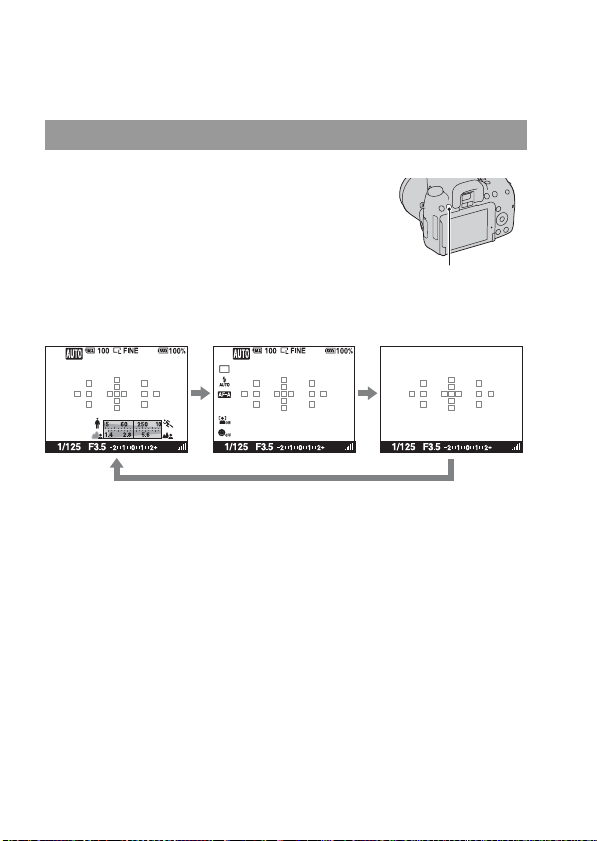
The status of the screen in Live View mode
Switching the status of the LCD monitor
In Live View mode, each time you press
the DISP button, the recording
information display changes as follows.
DISP button
Recording information offRecording information on Graphic Display
Note
• In focus check Live View mode, the digital level gauge is displayed after “recording
information off” (page 91).
42
Page 43

Recording information display
The Graphic Display graphically shows the shutter speed and aperture
value and clearly illustrates how the exposure works. See pages in
parentheses for details of operation.
Graphic Display Recording information display
Before your operation
A
Display Indication
Exposure mode (61 – 80)
P A S
M
Memory card (27)
100 Remaining number of
recordable images (35)
Image size of still images
(140)/Aspect ratio of still
images (142)/Image size
of Sweep Shooting (141)
Image quality of still
images (142)
Image size of movies
(141)
Display Indication
100% Remaining battery (23)
Overheating warning
(188)
Database file full (188)/
Database file error (188)
No audio recording of
movies (83)
B
Display Indication
Spot metering area (107)
AF area (89)
Shutter speed indicator
(75)
Aperture indicator (72)
FOCUS
CHECK LV
Focus check Live View
(91)
43
Page 44
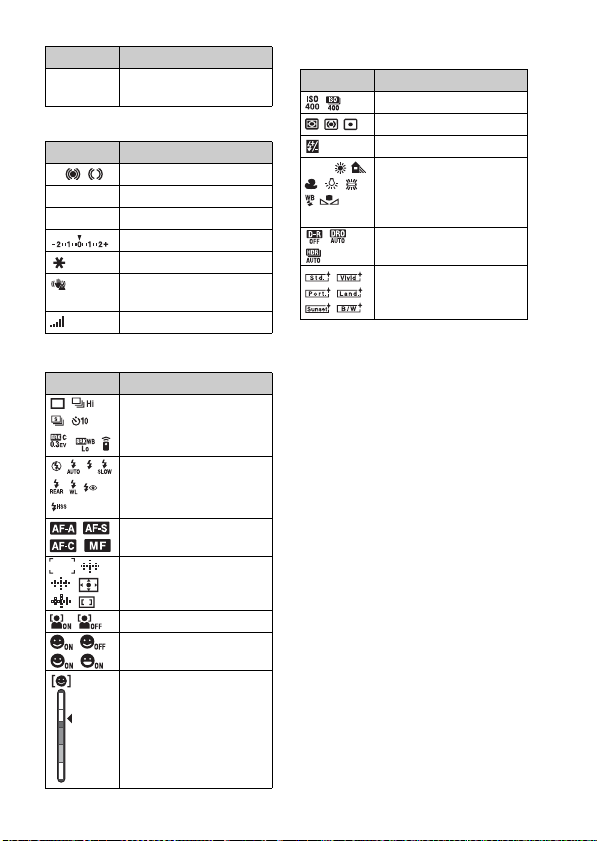
Display Indication
REC 0:12 Recording time of the
C
Display Indication
z Focus (86)
1/125 Shutter speed (75)
F3.5 Aperture (72)
D
Display Indication
movie (m:s)
EV scale (78, 121)
AE lock (102)
Camera shake warning
(59)
SteadyShot scale (59)
Drive mode (118)
Flash mode (98)/Red-eye
reduction (100)
Focus mode (88)
AF area (89)
Face Detection (95)
Smile Shutter (96)
E
Display Indication
ISO sensitivity (108)
Metering (107)
+2.0 Flash compensation (105)
AWB
7500K G9
White balance (Auto,
Preset, Custom, Color
temperature, Color filter)
(114)
D-Range Optimizer
(109)/Auto HDR (110)
Creative Style (112)
44
Smile Detection
Sensitivity indicator (96)
Page 45

The status of the screen in viewfinder (OVF) mode
Switching the status of the LCD monitor
In viewfinder mode, press the DISP
button to switch between the Graphic
Display and the Standard Display.
When you rotate the camera to a vertical
position, the display automatically rotates
to adjust to the camera position.
DISP button
Before your operation
Graphic Display
(Default setting)
Standard Display
No display
45
Page 46

Recording information display on the LCD monitor
The Graphic Display graphically shows the shutter speed and aperture
value and clearly illustrates how the exposure works. In AUTO or Scene
Selection mode, only the items that can be set are displayed. See the pages
in parentheses for details of operation.
Graphic Display
Standard Display
(In AUTO or Scene Selection mode)
A
Display Indication
P A S M
Exposure mode (61 – 80)
Memory card (27)
100 Remaining number of
recordable images (35)
46
Standard Display
(In P/A/S/M mode)
Display Indication
Image size of still images
(140)/Aspect ratio of still
images (142)
Image quality of still
images (142)
Image size of movies
(141)
Page 47

Display Indication
100% Remaining battery (23)
Overheating warning
(188)
Database file full (188)/
Database file error (188)
No audio recording of
movies (83)
B
Display Indication
Shutter speed indicator
(75)
Aperture indicator (72)
Exposure compensation
(103)/Metered Manual
(78)
Flash compensation (105)
EV scale (78, 121)
Drive mode (118)
Flash mode (98)/Red-eye
reduction (100)
Focus mode (88)
ISO sensitivity (108)
D-Range Optimizer
(109)/Auto HDR (110)
AF area (89)
Display Indication
Creative Style (112)
Metering mode (107)
C
Display Indication
1/125 Shutter speed (75)
F2.8 Aperture (72)
+1.0 Exposure (103)
AE lock (102)
SteadyShot (59)
Before your operation
AWB
7500K G9
White balance (Auto,
Preset, Custom, Color
temperature, Color filter)
(114)
47
Page 48

Viewfinder
A
Display Indication
AF area (89)
Spot metering area (107)
Shooting area for aspect
ratio 16:9 (142)
B
Display Indication
Flash compensation (105)
Flash charging (98)
WL Wireless flash (101)
High-speed sync
Manual focus (90)
z Focus
125 Shutter speed (75)
5.6 Aperture (72)
EV scale (78, 121)
AE lock (102)
0 “Shooting unavailable”
warning (118)
Camera shake warning
(59)
SteadyShot scale (59)
Aspect ratio 16:9 (142)
48
Notes
• Fine lines may be seen from an AF
area in the viewfinder. This is not a
malfunction.
• When you press the shutter button
halfway down to focus on a dark
subject, AF areas may be lit in red
automatically. In such a case, a red
light is reflected on the right sid e in the
viewfinder. This is not a malfunction.
Page 49

Selecting a function/setting
You can select a function for shooting or playback with the one of buttons,
such as the Fn (Function) button, or the MENU button.
When you start an operation, an operation
guide of controller functions will be
displayed at the bottom of the screen.
: Press v/V/b/B on the controller to
move the cursor.
z: Press the center button to execute the
selection.
In this Instruction Manual, the process of selecting a function with the
controller and the Fn button from the list displayed on the screen is
described as follows (we explain the process with the default icons.):
Example: Fn button t AWB (White Balance) t Select the
desired setting
The operation guide list
The operation guide also indicates operations other than the controller
operation. The indications of icons are as follows.
MENU button
Returns with MENU button
(Delete) button
(Zoom in) button
(Zoom out) button
(Playback) button
Control dial
Help guide
The Help Guide shows the information on a function selected with the Fn
button, MENU button, mode dial, etc. You can also turn it off (page 150).
Before your operation
49
Page 50

Selecting a function with the Fn (Function) button
This button is used for setting up or executing functions used frequently in
shooting.
1 Press the Fn button.
2 Select the desired item with v/V/
b/B on the controller, then press
the center z to execute.
The setup screen appears.
3 Following the operation guide,
select and execute the desired
function.
• For details on how to set up each item,
see the corresponding page.
Operation guide
To set up the camera directly from the recording information screen
Turn the control dial without pressing the
center z in step 2. You can set up the
camera directly from the recording
information screen.
50
Page 51

The functions selected by the Fn (Function) button
The items that will be displayed depend on the position of the mode dial.
Scene Selection (63) Selects an appropriate mode from among the Scene Selection
Sweep Shooting (66,
69)
Drive Mode (118) Sets the shooting mode to single-shot adv., continuous adv.,
Flash Mode (98) Sets the flash mode to Autoflash, Fill-flash, Flash Off, etc.
Autofocus Mode (88) Selects the method for focusing according to movement of
AF area (89) Selects the area of focus.
Face Detection (95) Automatically captures people’s face(s) with the optimal
Smile Shutter (96) Camera shoots when a smile is detected.
ISO (108) Sets the sensitivity to light. The larger the number, the faster
Metering Mode (107) Selects the method for measuring brightness.
Flash Compensation
(105)
White Balance (114) Adjusts the color tone of images.
DRO/Auto HDR (109) Compensates for the brightness and contrast automatically.
Creative Style (112) Selects your desired image processing.
preset settings to suit shooting conditions.
Switches between Sweep Panorama and 3D Sweep
Panorama.
self-timer, bracket shooting, etc.
the subject.
focus and exposure.
the shutter speed.
Adjusts the intensity of flash output. + direction increases
brightness of subject, and the - direction increases darkness.
Before your operation
51
Page 52

The functions selected by the MENU button
You can set up the basic settings for the camera as a whole or execute
functions such as shooting, playback, or other operations.
Press the MENU button, select the desired page with b/B on the controller,
and select the desired item with v/V.
Recording menu
Image: Size (140) Selects the size of still images.
Image: Aspect Ratio
(142)
Image: Quality (142) Sets the images quality for still images.
Movie: File Format
(82)
Movie: Size (141) Selects the size of the recorded movie frame.
Movie: Audio Rec.
(83)
SteadyShot (59) Sets SteadyShot.
Selects the aspect ratio for still images.
Selects the movie file format.
Sets whether or not to record audio when shooting a
movie.
52
Page 53

Panorama: Size
(141)
Panorama: Direction
(68)
3D Pan.: Image Size
(141)
3D Pan.: Direction
(69)
Flash control (106) Sets the method for determining the intensity of flash
AF Illuminator (100) Sets the AF illuminator, which sheds light on a dark
AF method (91) Sets the autofocus system in focus check Live View
Color Space (113) Changes the range of reproducible colors.
Long Exposure NR
(148)
High ISO NR (148) Sets noise reduction processing for high-sensitivity
Selects the size of panoramic images.
Sets the shooting direction for panoramic images.
Selects the size of 3D-images.
Sets the shooting direction for 3D-images.
output.
scene to aid focusing.
mode.
Sets noise reduction processing for shots in which
shutter speed will be 1 second or longer.
shooting.
Before your operation
53
Page 54

Custom menu
Eye-Start AF (41) Sets whether or not to use auto focus when you look
Func. of AEL button
(149)
AEL (149) Sets the operation method of the AE lock button for
Focus Hold Button
(149)
Red Eye Reduction
(100)
Release w/oLens
(150)
Auto off w/ VF (153) Sets whether or not to turn off the LCD monitor when
Grid Line (153) Sets a grid line display to enable alignment to a
Histogram (104) Sets whether or not to include the histogram display
Auto Review (152) Displays the captured image after shooting. Sets auto
through viewfinder.
Sets the function of the AEL button between AE lock
and Focus Magnifier in focus check Live View mode.
fixing exposure during shooting.
Sets the function of the focus hold button of the lens.
Reduces the red-eye phenomenon during flash use.
Sets whether shutter can open when lens is not
attached.
you look through the viewfinder.
structural outline.
when switching screen display.
review.
54
Page 55

Playback menu
Delete (134) Deletes images.
Still/Movie Select
(124)
Slide Show (127) Shows a slide show.
3D Viewing (137) Plays back 3D-images using a 3D-compatible TV
Protect (133) Protects or cancels protection for an image.
Specify Printing
(171)
Volume Settings
(124)
Select Folder (123) Changes the folder for images to play back.
Select Date (125) Displays images from another date.
Playback Display
(123)
Switches between the still image playback screen and
the movie playback screen.
connected to the camera.
Specifies or unspecifies the images for DPOF.
Sets the volume for movie playback.
Sets how to play back an image recorded in portrait.
Before your operation
55
Page 56

Memory Card Tool menu
Format (145) Formats the memory card.
File Number (144) Sets the method used to assign file numbers to still
Folder Name (144) Sets the folder format for still images.
Select REC Folder
(145)
New Folder (145) Creates a new folder for storing still images and
Recover Image DB
(146)
Display Card Space
(146)
images and movies.
Changes the selected folder for storing still images.
movies.
Recovers the image database file for movies and
enables recording and playback.
Displays the remaining recording time of movies and
the recordable number of still images on the memory
card.
Clock setup menu
Date/Time Setup (31) Sets date and time, and daylight savings.
Area Setting (32) Sets the location of use.
56
Page 57

Setup menu
LCD Brightness (152) Sets the brightness of the LCD monitor.
Power Save (LV)
(150)
Power Save (OVF)
(150)
CTRL FOR HDMI
(137)
Language (151) Selects the language.
Help Guide Display
(150)
USB Connection
(164)
Sets the interval after which power save mode
engages in Live View mode.
Sets the interval after which power save mode
engages in viewfinder mode.
Operates the camera from a TV that support
“BRAVIA” Sync.
Sets the display of the help guide for explaining
functions displayed during operation.
Sets the USB connection method.
Before your operation
Upload Settings
(146)*
Audio signals (150) Sets whether or not to use the beep sound when the
Cleaning Mode (38) Starts the cleaning mode to clean the image sensor.
Pixel mapping (182) Executes this function when dots appear and remain
Version (154) Displays the camera software version.
Demo Mode (151) Sets the demonstration playback of a movie to on or
Reset Default (155) Restores the settings to their defaults.
* Appears when an Eye-Fi card (sold separately) is inserted in the camera.
Sets the upload function of the camera when using an
Eye-Fi card.
focus is achieved or the self-timer is working.
on the LCD monitor in Live View mode.
off.
57
Page 58

Shooting images
Shooting an image without camera shake
“Camera shake” refers to unwanted movement of the camera that occurs
after the shutter button has been pressed, resulting in a blurred image.
To reduce camera shake, follow the instructions below.
Correct posture
Stabilize your upper body and take a position that keeps the
camera from moving.
In Live View mode In viewfinder mode
Point 1
One hand holds the grip of the camera, and the other hand supports the lens.
2
Point
Take a secure stance with your feet shoulder-width apart.
58
Page 59

Point 3
Lightly tuck your elbows against your body.
When shooting in a kneeling position, steady your upper body by placing
your elbow on your knee.
Camera shake warning indicator
Due to potential camera shake, the
(Camera shake warning) indicator
flashes. In this case, use a tripod or the
flash.
(Camera shake warning) indicator
Note
• The (Camera shake warning) indicator is displayed only in the modes that
automatically set the shutter speed. This indicator is not displayed in M/S modes.
Using the SteadyShot function
The SteadyShot function can reduce the effect of camera shake by the
equivalent of approximately 2.5 Ev to 4 Ev in shutter speed.
The SteadyShot function is set to [On] in the default setting.
The SteadyShot scale indicator
The (SteadyShot scale) indicator
shows the camera shake status. Wait until
the scale becomes low, then start
shooting.
Shooting images
(SteadyShot scale) indicator
To deactivate the SteadyShot function
MENU button t 1 t [SteadyShot] t [Off]
59
Page 60

Note
• The SteadyShot function may not work optimally when the power has just been
turned on, right after you point the camera towards a subject, or when the shutter
button has been pressed all the way down without stopping halfway.
Using a tripod
In the following cases, we recommend that you mount the camera on a
tripod.
• Shooting without a flash under dark conditions.
• Shooting with slow shutter speeds, which are typically used in night-time
shooting.
• Shooting a close subject, such as in macro shooting.
• Shooting with a telescopic lens.
Note
• When using a tripod, deactivate the SteadyShot function because there is a potential
for malfunction of the SteadyShot function.
60
Page 61

Shooting with the automatic
setting
The “AUTO” mode allows you to easily shoot any subject under any
conditions because the camera makes appropriate judgments on the
situation to adjust the settings.
Select when shooting in a location where the use of a flash is restricted.
1 Set the mode dial to or
(Flash Off).
2 Adjust the LCD monitor to an easily viewable angle and hold
the camera.
3 Overlay the AF area on the
desired subject.
• If the (Camera shake warning)
indicator flashes, carefully shoot the
subject, holding the camera steady, or
by using a tripod.
AF area
4 When using a zoom lens, turn the
zoom ring, then decide on your
shot.
Zoom ring
or
(Camera shake
warning) indicator
Shooting images
61
Page 62

5 Press the shutter button halfway
down to focus.
When the focus is confirmed, z or
(Focus indicator) lights up (page 86).
• Waiting until the (SteadyShot
scale) indicator is low makes the
SteadyShot function more effective.
Focus indicator
(SteadyShot scale) indicator
6 Press the shutter button fully
down to shoot.
Note
• Since the camera turns on the automatic setting function, many features will be
unavailable, such as exposure compensation, ISO setting. If you want to adjust
various settings, set the mode dial to P, then shoot your subject.
62
Page 63

Shooting with a suitable setting for the subject
Selecting an appropriate mode for the subject or the shooting conditions
allows you to shoot the image with a suitable setting for the subject.
Shooting with preset settings according to the scene
(Scene Selection)
This mode is suitable for
z Shooting with preset settings
according to the scene
1 Set the mode dial to (Scene Selection).
2 Press the center of the controller.
3 Select the desired mode with v/V, then press the center of the
controller.
• To change the scene, press the Fn button, then select another scene.
63
Shooting images
Page 64

(Portrait) Blurs away backgrounds and sharpens
(Sports Action) Shoots a moving subject at a fast
(Macro) Shoots close subjects such as flowers,
(Landscape) Shoots the entire range of scenery in
the subject. Expresses skin tones softly.
• To blur the background more, set the
lens to the telephoto position.
• You can shoot a vivid image by
focusing on the eye that is closer to
the lens.
• Use the lens hood (sold separately) to shoot backlit
subjects.
• Use the red-eye reduction function if the eyes of your
subject turn red from the flash (page 100).
shutter speed so that the subject looks
as if it is standing still. The camera
shoots images continuously while the
shutter button is pressed.
• Press and hold the shutter button
halfway down until the right moment.
foods.
• You can shoot a closer subject using
a macro lens (sold separately).
• Set the flash mode to [Flash Off]
when you shoot a subject within 1 m
(3.3 feet).
• When shooting in macro mode, the SteadyShot function
will not be fully effective. Use a tripod to achieve better
results.
• The shortest focal distance does not change.
sharp focus with vivid colors.
• To accentuate the openness of the
scenery, set the lens to wide angle.
(Sunset) Shoots the red of the sunrise or sunset
beautifully.
64
Page 65

(Night View) Shoots night scenes at a distance
(Hand-held
Twilight)
(Night Portrait) Shoots portraits in night scenes.
Shooting technique
without losing the dark atmosphere of
the surroundings.
• The shutter speed is slower, so using
a tripod is recommended.
• The picture may not be taken
properly when shooting a wholly dark night scene.
Shoots night scenes with less noise and
blur without using a tripod. A burst of
shots are taken, and image processing
is applied to reduce subject blur,
camera shake, and noise.
• Reducing blur is less effective even
in [Hand-held Twilight] when shooting:
– Subjects with erratic movement
– Subjects are too close to the camera
– Subjects with a repeating pattern such as tiles, and
subjects with little contrast such as sky, sandy beach, or
lawn
– Subjects with constant change such as waves or water
falls
• In the case of [Hand-held Twilight], block noise may occur
when using a light source that flickers, such as fluorescent
lighting.
• The shutter speed is slower, so using
a tripod is recommended.
• When you want finer images, set the mode dial to P, A, S, or M and use
the creative style function (page 112). In such cases, you can adjust the
exposure, ISO, etc., even when you select a suitable setting for the
subject.
Notes
• Since the camera judges the settings automatically, many features will be
unavailable, such as exposure compensation, ISO setting.
• The flash is set to [Autoflash] or [Flash Off] for each Scene Selection mode. You can
change these settings (page 98).
Shooting images
65
Page 66

Shooting panoramic images (Sweep Panorama)
This mode is suitable for
z Shooting expansive scenery, or high-rise buildings with dynamic composition.
1 Set the mode dial to (Sweep Shooting).
2 Press the center of the controller.
3 Select [Sweep Panorama] with v/V, then press the center of
the controller.
• To select [3D Sweep Panorama], press the Fn button, then select it.
4 Point the camera at the edge of
the subject, then press the shutter
button halfway down to adjust the
focus.
This part will not be taken
5 Press the shutter button fully down.
66
Page 67

6 Pan or tilt the camera to the end,
following the guidance on the
screen.
Guidance bar
Notes
• If you cannot pan or tilt the camera across the entire subject within the given time, a
gray area occurs in the composed image. If this happens, move the camera fast to
record a full panoramic image.
• Since several images are stitched together, the stitched part will not be recorded
smoothly. While shooting, do not tilt the camera back and forth, or right and left
when you swing the camera straight ahead.
• Under low light conditions, panoramic images may be blurred or not be recorded.
• Under lights that flicker such as fluorescent light, the brightness or color of the
combined image is not always the same.
• When the whole angle of panoramic shooting and the angle in which you fixed the
focus and exposure with AE/AF lock are extremely different in brightness, color and
focus, the shooting will not be successful. If this happens, change the lock angle and
shoot again.
• [Sweep Panorama] is not suitable when shooting:
– Subjects are moving.
– Subjects are too close to the camera.
– Subjects with a repeating pattern such as tiles, and subjects with little contrast such
as sky, sandy beach, or lawn.
– Subjects with constant change such as waves or water falls.
– Subjects with the sun or electric lights, etc. that are much brighter than
surroundings.
• [Sweep Panorama] recording may be discontinued in the following situations:
– You pan or tilt the camera too fast or too slow.
– There is too much camera shake.
• The camera continues shooting during [Sweep Panorama] recording, and the shutter
keeps clicking until the end of the shooting.
Shooting images
67
Page 68

Tips for shooting a panoramic image
Pan or tilt the camera in an arc with a
constant velocity and in the same
Vertical
direction
Horizontal direction
direction as the indication on the screen.
[Sweep Panorama] is better suited for
still subjects, rather than moving ones.
Radius as short as
possible
• In Sweep Panorama, it is recommended that you use a wide-angle lens.
• When you use a lens that has a long focal length, pan or tilt the camera
more slowly than when you use a wide-angle lens.
• Determine the scene and press the shutter button halfway, so that you can
lock the focus, exposure, and white balance.
• If a section with greatly varied shapes or scenery is concentrated along a
screen edge, the image composition may fail. In such case, adjust the
frame composition so that the section is in the center of the image, then
shoot again.
• You can select the image size: MENU button t 2 t [Panorama:
Size].
To set the direction in which to pan or tilt the camera
MENU button t 2 t [Panorama: Direction] t Select the
desired setting
68
Page 69

Shooting 3D-panoramic images (3D Sweep Panorama)
This mode is suitable for
z Shooting 3D-panoramic images and making the images seen alive on a 3D-
compatible TV screen.
1 Set the mode dial to (Sweep Shooting).
2 Press the center of the controller.
3 Select [3D Sweep Panorama] with v/V, then press the center
of the controller.
• To select [Sweep Panorama], press the Fn button, then select it.
4 Shoot a subject in the same way as that of [Sweep Panorama]
shooting (pages 66 to 68).
• For details on the notes and essential points on this kind of shooting, see the
details given for [Sweep Panorama] shooting.
• For details on 3D-shooting, see page 194.
Shooting images
To set the direction in which to pan the camera
MENU button t 2 t [3D Pan.: Direction] t Select the
desired setting
Note
• The vertical direction is not provided with this function.
69
Page 70

Shooting an image the way you want it (Exposure mode)
With an Interchangeable Lens Digital Camera, you can adjust the shutter
speed (how long the shutter is open) and aperture (the range that is in focus:
depth of field) to enjoy a variety of photographic expressions.
Adjusting the shutter speed and aperture not only creates the photographic
effects of movement and focus, but also determines the brightness of the
image by controlling the amount of exposure (the amount of light the
camera takes in), which is the most important factor in photo shooting.
Changing the brightness of the picture by the amount of exposure
Amount of
exposure
When using a faster shutter speed, the camera opens the shutter for a
shorter time. This means less time for the camera to take in light, resulting
in a darker picture. To take a brighter picture, you can open the aperture
(the hole through which the light passes) to some extent in order to adjust
the amount of light the camera takes in at one time.
The brightness of the picture adjusted by the shutter speed and aperture is
called “exposure.”
This section will show you how to adjust the exposure and enjoy various
photo expressions by the use of movement, focus, and light.
low high
70
Page 71

Shooting with program auto
This mode is suitable for
z Using the automatic exposure, while
keeping the custom settings for ISO
sensitivity, Creative Style, D-Range
optimizer, etc.
1 Set the mode dial to P.
2 Set the shooting functions to your desired settings (pages 85 to
122).
• To fire the flash, press the button.
3 Adjust the focus and shoot the subject.
Shooting images
71
Page 72

Shooting by controlling the blur of the background
(Aperture priority)
This mode is suitable for
z Putting the subject in sharp focus
and blur everything in front of and
beyond the subject. Opening the
aperture narrows the range that is in
focus. (Depth of field becomes
shallower.)
z Shooting the depth of the scenery.
Narrowing down the aperture widens
the range that is in focus. (Depth of
field becomes deeper.)
1 Set the mode dial to A.
72
Page 73

2 Select the aperture value (F-
number) with the control dial.
• Smaller F-number: The foreground and
background of the subject are blurred.
Larger F-number: The subject and its
foreground and background are all in
focus.
• You cannot check the blurring of an
image on the LCD monitor or in the
viewfinder. However, you can check
blurring of the background by pressing
the preview button.
Aperture (F-number)
3 Adjust the focus and shoot the
subject.
The shutter speed is automatically
adjusted to obtain correct exposure.
• When the camera judges that the proper
exposure is not obtained with the
selected aperture value, the shutter
speed flashes. In such cases, adjust the
aperture again.
Shooting techniques
• The shutter speed may become slower depending on the aperture value.
When the shutter speed is slower, use a tripod.
• To blur the background more, use a telephoto lens or a lens that is
equipped with a smaller aperture value (bright lens).
Note
• Press the button when you shoot with the flash. However, the flash range differs
according to the aperture value. When you shoot with the flash, check the flash range
(page 100).
Shutter speed
Shooting images
73
Page 74
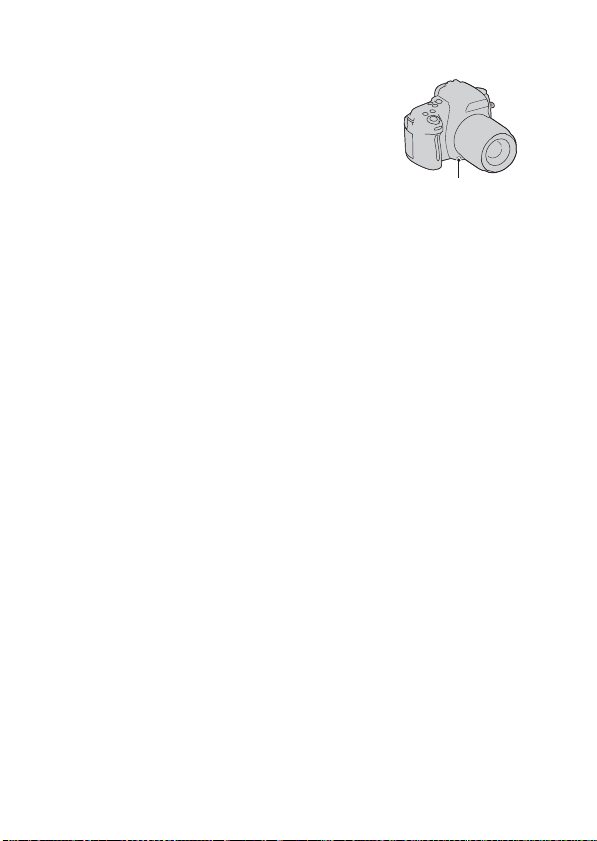
To check blurring of the background (Preview button)
The LCD monitor and the viewfinder
shows an image captured with the widest
aperture. The change in aperture affects
the sharpness of the subject image,
creating a discrepancy between the
sharpness of the image before shooting
and that of the actual image.
Preview button
While you are pressing the preview
button, you can see the image with the
aperture used in the actual shot so that
you can check the approximate sharpness
of the subject before shooting. You can
also adjust the aperture in preview mode.
Notes
• Press the preview button after you adjust the focus.
• In Live View mode, set the camera to the focus check Live View mode (page 91).
• In viewfinder mode, images displayed in the viewfinder become dark.
74
Page 75

Shooting a moving subject with various expressions
(Shutter speed priority)
This mode is suitable for
z Shooting a moving subject at a
moment in time. Use a faster shutter
speed to crisply shoot an instant of
the movement.
z Tracing the movement to express the
dynamism and flow. Use a slower
shutter speed to shoot a trailing
image of the moving subject.
1 Set the mode dial to S.
Shooting images
75
Page 76

2 Select the shutter speed with the
control dial.
Shutter speed
3 Adjust the focus and shoot the
subject.
The aperture is automatically adjusted to
obtain correct exposure.
• When the camera judges that the proper
exposure is not obtained with the
selected shutter speed, the aperture
value flashes. In such cases, adjust the
shutter speed again.
Shooting techniques
• When the shutter speed is slower, use a tripod.
• When shooting an indoor sport, select a higher ISO sensitivity.
Notes
• The (Camera shake warning) indicator is not indicated in shutter speed priority
mode.
• The higher the ISO sensitivity, the more conspicuous the noise.
• When the shutter speed is one second or more, noise reduction (Long Exposure NR)
will be done for the same amount of time that the shutter was released. You cannot
do any further shooting during the reduction.
Aperture (F-number)
76
Page 77

• Press the button when you shoot with the flash. However, when using the flash, if
you close the aperture (a larger F-number) by making the shutter speed slower, the
light of the flash will not reach distant subjects.
Shooting with the exposure adjusted manually (Manual
exposure)
This mode is suitable for
z Shooting with the desired exposure
setting by adjusting both the shutter
speed and aperture.
1 Set the mode dial to M.
2 Rotate the control dial to adjust
the shutter speed, and while
pressing the button, rotate the
control dial to adjust the aperture.
button
Shooting images
Shutter speed
Aperture (F-number)
77
Page 78

3 Shoot the image after the
exposure is set.
• Check the exposure value on the EV
scale (Metered Manual*).
Toward +: Images become brighter.
Toward –: Images become darker.
The b B arrow appears if the set
exposure is beyond the range of the EV
scale. The arrow starts flashing if the
difference becomes greater.
* When the camera is in M mode, it will
show an under or over compensation
value based on the correct exposure
using the index on the exposure
compensation indicator.
Notes
• The (Camera shake warning) indicator is not indicated in manual exposure
mode.
• When the mode dial is set to M, the ISO setting [AUTO] is set to [100]. In M mode,
the ISO setting [AUTO] is not available. Set the ISO sensitivity as necessary
(page 108).
• Press the button when you shoot with the flash. However, the flash range differs
according to the aperture value. When you shoot with the flash, check the flash range
(page 100).
Manual shift
You can change the shutter speed and aperture value combination without
changing the exposure you set.
Rotate the control dial while pressing the
AEL button to select the shutter speed
and aperture value combination.
Standard value
78
AEL button
Page 79

Shooting trails with long exposure (BULB)
This mode is suitable for
z Shooting trails of light, such as
fireworks.
z Shooting trails of stars.
1 Set the mode dial to M.
2 Rotate the control dial to the left
until [BULB] is indicated.
Shooting images
BULB
3 While pressing the button,
rotate the control dial to adjust
the aperture (F-number).
button
79
Page 80

4 Press the shutter button halfway down to adjust the focus.
5 Press and hold the shutter button for the duration of the
shooting.
As long as the shutter button is pressed, the shutter remains open.
Shooting techniques
• Use a tripod.
• Set the focus to infinity in manual focus mode when shooting fireworks,
etc. When the infinity position of the lens is not known, first adjust the
focus on fireworks that is set off in the same general area, then shoot
them.
• Use the Wireless Remote Commander (sold separately) (page 122).
Pressing the SHUTTER button on the Wireless Remote Commander
triggers BULB shooting and pressing it again stops BULB shooting. You
do not need to press and hold the SHUTTER button on the Wireless
Remote Commander.
• If you use a Remote Commander that is equipped with a shutter button
lock function (sold separately), you can leave the shutter open using the
Remote Commander.
Notes
• When using a tripod, turn off the SteadyShot function (page 59).
• The longer the exposure time, the more conspicuous the noise on the image.
• After shooting, noise reduction (Long Exposure NR) will be done for the same
amount of time that the shutter was open. You cannot do any further shooting during
the reduction.
• When the Smile Shutter or Auto HDR function is activated, you cannot set the
shutter speed to [BULB].
• If the Smile Shutter or Auto HDR function is used with the shutter speed set to
[BULB], the shutter speed is temporarily set to 30 seconds.
• It is recommended that you start BULB shooting after the temperature of the camera
drops to prevent the quality of the image from deteriorating.
80
Page 81

Recording movies
1 Adjust the focus.
2 Press the MOVIE button to start
MOVIE button
recording.
• Movie recording can be started from
any exposure mode.
• The values relevant to the exposure,
such as the shutter speed and aperture,
are adjusted automatically.
3 Press the MOVIE button again to stop recording.
To obtain your desired aperture values
Set the mode dial to “A” and select the aperture value (F number) using the
control dial, then start recording your movie. You can record with the
selected aperture value. This is convenient when you have to adjust the
blurring of a background.
• The aperture value is not indicated and cannot be adjusted during movie
recording.
• The aperture value is changed if you rotate the zoom ring of the lens
during movie recording.
Shooting techniques
• The following settings that were set during still image shooting are used
without change.
– White Balance
– Creative Style
– Exposure compensation
– Metering mode
• Exposure compensation can be used during movie recording.
Shooting images
81
Page 82
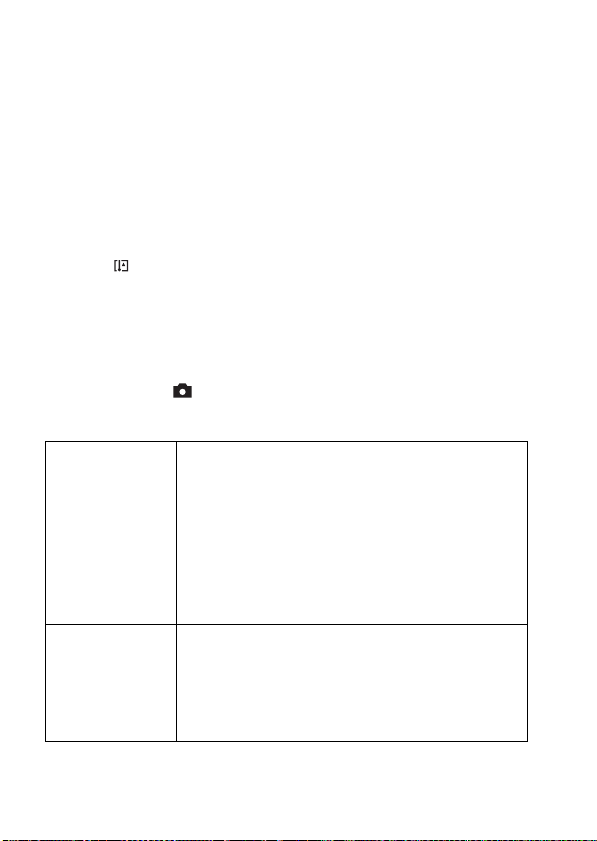
Notes
• The autofocus cannot be used during movie recording. Adjust the focus using the
autofocus or manual focus before pressing the MOVIE button.
• The angle of view of movies is narrower than that of still images (DSLR-A560
only). After you press the MOVIE button, the camera shows the actual range to be
recorded.
• The Face Detection function cannot be used.
• Do not shoot a strong light source, such as the sun. The internal mechanism of the
camera may be damaged.
• When you import AVCHD movies to a computer, use “PMB” (page 164).
• When you continue to shoot for a long time, the temperature of the camera rises and
the image quality may deteriorate.
• When the mark is indicated, the temperature of the camera is too high. Turn the
camera off and wait until the temperature of the camera drops. If you continue to
shoot, the camera is turned off automatically.
• For details on movie playback, see page 124.
To change the movie file format
MENU button t 1 t [Movie: File Format] t Select the
desired format
AVCHD This file format is suitable for viewing smooth video images
MP4 This file format is suitable for WEB uploads, e-mail
on a high-definition TV.
Movies shot with this camera are recorded in AVCHD
format, approximately 60 fields/sec (1080 60i-compatible
devices) or 50 fields/sec (1080 50i-compatible devices), in
interlace mode, with Dolby Digital audio, AVCHD format.
• To check if your camera is a 1080 60i-compatible device or
1080 50i-compatible device, check for the following marks
on the bottom of the camera.
1080 60i-compatible device: 60i
1080 50i-compatible device: 50i
attachments or playing back on computers.
Movies shot with this camera are recorded in MPEG-4
format at approximately 30 frames/sec (1080 60i-compatible
devices) or approximately 25 frames/sec (1080 50icompatible devices), in progressive mode, with AAC audio,
mp4 format.
82
Page 83

Audio recording
When you record movies, the operating noise of the camera or lens may be
recorded. You can reduce the noise of the camera by using a tripod, and
setting the SteadyShot function to off.
You can also record movies without audio.
MENU button t 1 t [Movie: Audio Rec.] t [Off]
To change the size
MENU button t 1 t [Movie: Size] t Select the desired
size
For details, see page 141.
Available recording time for a movie
The table below shows the approximate total recording times using a
memory card formatted with this camera. The values are defined using
Sony standard “Memory Stick PRO Duo” media for testing. The values
may vary depending on the shooting conditions and the type of memory
card used.
DSLR-A580 (Units: hour : minute : second)
Capacity
File
format/
Size
AVCHD 1920 ×
1080
MP4 1440 × 1080 0:20:40 0:41:40 1:24:40 2:52:30 5:41:00
MP4 VGA 1:15:10 2:31:10 5:06:20 10:23:50 20:33:00
2GB 4GB 8GB 16GB 32GB
0:14:00 0:28:30 0:58:10 1:58:50 3:55:20
Shooting images
83
Page 84
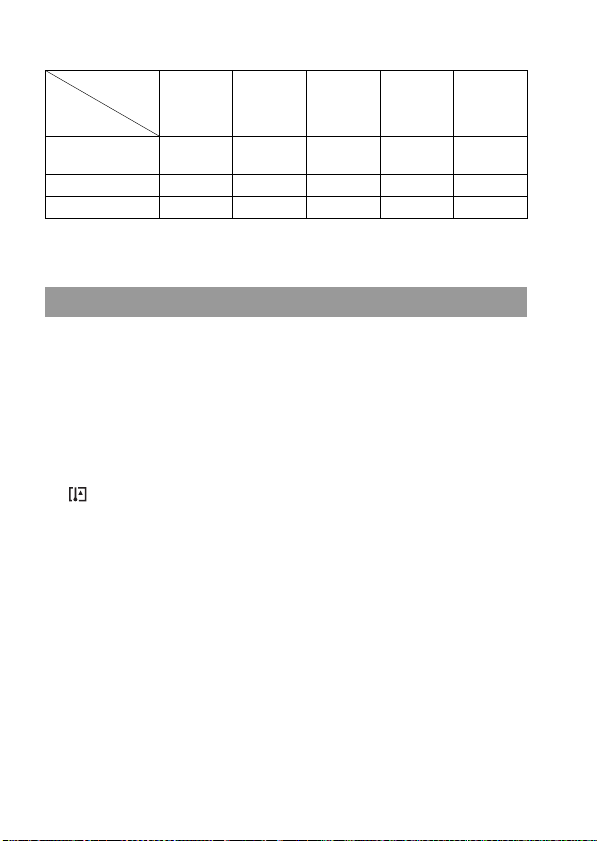
DSLR-A560 (Units: hour : minute : second)
Capacity
File
format/
Size
AVCHD 1920 ×
1080
MP4 1440 × 1080 0:20:40 0:41:40 1:24:40 2:52:30 5:41:00
MP4 VGA 1:15:10 2:31:10 5:06:20 10:23:50 20:33:00
Note
• The values shown are not the continuous recording time.
2GB 4GB 8GB 16GB 32GB
0:14:00 0:28:30 0:58:10 1:58:50 3:55:20
Notes on continuous movie recording
• Each continuous recording time value indicated is depending on the temperature or
status of the camera.
• The recording time is longer when you disable the SteadyShot function that calls for
using a tripod or a similar device.
• Each continuous recording time limit indicated for a movie is available for about 14
minutes (DSLR-A580) or for about 24 minutes (DSLR-A560) at a room temperature
of 20°C (68°F). When you disable the SteadyShot function, it is still available for
continuous recording for about 29 minutes on both the DSLR-A580 and DSLRA560.
• If is indicated or the camera is turned off automatically since the temperature
inside the camera is too high, you can record movies again after turning off the
camera for several minutes.
• The maximum size of a movie file is about 2 GB. When the file size is about 2 GB,
the recording stops automatically when the file format is MP4, and a new movie file
is created automatically when the file format is AVCHD.
• The maximum continuous recording time is 29 minutes.
84
Page 85

Using the shooting function
Selecting the focus method
There are two methods for adjusting the focus: autofocus and manual focus.
Depending on the lens, the method for switching between the auto focus
and manual focus is different.
The type of lens
The lens is
equipped with a
focus mode switch
The lens is not
equipped with a
focus mode switch
Using autofocus
1 Set the focus mode switch on the
camera to AF.
2 When the lens is equipped with
the focus mode switch, set it to
AF.
The switch to be
used
Lens (Always set
the focus mode
switch on the
camera to AF.)
Camera Set the focus mode
To switch to auto
focus
Set the focus mode
switch on the lens to
AF.
switch on the camera
to AF.
To switch to manual
focus
Set the focus mode
switch on the lens to
MF.
Set the focus mode
switch on the camera
to MF.
Using the shooting function
85
Page 86

3 Press the shutter button halfway
down to check the focus and shoot
the image.
• When the focus is confirmed, the focus
indicator changes to z or (below).
• The AF area where the focus has been
confirmed turns green.
Shooting technique
Focus indicator
• To select the AF area used for focusing, set up [AF area] (page 89).
Focus indicator
Focus indicator Status
z lit Focus locked. Ready to shoot.
lit Focus is confirmed. Focal point moves following a moving
lit Still focusing. You cannot release the shutter.
z flashing Cannot focus. The shutter is locked.
subject. Ready to shoot.
Subjects that may require special focusing
Using the autofocus, it is hard to focus on the following subjects. In such
cases, use the focus lock shooting feature (page 87) or manual focus
(page 90).
• A subject that is low in contrast, such as blue sky or a white wall.
• Two subjects at different distances overlapping in the AF area.
• A subject that is composed of repeating patterns, such as the facade of a
building.
• A subject that is very bright or glittering, such as the sun, the body of an
automobile, or the surface of water.
• Ambient light is not sufficient.
AF area
86
Page 87
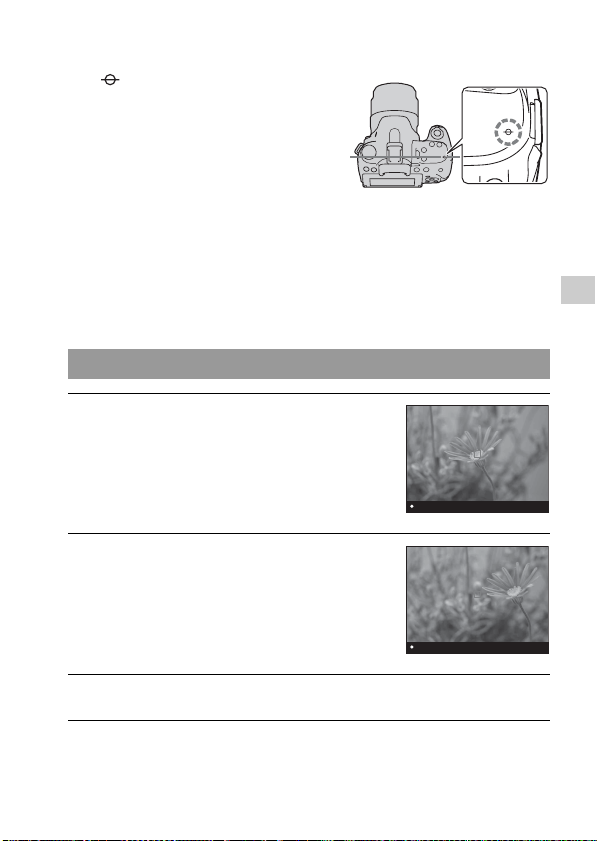
To measure the exact distance to the subject
The mark located on the top of the
camera shows the location of the image
sensor*. When you measure the exact
distance between the camera and the
subject, refer to the position of the
horizontal line.
* The image sensor is the part of the
camera that acts as the film.
Note
• If the subject is closer than the minimum shooting distance of the attached lens, the
focus cannot be confirmed. Make sure you put enough distance between the subject
and the camera.
Shooting with your desired composition (Focus-lock)
1 Place the subject within the AF
area and press the shutter button
halfway down.
The focus and exposure are fixed.
2 Keep the shutter button halfway
down, and put the subject back in
the original position to recompose the shot.
Using the shooting function
3 Press the shutter button fully down to take the picture.
87
Page 88

Selecting the focus method to suit the movement of the subject (Autofocus Mode)
Fn button t (Autofocus Mode) t Select the desired setting
(Single-shot
AF)
(Automatic AF) The [Autofocus Mode] is switched between Single-shot AF
(Continuous
AF)
Shooting techniques
The camera focuses and the focus is locked when you press
the shutter button halfway down.
and Continuous AF according to the movement of the
subject.
When you press and hold the shutter button halfway down, if
the subject is motionless, the focus is locked and if the
subject is in motion, the camera continues to focus.
The camera continues to focus while the shutter button is
pressed and held halfway down.
• The audio signals will not sound when the subject is in
focus.
• Focus-lock cannot be used.
• Use [Single-shot AF] when the subject is motionless.
• Use [Continuous AF] when the subject is in motion.
Notes
• [Automatic AF] is selected when the exposure mode is set to AUTO or one of the
following Scene Selection modes: [Portrait], [Landscape], [Sunset], [Night View],
[Night Portrait], or [Hand-held Twilight].
[Single-shot AF] is selected when the exposure mode is set to [Macro] in Scene
Selection.
[Continuous AF] is selected when the exposure mode is set to [Sports Action] in
Scene Selection.
• [Continuous AF] is selected when the Smile Shutter function is used.
88
Page 89

Selecting the focus area (AF area)
Select the desired AF area to suit the shooting conditions or your
preference. The AF area where the focus has been confirmed turns green
and the other AF areas disappear.
• In viewfinder mode, the AF areas that were not used to adjust the focus
will disappear.
LCD monitor Viewfinder
AF area AF area
Fn button t (AF area) t Select the desired setting
(Wide) The camera determines which of the 15 AF areas (the 11 AF
(Spot) The camera uses the AF area located in the center area
(Local)* Choose the area for which you want to activate the focus
(Flexible Spot) Moves the AF area to focus on a
areas in viewfinder mode) is used in focusing.
In viewfinder mode, four metering points are also used, in
addition to 11 AF areas.
exclusively.
from among 15 AF areas (the 11 AF areas in viewfinder
mode) with the controller. Press the AF button to display the
setup screen and select the desired area.
small subject or narrow area with
v/V/b/B of the controller.
Using the shooting function
* When [Contrast AF] is selected, [Local] is indicated by .
AF area
89
Page 90

Notes
• The available AF area settings depend on the status of the [AF method] setting
(page 91). When [Contrast AF] is selected, [Spot] and [Flexible Spot] are available.
When [Phase-detect AF] is selected, [Wide], [Spot], and [Local] are available.
• When the exposure mode is set to AUTO or Scene Selection, or the Smile Shutter is
activated, [AF area] is fixed to [Wide] and you cannot select the other settings.
• The AF area may not be illuminated during continuous shooting or when the shutter
button is pressed all the way down without pause.
Adjusting the focus manually (Manual focus)
When it is difficult to get the proper focus in autofocus mode, you can
adjust the focus manually.
1 Set the focus mode switch on the
lens to MF.
2 When the lens is not equipped
with the focus mode switch, set
the focus mode switch on the
camera to MF.
3 Rotate the focusing ring of the
lens to achieve a sharp focus.
Focusing
ring
Notes
• In the case of a subject that can be focused in autofocus mode, the z indicator lights
up when the focus is confirmed. When the Wide AF area is used, the center area is
used, and when the Local AF area is used, the area that is selected with the controller
is used.
90
Page 91

• When using a tele converter (sold separately), etc., rotation of the focusing ring may
not be smooth.
• The correct focus in the viewfinder is not achieved if the diopter is not adjusted
properly in viewfinder mode (page 40).
Composing your shot using the image sensor (Focus check Live View)
The image on the image sensor is displayed on the LCD monitor with
100% frame coverage.
1 Press the FOCUS CHECK LV
FOCUS CHECK LV button
button.
The mirror is raised.
2 Adjust the focus and shoot the image.
In autofocus mode: Press the shutter button halfway down or press the AF
button.
In manual focus mode: Rotate the focusing ring manually.
Notes
• The image in the viewfinder is not visible in focus check Live View mode.
• When using the focus check Live View function in viewfinder mode, it is
recommend that you attach the eyepiece cover (page 34).
• When you perform continuous or exposure bracket shooting in focus check Live
View mode, the autofocus is set at the first shot.
To change the AF method
The AF method can be switched between [Contrast AF] (default setting)
and [Phase-detect AF] in focus check Live View mode. The phasedetection AF is always used for focusing when the camera is not in focus
check Live View mode.
MENU button t 2 t [AF method] t Select the desired
setting
Using the shooting function
91
Page 92

In focus check Live View mode, each AF method has the following
differences.
Contrast AF Live View works even when the focus is being adjusted.
Phase-detect AF This shortens the time the focus is achieved, however, Live
Shooting technique
• Only when SAM lenses or SSM lenses are used.
• The Face Detection and Smile Shutter functions cannot be
used.
• The AF area setting can be selected from either [Spot] or
[Flexible Spot].
View does not work when the focus is being adjusted.
• The AF area setting can be selected from either [Wide],
[Spot], or [Local].
• When using [Contrast AF], attach the camera to a tripod because the
focus may be difficult to be adjusted properly.
Notes
• When using [Contrast AF], it may take time to adjust the focus, depending on the
subject or the lens attached.
• If you press the shutter button or AF button, the camera focuses on the subject again,
even if the proper focus has already been obtained.
• The brightness of the screen may change when the contrast AF is activated.
• AF illuminator light is not emitted.
Subjects that may require special focusing
Using the autofocus, it is hard to focus on the following subjects. In such
cases, use the focus lock shooting feature (page 87) or manual focus
(page 90).
• It is dark and the subject is distant.
• The contrast between the subject and the background is poor.
• The subject is seen through glass.
• The subject is moving quickly.
• The subject reflects light such as mirror, or has shiny surfaces.
• The subject is flashing.
• The subject is backlit.
The focus may hard to be achieved, depending on the lens attached, even if
you shoot the same subject.
92
Page 93

The digital level gauge of this camera
In focus check Live View mode, press the
DISP button so that the digital level
gauge is displayed (page 42). The digital
level gauge indicates whether the camera
is level in both the horizontal and frontback directions. When the camera is level
in both directions, the indicator turns to
green.
Notes
• The error of the digital level gauge is larger if you tilt the camera too far forward or
backward.
• A tilt of ±1° may be indicated even if the camera is almost level.
Horizontal direction
Front-back direction
Checking the focus by enlarging the image
You can check the focus by enlarging the image before shooting.
Using the shooting function
1 Press the FOCUS CHECK LV
button.
2 Press the AEL button.
FOCUS CHECK LV button
AEL button
93
Page 94

3 Press the AEL button again to
enlarge the image and select the
portion you want to enlarge with
v/V/b/B on the controller.
• Each time you press the AEL button,
the zoom scaling changes as follows:
Full display t Approx. ×7.5 t
Approx. ×15 (DSLR-A580)/Full
display t Approx. ×7 t Approx. ×14
(DSLR-A560)
4 Adjust the focus and shoot the subject.
• You can record images when an image is enlarged, however the recorded
image is for full display.
• The Focus Magnifier function will be released after shooting.
Note
• This function cannot be used when [Func. of AEL button] in the Custom menu is
set to [AEL].
94
Page 95

Detecting faces
Using the Face Detection function
The camera detects faces, adjusts the focus, exposure, performs image
processing, and adjusts flash settings. The Face Detection function is set to
[On] in the default setting.
The Face Detection frame
When the camera detects faces, white
Face Detection frames appear. When the
camera judges that autofocus is possible,
the Face Detection frames turn orange.
When you press the shutter button
halfway down, the Face Detection frames
turn green.
• If a face is not positioned inside the AF
area available when you press the
shutter button halfway down, the AF
area that is used for focusing turns
green.
• When the camera detects multiple
faces, the camera automatically selects
a priority face and the single Face
Detection frame turns orange.
To deactivate the Face Detection function
Face Detection frames (orange)
Fn button t (Face Detection) t [Off]
Face Detection frames
(white)
Using the shooting function
Shooting technique
• Compose to overlay the Face Detection frame and the AF area.
Notes
• When the exposure mode is Sweep Shooting or during movie recording, the Face
Detection function cannot be used in viewfinder mode.
95
Page 96

• Up to eight faces can be detected.
• The camera may not detect any faces, or may detect some other object, depending on
the shooting conditions.
Capturing smiling faces (Smile Shutter)
When the camera detects a smile, the shutter is released automatically.
1 Fn button t (Smile Shutter) t [On] t Select the
desired Smile Detection Sensitivity mode
• You can set the sensitivity of the Smile Shutter function for detecting smiles
to one of the following three options: (Slight Smile), (Normal
Smile), and (Big Smile).
• When the Smile Shutter is activated, the Smile Detection Sensitivity
indicator appears on the screen.
2 Wait detecting a smile.
The camera detects a smile and the focus
is confirmed. When the smile level
exceeds the b point on the indicator, the
camera records images automatically.
• When the camera detects faces, orange
Face Detection frames appear around
the faces. The Face Detection frames
turn green when these subjects come
into focus.
• The smile level of the face surrounded
by the double Face Detection frame is
indicated on the Smile Detection
Sensitivity indicator.
Smile Detection Sensitivity indicator
Face Detection frame
3 To stop shooting, Fn button t (Smile Shutter) t [Off]
Shooting techniques
• To focus on the smile, overlay the Face Detection frame and AF area.
• Do not cover the eyes with bangs, etc. Keep the eyes narrowed.
96
Page 97

• Do not obscure the face with a hat, a mask, sunglasses, etc.
• Try to orient the face in front of the camera and keep it as level as
possible.
• Hold a clear smile with an open mouth. The smile is easier to detect when
the teeth are showing.
• If you press the shutter button while the Smile Shutter function is
activated, the camera shoots the image, and then returns to Smile Shutter.
Notes
• When the exposure mode is set to Sweep Shooting, the Smile Shutter function
cannot be used.
• The drive mode is automatically set to [Single-shot Adv.] or [Remote Cdr.].
• The AF illuminator does not work with the Smile Shutter function.
• If the camera does not detect a smile, change the settings for Smile Detection
Sensitivity.
• Smiles may not be detected correctly, depending on the shooting conditions.
Using the shooting function
97
Page 98

Using the flash
In a dark location, using the flash allows you to shoot the subject brightly,
and it also helps to prevent camera shake. When shooting into the sun, you
can use the flash to shoot a bright image of the backlit subject.
1 Fn button t (Flash Mode) t Select the desired setting
2 Press the button.
The flash pops up.
• In AUTO or Scene Selection mode, the
flash automatically pops up if the
amount of light is insufficient or the
subject is backlit. The built-in flash
does not pop up even if you press the
button.
3 After the flash has finished
charging, shoot the subject.
z Flashing: The flash is being charged.
When the indicator flashes, you cannot
release the shutter.
z Lit: The flash has been charged and is
ready to fire.
• When you press the shutter button
halfway down under dark lighting in
autofocus mode, the flash may be fired
to help focus on a subject (AF
Illuminator).
• z is indicated only in the recording
information display mode (page 43).
button
z (Flash charging) indicator
98
Page 99

(Flash Off) Does not fire even the built-in flash pops up.
(Autoflash) Fires if it is dark or against light.
(Fill-flash) Fires every time you trigger the shutter. When the exposure
(Slow Sync.) Fires every time you trigger the shutter. Slow sync shooting
(Rear Sync.) Fires right before the exposure is completed everytime you
(Wireless) Fires an external flash (sold separately) that is off the camera
mode is set to P, A, S, or M, press the button to pop the
flash up before shooting.
allows you to shoot a clear image of both the subject and the
background by slowing the shutter speed.
trigger the shutter.
and away from it (Wireless flash shooting).
Shooting techniques
• The lens hood (sold separately) may block the light of the flash. Remove
the lens hood when using the flash.
• When using the flash, shoot the subject at a distance of 1 m (3.3 feet) or
greater.
• When shooting indoors or shooting nightscapes, you can use slow sync to
shoot a brighter image of people and backgrounds.
• You can use rear sync to shoot a natural image of the trail of a moving
subject such as a moving bicycle or a walking person.
• When using the HVL-F58AM/HVL-F42AM Flash (sold separately), you
can shoot with the High-speed sync feature at any shutter speed. For
details, refer to the operating instructions supplied with the flash.
Notes
• Do not hold the camera by grabbing the flash emitter.
• Shooting conditions required to prevent shadows from appearing on an image vary,
depending on the lens.
• When the exposure mode is set to AUTO or Scene Selection, the [Slow Sync.], [Rear
Sync.], and [Wireless] items cannot be selected.
• When the exposure mode is set to P, A, S, M, the [Flash Off] or [Autoflash] items
cannot be selected. If you do not want to use the flash, push the flash down.
• If you use the flash with a stereo microphone or similar device attached to the Auto-
lock Accessory shoe, the flash may not pop up to the correct position and recorded
images may have a shadow on their corners. Remove any device from the Auto-lock
Accessory shoe.
99
Using the shooting function
Page 100

The flash range
The range of the built-in flash depends on the ISO sensitivity and aperture
value. Refer to the following table.
Aperture F2.8 F4.0 F5.6
ISO
100 1 m– 4.3 m
setting
200 1 m– 6 m (3.3 feet –
400 1.4 m– 8.6 m
800 2 m– 12 m (6.6 feet
(3.3 feet– 14 feet)
20 feet)
(4.6 feet – 28 feet)
– 39 feet)
1 m– 3 m (3.3 feet–
9.8 feet)
1 m– 4.3 m (3.3 feet
– 14 feet)
1 m– 6 m (3.3 feet –
20 feet)
1.4 m– 8.6 m
(4.6 feet – 28 feet)
1 m– 2.1 m (3.3 feet
– 6.9 feet)
1 m– 3 m (3.3 feet –
9.8 feet)
1 m– 4.3 m (3.3 feet
– 14 feet)
1 m– 6 m (3.3 feet –
20 feet)
The AF illuminator
• AF illuminator does not operate when [Autofocus Mode] is set to
[Continuous AF] or the subject is moving in [Automatic AF]. (The or
indicator lights.)
• The AF illuminator may not operate with focal lengths of 300 mm or longer.
• When an external flash (sold separately) that is equipped with an AF
illuminator is attached, the AF illuminator of the external flash is used.
• AF illuminator does not operate when [Smile Shutter] is set to [On].
To deactivate the AF illuminator
MENU button t 2 t [AF Illuminator] t [Off]
To use the red-eye reduction
The red-eye reduction reduces the red-eye phenomenon by providing preflash (low-flash light) a few times before shooting when using the flash.
MENU button t 1 t [Red Eye Reduction] t [On]
100
