Page 1

USER
GUIDE
SONIM XP3
SENTINEL
English
1
Page 2
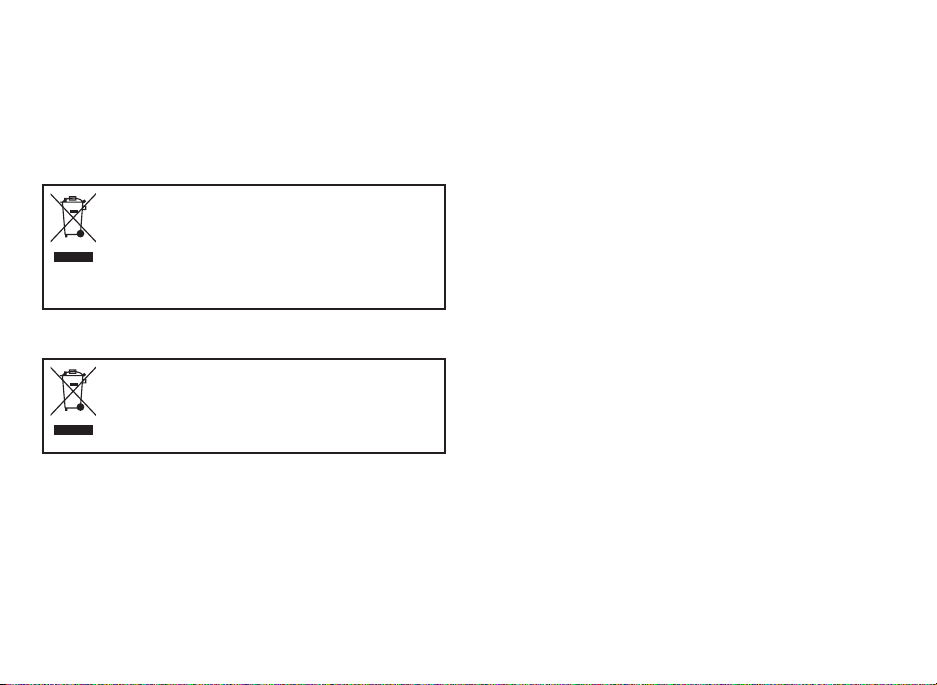
Copyright © 2010 Sonim Technologies, Inc.
SONIM, Sonim Xperience, Sonim Xtend and the Sonim
logo are trademarks of Sonim Technologies, Inc. Other
company and product names may be trademarks or
registered trade- marks of the respective owners with
whom they are associated.
Disposal of Old Electrical and Electronic Equipment
The symbol of the crossed-out wheeled
bin indicates that within the countries in
the European Union, this product, and any
enhancements marked with this symbol,
can not be disposed as unsorted waste
but must be taken to separate collection
at their end- of-life.
Disposal of Battery
Please check local regulations for
disposal of batteries. The battery should
never be placed in municipal waste. Use a
battery disposal facility if available.
2
Page 3
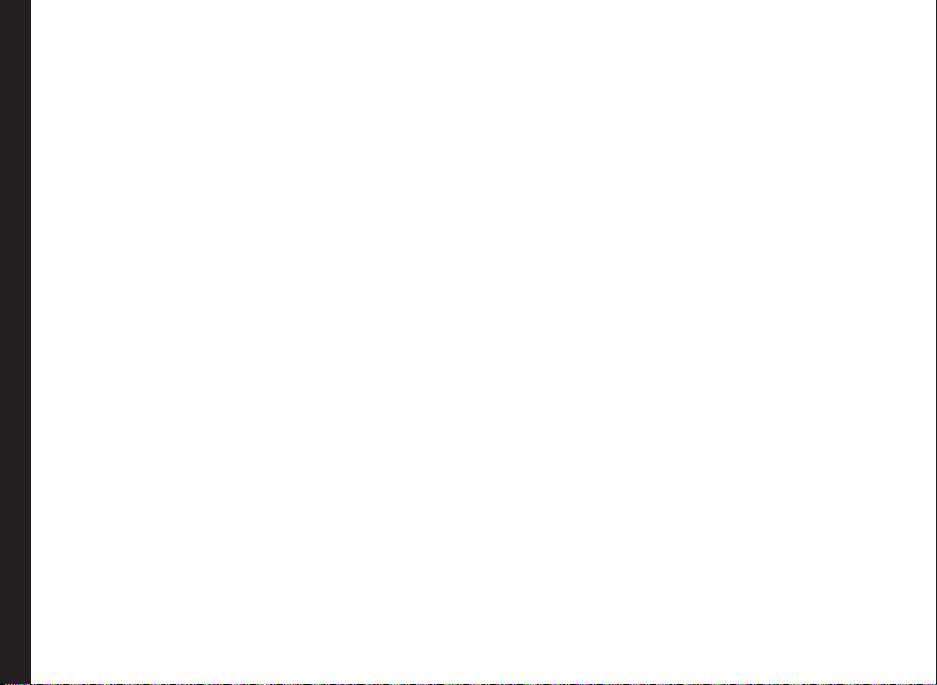
General Information————————7
Phone Models Covered
Network Services
Sonim Support Information
Use the Guide Effectively
Options Commonly Used across Menu Items
Your Safety Guidelines————————9
Battery Performance
Battery Replacement
Avoid Short Circuit
Avoid High Temperatures
Battery Disposal
Personal Medical Devices
Child Safety
Emergency Calls
SAR Information
Getting Started————————14
Getting Started
Battery Usage
Inserting the Battery
Contents
Removing the Battery
Charging the Battery
Set Battery Alert
Your SIM Card
Inserting the SIM Card
Removing the SIM Card
Switching On
Home Screen
Key Shortcuts in Home Screen
Basic Settings
Keypad Functions
Your Sonim XP3 Sentinel Phone————————25
Your Sonim XP3 Sentinel Phone
Main Menu
Main Menu Icons
Home Screen Indicators
Key Operations without Your SIM Card
Phone Settings————————29
Phone Settings
General Settings
Display Settings
Sound Settings
Connectivity Settings
Calls————————34
Calls
Dial a Number
Dial an International Number
Dial a Number via Contacts
Dial a Number via the Calls List
Managing Call List
Speed Dial
Receive a Call
Auto Answer
Anykey Answer
Minute Reminder
Call Services
Call Forwarding
Call Barring
Fixed Number Dialing
Auto Redial
Filter Calls
Add to Black list
Recording a Call
Managing Contacts————————40
Managing Contacts
Add a New Contact
Dialing a Number from Contacts
Sending a Message from Contacts
Add a New Contact in Group
Group Settings
Special Numbers
Default Contact List
Default Contact Location
Sending Contact
Delete Contacts
Copy or Move Numbers between Phone and SIM
3
Page 4
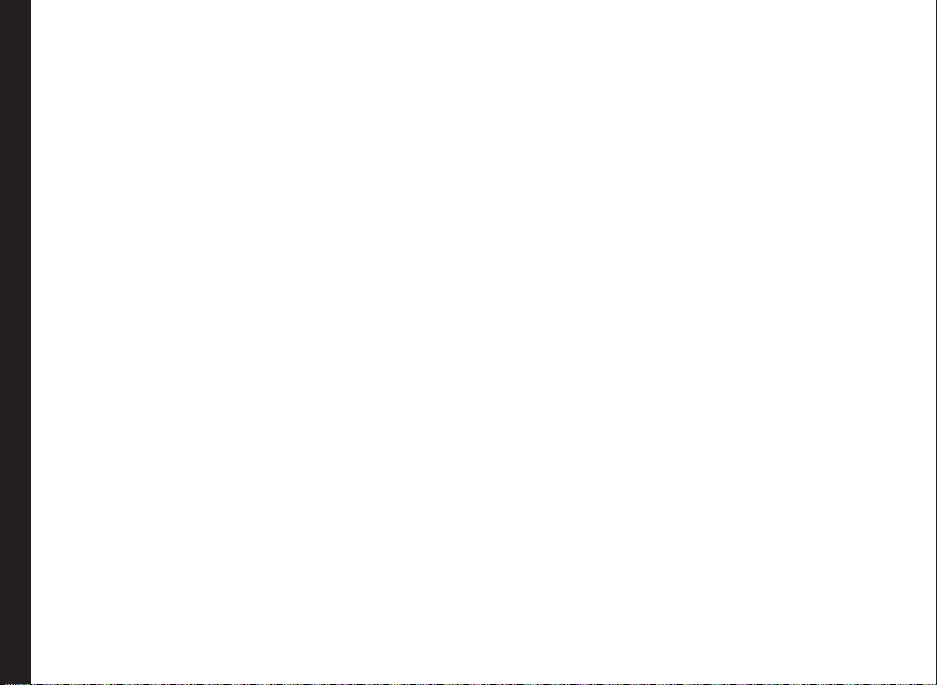
Adding a Contact to Blacklist
Adding a Contact to Whitelist
Searching Contacts
Messages————————43
Messages
Advanced Settings
Text Input Mode
Write Messages
Send a Message via Contacts
Call or Save a Number Embedded in a Received
Message
Manage Your Messages
Inbox
Outbox
Draft Messages
Sent Messages
Predened Messages
View SMS Memory
Voice Mail
SIM Card Menu
Hardcoded Shortcuts————————48
Contents
Hardcoded Shortcuts
Lone Worker Monitoring————————49
Lone Worker Monitoring
Opera Mini————————50
Opera Mini
Conguration of APN (Access Point Name) for Opera
Mini
Installation of Opera Mini
Launching Opera Mini
Java————————51
Java
Installing Pre-bundled Java Applications
Tools————————52
Tools
Alarm
Bluetooth
USB Function
Calendar
Calculator
Voice Recorder
Audio Playback
AGPS
Stopwatch
Unit Converter
Countdown Timer
FM Radio————————58
FM Radio
Camera————————59
Camera
Camera Options
Flashlight————————60
Flashlight
Micro SD Card————————61
Micro SD (Secure Digital) Card
Inserting Micro SD Card into the Phone
Managing Your Files————————62
Managing Your Files
Wired Headset————————63
Wired Headset
During Calls
End User License Agreement————————64
Unconditional 3 Year Guarantee
Our Guarantee
What We Will Do
Phone Care
Conditions
4
Page 5
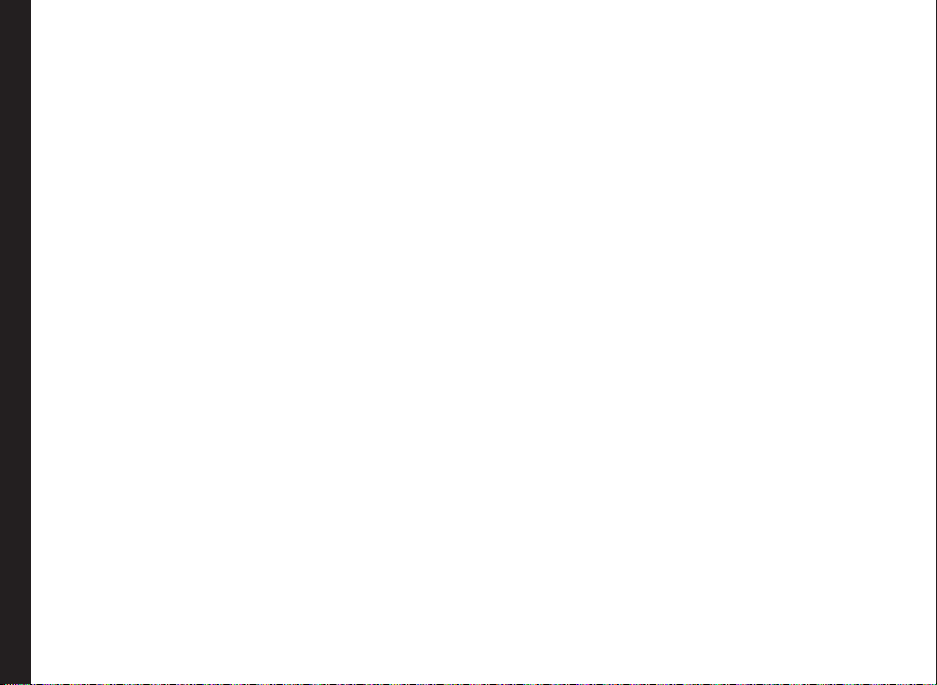
FCC————————67
FCC Statement
Declaration of Conformity————————68
Declaration of Conformity
Index————————69
Contents
5
Page 6
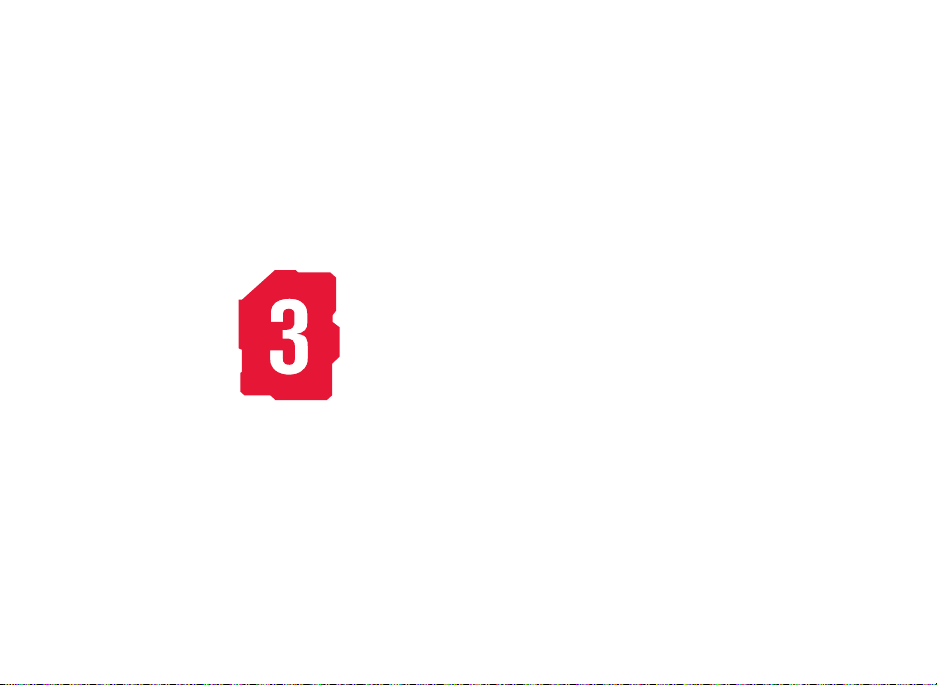
UNCONDITIONAL
3 YEAR GUARANTEE
6
Page 7
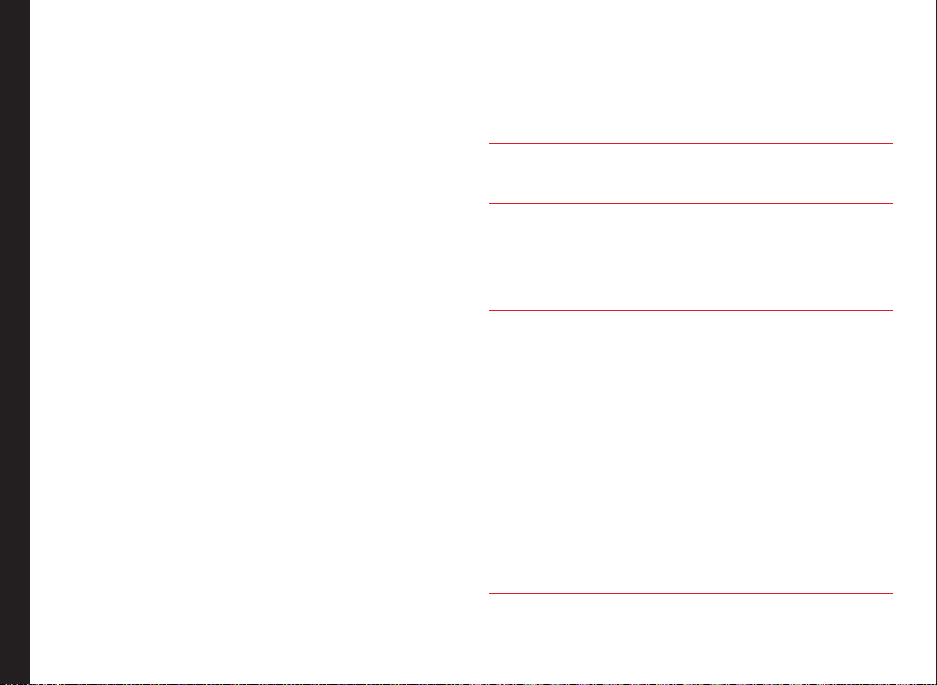
Congratulations on the purchase of a Sonim XP3
Sentinel™ mobile phone. This phone is a GSM/GPRS/
EDGE enabled handset with tri-band capabilities and has
an intuitive, feature-rich user interface, which allows you to
make the best use of the offered functions.
Use the Guide Effectively
Familiarize yourself with the terminology and symbols used
in the guide to help you use your phone effectively.
Phone Models Covered
This user guide covers two Sonim XP3 Sentinel™ phone
models: XP3.20-E Sentinel and XP3.20-A Sentinel. These
two models contain an identical scope of features and
differ only in the supported set of radio frequencies:
• Sonim XP3.20-E Sentinel (GSM 900/1800/1900 MHz)
• Sonim XP3.20-A Sentinel (GSM 850/1800/1900 MHz)
The model name can be read on the phone label under
the battery. In this User Guide, both models are referred to
as Sonim XP3 Sentinel, except for the few places where
information corresponding to a specific model (that is, XP3
Sentinel-A or XP3 Sentinel-E) can be found.
Network Services
General Information
These are additional services that you can avail through
your network service provider. To make the best of these
services, you must subscribe to them through your service
provider and obtain instructions for their use from your
service provider.
Sonim Support Information
For additional product and support information,
visit www.sonimtech.com.
HOME SCREEN This is the screen displayed
PRESS Means to press and release a
SELECT Means to either press the
when the phone is in idle
condition.
key immediately. For example,
Press 2 means that you press
the key on the keypad that is
labelled with the numeral 2 and
the alphabets “ABC”.
Left or Right Selection Key to
apply the command indicated
at the bottom of the screen.
The Center navigation key can
also be used to select options.
For example, if this guide says
Select Menu > Messages >
Create message, you must
press the Left Selection Key
to select Menu, scroll to
Messages and press the Left
Selection Key, scroll to Create
message and press the Left
Selection Key. To return to the
previous screen, press the Right
Selection Key.
7
Page 8
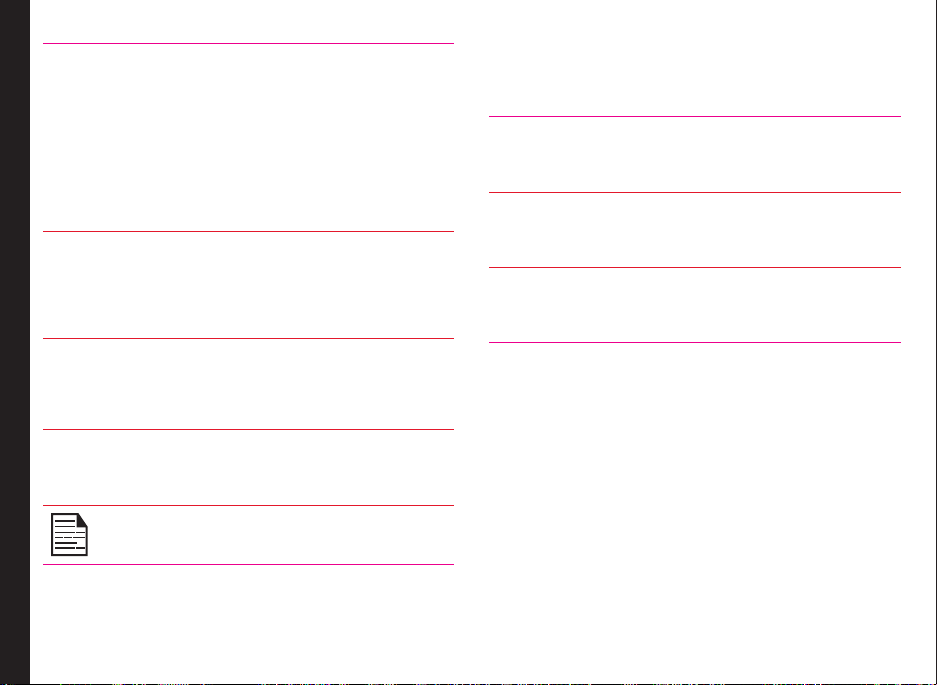
PRESS & HOLD Means to press and
MENU OPTIONS These options are
SELECT MENU Means to press the Left
General Information
A MENU ITEM SUFFIXED
WITH THREE DOTS (…)
hold a key for 2 seconds
before releasing the key.
This action is typically
used when trying to
switch on/off the phone or
when using shortkeys to
access specic functions.
For example: press
and hold 1 to access
voicemail.
displayed at the bottom
of the screen. The
selection keys are used to
accomplish the indicated
option.
Selection Key to select
the Menu option or press
the Menu key (centre) for
the same result.
Means more options are
available but only one has
been mentioned in the
guide.
Signies a Note.
Options Commonly Used across Menu Items
The following are common actions used across various
menu items:
EXIT Displays the previous
screen. Use the Right
Selection key to perform
this function.
CLEAR Deletes data character by
character. Use the Right
selection key to perform
this function.
OK Conrms an action. Use
the Left Selection Key or
the Menu key to perform
this function.
8
Page 9
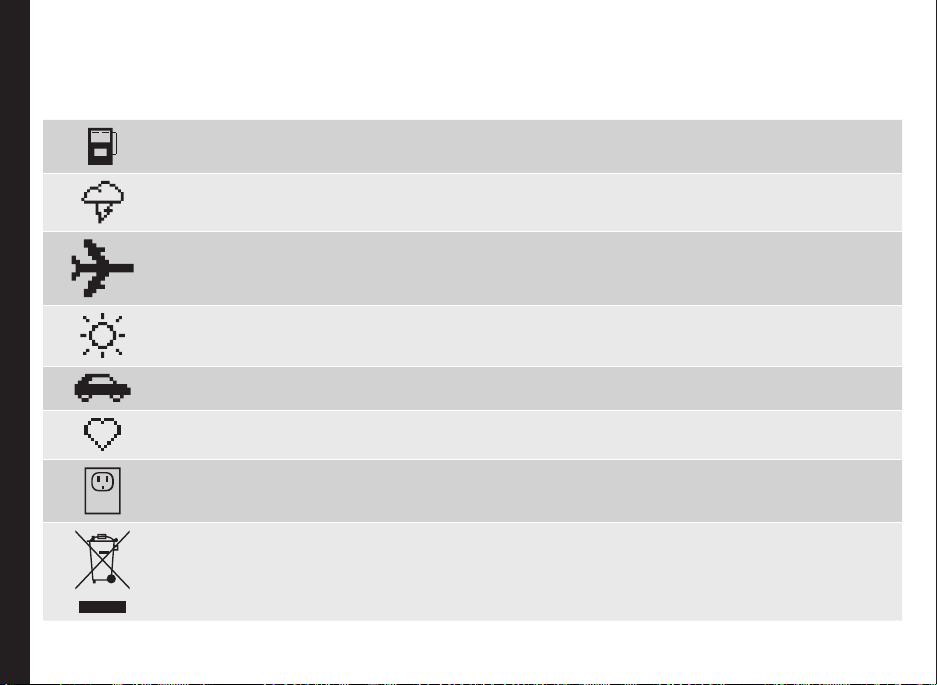
Please read and understand the following safety guidelines before you use the phone. These guidelines provide details
to enable you to operate your phone safely and conform to any legal requirements regarding the use of cellular phones.
Do not to use the phone at a refuelling point. Observe restrictions when using radio equipment at fuel
depots, chemical plants or where blasting operations are in progress.
Electrical interference may obstruct the use of your phone. Observe restrictions in hospitals and near
medical equipment.
Switch off your cellular phone when in an aircraft. Wireless phones can cause interference or danger
to an aircraft. In an aircraft, the phone can be used in flight mode.
Do not expose the battery to high temperatures (in excess of 60°C).
Adhere to road safety laws. Do not hold/use a phone while you are driving; find a safe place to stop
Your Safety Guidelines
first. Do not speak into a hands-free microphone while you are driving.
Avoid using the phone in close proximity to personal medical devices,
such as pacemakers and hearing aids.
Use only Sonim XP3 Sentinel approved charging equipment to charge your phone and avoid damage
to your phone.
The symbol of the crossed-out wheeled bin indicates that within the countries in the European Union,
this product, and any enhancements marked with this symbol, can not be disposed as unsorted
waste but must be taken to separate collection at their end-of-life.
9
Page 10
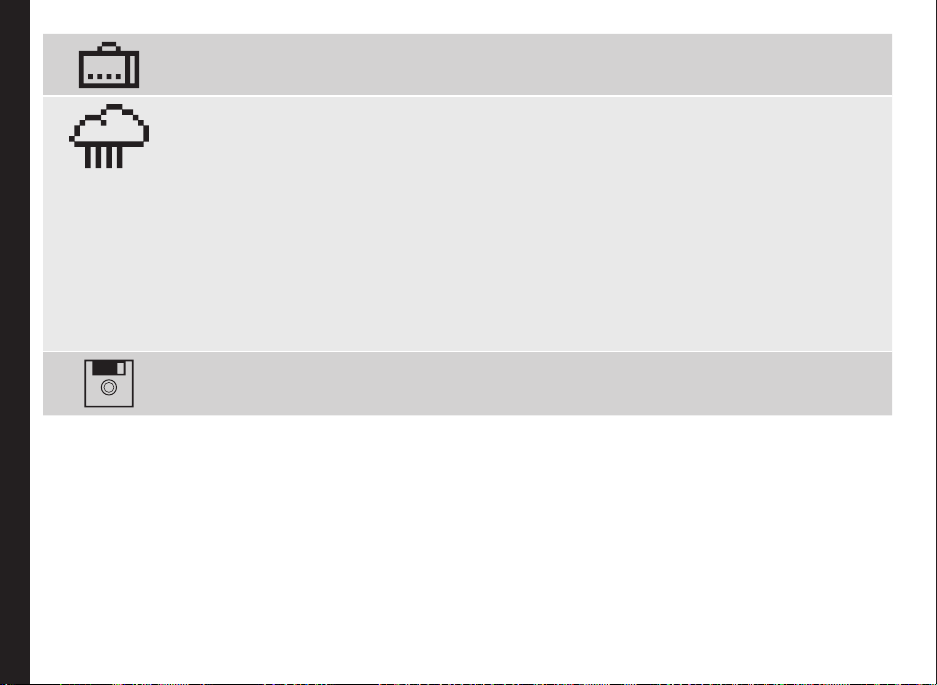
Your Safety Guidelines
Ensure that only qualied personnel install or repair your phone.
The Sonim XP3 Sentinel is water-proof and can be submerged to 1metre for 30 minutes. It can
work for 30 minutes if immersed. However, it is not waterproof in deeper water, during charging or
when the system connector cover on bottom of the phone is open or compromised.
• To keep your phone waterproof, make sure that the connector cover located at the bottom is
rmly plugged in every time it is open for charging or use of a wired headset
• Water droplets may form on the connector cover when it is opened soon after immersion.
This does not indicate water leakage. The connector cover is sealed and waterproof.
• Water droplets may condense under the display cover if the phone is immersed in water
with signicant drop in temperature. This does not indicate water leakage. The droplets will
disappear at room temperature.
The Sonim XP3 Sentinel is dust-resistant, rugged and shock-resistant. However, it is not dustproof or un-breakable if subjected to overwhelming impact. For best results and long product life,
one should protect the Sonim XP3 Sentinel from salt water, dust and strong impacts.
Make back-up copies of important information stored in your phone or maintain a written record.
10
Page 11
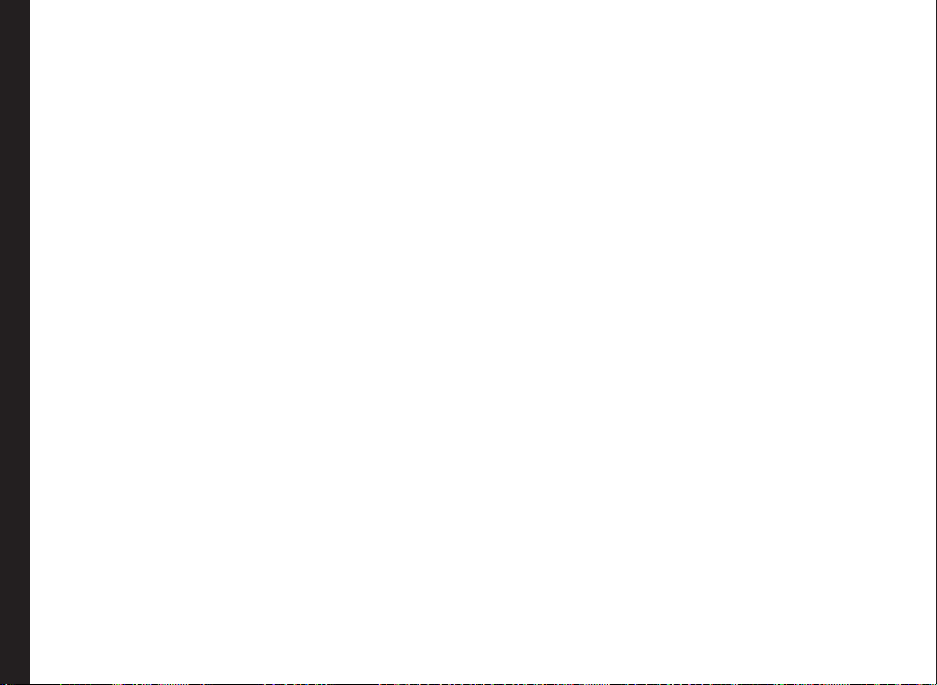
Battery Performance
A rechargeable battery powers your device.Use the battery
only for its intended purpose. Never use any charger
or battery that is damaged. If the battery is completely
discharged, it may take a few minutes before the charging
indicator appears on the display or before any calls can be
made. The full performance of a new battery is achieved
only after two or three complete charge and discharge
cycles. The battery can be charged and discharged
hundreds of times but it will eventually wear out. Unplug
the charger from the electrical plug and the device when
not in use. Ensure that you do not leave the fully charged
battery connected to a charger. If left unused, a fully
charged battery will lose its charge over time.
Battery Replacement
When the talk and standby times are noticeably shorter
than normal, replace the battery with an original Sonim
battery.If a replacement battery is being used for the rst
time or if the battery has not been used for a prolonged
period, it may be necessary to connect the charger and
then disconnect and reconnect it to begin charging the
Your Safety Guidelines
battery.
Avoid Short Circuit
Do not short-circuit the battery. An accidental short-circuit
can occur when a metallic object such as a coin, clip,
or pen causes direct connection of the positive (+) and
negative (-) terminals of the battery. (These look like metal
strips on the battery.) This might happen, for example,
when you carry a spare battery in your pocket or purse. A
short-circuit at the terminals may damage the battery or
the connecting object.
Avoid High Temperatures
Leaving the battery in hot or cold places, such as in a
closed car in summer or winter conditions, will reduce the
capacity and lifetime of the battery. For the best results,
try to keep the battery between 15°C and 25°C (59°F and
77°F). A device with a hot or cold battery may not work
temporarily, even when the battery is fully charged. Battery
performance is particularly limited in temperatures well
below freezing.
Battery Disposal
Do not dispose off batteries in a re as they may explode.
Batteries may also explode if damaged. Dispose of
batteries according to local regulations and recycle when
possible. Do not dispose as household waste. Do not
dismantle, open or shred cells or batteries. In the event of
a battery leak, do not allow the liquid to come in contact
with the skin or eyes. In the event of leak or a hazard seek
medical help immediately.
Personal Medical Devices
Mobile phones may affect the operation of cardiac
pacemakers and other implanted equipment. Please
avoid placing the mobile phone over the pacemaker, for
example. in your breast pocket. When using the mobile
phone, place it at the ear opposite the pacemaker. If a
minimum distance of 15 cm (6 inches) is kept between the
mobile phone and the pacemaker, the risk of interference
is limited. If you suspect that interference is taking place,
immediately turn off your mobile phone. Contact your
cardiologist for more information. For other medical
devices, consult your physician and the manufacturer
of the device. Comply with instructions to switch off
the device or deactivate the RF transmitter function
when required, especially when posted in hospitals and
aeroplanes. Equipment used in these places may be
11
Page 12
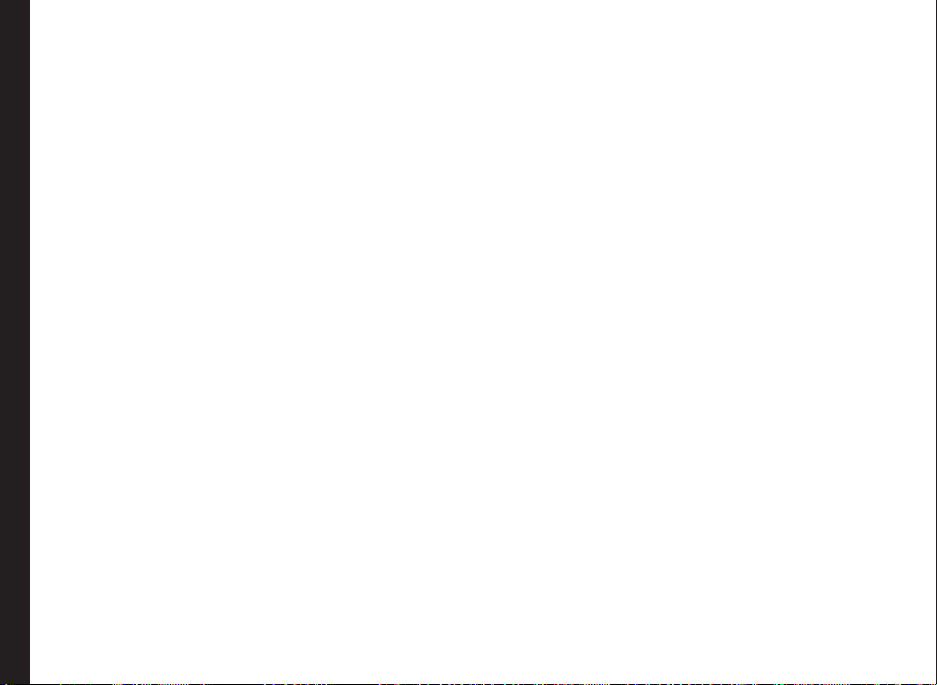
sensitive to radio waves emitted from the device and
adversely affect their operation. Also, observe restrictions
at gas stations or other areas with ammable atmosphere
or when close to electro-explosive devices.
Child Safety
Do not allow children to play with your mobile phone or
its accessories. Keep it out of their reach. They could
hurt themselves or others, or could accidentally damage
the mobile phone or accessories. Your mobile phone and
its accessories may contain small parts, which could be
detached and create a choking hazard.
Emergency Calls
Mobile phones operate using radio signals, which cannot
guarantee connection under all conditions. Therefore
you should never rely solely upon any mobile phone for
essential communications (e.g. medical emergencies).
Emergency calls may not be possible in all areas, on all
cellular networks, or when certain network services and/
or mobile phone features are in use. Check with your local
Your Safety Guidelines
service provider.
SAR Information
The Sonim XP3 Sentinel has been certified in
compliance with the Government’s requirements for
exposure to Radio Waves.
When communicating over the wireless network, the
mobile phone emits low radio waves known as radio
frequency energy or RF. The Specic Absorption Rate
or SAR is the unit used to measure the amount of RF
energy absorbed by the body while using the phone and is
expressed in watts/kilogram (W/kg).
Governments around the world have adopted
comprehensive international safety guidelines, developed
by scientic organizations, for example, ICNIRP
(International Commission on Non-Ionizing Radiation
Protection) and IEEE (The Institute of Electrical and
Electronics Engineers Inc.), through periodic and thorough
evaluation of scientic studies. These guidelines establish
permitted levels of radio wave exposure for the general
population.
Tests for SAR are conducted using standardized methods
with the phone transmitting at its highest certied power
level in all used frequency bands.
SAR Data Information for residents in countries that
have adopted the SAR limit recommended by the
International Commission on Non-Ionizing Radiation
Protection (ICNIRP). For example, European Union,
Japan, Brazil and New Zealand.
The limit recommended by ICNIRP is 2 W/kg averaged
over ten (10) gram of tissue.
The highest SAR value for the Sonim XP3 Sentinel-E
phone when tested by Sonim for use at the ear is 0.582 W/
kg (10g).
Note: For countries, which require SAR measurements for
body-worn operation:
• The highest SAR value for the Sonim XP3 Sentinel-E
phone tested by Sonim for use when worn on the
body is 0.644 W/kg (10g), provided that the phone is
used with a non-metallic accessory with the handset
at least 1.5 cm from the body, or with the original
Sonim accessory intended for this phone and worn
on the body.
12
Page 13
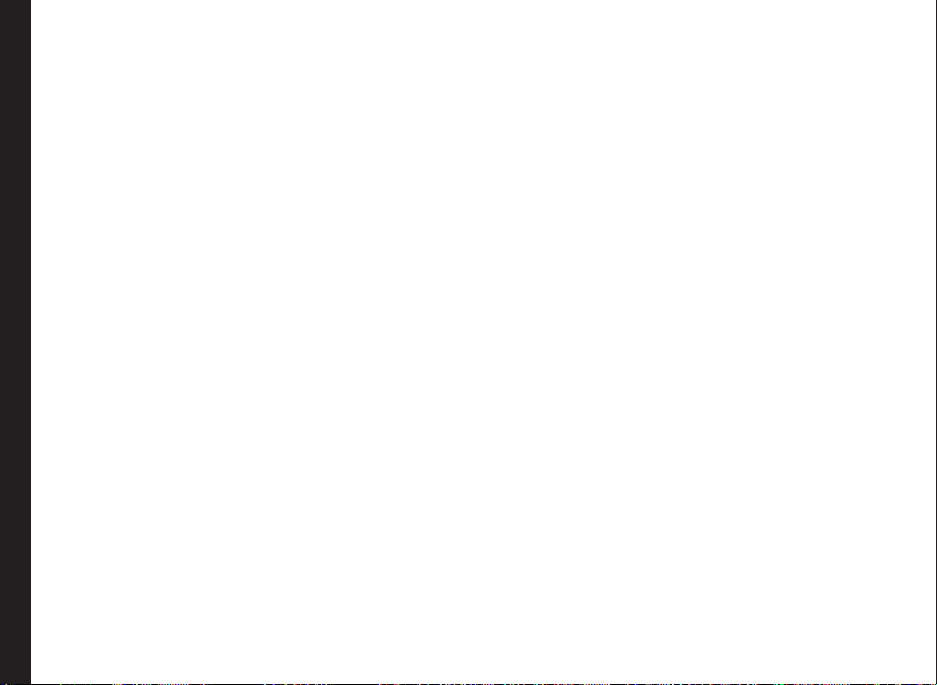
The highest SAR value for the Sonim XP3 Sentinel-A
phone when tested by Sonim for use at the ear is 0.253 W/
kg (10g).
SAR Data Information for residents in the United States
and Canada.
In the United States and Canada, the SAR limit for mobile
phones used by the public is 1.6 watts/kilogram averaged
over one gram of tissue. The standard incorporates a
margin of safety to give additional protection for the public
and to account for any variations in measurements.
Before a phone model is available for sale to the public
in the US, it must be tested and certied by the Federal
Communications Commission (FCC) that it does not
exceed the limit established by the government-adopted
requirement for safe exposure. The tests are performed
in positions and locations (that is, by the ear and worn
on the body) as required by the FCC for each model. The
FCC has granted an Equipment Authorization for Sonim
XP3 Sentinel with all reported SAR levels evaluated as
in compliance with the FCC RF exposure guidelines.
While there may be differences between the SAR levels
of various phones, all mobile phones granted an FCC
Your Safety Guidelines
equipment authorization meet the government requirement
for safe exposure.
The highest SAR value for the Sonim XP3 Sentinel-A
phone when tested by Sonim for use:
• By the ear is 0.557 W/kg (1 g).
• Worn on the body is 0.532 W/kg (1 g) for speech and
0.519 W/kg (1 g) for data calls.
The highest SAR value for the Sonim XP3 Sentinel-E
phone when tested by Sonim for use:
• By the ear is 0.204 W/kg (1 g).
• Worn on the body is 0.153 W/kg (1 g) for speech and
0.275 W/kg (1 g) for data calls.
For body-worn operation, this phone meets FCC RF
exposure guidelines provided that it is used with a nonmetallic accessory with the handset at least 1.5 cm from
the body, or with the original Sonim accessory intended for
this phone and worn on the body. Use of other accessories
may not ensure compliance with FCC RF exposure
guidelines.
13
Page 14
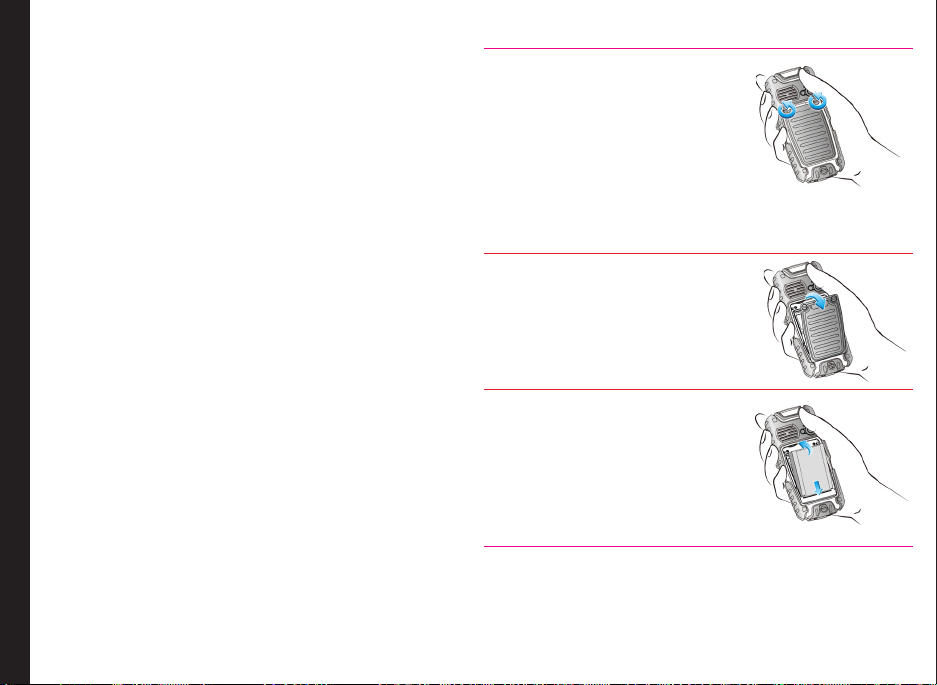
Getting Started
This section provides information on using your Sonim XP3
Sentinel phone.
The list of items in the Sonim XP3 Sentinel phone box are:
• User Guide CD
• Sonim 3 Year Warranty Flyer
• Quick Start Guide
• Screwdriver
• Wired Headset
• USB Cable
• Charger
• Belt Clip
Battery Usage
• Use only a Sonim XP3 Sentinel certied battery that is
designed for this phone model.
Getting Started
• The use of other batteries may void the warranty
terms of your phone and cause damage.
• It is recommended to protect the battery
from extreme temperature environments and
moisture.
• Please keep the battery out of the reach of children.
Inserting the Battery
1 Unscrew Cover
To open the battery cover,
rotate both the battery cover
screws in an anti-clockwise
direction (as shown in the
gure). Sometimes, the battery
cover may be tight and some
extra effort is required to open
it. You can use the screwdriver
provided to open the screws.
2 Lift Cover
Lift the back cover to reveal the
battery slot.
3 Insert Battery
Insert the battery and ush into
the battery slot such that the
three metallic contacts at the
top of the battery are aligned
with the metallic contacts within
the battery compartment.
14
Page 15
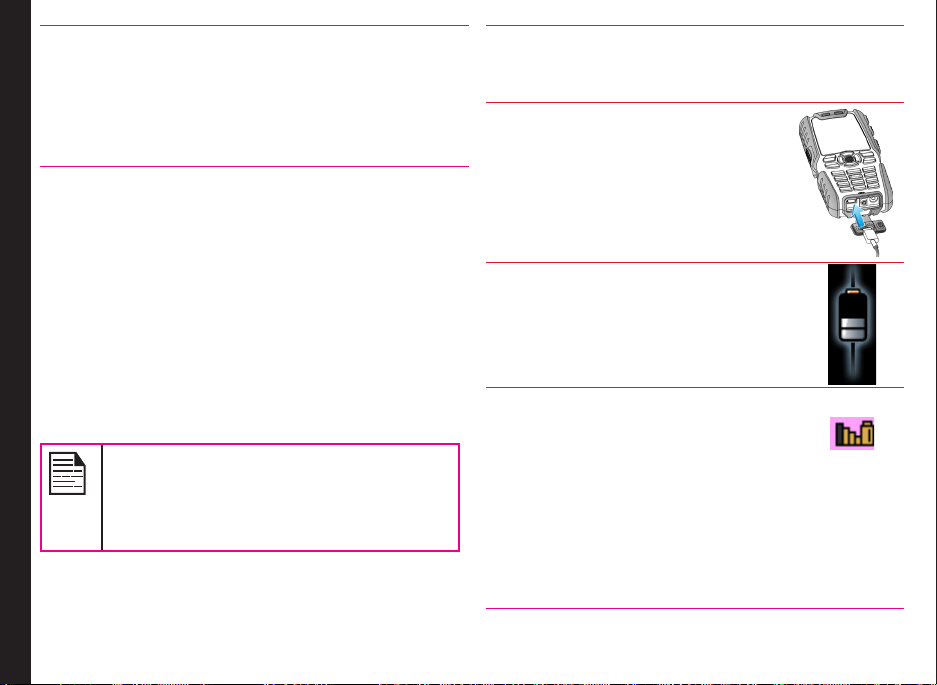
4 Close Cover
Close the battery cover. Rotate
the battery cover screws in
clockwise direction. You can
use the screwdriver provided to
tighten the screws.
Removing the Battery
Follow steps 1 and 2 of “Inserting the Battery” on page 14.
To remove the battery, lift the cover behind the phone and
raise the upper end of the battery from the slot.
The battery can now be removed.
Follow step 4 of “Inserting the Battery” on page 14 to close
the cover.
Charging the Battery
Getting Started
The battery delivered with your mobile phone is not fully
charged. We recommend that you charge your mobile for 5
hours before you use your mobile phone for the rst time.
The phone with a fully charged battery can
remain in the standby mode for a duration of
up to 1500 hours. If the battery is completely
out of charge, it can take several minutes for
the charging icon to appear when the charger
is connected.
1 Insert Charger
Insert the charger plug into a power outlet.
2 Connect to Phone
Insert the mini USB connector
of the charger to the socket at the
bottom of the phone.
3 Charging Animation
If the battery is being charged when
the phone is switched off,only the
battery icon is displayed (as
shown in the adjacent gure).
4 Charging Icon
If the battery is being charged while
the phone is switched on, you will
notice that the bars in the battery
charge icon (visible on the home
screen) show movement indicating
that the battery is being charged.
After the phone is fully charged the
battery bars on the display stop
scrolling. You can disconnect the
charger from the phone.
15
Page 16
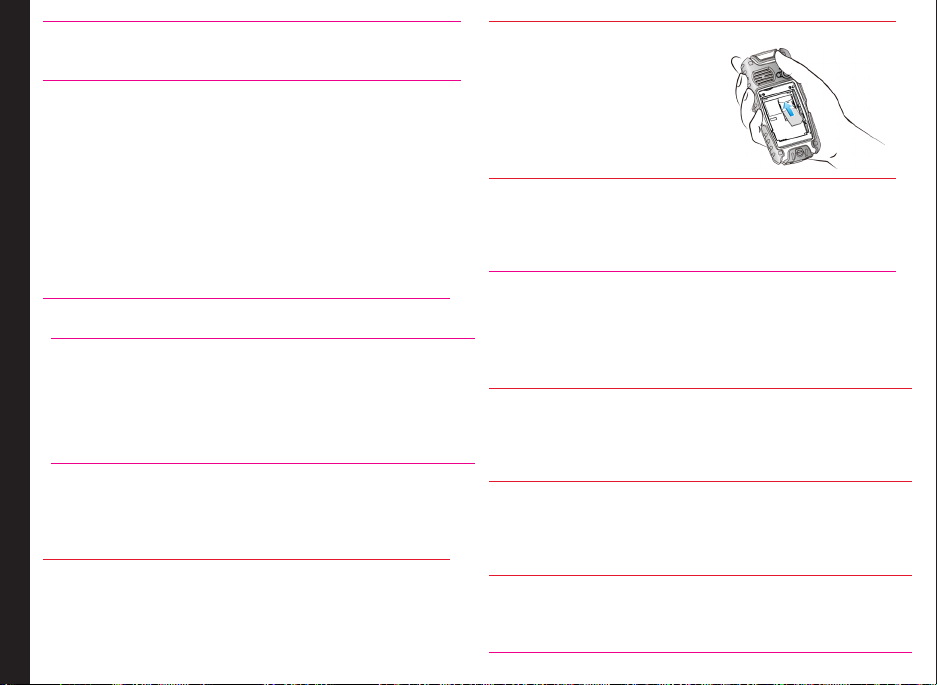
CAUTION: There is a risk of explosion while
charging if the battery has been replaced by an
incorrect type.
Set Battery Alert
When you set the battery alert, every time the battery
charge is low you hear an alarm. To set the battery alert
select Menu > Settings > Sounds tab > Battery alert.
Select On to activate the alert.
3 Place SIM Card
Place the SIM card by
pushing it upward in the
designated slot located
under the battery.
Your SIM Card
Purchase a SIM card from your mobile operator. The SIM
card associates your network services (for example, phone
number, data services, and so on) with your phone.
Inserting the SIM Card
1 Switch Off Phone
Getting Started
Ensure that the phone
is switched off.
2 Lift Cover
Lift the battery cover and remove the battery. For
instructions refer “Inserting the Battery” on page 14.
4 Lock Cover
Reinsert the battery and the cover. Turn the battery
cover screws clockwise to lock the battery cover.
Removing the SIM Card
1 Switch Off Phone
Ensure the phone is switched off.
2 Lift Cover
Lift the battery cover and remove the battery. For
instructions refer “Inserting the Battery” on page 14.
3 Remove SIM Card
Remove the SIM card by pushing it downward from
the slot.
4 Lock Cover
Reinsert the battery and the cover.
16
Page 17

Parts of the Sonim XP3 SENTINEL Phone
The Sonim XP3 Sentinel keypad has 9 function keys
and 12 alphanumeric keys. The left side of
the phone has one key and the right side
of the phone has three keys.
Display screen
Getting Started
Alphanumeric keys
Microphone
Ear piece
17
Function keys
Charger port
Headset port
Page 18

Parts of the Sonim XP3 SENTINEL Phone
Battery cover
screws
Loud
speaker
Flash
Volume
keys
Camera
Getting Started
Battery
cover
Camera (press)
Motion
sensor
Emergency
alarm button
18
Page 19

Sonim XP3 SENTINEL Keypad
The following gure identies different keys in the phone key pad. Numeric keys and arrow keys can be congured as
shortcut keys. The gure shows the permanent short cuts. For conguring other shortcut keys, please refer “Shortcuts”
on page 31.
Menu key
Navigation arrow keys
(Up/Down/Left/Right)
Emergency alarm button
19
Getting Started
Left Selection Key (LSK)
Press and hold for voicemail
Press and hold to lock/ unlock the
keypad
Press and hold to display+ (before
dialing an international number)
Right Selection Key (RSK)
Power On/Off/End callCall/Accept/Send
Custom keys congured by Lone
Worker service provider to perform
specic tasks
Torch (press and hold)
Press and hold to turn
on/off silent mode
Some features are enabled only if
the SIM card is present.
Page 20
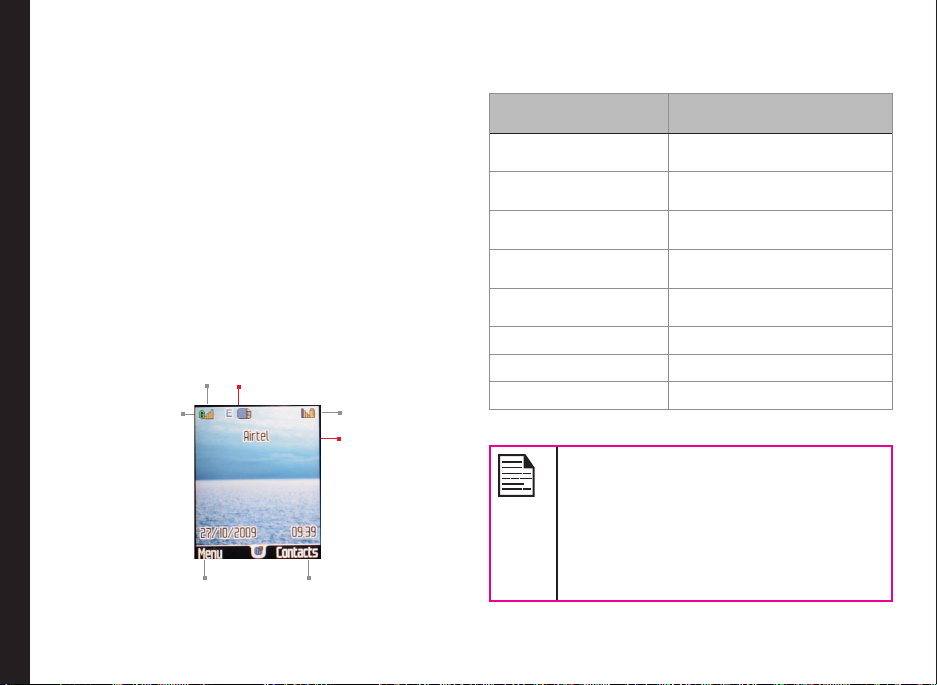
Switching On
When the phone is switched on, it tries to register with
the network. After successful registration, the name of the
service provider is displayed.
Home Screen
Certain information is displayed when the phone is in
standby mode, for example, the name of the service
provider, date and time, battery charge status, GPRS
connectivity. Other indicators may be displayed (if the
feature is activated), like GPS, Lone Worker, alarm, call
forward and so on.
Key Shortcuts in Home Screen
The following can be accessed from the home screen.
Press To Access
Menu Key Main Menu
Left Selection Key Main Menu
Right Selection Key Contacts
Call/Accept/Send Key All Calls List
Up Arrow Java Applications List
Getting Started
GPRS connectivity
Signal strength
indicator
LSK command
Display
icons
RSK command
Battery charge
indicator
Service
provider
Down Arrow Contacts
Right Arrow Create Message
Left Arrow FM Radio
The four functions that are performed using
the arrow keys are set as factory defaults,
however they can be changed. Select Menu
> Settings > General tab > Shortcuts.
Go to the second tab. Select the arrow key
and select Option > Change. You can also
change many of the shortcuts. Select Menu
> Settings > General tab > Shortcuts.
Select the key and select Option > Change.
20
Page 21
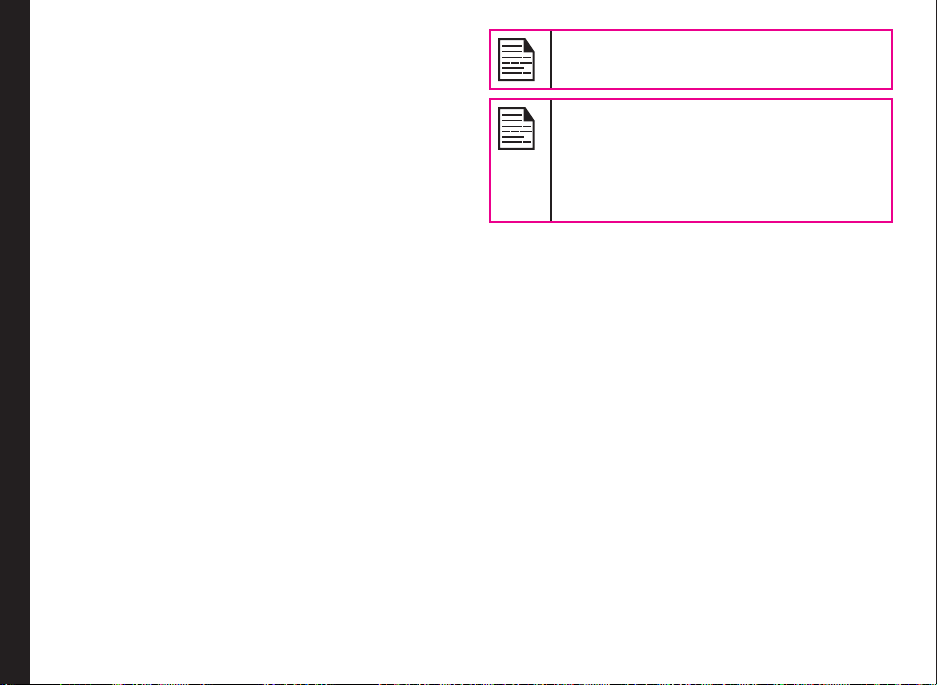
Basic Settings
Security Settings
To prevent unauthorised use of your phone, you can set a
PIN code. The PIN is operator dependent.
1. Select Menu > Settings > General tab > Security
settings > PIN code > On. Enter the PIN. Select OK.
After this is set, every time you power on the phone,
you will be requested to enter the PIN. If the PIN code
is wrong you cannot access the phone.
2. To change the PIN code select Menu > Settings
> General tab > Security settings > Change
password. You can change codes for PIN, PIN2, Call
barring, Safeguard and Phonelock password. Contact
your service provider for details.
Safeguard Mode
In the safeguard mode, the Call list, Contacts, Messages
and Speed dial can be accessed only by entering a
password.
Getting Started
To enter the safeguard password, select Menu > Settings
> General tab > Security settings > Safeguard. Enter
the password. After entering the password, the private
information screen is displayed. Press the menu key to
select the required features to be safeguarded and select
OK to enable.
Phonelock Mode
In the phonelock mode, the phone can be unlocked only
by entering a password.
To enter the phonelock password, select Menu > Settings
> General tab > Security settings > Phonelock > On.
Enter the password. Select OK.
The default password for safeguard and
phonelock is 1234.
To change the safeguard or phonelock
password, select Menu > Settings >
General tab > Security settings > Change
password > Change phonelock pw /
Change safeguard pw. Enter the password.
Select OK. Enter the new password. Select
OK. Reenter the new password. Select OK.
Auto Keypad Lock
To lock the keypad, select Menu > Settings > General tab
> Auto keypad lock. You can choose to switch it off or
enable the feature by setting time.
Alternatively press and hold the ‘*’ key to lock and unlock
the keypad.
Date and Time
To set the Date and Time, select Menu > Settings >
General tab > Date & Time.
Silent Mode
In the silent mode, the alerts for Calls, Organizer, SMS and
battery status are disabled.
Select Menu > Settings > Sounds tab > Alert type >
Silent OR press and hold the # key.
21
Page 22
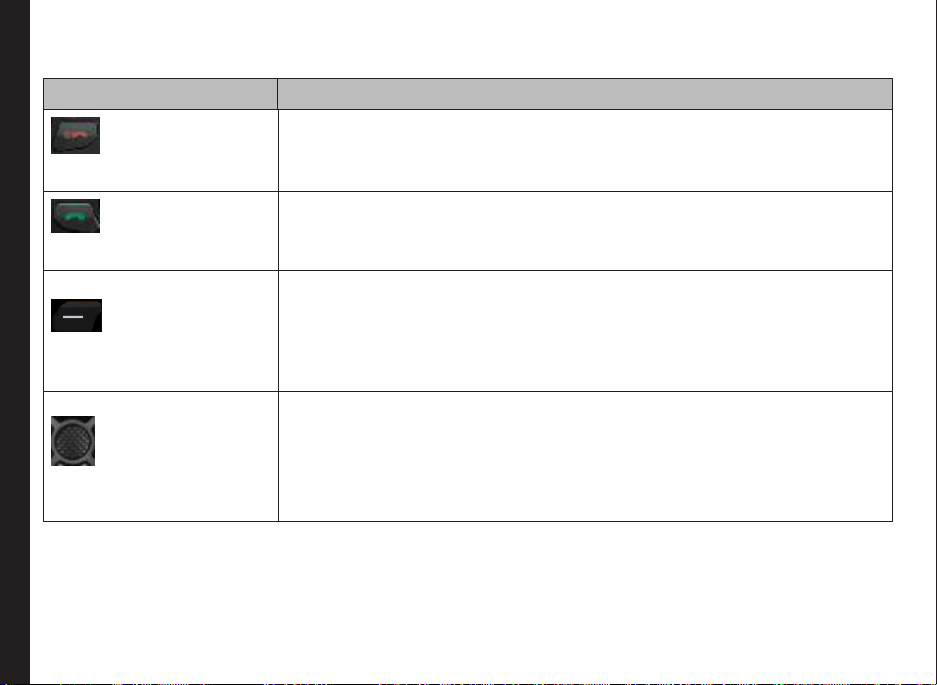
Keypad Functions
The following table displays the various keys and the corresponding functions they perform:
Keypad key Operations
• Press to end a call (GSM).
• Press and hold to switch on or switch off the mobile phone.
• Press when in Menu or Edit modes to return to Standby mode.
POWER ON/OFF/END CALL
• Press to reject an incoming call.
• Press to answer an incoming call.
• After entering a phone number, press to make a call.
• Press while in Standby mode to access All calls list.
CALL/ACCEPT/SEND
These keys are present immediately below the display screen.
• Press the Left Selection Key (LSK) or Right Selection Key (RSK) to select the
function indicated at the bottom of the screen. The indicated functions can
vary according to different program denitions.
LSK/RSK
• Press LSK to access the main menu in standby mode.
• Press RSK to access the Contacts in standby mode.
Getting Started
Present at the centre of the navigation keys.
• Press while in standby mode to enter the main menu.
• Press when required to be used as a toggle key to select or clear a checkbox.
• Press to perform similar tasks as the Left Selection Key.
MENU KEY (CENTRE)
• Press to select the OK command.
22
Page 23

Keypad key Operations
The Left and Right Selection keys and Power On/Off keys surround this key group.
There are arrows on the key that denote the direction to scroll for information
displayed on the screen.
UP/DOWN
Press to move the cursor up or down in the text editor.
• Press to view the pages in the text editor.
• Press to browse menus/lists at the same level.
• Press to view the previous or next picture when previewing pictures.
NAVIGATION KEYS
• Press to browse the main menu.
LEFT/RIGHT
Press to navigate between tabs.
• Press to move the cursor left or right in the text editor.
• Press to browse the main menu.
Getting Started
• Press the required keys to enter the desired phone number and press
ALPHA-NUMERIC KEYS
• Press and hold any numeric key to access the shortcut assigned, while in
• Enter text while in the text editor.
• Press and hold in standby mode to access your Voice mail.
• When entering text, press to enter space.
23
to make a call. Alternatively, enter the number and select Option to dial the
number.
standby mode.
Page 24

Keypad key Operations
• May be configured by Lone Worker service provider to send pre-configured
• May be configured by Lone Worker service provider to send pre-configured
• May be configured by Lone Worker service provider to send pre-configured
• Press and hold to turn on or off the torch.
• May be configured by Lone Worker service provider to send pre-configured
to
Getting Started
• Press and hold to display ‘+’ used for dialing an international number, while
• When entering text, press to enter a dot (.).
• Press and hold to lock the keypad. Use it as a toggle key to lock and
• When entering text, press to display special characters, for example,
• Press and hold in standby mode to switch between Silent on/off modes.
• When entering text, press to switch between lower case, upper case or
messages to the server or to perform specific tasks.
messages to the server or to perform specific tasks.
messages to the server.
messages to the server.
in standby mode.
unlock the keypad, while in standby mode.
period, comma, and so on. Press and hold to display the text input
languages.
numeric. Press and hold to enable T9 mode.
24
Page 25

Your Sonim XP3 Sentinel Phone
This model is a bar type phone with a single LCD screen.
The graphic eld of the screen is 176 (w) and 220 (h)
pixels. The TFT technology used displays 64K colours.
Main Menu
To access the phone menu, press the menu key. The main
menu which comprises the following nine items appears.
Main Menu Icons
1. CALLS
2. SETTINGS
3. MY FILES
4. PHONEBOOK
5. CAMERA
6. TOOLS
7. MESSAGES
Your Sonim XP3 Sentinel Phone
8. APPLICATIONS
9. BROWSER
Home Screen Indicators
The home screen indicators are visible when the phone is
in standby mode. Some icons indicate the status of certain
functionalities of the phone, for example, the battery
charge indicator, the network status indicator, the date
and time etc. Some icons are displayed only if the specic
service is activated.
25
Page 26

The following table describes the display indicators on
the top bar of the home screen in the Sonim XP3 Sentinel
phone. These icons depend on the selected theme.
Display
Name Description
Indicators
Four clear bars indicate
Battery
Roaming
GPRS
Your Sonim XP3 Sentinel Phone
Alarm
Clock
Meeting
maximum battery charge.
Opaque bars indicate
decline in battery charge
This icon is only displayed
when your phone is
registered with a non
home network.
G displayed in green
indicates that the phone is
GPRS attached.
G displayed in red
indicates that GPRS is
detached.
Indicates that the alarm
clock has been set.
Indicates that the phone is
on meeting mode.
Display
Indicators
Name Description
Call
Forward
Unread
Message
SMS
Memory Full
Voice
Message
Auto Answer
Keypad Lock
Firewall
GPS-red
GPS-amber
GPS-green
Indicates that the
call forward function is
enabled.
Indicates that there
are unread messages
in the inbox.
Indicates that the SMS
memory is full.
Indicates a new voice
message.
Indicates that auto
answer has been set.
Indicates that the
keypad is locked.
Indicates that the
black list/white list has
been enabled.
GPS is ON but the
location information is
still not available.
GPS is ON with limited
satellite signal and the
location information
might be inaccurate.
GPS is ON and the
location information is
accurate.
26
Page 27

Display
Indicators
Name Description
Bluetooth
Connectivity
Bluetooth
CarKit/
Headset
Connectivity
Micro SD
Card
Indicates that bluetooth is
active.
Indicates that your device
is paired and connected
to a carkit or headset with
bluetooth connectivity.
Indicates that Micro SD
card is inserted.
Display
Name Description
Indicators
Indicates that the
GPRS
The following table describes the display indicators on the
GSM call screen in the Sonim XP3 Sentinel phone.
Display
Name Description
packet data session
is active and GPRS
feature is available.
Indicators
Active Call Indicates an active call.
WAP
Push
Message
Wired
Your Sonim XP3 Sentinel Phone
Headset
Both
Vibration
and
Ringing
EDGE
Indicates a new WAP
push message.
Indicates that a wired
headset is connected.
Indicates that the phone
performs both vibration
and ringing.
Indicates that the packet
data session is active and
EDGE feature is available
in the cell.
Call on Hold Indicates a call on hold.
Call on Mute Indicates a call on mute.
Handsfree
Call
Active
Conference
Call
Indicates a handsfree
call.
Indicates an active
conference call.
27
Page 28

The following table describes the display indicators on the
home screen in the Sonim XP3 Sentinel phone:
Display
Name Description
Indicators
Incoming
Call
Outgoing
Call
Indicates an incoming
call.
Indicates an outgoing
call.
Key Operations without Your SIM Card
Menus Accessible
The following menus can be accessed on the phone
without the SIM card:
• Settings
• General settings
• Display settings
• Sounds settings
Missed Call
Missed
Appointment
If Lone Worker application is enabled on your phone, an
icon indicating the mode of the Lone Worker application
will be displayed.
Your Sonim XP3 Sentinel Phone
Display
Name Description
Indicates a missed
call.
Indicates a missed
appointment.
Indicators
Simple Indicates simple mode.
Tracking Indicates tracking
Man down Indicates man down
Alarm Indicates alarm mode.
mode.
mode.
28
Page 29

Phone Settings
You can activate and modify various settings on your
Sonim XP3 Sentinel phone. On the home screen, select
Menu > Settings to display the options.
General Settings
Select Menu > Settings > General tab. The following
general settings are displayed.
Profiles
You can customise the proles to use features such as
ring volume, alert type, key sound and back-light level.
There are seven environment proles present in this phone.
Personal is the default prole, while the other proles are
Car, Flight, Home, Meetings, Outdoor and Silent.
You cannot change the parameters for the Flight
and Silent modes.
Phone Settings
• Personal: This is the default prole where all
sounds are enabled. Parameters in this mode can
be changed. Select Menu > Settings > General
tab > Profiles > Personal > Option > Personalize
to open the Personalize screen. You can use this
screen to choose ring volume, alert type, key sound
or backlight level. Select Menu > Settings > General
tab > Profiles > Personal > Option > Activate to
activate this prole.
• Car: Parameters in this mode can be changed. Select
Menu > Settings > General tab > Profiles > Car
> Option > Personalize to open the Personalize
screen. You can use this screen to choose ring
volume, alert type, key sound or backlight level.
Select Menu > Settings > General tab > Profiles >
Car > Option > Activate to activate this prole.
• Flight: Here all sounds are kept in mute. Select
Menu > Settings > General tab > Profiles > Flight
> Option > View to open the View screen. Select
Menu > Settings > General tab > Profiles > Flight
> Option > Activate to activate this prole. In this
mode, the phone cannot make or receive calls or play
FM radio.
• Home: Parameters in this mode can be changed.
Select Menu > Settings > General tab > Profiles
> Home > Option > Personalize to open the
Personalize screen. You can use this screen to
choose ring volume, alert type, key sound or
backlight level. Select Menu > Settings > General
tab > Profiles > Home > Option > Activate to
activate this prole.
• Meetings: Here only the vibrate mode is enabled.
Parameters in this mode can be changed. Select
Menu > Settings > General tab > Profiles >
Meetings > Option > Personalize to open the
Personalize screen. You can use this screen to
choose ring volume, alert type, key sound or
backlight level. Select Menu > Settings > General
tab > Profiles > Meetings > Option > Activate to
activate this prole.
• Outdoors: Here both the vibrate and ring modes are
enabled. Parameters in this mode can be changed.
Select Menu > Settings > General tab > Profiles
> Outdoors > Option > Personalize to open
the Personalize screen. You can use this screen
to choose ring volume, alert type, key sound or
backlight level. Select Menu > Settings > General
tab > Profiles > Outdoors > Option > Activate to
activate this prole.
• Silent: Here all sounds are kept in mute. Select
Menu > Settings > General tab > Profiles > Silent >
Option > View to open the View screen. Select
29
Page 30

Menu > Settings > Profiles > General tab > Silent >
Option > Activate to activate this prole.
Alarm tone will be played even in Silent prole.
Languages
You can change the phone’s interaction language by
selecting your preferred language. For example, select
Menu > Settings > General tab > Languages > English
to display all menu items, user feedback messages and
text entry language in English.
Time and Date
You can set and display the date and time on the phone.
You can also select the display format. The time zone can
also be set for local settings and foreign settings.
Phone Settings
You can view the time of major cities in different time
zones using this function and set the time on your phone
to a selected time zone. You also have the option to use
Daylight Saving Time (DST).
The local time or the international time is displayed in the
lower half of the screen. Use the navigation keys to view
various time zones.
1. To view the international clock, select Menu
The date formats supported are YYYY/MM/DD,
YYYY-MM-DD, YYYY.MM.DD, DD/MM/YYYY,
DD-MM-YYYY, DD.MM.YYYY, MM/DD/YYYY,
MM-DD-YYYY or MM.DD.YYYY. The time
formats supported are 24 hr and 12 hr.
> Settings > General tab > Date and Time >
International clock > Clock status > On. The
international clock is displayed on the idle screen.
2. To set your local time, select Menu > Settings >
General tab > Date and Time > International clock
> Local settings > Option > Set time > Change
time. Enter the time and select OK. To set the local
date, select Option > Set time > Change date. Enter
the date and select OK.
3. To set Daylight Saving Time (DST), select Menu
> Settings > General tab > Date and Time >
International clock > Local settings OR Foreign
settings > Option > Daylight saving > On.
4. To switch between local and foreign settings, select
Menu > Settings > General tab > Date and Time >
International clock > Switch local/foreign > OK.
5. To view the city list, select Menu > Settings >
General tab > Date and Time > International clock
> Local settings OR Foreign settings > Option >
City list.
6. Auto Update: This feature allows the phone to
automatically adjust the time to the time and date
details sent by the network. Please note that this
feature has to be supported by the network. The
following options are available for the user:
• Always: Whenever the time and date information
is received from the network, the phone adjusts
its time and to that value.
• Never: The phone ignores the time and date
information sent by the network
• While not roaming: The phone adjusts the time
automatically, only if it is operating in home
network.
30
Page 31

Security Settings
To prevent unauthorised use of your phone, you can set
PIN protection, safeguard and phonelock. To enable PIN
protection or phonelock, select On. To enable safeguard,
enter the password. To change any security related
password, select Change Password and change the
particular password. The default password for phonelock
and safeguard is 1234. For the PIN, please contact your
operator.
Shortcuts
Shortcut keys have been set for specic functions. To
activate a shortcut, select the shortcut and select Option
> Activate. To change any shortcut, select the shortcut
and select Option > Change. Select the new function.
There are two tabs, one for numeric keys and the other for
navigation keys.
Default Storage
The individual storage location for Camera, Voice recorder,
Phone Settings
WAP download or Bluetooth can be set as Phone memory
or Memory card. By default, it will be Phone memory.
Memory Status
The memory status for Contacts, Messages, My les and
Memory card is displayed.
Auto Power On
To enable this feature, select On. Select the time after
which the phone should be automatically switched on.
Select OK. Select Off to disable this feature.
Auto Power Off
To enable this feature, select On. Select the time after
which the phone will be automatically switched off. Select
OK. Select Off to disable this feature.
Firewall
You can avoid unwanted calls or messages by entering
such numbers in the Black list and enabling the Black
list. You can receive calls or messages only from specic
numbers by entering such numbers in the White list and
enabling the White list. You can enable either the Black list
or White list at a time.
1. To enable the Black list or White list, select Menu >
Settings > General tab > Firewall > Enable > Black
list OR White list > SMS OR Incoming call OR SMS
and Incoming call > OK.
2. To disable the Black list or White list, select Menu >
Settings > General tab > Firewall > Enable > Off.
3. To enter a number in Black list or White list, select
Menu > Settings > General tab > Firewall > Black
list OR White list > Add new > New number (enter
the number) OR Contacts (select the number from
Contacts) > OK.
Auto Keypad Lock
Select the time after which the keypad will be
automatically locked. Select Off to disable this feature. The
keypad should be locked automatically when the phone is
in idle state on home screen.
31
Page 32

Default Settings
Select to reset the settings to the original factory settings.
Please note that this can remove changes you have made
to your settings.
Display Settings
Select Menu > Settings > Display tab . The following
display settings are displayed:
1. Wallpaper: Allows you to set the background screen
display using the embedded pictures available in
your phone or from your own pictures that you have
downloaded on to your phone or Micro SD card. The
selected wallpaper is displayed on the home screen
only if you select On.
2. Themes: Allows you to set the colour theme and
icons for the main menu and other screens. There
are two themes available. Select Menu > Settings >
Display tab > Themes > Theme 1 OR Theme 2 >
OK.
Phone Settings
3. Backlight Level: Select the backlight level of the
screen display as maximum, high, medium or low.
4. Backlight Duration: Keeps the screen display active
for the period chosen by you. Select the screen
display active time as 10 sec, 30 sec or 60 sec.
5. Greeting: Select On. Enter the greeting and Save to
make it appear on the screen while powering on the
phone.
6. Screensaver: Select On to make the screen saver
appear on the idle screen. User can select the
screensaver image.
Sound Settings
Select Menu > Settings > Sounds tab . Changing it
effects the current set prole.The following sound settings
are displayed:
1. Alert Type: You can set the alert type for incoming
calls and SMS alerts. You can select from Ring only,
Vibrate only, Vibrate then Ring, Ring and Vibrate or
Silent.
2. Ringtone: You can set different ringtones for your
calls., SMS alerts, alarms, organizer and calendar.
You can select from Default sounds (pre-recorded
factory tunes) OR Phone memory (downloaded via
WAP, personal recordings or les transferred via
Bluetooth) OR Memory card.
You can download and store ring tones over
Bluetooth or WAP. The ringtone formats are
MIDI, MP3, WAV, AAC and AMR.
3. Ringer Volume: You can set the ringer volume for
GSM calls, alarms and alerts.
4. Key Tone: You can set the keypad sound as Off, Low,
Medium or High.
5. Shutter Sound: You can set the camera shutter
sound.
6. Battery Alert: Select On to get any low battery alert.
Connectivity Settings
Select Menu > Settings > Connectivity tab. The following
connectivity settings are displayed:
32
Page 33

1. Network Settings: This relates to various network
related settings. You can select your network, specify
the network account, indicate whether GPRS is
required at all times, and so on.
• Select Network: Your phone will select the
network automatically or you can do it manually.
• Search Mode: You can select Auto to set the
phone to automatically select a cellular network
available in your area, or select Manual to set
the network manually. If manual mode is set,
the user has to invoke Select Network to do
network selection.
• Preferred Networks: You can view the list of
networks. Select Option to Insert, Add to end,
Add existing, Add network code or Delete.
This list is made to use while the user is roaming.
• Attach GPRS: You can access the GPRS
network. Enables you to choose the registration
preference.
Phone Settings
2. Connections: You can set the Network account and
When Always attached is selected, the phone
always remains registered with the GPRS
network.
When Attached during PDP session is
selected, the phone gets registered with the
GPRS network only when data transfer is
required.
view the GPRS information.
• Network Account: You can view or edit the
accounts. There are ve accounts present.
You can edit the following information in the
accounts: Account name, APN, Login and
Password. Make the changes and select Save.
• GPRS Info: You can view the GPRS information
such as data received, when used as a modem.
Do NOT modify the APN settings if it is already
set; Modifying it will cause LW application to
NOT work resulting in safety issues.
33
Page 34

Calls
This section provides information on managing calls.
Dial a Number
1. Use the numeric keys to enter the number and press
2. Alternatively you can enter the desired phone number
.
and select Option > Dial > Dial > Select.
Dial an International Number
Press and hold the numeric key 0 till the + symbol is
displayed. Enter the Country code, Area code (without
prededing 0) and the phone number and press or
select Option > Dial > Dial > Select.
Dial a Number via Contacts
Calls
You can dial a number directly from the Contacts.
To Locate a Phone Number
1. On the home screen, select Contacts. Scroll to the
phone number.
2. Press to dial the number OR select Option >
Dial > Dial > Select OR press the easy call key.
Press or Select End to disconnect.
Dial a Number via the Calls List
The Calls list comprises separate lists for All calls, Missed
calls, Answered calls and Outgoing calls.
1. To access the Calls list, press OR select Menu
> Calls > Call list. All the available call lists are
displayed.
2. Select a list, scroll to the number and press to
dial the number.
Managing Call List
Contacts within the call list have the following options:
• Save: You can save the number in Contacts (if it is
not saved).
• Send messages: You can send an SMS to the
number. Enter the SMS and select Option to view the
SMS options and send it accordingly.
• Send phone number: You can send the name and
phone number of a contact to the recipient via SMS.
• Delete: You can delete the number from the Call list.
• Dial: displays dial options from which to choose.
Dial Dials the selected number.
Handsfree
Dial
• Add to blacklist: You can add the number to
blacklist.
• Edit number before dialing: You can edit the number
before dialing.
You can talk using the speaker.
34
Page 35

Speed Dial
This option enables you to dial a number quickly via a
shortcut.
1. If shortcut is not set for Speed dial, select Menu >
Settings > General tab > Shortcuts > scroll to a
key > Option > Change. Select Speed dial from the
list. The shortcut is set.
2. Press and hold the shortcut designated for Speed dial
from home screen. The Speed dial screen appears.
3. To add a new contact, scroll to an empty slot, select
Add. Select the contact. Select Yes to add a picture
or No to not add picture. Select the picture from
Default pictures OR Phone memory OR SD card. The
Speed dial is set.
4. To make a call, press . The other options
available for a contact are View, Replace, Delete and
Calls
Send message.
Receive a Call
1. To receive a call, press the Accept key OR press
Left Selection key. Select Accept.
2. To reject a call press the Power on/off key OR
press Left Selection key. Select Reject.
3. To receive another call while you are already
speaking, enable the call waiting feature for GSM
calls. Select Menu > Calls > Call settings > Call
services > Call waiting > Enable.
Auto Answer
When auto answer is enabled, your incoming calls will
automatically be answered.
Select Menu > Calls > Call settings > Auto answer > On.
Anykey Answer
When enabled, you can press any key except to
answer a call.
To activate this feature, select Menu > Calls > Call
settings > Anykey answer > On.
Long pressing (press and hold) the Power on/
off key during a GSM call will only end
the call and not switch off the phone.
Minute Reminder
When enabled, you receive a prompt at the 45th second of
every minute during a conversation. Select Menu > Calls >
Call settings > Minute reminder > On.
Call Services
Call Time
• To view the total time spent on the last call, select
Menu > Calls > Call settings > Call services > Call
time > Last call.
• To view the total time spent on incoming calls, select
Menu > Calls > Call settings > Call services > Call
time > Incoming call.
35
Page 36

• To view the total time spent on outgoing calls, select
Menu > Calls > Call settings > Call services > Call
time > Outgoing call.
• To view the total time spent on all calls, select Menu
> Calls > Call settings > Call services > Call time >
All call time.
Call Waiting
When call waiting is enabled and your phone is in
conversation, the message Call waiting and the number is
displayed when you receive an incoming call.
1. To enable this facility, select Menu > Calls > Call
settings > Call services > Call waiting > Enable.
2. To cancel this facility, select Menu > Calls > Call
settings > Call services > Call waiting > Cancel.
You will not be prompted when you receive an
incoming call while your phone is busy. The caller will
receive a busy signal.
Calls
3. To verify the call waiting status, select Menu > Calls
> Call settings > Call services > Call waiting >
Status.
Own ID
When enabled, your ID is displayed to the recipient when
you call or send a message. However this service must be
supported by your network.
1. To enable this option, select Menu > Calls > Call
settings > Call services > Own ID > Show ID.
2. To disable this option, select Menu > Calls > Call
settings > Call services > Own ID > Hide ID.
3. To request the network to set this option, select
Menu > Calls > Call settings > Call services > Own
ID > Set by network.
Caller ID
When enabled, you can view the ID of the caller. To enable
this option, select Menu > Calls > Call settings > Call
services > Caller ID.
Call Forwarding
You can forward your incoming calls to a number in
the Contacts or a new number, provided your network
operator supports this service. To access call forward
settings, select Menu > Calls > Call settings > Call
forward. The Call forward options are mentioned below:
Call Forward
Function
Option
All calls Forward all incoming calls to a
If no reply Forward calls when you do not
If unreachable Forward calls when you have
If busy Forward calls when your phone
Status Check the current Call forward
Cancel all Deactivates the call forward
pre-designated number.
answer incoming calls.
switched off your phone or you
are out of network coverage
area.
is busy.
status.
option.
36
Page 37

When All calls divert is enabled, the icon
is displayed at the top of the screen when the
phone is in standby mode.
Call Barring
You can set Call barring facility for all outgoing calls,
outgoing international calls, local and home only, all
incoming calls or roaming incoming calls.
1. To set call barring settings, select Menu > Calls >
Call settings > Call barring.
2. Enter the restriction password. (Your network
operator provides this before you use this function).
This password will be sent to the network for
verication.
The Call barring options are mentioned below:
Calls
Call Barring Option Function
All outgoing calls All outgoing calls are barred.
Outgoing international
calls
Local and home only Subscriber can make calls
All incoming calls All incoming calls are barred.
All international calls are
barred.
to mobile or landline phones
in the country where the
subscriber is currently
located and to the home
country of the subscriber.
The home country is the
location of the SIM card’s
provider.
Roaming incoming
calls
Barring status Checks the current call
Cancel all Deactivates call barring.
All incoming calls, while
roaming abroad, are barred.
barring status.
Fixed Number Dialing
A xed set of numbers are stored as xed numbers and
only those numbers can be dialed from the phone. User(s)
can make calls from Contacts or dial the number if the
selected number is stored in xed numbers list. User(s)
can however receive calls from any number. User(s)
cannot make calls to the numbers which are not stored in
xed numbers list.
1. Select Menu > Calls > Call settings > Fixed Dial
>Mode > On. Enter the PIN2 to activate xed
number dialing.
2. Enter the PIN2 to activate xed number dialing.
Select Add new to add a new number to the list or
select Fixed numbers list to view the list.
For your PIN2, please contact your service
provider.
37
Page 38

Auto Redial
When auto redial is enabled, your phone will automatically
redial within a set interval, if a call does not connect.
1. To enable this function select Menu > Calls > Call
settings > Auto redial > On.
2. If the attempt to call is not successful, you will be
prompted with the message Auto redial? Select OK
to redial. Select Back to return to home screen.
Filter Calls
This function enables you to avoid receiving unnecessary
calls OR messages. Users can select SMS/Calls/Both
SMS and Calls to go to the black list/white list.
At any point of time, you can enable either black
list or white list. If white list is enabled, only the
Calls
To enable this function, select Menu > Settings > General
tab > Firewall > Enable > Black list or White list > SMS
or Incoming call or SMS and Incoming call > OK.
• Enable Black list: Rejects all incoming calls and
contacts in the white list can reach you. When
black list is enabled, all other contacts except
the ones in the black list can reach you.
If the black list or white list is empty, it cannot be
enabled.
messages from numbers in the black list.
• Enable White list: Allows incoming calls and
messages from numbers in the white list and rejects
incoming calls and messages from numbers that are
not in the white list.
• Off: Disallows ltering of incoming calls and
messages.
Add to Black list
To add a number to the black list, select Menu > Settings
> General tab > Firewall > Black list > Add new. Two
options are displayed:
• New number: You can enter a new number to be
stored in the black list.
• Phonebook: You can open the Contacts list to select
and transfer a number to the black list.
We can add a maximum of 50 numbers to the
blacklist.
Add to White list
To add a number to the white list, select Menu > Settings
> General tab > Firewall > White list > Add new. Two
options are displayed:
• New number: You can enter a new number to be
stored in the white list.
• Phonebook: You can open the Contacts list to select
and transfer a number to the white list.
38
Page 39

Recording a Call
1. While making a call or receiving a call, you can press
and hold the menu key to record or stop. Select
Option > Record > Record own voice OR Record
opposite party OR Record both.
2. A square button at the bottom indicates that
recording is going on.
3. Select Option > Stop recording to stop the recording.
4. The recorded le is saved in the location My files >
Sounds.
Depending on the settings, the storage location can be
phone or Memory card.
Calls
39
Page 40

Managing Contacts
You can use the Contacts list to maintain phone numbers
of your contacts. This feature enables you to add, delete,
dial phone numbers and send SMS messages. To access
the contacts, select Menu > Phonebook > Contacts. The
contacts are displayed.
You can use the volume keys to scroll through
the contacts.
Add a New Contact
• To add a new contact, select Menu > Phonebook >
Contacts > Add new. Press the menu key. Enter the
name and phone number and select Save.
• Alternatively, you can directly enter a number and
select Option > Save. Enter the name of the contact
and select Save.
The new number is updated in the Contacts list.
Managing Contacts
If Phone is selected as the storage location,
then the user can add many details apart from
the name and phone number.
Dialing a Number from Contacts
On the home screen, select Menu > Phonebook >
Contacts. Select the contact. Do one of the following.
• Select Option > Dial > Dial OR Handsfree dial (to
talk using the speaker).
• Press the easy call key.
Sending a Message from Contacts
1. On the home screen, select Menu > Phonebook >
Contacts. Select the contact. Select Option > Send
message.
2. Enter the message and select Option > Continue.
3. Select Send message to send your message.
Add a New Contact in Group
On the home screen, select Menu > Phonebook >
Groups. Select the group. Select Add member. The
phone numbers in Contacts are displayed. Select the
phone numbers to be added to the group.
Only the contacts stored in phone memory
can be added to the group.
40
Group Settings
To view or change the group settings, select Menu >
Phonebook > Groups. Select the group. Select Option.
The following options are displayed:
• View: You can view the contacts in the group.
• Rename: You can rename the group. Enter the new
group name. Select OK to save.
• Send message: You can send a message to the
contacts in the group.
• Reset: You can reset the group settings.
Special Numbers
You can store some special purpose phone numbers in
this location. It has three categories:
Page 41

• Own Info: You can manage your own information.
Select Menu > Phonebook > Special numbers >
Own info. The following sub-menus are present.
• Edit own info: Enter your Name and other
personal details such as Mobile number, Ofce
number, Home number, Fax number, Email,
Postal address and Postal code. Select Save.
• Delete own info: You can delete your
information.
• Send own info: You can send your information
to any number via SMS.
• Display own info: You can view your own
information.
• Service Numbers: Contains the service numbers
provided by the operator.
• Voice Mail Number: You can enter and save your
voicemail number.
Default Contact List
Managing Contacts
1. Select Menu > Phonebook > Advanced > Choose
contact list > Default contact list.
2. Select Phone or SIM or All to select the default
contact list displayed.
Default Contact Location
1. Select Menu > Phonebook > Advanced > Choose
contact list > Default contact location.
2. Select either Phone or SIM as the memory location to
store the new numbers.
Sending Contact
You can send contact information by SMS or by Bluetooth.
Send Contact by SMS
1. Select Menu > Phonebook > Contacts.
2. Select the contact and select Option > Send contact
> via SMS.
3. Enter the message and select Option.
4. Select Contacts to add existing phone numbers OR
Select Select multiple to send the message to more
than one number OR Select Phone number to enter
the number.
5. Select Send message to send the contact in your
message.
Send Contact by Bluetooth
1. Select Menu > Phonebook > Contacts.
2. Select the contact and select Option > Send contact
> via Bluetooth.
3. If Bluetooth is not on, the user will get a prompt to
turn it on.
4. Select the paired device to which you want to send
the namecard.
5. If the device is not paired, select Search more... and
then select the device.
6. When the other device accepts the contact, Object
sent message will be displayed.
41
Page 42

Delete Contacts
• To delete a contact, select Menu > Phonebook >
Contacts. Select the contact and select Option >
Delete.
• To delete all contacts, select Menu > Phonebook
> Advanced > Delete all contacts > Delete SIM
records OR Delete phone records > A message
appears Do you really want to delete all? Select OK
to delete (if the default contact list is All)
OR
Select Menu > Phonebook > Advanced > Delete all
contacts. A message appears Do you really want to
delete all? Select OK to delete (if the default contact
list is Phone OR SIM).
Copy or Move Numbers between Phone and SIM
• To copy all records from Phone memory to SIM card,
select Menu > Phonebook > Advanced > Copy to
SIM > select > OK.
• To copy all records from SIM card to Phone memory,
select Menu > Phonebook > Advanced > Copy to
Managing Contacts
phone > select > OK.
• To move all records from Phone memory to SIM card,
select Menu > Phonebook > Advanced > Move to
SIM > select > OK. Moved records get deleted from
the source location. All the records moved from the
Phone memory will not be available in the Phone
memory thereafter.
• To move all records from SIM card to Phone memory,
select Menu > Phonebook > Advanced > Move to
phone > select > OK. Moved records get deleted
from the source location. All the records moved from
the SIM card will not be available in the SIM card
thereafter.
Adding a Contact to Blacklist
1. Select Menu > Phonebook > Contacts.
2. Select the contact and select Option > Add to
blacklist.
Adding a Contact to Whitelist
1. Select Menu > Phonebook > Contacts.
2. Select the contact and select Option > Add to
whitelist.
Searching Contacts
1. Select Menu > Phonebook > Contacts.
2. Enter the contact name.
3. The contact will be displayed.
42
Page 43

Messages
SMS is a convenient and inexpensive means of
communication. You can send a text message to other
people via this service. You can use the Messages menu
in your phone to send an SMS message to other mobile
phones or any other equipment that can receive SMS. To
access the SMS function select Menu > Messages. The
list of options are displayed.
Advanced Settings
To view or dene settings for your messages select
Menu > Messages > Advanced.
• Cell info: You can select to receive broadcast
messages.
• Reception: Select On to get information about
the reception tower.
• Topics: Select Topics > Add new to add the
Messages
• Message settings: You can set the SMS account.
channel number of the topic to get information.
Select SMS Account > Option > Activate to set
selected account. Select SMS Account > Option >
Edit to edit the following settings:
Status report Select On to get a conrmation report
Signature Select On to set a signature that will
Storage
location
Send & save Select On to save the sent messages.
• Memory status: You can view the number of
messages stored in the SIM and the mobile phone.
• My favourites: You can view the messages stored in
this location.
• SIM archive: You can view the messages stored in
the SIM.
• SMS timer: You can add a timer to an SMS and
mention the time in which it is to be sent. Select SMS
timer > Add > Enter the text > Save > Contacts or
Phone number > Enter date > OK > Enter time >
OK. The user is prompted when it is time to send the
SMS.
whether message has been delivered
or not.
be attached along with your sent
messages.
Select SIM or Mobile phone as the
storage location of messages.
43
Settings Function
Service Center NoThe message centre number, provided
Validity period Select the period for which your
by your service provider, via which
your messages are sent. The phone
automatically picks up this number if
it is already congured in the SIM card
messages will be stored in the
message centre.
Text Input Mode
When you enter text, the input mode is displayed at the
top left of the screen. Press and release the # key to view
the different text input modes, that is conventional (Abc/
ABC/abc) and numeric (123). Press and hold the # key to
enable the T9 mode.
In conventional mode, you can enter a letter by repeatedly
pressing a key until the letter you want appears. Numeric
mode is used to input numbers.
Page 44

In T9 mode, when you press a key, the alphabets or letters
are displayed. Scroll to the alphabet or letter and press the
menu key to select.
1. To switch between upper case (ABC), lower
case (abc) or sentence case (Abc), use key #.
When the sentence case is used, the letter which
comes immediately after the characters full stop
(.), exclamation mark (!) and question mark (?)
automatically becomes capital.
2. To enter a character, press the numeric key
repeatedly until the desired character appears on
the screen. For example, to enter GOOD, in the text
mode, press 4 once to display G, press 6 thrice to
display O, and again press 6 thrice to display O and
press 3 once to display D.
OR
If you are in T9 mode, press 4 once. Press 6 twice.
Press 3 once, scroll to and select GOOD.
3. When editing text, to insert a space between
characters or words, press 1.
Messages
4. To erase a character select Clear.
5. Press 0 to insert a full stop(.).
To insert special characters, press * to display the special
characters. Press the navigation keys to scroll through
the special characters. Select the character to appear in
the text.
Press and hold * to display the text input in different
languages. Press the menu key to select the language.
Select Done to change the text input language.
Write Messages
1. To create a message select Menu > Messages >
Create message OR press the Right navigation key
as a shortcut to the Write message screen.
2. Enter the message in the text pane. The text input
mode is displayed at the top left of the screen. Press
and release # to select the appropriate text input
mode.
3. Enter the message and select Option. The following
options are present:
Option Function
Contacts You can select the number from
Contacts.
Select multiple You can select more than one
number from Contacts. Use the
menu key to select.
Phone number You can enter the phone number.
Group You can send the message to a
group.
Use template You can use a message template
stored in Templates folder.
Save as draft You can save the message as a
draft in Draft folder.
Save as template You can save the message as a
template in Template folder.
Instead of selecting Option, press the menu
key to quickly send the message to a number
in Contacts.
4. Select Send message to send the message OR
select Add recipient to add another recipient.
44
Page 45

Send a Message via Contacts
You can send an SMS from the Contacts.
1. On the home screen, select Menu > Phonebook >
Contacts. Select the contact. Select Option > Send
message.
2. Enter the message and select Option > Continue.
3. Select Send message to send the message OR
select Add recipient to add another recipient.
Call or Save a Number Embedded in a Received Message
It is possible to call a number embedded in a received
SMS.
1. Select Menu > Messages > Inbox > open the
message containing numbers.
2. Select Option > Save number. The number is
displayed.
3. Select Option > Dial OR Select Option > Save.
Messages
Manage Your Messages
The inbox, outbox, sent and draft folders displays the
number of stored messages in parenthesis.
Inbox
The Inbox stores and displays all the incoming messages.
1. To access the Inbox, select Menu > Messages
> Inbox > Select. The Inbox displays a list of
messages.
2. Scroll to a messages and select Option to view the
following list of options.
• View: You can view the message.
• Reply: You can send a message to the sender of that
message.
• Forward: You can send the message to another
recipient.
• Delete: You can delete the message after reading it.
• Delete all: You can delete all the messages.
• Save number: You can save the numbers present in
the message. You can also dial or send a message to
the numbers (this option is displayed only if the SMS
text contains any number).
• Archive to SIM: You can save the message in your
SIM card memory (this option is displayed only if the
SMS storage location is Mobile phone).
• Move to favourites: You can save the message in My
favourites folder. These will be stored in the phone
memory.
• Details: You can view the details about the message
such as storage location and time of receipt.
• Dial: You can call the sender of the message.
• Smart search: You can search for a message based
on the Name, Number or Time.
• Select multiple: You can select the messages one by
one or select all the messages at one go.
3. To open a message, scroll to a message and press
the menu key.
4. After a message is opened other functions can be
performed. Select Option to list the following options:
Reply, Forward, Delete, Save number, Move to
favourites, Details and Dial.
45
Page 46

Outbox
Messages that were undelivered to the recipient due to
some reason are stored in Outbox.
1. To access undelivered messages, select Menu >
Messages > Outbox.
2. Select Option to display the outbox options.
3. Press the menu key to view the message.
4. Press Option > Resend to send the message.
You can also forward an undelivered message.
Draft Messages
Messages that have been saved to be sent later are stored
in Draft.
1. To access unsent messages, select Menu >
Messages > Draft.
2. Select Option to display the draft options.
Messages
3. Press the menu key to view the message.
4. Press Option > Send to send the message.
Sent Messages
Messages that have been sent and delivered are stored in
Sent.
1. To access sent messages, select Menu > Messages
> Sent.
2. Select Option to display the sent options.
3. Press the menu key to view the message.
4. Press Option > Resend to resend the message.
5. You can also forward a sent message.
Predefined Messages
You can customise and store up to a maximum of 10
messages in Templates.
1. Select Menu > Messages > Templates > Select >
OK.
2. Enter a message and select Option > Save
Templates.
View SMS Memory
To view the memory capacity for messages, select Menu >
Messages > Advanced > Memory status.
Voice Mail
Your incoming calls can be forwarded to your voice mail.
Callers will be prompted to leave a message for you. This
feature requires you to enter a voice mail number which is
provided by your service provider.
1. To set voice mail number, select Menu > Messages
> Voice mail > Voice mail number > Select. Enter
the number provided by your service provider. Select
Save. This number should be used when you want to
listen to your stored voice mail messages.
2. When you need to listen to your incoming voice
mail messages, select Menu > Messages > Voice
mail > Call voice mail > Select. Enter your voice
mail number and select OK. You are connected to
your mailbox where you can hear the stored voice
mails messages. If your voice mail number is already
stored, select Menu > Messages > Voice mail > Call
voice mail > Call.
46
Page 47

For quick access to voice mail, press and
hold 1.
SIM Card Menu
You can access certain services provided by the operator
using this menu.This feature can be accessed via Menu >
Messages > Operator service.
Messages
47
Page 48

Hardcoded Shortcuts
The following are a set of special shortcuts related to voice
calls. Some of these features may require network support.
• Enter 0 followed by SEND - releases all held calls or
sets User Determined User Busy (UDUB) for a waiting
call.
• Enter 1 followed by SEND - Releases all active calls (if
any exist) and accepts the other (held or waiting) call.
• Enter 1X followed by SEND - Releases a specic
active call X.
• Enter 2 followed by SEND - Places all active calls (if
any exists) on hold and accepts the other (held or
waiting) call.
• Enter 2X followed by SEND - Places all active calls on
hold except call X with which communication shall be
supported.
• Enter 3 followed by SEND - Adds a held call to the
conversation.
• Enter 4 followed by SEND - Connects two calls and
Hardcoded Shortcuts
disconnects the subscriber from both calls (ECT).
• Enter 4 * “Directory Number” followed by SEND
- Redirects an incoming or a waiting call to the
specied directory number.
• Enter 5 followed by SEND - Activates the completion
of calls to busy subscriber request.
• Enter “Directory Number” followed by SEND - Places
all active calls (if any exists) on hold and sets up a
new call to the specied directory number.
• Enter END - Releases the subscriber from all calls
(except a possible waiting call).
“X” is the numbering (starting with 1) of the
call given by the sequence of setting up or
receiving the calls (active, held or waiting)
as seen by the served subscriber. Calls hold
their number until they are released. New
calls take the lowest available number.
Where both a held and a waiting call exist,
the above procedures shall apply to the
waiting call (that is, not to the held call) in
conicting situation.
48
Page 49

Lone Worker Monitoring
Here are some tips to get the best performance of the
Lone Worker Monitoring feature.
Lone Worker Monitoring feature needs service
subscription to work.
1. For more stability, the keytone should be set to off.
This can be done by Menu > Settings > Sounds >
Key tone > Off
2. For seamless operation when moving across cell
boundaries, the GPRS should be set to “always
attached”. This can be done by Menu > Settings >
Connectivity > Network settings > Attach GPRS >
Always attached
3. Please watch out for the GPS icon. If it is amber,
the accuracy is poor. If it is green, the accuracy is
OK. If it is red, it has not connected to the satellites.
It may take more time to connect to the satellites if
you are in non-ideal conditions like moving in a car
or inside buildings. Always make sure that phone
Lone Worker Monitoring
has maximum satellite view where ever possible, for
example,
• Make sure the GPS icon is green before starting
to drive
• While in moving a car, always keep the phone on
the dash board
• Carry the phone always on the belt holster
instead of keeping it in the pocket
• Phone being in the vertical position gives better
GPS performance
It is advisable to make sure that the GPS icon is
green before you get into a car and start moving.
4. If you receive an incoming call from a non-ERC
number after you’ve pressed the red-button, do not
accept the call. In this case, after the LW icon on
phone’s screen has changed to alarm icon, the ERC
call will start automatically after about 30 seconds.
5. If you see “SS Error” or “Not allowed” when the
phone is making call to ERC, don’t worry. The ERC
call is attempted after 30 seconds.
6. Always remove the phone from wall charger or USB
connector when switching on or off the phone.
7. Using WAP browser has shown some interactions
issues with the LW functionality. Recommendation
is to use “Opera Mini” to browse internet. Avoid
browsing internet for longer durations.
8. Java applications that use the Camera and Audio
recorder are incompatible with reliable lone worker
operation. Please do not use such applications.
9. When the phone is powered on, it will take about
10 to 15 seconds for the lone worker application to
startup and be fully operational. Please wait for 30
seconds before placing any outgoing GSM calls.
During this time, you can accept incoming GSM calls.
In case, if you hear continuous beeps (E2E check
failure on the screen) then power down the phone
and restart the phone.
10. The red button is active in the idle screen even when
keypad is locked. It is not active in other screens. If
any other screen is displayed, then press the “End
call” key twice and come to the phone’s home screen
before pressing the Red-Button.
If in an alarm conrmation screen OK and
Cancel are provided, selecting OK conrms the
alarm and informs the service provider; selecting
Cancel is used to indicate a false alarm and no
information is sent to the service provider.
49
Page 50

Opera Mini
Opera Mini is one of the most popular mobile web
browsers. Opera Mini presents the users with rich and
very fast web experience. The Sonim XP3 Sentinel comes
with a pre-bundled copy of Opera Mini.
Installation of Opera Mini
Select Menu > Applications > Java > More Apps >
Opera Mini.jad. Install the application. Once Opera Mini is
installed successfully, it will be displayed in the Java box.
Configuration of APN (Access Point Name) for Opera Mini
Do NOT modify the APN settings if it is already
set; Modifying it will cause LW application to
NOT work resulting in safety issues.
Set the network account for the Opera Mini.
1. Select Menu > Settings > Connectivity tab >
Connections > Network account > Select >
Network A/c 5. Select Edit to enter the prole
details.
2. The following details are to be entered.
Opera Mini
• Account name: Enter the name of the account.
• APN: Enter the access point name.
• Login: Enter the login name.
• Password: Enter the password.
3. Select Save to save the details.
Always use Network account 5 for Opera Mini
and other Java applications.
Launching Opera Mini
Select Menu > Applications > Java > Opera Mini.
50
Page 51

Java
Sonim XP3 Sentinel has a collection of Java applications
that are saved in the phone as default.
Please install only those Java applications that
your Lone Worker service provider has asked
you to install.
Installing Pre-bundled Java Applications
The phone has some of the following Java applications
pre-bundled depending on your distribution. They can
be installed by selecting Menu > Applications > Java >
More Apps.
• Opera Mini: A popular mobile web browser.
Java
• Sonim Mail: Provides email receiving and sending
from the phone.
• Lone Worker Setup: This has the installers of Lone
Worker Application for different service providers.
In order to install the Java applications, the date
and time must be set correctly on the phone.
51
Page 52

Tools
This section contains miscellaneous features supported
by the handset.
specication 2.0 supporting the following proles: Headset
prole, Hands free prole, Object exchange prole, Dial up
networking prole, Serial port prole. This device can send
images and audio les using Bluetooth connection.
Alarm
You can set alarm for a particular time. Select Menu >
Tools > Alarm.
1. To set a simple alarm, select Menu > Tools > Alarm
> Simple alarm. Enter the time and select OK.
2. To set a recurrent alarm, select Menu > Tools >
Alarm > Recurrent alarm. Enter the time and select
OK. Using the menu key, select the day and select
Save.
3. To set the alarm tone, select Menu > Tools > Alarm
> Alarm tone > Default sounds or Phone memory.
Select the alarm tone.
4. To enable snooze, select Menu > Tools > Alarm >
Tools
Snooze. Use the menu key to toggle between on
and off.
The alarm will work even if the phone is in Silent
mode.
The alarm will work even if the phone is
switched off.
Bluetooth
Bluetooth is a wireless connection that enables devices to
exchange information. Devices within a range of 10 meters
can be connected wirelessly using Bluetooth technology.
The Sonim XP3 Sentinel is compliant with Bluetooth
There may be restrictions on using Bluetooth
technology in some locations. Check with
your local authorities or service providers.
Activate Bluetooth
Select Menu > Tools > Bluetooth > Activate. Use the
menu key to toggle between on and off. When Bluetooth
is activated, the Bluetooth icon is displayed on the home
screen.
Deactivate Bluetooth
Select Menu > Tools > Bluetooth > Activate. Use the
menu key to toggle between on and off.
Bluetooth Settings
Type Function
My name Select this option to change the
name of your device.
Visibility Select On to show your presence
to other devices. Select Off to hide
your presence from other devices.
My profiles Use this option to view the
Bluetooth service list.
52
Page 53

Pairing Devices
1. Select Menu > Tools > Bluetooth > Search for
devices.
2. Select the device of your choice.
3. Enter the passcode (for example, 0000) in the Enter
passcode screen. The same passcode must be
entered for the other device also.
4. Select OK.
5. When the other device accepts your request the
message Pairing Done is displayed on the screen.
6. When the other device rejects your request the
message Pairing Failed is displayed on the screen.
Rename Paired Device
1. Select Menu > Tools > Bluetooth > My devices.
2. Select the paired device.
3. Select Option > Rename.
4. Enter the new name.
5. Select OK.
Delete Paired Device
1. Select Menu > Tools > Bluetooth > My devices.
2. Select the paired device.
3. Select Option > Delete.
Do not pair with an unknown device for security
reasons.
Tools
Connecting a Bluetooth Headset
You can connect a bluetooth headset after pairing it with
your phone.
1. Select Menu > Tools > Bluetooth > My devices.
2. Select the paired Bluetooth headset.
3. Select Option > Connect.
For more details, refer the user manual of the
Bluetooth headset.
If you cancel the pairing with a device that
is connected, pairing is removed and the
connection is switched off immediately.
Sending Data via Bluetooth
You can transfer les to another compatible device.
1. Select Menu > My files.
2. To send an image le, select Pictures > select the le
OR To send an audio le, select Sounds > select the
le OR To send any other le, select Others > select
the le.
53
Page 54

3. Select Option > Send > via Bluetooth.
4. Select the paired device to which you want to send
the le.
My devices screen displays the paired devices.
To send a data to an unpaired device, Select
Search more.... Select the unpaired device of
your choice. Enter the pin code when you are
asked to enter.
5. When the other device accepts your le, the
message Object sent is displayed on the screen.
6. When the other device rejects the le, the message
Connection failed is displayed on the screen.
Receiving Data via Bluetooth
To receive data using Bluetooth, your device should be
Bluetooth activated and must be visible to other devices.
Tools
1. When you receive a data, you are asked if you want
to accept it.
2. Select Accept to receive data OR select Reject to
refuse the data.
3. If you accept, the data will be stored in My files >
Pictures or Sounds or Others.
USB Function
You can transfer and synchronize data between the Sonim
XP3 Sentinel phone and your computer using either USB
drive or PC Tools. Select Menu > Tools > USB Function
> USB Drive OR PC Sync.
If you select USB drive, the SD Card should be
present in the phone and the phone should be
connected to the computer via USB cable. The
SD card will be dispalyed as a separate drive in
the computer.
Select PC Sync if you want to use the PC Tools
software on your computer to transfer data.
The user has to restart the phone for these changes to
take effect.
Calendar
The calendar enables you to set appointments, create
appropriate notes, schedule reminders when required, set
alerts and repeat specic settings. Tasks can be viewed
on daily and weekly basis.
1. To access the Organizer and its associated functions,
select Menu > Tools > Calendar. The calendar for
the current month is displayed. Use the navigation
keys to navigate across months.
2. Select Option to view the list of options available.
• View day: You can view the list of events for the day.
• View week: You can view the list of events for the
week.
• New event: You can enter a new event.
• Go to date: You can go to a particular date and view
the events for that date.
• Advanced: You can nd any event, delete all events
or set whether the phone should notify the user if the
calendar event expired during switched off state.
54
Page 55

Edit Events
Select Menu > Tools > Calendar > Option > View day.
Select the event. Select Option > Edit. Make the changes.
Select Save.
Delete Events
Select Menu > Tools > Calendar > Option > View day.
Select the event. Select Option > Delete. Select OK.
Calculator
The calculator in this phone is designed to perform simple
mathematical calculations.
1. Select Menu > Tools > Calculator.
2. To enter the numbers, press the numeric keys.
3. To use mathematical operators use the navigation
Tools
keys.
Option Function
Calculate Performing calculations
Percentage Percentage calculations
Modular Modular division
MC Clears number from memory
MR Reads the number from memory
MS Stores the entered number in
memory
M+ Adds a number to the number in
memory and stores the result in
memory
This phone accepts numbers up to a
maximum of 9 digits per entry.
55
Navigation Key Operation
Up + (Addition)
Down - (Subtraction)
Left / (Division)
Right * (Multiplication)
4. After performing the calculations, press the menu
key for the nal result.
5. Select Option to display the following options.
Voice Recorder
Select Menu > Tools > Voice recorder.
1. To record an audio le, select Option > New
episode.
2. To temporarily stop the recording, select Pause.
3. To continue with the recording, select Resume.
4. To end the recording, select Stop.
5. To select the storage location of the recorded le,
select Option > Select memory > Phone memory
or Memory card.
Page 56

The recorded audio le is stored under My les. For more
information refer “Managing Your Files” on page 62.
Audio Playback
The user can do instant playback of the recorded audio
within the voice recorder. To listen to an recorded audio
le, select Menu > My files > Sounds. Select the le.
AGPS
The Global Positioning System (GPS) is a Global
Navigation Satellite System. It uses satellites that transmit
precise microwave signals, which enable GPS receivers to
determine their current location and time.
When an user accesses an application
that requires GPS, then GPS is turned on
automatically. After the application is closed,
Tools
The GPS relies on satellite signal to calculate position.
Under conditions of poor satellite reception (that is,
under a tree, bad weather, and so on) standalone GPS
receivers take long time (sometimes a few minutes) to
provide location information to the users. The special
feature Assisted GPS (AGPS) available in Sonim XP3
Sentinel speeds up the phone’s process of calculating
the position irrespective of the signal conditions. When
AGPS is enabled, the phone automatically downloads
the latest satellite related information (Ephemeris data)
through GPRS. This information is used along with the
satellite signals to calculate the position (Downloading of
Ephemeris data may result in network charges).
Select Menu > Tools > AGPS. This allows the user to
congure the usage of AGPS feature. This helps the user
to control any network charges that is incurred due to
downloading of Ephemeris. The following options are
GPS is turned off automatically.
displayed.
• Never: Ephemeris will not be downloaded and used.
• Always: Ephemeris data is downloaded once every
day.
• While Not Roaming: Ephemeris data will not be
downloaded if the phone is in roaming.
Stopwatch
Select Menu > Tools > Stopwatch.
1. To trigger the timer, select Start. The counter starts
running.
2. To temporarily stop the counter, select Pause.
3. To resume running the counter, select Go.
4. To stop the counter, select Stop.
Unit Converter
You can convert one type of physical units to another
type. Select Menu > Tools > Unit converter.
1. Select the type of physical unit. Use the Right or Left
navigation keys to scroll. For example, Temperature.
2. Scroll down and select the Unit 1 for Temperature, for
example, Fahrenheit.
3. Scroll down and enter the amount for Fahrenheit in
Amount 1, for example, 80.
4. Scroll down and select the Unit 2 for Temperature, for
example, Celsius.
5. The Temperature in Celsius is displayed in Amount 2.
56
Page 57

Unit converter does not supports negative
values.
Countdown Timer
This function is helpful when you need to be reminded of a
specic event or you want to time a particular task.
1. Select Menu > Tools > Countdown.
2. Specify the time for the reminder in terms of hours
and minutes. The maximum time you can set is 23
hours, 59 minutes and 59 seconds (23:59:59) and the
minimum is one second (00:00:01).
3. When the countdown is completed, the alarm rings.
Tools
57
Page 58

FM Radio
The FM radio is built-in and
offers instant and easy access
to FM radio channels in your
phone. A wired headset must be
attached to the phone, as the
wire works as an antenna for the
radio. You can then listen to
the radio via the wired headset.
Select Menu > Applications > FM Radio. The radio starts
playing. Select Option to display the following options.
• Preset station: You can view the radio stations that
have already been saved. Select a radio station to
play.
FM Radio
• Search and save: You can automatically save the
radio channels.
• Off: You can switch off the radio.
• Handsfree: To play FM radio in the phone speaker,
select Option > Handsfree > On.
• Play in background: You can play the radio in
background. A strip in the screen indicates that radio
is playing in background.
58
Page 59

Camera
The Sonim XP3 Sentinel has a 2MP (megapixel) camera
for taking pictures. The pictures can then be saved in your
phone.
• Select Menu > Camera OR press the camera key.
The camera is switched on.
• Select the menu key OR press the camera key to
shoot the picture.
• A message appears Save photo? Select Yes to save.
The picture is saved in Menu > My files > Pictures.
• After clicking the picture, select Option to display the
following options:
• Send: You can send the picture to a phone
number via Bluetooth.
• Delete: You can delete the selected le.
Camera
• Capture: You can capture a new picture.
• Set as contact picture: You can set the
captured picture as the picture against a
contact. Only lower resolution pictures can be
set as contact picture.
Only pictures with resolution 176x220 can be
set as contact picture.
• Set as wallpaper: You can set the captured
picture as the phone screen wallpaper.
Camera Options
To view the camera options, select Menu > Camera >
Option. The following options are displayed:
• Picture resolution: Select the picture resolution
from the following options: 1600*1200, 1280*1024,
1024*768, 640*480 or 176*220.
• Picture quality: Select the picture quality from the
following options: Superne, Fine or Normal.
• View picture: This option takes the user to the
Pictures folder.
• Camera Mode: You can set the color effects and
self-timer.
• The color effects available are black and white,
sepia and blue.
• If you switch on self-timer, the picture will be
shot only after a certain amount of time after
pressing the menu key.
• Flash: Select On to turn on the flash or select Off to
turn off the flash.
• Advanced: The advanced options available are.
• Storage location: You can set the default
location of pictures as Phone memory OR
Memory card.
• Default name: You can set the default name of
the picture.
• Frequency: You can set the frequency of power
as 50 Hz OR 60 Hz.
• Full screen preview: You can turn on the full
screen preview during shooting.
59
Page 60

Flashlight
You can use the camera ash as a ashlight. To turn ON/
OFF the ash, press and hold key 5. The ashlight can be
turned ON/OFF from the following screens:
• Idle screen.
• Keypad locked screen.
• Main menu screen.
• Menu screens: Contacts, Messages, Create
message, Settings, Call list and My les.
• Tools screen.
• Without SIM screen.
The ashlight button does not work if you are
using camera or WAP.
Flashlight
60
Page 61

Micro SD (Secure Digital) Card
In Sonim XP3 Sentinel phone, you can insert a removable
Micro SD Card to increase the storage capacity. This card
is inserted into the slot inside the phone. You can perform
the following functions on the SD card.
• Formatting of the SD card.
• Viewing memory details such as free space, used
space and total space.
• Setting the images in the SD card as wallpaper.
• Setting the audio les in the SD card as ringtones.
4. Place the SD card in the designated slot and close
the silver clip.
The maximum capacity supported is upto 2
GB.
Inserting Micro SD Card into the Phone
1. Ensure the phone is switched off.
Micro SD Card
2. Lift the battery cover and remove the battery. For
instructions refer “Inserting the Battery” on page 14.
3. Lift the silver clip over the designated slot located at
the top left end of the battery slot.
5. Replace the battery and the cover. Turn the battery
cover screws clockwise to lock the battery cover.
When the Sonim XP3 Sentinel phone is
connected to a computer using USB, the
Micro SD card is displayed as a separate drive
in the computer.
61
Page 62

Managing Your Files
Using the My files menu, you can store and manage audio
les, picture les, .jar les, .jad les and .txt les. You can
preview the les, view their details and delete les. The
internal storage capacity is approximately 25 MB.
1. To view your les select Menu > My files.
2. Scroll to a category and select either Pictures OR
Sounds OR Others and select OK.
3. For pictures, select the pictures that you would have
saved. For sounds, select the audio files that you
would have saved.
4. Scroll to le from the displayed list and select Option
to display further options.
For a picture le, the following options are present.
Option Function
View You can view the picture in full
Managing Your Files
Send You can send the picture to any
Advanced You can cut or copy the picture
Use You can use the picture as contact
Delete You can delete the picture.
Slide show You can view the pictures as a slide
screen mode.
phone via Bluetooth.
to another location. You can also
rename the picture or view the
details.
id or wallpaper.
show.
Change view You can view the pictures as a list or
as a grid.
Sort You can sort the pictures by name,
date or size.
Select multiple You can select all the pictures or
select one by one.
For an audio le, the following options are present.
Option Function
Play You can play the audio le.
Send You can send the audio le to any
phone via Bluetooth.
Advanced You can cut or copy the audio le
to another location. You can also
rename the audio le or view the
details.
Use You can use the audio le as contact
id or ringtone.
Delete You can delete the audio le.
Change view You can view the audio les as a list
or as a grid.
Sort You can sort the audio les by
name, date or size.
Select multiple You can select all the audio les or
select one by one.
62
Page 63

Wired Headset
A wired headset is supplied along with the Sonim XP3
Sentinel phone. A wired headset is a set of headphones
attached to a microphone and connected to a phone
using a wire connection. The connection is usually made
via a headphone jack. A wired headset allows the user to
both listen and speak. The wired headset also acts as an
antenna for FM radio.
During Calls
1. To accept a call, press headset button to accept a
call.
2. To end a call, press and hold the headset button.
3. To record the conversation, press the headset button
during a call.
4. Long press the headset button to reject the call when
it is ringing.
Wired Headset
63
Page 64

This wireless device, (the “Device”) contains software
owned by Sonim Technologies, Inc. (“Sonim”) and its third
party suppliers and licensors (collectively, the “Software”).
As user of this Device, Sonim grants you a non-exclusive,
non-transferable, non-assignable license to use the
software solely in conjunction with the Device on which
it is installed and/or delivered with. Nothing herein shall
be construed as a sale of the Software to a user of this
Device.
You shall not reproduce, modify, distribute, reverse
engineer, decompile, otherwise alter or use any other
means to discover the source code of the Software or any
component of the Software. For avoidance of doubt, you
are at all times entitled to transfer all rights and obligations
to the Software to a third party, solely together with the
Device with which you received the Software, provided
always that such third party agrees in writing to be bound
by these rules.
You are granted this license for a term of the useful life of
this Device. You can terminate this license by transferring
all your rights to the Device on which you have received
the Software to a third party in writing. If you fail to
comply with any of the terms and conditions set out in
this license, it will terminate with immediate effect Sonim
End User License Agreement
and its third party suppliers and licensors are the sole and
exclusive owner of and retain all rights, title and interest
in and to the Software. Sonim, and, to the extent that the
Software contains material or code of a third party, such
third party, shall be entitled third party beneciaries of
these terms. The validity, construction and performance
of this license shall be governed by the laws of Delaware,
United States.
Unconditional 3 Year Guarantee
Sonim provides this Unconditional three year Guarantee
for your mobile phone (hereinafter referred to as Product”).
Should your Product need guaranty service, please return
it to the retailer from whom it was purchased, or contact
• Online Support and country specic toll free
numbers: www.sonimtech.com/support
• Email: support@sonimtech.com
Our Guarantee
Subject to the conditions of this Unlimited 3 year
Guarantee Sonim warrants this product to be free from
major defects in design, material and workmanship at
the time of its original purchase by a consumer, and for a
subsequent period of Three (3) years.
What We Will Do
If during the guarantee period, this product fails to operate
under normal use and service, due to defects in design,
material or workmanship, Sonim’s authorised distributors
or service partners, in the country/region where you
purchased the product, will replace with the same or
better model in the same or better condition. Sonim and
its service partners reserve the right to charge a handling
fee if a returned Product is found not to be under warranty
according to the conditions below.
Please note that some of your personal settings,
downloads or other information may be lost when your
Sonim Product is repaired or replaced. Sonim does not
take any responsibility for any lost information of any kind
and will not reimburse you for any such loss.
64
Page 65

You should always make backup copies of all the
information stored on your Sonim Product such as
downloads, calendar and contacts before handing in your
Sonim Product for repair or replacement.
Phone Care
The Sonim XP3 Sentinel is designated class IP67 for
dust and water protection, according to the IEC Ingress
Protection (IP) Standard 60529. This means that the phone
is dust protected and can be submerged into 1.0m deep
water for up to 30 minutes. Immersion in deeper water can
damage it and must be avoided. The phone is not waterproof or water resistant during charging, use of a plug-in
headset, or any other use when the system connector
cover on the bottom of the phone is not tightly enclosed.
The Sonim XP3 Sentinel is solid and built for heavy
duty use. Its design protects against disassembly or
mechanical damage when subjected to forces equal to
free fall from the high of an average adult. Subjecting the
phone to stronger impact and forces can damage it and
must be avoided.
Conditions
End User License Agreement
1. The warranty is valid only if the original proof of
purchase issued to the original purchaser by a Sonim
authorised dealer, specifying the date of purchase
and serial number for this Product, is presented
with the Product to be repaired or replaced. Sonim
reserves the right to refuse warranty service if this
information has been removed or changed after the
original purchase of the Product from the dealer.
2. If Sonim repairs or replaces the Product, the repaired
or replaced Product shall be warranted for the
remaining time of the original warranty period or for
ninety (90) days from the date of repair, whichever is
longer. Repair or replacement may involve the use of
functionally equivalent reconditioned units. Replaced
parts or components will become the property of
Sonim.
3. This warranty does not cover any failure of the
Product due to normal wear and tear, or due to
misuse, including but not limited to use in other than
the normal and customary manner, in accordance
with the Sonim instructions for use and maintenance
of the Product. Nor does this warranty cover any
failure of the Product due to accident, software or
hardware modication or adjustment, acts of God
or damage resulting from liquid interacting with the
product beyond what is described as acceptable
in the user guide for the product. A rechargeable
battery can be charged and discharged hundreds of
times. However, it will eventually wear out - this is
not a defect. When the talk-time or standby time is
noticeably shorter, it is time to replace your battery.
Sonim recommends that you use only batteries and
chargers approved by Sonim. Minor variations in
display brightness and colour may occur between
phones. There may be tiny bright or dark dots on the
display. These are called defective pixels and occur
when individual dots have malfunctioned and can
not be adjusted. Several defective pixels are deemed
acceptable.
4. This warranty does not cover Product failures caused
by installations, modications, or repair or opening
of the Product performed by a non-Sonim authorised
person. Tampering with any of the seals on the
Product will void the warranty.
65
Page 66

5. The warranty does not cover Product failures which
have been caused by use of accessories or other
peripheral devices which are not Sonim branded
original accessories intended for use with the
Product.
6. THERE ARE NO EXPRESS WARRANTIES,
WHETHER WRITTEN OR ORAL, OTHER THAN
THIS PRINTED LIMITED WARRANTY. ALL IMPLIED
WARRANTIES, INCLUDING WITHOUT LIMITATION
THE IMPLIED WARRANTIES OF MERCHANTABILITY
OR FITNESS FOR A PARTICULAR PURPOSE, ARE
LIMITED TO THE DURATION OF THIS LIMITED
WARRANTY. IN NO EVENT SHALL SONIM OR ITS
LICENSORS BE LIABLE FOR INCIDENTAL OR
CONSEQUENTIAL DAMAGES OF ANY NATURE
WHATSOEVER, INCLUDING BUT NOT LIMITED
TO LOST PROFITS OR COMMERCIAL LOSS; TO
THE FULL EXTENT THOSE DAMAGES CAN BE
DISCLAIMED BY LAW. DURATION OF THIS LIMITED
WARRANTY. IN NO EVENT SHALL SONIM OR ITS
LICENSORS BE LIABLE FOR INCIDENTAL OR
CONSEQUENTIAL DAMAGES OF ANY NATURE
WHATSOEVER, INCLUDING BUT NOT LIMITED
TO LOST PROFITS OR COMMERCIAL LOSS; TO
End User License Agreement
THE FULL EXTENT THOSE DAMAGES CAN BE
DISCLAIMED BY LAW.
66
Page 67

WARNING: Changes or modications made to
this equipment not expressly approved by Sonim
Technologies, Inc. for compliance could void the user’s
authority to operate the equipment.
FCC Statement
This device complies with Part 15 of the FCC rules.
Operation is subject to the following two conditions:
1. This device may not cause harmful interference.
2. This device must accept any interference received,
including interference that may cause undesired
operation.
FCC
This equipment has been tested and found to comply
with the limits for a Class B digital device, pursuant to
part 15 of the FCC Rules. These limits are designed
to provide reasonable protection against harmful
interference in a residential installation. This equipment
generates uses and can radiate radio frequency energy
and, if not installed and used in accordance with the
instructions, may cause harmful interference to radio
communications. However, there is no guarantee that
interference will not occur in a particular installation.
If this equipment does cause harmful interference to
radio or television reception, which can be determined
by turning the equipment off and on, the user is
encouraged to try to correct the interference by one or
more of the following measures:
• Reorient or relocate the receiving antenna.
• Increase the separation between the equipment
and receiver.
• Connect the equipment into an outlet on a
circuit different from that to which the receiver is
connected.
• Consult the dealer or an experienced radio/TV
technician for help.
67
Page 68

Declaration of Conformity
Sonim Technologies Inc, declares that the mobile phone
Sonim XP3 Sentinel™ is in compliance with the essential
requirements and other relevant provisions of Directive
1999/5/EC.
Declaration of Conformity
68
Page 69

A
Access Point Name (APN) 50, 51
Alarm clock 52
Audio
Playback 56
Recorder 55
Auto-power ON/OFF 31
B
Bar calls
Cancel 37
Status 37
Battery
Bars 15
Charge 15, 20
Usage 14
Index
Bluetooth
Activate 52
Deactivate 52
Headset 53
Pair devices 53
Receive data 54
Send data 53
Settings 52
C
Calculator 55
Calendar 54
Call accept/Send key 19
Call list 34
Calls on hold/waiting 36
Camera 58, 59
Flash 59
Options 59
Car mode 29
Connectivity settings 32
Contacts 40
Add 40
Delete 42
Group 40
Move or copy 42
Send 41
Send message 40
Count-down timer 57
Create messages 44
D
Display settings 32
F
Filter calls 38
Firewall
Black list 31
White list 31
Fixed number dialing 37
Flashlight 60
Flight mode 29
FM radio 58
Forward calls 36
G
General settings 29
GPRS 35, 38
GSM
Dial 34
Send phone number 34
H
Handsfree dial 34
Hardcoded shortcuts 46
Hardcoded Shortcuts 48
Home mode 29
I
International clock
Daylight saving time 30
Local settings 30
International number dialling 34
J
Java 51
Installing Pre-bundled Java
Applications 51
69
Page 70

K
Keypad
Accept/Send 22
End call 22
Function keys 17
LSK/RSK 22
Navigation keys 19, 23
Power On/Off 22
L
Left Selection Key 19
Lone Worker Monitoring 49
M
Managing your les 62
Index
Meeting mode 29
Memory 43
Memory status 31
Menu
Call list 25, 34
Key 20, 22
Main 25
Messages 25, 43
My les 25, 62
Phone book 25, 40
Quick settings 25
Settings 25, 29
SIM toolkit 25, 47
Tools 25, 52
Messages
Delete 45
Dial sender 45
Forward 45
Inbox 45, 46
Predened SMS 45
Save sender’s number 45
Sent 45
SMS memory 46
Unsent 45
Write 44
Message settings 43
Memory 43
Reply path 43
Service number 43
Signature 43
Status report 43
Validity period 43
Micro SD card 61
Insert 61
My les 62
O
Opera Mini 50, 51
Access Point Name (APN) 50, 51
Network account 50
Organizer
Delete entries 53
Edit entries 53
Outdoor mode 29
P
Pair devices 53
Personal mode 29
Phone languages 30
Predened message 46
Predened SMS 45
Proles 29
Car 29
Flight 29
Home 29
Meeting 29
Outdoor 29
Personal 29
Silent 29
R
Recording a call 39
S
Security settings 31
Silent mode 29
SMS memory 46
Sound settings 32
Speed dial 35
Standby mode duration 20
Stopwatch 56
70
Page 71

T
Text input mode
Conventional 43
Predictive 43
Themes 32
Tools
Alarm clock 52
Audio playback 55
Audio recorder 55
Bluetooth 52
Calculator 55
Calendar 54
Camera 58
Count-down timer 57
Flashlight 60
FM radio 58
GPS 56
opera mini 50, 51
Index
Stopwatch 56
Unit converter 56
USB function 54
U
Unit converter 56
USB function 54
V
Voicemail 19
W
Wired Headset 63
Write Messages 44
71
